Telrad Networks EFLINKM1002X LTE Multi-mode MiFi User Manual
Telrad Networks Ltd LTE Multi-mode MiFi
Users Manual
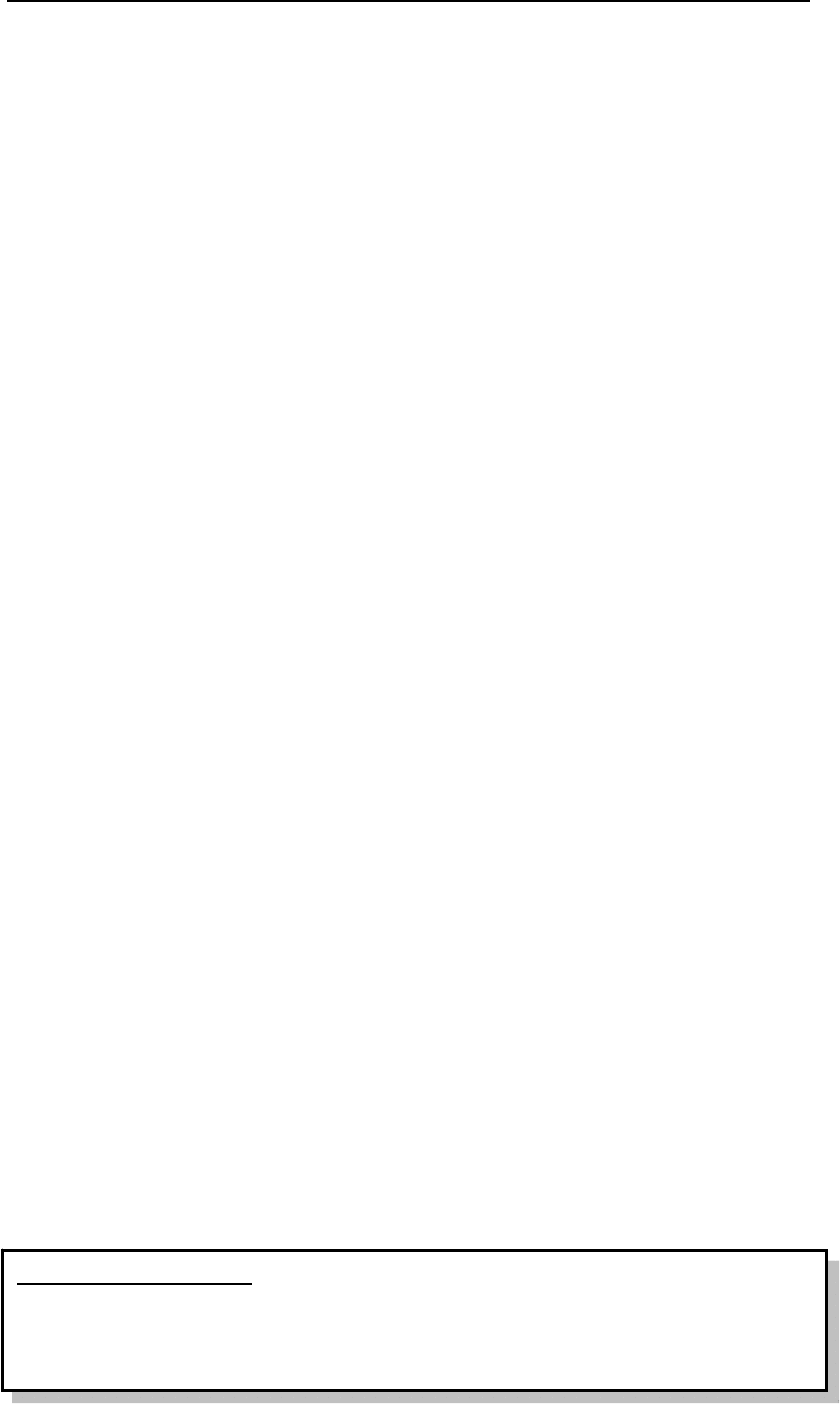
EFLINKM1002X User Manual
AsiaTelco Technologies Co. Proprietary/Confidential 12/08/2016 1
PassionforWirelessWorld
EFLINKM1002XUserManual
ConfidentialMaterial:This document contains information that is proprietary
and confidential, reading and copying this document is
prohibited without permission from AsiaTelco
TechnologiesCo.

EFLINKM1002X User Manual
AsiaTelco Technologies Co. Proprietary/Confidential 12/08/2016 2
Index
1.AboutthisManual............................................................................5
2.ProductOverview.............................................................................5
3.DefinitionofbuttonsandOLEDScreen....................................5
3.1ButtonsDefinition ................................................................. 5
3.2OLEDScreen ......................................................................... 5
4.ConfiguringtheMiFi.......................................................................5
4.1Login .................................................................................... 6
4.2Quicksetup ........................................................................... 7
4.2.1Usersettings.............................................................................7
4.2.2InternetConnection.................................................................7
4.2.3WirelessSettings......................................................................9
4.2.4DevicePlacementGuidelines................................................10
4.3Dashboard .......................................................................... 11
4.4Internet .............................................................................. 12
4.4.1InternetConnection...............................................................13
4.4.2TrafficStatistics......................................................................13
4.4.3PINManagement....................................................................13
4.4.4ManualNetwork.....................................................................15
4.5HomeNetwork ................................................................... 16
4.5.1DHCPsettings.........................................................................16

EFLINKM1002X User Manual
AsiaTelco Technologies Co. Proprietary/Confidential 12/08/2016 3
4.5.2ConnectedDevices.................................................................17
4.5.3NetworkActivity....................................................................18
4.5.4CustomFirewallRules...........................................................18
4.5.5PortFilter...............................................................................20
4.5.6PortForwarding.....................................................................22
4.5.7FirewallSettings....................................................................23
4.6PhoneBook ......................................................................... 24
4.7SMS .................................................................................... 25
4.7.1DeviceInbox...........................................................................25
4.7.2DeviceOutbox........................................................................26
4.7.3SIMSMS..................................................................................27
4.7.4Drafts......................................................................................27
4.7.5SMSSettings...........................................................................28
4.8Wireless.....................................................................................28
4.8.1WirelessSettings....................................................................29
4.8.2WirelessSecuritySettings.....................................................30
4.8.3WPS.........................................................................................30
4.8.4WirelessMACFilters..............................................................31
4.9Router ................................................................................ 32
4.9.1UserManagement..................................................................33

EFLINKM1002X User Manual
AsiaTelco Technologies Co. Proprietary/Confidential 12/08/2016 4
4.9.2ConfigurationManagement...................................................33
4.9.3SoftwareUpgrade..................................................................34
4.9.4RebootRouter........................................................................35
4.9.5PowerOffRouter...................................................................35
4.9.6TimeSetting...........................................................................36
5.RevisionHistory............................................................................36
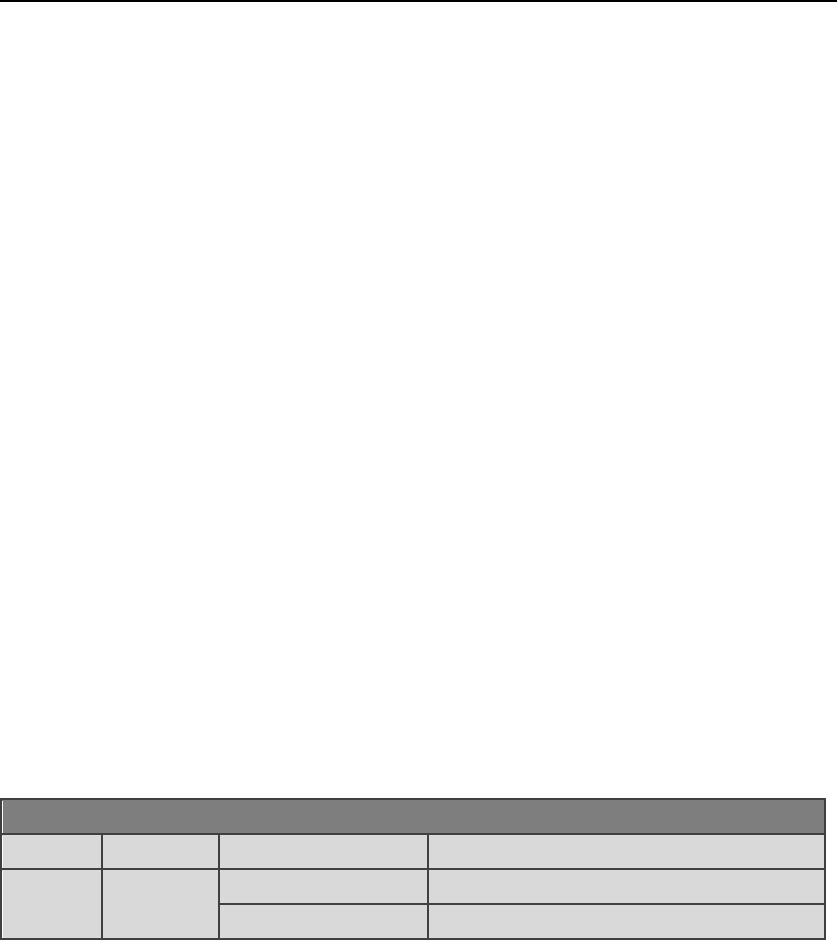
EFLINKM1002X User Manual
AsiaTelco Technologies Co. Proprietary/Confidential 12/08/2016 5
1. AboutthisManual
The content of this User Manual has been made as accurate as possible.
However, due to continual product improvements, specifications and other
informationaresubjecttochangewithoutnotice.
2. ProductOverview
Congratulationsonyourpurchaseofthisproduct.ThisMiFisupportsBand38,
Band40,Band41;itcanbeoperatedonLinux,WindowsandMACsystemPC.
InsertavalidUSIMcardintoMiFi,poweronthedevice,thenMiFiwillattachto
theLTEnetworkautomatically.Itisrecommendtoreadthismanualbeforeyou
startusingthisdeviceinordertohaveagoodexperience.
The device support hotspot function. In hotspot mode , The highest
measurement SARvaluesis0.836W/Kg.
3. DefinitionofbuttonsandOLEDScreen
3.1ButtonsDefinition
ButtonsDefinition
ButtonLocationOperationFunction
PowerKey1ShortPress ON/OFFScreen
LongPress(5S)PowerOn/Off
Table3‐2‐1ButtonsDefinition
3.2OLEDScreen
Shortpressthepower‐keycanopenthescreen.Afterlightupthescreenyou
canseethesignalstrength,thewirelessicon,batterypower,andtheOperator.
Poweronpressthepower‐key,youcanseetheWIFISSIDandpassword.
4. ConfiguringtheMiFi
PowerontheMiFi,waitingforabout20seconds,youcanconnecttotheMiFi
viaWiFi(thedefaultSSIDnameisWIFI‐XXXXXX,Xrepresentsthelastsixdigits
oftheMACaddress,PasswordisthelasteightdigitsoftheIMEI).
Inthefollowingsections,wewillintroduceyouthemainfunctionsandthe
methodofhowtoconfigurethem.
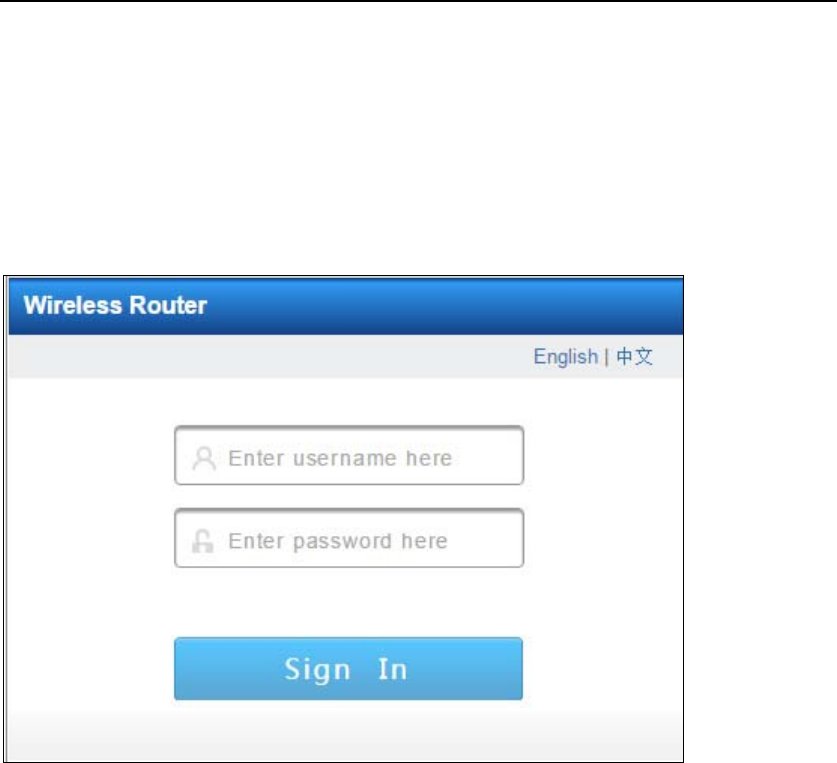
EFLINKM1002X User Manual
AsiaTelco Technologies Co. Proprietary/Confidential 12/08/2016 6
4.1Login
Open Web browser and enter 192.168.0.1, login window will pop‐up. Input
thefollowingusernameandpassword.
Username/Password:admin.
Figure4‐1‐1Login
Aftersuccessfullogin,youcanseethe“Welcome”page,hereyoucanchoose
“QuickSetup”inordertosetuptherouterstepbystepasthe system guides
(refertochapter4.2),select“Skip”toenterthemaininterfaceoftherouter
(refertochapter4.3),thereisalsothequicksetupoptionontherightsideat
thetopofthepage.Clickthe“Help”optionnearthe“QuickSetup”toviewan
simpleinstructionoftherouter,clickthe“LogOut”optiontologout.
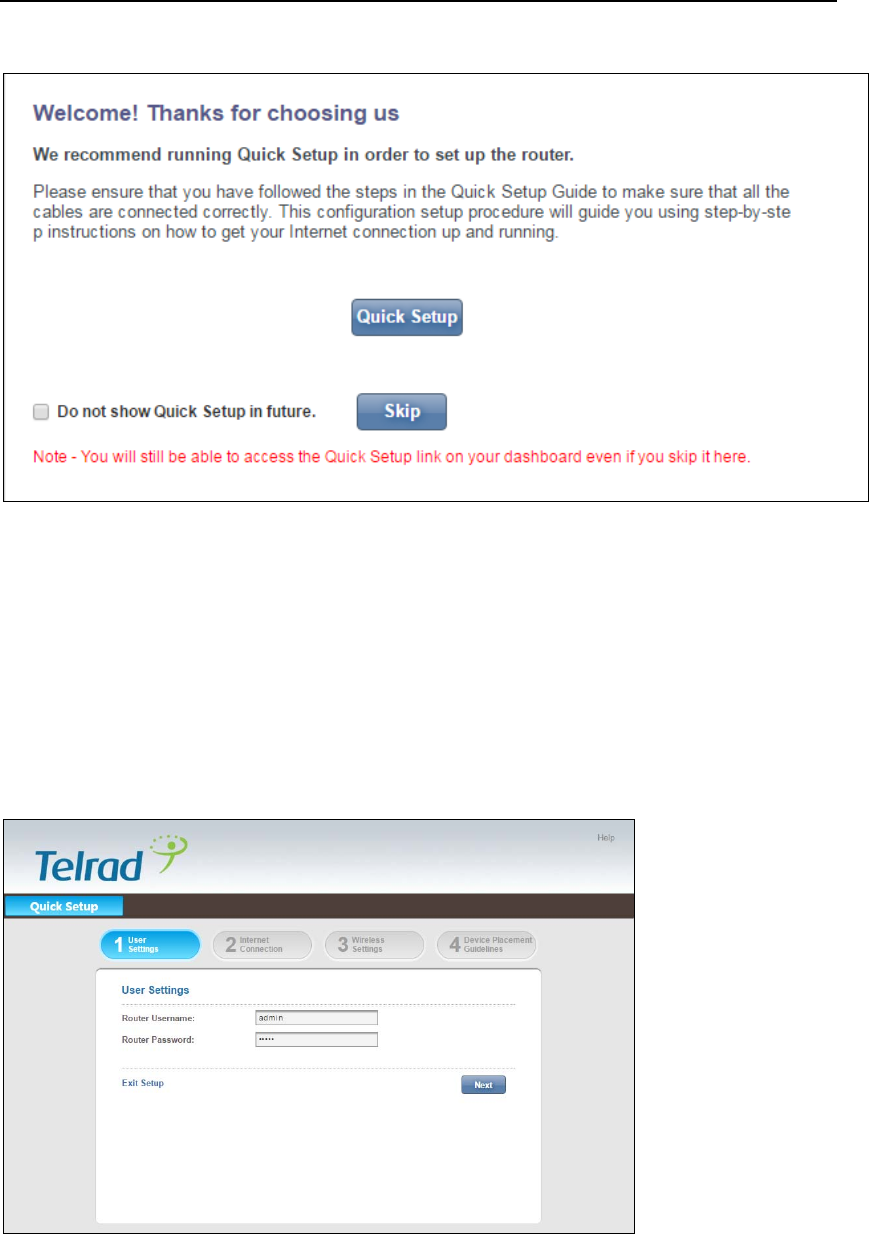
EFLINKM1002X User Manual
AsiaTelco Technologies Co. Proprietary/Confidential 12/08/2016 7
Figure4‐1‐2QuickSetup
4.2Quicksetup
4.2.1Usersettings
Fromthispage,youcanmodifytherouter’spassword,andthenclick“Next”
toenterthe“InternetConnection”settingpage.
Figure4‐2‐1‐1UserSettings
4.2.2InternetConnection
Fromthispage,youcanconfiguretheInternetconnectionmode,refertothe
followingoptions:
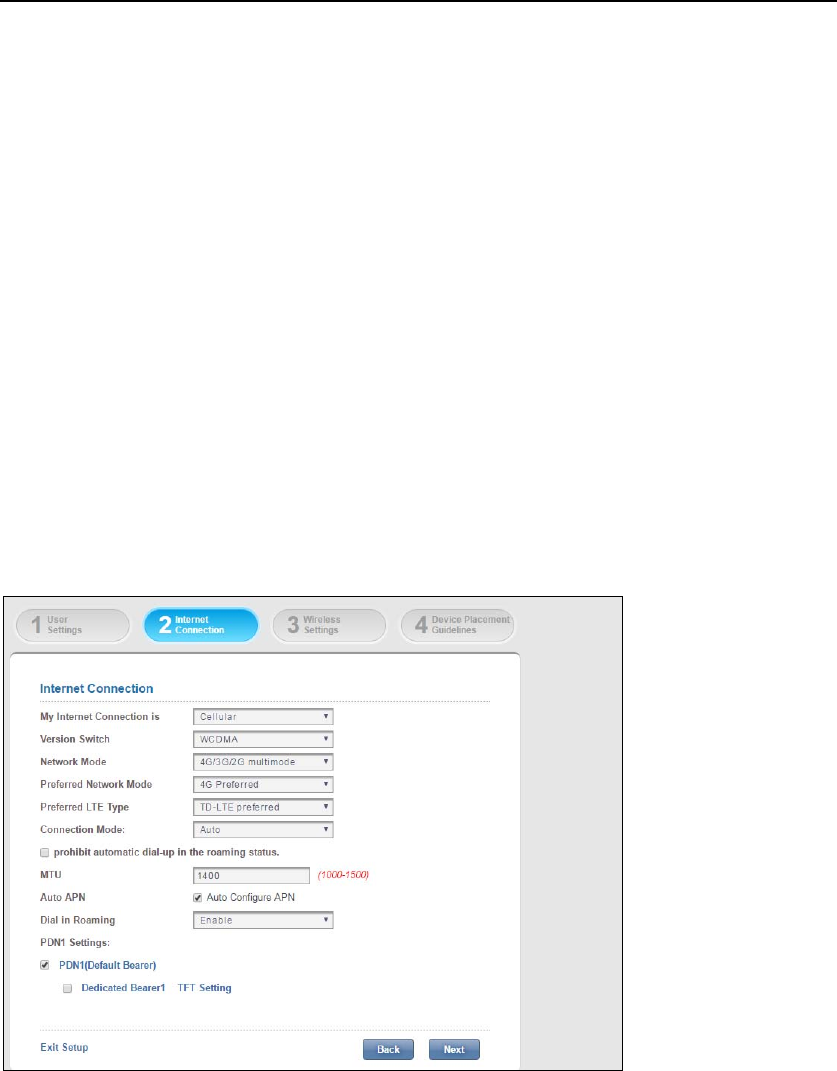
EFLINKM1002X User Manual
AsiaTelco Technologies Co. Proprietary/Confidential 12/08/2016 8
MyInternetConnectionis:Cellular/Disabled.Thisfeaturemustbeenabled
inordertosetotheroptions;
NetworkMode:4Gonly,Auto;
PreferredNetworkMode:4GPreferred(de f a u lt );
ConnectionMode:Auto(de f a u lt )/Manual;
AutoAPN:AutoConfigureAPN(Theoptionischeckedindefault)
Prohibitautomaticdial‐upintheroamingstatus:Checktheboxtotake
effect;
MTU:Setitasyoulikebetween1000and1500, thedefaultis1500;
PDN1Settings:PDN1(Theoptionischeckedindefault)‐>DefaultBearer1
TFTSettings;
Figure4‐2‐2‐1InternetConnection
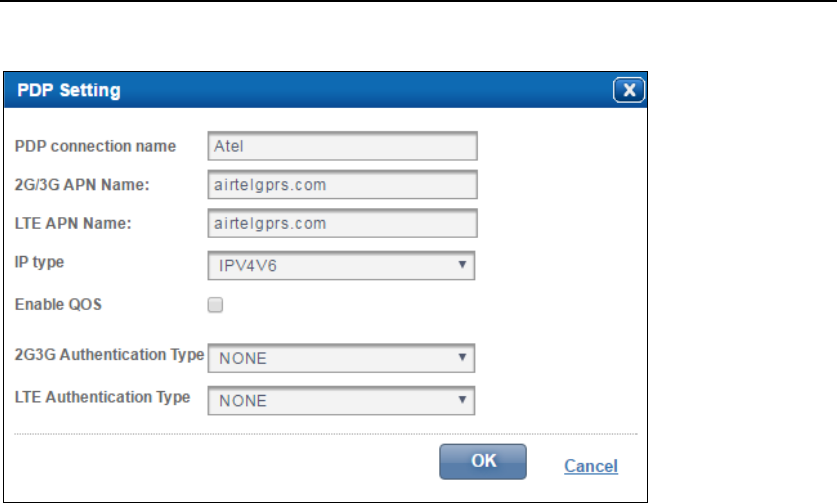
EFLINKM1002X User Manual
AsiaTelco Technologies Co. Proprietary/Confidential 12/08/2016 9
Figure4‐2‐2‐2DefaultPrimaryPDP
4.2.3WirelessSettings
AfteryoufinishconfiguringtheInternetconnection,Click"Next"toenterthe
wirelesssettingsinterface.Here,youcanconfigurethewirelessnetworksettings,
includingthewirelessnetworkname,networkstatus,andwirelesssecurity.
NetworkName(SSID):Youcanmodifyitasyoulike,thedefaultvalueis
WIFI‐XXXXXX,XrepresentsthelastsixdigitsoftheMACaddress;
NetworkVisibilityStatus:Visible(de f a u lt )/Invisible;
WirelessSecurity:WPA‐WPA2Mixed(de f a u lt ),WPA2‐PSK,WEP,WAPI‐PSK,
Disabled;
Password:DefaultvalueisthelasteightdigitsoftheIMEI,canbemodified,
checktheboxofthe“UnmaskPassword”,passwordwillbeclearlydisplayed;
WPACipher:WPA‐TKIP/WPA2‐AES.
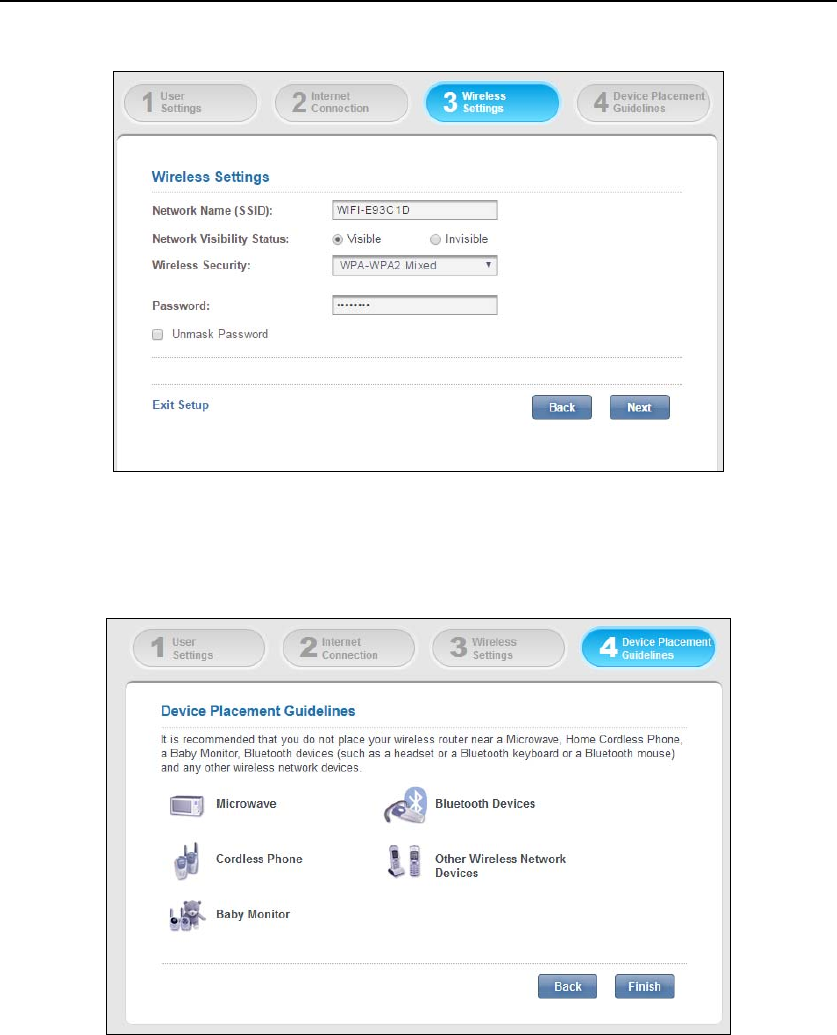
EFLINKM1002X User Manual
AsiaTelco Technologies Co. Proprietary/Confidential 12/08/2016 10
Figure4‐2‐3‐1WirelessSettings
4.2.4DevicePlacementGuidelines
Figure4‐2‐4‐1DevicePlacementGuidelines
Continueclicking"Next"toenterthe“DevicePlacementGuidelines”page.It
isrecommendedthatyoudonotplaceyourwirelessrouterneara Microwave,
HomeCordlessPhone,aBabyMonitor,Bluetoothdevices(suchasaheadsetora
BluetoothkeyboardoraBluetoothmouse)andanyotherwirelessnetwork
devices.Click"Finish",youcanseethe“PleaseWait”prompt,thesettingswould
besavedautomatically,andthenthesystemturnstothedashboard page
(Chapter4.3).
DuringtheQuickSetupprocess,youcanclick"exitsetup"toreturn to the
maininterfaceoftheroute;
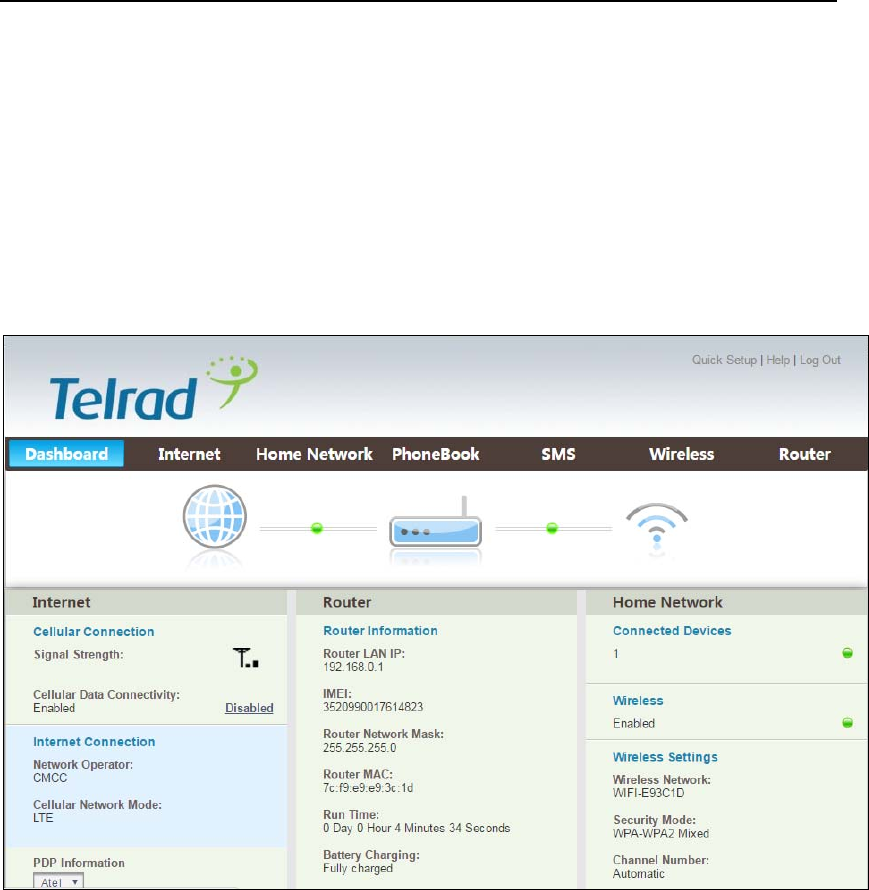
EFLINKM1002X User Manual
AsiaTelco Technologies Co. Proprietary/Confidential 12/08/2016 11
4.3Dashboard
The main interface includes seven sections: Dashboard, Internet, Home
Network,WirelessandRouter.Youcanmanagetherouterconfigurationthrough
the menu page, and modify the parameters according to your needs. From
“Dashboard” page, you can learn Cellular Connection, router information,
softwareinformation,homenetworkandsoon.
Figure4‐3‐1Dashboard
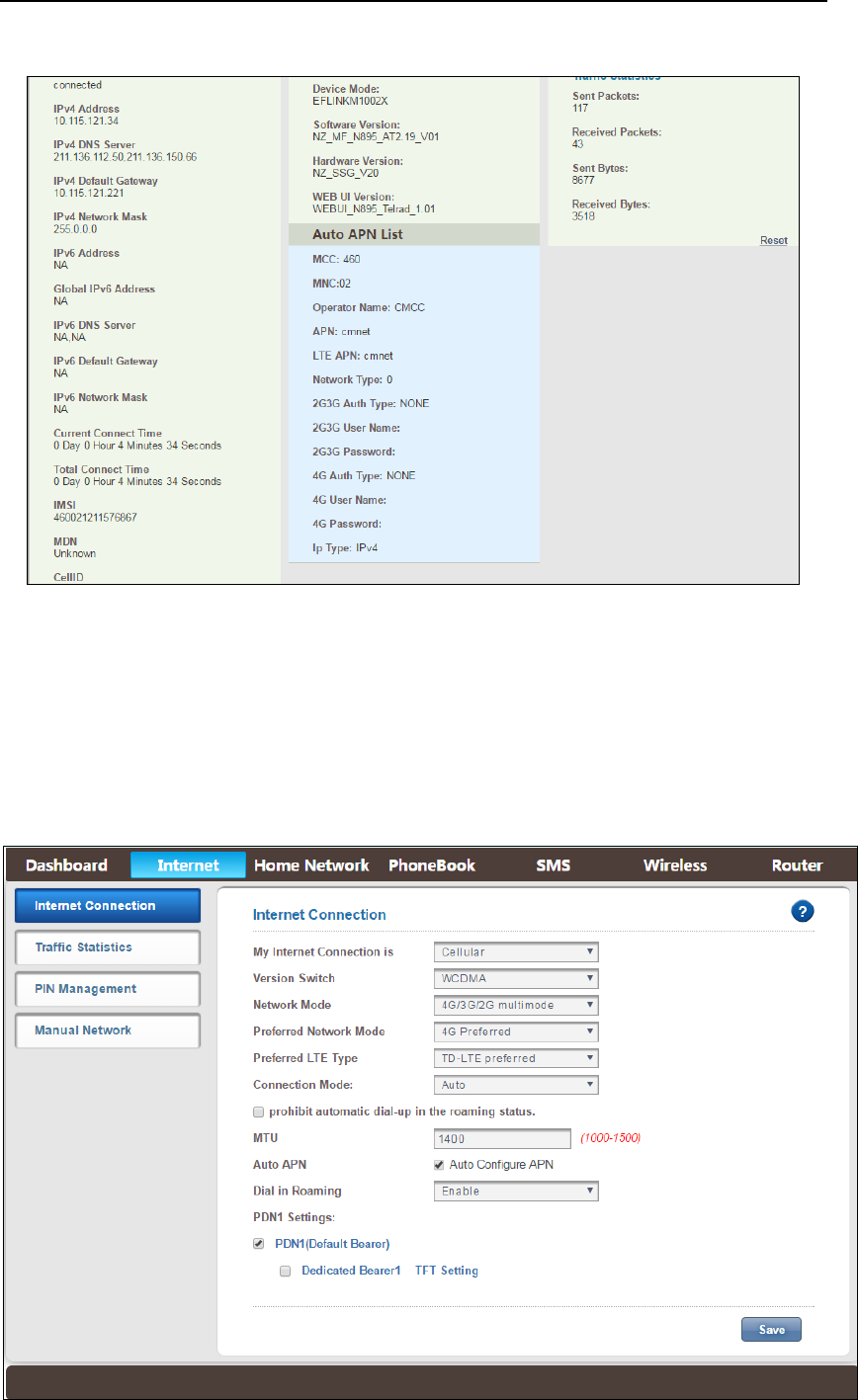
EFLINKM1002X User Manual
AsiaTelco Technologies Co. Proprietary/Confidential 12/08/2016 12
Figure4‐3‐2Dashboard
4.4Internet
Click“Internet”option,thepageredirectstothefollowingpage, including
InternetConnection,TrafficStatistics,PINManagementandManualNetwork.
Figure4‐4‐1Internet
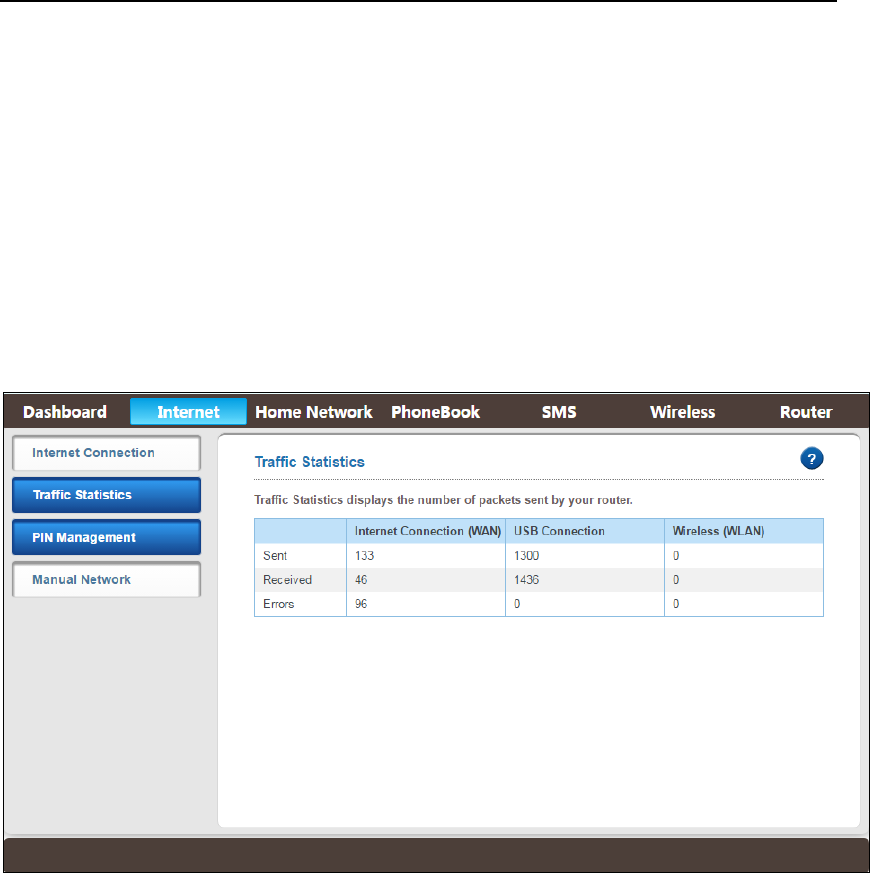
EFLINKM1002X User Manual
AsiaTelco Technologies Co. Proprietary/Confidential 12/08/2016 13
4.4.1InternetConnection
Clickon“InternetConnection”, youcanconfigurethe“InternetConnection”
settingshere(pleaserefertochapter4.2.2),youshouldclick“Save”tosaveall
changes.
4.4.2TrafficStatistics
TrafficStatisticsdisplaysthenumberofpacketssentbyyourrouter.
Figure4‐4‐2‐1TrafficStatistics
4.4.3PINManagement
Click “PIN Management” to turn to the PIN management interface.The
defaultPINcodeisemptyanddisabledenterany4‐8digitsinthedialog,andthen
click“EnablePIN”toenablethePINfunction(Figure4‐4‐3‐2).Afterenabledthe
PINcode,youcanenterthecurrentrightPINcodetodisablethePINfunctionor
change the PIN code, only 3 times failure attempt is allowed, ifnot,thesystem
wouldaskyoutoinputthePUKcode,youcantryitfor10times. If you failed
finally,theUSIMcardwouldbelockedandinvalid.
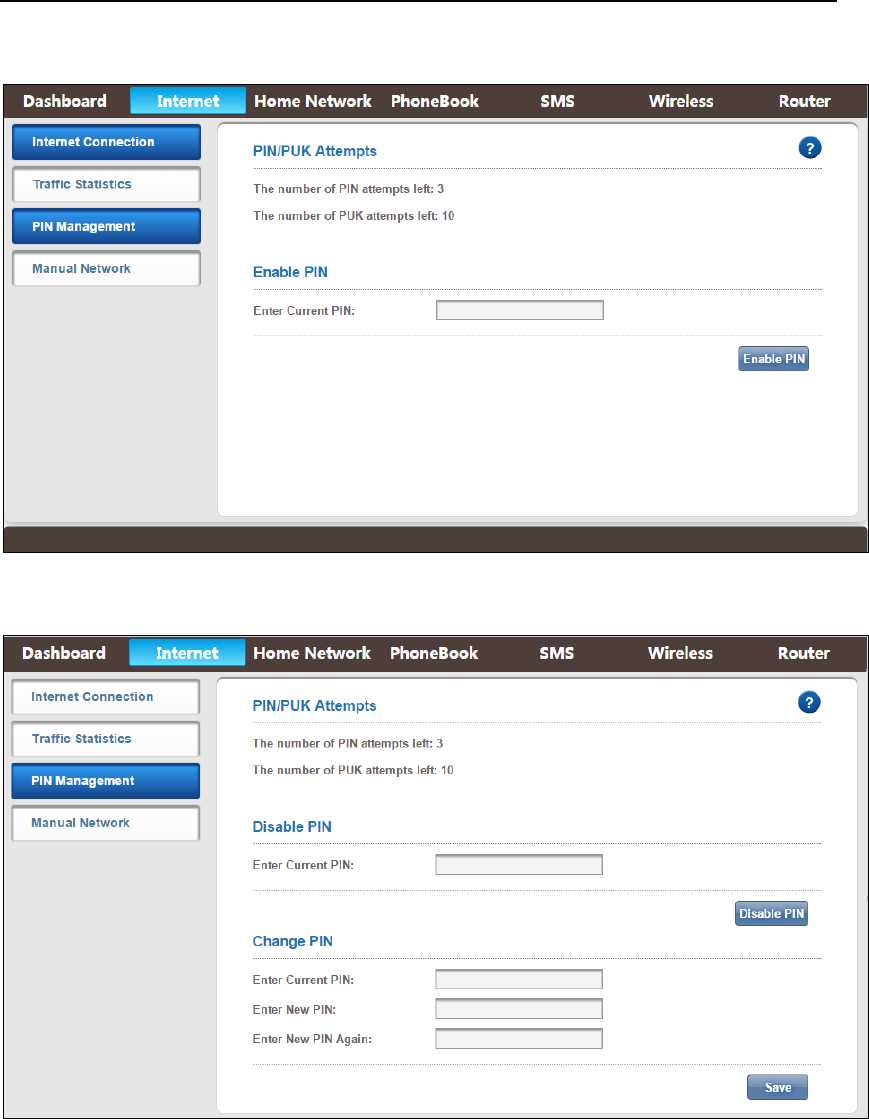
EFLINKM1002X User Manual
AsiaTelco Technologies Co. Proprietary/Confidential 12/08/2016 14
Figure4‐4‐3‐1PINManagement
Figure4‐4‐3‐2PINEnabled
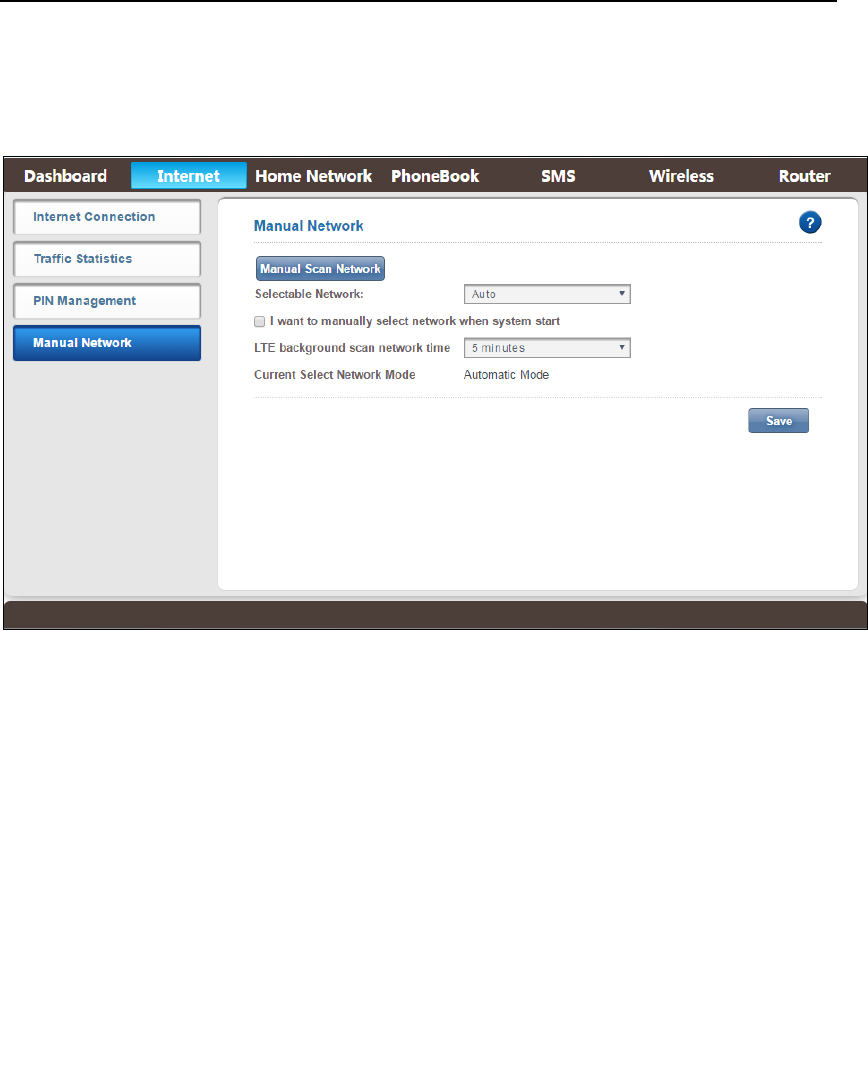
EFLINKM1002X User Manual
AsiaTelco Technologies Co. Proprietary/Confidential 12/08/2016 15
4.4.4ManualNetwork
Figure4‐4‐4‐1ManualNetwork
Click“ManualNetwork”,youcanseethe manualnetworkpage.Youcan set
thescannetworkmode,LTEbackgroundscannetworktime,click“Save”totake
effect.
ManualNetwork:Clickthe“ManualScanNetwork”button,itwouldtake
youmorethan1mintoscanthePLMN,youcanchoosethePLMNyouwant
toattachinthePLMNlist,iffailed,thepromptsaidtimeoutwouldbepop‐up.
Checkthe“Disconnectnetworkbeforemanualscannetwork”option,the
networkwouldbedisconnectedbeforescanningthePLMN.
S e le c ta b le Network:Auto(default);
Manuallyselectnetworkwhensystemstart:Check “I want to manually
selectnetworkwhensystemstart”totakeeffect;
LT E backgroundscannetworktime:5minutes(de fa u lt ), 30 seconds, 1
minutes, 3 minutes, 10 minutes, 15 minutes, 30 minutes, 60 minutes,
Immediate,Disabled.
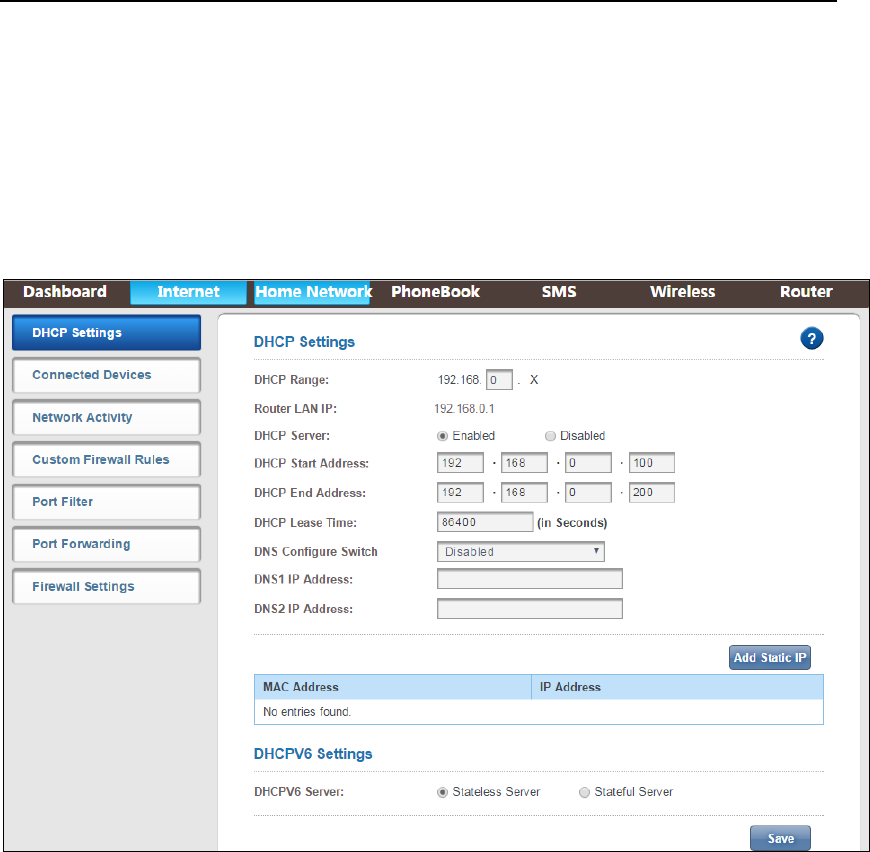
EFLINKM1002X User Manual
AsiaTelco Technologies Co. Proprietary/Confidential 12/08/2016 16
4.5HomeNetwork
The “Home Network” page includes DHCP Settings, Connected Devices,
Network Activity, Custom Firewall Rules, Port Filter, Port Forwarding and
FirewallSettings.
Figure4‐5‐1HomeNetwork
4.5.1DHCPsettings
Clickingontheheaderofthe“DHCPSettings”tabwilltakeyoutothe“DHCP
Settings”headerpage.TheredisplaysDHCPSettingsandtheIPaddressthat
allowsyoutodefine.DHCPcandynamicallyassignIPaddresstomakesurethat
eachnetworkdevicecanassignedtoadifferentaddress.Click“Save”totake
effect.
DHCPServer:Enabled(default)/Disabled.Youcanconfigurethefollowing
settingsonlywhenDHCPserverisenabled;
DHCPStartandEndAddress:DefineanaddressrangefromstartIP
addresstotheendIPaddress,DHCPserverassignstheIPaddressinthe
rangetotheusers;
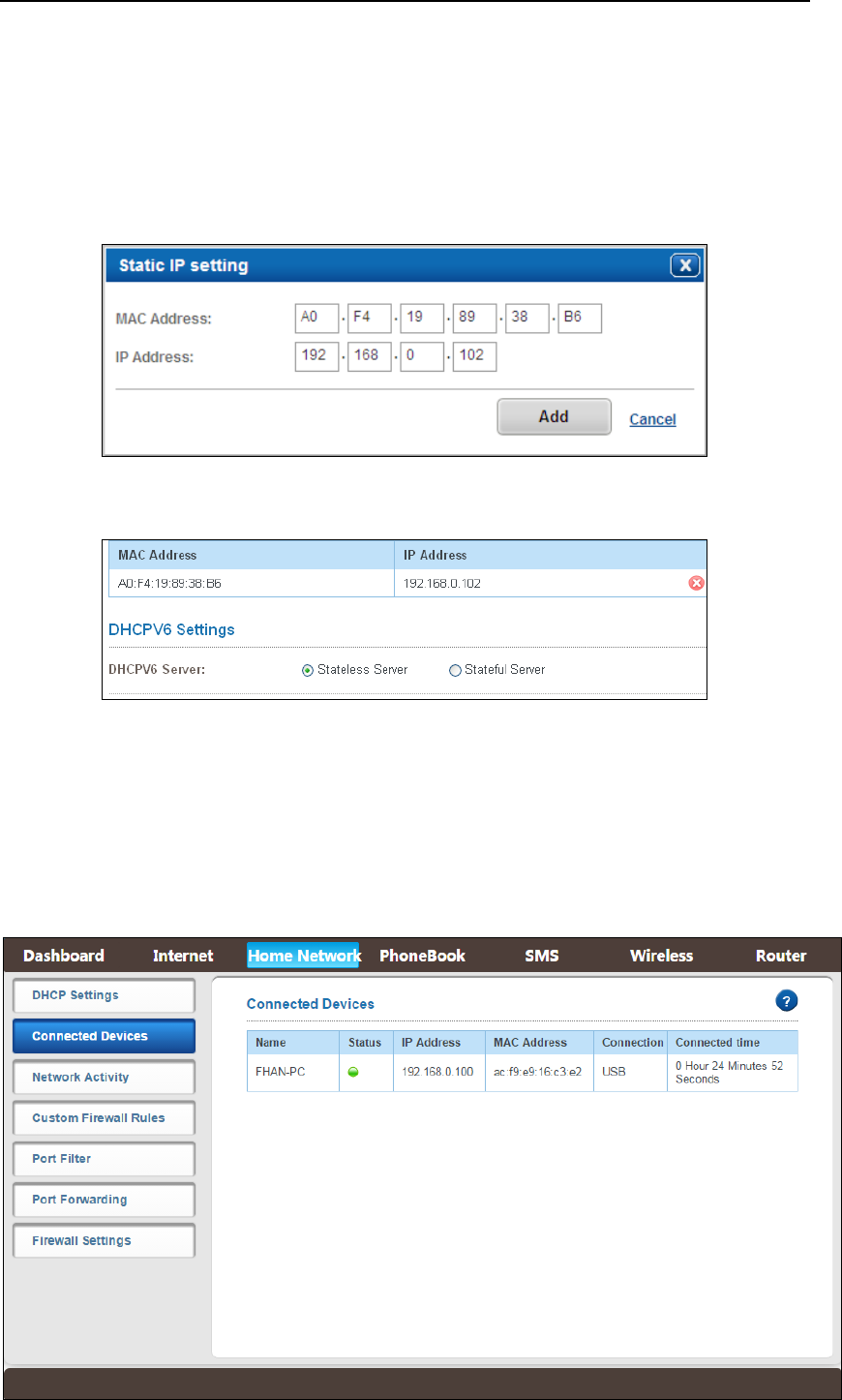
EFLINKM1002X User Manual
AsiaTelco Technologies Co. Proprietary/Confidential 12/08/2016 17
AddStaticIP:BindIPandMAC,theruleswilldisplayinthelist,youcan
deleteorcontinueaddingtherules;
DHCPV6Server:StatelessServer(default)/StatefulServer.
Figure4‐5‐1‐1AddStaticIP
Figure4‐5‐1‐2StaticIPlist
4.5.2ConnectedDevices
Fromthe“ConnectedDevices”page,youcanseetheusers’Name,Status,IP
Address,MACAddress,ConnectionandConnectedtime.
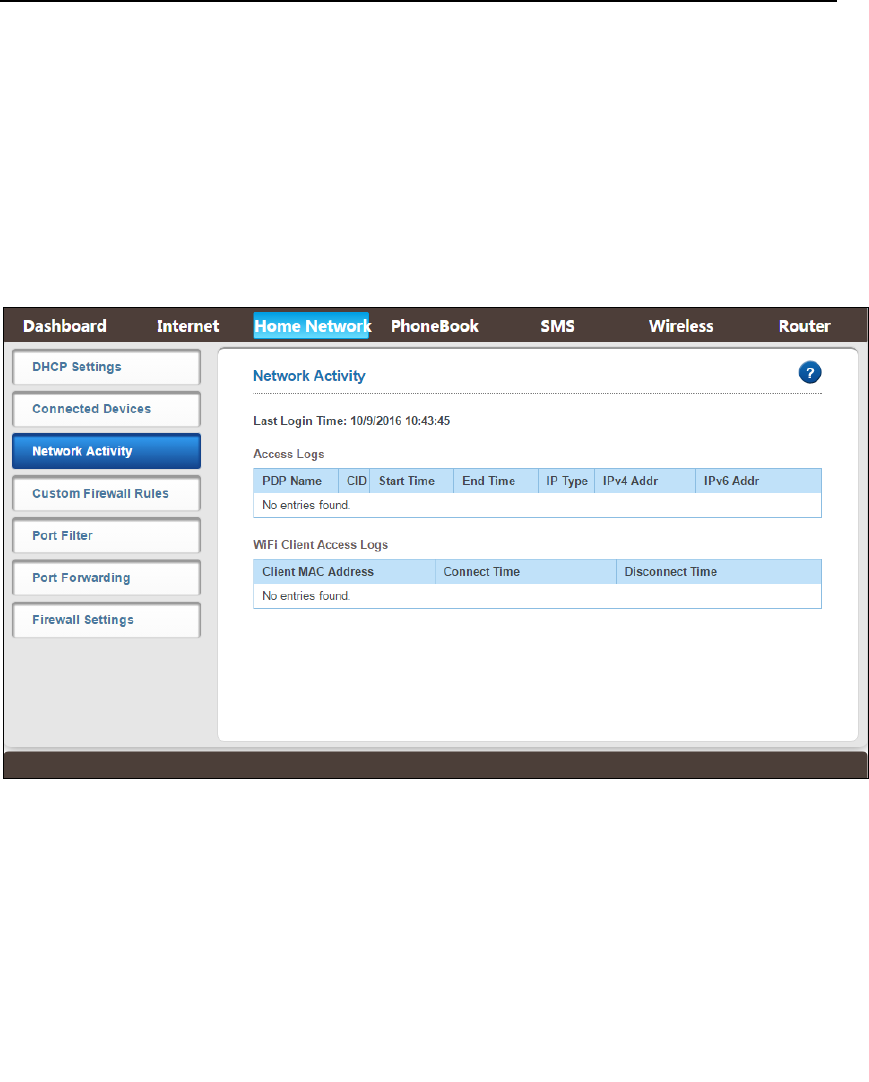
EFLINKM1002X User Manual
AsiaTelco Technologies Co. Proprietary/Confidential 12/08/2016 18
Figure4‐5‐2‐1ConnectedDevices
4.5.3NetworkActivity
Fromthe“NetworkActivity”page,youcanknowtheaccesslogsandtheWiFi
clientaccesslogs.
Figure4‐5‐3‐1NetworkActivity
4.5.4CustomFirewallRules
Thecustomfirewallrulescanbeusedtoblockthenetworktraffictheusing
sourceIPaddress,sourceports,destinationIPaddress,destinationportsorany
combinationoftheseparameters.ThedefaultIPfiltermodeisdeny,itmeansthe
packetsthatmatchtheruleswouldbedenied,thentheusercan’taccessInternet
network.
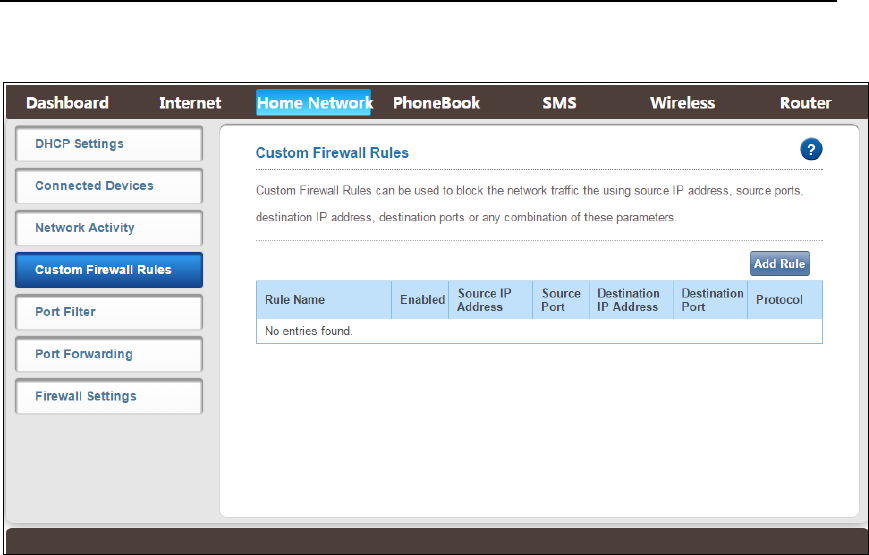
EFLINKM1002X User Manual
AsiaTelco Technologies Co. Proprietary/Confidential 12/08/2016 19
Figure4‐5‐4‐1CustomFirewallRulesPage
Click“AddRule”tosetthecustomfirewallrules.
Therewillbethedetailrulesdisplayedinthelist,youcandeleteorcontinue
addingthem.
Rulename:Custom,ex.:123;
Status:Enabled(default,correspondIPfiltermodeisDeny)/Disabled;
SourceIPAddress:Theuser’sIPaddressthatneedtobesettherules,
ex:192.168.0.110;
SourcePort:1‐65535;
DestinationIPAddress:ThedestinationIPaddresstobefiltered(websiteor
InternetIP);
DestinationPort:TheportofthedestinationIPAddress;
Protocol:IncludeTCP,UDP,BOTH.
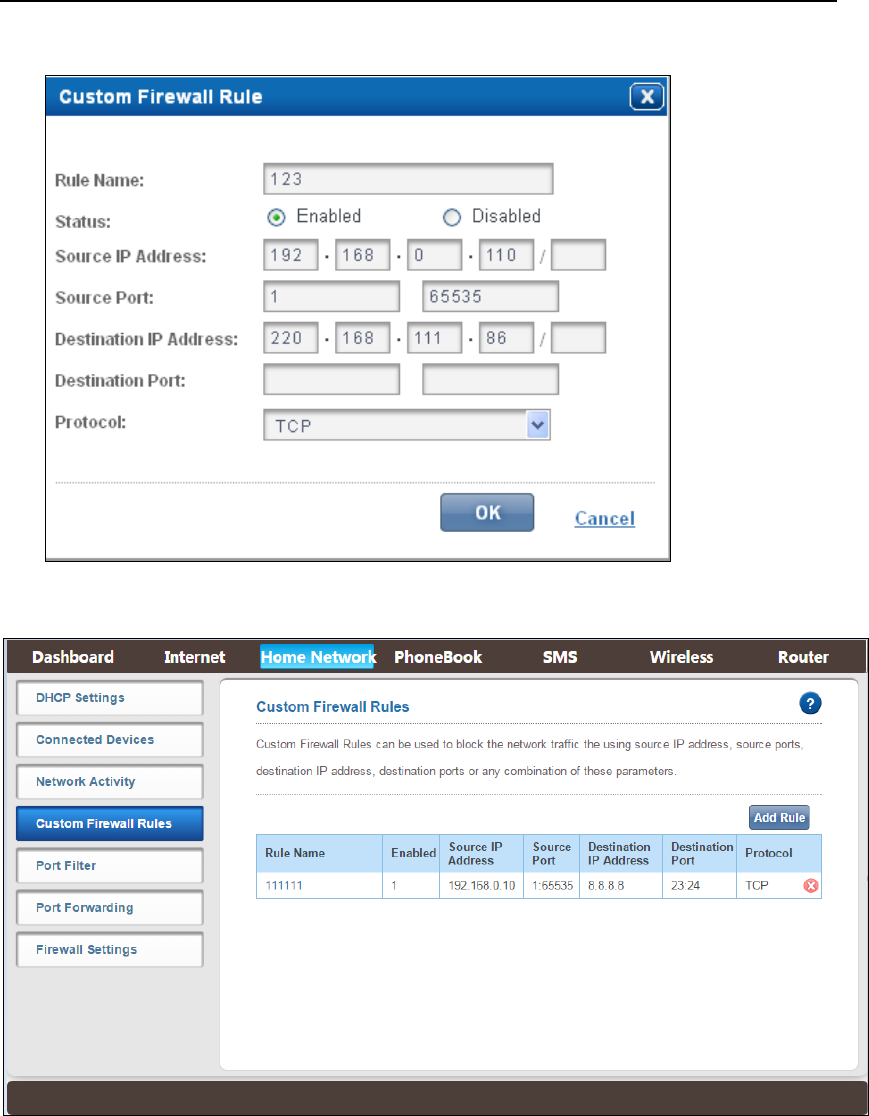
EFLINKM1002X User Manual
AsiaTelco Technologies Co. Proprietary/Confidential 12/08/2016 20
Figure4‐5‐4‐2AddRule
Figure4‐5‐4‐3CustomFirewallRules
4.5.5PortFilter
Clickon“PortFilter”tabwilltakeyoutothe“PortFilter”page. From this
page, you can configure Trigger Port Range & Response Port Range to achieve
Port Filter purpose. Default mode is disabled, click “Enabled” thenyoucanclick
“Add Rule” button to set port filter rules. (Figure 4‐5‐6‐2). After the setup is
completed,theruledetailswillbedisplayedinthelist;youcandeleteorcontinue
addingtherules.
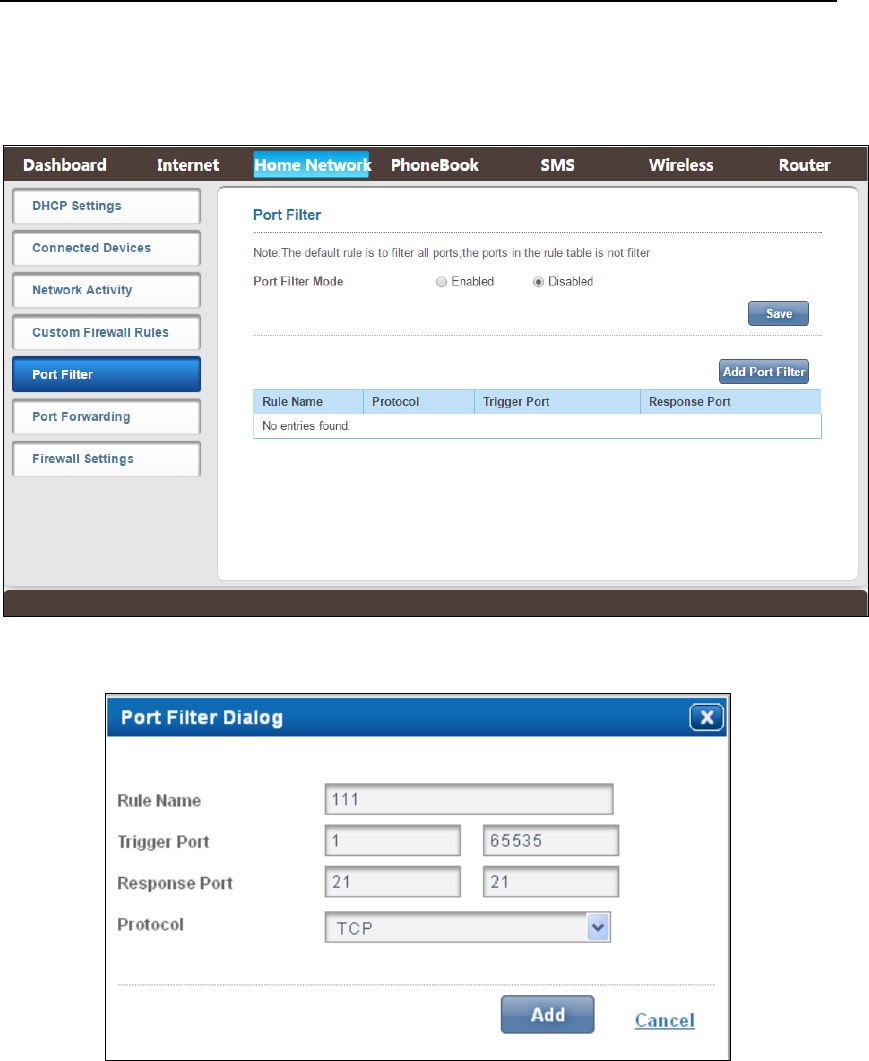
EFLINKM1002X User Manual
AsiaTelco Technologies Co. Proprietary/Confidential 12/08/2016 21
Portfilteringopenorclosesomeports,allowinguserstouseinternal or
partialbanontheuseofInternetservices
Figure4‐5‐5‐1PortFilter
Figure4‐5‐5‐2PortFilter
RuleName:Custom,ex:1234;
TriggerPort: Youcanenterarangeofserviceports(theformatisXXX‐YYY;
XXXisthestartportandYYYistheendport).
ResponsePort:Theportneedstobefilteredintherangeof(XXX‐YYY),
Protocol:Theprotocolusedforthisapplication,TCP,UDP,orTCP&UDP.
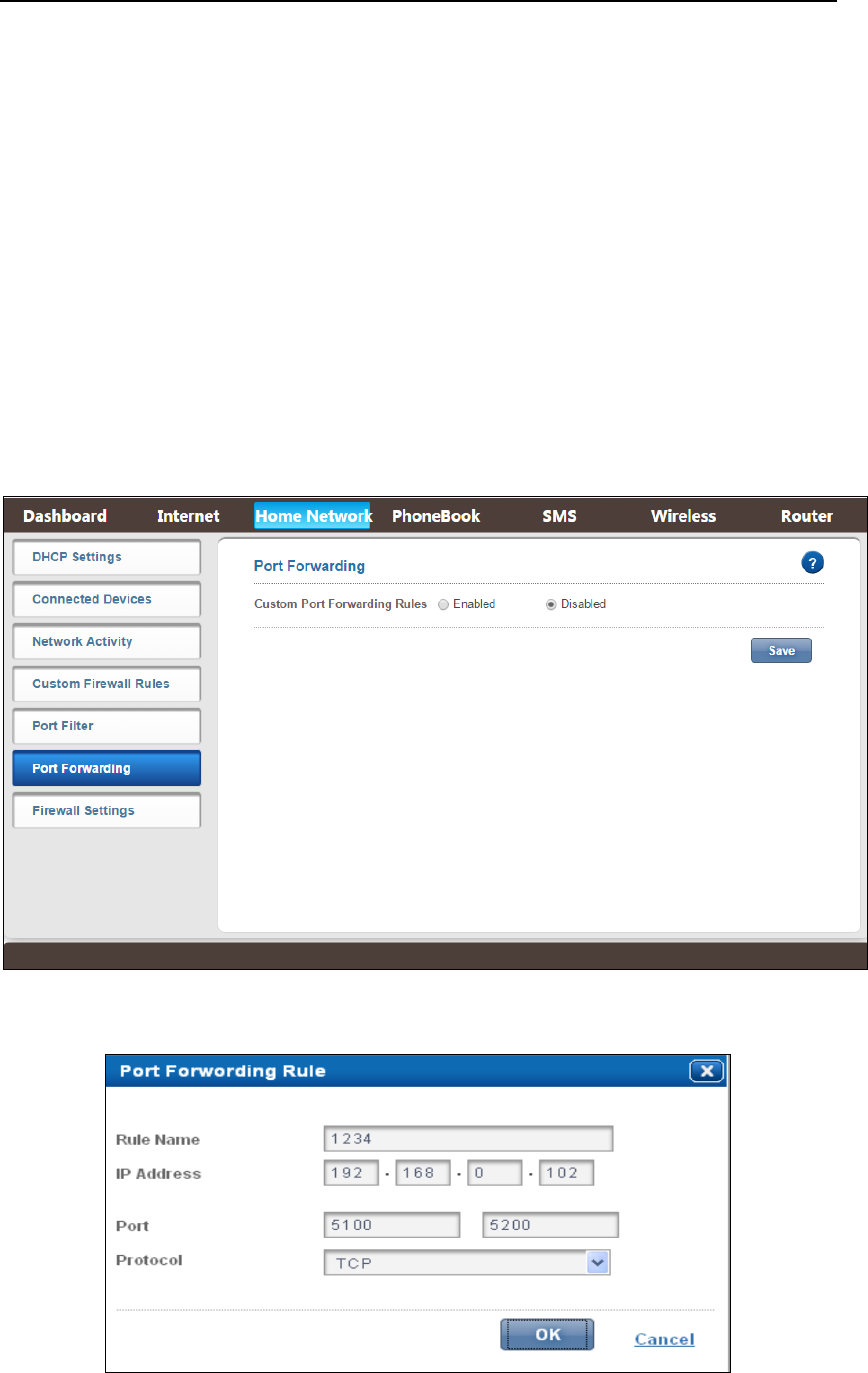
EFLINKM1002X User Manual
AsiaTelco Technologies Co. Proprietary/Confidential 12/08/2016 22
4.5.6PortForwarding
Clickon“PortForwarding”tabwilltakeyoutothe“PortForwarding”page.
Fromthispage,youcanconfigureIPAddress,PortRangetoachieve Port
Forwardingpurpose.Defaultmodeisdisabled,click“Enabled” thenyoucanclick
“AddRule”buttontosetportforwardingrules.Afterthesetupiscompleted,the
ruledetailswillbedisplayedinthelist;youcandeleteorcontinueaddingtherules.
Thisfunctionwillallowyoutorouteexternal(Internet)callsforservicessuch
asawebserver,FTPserver,orotherapplicationsthroughyour Router to your
internal network. Since your internal computers are protected by a firewall,
computersoutsideyournetwork(overtheInternet)cannotgettothembecause
theycannotbe“seen.”
Figure4‐5‐6‐1PortForwarding
Figure4‐5‐6‐2PortForwardingRule
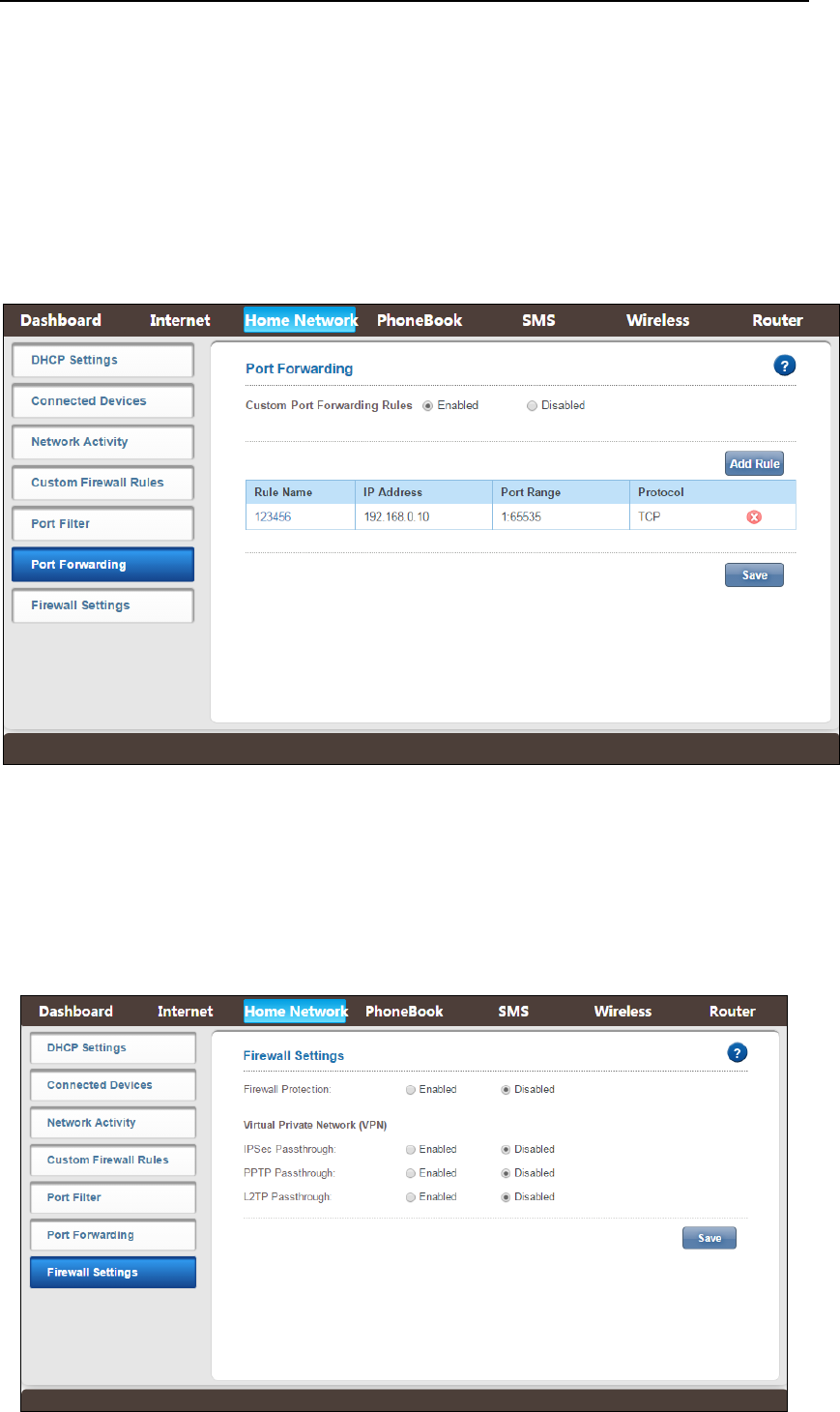
EFLINKM1002X User Manual
AsiaTelco Technologies Co. Proprietary/Confidential 12/08/2016 23
RuleName:Custom,ex:1234;
IPAddress:TheIPaddressofthePCrunningtheserviceapplication.
Port:Youcanenterarangeofserviceports(theformatisXXX‐YYY;XXXisthe
startportandYYYistheendport).
Protocol:Theprotocolusedforthisapplication,TCP,UDP,orTCP&UDP.
Figure4‐5‐6‐3ThePortForwardingrulelist
4.5.7FirewallSettings
Fromthe“FirewallSettings”page,youcanEnabletheFirewallProtection,
contentsIPSecPassthrough,PPTPPassthroughandL2TPPassthrough.
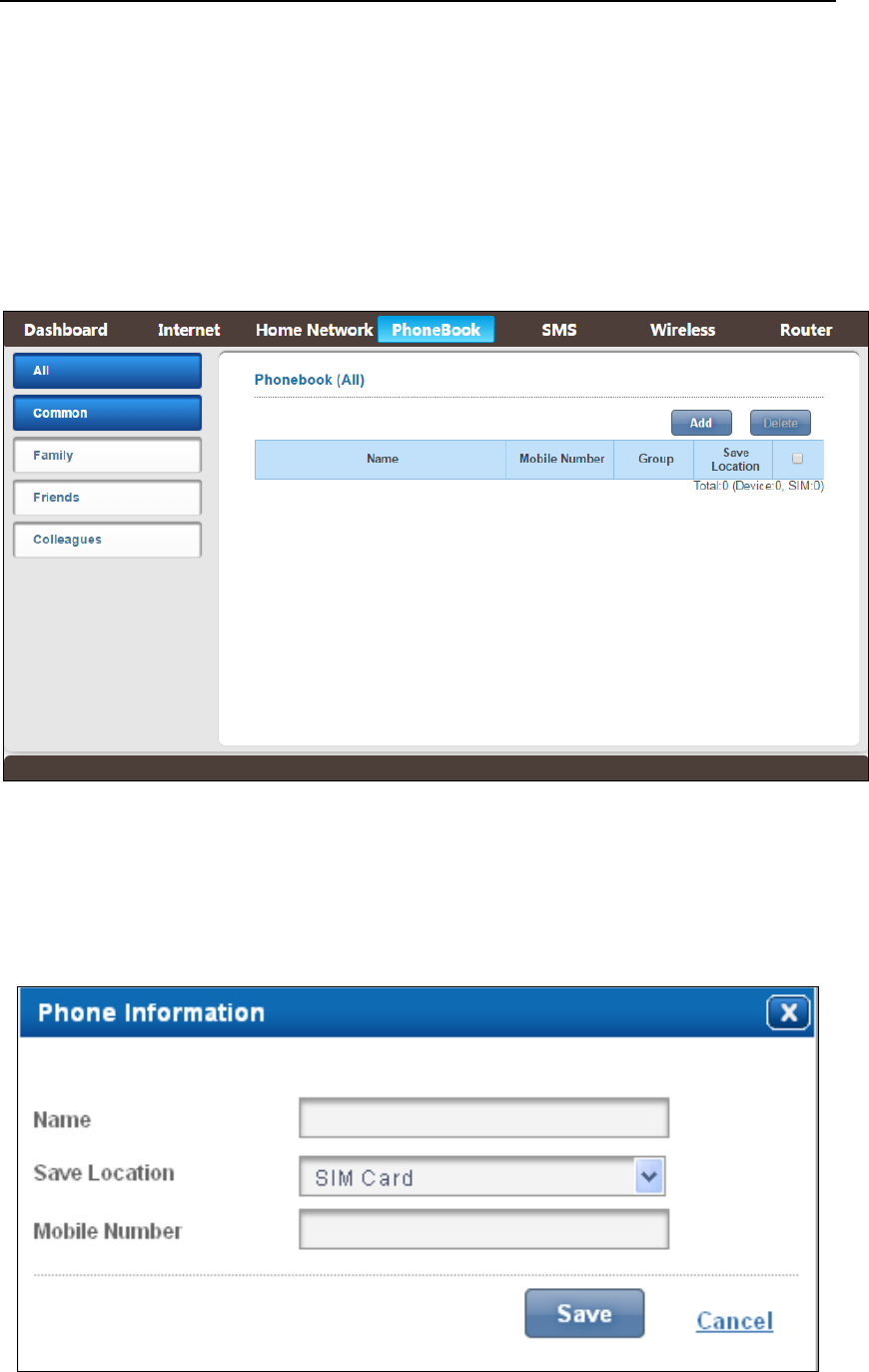
EFLINKM1002X User Manual
AsiaTelco Technologies Co. Proprietary/Confidential 12/08/2016 24
Figure4‐5‐7‐1NetworkActivity
4.6PhoneBook
Youcancreate,deletephonebook.IncludeALL,Common,Family,Friendsand
Colleagues.
Figure4‐6‐1PhoneBook
Add:Click“Add”toenterAddnewPhonebookpage.
Delete:Click“Delete”todeletetheselectedrecords.
Figure4‐6‐2PhoneBook
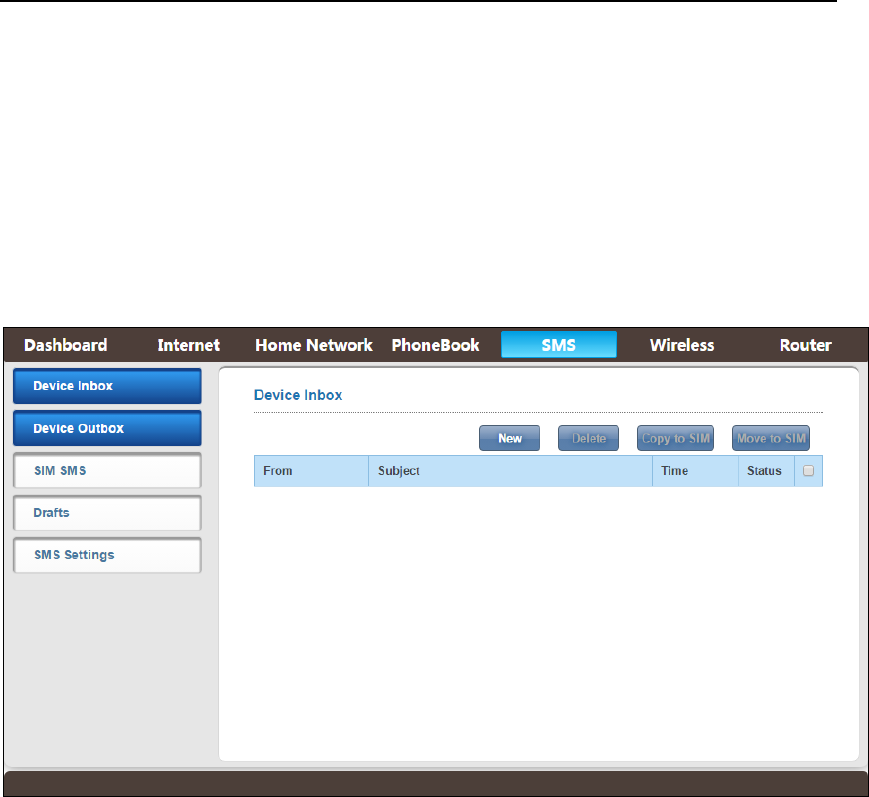
EFLINKM1002X User Manual
AsiaTelco Technologies Co. Proprietary/Confidential 12/08/2016 25
4.7SMS
4.7.1DeviceInbox
Inthispageyoucanadd,read,delete,copy&movemessagesinthe Device
Inbox.
Figure4‐7‐1‐1Message
New:Click“New”toentermessagepage
Delete:Click”Delete”toDeletetheselectedrecords
CopytoSIM:Click”CopytoSIM”toCopytheselectedrecordstoSIM
MovetoSIM:Click”MovetoSIM”toMovetheselectedrecordstoSIM
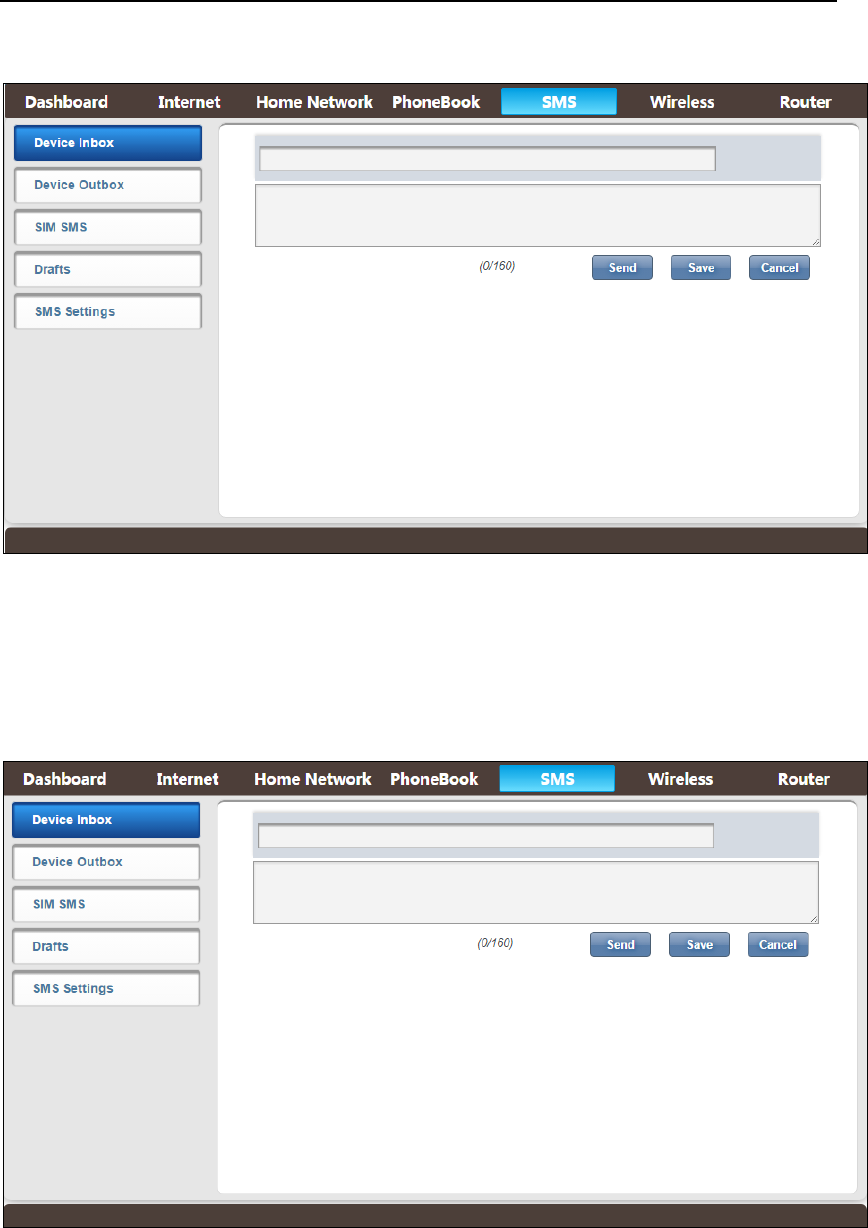
EFLINKM1002X User Manual
AsiaTelco Technologies Co. Proprietary/Confidential 12/08/2016 26
Figure4‐7‐1‐2Message
4.7.2DeviceOutbox
Inthispageyoucanadd,delete,messageintheDeviceOutbox.
Figure4‐7‐2‐1Message
New:Click“New”toentermessagepage
Delete:Click”Delete”toDeletetheselectedrecords
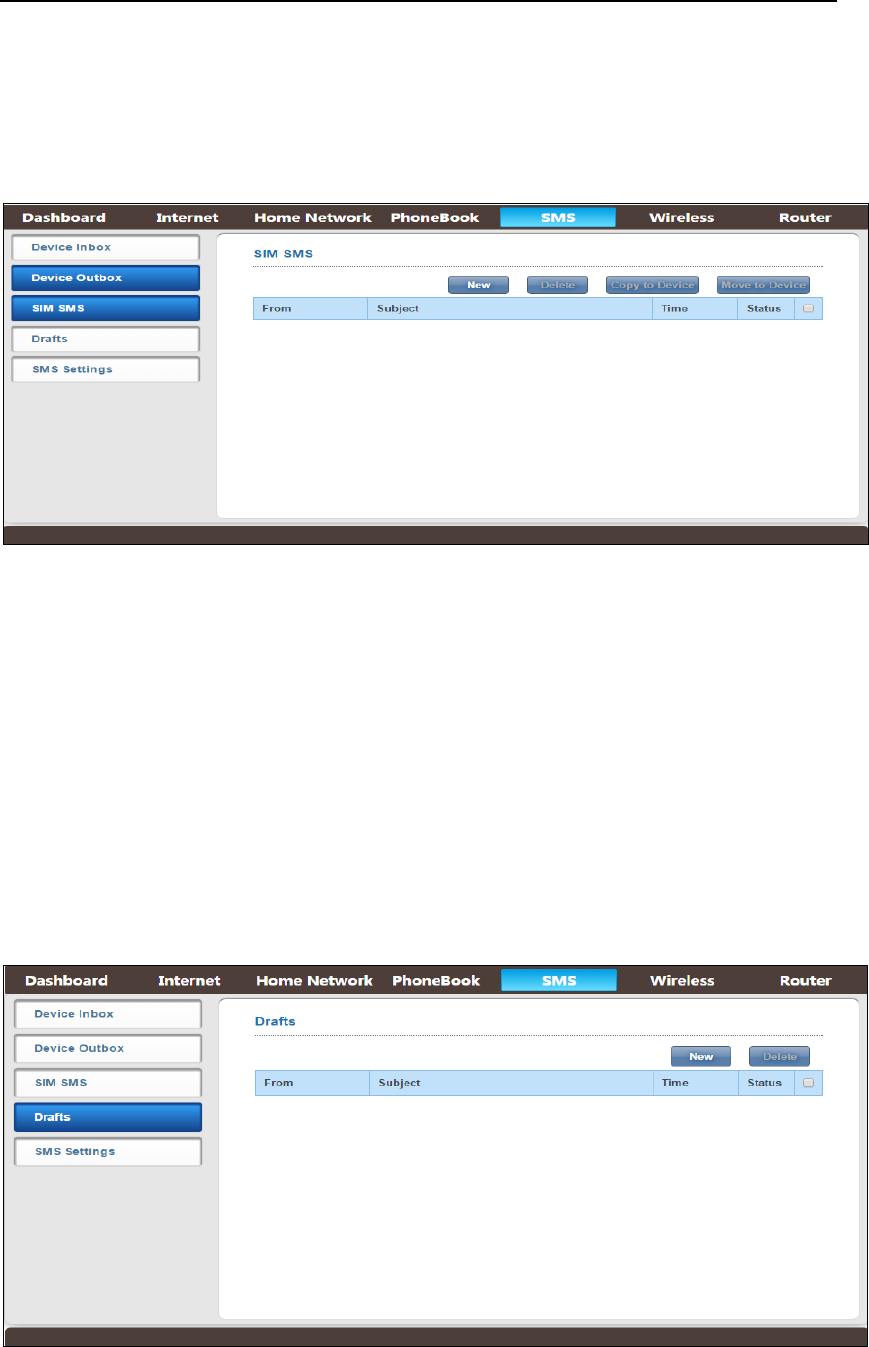
EFLINKM1002X User Manual
AsiaTelco Technologies Co. Proprietary/Confidential 12/08/2016 27
4.7.3SIMSMS
Inthispageyoucanadd,read,delete,copy&movemessagesintheSIM.
Figure4‐7‐3‐1Message
New:Click“New”toentermessagepage
Delete:Click”Delete”toDeletetheselectedrecords
CopytoSIM:Click”CopytoDevice”toCopytheselectedrecordstoDevice
MovetoSIM:Click”MovetoDevice”toMovetheselectedrecordstoDevice
4.7.4Drafts
Inthispageyoucanadd,deletemessageintheDrafts
Figure4‐7‐4‐1Message
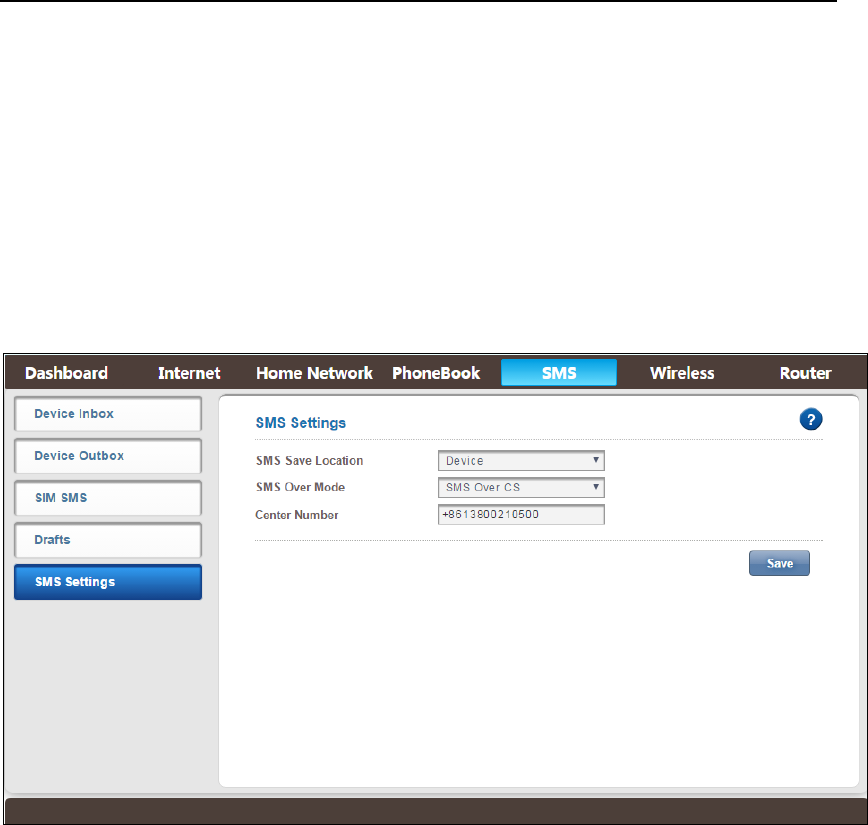
EFLINKM1002X User Manual
AsiaTelco Technologies Co. Proprietary/Confidential 12/08/2016 28
New:Click“New”toentermessagepage
Delete:Click”Delete”toDeletetheselectedrecords
4.7.5SMSSettings
ThispageincludesSMSSaveLocation,SMSOverMode,CenterNumber;you
canconfigurethebasicSMSsettings.
Figure4‐7‐5‐1Message
SMSSaveLocation:Device(default)/SIMCards
SMSOverMode:SMSOverCS(de f a ult ),SMSOverPS;
CenterNumber:WillshowdifferentoperatorsSMScenternumber
4.8Wireless
This page includes Wireless Settings, Wireless Security, WPS and Wireless
MACFilters;youcanconfigurethebasicwirelesssettings.
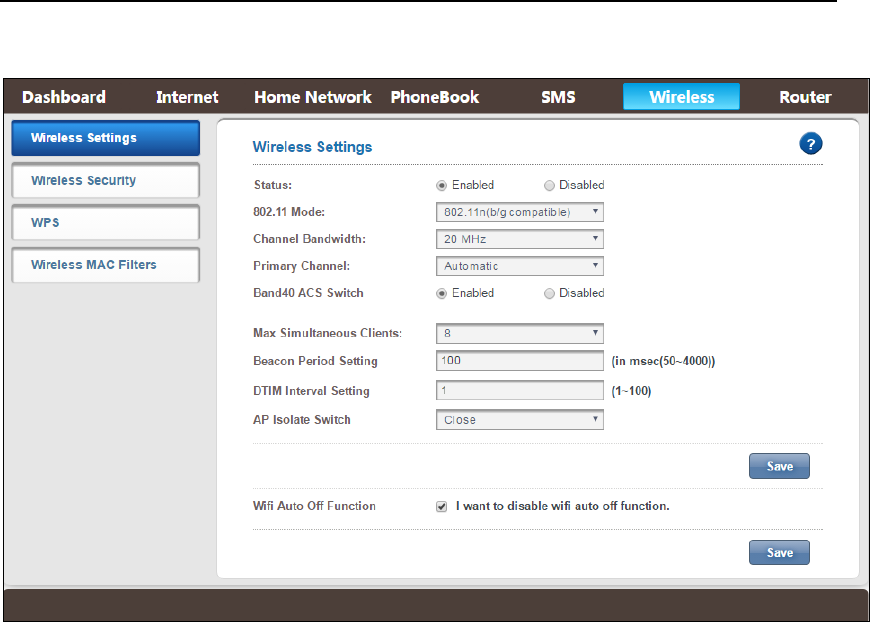
EFLINKM1002X User Manual
AsiaTelco Technologies Co. Proprietary/Confidential 12/08/2016 29
Figure4‐8WirelessSettings
4.8.1WirelessSettings
In this page, you canconfigure basic wireless settings. Click “Save” to take
effect.
Status:Enabled(default)/Disabled;
802.11Mode:802.11n(b/gcompatible)(de f a u lt ),802.11b/g;
ChannelBandwidth:Automatic(20/40MHz),40MHz,20MHz(de f a u lt );
PrimaryChannel: SupportChannel1~13,2412MHz~2472MHz,5MHzasa
channelinterval;
SecondaryChannel:Below(default),Above
MaximumSimultaneousClients:1~8;
BeaconPeriodSetting:50~4000,defaultis100
DTIMIntervalSetting:1~100,defaultis1
APIsolateSwitch:Close(default)/Open
WiFiAutoOffFunction:Enable/Disabled(default).
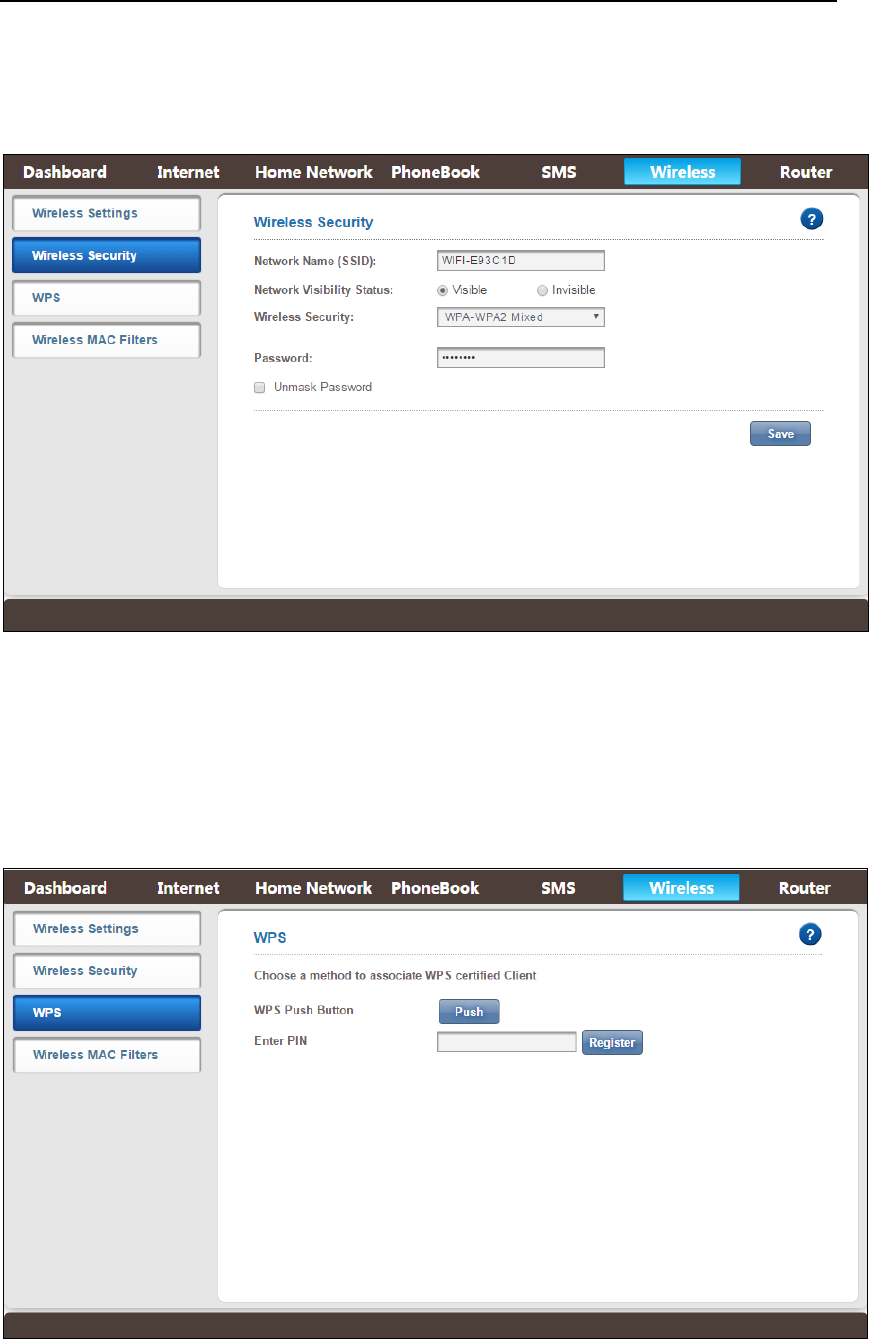
EFLINKM1002X User Manual
AsiaTelco Technologies Co. Proprietary/Confidential 12/08/2016 30
4.8.2WirelessSecuritySettings
WirelessSecuritySettings,refertochapter4.2.3.
4.8.3WPS
Onthispage,youcanmodifyWPSsettings.Thisfeaturecanmake your
wireless client within a few minutes automatically synchronized with the AP
settingsandconnectviaWiFi.
Figure4‐8‐3‐1WPS
Push:Click“Push”toConnectedWPS’sPBS,ThenMifiandwirelessclientwill

EFLINKM1002X User Manual
AsiaTelco Technologies Co. Proprietary/Confidential 12/08/2016 31
automaticallycompletetheinteractionandconnectviaWiFiifthese two
devicescanmatchwitheachother.
EnterPIN:Input the PIN code which got from wireless client and click
“Apply”onthis“WPS”configurationpage.
4.8.4WirelessMACFilters
Thisfunctionisapowerfulsecurityfeaturethatallowsyoutospecifywhich
wirelessclientsarenotallowed.Defaultisdisabled,click“Enabled”andthenyou
canaddMACFilterrules.
ModeSettings:Allow/Deny,defaultisdeny.Itmeansthattheclientsinthe
listunabletoaccesstheMiFi.Youcanchangeitto“Allow”andthenclick“Save”.
TheWirelessClientMACAddresswhichyousetwilldisplayinthelist.Youcan
clickthered“x”marktodeletetheMACaddressandclick“Add”buttontosetnew
MACaddress.
Figure4‐8‐4‐1WirelessMACFilters
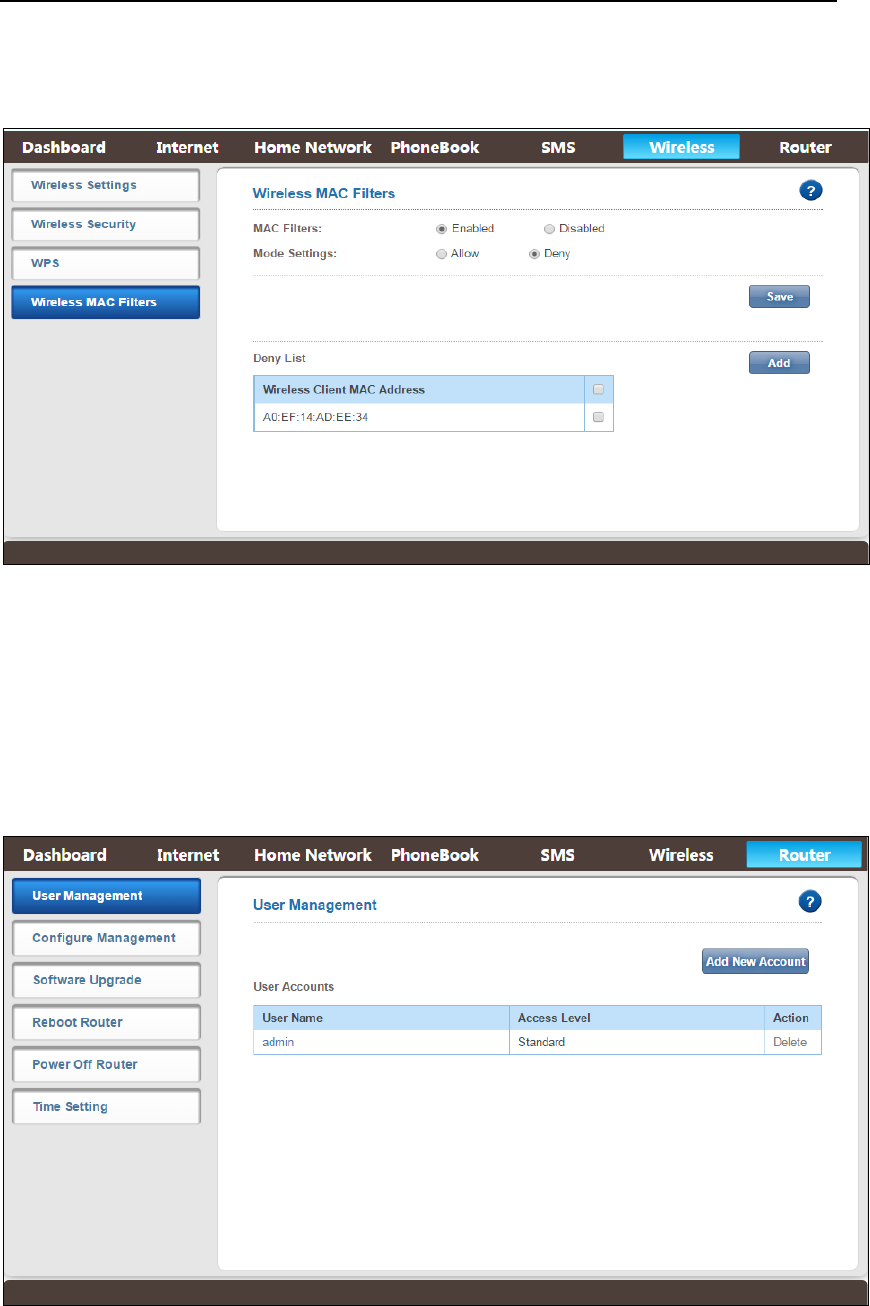
EFLINKM1002X User Manual
AsiaTelco Technologies Co. Proprietary/Confidential 12/08/2016 32
Figure4‐8‐4‐2AddMACFilter
Filter4‐8‐4‐3TheMACFilters
4.9Router
Fromthispage,youcanseeUserManagement,ConfigurationManagement,
SoftwareUpgrade,RebootRouter,PowerOffRouterandTimeSetting.
Figure4‐9Router
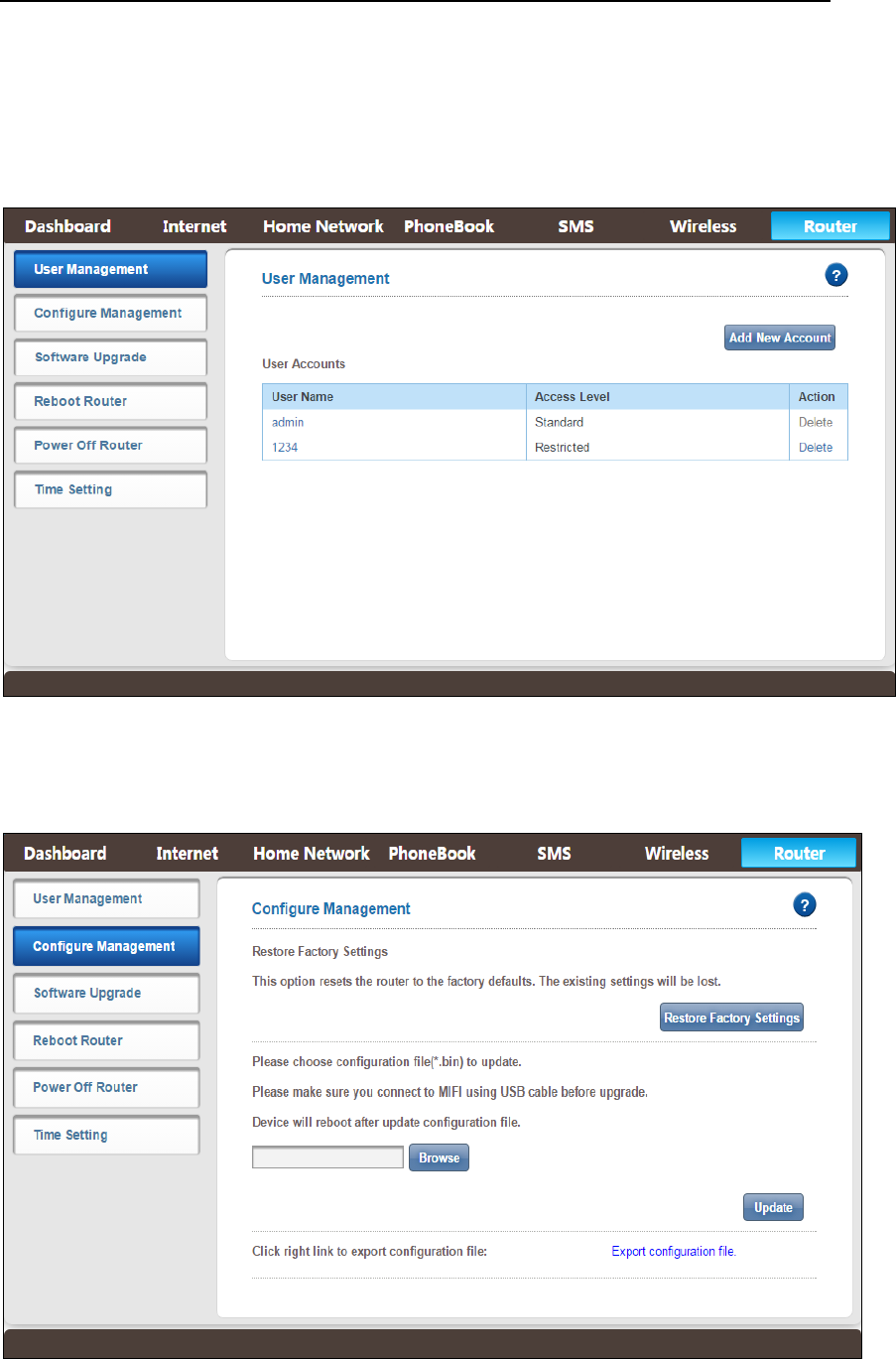
EFLINKM1002X User Manual
AsiaTelco Technologies Co. Proprietary/Confidential 12/08/2016 33
4.9.1UserManagement
Onthe“UserManagement”page,youcancreate,deletenewaccount, click
“Save”totakeeffect.Thesystemshowsthenewaccount.
Figure4‐9‐1Router
4.9.2ConfigurationManagement
Figure4‐9‐2‐1ConfigurationManagement
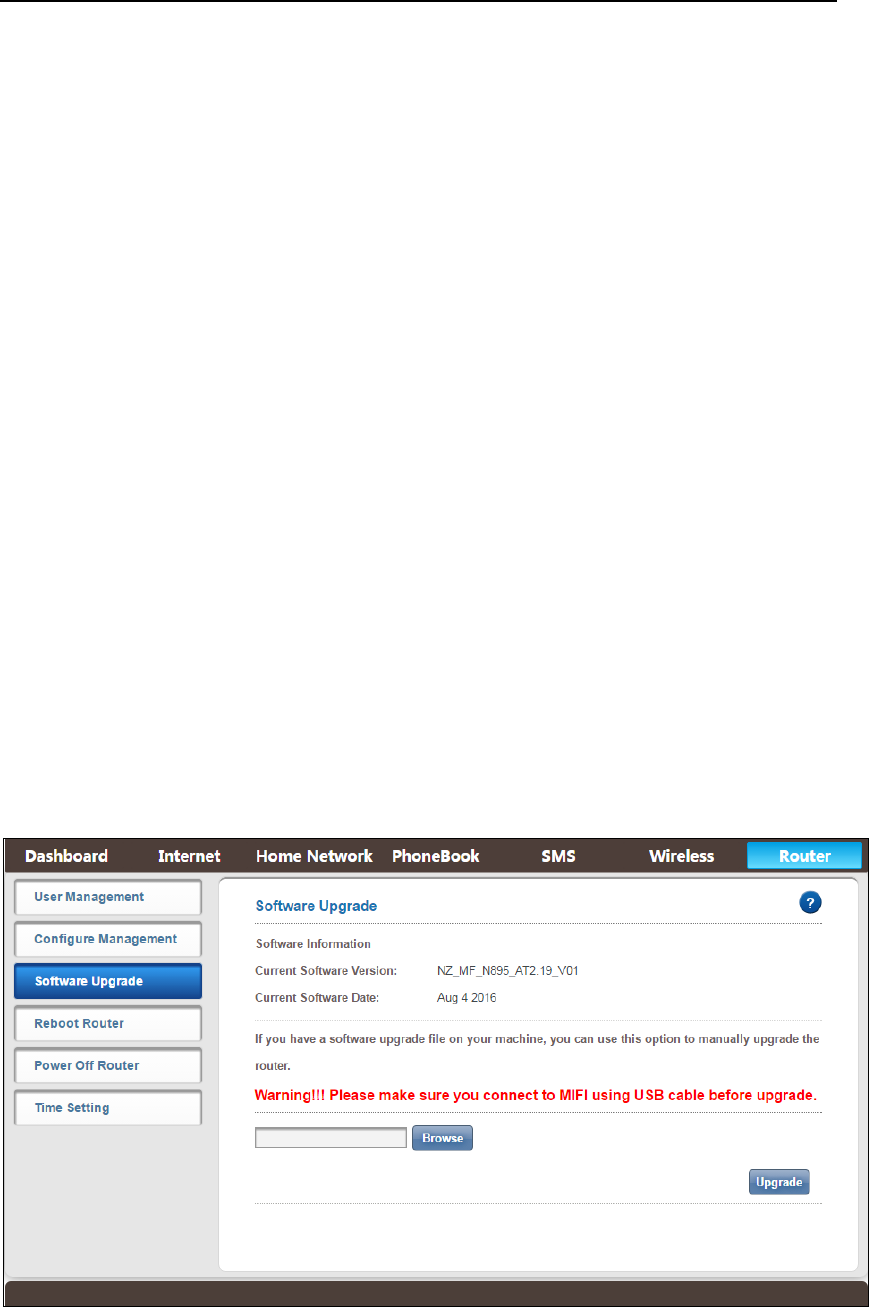
EFLINKM1002X User Manual
AsiaTelco Technologies Co. Proprietary/Confidential 12/08/2016 34
This page includes Restore Factory Settings, Update Configuration file and
ExportConfigurationfile.
RestoreFactorySettings:Theexistingsettingswillbelost,allrestoredto
thefactorydefaults;
UpdateConfigurationfile:ConnectPCanddevicewithaUSBcable,click
“Brower”toselectaBinfile,thenbegintoupdatetheconfigurationfile,the
devicewillautomaticallyrebootafterupdatedcompletely.
ExportConfigurationfile:Click“ExportConfigurationfile”toexportthe
existingconfigurationandsave.
4.9.3SoftwareUpgrade
From the software upgrade page, you can see the current software version
andcurrentsoftwaredate.Ifyouhaveasoftwareupgradefileon yourmachine,
youcanusethe“Upgrade”optiontomanuallyupgradetherouter.Makesureyou
connecttoMiFiusingUSBcablebeforeupgrade.Click“Browse”to choose the
upgradefile,thenclick“Upgrade”tobegintoupdate.Theupgrade process will
takeyou1~2minutesandtheMiFiwillrebootautomaticallywhentheupgradeis
completed.
Figure4‐9‐3‐1SoftwareUpgrade
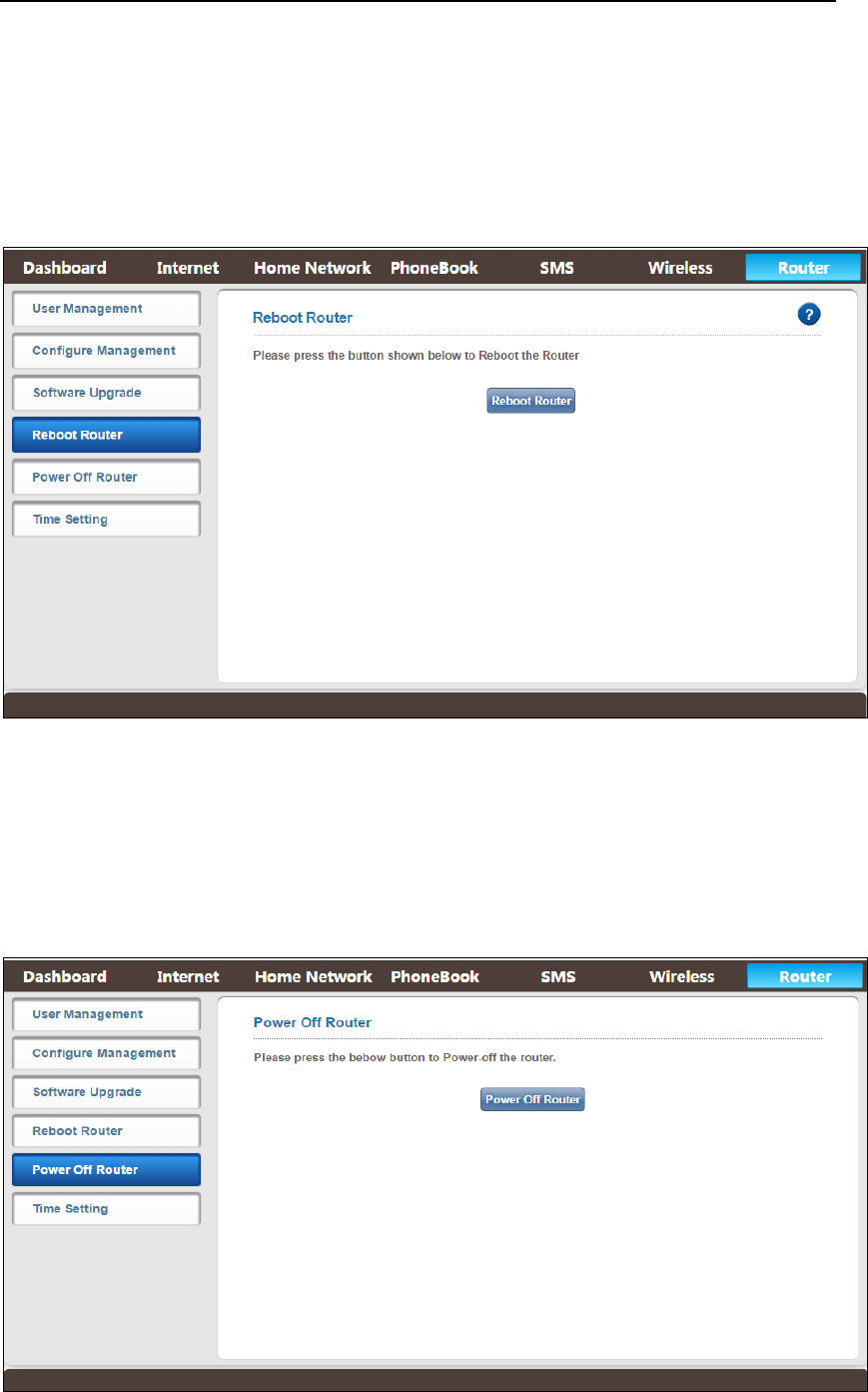
EFLINKM1002X User Manual
AsiaTelco Technologies Co. Proprietary/Confidential 12/08/2016 35
4.9.4RebootRouter
Clickthe“RebootRouter”button,thentheMiFiwillrebootimmediately.You
canalsorestartitbythepowerkey.
Figure4‐9‐4‐1RebootRouter
4.9.5PowerOffRouter
Click the “Power Off Router” button, then the MiFi will Power off
immediately.Youcanalsopoweroffbythepowerkey.
Figure4‐9‐5‐1PowerOffRouter
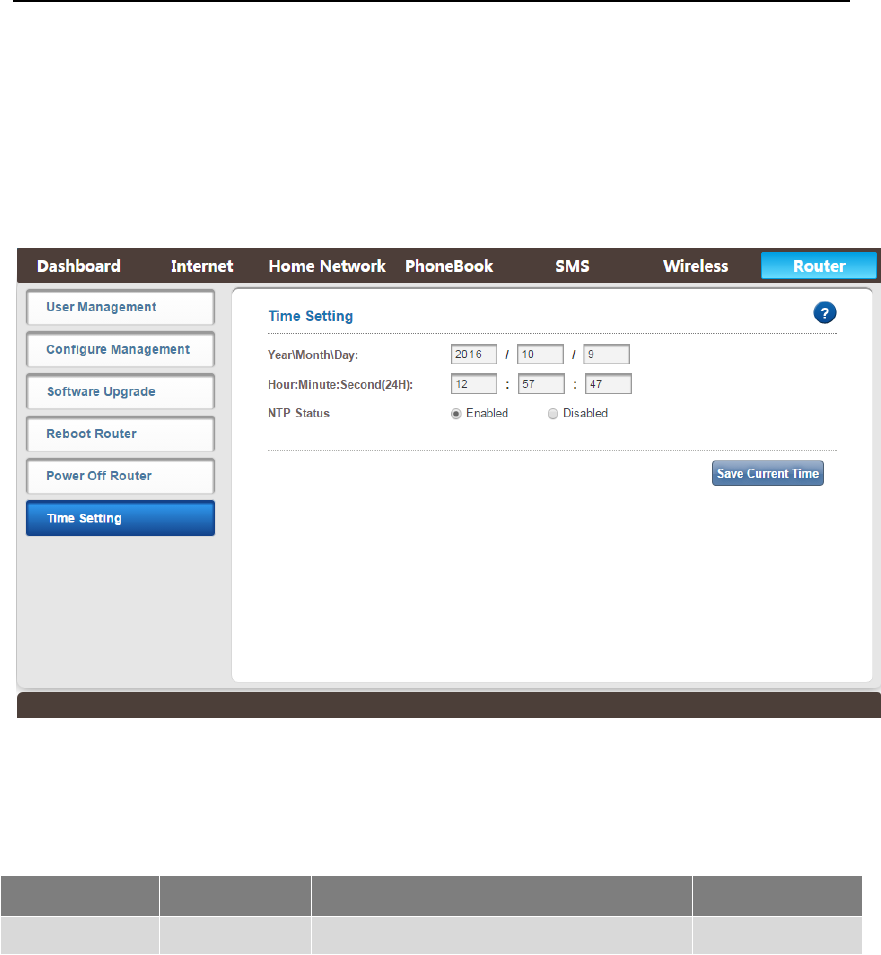
EFLINKM1002X User Manual
AsiaTelco Technologies Co. Proprietary/Confidential 12/08/2016 36
4.9.6TimeSetting
Fromthe“TimeSetting”page,youcansetthetimeofthedevicesystem,click
“SaveCurrentTime”totakeeffect.
Figure4‐9‐6‐1TimeSetting
5. RevisionHistory
AuthorRevisionChangesDate
Fhan V1.0 InitialDraft2016‐10‐09

EFLINKM1002X User Manual
AsiaTelco Technologies Co. Proprietary/Confidential 12/08/2016 37
FCC Statement
This equipment has been tested and found to comply with the limits for a Class B digital device,
pursuant to Part 15 of the FCC Rules. These limits are designed to provide reasonable
protection against harmful interference in a residential installation. This equipment generates
uses and can radiate radio frequency energy and, if not installed and used in accordance with
the instructions, may cause harmful interference to radio communications. However, there is
no guarantee that interference will not occur in a particular installation. If this equipment does
cause harmful interference to radio or television reception, which can be determined by turning
the equipment off and on, the user is encouraged to try to correct the interference by one or
more of the following measures:
-- Reorient or relocate the receiving antenna.
-- Increase the separation between the equipment and receiver.
-- Connect the equipment into an outlet on a circuit different from that to which the receiver is
connected.
-- Consult the dealer or an experienced radio/TV technician for help.
This device complies with part 15 of the FCC Rules. Operation is subject to the following two
conditions:
(1) This device may not cause harmful interference, and (2) this device must accept any
interference received, including interference that may cause undesired operation.
Changes or modifications not expressly approved by the party responsible for compliance
could void the user's authority to operate the equipment.
SAR:
The radiated output power of this device is below the FCC radio frequency exposure limits.
Nevertheless, the device should be used in such a manner that the potential for human contact
is minimized during normal operation.
The exposure standard for wireless devices employs a unit of measurement known as the
Specific Absorption Rate, or SAR. The SAR limit set by the FCC is 1.6 W/Kg. Tests for SAR
are conducted using standard operating positions accepted by the FCC with the device
transmitting at its highest certified power level in all tested frequency bands. Although the SAR
is determined at the highest certified power level, the actual SAR level of the device while
operating can be well below the maximum value. This is because the device is designed to
operate at multiple power levels so as to use only the power required to reach the network. In
general, the closer you are to a wireless base station antenna, the lower the power output. To
avoid the possibility of exceeding the FCC radio frequency exposure limits, human proximity to
the antenna should be minimized.
Note: The device complies with RF specifications when the device used at 5mm far from your
body.
The highest reported SAR values for body as below: Body:1.007W/Kg.