Teltronic U PTHTT500760B Digital Handheld Terminal User Manual
Teltronic S.A.U. Digital Handheld Terminal Users Manual
Users Manual

User Guide
- 1 -
TABLE OF CONTENTS
1GUARANTEE ........................................................ 4
2INTRODUCTION.................................................... 5
3FOR YOUR SAFETY ............................................. 7
3.1 GENERAL .......................................................... 7
3.2 RF EXPOSURE AND SAR REQUIREMENTS .......... 8
3.3 ELECTROMAGNETIC COMPATIBILITY.................... 9
3.4 OTHER OPERATIONAL WARNINGS ..................... 10
3.5 ANTENNA......................................................... 12
3.6 BATTERY AND CHARGERS ................................ 13
3.7 AUDIO ACCESSORIES ....................................... 16
3.8 TRANSPORT ACCESSORIES.............................. 16
3.9 CARE AND MAINTENANCE ................................ 16
4FIRST STEPS ..................................................... 18
4.1 INSERTING THE BATTERY ................................. 18
4.2 CHARGING THE BATTERY ................................. 18
4.3 START-UP PROCEDURE ................................... 20
5BASIC USE OF THE TERMINAL ....................... 22
5.1 SCREEN INDICATORS....................................... 24
5.2 INDICATOR LIGHT ............................................ 26
5.3 MAIN SCREEN ................................................. 27

User Guide
- 2 -
en
WASTE MANAGEMENT
The symbol means that the product must be taken to separate collection at the
product end-of life. Do not dispose of these products as unsorted municipal waste.
NOTE:
PowerTrunk Inc. is the subsidiary of Teltronic S.A.U. responsible for business development,
distribution and customer support for Teltronic’s Land Mobile Radio products in North America.
The company is headquartered in New York City. Teltronic S.A.U. distributes the same
products for Land Mobile Radio under different trademarks and brand names in other regions
of the world.
Disclaimer
Although every reasonable effort has been made to ensure the accuracy of the information
contained herein and any other referred document, this should not be construed as a
commitment on the part of Teltronic S.A.U. and/or PowerTrunk Inc., and the liability of
Teltronic S.A.U. and/or PowerTrunk Inc. for any errors and omissions shall be limited to the
correction of such errors and omissions. Teltronic S.A.U. and/or PowerTrunk Inc. welcomes
any comment as a way to improve any delivered documentation.
The information contained herein has been prepared for the use of appropriately trained
personnel, and it is intended for the purpose of the agreement under which the information is
submitted. Any party using or relying upon this information assumes full responsibility for such
- 3 -
use and in no event shall Teltronic S.A.U. and/or PowerTrunk Inc. be liable to anyone for
especial, collateral, incidental, or consequential damages in connection with or arising out of
the use of this information.
The information or statements given in these documents regarding the suitability, capacity or
performance of the mentioned hardware or software products cannot be considered binding
but shall be defined in the agreement made between Teltronic S.A.U. and/or PowerTrunk Inc.
and the customer.
Teltronic S.A.U. and/or PowerTrunk Inc. reserves the right to revise these documents and to
make changes to its content at any time, without prior notification.
Copyrights
No part of the information contained herein and the other referred documents may be copied,
distributed or transmitted by any means to any other party without prior written permission of
Teltronic S.A.U. and/or PowerTrunk Inc. The distribution of this document may be also
covered by NDA (non-disclosure agreement) between Teltronic S.A.U. and/or PowerTrunk Inc.
and the receiver.
Please also note that part of these contents even may be covered by patent rights.
This document, the referred documents and the described product are considered protected
by copyright according to the applicable laws.
PowerTrunk and the PowerTrunk logo are registered trademarks of Teltronic S.A.U.
Copyright © PowerTrunk Inc. All rights reserved.
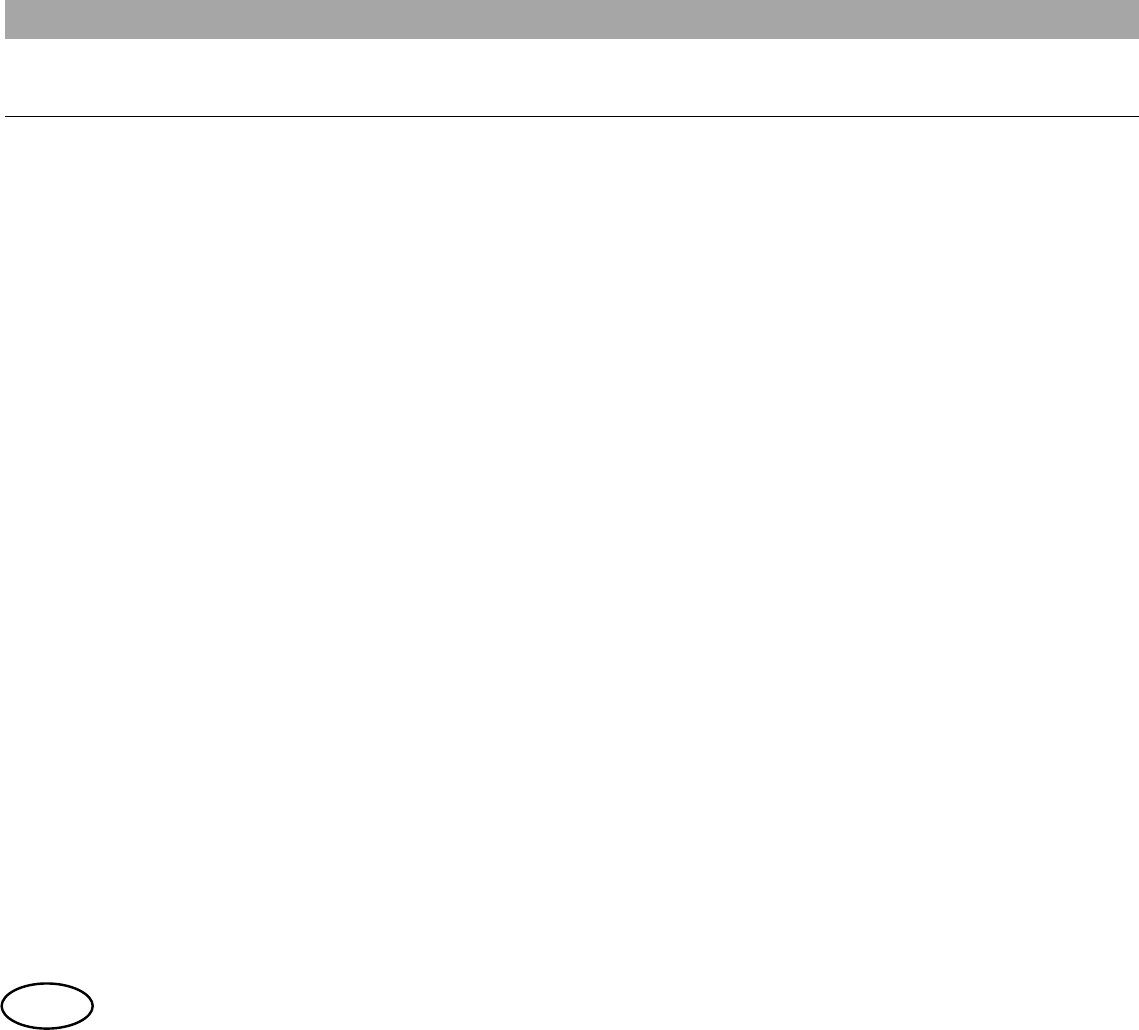
User Guide
- 4 -
en
1 GUARANTEE
PowerTrunk Inc. guarantees the repair or replacement, free of charge, of the products that
present defects due to anomalies, according to the general guarantee conditions of
PowerTrunk Inc.
PowerTrunk Inc. will not, under any circumstances, be held responsible for problems or
damage caused by any accessory or auxiliary element that has not been approved or supplied
by PowerTrunk Inc. It will not guarantee that this product will function in conjunction with an
auxiliary unit or accessory that has not been approved or supplied by PowerTrunk Inc.
PowerTrunk Inc. will not be held responsible for damage caused by installation performed by
staff who are not authorised by PowerTrunk Inc.

- 5 -
2 INTRODUCTION
Thank you for purchasing this PowerTrunk HTT-500!
The HTT-500 763-870 MHz can operate in the following frequency bands:
o 763-806 MHz
For Industry Canada, the frequency range is 768-776 MHz and 798-806 MHz.
For FCC, the frequency range is 769-775 MHz and 799-805 MHz.
o 806-870 MHz
For Industry Canada, the frequency range is 806-824 MHz and 851-869 MHz.
For FCC, the frequency range is 809-824 MHz and 854-869 MHz.
Frequency configuration is only allowed and controlled directly by the grantee (TELTRONIC,
S.A.U.).
Advanced services and an extensive range of options and accessories will help you to get the
most out of mobile communications at work.
With this manual, you will quickly discover how easy it is to use the main functions of your new
terminal. You will learn how to make group calls, individual calls, how to send a status
message or how to edit a text message and send it to one or more users.
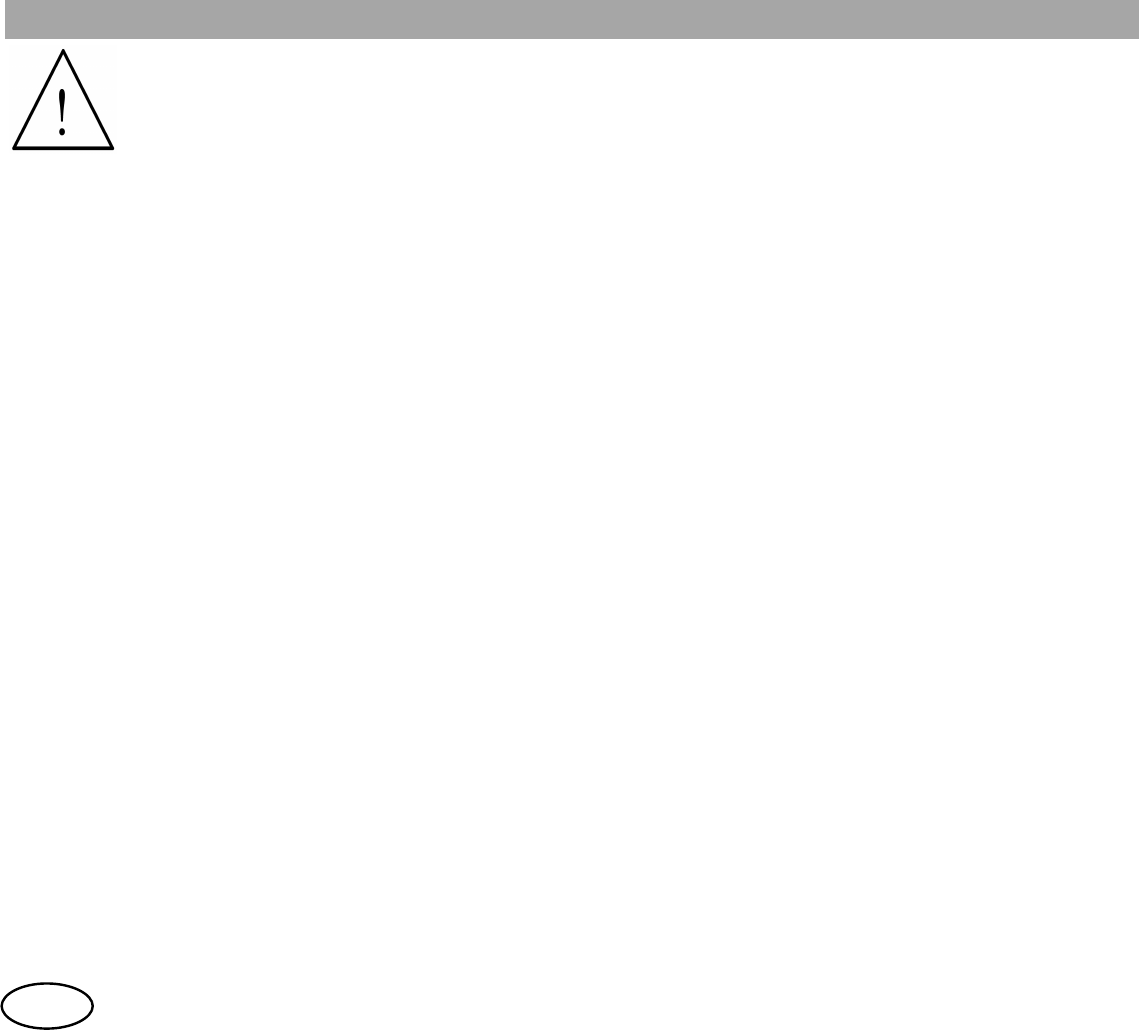
User Guide
- 6 -
en
Before using the terminal, read carefully this manual.
In addition to the instructions for how to use it, you will also find important
information on using it safely, including references to the compliance with
international regulations on exposure to radiofrequency.
Keep the manual for future reference. For any additional information, consult your
supplier.
Some functions described in this guide may depend on the configuration and options of the
equipment, as well as the firmware version.
Please, contact your service provider for more detailed information about the available
features of your equipment.”

- 7 -
3 FOR YOUR SAFETY
3.1 General
PowerTrunk has approved a wide range of accessories for the HTT-500 terminal: antennas,
batteries, chargers, cases, audio accessories, etc. These accessories have passed all types of
tests that ensure their suitability and safety for the use for which they are intended. Use only
PowerTrunk approved accessories.
For your safety, only allow PowerTrunk qualified staff to repair the terminal or its accessories.
If the installation or repair is not correct, it may be dangerous and may void the guarantee of
the terminal.
The equipment has been designed to fulfil the applicable compliance regulations.
The equipment complies with Part 15 of the FCC Title 47 of the Code of Federal Regulations,
and with Industry Canada ICES-003. Operation is subject to the following two conditions: (1)
this device may not cause interference, and (2) this device must accept any interference,
including interference that may cause undesired operation of the device.
The equipment complies with the applicable Parts of the FCC Title 47 of the Code of Federal
Regulations, and the Industry Canada Regulation RSS-119.
The equipment is supplied with an identification label where the following IC Certificate
number and the FCC ID are displayed:
o FCC ID WT7PTHTT500760B
o IC 8624A-PTHTT760B
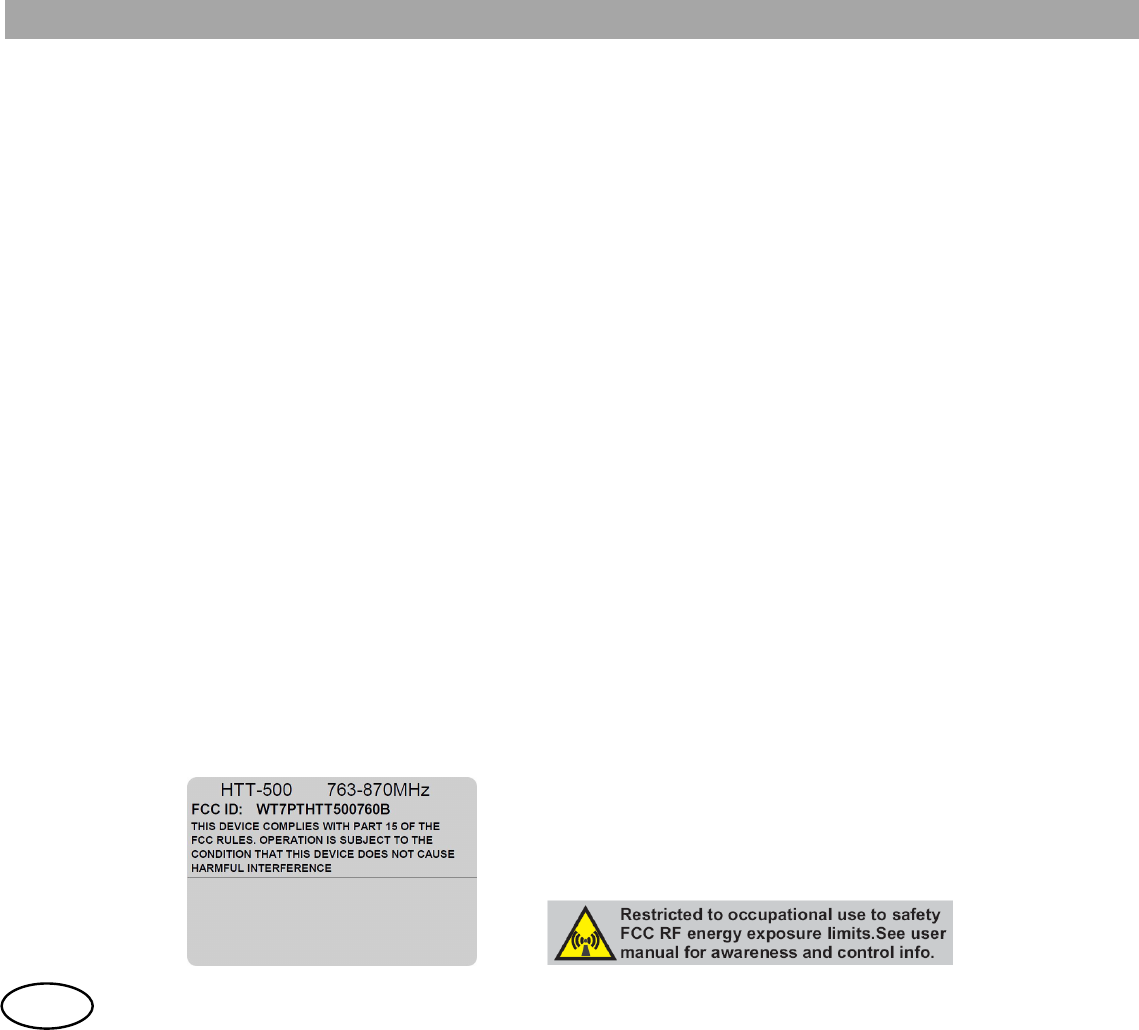
User Guide
- 8 -
en
Access scheme is Time division multiple access (TDMA) with 4 physical channels per RF
channel. RF Channel Bandwidth (Channel spacing) is 25 KHz.
So, the equipment meets a spectrum efficiency of one voice channel per 6.25 KHz of channel
bandwidth.
Modulation scheme is /4-shifted Differential Quaternary Phase Shift Keying (/4-DQPSK)
with 18Ksym/sec. modulation rate, equivalent to 36Kbits/sec.
So, the equipment meets a data rate on each physical channel of 9000bits/sec. per 6.25 KHz
of channel bandwidth.
Unapproved modifications or changes to this equipment may cause harmful interference
unless the modifications are expressly approved by PowerTrunk. In this case, the user could
lose the authority to operate with this equipment.
3.2 RF Exposure and SAR Requirements
Your HTT-500 terminal and the accessories approved by PowerTrunk are designed and
manufactured not to exceed the limits of exposure to radiofrequency energy, in compliance
with the international regulations for this purpose.
These regulations, which are result of periodical scientific trials by independent organisations,
include a considerable safety margin, designed to guarantee the safety of all staff, regardless
of their age or state of health.
The following labels will be placed in conspicuous view on the HTT-500:

- 9 -
HTT-500 is restricted to occupational/controller use to safety RF energy exposure
limits. This radio is NOT authorized for general population.
Use only accessories, batteries and antennas approved by PowerTrunk. Use of
non-approved accessories, batteries and antennas may exceed RF energy
exposure limits.
This device does not exceed, in any case, the SAR Spatial Peak of 8 W/Kg, according to FCC
and IC rules.
Users can obtain Canadian information on RF exposure and compliance at the Industry
Canada RSS-102 standard text.
3.3 Electromagnetic compatibility
The majority of electronic devices are susceptible to electromagnetic interference if they are
not adequately shielded, designed or configured for electromagnetic compatibility.
To avoid these compatibility conflicts, respect the current regulations of the area you are in,
and turn off the terminal whenever its use is prohibited, when it may cause interference or be
hazardous, for example, at hospitals or health care premises, where equipment sensitive to
external RF radiation may be being used.
Aircraft
Follow all existing restrictions, according to the regulations of the airlines or the instructions of
the crew.
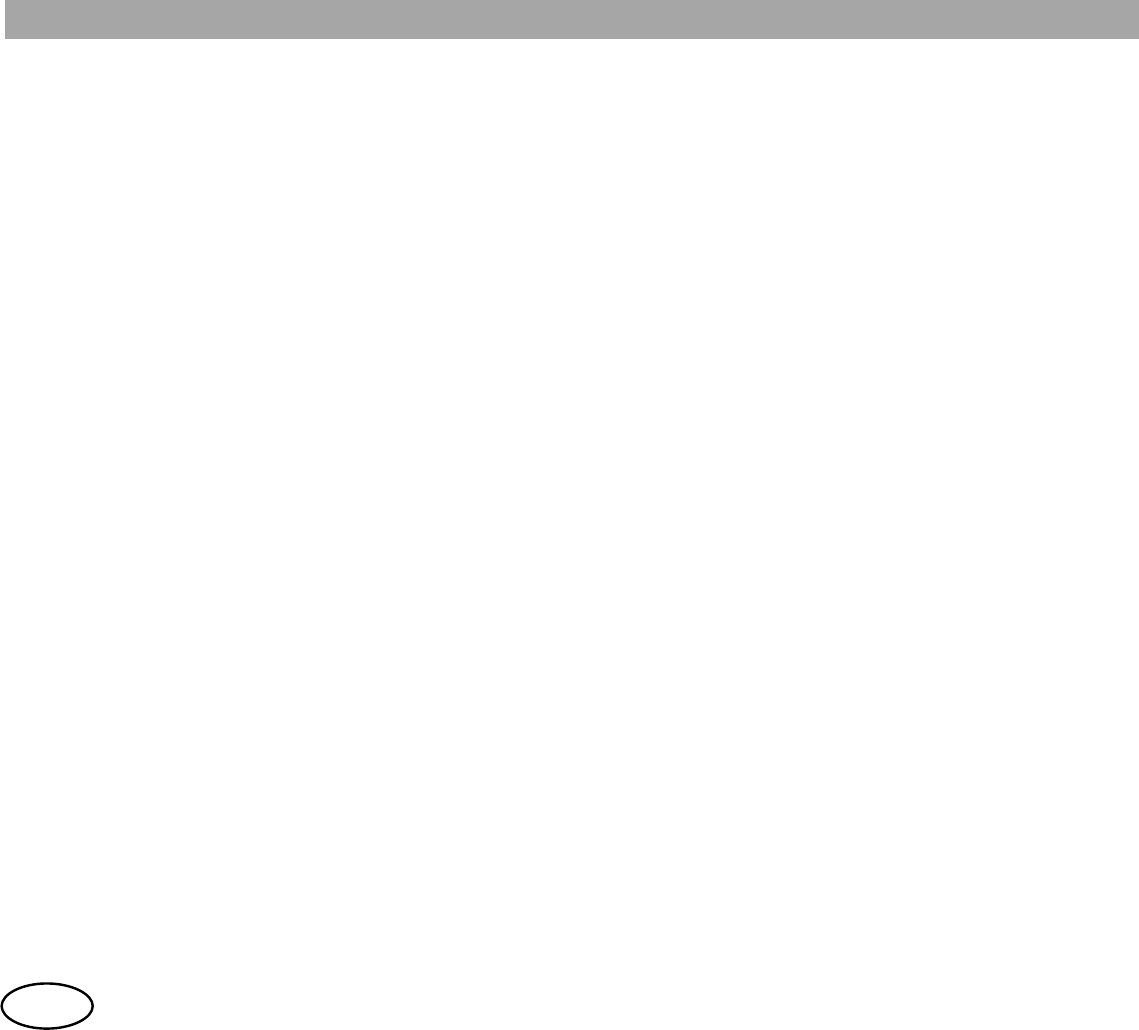
User Guide
- 10 -
en
Pacemakers
Pacemaker manufacturers recommend keeping a minimum safety distance of 15 cm between
a portable radio terminal and a pacemaker, to avoid possible interferences with the latter.
People with pacemakers should:
When switched on, always keep the terminal more than 15 cm away from the
pacemaker.
Not carry the terminal in your breast pocket.
Use the terminal with the ear on the opposite side to the pacemaker to minimise
possible interference.
Turn off the terminal immediately if, for any reason, you suspect it is causing
interference.
Hearing aids or other medical devices
Some digital mobile devices may interfere with these appliances. If this interference occurs,
contact your service supplier or the manufacturer of the hearing aid or medical device.
Using two terminals nearby may cause interference between them, for example when two of
these devices are in the same vehicle. If this happens, separate the terminals until the
interference disappears.
3.4 Other operational warnings
Vehicles
The RF signals may affect the electronic systems of motor vehicles that are not well installed
or protected, for example, electronic injection systems, electronic anti-locking brake systems
(ABS), speed control systems or airbag systems. For further information, verify these aspects
of your vehicle, or equipment that has been added, with the corresponding manufacturers.
- 11 -
Do not place the terminal in the area above the airbag or in the area where it would inflate.
Airbags inflate with great force and the terminal may be thrown, causing serious injury to the
occupants of the vehicle.
Potentially explosive environments
Disconnect the terminal when it is in an area where explosions may occur and obey all signs
and instructions.
The areas where explosions may occur are usually, but not always, marked. These areas
include fuel loading areas, such as ship decks, petrol stations, premises for storage and
transport of motor fuel or chemical products, vehicles that use liquid gas petroleum and areas
where the air contains chemical particles or elements, as grain, powder or metallic particles.
Sparks in these areas may cause explosions or fire, with the subsequent risk of injury or even
death.
Driver safety
Check the laws and regulations about the use of mobile telephones and radiotelephones in the
area where you are driving and always respect them. While driving, pay full attention, and
always keep your hands free for operating the vehicle.
As measure of caution, whenever possible, park off the road before making or answering a
call.
Acoustic shock
The terminal has a low power front speaker, only used for duplex calls, and a high power rear
speaker for half-duplex calls. Only keep the terminal near to your ear (as if it were a mobile
phone) when you make or receive duplex calls, otherwise it may damage your ear.
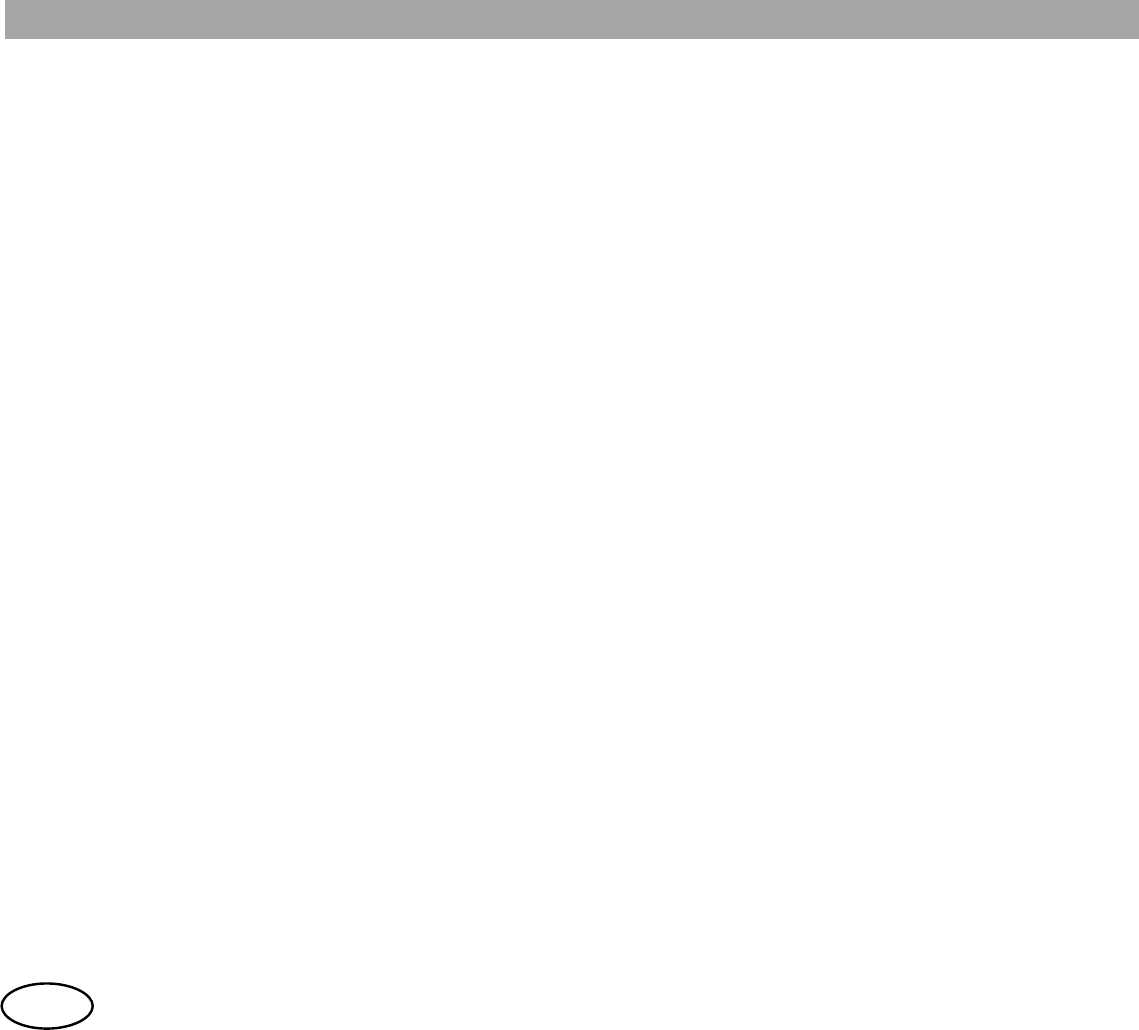
User Guide
- 12 -
en
Outdoor use
PowerTrunk guarantees that the equipment features an IP54 degree of protection when it is
completely sealed and has all the protective gaskets on the different connectors, as it is first
supplied by PowerTrunk. To comply with this degree of protection it is also necessary that the
battery pack is inserted in the equipment.
Use under severe conditions
Under aggressive environments (heavy rain, excess of humidity, chemical substances, dusty
environments,…) or if any of the terminal gaskets is taken off or lost, additional protections are
needed. In this case it is recommended to protect the terminal with covers.
To make this protection level is also necessary that the terminal will put your battery pack and
antenna.
Programming
The equipment must always be programmed using a programmer release compatible with its
firmware.
3.5 Antenna
1. Do not use the terminal without the antenna.
2. To guarantee the safety requirements, always use antennas validated by PowerTrunk.
3. To position the antenna, turn it clockwise, until it is suitably secured. (Do not force the
thread of the connector).
4. Never use a terminal that has a damaged antenna. If a damaged antenna comes into
contact with your skin, it may cause burns.
- 13 -
3.6 Battery and chargers
PowerTrunk batteries have electronic intelligence and have protection circuits to protect the
battery from abnormal charge and discharge conditions.
Battery use conditions
1. Charge battery packs only with chargers approved by PowerTrunk. The use of any other
type of packs or chargers will invalidate the guarantee and can lead to early breakdown
or make them be useless.
2. Do not throw battery packs into the fire or put them near heaters. Do not place them
inside microwave ovens. Also, avoid putting them close to combustible materials.
3. Avoid exposing battery packs to direct sunlight or putting them in places that, potentially,
can reach high temperatures (for example, inside a vehicle). They could overheat or
damage, then reducing their useful life.
4. Do not submerge battery packs in water or another liquid, or touch their contacts with the
hands wet or with damp materials.
5. Do not allow metallic objects contact or short-circuit the battery pack’s terminals. Avoid
placing it on metallic surfaces or putting it into a pocket, bag or recipient with metallic
elements.
6. Do not try to drill, disassemble or modify the battery pack. Do not hit or handle it with
sharpened objects.
7. Charge the battery pack between 0ºC and +40ºC (+32ºF and +132ºF) only.
8. Do not expose battery packs to AC or DC voltages that could produce uncontrolled
charge or discharge currents.
9. It is advisable to put the battery charger on a clear place, free of elements that could
prevent a proper ventilation during charging process.
10. If a battery pack shows severe mechanical damage (greater than the scratches or small
hits produced during normal use), its internal structure could be affected. In this case, do
not use that battery pack any more.
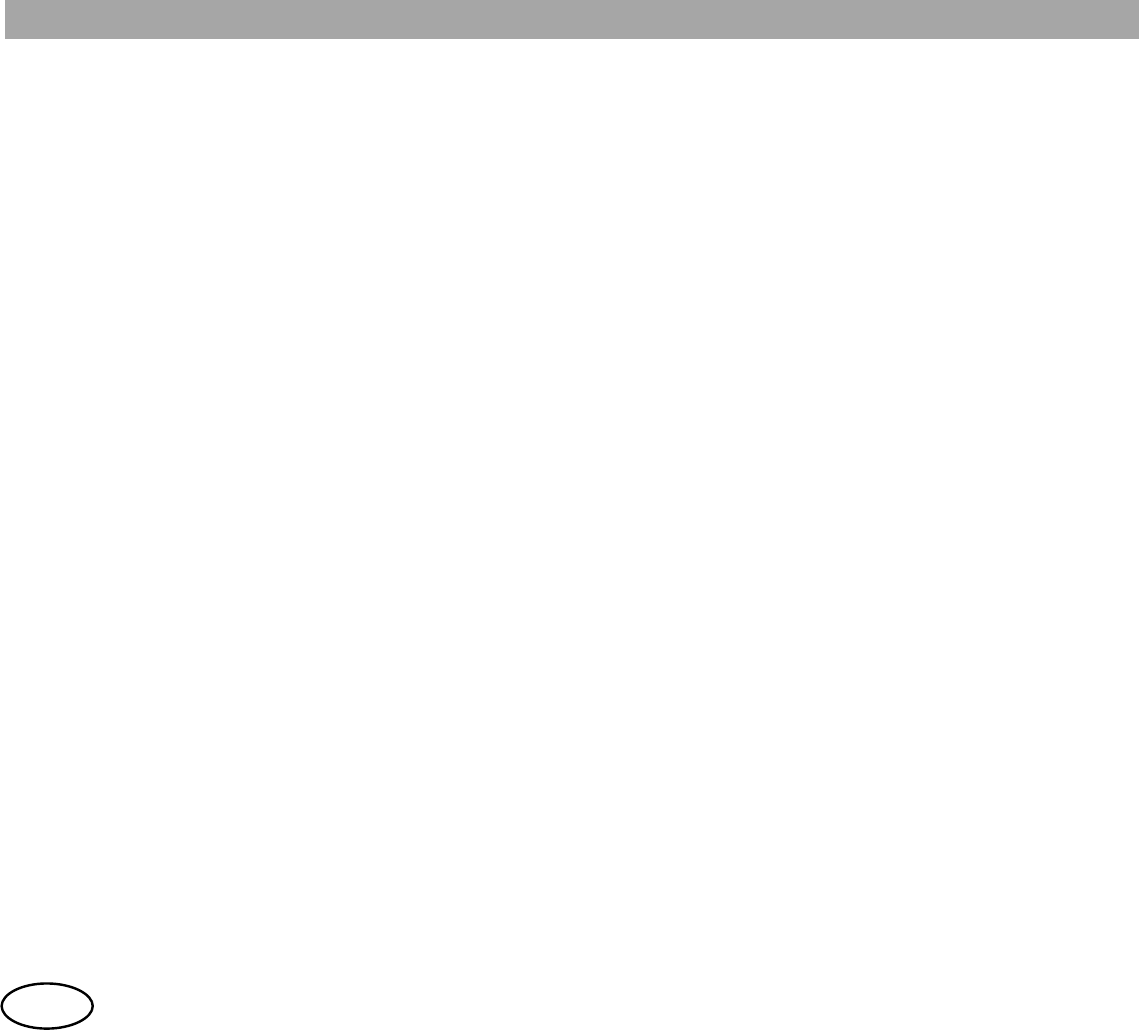
User Guide
- 14 -
en
11. Charge a battery pack only when necessary. Do not recharge it if it’s not completely
discharged. It is advisable to carry a spare to replace the battery in use when it is fully
discharged.
12. Avoid leaving the HTT-500 terminal connected to the charger once the battery pack is
fully charged, since continuous charging processes shorten battery life. Do not use the
battery charger as a radio stand.
13. If a battery is very discharged, it can take up to half an hour to show the process of
loading.
14. When it is planned to use the equipment at low temperatures, it is recommended that the
battery is fully charged.
15. Do not return fully charged battery packs to the charger for an extra-recharge, since this
reduces significantly cycle life. Short cycle charging should be avoided.
16. Battery packs should be properly recycled at their end-of-life, in compliance with local
regulations.
17. Use only fully charged batteries in order to get the better battery performance and to
increase their lifetime.
18. Avoid the equipment coming into contact with chemical substances such as solvents or
similar elements.
19. When the number of performed charging cycles with the battery is higher than the
specified one, battery could show an increment of its size even though a relevant charge
level could be observed. In this case, please, stop using this battery immediately and
replace it with another battery with good health.
Battery storage conditions
1. Temperature: It must be between 10ºC and 30ºC (+50ºF and +86ºF)
2. Storage place: It must be a cool, dry and well ventilated place, away from direct sunlight,
heaters and combustible materials.
3. Humidity: It is recommended to store batteries in a place where humidity is less than
- 15 -
70%. It must never be over 85%. Avoid putting battery packs in damp environments or
near wet materials, water or any other liquid substances.
4. State of charge: Battery packs, when stored in the long term, can be permanently
damaged if these are either very discharged or full charged. Therefore if battery packs
are not going to be used for more than 3 months, it will be necessary to charge them to
about 50% of their capacity and repeat this process every 3 months. For this purpose,
use one of the following accessories approved by PowerTrunk:
Single battery maintenance tool (model D037104PT) or
Multiple battery maintenance tool (5 units) (model D037105PT).
5. How to store battery packs: Insert each pack in an insulating plastic bag. It is advisable to
put them in cardboard boxes to better protect them against environmental condition
changes.
Emergency actions
If during charging, storage or use a battery pack gives off an odour, overheats, discolours,
shows deformation (for example, swelling) or electrolyte leakage, or its appearance is
abnormal, remove it from the terminal or charger immediately and do not use it any more. Its
use could be harmful to health and besides, it could damage the HTT-500 terminal or the
charger.
In case that some electrolyte contacts the eyes, wash them immediately with clean water and
go to the doctor’s as soon as possible. Batteries electrolyte is harmful to the eyes.
If electrolyte leakage contacts skin or clothing, wash them away immediately with clean water.
Electrolyte is harmful to skin.
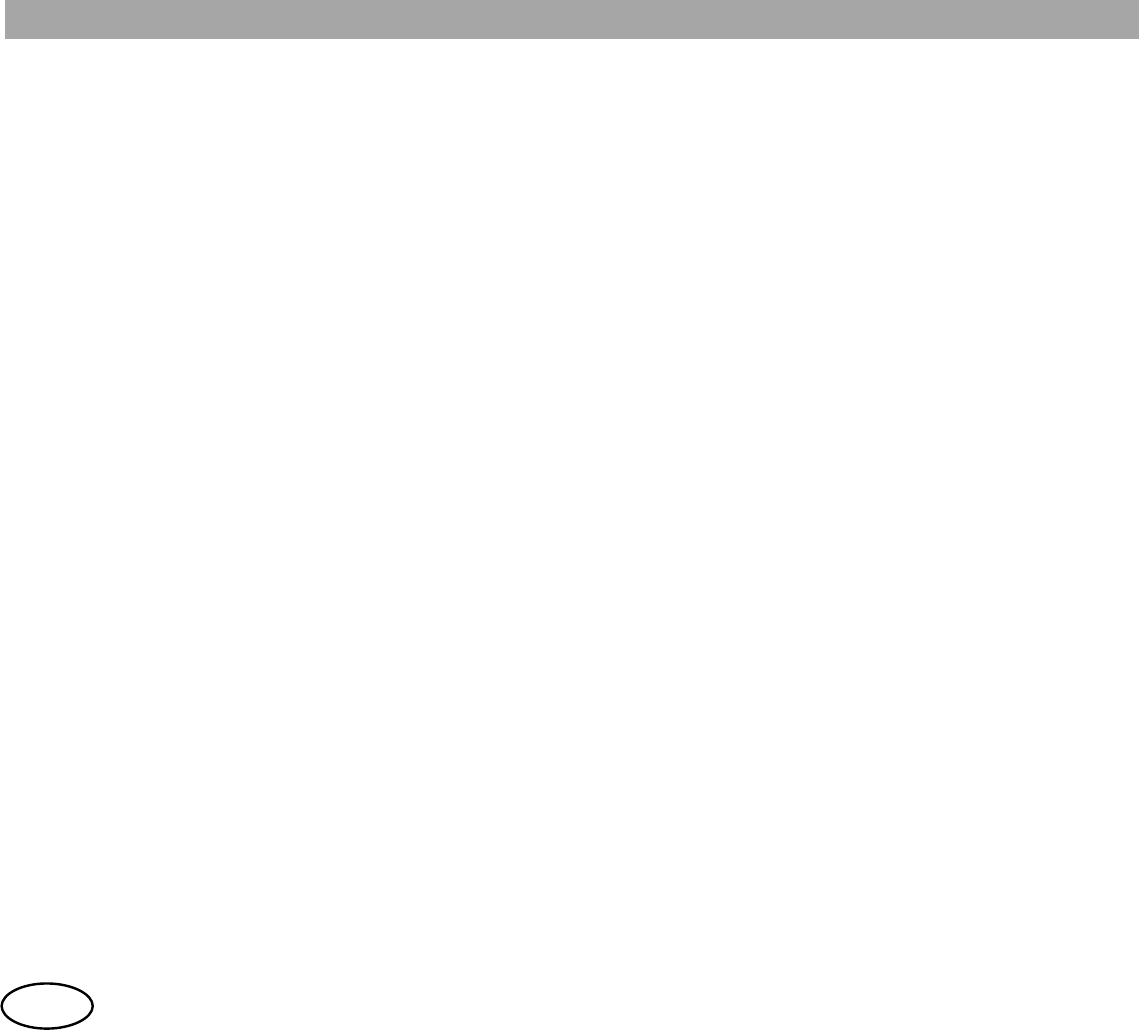
User Guide
- 16 -
en
3.7 Audio accessories
1. Only use accessories approved by PowerTrunk.
2. To connect them to left side connector of the terminal, turn the screw clockwise until it is
suitably secured (do not force the thread of the connector).
3.8 Transport accessories
When you place the terminal in the cover, check that it is well positioned with the holes for the
terminal microphone and speakers.
3.9 Care and maintenance
The following recommendations will help to increase the useful life of your terminal and protect
the cover of your guarantee:
1. Do not use the terminal in dirty or dusty places. The mobile parts and electronic
components could be damaged.
2. Use a soft and damp cloth to clean the outer surfaces. Never use chemical aerosols or
abrasive cleaners.
3. To ensure efficient operation, periodically clean the contacts of the battery with a clean,
dry cloth.
4. Never expose the terminal to extreme temperatures, for example by a window with direct
sunlight. The high temperatures may reduce the duration of the electronic devices,
damage the battery and deform or melt the plastic.
5. Do not keep the terminal in cold places. When the device returns to its normal
temperature, moisture may form inside, which may damage the internal electronics.
6. Do not hit or drop the terminal. The internal circuit boards and the more delicate
mechanical parts may break.
- 17 -
7. Do not paint the terminal. The paint may obstruct moving parts and impede proper
functioning.
8. If you observe an indication on the display of your terminal of an error that prevents
normal operation, consult your service supplier.
Do not try to repair the terminal yourself, by opening it or manipulating it in any way, as
you will lose the cover of your guarantee.
9. Attention! You must never grasp the terminal by its antenna. The equipment antenna has
been designed as a radiating element, and not as a handle to make the terminal be
easier transported.
10. Do not manipulate the battery connector terminals of the equipment. This could make the
terminal operate improperly and will invalidate its guarantee.
11. If you see a continuing failure in reading / writing of your terminal using the programming
cable, clean the contacts of the equipment bottom connector in order to remove dirt in it.
Use an electronic contact cleaner, using no harsh chemicals, solvents or strong
detergents.
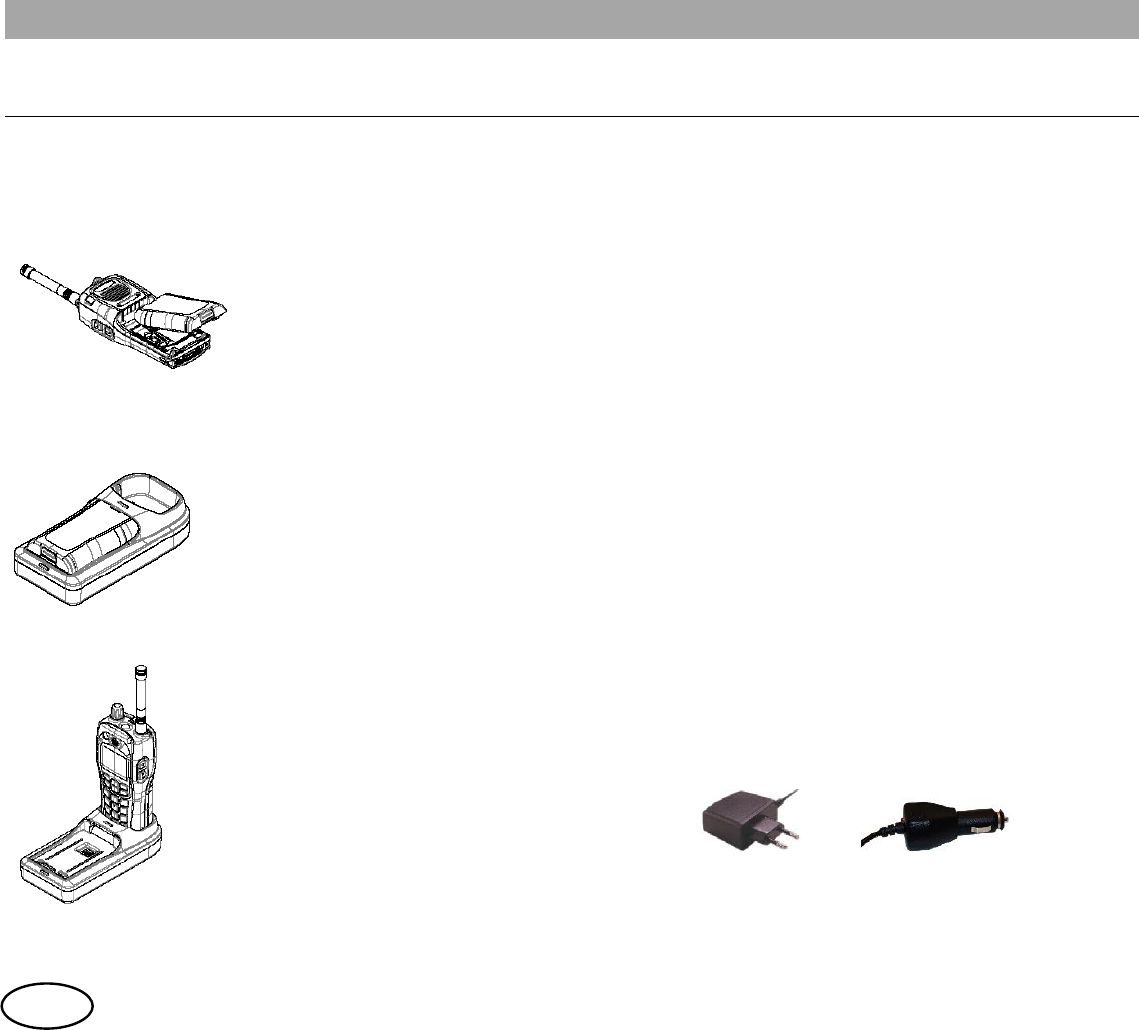
User Guide
- 18 -
en
4 FIRST STEPS
4.1 Inserting the battery
1. Insert the battery as shown in the figure.
2. Press down until you hear a click, making sure that it is in place.
3. To remove, press the open button inwards.
4. Always remember to turn off the terminal and disconnect the
charger before removing the battery.
4.2 Charging the battery
FIG. 1
FIG. 2
1. Only use the battery charger provided by PowerTrunk.
2. As shown in the figures, the battery can be charged separately or
while connected to the terminal.
3. Before starting to use your terminal, make sure the battery is fully
charged.
4. The desktop charger, as seen in figures 1 and 2, can
simultaneously charge a detached battery and a terminal.
5. In addition to the desktop charger, there are other models that
allow you to charge the battery of your terminal more comfortably
anywhere.
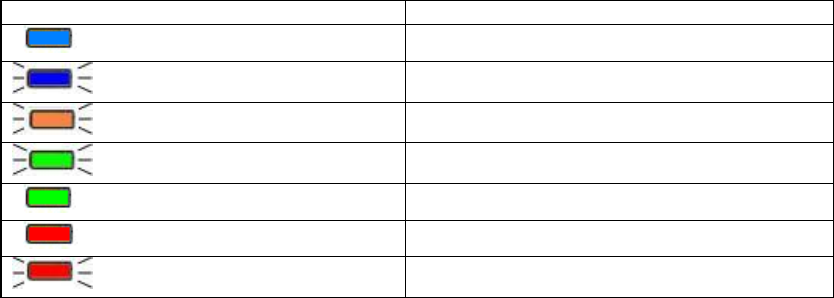
- 19 -
Procedure for charging the battery:
1. Connect the personal charger or place the terminal (or the detached battery) in the
desktop charger.
2. If the charger is connected with the terminal off, some seconds could be needed before
the HTT-500 is turned on, to ensure the battery is Ok.
3. When the process is finished and the battery is fully charged, a message will inform us:
"Battery charge completed".
4. Another message will indicate when the battery charge level is low. You should wait for
the message before charging again.
5. Periodically, for example once a month, it's advisable to let the battery discharge
completely before charging it again. This way you get a more accurate indication of the
state of the battery charge.
Indicative icons:
The battery charge level is always shown on the display, both when the terminal is off (symbol
in the centre of the screen), and when it is on (icon in the upper line of symbols).
Indications on the desktop charger
Desktop charger LED
Function
Blue, continuous Standby. No battery.
Blue, flashing Wait, detecting battery.
Orange, flashing Charging battery. Low charge state.
Green, flashing Charging battery. High charge state.
Green, continuous Charge completed. Remove the battery.
Red, continuous Battery fail.
Red, flashing Temperature out of range.
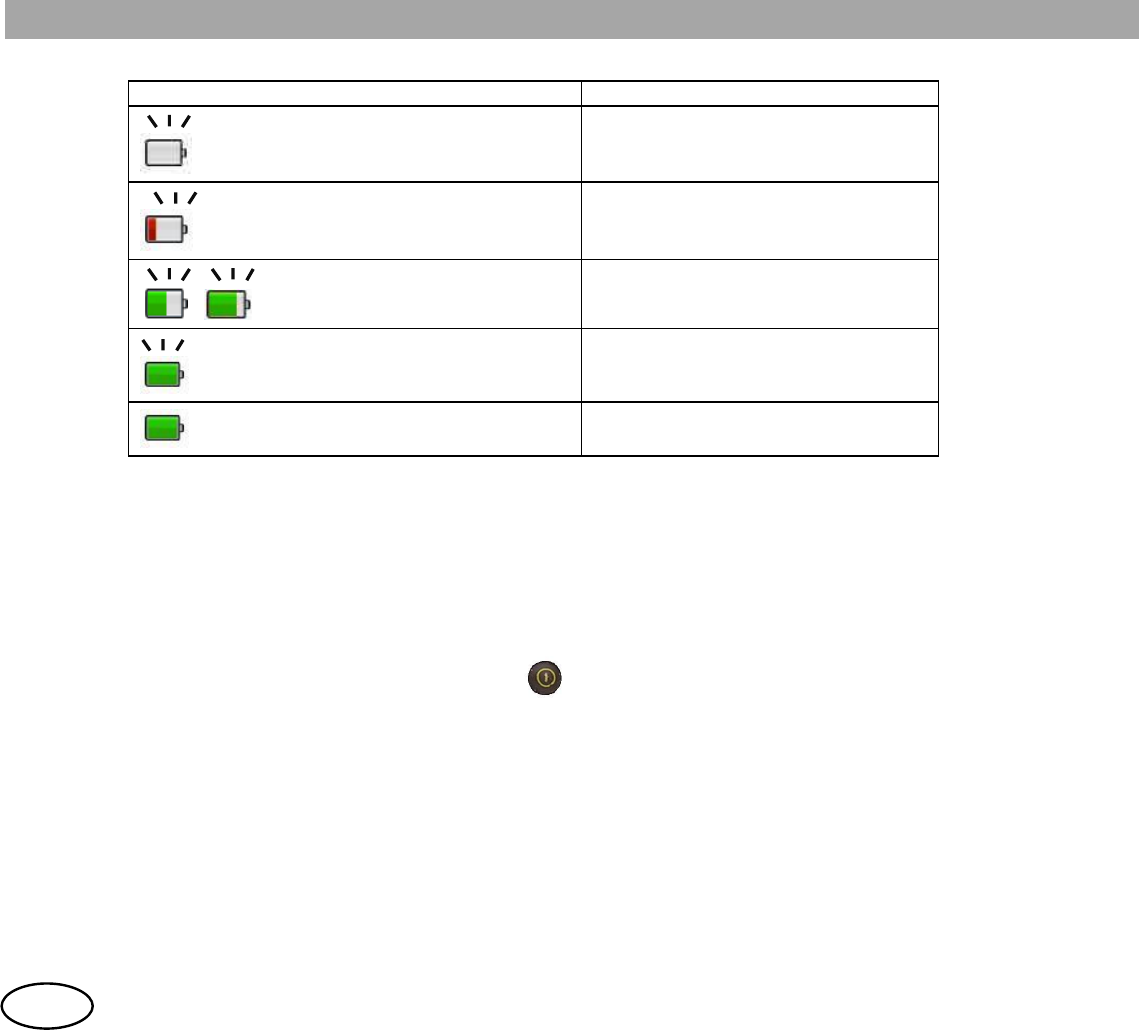
User Guide
- 20 -
en
Indications on the HTT-500
HTT
-
500 Icon
Function
Flat battery, flashing Battery flat.
Low battery, flashing red Very low charge state.
Medium battery, flashing green 1Low / medium charge state.
Full battery, flashing green 1High charge state.
Full battery, green 1, continuous Full charge.
1If the battery is approaching to the end of its usable life, these indicators are shown in orange instead green colour. In this
case, please replace this battery as soon as possible with another battery with good health else. For additional information,
please contact to your service provider.
4.3 Start-up procedure
1. Press and hold the ON/OFF button to turn the terminal on and off. After holding
down this key for a few seconds, the indicator lights up your Terminal, proceeding to boot
it.
2. After this turn on, the terminal verifies the battery health. If the terminal shows by display
this message “Battery reaching end of life”, please, replace this battery as soon as
possible with another battery with good health else. For additional information, please
contact to your service provider.
3. If the terminal requests a PIN code, enter the 4-digit code (by default, the preset code is
0000), which appears on the screen as ****, and press OK. You should change this code
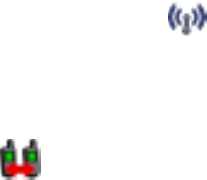
- 21 -
for a more secure code that you can remember.
4. While it is switching on, the terminal will show additional information on the display:
welcome message, version and user information.
5. There are two operating modes, network mode and direct mode. In network mode, the
terminal will be operative when it has successfully registered on the system.
6. During the registration process, the icon will flash. When the process is finished and
the terminal is ready to work on the network, the icon will be constant, the message "In
service" will appear on the screen and you will hear a characteristic tone.
7. If the terminal is configured to start up in direct mode, the main screen, displayed after
start-up, will show the icon.
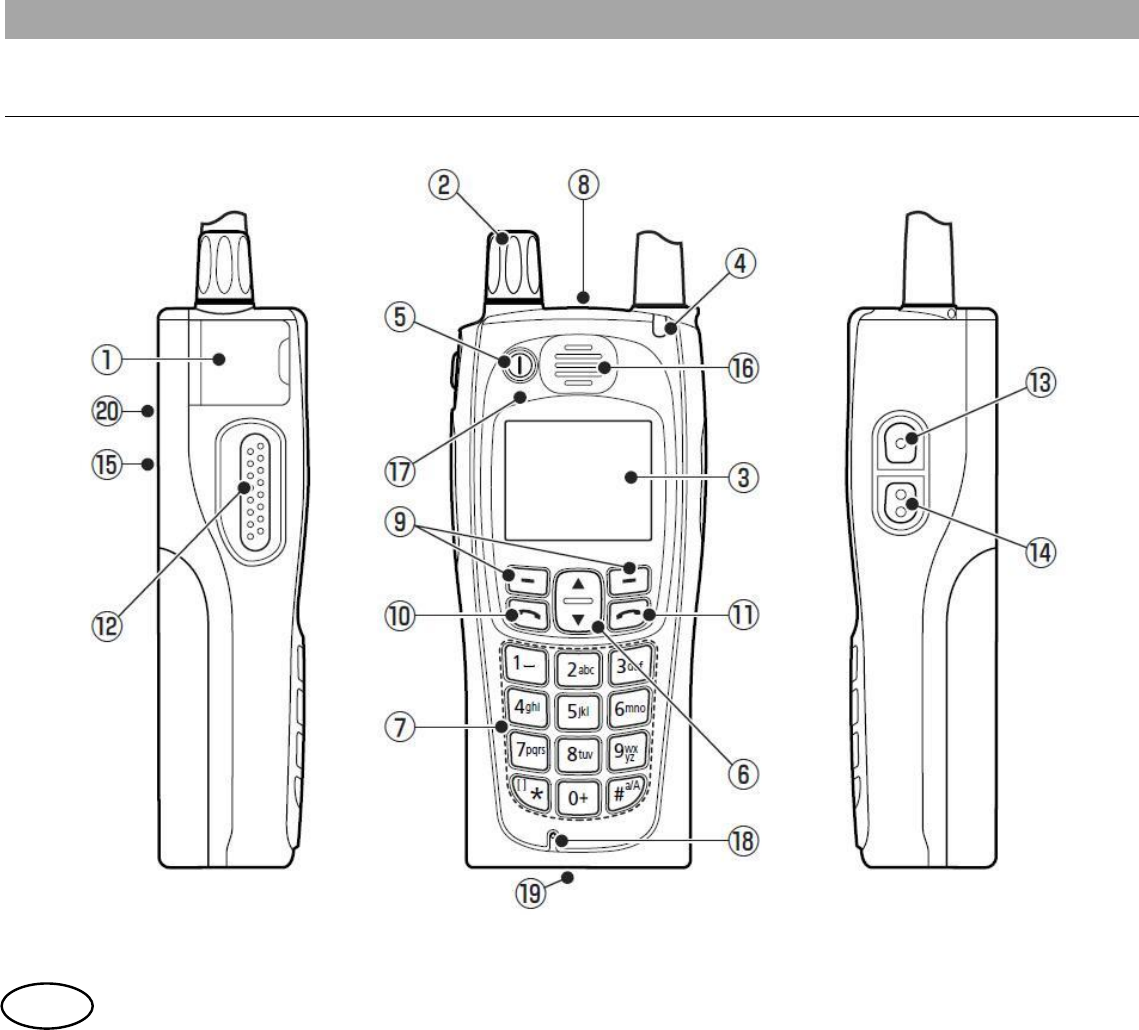
User Guide
- 22 -
en
5 BASIC USE OF THE TERMINAL
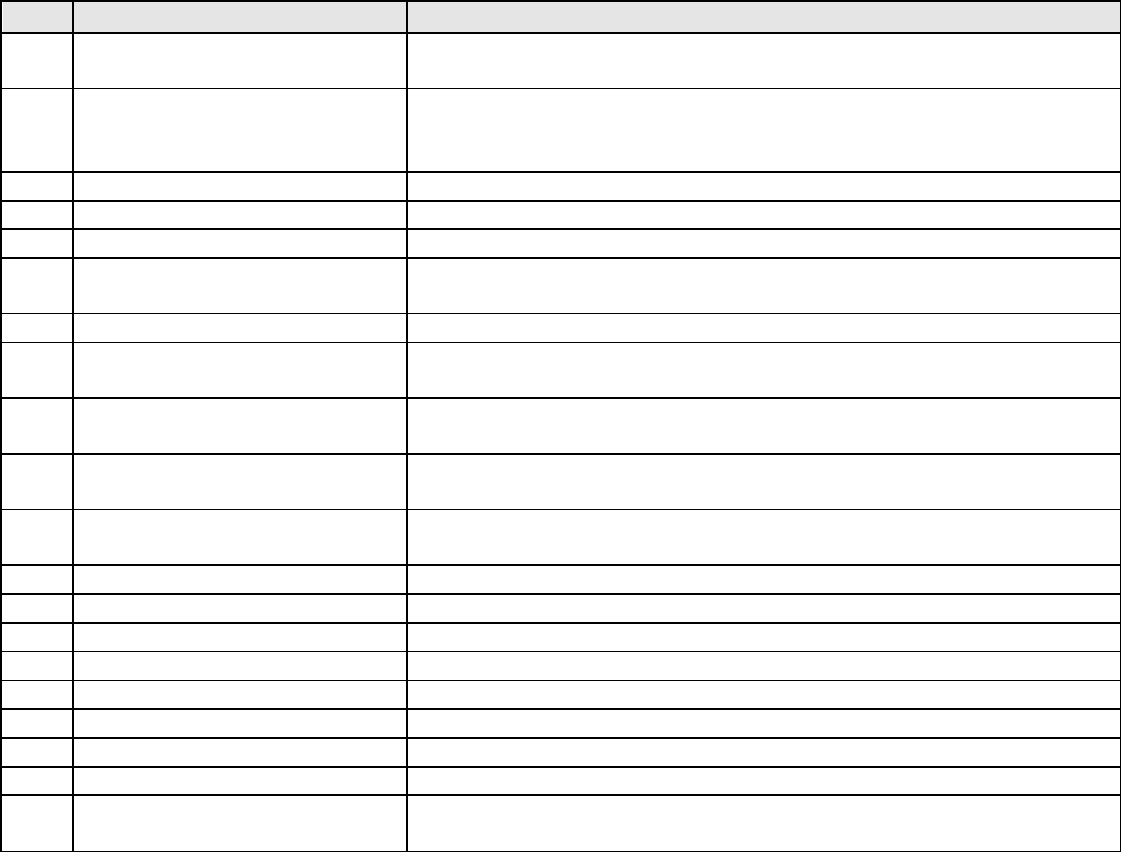
- 23 -
No. Description Observations
1Audio accessory connector Side connector to connect micro speakers, earphones, hands-
free, etc.
2Rotary knob This allows you to set the audio volume to the desired level.
Programmed changes between ranges and groups after pulse
Auxiliary button 1.
3 Screen Colour display.
4 Indicator light Bicolour LED with various associated functions. See section 6.2.
5On / off button Hold it down for a few seconds to turn the terminal on / off.
6Up / down arrows (2) These help you navigate through the different menus and lists of
options.
7Alphanumeric keys Keys 0 - 9, *, #.
8Emergency button Hold it down for a few seconds to make a priority call to the
preset destination.
9Soft keys (2) Press these to select the option that appears on the lower left or
right of the screen.
10 Green call key Press this to make or answer a call. In standby mode, this allows
you to access the list of calls made.
11 Red hang-up key Its main function is to end a call. When you are not calling,
pressing this key will take you to the main screen.
12 PTT Press to talk button.
13 Auxiliary button 1 Quick access to the special function programmed on this button.
14 Auxiliary button 2 Quick access to the special function programmed on this button.
15 Speaker 1 Speaker for half-duplex calls.
16 Speaker 2 Speaker for duplex calls.
17 Microphone 1 Microphone for half-duplex calls.
18 Microphone 2 Microphone for duplex calls.
19 Auxiliary connector Auxiliary connector for programming, charger, car kit, etc.
20 Vehicular antenna connector It allows to connect the HTT-500 terminal to a car kit (it is only
available in equipments with “Vehicular antenna” option).
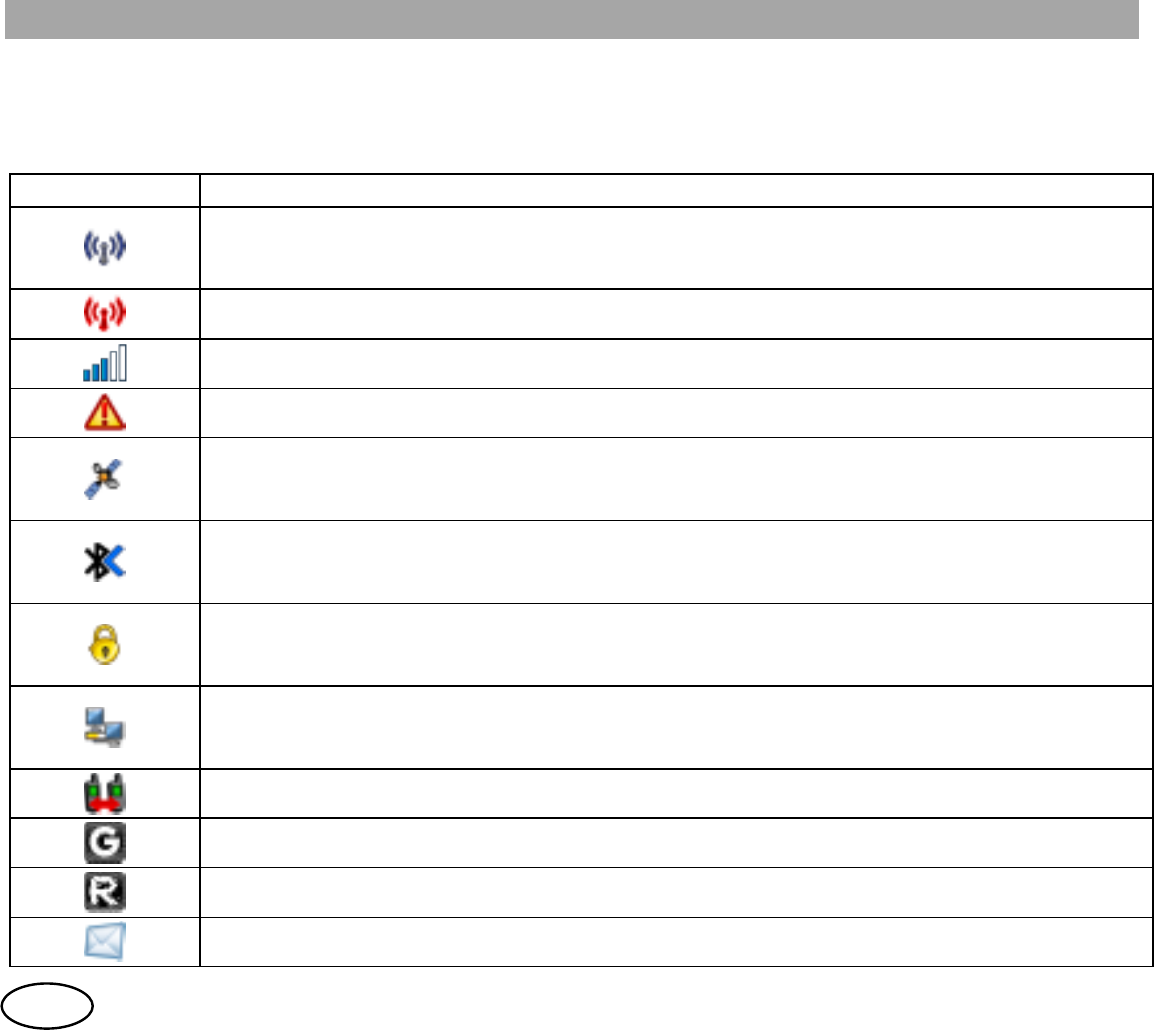
User Guide
- 24 -
en
5.1 Screen indicators
The screen indicators show information about terminal operation:
Symbol Description
Terminal registration status. (Blue)
-Constant: Terminal registered.
-
Flashing: Seeking registration.
Migration: Terminal registered on a network other than your local network. (Red)
Level of coverage.
Emergency call.
GPS module state.
-Constant: GPS active and obtained connection with satellites.
-Flashing: GPS module is synchronising and still does not have position information.
Bluetooth
TM
interface active.
-Flashing: Activated.
-Constant: Pairing with device.
Active call with air interface encryption.
-Constant: Terminal registered in encrypted mode. Encrypted call.
-
Flashing: Terminal registered in encrypted mode but call set up in clear mode.
Data service.
-Constant: Packet data session active.
-Flashing: The icon flashes while transmitting or receiving packets.
Direct mode (DMO).
DMO-GAT presence detected in the selected DMO frequency.
DMO-REP presence detected in the selected DMO frequency.
New message in inbox.
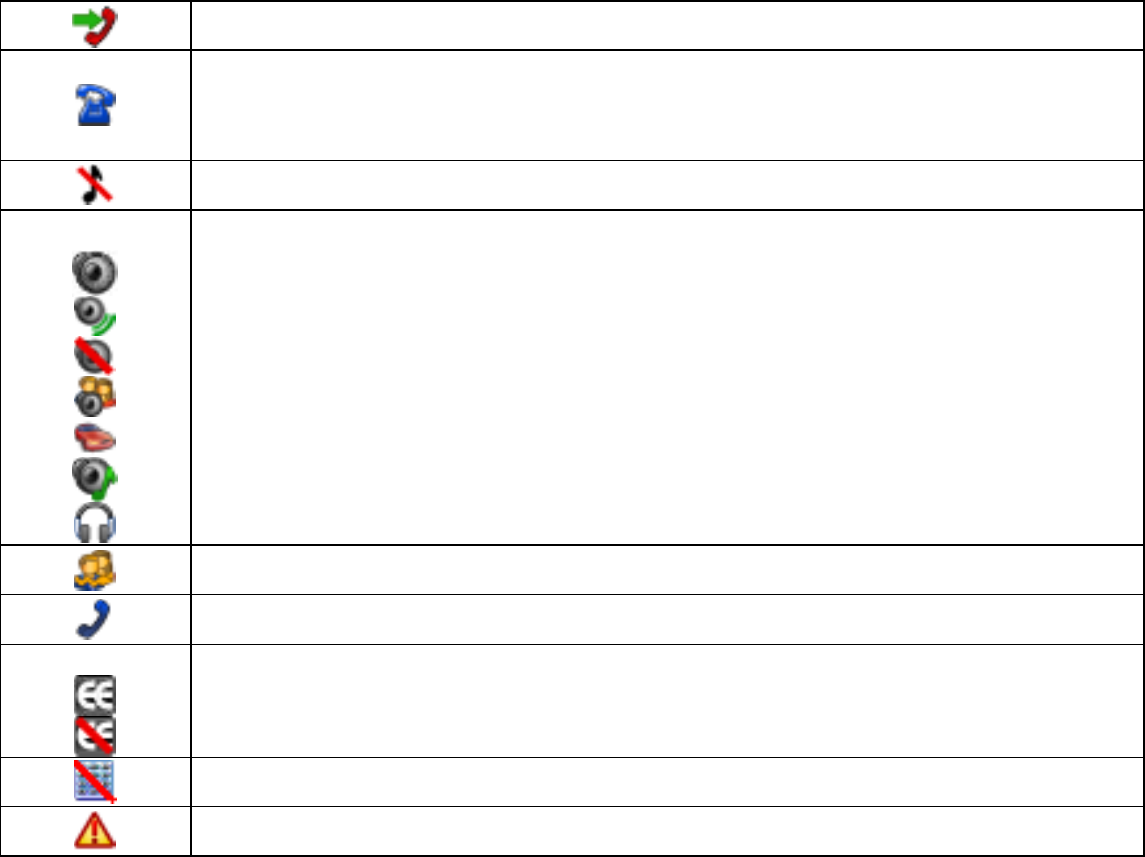
- 25 -
Missed call.
Discreet mode activated.
Direct individual calls will be converted to on hook signalling, in which the user must pick
up the call by pressing PTT.
The icon will appear at the right side of the screen.
All tones deactivated.
Audio Profile selected.
-Normal
-Outdoor
-Silent
-Meeting
-Car
-Personal
-
Audio accessory connected
Scan of active groups (group listening).
Call active.
When the terminal module E2EE is activated (End-to-End Encryption):
Active call with E2EE.
Clear active call.
Keypad locked.
Man-down option activated. The icon will appear at the right side of the screen.
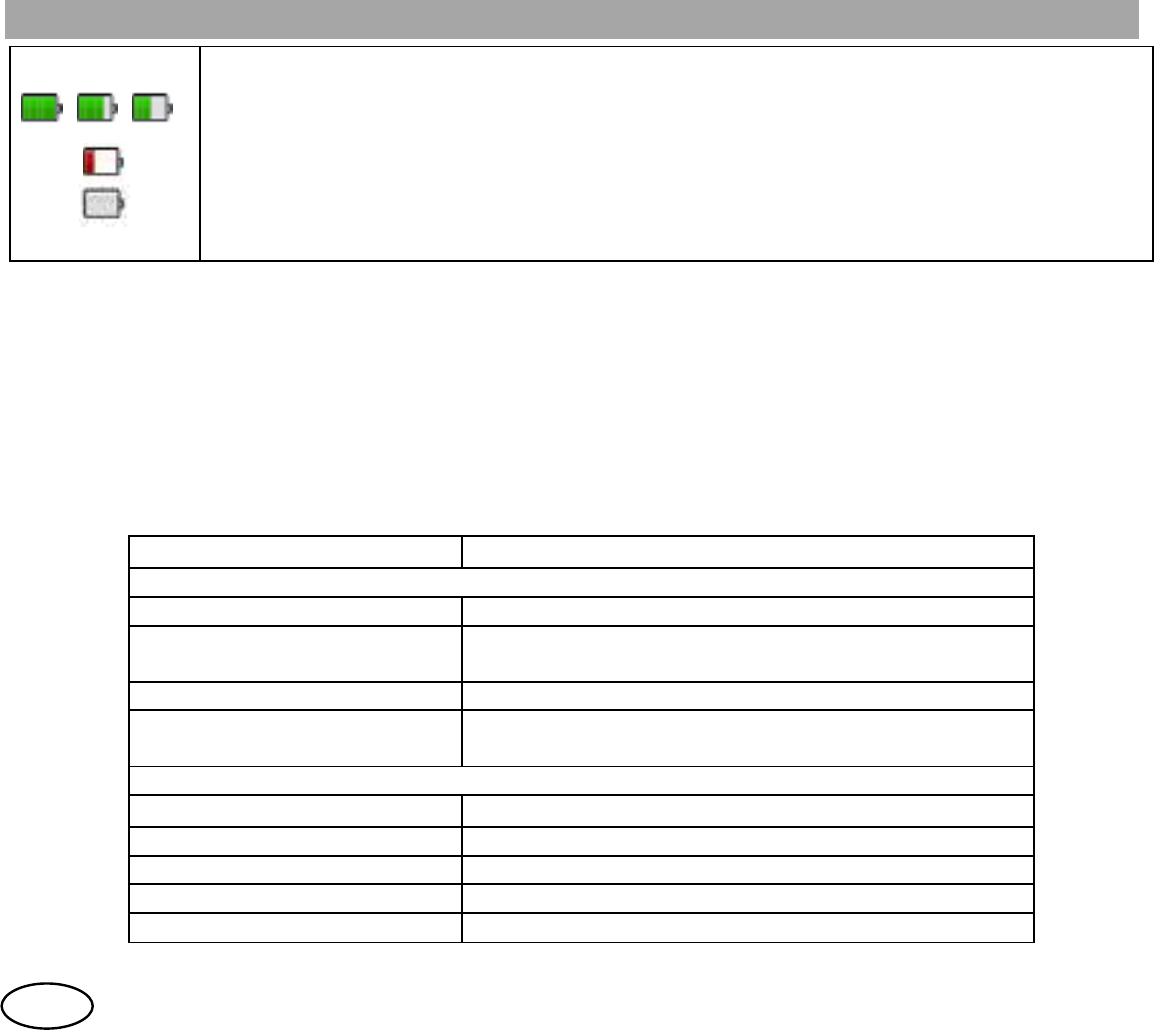
User Guide
- 26 -
en
/ /
Battery level
(without connection to charger, see paragraph 4.2 for indicators when battery is
charging)
-Full / high / medium battery level. (Green colour 2)
-Low battery level. (Red colour)
-
Battery is flat and requires charging immediately.
2If the battery is approaching to the end of its usable life, these indicators are shown in orange instead green colour. In this
case, please replace this battery as soon as possible with another battery with good health else. For additional information,
please contact to your service provider.
5.2 Indicator light
The indicator light provides additional information about terminal operation:
LED state Function
Registration
Red slow blink On standby and out of service.
Red / orange slow blink On standby and out of service. New messages or
missed calls.
Green slow blink On standby and registered on the system.
Green / orange slow blink On standby and registered on the system. New
messages or missed calls.
Calls
Red, constant Transmitting.
Green, constant Receiving. Busy channel.
Flashes red Transmission request.
Flashes green Standby, call active but nobody transmitting.
Orange, constant Call set-up or call end (including queued calls).
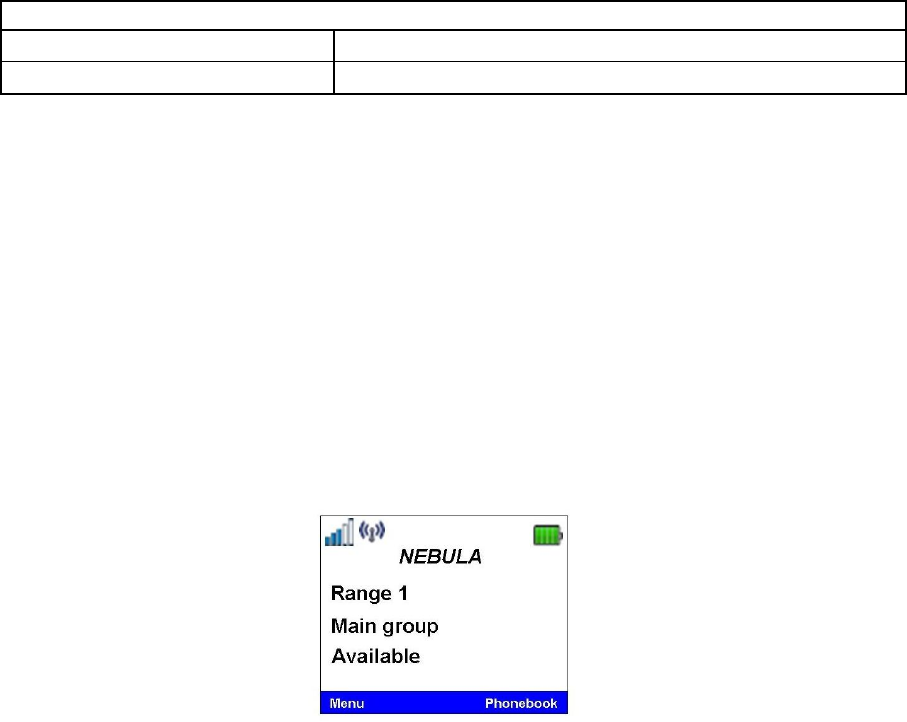
- 27 -
Battery charge (when terminal off)
Flashes green
3
Charging battery.
Green
3
, continuous Battery charged.
3If the battery is approaching to the end of its usable life, these indicators are shown in orange instead green colour. In this
case, please replace this battery as soon as possible with another battery with good health else. For additional information,
please contact to your service provider.
5.3 Main screen
The main screen is the ‘Voice call – Group mode’ screen. The terminal is ready for you to
press PTT (Press-to-talk) and launch the call directly to the selected group.
As it is showed in the following figure, the basic information displayed on the main screen
consists of the folder or range the selected group belongs to, the name of the group, and its
status.
From the main screen, you can access a number of basic functions:
- Soft key 1: Access to the main menu.
- Soft key 2: Access to the phonebook (contacts list).
- Arrows: Navigation through the list of groups.
- Green key: Quick access to the last dialled calls.
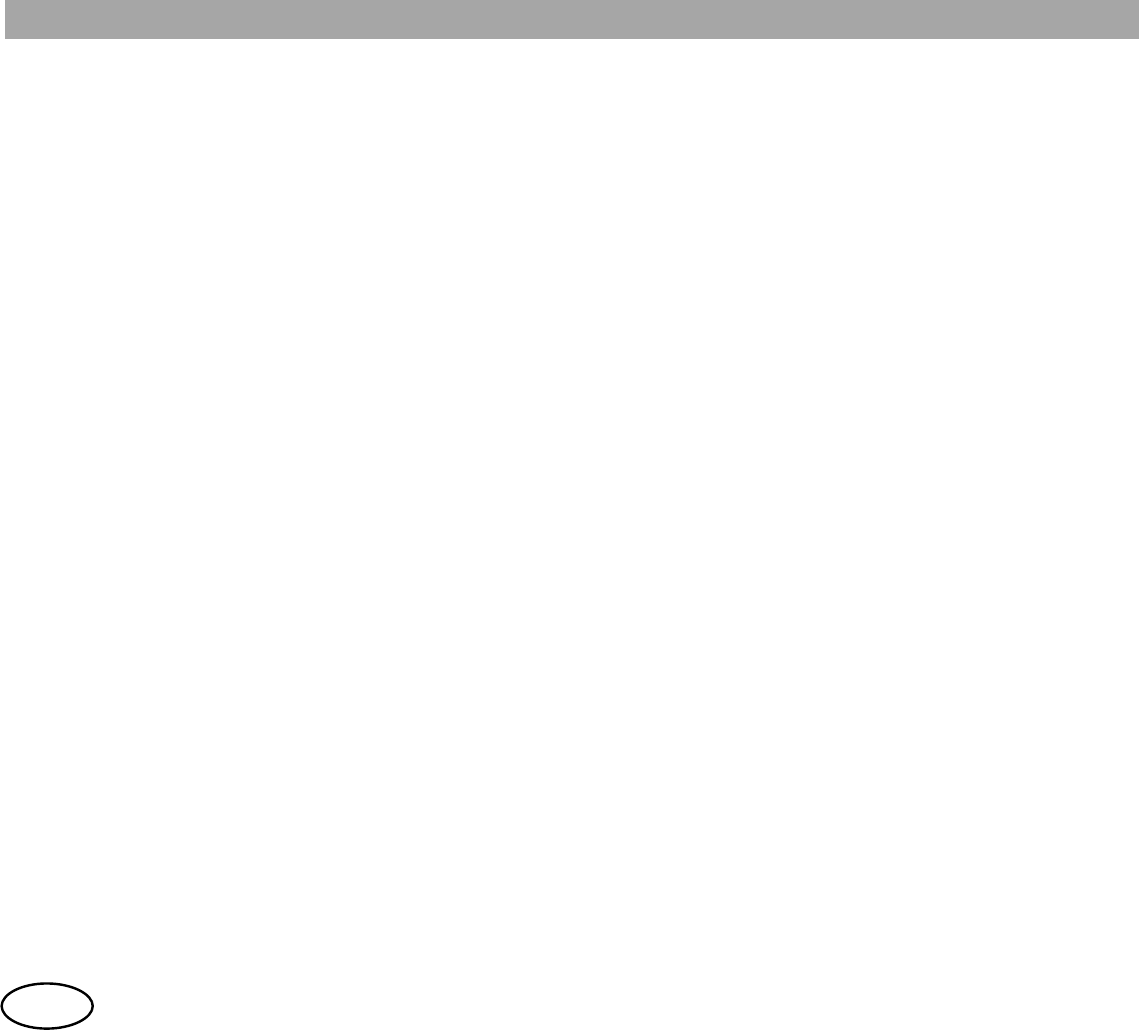
User Guide
- 28 -
en
- Numeric keypad: Dialling of the destination number for an individual call.
Your service supplier may configure other keys to quick access to specific functions. For
example:
- Access to favourites menu screens.
- Sending of specific events (status messages, voice calls, etc…)
- Immediate actions (selection of preferred group, deactivation of some functions, etc…)