Telular 050398 PhoneCell SX5P User Manual 56029701 SX5P CDMA2000 1X
Telular Corporation PhoneCell SX5P 56029701 SX5P CDMA2000 1X
Telular >
Users manual
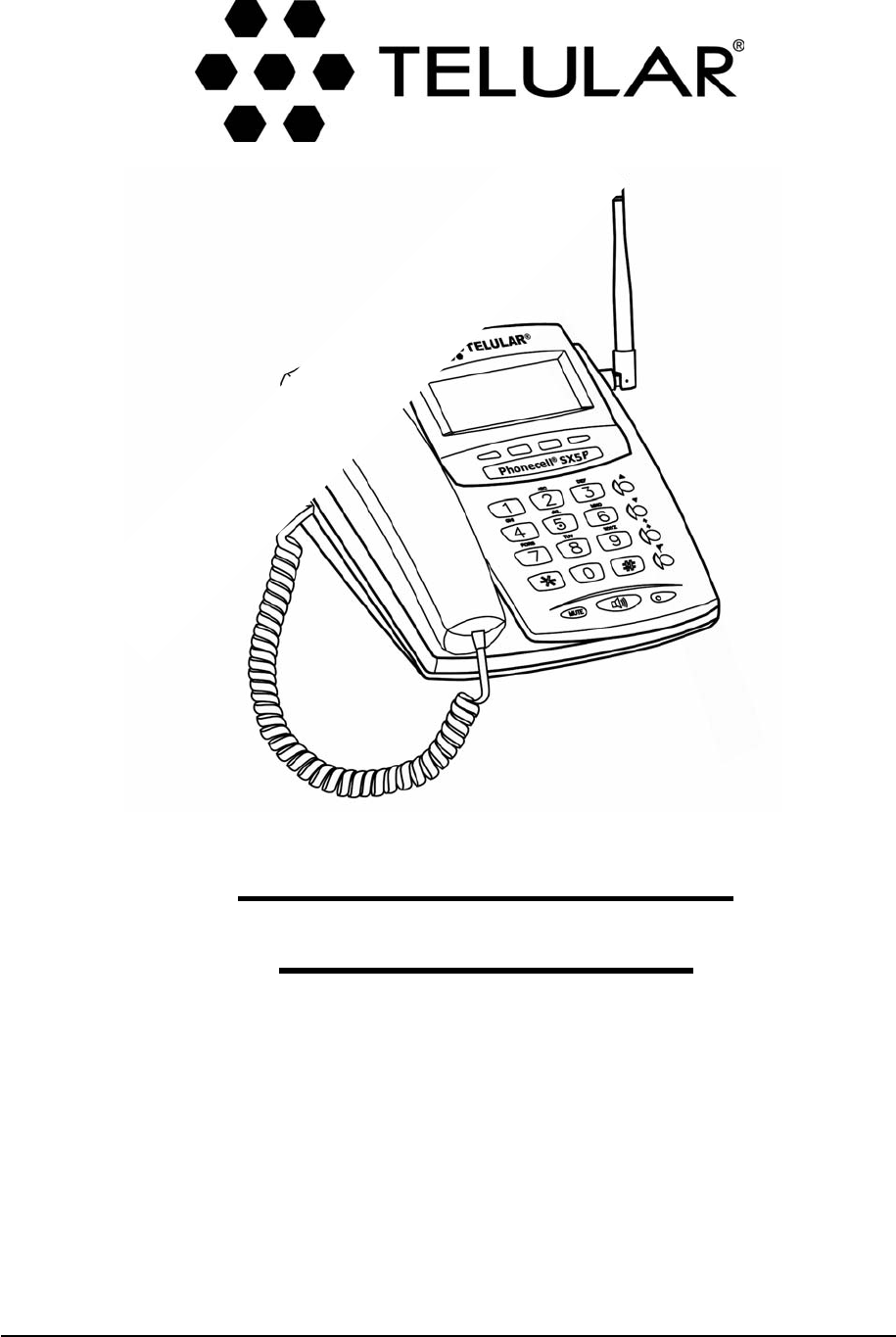
01/08/04 Part Number 56029701
PHONECELL®SX5P
CDMA2000 1X
• Fixed Wireless Phone
800/1900 MHZCDMA
USER MANUAL
PPrreelliimmiinarryy
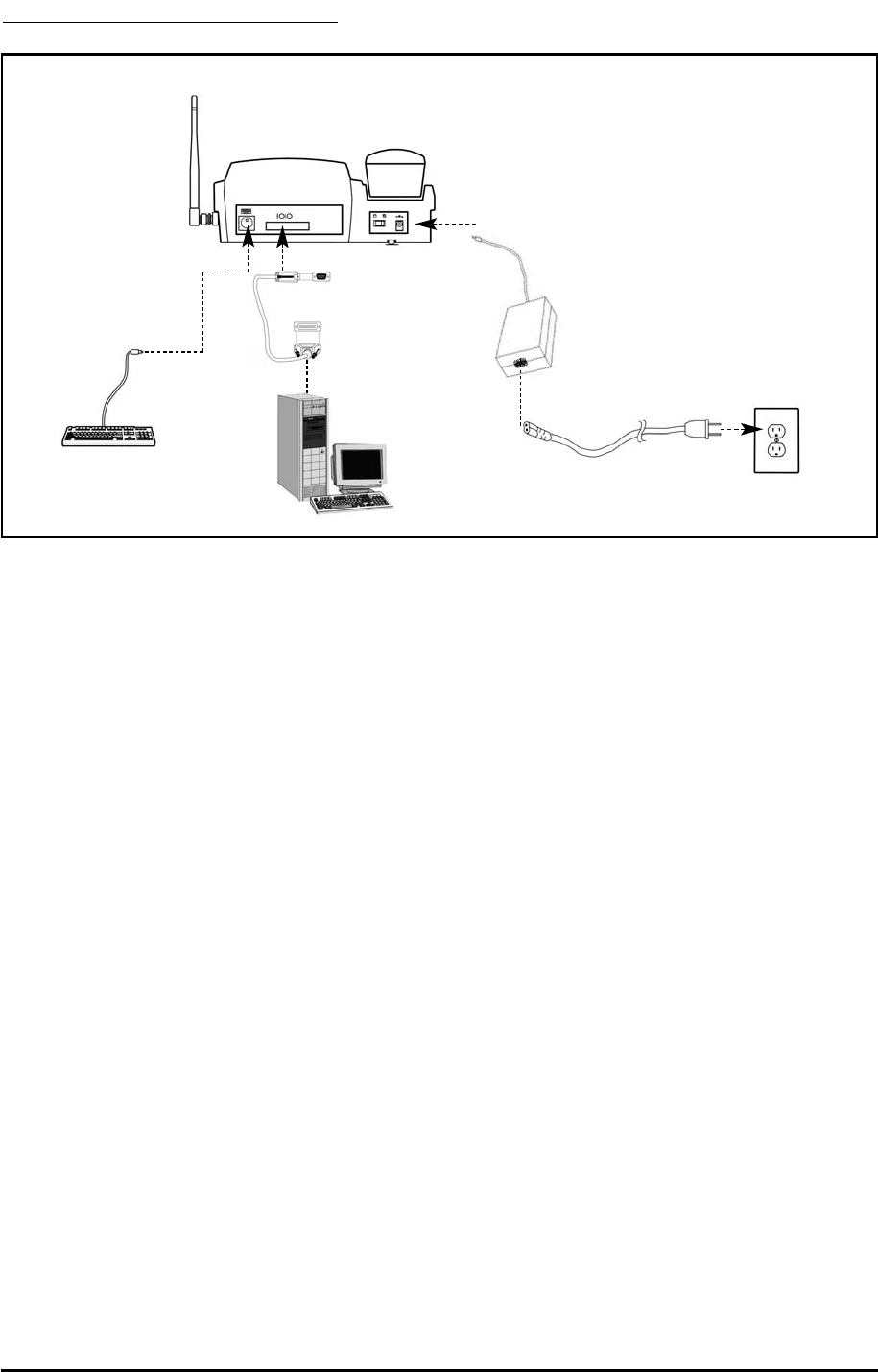
Phonecell®SX5 CDMA i User Manual
QUICK CONNECTION GUIDE
Fixed Wireless Phone
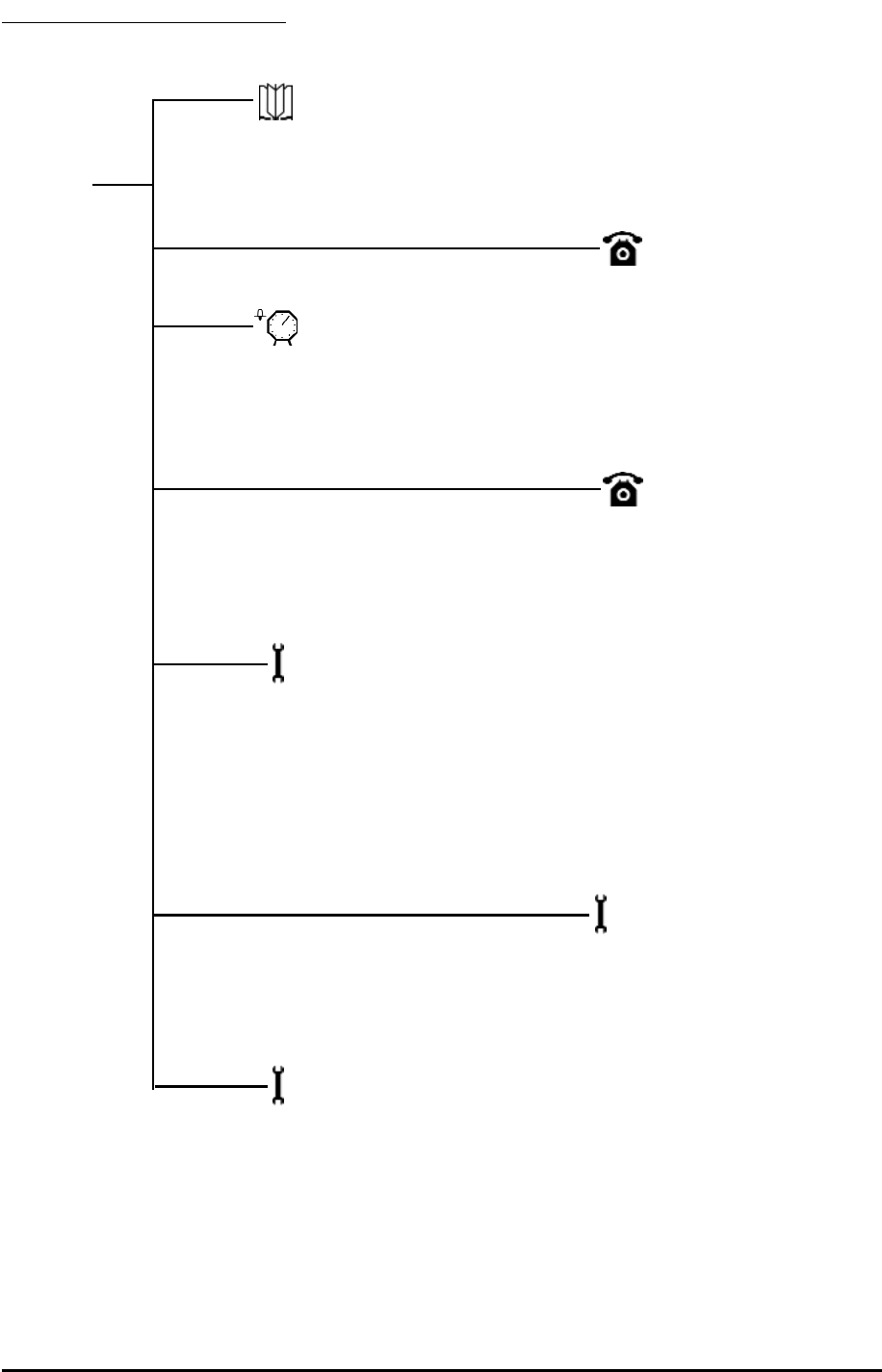
SX5 MENU STRUCTURE
Phonebook
Search
Add Name
Edit
Erase
Time/Alarm
Alarm
Time Format
Date Fortmat
Phone Settings
Banner
My Phone Number
DTMF Length
Key Volume
Auto Send Delay
Freq. Dial Number
Language
Dial Tone Type
LCD Contrast
Call Log
Outgoing
Incoming
Erase Logs
Call Time
Air Time
Clear Air Time
Menu
Ring/Alert
Ring Type
Ring Tone
Ring Volume
1 Min Alert
Service Alert
Alarm Tone
Data Settings
Data Port Map
Baud Rate
Selftest Cycle
RX Data Mode
User Defaults
TTY
Tech Mode
Security
New Lock Code
Restrict
Voice Privacy
Auto Lock
System Info
SW Version Info
Diag Baud
Factory Defaults
Phonecell®SX5 CDMA ii User Manual
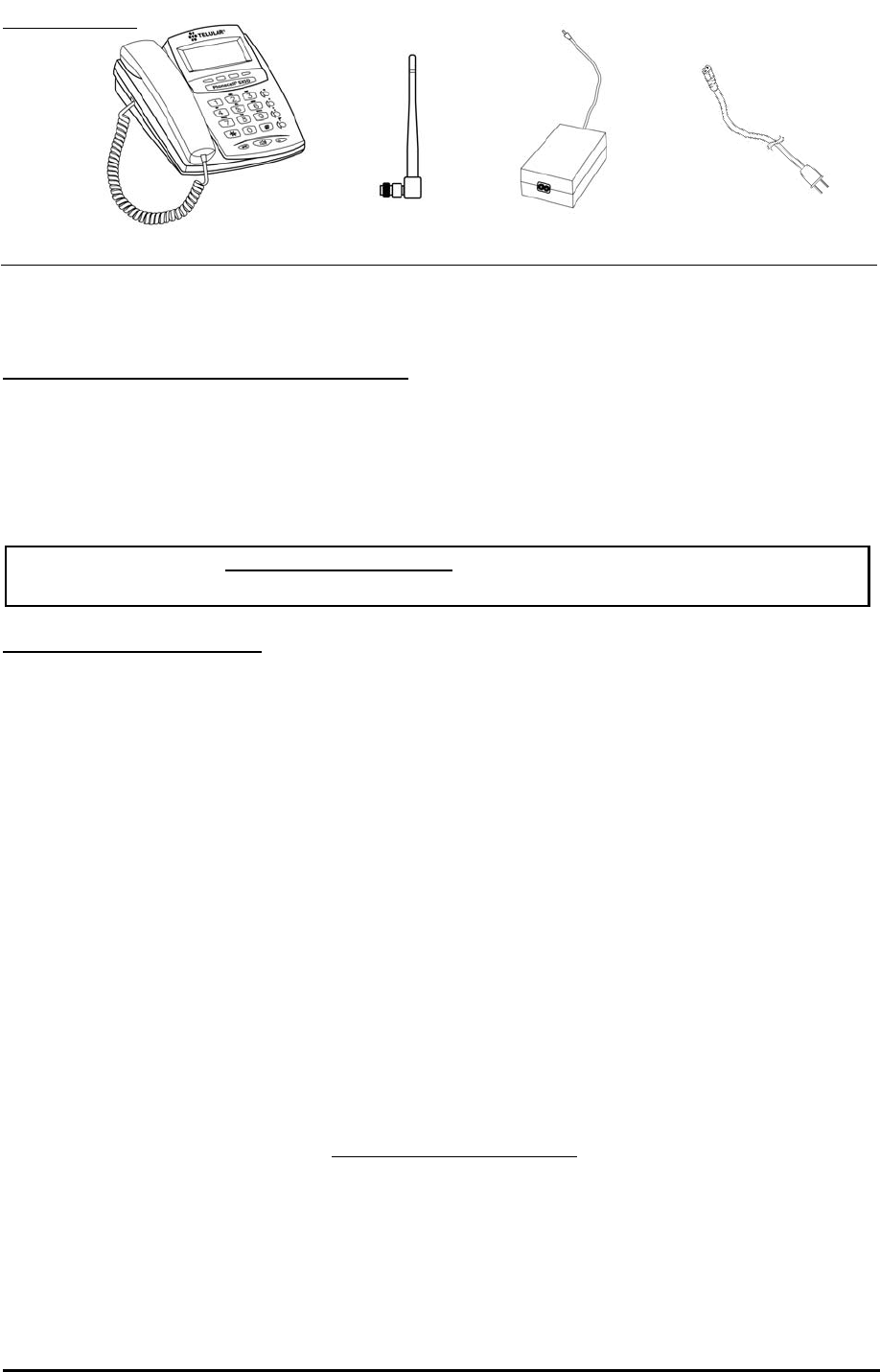
Before installing your Phonecell®SX5, carefully remove the contents from the shipping carton
and check for evidence of shipping damage. If damage is found, contact your Authorized
Telular Distributor or shipping agent immediately.
SAFE OPERATION INSTRUCTIONS
IMPORTANT! Before installing or operating this product, read the SAFETY INFORMATION
section of this manual.
•• Install unit indoors.
•• Install unit on hard, flat surface for proper ventilation.
•• Do not expose unit to rain or moisture.
••Do not place unit on or close to sources of heat
IMPORTANT NOTICES
TERMS AND CONDITIONS FOR USE OF PHONECELL®PRODUCTS ("Product")
These Terms and Conditions are a legal contract between you and Telular Corporation for the title to and use of the Product.
BY RETAINING AND USING THE PRODUCT AFTER RECEIPT OF IT, YOU AGREE TO THE TERMS AND CONDITIONS
INCLUDING WARRANTY DISCLAIMERS, LIMITATIONS OF LIABILITY AND INDEMNIFICATION PROVISIONS BELOW. IF
YOU DO NOT AGREE TO THE TERMS AND CONDITIONS, DO NOT USE THE PRODUCT AND IMMEDIATELY RETURN
THE UNUSED PRODUCT FOR A COMPLETE REFUND. You agree to accept sole responsibility for any misuse of the Product
by you; and, in addition, any negligent or illegal act or omission of your or your agents, contractors, servants, employees, or
other users of the Product so long as the Product was obtained from you, in the use and operation of the Product.
INDEMNIFICATION OF TELULAR CORPORATION ("TELULAR")
YOU SHALL INDEMNIFY, DEFEND AND HOLD HARMLESS TELULAR FOR ANY OF THE COST, INCLUDING REASON-
ABLE ATTORNEYS' FEES, AND FROM CLAIMS ARISING OUT OF YOU, YOUR CLIENTS' OR OTHER THIRD PARTIES'
USE OR OPERATION OF THE PRODUCT: (i) FOR MISUSE OR IN A MANNER NOT CONTEMPLATED BY YOU AND
TELULAR OR INCONSISTENT WITH THE PROVISIONS OF THIS MANUAL; (ii) IN AN ILLEGAL MANNER OR AGAINST
PUBLIC POLICY; (iii) IN A MANNER SPECIFICALLY UNAUTHORIZED IN THIS MANUAL; (iv) IN A MANNER HARMFUL
OR DANGEROUS TO THIRD PARTIES; (v) FROM CLAIMS BY ANYONE RESPECTING PROBLEMS, ERRORS OR MIS-
TAKES OF THE PRODUCT; OR (vi) COMBINATION OF THE PRODUCT WITH MATERIAL, MODIFICATION OF THE
PRODUCT OR USE OF THE PRODUCT IN AN ENVIRONMENT NOT PROVIDED, OR PERMITTED, BY TELULAR IN WRIT-
ING. THE PARTIES SHALL GIVE EACH OTHER PROMPT NOTICE OF ANY SUCH COST OR CLAIMS AND COOPER-
ATE, EACH WITH THE OTHER, TO EFFECTUATE THIS INDEMNIFICATION, DEFENSE AND HOLD HARMLESS.
TELULAR CORPORATION
Corporate Headquarters
647 North Lakeview Parkway
Vernon Hills, Illinois 60061, USA
Technical Support
Tel: 847-247-9400 • Fax: 847-247-0021
E-mail: support@telular.com • http://www.telular.com
Power Supply
Phonecell®SX5 Desktop Phone Spike Antenna
PLEASE SEE THE IMPORTANT NOTICES SECTION OF THIS MANUAL FOR
IMPORTANT INFORMATION ON USE, WARRANTY AND INDEMNIFICATION
CONTENTS
AC Power Cord
Part Number 56029701 ©2004 Telular Corporation, All Rights Reserved
Phonecell®SX5 CDMA iii User Manual
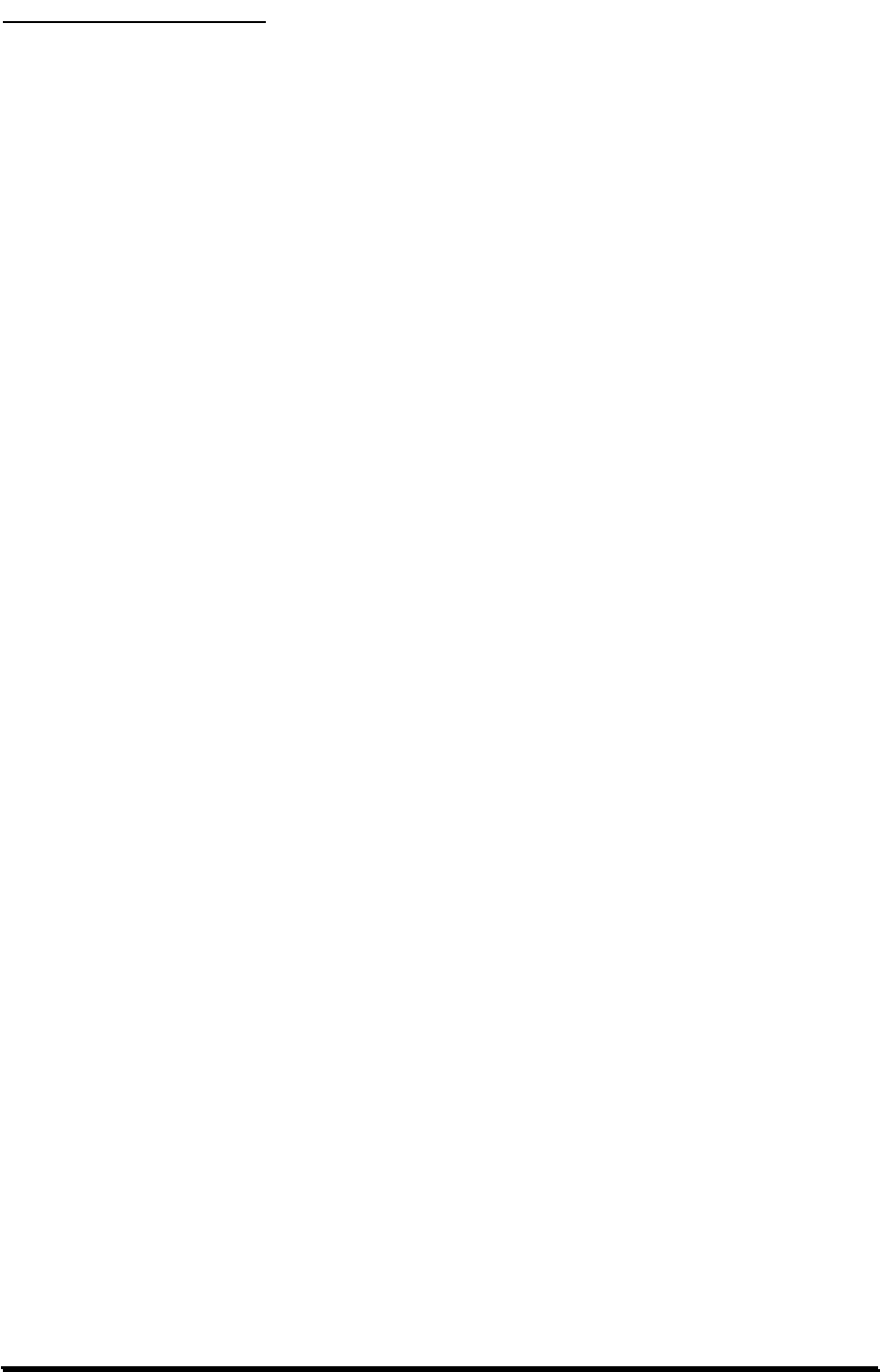
TABLE OF CONTENTS
QUICK CONNECTION GUIDE .......................................................................................i
SX5 MENU STRUCTURE .............................................................................................iii
CONTENTS ...................................................................................................................iv
SAFE OPERATION INSTRUCTIONS...........................................................................iv
IMPORTANT NOTICES.................................................................................................iv
SETUP............................................................................................................................1
RUIM Card Installation...............................................................................................1
Emergency Batteries .................................................................................................1
Location and Setup....................................................................................................2
Connect the Handset .................................................................................................2
Desk-Mounting...........................................................................................................3
Wall-Mounting ............................................................................................................4
Connect the SX5 to AC Power ..................................................................................5
GETTING TO KNOW YOUR SX5..................................................................................6
Function Keys ............................................................................................................6
LCD Screen Icons......................................................................................................7
Service Indication ......................................................................................................7
CALL FUNCTIONS ........................................................................................................8
Making Calls ..............................................................................................................8
Receiving Calls ..........................................................................................................8
Ending Calls...............................................................................................................8
In-Call Functions........................................................................................................8
Voice Mail Access ......................................................................................................9
PHONE BOOK FEATURES.........................................................................................10
Searching the Phone Book......................................................................................10
Adding an Entry into the Phone Book .....................................................................10
Edit Phone Book Entry.............................................................................................11
Erase a Phone Book Entry ......................................................................................11
CALL LOG FEATURES ...............................................................................................11
View Outgoing Calls.................................................................................................11
View Incoming Calls ................................................................................................12
Erase All Call Logs ..................................................................................................12
View Last Call Time .................................................................................................12
View Total Air Time ..................................................................................................12
Clear Air Time ..........................................................................................................12
TIME / ALARM FEATURES.........................................................................................13
Alarm........................................................................................................................13
Time Format.............................................................................................................13
Date Format.............................................................................................................13
RING / ALERT FEATURES .........................................................................................14
Ring Type.................................................................................................................14
Ring Tone.................................................................................................................14
Ring Volume ............................................................................................................14
One Minute Alert ......................................................................................................14
Service Alert.............................................................................................................14
Phonecell®SX5 CDMA iv User Manual
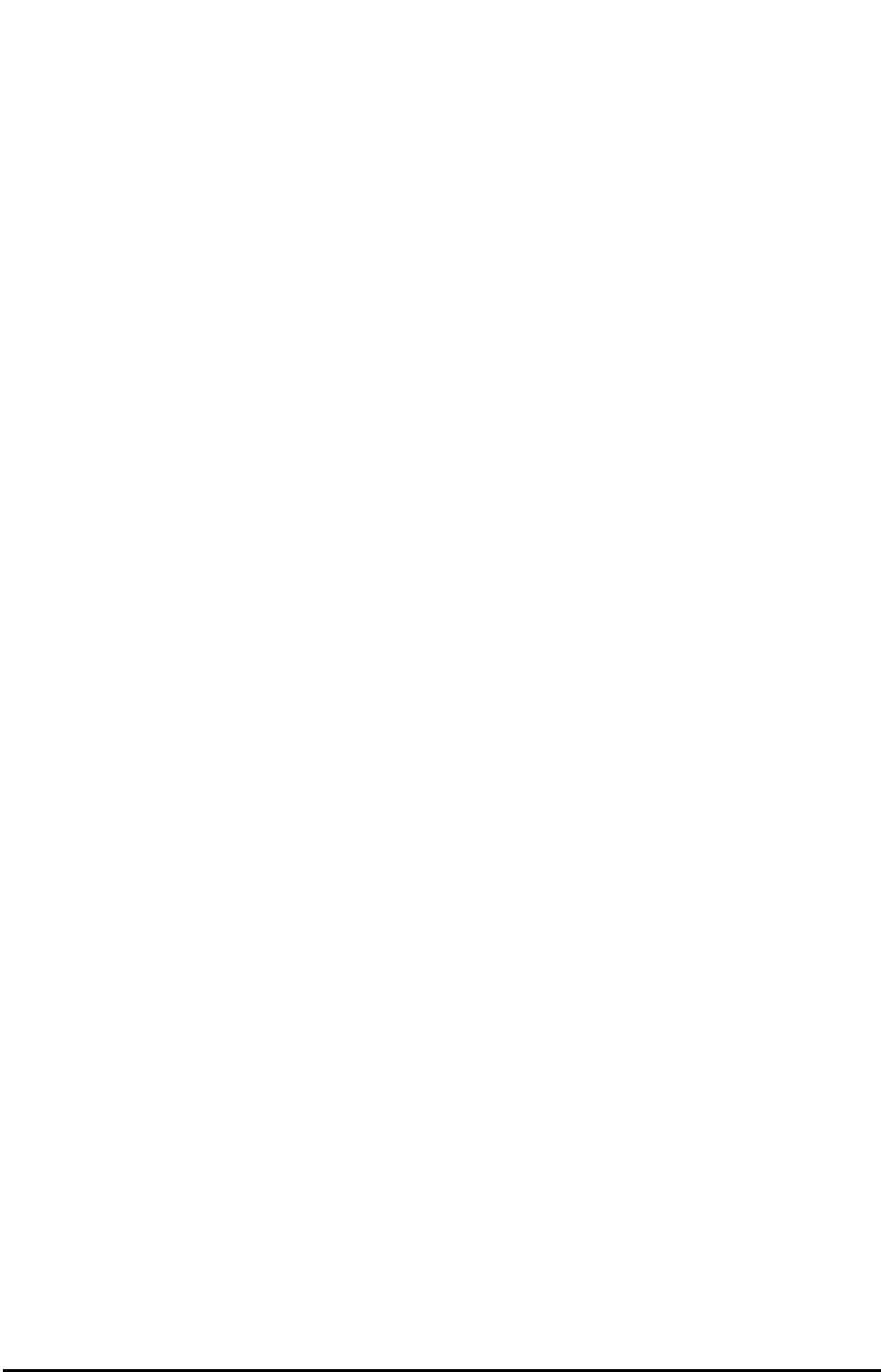
Alarm Tone...............................................................................................................15
PHONE SETTINGS......................................................................................................15
Banner .....................................................................................................................15
My Phone Number Display......................................................................................15
DTMF Length...........................................................................................................15
Key Volume..............................................................................................................15
Auto Send Delay......................................................................................................15
Frequently Dialed Number.......................................................................................16
Change Language ...................................................................................................16
Dial Tone Type .........................................................................................................16
LCD Contrast ...........................................................................................................16
DATA SETTINGS .........................................................................................................17
Data Port Type .........................................................................................................17
Baud Rate................................................................................................................17
Self Test ...................................................................................................................17
RX Data Mode .........................................................................................................17
User Defaults ...........................................................................................................17
TTY .........................................................................................................................18
SECURITY SETTINGS.................................................................................................18
New Lock Code .......................................................................................................18
Restrict Calls............................................................................................................18
Voice Privacy ...........................................................................................................18
Voice Privacy Alert ...................................................................................................18
Auto Lock.................................................................................................................19
SW Version Information ..........................................................................................19
Diagnostic Baud.......................................................................................................19
Factory Defaults ......................................................................................................19
SX5 TROUBLESHOOTING .........................................................................................20
CONFORMANCE STATEMENTS ................................................................................21
SAFETY INFORMATION .............................................................................................21
WARRANTY .................................................................................................................23
Phonecell®SX5 CDMA v User Manual
PPrrelliimiinarryy
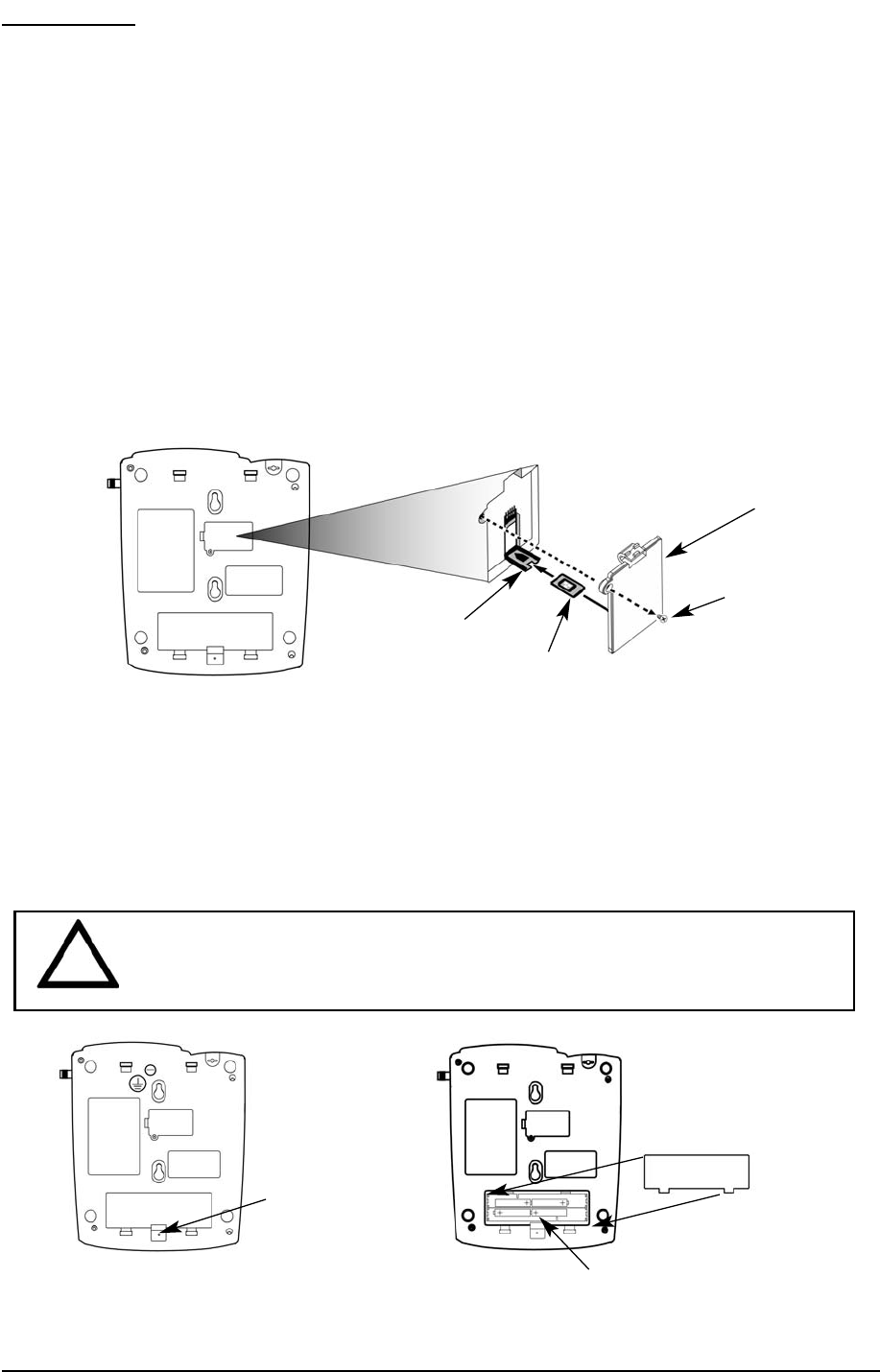
SX5 SETUP
RUIM Card Installation
The SX5 unit supports the RUIM card to store account information. If your unit has an RUIM
card, follow the instructions below.
1. Remove the power supply if it has already been connected. The power supply must be
removed whenever a RUIM Card is removed or installed.
2. Remove the RUIM compartment cover by removing the screw - see Figure 1.
3. Open the RUIM compartment holder.
4. Line up the RUIM card with the arrow on the RUIM card holder - see Figure 2.
5. Gently insert the RUIM card in the slot of the RUIM card holder.
6. Close the RUIM card holder.
NOTE: Do not force the RUIM card holder shut. Make sure the RUIM card is aligned properly
with the directional arrow on the holder.
7. Reattach the RUIM compartment cover with the screw.
Emergency Batteries
Install Batteries
1. Remove the battery access door screw located on the bottom of the unit - see Figure 3.
2. Open the battery compartment by lifting the access tab in the center of the battery compart-
ment – see Figure 3. A new unit may require some extra force to open the compartment.
3. Install 4 “AA” alkaline batteries (not supplied). and re-secure the door with screw.
RUIM Compartment Cover
RUIM Card
Holder RUIM Card
Figure 1 - RUIM compartment cover.
Cover Screw
Figure 3 –
Battery access door.
Battery Access
Door Tab And
Screw
Battery Access
Door
4 AA Batteries
Figure 4 - Battery installation.
Figure 2 - RUIM card installation.
WARNING!
Only “AA” alkaline batteries are to be used with the Phonecell®SX5.
Use of any other batteries may result in fire and/or other damage to the unit.
!
Phonecell®SX5 CDMA 1 User Manual
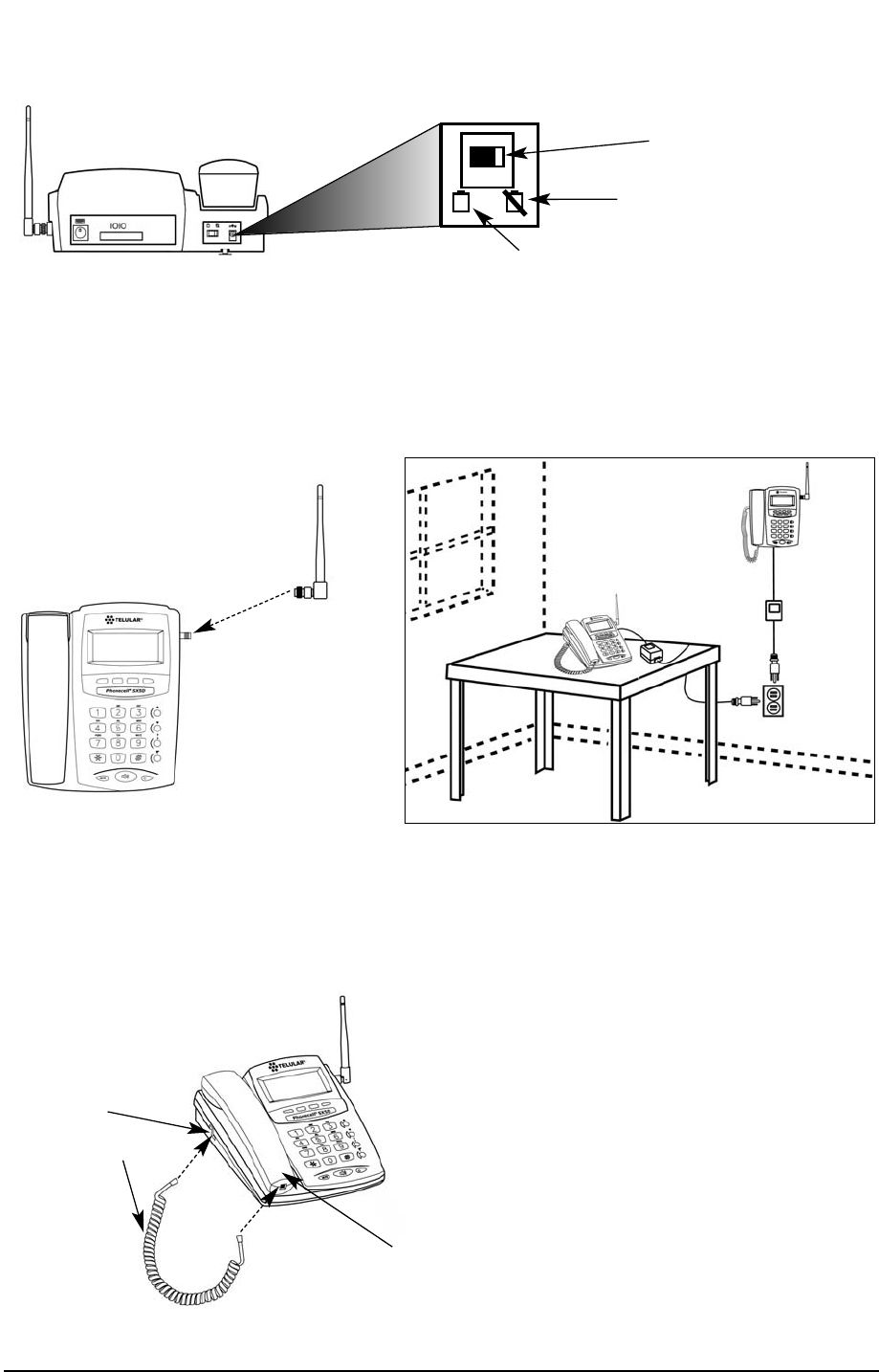
Battery Operation
The unit will not automatically switch from AC to battery upon loss of AC power. The AC/Battery
switch must be changed manually to the battery position - see Figure 5. Battery power will pro-
vide up to 4 hours of talk time and 11 hours of standby.
Location and Setup
The SX5 comes with a standard spike antenna (TNC).
1. Attach and finger-tighten the antenna - see Figure 6. Do not over-tighten the antenna.
2. Select a location that is above ground and as close to windows (or exterior walls) as possible
to get the best signal - see Figure 7.
Connect the Handset
Before you can use the SX5, you must connect the handset cable.
1. Connect the handset cable to the phone jack - see Figure 8.
2. Connect the handset cable to the handset - see Figure 8.
Phone jack
Handset cable
Figure 6 - Attach the antenna. Figure 7 - SX5 location.
Handset
AC/Battery Switch
Battery Position
AC Position / Power On
Figure 5 – AC battery Switch.
Figure 8 – SX5 handset connection.
Phonecell®SX5 CDMA 2 User Manual
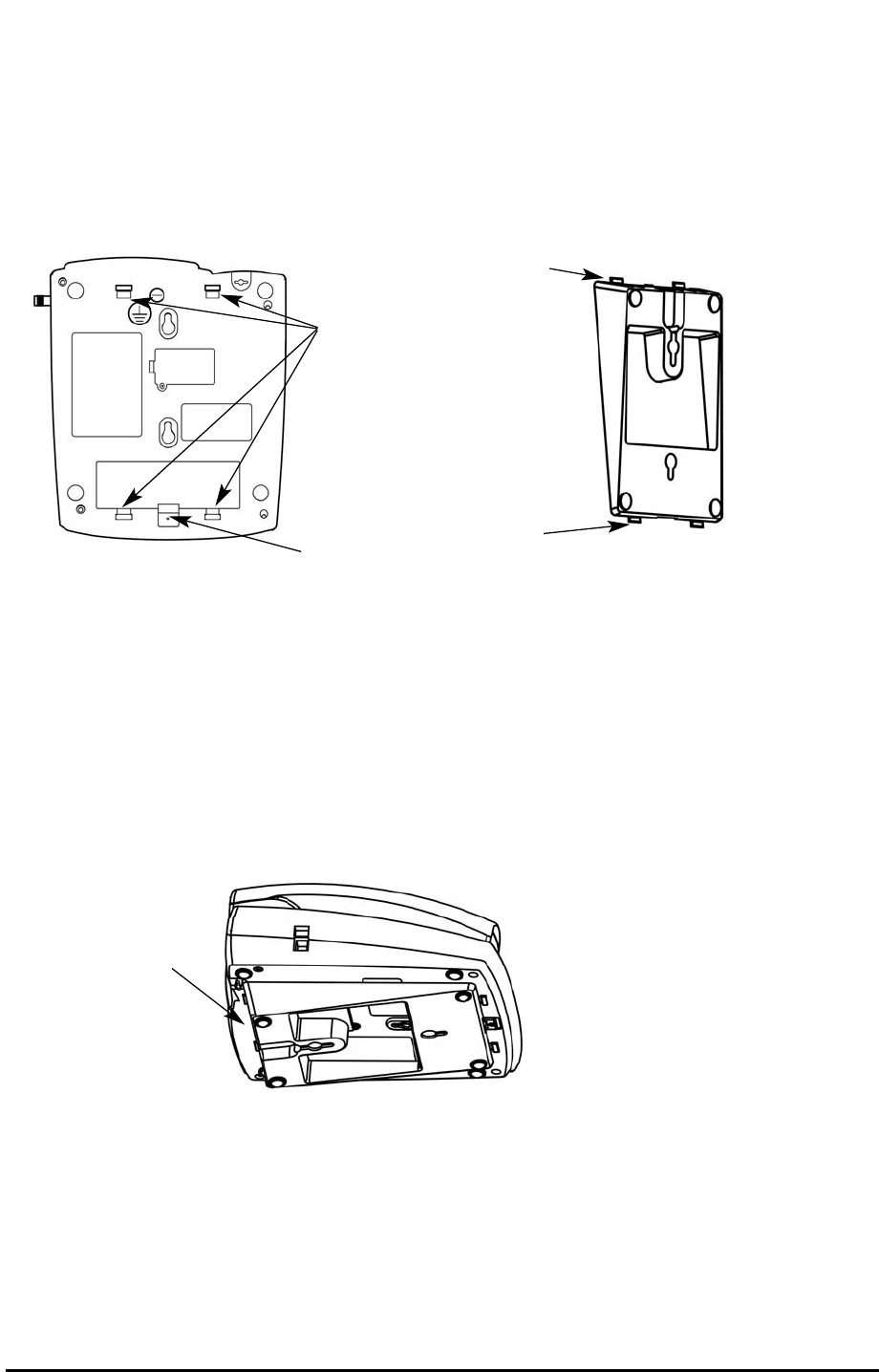
Desk-Mounting
A wedge is included with the SX5 to be used to position the SX5 for easier viewing of the LCD
screen and keypad. Attaching the wedge is optional. To attach the wedge, use the following
instructions.
1. Slide the wedge tabs on the thin end of the wedge into the bottom tab slots on the SX5 - see
Figure 9.
NOTE: Holding the wedge at an angle makes it easier to slide the wedge tabs into the bottom
tab slots.
2. Snap the wedge tabs on the thick end of the wedge into the top tab slots - see Figure 10.
NOTE: The wedge will fit snugly, so it may be necessary to press the thick end of the wedge
towards the bottom tab slots (if the wedge tabs at the thin end have been inserted) in order to
snap it into the top tab slots.
Wedge slots
Battery tab slot
and screw
Wedge tabs
Wedge tabs
Attach thick end
of wedge at top
of the SX5D.
Figure 9 - Battery slot and wedge slots.
Figure 10 - Wedge attached for desk-mounting.
Phonecell®SX5 CDMA 3 User Manual
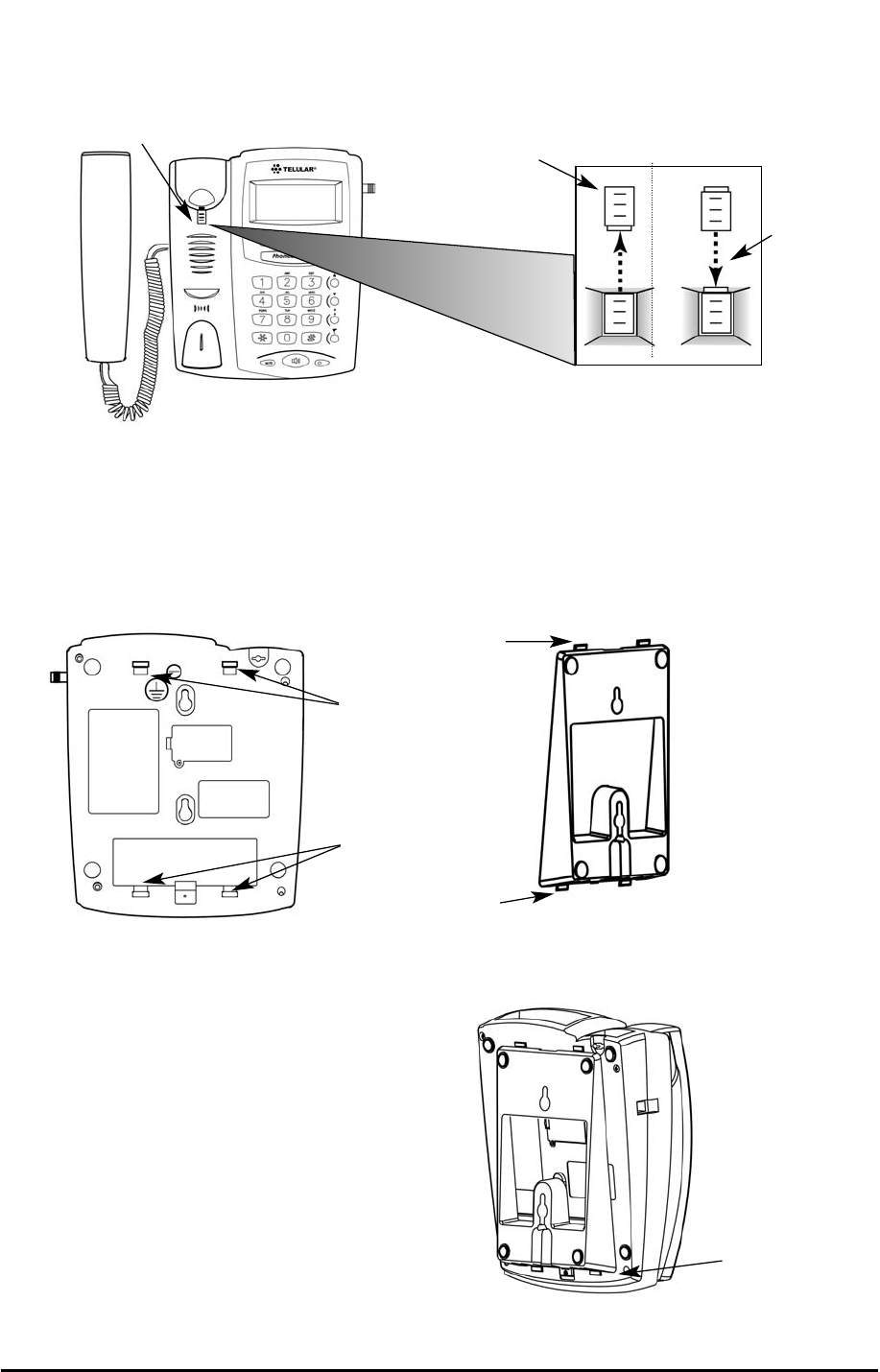
Phonecell®SX5 CDMA 4User Manual
Wall-Mounting
1. Remove the mounting clip from the cradle and re-insert it with the tab pointing up - see
Figures 11 and 12.
2. Slide the wedge tabs on the thin end of the wedge into the bottom tab slots on the SX5 - see
Figure 13.
NOTE: Holding the wedge at an angle makes it easier to slide the wedge tabs into the bottom
tab slots.
3. Snap the wedge tabs on the thick end of
the wedge into the top tab slots - see
Figure 14. The wedge will fit snugly, so it
may be necessary to press the thick end
of the wedge towards the bottom tab slots
(if the wedge tabs at the thin end have
been inserted) in order to snap it into the
top tab slots.
Insert
Mounting
Clip into
the Cradle
(tab up)
Mounting Clip in
Cradle (tab up)
Figure 12 –
Handset mounting clip for wall-mount.
Remove
Mounting Clip
from the Cradle
(tab down)
Figure 11 –
Handset mounting clip assembly.
Attach thick end of
wedge at bottom
of the SX5.
Figure 14 - Wedge attached for wall-mounting.
Top tab slots
Bottom tab slots
Wedge tabs
Wedge tabs
Figure 13 - Tab slots and wedge tabs.
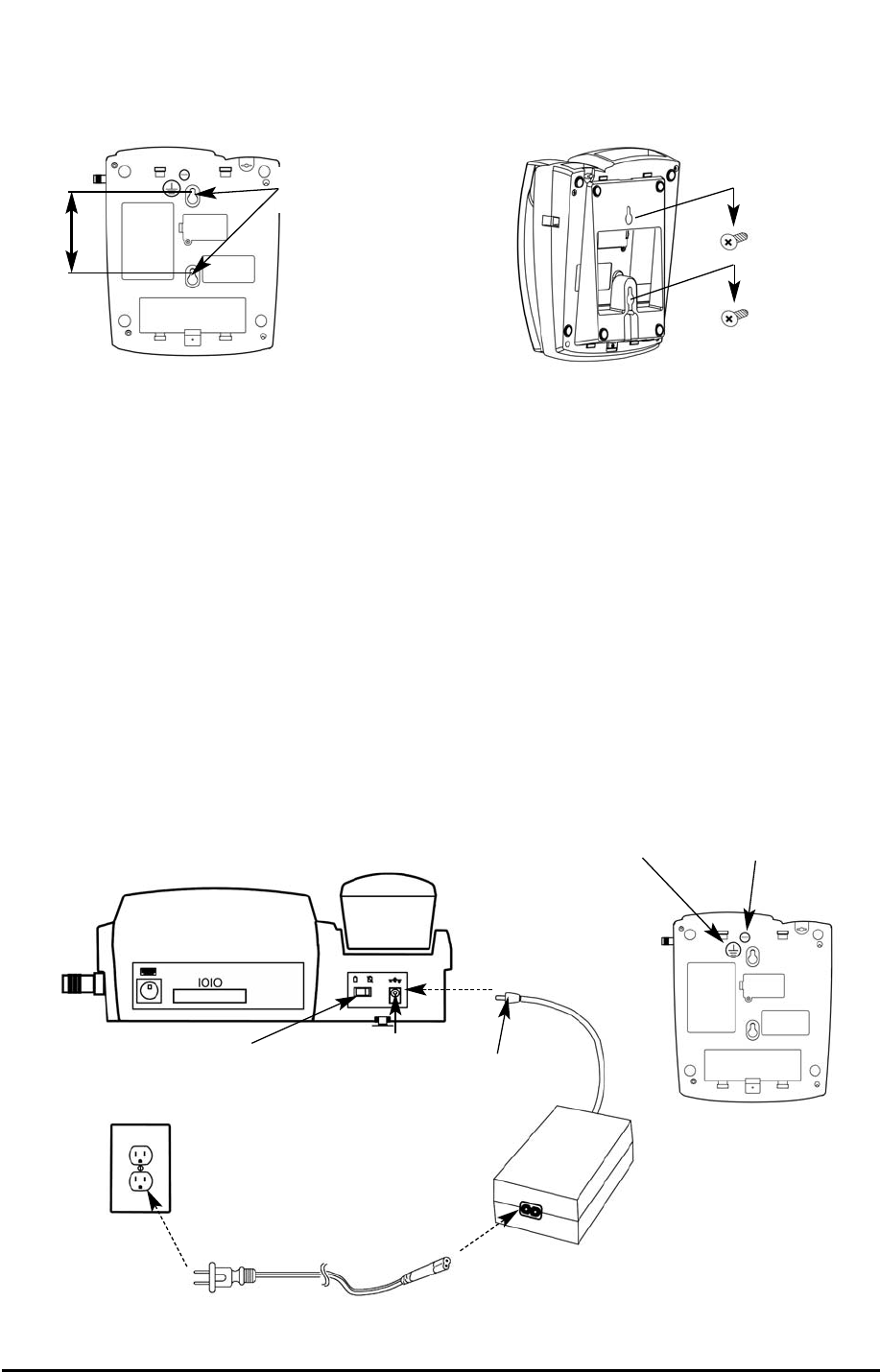
Phonecell®SX5 CDMA 5User Manual
4. Mark two hole locations 83 mm (3-1/4 inches) vertically apart and drill two holes into the wall.
5. Install the screws (not supplied) into the wall, leaving a gap of approximately 3 mm
(1/8 inches) between the screw head and the wall.
6. Align the mounting holes with the screws and mount the SX5 onto the screws - see Figures
15 and 16.
Connect the SX5 to AC Power
1. A protective earth (safety ground) terminal screw marked with a protective earth symbol is pro-
vided on the back of the SX5 - see Figure 17. Connect this terminal to a good earth ground
(i.e., a cold water pipe) by means of an 18 gauge or heavier insulated wire. The wire insulation
should be green with a yellow stripe to indicate that this is a protective earth (safety ground)
connection.
2 Connect the barrel connector of the power supply to the AC power input on the rear panel of
the SX5 - see Figure 17.
3. Plug the AC power cord into the power supply.
4. Turn the AC/Battery switch to the AC position.
5. Plug the AC power cord into the wall socket. The SX5 will power up automatically.
6. Check the cellular signal strength and move the unit until the best signal possible is
achieved - see the Service Indication section of this manual.
Figure 17 –
SX5 AC power connection.
AC Power Cord
Wall Socket
Power Supply
AC Power
Input Barrel
Connector
Figure 16 – Mount the SX5 onto the screws.
83 mm (3-1/4 inches)
Figure 15 – SX5 mounting hooks.
Mounting
Holes
AC/Battery Switch
Protective Earth
Terminal Screw
Protective Earth
Symbol
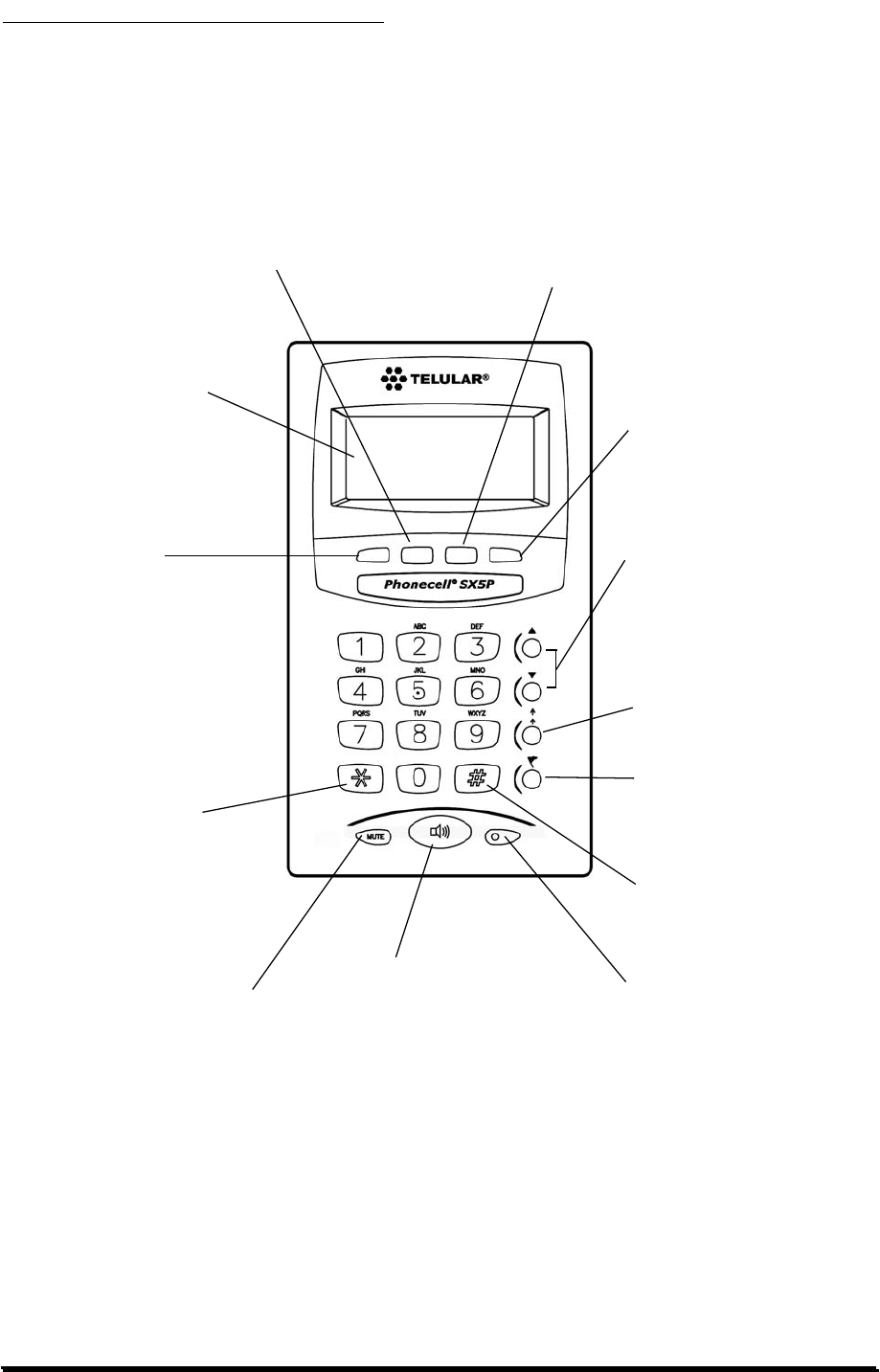
GETTING TO KNOW YOUR SX5P
Function Keys
Operation of the SX5 is accomplished through the function keys on the keypad of the unit - see
Figure 18.
Figure 18 – SX5 keypad and function keys.
LCD Screen - Displays
icons, information, and
menu options necessary to
operate the SX5.
Mute - Prevents the party on the
other end of a call from hearing any
sound from the SX5.
Volume - Controls the speaker
volume level for the handset and
the speakerphone when the SX5 is
off-hook.
Redial - Dials the last number
called from the SX5.
Flash - Allows answering of a call
waiting and connecting 3-way
calls. Also used to automatically
connect a call after dialing (skip
dial delay).
Speakerphone - Engages the
speakerphone feature. LED - Indicates a call in progress.
MENU- To access the
phone’s menus
MSG- To access voicemail or to send
an SMS (text message)
CLR- To clear an entry, erase
a digit during entry, or to go
back one menu level
STO- To store an entry
Star Key - Used as a back-
space key when entering
text.
Pound Key - Used as a
space key when entering
text.
Phonecell®SX5 CDMA 6 User Manual
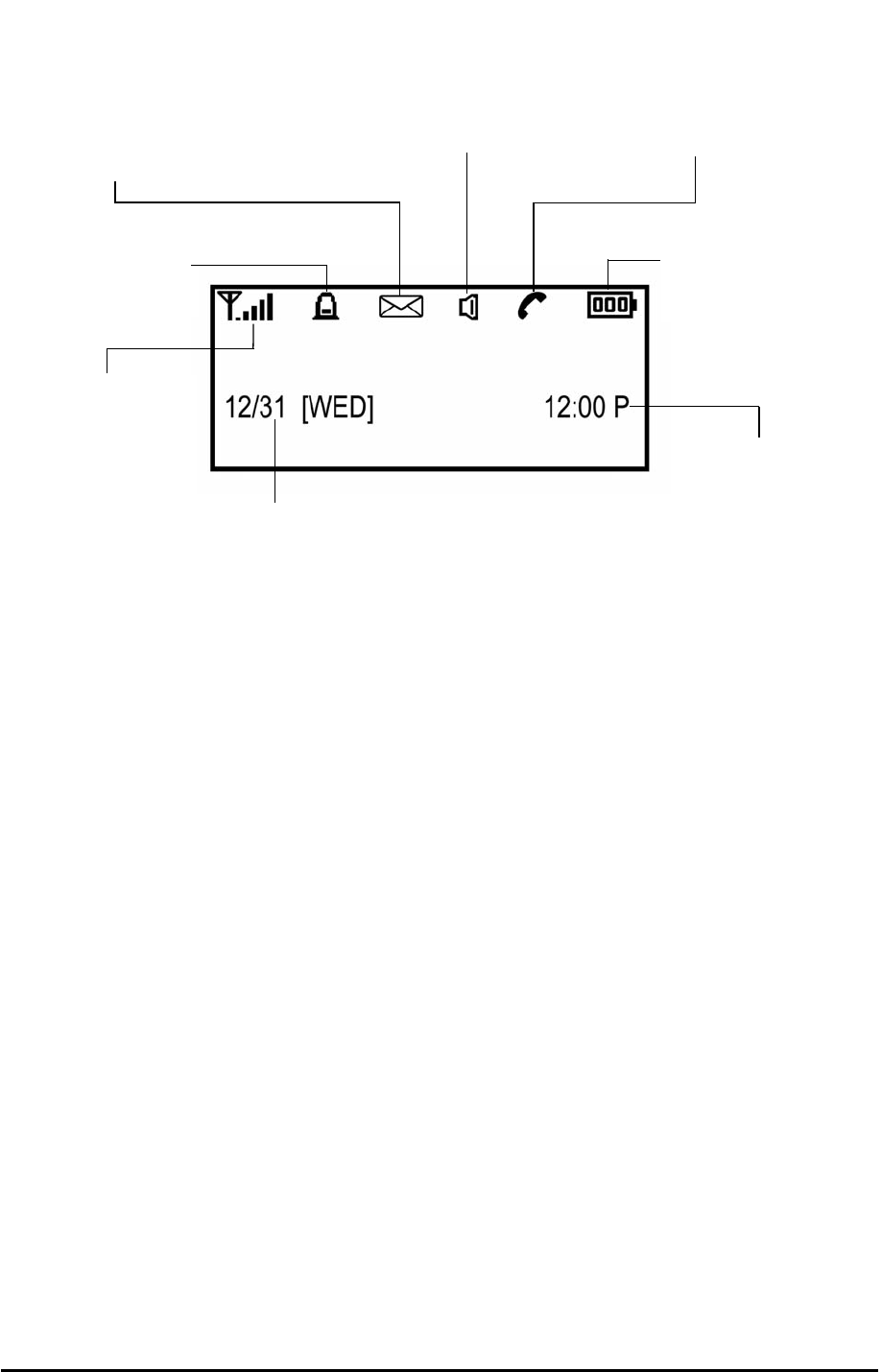
Phonecell®SX5 CDMA 7User Manual
LCD Screen Icons
Icons displayed on the LCD screen indicate the features in use, the status of the phone, signal
strength and battery status - see Figure 19.
Service Indication
Full Service
When powered on, the SX5 will display the software version and the LED will light up. After a
few seconds, the banner and current date and time will display. If service is available, the anten-
na icon will display indicator bars. The number and height of the indicator bars increases as the
signal grows stronger (the more bars, the better the signal).
No Service
When no service is available, the antenna icon will not display indicator lines. Contact your serv-
ice provider to verify cellular service is activated. No calls can be made in this condition.
Figure 19 – SX5 LCD screen icons.
Received Signal
Strength - Indicates the
strength of the current
signal. The more bars,
the stronger the signal.
Message - Displays when
a new text or voicemail
message has been received.
Speaker - Indicates speaker
phone is activated.
Battery - Indicates the level of
battery power. The more bars,
the more power.
Clock - Displays the
current time.
Alarm - Indicates that
the alarm feature has
been set.
Call - Indicates that a call is in
progress.
Date - Displays the
current date and day
of the week.
PPrrelliimiinarryy
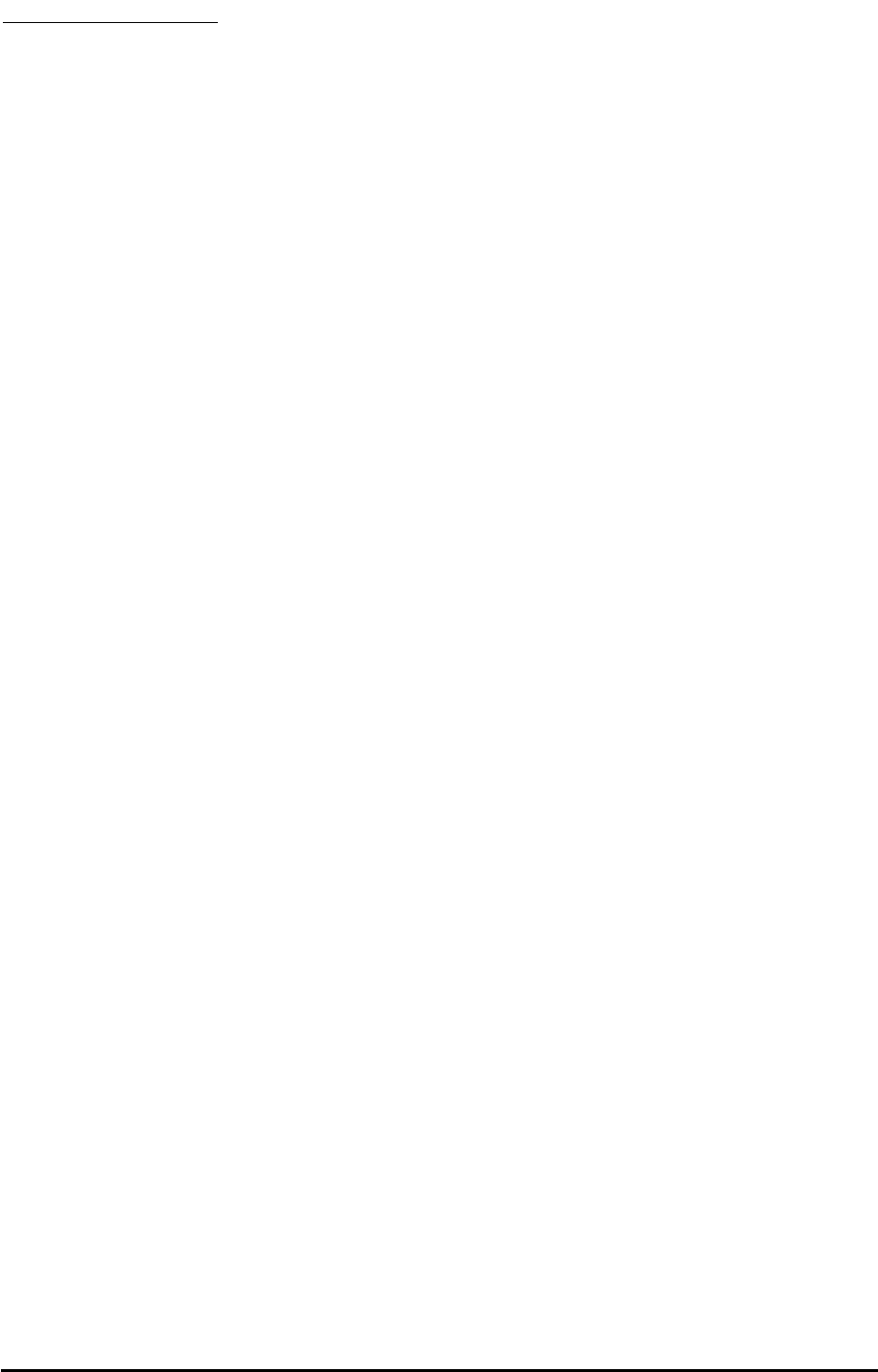
CALL FUNCTIONS
Making Calls
1. Pick up the handset or press the SPEAKERPHONE key. The SX5 is now “off-hook.”
2. Listen for dial tone.
3. Dial the phone number. The dialed number will be displayed. The name will also be displayed
if it is stored in the phonebook.
Correct Dialing Errors
• To erase one digit, press the CLR key once.
• To erase all digits, press and hold down the CLR key until all digits are erased.
Redial the Last Telephone Number Dialed
1. Pick up the handset or press the SPEAKERPHONE key. The SX5 is now “off-hook.”
2. Press the REDIAL key.
Receiving Calls
When there is an incoming call, the SX5 rings, an incoming call notification displays the call type
and Caller ID information (if available), and the LED blinks.
1. Pick up the handset or press the SPEAKERPHONE key.
2. Begin talking.
Receive a Call When Caller ID is Activated
The Caller ID feature displays the caller’s number when the SX5 rings. If the caller’s name and
number are stored together in the SX5 phonebook, the caller’s name and number will be dis-
played. Contact your service provider to activate this feature.
NOTE: If there are missed calls (calls not answered), “MISSED CALLS” will be displayed with
the number of calls missed. See the Call Logs section of this manual for more information.
Ending Calls
Hang up the phone by either placing the handset back onto the SX5 cradle or press the SPEAK-
ERPHONE key if using the speakerphone.
In-Call Functions
Mute a Call
1. While in a call, press the MUTE key. A notification will display in the upper right corner of the
LCD screen.
2. Press the MUTE key again to un-mute the microphone.
Adjust Volume
1. While in a call, press the Volume keys to raise or lower the handset/speakerphone volume.
Call Waiting
The flash key is used to answer call waiting and to switch between calls. Contact your service
provider regarding the availability of the call waiting feature.
3-Way Calling
Contact your service provider regarding the availability of 3-way calling.
To perform a 3-way call:
1. Make the first call and wait until it connects.
2. After the first call is connected, dial the second number.
3. Press the FLASH key. This connects the second call and puts the first call on hold.
4. Wait for the second call to connect.
5. After you are connected to the second call, press the flash key, which then connects the first
Phonecell®SX5 CDMA 8User Manual
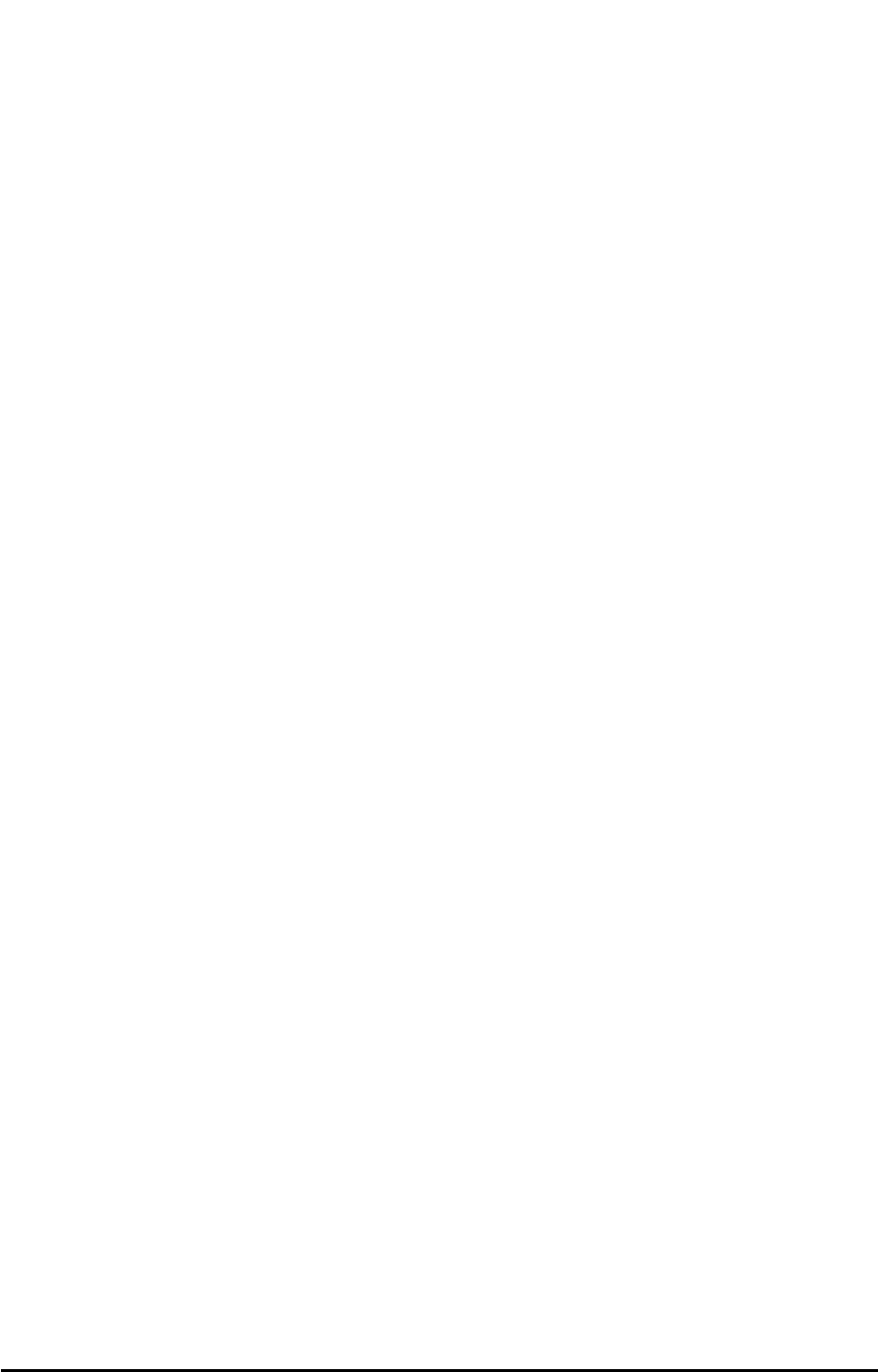
call and completes the 3-way call.
Voicemail Access
Contact your service provider regarding the availability of voicemail.
1. Press MSG.
2. Select 1: Voice Mail.
3. To listen to your voicemail, Select 1: Listen.
4. If you have deleted all your messages and the message indicator does not go away after an
hour, press 2: Erase Msg Ind.
Phonecell®SX5 CDMA 9User Manual
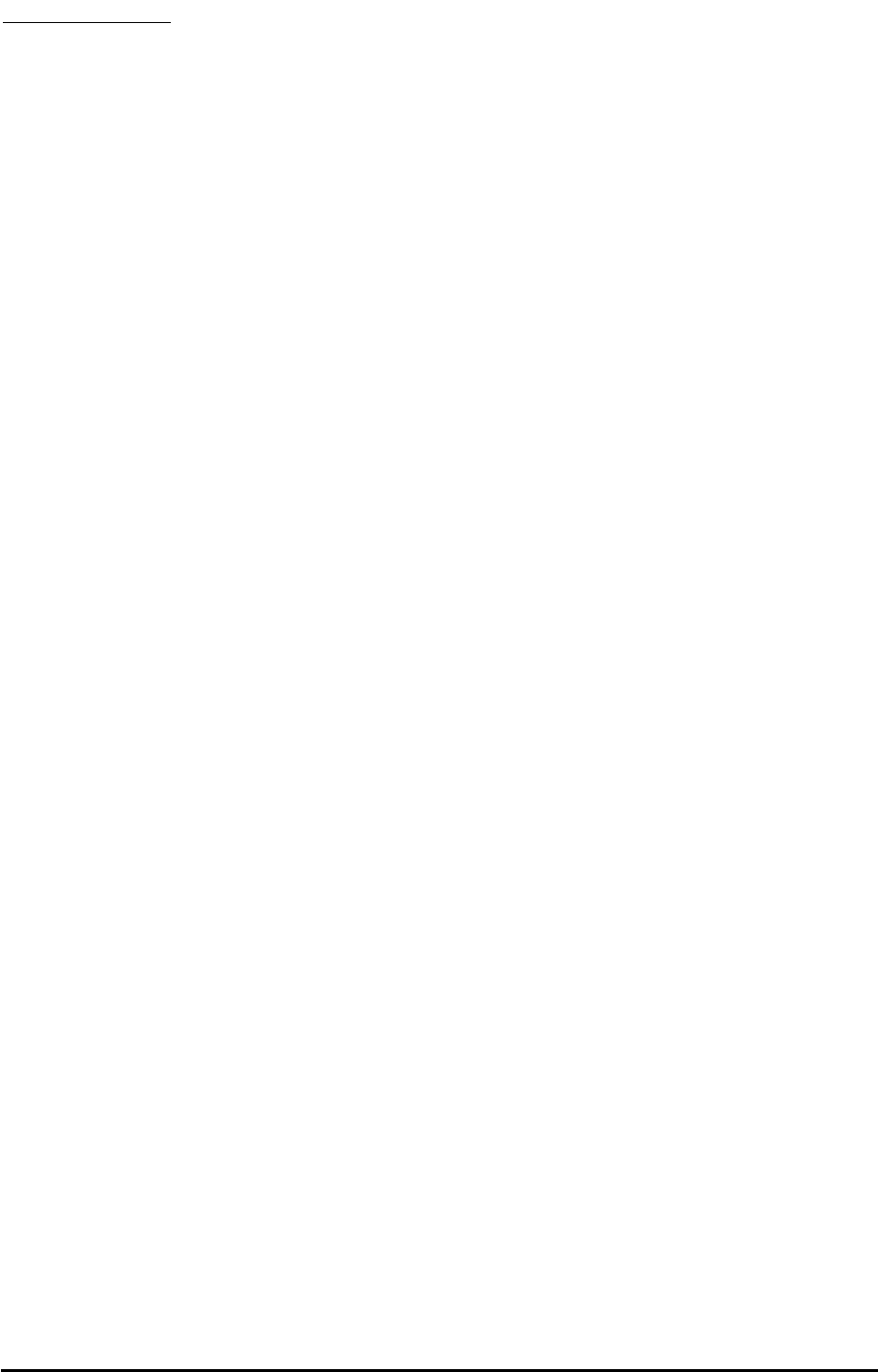
PHONE BOOK
The SX5 can be programmed to store frequently called numbers via an electronic phone book.
To access this feature press the MENU button on the deskphone.
The SX5P phone book can hold up to 99 entries.
A phone book entry can be speed dialed as follows:
For entries 1-9, lift the handset and hold down the location number until it dials.
For entries 10-99, lift the handset, press the first digit and then hold down the 2nd digit until it
dials.
Searching the Phone Book
Start by pressing MENU
1. Select 1:Phone Book
2. Select 1: Search
There are 3 options for conducting a search of the electronic phone book:
1. All - displays all entries from location 01 through 99
Use Up and down arrows to select the location and hit STO to select it.
2. Name - enter in the characters to search for and hit STO to search.
3. Location - enter the 2-digit location 01 through 99
Adding an entry into the Phone Book
Start by pressing MENU
1. Select 1:Phone Book
2. Select 2: Add
3. Enter the phone number to be stored. The # key can be used to insert a pause.
4. Press STO
5. Enter the name to be stored. Press a key multiple times to display the desired letter on that
key.
* key = backspace
# key = space
MSG key = shift between UPPERCASE and lowercase letters
6. When the unit displays, "Location auto=XX", press STO or enter the desired location number.
Phonecell®SX5 CDMA 10 User Manual
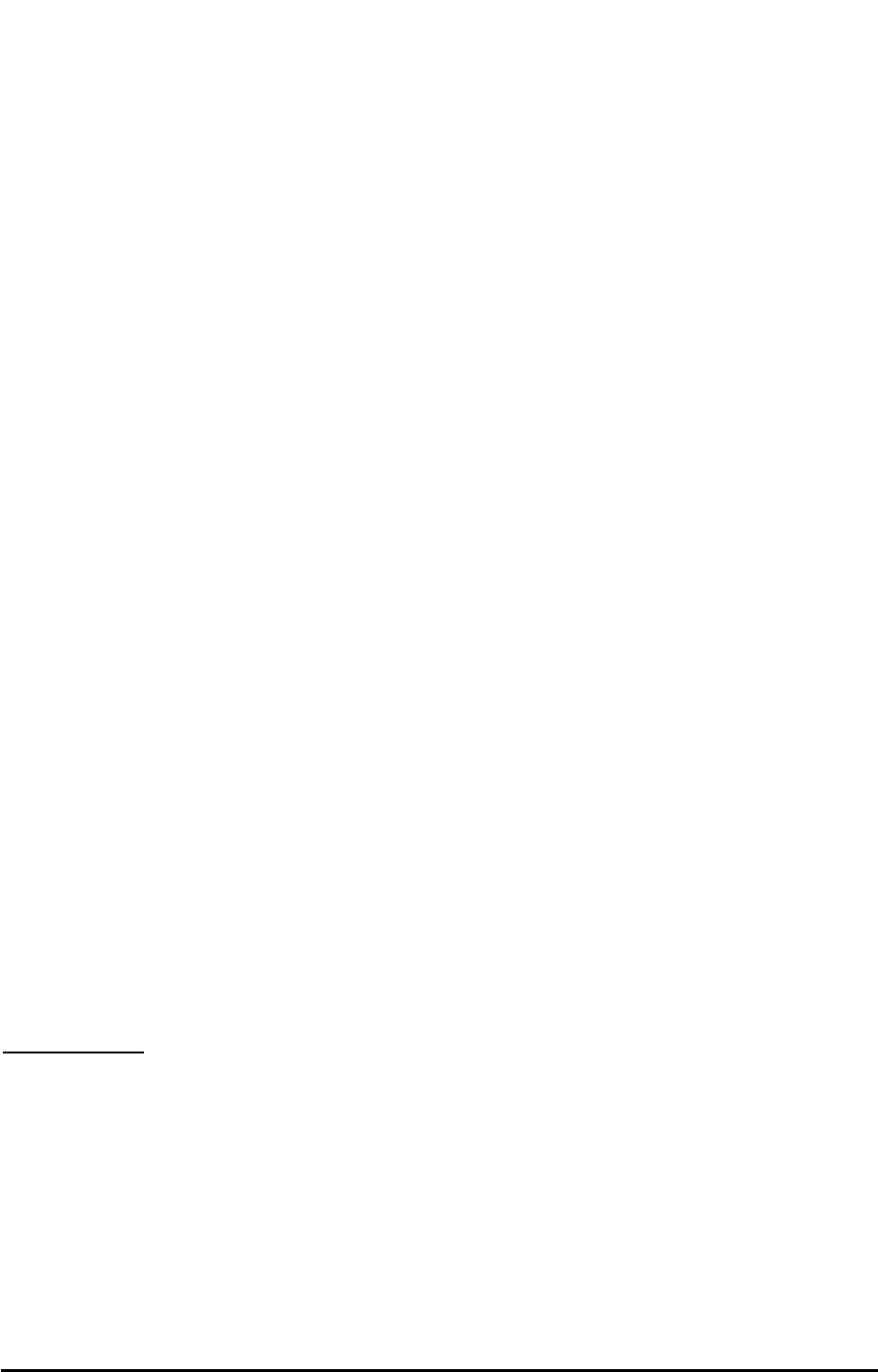
7. When the unit displays, "Make Secret?" press STO if the entry can be displayed in the
phonebook, otherwise if you want it to be hidden, hit the arrow down to YES and hit STO.
Edit a Phone Book Entry
Start by pressing MENU
1. Select 1:Phone Book
2. Select 3: Edit
There are 3 options for editing an entry:
1. All - displays all entries from location 01 through 99
Use Up and down arrows to select the location and press STO to select it.
2. Name - enter in the characters to search for and press STO to search.
3. Location - enter the 2-digit location 01 through 99
Erase a Phone Book Entry
Start by pressing MENU
1. Select 1:Phone Book
2. Select 4: Erase
There are 3 options for erasing an entry:
1. All - displays all entries from location 01 through 99
Use Up and down arrows to select the location and press STO to select it.
2. Name - enter in the characters to search for and press STO to search.
3. Location - enter the 2-digit location 01 through 99
CALL LOGS
The SX5 saves a log of the last 10 outgoing calls and the last 10 incoming calls.
View Outgoing Calls
Start by pressing MENU
1. Select 2:Call Logs
2. Select 1: Outgoing
3. Use the up and down arrows to select the desired call and press STO to view it.
Phonecell®SX5 CDMA 11 User Manual
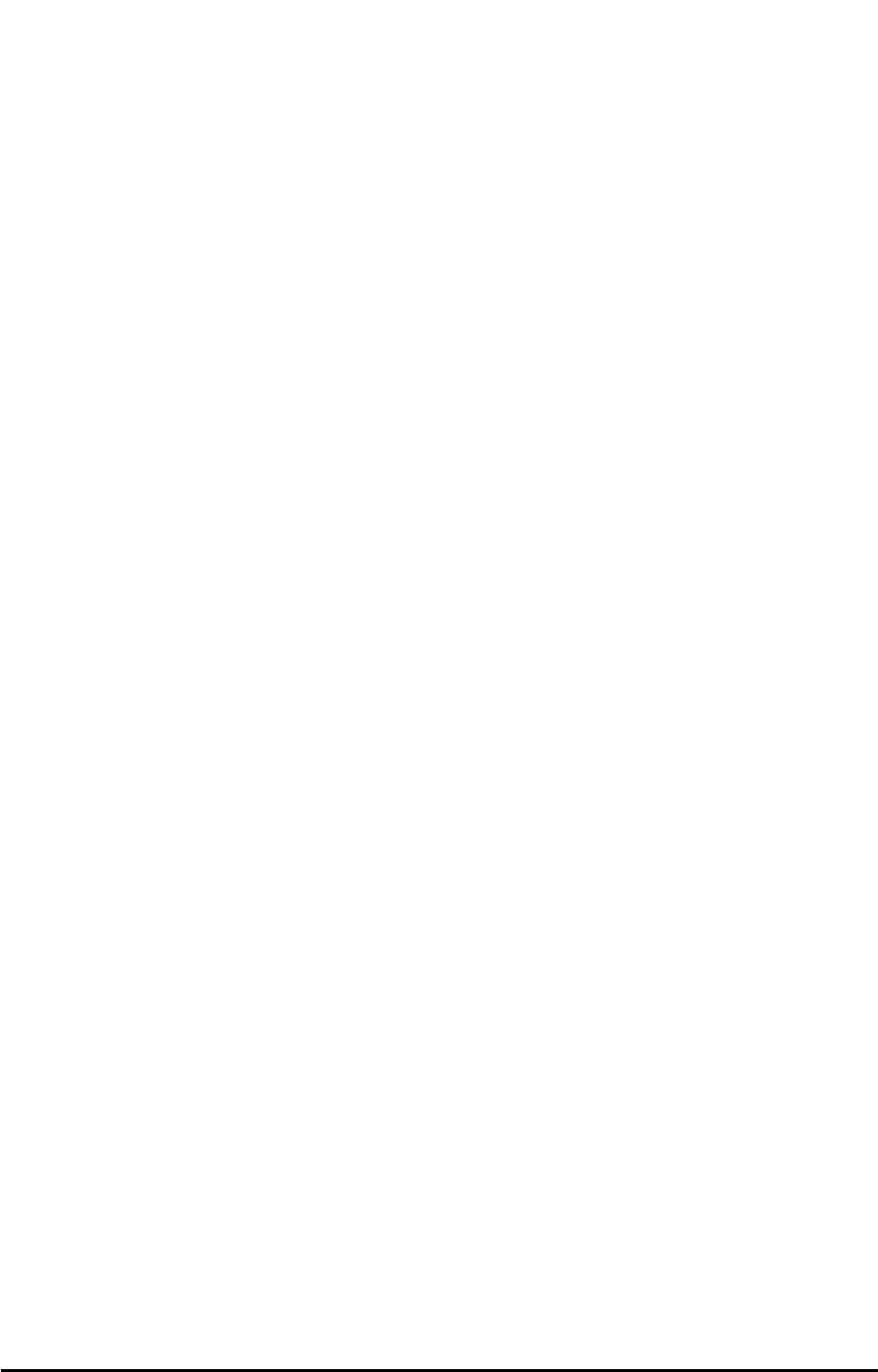
Note: You can hit the FLASH key to dial that number.
View Incoming Calls
Start by pressing MENU
1. Select 2:Call Logs
2. Select 2: Incoming
3. Use the up and down arrows to select the desired call and press STO to view it.
Note: You can hit the FLASH key to dial that number.
Erase All Call Logs
Start by pressing MENU
1. Select 2:Call Logs
2. Select 3: Erase logs
3. Press STO to erase the logs.
View Last Call Time
Start by pressing MENU
1. Select 2:Call Logs
2. Select 4: Call Time
This displays the duration of the previous call.
View Total Air Time
Start by pressing MENU
1. Select 2:Call Logs
2. Select 5: Air Time
This displays the total airtime that the phone has used since the last time it was cleared.
This is a calculation performed by the phone and may be different than the network's calculation.
Clear Air Time
Start by pressing MENU
1. Select 2:Call Logs
2. Select 6: Clear Air Time
This option will clear the phone's memory of how much airtime has been used.
Phonecell®SX5 CDMA 12 User Manual
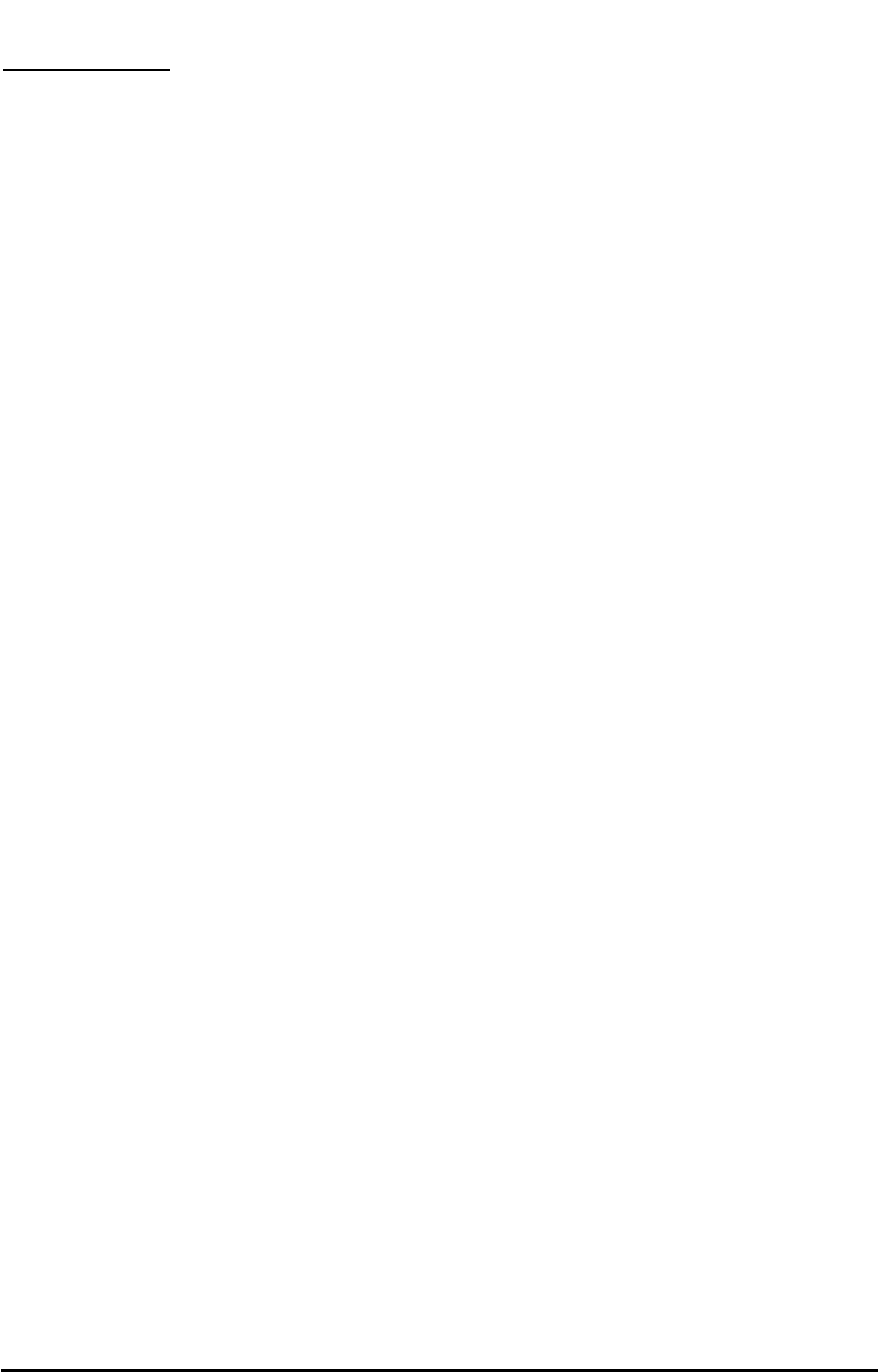
TIME / ALARM
The SX5 allows you to set an alarm clock that can be used one time or for every day
Alarm
Start by pressing MENU
1. Select 3:Time / Alarm
2. Select 1: Alarm
Time Format
Start by pressing MENU
1. Select 3:Time / Alarm
2. Select 2: Time Format
This allows you to set the time format to be 12-hour or 24-hour format.
Note: The current time is set by the network and therefore cannot be set on the phone.
Date Format (option 3)
Start by pressing MENU
1. Select 3:Time / Alarm
2. Select 3: Date Format
This allows you to set the date format to be MM/DD or DD/MM.
Phonecell®SX5 CDMA 13 User Manual
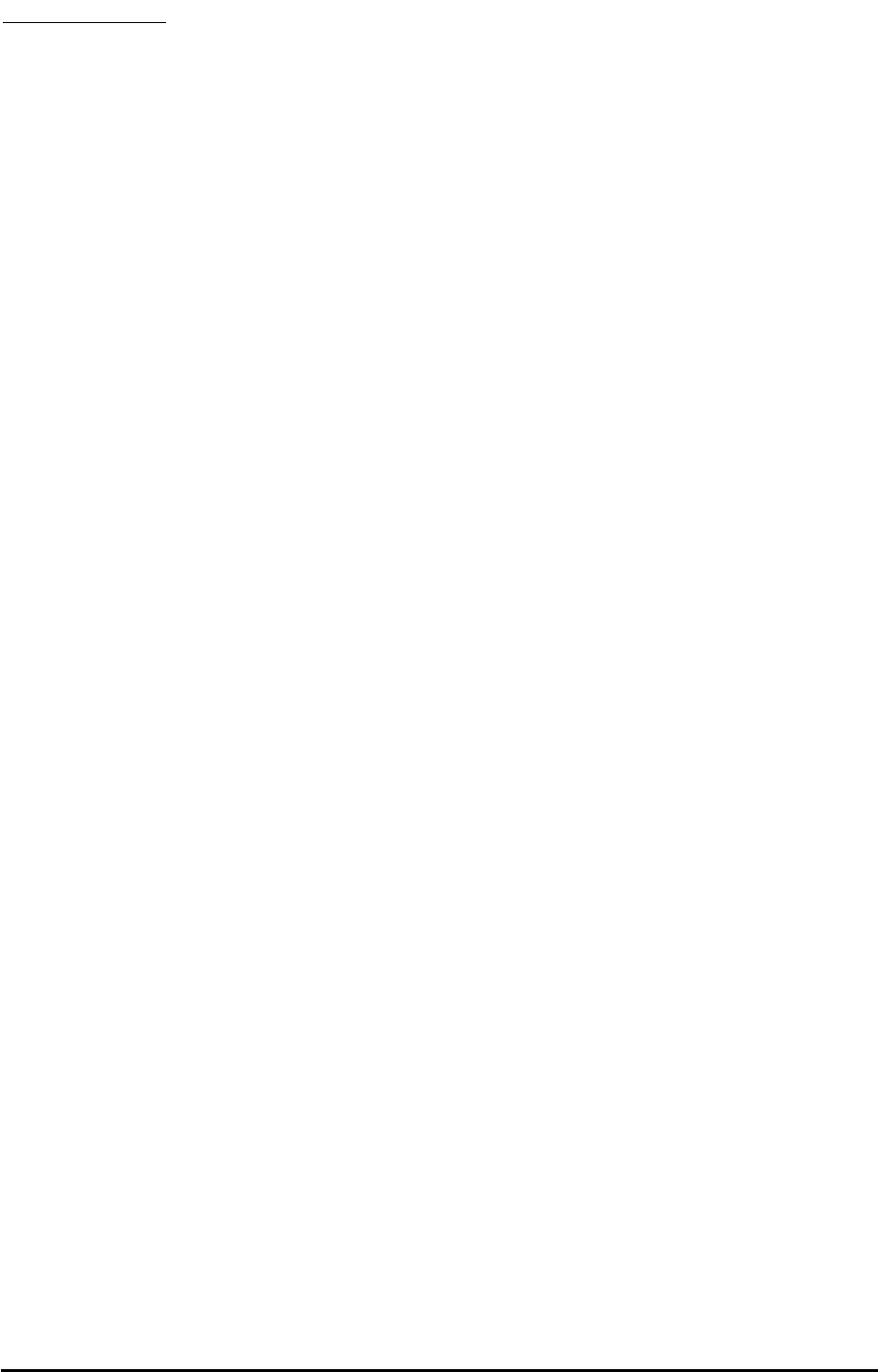
RING / ALERT
The SX5 is capable of supporting multiple ring tones and types of alerts. To adjust these settings
follow these instructions.
Ring Type
Start by pressing MENU.
1. Select 4: Ring / Alert
2. Select 1: Ring Type
3. Select the desired option and press STO to save.
There are 2 options for ring type:
1. Sound + LED
2. LED (silent)
Ring Tone
Start by pressing MENU.
1. Select 4: Ring/Alert
2. Select 2: Ring Tone
3. Use the up / down arrows to select the desired ring tone and press STO to save.
Ring Volume
Start by pressing MENU.
1. Select 4: Ring/Alert
2. Select 3: Ring Volume
3. Adjust with up / down arrows and hit STO to save.
One Minute Alert
The 1-minute alert beep alerts the user after every minute during a call.
1. Start by pressing MENU.
2. Select 4: Ring/Alert
3. Select 4: 1 Min Alert
4. Select ON or OFF and press STO.
Service Alert
The Service Alert is an alert that sounds when entering or leaving a service
area.
1. Start by pressing MENU.
2. Select 4: Ring / Alert
3. Select 5: Svc Alert
Phonecell®SX5 CDMA 14 User Manual
PPrrelliimiinarryy
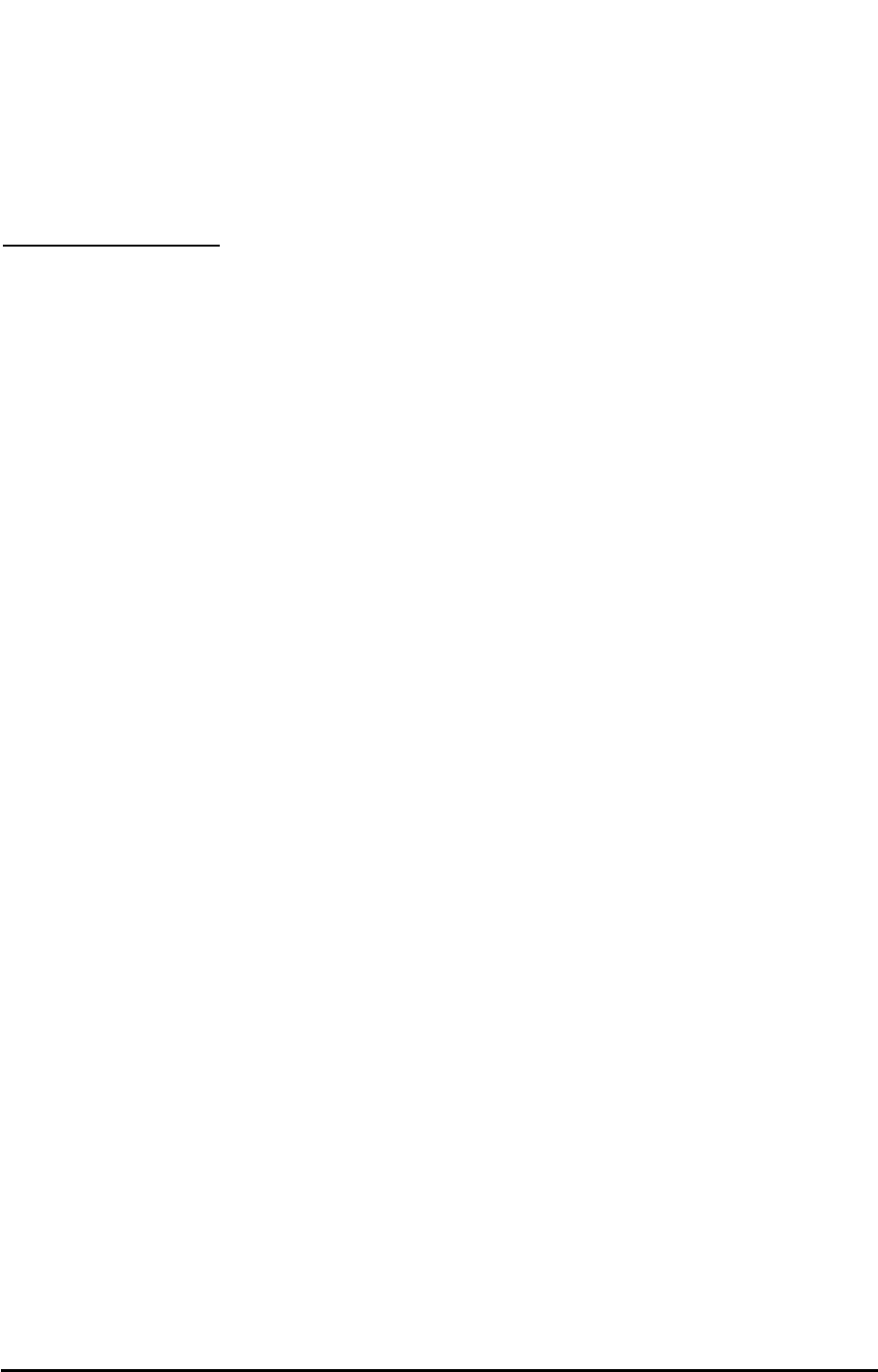
Alarm Tone
The alarm tone is the sound that the alarm clock makes when it rings.
1. Start by pressing MENU.
2. Select 4: Ring / Alert
3. Select 6: Alarm Tone
4. Use the up / down arrows to select the desired ring tone and press STO to save.
PHONE SETTINGS
Banner
The banner is the text on the screen shown when the phone is not in use. This can be used to
personalize your phone.
1. Start by pressing MENU.
2. Select 5: Phone Settings.
3. Select 1: Banner.
My Phone # (display only)
1. Start by pressing MENU.
2. Select 5: Phone Settings.
3. Select 2: My Phone #.
DTMF Length
Some applications may require changing the DTMF Length.
1. Start by pressing MENU.
2. Select 5: Phone Settings.
3. Select 3: DTMF Length.
4. Select the desired option and press STO to save.
1. Long
2. Short (default)
3. None
Key Volume
The key volume is the loudness of the tones generated when you press the phone's keys.
1. Start by pressing MENU.
2. Select 5: Phone Settings.
3. Select 4: Key Volume.
4. Select the desired setting and press STO to save.
Auto Send Delay
The auto send delay is the amount of time the unit waits after you have stopped entering digits,
before dialing the number.
1. Start by pressing MENU.
2. Select 5: Phone Settings.
3. Select 5: Auto SND Delay.
4. Enter the desired setting (between 2 and 20 seconds) and press STO to save.
Phonecell®SX5 CDMA 15 User Manual
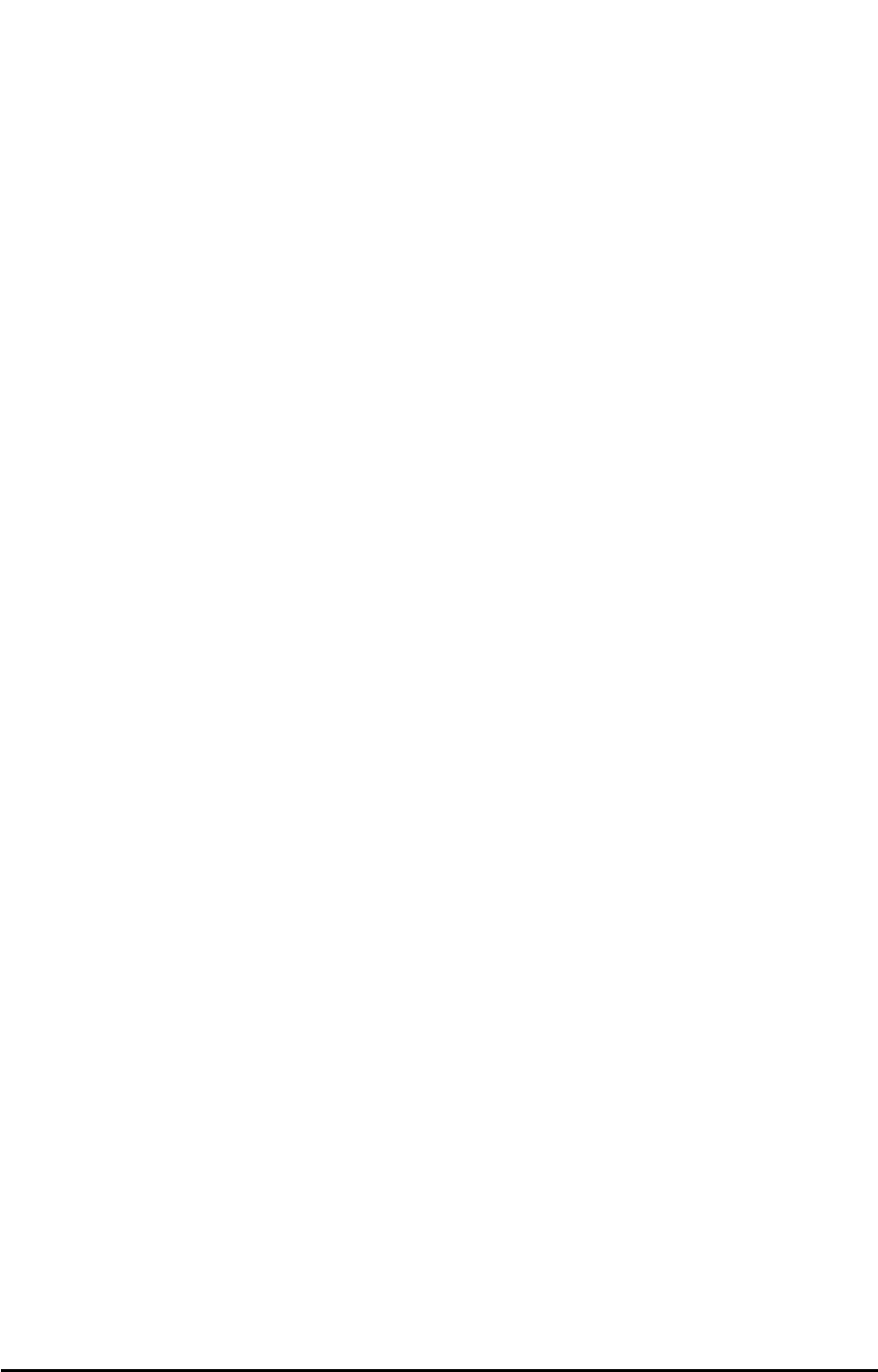
Frequently Dialed Number
If you dial a phone number twice and stay connected for at least 15 seconds, the unit will
remember that phone number and automatically send it without delay. This feature may be
enabled or disabled.
1. Start by pressing MENU.
2. Select 5: Phone Settings.
3. Select 6: Freq Dial Num.
4. To enable this feature, Select 1: On.
To disable this feature, Select 2: Off.
Change Language Displayed On LCD
The SX5 is capable of displaying multiple languages on the LCD screen.
1. Start by pressing MENU.
2. Select 5: Phone Settings.
3. Select 7: Language.
4. Select the desired setting and press STO to save.
Dial Tone Type
1. Start by pressing MENU.
2. Select 5: Phone Settings.
3. Select 8: Dial Tone Type.
4. Select the desired setting and press STO to save.
1. North America (low 350 Hz, high 440 Hz)
2. Latin America (low 425 Hz, high 425 Hz)
3. East Europe (low 425 Hz, high 425 Hz)
4. China (low 450 Hz, high 450 Hz)
5. Nicaragua (low 450 Hz, high 450 Hz)
6. India (low 375.5 Hz, high 412.5 Hz)
LCD Contrast
1. Start by pressing MENU.
2. Select 5: Phone Settings.
3. Select 9: LCD Contrast
4. Select the desired setting and press STO to save.
Phonecell®SX5 CDMA 16 User Manual
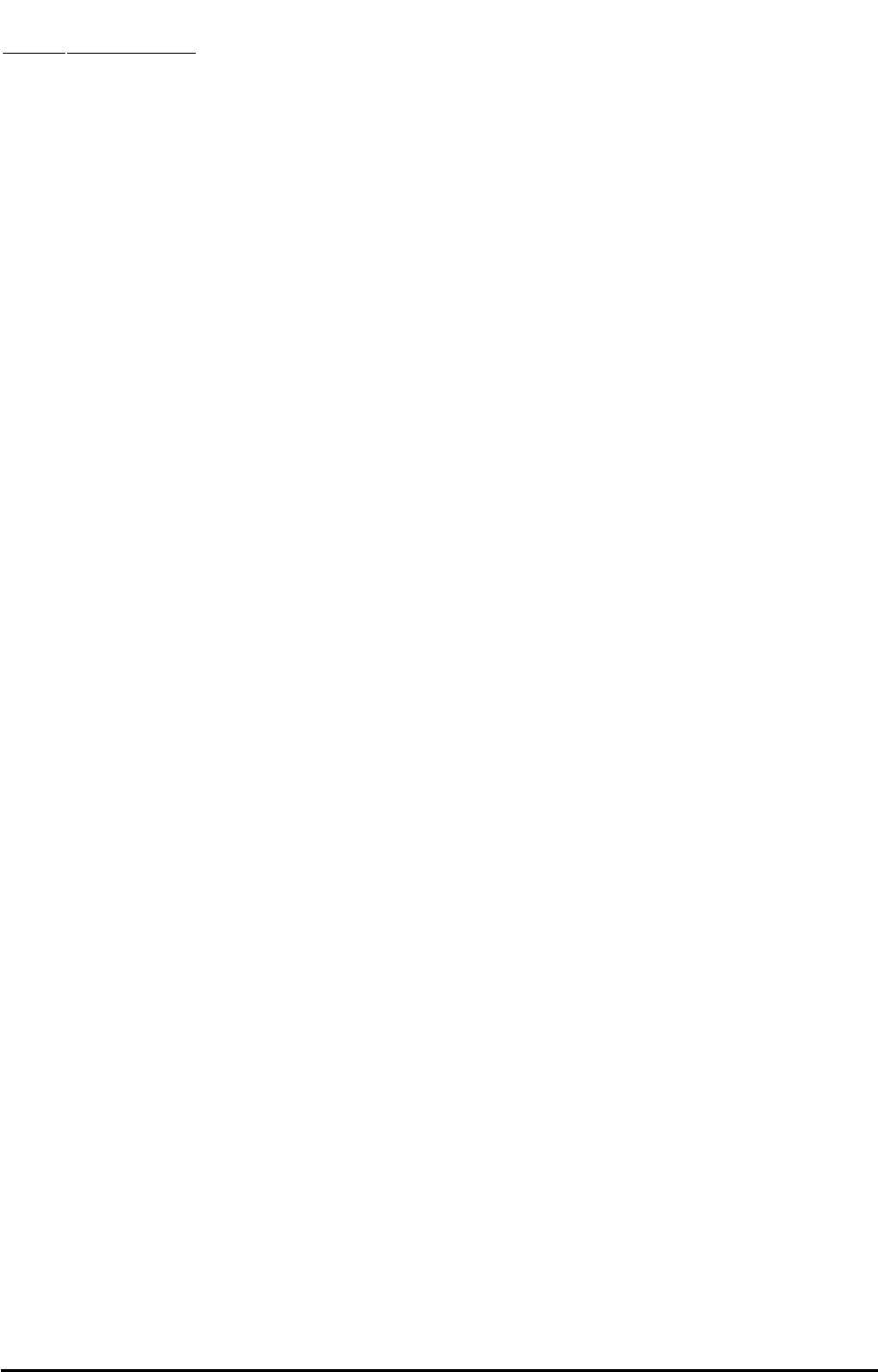
DATA SETTINGS
Data Port Type
1. Start by pressing MENU.
2. Select 6: Data Settings.
3. Select 1: Data Port Type.
4. Select the data cable being used and press STO to save.
1. USB
2. RS232
Baud Rate
Set the baud rate appropriate for the application. PC fax uses 19,200. For 1X data, use
115,200.
1. Start by pressing MENU.
2. Select 6: Data Settings.
3. Select 2: Baud Rate.
4. Select the desired baud rate and press STO to save.
Selftest cycle
The unit will perform a periodic self-test to ensure the proper operation of the phone. The
default setting is 180 minutes (3 hours).
1. Start by pressing MENU.
2. Select 6: Data Settings.
3. Select 3: Selftest cycle
4. Select between 0 and 65535 minutes and press STO to save.
RX Data Mode
To receive data, you must set the RX data mode setting.
1. Start by pressing MENU.
2. Select 6: Data Settings.
3. Select 4: RX Data Mode.
4. Select the desired setting and press STO to save.
User Defaults
This setting is used to reset the user defaults.
1. Start by pressing MENU.
2. Select 6: Data Settings.
3. Select 5: User Defaults
4. Select RESET and press STO to save.
Phonecell®SX5 CDMA 17 User Manual
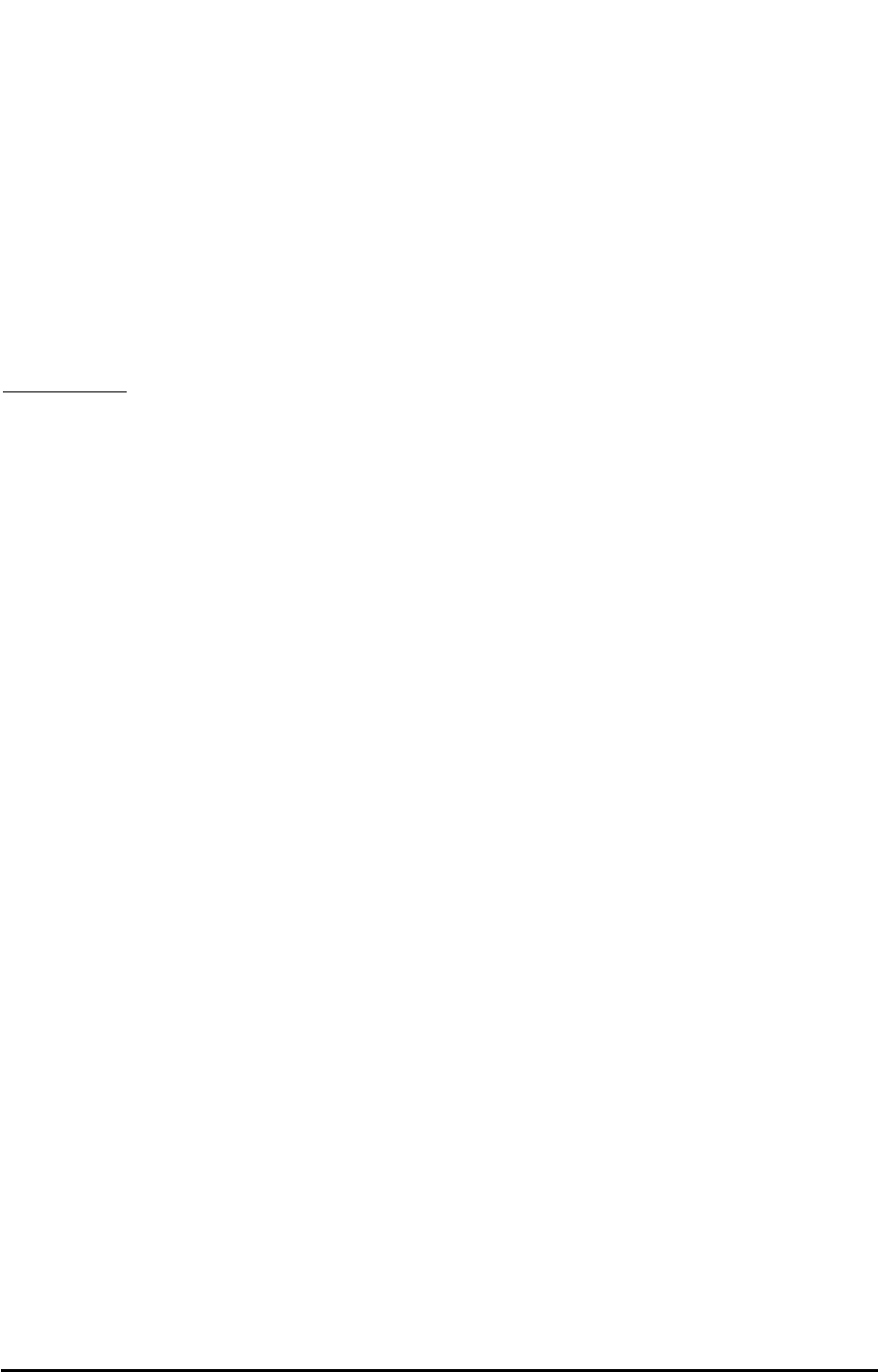
TTY (Text Telephone for the Deaf)
To use a TTY device with the SX5, a Telular SX5 data cable is required.
1. Start by pressing MENU.
2. Select 6: Data Settings.
3. Select 6: TTY
4. Select the desired setting and press STO to save.
1. TTY Off
2. TTY Only
3. TTY VCO (TTY + talk)
4. TTY HCO (TTY + hear)
SECURITY
New Lock Code
The lock code is a 4-digit password used to prevent unauthorized access to the phone. This
setting will allow you to change it. The default lock code is 0000.
1. Start by pressing MENU.
2. Select 7: Security.
3. Select 1: New Lock Code
Restrict Calls
1. Start by pressing MENU.
2. Select 7: Security.
3. Select 2: Restrict.
4. Select the desired option and press STO to save.
1. Outgoing
2. Incoming
Voice Privacy
The cellular CDMA network offers inherent voice privacy. Check with your service provider for
the availability of enhanced voice privacy mode. If Enhanced is selected, the phone will request
Enhanced Voice Privacy and a "P" will be shown on the display if Enhanced Voice Privacy has
been granted by the network.
1. Start by pressing MENU.
2. Select 7: Security.
3. Select 3: Voice Privacy.
4. Select the desired option and press STO to save.
1. Standard
2. Enhanced
Voice Privacy Alert
The cellular CDMA network offers inherent voice privacy. Check with your service provider for
the availability of enhanced voice privacy mode.
1. Start by pressing MENU.
2. Select 7: Security.
Phonecell®SX5 CDMA 18 User Manual
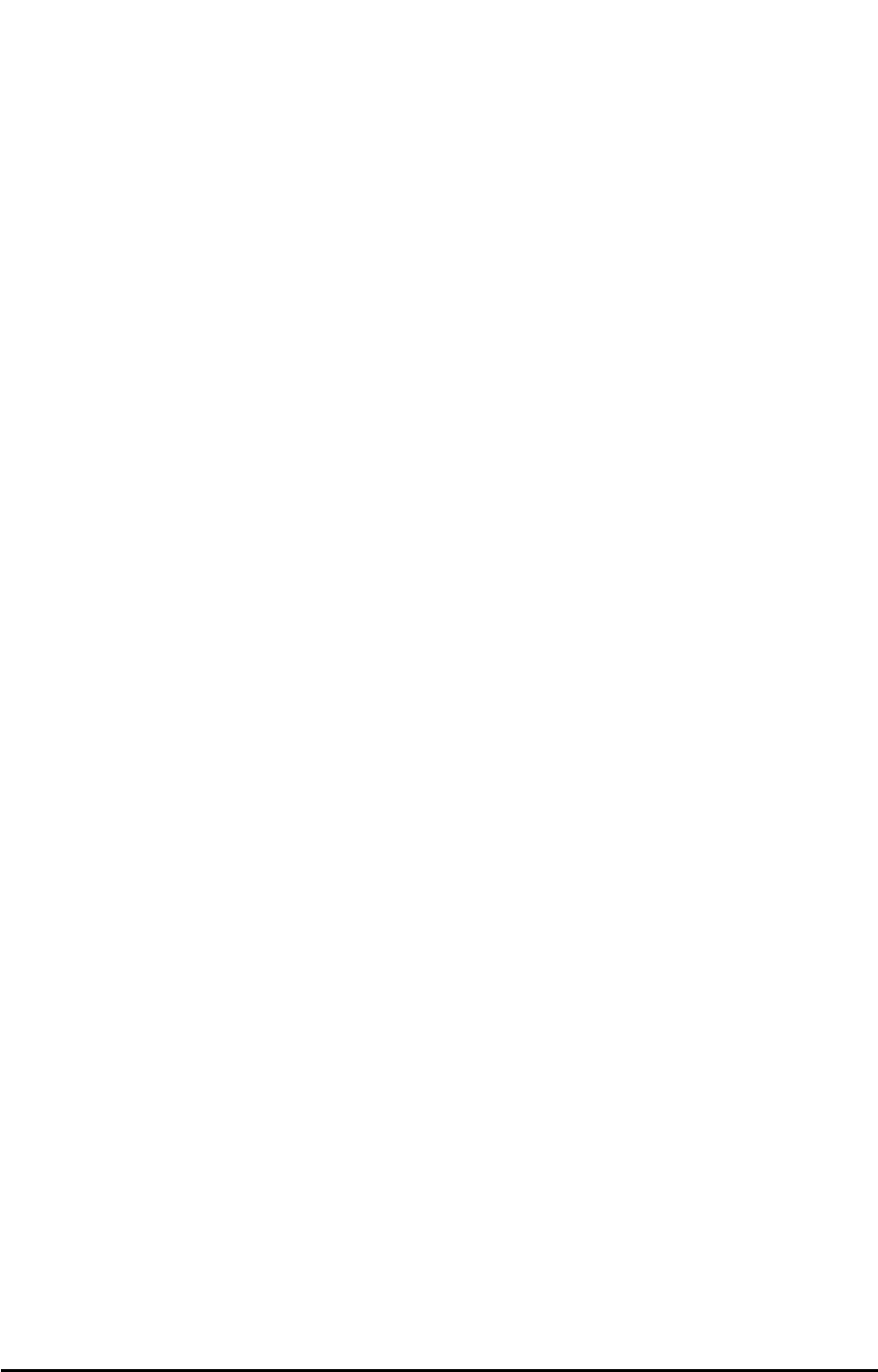
3. Select 4: Voice Privacy Alert.
4. Select the desired option and press STO to save.
Auto Lock
The Auto Lock setting determines whether the phone will automatically lock. This would require
you to enter your lock code before being able to access the phone.
1. Start by pressing MENU.
2. Select 7: Security.
3. Select 5: Auto Lock.
4. Select the desired option and press STO to save.
Software Version Info
1. Start by pressing MENU.
2. Select 7: Security.
3. Select 6: SW Version Info.
Diagnostic Baud
This setting is used for diagnostic purposes.
1. Start by pressing MENU.
2. Select 7: Security.
3. Select 7: Diag Baud.
Factory Defaults
This setting is used to reset to the factory defaults.
1. Start by pressing MENU.
2. Select 7: Security.
3. Select 8: Factory Defaults.
Phonecell®SX5 CDMA 19 User Manual
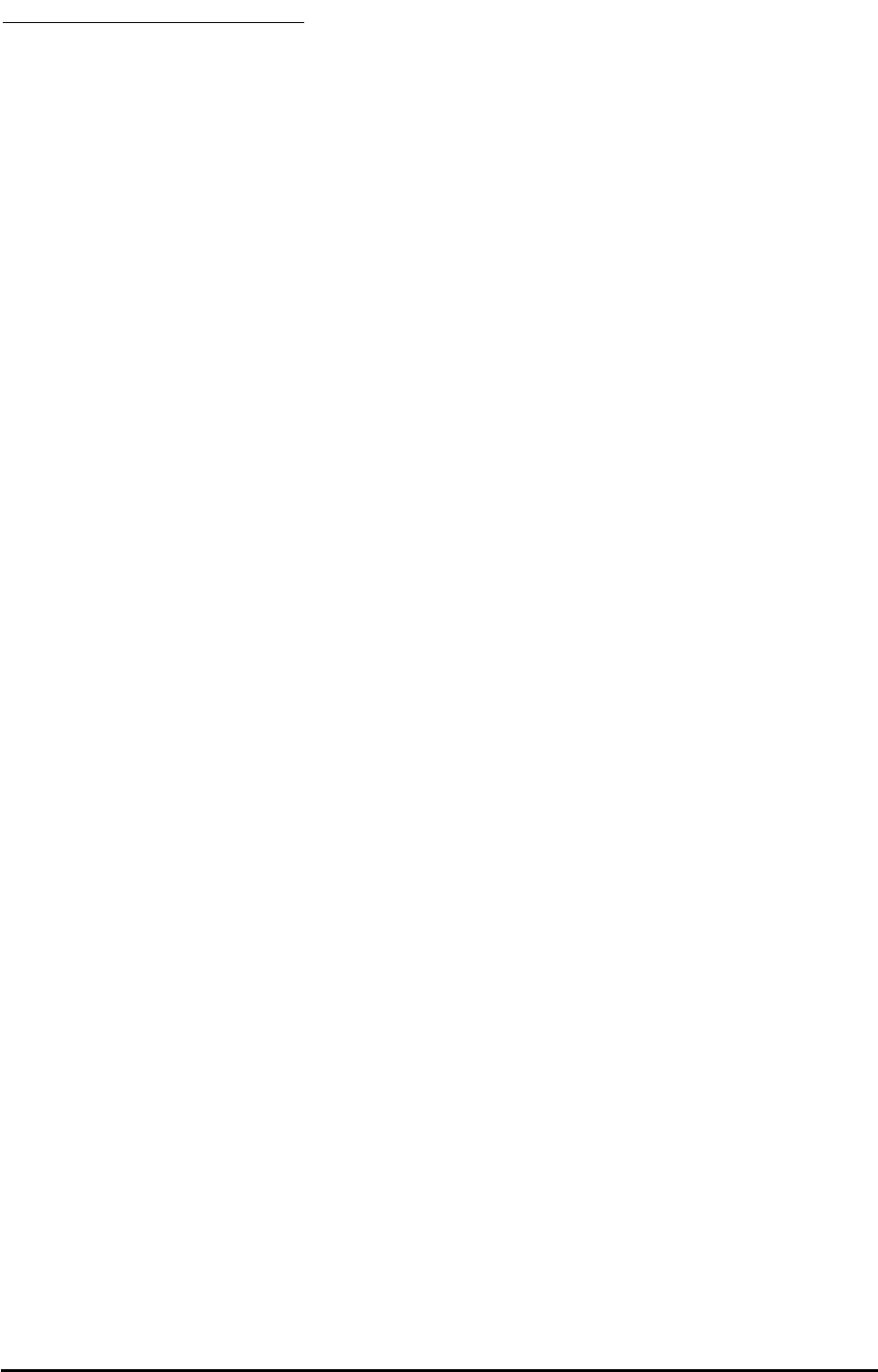
SX5 TROUBLESHOOTING
Telephone Service is Not Working (Cannot make or receive calls)
· Make sure the SX5 powered on properly.
· Make sure any equipment that is externally connected to the SX5 is correctly connected.
· Test any externally connected equipment on a known system to verify operation.
· Do you have the antenna connected? If not, connect the antenna.
· Is service established with a service provider? If so, is there any service provider issue. Your serv-
ice may be disconnected or not functioning properly. Contact your service provider is you think this
is the problem.
Unable to Receive Calls
·Is the handset on the cradle? If not, place the handset on the cradle and try again.
· Is the SX5 making a loud repetitive tone (ROH)? Then either speakerphone or the handset is off
hook. Hang-up and try again.
Unable to Make Calls
· If you do not hear standard dial tone when off hook, then your service has a problem. Contact
your service provider is you think this is the problem.
Unable to Send or Receive Circuit Switched Data (CSD) Calls
· Is your computer connected to the data port of the SX5? If not, connect the computer with an
appropriate data cable.
· Do you have CSD service on your wireless account? Contact your service provider for information.
· Is your computer configured properly to access data service with the SX5? Please reference the
data sections of this manual for proper setup.
Moisture or Ventilation Problems
· Is moisture forming on or around the SX5? Remove any moisture with a clean dry towel and move
the unit to a well ventilated area. Review the Temperature and Environment section of this manual
for more information.
No Power
· Is the power supply connected to the unit? Make sure power is available and that the power sup-
ply is properly connected to the SX5.
· The power supply is connected but the unit still has no power. Make sure the circuit is functioning
to the power supply. Check breakers & contact your power company. Power may be off at location.
Phonecell®SX5 CDMA 20 User Manual
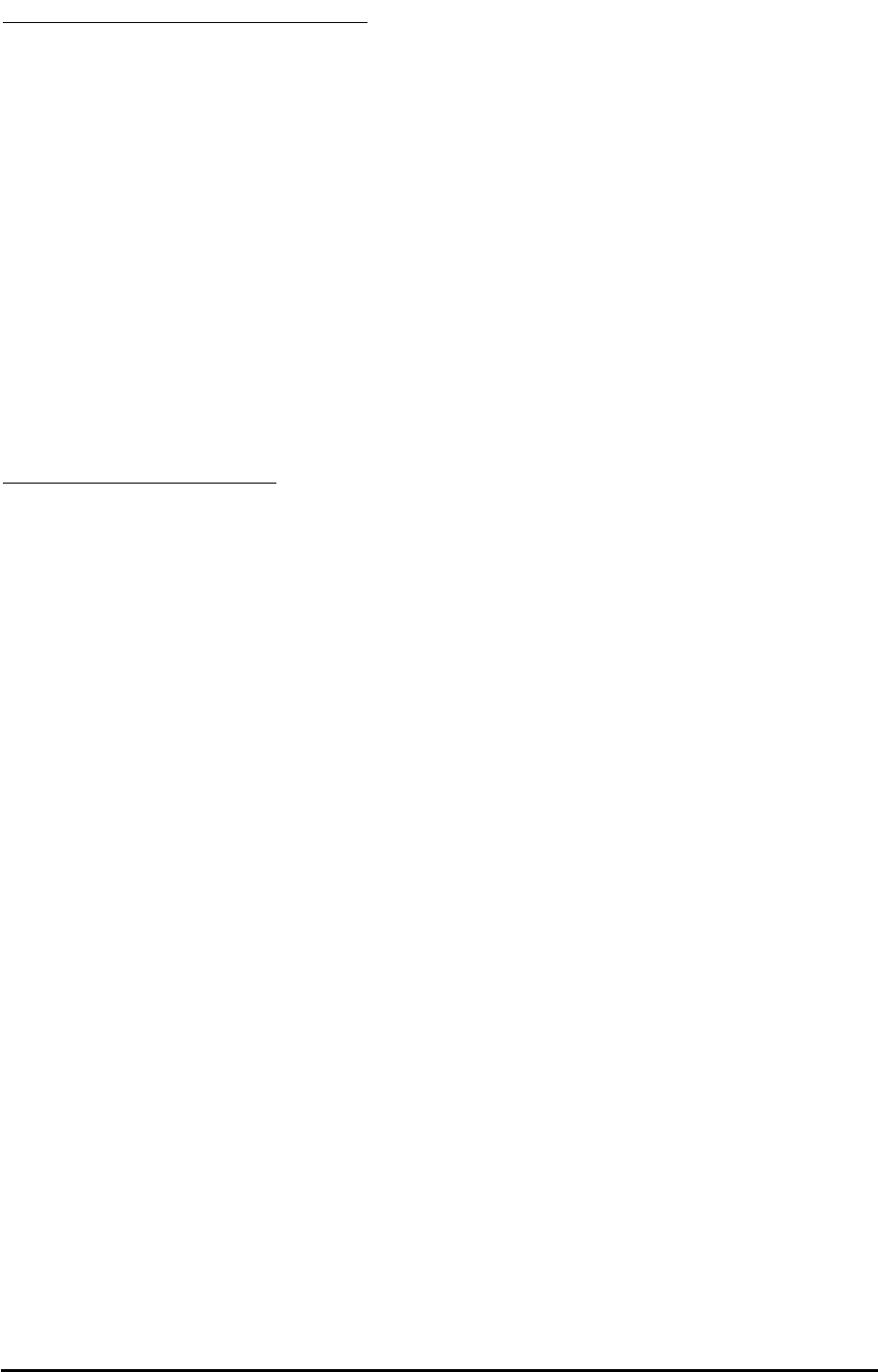
CONFORMANCE STATEMENTS
FCC Part 15 Class B Compliance
This Phonecell®SX5 model has been tested and found to comply with the limits for a Class B
digital device, pursuant to Part 15 of the FCC rules. Changes or modifications not expressly
approved by Telular Corporation will void your authority to operate the equipment per FCC part
15 paragraph 15.21.These limits are designed to provide reasonable protection against harmful
interference in a residential installation. This equipment generates, uses and can radiate radio
frequency energy and, if not installed and used in accordance with the instructions, may cause
harmful interference to radio communications. However, there is no guarantee that interference
will not occur in a particular installation. If this equipment does cause harmful interference to radio
or television reception, which can be determined by turning the equipment OFF and ON, the user
is encouraged to try to correct the interference by one or more of the following measures:
• Reorient or relocate the antenna.
• Increase the separation between the equipment and the terminal.
• Connect the equipment into an outlet on a circuit different from that to which the terminal is
connected.
• Consult your Authorized Telular Distributor or an experienced radio/TV technician for help.
SAFETY INFORMATION
The Phonecell®SX5 functions as both a radio transmitter and receiver. When it is ON, the SX5
receives and sends out radio frequency (RF) energy. The SX5 CDMA unit operates in the fre-
quency ranges of 824 MHz to 894 MHz and / or 1850 MHz to 1910 MHz. When you use the
SX5, the cellular system handling your call controls the power level at which the unit transmits.
Exposure to RF (Radio Frequency) Energy
In 1991, the Institute of Electrical and Electronics Engineers (IEEE), and in 1992, the American
National Standards Institute (ANSI), updated the 1982 ANSI Standard for safety levels with
respect to human exposure to RF energy. After reviewing the available body of research, more
than 120 scientists, engineers and physicians from universities, government health agencies and
industry developed this updated Standard. In March, 1993, the U.S. Federal Communications
Commission (FCC) proposed the adoption of this updated Standard.
The design of your Telular Phonecell®SX5 complies with this updated Standard. Of course, if
you want to limit RF exposure even further than the updated ANSI Standard, you may choose to
control the duration of your calls and operate your phone in the most power-efficient manner.
Safe Operation Requirement
The Phonecell®SX5 must be either wall mounted or desk mounted and should not be operated
when any person is within 203 mm (8 inches) of the antenna.
Temperature and Environment
Operating Temperature: From -10°C to +50°C ; Up to 95% relative humidity (non-condensing).
Storage Temperature: From -40°C to +60°C; Up to 95% relative humidity (non-condensing).
Antenna Care and Replacement
Do not use the Phonecell®SX5 with a damaged antenna. If a damaged antenna comes into con-
tact with the skin, a minor burn may result. Have your antenna replaced by a qualified technician
immediately. Use only a manufacturer-approved antenna. Unauthorized antennas, modifications,
or attachments could damage the Phonecell®SX5.
Driving
Check the laws and regulations on the use of cellular products in the areas where you drive.
Some jurisdictions prohibit your using a cellular device while driving a vehicle. Even if your juris-
diction does not have such a law, we strongly suggest that, for safety reasons, the driver use
extreme caution when operating the cellular device while the vehicle is in motion. Always obey
the law.
Electronic Devices
Most modern electronic equipment is shielded from RF energy. However, RF energy from cellular
Phonecell®SX5 CDMA 21 User Manual
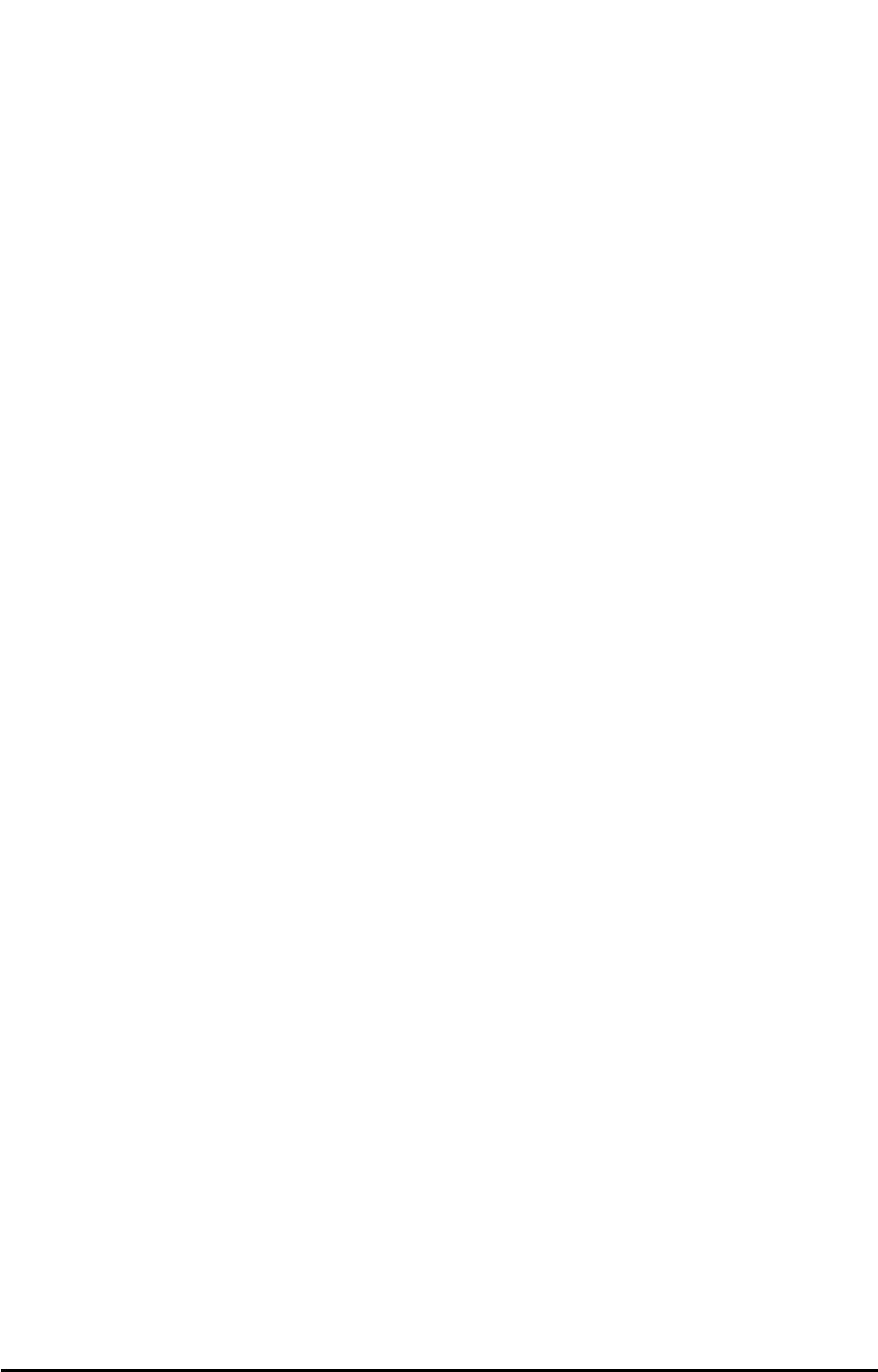
devices may affect inadequately shielded electronic equipment.
RF energy may affect improperly installed or inadequately shielded electronic operating and
entertainment systems in motor vehicles. Check with the manufacturer or its representative to
determine if these systems are adequately shielded from external RF energy. You should also
check with the manufacturer of any equipment that has been added to your vehicle.
Consult the manufacturer of any personal medical devices (such as pacemakers, hearing aids,
etc.) to determine if they are adequately shielded from external RF energy.
Turn your Phonecell®SX5 OFF in health care facilities when any regulations posted in the areas
instruct you to do so. Hospitals or health care facilities may be using equipment that could be
sensitive to external RF energy.
Aircraft
Turn OFF your Phonecell®SX5 before boarding any aircraft.
• Use it on the ground only with crew permission.
• Do not use it in the air.
To prevent possible interference with aircraft systems, U.S. Federal Aviation Administration (FAA)
regulations require you to have permission from a crew member to use your cellular phone (or
any other cellular product) while the plane is on the ground. To prevent interference with aircraft
systems, FCC regulations prohibit using your cellular device while the plane is in the air.
Children
Do not allow children to play with your Phonecell®SX5 to prevent damage to the unit.
Blasting Areas
Construction crews often use remote control RF devices to set off explosives. Therefore, to avoid
interfering with blasting operations, turn your Phonecell®SX5 OFF when in a "blasting area" or in
areas posted: "Turn off two-way radio."
Potentially Explosive Atmospheres
Turn your Phonecell®SX5 OFF when in any area with a potentially explosive atmosphere. It is
rare, but your Phonecell®SX5 or its accessories could generate sparks. Sparks in such areas
could cause an explosion or fire resulting in bodily injury or even death.
Areas with a potentially explosive atmosphere are often, but not always, clearly marked. They
include fueling areas such as gas stations; below deck on boats; fuel or chemical transfer or
storage facilities; areas where the air contains chemicals or particles, such as grain, dust, or
metal powders; and any other area where you would normally be advised to turn off your vehicle
engine.
Do not transport or store flammable gas, liquid or explosives in the area of your Phonecell®SX5
or accessories.
Vehicles using liquefied petroleum gas (such as propane or butane) must comply with the
National Fire Protection Standard (FPA-58). For a copy of this standard, contact the National Fire
Protection Association, One Batterymarch Park, Quincy, MA 02269, Attn: Publications Sales
Division.
Phonecell®SX5 CDMA 22 User Manual
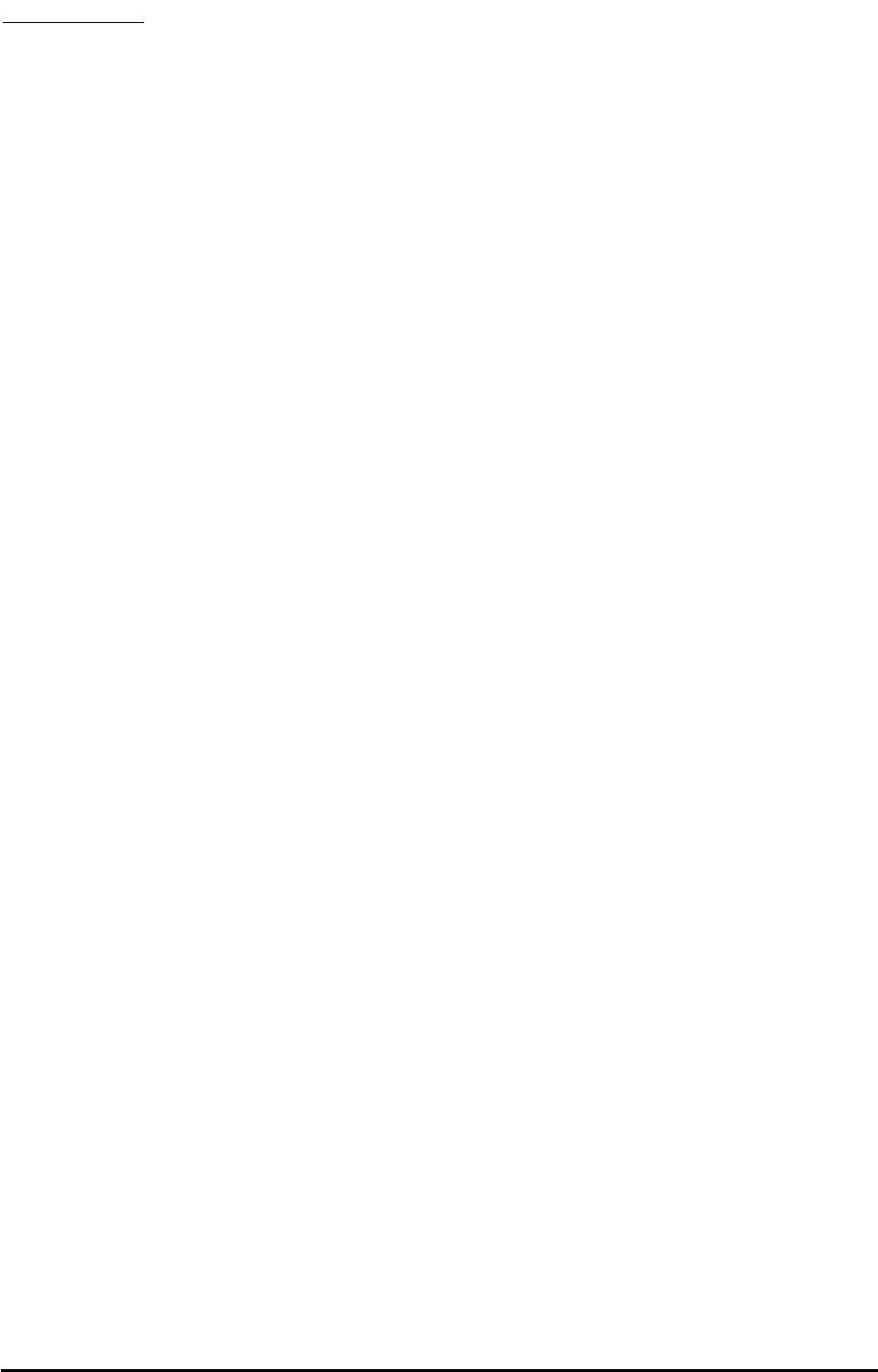
WARRANTY
I. WHAT THIS WARRANTY COVERS AND FOR HOW LONG:
TELULAR CORPORATION ('Telular") warrants to a distributor Buyer, or to a customer only if the
customer is a Buyer directly from Telular, that the Products (including accessories) shall comply
with the applicable Specifications and shall be free from defects in material and workmanship
under normal use and service for a period of fifteen (15) months from date of shipment from
Telular. Telular, at its option, shall at no charge either repair, replace or refund the purchase price
of the Product during the warranty period, provided it is returned by Buyer in accordance with the
terms of this warranty to the Telular designated repair center. Repair or replacement, at Telular's
option, may include the replacement of parts, boards or Products with functionally equivalent
reconditioned items. Repaired and replacement items are warranted for the balance of the origi-
nal warranty period. All replaced items shall become the property of Telular. SUCH ACTION ON
THE PART OF TELULAR SHALL BE THE FULL EXTENT OF TELULAR'S LIABILITY HERE-
UNDER, AND BUYERS EXCLUSIVE REMEDY. Buyer shall be responsible for all costs and
expenses incurred by Buyer including without limitation any handling, labor or transportation
charges. OTHER THAN AFORESAID, THIS EXPRESS WARRANTY IS EXTENDED BY TELU-
LAR TO BUYER ONLY AND NOT TO BUYER'S CUSTOMERS OR USERS OF BUYER'S
PRODUCTS.
II. HOW TO OBTAIN WARRANTY SERVICE
Product covered under this warranty shall only be accepted from and returned to Buyer's desig-
nated repair center. Buyer's dealers, distributors, agents, and end users cannot submit items to
Telular under this warranty. To receive warranty service an RMA number must first be obtained
from Telular Technical Support. The defective or non-compliant Product should be sent by Buyer
freight pre-paid to: Telular Corporation, 647 North Lakeview Parkway, Vernon Hills, IL 60061,
USA or other designated location. The product must be packaged in the original carton and
packing material or an equivalent package and must have the assigned RMA number clearly
marked on the carton. Returned Product received without an RMA number will be returned to the
sender.
III. WARRANTY CONDITIONS:
This is the complete warranty for the Products manufactured by Telular and sold to Buyer. Telular
assumes no obligation or liability for additions or modifications to this warranty unless made in
writing and signed by an officer of Telular. Unless made in separate written agreement between
Telular and Buyer, Telular does not warrant the installation, field maintenance or service of the
Products or parts.
TELULAR CANNOT BE RESPONSIBLE IN ANY WAY FOR ANY ANCILLARY EQUIPMENT
NOT FURNISHED BY TELULAR WHICH IS ATTACHED TO OR USED IN CONNECTION WITH
THE PRODUCTS OR FOR OPERATION OF THE PRODUCTS WITH ANY ANCILLARY EQUIP-
MENT AND ALL SUCH EQUIPMENT IS EXPRESSLY EXCLUDED FROM THIS WARRANTY.
FURTHERMORE, TELULAR CANNOT BE RESPONSIBLE FOR ANY DAMAGE TO THE
PRODUCTS RESULTING FROM THE USE OF ANCILLARY EQUIPMENT NOT FURNISHED
BY TELULAR FOR USE WITH THE PRODUCTS.
WHEN THE PRODUCT IS USED IN CONJUNCTION WITH ANCILLARY OR PERIPHERAL
EQUIPMENT NOT MANUFACTURED BY TELULAR, TELULAR DOES NOT WARRANT THE
OPERATION OF THE PRODUCT/PERIPHERAL COMBINATION, AND TELULAR SHALL
HONOR NO WARRANTY CLAIM WHERE THE PRODUCT IS USED IN SUCH A COMBINA-
TION AND IT IS DETERMINED BY TELULAR THAT THERE IS NO FAULT WITH THE PROD-
UCT. TELULAR DISCLAIMS LIABILITY FOR RANGE, COVERAGE, AVAILABILITY, OR
OPERATION OF THE CELLULAR SYSTEM WHICH IS PROVIDED BY THE CARRIER.
IV. WHAT THIS WARRANTY DOES NOT COVER:
(a) Subsequent upgrades and enhancements to the Product. (b) Defects, non-compliance or
damage resulting from use of the Product in other than its normal and customary manner or
environment. (c) Defects, noncompliance or damage from misuse, lightening, accident or neg-
lect. (d) Defects, noncompliance or damage from improper testing, operation, maintenance,
installation, adjustment, or any alteration or modification of any kind. (e) Product disassembled or
repaired in such a manner as to adversely affect performance or prevent adequate inspection
and testing to verify any warranty claim. (f) Product which has had the serial number removed or
made illegible. (g) Defects, non-compliance or damage due to spills of food or liquid. (h) All plas-
tic surfaces and all other externally exposed parts that are scratched or damaged due to cus-
Phonecell®SX5 CDMA 23 User Manual
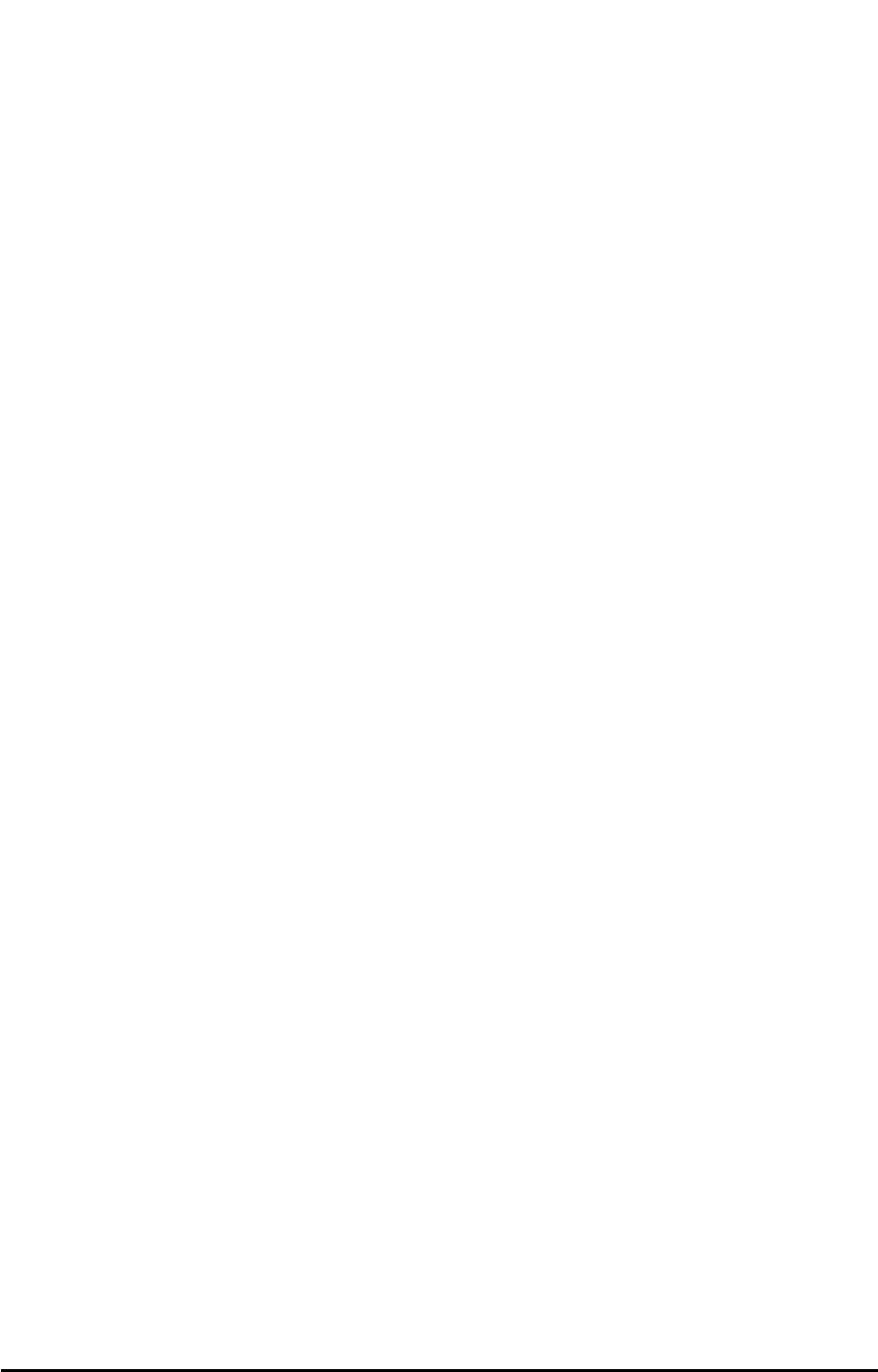
tomer normal use. (i) Costs and expenses, including without limitation handling, labor and trans-
portation, incurred in returning Product for warranty service to Telular's Repair Center. (j) Repair,
programming or servicing by someone other than Telular.
V. GENERAL PROVISIONS:
THIS WARRANTY IS GIVEN IN LIEU OF ALL OTHER EXPRESS OR STATUTORY WAR-
RANTIES. IMPLIED WARRANTIES, INCLUDING WITHOUT LIMITATION IMPLIED WAR-
RANTIES OF MERCHANTABILITY, FITNESS FOR A PARTICULAR PURPOSE, TITLE,
INFRINGEMENT, DELIVERY, NEGLIGENCE AND PERSONAL INJURY, ARE DISCLAIMED.
FURTHER, AS THE CELLULAR CARRIER IS NOT CONTROLLED BY TELULAR, NO WAR-
RANTY IS MADE AS TO COVERAGE, AVAILABILITY OR GRADE OF SERVICE PROVIDED
BY THE CELLULAR CARRIER. IN NO EVENT SHALL TELULAR BE LIABLE FOR DAM-
AGES IN EXCESS OF THE PURCHASE PRICE OF THE PRODUCT, FOR ANY LOSS OF
USE, LOSS OF TIME, INCONVENIENCE, COMMERCIAL LOSS, LOST PROFITS OR SAV-
INGS OR OTHER INCIDENTAL, SPECIAL OR CONSEQUENTIAL DAMAGES ARISING OUT
OF THE USE OR INABILITY TO USE SUCH PRODUCT TO THE FULL EXTENT SUCH MAY
BE DISCLAIMED BY LAW. SOME JURISDICTIONS DO NOT ALLOW THE EXCLUSION OR
LIMITATIONS OF INCIDENTAL OR CONSEQUENTIAL DAMAGES OR LIMITATION ON HOW
LONG AN IMPLIED WARRANTY LASTS.
VI. SOFTWARE PROVISIONS:
Laws in the United States and other countries preserve for Telular certain exclusive rights for
copyrighted Telular software such as the exclusive rights to reproduce in copies and distribute
copies of such Telular software. Telular software may be copied into, used in and redistributed
with only the Product associated with such Telular software. No other use, including without limi-
tation, disassembly of such Telular software or exercise of exclusive rights in such Telular soft-
ware is permitted and Telular reserves all rights not expressly granted in this Limited Commercial
Warranty.
Patents:
Telular Corporation products are protected and manufactured under one or more of the following
U.S. patents and related international patents and patents pending relating thereto: 4,658,096;
4,737,975; 4,775,997; 4,868,519; 4,922,517; 5,134,651; 5,361,297; 5,469,494; 5,046,085;
5,715,296.
Trademarks:
Telular Corporation owns the following registered trademarks: TELULAR and design, TELULAR,
CELJACK, MAXJACK, TELCEL, HEXAGON LOGO, PHONECELL, CELSERV, TELGUARD,
CPX, and AXCELL.
Phonecell®SX5 CDMA 24 User Manual
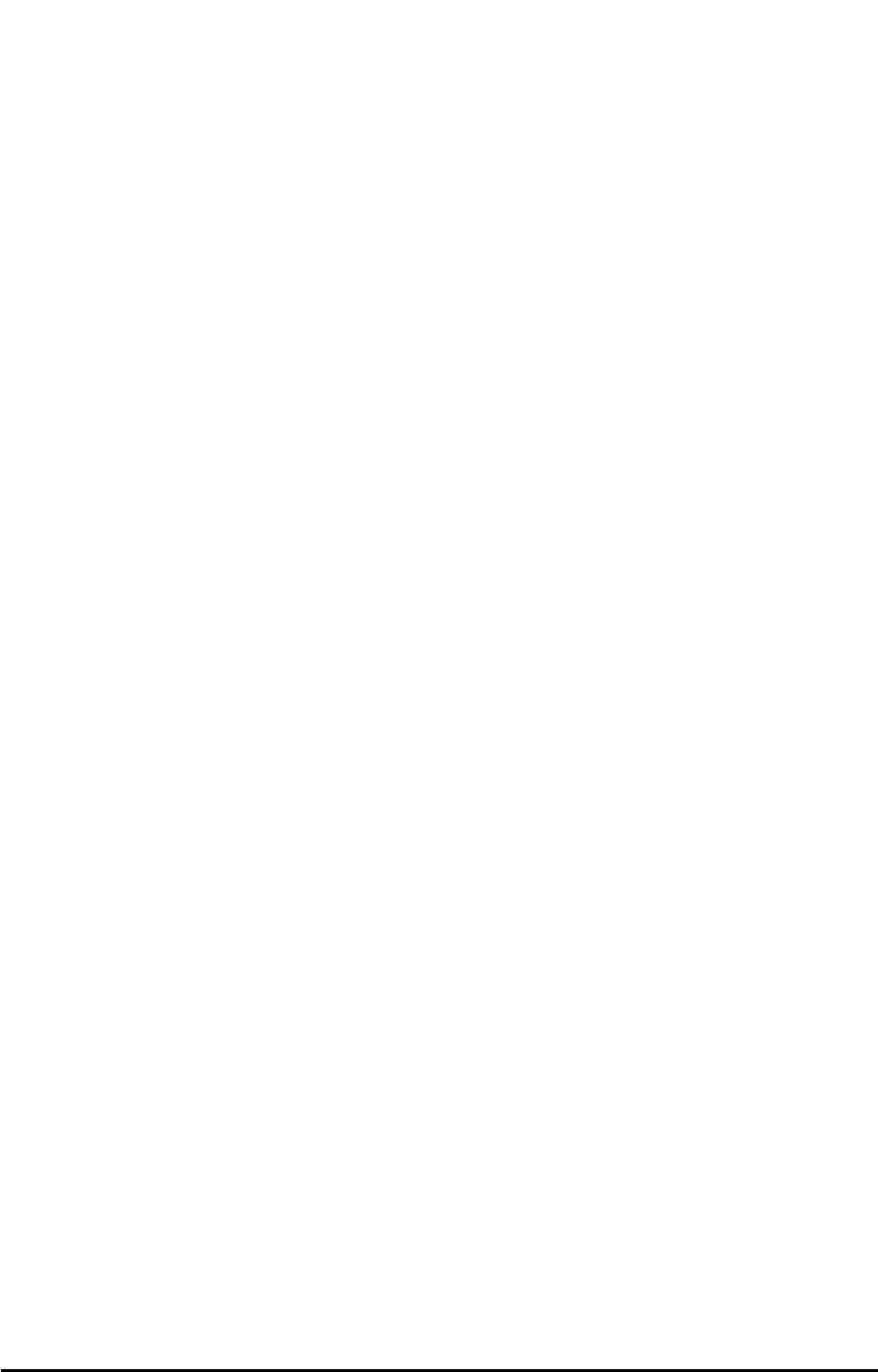
Phonecell®SX5 CDMA 25 User Manual
PPrrelliimiinarryy
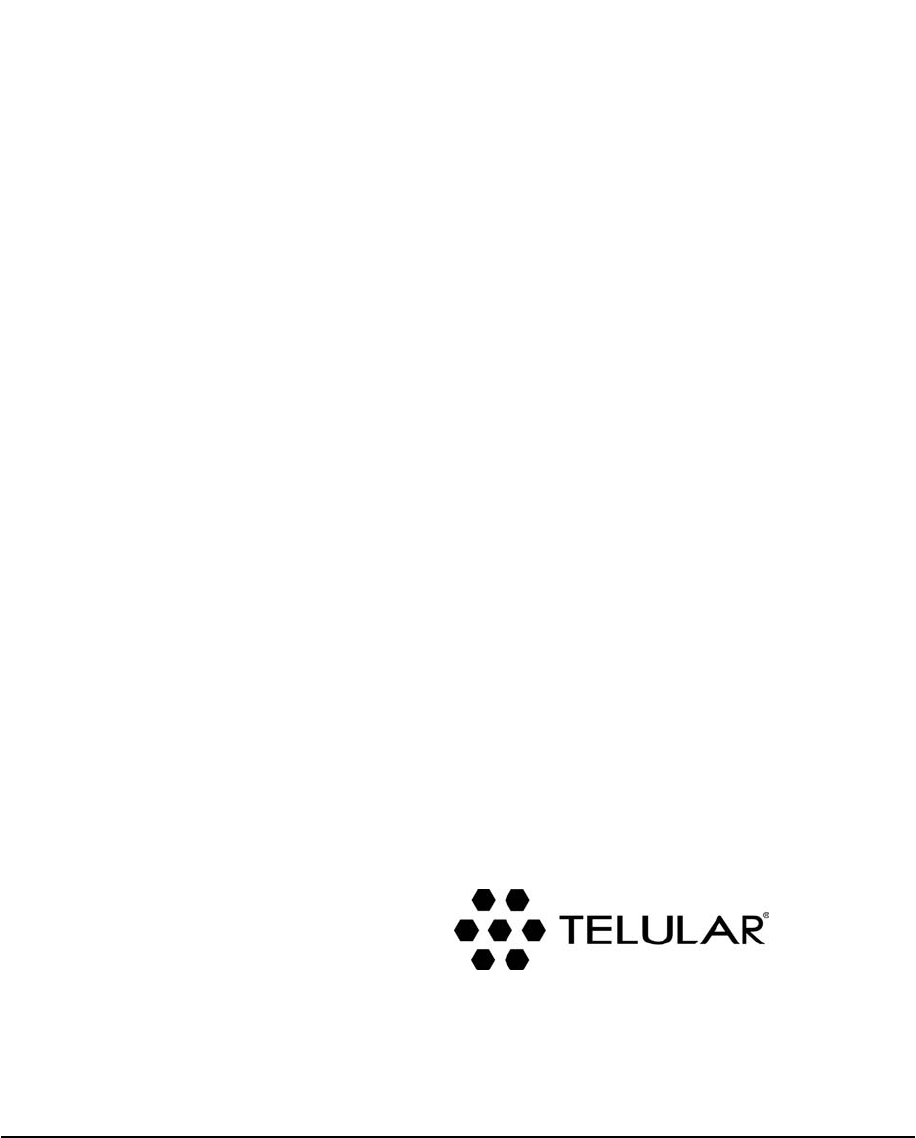
647 North Lakeview Parkway
Vernon Hills, Illinois 60061, USA
Tel: 847-247-9400 • Fax: 847-247-0021
E-mail: support@telular.com
http://www.telular.com
01/08/04 Part Number 56029701
PPrrelliimiinarryy