Tena Electronic S3130001 MULTI-SCREEN INTERACTIVE DEVICE User Manual
Shenzhen Tena Electronic CO.,Ltd. MULTI-SCREEN INTERACTIVE DEVICE Users Manual
User Manual
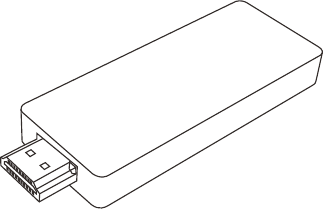
Product Manual
(产品说明书)

感谢您选用本公司生产的产品,本手册包含重要的安全措施和
正确使用产品的信息,以避免事故发生,确信在使用该产品之
前仔细阅读该手册;
请不要将产品放 在 高 温度、 潮 湿 或粉尘 多 的 地方;
避免摔落或强烈碰撞该产品;
设备在格式化或正在进行上传和下载时请不要忽然断开连接,
否则可能导致程序出错;
请勿自行拆卸产品,勿使用酒精、稀释剂或苯类产品;
本公司保留改进产品的权利,产品规格及设计如有变更,恕不
另行通知;
免责申明:本公司只负责产品本身的服务与维修,对于产品使
用过程中造成的数据损失及连带责任,本公司概不负责;
本机无防水功能;
本操作手册所列图片仅供参考。
!
!
!
!
!
!
!
!
!
注意事项
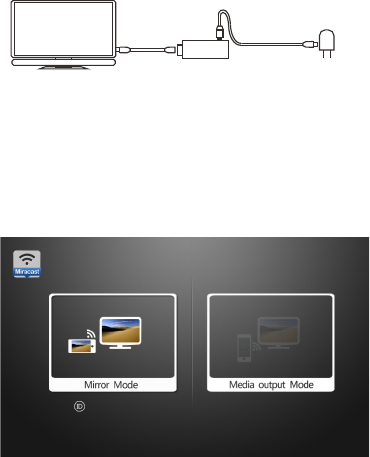
设备连接
1.将 多 屏 分享器 的H D MI插头 接 入 电视HD M I接 口。
HD M I转接线 U SB数据 线
电源 适 配器
2.使 用U S B数据线 的M i cro端 口 插 入多屏 分 享 器。数 据 线 另一接 口
插入 电 视U SB接口 为 其 供电。 ( 如 电视无U S B接 口,可 接 入 手机或
其它 设 备 的5V电源 适 配 器。) 接 入 电源后 多 屏 分享器 会 自 动开
机。
开始使用
镜像(MIRACAST)模式:
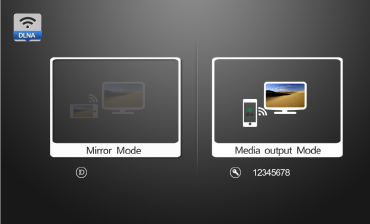
设备 首 次 开机默 认 进 入MIRACAST模式,此时请打开手机
(Android4.2或4.2以上)的Miracast功能,搜索并选择设备连
接。目前,不同品牌的手机激活MIRACAST功能的路径或者名称
不完全一样。以三星galaxy S4手机为例,依次选择设置—屏幕
共享—打开屏幕共享。选择你的设备,连接成功后手机的屏幕
显示内容将在接上多屏分享器的显示器上同步显示。
MIRACAST模式转DLNA模式: 请 通过设备 上 的转换键 一 键转换 。
媒体输出(DLNA)模式:
(1)AP模式:
在DLNA模式下,初始默认为AP模式,打开手机/平板的Wi-Fi,搜
索并 连 接 到多屏 分 享 器(名称在 显 示 器上, 一 般 为WFD-XXXXXX
(6个数 字 ))。 连接成 功 后 ,即可 通 过 自带播 放 器 上的一 键 推 送
将手 机/平板上的照片、音乐、视频推送至大屏幕上显示。
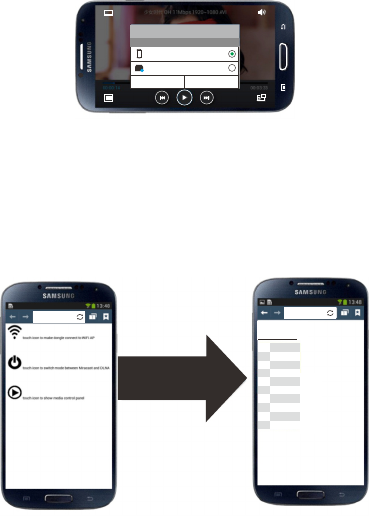
如果 手 机 自带的 媒 体 播放器 没 有DLNA分享功能,可通过下载第三
方软件例如我们公司的S+share.apk或者iMediashare来实现此
功能。
(2)Client模式:
进入Clinet模 式 操 作:在A P模式下,先用手机连接上多屏分享
器,然后在手机自带浏览器输入显示器屏幕上显示的IP地 址
(192.168.49.1),进入网页管理,选择Wi-FI管理,然后扫描
并选择Wi-Fi连接。
选择设备
我的设备
S+941215-DMR
取消 刷新
00 00:14: 00 03:33:
S MSUNG
V
可用设备
192.168.49.1/cg 192.168.49.1/cg
DLINK
link
NETGEAR46
cis co-te na
CMCC-AUTO OPEN
tpl inkqz y
CMCC
ALI-ZSZ(2)
OPEN
CMCC-AUTO
CMCC
OPEN
OPEN
OPEN
***
**
*
****
***
***
***
***
**
*
Back
Scan Results:
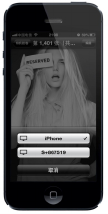
在Client模式下,还可以把在线视频推送到多屏分享器上播放,
目前支持DLNA的视频客户端有腾讯视频、PPTV、搜狐 视 频。操作
方法 , 以 腾讯视 频 为 例,在 播 放 视频时 , 触 摸屏幕 激 活 控制栏 ,
点击 控 制 栏的分 享 按 钮,选 择 对 应的设 备 即 可。
(3)Airplay模式:
在DLNA模式下,同样支持苹果的Airplay协议(镜像除外),操
作方式跟安卓产品大同小异。
Client模式转AP模式:
在Client模式下,用手机浏览器输入屏幕上显示与之连接的路由
器的I P地 址,进入到多屏分享器的操控界面,选择Disconnect后
即可 转 为A P模式。
DLNA转MIRACAST模式:
方法1、可通过设备上的转换键一键转换。
方法2、 进 入 网页操 作 界 面,选 择 S W ITC H M O DE。

Thank you for purchasing this product, the operational
guidelines below contains important information about safe
and proper use of this device to avoid accidents, so please
read the instructions carefully before use.
Store the unit away from high temperature, extreme moisture
or dust.
Avoid strong impact or any collision with the product.
Do not interrupt the power while in the process of upgrading or
uploading/downloading the firmware, to avoid data loss or
program error.
This product is a high precision electronic product, do not
disassemble or clean it with alcohol, thinner and benzene
solution.
The maker reserves the right to upgrade the product, product
specification and design is subject to change without prior
notice.
Disclaimer: The maker assumes responsibility for warranty
service of the product itself and assume no responsibility for
the data loss.
The unit is not water-proof.
Pictures contained in this manual are for reference only.
!
!
!
!
!
!
!
!
!
Opening Note
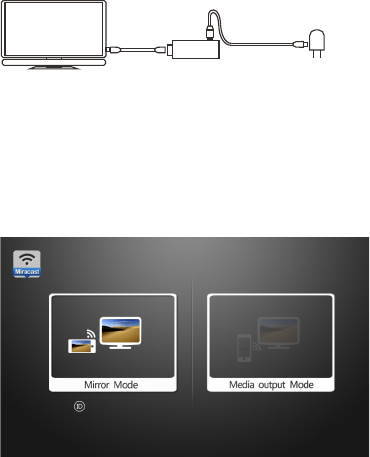
HDMI cable USB cable
Power adapter
Connect the unit
1. Insert the HDMI plug of the device into HDMI port on TV.
2.Insert the micro plug of USB cable into the device, and the
other end into the USB port on TV to power the device. After
connection, the device will be turned on automatically. If there is
no USB port on TV, connect the USB cable to a mobile phone or
a 5V power adapter.
Get started
Mirror mode(MIRACAST):
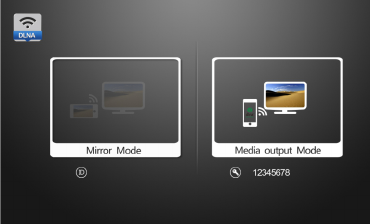
The Miracast mode will be enabled by default when the device
is switched on the first time. Then please turn on the Miracast
feature on a mobile phone powered with Android 4.2 or above
version, search for the device and establish connection. This
process of enabling Miracast feature varies a lot for different
mobile phone brands. Here is a example for Samsung Galaxy
S4, go to settings - screen sharing - turn on screen sharing,
and then select the device. After connection, the contents on
mobile phone display will be streamed to TV display.
Mirror mode to Media Output Mode (DLNA/Airplay)
Switch mode between Mirror to Media Output mode:
press “RST” button on the device.
Media output mode(DLNA):
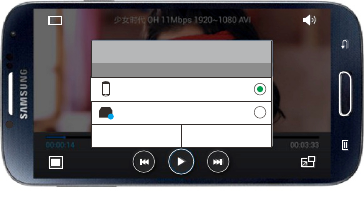
If a DLNA push or stream feature is not incorporated in the
media player, please download and install a third-party APK to
do this, such as S+share.apk from Tena or iMediashare.
2.Client modeTo switch to Client from AP mode, please establish
connection first between mobile phone and the device, input into
mobile phone browser the IP address (192.168.49.1)that is
shown on TV display, go to web manager, open Wi-Fi manager,
and click on Wi-Fi connection after scanning.
选择设备
我的设备
S+941215-DMR
取消 刷新
00 00:14: 00 03:33:
S MSUNG
V
可用设备
1. AP mode
When DLNA is enabled , the device will enter AP mode by
default. Please turn on Wi-Fi on a mobile phone or tablet PC,
search for the device ( an ID of WFD-xxxxxx(6 digits) will be
found) and establish connection. After connection, the media
contents on the display of a mobile phone or tablet PC can be
streamed to TV display by clicking on “ DLNA push” button on
media player in the mobile phone or tablet PC.
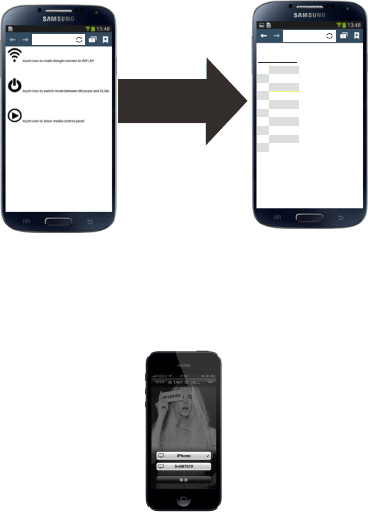
192.168.49.1/cg 192.168.49.1/cg
DLINK
link
NETGEAR46
cis co-te na
CMCC-AUTO OPEN
tpl inkqz y
CMCC
ALI-ZSZ(2)
OPEN
CMCC-AUTO
CMCC
OPEN
OPEN
OPEN
***
**
*
****
***
***
***
***
**
*
Back
Scan Results:
In Client mode, internet video can be streamed to TV display via
the device, and currently, online video clients supporting DLNA
feature.
3.Airplay mode
In DLNA mode, Airplay protocol from Apple is supported as well,
and the operation is similar to that for Android devices.
Client to AP mode
In Client mode, input into mobile phone browser IP address of
the wireless router as shown on TV display, then go to
operation interface of the device, select “Disconnect” and then
AP mode will be enabled.
Media Output Mode to Mirror Mode
Switch mode between Media Output to Mirror mode:
1. Press “RST” button on the device.
2 . Go to web manager, and click on “switch mode”.
Federal Communications Commission (FCC) Interference Statement
This equipment has been tested and found to comply with the limits for a Class B digital device,
pursuant to Part 15 of the FCC Rules.
These limits are designed to provide reasonable protection against harmful interference in a
residential installation. This equipment generate, uses and can radiate radio frequency energy
and, if not installed and used in accordance with the instructions, may cause harmful
interference to radio communications.
However, there is no guarantee that interference will not occur in a particular installation. If this
equipment does cause harmful interference to radio or television reception, which can be
determined by turning the equipment off and on, the user is encouraged to try to correct the
interference by one of the following measures:
Reorient or relocate the receiving antenna.
Increase the separation between the equipment and receiver.
Connect the equipment into an outlet on a circuit different from that to which the receiver is
connected.
Consult the dealer or an experienced radio/TV technician for help.
This device complies with Part 15 of the FCC Rules. Operation is subject to the following two
conditions:
(1) This device may not cause harmful interference, and (2) this device must accept any
interference received, including interference that may cause undesired operation.
FCC Caution: Any changes or modifications not expressly approved by the party responsible
for compliance could void the user’s authority to operate this equipment.
RF exposure warning
This equipment complies with FCC radiation exposure limits set forth for an uncontrolled
environment.
The equipment must not be co-located or operating in conjunction with any other antenna or
transmitter.