Tesla Motors 1089773E B-pillar Endpoint User Manual Owners guide
Tesla Motors, Inc B-pillar Endpoint Owners guide
User Manual

Overview.............................................................2
Interior Overview.........................................................................2
Exterior Overview....................................................................... 3
Touchscreen Overview..............................................................4
Opening and Closing..................................... 6
Keys..................................................................................................6
Doors............................................................................................... 9
Windows........................................................................................ 11
Rear Trunk.................................................................................... 12
Front Trunk.................................................................................. 14
Interior Storage and Electronics..........................................16
Seating and Safety Restraints...................17
Front and Rear Seats............................................................... 17
Seat Belts.................................................................................... 20
Child Safety Seats.................................................................... 23
Airbags......................................................................................... 29
Driving...............................................................33
Driver Profiles............................................................................ 33
Steering Wheel..........................................................................35
Mirrors...........................................................................................36
Starting and Powering O.................................................... 37
Gears............................................................................................. 38
Car Status....................................................................................39
Lights............................................................................................ 42
Wipers and Washers............................................................... 45
Brakes........................................................................................... 46
Traction Control........................................................................48
Park Assist.................................................................................. 49
Vehicle Hold.................................................................................51
Getting Maximum Range.......................................................52
Rear View Camera....................................................................53
Cabin Camera............................................................................ 54
Autopilot.......................................................... 55
About Autopilot........................................................................55
Trac-Aware Cruise Control...............................................58
Autosteer.....................................................................................64
Auto Lane Change................................................................... 67
Autopark......................................................................................69
Lane Assist..................................................................................74
Collision Avoidance Assist.................................................... 76
Speed Assist...............................................................................79
Using the Touchscreen.................................81
Controls and Settings.............................................................. 81
Climate Controls....................................................................... 86
Media and Audio...................................................................... 90
Phone............................................................................................ 93
Maps and Navigation.............................................................. 95
Using Voice Commands.........................................................99
Security Settings.................................................................... 100
HomeLink® Universal Transceiver.......................................101
Connecting to Wi-Fi.............................................................. 103
Software Updates...................................................................104
Charging......................................................... 105
Electric Vehicle Components.............................................105
Battery Information............................................................... 107
Charging Instructions............................................................108
Maintenance................................................... 112
Maintenance Schedule........................................................... 112
Tire Care and Maintenance...................................................113
Cleaning.......................................................................................119
Wiper Blades and Washer Jets..........................................122
Fluid Reservoirs.......................................................................124
Jacking and Lifting.................................................................126
Parts and Accessories........................................................... 127
Specifications............................................... 130
Identification Labels.............................................................. 130
Vehicle Loading........................................................................ 131
Dimensions and Weights..................................................... 134
Subsystems............................................................................... 136
Wheels and Tires.....................................................................138
Roadside Assistance.................................. 145
Contacting Roadside Assistance...................................... 145
Instructions for Transporters..............................................146
Consumer Information.............................. 150
Easter Eggs...............................................................................150
About this Owner Information............................................151
Disclaimers.................................................................................152
Reporting Safety Defects.................................................... 154
Declarations of Conformity................................................. 155
Contents
DRAFT
DO NOT DISTRIBUTE
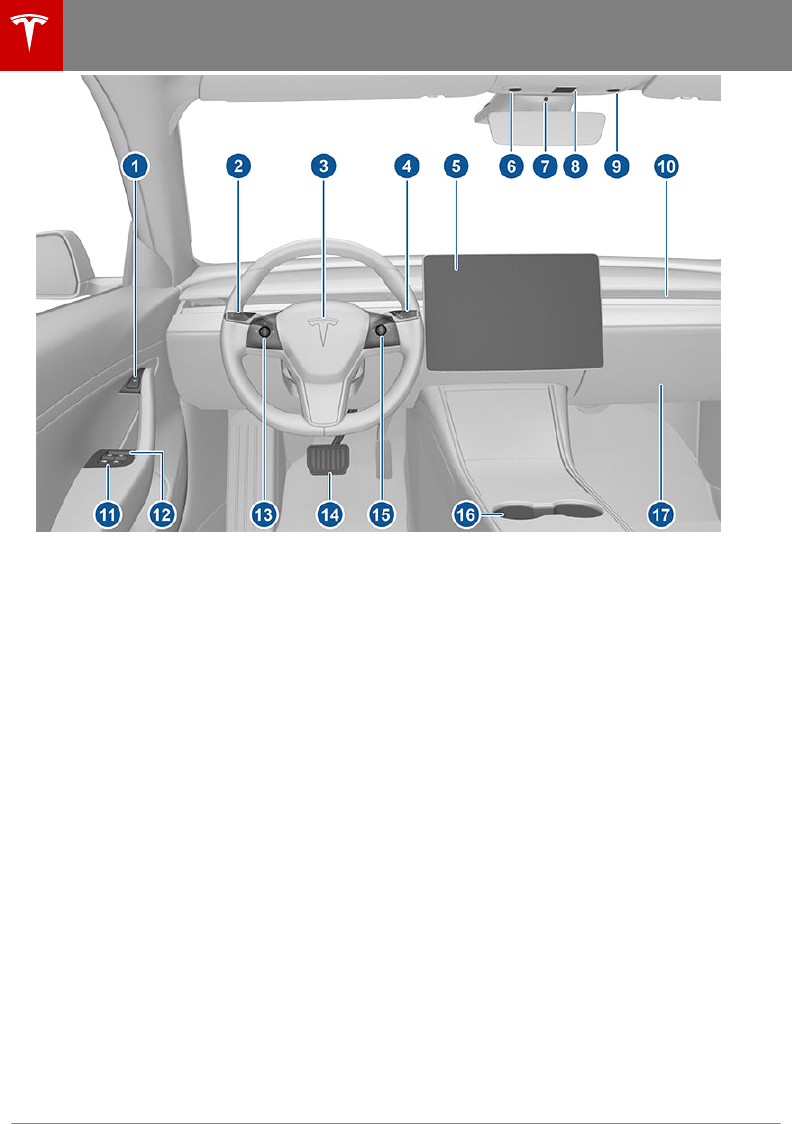
1. Door open button (Opening Doors from the Interior on page 9)
2. High beams (High Beam Headlights on page 42), turn signals (Turn Signals on page 43),
and wipers and washers (Wipers and Washers on page 45)
3. Horn (Horn on page 35)
4. Gear selector (Shifting Gears on page 38), Trac-Aware Cruise Control (Trac-Aware
Cruise Control on page 58), and Autosteer (Autosteer on page 64)
5. Touchscreen (Touchscreen Overview on page 4)
6. Driver dome light (Lights on page 42)
7. Cabin camera (Cabin Camera on page 54)
8. Hazard warning flashers (Hazard Warning Flashers on page 44)
9. Passenger dome light (Lights on page 42)
10. Climate control vent (see Climate Controls on page 86)
11. Power window switches (Windows on page 11)
12. Manual door release (Opening Doors from the Interior on page 9)
13. Left scroll button (Scroll Buttons on page 35)
14. Brake pedal (Brakes on page 46)
15. Right scroll button (Scroll Buttons on page 35)
16. Center console (Interior Storage and Electronics on page 16)
17. Glovebox (Glovebox on page 16)
Interior Overview
2 Model 3 Owner's Manual
DRAFT
DO NOT DISTRIBUTE
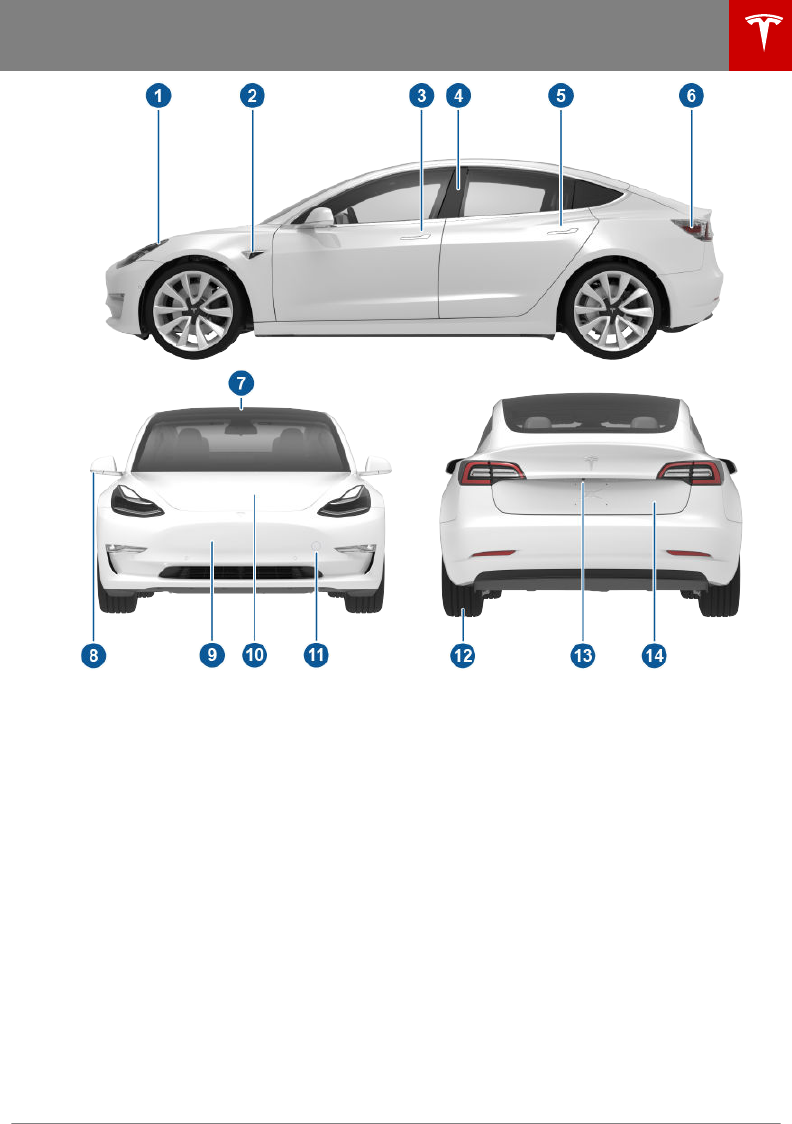
1. Exterior lights (Lights on page 42)
2. Autopilot camera (About Autopilot on page 55)
3. Front door handle (Using Exterior Door Handles on page 9)
4. Key card sensor (Keys on page 6), Autopilot camera (About Autopilot on page 55)
5. Rear door handle (Using Exterior Door Handles on page 9)
6. Charge port (Charging Instructions on page 108)
7. Autopilot cameras (About Autopilot on page 55)
8. Exterior mirrors (Mirrors on page 36)
9. Radar sensor (hidden from view) (About Autopilot on page 55)
10. Hood/front trunk (Front Trunk on page 14)
11. Tow eye cover (Instructions for Transporters on page 146)
12. Wheels and tires (Wheels and Tires on page 138)
13. Rear view camera (Rear View Camera on page 53)
14. Rear trunk (Rear Trunk on page 12)
Exterior Overview
Overview 3
DRAFT
DO NOT DISTRIBUTE
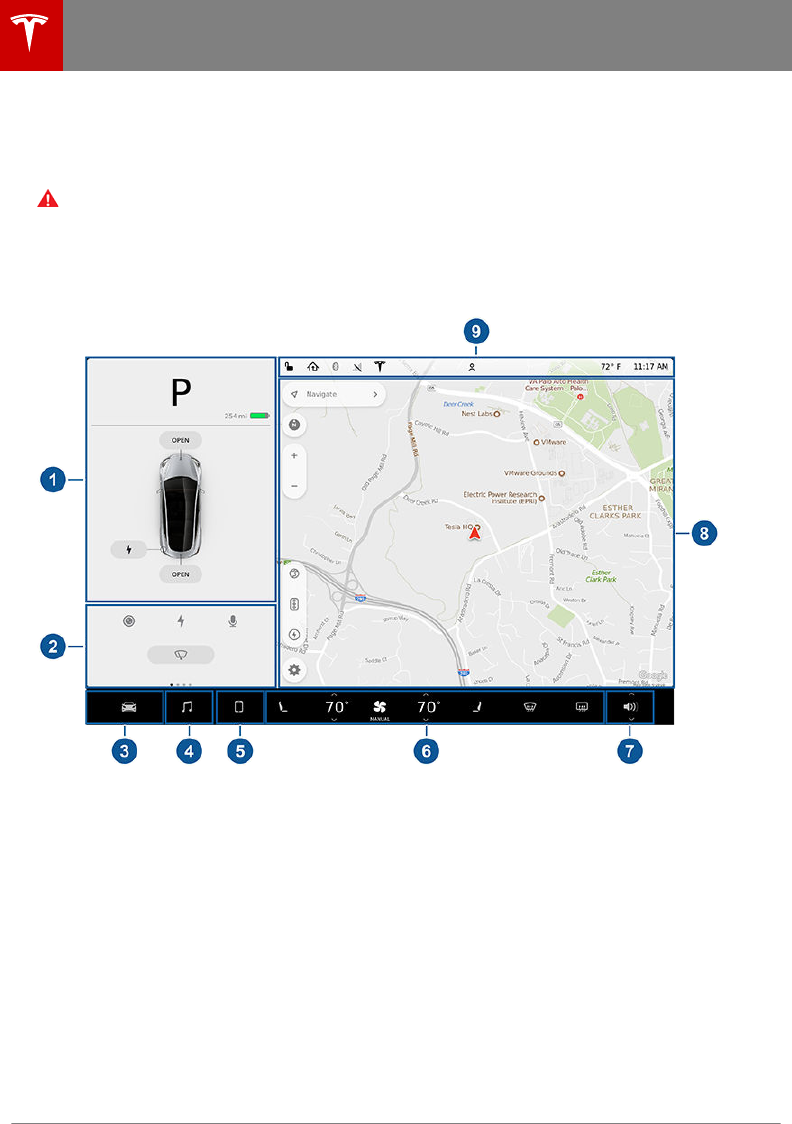
The features and information you need to drive Model 3 are displayed on the touchscreen. When
driving, the touchscreen displays driving-related information such as driving speed, vehicle range,
warnings, etc. The touchscreen is used to control many features that, in traditional cars, are
controlled using physical buttons (for example, adjusting mirrors). You can also use the
touchscreen to customize Model 3 to suit your preferences.
Warning: Always pay attention to road and trac conditions when driving. To minimize driver
distraction and ensure the safety of vehicle occupants as well as other road users, avoid using
the touchscreen to adjust settings while the vehicle is in motion.
The main areas of the touchscreen are summarized here:
Note: The image below is provided for demonstration purposes only. Depending on vehicle
options, software version and market region, your touchscreen may appear slightly dierent.
1. Car Status. This area dynamically displays the current status of Model 3 as you drive, park,
open doors, turn lights on, etc. Monitor this area when driving as it displays important
information such as driving speed and warning messages (see Car Status on page 39).
When the car is in Park, you can open the trunks or charge port door.
2. Cards. This area automatically updates to display certain information such as incoming calls,
seatbelt reminders, current state of the wipers, etc. Additionally, you can swipe to the right or
left to scroll through cards that you can use to quickly access:
• Rear view camera (see Rear View Camera on page 53), charging status (see Charging
Instructions on page 108), and voice commands (see Using Voice Commands on page
99).
• Wipers (see Wipers on page 45).
• Trips. You can display distance driven, energy usage and energy eciency starting at any
time, or since Model 3 was last charged. You can also display this information for up to
two trips. Touch ... in the top right corner of a trip to rename or reset a trip.
• Tire Pressures. Display tire pressures or view cautions or warnings related to pressures
that are not within acceptable limits (see Tire Care and Maintenance on page 113).
3. Controls. Touch to control features and customize Model 3 to suit your preferences (see
Controls and Settings on page 81).
Touchscreen Overview
4 Model 3 Owner's Manual
DRAFT
DO NOT DISTRIBUTE
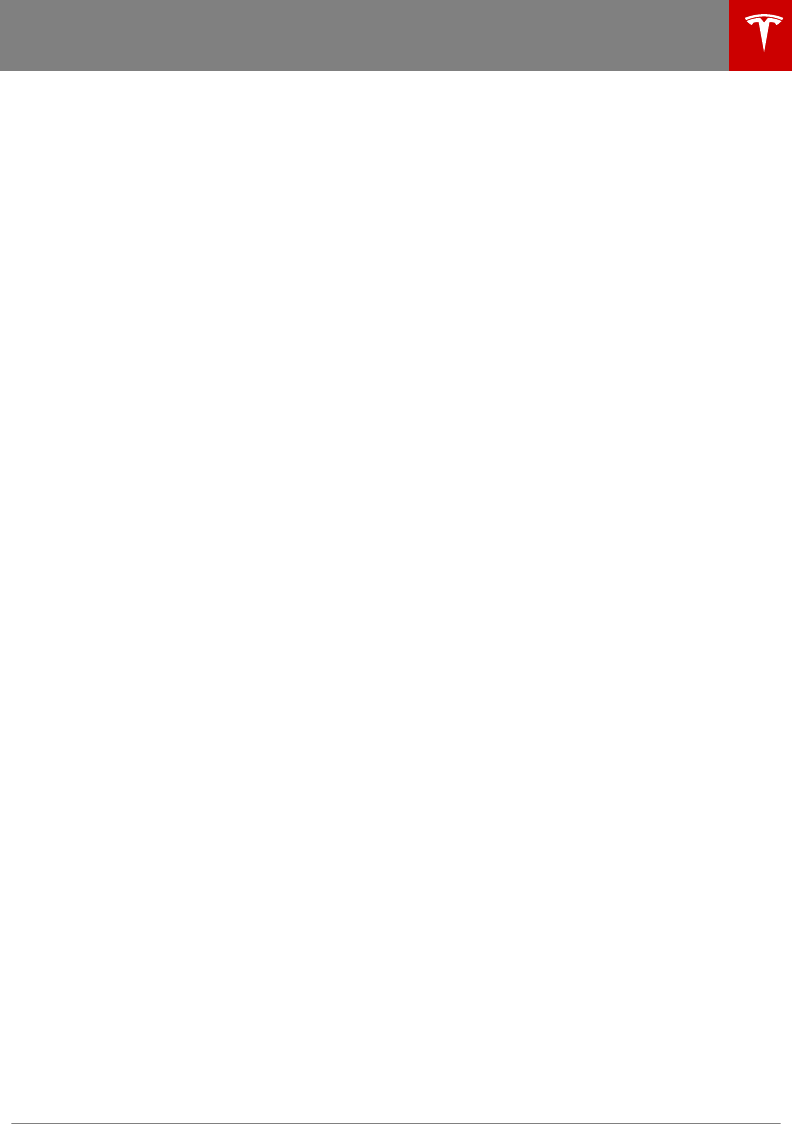
4. Media Player (see Media and Audio on page 90).
5. Phone (see Phone on page 93).
6. Climate Controls (see Climate Controls on page 86).
7. Volume Control (see Volume Control on page 90).
8. Navigation (see Maps and Navigation on page 95).
Note: When you touch Controls, the controls and settings window displays on top of this
navigation window (see Controls and Settings on page 81). To close the window and see the
map, touch Controls again.
9. This area on the top of the touchscreen displays the time, outdoor temperature, vehicle
information (the Tesla "T"), network strength, Bluetooth® status, and passenger airbag status.
It also provides shortcuts to lock/unlock the vehicle and to access settings for features such
as HomeLink®, Driver Profiles, software updates, and Wi-Fi. If you see an exclamation mark,
touch it to see warning messages that are in eect.
Note: The airbag status symbol displays in the top right corner of the touchscreen only when
Model 3 is powered on, ready to drive, and the airbag is turned o (see Airbags on page
29).
The Tesla "T"
Touch the Tesla "T" at the top center of the touchscreen to display:
• Vehicle name (see Naming Your Vehicle on page 85).
• Battery size.
• Odometer.
• Vehicle Identification Number (VIN).
•Version of software currently installed on your Model 3.
• Release notes associated with the currently-installed software version.
• This owner's manual.
• One-touch access to call Tesla Customer Support and Roadside Assistance.
• One-touch access to all discovered Easter Eggs (see Easter Eggs on page 150).
Touchscreen Overview
Overview 5
DRAFT
DO NOT DISTRIBUTE
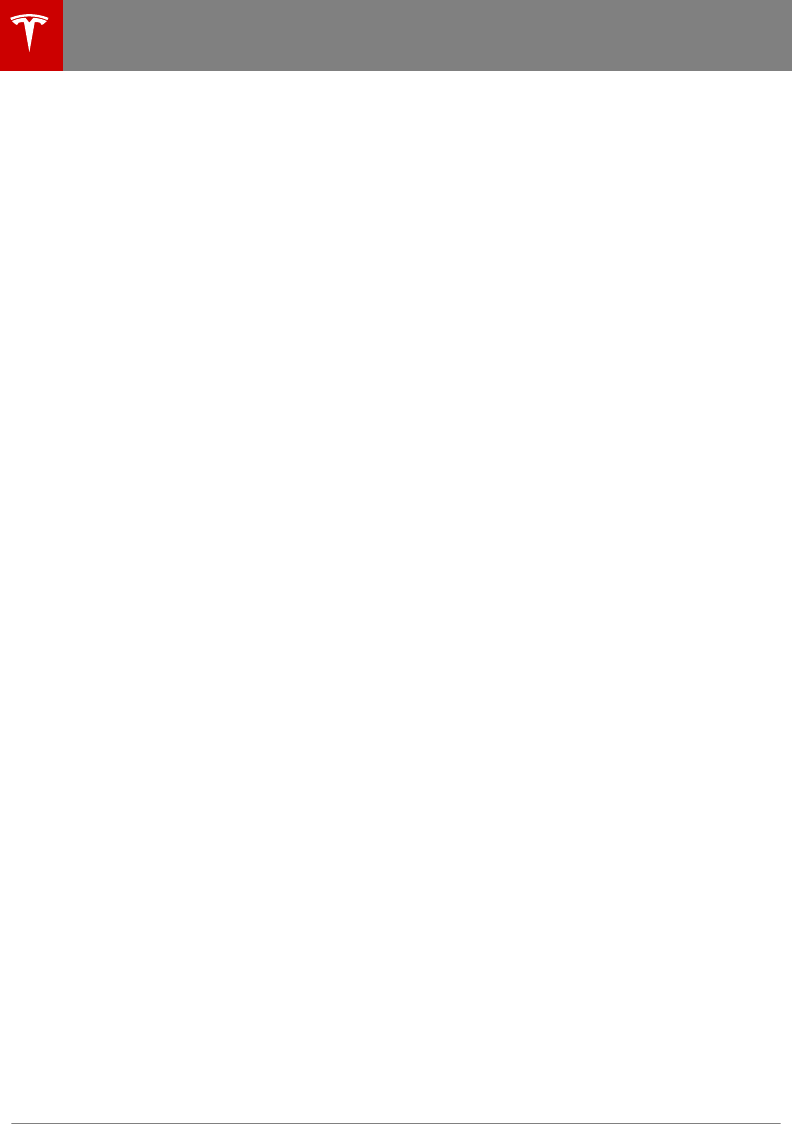
Two Types of Keys
Instead of a key fob, Model 3 supports two
types of keys:
•Authenticated phone - communicates
with Model 3 using Bluetooth. Supports
automatic locking and unlocking as well as
several other functions using the Tesla
mobile app. An authenticated phone is the
preferred key because you never need to
remove it from your pocket or purse.
•Key card - communicates with Model 3
short range radio-frequency identification
(RFID) signals. The key card is used to
"authenticate" your phone to work with
Model 3. In situations where your
authenticated phone has a dead battery,
or is lost or stolen, use your key card to
unlock, drive, and lock Model 3.
Phone
Using your phone is the most convenient way
to access your Model 3. As you approach, your
phone's Bluetooth signal is detected and
doors unlock when you press a door handle.
Likewise, when you exit and walk away with
the phone, doors automatically lock (provided
the Walk Away Lock feature is turned on, as
described in Walk Away Lock on page 10).
Before you can use a phone to access Model 3,
follow these steps to authenticate it:
1. Download the Tesla mobile app to your
phone.
2. Log into the Tesla mobile app using your
Tesla Account user name and password.
Note: You must remain logged in to your
Tesla Account to use your phone to access
Model 3.
3. Ensure that your phone's Bluetooth
setting is turned on.
Note: Model 3 communicates with your
phone using Bluetooth. To authenticate
your phone or use it as a key, the phone
must be powered on and Bluetooth must
be enabled. Keep in mind that your phone
must have enough battery power to run
Bluetooth and that many phones disable
Bluetooth when the battery is low.
4. Ensure that Allow Mobile Access
(Controls > Safety & Security > Settings >
Allow Mobile Access) is enabled.
5. In the Tesla mobile app, touch PHONE
KEY then touch START to search for your
Model 3.
When your Model 3 is detected, the
mobile app asks you to tap your key card.
6. Tap the key card against the Model 3 card
reader on the door pillar or center console
(see Key Card on page 7).
When Model 3 detects your key card, the
mobile app confirms that your phone has
been successfully authenticated. Touch DONE.
If the key card is not successfully scanned
within approximately 30 seconds, the mobile
app displays an error message. Touch PHONE
KEY on the app again to retry.
Model 3 can store up to 19 keys (authenticated
phones or key cards) simultaneously. To view a
list of keys that can currently access Model 3,
or to remove a phone, touch Controls > Locks
(see Managing Keys on page 7).
Note: Authenticating your phone allows you
to use it as a key to access Model 3. To use the
phone hands-free, access your phone's
contacts, play media from it, etc., you must
also pair and connect to it using the Bluetooth
settings (see Phone on page 93).
Note: Model 3 can connect to three phones
simultaneously. Therefore, if more than one
phone is detected and you want to use, or
authenticate, a dierent phone, move the
other connected phone(s) out of range or turn
o its Bluetooth setting.
Note: Unlike the mobile app, once a phone has
been authenticated, it no longer requires an
internet connection to communicate with
Model 3. Authenticated phones communicate
with Model 3 using Bluetooth.
Note: Although Bluetooth typically
communicates over distances of up to
approximately 30 feet (9 meters),
performance can vary based on the phone you
are using, environmental interference, etc.
Note: If multiple vehicles are linked to the
Tesla Account, you must switch the mobile
app to the Model 3 that you want to access
before you can use the phone as a key.
Keys
6 Model 3 Owner's Manual
DRAFT
DO NOT DISTRIBUTE
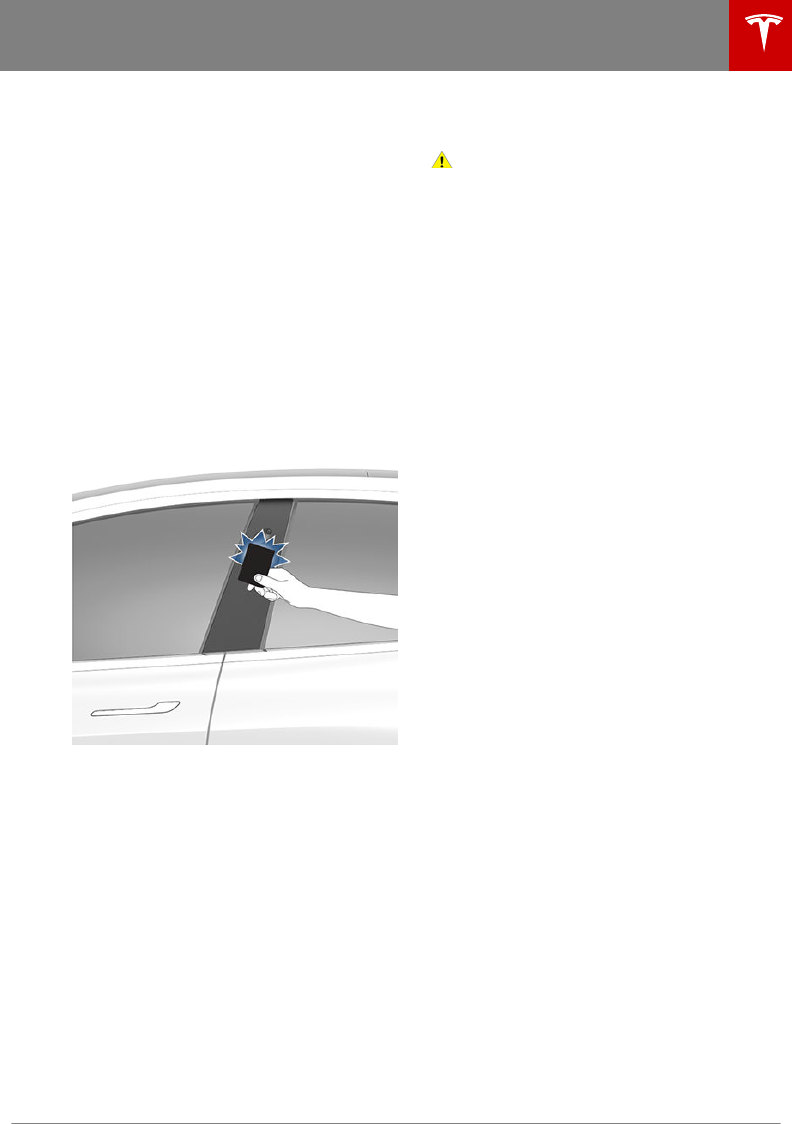
Key Card
Tesla provides you with two Model 3 key
cards, designed to fit in your wallet. Model 3
reads a key card only when placed within very
close proximity (an inch or two) to one of its
card readers. Card readers are located on the
driver's side door pillar and on the center
console.
To use a key card to unlock or lock Model 3,
position the card as illustrated and tap it
against the card reader located below the
Autopilot camera on the driver's side door
pillar. When Model 3 detects the key card, the
exterior lights flash and the doors unlock or
lock.
Note: You may need to physically touch the
driver's side door pillar with the key card, and
you may need to hold it against the
transmitter for one or two seconds.
Once inside, power up Model 3 by pressing the
brake pedal within two minutes of scanning
the key card (see Starting and Powering O
on page 37). If you wait longer than two
minutes, you must re-authenticate by placing
the key card near the card reader located
behind the cup holders on the center console.
When your key card is detected, your two
minute authentication period restarts.
Note: You must position the key card within
an inch or two of a card reader to allow Model
3 to read it. You may need to physically touch
the center console or driver's side door pillar
with the key card, and you may need to hold it
against the transmitter for one or two
seconds.
Note: Walk Away Lock operates only when
using an authenticated phone. When you walk
away from Model 3 carrying only your key
card, Model 3 does not automatically unlock/
lock, even if this feature is turned on (see Walk
Away Lock on page 10).
Caution: Always carry your key card with
you in your purse or wallet to use as a
backup in case your authenticated phone
has a dead battery, or is lost or stolen.
Managing Keys
To display a list of all keys that can access
Model 3, touch Controls > Locks.
When you no longer want a phone to access
Model 3 (for example, you lost it or upgraded
to a new one), touch its associated trash icon
to remove it. When you remove a phone, the
Tesla mobile app displays a notification.
Note: The list of keys is hidden when Model 3
is in Valet mode.
Mobile App
In addition to using the mobile app to
authenticate a phone as your Model 3 key, you
can use it to:
• Lock or unlock Model 3 doors and trunks
remotely.
• Check charging progress and receive
notifications when charging has started,
has been interrupted, is near completion,
or is complete.
• Heat or cool Model 3 before driving (even
when it is parked in a garage).
• Locate Model 3 with directions, or monitor
its movement across a map.
• Flash the exterior lights or honk the horn
to find Model 3 when parked.
•Enable/disable Valet mode.
• Start Model 3 remotely.
• Park or unpark Model 3 using Summon.
• Receive notifications if the security alarm
is triggered.
• Receive notifications when a software
update is available or scheduled (see
Software Updates on page 104).
Note: To allow the mobile app to
communicate with Model 3, the phone must
be connected to the internet and mobile
access must be enabled (touch Controls >
Safety & Security > Settings > Allow Mobile
Access on the touchscreen).
Note: If multiple vehicles are linked to the
Tesla Account, you must switch to the Model 3
that you want to access in the mobile app
before the phone can be used as a key.
Keys
Opening and Closing 7
DRAFT
DO NOT DISTRIBUTE
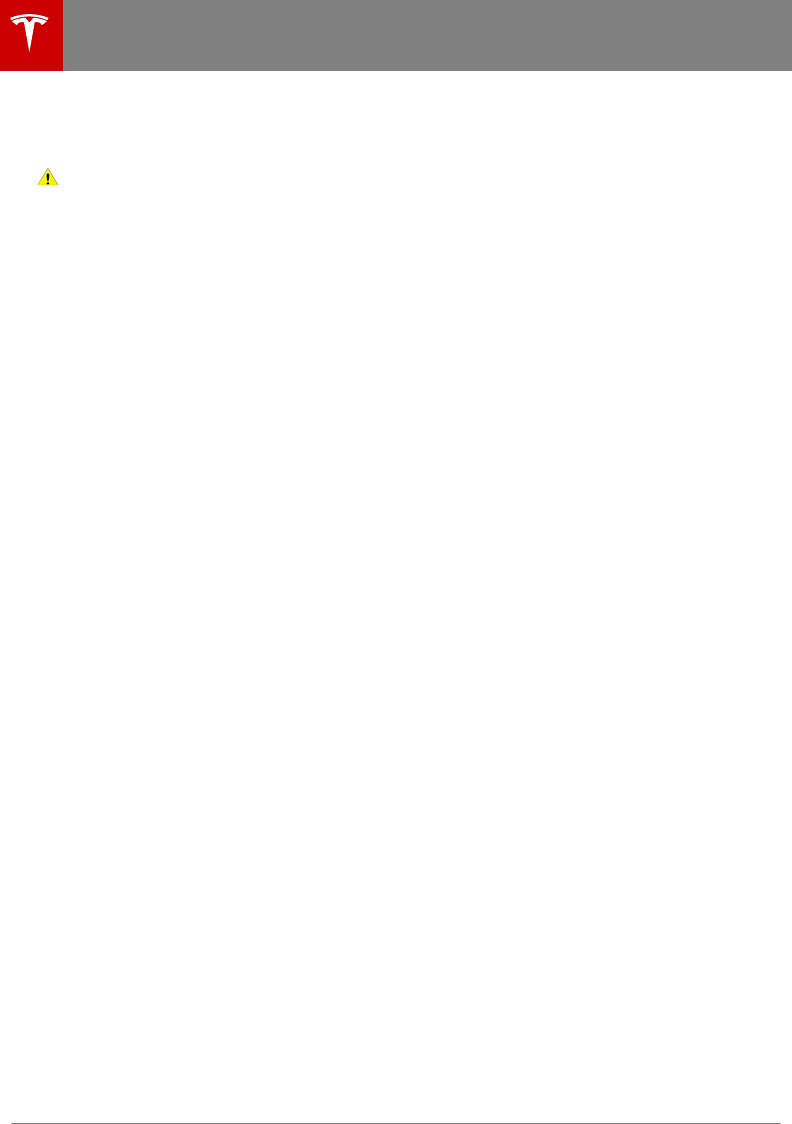
Note: To take advantage of new and improved
features, download updated versions of the
mobile app as they become available.
Caution: Tesla does not support the use
of third party applications to contact
Model 3.
Keys
8 Model 3 Owner's Manual
DRAFT
DO NOT DISTRIBUTE
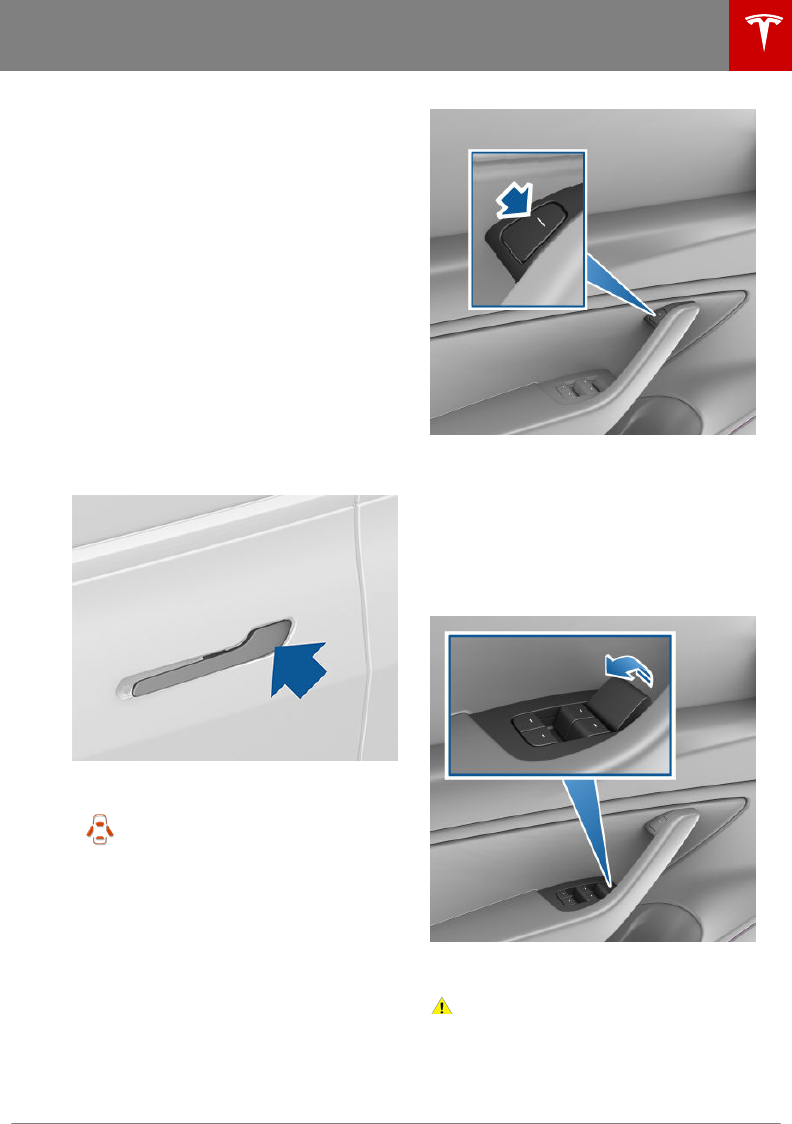
Keyless Locking and Unlocking
Locking and unlocking Model 3 is easy and
convenient. Just carry your authenticated
phone with you. Model 3 recognizes the
presence of an authenticated phone and
automatically unlocks when you press a door
handle, and locks when you leave (see Walk
Away Lock on page 10).
Note: If you don't have your authenticated
phone with you (or if the phone's battery is
dead or its Bluetooth setting is turned o),
place the key card against the driver's side
door pillar to manually unlock or lock Model 3
(see Keys on page 6).
Using Exterior Door Handles
Use your thumb to push the wide part of the
door handle. The handle pivots toward you,
and you can open the door by pulling the
handle or pulling the edge of the door.
The handle retracts automatically.
When a door or trunk is open, the
touchscreen displays the Door Open
indicator light.
Opening Doors from the Interior
Model 3 doors are electrically powered. To
open a door while sitting inside, press the
button located at the top of the interior door
handle.
Note: To prevent children from opening the
rear doors, turn on child protection locks (see
Child Protection Lock on page 10).
In the unlikely situation that Model 3 has no
power, these electrically powered buttons at
the top of the door handles no longer work.
Instead, pull up the manual door release
located in front of the window switches on the
front doors.
Note: Only front doors are equipped with a
manual door release.
Caution: The manual door release is
designed to be used only in situations
when Model 3 has no power. Whenever
Model 3 has power, use the button
located at the top of the interior door
handle.
Doors
Opening and Closing 9
DRAFT
DO NOT DISTRIBUTE
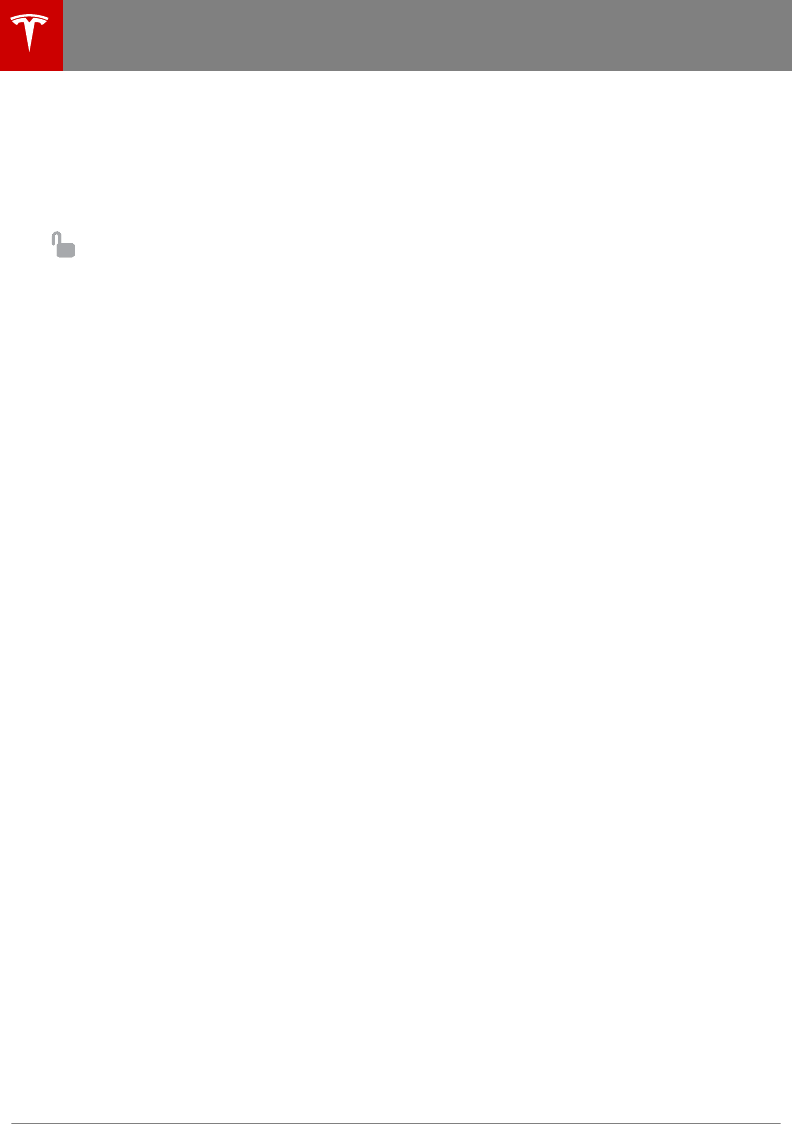
Interior Locking and Unlocking
While sitting inside Model 3, you can lock and
unlock all doors and trunks by touching the
lock icon on the touchscreen (you do not need
an authenticated phone or key card).
The icon changes to indicate
whether doors are locked or
unlocked.
You can also unlock the doors by pressing the
Park button on the end of the gear selector a
second time. Pressing this button once
engages the Park gear and pressing it again
unlocks the doors.
Walk Away Lock
Doors and trunks can automatically lock
whenever you walk away carrying your
authenticated phone. When the doors lock,
the exterior lights flash once.
Model 3 does not automatically lock if:
• An authenticated phone is detected inside
Model 3.
• You are not using an authenticated phone
as the key and walk away carrying the key
card. When using the key card you must
manually lock Model 3 by tapping the key
card against the door pillar (see Keys on
page 6).
• A door or trunk is not fully closed.
To turn this feature on or o, touch Controls >
Locks > Settings > Walk Away Lock.
Note: If all doors are closed and Model 3 was
automatically unlocked by your authenticated
phone, walk-away locking is temporarily
suspended for one minute. If you open a door
within this minute, it will not re-lock until all
the doors are closed and you have walked
away with the authenticated phone.
Child Protection Lock
Model 3 has child protection locks on the rear
doors to prevent them from being opened
using the interior release buttons. On the
touchscreen, touch Controls > Locks > Child
Lock.
Note: It is recommended that you turn child
protection locks on whenever children are
seated in the rear seats.
Unlock on Park
When you stop Model 3 and engage the Park
gear, you can choose to unlock all doors. To
turn this feature on or o, touch Controls >
Locks > Settings > Unlock on Park.
Note: If set to OFF, you can unlock all doors
by pressing the Park button a second time
after engaging the Park gear.
Doors
10 Model 3 Owner's Manual
DRAFT
DO NOT DISTRIBUTE
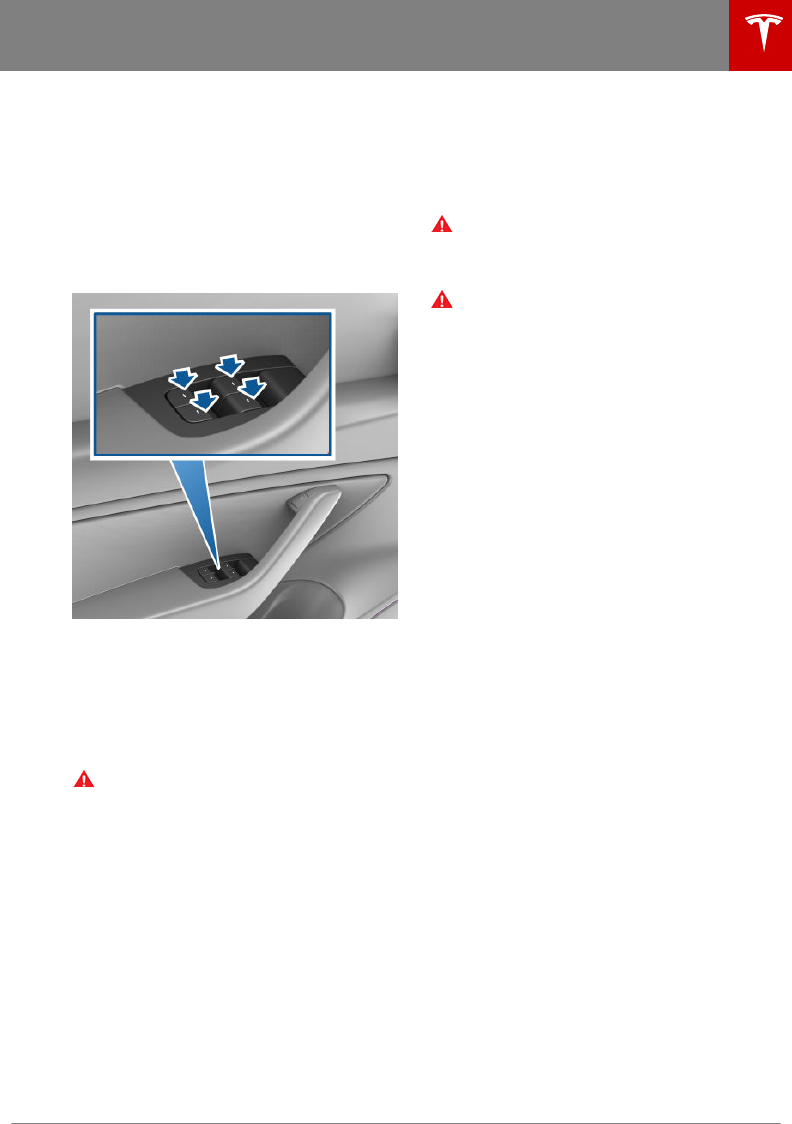
Opening and Closing
Press down on a switch to lower the
associated window. Window switches operate
at two levels:
• To lower a window fully, press the switch
all the way down and immediately release.
• To lower a window partially, press the
switch gently and release when the
window is where you want it.
Similarly, pull a switch to raise the associated
window:
• To raise a window fully, pull the switch all
the way up and immediately release.
• To raise a window partially, pull the switch
gently and release when the window is
where you want it.
Warning: Before closing a window, it is
the driver’s responsibility to ensure that
all occupants, especially children, do not
have any body parts extended through
the window’s opening. Failure to do so
can cause serious injury.
Locking Rear Windows
T
o prevent passengers from using the rear
window switches, touch Controls > Quick
Controls > Window Lock. To unlock the rear
windows, touch Window Lock again.
Warning: To ensure safety, it is
recommended that you lock the rear
window switches whenever children are
seated in the rear seats.
Warning: Never leave children
unattended in Model 3.
Windows
Opening and Closing 11
DRAFT
DO NOT DISTRIBUTE
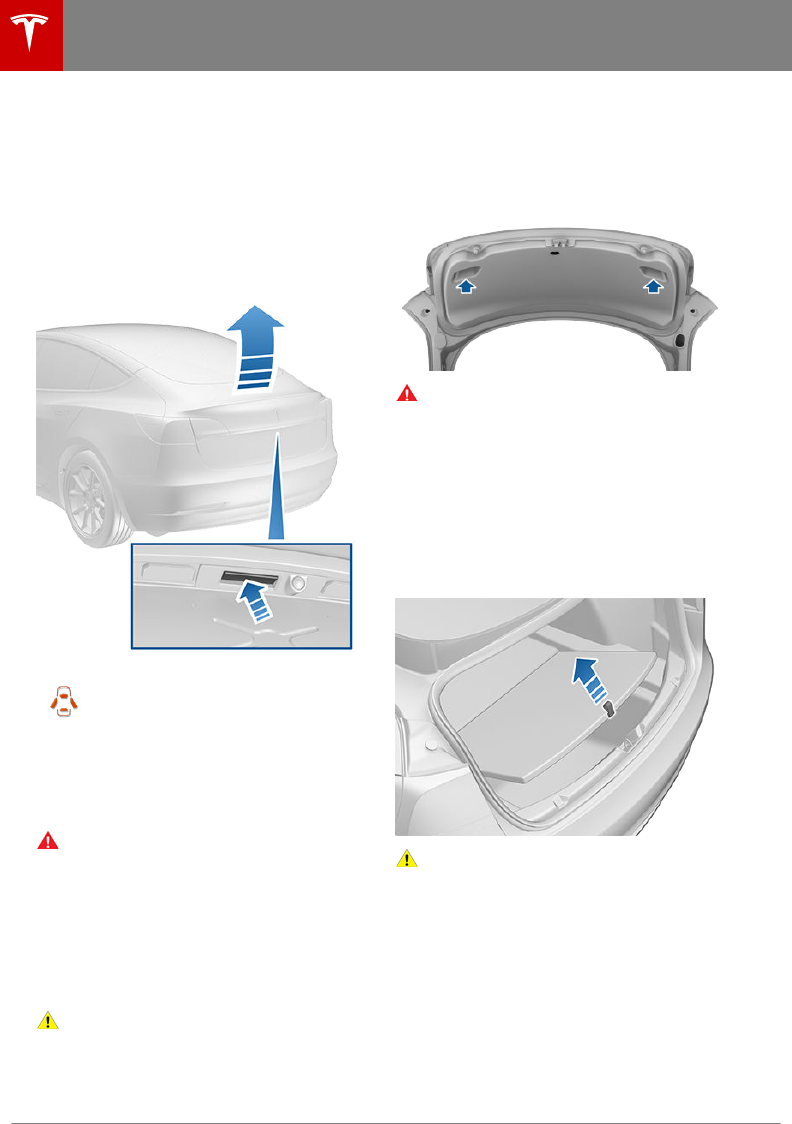
Opening
To open the rear trunk, do one of the following
then pull the rear trunk open:
• Touch the associated OPEN button on the
touchscreen.
• Touch the trunk button on the mobile app.
• With Model 3 unlocked, press the switch
located under the rear trunk's exterior
handle.
When a door or trunk is open, the
touchscreen displays the Door Open
indicator light.
To open the trunk from inside Model 3 in the
unlikely situation that Model 3 has no power,
see Interior Emergency Trunk Release on page
12.
Warning: Before opening or closing the
rear trunk, it is important to check that
the area around the trunk is free of
obstacles (people and objects).
Load Limits
Secure all cargo before moving Model 3, and
place heavy cargo in the lower trunk
compartment.
Caution: T
o avoid damage, never load
more than 130 lbs (60 kg) on the rear
load floor (above the lower trunk
compartment) or more than 130 lbs (60
kg) in the lower trunk compartment.
Doing so can cause damage.
Closing
T
o close the rear trunk, push it downward until
you hear the latch click into place.
Note: Model 3 is equipped with pull cups to
assist with lowering the rear trunk.
Warning: Before driving, ensure that the
trunk is securely latched in the fully-
closed position by lifting up on the
bottom edge and confirming there is no
movement.
Accessing the Cargo Area
To access the cargo area inside the rear trunk,
pull up the strap at the rear of the cargo cover.
You can then fold the cargo cover forward or
remove it from Model 3.
Caution: Never load more than 130 lbs
(60 kg) on the rear load floor (above the
lower trunk compartment) or more than
130 lbs (60 kg) in the lower trunk
compartment. Doing so can cause
damage.
Interior Emergency Trunk Release
An illuminated mechanical release located
inside the rear trunk allows you to open the
rear trunk from the inside if Model 3 has no
electrical power. This mechanical release also
allows a person locked inside to get out.
Rear Trunk
12 Model 3 Owner's Manual
DRAFT
DO NOT DISTRIBUTE
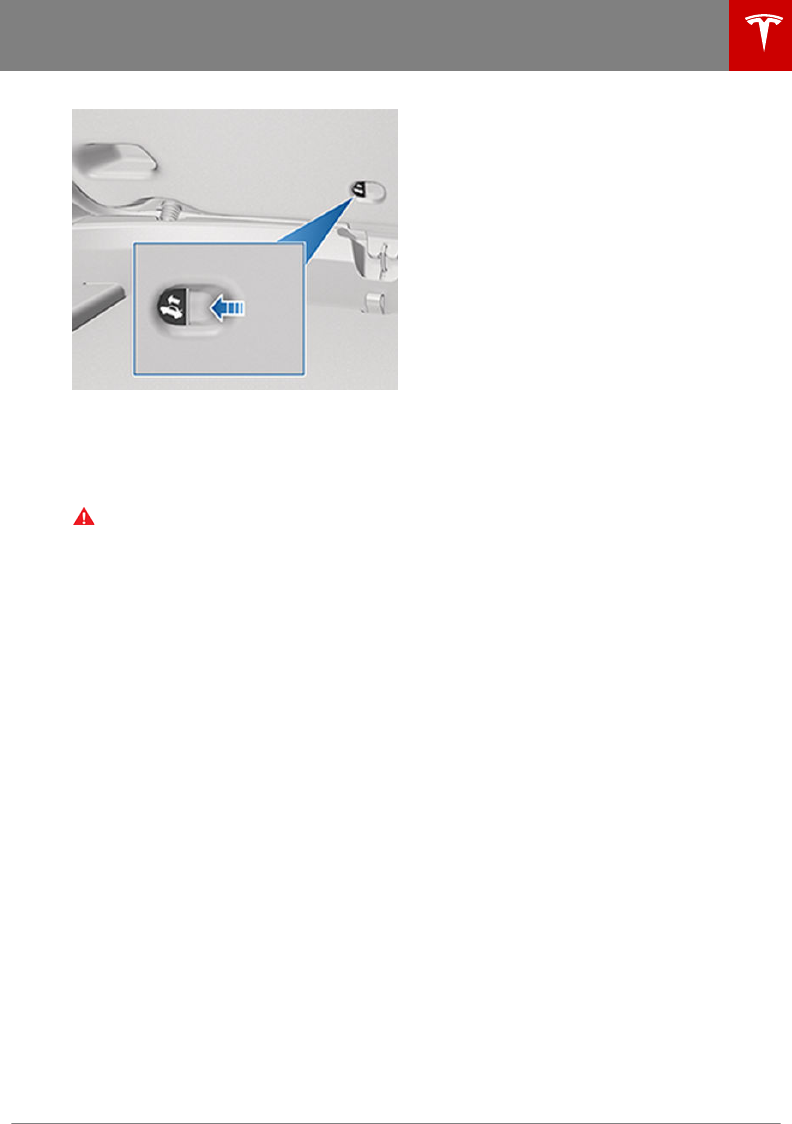
1. Firmly push the illuminated button in the
direction of the arrow to release the latch.
2. Push the rear trunk open.
Note: The button glows for several hours after
a brief exposure to ambient light.
Warning: Do not allow children to play
inside the trunk or become locked inside.
An unrestrained child could suer serious
injury or death in a crash. A child could
suer heat exhaustion if trapped in the
vehicle, especially without climate control
on.
Rear Trunk
Opening and Closing 13
DRAFT
DO NOT DISTRIBUTE
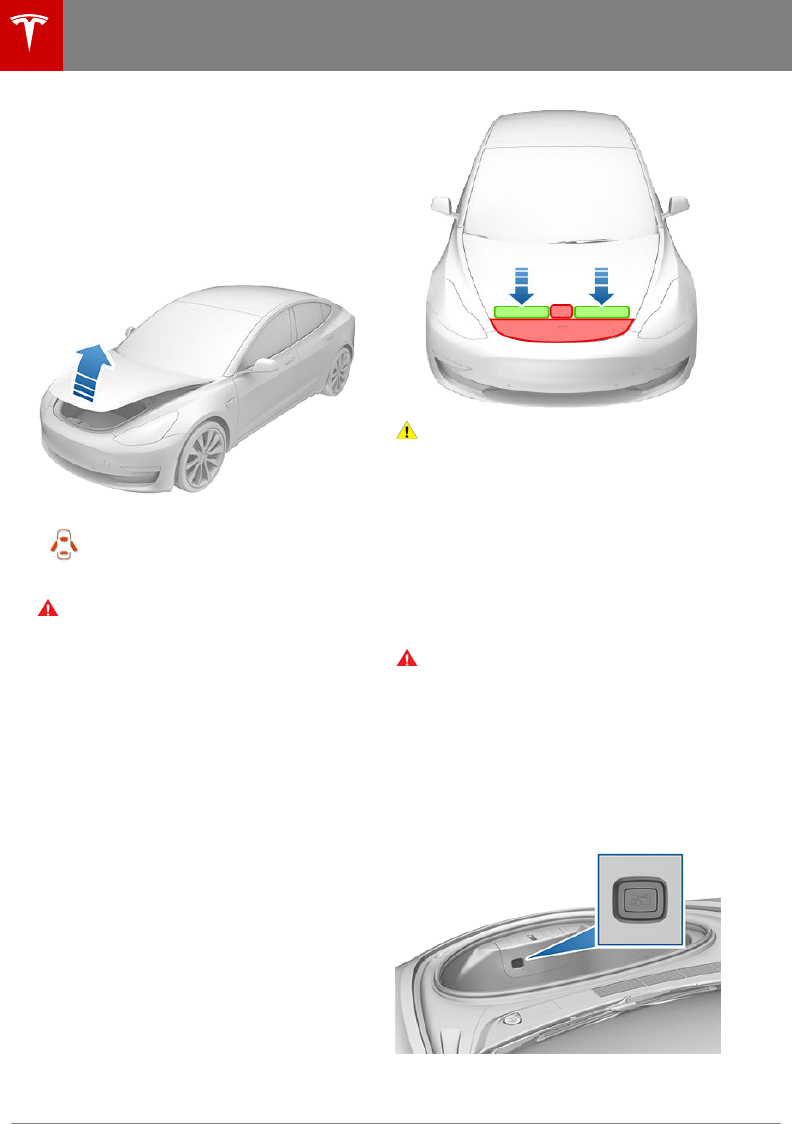
Opening
To open the front trunk:
1. Ensure that the area around the hood is
free of obstacles.
2. Touch the associated OPEN button on the
touchscreen or touch the front trunk
button on the mobile app.
3. Pull the hood up.
When a door or trunk is open, the
touchscreen displays the Door Open
indicator light.
Warning: Before opening or closing the
hood, it is important to check that the
area around the hood is free of obstacles
(people and objects). Failure to do so
may result in damage or serious injury.
Note: The front trunk locks whenever closed
and you lock Model 3 using the touchscreen,
mobile app, key card, you leave Model 3
carrying your authenticated phone (if Walk-
Away Lock is turned on), or if Valet mode is
active (see Valet Mode on page 33).
Closing
The Model 3 hood is not heavy enough to
latch under its own weight and applying
pressure on the front edge or center of the
hood can cause damage.
To properly close the hood:
1. Lower the hood until the striker touches
the latches.
2. Place both hands on the front of the hood
in the areas shown (in green), then press
down firmly to engage the latches.
3. Carefully try to lift the front edge of the
hood to ensure that it is fully closed.
Caution: To prevent damage:
• Apply pressure only to the green
areas shown. Applying pressure to
the red areas can cause damage.
• Do not close the hood with one hand.
Doing so applies concentrated force
in one area and can result in a dent or
crease.
• Do not apply pressure to the front
edge of the hood. Doing so can
crease the edge.
• Do not slam or drop the hood.
Warning: Before driving, you must ensure
that the hood is securely latched in the
fully closed position by carefully trying to
lift the front edge of the hood upward
and confirming there is no movement.
Interior Emergency Release
An illuminated interior release button inside
the front trunk allows a person locked inside
to get out.
Press the interior release button to open the
front trunk, then push up on the hood.
Front Trunk
14 Model 3 Owner's Manual
DRAFT
DO NOT DISTRIBUTE
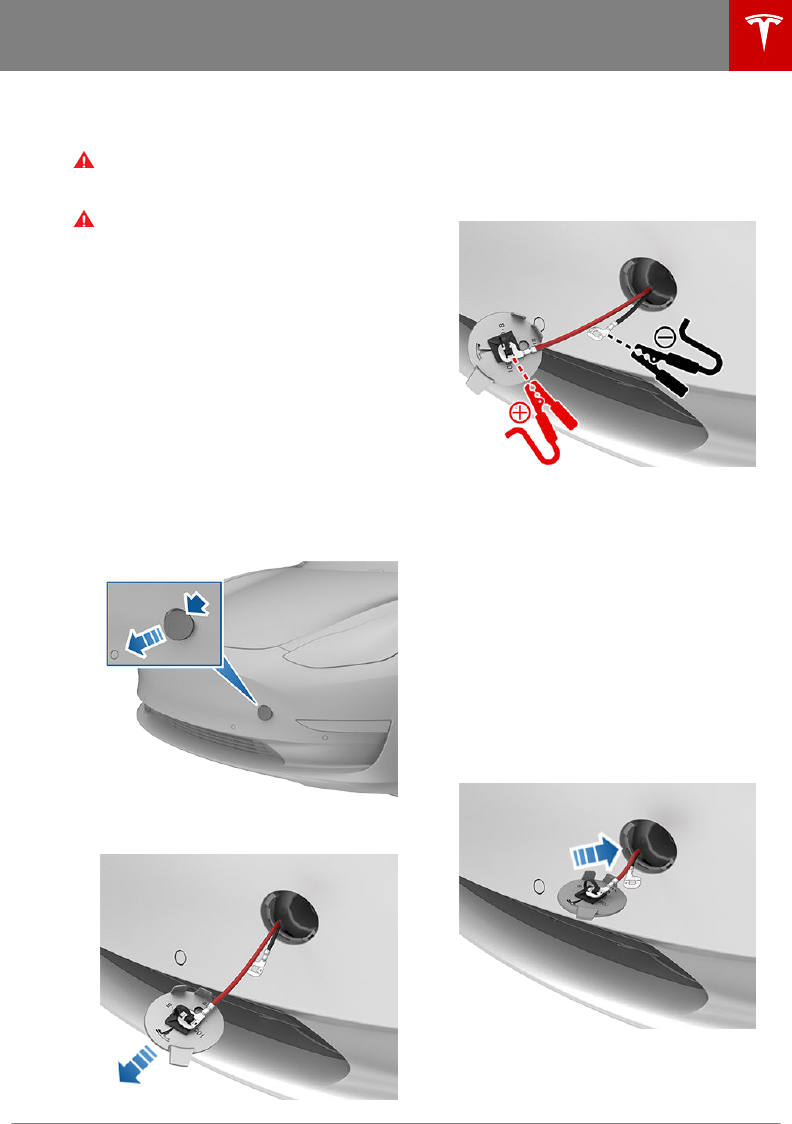
Note: The interior release button glows
following a brief exposure to ambient light.
Warning: People should never climb
inside the front trunk. Never shut the
front trunk when a person is inside.
Warning: Care should be taken to ensure
that objects inside the front trunk do not
bump against the release button, causing
the trunk to accidentally open.
Opening with No Power
In the unlikely event that Model 3 has no 12V
power, you will be unable to open the front
trunk using the touchscreen or mobile app. To
open the front trunk in this situation:
1. Locate an external 12V power supply
(such as a portable jump starter).
2. Release the tow eye cover by pressing
firmly on the top right perimeter of the
cover until it pivots inward, then gently
pulling the raised section toward you.
Note: The tow eye cover is connected to
the vehicle's red positive (+) terminal.
3. Pull the two wires out of the tow eye
opening to expose both terminals.
4. Connect the 12V power supply's red
positive (+) cable to the red positive (+)
terminal.
5. Connect the 12V power supply's black
negative (-) cable to the black negative (-)
terminal.
Note: Applying external 12V power to
these terminals only releases the hood
latches. You cannot charge the 12V
battery using these terminals.
6. Turn on the external power supply (refer
to the manufacturer’s instructions). The
hood latches are immediately released
and you can now open the hood to access
the front trunk area.
7. Disconnect both cables, beginning with
the black negative (-) cable.
8. If pulling Model 3 onto a flatbed truck, do
not replace the tow eye cover yet.
Otherwise, replace the tow eye cover by
inserting the wires into the tow eye
opening and aligning the tow eye cover
into position and turning it into place.
Front Trunk
Opening and Closing 15
DRAFT
DO NOT DISTRIBUTE
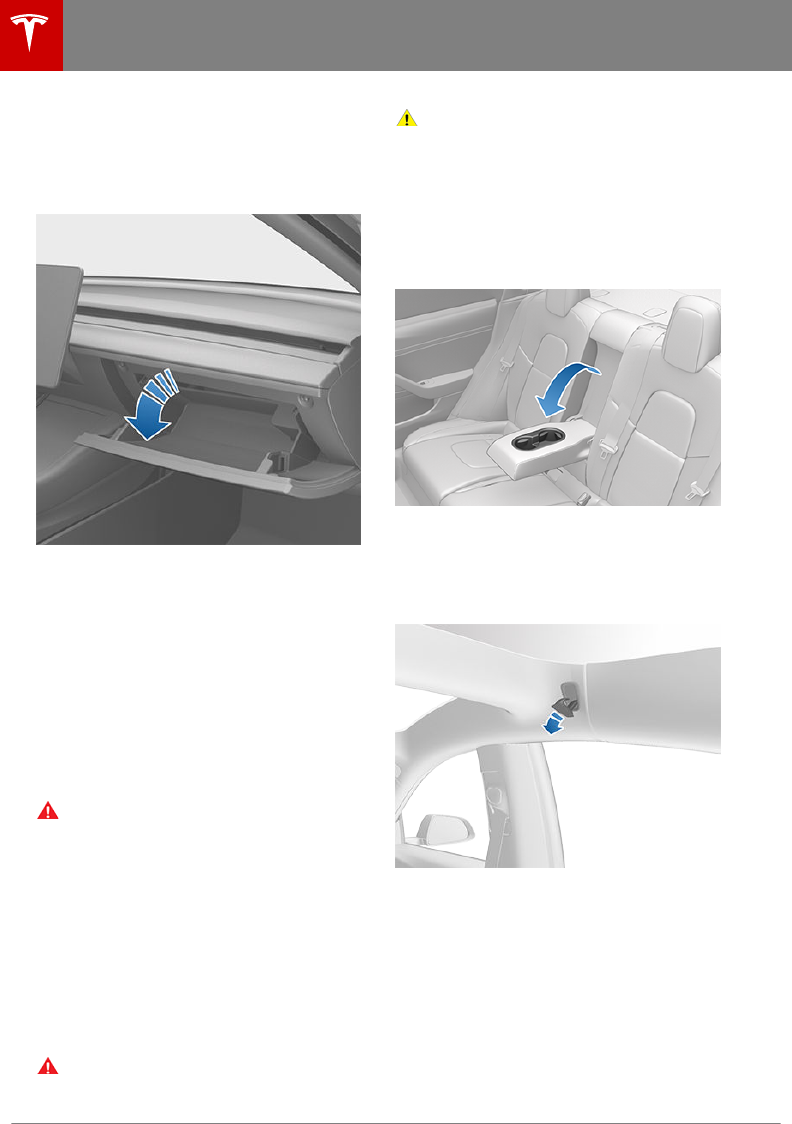
Glovebox
To open the glovebox, touch Controls >
Glovebox on the bottom corner of the
touchscreen. The glovebox automatically
opens and its light turns on.
To close the glovebox, push it upward until it
clicks into its closed position.
Note: If you leave the glovebox open for
approximately five minutes, its light
automatically turns o.
Note: The glovebox locks whenever closed
and you lock Model 3 using the mobile app,
key card, you leave Model 3 carrying your
authenticated phone (if Walk-Away Lock is
turned on), or if Valet mode is active (see
Valet Mode on page 33). It does not lock
when Model 3 is locked by touching the lock
icon on the touchscreen.
Warning: When driving, keep the
glovebox closed to prevent injury to a
passenger if a collision or sudden stop
occurs.
12V Power Socket
Your Model 3 has a power socket located in
the center console's rear compartment. Power
is available whenever the touchscreen is
powered on.
The power socket is suitable for accessories
requiring up to 12A continuous draw (16A
peak).
Warning: The power socket and an
accessory’s connector can become hot.
Caution: Do not attempt to jump start
Model 3 using the 12V power socket.
Doing so can result in damage.
Rear Console
Your Model 3 has a rear console integrated in
the center of the rear seat back. Pull the
console down to access the rear cup holders,
or use it as an armrest.
Coat Hangers
Your Model 3 has a coat hanger on each side
of the vehicle in the rear row. Push the coat
hanger to release it. Push it again to retract it.
Additional Interior Storage Areas
Your Model 3 has these additional storage
areas:
• Storage compartments are located below
the armrest on the door panels.
Interior Storage and Electronics
16 Model 3 Owner's Manual
DRAFT
DO NOT DISTRIBUTE
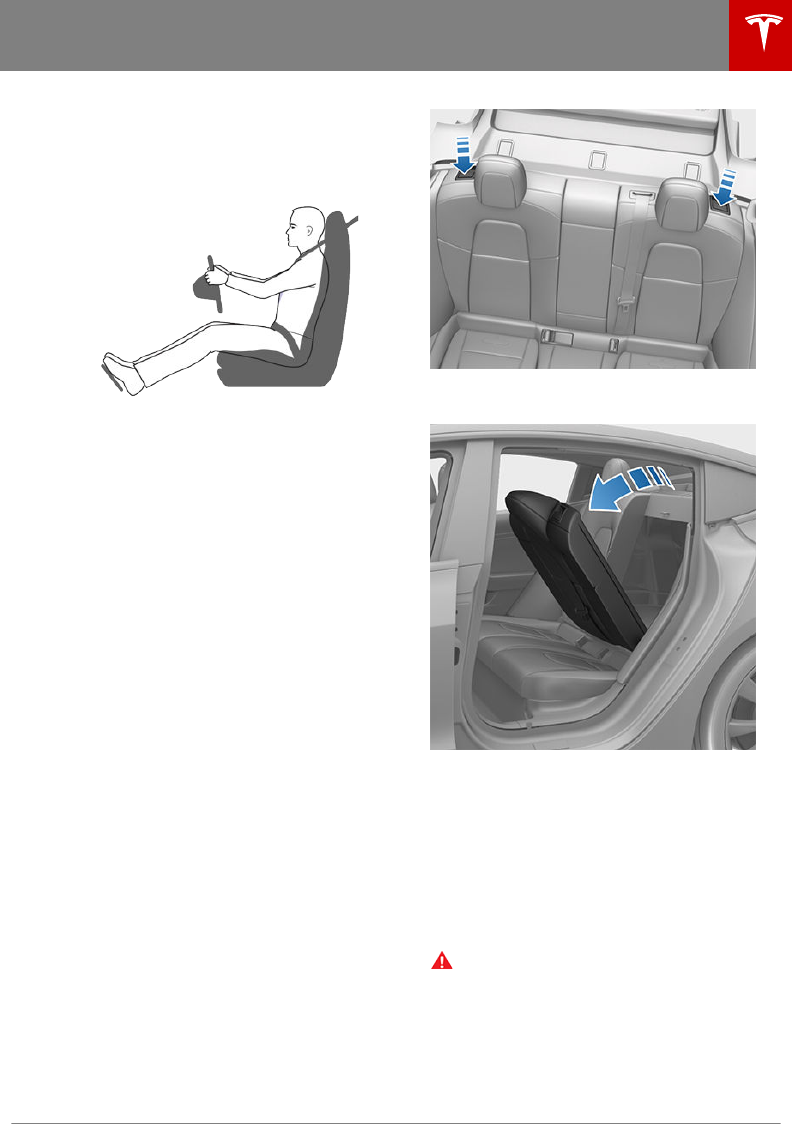
Correct Driving Position
The seat, head support, seat belt and airbags
work together to maximize your safety. Using
these correctly ensures greater protection.
Position the seat so you can wear the seat belt
correctly, while being as far away from the
front airbag as possible:
1. Sit upright with both feet on the floor and
the seat back reclined no more than 30
degrees.
2. Make sure you can easily reach the pedals
and that your arms are slightly bent when
holding the steering wheel. Your chest
should be at least 10 inches (25 cm) from
the center of the airbag cover.
3. Place the shoulder section of the seat belt
mid-way between your neck and your
shoulder. Fit the lap section of the belt
tightly across your hips, not across your
stomach.
Model 3 seats include integrated head
supports that cannot be adjusted or removed.
Folding Rear Seats
Model 3 has a split rear seat that can fold
forward.
Before folding, remove items from the seats
and the rear footwell. To allow the rear seat
backs to fold completely flat, you may need to
move the front seats forward.
To fold a rear seat, pull the corresponding
lever and fold the seat forward.
Raising Rear Seats
Before raising a rear seat, make sure that the
seat belts are not trapped behind the
backrest.
Pull the seat back upward until it locks into
place.
To confirm that the seat back is locked in the
upright position, try pulling it forward.
Warning: Always ensure the seat backs
are locked in their upright position.
Failure to do so increases the risk of
injury.
Front and Rear Seats
Seating and Safety Restraints 17
DRAFT
DO NOT DISTRIBUTE
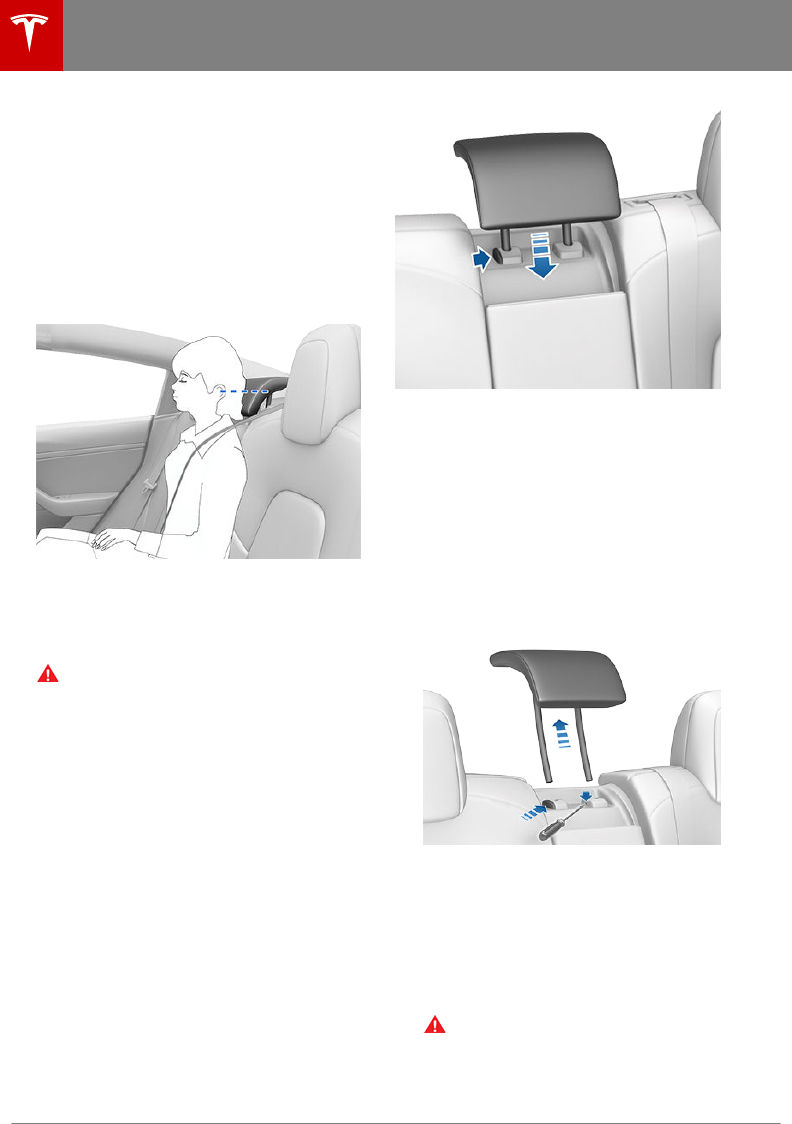
Head Supports
The front seats and outer rear seats include
integrated head supports that are not
adjustable.
The rear center seat includes an adjustable
head support that can be raised, lowered, or
removed. The head support should always be
raised and locked into position (so that the
center is aligned with the center of the ears)
when occupied by a passenger that is not in a
child safety seat.
The head support in the rear center seat
should always be lowered when a seat belt
retained child safety seat is installed. See
Raising/Lowering the Rear Center Head
Support on page 18.
Warning: Ensure that all head supports
are positioned correctly before sitting in,
or operating, Model 3 to minimize the risk
of severe injury or death in the event of a
collision.
Raising/Lowering the Rear Center Head
Support
T
o raise the head support, lift it until you hear
it click into place. Push down on the head
support to ensure that it is secure.
To lower the head support, press and hold the
button on the outer base of the right post and
press the head support down.
Removing/Installing the Rear Center Head
Support
To remove the head support:
1. Raise the head support (see Raising/
Lowering the Rear Center Head Support
on page 18).
2. Press and hold the button on the outer
base of the right post.
3. Insert a short, flat object (such as a small
flat head screwdriver) into the opening on
the inside base of the left post and pull
the head support upwards.
To install the head support:
1. With the front of the head support facing
forward, insert both posts into the
corresponding holes on the backrest.
2. Press down on the head support until you
hear it click into place.
3. Pull up on the head support to ensure that
it is secure.
Warning: Ensure that the head
support is installed properly before
anyone occupies the rear center seat.
Failure to do so increases the risk of
injury or death if a collision occurs.
Front and Rear Seats
18 Model 3 Owner's Manual
DRAFT
DO NOT DISTRIBUTE
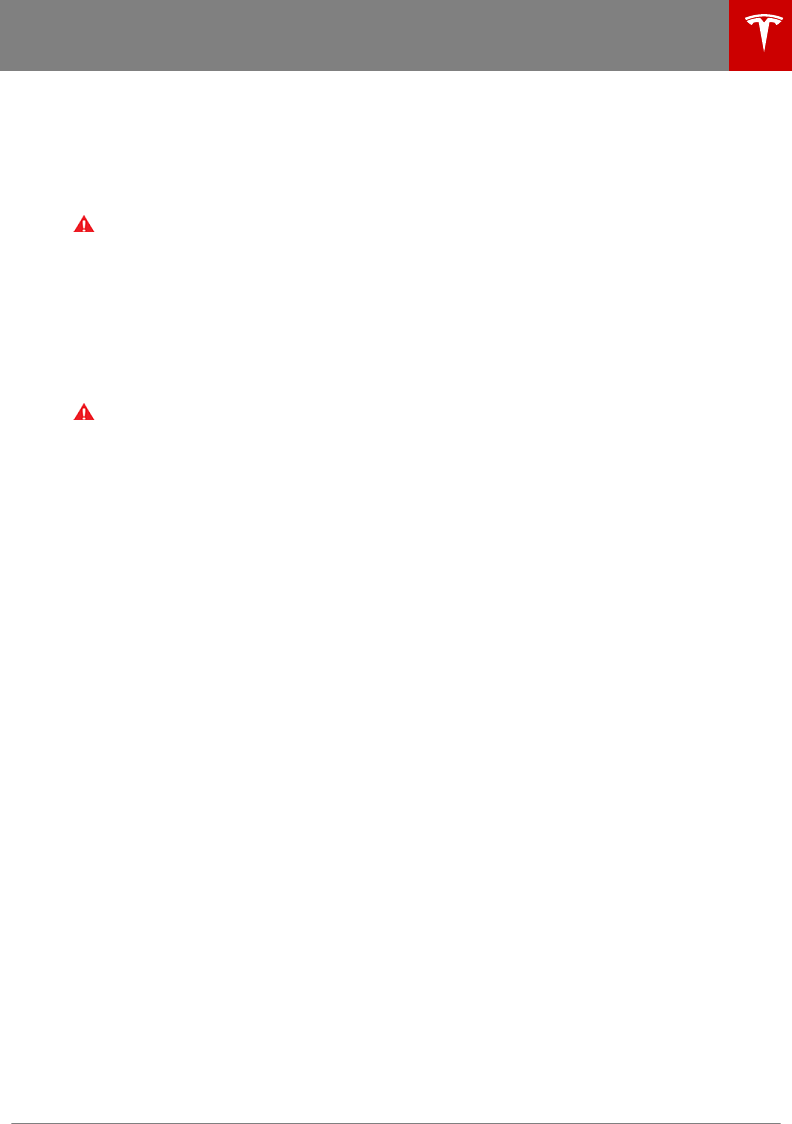
Seat Heaters
The front seats are equipped with heating
pads that operate at three levels from 3
(highest) to 1 (lowest). To operate the seat
heaters, see #unique_84.
Warning: To avoid burns resulting from
prolonged use, individuals who have
peripheral neuropathy, or whose capacity
to feel pain is limited because of diabetes,
age, neurological injury, or some other
condition, should exercise caution when
using the climate control system and seat
heaters.
Seat Covers
Warning: Do not use seat covers in Model
3. Doing so could restrict deployment of
the seat-mounted side air bags if a
collision occurs. It can also reduce the
accuracy of the occupant detection
system.
Front and Rear Seats
Seating and Safety Restraints 19
DRAFT
DO NOT DISTRIBUTE
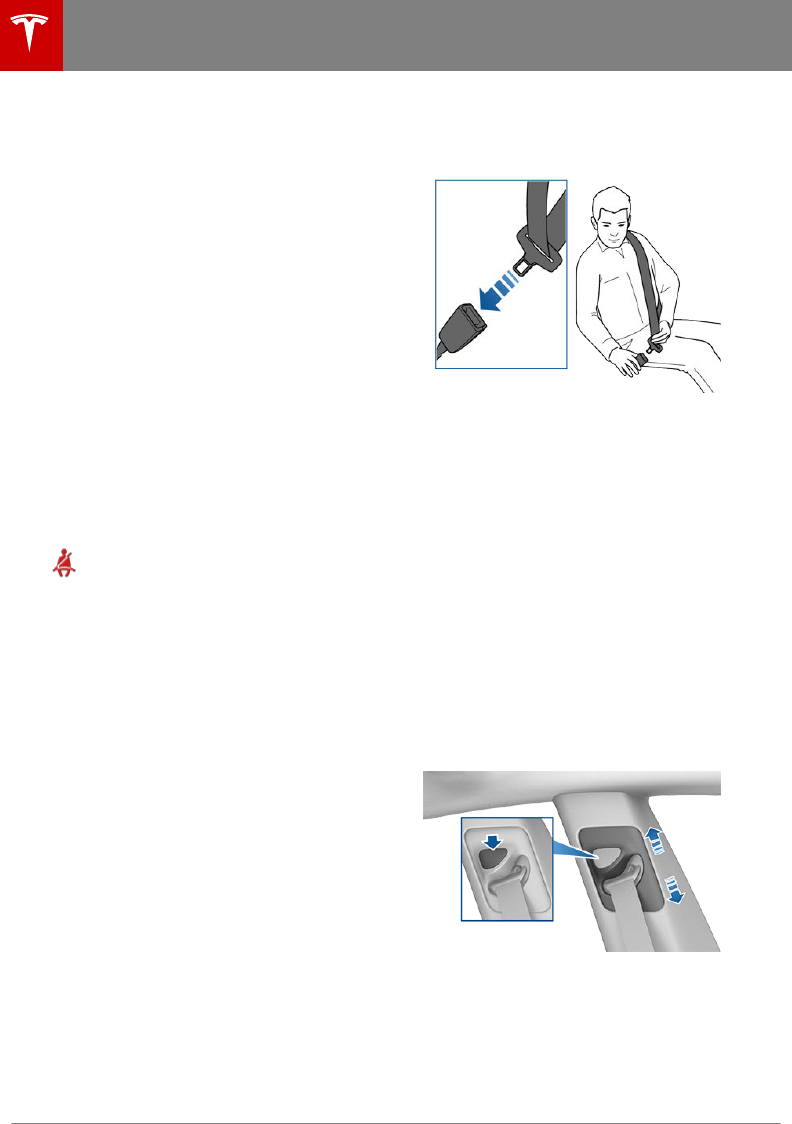
Wearing Seat Belts
Using seat belts and child safety seats is the
most eective way to protect occupants if a
collision occurs. Therefore, wearing a seat belt
is required by law in most jurisdictions.
Both the driver and passenger seats are
equipped with three-point inertia reel seat
belts. Inertia reel belts are automatically
tensioned to allow occupants to move
comfortably during normal driving conditions.
To securely hold child safety seats, all
passenger seating positions are equipped with
an automatic locking retractor (ALR) that, by
pulling the seat belt beyond the length
needed for a typical adult occupant, locks the
belt into place until the seat belt is unbuckled
(see Installing Seat Belt Retained Child Seats
on page 25).
The seat belt reel automatically locks to
prevent movement of occupants if Model 3
experiences a force associated with hard
acceleration, braking, cornering, or an impact
in a collision.
The seat belt reminder on the
touchscreen alerts you if a seat belt
for an occupied seat is not fastened.
If the belt remains unfastened, the
reminder flashes and an intermittent
chime sounds. If all occupants are
buckled up and the reminder stays
on, re-fasten seat belts to ensure
they are correctly latched. Also
remove any heavy objects (such as a
briefcase) from an unoccupied seat.
If the reminder light continues to
stay on, contact Tesla.
To Fasten a Belt
1. Ensure correct positioning of the seat.
2. Draw the belt out smoothly, ensuring the
belt lays flat across the pelvis, chest and
mid-point of your collar bone, between
the neck and shoulder.
3. Insert the latch plate into the buckle and
press together until you hear a click
indicating it is locked in place.
4. Pull the belt to check that it is securely
fastened.
5. Pull the diagonal part of the belt toward
the reel to remove excess slack.
To Adjust the Shoulder Anchor Height
Model 3 is equipped with an adjustable
shoulder anchor for each front seat to ensure
that the seat belt is positioned correctly. The
seat belt should lay flat across the mid-point
of your collar bone while in the correct driving
position. Adjust the height of the shoulder
anchor if the seat belt is not positioned
correctly:
1. Press and hold the button on the shoulder
anchor to release the locking mechanism.
2. While holding the button, move the
shoulder anchor up or down as necessary
so that the seat belt is positioned
correctly.
3. Release the button on the shoulder
anchor so that it locks into position.
4. Without pressing the button, pull on the
seat belt webbing and attempt to move
the shoulder anchor downwards to check
that it is locked into position.
Seat Belts
20 Model 3 Owner's Manual
DRAFT
DO NOT DISTRIBUTE
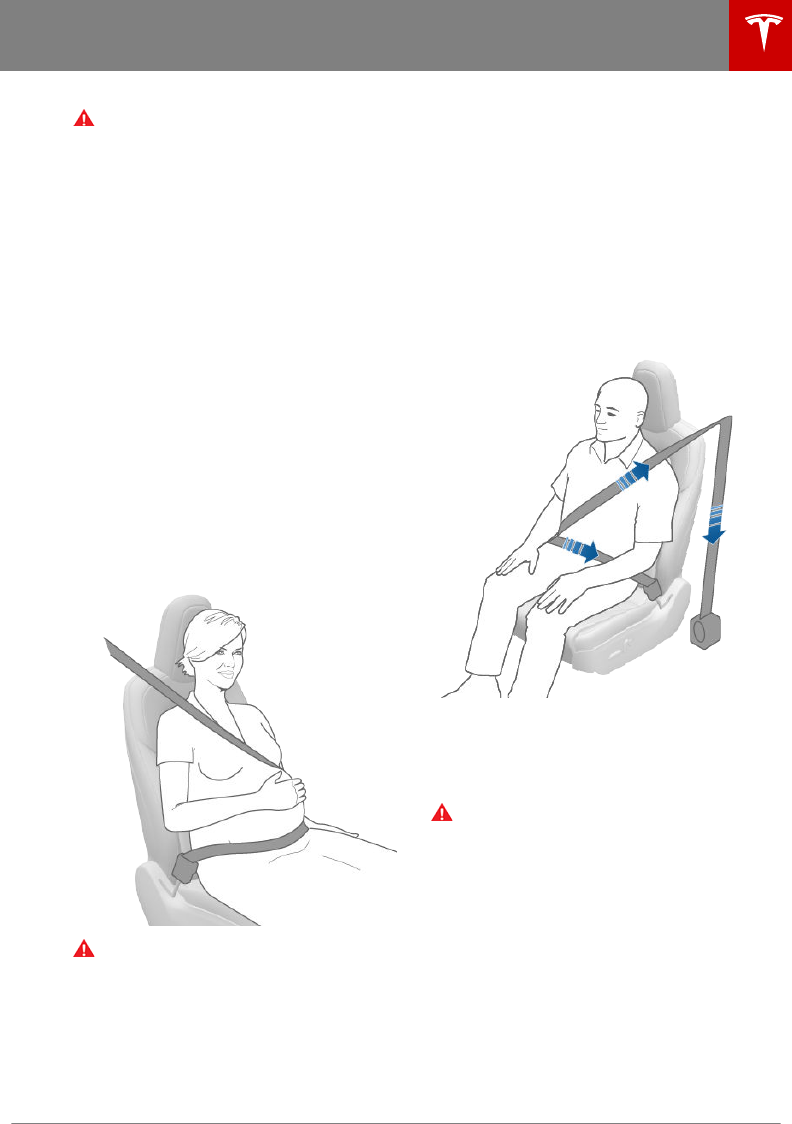
Warning: Ensure that the seat belt is
positioned correctly and that the
shoulder anchor is locked into position
before driving. Riding in a moving vehicle
with the seat belt positioned incorrectly
or with the shoulder anchor not locked
into position can reduce the eectiveness
of the seat belt in a collision.
To Release a Belt
Hold the belt near the buckle to prevent the
belt from retracting too quickly, then press the
button on the buckle. The belt retracts
automatically. Ensure there is no obstruction
that prevents the belt from fully retracting.
The belt should not hang loose. If a seat belt
does not fully retract, contact Tesla.
Wearing Seat Belts When Pregnant
Do not put the lap or shoulder sections of the
seat belt over the abdominal area. Wear the
lap section of the belt as low as possible
across the hips, not the waist. Position the
shoulder portion of the belt between the
breasts and to the side of the abdomen.
Consult your doctor for specific guidance.
Warning: Never place anything between
you and the seat belt to cushion the
impact in the event of a collision.
Seat Belt Pre-tensioners
The front seat belts are equipped with
pre‑tensioners that work in conjunction with
the airbags in a severe frontal collision. The
pre‑tensioners automatically retract both the
seat belt anchor and the seat belt webbing,
reducing slack in both the lap and diagonal
portions of the belts, resulting in reduced
forward movement of the occupant.
The rear outboard seats are equipped with
shoulder pre-tensioners to retract the seat belt
webbing to reduce forward movement of the
occupant.
If the pre-tensioners and airbags did not
activate in an impact, this does not mean they
malfunctioned. It usually means that the
strength or type of force needed to activate
them was not present.
Warning: Once the seat belt pre-
tensioners have been activated, they must
be replaced. After any collision, have the
airbags, seat belt pre-tensioners and any
associated components checked and, if
necessary, replaced.
Testing Seat Belts
To confirm that seat belts are operating
correctly, perform these three simple checks
on each seat belt.
1. With the seat belt fastened, give the
webbing nearest the buckle a quick pull.
The buckle should remain securely locked.
Seat Belts
Seating and Safety Restraints 21
DRAFT
DO NOT DISTRIBUTE
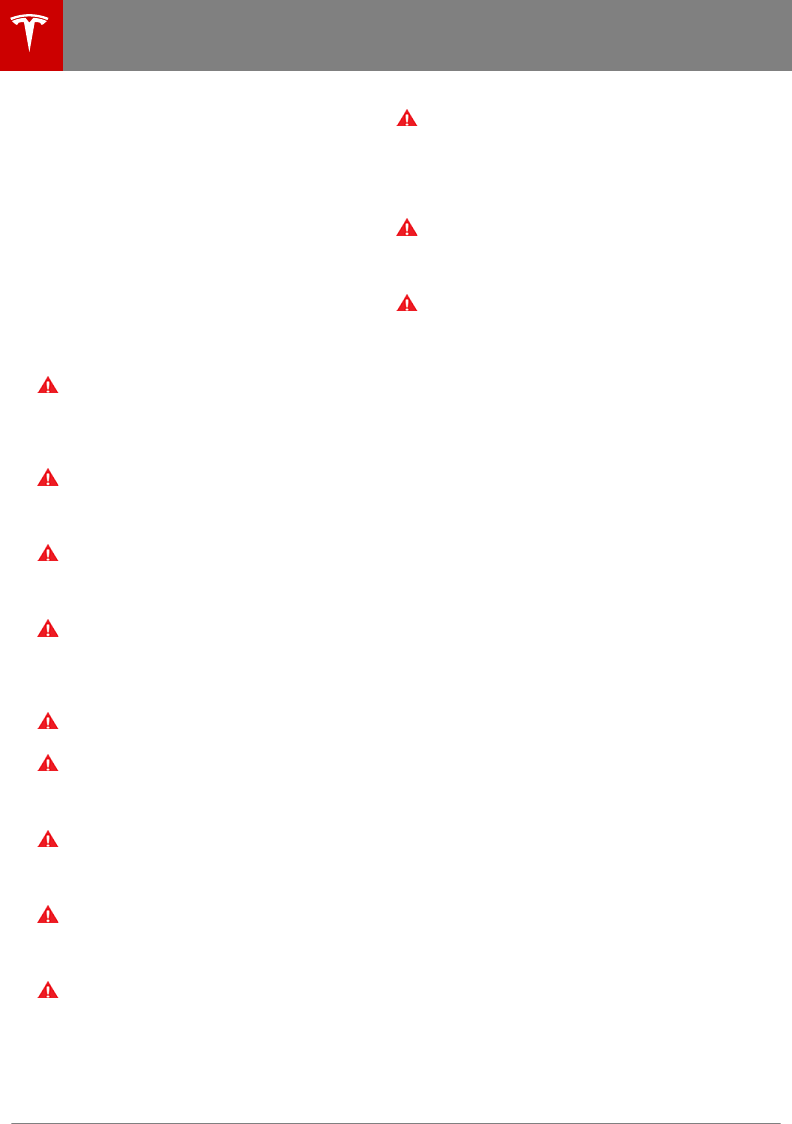
2. With the belt unfastened, unreel the
webbing to its limit. Check that unreeling
is free from snags, and visually check the
webbing for wear. Allow the webbing to
retract, checking that retraction is smooth
and complete.
3. With the webbing half unreeled, hold the
tongue plate and pull forward quickly. The
mechanism should lock automatically and
prevent further unreeling.
If a seat belt fails any of these tests, contact
Tesla immediately.
Seat Belt Warnings
Warning: Seat belts should be worn by all
occupants at all times, even if driving for
a very short distance. Failure to do so
increases the risk of injury or death if a
collision occurs.
Warning: Secure small children in a
suitable child safety seat. Always follow
the child safety seat manufacturer's
instructions when installing.
Warning: Ensure that all seat belts are
worn correctly. An improperly worn seat
belt increases the risk of injury or death if
a collision occurs.
Warning: Do not wear seat belts over
hard, fragile or sharp items in clothing,
such as pens, keys, eyeglasses, etc. The
pressure from the seat belt on such items
can cause injury.
Warning: Seat belts should not be worn
with any part of the strap twisted.
Warning: Each seat belt assembly must
be used by one occupant only. It is
dangerous to put a seat belt around a
child being carried on an occupant’s lap.
Warning: Seat belts that have been worn
in a collision must be inspected or
replaced by Tesla, even if damage to the
assembly is not obvious.
Warning: Seat belts that show signs of
wear (such as fraying), or have been cut
or damaged in any way, must be replaced
by Tesla.
Warning: Avoid contaminating a seat
belt’s components with any chemicals,
liquids, grit, dirt or cleaning products. If a
seat belt fails to retract or latch into the
buckle, it must be replaced immediately.
Contact Tesla.
Warning: Do not make modifications or
additions that can prevent a seat belt
mechanism from taking up slack, or that
can prevent a seat belt from being
adjusted to remove slack. A slack belt
greatly reduces occupant protection.
Warning: Do not make modifications that
can interfere with the operation of a seat
belt, or that can cause a seat belt to
become inoperable.
Warning: When seat belts are not in use,
they should be fully retracted and not
hanging loose. If a seat belt does not fully
retract, contact Tesla.
Seat Belts
22 Model 3 Owner's Manual
DRAFT
DO NOT DISTRIBUTE
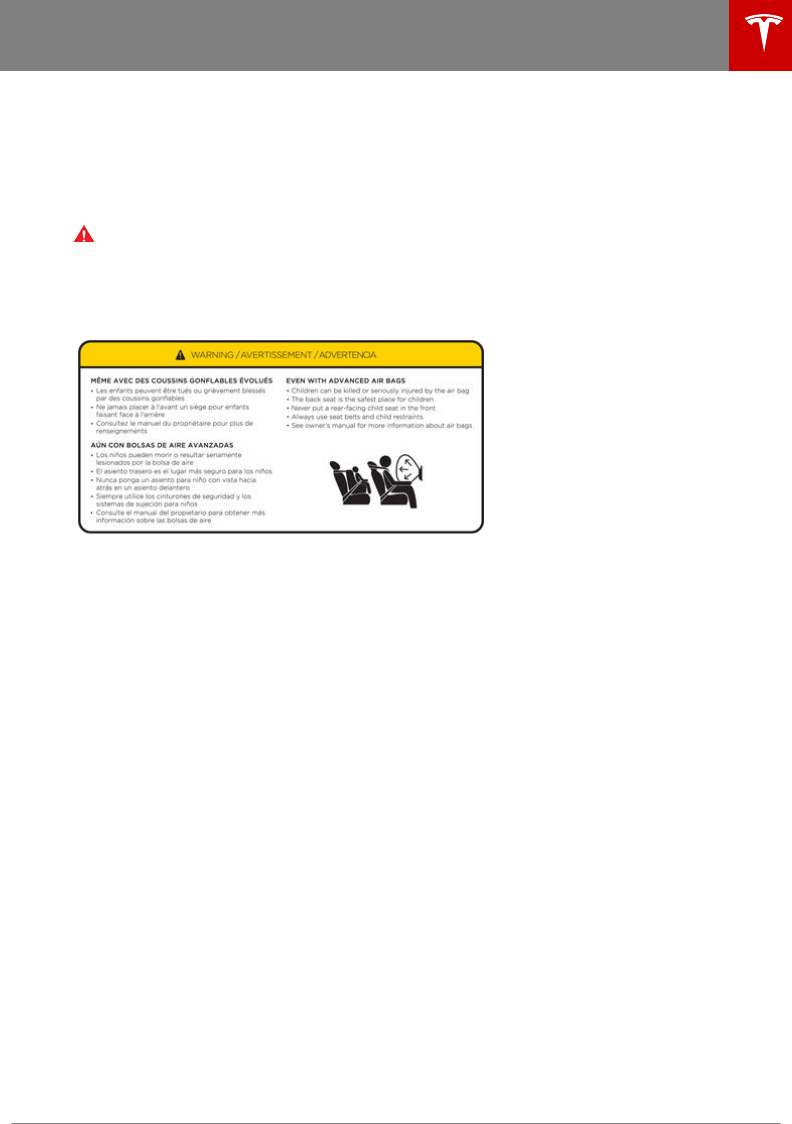
Guidelines for Seating Children
Your Model 3 seat belts are designed for adults and larger children. You must restrain infants and
small children in the rear row seats only, and you must use a suitable child safety seat appropriate
for the child’s age, weight, and size.
Never use child safety seats in the front row passenger seat.
Warning: Never seat a child on a seat with an ACTIVE AIRBAG in front of it. DEATH or
SERIOUS INJURY to the child can occur.
Refer to the following label fitted to the sun visors.
Note: The image shown below is representative only and may not be identical to the label in your
vehicle.
Child Safety Seats
Seating and Safety Restraints 23
DRAFT
DO NOT DISTRIBUTE
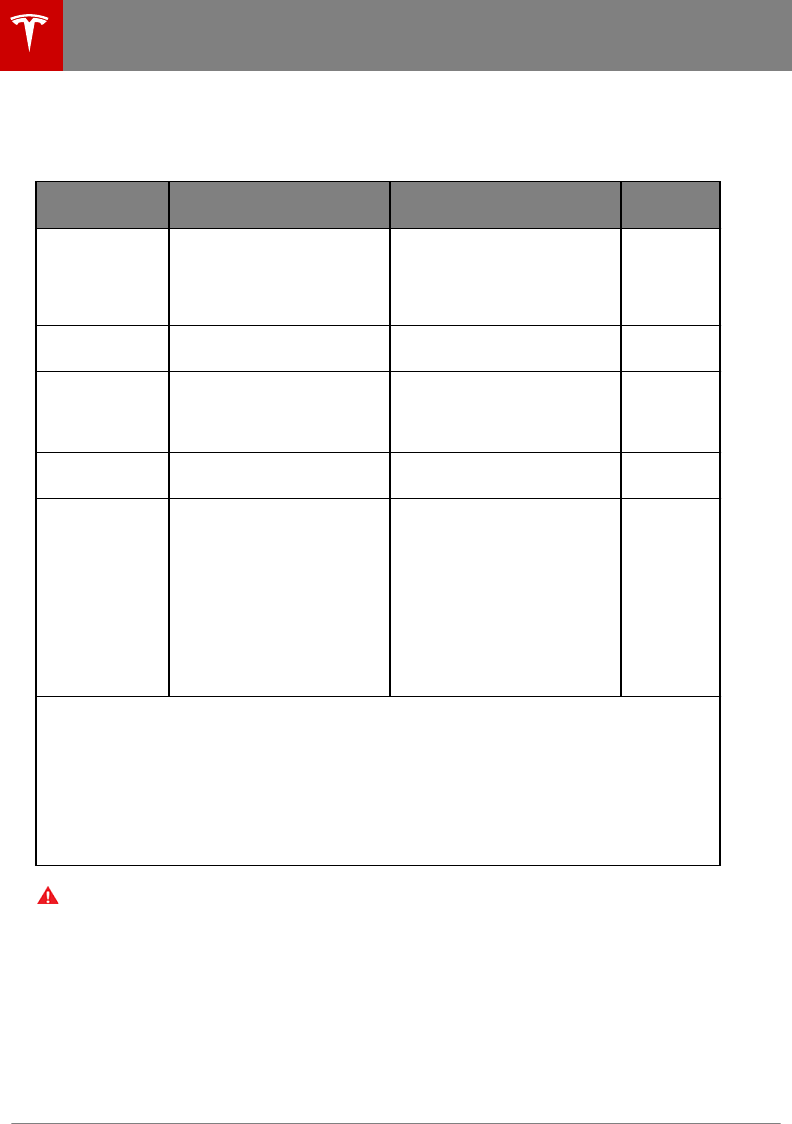
Choosing a Child Safety Seat
All children age 12 and under should ride in the rear (second row) seats. Always use a child safety
seat suitable for a young child’s age and weight.
Infants Toddlers Young
children
Age Birth to 1 year* Over 1 year* 4 years and
older, and
less than 57
in. (145 cm)
tall
Weight Up to at least 20 lbs (9 kg)* Over 20 lbs (9 kg) (minimum)
and up to 40 lbs (18 kg)*
Over 40 lbs
(18 kg)
Type of child
safety seat
Rear facing (or convertible) Forward facing (or
convertible)*
Seat belt
retained
booster
seat
Seat position Rear facing only* Forward facing* Forward
facing
Recommended
attachment
method
If combined weight of child
and safety seat is up to
65 lbs (29 kg), attach using
either LATCH** (lower anchor
only) or the seat belt only.***
If combined weight of child
and safety seat is over 65 lbs
(29 kg), attach using the seat
belt only.***
If combined weight of child
and safety seat is up to 65 lbs
(29 kg), attach using either
LATCH** (both lower anchors
and top tether anchor), or the
seat belt and upper tether
strap.*** If combined weight of
child and safety seat is over
65 lbs (29 kg), attach using the
seat belt and upper tether
strap.***
Attach
booster
seats using
the seat
belt only.
* Many child safety seats currently available allow children to ride rear-facing using the child
safety seat’s integrated 5-point harness for a longer period of time BASED UPON SPECIFIC
HEIGHT AND WEIGHT LIMITS. Keep your child in a rear facing seat for as long as possible.
CHECK THE CHILD SAFETY SEAT MANUFACTURER’S INSTRUCTIONS AND CAREFULLY
FOLLOW ALL INSTRUCTIONS
** LATCH - Lower Anchors and Tethers for Children. In Canada, this is also called Lower
Universal Anchorage System (LUAS), or CANFIX.
*** Subject to instructions provided by the child safety seat manufacturer.
Warning: Laws that govern how and where children should be carried when traveling in a
vehicle are subject to change. It is the driver’s responsibility to keep up to date on, and
comply with, all current regulations in the region(s) where Model 3 is driven. To check the
child passenger safety laws for states in the U.S., go to: http://www.ghsa.org/html/stateinfo/
laws/childsafety_laws.html.
Child Safety Seats
24 Model 3 Owner's Manual
DRAFT
DO NOT DISTRIBUTE
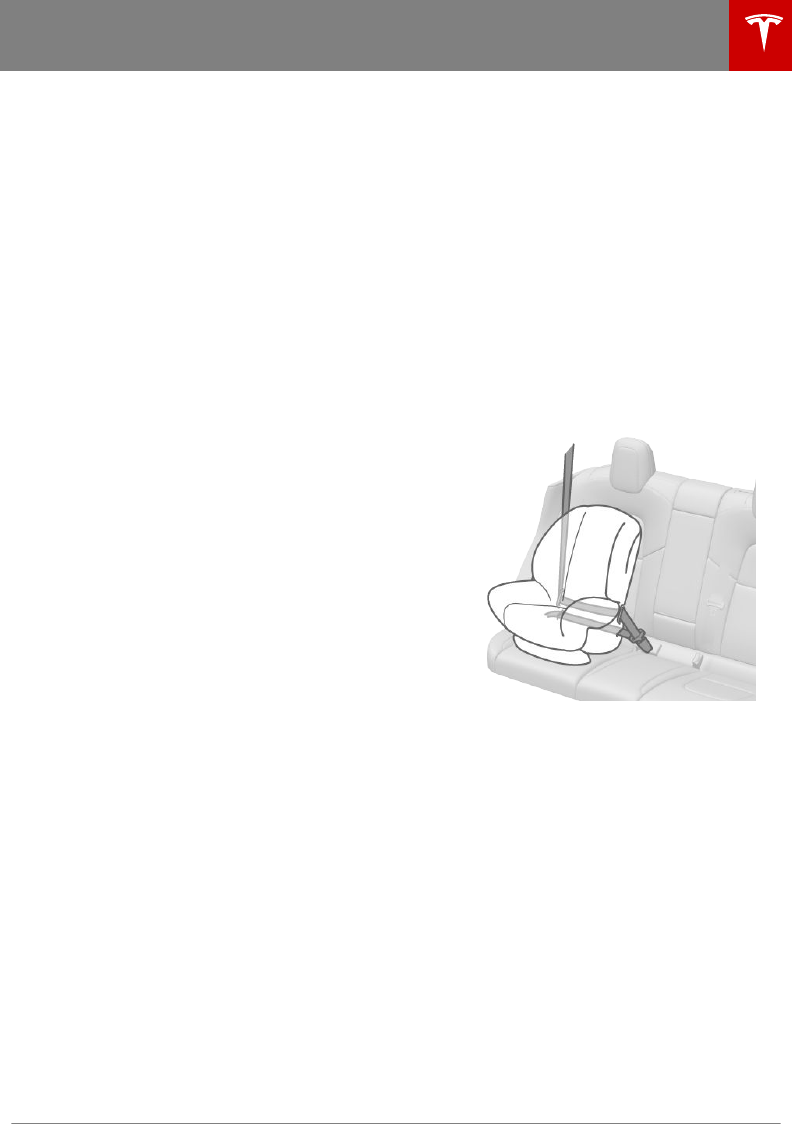
Seating Larger Children
If a child is too large to fit into a child safety
seat, but too small to safely fit into the
standard seat belts, use a booster seat
appropriate for the child’s age and size.
Carefully follow the manufacturer’s
instructions to secure the booster seat.
Installing Child Safety Seats
There are two general methods used to install
child safety seats:
• Seat belt retained - these seats are
secured using the vehicle’s seat belts (see
Installing Seat Belt Retained Child Seats
on page 25).
• LATCH retained - these seats can attach
to anchor bars built into the vehicle’s rear
seats (see Installing LATCH Child Seats on
page 25).
Check the child safety seat manufacturer’s
instructions and the table at Child Safety
Seats on page 23 to determine which
installation method to use. Some child safety
seats can be installed using either method.
Always follow the child safety seat
manufacturer’s instructions.
Installing Seat Belt Retained Child
Seats
First, make sure that the child safety seat is
appropriate for the weight, height, and age of
the child.
Avoid dressing the child in bulky clothing and
do not place any objects between the child
and the restraint system.
Adjust harnesses for every child, every trip.
To securely hold child safety seats, all
passenger seating positions are equipped with
an automatic locking retractor (ALR) that, by
pulling the seat belt beyond the length
needed for a typical adult occupant, locks the
belt into place until the seat belt is unbuckled
and the webbing is fully retracted. The ALR
mechanism operates as a ratchet, winding in
slack and preventing the seat belt from
extending any further until it has been
completely rewound. When installing a child
safety seat, engage the belt's automatic
locking retractor by pulling the seat belt
webbing until it is fully extended. The ALR
system engages only when the seat belt is at
its maximum extension point.
Note: An automatic locking retractor
disengages only when the seat belt is
unbuckled and fully retracted. The belt can
then be worn as a normal belt, sliding freely in
and out and locking tight only in an
emergency. Once disengaged, the belt must
be fully extended to re-engage the locking
mechanism whenever you install a child safety
seat.
Always follow the detailed instructions
provided by the child safety seat
manufacturer. General guidelines are provided
below.
1. Place the child safety seat in Model 3, and
fully extend the seat belt. Route and
buckle the seat belt in accordance with
the child safety seat manufacturer’s
instructions.
2. Allow the seat belt to retract, and remove
all slack in the seat belt while firmly
pushing the child safety seat into the
Model 3 seat.
3. If the seat belt retained child safety seat
has an upper tether, attach it to the back
of the seat (see Attaching Upper Tether
Straps on page 26).
Installing LATCH Child Seats
Lower LATCH anchors are provided in the
second row outboard seats. The anchors are
located between the seat's back rest and rear
cushion. The exact location of each anchor is
identified by a child safety seat identification
button, illustrated below. The button is located
on the seat back, directly above its associated
anchor.
Child Safety Seats
Seating and Safety Restraints 25
DRAFT
DO NOT DISTRIBUTE
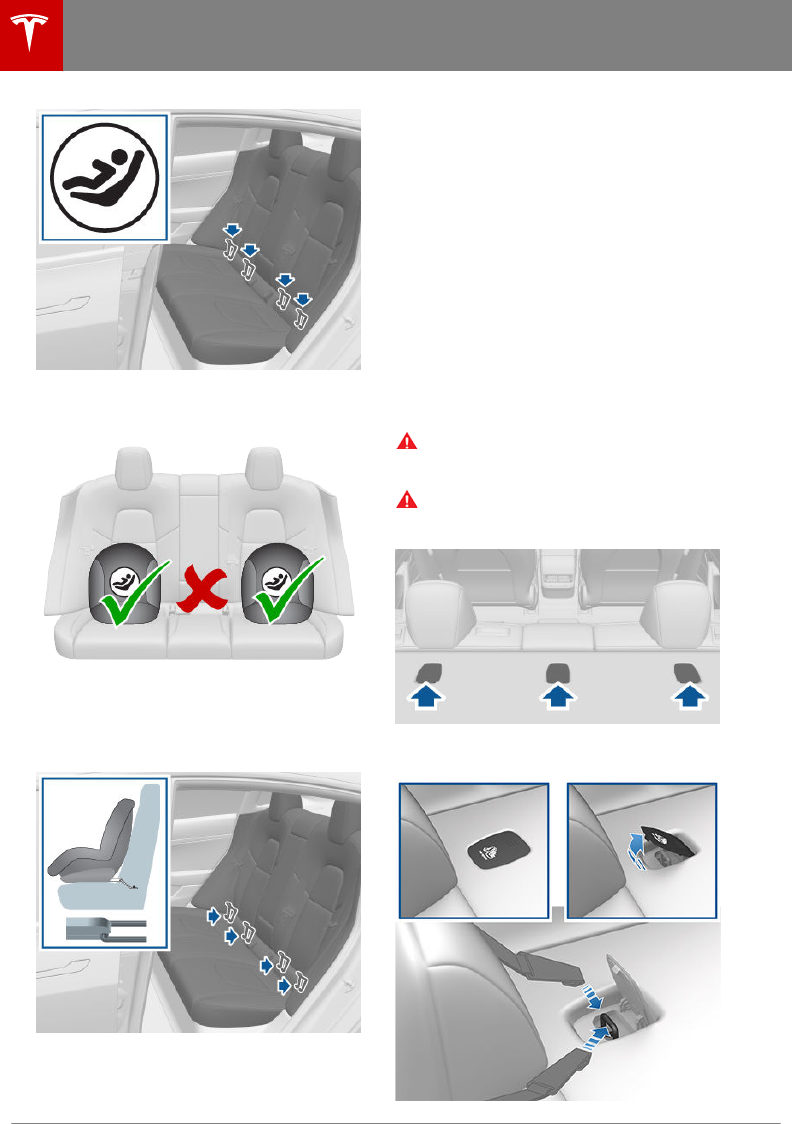
Install LATCH child safety seats in the
outboard seating positions only. Use only a
seat belt retained seat in the center position.
To install a LATCH child safety seat, slide the
safety seat latches onto the anchor bars until
they click into place. Carefully read and follow
the instructions provided by the child safety
seat manufacturer.
Once installed, test the security of the
installation before seating a child. Attempt to
twist the child safety seat from side to side
and try to pull it away from the seat, then
check to ensure the anchors remain securely
in place.
Note: Lower LATCH anchors should not be
used with child seats or booster seats that
have an integrated safety belt in situations
where the combined weight of the child plus
the child restraint is more than 65 lbs (29 kg).
In these situations, use the safety belt instead.
Attaching Upper Tether Straps
If an upper tether strap is provided, attach its
hook to the anchor point located on the shelf
behind the rear seating positions.
Warning: Tighten upper tether straps
according to the instructions provided by
the manufacturer of the child safety seat.
Warning: USE ONLY SEAT BELT
RETAINED CHILD SAFETY SEATS IN THE
CENTER SEATING POSITION.
To access an anchor point, press down on the
back of its cover.
Child Safety Seats
26 Model 3 Owner's Manual
DRAFT
DO NOT DISTRIBUTE
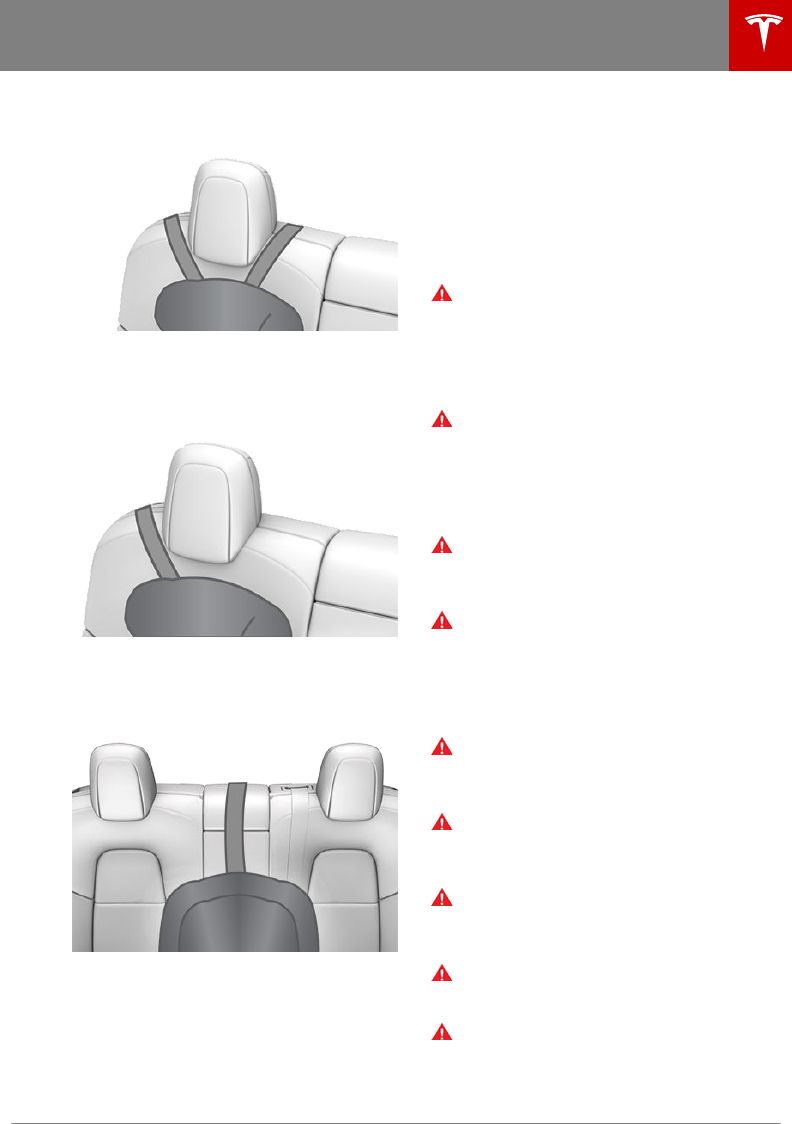
For dual-strap tethers, position a strap on
each side of the head support.
For single-strap tethers at the outboard
seating positions, run the strap over the
outside-facing side of the head support (i.e.
same side of the head support as the seat belt
retraction mechanism).
For a single-strap tether in the center seating
position, fully lower the head support (see
Raising/Lowering the Rear Center Head
Support on page 18) and run the strap over
the top center of the head support.
Testing a Child Safety Seat
Before seating a child, always make sure the
child safety seat is not loose:
1. Hold the child safety seat by the belt path
and try to slide the safety seat from side
to side and front to back.
2. If the seat moves more than one inch
(2.5 cm), it is too loose. Tighten the belt or
reconnect the LATCH retained child safety
seat.
3. If you are unable to reduce slack, try a
dierent seat location or try another child
safety seat.
Child Safety Seat Warnings
Warning: Extreme hazard! Do not seat a
child on the front passenger seat even if
you are using a child safety seat. This seat
has an airbag in front of it. Although this
airbag is disabled when Model 3 detects a
lightweight passenger, do not rely on
technology to protect your child.
Warning: Child restraint systems are
designed to be secured in vehicle seats
by lap belts or the lap belt portion of a
lap-shoulder belt. Children could be
endangered in a crash if their child
restraints are not properly secured in the
vehicle.
Warning: According to collision statistics,
children are safer when properly
restrained in the rear seating positions
than in the front seating positions.
Warning: Do not use a forward facing
child safety seat until your child weighs
over 20 lbs (9 kg) and can sit
independently. Up to the age of two, a
child's spine and neck are not suciently
developed to avoid injury in a frontal
impact.
Warning: Do not allow a baby or infant to
be held on a lap. All children should be
restrained in an appropriate child safety
seat at all times.
Warning: T
o ensure children are safely
seated, follow all instructions provided in
this document and by the manufacturer
of the child safety seat.
Warning: Children should ride in a rear
facing child safety seat using the seat’s
integrated 5-point harness for as long as
possible.
Warning: Do not use seat belt extenders
on a seat belt that is being used to install
a child safety seat or booster seat.
Warning: When seating larger children,
make sure the child's head is supported
and the child’s seat belt is properly
adjusted and fastened. The shoulder
portion of the belt must be away from the
Child Safety Seats
Seating and Safety Restraints 27
DRAFT
DO NOT DISTRIBUTE
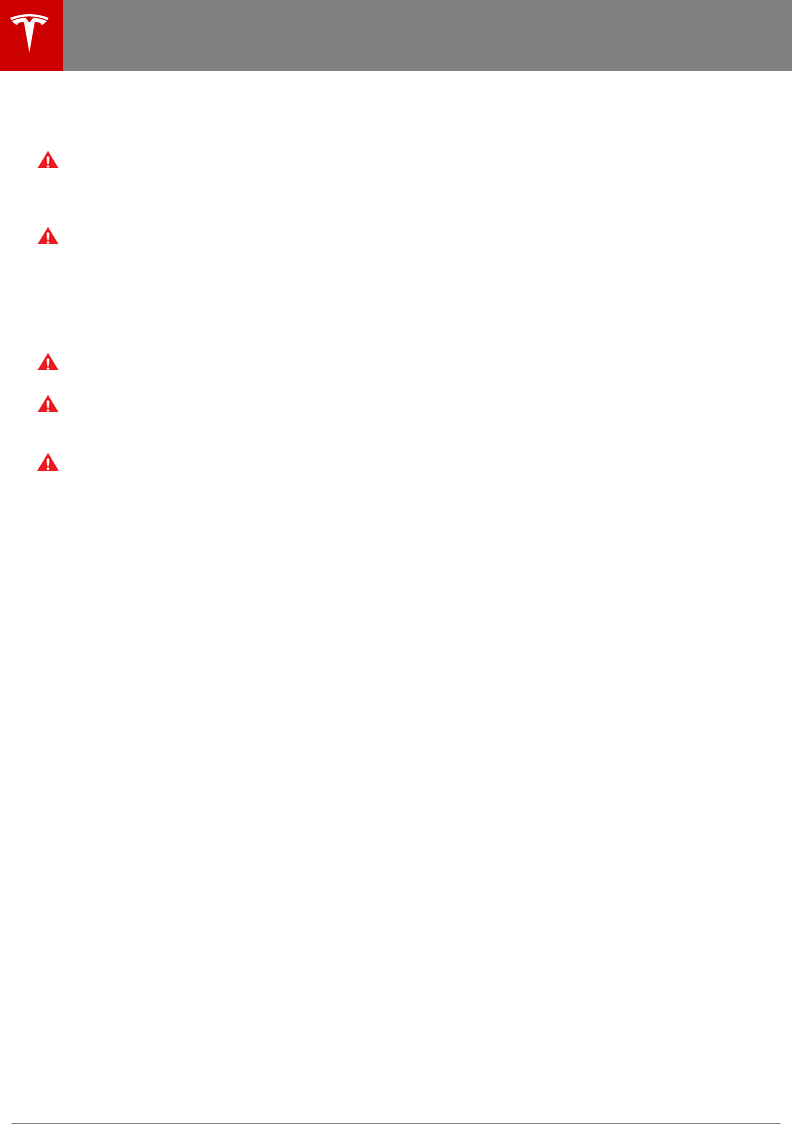
face and neck, and the lap portion must
not be over the stomach.
Warning: Never attach two child safety
seats to one anchor point. In a collision,
one anchor point may be incapable of
securing both seats.
Warning: Child restraint anchors are
designed to withstand only those loads
imposed by correctly fitted child
restraints. Under no circumstances are
they to be used for adult seat belts,
harnesses, or for attaching other items or
equipment to the vehicle.
Warning: Always check harnesses and
tether straps for damage and wear.
Warning: Never leave a child unattended,
even if the child is secured in a child
safety seat.
Warning: Never use a child safety seat
that has been involved in a collision. Have
the seat inspected or replaced as
described in the child safety seat
manufacturer’s instructions.
Child Safety Seats
28 Model 3 Owner's Manual
DRAFT
DO NOT DISTRIBUTE
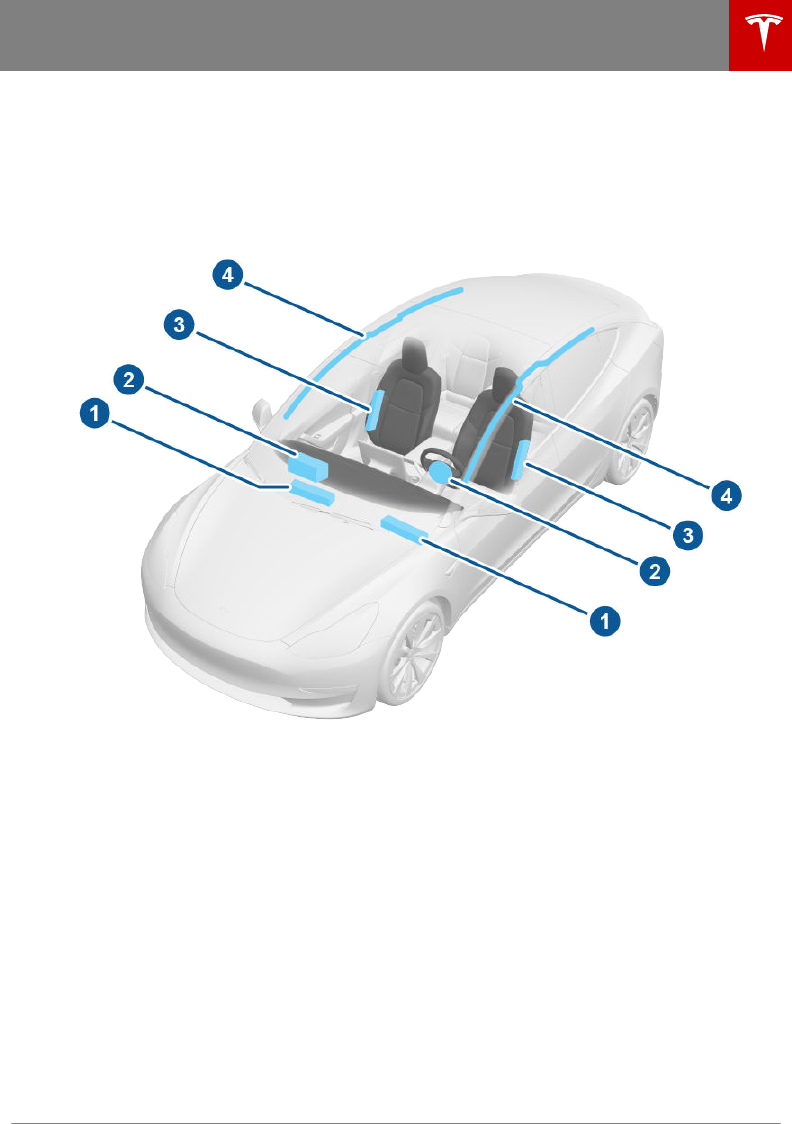
Location of Airbags
Airbags are located in the approximate areas shown here. Airbag warning information is printed
on the sun visors.
Model 3 is equipped with an airbag and lap/shoulder belt at both front outboard seating
positions. The airbag is a supplemental restraint at those seating positions. All occupants,
including the driver, should always wear their seat belts whether or not an airbag is also provided
at their seating position to minimize the risk of severe injury or death in the event of a crash.
1. Knee airbags
2. Front airbags
3. Seat-mounted side airbags
4. Curtain airbags
Airbags
Seating and Safety Restraints 29
DRAFT
DO NOT DISTRIBUTE
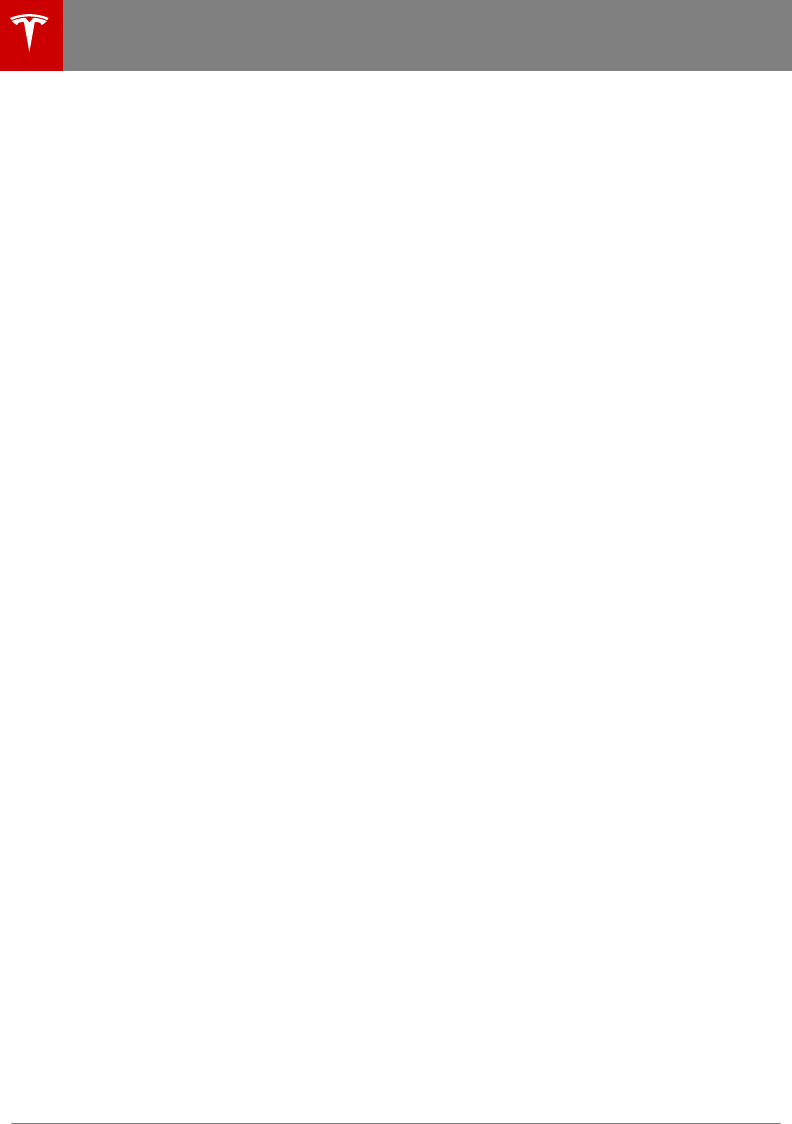
How the Airbags Work
Airbags inflate when sensors detect an impact
that exceeds deployment thresholds. These
thresholds are designed to predict the severity
of a crash in time for the airbags to help
protect the vehicle's occupants.
Airbags inflate instantly with considerable
force accompanied by a loud noise. The
inflated bag, together with the seat belts,
limits movement of occupants to reduce the
risk of injury.
Front airbags are not ordinarily designed to
inflate in rear collisions, rollovers, minor front
or side collisions, heavy braking, or driving
over bumps and potholes. Therefore,
significant superficial damage can occur to
the vehicle without the airbags inflating or,
conversely, a relatively small amount of
structural damage can cause airbags to inflate.
If you are planning to modify your vehicle for a
person with disabilities in a way that may
aect the airbag system, contact Tesla.
Types of Airbags
Model 3 has the following types of airbags:
• Advanced front airbags: The front airbags
are designed to reduce airbag related
injuries if children or small adults are
riding in the front seats. On the driver’s
side, the front airbag works with a seat
position sensor that adjusts the inflation
level based on the seating position of the
occupant. On the passenger’s side, the
airbag responds to a sensing system in the
seat that determines whether or not the
passenger side front airbag inflates, and
optimizes the inflation level based on the
weight of the occupant. Follow all
warnings related to seating a child on the
front passenger seat.
• Knee airbags: Knee airbags and the front
airbags work together. The knee airbags
limit the forward motion of the front seat
occupants by restricting leg movement,
thereby positioning the occupants so that
the front airbags work more eectively.
• Seat-mounted side airbags: There is a
seat-mounted side airbag in the front
seats. Seat-mounted side airbags protect
the thorax region of the torso and the
pelvis. They inflate in the event of severe
side impact or severe oset frontal
impact. The seat-mounted side airbags on
both the impacted and non-impacted side
of the vehicle will inflate. When the
backrest of an outboard seat is fully
folded in the forward position, its
associated side airbag does not inflate.
• Curtain airbags: Curtain airbags help
protect the head and typically inflate only
if a severe side impact occurs, or if the
vehicle rolls over. Curtain airbags on both
the impacted and non-impacted side of
the vehicle will inflate.
Airbags
30 Model 3 Owner's Manual
DRAFT
DO NOT DISTRIBUTE
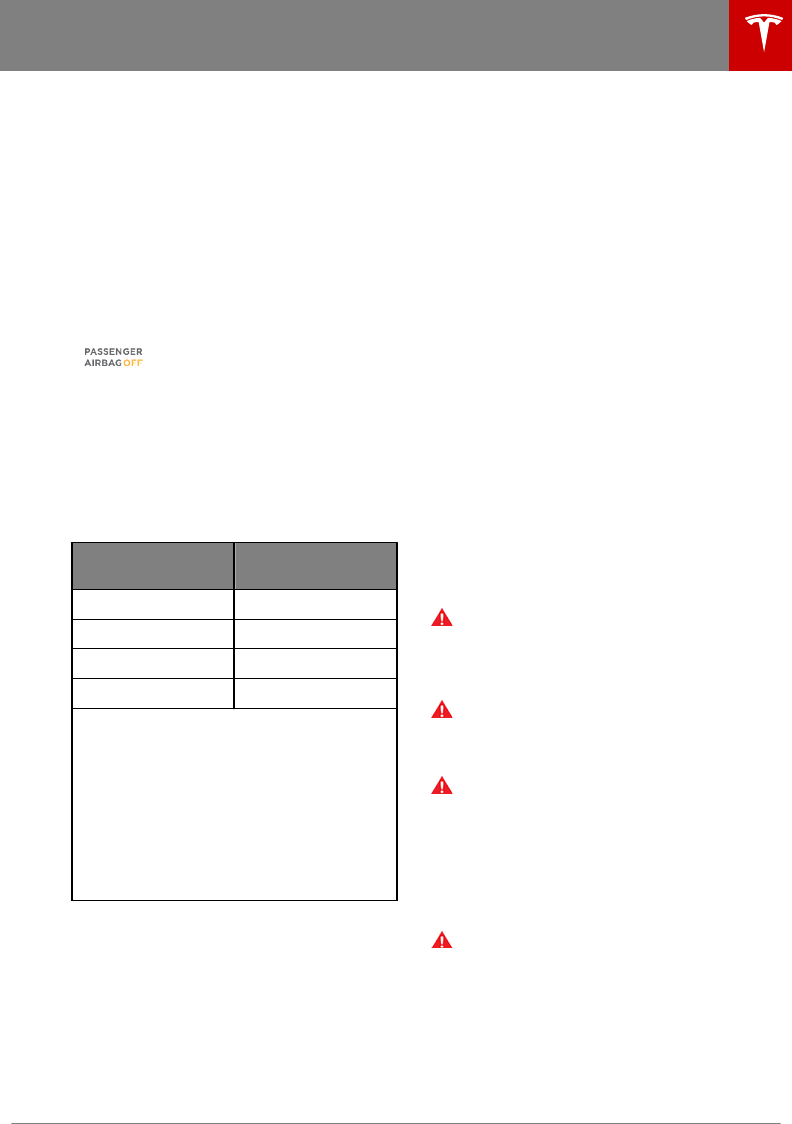
Passenger Front Airbag
Model 3 has an occupancy sensor in the front
passenger seat that controls the status of the
airbags based on the weight of the occupant.
If the passenger airbag is OFF, it will not
inflate when a collision occurs, and the
passenger airbag o indicator displays in the
top right corner of the touchscreen. If the
passenger airbag is ON, it will inflate when a
collision occurs, and its status does not
display in the top right corner of the
touchscreen.
The Passenger Airbag O
indicator displays in the top right
corner of the touchscreen only
when the front passenger airbag
is turned o.
Note: The occupancy sensor system meets the
regulatory requirement of FMVSS 208 and
automatically detects when inflating the
passenger front airbags would be unnecessary
or potentially harmful.
Weight in front
passenger seat
Passenger airbag
status
Empty OFF
Up to 20 lbs/9 kg OFF
20-100 lbs/9-45 kg* OFF* or ON**
Over 100 lbs/45 kg ON**
*Values are approximate. A weight detected
near the threshold can cause the airbag
status to occasionally turn on and o
depending on seating position and
physique.
**The absence of the passenger airbag o
indicator in the top right corner of the
touchscreen indicates that the passenger
airbag is ON and will inflate in the event of a
collision.
Note: It takes approximately six seconds after
you power on Model 3 for the occupancy
sensor to report accurate status of the front
passenger airbag. As a result, when you first
power on Model 3, even in situations when it
should be OFF because the passenger seat is
either empty or carrying a weight of 20 lbs (9
kg) or less, the touchscreen can take up to six
seconds to display the passenger airbag o
indicator. If it fails to do so, contact Tesla
service immediately and seat passengers in
the rear seating positions only.
If the passenger airbag is permanently o,
even when the seat is empty, contact Tesla
immediately.
To make sure the sensing system can correctly
detect occupancy status, eliminate the
following:
• Objects lodged under the seat.
• Heavy objects sitting on the seat
(briefcase, large purse).
• Objects wedged between the seat back
and seat cushion.
• Cargo interfering with the seat.
• After market items attached to, or sitting
on, the seat (covers, mats, blankets, etc.).
These conditions can interfere with the
occupancy sensor. If you have eliminated the
above possibilities, and the airbag status is still
incorrect, ask passengers to ride in the rear
seats and contact Tesla to have the airbag
system checked.
Note: The front passenger seat’s sensing
system aects the operation of the passenger
front and side airbags only. The other
passenger airbags are not aected.
Warning: Never seat a child on the front
passenger seat, even if the passenger
airbag is o. All occupants age 12 and
under must ride in the rear seats (see
Child Safety Seats on page 23).
Warning: T
o ensure accuracy of the
occupant detection system, do not make
any modifications to the front passenger
seat.
Warning: Do not use seat covers on
Model 3. Doing so could restrict
deployment of the seat-mounted side air
bags if a collision occurs. It can also
reduce the accuracy of the occupant
detection system, if equipped.
Inflation Eects
Warning: When airbags inflate, a fine
powder is released. This powder can
irritate the skin and should be thoroughly
flushed from the eyes and from any cuts
or abrasions.
After inflation, the airbags deflate to provide a
gradual cushioning eect for the occupants
and to ensure the driver’s forward vision is not
obscured.
Airbags
Seating and Safety Restraints 31
DRAFT
DO NOT DISTRIBUTE
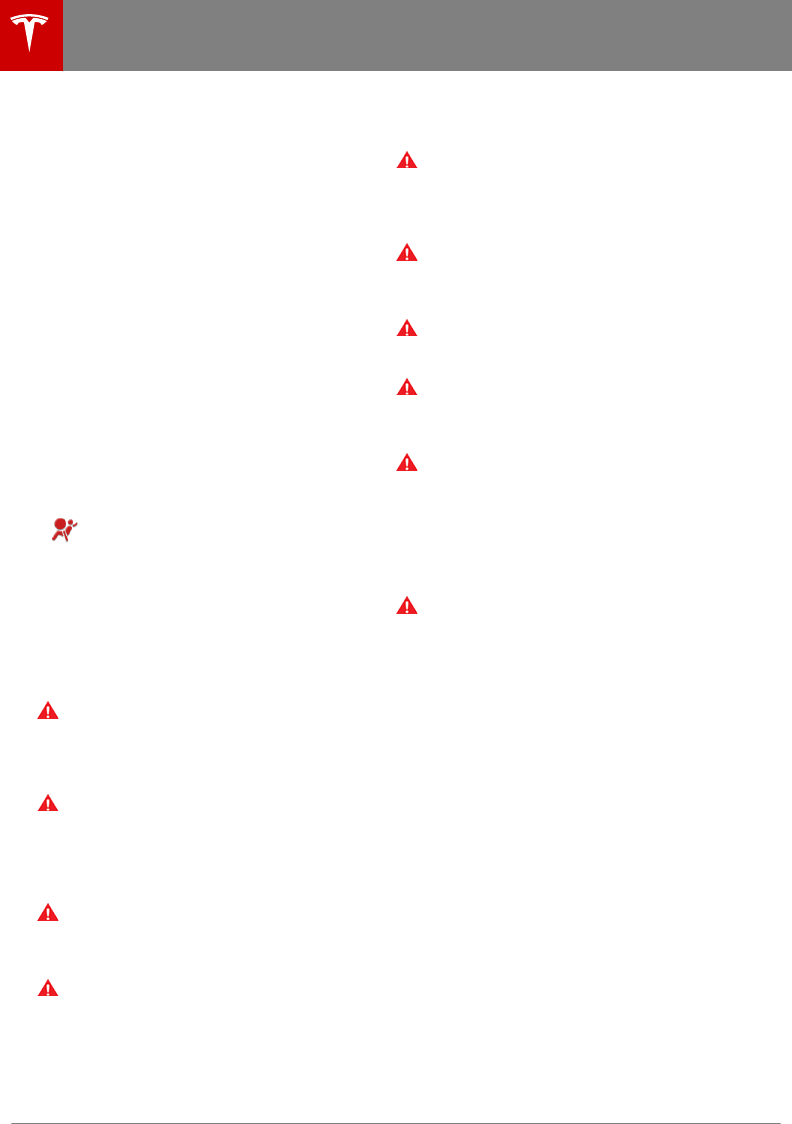
If airbags have inflated, or if your vehicle has
been in a collision, your vehicle requires
servicing before it will power up. In addition,
your airbags, seat belt pre-tensioners and any
associated components must be checked, and
if necessary, replaced. Contact Tesla Service
immediately.
In a collision, in addition to the airbags
inflating:
• Doors unlock.
• Hazard warning lights turn on.
• Interior lights turn on.
• High voltage is disabled.
Note: In some collision situations, even if
airbags have not inflated, your vehicle's high
voltage Battery may be disabled and you will
be unable to power up and drive. Contact
Tesla Service immediately.
Airbag Warning Indicator
The airbag indicator on the
touchscreen remains lit if the airbag
system is malfunctioning. The only
time this indicator should light up is
briefly when Model 3 first powers up,
in which case it turns o within a few
seconds. If it remains lit, contact
Tesla immediately and do not drive.
Airbag Warnings
Warning: Do not place objects over or
near airbags because any such objects
could cause harm if the vehicle is in a
crash severe enough to cause the airbag
to inflate.
Warning: All occupants, including the
driver, should always wear their seat belts,
whether or not an airbag is also provided
at their seating position, to minimize the
risk of severe injury or death in the event
of a collision.
Warning: Front seat occupants should
not place their arms over the airbag
module, as an inflating airbag can cause
fractures or other injuries.
Warning: Airbags inflate with
considerable speed and force, which can
cause injury. To limit injuries, ensure that
occupants are wearing seat belts and are
correctly seated, with the seat positioned
as far back as possible. The National
Highway Trac Safety Administration
(NHTSA) recommends a minimum
distance of 10" (25 cm) between an
occupant’s chest and an airbag.
Warning: Do not use a child safety seat or
seat young children on a seat with an
operational airbag in front of it. Doing so
can cause injury or death if the airbag
inflates.
Warning: To ensure correct inflation of
the side airbags, maintain an
unobstructed gap between an occupant’s
torso and the side of Model 3.
Warning: Passengers shouldn't lean their
heads against doors. Doing so can cause
injury if a curtain airbag inflates.
Warning: Do not allow passengers to
obstruct the operation of an airbag by
placing feet, knees or any other part of
the body on or near an airbag.
Warning: Do not attach or place objects
on or near the front airbags, the side of
the front seats, the headliner at the side
of the vehicle, or any other airbag cover
that could interfere with inflation of an
airbag. Objects can cause serious injury if
the vehicle is in a collision severe enough
to cause the airbag to inflate.
Warning: Following inflation, some airbag
components are hot. Do not touch until
they have cooled.
Airbags
32 Model 3 Owner's Manual
DRAFT
DO NOT DISTRIBUTE

Creating a Driver Profile
When you first adjust the driver’s seat,
steering wheel, or driver’s side mirror, the
touchscreen prompts you to create a driver
profile to save these adjustments. Your profile
also saves some of the preferences you make
using the touchscreen's Controls windows.
To add a new driver profile, touch
the driver profile icon at the top of
the touchscreen. Then touch Add
New Driver, type the driver's name
and touch Create Profile. Follow the
onscreen instructions to save the
seating position to the driver profile.
You can also check the Use Easy
Entry checkbox if you want to save
(or use existing) Easy Entry settings
in which the driver's seat and the
steering wheel are automatically
adjusted to make it easy to enter and
exit Model 3.
If you change the position of the steering
wheel, driver’s seat, or driver’s side mirror
after you have saved or chosen a driver
profile, the touchscreen prompts you to save
the new position or restore the previously
saved position (other settings are
automatically saved). To change a setting
without saving or restoring, just ignore the
prompt.
To adjust Model 3 based on a driver’s profile,
touch the driver profile icon and choose the
driver name. The saved adjustments are
automatically made.
Note: Valet mode is a built-in driver profile
used to limit speed and restrict access to
some Model 3 features (see Valet Mode on
page 33).
Easy Entry
You can define an Easy Entry setting that
moves the steering wheel and driver's seat to
make it easy to enter and exit Model 3. Any
driver can use the Easy Entry setting by
associating it with their driver's profile. When
the Easy Entry setting is associated with a
driver's profile, the steering wheel and driver's
seat automatically adjust when the park gear
is engaged and the driver's seat belt is
unbuckled, allowing an easy exit from the
vehicle. When returning to the vehicle and
stepping on the brake pedal, settings
automatically adjust back to the settings used
by the most recent driver profile.
To use Easy Entry with a driver profile, ensure
the Use Easy Entry checkbox is checked.
Restoring a Driver’s Profile
To adjust Model 3 based on a driver’s
profile, touch the driver profile icon
on the touchscreen's status bar. Then
choose the driver and Model 3 is
adjusted based on the settings that
have been saved to the chosen
driver profile.
See What's Saved
To see what settings are associated with a
driver profile, touch the driver profile icon on
the touchscreen's status bar. Then touch See
what’s saved. A popup window lists all the
settings that are saved to driver profiles.
Note: The settings that are associated with
driver profiles may vary depending on the
version of software currently installed on your
Model 3.
Valet Mode
When Model 3 is in Valet mode, the following
restrictions apply:
• Speed is limited to 70 mph (113 km/h).
• Maximum acceleration and power are
limited.
• Front trunk and glovebox are locked.
• Home and Work locations are not
available in the navigation system.
• Voice commands are disabled.
•Trac-Aware Cruise Control is disabled
• The Mobile Access setting is disabled.
• HomeLink (if applicable in your market
region) is not accessible.
• Driver Profiles are not accessible.
•Summon is disabled.
• The touchscreen does not display the list
of keys that can access Model 3 (see
Managing Keys on page 7).
• Wi-Fi and Bluetooth are disabled. When
Model 3 is in Valet mode, you cannot pair
new Bluetooth devices or view or delete
existing paired devices.
Note: If a Bluetooth paired device or a
known Wi-Fi network is within operating
range (approximately 30 feet or 9 meters)
of Model 3 in Valet mode, Model 3 will
connect to it.
Driver Profiles
Driving 33
DRAFT
DO NOT DISTRIBUTE
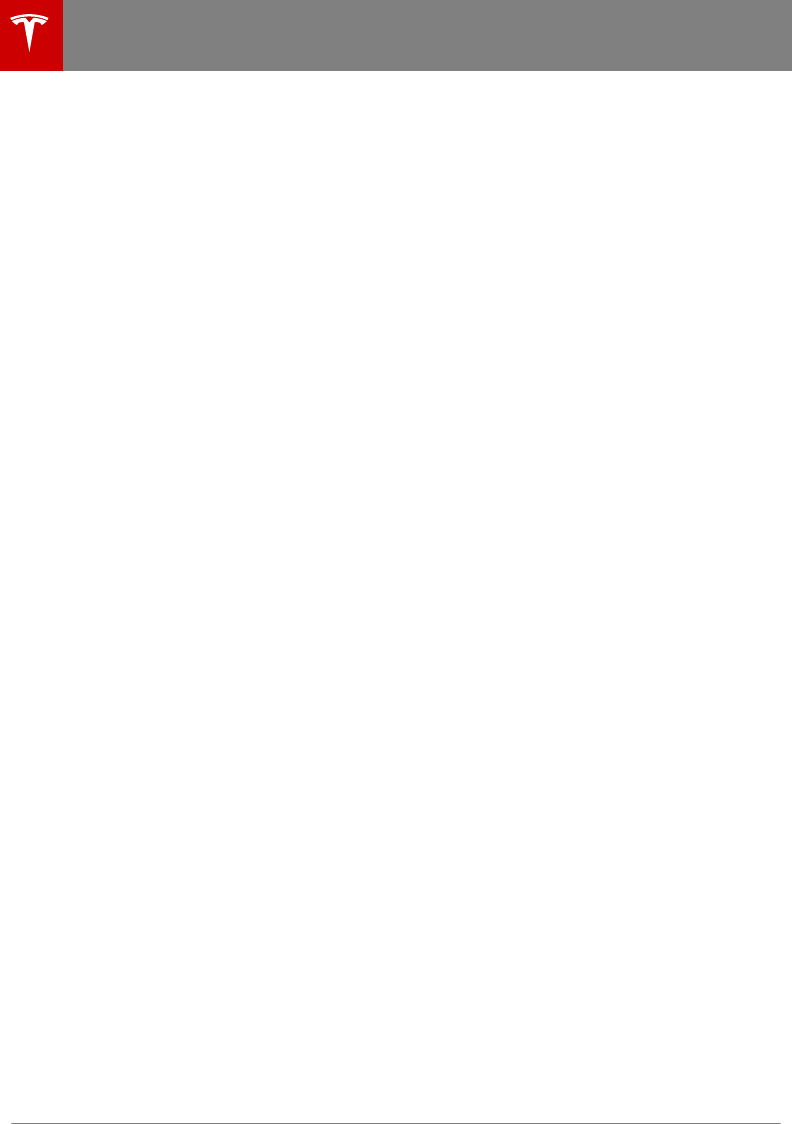
Starting Valet Mode
With Model 3 in Park, touch the driver profile
icon (located next to the Tesla "T" on the
touchscreen), then touch Valet Mode.
The first time you enter Valet mode, you will
be prompted to create a 4-digit PIN that you
will use to cancel Valet mode.
When Valet mode is active, the touchscreen
displays the word Valet above the driving
speed and the Valet mode driver profile
displays on the touchscreen.
You can also use the mobile app to start and
cancel Valet mode (provided Model 3 is in
Park). When using the mobile app, you do not
need to enter a PIN because you are already
required to log into the app using your Tesla
Account credentials.
Note: If you forget your PIN, reset it from
inside Model 3 by entering your Tesla Account
credentials (which also cancels Valet mode).
You can also reset your PIN using the mobile
app.
Canceling Valet Mode
With Model 3 in Park, touch the Valet Mode
driver icon on the touchscreen's status bar,
then enter your 4-digit PIN.
When you cancel Valet mode, all settings
associated with the most recently used driver
profile and climate control settings are
restored, and all features are available.
Note: You do not need to enter a PIN to
cancel Valet mode from the mobile app.
Driver Profiles
34 Model 3 Owner's Manual
DRAFT
DO NOT DISTRIBUTE
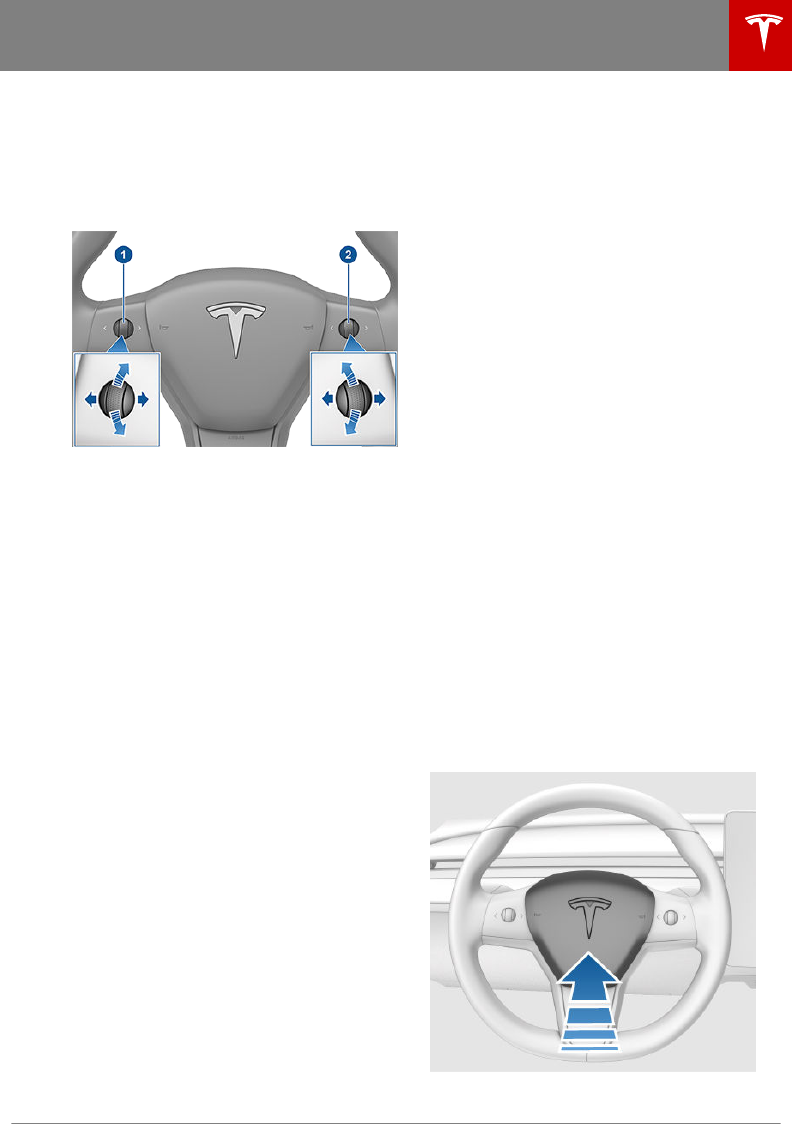
Scroll Buttons
A scroll button is located on each side of the
steering wheel. Each button has a wheel that
you can roll up or down. You can also press
the button straight in, to the right, or to the
left, typically using your thumb.
1. Use the left scroll button to:
• Control the volume. Press the scroll
button to mute/unmute the volume,
roll the scroll wheel up to increase the
volume, or down to decrease the
volume.
Note: The scroll button adjusts the
volume for media, navigation
instructions or phone calls based on
what is currently in use. As you adjust
volume, the touchscreen displays the
volume level and whether you are
adjusting volume for media,
navigation or phone calls.
• Push the scroll button to the right to
go to the next/previous song, station,
or favorite (depending on what's
playing). Push the scroll button to the
left to go to the previous.
• Adjust the position of the exterior
mirrors (see Adjusting Exterior Mirrors
on page 36).
• Adjust the angle of the headlights
(see Headlight Adjustments on page
43).
2. Use the right scroll button to:
• Speak a voice command. Press the
button to initiate a voice command
(see Using Voice Commands on page
99).
• Adjust your set speed and the
distance you want to maintain from a
vehicle traveling ahead of you (see
Trac-Aware Cruise Control on page
58).
Note: The arrows associated with the scroll
buttons are backlit in low ambient lighting
conditions. To turn this backlighting on or o,
touch Controls > Lights > Settings > Steering
Wheel Lights.
To restart the touchscreen, press and hold
both scroll buttons until after the touchscreen
turns black, releasing when the Tesla logo
appears. See Restarting the Touchscreen on
page 37.
Adjusting Steering Eort
You can adjust the feel and sensitivity of the
steering system to suit your personal
preference:
1. On the touchscreen, touch Controls >
Driving > Steering Mode.
2. Choose a steering option:
•Comfort - Reduces the eort required
to turn the wheel. In town, Model 3
feels easier to drive and park.
•Standard - Tesla believes that this
setting oers the best handling and
response in all conditions.
•Sport - Increases the eort required
to turn the wheel. When driving at
higher speeds, Model 3 feels more
responsive.
The only way to really know which option you
like best is to try them.
Horn
To sound the horn, press the center pad on the
steering wheel.
Steering Wheel
Driving 35
DRAFT
DO NOT DISTRIBUTE
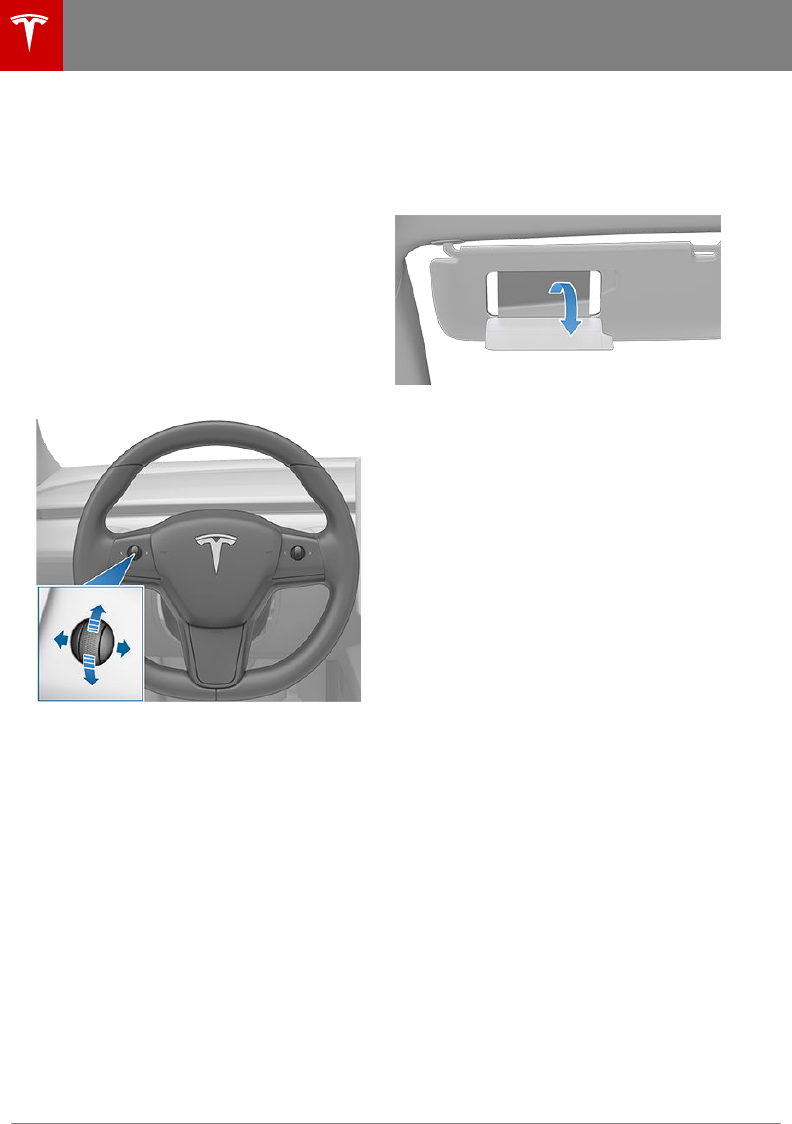
Adjusting Exterior Mirrors
Adjust the exterior mirrors by touching
Controls > Quick Controls > Mirrors. You can
choose which mirror you would like to adjust
by selecting Left or Right on the touchscreen.
Use the left scroll button on the steering
wheel to adjust the mirror to its desired
position:
Note: In addition to using the touchscreen,
you can change which mirror you are
adjusting by pressing the left scroll button.
• To move the mirror up or down, roll the
left scroll button up or down.
• To move the mirror inward or outward,
press the left scroll button to the left or
right.
The driver’s side mirror automatically dims in
low lighting conditions (for example, when
driving at night or through a tunnel) in
proportion to the level of glare from the
headlights of a vehicle behind you (except
when in Reverse).
You can fold the mirrors inward for parking in
tight spaces by touching Controls > Quick
Controls > Fold. The mirrors remain folded
until your driving speed reaches 31 mph (50
km/h), or until you touch Fold again to unfold
the mirrors.
Note: You cannot fold a mirror if your driving
speed exceeds 31 mph (50 km/h).
Rear View Mirror
The rear view mirror is adjusted manually.
Except when in Reverse, the rear view mirror
automatically dims in proportion to the level
of glare from the headlights of a vehicle
behind you.
Vanity Mirrors
T
o expose and illuminate the vanity mirror,
fold the sun visor downwards, then use the
tab to lower the mirror cover. When you close
the mirror cover, the light turns o.
Mirrors
36 Model 3 Owner's Manual
DRAFT
DO NOT DISTRIBUTE
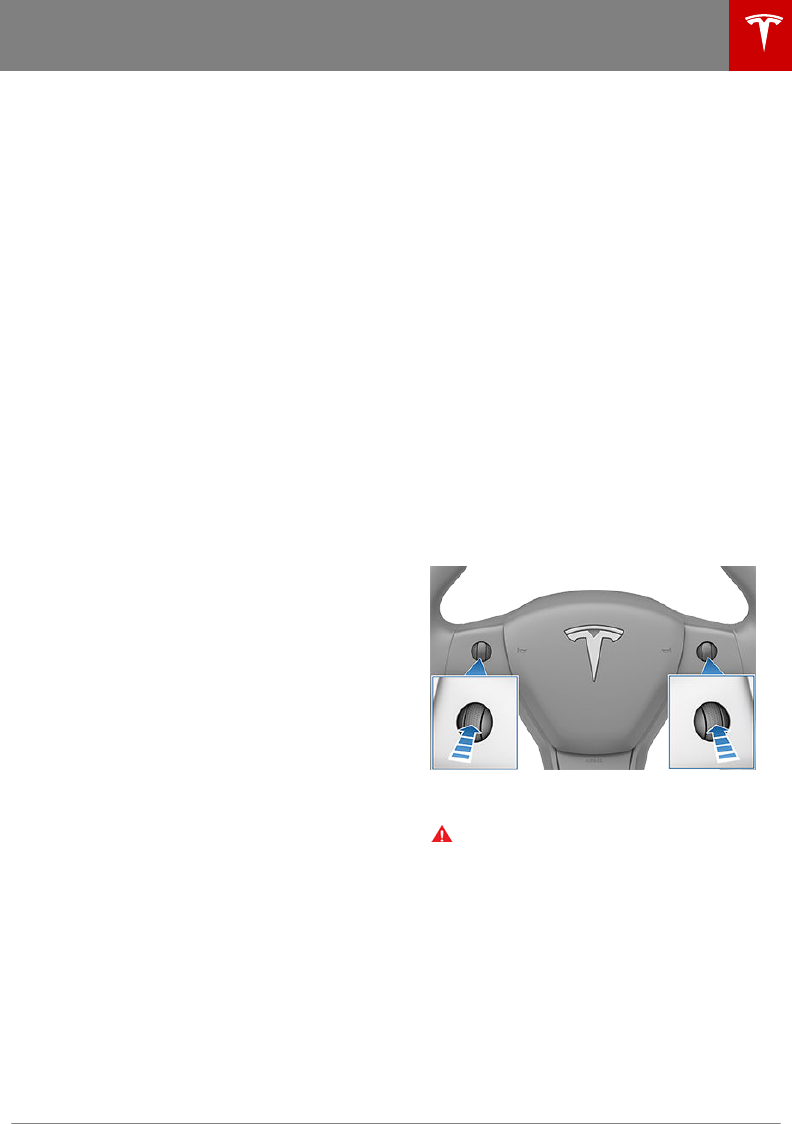
Starting
When you open a door, Model 3 powers on the
touchscreen and you can operate all controls.
To drive Model 3:
1. PRESS THE BRAKE PEDAL - Model 3
powers on and is ready to drive.
2. SELECT A GEAR - Move the gear lever all
the way down for Drive and all the way up
for Reverse. See Shifting Gears on page
38.
Everything you need to know when driving
Model 3 displays on the touchscreen.
Drive Disabled - Requires Authentication
If Model 3 does not detect a key when you
press the brake (an authenticated phone is not
detected, or 30 seconds has passed since you
used the key card), the touchscreen displays a
message telling you that driving requires
authentication.
If you see this message, place the key card
behind the cup holders on the top of the
center console where the RFID transmitter can
read it. The 30 second authentication window
restarts and you can start Model 3 by pressing
the brake pedal.
A number of factors can aect whether Model
3 can detect an authenticated phone (for
example, the phone's battery is low or dead
and is no longer able to communicate using
Bluetooth).
Always keep your authenticated phone and a
key card with you. After driving, your
authenticated phone or key card is needed to
restart Model 3 after it powers o. And when
you leave Model 3, you must bring your
authenticated phone or key card with you to
lock Model 3, either manually or automatically.
Powering O
When you finish driving, shift into Park by
pressing the button on the end of the gear
selector. The parking brake automatically
engages and all systems keep operating.
When you leave Model 3 with your
authenticated phone and key card, it powers
o automatically, turning o the touchscreen.
Model 3 also powers o automatically after
being in Park for 15 minutes, even if you are
sitting in the driver’s seat.
Although usually not needed, you can power
o Model 3 while sitting in the driver’s seat,
provided the vehicle is not moving. Touch
Controls > Safety & Security > Vehicle
Power > Power O. Model 3 automatically
powers back on again if you press the brake
pedal or touch the touchscreen.
Note: Model 3 automatically shifts into Park
whenever it is determined that you are exiting
the vehicle, even when you shift into Neutral
before exiting. To keep Model 3 in Neutral, you
will need to activate Transport Mode (see
Instructions for Transporters on page 146).
Restarting the Touchscreen
If your touchscreen is unresponsive or
demonstrates unusual behavior, restart it by
shifting into Park then pressing and holding
both scroll buttons on the steering wheel until
the touchscreen turns black, releasing when
the Tesla logo appears. Within approximately
30 seconds, the touchscreen restarts. If the
touchscreen is still unresponsive or
demonstrating unusual behavior, contact
Tesla.
Note: Restarting the touchscreen does not
power Model 3 o and on.
Warning: Paying attention to road and
trac conditions must always be the
driver's highest priority. To ensure the
safety of vehicle occupants as well as
other road users, restarting the
touchscreen should be done only when
the vehicle is in Park.
Starting and Powering O
Driving 37
DRAFT
DO NOT DISTRIBUTE

Shifting Gears
When Model 3 is in Park, you must press the
brake to shift to another gear.
Move the lever up or down to change gears.
If you try to shift into a gear that the current
driving speed prohibits, a chime sounds and
the gear does not change.
Reverse
Push the lever all the way up and release. You
can only shift into Reverse when Model 3 is
stopped or moving less than 5 mph (8 km/h).
If moving less than 1 mph (1.6 km/h), you must
press the brake.
Neutral
Push the lever up or down to the first position
and hold it there for more than 1 second to
shift into Neutral. Neutral allows Model 3 to
roll freely when you are not pressing the brake
pedal.
If Model 3 is in Park and you use the
touchscreen to release the parking brake
(Controls > Safety & Security), Model 3 shifts
into Neutral (see Parking Brake on page 47).
Model 3 automatically shifts into Park when
you exit. To leave Model 3 in Neutral, use the
touchscreen to engage Transport Mode (see
Instructions for Transporters on page 146).
Drive
Push the lever all the way down and release.
You can shift into Drive when Model 3 is
stopped or moving less than 5 mph (8 km/h)
in Reverse. If Model 3 is moving less than
1 mph (1.6 km/h), you must press the brake to
shift into Drive.
Note: When in Drive, push the lever all the way
down and release to enable Trac-Aware
Cruise Control (see Trac-Aware Cruise
Control on page 58). Push the lever all the
way down twice in quick succession to enable
Autosteer (see Autosteer on page 64).
Park
Press the end of the gear selector while Model
3 is stopped. Whenever Model 3 is in Park, the
parking brake is applied.
Model 3 automatically shifts into Park
whenever:
• Model 3 determines that you are exiting
the vehicle.
• You connect a charge cable.
To make it convenient to pick up passengers,
you can also unlock all doors at any time by
shifting into Park then pressing the Park
button a second time.
Gears
38 Model 3 Owner's Manual
DRAFT
DO NOT DISTRIBUTE
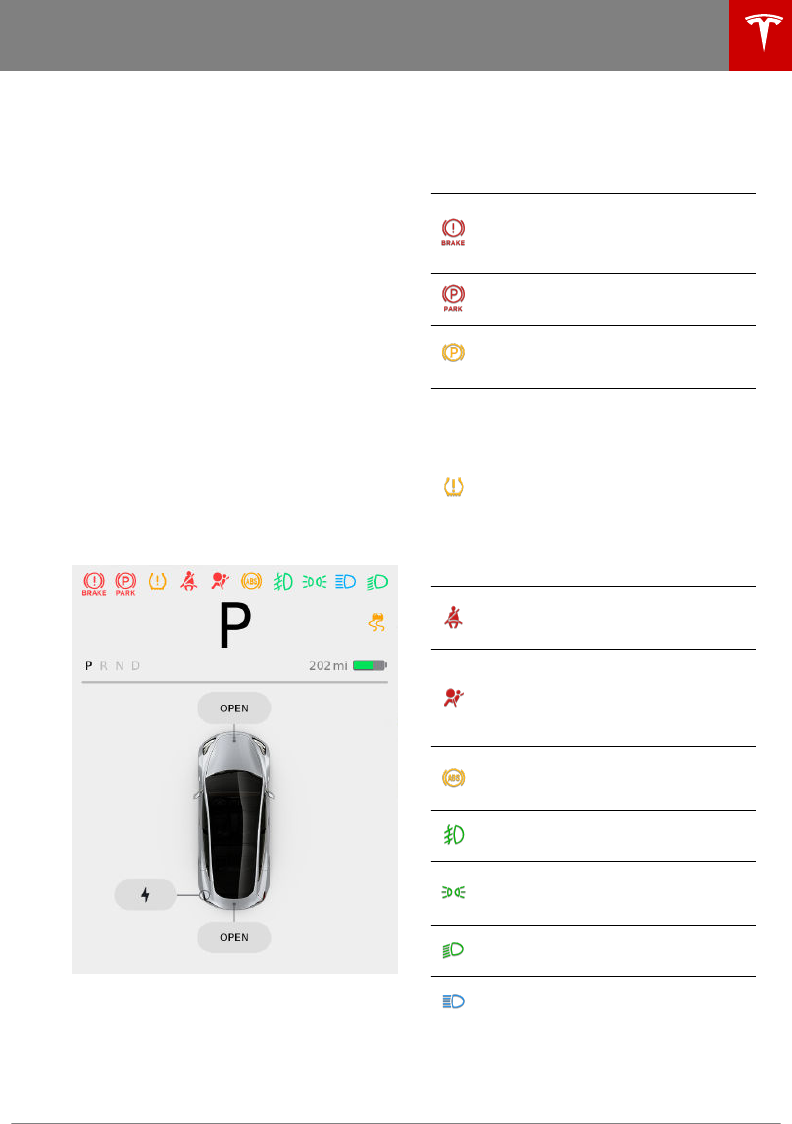
Overview
The left side of the touchscreen displays the
status of Model 3 at all times. What you see
depends on whether the vehicle is:
• Parked (shown below).
• Driving (see Driving Status on page 40).
• Charging (see Charging Status and
Settings on page 109).
When Model 3 is parked, the status area
shows the gear, estimated range, and an
overhead view of the car with buttons you can
touch to open the trunks and charge port
door. When you press the brake, Model 3
powers up and indicator lights flash briefly
along the top. Unless an indicator light applies
to the current situation (for example, a seat
belt is not fastened), it should turn o. If an
indicator light fails to turn on or o, contact
Tesla.
Note: The following image is provided for
demonstration purposes only. Depending on
vehicle options, software version, and market
region, the information displayed may be
slightly dierent.
Indicator Lights
The following indicator lights illuminate to
advise you or alert you of a specific status or
condition.
A brake system fault is detected or
the brake fluid level is low. See Brakes
on page 46. Contact Tesla
immediately.
The parking brake is manually applied.
See Parking Brake on page 47.
A parking brake fault is detected.
Contact Tesla. See Parking Brake on
page 47.
Tire pressure warning. The pressure of
a tire is out of range. If a fault with the
Tire Pressure Monitoring System
(TPMS) is detected, the indicator
flashes. View tire pressures in the
"Cards" area, located toward the
bottom on the left side of the
touchscreen, as described in
Touchscreen Overview on page 4. For
a TPMS fault, contact Tesla. See Tire
Care and Maintenance on page 113.
A seat belt for an occupied front seat
is not fastened. See Seat Belts on
page 20.
Airbag safety. If this indicator does
not flash on briefly when Model 3
prepares to drive, or if it remains on,
contact Tesla immediately. See Airbag
Warning Indicator on page 32.
An ABS (Anti-lock Braking System)
fault is detected. See Brakes on page
46. Contact Tesla immediately.
Front fog lights (if equipped). See
Lights on page 42.
Parking lights (side marker lights, tail
lights, and license plate lights) are on.
See Lights on page 42.
Low beam headlights are on.
High beam headlights are on.
Car Status
Driving 39
DRAFT
DO NOT DISTRIBUTE
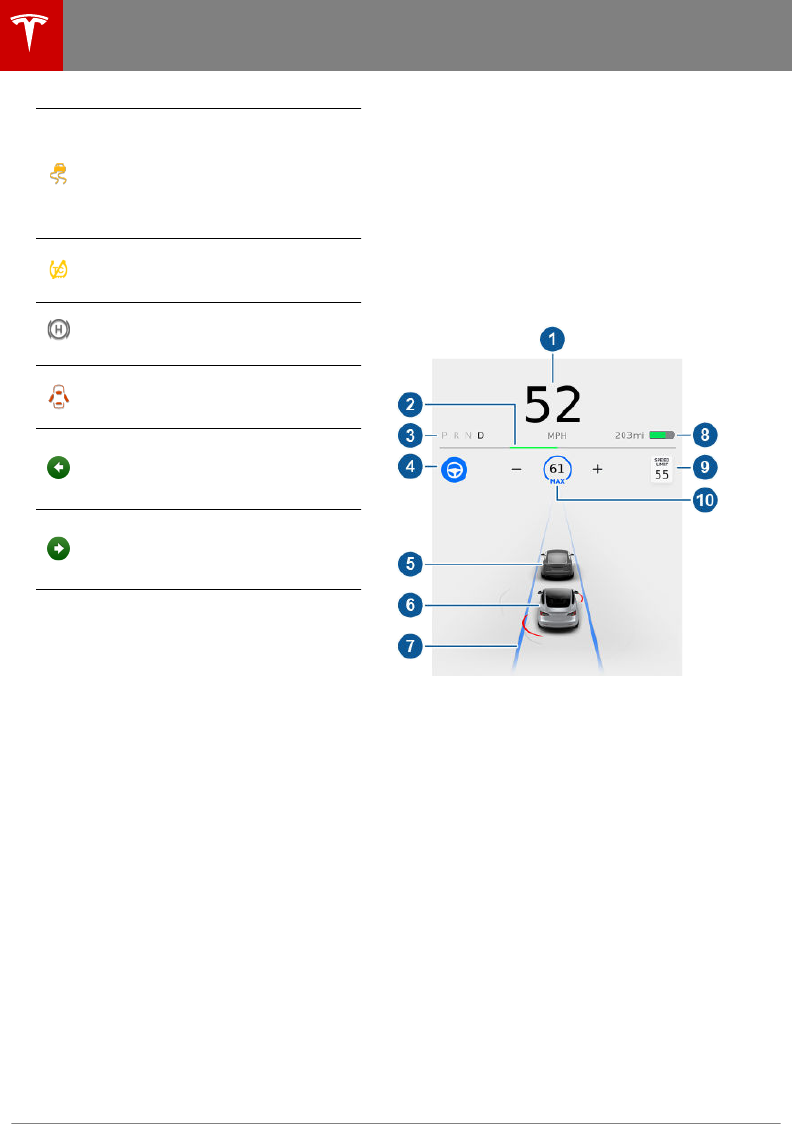
Electronic stability control systems are
actively minimizing wheel spin by
controlling brake pressure and motor
power (indicator flashes). See Traction
Control on page 48. If this indicator
stays illuminated, a fault is detected
(contact Tesla immediately).
Electronic stability control systems are
no longer minimizing wheel spin. See
Traction Control on page 48.
Vehicle Hold is actively applying the
brakes. See Vehicle Hold on page
51.
A door or trunk is open. See Doors on
page 9, Rear Trunk on page 12, or
Front Trunk on page 14.
Flashes green when the left turn
signal is operating. Both turn signal
indicators flash green when the
hazard warning flashers are operating.
Flashes green when the right turn
signal is operating. Both turn signal
indicators flash green when the
hazard warning flashers are operating.
Driving Status
When Model 3 is driving (or ready to drive),
the touchscreen shows your current driving
status and a real-time visualization of the road
as detected by the Autopilot components (see
About Autopilot on page 55).
Note: The following illustration is provided for
demonstration purposes only. Depending on
vehicle options, software version, and market
region, the information displayed may be
slightly dierent.
1. Driving speed.
2. On the energy bar, black (or white in night
brightness) represents energy being used
during acceleration and green indicates
energy being gained through regenerative
braking. A dashed line appears on the
energy bar when power available for
acceleration or power that can be gained
by regenerative braking is being limited.
Model 3 limits power for many reasons.
Here are just a few examples:
• Acceleration may be limited when the
Battery is reaching a low state of
charge or if the powertrain is hot.
• Both acceleration and regenerative
braking may be limited when the
ambient temperature is either very
warm or cool.
• Regenerative braking may be limited
when the Battery is fully charged.
3. Currently selected gear: Park, Reverse,
Neutral, or Drive.
Car Status
40 Model 3 Owner's Manual
DRAFT
DO NOT DISTRIBUTE
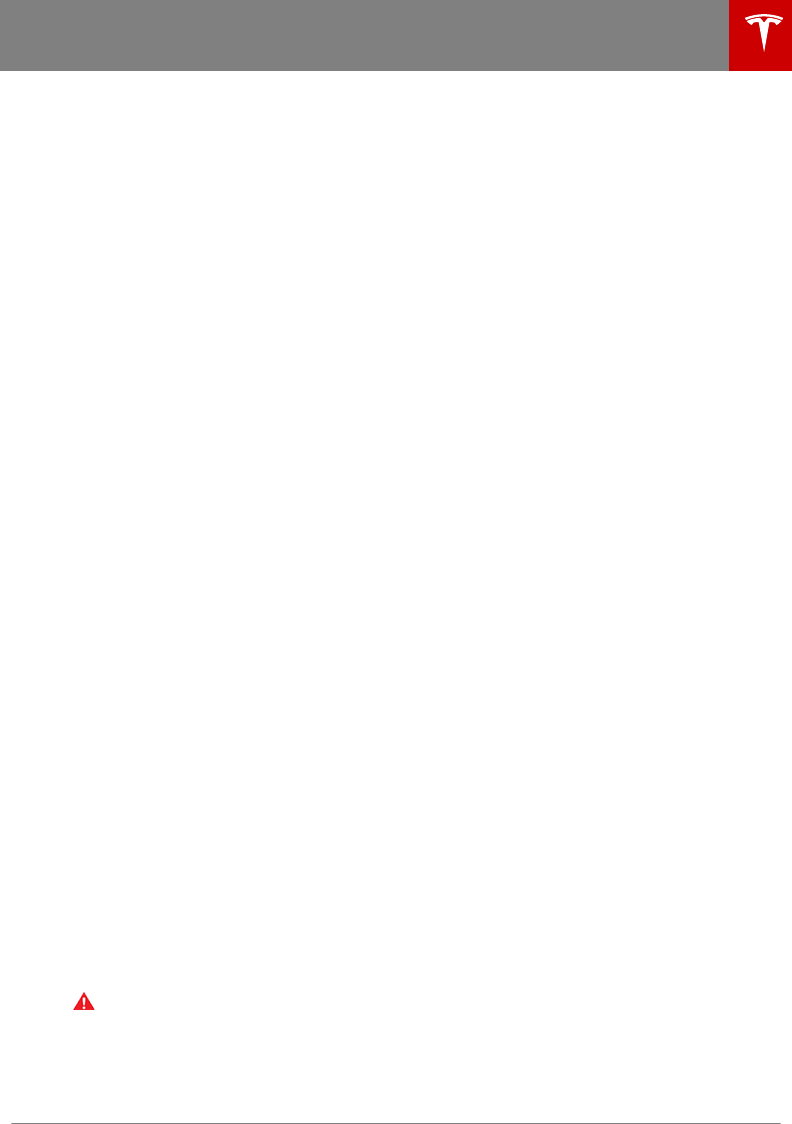
4. Autosteer (if equipped). When Autosteer
is available but you haven't activated it,
the icon is gray. When Autosteer is
actively steering Model 3, the icon is blue.
5. The car in front of you (if applicable).
6. Your Model 3. Colored lines radiate from
the image of your Model 3 as objects are
detected (other motorists, guard rails,
etc.). The location of the lines correspond
to the location of the detected object. The
color of the lines (white, yellow, orange, or
red) represents the object's proximity to
Model 3, with white being the farthest and
red being very close and requiring your
immediate attention. See Lane Assist on
page 74.
7. When Autosteer is active (if equipped)
and detecting the driving lane, the lane is
highlighted in blue (see Autosteer on
page 64).
8. Total estimated driving distance (or
energy) available. Instead of driving
distance, you can display the percentage
of battery energy remaining. To do so,
touch Controls > Display > Settings >
Energy Display > Energy (see Controls
and Settings on page 81).
Note: When anticipating when you need
to charge, use range estimates as a
general guideline only.
Note: In cold weather, some of the stored
energy in the Battery may not be available
until the Battery warms up. When this
happens, a portion of the Battery meter is
blue and the driving distance value has a
snowflake image next to it. If Model 3 is
plugged in, you can heat your Battery
using wall power by turning on climate
control using the mobile app. When the
Battery warms up, the blue portion on the
meter and the snowflake image are no
longer displayed.
9. The detected speed limit (see Speed
Assist on page 79).
10. The set cruising speed. When Trac-
Aware Cruise Control (if equipped) is
available but you haven't set a cruising
speed, the icon is gray and the speed is
not shown (see Trac-Aware Cruise
Control on page 58).
Warning: Pay attention to important alert
messages that display on the car status
window. Ignoring these messages can
result in serious injury or death.
Car Status
Driving 41
DRAFT
DO NOT DISTRIBUTE
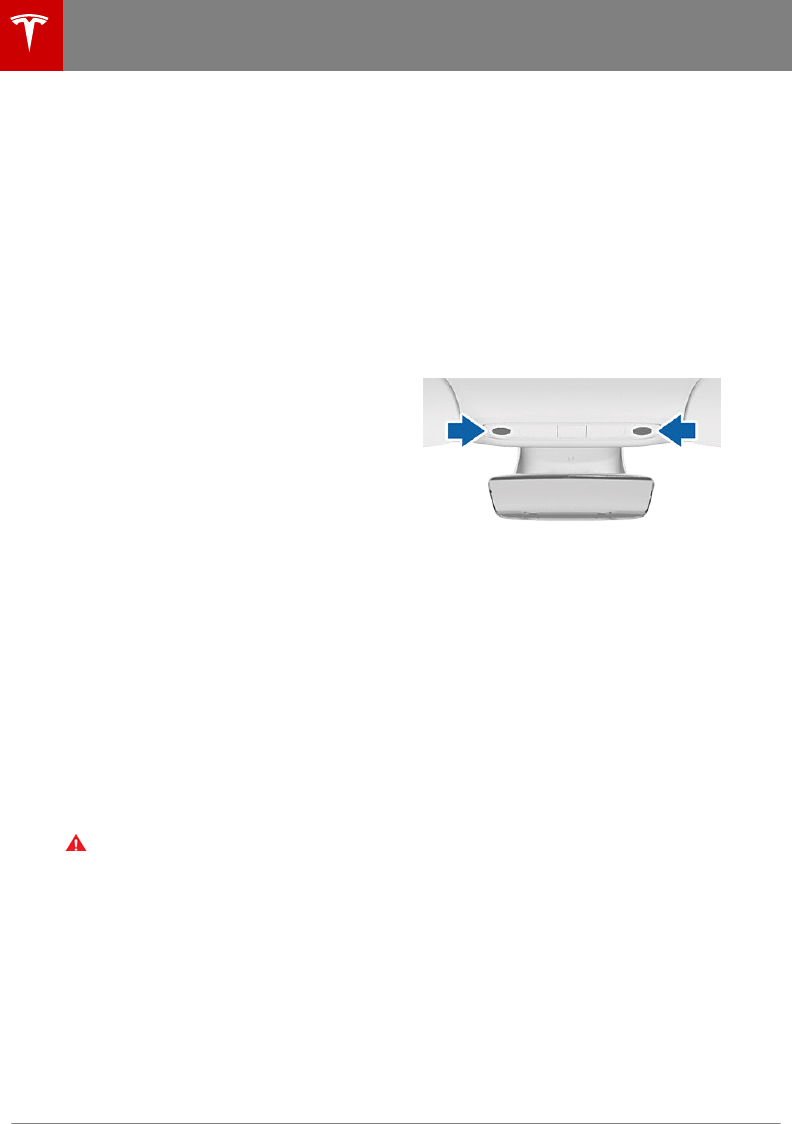
Controlling Lights
Touch Controls > Lights on the touchscreen to
control most of the lights.
In addition to the lights that you can control
from the touchscreen, Model 3 has
convenience lights that operate automatically
based on what you are doing. For example, in
low ambient lighting conditions, interior lights,
marker lights, tail lights, and puddle lights turn
on when you unlock Model 3, when you open
a door, and when you shift into Park. They turn
o after a minute or two or when you shift
into a driving gear or lock Model 3.
1. Exterior lights (headlights, tail lights, side
marker lights, parking lights, and license
plate lights) are set to AUTO each time
you start Model 3. When set to AUTO,
exterior lights automatically turn on when
driving in low lighting conditions. If you
change to a dierent setting, lights always
revert to AUTO on your next drive.
Touch one of these options to temporarily
change the exterior light setting:
• OFF - Exterior lights turn o until you
manually turn them back on or until
the next time you drive. If daytime
running lights are required in your
region, the exterior lights used for this
purpose are always on when Drive
gear is engaged.
• PARKING - Only the side marker
lights, parking lights, tail lights and
license plate lights turn on.
Note: If daytime running lights are
required in your region, the exterior
lights used for this purpose are always
on whenever a driving gear (Drive or
Reverse) is engaged.
• ON - Exterior lights turn on.
Warning: Always ensure that your
headlights are on during low visibility
conditions. Failure to do so may result
in a collision.
2. If you turn on DOME LIGHTS, all interior
dome (map) lights turn on when you
unlock Model 3, open a door upon exiting,
or shift into P (Park). They turn o after
60 seconds, when you lock Model 3, or
when you shift into a driving gear. If set to
AUTO, dome lights turn on only when little
or no light is detected.
You can also manually turn an individual
dome light on or o by pressing its lens. If
you manually turn a dome light on, it turns
o when Model 3 powers o. If Model 3
was already powered o when you
manually turned the light on, it turns o
after 60 minutes.
3. If you turn on AMBIENT LIGHTS, interior
ambient lights turn on whenever the
headlights are on.
Note: To control the backlighting on the
steering wheel buttons, touch Controls >
Lights > Settings > Steering Wheel
Lights. If o, they do not turn on when
headlights are on.
High Beam Headlights
Push the left-hand steering column lever away
from you and release to turn the high beam
headlights on continuously. To cancel, pull the
lever toward you.
To briefly flash the high beam headlights, pull
the lever towards you and release.
Lights
42 Model 3 Owner's Manual
DRAFT
DO NOT DISTRIBUTE
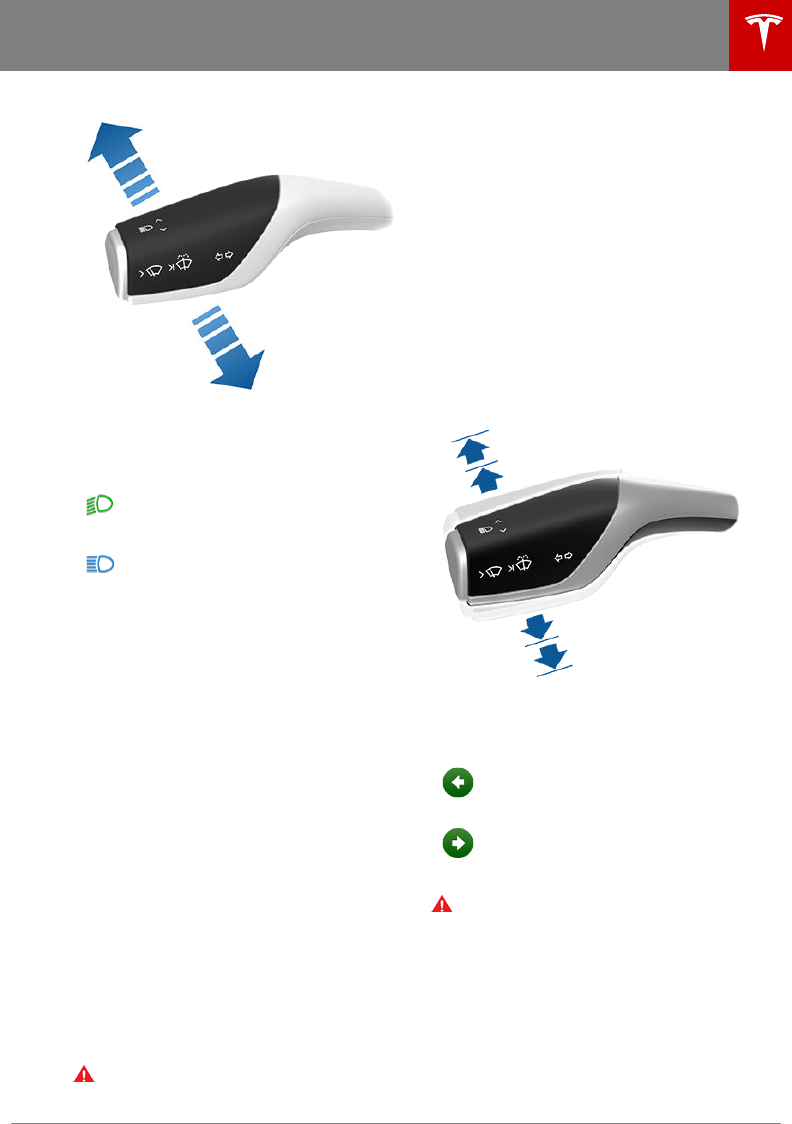
The following indicator lights are visible on the
touchscreen to show the status of the
headlights:
Low beam headlights are on.
High beam headlights are on.
Headlights After Exit
When you stop driving and park Model 3 in
low lighting conditions, the exterior lights
automatically turn on. They automatically turn
o after one minute or when you lock Model 3.
To turn this feature on or o, touch Controls >
Lights > Settings > Headlights after Exit.
When Headlights After Exit is turned o,
headlights turn o when you engage the Park
gear.
Headlight Adjustments
You can adjust the angle of the headlights to
accommodate the load you are carrying. For
example, in situations when you are carrying a
significant amount of weight in the rear trunk,
you may need to lower the angle of the
headlights to avoid creating glare for other
drivers. To adjust the headlights, touch
Controls > Service > Adjust Headlights, then
follow the onscreen instructions. You can
choose which headlight you would like to
adjust by selecting it on the touchscreen.
Warning: Proceed with caution when
adjusting headlights. Tesla has carefully
calibrated the position of the headlights
to be in an optimum position for most
driving scenarios. Tesla recommends that
you do not adjust headlights unless you
are familiar with how headlights should
be adjusted. Once adjusted, you will be
unable to automatically restore them to
their originally calibrated position.
Contact Tesla for assistance when
adjusting headlights.
Turn Signals
The turn signals flash three times or
continuously, depending on how far up or
down you move the lever. Lightly push the
turn signal lever up or down for a three-flash
sequence. For a continuous signal, push the
lever fully up or down.
The turn signals stop operating when canceled
by the steering wheel or after moving the
lever in the opposite direction.
The corresponding turn signal
indicator lights up on the
touchscreen when a turn signal is
operating. You also hear a clicking
sound.
Warning: If you have purchased the
optional Enhanced Autopilot or Full Self-
Driving Capability packages and Trac-
Aware Cruise Control is active, engaging
a turn signal can cause Model 3 to
accelerate when using Trac-Aware
Cruise Control in specific situations (see
Overtake Acceleration on page 61). If is
active, engaging a turn signal may cause
Model 3 to change lanes (see Auto Lane
Change on page 67).
Lights
Driving 43
DRAFT
DO NOT DISTRIBUTE

Hazard Warning Flashers
To turn on the hazard warning flashers, press
the button located above the rear view mirror.
All turn signals flash. Press the button again to
turn o the hazard warning flashers.
Note: Hazard warning flashers operate even
when Model 3 cannot detect a key
(authenticated phone or key card).
Lights
44 Model 3 Owner's Manual
DRAFT
DO NOT DISTRIBUTE
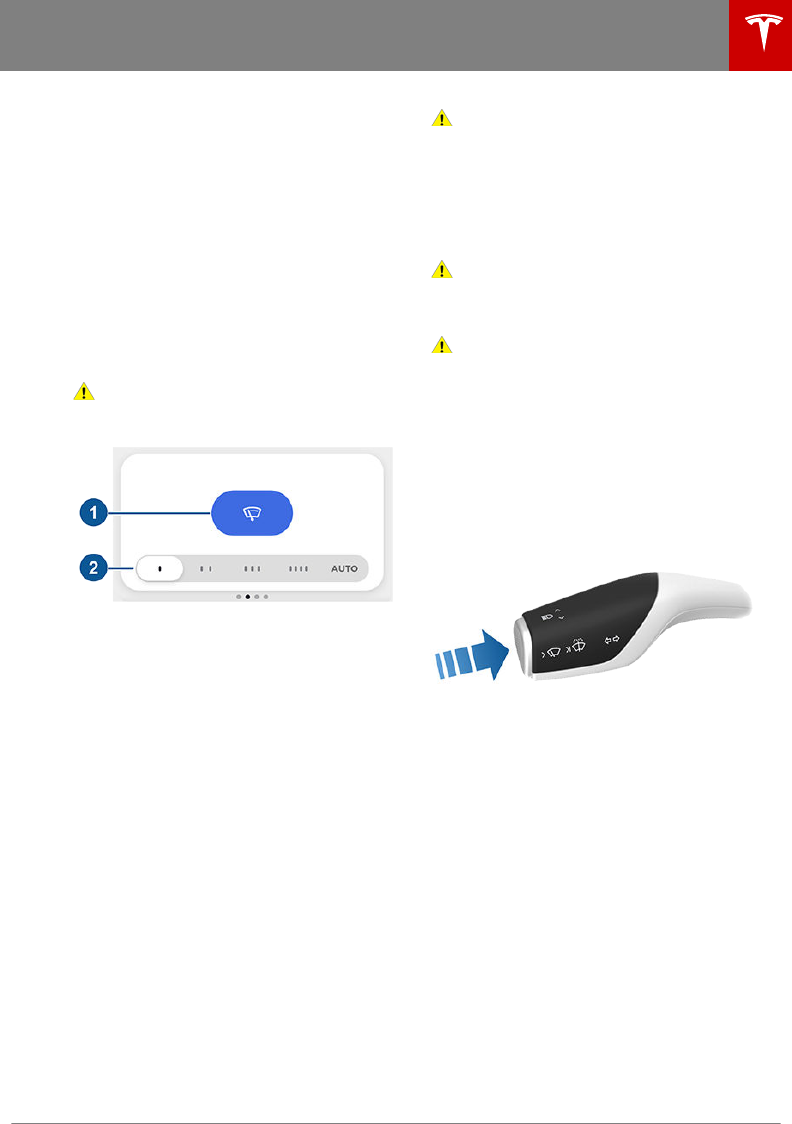
Wipers
To perform a single wipe with the windshield
wipers, press and immediately release the
button on the end of the left-hand steering
column lever.
To adjust the continuous wiper settings, touch
the windshield wiper icon on the touchscreen
(which also displays the current state of the
wipers) or swipe to the windshield wiper
"Card" on the touchscreen (see Touchscreen
Overview on page 4).
Note: When you operate the wipers, the
headlights automatically turn on (if they were
not on already).
Caution: To avoid damaging the hood,
ensure that the hood is fully closed before
activating the windshield wipers.
1. Turn the wipers on or o.
2. Adjust the speed of the wipers.
•1: Intermittent, slow
•2: Intermittent, fast
•3: Continuous, slow
•4: Continuous, fast
•AUTO: Model 3 detects whether or
not it is raining. When the wipers are
set to AUTO and liquid is detected on
the windshield, Model 3 determines
the optimal frequency at which they
should wipe. If Model 3 detects no
liquid on the windshield, the wipers do
not wipe.
Note: The AUTO setting is currently in
BETA. If uncertain about using the AUTO
setting while in the BETA phase, Tesla
recommends operating the wipers
manually (set them to one of the first four
positions), as necessary.
Note: If the AUTO setting is selected but
becomes unavailable, the wipers change
to the manual setting (one of the first four
positions) that is closest to the latest
determined AUTO wiping frequency. If the
latest wiping frequency cannot be
determined, the wipers turn o.
Caution: Ensure the wipers are o before
washing Model 3 to avoid the risk of
damaging the wipers.
Periodically check and clean the edge of the
wiper blades. If a blade is damaged, replace it
immediately. For details on checking and
replacing wiper blades, see Wiper Blades and
Washer Jets on page 122.
Caution: Remove ice from the windshield
before turning the wipers on. Ice has
sharp edges that can damage the rubber
on the blades.
Caution: In harsh climates, ensure that the
wiper blades are not frozen or adhered to
the windshield.
Washers
Fully press and hold the button on the end of
the left-hand steering column lever to spray
washer fluid onto the windshield. While
spraying the windshield, the wipers turn on.
After releasing the button, the wipers perform
two additional wipes, then a third wipe a few
seconds later.
Periodically top up washer fluid (see Topping
Up Washer Fluid on page 125).
Wipers and Washers
Driving 45
DRAFT
DO NOT DISTRIBUTE
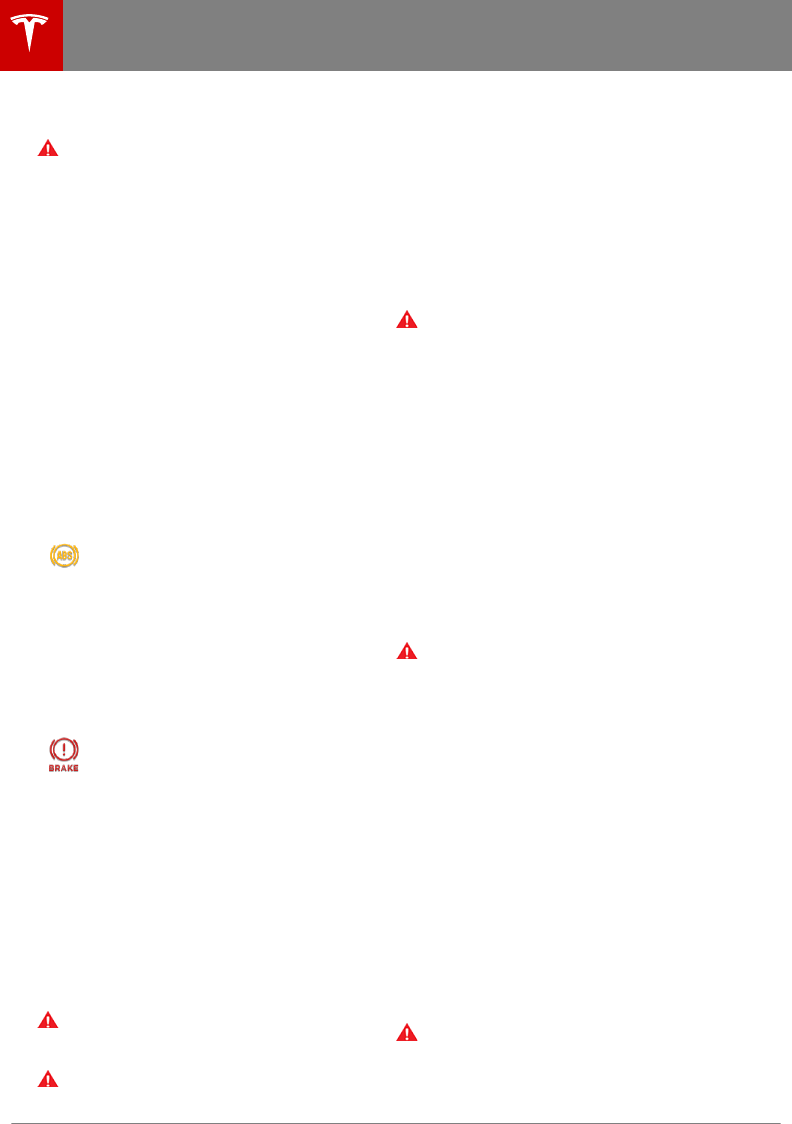
Braking Systems
Warning: Properly functioning braking
systems are critical to ensure safety. If
you experience a problem with the brake
pedal, brake caliper, or any component of
a Model 3 braking system, contact Tesla
immediately.
Model 3 has an anti-lock braking system (ABS)
that prevents the wheels from locking when
you apply maximum brake pressure. This
improves steering control during heavy
braking in most road conditions.
During emergency braking conditions, the
ABS constantly monitors the speed of each
wheel and varies the brake pressure according
to the grip available.
The alteration of brake pressure can be felt as
a pulsing sensation through the brake pedal.
This demonstrates that the ABS is operating
and is not a cause for concern. Keep firm and
steady pressure on the brake pedal while
experiencing the pulsing.
The ABS indicator flashes briefly on
the touchscreen when you first start
Model 3. If this indicator lights up at
any other time, an ABS fault has
occurred and the ABS is not
operating. Contact Tesla. The braking
system remains fully operational and
is not aected by an ABS failure.
However, braking distances may
increase.
If the touchscreen displays this
indicator at any time other than
displaying briefly when you first start
Model 3, a brake system fault is
detected or the brake fluid level is
low. Contact Tesla immediately.
Emergency Braking
In an emergency, fully press the brake pedal
and maintain firm pressure, even on low
traction surfaces. The ABS varies the braking
pressure to each wheel according to the
amount of traction available. This prevents
wheels from locking and ensures that you stop
as safely as possible.
Warning: Do not pump the brake pedal.
Doing so interrupts operation of the ABS
and can increase braking distance.
Warning: Always maintain a safe distance
from the vehicle in front of you and be
aware of hazardous driving conditions.
While the ABS can improve stopping
distance, it cannot overcome the laws of
physics. It also does not prevent the
danger of hydroplaning (where a layer of
water prevents direct contact between
the tires and the road).
Automatic Emergency Braking automatically
applies full braking in situations where a
collision is considered imminent (see
Automatic Emergency Braking on page 77).
Warning: Automatic Emergency Braking
is not designed to prevent a collision. At
best, it can minimize the impact of a
frontal collision by attempting to reduce
your driving speed. Depending on
Automatic Emergency Braking to avoid a
collision can result in serious injury or
death.
Brake Wear
Model 3 brake pads are equipped with wear
indicators. A wear indicator is a thin metal
strip attached to the brake pad that squeals as
it rubs against the rotor when the pad wears
down. This squealing sound indicates that the
brake pads have reached the end of their
service life and require replacement. To
replace the brake pads, contact Tesla Service.
Warning: Neglecting to replace worn
brake pads damages the braking system
and can result in a braking hazard.
Regenerative Braking
Whenever Model 3 is moving and your foot is
o the accelerator, regenerative braking slows
down Model 3 and feeds any surplus energy
back to the Battery.
By anticipating your stops and reducing or
removing pressure from the accelerator pedal
to slow down, you can take advantage of
regenerative braking to increase driving range.
Of course, this is no substitute for regular
braking when needed for safety.
Note: If regenerative braking is aggressively
slowing Model 3 (such as when your foot is
completely o the accelerator pedal at
highway speeds), the brake lights turn on to
alert others that you are slowing down.
Warning: In snowy or icy conditions
Model 3 may experience traction loss
during regenerative braking, particularly
when in the Standard setting and/or not
using winter tires. Tesla recommends
Brakes
46 Model 3 Owner's Manual
DRAFT
DO NOT DISTRIBUTE
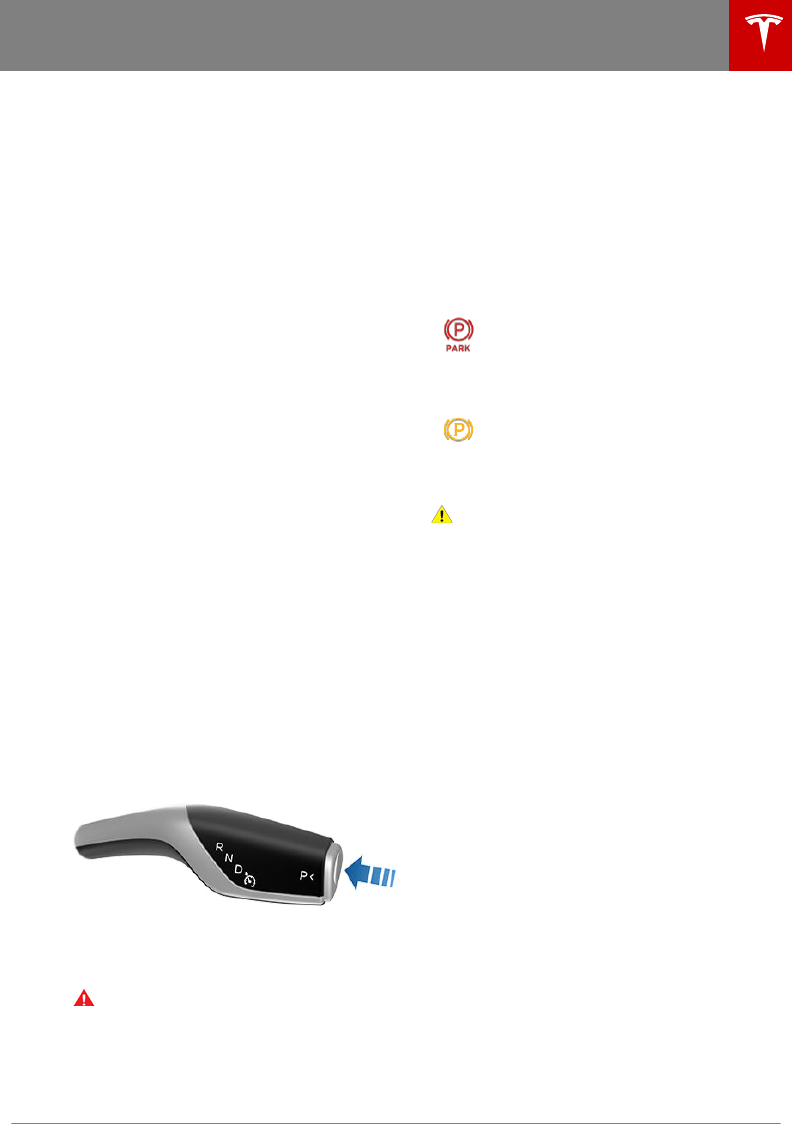
using the Low setting (see To Set the
Regenerative Braking Level on page 47)
in snowy or icy conditions to help
maintain vehicle stability.
The amount of energy fed back to the Battery
using regenerative braking can depend on the
current state of the Battery and the charge
level setting that you are using. For example,
regenerative braking may be limited if the
Battery is already fully charged or if the
ambient temperature is too cold.
Note: If regenerative braking is limited, a
dashed line displays on the energy bar (see
Driving Status on page 40).
To Set the Regenerative Braking Level
You can use the touchscreen to change the
level of regenerative braking:
1. Touch Controls > Driving > Regenerative
Braking.
2. Choose from two levels:
•Standard: Provides the standard
amount of regenerative braking. When
you release the accelerator, Model 3
slows down, reducing the need to use
the brakes.
•Low: Limits regenerative braking.
When you release the accelerator,
Model 3 takes longer to slow down
and coasts further than if set to
Standard.
Parking Brake
The parking brake automatically engages
when you shift Model 3 into Park, and releases
when you shift into any other gear.
Note: The parking brake operates on the rear
wheels only, and is independent of the pedal-
operated brake system.
Warning: In snowy or icy conditions the
rear wheels may not have sucient
traction to prevent Model 3 from sliding
down a slope, particularly if not using
winter tires. Avoid parking on hills in
snowy or icy conditions. However, if
parking in such conditions is absolutely
necessary, have a second person place
wheel chocks under the front wheels
before releasing the brake pedal.
Use the touchscreen to manually release the
parking brake (which also shifts Model 3 into
Neutral):
1. Touch Controls > Safety & Security.
2. Press the brake pedal, then touch Parking
Brake. If Model 3 was previously in Park, it
shifts into Neutral.
The parking brake indicator lights up
on the touchscreen whenever you
use the touchscreen to manually
apply the parking brake.
If an electrical issue occurs with the
parking brake, an amber parking
brake fault message displays at the
top of the touchscreen.
Caution: In the unlikely event that Model
3 loses electrical power, you cannot
access the touchscreen and are therefore
unable to release the parking brake
without first jump starting Model 3 (see
Instructions for Transporters on page
146).
Brakes
Driving 47
DRAFT
DO NOT DISTRIBUTE

How It Works
The traction control system constantly
monitors the speed of the front and rear
wheels. If Model 3 experiences a loss of
traction, the system minimizes wheel spin by
controlling brake pressure and motor power.
By default, the traction control system is on.
Under normal conditions, it should remain on
to ensure maximum safety.
This indicator flashes on the
touchscreen whenever the traction
control system is actively controlling
brake pressure and motor power to
minimize wheel spin. If the indicator
stays on, a fault is detected with the
traction control system. Contact
Tesla Service.
Warning: If the above indicator remains
illuminated in situations in which you have
not enabled Slip Start (described next),
the traction control system may not be
operating correctly. Contact Tesla Service
immediately.
Warning: Traction control cannot prevent
collisions caused by driving dangerously
or turning too sharply at high speeds.
Allowing Wheel Slip
To allow the wheels to spin at a limited speed,
you can enable Slip Start. Slip Start can be
enabled at any speed, however it is less
eective at higher speeds.
Under normal conditions, Slip Start should not
be enabled. Enable it only in circumstances
where you deliberately want the wheels to
spin, such as:
• Starting on a loose surface, such as gravel
or snow.
• Driving in deep snow, sand or mud.
• Rocking out of a hole or deep rut.
To allow the wheels to spin, touch Controls >
Driving > Traction Control > Slip Start.
The touchscreen displays an alert
message when Slip Start is enabled.
Although Slip Start is automatically disabled
the next time you start Model 3, it is strongly
recommended that you disable it immediately
after the circumstances that required you to
enable it have passed.
Note: Slip Start cannot be enabled when you
are actively using Trac-Aware Cruise
Control.
Traction Control
48 Model 3 Owner's Manual
DRAFT
DO NOT DISTRIBUTE
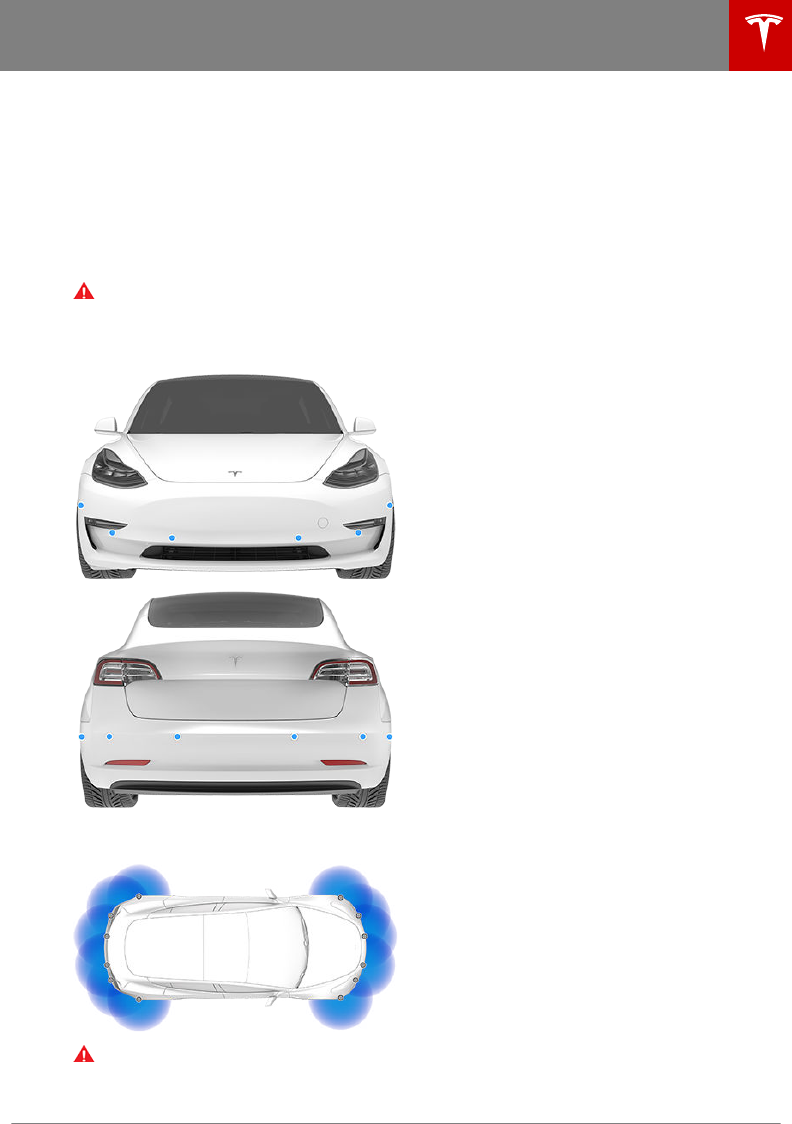
How Park Assist Works
Model 3 has several sensors designed to
detect the presence of objects. When driving
slowly in Drive or Reverse (for example, when
parking), the sensors alert you if an object is
detected in close proximity of your Model 3.
Objects are only detected in the direction of
the gear you selected; front objects in Drive,
rear objects in Reverse.
Warning: You may not be alerted if Model
3 rolls freely in the opposite direction of
the gear you selected (for example, you
will not receive an alert if Model 3 rolls
backwards down a hill while in Drive).
The sensors are activated when driving slower
than 5 mph (8 km/h).
Warning: Never depend on Park Assist to
inform you if an area you are approaching
is free of objects and/or people. Several
external factors can reduce the
performance of Park Assist, causing
either no readings or false readings (see
Limitations and False Warnings on page
50). Therefore, depending on Park Assist
to determine if Model 3 is approaching an
obstruction can result in damage to the
vehicle and/or objects, and can
potentially cause serious injury. Always
inspect the area with your own eyes.
When reversing, perform shoulder checks
and use all mirrors. Park assist does not
detect children, pedestrians, bicyclists,
animals, or objects that are moving,
protruding, located too far above or
below the sensors, or too close or too far
from the sensors. Park Assist is for
guidance purposes only and is not
intended to replace your own direct visual
checks. It is not a substitute for careful
driving.
Visual and Audio Feedback
When you shift to Reverse, the Park Assist
view displays on the touchscreen, showing
objects that are in close proximity to the front
and rear of Model 3. This view closes when
you shift into Drive unless an object is
detected close to the front of Model 3, in
which case the Park Assist view closes
automatically when your driving speed
exceeds 5 mph (8 km/h). When reversing,
visual feedback also displays on the
touchscreen, immediately below the camera
view (see Rear View Camera on page 53).
You can manually close the park assist view on
the touchscreen by touching the X in the
upper left corner.
When driving with the Camera app displayed
on the touchscreen, you can switch to the
Park Assist view when driving at speeds below
5 mph (8 km/h). Touch the button located in
the upper left corner of the Camera app
window. This is useful if you need assistance
with parallel parking.
If chimes are turned on (see Controlling
Audible Feedback on page 50), an audible
beep sounds as you approach an object. You
can temporarily mute the chime by pressing
the scroll button on the left side of the
steering wheel or by touching the mute button
located on the bottom left corner of the Park
Assist view.
Note: If a sensor is unable to provide
feedback, the touchscreen displays an alert
message.
Park Assist
Driving 49
DRAFT
DO NOT DISTRIBUTE
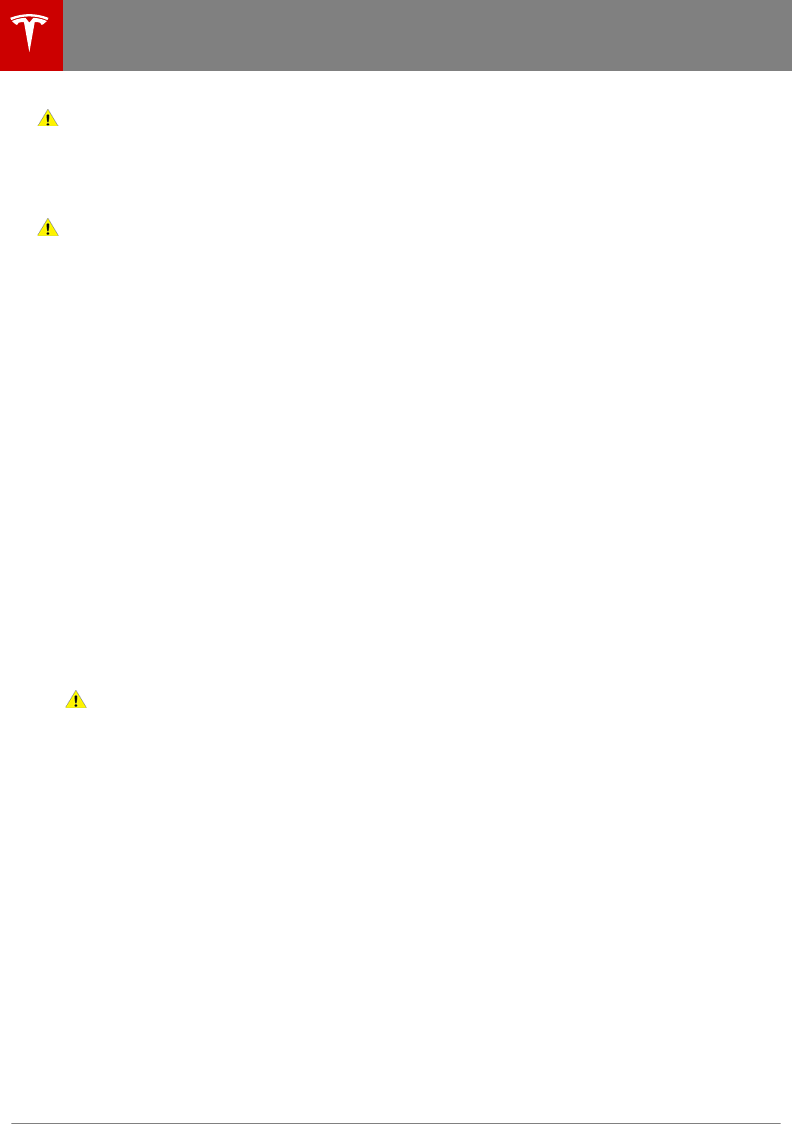
Caution: Keep sensors clean from dirt,
debris, snow, and ice. Avoid using a high
pressure power washer on the sensors
and do not clean a sensor with a sharp or
abrasive object that can scratch or
damage its surface.
Caution: Do not install accessories or
stickers on or near the parking sensors.
Controlling Audible Feedback
You can use Park Assist with or without
audible feedback. To turn chimes on or o,
touch Controls > Safety & Security >
Settings > Park Assist Chimes.
To mute the chimes temporarily, press the
scroll button on the left side of the steering
wheel or touch the mute button in the bottom
left corner of the Park Assist view. The chimes
are muted until you shift into a dierent gear
or drive over 5 mph (8 km/h).
Limitations and False Warnings
The parking sensors may not function
correctly in these situations:
• One or more of the parking sensors is
damaged, dirty, or covered (such as mud,
ice, or snow).
• The object is located below approximately
8 inches (20 cm) (such as a curb or low
barrier).
Caution: Shorter objects that are
detected (such as curbs or low
barriers) can move into the blind spot
of the sensors. Model 3 cannot alert
you about an object while it is in the
blind spot of the sensors.
• Weather conditions (heavy rain, snow, or
fog) are interfering with sensor operation.
• The object is thin (such as a sign post).
• A sensor’s operating range has been
exceeded.
• The object is sound-absorbing or soft
(such as powder snow).
• The object is sloped (such as a sloped
embankment).
• Model 3 has been parked in, or being
driven in, extremely hot or cold
temperatures.
• The sensors are aected by other
electrical equipment or devices that
generate ultrasonic waves.
• The object is located too close to the
bumper.
• A bumper is misaligned or damaged.
•An object that is mounted to Model 3 is
interfering with and/or obstructing the
sensor (such as a bike rack or bumper
sticker).
• Model 3 rolls freely in the opposite
direction of the gear you selected (for
example, you will not receive an alert if
Model 3 rolls backwards down a hill while
in Drive).
Other Parking Aids
In addition to Park Assist, when shifted into
Reverse, the backup camera displays a view of
the area behind Model 3 (see Rear View
Camera on page 53).
Park Assist
50 Model 3 Owner's Manual
DRAFT
DO NOT DISTRIBUTE
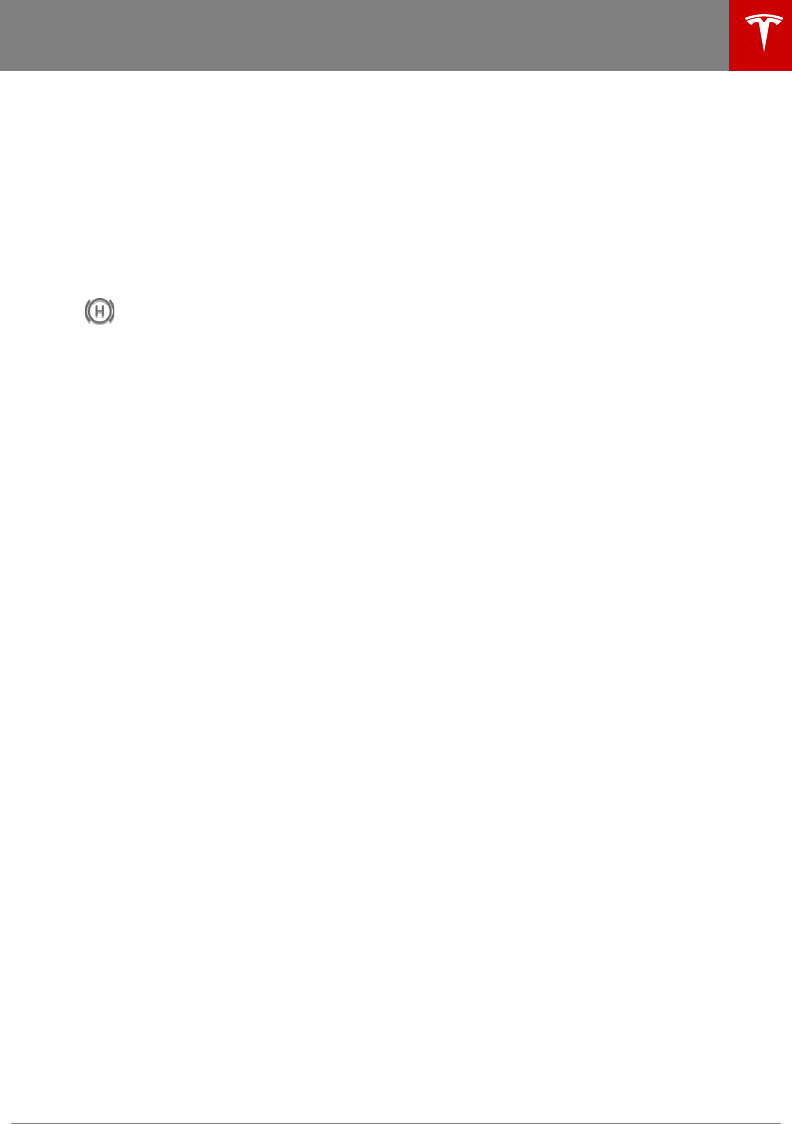
When Model 3 is stopped, Vehicle Hold can
continue to apply the brakes even after you
remove your foot from the brake pedal. When
driving on a hill or on a flat surface, brake as
you normally would. After coming to a
complete stop, simply press the brake pedal
again (until the touchscreen displays the
Vehicle Hold indicator light) to enable Vehicle
Hold. You can then release the brake pedal
and remain stopped, even on a hill.
This indicator displays on the
touchscreen whenever Vehicle Hold
is actively braking Model 3.
To disengage Vehicle Hold, press the
accelerator pedal or press and release the
brake pedal.
Note: Shifting into Neutral also disengages
Vehicle Hold.
Note: After actively braking Model 3 for
approximately ten minutes, Model 3 shifts into
Park and Vehicle Hold cancels. Model 3 also
shifts into Park if it detects that the driver has
left the vehicle.
Vehicle Hold
Driving 51
DRAFT
DO NOT DISTRIBUTE
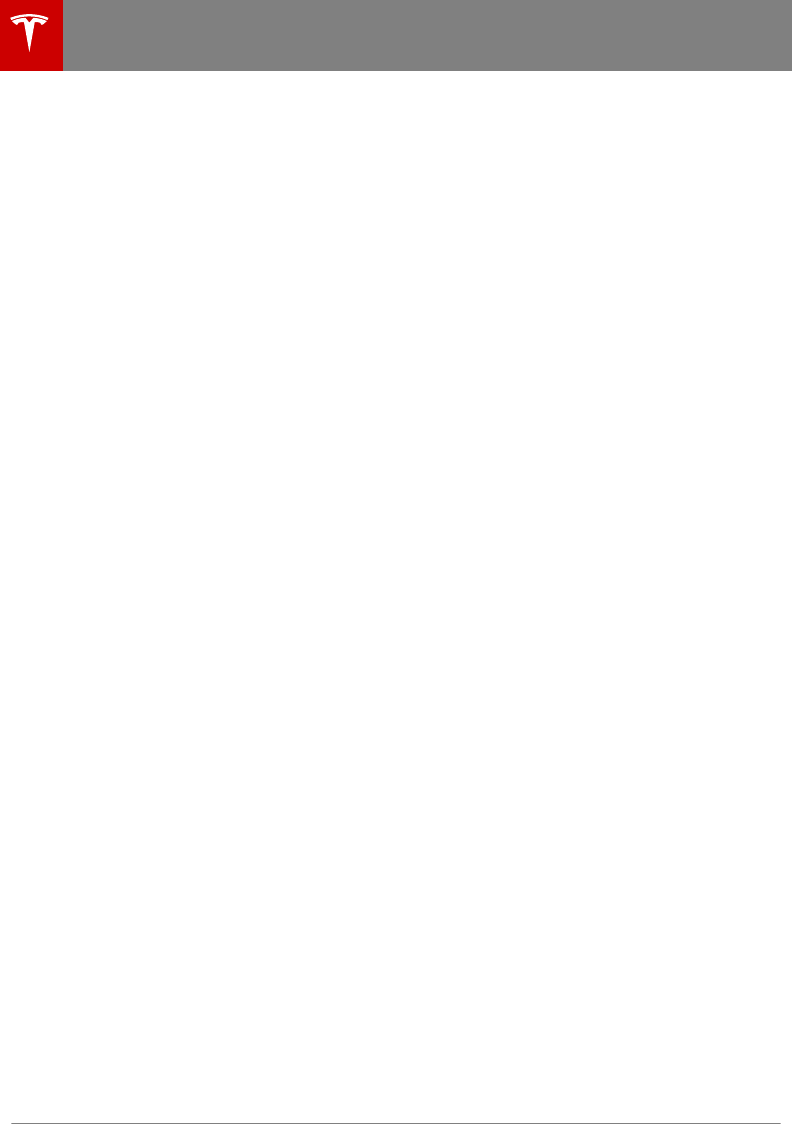
Driving Tips to Maximize Range
You can maximize your driving range using
the same driving habits that you use to
conserve fuel in a gasoline-powered vehicle. In
addition to driving habits, energy
consumption depends on environmental
conditions (such as exceptionally cold or hot
weather and driving on roads with steep hills).
To get the maximum mileage from a charge:
• Slow down your driving and avoid
frequent and rapid acceleration.
• If safe to do so, modulate the accelerator
pedal instead of using the brake pedal
when gradually slowing down. Whenever
Model 3 is moving and you are not
pressing the accelerator pedal,
regenerative braking slows down Model 3
and feeds surplus energy back to the
Battery (see Regenerative Braking on
page 46).
• Keep tires at the recommended inflation
pressures (see Tire Care and Maintenance
on page 113).
• Lighten your load by removing any
unnecessary cargo.
• Fully raise all windows.
• Limit the use of resources such as heating
and air conditioning. Using seat heaters to
keep warm is more ecient than heating
the cabin.
The power meter on the touchscreen provides
feedback on energy usage. With this
feedback, you will soon become familiar with
how driving habits and environmental
conditions impact how much energy Model 3
is using.
Range Assurance
Model 3 helps protect you against running out
of energy. Model 3 continuously monitors its
energy level and proximity to known charging
locations.
When you are at risk of driving beyond the
range of known charging locations, the
touchscreen displays a message giving you
the opportunity to display a list of charging
locations that are within range. When you
select a charging location from the list, Model
3 provides navigation instructions and the
turn-by-turn direction list displays the
predicted amount of energy that will remain
when you arrive at the charging destination.
Getting Maximum Range
52 Model 3 Owner's Manual
DRAFT
DO NOT DISTRIBUTE
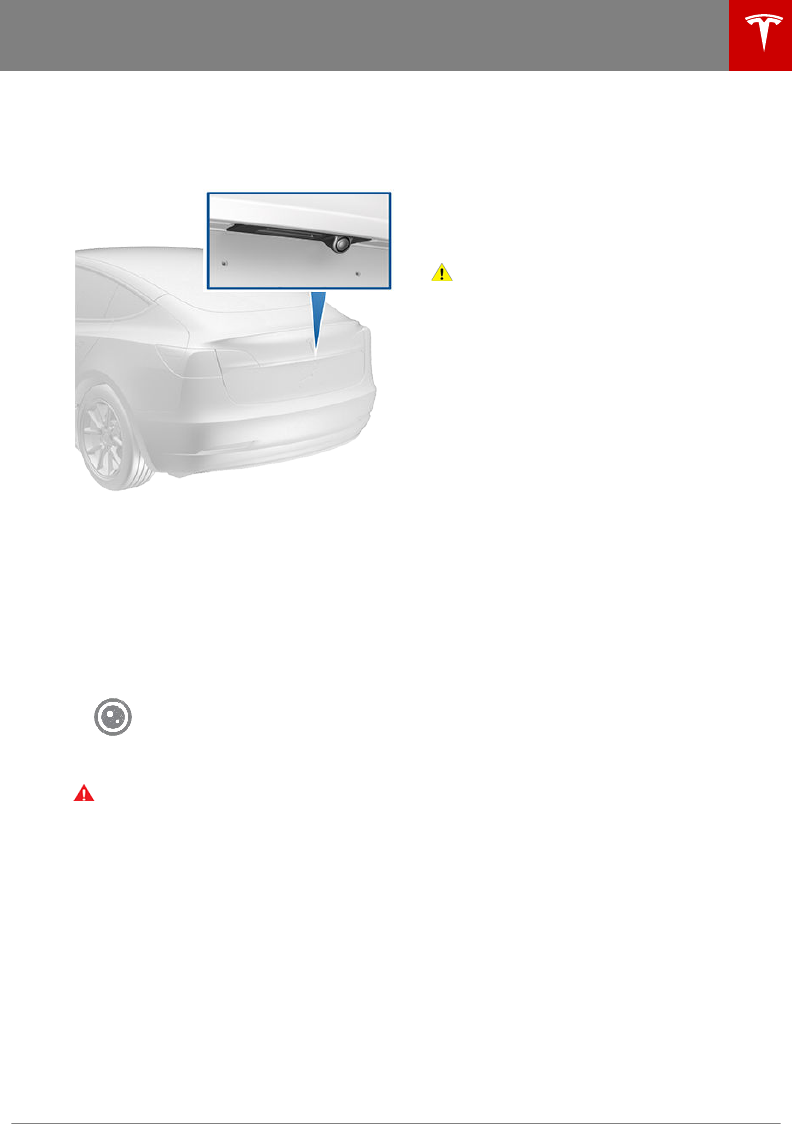
Camera Location
Model 3 is equipped with a rear view camera
located above the rear license plate.
Whenever you shift into Reverse, the
touchscreen displays the view from the
camera. Lines show your driving path based
on the position of the steering wheel. These
lines adjust appropriately as you move the
steering wheel.
Note: Visual feedback from the parking
sensors displays on the touchscreen (see Park
Assist on page 49).
To display the view from the
camera any time, touch the
camera icon on the touchscreen.
Warning: Never depend on the rear view
camera to inform you if the area behind
you is free of objects and/or people when
reversing. The camera may not detect
objects or barriers that can potentially
cause damage or injury. In addition,
several external factors can reduce the
performance of the camera, including a
dirty or obstructed lens. Therefore,
depending on the rear view camera to
determine if Model 3 is approaching an
obstruction can result in damage to the
vehicle and/or objects, and can
potentially cause serious injury. Always
inspect the area with your own eyes.
When reversing, perform shoulder checks
and use all mirrors. Use the camera for
guidance purposes only. It is not intended
to replace your own direct visual checks
and is not a substitute for careful driving.
Cleaning the Camera
To ensure a clear picture, keep the camera lens
clean, and free of obstructions. Remove any
buildup of dirt by occasionally wiping the
camera lens with a soft damp cloth.
Caution: Do not use chemical-based or
abrasive cleaners. Doing so can damage
the surface of the camera lens.
Rear View Camera
Driving 53
DRAFT
DO NOT DISTRIBUTE
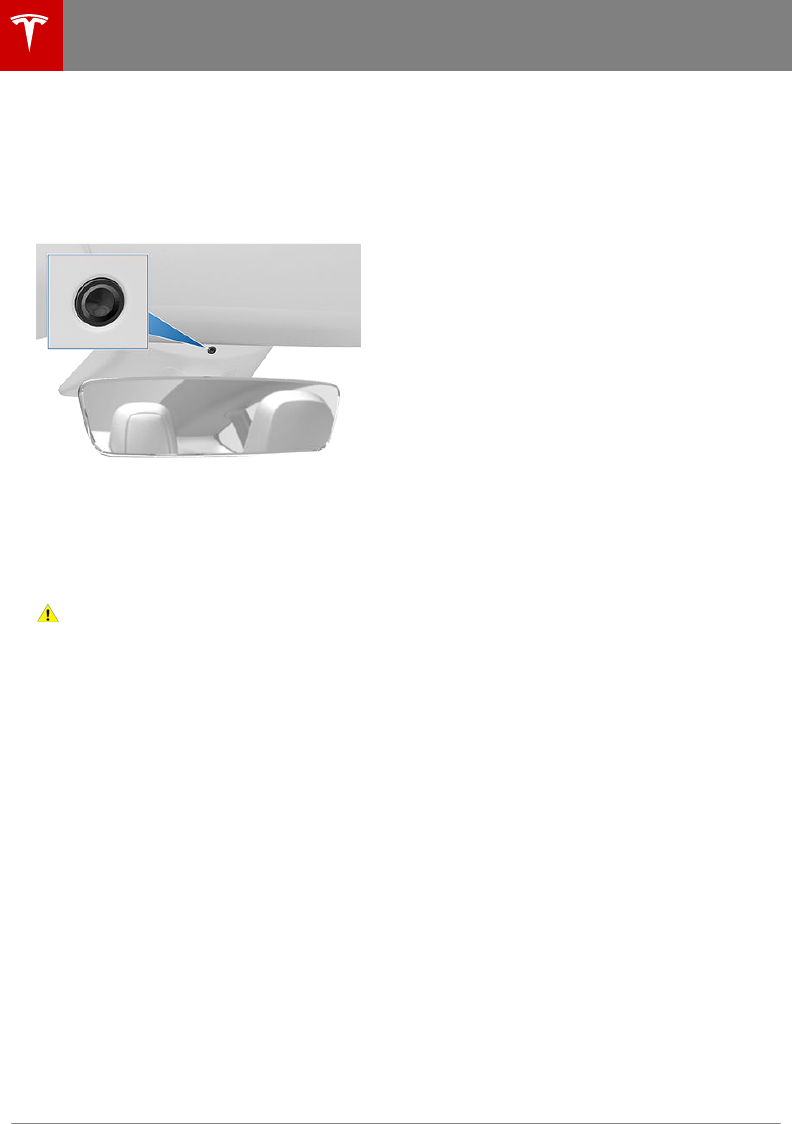
Camera Location
Model 3 is equipped with a camera in the
cabin. The camera is not currently active, but
might be used in potential future features
which could be added to Model 3 with
software releases.
Cleaning the Camera
Keep the camera lens clean, and free of
obstructions. Remove any buildup of dirt or
dust by occasionally wiping the camera lens
with a soft damp cloth.
Caution: Do not use chemical-based or
abrasive cleaners. Doing so can damage
the surface of the camera lens.
Cabin Camera
54 Model 3 Owner's Manual
DRAFT
DO NOT DISTRIBUTE
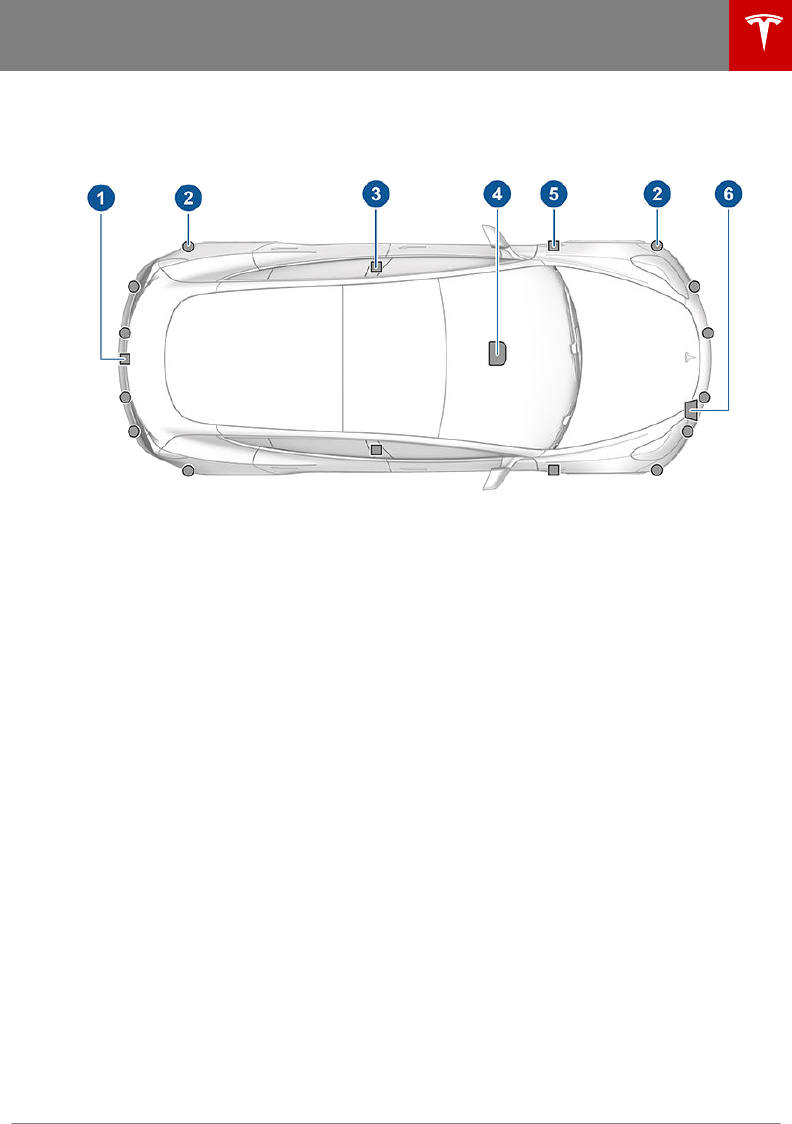
How It Works
Your Model 3 includes the following Autopilot components that actively monitor the surrounding
roadway:
1. A camera is mounted above the rear license plate.
2. Ultrasonic sensors are located in the front and rear bumpers.
3. A camera is mounted in each door pillar.
4. Three cameras are mounted to the windshield above the rear view mirror.
5. A camera is mounted to each front fender.
6. Radar is mounted behind the front bumper on the side of the vehicle.
Model 3 is also equipped with high precision electronically-assisted braking and steering systems.
About Autopilot
Autopilot 55
DRAFT
DO NOT DISTRIBUTE
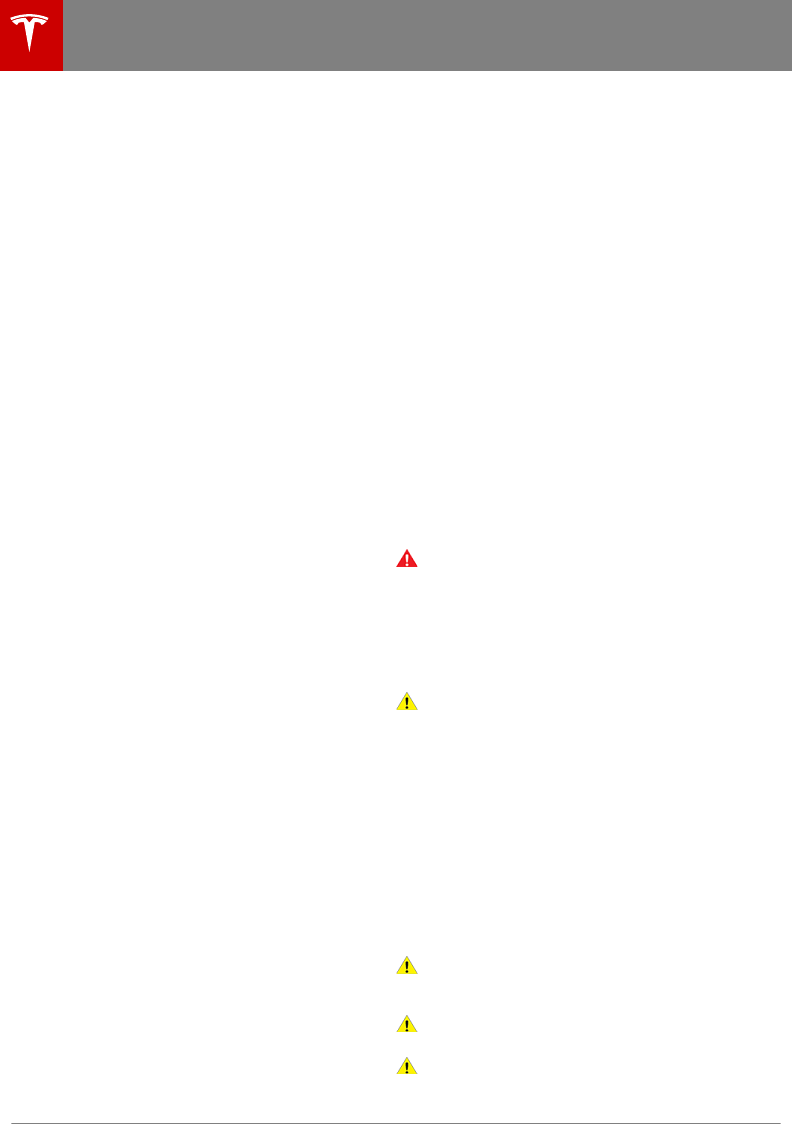
Features
These Autopilot safety features are available
on all Model 3 vehicles:
• Lane Assist (see Lane Assist on page
74).
• Collision Avoidance Assist (see Collision
Avoidance Assist on page 76).
• Speed Assist (see Speed Assist on page
79).
These convenience features, designed to
reduce driver workload, are available only if
your Tesla vehicle is equipped with the
optional Enhanced Autopilot or Full Self-
Driving Capability packages:
•Trac-Aware Cruise Control (see Trac-
Aware Cruise Control on page 58).
• Autosteer (see Autosteer on page 64).
• Auto Lane Change (see Auto Lane
Change on page 67).
You can enable/disable Autopilot features and
in some cases, control how they work. To
access settings for Autopilot features, touch
Controls > Autopilot > Settings.
Calibration
Model 3 must maneuver with a great deal of
precision when Autopilot features are being
used. Therefore, before some features (for
example, Trac-Aware Cruise Control or
Autosteer) can be used for the first time,
some cameras must complete a self-
calibration process.
Calibration typically completes after driving
20-25 miles (32-40 km), but the distance
varies depending on road and environmental
conditions. Driving on a straight road with
highly-visible lane lines allows Model 3 to
calibrate quicker. When calibration is
complete, the features are available for use
the next time you drive (i.e. you must stop and
shift into Park before you can use the
features). Contact Tesla if your Model 3 has
not completed the calibration process after
driving 100 miles (160 km).
Note: If you attempt to use a feature that is
not available until the calibration process is
complete, the feature will not be enabled and
the touchscreen displays a message.
Note: Model 3 repeats the calibration process
if the cameras are serviced by Tesla and in
some cases, after a software update.
Limitations
Many factors can impact the performance of
Autopilot components, causing them to be
unable to function as intended. These include
(but are not limited to):
• Poor visibility (due to heavy rain, snow,
fog, etc.).
• Bright light (due to oncoming headlights,
direct sunlight, etc.).
• Damage or obstructions caused by mud,
ice, snow, etc.
• Interference or obstruction by object(s)
mounted onto the vehicle (such as a bike
rack).
• Obstruction caused by applying excessive
paint or adhesive products (such as
wraps, stickers, rubber coating, etc.) onto
the vehicle.
• Narrow or winding roads.
• A damaged or misaligned bumper.
• Interference from other equipment that
generates ultrasonic waves.
• Extremely hot or cold temperatures.
Warning: The list above does not
represent an exhaustive list of situations
that may interfere with proper operation
of Autopilot components. Never depend
on these components to keep you safe. It
is the driver's responsibility to stay alert,
drive safely, and be in control of the
vehicle at all times.
Caution: If a windshield replacement is
needed, take your vehicle to Tesla
Service. This will ensure appropriate
handling and mounting of the camera(s).
Failure to do so can cause one or more
Autopilot features to malfunction.
Cleaning Cameras and Sensors
To ensure the various Autopilot components
can provide information that is as accurate as
possible, keep them clean and free of
obstructions or damage. Occasionally remove
any buildup of dirt by wiping the components
with a soft cloth dampened with warm water.
Caution: Do not use chemical-based or
abrasive cleaners. Doing so can damage
surfaces.
Caution: Avoid using a high-pressure
power washer.
Caution: Do not clean an ultrasonic
sensor or camera lens with a sharp or
About Autopilot
56 Model 3 Owner's Manual
DRAFT
DO NOT DISTRIBUTE
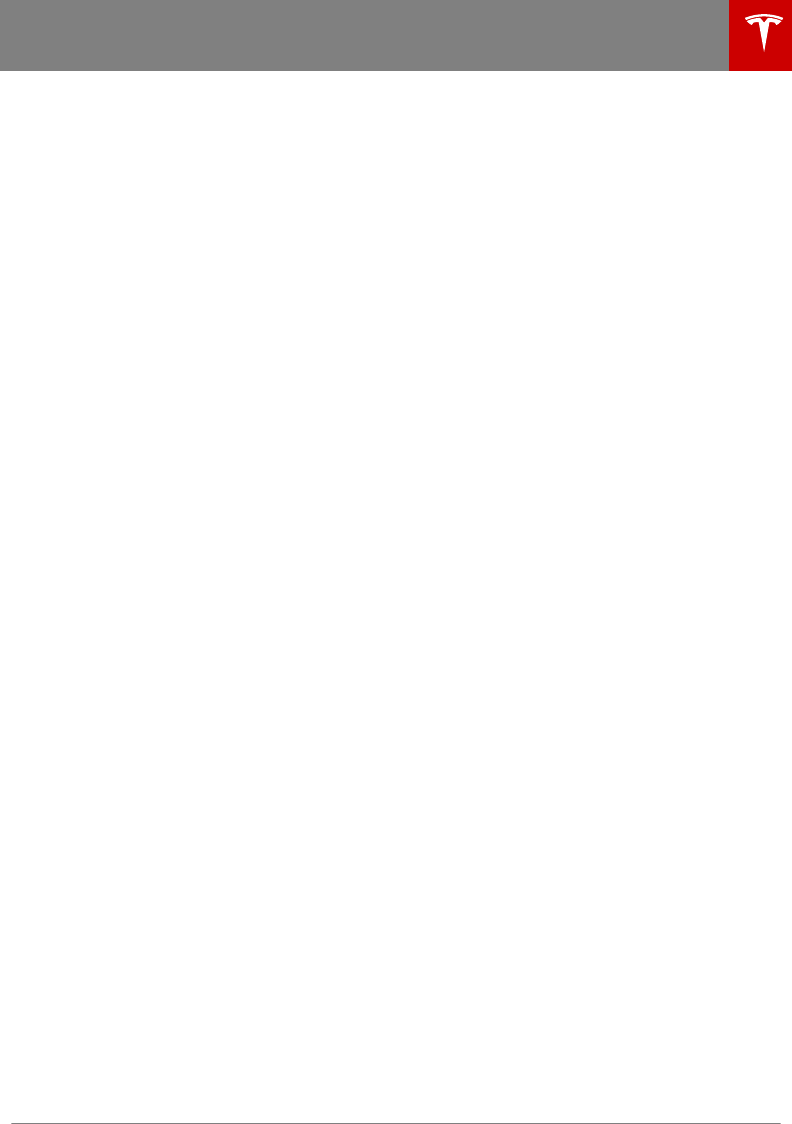
abrasive object that can scratch or
damage its surface.
About Autopilot
Autopilot 57
DRAFT
DO NOT DISTRIBUTE
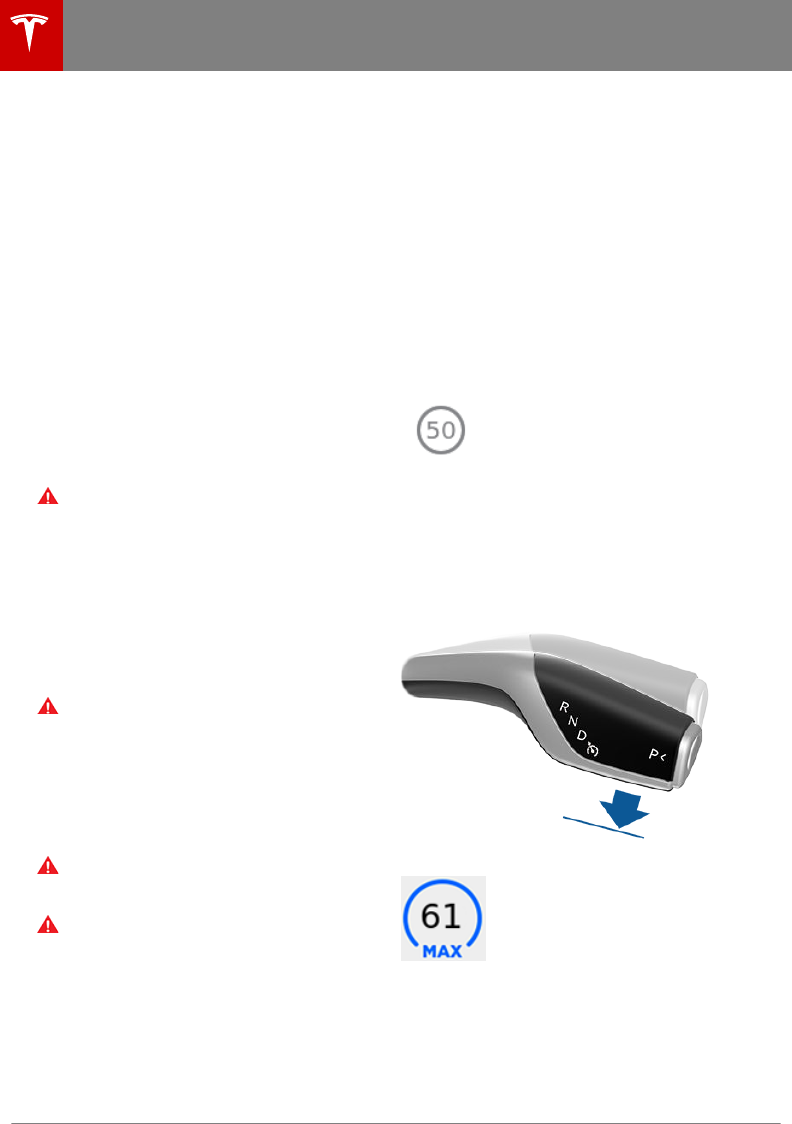
Note: Trac-Aware Cruise Control is a BETA
feature.
If you have purchased the optional Enhanced
Autopilot or Full Self-Driving Capability
package, the forward looking cameras and the
radar sensor are designed to determine when
there is a vehicle in front of you in the same
lane. If the area in front of Model 3 is clear,
Trac-Aware Cruise Control maintains a set
driving speed. When a vehicle is detected,
Trac-Aware Cruise Control is designed to
slow down Model 3 as needed to maintain a
selected time-based distance from the vehicle
in front, up to the set speed. Trac-Aware
Cruise Control does not eliminate the need to
watch the road in front of you and to manually
apply the brakes when needed.
Trac-Aware Cruise Control is primarily
intended for driving on dry, straight roads,
such as highways and freeways. It should not
be used on city streets.
Warning: Trac-Aware Cruise Control is
designed for your driving comfort and
convenience and is not a collision warning
or avoidance system. It is your
responsibility to stay alert, drive safely,
and be in control of the vehicle at all
times. Never depend on Trac-Aware
Cruise Control to adequately slow down
Model 3. Always watch the road in front
of you and be prepared to take corrective
action at all times. Failure to do so can
result in serious injury or death.
Warning: Although Trac-Aware Cruise
Control is capable of detecting
pedestrians and cyclists, never depend on
Trac-Aware Cruise Control to
adequately slow Model 3 down for them.
Always watch the road in front of you and
be prepared to take corrective action at
all times. Failure to do so can result in
serious injury or death.
Warning: Do not use Trac-Aware Cruise
Control on city streets or on roads where
trac conditions are constantly changing.
Warning: Do not use Trac-Aware Cruise
Control on winding roads with sharp
curves, on icy or slippery road surfaces,
or when weather conditions (such as
heavy rain, snow, fog, etc.) make it
inappropriate to drive at a consistent
speed. Trac-Aware Cruise Control does
not adapt driving speed based on road
and driving conditions.
Operating Trac-Aware Cruise
Control
To use Trac-Aware Cruise Control, you must
be driving at least 18 mph (30 km/h), unless a
vehicle is detected ahead of you. If a vehicle is
detected ahead of you, you can use Trac-
Aware Cruise Control at any speed, even when
stationary, provided you are at least 5 feet
(150 cm) away from the vehicle.
The minimum set speed is 18 mph (30 km/h).
The maximum set speed is 90 mph (150
km/h). It is the driver's responsibility to cruise
at a safe speed based on road conditions and
speed limits.
The touchscreen displays a
gray speedometer icon to
indicate that Trac-Aware
Cruise Control is available
but is not currently active.
The number shown in gray is
determined by Speed Assist
(see Controlling Speed Assist
on page 79).
When driving at your desired speed, set the
cruising speed by moving the gear lever fully
down once then releasing.
The gray speedometer icon
on the touchscreen gets
larger, turns blue, and
displays the set speed to
indicate that Trac-Aware
Cruise Control is active.
Note: The minimum set speed is 18 mph
(30 km/h). The maximum set speed is 90 mph
(150 km/h). It is the driver's responsibility to
cruise at a safe speed based on road
conditions and speed limits.
Trac-Aware Cruise Control
58 Model 3 Owner's Manual
DRAFT
DO NOT DISTRIBUTE
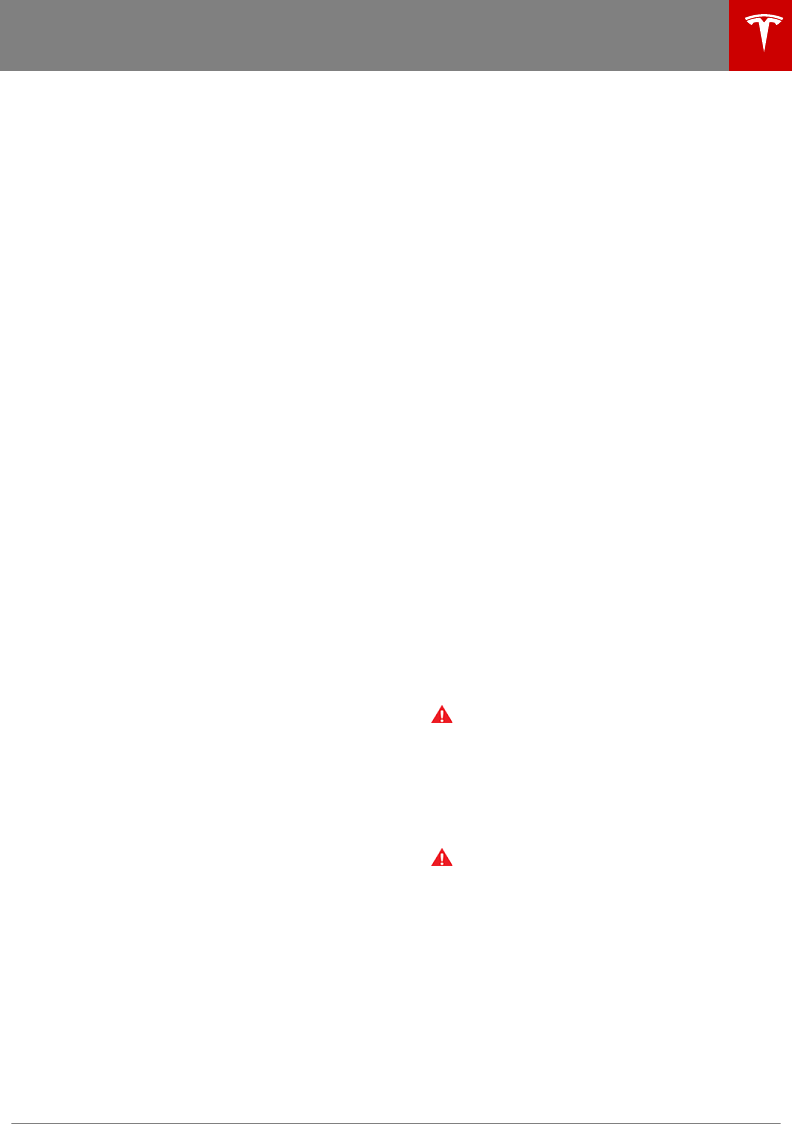
You can now release the accelerator pedal and
allow Trac-Aware Cruise Control to maintain
your set speed. When no vehicle is detected
ahead, Trac-Aware Cruise Control maintains
the set speed. If a vehicle is detected, Trac-
Aware Cruise Control maintains your chosen
following distance, up to the set speed,
accelerating and decelerating Model 3 as
needed. When the vehicle you are following is
no longer detected, Trac-Aware Cruise
Control accelerates up to the set speed.
Trac-Aware Cruise Control also adjusts the
speed as appropriate when entering and
exiting curves.
You can manually accelerate at any time when
driving at a set speed using Trac-Aware
Cruise Control. But when you release the
accelerator, Model 3 returns to the set speed.
When following a vehicle, Trac-Aware Cruise
Control remains active at low speeds, even if
Model 3 comes to a standstill. When the
vehicle is moving again, Trac-Aware Cruise
Control resumes operating at your current set
speed. However, under the following
circumstances, Trac-Aware Cruise Control
goes into a HOLD state instead of resuming,
and the touchscreen displays a message
indicating that you need to resume cruise
control:
• You have been at a standstill for 5
minutes.
• The driver's seat belt is unbuckled.
• Model 3 detects a pedestrian nearby (the
HOLD state may clear when the
pedestrian is no longer close by).
• Model 3 suddenly loses visibility of the
vehicle you are following.
• The ultrasonic sensors detect an obstacle
in front of Model 3.
To resume Trac-Aware Cruise Control, press
the accelerator pedal.
In right hand trac, engaging the right turn
signal when driving in the right-most lane
within 164 feet (50 meters) of an exit (on a
controlled access road only, such as a highway
or freeway), causes Trac-Aware Cruise
Control to assume you are exiting. As a result,
Trac-Aware Cruise Control begins to slow
down the vehicle. Likewise in left hand trac,
when engaging the left turn signal when
driving in the left-most lane within 164 feet
(50 meters) of an exit. The onboard Global
Positioning System (GPS) determines if you
are driving in a region with right or left hand
trac. In situations where GPS data is
unavailable (for example, if there is inadequate
signal), engaging the turn signal near an exit
does not cause Trac-Aware Cruise Control
to slow down Model 3.
Note: If Trac-Aware Cruise Control is not
active and you move the gear lever fully down
twice in quick succession, Autosteer activates
if enabled (see Autosteer on page 64) and
the set speed changes to either your current
driving speed, or remains at the current set
speed (whichever is greater).
Note: When Trac-Aware Cruise Control is
actively slowing down Model 3 to maintain the
selected distance from the vehicle ahead, the
brake lights turn on to alert other road users
that you are slowing down. You may also
notice slight movement of the brake pedal.
However, when Trac-Aware Cruise Control is
accelerating Model 3, the accelerator pedal
does not move.
Warning: Due to limitations inherent in
the onboard GPS, you may experience
situations in which Trac-Aware Cruise
Control slows down the vehicle, especially
near highway exits where a curve is
detected and/or you are actively
navigating to a destination and not
following the route.
Warning: Trac-Aware Cruise Control
cannot detect all objects and may not
brake/decelerate for stationary vehicles
or objects, especially in situations when
you are driving over 50 mph (80 km/h)
and in situations where a vehicle you are
following moves out of your driving path
and a stationary vehicle or object is in
front of you. Always pay attention to the
road ahead and stay prepared to take
immediate corrective action. Depending
on Trac-Aware Cruise Control to avoid
a collision can result in serious injury or
death. In addition, Trac-Aware Cruise
Control may react to vehicles or objects
that either do not exist or are not in the
Trac-Aware Cruise Control
Autopilot 59
DRAFT
DO NOT DISTRIBUTE
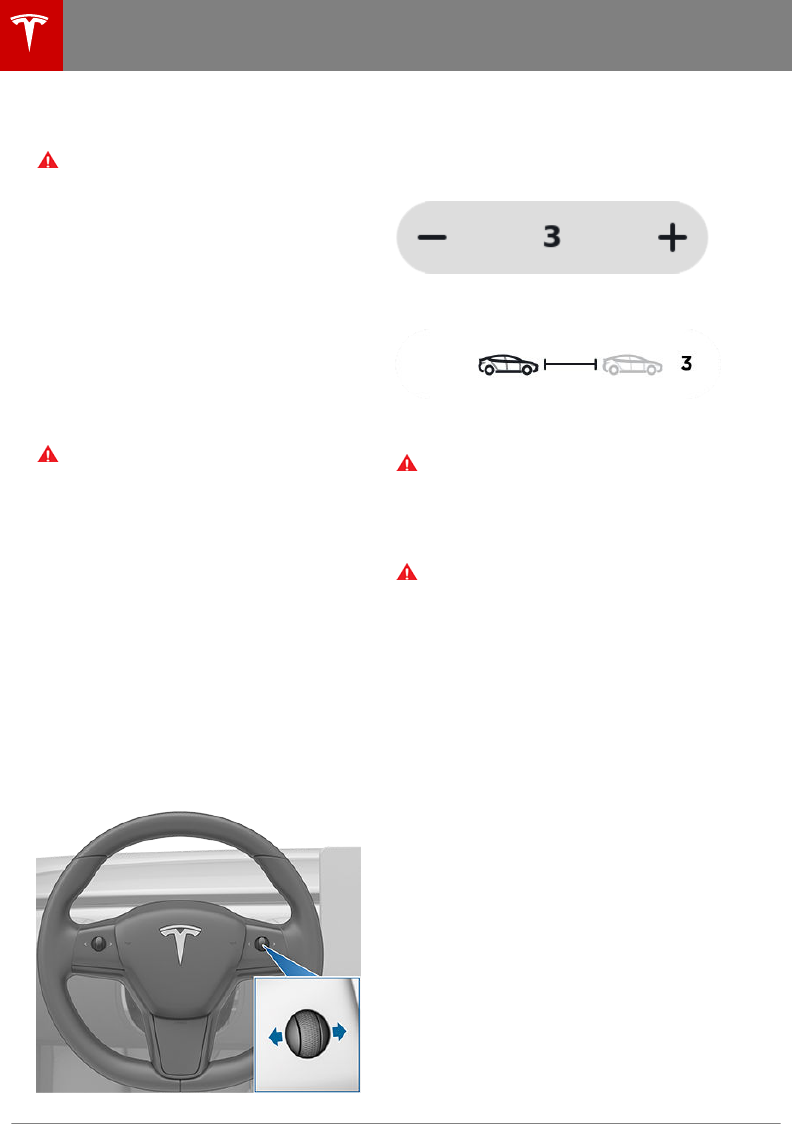
lane of travel, causing Model 3 to slow
down unnecessarily or inappropriately.
Warning: Trac-Aware Cruise Control
may be unable to provide adequate
speed control because of limited braking
capability and hills. It can also misjudge
the distance from a vehicle ahead. Driving
downhill can increase driving speed,
causing Model 3 to exceed your set speed
(and potentially the road's speed limit).
Never depend on Trac-Aware Cruise
Control to slow down the vehicle enough
to prevent a collision. Always keep your
eyes on the road when driving and be
prepared to take corrective action as
needed. Depending on Trac-Aware
Cruise Control to slow the vehicle down
enough to prevent a collision can result in
serious injury or death.
Warning: Trac-Aware Cruise Control
may occasionally cause Model 3 to brake
when not required or when you are not
expecting it. This can be caused by
closely following a vehicle ahead,
detecting vehicles or objects in adjacent
lanes (especially on curves), etc.
Adjust your following distance
To adjust the following distance you want to
maintain between your Model 3 and a vehicle
traveling ahead of you, press the right scroll
button to the left or right to choose a setting
from 1 (the closest following distance) to
7 (the longest following distance). Each
setting corresponds to a time-based distance
that represents how long it takes for Model 3,
from its current location, to reach the location
of the rear bumper of the vehicle ahead of
you.
To display and adjust the setting for the
following distance on the touchscreen at any
time, touch Controls > Autopilot > Cruise
Follow Distance. Adjust the following distance
by touching plus (+) or minus (-) buttons.
As you adjust the following distance, the
touchscreen displays the current setting.
Note: Your setting is retained until you
manually change it.
Warning: It is the driver's responsibility to
determine and maintain a safe following
distance at all times. Do not rely on
Trac-Aware Cruise Control to maintain
an accurate or appropriate following
distance.
Warning: Never depend on Trac-Aware
Cruise Control to adequately slow down
Model 3 to avoid a collision. Always watch
the road in front of you and stay prepared
to take immediate corrective action.
Cruising at the Speed Limit
Trac-Aware Cruise Control makes it easy to
cruise at the speed limit. You can cruise at the
speed limit that is currently being determined
by Speed Assist (see Speed Assist on page
79). To do so, move the gear lever fully down
once then release. When you release, your
cruising speed is set to the speed that is
determined by Speed Assist, taking into
consideration any oset you have specified. If
you are already driving faster than the speed
limit when you pull the lever, the set speed
does not adjust to the speed limit—it adjusts
to your current driving speed.
Note: When you adjust the cruising speed
based on the speed limit, the set speed does
not change when the speed limit changes. You
must move the gear lever fully down once
then release to cruise at the new speed limit.
You can also manually adjust your cruising
speed at any time (see Changing the Set
Speed on page 61).
Note: Your set speed will use your current
driving speed or the previous set speed
Trac-Aware Cruise Control
60 Model 3 Owner's Manual
DRAFT
DO NOT DISTRIBUTE
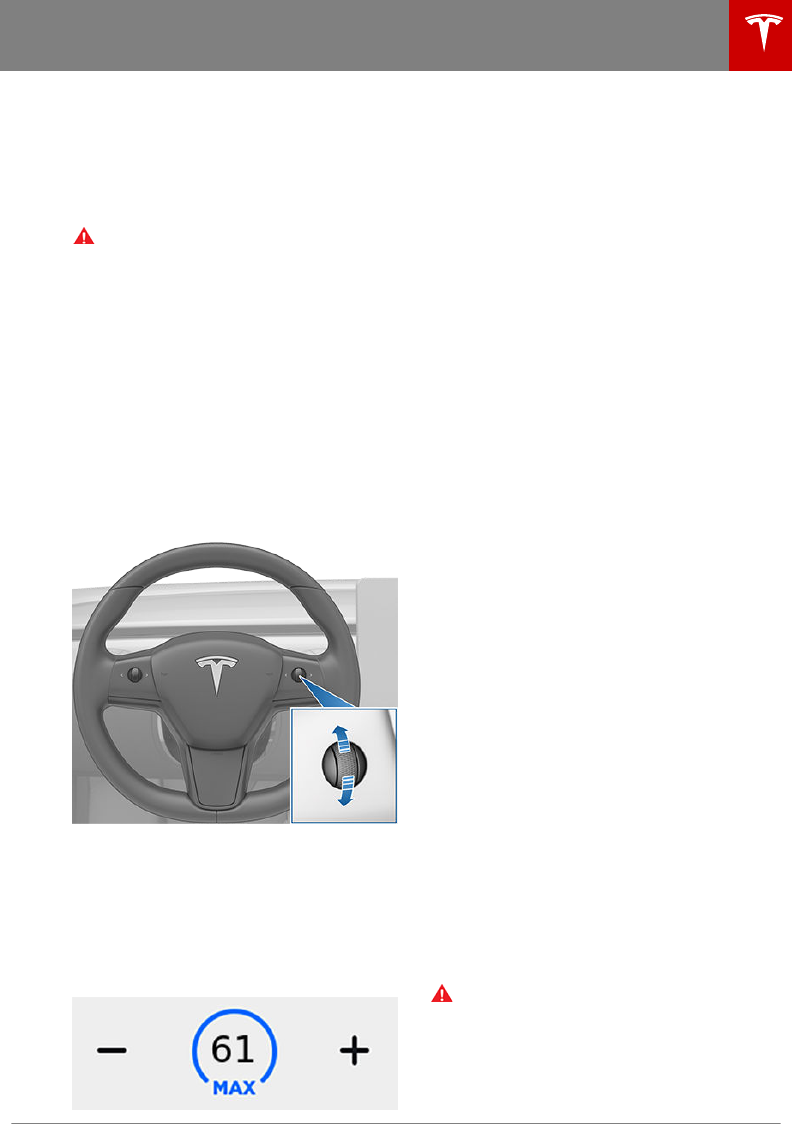
(whichever is greater) when you move the
gear lever fully down once then release.
Note: If Speed Assist is unable to determine a
speed limit, your set speed does not change
when you move the gear lever fully down once
then release.
Warning: Do not rely on Speed Assist or
Trac-Aware Cruise Control to
determine an accurate or appropriate
cruising speed. Always cruise at a safe
speed based on road conditions and
applicable speed limits.
Changing the Set Speed
To change the set speed while using Trac-
Aware Cruise Control, roll the right scroll
wheel up (to increase) or down (to decrease)
the set speed until your desired set speed is
displayed. Slowly rolling the scroll wheel
changes the set speed in 1 mph (1 km/h)
increments and quickly rolling the scroll wheel
changes the set speed to the closest 5 mph (5
km/h) increment.
You can also use the touchscreen to change
the set speed by touching the plus (+) or
minus (-) next to the displayed set speed. A
quick tap changes the set speed by 1 mph (1
km/h) and a press and hold changes the set
speed to the closest 5 mph (5 km/h)
increment. To increase/decrease to the next
increment, you must release the plus (+) or
minus (-) then press it again.
To cruise at the speed limit that is currently
being determined by Speed Assist (including
any osets that you have set), move the gear
lever fully down once then release. See Speed
Assist on page 79.
Note: It may take a few seconds for Model 3 to
reach the new cruising speed, assuming Model
3 does not detect a vehicle ahead driving
slower than your set speed.
Overtake Acceleration
When following a vehicle with Trac-Aware
Cruise Control active, briefly engaging the
turn signal (to indicate a move into the
passing lane) accelerates Model 3 towards the
vehicle ahead. By momentarily holding the
turn signal lever up or down, you can quickly
accelerate up to your set speed without
having to press the accelerator pedal. The turn
signal accelerates only when the following
conditions are met:
•Trac-Aware Cruise Control is operating
and detects a vehicle in front of you.
• No obstacles or vehicles are detected in
the target lane.
• Model 3 is traveling below the set speed,
but over 45 mph (72 km/h).
Overtake Acceleration is intended as an aid
when passing a vehicle ahead of you. When
the turn signal is engaged, Trac-Aware
Cruise Control continues to maintain distance
from the vehicle ahead, but allows you to drive
slightly closer than your selected distance.
Acceleration cancels when:
• You reach your set cruising speed.
• Changing lanes takes too long.
• Model 3 gets too close to the vehicle
ahead.
OR
• You disengage the turn signal.
Note: Overtake Acceleration occurs when you
hold the turn signal in the momentary position
(partially engaged). When you release the turn
signal, Model 3 stops accelerating (in the same
way as when you release the accelerator
pedal) and resumes the set speed.
Warning: Overtake Acceleration can
cancel for many unforeseen reasons in
addition to those listed above (for
example, lack of GPS data). Stay alert and
never depend on Overtake Acceleration
to increase your driving speed.
Trac-Aware Cruise Control
Autopilot 61
DRAFT
DO NOT DISTRIBUTE
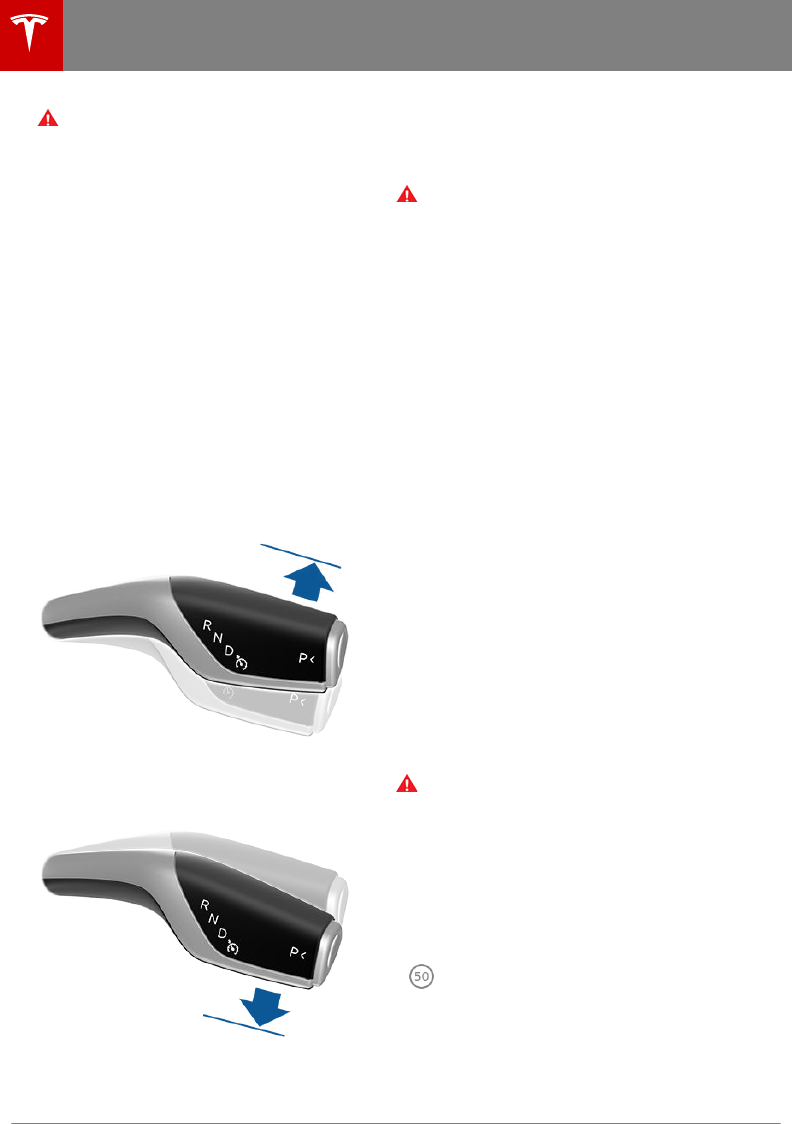
Warning: Overtake Acceleration increases
your driving speed whenever the
appropriate turn signal is engaged, and
accelerates Model 3 closer to the vehicle
ahead. Although Trac-Aware Cruise
Control continues to maintain distance
from the vehicle ahead, it is important to
be aware that your selected following
distance is reduced when Overtake
Acceleration is active, particularly in cases
where it may not be your intention to
overtake the vehicle you are following.
Canceling and Resuming
To manually cancel Trac-Aware Cruise
Control, move the gear lever up and release or
press the brake pedal. The speedometer icon
on the touchscreen turns gray to indicate that
Trac-Aware Cruise Control is not actively
controlling your speed.
Note: If you hold the gear lever upward for
more than 1 second, Model 3 shifts into Neutral
after canceling Trac-Aware Cruise Control.
To re-enable cruising at the current driving
speed, move the gear lever fully down once
then release.
Note: When Trac-Aware Cruise Control
cancels, Model 3 does not coast. Instead,
regenerative braking slows down Model 3 in
the same way as when you move your foot o
the accelerator when driving without Trac-
Aware Cruise Control (see Regenerative
Braking on page 46).
Warning: Trac-Aware Cruise Control
cancels, or may not be available, in the
following situations:
• You press the brake pedal.
• Your driving speed drops below
5 mph (8 km/h) in situations when
Model 3 does not detect a vehicle
ahead within the specified distance.
• Your driving speed exceeds the
maximum cruising speed of 90 mph
(150 km/h).
• You shift Model 3 into a dierent
gear.
• The driver's seat belt is unbuckled.
• A door is opened.
• The view from the radar sensor or
camera(s) is obstructed. This could
be caused by dirt, mud, ice, snow, fog,
etc.
• The traction control setting is
manually disabled or is repeatedly
engaging to prevent wheels from
slipping.
• The wheels are spinning while at a
standstill.
• The Trac-Aware Cruise Control
system is failing or requires service.
When Trac-Aware Cruise Control is
unavailable or cancels, Model 3 no longer
drives consistently at a set speed and no
longer maintains a specified distance
from the vehicle ahead.
Warning: Trac-Aware Cruise Control
can cancel unexpectedly at any time for
unforeseen reasons. Always watch the
road in front of you and stay prepared to
take appropriate action. It is the driver's
responsibility to be in control of Model 3
at all times.
Summary of Cruise Indicators
Trac-Aware Cruise Control is
available but is not actively
controlling your speed until you
activate it. The number shown in
gray is determined by Speed Assist
(see Controlling Speed Assist on
page 79).
Trac-Aware Cruise Control
62 Model 3 Owner's Manual
DRAFT
DO NOT DISTRIBUTE
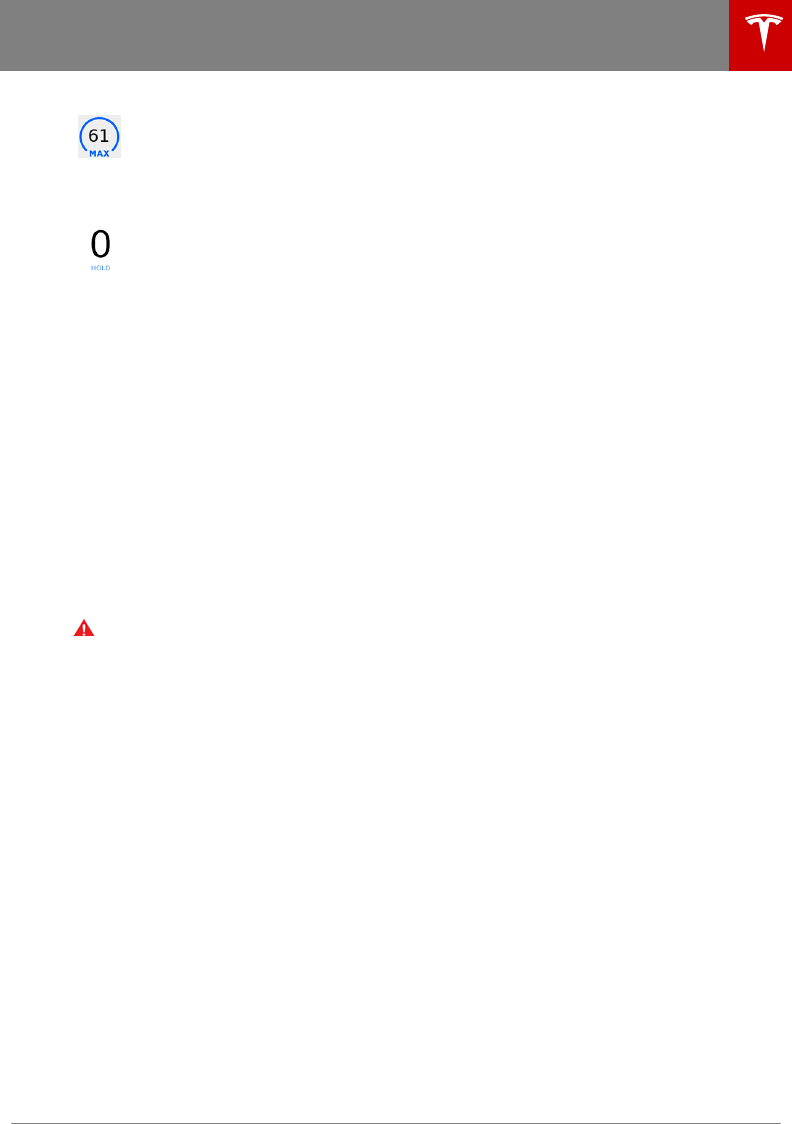
Trac-Aware Cruise Control is
operating and is either maintaining
the set speed (no vehicle in front) or
is maintaining a chosen following
distance from a vehicle ahead (up to
the set speed).
Model 3 has fully stopped but is in a
HOLD state. If safe, press the
accelerator pedal to resume cruising
at the set speed.
Limitations
Trac-Aware Cruise Control is particularly
unlikely to operate as intended in the
following types of situations:
• The road has sharp curves.
• Visibility is poor (due to heavy rain, snow,
fog, etc.).
• Bright light (such as from oncoming
headlights or direct sunlight) is interfering
with the view of the camera(s).
• The radar sensor is obstructed (dirty,
covered, etc.).
• The windshield is obstructing the view of
the camera(s) (fogged over, dirty, covered
by a sticker, etc.).
Warning: The list above does not
represent an exhaustive list of situations
that may interfere with proper operation
of Trac-Aware Cruise Control.
Trac-Aware Cruise Control
Autopilot 63
DRAFT
DO NOT DISTRIBUTE
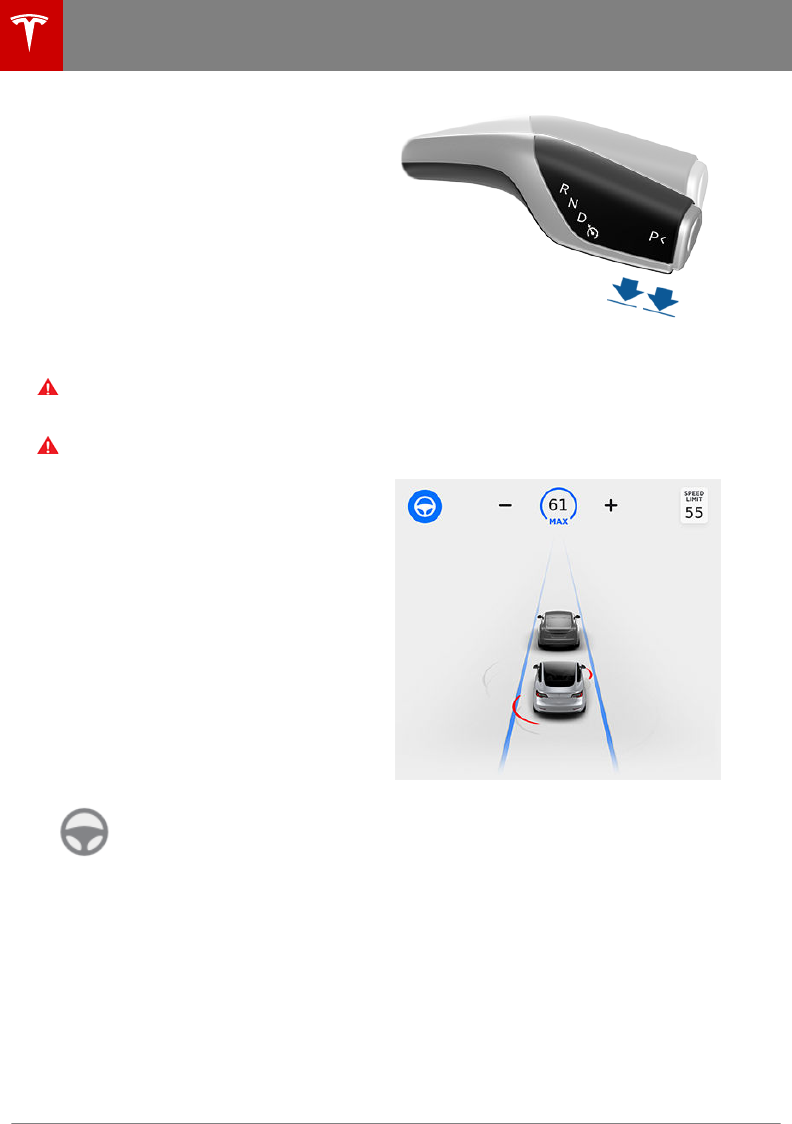
Note: Autosteer is a BETA feature.
If you have purchased the optional Enhanced
Autopilot or Full Self-Driving Capability
packages, you can use Autosteer to manage
steering and speed under certain
circumstances. Autosteer builds upon Trac-
Aware Cruise Control (see Trac-Aware
Cruise Control on page 58), intelligently
keeping Model 3 in its driving lane when
cruising at a set speed. Using the vehicle's
camera(s), the radar sensor, and the ultrasonic
sensors, Autosteer detects lane markings and
the presence of vehicles and objects, steering
Model 3 based on the lane markings and the
vehicle directly in front of you.
Warning: Autosteer is a hands-on feature.
You must keep your hands on the steering
wheel at all times.
Warning: Autosteer is intended for use
only on highways and limited-access
roads with a fully attentive driver. When
using Autosteer, hold the steering wheel
and be mindful of road conditions and
surrounding trac. Do not use Autosteer
on city streets, in construction zones, or
in areas where bicyclists or pedestrians
may be present. Never depend on
Autosteer to determine an appropriate
driving path. Always be prepared to take
immediate action. Failure to follow these
instructions could cause damage, serious
injury or death.
Operating Autosteer
Before you can operate Autosteer, you must
enable it by touching Controls > Autopilot >
Autosteer (Beta) > ON.
To indicate that Autosteer is
available (but not actively
steering Model 3), the
touchscreen displays a gray
Autosteer icon.
To initiate Autosteer, move the gear lever fully
down twice in quick succession.
Autosteer briefly displays a message on the
touchscreen reminding you to pay attention to
the road and be ready to take over at any
time. To indicate that Autosteer is now
actively steering Model 3, the touchscreen
displays the Autosteer icon in blue. When
Autosteer is able to detect lane markings, it
also displays the driving lane in blue.
Note: T
o initiate Autosteer when there is no
vehicle in front of you, you must be driving at
least 18 mph (30 km/h) on a roadway with
visible lane markings. If a vehicle is detected
ahead of you, you can initiate Autosteer at any
speed, even when stationary (if you are at
least 5 feet (150 cm) away from the vehicle).
The touchscreen displays a message
indicating that Autosteer is temporarily
unavailable if you attempted to engage
Autosteer when driving at a speed that is not
within the speed required for Autosteer to
operate. Autosteer may also be unavailable if
it is not receiving adequate data from the
camera(s) or sensors.
If Autosteer is unable to detect lane markings,
the driving lane is determined based on the
vehicle you are following.
Autosteer
64 Model 3 Owner's Manual
DRAFT
DO NOT DISTRIBUTE
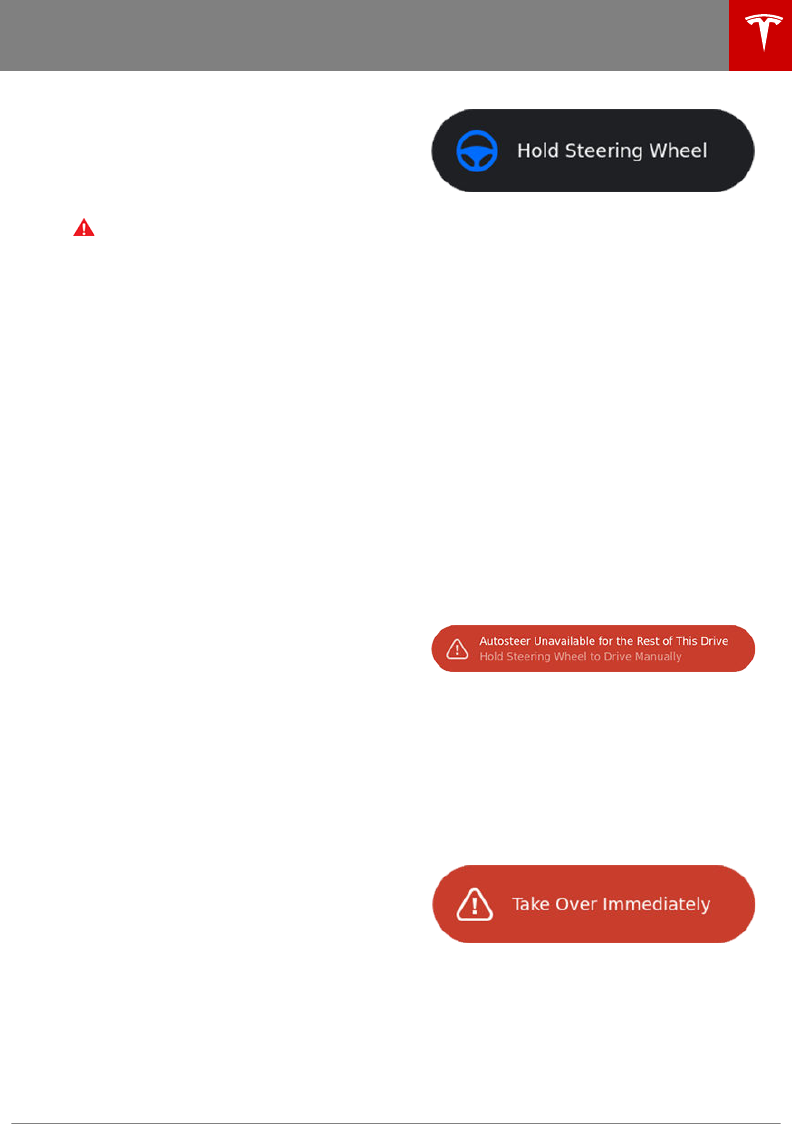
In most cases, Autosteer attempts to center
Model 3 in the driving lane. However, if the
sensors detect the presence of an obstacle
(such as a vehicle or guard rail), Autosteer
may steer Model 3 in a driving path that is
oset from the center of the lane.
Warning: Autosteer is not designed to,
and will not, steer Model 3 around objects
partially or completely in the driving lane.
Always watch the road in front of you and
stay prepared to take appropriate action.
It is the driver's responsibility to be in
control of Model 3 at all times.
Restricted Speed
Autosteer is intended for use only by a fully
attentive driver on freeways and highways
where access is limited by entry and exit
ramps. If you choose to use Autosteer on
residential roads, a road without a center
divider, or a road where access is not limited,
Autosteer may limit the maximum allowed
cruising speed. The maximum allowed cruising
speed on such roads is calculated based on
the detected speed limit including a Speed
Assist oset of up to +5 mph (10 km/h). Any
Speed Assist oset above +5 mph (10 km/h) is
rounded down to +5 mph (10 km/h). However,
you can select a more restrictive cruising
speed by reducing the speed limit oset (see
Controlling Speed Assist on page 79) or by
changing the set speed (see Changing the Set
Speed on page 61).
In situations where the speed limit cannot be
detected when Autosteer is engaged,
Autosteer reduces your driving speed and
limits the set speed to 45 mph (70 km/h).
Although you can manually accelerate to
exceed the limited speed, Model 3 may not
brake for detected obstacles. Autosteer will
slow down to the limited speed when you
release the accelerator pedal. When you leave
the road, or disengage Autosteer by using the
steering wheel, you can increase your set
speed again, if desired.
Hold Steering Wheel
Autosteer uses data from the camera(s),
sensors, and GPS to determine how best to
steer Model 3. When active, Autosteer requires
you to hold the steering wheel. If it does not
detect your hands on the steering wheel for a
period of time, a flashing blue light appears at
the top of the car status section of the
touchscreen and the following message
displays:
Autosteer detects your hands by recognizing
light resistance as the steering wheel turns, or
from you manually turning the steering wheel
very lightly (i.e., without enough force to
retake control). When your hands are
detected, the message disappears and
Autosteer resumes normal operation.
Note: Autosteer may also sound a chime at
the same time that the message is initially
displayed.
Autosteer requires that you pay attention to
your surroundings and remain prepared to
take control at any time. If Autosteer still does
not detect your hands on the steering wheel,
the request escalates by sounding chimes that
increase in frequency.
If you repeatedly ignore hands-on prompts,
Autosteer displays the following message and
is disabled for the rest of the drive. If you
don't resume manual steering, Autosteer
sounds a continuous chime, turns on the
warning flashers, and slows the vehicle to a
complete stop.
For the rest of the drive, you must steer
manually. Autosteer is available again after
you stop and shift the vehicle into Park.
Take Over Immediately
In situations where Autosteer is unable to
steer Model 3, Autosteer sounds a warning
chime and displays the following message on
the touchscreen:
When you see this message, TAKE OVER
STEERING IMMEDIATELY.
Canceling Autosteer
Autosteer cancels when:
• You start steering manually.
• You press the brake pedal.
Autosteer
Autopilot 65
DRAFT
DO NOT DISTRIBUTE
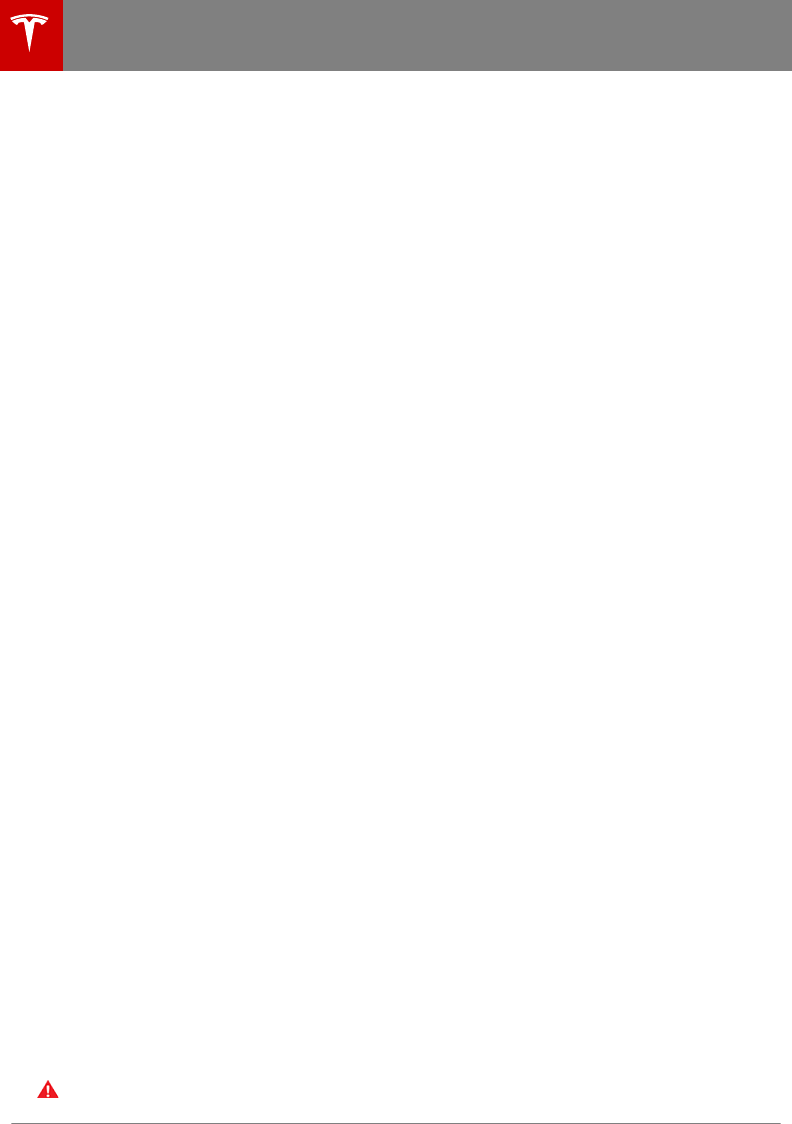
• The maximum speed that Autosteer
supports–90 mph (150 km/h)–is
exceeded.
• You move the gear lever upwards.
• An Automatic Emergency Braking event
occurs (see Collision Avoidance Assist on
page 76).
When Autosteer cancels, it sounds chimes and
the Autosteer icon either turns gray to
indicate that Autosteer is no longer active, or
disappears to indicate that it is not currently
available.
Note: If Autosteer cancels because you
started steering manually, Trac-Aware
Cruise Control remains active. Disengage
Trac-Aware Cruise Control as you normally
would, by moving the gear lever upward or
pressing the brake pedal.
Note: If you hold the gear lever upward for
more than 1 second, Model 3 shifts into Neutral
after canceling Autosteer.
To disable Autosteer so it is no longer
available, touch Controls > Autopilot >
Autosteer (Beta) > OFF.
Limitations
Autosteer is particularly unlikely to operate as
intended when:
• Autosteer is unable to accurately
determine lane markings. For example,
lane markings are excessively worn, have
visible previous markings, have been
adjusted due to road construction, are
changing quickly (lanes branching o,
crossing over, or merging), objects or
landscape features are casting strong
shadows on the lane markings, or the road
surface contains pavement seams or other
high-contrast lines.
• Visibility is poor (heavy rain, snow, fog,
etc.).
• A camera(s) or sensor(s) is obstructed,
covered, or damaged.
• Driving on hills.
• Approaching a toll booth.
• Driving on a road that has sharp curves or
is excessively rough.
• Bright light (such as direct sunlight) is
interfering with the view of the camera(s).
• The sensors are aected by other
electrical equipment or devices that
generate ultrasonic waves.
Warning: Many unforeseen circumstances
can impair the operation of Autosteer.
Always keep this in mind and remember
that as a result, Autosteer may not steer
Model 3 appropriately. Always drive
attentively and be prepared to take
immediate action.
Autosteer
66 Model 3 Owner's Manual
DRAFT
DO NOT DISTRIBUTE
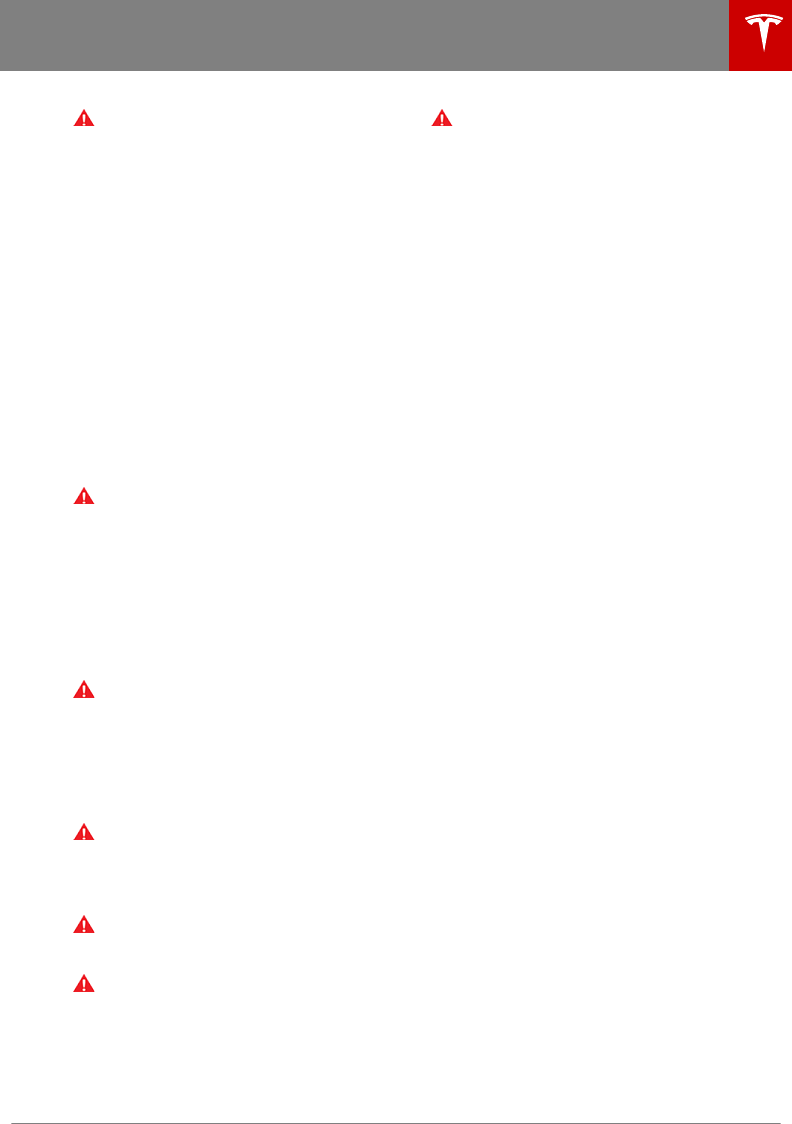
Warning: Auto Lane Change is designed
to be used only when driving on
restricted-access highways (i.e. with on-
ramps and o-ramps).
If you have purchased the optional Enhanced
Autopilot or Full Self-Driving Capability
packages, you can use Auto Lane Change to
move Model 3 into an adjacent lane without
moving the steering wheel (which would
cancel Autosteer). When both Trac-Aware
Cruise Control and Autosteer are active, Auto
Lane Change intelligently steers Model 3 into
an adjacent driving lane. Using the forward
looking camera(s), the radar sensor, and
ultrasonic sensors, Model 3 detects lane
markings and the presence of other vehicles.
Auto Lane Change is designed for use on
restricted-access highways with visible lane
markings and under relatively predictable
circumstances in which minimal steering and
driver intervention is needed.
Warning: It is the driver's responsibility to
determine whether a lane change is safe
and appropriate. Auto Lane Change
cannot detect oncoming trac in the
target lane, especially fast moving
vehicles from the rear. Therefore, before
initiating a lane change, always check
blind spots, lane markings, and the
surrounding roadway to confirm it is safe
and appropriate to move into the target
lane.
Warning: Never depend on Auto Lane
Change to determine an appropriate
driving path. Drive attentively by
watching the road and trac ahead of
you, checking the surrounding area, and
monitoring the touchscreen for warnings.
Always be prepared to take immediate
action.
Warning: Do not use Auto Lane Change
on city streets or on roads where trac
conditions are constantly changing and
where bicycles and pedestrians are
present.
Warning: The performance of Auto Lane
Change depends on the ability of the
camera(s) to recognize lane markings.
Warning: Do not use Auto Lane Change
on winding roads with sharp curves, on
icy or slippery roads, or when weather
conditions (such as heavy rain, snow, fog,
etc.) may be obstructing the view from
the camera(s) or sensors.
Warning: Failure to follow all warnings
and instructions can result in serious
property damage, injury or death.
Operating Auto Lane Change
Before you can operate Auto Lane Change,
you must enable it by touching Controls >
Autopilot > Auto Lane Change > ON.
Note: Before you can turn on Auto Lane
Change, you must turn on Autosteer (see
Autosteer on page 64). Without Autosteer,
Auto Lane Change cannot operate.
Note: Your chosen setting is retained until you
manually change it.
To change lanes using Auto Lane Change:
1. Perform visual checks to make sure it is
safe and appropriate to move into the
target lane.
2. Engage the appropriate turn signal.
3. Disengage the turn signal after you are in
the target lane.
Auto Lane Change moves Model 3 into the
adjacent lane in the direction indicated by the
turn signal, provided the following conditions
are met:
• The Auto Lane Change setting is turned
on.
• The turn signal is engaged.
• Autosteer is actively steering Model 3.
• The ultrasonic sensors do not detect a
vehicle or obstacle up to the center of the
target lane.
• The lane markings indicate that a lane
change is permitted.
• The view of the camera(s) is not
obstructed.
• Lane Assist does not detect a vehicle in
the blind spot (see Lane Assist on page
74).
• Midway through the lane change, Auto
Lane Change can detect the outside lane
marking of the target lane.
• Driving speed is at least 30 mph
(45 km/h).
As the lane change is in progress, Overtake
Acceleration is activated, allowing Model 3 to
accelerate closer to a vehicle in front (see
Overtake Acceleration on page 61). Midway
through the lane change, Auto Lane Change
must be able to detect the target lane's
outside lane marking. If this lane marking
cannot be detected, both Auto Lane Change
and Autosteer will cancel.
Auto Lane Change
Autopilot 67
DRAFT
DO NOT DISTRIBUTE
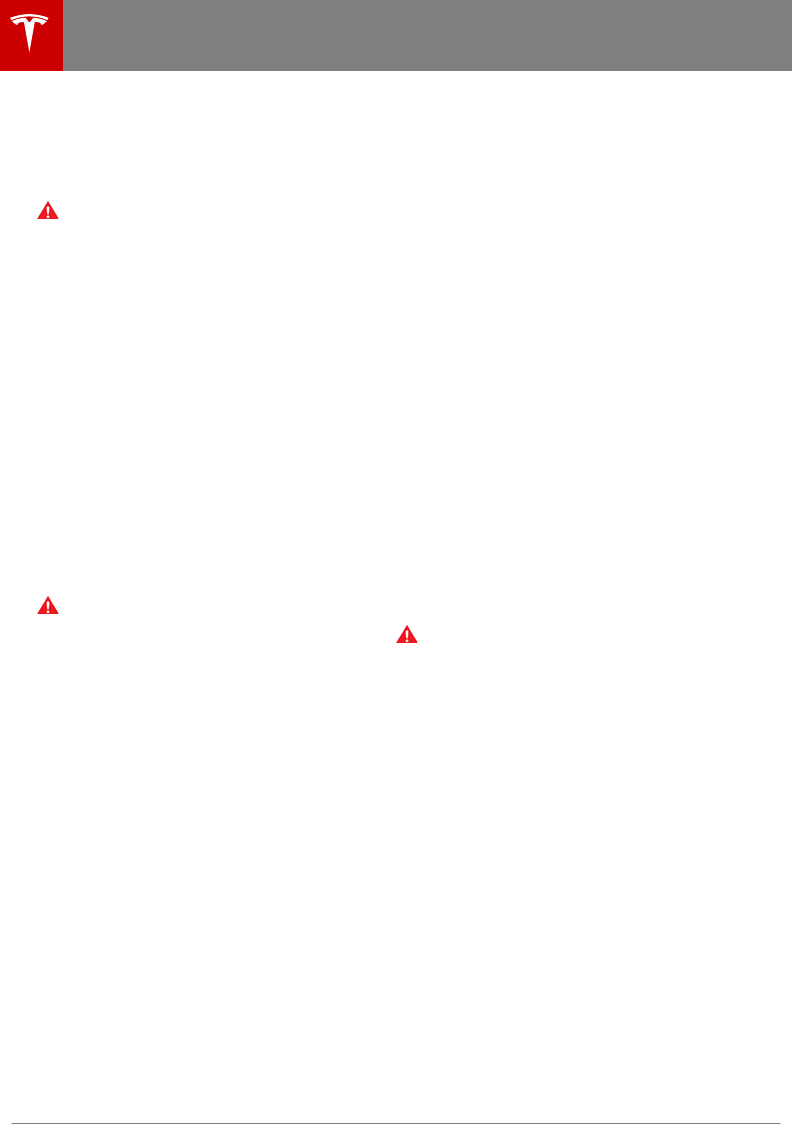
Note: Auto Lane Change moves Model 3 one
lane at a time. Moving into an additional lane
requires you to engage the turn signal a
second time after the first lane change is
complete.
Warning: If Auto Lane Change aborts
during a lane change (for example, Auto
Lane Change cannot detect the outside
of the target lane midway through the
lane change), Model 3 returns to its
original driving lane.
When Auto Lane Change is active, it is
important to monitor its performance by
watching the driving path in front of you and
the surrounding area. Stay prepared to take
over steering at any time. As you are crossing
over into the adjacent lane, the touchscreen
displays the lane marking as a dashed blue
line. Once in your new lane, lane markings are
displayed as solid blue lines again.
In situations where Auto Lane Change is
unable to operate at optimal performance, or
cannot operate due to inadequate data, the
touchscreen displays a series of warnings.
Therefore, when using Auto Lane Change,
always pay attention to the touchscreen and
be prepared to manually steer Model 3.
Warning: When Auto Lane Change is
actively steering Model 3, the steering
wheel moves accordingly. Any significant
restriction of or force on the steering
wheel's movement can cancel both Auto
Lane Change and Autosteer.
Canceling Auto Lane Change
Auto Lane Change cancels when you manually
move the steering wheel, press the brake
pedal, or disengage the turn indicator before
Model 3 crosses the markers on the existing
lane.
To disable Auto Lane Change so it is no longer
available, touch Controls > Autopilot > Auto
Lane Change > OFF.
Limitations
Auto Lane Change is particularly unlikely to
operate as intended in the following types of
situations:
• Auto Lane Change is unable to accurately
determine lane markings. For example,
lane markings are excessively worn, have
visible previous markings, have been
adjusted due to road construction, are
changing quickly (lanes branching o,
crossing over, or merging), objects or
landscape features are casting strong
shadows on the lane markings, or the road
surface contains pavement seams or other
high-contrast lines.
• A vehicle is detected in your blind spot
when you engage the turn signal.
• The road has sharp curves.
• Visibility is poor (due to heavy rain, snow,
fog, etc.) or weather conditions are
interfering with sensor operation.
• Bright light (oncoming headlights or
direct sunlight) is interfering with the view
of the camera(s).
• A sensor or camera is damaged or
obstructed (such as by mud, fog, ice,
snow, etc.).
• The sensors are aected by other
electrical equipment or devices that
generate ultrasonic waves.
• Model 3 is being driven very close to a
vehicle in front of it, which is blocking the
view of the camera(s).
Warning: Many unforeseen circumstances
can impair the operation of Auto Lane
Change. Always keep this in mind and
remember that as a result, Auto Lane
Change may not steer Model 3
appropriately. Always drive attentively
and stay prepared to immediately take
action at any time.
Auto Lane Change
68 Model 3 Owner's Manual
DRAFT
DO NOT DISTRIBUTE
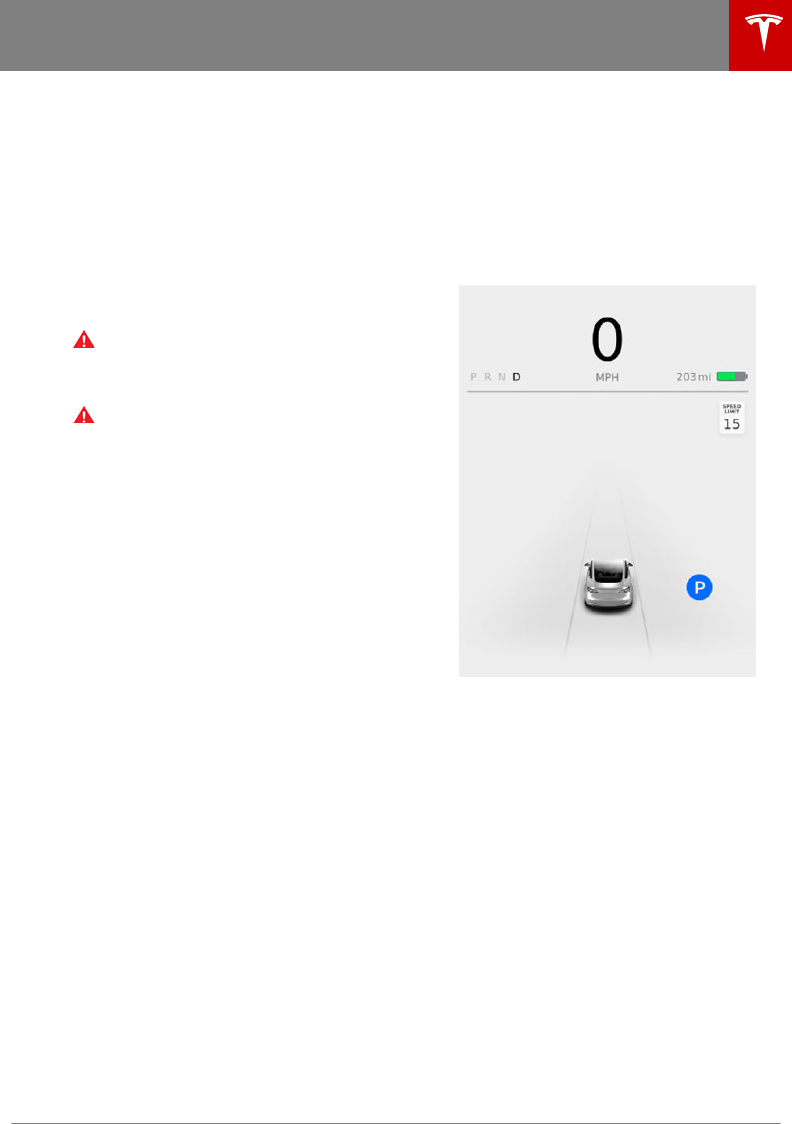
If you have purchased the optional Enhanced
Autopilot or Full Self-Driving Capability
package, Autopark uses data from the
ultrasonic sensors and GPS to:
• Simplify parking on public roads by
maneuvering Model 3 into parallel and
perpendicular parking spaces. See Parking
on Public Roads on page 69.
• Automatically park and retrieve Model 3
from outside the vehicle on a private
residential property. See Using Summon
on page 71.
Warning: Summon is a BETA feature.
Please use this feature with caution,
staying prepared to take immediate
action at any time.
Warning: Autopark's performance
depends on the ability of the ultrasonic
sensors to determine the vehicle's
proximity to curbs, objects, and other
vehicles.
Parking on Public Roads
When driving, follow these steps to allow
Autopark to maneuver Model 3 into a parking
space:
1. When driving slowly on a public road,
monitor the touchscreen to determine
when Autopark has detected a parking
space. When Autopark detects a potential
parking space, the touchscreen displays a
parking icon. Autopark detects parallel
parking locations when driving below 15
mph (24 km/h) and perpendicular parking
locations when driving below 10 mph (16
km/h).
Note: The parking icon appears only if the
vehicle's position and/or the
circumstances of the surrounding area are
such that Autopark can determine an
appropriate driving path. If Autopark
cannot determine an appropriate path (for
example, when driving on a narrow street
where moving into the parking space
causes the front of the vehicle to extend
into the adjacent lane), you can either
reposition the vehicle, find a dierent
parking space, or park manually.
2. Check to determine if the detected
parking space is appropriate and safe. If
so, pull forward and stop approximately a
car length ahead of the parking space (as
you normally would when parallel parking
or when backing into a perpendicular
parking space).
3. Release the steering wheel, shift Model 3
into Reverse, then touch Start Autopark
on the touchscreen.
4. When parking is complete, Autopark
displays the "Complete" message.
Autopark
Autopilot 69
DRAFT
DO NOT DISTRIBUTE
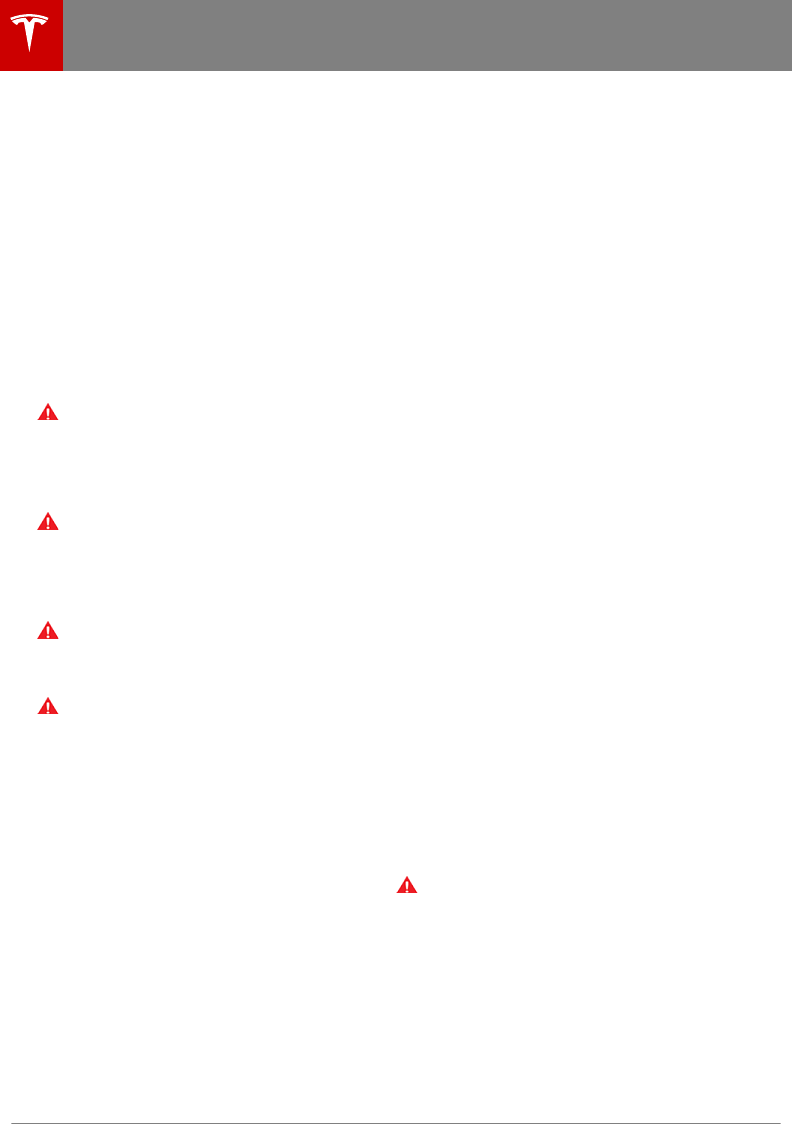
In situations where Autopark cannot operate
due to inadequate sensor data, the
touchscreen displays a message indicating
that you must manually park Model 3.
Note: If you press the brake when Autopark is
actively parking Model 3, the parking process
pauses until you touch Resume on the
touchscreen.
Note: Autopark detects potential
perpendicular parking spaces that are at least
9.5 feet (2.9 meters) wide with a vehicle
parked on each side. Autopark detects parallel
parking spaces that are at least 20 feet (6
meters), but less than 30 feet (9 meters) long.
Autopark does not operate on angled parking
spaces.
Warning: Never depend on Autopark to
find a parking space that is legal, suitable,
and safe. Autopark may not always detect
objects in the parking space. Always
perform visual checks to confirm that a
parking space is appropriate and safe.
Warning: When Autopark is actively
steering Model 3, the steering wheel
moves in accordance with Autopark's
adjustments. Do not interfere with the
movement of the steering wheel. Doing
so cancels Autopark.
Warning: During the parking sequence,
continually check your surroundings. Be
prepared to apply the brakes to avoid
vehicles, pedestrians, or objects.
Warning: When Autopark is active,
monitor the touchscreen to ensure that
you are aware of the instructions that
Autopark is providing.
To Pause Parking
To pause Autopark, press the brake pedal
once. Model 3 stops and remains stopped until
you touch Resume on the touchscreen.
To Cancel Parking
Autopark cancels the parking sequence when
you manually move the steering wheel,
change gears, or touch Cancel on the
touchscreen. Autopark also cancels parking
when:
• The parking sequence exceeds the
maximum of seven moves.
• Model 3 detects that the driver is exiting
the vehicle.
• A door is opened.
• You press the accelerator pedal.
• You press the brake pedal while Autopark
is paused.
• An Automatic Emergency Braking event
occurs (see Collision Avoidance Assist on
page 76).
Limitations
Autopark is particularly unlikely to operate as
intended in these situations:
• The road is sloped. Autopark is designed
to operate on flat roads only.
•Visibility is poor (due to heavy rain, snow,
fog, etc.).
• The curb is constructed of material other
than stone, or the curb cannot be
detected.
• The target parking space is directly
adjacent to a wall or pillar (for example,
the last parking space of a row in an
underground parking structure).
• One or more of the ultrasonic sensors is
damaged, dirty, or obstructed (such as by
mud, ice, or snow).
• Weather conditions (heavy rain, snow, fog,
or extremely hot or cold temperatures)
are interfering with sensor operation.
• The sensors are aected by other
electrical equipment or devices that
generate ultrasonic waves.
Warning: Many unforeseen circumstances
can impair Autopark's ability to park
Model 3. Keep this in mind and remember
that as a result, Autopark may not steer
Model 3 appropriately. Pay attention
when parking Model 3 and stay prepared
to immediately take control.
Autopark
70 Model 3 Owner's Manual
DRAFT
DO NOT DISTRIBUTE
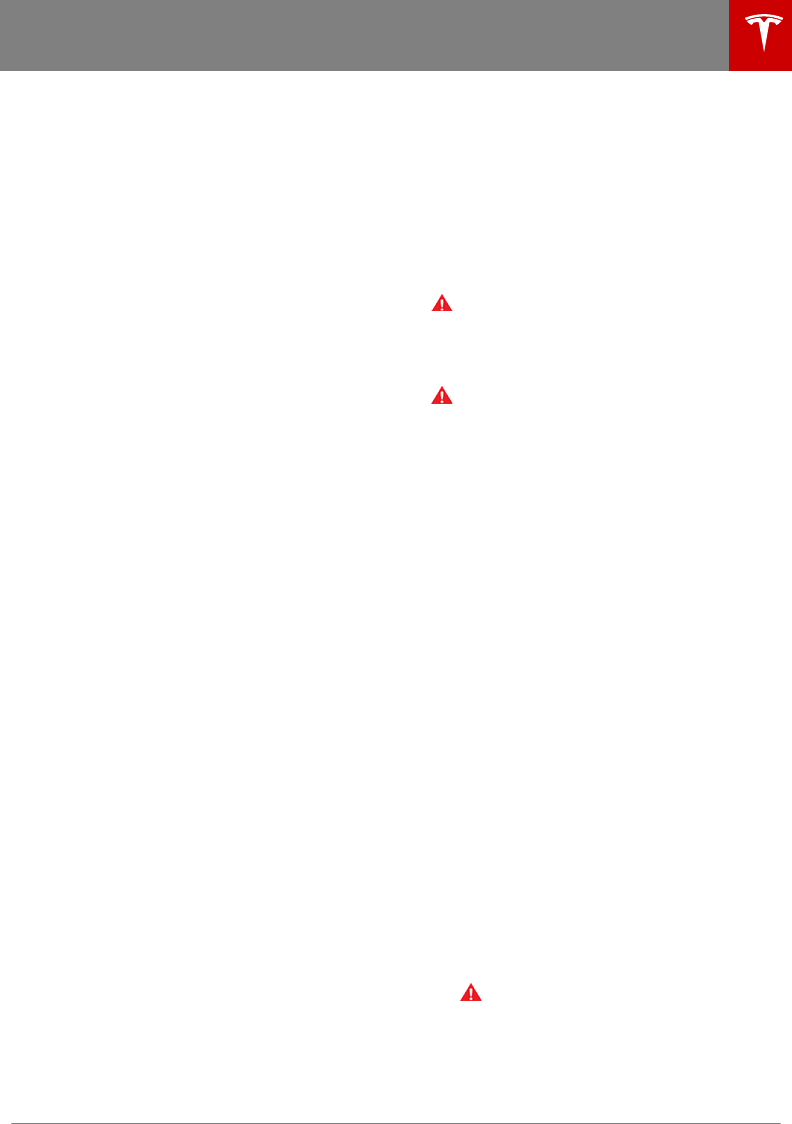
Using Summon
Note: Summon is a BETA feature. Summon is
designed and intended for use only on a
private residential property where the
surrounding area is familiar and predictable.
When using Summon, you must continually
monitor the vehicle. It is the driver's
responsibility to use this feature safely,
responsibly, and as intended.
With Summon, you can move Model 3 in and
out of a parking space from outside the
vehicle using the mobile app. You can also
customize Summon to park or retrieve Model
3 with a single touch of a button and to
initiate parking automatically after you
double-press the Park gear and exit the
vehicle. Using data from the ultrasonic
sensors, Summon maneuvers Model 3 forward
or reverse into a parking space. When parking
is complete Summon shifts Model 3 into Park.
Parking is complete when:
• Model 3 detects an obstacle in its driving
path (within a chosen distance).
• Summon has moved Model 3 the
maximum distance of 39 feet (12 meters).
OR
• In the case of reversing, Summon has
reached the maximum Summon Distance.
To use Summon:
• FIRST TIME ONLY: Enable Summon and
customize how it works (see Customizing
Summon on page 71).
• Position Model 3 for parking (see Position
the Vehicle for Parking on page 72).
• Initiate the parking maneuver using the
mobile app or by double-pressing the
Park gear. Detailed instructions for each
method are provided later.
You can summon Model 3 back to its original
position if you previously Summoned it and
the vehicle has remained in the Park gear.
Then, using the mobile app, simply specify the
opposite direction. Summon moves the
vehicle along the original path provided the
environment has not changed (i.e. no
obstructions have been introduced). If
obstacles are detected, Summon attempts to
avoid the obstacles while staying as close as
possible to its original path.
To cancel Summon and stop Model 3 at any
time during a parking maneuver, use the
mobile app, press any of the door handles, or
(if sitting in the vehicle) interact with the
steering wheel, brake pedal, accelerator pedal,
or gear stalk.
Note: If you want Summon to move multiple
times in the same direction, up to the
maximum of 39 feet (12 meters), cancel
Summon and then re-initiate the parking
process, choosing the same direction.
Note: Summon can move Model 3 a short
distance laterally to avoid an obstacle but in
doing so, does not return the vehicle to its
driving path (i.e. Summon does not attempt to
move Model 3 around an obstacle).
Warning: Summon is unable to operate as
intended if the ultrasonic sensors are
obstructed by a vehicle bra, excessive
paint, or adhesive products (such as
wraps, stickers, rubber coating, etc.).
Warning: Model 3 cannot detect
obstacles that are located lower than the
bumper, very narrow (i.e. bicycles), or
hanging from a ceiling. In addition, many
unforeseen circumstances can impair
Summon's ability to move in or out of a
parking space and as a result, Summon
may not appropriately steer Model 3.
Therefore, you must continually monitor
the vehicle's movement and surroundings
and remain prepared to stop Model 3 at
any time.
Customizing Summon
Before operating Summon, use the
touchscreen to enable it. Touch Controls >
Autopilot > Summon > ON.
Then touch Customize to specify how
Summon operates whenever it parks or
retrieves your vehicle:
•Bumper Clearance: Set the distance that
you want Summon to stop from a
detected object. For example, you may
want Summon to stop within just a few
inches of the garage wall. This distance
applies only to objects detected directly in
front of (when moving forward) or behind
(when reversing) Model 3.
•Summon Distance: Specify the distance
Model 3 travels when backing out of a
parking space.
•Side Clearance: Allow Model 3 to enter
and exit very narrow parking spaces.
Warning: Parking in a narrow space
limits the ability of the sensors to
accurately detect the location of
obstacles, increasing the risk of
damage to Model 3 and/or
surrounding objects.
Autopark
Autopilot 71
DRAFT
DO NOT DISTRIBUTE
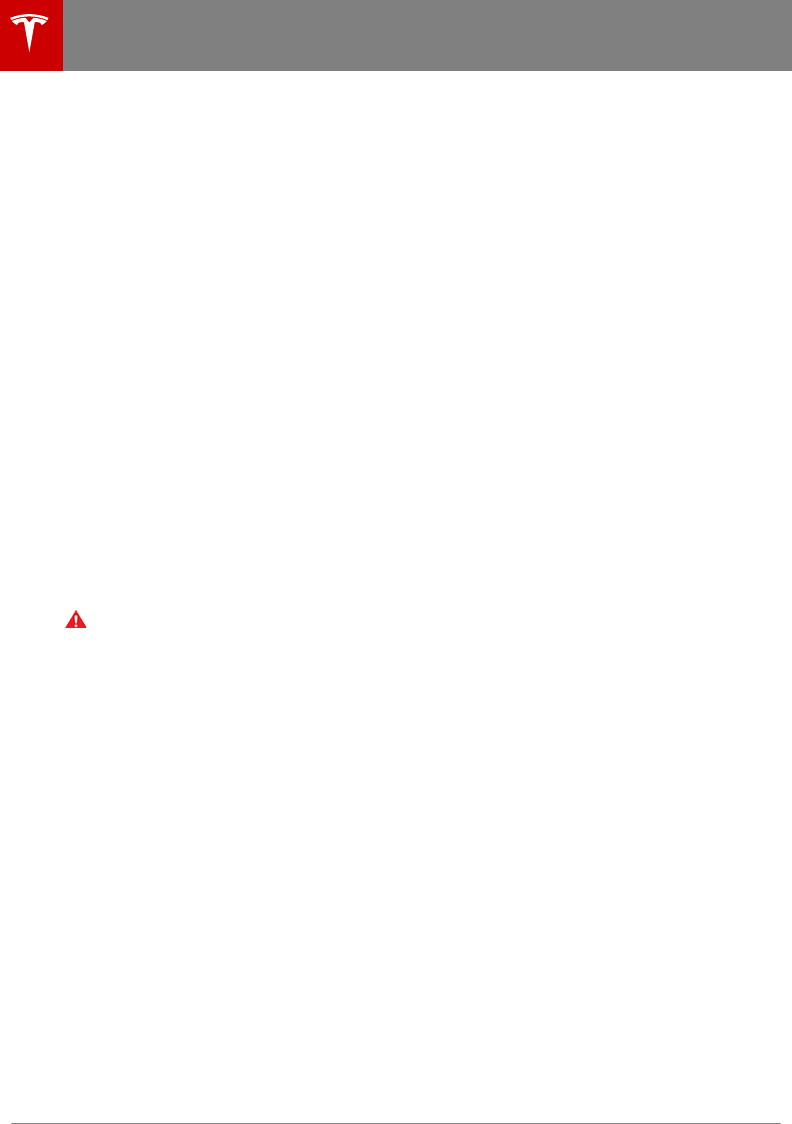
•Require Continuous Press (U.S. Only): By
default, Summon requires that you press
and hold a button on the mobile app to
move the vehicle during the parking
process. When you set Require
Continuous Press to NO, you can:
• Park Model 3 by simply double
pressing the Park gear, specifying the
direction on the touchscreen (if
reversing), then exiting the vehicle.
• Park or retrieve Model 3 with a single
touch of a button on the mobile app.
•Use Auto HomeLink (if equipped): Set to
ON if you want to activate HomeLink to
open/close a programmed garage door
that meets safety standards during the
parking process. If enabled, the garage
door automatically opens and closes when
Model 3 enters or exits.
Note: This setting automatically opens
and closes the garage door only when
using Summon. To automate HomeLink in
other situations (such as when driving),
you must access the HomeLink device's
main settings by touching the HomeLink
icon on the top of the touchscreen (see
HomeLink Universal Transceiver on page
101).
Warning: Do not use this setting with
gates or with a garage door that does
not meet safety standards. A garage
door opener that does not have
safety stop and reverse features
(cannot detect an object in its path
and then automatically stop and
reverse) does not meet these
standards. Using a garage door
opener without these features
increases the risk of injury or death.
Note: All settings associated with Summon are
retained until you manually change them.
Position the Vehicle for Parking
Before operating Summon, align Model 3
laterally with the parking space so Model 3
can move straight into the space in either
Drive or Reverse. You must also position
Model 3 within 39 feet (12 meters) of the
parking space (the maximum distance that
Summon can move Model 3).
If applicable, open your garage door. As
described earlier, this can be automated using
Auto HomeLink (if equipped).
Note: Use Summon on flat driveways only
where a raised concrete edge does not exceed
approximately 1 in (2.5 cm).
Operating Summon with the Mobile App
On the mobile app, start Summon and hold
down the forward or reverse button to move
Model 3 into the parking space. (U.S. Only): If
Require Continuous Press is set to NO (see
Customizing Summon on page 71), you do not
need to hold down the button, just touch and
release.
Summon shifts Model 3 into Drive or Reverse
(based on the direction you specified) and
drives into or out from the parking space.
Note: Summon cancels if your phone enters
sleep mode or is turned o.
Initiate Automatic Parking Before Exiting the
Vehicle (U.S. Only)
If Require Continuous Press is set to NO, you
can initiate the parking maneuver from inside
Model 3 before exiting:
1. While sitting in Model 3 with the vehicle
powered on, double press the Park gear.
The touchscreen displays a message
indicating that Summon is engaged, and
the touchscreen displays a popup window.
2. On the touchscreen, choose the direction
of travel.
3. Exit Model 3 and close the door.
Note: All doors and trunks must be
closed.
Note: To cancel the parking maneuver
before exiting the vehicle, touch Cancel
on the popup window.
Note: If no direction of travel was selected
on the touchscreen, Model 3 will not
attempt the parking maneuver after you
exit the vehicle.
Summon now drives Model 3 into the parking
space according to the direction you specified
on the touchscreen.
Stopping or Canceling Summon
You can stop Model 3 at any time while
Summon is active by using the mobile app.
Summon also cancels when:
• A door handle is engaged or a door is
opened.
• You interact with the steering wheel, brake
pedal, accelerator pedal, or gear stalk.
Autopark
72 Model 3 Owner's Manual
DRAFT
DO NOT DISTRIBUTE
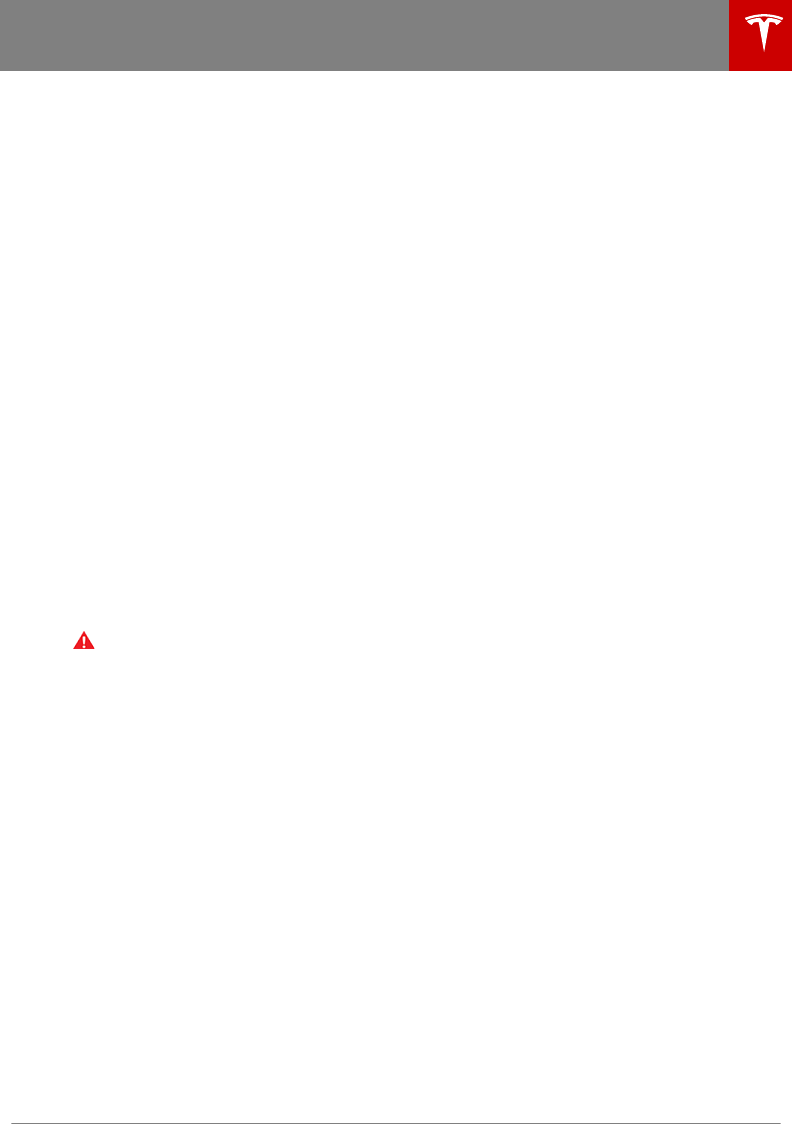
• Model 3 detects an obstacle and cannot
move forward for more than
approximately two seconds.
• Summon has moved Model 3 the
maximum distance of approximately 39
feet (12 meters).
Limitations
Summon is unlikely to operate as intended in
the following types of situations:
• The road is sloped. Summon is designed
to operate on flat roads only.
• Summon has detected a raised concrete
edge when moving forward into the
parking location. Summon does not drive
over an edge that is higher than
approximately 1 in (2.5 cm).
• One or more of the ultrasonic sensors is
damaged, dirty, or obstructed (such as by
mud, ice, or snow).
• Weather conditions (heavy rain, snow, fog,
or extremely hot or cold temperatures)
are interfering with sensor operation.
• The sensors are aected by other
electrical equipment or devices that
generate ultrasonic waves.
Note: Summon is disabled if Model 3 is in
Valet mode (see Valet Mode on page 33).
Warning: The list above does not
represent an exhaustive list of situations
that may interfere with proper operation
of Autopark's Summon feature. It is the
driver's responsibility to remain in control
of Model 3 at all times. Pay close
attention whenever Summon is actively
moving Model 3 and stay prepared to
take immediate action. Failure to do so
can result in serious property damage,
injury or death.
Autopark
Autopilot 73
DRAFT
DO NOT DISTRIBUTE
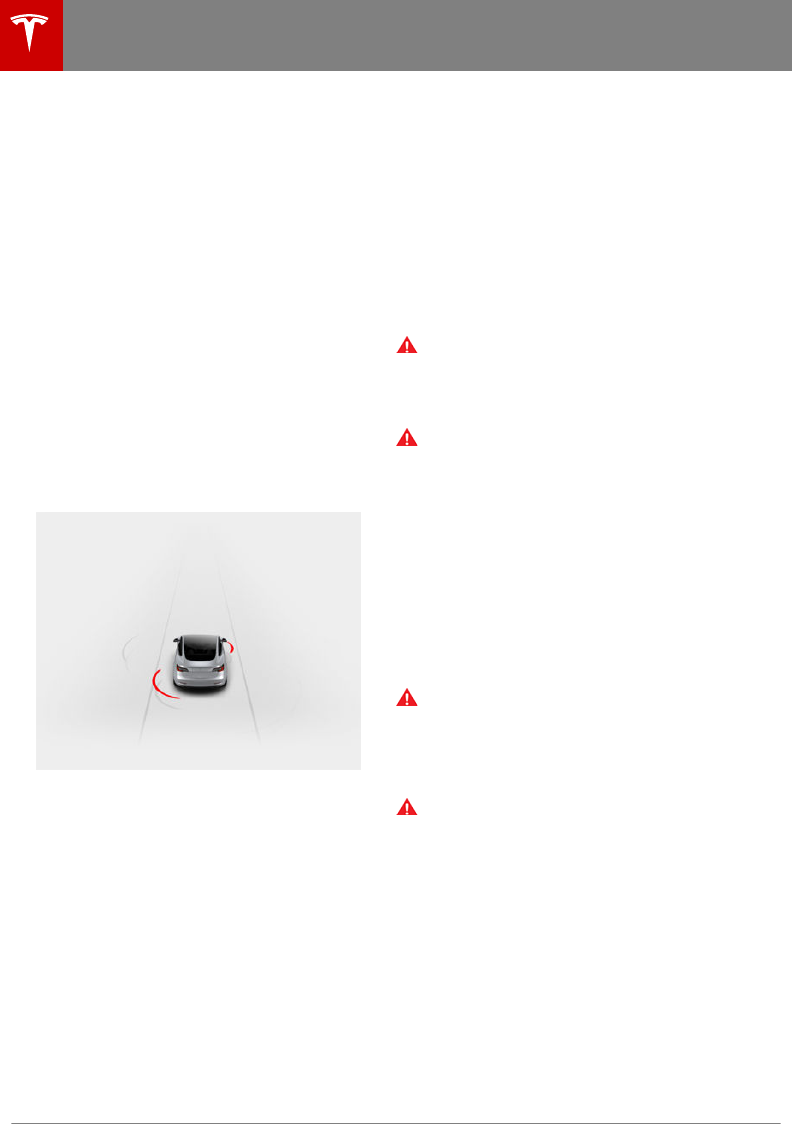
The cameras monitor the markers on the lane
you are driving in and the ultrasonic sensors
monitor the surrounding areas and the blind
spot for the presence of a vehicle or other
objects.
When an object is detected in your blind spot
or close to the side of Model 3 (such as a
vehicle, guard rail, etc.), colored lines radiate
from the image of Model 3 on the
touchscreen. The location of the lines
correspond to the location of the detected
object. The color of the lines (white, yellow,
orange, or red) represents the object's
proximity to Model 3, with white being the
farthest and red being very close and
requiring your immediate attention. These
colored lines only display when driving
between approximately 7 and 85 mph (12 and
140 km/h). When Autosteer is active, these
colored lines also display if driving slower than
7 mph (12 km/h). However, the colored lines
do not display if Model 3 is at a standstill (for
example, in heavy trac).
Lane Assist also warns you of undesired lane
departures by vibrating the steering wheel
slightly if a front wheel passes over a lane
marking and the associated turn signal is o.
This warning is active only when driving
between approximately 36 and 90 mph (59
and 150 km/h). To turn this warning on or o,
touch Controls > Autopilot > Settings > Lane
Departure Warning. Your chosen setting is
retained until you manually change it.
In addition to the warnings previously
described, Lane Assist may provide steering
interventions if Model 3 drifts into (or close to)
an adjacent lane in which an object, such as a
vehicle, is detected. In these situations, Model
3 automatically steers to a safer position in its
driving lane. This steering is applied only when
Model 3 is traveling between 30 and 85 mph
(48 and 140 km/h) on major roadways with
clearly visible lane markings. When Lane
Assist applies a steering intervention, the
touchscreen briefly displays a warning
message.
Warning: Steering interventions are
minimal and are not designed to move
Model 3 out of its driving lane. Do not rely
on steering interventions to avoid side
collisions.
Warning: Lane Assist features are for
guidance purposes only and are not
intended to replace your own direct visual
checks. Never depend on Lane Assist to
inform you of unintentionally driving
outside of the boundaries of the driving
lane or informing you that an object or
vehicle is in your blind spot or close to
the side of your vehicle. Several external
factors can reduce the performance of
Lane Assist. It is the driver's responsibility
to stay alert, pay attention to the driving
lane and always be aware of other road
users. Failure to do so can result in
serious injury or death.
Warning: Lane Assist is designed to
detect lane markings and may not detect
the edge of a road, especially if the road
has no curb. It is the driver's responsibility
to drive attentively and stay within the
boundaries of the driving lane.
Warning: Before changing lanes, always
visually check the lane you are moving
into by using side mirrors and performing
the appropriate shoulder checks. Several
factors can aect the performance of the
Lane Assist warnings, resulting in lack of,
or false warnings (see Limitations and
Inaccuracies on page 74).
Limitations and Inaccuracies
Lane Assist cannot always clearly detect lane
markings and you may experience
unnecessary or invalid warnings in these
situations:
Lane Assist
74 Model 3 Owner's Manual
DRAFT
DO NOT DISTRIBUTE
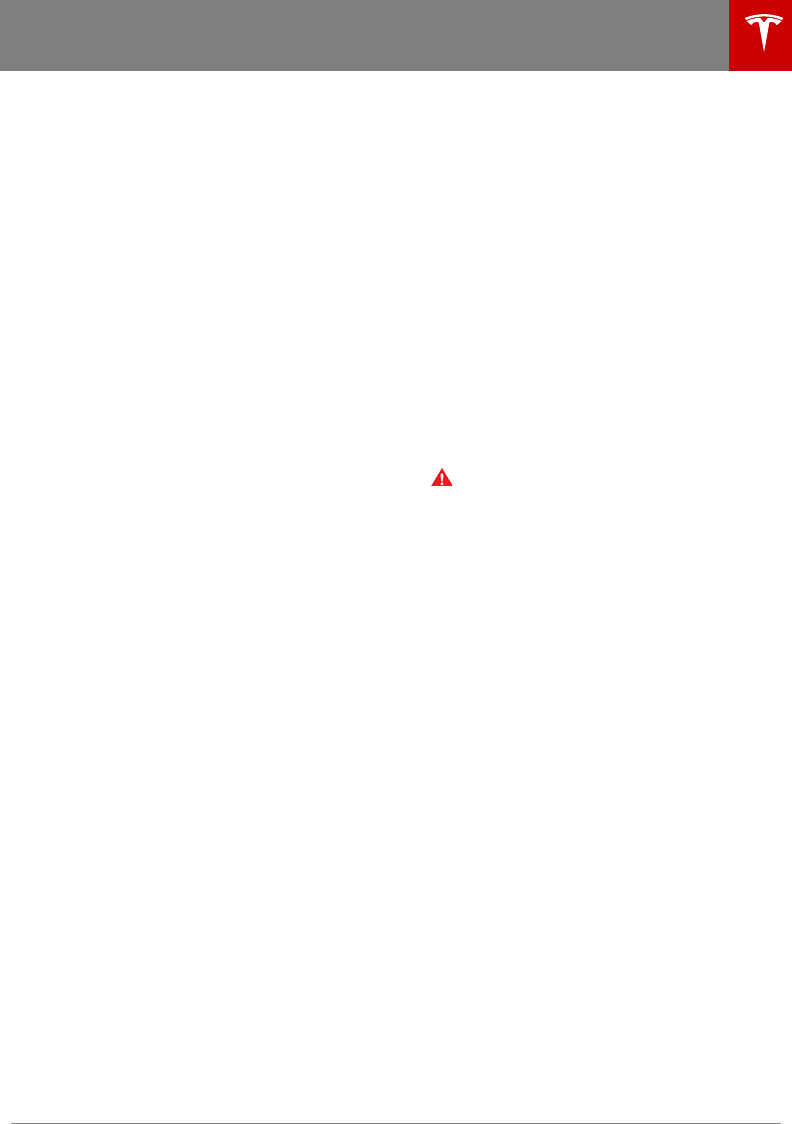
• Visibility is poor and lane markings are not
clearly visible (due to heavy rain, snow,
fog, etc.). The exact detection zone of the
ultrasonic sensors varies depending on
environmental conditions.
• Bright light (such as from oncoming
headlights or direct sunlight) is interfering
with the view of the camera(s).
• A vehicle in front of Model 3 is blocking
the view of the camera(s).
• The windshield is obstructing the view of
the camera(s) (fogged over, dirty, covered
by a sticker, etc.).
• Lane markings are excessively worn, have
visible previous markings, have been
adjusted due to road construction, or are
changing quickly (for example, lanes
branching o, crossing over, or merging).
• The road is narrow or winding.
• Objects or landscape features are casting
strong shadows on lane markers.
Lane Assist may not provide warnings, or may
apply inappropriate warnings, in these
situations:
• One or more of the ultrasonic sensors is
damaged, dirty, or obstructed (such as by
mud, ice, or snow).
• Weather conditions (heavy rain, snow, fog,
or extremely hot or cold temperatures)
are interfering with sensor operation.
• The sensors are aected by other
electrical equipment or devices that
generate ultrasonic waves.
• An object that is mounted to Model 3 is
interfering with and/or obstructing a
sensor (such as a bike rack or a bumper
sticker).
In addition, Lane Assist may not steer Model 3
away from an adjacent vehicle, or may apply
unnecessary or inappropriate steering, in
these situations:
• You are driving Model 3 on sharp corners
or on a curve at a relatively high speed.
• Bright light (such as from oncoming
headlights or direct sunlight) is interfering
with the view of the camera(s).
• You are drifting into another lane but an
object (such as a vehicle) is not present.
• A vehicle in another lane cuts in front of
you or drifts into your driving lane.
• Model 3 is traveling slower than 30 mph
(48 km/h) or faster than 90 mph (145
km/h).
• One or more of the ultrasonic sensors is
damaged, dirty, or obstructed (such as by
mud, ice, or snow).
• Weather conditions (heavy rain, snow, fog,
or extremely hot or cold temperatures)
are interfering with sensor operation.
• The sensors are aected by other
electrical equipment or devices that
generate ultrasonic waves.
• An object mounted to Model 3 (such as a
bike rack or a bumper sticker) is
interfering with or obstructing a sensor.
• Visibility is poor and lane markings are not
clearly visible (due to heavy rain, snow,
fog, etc.).
• Lane markings are excessively worn, have
visible previous markings, have been
adjusted due to road construction or are
changing quickly (for example, lanes
branching o, crossing over, or merging).
Warning: The lists above do not represent
every possible situation that may interfere
with Lane Assist warnings. Lane Assist
may not operate as intended for many
other reasons. To avoid a collision, stay
alert and always pay attention to the
roadway when driving Model 3 so you can
anticipate the need to take corrective
action as early as possible.
Lane Assist
Autopilot 75
DRAFT
DO NOT DISTRIBUTE
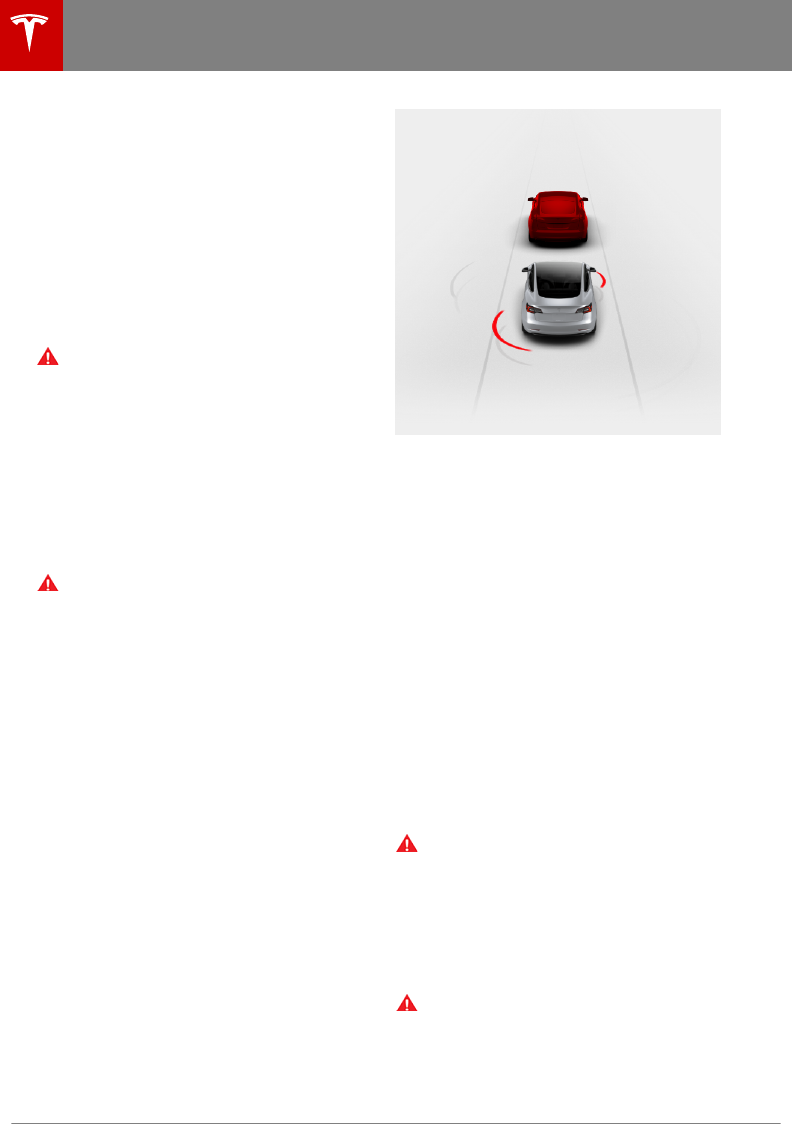
The following collision avoidance features are
designed to increase the safety of you and
your passengers:
•Forward Collision Warning - provides
visual and audible warnings in situations
when Model 3 detects that there is a high
risk of a frontal collision (see Forward
Collision Warning on page 76).
•Automatic Emergency Braking -
automatically applies braking to reduce
the impact of a frontal collision (see
Automatic Emergency Braking on page
77).
Warning: Forward Collision Warning is for
guidance purposes only and is not a
substitute for attentive driving and sound
judgment. Keep your eyes on the road
when driving and never depend on
Forward Collision Warning to warn you of
a potential collision. Several factors can
reduce or impair performance, causing
either unnecessary, invalid, inaccurate, or
missed warnings. Depending on Forward
Collision Warning to warn you of a
potential collision can result in serious
injury or death.
Warning: Automatic Emergency Braking
is not designed to prevent a collision. At
best, it can minimize the impact of a
frontal collision by attempting to reduce
your driving speed. Depending on
Automatic Emergency Braking to avoid a
collision can result in serious injury or
death.
Forward Collision Warning
The forward looking camera(s) and the radar
sensor monitor the area in front of Model 3 for
the presence of an object such as a vehicle,
bicycle, or pedestrian. If a collision is
considered likely unless you take immediate
corrective action, Forward Collision Warning is
designed to sound a chime and highlight the
vehicle in front of you in red on the
touchscreen. If this happens, TAKE
IMMEDIATE CORRECTIVE ACTION!
Warnings cancel automatically when the risk
of a collision has been reduced (for example,
you have decelerated or stopped Model 3, or
the object in front of your vehicle has moved
out of your driving path).
If immediate action is not taken when Model 3
issues a Forward Collision Warning, Automatic
Emergency Braking (if enabled) may
automatically apply the brakes if a collision is
considered imminent (see Automatic
Emergency Braking on page 77).
By default, Forward Collision Warning is
turned on. To turn it o or adjust its sensitivity,
touch Controls > Autopilot > Settings >
Forward Collision Warning. Instead of the
default warning level of Medium, you can turn
the warning O, or you can choose to be
warned Late or Early.
Note: Your chosen setting for Forward
Collision Warning is retained until you
manually change it.
Warning: The camera(s) and sensors
associated with Forward Collision
Warning are designed to monitor an
approximate area of up to 525 feet
(160 meters) in your driving path. The
area being monitored by Forward
Collision Warning can be adversely
aected by road and weather conditions.
Use appropriate caution when driving.
Warning: Forward Collision Warning is
designed only to provide visual and
audible alerts. It does not attempt to
apply the brakes or decelerate Model 3.
When seeing and/or hearing a warning, it
is the driver's responsibility to take
corrective action immediately.
Collision Avoidance Assist
76 Model 3 Owner's Manual
DRAFT
DO NOT DISTRIBUTE
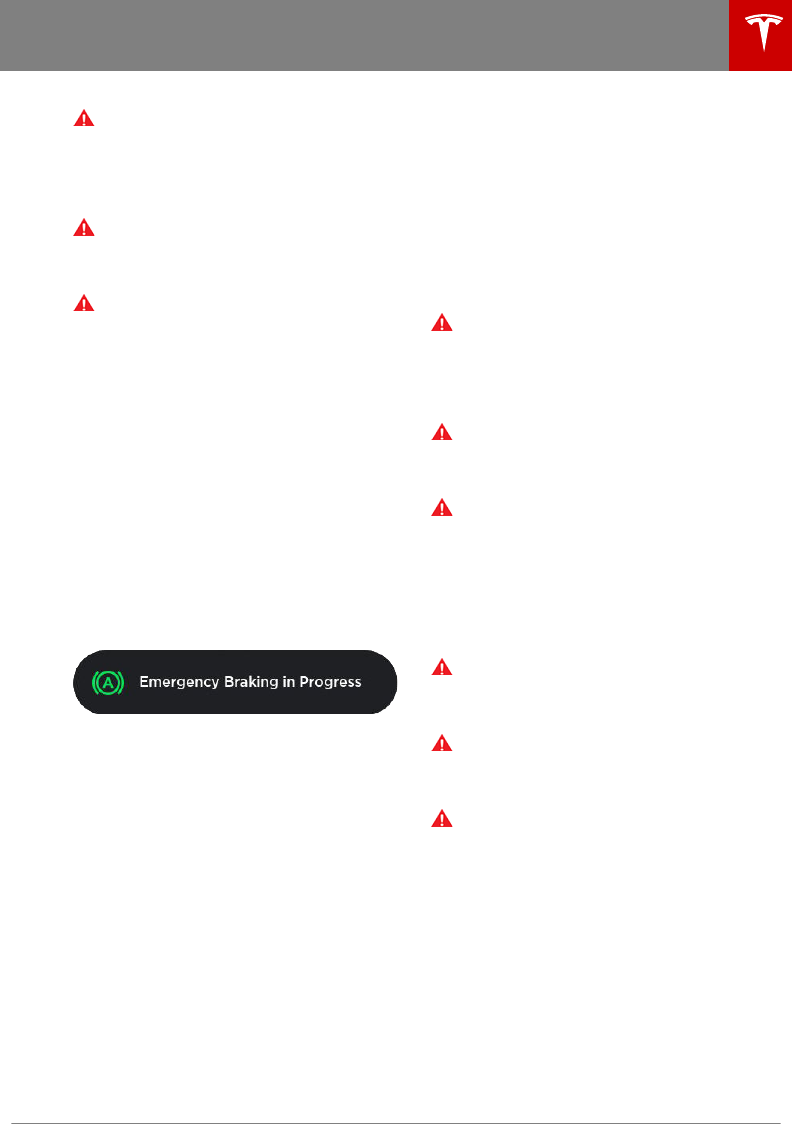
Warning: Forward Collision Warning may
provide a warning in situations where the
likelihood of collision may not exist. Stay
alert and always pay attention to the area
in front of Model 3 so you can anticipate
whether any action is required.
Warning: Forward Collision Warning
operates only when driving between
approximately 7 mph (10 km/h) and 90
mph (150 km/h).
Warning: Forward Collision Warning does
not provide a warning when the driver is
already applying the brake.
Automatic Emergency Braking
The forward looking camera(s) and the radar
sensor are designed to determine the distance
from an object (vehicle, motorcycle, bicycle, or
pedestrian) traveling in front of Model 3.
When a frontal collision is considered
unavoidable, Automatic Emergency Braking is
designed to apply the brakes to reduce the
severity of the impact.
When Automatic Emergency Braking applies
the brakes, the touchscreen displays a visual
warning and sounds a chime. You may also
notice abrupt downward movement of the
brake pedal. The brake lights turn on to alert
other road users that you are slowing down.
If driving 29 mph (46 km/h) or faster, the
brakes are released after Automatic
Emergency Braking has reduced your driving
speed by 25 mph (40 km/h). For example, if
Automatic Emergency Braking applies braking
when driving 56 mph (90 km/h), it releases
the brakes when your speed has been reduced
to 31 mph (50 km/h).
Automatic Emergency Braking operates only
when driving between approximately 7 mph
(10 km/h) and 90 mph (150 km/h).
Automatic Emergency Braking does not apply
the brakes, or stops applying the brakes,
when:
• You turn the steering wheel sharply.
• You press and release the brake pedal
while Automatic Emergency Braking is
applying the brakes.
• You accelerate hard (the pressure on the
accelerator pedal increases from below
90% to above 90%) while Automatic
Emergency Braking is applying the brakes.
• The vehicle, motorcycle, bicycle, or
pedestrian is no longer detected ahead.
Automatic Emergency Braking is always
enabled when you start Model 3. To disable it
for your current drive, touch Controls >
Autopilot > Settings > Automatic Emergency
Braking > OFF.
Warning: It is strongly recommended that
you do not disable Automatic Emergency
Braking. If you disable it, Model 3 does
not automatically apply the brakes in
situations where a collision is considered
likely.
Warning: Automatic Emergency Braking
is designed to reduce the severity of an
impact. It is not designed to avoid a
collision.
Warning: Several factors can aect the
performance of Automatic Emergency
Braking, causing either no braking or
inappropriate or untimely braking. It is the
driver’s responsibility to drive safely and
remain in control of the vehicle at all
times. Never depend on Automatic
Emergency Braking to avoid or reduce
the impact of a collision.
Warning: Automatic Emergency Braking
is designed to reduce the impact of
frontal collisions only and does not
function when Model 3 is in Reverse.
Warning: Automatic Emergency Braking
is not a substitute for maintaining a safe
traveling distance between you and the
vehicle in front of you.
Warning: The brake pedal moves
downward abruptly during automatic
braking events. Always ensure that the
brake pedal can move freely. Do not place
material under or on top of the Tesla-
supplied driver’s floor mat (including an
additional mat) and always ensure that
the driver’s floor mat is properly secured.
Failure to do so can impede the ability of
the brake pedal to move freely.
Note: For advance notice of an Automatic
Emergency Braking event, turn on Forward
Collision Warning (see Forward Collision
Warning on page 76). When turned on, you
hear a chime and see a collision warning on
the touchscreen if a collision is considered
likely. Then, if you do not take immediate
Collision Avoidance Assist
Autopilot 77
DRAFT
DO NOT DISTRIBUTE
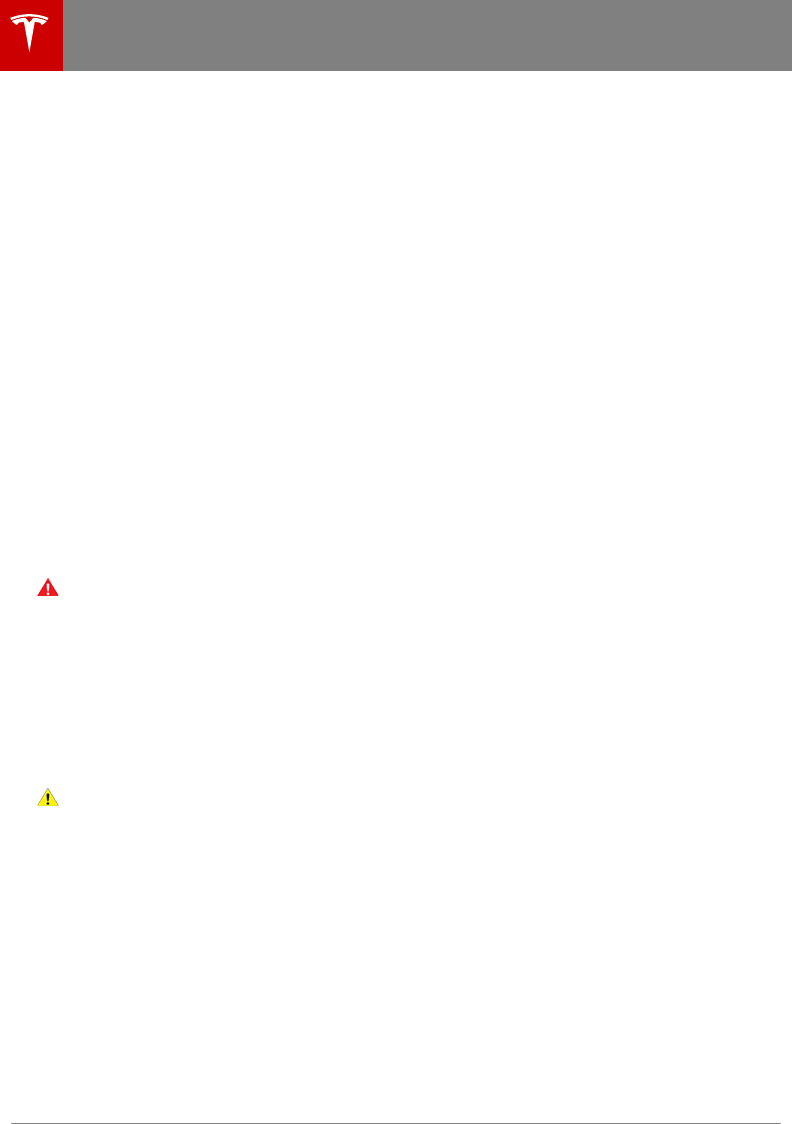
corrective action, a collision is considered
imminent and Automatic Emergency Braking
applies braking to reduce driving speed. If
enabled, Automatic Emergency Braking
applies braking when a collision is considered
inevitable, even if Forward Collision Warning is
turned o.
Limitations and Inaccuracies
Collision Avoidance features cannot always
detect all objects, vehicles, bikes, or
pedestrians, and you may experience
unnecessary, inaccurate, invalid, or missed
warnings for many reasons, particularly if:
• The road has sharp curves.
• Visibility is poor (due to heavy rain, snow,
fog, etc.).
• Bright light (such as from oncoming
headlights or direct sunlight) is interfering
with the view of the camera(s).
• The radar sensor is obstructed (dirty,
covered, etc.).
• The windshield is obstructing the view of
the camera(s) (fogged over, dirty, covered
by a sticker, etc.).
Warning: The limitations previously
described do not represent an exhaustive
list of situations that may interfere with
proper operation of Collision Avoidance
Assist features. These features may fail to
provide their intended function for many
other reasons. It is the driver’s
responsibility to avoid collisions by
staying alert and paying attention to the
area beside Model 3 so you can anticipate
the need to take corrective action as early
as possible.
Caution: If a fault occurs with a Collision
Avoidance Assist feature, Model 3
displays an alert. Contact Tesla Service.
Collision Avoidance Assist
78 Model 3 Owner's Manual
DRAFT
DO NOT DISTRIBUTE
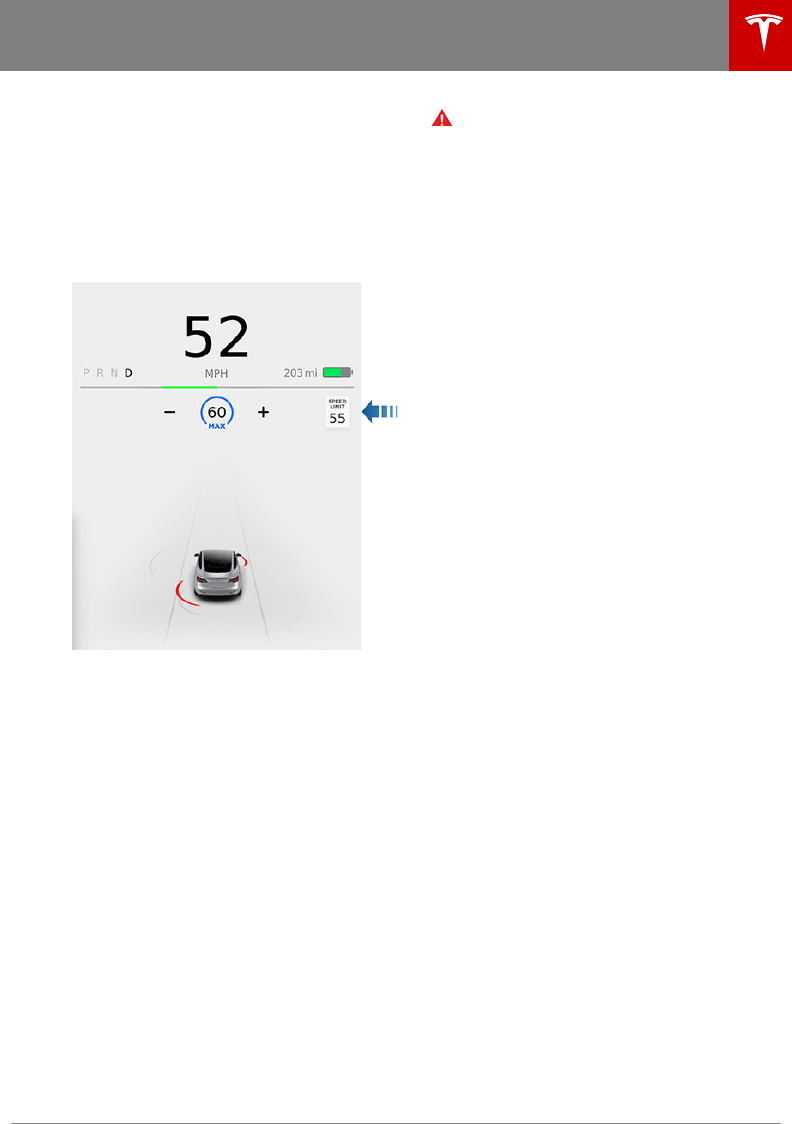
How Speed Assist Works
When the Speed Limit Warning is turned on,
the touchscreen displays a speed limit as
determined by GPS data. You can touch this
speed limit sign to automatically change the
set speed to the detected speed limit
(including any osets that you have set).
Warnings (described later) take eect when
you exceed this limit.
In situations where Speed Assist is unable to
determine a speed limit (for example, speed
limit signs and GPS data are not available at
the current location), or if Speed Assist is
uncertain that an acquired speed limit is
accurate (for example, although a speed limit
sign was initially detected, some time has
passed before a subsequent sign has been
detected), the touchscreen may not display a
speed limit sign and warnings do not take
eect.
If you set the speed limit warning to Display
(see Controlling Speed Assist on page 79)
and exceed the determined speed limit, the
speed limit sign on the touchscreen increases
in size.
If you set the speed limit warning to Chime
(see Controlling Speed Assist on page 79)
and exceed the determined speed limit, the
speed limit sign on the touchscreen increases
in size and Model 3 also sounds a warning
chime.
Note: Speed limit warnings go away after ten
seconds, or when Model 3 slows down below
the specified limit.
Warning: Do not rely on Speed Assist to
determine the appropriate speed limit or
driving speed. Always drive at a safe
speed based on trac and road
conditions.
Controlling Speed Assist
To adjust the Speed Limit Warning setting,
touch Controls > Autopilot > Settings >
Speed Limit Warning, then choose one of
these options:
•O - Speed limit warnings do not display
and chimes are not sounded.
•Display - Speed limit signs display on the
touchscreen and the sign increases in size
when you exceed the determined limit.
•Chime - In addition to the visual display, a
chime is sounded whenever you exceed
the determined speed limit.
You can also specify how the speed limit is
determined:
•Relative - The speed limit is determined
automatically based on detected trac
signs and GPS data. If desired, you can set
a speed limit oset (+ or -) if you want to
be alerted only when you exceed the
oset speed limit by a specified amount.
For example, you can increase the oset
to +10 mph (10 km/h) if you only want to
be warned when you exceed the speed
limit by 10 mph (10 km/h).
•Absolute - Manually specify any speed
limit between 20 and 140 mph (30 and
240 km/h).
Note: GPS data is not always accurate. The
GPS can miscalculate a road's location and
provide the speed limit for a directly adjacent
road that may have a dierent speed limit. For
example, the GPS can assume Model 3 is on a
freeway or highway when it is actually on a
nearby surface street, and vice versa.
Note: Your chosen setting is retained until you
manually change it.
Limitations and Inaccuracies
Speed Assist may not be fully functional or
may provide inaccurate information in these
situations:
• The speed limits stored in the GPS
database are incorrect or outdated.
• Model 3 is being driven in an area where
GPS data is not available.
Speed Assist
Autopilot 79
DRAFT
DO NOT DISTRIBUTE
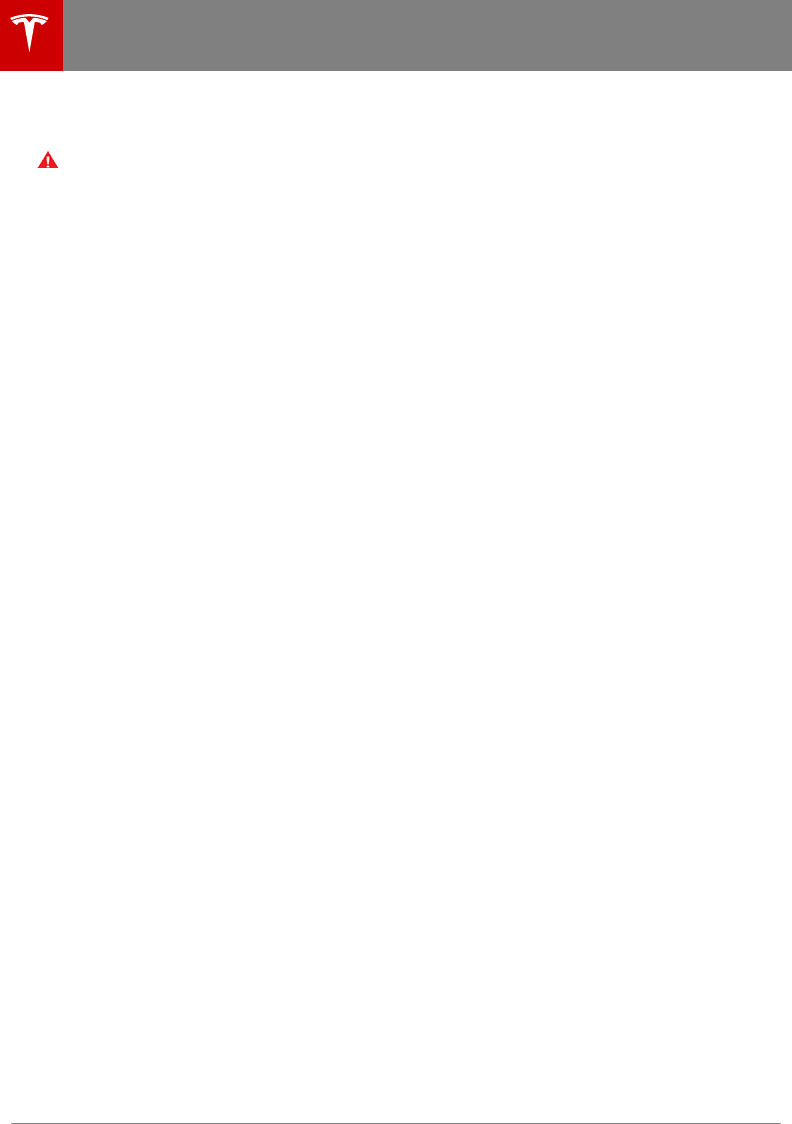
• A road or a speed limit has recently
changed.
Warning: The list above does not
represent an exhaustive list of situations
that may interfere with proper operation
of Speed Assist. Speed Assist may fail to
provide warnings for many other reasons.
Speed Assist
80 Model 3 Owner's Manual
DRAFT
DO NOT DISTRIBUTE
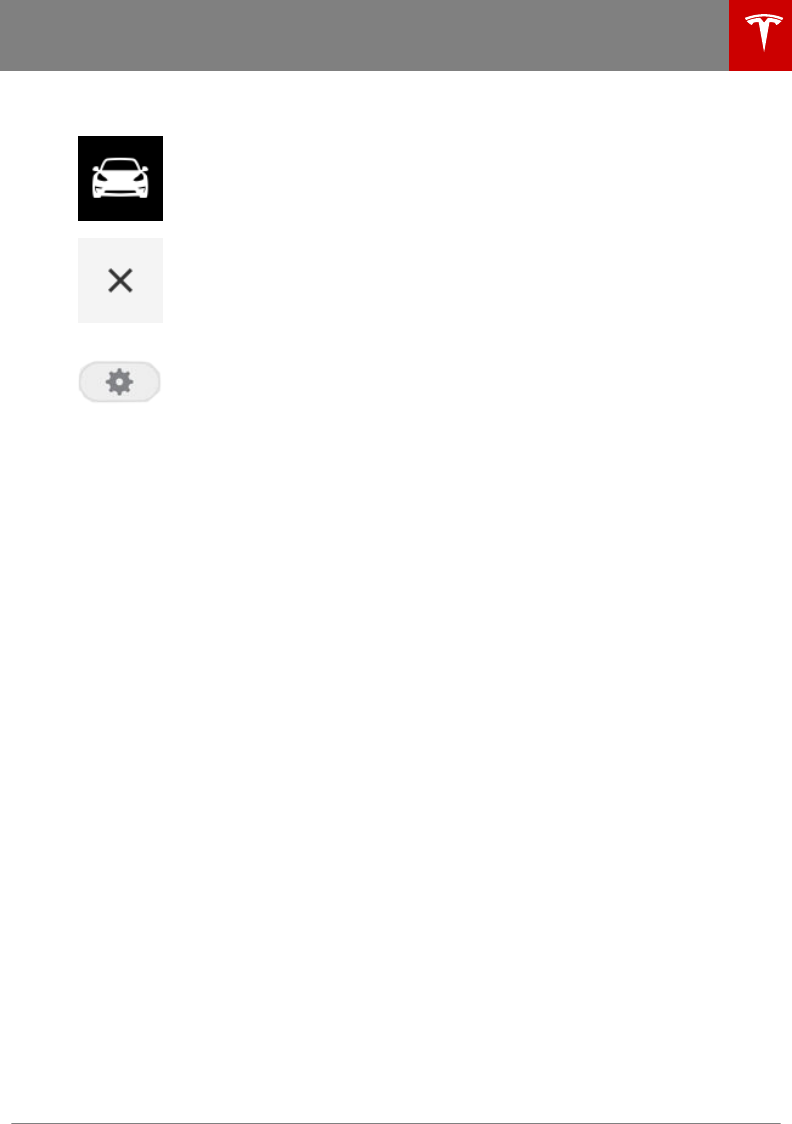
Overview
Touch Controls on the bottom left corner of the touchscreen to control features
and customize Model 3 to suit your preferences. The Controls window (shown
below) appears over the map. Touch an option on the left side of the window to
display the associated controls and settings. By default, Quick Controls displays
to make it easy to access commonly used settings.
To close the Controls window, touch the X in the top left corner or touch
Controls again.
To access Settings associated with a Controls window (if applicable), touch the
gear icon in the top right corner of a Controls window.
Note: Throughout this owner's manual, Settings is used when referring to this
gear icon.
Note: The following illustration is for demonstration purposes only. Depending on vehicle options,
software version and market region, the options available may be dierent.
1. List of available controls. When you select an item from this list, its associated controls display
in the main viewing area.
2. Main viewing area. The options available for your chosen controls category display here.
Quick
Controls
Quick Controls gives you access to these commonly used features:
• Control the exterior lights.
• Adjust the mirrors (see Adjusting Exterior Mirrors on page 36).
• Fold the mirrors (see Mirrors on page 36).
• Lock the rear window switches (see Windows on page 11).
• Adjust the brightness of the display.
Lights Control exterior and interior lights (see Lights on page 42).
Touch Settings to customize the following:
•Headlights after Exit: If on, the headlights remain on when you stop
driving and park Model 3 in low lighting conditions. They automatically
turn o after one minute or when you lock Model 3.
•Steering Wheel Lights: If on, the arrows associated with the scroll
buttons on the steering wheel are backlit when the headlights are
turned on.
Controls and Settings
Using the Touchscreen 81
DRAFT
DO NOT DISTRIBUTE
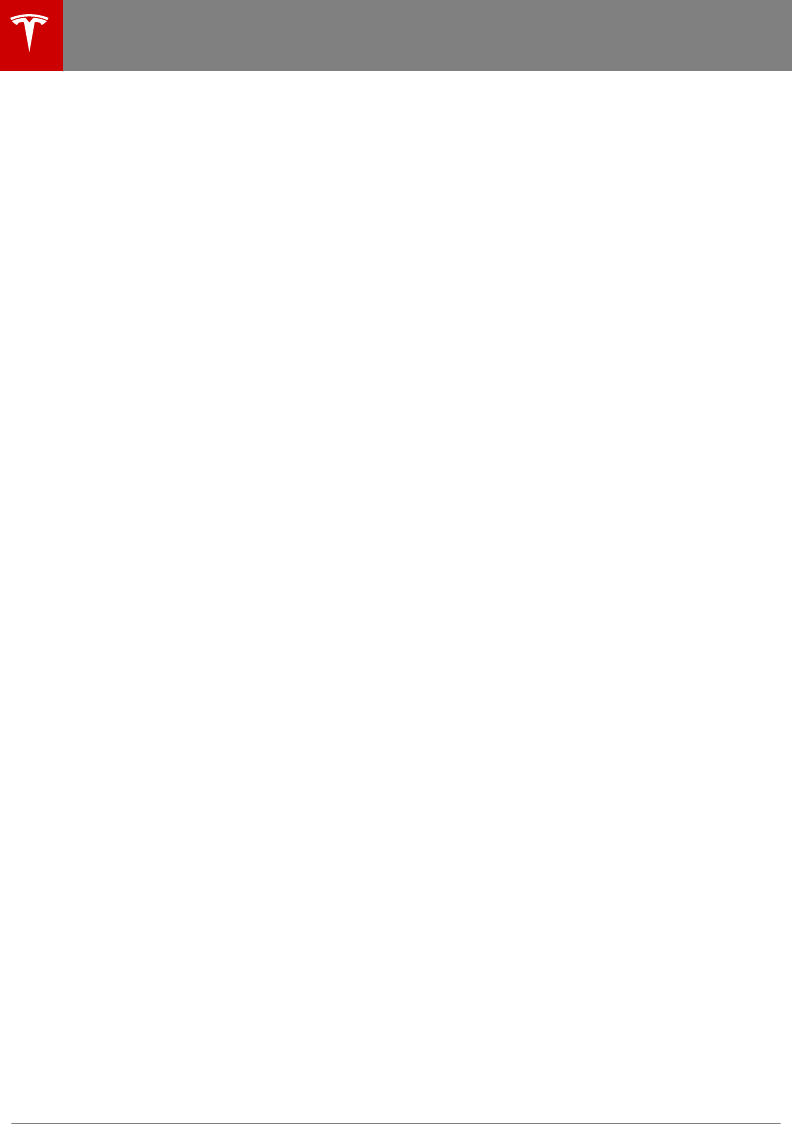
Locks Display a list of keys that can access Model 3, remove phone keys (see
Managing Keys on page 7), and customize how you want door locks to
behave:
•Window Lock: Lock the rear window switches (see Windows on page
11).
•Child Lock: If on, safety locks prevent the rear doors from being opened
from inside the vehicle (see Child Protection Lock on page 10).
Touch Settings to customize the following:
•Unlock on Park: If on, doors automatically unlock when you engage the
Park gear (see Interior Locking and Unlocking on page 10).
•Walk Away Lock: If on, doors automatically lock when you walk away
from the vehicle, carrying your authenticated phone with you (see Walk
Away Lock on page 10).
Display Manually control the brightness and the DAY (light background) or NIGHT
(dark background) setting of the touchscreen. When set to AUTO, the
brightness changes automatically between day and night brightness based
on ambient lighting conditions.
Brightness: Drag the slider to manually control the brightness level of the
touchscreen. When Auto brightness is on, the touchscreen is further
adjusted based on both the surroundings and by learning your preferences
(i.e. it remembers the type of manual adjustments you make).
Screen Clean Mode: Disable the touchscreen momentarily for cleaning
purposes.
Touch Settings to customize how units are displayed:
•Time Format: Choose if time is displayed in 12 or 24 hour format.
•Energy Display: Display remaining energy and charging units as either a
percentage of battery energy remaining, or as an estimate of the
distance that you can drive.
•Distance: Choose if miles or kilometers are used when displaying range,
speed, energy, trip meters, map searches and navigation routes.
•Temperature: Choose if temperature is displayed in °C or °F.
•Tire Pressure: Choose if tire pressures are displayed in BAR or PSI.
Note: In some regions, you can also select the language displayed on the
touchscreen and the language used for navigation.
Controls and Settings
82 Model 3 Owner's Manual
DRAFT
DO NOT DISTRIBUTE
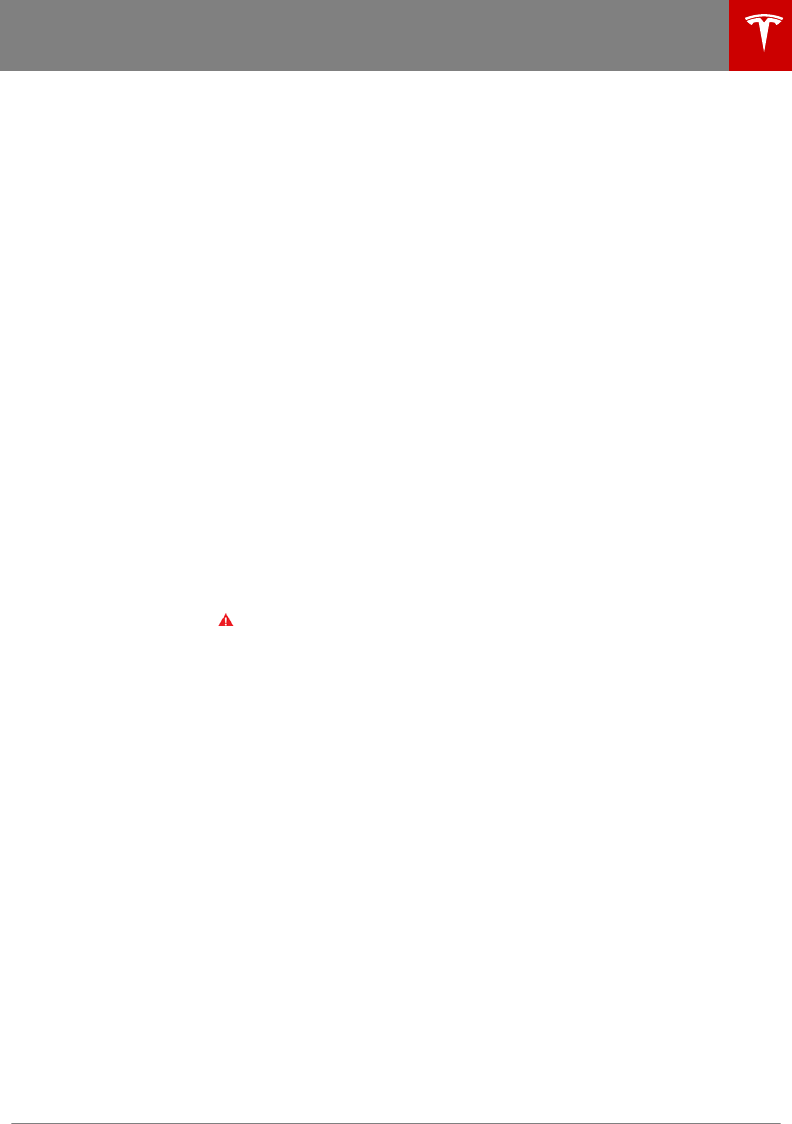
Driving Acceleration: Adjust the amount of acceleration. Chill limits acceleration for
a slightly smoother and gentler ride, whereas Standard provides the normal
level of acceleration.
Note: When Chill is selected, Chill displays on the touchscreen above the
driving speed.
Steering Mode: Adjust the amount of eort required to turn the steering
wheel. Sport feels more responsive whereas Comfort feels easier to drive
and park (see Adjusting Steering Eort on page 35).
Regenerative Braking: When you release the accelerator when driving,
regenerative braking slows Model 3 and feeds any surplus energy back to
the Battery. If set to LOW, Model 3 does not slow down as quickly, but also
feeds less energy back to the Battery (see Regenerative Braking on page
46).
Note: Regardless of the setting selected, the energy gained by regenerative
braking is reduced if the Battery is full, or is extremely cold or hot (in which
case, surplus energy is used to heat or cool it).
Traction Control: Turn slip start on to allow wheels to spin (see Traction
Control on page 48).
Creep: When on, Model 3 applies forward torque in Drive and backwards
torque in Reverse when you release the brake pedal (similar to a
conventional vehicle with an automatic transmission). The torque moves the
vehicle slowly on flat roads, but may require you to press the accelerator
pedal in some situations (for example, when on a steep hill or driveway).
When o, Model 3 is free rolling when you let your foot o the brake pedal
and the motor does not apply torque until the accelerator pedal is pressed.
You can adjust this setting only when Model 3 is in Park.
Warning: Never rely on Creep to apply enough torque to prevent your
vehicle from rolling down a hill. Always apply brakes to remain stopped
or the accelerator to proceed up the hill. Failure can result in property
damage and/or a collision.
Controls and Settings
Using the Touchscreen 83
DRAFT
DO NOT DISTRIBUTE
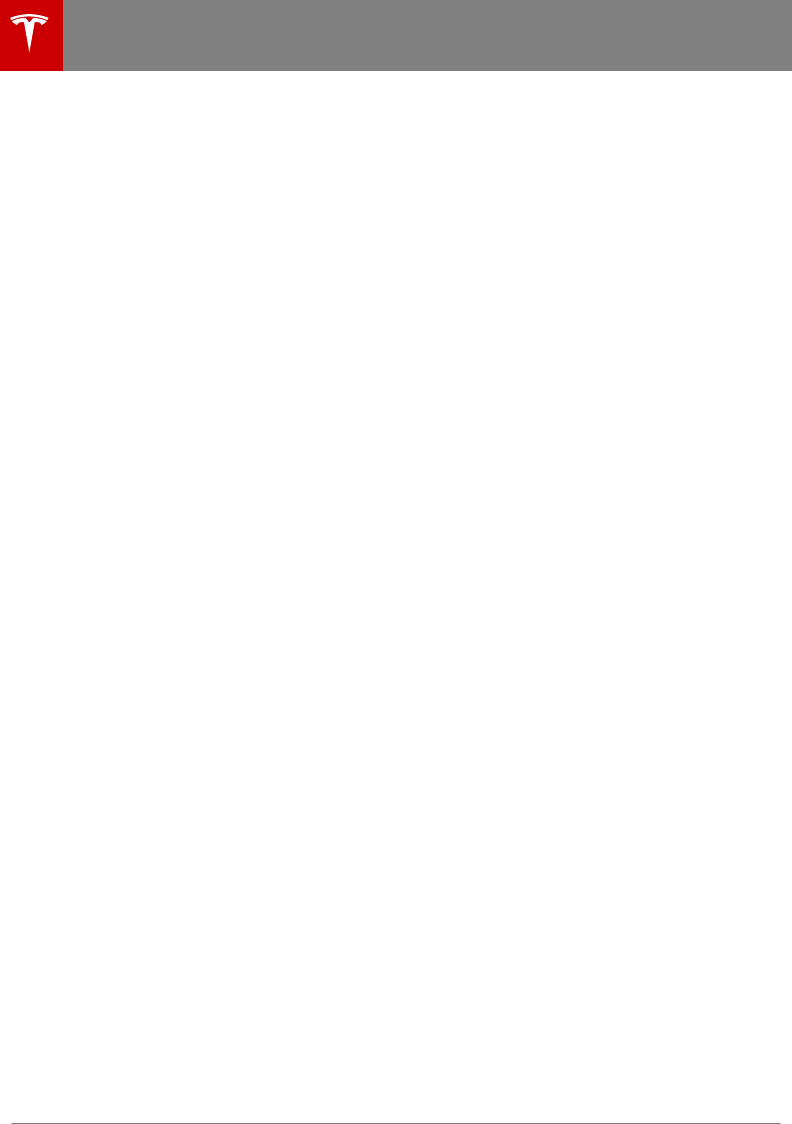
Autopilot Control the features that provide a safer and more convenient driving
experience (see About Autopilot on page 55).
•Cruise Follow Distance: Adjust the following distance you want to
maintain between Model 3 and a vehicle traveling ahead of you
(available only if your Model 3 is equipped with Enhanced Autopilot)
(see Trac-Aware Cruise Control on page 58).
•Autosteer (Beta): Enable the auto steering feature (available only if your
Model 3 is equipped with Enhanced Autopilot) (see Autosteer on page
64).
•Auto Lane Change: Enable Model 3 to change lanes when using
Autosteer when you enable a turn signal (available only if your Model 3
is equipped with Enhanced Autopilot) (see Auto Lane Change on page
67).
Touch Settings to customize the following:
•Speed Limit Warning: Specify the type of warnings, if any, you receive
when you exceed the detected speed limit (see Speed Assist on page
79).
•Speed Limit: Specify if you want Speed Assist to use a relative (with
oset) or an absolute speed limit (see Speed Assist on page 79).
•Oset: If relative speed limit is selected, set a speed limit oset if you
want to be alerted only when you exceed the oset speed limit by a
specified amount (see Speed Assist on page 79).
•Forward Collision Warning: Specify if and when you want to receive
visual and audible warnings in situations where there is a high risk of a
frontal collision (see Collision Avoidance Assist on page 76).
•Lane Departure Warning: Specify if you want the steering wheel to
vibrate slightly if a front wheel passes over a lane marking and the
associated turn signal is o (see Lane Assist on page 74).
•Automatic Emergency Braking: Specify if you want Model 3 to
automatically apply braking when a frontal collision is imminent (see
Collision Avoidance Assist on page 76).
Safety &
Security
You can manually apply and release the parking brake (see Parking Brake on
page 47) and power o Model 3 (see Powering O on page 37).
Touch Settings to customize the following:
•Park Assist Chimes: If on, you will hear an audible beep when
approaching an object while parking (see Park Assist on page 49).
•Security Alarm: Enable the security alarm (see Security Settings on
page 100).
•Allow Mobile Access: Allow Tesla's mobile applications to access your
Model 3 (see Mobile App on page 7).
•Data Sharing: Allow sharing of road measurement data (see Data
Sharing on page 153).
Controls and Settings
84 Model 3 Owner's Manual
DRAFT
DO NOT DISTRIBUTE
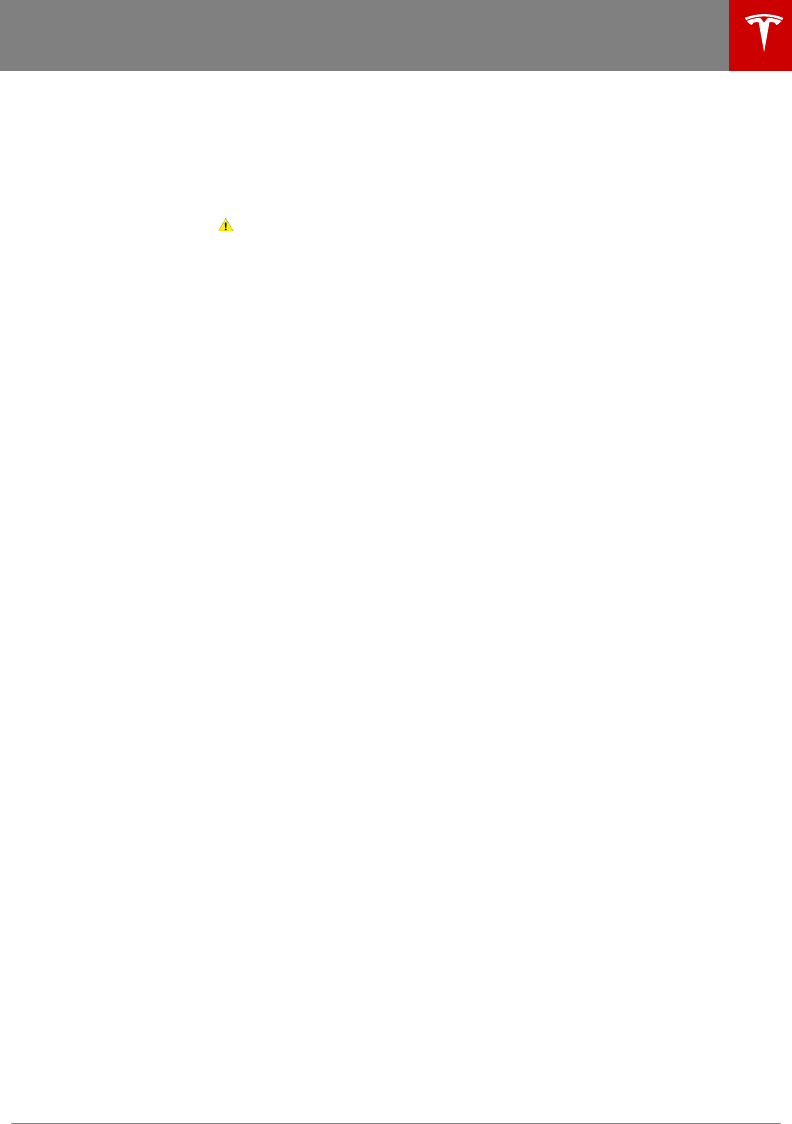
Service Wiper Service Mode: Make wiper blades easy to access (see Wiper Blades
and Washer Jets on page 122).
Adjust Headlights: Make adjustments to the level of the headlights to
accommodate a load you are carrying (see Headlight Adjustments on page
43).
Caution: Headlights should only be adjusted by Tesla Service.
Towing: Prepare Model 3 for towing by keeping it in Neutral (which
disengages the parking brake and prevents damage to the rear motor that is
caused by wheels turning as Model 3 is pulled onto a flatbed truck). See
Instructions for Transporters on page 146.
Owner's Manual: Display this manual.
Note: You can also access the manual by touching the Tesla "T".
Glovebox Open the glovebox (see Glovebox on page 16).
Naming Your Vehicle
To further personalize your Tesla vehicle, you can name it. The name you give your Model 3 will
appear in the mobile app and on the touchscreen. To name your vehicle, touch the Tesla "T" at the
top center of the touchscreen, then touch Name Your Vehicle.
When you save, Name Your Vehicle is replaced by the name you provided. You can touch the
name at any time to rename your vehicle.
Controls and Settings
Using the Touchscreen 85
DRAFT
DO NOT DISTRIBUTE
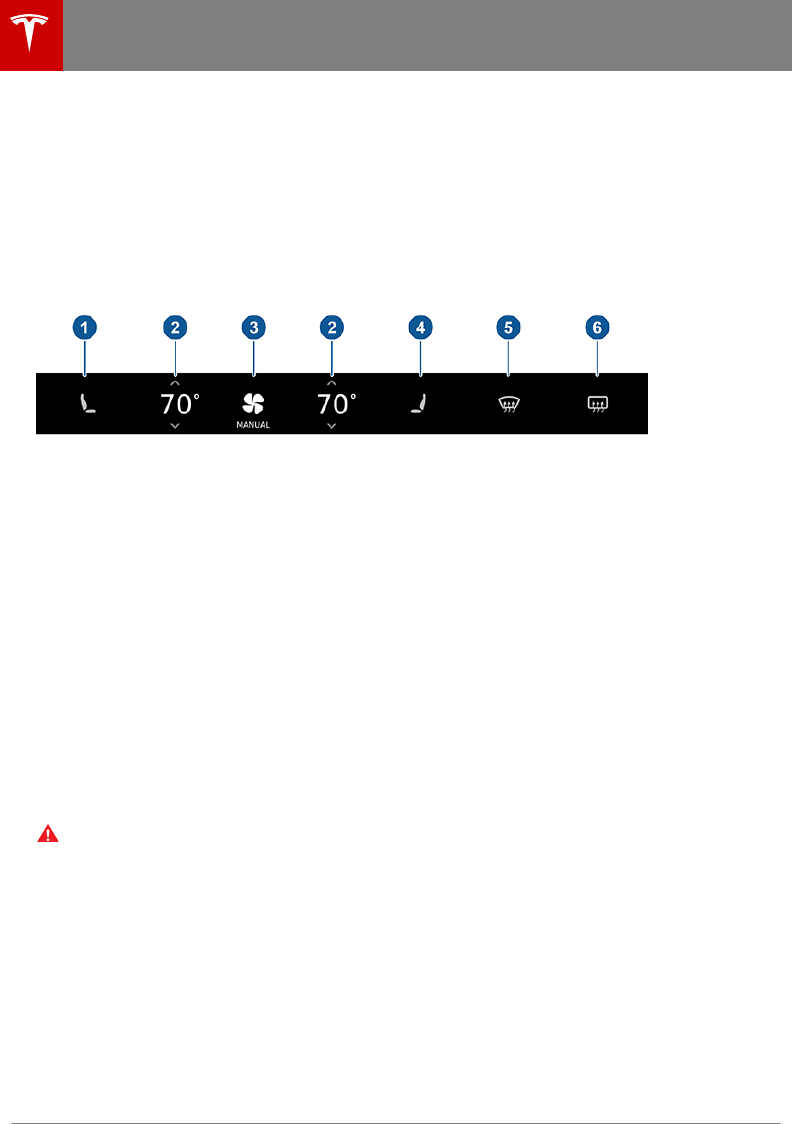
Controlling Climate
The primary climate controls are always available at the bottom of the touchscreen. To turn the
climate control system on, touch the fan icon or touch the up or down arrow to adjust the cabin
temperature.
By default, climate control is set to the Auto setting, which maintains optimum comfort in all but
the most severe weather conditions. When you adjust the cabin temperature in the Auto setting,
the system automatically adjusts the heating, air conditioning, air distribution, air circulation, and
fan speed to maintain the cabin at your selected temperature. To override the Auto setting, touch
the fan icon then manually change your settings in the window that appears (see Customizing
Climate Control on page 87).
1. Driver's seat heater. Seat heaters operate at three setting levels from 3 (highest) to 1 (lowest).
When operating, the associated seat icon displays twisting lines that turn red to indicate the
setting level.
2. Touch the up or down arrow to change the cabin temperature. To apply a temperature setting
to both the driver and passenger side at the same time, touch SYNC TEMP on the
temperature popup that appears when you touch an arrow.
3. Climate control setting (fan icon). Touch to turn on climate control. The default setting is
AUTO where heating, air conditioning, air distribution, and fan speed automatically adjust to
maintain your desired cabin temperature. Touch to display a popup where you can manually
customize the settings to suit your preferences (see Customizing Climate Control on page
87). The current setting (Auto or Manual) displays below the fan icon.
4. Front passenger seat heater. Seat heaters operate at three setting levels from 3 (highest) to 1
(lowest). When operating, the associated seat icon displays twisting lines that turn red to
indicate the setting level.
5. The windshield defroster distributes air flow to the windshield. Touch once to defog the
windshield (the button turns blue). Touch a second time to defrost the windshield (the button
turns red and the heating and fan operate at maximum levels). Touch a third time to turn o
and restore the air distribution, heating, and fan to their previous settings.
6. The rear window defroster warms up the rear window. Touch to turn on. Touch a second time
to turn o. If the rear window defroster is on continuously for 15 minutes, it automatically
turns o.
Warning: T
o avoid burns resulting from prolonged use, individuals who have peripheral
neuropathy, or whose capacity to feel pain is limited because of diabetes, age, neurological
injury, or some other condition, should exercise caution when using the climate control
system and seat heaters.
Climate Controls
86 Model 3 Owner's Manual
DRAFT
DO NOT DISTRIBUTE
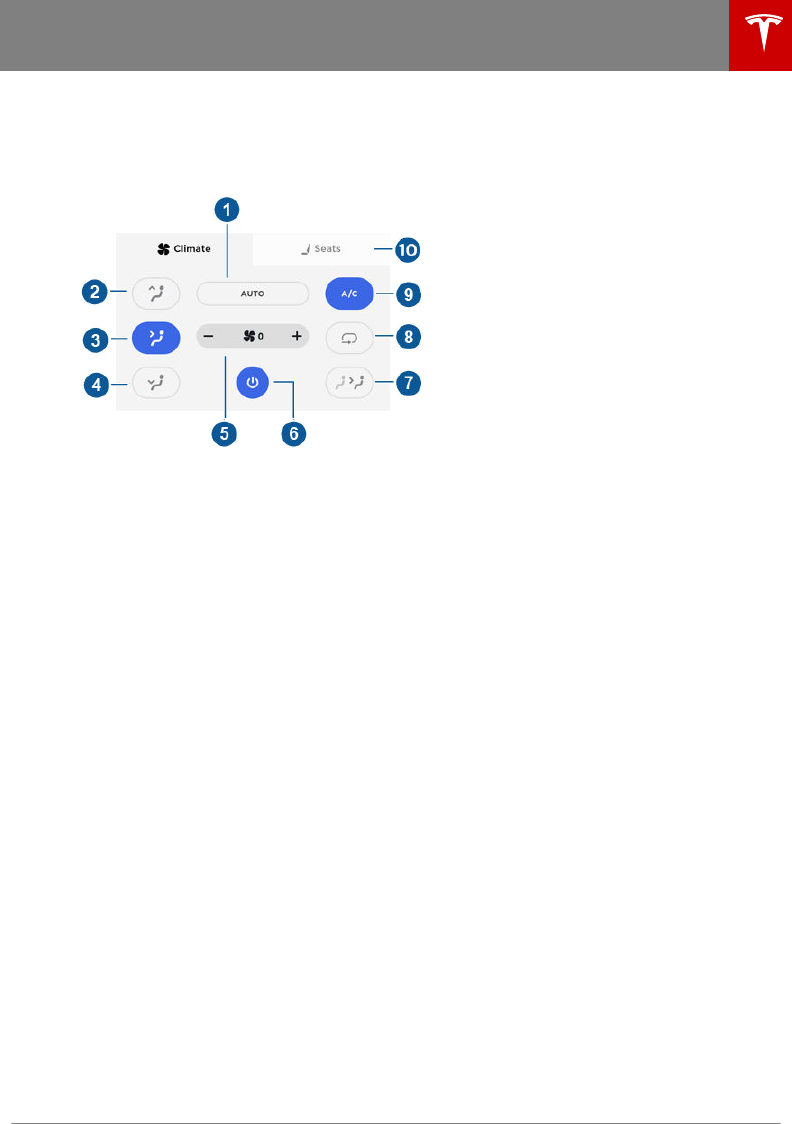
Customizing Climate Control
To override the Auto setting, touch the fan icon then manually change any of the settings in the
popup that appears.
1. Touch AUTO to change all settings back to the Auto settings.
2. Touch to turn the windshield vents on or o.
3. Touch to turn the face-level vent on or o.
Note: When you turn on the face-level vent, you can use the grid on each side of the climate
control settings window to specify how you want the face-level vent to direct air flow (see
Operating the Face-Level Vent on page 88).
4. Touch to turn the foot-level vents on or o.
Note: When air is directed to the foot-level vents, air continues to flow to the windshield vents
to assist in defogging. When air is directed to the face-level vents, no air flows to the
windshield.
5. Touch + or - to increase or decrease the speed of the fan.
Note: Adjusting the fan speed may change the selected setting for how air is drawn into
Model 3 in order to increase or reduce air flow.
6. T
ouch to turn the climate control system o.
7. Touch to turn air flow to the rear cabin area on or o. When on, air flows from the vent
located at the back of the center console.
8. Touch to choose how air is drawn into Model 3. If on, air inside Model 3 is recirculated. If o,
outside air is drawn into Model 3.
9. T
ouch to turn the air conditioning system on or o. Turning it o reduces cooling, but saves
energy.
Note: Because Model 3 runs much quieter than a gasoline-powered vehicle, you may notice
the sound of the air conditioning compressor as it is operating. To minimize noise, reduce the
fan speed.
10. If equipped with the premium package, touch Seats to access controls for both front and rear
seat heaters.
Climate Controls
Using the Touchscreen 87
DRAFT
DO NOT DISTRIBUTE
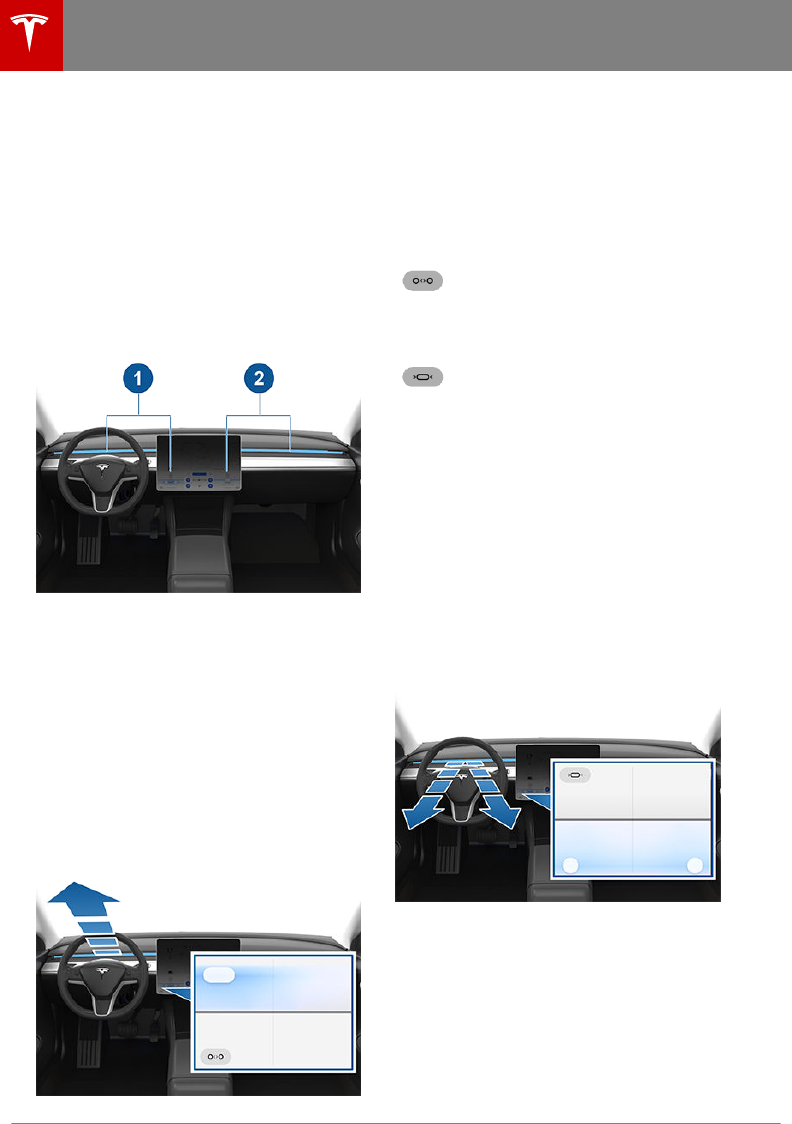
Operating the Face-Level Vent
Model 3 has a unique horizontal face-level
vent that spans the width of the dashboard.
Using the touchscreen, you can pinpoint
exactly where you want to direct the air
flowing from this vent when heating or cooling
the cabin area.
When the face-level vent is turned on (see
Customizing Climate Control on page 87), you
can control the driver and passenger side
separately using the corresponding grids that
appear on each side of the climate control
settings window.
1. Driver vent and control grid
2. Passenger vent and control grid
Simply drag the oblong or circle(s) on the
control grid to direct air flow from the
corresponding vent to wherever you want it.
You can also touch a location on the grid to
move the oblong or circle(s) to that location.
Note: The line across the center of the grid
represents the center of the headrest on the
corresponding front seat.
This example illustrates how moving the single
oblong in the driver's side control grid to the
top left directs all air from the driver's vent
upwards and to the left of the driver.
You can toggle between having the air flow
from the vent in a single direction
(represented on the control grid by an oblong
shape) or in two mirrored directions
(represented on the control grid by two
circles). To do so, touch the combine/split
icon. The icon changes based on whether air
flow is combined or split.
When air flow from the vent is
combined, touching the split icon
causes the air to flow in two
directions. The control grid will then
display two circles.
When air flow from the vent is split,
touching the combine icon causes
the air to flow in a single direction.
The control grid will then display a
single oblong.
When splitting the vent, the two circles on the
control grid move in unison—when you move
one of the circles, the other circle mirrors it.
For example, when you move a circle to direct
air inward (towards your face) or outward
(away from your face), the other circle moves
accordingly.
This example illustrates how moving the two
circles in the driver's side control grid to the
bottom outward corners directs the air in two
directions, downward and outward (on either
side of the headrest).
Note: When you split a vent into two separate
air flows, the air flow in each direction is not
as strong as when all air is flowing in a single
direction.
Note: Outside air is drawn into Model 3
through the grill in front of the windshield.
Keep the grill clear of obstructions, such as
leaves and snow.
Climate Controls
88 Model 3 Owner's Manual
DRAFT
DO NOT DISTRIBUTE
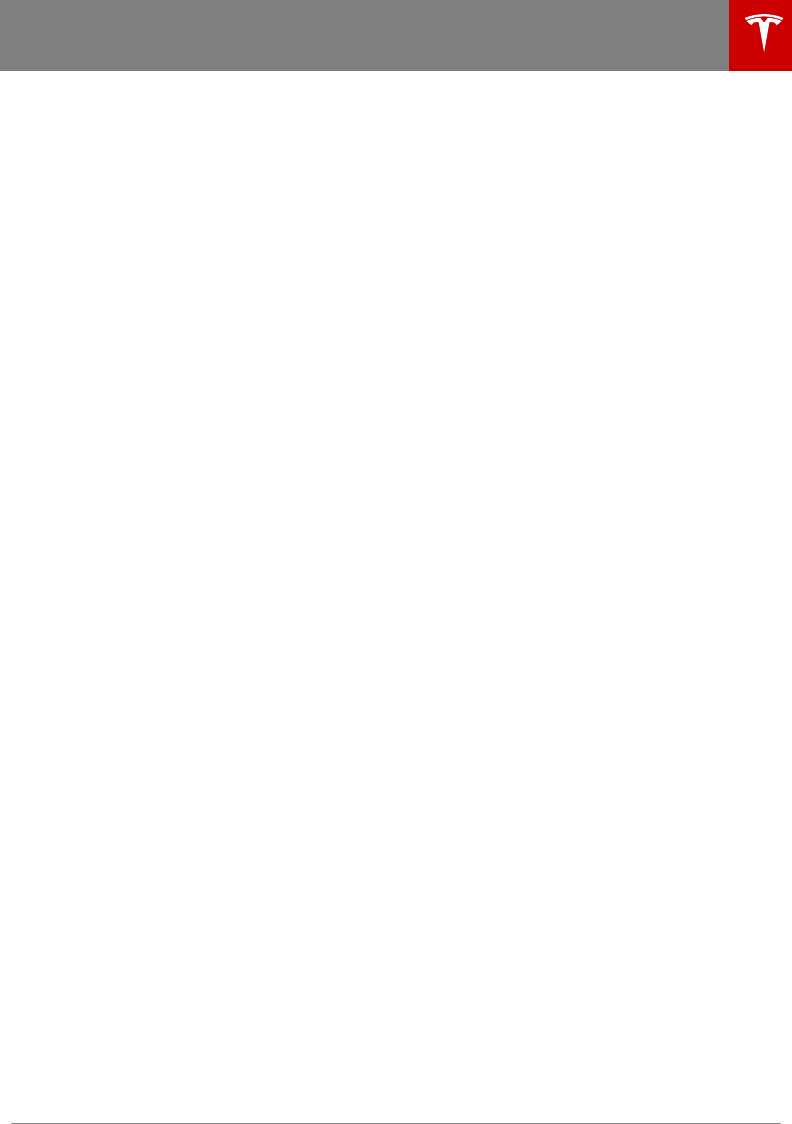
Climate Control Operating Tips
• You can direct the face-level vents toward
the windows to help defrost or defog
them.
• When you use the mobile app to turn on
the climate control system, it
automatically turns o after 30 minutes.
To cool or heat the cabin for a longer
period, you must turn it on again.
• If the climate control system is louder than
you prefer, manually reduce the fan speed.
• In addition to cooling the interior, the air
conditioning compressor also cools the
Battery. Therefore, in hot weather, the air
conditioning compressor can turn on even
if you turned it o. This is normal because
the system’s priority is to cool the Battery
to ensure it stays within an optimum
temperature range to support longevity
and optimum performance.
• To ensure the climate control system
operates eciently, close all windows and
ensure that the exterior grill in front of the
windshield is free of ice, snow, leaves, and
other debris.
• In very humid conditions, it is normal for
the windshield to fog slightly when you
first turn on the air conditioning.
• It is normal for a small pool of water to
form under Model 3 when parked. Extra
water produced by the dehumidifying
process is drained underneath.
Cabin Air Filter
Model 3 has an air filter that prevents pollen,
industrial fallout, road dust and other particles
from entering through the vents. The air filter
should be replaced when necessary. Contact
T
esla.
Climate Controls
Using the Touchscreen 89
DRAFT
DO NOT DISTRIBUTE
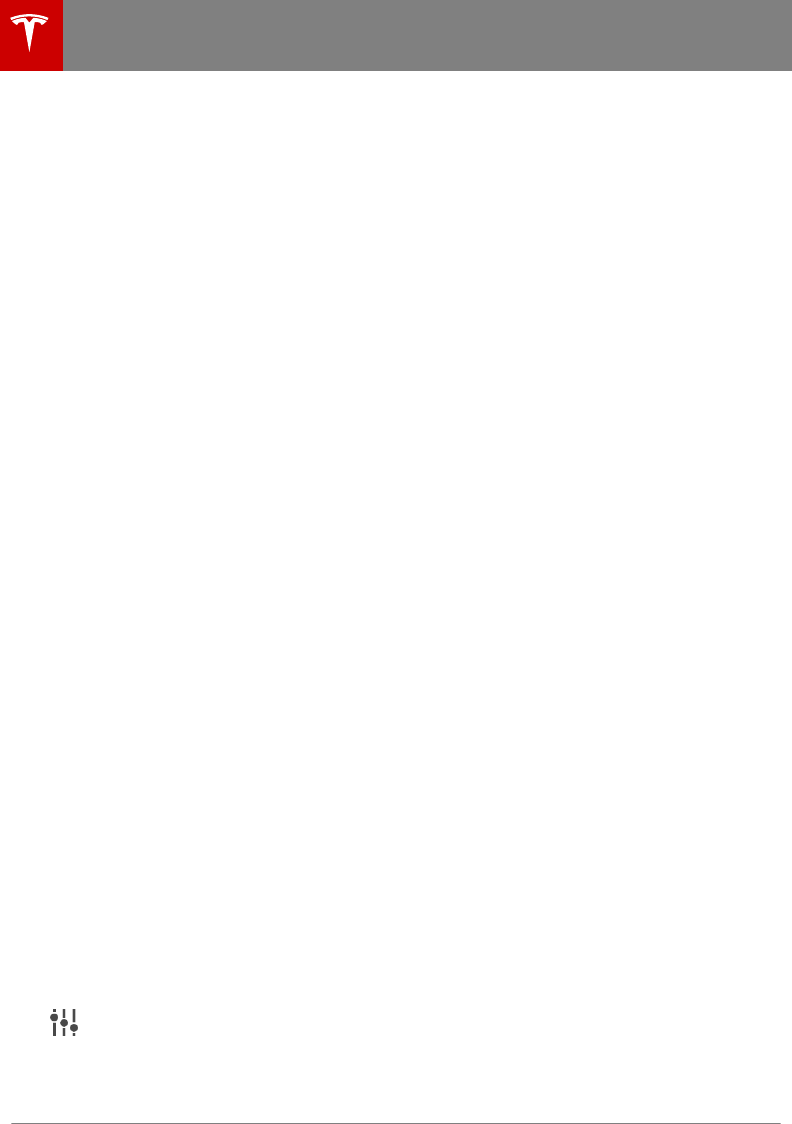
Overview
Touch the Media Player app to listen to FM or
Internet radio, stream music or podcasts (if
available), or play audio files from a Bluetooth
or USB-connected device.
Available source content displays across the
top of Media Player: Radio, Streaming, TuneIn,
and Phone. An additional source, USB,
displays when you insert a flash drive into a
USB port in the front console. Touch a source
to browse the content available for your
chosen source.
You can use the Now Playing view, which
displays at the bottom of Media Player, to
control what's currently playing (for example,
pausing/playing, skipping to the next track/
station, etc.). You can also use the Now
Playing view to mark what's playing as a
favorite (see Favorites and Recent on page
91), and access recently played and favorite
stations, music, and podcasts. You can
maximize and minimize the Now Playing view
simply by touching the up or down arrow in
the top right corner.
Volume Control
Roll the scroll wheel on the left side of the
steering wheel up or down to increase or
decrease volume respectively. The scroll wheel
adjusts the volume for media, navigation
instructions, or phone calls, based on what is
currently being heard through the speakers. If
you're listening to a song, audio file, or
podcast, and you receive a phone call or if the
navigation system is speaking directions, the
song, audio file, or podcast is muted
temporarily.
You can also adjust the volume by touching
the arrows associated with the speaker icon
on the bottom of the touchscreen.
To mute the volume, press the left scroll
button.
Note: Pressing the left scroll button during a
phone call mutes both the sound and your
microphone.
Audio Settings
Press the equalizer icon at the top of
Media Player to access audio
settings for tone and balance.
To adjust any of the five frequency bands
(Bass, Bass/Mid, Mid, Mid/Treble, and Treble)
touch Tone and drag the corresponding slider
up or down the decibel (dB) bar.
To adjust balance, touch Balance and drag the
center circle of the cross bars to the location
in Model 3 where you want to focus the sound.
Searching within Media Player
You can search across all types of source
content, or you can limit your search to a
particular source. Search results can include
content from:
• TuneIn
• Streaming Radio
• USB content
To search, touch anywhere in Media Player's
search bar and enter the name of the song,
album, artist, podcast, playlist, or station you
want to search for. Select a filter to narrow the
scope of your search to a specific source, or
leave it at its default setting to include results
from all sources.
Note: You can also search hands-free using
voice commands (see Using Voice Commands
on page 99).
If you are using TuneIn, you can browse
content by category from the Browse area of
the TuneIn source. You can browse content by
location, local radio, talk radio, favorites, and
other categories. To return from browsing or
to select another category to browse, simply
touch TuneIn at the top of Media Player.
FM Radio
If it is available in your location, Media Player
provides FM radio service that you can select
from the Radio source. To tune the radio to a
specific frequency, choose a frequency and
then touch the next or previous arrows to
move from one frequency to the next (or
previous). You can also tap or drag your finger
on the tuner to the desired frequency. The
bars on the left side of the frequency number
indicate the strength of the signal for the
chosen frequency. Touch HD to play high
definition versions of available frequencies.
Mark a radio station as a favorite to display it
on the Radio source for easy access (see
Favorites and Recent on page 91).
Media and Audio
90 Model 3 Owner's Manual
DRAFT
DO NOT DISTRIBUTE
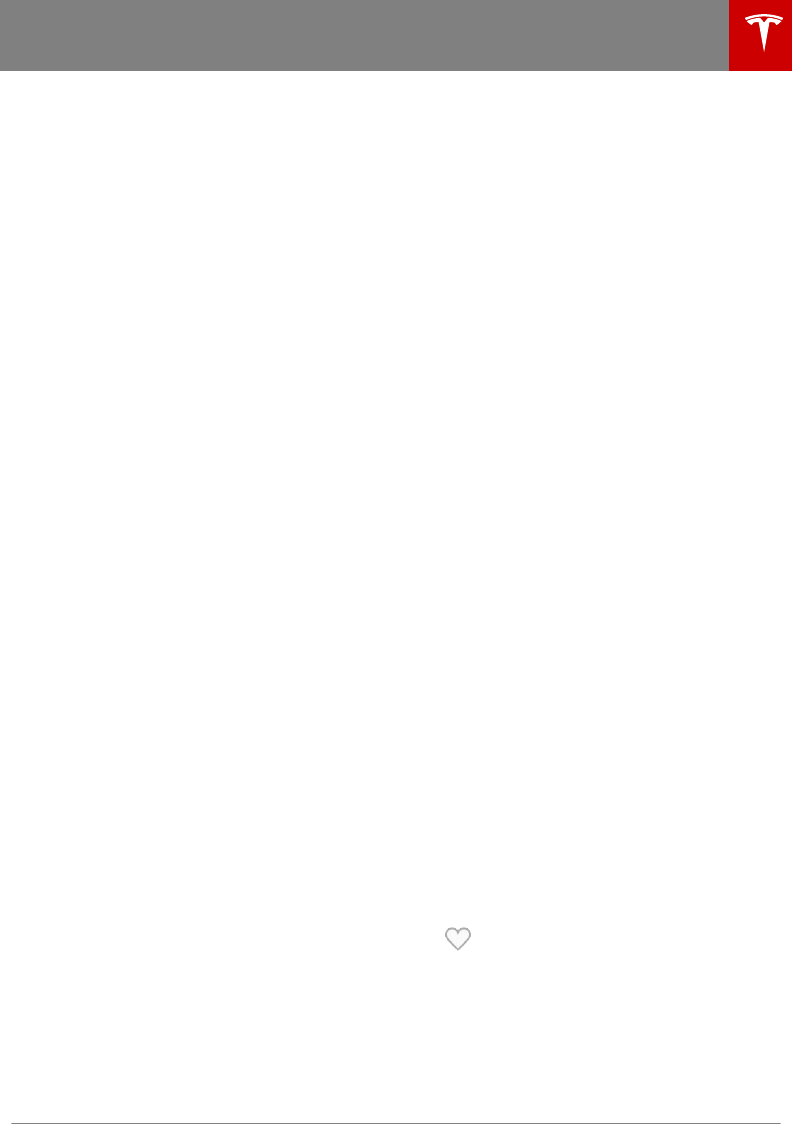
Internet Radio
Internet radio services are accessed over a
data connection. To use Internet radio, touch
Media Player's Streaming or TuneIn source.
browse through the available categories
and/or stations, and then touch what you
want to play. When browsing through a large
category such as genres, a second browse
page displays. Use the left arrow button on
the left side of Media Player to return to the
prior page, or tap on the source again to
return to the main browse page.
With your Personal Streaming Radio account,
you can create a radio station of your favorite
songs and songs that are similar to your
favorites. When you like a song by touching
thumbs up, it is added to your Favorites and is
used to tune your listening profile so that
similar songs are also added to your Favorites
station. If you dislike a song by touching
thumbs down, the song is removed from your
Favorites station.
Note: Your Favorites station is linked to your
Personal Streaming Radio account for the car.
To play the next (and in some cases previous)
available station, episode, or track being
provided by an Internet radio service, touch
the next (or previous) arrows on the Now
Playing view.
You can also use voice commands (only
available when speaking the English language)
to play a specific song, artist, or album from
an Internet radio service (see Using Voice
Commands on page 99).
When you are listening to internet radio, you
can do the following on the Now Playing view:
• Touch the thumbs up or thumbs down
icon (if available) to like or dislike any
song or podcast. When you like a song,
the radio station plays similar songs.
When you dislike a song, the song won't
be played again.
• Touch the DJ icon (if available) to include
commentary for the content you are
streaming. DJ commentary includes music
history and behind-the-scenes stories.
• Touch the Favorites icon to save the radio
station or podcast as a favorite (see
Favorites and Recent on page 91).
• Touch any number to access digital radio
stations (if available). Digital radio stations
provide higher quality sound and, in some
cases, dierent programming than their
analog equivalents.
• Touch the right arrow to view a list of
tracks for a podcast or playlist.
By default, TuneIn uses a Tesla account that
has been set up for you. To sign in to a
dierent TuneIn account, scroll to the bottom
of the TuneIn source, touch Sign In, and enter
your log in information.
Note: When playing a TuneIn podcast, you can
rewind or fast forward to any location in the
podcast. On the Now Playing view, drag the
arrow below the slider bar to the desired
location.
Note: Tesla also provides you with a
complimentary Streaming Personal Radio
account for four years. To use your own
Slacker Plus or Premium account instead,
scroll to the bottom of the Streaming source,
enter your credentials, touch Use High Bitrate
to stream higher quality sound (if your Model
3 is equipped with the optional Ultra High
Fidelity Sound package), and then touch
LOGIN. To switch back to your Tesla account,
simply touch USE TESLA ACCOUNT; you don't
need to enter a user name or password for
your Tesla account. You can purchase your
own Slacker Plus or Premium account at
www.slacker.com. Model 3 does not support
basic (free) Slacker services.
Favorites and Recent
Your favorite stations and audio files always
display at the top of Media Player and on the
Now Playing view. Regardless of which source
you have selected, you have easy access to
your favorites from all sources (Streaming,
TuneIn, Phone, or USB). You can maximize or
minimize source content simply by swiping.
Your USB favorites are available from the Now
Playing view in a Favorites folder (you may
need to scroll to see the folder). Your first USB
favorite plays when you touch the Favorites
folder in the Now Playing view. Use the next or
previous arrows to scroll through your USB
favorites.
To add a currently playing radio
station, podcast, or audio file to your
Favorites list, touch the Favorites
icon on the Now Playing view. You
may need to first expand the Now
Playing view by touching the up
arrow in the top right corner.
Media and Audio
Using the Touchscreen 91
DRAFT
DO NOT DISTRIBUTE
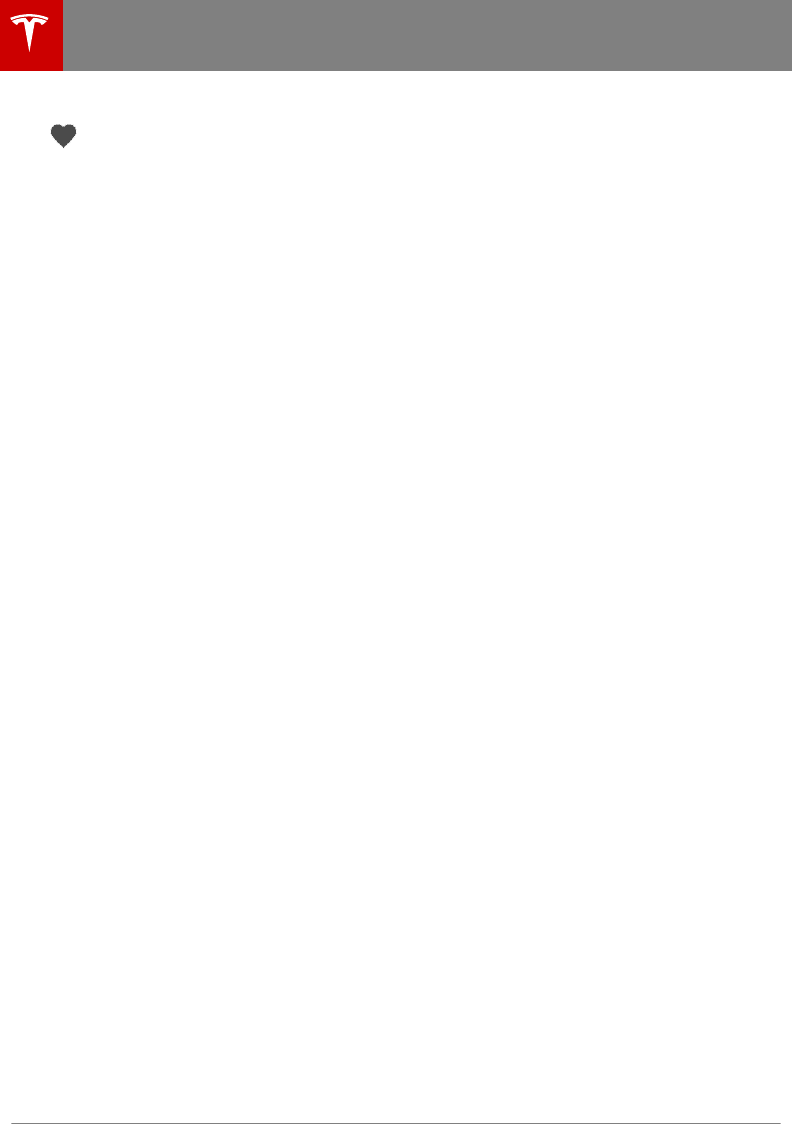
To delete a favorite, touch the
highlighted Favorites icon. You can
also delete one or more favorites on
the bottom of the Now Playing view
by pressing and holding a favorite.
An X appears on all favorites. Touch
the X associated with the favorite(s)
you want to delete.
To see selections that you have recently
played, touch Recent on the Now Playing
view. Your recently played selections are
updated continuously so you don't need to
delete them.
Note: Selections you play on FM radio stations
do not display in your Recent selections.
Playing Media from Devices
You can play audio files from a USB-
connected flash drive or from a Bluetooth-
connected device (like a phone). When you
connect a USB flash drive, Media Player
displays the flash drive's source content.
When you connect a Bluetooth-capable
device, the name of the device displays on the
Phone source. After connecting a USB flash
drive or Bluetooth device, touch the song,
album, or playlist you want to play.
To play the next song in a selected playlist or
album, touch the previous or next arrows on
the Now Playing view. You can also shue
tracks in a playlist or repeat a playlist or track
using the shue/repeat icons displayed below
the album cover art.
USB Connected Flash Drives
Connect a flash drive to one of the USB
connections (see Interior Storage and
Electronics on page 16). Touch Media Player >
USB, and then touch the name of the folder
that contains the song you want to play. After
you display the contents of a folder on the
USB connected flash drive, you can touch the
right arrow in the Now Playing view to display
your songs in a list. Touch any song in the list
to play it. Or use the previous and next arrows
in the Now Playing view to scroll through your
songs.
Note: To play media from a USB connection,
Model 3 recognizes flash drives only. You can
play media from other types of devices (such
as an iPod) by connecting to the device using
Bluetooth.
Note: Media Player supports USB flash drives
with FAT32 formatting (NTFS and exFAT are
not currently supported).
Bluetooth® Connected Devices
If you have a Bluetooth-capable device such
as a phone that is paired and connected to
Model 3 (see Pairing a Bluetooth Phone on
page 93), you can play audio files stored on
it. You can also stream a music service from it
(for example, Pandora or Spotify). Choose
Media Player's Phone source, touch Connect
Phone, touch the name of your Bluetooth-
connected device, and then touch CONNECT.
Your Bluetooth device begins playing the
audio file that is currently active on your
device, and Media Player displays the Now
Playing view. If no audio file is playing on your
device, select the audio file you want to listen
to from your device. After an audio file begins
to play in Media Player, you can then use
Media Player's controls to play other tracks.
Note: To play media from a Bluetooth-
connected device, ensure that access to the
device’s media is turned on (see Phone on
page 93).
Note: Unpairing the phone (see Unpairing a
Bluetooth Phone on page 94) has no eect
on using the phone as a key. To forget an
authenticated phone, see Keys on page 6.
Media and Audio
92 Model 3 Owner's Manual
DRAFT
DO NOT DISTRIBUTE
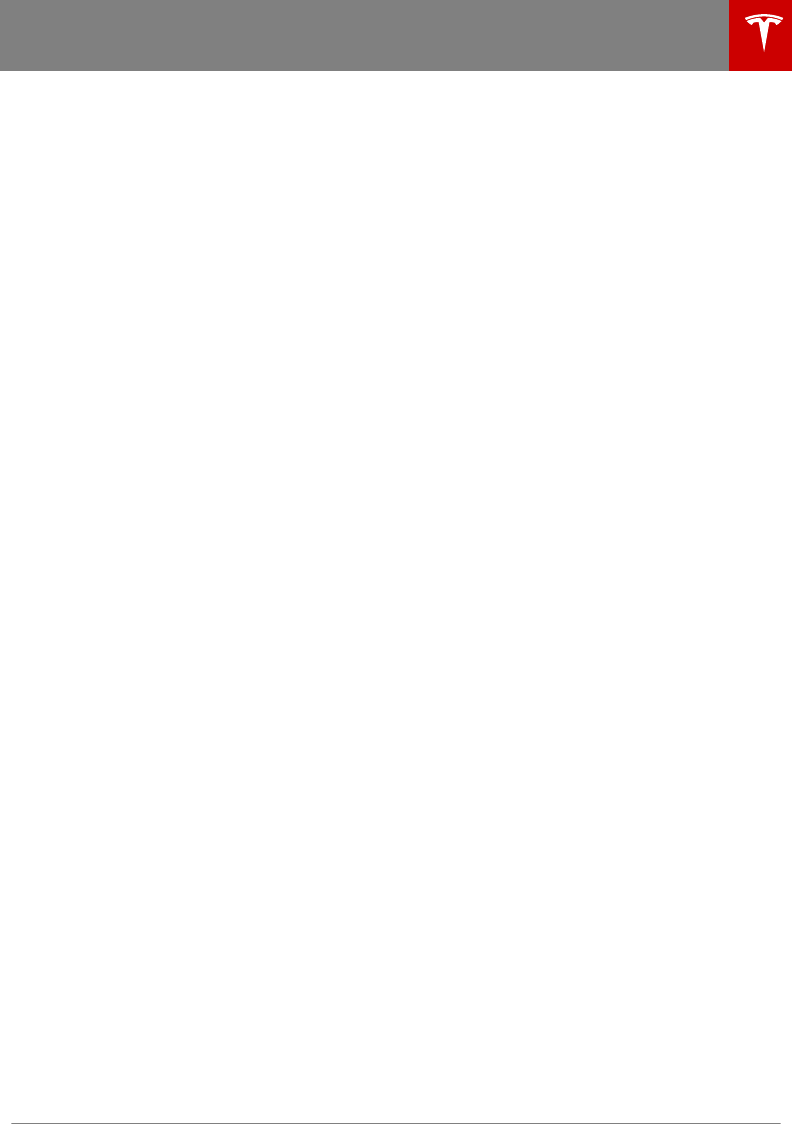
Bluetooth® Compatibility
You can use your Bluetooth-capable phone
hands-free in Model 3 provided your phone is
within operating range. Although Bluetooth
typically supports wireless communication
over distances of up to approximately 30 feet
(9 meters), performance can vary based on
the phone you are using.
Before using your phone with Model 3, you
must pair it. Pairing sets up Model 3 to work
with your Bluetooth-capable phone (see
Pairing a Bluetooth Phone on page 93).
You can pair up to ten Bluetooth phones.
Model 3 always automatically connects to the
last phone that was used (provided it is within
range). If you want to connect to a dierent
phone, see Connecting to a Paired Phone on
page 94.
Note: On many phones, Bluetooth turns o if
the phone’s battery is low.
Note: In addition to phones, you can also pair
Bluetooth-enabled devices with Model 3. For
example, you can pair an iPod Touch or an
iPad or Android tablet to stream music.
Pairing a Bluetooth Phone
Pairing allows you to use your Bluetooth-
capable phone hands-free to make and
receive phone calls, access your contact list,
recent calls, etc. It also allows you to play
media files from your phone. Once a phone is
paired, Model 3 connects to it whenever it is
within range.
Note: Authenticating your phone to use as a
Model 3 key (see Keys on page 6) does not
also allow you to use the phone hands-free,
play media from it, etc. You must also pair it as
described here.
To pair a phone, follow these steps while
sitting inside Model 3:
1. Ensure both the touchscreen and the
phone are powered on.
2. On the touchscreen’s status bar, touch the
Bluetooth icon.
3. On your phone, enable Bluetooth and set
it to discoverable.
4. On the Model 3 touchscreen, touch Start
Search. The touchscreen searches for,
then displays, the list of the Bluetooth
devices within operating distance.
5. On the Model 3 touchscreen, touch the
name of the phone you want to pair.
Within a few seconds, both the
touchscreen and the phone display a
randomly generated number.
6. Check that the number on your phone
matches the number on the touchscreen.
Then, on your phone, confirm that you
want to pair.
7. If prompted on your phone, specify
whether you want to allow Model 3 to
access your contacts and media files. You
can enable and disable access to contacts
at any time, as described next.
When paired, Model 3 automatically connects
to it, and the Bluetooth symbol next to the
phone’s name on the touchscreen's Bluetooth
settings screen is colored blue to indicate that
the phone is connected.
Accessing Contacts and Recent
Calls
Once paired, use the Bluetooth settings screen
(touch the Bluetooth icon on the
touchscreen's status bar) to specify whether
you want to allow Model 3 to access your
phone’s contacts and recent calls.
If access is turned on, you can see your list of
contacts and recent calls on the Model 3
touchscreen. Touch Phone > Contacts or
Phone > Recents. You can then touch a
contact to call the contact or to navigate to
the contact's location (if an address is
included in the contact's information).
Note: Before contacts can be accessed, you
may need to either set your phone to allow
access, or respond to a popup on your phone
to confirm that it is OK to access contacts.
This varies depending on the type of phone
you are using. For details, refer to the owner
documentation provided with your phone.
Note: You can turn access to your contacts
and recent calls on or o at any time by
displaying the Bluetooth settings screen,
choosing the phone, and then changing the
setting associated with contacts and recent
calls.
Phone
Using the Touchscreen 93
DRAFT
DO NOT DISTRIBUTE
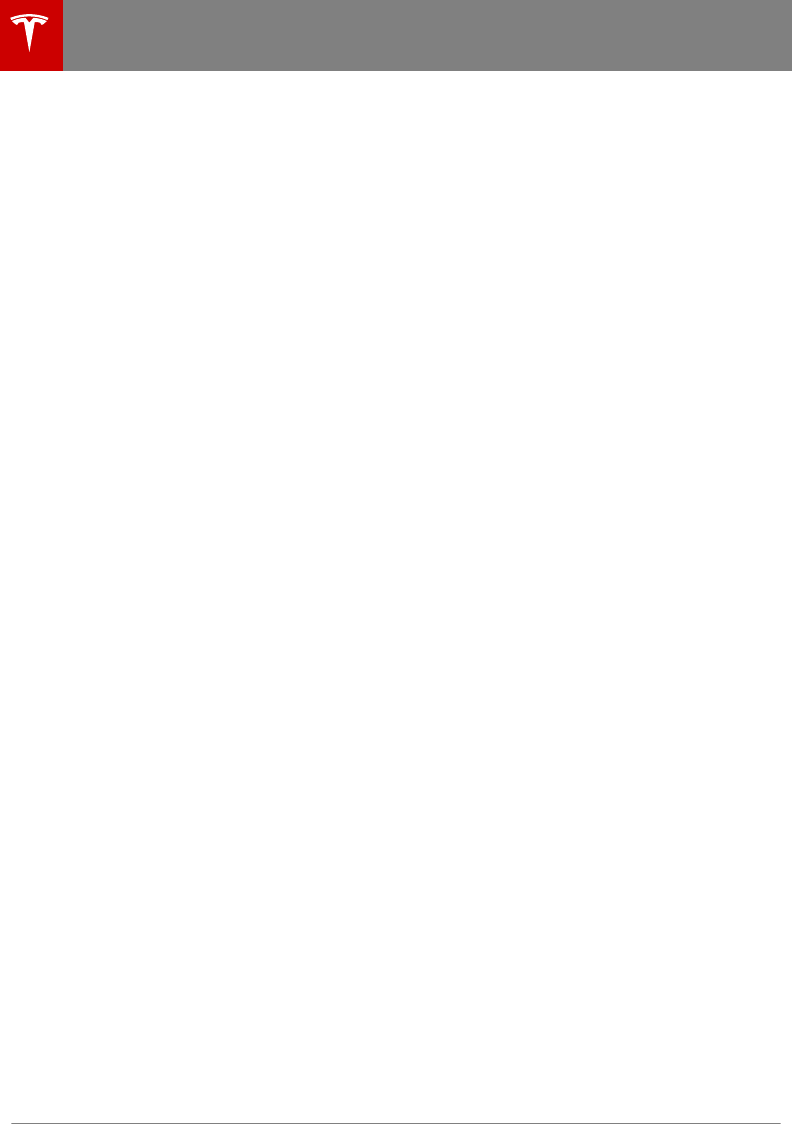
Unpairing a Bluetooth Phone
If you want to disconnect your phone and use
it again later, simply touch Disconnect on the
Bluetooth settings screen. If you do not want
to use your phone with Model 3 again, touch
Forget This Device. Once you forget a device,
you need to pair it again if you want to use it
with Model 3 (see Pairing a Bluetooth Phone
on page 93).
Note: Your phone automatically disconnects
whenever you leave Model 3.
Note: Unpairing the phone has no eect on
using the phone as a key. To forget an
authenticated phone, see Keys on page 6.
Connecting to a Paired Phone
Model 3 automatically connects with the last
phone to which it was connected, provided it
is within operating range and has Bluetooth
turned on. If the last phone is not within range,
it attempts to connect with the next phone
that it has been paired with.
To connect to a dierent phone, touch the
Bluetooth icon on the touchscreen's status
bar. The Bluetooth window displays a list of
paired phones. Choose the phone you want to
connect to, then touch Connect. If the phone
you want to connect to is not listed, follow the
instructions on Pairing a Bluetooth Phone on
page 93.
When connected, the Bluetooth symbol next
to the phone’s name on the touchscreen's
Bluetooth settings screen is colored blue.
Making a Phone Call
To make a phone call, open the phone app,
then either:
• Choose a number from your contact or
recent calls list (touch Contacts or Recent
Calls, then, in cases where there is more
than one number for a contact, touch the
number you want to dial.
Note: Ensure that access to the phone’s
contacts is turned on (see Accessing
Contacts and Recent Calls on page 93).
• Enter a number using the onscreen dialer
(touch Dialer, enter the phone number,
then touch Call.
• Speak a voice command (see Using Voice
Commands on page 99).
Note: If it is safe and legal to do so, you can
also initiate a call by dialing the number or
selecting the contact directly from your
phone. Your phone may prompt you to choose
which speakers you want to use for the call.
Note: You can also make a phone call by
touching a pin on the map and choosing the
phone number (if available) on the popup
window (see Maps and Navigation on page
95).
Receiving a Phone Call
When your phone receives an incoming call, a
popup on the touchscreen displays the caller’s
number. If the caller is in your phone's contact
list and Model 3 has access to your contacts,
the popup displays the caller's name.
Touch one of the options on the touchscreen
to Answer or Ignore the call.
Note: Depending on the phone you are using
and what speakers you used for your most
recent call, your phone may prompt you to
choose which speakers you want to use for
the incoming call.
Phone
94 Model 3 Owner's Manual
DRAFT
DO NOT DISTRIBUTE
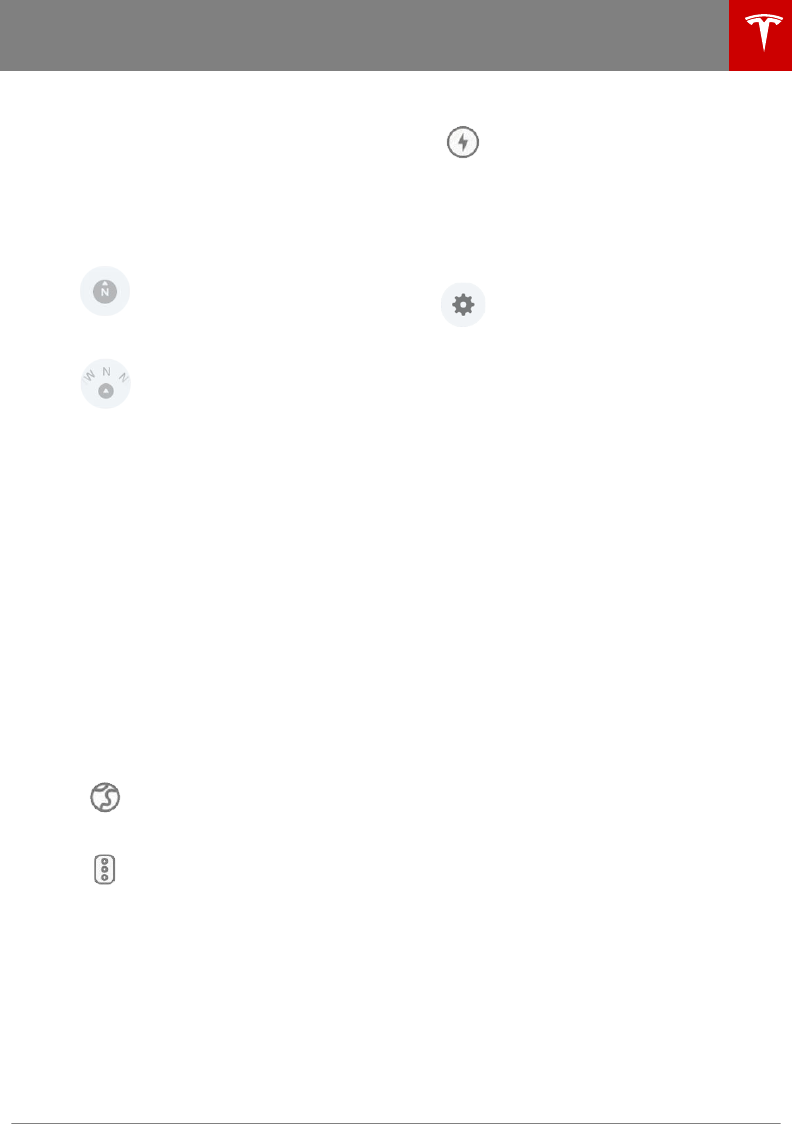
Overview
The touchscreen displays a map at all times.
Hold and drag a finger to move the map in any
direction. Rotate the map in any direction
using two fingers.
Touch these icons to set the map's orientation
and track your location:
North Up - North is always at the
top of the screen.
Heading Up - The direction you are
driving is always at the top of the
screen. The map rotates as you
change direction. This icon has an
integrated compass that indicates
the direction you are driving.
Note: Some of the icons that display on the
map disappear after a few seconds when not
in use. Touch anywhere on the map to display
them.
When you rotate or move the map, your
current location is no longer tracked. The
message "Tracking Disabled" displays briefly
next to the map orientation icon and the icon
turns gray. To re-enable tracking, touch the
map orientation icon.
Touch the + and - icons to zoom the map in
and out on your current or chosen location.
When you zoom in or out using these icons,
tracking remains enabled.
Touch these icons to customize what the map
displays:
Display/hide satellite imagery.
Display/hide trac conditions.
Green lines indicate no trac;
orange lines indicate light trac;
red lines indicate moderate trac;
and pink lines indicate heavy
trac. To ensure trac is easy to
identify along a navigation route,
green trac lines display under the
blue route line, whereas orange,
red, and pink trac lines display on
top of the blue route line.
Display/hide charging locations
and a popup list that includes the
city and proximity of the
corresponding stations on the map.
Charging locations include Tesla
Superchargers, destination
chargers, and public chargers that
you have used previously. See
Charging Locations on page 96.
Display map/navigation settings:
• Touch Trip Planner to minimize
the time you spend driving and
charging (see Trip Planner on
page 97).
• Touch Online Routing to be
automatically rerouted to avoid
heavy trac (see Routing
Preferences on page 97).
• Touch Always Show Estimated
Round Trip Energy to include
an estimate of your round trip
energy usage in the turn-by-
turn direction list when
navigating to a destination (see
Predicting Energy Usage on
page 97).
When you touch a pin on the map, the chosen
location is centered on the map, and a popup
window provides information about the
location. Use the popup window to navigate
to the location, to call the location (if a phone
number is available) and to add or remove the
location from your list of favorite destinations
(see Favorite Destinations on page 98).
Drop a pin anywhere on the map by pressing
and holding your finger on a location on the
map.
Navigating
Touch Navigate, or speak a voice command
(see Using Voice Commands on page 99), to
navigate to a location. You can enter or speak
an address, landmark, business, etc. You can
also choose a saved Home, Work, or Favorite
destination, or select from a list of recent
locations, searches (the most recently used
locations display at the top), and charging
stations you have visited.
Maps and Navigation
Using the Touchscreen 95
DRAFT
DO NOT DISTRIBUTE
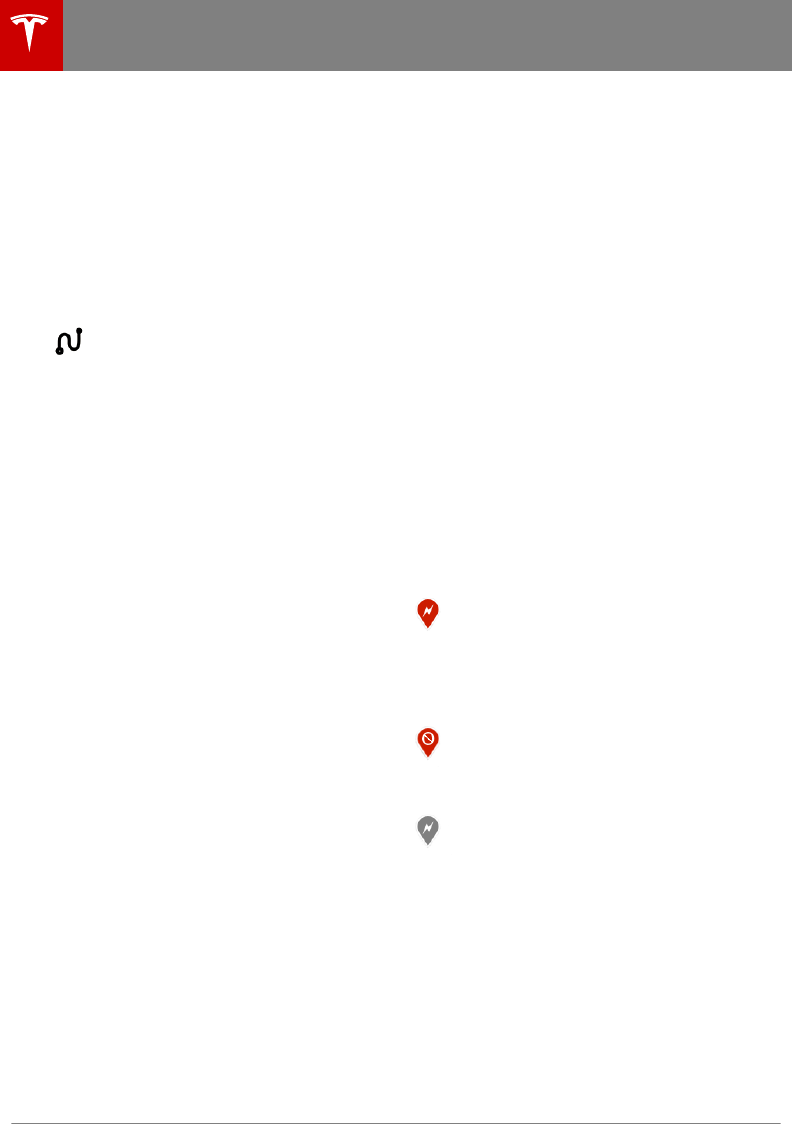
When you touch Navigate, and specify a
location, the touchscreen zooms out to
provide an overview of the route you need to
travel, and, after the route is calculated, the
touchscreen zooms back in to your starting
point and begins to provide spoken
instructions. Depending on the map’s zoom
level, you might not be able to see the entire
route. To display the entire route, touch the
route overview icon:
The route overview icon displays
when a navigation route is active.
Touch this icon to display the
current leg of your trip or to
change the orientation of the map
(see Overview on page 95).
When navigating, the touchscreen also
displays a turn-by-turn direction list. At the
bottom of this list is the estimated mileage,
driving time, and arrival time. Note the
following about the turn-by-turn direction list:
• If the battery energy remaining after
completion of a round trip is less than ten
percent, or if a round trip consumes a
significant amount of battery energy, a
round trip estimate of the energy you will
use displays at the bottom of the turn-by-
turn direction list (you may need to scroll
down to see it).
Note: You can display a round trip energy
estimate for all trips (see Predicting
Energy Usage on page 97).
• If charging is needed to reach your
destination and Trip Planner is enabled,
Supercharger stops are included (see Trip
Planner on page 97).
• If you won't have enough energy, and
there is no Supercharger on the route, an
alert tells you that charging is required to
reach your destination.
• Each turn is preceded by the distance to
the maneuver.
• Touch the volume icon to adjust or mute
the volume of the spoken navigation
instructions.
Note: You can also change the volume of
the navigation instructions by using the
scroll wheel on the left side of the steering
wheel while navigation directions are
being spoken.
Note: If a data connection is not available,
onboard maps allow you to navigate to any
location, but you must enter the location's
exact and complete address.
Charging Locations
Superchargers are displayed on the map by
default, represented by red pins that you can
touch to display more information about the
Supercharger location, navigate to it, or mark
it as a favorite. When you touch the pin for a
Supercharger location on the map,
information about the Supercharger location
is displayed, including the total number of
Superchargers, the number of Superchargers
available, the address of the Supercharger, and
its approximate distance from you. The popup
also displays amenities that are available at
the Supercharger location, including
restrooms, restaurants, lodging, shopping, and
Wi-Fi.
In addition to Superchargers, you can display
all charging stations on the map by touching
the charging icon. When you touch this icon,
the map displays Superchargers, destination
chargers, and any public charging stations
that you have previously used. Display details
about a charging location by touching its pin:
The Supercharger location is
operational. At locations that have
multiple superchargers, a row of
bars displays above the icon, with
each bar representing a
supercharger. This provides a quick
visual to indicate how many
superchargers are in use. If a
supercharger is in use, the bar is
filled in.
The Supercharger location may be
out of operation or is operating at
a reduced capacity. Touch the pin
to display details.
The location is equipped with a
T
esla Wall Connector. Touch to
display more information such as
usage restrictions and available
charge current.
Maps and Navigation
96 Model 3 Owner's Manual
DRAFT
DO NOT DISTRIBUTE
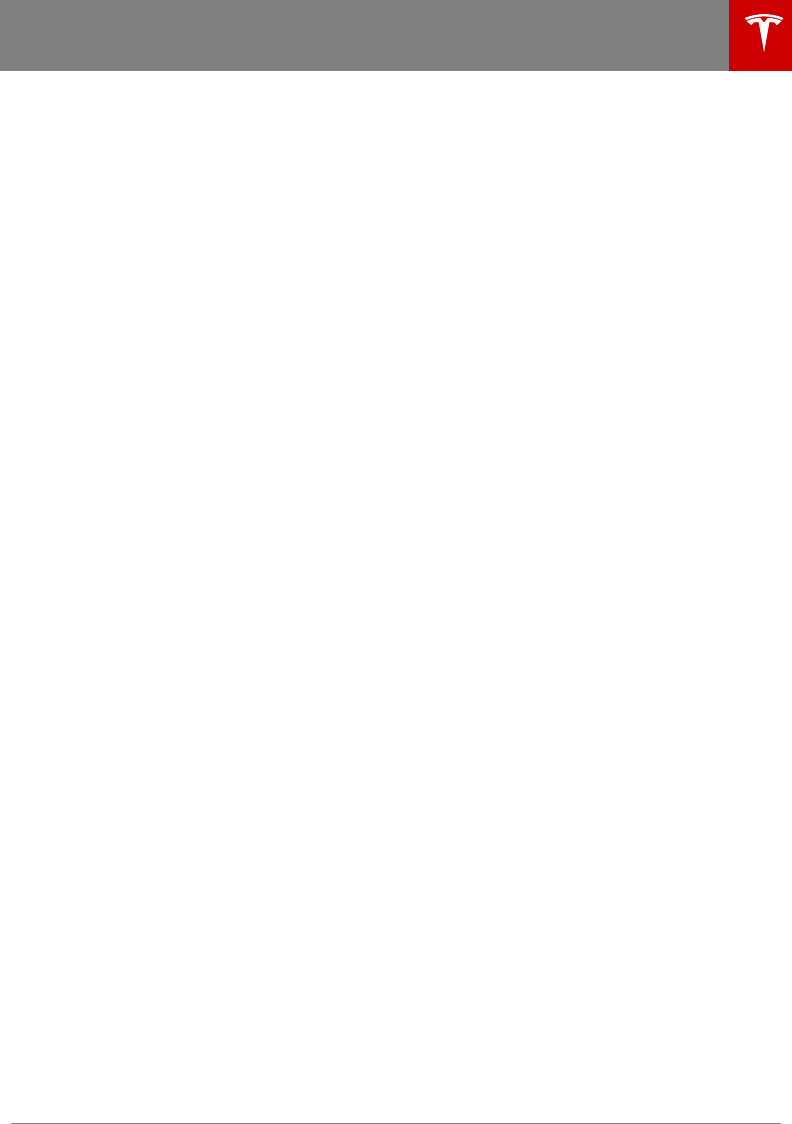
Predicting Energy Usage
When navigating to a destination, Model 3
helps you anticipate your charging needs by
calculating the amount of energy that remains
when you reach your destination. The
calculation is an estimate based on driving
style (predicted speed, etc.) and
environmental factors (elevation changes,
weather, etc.). When you initiate a navigation
route, the touchscreen displays this calculation
at the bottom of the turn-by-turn direction list.
Thereafter, you can display it by touching the
area at the bottom of the turn-by-turn
direction list.
Throughout your route, Model 3 monitors
energy usage and updates the calculation. A
popup warning displays at the bottom of the
turn-by-turn direction list in these situations:
• A yellow warning displays when you have
very little energy remaining to reach your
destination and should drive slowly to
conserve energy. For tips on conserving
energy, see Getting Maximum Range on
page 52.
• A red warning displays when you must
charge to reach your destination.
If you always want to know if you have enough
energy for round trips, you can choose to
display the round trip energy calculation at
the bottom of the turn-by-turn direction list.
Touch the Settings icon on the map, and then
touch Always Show Estimated Round Trip
Energy. If this setting is not enabled, an
estimate of your round trip energy usage
displays at the bottom of the turn-by-turn
direction list only if the estimated energy
remaining after completion of the round trip is
less than ten percent, or if the round trip
consumes a significant amount of your
available energy.
Routing Preferences
Model 3 detects real-time trac conditions
and automatically adjusts the estimated
driving and arrival times based on trac. In
situations where trac conditions will delay
your estimated time of arrival. and an
alternate route is available, the navigation
system can reroute you to your destination. To
turn this feature on and o, touch the Settings
icon on the map, and then touch Online
Routing. You can also specify the minimum
amount of minutes that must be saved before
you are rerouted by touching the arrows
associated with the Re-Route If It Saves More
Than setting. You can specify up to thirty
minutes as the number of minutes that must
be saved.
Trip Planner
Trip Planner helps you take longer road trips
with confidence. If reaching your destination
requires charging, Trip Planner routes you
through the appropriate Supercharger
locations. Trip Planner selects a route and
provides charging times to minimize the
amount of time you spend driving and
charging. To enable Trip Planner, touch the
Settings icon on the map, and then touch Trip
Planner.
When Trip Planner is enabled and charging is
required to reach your destination, the turn-
by-turn direction list includes Supercharger
stops, a recommended charging time at each
Supercharger, and an estimate of how much
energy will be available when you arrive at the
first Supercharger.
To remove Supercharger stops and display
only directions, touch Remove charging stops
(at the bottom of the list of directions). To add
Supercharger stops to the directions, touch
Add charging stops.
While charging at a Supercharger stop, the
charging screen displays the remaining
charging time needed for your trip (or for your
next stop). If you charge for a shorter or
longer length of time, the charging time for
subsequent Supercharger stops is adjusted.
Note: If a Supercharger located on your route
experiences an outage, Trip Planner displays a
notification and reroutes you to a dierent
Supercharger location.
Maps and Navigation
Using the Touchscreen 97
DRAFT
DO NOT DISTRIBUTE
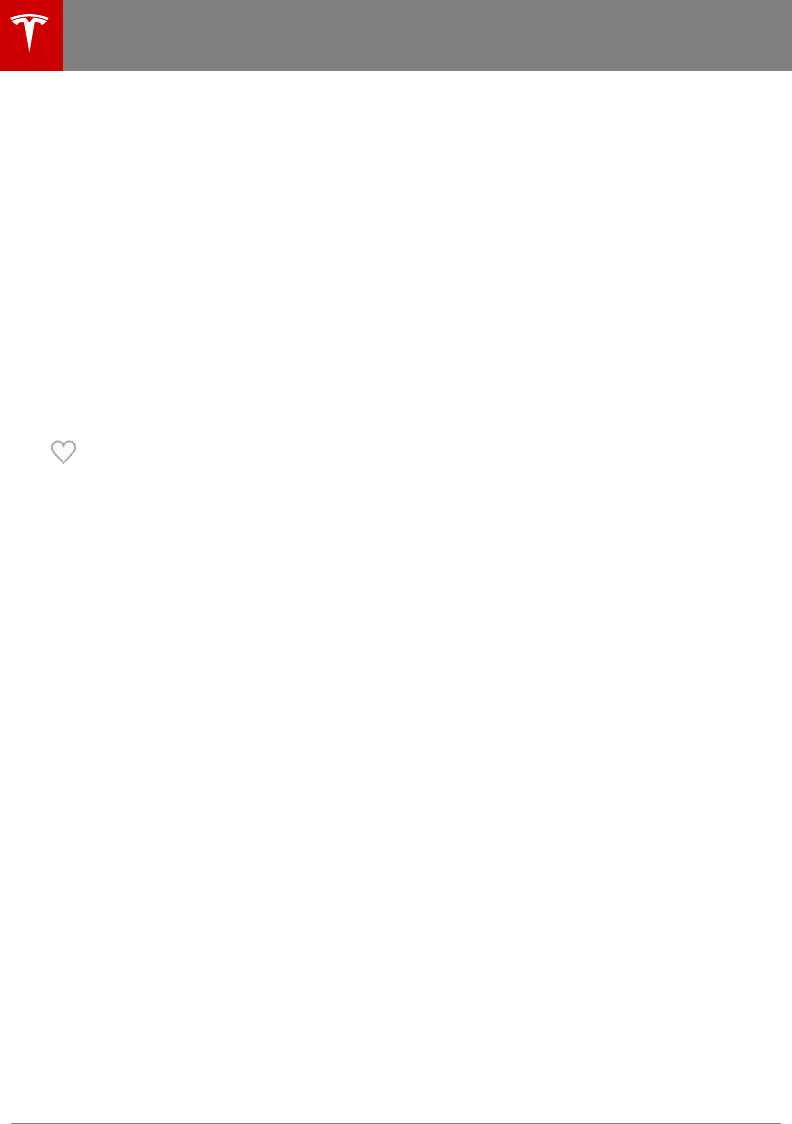
If Trip Planner estimates that you won't have
enough energy for your round trip, and there
are no Superchargers available on your route,
Trip Planner displays an alert at the top of the
turn-by-turn direction list. Trip Planner also
displays an empty battery icon and the
amount of additional energy needed for your
trip.
Favorite Destinations
If you frequently drive to a destination, you
may want to add it to your Favorites list to
avoid having to enter the location's name or
address each time. When you add a
destination as a Favorite, you can easily
navigate to it by touching Navigate >
Favorites and selecting it from the list.
To add a location to your Favorites
list, touch its pin on the map and, in
the popup window that appears,
touch the Favorites icon, then
confirm that you want to add the
location to your Favorites list. When
a location is on your Favorites list, its
icon is colored blue. To remove a
favorite, touch the icon again and
confirm that you want to remove the
location from your Favorites list.
Home and Work Destinations
Navigation also has easy to access
placeholders for your Home and Work
locations located at the top of the navigation
list. Based on your usage patterns, you may be
prompted to save a location as Home or Work.
Once a Home or Work location is saved, Model
3 may prompt you to navigate to your Work
location in the mornings and to your Home
location in the evenings and tell you how long
it will take to arrive, based on current trac
conditions. To navigate to the prompted
destination, simply press NAV TO WORK or
NAV TO HOME.
To add or edit the location associated with
Home or Work, press and hold the shortcut
button, then enter a new address in the popup
window. To delete, press and hold the shortcut
button, then touch CLEAR HOME or CLEAR
WORK.
Map Updates
As updated maps become available, they are
automatically sent to Model 3 over Wi-Fi. To
ensure you receive them, periodically connect
Model 3 to a Wi-Fi network (see Connecting
to Wi-Fi on page 103). The touchscreen
displays a message informing you when new
maps are installed.
Maps and Navigation
98 Model 3 Owner's Manual
DRAFT
DO NOT DISTRIBUTE
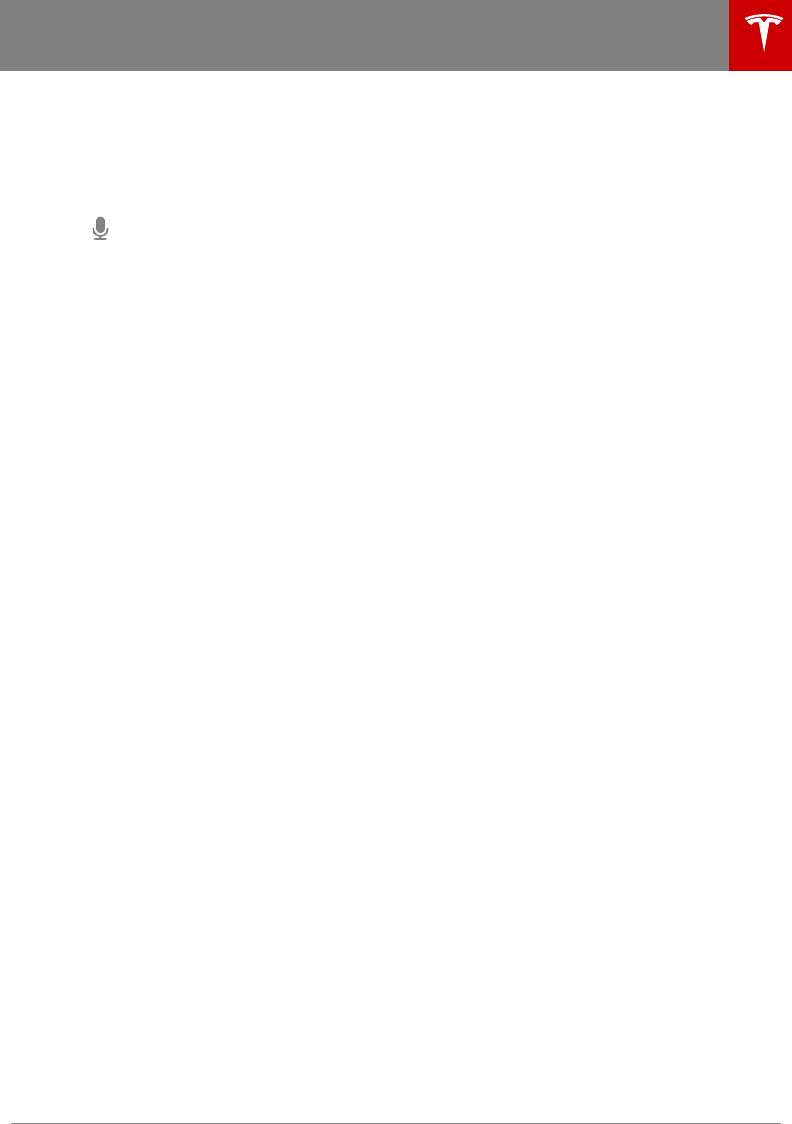
You can use voice commands to:
• Call a contact.
• Navigate to a location.
• Listen to Internet music.
To initiate a voice command, tap the
microphone button on the
touchscreen. When you hear the
tone, speak your command. As you
speak, the touchscreen displays an
interpretation of your command. It
also displays tips to remind you of
the type of commands you can
speak. When you finish speaking the
command, tap the voice button
again or simply wait.
Note: You can also initiate a voice command
by pressing the right scroll button.
To call a contact on your Bluetooth-connected
phone, say “Call” or “Dial”, followed by the
contact’s first and/or last names. For example,
“Call Joe” or “Call Joe Smith”.
To search for, or navigate to, a location, say
“Where is”, “Drive to”, or “Navigate to”,
followed by an address, business name,
business category, or landmark. For example,
“Where is Stanford University?”, “Drive to
Tesla in Palo Alto”, or “Navigate to Starbucks
on Homestead in Cupertino”.
If you defined a navigation address for your
home or work location (see Maps and
Navigation on page 95), you can use a voice
command to navigate there by saying
"Navigate home" or "Navigate to work".
To listen to an Internet music service, say
“Listen to” or “Play”, followed by the name of
the song, album, artist, or combination. To
improve voice recognition accuracy, provide
multiple cues in your command, such as the
artist plus the song (for example, “Listen to
Yellow Brick Road” or “Play Yellow Brick Road
by Elton John”).
Using Voice Commands
Using the Touchscreen 99
DRAFT
DO NOT DISTRIBUTE
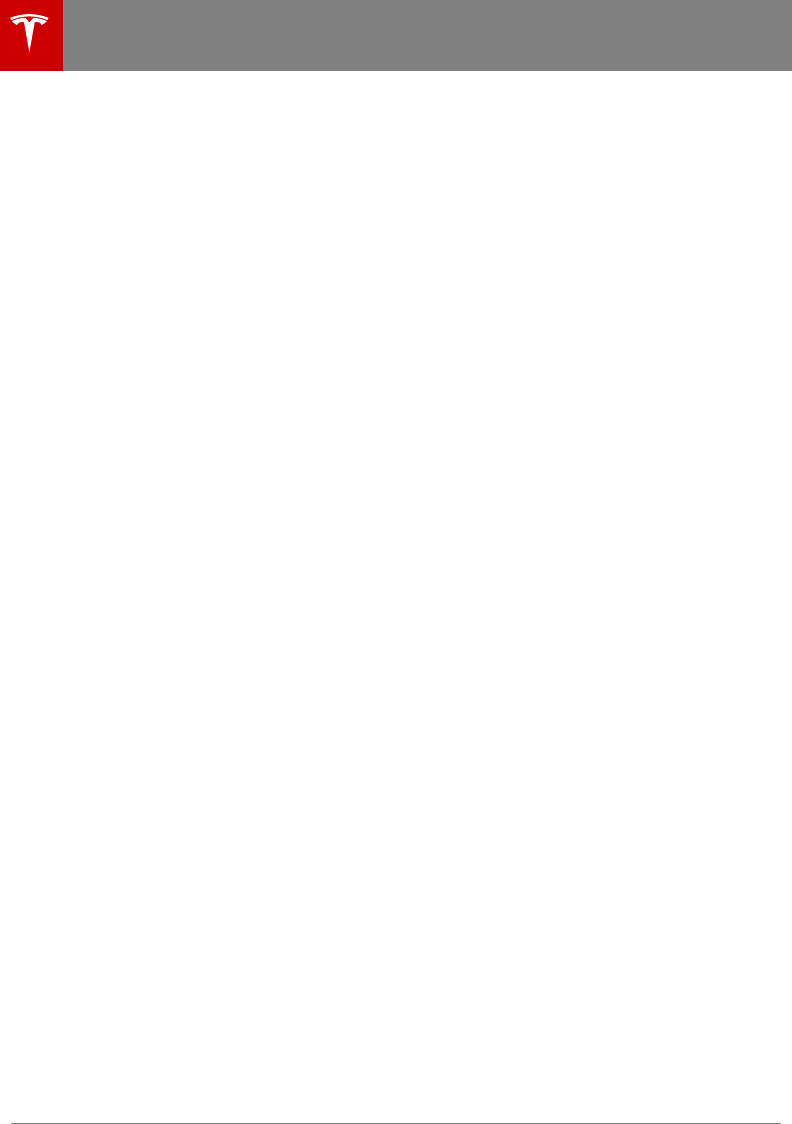
About the Security System
If Model 3 does not detect an authenticated
phone or the key card and a locked door or
trunk is opened, an alarm sounds and the
headlights and turn signals flash. To deactivate
the alarm, press any button on the mobile app
or tap your key card against the card reader
located below the Autopilot camera on the
driver's side door pillar.
To manually enable or disable the alarm
system, touch Controls > Safety & Security >
Settings > Security Alarm. When set to ON,
Model 3 activates its alarm one minute after
you exit, the doors lock, and an authenticated
phone or key card is no longer detected.
Security Settings
100 Model 3 Owner's Manual
DRAFT
DO NOT DISTRIBUTE
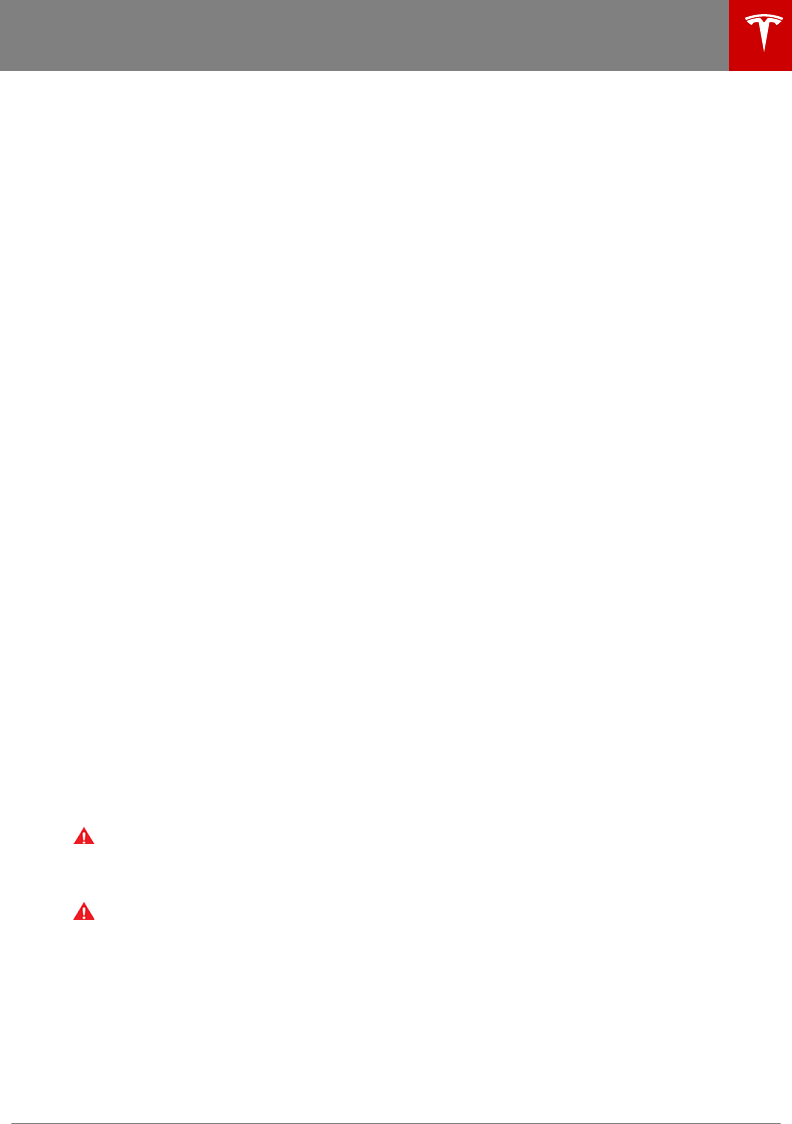
About HomeLink
If equipped, you can program the HomeLink®
Universal Transceiver to operate up to three
Radio Frequency (RF) devices, including
garage doors, gates, lights, and security
systems.
Programming HomeLink
1. Park Model 3 in front of the device you
want to program, and have the device's
remote control ready.
Note: Make sure you haven’t reached the
limit of learned remotes/vehicles. Most
device receivers can learn up to five
remotes/vehicles. If necessary, clear the
receiver memory and restart the
programming process. For information
about clearing the receiver memory, refer
to the owner documentation for your
device.
2. On the touchscreen, touch the HomeLink
icon on the top of the touchscreen.
3. Touch Add New HomeLink, then use the
onscreen keyboard to enter a name for
your HomeLink device.
4. Touch Program.
5. Follow the onscreen instructions.
Once programmed, you can operate the
device by touching its corresponding
HomeLink icon on the touchscreen's status
bar. HomeLink remembers the location of your
programmed devices. When you approach a
known location, the HomeLink control on the
touchscreen automatically drops down. When
you drive away, it disappears.
Note: For security reasons, delete your
HomeLink devices if you sell your Model 3 (see
Deleting a Device on page 101).
Warning: Your device might open or close
during programming. Before
programming, make sure that the device
is clear of any people or objects.
Warning: Do not use the HomeLink
Universal Transceiver with a device that
does not have safety stop and reverse
features. Using a device without these
safety features increases the risk of injury
or death.
Auto Opening and Closing
T
o operate a HomeLink device without
touching the touchscreen, you can automate
the device to open as you approach and close
as you drive away:
• Touch the HomeLink icon on the top of
the touchscreen and choose the device
you want to automate.
• Select the Auto-open when arriving
checkbox.
• Touch the arrows to specify the distance
you want your vehicle to be from the
device before it opens.
• Select the Auto-close when leaving
checkbox if you want the device to close
as you drive away.
As you approach (or drive away from) a
device that is set to operate automatically, the
HomeLink status icon displays a count-down
message to let you know when the device will
automatically open. In situations where you
don't want the device to automatically open
or close, touch Skip Auto-Open or Skip Auto-
Close at any time during the count-down
message.
Resetting the Location of the
HomeLink Device
If you experience situations in which you
sometimes drive up to your HomeLink device
and it doesn't open, or the HomeLink icon on
the touchscreen's status bar does not display
the dropdown when you approach the device,
you may need to reset the device's location.
To do so, park as close as possible to the
HomeLink device (garage door, gate, etc.) and
display the HomeLink settings page by
touching the HomeLink icon on the top of the
touchscreen. Touch the name of the device
you want to reset, then Reset Location.
Deleting a Device
To delete a HomeLink device, touch the
HomeLink icon on the top of the touchscreen.
Touch the name of the device you want to
delete, then touch Delete.
Troubleshooting HomeLink
When programming a HomeLink device, the
touchscreen walks you through a two-part
programming process:
HomeLink® Universal Transceiver
Using the Touchscreen 101
DRAFT
DO NOT DISTRIBUTE
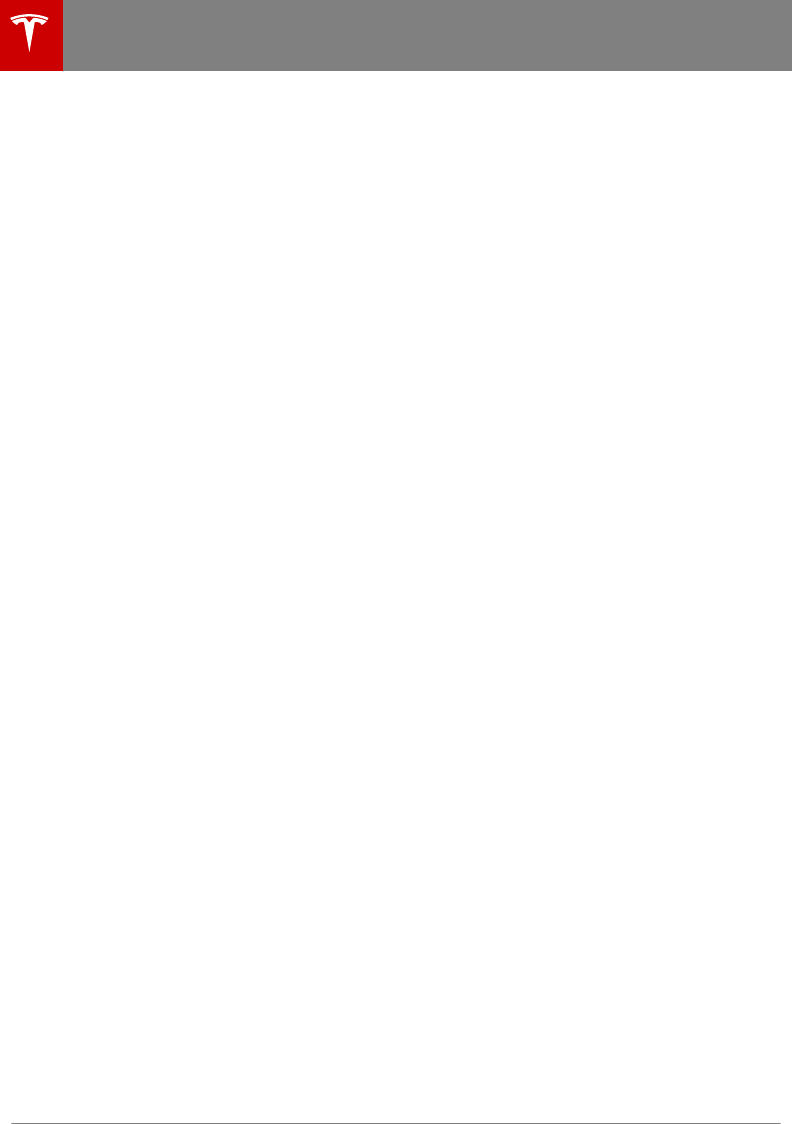
1. Model 3 records the signal from the
remote. The touchscreen instructs you to
stand in front of the vehicle, point the
remote at the front bumper and press and
hold the button until the headlights flash.
When the headlights flash, Model 3 has
learned the remote and you can touch
Continue on the touchscreen. If the
headlights do not flash, refer to the
following guidelines.
2. The device's receiver learns Model 3. The
touchscreen instructs you to press the
LEARN button on the device's receiver. If
training the receiver does not work, refer
to the following guidelines.
Note: Only devices that are equipped with
a “rolling code” remote need to learn
Model 3. If you have an old device that is
not equipped with a "rolling code" remote,
the device does not need to learn Model 3
and you can skip this part of the process.
You can also skip this part if your receiver
is "Quick-Train" compatible.
Headlights do not flash
• Check the batteries in the remote. It is a
good idea to replace the batteries before
you start programming.
• Hold the remote against the front bumper,
with the button pressed, approximately 6
in (15 cm) to the left of the Tesla emblem.
In some cases you must hold the button
on the remote for up to three minutes.
• Check compatibility of the remote by
contacting the HomeLink manufacturer
(www.homelink.com).
After programming, the device does not
work
• Park Model 3 with its front bumper as
close as possible to the HomeLink device
(garage door, gate, etc.).
• Make sure you haven’t reached the device
receiver's limit of learned remotes/cars.
Most receivers can learn up to five
remotes/cars. If the receiver's memory is
full, you must clear the memory and
restart the programming process. For
instructions on how to clear the receiver's
memory, refer to the owner
documentation provided with the
HomeLink device.
• Make sure you are pressing the receiver's
LEARN button. Most receivers have two
buttons and a LED. One button is a RESET
button and the other is a LEARN button.
Pressing the LEARN button usually causes
the LED to flash. For instructions on how
to put the receiver into learning mode,
refer to the owner documentation
provided with the HomeLink device.
• Most devices stay in learning mode for
only three to five minutes. Immediately
after pressing the device's LEARN button,
follow the instructions displayed on the
touchscreen.
HomeLink® Universal Transceiver
102 Model 3 Owner's Manual
DRAFT
DO NOT DISTRIBUTE
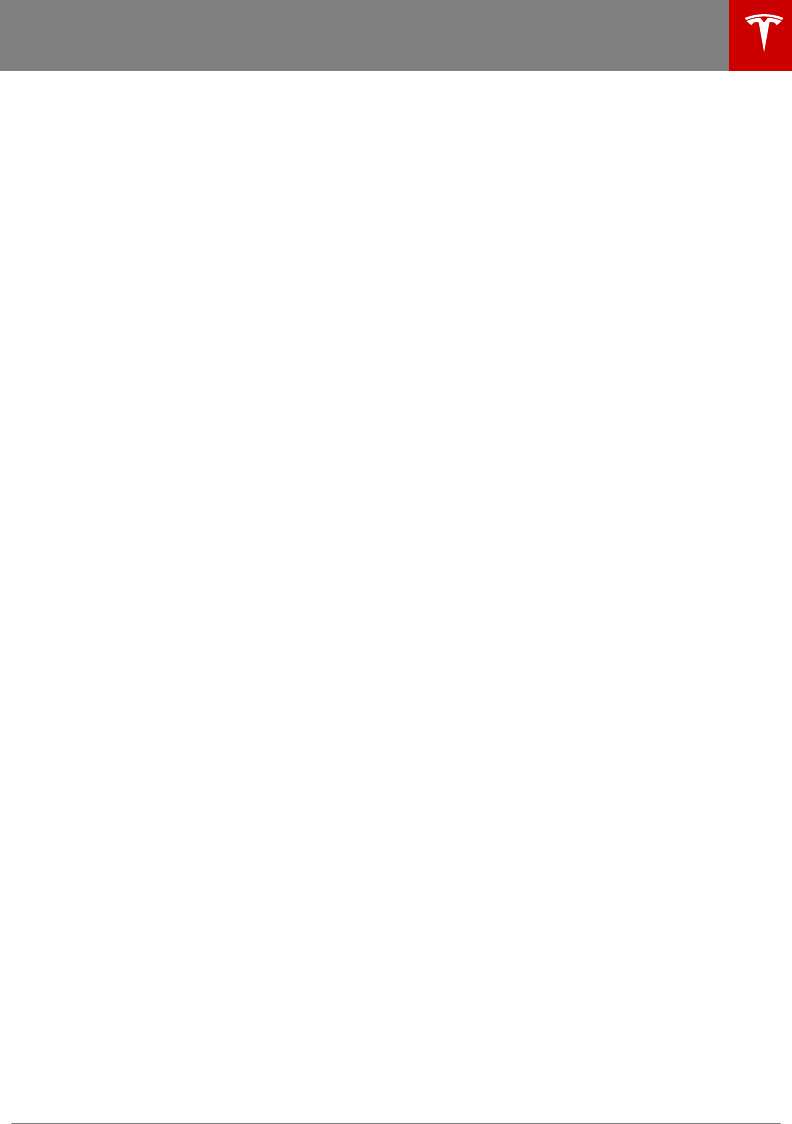
Note: Wi-Fi is not available at this time but is
expected to be implemented in a near future
software update.
Wi-Fi is available as a data connection method
and is often faster than cellular data networks.
Connecting to Wi-Fi is especially useful in
areas with limited or no cellular connectivity.
To ensure fast, reliable delivery of Model 3
updates (see Software Updates on page 104),
Tesla recommends leaving Wi-Fi turned on
and connected to a Wi-Fi network. To connect
to a Wi-Fi network:
1. Touch the LTE (or 3G) icon in the
touchscreen status bar. Model 3 will start
scanning and display the Wi-Fi networks
that are within range.
2. Select the Wi-Fi network you want to use,
enter the password (if necessary), then
touch Connect.
You can also connect to a hidden network that
isn't shown on the list of scanned networks.
Just touch Wi-Fi Settings and enter the name
of the network in the resulting dialog box.
Once you have connected to a network, Model
3 automatically connects whenever the
network is within range. If more than one
previously connected network is within range,
Model 3 connects to the one most recently
used.
Note: You can also use a mobile hotspot or
your phone's Internet connection via Wi-Fi
tethering.
Note: At Tesla Service Centers, Model 3
automatically connects to the Tesla Service
Wi-Fi network.
Connecting to Wi-Fi
Using the Touchscreen 103
DRAFT
DO NOT DISTRIBUTE
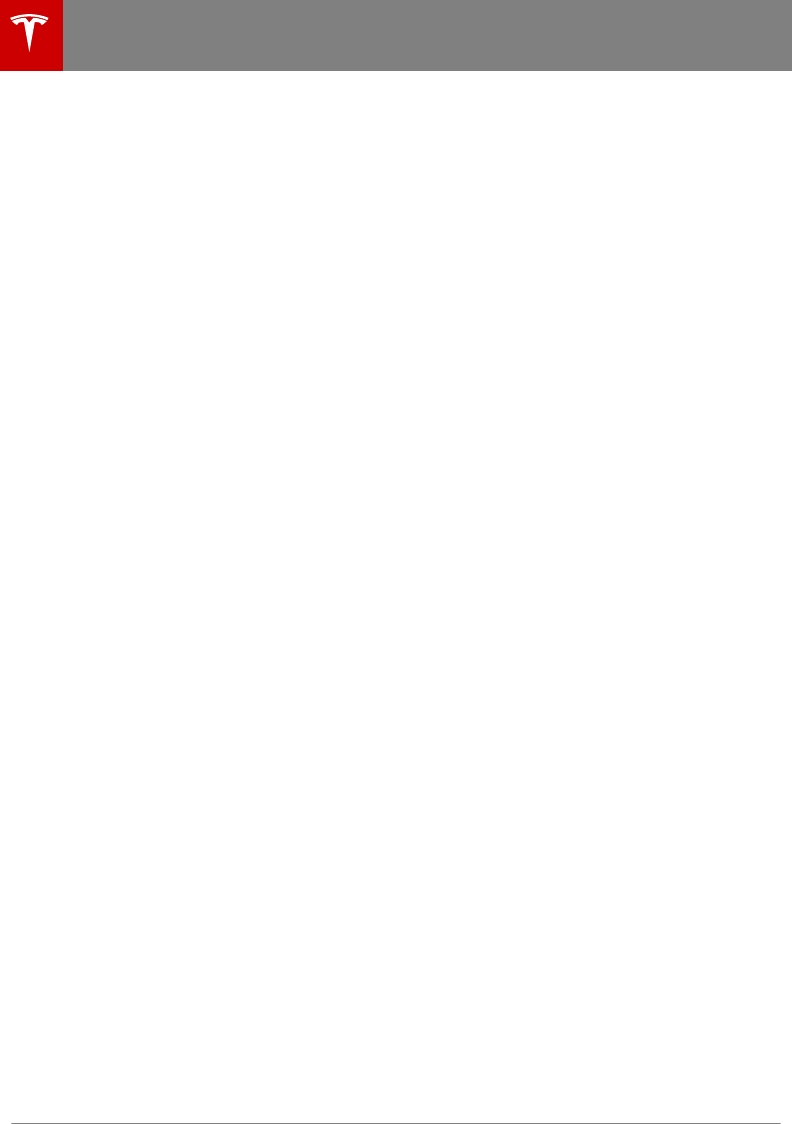
Loading New Software
Model 3 updates its software wirelessly,
providing new features throughout your term
of ownership. Tesla recommends that you
install software updates as soon as they are
available. The first time you enter Model 3
after an update is made available, a scheduling
window displays on the touchscreen. The
scheduling window displays again at the end
of your first driving session.
Note: Some software updates can take up to
three hours to complete. Model 3 must be in
Park while the new software is being installed.
To ensure the fastest and most reliable
delivery of software updates, leave the Wi-Fi
turned on and connected whenever possible
(see Connecting to Wi-Fi on page 103).
When a software update is available, a yellow
clock icon appears on the touchscreen’s status
bar. Touch this clock icon to display the
update window. You can then either:
• Schedule the update by setting the time
you want the update to begin. Then touch
Set For This Time. Once scheduled, the
yellow clock icon changes to a white clock
icon. You can reschedule the update any
time before it begins.
OR
• Touch Install Now to immediately start the
update process.
If Model 3 is charging when the software
update begins, charging stops. Charging
resumes automatically when the software
update is complete. If you are driving Model 3
at the scheduled update time, the update is
canceled and you need to reschedule it.
Note: Over time, the touchscreen may display
a software update window informing you to
SET FOR THIS TIME or INSTALL NOW. This
software update window will persist until you
complete the installation of the software
update. You must install all software updates
as soon as they are available and any harm
relating to the failure to install a software
update will not be covered by the vehicle’s
warranty. Failure or refusal to install such
updates may result in the inaccessibility of
certain vehicle features (including
incompatibility with digital media devices) or
in Tesla being unable to diagnose and service
your vehicle.
Note: If software updates are not installed,
some vehicle features may become
inaccessible and digital media devices may
become incompatible. Reverting to a previous
software version is not possible.
If the touchscreen displays a message
indicating that a software update was not
successfully completed, contact Tesla.
Viewing Release Notes
When a software update is complete, learn
about the new features by reading the release
notes. To display release notes about your
current software version at any time touch the
Tesla “T” at the top center of the touchscreen,
then touch Release Notes.
Tesla strongly recommends reading all release
notes. They may contain important safety
information or operating instructions
regarding your Model 3.
Software Updates
104 Model 3 Owner's Manual
DRAFT
DO NOT DISTRIBUTE

High Voltage Components
1. Air Conditioning Compressor
2. Cabin Heater
3. High Voltage Battery
4. High Voltage Battery Service Panel
5. Rear Motor
6. High Voltage Cabling
7. Charge Port
Warning: The high voltage system has no user serviceable parts. Do not disassemble, remove
or replace high voltage components, cables or connectors. High voltage cables are typically
colored orange for easy identification.
Warning: Read and follow all instructions provided on the labels that are attached to Model 3.
These labels are there for your safety.
Warning: In the unlikely event that a fire occurs, immediately contact your local fire
emergency responders.
Electric Vehicle Components
Charging 105
DRAFT
DO NOT DISTRIBUTE
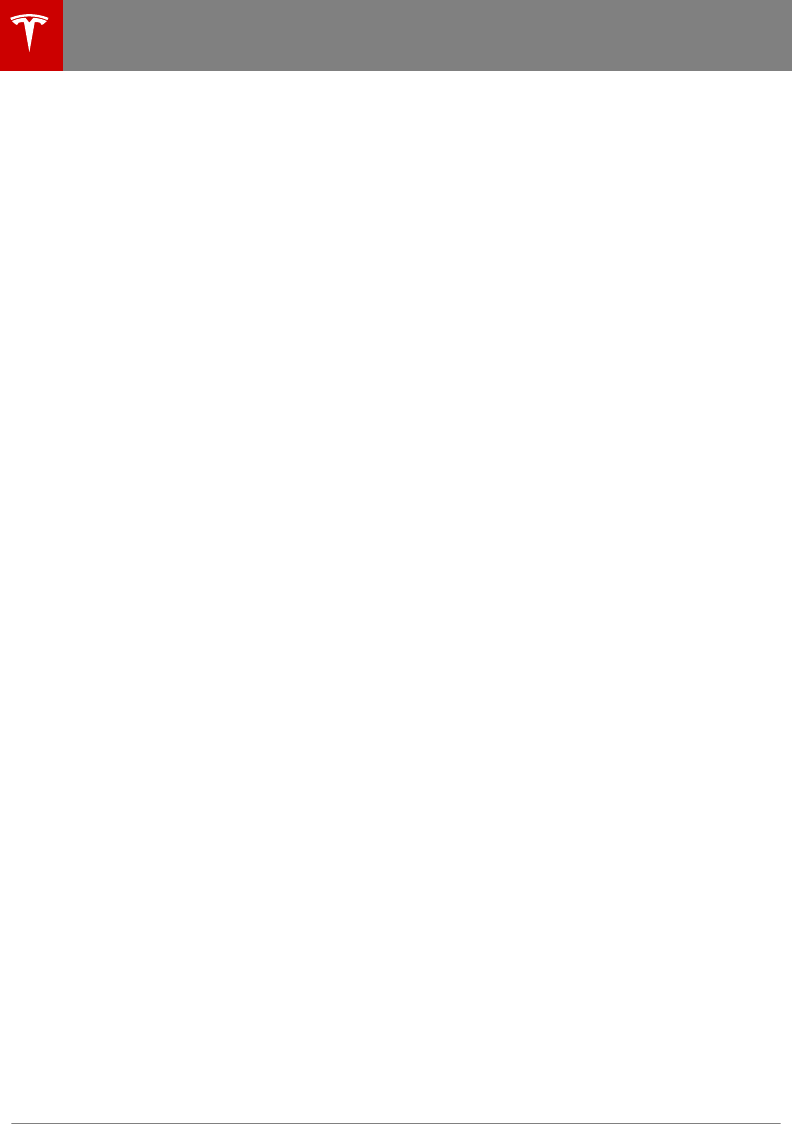
Charging Equipment
Charging equipment designed specifically to
charge your Model 3 is available from Tesla. A
Tesla Wall Connector, which installs in your
garage, is the fastest way to charge Model 3 at
home.
In several market regions, Model 3 is equipped
with a Mobile Connector and the adapter(s)
you need to plug into commonly used power
outlets. When using the Mobile Connector,
first plug the Mobile Connector into the power
outlet, and then plug in Model 3. For more
information about your Mobile Connector, see
the Mobile Connector Owner’s Manual
(available on the touchscreen). Additional
adapters can be purchased from Tesla.
In some regions, Tesla oers a J1772 adapter
that allows you to connect Model 3 to
commonly used public charging stations in
that region. Connect the adapter to the
charging station’s charge cable, open the
charge port door using the touchscreen (see
Charging Instructions on page 108), and then
plug in Model 3.
For more information on the charging
equipment available for your region, go to
www.tesla.com, choose your region, and then
view the available charging options.
Electric Vehicle Components
106 Model 3 Owner's Manual
DRAFT
DO NOT DISTRIBUTE
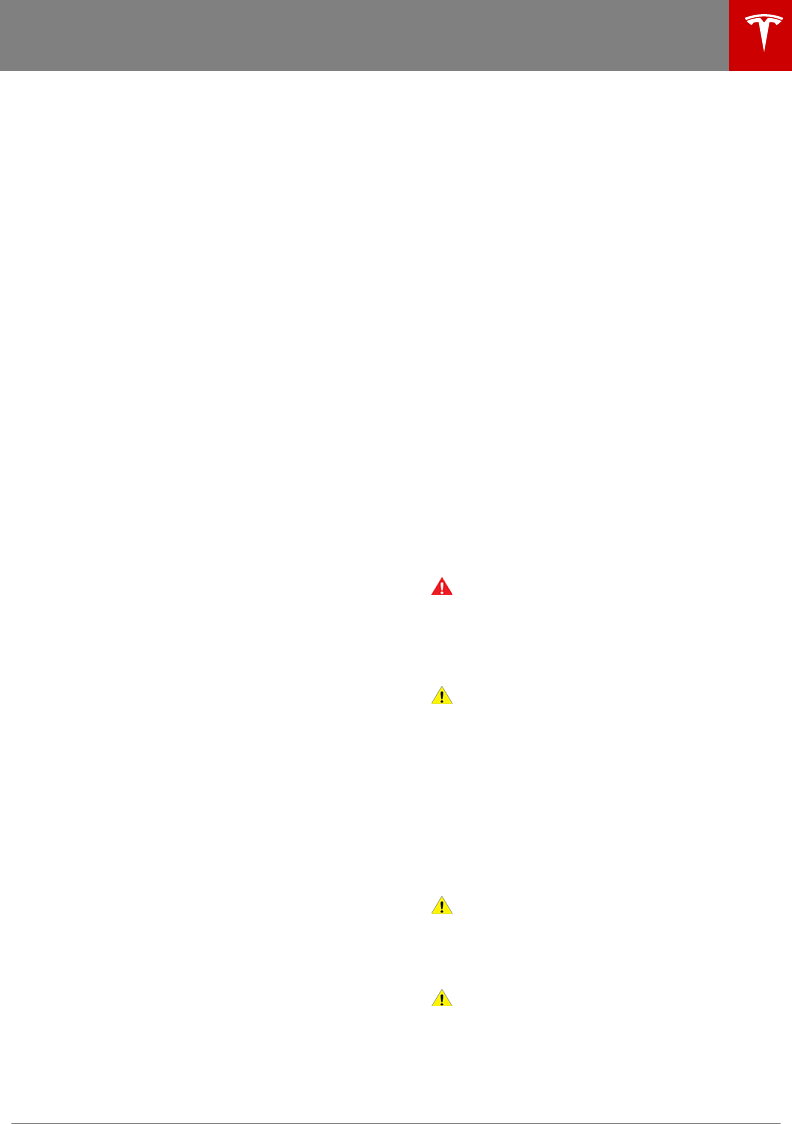
About the Battery
Model 3 has one of the most sophisticated
battery systems in the world. The most
important way to preserve the Battery is to
LEAVE YOUR VEHICLE PLUGGED IN when
you are not using it. This is particularly
important if you are not planning to drive
Model 3 for several weeks. When plugged in,
Model 3 wakes up when needed to
automatically maintain a charge level that
maximizes the lifetime of the Battery.
There is no advantage to waiting until the
Battery’s level is low before charging. In fact,
the Battery performs best when charged
regularly.
Note: If the Model 3 Battery becomes
completely discharged in a situation in which
towing is required, the owner is responsible
for towing expenses. Discharge-related towing
expenses are not covered under the Roadside
Assistance policy.
The peak charging rate of the Battery may
decrease slightly after a large number of DC
Fast Charging sessions, such as those at
Superchargers. To ensure maximum driving
range and Battery safety, the Battery charge
rate is decreased when the Battery is too cold,
when the Battery’s charge is nearly full, and
when the Battery conditions change with
usage and age. These changes in the condition
of the Battery are driven by battery physics
and may increase the total Supercharging
duration by a few minutes over time.
Battery Care
Never allow the Battery to fully discharge.
Even when Model 3 is not being driven, its
Battery discharges very slowly to power the
onboard electronics. On average, the Battery
discharges at a rate of 1% per day. Situations
can arise in which you must leave Model 3
unplugged for an extended period of time (for
example, at an airport when traveling). In
these situations, keep the discharge rates in
mind to ensure that you leave the Battery with
a sucient charge level.
Discharging the Battery to 0% may
permanently damage the Battery. To protect
against a complete discharge, Model 3 enters
a low-power consumption mode when the
charge level drops to 5%. In this mode, the
Battery stops supporting the onboard
electronics to slow the discharge rate to
approximately 4% per month. Once this low-
power consumption mode is active, it is
important to plug in Model 3 within two
months to avoid Battery damage.
Note: When the low-power consumption
mode is active, the auxiliary 12V battery is no
longer being charged and can completely
discharge within 12 hours. In the unlikely event
that this occurs, you may need to jump start
or replace the 12V battery before you can
charge. In this situation, contact Tesla.
Temperature Limits
For better long-term performance, avoid
exposing Model 3 to ambient temperatures
above 140° F (60° C) or below -22° F (-30° C)
for more than 24 hours at a time.
Battery Warnings and Cautions
Warning: The Battery has no parts that an
owner or a non-Tesla authorized service
technician can service. Under no
circumstances should you open or tamper
with the Battery. Always contact Tesla to
arrange for Battery servicing.
Caution: If the Battery’s charge level falls
to 0%, you must plug it in. If you leave it
unplugged for an extended period, it may
not be possible to charge or use Model 3
without jump starting or replacing the 12V
battery (see Instructions for Transporters
on page 146 for instructions on how to
jump start the battery). Leaving Model 3
unplugged for an extended period can
also result in permanent Battery damage.
If you are unable to charge Model 3,
contact Tesla immediately.
Caution: The Battery requires no owner
maintenance. Do not remove the coolant
filler cap and do not add fluid. If the
touchscreen warns you that the fluid level
is low, contact Tesla immediately.
Caution: Do not use the Battery as a
stationary power source. Doing so voids
the warranty.
Battery Information
Charging 107
DRAFT
DO NOT DISTRIBUTE
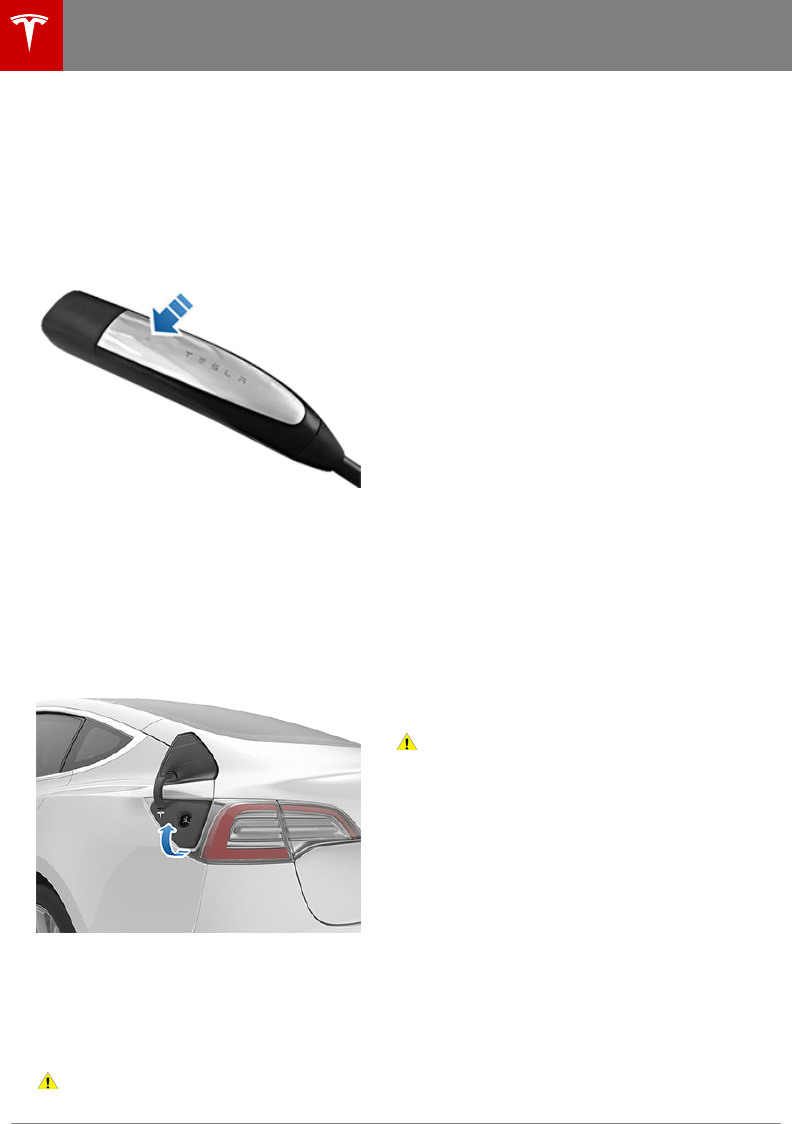
Opening the Charge Port
The charge port is located on the left side of
Model 3, behind a door that is part of the rear
tail light assembly. Park so that the charge
cable easily reaches the charge port.
With Model 3 unlocked (or an authenticated
phone is within range) and in Park, press and
release the button on the Tesla charge cable
to open the charge port door.
You can also open the charge port door using
any of these methods:
• On the car status on the touchscreen,
touch the charging icon.
• On the "Cards" area on the touchscreen,
touch the charging icon, then press OPEN
CHARGE PORT.
• Press the bottom of the charge port door
when Model 3 is unlocked or an
authenticated phone is nearby.
Note: The Tesla "T" lights up white when you
open the charge port door. If you do not insert
a charge cable into the charge port within a
few minutes after opening the charge port
door, the charge port door closes. If this
happens, use the touchscreen to open the
charge port door again
Caution: Do not try to force the charge
port door open.
Plugging In
If desired, use the touchscreen to change the
charge limit and the charging current (see
Charging Status and Settings on page 109).
To charge at a public charging station, attach
an adapter to the station’s charging connector.
The most commonly used adapter(s) for each
market region are provided. Depending on the
charging equipment you are using, you may
need to start and stop charging using a
control on the charging equipment.
If you are using the Mobile Connector, plug it
into the power outlet before plugging it into
Model 3.
Align the connector to the charge port and
insert fully. When the connector is properly
inserted, charging begins automatically after
Model 3:
• Engages a latch that holds the connector
in place;
• Shifts into Park (if it was in any other
gear);
• Heats or cools the Battery, if needed. If
the Battery requires heating or cooling,
you may notice a delay before charging
begins.
Note: Whenever Model 3 is plugged in but not
actively charging, it draws energy from the
wall outlet instead of using energy stored in
the Battery. For example, if you are sitting in
Model 3 and using the touchscreen while
parked and plugged in, Model 3 draws energy
from the wall outlet instead of the Battery.
Caution: The connector end of the charge
cable can damage the paint if dropped
onto the vehicle.
During Charging
During charging, the charge port light (the
Tesla "T" logo) pulses green, and the
touchscreen displays the charging status. The
frequency at which the charge port light
pulses slows down as the charge level
approaches full. When charging is complete,
the light stops pulsing and is solid green.
Note: If Model 3 is locked, the charge port
light does not light up.
Charging Instructions
108 Model 3 Owner's Manual
DRAFT
DO NOT DISTRIBUTE
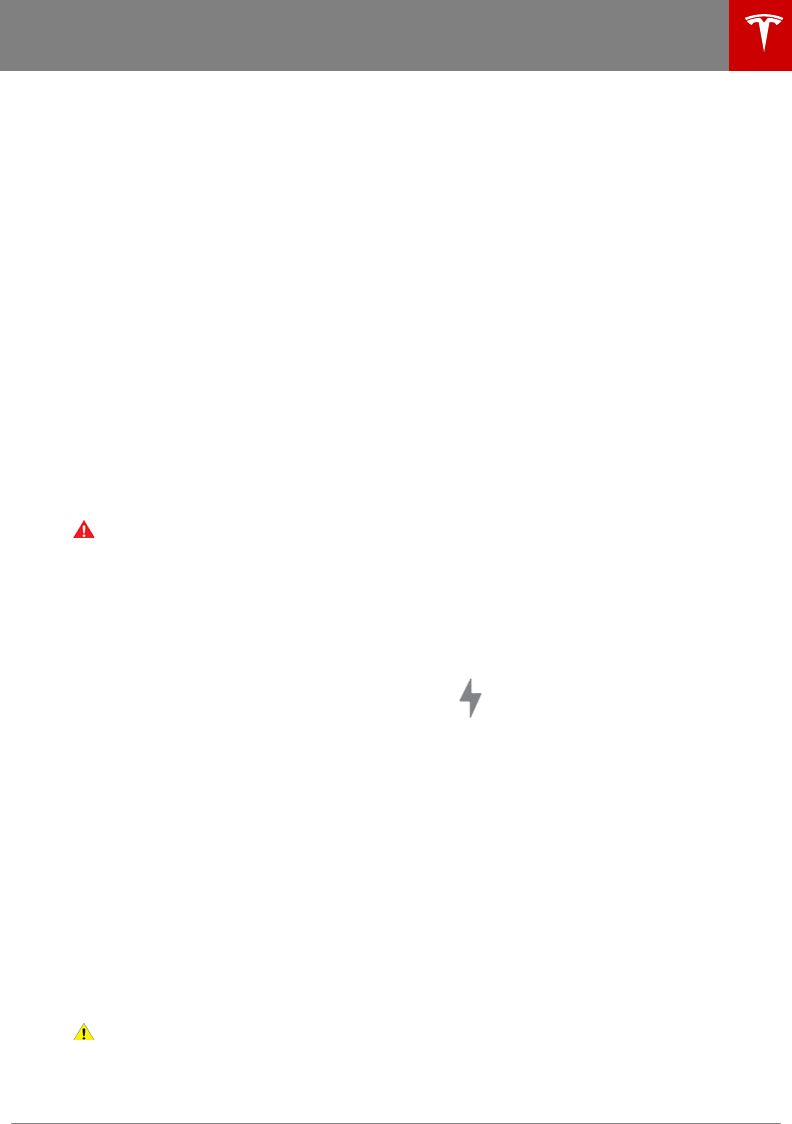
If the charge port light turns red while
charging, a fault is detected. Check the
touchscreen for a message describing the
fault. A fault can occur due to something as
common as a power outage. If a power outage
occurs, charging resumes automatically when
power is restored.
Note: When charging, particularly at high
currents, the refrigerant compressor and fan
operate as needed to keep the Battery cool.
Therefore, it is normal to hear sounds during
charging.
Note: Air conditioning performance is
generally not aected by charging. However,
under certain circumstances (for example, you
are charging at high currents during a
particularly warm day), the air coming from
the vents may not be as cool as expected and
a message displays on the touchscreen. This is
normal behavior and ensures that the Battery
stays within an optimum temperature range
while charging to support longevity and
optimum performance.
Warning: Never spray liquid at a high
velocity (for example, if using a pressure
washer) towards the charge port while
charging. Failure to follow these
instructions can result in serious injury or
damage to the vehicle, charging
equipment, or property.
Stopping Charging
Stop charging at any time by disconnecting
the charge cable or touching Stop Charging
on the touchscreen.
Note: To prevent unauthorized unplugging of
the charge cable, Model 3 must be unlocked
or able to recognize your authenticated phone
before you can disconnect the charge cable.
To disconnect the charge cable:
1. Press and hold the button on a Tesla
connector to release the latch. You can
also touch Stop Charging on the charging
screen (see Charging Status and Settings
on page 109).
2. Pull the connector from the charge port.
Note: The charge port automatically closes
within approximately 10 seconds of removing
the connector from the charge port.
Caution: T
esla strongly recommends
leaving Model 3 plugged in when not in
use. This maintains the Battery at the
optimum level of charge.
Charge Port Light
•WHITE: The charge port door is open.
Model 3 is ready to charge and the
connector is not inserted, or the latch is
released and the connector is ready to be
removed.
•BLUE: Model 3 detects that a connector
has been plugged in, but charging has not
started. Either Model 3 is preparing to
charge, or a charging session is scheduled
to begin at a specified future time.
•BLINKING GREEN: Charging is in
progress. As Model 3 approaches a full
charge, the frequency of the blinking
slows.
•SOLID GREEN: Charging is complete.
•SOLID AMBER: The connector is not fully
plugged in. Realign the connector to the
charge port and insert fully.
•BLINKING AMBER: Model 3 is charging at
a reduced current (AC charging only).
•RED: A fault is detected and charging has
stopped. Check the touchscreen for a fault
message.
Charging Status and Settings
The charging screen displays on the
touchscreen whenever the charge port door is
open.
To display charge settings at any
time, touch the charging icon on
the "Cards" area on the
touchscreen.
The charging screen displays a representative
image of the status of the Battery and
information about your charging session
including:
• Charging rate (in kilowatt hours, miles per
hour, or kilometers per hour, depending on
your display setting).
• Added energy or estimated increase in
driving distance achieved so far in this
charging session (in kilowatt hours, miles
per hour, or kilometers per hour,
depending on your display setting).
• Current supplied/available from the
connected power supply.
• Voltage supplied by the charge cable.
Note: To access the setting to change how
energy units are displayed, touch Controls >
Display > Settings > Energy Display.
Charging Instructions
Charging 109
DRAFT
DO NOT DISTRIBUTE
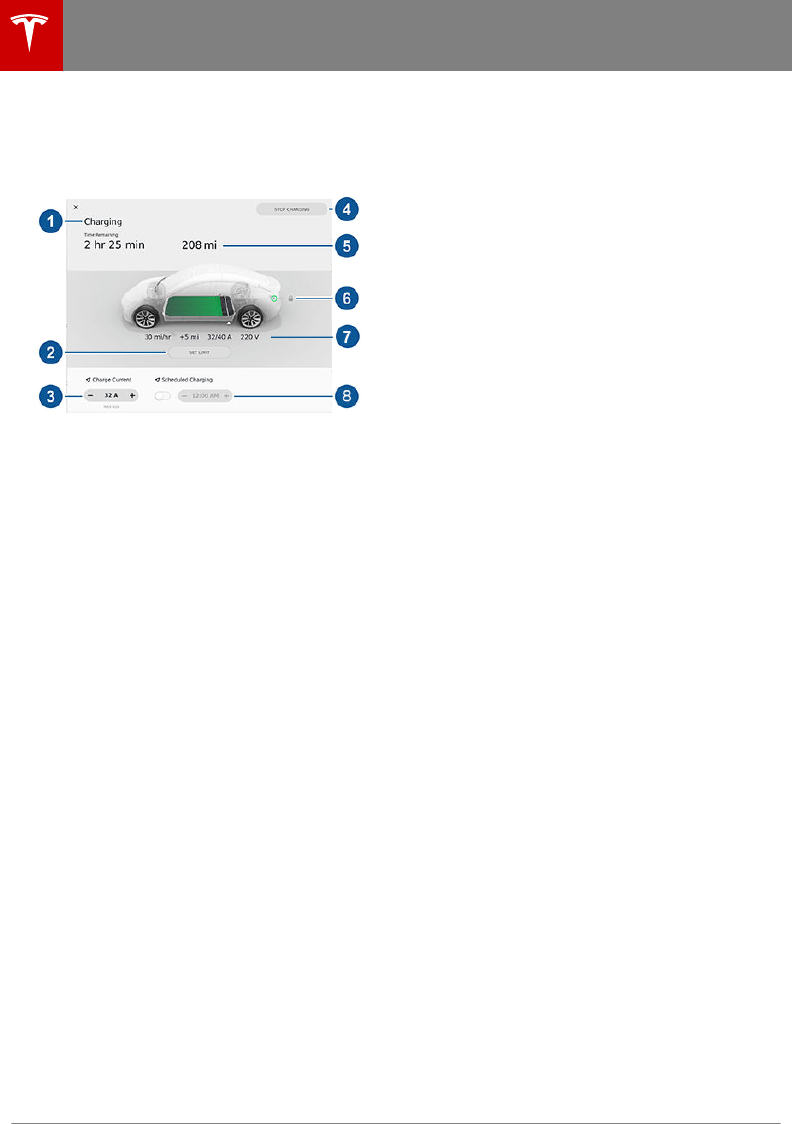
Note: The following illustration is provided for
demonstration purposes only and may vary
slightly depending on software version and
market region.
1. Charge status messages (such as
Charging, Charging Scheduled) display
here. While charging, the estimated time
remaining to achieve your set limit is also
displayed.
2. Adjust the charge limit by touching Set
Limit, and drag the arrow to move the
charge limit setting. The setting you
choose applies to immediate and
scheduled charging sessions.
3. The current automatically sets to the
maximum current available from the
attached charge cable, unless it was
previously reduced to a lower level. If
needed, touch the - or + buttons to
change the current (for example, you may
want to reduce the current if you are
concerned about overloading a domestic
wiring circuit shared by other equipment).
It is not possible to set the charging
current to a level that exceeds the
maximum available from the attached
charge cable. When you change the
current, Model 3 remembers the location.
If you charge at the same location, you do
not need to change it again.
Note: If Model 3 is charging and detects
unexpected fluctuations in input power,
the charging current is automatically
reduced by 25%. For example, a 40 amp
current is reduced to 30 amps. This
automatic current reduction increases
robustness and safety in situations when
an external problem exists (for example, a
home wiring system, receptacle, adapter
or cord is unable to meet its rated current
capacity). As a precaution, when Model 3
automatically reduces current, it saves the
reduced current at the charging location.
Although you can manually increase it,
Tesla recommends charging at the lower
current until the underlying problem is
resolved and the charging location can
provide consistent power.
4. Touch to open the charge port door or to
start (or stop) charging.
5. Displays the total estimated driving
distance or energy percentage
(depending on your display setting)
available.
6. Shows if the charge cable is locked in the
charge port or not. If Model 3 is not
charging, you can touch the lock icon to
unlock the charge cable from the charge
port.
7. Charging rate per hour, estimated increase
in driving distance (or energy) achieved
so far in this charging session, current
supplied/available from the connected
power supply, and voltage supplied by the
charge cable.
Charging Instructions
110 Model 3 Owner's Manual
DRAFT
DO NOT DISTRIBUTE
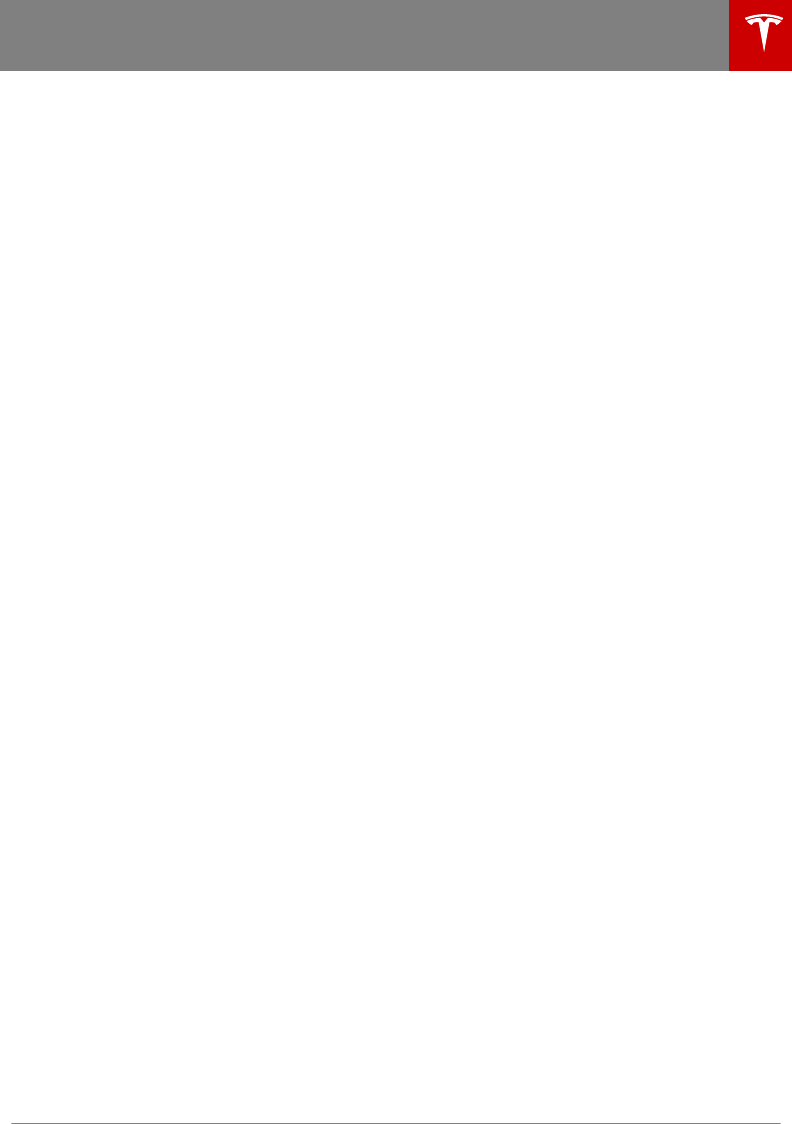
8. Set a recurring charging schedule for the
location. When you set a scheduled
charging time, Model 3 displays the set
time when you are parked at the
scheduled location. If, at the scheduled
time, Model 3 is not plugged in at the
location, charging starts as soon as you
plug it in, provided you plug it in within six
hours of the scheduled time. If plugged in
after six hours, charging does not start
until the scheduled time on the next day.
To override this setting, touch Start
Charging or Stop Charging (see item 4).
Note: If charging at a Tesla Supercharger, the
charging screen also displays information
about your previous or current Supercharger
session (see Supercharger Usage Fees and
Idle Fees on page 111).
Supercharger Usage Fees and Idle
Fees
When charging using a Tesla supercharger,
PAID SUPERCHARGING information displays
at the bottom of the charging screen. This
information includes the location, the time
that charging started, and an estimate of how
much the session will cost. When you stop
charging, the final cost displays until a new
Supercharging session begins.
When charging at a Tesla supercharger, you
are subject to idle fees. Idle fees are designed
to encourage drivers to move their vehicle
from the Supercharger when charging is
complete and are in eect whenever at least
half of the Superchargers at a site are
occupied. The Tesla mobile app notifies you
when charging nears completion, and again
when charging is complete. Additional
notifications are sent if idle fees are incurred.
Idle fees are waived if you move your vehicle
within five minutes of charging completion.
Log into your Tesla Account to view fees and
details about Supercharger sessions, set up a
payment method, and make payments. Once a
payment method is saved, fees are
automatically paid from your account.
Charging Instructions
Charging 111
DRAFT
DO NOT DISTRIBUTE
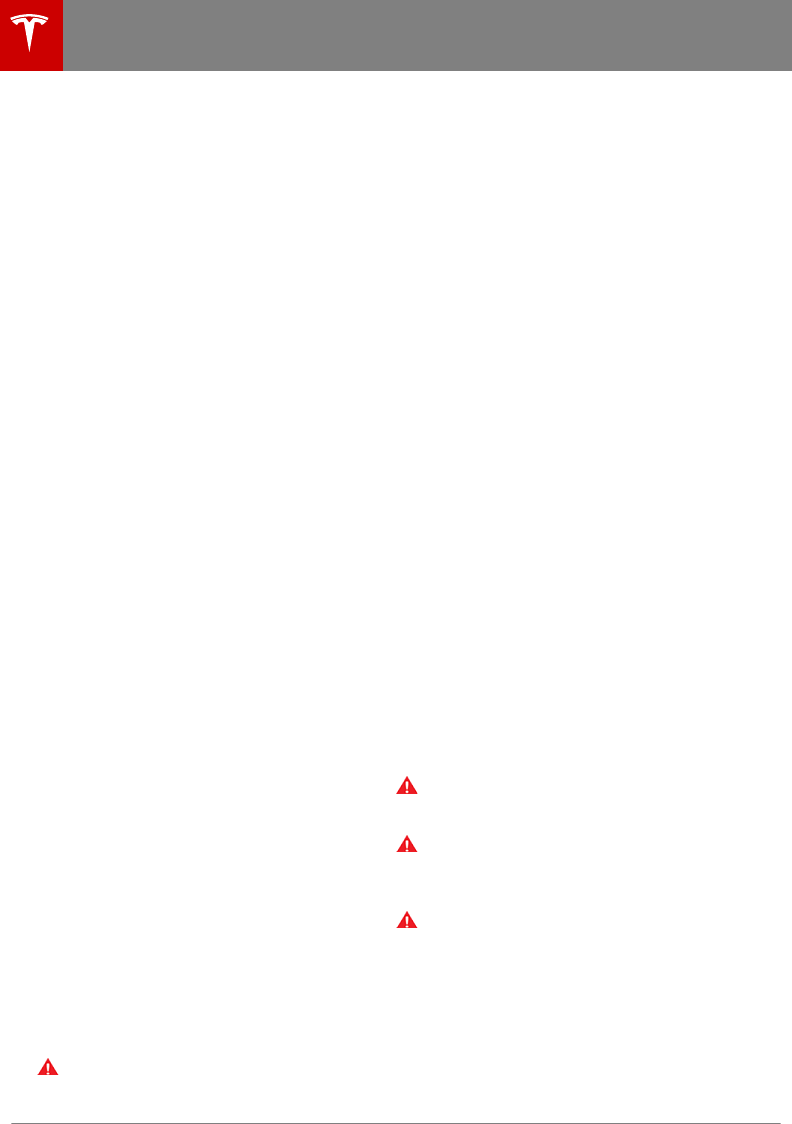
Service Intervals
Regular maintenance is the key to ensuring
the continued reliability and eciency of your
Model 3.
Rotate the tires every 6,250 miles
(10,000 km). Maintain the correct tire
pressures. It is also important to perform the
daily and monthly checks described below.
Note: View tire pressures in the "Cards" area,
located toward the bottom on the left side of
the touchscreen, as described in Touchscreen
Overview on page 4.
Model 3 should be serviced by Tesla-certified
technicians. Damages or failures caused by
maintenance or repairs performed by non-
Tesla certified technicians are not covered by
the warranty.
Daily Checks
• Check the Battery’s charge level,
displayed on the touchscreen or mobile
app.
• Check the condition and pressure of each
tire (see Tire Care and Maintenance on
page 113).
• Check that all exterior lights, horn, turn
signals, and wipers and washers are
working.
• Check the operation of the brakes,
including the parking brake.
• Check the operation of the seat belts
(see Seat Belts on page 20).
• Look for abnormal fluid deposits
underneath Model 3 that might indicate a
leak. It is normal for a small pool of water
to form (caused by the air conditioning
system’s dehumidifying process).
Monthly Checks
• Check the mileage to determine if the
tires need to be rotated (every 6,250 miles
(10,000 km)), and check the condition
and pressure of each tire (see Tire Care
and Maintenance on page 113).
• Check windshield washer fluid level and
top up if necessary (see Topping Up
Washer Fluid on page 125).
• Check that the air conditioning system is
operating correctly (see Climate Controls
on page 86).
Warning: Contact Tesla immediately if
you notice any significant or sudden drop
in fluid levels or uneven tire wear.
Fluid Replacement Intervals
Do not change or top up the Battery coolant
or brake fluid. Tesla service technicians replace
fluids at the regularly scheduled service
intervals:
• Brake fluid. Every 2 years or 25,000 miles
(40,000 km), whichever comes first.
• Battery coolant. Every 4 years or
50,000 miles (80,000 km), whichever
comes first.
Note: Any damage caused by opening the
Battery coolant reservoir is excluded from the
warranty.
High Voltage Safety
Your Model 3 has been designed and built
with safety as a priority. However, be aware of
these precautions to protect yourself from the
risk of injury inherent in all high-voltage
systems:
• Read and follow all instructions provided
on the labels that are attached to Model 3.
These labels are there for your safety.
• The high voltage system has no user-
serviceable parts. Do not disassemble,
remove or replace high voltage
components, cables or connectors. High
voltage cables are colored orange for easy
identification.
• If a collision occurs, do not touch any high
voltage wiring, connectors, or
components connected to the wiring.
• In the unlikely event that a fire occurs,
immediately contact your local fire
emergency responders.
Warning: Always disconnect the charge
cable before working underneath Model
3, even if charging is not in progress.
Warning: Keep your hands and clothing
away from cooling fans. Some fans
operate even when Model 3 is powered
o.
Warning: Some fluids (battery acid,
Battery coolant, brake fluid, windshield
washer additives, etc.) used in vehicles
are poisonous and should not be inhaled,
swallowed, or brought into contact with
open wounds. For your safety, always
read and follow instructions printed on
fluid containers.
Maintenance Schedule
112 Model 3 Owner's Manual
DRAFT
DO NOT DISTRIBUTE
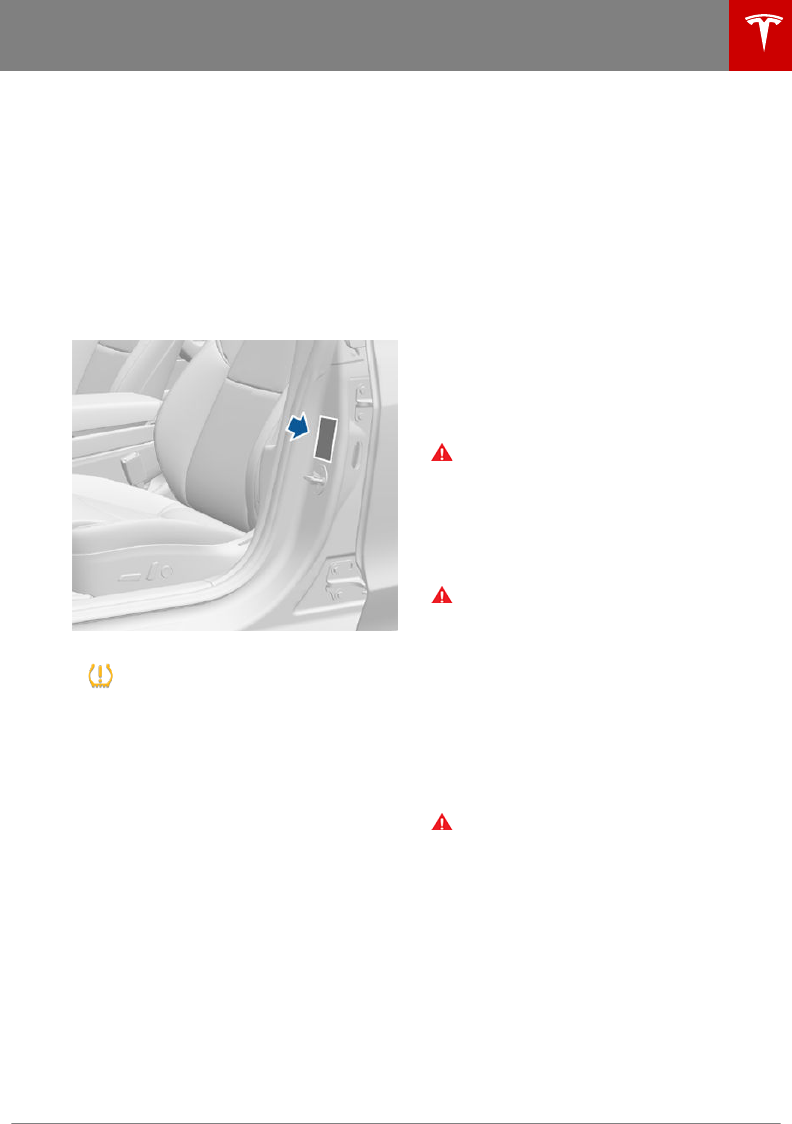
Maintaining Tire Pressures
Keep tires inflated to the pressures shown on
the Tire and Loading Information label, even if
it diers from the pressure printed on the tire
itself. The Tire and Loading Information label is
located on the center door pillar and is visible
when the driver’s door is open.
Note: If your Model 3 is fitted with Tesla
accessory wheels or tires, some information
may be dierent from the labels on the
vehicle. See Accessory Wheels and Tires on
page 127.
The Tire Pressure indicator light on
the touchscreen alerts you if one or
more tires is under- or over-inflated.
The Tire Pressure indicator light does not
immediately turn o when you adjust tire
pressure. After inflating the tire to the
recommended pressure, you must drive over
15 mph (25 km/h) for more than 10 minutes to
activate the Tire Pressure Monitoring System
(TPMS), which turns o the Tire Pressure
indicator light.
If the indicator light flashes for one minute
whenever you power on Model 3, a fault with
the TPMS is detected (see TPMS Malfunction
on page 118).
Note: Display tire pressures in the "Cards"
area, located toward the bottom on the left
side of the touchscreen. You can also choose
whether you want to display tire pressures
using BAR or PSI by touching Controls >
Display > Settings > Tire Pressure.
Checking and Adjusting Tire Pressures
Follow these steps when tires are cold and
Model 3 has been stationary for over three
hours:
1. Remove the valve cap.
2. Firmly press an accurate tire pressure
gauge onto the valve to measure pressure.
3. If required, add or remove air to reach the
recommended pressure.
Note: You can release air by pressing the
metal stem in the center of the valve.
4. Re-check pressure using the tire gauge.
5. Repeat steps 3 and 4 as necessary until
the tire pressure is correct.
6. Replace the valve cap to prevent dirt from
entering. Periodically check the valve for
damage and leaks.
Warning: Under-inflation is the most
common cause of tire failures and can
cause a tire to overheat, resulting in
severe tire cracking, tread separation, or
blowout, which causes unexpected loss of
vehicle control and increased risk of
injury. Under-inflation also reduces the
vehicle's range and tire tread life.
Warning: Check tire pressures using an
accurate pressure gauge when tires are
cold. It takes only about one mile (1.6 km)
of driving to warm up the tires suciently
to aect tire pressures. Parking the
vehicle in direct sunlight or in hot weather
can also aect tire pressures. If you must
check warm tires, expect increased
pressures. Do not let air out of warm tires
in an attempt to match recommended
cold tire pressures. A hot tire at or below
the recommended cold tire inflation
pressure is dangerously under-inflated.
Warning: Do not use any tire sealant
other than the type provided in a Tesla
tire repair kit. Other types can cause tire
pressure sensors to malfunction. If your
Model 3 did not include a tire repair kit,
you can purchase one from Tesla.
Tire Care and Maintenance
Maintenance 113
DRAFT
DO NOT DISTRIBUTE
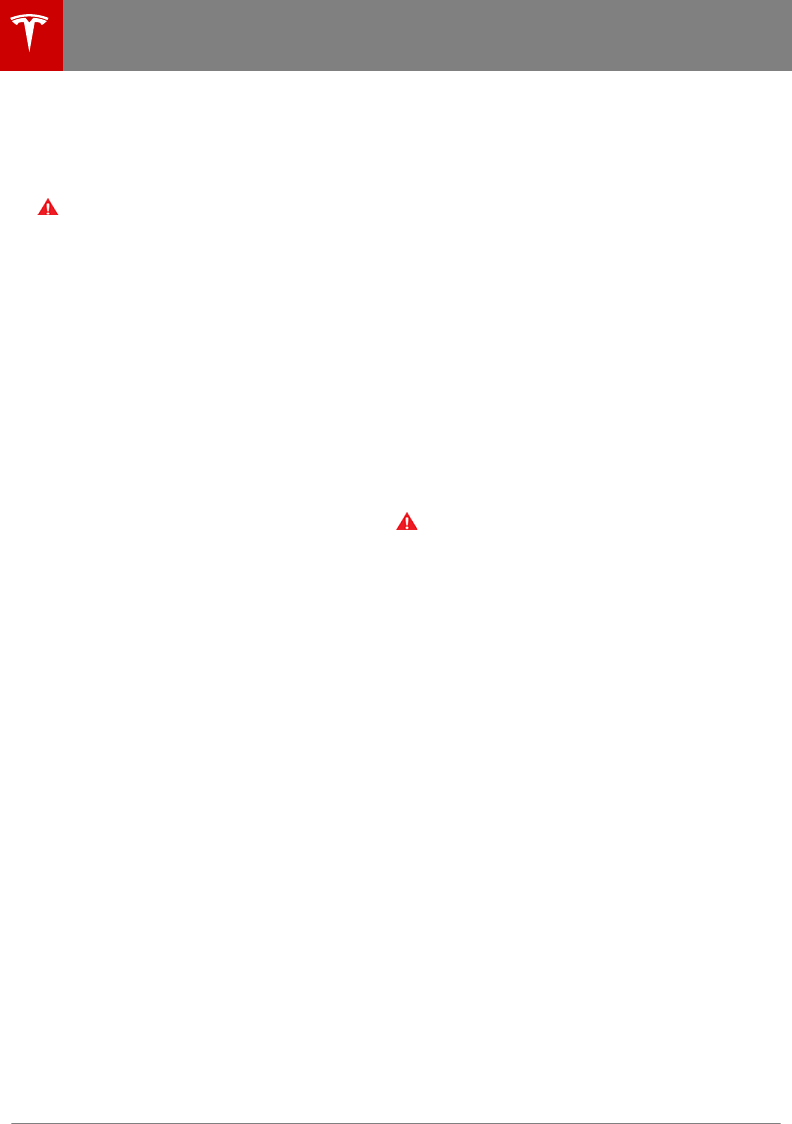
Inspecting and Maintaining Tires
Regularly inspect the tread and side walls for
any sign of distortion (bulges), foreign objects,
cuts or wear.
Warning: Do not drive Model 3 if a tire is
damaged, excessively worn, or inflated to
an incorrect pressure. Check tires
regularly for wear, and ensure there are
no cuts, bulges or exposure of the ply/
cord structure.
Tire Wear
Adequate tread depth is important for proper
tire performance. Tires with a tread depth less
than 4/32” (3 mm) are more likely to
hydroplane in wet conditions and should not
be used. Tires with a tread depth less than
5/32” (4 mm) do not perform well in snow and
slush and should not be used when driving in
winter conditions.
Model 3 is originally fitted with tires that have
wear indicators molded into the tread pattern.
When the tread has been worn down to 4/32”
(3 mm), the indicators start to appear at the
surface of the tread pattern, producing the
eect of a continuous band of rubber across
the width of the tire. For optimal performance
and safety, Tesla recommends replacing tires
before the wear indicators are visible.
Tire Rotation, Balance, and Wheel Alignment
Tesla recommends rotating the tires every
6,250 miles (10,000 km).
Unbalanced wheels (sometimes noticeable as
vibration through the steering wheel) aect
vehicle handling and tire life. Even with regular
use, wheels can get out of balance. Therefore,
they should be balanced as required.
If tire wear is uneven (on one side of the tire
only) or becomes abnormally excessive, check
the alignment of wheels.
Note: When replacing only two tires, always
install the new tires on the rear.
Punctured Tires
A puncture eventually causes the tire to lose
pressure, which is why it is important to check
tire pressures frequently. Permanently repair
or replace punctured or damaged tires as
soon as possible.
Your tubeless tires may not leak when
penetrated, provided the object remains in the
tire. If, however, you feel a sudden vibration or
ride disturbance while driving, or you suspect
a tire is damaged, immediately reduce your
speed. Drive slowly, while avoiding heavy
braking or sharp steering and, when safe to do
so, stop the vehicle. Arrange to have Model 3
transported to a Tesla Service Center, or to a
nearby tire repair center.
Note: In some cases, you can temporarily
repair small tire punctures (under 1/4” (6
mm)) using an optional tire repair kit available
from Tesla. This allows you to slowly drive
Model 3 to Tesla or to a nearby tire repair
facility.
Warning: Do not drive with a punctured
tire, even if the puncture has not caused
the tire to deflate. A punctured tire can
deflate suddenly at any time.
Flat Spots
If Model 3 is stationary for a long period in
high temperatures, tires can form flat spots.
When Model 3 is driven, these flat spots cause
a vibration which gradually disappears as the
tires warm up and regain their original shape.
To minimize flat spots during storage, inflate
tires to the maximum pressure indicated on
the tire wall. Then, before driving, release air
to adjust tire pressure to the recommended
levels.
Improving Tire Mileage
To improve the mileage you get from your
tires, maintain tires at the recommended tire
pressures, observe speed limits and advisory
speeds, and avoid:
• Pulling away quickly, or hard acceleration.
• Fast turns and heavy braking.
• Potholes and objects in the road.
• Hitting curbs when parking.
• Contaminating tires with fluids that can
cause damage.
Tire Care and Maintenance
114 Model 3 Owner's Manual
DRAFT
DO NOT DISTRIBUTE
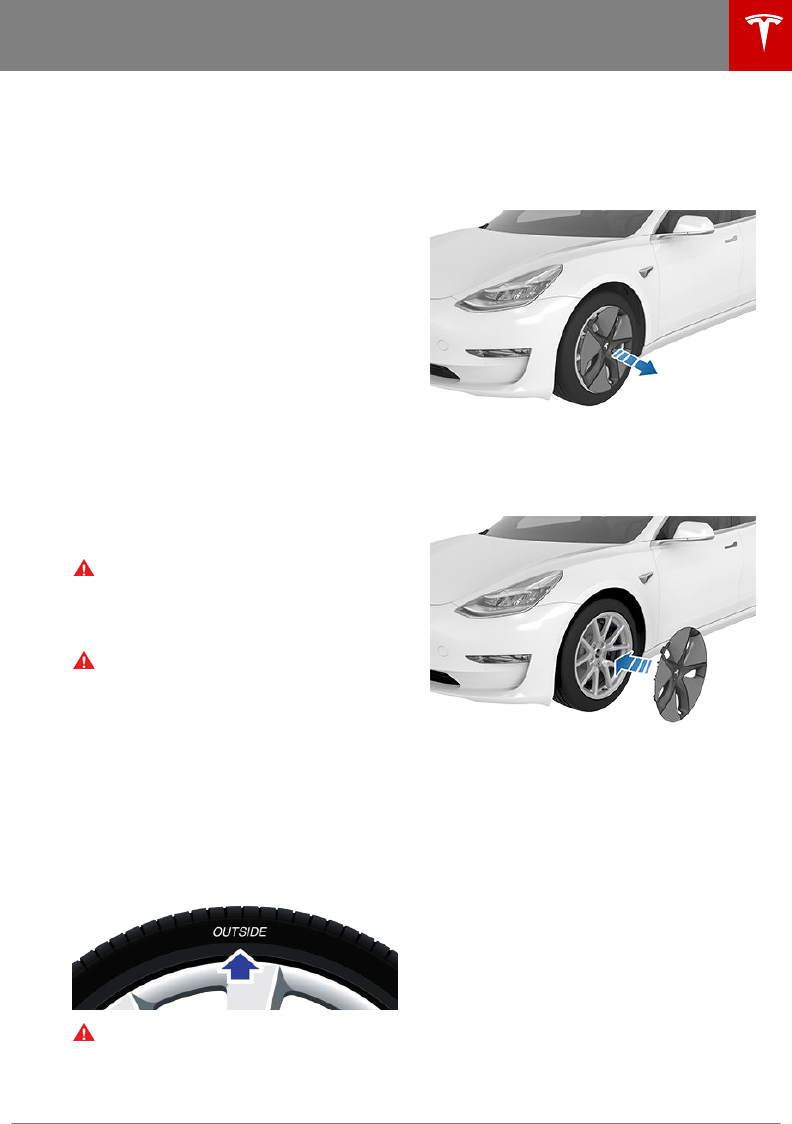
Replacing Tires and Wheels
Tires degrade over time due to the eects of
ultraviolet light, extreme temperatures, high
loads, and environmental conditions. It is
recommended that tires are replaced every six
years, or sooner if required.
Wheel and tires are matched to suit the
handling characteristics of the vehicle.
Replacement tires must comply with the
original specification. If tires other than those
specified are used, ensure that the load and
speed ratings marked on the tire equal or
exceed those of the original specification.
Ideally, you should replace all four tires at the
same time. If this is not possible, replace the
tires in pairs, placing the new tires on the rear.
Always balance the wheel after replacing a
tire.
If you replace a wheel, the TPMS (Tire Pressure
Monitoring System) sensors need to be reset
to ensure they provide accurate warnings
when tires are under- or over-inflated (see
Automatic Resetting of TPMS Sensors on
page 117).
Warning: For your safety, use only tires
and wheels that match the original
specification. Tires that do not match the
original specification can aect the
operation of the TPMS.
Warning: Never exceed the speed rating
of your vehicle's tires. The speed rating is
shown on the sidewall of your tires (see
Understanding Tire Markings on page
139).
Asymmetric Tires
Model 3 tires are asymmetric and must be
mounted on the wheel with the correct
sidewall facing outward. The sidewall of the
tire is marked with the word OUTSIDE. When
new tires are installed, make sure that the tires
are correctly mounted on the wheels.
Warning: Road holding is seriously
impaired if the tires are incorrectly
installed on the wheels.
Removing and Installing Aero Covers
If your Model 3 is equipped with aero covers,
you must remove them to access the lug nuts.
To remove an aero cover, grasp it firmly and
pull it toward you.
To install an aero cover, align it into position so
that the notch is aligned with the tire's valve
stem and then push firmly around its
perimeter until it fully snaps into place.
Tire Care and Maintenance
Maintenance 115
DRAFT
DO NOT DISTRIBUTE
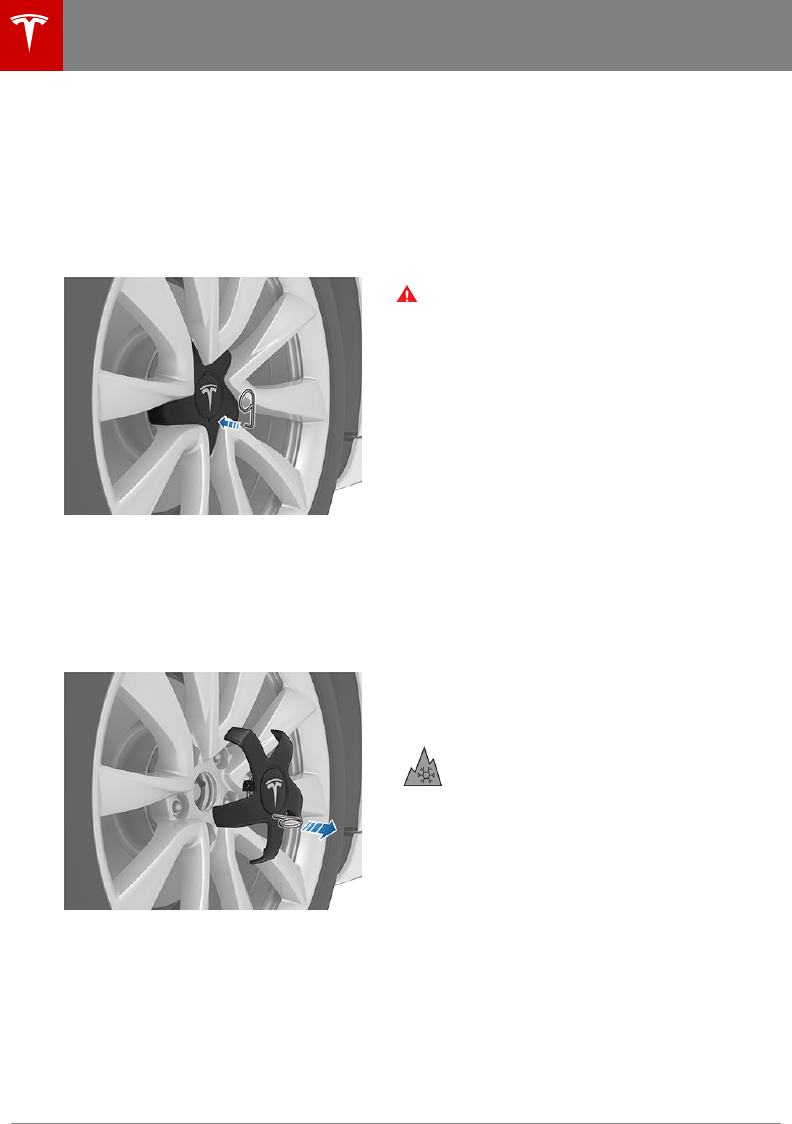
Removing and Installing Lug Nut Covers
If your Model 3 is equipped with lug nut
covers, you must remove them to access the
lug nuts.
To remove a lug nut cover:
1. Insert the curved part of the lug nut cover
tool (located in your glovebox) into the
hole at the base of the Tesla "T".
2. Maneuver the lug nut cover tool so that it
is fully inserted into the hole in the lug nut
cover.
3. Twist the lug nut cover tool so that the
curved part is touching the middle of the
lug nut cover.
4. Firmly pull the lug nut tool away from the
wheel until the lug nut cover is released.
To install the lug nut cover, align it into
position and push firmly until it fully snaps into
place.
Seasonal Tire Types
Summer Tires
Your vehicle may be originally equipped with
high performance summer tires or all season
tires. Tesla recommends using winter tires if
driving in cold temperatures or on roads
where snow or ice may be present. Contact
Tesla for winter tire recommendations.
Warning: In cold temperatures or on
snow or ice, summer tires do not provide
adequate traction. Selecting and installing
the appropriate tires for winter conditions
is important to ensure the safety and
optimum performance of your Model 3.
All-Season Tires
Your Model 3 may be originally equipped with
all-season tires. These tires are designed to
provide adequate traction in most conditions
year-round, but may not provide the same
level of traction as winter tires in snowy or icy
conditions. All-season tires can be identified
by “ALL SEASON" and/or "M+S” (mud and
snow) on the tire sidewall.
Winter Tires
Use winter tires to increase traction in snowy
or icy conditions. When installing winter tires,
always install a complete set of four tires at
the same time. Winter tires must be the same
size, brand, construction and tread pattern on
all four wheels. Contact Tesla for winter tire
recommendations.
Winter tires can be identified by a
mountain/snowflake symbol on the
tire's sidewall.
When driving with winter tires, you may
experience more road noise, shorter tread life,
and less traction on dry roads.
Driving in Low Temperatures
Tire performance is reduced in low ambient
temperatures, resulting in reduced grip and an
increased susceptibility to damage from
impacts. Performance tires can temporarily
harden when cold, causing you to hear
rotational noise for the first few miles
(kilometers) until the tires warm up.
Tire Care and Maintenance
116 Model 3 Owner's Manual
DRAFT
DO NOT DISTRIBUTE
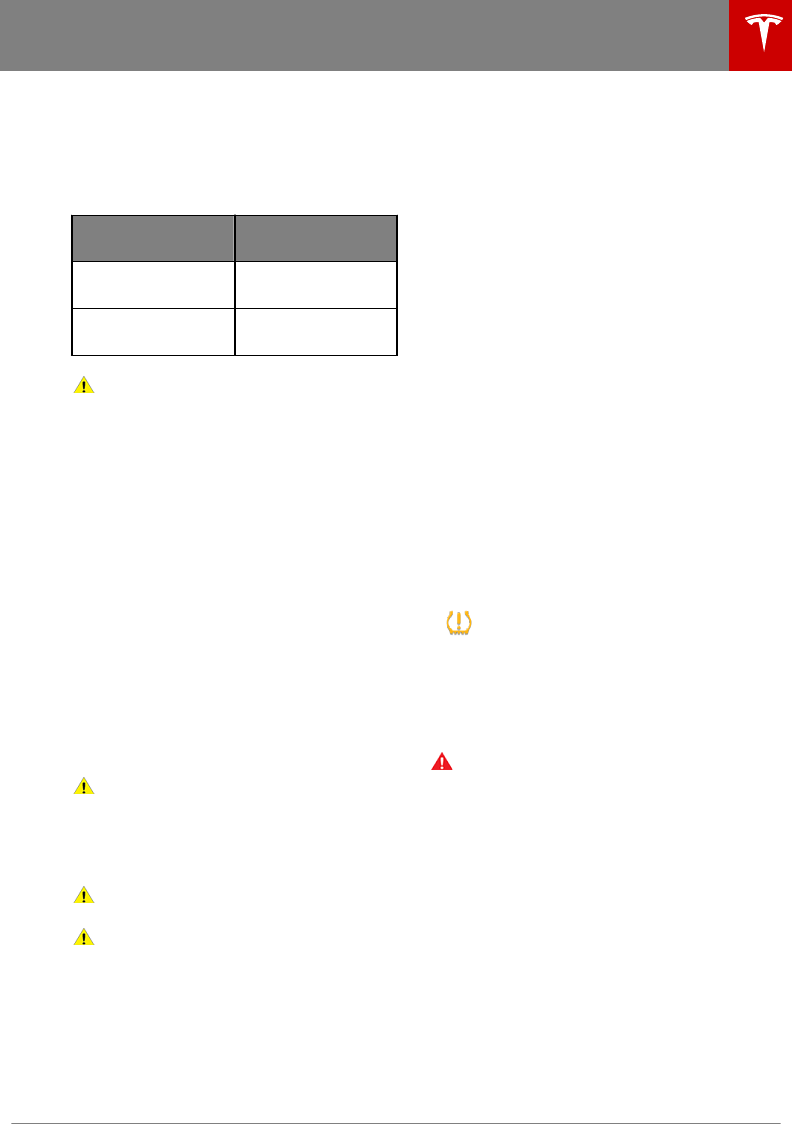
Using Tire Chains
Tesla has tested and approved the following
tire chains to increase traction in snowy
conditions. Tire chains should only be installed
on the rear tires.
Tire Size Recommended
Chain
18" PEWAG SERVO
SPORT RSS 76
19" PEWAG SERVO RS
77
Caution: If your Model 3 is equipped with
aero covers, you must remove them
before installing tire chains (see
Removing and Installing Aero Covers on
page 115). Failure to do so can cause
damage not covered by the warranty.
When installing tire chains, follow the
instructions provided by the tire chain
manufacturer. Mount them as tightly as
possible.
When using tire chains:
• Drive slowly. Do not exceed 30 mph
(48 km/h).
• Avoid heavily loading Model 3 (heavy
loads can reduce the clearance between
the tires and the body).
• Remove the tire chains as soon as
conditions allow.
Note: Tire chains are prohibited in some
jurisdictions. Check local laws before installing
tire chains.
Caution: Using non-recommended tire
chains, or using tire chains on other sized
tires can damage the suspension, body,
wheels, and/or brake lines. Damage
caused by using non-recommended tire
chains is not covered by the warranty.
Caution: Do not use tire chains on the
front tires.
Caution: Ensure that the tire chains
cannot touch suspension components or
brake lines. If you hear the chains making
unusual noises that would indicate
contact with Model 3, stop and
investigate immediately.
Tire Pressure Monitoring
Each tire should be checked monthly when
cold and inflated to the recommended
pressures that are printed on the Tire and
Loading Information label located on the
driver’s door pillar (see Maintaining Tire
Pressures on page 113). If your vehicle has tires
of a dierent size than the size indicated on
the vehicle placard or tire inflation pressure
label, determine the proper tire inflation
pressure for those tires.
As an added safety feature, your vehicle has
been equipped with a TPMS that displays a
tire pressure telltale (Tire Pressure Warning)
on the touchscreen when one or more of your
tires is significantly under- or over-inflated.
Accordingly, when the Tire Pressure indicator
light displays on the touchscreen to alert you
about tire pressure, stop and check your tires
as soon as possible, and inflate them to the
proper pressure (see Maintaining Tire
Pressures on page 113). Driving on a
significantly under-inflated tire causes the tire
to overheat and can lead to tire failure. Under-
inflation also reduces range eciency and tire
tread life, and may aect the vehicle's
handling and stopping ability.
If Model 3 detects a fault with the
TPMS, this indicator flashes for one
minute whenever you power on
Model 3.
Note: Installing accessories that are not
approved by Tesla can interfere with the
TPMS.
Warning: The TPMS is not a substitute for
proper tire maintenance, including
manually checking tire pressures and
regularly inspecting the condition of tires.
It is the driver's responsibility to maintain
correct tire pressure, even if under- or
over-inflation has not reached the level
for the TPMS to trigger the Tire Pressure
Warning on the touchscreen.
Automatic Resetting of TPMS Sensors
After replacing one or more wheels (but not
after replacing a tire or rotating wheels), the
TPMS sensors are reset to ensure tire pressure
warnings are accurate. TPMS sensors reset
automatically after driving over 15 mph
(25 km/h) for longer than 10 minutes.
Note: After replacing a wheel, false tire
pressure warnings may display before you've
Tire Care and Maintenance
Maintenance 117
DRAFT
DO NOT DISTRIBUTE
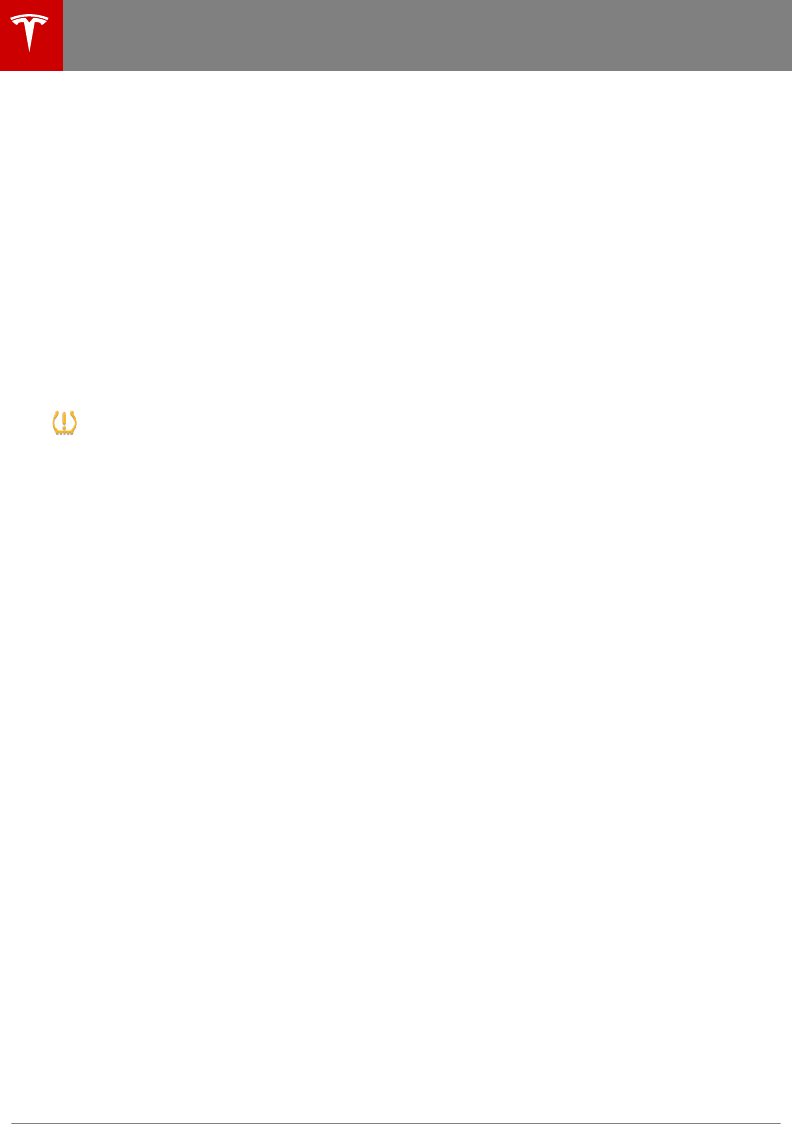
driven 15 mph (25 km/h) for longer than 10
minutes.
Replacing a Tire Sensor
If the Tire Pressure warning indicator displays
frequently, contact Tesla to determine if a tire
sensor needs to be replaced. If a non-Tesla
Service Center repairs or replaces a tire, the
tire sensor may not work until Tesla performs
the setup procedure.
TPMS Malfunction
Model 3 has also been equipped with a TPMS
malfunction indicator to indicate when the
system is not operating properly.
The TPMS malfunction indicator is
combined with the tire pressure
indicator light. When the system
detects a malfunction, the indicator
flashes for approximately one minute
after Model 3 powers on, and then
remains continuously lit. This
sequence continues upon
subsequent vehicle start-ups as long
as the malfunction exists. When the
TPMS malfunction indicator is on,
the system might not be able to
detect or signal under- and over-
inflated tires as intended.
TPMS malfunctions can occur for a variety of
reasons, including installing replacement or
alternate tires or wheels that prevent the
TPMS from functioning properly. Always check
the TPMS malfunction indicator light after
replacing one or more tires or wheels on your
vehicle to ensure that the replacement tires or
wheels allow the TPMS to continue to function
properly.
Note: If a tire has been replaced or repaired
using a dierent tire sealant than the one
available from Tesla, and a low tire pressure is
detected, it is possible that the tire sensor has
been damaged. Contact Tesla to have the fault
repaired as soon as possible.
Tire Care and Maintenance
118 Model 3 Owner's Manual
DRAFT
DO NOT DISTRIBUTE
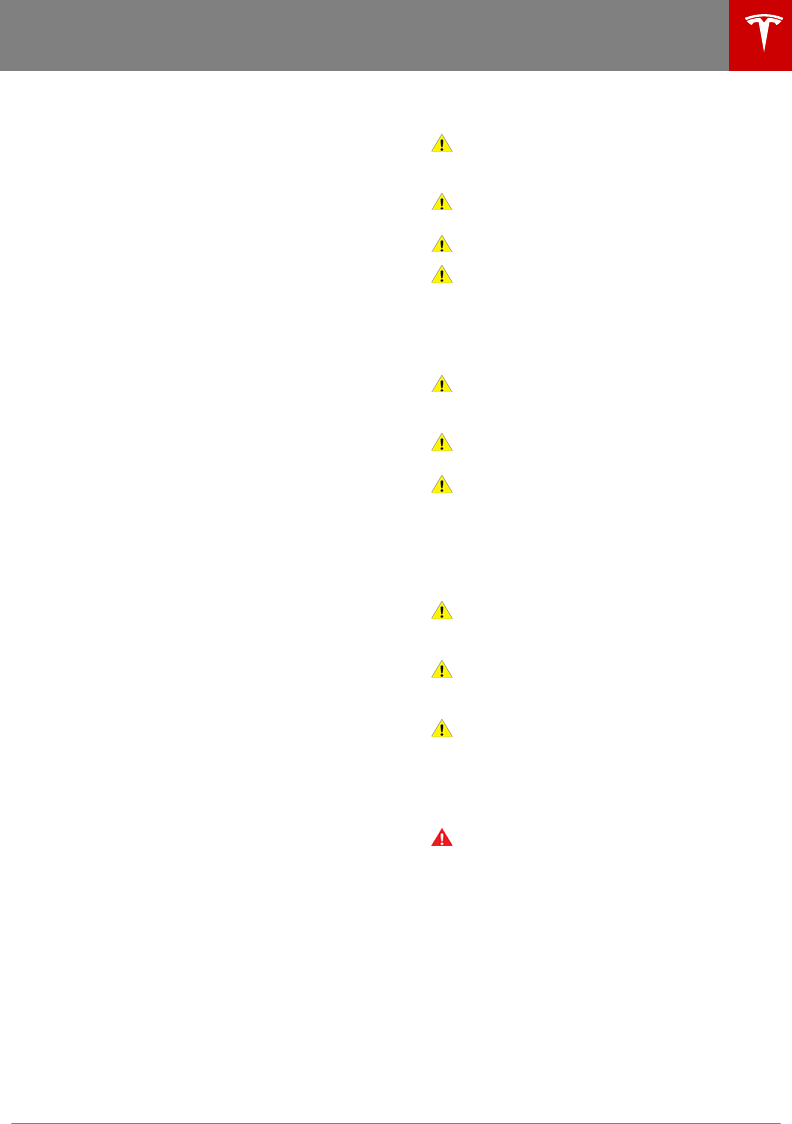
Cleaning the Exterior
To prevent damage to the paint, immediately
remove corrosive substances (bird droppings,
tree resin, dead insects, tar spots, road salt,
industrial fallout, etc.). Do not wait until Model
3 is due for a complete wash. If necessary, use
denatured alcohol to remove tar spots and
stubborn grease stains, then immediately
wash the area with water and a mild, non-
detergent soap to remove the alcohol.
Follow these steps when washing the exterior
of Model 3:
1. Rinse Thoroughly
Before washing, flush grime and grit from
the bodywork using a hose. Flush away
accumulations of mud in areas where
debris easily collects (such as wheel
arches and panel seams). If salt has been
used on the highways (such as during
winter months), thoroughly rinse all traces
of road salt from the underside of the
vehicle.
2. Hand Wash
Hand wash Model 3 using a clean soft
cloth and cold or lukewarm water
containing a mild, high-quality car
shampoo.
3. Rinse with Clean Water
After washing, rinse with clean water to
prevent soap from drying on the surfaces.
4. Dry Thoroughly and Clean Exterior Glass
After washing and rinsing, dry thoroughly
with a chamois.
Clean windows and mirrors using an
automotive glass cleaner. Do not scrape,
or use any abrasive cleaning fluid on glass
or mirrored surfaces.
Cautions for Exterior Cleaning
Caution: Do not use windshield treatment
fluids. Doing so can interfere with wiper
friction and cause a chattering sound.
Caution: Do not use hot water or
detergents.
Caution: Do not wash in direct sunlight.
Caution: If using a pressure washer,
maintain a distance of at least 12" (30 cm)
between the nozzle and the surface of
Model 3. Keep the nozzle moving and do
not concentrate the water jet on any one
area.
Caution: Do not aim water hoses directly
at window, door or hood seals, or through
wheel apertures onto brake components.
Caution: Avoid using tight-napped or
rough cloths, such as washing mitts.
Caution: If washing in an automatic car
wash, use Touchless car washes only.
These car washes have no parts (brushes,
etc.) that touch the surfaces of Model 3.
Using any other type of car wash could
cause damage that is not covered by the
warranty.
Caution: Ensure the wipers are o before
washing Model 3 to avoid the risk of
damaging the wipers.
Caution: Do not use chemical based
wheel cleaners. These can damage the
finish on the wheels.
Caution: Avoid using a high pressure
power washer on the camera(s) or
parking sensors (if equipped) and do not
clean a sensor or camera lens with a
sharp or abrasive object that can scratch
or damage its surface.
Warning: Never spray liquid at a high
velocity (for example, if using a pressure
washer) towards the charge port while
Model 3 is charging. Failure to follow
these instructions can result in serious
injury or damage to the vehicle, charging
equipment, or property.
Cleaning
Maintenance 119
DRAFT
DO NOT DISTRIBUTE
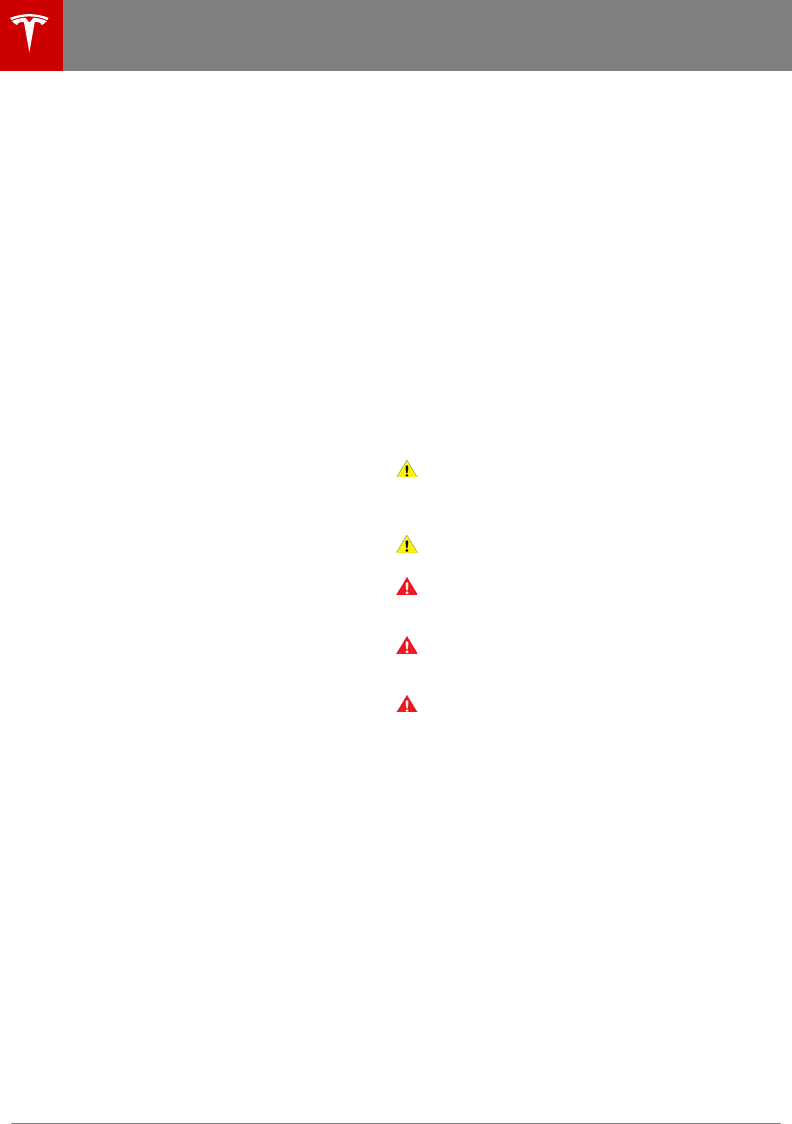
Cleaning the Interior
Frequently inspect and clean the interior to
maintain its appearance and to prevent
premature wear. If possible, immediately wipe
up spills and remove marks. For general
cleaning, wipe interior surfaces using a soft
cloth (such as microfiber) dampened with a
mixture of warm water and mild non-
detergent cleaner (test all cleaners on a
concealed area before use). To avoid streaks,
dry immediately with a soft lint-free cloth.
Interior Glass
Do not scrape, or use any abrasive cleaning
fluid on glass or mirrored surfaces. This can
damage the reflective surface of the mirror
and the heating elements in the rear window.
Airbags
Do not allow any substance to enter an airbag
cover. This could aect correct operation.
Dashboard and Plastic Surfaces
Do not polish the upper surfaces of the
dashboard. Polished surfaces are reflective
and could interfere with your driving view.
Polyurethane Seats
Wipe spills as soon as possible using a soft
cloth moistened with warm water and non-
detergent soap. Wipe gently in a circular
motion. After cleaning, allow the seats to air
dry.
Cloth Seats
Wipe spills as soon as possible using a soft
cloth moistened with warm water and non-
detergent soap. Wipe gently in a circular
motion. Then wipe dry using a soft, lint-free
cloth. Vacuum the seats as needed to remove
any loose dirt.
Carpets
Avoid over-wetting carpets. For heavily soiled
areas, use a diluted upholstery cleaner.
Seat Belts
Extend the belts to wipe. Do not use any type
of detergent or chemical cleaning agent.
Allow the belts to dry naturally while
extended, preferably away from direct
sunlight.
Touchscreen
Clean the touchscreen using a soft lint-free
cloth specifically designed to clean monitors
and displays. Do not use cleaners (such as a
glass cleaner) and do not use a wet wipe or a
dry statically-charged cloth (such as a recently
washed microfiber). To wipe the touchscreen
without activating buttons and changing
settings, you can enable clean mode. Touch
Controls > Display > Screen Clean Mode. The
display darkens to make it easy to see dust
and smudges.
Chrome and Metal Surfaces
Polish, abrasive cleaners or hard cloths can
damage the finish on chrome and metal
surfaces.
Cautions for Interior Cleaning
Caution: Using solvents (including
alcohol), bleach, citrus, naphtha, or
silicone-based products or additives on
interior components can cause damage.
Caution: Statically-charged materials can
cause damage to the touchscreen.
Warning: If you notice any damage on an
airbag or seat belt, contact Tesla
immediately.
Warning: Do not allow any water,
cleaners, or fabric to enter a seat belt
mechanism.
Warning: Exposure to chemical cleaners
can be hazardous and can irritate eyes
and skin. Read and observe the
instructions provided by the manufacturer
of the chemical cleaner.
Polishing, Touch Up, and Body
Repair
To preserve the cosmetic appearance of the
body, you can occasionally treat the paint
surfaces with an approved polish containing:
• Very mild abrasive to remove surface
contamination without removing or
damaging the paint.
• Filling compounds that fill scratches and
reduce their visibility.
• Wax to provide a protective coating
between the paint and environmental
elements.
Cleaning
120 Model 3 Owner's Manual
DRAFT
DO NOT DISTRIBUTE
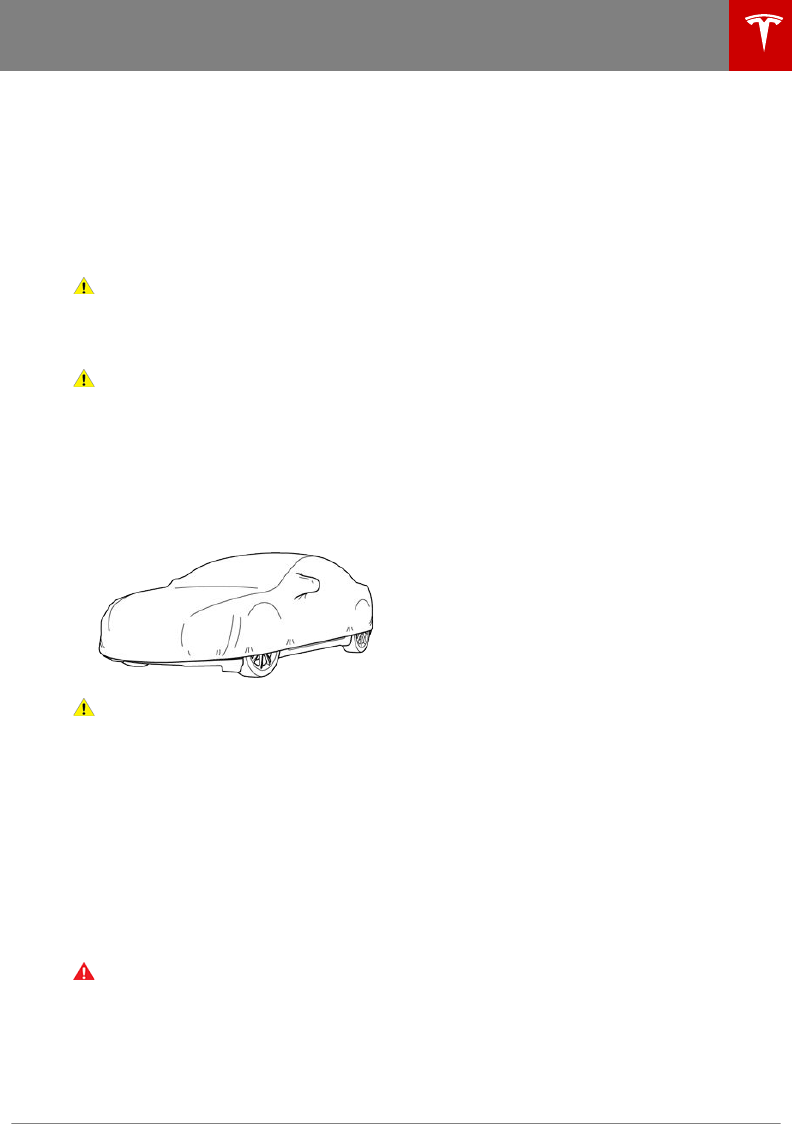
Regularly inspect the exterior paint for
damage. Treat minor chips and scratches
using a paint touch-up pen (available for
purchase from Tesla). Use the touch-up pen
after washing but before polishing or waxing.
Repair rock chips, fractures or scratches. Body
repairs should be performed only by a Tesla
approved body shop. Contact Tesla for a list of
approved body shops.
Caution: Do not use cutting pastes, color
restoration compounds, or polishes
containing harsh abrasives. These can
scour the surface and permanently
damage the paint.
Caution: Do not use chrome polish or
other abrasive cleaners.
Using a Car Cover
To preserve the cosmetic appearance of the
body when Model 3 is not being used, use a
genuine Tesla car cover. Car covers can be
purchased from Tesla. See Parts and
Accessories on page 127.
Caution: Use only a T
esla-approved car
cover when Model 3 is plugged in. Using a
non-Tesla car cover can prevent the
Battery from being adequately cooled
during charging.
Floor Mats
To extend the life of your carpet and make
them easier to clean, use genuine Tesla floor
mats (see Parts and Accessories on page 127).
Maintain floor mats by regularly cleaning them
and checking that they are properly attached.
Replace floor mats if they become excessively
worn.
Warning: T
o avoid potential interference
with a foot pedal, ensure that the driver’s
floor mat is securely fastened, and never
place an additional floor mat on top of it.
Floor mats should always rest on top of
the vehicle carpeting surface and not on
another floor mat or other covering.
Cleaning
Maintenance 121
DRAFT
DO NOT DISTRIBUTE
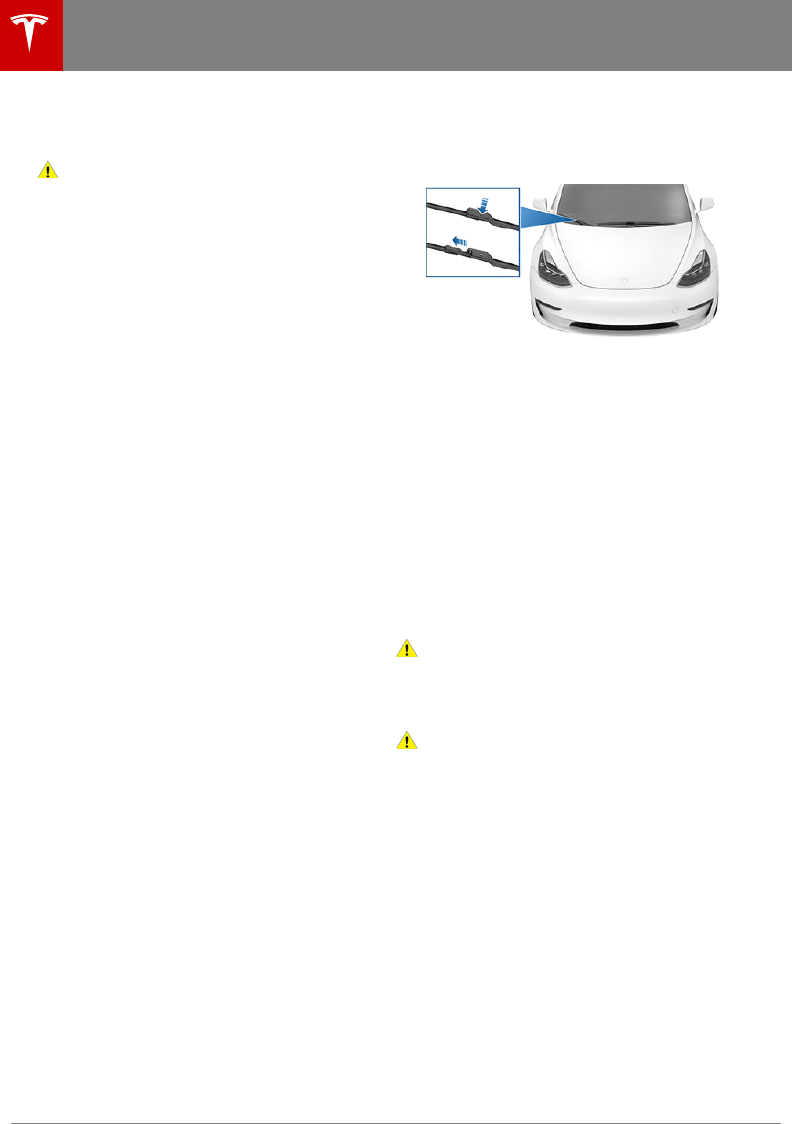
Checking and Replacing Wiper
Blades
Caution: Wiper blades do not lock into a
lifted position. When cleaning or
replacing a wiper blade, lift the wiper arm
only a short distance from the windshield,
just far enough to access the blade. Do
not lift a wiper arm beyond its intended
position. Doing so can cause damage that
is not covered by the warranty.
To make wiper blades easy to access, turn o
the wipers, shift Model 3 into Park, then use
the touchscreen to move them to the service
position. Touch Controls > Service > Wiper
Service Mode > ON.
Note: Wipers automatically return to their
normal position when you shift Model 3 out of
Park.
Periodically check and clean the edge of the
wiper blade and check the rubber for cracks,
splits and roughness. If damaged, replace the
blade immediately to prevent damage to the
glass.
Contaminants on the windshield, or on the
wiper blades, can reduce the eectiveness of
the wiper blades. Contaminants include ice,
wax spray from car washes, washer fluid with
bug and/or water repellent, bird droppings,
tree sap, and other organic substances.
Follow these guidelines for cleaning:
• Clean the windshield using non-abrasive
glass cleaner.
• Lift the wiper arm a short distance away
from the windshield, just far enough to
access the wiper blade, then wipe the
blade clean using isopropyl (rubbing)
alcohol or washer fluid.
If the wipers remain ineective after cleaning,
replace the wiper blades.
Note: For optimum performance, replace the
wiper blades at least once a year.
To replace the wiper blades:
1. Turn o the wipers, shift Model 3 into
Park, then use the touchscreen to move
the wipers to the service position. Touch
Controls > Service > Wiper Service
Mode > ON.
Note: The wipers must be o to turn
Wiper Service Mode on.
2. Lift the wiper arm a short distance away
from the windshield, just far enough to
access the wiper blade.
3. Hold the wiper arm (the wiper arm does
not lock into a lifted position) and press
the locking tab while sliding the blade
down the arm.
4. If necessary, temporarily place a towel
between the wiper arm and windshield to
avoid scratching the windshield.
5. Align the new blade on the wiper arm and
slide it toward the hooked end of the arm
until it locks into place.
6. Place the wiper arm against the
windshield.
7. Turn Wiper Service Mode o.
If the problem persists with new blades, clean
the windshield and wiper blades by wiping
them with a soft cloth or sponge moistened
with warm water and non-detergent soap.
Then, rinse the windshield and wiper blades
with clean water. The windshield is clean when
water beads do not form.
Caution: Only use cleaning products
approved for use on automotive glass and
rubber. Inappropriate products can cause
damage or smears, and create glare on
the windshield.
Caution: Only install replacement blades
that are identical to the original blades.
Using inappropriate blades can damage
the wiper system and windshield.
Cleaning Washer Jets
The position of the windshield washers is set
at the factory and should never need
adjusting.
If a windshield washer becomes blocked, use a
thin strand of wire to clear any blockages from
the nozzle.
Wiper Blades and Washer Jets
122 Model 3 Owner's Manual
DRAFT
DO NOT DISTRIBUTE
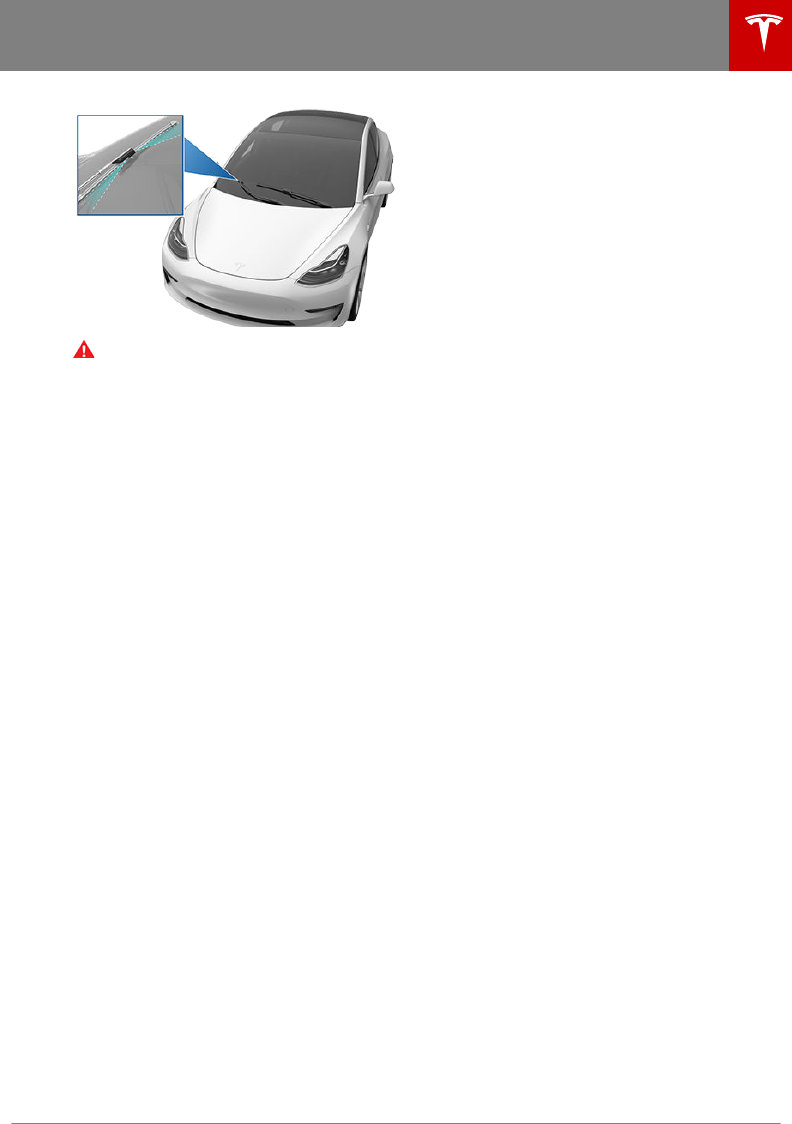
Warning: Do not operate the washers
while cleaning Model 3. Windshield
washer fluid can irritate eyes and skin.
Read and observe the washer fluid
manufacturer’s instructions.
Wiper Blades and Washer Jets
Maintenance 123
DRAFT
DO NOT DISTRIBUTE
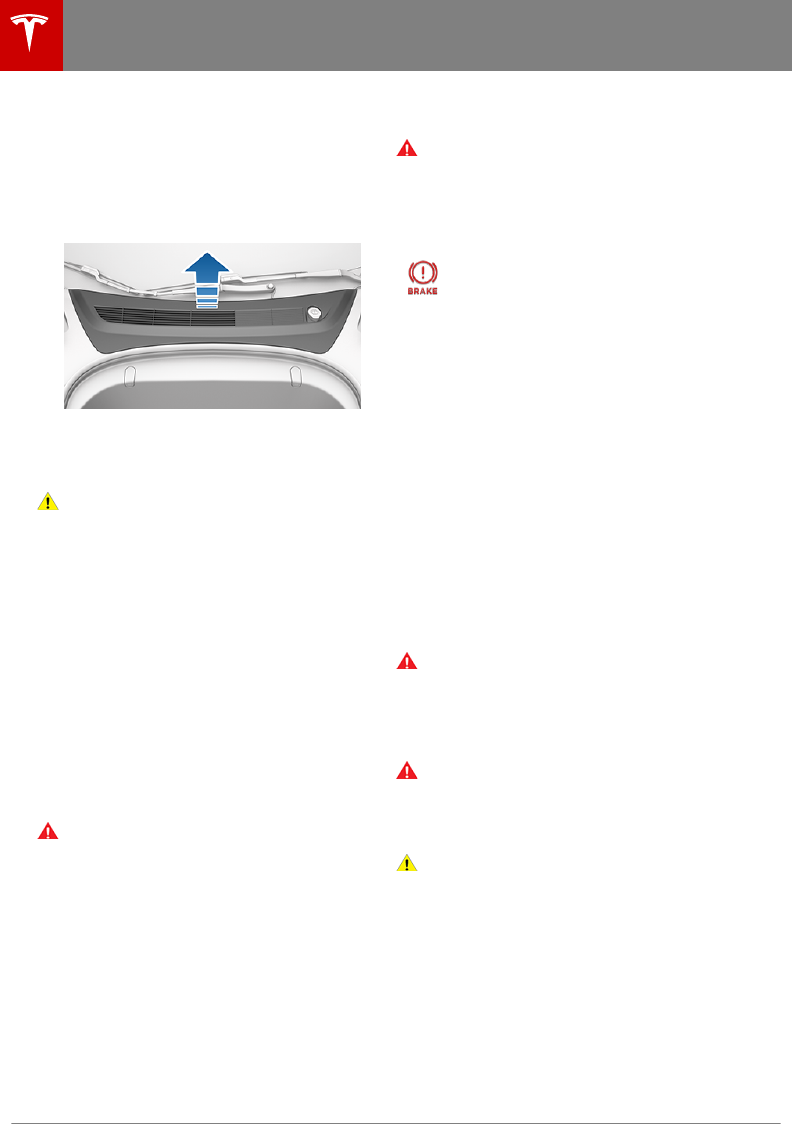
Removing the Maintenance Panel
To check fluid levels, remove the maintenance
panel:
1. Open the hood.
2. Pull the maintenance panel upward to
release the clips that hold it in place.
3. If checking the battery coolant, remove
the cabin intake trim panel by pulling it
upwards to release the clips that hold it in
place.
Caution: The maintenance panel protects
the front trunk from water. When re-
attaching, make sure it is fully seated.
Checking Battery Coolant
If the quantity of fluid in the cooling system
drops below the recommended level, the
touchscreen displays a warning message. Stop
driving Model 3 as soon as safety permits and
contact Tesla.
Fluid Level Check
DO NOT REMOVE THE FILLER CAP AND DO
NOT ADD FLUID. Doing so can result in
damage not covered by the warranty.
Do Not Top Up Battery Coolant
Warning: Battery coolant can be
hazardous and can irritate eyes and skin.
Under no circumstances should you
remove the filler cap and/or add coolant.
If the touchscreen warns you that the
fluid level is low, contact Tesla
immediately.
To maximize the performance and life of the
Battery, the cooling system uses a specific
mixture of G-48 ethylene-glycol coolant
(HOAT). Contact Tesla for more specific
information about the coolant.
Checking Brake Fluid
Warning: Contact Tesla immediately if
you notice increased movement of the
brake pedal or a significant loss of brake
fluid. Driving under these conditions can
result in extended stopping distances or
complete brake failure.
The Brake indicator on the
touchscreen alerts you if the
quantity of fluid in the brake
reservoir drops below the
recommended level. If it displays
while driving, stop as soon as safety
permits by gently applying the
brakes. Do not continue driving.
Contact Tesla immediately.
Topping Up the Brake Fluid
Do not top up your brake fluid. The following
instructions are provided for information
purposes and future reference only:
1. Clean the filler cap before removing it to
prevent dirt from entering the reservoir.
2. Unscrew the cap and remove it.
3. Top up the reservoir to the MAX mark
using the appropriate brake fluid.
4. Replace the filler cap, ensuring it is fully
secured.
Warning: Only use new fluid from a
sealed air-tight container. Never use
previously used fluid or fluid from a
previously opened container—fluid
absorbs moisture which decreases
braking performance.
Warning: Brake fluid is highly toxic. Keep
containers sealed and out of the reach of
children. In the event of accidental
consumption, seek medical attention
immediately.
Caution: Brake fluid damages painted
surfaces. Immediately soak up any spills
with an absorbent cloth and wash the
area with a mixture of car shampoo and
water.
Fluid Reservoirs
124 Model 3 Owner's Manual
DRAFT
DO NOT DISTRIBUTE
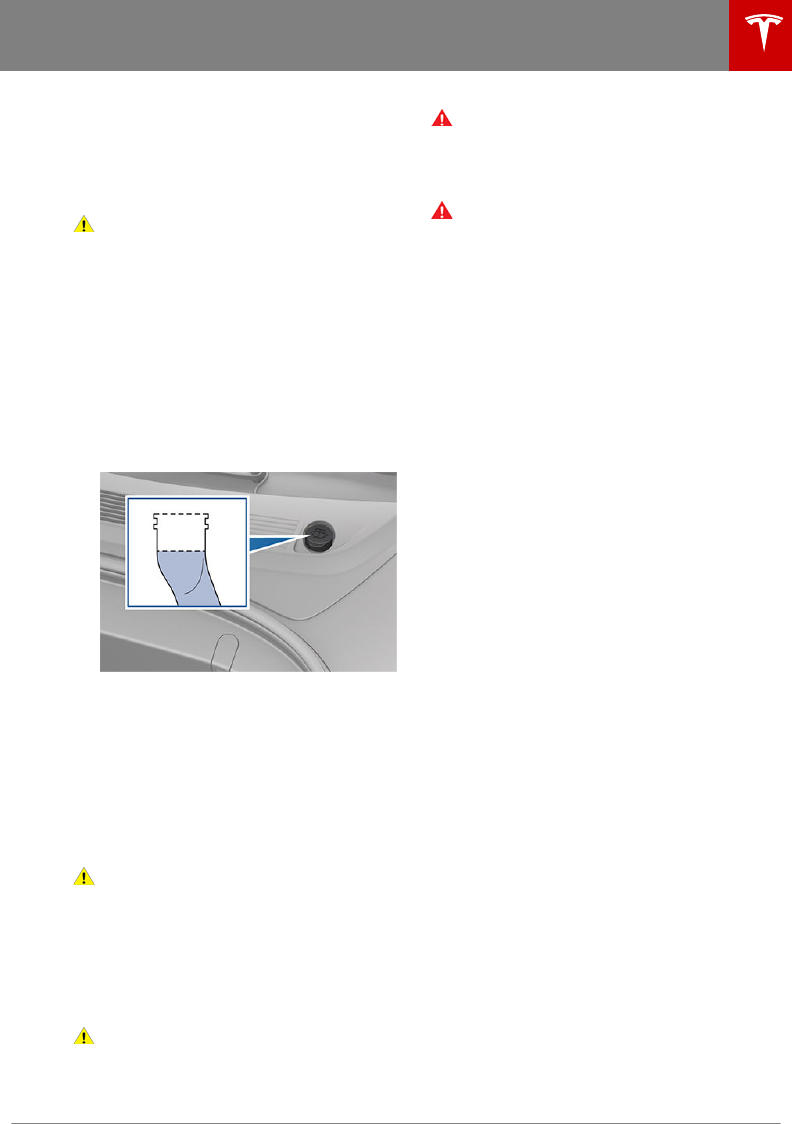
Topping Up Washer Fluid
The only reservoir into which you can add
fluid is the washer fluid reservoir, which is
located behind the front trunk. When the level
is low, a message displays on the touchscreen.
Caution: Do not add formulated washer
fluids that contain water repellent or bug
wash. These fluids can cause streaking,
smearing, and squeaking or other noises.
Operate the washers periodically to check that
the nozzles are clear and properly directed.
See Wipers and Washers on page 45.
To top up the washer fluid:
1. Open the hood.
2. Clean around the filler cap before opening
it to prevent dirt from entering the
reservoir.
3. Open the filler cap.
4. Fill the reservoir until the fluid level is
visible just below the filler neck.
5. Replace the filler cap.
Note: Some national or local regulations
restrict the use of Volatile Organic
Compounds (VOCs). VOCs are commonly
used as antifreeze in washer fluid. Use a
washer fluid with limited VOC content only if it
provides adequate freeze resistance for all
climates in which you drive Model 3.
Caution: Under no circumstances do you
need to inspect or top up other fluid
reservoirs. Two additional fluid reservoirs
are located next to the washer fluid, but
underneath the maintenance panel. In the
unlikely event that you see a message on
the touchscreen that one of these fluid
levels is low, stop driving Model 3 as soon
as safe to do so, and contact Tesla.
Caution: Do not spill washer fluid on
body panels. Doing so can cause damage.
Wipe up spills immediately and wash the
aected area with water.
Warning: In temperatures below
40° F (4° C), use a washer fluid with
antifreeze. In cold weather, using a
washer fluid without antifreeze can impair
visibility through the windshield.
Warning: Windshield washer fluid can
irritate eyes and skin. Read and observe
the instructions provided by the washer
fluid manufacturer.
Fluid Reservoirs
Maintenance 125
DRAFT
DO NOT DISTRIBUTE
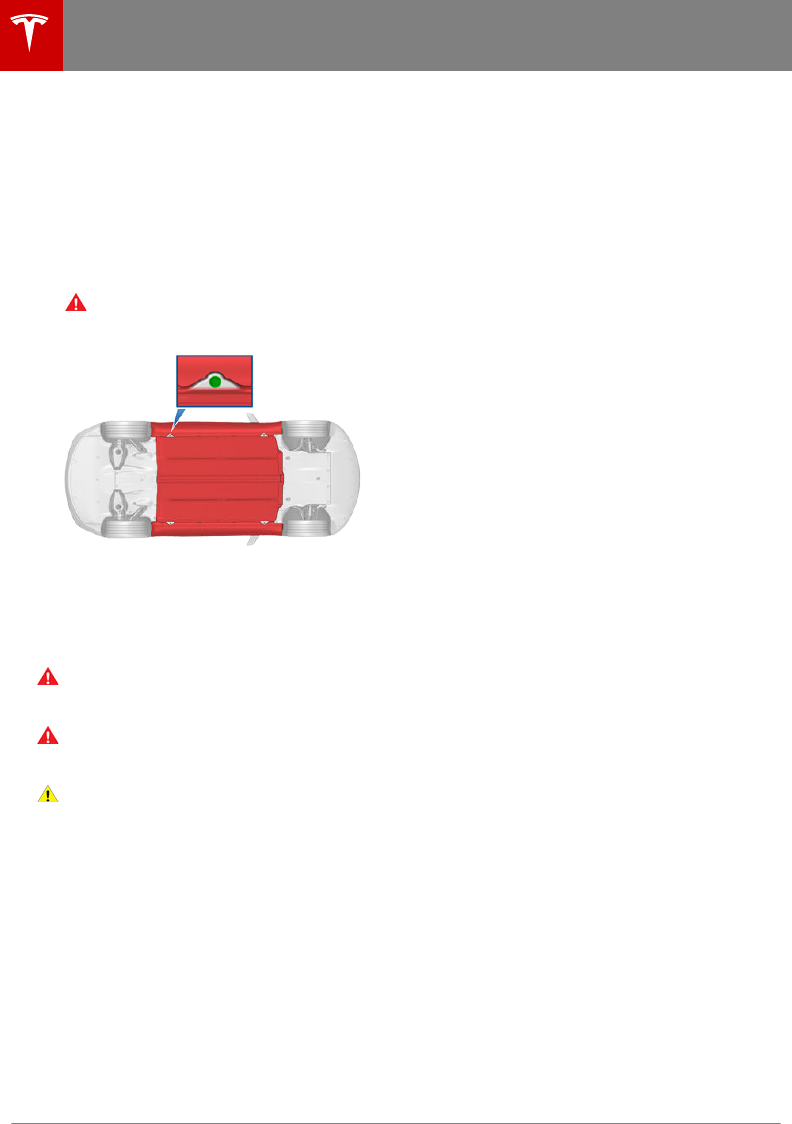
Jacking Procedure
Follow the steps below to lift Model 3. Ensure
that any non-Tesla repair facility is aware of
these lifting points.
1. Position Model 3 centrally between the lift
posts.
2. Position the lift arm pads under the
designated body lift points at the
locations shown.
Warning: DO NOT position the lift
arm pads under the Battery or side
rails, as shown in red.
3. Adjust the height and position of the lift
arm pads to ensure that they are correctly
located.
4. With assistance, raise the lift, ensuring the
lift arm pads remain in their correct
positions.
Warning: Never raise Model 3 when the
charge cable is connected, even if
charging is not in progress.
Warning: Do not work on an incorrectly
supported vehicle. Doing so can cause
serious damage, bodily injury, or death.
Caution: DO NOT lift from under the
Battery. Place the lift arm pads under the
designated body lift points only. The
locations shown are the only approved
lifting points for Model 3. Lifting at any
other points can cause damage. Damage
caused by incorrectly lifting Model 3 is
not covered by the warranty.
Jacking and Lifting
126 Model 3 Owner's Manual
DRAFT
DO NOT DISTRIBUTE
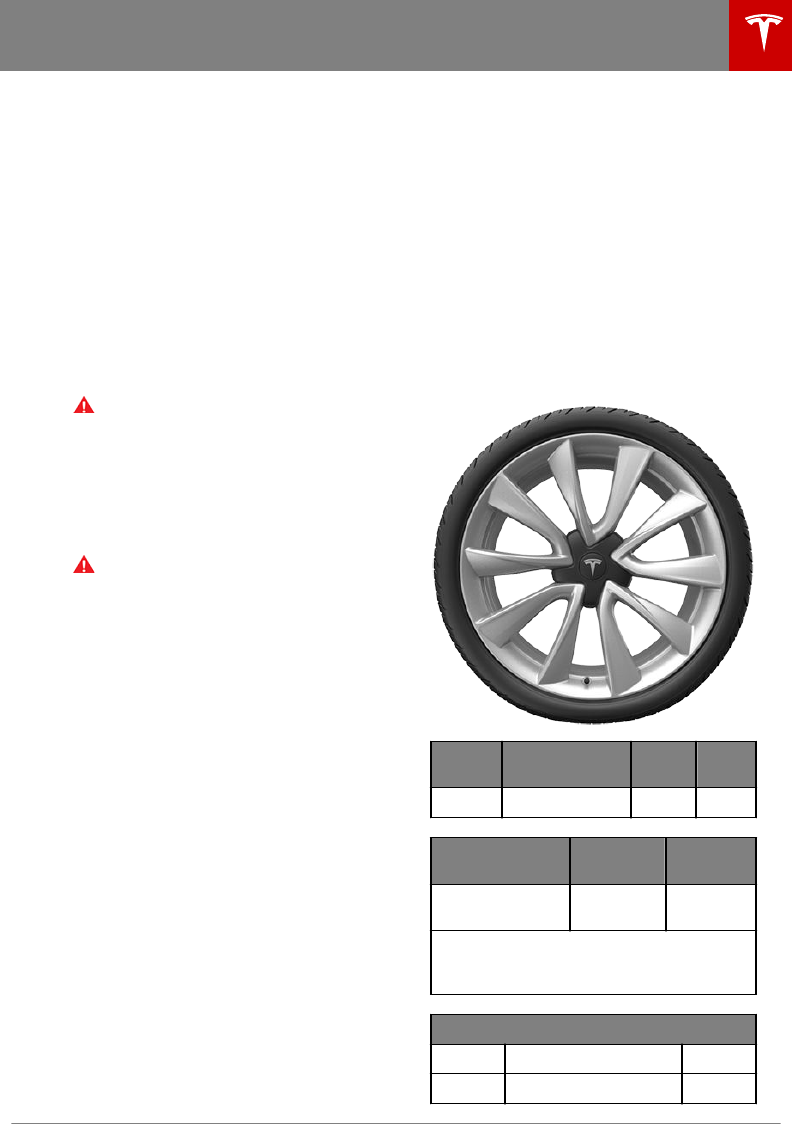
Parts, Accessories, and
Modifications
Use only genuine Tesla parts and accessories.
Tesla performs rigorous testing on parts to
ensure their suitability, safety, and reliability.
Purchase these parts from Tesla, where they
are professionally installed and where you can
receive expert advice about modifications to
Model 3. Accessories are available for
purchase from Tesla stores or online at
www.tesla.com/shop.
Tesla is unable to assess parts manufactured
by other distributors and therefore accepts no
responsibility if you use non-Tesla parts on
Model 3.
Warning: Installing non-approved parts
and accessories, or performing non-
approved modifications, can aect the
performance of Model 3 and the safety of
its occupants. Any damage caused by
using or installing non-approved parts, or
by performing non-approved
modifications, is not covered by the
warranty.
Warning: T
esla does not accept liability
for death, personal injury or damage that
occurs if you use or install non-approved
accessories or make non-approved
modifications.
Accessory Wheels and Tires
If your Model 3 is fitted with Tesla accessory
wheels or tires, the Gross Axle Weight Rating
(GAWR), wheel, tire, and loading information
may be dierent from the labels shown on the
vehicle. Refer to the relevant following section
for updated information.
Note: If your vehicle is not fitted with Tesla
accessory wheels or tires (it is fitted with the
factory original wheels and tires, including
Tesla genuine replacement parts), refer to the
labels attached to the center door pillar for
the most accurate information for your Model
3.
20" Sport Wheels
Wheels Location Width
(in)
Oset
(mm)
20" Front/Rear 8.5 40
Tires (front/rear) Size Tire
Pressure
Michelin, Pilot
Sport 4S (PS4S)
235/35ZR2
0
42 PSI
(290 kPa)*
*Increase the tire pressure to 44 PSI (300
kPa) prior to driving 136 mph (220 kph) or
faster.
GAWR
Front 2407 lbs 1,092 kg
Rear 2,767 lbs 1,255 kg
Parts and Accessories
Maintenance 127
DRAFT
DO NOT DISTRIBUTE
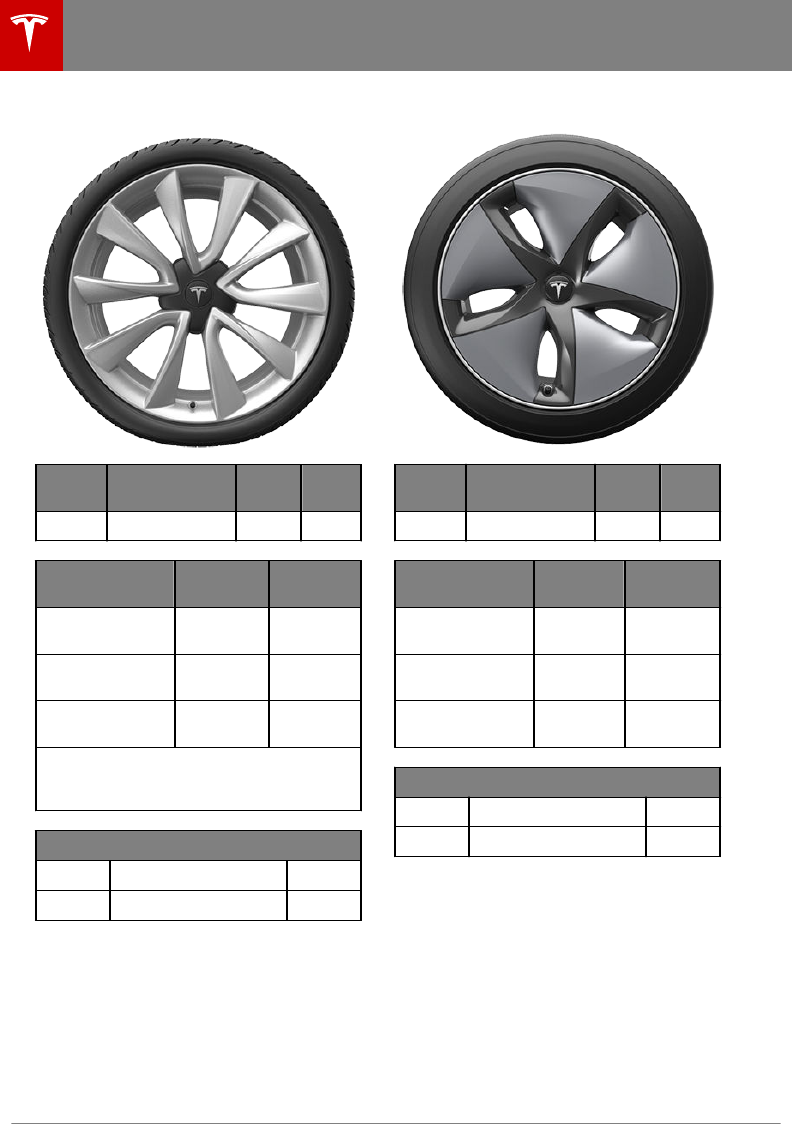
19" Sport Wheels
Wheels Location Width
(in)
Oset
(mm)
19" Front/Rear 8.5 40
Tires (front/rear) Size Tire
Pressure
Continental,
ProContact RX 235/40R19 42 PSI
(290 kPa)*
Hankook Ventus
S1 Evo3 235/40R19 42 PSI
(290 kPa)*
Pirelli Winter
Sottozero 3 235/40R19 42 PSI
(290 kPa)
*Increase the tire pressure to 44 PSI (300
kPa) prior to driving 134 mph (215 kph) or
faster.
GAWR
Front 2,447 lbs 1,110 kg
Rear 2,767 lbs 1,255 kg
18" Aero Wheels
Wheels Location Width
(in)
Oset
(mm)
18" Front/Rear 8.5 40
Tires (front/rear) Size Tire
Pressure
Michelin, Primacy
MXM4 235/45R18 42 PSI
(290 kPa)
Michelin, Pilot
Sport 4 (PS4) 235/45R18 42 PSI
(290 kPa)
Pirelli Winter
Sottozero Serie II 235/45R18 42 PSI
(290 kPa)
GAWR
Front 2,447 lbs 1,110 kg
Rear 2,840 lbs 1,288 kg
Parts and Accessories
128 Model 3 Owner's Manual
DRAFT
DO NOT DISTRIBUTE
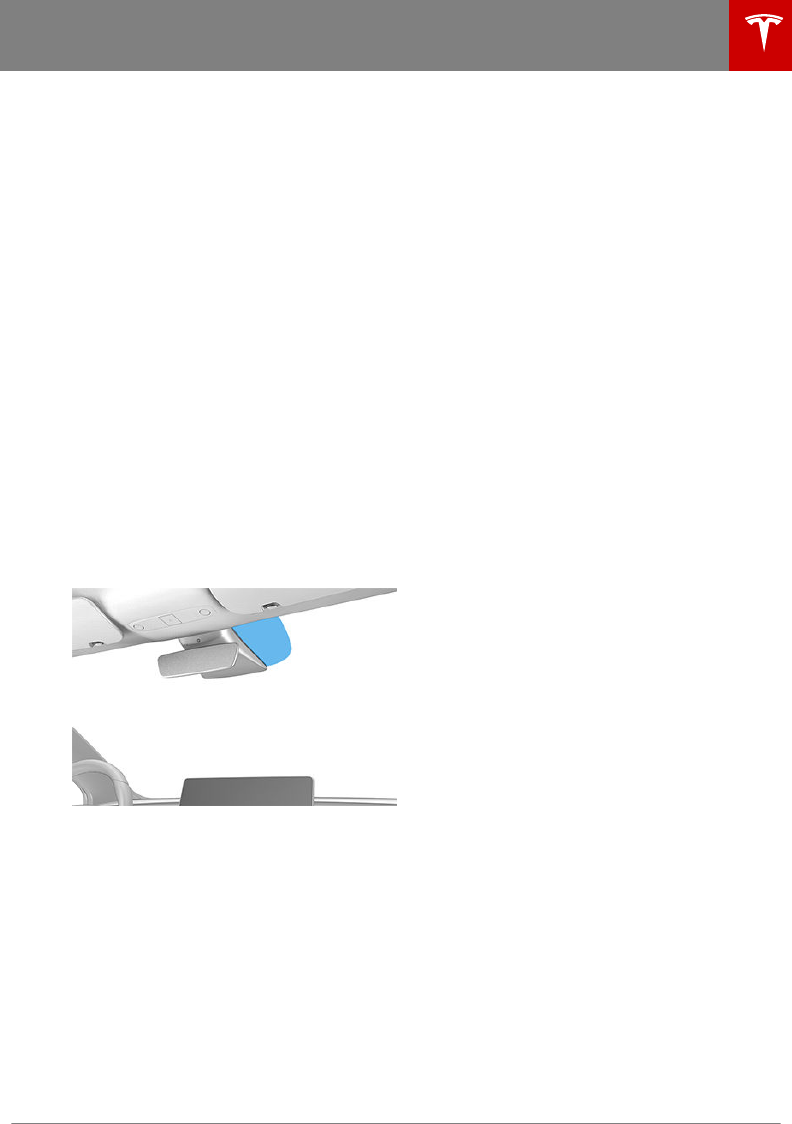
Body Repairs
If Model 3 is in a collision, contact Tesla to
ensure that it is repaired with genuine Tesla
parts. Tesla has selected and approved body
shops that meet strict requirements for
training, equipment, quality, and customer
satisfaction.
Some repair shops and insurance companies
might suggest using non-original equipment
or salvaged parts to save money. However,
these parts do not meet Tesla's high standards
for quality, fit and corrosion resistance. In
addition, non-original equipment and salvaged
parts (and any damage or failures they might
cause) are not covered by the warranty.
Using RFID Transponders
When attaching an RFID transponder (used by
many automated toll systems) inside Model 3,
place the transponder on the right side of the
rear view mirror as shown. This ensures best
results and minimizes any obstruction to your
driving view.
Note: You can also attach a weather-proof
transponder to the front license plate.
Parts and Accessories
Maintenance 129
DRAFT
DO NOT DISTRIBUTE
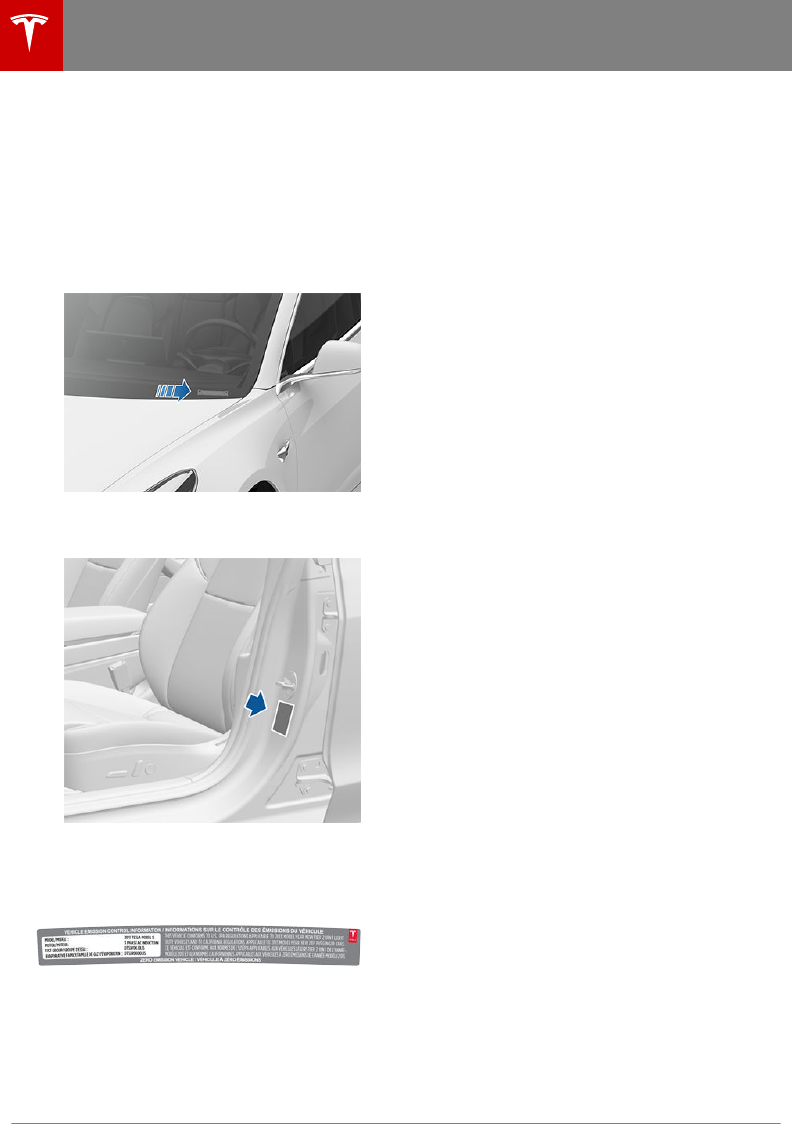
Vehicle Identification Number
You can find the VIN at the following
locations:
• Touch the Tesla "T" at the top center of
the touchscreen. The popup window
displays the VIN.
• Stamped on a plate located at the top of
the dashboard. Can be seen by looking
through the windshield.
• Printed on the Vehicle Certification label,
located on the door pillar. Can be seen
when the driver’s door is open.
Emission Control Label
The emission control label is located on the
opening face of the rear trunk.
Identification Labels
130 Model 3 Owner's Manual
DRAFT
DO NOT DISTRIBUTE
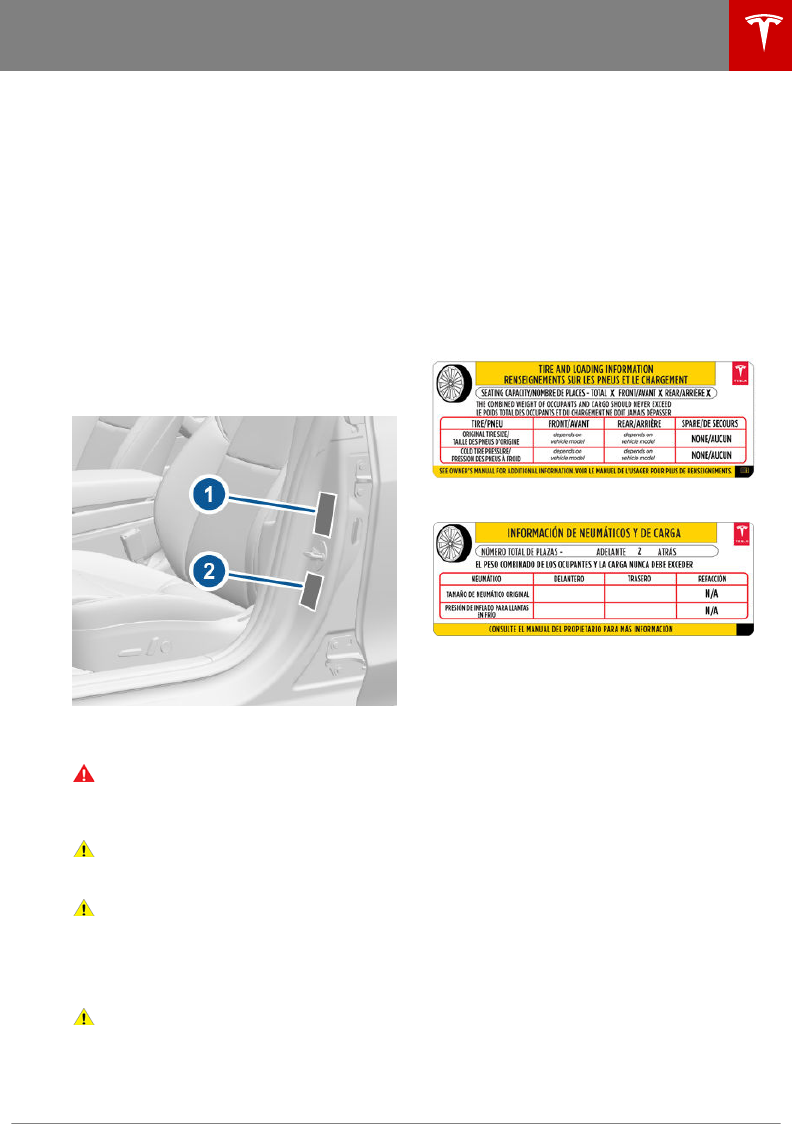
Load Capacity Labeling
It is important to understand how much
weight your Model 3 can safely carry. This
weight is called the vehicle capacity weight
and includes the weight of all occupants,
cargo and any additional equipment added to
your Model 3 since it was manufactured.
Two labels attached to the center door pillar
indicate how much weight Model 3 can safely
carry. Labels are visible when the front door is
open.
Note: If your Model 3 is fitted with Tesla
accessory wheels or tires, some information
may be dierent from the labels on the
vehicle. See Accessory Wheels and Tires on
page 127.
1. Tire and Loading Information Label
2. Vehicle Certification Label
Warning: Overloading Model 3 has an
adverse eect on braking and handling,
which can compromise your safety or
cause damage.
Caution: Never load more than 55 lbs
(25 kg) in the front trunk. Doing so can
cause damage.
Caution: Never load more than 130 lbs
(60 kg) on the rear load floor (above the
lower trunk compartment) or more than
130 lbs (60 kg) in the lower trunk
compartment. Doing so can cause
damage.
Caution: Never store large amounts of
liquid in Model 3. A significant spill can
cause electrical components to
malfunction.
Tire and Loading Information Label
The Tire and Loading Information label
provides:
• The maximum number of occupant
seating positions.
• The maximum vehicle capacity weight.
• The size of the original tires.
• The cold inflation pressures for the
original front and rear tires. These
pressures are recommended to optimize
ride and handling characteristics.
U.S. and Canada:
Mexico:
Never change this label, even if you use
dierent tires in the future.
Note: If Model 3 is loaded to its full capacity,
double check all tires to ensure they are
inflated to their recommended pressure levels.
Vehicle Certification Label
The Vehicle Certification label provides:
• GVWR - Gross Vehicle Weight Rating. The
maximum allowable total mass of Model 3.
This is calculated as the weight of Model
3, all passengers, fluids, and cargo.
•GAWR FRT and GAWR RR - Gross Axle
Weight Rating for the front and rear axles.
The GAWR is the maximum distributed
weight that each axle can support.
Vehicle Loading
Specifications 131
DRAFT
DO NOT DISTRIBUTE
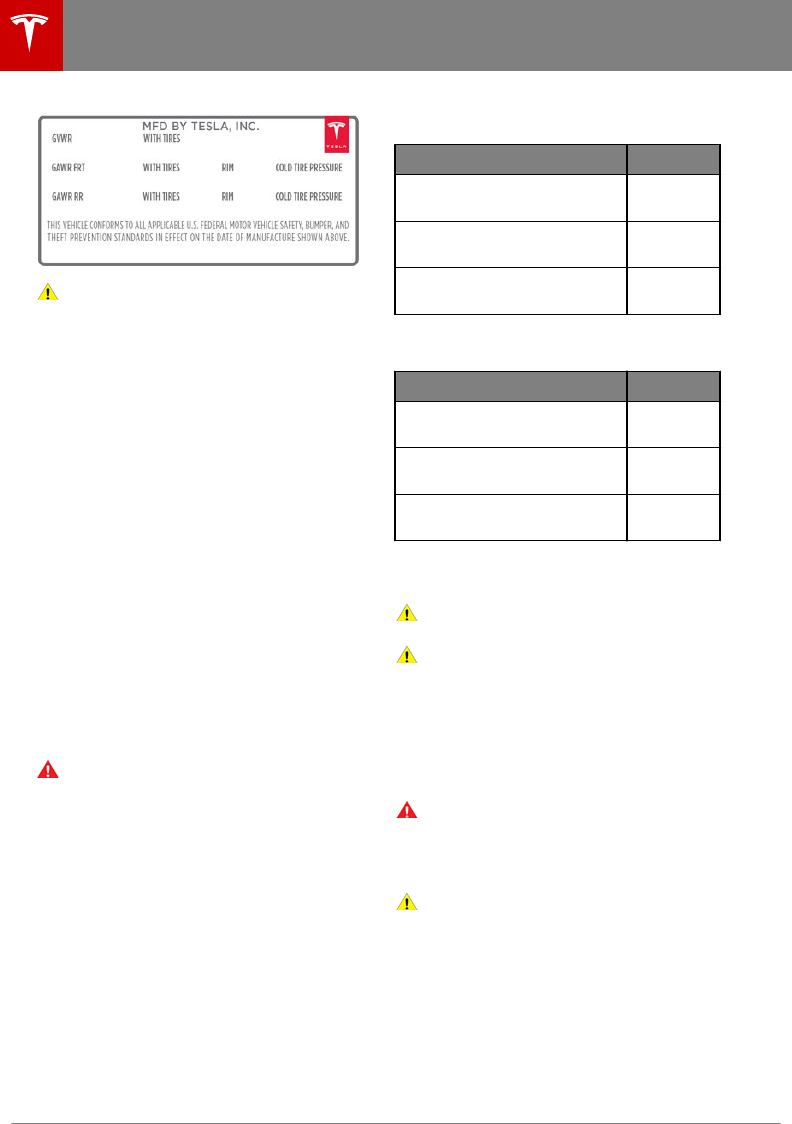
Caution: T
o prevent damage, never load
Model 3 so that it is heavier than GVWR
or exceeds the individual GAWR weights.
Calculating Load Limits
1. Locate the statement “The combined
weight of occupants and cargo should
never exceed XXX kg or XXX lbs” on the
“Tire and Loading Information” label.
2. Determine the combined weight of all
occupants that will ride in the vehicle.
3. Subtract the combined weight of the
occupants from XXX kg or XXX lbs (see
Step 1).
4. The resulting figure equals the available
cargo load capacity. For example, if the
“XXX” amount equals 1400 lbs (635 kg)
and there will be five 150 lb (68 kg)
passengers in the vehicle, the amount of
available cargo capacity is 650 lbs
(1400 ‑ 750 (5 x 150) = 650 lbs) or 295 kg
(635 ‑ 340 (5 x 68) = 295 kg).
5. Determine the combined cargo weight
being loaded on the vehicle. That weight
must not exceed the available cargo load
capacity calculated in Step 4.
Warning: Trunks are the preferred places
to carry objects. In a collision, or during
hard braking and sharp turns, loose items
in the cabin could injure occupants.
Example Load Limit Calculations
How much cargo Model 3 can carry depends
on the number and weight of passengers. The
following calculated load limit examples
assume passengers weigh 150 lbs (68 kg). If
passengers weigh more or less, available
cargo weight decreases or increases
respectively.
Driver and one passenger
Description Total
Vehicle capacity weight 954 lbs
(433 kg)
Subtract occupant weight
(2 x 150 lbs/68 kg)
300 lbs
(136 kg)
Available cargo weight 654 lbs
(297 kg)
Driver and four passengers
Description Total
Vehicle capacity weight 954 lbs
(433 kg)
Subtract occupant weight (5 x
150 lbs/68 kg)
750 lbs
(340 kg)
Available cargo weight 204 lbs
(93 kg)
The cargo weight should be distributed
between the front and rear trunks.
Caution: Do not exceed the maximum
front trunk load weight of 55 lbs (25 kg).
Caution: Never load more than 130 lbs
(60 kg) on the rear load floor (above the
lower trunk compartment) or more than
130 lbs (60 kg) in the lower trunk
compartment. Doing so can cause
damage.
Towing a Trailer
Warning: Do not use Model 3 for towing
purposes. Model 3 does not currently
support towing. Towing can cause
damage and increase the risk of a
collision.
Caution: Using Model 3 for towing before
Tesla-approved towing components and
accessories are available may void the
warranty.
Roof Racks
Model 3 supports the use of Tesla-approved
roof racks using a Tesla mounting accessory.
To install roof racks, you must use this
accessory and you must use only roof rack
systems that have been approved by Tesla.
Failure to do so can cause significant damage.
Vehicle Loading
132 Model 3 Owner's Manual
DRAFT
DO NOT DISTRIBUTE
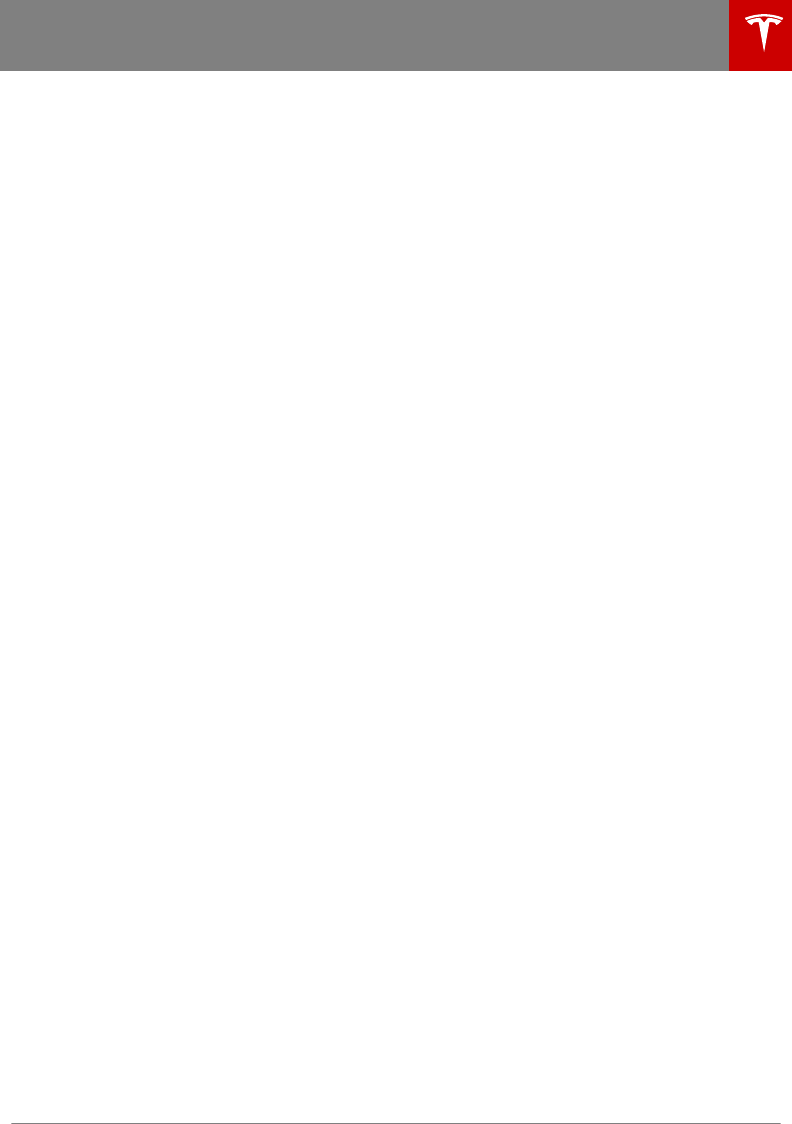
Note: Mounting accessories and roof rack
systems may not be available at time of
vehicle purchase.
Vehicle Loading
Specifications 133
DRAFT
DO NOT DISTRIBUTE
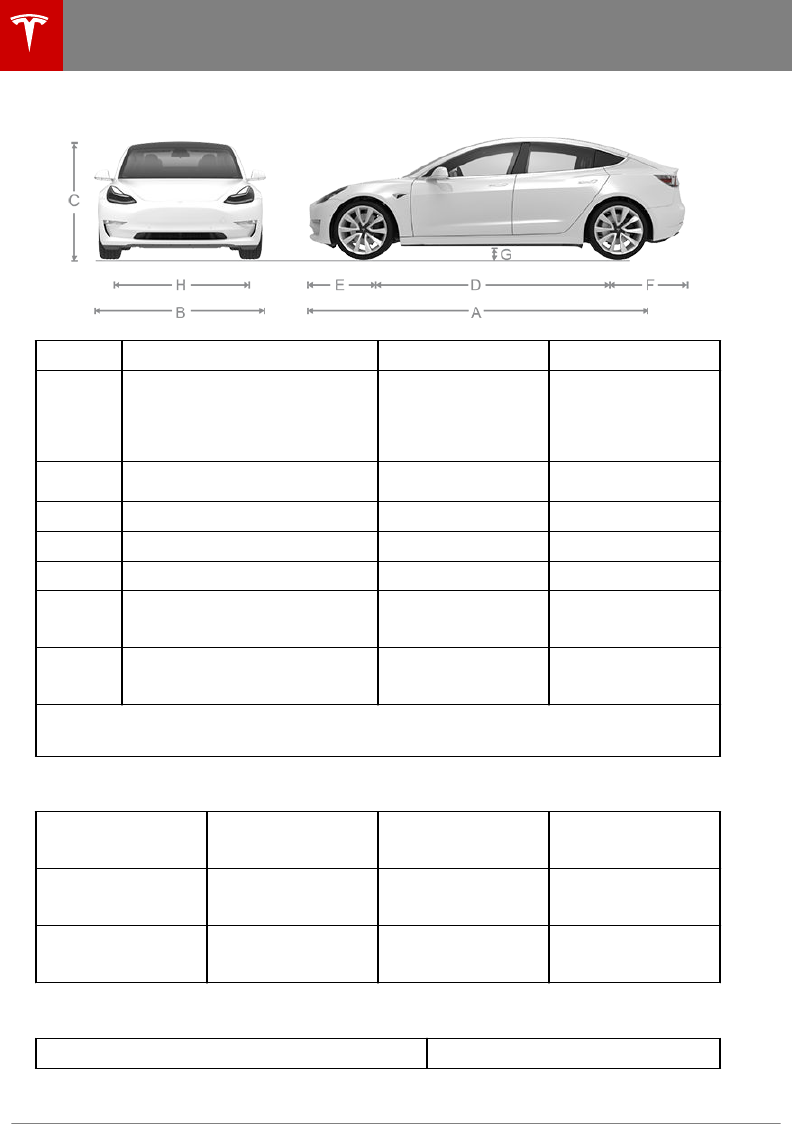
Exterior Dimensions
A Overall Length 184.8 in 4,694 mm
B
Overall Width (including mirrors)
Overall Width (including folded
mirrors)
Overall Width (excluding mirrors)
82.2 in
76.1 in
72.8 in
2,088 mm
1,933 mm
1,849 mm
C Overall Height - coil suspension 57 in 1,443 mm
D Wheel Base 113.2 in 2,875 mm
E Overhang - Front 33 in 841 mm
F Overhang - Rear 39 in 978 mm
GGround Clearance - coil
suspension
5.5 in 140 mm
HTrack - Front
Track - Rear
62 in
62 in
1,580 mm
1,580 mm
Note: Values are approximate. The dimensions can vary depending on vehicle configuration and
various other factors.
Interior Dimensions
Leg Room Front
Rear
42.7 in
35.2 in
1,085 mm
894 mm
Shoulder Room Front
Rear
56.3 in
54 in
1,430 mm
1,372 mm
Hip Room Front
Rear
53.4 in
52.4 in
1,356 mm
1,331 mm
Cargo Volume
Total enclosed cargo volume 15 cu ft
Dimensions and Weights
134 Model 3 Owner's Manual
DRAFT
DO NOT DISTRIBUTE
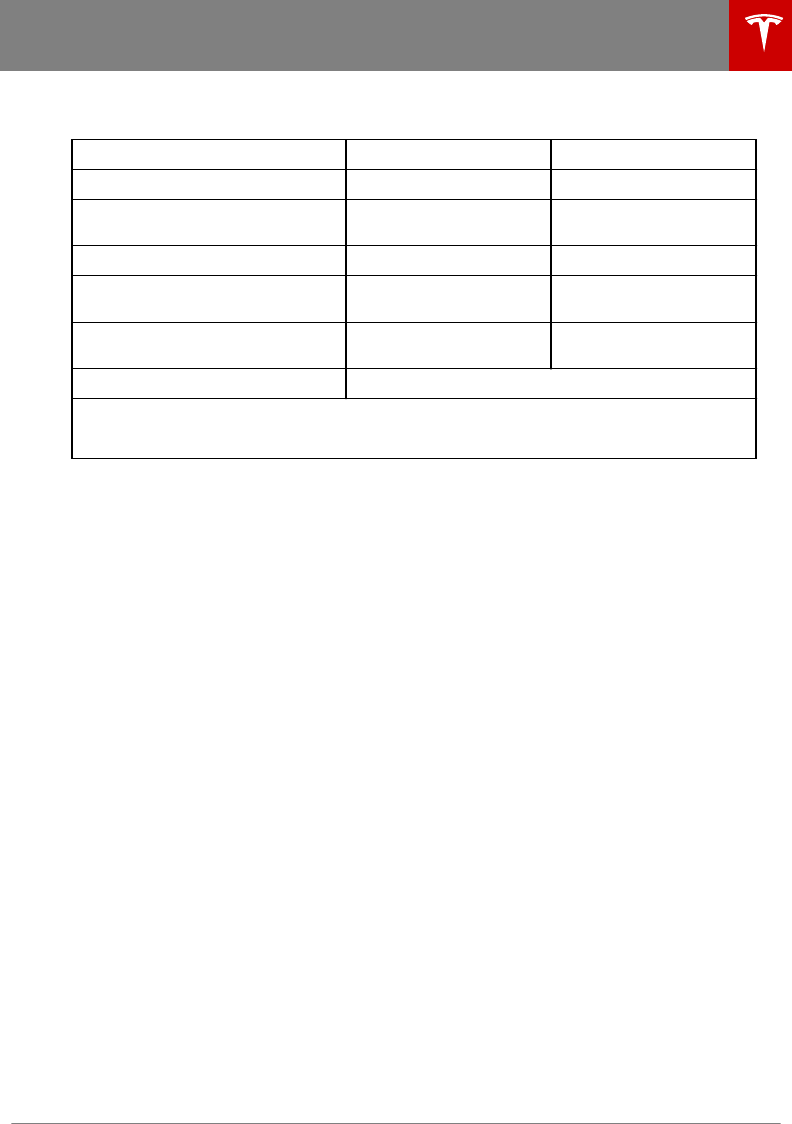
Weights
Curb Weight* - Long Range Battery 3,838 lbs 1,741 kg
GVWR** - Long Range Battery 4,801 lbs 2,178 kg
Gross Vehicle Weight Distribution -
Long Range Battery Front: 44.5% Rear: 55.5%
Gross Axle Weight Rating - Front 2,447 lbs 1,110 kg
Gross Axle Weight Rating - Rear: 18"
wheels 2,840 lbs 1,288 kg
Gross Axle Weight Rating - Rear: 19"
wheels 2,767 lbs 1,255 kg
Trailer Towing Not permissible
*Curb Weight = weight of the vehicle with correct fluid levels, no occupants and no cargo
**GVWR = Gross Vehicle Weight Rating
Dimensions and Weights
Specifications 135
DRAFT
DO NOT DISTRIBUTE
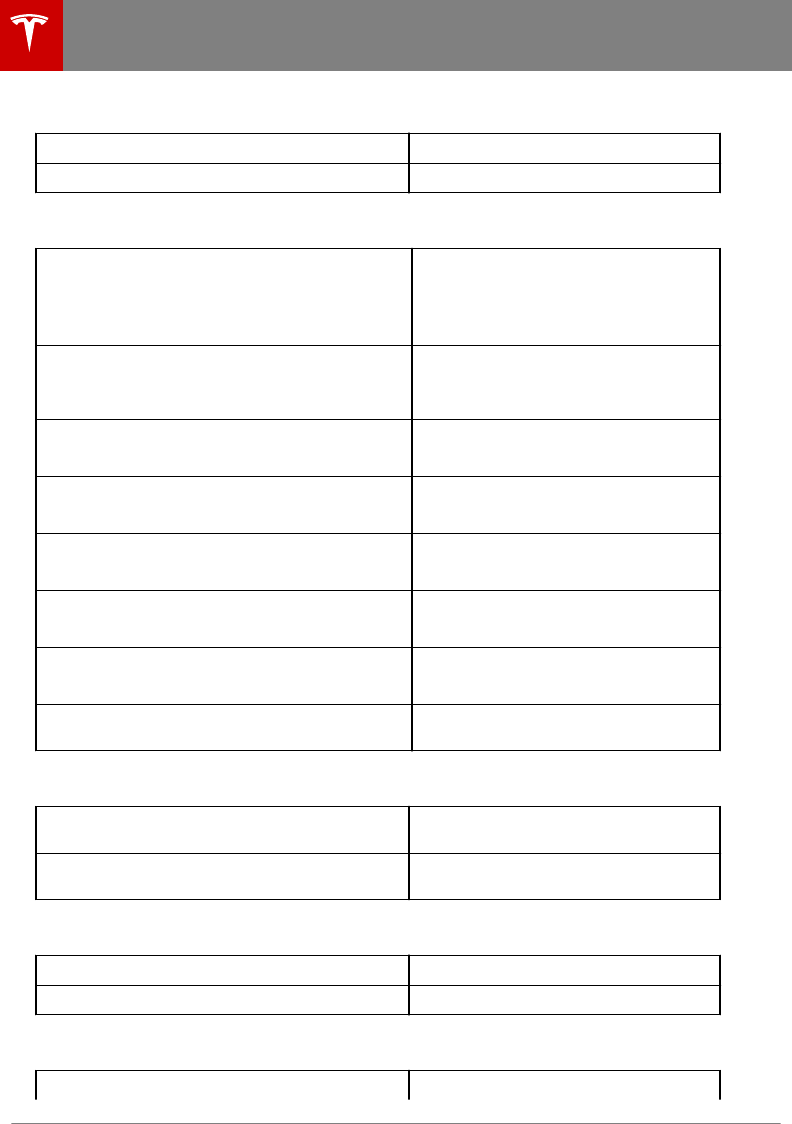
Transmission
Type Single speed fixed gear
Gearbox Ratio 9:1
Brakes
Type
4-wheel anti-lock braking system (ABS)
with Electronic Brake Force Distribution,
Integrated Advanced Stability Control and
Electronic Accelerator pedal actuated
regenerative braking system
Calipers Front: Four piston fixed
Rear: Integrated Electronic Parking Brake
Sliding
Rotor Diameters (ventilated) Front: 12.6"/320 mm
Rear: 13.2"/335 mm
Front Rotor thickness New: 0.98"/25 mm
Service limit: 0.91”/23 mm
Rear Rotor thickness New: 0.79"/20 mm
Service limit: 0.71”/18 mm
Front Brake Pad Thickness (excluding back plate) New: 0.393"/10 mm
Service limit: 0.110"/2.8 mm
Rear Brake Pad Thickness (excluding back plate) New: 0.354"/9 mm
Service limit: 0.078"/2 mm
Parking brake Electrically actuated parking brake
integrated into rear caliper
Suspension
Front Independent, double wishbone, coil
spring/telescopic damper, sway bar
Rear Independent, multi-link, coil spring/
telescopic damper
Battery - 12V
Rating 33 amp hour or higher
Voltage and Polarity 12V negative (-) ground
Battery - High Voltage
Type Liquid-cooled lithium ion (Li-ion)
Subsystems
136 Model 3 Owner's Manual
DRAFT
DO NOT DISTRIBUTE

Nominal Voltage 350 V DC
Temperature Range Do not expose Model 3 to ambient
temperatures above 140° F (60° C) or
below -22° F (-30° C) for more than 24
hours at a time.
Subsystems
Specifications 137
DRAFT
DO NOT DISTRIBUTE
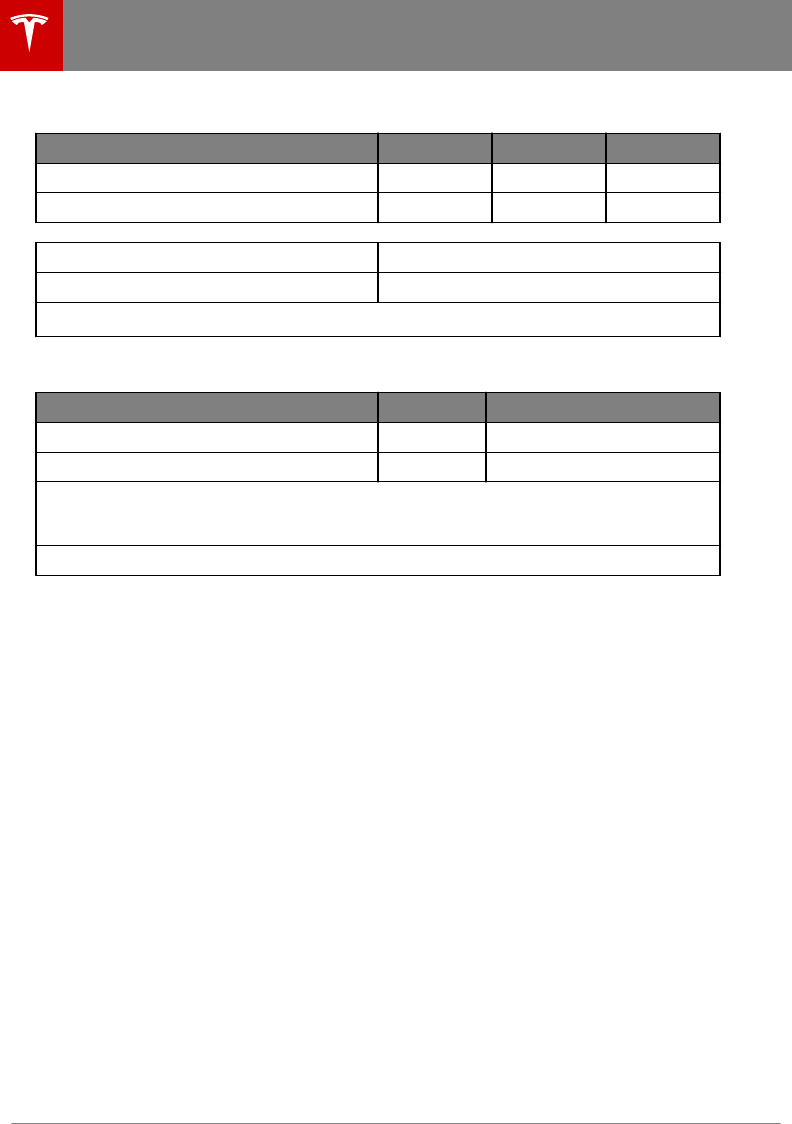
Wheel Specifications
Wheel Diameter Location Width (in) Oset (mm)
18" Front/Rear 8.5 40
19" Front/Rear 8.5 40
Lug Nut Torque 129 lb. ft (175 Nm)
Lug Nut Socket Size 21 mm
Note: For instructions on how to jack/lift Model 3, see Jacking and Lifting on page 126.
Tire Specifications
Tire Size Location Size
18" Front/Rear P235/45R18
19" Front/Rear P235/40R19
Tire pressures vary depending on the type of tires fitted. Refer to the tire pressures printed on
the Tire and Loading Information label. This label is located on the center door pillar and is
visible when the driver’s door is open (see Maintaining Tire Pressures on page 113).
Winter tires can be purchased from a Tesla store.
Wheels and Tires
138 Model 3 Owner's Manual
DRAFT
DO NOT DISTRIBUTE
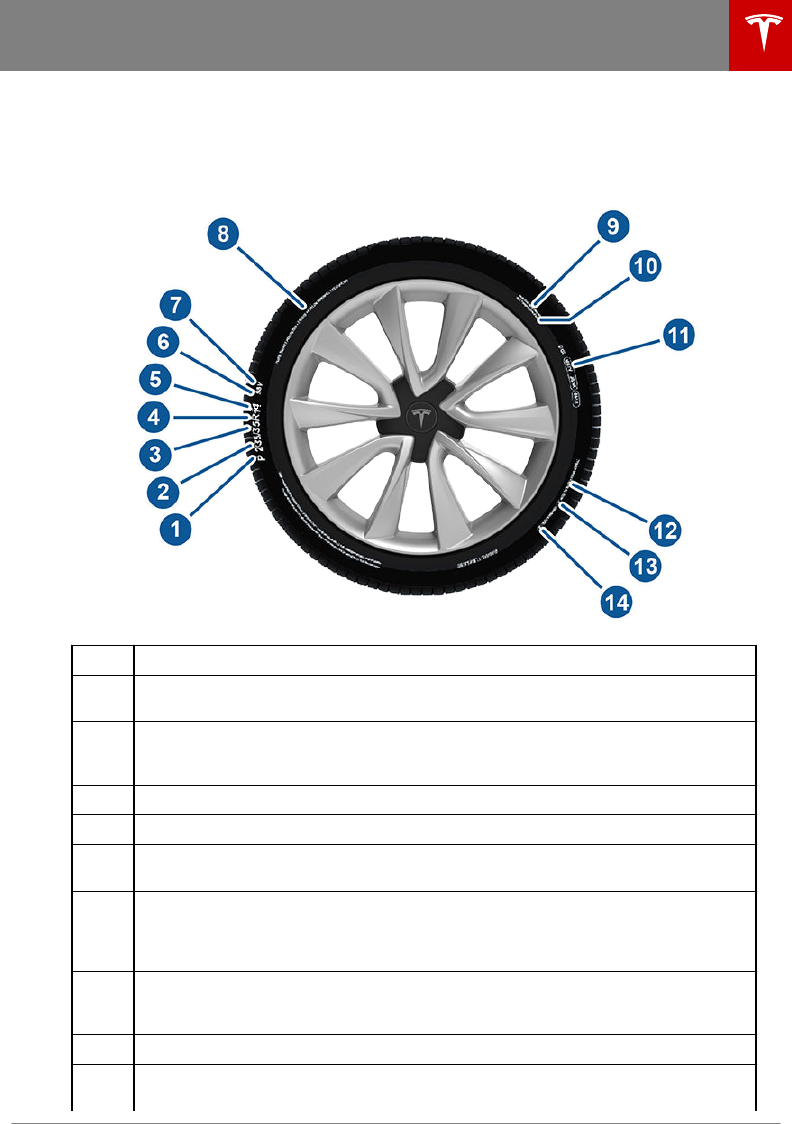
Understanding Tire Markings
Laws require tire manufacturers to place standardized information on the sidewall of all tires. This
information identifies and describes the fundamental characteristics of the tire. It also provides
the tire identification number (TIN) for certification of safety standards, and in case of a recall.
1 Tire category. P indicates that the tire is for passenger vehicles.
2 Tire width. This 3-digit number is the width (in millimeters) of the tire from sidewall
edge to sidewall edge.
3 Aspect ratio. This 2-digit number is the sidewall height as a percentage of the tread
width. So, if the tread width is 205 mm, and the aspect ratio is 50, the sidewall height is
102 mm.
4 Tire construction. R indicates that the tire is of Radial ply construction.
5 Wheel diameter. This 2-digit number is the diameter of the wheel rim in inches.
6 Load index. This 2 or 3-digit number is the weight each tire can support. This number is
not always shown.
7 Speed rating. When stated, indicates the maximum speed (in mph) at which the tire
can be used for extended periods. Q=99 mph (160 km/h), R=106 mph (170 km/h),
S=112 mph (180 km/h), T=118 mph (190 km/h), U=124 mph (200 km/h), H=130 mph
(210 km/h), V=149 mph (240 km/h), W=168 mph (270 km/h), Y=186 mph (300 km/h).
8 Tire composition and materials. The number of plies in both the tread area and the
sidewall area indicates how many layers of rubber coated material make up the
structure of the tire. Information is also provided on the type of materials used.
9 Maximum tire load. The maximum load which can be carried by the tire.
10 Maximum permissible inflation pressure. This pressure should not be used for normal
driving.
Wheels and Tires
Specifications 139
DRAFT
DO NOT DISTRIBUTE
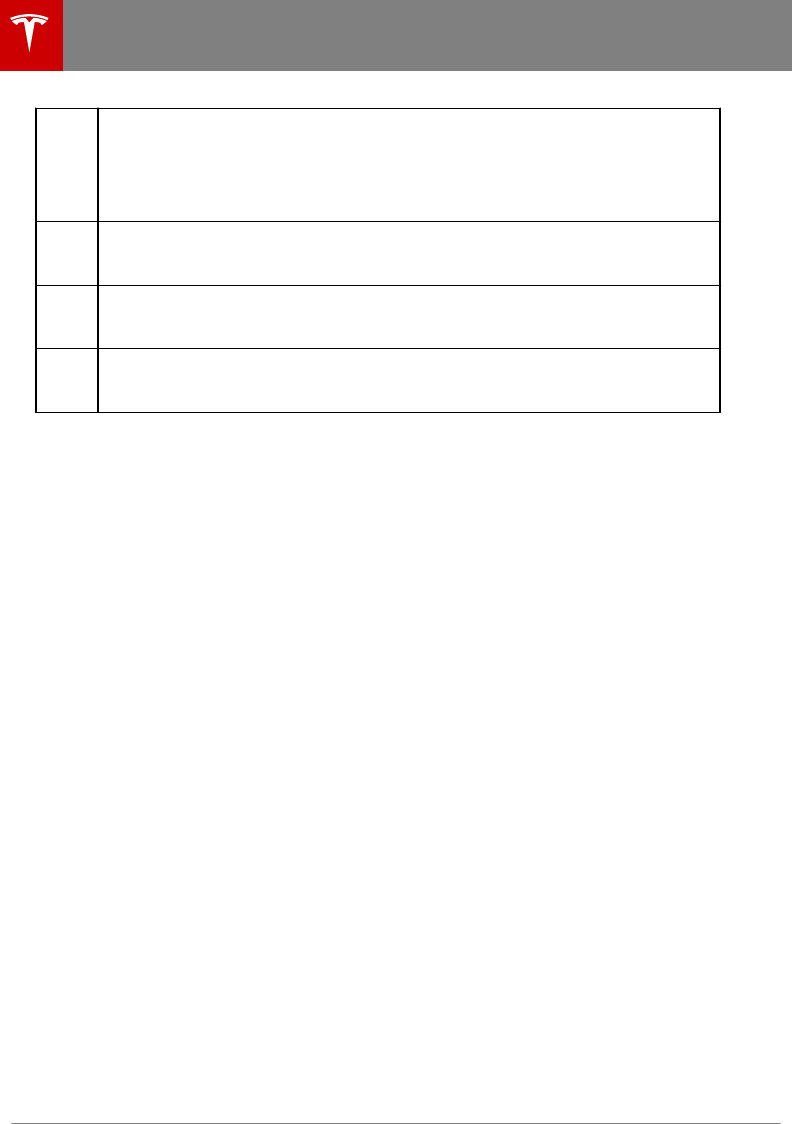
11 U.S. DOT Tire Identification Number (TIN). Begins with the letters DOT and indicates
that the tire meets all federal standards. The next 2 digits/letters represent the plant
code where it was manufactured, and the last 4 digits represent the week and year of
manufacture. For example, the number 1712 is used to represent the 17th week of 2012.
The other numbers are marketing codes used at the manufacturer’s discretion. This
information can be used to contact consumers if a tire defect requires a recall.
12 Treadwear grade. This number indicates the tire’s wear rate. The higher the treadwear
number is, the longer it should take for the tread to wear down. A tire rated at 400, for
example, lasts twice as long as a tire rated at 200.
13 Traction grade. Indicates a tire’s ability to stop on wet roads. A higher graded tire
should allow you to stop your vehicle in a shorter distance than a tire with a lower
grade. Traction is graded from highest to lowest as AA, A, B, and C.
14 Temperature grade. The tire’s resistance to heat is grade A, B, or C, with A indicating
the greatest resistance. This grading is provided for a correctly inflated tire, which is
being used within its speed and loading limits.
Wheels and Tires
140 Model 3 Owner's Manual
DRAFT
DO NOT DISTRIBUTE
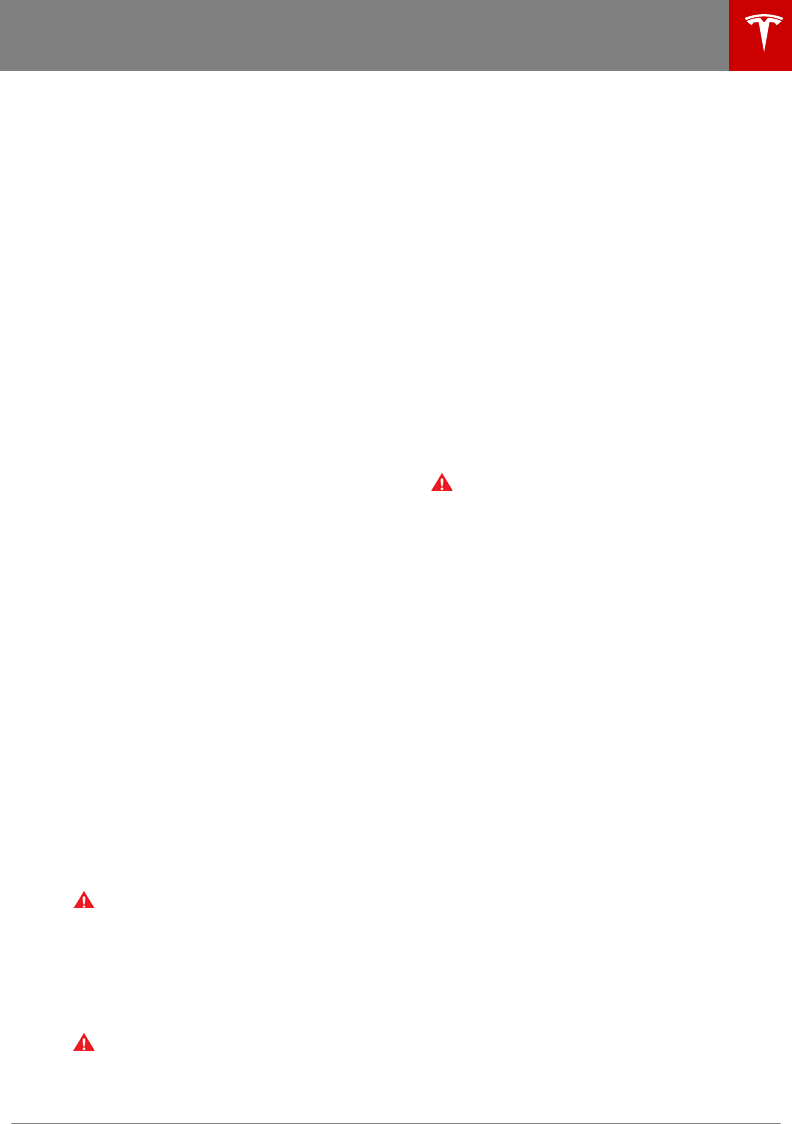
Uniform Tire Quality Grading
The following information relates to the tire
grading system developed by the National
Highway Trac Safety Administration
(NHTSA), which grades tires by tread wear,
traction and temperature performance. Tires
that have deep tread, and winter tires, are
exempt from these marking requirements.
Where applicable, quality grades are found on
the tire’s sidewall between the tread shoulder
and maximum section width. For example:
• TREADWEAR 180
• TRACTION AA
• TEMPERATURE A
The quality grades are described next.
Note: In addition to the marking requirements,
passenger car tires must conform to Federal
Safety Requirements.
Treadwear
The treadwear grade is a comparative rating
based on the wear rate of the tire when tested
under controlled conditions on a specified
government test course.
For example, a tire graded 150 wears one and
a half times better on a government test
course than a tire graded 100. The relative
performance of tires depends on the actual
conditions of their use, however, and can
depart significantly from the norm due to
variations in driving habits, service practices,
road characteristics, and climate.
Traction
The traction grades, from highest to lowest,
are: AA, A, B, and C. These grades represent a
tire’s ability to stop on wet pavement as
measured under controlled conditions on test
surfaces of asphalt and concrete. A tire
marked C might have poor traction
performance.
Warning: Defective tires are dangerous.
Do not drive if a tire is damaged,
excessively worn, or is inflated to an
incorrect pressure. The safety of the
vehicle and occupants can be adversely
aected. Check tires regularly for wear
and to ensure there are no cuts, bulges or
exposure of the ply/cord structure.
Warning: The traction grade assigned to
the tire is based on straight-ahead
braking tests, and does not include:
acceleration, cornering, hydroplaning or
peak traction characteristics.
Temperature
The temperature grades are A (the highest), B,
and C, representing the tire’s resistance to the
generation of heat and its ability to dissipate
heat when tested under controlled conditions
on a specified indoor laboratory test wheel.
Sustained high temperature can cause the tire
to degenerate and reduce tire life, and
excessive temperature can lead to sudden tire
failure.
The grade C corresponds to the minimum
level of performance that all passenger car
tires must meet under the Federal Motor
Safety Standard No. 109. Grades B and A
represent levels of performance on the
laboratory test wheel that exceed the
minimum requirements.
Warning: A tire’s temperature grade is
established for a tire that is properly
inflated and not overloaded. Excessive
speed, under-inflation, or excessive
loading, either separately or in
combination, can cause heat buildup and
possible tire failure.
Wheels and Tires
Specifications 141
DRAFT
DO NOT DISTRIBUTE
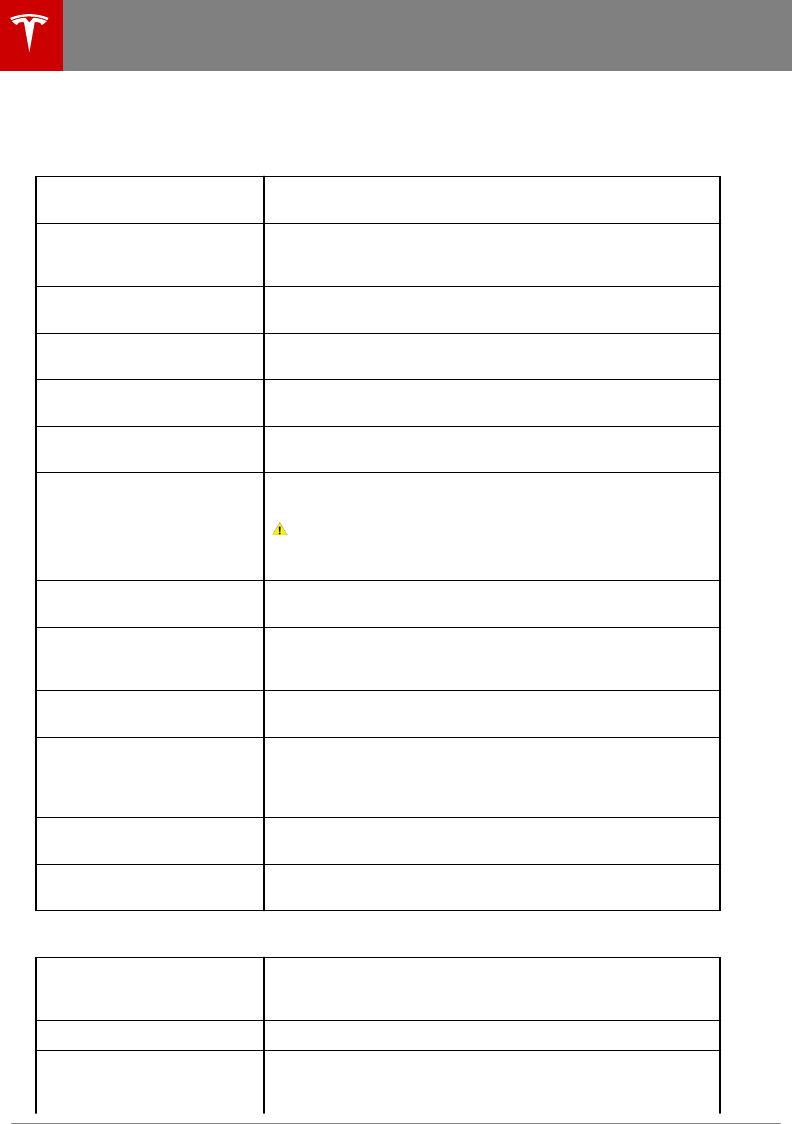
Tire and Loading Glossaries
General Wheel and Tire Terms
Accessory Weight The combined weight (in excess of those items replaced) of
items available as factory installed equipment.
Bead The inner edge of a tire that is shaped to fit to the rim and form
an air tight seal. The bead is constructed of steel wires which
are wrapped, or reinforced, by the ply cords.
Cold Tire Pressure The air pressure in a tire that has been standing in excess of
three hours, or driven for less than one mile.
Curb Weight The weight of a standard vehicle, including any optional
equipment fitted, and with the correct fluid levels.
Gross Vehicle Weight The maximum permissible weight of a vehicle with driver,
passengers, load, luggage, and equipment.
kPa (kilo pascal) A metric unit used to measure pressure. One kilo pascal equals
approximately 0.145 psi.
Maximum Inflation Pressure The maximum pressure to which the tire should be inflated.
This pressure is given on the tire side wall in psi (lbf/in2).
Caution: This pressure marked on the tire is the maximum
allowed by the tire manufacturer. It is not the pressure
Tesla recommends using for Model 3.
Maximum Loaded Vehicle
Weight
The sum of curb weight, accessory weight, vehicle capacity
weight, and production options weight.
Production Options Weight The combined weight of options installed which weigh in
excess of 3 lb more than the standard items that they replaced,
and are not already considered in curb or accessory weights.
PSI (lbf/in2) Pounds per square inch (the unit used to measure tire
pressure).
Recommended Tire Inflation
Pressure
Tire inflation pressure, established by Tesla, which is based on
the type of tires that are mounted on the vehicle at the factory.
This information can be found on the Tire and Loading
Information label located on the door pillar.
Rim The metal support for a tire, or tire and tube, upon which the
tire beads are seated.
Vehicle Capacity Weight The number of seats multiplied by 150 lbs plus the rated
amount of load/luggage.
Load Carrying Definitions
Normal occupant weight 68 kilograms (150 lbs) times the number of occupants specified
in the second column of the tables for calculating load limits
(see Vehicle Loading on page 131).
Occupant distribution Distribution of occupants in a vehicle.
Passenger car tire A tire intended for use on passenger cars, multipurpose
passenger vehicles, and trucks, that have a gross vehicle weight
rating (GVWR) of 10,000 pounds or less.
Wheels and Tires
142 Model 3 Owner's Manual
DRAFT
DO NOT DISTRIBUTE
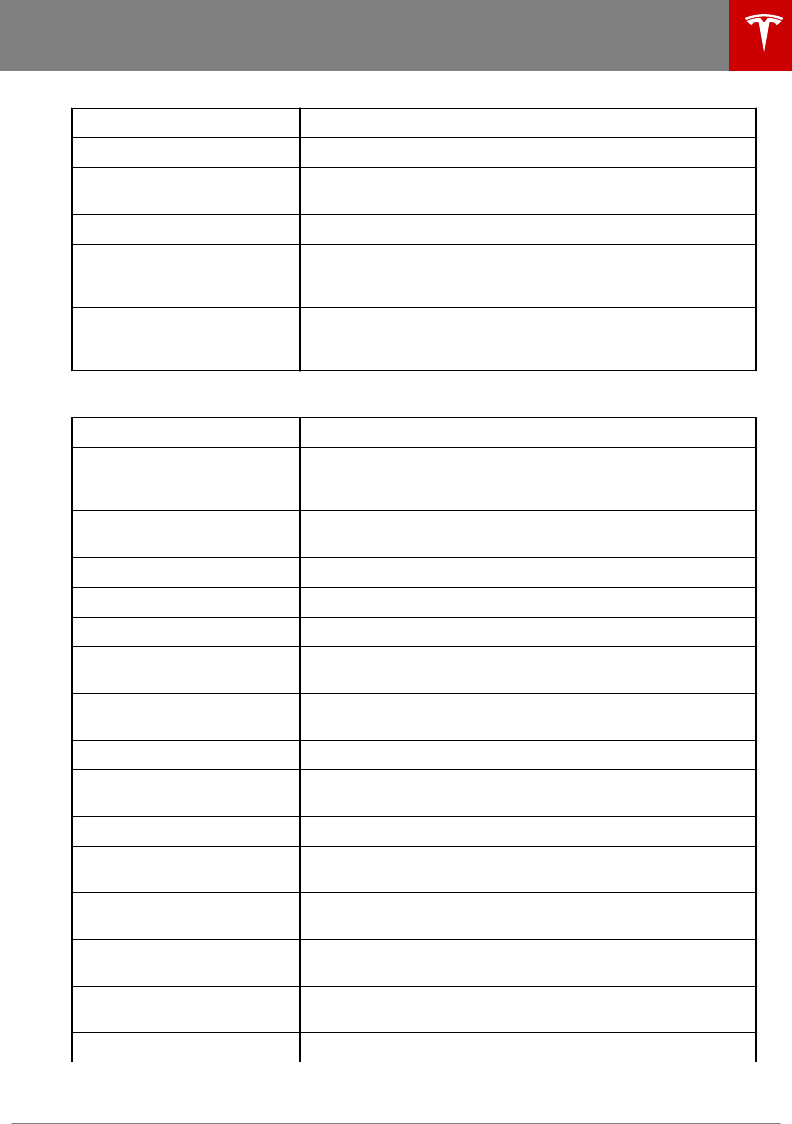
Rim diameter Nominal diameter of the bead seat.
Rim size designation Rim diameter and width.
Rim type designation The manufacturing industry's designation for a rim by style or
code.
Rim width Nominal distance between the rim's flanges.
Vehicle maximum load on the
tire
Load on an individual tire that is determined by distributing to
each axle its share of the maximum loaded vehicle weight and
dividing by two.
Vehicle normal load on the tire Load on an individual tire that is determined by distributing to
each axle its share of the curb weight, accessory weight, and
normal occupant weight and dividing by two.
Pneumatic Radial Tire Definitions
Bead separation A breakdown of the bond between components in the bead.
Bias ply tire A pneumatic tire in which the ply cords that extend to the
beads are laid at alternate angles substantially less than 90
degrees to the center line of the tread.
Carcass The tire structure, except tread and sidewall rubber which, that
when inflated, bears the load.
Chunking The breaking away of pieces of the tread or sidewall.
Cord The strands forming the plies in the tire.
Cord separation The parting of cords from adjacent rubber compounds.
Cracking Any parting within the tread, sidewall, or inner liner of the tire
extending to cord material.
Extra load tire A tire designed to operate at higher loads and higher inflation
pressure than the corresponding standard tire.
Groove The space between two adjacent tread ribs.
Inner liner The layer(s) forming the inside surface of a tubeless tire that
contains the inflating medium within the tire.
Inner liner separation The parting of the inner liner from cord material in the carcass.
Load rating The maximum load that a tire is rated to carry for a given
inflation pressure.
Maximum load rating The load rating for a tire at the maximum permissible inflation
pressure for that tire.
Measuring rim The rim on which a tire is fitted for physical dimension
requirements.
Open splice Any parting at any junction of tread, sidewall, or inner liner that
extends to the cord material.
Outer diameter The overall diameter of an inflated new tire.
Wheels and Tires
Specifications 143
DRAFT
DO NOT DISTRIBUTE
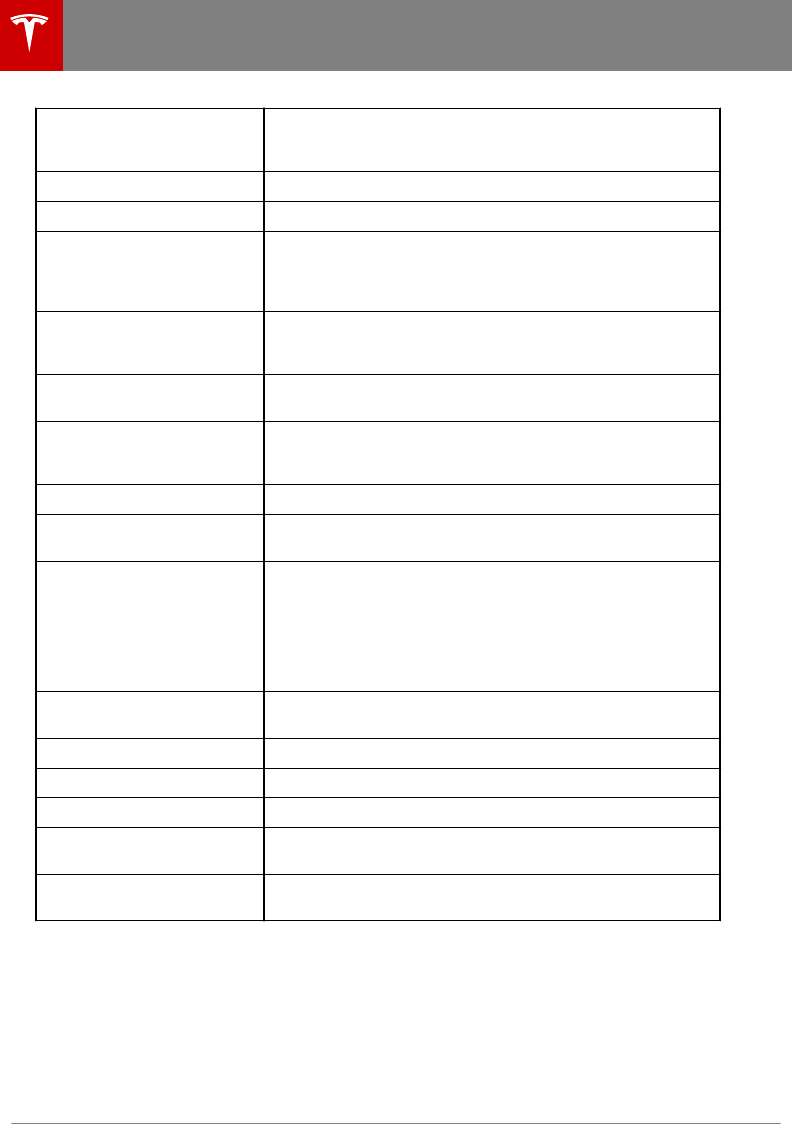
Overall width The linear distance between the exteriors of the sidewalls of an
inflated tire, including elevations due to labeling, decorations,
or protective bands or ribs.
Ply A layer of rubber-coated parallel cords.
Ply separation A parting of rubber compound between adjacent plies.
Pneumatic tire A mechanical device made of rubber, chemicals, fabric and
steel or other materials, that, when mounted on an automotive
wheel, provides the traction and contains the gas or fluid that
sustains the load.
Radial ply tire A pneumatic tire in which the ply cords that extend to the
beads are laid at substantially 90 degrees to the center line of
the tread.
Reinforced tire A tire designed to operate at higher loads and at higher
inflation pressures than the corresponding standard tire.
Section width The linear distance between the exteriors of the sidewalls of an
inflated tire, excluding elevations due to labeling, decoration, or
protective bands.
Sidewall The portion of a tire between the tread and bead.
Sidewall separation The parting of the rubber compound from the cord material in
the sidewall.
Snow tire A tire that attains a traction index equal to or greater than 110,
compared to the ASTM E1136-93 (re-approved 2003,
incorporated by reference, see §571.5) Standard Reference Test
Tire when using the snow traction test as described in ASTM
F1805-00 (incorporated by reference, see §571.5), and that is
marked with an Alpine Symbol specified in S5.5(i) on at least
one sidewall.
Test rim The rim on which a tire is fitted for testing, and may be any rim
listed as appropriate for use with that tire.
Tread The portion of a tire that comes into contact with the road.
Tread rib A tread section running around the circumference of a tire.
Tread separation The pulling away of the tread from the tire carcass.
Tread wear indicators (TWI) The projections within the principal grooves designed to give a
visual indication of the degrees of wear of the tread.
Wheel-holding fixture The fixture used to hold the wheel and tire assembly securely
during testing.
Wheels and Tires
144 Model 3 Owner's Manual
DRAFT
DO NOT DISTRIBUTE
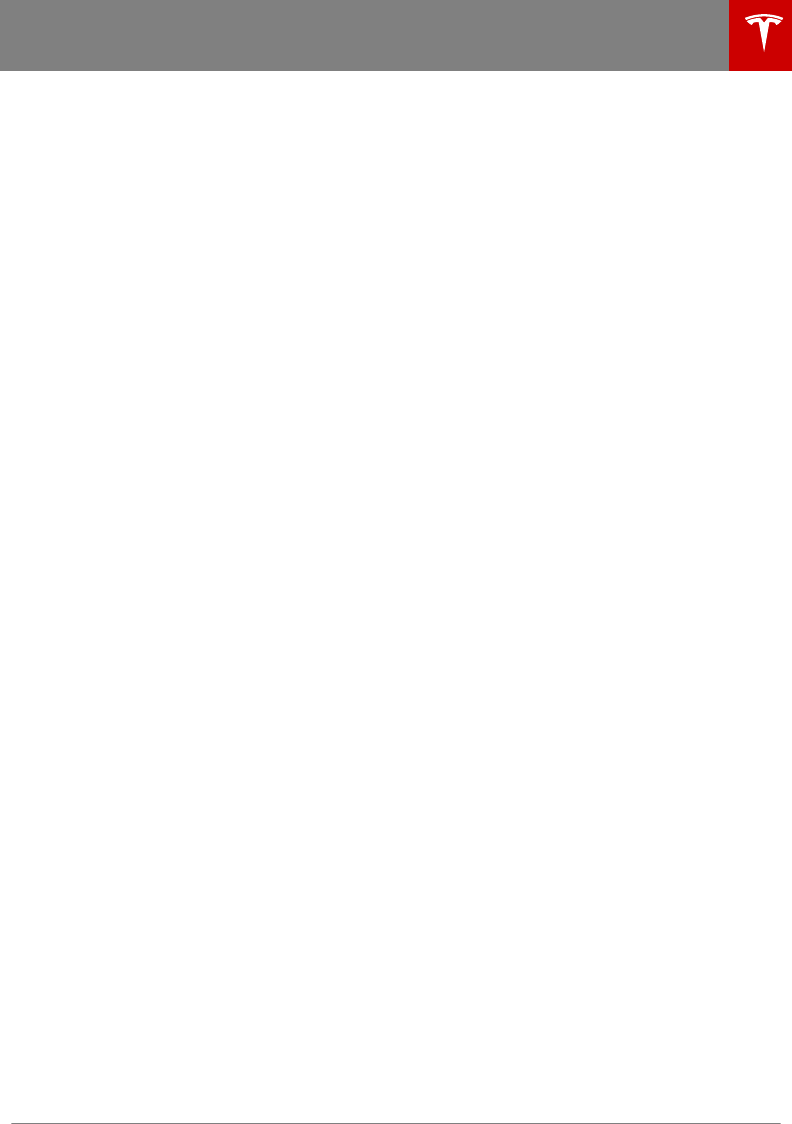
Tesla Roadside Assistance is available to you, 24 hours a day, 365 days a year, for the duration of
your warranty period.
When contacting Tesla Roadside Assistance, please provide:
• The Vehicle Identification Number (VIN). The VIN is displayed when you touch the Tesla "T" at
the top of the touchscreen. The VIN can also been seen on the upper dashboard by looking
through the driver's side of the windshield.
• Your exact location.
• The nature of the problem.
Tesla Roadside Assistance is available to speak with roadside service professionals 24/7/365 to
answer any questions and explain the proper procedure for transporting your Model 3.
Regional Phone Number(s)
Mexico: 1-800-228-8145
United States and Canada: 1-877-79TESLA (1-877-798-3752)
Note: The phone number is also available by touching the Tesla "T" at the top center of the
touchscreen.
Contacting Roadside Assistance
Roadside Assistance 145
DRAFT
DO NOT DISTRIBUTE

When Transporting Model 3
Always transport Model 3 with all four tires o
the ground. A flatbed truck or comparable
transport vehicle is recommended. A wheel lift
and dolly can be used only when transporting
Model 3 for a maximum of 15 miles (25 km),
provided the driving speed does not exceed
45 mph (70 km/h). When transporting,
whether on a flatbed truck or using a wheel
lift and dolly, Model 3 can face either direction.
Do not transport Model 3 using any other
method unless specified by Tesla. Follow the
steps provided and observe all warnings and
cautions. Damage caused by transporting your
vehicle is not covered by the warranty.
Note: The following illustrations are for
demonstration purposes only.
Never tow Model 3 with the tires contacting
the ground, even for short distances. Doing so
can cause significant damage. In addition,
before pulling Model 3 onto a flatbed truck,
you must use the touchscreen to enable
Transport Mode. Transport Mode keeps Model
3 in Neutral, allowing the tires to turn freely.
Transport Mode also prevents damage that
would be caused when the tires turn as you
pull Model 3 onto a flatbed truck. Do not
attempt to use Transport Mode to tow Model 3
with the tires on the ground. Transport Mode
can prevent damage only when used for a
limited time and speed, and for a very short
distance, such as when you pull Model 3 onto
a flatbed truck. If you are unable to activate
Transport Mode, you must use self-loading
dollies or tire skates to prevent the tires from
turning as you pull Model 3 onto a flatbed
truck.
Warning: TOWING MODEL 3 WITH THE
TIRES CONTACTING THE GROUND CAN
CAUSE OVERHEATING AND DAMAGE TO
THE REAR MOTOR.
Warning: T
o prevent damage and
overheating of the rear motor when
rolling or winching Model 3 onto a flatbed
truck, you must either enable Transport
Mode or use self-loading dollies or tire
skates. Do not allow the tires to turn
without Transport Mode enabled.
Note: Tesla is not responsible for any damage
caused by transporting Model 3, including
personal or property damage caused by using
self-loading dollies or tire skates.
Warning: Model 3 is equipped with high
voltage components (see High Voltage
Components on page 105). Before
transporting Model 3 as a result of an
event (such as a collision) that may have
compromised a high voltage component,
it is important to assume that these
components are energized. Always follow
high voltage safety precautions (wearing
personal protective equipment, etc.) until
emergency response professionals have
evaluated the vehicle and can accurately
confirm that all high voltage systems are
no longer energized. Failure to do so may
result in serious injury or death.
Activate Transport Mode
Transport Mode keeps Model 3 in Neutral
(which disengages the parking brake) while
preventing damage to the rear motor as the
wheels turn when pulling Model 3 onto a
flatbed truck. The following are required to
enable Transport Mode:
• 12V power is required. You are unable to
use the touchscreen to activate Transport
Mode if Model 3 has no 12V power. See
Jump Starting the 12V Battery on page
148 for instructions on how to jump start
the 12V battery.
• Model 3 must detect a valid key
(authenticated smartphone or key card). If
a key is not detected, the Transport Mode
button on the touchscreen is grayed out.
See Keys on page 6.
To activate Transport Mode:
1. Shift into Park.
2. Chock the tires or otherwise ensure Model
3 is stable.
3. Press and hold the brake pedal, then on
the touchscreen touch Controls >
Service > Towing. A message displays
reminding you of how to properly
transport Model 3.
4. Hold the Transport Mode button until it
turns blue. Model 3 is now free-rolling and
can be rolled or winched.
To cancel Transport Mode, shift Model 3 into
Park.
Instructions for Transporters
146 Model 3 Owner's Manual
DRAFT
DO NOT DISTRIBUTE
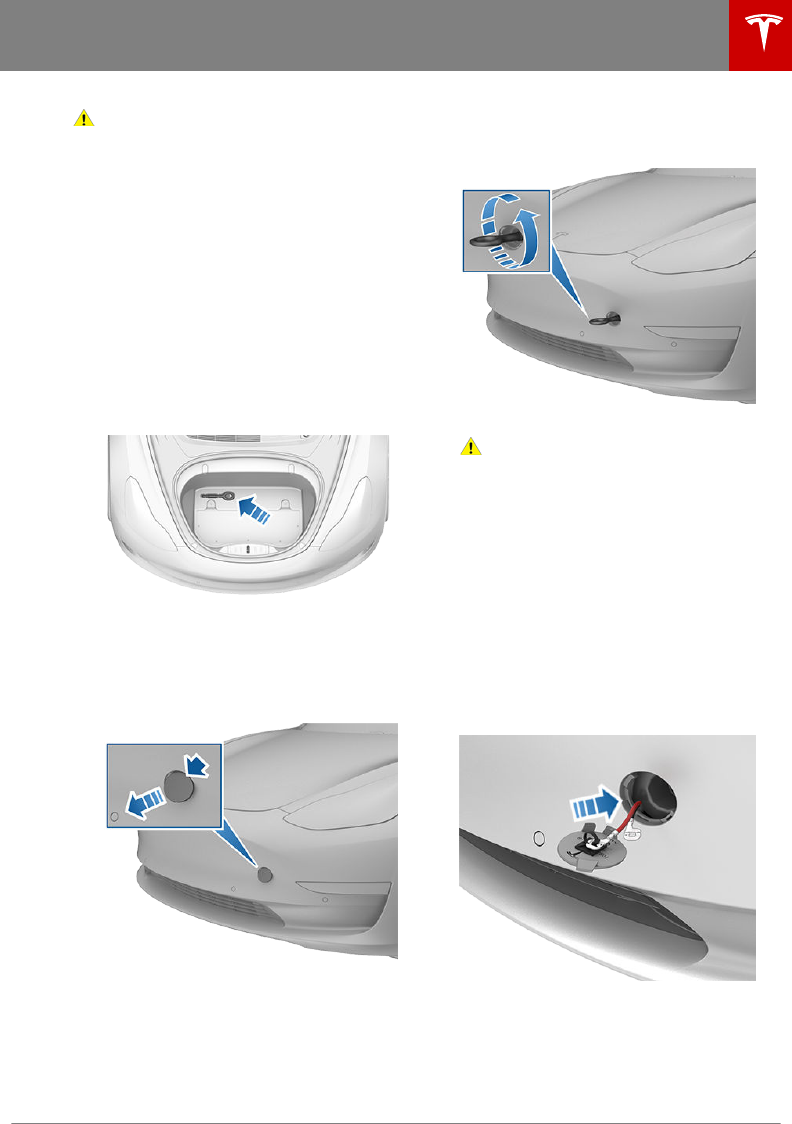
Caution: Transport Mode automatically
cancels and the parking brake is applied if
Model 3 is rolled faster than 5 mph
(8 km/h), 12V power is low, or if Transport
Mode has been continuously enabled for
20 minutes. Model 3 sounds its horn to
warn you that Transport Mode is about to
cancel.
Pull onto the Flatbed Truck
Note: If Model 3 has no 12V power, you need
an external 12V power supply to open the
hood or use the touchscreen. See If Model 3
Has No Power on page 148.
1. Activate Transport Mode.
2. Locate the tow eye. The tow eye is located
under the carpet in the front trunk.
3. Release the tow eye cover by pressing
firmly on the top right perimeter of the
cover until it pivots inward, then gently
pulling the raised section toward you.
Note: The tow eye cover is connected to
the vehicle's red positive (+) terminal.
4. Fully insert the tow eye into the opening,
then turn it counter-clockwise until
securely fastened.
5. Attach the winch cable to the tow eye.
Caution: Before pulling, make sure
the tow eye is securely tightened.
6. Pull Model 3 slowly onto the flatbed truck.
7. Shift Model 3 into Park by pressing the
button on the end of the gear selector.
8. Remove the tow eye and return it to its
location in the front trunk.
Note: The tow eye is required to pull
Model 3 onto a flatbed truck. When not
being used, always keep the tow eye in its
storage location in the front trunk. If you
lose the tow eye, contact Tesla.
9. Replace the tow eye cover by inserting the
wires into the tow eye opening and
aligning the tow eye cover into position
and turning it into place.
Secure the Tires
The vehicle's tires must be secured onto the
truck using the eight-point tie-down method.
Instructions for Transporters
Roadside Assistance 147
DRAFT
DO NOT DISTRIBUTE
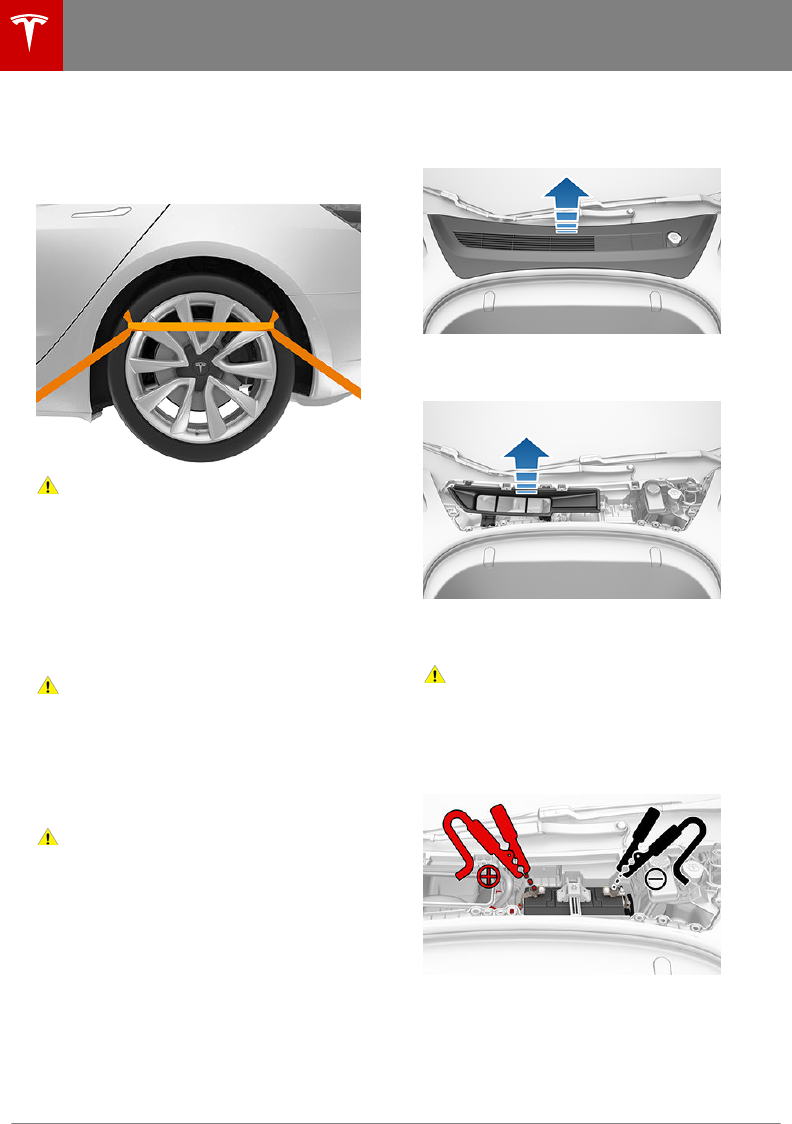
• Ensure any metal parts on the tie-down
straps do not contact painted surfaces or
the face of the wheels.
• Do not place tie-down straps over body
panels or through the wheels.
Caution: Attaching tie-down straps to the
chassis, suspension or other parts of the
vehicle's body may cause damage.
If Model 3 Has No Power
If Model 3 has no 12V power, perform the
following steps to open the hood or jump start
the auxiliary 12V battery.
Jump Starting the 12V Battery
Caution: Model 3 cannot be used to jump
start another vehicle. Doing so can result
in damage.
Note: If jump starting Model 3 using another
vehicle, refer to that vehicle manufacturer's
instructions. The following instructions assume
an external 12V power supply (such as a
portable jump starter) is used.
Caution: Avoid short circuits when jump
starting Model 3. Connecting cables to
the wrong terminals, touching leads
together, etc. can result in damage to
Model 3.
1. Open the hood (see Opening with No
Power on page 15).
2. Remove the maintenance panel by pulling
it upwards to release the trim clips that
hold it in place.
3. Remove the cabin intake trim panel by
pulling it upwards to release the trim clips
that hold it in place.
4. Connect the 12V power supply's red
positive (+) cable to the red positive (+)
terminal on the 12V battery.
Caution: T
o avoid damaging Model 3,
do not allow the positive cable to
contact other metal components,
such as the battery tie-down bracket.
5. Connect the 12V power supply's black
negative (-) cable to the black negative (-)
terminal on the 12V battery.
6. Turn on the external power supply (refer
to the manufacturer’s instructions). Touch
the touchscreen to wake it up.
Note: It may take several minutes to
receive enough power to wake up the
touchscreen.
Instructions for Transporters
148 Model 3 Owner's Manual
DRAFT
DO NOT DISTRIBUTE
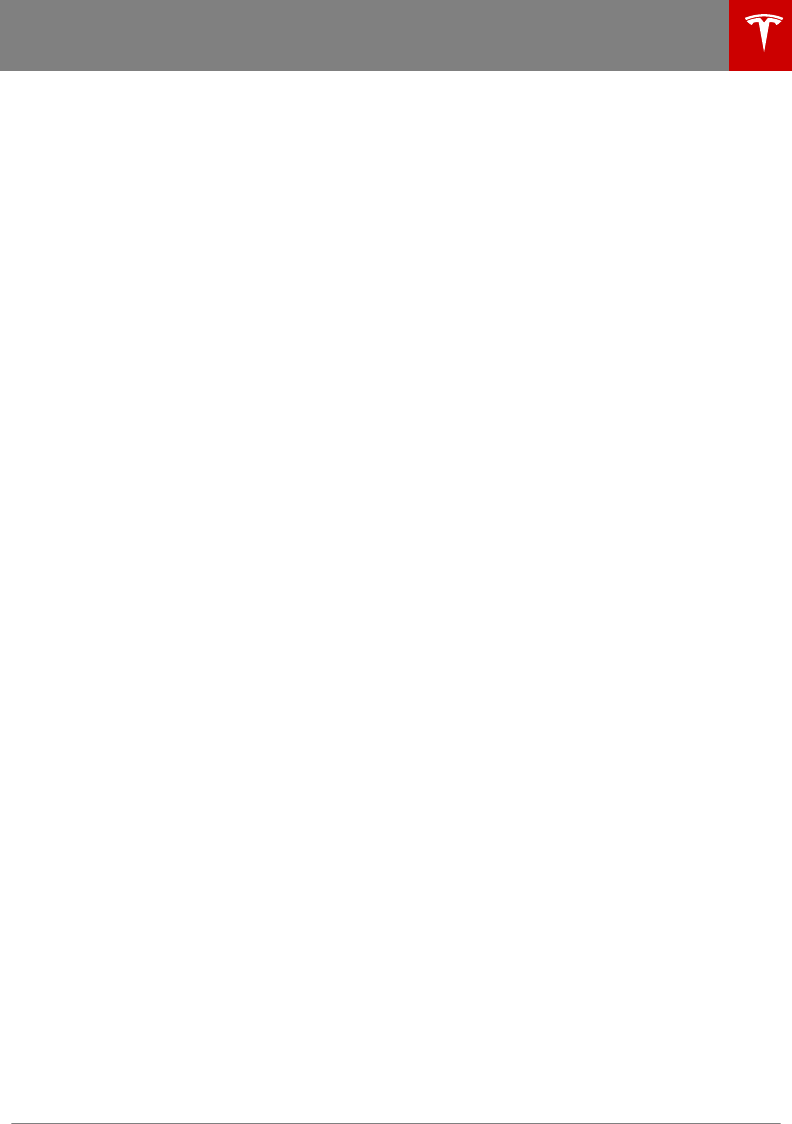
7. When external 12V power is no longer
required, disconnect both cables from the
terminals on the 12V battery, beginning
with the black negative (-) cable.
8. Replace the cabin intake trim panel by
placing it back in its original location and
pressing down until it is secure.
9. Replace the maintenance panel by placing
it back in its original location and pressing
down until it is secure.
10. Close the hood.
Instructions for Transporters
Roadside Assistance 149
DRAFT
DO NOT DISTRIBUTE
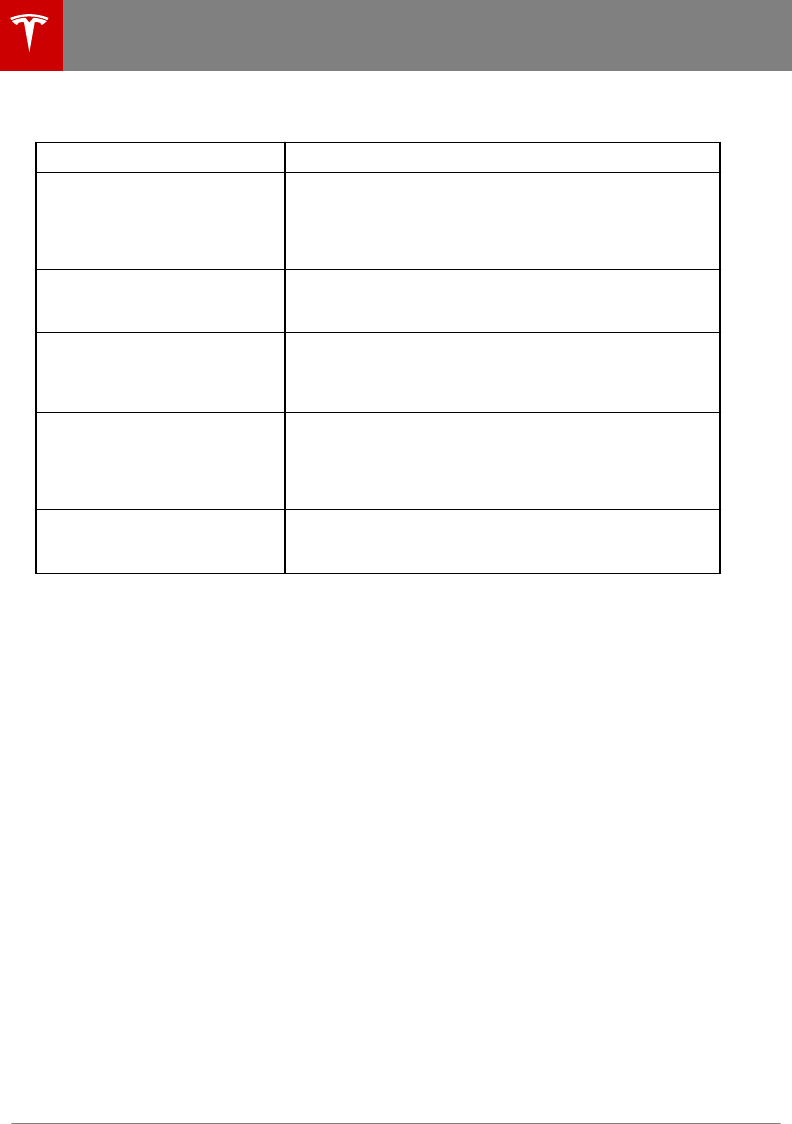
But wait, there's more! Below is a list of the Easter Eggs that have been discovered so far and how
to access them. Alternatively, touch the Tesla "T" (top center of the touchscreen) then drag the
About Your Tesla box downwards for one-touch access to all discovered Easter Eggs.
For This... Do This...
Santa Mode "What have you been longing for?" Enjoy the holidays year-
round with this one! Simply initiate a voice command (see
Using Voice Commands on page 99) and say "Ho Ho Ho".
Or, if you are feeling extra sour, you can say "Ho Ho Ho Not
Funny" instead.
Rainbow Road Feeling nostalgic? Need more cowbell? Visit Rainbow Road
by moving the gear lever fully down four times in quick
succession while Autosteer is enabled.
Sketchpad Triple-tap the Tesla "T" (top center of the touchscreen) and
channel your inner Picasso. Show us what you got! Touch
Publish to submit your artistic compositions to Tesla for
critiquing.
Mars Press and hold the Tesla "T" (top center of the touchscreen)
then enter mars in the access code popup. The map shows
your Model 3 as a rover on the Martian landscape, and the
About Your Tesla box displays SpaceX's interplanetary
spaceship.
The Answer to the Ultimate
Question of Life, The Universe,
and Everything
Rename your car to 42 (see Naming Your Vehicle on page
85) and notice the new name of your Model 3.
Easter Eggs
150 Model 3 Owner's Manual
DRAFT
DO NOT DISTRIBUTE
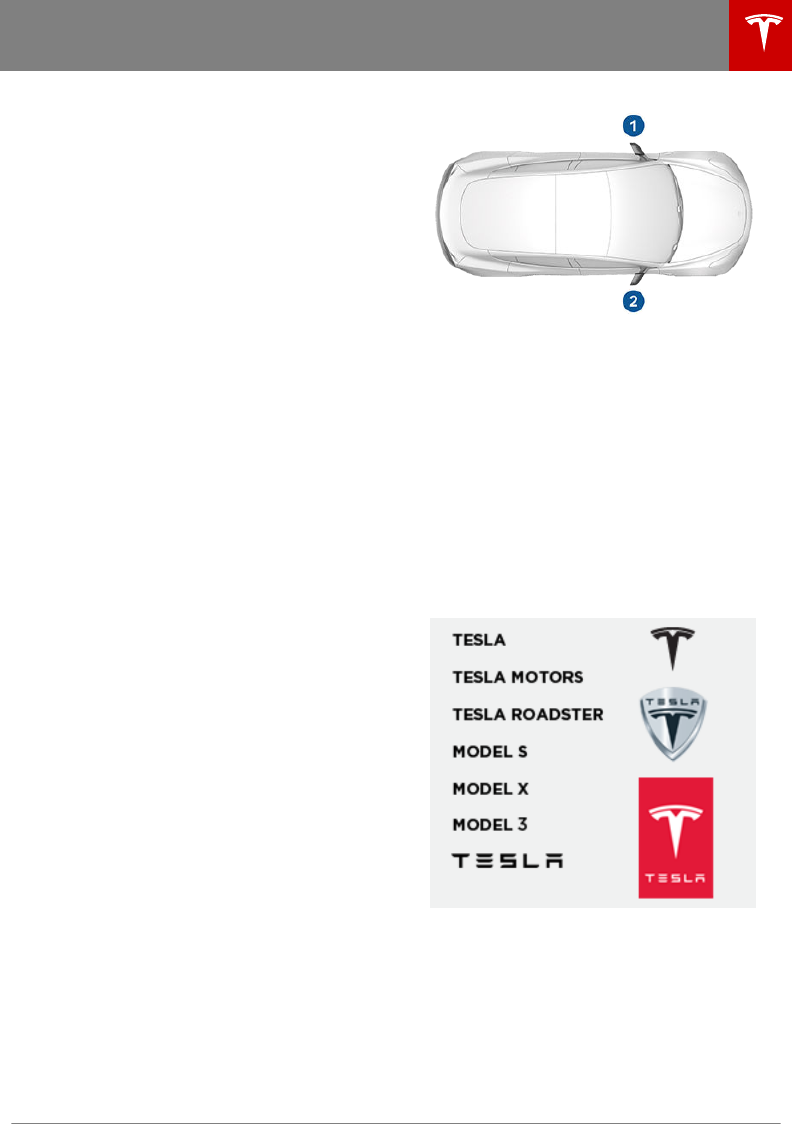
Document Applicability
Owner information is updated regularly to
reflect updates to your vehicle. However, in
some cases, recently released features may
not be described. To display information about
recently released features, view the Release
Notes on the touchscreen. Release Notes are
displayed on the touchscreen after a software
update, and can be displayed at any time by
touching the Tesla "T" at the top of the
touchscreen, then touching the Release Notes
link. If information related to how to use the
touchscreen conflicts with information in the
Release Notes, the Release Notes take
precedence.
Illustrations
Illustrations are provided for demonstration
purposes only. Depending on vehicle options,
software version, region of purchase, and
specific settings, your vehicle may appear
slightly dierent. Although the owner
information is applicable to both right-hand
drive and left-hand drive vehicles, many
illustrations show only left-hand drive vehicles.
However, the essential information that the
illustrations are providing is correct.
Errors or Inaccuracies
All specifications and descriptions are known
to be accurate at time of publishing. However,
because continuous improvement is a goal at
Tesla, we reserve the right to make product
modifications at any time. To communicate
any inaccuracies or omissions, or to provide
general feedback or suggestions regarding the
quality of this owner information, send an
email to OwnersManualFeedback@Tesla.com.
Location of Components
Owner information may specify the location of
a component as being on the left or right side
of the vehicle. As shown, left (1) and right (2)
represent the side of the vehicle when sitting
inside.
Copyrights and Trademarks
All information in this document and all
vehicle software is subject to copyright and
other intellectual property rights of Tesla, Inc.
and its licensors. This material may not be
modified, reproduced or copied, in whole or in
part, without the prior written permission of
Tesla, Inc. and its licensors. Additional
information is available upon request. Tesla
uses software created by the Open Source
community. Please visit Tesla’s Open Source
software website at www.tesla.com/
opensource. The following are trademarks or
registered trademarks of Tesla, Inc. in the
United States and other countries:
All other trademarks contained in this
document are the property of their respective
owners and their use herein does not imply
sponsorship or endorsement of their products
or services. The unauthorized use of any
trademark displayed in this document or on
the vehicle is strictly prohibited.
About this Owner Information
Consumer Information 151
DRAFT
DO NOT DISTRIBUTE
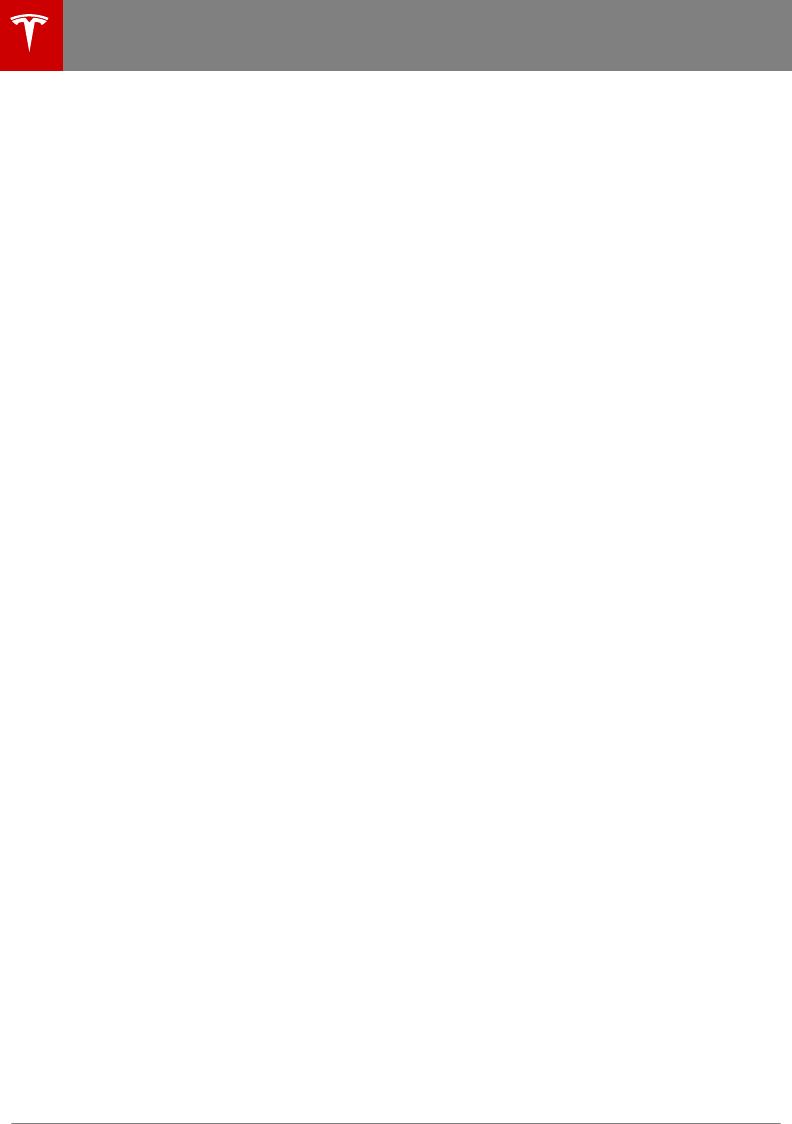
Event Data Recorder (EDR)
Model 3 is equipped with an event data
recorder (EDR). The main purpose of an EDR
is to record, in certain crash or near crash-like
situations, such as an air bag deployment or
hitting a road obstacle, data that will assist in
understanding how a vehicle's systems
performed. The EDR is designed to record
data related to vehicle dynamics and safety
systems for a short period of time, typically 30
seconds or less. The EDR in Model 3 is
designed to record data such as:
• How various systems in your vehicle were
operating;
• Whether or not the driver and passenger
safety belts were buckled/fastened;
• How far (if at all) the driver was
depressing the accelerator and/or brake
pedal; and,
• How fast the vehicle was traveling.
The data can help provide a better
understanding of the circumstances in which
crashes and injuries occur.
Note: EDR data is recorded by your vehicle
only if a non-trivial crash situation occurs; no
data is recorded by the EDR under normal
driving conditions and no personal data (e.g.,
name, gender, age, and crash location) is
recorded. However, other parties, such as law
enforcement, could combine the EDR data
with the type of personally identifying data
routinely acquired during a crash
investigation.
To read data recorded by an EDR, special
equipment is required, and access to the
vehicle or the EDR is needed. In addition to
the vehicle manufacturer, other parties, such
as law enforcement, that have the special
equipment, can read the information if they
have access to the vehicle or the EDR.
Vehicle Telematics
Model 3 is equipped with electronic modules
that monitor and record data from various
vehicle systems, including the motor, Autopilot
components, Battery, braking and electrical
systems. The electronic modules record
information about various driving and vehicle
conditions, including braking, acceleration, trip
and other related information regarding your
vehicle. These modules also record
information about the vehicle’s features such
as charging events and status, the enabling/
disabling of various systems, diagnostic
trouble codes, VIN, speed, direction and
location.
The data is stored by the vehicle and may be
accessed, used and stored by Tesla service
technicians during vehicle servicing or
periodically transmitted to Tesla wirelessly
through the vehicle’s telematics system. This
data may be used by Tesla for various
purposes, including, but not limited to:
providing you with Tesla telematics services;
troubleshooting; evaluation of your vehicle’s
quality, functionality and performance;
analysis and research by Tesla and its partners
for the improvement and design of our
vehicles and systems; and as otherwise may
be required by law. In servicing your vehicle,
Tesla can potentially resolve issues remotely
simply by reviewing your vehicle’s data log.
Tesla’s telematics system wirelessly transmits
vehicle information to Tesla on a periodic
basis. The data is used as previously described
and helps ensure the proper maintenance of
your vehicle. Additional Model 3 features may
use your vehicle’s telematics system and the
information provided, including features such
as charging reminders, software updates, and
remote access to, and control of, various
systems of your vehicle.
Tesla does not disclose the data recorded in
your vehicle to any third party except when:
• An agreement or consent from the
vehicle’s owner (or the leasing company
for a leased vehicle) is obtained.
•Ocially requested by the police or other
authorities.
• Used as a defense for Tesla in a lawsuit.
• Ordered by a court of law.
• Used for research purposes without
disclosing details of the vehicle owner or
identification information.
Disclaimers
152 Model 3 Owner's Manual
DRAFT
DO NOT DISTRIBUTE
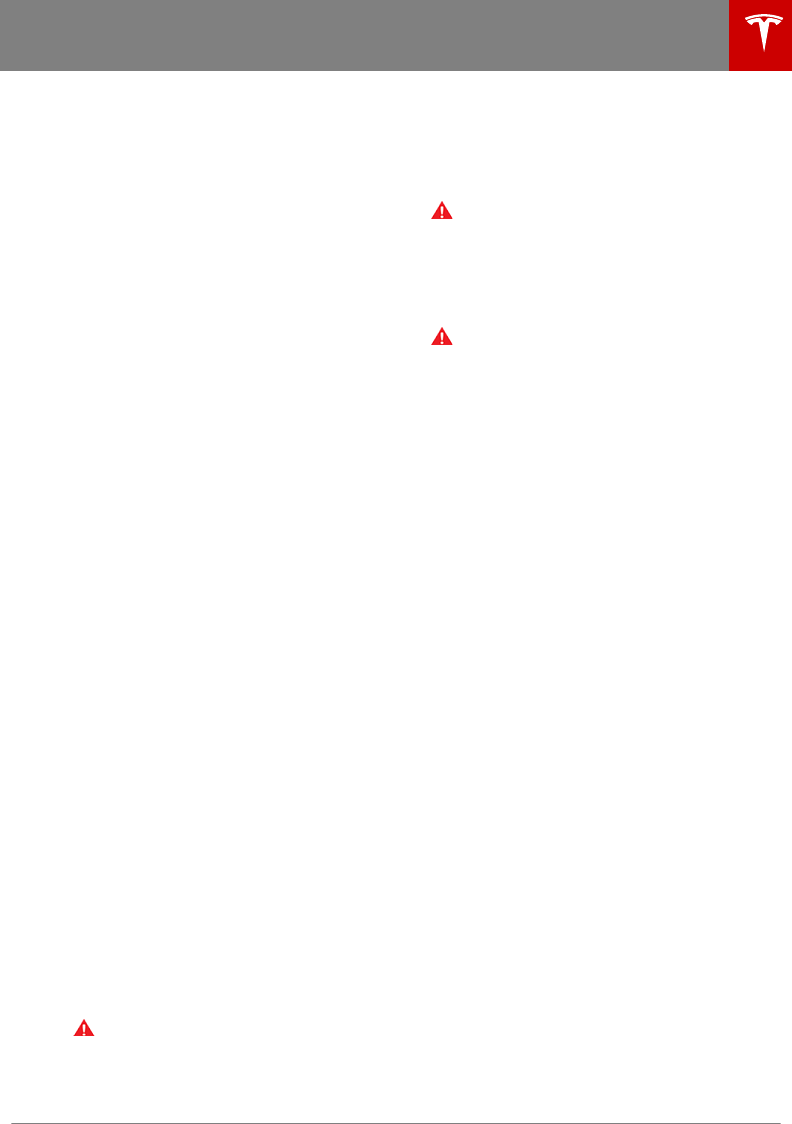
• Disclosed to a Tesla aliated company,
including their successors or assigns, or
our information systems and data
management providers.
In addition, Tesla does not disclose the data
recorded to an owner unless it pertains to a
non-warranty repair service and in this case,
will disclose only the data that is related to the
repair.
Data Sharing
For quality assurance and to support the
continuous improvement of advanced features
such as Autopilot, Tesla measures road
segment data of all participating vehicles. All
Tesla vehicles can learn from the experience of
the billions of miles that Tesla vehicles have
driven. Although Tesla shares this data with
partners that contribute similar data, the data
does not include any personally identifiable
information about you or your vehicle. To
allow data sharing, touch Controls > Safety &
Security > Settings > Data Sharing, touch the
Yes buttons to confirm that you agree to allow
T
esla to collect the associated type of data,
then submit your response.
Note: Although Model 3 uses GPS in
connection with driving and operation, as
discussed in this owner's manual, Tesla does
not record or store vehicle-specific GPS
information. Consequently, Tesla is unable to
provide historical information about a vehicle's
location (for example, Tesla is unable to tell
you where Model 3 was parked/traveling at a
particular date/time).
Quality Control
You might notice a few miles/km on the
odometer when you take delivery of your
Model 3. This is a result of a comprehensive
testing process that ensures the quality of
your Model 3.
The testing process includes extensive
inspections during and after production. The
final inspection takes place at Tesla and
includes a road test conducted by a
technician.
California Proposition 65
Warning: Certain vehicle components
contain or emit chemicals known to the
State of California to cause cancer and
birth defects or other reproductive harm.
In addition, certain fluids contained in
vehicles and certain products of
component wear contain or emit
chemicals known to the State of
California to cause cancer and birth
defects or other reproductive harm.
Warning: Certain components of this
vehicle such as airbag modules and seat
belt pre-tensioners may contain
Perchlorate Material. Special handling
may be required for service or vehicle end
of life disposal. See www.dtsc.ca.gov/
hazardouswaste/perchlorate.
Warning: Battery posts, terminals, and
related accessories contain lead and lead
compounds. Wash hands after handling.
Disclaimers
Consumer Information 153
DRAFT
DO NOT DISTRIBUTE
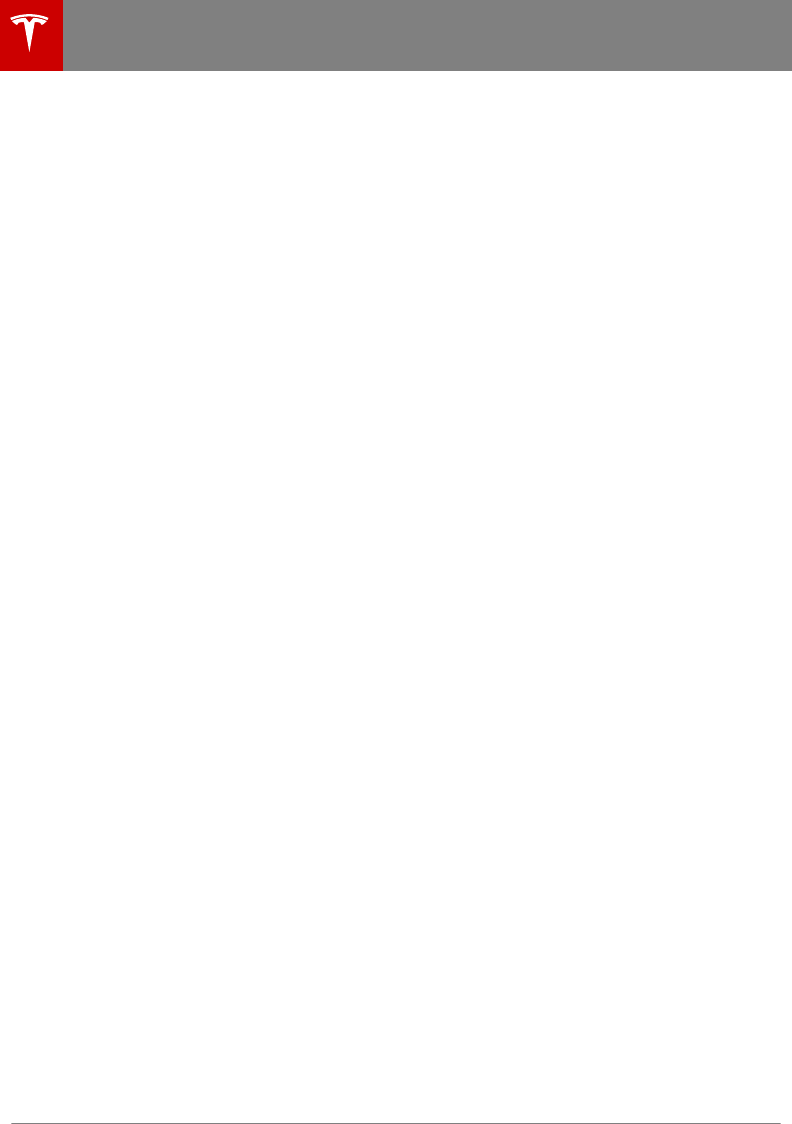
Contacting Tesla
For detailed information about your Model 3,
go to www.tesla.com, and log on to your Tesla
Account, or sign up to get an account.
If you have any questions or concerns about
your Model 3, call 1-877-79TESLA
(1-877‑798-3752).
Note: You can also use voice commands to
provide feedback to Tesla. Say "Note",
"Report", "Bug note", or "Bug report" followed
by your brief comments. Model 3 takes a
snapshot of its systems, including your current
location, vehicle diagnostic data, and screen
captures of the touchscreen. Tesla periodically
reviews these notes and uses them to
continue improving Model 3.
Reporting Safety Defects - US
If you believe that Model 3 has a defect which
could cause a crash or could cause injury or
death, you should immediately inform the
National Highway Trac Safety
Administration (NHTSA) in addition to
notifying Tesla.
If NHTSA receives similar complaints, it may
open an investigation. If it finds that a safety
defect exists in a group of vehicles, it may
order a recall and remedy campaign. However,
NHTSA cannot become involved in individual
problems between you, your dealer, or Tesla.
To contact NHTSA, you may call the Vehicle
Safety Hotline toll-free at 1-888-327-4236
(TTY: 1-800-424-9153); go to
www.safercar.gov; or write to: Administrator,
National Highway Trac Safety, 1200 New
Jersey Avenue SE., Washington, DC 20590.
You can also obtain other information about
motor vehicle safety from www.safercar.gov.
Reporting Safety Defects - Canada
If you believe that your Model 3 has a defect
which could cause a crash or could cause
injury or death, you should immediately inform
Transport Canada, in addition to notifying
Tesla. To contact Transport Canada, call their
toll-free number: 1-800-333-0510.
Reporting Safety Defects
154 Model 3 Owner's Manual
DRAFT
DO NOT DISTRIBUTE
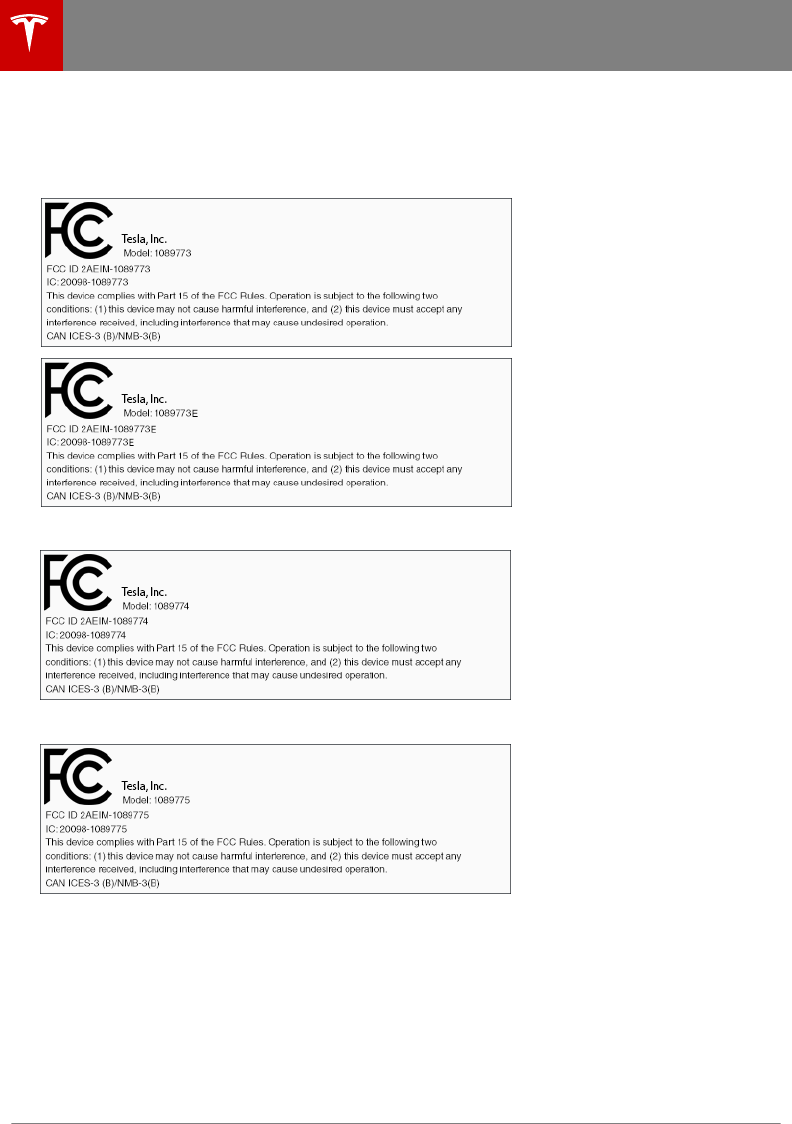
Passive Entry System
Certification Labels
Pillar Endpoint:
Center Console:
Fascia Endpoint:
Declarations of Conformity
158 Model 3 Owner's Manual
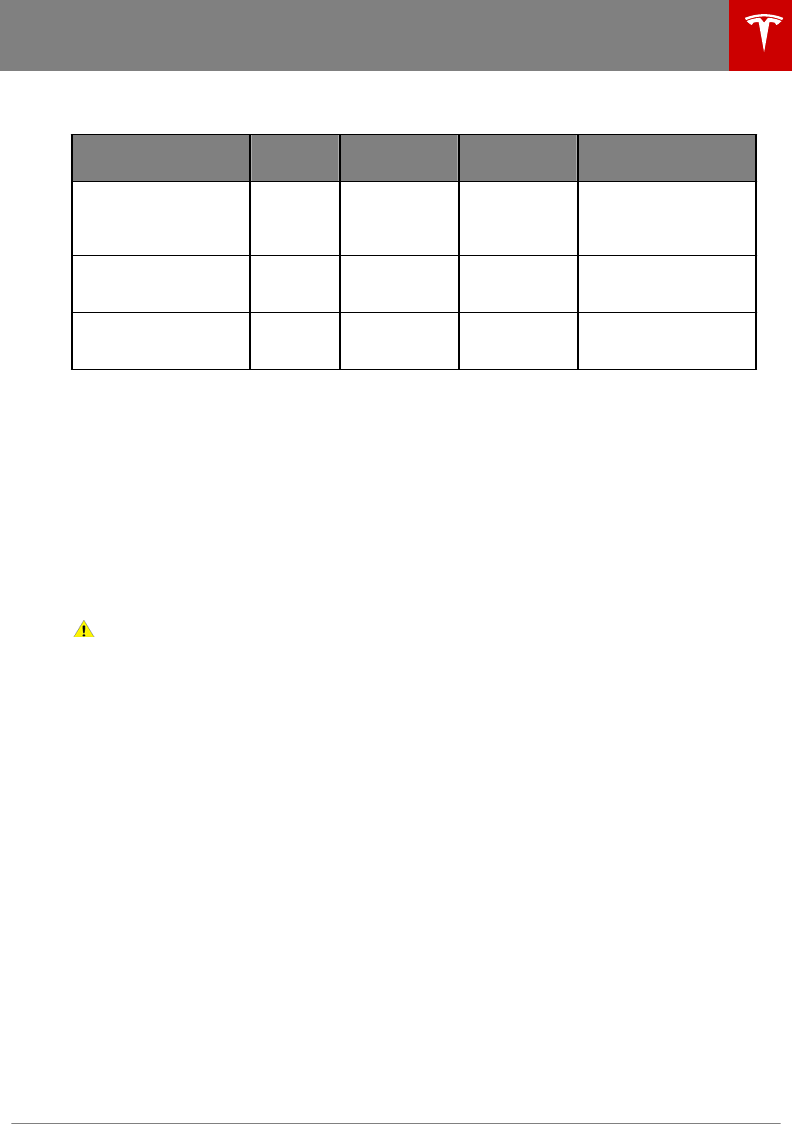
FCC Certification
Component Mfr Operating
Freq (MHz) Tested For FCC ID
Pillar Endpoint 1089773
Pillar Endpoint
1089773E
Tesla 13.56 and
2400
US
Canada
2AEIM-1089773
2AEIM-1089773E
Center Console
1089774
Tesla 13.56 and
2400
US
Canada
2AEIM-1089774
Fascia Endpoint
1089775
Tesla 2400 US
Canada
2AEIM-1089775
Per FCC IDs 2AEIM-1089773, 2AEIM-1089773E, 2AEIM-1089774, and 2AEIM-1089775 the Model 3
passive entry devices listed above comply with Part 15 of the FCC rules. Operation is subject to
the following two conditions:
1. This device may not cause harmful interference, and
2. This device must accept any interference received, including interference that may cause
undesired operation.
Changes or modifications not expressly approved by Tesla could void your authority to operate
the equipment.
Important Note:
FCC Radiation Exposure: This equipment complies with FCC radiation exposure limits for an
uncontrolled environment.
Caution: This equipment and its antennas must not be co-located or operated with any other
antenna or transmitter.
IC Certification
The following device components are used in vehicles in Canada:
• Device Component Numbers: 1089773, 1089773E, 1089774, and 1089775
• Device Manufacturer: Tesla
Per 20098-1089773, 20098-1089773E, 20098-1089774, and 20098-1089775, this device complies
with Industry Canada's license-exempt RSS standard(s). Operation is subject to the following two
conditions:
1. This device may not cause harmful interference, and
2. This device must accept any interference received, including interference that may cause
undesired operation.
IMPORTANT NOTE: IC Radiation Exposure Statement
This equipment complies with IC RSS-102 radiation exposure limits set forth for an uncontrolled
environment.
Cet équipement est conforme aux limites d’exposition aux rayonnements IC établies pour
unenvironnement non contrôlé.
CAN ICES-3 (B)/NMB-3(B).
Le présent appareil est conforme aux CNR d'Industrie Canada applicables aux appareils
radioexempts de licence. L'exploitation est autorisée aux deux conditions suivantes : (1)
l'appareilne doit pas produire de brouillage, et (2) l'utilisateur de l'appareil doit accepter tout
brouillage radioélectrique subi, même si le brouillage est susceptible d'en compromettre
lefonctionnement.
Declarations of Conformity
Consumer Information 159
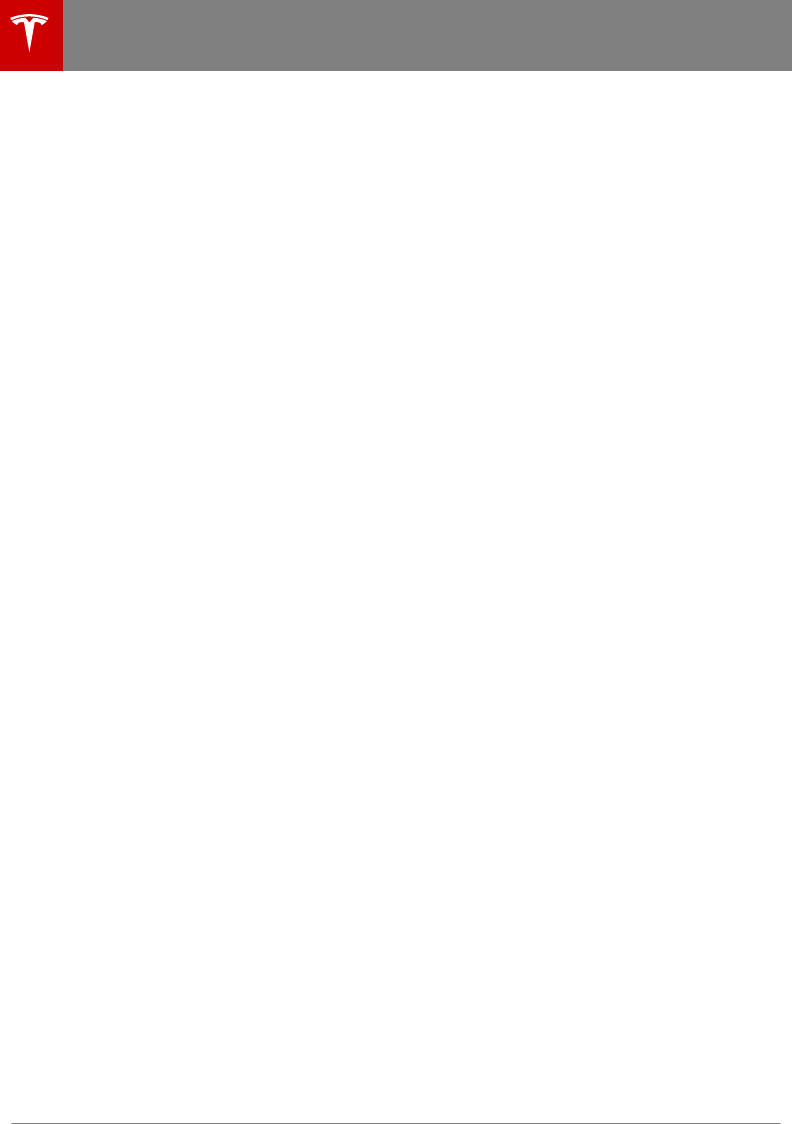
Tire Pressure Monitoring System
FCC ID: KR5S180052092
IC: 7812D-S180092
The tire pressure monitoring system (TPMS) complies with Part 15 of the FCC rules and RSS-210 of
Innovation, Science and Economic Development Canada. Operation is subject to the following two
conditions:
1. This device may not cause harmful interference, and
2. This device must accept any interference received, including interference that may cause
undesired operation.
Changes or modifications not expressly approved by Tesla could void your authority to operate
the equipment.
HomeLink
This device complies with Part 15 of the FCC rules, RSS-210 Industry Canada, and with EU
Directive 2014/53/EU.
Operation is subject to the following conditions:
• This device may not cause harmful interference.
• This device must accept any interference received, including interference that may cause
undesired operation.
Any changes or modifications to the device not expressly approved by the manufacturer or Tesla
could void your authority to operate the equipment.
Radio Frequency Information
This equipment has been tested and found to comply with the limits for a Class B digital device,
pursuant to Part 15 of the FCC Rules. These limits are designed to provide reasonable protection
against harmful interference in a residential installation. This equipment generates, uses and can
radiate radio frequency energy and, if not installed and used in accordance with the instructions,
may cause harmful interference to radio communications. However, there is no guarantee that
interference will not occur in a particular installation. If this equipment does cause harmful
interference to radio or television reception, which can be determined by turning the equipment
o and on, try to correct the interference by one or more of the following measures:
• Reorient or relocate the receiving antenna.
• Increase the separation between the equipment and receiver.
• Connect the equipment into an outlet on a circuit dierent from that to which the receiver is
connected.
• Consult the dealer or an experienced radio/TV technician for help.
Declarations of Conformity
160 Model 3 Owner's Manual
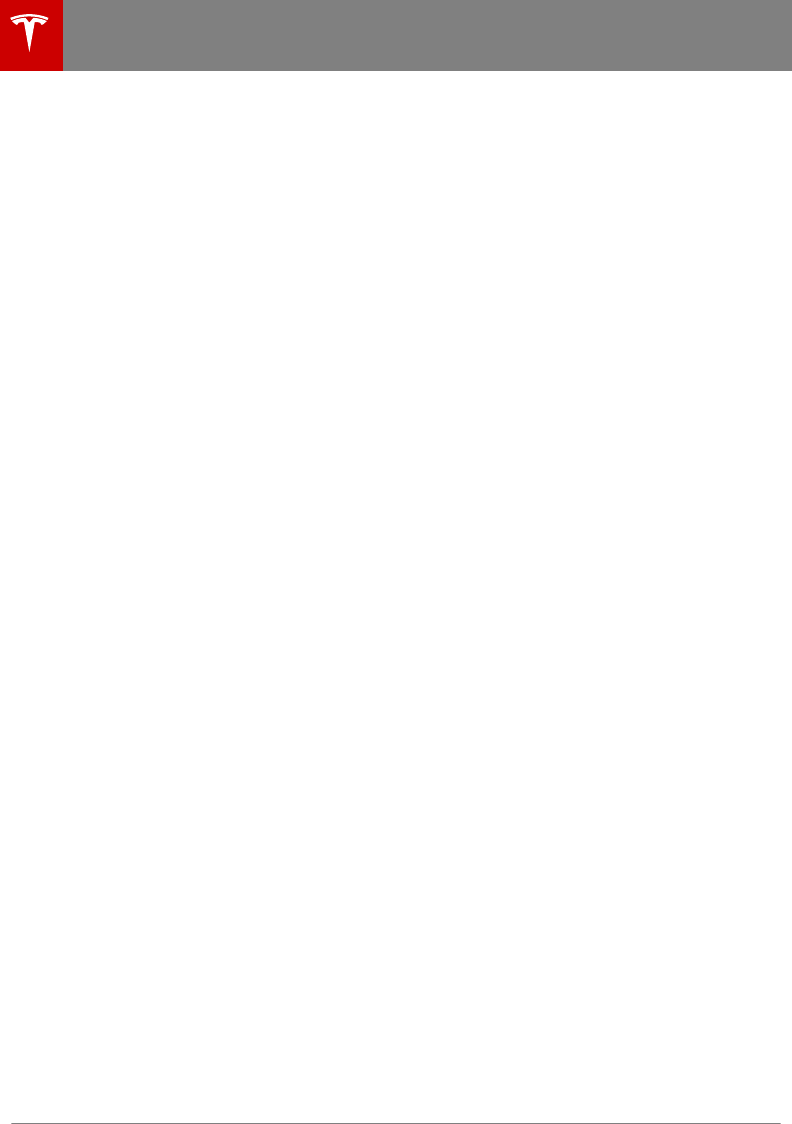
A
ABS (Anti-lock Braking System) 46
absolute speed limit 79
access panel, removing 124
accessories
plugging into power socket 16
aero covers 115
air circulation 87
air conditioning 86
air distribution 87
air filter 89
air vents 88
airbags 29
alarm 100
all-season tires 116
Always Show Estimated Round Trip Energy 97
ambient lights 42
anti-lock braking (ABS) 46
audio
equalizer 90
immersive sound 90
playing files 90
steering wheel scroll button 35
volume control 90
auto fold 36
Auto Lane Change 67
auto tilt 36
AUTO wipers 45
automatic emergency braking 77
Autopark 69
Autopilot
automatic emergency braking 76
Autopark 69
Autosteer 64
blind spot warning 74
collision avoidance assist 76
forward collision warning 76
overtake acceleration 58
overview 55
side collision warning 74
speed assist 79
speed limit warning 79
staying within speed limits 79
Trac-Aware Cruise Control 58
Autopilot components 55
Autosteer 64
B
backup camera 53
battery (12V)
complete discharge 107
specifications 136
Battery (high voltage)
care of 107
coolant 124
specifications 136
Battery (high voltage) (continued)
temperature limits 107
blind spot warning 74
Bluetooth
devices, playing audio files from 92
general information 93
phone, pairing and using 93
body repairs 129
body touch up 120
brake fluid replacement 112
brakes
automatic in emergencies 77
fluid level 124
overview of 46
specifications 136
C
cabin camera 54
cabin temperature control 86
California Proposition 65 153
camera (rear view) 53
cameras (autopilot) 55
car cover 121
car washes 119
card 7
cargo area 12
cargo volume 134
carpets, cleaning 120
CE certifications 155
CHAdeMO 106
chains 117
charge port 108
charge port light 109
charging
charge settings 109
charging status 109
components and equipment 105
instructions 108
public charging stations 106
scheduling 109
charging locations, finding 96
child protection
disabling rear window switches 11
child protection locks 10
child seats
installing and using 23
cleaning 119
climate controls 86
coat hangers 16
collision avoidance assist 76
console
12V power socket 16
rear 16
contact information
roadside assistance 145
Tesla 154
coolant
Index
158 Model 3 Owner's Manual
DRAFT
DO NOT DISTRIBUTE
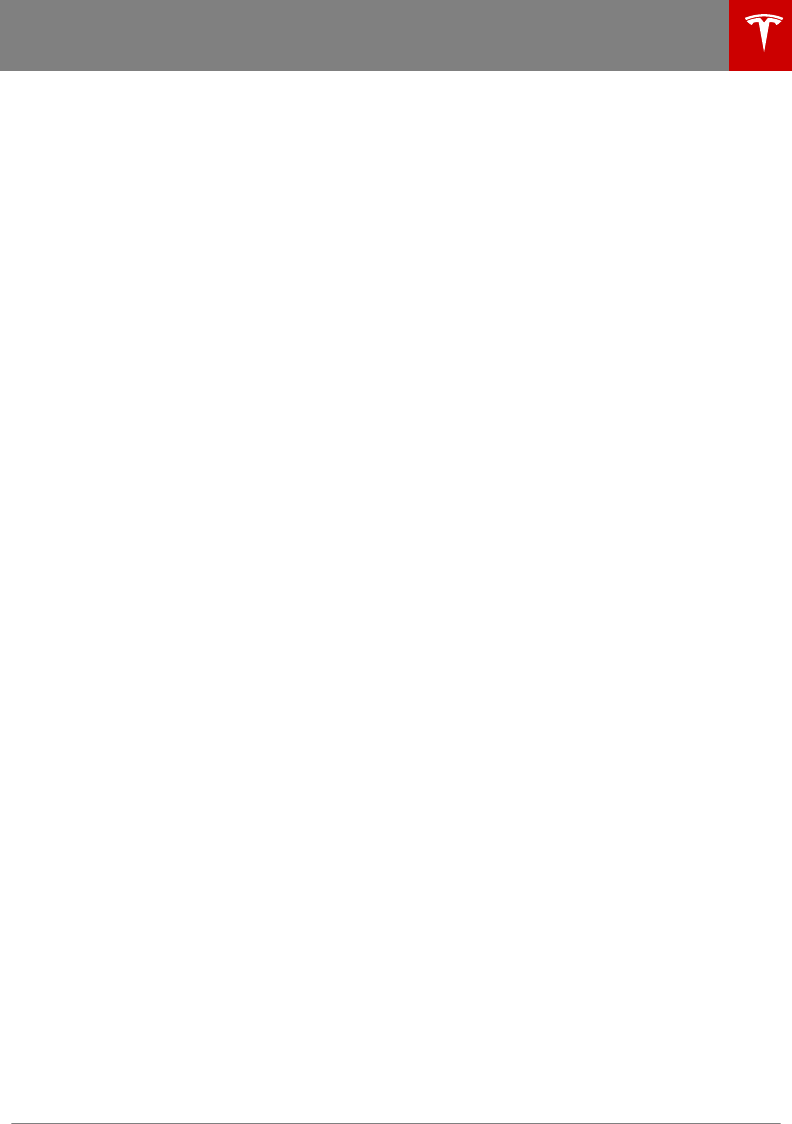
coolant (continued)
Battery, checking level of 124
Battery, replacement interval 112
copyrights 151
cruise control 58
D
dashboard overview 2
data recording 152
data sharing 152
declarations of conformity 155
delivery mileage 153
devices
Bluetooth, playing audio files 92
playing audio files from 92
dimensions 134
dome (map) lights 42
door handles 9
door labels 131
doors
Child Lock 10
exterior door handles 9
interior locking and unlocking 10
keyless entry 9
locking 9
opening from exterior 9
opening from interior 9
Unlock on Park 10
unlocking 9
Walk Away Lock 10
Drive gear 38
driver
profiles 33
driving
seating position 17
starting 37
E
Easter Eggs 150
easy entry, driver profile 33
EDR (event data recorder) 152
electric parking brake 47
emergency braking 76
emergency flashers 44
emission label 130
energy
gained from regenerative braking 46
range information 39
energy use predictions (navigating) 97
event data recording 152
exterior
car cover 121
cleaning 119
dimensions 134
lights 42
exterior (continued)
overview 3
polishing, touch up, & repair 120
F
fan speed, interior 87
favorite destinations 98
Favorites (Media Player) 91
Favorites (navigation) 95
FCC certifications 155
features, downloading new 104
firmware (software) updates 104
flash drives, playing audio files from 92
flashers, warning 44
floor mats 121
fluids
replacement intervals 112
reservoirs, checking 124
fog lights 42
forward collision warning 76
front passenger detection 31
front trunk 14
G
garage doors, opening 101
gates, opening 101
GAWR 131
gears 38
glovebox 16
Gross Axle Weight Rating 131
Gross Vehicle Weight Rating 131
ground clearance 134
GVWR 131
H
hazard warning flashers 44
head supports 18
headlights
after exit 43
controlling 42
high beams 42
heating 86
high beam headlights 42
high voltage
Battery specifications 136
components 105
safety 112
hills, stopping on 51
hitches 132
Home location 98
HomeLink
FCC certification 157
programming and using 101
Index
Index 159
DRAFT
DO NOT DISTRIBUTE
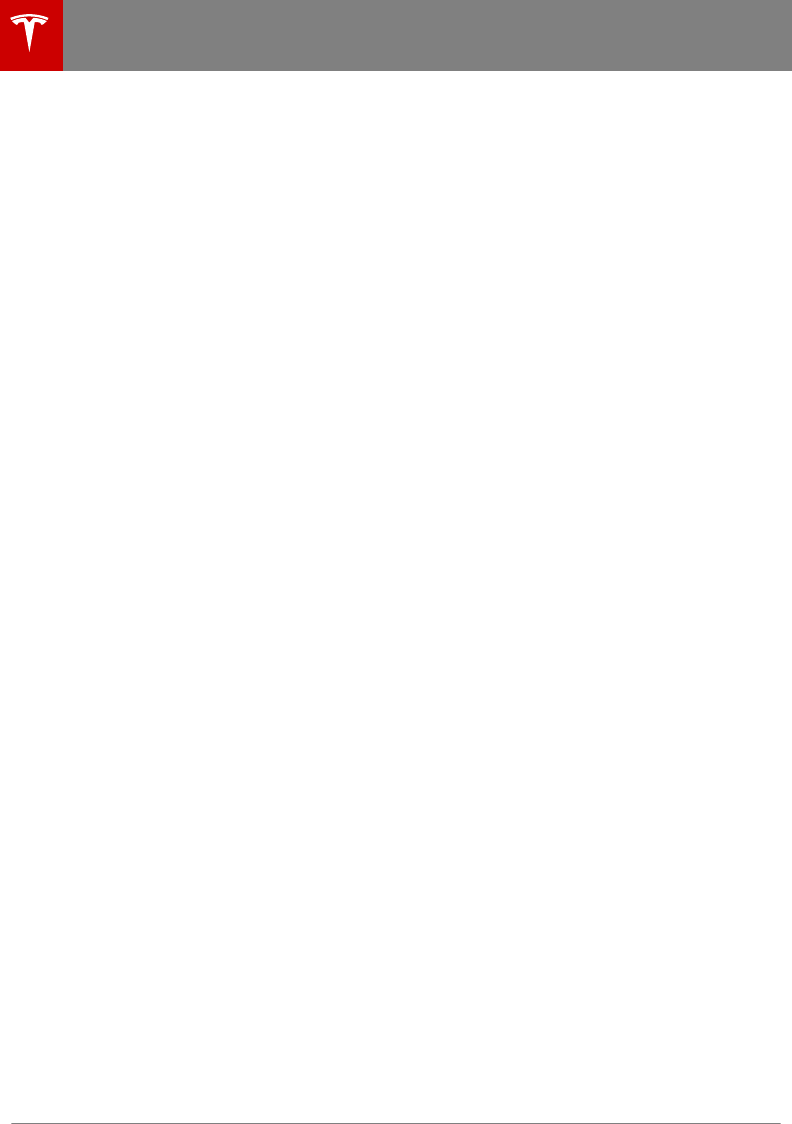
hood 14
horn 35
hub caps 115
I
IC certifications 155
identification labels 130
interior
cleaning 120
dimensions 134
lights 42
overview 2
temperature control 86
Internet radio 91
J
J1772 106
jacking 126
jump starting 148
K
key
FCC and IC certifications 155
key card 7
keyless entry 9
keys
deleting phone authenticated phones 7
displaying a list of 7
overview 6
L
label
Tire and Loading Information 131
vehicle certification 131
lane assist 74
lane change, automatic 67
lane departure warning 74
LATCH child seats, installing 25
lifting 126
lights
hazard warning 44
headlights after exit 43
turn signals 43
load limits 131
location tracking 95
locking 9
lug nut covers 116
M
maintenance
brake fluid, checking 124
cleaning 119
daily and monthly checks 112
fluid replacement intervals 112
panel, removing 124
replacing wiper blades 122
service intervals 112
tires 113
washer fluid, topping up 125
washer jets, cleaning 122
map orientation 95
map updates 98
mats 121
media 90
mileage upon delivery 153
mirrors 36
mobile app 7
Mobile Connector
description 106
using 108
modifications 127
my car does what? 150
N
naming 85
navigating 95
NCC certifications 155
Neutral gear 38
NHTSA, contacting 154
O
occupancy sensor 31
odometer 5
oset from speed limit 79
Online Routing 97
opening hood without power 148
overhang dimensions 134
overtake acceleration 58
Owner Information, about 151
P
Park Assist 49
Park gear 38
parking brake 47
parking, automatic 69
parts replacement 127
passenger detection 31
passenger front airbag 31
phone
Index
160 Model 3 Owner's Manual
DRAFT
DO NOT DISTRIBUTE
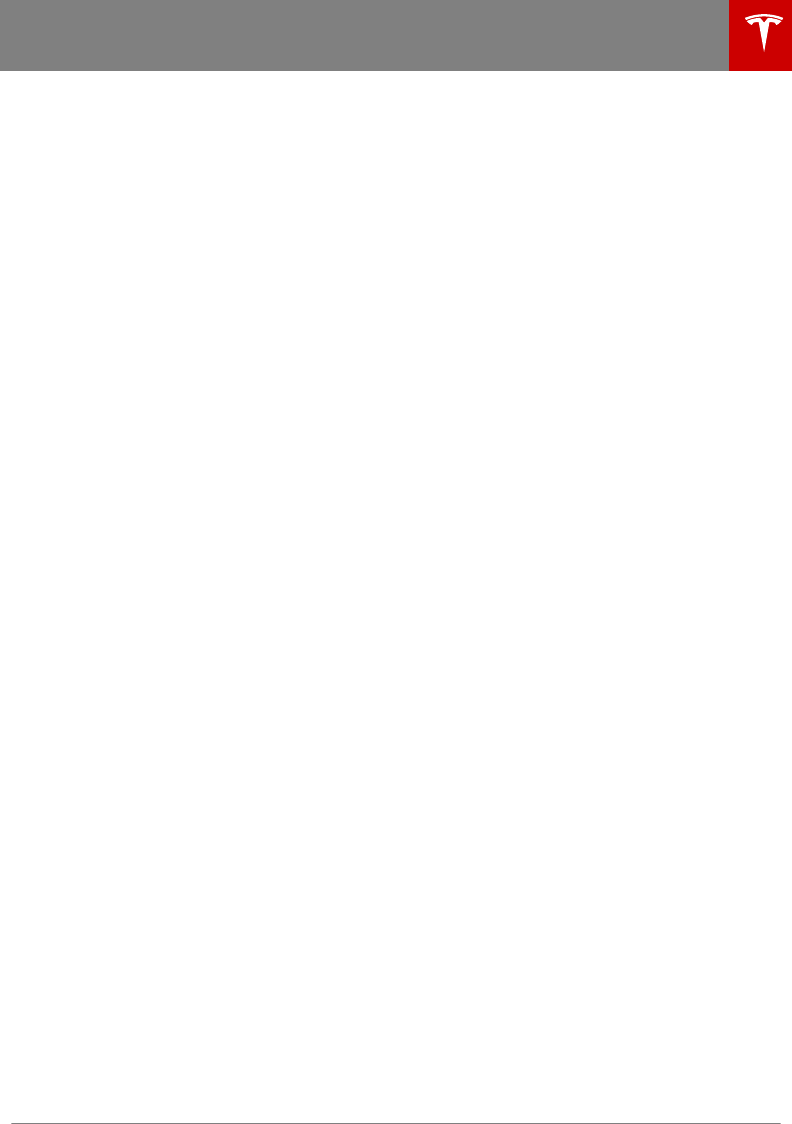
phone (continued)
authenticating as a key 6
pairing and using 93
removing as a key 7
phone key 6
PIN 33
power socket 16
power windows 11
powering on and o 37
Proposition 65 153
public charging stations 106
R
radar 55
radio 90
Radio Frequency information 155
range
regenerative braking 46
range assurance 52
Re-route 97
rear seats, folding and raising 17
rear view camera 53
rear window switches, disabling 11
Recent (Media Player) 91
Recents (navigation) 95
regenerative braking 46
relative speed limit 79
release notes 104
restarting the touchscreen 37
Reverse gear 38
RFID transponders 127
roadside assistance 145
roof racks 132
rotating tires 114
Round Trip Energy (navigating) 97
Routing Preferences 97
S
safety defects, reporting 154
safety information
airbags 32
child seats 27
seat belts 22
seat belts
cleaning 120
in a collision 21
overview of 20
pre-tensioners 21
wearing when pregnant 21
seat covers 19
seat heaters 86
seating capacity 131
seats
heaters 86
security settings 100
sensors 55
service data recording 152
service intervals 112
shifting gears 38
side collision warning 74
slip start 48
smartphone
authenticating as a key 6
removing as a key 7
software updates 104
software version 5
specifications
cargo volume 134
dimensions 134
exterior 134
interior 134
tires 138
weights 135
wheels 138
speed assist 79
speed limit warning 79
stability control 48
starting 37
steering wheel
adjusting position 35
adjusting sensitivity 35
buttons 35
lights, controlling 42
scroll buttons 35
steering, automatic 64
Streaming radio 91
summer tires 116
Summon 69
supercharging
described 111
idle fees 111
pay-per-use fees 111
suspension specifications 136
T
telematics 152
temperature
Battery (high voltage), limits 107
cabin, controls for 86
outside 39
tires 141
tie-down straps 147
Tire and Loading Information label 131
tire noise 116
Tire Pressure Monitoring System
FCC certification 157
overview of 117
tire pressures, checking 113
tires
all-season 116
balancing 114
chains 117
Index
Index 161
DRAFT
DO NOT DISTRIBUTE
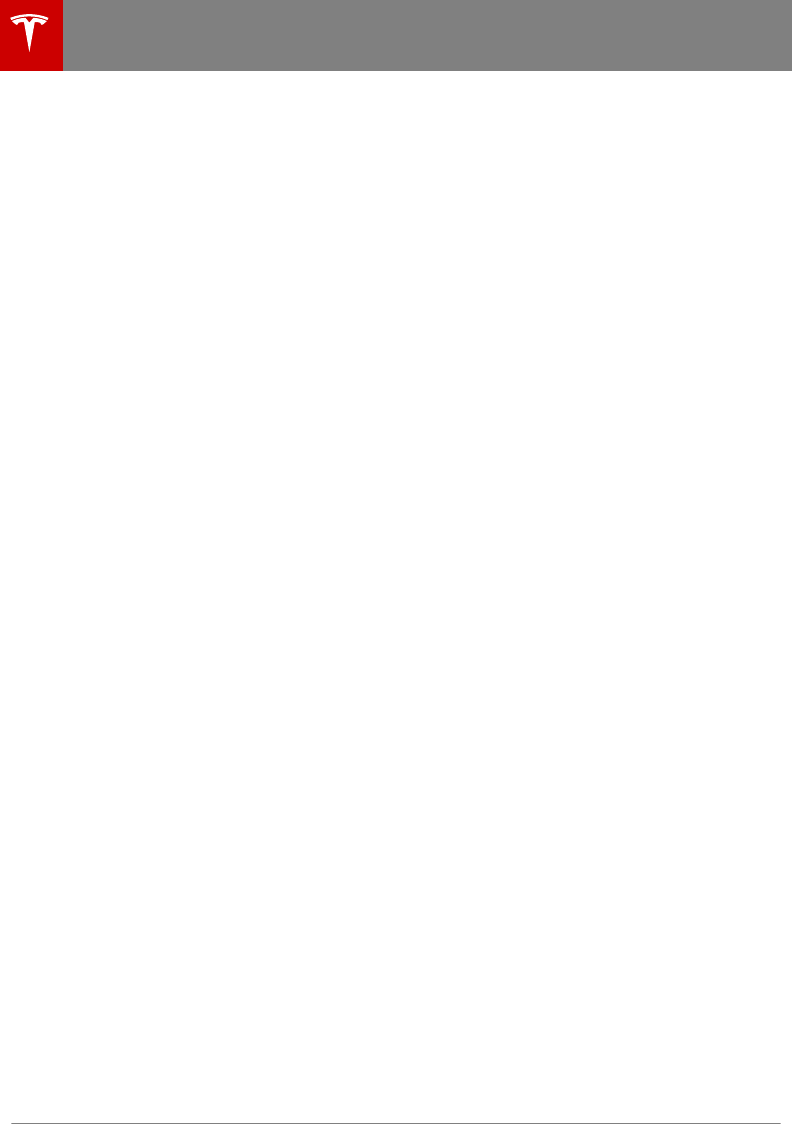
tires (continued)
inspecting and maintaining 114
pressures, how to check 113
quality grading 141
replacing 115
replacing a tire sensor 118
rotation 114
specification 138
summer 116
temperature grades 141
tire markings 139
traction grade 141
treadwear grade 141
winter 116
toll system transponders, attaching 127
touch up body 120
touchscreen
clean mode 120
cleaning 120
overview 4
restarting 35
software updates 104
tow eye, locating 147
towing a trailer 132
towing instructions 146
TPMS
FCC certification 157
overview of 117
Tracking Disabled 95
traction control 48
trademarks 151
Trac-Aware Cruise Control 58
trailer hitches 132
transmission specifications 136
transponders, attaching 127
Transport Canada, contacting 154
Transport Mode 146
transporting 146
Trip Planner 97
trunk, front 14
trunk, rear 12
TuneIn radio 91
turn signals 43
U
ultrasonic sensors 55
uniform tire quality grading 141
Unlock On Park 10
unlocking 9
USB devices
playing audio files from 92
V
Valet mode 33
vehicle certification label 131
Vehicle Hold 51
Vehicle Identification Number (VIN) 130
vehicle loading 131
ventilation 88
VIN (Vehicle Identification Number) 130
volume control 4
volume control (media) 90
W
Walk Away Lock 10
Wall Connector 106
warning flashers 44
washer fluid, topping up 125
washer jets, cleaning 122
washers, using 45
weight specifications 135
wheel chocks 147
wheels
aero covers, removing and installing 115
alignment 114
lug nut covers, removing and installing
116
replacing 115
specifications 138
torque 138
Wi-Fi, connecting to 103
windshield washer fluid, topping up 125
winter tires 116
wiper blades, replacing 122
wipers, using 45
Work location 98
Index
162 Model 3 Owner's Manual
DRAFT
DO NOT DISTRIBUTE