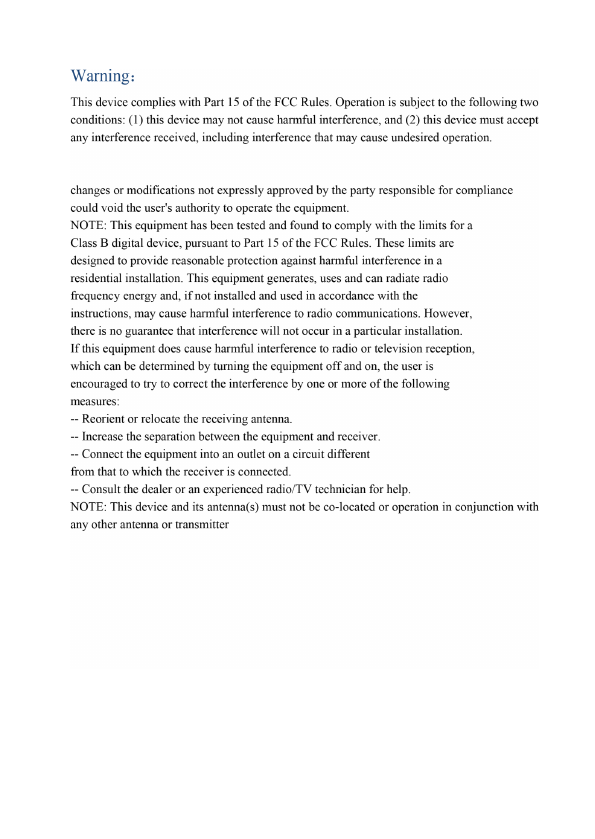Teslong Technology WF200 WIFI Endoscope Camera User Manual
Shenzhen Teslong Technology Limited WIFI Endoscope Camera
User Manual

Wi-Fi Endoscope Camera
User Manual
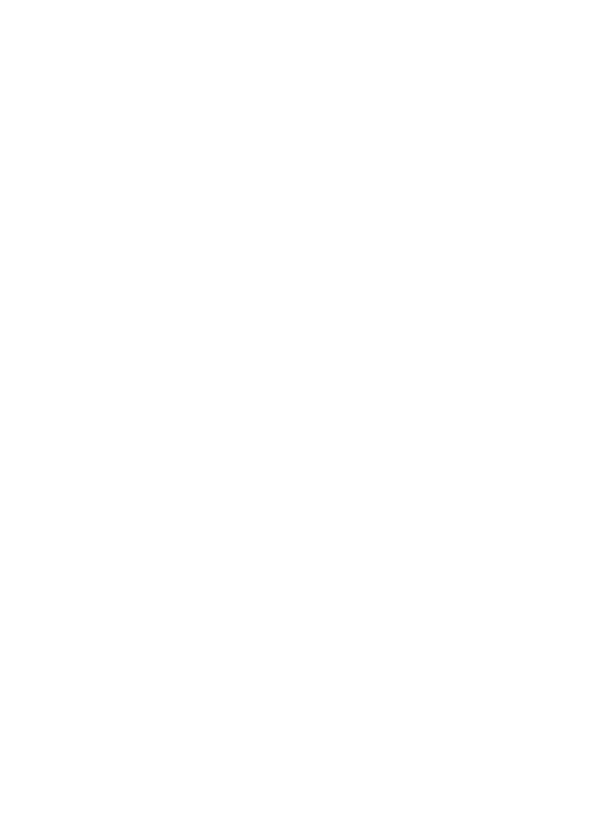
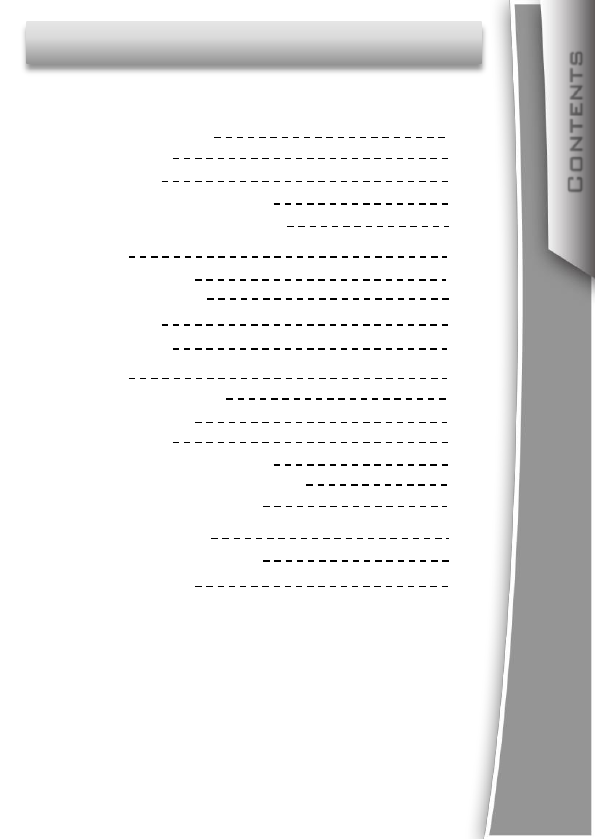
Contents
3
Contents
General Information
Manual
Notes
Storage and transport
Information on disposal
4
4
4
4
4
Overview
Description
Applications
Safety
5
5
5
5
Technical Data 6
Functions
Product details
Start to use
PC users
iPhone and iPad users
Android smartphone users
Other platform users
7
7
8
9
10
11
12
Other information 13
13
Wi-Fi Bridge function
Troubleshooting 14
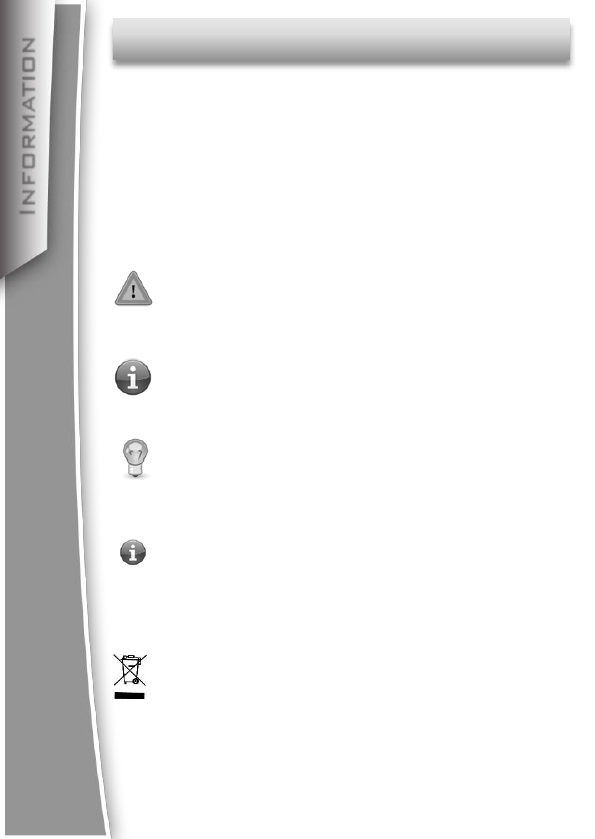
General Information
Manual:
This operation manual allows you to work safely with the
Wi-Fi Endoscope. Please keep this manual for your
Information.
Liability is void for any damage caused by not following
this manual.
Notes:
Warning!
Failure to follow the warnings and instructions may result in
electric shock, fire and/or serious injury.
Attention!
Not following this note can cause permanent damage to the
device.
Tips!
Useful information.
Storage and transport:
Improper transport can harm the device.
Always transport this device in the provided box in order to
prevent damage.
Information on disposal:
Electronic equipment does not belong into domestic
waste, but must be disposed in accordance with the
applicable statutory provisions.
Information
4
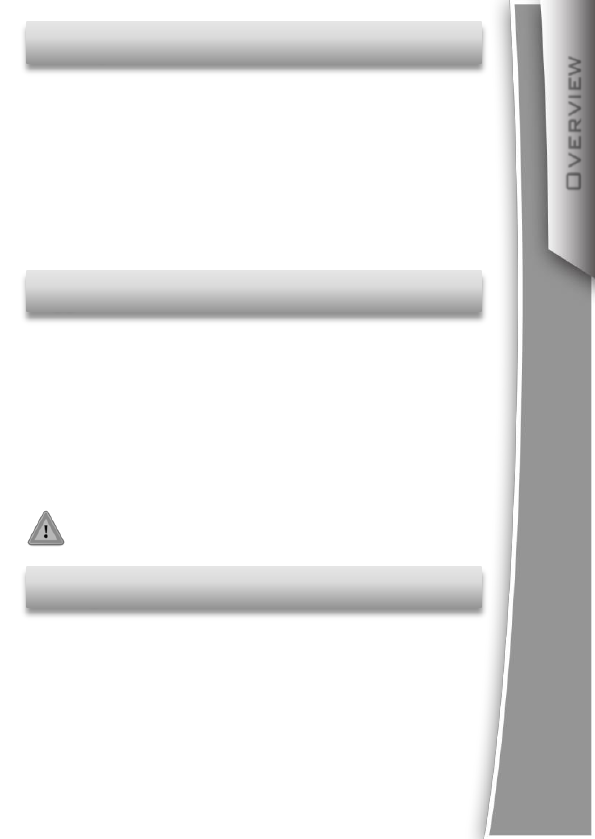
This new Wi-Fi Endoscope camera is a portable, hand-held,
multifunctional inspection camera system featuring an
ultra-small size of 8.5mm diameter camera, a high quality
digital sensor offering crystal clear output. The powerful
wireless module provides a stable Wi-Fi connection. Users
can view the videos on iPhones, iPads, Android devices and
PCs, as well as capturing images (JPG)and recording 720p HD
videos (AVI) with the bundled application.
This premier tool is an economical solution for:
Automotive / Diesel Repair and Maintenance
Inspection of hard-to-reach or hard-to-see area or
equipment
Plumbing, construction, restoration applications
Science Education
Outdoor Exploration
Applications
This appliance is not intended for medical use or
personal inspection.
Overview
5
Description
Keep the tool dry, clean, free from oil, water, gas or
other materials capable of causing corrosion.
This appliance is not intended for use by persons
with limited physical, sensory or mental capabilities.
Keep bystanders, children away while operating the
tool.
Do not overreach, keep proper footing and balance
at all times.
Safety
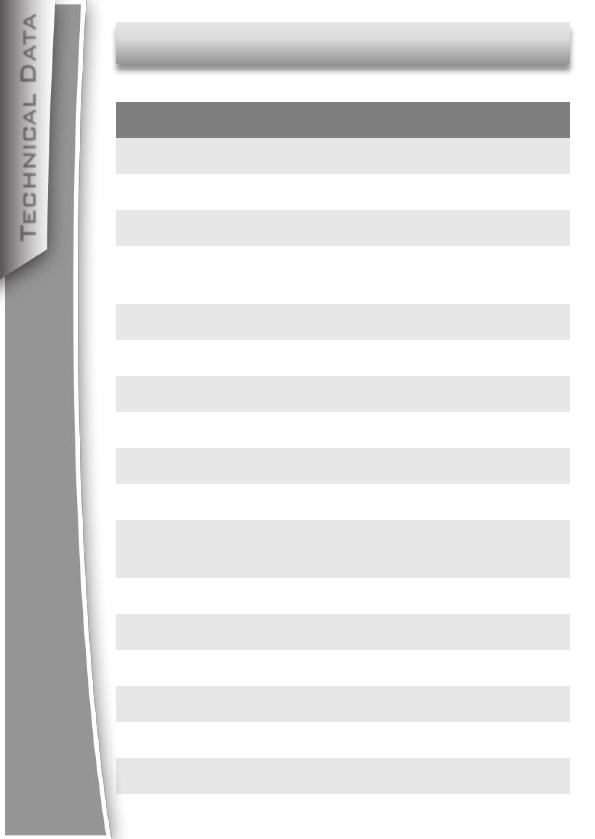
Technical Data
Description
Network Standard
Antenna
Operating Frequency
Data Rate
Camera Diameter
Shaft Diameter
Image Sensor
Video Resolution
Viewing angle
Depth of Field
Camera Light Source
IP Code
LED Flash light
Operating Temperature
Power Source
Max battery life
Certifications
Data
IEEE 802.11 b/g/n
Built-in antenna 2.4GHZ
802.11 b/g/n
up to 150Mbps
8.5mm
7.0 mm
2.0 Megapixel CMOS
800x600,1024x768,1280x720
60°
60mm—100mm
6 adjustable high-intensity
LEDs
IP67
1W CREE LED
32°to 113°F (0 °to 45°C)
4XAA battery
2-3 hours
CE RoHS
Technical Data
6
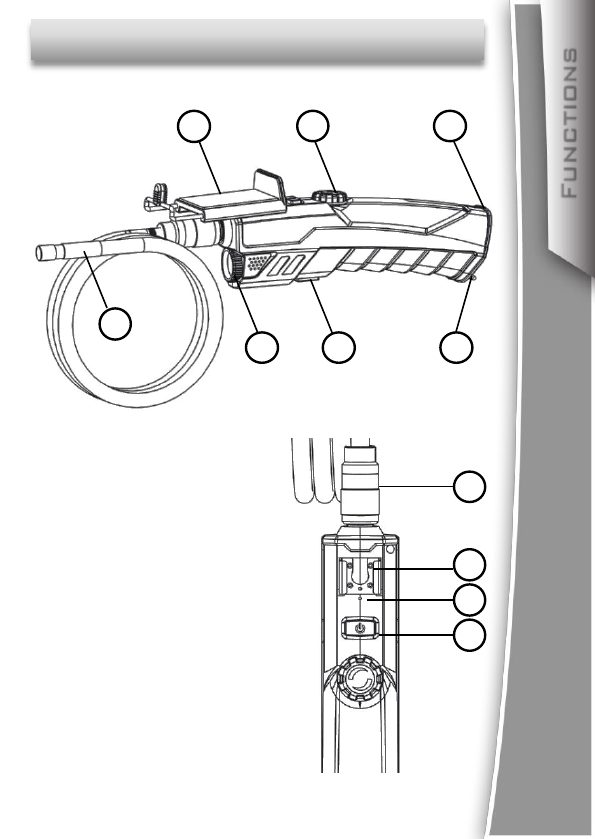
Product Details
12 3
4
5 6 7
1.Phone Holder
2.LED Adjust wheel
3.Battery compartment
4.Camera
5.Flash light
6.Flash light On/Off
7.String
8.Probe connector
9.Support for Phone holder
10.Reset hole
11.Power On/Off
(LED Indicator: the LED will
shine BLUE when the device
is On, or shine RED when
the battery voltage is low)
9
10
8
Functions
7
11
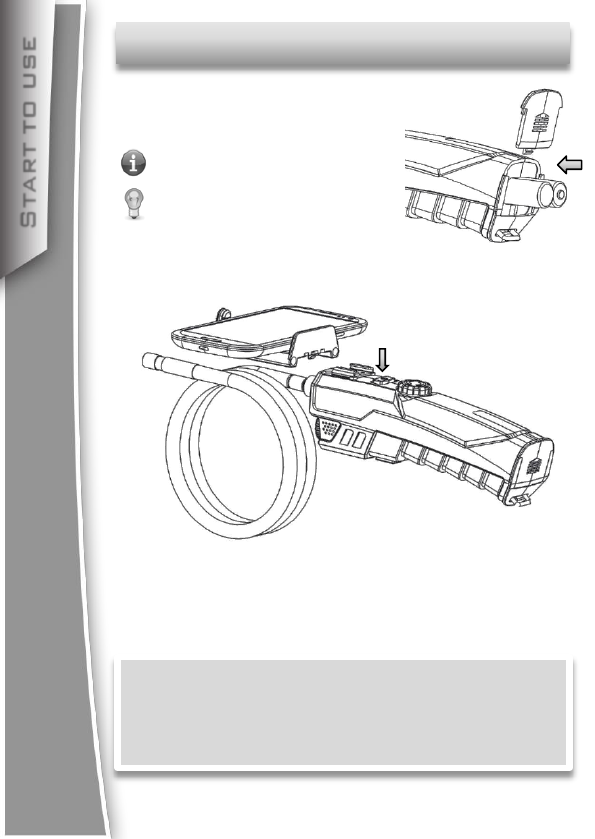
Start to use
Start to use
8
Open the battery compartment
Insert 4 AA batteries
Please use Alkaline or rechar-
geable Ni-MH battery for long
working time.
Please ensure correct polarity
Press the Power On/Off button to turn on the device
Fit the phone holder to the support if you want to
use the device with a smartphone attached.
Now the Wi-Fi Endoscope is ready to use, you can
connect your PC, iPhone, iPad or Android
smartphone to this device to view, capture photos
or record videos.
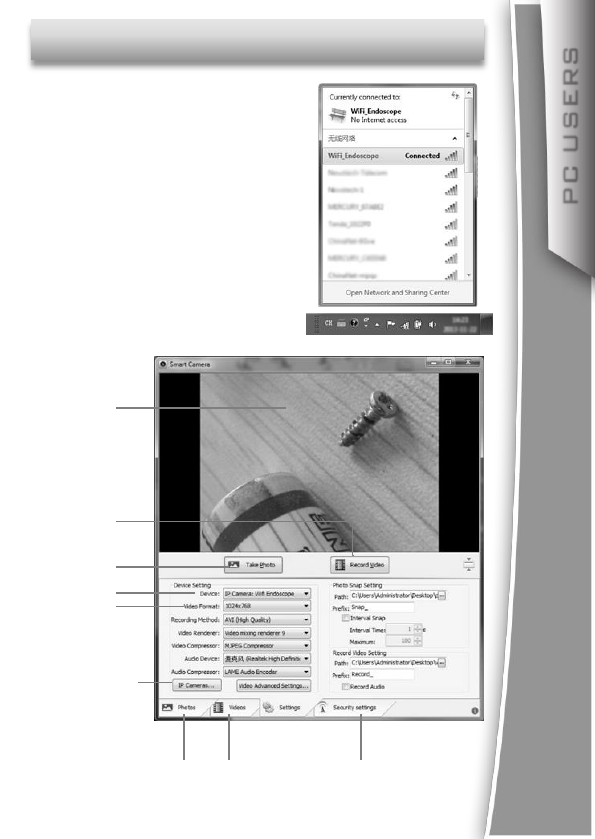
PC users
PC USERS
9
Search the Wi-Fi signal
SSID is “ WiFi_Endoscope”
Connect your PC to the Wi-Fi
Endoscope.
Password is 00000000
Copy the software:
”Smart Camera.exe” from the
bundled CD to your PC and run.
Select” IP Camera: Wifi Endoscope”
in the device menu, then you can
see the live video in Preview area.
Preview area
Record video
Take photo
Select device
Set resolution
Camera settings
Photo and Video
Album
Change Wi-Fi name
and password
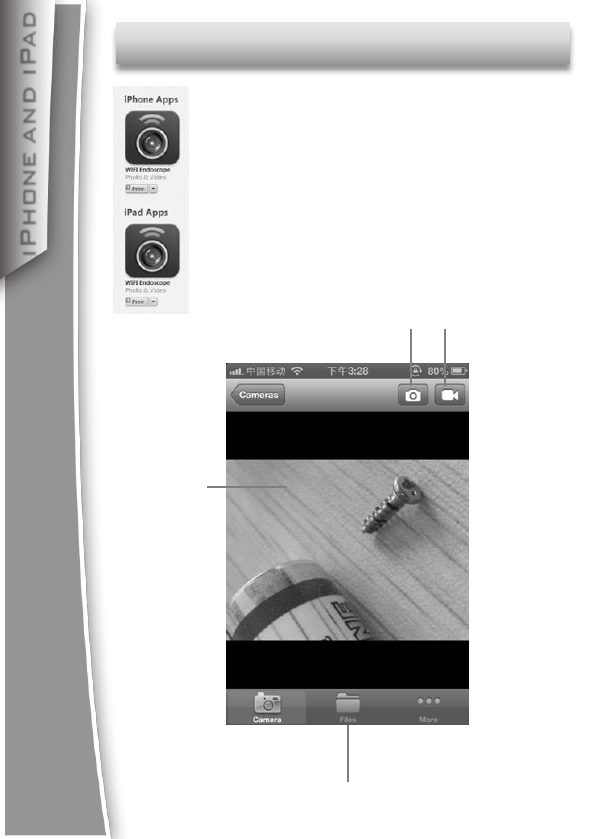
iPhone and iPad users
iPhone and iPad
10
Search” WiFi Endoscope” on
iTunes Store and install the app.
Enter “Settings”-”Wi-Fi settings” and search
the SSID:”WiFi_Endoscope”, connect to it
with password:00000000
Run the app and select” Wifi Endoscope”, then
you can see the live video in Preview area.
Preview area
Take photo Record video
Photo and video album
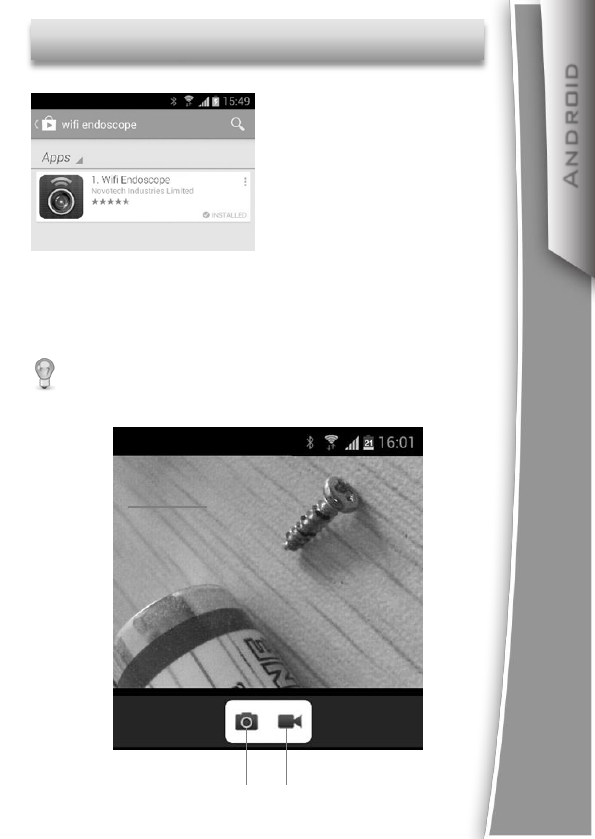
Android smartphone users
Android
11
Enter “Settings”-”Wi-Fi settings” and search the SSID
”WiFi_Endoscope”, connect to it with password:00000000
Run the app and select” Wifi Endoscope”, then you can see
the live video in Preview area.
Preview area
Take photo Record video
Search ”WiFi Endoscope”
On Google Play Store and
install the app.
Please do not select the check box of” Check for Internet
service” in the advanced Wi-Fi settings menu.
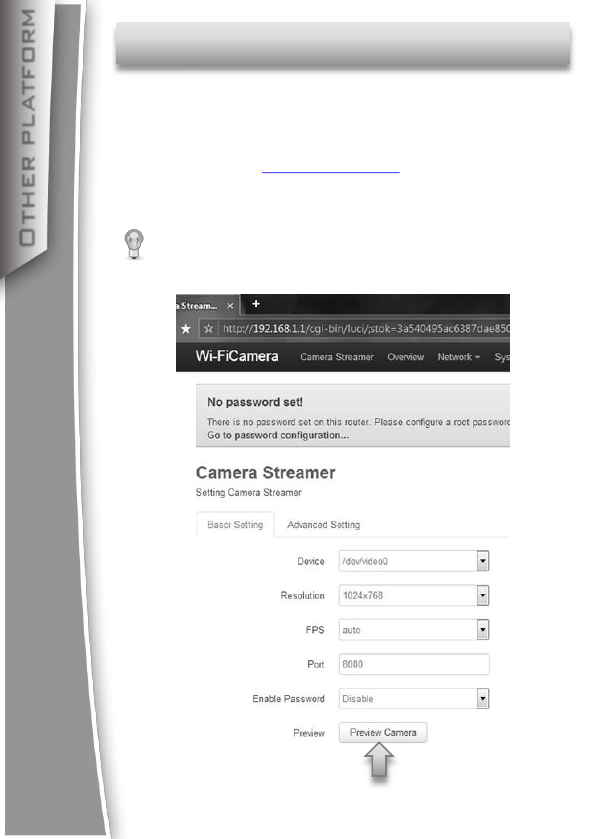
Other platform
Other platform
12
Users with devices running other platforms can watch the
video with an Internet browser (HTML5 support required).
After connected to this Wi-Fi Endoscope, open the Internet
Browser and go to: http://192.168.1.1, you can see the web
page as below, press the button” Preview Camera” to enter the
video page to watch the live video.
You can also enter this URL directly to watch the video:
http://192.168.1.1:8080/stream_simple.html
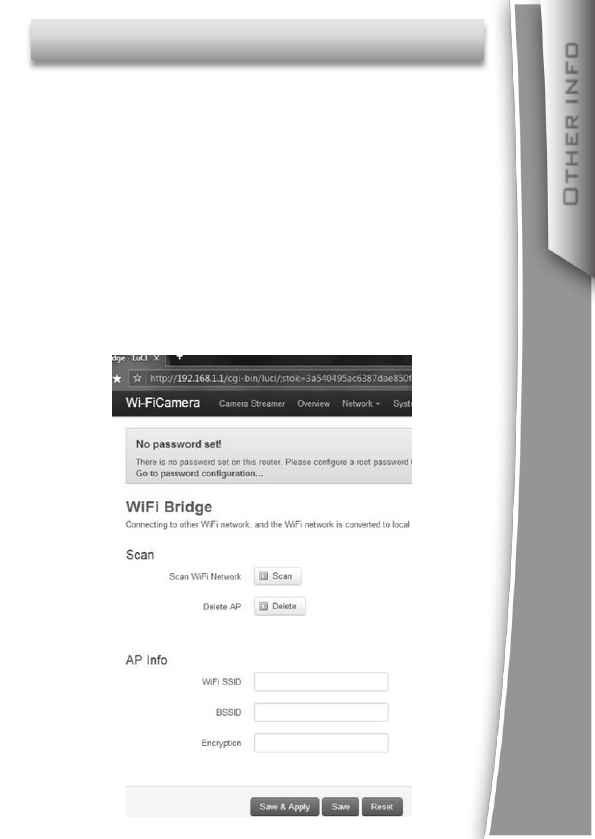
Wi-Fi Bridge function
Other info
13
Users can connect to internet with” Wi-Fi Bridge” function.
You can connect to other Wi-Fi access point which has internet
access and use Wi-Fi Endoscope at same time.
Connect your PC or Smartphone to this Wi-Fi Endoscope
Open an internet browser and go to: http://192.168.1.1
Enter: Network—WiFi Bridge menu, you will see a webpage
as below.
Click ”Scan” button to search other Wi-Fi signal in your
area, then click” Join” button to establish connection with
the access point(Wi-Fi password may required).click
“Save & Apply” button to save the setting.
Now you can use the Wi-Fi Endoscope with internet access.
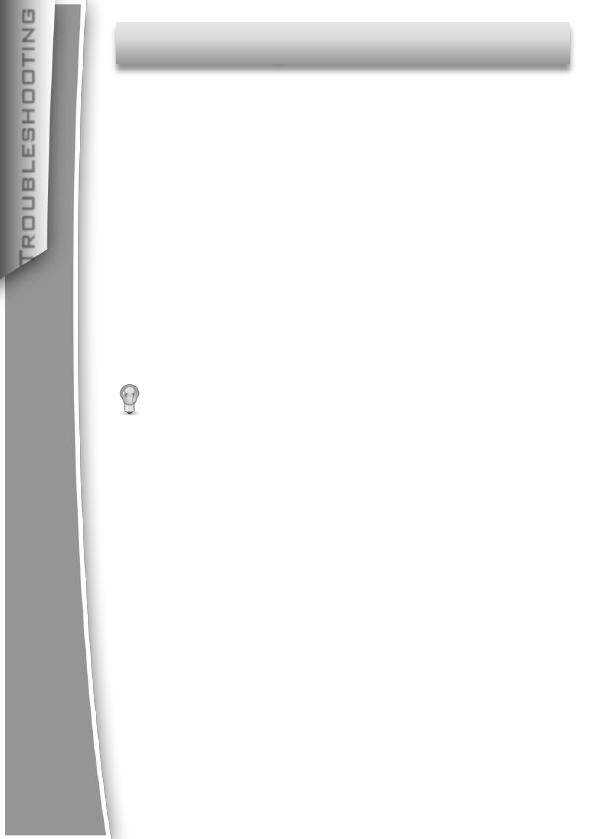
Troubleshooting
Troubleshooting
14
No image or defects, noise in the image
-Check whether the probe is connected to the handle
body correctly or reconnect the probe.
-Check the battery polarity to make sure it’s correct.
-If batteries are exhausted, replace the batteries.
LED lights are dim or blink
-Batteries are Low
Shut down the device and turn on again when it’s not
functioning normally.
Forgot password
-Use a pin to press the reset key for 7 seconds to reset
the settings of the device.
The default password is 00000000
If you have two or more Wi-Fi Endoscope devices
and want to use them at the same time, you need
to make sure that all the devices have different
SSID, otherwise you’ll need to change it manually.