Texas Instruments TSR102 Radio Frequency Identification (RFID) User Manual Manual
Texas Instruments Inc Radio Frequency Identification (RFID) Manual
Manual
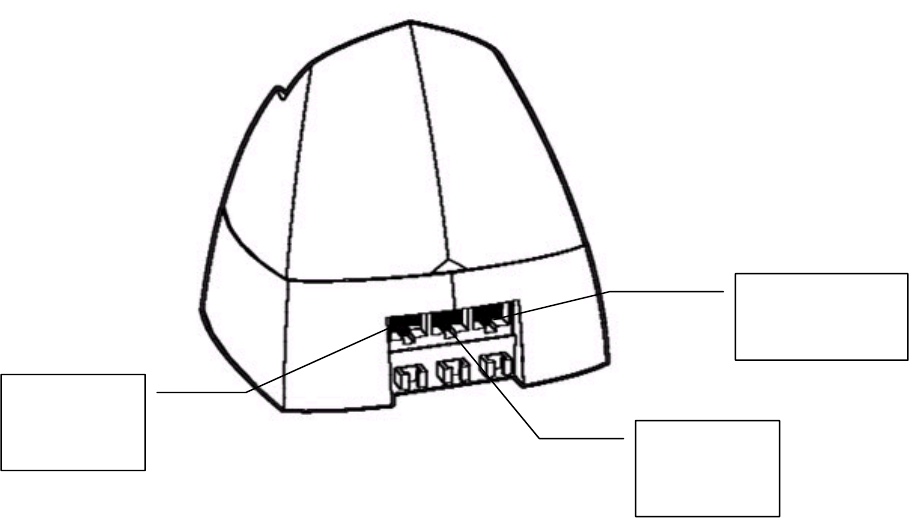
3DESREADER DEMO Ver. 1.0
TI Proprietary Information 1 5/20/02
Reader Terminal POS Emulator Installation Instructions:
Caution: Any modification or changes to the unit not expressively authorized by the
party responsible for compliance may void the users authority to operate the
equipment.
1. Installation of POS Emulation S/W Program: 3DESREADER POS DEMO 1.0
a. Install CD into drive.
b. From file manager/explorer select file STARTUP.EXE.
c. Walk through standard installation process by following prompts.
d. Installation is now complete.
2. Installation of Reader Terminal (Refer to Fig 1)
a. Plug the RJ-45 side of the RS-232 (via RJ-45) Serial cable into the left-most
socket of the reader & the DB-9 side of the cable into one of the COM ports of
your PC (Typically COM 2 port).
c. Plug the Power input (RJ-45) into the right-most socket (Red Socket).
Figure 1
3. Starting the 3DESREADER DEMO 1.0 Program
a. Select the Windows START button and select PROGRAMS from the drop down
menu.
b. From PROGRAMS select 3DESREADER DEMO 1.0
c. The program will now launch and you will see the screen noted in figure 2.
RS-232
input via
RJ-45
Power Input
(Red Socket)
RS-485
input via
RJ-45
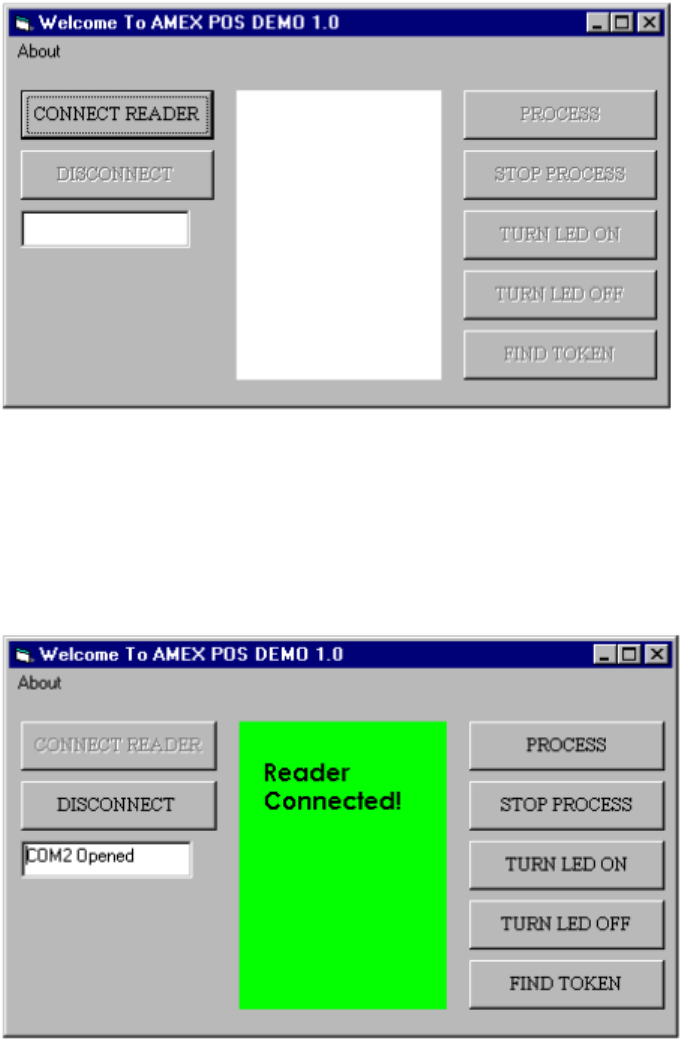
3DESREADER DEMO Ver. 1.0
TI Proprietary Information 2 5/20/02
Figure 2.
4. Select the CONNECT READER button. If properly connected the screen then
should appear as that in figure 3.
Figure 3.
5. Press the PROCESS button and then present the token to the reader antenna. The
reader will then look for the token and the screen will then appear as that noted in
figure 4 (“Looking for Token”). Once the token is found the screen will then shift to
that as noted in figure 5.
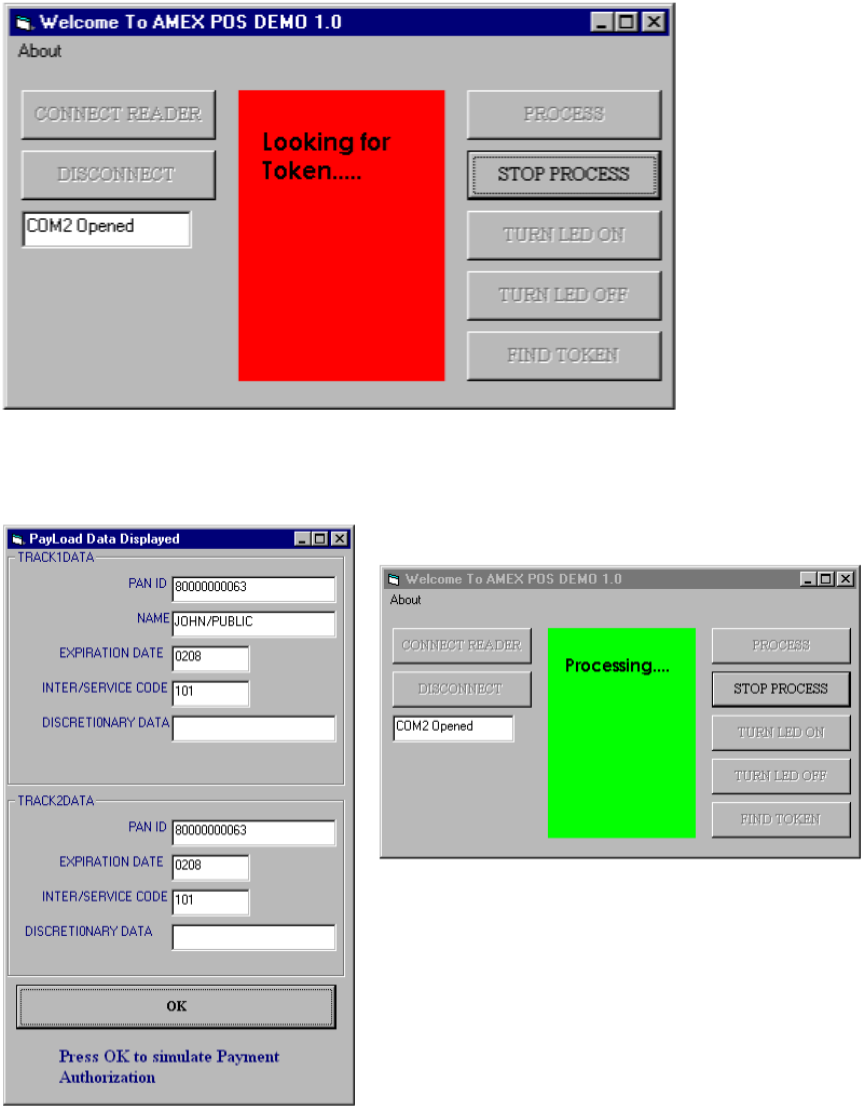
3DESREADER DEMO Ver. 1.0
TI Proprietary Information 3 5/20/02
Figure 4
Figure 5
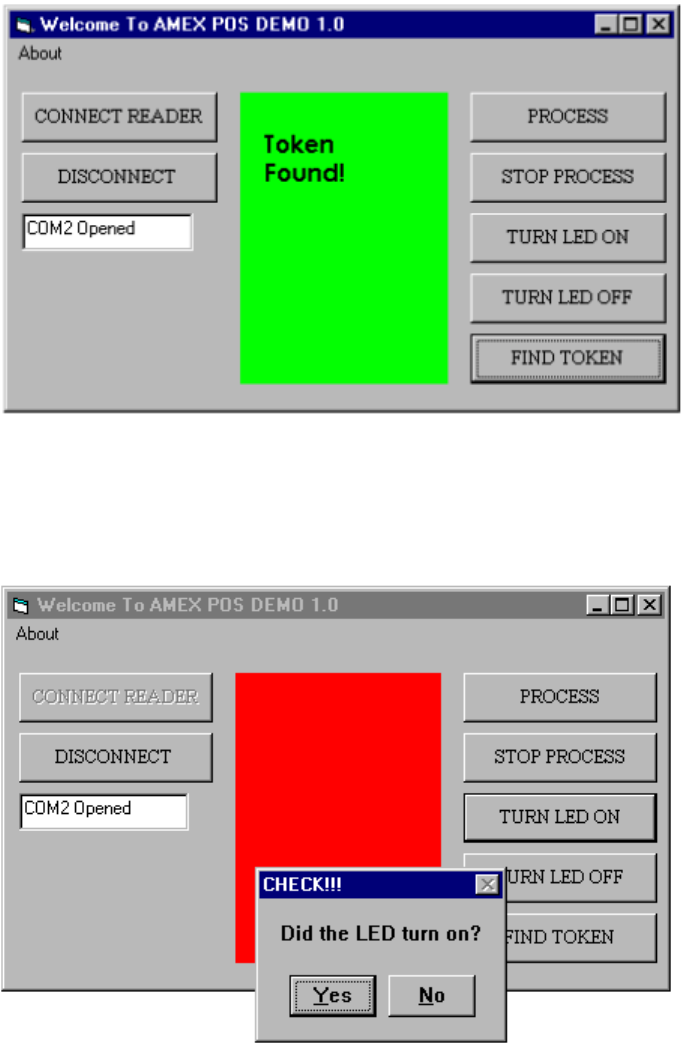
3DESREADER DEMO Ver. 1.0
TI Proprietary Information 4 5/20/02
6. To simulate the Payment Authorization Process, select the OK button (Figure 5) at
which point the program will simulate the authorization process while displaying the
correct lighting sequence.
7. The Find Token command (Figure 6) can be used just to identify a token that has
been placed within the antennas read field.
Figure 6: Find Token Command
8. To manually turn the LED’s on you can select the Turn LED On button on the main
menu Figure 7.
Figure 7.
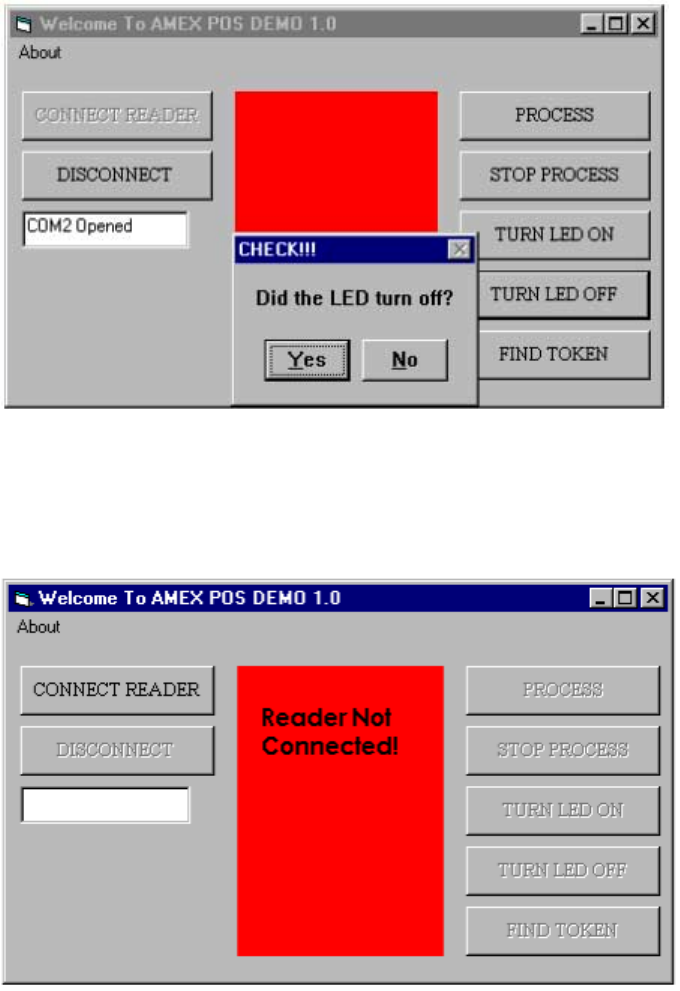
3DESREADER DEMO Ver. 1.0
TI Proprietary Information 5 5/20/02
9. To manually turn the LED’s off select the Turn LED Off button as noted in figure 8.
Figure 8
10. To disconnect the reader terminal select the command Disconnect from the main
menu Figure 9.
Figure 9.
11. To test the second antenna, unplug the existing antenna as well as the power. Then
plug in the second antenna and then reapply the power connection. You can then use
the program as noted in the aforementioned sections.
3DESREADER DEMO Ver. 1.0
TI Proprietary Information 6 5/20/02