The Singing Machine STVG592 CDG / Bluetooth Karaoke Player User Manual STVG592
The Singing Machine Company, Inc. CDG / Bluetooth Karaoke Player STVG592
user manual
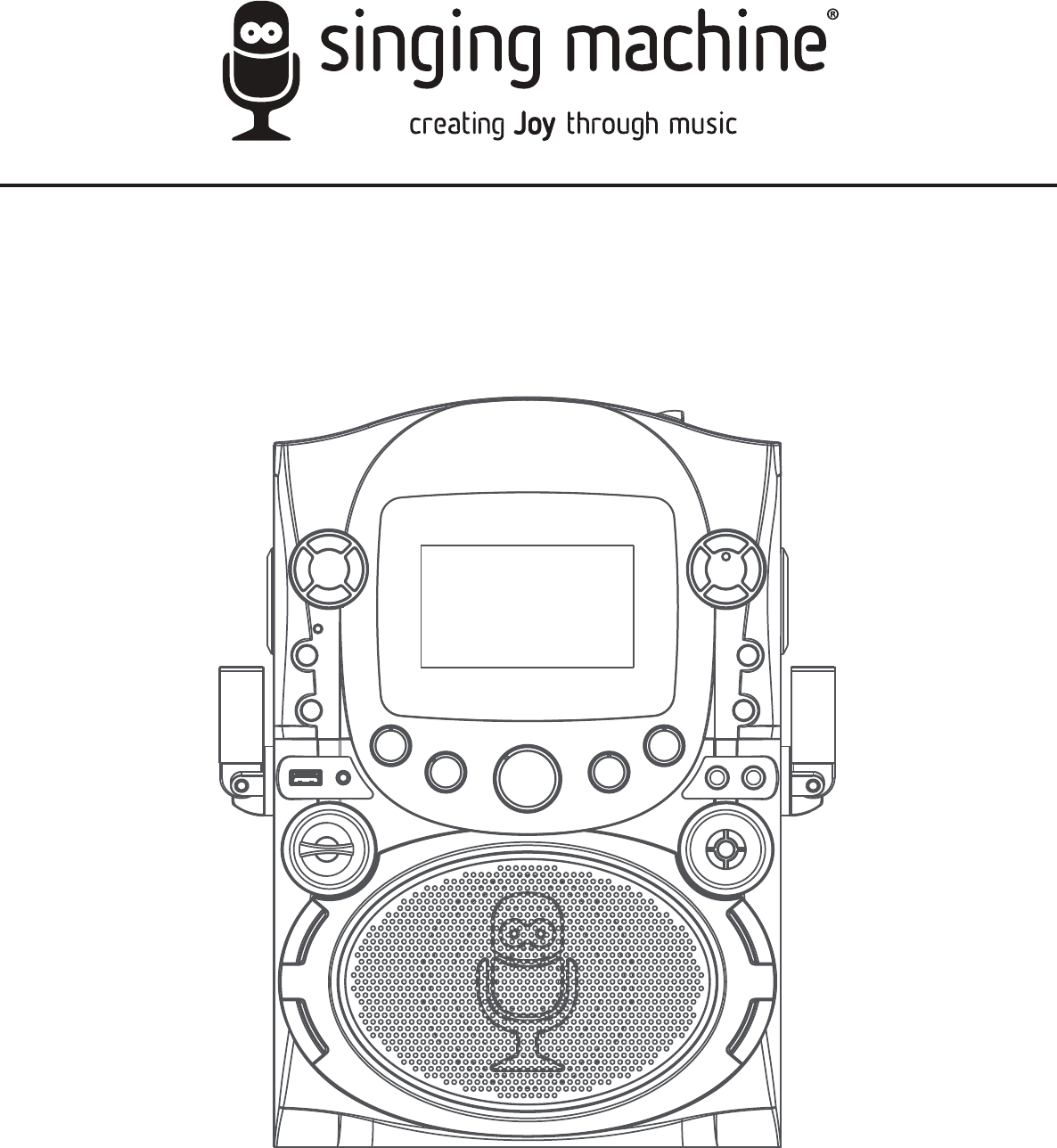
TM
STVG592BK / STVG592W
INSTRUCTION MANUAL
www.singingmachine.com
The Singing Machine® is a registered trademark of The Singing Machine Co., Inc.
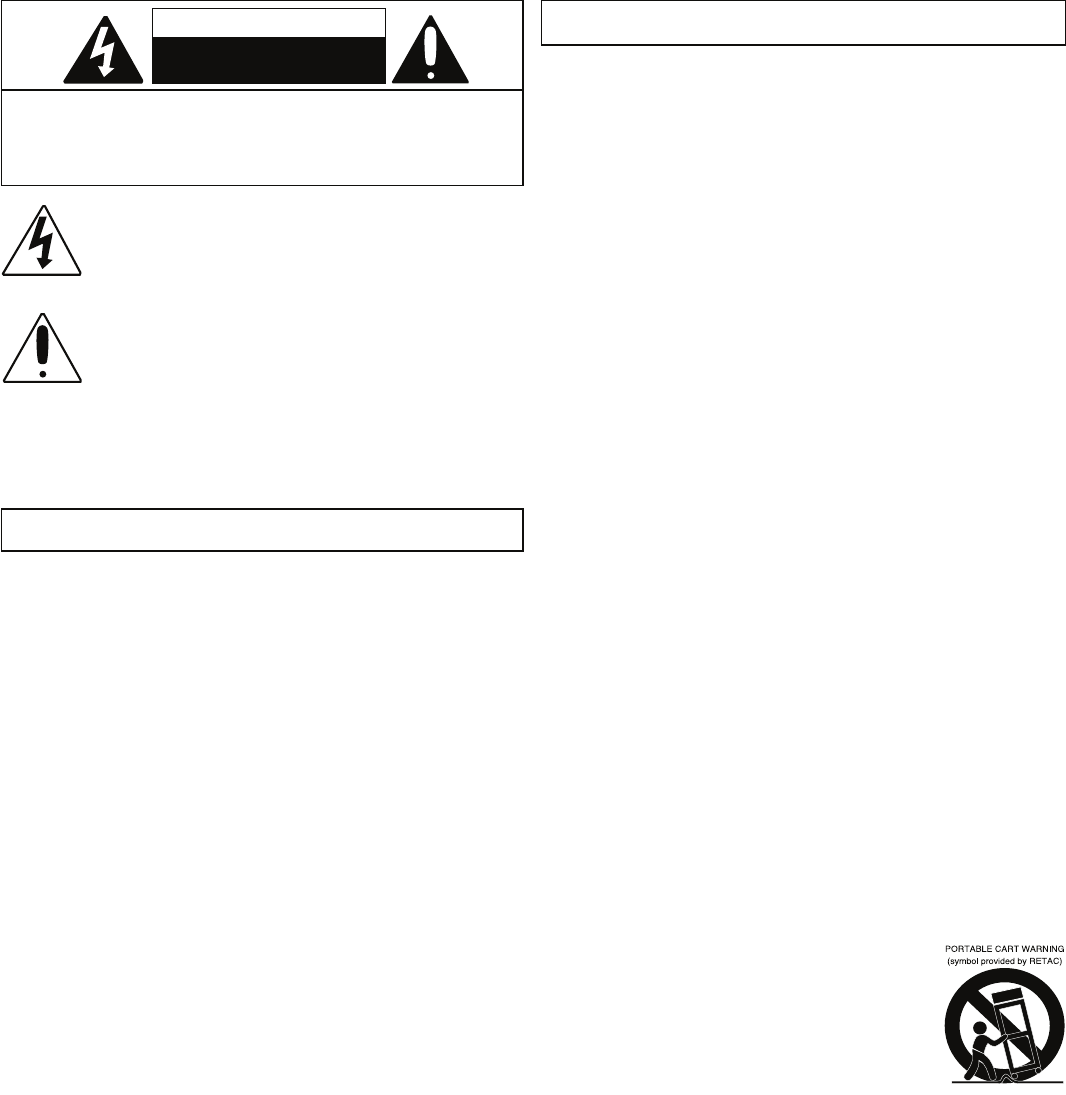
— E1 —
Warnings
Important Safety Information
1. Read these Instructions.
2. Keep these Instructions.
3. Heed all Warnings.
4. Follow all Instructions.
5. Do not use this apparatus near water.
6. Clean only with a dry cloth.
7. Do not block any of the ventilation openings. Install in
accordance with the Manufacturer’s instructions.
8. Do not install near any heat sources such as radiators, heat
registers, stoves, or other apparatus (including amplifiers) that
produce heat.
9. Do not defeat the safety purpose of the polarized or grounding-
type plug. A polarized plug has two blades with one wider than
the other. A grounding type plug has two blades and a third
grounding prong. The wide blade or the third prong are provided
for your safety. When the provided plug does not fit into your
outlet, consult an electrician for replacement of the obsolete
outlet.
10. Protect the power cord from being walked on or pinched
particularly at plugs, convenience receptacles, and the point
where they exit from the apparatus.
11. Only use attachments/accessories specified by the
manufacturer.
12. Use only with a cart, stand, tripod, bracket,
or table specified by the manufacturer, or
sold with the apparatus. When a cart is used,
use caution when moving the cart/apparatus
combination to avoid injury from tip-over.
13. Unplug this apparatus during lightning storms
or when unused for long periods of time.
14. Refer all servicing to qualified service
personnel. Servicing is required when the apparatus has been
damaged in any way, such as power-supply cord or plug is
damaged, liquid has been spilled or objects have fallen into the
apparatus, the apparatus has been exposed to rain or moisture,
does not operate normally, or has been dropped.
15. WARNING: To reduce the risk of fire or electric shock, do not
expose this apparatus to rain or moisture. Do not place objects
filled with water, such as a vase, on the apparatus.
16. The AC mains plug is used as the power disconnect device and
it should remain readily accessible and operable during intended
use. In order to completely disconnect the apparatus from
power, the mains plug should be completely removed from the
AC outlet socket.
17. CAUTION: To reduce the risk of fire or explosion, do not expose
batteries to excessive heat such as sunshine, fire or other
heat sources.
CAUTION: TO REDUCE THE RISK OF ELECTRIC SHOCK, DO NOT
REMOVE COVER (OR BACK). NO USER-SERVICEABLE PARTS INSIDE.
REFER SERVICING TO QUALIFIED SERVICE PERSONNEL.
The Caution marking is located on the bottom panel.
DANGEROUS VOLTAGE: The lightning flash with arrowhead
symbol within an equilateral triangle is intended to alert the
user to the presence of uninsulated dangerous voltage within
the product’s enclosure that may be of sufficient magnitude
to constitute a risk of electric shock to persons.
WARNING: TO PREVENT FIRE OR SHOCK HAZARD, DO NOT EXPOSE
THIS UNIT TO RAIN OR MOISTURE.
ATTENTION: The exclamation point within an equilateral
triangle is intended to alert the user to the presence of
important operating and maintenance (servicing) instructions
in the literature accompanying this product.
FCC WARNING: This equipment may generate or use radio frequency
energy. Changes or modifications to this equipment may cause harmful
interference unless the modifications are expressly approved in the
instruction manual. The user could lose the authority to operate this
equipment if an unauthorized change or modification is made.
This device complies with part 15 of the FCC Rules. Operation is subject
to the following two conditions: (1) This device may not cause harmful
interference, and (2) this device must accept any interference received,
including interference that may cause undesired operation.
NOTE: This equipment has been tested and found to comply with the limits
for a Class B digital device, pursuant to part 15 of the FCC Rules. These limits
are designed to provide reasonable protection against harmful interference
in a residential installation. This equipment generates, uses and can radiate
radio frequency energy and, if not installed and used in accordance with
the instructions, may cause harmful interference to radio communications.
However, there is no guarantee that interference will not occur in a particular
installation. If this equipment does cause harmful interference to radio or
television reception, which can be determined by turning the equipment off
and on, the user is encouraged to try to correct the interference by one or
more of the following measures:
• Reorient or relocate the receiving antenna.
• Increase the separation between the equipment and receiver.
• Connect the equipment into an outlet on a circuit different from that to
which the receiver is connected.
• Consult the dealer or an experienced radio/TV technician for help.
The rating information is located at the rear of the unit.
INDUSTRY CANADA NOTICE:
This device complies with Industry Canada licence-exempt RSS standard( s).
Operation is subject to the following two conditions: (1) This device may
not cause interference, and (2) This device must accept any interference,
including interference that may cause undesired operation of the device.
This equipment should be installed and operated with a minumum distance
of 20 cm between the radiator and your body.
Le présent appareil est conforme aux CNR d’Industrie Canada applicables
aux appareils radio exempts de licence. L’exploitation est autorisée aux deux
conditions suivantes:
(1) l’appareil ne doit pas produire de brouillage, et
(2) l’utilisateur de l’appareil doit accepter tout brouillage radioélectriqu subi,
même si le brouillage est susceptible d’encompromettre le fonctionnement.
Cet équipement doit être installé et utilisé à une distance minimale de 20 cm
entre le radiateur et votre corps.
CAN ICES-3(B)/NMB-3(B)
DRIPPING WARNING: This product shall not be exposed to dripping or
splashing, and no objects filled with liquids, such as vases, shall be placed
on the product.
VENTILATION WARNING: The normal ventilation of the product shall not
be impeded for intended use.
THIS PRODUCT COMPLIES WITH DHHS RULES 21 CFR CHAPTER 1,
SUBCHAPTER J APPLICABLE AT DATE OF MANUFACTURED.
Warnings:
• This CD player employs a laser light beam. Only a qualified service person
should remove the cover or attempt to service this device, due to
possible eye injury.
• The use of controls, adjustments, or procedures other than those
specified herein might result in hazardous radiation exposure.
• The apparatus shall be used in an open area.
CAUTION!
Invisible laser radiation when open and interlocks defeated. Avoid exposure
to beam.
Changes or modifications not expressly approved by the party responsible
for compliance could void the user’s authority to operate the equipment.
CAUTION
RISK OF ELECTRIC SHOCK
DO NOT OPEN
CAUTION: TO PREVENT ELECTRIC SHOCK, MATCH WIDE BLADE OF
PLUG TO WIDE SLOT AND FULLY INSERT.
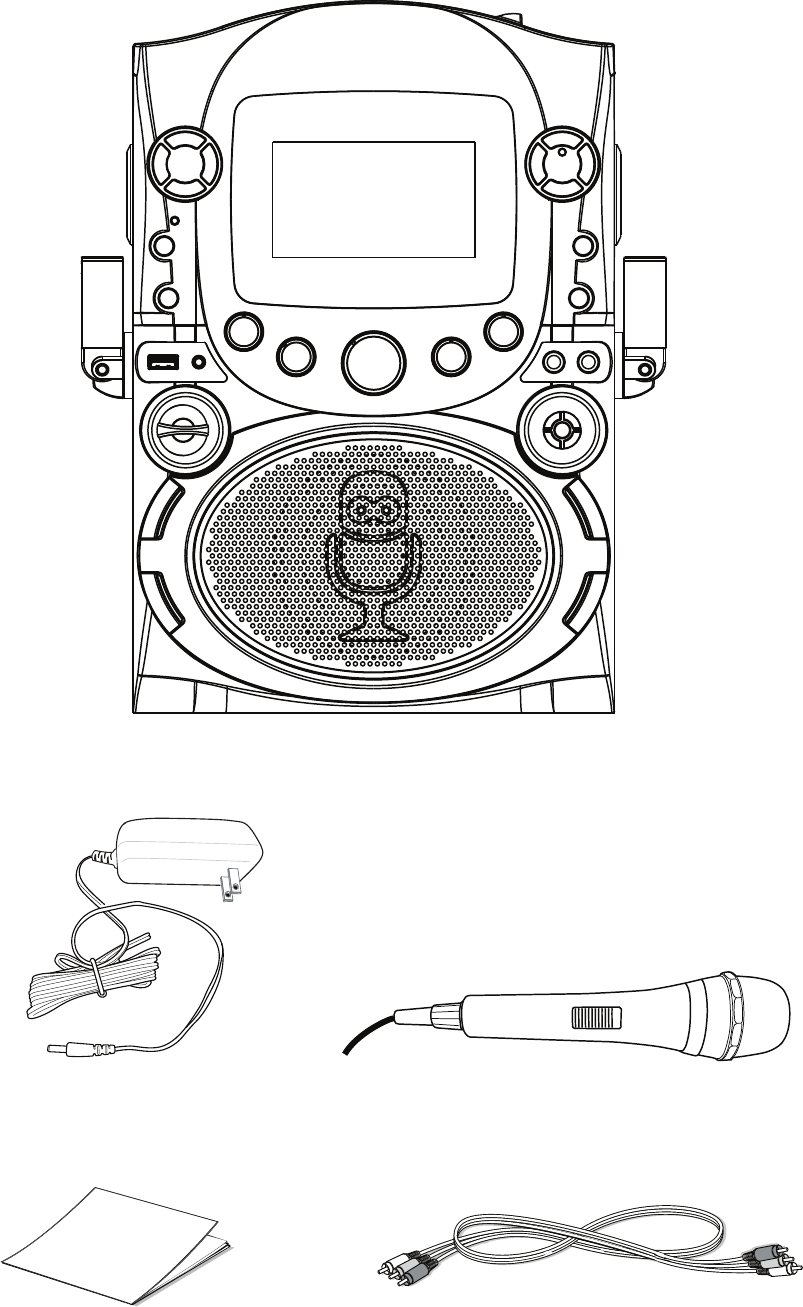
— E2 —
Included
Please make sure the following items are included.
Wired Microphone
Main Unit
AC Adapter
Audio/Video Cables
Manual
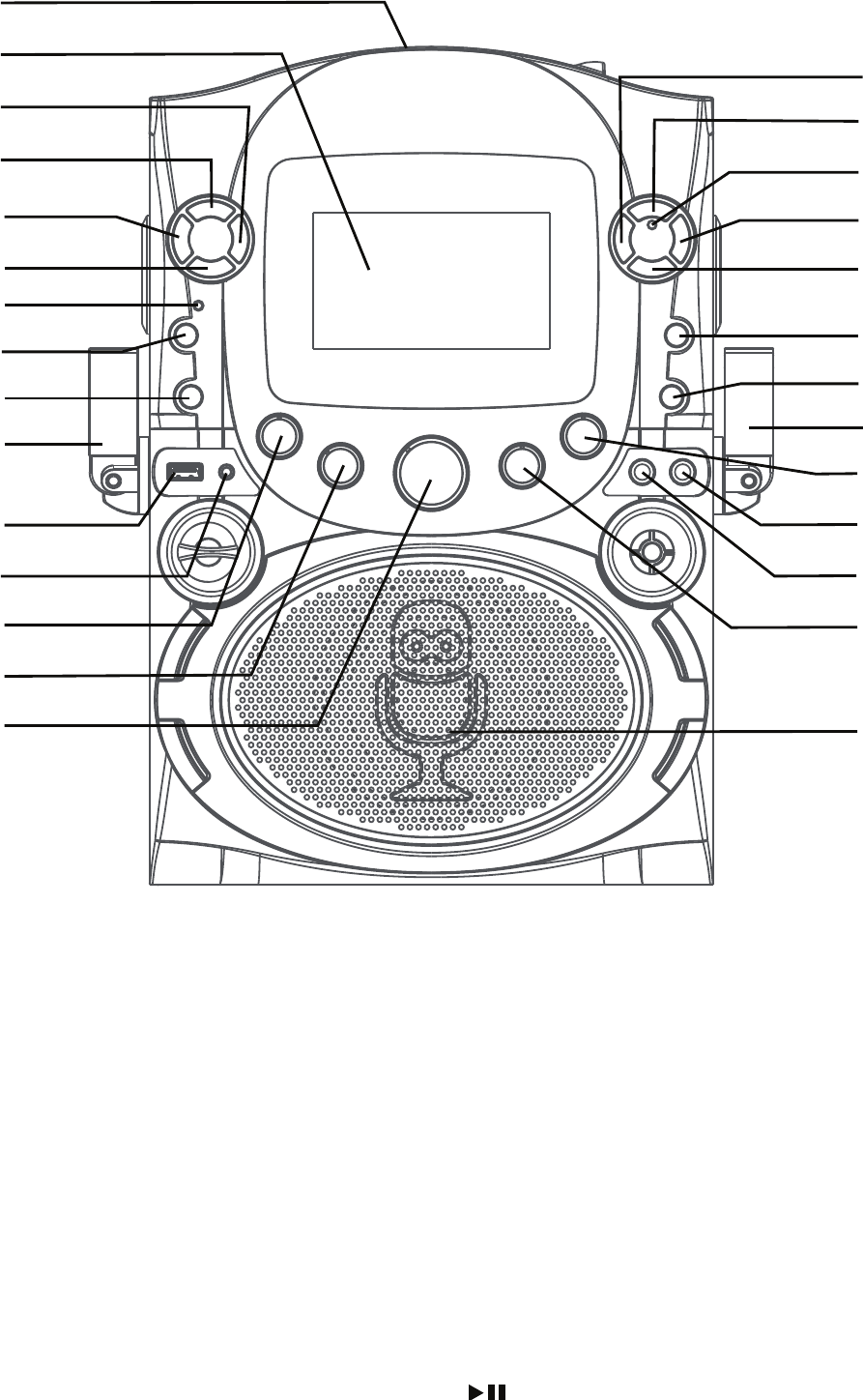
— E3 —
Location of Controls (Top/Front)
1. CD Compartment
2. Screen
3. Navigation RIGHT/
Skip Button
4. Navigation UPButton
5. Navigation LEFT/
Skip Button
6. Navigation DOWN
Button
7. Power Indicator
8. Power ON/OFF Button
9. Monitor ON/OFF
Button
10. Mic Holders
11. USB Slot
12. Line in Jack
13. MIC VOLUME Control
14. A.V.C. (Auto Voice
Control)
15. MASTER VOLUME
Control
16. CDG/USB/BT Button
17. STOP/PAIRING
Button
18. Bluetooth Indicator
19. Play/Pause Button
20. REPEAT/PROGRAM
Button
21. Record Button
22. LIGHT Button
23. ECHO Control
24. Mic 2 Jack
25. Mic 1 Jack
26. BALANCE Control
27. Speaker
u
v
w
x
y
U
V
W
at at
ak
al
am
an
ao
ap
aq
ar
as
bt
bk
bl
bm
bn
bo
bq
bp
X
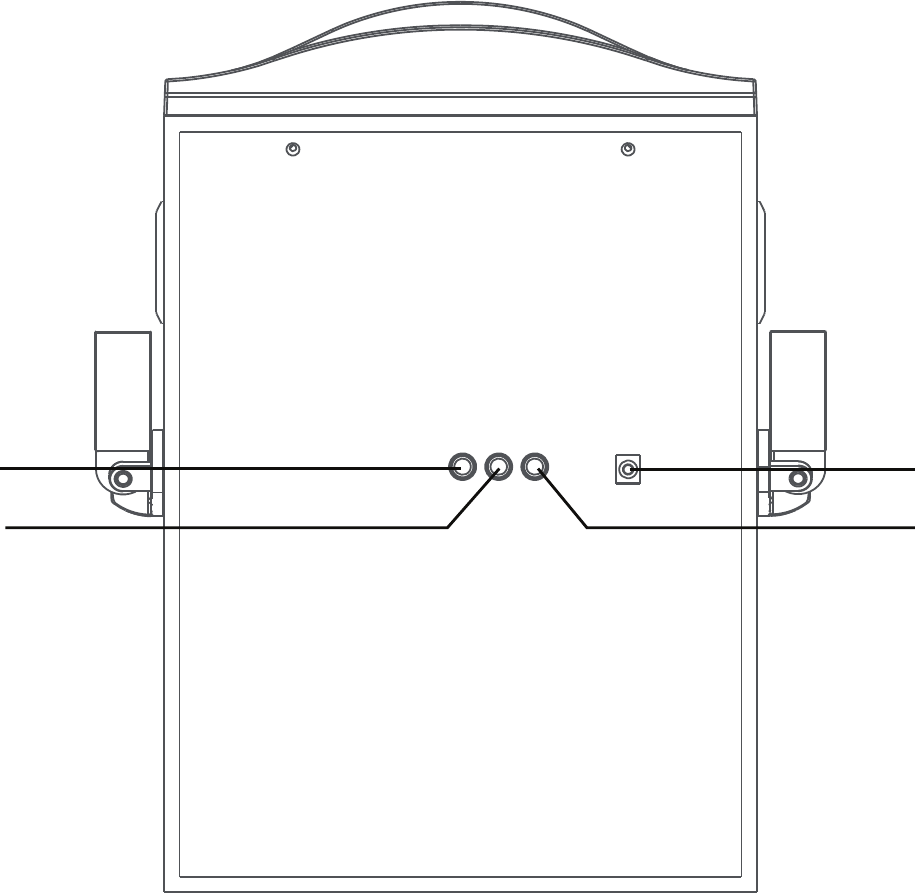
— E4 —
Location of Controls (Rear)
1. VIDEO OUT Jack
2. AUDIO OUT Jack (R)
3. AUDIO OUT Jack (L)
4. DC IN Jack
u
vw
x
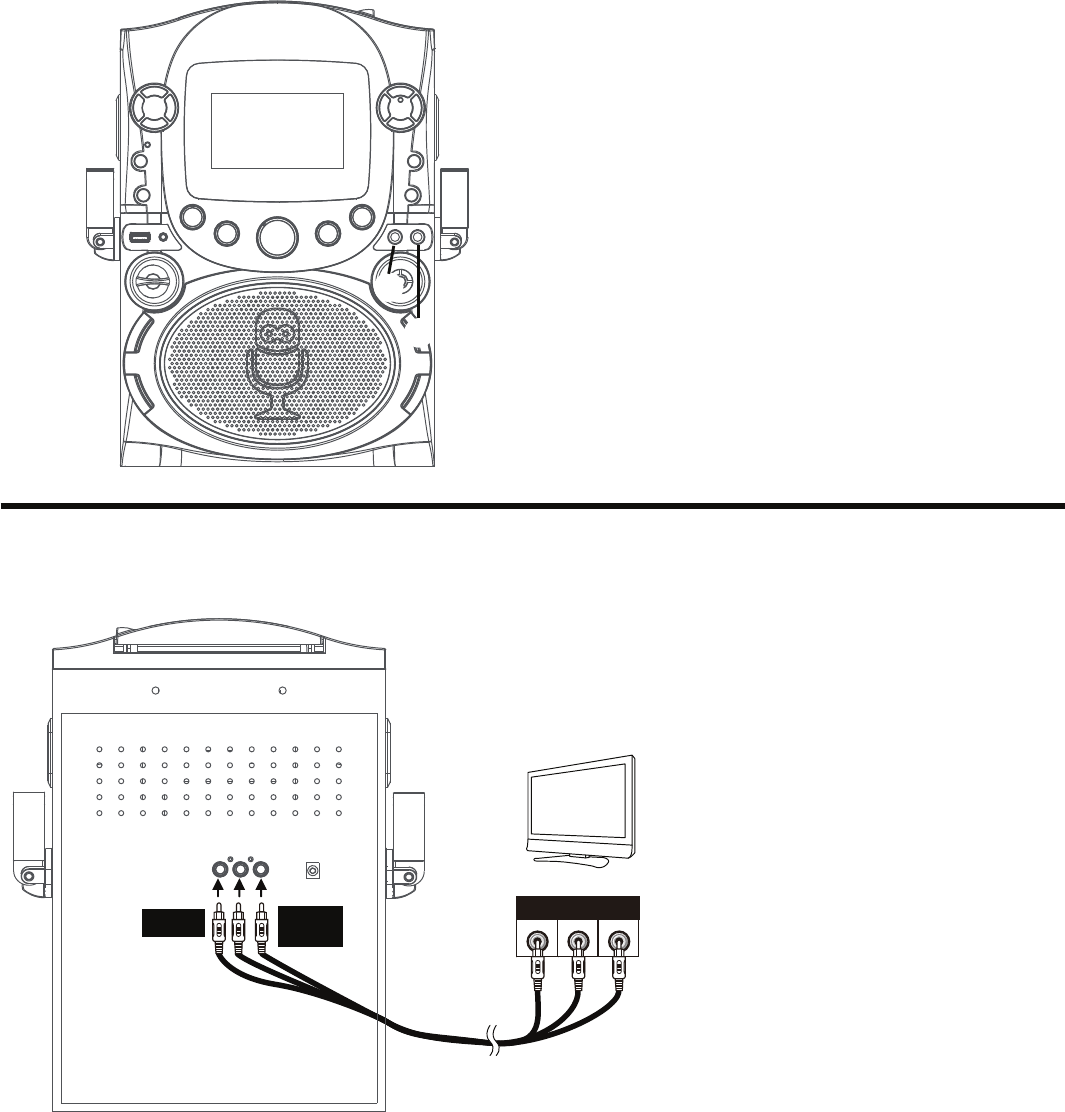
— E5 —
Connection
Connecting the Microphone(s)
Microphones:
Connect a microphone into Mic jack 1 u as
well as Mic jack 2 v (when desired).
Note: Do not drop or tap the Mic as damage
to the Mic or speakers may occur. Do not twirl
the microphone cord as it will cause damage to
the encased wiring.
Connecting the Unit to a TV
VIDE O
INPUT
AUDIO
INPUT
R L
RCA cables
VIDEO OUT
(yellow)
AUDIO OUT
(white - L
red - R)
REAR VIEW OF TV
To output the video, lyrics and
audio to your TV, perform the
following steps:
Connect the RCA video cable
(Yellow) to the VIDEO OUT jack
and the audio cables (White
and Red) to the AUDIO OUT
jacks located on the back of the
Singing Machine.
Connect the opposite end of
the RCA video cable (Yellow) to
the VIDEO IN jack and the audio
cables (White and Red) to the
AUDIO IN on your TV.
Notes:
• This unit can be used with or without a TV.
• Also refer to the TV’s User Guide.
• To see the lyrics on the screen, you must use a CD+G or MP3+G files.
• Audio/Video cables are included.
v
u
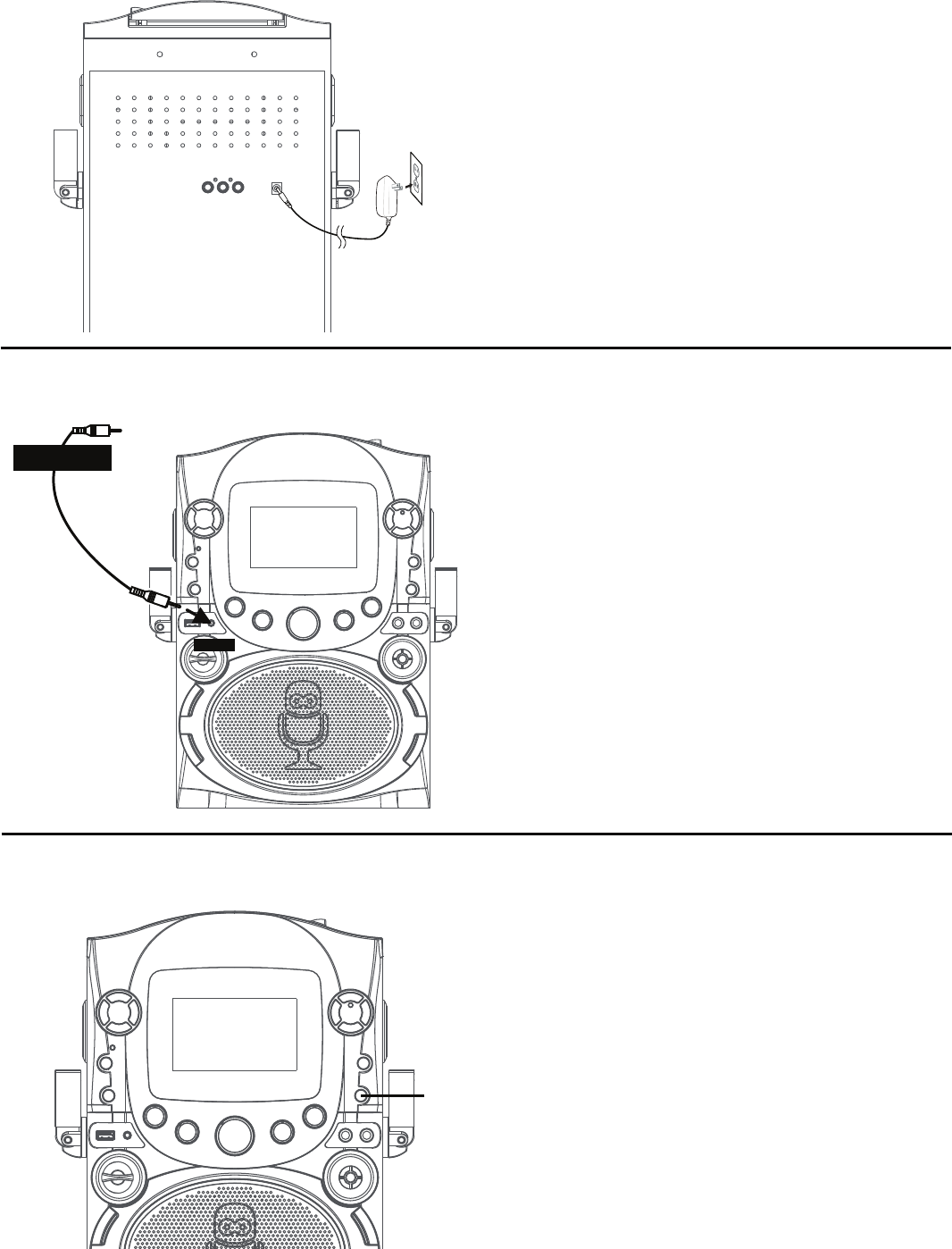
— E6 —
Connection
Connecting to AC Power
Connecting to Line In Jack
Insert the small end of the AC adapter into
the DC IN Jack on the rear of the unit. Insert
the other end (with the 2 blades) into a
conveniently located AC outlet having AC
120V, 60Hz.
Note:
Make all connections before connecting to AC
power.
Connect an external device by using an
appropriate cable (3.5mm audio cable not
included) as shown.
Note:
See page E17 to select and use the Line In
function.
LINE IN
To External Unit
AUDIO OUTPUT
/ HEADPHONE JACK
Speaker Lights
Press the LIGHT button to switch on the
lighting effect, press again to switch off.
u
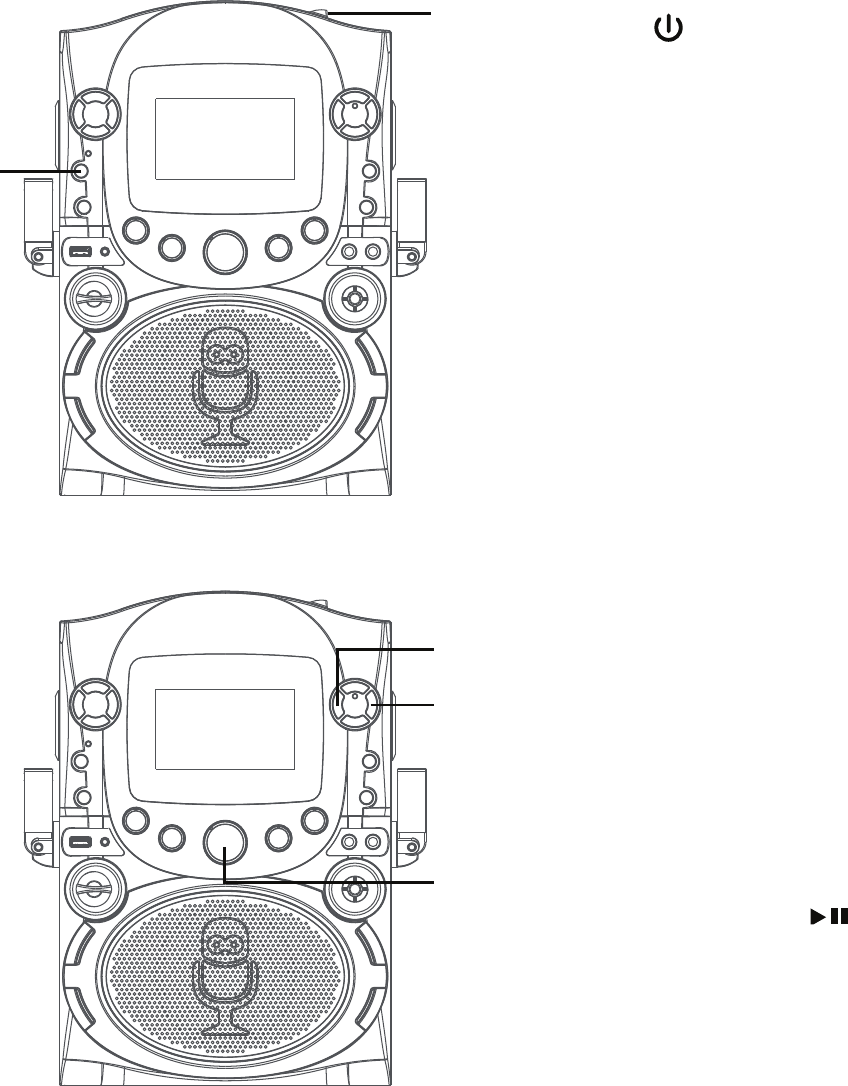
— E7 —
Operation
Playing a CDG
1 Connect the unit as described previously.
Press the ON/OFF button to turn the
unit on; the Power indicator will light.
2
Lift open the CD door and insert a CD or a
CD+G by gently pressing it on the center
spindle. Then close the CD door.
Notes:
• What is a CD+G?
A CD+G (CD+Graphics) is the standard
format for most karaoke discs that will
display the words on the screen.
• Never place anything other than a CD in
the compartment, as foreign objects can
damage the unit.
• If no disc is inserted, “NO DISC” will
appear on the screen.
• If connected to a TV or other audio
source, adjust the volume of the TV using
its own volume control.
3
Repeatedly press the CDG/USB/BT
button to select the CDG/CD mode;
“READ” will appear when searching the
disc and then the total number of tracks
will appear.
4 Press the Play/Pause button to
start playback. If listening to a CD+G file,
press the MONITOR ON/OFF button to
view the image and lyrics on the screen.
5 Adjust the volume to a comfortable level
using the MASTER VOLUME control.
u
v
w
x
y
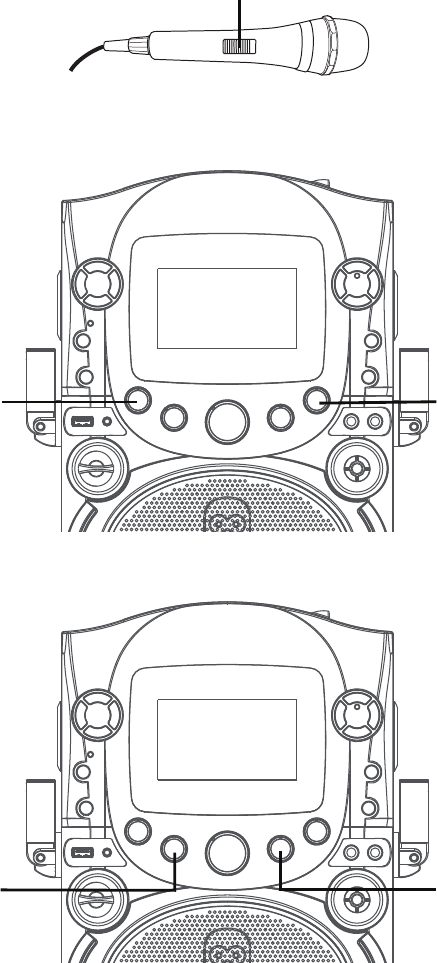
— E8 —
Operation
Playing a CDG (Continued)
6
Connect microphone(s) and slide the ON/
OFF switch on the microphone to the ON
position.
7 Adjust the MIC VOLUME control as
desired. Increasing this control will
increase the volume of both microphones.
8
Rotate the ECHO control to add an echo
effect to your voice. Rotate clockwise to
increase the echo effect.
9
AUTO VOICE CONTROL can be activated
by rotating the A.V.C. (Auto Voice
Control). The higher this control is set
to, the more the vocals on the multiplex
recording will be muted when the singer
starts to sing through the microphone.
When the singer stops singing, the
recorded vocals on the multiplex
recording will resume to normal.
10 Rotate the BALANCE control
clockwise to hear the recorded
vocals from a multiplex recording or
counterclockwise to hear the music
only from a multiplex recording.
Note: To use the BALANCE control, a CD+G
disc must be used, otherwise it will operate as
a standard Balance control.
U
VW
Xat
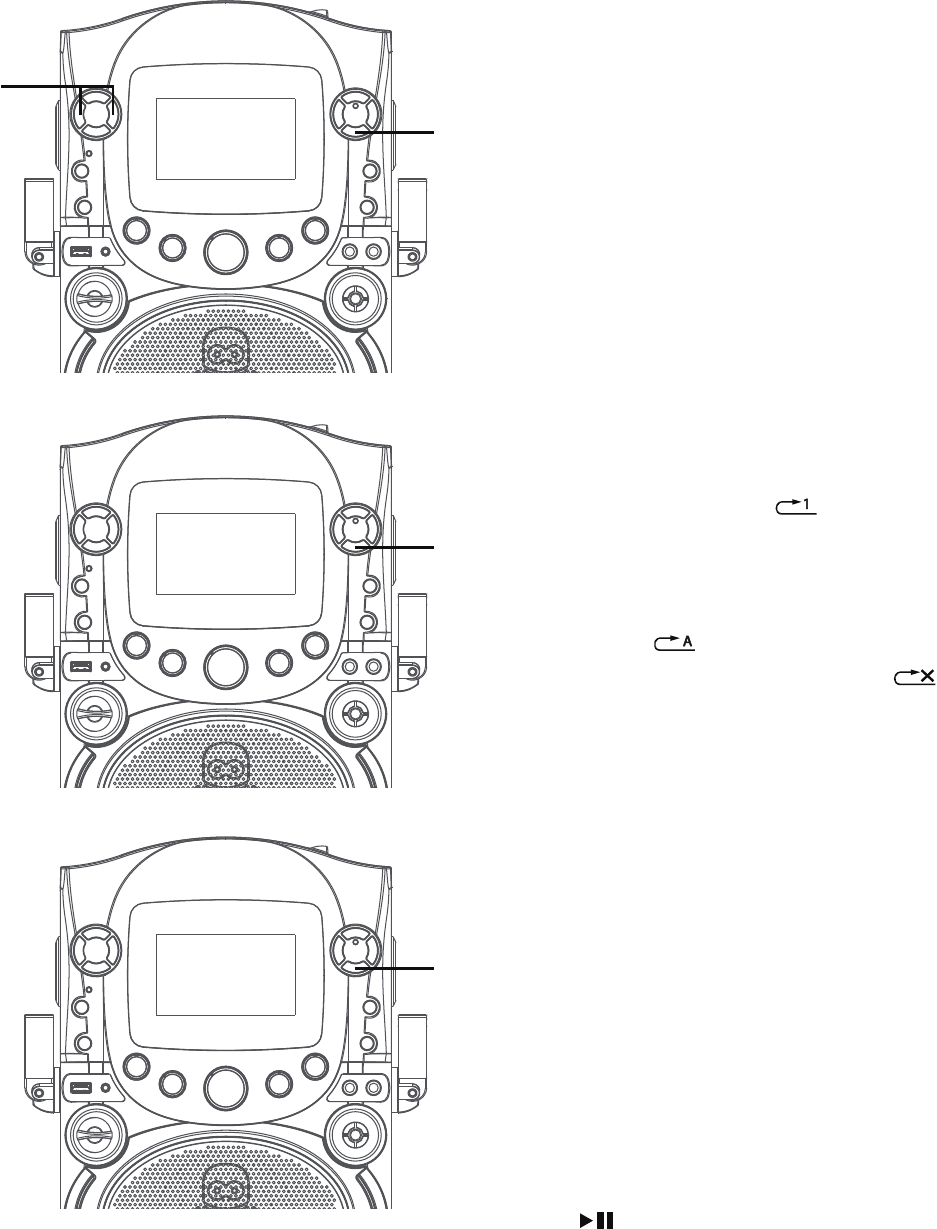
— E9 —
Operation
Playing a CDG (Continued)
11 SKIP: Advance or go back one track
by pressing the Skip /Skip
buttons.
SEARCH: When playing any audio
CD, press and hold the Skip /Skip
button. The CD will search at high
speed in the forward or backward
direction. Normal play will continue
when you release the button.
Note: SEARCH function only works on CD
not CD+G discs.
12 REPEAT: During playback, press the
REPEAT/PROGRAM button once
during playback, will appear in the
display and the current track will be
repeated. To repeat all tracks, press
the REPEAT/PROGRAM button
again, will appear. Press again to
cancel the Repeat feature; will
appear.
13 PROGRAM: You can program up to
20 tracks for playback in any desired
order. While in Stop mode, press the
PROGRAM/REPEAT button; PRG
SET 00:XX (xx is the total number
of tracks) will appear in the display.
Select the first track using the Skip
/Skip buttons, then press the
PROGRAM/REPEAT button. Repeat
to set up to 20 tracks into memory.
When done, press the Play/Pause
button to start playback.
Note: Press the STOP/PAIRING button
TWICE to stop and clear the program.
ak
al
al
am
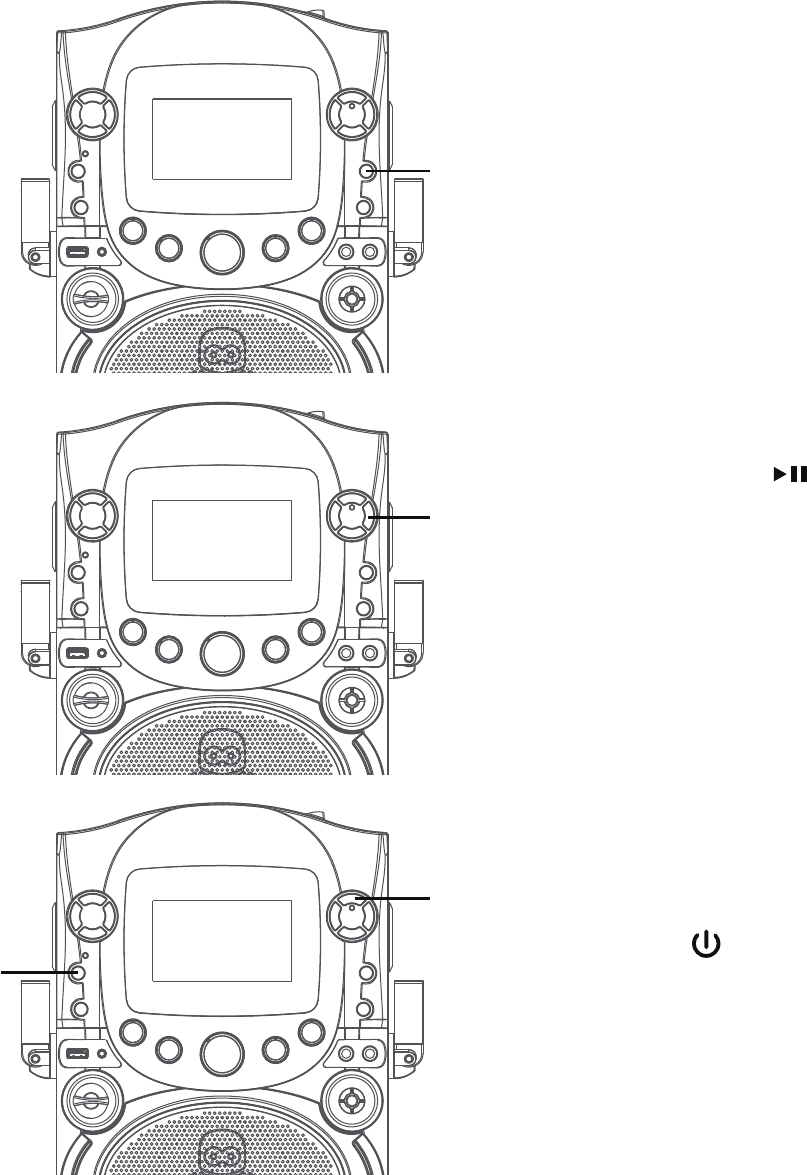
— E10 —
Operation
Playing a CDG (Continued)
14 RECORDING YOUR SINGING:
Insert a USB drive first, then press
the REC button; the song will start
over and recording will begin. REC
with track progress in percentage will
appear at the top left of the screen.
When done recording, press the REC
button again to stop recording. See
“Playing Songs from the USB” to play
back your recorded files saved in the
USB flash drive.
15PAUSE: During playback, if you wish
to pause the disc momentarily, press
the Play/Pause button. Press
again to resume normal playback.
16 Press the STOP/PAIRING button
to stop playback.
17 Press the ON/OFF button to turn
the unit off.
ao
ap
aq
an
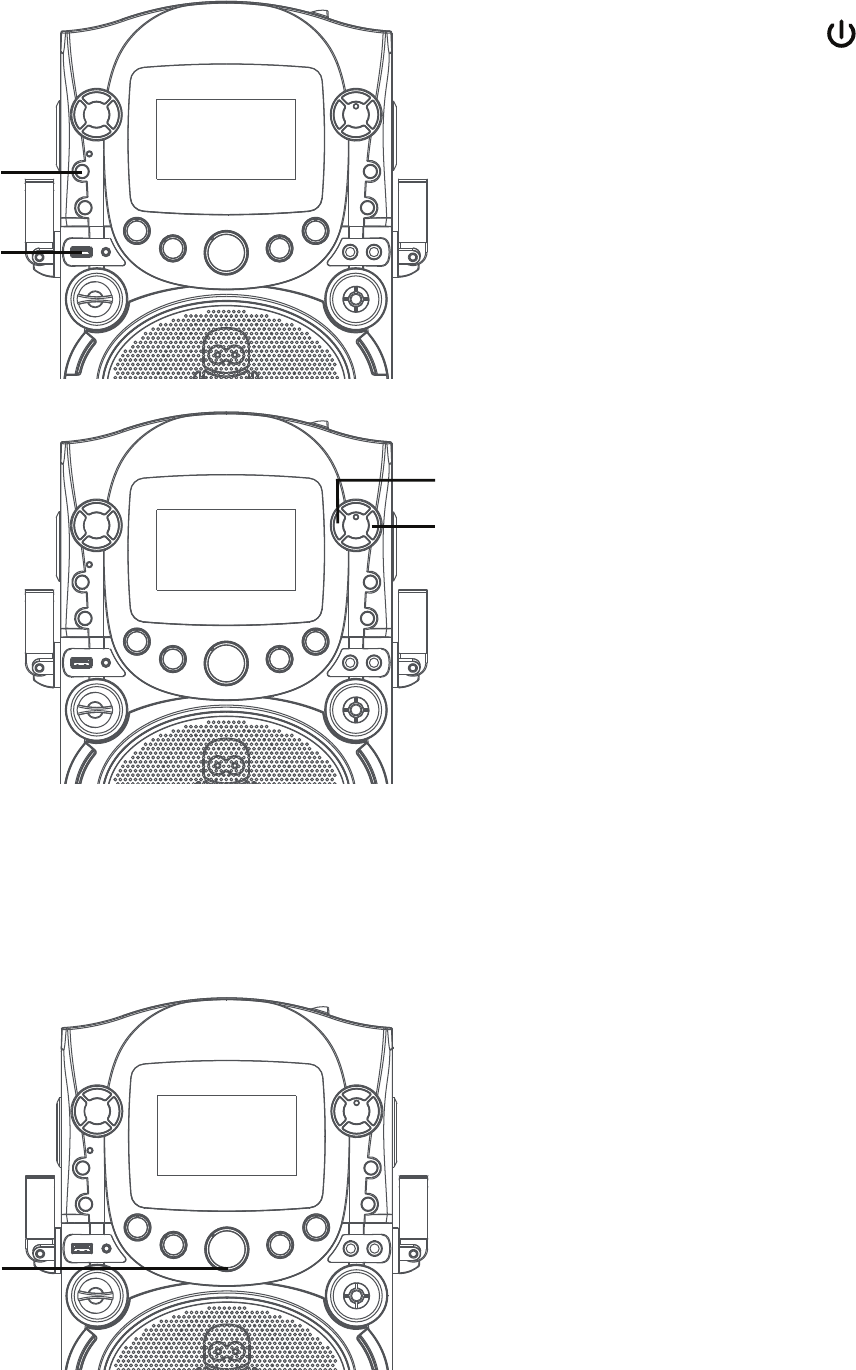
— E11 —
Operation
1 Connect the unit as described
previously. Press the ON/OFF
button to turn the unit on.
2 Insert a USB flash drive into the USB
port on the unit so it faces upward.
Make sure to download music from the
Karaoke store.
3 Repeatedly press the CDG/USB/BT
button to select the USB mode; “USb”
will appear when searching the drive
and then the total number of files will
appear.
Note: The USB mode cannot be accessed
until a flash drive is inserted.
4 Press the PLAY/PAUSE button
to start playback; if listening to an
MP3+G file, press the MONITOR ON/
OFF button to view the image and
lyrics on the screen.
Note: On the screen, folders that contain
recordings and songs appear to the
left and the list of tracks from a
selected folder will appear to the right.
To navigate these folders see “Skip”
section.
5 Adjust the volume to a comfortable
level using the MASTER VOLUME
control.
Note: If connected to a TV or other audio
source, adjust the volume of the TV
using its own volume control.
Playing Songs from the USB
u
v
w
x
y
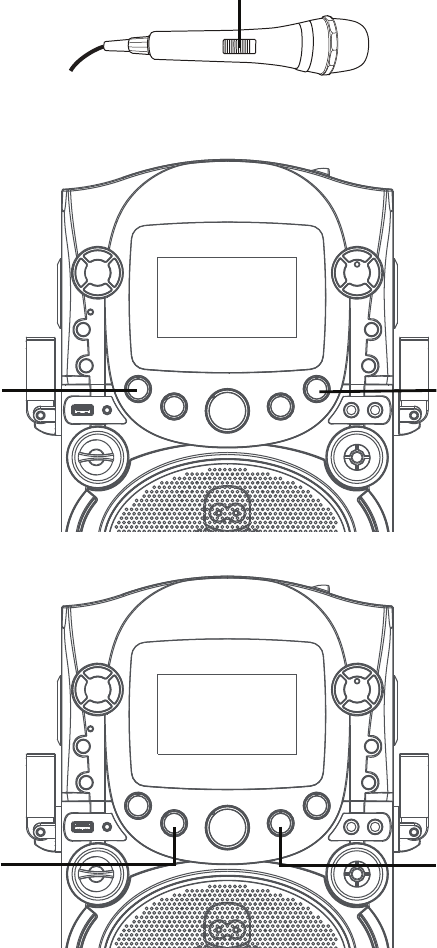
— E12 —
6 Connect microphone(s) and slide the
ON/OFF switch on the microphone to
the ON position.
7 Adjust the MIC VOLUME control
as desired. Increasing this control
will increase the volume of both
microphones.
8 Rotate the ECHO control to add an
echo effect to your voice. Rotate
towards MAX to increase the echo
effect.
9 AUTO VOICE CONTROL can be
activated by rotating the AVC control.
The higher this control is set to, the
more the vocals on the multiplex
recording will be muted when the
singer starts to sing through the
microphone. When the singer stops
singing, the recorded vocals on the
multiplex recording will resume to
normal.
Note: This is only for files recorded with
this multiplex feature.
10 Rotate the BALANCE control
clockwise to hear the music and
recorded vocals from a multiplex
recording or counterclockwise to
hear the music only from a multiplex
recording.
Playing Songs from the USB (Continued)
Operation
U
VW
at
X
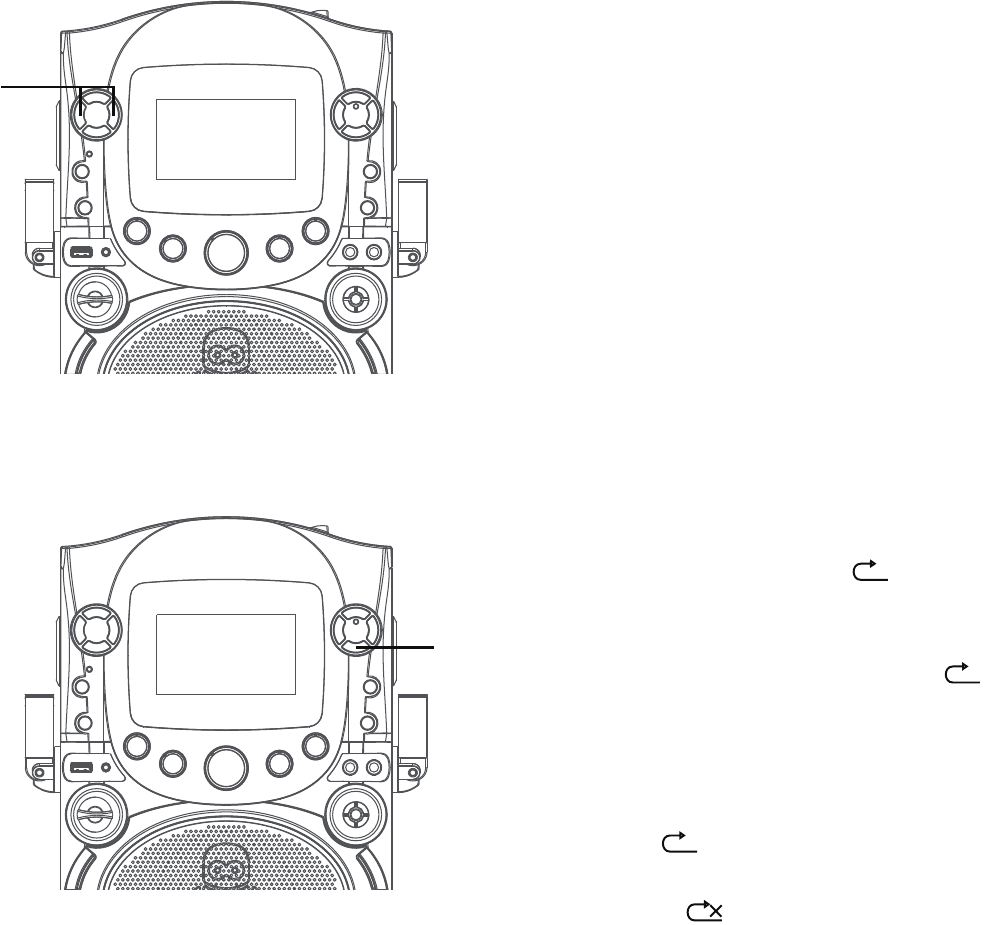
— E13 —
Playing Songs from the USB (Continued)
11 SKIP: Advance or go back one track
by pressing the / or /
buttons.
SEARCH: When playing any audio
from the USB, press and hold the/
or/ buttons. The USB will
search at high speed in the forward or
backward direction.
Normal play will continue when you
release the button.
During Stop mode you can also select
a file using the navigation buttons
to scroll up/down and right/
left.
12 REPEAT: To repeat the current track,
press the REPEAT/PROG button
once during playback, 1 will
appear in the display and the current
track will be repeated. Press the
REPEAT/PROG button twice, D
will appear and all MP3 tracks inside
the current folder will be repeated
continuously. To repeat all tracks,
press the REPEAT/PROG button
again, A will appear.
Press again to cancel the Repeat
feature; will appear.
Operation
ak
al
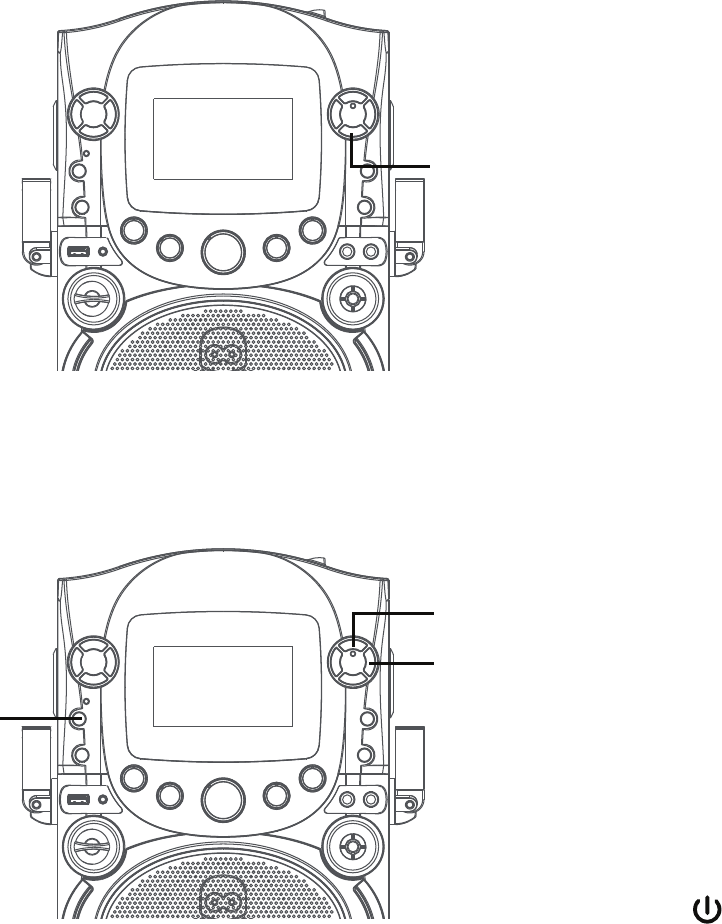
— E14 —
Playing Songs from the USB (Continued)
13 PROGRAM: You can program up to
20 tracks on any USB for playback in
any desired order. While in the Stop
mode, press the REPEAT/PROG
button; PROG SET00:XX (xx is the
total tracks) will appear in the display.
Select the first track using the /
or/ buttons, then press the
REPEAT/PROG button. Repeat to set
up to 20 tracks into memory. When
done, press the PLAY/PAUSE
button to start playback.
Note: Press the STOP/PAIRING button
TWICE to stop and clear the program.
14 PAUSE: During playback, if you wish
to pause the disc momentarily, press
the PLAY/PAUSE button. Press
again to resume normal playback.
15 Press the STOP /PAIRING button
to stop playback.
16 Press the ON/OFF button to turn
the unit off.
Operation
ap
an
ao
am
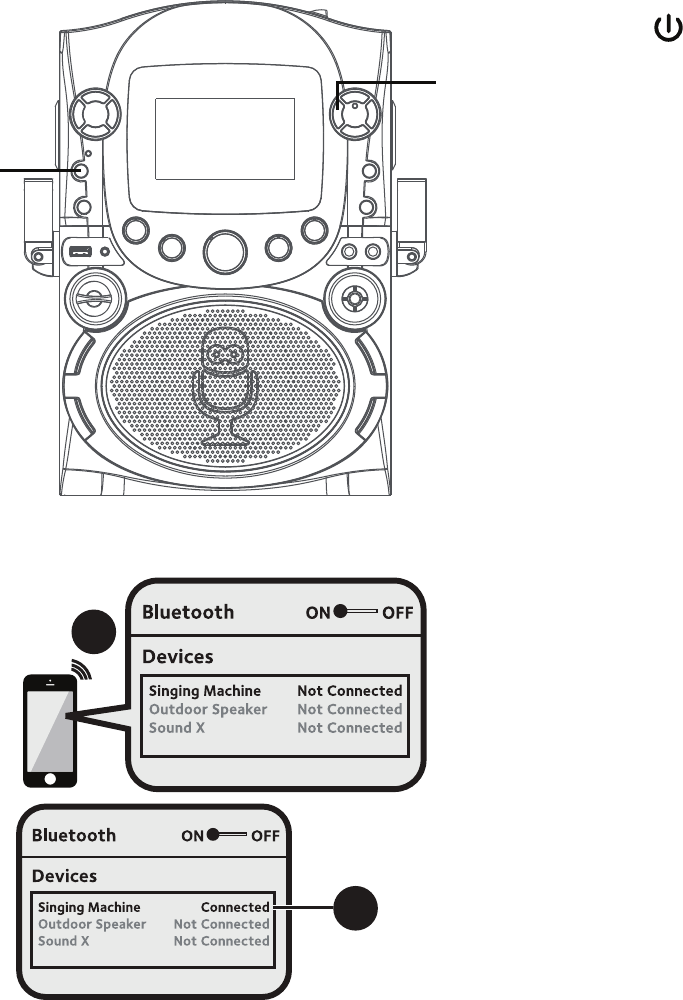
— E15 —
Operation
Using a Bluetooth Device
1 Connect the unit as described previously.
Press the ON/OFF button to turn the
unit on; the Power indicator will light.
2 Repeatedly press the CDG/USB/
BT button to select the Bluetooth;
“BLUETOOTH” will flash on the screen.
The screen will show your Bluetooth
device is ready to connect with a
notification sound.
If there is a previously paired Bluetooth
device around, the unit will connect it
automatically with a successful pairing
sound. If no previously paired devices are
present, connect as shown in the next
step.
Note: You can also press the STOP /
PAIRING button to disconnect any paired
devices in order to pair another device.
3 Turn on your device’s Bluetooth option
in settings to search for a discoverable
device with a Bluetooth signal. Select
“Singing Machine” from the device results
on the Bluetooth menu.
Note: Also refer to the user manual of your
Bluetooth device for detailed instructions.
4 The bluetooth indicator will light and a
successful pairing sound will be heard.
Notes:
• If your Bluetooth prompts you for a
passcode during the pairing process, please
enter “0000” to connect.
• On some Bluetooth devices, once pairing is
complete, select your Bluetooth device as
“Use as Audio Device” or similar.
• If connection is lost after successful pairing,
check to make sure the distance between
speaker and Bluetooth-enabled device does
not exceed 30 feet/10 meters.
• “BLUETOOTH” will blink on TV screen,
and will stop blinking after successful
connection.
3
4
u
v
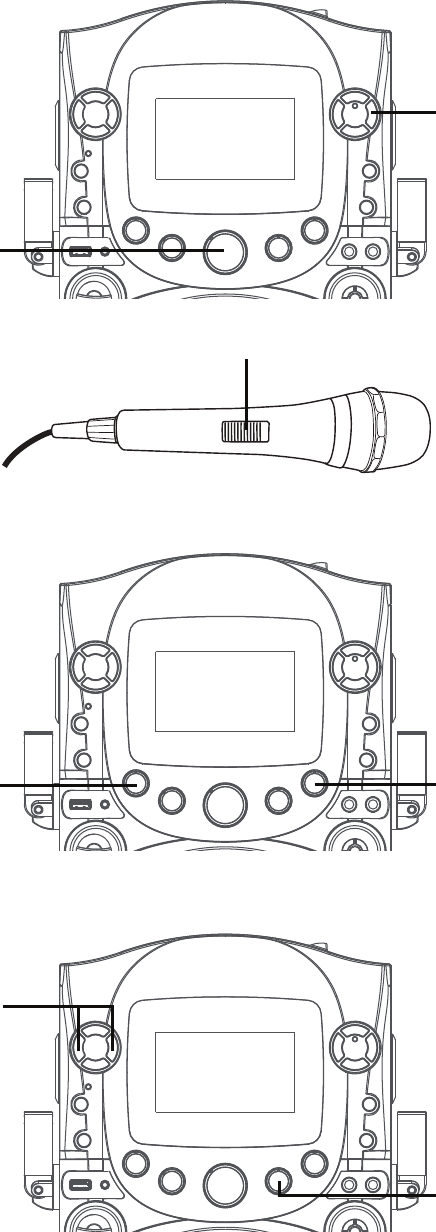
— E16 —
Operation
Using a Bluetooth Device (Continued)
5 To control your Bluetooth device from
this unit, press the PLAY/PAUSE
button to start playback (music app must
be open). Press the PLAY/PAUSE
button during playback to pause the song.
6
Adjust the volume to a comfortable level
using the MASTER VOLUME control on
this unit as well as the volume on your
Bluetooth device.
7
Connect microphone(s) and slide the ON/
OFF switch on the microphone to the ON
position.
8
Adjust the MIC VOLUME control as
desired. Increasing this control will
increase the volume of both microphones.
9 Rotate the ECHO control to add an echo
effect to your voice. Rotate towards MAX
to increase the echo effect.
10 Adjust the BALANCE control to
move the audio from the left to right
speaker or vice-versa.
11 SKIP: Advance or go back one track
by pressing the / or/
buttons.
U
W
y
X
ak
at
V
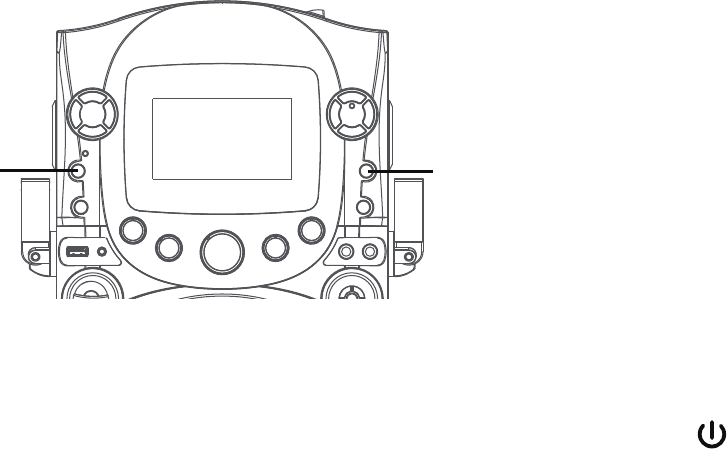
— E17 —
12
RECORDING YOUR SINGING:
Insert a USB drive first, then press
the REC button; the song will start
over and recording will begin. REC
with track progress in percentage will
appear at the top left of the screen.
When done recording, press the REC
button again to stop recording. See
“Playing Songs from the USB” to play
back your recorded files saved in the
USB flash drive.
13 Press the ON/OFF button to turn
the unit off.
am al
Operation
Using a Bluetooth Device (Continued)

— E18 —
Operation
Using the LINE IN Jack
1 Connect the unit as described previously.
Press the ON/OFF button to turn the
unit on; the Power indicator will light.
2
Connect the external unit to the LINE IN
Jack on the front of this unit. Connecting
an external unit will allow the audio to
be played through your Singing Machine.
LINE IN function is automatically selected
once the audio cable is plugged in.
Notes:
• It is highly recommended to set the volume
on the auxiliary unit to 1/3 or lower to
avoid distortion.
• Skipping files/tracks is not possible on this
unit when using an external device.
3 Adjust the volume using the MASTER
VOLUME control on this unit or your
external device’s volume control.
4 Connect microphone(s) and slide the ON/
OFF switch on the microphone to the ON
position.
u
v
x
w
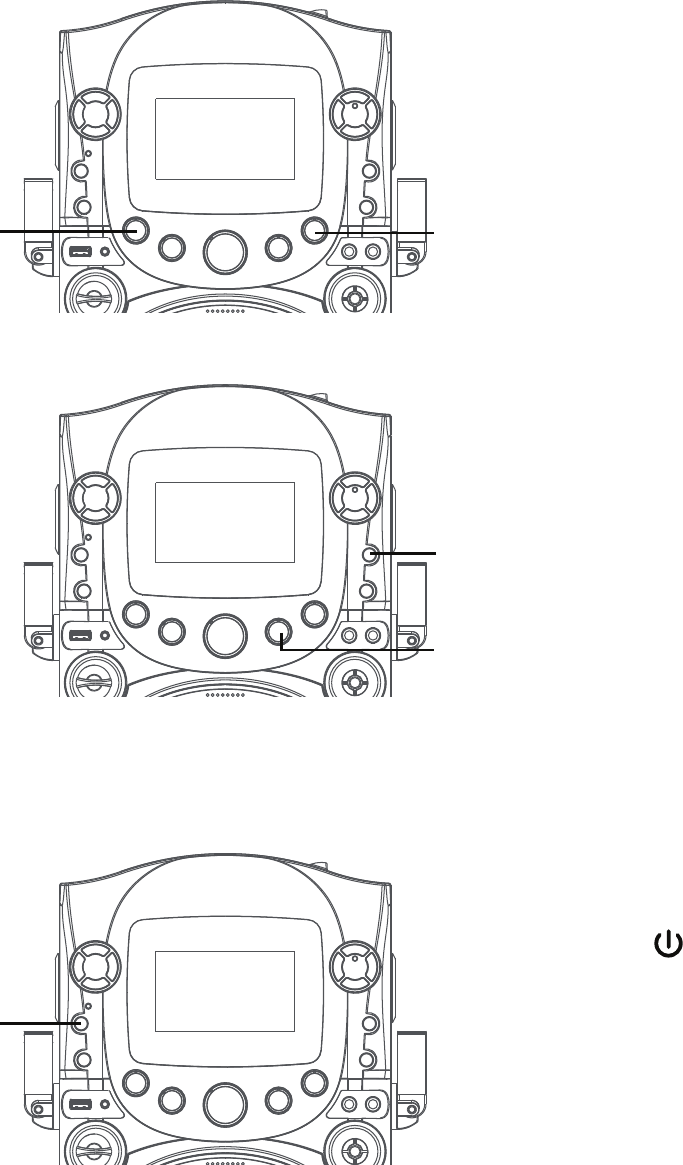
— E19 —
Using the LINE IN Jack (Continued)
5 Adjust the MIC VOLUME control as
desired. Increasing this control will
increase the volume of both microphones.
6 Rotate the ECHO control to add an echo
effect to your voice. Rotate clockwise to
increase the echo effect.
7 Adjust the BALANCE control to move the
audio from the left to right speaker or
vice-versa.
8 RECORDING YOUR SINGING:
Insert a USB drive first, then press the
REC button; the song will start over
and recording will begin. REC with track
progress in percentage will appear at
the top left of the screen. When done
recording, press the REC button again to
stop recording. See “Playing Songs from
the USB” to play back your recorded files
saved in the USB flash drive.
9
Press the ON/OFF button to turn the
unit off.
y
W
U
V
Operation
X
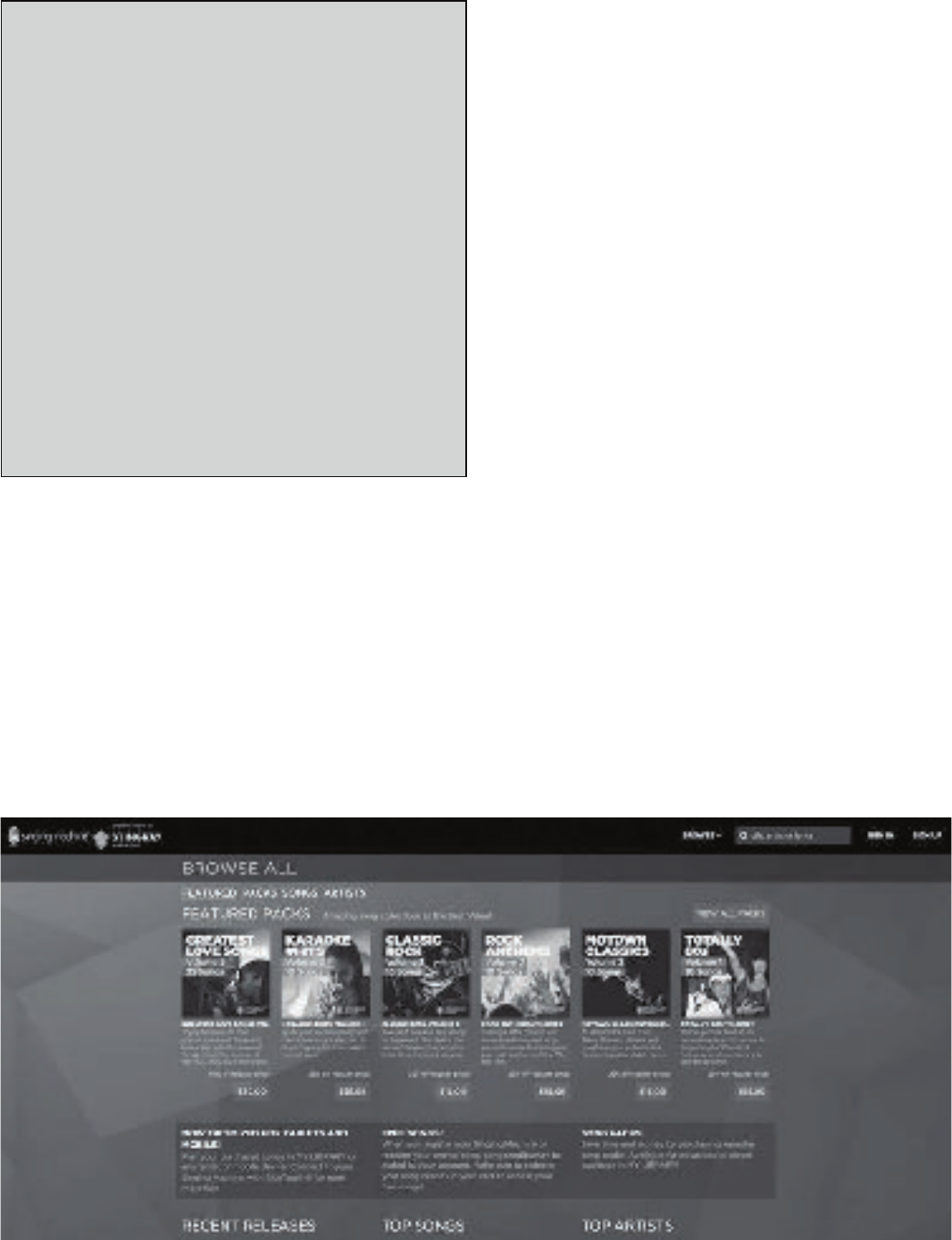
— E20 —
Operation
To purchase and download karaoke music,
please visit http://store.singingmachine.
com to access over 13,000+ of your
favorite karaoke songs. You will need a USB
flash drive (not included) to transfer the
downloads to this unit.
Follow these easy steps:
1 Go to http://store.singingmachine.com
using your internet browser, and then
register.
2 Select and purchase your favorite
karaoke music from the Singing
Machine Download Store.
3 Download your selected purchase(s)
from the Singing Machine Digital
Locker to your USB flash drive.
4 Insert the USB flash drive as shown on
page E11 and enjoy!
Where to Download MP3+G Files
FAQ
• Where can I get additional help with the
file formats?
While on the Singing Machine Store’s web
page, simply click FILE FORMATS at the
lower left.
Helpful Hints:
The .mp3 and .cdg files are delivered for download in
a single, compressed MP3+G.zip file. The MP3+G file
cannot be played as a .zip file on a USB flash drive.
To play karaoke songs using a USB flash drive, the
MP3+G .zip file must be unzipped as follows:
• Connect a USB flash drive to your computer.
• Download the MP3+G file from your Digital
Locker and save the .zip* file to a folder on your
computer.
• Double click the .zip file to open the .zip (you
will see the .mp3 and .cdg files).
• Drag and drop the .mp3 and .cdg files to the
USB flash drive.
• Remove (eject) the USB flash drive from your
computer.
Turn on the Singing Machine and connect the USB
flash drive.
Note: Your downloaded songs can also be burned to a blank CDR/CDRW.

— E21 —
Troubleshooting Guide
Should this unit exhibit a problem, check the following before seeking service:
No Power
• Power is not on; press the ON/OFF button to turn unit on.
• Confirm that the AC adapter is connected securely to the back of the unit.
• Connect the unit to a different outlet.
No Sound – General
• Master Volume is set to minimum; raise volume.
• Correct Function was not selected; press the CDG/USB/BT button to change the
function.
• If using an external device, raise the volume.
No Sound – If connected to a TV
• Volume on the TV is muted or too low.
• Correct source (usually AV) was not selected on the TV’s menu.
Lyrics do not appear on the TV screen
• If connected to a TV, Video plug is not connected properly; see page E5.
• If connected to a TV, select the correct source on the TV (usually AV).
• The file/track being played is not a track recording with lyrics. These are the only files
that allow you to view the lyrics on the TV screen.
• Nothing will appear on the TV screen when using Line In or Bluetooth.
No sound from the microphone
• Make sure the microphone is firmly connected to the MIC 1 or MIC 2 jack.
• Make sure the ON/OFF switch on the microphone is set to the ON position.
• Make sure the MIC VOLUME control is not set too low.
• MASTER VOLUME is set to minimum; raise volume.
• Raise the ECHO control past mid point.
File(s) on USB jack not playing
• The file is corrupted; replace the file.
• The file is not in a format this unit will play.
• The connected USB device is not supported by the product.
The Bluetooth device cannot be paired or connected with the unit
• Ensure any other Bluetooth devices are turned off to avoid accidental pairing.
• You have not activated the Bluetooth function of your device; see page E15 or refer to
the Bluetooth device user’s manual.
• The system is not in pairing mode; press the STOP/PAIRING button to restart pairing.
The Music is not available on the unit after successfully connecting the Bluetooth
• Ensure your Bluetooth device can support the A2DP Bluetooth profile.
• The volume on the external Bluetooth device is set too low or muted; raise as desired.
• Make sure your music’s application is open.
— E22 —
Specifications
AUDIO
OUTPUT POWER (MAXIMUM)................................................................................ 3.5 Watts (RMS)
OUTPUT IMPEDANCE ..................................................................................................................3 Ohms
USB
Format.................................................................................................................................................FAT32
Maximum Capacity............................................................................................................................32GB
BLUETOOTH
Bluetooth Version ....................................................................................................................V2.1+EDR
Working Distance ..........................................Up to 30 feet/10 meters measured in open space
AUX IN SECTION .......................................................................... 3.5 mm Stereo Headphone Jack
MICROPHONE ....................-74db 600 Ohm Impedance with 6.3 mm Dynamic Microphone
POWER SECTION ........................................................................................................... DC 5.8V, 1.5A
DIMENSIONS (HxWxD) ..........................................................................13.4 x 9.1 x 8.7 inches /
.......................................................................................................................................34 x 23 x 22.2 cm
WEIGHT ..........................................................................................................................5.57lbs/2.53kgs
Specifications are subject to change without notice.
The Bluetooth® word mark and logos are registered trademarks owned by Bluetooth SIG,
Inc. and any use of such marks and logos by The Singing Machine Company, Inc. is under
license. Other trademarks and trade names are those of their respective owners.
Visit Our Website: www.singingmachine.com
Copyright © 2018 All Rights Reserved. PRINTED IN CHINA
592-XXXX-ENG01-US
Responsible Party Information as follow:
Company NameÿThe Singing Machine Company, Inc.
Addressÿ6301 NW 5th Way, Suite 2900, Fort Lauderdale, FL 33309, USA
Contact nameÿGary Atkinson
Telephoneÿ954-596-1000
Websiteÿwww.singingmachine.com