The Watt Stopper d b a Qmotion QSYNC433FM QSYNC Transceiver User Manual 15 0317 Exhibit Cover
Qmotion Incorporated QSYNC Transceiver 15 0317 Exhibit Cover
Manual
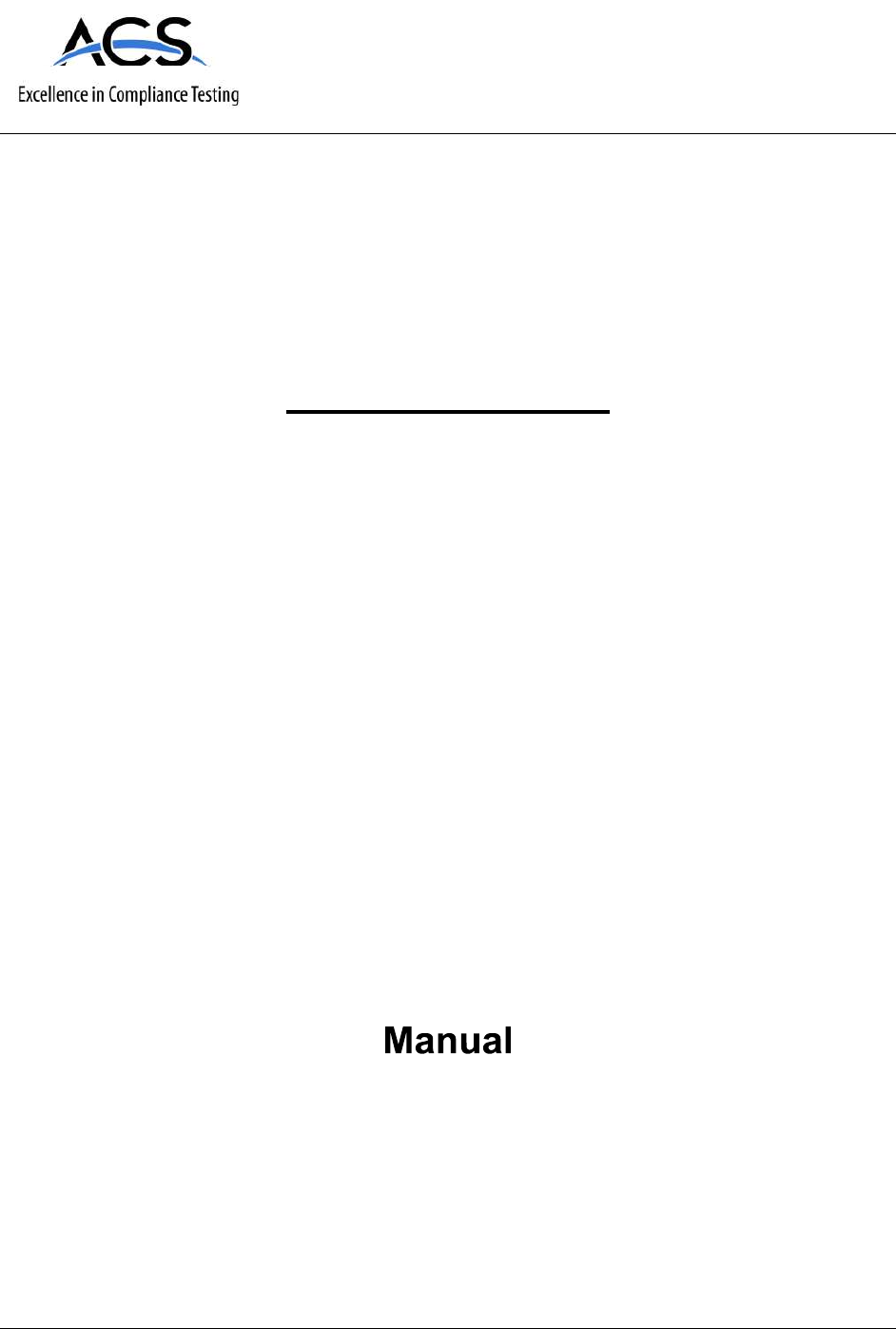
5015 B.U. Bowman Drive Buford, GA 30518 USA Voice: 770-831-8048 Fax: 770-831-8598
Certification Exhibit
FCC ID: 2ABLX-QSYNC433FM
IC: 8832A-QSYNC433FM
FCC Rule Part: 15.231
IC Radio Standards Specification: RSS-210
ACS Project Number: 15-0317
Manufacturer: Qmotion Incorporated
Model: QSYNC-433FM

sync
Network Gateway for Qmotion Automated Shades
www.qmotionshades.com
Step 1
Verify the contents of the Qsync package and gather
materials:
a. Ethernet cable b. Qsync
c. Antenna d. Power Adapter
(Color may vary.)
Step 2
Attach the antenna to the Qsync by screwing it onto
the coaxial connector on Qsync’s back plate. For
best performance, position the antenna as high up as
possible and without obstructions between it and the
shades.
Step 3
Plug the power cord into Qsync’s front plate. Then plug it
into a power outlet.
Power connector
PN 9000136
a
b
c
d
Step 4
Connect Qsync to one of your router’s LAN ports using
an ethernet cable. Do not use the Internet Port (shown
yellow.) Qsync will only receive commands from this WiFi
network. Before continuing, ensure that your Apple device
is connected to this router’s WiFi network.
NO
OK
OK
OK
OK
Back of Router
Internet Cable,
not for Qsync
{
LAN Ports
Coax Connector
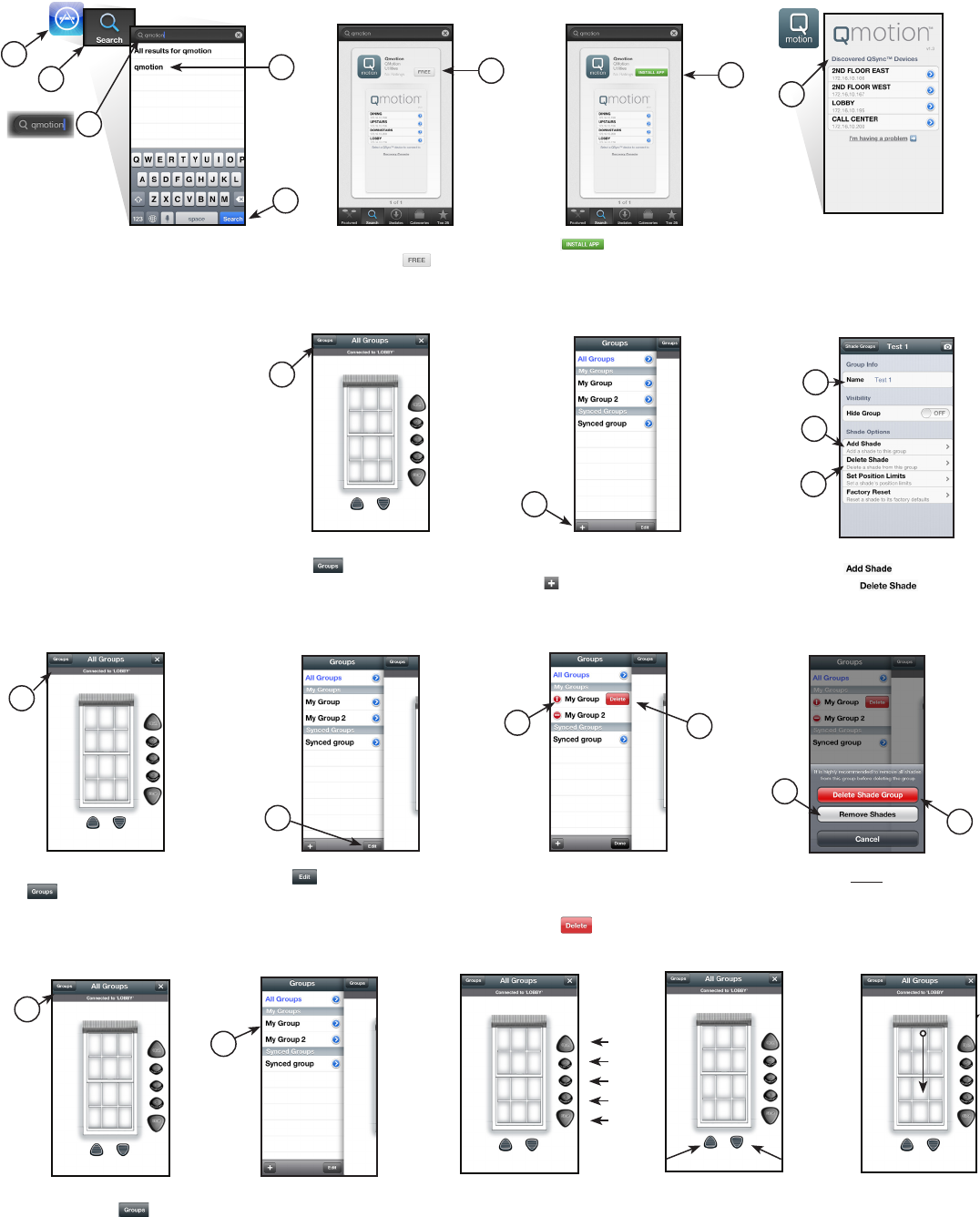
Installing and Opening the Qsync App APPLE DEVICES
Adding a Group and Adding/
Deleting Shades in a Group
Deleting a Group
To add a group of shades,
first tap .
The remote slides over to reveal
the group listing.
Tap to add a new Group.
Name the group. Add shades by
tapping ______. Delete shades
by tapping _______. Follow on-
screen instructions for each.
Open the App Store
on your Apple Device.
Search for “qmotion”.
Download the latest Qmotion
app by tapping .
Tap to install the
Qmotion app.
Open the Qmotion app.
The screen shown allows
you to select Qsync devices
on the same WiFi network.
Select
Group
Using Qsync
Tap on the group you would
like to control. You can
control synced groups and
groups you created.
You can now use the
control buttons to
change shade positions.
You can also use the
jog buttons to move the
shade a little at a time.
Alternatively, you can
swipe the on-screen
shade to the position
you like.
1
267
8
13
2
4
3
5
4a
4b
Tap __ to edit the group list.
2
NOTE: You must remove every
shade from the group prior to
deleting it.
5a
5b
To get started, first select a
group by tapping ____.
Jog
Up
Jog
Down
Open
25%
50%
75%
Close
1
To delete a group of shades, first
tap __ .
1
2
Existing groups created on your
device can now be deleted. Tap
the red circle next to a group,
then tap ___ .
4
3
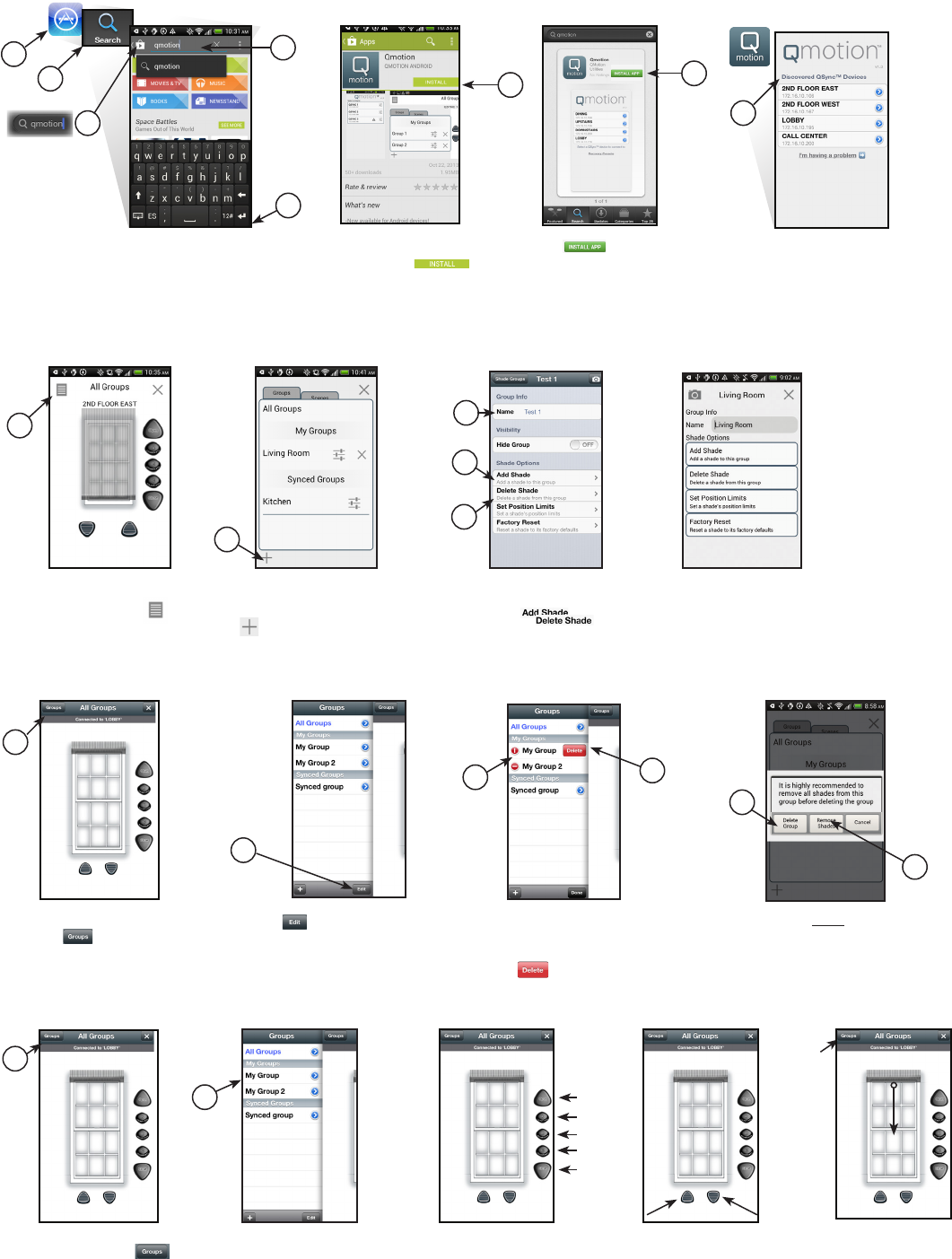
To add a group of
shades, first tap .
Download the latest Qmotion
app by tapping .
Installing and Opening the Qsync App
Adding a Group and Adding/
Deleting Shades in a Group
Deleting a Group
The remote slides over to reveal
the group listing.
Tap to add a new Group.
Name the group. Add shades by
tapping ______. Delete shades
by tapping _______. Follow on-
screen instructions for each.
Open the Play Store on your
Android Device. Search for
“qmotion”.
Tap to install the
Qmotion app.
Open the Qmotio app. The
screen shown allows you to
select Qsync devices on the
same WiFi network.
Select
Group
Using Qsync
Tap on the group you would like to
control. You can control synced
groups and groups you created.
You can now use the
control buttons to change
shade positions.
You can also use the
jog buttons to move the
shade a little at a time.
Alternatively, you can
swipe the on-screen shade
to the position you like.
1
267
8
13
2
4
3
5
4a
4b
Tap __ to edit the group list.
2
NOTE: You must remove every
shade from the group prior to
deleting it.
5a
5b
To get started, first select
a group by tapping ____.
Jog
Up
Jog
Down
Open
25%
50%
75%
Close
1
To delete a group of shades,
first tap __ .
1
2
Existing groups created on your
device can now be deleted. Tap
the red circle next to a group,
then tap ___ .
4
3
ANDROID DEVICES
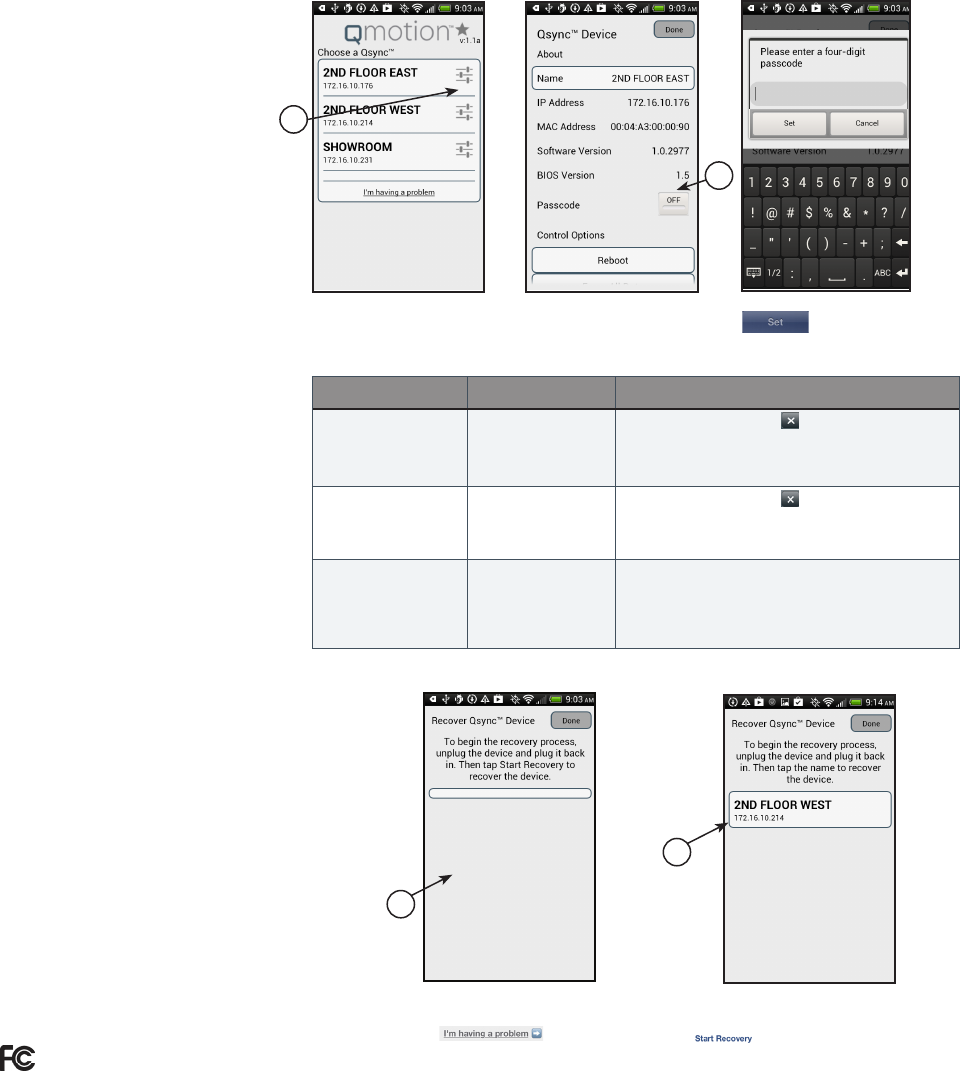
The Qsync app can recover the
Qsync hardware. Simply tap
______ .
If the Troubleshooting section does
not resolve an issue, open the app
and tap ___________ .
1
Symptom Problem Solution
I added a group, but it
does not show up in My
Groups list.
Poor network
connection.
Exit out of the app by tapping __ . Re-open the app. If this
has not xed the problem, your device could be having WiFi
connectivity issues. Check for a WiFi connection or try to
move closer to the WiFi router.
I deleted a group, but
it still shows up in My
Groups list.
Poor network
connection.
Exit out of the app by tapping __ . Re-open the app. If this
has not xed the problem, your device could be having WiFi
connectivity issues. Check for a WiFi connection or try to
move closer to the WiFi router.
I tried to change the
settings of a group, but
nothing happened.
Your device did not
create that group.
You can only modify or delete groups that were created by
the same device. In other words, creating a group on a
Smart Phone would only allow that particular Smart Phone to
modify or delete that group. No other device has permission
to do so.
Qsync Recovery Console
If you still experience difculties, please call
toll-free 1-877-849-6070.
Troubleshooting
Set a Passcode
Tap the blue arrow on the
Qsync you wish to protect.
Swipe the Passcode slider
to “ON”.
Enter a 4 digit pass code and
tap _______.
2
1
2
9000136 US 8.26.15
FCC
Warning: Changes or modifications to this device not expressly approved by QMotion Advanced Shading Systems could void the user’s authority to operate the equipment.
NOTE: This equipment has been tested and found to comply with the limits for a Class B digital device, pursuant to Part 15 of the FCC Rules. These limits are designed to provide reasonable protection against harmful interference in a residential installation. This equipment gener-
ates, uses, and can radiate radio frequency energy and, if not installed and used in accordance with the instructions, may cause harmful interference to radio communications. However, there is no guarantee that interference will not occur in a particular installation. If this equipment
does cause harmful interference to radio or television reception, which can be determined by turning the equipment off and on, the user is encouraged to try to correct the interference by one or more of the following measures:
• Reorient or relocate the receiving antenna.
• Increase the separation between the equipment and receiver.
• Connect the equipment into an outlet on a circuit different from that to which the receiver is connected.
• Consult the dealer or an experienced radio/TV technician for help.
INDUSTRY CANADA
Under Industry Canada regulations, this radio transmitter may only operate using an antenna of a type and maximum (or lesser) gain approved for the transmitter by Industry Canada. To reduce potential radio interference to other users, the antenna type and its gain should be so
chosen that the equivalent isotropically radiated power (e.i.r.p.) is not more than that necessary for successful communication.
Conformément à la réglementation d’Industrie Canada, le présent émetteur radio peut fonctionner avec une antenne d’un type et d’un gain maximal (ou inférieur) approuvé pour l’émetteur par Industrie Canada. Dans le but de réduire les risques de brouillage radioélectrique à
l’intention des autres utilisateurs, il faut choisir le type d’antenne et son gain de sorte que la puissance isotrope rayonnée équivalente (p.i.r.e.) ne dépasse pas l’intensité nécessaire à l’établissement d’une communication satisfaisante.
This radio transmitter, model QSYNC-433FM, has been approved by Industry Canada to operate with types listed below with the maximum permissible gain and required antenna impedance for each antenna type indicated. Antenna types not included in this list, having a gain
greater than the maximum indicated for that type, are strictly prohibited for use with this device.
Le présent émetteur radio (identifier le dispositif par son numéro de certification ou son numéro de modèle s’il fait partie du matériel de catégorie I) a été approuvé par Industrie Canada pour fonctionner avec les types d’antenne énumérés ci-dessous et ayant un gain admissible
maximal et l’impédance requise pour chaque type d’antenne. Les types d’antenne non inclus dans cette liste, ou dont le gain est supérieur au gain maximal indiqué, sont strictement interdits pour
l’exploitation de l’émetteur.
Approved antenna: QMotion Advanced Shading Systems P/N 6500034, 433MHz RP-SMA swivel antenna, 50Ω, 2.5dBi
This device complies with Industry Canada licence-exempt RSS standard(s). Operation is subject to the following two conditions: (1) this device may not cause interference, and (2) this device must
accept any interference, including interference that may cause undesired operation of the device.
Le présent appareil est conforme aux CNR d’Industrie Canada applicables aux appareils radio exempts de licence. L’exploitation est autorisée aux deux conditions suivantes: (1) l’appareil ne doit pas
produire de brouillage, et (2) l’utilisateur de l’appareil doit accepter tout brouillage radioélectrique subi, même si le brouillage est susceptible d’en compromettre le fonctionnement.