The Watt Stopper TDKFOB TOPDOG KEY FOB SCENE CONTROLLER User Manual ii MKFOB 07071r1 070622 indd
The Watt Stopper, Inc. TOPDOG KEY FOB SCENE CONTROLLER ii MKFOB 07071r1 070622 indd
USERS MANUAL
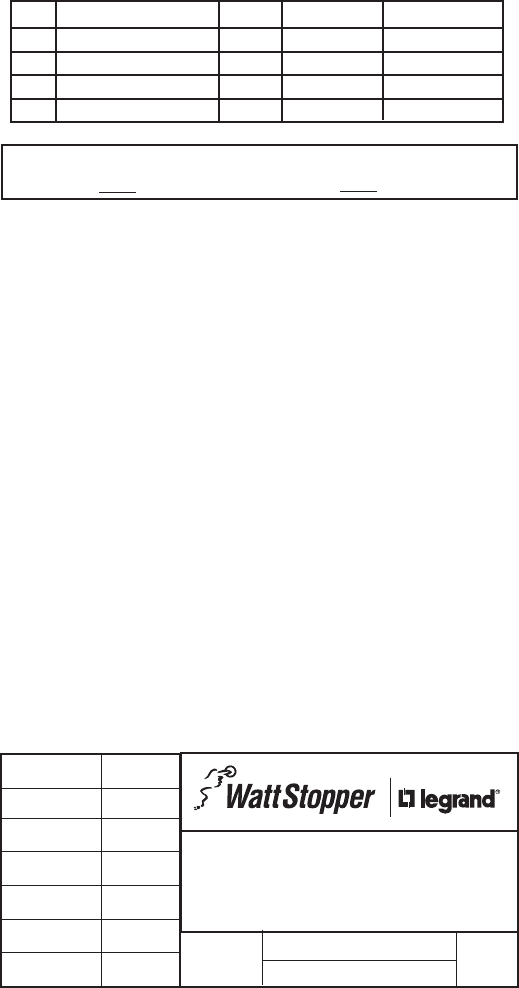
REV DESCRIPTION INT: REV. DATE APPROVED
1 ECO# CO1791 MJS
TITLE BOX PAGE ONLY.
DO NOT MAKE FILM • DO NOT PRINT
MATERIAL: White 16lb (60g/m sq)
Uncoated, recycled stock preferred
Final Trim Size: 8.5” (Wide) x 11” (High)
Ink: Black
Print: Two Sides
# Pages: 4
# Sheets: 2
Staple: Upper-Left corner
IF YOU HAVE ANY QUESTIONS REGARDING SPECIFICATIONS OR REQUIRE
ADDITIONAL FILE FORMATTING, PLEASE CONTACT Mary Jo Sowinski.
Phone: 408-486-7511
Email: maryjo.sowinski@wattstopper.com
All information in this drawing is the property of Watt Stopper/Legrand
and cannot be copied or used without the written approval of
Watt Stopper/Legrand.
Title: MKFOB Installation Instructions
SANTA CLARA, CALIFORNIA
DRAWN BY
PLM
MARCOM
ENGINEERING
QA
TITLE BOX PG
SOWINSKI
SCALE 1:1
Drawing #:
07071
Orig. Drawing Date: 22 JUN 07
Revision Date:
REV. #:
1

TITLE BOX PAGE ONLY.
DO NOT MAKE FILM • DO NOT PRINT
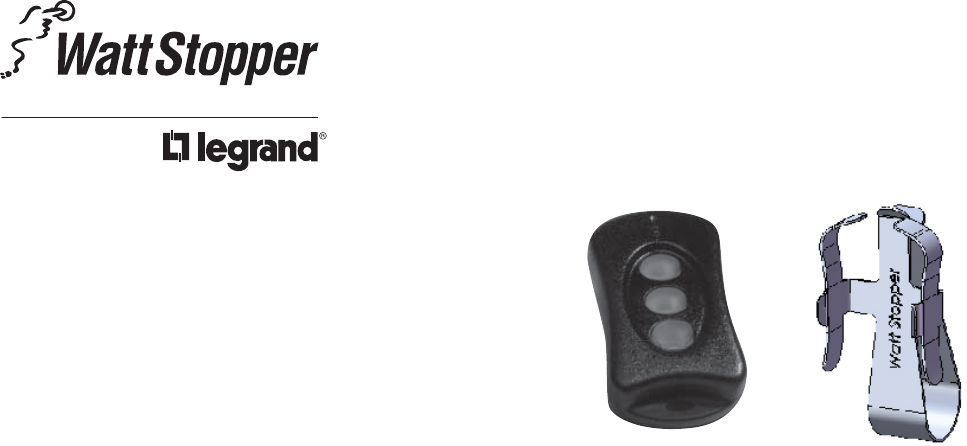
MKFOB
Key Fob Remote Control
Installation Instructions
SPECIFICATIONS
Power Supply
Lithium 3V coin cell CR2430 with a 290mAh capacity
Operating Temperature ............ 32° to 104°F (0° to 40° C)
Output ........................................... TopDog RF commands
DESCRIPTION
The Miro Key Fob (MKFOB) is a battery powered, Top Dog™
enabled remote device, which allows the user to recall and
record scenes in a Miro wireless network. The key fob can
be placed on a key-chain or in the included mounting clip
and attached to a car visor or similar surface.
The unit has three operating modes. The operating mode
determines which scenes the MKFOB will execute. It is
equipped with three buttons so it can execute up to three
scenes that are recorded using the key fob itself or a Miro
wireless room or house scene controller.
The open field operating range between the key fob and
other Miro wireless devices is 80 feet, but this will vary
according to the type of construction being used and
whether there are objects between the user and the devices
on which the scenes will execute. Since the key fob uses
radio transmission (as opposed to infrared), line-of-sight is
not required.
A typical key fob application is to control house level scenes
using operating Mode-1. For example:
• Button 1 turns on a pathway of light in the house
• Button 2 turns off all except for selected night-lights
• Button 3 turns off all lights
Another common application is to control house level
scenes including a “panic” scene using Mode-2. For
example:
• Button 1 turns on a pathway of lights in the house
• Button 2 turns off all lights in the house
• Button 3 evokes the panic feature (lights on dimmers
flash and those on switches come on to full bright)
A less common, but possible application is to control room
level and house level scenes using Mode-3. For example:
• Button 1 recalls the lights in a particular room, such as
the great room
• Button 2 turns off all, or selected lights in the room
• Button 3 turns off all, or selected house lights
These three applications are typical, however the user can
record scenes in any number of ways. For example, Mode-1
could be used to have three different arrival scenes (lights
on) or leaving/night scenes (lights off). Just remember that
each button can only recall one specific scene as described
in the Operating Mode sections on the next page. For
example, house scenes 1, 5, and 11 are the only scenes that
can be recalled in Mode-1.
Top Dog™ Wireless Communication
Watt Stopper wireless devices use radio signals to
communicate with each other to control lighting and other
types of electric loads in selected areas. These wireless
devices use the 900MHz band for high-speed control
communication. Using Watt Stopper “frequency-agile” Top
Dog™ technology, these wireless devices avoid interference
with other 900MHz devices, such as cordless phones and
baby monitors.
APPLICATION ASSISTANCE
The MKFOB functions as part of a network that contains
Top Dog enabled wireless devices that may include Miro
architectural or decorator-style in-wall devices as well as
portable remote controls and other accessories. In order to
properly operate a key fob you must have at least one room
or house scene controller installed. (If you want to operate
the key fob without a scene controller, contact Technical
Support for additional information.) Prior to using the key
fob the other devices should be installed and programmed.
A MKFOB may be added to a Miro or Miro decorator
wireless installation at any time and there is not any limit
to the number that can be used.
Instructions for installation, binding operations, and use
are included with the relevant wireless devices. Application
support information and installation guides for Watt
Stopper/Legrand wireless network devices are available at
www.wattstopper.com/Miro.
Call 800-879-8585 for Technical Support www.wattstopper.com
MKFOB Mounting Clip
* Throughout this instruction, we use “yellow” to
represent the yellow/amber color of the LED, which is a
combination of green and red.
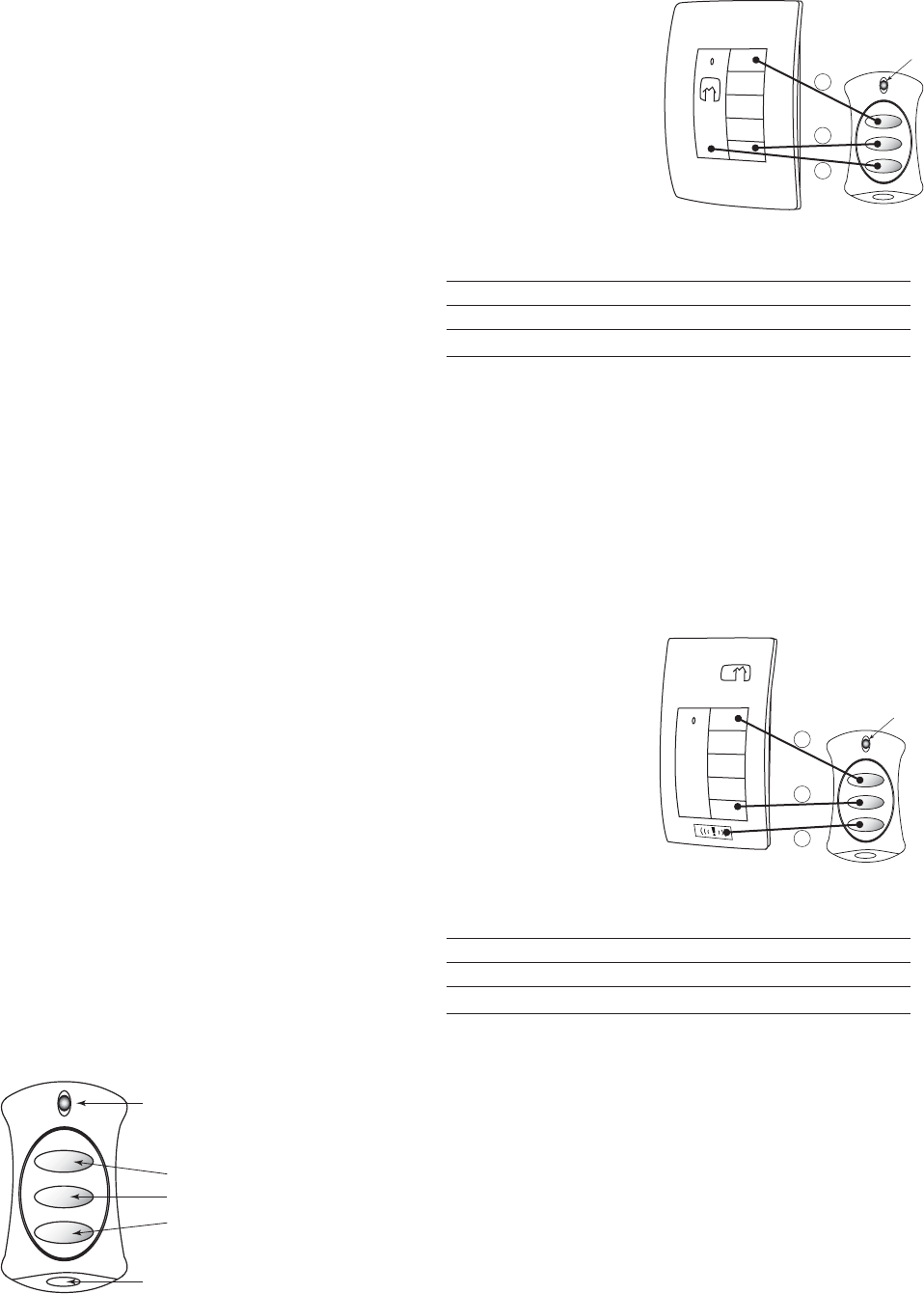
KEY FOB SETUP INSTRUCTIONS:
Prior to setting up the key fob:
• Install your Top Dog enabled wireless devices (dimmers,
switches, plug-in modules, scene controllers, etc.).
• Configure your Top Dog enabled wireless system (including
scene setting if you have scene controllers in the system)
following the directions provided with each device. We
recommended that you also read the Miro Installation
Manual.
Now you can set up the key fob to work within the wireless
system by simply setting the House ID and Setting the Operating
Mode.
Set House ID
All Top Dog enabled wireless devices installed in the same home
must acquire the same unique House ID before use. This process
is called house binding. Each device is bound to all other Top Dog
enabled wireless devices in the house. The following sequence
assumes that the other devices in the house have already
received the House ID.
1. Momentarily press any button on the MKFOB. The LED
should be solid yellow/amber (a combination of green
and red) and should remain lit for about one minute. This
indicates that it has not yet acquired a House ID; proceed
to step 2. If the LED is a color other than yellow* see
Troubleshooting.
2. Go to any device already bound to the house (identified
by a solid green LED) and initiate binding by pressing the
binding activation keys until its LED flashes yellow (about
2 seconds). Binding is typically initiated by simultaneously
pressing and holding the top and bottom of a paddle-
operated device.
3. If the LED on the MKFOB is still lit when you complete the
previous step, it turns green when it receives the House ID,
then it begins flashing green.
If the LED on the MKFOB is not lit, press and hold any button
until the LED turns green indicating that it received the
House ID.
4. Return to the same device used to initiate the binding and
end the binding by pressing the binding activation keys until
the device LED changes to solid green (about 2 seconds). All
device LEDs should now be solid green.
Set the MKFOB Operating Mode
Review the following sections that describe Operating Mode-1,
Operating Mode-2 and Operating Mode-3. Choose the operating
mode that you wish to use. Note that each operating mode
recalls specific scenes. For example, Operating Mode-1 (default)
recalls house scenes 1, 5, and 11 from buttons 1, 2, and 3.
LED
Buttons
1
2
3
Key-chain loop
Call 800-879-8585 for Technical Support www.wattstopper.com
Operating Mode-1 (Default)
In Mode-1, the MKFOB is
bound to the house. Mode-1
is used to recall and record
House scenes 1, 5, and 11.
Scene 11 is the scene that
executes when you press
the bottom of the ON/OFF
paddle on a house level
controller, which has a
default operation of turning
off all devices bound to the
house.
MODE-1
Button Recall
1 House Scene 1
2 House Scene 5
3 House Scene 11 (bottom of house controller paddle)
Use the procedure below to set the MKFOB to Mode-1.
1. Start binding from the MKFOB: Simultaneously press
and hold button 1 and 2 until the LED starts flashing
yellow (approximately 2 seconds).
2. Press and hold MKFOB button 1 until the LED
changes to green then starts flashing yellow again
(approximately 2 seconds).
3. End the binding from the MKFOB: Simultaneously press
and hold button 1 and 2 until the LED stops flashing
yellow and turns green (approximately 2 seconds).
Operating Mode-2
In Mode-2 the MKFOB
is bound to the house.
Buttons 1 and 2 are the
same as Mode-1 but button
3 is used to toggle PANIC
mode (scene 14). In other
words, a press of button
3 toggles the command
that is issued by the device
from Over-Ride to Scene
14 (Panic) to Revert Over-
Ride in order to restore the
home to the previous state.
MODE-2
Button Recall
1 House Scene 1
2 House Scene 5
3 Panic/Cancel Panic (Toggle house scene 14)
Use the procedure below to set the MKFOB to Mode-2.
1. Start binding from the MKFOB: Simultaneously press
and hold button 1 and 2 until the LED starts flashing
yellow (approximately 2 seconds).
2. Press and hold MKFOB button 2 until the LED
changes to green then starts flashing yellow again
(approximately 2 seconds).
3. End the binding from the MKFOB: Simultaneously press
and hold button 1 and 2 until the LED stops flashing
yellow and turns green (approximately 2 seconds).
LED
Scene
11
5
1
MKFOB
Mode-1
LED
Scene
14
5
1
MKFOB
Mode-2
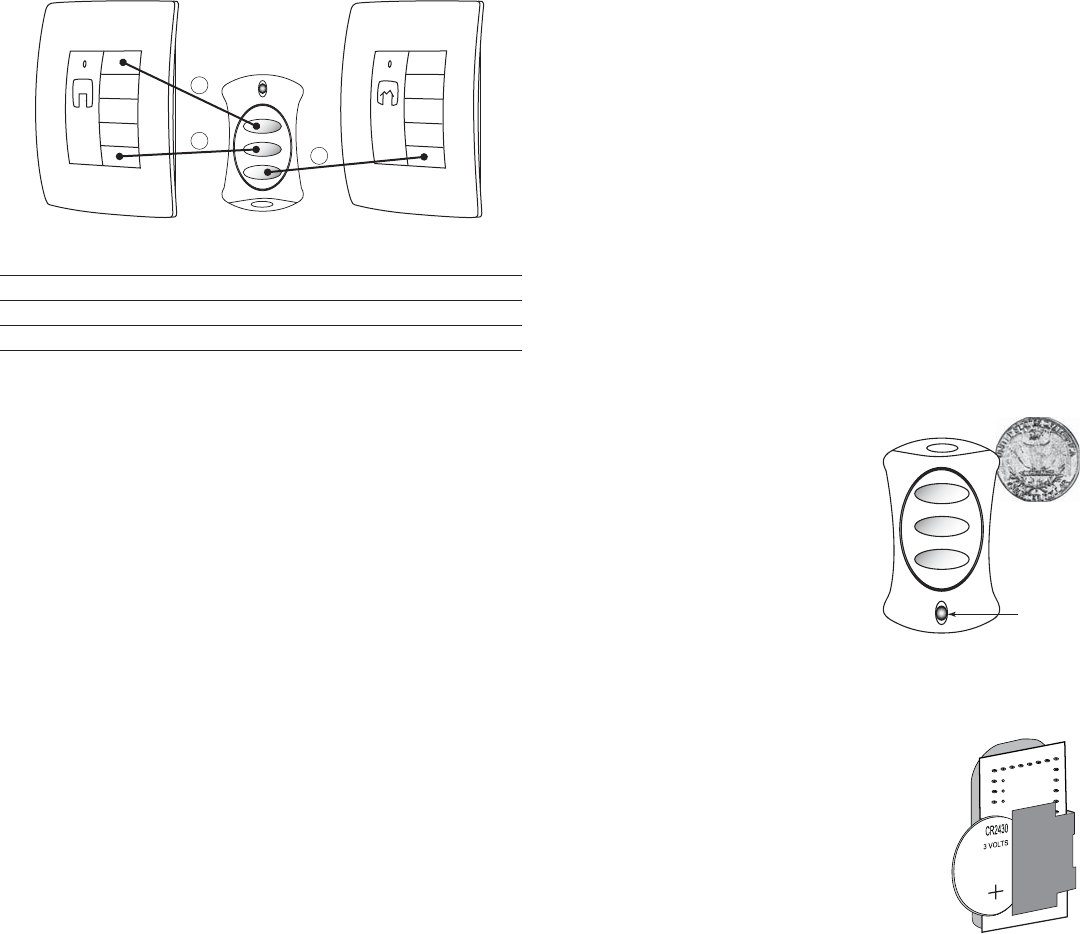
Call 800-879-8585 for Technical Support
Operating Mode-3
In Mode-3, the MKFOB is bound to an individual room to allow the
device to record and recall both Room and House scenes. This is
done so that multiple key fobs can be used in the wireless system
to control different areas within the home to perform localized
tasks.
Room
Scene
5
1
MKFOB
Mode-3
House
Scene
5
MODE-3
Button Recall
1 Room Scene 1
2 Room Scene 5
3 House Scene 5
First, set the MKFOB to Mode-3.
1. Start binding from the MKFOB: Simultaneously press and
hold button 1 and 2 until the LED starts flashing yellow
(approximately 2 seconds).
2. Press and hold MKFOB button 3 until the LED changes to
green then starts flashing yellow again (approximately 2
seconds).
3. End the binding from the MKFOB: Simultaneously press and
hold button 1 and 2 until the LED stops flashing yellow and
turns green (approximately 2 seconds).
Next, bind the MKFOB to the desired Room.
1. Go to the room controller device and initiate binding by
pressing the binding activation keys until its LED flashes
yellow (about 2 seconds). Binding is typically initiated by
simultaneously pressing and holding the top and bottom of a
paddle-operated device.
2. Press and release any button on the MKFOB to wake it up
and lock onto the binding operation.
If its LED flashes yellow, it is already bound to the room. You
can skip to step 3.
If it flashes green, it is not yet bound to the room.
Simultaneously press MKFOB buttons 1 and 2 until the LED
turns yellow (about 2 seconds) indicating that the MKFOB is
bound to the room.
3. Return to the same device used to initiate the binding and
end the binding by pressing the binding activation keys until
the device LED changes to solid green (about 2 seconds).
When the MKFOB receives a close binding message (or no
binding message is heard for 4.5 seconds) the MKFOB goes
to sleep mode and the LED turns off.
OPERATION
When a MKFOB is added to a system its scene buttons execute
the same scenes as other house or room level scene controllers
to which it is bound. (Refer to the Operating Mode charts for
specific scenes recalled depending upon mode selected). To
revise a scene, record the scene from the room or house level
device to which the MKFOB is bound.
Lock Key Fob
Locking the MKFOB prevents it from being inadvertently reset to
factory defaults and is always recommended.
To Lock: Start a binding from the MKFOB (simultaneously press
and hold button 1 and 2 until the LED starts flashing yellow,
approximately 2 seconds). Press and hold buttons 1 and 3 until
the LED blinks red.
To unlock: Start a binding from the MKFOB (simultaneously press
and hold button 1 and 3 until the LED starts flashing yellow,
approximately 2 seconds). Press and hold buttons 2 and 3 until
the LED blinks green.
Battery Usage
To ensure that the battery is not unnecessarily discharged, the
MKFOB goes to sleep when it is not sending messages. When it
wakes to send a message, it immediately goes back into the sleep
mode once the message transmission has been confirmed and no
other button activity is present.
Installing a New Battery
To install the battery, you must open
the MKFOB housing and handle the
green printed circuit board. While the
unit is designed to withstand handling,
you should avoid opening the housing
in areas prone to excessive static
electricity. Touch a grounded surface
to discharge excessive static electricity
from your body before handling the
exposed printed circuit board.
1. Open the MKFOB housing by inserting the edge of a coin into
the notch on the corner of the unit, near the key-chain loop.
Twist the coin to pop open the housing.
2. With your hand under the MKFOB, turn the
base of the housing over so that the printed
circuit board drops out of the housing into
your hand.
3. Remove the old battery by pushing it out of
the metal clip that holds it in place.
4. Install the new CR2430 3Volt battery with the
positive (+) plane against the metal clip as
shown here.
LED
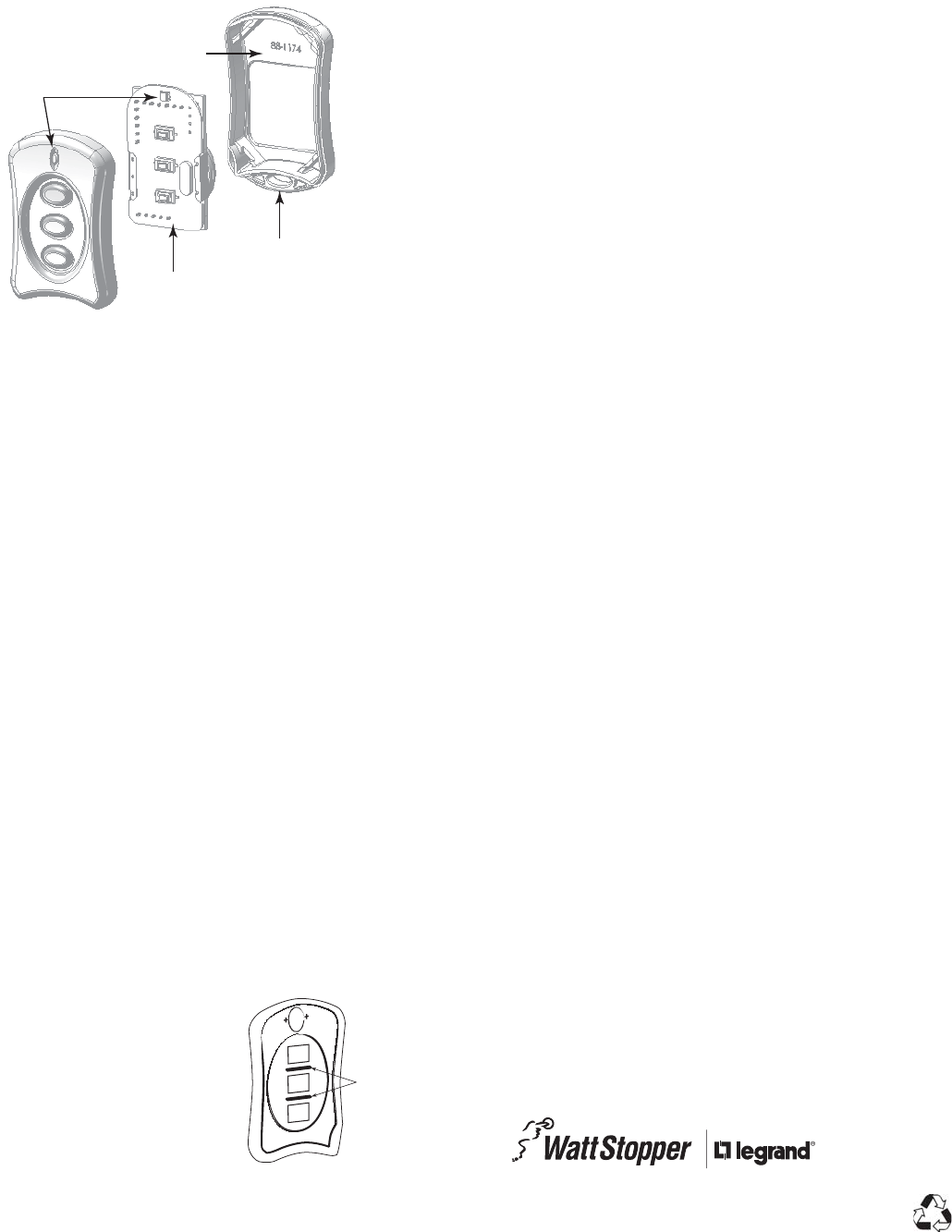
WARRANTY INFORMATION
Watt Stopper/Legrand warranties its products to be free of
defects in materials and workmanship for a period of five (5)
years. There are no obligations or liabilities on the part of Watt
Stopper/Legrand for consequential damages arising out of, or
in connection with, the use or performance of this product or
other indirect damages with respect to loss of property, revenue
or profit, or cost of removal, installation or reinstallation.
2800 De La Cruz Boulevard, Santa Clara, CA 95050
Technical Support: 800.879.8585
www.wattstopper.com
07071r1 6/2007
FCC Notice
This equipment has been tested and found to comply with
the limits for a Class B digital device, pursuant to part 15
of the FCC Rules. These limits are designed to provide
reasonable protection against harmful interference in a
residential installation. This equipment generates, uses and
can radiate radio frequency energy and, if not installed and
used in accordance with the instructions, may cause harmful
interference to radio communications. However, there is no
guarantee that interference will not occur in a particular
installation. If this equipment does cause harmful interference
to radio or television reception, which can be determined by
turning the equipment off and on, the user is encouraged to
try to correct the interference by one or more of the following
measures:
• Reorient or relocate the receiving antenna.
• Increase the separation between the equipment and
receiver.
• Connect the equipment into an outlet on a circuit different
from that to which the receiver is connected.
• Consult the dealer or an experienced radio/TV technician
for help.
Caution: Any changes or modifications to this device not
explicitly approved by Watt Stopper/Legrand could void your
authority to operate this equipment.
5. Reassemble the unit as shown in the drawing below then
snap the housing together. Test the buttons and make
sure you get the appropriate soft click when you press
them.
TESTING
After completing the MKFOB setup, you can test scene recall
by pressing a button. You should hear a soft click when
you press each button. Scene recall works best with an
immediate release of the button. The LED should come on
and be green then turn off a second or two after you release
the button.
TROUBLESHOOTING
During Set House ID, the LED is not flashing on some
Wireless devices.
• If an LED is solid green before initiating house ID binding:
The device already has another house ID. Reset
it to the factory default so that it can be bound to
the desired house ID. Resetting to factory defaults
is described in the “I need to start over” issue.
• If LED is solid yellow after initiating house ID binding:
The device may be out of range of the initiating device.
Move the MKFOB closer to the initiating device. It may
be necessary to add a MRR2 Repeater if reception
to a particular area of the house is blocked.
The MKFOB won’t accept the House ID binding and it will
not initiate a binding.
• See “There is no click ...” below.
There is no click when I press a button.
The key membrane inside the MKFOB housing may be
out of position. Open the housing using a coin as shown
in the Battery Replacement section. Reposition the
membrane so that the back side
of the keys make solid contact
with the rectangular button
contacts on the printed circuit
board. Two raised hard black
plastic ribs on the inside of the
housing between the button cut-
outs should protrude through
the slits between the buttons
on the soft rubber membrane.
Alignment
Ribs
A device that is included in a scene does not respond
appropriately when I invoke the scene from the MKFOB.
The non-responsive device may be out of range of the
MKFOB. Move the MKFOB closer to the device and
invoke the scene from the MKFOB. If the device responds
appropriately from this distance, it may be necessary to
install an MRR2 Repeater at a location that is within range
of the location from which the MKFOB is typically operated.
I need to start over.
You can reset any wireless device to factory default settings
by pressing and holding its binding activation buttons until
its LED changes to solid yellow (approximately 10 seconds).
For the MKFOB, the binding activation buttons are 1
and 2. During the process, the LED fl ashes yellow and
when the reset is complete, it changes to solid yellow.
The yellow LED stays lit for approximately one minute
as it waits to hear a binding message. The device can
then be reconfi gured, exactly like any new device.
To set the House ID in the MKFOB, initiate a binding
from any previously bound device in the house.
LED
Key-chain
Loop
Printed Circuit
Board (front)
Back Housing, inside chamber
Please
Recycle