Third Reality 3RSS007Z Reality Switch User Manual
Third Reality, Inc. Reality Switch
User manual
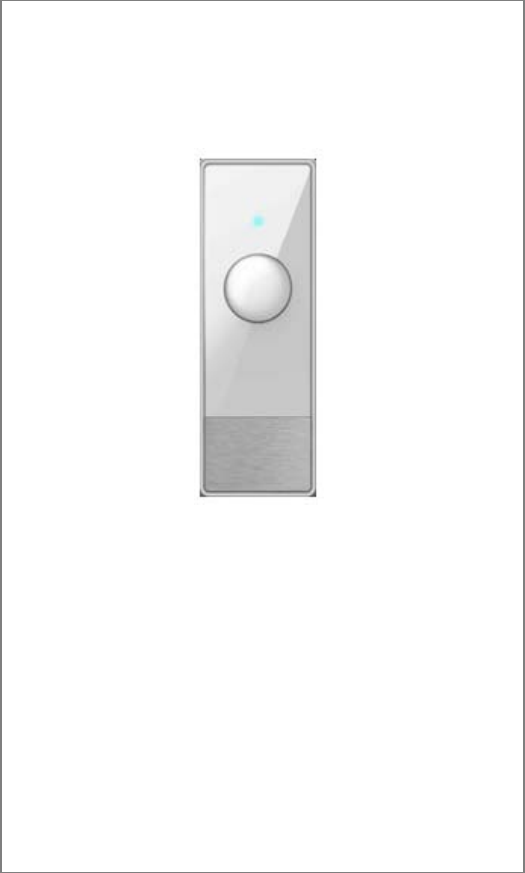
RealitySwitch
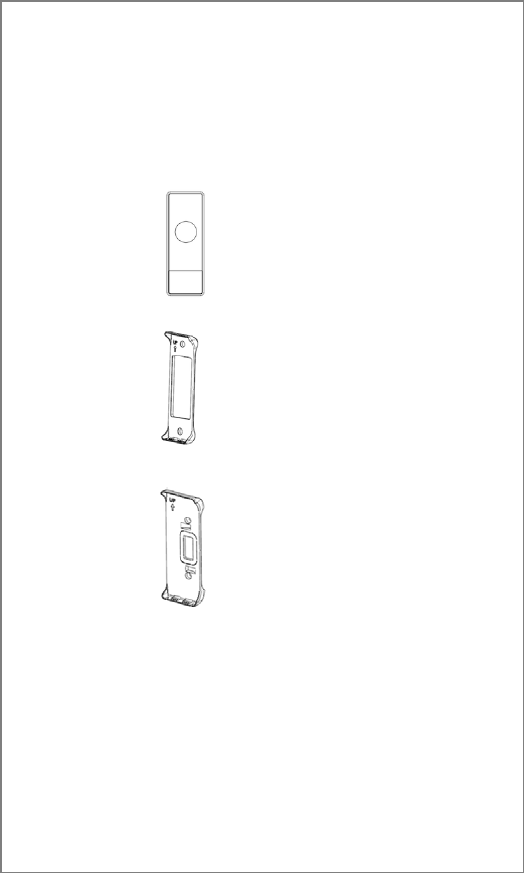
…Switch Body
… Rocker Backplane
…Toggle Backplane
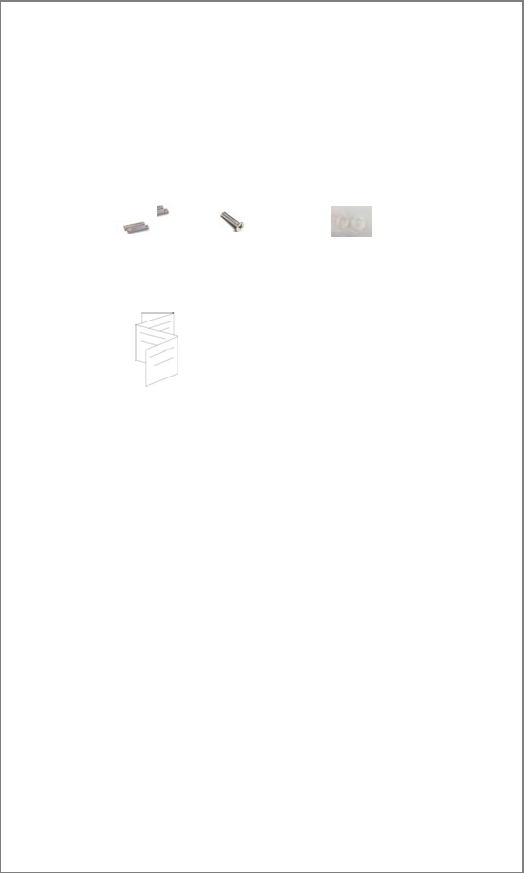
Accessories
Features
Voice Control
Compatible with both Rocker or Toggle
Compatible with Amazon Echo series
Low power consumption
Howtouseit?
Thanks and welcome to use RealitySwitch!
Before enjoying the exciting voice control,
pairing between RealitySwitch and Amazon
Echo series should be done. Hereby let’s take
Echo plus for example.
Battery x2
… User Guide
Screws x 2 S
p
acers x2
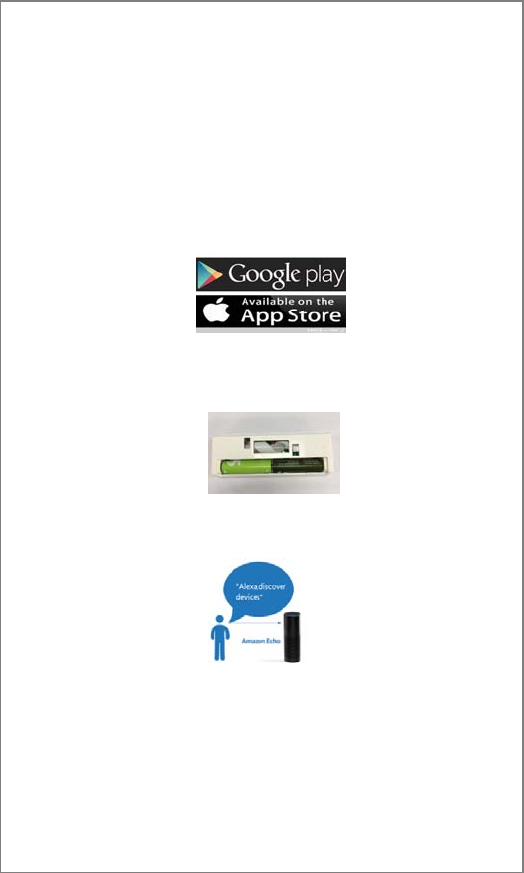
1.【Configuration】
1)Install Amazon Alexa App on your smart
phone or pad,register and log in, then setup
Echo plus via given tips at Alex App.
2)Fill in two AA batteries, you will see a blue
LED blink which indicates the product is under
pairing mode.
3)To pair the product, just say “Alexa,
discover devices”to a powered Echo plus.
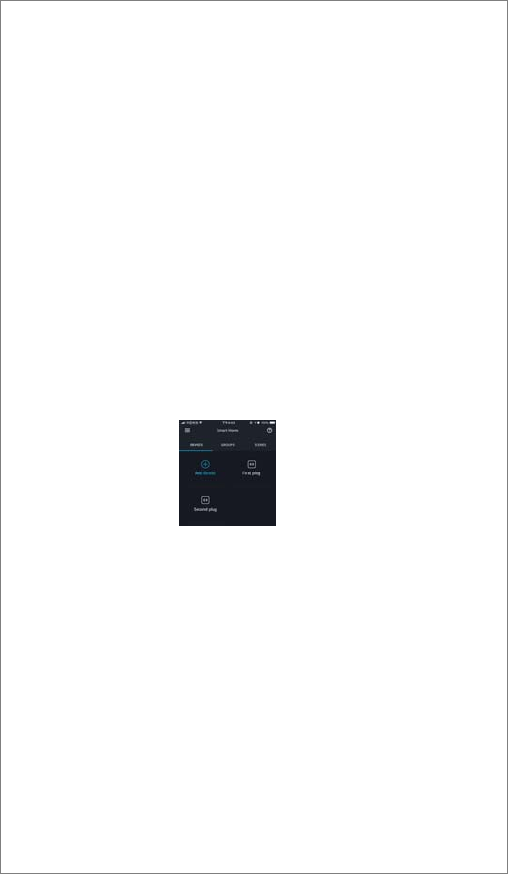
If the pairing is done, Echo plus will
remind you the success and the blue
LED will light off.
If the pairing fails, the blue LED will
blink until you get the product paired.
4) Once get paired successfully, set nickname
like“Kitchen light”for the product in the App.
2. 【Verification】
1)After the configuration, you’ll see the device
at Alexa App, try to touch the button on the App
to see if the product responds.
2)To verify the function of voice control:you
can say “ALEXA ,turn ON/OFF the kitchen
light” to Echo plus,then RealitySwitch will
change the on/off status of the binding lights
indirectly via your Toggle/Rocker switch.
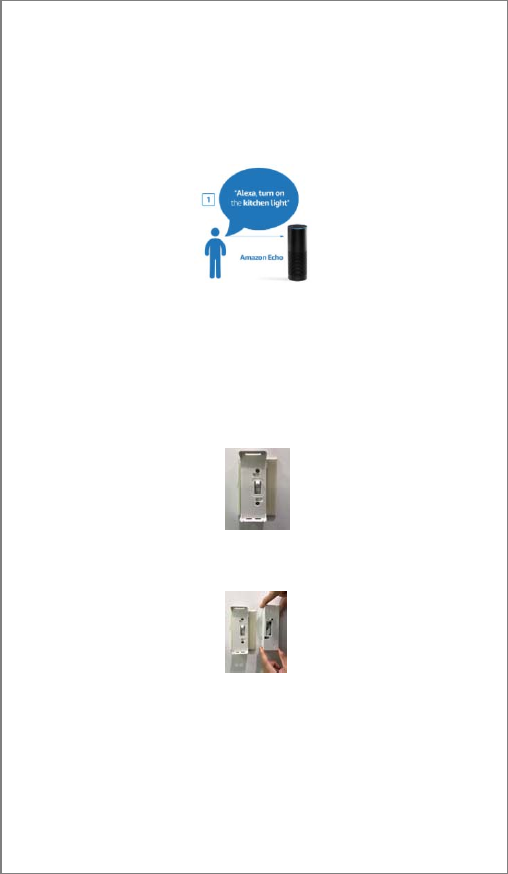
3.【Installation】
Two optional backplanes provided in the
product package. Choose one based on your
existing toggle or rocker panels.
1)Fix the backplane with two screws in the
product package, attention to the up direction.
2)Check and adjust the switch status with user
panel (Toggle or Rocker) if needed to avoid part
overlap.
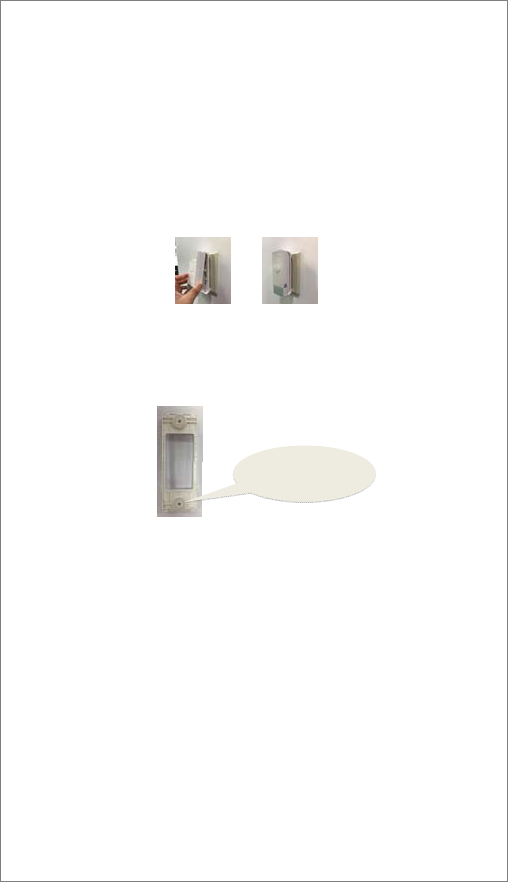
3)Put the RealitySwitch entry on backplane
with “up” direction matched.
4)In some Rocker application, you need
spacers inserted in the backplane shown as
below, you can adjust screws at the backplane to
get a proper contact.
5)Attentions#1: Be careful to avoid children to
bite/eat the spacers.
6)Attentions#2:Do NOT put your finger into
the “Screw Rod” in the switch.
Congratulations and enjoy the Smart Switch!
Spacers inserted
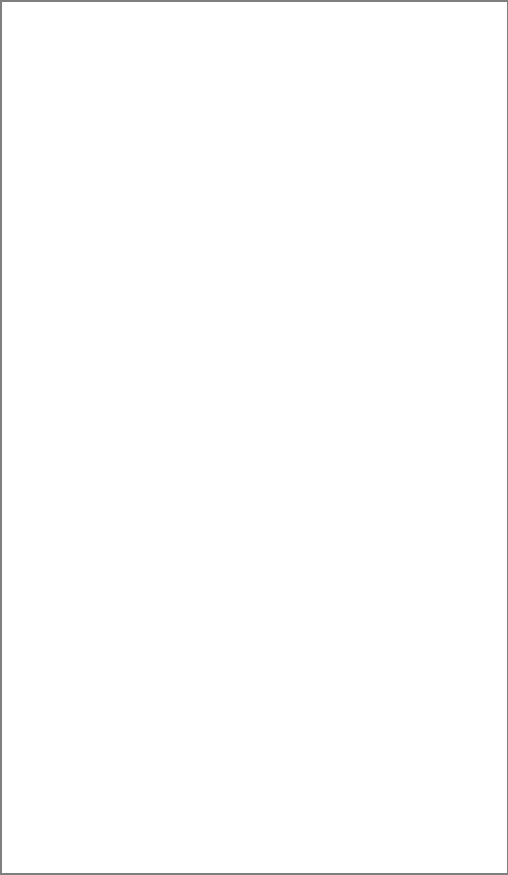
Troubleshooting
1. Inverted On/Off Logic: if you find the status
is inverted with normal logic, please press the
RealitySwitch button for 20 seconds, the status
is corrected once the blue LED light on.
2. Battery with low voltage: please replace
batteries with brand new when you see the blue
LED blink like four times per one second.
3. Do not press the product button when you
install batteries, to avoid set unintended mode.
4. Missing wireless connection: when you see
the LED blinks slowly, please check your Echo
plus connection.
5. To reset or restore default setup press for 5
seconds, once you see the blue LED blink
quickly (nearly 2 times per 1second), you
succeed.
6. No liquid into the product body.
7. No Impact or scraping on the product surface
with hard or sharp things.
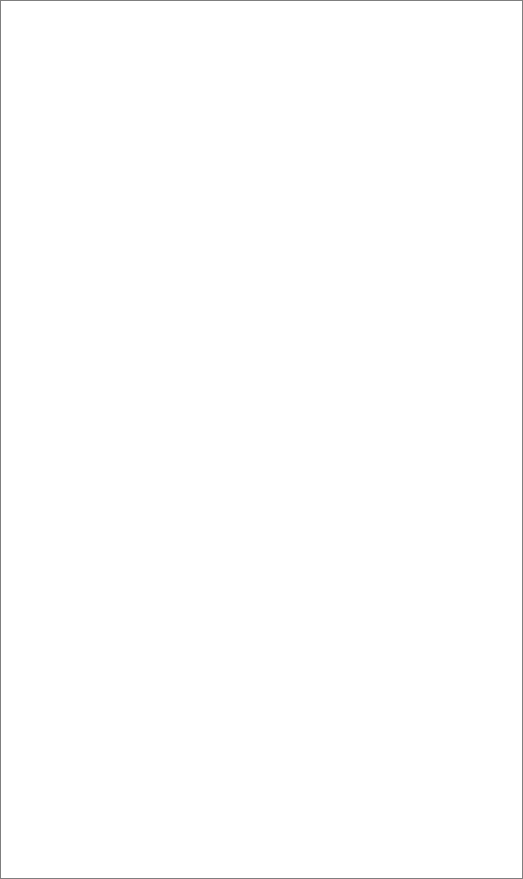
This device complies with part 15 of the FCC Rules. Operation is subject to the
compliance could void the user’s authority to operate the equipment.
FCC Statement
Any Changes or modifications not expressly approved by the party responsible for
two conditions:
(1) This device may not cause harmful interference, and
(2) This device must accept any interference received, including interference that
may cause undesired operation.
FCC Radiation Exposure Statement:
This equipment complies with FCC radiation exposure limits set forth for an
uncontrolled.This equipment should be installed and operated with minimum
distance 20cm between the radiator& your body.
Note: This equipment has been tested and found to comply with the limits for a
Class B digital device, pursuant to part 15 of the FCC Rules. These limits
are designed to provide reasonable protection against harmful interference in a
residential installation. This equipment generates, uses and can radiate radio
frequency energy and, if not installed and used in accordance with the instructions,
may cause harmful interference to radio communications. However, there is no
guarantee that interference will not occur in a particular installation. If this
equipment does cause harmful interference to radio or television reception, which
can be determined by turning the equipment off and on, the user is encouraged to
try to correct the interference by one or more of the following measures:
—Reorient or relocate the receiving antenna.
—Increase the separation between the equipment and receiver.
—Connect the equipment into an outlet on a circuit different from that to which the
receiver is connected.
—Consult the dealer or an experienced radio/TV technician for help.