Thomson 2-7831D 2.4G CORDLESS TELEPHONE SYSTEM User Manual USERS MANUAL
Thomson Inc. 2.4G CORDLESS TELEPHONE SYSTEM USERS MANUAL
Thomson >
USERS MANUAL
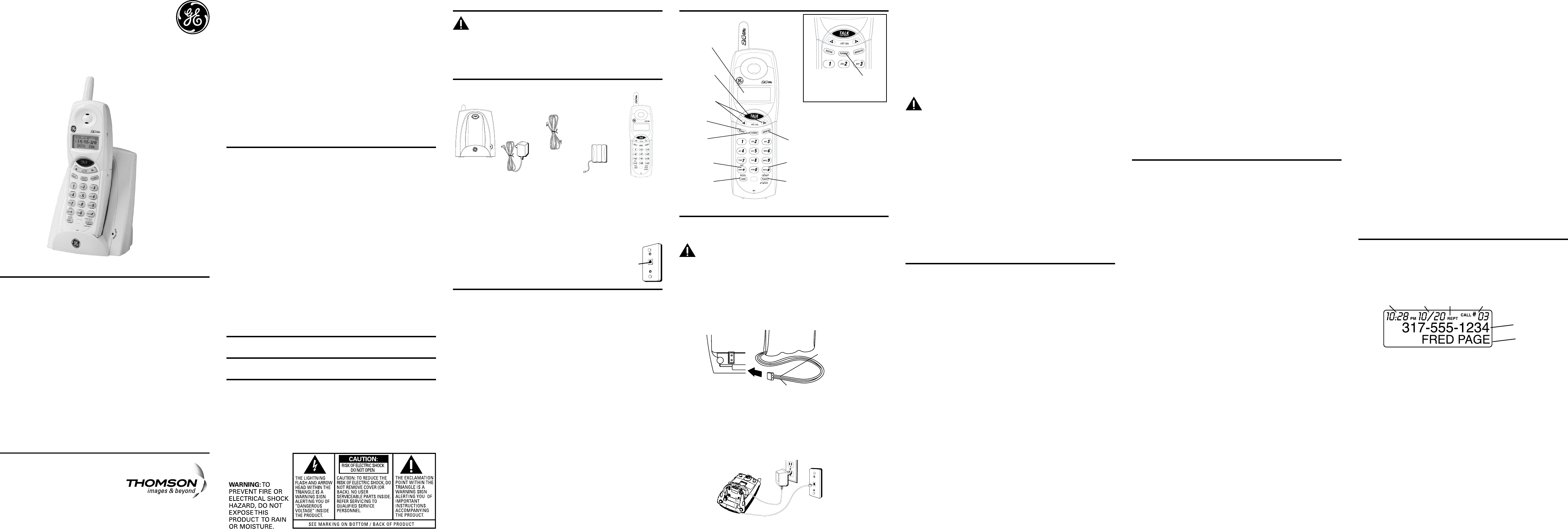
For there will be additional handset, charge cradle, battery pack
and cover than shown above.
To use this phone, you need an RJ11C type modular telephone
jack, which might look like the one pictured here, installed in your
home. If you don’t have a modular jack, call your local phone
company to nd out how to get one installed
Your cordless phone uses a digital security system to protect against false ringing,
unauthorized access, and charges to your phone line.
• Avoid sources of noise and heat, such as motors, uorescent lighting, microwave
ovens, heating appliances and direct sunlight.
• Avoid areas of excessive dust, moisture and low temperature.
• Avoid other cordless telephones or personal computers.
• Never install telephone wiring during a lightning storm.
• Never install telephone jacks in wet locations unless the jack is specically
designed for wet locations.
• Never touch non-insulated telephone wires or terminals, unless the telephone line
has been disconnected at the network interface.
• Use caution when installing or modifying telephone lines.
1. Locate battery and battery door which are packaged together inside a plastic bag
and are separate from the handset.
2. Locate the battery compartment on the back of the handset.
3. Plug the battery pack cord into the jack inside the compartment.
3. Plug the AC power converter into the electrical outlet and the DC connector into the
jack on the bottom of the base.
4. Set the ringer switch (on the handset) to ON, and place the handset in the cradle on
the base.
5. The in use/charge indicator turns on, verifying the battery is charging. The unit will
take 20 seconds to register and verify its security code.
6. Allow the phone to charge for 16 hours prior to rst use. If you don’t properly charge
the phone, battery performance is compromised.
1. Plug the extra charging cradle into the electrical outlet.
2. Place the handset on the charging cradle.
3. The charge indicator turns on, verifying the battery is charging.
4. Allow the phone to charge for 16 hours prior to rst use.
If you want to mount the phone on a wall, slip the mounting holes (on the back of
the base) over the wall plate posts, and slide the unit down into place. (Wall plate not
included.)
There are six programmable menus available: Language, Local Area Code, Ringer ON/OFF,
Ringer Tone, Tone/Pulse and Factory Default. When you program these settings, make
sure the phone is OFF (not in talk mode). Pressing the TONE*/exit button will remove you
from the menu selection process without changing the feature you are in.
1. Press the FLASH/program button until the screen displays 1ENG 2FRA 3ESP.
2. Use the CID/VOL (left or right arrow) button or the handset number pad to select 1
(English), 2 (French), or 3 (Spanish). The default setting is “1ENG”.
3. Press the FLASH/program button to conrm and to advance to the next menu
feature.
If you enter your local 3-digit area code in the area code menu, your local area code
does not display on the Caller ID (CID) list. Instead, you only see the local 7-digit number.
Calls received from outside your local area code will display the full 10-digit number.
1. Press the FLASH/program button until the screen displays AREA CODE - - - . The
default setting is “- - -”.
2. Use the handset number pad to enter your 3-digit area code.
3. Press the FLASH/program button to conrm and to advance to the next menu
feature.
1. Press the FLASH/program button until the screen displays RINGER 1ON 2OFF.
2. Use the CID/VOL (left or right arrow) button or the handset number pad (1-2) to enter
your selection from 1ON or 2OFF. The default setting is “1ON”.
3. Press the FLASH/program button to conrm and to advance to the next menu
feature.
1. Press the FLASH/program button until the screen displays RINGER TONE.
2. Use the CID/VOL (left or right arrow) button or the handset number pad (1-3) to enter
your selection from Ringer Tone 1, 2, or 3. The default setting is “RINGER TONE 1”.
4. Insert the battery pack.
5. Close the battery compartment by pushing the door up until it snaps into place.
1. Choose an area near an electrical outlet and a telephone wall jack (RJ11C), and place
your cordless telephone on a level surface, such as a desktop or tabletop, or you may
mount it on the wall.
Make sure your package includes the items shown here.
Your telephone equipment is approved for connection to the Public Switched Telephone Network
and is in compliance with parts 15 and 68, FCC Rules and Regulations and the Technical
Requirements for Telephone Terminal Equipment published by ACTA.
On the bottom of this equipment is a label indicating, among other information, the US number
and Ringer Equivalence Number (REN) for the equipment. You must, upon request, provide this
information to your telephone company.
The REN is useful in determining the number of devices you may connect to your telephone line
and still have all of these devices ring when your telephone number is called. In most (but not all)
areas, the sum of the RENs of all devices connected to one line should not exceed 5. To be certain
of the number of devices you may connect to your line as determined by the REN, you should
contact your local telephone company.
A plug and jack used to connect this equipment to the premises wiring and telephone network
must comply with the applicable FCC Part 68 rules and requirements adopted by the ACTA. A
compliant telephone cord and modular plug is provided with this product. It is designed to be
connected to a compatible modular jack that is also compliant. See installation instructions for
details.
• This equipment may not be used on coin service provided by the telephone company.
• Party lines are subject to state tariffs, and therefore, you may not be able to use your own
telephone equipment if you are on a party line. Check with your local telephone company.
• Notice must be given to the telephone company upon permanent disconnection of your
telephone from your line.
3. Press the FLASH/program button to conrm and to advance to the next menu
feature.
1. Press the FLASH/program button until the screen displays 1 TONE 2 PULSE.
2. Use the CID/VOL (left or right arrow) button or the handset number pad to enter
your selection. The default setting is “1 TONE”.
3. Press the FLASH/program button to conrm and to advance to the next menu
feature.
This feature allows you to restore the unit’s original features.
1. Press the FLASH/program button until the screen displays DEFAULT.
2. Use the CID/VOL (left or right arrow) button to scroll to YES. The default setting is
“NO”.
3. Press FLASH/program to conrm. You will hear a conrmation tone.
1. Press the TALK/call back button and dial the desired number.
-OR-
To perform preview dial, dial the number rst then press the TALK/call back button.
2. To hang up, press the TALK/call back button or place the handset in the cradle.
1. To answer a call press the TALK/call back button on the handset before you begin
speaking.
2. To hang up, press the TALK/call back button or place the handset in the cradle.
During an external call, you may transfer the call to another handset.
1. Press the FORMAT button on originating handset. The screen displays TRANSFERRING.
Both handsets will be paged.
2. Press the FORMAT or TALK/call back button on the receiving handset to answer the
call.
Press the REDIAL button to quickly dial the last number you called (up to 32 digits).
If you get a busy signal, and want to keep dialing the number, press redial to dial the
number again.
When the in use/charge indicator on the base is lit, the handset is either in use or
charging. The in use/charge indicator on the base ashes when you receive a call.
If you subscribe to the combined Call Waiting Caller ID service from your local
telephone company you will receive Caller ID information (if available) on Call Waiting
calls. During a phone call, you will hear a beep to indicate another call is waiting on
the line and Caller ID information for the waiting call shows on the handset display. To
connect the waiting call, press the FLASH/program button on the handset and your
original call is put on hold. You may switch back and forth between the two calls by
pressing the FLASH/program button.
When the phone is , press the CID/VOL (left or right arrow) on the handset to adjust
the volume of the handset’s earpiece. There are four settings. Press the right arrow to
increase the volume and left arrow to decrease the volume. You will see the volume
setting on the handset display. VOL 4 is the maximum and VOL 1 is the minimum.
While talking on the phone, you might need to manually change the channel in order
to reduce static caused by appliances, such as baby monitors, garage door openers,
microwave ovens, or other cordless phones. Press and release the CHAN/delete button
to move to the next clear channel.
This feature is useful only if you have pulse (rotary) service. Temporary Tone Dialing
enables pulse (rotary) service phone users to access touchtone services offered by
banks, credit card companies, etc. For example, when you call your bank you may need
to enter your bank account number. Temporarily switching to touchtone mode allows
you to send your number.
1. Dial the telephone number and wait for the line to connect.
2. When your call is answered, press the TONE*/exit button on the handset to
temporarily change from pulse dialing to tone dialing.
3. Follow the automated instructions to get the information you need.
4. Hang up the handset and the phone automatically returns to pulse (rotary) dialing
mode.
Press the TONE*/exit button to cancel any command you initiated.
This feature helps to locate a misplaced handset.
Press the page button on the base. The handset will beep for about two minutes or until
you press TALK/call back on the handset or press the page button on the base.
This unit receives and displays information transmitted by your local phone company.
This information can include the phone number, date, and time; or the name, phone
number, date, and time.
• If your home has specially wired alarm equipment connected to the telephone line, ensure
the installation of this product does not disable your alarm equipment. If you have questions
about what will disable alarm equipment, consult your telephone company or a qualied
installer.
Should your equipment cause trouble on your line which may harm the telephone network,
the telephone company shall, where practicable, notify you that temporary discontinuance of
service may be required. Where prior notice is not practicable and the circumstances warrant
such action, the telephone company may temporarily discontinue service immediately. In case
of such temporary discontinuance, the telephone company must: (1) promptly notify you of such
temporary discontinuance; (2) afford you the opportunity to correct the situation; and (3) inform
you of your right to bring a complaint to the Commission pursuant to procedures set forth in
Subpart E of Part 68, FCC Rules and Regulations.
The telephone company may make changes in its communications facilities, equipment,
operations or procedures where such action is required in the operation of its business and not
inconsistent with FCC Rules and Regulations. If these changes are expected to affect the use or
performance of your telephone equipment, the telephone company must give you adequate
notice, in writing, to allow you to maintain uninterrupted service.
This device complies with Part 15 of the FCC Rules. Operation is subject to the following two
conditions: (1) This device may not cause harmful interference; and (2) This device must accept any
interference received, including interference that may cause undesired operation.
This equipment has been tested and found to comply with the limits for a Class B digital device,
pursuant to Part 15 of the FCC Rules. These limits are designed to provide reasonable protection
against harmful interference in a residential installation.
This equipment generates, uses, and can radiate radio frequency energy and, if not installed and
used in accordance with the instructions, may cause harmful interference to radio communications.
However, there is no guarantee that interference will not occur in a particular installation.
Privacy of Communications may not be ensured when using this product.
If this equipment does cause harmful interference to radio or television reception, which can be
determined by turning the equipment off and on, the user is encouraged to try to correct the
interference by one or more of the following measures:
• Reorient or relocate the receiving antenna (that is, the antenna for radio or television that is
“receiving” the interference).
• Reorient or relocate and increase the separation between the telecommunications equipment
and receiving antenna.
• Connect the telecommunications equipment into an outlet on a circuit different from that to
which the receiving antenna is connected.
If these measures do not eliminate the interference, please consult your dealer or an experienced
radio/television technician for additional suggestions. Also, the Federal Communications Commission
has prepared a helpful booklet, “How To Identify and Resolve Radio/TV Interference Problems.” This
booklet is available from the U.S. Government Printing Ofce, Washington, D.C. 20402. Please specify
stock number 004-000-00345-4 when ordering copies.
Notice: The changes or modications not expressly approved by the party responsible for compliance
could void the user's authority to operate the equipment
.
This telephone system meets FCC standards for Hearing Aid Compatibility.
Licensed under US Patent 6,427,009.
This equipment complies with FCC RF radiation exposure limits set forth for an uncontrolled
environment. This equipment should be installed and operated with a minimum distance of 20
centimeters between the radiator and your body. This transmitter must not be co-located or
operated in conjunction with any other antenna or transmitter.”
.
101 West 103rd Street
Indianapolis, IN 46290-1102
© 2008 Thomson, Inc.
Trademark(s) ® Registered
Marca(s) Registrada(s)
Model 27831D
00008249 (Rev. 4 Dom E)
08-03
Printed in China
Provided you subscribe to Call Waiting Caller ID service from your phone company; if
you receive an incoming call and you are already on the phone, a beep indicates the
presence of a Call Waiting call on the line. Only the handset that is in use at the time of
the call will display and store the Call Waiting Caller ID information.
• When you hear the call waiting beep in the handset receiver, press the FLASH/
program button to put the current call on hold and answer the incoming call.
Press
FLASH/program again to return to the original call.
When you receive a call, the Caller ID information is transmitted between the rst and
second ring. The Caller ID information appears on the display while the phone rings,
giving you a chance to monitor the information and decide whether or not to answer
the call.
If you are not at home or cannot answer, your telephone’s Caller ID memory stores the
data for the 40 most recent calls you received so you can see who called while you
were unavailable. When the 41st call is received, the oldest Caller ID record (1st call) is
automatically deleted.
You may review the stored information at any time. Calls received since your last review
show as NEW in the display. Calls that have not been previously reviewed but were
received from the same number more than once the screen displays the character(s)
as REPT.
2. Plug one end of the telephone line cord into the TEL LINE jack on the bottom of the
base and the other end into a modular jack.
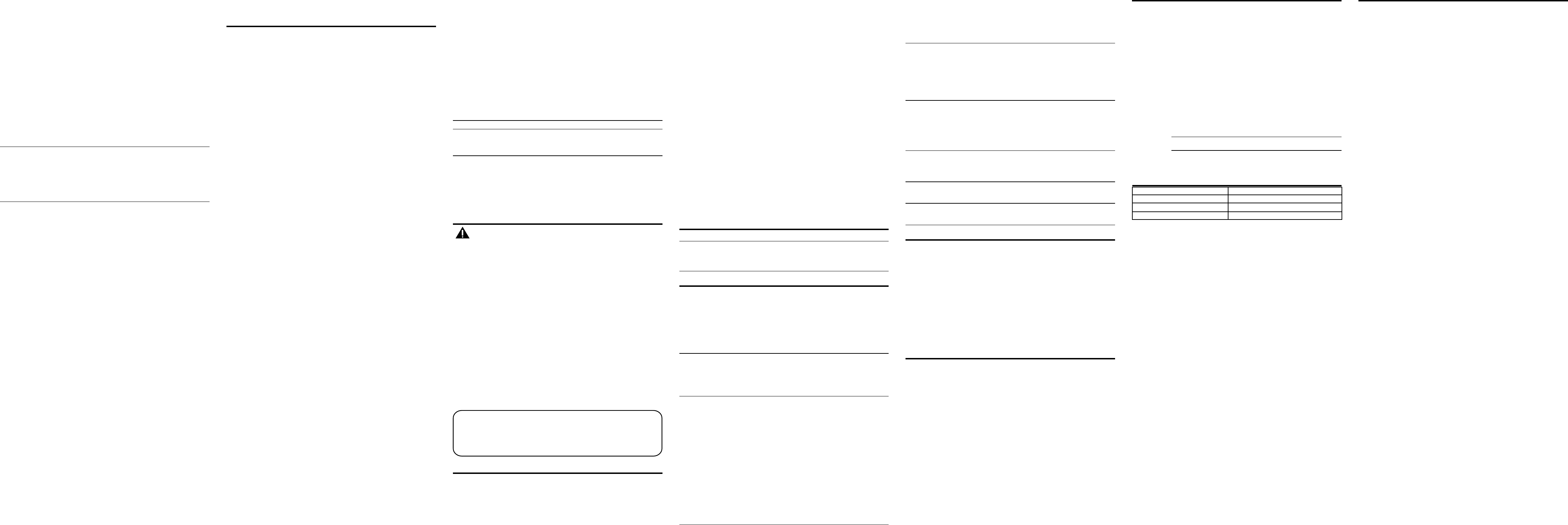
1. Make sure the phone is by pressing the TALK/call back button.
2. Press the
MEMORY
button.
3. Press the memory location (0-9). The number dials automatically.
1. Make sure the phone is (not in TALK mode).
2. Press the
MEMORY
button.
3. Use the touch-tone pad or the CID/VOL ( - or + ) button to scroll to the number you
want to dial.
4. Press the TALK/call back button. The number dials automatically.
Use this feature to make calls which require a sequence of numbers, such as calling
card calls to a frequently called long distance number. Each part of the sequence is
dialed from memory. The following example shows you how to use chain dialing to
make a call through a long distance service:
Long distance access number 7
Authorization code 8
Frequently called long distance number 9
1. Make sure the phone is (in TALK mode).
2. Press the
MEMORY
button and then press 7.
3. When you hear the access tone, press the
MEMORY
button and then press 8.
4. At the next access tone, press the
MEMORY
button and then 9.
1. Make sure the telephone is (not in TALK mode) before you replace battery.
2. Remove the battery compartment door.
3. Disconnect the cord attached to the battery pack and remove the battery pack from
the handset.
4. Insert the new battery pack and connect the cord to the jack inside the battery
compartment.
5. Put the battery compartment door back on.
6. Place handset in the base to charge.
• Do not burn, disassemble, mutilate, or puncture. Like other batteries of this type,
toxic materials could be released which can cause injury.
• To reduce the risk of re or personal injury, use only the
or
battery listed in the User’s Guide.
• Keep batteries out of the reach of children.
• Remove batteries if storing over 30 days.
As calls are received and stored, the display is updated to let you know how many calls
have been received. To scroll CID records:
1. Make sure the phone is (not in TALK mode).
2. Press the CID/VOL (-) button to review the newest CID record.
3. Press the CID/VOL (+) button to review the oldest CID record rst.
1. Make sure the phone is (not in TALK mode).
2. Use the CID/VOL ( - or + ) button to display the desired record.
3. Press the TALK/call back button. The number dials automatically.
Available formats include:
Number of digits Explanation Example
long distance code “1 ” 1-317-888-8888
+3-digit area code
+7-digit telephone number.
3-digit area code + 317-888-8888
7-digit telephone number.
7-digit telephone number. 888-8888
You may also store CID information in the phone’s internal memory.
1. Make sure the phone is (not in TALK mode).
2. Use the CID/VOL (- or +) button to scroll to the desired CID record.
3. Press the MEMORY button.
4. Use the touch-tone pad to enter a memory location (0-9) to store the number in that
memory location. You will hear a conrmation tone.
1. Repeat steps 1 through 3 in Storing CID Records in Internal Memory. After you enter
the memory location, the screen displays REPLACE MEMO?.
2. Press the MEMORY button again, and the new CID record replaces the old memory in
that location. You will hear a conrmation tone.
1. Make sure the phone is (not in TALK mode).
2. Use the CID/VOL ( - or + ) button to display the CID record you want to delete.
3. Press CHAN/delete. The screen displays DELETE CALL ID?.
4. Press CHAN/delete again to erase the record and the screen displays the next Caller
ID record. You will hear a conrmation tone.
1. Make sure the phone is (not in TALK mode).
2. Use the CID/VOL ( - or + ) button to display any Caller ID record.
3. Press and hold the CHAN/delete button until the screen displays DELETE ALL?.
4. Press CHAN/delete again to erase all records. You will hear a conrmation tone. The
screen displays NO CALLS.
Each handset can store up to ten 24-digit numbers with up to 15-character names in
memory for quick dialing. This memory feature is in addition to the CID memory log,
which stores up to 40 CID records in each handset.
1. Make sure the phone is (not in TALK mode).
2. Press the MEMORY button.
3. Press the desired memory location (0 through 9) or use CID/VOL ( + or - ) to scroll to
the desired memory location.
4. Press the
MEMORY
button again. The screen displays ENTER NAME.
5. Use the touch-tone pad on the handset to enter the name (up to 15 characters)
and press the memory button to save. More than one letter is stored in each of the
number keys. For example, to enter the name Bill Smith, press the 2 key twice for the
letter B. Press the 4 key 3 times for the letter I. Press the 5 key 3 times for the letter L.
Wait for one second. Press the 5 key 3 times for the second letter L. Press the 1 key
to insert a space between the L and the S. Press the 7 key 4 times for the letter S;
press the 6 key once for the letter M; press the 4 key 3 times for the letter I; press the
8 key for the letter T; press the 4 key twice for the letter H.
6. Press the
MEMORY
button to save the name. The screen displays ENTER TEL NUMBR.
7. Use the touch-tone pad to enter the telephone number you want to store (up to
24 digits).
8. Press
MEMORY
again to store the number. You will hear a conrmation tone.
1. Repeat steps 1 through 6 in Storing a Name and Number in Memory.
2. Press the REDIAL button.
3. Press the
MEMORY
button to store the number. You will hear a conrmation tone.
1. Repeat steps 1 through 6 in Storing a Name and Number in Memory.
2. Press the REDIAL button.
3. Press the
MEMORY
button, and the screen displays REPLACE MEMO?.
4. Press the
MEMORY
button again to replace the old number with the new number.
You will hear a conrmation tone.
If a pause is needed to wait for a dial or access tone, press the #PAUSE button to insert
a delay in dialing sequence of a stored number (for example, after you dial 9 for an
outside line, or to wait for a computer access tone). The screen displays Pause as a P,
and each pause counts as one digit in the dialing sequence.
1. Repeat steps 1 through 7 in Storing a Name and Number in Memory.
2. Press the
MEMORY
button, and the screen displays REPLACE MEMO?.
3. Press the
MEMORY
button to store the number. You will hear a conrmation tone.
1. To review stored numbers, press the
MEMORY
button, and use the CID/VOL ( - or + )
button to scroll to the memory location, or press the corresponding number key for
a desired memory location (0-9).
2. When the screen displays the data, press the CHAN/delete button. The screen
displays DELETE? .
3. Press CHAN/delete again to delete the data. The screen displays DELETED.
Indicates a call is waiting on the line.
Prompt asking if you want to erase all Caller ID records.
Prompt asking if you want to erase a Caller ID record.
Prompt conrming the Caller ID record is erased.
Indicates a memory location is vacant.
Indicates that there is no additional information in Caller
ID memory.
Prompt telling you to enter the name for one of the 10
memory locations.
Prompt telling you to enter the telephone number for one
of the 10 memory locations.
Caller information has been interrupted during
transmission or the telephone line is excessively noisy.
Indicates the battery needs to be charged.
Indicates call or calls have not been reviewed.
Indicates no calls have been received.
No Caller ID information was received.
The PAGE button has been pressed on the base.
Indicates the CID number is a Direct Dial Number (DDN)
and cannot be formatted.
Repeat call message. Indicates that a new call from the
same number was received more than once.
The handset is transferring a call or receiving notice to
accept a transferred call.
The incoming call is from an area not serviced by
Caller ID or the information was not sent.
Signal Meaning
A long warbling tone (with ringer on) Signals an incoming call
Three short beeps (several times) Page signal
Single beep every 7 seconds Low battery warning
No Display
• The battery must be fully charged. Try replacing the battery.
• Make sure that the unit is connected to a non-switched electrical outlet. Disconnect
the unit from the wall and plug it in again.
• You must be subscribed to Caller ID service from your local telephone company in
order to receive Caller ID records.
Caller ID Error Message
• The unit displays this message if it detects anything other than valid Caller ID
information during the silent period after the rst ring. This message indicates either
the presence of noise on the line, or that an invalid message has been sent from the
telephone company.
No dial tone
• Check installation:
Make sure the base power cord is connected to a working electrical outlet.
Make sure the telephone line cord is connected to the base unit and the wall phone
jack.
• Connect another phone to the same modular jack; if the second phone doesn’t work,
the problem might be with your wiring or local service.
• The handset may be out of range of the base. Move closer to the base.
• Make sure the battery is properly charged (for 16 hours).
• Ensure the battery pack is installed correctly.
• Did the handset beep when you pressed the TALK/call back button? Did the in use/
charge indicator come on? The battery may need to be charged.
• Place the handset in the base for at least 20 seconds.
Handset does not ring
• Make sure the RINGER on the handset is turned ON.
• Move closer to the base. The handset may be out of range.
• You may have too many extension phones on your line. Try unplugging some
phones.
• Check for a dial tone.
You experience static, noise, or fading in and out
• Change channels.
• Move closer to base. The handset might be out of range.
• Relocate the base. Make sure base is not plugged into an electrical outlet with
another household appliance.
• Charge the battery.
Unit beeps
• Place handset in base for 20 seconds; if it still beeps, charge battery for 16 hours.
• Clean the charging contacts on handset and base with a soft cloth.
• See solutions for “No dial tone.”
• Replace the battery.
Memory Dialing doesn’t work
• Make sure you programmed the memory location keys correctly.
• Did you follow proper dialing sequence?
Phone dials in pulse with tone service
• Make sure phone is in tone dialing mode.
Phone won’t dial out with pulse service
• Make sure phone is in pulse dialing mode.
• Aluminum siding.
• Foil backing on insulation.
• Heating ducts and other metal construction that can shield radio signals.
• You’re too close to appliances such as microwaves, stoves, computers, etc.
• Atmospheric conditions, such as strong storms.
• Base is installed in the basement or lower oor of the house.
• Base is plugged into AC outlet with other electronic devices.
• Baby monitor is using the same frequency.
• Handset battery is low.
• You’re out of range of the base.
• Microwave oven is using the same frequency.
To keep your telephone working and looking good, follow these guidelines:
• Avoid putting the phone near heating appliances and devices that generate
electrical noise (for example, motors or uorescent lamps).
• DO NOT expose to direct sunlight or moisture.
• Avoid dropping the unit and other rough treatment.
• Clean with a soft cloth.
• Never use a strong cleaning agent or abrasive powder because this will damage the
nish.
• Retain the original packaging in case you need to ship the phone at a later date.
• Periodically clean the charge contacts on the handset and base with a soft cloth.
If trouble is experienced with this equipment, for warranty information, please
contact customer service at . If the equipment is causing harm to
the telephone network, the telephone company may require that you disconnect the
equipment until the problem is resolved.
Any unauthorized repairs, changes or modications not expressly approved by
Thomson Inc. could void the user’s authority to operate this product. For instructions
on how to obtain a replacement unit, refer to the warranty included in this guide or call
customer service at .
Or refer inquiries to:
Attach your sales receipt to this booklet for future reference or jot down the date this
product was purchased or received as a gift. This information will be valuable if service
should be required during the warranty period.
Purchase date
Name of store
• Defects in materials or workmanship.
• One year, from date of purchase.
(The warranty period for rental units begins with the rst rental or 45 days from
date of shipment to the rental rm, whichever comes rst.)
• Provide you with a new unit. The exchange unit is under warranty for the
remainder of the original product’s warranty period.
• Properly pack your unit. Include any cables, etc., which were originally provided
with the product. We recommend using the original carton and packing materials.
• ”Proof of purchase in the form of a bill of sale or receipted invoice which is evidence
that the product is within the warranty period, must be presented to obtain
warranty service.” For rental rms, proof of rst rental is also required. Also print
your name and address and a description of the defect. Send via standard UPS or
its equivalent to:
• Insure your shipment for loss or damage. Thomson Inc. accepts no liability in case
of damage or loss.
• A new unit will be shipped to you freight prepaid.
does not
• Customer instruction. (Your Owner’s Manual provides information regarding
operating instructions and user controls. Any additional information, should be
obtained from your dealer.)
• Installation and setup service adjustments.
• Batteries.
• Damage from misuse or neglect.
• Products which have been modied or incorporated into other products.
• Products purchased or serviced outside the USA.
• Acts of nature, such as but not limited to lightning damage.
• Please complete and mail the Product Registration Card packed with your unit.
It will make it easier to contact you should it ever be necessary. The return of the
card is not required for warranty coverage.
•
•
• Some states do not allow the exclusion nor limitation of incidental or consequential
damages, or limitations on how long an implied warranty lasts so the above
limitations or exclusions may not apply to you.
• This warranty gives you specic legal rights, and you also may have other rights
that vary from state to state.
• This warranty does not apply. Contact your dealer for warranty information.
To place order, have your Visa, MasterCard, or Discover Card ready
and call toll-free 1-800-338-0376.
A shipping and handling fee will be charged upon ordering.
We are required by law to collect appropriate sales tax for each individual state,
country,
and locality to which the merchandise is being sent.
Items are subject to availability.
*Prices are subject to change without notice.
NOTE: The RBRC seal on the battery used in your Thomson Inc. product
indicates that we are participating in a program to collect and recycle the
rechargeable battery (or batteries).
For more information go to the RBRC web site at www.rbrc.org
or call 1-800-8-BATTERY or contact a local recycling center.
The following indicators show the status of a message or of the unit.
The person is calling from a number that has been
blocked from transmission.
The persons name is blocked from transmission.
The person is calling from a number that has been
blocked from transmission.