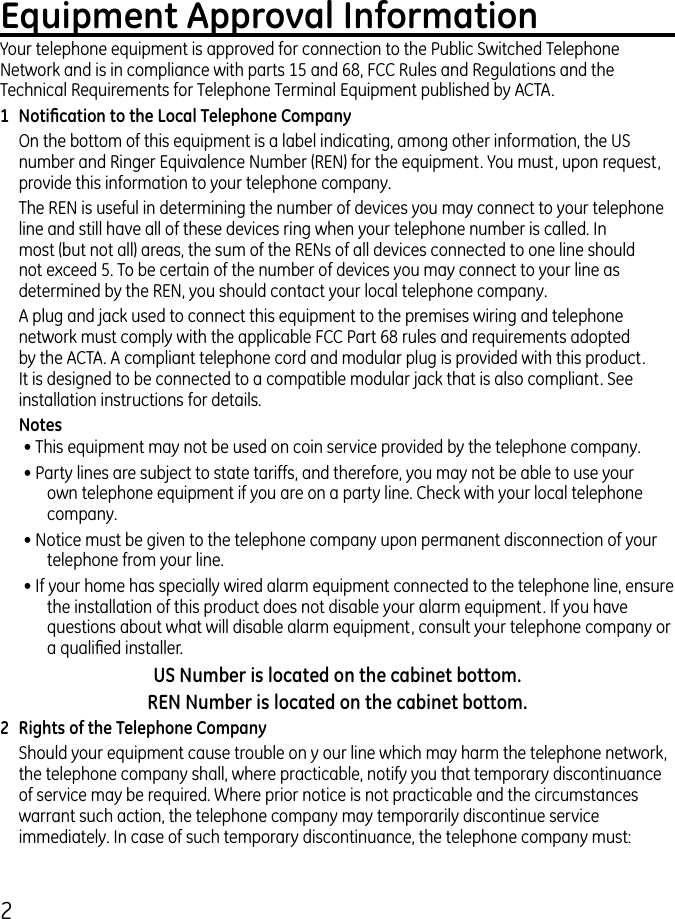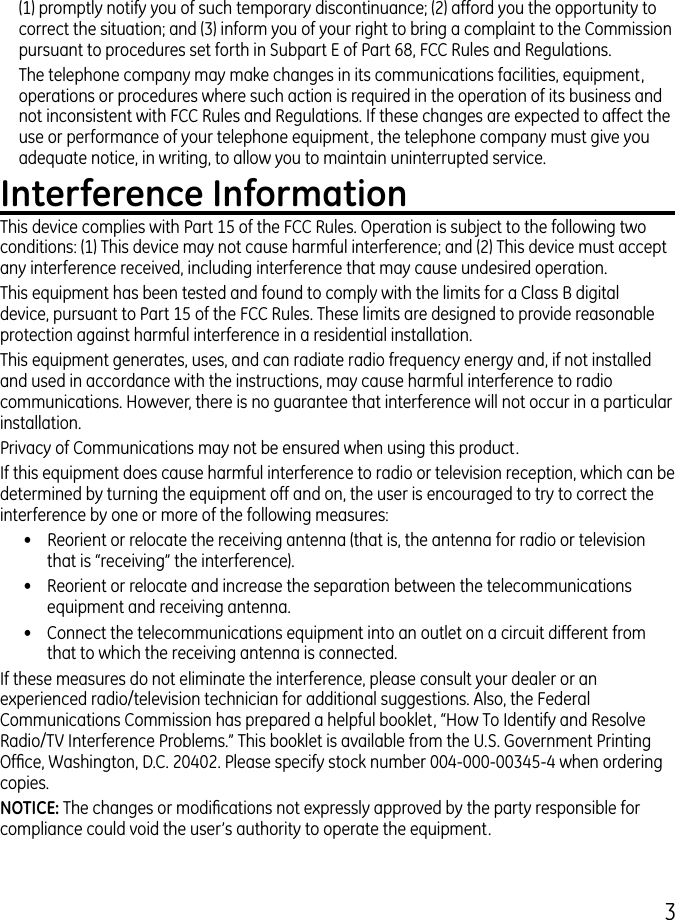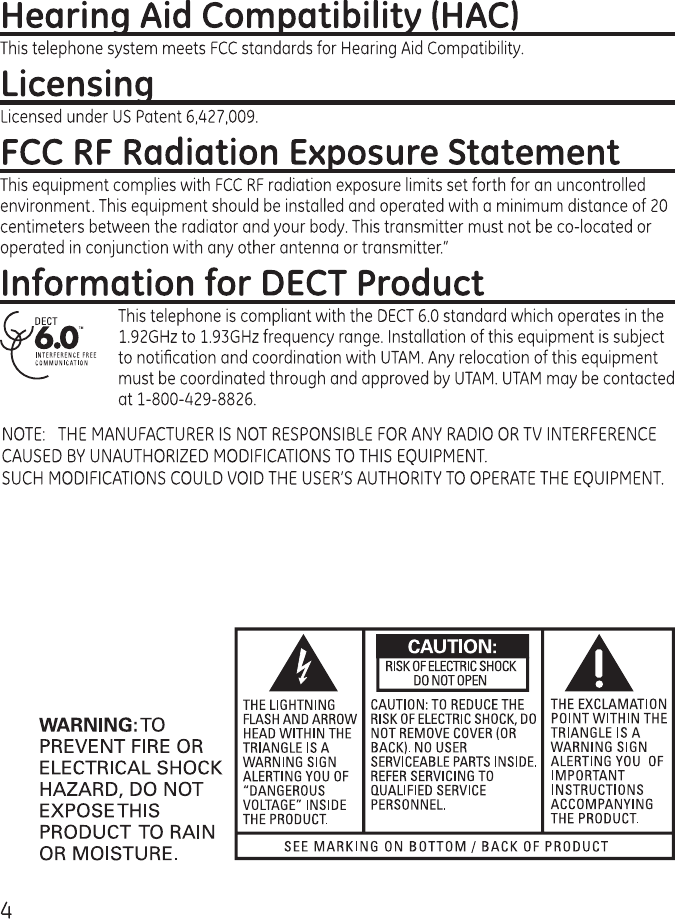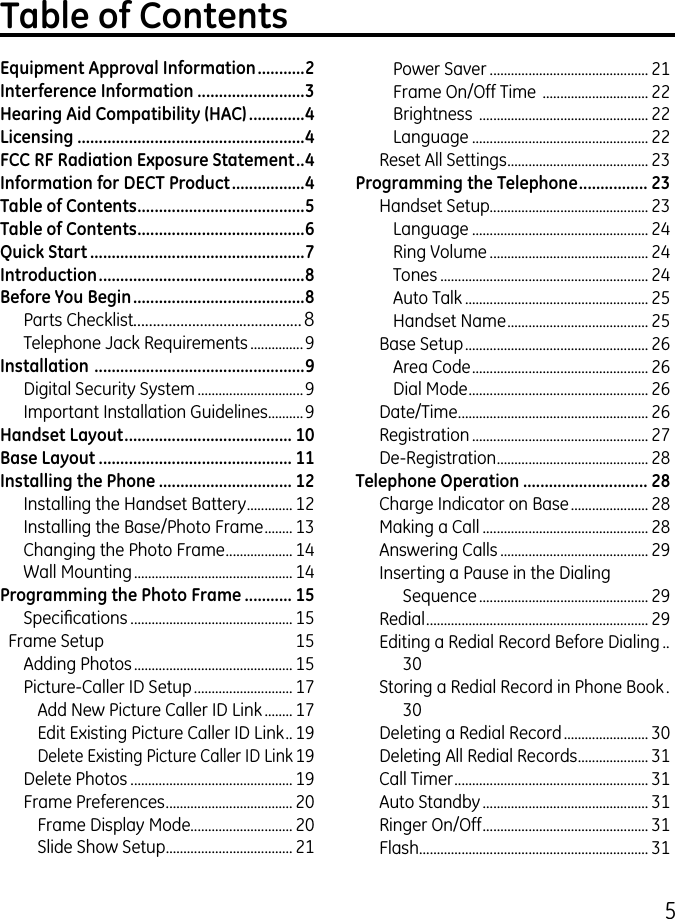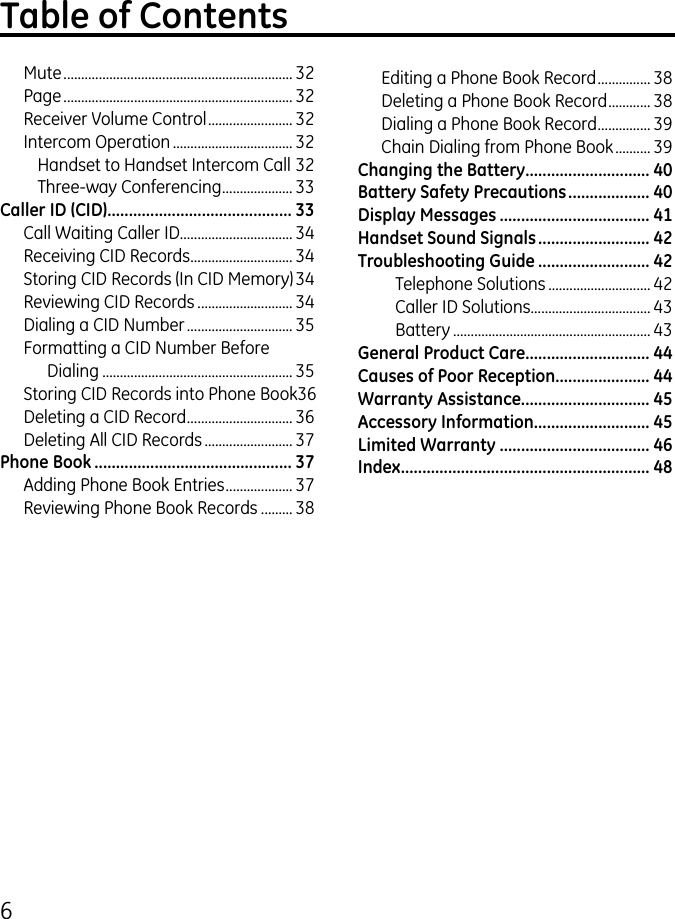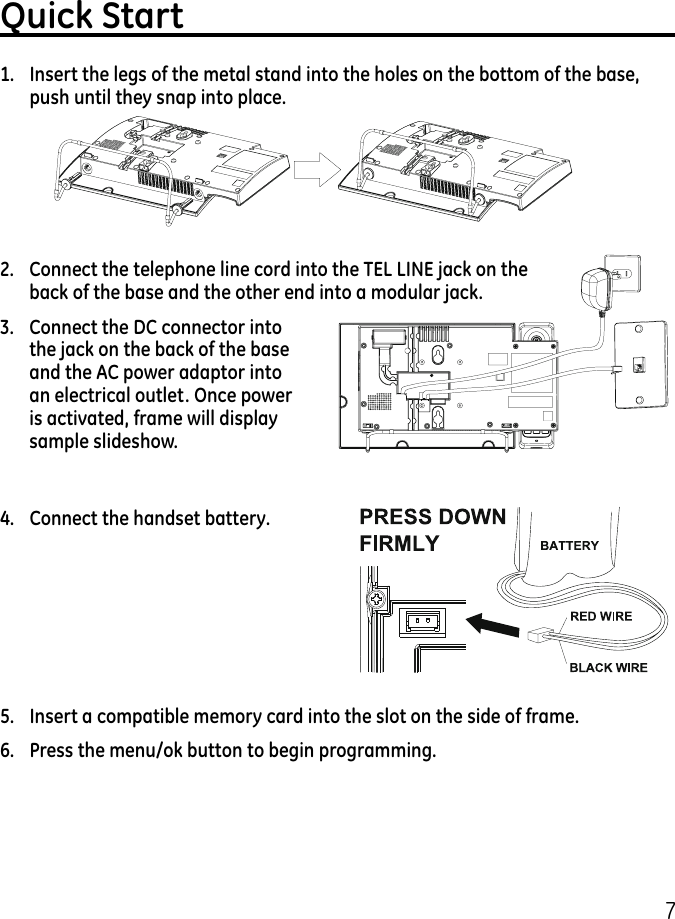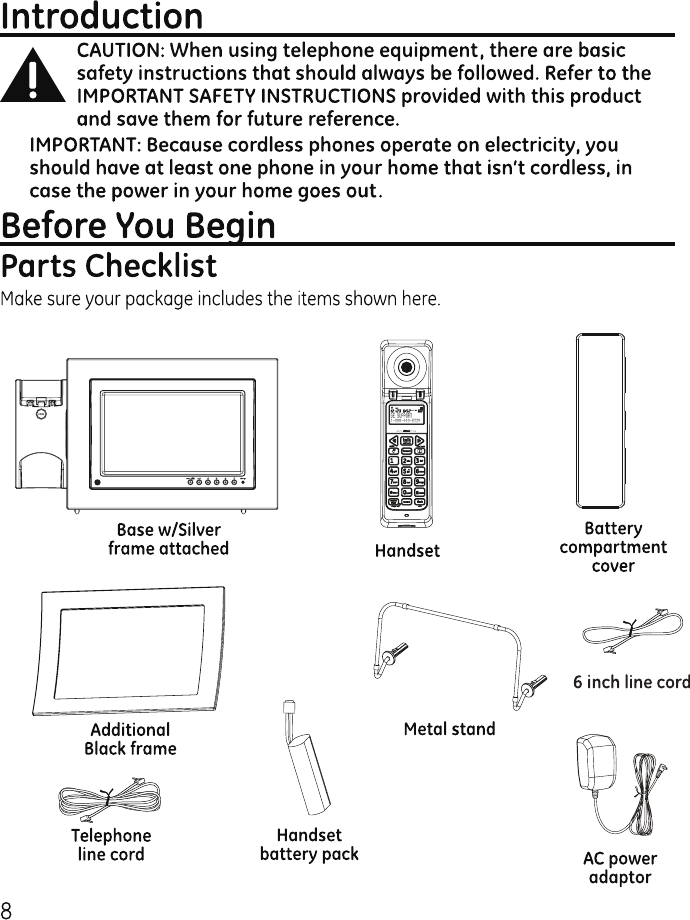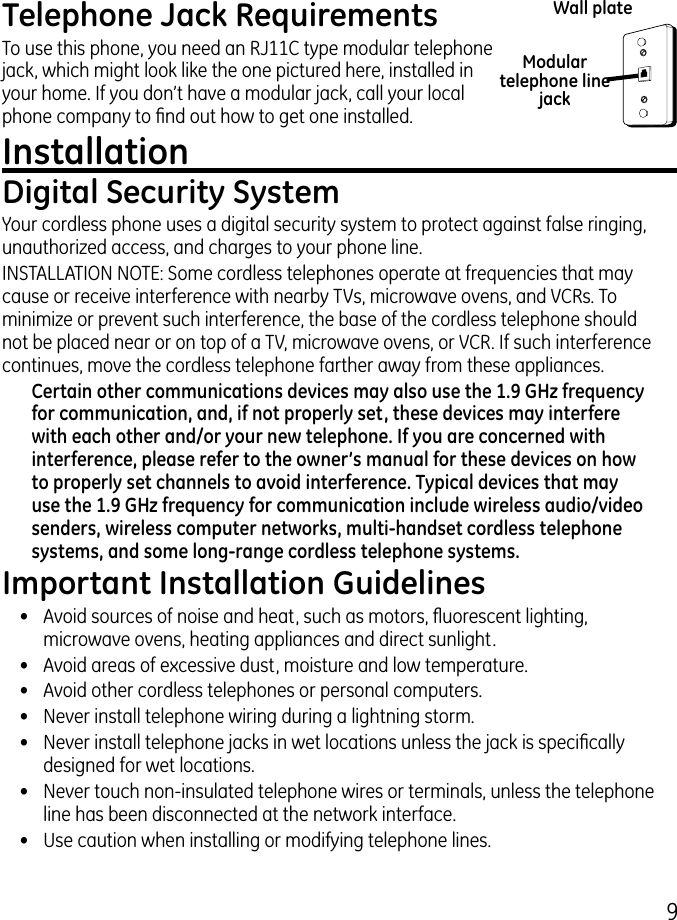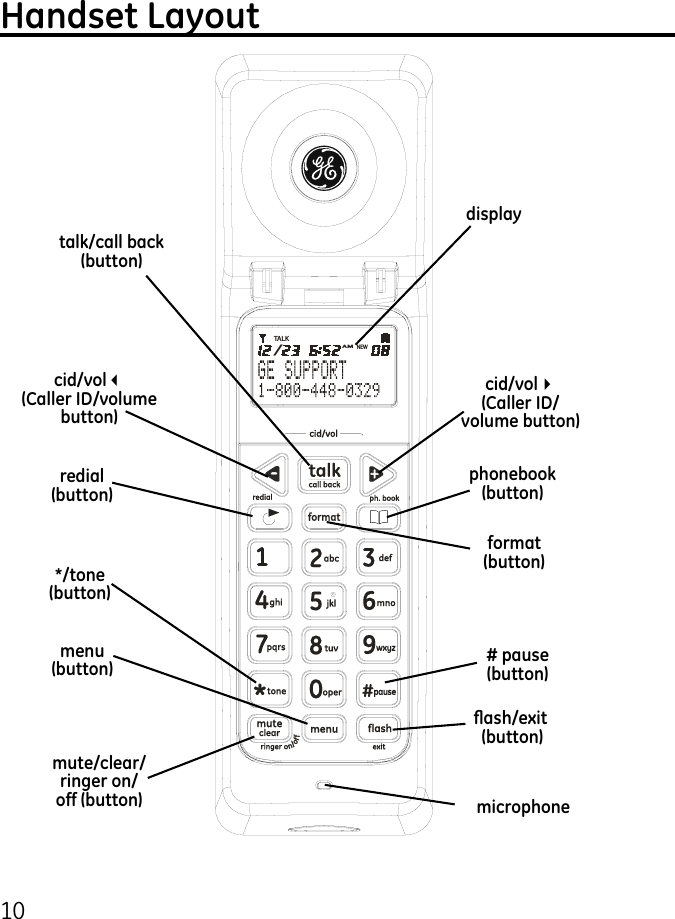Thomson 2-7956A DECT 6.0 DIGITAL CORDLESS PHONE WITH 7'' TFT LCD DIGITAL PICTURE FRAME BASE User Manual USERS MANUAL 1
Thomson Inc. DECT 6.0 DIGITAL CORDLESS PHONE WITH 7'' TFT LCD DIGITAL PICTURE FRAME BASE USERS MANUAL 1
Thomson >
Contents
- 1. USERS MANUAL
- 2. USERS MANUAL 1
- 3. USERS MANUAL 2
- 4. USERS MANUAL 3
USERS MANUAL 1