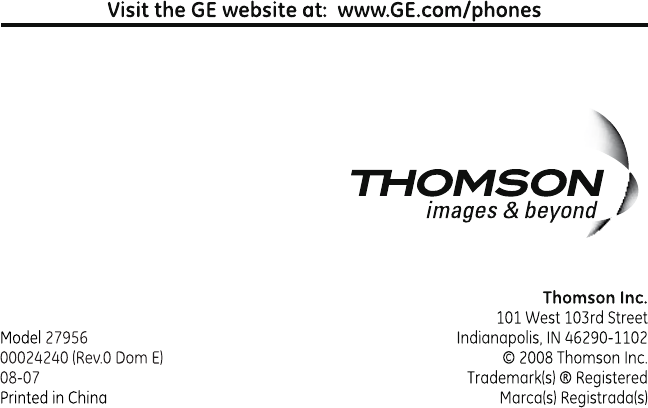Thomson 2-7956A DECT 6.0 DIGITAL CORDLESS PHONE WITH 7' TFT LCD DI User Manual USERS MANUAL
Thomson Inc. DECT 6.0 DIGITAL CORDLESS PHONE WITH 7' TFT LCD DI USERS MANUAL
Thomson >
Contents
- 1. USERS MANUAL
- 2. USERS MANUAL 1
- 3. USERS MANUAL 2
- 4. USERS MANUAL 3
USERS MANUAL
6
Base Setup
1. Make sure your phone is OFF (not in talk mode).
. Press the menu button to go to the main menu.
. Use the cid/vol (3or4) button to scroll to Setup BS.
4. Press the menu button to conrm and you may program the following items: Area
Code, and Dial mode.
Area Code
The telephone uses the pre-programmed area code to determine the number format
to display when a valid Caller ID record is received. The pre-programmed area code is
also used for the Dialback feature.
From the Setup BS Menu:
1. Use the cid/vol (3or4) button to scroll to the Area code sub-menu.
. Press menu button to enter the menu. The screen displays Enter area code.
. Use the touch-tone pad to enter your -digit area code.
4. Press the menu button to save the setting.
NOTE: If you want to overwrite the area code, you must delete the
existing one rst.
Dial Mode
From the Setup BS Menu:
1. Use the cid/vol (3or4) button to scroll to the Dial mode sub-menu.
. Press the menu button to enter the menu and use the cid/vol (3or4) button to
select Tone or Pulse.
. Press the menu button to save your selection.
Date/Time
NOTE: Time set on handset will be transferred to the base unit
automatically.
1. Make sure your phone is OFF (not in talk mode).
. Press the menu button to go to the main menu and use the cid/vol (3or4)
button to scroll to Date/Time.
. Press the menu button to enter the menu. The screen displays Year 2008.
4. Use the touch-tone pad to enter the last two digits of the current year (range: 00
to 99).
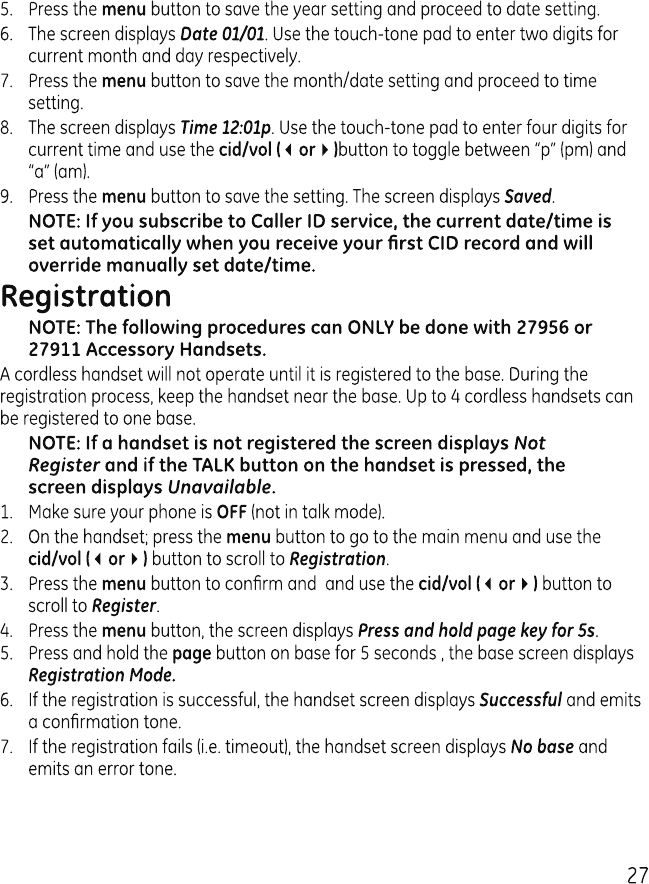

8
De-Registration
Deregistration cancels registration. During the deregistration process, keep the
handset near the base.
WARNING: It is not recommended that a handset be deregistered
unless absolutely necessary because once a handset is
deregistered, that handset’s telephone features cannot be used
until the handset is re-registered.
1. Make sure your phone is OFF (not in talk mode).
. Press the menu button to go to the main menu and use the cid/vol (3or4)
button to scroll to Registration.
4. Press the menu button to conrm.
1. Use the cid/vol (3or4) button to scroll to the Remove handset.
. Press the menu button to enter the menu. The screen displays Remove handset? .
. Press the menu button again to conrm de-registration.
NOTE: If a handset is de-registered, the screen displays Not
Register in Standby and Unavailable if the TALK button is pressed.
Telephone Operation
Charge Indicator on Base
The charge indicator on the base illuminates when a handset is in the base charging.
Making a Call
1. Press the talk/call back button. Dial the desired number.
- OR -
Dial the number rst, then press the talk/call back button.
. When nished, press the talk/call back button or put the handset back into the
cradle to hang up.
NOTE: If you want to delete the pre-dial number you entered, press
the mute/clear button until all of the digits are erased.
9
Answering Calls
1. When the phone rings, press the talk/call back button.
. When nished, press the talk/call back button or put the handset back into the
cradle to hang up.
NOTE: If you have turned the Auto Talk function on, you can pick
up the handset from the base to answer the incoming call directly,
without pressing any buttons.
NOTE: Adjust the handset volume by pressing the
cid/vol (3or4)
button during a call.
Inserting a Pause in the Dialing Sequence
Press the #pause button twice to insert a delay in dialing sequence when a pause is
needed to wait for a dial tone (for example, after you dial 9 for an outside line, or to
wait for a computer access tone.) The screen displays a pause as a P, and each pause
counts as one digit in the dialing sequence.
Redial
To quickly redial a number you dialed:
1. Make sure the phone is OFF (not in talk mode).
. Press the talk/call back button.
. Press the redial button rst, then use the cid/vol (3or4) button to select the
desired redial number.
NOTE: You may choose from 10 last dialed numbers.
4. Press the menu button. The number dials automatically.
-OR-
1. Make sure the phone is OFF (not in talk mode).
. Press the redial button. Then use the cid/vol (3or4) button to select the desired
redial number.
NOTE: You may choose from 10 last dialed numbers.
. Press the talk/call back button. The number dials automatically.
0
Editing a Redial Record Before Dialing
1. Make sure the phone is OFF (not in talk mode).
. Press the redial button rst, then use the cid/vol (3or4) button to select the
desired redial number.
. Press the menu button.
4. Use the cid/vol (3or4) button to scroll to Select.
5. Press the menu button to enter edit mode.
6. Use the cid/vol (3or4) button to move the cursor forward or backward. Use the
touch-tone pad to add digits or press the mute/clear button to backspace and
delete one digit at a time.
7. After editing, press the talk/call back button to dial the modied redial number.
Storing a Redial Record in Phone Book
1. Make sure the phone is OFF (not in talk mode).
. Press the redial button rst, then use the cid/vol (3or4) button to scroll to the
desired redial number.
. Press the menu button.
4. Use the cid/vol (3or4) button to scroll to Save number.
5. Press the menu button to enter edit mode.
6. The screen displays Enter name. Input a name. Please refer to section “Handset
Name” for name editing method.
NOTE: A name must be input otherwise the record cannot be stored.
7. Press the menu button to save. The screen displays Saved. Repeat steps
through 7 to save other records.
Deleting a Redial Record
1. Make sure the phone is OFF (not in talk mode).
. Press the redial button rst, then use the cid/vol (3or4) button to select the
desired redial number.
. Press the menu button.
4. Use the cid/vol (3or4) button to scroll to Delete?.
5. Press the menu button to delete the record. The screen displays Conrm?.
6. Press the menu button again to conrm the deletion. The screen displays Deleted.
NOTE: Press the ash/exit button to return to the standby mode
without deleting any redial records.
1
Deleting All Redial Records
1. Make sure the phone is OFF (not in talk mode).
. Use the cid/vol (3or4) button to display any redial record.
. Press the menu button.
4. Use the cid/vol (3or4) button to scroll to Delete all?.
5. Press the menu button. The screen displays Conrm? .
6. Press the menu button again to conrm the deletion. The screen displays All
deleted.
NOTE: Press the ash/exit button to return to the standby mode
without deleting any redial records.
Call Timer
After you press the talk/call back button on the handset, the built-in call timer shows on the
display and counts the length of time of the call in hours, minutes and seconds.
Auto Standby
If you place the handset in the cradle while the handset is off the hook (during a call),
the call is automatically disconnected.
Ringer On/Off
1. Make sure the phone is OFF (not in talk mode).
. Press the mute/clear/ringer on/off button to switch the ringer on or off.
NOTE: If you turn the ringer OFF, the screen displays RINGER OFF.
Flash
If you subscribe to the combined Call Waiting Caller ID service from your local
telephone company, you will receive Caller ID information (if available) on Call Waiting
calls. During a phone call, you will hear a beep to indicate another call is waiting on
the line and the handset screen displays the Caller ID information for the waiting call.
• To connect to the waiting call, press the ash/exit button on the handset, and
your original call is put on hold.
• To switch between the two calls, press the ash/exit button.
TIP: Do not press the talk/call back button on the handset to
activate a custom calling service, such as call waiting, or the call
will disconnect.
Mute
To have a private, off-line conversation, use the mute feature. The party on the
telephone line cannot hear you, but you can hear them.
1. Press the mute/clear button. The handset screen displays MUTE.
. Press the mute/clear button to cancel and return to your phone conversation.
Page
The page feature helps you locate a misplaced handset.
1. Press the page button on the base. The base screen displays Paging and the
handset beeps, then the handset screen displays Page from base.
. To cancel the page, press the page button on the base, or press any key on the
handset. Otherwise the paging will last for minutes.
Receiver Volume Control
When the handset is ON (in talk mode) you may adjust the receiver volume by
pressing the cid/vol (3or4) button. There are ve volume levels to choose from. VOL
1 is minimum and VOL 5 is maximum.
Intercom Operation
The intercom feature allows you to have a conversation with another registered
handset without tying up the telephone line, allowing you to still receive incoming
calls.
NOTE: The Intercom Operation is applicable ONLY with an
accessory handset.
Handset to Handset Intercom Call
1. Make sure the originating phone is OFF (not in talk mode).
. Press the menu button and use the cid/vol (3or4) button to scroll to Intercom.
. Press the menu button to enter the menu. The screen displays INT - Number?.
4. Use the touch-tone pad to input the number of the handset you want to page.
(For example: press 1 to page handset 1.)
5. The receiving handset is paged and emits a tone.
NOTE: To cancel the page, press the talk/call back button on the
originating handset.
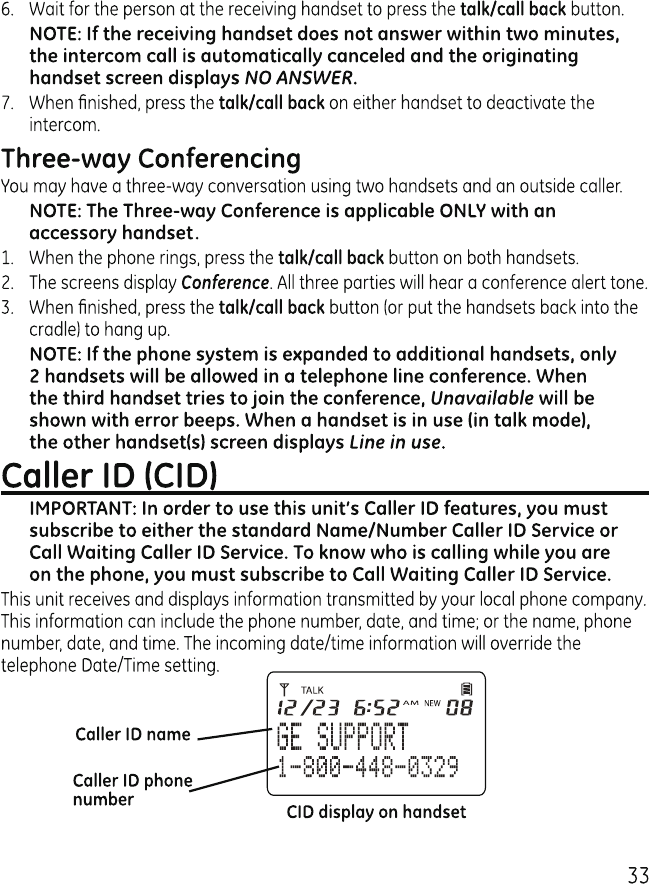
4
Call Waiting Caller ID
Provided you subscribe to Call Waiting Caller ID service from your phone company; if
you receive an incoming call and you are using the GE multi handset system, a beep
indicates the presence of a Call Waiting call on the line. The Call Waiting Caller ID
information will be displayed and stored in the history of all handsets in the system.
• When you hear the call waiting beep in the handset receiver, press the ash/exit
button to put the current call on hold and answer the incoming call.
Press
ash/
exit
again to return to the original call.
Note: After answer a match PCID, receive another match PCID, the
base display the original picture at the top right corner.
Receiving CID Records
When you receive a call, the Caller ID information is transmitted between the rst and
second ring. The Caller ID information appears on the display while the phone rings,
giving you a chance to monitor the information and decide whether or not to answer
the call.
Storing CID Records (In CID Memory)
If you are not at home or cannot answer, your telephone’s Caller ID memory stores
the data for the 0 most recent calls (up to 0 digits and 15 characters for each
record) you received so you can see who called while you were unavailable. The
screen displays New calls, as a reminder that there are unanswered calls. When the
1st call is received, the oldest Caller ID record (1st call) is automatically deleted.
You may review the stored information at any time. If calls were received since your
last review the screen displays NEW. Calls that have not been previously reviewed but
were received from the same number more than are indicated as RPT in the display.
Reviewing CID Records
As calls are received and stored, the display is updated to let you know how many
calls have been received. To scroll CID records:
1. Make sure the phone is OFF (not in talk mode).
. Press the cid/vol (4) button to review the oldest call and scroll toward the most
recent calls.
. Press the cid/vol (3) button to review the newest call and scroll toward the older
calls.
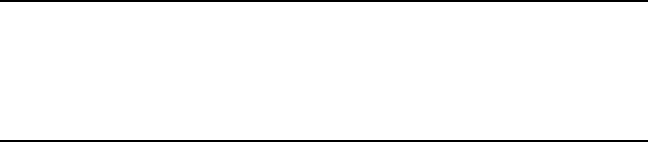
5
NOTE: When you reach the end of records,
the screen displays
--End of list--.
NOTE: If no calls have been received, the screen displays Empty for
2 seconds at the time the cid/vol (3or4) button is pressed.
Dialing a CID Number
1. Make sure the phone is OFF (not in TALK mode).
. Use the cid/vol (3or4) button to display the desired record.
. Press the talk/call back button. The number dials automatically.
Formatting a CID Number Before Dialing
NOTE: Depending on (a) how the incoming caller’s phone number is
formatted when it is received, and (b) whether or not you previously
pre-programmed your local area code into the set up menu, you
may need to adjust the format of the incoming caller’s stored
phone number before making the call, press the format button to
adjust the number, and try again.
1. Make sure the phone is OFF (not in talk mode).
. Use the cid/vol (3or4) button to scroll to the desired CID record.
. Press the format button to scroll to the desired format.
4. Press the talk/call back button. The formatted number dials automatically.
Available formats include:
Number of digits Explanation Example
Eleven digits long distance code “1 ” 1-17-888-8888
+-digit area code
+7-digit telephone number.
Ten digits -digit area code + 17-888-8888
7-digit telephone number.
Seven digits 7-digit telephone number. 888-8888
6
Storing CID Records into Phone Book
You may also store CID information in the Phone Book.
NOTE:
It is important that you format CID records correctly BEFORE
storing in Phone Book as you cannot reformat CID records stored
in Phone Book.
1. Make sure the phone is OFF (not in talk mode).
. Use the cid/vol (3or4) button to scroll to the desired CID record.
. Press menu button.
4. Use the cid/vol (3or4) button to scroll to Save number.
5. Press menu button to enter edit mode. You may now change the name, if desired.
Please refer to section “Handset Name” for name editing method.
NOTE: If the CID record does not include a name. The screen
displays Enter name.
6. Press the menu button to save.
NOTE: If the screen displays Memory full and the unit emits 3 beeps,
you should delete one or more unnecessary records and repeat
above steps to continue the call record storage.
NOTE: Press the ash/exit button to keep the previous setting
(making no changes) and return to the standby mode.
NOTE: If the selected CID record contains any information that is
non-numeric, the unit will not allow this record to transfer to the
internal user memory.
Deleting a CID Record
1. Make sure the phone is OFF (not in TALK mode).
. Use the cid/vol (3or4) button to display the CID record you want to delete.
. Press the menu button.
4. Use the cid/vol (3or4) button to scroll to Delete?.
5. Press the menu button. The screen displays Conrm?y.
6.
Press the menu button again to conrm the deletion.
The screen displays
Deleted.
NOTE: Press the ash/exit button to return to the standby mode
without deleting any CID records.

7
Deleting All CID Records
1. Make sure the phone is OFF (not in TALK mode).
. Use the cid/vol (3or4) button to display any CID record.
. Press the menu button.
4. Use the cid/vol (3or4) button to scroll to Delete all?.
5. Press the menu button. The screen displays Conrm?.
6. Press the menu button again to conrm the deletion. The screen displays All
deleted.
NOTE: Press the ash/exit button to return to the standby mode
without deleting any CID records.
Phone Book
Each handset can store up to fty 4-digit numbers with up to 15-character names in
memory for quick dialing. The records are stored by alphabetic ascending order.
Adding Phone Book Entries
1. Make sure the phone is OFF (not in talk mode).
. Press the phone book button.
. Press the menu button and use the cid/vol (3or4) button to scroll Add new.
4. Press the menu button. The screen displays Enter number.
5. Use the touch-tone pad to input a telephone number.
TIP: Press the #pause button twice to insert a pause in a number if
necessary.
6. Press the menu button. The screen displays Enter name. Please refer to section
“Handset Name” for name editing method.
7. Press the menu button to save.
NOTE: If the screen displays Memory full, you should delete one or
more unnecessary records and repeat above steps to continue the
call record storage.
8
Reviewing Phone Book Records
1. Make sure the phone is OFF (not in talk mode).
. Press the phone book button.
. Press the cid/vol (3or4) button to scroll through the records,
-OR
Press the number keys to go to the name of the records started with the
corresponding character.
TIP: Press the *tone button to show the person’s telephone number
whose name is current shown in the display.
Editing a Phone Book Record
1. When reviewing the phone book records, use the cid/vol (3or4) button or the
number keys to scroll to the desired record.
. Press menu button and use the cid/vol (3or4) button to scroll to Edit.
. Press menu button to enter edit mode. You may now change the number, if
desired.
4. Press menu button to proceed to name change. You may now change the name,
if desired. Please refer to section “Handset Name” for name editing method.
5. Press menu button to save.
NOTE: Press the ash/exit button to keep the previous setting
(making no changes) and return to the standby mode.
Deleting a Phone Book Record
1. When reviewing the phone book records list, use the cid/vol (3or4) button or
the number keys to scroll to the desired record.
. Press menu button and use the cid/vol (3or4) button to scroll to Delete?.
. Press menu button. The screen displays Conrm?.
4. Press menu button to conrm.The screen displays Deleted.
NOTE: If you don’t want to delete the record when DELETE? is
displayed simply press the ash/exit button, or wait for one minute
to exit to the standby mode automatically.
9
Dialing a Phone Book Record
Dial a phone book record while in talk mode:
1. Make sure the phone is ON (in talk mode) by pressing the talk/call back button.
. Press the phone book button to access the phone book.
. Use the cid/vol (3or4) button or the number keys to scroll to the desired record.
4. Press the menu button to dial the number.
- OR -
Dial a phone book record while reviewing it:
1. Make sure the phone is OFF (not in talk mode).
. Press the phone book button to access the phone book.
. Use the cid/vol (3or4) button or the number keys to scroll to the desired record.
4. Press the talk/call back button. The number dials automatically.
If you want to edit the number before dialing:
1. Press the menu button when reviewing phone book records.
. Use the cid/vol (3or4) button to scroll to Select and press the menu button
enter edit mode.
. When nished editing, press talk/call back to dial the number.
Chain Dialing from Phone Book
Use this feature to make calls which require a sequence of numbers, such as a calling
card number used for a frequently called long distance number.
You can store each part of the dialing sequence (such as Long Distance Access
Number, Authorization Code, and a frequently called long distance number) in the
phone book and simply repeat step through 4 in “Dial a phone book record while in
talk mode” to dial them one by one.
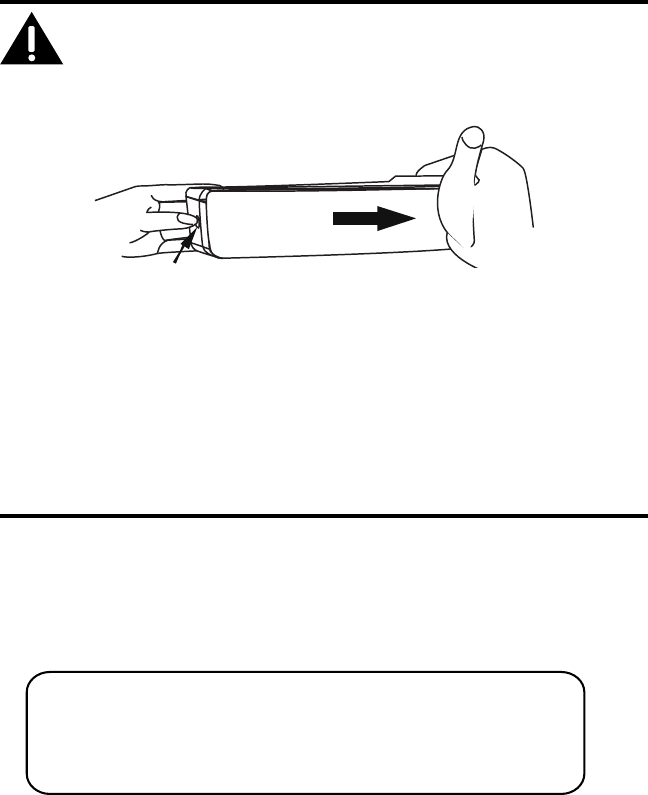
40
Push
Changing the Battery
CAUTION: To reduce the risk of re or personal injury, use
only the Thomson Inc. approved Nickel-metal Hydride (Ni-MH)
battery model 5-2734, that is compatible with this unit.
1. Make sure the telephone is OFF (not in TALK mode) before you replace battery.
. Remove the battery compartment door; push and hold the release button on the
handset and slide the back up and off.
NOTE: The RBRC seal on the battery used in your Thomson Inc. product
indicates that we are participating in a program to collect and recycle the
rechargeable battery (or batteries).
For more information go to the RBRC web site at www.rbrc.org
or call 1-800-8-BATTERY or contact a local recycling center.
. Disconnect the battery plug from the jack inside the battery compartment and
remove the battery pack from the handset.
4. Insert the new battery pack and connect the cord to the jack inside the battery
compartment.
5. Put the battery compartment door back on.
6. Place handset in the base or handset charge cradle to charge. Allow the handset
battery to properly charge (for 14 hours) prior to rst use or when you
install a new battery pack. If you do not properly charge the phone, battery
performance will be compromised.
Battery Safety Precautions
• Do not burn, disassemble, mutilate, or puncture. Like other batteries of this type,
toxic materials could be released which can cause injury.
• To reduce the risk of re or personal injury, use only the
Nickel-metal
Hydride
battery listed in the User’s Guide.
• Keep batteries out of the reach of children.
• Remove batteries if storing over 0 days.

41
Display Messages
The following messages shows the status of the phone, provides Caller ID
information, or helps you set up and use your phone.
BLOCKED Indicates the person is calling from a number which
is blocked from transmission.
DELETE ALL? Prompt asking if you want to erase all records.
DELETE? Prompt asking if you want to erase the current
record.
END OF LIST Indicates that it is the end of the list.
ENTER NAME Prompt telling you to enter a name.
ENTER NUMBER Prompt telling you to enter a telephone number.
NEW CALLS Indicates call or calls which have not been
reviewed.
HANDSET NAME Prompt telling you to enter a user name for the
handset.
UNAVAILABLE The handset is not yet registered or is out of range.
NO LINE Indicates that the telephone line is not connected.
LINE IN USE Indicates that the telephone line is in use.
EMPTY Indicates there are no CID records in memory.
SEARCHING... Indicates handset is too far away from the base,
and the handset is searching for the base.
PAGE FROM BASE Someone pressed the PAGE button on the base.
RPT Indicates a repeat call message. Indicates a new
call from the same number was received more than
once.
UNKNOWN Indicates incoming call is from an area not serviced
by CID or the CID information was not sent.
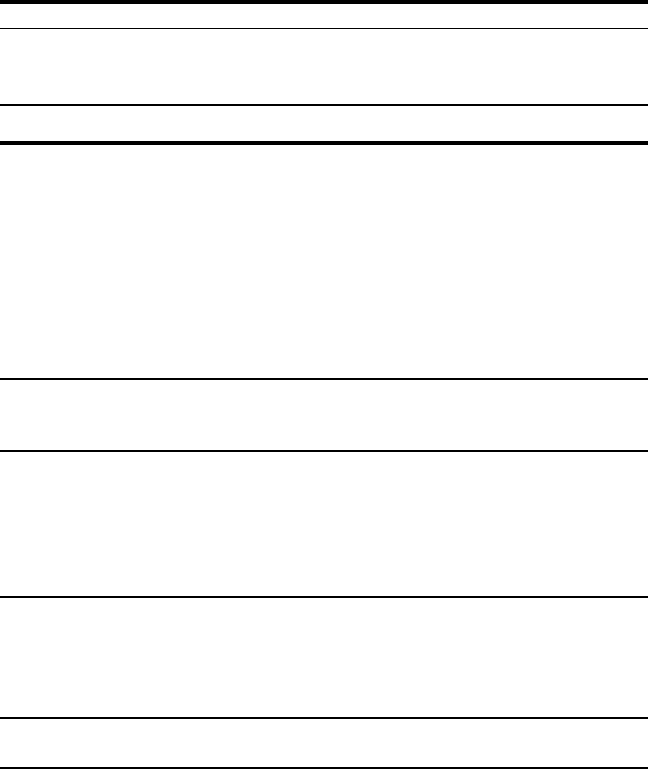
4
Handset Sound Signals
Signal Meaning
A long warbling tone (with ringer on) Signals an incoming call
Three short beeps (several times) Page signal
One beep every 14 seconds Low battery warning
Troubleshooting Guide
Telephone Solutions
No dial tone
• Check or repeat installation steps:
Make sure the base power cord is connected to a working electrical outlet.
Make sure the telephone line cord is connected to the base and the wall jack.
• Connect another phone to the same jack. If it doesn’t work, the problem might
be your wiring or local service.
• The handset may be out of range of the base. Move closer to the base.
• Make sure the battery is properly charged (for 14 hours).
Dial tone is ok, but can’t dial out
• Make sure the type of phone service you are subscribed to is TONE or PULSE,
and that the unit is SET TO MATCH the dialing mode.
Handset does not ring
• Make sure the handset ringer is set to on.
• The handset may be out of range of the base. Move closer to the base.
• You may have too many extension phones on your line. Try unplugging some
extensions.
• Check for a dial tone. If no dial tone is heard, see “No dial tone”.
You experience static, noise, or fading in and out
• The handset may be out of range of the base. Move closer to base.
• Make sure base is not plugged into an electrical outlet with another household
appliance. If necessary, relocate the base.
• Charge the battery (for 14 hours).
Memory dialing doesn’t work
• Did you follow proper dialing sequence?
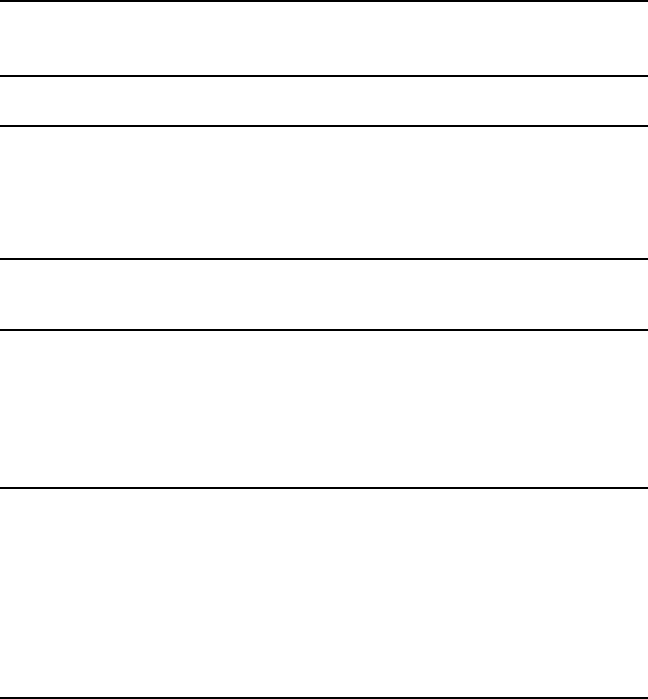
4
Unit locks up and no communication between the base and cordless handset
• Unplug the power adaptor from the electrical outlet and the bottom of the base.
Remove the handset battery. Wait for 0 seconds and plug the power adaptor
back into the base and electrical outlet. Reconnect the battery and charge for
14 hours.
Searching.... shows in the handset display
• Move the handset closer to the base.
• Make sure the base power cord is connected to a working electrical outlet.
Date/Time setting is restored to default setting
• May be caused by power failure. Set Date/Time again.
Caller ID Solutions
No Display
• Charge the battery (for 14 hours). Or replace the battery.
• Make sure the unit is connected to a non-switched electrical outlet. Disconnect
the power adaptor from the base and reconnect it.
No Caller ID
• You must be subscribed to the standard Name/Number Caller ID service from
your local telephone company to receive CID information.
Battery
If you experience any of the following problems, even after recharging the battery,
you may need to replace the battery pack:
• Short talk time
• Poor sound quality
• Limited range
Photo Frame
Blank area around picture, picture not lling entire frame:
• This is normal due to the aspect ratio of original picture.
Picture is displaying horizontally:
• You should correct orientation before loading onto photo frame.
Memory card does not t:
• If using Sony memory stick, you will need an adaptor.
• Photo frame does not support Compact Flash cards.
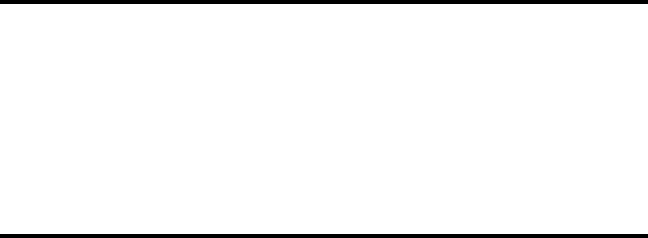
44
General Product Care
To keep your unit working and looking good, follow these guidelines:
• Avoid dropping the unit, as well as other rough treatment to the phone.
• Clean the unit with a soft cloth.
• Never use strong cleaning agents, paint thinner, abrasive powder, alcohol, or
other chemical products to clean the unit. Doing so will damage the nish.
• Retain the original packaging in case you need to ship the phone at a later date.
• Periodically clean the charge contacts on the handset and base with a clean
pencil eraser.
Causes of Poor Reception
• Aluminum siding.
• Foil backing on insulation.
• Heating ducts and other metal construction that can shield radio signals.
• You’re too close to appliances such as microwaves, stoves, computers, etc.
• Atmospheric conditions, such as strong storms.
• Base is installed in the basement or lower oor of the house.
• Base is plugged into AC outlet with other electronic devices.
• Baby monitor is using the same frequency.
• Handset battery is low.
• You’re out of range of the base.
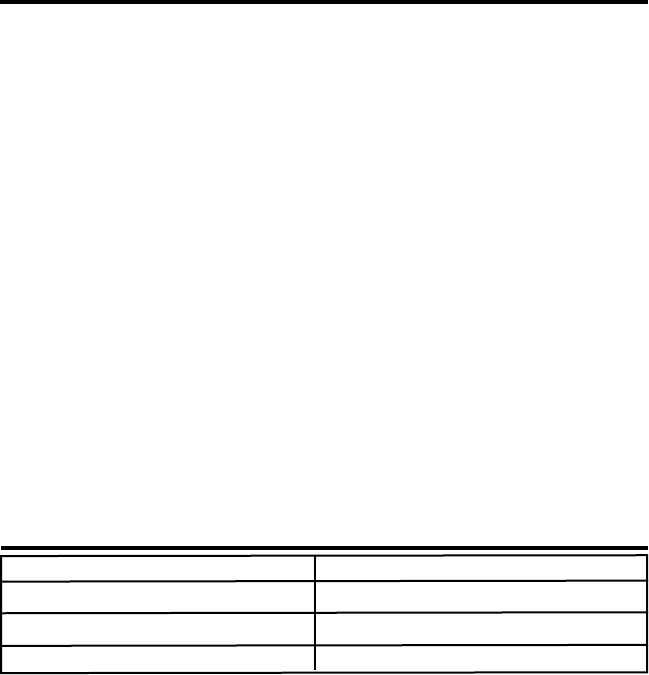
45
Warranty Assistance
If trouble is experienced with this equipment, for warranty information, please
contact customer service at 1-800-448-0329. If the equipment is causing harm to
the telephone network, the telephone company may require that you disconnect the
equipment until the problem is resolved.
Any unauthorized repairs, changes or modications not expressly approved by
Thomson Inc. could void the user’s authority to operate this product. For instructions
on how to obtain a replacement unit, refer to the warranty included in this guide or
call customer service at 1-800-448-0329.
Or refer inquiries to:
Thomson Inc.
Manager, Consumer Relations
P O Box 1976
Indianapolis, IN 46206
Attach your sales receipt to this booklet for future reference or jot down the date
this product was purchased or received as a gift. This information will be valuable if
service should be required during the warranty period.
Purchase Date __________________________________________________________
Name of Store __________________________________________________________
Accessory Information
DESCRIPTION MODEL NO.
Handset Replacement Battery 5-2734
AC Power adaptor 5-2833
27911 Accessory Handset 27911
To place order, have your Visa, MasterCard, or Discover Card ready and call toll-
free 1-800-338-0376.
A shipping and handling fee will be charged upon ordering. It is required by law to
collect appropriate sales tax for each individual state, country,and locality to which
the merchandise is being sent. Items are subject to availability.

46
Limited Warranty
What your warranty covers:
• Defects in materials or workmanship.
For how long after your purchase:
• One year, from date of purchase.
(The warranty period for rental units begins with the rst rental or 45 days from date of
shipment to the rental rm, whichever comes rst.)
What we will do:
• Provide you with a new unit. The exchange unit is under warranty for the remainder of the
original product’s warranty period.
How you get service:
• Properly pack your unit. Include any cables, etc., which were originally provided with the
product. We recommend using the original carton and packing materials.
• ”Proof of purchase in the form of a bill of sale or receipted invoice which is evidence that the
product is within the warranty period, must be presented to obtain warranty service.” For
rental rms, proof of rst rental is also required. Also print your name and address and a
description of the defect. Send via standard UPS or its equivalent to:
Thomson Inc.
11721 B Alameda Ave.
Socorro, Texas 79927
• Pay any charges billed to you by the Exchange Center for service not covered by the
warranty.
• Insure your shipment for loss or damage. Thomson Inc. accepts no liability in case of damage
or loss.
• A new unit will be shipped to you freight prepaid.
What your warranty does not cover:
• Customer instruction. (Your Owner’s Manual provides information regarding operating
instructions and user controls. Any additional information, should be obtained from your
dealer.)
• Installation and setup service adjustments.
• Batteries.
• Damage from misuse or neglect.
• Products which have been modied or incorporated into other products.
• Products purchased or serviced outside the USA.
• Acts of nature, such as but not limited to lightning damage.
47
Product Registration:
• Please complete and mail the Product Registration Card packed with your unit. It will make
it easier to contact you should it ever be necessary. The return of the card is not required for
warranty coverage.
Limitation of Warranty:
• THE WARRANTY STATED ABOVE IS THE ONLY WARRANTY APPLICABLE TO THIS PRODUCT.
ALL OTHER WARRANTIES, EXPRESS OR IMPLIED (INCLUDING ALL IMPLIED WARRANTIES OF
MERCHANTABILITY OR FITNESS FOR A PARTICULAR PURPOSE) ARE HEREBY DISCLAIMED. NO
VERBAL OR WRITTEN INFORMATION GIVEN BY THOMSON INC., ITS AGENTS, OR EMPLOYEES
SHALL CREATE A GUARANTY OR IN ANY WAY INCREASE THE SCOPE OF THIS WARRANTY.
• REPAIR OR REPLACEMENT AS PROVIDED UNDER THIS WARRANTY IS THE EXCLUSIVE
REMEDY OF THE CONSUMER. THOMSON INC. SHALL NOT BE LIABLE FOR INCIDENTAL OR
CONSEQUENTIAL DAMAGES RESULTING FROM THE USE OF THIS PRODUCT OR ARISING OUT OF
ANY BREACH OF ANY EXPRESS OR IMPLIED WARRANTY ON THIS PRODUCT. THIS DISCLAIMER
OF WARRANTIES AND LIMITED WARRANTY ARE GOVERNED BY THE LAWS OF THE STATE OF
INDIANA. EXCEPT TO THE EXTENT PROHIBITED BY APPLICABLE LAW, ANY IMPLIED WARRANTY
OF MERCHANTABILITY OR FITNESS FOR A PARTICULAR PURPOSE ON THIS PRODUCT IS LIMITED
TO THE APPLICABLE WARRANTY PERIOD SET FORTH ABOVE.
How state law relates to this warranty:
• Some states do not allow the exclusion nor limitation of incidental or consequential damages,
or limitations on how long an implied warranty lasts so the above limitations or exclusions
may not apply to you.
• This warranty gives you specic legal rights, and you also may have other rights that vary
from state to state.
If you purchased your product outside the USA:
• This warranty does not apply. Contact your dealer for warranty information.

48
Index
A
Accessory Information 45
Add New Picture Caller ID Link (PCIDL) 17
Adding Phone Book Entries 7
Adding Photos 15
Answering Calls 9
Area Code 6
Auto Standby 1
Auto Talk 5
B
Base Layout 11
Base Setup 6
Battery 4
Battery Safety Precautions 40
Before You Begin 8
Brightness
C
Call Timer 1
Call Waiting Caller ID 4
Caller ID (CID)
Caller ID Solutions 4
Causes of Poor Reception 44
Chain Dialing from Phone Book 9
Changing the Battery 40
Changing the Photo Frame 14
Charge Indicator on Base 8
D
Date/Time 6
Delete Existing Picture Caller ID Link
(PCIDL) 19
Delete Photos 19
Deleting a CID Record 6
Deleting a Phone Book Record 8
Deleting a Redial Record 0
Deleting All CID Records 7
Deleting All Redial Records 1
De-Registration 8
Dial Mode 6
Dialing a CID Number 5
Dialing a Phone Book Record 9
Digital Security System 9
Display Messages 41
E
Edit Existing Picture Caller ID Link (PCIDL) 19
Editing a Phone Book Record 8
Editing a Redial Record Before Dialing 0
Equipment Approval Information
F
FCC RF Radiation Exposure Statement 4
Flash 1
Formatting a CID Number Before Dialing 5
Frame Display Mode 0
Frame On/Off Time
Frame Preferences 0
Frame Setup 15
G
General Product Care 44
H
Handset Layout 10
Handset Name 5
Handset Setup
Handset Sound Signals 4
Handset to Handset Intercom Call
Hearing Aid Compatibility (HAC) 4

49
I
Important Installation Guidelines 9
Information for DECT Product 4
Inserting a Pause in the
Dialing Sequence 9
Installation 9
Installing the Base/Photo Frame 1
Installing the Handset Battery 1
Installing the Phone 1
Intercom Operation
Interference Information
Introduction 8
l
Language . 4
Licensing 4
Limited Warranty 46
M
Making a Call 8
Mute
P
Page There is no page on base?
Parts Checklist 8
Phone Book 7
Picture-Caller ID Setup 17
Power Saver 1
Programming the Photo Frame 15
Programming the Telephone
Q
Quick Start 7
R
Receiver Volume Control
Receiving CID Records 4
Redial 9
Registration 7
Reset All Settings
Reviewing CID Records 4
Reviewing Phone Book Records 8
Ring Volume 4
Ringer On/Off 1
S
Slide Show Setup 1
Specications: 15
Storing a Redial Record in Phone Book 0
Storing CID Records (In CID Memory) 4
Storing CID Records into Phone Book 6
T
Table of Contents 5
Telephone Jack Requirements 9
Telephone Operation 8
Telephone Solutions 4
Three-way Conferencing
Tones 4
Troubleshooting Guide 4
W
Wall Mounting 14
Warranty Assistance 45
Index