Thomson 2-7980A 2.4 GHz ANALOG CORDLESS TELEPHONE User Manual USERS MANUAL
Thomson Inc. 2.4 GHz ANALOG CORDLESS TELEPHONE USERS MANUAL
Thomson >
USERS MANUAL
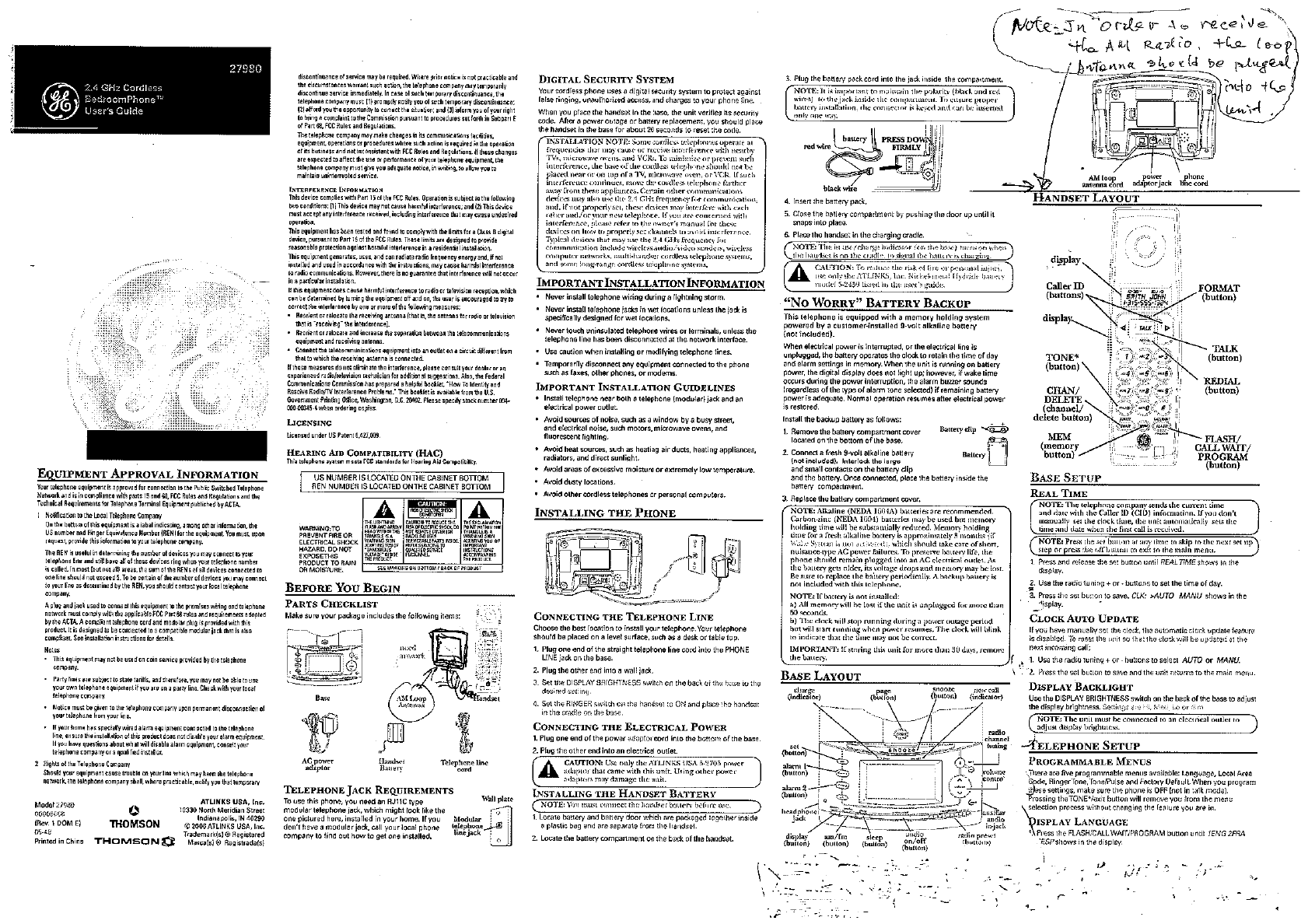
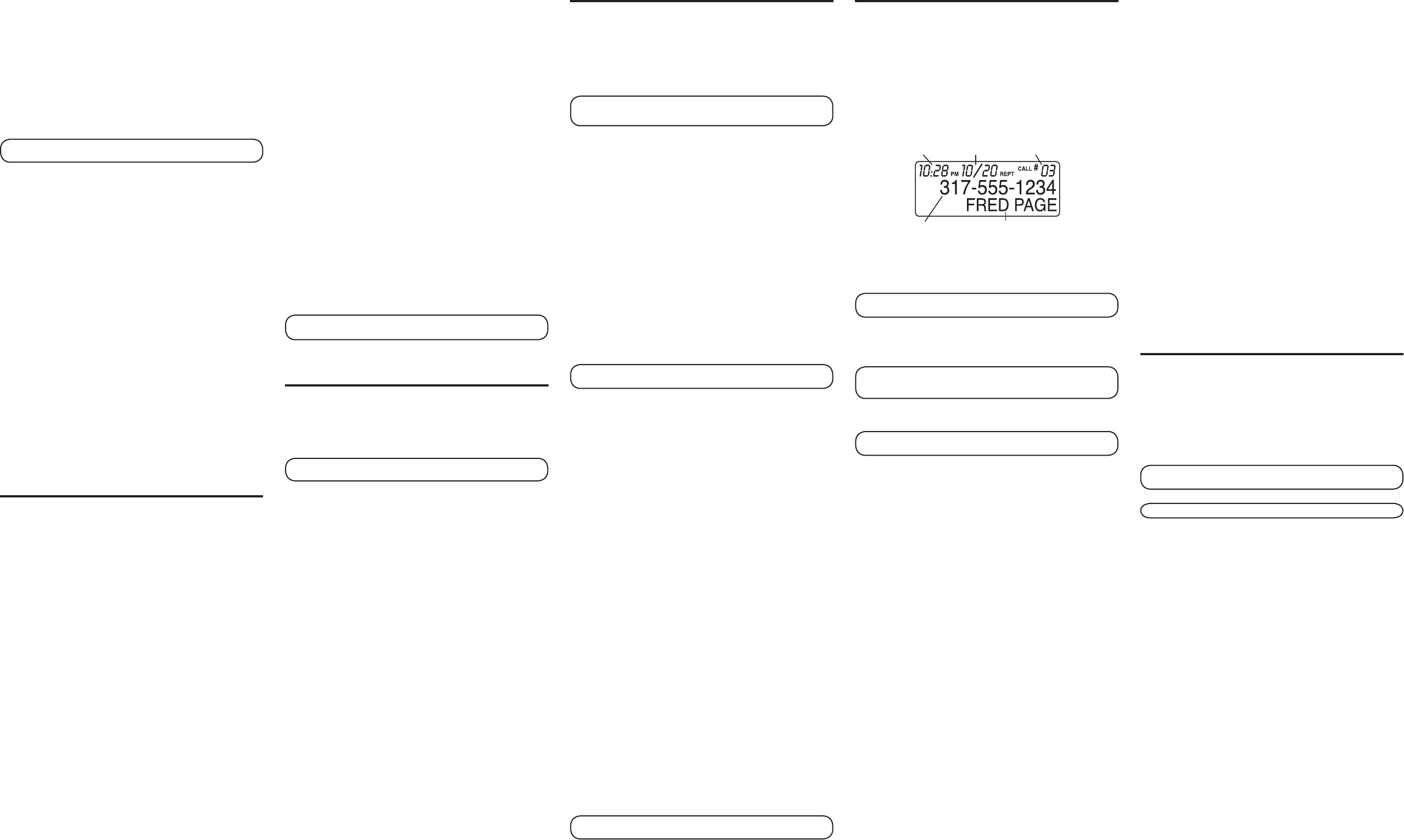
Set Alarm Volume
1. Press volume up or down button to select desired volume level.
2. Press the set button to confirm and unit will return to idle model.
Turning Off the Alarms
To turn off an alarm, press the ALARM OFF, alarm 1, or alarm 2
buttons. The alarm setting is retained and comes on the next day.
Snooze Timer
After the wake mode is activated, you can silence it by pressing the
snooze button. You may use the snooze feature repeatedly.
Setting the Snooze Timer
1. Press and release the set button.
2. Press and release the snooze button. SNOOZE TIME shows in
the display.
3. Press and release the radio tuning + or - buttons to set the snooze
time in 1 minute increments or press and hold to scroll quickly. (The
default is 9 minutes.)
4. Press the set button to confirm.
Using the Sleep Timer
Use the sleep timer to play the radio for a desired amount of time
(increments of 15 minutes up to two hours), and then have it shut off
automatically. The default sleep time is 59 minutes.
1. Press the sleep button repeatedly to select the desired sleep
timer setting. Each press of the button will decrease the setting by
15 minutes.
2. The radio turns on automatically and the timer starts after you’ve
selected the desired setting.
NOTE: To review the current sleep timer setting, press and
release the sleep button.
3. To cancel the sleep timer and turn the radio off, press snooze or
audio on/off.
Radio Operation
1. Press and release the audio on/off button to turn the radio on.
2. Press the am/fm button to the select the desired broadcast band.
3. Press the tuning button to select a radio station / frequency.
4. Press the volume control to adjust the listening level.
5. To turn the radio off, press and release audio on/off.
NOTE: You can also turn on the radio after lifting up the
handset by pressing the audio on/off button.
Programming Preset Channels
1. Repeat steps 2 and 3 above.
2.
Press and hold a preset channel button (1, 2, 3, 4, or 5) until you hear
a beep. The station’s frequency shows in the display and is stored on
that channel. The default channel is FM 100.9MHZ / AM 520
.
3.
If desired, repeat step 1and 2 until all preset channels are programmed.
Built-in AFC
The built-in Automatic Frequency Control (AFC) works only on FM
mode. It helps keep the radio locked onto the FM stations/frequencies.
FM stereo is a built in function.
AM Antenna
If you want to listen to an AM frequency radio channel, you may need
to connect the AM loop antenna to the jack on the back of the unit.
FM Antenna
The power cord acts as your FM antenna. The power cord picks up
moderate to strong signals and eliminates the need for an external
antenna in most strong signal areas. Be sure the power cord is
stretched to its longest length. Do not coil or bunch the cord together.
Changing position of the power cord may improve reception.
Headphone Output
If the headphone jack is inserted into the headphone output jack on
the base unit, the speaker output will be automatically switched to the
headphone terminal.
Auxiliary Audio-In Jack
When the audio on/off button is turned on and an auxiliary audio-in
jack is inserted from an external audio source, the unit automatically
switches from broadcast to the external source and AUXILIARY AUDIO
shows on the display.
When the auxiliary audio-in jack is removed from the unit, the unit will
automatically switch off and return to stand-by mode.
Telephone Operation
Making a Call
1. Press the TALK button and dial the desired number.
-OR-
To perform preview dial, dial the number first then press the TALK
button.
2. To hang up, press the TALK button or place the handset in the base
cradle.
IMPORTANT: Because cordless phones operate on electricity,
you should have at least one phone in your home that isn’t
cordless, in case the power in your home goes out.
Redial
Press the REDIAL button to quickly dial the last number you called (up
to 32 digits).
If you get a busy signal, and want to keep dialing the number, press
REDIAL to dial the number again.
Receiving a Call
1. To answer a call press the TALK button on the handset before you
begin speaking.
2. To hang up, press the TALK button or place the handset in the base
cradle.
Flash
If you subscribe to the combined Call Waiting Caller ID service from
your local telephone company you will receive Caller ID information
(if available) on Call Waiting calls. During a phone call, you will hear
a beep to indicate another call is waiting on the line and Caller ID
information for the waiting call shows on the handset display. To
connect the waiting call, press the FLASH/CALL WAIT/PROGRAM
button on the handset and your original call is put on hold. You may
switch back and forth between the two calls by pressing the FLASH/
CALL WAIT/PROGRAM button.
TIP: Do not use the TALK button to activate custom calling
services such as call waiting, or you’ll hang up the phone.
Volume
When the phone is ON, press the CID/VOL (3 or 4) on the handset to
adjust the volume of the handset’s earpiece. There are four settings.
Press the right arrow to increase the volume and left arrow to
decrease the volume. You will see the volume setting on the handset
display. VOL 4 is the maximum and VOL 1 is the minimum.
Channel Button
While talking on the phone, you might need to manually change the
channel in order to reduce static caused by applicances, such as baby
monitors, garage door openers, microwave ovens, or other cordless
phones. Press and release the CHAN/DELETE button to move to the
next clear channel.
Temporary Tone
This feature is useful only if you have pulse (rotary) service.
Temporary Tone Dialing enables pulse (rotary) service phone users to
access touchtone services offered by banks, credit card companies,
etc. For example, when you call your bank you may need to enter
your bank account number. Temporarily switching to touchtone mode
allows you to send your number.
1. Dial the telephone number and wait for the line to connect.
2. When your call is answered, press the TONE* button on the handset
to temporarily change from pulse dialing to tone dialing.
3. Follow the automated instructions to get the information you need.
4. Hang up the handset and the phone automatically returns to pulse
(rotary) dialing mode.
Exit
Press the TONE* button to cancel any command you initiated.
Ringer Switch
The RINGER switch must be ON for the handset to ring during
incoming calls.
Paging the Handset
This feature helps to locate a misplaced handset.
Press the page button on the base. The handset will beep for about
two minutes or until you press TALK on the handset or press the page
button on the base.
NOTE: You can still page the handset if the ringer is turned off.
If the battery is dead, the Paging feature will not work.
2. Use the CID/VOL (left or right arrow) button or the handset number
pad to select 1 (English), 2 (French), or 3 (Spanish). The default
setting is “1ENG”.
3. Press the FLASH/CALL WAIT/PROGRAM button to confirm and to
advance to the next menu feature.
Local Area Code
If you enter your local 3-digit area code in the area code menu, your
local area code does not display on the Caller ID (CID) list. Instead,
you only see the local 7-digit number. Calls received from outside
your local area code will display the full 10-digit number.
1. Press the FLASH/CALL WAIT/PROGRAM button until AREA CODE
- - - shows in the display. The default setting is “- - -”.
2. Use the handset number pad to enter your 3-digit area code.
NOTE: If you make a mistake, press the CHAN/DELETE
button to erase the incorrect area code and repeat step 2.
3. Press the FLASH/CALL WAIT/PROGRAM button to confirm and to
advance to the next menu feature.
Ringer Tone
1. Press the FLASH/CALL WAIT/PROGRAM button until RINGER TONE
shows in the display.
2. Use the CID/VOL (left or right arrow) button or the handset number
pad (1-3) to enter your selection from Ringer Tone 1, 2, or 3. The
default setting is “RINGER TONE 1”.
3. Press the FLASH/CALL WAIT/PROGRAM button to confirm and to
advance to the next menu feature.
Tone/Pulse
1. Press the FLASH/CALL WAIT/PROGRAM button until 1 TONE 2
PULSE shows in the display.
2. Use the CID/VOL (left or right arrow) button or the handset number
pad to enter your selection. The default setting is “1 TONE”.
3. Press the FLASH/CALL WAIT/PROGRAM button to confirm and to
advance to the next menu feature.
Factory Default
This feature allows you to restore the unit’s original features.
1.
Press the FLASH/CALL WAIT/PROGRAM button until DEFAULT shows
in the display.
2. Use the CID/VOL (left or right arrow) button to scroll to YES. The
default setting is “NO”.
3. Press FLASH/CALL WAIT/PROGRAM to confirm. You will hear a
confirmation tone.
Alarm Operation
The 27980 is equipped with two alarms. The alarms can be set
independently to either radio or buzzer.
Setting the Alarm Time
1. Press and hold the alarm 1 or alarm 2 button for two seconds.
2. Press the set button.
3. Use the radio tuning + or - buttons to set the wake time. Press and
hold for 1 second to quickly increase or decrease the time setting in
30 minute increments.
4. Press the set button to confirm and return to idle mode.
Set alarm tone
1. Press and hold the alarm 1 or alarm 2 button for two seconds to
review the setting.
2. Press and release the desired alarm button to choose radio,
buzzer, or off.
3. A music note icon on the display indicates that the alarm is set to
radio, a bell icon indicates that the alarm is set to buzzer. Press set to
confirm and ALARM 1 (or 2) LENGTH shows in the display.
Set Alarm Length
1. Press the radio tuning + or - buttons to set the length time.
2. Press set to confirm. The display shows ALARM 1 (or 2), or if in
Radio Alarm mode the most recent tuned channel.
Set Radio Alarm Preset channel.
1. Press the radio tuning + or - buttons to scroll through the preset (1-
5) channels to select a channel for the alarm. The frequency shows
on the display. If no radio preset button is pressed, the channel for
the alarm will be the most recent tuned channel.
2. Press the set button to confirm. ALARM 1 (or 2) VOL = XX shows on
the display, XX is the most recent selected volume level.
Caller ID (CID)
Caller ID (CID) is a service available from your local telephone
company. For Caller ID to work on this system, you must subscribe
to Caller ID service. To receive Caller ID information for a Call Waiting
call, you must subscribe to the combined Caller ID Call Waiting
service. The unit can store up to 40 calls for later review.
When your telephone rings, and you are subscribed to Caller ID Call
Waiting service, you will receive information (if available) transmitted
by your local telephone company. You will also receive Caller ID
information from Call Waiting calls. If you receive an incoming call
and you are already on the phone, a beep indicates the presence of
a Call Waiting Call on the line, and Caller ID information for the Call
Waiting call shows on the display. This information may include the
phone number, date and time; or the name, phone number, and date
and time.
To Replace an Old Memory with a New
Caller ID Record
1. Repeat steps 1 through 3 in Storing Caller ID Records to Memory.
After entering the memory location, REPLACE MEMO? shows in the
display.
2. Press the MEMORY button again, and the new Caller ID record
replaces the old memory in that location. You will hear a
confirmation tone.
Dialing a Caller ID Number
1. Make sure the phone is OFF (not in TALK mode).
2. Use the CID/VOL (3 or 4) button to display the desired Caller ID
record.
3. Press the TALK/call back button to dial the number.
Changing the Number Format
The FORMAT button lets you change the format of the displayed
number.
The available formats are as follows.
7-digit 7-digit telephone number.
10-digit 3-digit area code + 7-digit telephone number.
11-digit long distance code “1” + 3-digit area code + 7-digit
telephone number.
1. Use the CID/VOL (3 or 4) button to scroll to the number you want
to call back.
2. If the number does not dial as shown, press the FORMAT button.
Repeat if necessary, until the correct number of digits shows in the
display.
3. Press the TALK/call back button.
Memory
Store up to ten 24-digit numbers in memory for quick dialing. This
memory feature is in addition to the 40 Caller ID records that can be
stored in memory.
Storing a Name and Number in Me mory
1. Make sure the phone is OFF (not in TALK mode).
2. Press the MEMORY button.
3. Press a number (0-9) to store the dialed number in that memory
location. If the memory location is occupied, the memory location
and stored name and number appear on the screen.
NOTE:
If the memory location is empty, EMPTY appears in the
display.
4. Press the MEMORY button again. The display shows ENTER NAME.
NOTE: If you don’t want to enter the name, skip step 5.
5. Use the handset number keypad to enter a name (up to 15
characters). More than one letter is stored in each of the number
keys. For example, to enter Bill Smith, press the 2 key twice for
the letter B. Press the 4 key 3 times for the letter I. Press the 5 key
3 times for the letter L, and wait for 1 second. Press the 5 key 3
times for the second letter L, and press the 1 key to insert a space
between the first and last name. Press the 7 key 4 times for the
letter S; press the 6 key once for the letter M; press the 4 key 3
times for the letter I; press the 8 key for the letter T; press the 4 key
twice for the letter H.
6. Press the MEMORY button again to save the name. The display
shows ENTER TEL NUMBR.
7. Use the handset number keypad to enter the telephone number (up
to 24 digits, including pauses) and press the MEMORY button again
to save the number. The unit beeps to confirm.
8. To enter another name and number in a different memory location,
return to step 1 and repeat the process.
Storing a Redial Number
1. Repeat steps 1 through 6 in Storing a Name and Number in
Memory.
2. Press the REDIAL button.
3. Press the MEMORY button to store the number. You will hear a
confirmation tone.
To Replace an Old Memory with a New
Redial Number
1.
Repeat steps 1 through 6 in Storing a Name and Number in Memory.
2. Press the REDIAL button.
3.
Press the MEMORY button, and REPLACE MEMO? shows in the display.
4. Press the MEMORY button to replace the old memory with the new
redial number. You will hear a confirmation tone.
Time Date Number of calls
Caller ID nameCaller ID phone number
Summary Screen
The summary screen (display) shows the current time, current date
and number of new calls to be reviewed. It is displayed until any
button is pressed. Within 60 seconds of receiving a new call, the
summary screen is displayed and the NEW CALL indicator comes on.
NOTE: Check with your local phone company regarding name
service availability.
Receiving and Storing Calls
When you receive a call, the information is transmitted by the phone
company to your Caller ID telephone between the first and second
ring.
VERY IMPORTANT: The Caller ID feature of this product
requires a subscription to Caller ID service from your telephone
company.
When the phone’s memory is full, a new call automatically replaces
the oldest call in memory. NEW appears in the display for calls
received that have not been reviewed.
NOTE:
Check with your local phone company regarding name
service availability.
Reviewing Caller ID Records
As calls are received and stored, the display is updated to let you
know how many calls have been received.
• Make sure the phone is OFF (not in TALK mode).
• Press the CID/VOL (3) button to scroll through the call records from
the most recent to the oldest.
• Press the CID/VOL (4) button to scroll through the call records from
the oldest to the newest.
Deleting the Current Record
1. When the Caller ID record shows in the display, press and release
the
CHAN/delete button. The display shows DELETE CALL ID?
2. Press CHAN/delete button again to confirm. You will hear a
confirmation tone, the display shows DELETED, then the next Caller
ID record appears in the display.
Deleting All Records
1.
Press the CID/VOL
(3 or 4)
button until a Caller ID record is
displayed
.
2. Press and hold CHAN/delete until unit beeps. The display shows
DELETE ALL?
3. Press CHAN/delete again to erase all records. You will hear a
confirmation tone, and the display shows NO CALLS.
Storing Caller ID Records in Memory
NOTE: Caller ID record should be in correct format for dialing
as record cannot be changed once it is stored in memory
location.
1. Press the CID/VOL (3 or 4) button until the desired Caller ID record
is displayed.
2. Press the MEMORY button.
3. Press a number (0-9) to store the dialed number in that memory
location. You will hear a confirmation tone. Example, press the
number 1 key to store the record in memory location 1.
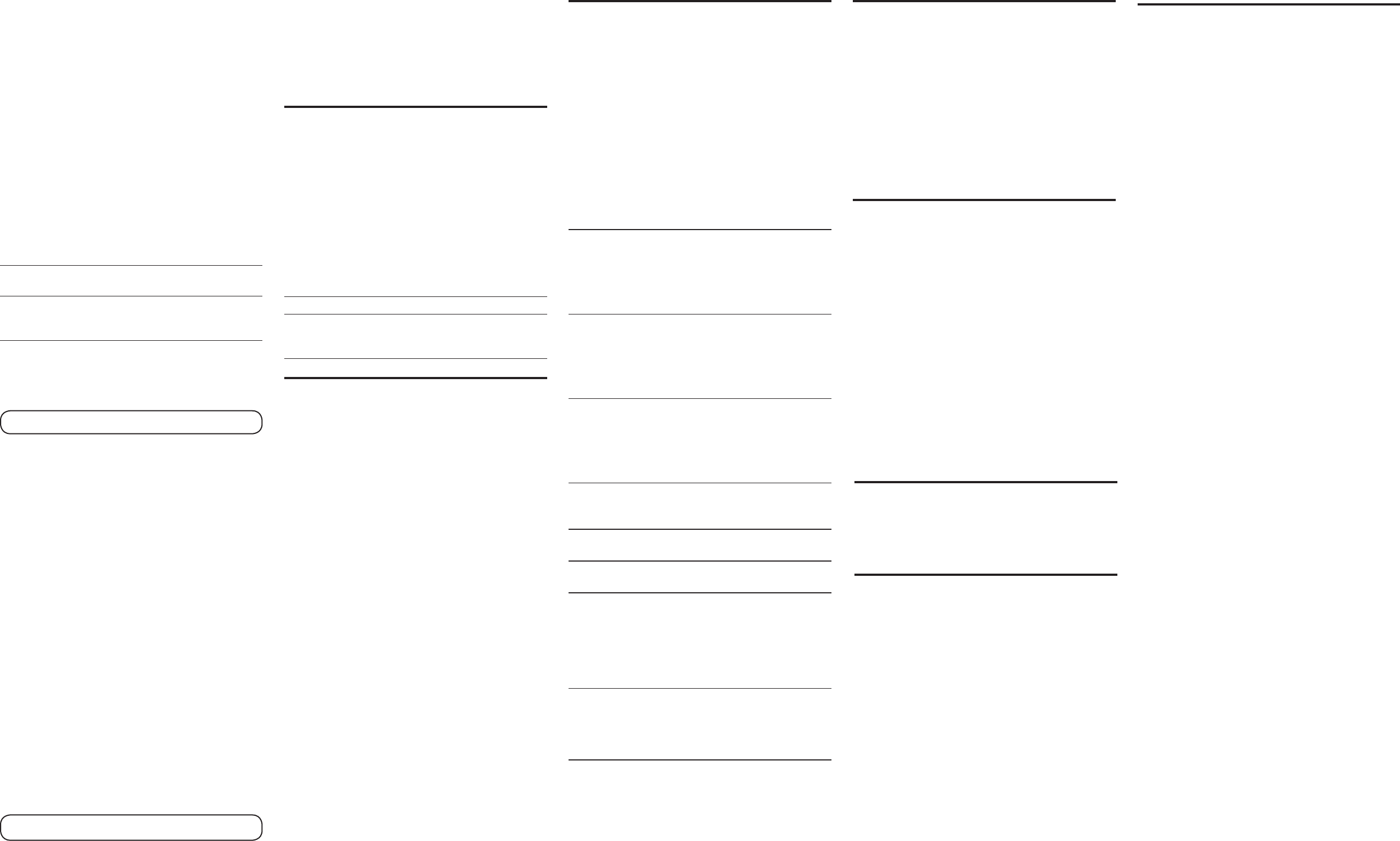
Changing a Stored Number
1. Repeat steps 1 through 7 in Storing a Name and Number in
Memory. REPLACE MEMO? shows in the display.
2. Press the MEMORY button to store the number. You will hear a
confirmation tone.
Dialing a Stored Number
1. Make sure the phone is ON by pressing the TALK/call back button.
2. Press the MEMORY button.
3. Press the number (0-9) for the desired memory location. The
number dials automatically.
-OR-
1. Make sure the phone is OFF (not in TALK mode).
2. Press the MEMORY button.
3. Use the CID/VOL (3 or 4) button to scroll through the numbers
stored in memory until the desired number is shown.
4. Press TALK/call back. The number dials automatically.
Chain Dialing from Memory
Use this feature to make calls which require a sequence of numbers,
such as using a calling card for a frequently called long distance
number. You simply dial each part of the number sequence from
memory. The following example shows how you can use chain dialing
to make a call through a long distance service:
The Number For Memory
Location
Long distance access number 7
Authorization code 8
Frequently called long distance number 9
1. Make sure the phone is ON by pressing the TALK/call back button.
2. Press the MEMORY button and then press the 7 key.
3. When you hear the access tone, press MEMORY again and then
press the 8 key.
4. At the next access tone, press MEMORY and then the 9 key.
TIP: Wait for the access tones before pressing the MEMORY
button, or your call may not go through.
Inserting a Pause in the Dialing
Sequence
Press and hold the # PAUSE button for two seconds to insert a delay in
the dialing sequence of a stored telephone number. A pause is needed
to wait for a dial tone (for example after you dial 9 for an outside line,
or to wait for a computer access tone). PAUSE shows on the display as
a P . Each pause counts as 1 digit in the dialing sequence. If you need
a longer pause, press and hold the #PAUSE button for two seconds,
release and repeat.
Reviewing and Deleting Stored
Numbers
1. Press the MEMORY button.
2. Use the CID/VOL (3 or 4) button to scroll to the desired memory
location or press the desired memory location (0-9).
3. While the entry is displayed, press the CHAN/delete button to
delete the entry. The display shows DELETE?.
4. Press CHAN/delete again to confirm. The display shows DELETED.
You will hear a confirmation tone.
Changing the Battery
Make sure the telephone is OFF before you replace battery.
1. Remove the battery compartment door.
2. Disconnect the battery plug from the jack inside the battery
compartment and remove the battery pack from the handset.
3. Insert the new battery pack and connect the batttery plug to the jack
inside the handset battery compartment.
4. Put the battery compartment door back on.
5. Place handset in the base to charge.
6. Allow the handset battery to properly charge (for 16 hours)
prior to first use or when you install a new battery pack. If you
do not properly charge the phone, battery performance will be
compromised.
CAUTION: To reduce the risk of fire or personal injury, use
only the battery listed in the user’s guide.
Battery Safety Precautions
• Do not burn, disassemble, mutilate, or puncture. Like other
batteries of this type, toxic materials could be released which can
cause injury.
• To reduce the risk of fire or personal injury, use only the battery
listed in the User’s Guide.
• Keep batteries out of the reach of children.
• Remove batteries if storing over 30 days.
General Product Care
To keep your telephone working and looking good, follow these
guidelines:
• Avoid putting the phone near heating appliances and devices
that generate electrical noise (for example, motors or fluorescent
lamps).
• DO NOT expose to direct sunlight or moisture.
• Avoid dropping the unit and other rough treatment.
• Clean with a soft cloth.
• Never use a strong cleaning agent or abrasive powder because this
will damage the finish.
• Retain the original packaging in case you need to ship the phone at
a later date.
• Periodically clean the charge contacts on the handset and base with
a soft cloth.
Handset Sound Signals
Signal Meaning
A long warbling tone (with ringer on) Signals an incoming call
Three short beeps (several times) Page signal
Single beep every 7 seconds Low battery warning
Display and Caller ID Messages
The following indicators show the status of a message or of the unit.
BLOCKED CALL The person is calling from a number that
has been blocked from transmission.
BLOCKED NAME The persons name is blocked from
transmission.
BLOCKED NUMBER The person is calling from a number that
has been blocked from transmission.
CALL WAITING Indicates a call is waiting on the line.
DELETE ALL? Prompt asking if you want to erase all
Caller ID records.
DELETE CALL ID? Prompt asking if you want to erase a
Caller ID record.
DELETED Prompt confirming the Caller ID record is
erased.
EMPTY Indicates a memory location is vacant.
END OF LIST Indicates that there is no additional
information in Caller ID memory.
ENTER NAME Prompt telling you to enter the name for
one of the 10 memory locations.
ENTER TEL NUMBR Prompt telling you to enter the
telephone
number for one of the 10
memory locations.
INCOMPLETE DATA Caller information has been interrupted
during transmission or the phone line is
excessively noisy.
LOW BATTERY Indicates the battery pack needs charged.
NEW Indicates call or calls have not been
reviewed.
NO CALLS Indicates no calls have been received.
NO DATA No Caller ID information was received.
PAGING The PAGE button has been pressed on
the base.
PRESS TALK KEY Indicates the CID number is a Direct Dial
Number (DDN) and cannot be formatted.
REPT Repeat call message. Indicates that a
new call from the same number was
received more than once.
UNKNOWN NAME/ The incoming call is from an area not
CALLER/NUMBER serviced by Caller ID or the information
was not sent.
Troubleshoot ing Guide
Cordless Phone Solutions
No dial tone
• Check installation:
Make sure the base power cord is connected to a working electrical
outlet.
Make sure the telephone line cord is connected to the base unit and
the wall phone jack.
• Connect another phone to the same modular jack; if the second
phone doesn’t work, the problem might be with your wiring or local
service.
• The handset may be out of range of the base. Move closer to the
base.
• Make sure the battery is properly charged (for 12 hours).
• Ensure the battery pack is installed correctly.
• Did the handset beep when you pressed the TALK/call back button?
Did the charge/in use indicator come on? The battery may need to
be charged.
• Place the handset in the base for at least 20 seconds.
Handset does not ring
• Make sure the RINGER switch on the handset is turned ON.
• Move closer to the base. The handset may be out of range.
• You may have too many extension phones on your line. Try unplugging
some phones.
• Check for a dial tone.
You experience static, noise, or fading in and out
• Change channels.
• Move closer to base. The handset might be out of range.
• Relocate the base. Make sure base is not plugged into an electrical
outlet with another household appliance.
• Charge the battery.
Unit beeps
• Place handset in base for 20 seconds; if it still beeps, charge battery
for 16 hours.
• Clean the charging contacts on handset and base with a soft cloth.
• See solutions for “No dial tone.”
• Replace the battery.
Memory Dialing doesn’t work
• Make sure you programmed the memory location keys correctly.
• Did you follow proper dialing sequence?
Phone dials in pulse with tone service
• Make sure phone is in tone dialing mode.
Phone won’t dial out with pulse service
• Make sure phone is in pulse dialing mode.
Caller ID Solutions
No Display
• The battery must be fully charged. Try replacing the battery.
• Make sure that the unit is connected to a non-switched electrical
outlet. Disconnect the unit from the wall and plug it in again.
• You must be subscribed to Caller ID service from your local
telephone company in order to receive Caller ID records.
Caller ID Error Message
• The unit displays this message if it detects anything other than
valid Caller ID information during the silent period after the first
ring. This message indicates either the presence of noise on the
line, or that an invalid message has been sent from the telephone
company.
Causes of Poor Reception
• Aluminum siding.
• Foil backing on insulation.
• Heating ducts and other metal construction that can shield radio
signals.
• You’re too close to appliances such as microwaves, stoves,
computers, etc.
• Atmospheric conditions, such as strong storms.
• Base is installed in the basement or lower floor of the house.
• Base is plugged into AC outlet with other electronic devices.
• Baby monitor is using the same frequency.
• Handset battery is low.
• You’re out of range of the base.
• Microwave oven is using the same frequency.
Service
If trouble is experienced with this equipment, for repair or warranty
information, please contact customer service at 1-800-448-0329. If the
equipment is causing harm to the telephone network, the telephone
company may request that you disconnect the equipment until the
problem is resolved.
This product may be serviced only by the manufacturer or its
authorized service agents. Changes or modifications not expressly
approved by ATLINKS USA, Inc. could void the user’s authority to
operate this product. For instructions on how to obtain service, refer
to the warranty included in this guide or call customer service at 1-
800-448-0329.
Or refer inquiries to:
ATLINKS USA, Inc.
Manager, Consumer Relations
P O Box 1976
Indianapolis, IN 46206
Attach your sales receipt to the booklet for future reference or jot
down the date this product was purchased or received as a gift. This
information will be
valuable
if service should be required during the
warranty period.
Purchase date ___________________________________________
Name of store ___________________________________________
Limited Warranty
What your warranty covers:
• Defects in materials or workmanship.
For how long after your purchase:
• One year, from date of purchase.
(The warranty period for rental units begins with the first rental or 45 days
from date of shipment to the rental firm, whichever comes first.)
What we will do:
• Provide you with a new or, at our option, a refurbished unit. The exchange
unit is under warranty for the remainder of the original product’s warranty
period.
How you get service:
• Properly pack your unit. Include any cables, etc., which were originally
provided with the product. We recommend using the original carton and
packing materials.
• ”Proof of purchase in the form of a bill of sale or receipted invoice which is
evidence that the product is within the warranty period, must be presented
to obtain warranty service.” For rental firms, proof of first rental is also
required. Also print your name and address and a description of the defect.
Send via standard UPS or its equivalent to:
ATLINKS USA, Inc.
c/o Thomson
11721 B Alameda Ave.
Socorro, Texas 79927
• Pay any charges billed to you by the Exchange Center for service not covered
by the warranty.
• Insure your shipment for loss or damage. ATLINKS accepts no liability in
case of damage or loss.
• A new or refurbished unit will be shipped to you freight prepaid.
What your warranty does not cover:
• Customer instruction. (Your Owner’s Manual provides information regarding
operating instructions and user controls. Any additional information, should
be obtained from your dealer.)
• Installation and setup service adjustments.
• Batteries.
• Damage from misuse or neglect.
• Products which have been modified or incorporated into other products.
• Products purchased or serviced outside the USA.
• Acts of nature, such as but not limited to lightning damage.
Product Registration:
• Please complete and mail the Product Registration Card packed with your
unit. It will make it easier to contact you should it ever be necessary. The
return of the card is not required for warranty coverage.
Limitation of Warranty:
• THE WARRANTY STATED ABOVE IS THE ONLY WARRANTY APPLICABLE
TO THIS PRODUCT. ALL OTHER WARRANTIES, EXPRESS OR IMPLIED
(INCLUDING ALL IMPLIED WARRANTIES OF MERCHANTABILITY OR
FITNESS FOR A PARTICULAR PURPOSE) ARE HEREBY DISCLAIMED. NO
VERBAL OR WRITTEN INFORMATION GIVEN BY ATLINKS USA, INC., ITS
AGENTS, OR EMPLOYEES SHALL CREATE A GUARANTY OR IN ANY WAY
INCREASE THE SCOPE OF THIS WARRANTY.
• REPAIR OR REPLACEMENT AS PROVIDED UNDER THIS WARRANTY IS
THE EXCLUSIVE REMEDY OF THE CONSUMER. ATLINKS USA, INC.
SHALL NOT BE LIABLE FOR INCIDENTAL OR CONSEQUENTIAL DAMAGES
RESULTING FROM THE USE OF THIS PRODUCT OR ARISING OUT OF ANY
BREACH OF ANY EXPRESS OR IMPLIED WARRANTY ON THIS PRODUCT.
THIS DISCLAIMER OF WARRANTIES AND LIMITED WARRANTY ARE
GOVERNED BY THE LAWS OF THE STATE OF INDIANA. EXCEPT TO THE
EXTENT PROHIBITED BY APPLICABLE LAW, ANY IMPLIED WARRANTY OF
MERCHANTABILITY OR FITNESS FOR A PARTICULAR PURPOSE ON THIS
PRODUCT IS LIMITED TO THE APPLICABLE WARRANTY PERIOD SET FORTH
ABOVE.
How state law relates to this warranty:
• Some states do not allow the exclusion nor limitation of incidental or
consequential damages, or limitations on how long an implied warranty
lasts so the above limitations or exclusions may not apply to you.
• This warranty gives you specific legal rights, and you also may have other
rights that vary from state to state.
If you purchased your product outside the USA:
• This warranty does not apply. Contact your dealer for warranty information.
Notice : The changes or modifications not expressly approved
by the party responsible for compliance could void the user's
authority to operate the equipment.
Privacy of Communications may not be ensured when using
this phone.
The term"IC: " before the radio certification number only
signifies that Industry Canada Technical specifications were met.
Operation is subject to the following two conditions:
(1) this device may not cause interference, and (2) this device
must accept any interference, including interference that may
cause undesired operation of the device.
•
•
FCC REPUIREMENT
IC REPUIREMENT
•