Thomson 2-8021A 5.8 GHz Single-Line FHSS Cordless Telephone User Manual users manual
Thomson Inc. 5.8 GHz Single-Line FHSS Cordless Telephone users manual
Thomson >
Contents
- 1. users manual quickstart 1
- 2. users manual quickstart 2
- 3. users manual quickstart 3
- 4. users manual 1
- 5. users manual 2
- 6. users manual 3
- 7. users manual 4
- 8. users manual 5
- 9. users manual 6
- 10. users manual 7
- 11. users manual 8
- 12. users manual 9
- 13. users manual 10
- 14. users manual cover page
- 15. users manual
users manual

Model 28031 Series
5.8 GHz Cordless Handset
Speakerphone/Answering
System User’s Guide
25840
Need grayscale,
3/4 view of complete unit.
Your new Ge telephone sYstem is eXpAnDABle
up to A totAl of 4 hAnDsets (BY purchAse of optionAl
moDel 28001 hAnDset with chArGe crADle)
Spun from the 28021

2
equipment ApprovAl informAtion
Your telephone equipment is approved for connection to the Public Switched Telephone Network
and is in compliance with parts 15 and 68, FCC Rules and Regulations and the Technical
Requirements for Telephone Terminal Equipment published by ACTA.
1 Notification to the Local Telephone Company
On the bottom of this equipment is a label indicating, among other information, the US
number and Ringer Equivalence Number (REN) for the equipment. You must, upon request,
provide this information to your telephone company.
The REN is useful in determining the number of devices you may connect to your telephone
line and still have all of these devices ring when your telephone number is called. In most (but
not all) areas, the sum of the RENs of all devices connected to one line should not exceed 5.
To be certain of the number of devices you may connect to your line as determined by the
REN, you should contact your local telephone company.
A plug and jack used to connect this equipment to the premises wiring and telephone
network must comply with the applicable FCC Part 68 rules and requirements adopted
by the ACTA. A compliant telephone cord and modular plug is provided with this product.
It is designed to be connected to a compatible modular jack that is also compliant. See
installation instructions for details.
Notes
• This equipment may not be used on coin service provided by the telephone company.
• Party lines are subject to state tariffs, and therefore, you may not be able to use your own
telephone equipment if you are on a party line. Check with your local telephone company.
• Notice must be given to the telephone company upon permanent disconnection of your
telephone from your line.
• If your home has specially wired alarm equipment connected to the telephone line,
ensure the installation of this product does not disable your alarm equipment. If you have
questions about what will disable alarm equipment, consult your telephone company or a
qualied installer.
US Number is located on the cabinet bottom
REN number is located on the cabinet bottom
2 Rights of the Telephone Company
Should your equipment cause trouble on your line which may harm the telephone network,
the telephone company shall, where practicable, notify you that temporary discontinuance
of service may be required. Where prior notice is not practicable and the circumstances
warrant such action, the telephone company may temporarily discontinue service
immediately. In case of such temporary discontinuance, the telephone company must: (1)
promptly notify you of such temporary discontinuance; (2) afford you the opportunity to
correct the situation; and (3) inform you of your right to bring a complaint to the Commission
pursuant to procedures set forth in Subpart E of Part 68, FCC Rules and Regulations.
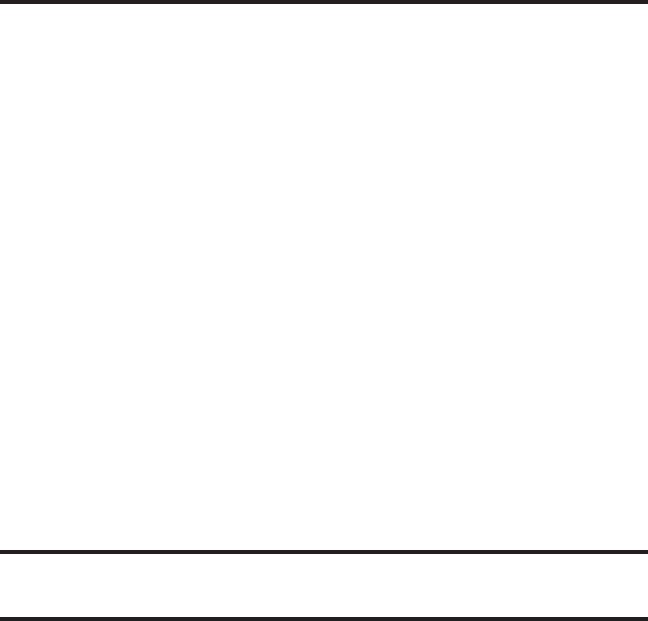
3
The telephone company may make changes in its communications facilities, equipment,
operations or procedures where such action is required in the operation of its business and
not inconsistent with FCC Rules and Regulations. If these changes are expected to affect the
use or performance of your telephone equipment, the telephone company must give you
adequate notice, in writing, to allow you to maintain uninterrupted service.
interference informAtion
This device complies with Part 15 of the FCC Rules. Operation is subject to the following two
conditions: (1) This device may not cause harmful interference; and (2) This device must accept
any interference received, including interference that may cause undesired operation.
This equipment has been tested and found to comply with the limits for a Class B digital device,
pursuant to Part 15 of the FCC Rules. These limits are designed to provide reasonable protection
against harmful interference in a residential installation.
This equipment generates, uses, and can radiate radio frequency energy and, if not installed
and used in accordance with the instructions, may cause harmful interference to radio
communications. However, there is no guarantee that interference will not occur in a particular
installation.
If this equipment does cause harmful interference to radio or television reception, which can be
determined by turning the equipment off and on, the user is encouraged to try to correct the
interference by one or more of the following measures:
• Reorient or relocate the receiving antenna (that is, the antenna for radio or television that
is “receiving” the interference).
• Reorient or relocate and increase the separation between the telecommunications
equipment and receiving antenna.
• Connect the telecommunications equipment into an outlet on a circuit different from that
to which the receiving antenna is connected.
If these measures do not eliminate the interference, please consult your dealer or an
experienced radio/television technician for additional suggestions. Also, the Federal
Communications Commission has prepared a helpful booklet, “How To Identify and Resolve
Radio/TV Interference Problems.” This booklet is available from the U.S. Government Printing
Ofce, Washington, D.C. 20402. Please specify stock number 004-000-00345-4 when ordering
copies.
heArinG AiD compAtiBilitY (hAc)
This telephone system meets FCC standards for Hearing Aid Compatibility.
licensinG
Licensed under US Patent 6,427,009
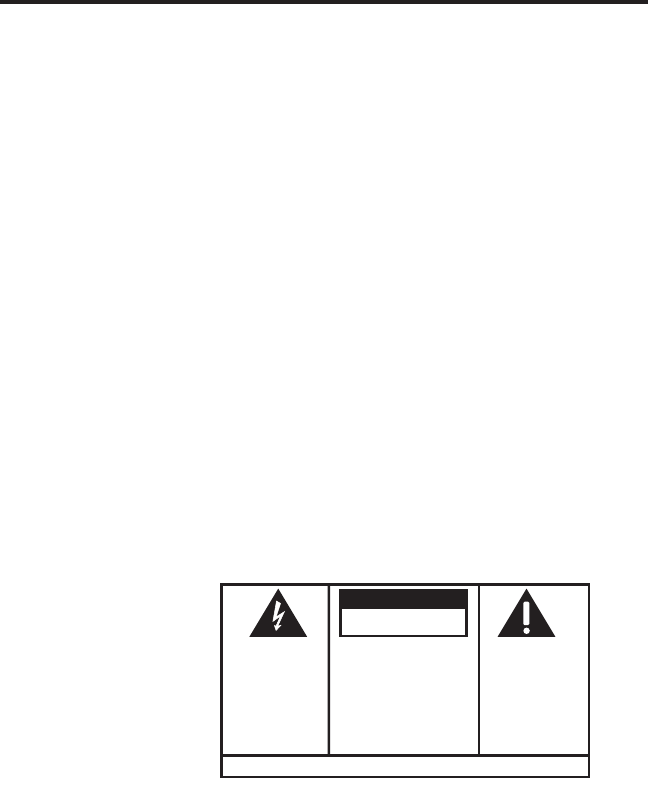
4
SEE MARKING ON BOTTOM / BACK OF PRODUCT
RISK OF ELECTRIC SHOCK
DO NOT OPEN
WARNING: TO
PREVENT FIRE OR
ELECTRICAL SHOCK
HAZARD, DO NOT
EXPOSE THIS
PRODUCT TO RAIN
OR MOISTURE.
THE LIGHTNING
FLASH AND ARROW
HEAD WITHIN THE
TRIANGLE IS A
WARNING SIGN
ALERTING YOU OF
“DANGEROUS
VOLTAGE” INSIDE
THE PRODUCT.
CAUTION: TO REDUCE THE
RISK OF ELECTRIC SHOCK, DO
NOT REMOVE COVER (OR
BACK). NO USER
SERVICEABLE PARTS INSIDE.
REFER SERVICING TO
QUALIFIED SERVICE
PERSONNEL.
THE EXCLAMATION
POINT WITHIN THE
TRIANGLE IS A
WARNING SIGN
ALERTING YOU OF
IMPORTANT
INSTRUCTIONS
ACCOMPANYING
THE PRODUCT.
CAUTION:
fcc rf rADiAtion eXposure stAtement
This equipment complies with FCC RF radiation exposure limits set forth for an uncontrolled
environment. This equipment should be installed and operated with a minimum distance of 20
centimeters between the radiator and your body. This transmitter must not be co-located or
operated in conjunction with any other antenna or transmitter.
For body worn operation, this phone has been tested and meets the FCC RF exposure guidelines
when used with the belt clip supplied with this product. Use of other accessories may not ensure
compliance with FCC RF exposure guidelines.

5
EquipmEnt ApprovAl informAtion ................ 2
intErfErEncE informAtion ........................... 3
tABle of contents

6
SAVE THESE INSTRUCTIONS
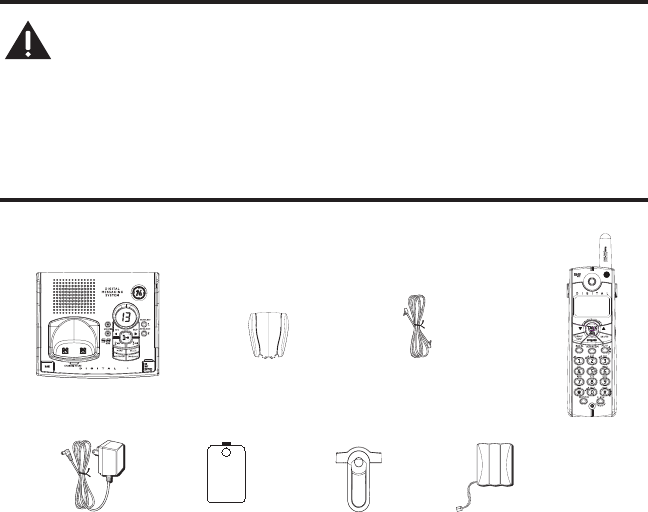
7
introDuction
CAUTION: When using telephone equipment, there are basic safety
instructions that should always be followed. Refer to the IMPORTANT
SAFETY INSTRUCTIONS provided with this product and save them for
future reference.
IMPORTANT: Because cordless phones operate on electricity, you should have
at least one phone in your home that isn’t cordless, in case the power in your
home goes out.
Before You BeGin
pArts checklist (for moDel 28031XX1)
Make sure your package includes the items shown here.
For Model 28031xx2 there will be ONE additional handset, charge cradle, belt clip,
battery pack and cover than shown above.
For Model 28031xx2 there will be TWO additional handsets, charge cradles, belt clips,
battery packs and covers than shown above.
For Model 28031xx2 there will be THREE additional handsets, charge cradles, belt
clips, battery packs and covers than shown above.
Base
Handset
Belt
clip
Telephone
line cord
AC power
adaptor
Handset
battery pack
Battery compartment
cover
Wall mount
bracket
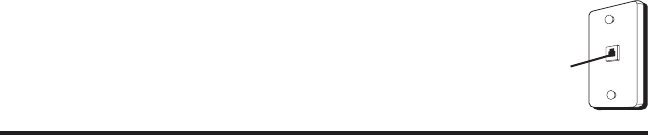
8
telephone JAck requirements
To use this phone, you need an RJ11C type modular telephone
jack, which might look like the one pictured here, installed in
your home. If you don’t have a modular jack, call your local
phone company to nd out how to get one installed.
instAllAtion
DiGitAl securitY sYstem
Your cordless phone uses a digital security system to protect against false ringing,
unauthorized access, and charges to your phone line.
INSTALLATION NOTE: Some cordless telephones operate at frequencies that
may cause or receive interference with nearby TVs, microwave ovens, and
VCRs. To minimize or prevent such interference, the base of the cordless
telephone should not be placed near or on top of a TV, microwave ovens, or
VCR. If such interference continues, move the cordless telephone farther away
from these appliances.
Certain other communications devices may also use the 5.8 GHz frequency
for communication, and, if not properly set, these devices may interfere with
each other and/or your new telephone. If you are concerned with interference,
please refer to the owner’s manual for these devices on how to properly set
channels to avoid interference. Typical devices that may use the 5.8 GHz
frequency for communication include wireless audio/video senders, wireless
computer networks, multi-handset cordless telephone systems, and some
long-range cordless telephone systems.
importAnt instAllAtions GuiDelines
• Avoid sources of noise and heat, such as motors, uorescent lighting,
microwave ovens, heating appliances and direct sunlight.
• Avoid areas of excessive dust, moisture and low temperature.
• Avoid other cordless telephones or personal computers.
• Never install telephone wiring during a lightning storm.
• Never install telephone jacks in wet locations unless the jack is specically
designed for wet locations.
• Never touch non-insulated telephone wires or terminals, unless the telephone
line has been disconnected at the network interface.
• Use caution when installing or modifying telephone lines.
Modular
telephone
line jack
Wall plate
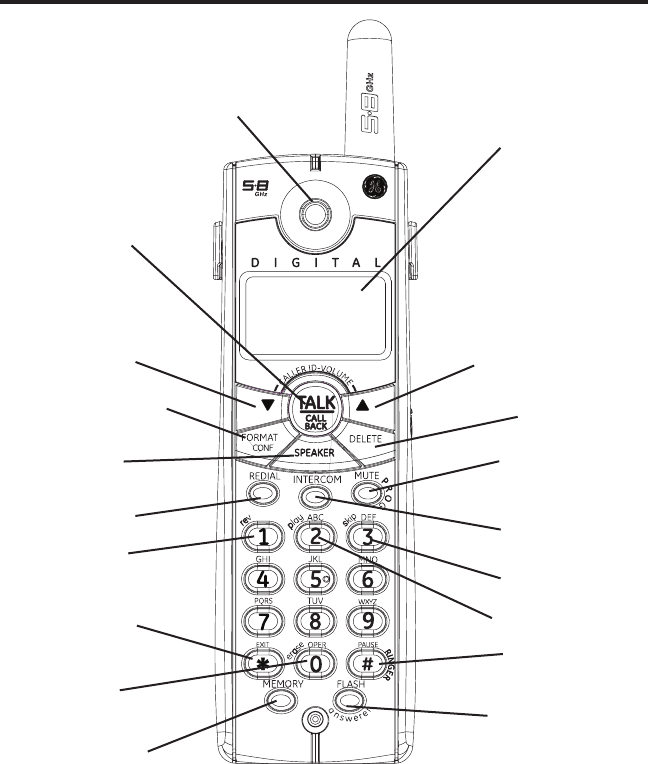
9
FORMAT/CONF
(format/conference button)
hAnDset lAYout
display
SPEAKER
(button)
skip (button)
# PAUSE/RINGER
(button)
MEMORY (button)
erase (button)
FLASH/answerer (button)
MUTE/PROG
(mute/program button)
INTERCOM
(button)
REDIAL (button)
* EXIT (button) play (button)
rev (review
button)
TALK•CALL BACK
(button)
CALLER ID-VOL
(caller ID/volume button)
DELETE (button)
SPEAKER
CALLER ID-VOL
(caller ID/volume button)
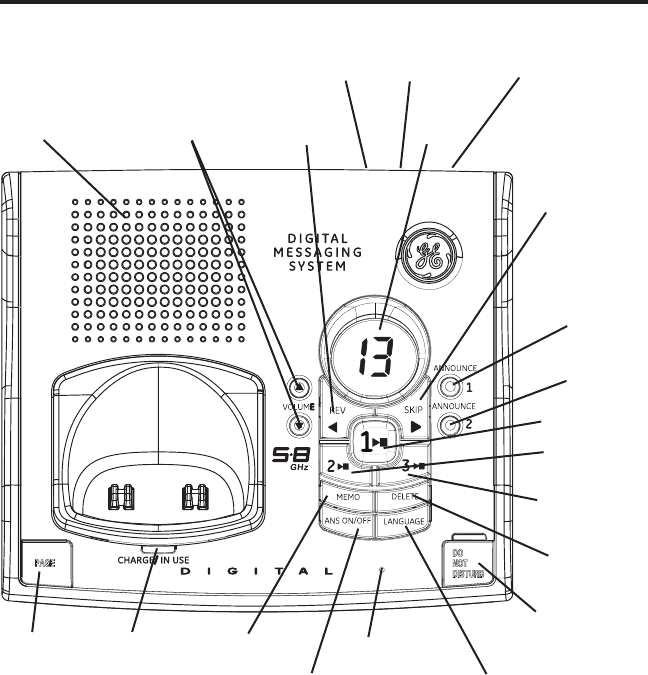
10
BAse lAYout
CHARGE/IN USE
(indicator)
ANS ON/OFF
(answerer
button)
ANNOUNCE 1
(button)
ANNOUNCE 2
(button)
DELETE
(button)
REVIEW
(button)
PLAY/STOP 1
(button/indicator)
SKIP
(button)
DO NOT DISTURB
(button)
MEMO
(button)
VOL
(volume buttons)
PLAY/STOP 3
(button/indicator)
PLAY/STOP 2
(button/indicator)
Message
indicator
PAGE
(button)
DAY/CHECK
(button)
HOUR
(button)
MIN
(minute button)
LANGUAGE
(button)
Microphone
SPEAKER
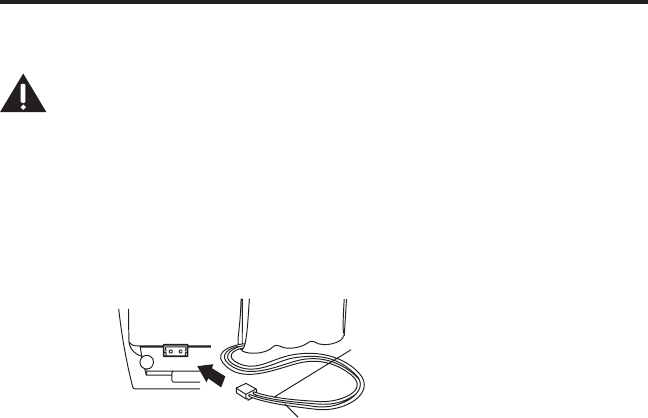
11
instAllinG the phone
instAllinG the hAnDset BAtterY
NOTE: You must connect the handset battery before use.
CAUTION: To reduce the risk of fire or personal injury, use only the
ATLINKS USA, Inc. Nickel-metal Hydride battery model 5-xxxx, which is
compatible with this unit.
1. Locate battery and battery door which are packaged together inside a plastic bag
and are separate from the handset.
2. Locate the battery compartment on the back of the handset.
3. Plug the battery pack cord into the jack inside the compartment.
NOTE: To ensure proper battery installation, the connector is keyed and can
be inserted only one way.
4. Insert the battery pack.
5. Close the battery compartment by pushing the door up until it snaps into place.
BLACK WIRE
RED WIRE
BATTERY
PRESS DOWN
FIRMLY
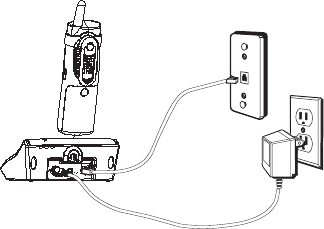
12
BAse stAtion
1. Choose an area near an electrical outlet and a telephone wall jack (RJ11C), and
place your telephone base on a level surface, such as a desktop or tabletop, or
you may mount it on the wall.
2. Plug one end of the telephone line cord into the TEL LINE jack on the bottom of the
base and the other end into a modular jack.
3. Plug the AC power converter into the electrical outlet and the DC connector into
the jack on the bottom of the base.
4. Place the handset in the base cradle. The charge/in use indicator turns on,
verifying the battery is charging.
5. Allow the handset to charge for 16 hours prior to rst use. If you don’t properly
charge the phone, battery performance is compromised.
CAUTION:
Use only the ATLINKS USA, Inc. 5-2512 power converter that
came with this unit. Using other power converters may damage the unit.
wAll mountinG
1. Turn the base over.
2. Attach the wall mounting pedestal by rst inserting the tabs on the open edge of
the pedestal into the slots on the lower portion of the bottom of the base. Then
push down and s nap the pedestal into place.
3. Slip the mounting holes (on the back of the base) over the wall plate posts, and
slide the unit down into place. (Wall plate not included.)
NOTE : If desired, gather the extra telephone line and power adaptor cord and
store inside the wall mounting bracket.

13
AnswerinG sYstem setup
This section shows you how to set up your answering system to receive incoming
calls. Before you begin the set up process, you must turn on the answering system.
• Press the ANS ON/OFF button to turn the answering system on and off.
The MESSAGES indicator lights when the answering system is on. The indicator
blinks when you have new messages.
NOTE: The answering system displays “- -” when it is off.
settinG the voice prompt lAnGuAGe
The default voice prompt language is English.
To change the answering system’s voice prompt language,
• Press the LANGUAGE button on front of base to change to the FRENCH voice
prompt. The unit announces “OPTION FRANCAISE “ and Fr shows in the message
counter.
• Press the LANGUAGE button again to change to the SPANISH voice prompt. The
unit announces “SELECCION ESPANOL” and SP shows in the message counter.
NOTE: To change to English, press the LANGUAGE button again.
NOTE: In remote access mode, the system follows the selected language. The
voice prompt language cannot be switched remotely.
voice time/DAY stAmp AnD reAl time clock
1. Make sure the answering system is ON.
2. Press and hold the DAY/CHECK button to set the day of the week.
3. Press and hold the HOUR button to set the hour (a.m. or p.m.). Example: 12AM, 1AM,
or 12PM, 1PM.
4. Press and release the MIN button to advance the clock in one minute intervals.
Press and hold to increase by 5-minute increments.
5. After the time is set, the real time clock will be displayed on the handset within 1
minute.
NOTE: You must set the day manually. You may choose to set the time manually
as well though the time is automatically transmitted by your local phone
company as part of Caller ID service. If you subscribe to Caller ID service, the
current time is set automatically when you receive your first CID record.
14
speAker volume
Use the VOLUME (5 or 6) buttons to adjust speaker volume on the base to a
comfortable level. L1 is the minimum speaker volume and L8 is the maximum.
voice instruction
If you need additional assistance, press the REV button in standby mode and follow
the voice instructions.
recorDinG the outGoinG Announcement
For best results when recording, you should be about nine inches from the
microphone, and eliminate as much background noise as possible.
You may record 2 outgoing announcements in the answerer or choose the default for
your current outgoing announcement.
1. Make sure the answering system is ON.
2. Press and hold the ANNOUNCE 1 or ANNOUNCE 2 button until the speaker
announces “RECORD ANNOUNCEMENT AFTER TONE“.
3. Begin speaking after you hear the beep.
4. Release the button when you nish your announcement.
NOTE: If you choose not to record an outgoing announcement, a default
announcement plays instead. To return to the default announcement after
you have recorded your own outgoing announcement, press the ANNOUNCE
1 or 2 button and release it when you hear the beep. Or, press the DELETE
button while the announcement is reviewing.
Sample Outgoing Announcement
1) Sample Single Mailbox Outgoing Announcement
Hi, this is (use your name here), I can’t answer the phone right now, so please leave your name, number and
a brief message after the tone, and I’ll get back to you. Thanks.
NOTE: The maximum recording time for the outgoing announcement is 2
minutes.
2) Sample Multi-Mailbox Outgoing Announcement
Hi, this is (use your name here), We can’t answer the phone right now, so please press 1 to direct your message
to (name 1), press 2 to direct your message to (name 2), press 3 to direct your message to (name 3). Leave your
name, number and a brief message after the tone, and we’ll get back to you soon. Thanks.
reviewinG AnD choosinG the Announcement
Press and release the ANNOUNCE 1 button to review and select this one as your
outgoing announcement. Or, press and release the ANNOUNCE 2 button to review
and select this one as your outgoing announcement.
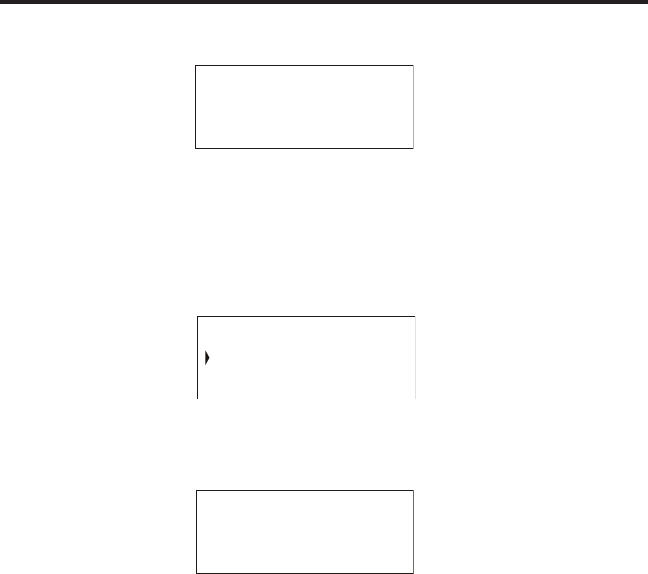
15
proGrAmminG the telephone
stAnDBY screen
The handset displays the handset number and user name.
proGrAmminG functions
The system uses a menu structure to give you access to all of the built-in features. You
may program the following items in main menu: Room Monitor and Handset Setup.
room monitor (ApplicABle onlY with ADDitionAl hAnDsets)
1. Make sure your phone is OFF (not in talk mode).
2. Press the MUTE/PROG button to go to the main menu.
RAYMOND
HANDSET 1
11:30AM
ROOM MONITOR
HANDSET SETUP
ROOM MONITOR
EXTENSION ?
3. Press CALLER ID-VOLUME (5 or 6) button to scroll to ROOM MONITOR.
4. Press MUTE/PROG button to enter ROOM MONITOR menu, ROOM MONITOR
EXTENSION? shows in the display.
5. Use the touch tone pad to enter the handset number to be monitored.
NOTE: When this phone system is expanded (up to 4 handsets by purchase
of optional Model 28001 handset with recharge cradle), handsets are named
HANDSET 1, HANDSET 2, HANDSET 3 and HANDSET 4 respectively.
6. The receiving handset will turn on the microphone and the originating handset will
turn on the speakerphone to monitor sound from the receiving handset.
NOTE: For room monitoring mode to work, the originating handset must NOT
be on the cradle.
16
NOTE: While in room monitoring mode, the handsets will emit an alert tone
approximately every 5 seconds if there is an incoming call. You may press the
SPEAKER button to quit room monitor and answer the call.
NOTE: While in room monitoring mode, the originating handset can be
switched to monitor by handset earpiece by pressing the TALK/CALL BACK
button once. Switch back to speakerphone by pressing the SPEAKER button
once.
NOTE: Press the *EXIT button on the handset to exit room monitor mode.
hAnDset setup
1. Make sure your phone is OFF (not in talk mode).
2. Press the MUTE/PROG button to go to the main menu.
3. Press CALLER ID-VOLUME ( 6 or 5) button to scroll to HANDSET SETUP.
4. Press MUTE/PROG button to conrm and you may program the following items:
Language, Handset Name, Ringer Tone, Ringer Volume, VIP Melody, Key Tone, Area
Code, Registration, Deregistration and Default Setting.
NOTE: During programming, you may press the *EXIT button at any time to
exit the sub-menu and return to the menu.
lAnGuAGe
From the Handset Setup Menu:
1.
Press the CALLER ID-VOLUME ( 6 or 5) button to scroll to the SET LANGUAGE sub-
menu.
2. Press MUTE/PROG button to enter the menu. SET LANGUAGE 1ENG 2FRA 3ESP
shows in the display.
3. Use the touch tone pad on the handset to select 1ENG, 2FRA, 3ESP, or use the
CALLER ID-VOLUME ( 6 or 5) button to scroll to the desired language. English is
the default setting.
4. Press the MUTE/PROG button to save your selection. You will hear a conrmation
tone and the selected language shows in the display.
Handset Name
From the Handset Setup Menu:
1. Press the CALLER ID-VOLUME ( 6 or 5) button to scroll to the HANDSET NAME
sub-
menu
.
2. Press MUTE/PROG button to enter the menu. HANDSET NAME shows in the display.
3. Use the touch-tone pad to enter a name (up to 15 characters). More than one letter is stored
in each of the number keys. For example, to enter Bill Smith, press the 2 key twice for the letter
17
B. Press the 4 key 3 times for the letter I. Press the 5 key 3 times for the letter L. Press the 5 key
3 times for the second letter L, and press the 1 key to insert a space between the rst and last
name. Press the 7 key 4 times for the letter S; press the 6 key once for the letter M; press the 4
key 3 times for the letter I; press the 8 key for the letter T; press the 4 key twice for the letter H.
NOTE: If you make a mistake, use the DELETE button to backspace and delete
one character at a time.
4. Press the MUTE/PROG button to save your name. You will hear a conrmation tone
and the handset name shows in the display.
rinGer tone
You may choose from ten different ringer tones and ten different melodies.
From the Handset Setup Menu:
1. Press the CALLER ID-VOLUME ( 6 or 5) button to scroll to the RINGER TONE
sub-menu
.
2. Press MUTE/PROG button to enter the menu. SET RINGER TONE 01 shows in the
display. 01 is default setting.
3. Use the CALLER ID-VOLUME ( 6 or 5) button to scroll to the desired setting
(1 through 20). You will hear a sample of the ringer tone/melody you select.
4. Press the MUTE/PROG button to save your selection. You will hear a conrmation
tone and the selected ringer tone shows in the display.
NOTE:
You must have the Ringer Volume set to ON for ring tone to signal an
incoming call.
rinGer volume
From the Handset Setup Menu:
1. Press the CALLER ID-VOLUME ( 6 or 5) button to scroll to the RINGER VOLUME
sub-menu
.
2. Press MUTE/PROG button to enter the menu. SET RINGER 1HI 2LOW 3OFF shows in
the display.
3. Use the touch tone pad on the handset to select 1, 2 or 3, or use the CALLER ID-
VOLUME ( 6 or 5) button to scroll to your selection. HI is the default setting.
4. Press the MUTE/PROG button to save your selection. You will hear a conrmation
tone and the new volume setting shows in the display.
NOTE:
If you turn the ringer OFF, the ringer off icon shows in the display.
18
vip meloDY
This features allow you to assign a specic melody to someone you want to get your
attention when the person calls. When a VIP melody is assigned and that person calls, the
unit rings the normal ring for the rst ring and then follows with VIP melody ring. You may
choose from ten different polyphonic melodies and may store up to 10 VIP records.
NOTE:
This feature ONLY works when the following conditions are met.
1. You have subscribed to Caller ID.
2. You have your Caller ID record previously transferred to the memory.
(Refer to Storing CID Records in Internal Memory). NO USER MEMORY will
show in the display to remind the user to do CID record transfer first.
Storing VIP Melody
From the Handset Setup Menu:
1. Press the CALLER ID-VOLUME ( 6 or 5) button to scroll to VIP MELODY sub-
menu.
6. Press MUTE/PROG button to select VIP melody feature and then display VIP 1
record.
- If VIP1 does NOT contain any specic number/records, it will display EMPTY.
7. Press CALLER ID-VOLUME ( 6 or 5) button to select the specic VIP melody
memory location (10 VIP locations) that does not contain any record.
8. Press MUTE/PROG button to display SELECT MEMORY.
NOTE: If the memory location does not contain any CID memory records and you are
trying to mark a specic record as VIP MELODY, then SELECT MEMORY will not be
displayed. Instead, NO USER MEMORY will display in prompt to alert the user.
9. Press CALLER ID-VOLUME ( 6 or 5) button to view the records from memory to
be selected as VIP.
10. Press MUTE/PROG button to conrm and then display VIP MELODY 01 to wait
for the melody tone selection.
11. Press CALLER ID-VOLUME ( 6 or 5) button to select from melody 01 to melody
10 (a testing tone is generated while making melody selection)
12. Press MUTE/PROG button to conrm.
NOTE: If the desired number/record was previously stored in any one of the
ten VIP melody records, DUPLICATE NUMBER shows in the display.
19
Changing a Stored VIP Melody Record
Use the Storing VIP Melody procedure to change the number of a selected record
and replace the old phone number with new phone number.
When REPLACE VIP# ? shows in the display, you must press MUTE/PROG button on
the handset to conrm replacement.
Reviewing And Deleting Stored VIP Melody Record
1. Press the MUTE/PROG button to enter to VIP MELODY menu.
2. Use the CALLER ID-VOLUME ( 6 or 5) button to scroll to the desired VIP Melody
Record.
3. If you want to delete the information, press the DELETE button on the handset
while the entry displays. The display show DELETE VIP# ?.
4. Press DELETE again to conrm. You will hear a conrmation tone and VIP#
DELETED shows in the display.
keY tone
From the Handset Setup Menu:
1. Press the CALLER ID-VOLUME ( 6 or 5) button to scroll to the KEY TONE sub-
menu.
2. Press MUTE/PROG button to enter the menu. SET KEY TONE 1ON 2 OFF shows in
the display.
3. Use the touch tone pad on the handset to select 1 or 2, or use the CALLER ID-
VOLUME ( 6 or 5) button to scroll to your selection. 1ON is the default setting.
4. Press the MUTE/PROG button to conrm and the key tone setting shows in
the display.
messAGe Alert (for AnswerinG sYstem)
This feature sets your answering system to give alert tone every 10 seconds when
there are new messages.
From the Handset Setup Menu:
1. Press the CALLER ID-VOLUME ( 6 or 5) button to scroll to the MESSAGE ALERT
sub-menu.
2. Press MUTE/PROG button to enter the menu. NEW MSG ALERT 1ON 2OFF shows in
the display.
3. Use the touch-tone pad to enter the selection, or use the CALLER ID-VOL (3or4)
button to scroll to the 1ON or 2OFF. The default setting is 2OFF.
4. Press the MUTE/PROG button to conrm. You will hear a conrmation tone and the
new setting shows in the display.
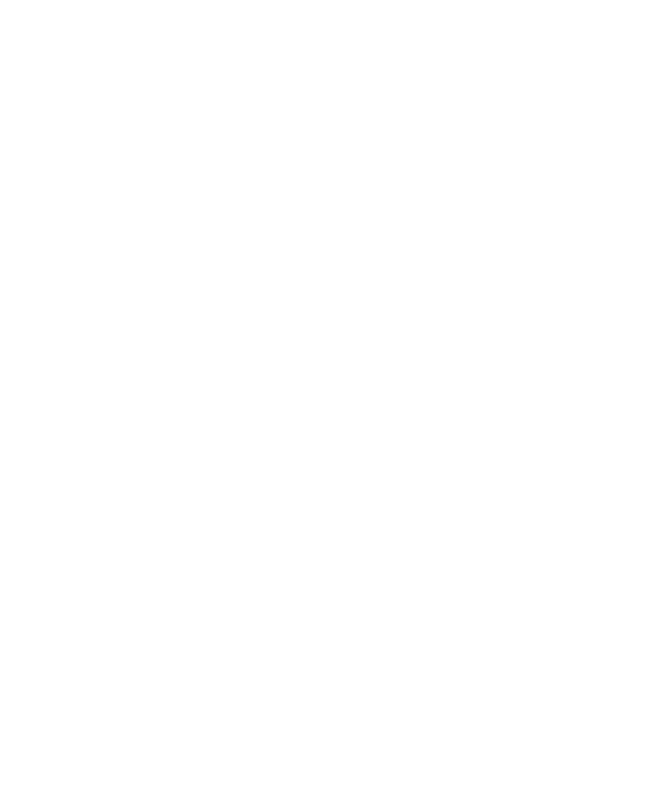
20
rinGs to Answer (for AnswerinG sYstem)
This feature lets you select the number of times you want the phone to ring before
the answering system answers a call.
1. Press the CALLER ID-VOLUME ( 6 or 5) button to scroll to the RING TO ANSWER sub-
menu.
2. Press MUTE/PROG button to enter the menu. RING TO ANSWER 3 4 5 6 TS shows in
the display.
3. Use the CALLER ID-VOLUME ( 6 or 5) button to scroll to the your selection. The
default setting is 5.
4. Press the MUTE/PROG button to conrm. You will hear a conrmation tone and the
new setting shows in the display.
NOTE: If you select Toll Saver (TS) the unit answers after the 3rd ring if there
are NEW messages, OR the unit answers after the 5th ring if there are NO new
messages. This allows user to access their answerer from another location
and then hang up after 4 rings to save long distance charges.
securitY coDe (for AnswerinG sYstem)
You can access the answering system from a tone dialing telephone
in another (remote) location. The security code is required for re-
mote access, and it prevents unauthorized access to your answering
system.
1. Press the CALLER ID-VOLUME ( 6 or 5) button to scroll to the SECURITY CODE sub-menu.
2. Press MUTE/PROG button to enter the menu. SECURITY CODE 1 2 3 shows in the
display.
3. Use the touch-tone pad to enter your new 3-digit security code. The default setting
is 123.
4. Press the MUTE/PROG button to conrm. You will hear a conrmation tone and the
new security code shows in the display.
NOTE: If you make a mistake, use the DELETE button to backspace and erase
the wrong digit.
AreA coDe
From the Handset Setup Menu:
1.
Press the CALLER ID-VOLUME ( 6 or 5) button to scroll to the AREA CODE sub-menu.
2. Press MUTE/PROG button to enter the menu. SET AREA CODE - - - shows in the
21
display.
3. Use the touch-tone pad to enter your 3-digit area code.
4. Press the MUTE/PROG button to conrm. You will hear a conrmation tone and the
new area code shows in the display.
NOTE: To restore the default setting to - - -, press and release DELETE when
SET AREA CODE shows in the display.
reGistrAtion
Your packaged handset(s) are pre-registered and ready to use. It is not recommended
that a handset be registered again unless absolutely necessary.
From the Handset Setup Menu:
1. If necessary, press the MUTE/PROG button to go to the REGISTRATION menu. The
default is 2NO.
2. Use the touch-tone pad to select 1 for YES or 2 for NO. Or use the CALLER ID-VOL
(- or +) button to scroll to 1YES or 2NO.
3. If you select 1YES, press the MUTE/PROG button to conrm your selection. HOLD
BASE PAGE WAIT FOR BEEP shows in the display. (Your handset should be held
near the base during registration process.)
4. Press and hold the page button on the base unit until you hear a long tone at the
handset. HANDSET X REGISTERED shows in the handset display, where X is the
handset number.
De-reGistrAtion
De-registration cancels registration. During the de-registration process, keep the
handset near the base.
From the Handset Setup Menu:
1. If necessary, press the MUTE/PROG button to scroll to the DEREGISTRATION menu.
The default is 2NO.
2. Use the touch-tone pad to select 1 for YES or 2 for NO. Or use the CALLER ID-
VOLUME ( 6 or 5) button to scroll to 1YES or 2NO.
WARNING: It is not recommended that a handset be de-registered unless
absolutely necessary because once a handset is de-registered, that handset’s
telephone features cannot be used until the handset is re-registered.
3. Select NO, if you do not want to de-register.
4. If you select 1YES, press the MUTE/PROG button and MOVE NEAR TO BASE displays
for 2 seconds, then CONFIRM? 1YES 2NO appears in the display.
22
5. Press the touch-tone pad to select 1YES or 2NO, or use the CALLER ID-VOLUME ( 6
or 5) button to scroll to 1YES or 2NO.
6. If you select YES, press the MUTE/PROG button to conrm. You will hear a
conrmation tone. Then HANDSET X DEREGISTERED shows in the display to
conrm the handset is deregistered.
NOTE: When you complete the de-registration process, HANDSET
NEEDS REGISTRATION shows in the display. To use the handset,
you MUST re-register the handset using the Registration process.
GloBAl De-reGistrAtion (ApplicABle onlY with ADDitionAl hAnDsets)
If one or more handsets becomes lost, you should de-register all handsets to ensure
proper system operation. Follow the steps below to de-register all handsets at the
same time.
WARNING: It is not recommended that a handset be de-registered unless
absolutely necessary because once a handset is de-registered, that handset’s
telephone features cannot be used until the handset is re-registered.
From the Handset Setup Menu:
1. Press and hold the page button on the base until the CHARGE/IN USE indicator on
the base ashes.
2. Press and hold the page button on the base again until the CHARGE/IN USE
indicator on the base ashes rapidly.
3. Press and release the page button on the base once. All handsets are de-
registered and HANDSET NEEDS REGISTRATION shows in the display.
DefAult settinG
As you become familiar with this system, you may prefer to use the system’s original
settings. Follow the steps below to return to the factory default settings.
From the Handset Setup Menu:
1. Press the CALLER ID-VOLUME ( 6 or 5) button to scroll to the DEFAULT SETTING
menu.
2. Press the MUTE/PROG button to enter the menu. DEFAULT SETTING 1YES 2NO
shows in the display.
3. Use the touch-tone pad to select 1YES or 2NO, or use the CALLER ID-VOLUME ( 6
or 5) button to move the cursor to 1YES or 2NO. 2NO is default setting.
NOTE: If you choose YES all the settings in the programmable menu are
returned to factory default setting.
4. Press the MUTE/PROG button to save your selection. You will hear a conrmation
tone.

23
telephone operAtion
chArGe/in use inDicAtor
The phone is ON when the LED indicator on the handset and the CHARGE/IN USE
indicator on the base is lit. The handset and base indicators ash when you receive a call.
speAkerphone operAtion
.
NOTE: If you are using the speakerphone, remain close to handset so the party
you are speaking to can hear you.
If you are using the handset and want to switch to the speakerphone, press the
SPEAKER button, press SPEAKER again to end conversation.
If you are using the speakerphone and want to switch to the handset, press the TALK/
CALL BACK button, press TALK/CALL BACK again to end conversation.
mAkinG A cAll
1. Press the TALK/CALL BACK or SPEAKER button. Dial the desired number.
- OR -
Dial the number rst, then press the TALK/CALL BACK or SPEAKER button.
- OR -
Press the CALLER ID-VOLUME ( 6 or 5) button to select the desired record, then
press the TALK/CALL BACK or SPEAKER button
2. When nished, press the TALK/CALL BACK button to hang up.
NOTE: You may enter up to 32 pre-dial digits.
NOTE: If you want to delete the pre-dial number you entered, press the DELETE
button until all of the digits are erased.
AnswerinG cAlls
1. When the phone rings, press the SPEAKER button on the handset
- OR -
pick up the handset and press the TALK/CALL BACK button.
2. When nished, press SPEAKER or TALK/CALL BACK to hang up.
NOTE: Adjust the handset volume by pressing the
CALLER ID-VOLUME ( 6 or 5)
button during a call.
24
cAll timer
After you press the TALK/CALL BACK button on the handset, the built-in call timer shows on
the display and counts the length of time of the call in minutes and seconds.
Auto stAnDBY
If you place the handset in the cradle while the handset is off the hook (during a call),
the call is automatically disconnected.
rinGer hi/low/off (shortcut)
There are two ways to set the ringer to HI/LOW/OFF. One is the traditional way as
described in the Programming Functions; Handset Setup; Ringer Volume menus. The
other one is this short cut to ringer menu.
1. Make sure the phone is OFF (not in talk mode).
2. Press the #PAUSE/RINGER button to display 1HI 2LOW 3OFF.
3. Use the touch tone pad on the handset to select 1, 2 or 3, or use the CALLER ID-VOLUME
( 6 or 5) button to scroll to your selection. HI is the default setting.
4. Press #PAUSE/RINGER button again to save and display the new selection for a
few seconds.
flAsh/cAll wAitinG
If you subscribe to the combined Call Waiting Caller ID service from your local
telephone company, you will receive Caller ID information (if available) on Call Waiting
calls. During a phone call, you will hear a beep to indicate another call is waiting on the
line and Caller ID information for the waiting call shows on the handset display.
• To connect to the waiting call, press the FLASH button on the handset, and your
original call is put on hold.
• To switch between the two calls, press the FLASH button.
TIP: Do not press the TALK/CALL BACK button on the handset to activate a
custom calling service, such as call waiting, or call will disconnect.
lAst numBer reDiAl
You may quickly rredial the last number you dialed (up to 32 digits long).
1. Press the TALK/CALL BACK button.
2. Press the REDIAL button.
-OR-
25
3. Press the REDIAL button rst, then use the CALLER ID-VOLUME ( 6 or 5) button to
select the desired redial number.
- Press the CALLER ID-VOLUME ( 5) to review the oldest call and scroll toward the
most recent calls (higher numbers).
- Press the CALLER ID-VOLUME ( 6 ) to review the newest call and scroll to older
calls (lower numbers).
NOTE: You may choose from three last dialed numbers.
4. Press the TALK/CALL BACK button. The number dials automatically.
If you get a busy signal and want to keep dialing the number, press the REDIAL button
to quickly redial the number.
eXit
Press the *EXIT button to exit a menu function and return to the standby screen.
pAGe
The page feature helps you locate a misplaced handset. To send and receive
pages, all handsets must be registered. If your handset is not registered, follow the
instructions in the Registration section of this manual.
hAnDset to hAnDset pAGinG
(ApplicABle onlY with ADDitionAl hAnDsets)
1. Make sure the phone is OFF (not in talk mode).
2. Press and release the INTERCOM button on a handset. PAGING EXTENSION?
shows in the display.
3. Use the touch-tone pad to enter the handset number you want to page.
4. To cancel the page, press the *EXIT or INTERCOM button on the originating
handset, or press the TALK/CALL BACK button on the receiving handset.
pAGinG All hAnDsets from A hAnDset
(ApplicABle onlY with ADDitionAl hAnDsets)
1. Make sure the originating phone is OFF (not in talk mode).
2. Press and release the INTERCOM button on a handset. PAGING EXTENSION?
shows in the display.
3. Use the touch-tone pad to enter the handset number you want to page. (1= to
page Handset 1, 2=to page handset 2, etc., and 5=to page all handsets)
4. To cancel the page, press the *EXIT or INTERCOM button on the receiving handset,
or you may press TALK/CALL BACK on the originating handset.

26
pAGinG from the BAse/Group pAGe
Use the base-only to page all registered handsets at the same time.
1. Press the page button on the base. All handsets beep for two minutes, and PAGING
FROM BASE shows on each handset’s display.
2. To cancel the page, press the page button on the base, or press the TALK/
CALL BACK button or the *EXIT button on each handset.
mute
To have a private, off-line conversation, use the MUTE feature. The party on the
telephone line cannot hear you, but you can hear them.
1. Press the MUTE/PROG button. The handset display shows MUTE ON.
2. Press the MUTE/PROG button to cancel and return to your phone conversation.
receiver volume control
When the handset is ON (in talk mode) you may adjust the receiver volume by
pressing the CALLER ID-VOLUME ( 6 or 5) button. There are four volume levels to
choose from. When the maximum or minimum volume level is reached, the phone
beeps twice. VOL 1 is minimum and VOL 4 is maximum.
Do not DisturB (DnD)
DND allows you to mute the ringer on all handsets.
In the standby mode, press the DO NOT DISTURB button on the base. The DND
indicator will light and DO NOT DISTURB shows in handset display.
To cancel, press the DO NOT DISTURB button again.
Intercom Operation
(applicable only with additional handsets)
The intercom feature allows you to have a conversation with another registered
handset without tying up the telephone line, allowing you to still receive incoming
calls.
mAkinG An intercom cAll
1. Make sure the handset is OFF (not in talk mode).
2. Press the INTERCOM button on the handset.
3. Use the touch-tone pad to select the handset you want to page.
NOTE: To cancel page, press the INTERCOM button again or the *EXIT button
on the sending handset.
4. Wait for the person at the receiving handset to press the INTERCOM button.
27
NOTE: If the receiving handset does not answer within two minutes, the
intercom call is automatically canceled. The originating handset displays NO
ANSWER.
5. When nished, press the *EXIT button or INTERCOM button on either handset to
deactivate the intercom.
NOTE: The system is expandable up to 4 handsets (by purchase of optional
Model 28001 handset with recharge cradle). When 4 handsets are registered,
the system can handle 2 separate intercom operations at once, for example,
1st handset intercoms with 2nd handset while 3rd handset intercoms with 4th
handset.
receivinG An intercom cAll
When you receive an intercom call, your handset beeps. To answer the call press the
INTERCOM button or TALK/CALL BACK button.
ADvAnceD intercom feAtures
receivinG An incominG cAll DurinG An intercom cAll
If you receive a telephone call during an intercom call, the intercom call is
immediately terminated and both handsets ring. Either handset user may press the
TALK/CALL BACK button to answer the call.
usinG intercom with eXternAl telephone cAlls
During a telephone call, you may use the intercom/paging function to page another
handset and have an off line, private (two-way) intercom conversation. You may also
have a three-way conversation between the external caller and the handsets, or you
may transfer the external telephone call to another handset.
NOTE: Before you intercom/page another handset, you must decide whether
you want to create a two-way or a three-way conversation.
two-wAY cAllinG
1. During an external call, press the INTERCOM button, and use the touch-tone pad to
enter the handset number you want to call.
NOTE: The receiving handset presses the INTERCOM button to answer the
intercom call. Both intercom users may speak privately. The external caller
will not hear the intercom conversation.
2. When nished, press the *EXIT button or INTERCOM button to end the intercom
call, return to the talk mode, and resume your original telephone conversation.
28
three-wAY cAllinG
1. During an external call, press the INTERCOM button. LINE ON HOLD EXTENSION?
shows in the display.
2. Use the touch-tone pad to select Handset #. You will hear a paging tone and
PAGING shows in the originating handset’s display.
NOTE: PAGING FROM... shows in the display on the receiving handset, and
the receiving handset presses the INTERCOM or TALK/CALL BACK button to
answer the intercom.
3. When the receiving handset connects, press the FORMAT/CONF button on the
originating handset to conference with the receiving handset and the external
caller. CONFERENCE shows in the display on the originating and receiving
handsets.
NOTE: A handset can enter conference mode directly by pressing TALK/
CALL BACK on the second handset during a call.
trAnsferrinG eXternAl cAlls to other hAnDsets
During an external call, you may transfer the external call to another handset.
1. Press the INTERCOM button on the originating handset to put an external call on
hold, and then page the receiving handset.
2. Use the touch-tone pad on the handset to select Handset #. You will hear a paging
tone. PAGING shows on the originating handset’s display, and PAGING FROM...
shows on the receiving handset’s display.
3. When the receiving handset connects, press the TALK/CALL BACK button on the
originating handset to transfer the call.
-OR-
4. Press the TALK/CALL BACK button on the originating handset to transfer the call. If
the receiving handset does not answer within 30 seconds, the originating handset
rings back and displays CALLBACK. If the originating handset does not answer
within 20 seconds, the call is automatically dropped.
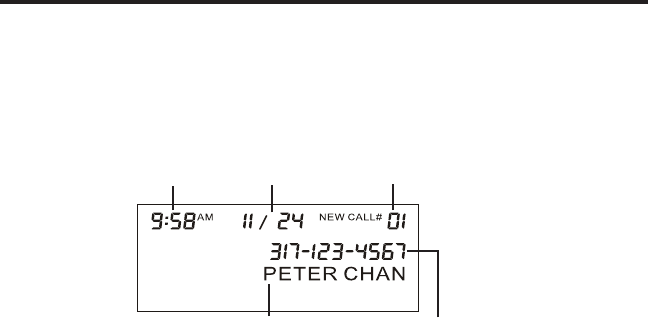
29
cAller iD (ciD)
IMPORTANT: In order to use this unit’s Caller ID features, you must subscribe
to either the standard Name/Number Caller ID Service or Call Waiting Caller
ID Service. To know who is calling while you are on the phone, you must
subscribe to Call Waiting Caller ID Service.
This unit receives and displays information transmitted by your local phone company.
This information can include the phone number, date, and time; or the name, phone
number, date, and time.
REPT
Caller’s name Caller’s phone number
Time call received Date call received Sequence number of calls received
cAll wAitinG cAller iD
Provided you subscribe to Call Waiting Caller ID service from your phone company,
you are able to see who is calling while you are on the phone when you hear the call
waiting beep. The caller identication information appears in the display after you
hear the tone.
• When you hear the call waiting beep in the handset receiver, press the FLASH
button to put the current call on hold and answer the incoming call.
receivinG ciD recorDs
When you receive a call, the Caller ID information is transmitted between the rst and
second ring. The Caller ID information appears on the display while the phone rings,
giving you a chance to monitor the information and decide whether or not to answer
the call.
storinG ciD recorDs (in ciD memorY)
If you are not at home or cannot answer, your telephone’s Caller ID memory stores
the data for the 40 most recent calls you received so you can see who called while
you were unavailable. When the 41st call is received, the oldest Caller ID record (1st
call) is automatically deleted.
You may review the stored information at any time. Calls received since your last
review show as NEW in the display. Calls that have not been previously reviewed but
were received from the same number more than once show as REPT in the display.
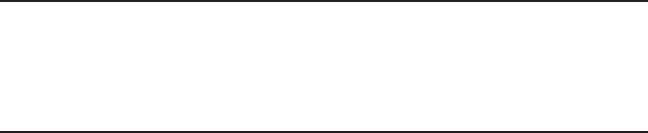
30
reviewinG ciD recorDs
As calls are received and stored, the display is updated to let you know how many
calls have been received. To scroll CID records:
1. Make sure the phone is OFF (not in talk mode).
2. Press the CALLER ID-VOLUME ( 6 ) button to review the newest CID record.
3. Press the CALLER ID-VOLUME ( 5 ) button to review the oldest CID record rst.
DiAlinG A ciD numBer
1. Make sure the phone is OFF (not in TALK mode).
2. Use the CALLER ID-VOLUME ( 6 or 5) button to display the desired record.
3. Press the TALK/CALL BACK or SPEAKER button. The number dials automatically.
NOTE: Depending on (a) how the incoming caller’s phone number is formatted
when it is received, and (b) whether or not you previously pre-programmed
your local area code into the set up menu, you may need to adjust the format
of the incoming caller’s stored phone number before making the call, press
the FORMAT/CONF button to adjust the number, and try again
Available formats include:
Number of digits Explanation Example
Eleven digits long distance code “1 ” 1-317-888-8888
+3-digit area code
+7-digit telephone number.
Ten digits 3-digit area code + 317-888-8888
7-digit telephone number.
Seven digits 7-digit telephone number. 888-8888
storinG ciD recorDs in internAl memorY
You may also store CID information in the phone’s internal memory.
NOTE:
It is important that you format CID records correctly BEFORE storing in
internal memory as you cannot reformat CID records stored in memory.
1. Make sure the phone is OFF (not in talk mode).
2. Use the CALLER ID-VOLUME ( 6 or 5) button to scroll to the desired CID record.
3. Press the Memory button to display SELECT MEMORY 01-50.
4. Use the touch-tone pad to enter a memory location to store the number in that
memory location. You will hear a conrmation tone.
31
NOTE: If the memory location is occupied, REPLACE MEMO? is displayed, and
you must confirm replacement by pressing the MEMORY button.
NOTE: Press the *EXIT button once to keep the previous setting (making no
changes) and return to the menu.
NOTE: If the selected CID record contains any information that is non-numeric,
the unit will not allow this record to transfer to the internal user memory. The
handset will display UNABLE TO STORE.
to replAce A storeD ciD recorD
1. Repeat steps 1 through 3 in Storing CID Records in Internal Memory. After you
enter the memory location, REPLACE MEMO? shows in the display.
2. Press the Memory button again, and the new CID record replaces the old memory
in that location. You will hear a conrmation tone.
DeletinG A ciD recorD
1. Make sure the phone is OFF (not in TALK mode).
2. Use the CALLER ID-VOLUME ( 6 or 5) button to display the CID record you want to
delete.
3. Press the DELETE button. The display shows DELETE CALL ID?
4. Press the DELETE button to erase the record showing in the display. The display
shows DELETED.
NOTE: Press the *EXIT button to return to the standby mode.
DeletinG All ciD recorDs
1. Make sure the phone is OFF (not in TALK mode).
2. Use the cid/vol ( - or + ) button to display any Caller ID record.
3. Press and hold the DELETE button until DELETE ALL? shows in the display.
4. Press DELETE button to erase all of the current CID records. The display shows
DELETED followed by NO CALLS.
NOTE: Press the *EXIT button to return to the standby mode.

32
memorY
Each handset can store up to fty 20-digit numbers with up to 15-character names in
memory for quick dialing. This memory feature is in addition to the CID memory log,
which stores up to 40 CID records in each handset
storinG A nAme AnD numBer in memorY
1. Make sure the phone is OFF (not in talk mode).
2. Press the MEMORY button to display SELECT MEMORY 01-50.
3. Press the desired memory location button (01 through 50) or use the CALLER ID-
VOLUME ( 6 or 5) button to scroll to desired the memory location.
NOTE: If the memory location is occupied, the memory location number and
stored name and telephone number shows in the display. If the memory
location is empty, EMPTY shows in the display.
4. Press the MEMORY button. The display shows ENTER NAME.
5. Use the touch-tone pad to enter a name (up to 15 characters). More than one
letter is stored in each of the number keys. For example, to enter Bill Smith, press
the 2 key twice for the letter B. Press the 4 key 3 times for the letter I. Press the
5 key 3 times for the letter L. Press the 5 key 3 times for the second letter L, and
press the 1 key to insert a space between the rst and last name. Press the 7 key 4
times for the letter S; press the 6 key once for the letter M; press the 4 key 3 times
for the letter I; press the 8 key for the letter T; press the 4 key twice for the letter H.
NOTE: If you make a mistake press the DELETE button to backspace and erase
the wrong character(s) or number(s).
6. Press the MEMORY button to conrm and save the record. The display shows
ENTER TEL NUMBR.
7. Use the touch-tone pad to enter the telephone number (up to 20 digits, including
pauses (press #PAUSE button), and press the MEMORY button again to save the
record. The unit beeps to conrm.
NOTE: The system treats PAUSES as delays or spaces in the dialing sequence.
8. To enter another name and number in a different memory location, return to step
2 and repeat the process.
storinG the lAst numBer DiAleD
You may transfer all three redial numbers into internal user memory.
1. Make sure the phone in OFF (not in TALK mode).
2. Press REDIAL button to display the most recent redial number.
33
3. Use the CALLER ID-VOLUME ( 6 or 5) button to scroll to desired redial number.
4. Press MEMORY button to display SELECT MEMORY 01 - 50.
5. Use touch-tone pad to enter two digit desired memory location (01 through 50).
Press MEMORY button. Display will show ENTER NAME.
6. Follow step 5 in the “Storing a Name and Number in Memory” section to enter
name.
NOTE: If the memory location is occupied, REPLACE MEMO? is displayed, and
you must confirm replacement by pressing the MEMORY button.
7. Press MEMORY button to save.
8. To enter another name and number in a different memory location, return to step
2 and repeat the process.
NOTE: If the redial number has more than 20 digits, it cannot be stored in
memory.
insertinG A pAuse in the DiAlinG sequence (of A storeD
numBer)
Press the #PAUSE/RINGER button on the handset’s touch-tone pad to insert a delay
in dialing sequence when a pause is needed to wait for a dial tone (for example, after
you dial 9 for an outside line, or to wait for a computer access tone.) Each pause
counts as one digit in the dialing sequence.
reviewinG recorDs storeD in memorY
1. Make sure the phone is OFF (not in talk mode).
2. Press the MEMORY button to display SELECT MEMORY 01-50.
3. Press the CALLER ID-VOLUME ( 6 or 5) buttons to scroll the records, or use the
handset’s touch-tone pad to enter the memory location number.
chAnGinG recorDs storeD in memorY
Follow the procedure for Storing Names and Numbers in Memory, except replace a
stored telephone number with a new one.
DeletinG recorDs storeD in memorY
1. Make sure the phone is OFF (not in talk mode).
2. Press the MEMORY button to display SELECT MEMORY 01-50.
3. Press the CALLER ID-VOLUME ( 6 or 5) button to scroll to the record you want to
delete or use the touch-tone pad to enter the desired memory location.

34
4. Press the DELETE button to mark the record for deletion. The display shows
DELETE?
5. Press the DELETE button to delete the record. DELETED shows in the display.
NOTE: If you don’t want to change or delete a record, simply press the *EXIT
button, or wait for one minute to exit the review mode automatically.
DiAlinG A numBer from memorY
1. Make sure the phone is ON (in talk mode) by pressing the TALK/CALL BACK or
SPEAKER button.
2. Press the MEMORY button to display MEMO # - -.
3. Use the touch tone pad to enter the memory location number. The number dials
automatically.
-OR-
1. Make sure the phone is OFF (not in talk mode).
2. Press the MEMORY button to display SELECT MEMORY 01-50.
3. Press the memory location for the phone number you want to dial, or use the
CALLER ID-VOLUME ( 6 or 5) button to scroll to the number you want to dial.
4. Press the TALK/CALL BACK or SPEAKER button. The number dials automatically.
chAin DiAlinG from memorY
Use this feature to make calls from records stored in memory which require a
sequence of numbers, such as a calling card number used for a frequently called
long distance number. The following example shows how you can store each part of
the dialing sequence and use chain dialing to make a call through a long distance
service:
The Number For Memory Location
Long Distance Access Number 7
Authorization Code 8
Frequently called long distance number 9
1. Make sure the phone is ON (in talk mode) by pressing the TALK/CALL BACK or
SPEAKER button.
2. Press the MEMORY button, and then press 07.
3. When you hear the access tone, press the MEMORY button, and then press 08.
4. At the next access tone, press the MEMORY button and then 09.
35
AnswerinG sYstem operAtion
This section discusses the buttons and features on the answering system.
messAGe counter
The message counter gives you a numeric display of how many messages you have.
See below for the details.
a) Message counter has a number displayed without ashing - No new messages.
Shows total number of old messages.
b) Message counter has a ashing number displayed - There are new messages.
Shows total number of old and new messages.
c) Message counter has bars ( - - ) - Answerer is off.
d) Message counter has an “F“ ashing on the display - Memory is full.
e) Message counter has a “CL” ashing on the display - Clock is not set since power
up or after power failure.
f) Message counter has a six horizontal bars ashing on the display - MEMO
recording.
g) Message counter has a “AN“ ashing on the display - Answering incoming calls
and recording an incoming call.
h) Message counter has “LA” - The answering system is being accessed remotely.
i) Message counter has a “A1“ or “A2“ on the display - Announcement 1 or
Announcement 2 is selected as an current outgoing announcement during
Announcement selection and announcement recording/playing.
j) Message counter has “En“ on the display - English is selected as the current voice
prompt during language selection.
k) Message counter has “Fr“ on the display - French is selected as the current voice
prompt during language selection.
l) Message counter has “SP“ on the display - Spanish is selected as the current voice
prompt during language selection.
NOTE: While the messages are playing, the message counter will display the
messages in the order they were received.
NOTE: The maximum recording time for each message is 3 minutes and the
total recording time of this unit is 20 minutes.
36
leAvinG A messAGe
1. After the answerer gets the line and plays the outgoing announcement, the
caller can enter the mailbox number (1, 2 or 3) during the play of outgoing
announcement or within the 2 seconds after the end of outgoing announcement
and then leave a message in that specic mailbox.
2. If there is no entry of mailbox number during that period, then your message will
be left in the default mailbox 1.
screeninG cAlls from the BAse
1. When the answering system answers the call, listen while the caller leaves a
message (to determine who is calling).
2. To speak to the caller, pick up the handset, and press the TALK/CALL BACK or
SPEAKER button.
The answering system automatically stops recording when you activate the handset
or pick up an extension phone.
TIP: Make sure the volume on the base is set loud enough to hear your
incoming calls.
mAilBoX inDicAtor
The mailbox button/indicators inform you of messages for each individual mailbox
and whether they are new or old.
Mailbox button/indicator is on; stored messages.
Mailbox button/indicator is off; no messages.
Mailbox button/indicator is ashing; new messages.
messAGes plAYBAck
The message counter and the base mailbox button/indicators (PLAY/STOP 1, 2 or 3)
let you know when you have message(s) or new message(s). To play the messages,
press the corresponding PLAY/STOP 1, 2 or 3 button.
While a message is playing, you may do the following:
• Press the corresponding PLAY/STOP 1, 2, or 3 button to stop the message
playback.
• Press and release the REV button to restart the current message.
• Press and release the REV button twice to go to the previous message.
• Press and release the SKIP button to go to the next message.
• Press the DELETE button to erase the current message.
37
memorY full
When the answering system memory is full, the system answers after 10 rings. You
should erase some messages so the answering system may record new messages.
erAsinG messAGes
You may erase messages in the following three ways:
To erase a message while it is playing
1. Press and release the respective mailbox button (PLAY/STOP 1 or PLAY/STOP 2 or
PLAY/STOP 3)
2. Press the REV and SKIP buttons to select and play the message you want to erase.
3. Press the DELETE button, the current message is erased, and the next message
plays.
To erase all previously played Messages in a mailbox
1. Make sure the phone is OFF (not in talk mode)
2. Press the DELETE button, the answerer will announce “TO ERASE MESSAGES,
PRESS MAILBOX”.
3. Press the mailbox button (PLAY/STOP 1 or PLAY/STOP 2 or PLAY/STOP 3).
4. The answerer will announce “ALL OLD MESSAGES ERASED MAILBOX X “.
To erase a message from the handset :
1. Press the FLASH/answerer button on the handset
2.
Press the PLAY/STOP (key 2) followed by the mailbox number on the handset (eg. Press key 2 and
then key 3 to play messages in mailbox in mailbox 3)
3. Press the erase (key 0) on the handset to erase a message during playback.
NOTE: Erased messages cannot be restored.
leAvinG A memo
Use the memo feature to leave a message.
1. Press the memo button and it will announce “TO RECORD, PRESS AND HOLD
MAILBOX”
2. Press and hold the PLAY/STOP 1, 2, or 3 button. You must hold the button until you
nish recording the memo.
3. Begin speaking after it announces “”.
4. Release the mailbox button when nished.

38
remote Access
You may access the answering system with the cordless handset or from any tone-
dial compatible telephone.
corDless hAnDset
Use the corresponding handset keys just like you would use the base buttons (see
“Answering System Setup”). The button functions are located on the handset above
each number key. For example, to play messages:
• Press the FLASH/answerer button. The display shows ANSWERER REMOTE ACCESS.
• Press 2 (PLAY/STOP) followed by the mailbox number to play the message in that
mailbox. For example, press 2 and 3 to play the message in mailbox 3.
• When you are nished listening to your messages, press the FLASH/answerer
button again.
screeninG cAlls from the hAnDset
Use the handset to screen calls even when you can’t hear the answering system.
When the answering system picks up:
1. Press the FLASH/answerer button to access the answering system.
2. Listen as the caller leaves a message.
3. Press the TALK•CALL BACK or SPEAKER buttons to speak to the person or press the
FLASH/answerer button to stop screening the call.
NOTE: Programming for Remote Access feature, can ONLY be done with
the 28031 handset and 28011 optional handset, this function cannot be
programmed using the optional 28001 handset.
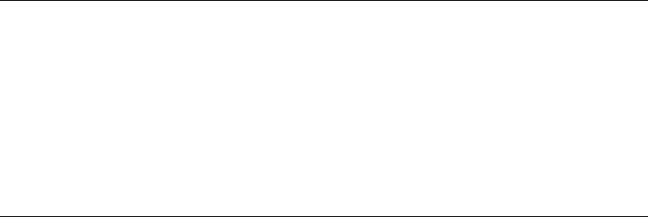
39
AccessinG the AnswerinG sYstem from Another locAtion
You can access your answering system from any touch-tone phone by entering your
3-digit security code during the playing of outgoing announcement or after you hear
the outgoing announcement.
1. Dial the telephone number to which the answering system is connected.
2. Enter the security code during the outgoing announcement or after you hear the
tone.
3. Follow the voice menu to use the answering system’s remote functions.
The remote feature lets you perform the following functions:
To Press this button
Review message 1
Play back messages 2
Select mailbox 1 or 2 or 3
Stop message playback 2
Erase message 0 (during message playback)
Skip message 3
Turn off/on answerer 4
Review voice menu options 7
memorY full
When answering system memory is full, the system answers after 10 rings, beeps and
waits for you to enter the 3-digit security code. If you don’t enter the security code
within 8 seconds, the phone hangs up.
You should erase some messages so the answering system can record new
messages.
NOTE: The unit also answers after the 10th ring if it is turned off. To access the
answering system, enter your 3-digit security code.
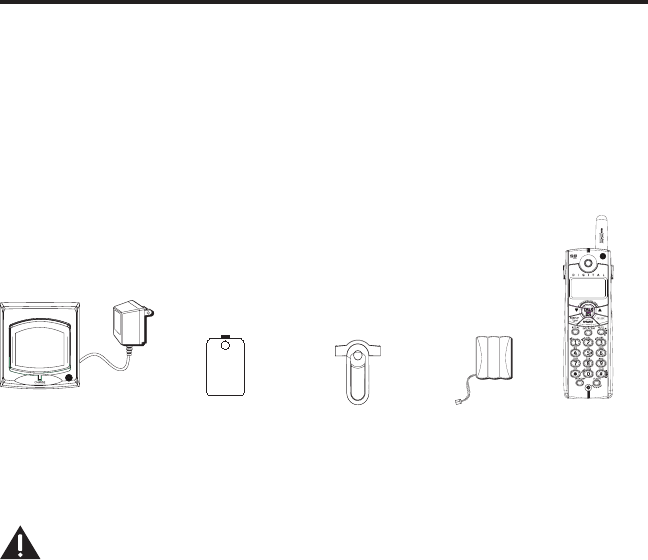
40
instructions for optionAl/ADDitionAl hAnDset(s)
This phone is EXPANDABLE up to a total of 4 handsets (by additional purchase of the
optional Model 28001 handset with charge cradle).
If you have purchased an extra handset apart from your original purchased
unit you may find a detailed description of its functions in the Instruction
Booklet provided with your original purchased unit.
If you have purchased an extra handset that is not of the same type as your
original handset you may still use the original User’s Guide to help explain
the new handsets basic functions and options. (These handset options are
accessed by either pressing the menu or phone book button on the handset.)
pArts checklist
Make sure your package includes the items shown here.
Base Handset
Belt
clip
Handset
battery pack
Battery compartment
cover
instAllinG the hAnDset BAtterY
NOTE: You must connect the handset battery before use.
CAUTION: To reduce the risk of fire or personal injury, use only the
ATLINKS USA, Inc. Nickel-metal Hydride battery model 5-xxxx, which is
compatible with this unit.
1. Locate battery and battery door which are packaged together inside a plastic bag
and are separate from the handset.
2. Locate the battery compartment on the back of the handset.
3. Plug the battery pack cord into the jack inside the compartment.
NOTE: To ensure proper battery installation, the connector is keyed and can
be inserted only one way.
4. Insert the battery pack.
5. Close the battery compartment by pushing the door up until it snaps into place.
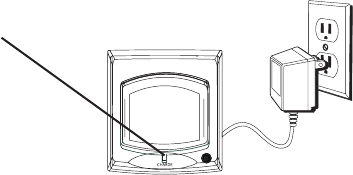
41
2. Place the handset in the extra charging cradle. The charge indicator turns on,
verifying the battery is charging.
3. Allow the phone to charge for 16 hours.
reGistrAtion
YOU MUST REGISTER THE HANDSET TO THE MAIN BASE BEFORE USE!
After the optional handset has charged for 16 hours on the extra charger, HANDSET
NEEDS REGISTRATION shows in the display. HOLD BASE PAGE WAIT FOR BEEP shows in
the display.
1. Press the MUTE/PROG button. HOLD BASE PAGE WAIT FOR BEEP shows in the
display. (Your handset should be held near the base during registration process.)
2. Press and hold the page button on the base unit until you hear a long tone at the
handset. HANDSET X REGISTERED shows in the handset display, where X is the
handset number. You may now rename you handset.
CHARGE
(indicator)
eXtrA chArGinG crADle
1. Plug the AC power converter of the extra charging cradle into the electrical outlet.
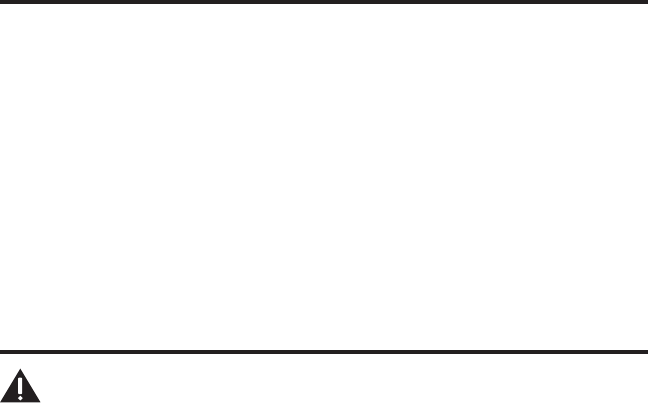
42
Belt clip AnD optionAl heADset
connectinG the Belt clip
1. To attach the belt clip, insert the sides of the belt clip into the slots on each side of
the handset.
2. Snap the ends of the belt clip into place.
connectinG An optionAl heADset to the hAnDset
Each handset can be used with an optional headset hands free operation.
1. Connect the headset to the headset jack on the side of the handset. The
handset receiver and microphone are disabled when the headset is connected.
2. Adjust the headset to rest comfortably on top of your head and over your ear.
Move the microphone to approximately two to three inches from your mouth.
3. Press the TALK/CALL BACK button to answer a call or make calls using the headset.
4. To return to normal operation, unplug the headset from the jack.
chAnGinG the BAtterY
CAUTION: To reduce the risk of fire or personal injury, use only the
ATLINKS USA, Inc. Nickel-metal Hydride battery model 5-xxxx, which is
compatible with this unit.
1. Make sure the telephone is OFF (not in TALK mode) before you replace battery.
2. Remove the battery compartment door.
3. Disconnect the cord attached to the battery pack and remove the battery pack
from the handset.
4. Insert the new battery pack and connect the cord to the jack inside the battery
compartment.
5. Put the battery compartment door back on.
6. Place handset in the base or handset charge cradle to charge. Allow the handset
battery to properly charge (for 16 hours) prior to first use or when you
install a new battery pack. If you do not properly charge the phone, battery
performance will be compromised.

43
Battery Safety Precautions
• Do not burn, disassemble, mutilate, or puncture. Like other batteries of this type,
toxic materials could be released which can cause injury.
• To reduce the risk of re or personal injury, use only the Nickel-metal Hydride
battery listed in the User’s Guide.
• Keep batteries out of the reach of children.
• Remove batteries if storing over 30 days.

44
Display Messages
The following messages shows the status of the phone, provides Caller ID
information, or helps you set up and use your phone.
ANSWERER REMOTE Indicates the answering system is being accessed remotely.
ACCESS
BLOCKED NUMBER Indicates the person is calling from a number which is blocked
from transmission.
CHARGING... Indicates the handset needs to charge for a period of time
before it can resume normal function.
DELETE ALL? Prompt asking if you want to erase all CID records.
DELETE CALL ID? Prompt asking if you want to erase the CID record showing on
the display.
DELETE? Prompt asking if you want to erase one of the 50 records
stored in the phone’s memory.
DUPLICATE NUMBER Under VIP melody feature, if the desired number/record was
selected in any one of TEN VIP melody records before,
DUPLICATE NUMBER shows in the display.
END OF LIST Indicates that there is no additional information in CID
memory.
ENTER NAME Prompt telling you to enter a name in one of the 50 memory
locations.
ENTER TEL NUMBR Prompt telling you to enter a telephone number in one of the
50 memory locations.
NEW Indicates call or calls which have not been reviewed.
HANDSET NAME Prompt telling you to enter the user name for the registered
handset.
HANDSET NEEDS Indicates you must register a non-registered handset prior to
REGISTRATION use.
INCOMPLETE DATA Caller information is interrupted during transmission or the
phone line is excessively noisy.
LINE IN USE Displays on handset while the line is in use.
LONG DISTANCE Indicates CID record is from a long distance call.
LOW BATTERY Indicates the battery needs to be charged.
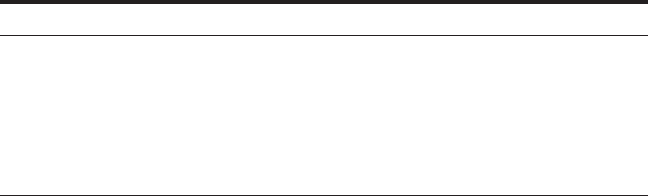
45
MESSAGE WAITING Indicates voice mail has not been retrieved from service
provider.
MSG WAITING OFF Indicates voice mail has been retrieved from service provider.
NEW CALL XX XX represents the number of new CID records not reviewed.
NO BATTERY Indicates the battery is not properly installed in the handset,
or the battery pack is not properly connected to the jack inside
the battery compartment.
NO CALLS Indicates there are no CID records in memory.
NO DATA Indicates no CID information was received , you are not
subscribed to CID service, or CID service is not working.
NO USER MEMORY
Indicates the memory location contains no user memories and
the user is trying to mark a specic user record for VIP MELODY.
OUT OF RANGE Indicates handset is too far away from the base. Move closer
to the base.
PAGING or Someone pressed the PAGE button on the base or INTERCOM
PAGING FROM button on the handset
REPT Indicates a repeat call message. Indicates a new call from the
same number was received more than once.
SEARCHING Indicates handset is searching for the base.
SPKR Indicates the handset is in speakerphone mode.
UNKNOWN CALLER/ Indicates incoming call is from an area not serviced by CID or
NAME/NUMBER the CID information was not sent.
hAnDset sounD siGnAls
Signal Meaning
A long warbling tone (with ringer on) Signals an incoming call
Three short beeps Page signal
One long beep Conrmation tone for the completion
of a function
One short beep (every 7 seconds) Low battery warning
One short beep (during room monitoring) Ring alert tone
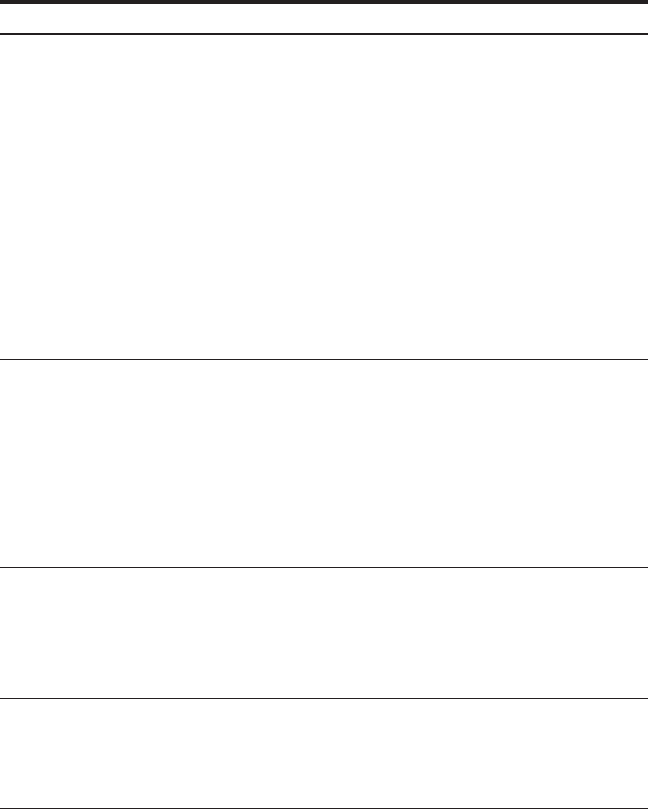
46
trouBleshootinG GuiDe
telephone solutions
No dial tone
• Check or repeat installation steps:
Make sure the base power cord is connected to a working electrical outlet.
Make sure the telephone line cord is connected to the base and the wall jack.
• Connect another phone to the same jack. If it doesn’t work, the problem might be
your wiring or local service.
• The handset may be out of range of the base. Move closer to the base
• Make sure the battery is properly charged (for 16 hours).
• Make sure the battery pack (in the handset) is properly installed.
• The handset should beep when you press the TALK•CALL BACK button, and the
charge indicator on the base should be lit when the handset rests in the cradle. If
not, the battery may need to be charged.
• Place handset in charge cradle for at least 20 seconds to reset the unit.
Handset does not ring
• Make sure the handset ringer is set to ON, this can be done through the handset
setup menu - Ringer Volume.
• The handset may be out of range of the base. Move closer to the base.
• You may have enabled Do Not Disturb (DND). Make sure the DND is off.
• You may have too many extension phones on your line. Try unplugging some
extension phones.
• Check for a dial tone.
You experience static, noise, or fading in and out
• The handset may be out of range of the base. Move closer to base.
• Make sure base is not plugged into an electrical outlet with another household
appliance. If necessary, relocate the base.
• Charge the battery (for 16 hours).
Unit beeps
• Clean the charging contacts on the cordless handset.
• See solutions for “No dial tone ” on previous page.
• Replace the battery.
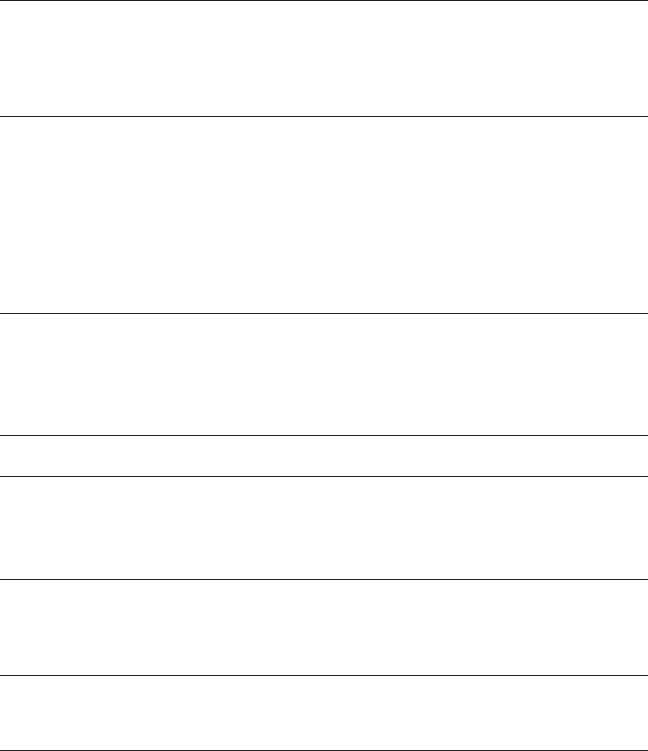
47
Memory dialing doesn’t work
• Did you program the memory location keys correctly?
• Did you follow proper dialing sequence?
Unit locks up and no communication between the base and cordless handset
• Unplug the power adaptor from the electrical outlet and the back of the base.
Remove the handset battery. Wait for 30 seconds and plug the power adaptor
back into the base and electrical outlet. Reconnect the battery and charge for 16
hours.
Handset displays “SEARCHING” or “OUT OF RANGE” and cannot link up with the base
when TALK•CALL BACK button is pressed.
• Handset may be out of range from the base. Move closer to the base.
• Make sure the power adaptor is properly installed.
• Disconnect the handset battery and plug it again. Place the handset on the cradle
for at least 2 to 3 minutes.
• Disconnect the power adaptor and plug it in again. Then place the handset on the
cradle for at least 2 to 3 minutes.
Handset displays “HANDSET NEEDS REGISTRATION”
• Follow the programming in the telephone procedures to re-register the handset to
the base.
• Press the MUTE/PROG key to start the registration and follow
the procedure.
cAller iD solutions
No Display
• Charge the battery (for 16 hours). Or replace the battery.
• Make sure the unit is connected to a non-switched electrical outlet. Disconnect the
power adaptor from the base and reconnect it.
Caller ID Error Message
• The unit displays this message if it detects anything other than valid Caller ID
information during the silent period after the rst ring. This message indicates the
presence of noise on the line.
No Caller ID
• You must be subscribed to the standard Name/Number Caller ID service from your
local telephone company to receive CID information.
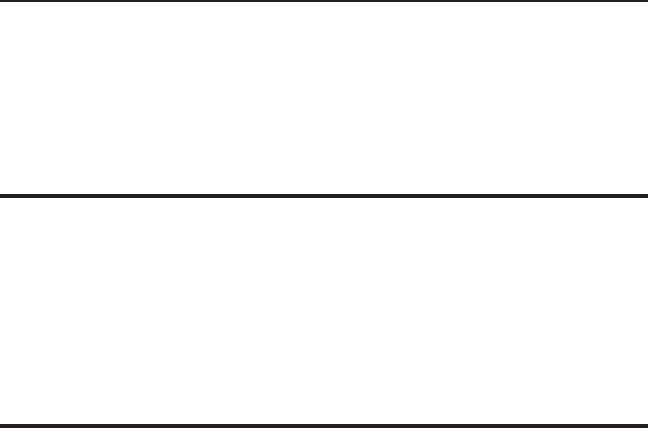
48
BAtterY
If you experience any of the following problems, even after recharging the battery,
you may need to replace the battery pack:
• Short talk time
• Poor sound quality
• Limited range
• CHARGE/IN USE indicator on the base fails to illuminate.
GenerAl proDuct cAre
To keep your unit working and looking good, follow these guidelines:
• Avoid dropping the handset, as well as other rough treatment to the phone.
• Clean the phone with a soft cloth.
• Never use strong cleaning agents, paint thinner, abrasive powder, alcohol, or other
chemical products to clean the unit. Doing so will damage the nish.
• Retain the original packaging in case you need to ship the phone at a later date.
• Periodically clean the charge contacts on the handset with a clean pencil eraser.
cAuses of poor reception
• Aluminum siding.
• Foil backing on insulation.
• Heating ducts and other metal construction that can shield radio signals.
• You ’re too close to appliances such as microwaves, stoves, computers, etc.
• Atmospheric conditions, such as strong storms.
• Base is installed in the basement or lower oor of the house.
• Base is plugged into AC outlet with other electronic devices.
• Baby monitor is using the same frequency.
• Handset battery is low.
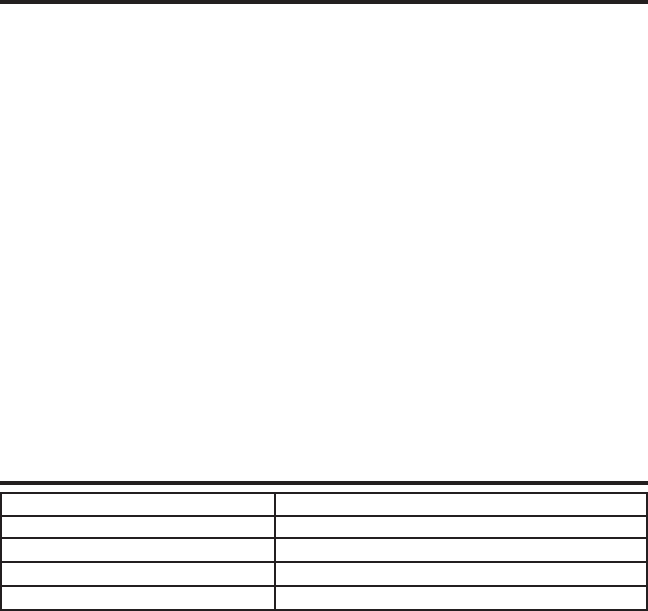
49
service
If trouble is experienced with this equipment, for repair or warranty information, please contact
customer service at 1-800-448-0329. If the equipment is causing harm to the telephone
network, the telephone company may request that you disconnect the equipment until the
problem is resolved.
This product may be serviced only by the manufacturer or its authorized service agents.
Changes or modications not expressly approved by ATLINKS USA, Inc. could void the user’s
authority to operate this product. For instructions on how to obtain service, refer to the warranty
included in this guide or call customer service at 1-800-448-0329.
Or refer inquiries to:
ATLINKS USA, Inc.
Manager, Consumer Relations
P O Box 1976
Indianapolis, IN 46206
Attach your sales receipt to the booklet for future reference or jot down the date this product
was purchased or received as a gift. This information will be valuable if service should be
required during the warranty period.
Purchase date ____________________________________________________
Name of store ____________________________________________________
DESCRIPTION MODEL NO.
AC power adaptor 5-2605 (black)
Belt Clip 5-2658
Headset 5-2425 (black)
Replacement Handset Battery 5-2660
AccessorY informAtion
To place order, have your Visa, MasterCard, or Discover Card ready
and call toll-free 1-800-338-0376.
A shipping and handling fee will be charged upon ordering. Items are subject to availability.
We are required by law to collect appropriate sales tax for each individual state, country,
and locality to which the merchandise is being sent.
*Prices are subject to change without notice.

50
limiteD wArrAntY
What your warranty covers:
• Defects in materials or workmanship.
For how long after your purchase:
• One year, from date of purchase.
(The warranty period for rental units begins with the first rental or 45 days from date of shipment to the rental
firm, whichever comes first.)
What we will do:
• Provide you with a new or, at our option, a refurbished unit. The exchange unit is under warranty for the
remainder of the original product ’s warranty period.
How you get service:
• Properly pack your unit. Include any cables, etc., which were originally provided with the product. We
recommend
using the original carton and packing materials.
• ”Proof of purchase in the form of a bill of sale or receipted invoice which is evidence that the product is
within the warranty period, must be presented to obtain warranty service. ”For rental firms, proof of first
rental is also required. Also print your name and address and a description of the defect. Send via standard
UPS or its equivalent to:
ATLINKS USA, Inc.
c/o Thomson
11721 B Alameda Ave.
Socorro, Texas 79927
• Pay any charges billed to you by the Exchange Center for service not covered by the warranty.
• Insure your shipment for loss or damage. ATLINKS accepts no liability in case of damage or loss.
• A new or refurbished unit will be shipped to you freight prepaid.
51
What your warranty does not cover:
• Customer instruction. (Your Owner ’s Manual provides information regarding operating instructions and user
controls. Any additional information, should be obtained from your dealer.)
• Installation and setup service adjustments.
• Batteries.
• Damage from misuse or neglect.
• Products which have been modified or incorporated into other products.
• Products purchased or serviced outside the USA.
• Acts of nature, such as but not limited to lightning damage.
Product Registration:
• Please complete and mail the Product Registration Card packed with your unit. It will make it easier to
contact you should it ever be necessary. The return of the card is not required for warranty coverage.
Limitation of Warranty:
• THE WARRANTY STATED ABOVE IS THE ONLY WARRANTY APPLICABLE TO THIS PRODUCT. ALL OTHER
WARRANTIES, EXPRESS OR IMPLIED (INCLUDING ALL IMPLIED WARRANTIES OF MERCHANTABILITY
OR FITNESS FOR A PARTICULAR PURPOSE) ARE HEREBY DISCLAIMED. NO VERBAL OR WRITTEN
INFORMATION GIVEN BY ATLINKS USA, INC., ITS AGENTS, OR EMPLOYEES SHALL CREATE A GUARANTY
OR IN ANY WAY INCREASE THE SCOPE OF THIS WARRANTY.
• REPAIR OR REPLACEMENT AS PROVIDED UNDER THIS WARRANTY IS THE EXCLUSIVE REMEDY OF THE
CONSUMER. ATLINKS USA, INC. SHALL NOT BE LIABLE FOR INCIDENTAL OR CONSEQUENTIAL DAMAGES
RESULTING FROM THE USE OF THIS PRODUCT OR ARISING OUT OF ANY BREACH OF ANY EXPRESS OR
IMPLIED WARRANTY ON THIS PRODUCT. THIS DISCLAIMER OF WARRANTIES AND LIMITED WARRANTY
ARE GOVERNED BY THE LAWS OF THE STATE OF INDIANA. EXCEPT TO THE EXTENT PROHIBITED BY
APPLICABLE LAW, ANY IMPLIED WARRANTY OF MERCHANTABILITY OR FITNESS FOR A PARTICULAR
PURPOSE ON THIS PRODUCT IS LIMITED TO THE APPLICABLE WARRANTY PERIOD SET FORTH ABOVE.
How state law relates to this warranty:
• Some states do not allow the exclusion nor limitation of incidental or consequential damages, or limitations
on how long an implied warranty lasts so the above limitations or exclusions may not apply to you.
• This warranty gives you specific legal rights, and you also may have other rights that vary from state to
state. If you purchased your product outside the USA:
• This warranty does not apply. Contact your dealer for warranty information.

52
A
Accessing the Answering System
from Another Location 41
inDeX
53

Model 28031
00007707 (Rev 0 E/S )
05-47
Printed in China
ATLINKS USA, Inc.
10330 North Meridian Street
Indianapolis, IN 46290
© 2005 ATLINKS USA, Inc.
Trademark(s) ® Registered
Marca(s) Registrada(s)