Thomson 2-8021A 5.8 GHz Single-Line FHSS Cordless Telephone User Manual users manual 8
Thomson Inc. 5.8 GHz Single-Line FHSS Cordless Telephone users manual 8
Thomson >
Contents
- 1. users manual quickstart 1
- 2. users manual quickstart 2
- 3. users manual quickstart 3
- 4. users manual 1
- 5. users manual 2
- 6. users manual 3
- 7. users manual 4
- 8. users manual 5
- 9. users manual 6
- 10. users manual 7
- 11. users manual 8
- 12. users manual 9
- 13. users manual 10
- 14. users manual cover page
- 15. users manual
users manual 8
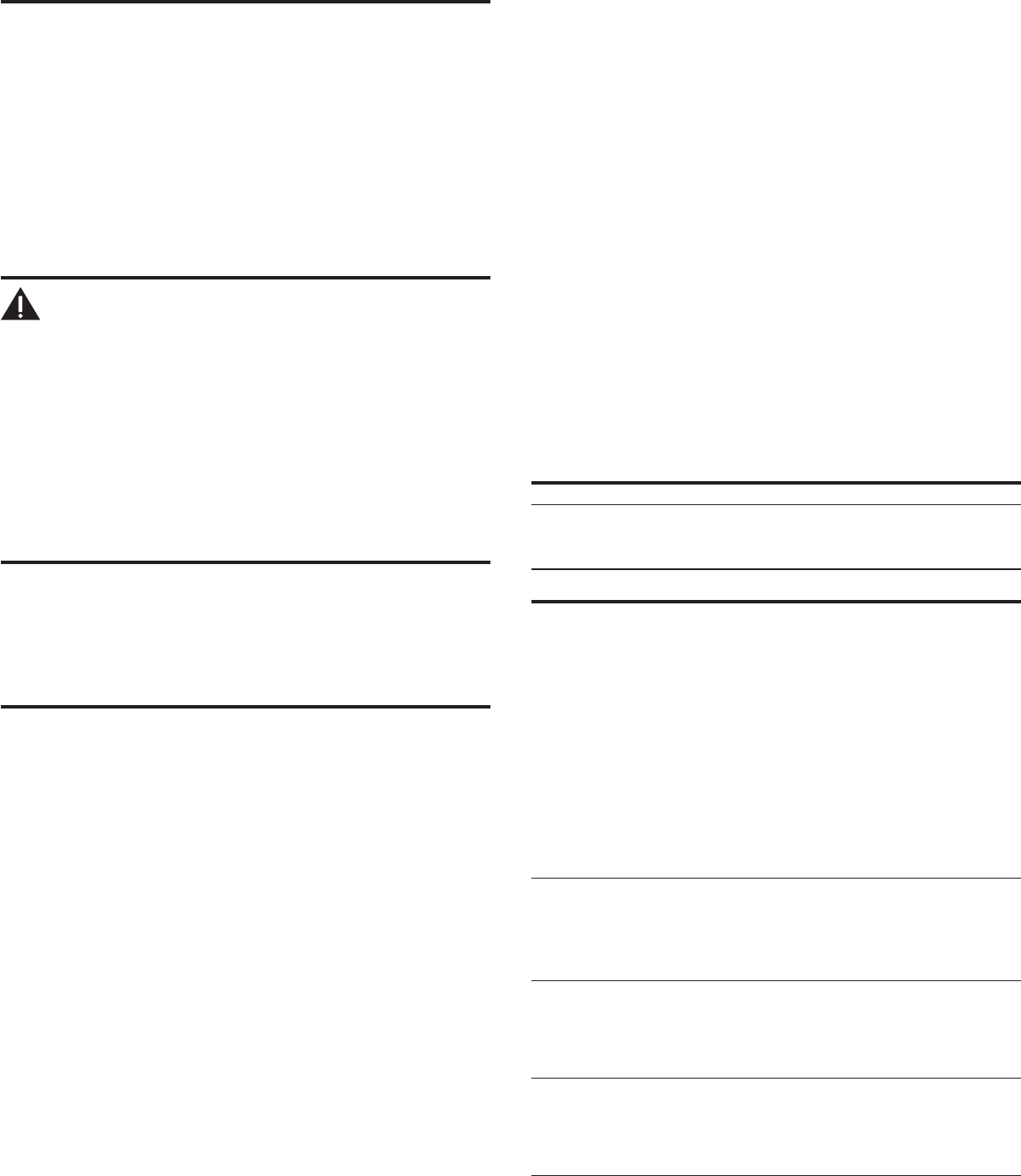
HANDSET NEEDS Indicates you must register a non-registered handset prior to
REGISTRATION use.
INCOMPLETE DATA Caller information is interrupted during transmission or the
phone line is excessively noisy.
LINE IN USE Displays on handset while the line is in use.
LONG DISTANCE Indicates CID record is from a long distance call.
LOW BATTERY Indicates the battery needs to be charged.
MESSAGE WAITING Indicates voice mail has not been retrieved from service
provider.
MSG WAITING OFF Indicates voice mail has been retrieved from service provider.
NEW CALL XX XX represents the number of new CID records not reviewed.
NO BATTERY Indicates the battery is not properly installed in the handset,
or the battery pack is not properly connected to the jack inside
the battery compartment.
NO CALLS Indicates there are no CID records in memory.
NO DATA Indicates no CID information was received , you are not
subscribed to CID service, or CID service is not working.
NO USER MEMORY
Indicates the memory location contains no user memories and
the user is trying to mark a specic user record for VIP MELODY.
OUT OF RANGE Indicates handset is too far away from the base. Move closer
to the base.
PAGING or Someone pressed the PAGE button on the base or INTERCOM
PAGING FROM button on the handset
REPT Indicates a repeat call message. Indicates a new call from the
same number was received more than once.
SEARCHING Indicates handset is searching for the base.
SPKR Indicates the handset is in speakerphone mode.
UNKNOWN CALLER/ Indicates incoming call is from an area not serviced by CID or
NAME/NUMBER the CID information was not sent.
Handset Sound Signals
Signal Meaning
A long warbling tone (with ringer on) Signals an incoming call
Three short beeps (several times) Page signal
One beep every 7 seconds Low battery warning
Troubleshooting Guide
Telephone Solutions
No dial tone
• Check or repeat installation steps:
Make sure the base power cord is connected to a working electrical outlet.
Make sure the telephone line cord is connected to the base and the wall jack.
• Connect another phone to the same jack. If it doesn’t work, the problem might be your
wiring or local service.
• The handset may be out of range of the base. Move closer to the base.
• Make sure the battery is properly charged (for 16 hours).
• Make sure the battery pack (in the handset) is properly installed.
• The handset should beep when you press the TALK/CALL BACK button, and the charge
indicator on the base should be lit when the handset rests in the cradle. If not, the battery
may need to be charged.
• Place handset in charge cradle for at least 20 seconds to reset the unit.
Handset does not ring
• Make sure the handset ringer software switch is set to on.
• The handset may be out of range of the base. Move closer to the base.
• You may have too many extension phones on your line. Try unplugging some extensions.
• Check for a dial tone.
You experience static, noise, or fading in and out
• The handset may be out of range of the base. Move closer to base.
• Make sure base is not plugged into an electrical outlet with another household appliance. If
necessary, relocate the base.
• Charge the battery (for 16 hours).
Unit beeps
• Clean the charging contacts on the cordless handset and base charge cradle with a soft
cloth or an eraser.
• See solutions for “No dial tone ” on previous page.
• Replace the battery.
4. Wait for the person at the receiving handset to press the INTERCOM button.
NOTE: If the receiving handset does not answer within two minutes, the
intercom call is automatically canceled. The originating handset displays
NO ANSWER.
5. When nished, press the *EXIT button or INTERCOM button on either handset to deactivate
the intercom.
NOTE: The system is expandable up to 4 handsets (by purchase of
optional Model 28001 handset with recharge cradle). When 4 handsets
are registered, the system can handle 2 separate intercom operations
at once, for example, 1st handset intercoms with 2nd handset while 3rd
handset intercoms with 4th handset.
Receiving an Intercom Call
When you receive an intercom call, your handset beeps. To answer the call press the
INTERCOM button or TALK/CALL BACK button.
Advanced Intercom Features
Receiving an Incoming Call During an Intercom Call
If you receive a telephone call during an intercom call, the intercom call is immediately
terminated and both handsets ring. Either handset user may press the TALK/CALL BACK button
to answer the call.
Using Intercom with External Telephone Calls
During a telephone call, you may use the intercom/paging function to page another handset
and have an off line, private (two-way) intercom conversation. You may also have a three-way
conversation between the external caller and the handsets, or you may transfer the external
telephone call to another handset.
NOTE: Before you intercom/page another handset, you must decide
whether you want to create a two-way or a three-way conversation.
Two-Way Calling
1. During an external call, press the INTERCOM button, and use the touch-tone pad to enter
the handset number you want to call.
NOTE: The receiving handset presses the INTERCOM button to answer
the intercom call. Both intercom users may speak privately. The external
caller will not hear the intercom conversation.
2. When nished, press the *EXIT button or INTERCOM button to end the intercom call, return
to the talk mode, and resume your original telephone conversation.
Three-Way Calling
1. During an external call, press the INTERCOM button. LINE ON HOLD EXTENSION? shows in
the display.
2. Use the touch-tone pad to select Handset #. You will hear a paging tone and PAGING
shows in the originating handset’s display.
NOTE: PAGING FROM... shows in the display on the receiving handset, and
the receiving handset presses the INTERCOM or TALK/CALL BACK button
to answer the intercom.
3. When the receiving handset connects, press the FORMAT/CONF button on the
originating handset to conference with the receiving handset and the external caller.
CONFERENCE shows in the display on the originating and receiving handsets.
NOTE: A handset can enter conference mode directly by pressing TALK/
CALL BACK on the second handset during a call.
Transferring External Calls to Other Handsets
During an external call, you may transfer the external call to another handset.
1. Press the INTERCOM button on the originating handset to put an external call on hold, and
then page the receiving handset.
2. Use the touch-tone pad on the handset to select Handset #. You will hear a paging tone.
PAGING shows on the originating handset’s display, and PAGING FROM... shows on the
receiving handset’s display.
3. When the receiving handset connects, press the TALK/CALL BACK button on the originating
handset to transfer the call.
-OR-
4. Press the TALK/CALL BACK button on the originating handset to transfer the call. If the
receiving handset does not answer within 30 seconds, the originating handset rings back
and displays CALLBACK. If the originating handset does not answer within 20 seconds, the
call is automatically dropped.
caller Id (cId)
IMPORTANT: In order to use this unit’s Caller ID features, you must
subscribe to either the standard Name/Number Caller ID Service or Call
Waiting Caller ID Service. To know who is calling while you are on the
phone, you must subscribe to Call Waiting Caller ID Service.
This unit receives and displays information transmitted by your local phone company. This
information can include the phone number, date, and time; or the name, phone number, date,
and time.
Storing the Last Number Dialed
You may transfer all three redial numbers into internal user memory.
1. Make sure the phone in OFF (not in TALK mode).
2. Press REDIAL button to display the most recent redial number.
3. Use the CALLER ID-VOLUME ( 6 or 5) button to scroll to desired redial number.
4. Press MEMORY button to display SELECT MEMORY 01 - 50.
5. Use touch-tone pad to enter two digit desired memory location (01 through 50). Press
MEMORY button. Display will show ENTER NAME.
6. Follow step 5 in the “Storing a Name and Number in Memory” section to enter name.
NOTE: If the memory location is occupied, REPLACE MEMO? is displayed,
and you must confirm replacement by pressing the MEMORY button.
7. Press MEMORY button to save.
8. To enter another name and number in a different memory location, return to step 2 and
repeat the process.
NOTE: If the redial number has more than 20 digits, it cannot be stored in
memory.
Inserting a Pause in the Dialing Sequence (of a Stored
Number)
Press the #PAUSE/RINGER button on the handset’s touch-tone pad to insert a delay in dialing
sequence when a pause is needed to wait for a dial tone (for example, after you dial 9 for an
outside line, or to wait for a computer access tone.) Each pause counts as one digit in the
dialing sequence.
Reviewing Records Stored in Memory
1. Make sure the phone is OFF (not in talk mode).
2. Press the MEMORY button to display SELECT MEMORY 01-50.
3. Press the CALLER ID-VOLUME ( 6 or 5) buttons to scroll the records, or use the handset’s
touch-tone pad to enter the memory location number.
Changing Records Stored in Memory
Follow the procedure for Storing Names and Numbers in Memory, except replace a
stored telephone number with a new one.
Deleting Records Stored in Memory
1. Make sure the phone is OFF (not in talk mode).
2. Press the MEMORY button to display SELECT MEMORY 01-50.
3. Press the CALLER ID-VOLUME ( 6 or 5) button to scroll to the record you want to delete or
use the touch-tone pad to enter the desired memory location.
4. Press the DELETE button to mark the record for deletion. The display shows DELETE?
5. Press the DELETE button to delete the record. DELETED shows in the display.
NOTE: If you don’t want to change or delete a record, simply press
the *EXIT button, or wait for one minute to exit the review mode
automatically.
Dialing a Number from Memory
1. Make sure the phone is ON (in talk mode) by pressing the TALK/CALL BACK or SPEAKER
button.
2. Press the MEMORY button to display MEMO # - -.
3. Use the touch tone pad to enter the memory location number. The number dials
automatically.
-OR-
1. Make sure the phone is OFF (not in talk mode).
2. Press the MEMORY button to display SELECT MEMORY 01-50.
3. Press the memory location for the phone number you want to dial, or use the CALLER ID-
VOLUME ( 6 or 5) button to scroll to the number you want to dial.
4. Press the TALK/CALL BACK or SPEAKER button. The number dials automatically.
Chain Dialing from Memory
Use this feature to make calls from records stored in memory which require a sequence of
numbers, such as a calling card number used for a frequently called long distance number.
The following example shows how you can store each part of the dialing sequence and use
chain dialing to make a call through a long distance service:
The Number For Memory Location
Long Distance Access Number 7
Authorization Code 8
Frequently called long distance number 9
1. Make sure the phone is ON (in talk mode) by pressing the TALK/CALL BACK or SPEAKER
button.
2. Press the MEMORY button, and then press 07.
3. When you hear the access tone, press the MEMORY button, and then press 08.
4. At the next access tone, press the MEMORY button and then 09.
Belt clIp and optIonal HeadSet
Connecting the Belt Clip
1. To attach the belt clip, insert the sides of the belt clip into the slots on each side of the
handset.
2. Snap the ends of the belt clip into place.
Connecting an Optional Headset to the Handset
Each handset can be used with an optional headset hands free operation.
1. Connect the headset to the headset jack on the side of the handset. The handset
receiver and microphone are disabled when the headset is connected.
2. Adjust the headset to rest comfortably on top of your head and over your ear. Move the
microphone to approximately two to three inches from your mouth.
3. Press the TALK/CALL BACK button to answer a call or make calls using the headset.
4. To return to normal operation, unplug the headset from the jack.
cHangIng tHe BatterY
CAUTION: To reduce the risk of fire or personal injury, use only the
ATLINKS USA, Inc. Nickel-metal Hydride battery model 5-2660, which
is compatible with this unit.
1. Make sure the telephone is OFF (not in TALK mode) before you replace battery.
2. Remove the battery compartment door.
3. Disconnect the cord attached to the battery pack and remove the battery pack from the
handset.
4. Insert the new battery pack and connect the cord to the jack inside the battery
compartment.
5. Put the battery compartment door back on.
6. Place handset in the base or handset charge cradle to charge. Allow the handset
battery to properly charge (for 16 hours) prior to first use or when you install a new
battery pack. If you do not properly charge the phone, battery performance will be
compromised.
Battery Safety Precautions
• Do not burn, disassemble, mutilate, or puncture. Like other batteries of this type, toxic
materials could be released which can cause injury.
• To reduce the risk of re or personal injury, use only the
Nickel-metal Hydride
battery
listed in the User’s Guide.
• Keep batteries out of the reach of children.
• Remove batteries if storing over 30 days.
Display Messages
The following messages shows the status of the phone, provides Caller ID information, or helps
you set up and use your phone.
BLOCKED NUMBER Indicates the person is calling from a number which is blocked
from transmission.
CHARGING... Indicates the handset needs to charge for a period of time before
it can resume normal function.
DELETE ALL? Prompt asking if you want to erase all CID records.
DELETE CALL ID? Prompt asking if you want to erase the CID record showing on
the display.
DELETE? Prompt asking if you want to erase one of the 50 records
stored in the phone’s memory.
DUPLICATE NUMBER Under VIP melody feature, if the desired number/record was
selected in any one of TEN VIP melody records before,
DUPLICATE NUMBER shows in the display.
END OF LIST Indicates that there is no additional information in CID
memory.
ENTER NAME Prompt telling you to enter a name in one of the 50 memory
locations.
ENTER TEL NUMBR Prompt telling you to enter a telephone number in one of the
50 memory locations.
NEW Indicates call or calls which have not been reviewed.
HANDSET NAME Prompt telling you to enter the user name for the registered
handset.
Memory dialing doesn’t work
• Did you program the memory location keys correctly?
• Did you follow proper dialing sequence?
Unit locks up and no communication between the base and cordless handset
• Unplug the power adaptor from the electrical outlet and the back of the base. Remove the
handset battery. Wait for 30 seconds and plug the power adaptor back into the base and
electrical outlet. Reconnect the battery and charge for 16 hours.
Charge Indicator on the Base Flashes
• Provided your phone company offers voice messaging service and you subscribe to it, the
charge indicator on the base ashes when the phone is not in use to indicate there is a
message waiting. It’s stops ashing after the message has been reviewed.
Caller ID Solutions
No Display
• Charge the battery (for 16 hours). Or replace the battery.
• Make sure the unit is connected to a non-switched electrical outlet. Disconnect the power
adaptor from the base and reconnect it.
Caller ID Error Message
• The unit displays this message if it detects anything other than valid Caller ID information
during the silent period after the rst ring. This message indicates the presence of noise on
the line.
No Caller ID
• You must be subscribed to the standard Name/Number Caller ID service from your local
telephone company to receive CID information.
Battery
If you experience any of the following problems, even after recharging the battery, you may
need to replace the battery pack:
• Short talk time
• Poor sound quality
• Limited range
• Charge indicator fails to turn on
General Product Care
To keep your unit working and looking good, follow these guidelines:
• Avoid dropping the handset, as well as other rough treatment to the phone.
• Clean the phone with a soft cloth.
• Never use strong cleaning agents, paint thinner, abrasive powder, alcohol, or other chemical
products to clean the unit. Doing so will damage the nish.
• Retain the original packaging in case you need to ship the phone at a later date.
• Periodically clean the charge contacts on the handset and base with a clean pencil eraser.
Causes of Poor Reception
• Aluminum siding.
• Foil backing on insulation.
• Heating ducts and other metal construction that can shield radio signals.
• You ’re too close to appliances such as microwaves, stoves, computers, etc.
• Atmospheric conditions, such as strong storms.
• Base is installed in the basement or lower oor of the house.
• Base is plugged into AC outlet with other electronic devices.
• Baby monitor is using the same frequency.
• Handset battery is low.
• You’re out of range of the base.
Service
If trouble is experienced with this equipment, for repair or warranty information, please
contact customer service at 1-800-448-0329. If the equipment is causing harm to the
telephone network, the telephone company may request that you disconnect the equipment
until the problem is resolved.
This product may be serviced only by the manufacturer or its authorized service agents.
Changes or modications not expressly approved by ATLINKS USA, Inc. could void the user’s
authority to operate this product. For instructions on how to obtain service, refer to the
warranty included in this guide or call customer service at 1-800-448-0329.
Or refer inquiries to:
ATLINKS USA, Inc.
Manager, Consumer Relations
P O Box 1976
Indianapolis, IN 46206
Attach your sales receipt to the booklet for future reference or jot down the date this product
was purchased or received as a gift. This information will be valuable if service should be
required during the warranty period.
Limited Warranty
What your warranty covers:
• Defects in materials or workmanship.
For how long after your purchase:
• One year, from date of purchase.
(The warranty period for rental units begins with the rst rental or 45 days from date of
shipment to the rental rm, whichever comes rst.)
What we will do:
• Provide you with a new or, at our option, a refurbished unit. The exchange unit is under
warranty for the remainder of the original product’s warranty period.
How you get service:
• Properly pack your unit. Include any cables, etc., which were originally provided with the
product. We recommend using the original carton and packing materials.
• ”Proof of purchase in the form of a bill of sale or receipted invoice which is evidence that
the product is within the warranty period, must be presented to obtain warranty service.”
For rental rms, proof of rst rental is also required. Also print your name and address
and a description of the defect. Send via standard UPS or its equivalent to:
ATLINKS USA, Inc.
c/o Thomson
11721 B Alameda Ave.
Socorro, Texas 79927
• Pay any charges billed to you by the Exchange Center for service not covered by the
warranty.
• Insure your shipment for loss or damage. ATLINKS accepts no liability in case of damage
or loss.
• A new or refurbished unit will be shipped to you freight prepaid.
What your warranty does not cover:
• Customer instruction. (Your Owner’s Manual provides information regarding operating
instructions and user controls. Any additional information, should be obtained from your
dealer.)
• Installation and setup service adjustments.
• Batteries.
• Damage from misuse or neglect.
• Products which have been modied or incorporated into other products.
• Products purchased or serviced outside the USA.
• Acts of nature, such as but not limited to lightning damage.
Product Registration:
• Please complete and mail the Product Registration Card packed with your unit. It will
make it easier to contact you should it ever be necessary. The return of the card is not
required for warranty coverage.
Limitation of Warranty:
• The warranty stated above is the only warranty applicable to this product. All other
warranties, express or implied (including all implied warranties of merchantability or
tness for a particular purpose) are hereby disclaimed. No verbal or written information
given by ATLINKS USA, Inc., its agents, or employees shall create a guaranty or in any way
increase the scope of this warranty.
• Repair or replacement as provided under this warranty is the exclusive remedy of the
consumer. ATLINKS USA, Inc. shall not be liable for incidental or consequential damages
resulting from the use of this product or arising out of any breach of any express or
implied warranty on this product. This disclaimer of warranties and limited warranty
are governed by the laws of the state of Indiana. Except to the extent prohibited by
applicable law, any implied warranty of merchantability or tness for a particular
purpose on this product is limited to the applicable warranty period set forth above.
How state law relates to this warranty:
• Some states do not allow the exclusion nor limitation of incidental or consequential
damages, or limitations on how long an implied warranty lasts so the above limitations or
exclusions may not apply to you.
• This warranty gives you specic legal rights, and you also may have other rights that vary
from state to state.
If you purchased your product outside the USA:
• This warranty does not apply. Contact your dealer for warranty information.
Storing CID Records in Internal Memory
You may also store CID information in the phone’s internal memory.
NOTE:
It is important that you format CID records correctly BEFORE
storing in internal memory as you cannot reformat CID records stored in
memory.
1. Make sure the phone is OFF (not in talk mode).
2. Use the CALLER ID-VOLUME ( 6 or 5) button to scroll to the desired CID record.
3. Press the Memory button to display SELECT MEMORY 01-50.
4. Use the touch-tone pad to enter a memory location to store the number in that memory
location. You will hear a conrmation tone.
NOTE: If the memory location is occupied, REPLACE MEMO? is displayed,
and you must confirm replacement by pressing the MEMORY button.
NOTE: Press the *EXIT button once to keep the previous setting (making
no changes) and return to the menu.
NOTE: If the selected CID record contains any information that is non-
numeric, the unit will not allow this record to transfer to the internal user
memory. The handset will display UNABLE TO STORE.
To Replace a Stored CID Record
1. Repeat steps 1 through 3 in Storing CID Records in Internal Memory. After you enter the
memory location, REPLACE MEMO? shows in the display.
2. Press the Memory button again, and the new CID record replaces the old memory in that
location. You will hear a conrmation tone.
Deleting a CID Record
1. Make sure the phone is OFF (not in TALK mode).
2. Use the CALLER ID-VOLUME ( 6 or 5) button to display the CID record you want to delete.
3. Press the DELETE button. The display shows DELETE CALL ID?
4. Press the DELETE button to erase the record showing in the display. The display shows
DELETED.
NOTE: Press the *EXIT button to return to the standby mode.
Deleting All CID Records
1. Make sure the phone is OFF (not in TALK mode).
2. Use the cid/vol ( - or + ) button to display any Caller ID record.
3. Press and hold the DELETE button until DELETE ALL? shows in the display.
4. Press DELETE button to erase all of the current CID records. The display shows DELETED
followed by NO CALLS.
NOTE: Press the *EXIT button to return to the standby mode.
MeMorY
Each handset can store up to fty 20-digit numbers with up to 15-character names in memory
for quick dialing. This memory feature is in addition to the CID memory log, which stores up to
40 CID records in each handset
Storing a Name and Number in Memory
1. Make sure the phone is OFF (not in talk mode).
2. Press the MEMORY button to display SELECT MEMORY 01-50.
3. Press the desired memory location button (01 through 50) or use the CALLER ID-VOLUME (
6 or 5) button to scroll to desired the memory location.
NOTE: If the memory location is occupied, the memory location number
and stored name and telephone number shows in the display. If the
memory location is empty, EMPTY shows in the display.
4. Press the MEMORY button. The display shows ENTER NAME.
5. Use the touch-tone pad to enter a name (up to 15 characters). More than one letter is
stored in each of the number keys. For example, to enter Bill Smith, press the 2 key twice
for the letter B. Press the 4 key 3 times for the letter I. Press the 5 key 3 times for the letter
L. Press the 5 key 3 times for the second letter L, and press the 1 key to insert a space
between the rst and last name. Press the 7 key 4 times for the letter S; press the 6 key
once for the letter M; press the 4 key 3 times for the letter I; press the 8 key for the letter T;
press the 4 key twice for the letter H.
NOTE: If you make a mistake press the DELETE button to backspace and
erase the wrong character(s) or number(s).
6. Press the MEMORY button to conrm and save the record. The display shows ENTER TEL
NUMBR.
7. Use the touch-tone pad to enter the telephone number (up to 20 digits, including pauses
(press #PAUSE button), and press the MEMORY button again to save the record. The unit
beeps to conrm.
NOTE: The system treats PAUSES as delays or spaces in the dialing
sequence.
8. To enter another name and number in a different memory location, return to step 2 and
repeat the process.
Time call received Date call received Number of new calls received
Caller’s nameCaller’s phone number
acceSSorY InforMatIon
To place order, have your Visa, MasterCard, or Discover Card ready and call toll-free 1-800-
338-0376. A shipping and handling fee will be charged upon ordering. We are required by
law to collect appropriate sales tax for each individual state, country, and locality to which
the merchandise is being sent. Items are subject to availability. Prices are subject to change
without notice.
DESCRIPTION MODEL NO.
Handset Replacement Battery 5-2660
AC Power converter 5-2512
Belt Clip 5-2703
Headset 5-2425
Handset charge cradle 5-2702
Call Waiting Caller ID
Provided you subscribe to Call Waiting Caller ID service from your phone company, you are
able to see who is calling while you are on the phone when you hear the call waiting beep. The
caller identication information appears in the display after you hear the tone.
• When you hear the call waiting beep in the handset receiver, press the FLASH button to put
the current call on hold and answer the incoming call.
Receiving CID Records
When you receive a call, the Caller ID information is transmitted between the rst and second
ring. The Caller ID information appears on the display while the phone rings, giving you a
chance to monitor the information and decide whether or not to answer the call.
Storing CID Records (In CID Memory)
If you are not at home or cannot answer, your telephone’s Caller ID memory stores the data for
the 40 most recent calls you received so you can see who called while you were unavailable.
When the 41st call is received, the oldest Caller ID record (1st call) is automatically deleted.
You may review the stored information at any time. Calls received since your last review show
as NEW in the display. Calls that have not been previously reviewed but were received from
the same number more than once show as REPT in the display.
Reviewing CID Records
As calls are received and stored, the display is updated to let you know how many calls have
been received. To scroll CID records:
1. Make sure the phone is OFF (not in talk mode).
2. Press the CALLER ID-VOLUME ( 6 ) button to review the newest CID record.
3. Press the CALLER ID-VOLUME ( 5 ) button to review the oldest CID record rst.
Dialing a CID Number
1. Make sure the phone is OFF (not in TALK mode).
2. Use the CALLER ID-VOLUME ( 6 or 5) button to display the desired record.
3. Press the TALK/CALL BACK or SPEAKER button. The number dials automatically.
NOTE: Depending on (a) how the incoming caller’s phone number is
formatted when it is received, and (b) whether or not you previously pre-
programmed your local area code into the set up menu, you may need to
adjust the format of the incoming caller’s stored phone number before
making the call, press the FORMAT/CONF button to adjust the number,
and try again
Available formats include:
Number of digits Explanation Example
Eleven digits long distance code “1 ” 1-317-888-8888
+3-digit area code
+7-digit telephone number.
Ten digits 3-digit area code + 317-888-8888
7-digit telephone number.
Seven digits 7-digit telephone number. 888-8888
InStructIonS for optIonal/addItIonal
HandSet(S)
This phone is EXPANDABLE up to a total of 4 handsets (by additional purchase of the optional
Model 28001 handset with charge cradle).
IMPORTANT:
If you have purchased an extra handset apart from your
original purchased unit you may find a detailed description of its functions
in the
User’s Guide
provided with your original purchased unit.
If you have purchased an extra handset that is not of the same type as
your original handset you may still use the original User’s Guide to help
explain the new handsets basic functions and options.
Parts Checklist
Make sure your package includes the items shown here.
Installing the Handset Battery
NOTE: You must connect the handset battery before use.
CAUTION: To reduce the risk of fire or personal injury, use only the
ATLINKS USA, Inc. Nickel-metal Hydride battery model 5-2660, which
is compatible with this unit.
1. Locate battery and battery door which are packaged together inside a plastic bag and are
separate from the handset.
2. Locate the battery compartment on the back of the handset.
3. Plug the battery pack cord into the jack inside the compartment.
NOTE: To ensure proper battery installation, the connector is keyed and
can be inserted only one way.
4. Insert the battery pack.
5. Close the battery compartment by pushing the door up until it snaps into place.
Extra Charging Cradle
1. Plug the AC power converter of the extra charging cradle into the electrical outlet.
Handset
Belt
clip
Handset
battery pack Battery
compartment
cover
Charge
Cradle
R
E
G
N
RI
P
R
O
G
ABC DEF
GHI JKL MNO
PQRS TUV WXYZ
EXIT OPER PAUSE
2. Place the handset in the extra charging cradle. The charge indicator turns on, verifying the
battery is charging.
3. Allow the phone to charge for 16 hours.
Registration
YOU MUST REGISTER THE HANDSET TO THE MAIN BASE BEFORE USE!
After the optional handset has charged for 16 hours on the extra charger,
HANDSET NEEDS
REGISTRATION shows in the display.
1. Press the MUTE/PROG button. HOLD BASE PAGE WAIT FOR BEEP shows in the display.
(Your handset should be held near the base during registration process.)
2. Press and hold the page button on the base unit until you hear a tone at the handset. HANDSET
X REGISTERED shows in the handset display, where X is the handset number. You may now
rename your handset. (Refer to Step 3 & 4 of Handset Name Section)
CHARGE
(indicator)