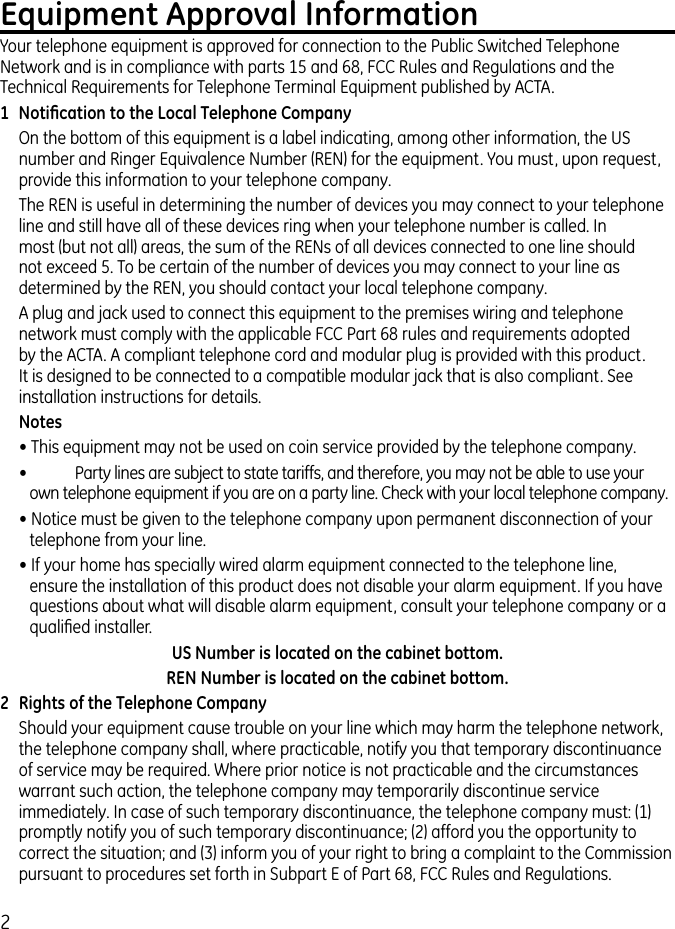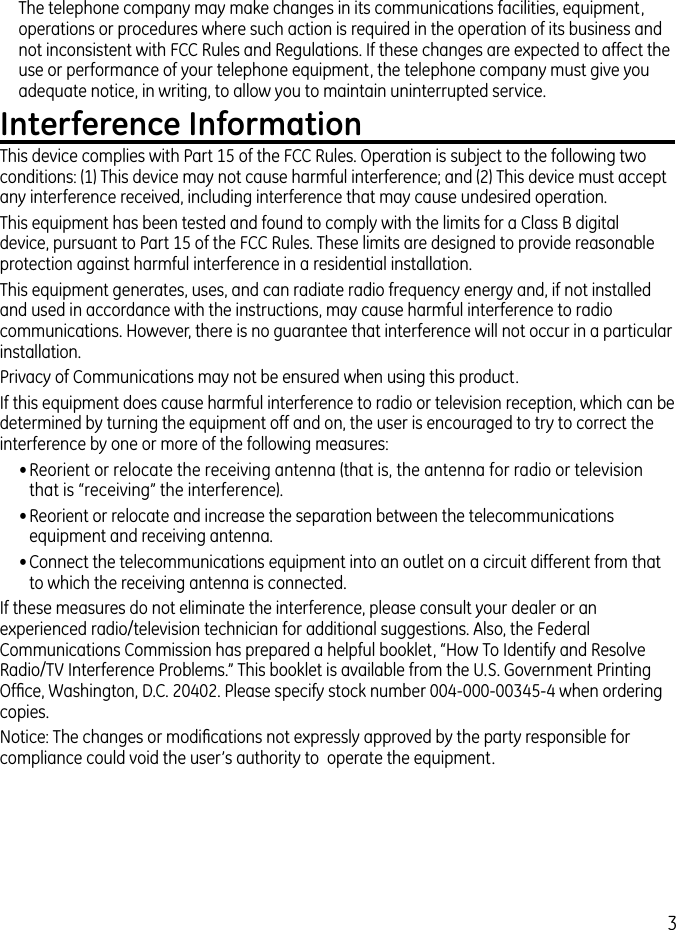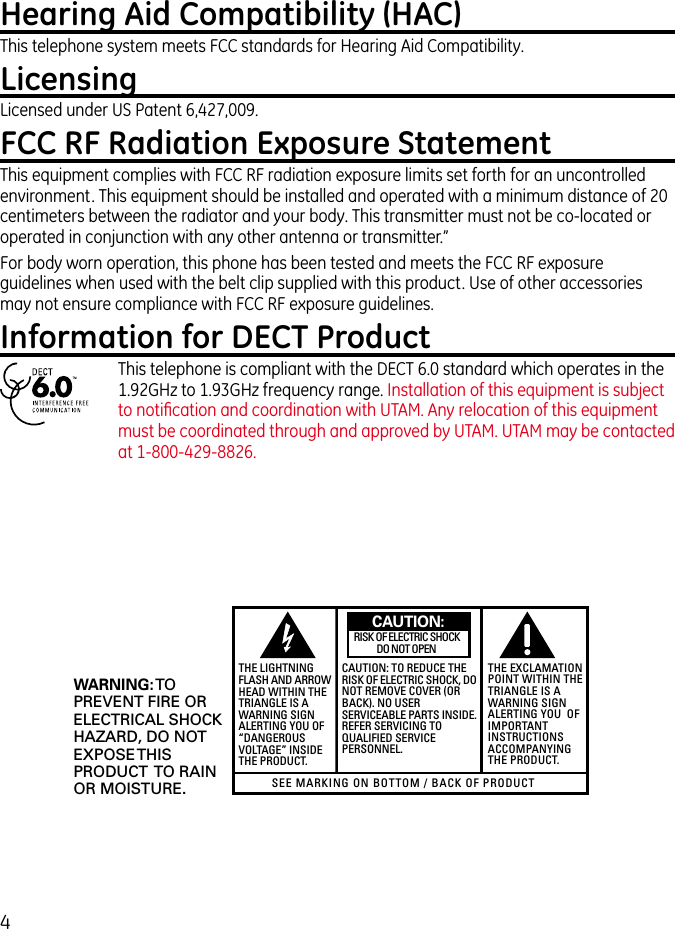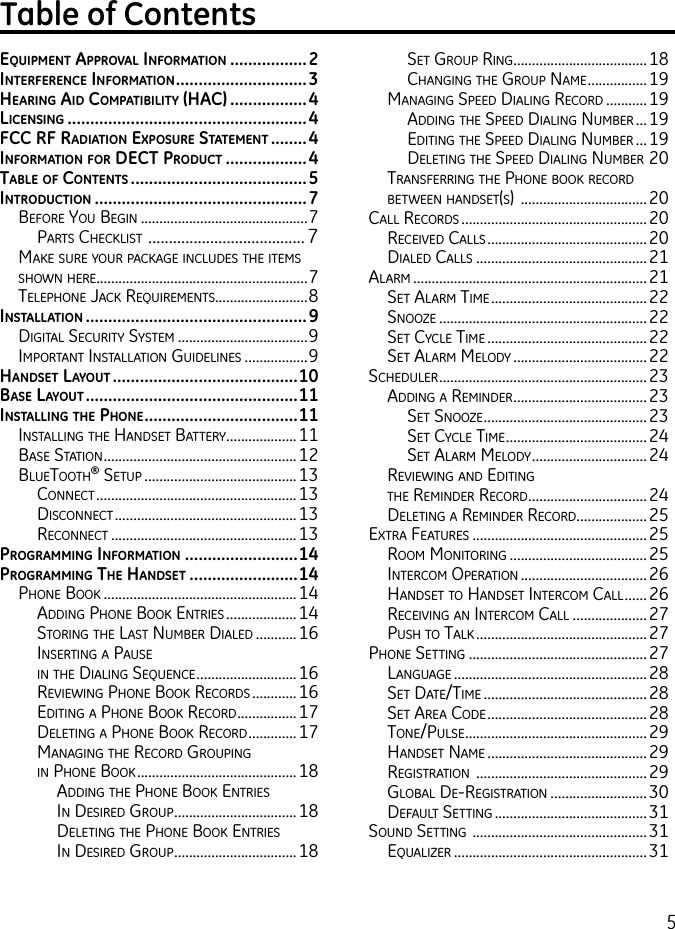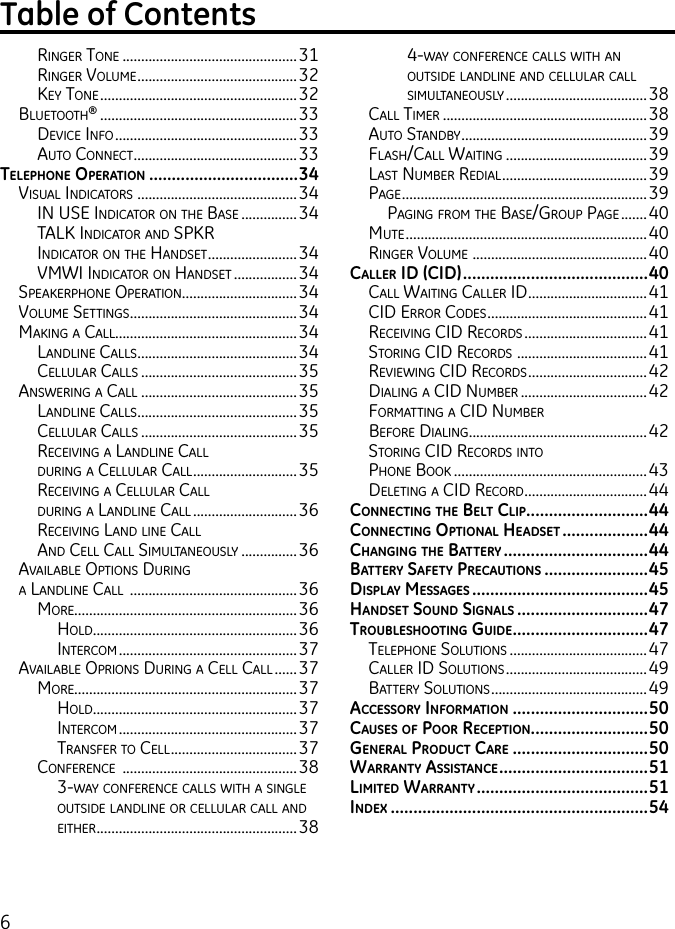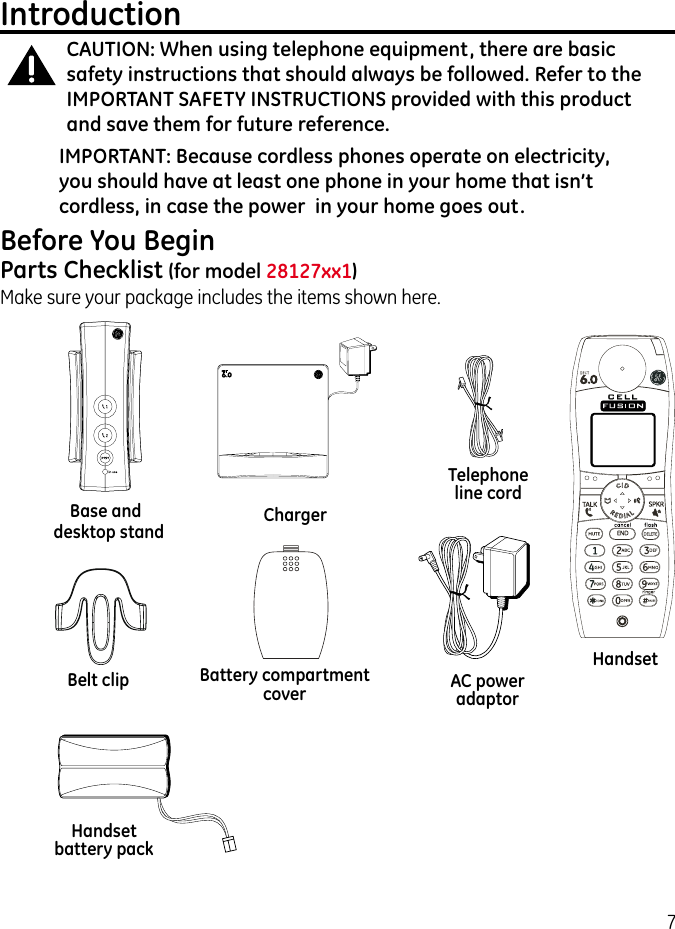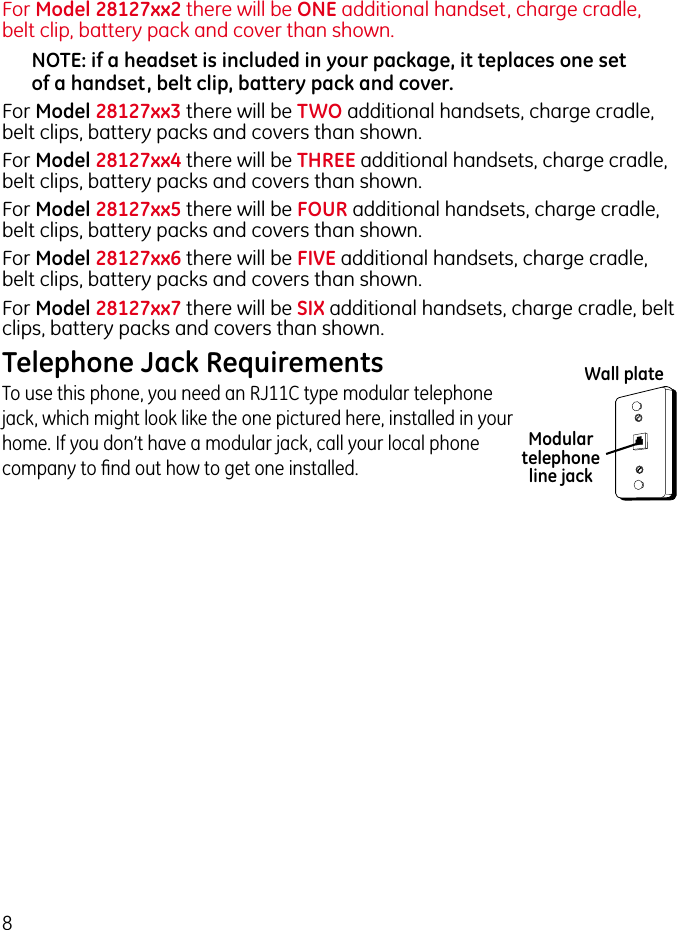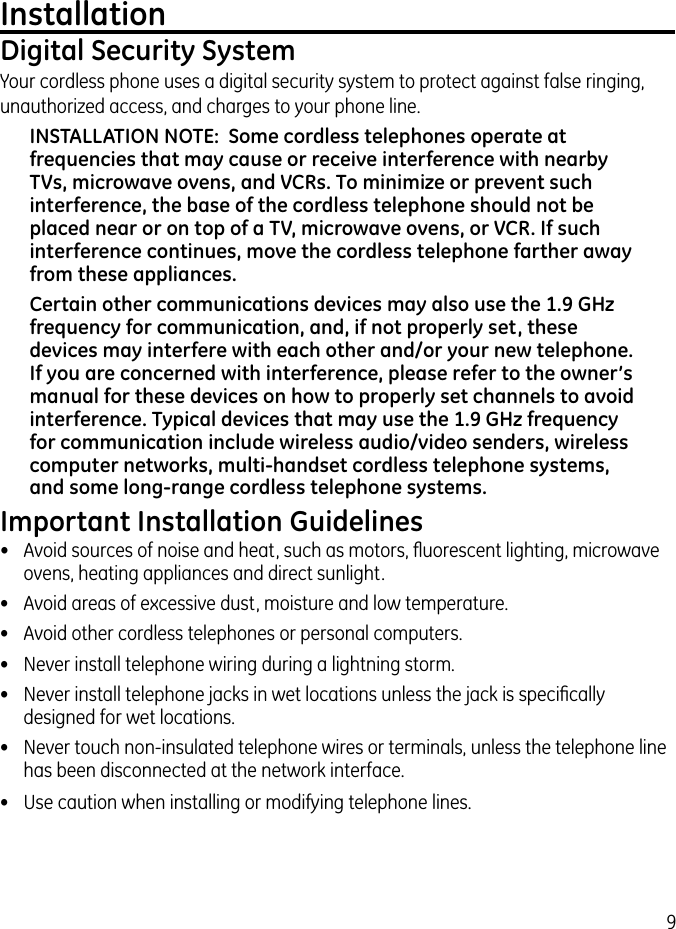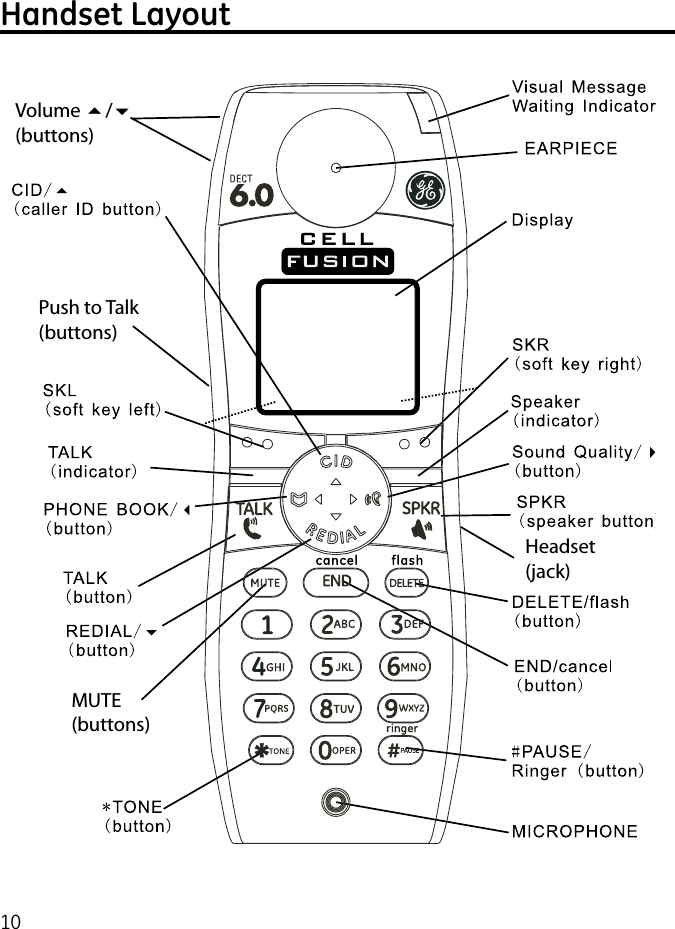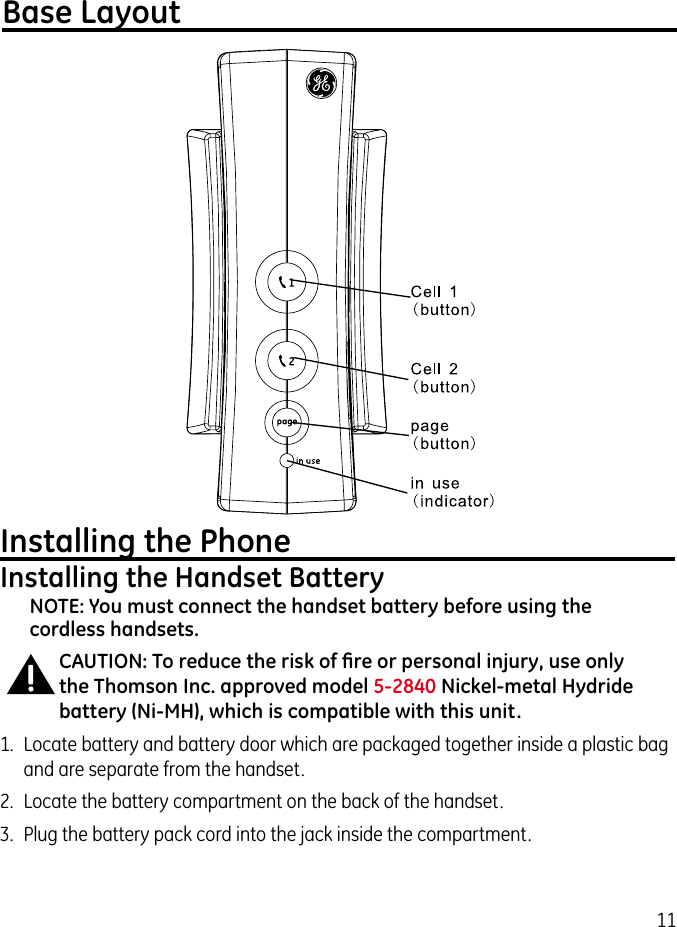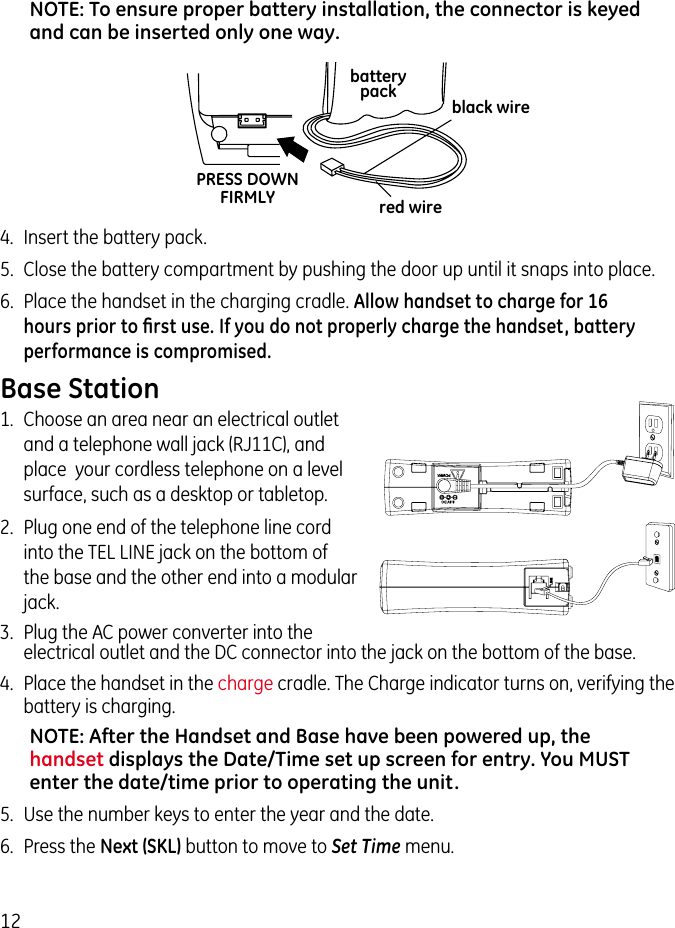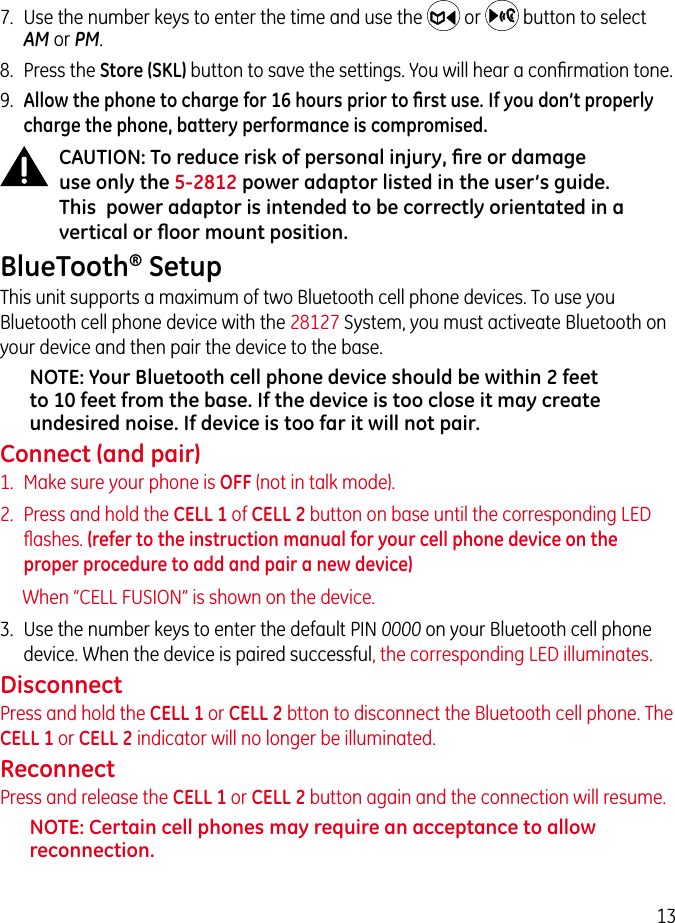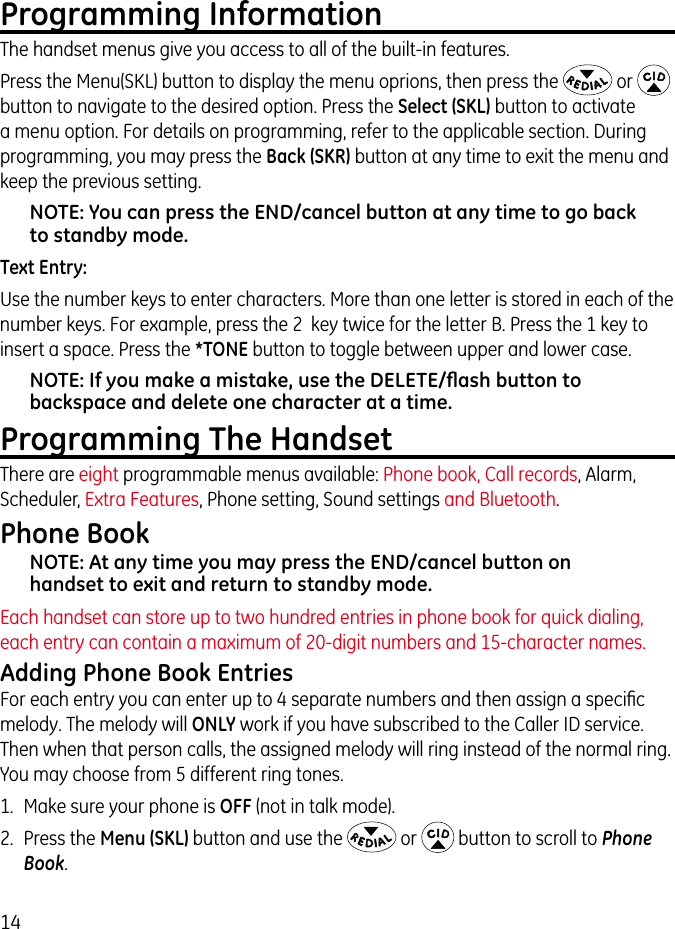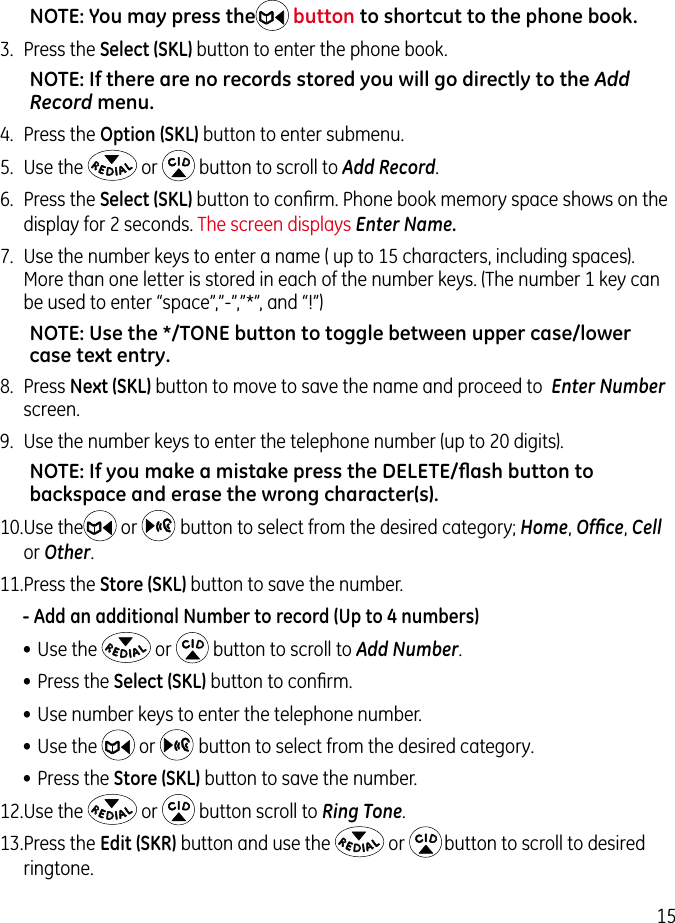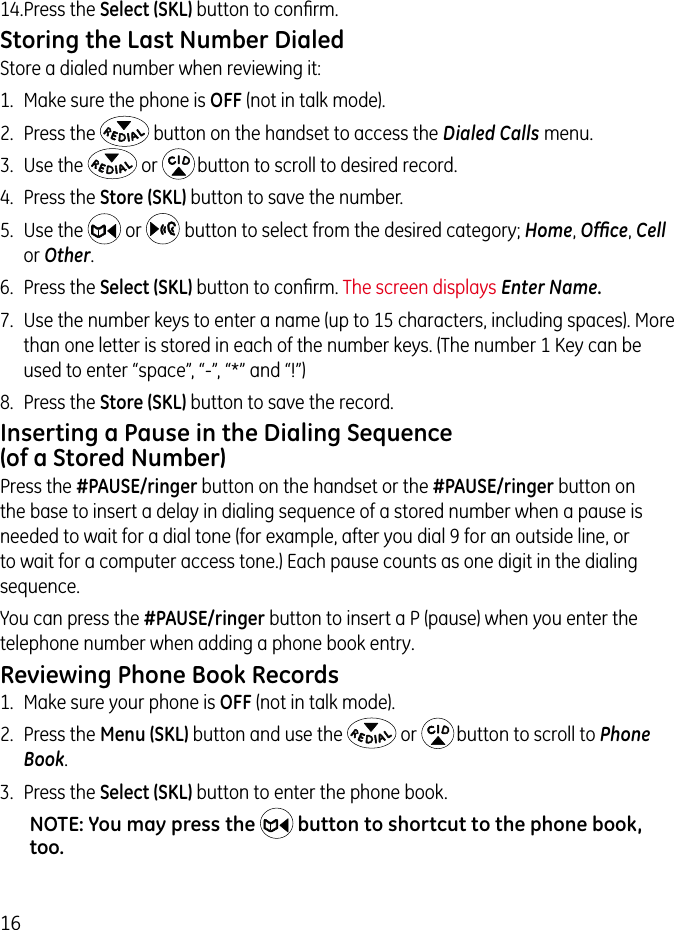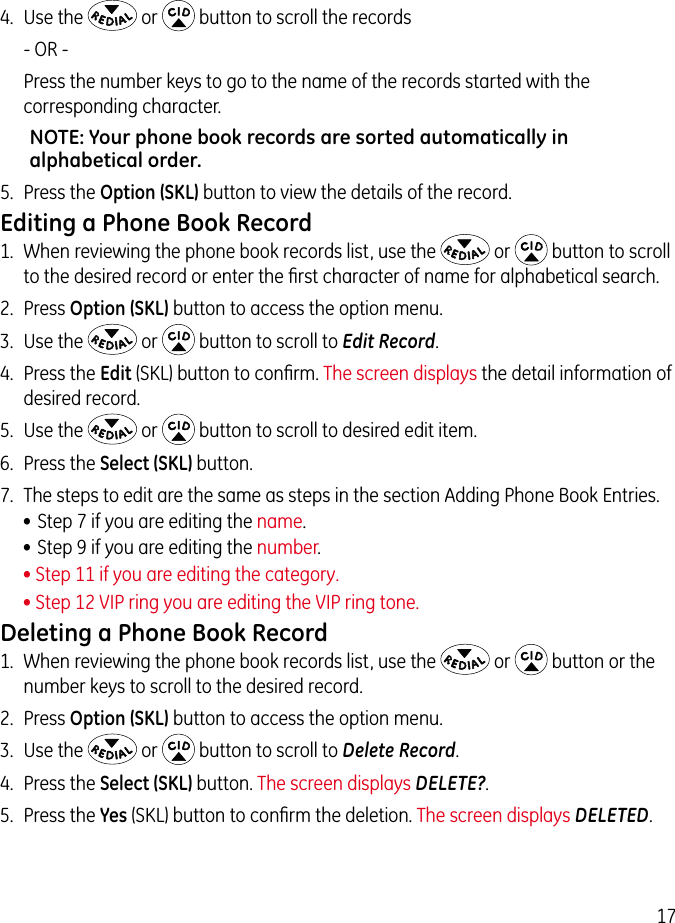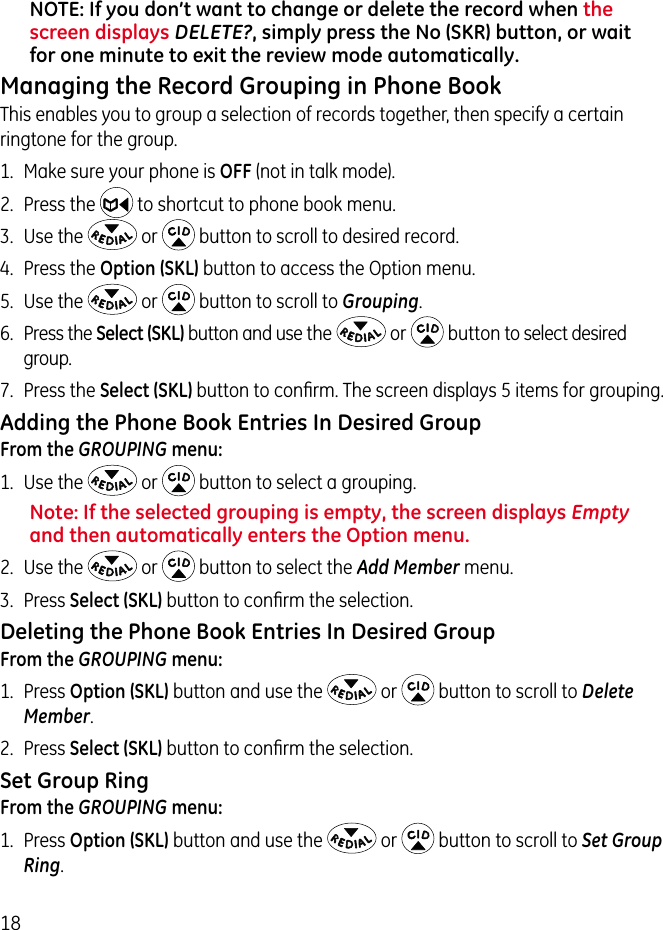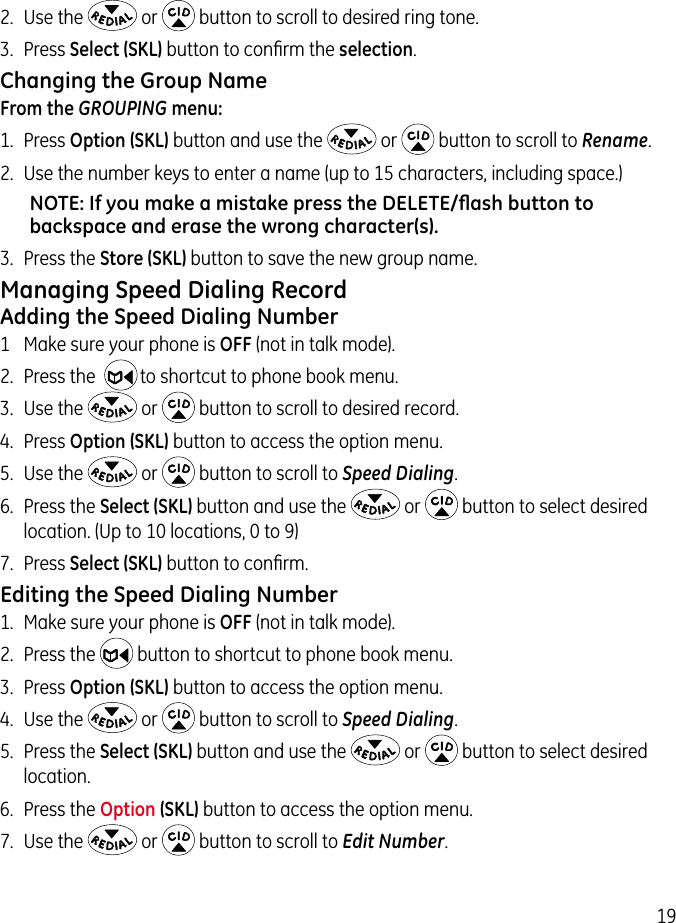Thomson 2-8127A DECT 6.0 CORDLESS HANDSET SYSTEM (BASE BLUETOOTH) User Manual USERS MANUAL 1
Thomson Inc. DECT 6.0 CORDLESS HANDSET SYSTEM (BASE BLUETOOTH) USERS MANUAL 1
Thomson >
Contents
- 1. USERS MANUAL 1
- 2. USERS MANUAL 2
- 3. USERS MANUAL 3
USERS MANUAL 1