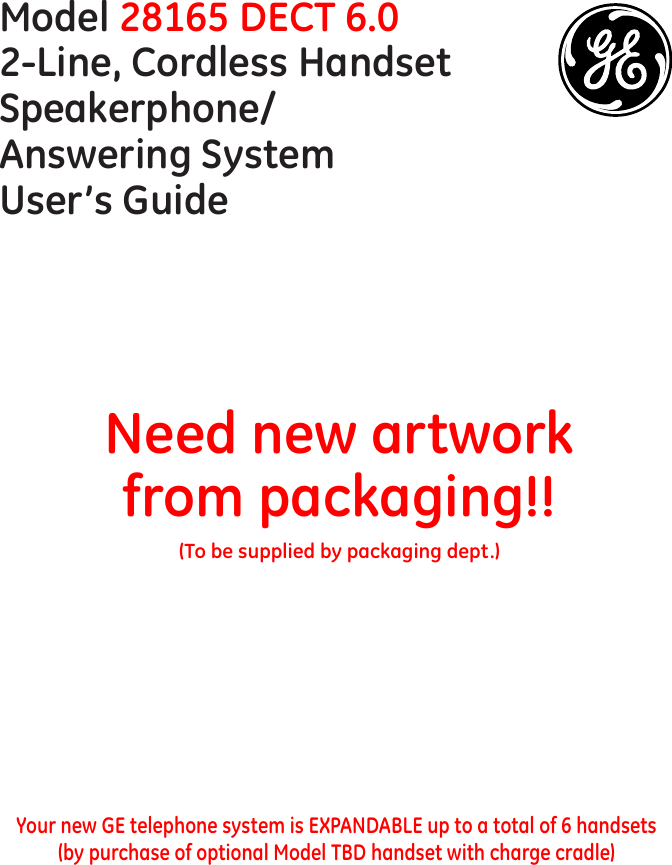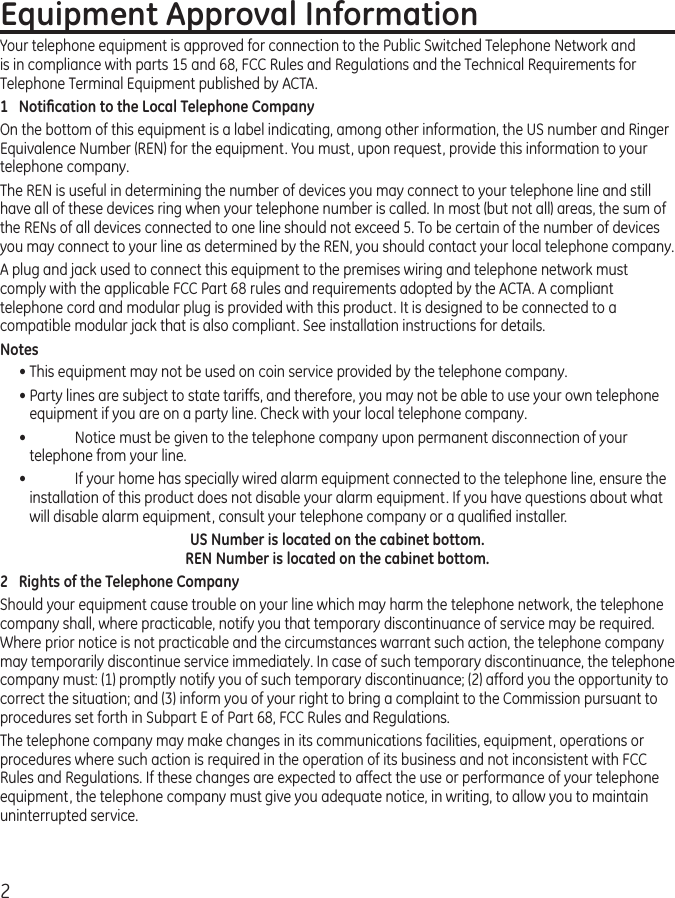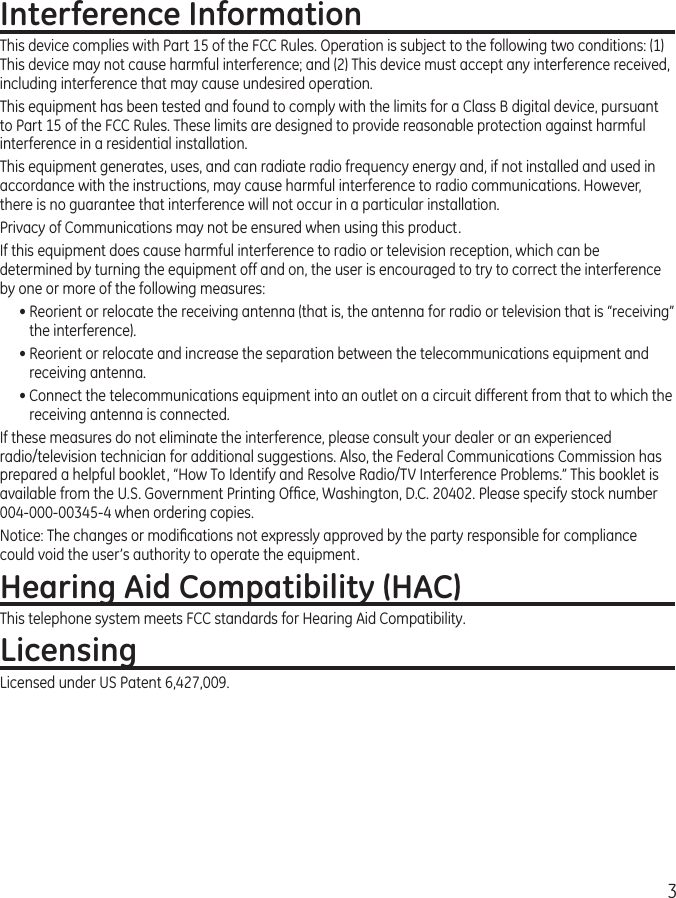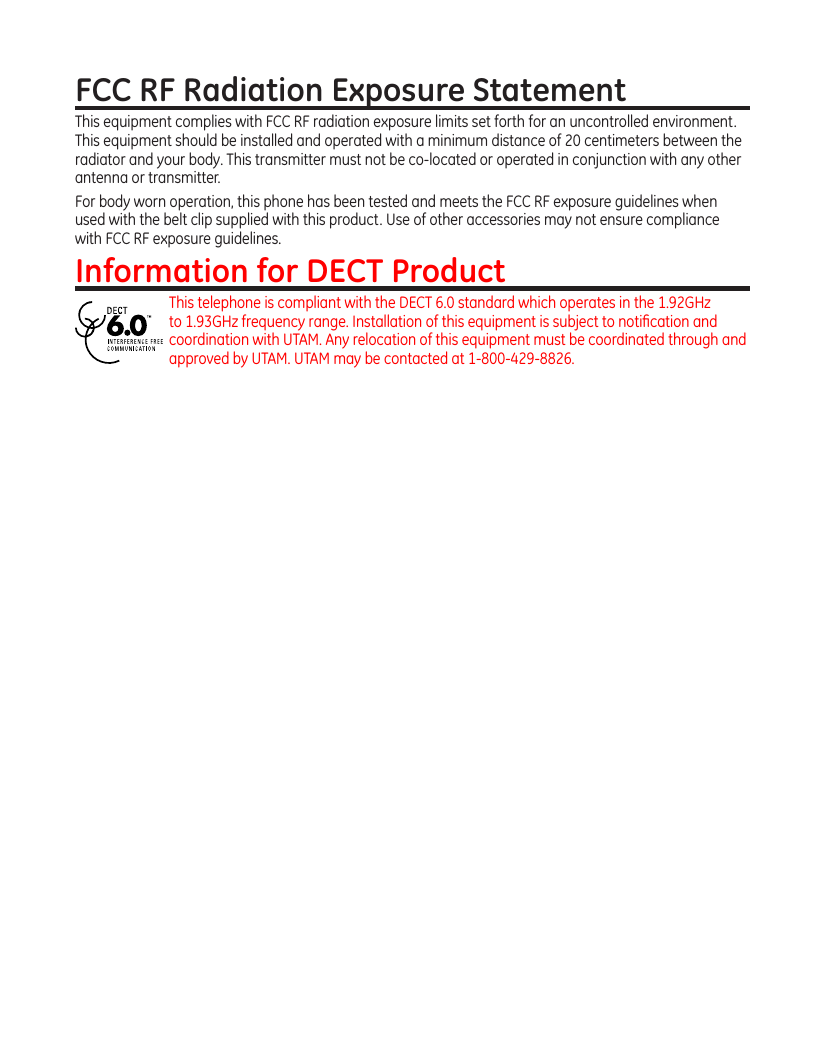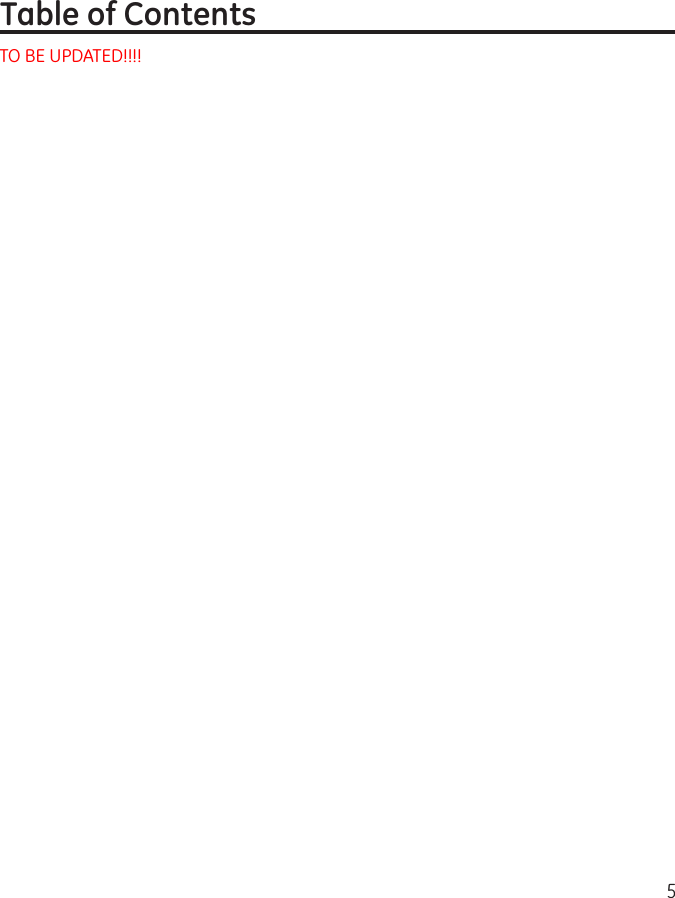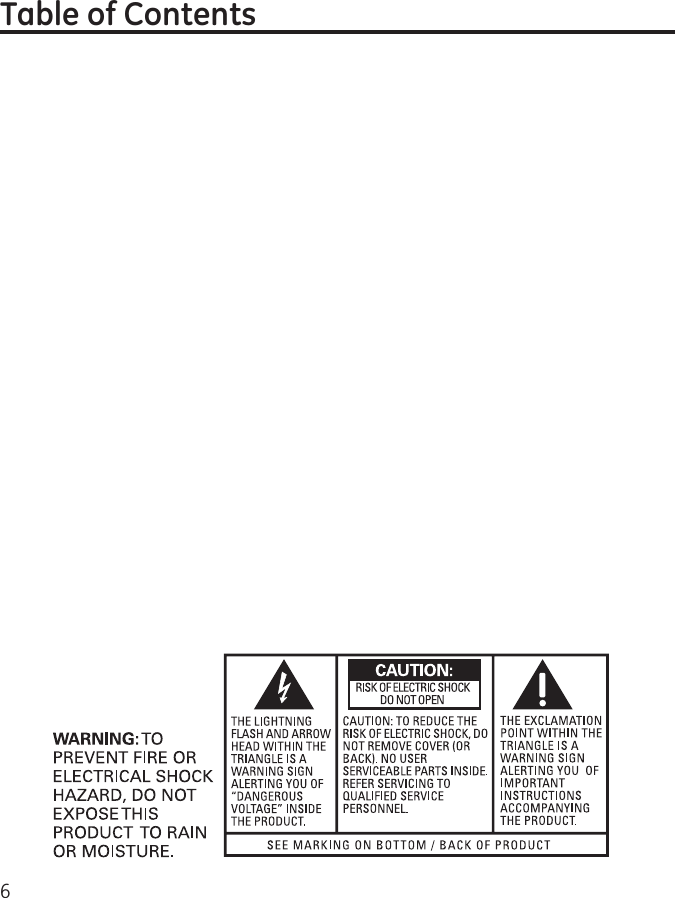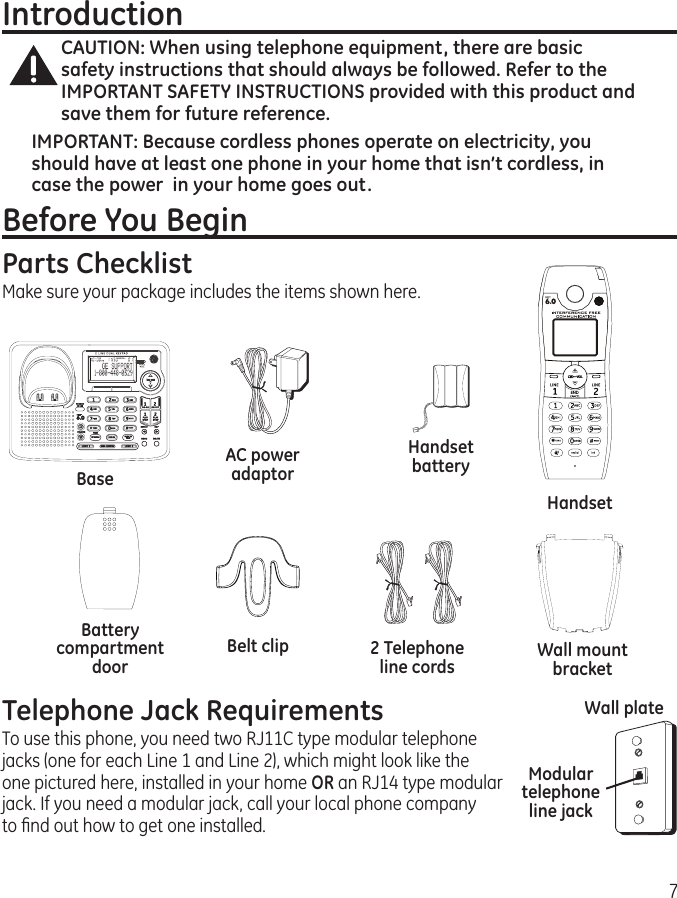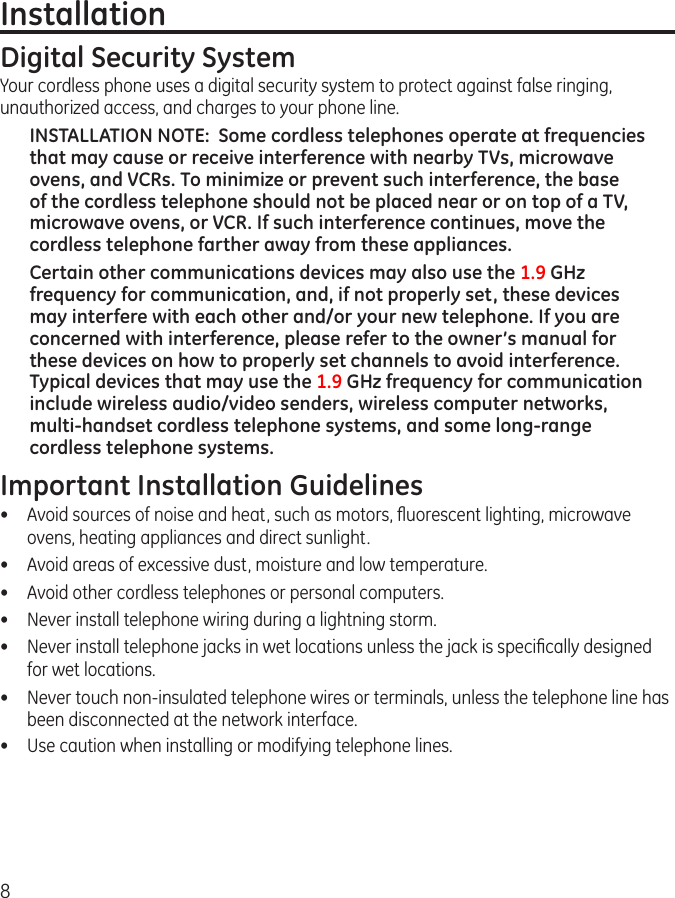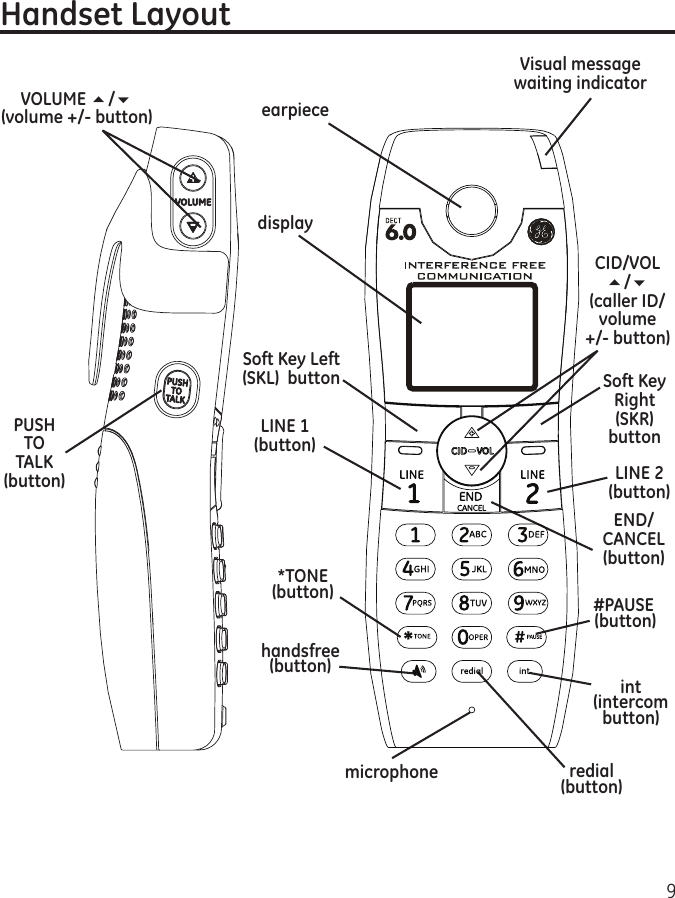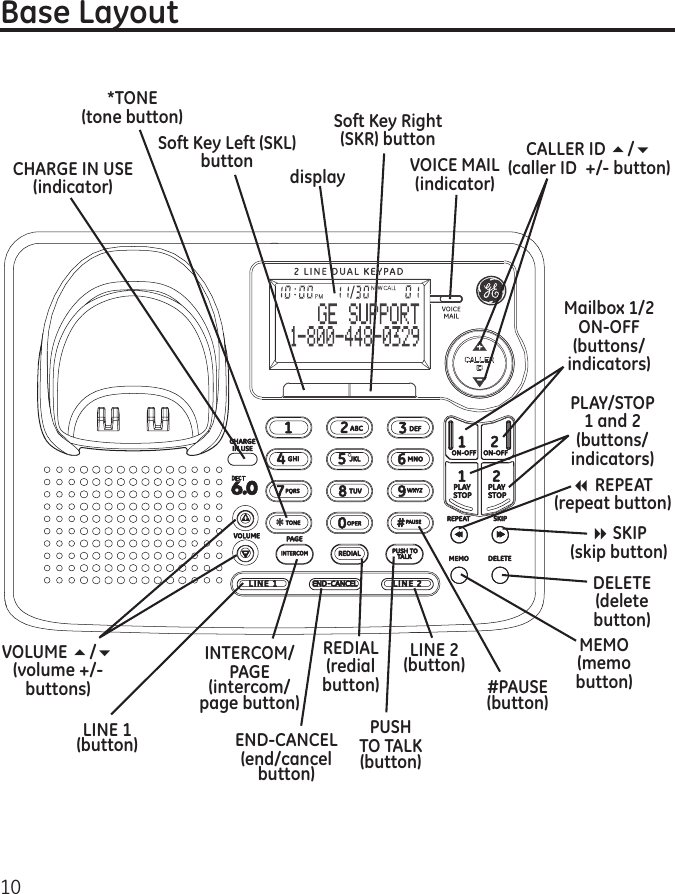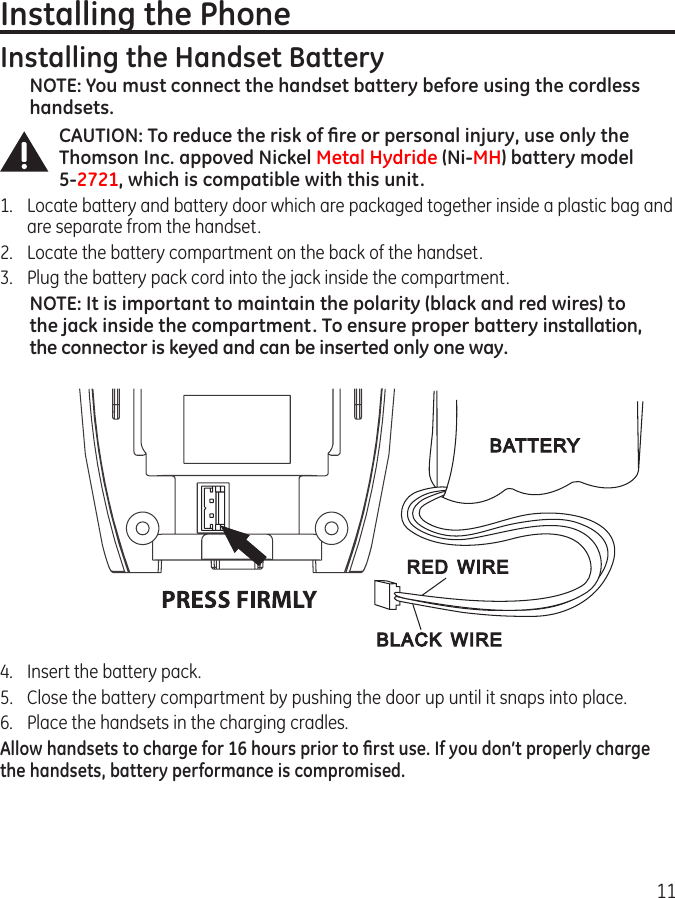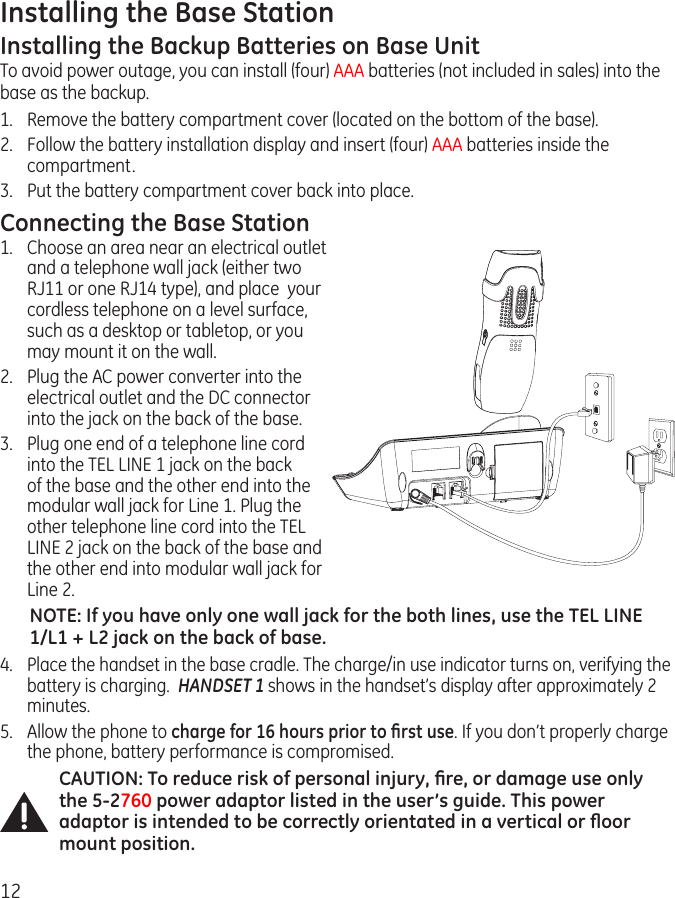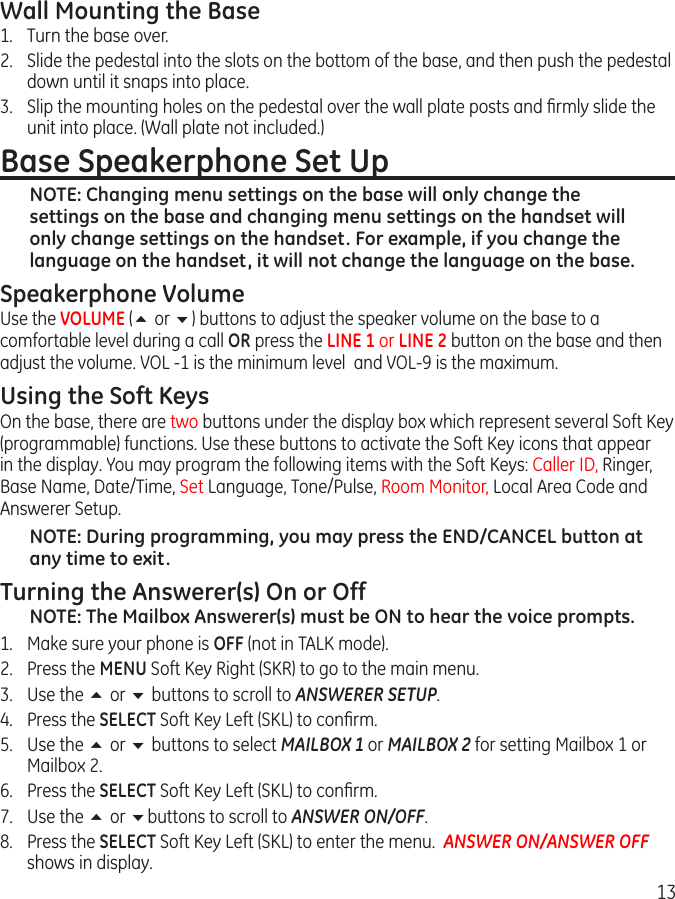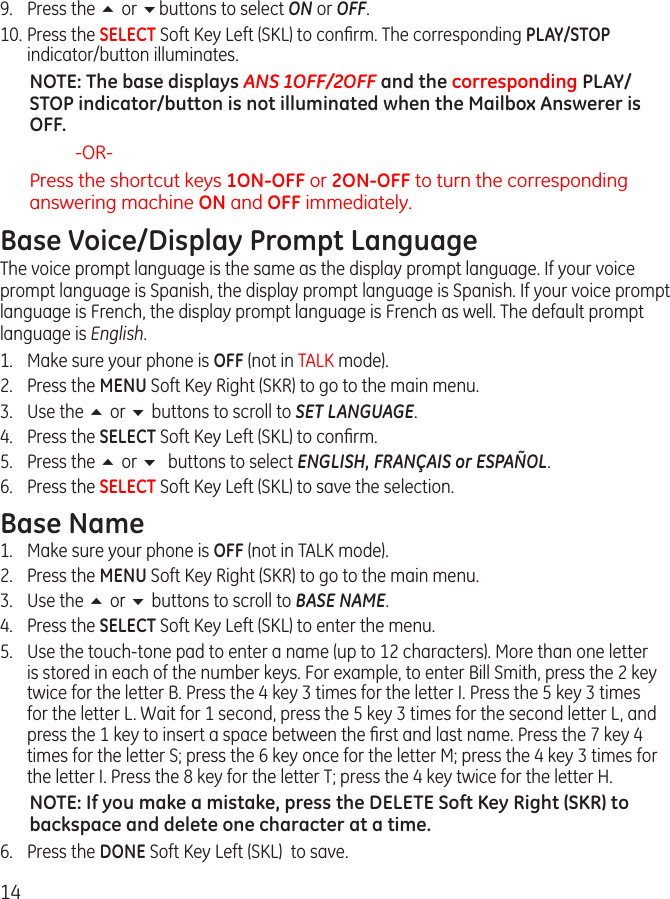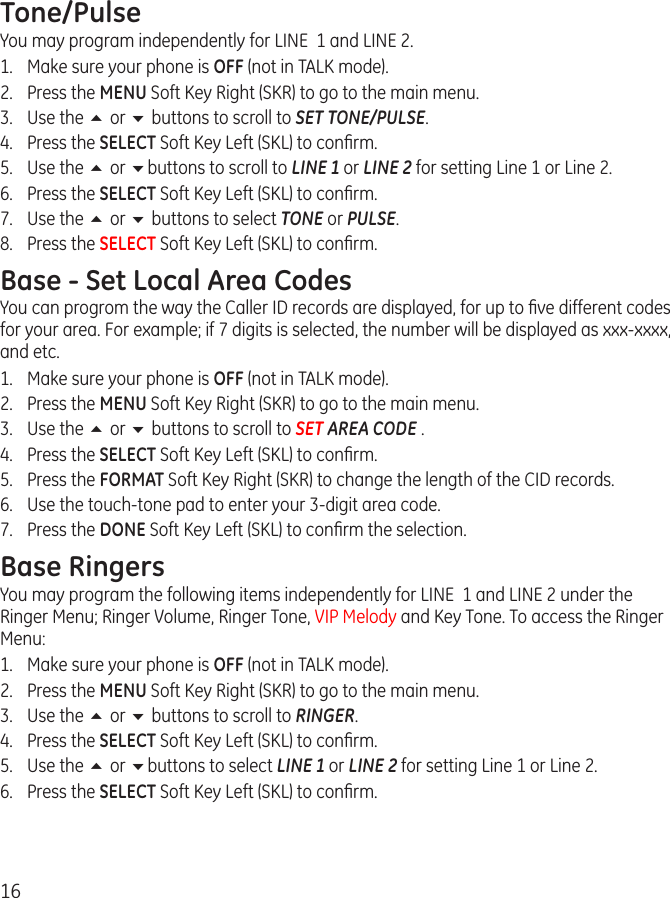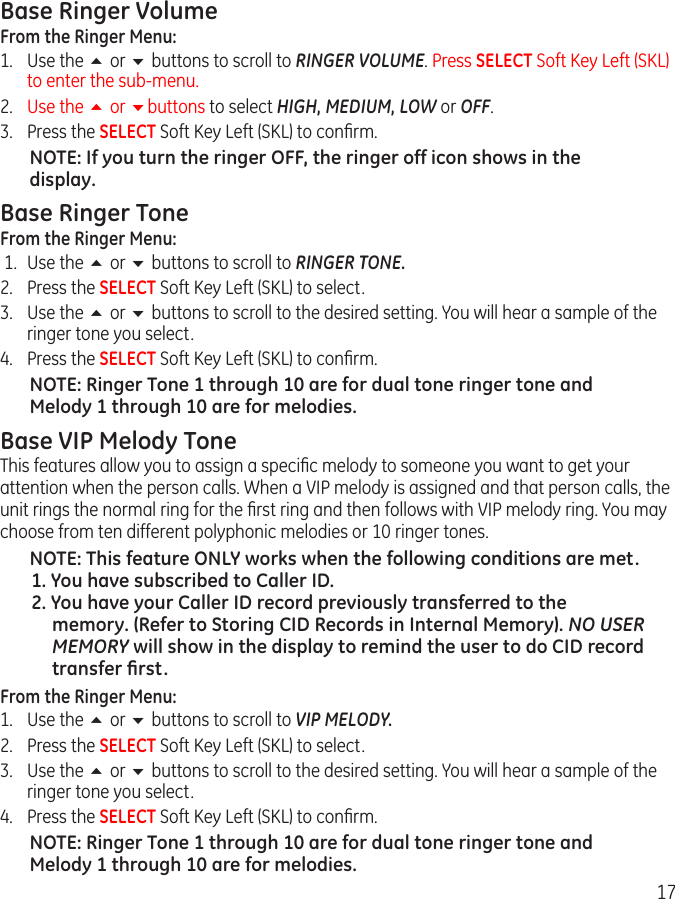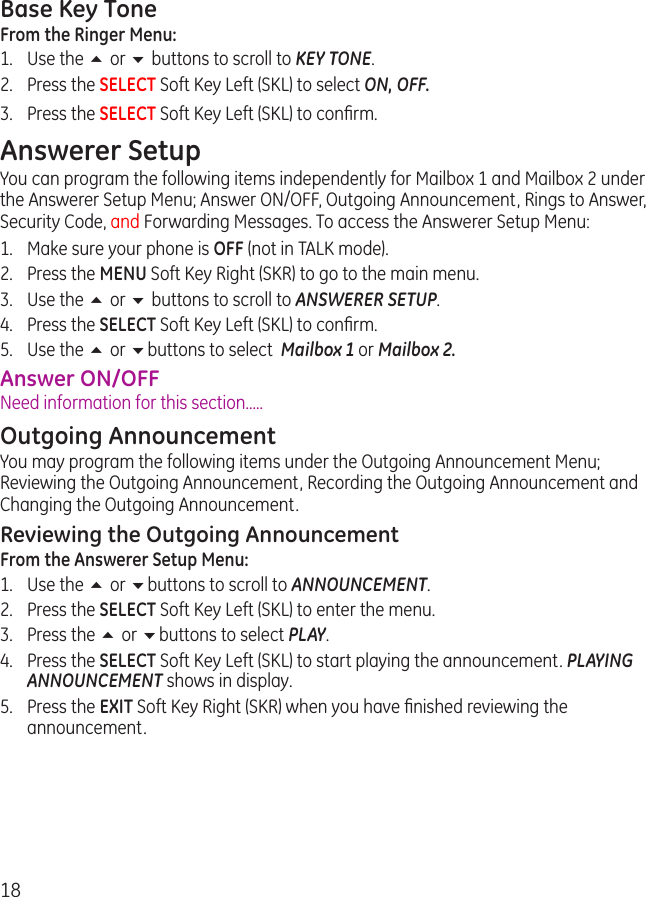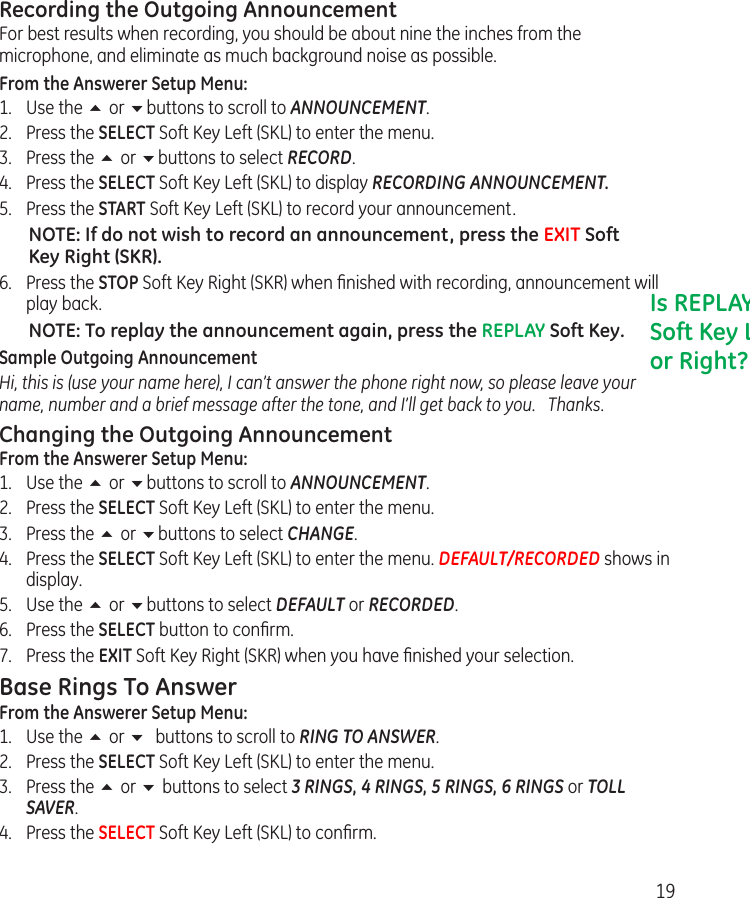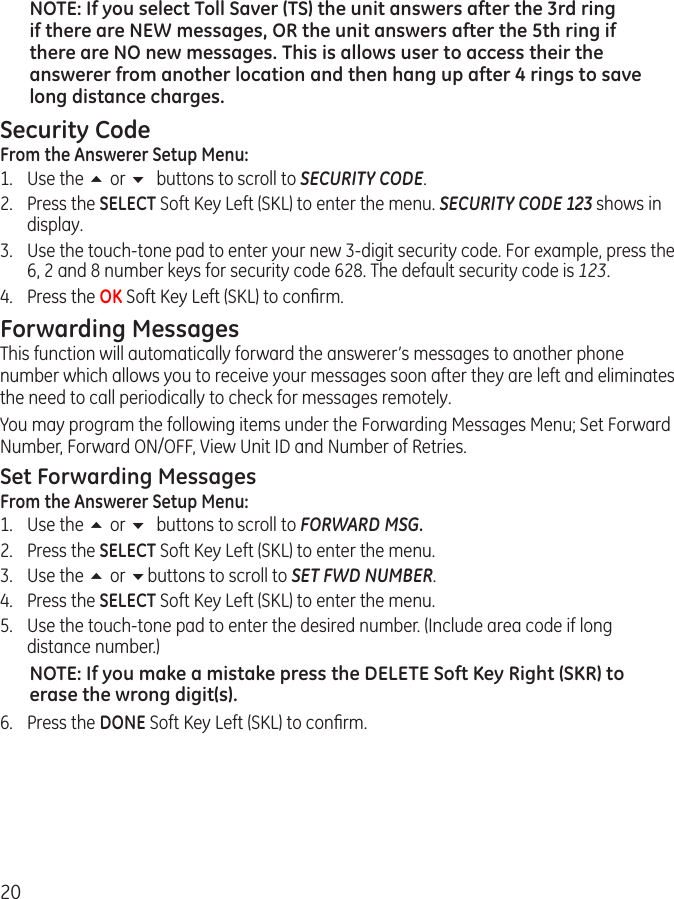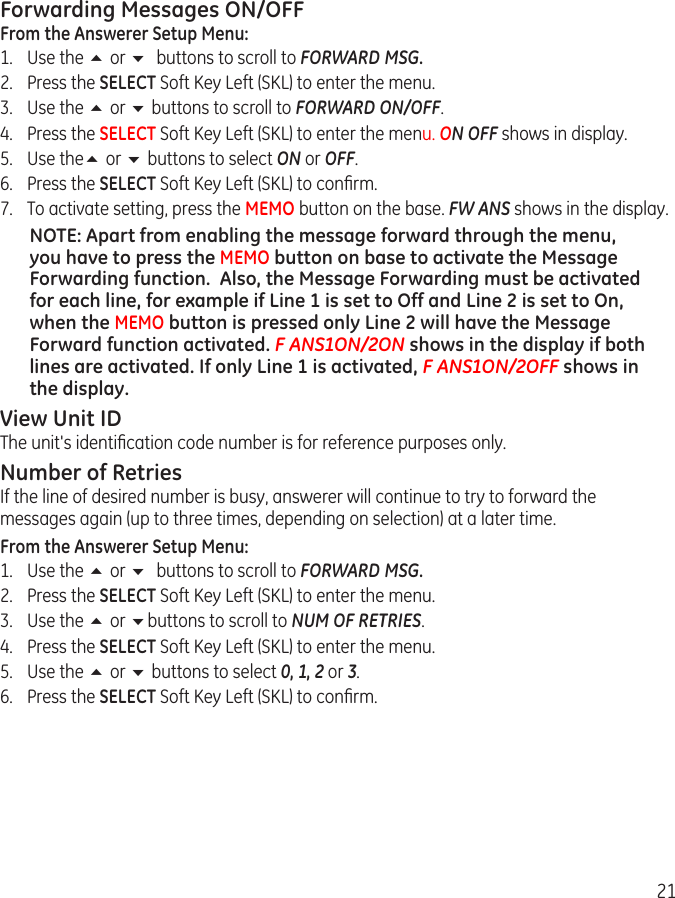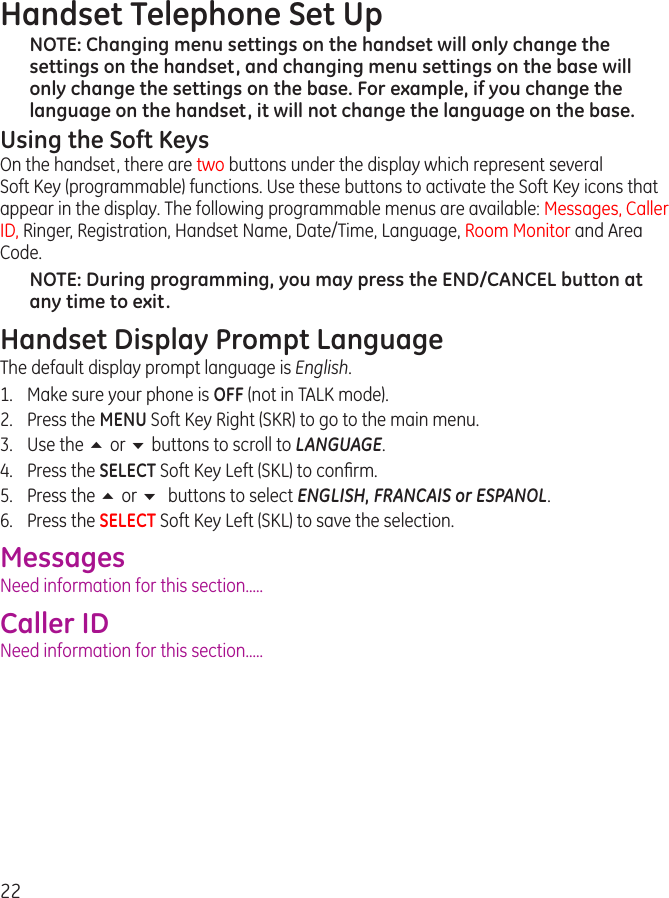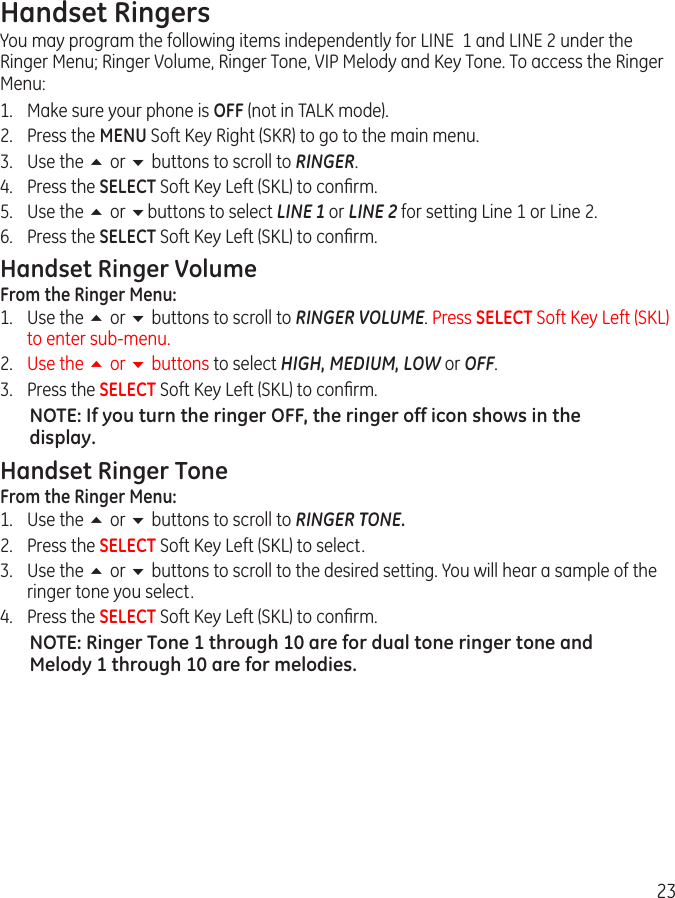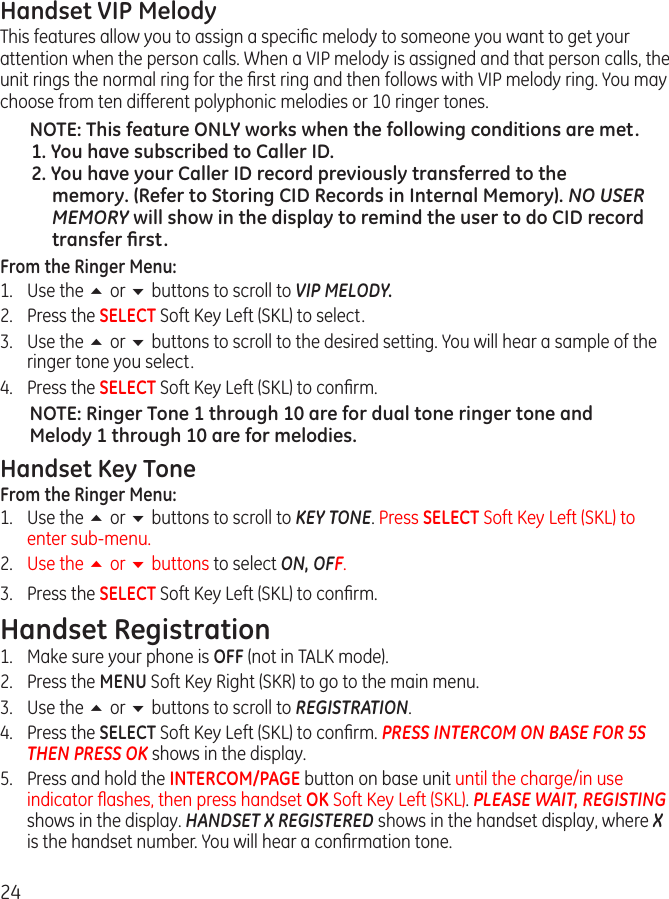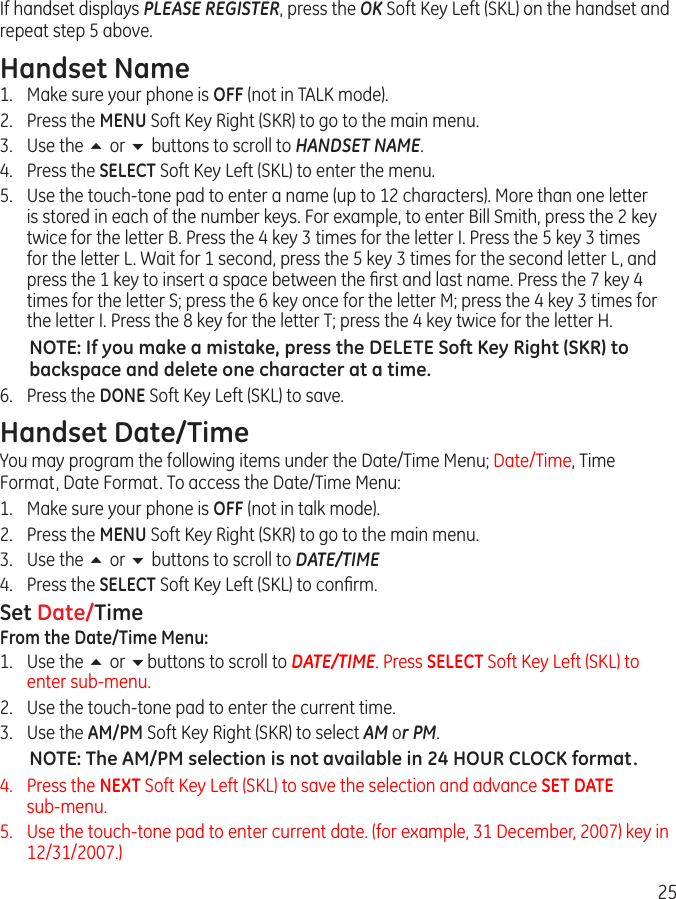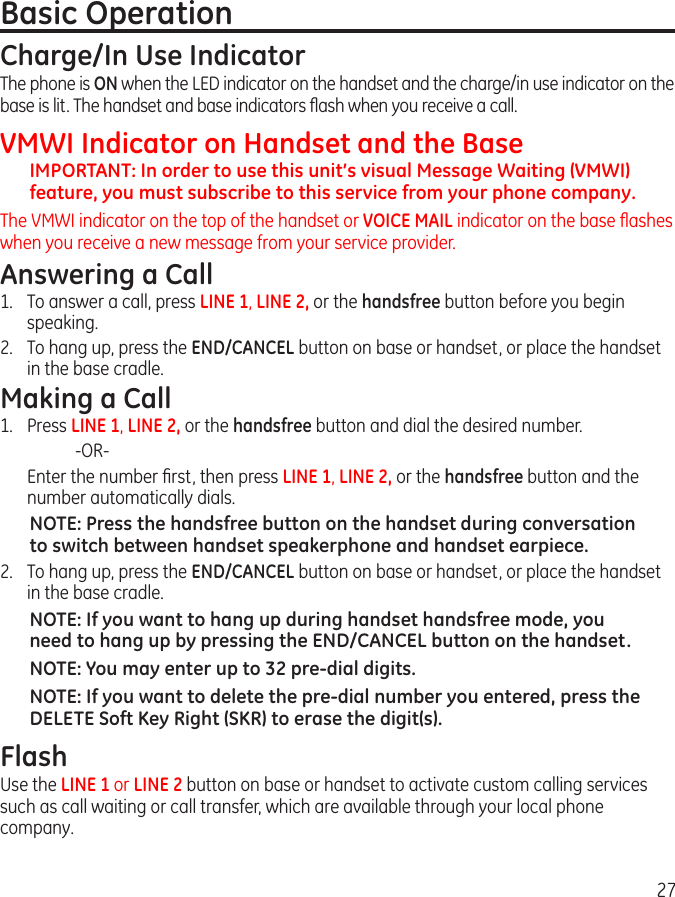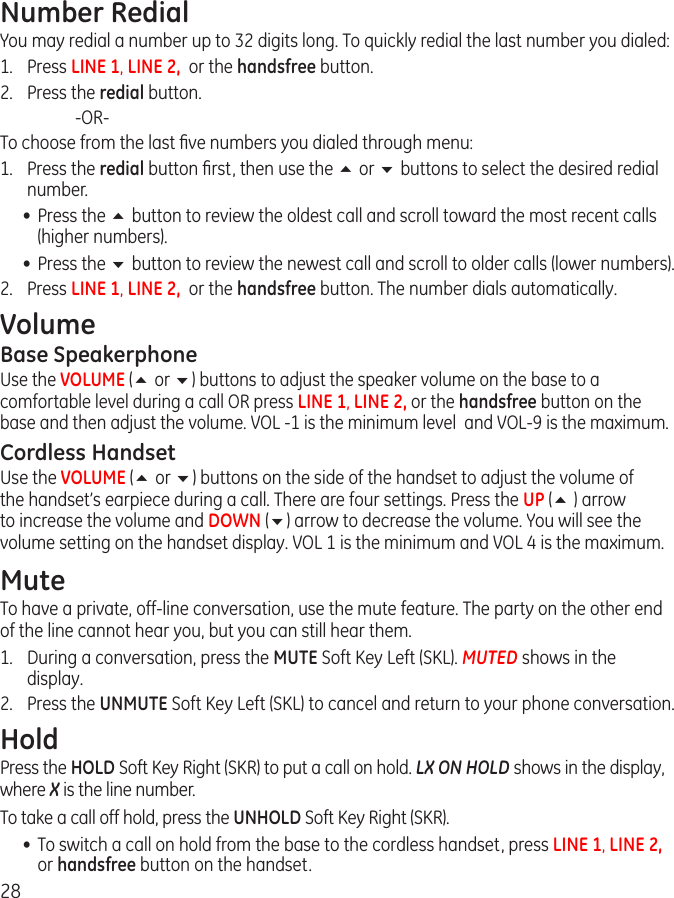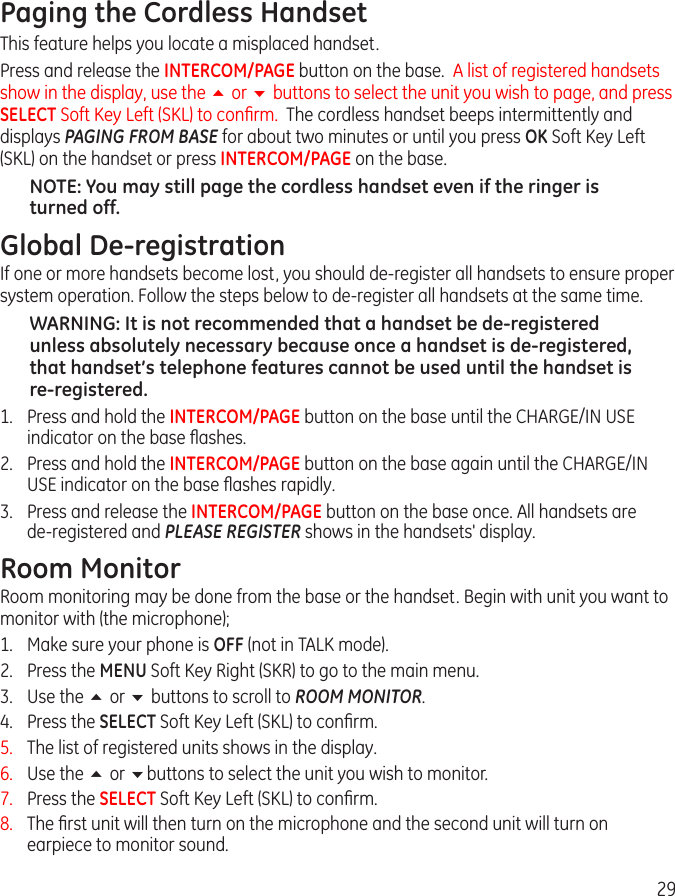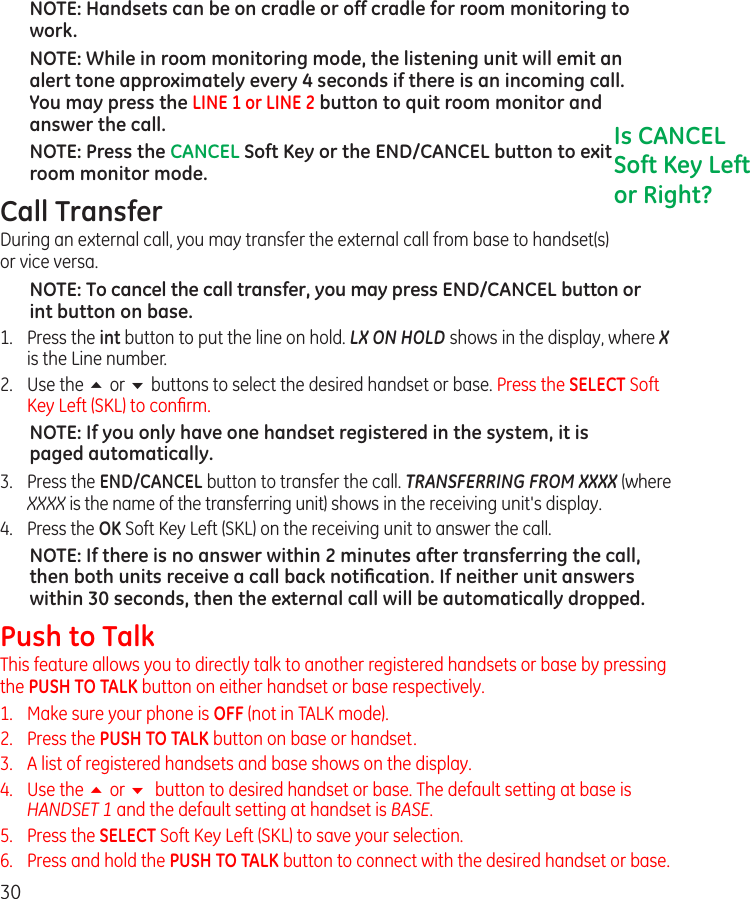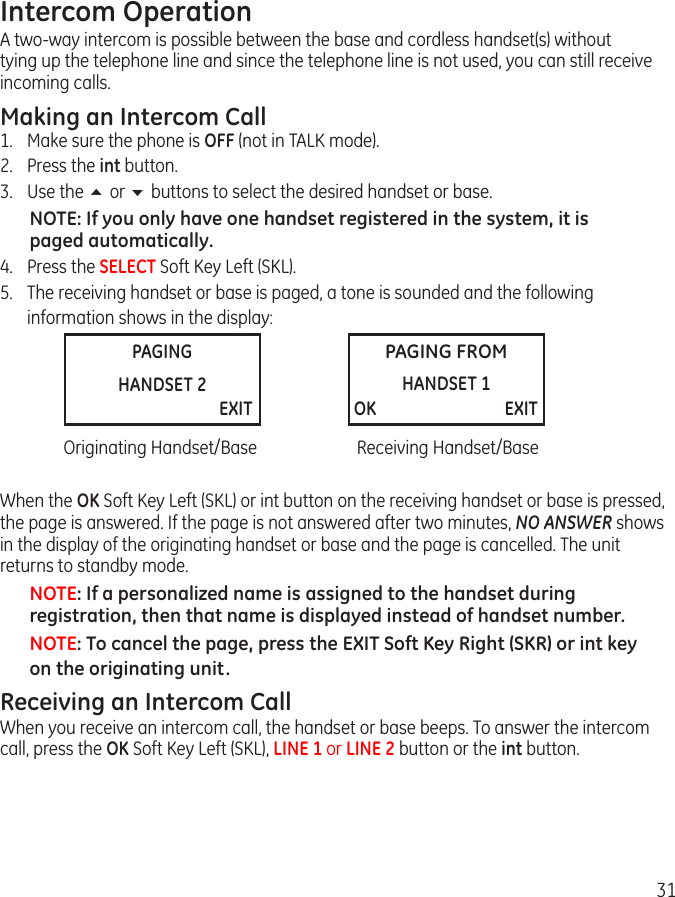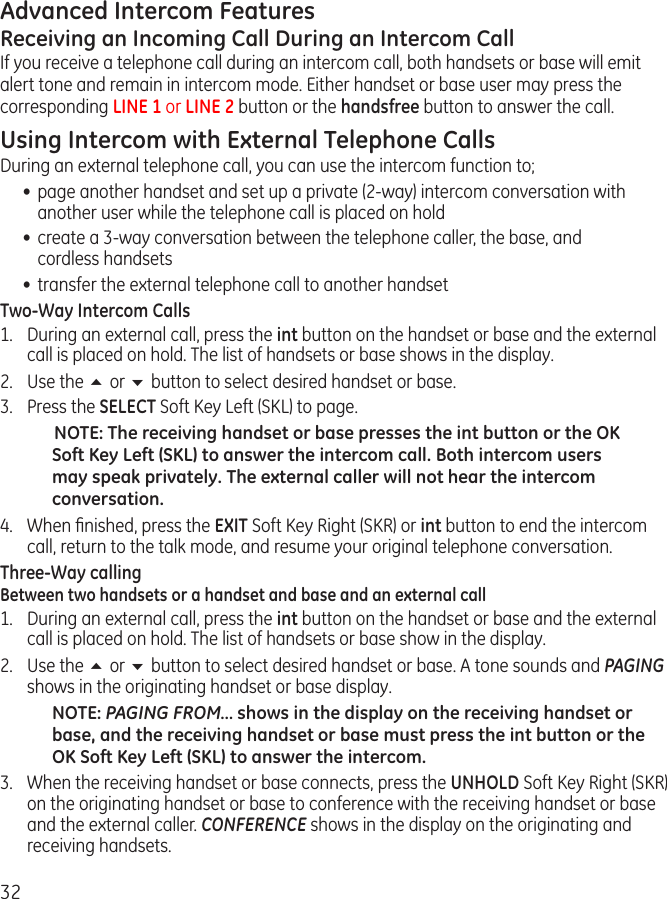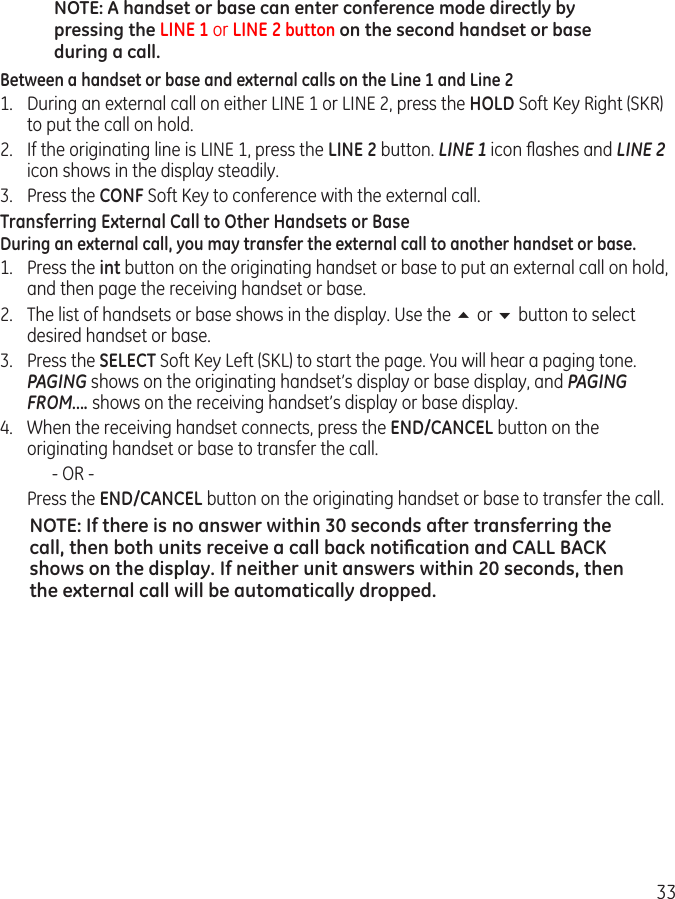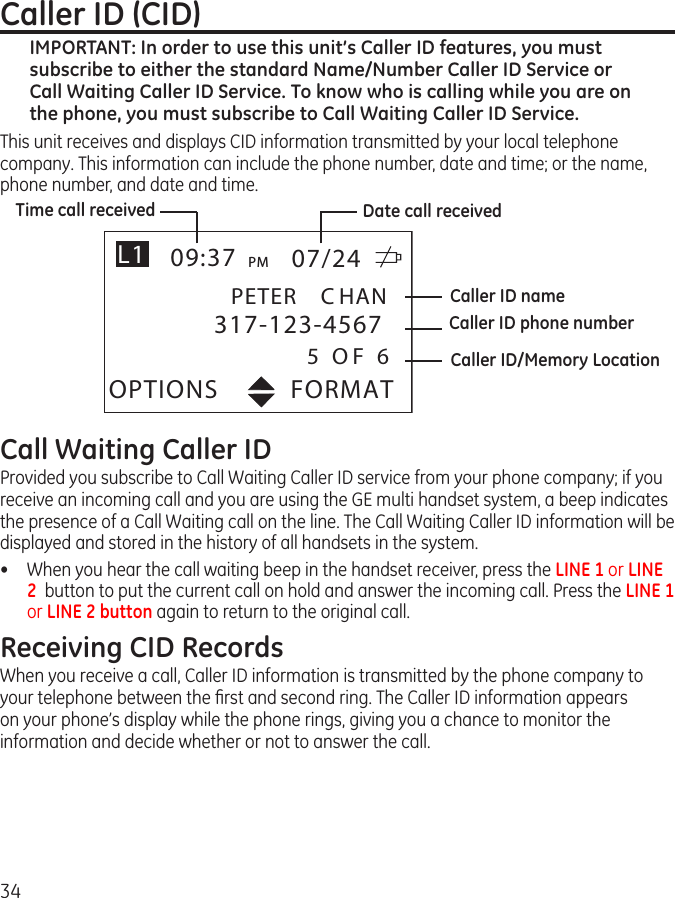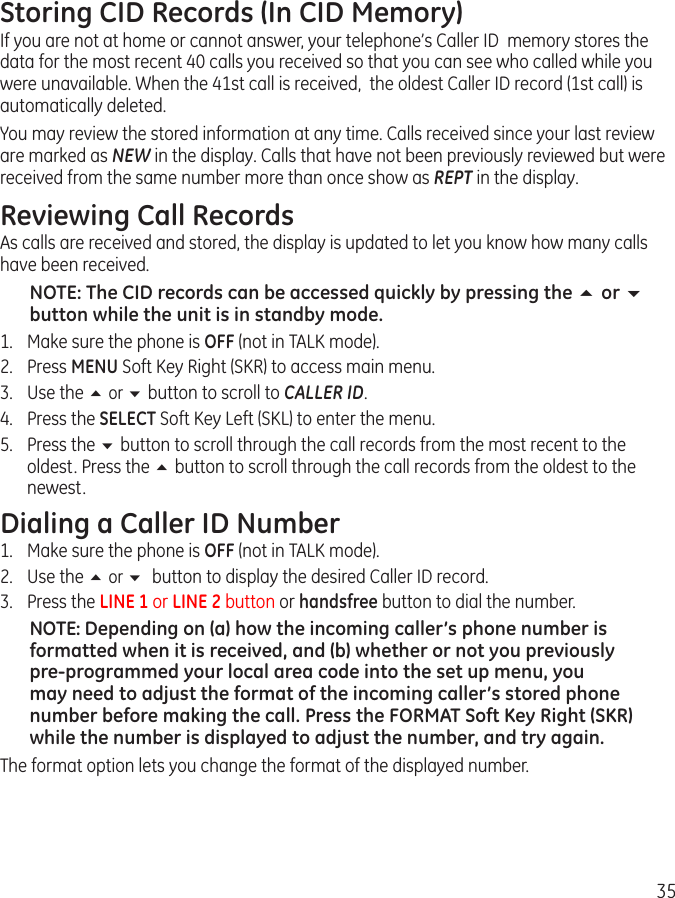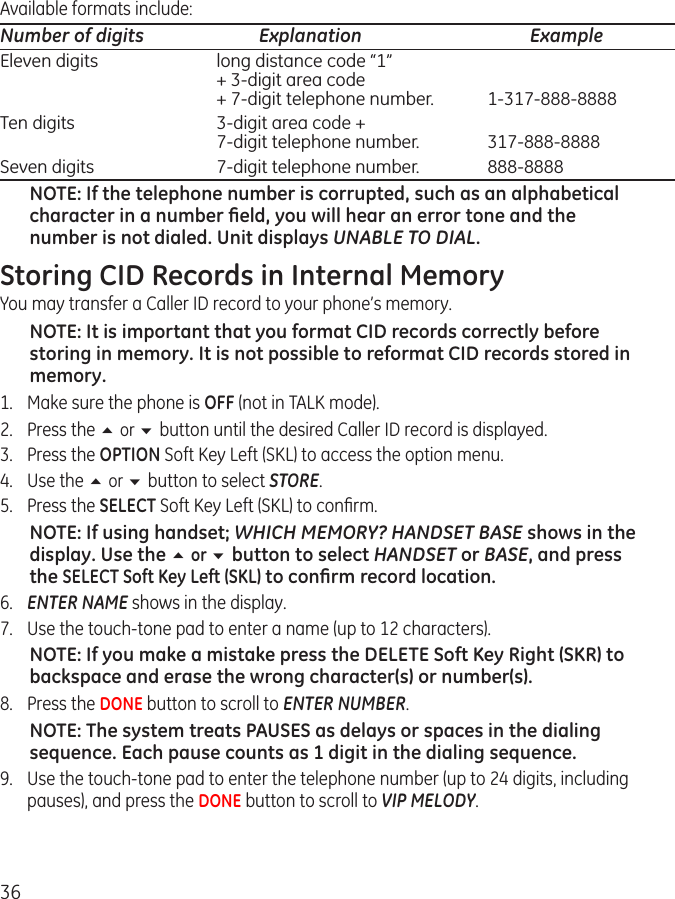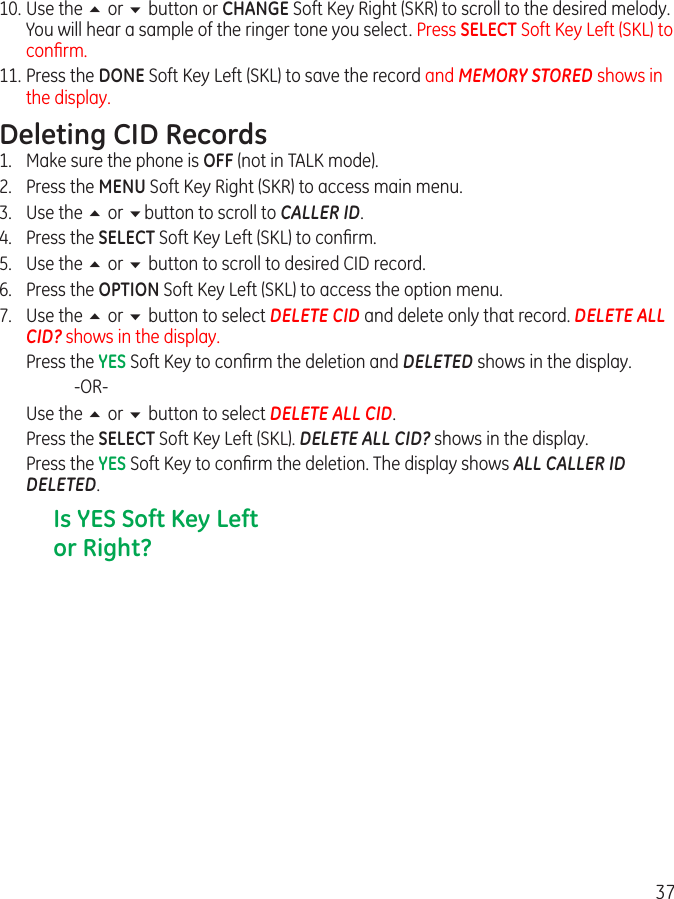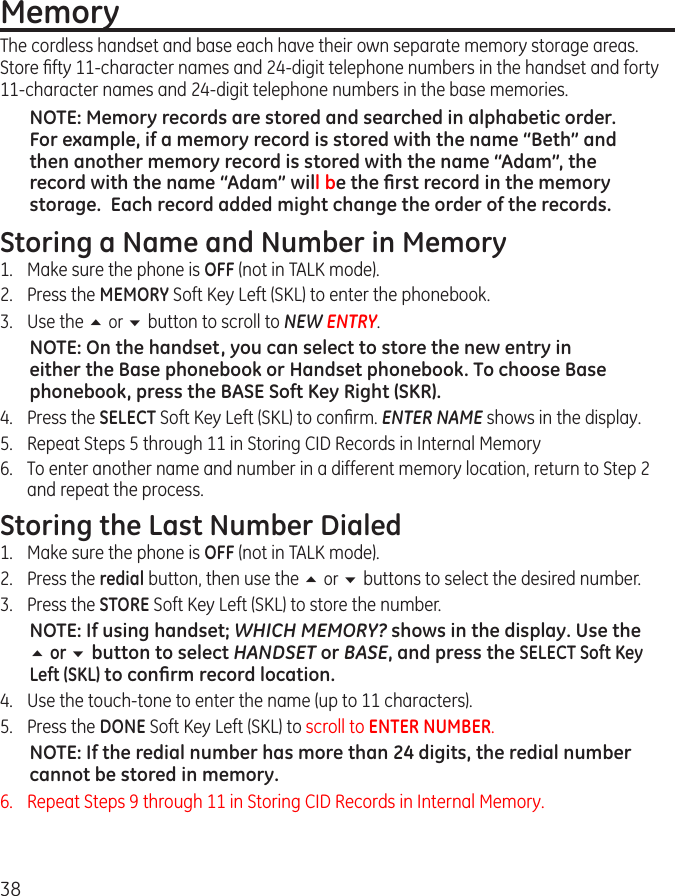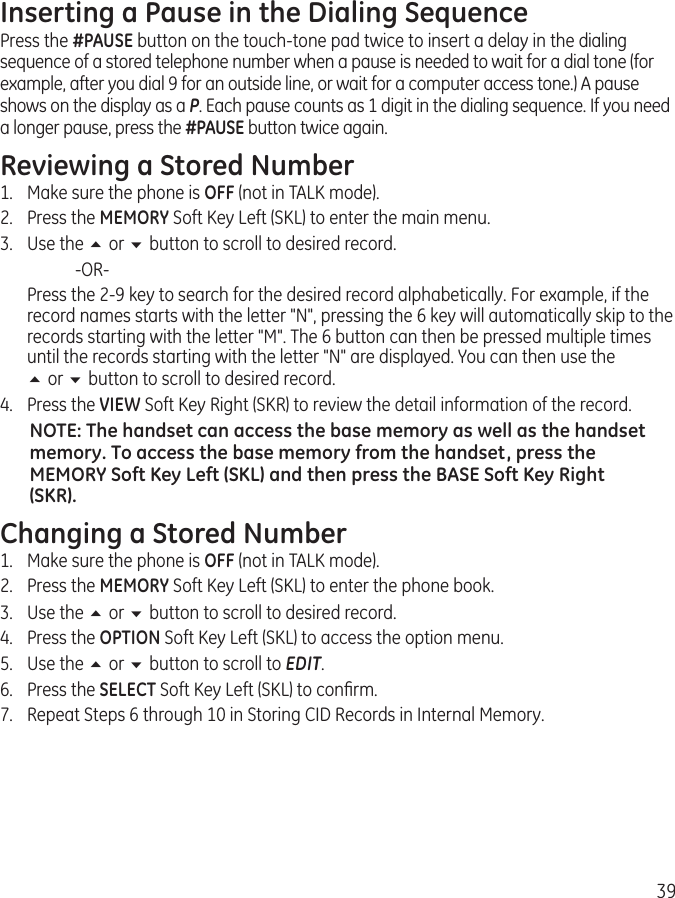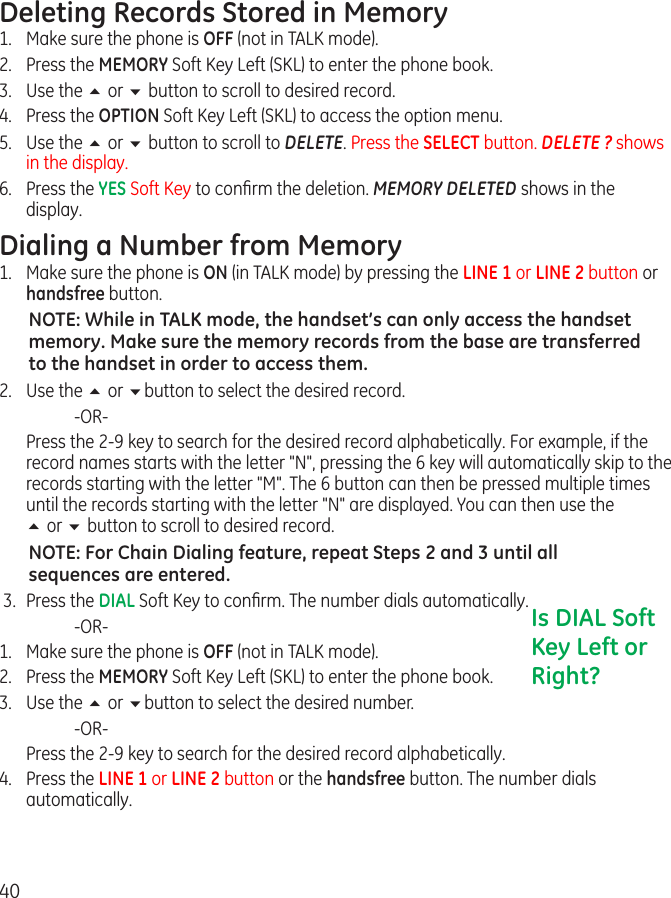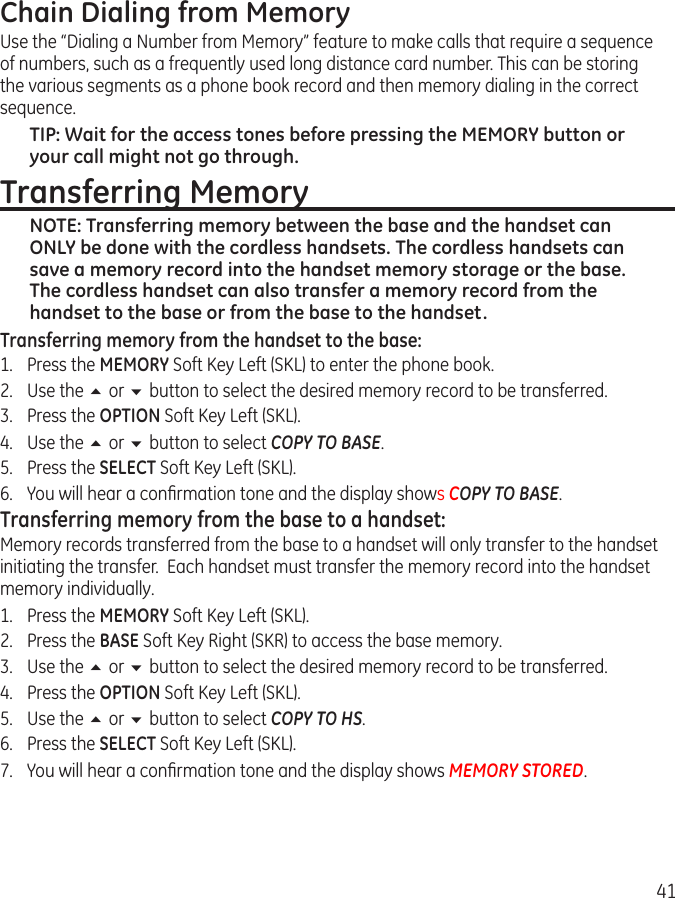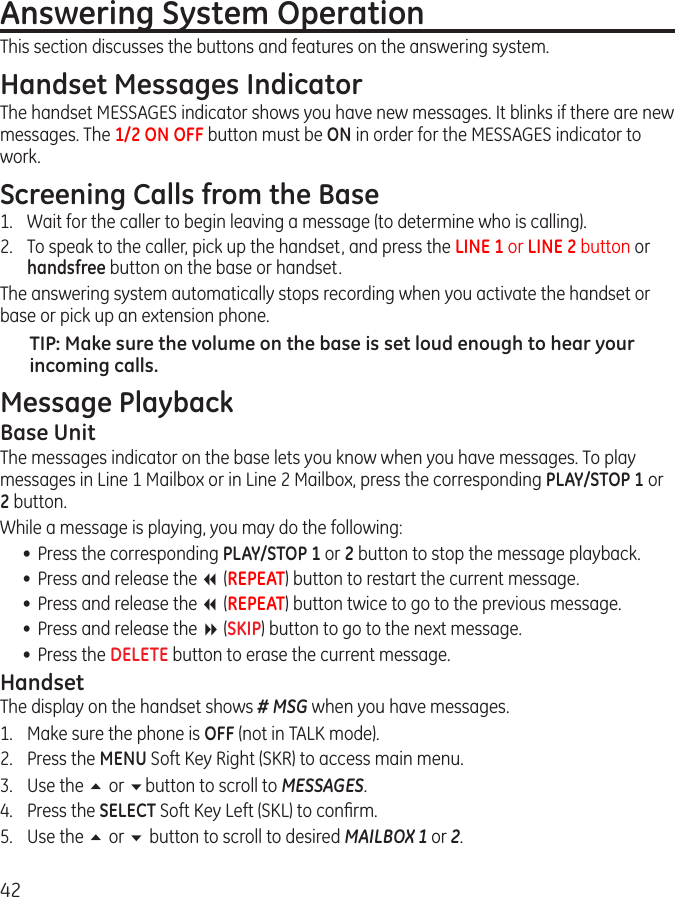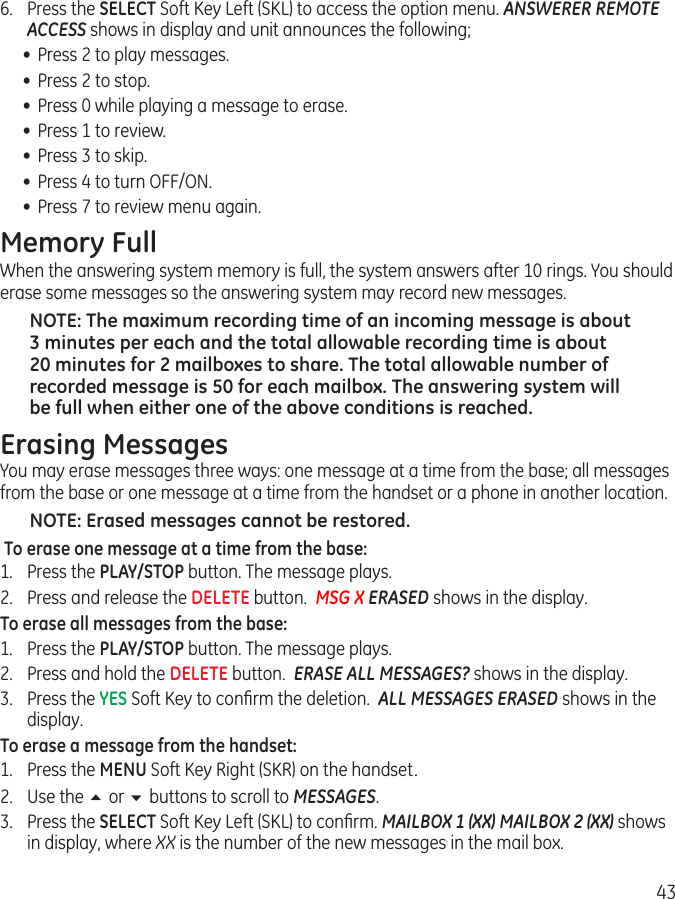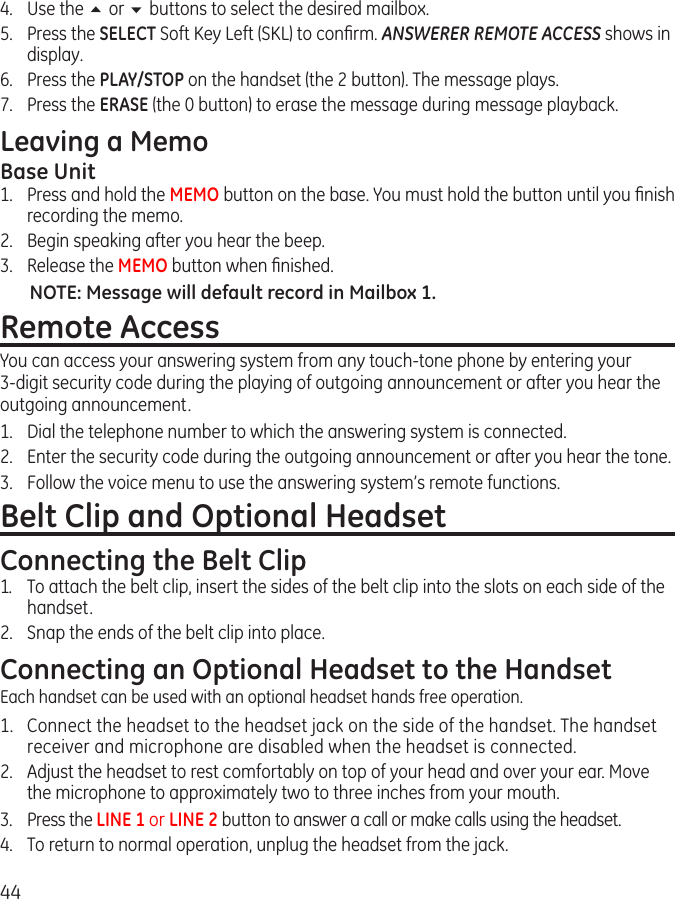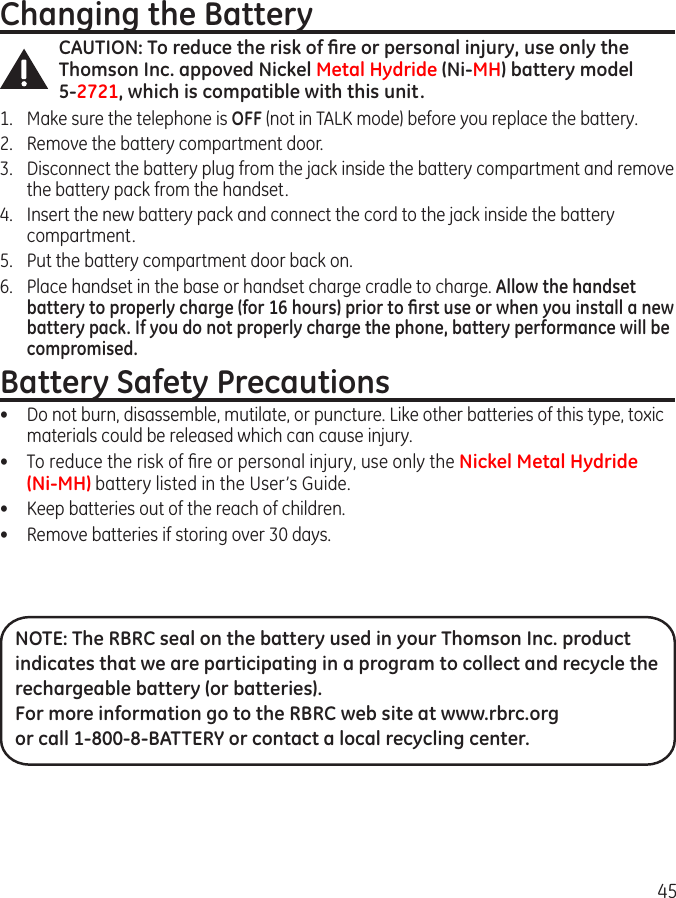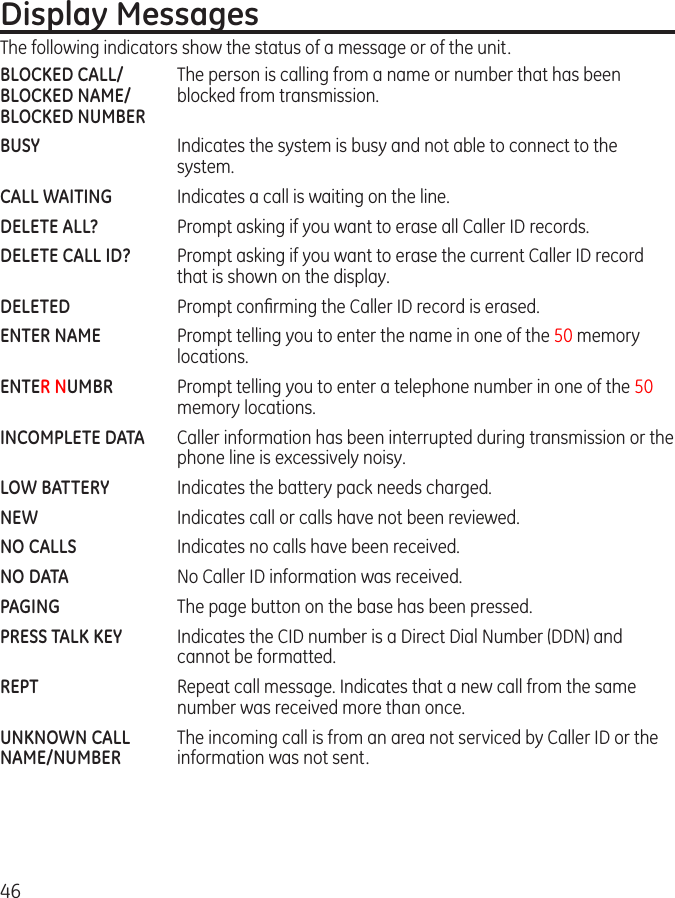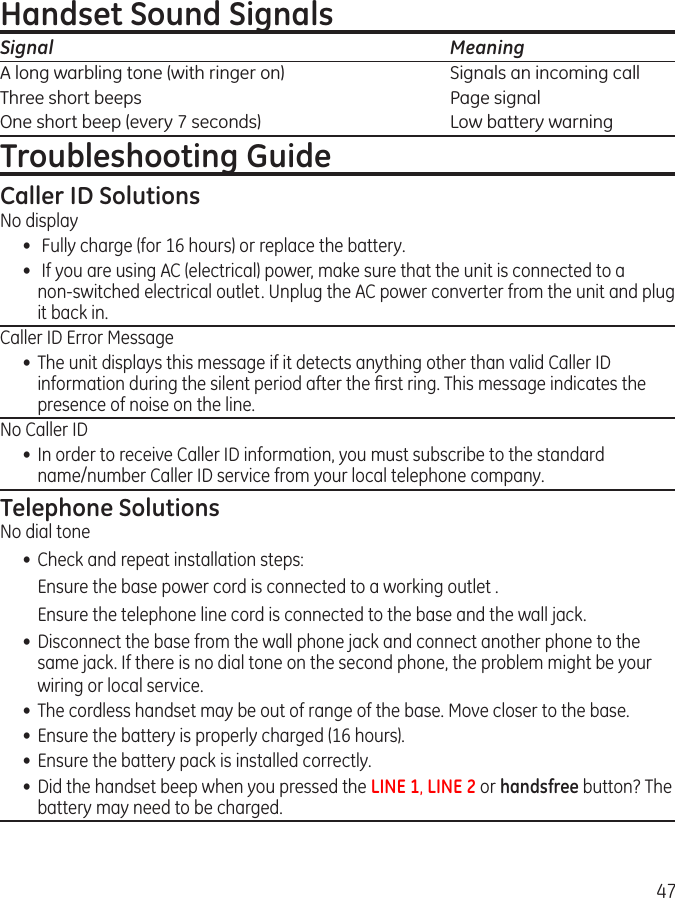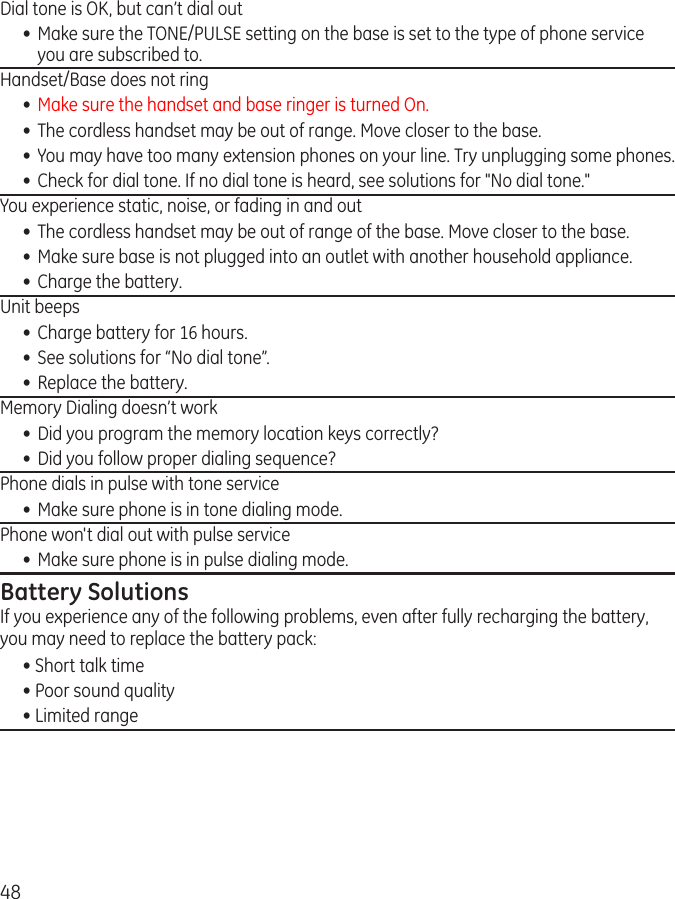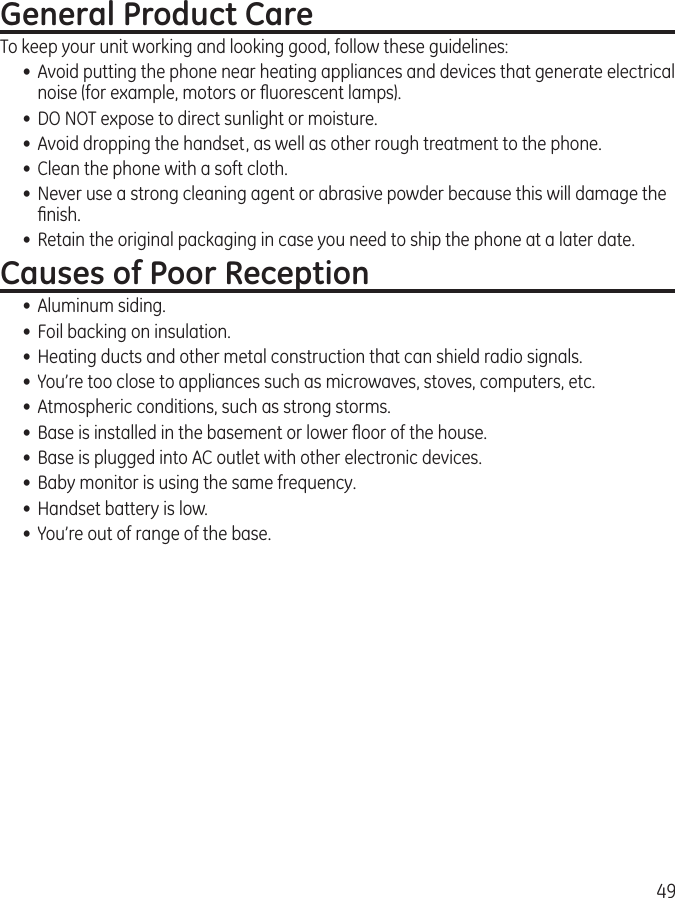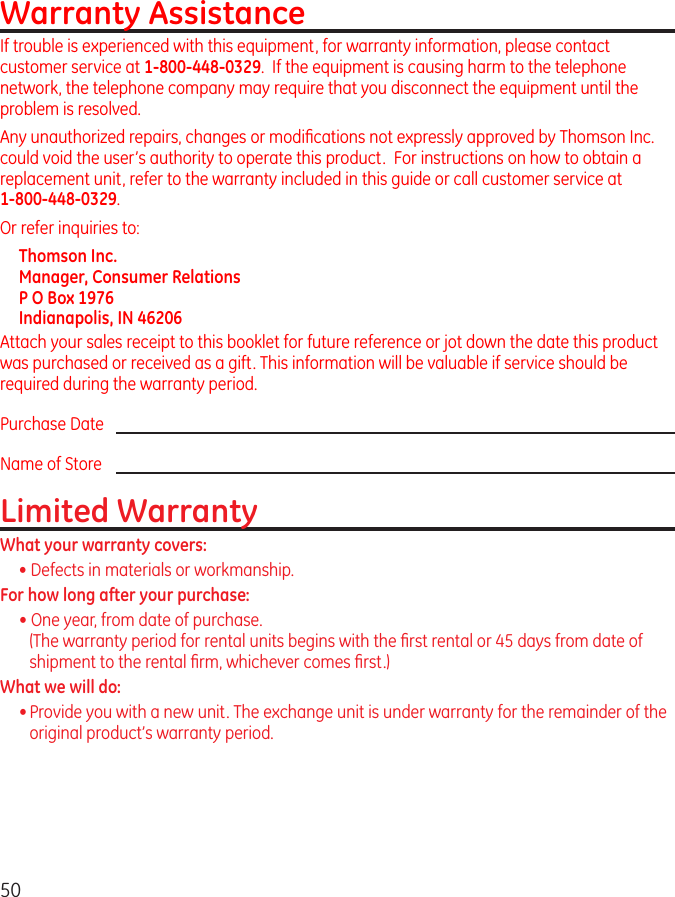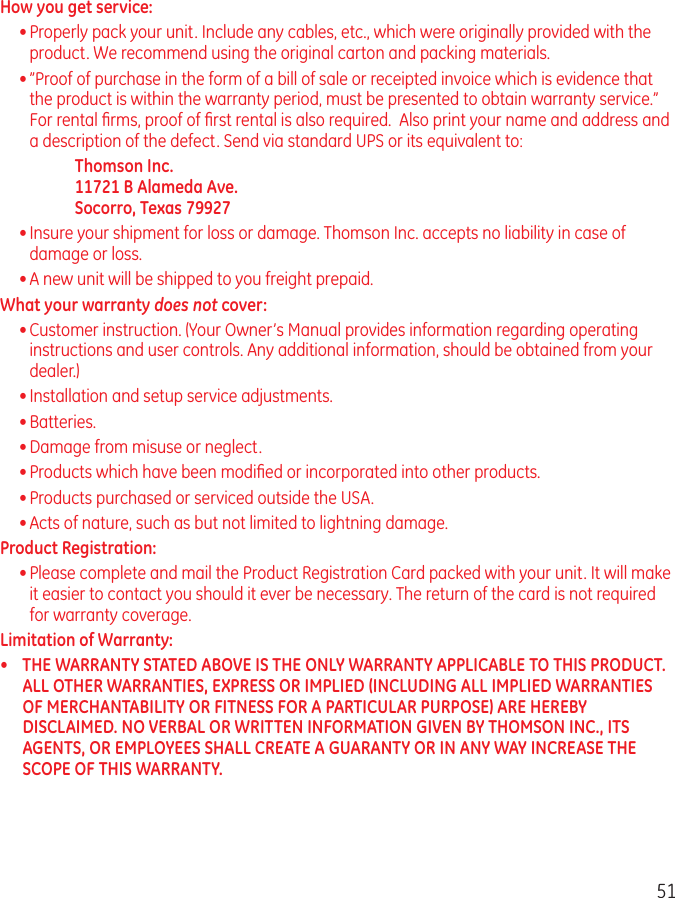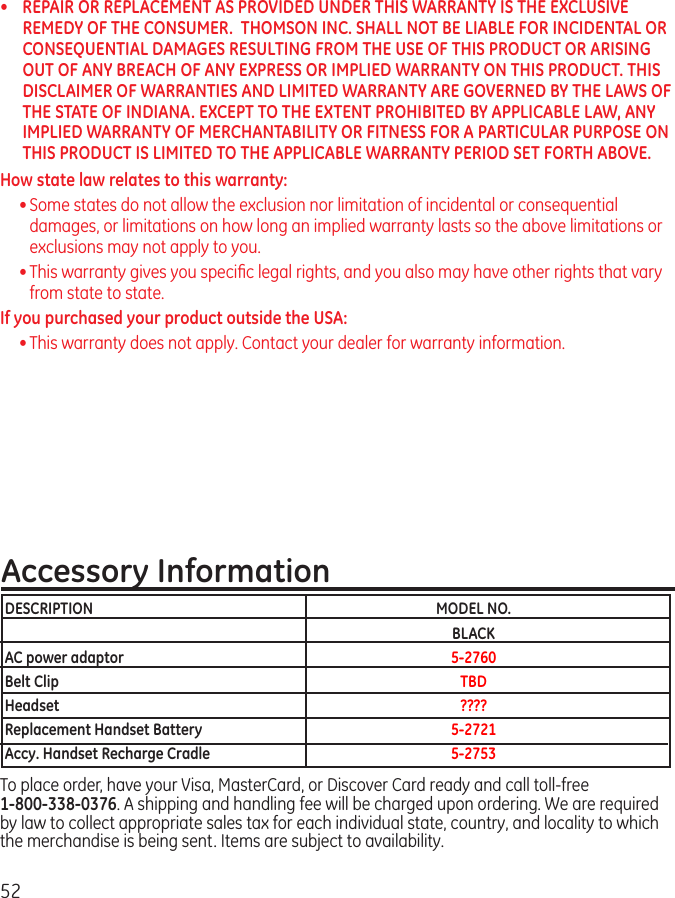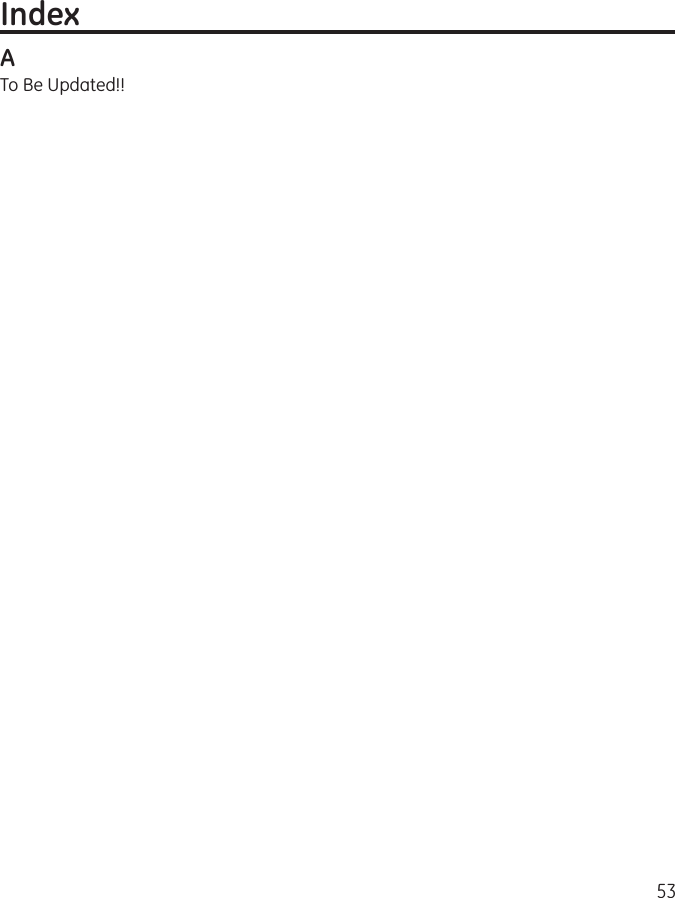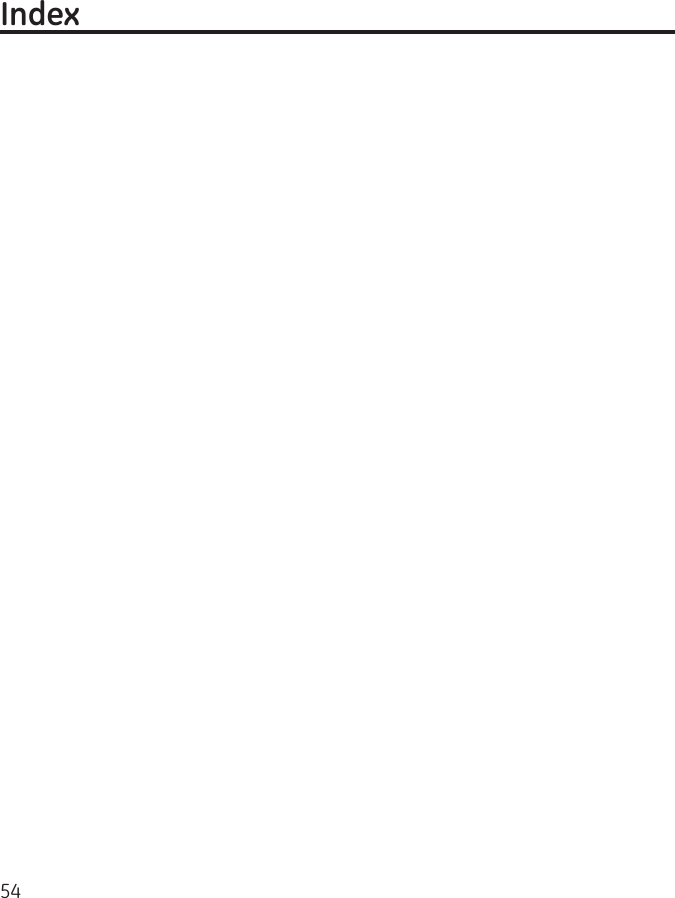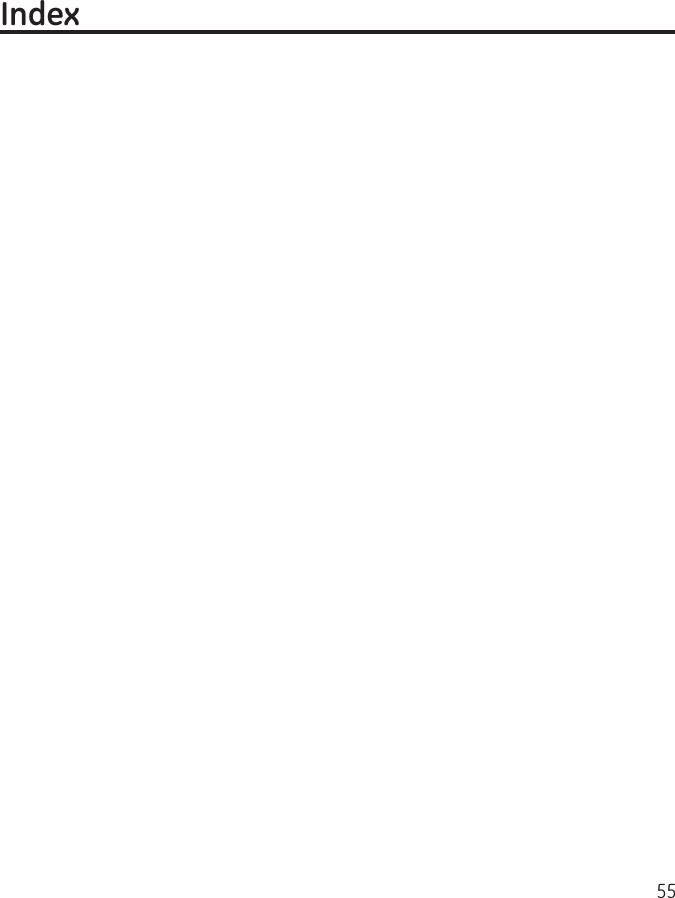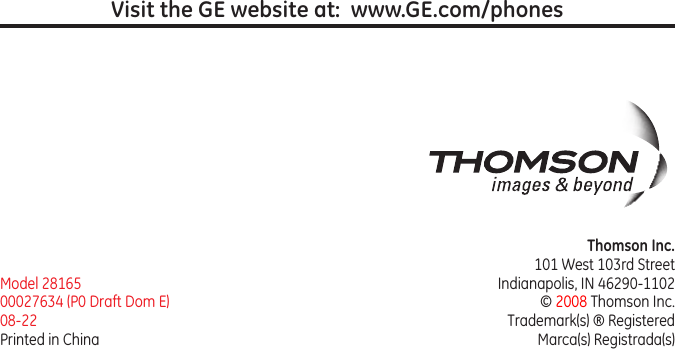Thomson 2-8165AH DECT 6.0 2-LINE, CORDLESS HANDSET SPEAKERPHONE/ANSWERING SYSTEM (HANDSET) User Manual USERS MANUAL
Thomson Inc. DECT 6.0 2-LINE, CORDLESS HANDSET SPEAKERPHONE/ANSWERING SYSTEM (HANDSET) USERS MANUAL
Thomson >
USERS MANUAL