Thomson 2-8223AH INTERCOM SPEAKER User Manual USERS MANUAL
Thomson Inc. INTERCOM SPEAKER USERS MANUAL
Thomson >
USERS MANUAL


Your telephone equipment is approved for connection to the Public Switched
Telephone Network and is in compliance with parts 15 and 68, FCC Rules and
Regulations and the Technical Requirements for Telephone Terminal Equipment
published by ACTA.
On the bottom of this equipment is a label indicating, among other information, the
US number and Ringer Equivalence Number (REN) for the equipment. You must, upon
request, provide this information to your telephone company.
The REN is useful in determining the number of devices you may connect to your
telephone line and still have all of these devices ring when your telephone number is
called. In most (but not all) areas, the sum of the RENs of all devices connected to one
line should not exceed 5. To be certain of the number of devices you may connect to
your line as determined by the REN, you should contact your local telephone company.
A plug and jack used to connect this equipment to the premises wiring and telephone
network must comply with the applicable FCC Part 68 rules and requirements adopted
by the ACTA. A compliant telephone cord and modular plug is provided with this
product. It is designed to be connected to a compatible modular jack that is also
compliant. See installation instructions for details.
• This equipment may not be used on coin service provided by the telephone
company.
• Party lines are subject to state tariffs, and therefore, you may not be able to use
your own telephone equipment if you are on a party line. Check with your local
telephone company.
• Notice must be given to the telephone company upon permanent
disconnection of your telephone from your line.
• If your home has specially wired alarm equipment connected to the telephone
line, ensure the installation of this product does not disable your alarm
equipment. If you have questions about what will disable alarm equipment,
consult your telephone company or a qualied installer.

Should your equipment cause trouble on your line which may harm the telephone
network, the telephone company shall, where practicable, notify you that temporary
discontinuance of service may be required. Where prior notice is not practicable and
the circumstances warrant such action, the telephone company may temporarily
discontinue service immediately. In case of such temporary discontinuance, the
telephone company must: (1) promptly notify you of such temporary discontinuance;
() afford you the opportunity to correct the situation; and () inform you of your right to
bring a complaint to the Commission pursuant to procedures set forth in Subpart E of
Part 68, FCC Rules and Regulations.
The telephone company may make changes in its communications facilities,
equipment, operations or procedures where such action is required in the operation
of its business and not inconsistent with FCC Rules and Regulations. If these changes
are expected to affect the use or performance of your telephone equipment, the
telephone company must give you adequate notice, in writing, to allow you to maintain
uninterrupted service.
This device complies with Part 15 of the FCC Rules. Operation is subject to the following
two conditions: (1) This device may not cause harmful interference; and () This
device must accept any interference received, including interference that may cause
undesired operation.
This equipment has been tested and found to comply with the limits for a Class B
digital device, pursuant to Part 15 of the FCC Rules. These limits are designed to
provide reasonable protection against harmful interference in a residential installation.
This equipment generates, uses, and can radiate radio frequency energy and, if not
installed and used in accordance with the instructions, may cause harmful interference
to radio communications. However, there is no guarantee that interference will not
occur in a particular installation.
Privacy of Communications may not be ensured when using this product.
If this equipment does cause harmful interference to radio or television reception,
which can be determined by turning the equipment off and on, the user is encouraged
to try to correct the interference by one or more of the following measures:
• Reorient or relocate the receiving antenna (that is, the antenna for radio or
television that is “receiving” the interference).
• Reorient or relocate and increase the separation between the
telecommunications equipment and receiving antenna.
• Connect the telecommunications equipment into an outlet on a circuit different
from that to which the receiving antenna is connected.
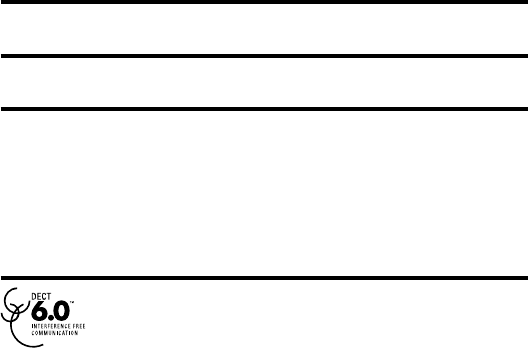
If these measures do not eliminate the interference, please consult your dealer or an
experienced radio/television technician for additional suggestions. Also, the Federal
Communications Commission has prepared a helpful booklet, “How To Identify and
Resolve Radio/TV Interference Problems.” This booklet is available from the U.S.
Government Printing Ofce, Washington, D.C. 00. Please specify stock number 00-
000-005- when ordering copies.
Notice: The changes or modications not expressly approved by the party responsible
for compliance could void the user’s authority to operate the equipment.
This telephone system meets FCC standards for Hearing Aid Compatibility.
Licensed under US Patent 6,7,009.
This equipment complies with FCC RF radiation exposure limits set forth for an
uncontrolled environment. This equipment should be installed and operated with
a minimum distance of 0 centimeters between the radiator and your body. This
transmitter must not be co-located or operated in conjunction with any other antenna
or transmitter.
For body worn operation, this phone has been tested and meets the FCC RF exposure
guidelines when used with the belt clip supplied with this product. Use of other
accessories may not ensure compliance with FCC RF exposure guidelines.
This telephone is compliant with the DECT 6.0 standard which
operates in the 1.9GHz to 1.9GHz frequency range. Installation of
this equipment is subject to notication and coordination with UTAM.
Any relocation of this equipment must be coordinated through and
approved by UTAM. UTAM may be contacted at 1-800-9-886.

5
EquipmEnt ApprovAl informAtion .................2
intErfErEncE informAtion ............................3
HEAring Aid compAtibility (HAc) .................4
licEnsing .....................................................4
fcc rf rAdiAtion ExposurE stAtEmEnt........4
informAtion for dEct product ..................4
introduction ............................................... 7
bEforE you bEgin .......................................7
Parts CheCklist ..............................................7
telePhone JaCk requirements ......................8
instAllAtion ................................................8
Digital seCurity system.................................8
imPortant installation guiDelines...............9
bAsE lAyout .............................................10
Front View ...................................................10
toP View .......................................................10
HAndsEt lAyout ........................................11
DisPlay iCons ................................................11
instAlling tHE pHonE .................................12
installing the hanDset Battery ................ 12
Base station .................................................13
AnswEring systEm sEtup ...........................14
answerer ...................................................... 14
message alert ............................................. 15
seCurity CoDe ............................................. 16
sPeaker Volume ...........................................16
VoiCe instruCtion ........................................16
reCorDing the outgoing announCement 16
reViewing anD Choosing
the announCement ................................ 17
progrAmming tHE tElEpHonE ......................18
stanDBy sCreen............................................18
Programming FunCtions ............................18
room monitor .............................................18
initial setuP .................................................. 19
Date anD time ............................................ 19
area CoDe ..................................................20
tone/Pulse ................................................. 20
language ....................................................20
auto talk ...................................................21
registration ...............................................21
De-registration ........................................ 22
gloBal De-registration ........................... 23
alarm CloCk ................................................23
sounD setuP ................................................ 24
ringer tone ...............................................24
ringer Volume ........................................... 24
key tone .....................................................25
reset setting ...............................................25
VoiCemail ....................................................25
all settings ...............................................26
tElEpHonE opErAtion .................................26
Visual inDiCators ......................................... 26
Vmwi / Visual ringer inDiCator
on hanDset .............................................26
sPeakerPhone oPeration ............................27
making a Call .............................................. 27
answering Calls ......................................... 27
Call timer.....................................................27
auto stanDBy ...............................................28
ringer Volume (shortCut) .........................28
Flash/Call waiting .................................... 28
last numBer reDial .................................... 28
exit ................................................................. 29
Page ...............................................................29
Paging From the Base/grouP Page ......... 29
mute ..............................................................29
reCeiVer Volume Control ......................... 30
Do not DisturB (D-n-D) ..........................30
intErcom opErAtion
.............................. 30
making an auto interCom Call ................ 30
aDVanCeD interCom Features ....................31
trAnsfErring ExtErnAl cAlls
to otHEr HAndsEts ...............................32
cAllEr id (cid) ........................................33
Call waiting Caller iD .............................33
reCeiVing CiD reCorDs ..............................33
storing CiD reCorDs (in CiD memory) ..34
reViewing CiD reCorDs .............................34
Dialing a CiD numBer ...............................34
storing CiD reCorDs
in internal memory ...............................35
Deleting all CiD reCorDs ........................ 35
pHonEbook ................................................36
reView reCorDs ...........................................36
aDD reCorDs ................................................36
inserting a Pause
in the Dialing sequenCe 37
eDit reCorDs ................................................37
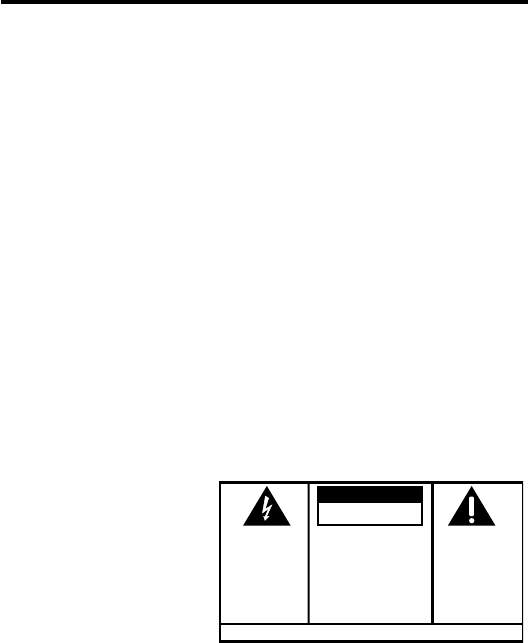
6
Delete reCorDs............................................37
Dialing a numBer From internal memory 38
AnswEring systEm opErAtion.....................38
message Counter inDiCator ......................38
leaVing a message/memo ..........................39
sCreening Calls From the Base ................39
messages PlayBaCk .....................................39
memory Full ................................................ 39
erasing messages........................................40
rEmotE AccEss ..........................................40
CorDless hanDset ....................................... 40
sCreening Calls From the hanDset .........41
aCCessing the answering system From
another loCation ..................................41
memory Full ................................................ 42
cHAnging tHE bAttEry ...............................42
Battery saFety PreCautions ......................42
displAy mEssAgEs ......................................43
AnswEring systEm displAy mEssAgEs ..........45
troublEsHooting guidE .............................45
AnswEring systEm solutions .....................47
cAusEs of poor rEcEption .........................48
gEnErAl product cArE ..............................48
wArrAnty AssistAncE ................................49
AccEssory informAtion ..............................49
limitEd wArrAnty .....................................50
indEx .........................................................52
SEE MARKING ON BOTTOM / BACK OF PRODUCT
RISK OF ELECTRIC SHOCK
DO NOT OPEN
WARNING: TO
PREVENT FIRE OR
ELECTRICAL SHOCK
HAZARD, DO NOT
EXPOSE THIS
PRODUCT TO RAIN
OR MOISTURE.
THE LIGHTNING
FLASH AND ARROW
HEAD WITHIN THE
TRIANGLE IS A
WARNING SIGN
ALERTING YOU OF
“DANGEROUS
VOLTAGE” INSIDE
THE PRODUCT.
CAUTION: TO REDUCE THE
RISK OF ELECTRIC SHOCK, DO
NOT REMOVE COVER (OR
BACK). NO USER
SERVICEABLE PARTS INSIDE.
REFER SERVICING TO
QUALIFIED SERVICE
PERSONNEL.
THE EXCLAMATION
POINT WITHIN THE
TRIANGLE IS A
WARNING SIGN
ALERTING YOU OF
IMPORTANT
INSTRUCTIONS
ACCOMPANYING
THE PRODUCT.
CAUTION:
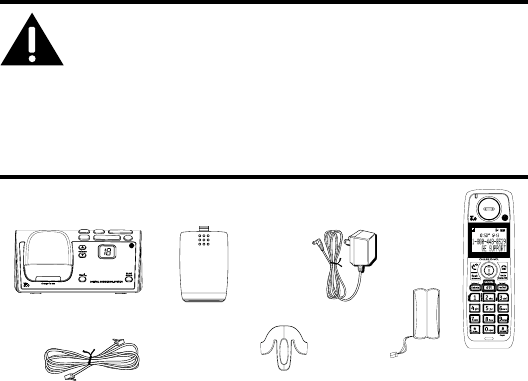
7
Make sure your package includes the items shown here.
For there will be additional handset, charge cradle, belt clip,
battery pack and cover than shown above.
For there will be additional handsets, charge cradles, belt clips,
battery packs and covers than shown above.
For there will be additional handsets, charge cradles, belt clips,
battery packs and covers than shown above.
For there will be additional handsets, charge cradles, belt clips,
battery packs and covers than shown above.
For there will be additional handsets, charge cradles, belt clips,
battery packs and covers than shown above.
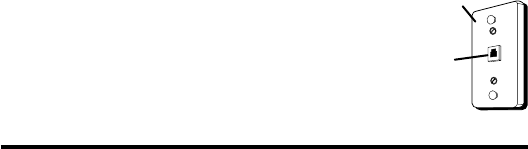
8
To use this phone, you need an RJ11C type modular
telephone jack, which might look like the one pictured
here, installed in your home. If you don’t have a modular
jack, call your local phone company to nd out how to
get one installed.
Your cordless phone uses a digital security system to protect against false ringing,
unauthorized access, and charges to your phone line.
9
• Avoid sources of noise and heat, such as motors, uorescent lighting,
microwave ovens, heating appliances and direct sunlight.
• Avoid areas of excessive dust, moisture and low temperature.
• Avoid other cordless telephones or personal computers.
• Never install telephone wiring during a lightning storm.
• Never install telephone jacks in wet locations unless the jack is specically
designed for wet locations.
• Never touch non-insulated telephone wires or terminals, unless the telephone
line has been disconnected at the network interface.
• Use caution when installing or modifying telephone lines.
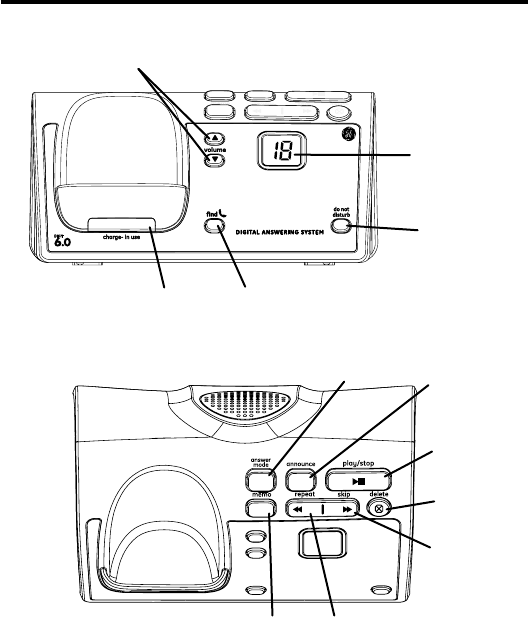
10
56
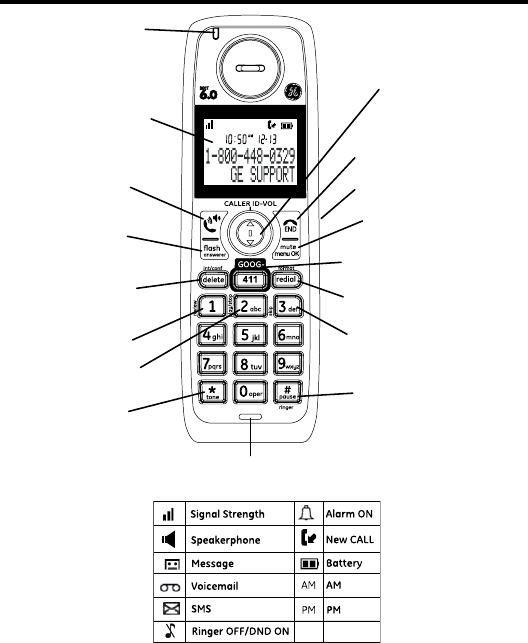
11
56
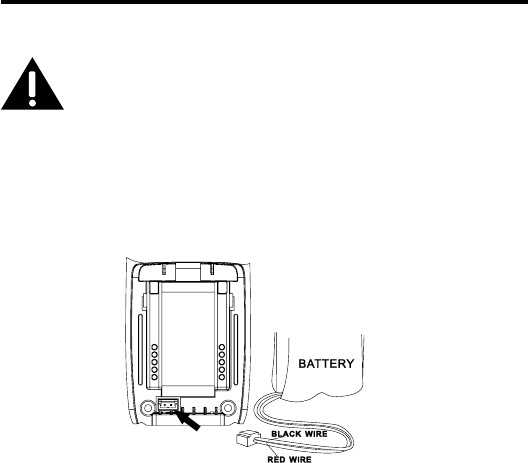
1
1. Locate battery and battery door which are packaged together inside a plastic bag
and are separate from the handset.
. Locate the battery compartment on the back of the handset.
. Plug the battery pack cord into the jack inside the compartment.
. Insert the battery pack.
5. Close the battery compartment by pushing the door up until it snaps into place.
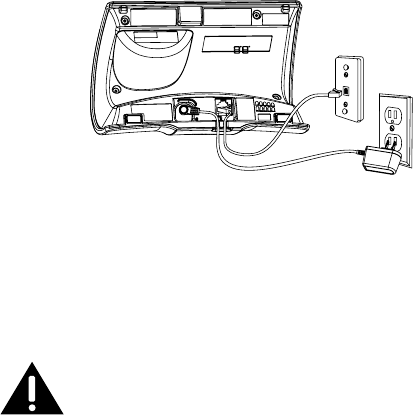
1
1. Choose an area near an electrical outlet and a telephone wall jack (RJ11C), and
place your cordless telephone on a level surface, such as a desktop or tabletop, or
you may mount it on the wall.
. Plug one end of the telephone line cord into the TEL LINE jack on the back of the
base and the other end into a modular jack.
. Plug the AC power converter into the electrical outlet and the DC connector into
the jack on the back of the base.
. Place the handset in the base cradle. The charge/in use indicator turns on,
verifying the battery is charging.
5. Allow the phone to charge for 16 hours prior to rst use. If you don’t properly
charge the phone, battery performance is compromised.

1
This section shows you how to set up your answering system to receive incoming calls.
Before you begin the set up process, you must turn on the answering system.
1. Answering system has modes RECORDS MSGS MODE, ANNOUNCE ONLY MODE
and OFF.
. Press the answer mode button to switch to RECORDS MSGS MODE, ANNOUNCE
MODE and OFF.
In the Answerer Menu, there are four programmable submenus: Answerer mode,
Rings to Answer, Message Alert and Security Code.
1. Make sure your phone is (not in mode).
. Press the button to go to the main menu.
. Press (5 or 6) button to scroll to .
. Press button to enter the submenu.
1. Press the (5 or 6) button to scroll to the answerer mode
sub-menu.
. Press button to enter the menu. RECORD MSGS shows in the
display.
. Use the (5 or 6) button to scroll to your selection. The default
setting is RECORD MSGS.
. Press the button to conrm. You will hear a conrmation tone and
the new setting shows in the display.
15
This feature lets you select the number of times you want the phone to ring before the
answering system answers a call.
1. Press the (5 or 6) button to scroll to the
sub-menu.
. Press button to enter the menu. RING TO ANSWER 3 4 5 6 TS
shows in the display.
. Use the (5 or 6) button to scroll to your selection. The default
setting is 5.
. Press the button to conrm. You will hear a conrmation tone and
the new setting shows in the display.
This feature sets your answering system to give an alert tone every 10 seconds when
there are new messages.
1. Press the (5 or 6) button to scroll to the
sub-menu.
. Press button to enter the menu. ON OFF shows in the display.
. Use the (5 or 6) button to scroll to or . The default
setting is OFF.
. Press the button to conrm. You will hear a conrmation tone and
the new setting shows in the display.
16
You can access the answering system from a tone dialing telephone in another
(remote) location. The security code is required for remote access, and it prevents
unauthorized access to your answering system.
1. Press the (5 or 6) button to scroll to the
sub-menu.
. Press button to enter the menu. SECURITY CODE 1 2 3 shows in
the display.
. Use the touch-tone pad to enter your new -digit security code. The default setting
is 123.
. Press the button to conrm. You will hear a conrmation tone and
the new security code shows in the display.
Use the (5 or 6) buttons to adjust speaker volume on the base to a
comfortable level. L1 is the minimum speaker volume and L8 is the maximum.
If you need additional assistance, press the
button in standby mode and follow
the voice instructions.
For best results when recording, you should be about nine inches from the microphone,
and eliminate as much background noise as possible.
You may record an outgoing announcement for the current answerer mode or choose
the default for your current outgoing announcement.
1. Make sure the answering system is .
. Press and hold the button until the speaker announces “RECORD
ANNOUNCEMENT FOR RECORD MESSAGES MODE AFTER THE TONE “.
. Begin speaking after you hear the beep.
17
. Release the button when you nish your announcement.
Hi, this is (use your name here), I can’t answer the phone right now, so please leave
your name, number and a brief message after the tone, and I’ll get back to you.
Thanks.
Press and release the button to review and select this one as your outgoing
announcement.
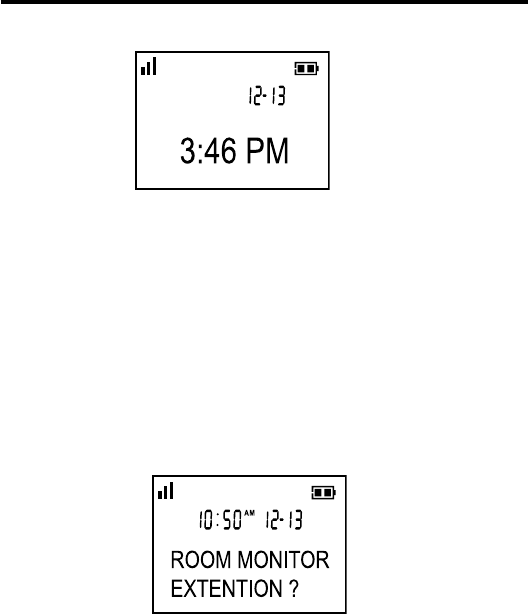
18
The handset displays the handset number and user name.
The system uses a menu structure to give you access to all of the built-in features. You
may program the following items in main menu: Phone book, Room monitor, Alarm
clock, Answerer, Initial Setup, Sound Setup, Reset Settings.
1. Make sure your phone is (not in TALK mode).
. Press the button to go to the main menu.
. Press (6 5) button to scroll to .
. Press the button to enter menu, ROOM
MONITOR EXTENSION? shows in the display.
5. Use the touch tone pad to enter the handset name/number to be monitored.
19
6. The receiving handset will turn on the microphone and the originating handset will
turn on the speakerphone to monitor sound from the receiving handset.
1. Make sure your phone is (not in TALK mode).
. Press the button to go to the main menu.
. Press 6 5 button to scroll to INITIAL SETUP.
. Press the button to enter menu.
1. Press the (5 or 6) button to scroll to the
sub-menu.
. Press button to enter the menu. Use the number keys to enter the
current date, (for example, 1 December, 007) key in 0711.
. Press button to conrm your selection and advance
sub-menu.
0
. Use the number keys to enter the current hour and minute, then use the
(5 or 6) to select or .
5. Press the button to save your selection. You will hear a
conrmation tone and the current time shows in the display.
1. Press the (5 or 6) button to scroll to the sub-menu.
. Press button to enter the menu. SET AREA CODE - - - shows in the
display.
. Use the touch-tone pad to enter your -digit area code.
. Press the button to conrm. You will hear a conrmation tone and
the new area code shows in the display.
SET AREA CODE
1. Press the (5 or 6) button to scroll to the
sub-menu.
. Press button to enter the menu. 4TONE PULSE shows in the
display. The default setting is TONE.
. Use the (5 or 6) to select or .
. Press the button to conrm. You will hear a conrmation tone and
your selection shows in the display.
1. Press the (5 or 6) button to scroll to the
sub-menu.
. Press button to enter the menu. 4ENGLISH ESPANOL shows in
the display.
. Use the (5 or 6) button to scroll to the desired language.
ENGLISH is the default setting.
1
. Press the button to save your selection. You will hear a
conrmation tone and the selected language shows in the display.
When this function is , during an external call, you may lift the handset to answer a
call immediately without pressing any buttons. To end a call, put the handset back on
the base cradle directly.
1. Press the (5 or 6) button to scroll to the sub-menu.
. Press button to enter the menu. > NO YES shows in the display.
.
Use the (5 or 6) button to scroll to your selection. NO is the
default setting.
. Press the button to conrm.
Your packaged handset(s) are pre-registered and ready to use. It is not recommended
that a handset be registered again unless absolutely necessary.
1. Press the (5 or 6) button to scroll to the
sub-menu.
. Press the button to enter the menu. YES4NO shows in the display
The default setting is NO.
. Use the (5 or 6) button to scroll to or .
. If you select , press the button. HOLD BASE FIND FOR 5
SECONDS, THEN PRESS MENU OK KEY shows in the display. (Your handset should
be held near the base during registration process.)
5. Press and hold the button on the base unit, the charge/in use indicator
ashes. Press the handset button. REGISTERING shows in the
display. REGISTERED shows in the handset’s display. You may now rename your
handset. (Refer to Step & of Handset Name Section)

De-registration cancels registration. During the de-registration process, keep the
handset near the base.
1. Press the (5 or 6) button to scroll to the
sub-menu.
. Press the button to enter the menu. YES4NO shows in the
display, the default setting is NO.
. Use the (5 or 6) button to scroll to or .
. Select , if you do not want to de-register.
5. If you select , press the button and MOVE NEAR BASE displays
for seconds, then YES NO appears in the display.
6. Use the (5 or 6) button to scroll to or .
7. If you select YES, press the button to conrm. DE-REGISTER...
shows in the display. You will hear a conrmation tone. Then DEREGISTERED
shows in the display to conrm the handset is deregistered.

If one or more handsets become lost, you should de-register all handsets to ensure
proper system operation.
1. Disconnect power from the base by pulling the plug out of the back of the unit.
. Press and hold the button and while holding the button reconnect the
power.
. Continue to hold the button until the charge/in use light ashes rapidly.
. Release the button.
5. Press and release the button on the base once. All handsets are
de-registered and HANDSET NEEDS REGISTRATION shows in the display.
1. Make sure your phone is (not in talk mode)
. Press the button to go to the main menu.
. Use the (5 or 6) button to scroll to .
. Press button to enter the menu, ON > OFF shows in the display.
5. Use the (5 or 6) button to select ON or OFF. Press
button to conrm.
6. If ON is selected, then SET ALARM TIME shows in the display. Use the number
keys to enter the alarm time (for example, 0:10PM) key in 010. Use the
(5 or 6) button to select AM or PM.
7. Press button to display >ONCE OR DAILY and select ONCE or
DAILY.
8. Press the button to save selection. You will hear a conrmation
tone and return to main menu.
1. Make sure your phone is (not in TALK mode).
. Press the button to go to the main menu.
. Press (5 or 6) button to scroll to .
. Press button to conrm and you may program the following
items: Ringer Tone, Ringer Volume, Key Tone.
You may choose from ve different ringer tones and ve different melodies.
1. Press the (5 or 6) button to scroll to the
sub-menu.
. Press button to enter the menu. 4 1 OF 10 shows in the display.
01 is default setting.
. Use the (5 or 6) button to scroll to the desired setting
(1 through 10). You will hear a sample of the ringer tone/melody you select.
. Press the button to save your selection. You will hear a
conrmation tone and the selected ringer tone shows in the display.
1. Press the (5 or 6) button to scroll to the
sub-menu.
. Press button to enter the menu. 4 RING VOLUME 5 shows in the
display.
. Use the (5 or6) button to scroll to your selection. LEVEL 5 is the
default setting.
. Press the button to save your selection. You will hear a
conrmation tone and the new volume setting shows in the display.
5
1. Press the (5 or 6) button to scroll to the sub-menu.
.
Press button to enter the menu. > ON OFF shows in the display.
. Use (5 or 6) button to scroll to your selection. ON is the default
setting.
. Press the button to conrm and the key tone setting shows in the
display.
1. Make sure your phone is (not in TALK mode).
. Press the button to go to the main menu.
. Press (5 or 6) button to scroll to .
. Press button to conrm and you may program the following
items: Voicemail, All Settings.
1. Press the (5 or 6) button to scroll to the sub-menu.
. Press the button to enter the menu. 4YES NO shows in the
display. The default setting is NO.
. Use the (5 or 6) button to move the cursor to or .
. Press the button to save your selection. You will hear a
conrmation tone.

6
As you become familiar with this system, you may prefer to use the system’s original
settings. Follow the steps below to return to the factory default settings.
1. Press the (5 or 6) button to scroll to the
sub-menu.
. Press the button to enter the menu. YES4NO shows in the
display. The default setting is NO.
. Use the (5 or 6) button to move the cursor to or .
. Press the button to save your selection. You will hear a
conrmation tone.
The charge/in use indicator on the base will ash to alert you to an incoming call,
during paging, or if you have a message waiting from your service provider. The
indicator will remain lit when a handset is in the base charging or when the line is in
use.
The indicator buttons ash when you receive a call and remain lit
during a call.
The keypad and CID will also light when a call is received.
The VMWI indicator on the top of the handset ashes when you receive a new
message from your service provider. Also, it serves as a Visual Ringer function. It will
ash when there is an incoming call.
7
If you are using the earpiece and want to switch to the speakerphone, press the
button, press button to end conversation.
If you are using the speakerphone and want to switch to the earpiece, press the
button again, press button again to end conversation.
1. Press the button. Dial the desired number.
- OR -
Dial the number rst, then press the button.
- OR -
Press the (5 or 6) button to select the desired record, then
press the button.
. When nished, press the button to hang up.
1. When the phone rings, pick up the handset and press the button.
. When nished, press button to hang up.
- OR -
If the auto talk mode is selected, pick up the handset from the charge cradle to
answer the call immediately.
56
After you press the button on the handset, the built-in call timer shows
on the display and counts the length of time of the call in minutes and seconds.
8
If you place the handset in the cradle while the handset is off the hook (during a call),
the call is automatically disconnected.
There are two ways to set the ringer volume. One is the traditional way as described in
the Programming Functions; Sound Setup; Ringer Volume menus. The other one is this
short cut to ringer menu.
1. Make sure the phone is (not in TALK mode).
. Press the button to display SET RINGER LEVEL 5.
. Use the (
5or6
) button to scroll to your selection. LEVEL 5 is
the default setting.
. Press button again to save and display the new selection for a few
seconds.
If you subscribe to the combined Call Waiting Caller ID service from your local telephone
company, you will receive Caller ID information (if available) on Call Waiting calls. During
a phone call, you will hear a beep to indicate another call is waiting on the line and Caller
ID information for the waiting call shows on the handset display.
• To connect to the waiting call, press the button on the handset, and your
original call is put on hold.
• To switch between the two calls, press the button.
You may redial a number up to 0 digits long. To quickly redial the last number you
dialed:
1. Press the button.
. Press the button.
-OR-
. Press the button rst, then use the (
5or6
)
button to select the desired redial number.
9
- Press the (5) to review the oldest call and scroll toward the
most recent calls (higher numbers).
- Press the (6) to review the newest call and scroll to older calls
(lower numbers).
. Press the button. The number dials automatically.
If you get a busy signal and want to keep dialing the number, press the
button to quickly redial the number.
Press the button to exit a menu function and return to the standby screen.
The page feature helps you locate a misplaced handset. To send and receive pages, all
handsets must be registered. If your handset is not registered, follow the instructions in
the Registration section of this manual.
Use the base-only to page all registered handsets at the same time.
1. Press the button on the base. All handsets beep for two minutes, and FIND
HANDSET shows on each handset’s display.
. To cancel the page, press the button on the base, or press the
button or the button on each handset.
To have a private, off-line conversation, use the feature. The party on the
telephone line cannot hear you, but you can hear them.
1. Press the button. The handset display shows MUTE ON.
. Press the button to cancel and return to your phone conversation.
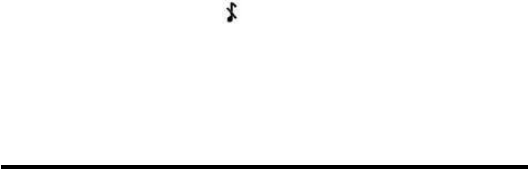
0
When the handset is (in TALK mode) you may adjust the receiver volume by
pressing the (
5or6
) button. There are ve volume levels to choose
from. When the maximum or minimum volume level is reached, the phone beeps twice.
VOL 1 is minimum and VOL 5 is maximum.
This feature allows you to turn off all the handset ringer(s) at once, by pressing one
button at the base unit, even though the ringer volume of handset(s) has been preset.
1. In the standby mode, press the button on the base.
. The DND indicator will light and shows in each handset display.
. To cancel, press the button again.
The intercom feature allows you to have a conversation with another registered
handset without tying up the telephone line, allowing you to still receive incoming calls.
1. Make sure the handset is (not in TALK mode).
. Press the button on the handset.
. Use the touch-tone pad to select the handset you want to page.
1
. A long beep is heard and then the two handsets are immediately connected.
Receiving handset shall immediately come into the auto intercom mode that both
“microphone” and “speaker” of this receiving handset shall be enabled such that
the user of receiving handset can freely talk and listen to the conversation.
5. When nished, press the button or button on either handset
to deactivate the intercom.
If you receive a telephone call during an intercom call, an incoming call alert tone will
be heard (through the earpiece or speaker). If the user wants to answer an incoming
call, they must press to terminate the intercom and receive an incoming ring.
During a telephone call, you may use the intercom/paging function to page another
handset and have an off line, private (two-way) intercom conversation. You may also
have a three-way conversation between the external caller and the handsets, or you
may transfer the external telephone call to another handset.
1. During an external call, press the button, and use the touch-tone
pad to enter the handset number to put an external line on hold. The user may
then auto intercom with the paged handset.

. When nished, press the button to end the intercom call, return to the talk
mode, and resume your original telephone conversation.
1. During an external call, press the button. LINE ON HOLD
EXTENSION? shows in the display.
. Use the touch-tone pad to select Handset # to enter into auto intercom call with
paged handset.
. When the receiving handset connects, press the button on the
originating handset to conference with the receiving handset and the external
caller. CONFERENCE shows in the display on the originating and receiving
handsets.
During an external call, you may transfer the external call to another handset.
1. Press the button on the originating handset to put an external call
on hold, and enter the paged handset number.
. A long beep is heard and then the two handsets are immediately connected.
Receiving handset shall immediately come into the auto intercom mode that both
“microphone” and “speaker” of this receiving handset shall be enabled such that
the user of receiving handset can freely talk and listen to the conversation.
. When the receiving handset connects, press the button on the originating
handset to transfer the call.
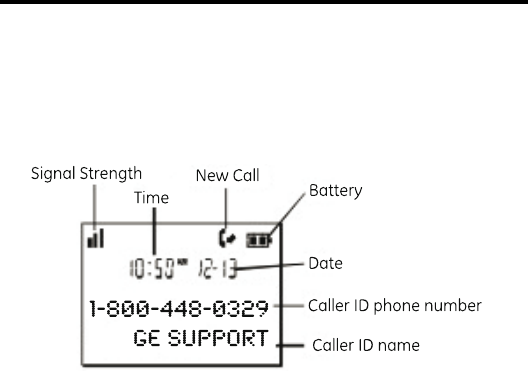
This unit receives and displays information transmitted by your local phone company.
This information can include the phone number, date, and time; or the name, phone
number, date, and time.
Provided you subscribe to Call Waiting Caller ID service from your phone company; if
you receive an incoming call and you are using the GE multi handset system, a beep
indicates the presence of a Call Waiting call on the line. The Call Waiting Caller ID
information will be displayed and stored in the history of all handsets in the system.
• When you hear the call waiting beep in the handset receiver, press the
button to put the current call on hold and answer the incoming call.
Press the
button to return to the original call.
When you receive a call, the Caller ID information is transmitted between the rst and
second ring. The Caller ID information appears on the display while the phone rings,
giving you a chance to monitor the information and decide whether or not to answer
the call.
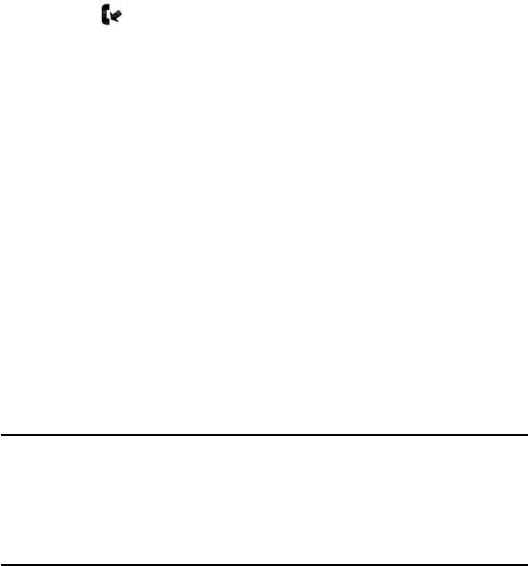
If you are not at home or cannot answer, your telephone’s Caller ID memory stores the
data for the 0 most recent calls you received so you can see who called while you
were unavailable. When the 1st call is received, the oldest Caller ID record (1st call) is
automatically deleted.
You may review the stored information at any time. Calls received since your last
review show as in the display.
As calls are received and stored, the display is updated to let you know how many calls
have been received. To scroll CID records:
1. Make sure the phone is (not in TALK mode).
. Press the (6) button to review the newest CID record.
. Press the (5) button to review the oldest CID record rst.
1. Make sure the phone is (not in TALK mode).
. Use the (
5or6
) button to display the desired record.
. Press the button. The number dials automatically.
Available formats include:
Number of digits Explanation Example
long distance code “1 ” 1-17-888-8888
+-digit area code
+7-digit telephone number.
-digit area code + 17-888-8888
7-digit telephone number.
7-digit telephone number. 888-8888
5
You may also store CID information in the phone’s internal memory.
1. Make sure the phone is (not in TALK mode).
. Use the (6 or 5) button to scroll to the desired CID record.
. Press the button to display ENTER NAME and then follow “ADD
RECORDS in Phoneboook section” procedures from Step to Step 7 to store the
number.
UNABLE TO STORE
1. Make sure the phone is (not in TALK mode).
. Use the (
5or6
) button to display the CID record you want to
delete.
. Press the button. The display shows DELETE CALL ID?
. Press the button to erase the record showing in the display. The
display shows DELETED.
1. Make sure the phone is (not in TALK mode).
. Use the (
5or6
) button to display any Caller ID record.
. Press and hold the button until DELETE ALL? shows in the display.
. Press button to erase all of the current CID records. The display
shows DELETED followed by NO CALLS.

6
Each handset can store up to fty records in phone book for quick dialing; each record
can contain a maximum of 0-digit numbers and 1-character names (including
spaces).
1. Make sure the phone is (not in TALK mode).
. Press the button to go to main menu.
. Use the (
5or6
) button to scroll to .
. Press the button to access the phonebook sub-menu.
5. Use the (
5or6
) button to scroll to .
6. Press the button to conrm, all records are shown in alphabetical
order.
7. Press the (
5or6
) button or key in alphabet to view the records
and scroll to a record to be dialed out.
8. Press the button to conrm.
1. Use the (
5or6
) button to scroll to .
. Press the button to conrm. ENTER NAME shows on the display.
.
Use the touch-tone pad to enter a name (up to 1 characters). More than one letter
is stored in each of the number keys. For example, to enter Bill Smith, press the key
twice for the letter B. Press the key times for the letter I. Press the 5 key times for the
letter L. Press the 5 key times for the second letter L, and press the 1 key to insert a
space between the rst and last name. Press the 7 key times for the letter S; press
the 6 key once for the letter M; press the key times for the letter I; press the 8 key for
the letter T; press the key twice for the letter H.
. Press the button again to save your selection. The display shows
ENTER NUMBER.
7
5. Use the touch-tone pad to enter the telephone number (up to 0 digits, including
pauses), and press the button to conrm and advance
sub-menu.
6. Use the caller(
5or6
) button to select from melody 01 to melody 10
(a testing tone is generated while making melody selection).
7. Press button to conrm, the records are stored alphabetically in
the phone book.
Press the button on the handset’s touch-tone pad to insert a delay in
dialing sequence when a pause is needed to wait for a dial tone (for example, after you
dial 9 for an outside line, or to wait for a computer access tone.) Each pause counts as
one digit in the dialing sequence.
1. Use the (
5or6
) button to scroll to .
. Press the button to conrm, display will show the records.
. Use the (
5or6
) button or key in alphabet to move to desired
record, press button to conrm. ENTER NAME shows on the
display.
. Repeat Steps through 7 in “Add Records” section.
1. Use the (
5or6
) button to scroll to .
. Press the button to conrm, display will show the records.
. Use the (
5or6
) button or key in alphabet to move to desired
record, press the button. DELETE? shows on the display.
. Press the button again to conrm.

8
1. Make sure the phone is (not in TALK mode).
. Press the button to access the phonebook sub-menu.
. Use the (
5or6
) button to scroll to VIEW RECORDS.
. Press the button to conrm
5. Use the (
5or6
) button or key in alphabet to move to the
desired number.
6. Press the buttons, the number dials automatically.
This section discusses the buttons and features on the answering system.
The message counter gives you a numeric display of how many messages you have.
The new message indicator ashes to indicate you have new messages. See below for
the details.
a) Message counter has a number displayed without ashing - No new messages.
Shows total number of old messages.
b) Message counter has a ashing number displayed - There are new messages.
Shows total number of old and new messages.
c) Message counter has bars ( - - ) - Answerer is off.
d) Message counter has an “F“ ashing on the display - Memory is full.
e) Message counter has a “CL” ashing on the display - Clock is not set since power
up or after power failure.
f) Message counter has six horizontal bars ashing on the display - MEMO
recording.
g) Message counter has a “IN“ ashing on the display - Answering incoming calls and
recording an incoming call.
h) Message counter has “LA” - The answering system is being accessed remotely.
i) Message counter has “An“ on the display - Answerer is ANNOUNCE ONLY MODE.
9
Use the memo feature to leave a message.
1. Press and hold the button.
. Begin speaking after you hear “RECORD MESSAGE” and start tone.
. Release the button when you are nished recording the memo.
1. When the answering system answers the call, listen while the caller leaves a
message (to determine who is calling).
. To speak to the caller, pick up the handset, and press the button.
The answering system automatically stops recording when you activate the handset or
pick up an extension phone.
The message counter let you know when you have message(s) or new message(s). To
play the messages, press the button.
While a message is playing, you may do the following:
• Press the button to stop the message playback.
• Press and release the button to restart the current message.
• Press and release the button twice to go to the previous message.
• Press and release the button to go to the next message.
• Press the button to erase the current message.
When the answering system memory is full, the system answers after 15 rings. You
should erase some messages so the answering system may record new messages.

0
You may erase messages in the following three ways:
1. Press and release button.
. Press the and buttons to select and play the message you want to
erase.
. Press the button, the current message is erased, and the next
message plays.
1. Make sure the phone is (not in TALK mode)
. Press and hold the button until “ALL OLD MESSAGES ERASED” is
announced.
1. Press button to access the answering system. The screen displays
ANSWERER REMOTE ACCESS.
. Press the (Key ] on the handset.
. Press the button on the handset to erase a message during playback.
You may access the answering system with the cordless handset or from any tone-dial
compatible telephone.
Use the corresponding handset keys just like you would use the base buttons (see
“Answering System Setup”). The button functions are located on the handset above
each number key. For example, to play messages:
• Press the button to access the answering system.
• Press the button to play the message.
• When you are nished listening to your messages, press the button to exit.
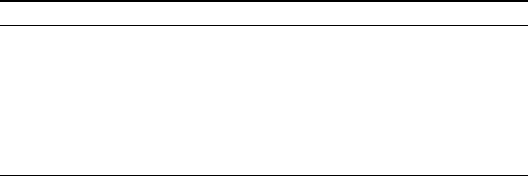
1
Use the handset to screen calls even when you can’t hear the answering system.
1. Press the button to access the answering system.
. Listen as the caller leaves a message.
. Press the buttons to speak to the person or press the button
to stop screening the call.
You can access your answering system from any touch-tone phone by entering your
-digit security code during the playing of outgoing announcement or after you hear
the outgoing announcement.
1. Dial the telephone number to which the answering system is connected.
. While the outgoing announcement is playing, enter the security code “1”
-OR-
After the announcement has played and you hear a tone, enter security code
“1”.
. Follow the voice menu to use the answering system’s remote functions.
To Press this button
Review message 1
Play back messages
Stop message playback
Erase message 0 (during message playback)
Skip message
Turn off/on answerer
Review voice menu options 7

When answering system memory is full, the system answers after 15th ring, and beeps
to prompt you to enter the -digit security code. If you don’t enter the security code
within 8 seconds, the phone hangs up.
You should erase some messages so the answering system can record new messages.
1. Make sure the telephone is (not in TALK mode) before you replace battery.
. Remove the battery compartment door.
. Disconnect the cord attached to the battery pack and remove the battery pack
from the handset.
. Insert the new battery pack and connect the cord to the jack inside the battery
compartment.
5. Put the battery compartment door back on.
6. Place handset in the base to charge.
• Do not burn, disassemble, mutilate, or puncture. Like other batteries of this type,
toxic materials could be released which can cause injury.
• To reduce the risk of re or personal injury, use only the
battery listed in the User’s Guide.
• Keep batteries out of the reach of children.
• Remove batteries if storing over 0 days.
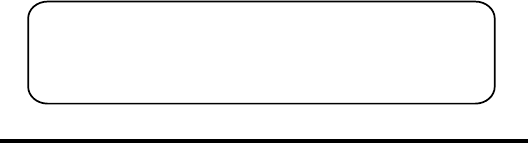
The following messages show the status of the phone, provides Caller ID information,
or helps you set up and use your phone.
Indicates the person is calling from a number which is
blocked from transmission.
Indicates you may use the handset to screen calls before
answering the call.
Indicates the handset needs to charge for a period of time
before it can resume normal function.
Prompt asking if you want to erase all CID records.
Prompt asking if you want to erase the CID record
showing on the display.
Prompt asking if you want to erase one of the 50 records
stored in the phone’s memory.
Indicates that there is no additional information in CID
memory.
Prompt telling you to enter the name for one of the 50
memory locations.
Prompt telling you to enter the telephone number for one
of the 50 memory locations.
Prompt telling you to enter the user name for the
registered handset.
Indicates you must register a non-registered handset
prior to use.
NOTE: The RBRC seal on the battery used in your Thomson Inc. product
indicates that we are participating in a program to collect and recycle the
rechargeable battery (or batteries).
For more information go to the RBRC web site at www.rbrc.org
or call 1-800-8-BATTERY or contact a local recycling center.
Caller information is interrupted during transmission
or the phone line is excessively noisy. Indicates no CID
information was received, you are not subscribed to CID
service, or CID service is not working.
Displays on handset while the line is in use.
Indicates CID record is from a long distance call.
Indicates the battery needs to be charged.
Indicates voice mail has been retrieved from service
provider.
XX represents the number of new CID records not
reviewed.
Indicates voice mail has not been retrieved from service
provider.
Indicates there are no CID records in memory.
May indicate handset is too far away from the base or
that the power has been interrupted. Move closer and
check connections.
Someone pressed the page button on the base or delete/
int/conf button on the handset
Indicates a repeat call message. Indicates a new call
from the same number was received more than once.
The audio link between handsets is established.
Indicates handset is searching for the base.
Indicates the handset is in speakerphone mode.
The incoming call is from an area not serviced by CID
or the CID information was not sent.
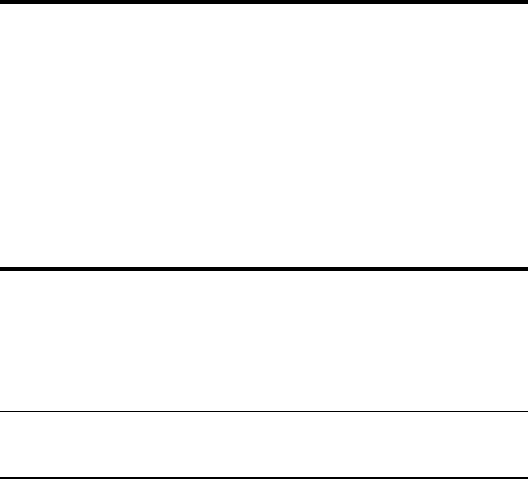
5
The following messages show the status of the answering system or help you set up
and use the system.
Indicates the total number of messages.
The voice time/day stamp needs to be set.
Answering system is turned off.
The system is answering a call.
Answering system memory is full.
The system is recording a memo or an announcement.
External line remote answering system.
Answering system is in announcement only mode.
No Display
• The battery must be fully charged. Try replacing the battery.
• Make sure that the unit is connected to a non-switched electrical outlet.
Disconnect the unit from the wall and plug it in again.
• You must be subscribed to Caller ID service from your local telephone company
in order to receive Caller ID records.
Caller ID Error Message
• This message indicates either the presence of noise on the line, or that an invalid
message has been sent from the telephone company.
No dial tone
• Check installation:
Make sure the base power cord is connected to a working electrical outlet.
Make sure the telephone line cord is connected to the base unit and the wall
phone jack.
• Connect another phone to the same modular jack; if the second phone doesn’t
work, the problem might be with your wiring or local service.
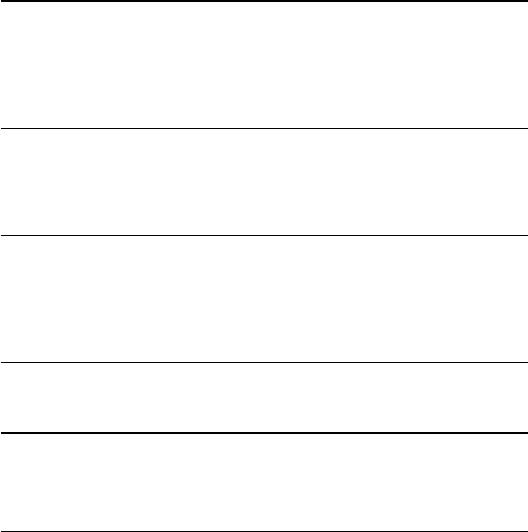
6
• The handset may be out of range of the base. Move closer to the base.
• Make sure the battery is properly charged (for 1 hours).
• Ensure the battery pack is installed correctly.
• The handset should beep when you press the talk button, and the charge
indicator on the base should be lit when the handset rests in the cradle. If not,
the battery may need to be charged.
• Place the handset in the base for at least 0 seconds to reset unit.
Handset does not ring
• Make sure the handset ringer programmed to .
• Move closer to the base. The handset may be out of range.
• You may have too many extension phones on your line. Try unplugging some
phones.
• Check for a dial tone.
You experience static, noise, or fading in and out
• Move closer to base. The handset might be out of range.
• Relocate the base. Make sure base is not plugged into an electrical outlet with
another household appliance.
• Charge the battery.
Unit beeps
• Place handset in base for 0 seconds; if it still beeps, charge battery for 1
hours.
• Clean the charging contacts on handset and base with a soft cloth.
• See solutions for “No dial tone.”
• Replace the battery.
Memory Dialing doesn’t work
• Make sure you programmed the memory location keys correctly.
• Did you follow proper dialing sequence?
Unit locks up and there is no communication between the handset and base
• Unplug the power adaptor from the electrical outlet and the back of the base.
Remove the handset battery. Wait for 0 seconds and plug the power adaptor
back into the base and electrical outlet. Reconnect the battery and charge for
1 hours.
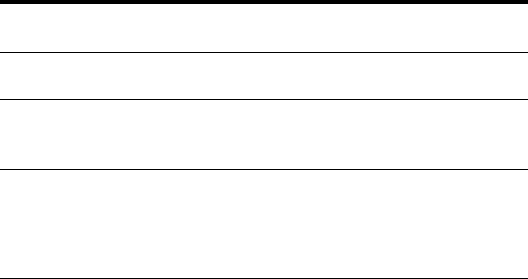
7
If you experience any of the following problems, even after recharging the battery, you
may need to replace the battery pack:
• Short talk time
• Poor sound quality.
• Limited Range
• Charge indicator fails to turn on.
Can’t hear messages, beep, etc.
• Adjust speaker volume.
Time/Day setting stuck at 1 a.m Mon.
• Set the time clock.
Answers on 15th ring
• Make sure answering system is turned on.
• Answering system memory may be full. Erase some messages.
Incoming messages are incomplete
• An extension phone may have been lifted as a message is received.
• Answering system memory is full. Erase some messages.
• You may have accidently pressed the play/stop button during playback and
stopped the message.
Won’t respond to remote commands
• You must use a tone-dial phone. This phone does not support pulse (rotary) dialing.
• Make sure to enter the correct security code.
• Did unit hang up? If you take no action for a period of time,
it automatically hangs up.
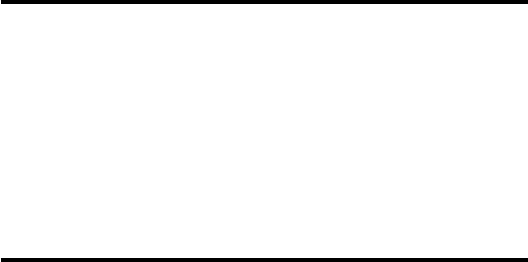
8
• Aluminum siding.
• Foil backing on insulation.
• Heating ducts and other metal construction that can shield radio signals.
• You’re too close to appliances such as microwaves, stoves, computers, etc.
• Atmospheric conditions, such as strong storms.
• Base is installed in the basement or lower oor of the house.
• Base is plugged into AC outlet with other electronic devices.
• Baby monitor is using the same frequency.
• Handset battery is low.
• You’re out of range of the base.
To keep your telephone working and looking good, follow these guidelines:
• Avoid putting the phone near heating appliances and devices that generate
electrical noise (for example, motors or uorescent lamps ).
• DO NOT expose to direct sunlight or moisture.
• Avoid dropping the unit and other rough treatment.
• Clean with a soft cloth.
• Never use a strong cleaning agent or abrasive powder because this will damage
the nish.
• Retain the original packaging in case you need to ship the phone at a later date.
• Periodically clean the charge contacts on the handset and base with a soft cloth.
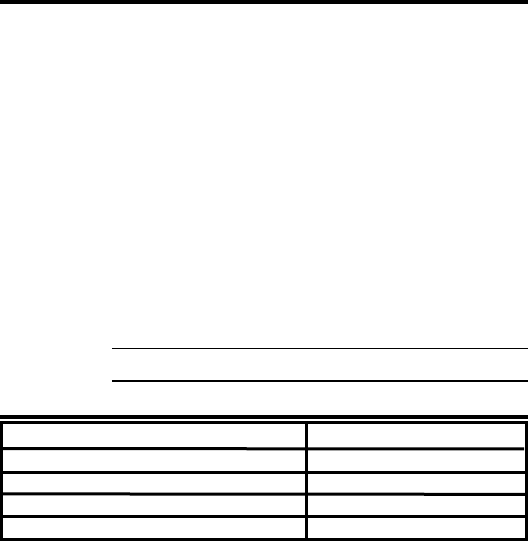
9
If trouble is experienced with this equipment, for warranty information, please
contact customer service at . If the equipment is causing harm to
the telephone network, the telephone company may require that you disconnect the
equipment until the problem is resolved.
Any unauthorized repairs, changes or modications not expressly approved by
Thomson Inc. could void the user’s authority to operate this product. For instructions
on how to obtain a replacement unit, refer to the warranty included in this guide or call
customer service at .
Or refer inquiries to:
Attach your sales receipt to this booklet for future reference or jot down the date this
product was purchased or received as a gift. This information will be valuable if service
should be required during the warranty period.
Purchase Date
Name of Store
To place order, have your Visa, MasterCard, or Discover Card ready and call
toll-free .
A shipping and handling fee will be charged upon ordering.
We are required by law to collect appropriate sales tax for each individual
state, country, and locality to which the merchandise is being sent.
Items are subject to availability.

50
• Defects in materials or workmanship.
• One year, from date of purchase.
(The warranty period for rental units begins with the rst rental or 5 days from
date of shipment to the rental rm, whichever comes rst.)
• Provide you with a new unit. The exchange unit is under warranty for the
remainder of the original product’s warranty period.
• Properly pack your unit. Include any cables, etc., which were originally provided
with the product. We recommend using the original carton and packing
materials.
• ”Proof of purchase in the form of a bill of sale or receipted invoice which is
evidence that the product is within the warranty period, must be presented to
obtain warranty service.” For rental rms, proof of rst rental is also required.
Also print your name and address and a description of the defect. Send via
standard UPS or its equivalent to:
• Insure your shipment for loss or damage. Thomson Inc. accepts no liability in
case of damage or loss.
• A new unit will be shipped to you freight prepaid.
does not
• Customer instruction. (Your Owner’s Manual provides information regarding
operating instructions and user controls. Any additional information, should be
obtained from your dealer.)
• Installation and setup service adjustments.
• Batteries.
• Damage from misuse or neglect.
• Products which have been modied or incorporated into other products.
• Products purchased or serviced outside the USA.
• Acts of nature, such as but not limited to lightning damage.
51
• Please complete and mail the Product Registration Card packed with your unit.
It will make it easier to contact you should it ever be necessary. The return of
the card is not required for warranty coverage.
• Some states do not allow the exclusion nor limitation of incidental or
consequential damages, or limitations on how long an implied warranty lasts
so the above limitations or exclusions may not apply to you.
• This warranty gives you specic legal rights, and you also may have other rights
that vary from state to state.
• This warranty does not apply. Contact your dealer for warranty information.

5
Accessing the Answering System from
Another Location 1
Accessory Information 9
Add Records 6
Advanced Intercom Features 1
Alarm Clock
All Settings 6
Answerer 1
Answering Calls 7
Answering System Display Messages 5
Answering System Operation 8
Answering System Setup 1
Answering System Solutions 7
Area Code 0
Auto Standby 8
Auto Talk 1
Base Layout 10
Base Station 1
Battery Safety Precautions
Before You Begin 7
Call Timer 7
Call Waiting Caller ID
Caller ID (CID)
Causes of Poor Reception 8
Changing the Battery
Cordless Handset 0
Date and Time 19
Delete Records 7
Deleting All CID Records 5
De-Registration
Dialing a CID Number
Dialing a Number from Internal
Memory 8
Digital Security System 8
Display Icons 11
Display Messages
Do Not Disturb (D-N-D) 0
Edit Records 7
Equipment Approval Information
Erasing Messages 0
Exit 9
FCC RF Radiation Exposure Statement
Flash/Call Waiting 8
General Product Care 8
Global De-registration
Handset 6
Handset Layout 11
Hearing Aid Compatibility (HAC)
Important Installation Guidelines 9
Information for DECT Product
Initial Setup 19
Inserting a Pause in the Dialing
Sequence 7
Installation 8
Installing the Handset Battery 1
Installing the Phone 1
Intercom Operation 0
Interference Information
Introduction 7

5
Key Tone 5
Language 0
Last Number Redial 8
Leaving a Message/Memo 9
Licensing
Limited Warranty 50
Making a Call 7
Making an Auto Intercom Call 0
Memory Full 9,
Message Alert 15
Message Counter Indicator 8
Messages Playback 9
Mute 9
Page 9
Paging from the Base/Group Page 9
Parts Checklist 7
Phonebook 6
Programming Functions 18
Programming the Telephone 18
Receiver Volume Control 0
Receiving CID Records
Recording the Outgoing
Announcement 16
Registration 1
Remote Access 0
Reset Setting 5
Review Records 6
Reviewing and Choosing the
Announcement 17
Reviewing CID Records
Ringer Tone
Ringer Volume , 8
Room Monitor 18
Screening Calls from the Base 9
Screening Calls from the Handset 1
Security Code 16
Sound Setup
Speaker Volume 16
Speakerphone Operation 7
Standby Screen 18
Storing CID Records
Storing CID Records in Internal
Memory 5
Telephone Jack Requirements 8
Telephone Operation 6
Tone/Pulse 0
Transferring External Calls to Other
Handsets
Troubleshooting Guide 5
Visual Indicators 6
VMWI / Visual Ringer Indicator on
Handset 6
Voice Instruction 16
Voicemail 5
Warranty Assistance 9
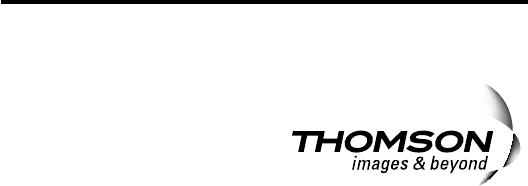
Model 8
0005078 (Rev. 0 DOM E)
08-10
Printed in China
101 West 10rd Street
Indianapolis, IN 690-110
© 008 Thomson Inc.
Trademark(s) ® Registered
Marca(s) Registrada(s)

Model 28213 Series
DECT 6.0
Multi-Handset
Speakerphone
User’s Guide
Your new GE telephone system is EXPANDABLE
up to a total of 6 handsets (by purchase of optional
Model 28203 handset with charge cradle)

2
Equipment Approval Information
Your telephone equipment is approved for connection to the Public Switched
Telephone Network and is in compliance with parts 15 and 68, FCC Rules and
Regulations and the Technical Requirements for Telephone Terminal Equipment
published by ACTA.
1 Notification to the Local Telephone Company
On the bottom of this equipment is a label indicating, among other information, the
US number and Ringer Equivalence Number (REN) for the equipment. You must, upon
request, provide this information to your telephone company.
The REN is useful in determining the number of devices you may connect to your
telephone line and still have all of these devices ring when your telephone number is
called. In most (but not all) areas, the sum of the RENs of all devices connected to one
line should not exceed 5. To be certain of the number of devices you may connect to
your line as determined by the REN, you should contact your local telephone company.
A plug and jack used to connect this equipment to the premises wiring and telephone
network must comply with the applicable FCC Part 68 rules and requirements adopted
by the ACTA. A compliant telephone cord and modular plug is provided with this
product. It is designed to be connected to a compatible modular jack that is also
compliant. See installation instructions for details.
Notes
• This equipment may not be used on coin service provided by the telephone
company.
• Party lines are subject to state tariffs, and therefore, you may not be able to use
your own telephone equipment if you are on a party line. Check with your local
telephone company.
• Notice must be given to the telephone company upon permanent
disconnection of your telephone from your line.
• If your home has specially wired alarm equipment connected to the telephone
line, ensure the installation of this product does not disable your alarm
equipment. If you have questions about what will disable alarm equipment,
consult your telephone company or a qualified installer.
US Number is located on the cabinet bottom.
REN Number is located on the cabinet bottom.

3
2 Rights of the Telephone Company
Should your equipment cause trouble on your line which may harm the telephone
network, the telephone company shall, where practicable, notify you that temporary
discontinuance of service may be required. Where prior notice is not practicable and
the circumstances warrant such action, the telephone company may temporarily
discontinue service immediately. In case of such temporary discontinuance, the
telephone company must: (1) promptly notify you of such temporary discontinuance;
(2) afford you the opportunity to correct the situation; and (3) inform you of your right to
bring a complaint to the Commission pursuant to procedures set forth in Subpart E of
Part 68, FCC Rules and Regulations.
The telephone company may make changes in its communications facilities,
equipment, operations or procedures where such action is required in the operation
of its business and not inconsistent with FCC Rules and Regulations. If these changes
are expected to affect the use or performance of your telephone equipment, the
telephone company must give you adequate notice, in writing, to allow you to maintain
uninterrupted service.
Interference Information
This device complies with Part 15 of the FCC Rules. Operation is subject to the following
two conditions: (1) This device may not cause harmful interference; and (2) This
device must accept any interference received, including interference that may cause
undesired operation.
This equipment has been tested and found to comply with the limits for a Class B
digital device, pursuant to Part 15 of the FCC Rules. These limits are designed to
provide reasonable protection against harmful interference in a residential installation.
This equipment generates, uses, and can radiate radio frequency energy and, if not
installed and used in accordance with the instructions, may cause harmful interference
to radio communications. However, there is no guarantee that interference will not
occur in a particular installation.
Privacy of Communications may not be ensured when using this product.
If this equipment does cause harmful interference to radio or television reception,
which can be determined by turning the equipment off and on, the user is encouraged
to try to correct the interference by one or more of the following measures:
• Reorient or relocate the receiving antenna (that is, the antenna for radio or
television that is “receiving” the interference).
• Reorient or relocate and increase the separation between the
telecommunications equipment and receiving antenna.
• Connect the telecommunications equipment into an outlet on a circuit different
from that to which the receiving antenna is connected.
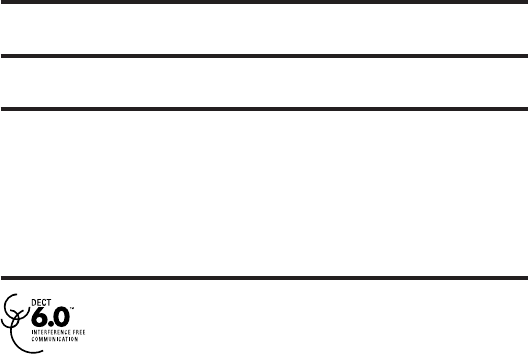
4
If these measures do not eliminate the interference, please consult your dealer or an
experienced radio/television technician for additional suggestions. Also, the Federal
Communications Commission has prepared a helpful booklet, “How To Identify and
Resolve Radio/TV Interference Problems.” This booklet is available from the U.S.
Government Printing Office, Washington, D.C. 20402. Please specify stock number 004-
000-00345-4 when ordering copies.
Notice: The changes or modifications not expressly approved by the party responsible
for compliance could void the user’s authority to operate the equipment.
Hearing Aid Compatibility (HAC)
This telephone system meets FCC standards for Hearing Aid Compatibility.
Licensing
Licensed under US Patent 6,427,009.
FCC RF Radiation Exposure Statement
This equipment complies with FCC RF radiation exposure limits set forth for an
uncontrolled environment. This equipment should be installed and operated with
a minimum distance of 20 centimeters between the radiator and your body. This
transmitter must not be co-located or operated in conjunction with any other antenna
or transmitter.
For body worn operation, this phone has been tested and meets the FCC RF exposure
guidelines when used with the belt clip supplied with this product. Use of other
accessories may not ensure compliance with FCC RF exposure guidelines.
Information for DECT Product
This telephone is compliant with the DECT 6.0 standard which
operates in the 1.92GHz to 1.93GHz frequency range. Installation of
this equipment is subject to notification and coordination with UTAM.
Any relocation of this equipment must be coordinated through and
approved by UTAM. UTAM may be contacted at 1-800-429-8826.

5
Table of Contents
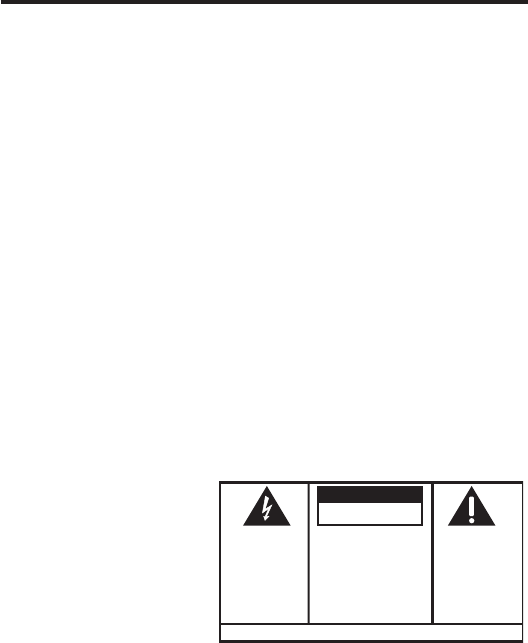
6
Table of Contents
SEE MARKING ON BOTTOM / BACK OF PRODUCT
RISK OF ELECTRIC SHOCK
DO NOT OPEN
WARNING: TO
PREVENT FIRE OR
ELECTRICAL SHOCK
HAZARD, DO NOT
EXPOSE THIS
PRODUCT TO RAIN
OR MOISTURE.
THE LIGHTNING
FLASH AND ARROW
HEAD WITHIN THE
TRIANGLE IS A
WARNING SIGN
ALERTING YOU OF
“DANGEROUS
VOLTAGE” INSIDE
THE PRODUCT.
CAUTION: TO REDUCE THE
RISK OF ELECTRIC SHOCK, DO
NOT REMOVE COVER (OR
BACK). NO USER
SERVICEABLE PARTS INSIDE.
REFER SERVICING TO
QUALIFIED SERVICE
PERSONNEL.
THE EXCLAMATION
POINT WITHIN THE
TRIANGLE IS A
WARNING SIGN
ALERTING YOU OF
IMPORTANT
INSTRUCTIONS
ACCOMPANYING
THE PRODUCT.
CAUTION:
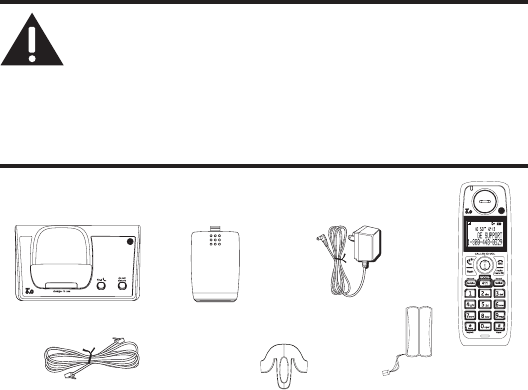
7
Handset
Telephone line cord
AC power
adaptor
Handset
battery pack
Battery
compartment
cover
Base
Belt Clip
Before You Begin
Parts Checklist (for 28213 model)
Make sure your package includes the items shown here.
Introduction
CAUTION: When using telephone equipment, there are basic
safety instructions that should always be followed. Refer to the
IMPORTANT SAFETY INSTRUCTIONS provided with this product
and save them for future reference.
IMPORTANT: Because cordless phones operate on electricity, you
should have at least one phone in your home that isn’t cordless, in
case the power in your home goes out.
Note: If a speaker box is included in your package, it replaces one
set of a handset, belt clip, battery pack and cover.
For Model 28213xx2 there will be ONE additional handset, charge cradle, belt clip,
battery pack and cover than shown above.
For Model 28213xx3 there will be TWO additional handsets, charge cradles, belt clips,
battery packs and covers than shown above.
For Model 28213xx4 there will be THREE additional handsets, charge cradles, belt clips,
battery packs and covers than shown above.
For Model 28213xx5 there will be FOUR additional handsets, charge cradles, belt clips,
battery packs and covers than shown above.
For Model 28213xx6 there will be FIVE additional handsets, charge cradles, belt clips,
battery packs and covers than shown above.
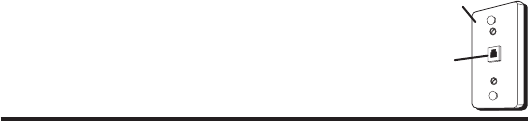
8
Telephone Jack Requirements
To use this phone, you need an RJ11C type modular
telephone jack, which might look like the one pictured
here, installed in your home. If you don’t have a modular
jack, call your local phone company to find out how to
get one installed.
Installation
Digital Security System
Your cordless phone uses a digital security system to protect against false ringing,
unauthorized access, and charges to your phone line.
INSTALLATION NOTE: Some cordless telephones operate at
frequencies that may cause or receive interference with nearby
TVs, microwave ovens, and VCRs. To minimize or prevent such
interference, the base of the cordless telephone should not be
placed near or on top of a TV, microwave ovens, or VCR. If such
interference continues, move the cordless telephone farther away
from these appliances.
Certain other communications devices may also use the 1.9GHz
DECT frequency for communication, and, if not properly set, these
devices may interfere with each other and/or your new telephone.
If you are concerned with interference, please refer to the owner’s
manual for these devices on how to properly set channels to
avoid interference. Typical devices that may use the 1.9GHz
DECT frequency for communication include wireless audio/video
senders, wireless computer networks, multi-handset cordless
telephone systems, and some long-range cordless telephone
systems.
Modular
telephone line
jack
Wall plate
9
Important Installation Guidelines
• Avoid sources of noise and heat, such as motors, fluorescent lighting,
microwave ovens, heating appliances and direct sunlight.
• Avoid areas of excessive dust, moisture and low temperature.
• Avoid other cordless telephones or personal computers.
• Never install telephone wiring during a lightning storm.
• Never install telephone jacks in wet locations unless the jack is specifically
designed for wet locations.
• Never touch non-insulated telephone wires or terminals, unless the telephone
line has been disconnected at the network interface.
• Use caution when installing or modifying telephone lines.
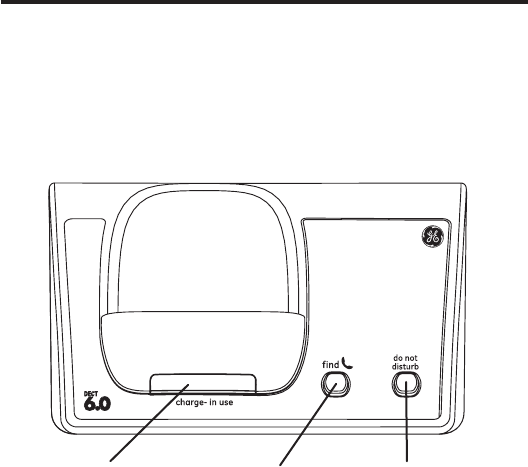
10
find
(button)
charge- in use
(indicator) do not disturb
(button)
Base Layout
Front View
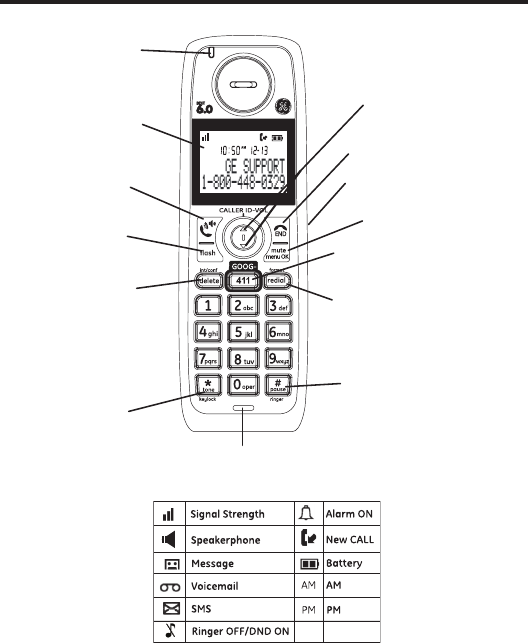
11
display
flash
(button)
CALLER ID-VOL 5 or 6
(caller id/volume up or
down button)
TALK/SPEAKER
(button)
*tone/
keylock
(button)
#pause/ringer
(button)
END
(button)
mute/menu OK
(button)
delete/int/conf
(delete/intercom/
conference)
Voice Mail Waiting
Indicator (VMWI)/
Visual Ringer
GOOG 411
(google free one touch
directory assistance)
microphone
format/redial
(button)
Handset Layout
Display Icons
Headphone jack
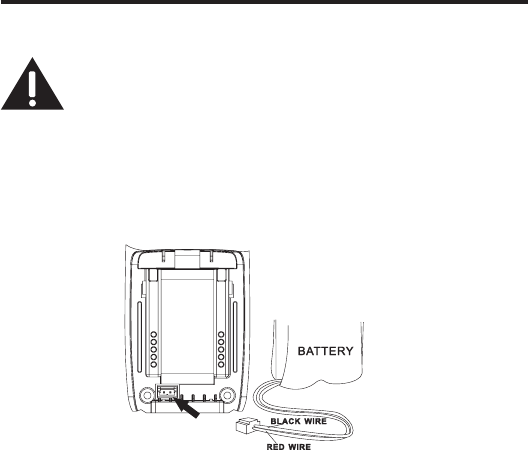
12
Installing the Phone
Installing the Handset Battery
NOTE: You must connect the handset battery before use.
CAUTION: To reduce the risk of fire or personal injury, use
only the Thomson Inc. approved Nickel-metal Hydride battery
(Ni-MH) battery model 5-2840, that is compatible with this unit.
1. Locate battery and battery door which are packaged together inside a plastic bag
and are separate from the handset.
2. Locate the battery compartment on the back of the handset.
3. Plug the battery pack cord into the jack inside the compartment.
NOTE: To ensure proper battery installation, the connector is keyed
and can be inserted only one way.
4. Insert the battery pack.
5. Close the battery compartment by pushing the door up until it snaps into place.
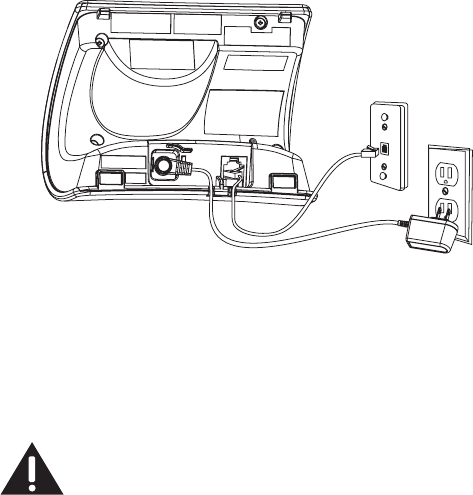
13
Base Station
1. Choose an area near an electrical outlet and a telephone wall jack (RJ11C), and
place your cordless telephone on a level surface, such as a desktop or tabletop, or
you may mount it on the wall.
2. Plug one end of the telephone line cord into the TEL LINE jack on the back of the
base and the other end into a modular jack.
3. Plug the AC power converter into the electrical outlet and the DC connector into
the jack on the back of the base.
4. Place the handset in the base cradle. The charge/in use indicator turns on,
verifying the battery is charging.
5. Allow the phone to charge for 16 hours prior to first use. If you don’t properly
charge the phone, battery performance is compromised.
CAUTION: To reduce risk of personal injury, fire, or damage
use only the 5-2812 power adaptor listed in the user’s guide.
This power adaptor is intended to be correctly orientated in a
vertical or floor mount position.
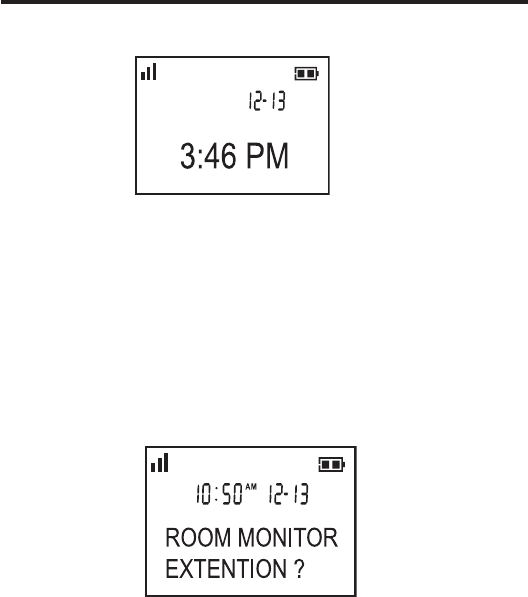
14
Programming the Telephone
Standby Screen
The handset displays the handset number and user name.
Programming Functions
The system uses a menu structure to give you access to all of the built-in features. You
may program the following items in main menu: Phone book, Room monitor, Alarm
clock, Answerer, Initial Setup, Sound Setup, Reset Settings.
Room Monitor (applicable only with additional handsets)
1. Make sure your phone is OFF (not in TALK mode).
2. Press the mute/menu OK button to go to the main menu.
3. Press caller ID-volume (6 or 5) button to scroll to ROOM MONITOR.
4. Press the mute/menu OK button to enter ROOM MONITOR menu, ROOM
MONITOR EXTENSION? shows in the display.
15
5. Use the touch tone pad to enter the handset name/number to be monitored.
NOTE: When this phone system is expanded (up to 6 handsets by
purchase of optional Model 28203 handset with recharge cradle),
handsets are named HANDSET 1, HANDSET 2, HANDSET 3 and so
on respectively.
6. The receiving handset will turn on the microphone and the originating handset will
turn on the speakerphone to monitor sound from the receiving handset.
NOTE: For room monitoring mode to work, the originating handset
must NOT be on the cradle.
NOTE: While in room monitoring mode, the handsets will emit an
alert tone approximately every 5 seconds if there is an incoming
call. You may press the TALK/SPEAKER button to quit room monitor
and answer the call.
NOTE: While in room monitoring mode, the originating handset can
be switched to monitor by handset earpiece by pressing the
TALK/SPEAKER button once. Switch back to speakerphone by
pressing the TALK/SPEAKER button once.
NOTE: Press the END button on the handset to exit room monitor mode.
Initial Setup
1. Make sure your phone is OFF (not in TALK mode).
2. Press the mute/menu OK button to go to the main menu.
3. Press caller ID-volume (6 or 5) button to scroll to INITIAL SETUP.
4. Press the mute/menu OK button to enter INITIAL SETUP menu.
16
Date and Time
From the Initial Setup Menu:
1. Press the caller ID-volume (5 or 6) button to scroll to the DATE and TIME
sub-menu.
2. Press mute/menu OK button to enter the menu. Use the number keys to enter the
current date, (for example, 31 December, 2007) key in 071231.
3. Press mute/menu OK button to confirm your selection and advance SET TIME
sub-menu.
4. Use the number keys to enter the current hour and minute, then use the
caller ID-volume (5 or 6) to select AM or PM.
5. Press the mute/menu OK button to save your selection. You will hear a
confirmation tone and the current time shows in the display.
Area Code
From the Initial Setup Menu:
1. Press the caller ID-volume (5 or 6) button to scroll to the AREA CODE sub-menu.
2. Press mute/menu OK button to enter the menu. SET AREA CODE - - - shows in the
display.
3. Use the touch-tone pad to enter your 3-digit area code.
4. Press the mute/menu OK button to confirm. You will hear a confirmation tone and
the new area code shows in the display.
NOTE: To restore the default setting to - - -, press and release
delete/int/conf when SET AREA CODE shows in the display.
Tone/Pulse
From the Initial Setup Menu:
1. Press the caller ID-volume (5 or 6) button to scroll to the TONE/PULSE
sub-menu.
2. Press mute/menu OK button to enter the menu. 4TONE PULSE shows in the
display. The default setting is TONE.
3. Use the caller ID-volume (5 or 6) to select TONE or PULSE.
4. Press the mute/menu OK button to confirm. You will hear a confirmation tone and
your selection shows in the display.
17
Language
From the Initial Setup Menu:
1. Press the caller ID-volume (5 or 6) button to scroll to the LANGUAGE
sub-menu.
2. Press mute/menu OK button to enter the menu. 4ENGLISH ESPANOL shows in
the display.
3. Use the caller ID-volume (5 or 6) button to scroll to the desired language.
ENGLISH is the default setting.
4. Press the mute/menu OK button to save your selection. You will hear a
confirmation tone and the selected language shows in the display.
Auto Talk
When this function is ON, during an external call, you may lift the handset to answer a
call immediately without pressing any buttons. To end a call, put the handset back on
the base cradle directly.
From the Initial Setup Menu:
1. Press the caller ID-volume (5 or 6) button to scroll to the AUTO TALK sub-menu.
2. Press mute/menu OK button to enter the menu. > NO YES shows in the display.
3.
Use the caller ID-volume (5 or 6) button to scroll to your selection. NO is the
default setting.
4. Press the mute/menu OK button to confirm.
Registration
Your packaged handset(s) are pre-registered and ready to use. It is not recommended
that a handset be registered again unless absolutely necessary.
From the Initial Setup Menu:
1. Press the caller ID-volume (5 or 6) button to scroll to the REGISTRATION
sub-menu.
2. Press the mute/menu OK button to enter the menu. YES4NO shows in the display
The default setting is NO.
3. Use the caller ID-volume (5 or 6) button to scroll to YES or NO.
4. If you select YES, press the mute/menu OK button. HOLD BASE FIND FOR 5
SECONDS, THEN PRESS MENU OK KEY shows in the display. (Your handset should
be held near the base during registration process.)

18
5. Press and hold the find button on the base unit, the charge/in use indicator
flashes. Press the handset mute/menu OK button. REGISTERING shows in the
display. REGISTERED shows in the handset’s display. You may now rename your
handset. (Refer to Step & of Handset Name Section)
NOTE: If you are re-registering the handset through the handset
menu; to rename your handset you must go to the Handset Name
Section and start from the beginning step.
De-Registration
De-registration cancels registration. During the de-registration process, keep the
handset near the base.
From the Initial Setup Menu:
1. Press the caller ID-volume (5 or 6) button to scroll to the DEREGISTRATION
sub-menu.
2. Press the mute/menu OK button to enter the menu. YES4NO shows in the
display, the default setting is NO.
3. Use the caller ID-volume (5 or 6) button to scroll to YES or NO.
WARNING: It is not recommended that a handset be
de-registered unless absolutely necessary because once a
handset is de-registered, that handset’s telephone features
cannot be used until the handset is re-registered.
4. Select NO, if you do not want to de-register.
5. If you select YES, press the mute/menu OK button and MOVE NEAR BASE displays
for seconds, then YES NO appears in the display.
6. Use the caller ID-volume (5 or 6) button to scroll to YES or NO.
7. If you select YES, press the mute/menu OK button to confirm. DE-REGISTER...
shows in the display. You will hear a confirmation tone. Then DEREGISTERED
shows in the display to confirm the handset is deregistered.
NOTE: When you complete the de-registration process, HANDSET
NEEDS REGISTRATION shows in the display. To use the handset,
you MUST re-register the handset using the Registration process.

19
Global De-registration
If one or more handsets become lost, you should de-register all handsets to ensure
proper system operation.
WARNING: It is not recommended that a handset be
de-registered unless absolutely necessary because once a
handset is de-registered, that handset’s telephone features
cannot be used until the handset is re-registered.
1. Disconnect power from the base by pulling the plug out of the back of the unit.
2. Press and hold the find button and while holding the find button reconnect the
power.
3. Continue to hold the find button until the charge/in use light flashes rapidly.
4. Release the find button.
5. Press and release the find button on the base once. All handsets are
de-registered and HANDSET NEEDS REGISTRATION shows in the display.
Alarm Clock
1. Make sure your phone is OFF (not in TALK mode)
2. Press the mute/menu OK button to go to the main menu.
3. Use the caller ID-volume (5 or 6) button to scroll to ALARM CLOCK.
4. Press mute/menu OK button to enter the menu. ON > OFF shows in the display.
5. Use the caller ID-volume (5 or 6) button to select ON or OFF. Press
mute/menu OK button to confirm.
6. If ON is selected, then SET ALARM TIME shows in the display. Use the number keys
to enter the alarm time (for example, 02:10PM) key in 0210. Use the
caller ID-volume (5 or 6) button to select AM or PM.
7. Press mute/menu OK button to display >ONCE OR DAILY and select ONCE or
DAILY.
8. Press the mute/menu ok button to save selection. You will hear a confirmation
tone and return to main menu.
20
Sound Setup
1. Make sure your phone is OFF (not in TALK mode).
2. Press the mute/menu OK button to go to the main menu.
3. Press caller ID-volume (5 or 6) button to scroll to SOUND SETUP.
4. Press mute/menu OK button to confirm and you may program the following
items: Ringer Tone, Ringer Volume, Key Tone.
Ringer Tone
You may choose from five different ringer tones and five different melodies.
From the Sound Setup Menu:
1. Press the caller ID-volume (5 or 6) button to scroll to the RINGER TONE
sub-menu.
2. Press mute/menu OK button to enter the menu. 4 1 OF 10 shows in the display.
01 is default setting.
3. Use the caller ID-volume (5 or 6) button to scroll to the desired setting
(1 through 10). You will hear a sample of the ringer tone/melody you select.
4. Press the mute/menu OK button to save your selection. You will hear a
confirmation tone and the selected ringer tone shows in the display.
NOTE: You must have the Ringer Volume set to ON for ring tone to
signal an incoming call.
Ringer Volume
From the Sound Setup Menu:
1. Press the caller ID-volume (5 or 6) button to scroll to the RINGER VOLUME
sub-menu.
2. Press mute/menu OK button to enter the menu. 4 RING VOLUME 5 shows in the
display.
3. Use the caller ID-volume (5 or6) button to scroll to your selection. LEVEL 5 is the
default setting.
4. Press the mute/menu OK button to save your selection. You will hear a
confirmation tone and the new volume setting shows in the display.
NOTE: If you turn the ringer OFF, the ringer off icon shows in the
display.
21
Key Tone
From the Sound Setup Menu:
1. Press the caller ID-volume (5 or 6) button to scroll to the KEY TONE sub-menu.
2.
Press mute/menu OK button to enter the menu. > ON OFF shows in the display.
3. Use caller ID-volume (5 or 6) button to scroll to your selection. ON is the default
setting.
4. Press the mute/menu OK button to confirm and the key tone setting shows in the
display.
Reset Setting
1. Make sure your phone is OFF (not in TALK mode).
2. Press the mute/menu OK button to go to the main menu.
3. Press caller ID-volume (5 or 6) button to scroll to RESET SETTINGS.
4. Press mute/menu OK button to confirm and you may program the following
items: Voicemail, All Settings.
Voicemail
From the Reset Settings Menu:
1. Press the caller ID-volume (5 or 6) button to scroll to the VOICEMAIL sub-menu.
2. Press the mute/menu OK button to enter the menu. 4YES NO shows in the
display. The default setting is NO.
3. Use the caller ID-volume (5 or 6) button to move the cursor to YES or NO.
NOTE: If YES is selected, new voicemail icon is cleared from the LCD and
the VMWI LED is turned OFF (on ALL handsets, and the charge/in use LED
on the base).
4. Press the mute/menu OK button to save your selection. You will hear a
confirmation tone.

22
All Settings
As you become familiar with this system, you may prefer to use the system’s original
settings. Follow the steps below to return to the factory default settings.
From the Reset Settings Menu:
1. Press the caller ID-volume (5 or 6) button to scroll to the ALL SETTINGS
sub-menu.
2. Press the mute/menu OK button to enter the menu. YES4NO shows in the
display. The default setting is NO.
3. Use the caller ID-volume (5 or 6) button to move the cursor to YES or NO.
NOTE: If you choose YES all the settings in the programmable menu
are returned to factory default setting.
4. Press the mute/menu OK button to save your selection. You will hear a
confirmation tone.
Telephone Operation
Visual Indicators
Base
The charge/in use indicator on the base will flash to alert you to an incoming call,
during paging, or if you have a message waiting from your service provider. The
indicator will remain lit when a handset is in the base charging or when the line is in
use.
Handset
The TALK/SPEAKER indicator buttons flash when you receive a call and remain lit
during a call.
The keypad and CID will also light when a call is received.
23
VMWI / Visual Ringer Indicator on Handset
IMPORTANT: In order to use this unit’s Voice Mail Waiting Indicator
(VMWI) feature, you must subscribe to this service from your phone
company.
The VMWI indicator on the top of the handset flashes when you receive a new
message from your service provider. Also, it serves as a Visual Ringer function. It will
flash when there is an incoming call.
Speakerphone Operation
NOTE: If you are using the speakerphone, remain close to handset
so the party you are speaking to can hear you.
If you are using the earpiece and want to switch to the speakerphone, press the
TALK/SPEAKER button, press END button to end conversation.
If you are using the speakerphone and want to switch to the earpiece, press the
TALK/SPEAKER button again, press END button again to end conversation.
Making a Call
1. Press the TALK/SPEAKER button. Dial the desired number.
- OR -
Dial the number first, then press the TALK/SPEAKER button.
- OR -
Press the caller ID-volume (5 or 6) button to select the desired record, then
press the TALK/SPEAKER button.
2. When finished, press the END button to hang up.
NOTE: You may enter up to 28 pre-dial digits.
NOTE: If you want to delete the pre-dial number you entered, press
the delete/int/conf button until all of the digits are erased.
24
Answering Calls
1. When the phone rings, pick up the handset and press the TALK/SPEAKER button.
2. When finished, press END button to hang up.
- OR -
If the auto talk mode is selected, pick up the handset from the charge cradle to
answer the call immediately.
NOTE: Adjust the handset volume by pressing the caller ID-volume
(5 or 6) button during a call.
Call Timer
After you press the TALK/SPEAKER button on the handset, the built-in call timer shows
on the display and counts the length of time of the call in minutes and seconds.
Auto Standby
If you place the handset in the cradle while the handset is off the hook (during a call),
the call is automatically disconnected.
Ringer Volume (Shortcut)
There are two ways to set the ringer volume. One is the traditional way as described in
the Programming Functions; Sound Setup; Ringer Volume menus. The other one is this
short cut to ringer menu.
1. Make sure the phone is OFF (not in TALK mode).
2. Press the #pause/ringer button to display SET RINGER LEVEL 5.
3. Use the caller ID-volume (
5 or 6
) button to scroll to your selection. LEVEL 5 is
the default setting.
4. Press #pause/ringer button again to save and display the new selection for a few
seconds.
25
Flash/Call Waiting
If you subscribe to the combined Call Waiting Caller ID service from your local telephone
company, you will receive Caller ID information (if available) on Call Waiting calls. During
a phone call, you will hear a beep to indicate another call is waiting on the line and Caller
ID information for the waiting call shows on the handset display.
• To connect to the waiting call, press the flash button on the handset, and your
original call is put on hold.
• To switch between the two calls, press the flash button.
Last Number Redial
You may redial a number up to 20 digits long. To quickly redial the last number you
dialed:
1. Press the TALK/SPEAKER button.
2. Press the redial/format button.
-OR-
3. Press the redial/format button first, then use the caller ID-volume (
5 or 6
)
button to select the desired redial number.
- Press the caller ID-volume (5) to review the oldest call and scroll toward the
most recent calls (higher numbers).
- Press the caller ID-volume (6) to review the newest call and scroll to older calls
(lower numbers).
NOTE: You may choose from the last three numbers that were
dialed.
4. Press the TALK/SPEAKER button. The number dials automatically.
If you get a busy signal and want to keep dialing the number, press the redial/format
button to quickly redial the number.
Exit
Press the END button to exit a menu function and return to the standby screen.

26
Page
The page feature helps you locate a misplaced handset. To send and receive pages, all
handsets must be registered. If your handset is not registered, follow the instructions in
the Registration section of this manual.
Paging from the Base/Group Page
Use the base-only to page all registered handsets at the same time.
1. Press the find button on the base. All handsets beep for two minutes, and FIND
HANDSET shows on each handset’s display.
2. To cancel the page, press the find button on the base, or press the TALK/SPEAKER
button or the END button on each handset.
Mute
To have a private, off-line conversation, use the MUTE feature. The party on the
telephone line cannot hear you, but you can hear them.
1. Press the mute/menu OK button. The handset display shows MUTE ON.
2. Press the mute/menu OK button to cancel and return to your phone conversation.
Receiver Volume Control
When the handset is ON (in TALK mode) you may adjust the receiver volume by
pressing the caller ID-volume (
5 or 6
) button. There are five volume levels to choose
from. When the maximum or minimum volume level is reached, the phone beeps twice.
VOL 1 is minimum and VOL 5 is maximum.
Do Not Disturb (D-N-D)
This feature allows you to turn off all the handset ringer(s) at once, by pressing one
button at the base unit, even though the ringer volume of handset(s) has been preset.
1. In the standby mode, press the do not disturb button on the base.
2. The DND indicator will light and shows in each handset display.
3. To cancel, press the do not disturb button again.
NOTE: You can press the do not disturb button and activate the
function immediately, even when there is incoming call ringing in,
or during call screening after the call is taken by the answerer.

27
Intercom Operation
(applicable only with additional handsets)
The intercom feature allows you to have a conversation with another registered
handset without tying up the telephone line, allowing you to still receive incoming calls.
Making an Auto Intercom Call
1. Make sure the handset is OFF (not in TALK mode).
2. Press the delete/int/conf button on the handset.
3. Use the touch-tone pad to select the handset you want to page.
NOTE:
a) If the user has not entered the paged handset number within a
few seconds, the handset shall display a paged handset number
list (i.e. Handset 2, Handset 3, Handset 4, Handset 5 and Handset
6) if Handset 1 is paging the handset.
b) Even if the handset has not been registered with all 6 handsets,
the paging list will display all handset numbers.
c) If the user has selected a paged handset number that has not
been registered, the handset will emit an error tone and ask the
user to retry again.
4. A long beep is heard and then the two handsets are immediately connected.
Receiving handset shall immediately come into the auto intercom mode that both
“microphone” and “speaker” of this receiving handset shall be enabled such that
the user of receiving handset can freely talk and listen to the conversation.
5. When finished, press the END button or delete/int/conf button on either handset
to deactivate the intercom.
NOTE: The system is expandable up to 6 handsets (by purchase
of optional Model 28203 handset with recharge cradle). When
4 handsets are registered, the system can handle 2 separate
intercom operations at once, for example, 1st handset intercoms
with 2nd handset while 3rd handset intercoms with 4th handset.
28
Advanced Intercom Features
Receiving an Incoming Call During an Intercom Call
If you receive a telephone call during an intercom call, an incoming call alert tone will
be heard (through the earpiece or speaker). If the user wants to answer an incoming
call, they must press END to terminate the intercom and receive an incoming ring.
Using Intercom with External Telephone Calls
During a telephone call, you may use the intercom/paging function to page another
handset and have an off line, private (two-way) intercom conversation. You may also
have a three-way conversation between the external caller and the handsets, or you
may transfer the external telephone call to another handset.
NOTE: Before you intercom/page another handset, you must
decide whether you want to create a two-way or a three-way
conversation.
Two-Way Calling
1. During an external call, press the delete/int/conf button, and use the touch-tone
pad to enter the handset number to put an external line on hold. The user may
then auto intercom with the paged handset.
NOTE: Both intercom users may speak privately. The external caller
will not hear the intercom conversation.
2. When finished, press the END button to end the intercom call, return to the talk
mode, and resume your original telephone conversation.
Three-Way Calling
1. During an external call, press the delete/int/conf button. LINE ON HOLD
EXTENSION? shows in the display.
2. Use the touch-tone pad to select Handset # to enter into auto intercom call with
paged handset.
3. When the receiving handset connects, press the delete/int/conf button on the
originating handset to conference with the receiving handset and the external
caller. CONFERENCE shows in the display on the originating and receiving
handsets.

29
NOTE: A handset can enter conference mode directly by pressing
TALK/SPEAKER on the second handset during a call.
Transferring External Calls to Other
Handsets
During an external call, you may transfer the external call to another handset.
1. Press the delete/int/conf button on the originating handset to put an external call
on hold, and enter the paged handset number.
2. A long beep is heard and then the two handsets are immediately connected.
Receiving handset shall immediately come into the auto intercom mode that both
“microphone” and “speaker” of this receiving handset shall be enabled such that
the user of receiving handset can freely talk and listen to the conversation.
3. When the receiving handset connects, press the END button on the originating
handset to transfer the call.
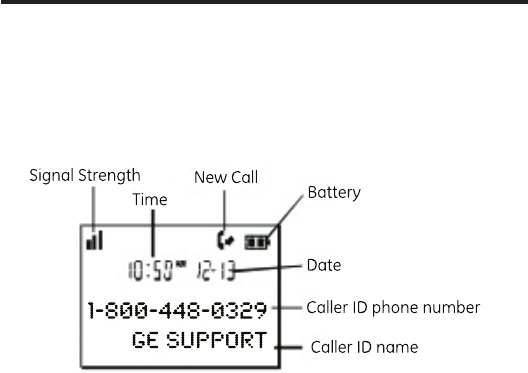
30
Caller ID (CID)
IMPORTANT: In order to use this unit’s Caller ID features, you must
subscribe to either the standard Name/Number Caller ID Service
or Call Waiting Caller ID Service. To know who is calling while you
are on the phone, you must subscribe to Call Waiting Caller ID
Service.
This unit receives and displays information transmitted by your local phone company.
This information can include the phone number, date, and time; or the name, phone
number, date, and time.
Call Waiting Caller ID
Provided you subscribe to Call Waiting Caller ID service from your phone company; if
you receive an incoming call and you are using the GE multi handset system, a beep
indicates the presence of a Call Waiting call on the line. The Call Waiting Caller ID
information will be displayed and stored in the history of all handsets in the system.
• When you hear the call waiting beep in the handset receiver, press the flash
button to put the current call on hold and answer the incoming call.
Press the
flash
button to return to the original call.
Receiving CID Records
When you receive a call, the Caller ID information is transmitted between the first and
second ring. The Caller ID information appears on the display while the phone rings,
giving you a chance to monitor the information and decide whether or not to answer
the call.
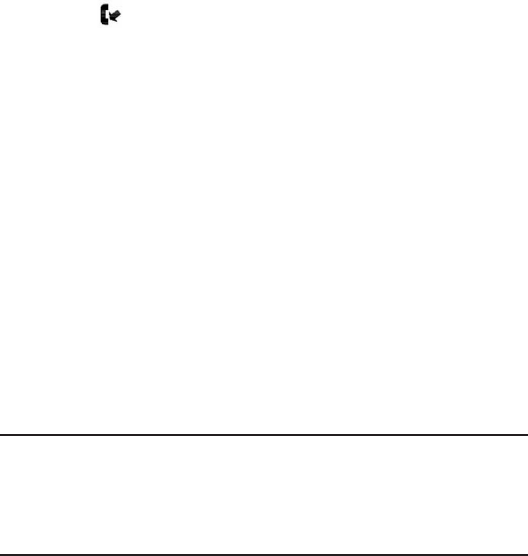
31
Storing CID Records (In CID Memory)
If you are not at home or cannot answer, your telephone’s Caller ID memory stores the
data for the 40 most recent calls you received so you can see who called while you
were unavailable. When the 41st call is received, the oldest Caller ID record (1st call) is
automatically deleted.
You may review the stored information at any time. Calls received since your last
review show as in the display.
Reviewing CID Records
As calls are received and stored, the display is updated to let you know how many calls
have been received. To scroll CID records:
1. Make sure the phone is OFF (not in TALK mode).
2. Press the caller ID-volume (6) button to review the newest CID record.
3. Press the caller ID-volume (5) button to review the oldest CID record first.
Dialing a CID Number
1. Make sure the phone is OFF (not in TALK mode).
2. Use the caller ID-volume (
5 or 6
) button to display the desired record.
3. Press the TALK/SPEAKER button. The number dials automatically.
NOTE: Depending on (a) how the incoming caller’s phone number
is formatted when it is received, and (b) whether or not you
previously pre-programmed your local area code into the set up
menu, you may need to adjust the format of the incoming caller’s
stored phone number before making the call, press the redial/
format button to adjust the number, and try again.
Available formats include:
Number of digits Explanation Example
Eleven digits long distance code “1 ” 1-317-888-8888
+3-digit area code
+7-digit telephone number.
Ten digits 3-digit area code + 317-888-8888
7-digit telephone number.
Seven digits 7-digit telephone number. 888-8888
32
Storing CID Records in Internal Memory
You may also store CID information in the phone’s internal memory.
NOTE:
It is important that you format CID records correctly BEFORE
storing in internal memory as you cannot reformat CID records
stored in memory.
1. Make sure the phone is OFF (not in TALK mode).
2. Use the caller ID-volume (6 or 5) button to scroll to the desired CID record.
3. Press the mute/menu OK button to display ENTER NAME and then follow “ADD
RECORDS in Phoneboook section” procedures from Step 3 to Step 7 to store the
number.
NOTE: Press the END button once to keep the previous setting
(making no changes) and return to the menu.
NOTE: If the selected CID record contains any information that is
non-numeric, the unit will not allow this record to transfer to the
internal user memory. The handset will display UNABLE TO STORE.
Deleting a CID Record
1. Make sure the phone is OFF (not in TALK mode).
2. Use the caller ID-volume (
5 or 6
) button to display the CID record you want to
delete.
3. Press the delete/int/conf button. The display shows DELETE CALL ID?
NOTE: Press the END button to return to the previous screen
without deleting any CID records.
4. Press the delete/int/conf button to erase the record showing in the display. The
display shows DELETED.
Deleting All CID Records
1. Make sure the phone is OFF (not in TALK mode).
2. Use the caller ID-volume (
5 or 6
) button to display any Caller ID record.
3. Press and hold the delete/int/conf button until DELETE ALL? shows in the display.
NOTE: Press the END button to return to the previous screen
without deleting any CID records.
4. Press delete/int/conf button to erase all of the current CID records. The display
shows DELETED followed by NO CALLS.

33
Phonebook
Each handset can store up to fifty records in phone book for quick dialing; each record
can contain a maximum of 20-digit numbers and 14-character names (including
spaces).
Review Records
1. Make sure the phone is OFF (not in TALK mode).
2. Press the mute/menu OK button to go to main menu.
3. Use the caller ID-volume (
5 or 6
) button to scroll to PHONE BOOK.
4. Press the mute/menu OK button to access the phonebook sub-menu.
5. Use the caller ID-volume (
5 or 6
) button to scroll to VIEW RECORDS.
6. Press the mute/menu OK button to confirm, all records are shown in alphabetical
order.
7. Press the caller ID-volume (
5 or 6
) button or key in alphabet to view the records
and scroll to a record to be dialed out.
8. Press the TALK/SPEAKER button to confirm.
Add Records
From Phonebook Sub-Menu:
1. Use the caller ID-volume (
5 or 6
) button to scroll to ADD RECORDS.
2. Press the mute/menu OK button to confirm. ENTER NAME shows on the display.
3.
Use the touch-tone pad to enter a name (up to 14 characters). More than one letter
is stored in each of the number keys. For example, to enter Bill Smith, press the key
twice for the letter B. Press the key times for the letter I. Press the 5 key times for the
letter L. Press the 5 key times for the second letter L, and press the 1 key to insert a
space between the first and last name. Press the 7 key times for the letter S; press
the 6 key once for the letter M; press the key times for the letter I; press the 8 key for
the letter T; press the key twice for the letter H.
NOTE: If you make a mistake press the delete/int/conf button to
backspace and erase the wrong character(s) or number(s).
4. Press the mute/menu OK button again to save your selection. The display shows
ENTER NUMBER.
34
5. Use the touch-tone pad to enter the telephone number (up to 20 digits, including
pauses), and press the mute/menu button to confirm and advance SET MELODY
sub-menu.
6. Use the caller ID-volume (
5 or 6
) button to select from melody 01 to melody 10
(a testing tone is generated while making melody selection).
7. Press mute/menu OK button to confirm, the records are stored alphabetically in
the phone book.
Inserting a Pause in the Dialing Sequence (of a
Stored Number)
Press the #pause/ringer button on the handset’s touch-tone pad to insert a delay in
dialing sequence when a pause is needed to wait for a dial tone (for example, after you
dial 9 for an outside line, or to wait for a computer access tone.) Each pause counts as
one digit in the dialing sequence.
Edit Records
From Phonebook Sub-Menu:
1. Use the caller ID-volume (
5 or 6
) button to scroll to EDIT RECORDS.
2. Press the mute/menu OK button to confirm, display will show the records.
3. Use the caller ID-volume (
5 or 6
) button or key in alphabet to move to desired
record, press mute/menu OK button to confirm. ENTER NAME shows on the
display.
4. Repeat Steps 3 through 7 in “Add Records” section.
Delete Records
From Phonebook Sub-Menu:
1. Use the caller ID-volume (
5 or 6
) button to scroll to DELETE RECORDS.
2. Press the mute/menu OK button to confirm, display will show the records.
3. Use the caller ID-volume (
5 or 6
) button or key in alphabet to move to desired
record, press the delete/int/conf button. DELETE? shows on the display.
4. Press the delete/int/conf button again to confirm.
NOTE: If you don’t want to change or delete a record, simply press
the END button, or wait for one minute to exit automatically.
35
Dialing a Number from Internal Memory
1. Make sure the phone is OFF (not in TALK mode).
2. Press the mute/menu OK button to access the phonebook sub-menu.
3. Use the caller ID-volume (
5 or 6
) button to scroll to VIEW RECORDS.
4. Press the mute/menu OK button to confirm
5. Use the caller ID-volume (
5 or 6
) button or key in alphabet to move to the
desired number.
6. Press the TALK/SPEAKER buttons, the number dials automatically.
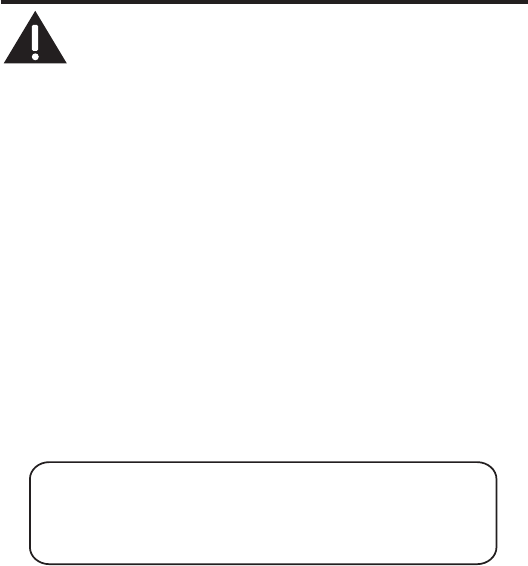
36
Changing the Battery
CAUTION: To reduce the risk of fire or personal injury, use only
the Thomson Inc. approved Model 5-2840 Nickel-metal Hydride
battery (Ni-MH), which is compatible with this unit.
1. Make sure the telephone is OFF (not in TALK mode) before you replace battery.
2. Remove the battery compartment door.
3. Disconnect the cord attached to the battery pack and remove the battery pack
from the handset.
4. Insert the new battery pack and connect the cord to the jack inside the battery
compartment.
5. Put the battery compartment door back on.
6. Place handset in the base to charge. Allow the handset battery to properly
charge (for 16 hours) prior to first use or when you install a new battery
pack. If you do not properly charge the phone, battery performance will be
compromised.
Battery Safety Precautions
• Do not burn, disassemble, mutilate, or puncture. Like other batteries of this type,
toxic materials could be released which can cause injury.
• To reduce the risk of fire or personal injury, use only the
Nickel-metal Hydride
battery listed in the User’s Guide.
• Keep batteries out of the reach of children.
• Remove batteries if storing over 30 days.
NOTE: The RBRC seal on the battery used in your Thomson Inc. product
indicates that we are participating in a program to collect and recycle the
rechargeable battery (or batteries).
For more information go to the RBRC web site at www.rbrc.org
or call 1-800-8-BATTERY or contact a local recycling center.

37
Display Messages
The following messages show the status of the phone, provides Caller ID information,
or helps you set up and use your phone.
BLOCKED NUMBER Indicates the person is calling from a number which is
blocked from transmission.
CALL SCREENING Indicates you may use the handset to screen calls before
answering the call.
CHARGING... Indicates the handset needs to charge for a period of time
before it can resume normal function.
DELETE ALL? Prompt asking if you want to erase all CID records.
DELETE CALL ID? Prompt asking if you want to erase the CID record
showing on the display.
DELETE? Prompt asking if you want to erase one of the 50 records
stored in the phone’s memory.
END OF LIST Indicates that there is no additional information in CID
memory.
ENTER NAME Prompt telling you to enter the name for one of the 50
memory locations.
ENTER TEL NUMBR Prompt telling you to enter the telephone number for one
of the 50 memory locations.
HANDSET NAME Prompt telling you to enter the user name for the
registered handset.
HANDSET NEEDS Indicates you must register a non-registered handset
REGISTRATION prior to use.
INCOMPLETE DATA Caller information is interrupted during transmission
or the phone line is excessively noisy. Indicates no CID
information was received, you are not subscribed to CID
service, or CID service is not working.
LINE IN USE Displays on handset while the line is in use.
LONG DISTANCE Indicates CID record is from a long distance call.
38
LOW BATTERY Indicates the battery needs to be charged.
MSG WAITING OFF Indicates voice mail has been retrieved from service
provider.
NEW CALL XX XX represents the number of new CID records not
reviewed.
NEW VOICE MAIL Indicates voice mail has not been retrieved from service
provider.
NO CALLS Indicates there are no CID records in memory.
OUT OF RANGE May indicate handset is too far away from the base or
that the power has been interrupted. Move closer and
check connections.
PAGING or Someone pressed the page button on the base or delete/
PAGING FROM int/conf button on the handset
REPT Indicates a repeat call message. Indicates a new call
from the same number was received more than once.
ROOM MONITORING.... The audio link between handsets is established.
SEARCHING Indicates handset is searching for the base.
SPKR Indicates the handset is in speakerphone mode.
UNKNOWN NAME/ The incoming call is from an area not serviced by CID
CALLER/NUMBER or the CID information was not sent.
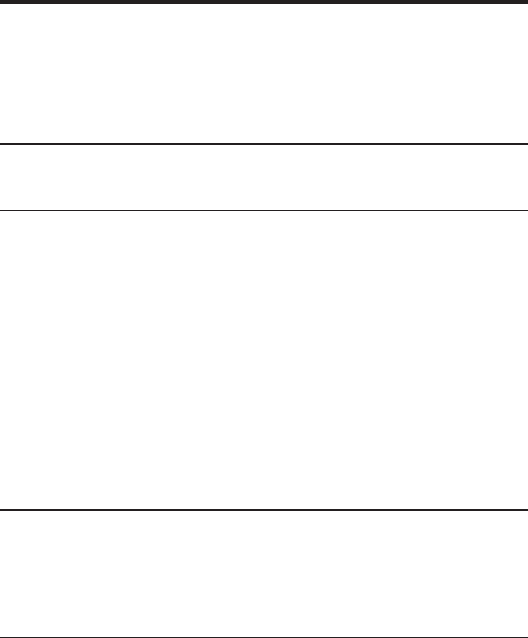
39
Troubleshooting Guide
Caller ID Solutions
No Display
• The battery must be fully charged. Try replacing the battery.
• Make sure that the unit is connected to a non-switched electrical outlet.
Disconnect the unit from the wall and plug it in again.
• You must be subscribed to Caller ID service from your local telephone company
in order to receive Caller ID records.
Caller ID Error Message
• This message indicates either the presence of noise on the line, or that an invalid
message has been sent from the telephone company.
Cordless Phone Solutions
No dial tone
• Check installation:
Make sure the base power cord is connected to a working electrical outlet.
Make sure the telephone line cord is connected to the base unit and the wall
phone jack.
• Connect another phone to the same modular jack; if the second phone doesn’t
work, the problem might be with your wiring or local service.
• The handset may be out of range of the base. Move closer to the base.
• Make sure the battery is properly charged (for 16 hours).
• Ensure the battery pack is installed correctly.
• The handset should beep when you press the talk button, and the charge
indicator on the base should be lit when the handset rests in the cradle. If not,
the battery may need to be charged.
• Place the handset in the base for at least 20 seconds to reset unit.
Handset does not ring
• Make sure the handset ringer programmed to ON.
• Move closer to the base. The handset may be out of range.
• You may have too many extension phones on your line. Try unplugging some
phones.
• Check for a dial tone.
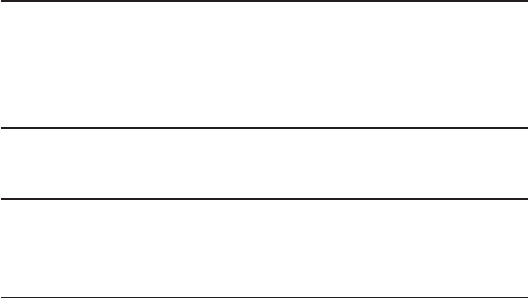
40
You experience static, noise, or fading in and out
• Move closer to base. The handset might be out of range.
• Relocate the base. Make sure base is not plugged into an electrical outlet with
another household appliance.
• Charge the battery.
Unit beeps
• Place handset in base for 20 seconds; if it still beeps, charge battery for 16
hours.
• Clean the charging contacts on handset and base with a soft cloth.
• See solutions for “No dial tone.”
• Replace the battery.
Memory Dialing doesn’t work
• Make sure you programmed the memory location keys correctly.
• Did you follow proper dialing sequence?
Unit locks up and there is no communication between the handset and base
• Unplug the power adaptor from the electrical outlet and the back of the base.
Remove the handset battery. Wait for 30 seconds and plug the power adaptor
back into the base and electrical outlet. Reconnect the battery and charge for
16 hours.
Battery Solutions
If you experience any of the following problems, even after recharging the battery, you
may need to replace the battery pack:
• Short talk time
• Poor sound quality.
• Limited Range
• Charge indicator fails to turn on.
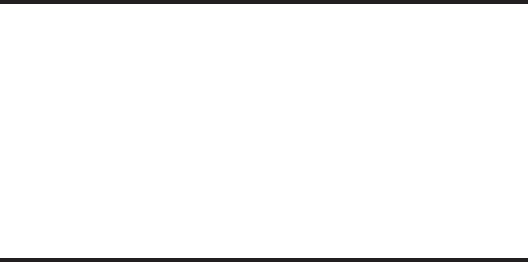
41
Causes of Poor Reception
• Aluminum siding.
• Foil backing on insulation.
• Heating ducts and other metal construction that can shield radio signals.
• You’re too close to appliances such as microwaves, stoves, computers, etc.
• Atmospheric conditions, such as strong storms.
• Base is installed in the basement or lower floor of the house.
• Base is plugged into AC outlet with other electronic devices.
• Baby monitor is using the same frequency.
• Handset battery is low.
• You’re out of range of the base.
General Product Care
To keep your telephone working and looking good, follow these guidelines:
• Avoid putting the phone near heating appliances and devices that generate
electrical noise (0210, motors or fluorescent lamps ).
• DO NOT expose to direct sunlight or moisture.
• Avoid dropping the unit and other rough treatment.
• Clean with a soft cloth.
• Never use a strong cleaning agent or abrasive powder because this will damage
the finish.
• Retain the original packaging in case you need to ship the phone at a later date.
• Periodically clean the charge contacts on the handset and base with a soft cloth.
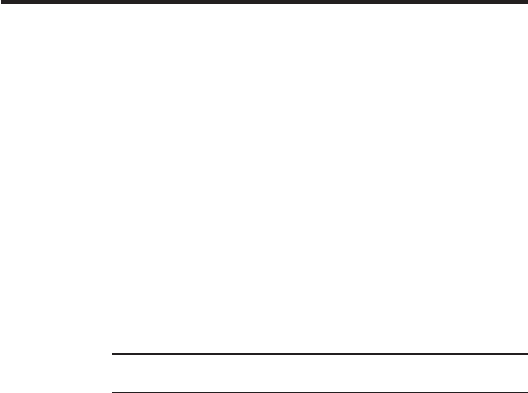
42
Warranty Assistance
If trouble is experienced with this equipment, for warranty information, please
contact customer service at 1-800-448-0329. If the equipment is causing harm to
the telephone network, the telephone company may require that you disconnect the
equipment until the problem is resolved.
Any unauthorized repairs, changes or modifications not expressly approved by
Thomson Inc. could void the user’s authority to operate this product. For instructions
on how to obtain a replacement unit, refer to the warranty included in this guide or call
customer service at 1-800-448-0329.
Or refer inquiries to:
Thomson Inc.
Manager, Consumer Relations
P O Box 1976
Indianapolis, IN 46206
Attach your sales receipt to this booklet for future reference or jot down the date this
product was purchased or received as a gift. This information will be valuable if service
should be required during the warranty period.
Purchase Date
Name of Store

43
Limited Warranty
What your warranty covers:
• Defects in materials or workmanship.
For how long after your purchase:
• One year, from date of purchase.
(The warranty period for rental units begins with the first rental or 45 days from
date of shipment to the rental firm, whichever comes first.)
What we will do:
• Provide you with a new unit. The exchange unit is under warranty for the
remainder of the original product’s warranty period.
How you get service:
• Properly pack your unit. Include any cables, etc., which were originally provided
with the product. We recommend using the original carton and packing
materials.
• ”Proof of purchase in the form of a bill of sale or receipted invoice which is
evidence that the product is within the warranty period, must be presented to
obtain warranty service.” For rental firms, proof of first rental is also required.
Also print your name and address and a description of the defect. Send via
standard UPS or its equivalent to:
Thomson Inc.
11721 B Alameda Ave.
Socorro, Texas 79927
• Insure your shipment for loss or damage. Thomson Inc. accepts no liability in
case of damage or loss.
• A new unit will be shipped to you freight prepaid.
What your warranty does not cover:
• Customer instruction. (Your Owner’s Manual provides information regarding
operating instructions and user controls. Any additional information, should be
obtained from your dealer.)
• Installation and setup service adjustments.
• Batteries.
• Damage from misuse or neglect.
• Products which have been modified or incorporated into other products.
• Products purchased or serviced outside the USA.
• Acts of nature, such as but not limited to lightning damage.
44
Product Registration:
• Please complete and mail the Product Registration Card packed with your unit. It
will make it easier to contact you should it ever be necessary. The return of the card
is not required for warranty coverage.
Limitation of Warranty:
• THE WARRANTY STATED ABOVE IS THE ONLY WARRANTY APPLICABLE TO THIS
PRODUCT. ALL OTHER WARRANTIES, EXPRESS OR IMPLIED (INCLUDING ALL
IMPLIED WARRANTIES OF MERCHANTABILITY OR FITNESS FOR A PARTICULAR
PURPOSE) ARE HEREBY DISCLAIMED. NO VERBAL OR WRITTEN INFORMATION
GIVEN BY THOMSON INC., ITS AGENTS, OR EMPLOYEES SHALL CREATE A
GUARANTY OR IN ANY WAY INCREASE THE SCOPE OF THIS WARRANTY.
• REPAIR OR REPLACEMENT AS PROVIDED UNDER THIS WARRANTY IS THE
EXCLUSIVE REMEDY OF THE CONSUMER. THOMSON INC. SHALL NOT BE LIABLE
FOR INCIDENTAL OR CONSEQUENTIAL DAMAGES RESULTING FROM THE USE OF
THIS PRODUCT OR ARISING OUT OF ANY BREACH OF ANY EXPRESS OR IMPLIED
WARRANTY ON THIS PRODUCT. THIS DISCLAIMER OF WARRANTIES AND LIMITED
WARRANTY ARE GOVERNED BY THE LAWS OF THE STATE OF INDIANA. EXCEPT
TO THE EXTENT PROHIBITED BY APPLICABLE LAW, ANY IMPLIED WARRANTY OF
MERCHANTABILITY OR FITNESS FOR A PARTICULAR PURPOSE ON THIS PRODUCT
IS LIMITED TO THE APPLICABLE WARRANTY PERIOD SET FORTH ABOVE.
How state law relates to this warranty:
• Some states do not allow the exclusion nor limitation of incidental or
consequential damages, or limitations on how long an implied warranty lasts
so the above limitations or exclusions may not apply to you.
• This warranty gives you specific legal rights, and you also may have other rights
that vary from state to state.
If you purchased your product outside the USA:
• This warranty does not apply. Contact your dealer for warranty information.
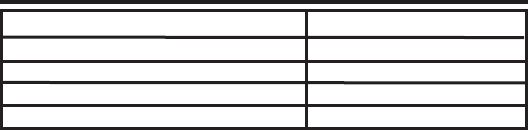
45
Accessory Information
To place order, have your Visa, MasterCard, or Discover Card ready and call
toll-free 1-800-338-0376.
A shipping and handling fee will be charged upon ordering.
We are required by law to collect appropriate sales tax for each individual
state, country, and locality to which the merchandise is being sent.
Items are subject to availability.
DESCRIPTION MODEL NO.
AC Power adaptor 5-2812
Handset Replacement Battery 5-2840
Belt Clip 5-2829
Accessory Handset with Charge Cradle 5-2830

46
Index
A

47
Index
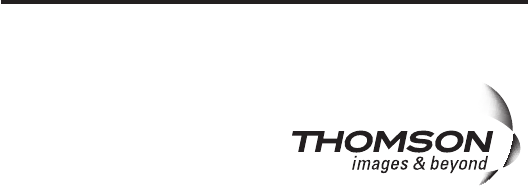
Model 28213
00025224 (P0 Draft DOM E/S)
08-10
Printed in China
Thomson Inc.
101 West 103rd Street
Indianapolis, IN 46290-1102
© 2008 Thomson Inc.
Trademark(s) ® Registered
Marca(s) Registrada(s)
Visit the GE website at: www.GE.com/phones