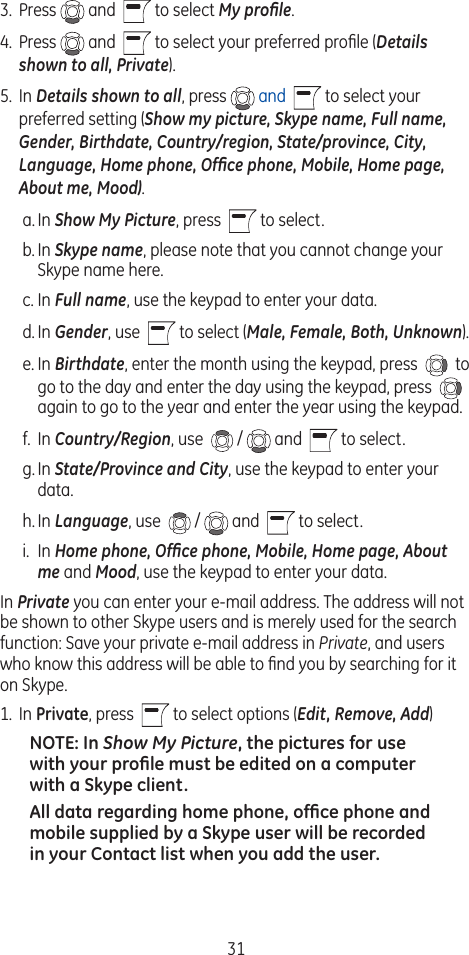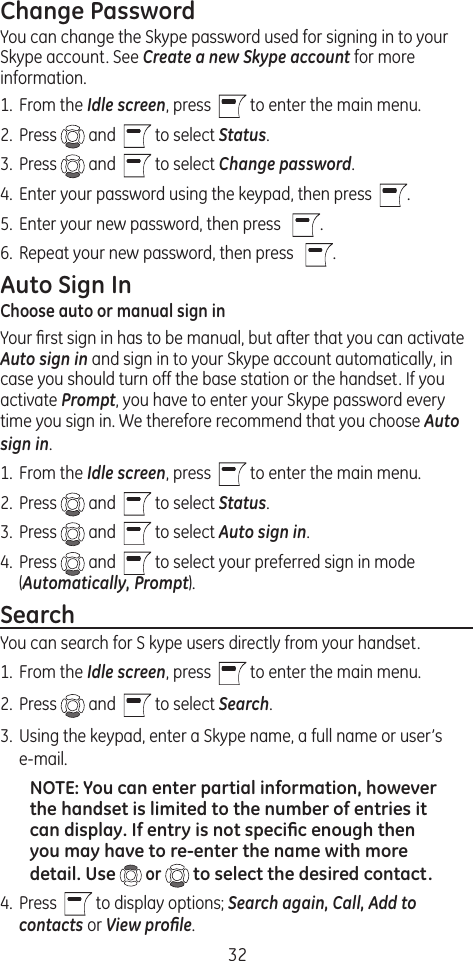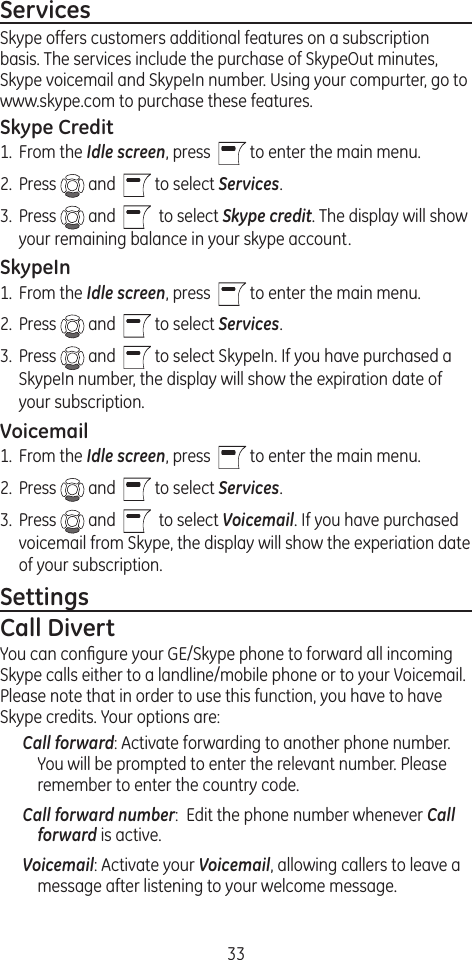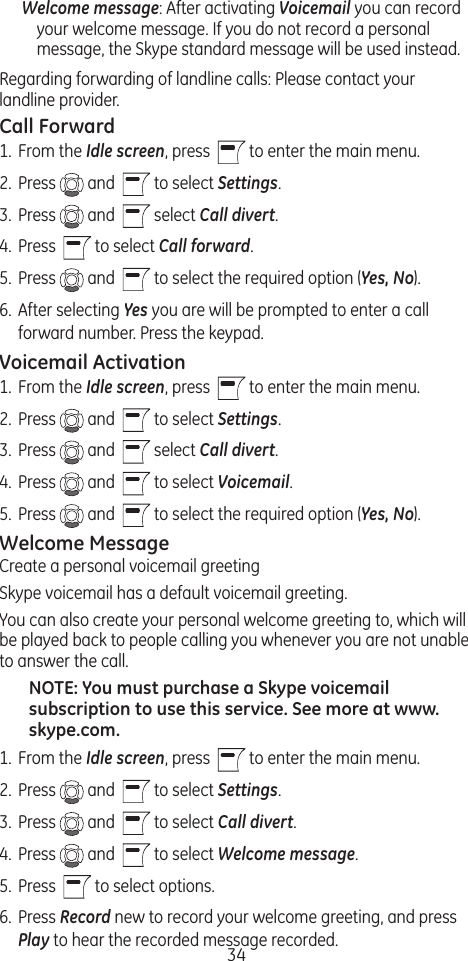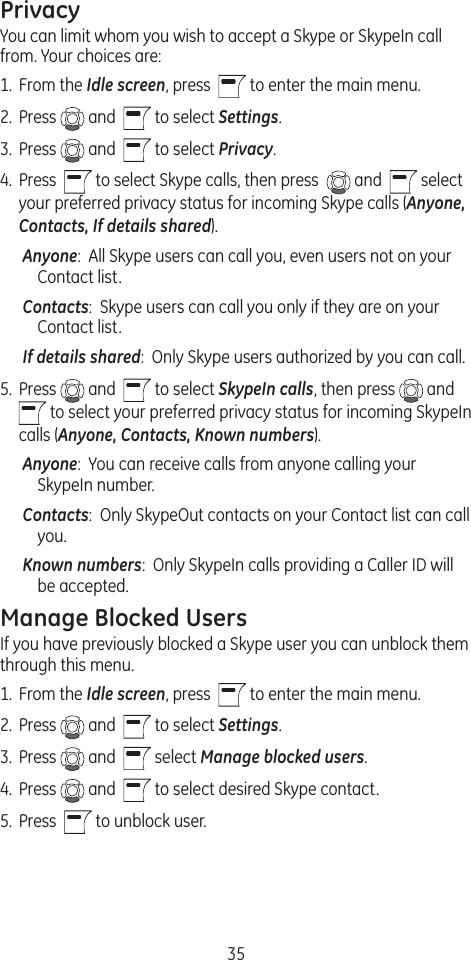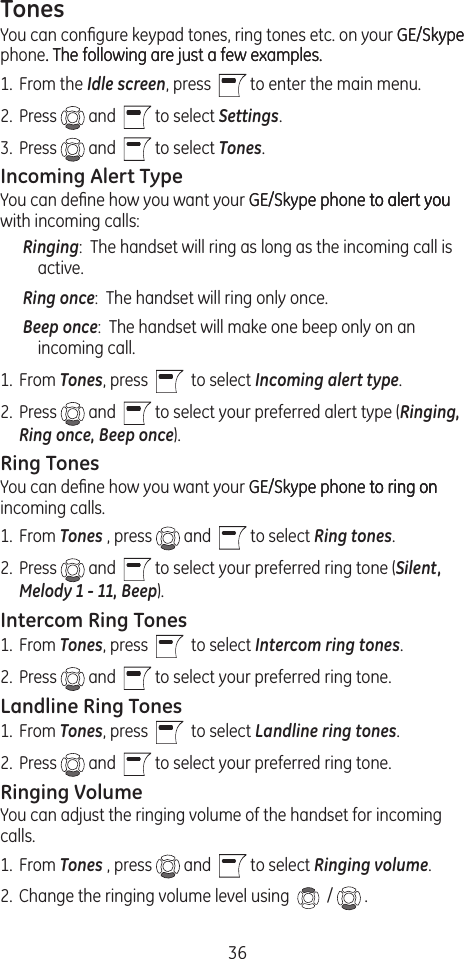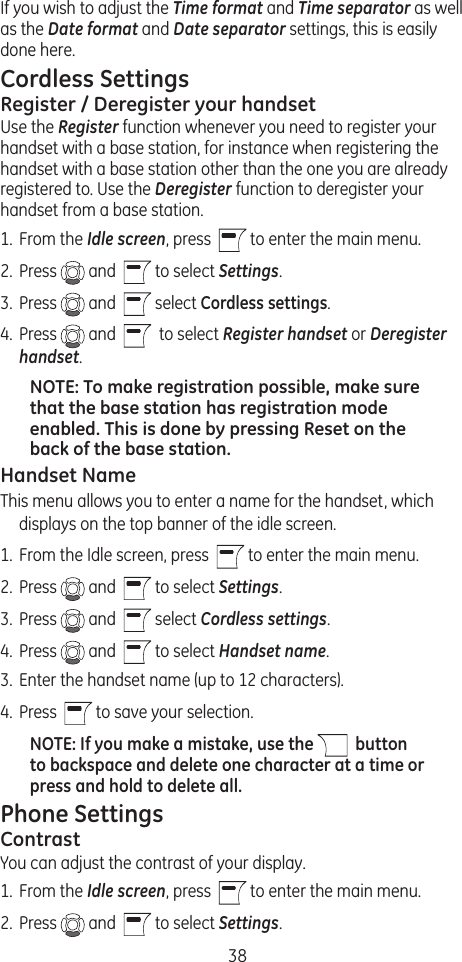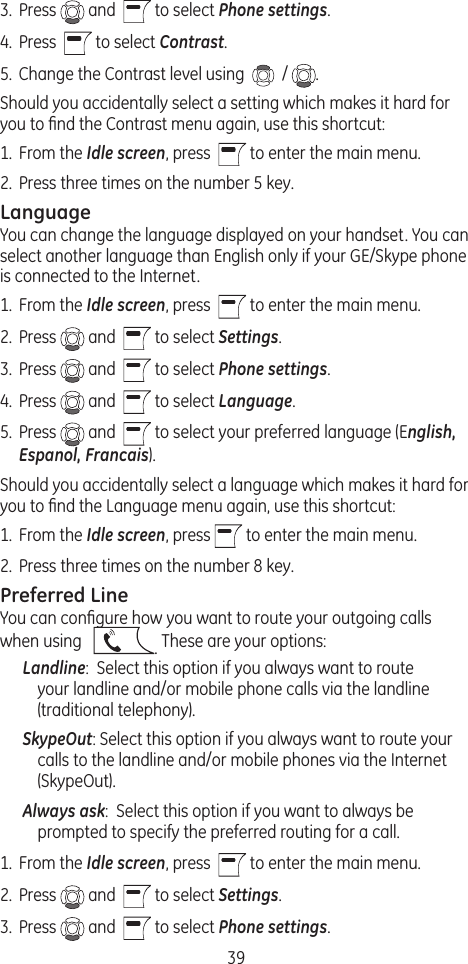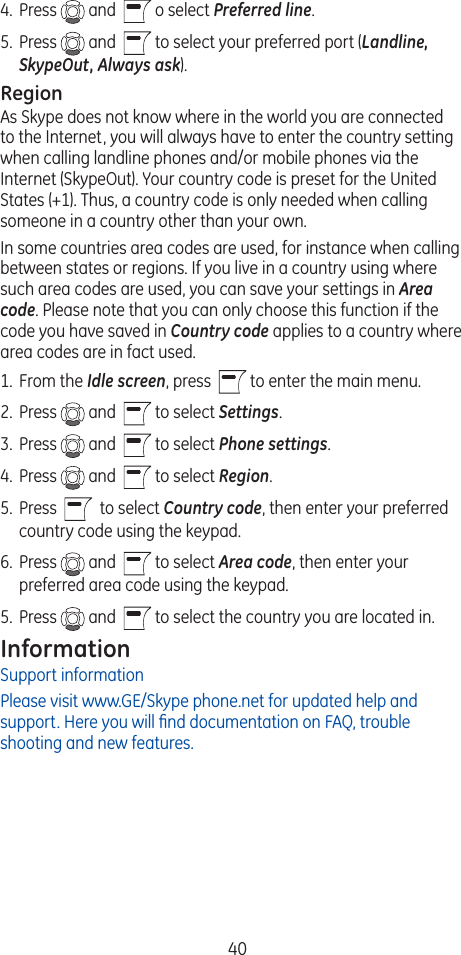Thomson 2-8310AH Cordless Telephone Handset User Manual Part 3
Thomson Inc. Cordless Telephone Handset Part 3
Thomson >
Contents
- 1. Part 1 user manual
- 2. Part 2 user manual
- 3. Part 3 user manual
- 4. Part 4 user manual
Part 3 user manual