Thomson 2-8310AH Cordless Telephone Handset User Manual Part 4
Thomson Inc. Cordless Telephone Handset Part 4
Thomson >
Contents
- 1. Part 1 user manual
- 2. Part 2 user manual
- 3. Part 3 user manual
- 4. Part 4 user manual
Part 4 user manual
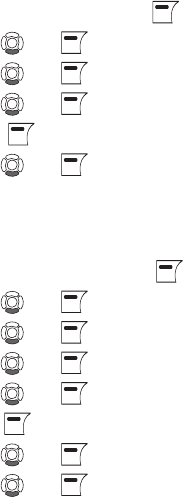
41
Advanced
Internet Settings
You can configure settings such as IP mode, IP address, Skype
proxy and Firmware proxy. However, if you have an advanced
Internet connection and are not familiar with firewalls and ports,
we recommend that you consult someone with knowledge on this
or read more on the topic at www.skype.com.
In IP mode you can choose Dynamic or Static. The default setting
of your GE/Skype phone is dynamic IP mode which covers theGE/Skype phone is dynamic IP mode which covers the is dynamic IP mode which covers the
needs of most users.
Should you wish to attach the base station to an Internet
connection using the static IP mode instead, this is how to
configure this mode:
1. From the Idle screen, press to enter the main menu.
2. Press and to select Settings.
3. Press and to select Advanced.
4. Press and to select Internet settings.
5. Press to select IP mode.
6. Press and to select Static.
7. A wizard will guide you through the configuration.
In Skype proxy you can configure all the settings regarding this
proxy. This is how to do it:
1. From the Idle screen, press to enter the main menu.
2. Press and to select Settings.
3. Press and to select Advanced.
4. Press and to select Internet settings.
5. Press and to select Skype proxy.
6. Press to select Proxy.
7. Press and to select Yes.
8. Press and to select the proxy host type (Automatic,
HTTPS, SOCKS5).
9. Automatic may be selected if your proxy supports this feature.
If you select one of the other options, a wizard will guide you
through the relevant configuration.
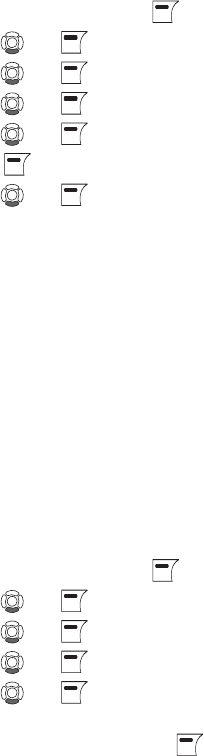
42
In Firmware proxy you can configure all the settings regarding
this proxy. This is how to do it:
1. From the Idle screen, press to enter the main menu.
2. Press and to select Settings.
3. Press and to select Advanced.
4. Press and to select Internet settings.
5. Press and to select Firmware proxy.
6. Press to select Proxy.
7. Press and to select Yes.
8. Use the keypad to enter the HTTP proxy IP Address. A wizard will
guide you through the configuration.
Firmware Update
You can check to see which software version your GE/Skype
phone is presently using as well as upgrade to the most recent
version. Your options are:
Latest Firmware: Displays the latest firmware version. Please
note that you cannot use your GE/Skype phone during
the update process. The update typically lasts 15 minutes,
depending on your Internet connection.
Current firmware: Displays the firmware version currently
used by your GE/Skype phone.
All Firmware vers.: Displays a list of all accessible firmware
versions that your GE/Skype phone can use. Thus, you can
choose to downgrade to an older version.
1. From the Idle screen, press to enter the main menu.
2. Press and to select Settings.
3. Press and to select Advanced.
4. Press and to select Firmware update.
5. Press and to select the required optionitem (Latest
Firmware, Current Firmware All Firmware vers.).
6. Under Latest Firmware , press to install. Please be aware
that the download can take some time. The handset will prompt
you when the Firmware firmware update is finished.
7. Under Current Firmware, you find specifications of the
firmware version presently used in the base station and the
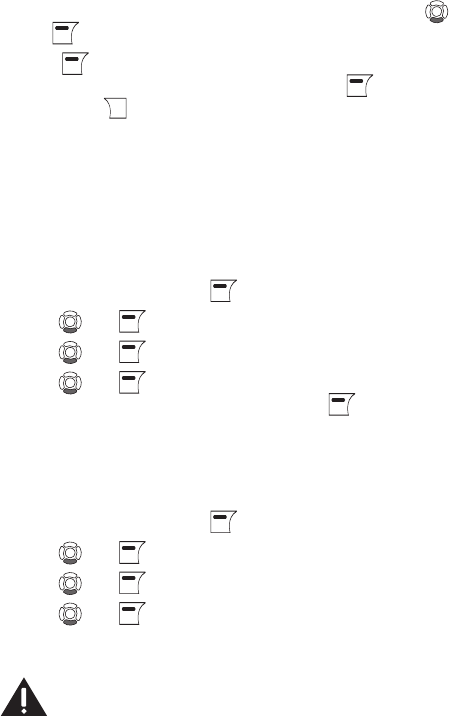
43
handset.
8. Under All Firmware vers. , you can see prior updates. Press
and to select your preferred version.
9. Press again to install the selected version. You will then be
asked if you are sure you want to update. Press to accept
the update, to cancel.
NOTE: If your GE/Skype phone has not been
updated after 30 minutes, you must restart
the GE/Skype phone by disconnectiong and
reconnecting the base station to the power outlet.
Skype Ports
In Skype ports you can configure all the settings regarding the
incoming connection port. This is how to do it:
1. From the Idle screen, press to enter the main menu.
2. Press and to select Settings.
3. Press and to select Advanced.
4. Press and to select Skype ports, then enter your
choices for Port and Alternative ports using .
Reset
To restore the GE/Skype phone back to factory settings you can
reset the phone and base. Please note, though, that all your
personal settings will be lost.
1. From the Idle screen, press to enter the main menu.
2. Press and to select Settings.
3. Press and to select Advanced.
4. Press and to select Reset.
Changing the Battery
CAUTION: To reduce the risk of fire or personal
injury, use only the Thomson Inc. approved
model GP80AAAHC - NiMH 1.2V 800mAh
rechargeable Nickel-metal Hydride battery,
which is compatible with this unit.
1. Make sure handset is OFF (not in TALK mode) before you replace
battery.
2. Remove the battery compartment door.
3. Remove the batteries from the handset.
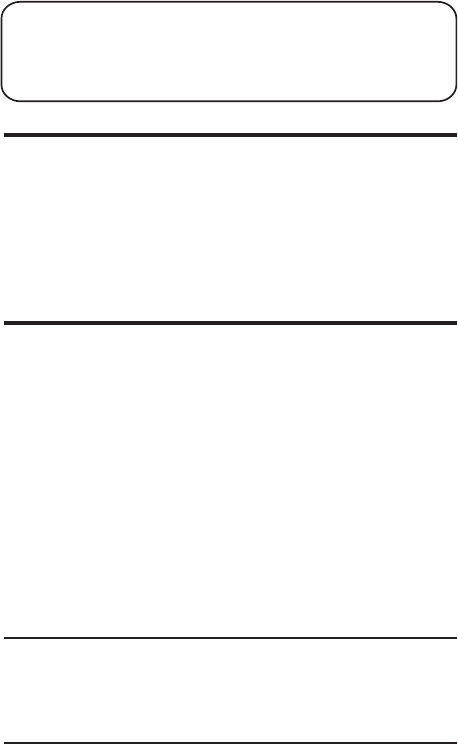
44
4. Insert the new batteries.
5. Put the battery compartment door back on.
6. Place handset in the base or handset charge cradle to charge.
Allow the handset battery to properly charge (for 16 hours)
prior to first use or when you install a new battery pack. If
you do not properly charge the phone, battery performance
will be compromised.
NOTE: The RBRC seal on the battery used in your Thomson Inc. product
indicates that we are participating in a program to collect and recycle the
rechargeable battery (or batteries).
For more information go to the RBRC web site at www.rbrc.org
or call 1-800-8-BATTERY or contact a local recycling center.
Battery Safety Precautions
• Do not burn, disassemble, mutilate, or puncture. Batteries of
this type could release toxic materials which can cause injury.
• To reduce the risk of fire or personal injury, use only the
Nickel-metal Hydride battery listed in the User’s Guide.
• Keep batteries out of the reach of children.
• Remove batteries if storing over 30 days.
Troubleshooting Guide
Telephone Solutions
No dial tone
• Check and repeat installation steps:
Ensure the base power cord is connected to a working
electrical outlet .
Ensure the telephone line cord is connected to the base and
the wall jack.
• Connect another phone to the same jack; if there is still no
dial tone, the problem might be your wiring or local service.
• The handset may be out of range of the base. Move closer to
the base.
• Ensure the batteries are installed correctly.
No signal icon
• The handset may be out of range of the base. Move closer to
the base.
• Register handset.
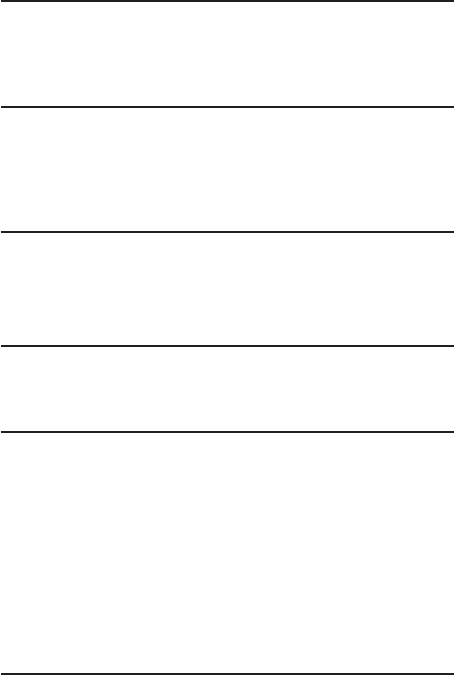
45
Handset does not ring
• Make sure the handset ringer switch is turned ON, this can be
done through the handset setup menu - Ringer Volume.
• The handset may be out of range. Move closer to the base.
• You may have too many extension phones on your line. Try
unplugging some phones.
• Check for dial tone.
No sound from handset
• Adjust handset volume.
• Check and adjust sound settings in Skype, under "Sound
Devices".
You experience static, noise, or fading in and out
• The handset may be out of range of the base. Move closer to
the base.
• Make sure base is not plugged into an outlet with another
household appliance. If necessary, relocate the base.
Unit beeps
• Clean charging contacts on cordless handset.
• See solutions for “No dial tone”.
• Replace the battery.
Memory Dialing doesn’t work
• Did you program the memory location keys correctly?
• Did you follow proper dialing sequence?
Handset displays "SEARCHING" or "NOT REGISTERED" and cannot
link up with the base when the TALK/CALL BACK button is
pressed.
• Handset may be out of range of the base. Move closer to the
base.
• Make sure the power adaptor is properly installed.
• Disconnect the handset battery and plug it in again. Place
the handset on the cradle for at least 2 to 3 minutes.
• Disconnect the power adaptor and plug it in again. Then
place the handset on the cradle for at least 2 to 3 minutes.
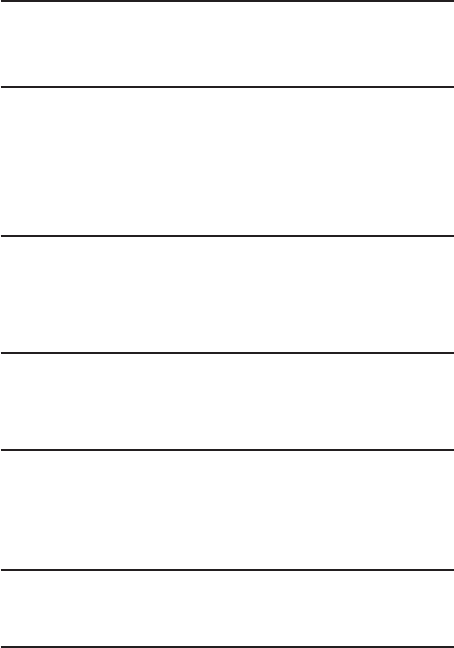
46
Handset displays "HANDSET NEEDS REGISTRATION"
• Follow the programming in the telephone procedures to re-
register the handset to the base.
• Press the SELECT button to begin handset registration. Follow
instructions on Handset screen.
Registration did not work
• Charge the batteries for 16 hours.
• Uplug and then plug in the power adaptor.
Caller ID Solutions
No Display
• Charge or replace the batteries.
• Make sure that the unit is connected to a non-switched
electrical outlet. Disconnect the AC power adaptor from the
base and reconnect it.
Caller ID Error Message
• The unit displays this message if it detects anything other
than valid Caller ID information during the silent period after
the first ring. This message indicates the presence of noise
on the line.
No Caller ID
• In order to receive Caller ID information, you must subscribe
to the standard name/number Caller ID service from your
local telephone company.
Skype Solutions
Skype Ring Delay
• When making a Skype-IN call, the landline callers hears 2
or more rings before the PC/Handset starts to ring. This is a
network connection problem.
Poor Sound Quality
• Choppy, drop-outs, static, echo during Skype call is an
indication of network connection problem.
Battery Solutions
If you experience any of the following problems, even after fully
recharging the battery, you may need to replace the battery pack:
• Short talk time
• Poor sound quality
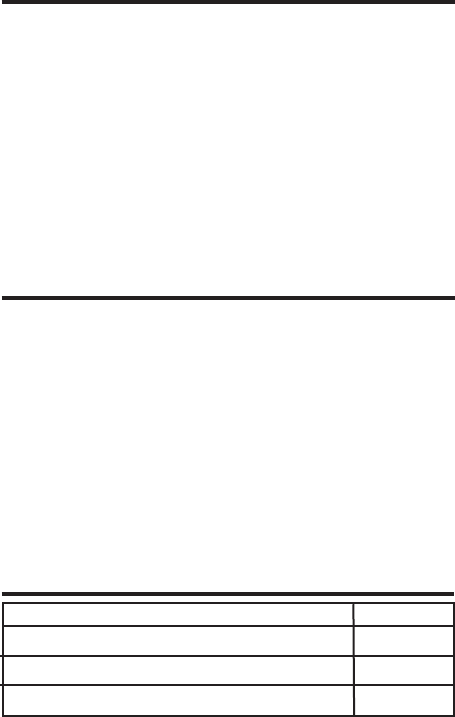
47
• CHARGE/IN USE indicator on the base fails to illuminate.
• Limited range
General Product Care
To keep your unit working and looking good, follow these
guidelines:
• Avoid dropping the handset, as well as other rough
treatment to the phone.
• Wipe the base station with a damp cloth or an antistatic
wipe. Never use a dry cloth as this can cause static
discharge.
• Retain the original packaging in case you need to ship the
phone at a later date.
• Periodically clean the charge contacts on the handset and
remote charger with a clean pencil eraser.
Causes of Poor Reception
• Aluminum siding.
• Foil backing on insulation.
• Heating ducts and other metal construction that can shield
radio signals.
• You’re too close to appliances such as microwaves, stoves,
televisions, entertainment centers, etc.
• Atmospheric conditions, such as strong storms.
• Base is installed in the basement or lower floor of the house.
• Base is plugged into AC outlet with other electronic devices.
• Handset battery is low.
To place order, have your Visa, MasterCard, or Discover Card ready and
call toll-free 1-800-338-0376. A shipping and handling fee will be charged
upon ordering. We are required by law to collect appropriate sales tax for
each individual state, country, and locality to which the merchandise is
being sent. Items are subject to availability.
Accessory Information
DESCRIPTION MODEL NO.
DC power adaptor for handset charge cradle 5-
Belt clip 5-
Wired headset 5-
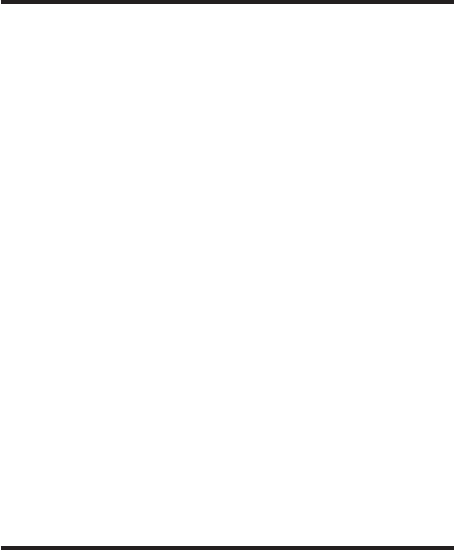
48
Service
If trouble is experienced with this equipment, for repair or
warranty information, please contact customer service at 1-800-
448-0329. If the equipment is causing harm to the telephone
network, the telephone company may request that you disconnect
the equipment until the problem is resolved.
This product may be serviced only by the manufacturer or its
authorized service agents. Changes or modifications not expressly
approved by Thomson Inc. could void the user’s authority to
operate this product. For instructions on how to obtain service,
refer to the warranty included in this guide or call customer
service at 1-800-448-0329.
Or refer inquiries to:
Thomson Inc.
Manager, Consumer Relations
PO Box 1976
Indianapolis, IN 46206-1976
Attach your sales receipt to the booklet for future reference or
jot down the date this product was purchased or received as a
gift. This information will be valuable if service should be required
during the warranty period.
Purchase date ___________________________________________
Name of store ___________________________________________
Limited Warranty
What your warranty covers:
• Defects in materials or workmanship.
For how long after your purchase:
• One year, from date of purchase.
(The warranty period for rental units begins with the first
rental or 45 days from date of shipment to the rental firm,
whichever comes first.)
What we will do:
• Provide you with a new or, at our option, a refurbished unit.
The exchange unit is under warranty for the remainder of the
original product’s warranty period.
How you get service:
• Properly pack your unit. Include any cables, etc., which were
originally provided with the product. We recommend using
the original carton and packing materials.
49
• ”Proof of purchase in the form of a bill of sale or receipted
invoice which is evidence that the product is within the
warranty period, must be presented to obtain warranty
service.” For rental firms, proof of first rental is also required.
Also print your name and address and a description of the
defect. Send via standard UPS or its equivalent to:
Thomson Inc.
11721 B Alameda Ave.
Socorro, Texas 79927
• Pay any charges billed to you by the Exchange Center for
service not covered by the warranty.
• Insure your shipment for loss or damage. Thomson Inc.
accepts no liability in case of damage or loss.
• A new or refurbished unit will be shipped to you freight
prepaid.
What your warranty does not cover:
• Customer instruction. (Your User’s Guide provides information
regarding operating instructions and user controls. Any
additional information, should be obtained from your dealer.)
• Installation and setup service adjustments.
• Batteries.
• Damage from misuse or neglect.
• Products which have been modified or incorporated into other
products.
• Products purchased or serviced outside the USA.
• Acts of nature, such as but not limited to lightning damage.
Product Registration:
• Please complete and mail the Product Registration Card
packed with your unit. It will make it easier to contact you
should it ever be necessary. The return of the card is not
required for warranty coverage.
Limitation of Warranty:
• The warranty stated above is the only warranty applicable
to this product. All other warranties, express or implied
(including all implied warranties of merchantability or fitness
for a particular purpose) are hereby disclaimed. No verbal or
written information given by Thomson Inc., its agents,
or employees shall create a guaranty or in any way increase
the scope of this warranty.
• Repair or replacement as provided under this warranty is the
exclusive remedy of the consumer. Thomson Inc. shall not be
liable for incidental or consequential damages resulting from
50
the use of this product or arising out of any breach of any
express or implied warranty on this product. This disclaimer
of warranties and limited warranty are governed by the laws
of the state of Indiana. Except to the extent prohibited by
applicable law, any implied warranty of merchantability or
fitness for a particular purpose on this product is limited to the
applicable warranty period set forth above.
How state law relates to this warranty:
• Some states do not allow the exclusion nor limitation of
incidental or consequential damages, or limitations on how
long an implied warranty lasts so the above limitations or
exclusions may not apply to you.
• This warranty gives you specific legal rights, and you also may
have other rights that vary from state to state.
If you purchased your product outside the USA:
• This warranty does not apply. Contact your dealer for
warranty information.

51
Index
A
Accessory Information
24

Thomson Inc.
10330 North Meridian St.
Indianapolis, IN 46290-1024
© 2006 Thomson Inc.
Trademark(s) ® Registered
Marca(s) Registrada(s)
Model 28310
00017707 (Rev. 0 Dom E/S)
06-49
Printed in China
Skype™, SkypeMe™,
SkypeOut™, SkypeIn™, Skype Voicemail™,
the whole world can talk for free™,
the Skype logo and the S logo
are trademarks of Skype™.