Thomson 2-8871AH SPEAKERPHONE WITH DUAL MODE CALLER ID/ANSWERING User Manual MANUAL
Thomson Inc. SPEAKERPHONE WITH DUAL MODE CALLER ID/ANSWERING MANUAL
Thomson >
MANUAL
– 0 –
28871(draft)
Digital Cordless Telephone and
Corded Speakerphone with Answering
System User’s Guide
– 1 –
Equipment Approval Information
Your telephone equipment is approved for connection to the Public
Switched Telephone Network and is in compliance with parts 15 and 68,
FCC Rules and Regulations and the Technical Requirements for
Telephone Terminal Equipment published by ACTA.
1 Notification to the Local Telephone Company
On the bottom of this equipment is a label indicating, among other
information, the US number and Ringer Equivalence Number (REN)
for the equipment. You must, upon request, provide this
information to your telephone company.
The REN is useful in determining the number of devices you may
connect to your telephone line and still have all of these devices
ring when your telephone number is called. In most (but not all)
areas, the sum of the RENs of all devices connected to one line
should not exceed 5. To be certain of the number of devices you
may connect to your line as determined by the REN, you should
contact your local telephone company.
A plug and jack used to connect this equipment to the premises
wiring and telephone network must comply with the applicable FCC
Part 68 rules and requirements adopted by the ACTA. A compliant
telephone cord and modular plug is provided with this product. It is
designed to be connected to a compatible modular jack that is also
compliant. See installation instructions for details.
Notes
• This equipment may not be used on coin service provided by the
telephone company.
• Party lines are subject to state tariffs, and therefore, you may not
be able to use your own telephone equipment if you are on a party
line. Check with your local telephone company.
• Notice must be given to the telephone company upon permanent
disconnection of your telephone from your line.
• If your home has specially wired alarm equipment connected to
the telephone line, ensure the installation of this product does not
disable your alarm equipment. If you have questions about what
will disable alarm equipment, consult your telephone company or
a qualified installer.
– 2 –
US Number is located on the cabinet bottom.
REN Number is located on the cabinet bottom.
2 Rights of the Telephone Company
Should your equipment cause trouble on your line which may harm
the telephone network, the telephone company shall, where
practicable, notify you that temporary discontinuance of service
may be required. Where prior notice is not practicable and the
circumstances warrant such action, the telephone company may
temporarily discontinue service immediately. In case of such
temporary discontinuance, the telephone company must: (1)
promptly notify you of such temporary discontinuance; (2) afford
you the opportunity to correct the situation; and (3) inform you of
your right to bring a complaint to the Commission pursuant to
procedures set forth in Subpart E of Part 68, FCC Rules and
Regulations.
The telephone company may make changes in its communications
facilities, equipment, operations or procedures where such action is
required in the operation of its business and not inconsistent with
FCC Rules and Regulations. If these changes are expected to affect
the use or performance of your telephone equipment, the
telephone company must give you adequate notice, in writing, to
allow you to maintain uninterrupted service.
Interference Information
This device complies with Part 15 of the FCC Rules. Operation is
subject to the following two conditions: (1) This device may not cause
harmful interference; and (2) This device must accept any
interference received, including interference that may cause
undesired operation.
This equipment has been tested and found to comply with the limits
for a Class B digital device, pursuant to Part 15 of the FCC Rules. These
limits are designed to provide reasonable protection against harmful
interference in a residential installation.
This equipment generates, uses, and can radiate radio frequency
energy and, if not installed and used in accordance with the
instructions, may cause harmful interference to radio communications.
However, there is no guarantee that interference will not occur in a
particular installation.
– 3 –
Privacy of Communications may not be ensured when using this
product.
If this equipment does cause harmful interference to radio or
television reception, which can be determined by turning the
equipment off and on, the user is encouraged to try to correct the
interference by one or more of the following measures:
• Reorient or relocate the receiving antenna (that is, the antenna
for radio or television that is “receiving” the interference).
• Reorient or relocate and increase the separation between the
telecommunications equipment and receiving antenna.
• Connect the telecommunications equipment into an outlet on a
circuit different from that to which the receiving antenna is
connected.
If these measures do not eliminate the interference, please consult
your dealer or an experienced radio/television technician for
additional suggestions. Also, the Federal Communications Commission
has prepared a helpful booklet, “How To Identify and Resolve
Radio/TV Interference Problems.” This booklet is available from the
U.S. Government Printing Office, Washington, D.C. 040. Please specify
stock number 004-000-00345-4 when ordering copies.
Notice: The changes or modifications not expressly approved by the
party responsible for compliance could void the user's authority to
operate the equipment.
Hearing Aid Compatibility (HAC)
This telephone system meets FCC standards for Hearing Aid
Compatibility.
Licensing
Licensed under US Patent 6,427,009.
FCC RF Radiation Exposure
Statement
This equipment complies with FCC RF radiation exposure limits set
forth for an uncontrolled environment. This equipment should be
installed and operated with a minimum distance of 20 centimeters
between the radiator and your body. This transmitter must not be
co-located or operated in conjunction with any other antenna or
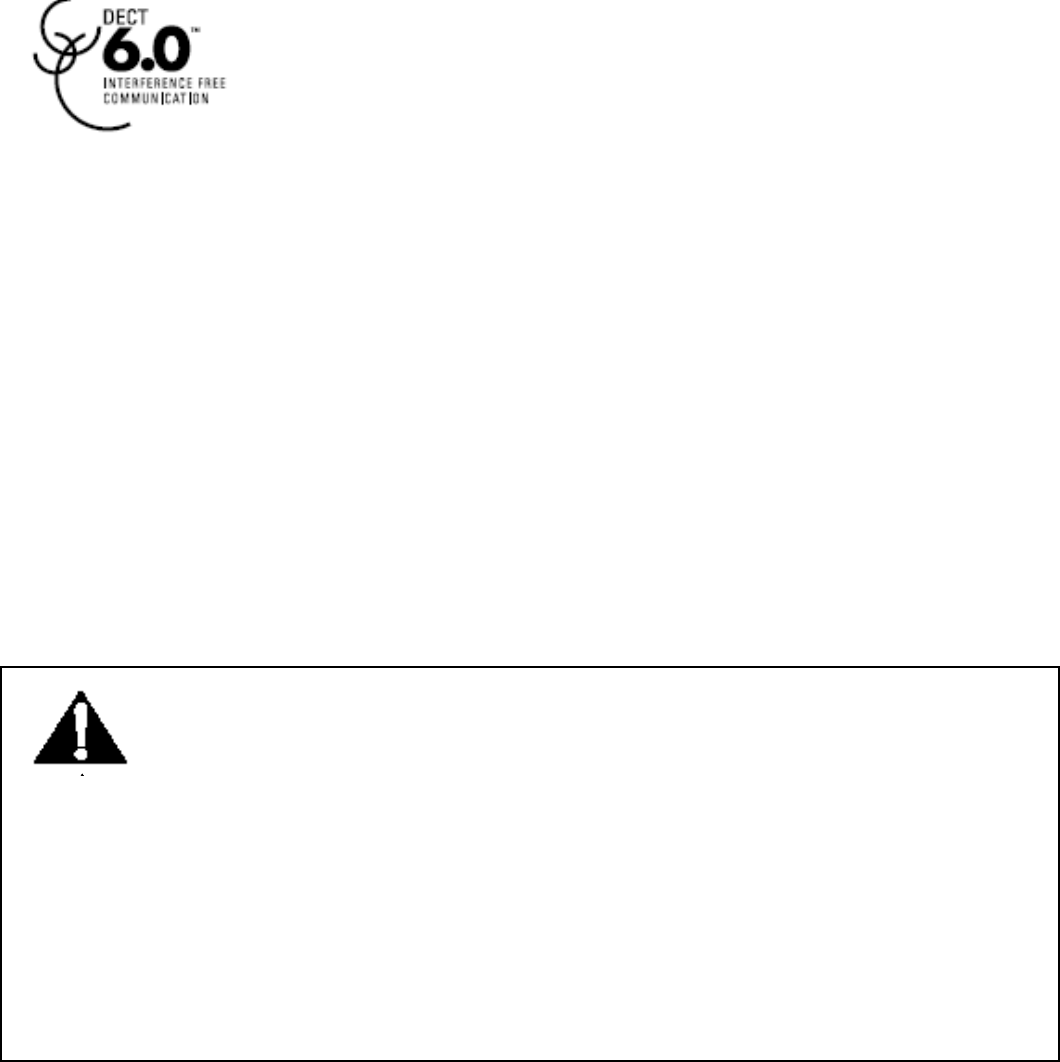
– 4 –
transmitter.”
For body worn operation, this phone has been tested and meets the
FCC RF exposure guidelines when used with the belt clip supplied with
this product. Use of other accessories may not ensure compliance with
FCC RF exposure guidelines.
Information for DECT Product
This telephone is compliant with the DECT 6.0
standard which operates in the 1.92GHz to 1.93GHz
frequency range.
Battery Safety Precautions
Do not burn, disassemble, mutilate, or puncture. Like other
batteries of this type, toxic materials could be released which
can cause injury.
To reduce the risk of fire or personal injury, use only the battery
listed in User’s Guide.
Keep batteries out of children.
Remove batteries if storing over 30 days.
Do Not Use Alkaline or Non Rechargeable Batteries.
CAUTION:
Danger of explosion if battery is incorrectly replaced. Replace
only with 5-2826 2.4V 600mAh rechargeable battery or equivalent.
Only use rechargeable batteries with exactly the same specifications as
those supplied with the product. Using non-rechargeable or
non-conforming batteries can damage the product. The batteries could
split or leak if incorrectly inserted, opened or exposed to heat.
Never dispose of batteries in a fire: the cell could explode.
Check with local code for possible special disposal instruction.
Note: To ensure the battery charging properly, clean the charging
contacts on the handset and charger with a soft, dry cloth once a
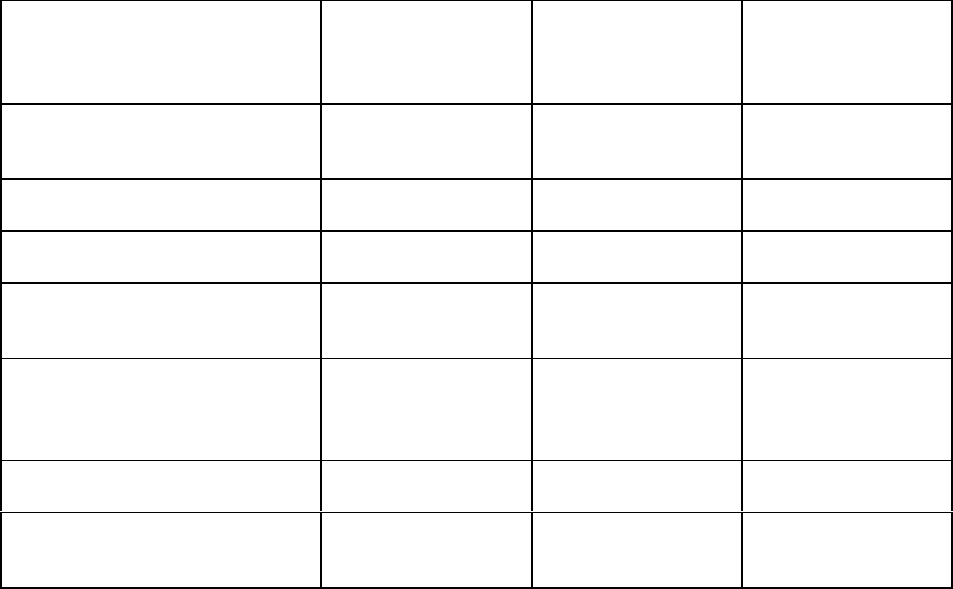
– 5 –
month. Clean more often if the unit is subject to grease, dust or high
humidity.
Installation
Packaging Contents
Please check the contents of the package carefully. If anything is
missing or shows signs of transport damage, do NOT put the telephone
into service! In such a case, contact either your sales outlet with the
purchase receipt.
Connecting the Base Station and Power Plug
Connecting the plugs to the corresponding sockets in the base station
(they can not be connected incorrectly because the sockets and plugs
are designed prevent reverse poling). Plug the telephone line in the
telephone connection socket. Insert the power plug at the other end in
the power outlet. The base station is now ready to operate.
Packaging contents Single pack
Twi n p a c k
Triple pack
Handset Base
Stations 1 1 1
Cordless Handset 1 2 3
Mains Adaptor 2 3 4
Teleph one Line
Cord 1 1 1
Batteries, type
AAA, 2.4V 600mAh” 1 2 3
Charging station 1 2 3
Operating
instructions 1 1 1
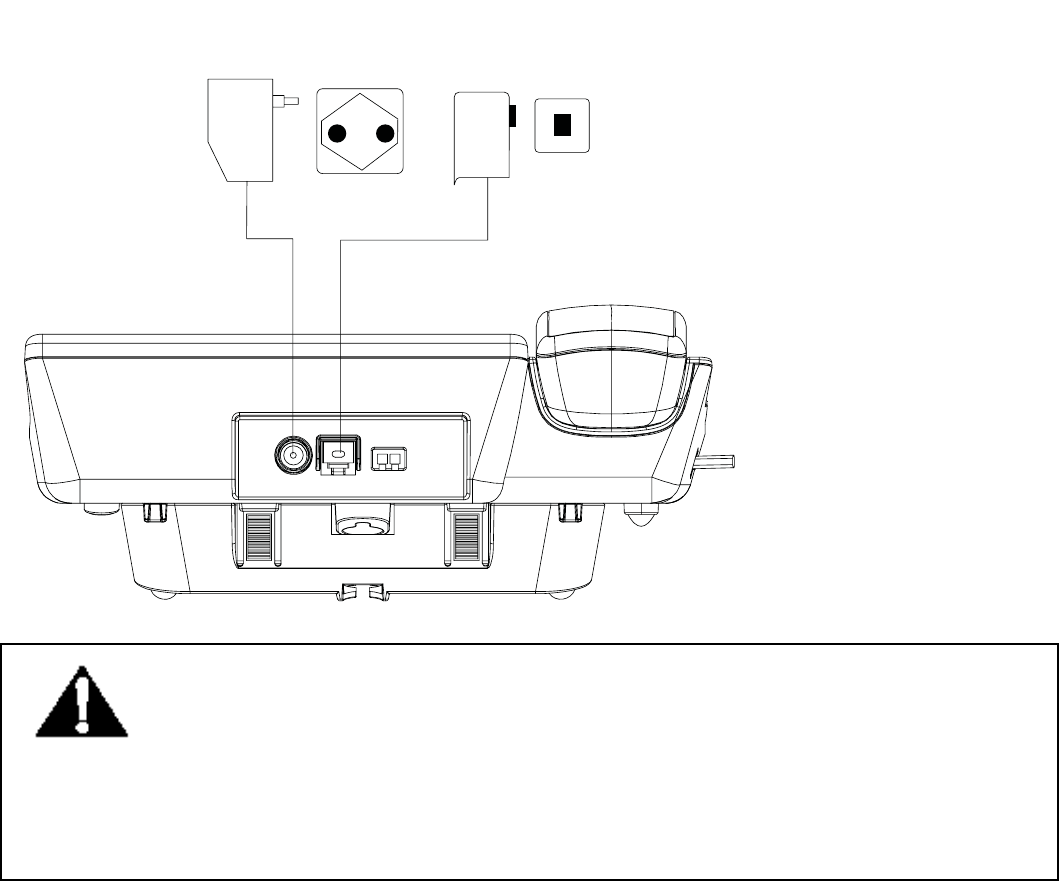
– 6 –
Only use the connection cable supplied.
CAUTION:
Plug the adapter to the socket outlet that near the equipment
and shall be easily accessible. Use only the Thomson Telecom power
supply that came with this unit. Using other power supplies may
damage the unit.
Connecting the charging station
Insert the power plug in the socket on the rear side of the charging
station. Insert the power plug at the other end in the power outlet.
The charging station is now ready to operate.
AC power outlet
Phone jack
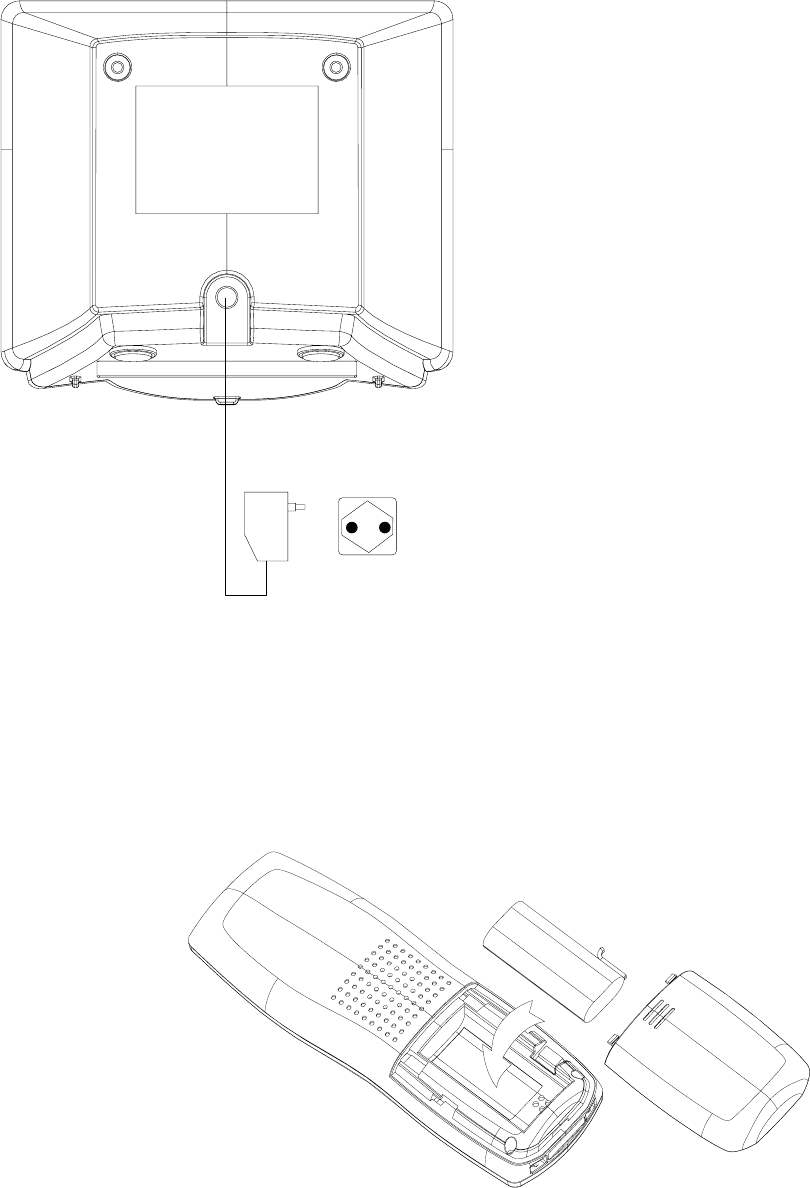
– 7 –
AC power outlet
Getting Started
Install and Charge the Batteries
Insert one AAA battery pack in the compartment, ensuring correct
polarity and close the compartment.
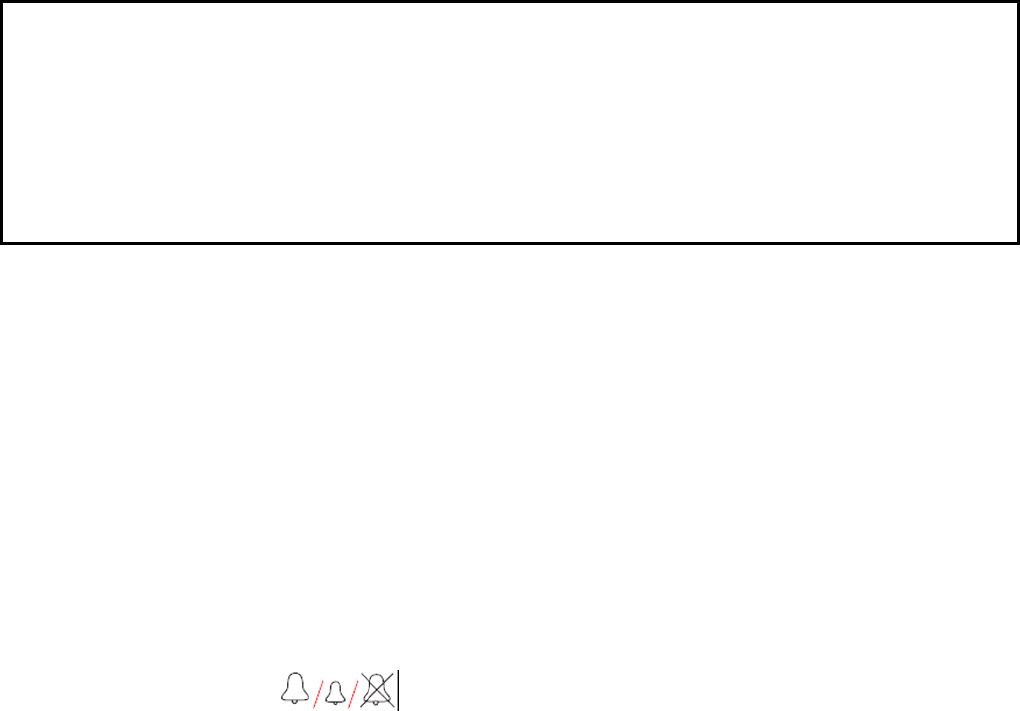
– 8 –
Place the handset in the remote charge unit to
charge for 14 hours prior for first use. If you
don’t properly charge the phone, battery
performance will be compromised.
If batteries are empty, handset LCD will not has any display and the
handset will not response to any key. Handset is then required to put
back on Base Station / Charger cradle to charge. Handset cannot be
used until handset name and aerial icon appear. If handset does not
charged full before use, handset may emit battery low alert tone and
battery level indicator shows empty.
Corded Base Station Set Up
Ringer Switch Setting
Ringer volume level (HIGH/LOW/OFF) can be selected by a
switch at the rear side of base station. Default is HI.
Note:
Base intercom ring tone level can’ t be turn OFF.
Handset ringer volume setting is refer to section of Headset Settings –
Ring Volume.
Features
This cordless telephone is equipped with the following features:
Handset Base Station
Digital sound quality (DECT)
Large mono display with backlight
Warning: The handset does not work and damaged if the wrong
batteries are inserted.
Use Only Rechargeable batteries supplied (charge at least 14 hours
before use).
Do Not use Alkaline or Non Rechargeable batteries.
– 9 –
50 Name and number phone book
Handsfree
Caller ID* and Caller ID* with Call Waiting
Incoming 30 name/number call log
Multi-language menu.
8 level LCD contrast, user changeable
10 Last number redial
Microphone mute
Conference call+ (1 external with 2 internal)
Call forwarding/transfer+
Message waiting indicator*
Separate base and handset ringers
4 Level earpiece volume
Real time clock display
Call timer
Key tone on/off
Page Handset from base station
Flash/Pause/Hold function
Tone a nd Pulse dial ing
Digital Answering Machine with 12 minutes recording time,59
messages capacity
DECT Cordless Handset
Large mono display with backlight
50 Name and number phone book
Hands free
Caller ID * and Caller ID* with Call Waiting
Incoming 30 name/number call log
Multi-language menu.
5 Ring tone melodies
Ringer on/off
5 level LCD contrast
5 level ring volume
Real time clock display
Handset naming
Automatic call answering
Key input tone on/off
Battery status inc low battery warning
Tone and pulse dialing
Up to 100 hours standby
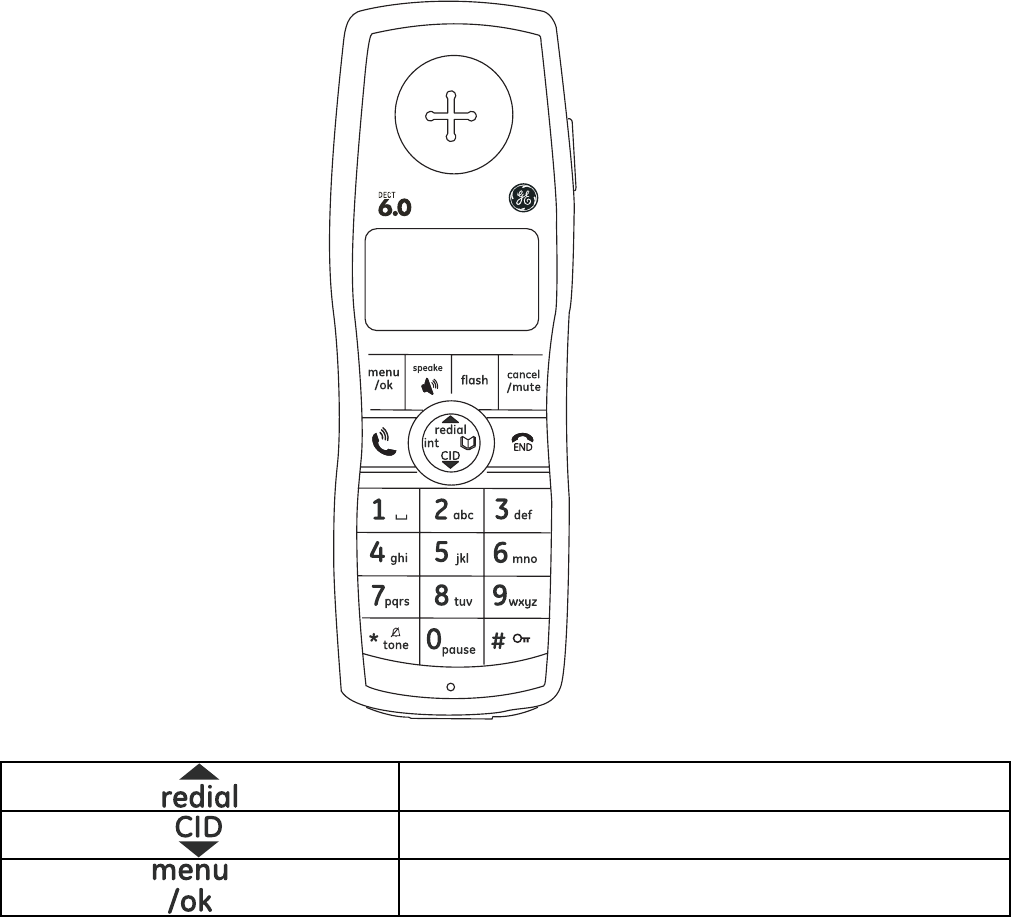
– 10 –
Up to 10 hours continuous talk time
Out of range warning
Recall/Pause/Hold
Line in use indication
+ More than one handset required
* Subscription may be required. Please contact your network provider.
DECT: Digitally Enhanced Cordless Telecommunication - Standard for
Cordless telephones.
Handset Layouts
Redial / up key
Caller ID / down key
Menu / OK key
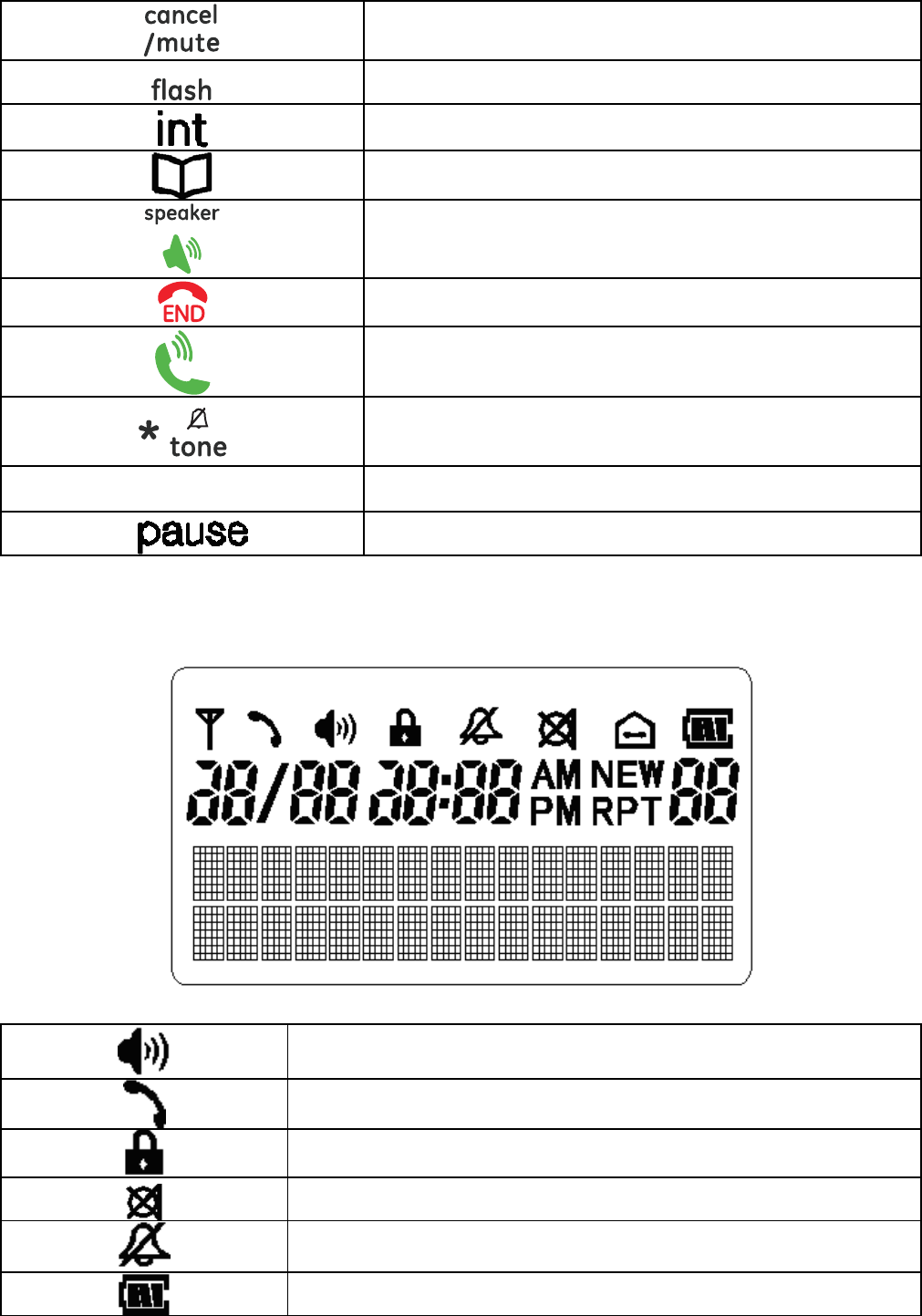
– 11 –
Cancel / mute key
Flash key
Intercom key
Phone book key
Speakerphone key
Off key
Talk k ey
Asterisk / ring off / temporary tone
dialing key
• Hash key/Keypad lock key
Pause key
Handset LCD Display
Speakerphone icon
Phone icon
Key lock icon
Mute icon
Ring off icon
Battery icon
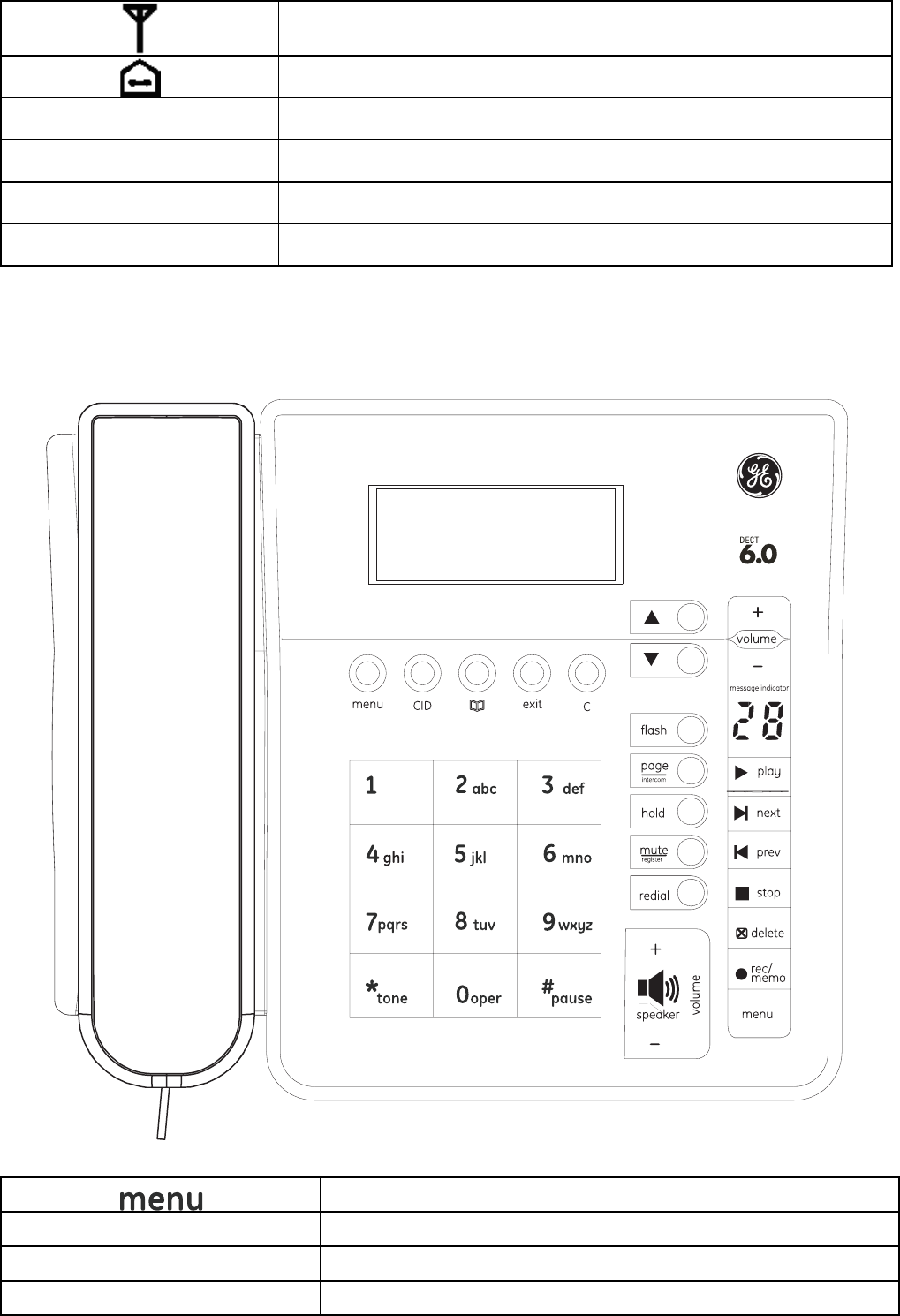
– 12 –
Aerial icon
Internal call
NEW Missed call icon
RPT Repeated call icon
AM AM icon
PM PM icon
Corded Base Layouts
Menu / OK key
▲ / ▼ Up / down key
C Cancel key
exit Exit key
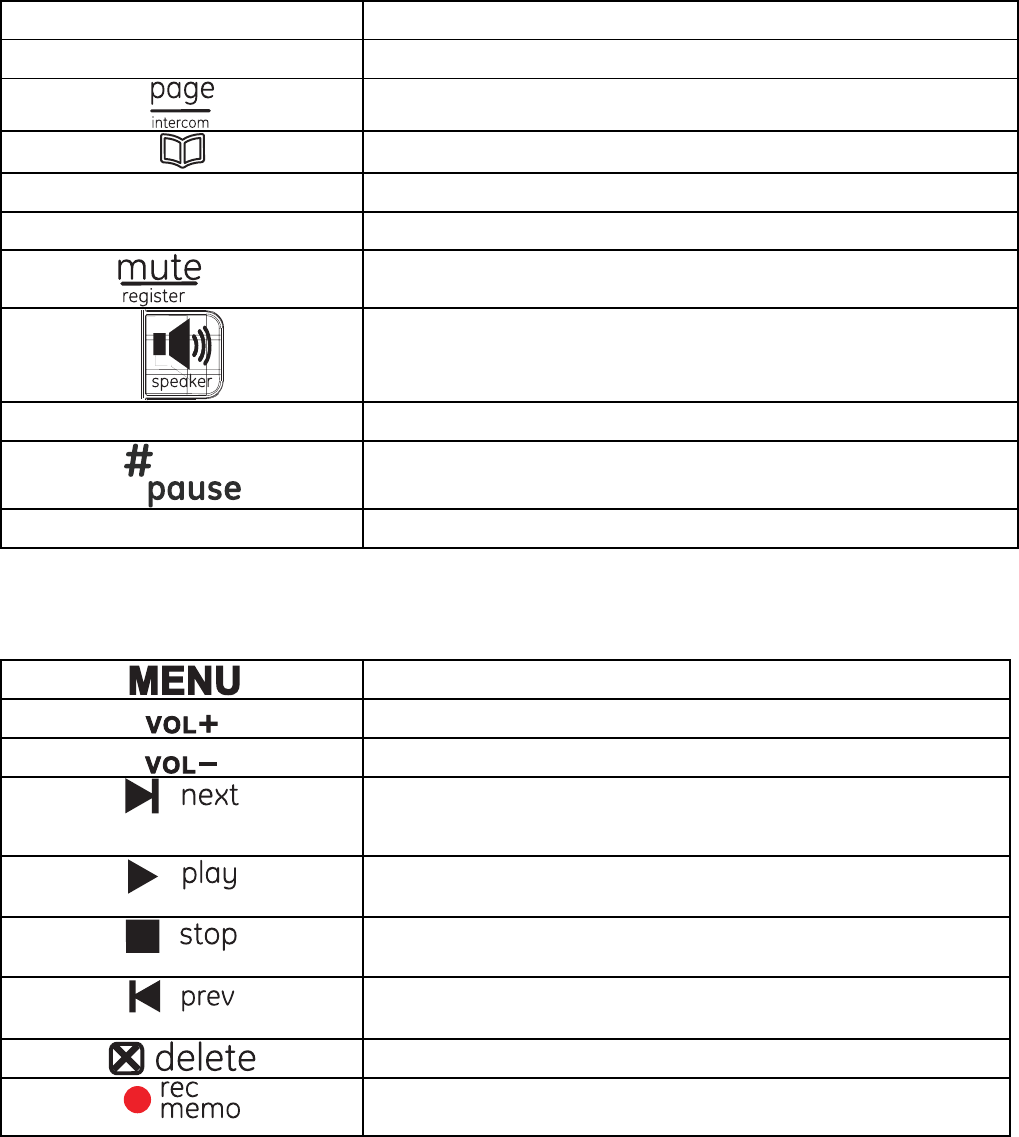
– 13 –
CID Caller ID key
redial Redial key
Intercom/page key
Phone book key
hold Hold key
flash Flash key
Mute / register key
Speaker key
Vol+/ vol- Volume up / down key
Hash key / Pause key
*/tone Asterisk / temporary tone dialing key
Answer Machine
Menu key
Volume up
Volume down
Next key
Play key
Stop key
Replay/previous key
Delete key
Record/Memo key
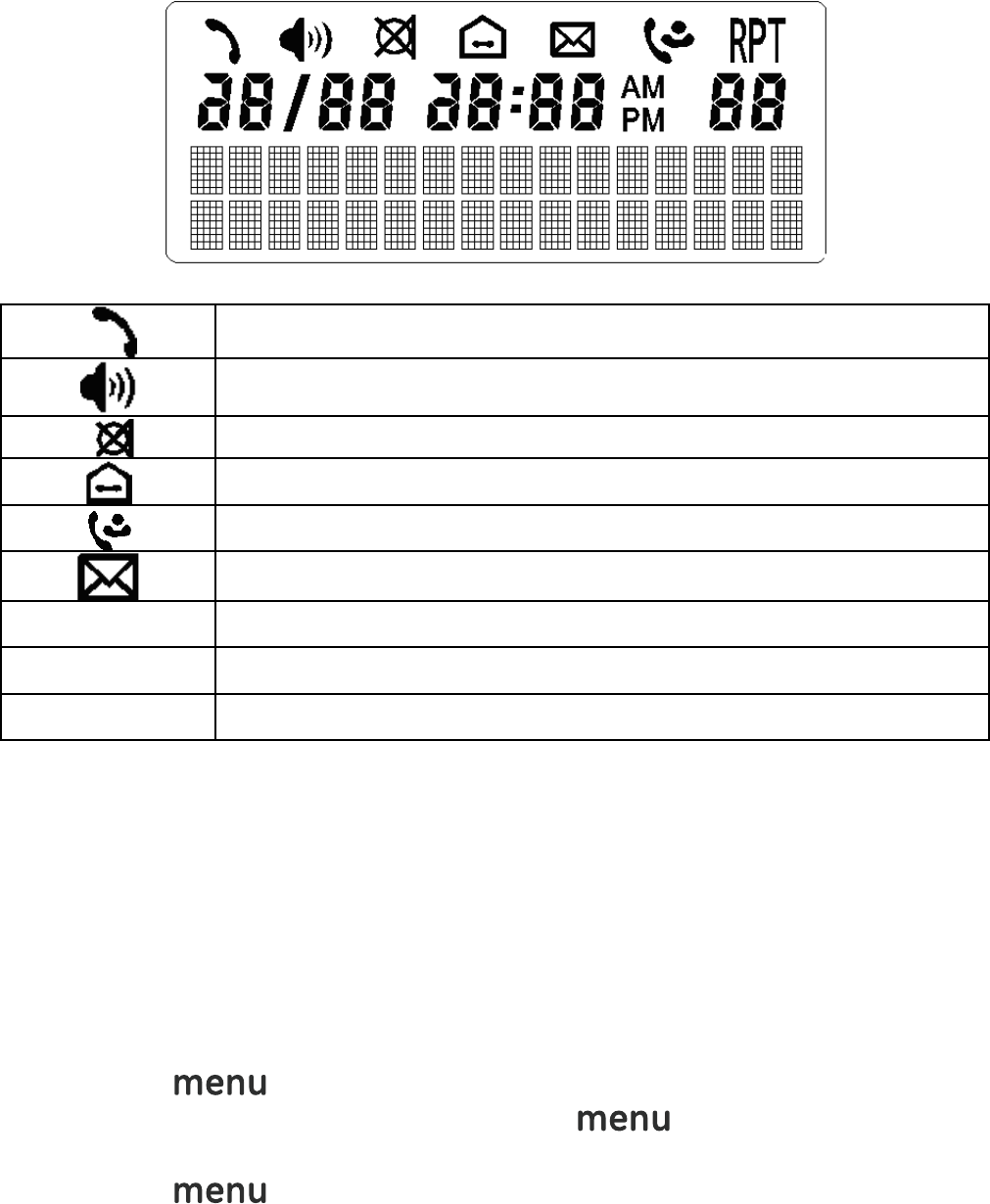
– 14 –
Base LCD
Phone icon
Speakerphone icon
Mute icon
Internal call icon
Missed call icon
(Voice) Message Waiting icon
RPT Repeated call icon
AM AM icon
PM PM icon
Menu Operation
Base menu
Selecting the Language
Different languages display are available for selection.
Press key.
“Language” is displayed and press key.
Press ▲ or ▼ key to select the desired language.
Press key to confirm the setting.
Press the exit key to return to idle mode.
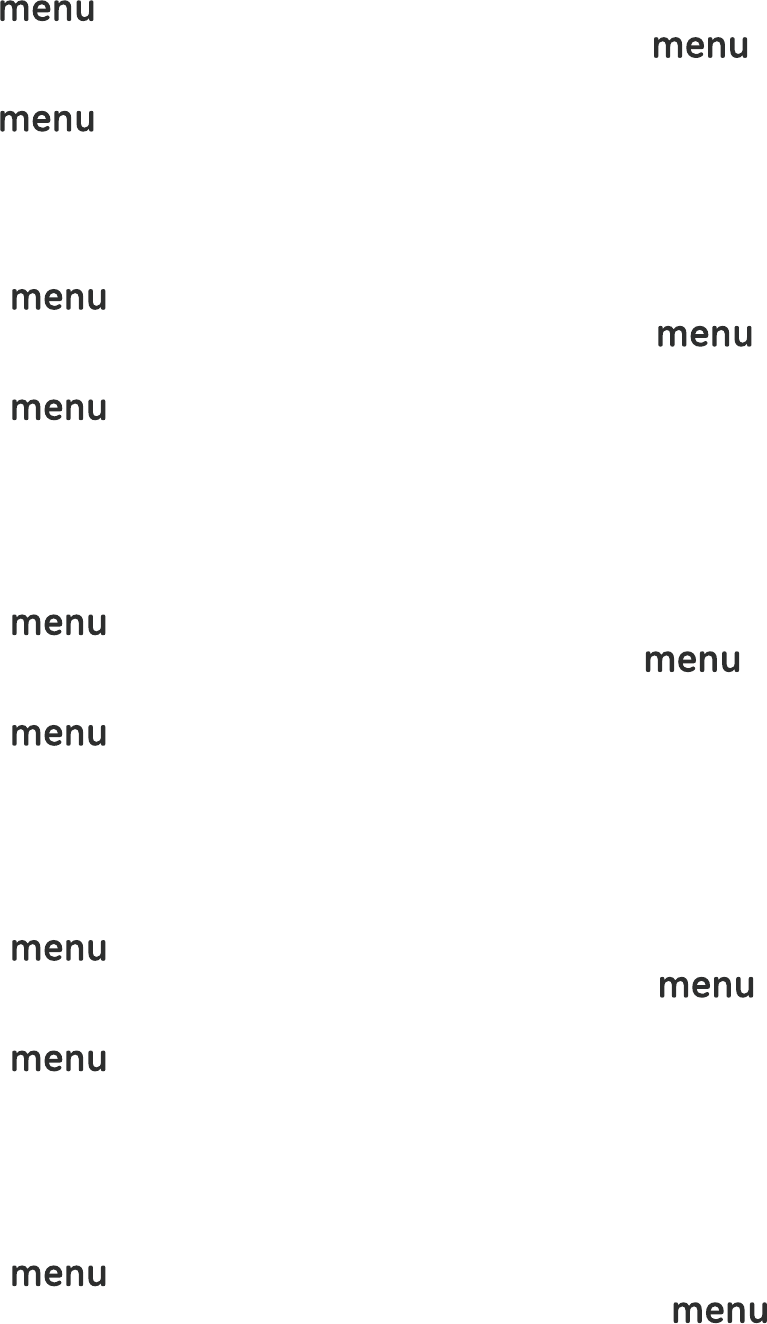
– 15 –
Area Code
Press key.
Press ▲ or ▼ key to select “Area Code” and press key.
ENTER the area code.
Press key to confirm the setting.
Press the exit key to return to idle mode.
LCD Contrast
There are 8 levels selection. The default setting is level 4.
Press key.
Press ▲ or ▼ key to select “CONTRAST” and press key.
Press ▲ or ▼ key to select the desired contrast level.
Press key to confirm the setting.
Press the exit key to return to idle mode.
Key Tone
You can set the Base key tone to “On” or “Off” when you press the
base keypad. The default setting is “On”.
Press key.
Press ▲ or ▼ key to select “KEY TONE” and press key.
Press ▲ or ▼ key to select “ON” or “OFF”.
Press key to confirm the setting.
Press the exit key to return to idle mode.
Dial Mode
You can set the dial mode to “Tone” or “Pulse”. The default setting is
“Tone”.
Press key.
Press ▲ or ▼ key to select “DIAL MODE” and press key.
Press ▲ or ▼ key to select “TONE” or “PULSE”.
Press key to confirm the setting.
Press the exit key to return to idle mode.
Date / Time
You can set the Date/Time displayed in idle mode. The default setting
is “2007, 01/01 12:01 pm”.
Press key.
Press ▲ or ▼ key to select “DATE/TIME” and press key,
the LCD will display “Year 2007”.
Input the correct last two digits of year (range: 00-99) using
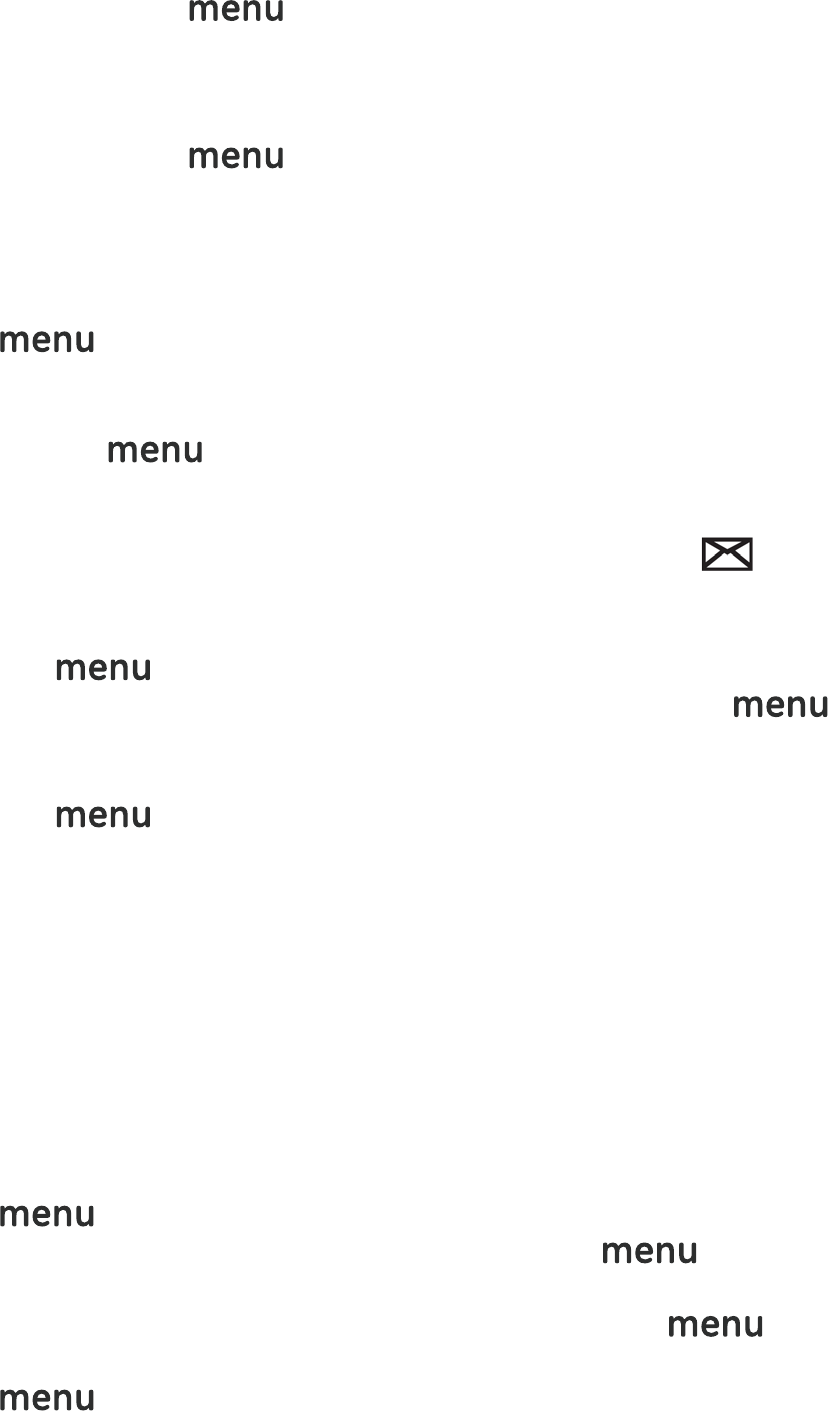
– 16 –
number key, press key to confirm the setting and enter
month and date setting.
Input the correct date and month by numeric key, the format is:
month/date (month range: 01-12, date range: 01-30/31) using
number key, press key to confirm the setting and enter
time setting.
Input the correct time, the format is: hour/minute (hour range:
01-12 and 00-23, minute range: 00-59) using number key, and set
the “am” or “pm” using ▲ or ▼ key.
Press key to confirm the setting.
Press the exit key to return to idle mode.
Note: If the value you input is over the range, you can’t enter next
setting by pressing key, please enter the correct setting again.
Message Waiting
If you have subscribed to a voice messaging service, the icon
will be displayed to alert you if you have a new messages waiting.
You can turn Visual Message Waiting Indication (VMWI) off
Press the key.
Use the ▲ or ▼ keys to scroll to ’VMWI’ and press the
key again.
You will be prompted ‘VMWI OFF?’ .
Press the to confirm the setting.
Press the exit key to return to idle mode.
Note: This service need subscription to local operator and it supports
the FSK CLI system only.
Reset
You can reset your Telephone Base to its original (default) settings.
Note: After reset the base, all the caller ID records stored in base and
cordless handset, and all the phonebook and redial records stored in
base will be cleared. Please write down the useful information before
reset.
Press key.
Press ▲ or ▼ key to select “RESET” and press key, the
LCD will display “ENTER PIN”. (The default setting is “0000”)
Input the correct PIN code using number key, press key
to confirm, and the LCD will display “RESET?”.
Press key to confirm the setting.
Press the exit key to return to idle mode.
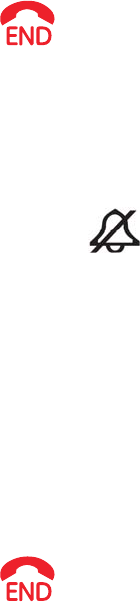
– 17 –
Handset Menu
Handset Setting
Ring Melody
5 ringer tones are available for selection. The default setting is
“Melody 1”.
Press MENU/OK key.
Press ▲ or ▼ key to select SETUP HS and press MENU/OK key.
Press ▲ or ▼ key to select RING MELODY and press MENU/OK
key.
Press ▲ or ▼ key to select the desired ring melody, the selected
melody is sounded.
Press MENU/OK key to confirm.
Press the key to return to idle mode.
Ring Volume
5 ring volumes are available for selection. The default setting is
volume 5. Ringer can be disabled by pressing * key for 1.5 seconds in
idle mode, and then icon will then shown on the display. Press
and hold * key again can Enable ringer again.
Press MENU/OK key.
Press ▲ or ▼ key to select SETUP HS and press MENU/OK key.
Press ▲ or ▼ key to select RING VOLUME and press MENU/OK
key.
Press ▲ or ▼ key to select the desired ring volume, the selected
volume is sounded.
Press MENU/OK key to confirm.
Press the key to return to idle mode.
Note: For the cordless handset, the intercom ring volume can’t be
adjusted, but it can be turned off.
Low Battery
You can set the warning beep to ON when cordless handset battery is
low. It alert you to charge the battery. The default setting is ON.
Press MENU/OK key.
Press ▲ or ▼ key to select “SETUP HS” and press MENU/OK key.
Press ▲ or ▼ key to select TONES and press MENU/OK key.
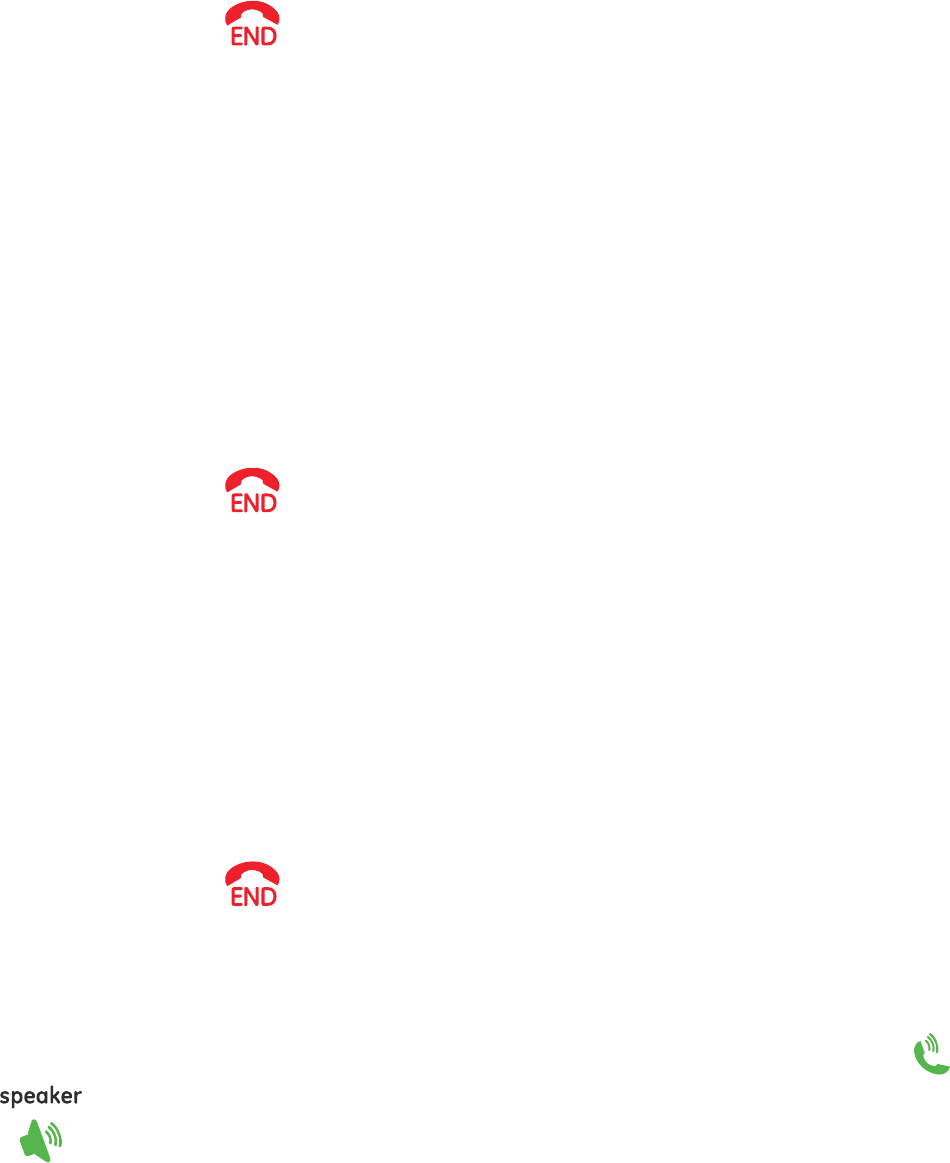
– 18 –
Press ▲ or ▼ key to select LOW BATTERY and press MENU/OK
key.
Press ▲ or ▼ key to select ON or OFF.
Press MENU/OK key to confirm.
Press the key to return to idle mode.
No Coverage
You can set the warning beep to ON or OFF when the cordless handset
is out of range. The default setting is ON.
Press MENU/OK key.
Press ▲ or ▼ key to select SETUP HS and press MENU/OK key.
Press ▲ or ▼ key to select TONES and press MENU/OK key.
Press ▲ or ▼ key to select NO COVERAGE and press MENU/OK
key.
Press ▲ or ▼ key to select ON or OFF.
Press MENU/OK key to confirm.
Press the key to return to idle mode.
Key Tone
You can set the key tone to ON or OFF.. The default setting is ON.
Press MENU/OK key.
Press ▲ or ▼ key to select SETUP HS and press MENU/OK key.
Press ▲ or ▼ key to select TONES and press MENU/OK key.
Press ▲ or ▼ key to select KEY TONE and press MENU/OK key.
Press ▲ or ▼ key to select ON or OFF.
Press MENU/OK key to confirm.
Press the key to return to idle mode.
Auto Talk
This option allows user to pick up the cordless handset from charger to
answer the call directly during ringing, and no need to press or
key. The default setting is ON.
Press MENU/OK key.
Press ▲ or ▼ key to select SETUP HS and press MENU/OK key.
Press ▲ or ▼ key to select AUTO TALK and press MENU/OK key.
Press ▲ or ▼ key to select ON or OFF.

– 19 –
Press MENU/OK key to confirm.
Press the key to return to idle mode.
(Daily) Alarm
Press MENU/OK key.
Press ▲ or ▼ key to select SETUP HS and press MENU/OK key.
Press ▲ or ▼ key to select ALARM and press MENU/OK key.
Press ▲ or ▼ key to select ON or OFF.
Enter HH:MM
Handset Name Press MENU/OK key to confirm.
Note: 1. “A” is shown on display.
2.When Alarm time is reached, “ALARM ON” will blinking and
alarm sound will stop after around 1 minute.
Name
You can set the cordless handset name that you like. The default name
is HANDSET.
Press MENU/OK key.
Press ▲ or ▼ key to select SETUP HS and press MENU/OK key.
Press ▲ or ▼ key to select HANDSET NAME and press MENU/OK
key.
Edit the desired name by pressing number key. (delete incorrect
entries by pressing key).
Press MENU/OK key to confirm.
Press the key to return to idle mode.
Note: Press ▲ or ▼ key can move the cursor.
Language
Your cordless handset has different display language, the name of each
language setting is always spelt in its own language.
Press MENU/OK key.
Press ▲ or ▼ key to select SETUP HS and press MENU/OK key.
Press ▲ or ▼ key to select LANGUAGE and press MENU/OK key.
Press ▲ or ▼ key to select the desired language.
Press MENU/OK key to confirm the setting.
Press the key to return to idle mode.

– 20 –
LCD Contrast
There are 5 levels selection. The default setting is level 3.
Press MENU/OK key.
Press ▲ or ▼ key to select SETUP HS and press MENU/OK key.
Press ▲ or ▼ key to select CONTRAST and press MENU/OK key.
Press ▲ or ▼ key to select the desired contrast level.
Press MENU/OK key to confirm.
Press the key to return to idle mode.
Reset Handset
You can reset your cordless handset to its original (default) settings.
Press MENU/OK key.
Press ▲ or ▼ key to select SETUP HS and press MENU/OK key.
Press ▲ or ▼ key to select RESET and press MENU/OK key, the
LCD will display “RESET?”
Press MENU/OK key to confirm the setting.
Press the key to return to idle mode.
Base Setting
Change PIN
PIN is your base’s identification number, this function is to avoid the
stored setting is changed by others. The default setting is “0000”.
Please take down the new PIN code for your record.
Press MENU/OK key.
Press ▲ or ▼ key to select SETUP BS and press MENU/OK key.
Press ▲ or ▼ key to select CHANGE PIN and press MENU/OK key,
the LCD will show ENTER PIN (default setting = 0000).
Press number key to input the current PIN code and press
MENU/OK key, the LCD will show NEW PIN, prompt you to input a
new PIN code.
Note: WRONG PIN will be shown if the current PIN code you input is
wrong, and then return to step 4.
Input the desired new PIN code and press MENU/OK key, the LCD
will show REPEAT PIN, prompt you to input the new PIN code
again.
Input the new PIN code again and press MENU/OK key to confirm
the setting.
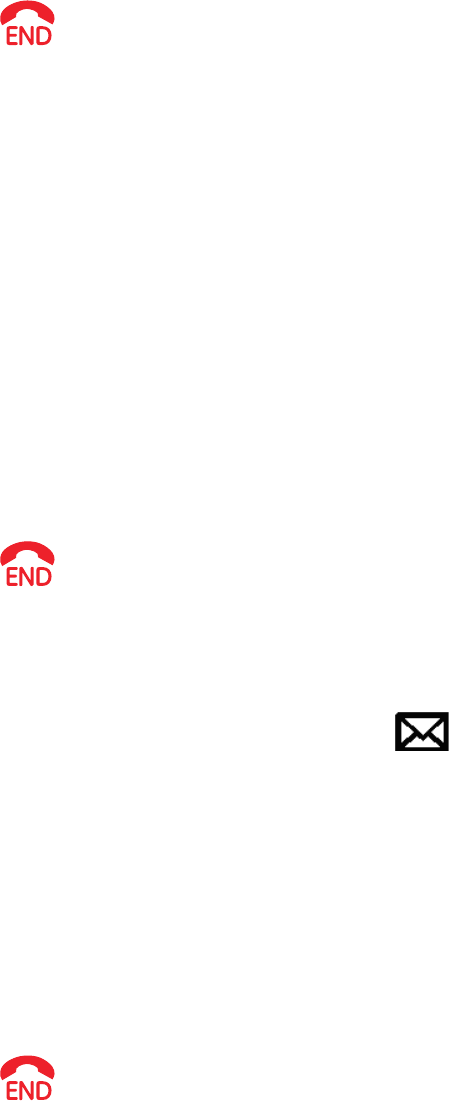
– 21 –
Press the key to return to idle mode.
Note: 1. The PIN code must be 4 digits.
2. If the new PIN code that you input two times is different, the
change will fail, the display will return to step 5. (prompt you
to input new PIN code)
Dial Mode
You can set the dial mode to TONE or PULSE. The default setting is
TONE.
Press MENU/OK key.
Press ▲ or ▼ key to select SETUP BS and press MENU/OK key.
Press ▲ or ▼ key to select DIAL MODE and press MENU/OK key.
Press ▲ or ▼ key to select TONE or PULSE.
Press MENU/OK key to confirm the setting.
Press the key to return to idle mode.
Message Waiting (VMWI)
If you have subscribed to a voice message waiting service, MESSAGE
WAITING will be displayed on handset and icon in Base will turn
ON if you have a messages waiting call.
You can reset Visual Message Waiting Indication (VMWI) to Off by the
Cordless Handset
Press the MENU/OK key.
Press ▲ or ▼ key to select SETUP BS and press MENU/OK key.
Press ▲ or ▼ key to select VMWI and press MENU/OK key.
You will be prompted ‘VMWI OFF?’
Press the MENU/OK to confirm.
Press the key to return to idle mode.
Note: This service need subscription to local operator and it supports
the FSK CLI system only.
Reset Base
This option allows user to restore the base and Date/Time to the
default setting.
Note: After reset the base, all the caller ID records stored in base and
cordless handset, and all the phonebook and redial records stored in
base will be cleared. Please write down the useful information before
reset.

– 22 –
Press MENU/OK key.
Press ▲ or ▼ key to select SETUP BS and press MENU/OK key.
Press ▲ or ▼ key to select RESET and press MENU/OK key, the
LCD will display ENTER PIN (default setting = 0000).
Input the correct PIN code by pressing numeric key, press
MENU/OK key to confirm, and the LCD will display “RESET?”
Press MENU/OK key to confirm.
Press the key to return to idle mode.
Date / Time
You can set the Date/Time displayed in idle mode. The default setting
is “2007, 01/01 12:01 pm”.
Press MENU/OK key.
Press ▲ or ▼ key to select DATE/TIME and press MENU/OK key,
the LCD will display “YEAR 2007”.
Input the correct last two digits of year (range: 00-99) using
number key, press MENU/OK key to confirm and then enter
month and date setting.
Input the correct date and month by numeric key, the format is:
month/date (month range: 01-12, date range: 01-30/31) using
number key, press MENU/OK key to confirm the setting and
enter time setting.
Input the correct time by numeric key,, the format is:
hour/minute (hour range: 01-12 and 00-23, minute range: 00-59),
and set the “am” or “pm” by pressing ▲ or ▼ key.
Press MENU/OK key to confirm.
Press the key to return to idle mode.
Note: If the figure you input is over the range, you can’t enter next
setting menu even pressing MENU/OK key, you are required to enter
the correct setting again.
Registration
Register
Up to 4 cordless handsets can be registered to one base.
Press MENU/OK key.
Press ▲ or ▼ key to select REGISTRATION and press MENU/OK
key.
Press ▲ or ▼ key to select REGISTER and press MENU/OK key,
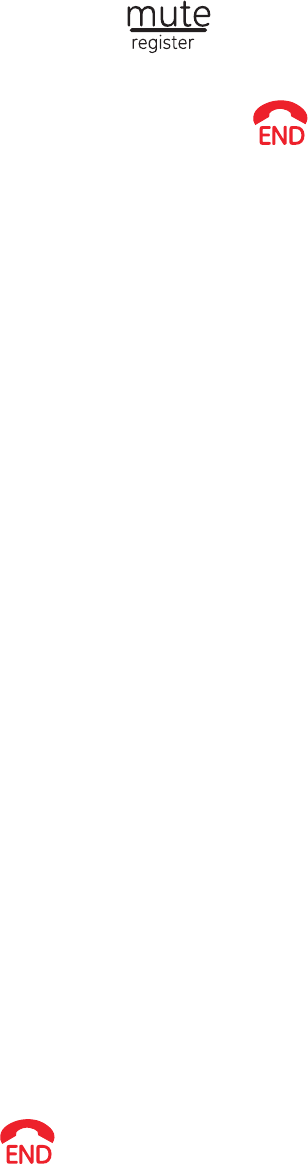
– 23 –
the LCD will display ENTER PIN (default setting = 0000).
Input the correct PIN code and press MENU/OK key to begin to
register the cordless handset, the LCD will display SEARCHING.
Press and hold the key on base around 6 seconds until the
base LCD show REGISTRATION.
After Registered, press the key to quit
(during “SEARCHING” is displayed, handset can’t quit until time
out) .
Note: 1. SUCCESSFUL will be shown on cordless handset if it is
registered to the base. Cordless handset number eg.2 will be
shown after it returns to idle mode.
2. NO BASE will be shown on cordless handset if it can’t register
to the base within 1 minute, you have to register the handset
again.
3. If the PIN code you input is wrong, registration will not
succeed. Handset will display “WRONG PIN” after time out.
Remove Handset
This function allows user to remove the registered cordless handset
from the base.
Press MENU/OK key.
Press ▲ or ▼ key to select REGISTRATION and press MENU/OK
key.
Press ▲ or ▼ key to select REMOVE HANDSET and press
MENU/OK key, the LCD will display ENTER PIN.(default setting =
0000).
Input the correct PIN code and press MENU/OK key.
Press ▲ or ▼ key to select the cordless handset (1,2,3,4) you
want to remove and press MENU/OK key, the LCD will display
“REMOVE HANDSET?”
Press MENU/OK key to confirm the setting.
Press the key to return to idle mode.
Note: 1. The removed cordless handset LCD will show “NOT REG”. You
must register it again before using it.
2. If the PIN code you input is wrong, “WRONG PIN” will be shown
on cordless handset LCD.
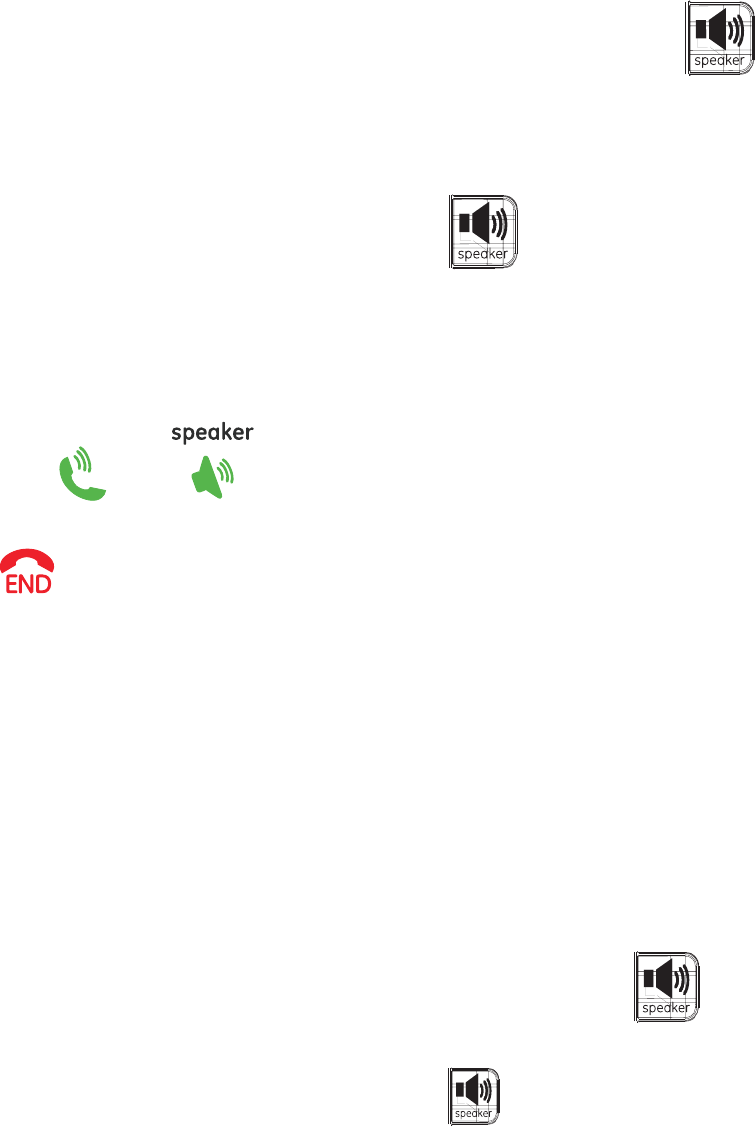
– 24 –
Basic Operation
Making External Calls
Pre-dialing
Post-dialling Using the Base
Pick up the corded handset from the base or press key,
wait for a dial tone,
Dial the desired telephone number.
Note: When the base is used, the handset will display “LINE IN USE”.
Hang up the corded handset or press key to end the call.
The call timer will be shown and last for about 2 seconds before return
to idle mode.
Post-dialling Using the Cordless Handset
Press the or key, wait for a dial tone, and then dial
the desired telephone number.
Press key or place the cordless handset into the charger to
end the call.
The call timer will be shown and last for about 2 seconds before return
to idle mode.
Pre-dialing
Pre-dialing Using the Base
Input the desired telephone number.
Delete any incorrect digit by pressing C key.
Pick up the corded handset from the base or press key, the
number will be automatically dialled out.
Hang up the corded handset or press key to end the call.
The call timer will be shown and last for about 2 seconds before return
to idle mode.
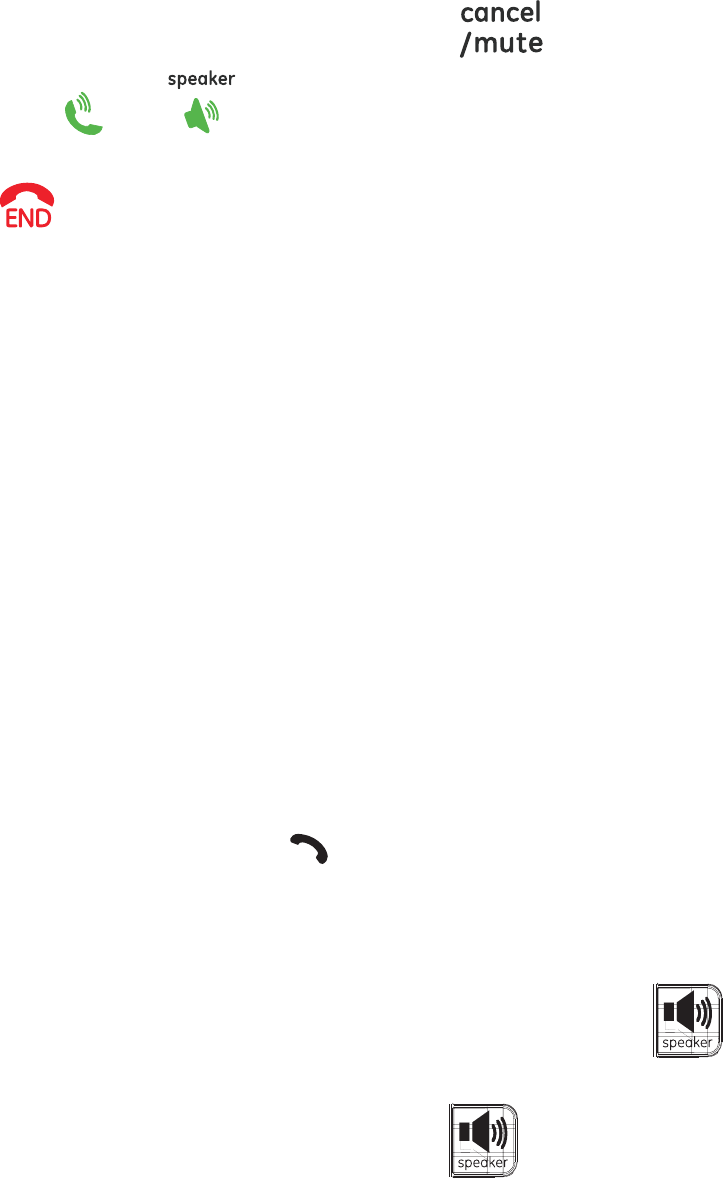
– 25 –
Pre-dialling Using the Cordless Handset
Input the desired telephone number.
Delete any incorrect digit by pressing key.
Press the or key, the number will be automatically
dialled out.
Press key or place the cordless handset into the charger to
end the call.
The call timer will be shown and last for about 2 seconds before return
to idle mode.
Adjust the Receiver or Speaker
Volume
You can adjust the receiver or speaker volume during a call (external
or internal). There are 5 different volume levels
During a call:
Press the Volume VOL + or VOL - key to adjust the volume on
corded base.
Press the Volume ▲ or ▼ key to adjust the volume on cordless
handset.
Taking Calls
When the phone rings, the icon will flash and the LCD on the base
and cordless handset will show “Call”.
Take a Call Using the Base
Pick up the corded handset from the base or press key to
answer a call.
Hang up the corded handset or press key to end the call.
Take a Call Using the Cordless Handset
Take the cordless handset from the charging station, the
connection is automatically established (when the AUTO TALK
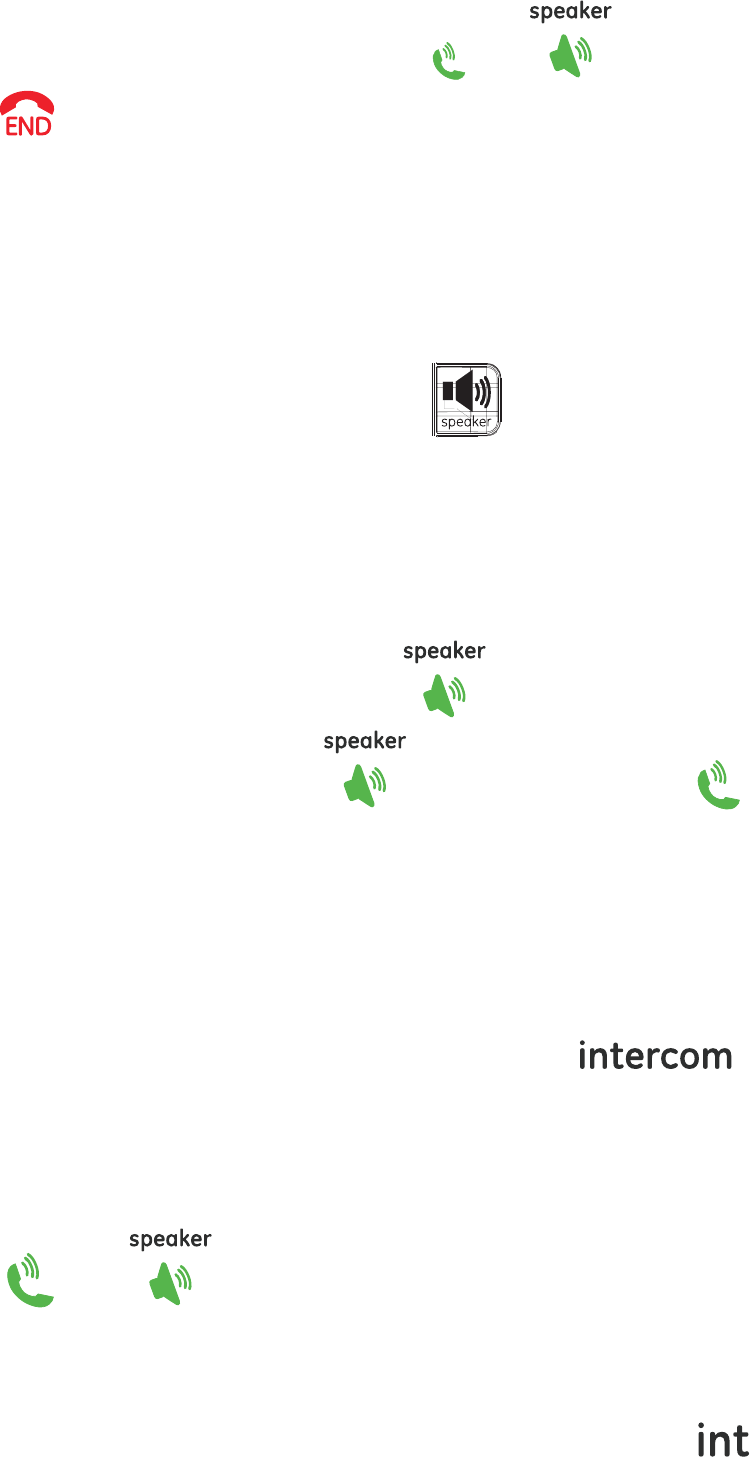
– 26 –
function is active). Otherwise press or .
Press key or place the cordless handset into the charger to
end the call.
Hands-free
Switch between Speakerphone & Receiver Using
the Base
To switch to speakerphone mode, press key and hang up the
corded handset.
To swit ch to r ec eiver mode, pick u p the corded handset from the base.
Switch between Speakerphone & Receiver Using
the Cordless Handset
To switch to speakerphone mode, press key.
To switch to receiver mode, press key again or press key.
Making Internal Calls
You can make internal calls between base and cordless handset, or any
two cordless handsets (if you have more than one cordless handset).
Base to Cordless Handset
When base is in idle mode, press key,
“INT-NUMBER?” will be shown, input the cordless handset
number. (1,2,3,4) you want to call.
The called cordless handset will ring and the LCD will show
“Base”.
Press or key of the called cordless handset to
answer.
Cordless Handset to Base
When the cordless handset is in idle mode, press key,
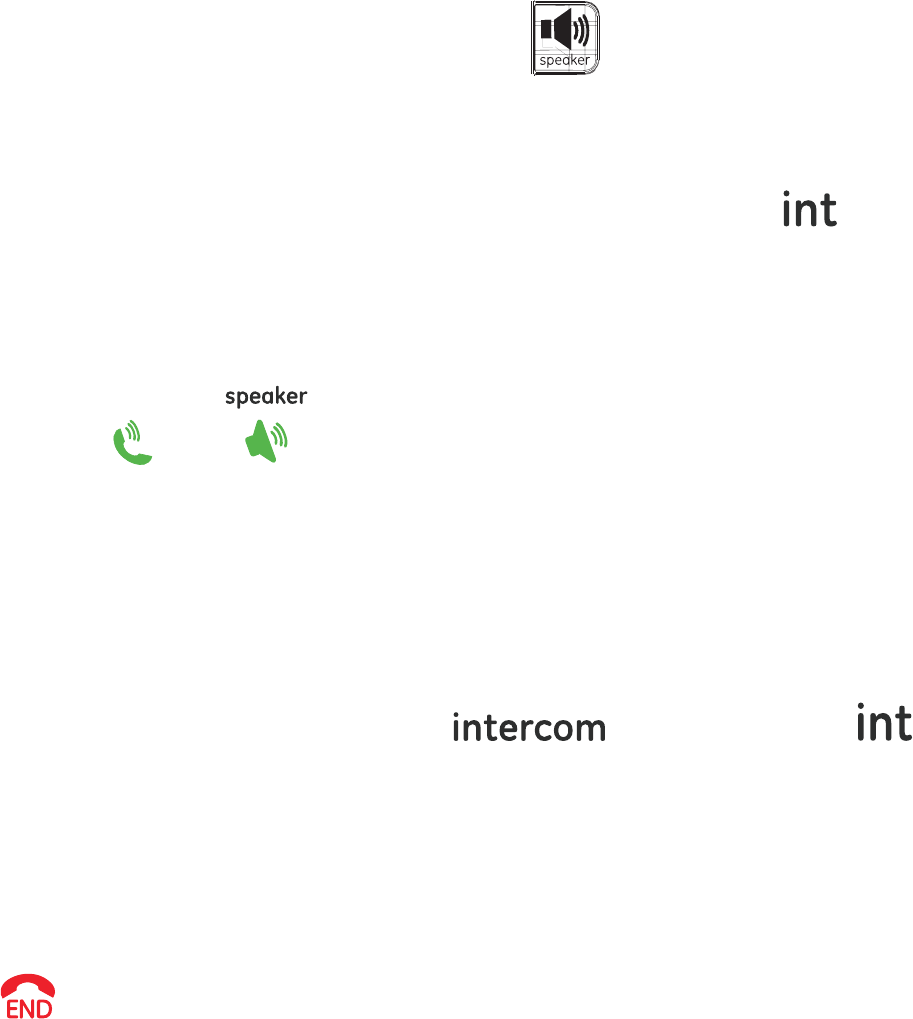
– 27 –
“INT-NUMBER?” will be shown, input the number “0”.
The base will ring and the LCD will show the calling cordless
handset’s name and number.
Pick up the corded handset or press key from the base to
answer.
Cordless Handset to Cordless Handset
When the cordless handset is in idle mode, press key,
“INT-NUMBER?” will be shown, input the cordless handset
number (1,2,3,4) you want to call..
The called cordless handset will ring and the LCD will show the
calling cordless handset’s name and number.
Press or key of the called cordless handset to
answer.
Call Transfer
The function allows you to transfer an external call from base to a
cordless handset, or from a cordless handset to base or another
cordless handset.
During an external call, press key on base or
key on handset to put the external call on hold.
Enter the number of the handset that you would like to transfer
the call to (0 for base, 1-4 for cordless handset).
When the paged handset or base answers the call, intercom is
established.
After calling base user or calling handset user hangs up (press
), external line is then transferred..
Note: 1. There must be more than two handsets registered to the base,
otherwise the call transfer function from one cordless
handset to another cordless handset will be invalid;
2. If the internal call is not answered in 100 seconds after the
paging, it will call back external line.
Three Party Conference
After receiving an external call, it is possible to include a second
handset in the conversation.
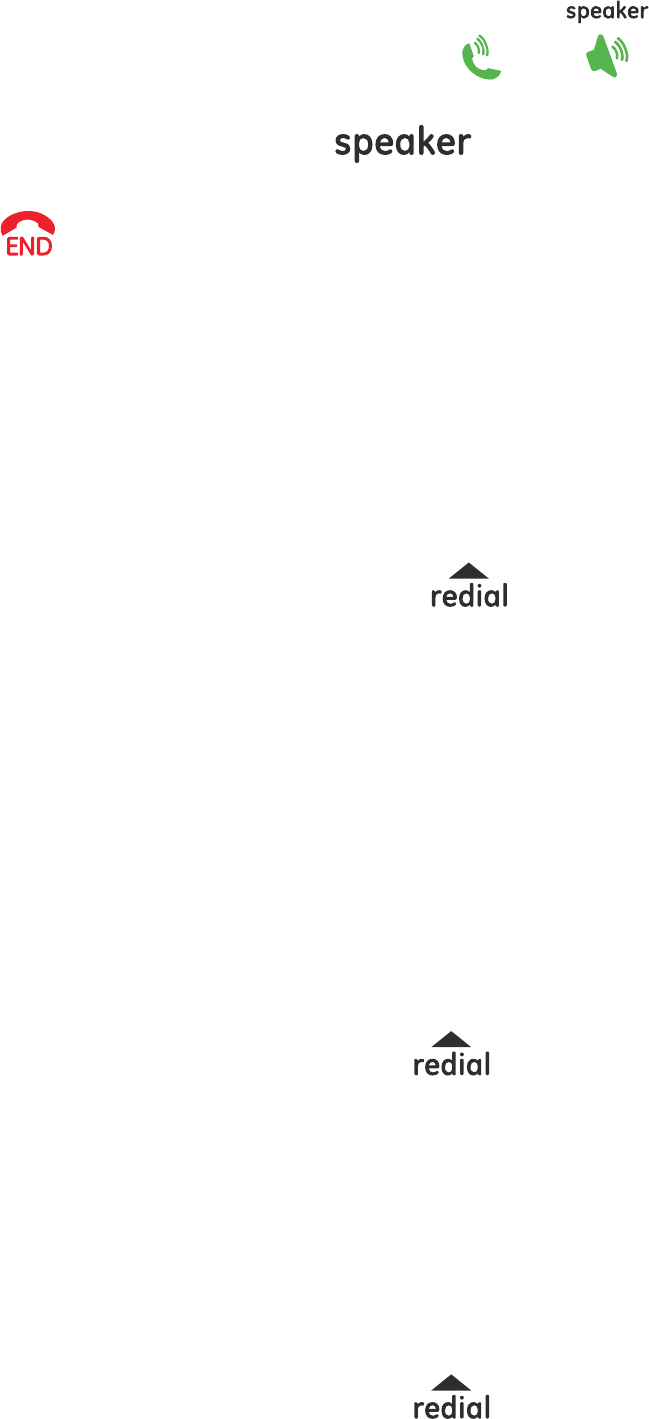
– 28 –
During an external call, Press or key of the called
cordless handset to answer (If Base, Pick up the corded handset
from the base or press key).
After calling base user or calling handset user hangs up (press
), The remaining party can continuously connect to the
external call.
Redial Function
The last 10 phone numbers you dial out are separately stored in base
and cordless handset redial memory. The redial function of the base
and cordless handset is the same.
Dial a number from the Redial memory
Press REDIAL key on base or key on cordless handset. If
the redial memory is empty, EMPTY will be shown.
Press ▲ or ▼ key to select the desired Redial number.
Take telephone line with the base or cordless handset, the
telephone number is automatically dialed out.
Note: If you want to edit the number before dialing out, press
MENU/OK key to enter menu and select SELECT to edit the
Redial number.
Save Redial Memory
Press REDIAL key on base or key on cordless handset.
Press ▲ or ▼ key to select the desired redial number.
Press MENU/OK key on the base or handset to enter menu, press
▲ or ▼ key to select SAVE NUMBER, press MENU/OK key, ENTER
NAME will be shown and you can input the desired name. You
must input the name; otherwise the record can’t be saved.
Press MENU/OK key on the base or handset to save.
Delete a Single Redial Memory
Press REDIAL key on base or key on cordless handset.
Press ▲ or ▼ key to select the desired redial number.
Press MENU/OK key on the base or handset to enter menu, press
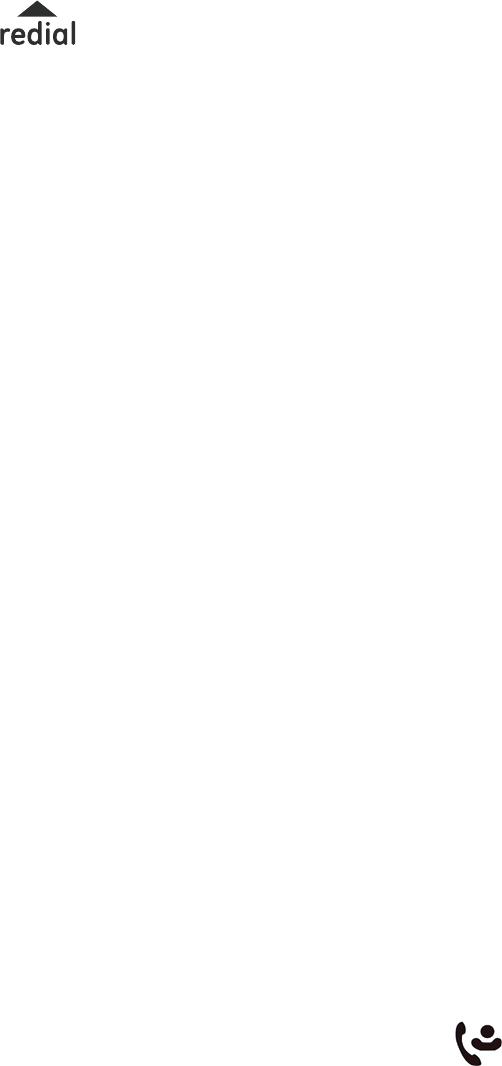
– 29 –
▲ or ▼ key to select DELETE, press MENU/OK key again,
CONFIRM? will be shown.
Press MENU/OK key on the base or handset to confirm.
Delete All Redial Memory
Press REDIAL key on base or key on cordless handset.
Press MENU/OK key on the base or handset to enter menu, press
▲ or ▼ key to select DELETE ALL, press MENU/OK key again,
CONFIRM? will be shown.
Press MENU/OK key on the base or handset to confirm.
Caller ID Service
The caller’s information will be displayed and recorded if you have
subscribed to Caller ID service from your local telephone company.
When the telephone rings, the caller’s information will be displayed on
the base and cordless handset LCD display. This information includes
the phone number and name (if supported). The base or cordless
handset can store up 30 calls (up to 20 digits and 15 characters for
each record). When the memory is full, a new call will automatically
replaces the oldest call in the memory.
Note: 1.If the caller’s information includes Date/Time, the Date/Time
will be stored into the record. The Date/Time display is also
updated after receiving a call.
2. If the caller number is matched with one of phonebook
memory, the matched name stored in the phonebook memory
will be displayed.
3. If the incoming call is registered as “Private Number” and its
caller ID information is withheld, LCD will show PRIVATE..
4. If the incoming call does not have Caller ID service or its
service area is not linked to yours, the LCD will show
UNAVAILABLE.
5. Display “MISSED CALLS” – call is missed or some Caller-ID
memories not yet reviewed. Base will also shows the
icon .
6. If the same call are received more than one time, the “RPT”
icon will be shown when you review the record to prompt you
this is a repeat call.
7. Display “LONG DISTANCE” – Long distance call is received.
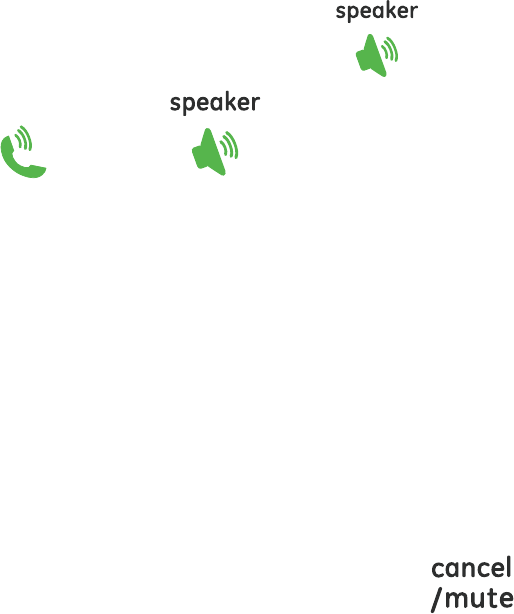
– 30 –
Review Caller ID Record
Press CID key and use ▲ or ▼ key to review all call records.
If an area code is included in the caller number, you can press
the # key to change the caller number display format.
For example:
If the displayed caller number is 123-4567 and your preset local
area code is 888, press the # key once will display 888-123-4567.
Press # key again will display 1-888-123-4567.
If the displayed caller number is 1-333-123-4567, press the # key
once will display 333-123-4567. Press # key again will display
123-4567.
Dial from Call Log
Press CID key and use ▲ or ▼ key to select the desired record.
Lift the corded handset or press on the handset base or
press the key or key on the cordless handset.
Note: If you want to edit the number before dialing out, press
MENU/OK key to enter menu and select SELECT to edit the
number.
Store Call Log into Phonebook
Press CID key and use ▲ or ▼ key to select the desired record.
Press MENU/OK key.
Press ▲ or ▼ key to select SAVE NUMBER.
Press MENU/OK key and use the numeric keypad to enter a name
for the phone book entry. press the on the cordless
handset or C key on the corded base to delete any incorrect
entries.
To enter the characters for a name, press the numeric key
consecutively eg: letter H, press the number 4 key twice. If 2
consecutive characters are on the same key, enter the first character,
then wait for the cursor to move to the right before entering the next
character.
Press the MENU/OK key to save the entry.
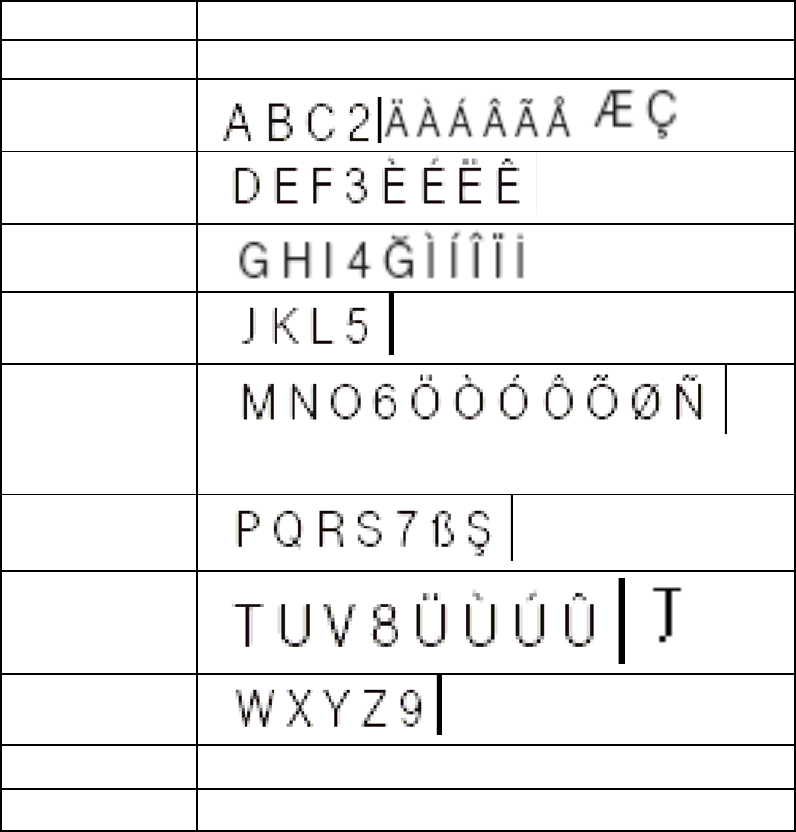
– 31 –
Key Assignment Overview
Key Capital letter
1 1 space € £ $ % & <>
2 ĄĆČ
3 ÐĎĘĔ
4
5 Ł
6
Ň Ń Ő
7 Þ Ř Ś Š
8
Ť Ů Ű
9 Ý Ÿ Ź Ž Ż
0 . , ? ! 0 + - : ' "Δ ¿
# # * @ \ / _ ()=§
Delete a Single Call Log
Press CID key and use ▲ or ▼ key to select the desired record.
Press MENU/OK key.
Press ▲ or ▼ key to select DELETE.
Press MENU/OK key, the LCD will show CONFIRM?, press
MENU/OK key again to confirm.
Delete All Call Records
Press CID key.
Press MENU/OK key.
Press ▲ or ▼ key to select DELETE ALL.
Press MENU/OK key, the LCD will show CONFIRM?, press
MENU/OK key again to confirm.
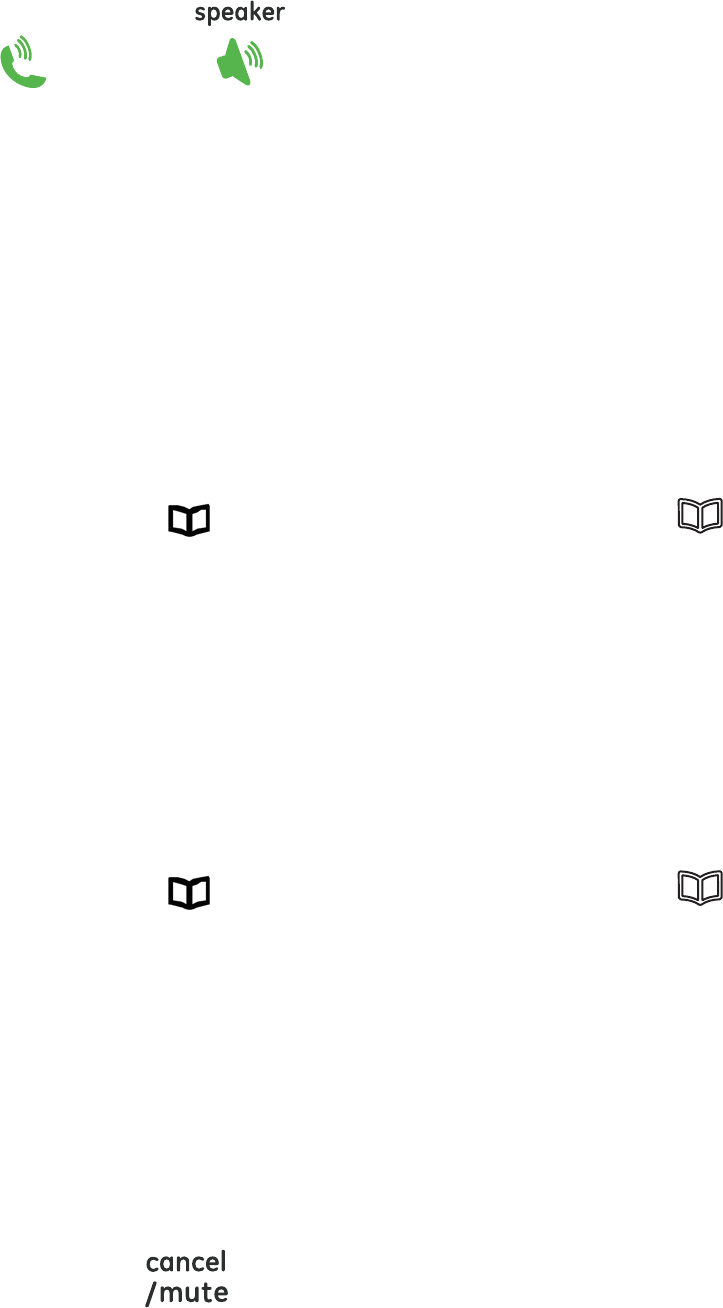
– 32 –
Caller ID Dial Back
When browsing Call Log memory, you can pick up the base corded
handset or press the base speaker key or press the cordless handset
key or key to dial back directly to the Caller Line
Identification (CLI) number on the LCD.
Advanced Operation
Phonebook
Your corded base and cordless handset can each store up to 50 names
and numbers, Each Phonebook memory can be up to 15 characters and
24 digits long.
Note: You can also view the Phonebook during a call
Review Phonebook
Press key on the cordless handset or key on the corded
base.
Note: If the phonebook is empty PHONEBOOK EMPTY will be shown.
Press ▲ or ▼ key to review phonebook memories.
You can search a name by inputting the first character.
Review the phone number in accordance with the name by
pressing * key.
When you scroll to the end, “-----------” will be shown.
Store Name and Number into Phonebook
Press key on the cordless handset or key on the corded
base.
Press MENU/OK key to enter menu, select ADD NEW.
Press MENU/OK key
ENTER NUMBER will be shown, enter number using the keypad.
Press and hold 0 key if a PAUSE is needed, character “P” will be
shown.
Press MENU/OK key.
ENTER NAME will be shown, enter the name by pressing the
keypad. If you need to delete any incorrect characters, press
the on the cordless handset or C key on the corded base.
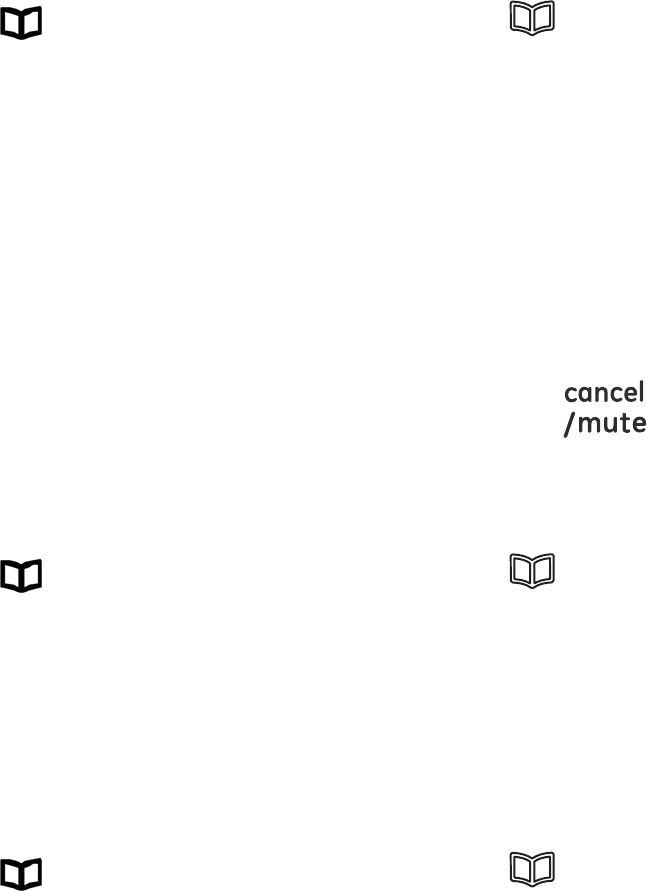
– 33 –
To enter the characters for a name, press the numeric key
consecutively eg: letter H you would press the number 4 key twice. If 2
consecutive characters are on the same key, enter the first character,
then wait for the cursor to move to the right before entering the next
character.
Press MENU/OK key to save the record.
Note: When MEMORY FULL is shown, you must delete one or more
unnecessary records before saving a new record.
Edit Phonebook Memory
Press key on the cordless handset or key on the corded
base and use ▲ or ▼ key to select the desired record.
Press MENU/OK key.
Press ▲ or ▼ key to select EDIT and press MENU/OK key.
Use the keypad to edit the number entry
(press ▲ or ▼ key to move the cursor).
Press MENU/OK key.
Use the keypad to edit the name entry
( press ▲ or ▼ key to move cursor).
Press MENU/OK key to save the entry.
Note: Delete a digit at left side of cursor, press on cordless
handset or C key on corded base.
Delete Phonebook Memory
Press key on the cordless handset or key on the corded
base and use ▲ or ▼ key to select the desired record.
Press MENU/OK key.
Press ▲ or ▼ key to select DELETE.
Press MENU/OK key, the LCD will show CONFIRM? , Press
MENU/OK key again to confirm.
Dial Record from Phonebook
Press key on the cordless handset or key on the corded
base and use ▲ or ▼ key to select the desired record
Take telephone line with the base or cordless handset, the
telephone number is automatically dialed out.
Note: If you want to edit the number before dialing out, press
MENU/OK key to enter menu and select SELECT to edit the
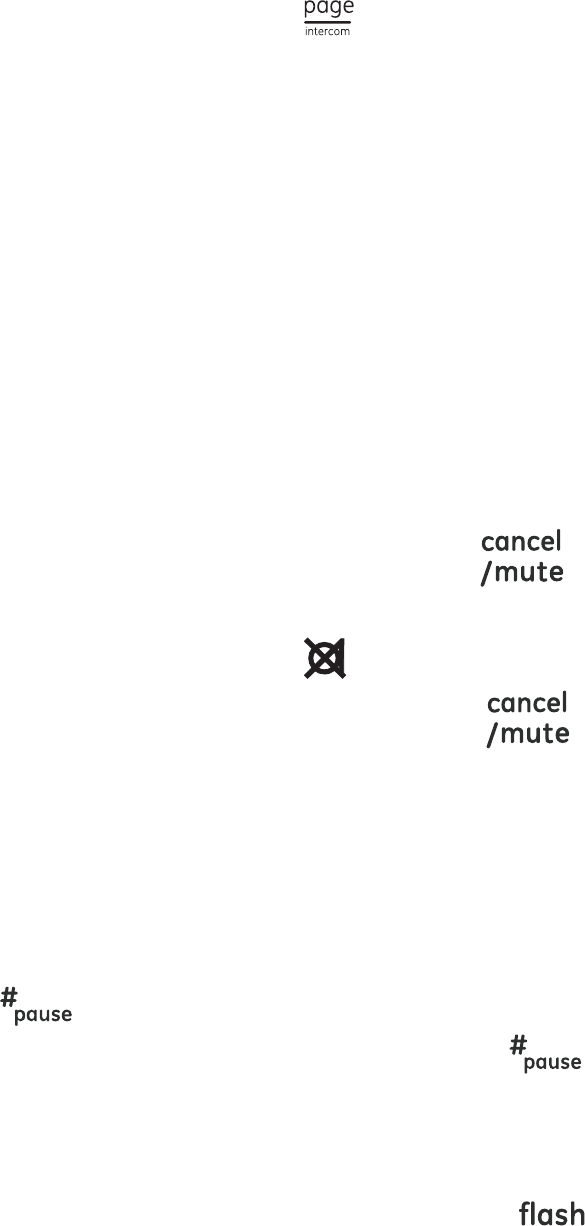
– 34 –
number first.
Special Feature
Page All Cordless Handsets from Base
Press and hold key on the base for 3 seconds, the base LCD
will show PAGING HANDSETS, all the cordless handset will beep
and LCD show PAGING.
Press EXIT or C key on the base or press any key on the cordless
handset to stop. Paging sound will be stopped after 30 seconds.
Temporary Tone (for pulse or rotary
service user)
In pulse dialing mode, you can switch to Tone dialing to access bank
facilities etc. by pressing * key.
It will reset automatically to pulse dialing after you end the call.
Mute
Press MUTE key on base or on cordless handset to active
the mute feature during talking.
The mute icon will be shown.
Press MUTE key on base or on cordless handset again to
turn it off.
Pause
You can insert a 3 seconds PAUSE into the dialing or storing of a number
into phonebook.
E.g. to dial number: 9 + PAUSE (press and hold 0 key on handset or
on base) + telephone number.
Press and hold 0 key on handset or on base for 1.5 seconds, the
LCD will show “P”.
Flash
Use FLASH key on corded base or key on cordless handset to
activate custom calling services such as call waiting or call forwarding,
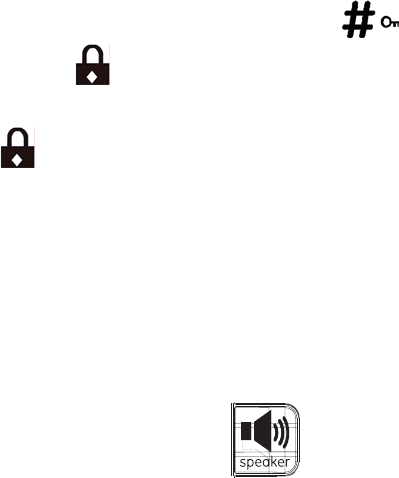
– 35 –
which are available through your local telephone company. “R” will be
shown on the LCD.
The FLASH key or R key can also be used to access a new dial tone
without hanging up.
Note: Refer section of Base Setting – Flash Time to select Flash
duration. If the function dial did not work normally, please contact
with the vendor of the PBX or your local telephone company.
Keypad Lock (only for cordless
handset)
The default setting is “Off”.
To lock the keypad, press and hold key until a beep is heard
during standby, icon will be shown.
To unlock the keypad, press and hold # key again until a beep is
heard and icon is disappear.
Note:.When the key lock is activated, you can still be able to accept
incoming calls.
Hold Call (only for base)
The line will be hold by pressing HOLD key, a music will be heard as a
reminder.
Lift the corded handset or press key or press HOLD key again to
release the Hold function. The hold can also be released when the
branch phone answer the call.
Answering machine system Menu
and programming
In idle mode, you can program each of the following options:
Turn Answering System On/Off
Set the Day and Time
Record your outgoing Announcement
Set your Remote Access code
Set ‘Announce Only’ On/Off
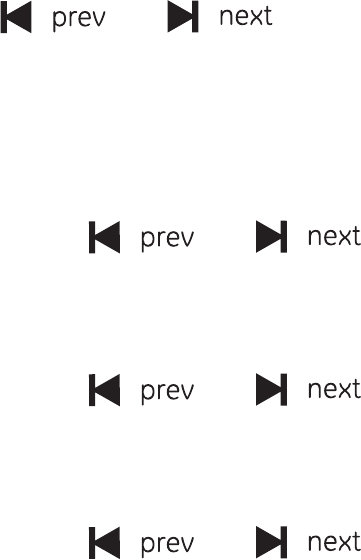
– 36 –
Turn audible Message Alert On/Off
Set Base ringer On/Off
Set number of Rings to answer
Set Answering Machine ON/OFF
When you first switch on your phone, the answering machine is in the
ON mode.
1. Press Menu key. When you hear the announcement, press
or to switch between the On/Off setting.
2. Press Menu key to confirm your setting.
Set CLOCK
1. Press Menu key repeatedly until you reach Clock setting option.
2. Press or key to program the Day. As you
program, the display shows ' d' and a number, 1 to 7,representing
the day of the week 1 represents Monday; 2 represents Tuesday,
and so on. Press Menu key to confirm.
3. Press or key to program the Hour. Be careful
that you program pm hour if the current time is
in the afternoon or evening, or an am hour if the current time is
after midnight or in the morning. Press Menu key to confirm.
4. Press or key to program the Minute. You'll be
programming the 'tens' column first. Your choices are 0 through 5,
as the minutes range from 00 to 59. Press Menu. Now, you are
programming the 'ones' column, where your choices are 0 through
9. Press Menu key to confirm.
Note: If the mains power to the base is lost, your answer machine will
display "St." (Set time) to remind you adjust the clock when it is switch
on.
Outgoing Announcement
You can record 2 different outgoing announcements: A 1 inviting your
caller to leave a message (Announce Only OFF), and A 2 asking your
caller to call back later (AnnounceOnly ON ).
Outgoing Announcement A 1 is played when Announce Only mode is
OFF. Callers can leave a message in this mode. Your answering
machine is preset with Announce Only set to OFF, allowing callers to
leave a message.

– 37 –
Outgoing Announcement A 2 is played when Announce Only mode is ON.
Callers cannot leave a message in this mode.
If you do not record your own announcements, your answering system
will play a pre-programmed message to your callers:
A1:”Please leave your message after the beep.”
A2:”I am sorry I am not available. Please call back later.”
Record an Answering Announcement
Make sure the announce only is set to OFF.
1. Press “Menu” button repeatedly until you hear “Announcement
One”
2. Press “ ” button. You will hear 'Now Recording' followed by
a beep. Speak toward the Base Unit. You have up to 60 seconds for
your announcement. Your announcement must be at least 3
seconds in length.
3. Press button when finished. Your recording will be played
automatically. If you're not satisfied, record your announcement
again.
Record an Answer Only Announcement
Make sure the announce only is set to ON.
1. Press “Menu” button repeatedly until you hear “Announcement
Two”
2. Press button. You will hear 'Now Recording' followed by
a beep. Speak toward the Base Unit. You have up to 60 seconds for
your announcement. Your announcement must be at least 3
seconds in length.
3. Press button when finished. Your recording will be played
automatically. If you're not satisfied, record your announcement
again.
To Review/Delete You Announcement A1/A2
1. Press until you hear ' Announcement One' (Announce Only
set to OFF) or 'Announcement Two' (Announce Only set to ON).
2. Press Play, you will hear the announcement of A1 or A2 (you can

– 38 –
only review the latest recorded announcement).
3. During playing the announcement of A1 or A2, press DEL to delete
the current announcement and the answering machine will use the
default announcement.
Note: The default announcement cannot be deleted.
Set remote access code
Your remote access code helps prevent unauthorized people from
ringing up your answering machine and listening to your messages. The
code can be any 4-digit number, from 0000 to 9999.
1. Press Menu button repeatedly until you hear "Remote access
code is..." and the display shows Ac.
2. Press or to set the first digit between 0-9.
Press Menu to confirm.
3. Repeat Step 2 until all 4 digits have been set. The machine
announces the new code.( The pre-set code is 0000.)
Remote Operation
You can access many features of this DAM remotely from a
touch-tone phone.
1 When the unit is connected to the telephone line. During the
announcement, Enter your remote access code (default 0000).
2 If the code entered is correct, it will give one beep.
3 If remote code entered is wrong, the DAM cannot enter remote
control mode. The DAM allows user to enter 16 digits maximum. If
it still cannot match the 4 digits, the unit will release the line. If
the user presses wrongly, the user needs to enter the whole
remote code again.
4 Within 5 seconds, enter a remote command (see “remote access
commands”) else it will play the help menu automatically. After
finished the help menu playback, if there is no command input
within 20 seconds, the unit will release the line.
5 The DAM has voice prompts to help you to do remote operation.
When you enter Remote Control State, then press ‘* ’ to hear the
voice menu while remotely connected to the DAM.
6 The DAM will pause after the message replay for 165 seconds. The
playback will stop if don’t press any key on the remote telephone
within 20 seconds, then the DAM release the line.
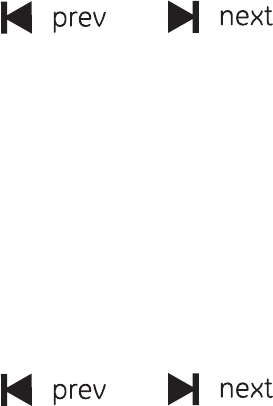
– 39 –
7 Notice that during remote message playback, the unit will not be
stopped when remote telephone hanged up. The playback will
continue up to end of playback.)
And During Remote Control State, if pickup the parallel phone to
take the line, the unit should exit remote control within 5
seconds.
Your Remote Access function allows you to retrieve messages, and
record memos and announcements when you're away from your
Answering Machine.
1. Call your answering machine from any touch-tone phone.
2. When you hear your outgoing announcement, enter your 4-digit
Remote Access code. .
3. You can now perform the following functions:
• Press two to play messages
• Press two to stop
• Press zero to delete current message
• Press one to repeat current message or previous message
• Press three to play next message
• Press four to toggle machine on or off
• Press seven for help
4. After selecting each digit press Menu to confirm.
Set 'Announce Only' On / Off
1. Press Menu key repeatedly until you hear “announce only is on or
off”.
2. Press or to switch between the On/Off setting.
(preset to Off)
3. Press Menu key to confirm your setting.
Set Audible Message Alert On / Off
When Message Alert is ON, the Base unit will beep once every 10
seconds when new messages have been received.
1. Press Menu key repeatedly until you hear “message alert is on or
off”.
2. Press or to switch between the On/Off setting.
(preset to Off)
3. Press Menu key to confirm your setting.
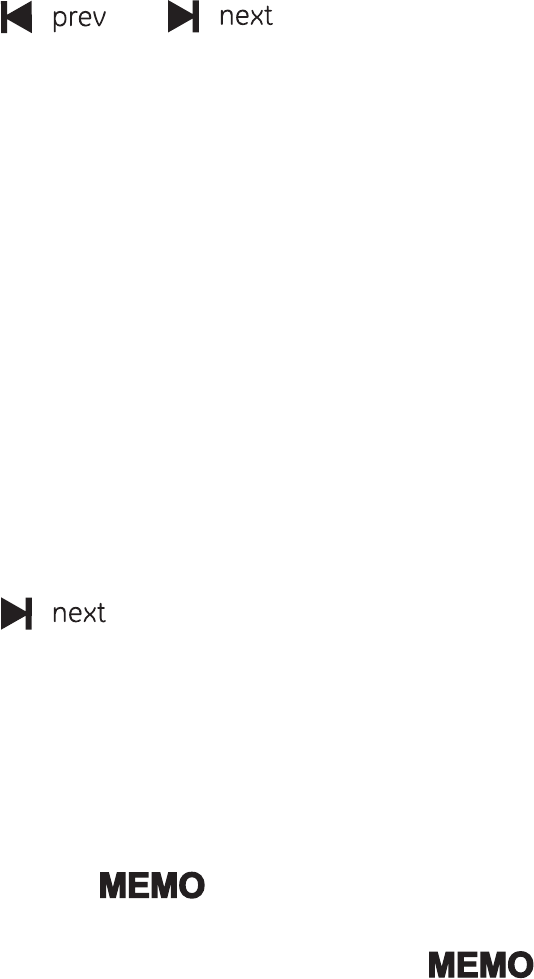
– 40 –
Set Base Ringer On / Off
Your Base Ringer is independent of the Handset ringer.
1. Press Menu key repeatedly until you hear “base ringer is on or
off”.
2. Press or to switch between the On/Off setting.
(preset to Off)
3. Press Menu key to confirm your setting.
Set Number of Rings to Answer
Your Answering System can answer after 2 -6 rings or you can choose
the Toll Saver option. The Toll saver option instructs the Answering
System to answer after 4 rings only if there are new, un-played
messages; otherwise, it will answer after 6 rings. The benefit to you is
if you are making a long distance call to retrieve messages, if the
Answering System does not answer after 4 rings, you can hang up.
There are no new messages, and you will save the expense of a long
distance call.
1. Press Menu key repeatedly until you hear “number of rings
selected is 2/3/4/5/6/toll saver”.
2. Press to choose your desired section.(preset to toll
saver)
3. Press Menu key to confirm your setting.
Recording a Memo
You can record a memo, either at the Base Unit or from a remote
location. To record a Memo at the Base:
1. Press and hold .
2. You will hear ' Please speak after the tone ', followed by a beep.
3. Speak towards the Base Unit. Release when finished. Your
memo is stored like a message from an outside caller.
To record a memo from a remote location, follow instructions in the
Remote Operation section.
Note: If memory is full while recording, the answering machine will
announce "memory is full ", at the same time the 7-segments LED will
display "F" and the message count alternatively.
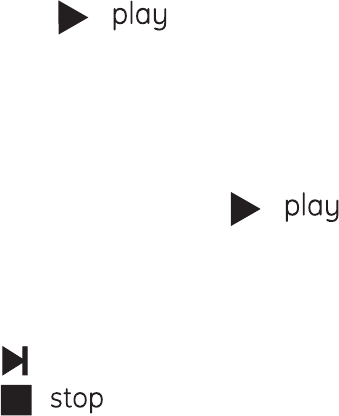
– 41 –
Listen to your Messages
When you have new messages, the message counter will flash, showing
the number of unplayed messages.
When you have new messages, the appropriate MAILBOX (es) will flash.
If a Mailbox only contains old messages, the indicator will glow
steadily.
Recorded messages and memos are retained until you delete them.
Your Answering System has approximately 12 minutes of storage
capacity (or 59messages/memos). If its capacity is full, the system will
answer after 10 rings, and the caller will hear 'Memory is Full '.
Play messages
When you have new messages, the message counter will flash, showing
the number of unplayed messages.
When you have new messages, the indicator will flash. If the Mailbox
only contains old messages, the indicator will glow steadily.
Recorded messages and memos are retained until you delete them.
Your Answering System has approximately 12 minutes of storage
capacity (or 59 messages/memos). If its capacity is full, the system
will answer after 10 rings, and the caller will hear ' Memory is Full '.
Message Playback
1. Press the key. The prompt will tell you how many new and
old messages are stored in that Mailbox. If there are one or more new
messages, only the new messages will be played. After new message
playback is completed, you can press the Play key again to hear all old
messages.
Note: If short press the key, the order of playback is oldest
messages first, newest last.
Before each message is played, the day and time it was recorded is
announced.
2. Press to skip to the next message.
3. Press at any time to end playback.
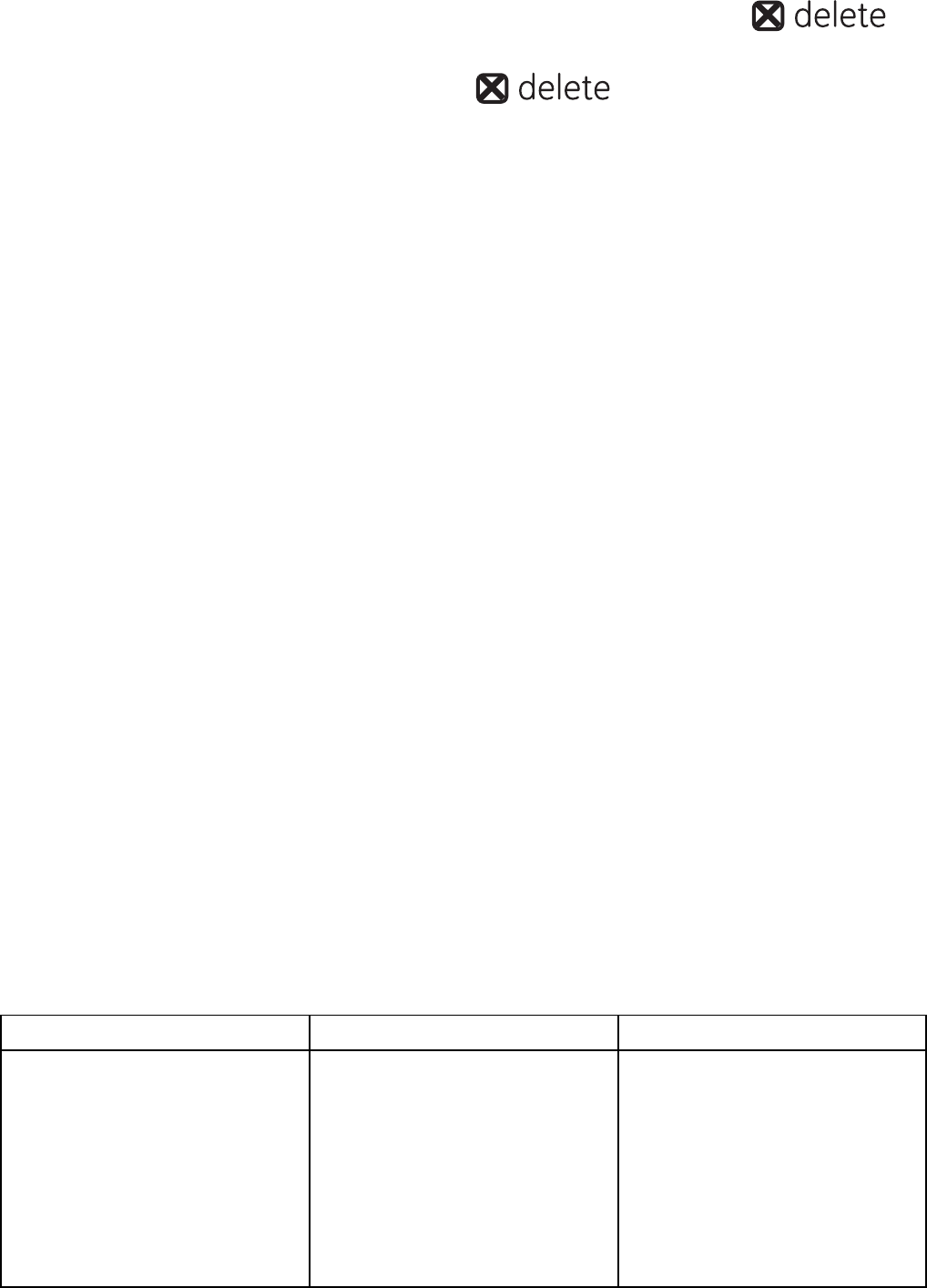
– 42 –
Deleting Messages
To delete the message or memo currently playing, press .
To delete all old messages stored in the Mailbox:
1. In the idle mode, press and hold . You will hear"All old
Messages are Deleted"
2. All old messages will be deleted.
NOTE: New, unplayed messages cannot be deleted until you play them.
Once you deleted the message ,it cannot be recovered.
Important information
There is a total of 12 minutes of record time. This includes messages,
memos, and announcements.
The maximum number of messages that can be stored is 59.
A message, memo, or announcement can be a maximum of 2 minutes.
If a call comes in while you are listening to messages, playback
automatically stops.
Troubleshooting Guide
When you forgot the base PIN code, follow the following procedures
can RESET the PIN code to “0000”.
1. with the base is in standby mode, press MENU/OK key and key in
“442737”
2. Press ▲ or ▼key, “FACTORY RESET” is shown.
3. Press MEN/OK key, “RESET” is shown
4. Press MENU/OK to confirm.
5. Press the exit key on base to quit.
6. Following “Registration” section to register all handsets again.
PROBLEMS CAUSES SOLUTIONS
Registration not work.
The battery is not
sufficiently charged.
Handset and base
station were not
p
re
p
ared for
Charge the battery for
14 hours (see Battery
Charging).
Unplug and then plug
in the power adaptor.
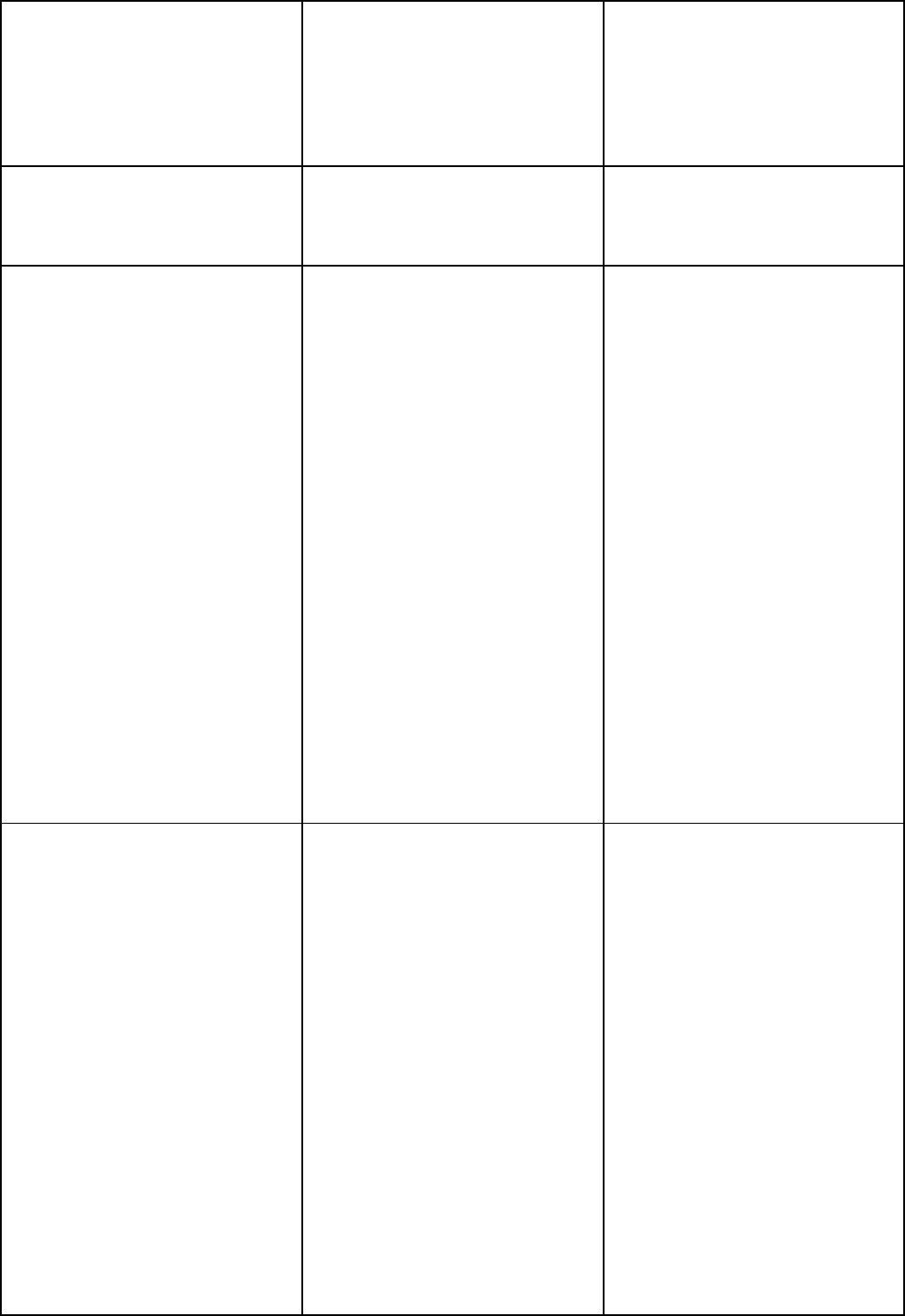
– 43 –
registration.
Wrong PIN code is
entered
Enter correct PIN code
again.
(default is 0000)
No display. The battery has not
been charged.
Charge the battery or
replace them (see
Battery Charging)
No reactions to
keystroke.
No radio connection to
the base station:
blinking!
The keypad is locked.
The handset is outside
the base station
range.
The handset is not
registered.
The base station does
not work.
Press # key longer
than 2 seconds.
Move closer to the
base station.
Register the handset
(see Registering
Handset).
Unplug and then plug
the power adaptor to
the power outlet
(120V AC / 60 Hz) and
the other end into the
power jack on base
bottom.
Base or cordless
handset displays
“NOT AVAILABLE”
The handset is outside
the base station range
The base station does
not work.
Either cordless
handset or base is in
use.
Move closer to the
base station.
Unplug and then plug
the power adaptor to
the power outlet
(120V AC / 60 Hz) and
the other end into the
power jack on base
bottom.
Wait for cordless
handset or base return
idle state.
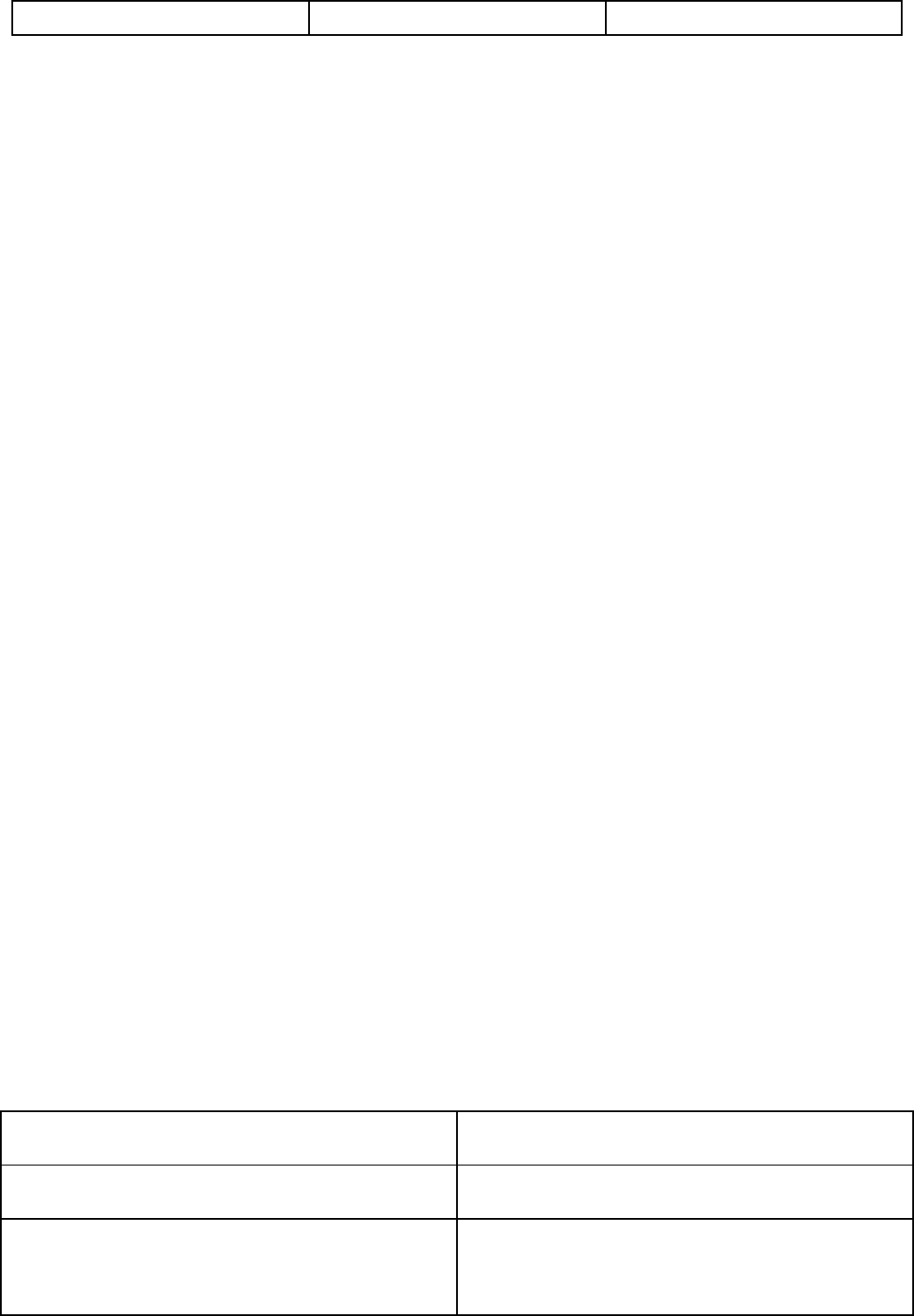
– 44 –
General Product Care
To keep your unit working and looking good, follow these guidelines:
• Avoid dropping the handset, as well as other rough treatment to
the phone.
• Wipe the base station with a damp cloth or an antistatic wipe.
Never use a dry cloth as this can cause static discharge.
• Retain the original packaging in case you need to ship the phone
at a later date.
• Periodically clean the charge contacts on the handset and remote
charger with a clean pencil eraser.
Causes of Poor Reception
• Aluminum siding.
• Foil backing on insulation.
• Heating ducts and other metal construction that can shield radio
signals.
• You’re too close to appliances such as microwaves, stoves,
televisions, entertainment centers, etc.
• Atmospheric conditions, such as strong storms.
• Base is installed in the basement or lower floor of the house.
• Base is plugged into AC outlet with other electronic devices.
• Handset battery is low.
Accessory Information
DESCRIPTION MODEL NO.
DC power adapter for base unit 5-2823
DC power adaptor for handset
charge cradle
5-2824

– 45 –
Battery Pack 5-2826
To place order, have your Visa, MasterCard, or Discover Card ready
and call toll-free 1-800-338-0376. A shipping and handling fee will be
charged upon ordering. We are required by law to collect appropriate
sales tax for each individual state, country, and locality to which the
merchandise is being sent. Items are subject to availability.
Service
If trouble is experienced with this equipment, for repair or warranty
information, please contact customer service at 1-800-448-0329. If
the equipment is causing harm to the telephone network, the
telephone company may request that you disconnect the equipment
until the problem is resolved.
This product may be serviced only by the manufacturer or its
authorized service agents. Changes or modifications not expressly
approved by Thomson Inc. could void the user’s authority to operate
this product. For instructions on how to obtain service, refer to the
warranty included in this guide or call customer service at
1-800-448-0329.
Or refer inquiries to:
Thomson Inc.
Manager, Consumer Relations
PO Box 1976
Indianapolis, IN 46206-1976
Attach your sales receipt to the booklet for future reference or jot
down the date this product was purchased or received as a gift. This
information will be valuable if service should be required during the
warranty period.
Purchase date
__________________________________________________
Name of store
__________________________________________________
Limited Warranty
– 46 –
What your warranty covers:
• Defects in materials or workmanship.
For how long after your purchase:
• One year, from date of purchase.
(The warranty period for rental units begins with the first rental or
45 days from date of shipment to the rental firm, whichever comes
first.)
What we will do:
• Provide you with a new or, at our option, a refurbished unit. The
exchange unit is under warranty for the remainder of the original
product’s warranty period.
How you get service:
• Properly pack your unit. Include any cables, etc., which were
originally provided with the product. We recommend using the
original carton and packing materials.
• ”Proof of purchase in the form of a bill of sale or receipted invoice
which is evidence that the product is within the warranty period,
must be presented to obtain warranty service.” For rental firms,
proof of first rental is also required. Also print your name and
address and a description of the defect. Send via standard UPS or
its equivalent to:
Thomson Inc.
11721 B Alameda Ave.
Socorro, Texas 79927
• Pay any charges billed to you by the Exchange Center for service
not covered by the warranty.
• Insure your shipment for loss or damage. Thomson Inc. accepts no
liability in case of damage or loss.
• A new or refurbished unit will be shipped to you freight prepaid.
What your warranty does not cover:
• Customer instruction. (Your User’s Guide provides information
regarding operating instructions and user controls. Any additional
information, should be obtained from your dealer.)
• Installation and setup service adjustments.
• Batteries.
• Damage from misuse or neglect.
– 47 –
• Products which have been modified or incorporated into other
products.
• Products purchased or serviced outside the USA.
• Acts of nature, such as but not limited to lightning damage.
Product Registration:
• Please complete and mail the Product Registration Card packed
with your unit. It will make it easier to contact you should it ever
be necessary. The return of the card is not required for warranty
coverage.
Limitation of Warranty:
• The warranty stated above is the only warranty applicable to this
product. All other warranties, express or implied (including all
implied warranties of merchantability or fitness for a particular
purpose) are hereby disclaimed. No verbal or written information
given by Thomson Inc., its agents, or employees shall create a
guaranty or in any way increase the scope of this warranty.
• Repair or replacement as provided under this warranty is the
exclusive remedy of the consumer. Thomson Inc. shall not be
liable for incidental or consequential damages resulting from the
use of this product or arising out of any breach of any express or
implied warranty on this product. This disclaimer of warranties
and limited warranty are governed by the laws of the state of
Indiana. Except to the extent prohibited by applicable law, any
implied warranty of merchantability or fitness for a particular
purpose on this product is limited to the applicable warranty
period set forth above.
How state law relates to this warranty:
• Some states do not allow the exclusion nor limitation of incidental
or consequential damages, or limitations on how long an implied
warranty lasts so the above limitations or exclusions may not apply
to you.
• This warranty gives you specific legal rights, and you also may
have other rights that vary from state to state.
If you purchased your product outside the USA:
• This warranty does not apply. Contact your dealer for warranty
information.
– 48 –
– 0 –
28861(draft)
Digital Cordless Telephone and
Corded Speakerphone with Dual
Mode Caller ID User’s Guide
.
– 1 –
Equipment Approval Information
Your telephone equipment is approved for connection to the Public
Switched Telephone Network and is in compliance with parts 15 and 68,
FCC Rules and Regulations and the Technical Requirements for
Telephone Terminal Equipment published by ACTA.
1 Notification to the Local Telephone Company
On the bottom of this equipment is a label indicating, among other
information, the US number and Ringer Equivalence Number (REN)
for the equipment. You must, upon request, provide this
information to your telephone company.
The REN is useful in determining the number of devices you may
connect to your telephone line and still have all of these devices
ring when your telephone number is called. In most (but not all)
areas, the sum of the RENs of all devices connected to one line
should not exceed 5. To be certain of the number of devices you
may connect to your line as determined by the REN, you should
contact your local telephone company.
A plug and jack used to connect this equipment to the premises
wiring and telephone network must comply with the applicable FCC
Part 68 rules and requirements adopted by the ACTA. A compliant
telephone cord and modular plug is provided with this product. It is
designed to be connected to a compatible modular jack that is also
compliant. See installation instructions for details.
Notes
• This equipment may not be used on coin service provided by the
telephone company.
• Party lines are subject to state tariffs, and therefore, you may not
be able to use your own telephone equipment if you are on a party
line. Check with your local telephone company.
• Notice must be given to the telephone company upon permanent
disconnection of your telephone from your line.
• If your home has specially wired alarm equipment connected to
the telephone line, ensure the installation of this product does not
disable your alarm equipment. If you have questions about what
will disable alarm equipment, consult your telephone company or
a qualified installer.
– 2 –
US Number is located on the cabinet bottom.
REN Number is located on the cabinet bottom.
2 Rights of the Telephone Company
Should your equipment cause trouble on your line which may harm
the telephone network, the telephone company shall, where
practicable, notify you that temporary discontinuance of service
may be required. Where prior notice is not practicable and the
circumstances warrant such action, the telephone company may
temporarily discontinue service immediately. In case of such
temporary discontinuance, the telephone company must: (1)
promptly notify you of such temporary discontinuance; (2) afford
you the opportunity to correct the situation; and (3) inform you of
your right to bring a complaint to the Commission pursuant to
procedures set forth in Subpart E of Part 68, FCC Rules and
Regulations. The telephone company may make changes in its
communications facilities, equipment, operations or procedures
where such action is required in the operation of its business and
not inconsistent with FCC Rules and Regulations. If these changes
are expected to affect the use or performance of your telephone
equipment, the telephone company must give you adequate notice,
in writing, to allow you to maintain uninterrupted service.
Interference Information
This device complies with Part 15 of the FCC Rules. Operation is
subject to the following two conditions: (1) This device may not cause
harmful interference; and (2) This device must accept any
interference received, including interference that may cause
undesired operation.
This equipment has been tested and found to comply with the limits
for a Class B digital device, pursuant to Part 15 of the FCC Rules. These
limits are designed to provide reasonable protection against harmful
interference in a residential installation.
This equipment generates, uses, and can radiate radio frequency
energy and, if not installed and used in accordance with the
instructions, may cause harmful interference to radio communications.
However, there is no guarantee that interference will not occur in a
particular installation.
Privacy of Communications may not be ensured when using this
– 3 –
product.
If this equipment does cause harmful interference to radio or
television reception, which can be determined by turning the
equipment off and on, the user is encouraged to try to correct the
interference by one or more of the following measures:
• Reorient or relocate the receiving antenna (that is, the antenna
for radio or television that is “receiving” the interference).
• Reorient or relocate and increase the separation between the
telecommunications equipment and receiving antenna.
• Connect the telecommunications equipment into an outlet on a
circuit different from that to which the receiving antenna is
connected.
If these measures do not eliminate the interference, please consult
your dealer or an experienced radio/television technician for
additional suggestions. Also, the Federal Communications Commission
has prepared a helpful booklet, “How To Identify and Resolve
Radio/TV Interference Problems.” This booklet is available from the
U.S. Government Printing Office, Washington, D.C. 040. Please specify
stock number 004-000-00345-4 when ordering copies.
Notice: The changes or modifications not expressly approved by the
party responsible for compliance could void the user's authority to
operate the equipment.
Hearing Aid Compatibility (HAC)
This telephone system meets FCC standards for Hearing Aid
Compatibility.
Licensing
Licensed under US Patent 6,427,009.
FCC RF Radiation Exposure
Statement
This equipment complies with FCC RF radiation exposure limits set
forth for an uncontrolled environment. This equipment should be
installed and operated with a minimum distance of 20 centimeters
between the radiator and your body. This transmitter must not be
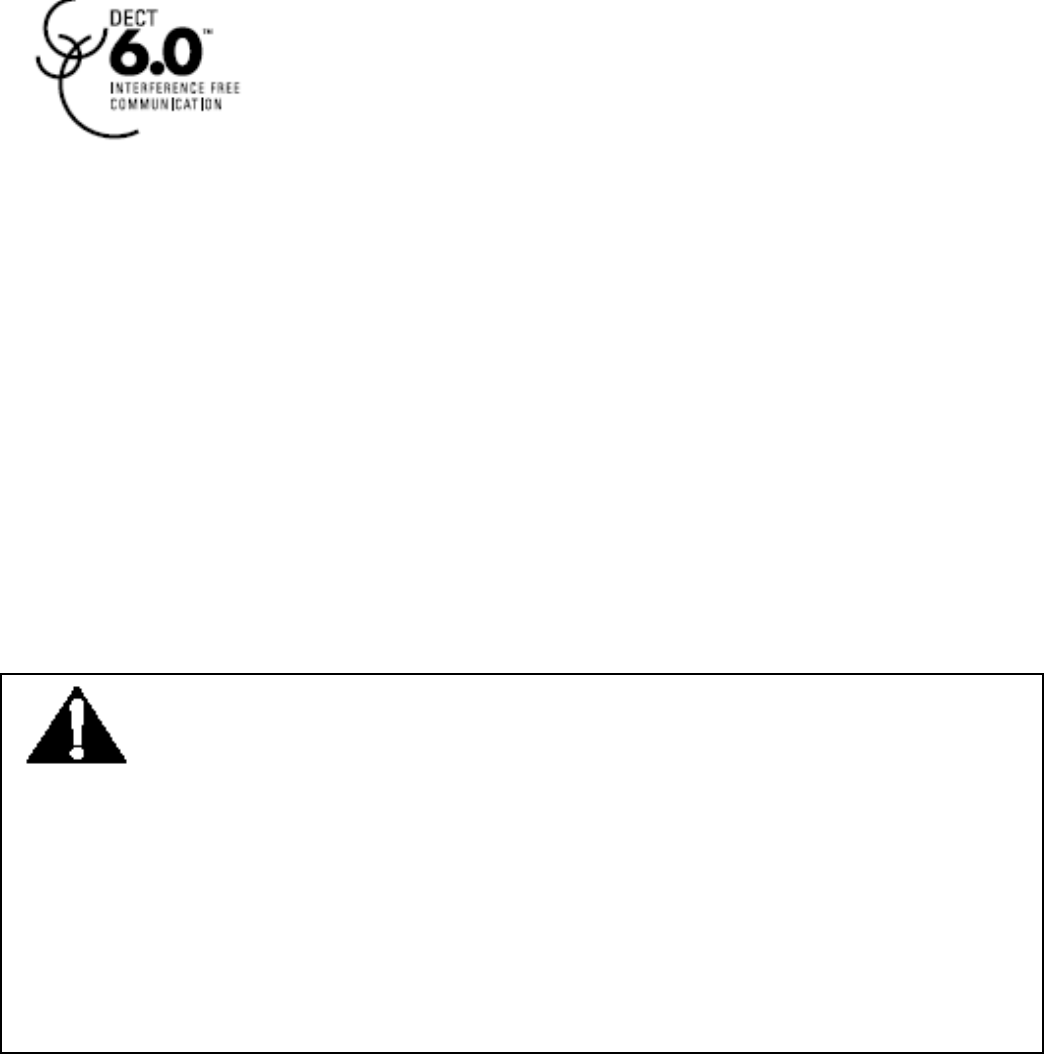
– 4 –
co-located or operated in conjunction with any other antenna or
transmitter.”
For body worn operation, this phone has been tested and meets the
FCC RF exposure guidelines when used with the belt clip supplied with
this product. Use of other accessories may not ensure compliance with
FCC RF exposure guidelines.
Information for DECT Product
This telephone is compliant with the DECT 6.0
standard which operates in the 1.92GHz to 1.93GHz
frequency range.
Battery Safety Precautions
Do not burn, disassemble, mutilate, or puncture. Like other
batteries of this type, toxic materials could be released which
can cause injury.
To reduce the risk of fire or personal injury, use only the battery
listed in User’s Guide.
Keep batteries out of children.
Remove batteries if storing over 30 days.
Do Not Use Alkaline or Non Rechargeable Batteries.
CAUTION:
Danger of explosion if battery is incorrectly replaced. Replace
only with 5-2826 2.4V 600mAh rechargeable battery or equivalent.
Only use rechargeable batteries with exactly the same specifications
as those supplied with the product. Using non-rechargeable or
non-conforming batteries can damage the product. The batteries
could split or leak if incorrectly inserted, opened or exposed to heat.
Never dispose of batteries in a fire: the cell could explode.
Check with local code for possible special disposal instruction.
Note: To ensure the battery charging properly, clean the charging
contacts on the handset and charger with a soft, dry cloth once a
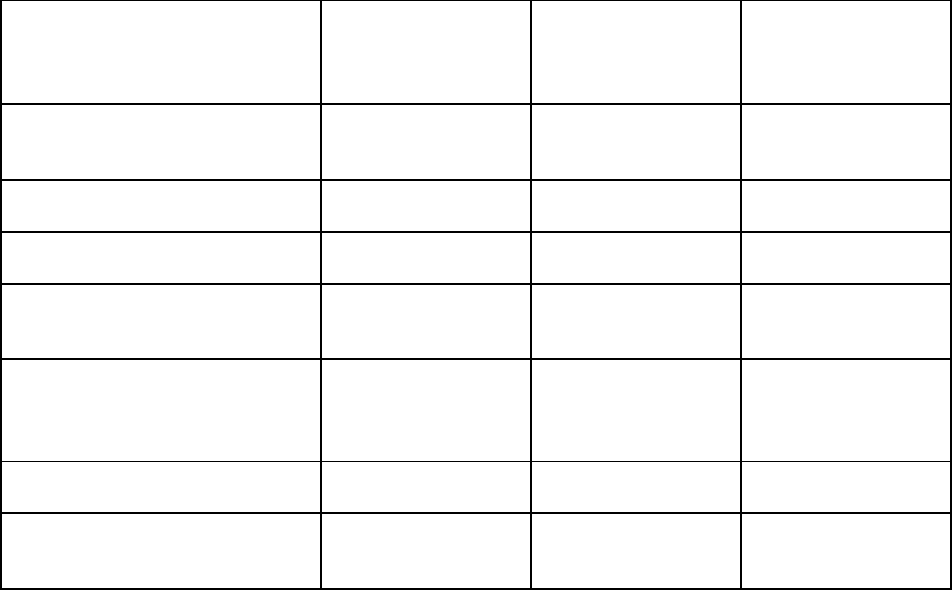
– 5 –
month. Clean more often if the unit is subject to grease, dust or high
humidity.
Installation
Packaging Contents
Please check the contents of the package carefully. If anything is
missing or shows signs of transport damage, do NOT put the telephone
into service! In such a case, contact either your sales outlet with the
purchase receipt.
Connecting the Base Station and Power Plug
Connecting the plugs to the corresponding sockets in the base station
(they can not be connected incorrectly because the sockets and plugs
are designed prevent reverse poling). Plug the telephone line in the
telephone connection socket. Insert the power plug at the other end in
Packaging contents Single pack
Twi n pac k
Triple pack
Handset Base
Stations 1 1 1
Cordless Handset 1 2 3
Mains Adaptor 2 3 4
Teleph one Line
Cord 1 1 1
Batteries, type
AAA, 2.4V 600mAh” 1 2 3
Charging station 1 2 3
Operating
instructions 1 1 1
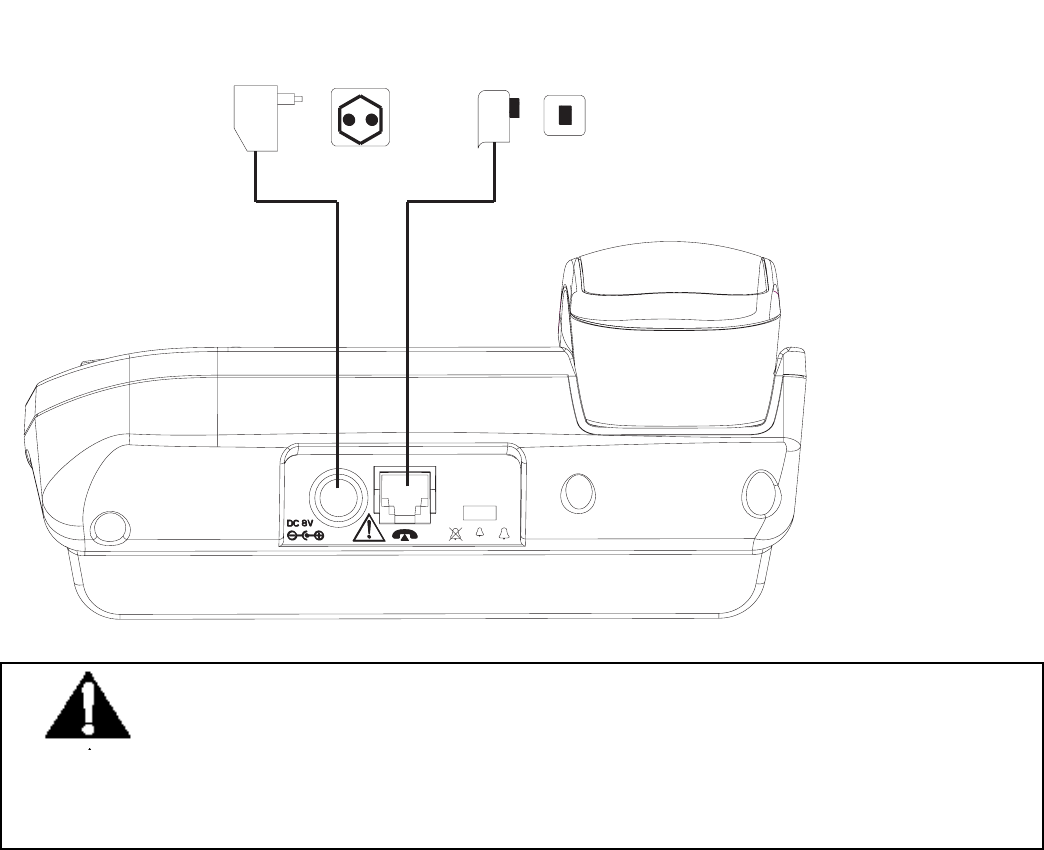
– 6 –
the power outlet. The base station is now ready to operate.
Only use the connection cable supplied.
CAUTION:
Plug the adapter to the socket outlet that near the
equipment and shall be easily accessible. Use only the Thomson
Telecom power supply that came with this unit. Using other power
supplies may damage the unit.
AC power outlet Phone jack
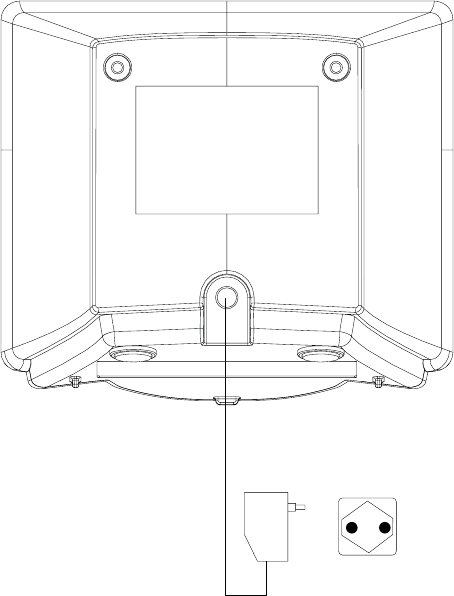
– 7 –
Connecting the charging station
Insert the power plug in the socket on the rear side of the charging
station. Insert the power plug at the other end in the power outlet.
The charging station is now ready to operate.
AC power outlet
Getting Started
Install and Charge the Batteries
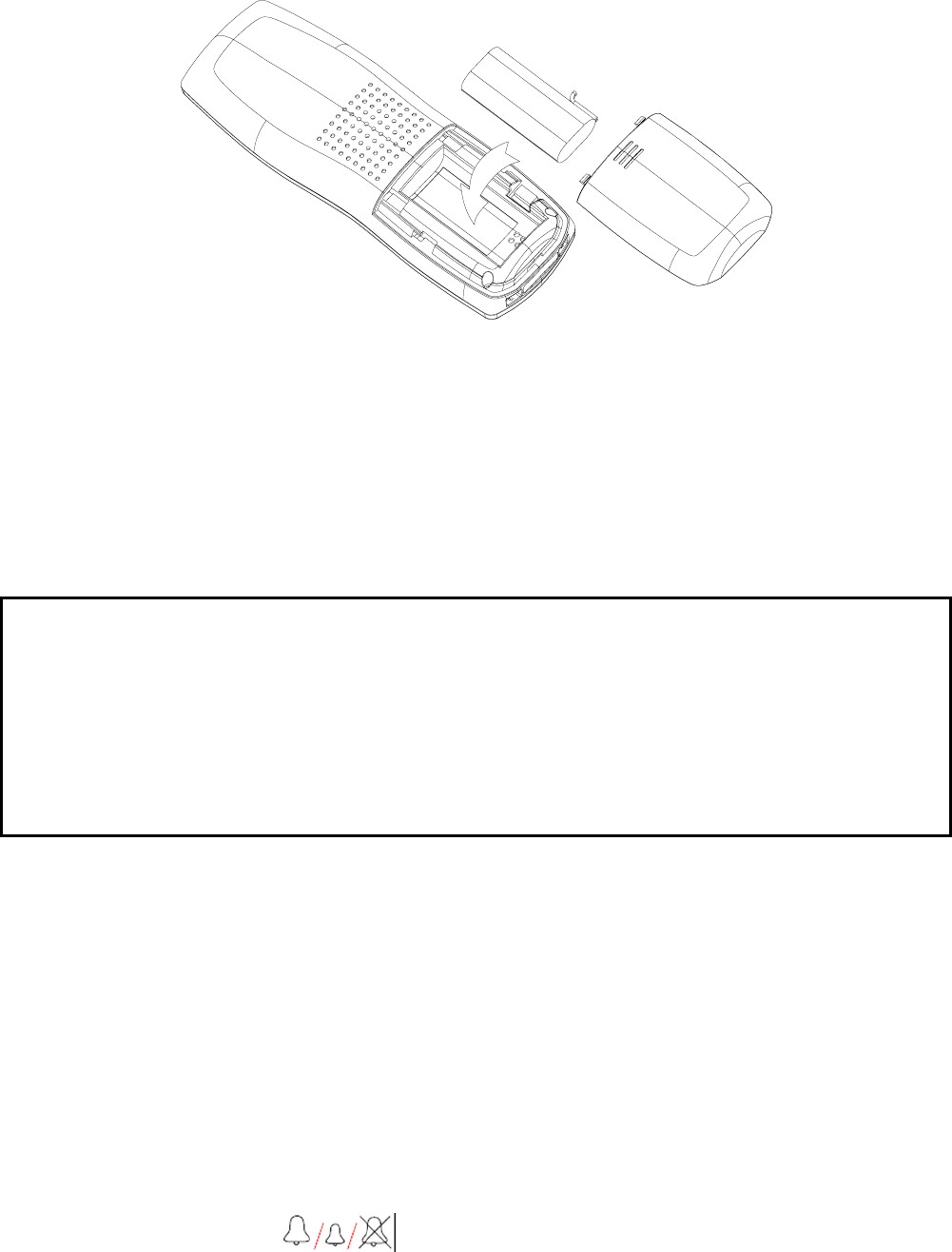
– 8 –
Insert one AAA battery pack in the compartment, ensuring correct
polarity and close the compartment.
Place the handset in the remote charge unit to charge for 14 hours
prior for first use. If you don’t properly charge the phone, battery
performance will be compromised.
If batteries are empty, handset LCD will not has any display and the
handset will not response to any key. Handset is then required to put
back on Base Station / Charger cradle to charge. Handset cannot be
used until handset name and aerial icon appear. If handset does not
charged full before use, handset may emit battery low alert tone and
battery level indicator shows empty.
Corded Base Station Set Up
Ringer Switch Setting
Ringer volume level (HIGH/LOW/OFF) can be selected by a
switch at the rear side of base station. Default is HI.
Note: Base intercom ring tone level can’ t be turn OFF. Handset ringer
volume setting is refer to section of Headset Settings – Ring Volume.
Warning: The handset does not work and damaged if the wrong
batteries are inserted.
Use Only Rechargeable batteries supplied (charge at least 14 hours
before use).
Do Not use Alkaline or Non Rechargeable batteries.
– 9 –
Features
This cordless telephone is equipped with the following features:
Handset Base Station
Digital sound quality (DECT)
Large mono display with backlight
50 Name and number phone book
Handsfree
Caller ID* and Caller ID* with Call Waiting
Incoming 30 name/number call log
Multi-language menu.
8 level LCD contrast, user changeable
10 Last number redial
Microphone mute
Conference call+ (1 external with 2 internal)
Call forwarding/transfer+
Message waiting indicator*
Separate base and handset ringers
4 Level earpiece volume
Real time clock display
Call timer
Key tone on/off
Page Handset from base station
Flash/Pause/Hold function
Tone and Pulse dialing
DECT Cordless Handset
Large mono display with backlight
50 Name and number phone book
Hands free
Caller ID * and Caller ID* with Call Waiting
Incoming 30 name/number call log
Multi-language menu.
5 Ring tone melodies
Ringer on/off
5 level LCD contrast
5 level ring volume
Real time clock display
Handset naming
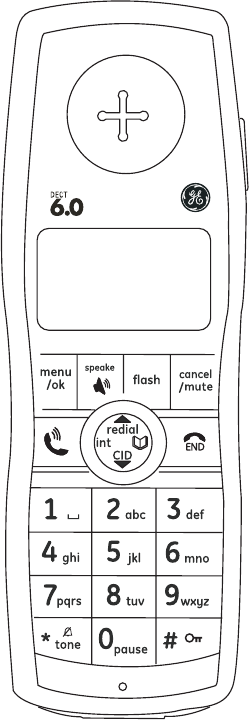
– 10 –
Automatic call answering
Key input tone on/off
Battery status inc low battery warning
Tone and pulse dialing
Up to 100 hours standby
Up to 10 hours continuous talk time
Out of range warning
Recall/Pause/Hold
Line in use indication
+ More than one handset required
* Subscription may be required. Please contact your network provider.
DECT: Digitally Enhanced Cordless Telecommunication - Standard for
Cordless telephones
Handset Layouts
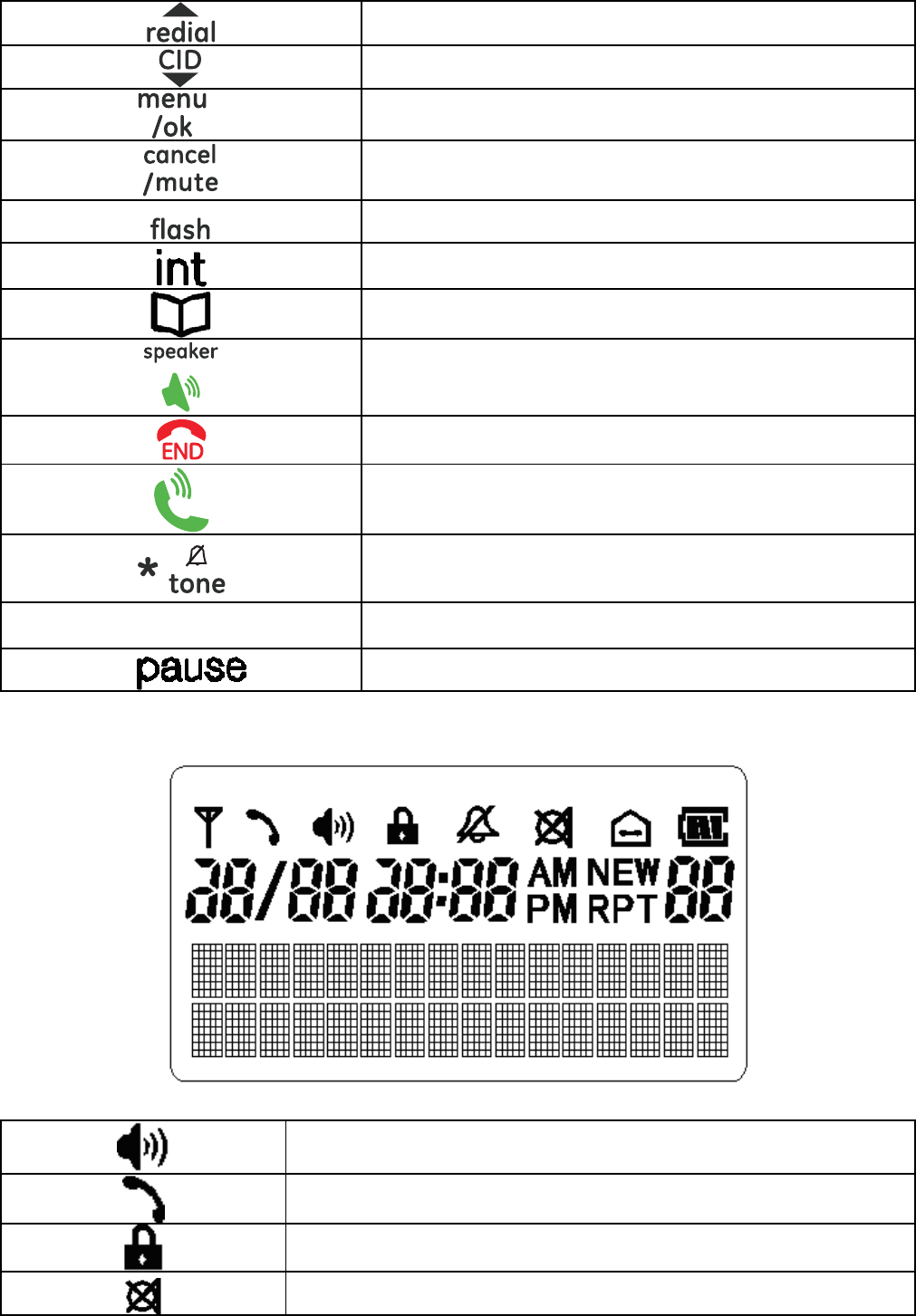
– 11 –
Redial / up key
Caller ID / down key
Menu / OK key
Cancel / mute key
Flash key
Intercom key
Phone book key
Speakerphone key
Off key
Talk k ey
Asterisk / ring off / temporary tone
dialing key
• Hash key/Keypad lock key
Pause key
Handset LCD Display
Speakerphone icon
Phone icon
Key lock icon
Mute icon
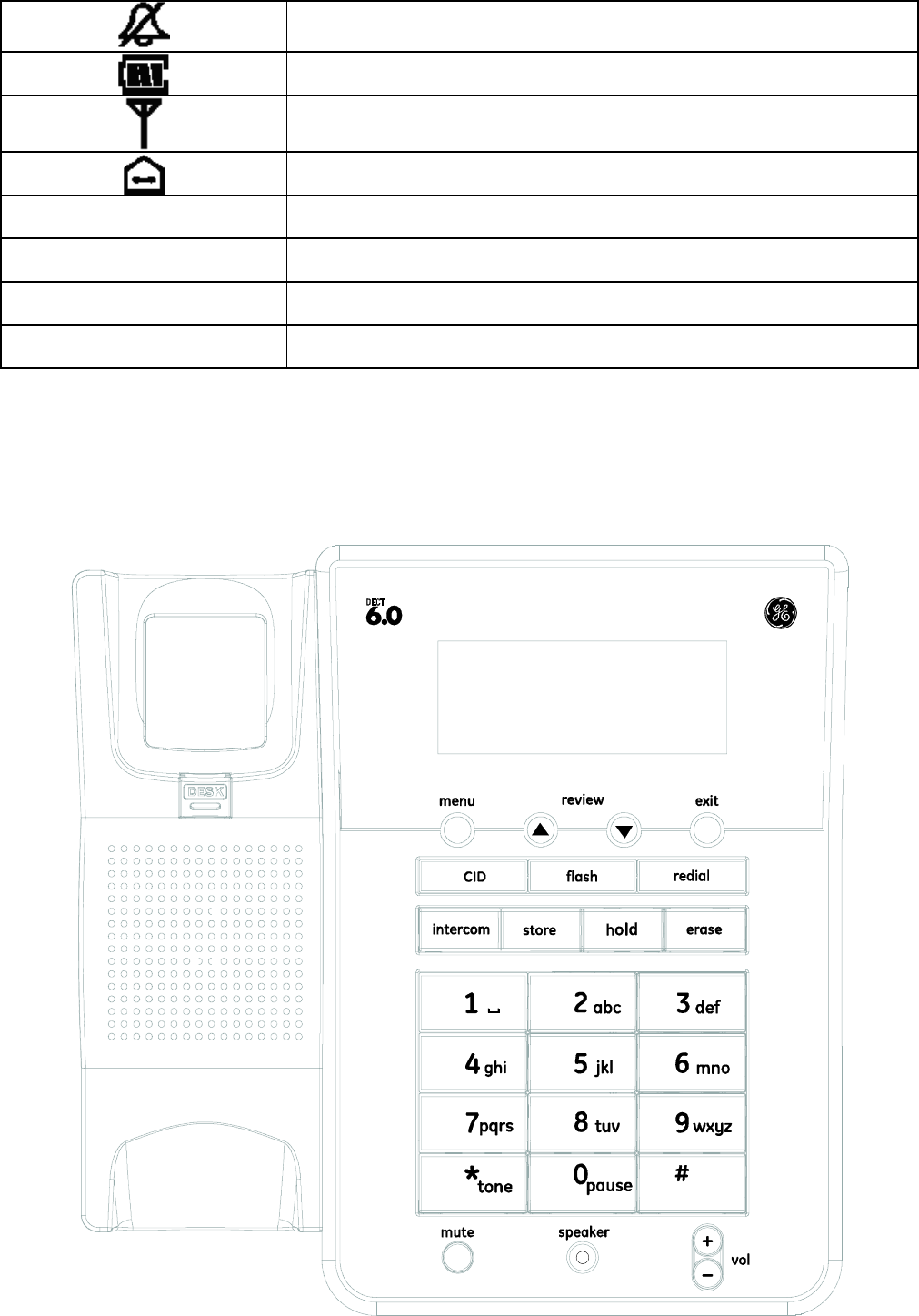
– 12 –
Ring off icon
Battery icon
Aerial icon
Internal call
NEW Missed call icon
RPT Repeated call icon
AM AM icon
PM PM icon
Corded Base Layouts
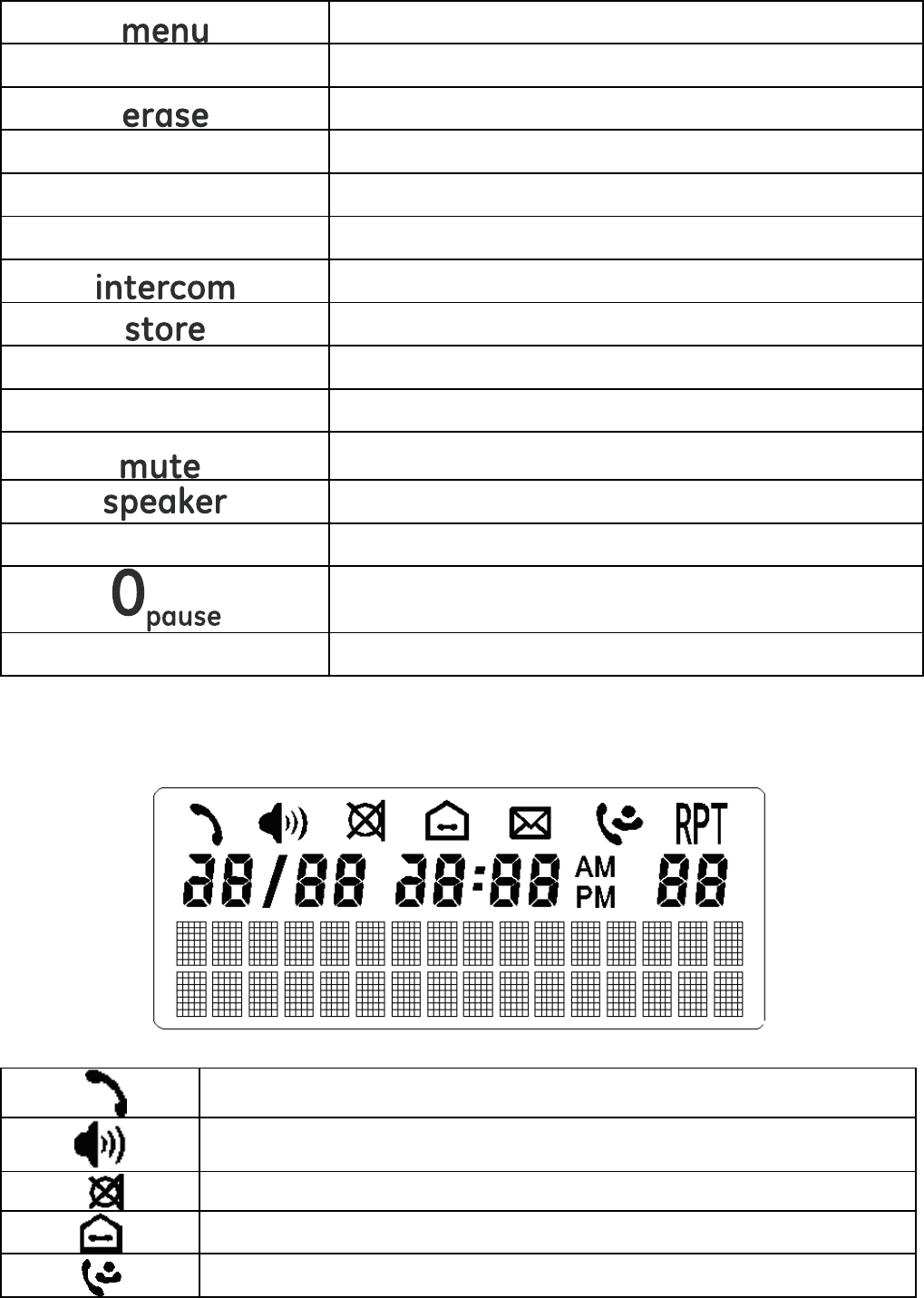
– 13 –
Menu / OK key
▲ / ▼ Up / down key
Cancel key
exit Exit key
CID Caller ID key
redial Redial key
Intercom/ page key
Phone book key
hold Hold key
flash Flash key
Mute key
Speaker key
Vol+/ vol- Volume up / down key
Pause key
*/tone Asterisk / temporary tone dialing key
Base LCD
Phone icon
Speakerphone icon
Mute icon
Internal call icon
Missed call icon
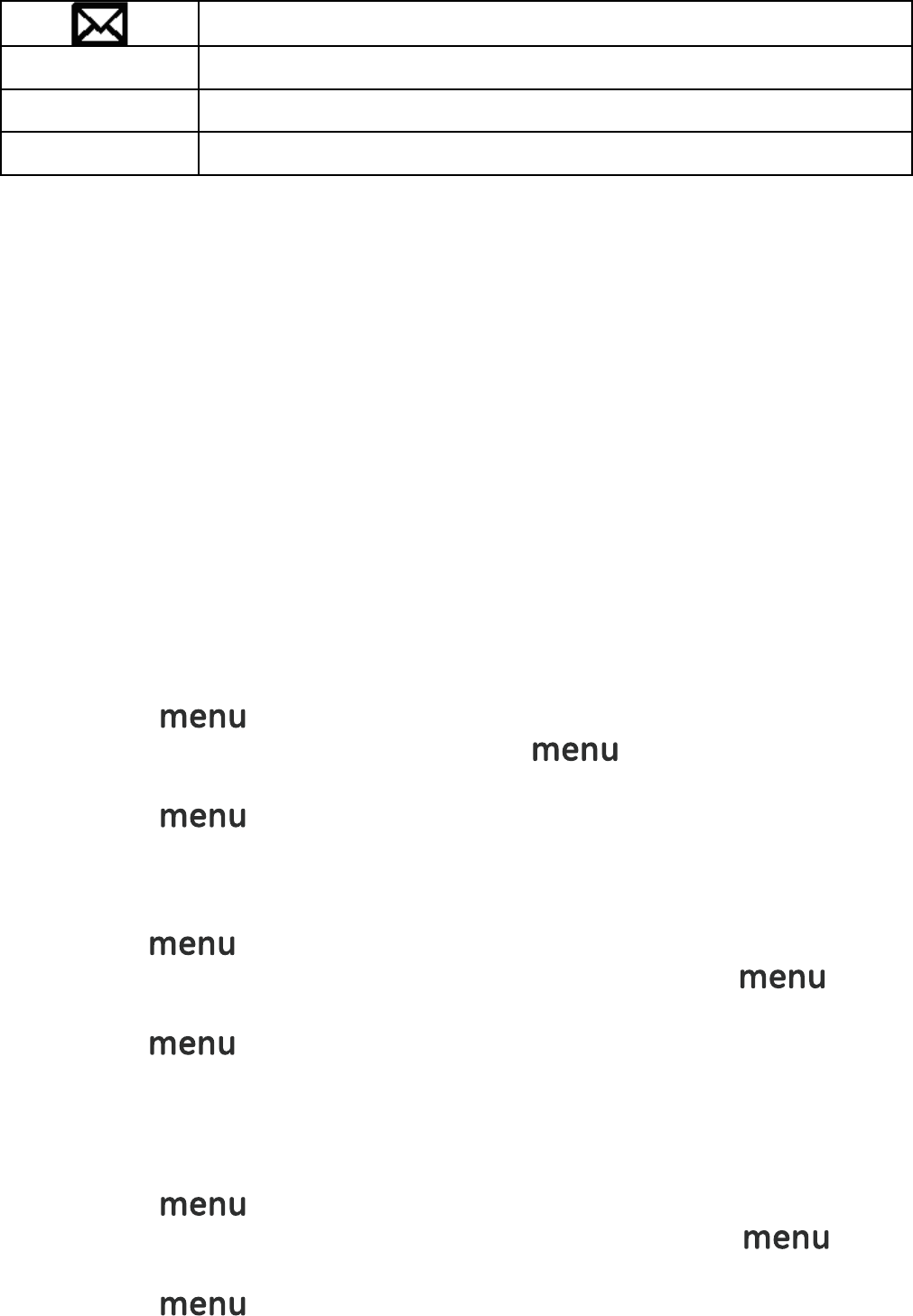
– 14 –
(Voice) Message Waiting icon
RPT Repeated call icon
AM AM icon
PM PM icon
Menu Operation
Base menu
Selecting the Language
Different languages display are available for selection.
Press key.
“Language” is displayed and press key.
Press ▲ or ▼ key to select the desired language.
Press key to confirm the setting.
Press the exit key to return to idle mode.
Area Code
Press key.
Press ▲ or ▼ key to select “Area Code” and press key.
ENTER the area code.
Press key to confirm the setting.
Press the exit key to return to idle mode.
LCD Contrast
There are 8 levels selection. The default setting is level 4.
Press key.
Press ▲ or ▼ key to select “CONTRAST” and press key.
Press ▲ or ▼ key to select the desired contrast level.
Press key to confirm the setting.
Press the exit key to return to idle mode.
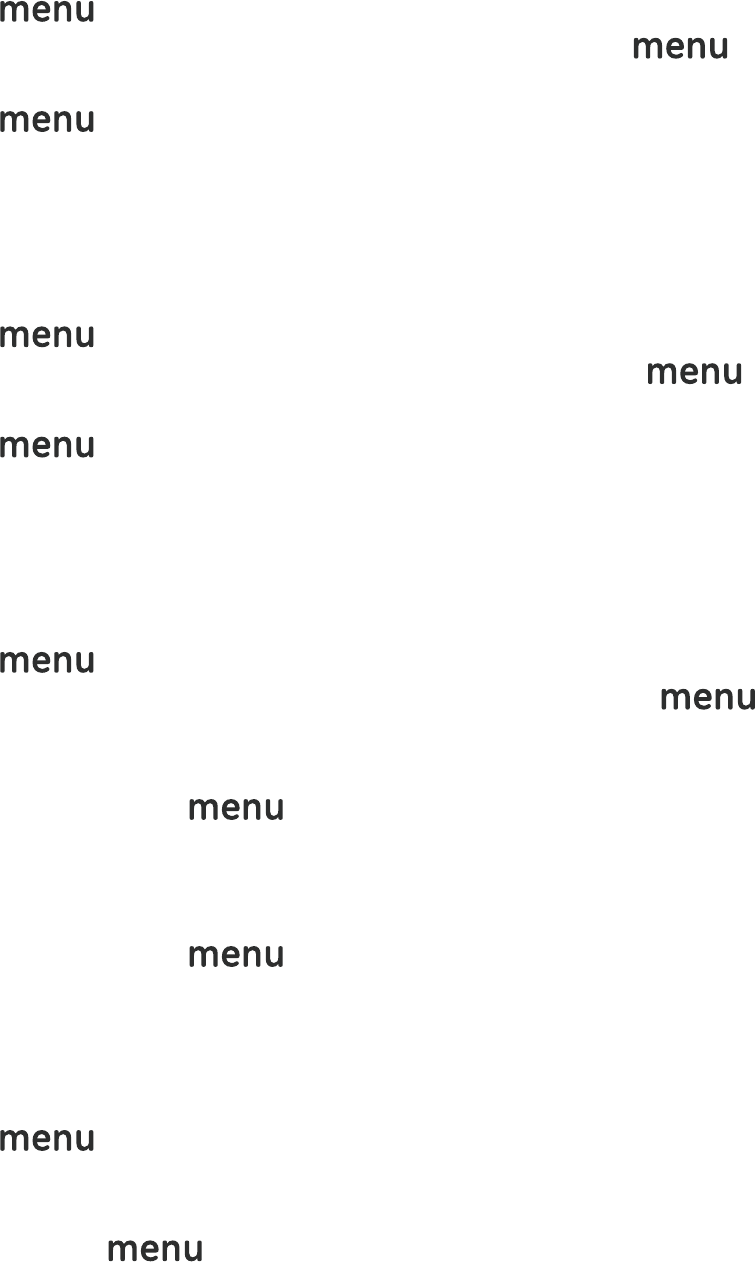
– 15 –
Key Tone
You can set the Base key tone to “On” or “Off” when you press the
base keypad. The default setting is “On”.
Press key.
Press ▲ or ▼ key to select “KEY TONE” and press key.
Press ▲ or ▼ key to select “ON” or “OFF”.
Press key to confirm the setting.
Press the exit key to return to idle mode.
Dial Mode
You can set the dial mode to “Tone” or “Pulse”. The default setting is
“Tone”.
Press key.
Press ▲ or ▼ key to select “DIAL MODE” and press key.
Press ▲ or ▼ key to select “TONE” or “PULSE”.
Press key to confirm the setting.
Press the exit key to return to idle mode.
Date / Time
You can set the Date/Time displayed in idle mode. The default setting
is “2007, 01/01 12:01 pm”.
Press key.
Press ▲ or ▼ key to select “DATE/TIME” and press key,
the LCD will display “Year 2007”.
Input the correct last two digits of year (range: 00-99) using
number key, press key to confirm the setting and enter
month and date setting.
Input the correct date and month by numeric key, the format is:
date/month (date range: 01-30/31, month range: 01-12) using
number key, press key to confirm the setting and enter
time setting.
Input the correct time, the format is: hour/minute (hour range:
01-12 and 00-23, minute range: 00-59) using number key, and set
the “am” or “pm” using ▲ or ▼ key.
Press key to confirm the setting.
Press the exit key to return to idle mode.
Note: If the value you input is over the range, you can’t enter next
setting by pressing key, please enter the correct setting again.
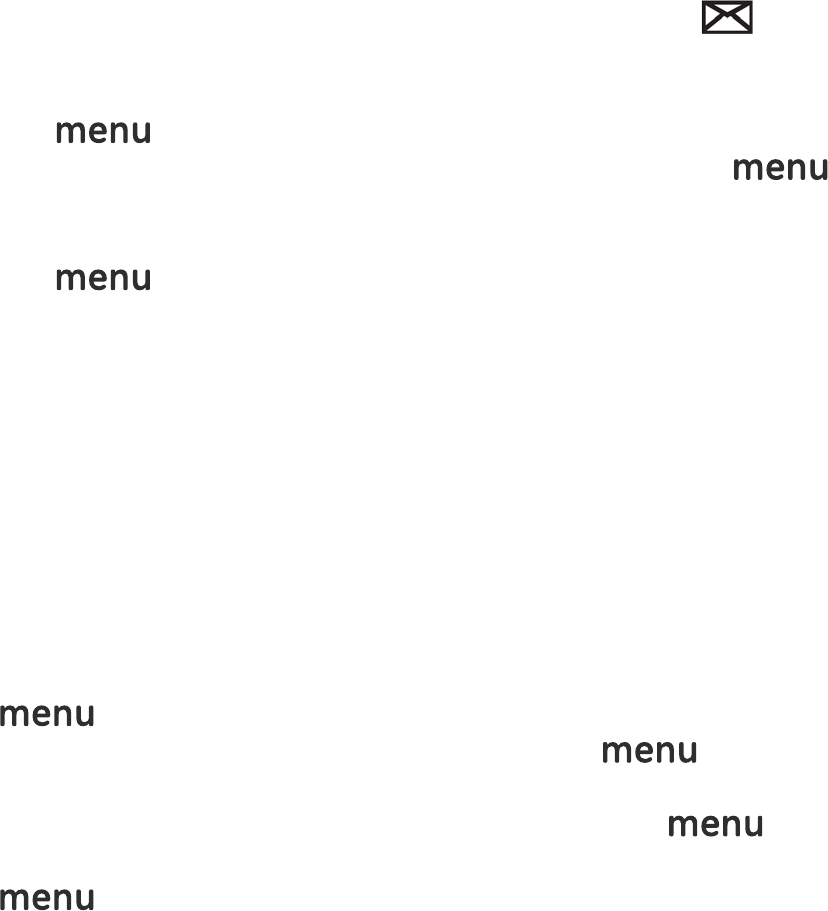
– 16 –
Message Waiting
If you have subscribed to a voice messaging service, the icon
will be displayed to alert you if you have a new messages waiting.
You can turn Visual Message Waiting Indication (VMWI) off
Press the key
Use the ▲ or ▼ keys to scroll to ’VMWI’ and press the
key again
You will be prompted ‘VMWI OFF?’
Press the to confirm the setting.
Press the exit key to return to idle mode.
Note: This service need subscription to local operator and it supports
the FSK CLI system only.
Reset
You can reset your Telephone Base to its original (default) settings.
Note: After reset the base, all the caller ID records stored in base and
cordless handset, and all the phonebook and redial records stored in
base will be cleared. Please write down the useful information before
reset.
Press key.
Press ▲ or ▼ key to select “RESET” and press key, the
LCD will display “ENTER PIN”. (The default setting is “0000”)
Input the correct PIN code using number key, press key
to confirm, and the LCD will display “RESET?”.
Press key to confirm the setting.
Press the exit key to return to idle mode.
Handset Menu
Handset Setting
Ring Melody
5 ringer tones are available for selection. The default setting is
“Melody 1”.
Press MENU/OK key.
Press ▲ or ▼ key to select SETUP HS and press MENU/OK key.
Press ▲ or ▼ key to select RING MELODY and press MENU/OK

– 17 –
key.
Press ▲ or ▼ key to select the desired ring melody, the selected
melody is sounded.
Press MENU/OK key to confirm.
Press the key to return to idle mode.
Ring Volume
5 ring volumes are available for selection. The default setting is
volume 5. Ringer can be disabled by pressing * key for 1.5 seconds in
idle mode, and then icon will then shown on the display. Press
and hold * key again can Enable ringer again.
Press MENU/OK key.
Press ▲ or ▼ key to select SETUP HS and press MENU/OK key.
Press ▲ or ▼ key to select RING VOLUME and press MENU/OK
key.
Press ▲ or ▼ key to select the desired ring volume, the selected
volume is sounded.
Press MENU/OK key to confirm.
Press the key to return to idle mode.
Note: For the cordless handset, the intercom ring volume can’t be
adjusted, but it can be turned off.
Low Battery
You can set the warning beep to ON when cordless handset battery is
low. It alert you to charge the battery. The default setting is ON.
Press MENU/OK key.
Press ▲ or ▼ key to select “SETUP HS” and press MENU/OK key.
Press ▲ or ▼ key to select TONES and press MENU/OK key.
Press ▲ or ▼ key to select LOW BATTERY and press MENU/OK
key.
Press ▲ or ▼ key to select ON or OFF.
Press MENU/OK key to confirm.
Press the key to return to idle mode.
No Coverage
You can set the warning beep to ON or OFF when the cordless handset
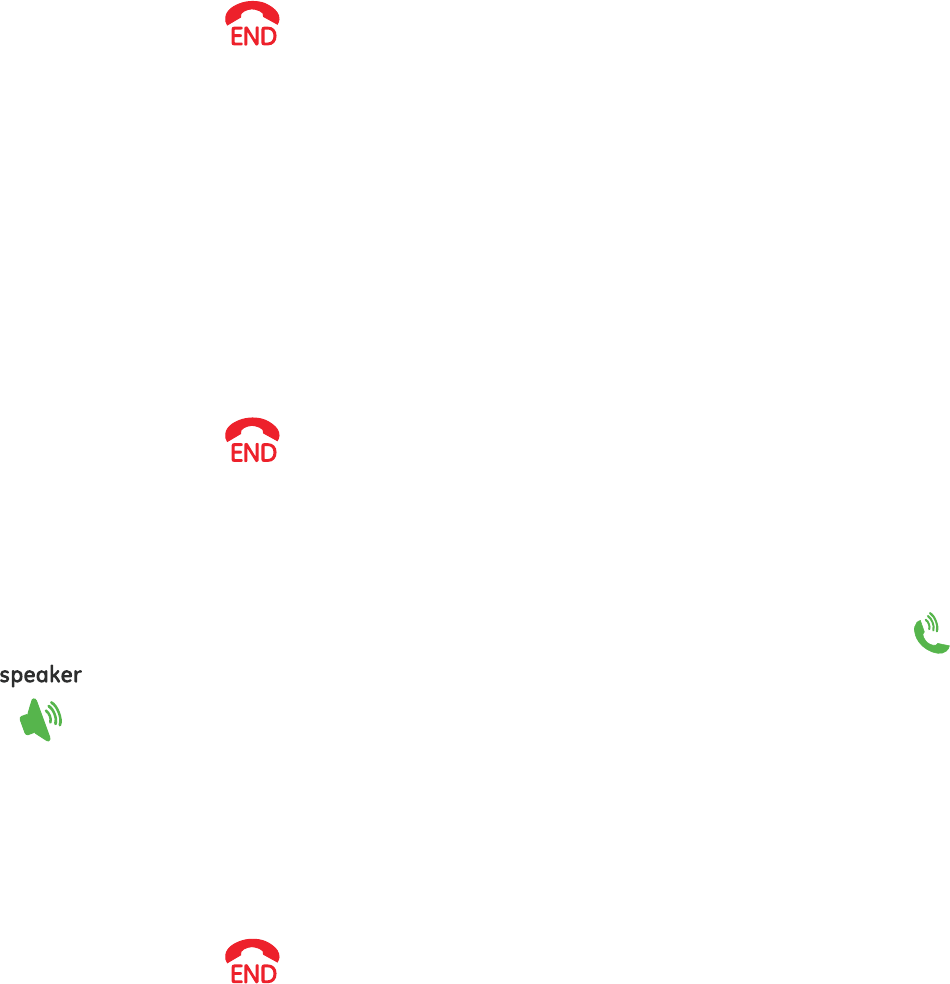
– 18 –
is out of range. The default setting is ON.
Press MENU/OK key.
Press ▲ or ▼ key to select SETUP HS and press MENU/OK key.
Press ▲ or ▼ key to select TONES and press MENU/OK key.
Press ▲ or ▼ key to select NO COVERAGE and press MENU/OK
key.
Press ▲ or ▼ key to select ON or OFF.
Press MENU/OK key to confirm.
Press the key to return to idle mode.
Key Tone
You can set the key tone to ON or OFF.. The default setting is ON.
Press MENU/OK key.
Press ▲ or ▼ key to select SETUP HS and press MENU/OK key.
Press ▲ or ▼ key to select TONES and press MENU/OK key.
Press ▲ or ▼ key to select KEY TONE and press MENU/OK key.
Press ▲ or ▼ key to select ON or OFF.
Press MENU/OK key to confirm.
Press the key to return to idle mode.
Auto Talk
This option allows user to pick up the cordless handset from charger to
answer the call directly during ringing, and no need to press or
key. The default setting is ON.
Press MENU/OK key.
Press ▲ or ▼ key to select SETUP HS and press MENU/OK key.
Press ▲ or ▼ key to select AUTO TALK and press MENU/OK key.
Press ▲ or ▼ key to select ON or OFF.
Press MENU/OK key to confirm.
Press the key to return to idle mode.
(Daily) Alarm
Press MENU/OK key.
Press ▲ or ▼ key to select SETUP HS and press MENU/OK key.
Press ▲ or ▼ key to select ALARM and press MENU/OK key.
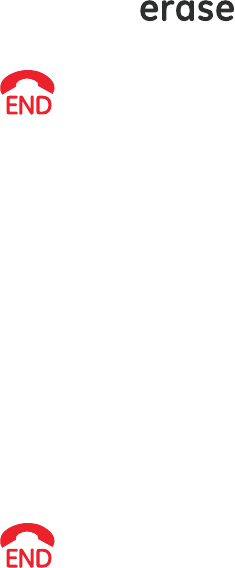
– 19 –
Press ▲ or ▼ key to select ON or OFF.
Enter HH:MM
Press MENU/OK key to confirm.
Note: 1. “A” is shown on display.
2.When Alarm time is reached, “ALARM ON” will blinking and
alarm sound will stop after around 1 minute.
Handset Name
You can set the cordless handset name that you like. The default name
is HANDSET.
Press MENU/OK key.
Press ▲ or ▼ key to select SETUP HS and press MENU/OK key.
Press ▲ or ▼ key to select HANDSET NAME and press MENU/OK
key.
Edit the desired name by pressing number key. (delete incorrect
entries by pressing key).
Press MENU/OK key to confirm.
Press the key to return to idle mode.
Note: Press ▲ or ▼ key can move the cursor.
Language
Your cordless handset has different display language, the name of each
language setting is always spelt in its own language.
Press MENU/OK key.
Press ▲ or ▼ key to select SETUP HS and press MENU/OK key.
Press ▲ or ▼ key to select LANGUAGE and press MENU/OK key.
Press ▲ or ▼ key to select the desired language.
Press MENU/OK key to confirm the setting.
Press the key to return to idle mode.
LCD Contrast
There are 5 levels selection. The default setting is level 3.
Press MENU/OK key.
Press ▲ or ▼ key to select SETUP HS and press MENU/OK key.
Press ▲ or ▼ key to select CONTRAST and press MENU/OK key.
Press ▲ or ▼ key to select the desired contrast level.
Press MENU/OK key to confirm.

– 20 –
Press the key to return to idle mode.
Reset Handset
You can reset your cordless handset to its original (default) settings.
Press MENU/OK key.
Press ▲ or ▼ key to select SETUP HS and press MENU/OK key.
Press ▲ or ▼ key to select RESET and press MENU/OK key, the
LCD will display “RESET?”
Press MENU/OK key to confirm the setting.
Press the key to return to idle mode.
Base Setting
Change PIN
PIN is your base’s identification number, this function is to avoid the
stored setting is changed by others. The default setting is “0000”.
Please take down the new PIN code for your record.
Press MENU/OK key.
Press ▲ or ▼ key to select SETUP BS and press MENU/OK key.
Press ▲ or ▼ key to select CHANGE PIN and press MENU/OK key,
the LCD will show ENTER PIN (default setting = 0000).
Press number key to input the current PIN code and press
MENU/OK key, the LCD will show NEW PIN, prompt you to input a
new PIN code.
Note: WRONG PIN will be shown if the current PIN code you input is
wrong, and then return to step 4.
Input the desired new PIN code and press MENU/OK key, the LCD
will show REPEAT PIN, prompt you to input the new PIN code
again.
Input the new PIN code again and press MENU/OK key to confirm
the setting.
Press the key to return to idle mode.
Note: 1. The PIN code must be 4 digits.
2. If the new PIN code that you input two times is different, the
change will fail, the display will return to step 5. (prompt you
to input new PIN code)
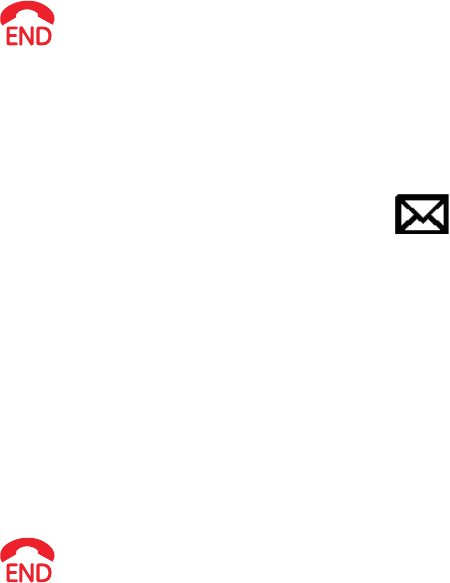
– 21 –
Dial Mode
You can set the dial mode to TONE or PULSE. The default setting is
TONE.
Press MENU/OK key.
Press ▲ or ▼ key to select SETUP BS and press MENU/OK key.
Press ▲ or ▼ key to select DIAL MODE and press MENU/OK key.
Press ▲ or ▼ key to select TONE or PULSE.
Press MENU/OK key to confirm the setting.
Press the key to return to idle mode.
Message Waiting (VMWI)
If you have subscribed to a voice message waiting service, MESSAGE
WAITING will be displayed on handset and icon in Base will turn
ON if you have a messages waiting call.
You can reset Visual Message Waiting Indication (VMWI) to Off by the
Cordless Handset
Press the MENU/OK key.
Press ▲ or ▼ key to select SETUP BS and press MENU/OK key.
Press ▲ or ▼ key to select VMWI and press MENU/OK key.
You will be prompted ‘VMWI OFF?’
Press the MENU/OK to confirm.
Press the key to return to idle mode.
Note: This service need subscription to local operator and it supports
the FSK CLI system only.
Reset Base
This option allows user to restore the base and Date/Time to the
default setting.
Note: After reset the base, all the caller ID records stored in base and
cordless handset, and all the phonebook and redial records stored in
base will be cleared. Please write down the useful information before
reset.
Press MENU/OK key.
Press ▲ or ▼ key to select SETUP BS and press MENU/OK key.
Press ▲ or ▼ key to select RESET and press MENU/OK key, the
LCD will display ENTER PIN (default setting = 0000).

– 22 –
Input the correct PIN code by pressing numeric key, press
MENU/OK key to confirm, and the LCD will display “RESET?”
Press MENU/OK key to confirm.
Press the key to return to idle mode.
Date / Time
You can set the Date/Time displayed in idle mode. The default setting
is “2007, 01/01 12:01 pm”.
Press MENU/OK key.
Press ▲ or ▼ key to select DATE/TIME and press MENU/OK key,
the LCD will display “YEAR 2007”.
Input the correct last two digits of year (range: 00-99) using
number key, press MENU/OK key to confirm and then enter
month and date setting.
Input the correct date and month by numeric key, the format is:
date/month (date range: 01-30/31, month range: 01-12) using
number key, press MENU/OK key to confirm the setting and
enter time setting.
Input the correct time by numeric key,, the format is:
hour/minute (hour range: 01-12 and 00-23, minute range: 00-59),
and set the “am” or “pm” by pressing ▲ or ▼ key.
Press MENU/OK key to confirm.
Press the key to return to idle mode.
Note: If the figure you input is over the range, you can’t enter next
setting menu even pressing MENU/OK key, you are required to enter
the correct setting again.
Registration
Register
Up to 4 cordless handsets can be registered to one base.
Press MENU/OK key.
Press ▲ or ▼ key to select REGISTRATION and press MENU/OK
key.
Press ▲ or ▼ key to select REGISTER and press MENU/OK key,
the LCD will display ENTER PIN (default setting = 0000).
Input the correct PIN code and press MENU/OK key to begin to
register the cordless handset, the LCD will display SEARCHING.
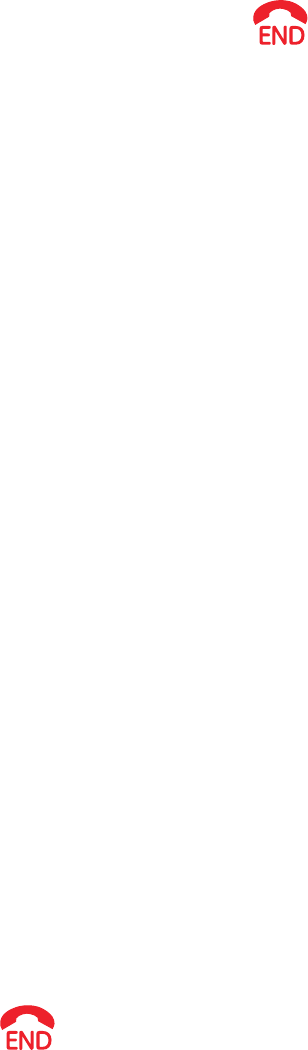
– 23 –
Press and hold the mute key on base around 6 seconds until the
base LCD show REGISTRATION.
After Registered, press the key to quit
(during “SEARCHING” is displayed, handset can’t quit until time
out) .
Note: 1. SUCCESSFUL will be shown on cordless handset if it is
registered to the base. Cordless handset number eg.2 will be
shown after it returns to idle mode.
2. NO BASE will be shown on cordless handset if it can’t register
to the base within 1 minute, you have to register the handset
again.
3. If the PIN code you input is wrong, registration will not
succeed. Handset will display “WRONG PIN” after time out.
Remove Handset
This function allows user to remove the registered cordless handset
from the base.
Press MENU/OK key.
Press ▲ or ▼ key to select REGISTRATION and press MENU/OK
key.
Press ▲ or ▼ key to select REMOVE HANDSET and press
MENU/OK key, the LCD will display ENTER PIN.(default setting =
0000).
Input the correct PIN code and press MENU/OK key.
Press ▲ or ▼ key to select the cordless handset (1,2,3,4) you
want to remove and press MENU/OK key, the LCD will display
“REMOVE HANDSET?”
Press MENU/OK key to confirm the setting.
Press the key to return to idle mode.
Note: 1. The removed cordless handset LCD will show “NOT REG”. You
must register it again before using it.
2. If the PIN code you input is wrong, “WRONG PIN” will be shown
on cordless handset LCD.
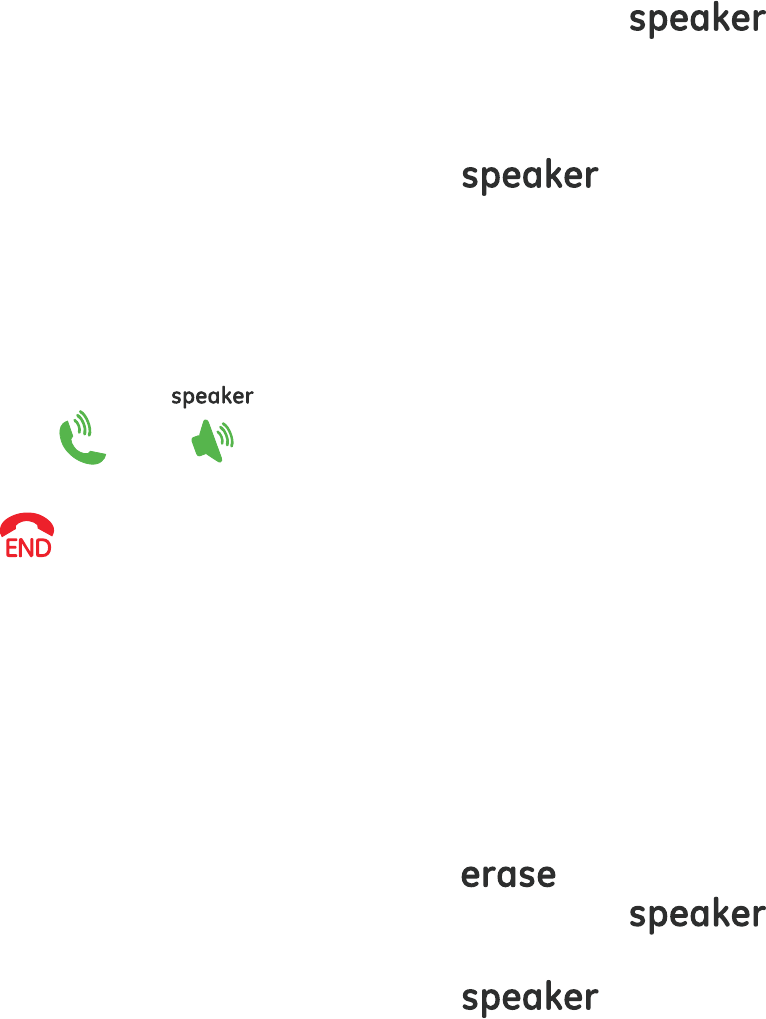
– 24 –
Basic Operation
Making External Calls
Pre-dialing
Post-dialling Using the Base
Pick up the corded handset from the base or press key,
wait for a dial tone,
Dial the desired telephone number.
Note: When the base is used, the handset will display “LINE IN USE”.
Hang up the corded handset or press key to end the
call.
The call timer will be shown and last for about 2 seconds before return
to idle mode.
Post-dialling Using the Cordless Handset
Press the or key, wait for a dial tone, and then dial
the desired telephone number.
Press key or place the cordless handset into the charger to
end the call.
The call timer will be shown and last for about 2 seconds before return
to idle mode.
Pre-dialing
Pre-dialing Using the Base
Input the desired telephone number.
Delete any incorrect digit by pressing key.
Pick up the corded handset from the base or press key,
the number will be automatically dialled out.
Hang up the corded handset or press key to end the
call.
The call timer will be shown and last for about 2 seconds before return
to idle mode.
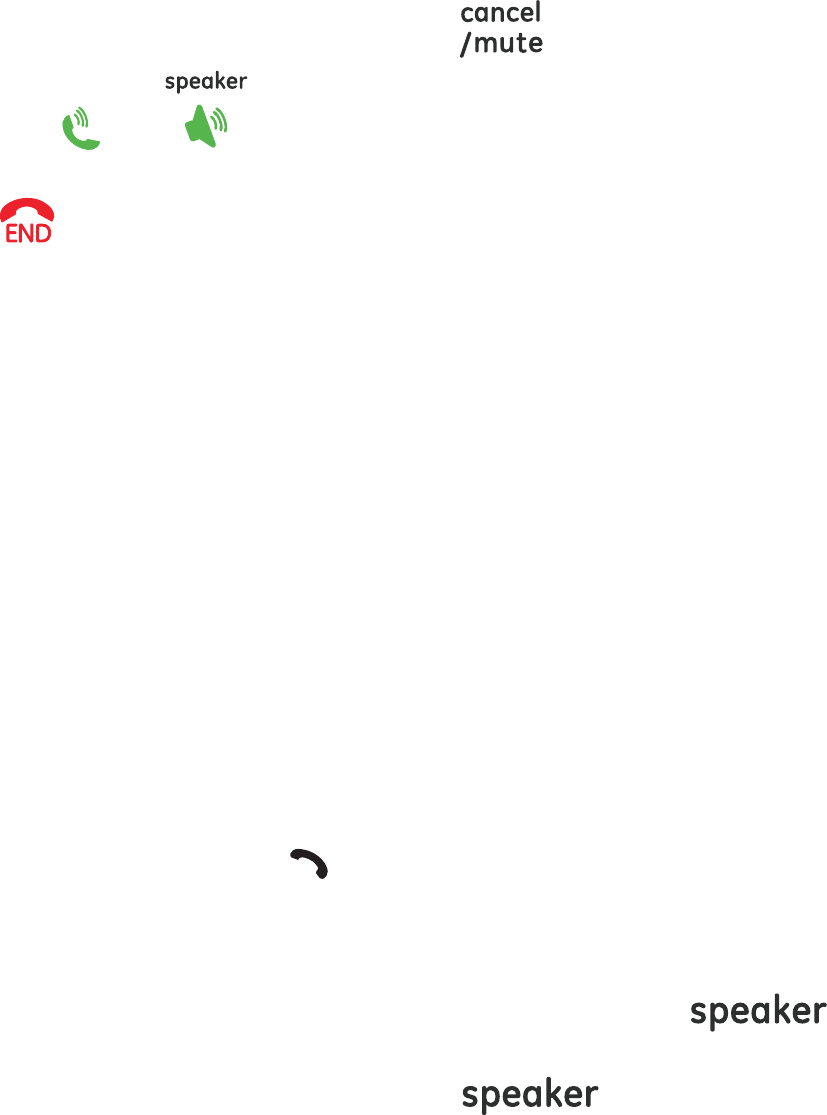
– 25 –
Pre-dialling Using the Cordless Handset
Input the desired telephone number.
Delete any incorrect digit by pressing key.
Press the or key, the number will be automatically
dialled out.
Press key or place the cordless handset into the charger to
end the call.
The call timer will be shown and last for about 2 seconds before return
to idle mode.
Adjust the Receiver or Speaker
Volume
You can adjust the receiver or speaker volume during a call (external
or internal). There are 5 different volume levels
During a call:
Press the Volume VOL + or VOL - key to adjust the volume on
corded base.
Press the Volume ▲ or ▼ key to adjust the volume on cordless
handset.
Taking Calls
When the phone rings, the icon will flash and the LCD on the base
and cordless handset will show “Call”.
Take a Call Using the Base
Pick up the corded handset from the base or press
key to answer a call.
Hang up the corded handset or press key to end the
call.
Take a Call Using the Cordless Handset
Take the cordless handset from the charging station, the
connection is automatically established (when the AUTO TALK
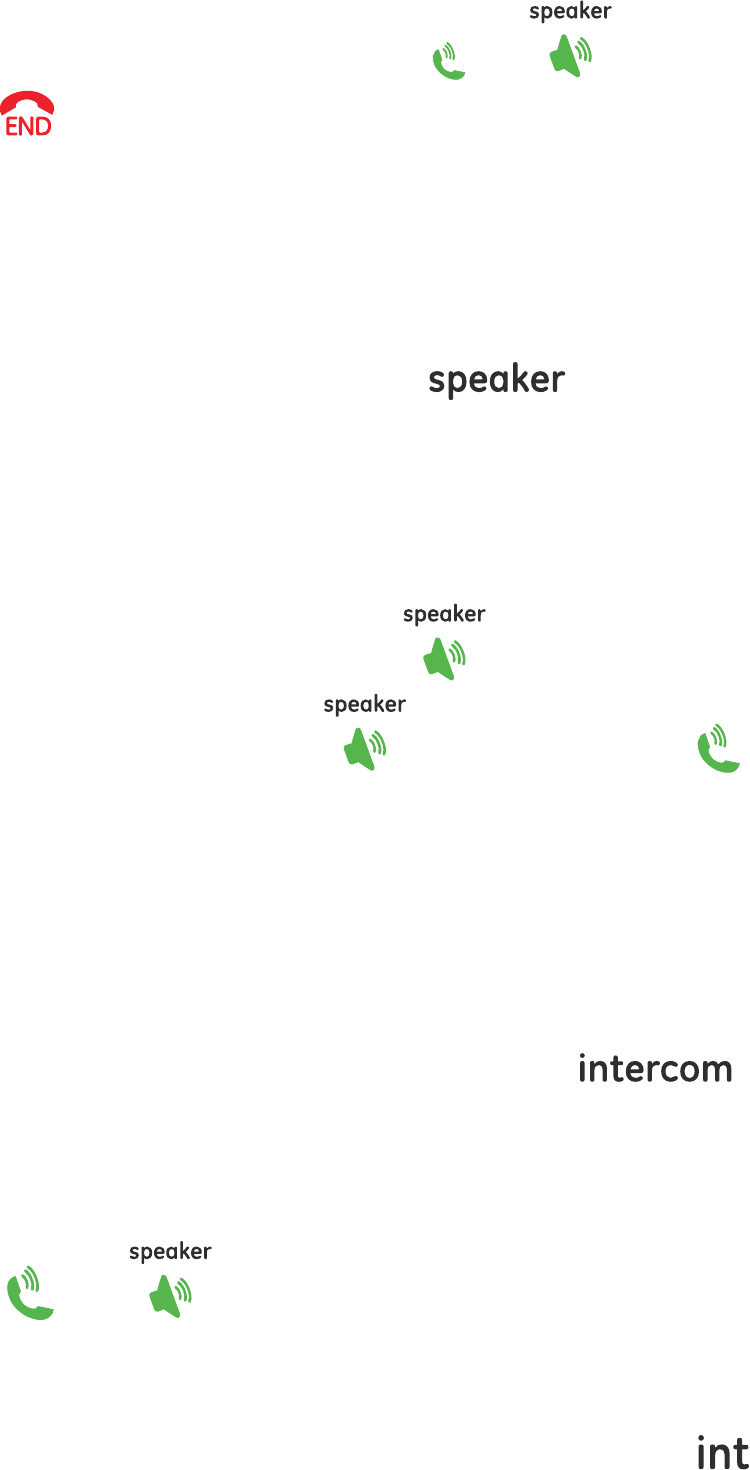
– 26 –
function is active). Otherwise press or .
Press key or place the cordless handset into the charger to
end the call.
Hands-free
Switch between Speakerphone & Receiver Using
the Base
To switch to speakerphone mode, press key and hang up
the corded handset.
To swit ch to r ec eiver mode, pick u p the corded handset from the base.
Switch between Speakerphone & Receiver Using
the Cordless Handset
To switch to speakerphone mode, press key.
To switch to receiver mode, press key again or press key.
Making Internal Calls
You can make internal calls between base and cordless handset, or
any two cordless handsets (if you have more than one cordless
handset).
Base to Cordless Handset
When base is in idle mode, press key,
“INT-NUMBER?” will be shown, input the cordless handset
number. (1,2,3,4) you want to call.
The called cordless handset will ring and the LCD will show
“Base”.
Press or key of the called cordless handset to
answer.
Cordless Handset to Base
When the cordless handset is in idle mode, press key,
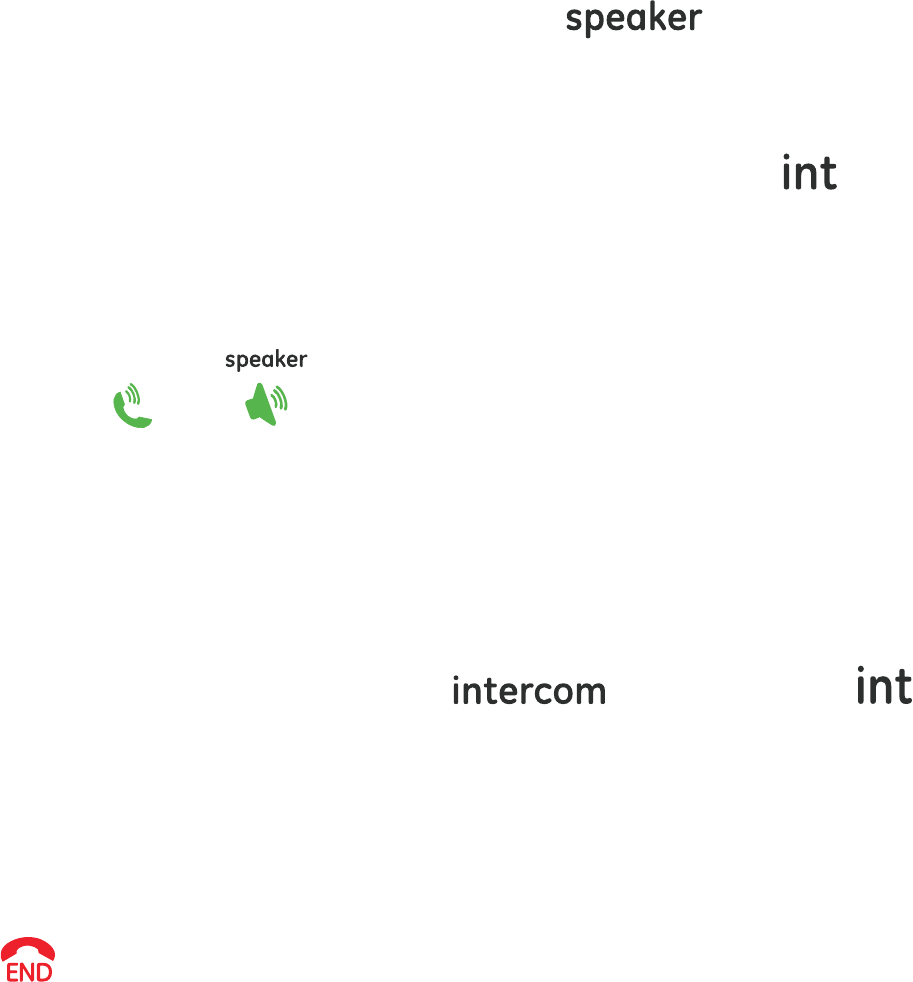
– 27 –
“INT-NUMBER?” will be shown, input the number “0”.
The base will ring and the LCD will show the calling cordless
handset’s name and number.
Pick up the corded handset or press key from the
base to answer.
Cordless Handset to Cordless Handset
When the cordless handset is in idle mode, press key,
“INT-NUMBER?” will be shown, input the cordless handset
number (1,2,3,4) you want to call..
The called cordless handset will ring and the LCD will show the
calling cordless handset’s name and number.
Press or key of the called cordless handset to
answer.
Call Transfer
The function allows you to transfer an external call from base to a
cordless handset, or from a cordless handset to base or another
cordless handset.
During an external call, press key on base or
key on handset to put the external call on hold.
Enter the number of the handset that you would like to transfer
the call to (0 for base, 1-4 for cordless handset).
When the paged handset or base answers the call, intercom is
established.
After calling base user or calling handset user hangs up (press
), external line is then transferred..
Note: 1. There must be more than two handsets registered to the base,
otherwise the call transfer function from one cordless
handset to another cordless handset will be invalid;
2. If the internal call is not answered in 100 seconds after the
paging, it will call back external line.
Three Party Conference
After receiving an external call, it is possible to include a second
handset in the conversation.
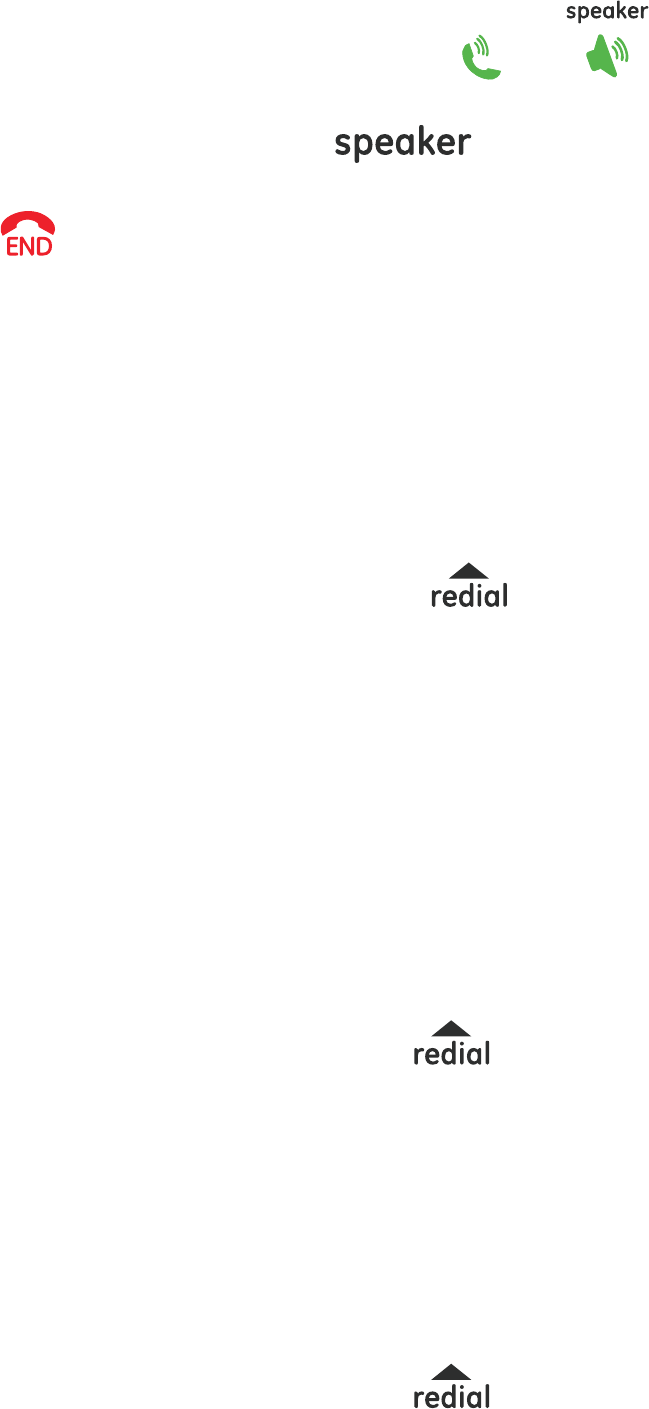
– 28 –
During an external call, Press or key of the called
cordless handset to answer (If Base, Pick up the corded handset
from the base or press key).
After calling base user or calling handset user hangs up (press
), The remaining party can continuously connect to the
external call.
Redial Function
The last 10 phone numbers you dial out are separately stored in base
and cordless handset redial memory. The redial function of the base
and cordless handset is the same.
Dial a number from the Redial memory
Press REDIAL key on base or key on cordless handset. If
the redial memory is empty, EMPTY will be shown.
Press ▲ or ▼ key to select the desired Redial number.
Take telephone line with the base or cordless handset, the
telephone number is automatically dialed out.
Note: If you want to edit the number before dialing out, press
MENU/OK key to enter menu and select SELECT to edit the
Redial number.
Save Redial Memory
Press REDIAL key on base or key on cordless handset.
Press ▲ or ▼ key to select the desired redial number.
Press MENU/OK key on the base or handset to enter menu, press
▲ or ▼ key to select SAVE NUMBER, press MENU/OK key, ENTER
NAME will be shown and you can input the desired name. You
must input the name; otherwise the record can’t be saved.
Press MENU/OK key on the base or handset to save.
Delete a Single Redial Memory
Press REDIAL key on base or key on cordless handset.
Press ▲ or ▼ key to select the desired redial number.
Press MENU/OK key on the base or handset to enter menu, press
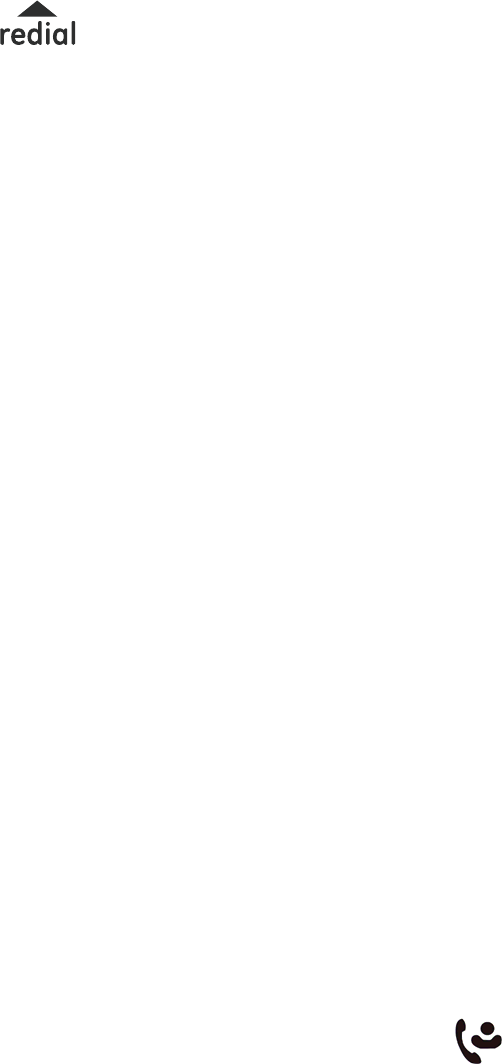
– 29 –
▲ or ▼ key to select DELETE, press MENU/OK key again,
CONFIRM? will be shown.
Press MENU/OK key on the base or handset to confirm.
Delete All Redial Memory
Press REDIAL key on base or key on cordless handset.
Press MENU/OK key on the base or handset to enter menu, press
▲ or ▼ key to select DELETE ALL, press MENU/OK key again,
CONFIRM? will be shown.
Press MENU/OK key on the base or handset to confirm.
Caller ID Service
The caller’s information will be displayed and recorded if you have
subscribed to Caller ID service from your local telephone company.
When the telephone rings, the caller’s information will be displayed on
the base and cordless handset LCD display. This information includes
the phone number and name (if supported). The base or cordless
handset can store up 30 calls (up to 20 digits and 15 characters for
each record). When the memory is full, a new call will automatically
replaces the oldest call in the memory.
Note: 1.If the caller’s information includes Date/Time, the Date/Time
will be stored into the record. The Date/Time display is also
updated after receiving a call.
2. If the caller number is matched with one of phonebook
memory, the matched name stored in the phonebook memory
will be displayed.
3. If the incoming call is registered as “Private Number” and its
caller ID information is withheld, LCD will show PRIVATE..
4. If the incoming call does not have Caller ID service or its
service area is not linked to yours, the LCD will show
UNAVAILABLE.
5. Display “MISSED CALLS” – call is missed or some Caller-ID
memories not yet reviewed. Base will also shows the
icon .
6. If the same call are received more than one time, the “RPT”
icon will be shown when you review the record to prompt you
this is a repeat call.
7. Display “LONG DISTANCE” – Long distance call is received.
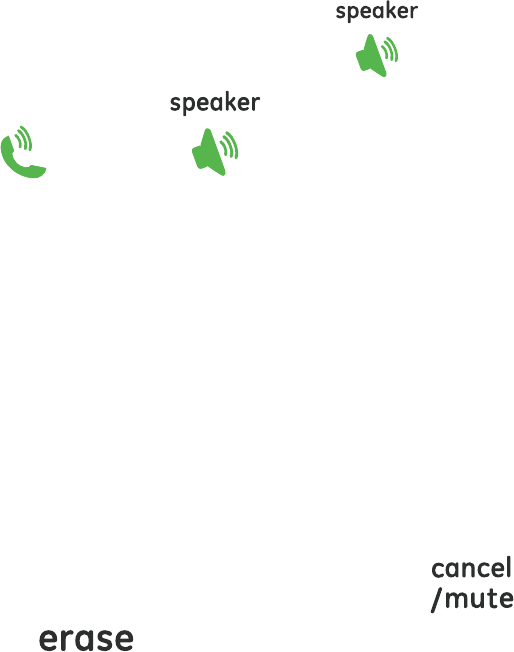
– 30 –
Review Caller ID Record
Press CID key and use ▲ or ▼ key to review all call records.
If an area code is included in the caller number, you can press
the # key to change the caller number display format.
For example:
If the displayed caller number is 123-4567 and your preset local
area code is 888, press the # key once will display 888-123-4567.
Press # key again will display 1-888-123-4567.
If the displayed caller number is 1-333-123-4567, press the # key
once will display 333-123-4567. Press # key again will display
123-4567.
Dial from Call Log
Press CID key and use ▲ or ▼ key to select the desired record.
Lift the corded handset or press on the handset base or
press the key or key on the cordless handset.
Note: If you want to edit the number before dialing out, press
MENU/OK key to enter menu and select SELECT to edit the
number.
Store Call Log into Phonebook
Press CID key and use ▲ or ▼ key to select the desired record.
Press MENU/OK key.
Press ▲ or ▼ key to select SAVE NUMBER.
Press MENU/OK key and use the numeric keypad to enter a name
for the phone book entry. press the on the cordless
handset or key on the corded base to delete any
incorrect entries.
To enter the characters for a name, press the numeric key
consecutively eg: letter H, press the number 4 key twice. If 2
consecutive characters are on the same key, enter the first character,
then wait for the cursor to move to the right before entering the next
character.
Press the MENU/OK key to save the entry.
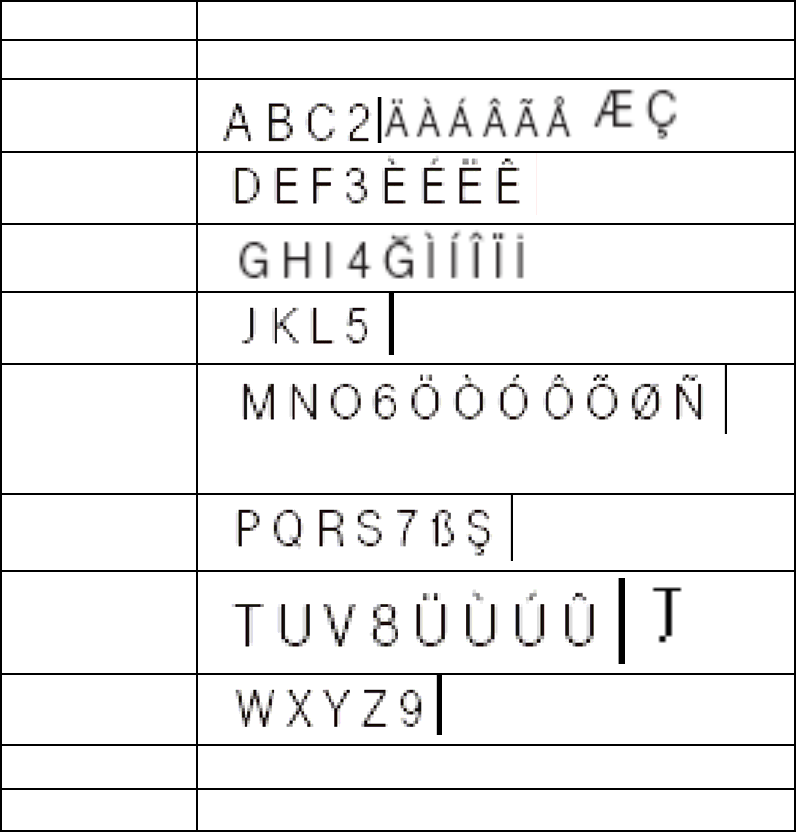
– 31 –
Key Assignment Overview
Key Capital letter
1 1 space € £ $ % & <>
2 ĄĆČ
3 ÐĎĘĔ
4
5 Ł
6
Ň Ń Ő
7 Þ Ř Ś Š
8
Ť Ů Ű
9 Ý Ÿ Ź Ž Ż
0 . , ? ! 0 + - : ' "Δ ¿
# # * @ \ / _ ()=§
Delete a Single Call Log
Press CID key and use ▲ or ▼ key to select the desired record.
Press MENU/OK key.
Press ▲ or ▼ key to select DELETE.
Press MENU/OK key, the LCD will show CONFIRM?, press
MENU/OK key again to confirm.
Delete All Call Records
Press CID key.
Press MENU/OK key.
Press ▲ or ▼ key to select DELETE ALL.
Press MENU/OK key, the LCD will show CONFIRM?, press
MENU/OK key again to confirm.
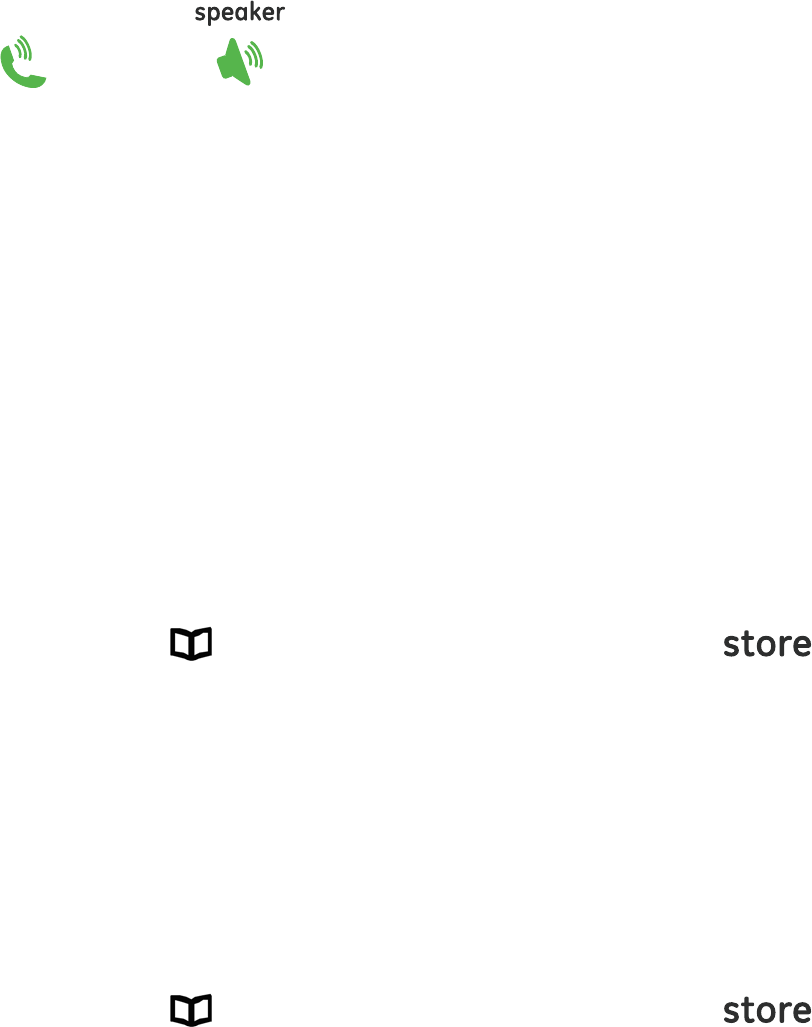
– 32 –
Caller ID Dial Back
When browsing Call Log memory, you can pick up the base corded
handset or press the base speaker key or press the cordless handset
key or key to dial back directly to the Caller Line
Identification (CLI) number on the LCD.
Advanced Operation
Phonebook
Your corded base and cordless handset can each store up to 50 names
and numbers, Each Phonebook memory can be up to 15 characters and
24 digits long.
Note: You can also view the Phonebook during a call
Review Phonebook
Press key on the cordless handset or key on the
corded base.
Note: If the phonebook is empty PHONEBOOK EMPTY will be shown.
Press ▲ or ▼ key to review phonebook memories.
You can search a name by inputting the first character.
Review the phone number in accordance with the name by
pressing * key.
When you scroll to the end, “-----------” will be shown.
Store Name and Number into Phonebook
Press key on the cordless handset or key on the
corded base.
Press MENU/OK key to enter menu, select ADD NEW.
Press MENU/OK key
ENTER NUMBER will be shown, enter number using the keypad.
Press and hold 0 key if a PAUSE is needed, character “P” will be
shown.
Press MENU/OK key.
ENTER NAME will be shown, enter the name by pressing the
keypad. If you need to delete any incorrect characters, press
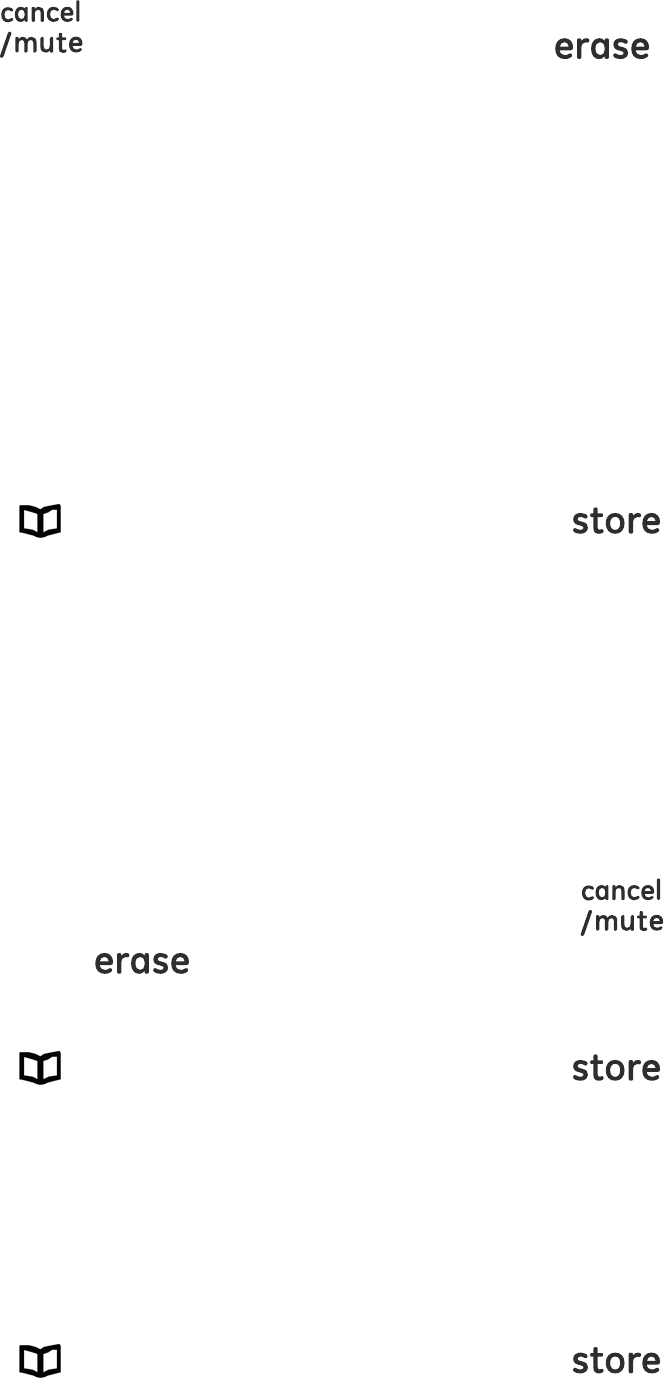
– 33 –
the on the cordless handset or key on the
corded base.
To enter the characters for a name, press the numeric key
consecutively eg: letter H you would press the number 4 key twice. If 2
consecutive characters are on the same key, enter the first character,
then wait for the cursor to move to the right before entering the next
character.
Press MENU/OK key to save the record.
Note: When MEMORY FULL is shown, you must delete one or more
unnecessary records before saving a new record.
Edit Phonebook Memory
Press key on the cordless handset or key on the
corded base and use ▲ or ▼ key to select the desired record.
Press MENU/OK key.
Press ▲ or ▼ key to select EDIT and press MENU/OK key.
Use the keypad to edit the number entry
(press ▲ or ▼ key to move the cursor).
Press MENU/OK key.
Use the keypad to edit the name entry
( press ▲ or ▼ key to move cursor).
Press MENU/OK key to save the entry.
Note: Delete a digit at left side of cursor, press on cordless
handset or key on corded base.
Delete Phonebook Memory
Press key on the cordless handset or key on the
corded base and use ▲ or ▼ key to select the desired record.
Press MENU/OK key.
Press ▲ or ▼ key to select DELETE.
Press MENU/OK key, the LCD will show CONFIRM? , Press
MENU/OK key again to confirm.
Dial Record from Phonebook
Press key on the cordless handset or key on the
corded base and use ▲ or ▼ key to select the desired record
Take telephone line with the base or cordless handset, the
telephone number is automatically dialed out.
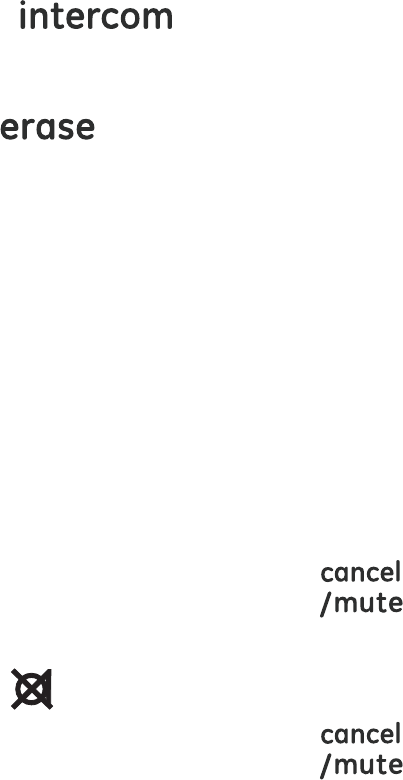
– 34 –
Note: If you want to edit the number before dialing out, press
MENU/OK key to enter menu and select SELECT to edit the
number first.
Special Feature
Page All Cordless Handsets from Base
Press and hold key on the base for 3 seconds, the
base LCD will show PAGING HANDSETS, all the cordless handset
will beep and LCD show PAGING.
Press EXIT or key on the base or press any key on the
cordless handset to stop. Paging sound will be stopped after 30
seconds.
Temporary Tone (for pulse or rotary
service user)
In pulse dialing mode, you can switch to Tone dialing to access bank
facilities etc. by pressing * key.
It will reset automatically to pulse dialing after you end the call.
Mute
Press MUTE key on handset base or on cordless handset
to active the mute feature during talking.
The mute icon will be shown.
Press MUTE key on handset base or on cordless handset
again to turn it off.
Pause
You can insert a 3 seconds PAUSE into the dialing or storing of a number
into phonebook.
E.g. to dial number: 9 + PAUSE (press and hold 0 key) + telephone
number.
Press and hold 0 key for 1.5 seconds, the LCD will show “P”.
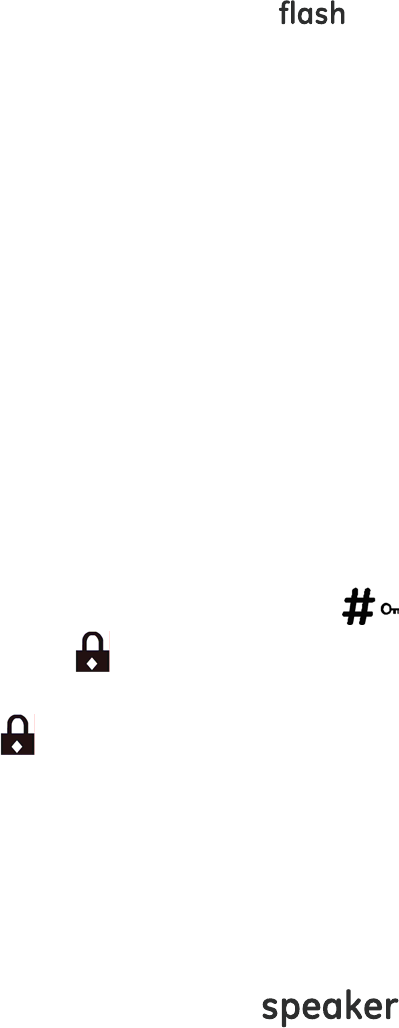
– 35 –
Flash
Use FLASH key on corded base or key on cordless handset to
activate custom calling services such as call waiting or call forwarding,
which are available through your local telephone company. “R” will be
shown on the LCD.
The FLASH key or R key can also be used to access a new dial tone
without hanging up.
Note: Refer section of Base Setting – Flash Time to select Flash
duration. If the function dial did not work normally, please contact
with the vendor of the PBX or your local telephone company.
Keypad Lock (only for cordless
handset)
The default setting is “Off”.
To lock the keypad, press and hold key until a beep is heard
during standby, icon will be shown.
To unlock the keypad, press and hold # key again until a beep is
heard and icon is disappear.
Note:.When the key lock is activated, you can still be able to accept
incoming calls.
Hold Call (only for base)
The line will be hold by pressing HOLD key, a music will be heard as a
reminder.
Lift the corded handset or press key or press HOLD key
again to release the Hold function. The hold can also be released when
the branch phone answer the call.
Troubleshooting Guide
When you forgot the base PIN code, follow the following procedures
can RESET the PIN code to “0000”.
1. with the base is in standby mode, press MENU/OK key and key in
“442737”.
2. Press ▲ or ▼key, “FACTORY RESET” is shown.
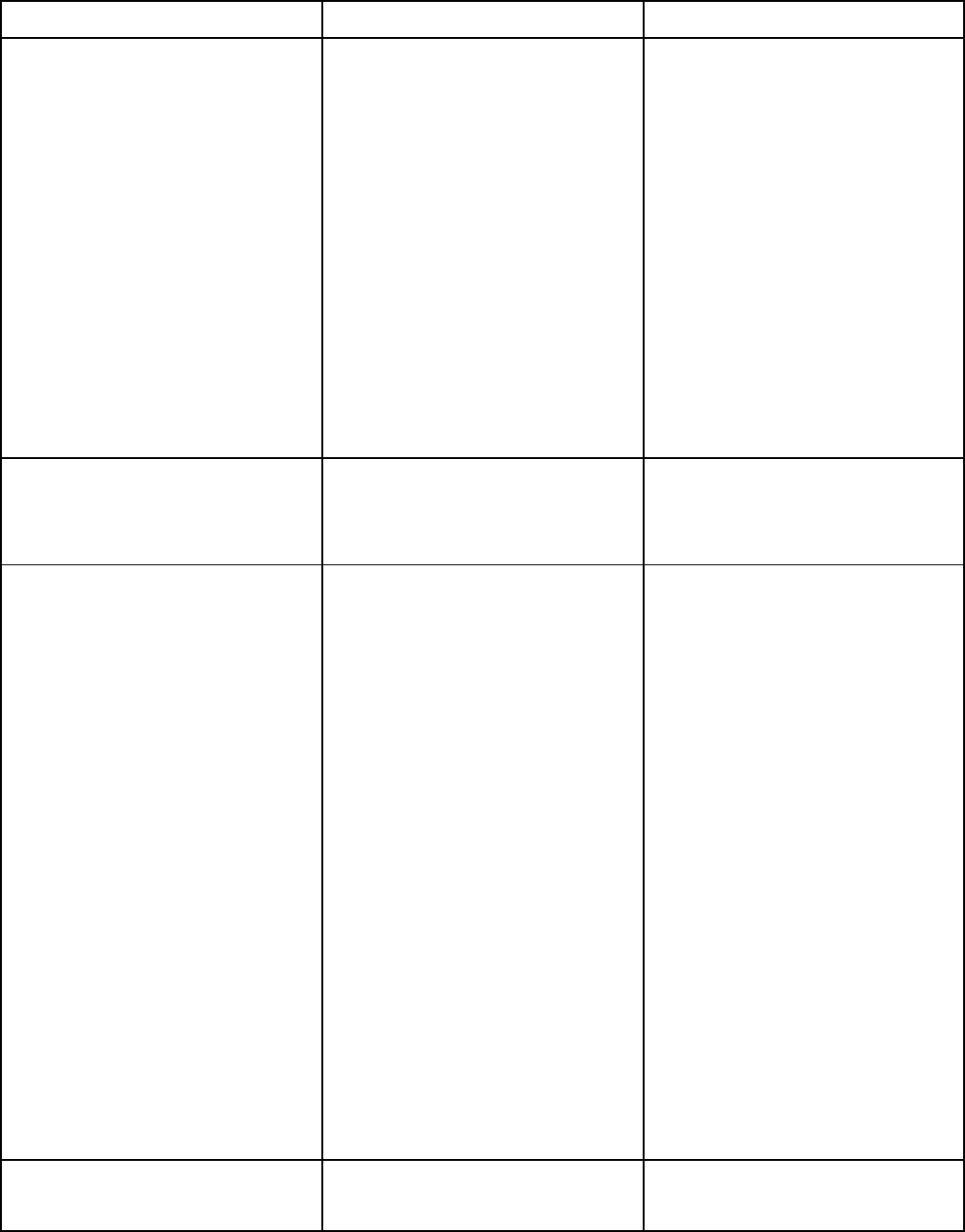
– 36 –
3. Press MEN/OK key, “RESET” is shown
4. Press MENU/OK to confirm.
5. Press the exit key on base to quit.
6. Following “Registration” section to register all handsets again.
PROBLEMS CAUSES SOLUTIONS
Registration not work.
The battery is not
sufficiently charged.
Handset and base
station were not
prepared for
registration.
Wrong PIN code is
entered
Charge the battery for
14 hours (see Battery
Charging).
Unplug and then plug
in the power adaptor.
Enter correct PIN code
again.
(default is 0000)
No display. The battery has not
been charged.
Charge the battery or
replace them (see
Battery Charging)
No reactions to
keystroke.
No radio connection to
the base station:
blinking!
The keypad is locked.
The handset is outside
the base station
range.
The handset is not
registered.
The base station does
not work.
Press # key longer
than 2 seconds.
Move closer to the
base station.
Register the handset
(see Registering
Handset).
Unplug and then plug
the power adaptor to
the power outlet
(120V AC / 60 Hz) and
the other end into the
power jack on base
bottom.
Base or cordless
handset dis
p
la
y
s
The handset is outside
the base station range
Move closer to the
base station.
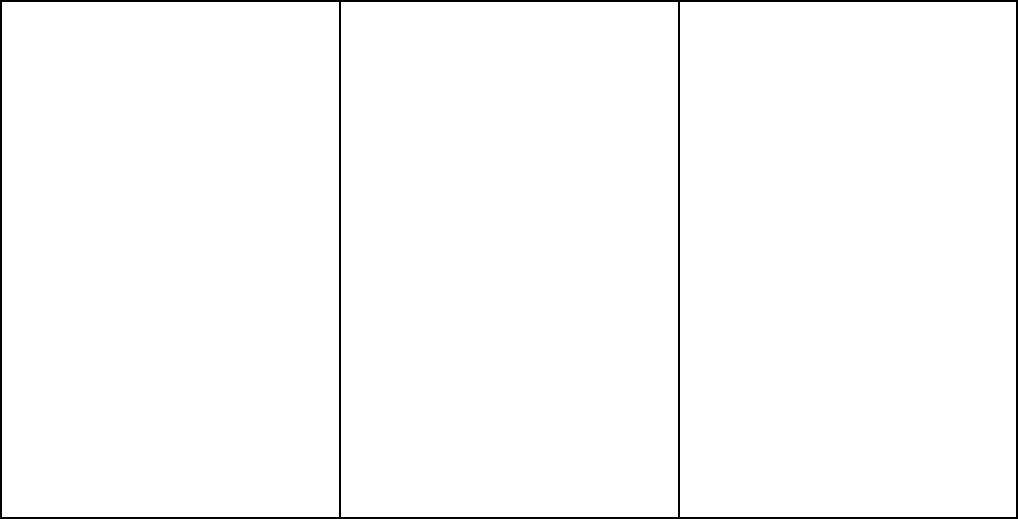
– 37 –
“NOT AVAILABLE”
The base station does
not work.
Either cordless
handset or base is in
use.
Unplug and then plug
the power adaptor to
the power outlet
(120V AC / 60 Hz) and
the other end into the
power jack on base
bottom.
Wait for cordless
handset or base return
idle state.
General Product Care
To keep your unit working and looking good, follow these guidelines:
• Avoid dropping the handset, as well as other rough treatment to
the phone.
• Wipe the base station with a damp cloth or an antistatic wipe.
Never use a dry cloth as this can cause static discharge.
• Retain the original packaging in case you need to ship the phone
at a later date.
• Periodically clean the charge contacts on the handset and remote
charger with a clean pencil eraser.
Causes of Poor Reception
• Aluminum siding.
• Foil backing on insulation.
• Heating ducts and other metal construction that can shield radio
signals.
• You’re too close to appliances such as microwaves, stoves,
televisions, entertainment centers, etc.
• Atmospheric conditions, such as strong storms.
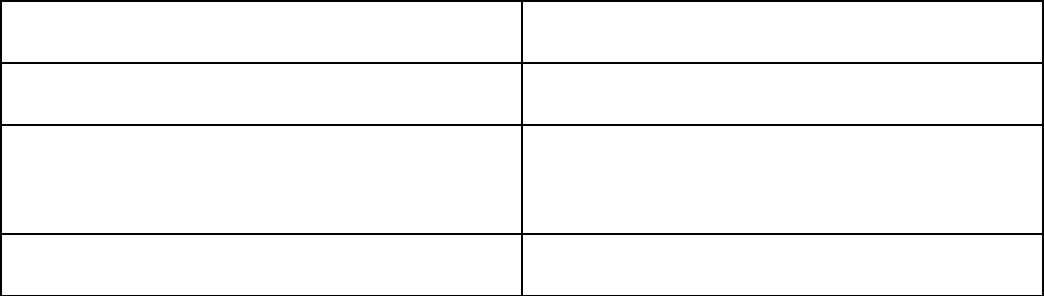
– 38 –
• Base is installed in the basement or lower floor of the house.
• Base is plugged into AC outlet with other electronic devices.
• Handset battery is low.
Accessory Information
DESCRIPTION MODEL NO.
DC power adapter for base unit
5-2823
DC power adaptor for handset
charge cradle
5-2824
Battery Pack 5-2826
To place order, have your Visa, MasterCard, or Discover Card ready
and call toll-free 1-800-338-0376. A shipping and handling fee will be
charged upon ordering. We are required by law to collect appropriate
sales tax for each individual state, country, and locality to which the
merchandise is being sent. Items are subject to availability.
Service
If trouble is experienced with this equipment, for repair or warranty
information, please contact customer service at 1-800-448-0329. If
the equipment is causing harm to the telephone network, the
telephone company may request that you disconnect the equipment
until the problem is resolved.
This product may be serviced only by the manufacturer or its
authorized service agents. Changes or modifications not expressly
approved by Thomson Inc. could void the user’s authority to operate
this product. For instructions on how to obtain service, refer to the
warranty included in this guide or call customer service at
1-800-448-0329.
Or refer inquiries to:
Thomson Inc.
Manager, Consumer Relations
– 39 –
PO Box 1976
Indianapolis, IN 46206-1976
Attach your sales receipt to the booklet for future reference or jot
down the date this product was purchased or received as a gift. This
information will be valuable if service should be required during the
warranty period.
Purchase date
__________________________________________________
Name of store
__________________________________________________
Limited Warranty
What your warranty covers:
• Defects in materials or workmanship.
For how long after your purchase:
• One year, from date of purchase.
(The warranty period for rental units begins with the first rental or
45 days from date of shipment to the rental firm, whichever comes
first.)
What we will do:
• Provide you with a new or, at our option, a refurbished unit. The
exchange unit is under warranty for the remainder of the original
product’s warranty period.
How you get service:
• Properly pack your unit. Include any cables, etc., which were
originally provided with the product. We recommend using the
original carton and packing materials.
• ”Proof of purchase in the form of a bill of sale or receipted invoice
which is evidence that the product is within the warranty period,
must be presented to obtain warranty service.” For rental firms,
proof of first rental is also required. Also print your name and
address and a description of the defect. Send via standard UPS or
its equivalent to:
Thomson Inc.
11721 B Alameda Ave.
– 40 –
Socorro, Texas 79927
• Pay any charges billed to you by the Exchange Center for service
not covered by the warranty.
• Insure your shipment for loss or damage. Thomson Inc. accepts no
liability in case of damage or loss.
• A new or refurbished unit will be shipped to you freight prepaid.
What your warranty does not cover:
• Customer instruction. (Your User’s Guide provides information
regarding operating instructions and user controls. Any additional
information, should be obtained from your dealer.)
• Installation and setup service adjustments.
• Batteries.
• Damage from misuse or neglect.
• Products which have been modified or incorporated into other
products.
• Products purchased or serviced outside the USA.
• Acts of nature, such as but not limited to lightning damage.
Product Registration:
• Please complete and mail the Product Registration Card packed
with your unit. It will make it easier to contact you should it ever
be necessary. The return of the card is not required for warranty
coverage.
Limitation of Warranty:
• The warranty stated above is the only warranty applicable to this
product. All other warranties, express or implied (including all
implied warranties of merchantability or fitness for a particular
purpose) are hereby disclaimed. No verbal or written information
given by Thomson Inc., its agents, or employees shall create a
guaranty or in any way increase the scope of this warranty.
• Repair or replacement as provided under this warranty is the
exclusive remedy of the consumer. Thomson Inc. shall not be
liable for incidental or consequential damages resulting from the
use of this product or arising out of any breach of any express or
implied warranty on this product. This disclaimer of warranties
and limited warranty are governed by the laws of the state of
Indiana. Except to the extent prohibited by applicable law, any
implied warranty of merchantability or fitness for a particular
– 41 –
purpose on this product is limited to the applicable warranty
period set forth above.
How state law relates to this warranty:
• Some states do not allow the exclusion nor limitation of incidental
or consequential damages, or limitations on how long an implied
warranty lasts so the above limitations or exclusions may not apply
to you.
• This warranty gives you specific legal rights, and you also may
have other rights that vary from state to state.
If you purchased your product outside the USA:
• This warranty does not apply. Contact your dealer for warranty
information.