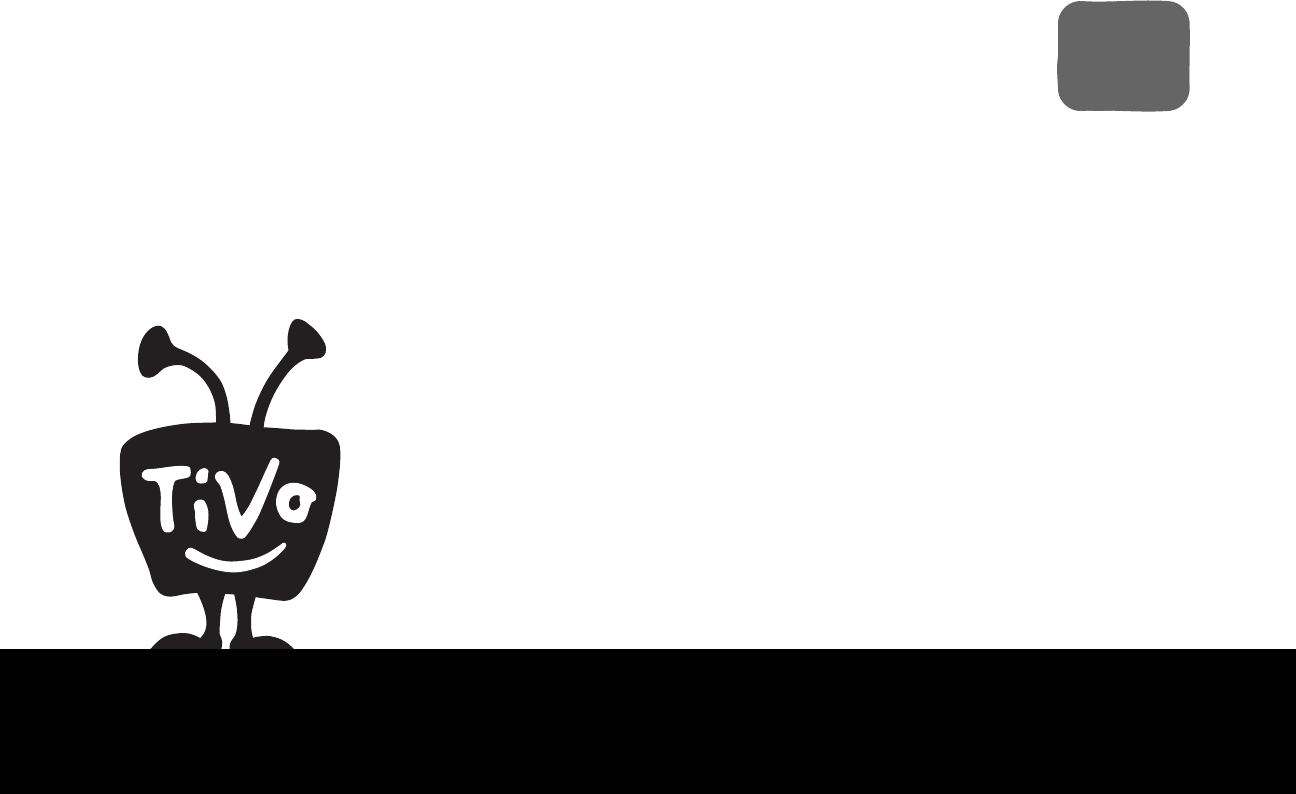Tivo Dvr Desktop And Home Media Features Users Manual Series3 HD Viewers Guide &
tivo desktop & home media features to the manual 22ededdb-11d7-49af-b3b2-ebdefb9d9833
2015-02-02
: Tivo Tivo-Tivo-Dvr-Tivo-Desktop-And-Home-Media-Features-Users-Manual-449876 tivo-tivo-dvr-tivo-desktop-and-home-media-features-users-manual-449876 tivo pdf
Open the PDF directly: View PDF ![]() .
.
Page Count: 4
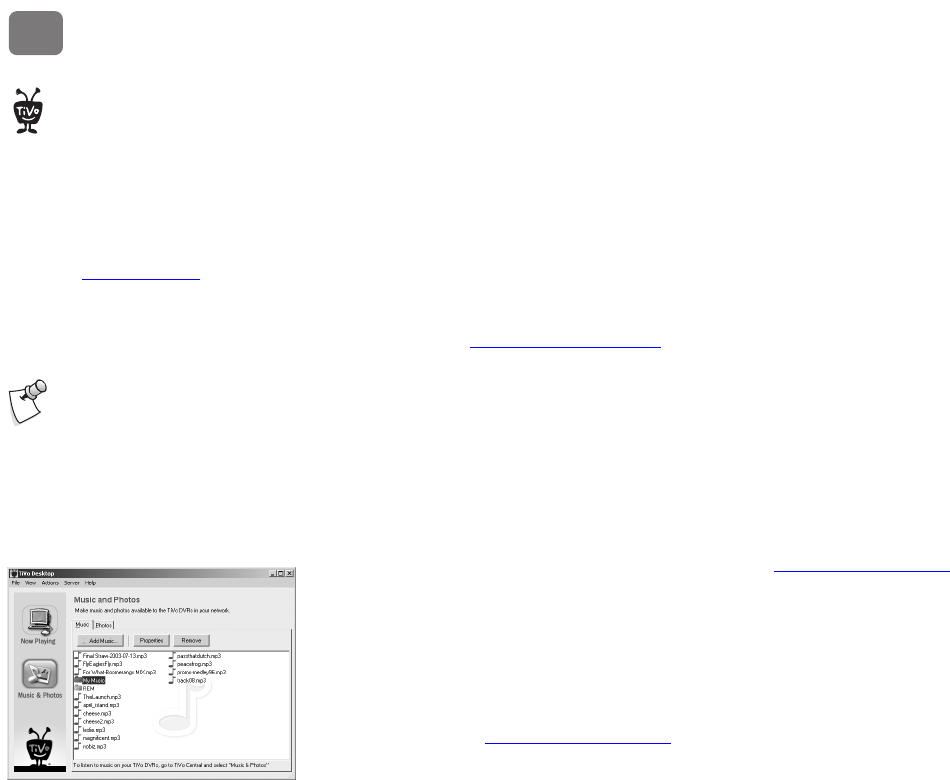
TiVo Desktop & Home Media Features
38
4
Connecting Your TiVo® DVR to a Home Network
Connecting your DVR to a home network opens up a whole new world of digital home
entertainment. If you already have a home network, you’re ready to get started.
1. Connect your DVR to your home network.
• Wired (Ethernet) Networks: Use an Ethernet cable to connect the TiVo DVR to your
home network using its built-in Ethernet jack (as shown on the Start Here poster).
• Wireless Networks: Get a USB network adapter for your DVR.
Visit www.tivo.com/adapters for a list of compatible adapters. Connect the adapter to
one of the TiVo DVR’s USB ports as shown on the Start Here poster.
2. The next time you press the TiVo button, you should see a message informing you that the
DVR has detected a network connection.
If the message includes the option Set Up Network, select it. See “Network Settings” on
page 61 if you need help. If the Set Up Network option does not appear in the message, the
DVR was able to configure your network settings automatically.
3. Download the Home Media Features Guide at www.tivo.com/guides to learn more about
connecting to a home network, and using TiVo Desktop and Home Media Features.
TiVo Desktop
TiVo Desktop is a free software application for your home computer. It allows you publish
digital music and digital photos, which makes them available to your DVR. Download TiVo
Desktop from www.tivo.com/desktop.
If you don’t have a home network,
and you want to learn how to
create one, Linksys, a leading
manufacturer of networking equipment,
provides valuable information at its
website at www.linksys.com.
®
Some TiVo home media features
may not be available on some TiVo
DVRs.
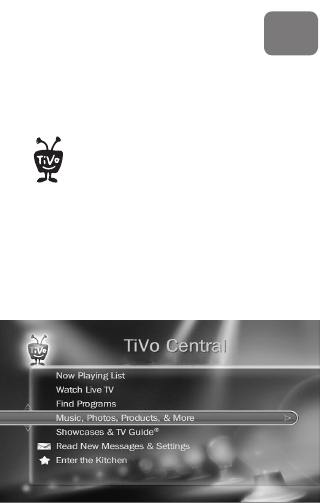
TiVo Desktop & Home Media Features
39
4
Music & Photos
The Digital Music Player and Digital Photo Viewer let you use your DVR to play MP3 music
files and playlists, and view photos that are stored on a computer. Now you can enjoy your
digital music collection on the best sound system in the house, or watch slideshows of digital
photos in the comfort of your living room.
To use the Digital Music Player or Digital Photo Viewer, you need:
• A computer connected to your DVR via a home network (see page 38).
• TiVo Desktop software (see page 38).
File Types
TiVo Desktop plays music in the MP3 format, and supports playlists in the following formats
used by common music players: M3U, PLS, ASX, and B4S. On a Mac, TiVo Desktop works
with music organized by iTunes 3.0 or later.
TiVo Desktop for Windows works with digital photos in these formats: BMP, DIB, GIF, JPG,
PNG. TiVo Desktop for Mac works with digital photos organized by iPhoto 2.0 in these
formats: JPG, GIF, BMP, TIFF, and PNG.
You can access more than just
Music & Photos from your TiVo DVR.
See “Home Media Features Guide” on
page 11.
®
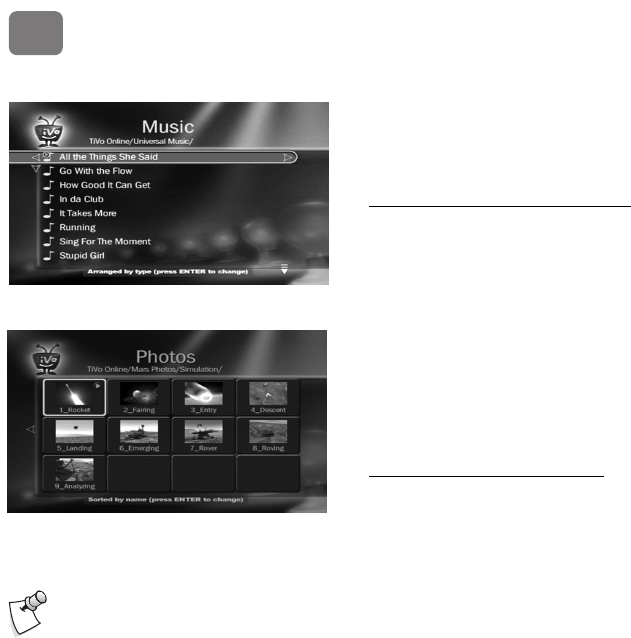
TiVo Desktop & Home Media Features
40
4
Playing Your Music and Viewing Your Photos
Using the Digital Music Player and Digital Photo Viewer is easy. Just select Music, Photos,
Products, & More from the TiVo Central® screen.
Listening to music on the DVR
On your computer, use TiVo Desktop to “publish” music that you want to access through your
DVR. (Publishing is a process that makes digital music and photos available to your DVR. It is
usually as simple as selecting music and clicking a Publish button.)
On your DVR, go to TiVo Central and select Music, Photos, Products, & More. You should see
a selection something like “My Music on My Computer.”
When you select this, you’ll see a list of music you published with TiVo Desktop. Select the
music you want to listen to and press the PLAY button. In a few seconds, the music plays.
Viewing photos on the DVR
On your computer, use TiVo Desktop to “publish” photos that you want to access through your
DVR. (Publishing is a process that makes digital music and photos available to your DVR. It is
usually as simple as selecting photos and clicking a Publish button.)
On your DVR, go to TiVo Central and select Music, Photos, Products, & More. You should see
a selection something like “My Photos on My Computer.”
When you select this, you’ll see a list of the photos you published with TiVo Desktop. Select the
photos you want to view and press the PLAY button. In a few seconds, the photos start to appear
on your television screen.
Published music and photos aren’t
copied to your DVR, so they don’t
consume space used by your recordings.
Publishing simply allows your DVR to
access the music and photos stored on
your computer.