TomTom 4EV42 GPS Navigation system User Manual
TomTom International BV GPS Navigation system
TomTom >
User manual

User Guide
GO | VIA
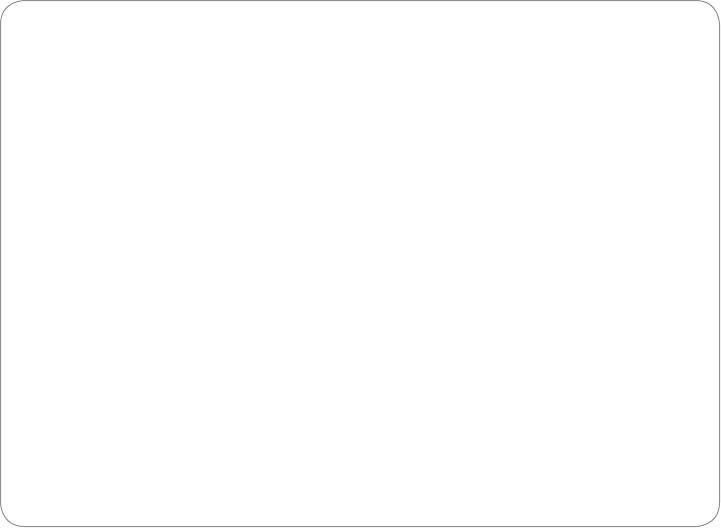
2 Welcome to TomTom
3 Getting started
11 Getting the most from your device
21 Keeping your device up-to-date
24 Troubleshooting
25 Addendum
CONTENTS
WELCOME TO THE WORLD
OF TOMTOM
TomTom’s award-winning software and innovative features
mean groundbreaking new technology for the ultimate
driving experience.
Wherever life takes you, your TomTom GO is your guide.
To get the most out of your TomTom device, here are a few
things to know before you go.
2
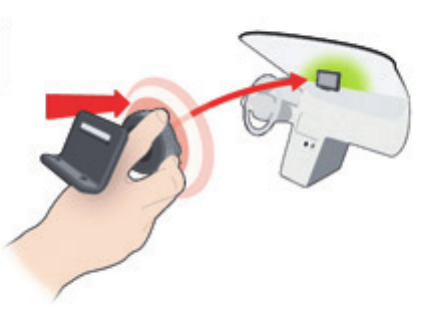
1 Push the mount for your TomTom GO against the
windshield in your car.
GETTING STARTED
MOUNTING YOUR DEVICE
3

2 Lock the mount by twisting the base
4
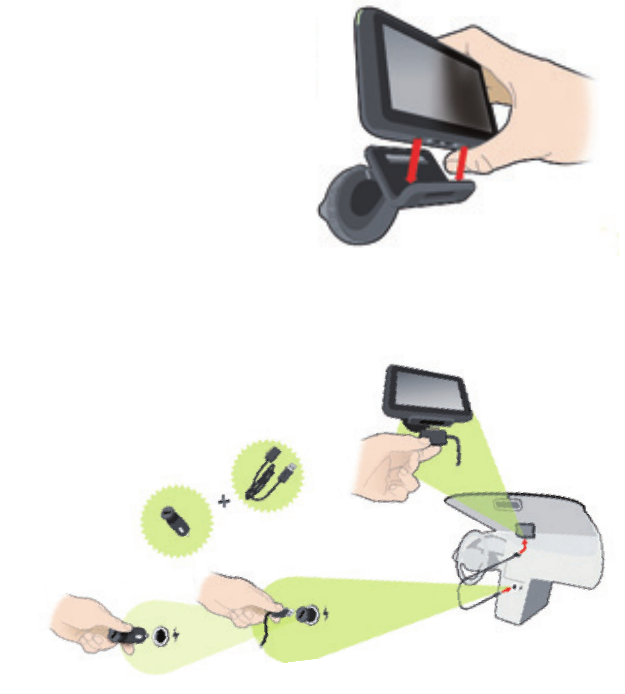
GETTING STARTED
MOUNTING YOUR DEVICE
3 Place the device onto the mount.
The mount’s magnets will hold
the device securely in place.
4 Insert the car charger into your device. Magnets built into
your charger will affix the charger to the device.
Then insert the car charger into the
charging socket of your car.
5

5 Switch your device on by
pressing the On/Off button
on top of your device.
6 You now have to answer some
questions to set up your device.
Tap the screen to answer the
questions.
6
Positioning the mount
Consider carefully where to attach the mount in your car. The mount
should not block or interfere with any of the following:
• Your view of the road
• Any of the controls in your car
• Any of your mirrors
• The airbag
When your navigation device is in the mount, you should be able to
reach the device easily without leaning or stretching. The diagrams
show where you can safely attach the mount. You can attach the
mount to the windshield, side window or use the Adhesive Disk to
attach the mount to your dashboard. TomTom also offers alternative
mounting solutions for your TomTom navigation device.
For more information about Adhesive Disks and alternative mounting
solutions, go to www.tomtom.com/accessories.
GETTING STARTED
SAFETY
7
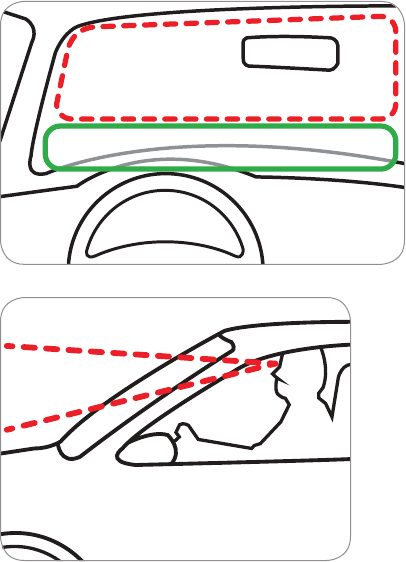
√
X
X
√
8
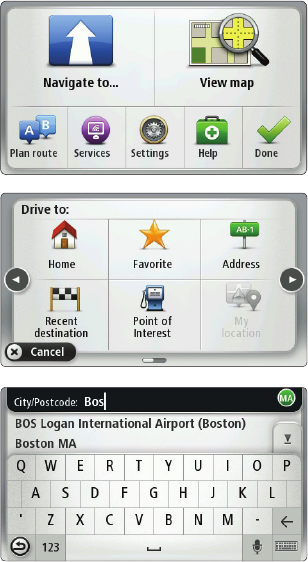
Planning a route with your TomTom GO
is easy. To plan a route, follow these
easy steps.
1. Tap the screen to bring up the
Main Menu.
2. Tap Navigate to...
In this example, we will enter an address.
3. Tap Address.
Note: The buttons on your navigation device
are shown in full color unless a button is
currently unavailable
4. Start to type the name of the town
where you want to go. Tap the name
when it is shown in the list.
GETTING STARTED
MAKING YOUR FIRST TRIP
9
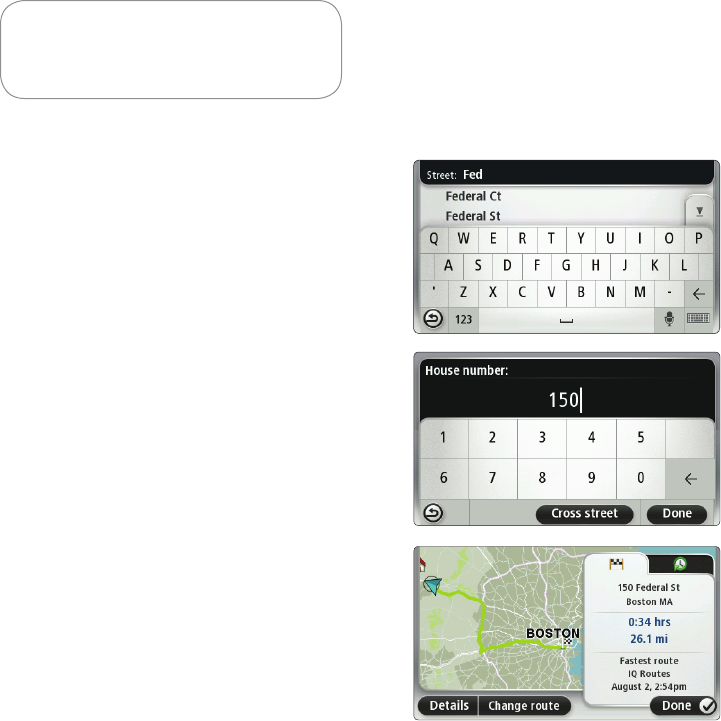
Important: For safety reasons, you
should always plan a route before
you start your trip.
5. Start to type the street name. Tap
the name when it is shown in the list.
6. Enter the house number and then
tap Done.
Your TomTom GO device begins to guide
you to your destination.
ROUTE SUMMARY
After planning a route, you see a
summary of your route.
The route summary shows an overview
map of your route and the total journey
time including delays caused by both
incidents and busy roads.
You can see the route summary at any
time by tapping the right side of the
status bar.
10
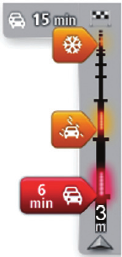
GETTING THE MOST FROM
YOUR DEVICE
TRAFFIC UPDATES
APPLIES TO: ALL TRAFFIC EDITION DEVICES
USING TRAFFIC INFORMATION
To view traffic information on your TomTom GO, connect the TomTom Car
Charger with Integrated Traffic Receiver to your GO.
Important: You will not recieve updates unless your car charger with integrated
traffic receiver is connected to your vehicle, via the charging socket.
The trafc sidebar is shown on the right side of the Driving view. The sidebar
informs you about traffic delays while you drive, using glowing dots to show
you where each traffic incident is located on your route.
The top of the traffic sidebar represents your destination and
shows the total time delay due to traffic jams and other
incidents on your route.
The central section of the traffic sidebar shows individual
traffic incidents in the order they occur on your route.
The bottom of the traffic sidebar represents your current
location and shows the distance to the next incident on
your route.
Note: TomTom is not responsible for the availability or quality of traffic information
provided by the Traffic Message Channel.
11
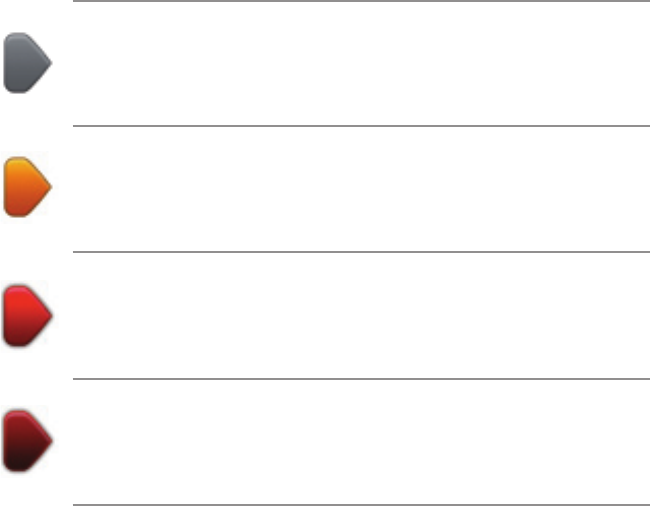
The color of the pointers, as shown below, gives you an
instant indication of the type of incident:
Unknown or undetermined situation.
Slow traffic.
Traffic lining up.
Stationary traffic or road closure.
12
TAKING THE FASTEST ROUTE
Your GO regularly looks for a faster route to your destination. If the traffic
situation changes and a faster route is found, your GO will offer to re-plan
your trip so you can use the faster route.
You can also set your GO to automatically re-plan your trip whenever a faster
route is found. To apply this setting, tap Traffic settings in the Traffic menu.
MINIMIZING DELAYS
You can use traffic updates to minimize the impact of traffic delays on your
route. To minimize delays automatically, do the following:
1. Tap Services in the Main Menu.
2. Tap Traffic.
3. Tap Traffic settings.
4. Choose between always taking the faster route automatically, being asked
or never changing your route.
5. Tap Next and then Done.
GETTING THE MOST FROM
YOUR DEVICE
TRAFFIC UPDATES
13
To manually minimize traffic delays at any time, do the following:
1. Tap the Trafc bar in the Driving View.
2. Tap Minimize traffic delays.
Your GO plans the quickest route to your destination. The new route may
include traffic delays and may remain the same as the original route.
You can re-plan the route to avoid all delays, but this route is unlikely to be
the quickest possible route.
3. Tap Done.
14
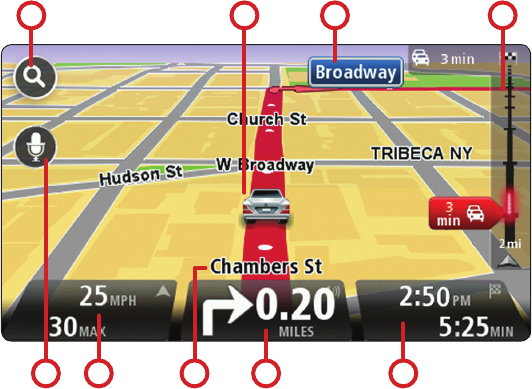
GETTING THE MOST FROM
YOUR DEVICE
THE DRIVING VIEW
1. Zoom button - tap the magnifying glass to show buttons for zooming in
and out.
2. Your current position.
3. Road sign information or the next street name.
4. Traffic sidebar.
1 2 3 4
5 6 7 8 9
15
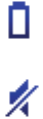
5. Microphone button for voice recognition.
6. The time, your current speed and the speed limit, if known. To see the
difference between your preferred arrival time and your estimated arrival
time, check the Leeway checkbox in the Status bar settings. Tap this part
of the status bar to switch between a 3D map and a 2D map.
7. The name of the street you are on.
8. Navigation instruction for the road ahead and the distance to next
instruction. If the second instruction is less that 150m after the first
instruction, you see it shown immediately instead of the distance. Tap this
part of the status bar to repeat the last voice instruction and to change the
volume. You can also tap here to mute the sound.
9. The remaining journey time, the remaining distance and your estimated
arrival time. Tap this part of the status bar to open the Route Summary
screen. To change the information shown in the status bar, tap Status bar
in the Settings menu.
DRIVING VIEW SYMBOLS
Several symbols are shown in the bottom left hand corner of the
Driving View. Here are a few examples:
Battery - this symbol shows the battery level. When the battery
is low and requires charging, the battery symbol is empty. You
should charge your navigation device as soon as possible.
Sound off - this symbol is shown when the sound is switched
off. To switch on the sound, open the preferences menu and
tap Turn on sound.
For more information, see the Reference Guide.
16

GETTING THE MOST FROM
YOUR DEVICE
VOICE RECOGNITION
ABOUT VOICE RECOGNITION
Instead of tapping the screen to control your TomTom GO, you can now give
instructions to your GO using your voice.
For example, to increase the volume on your GO, you can say, “Increase
volume.”
To view the list of available commands, tap Command and control in the
Preferences menu and then tap What can I say?
USING VOICE RECOGNITION
Note: You must select a computer voice in order to use voice recognition. To select a
computer voice, tap Voices in the Preferences menu, then tap Change voice. Select a
computer voice.
In this example, you will use voice recognition to plan a trip to your
Home address.
1. Tap the microphone button in the Driving View. The microphone
monitor is shown in color, unless voice recognition is busy with
another task.
2. When you hear a beep, say, “Navigate to Home.”
When you speak, the microphone monitor shows if you are
talking too loudly or quietly:
17
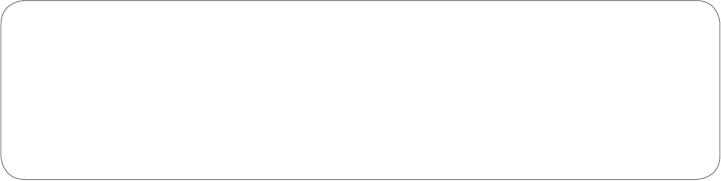
A green bar means your voice is at the right level for your
device to hear your commands.
A red bar means your voice is too loud.
A grey bar means your voice is too quiet.
For some phrases, your device repeats the command, then asks you if the
command has been correctly recognized.
3. If the command is correct, say, “Yes.”
If the command is incorrect, say, “No” and when prompted, say the
command again after the beep .
Your device plans a route from your current position to your Home address.
TIPS:
• The microphone switches off after a few seconds if you don’t say anything.
• You can stop your device from listening for commands either by tapping the
screen or by saying any of the following commands: Back, Cancel, Quit.
• To select an item from a list, tap the screen to select the item.
Voice recognition cannot be used to select items from a list.
18
GETTING THE MOST FROM
YOUR DEVICE
ADVANCED LANE GUIDANCE
ABOUT ADVANCED LANE GUIDANCE
Note: Advanced Lane Guidance is available in the US only.
Your TomTom GO helps you prepare for highway exits and junctions by
showing the correct driving lane for your planned route.
As you approach an exit or junction, the lane you need is shown on the screen.
USING ADVANCED LANE GUIDANCE
There are two types of lane guidance that can be switched on and off
independently:
• Lane images
• Instructions in the status bar
To turn lane images off, tap Settings in the Main Menu, then tap Advanced
settings. Clear the checkbox for Show lane images.
19
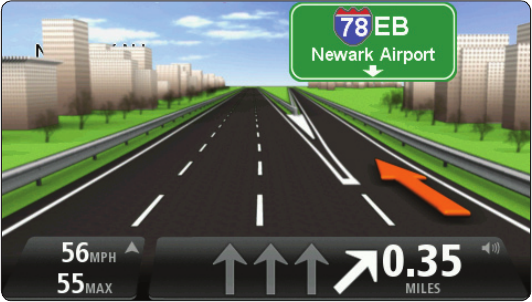
TIP:
Tap anywhere on the screen to return to the Driving View
20

KEEPING YOUR DEVICE
UP-TO-DATE
USING MYTOMTOM
ABOUT MYTOMTOM
MyTomTom helps you manage the content and services of your TomTom GO
navigation device, as well as giving you access to the TomTom community.
You log in to MyTomTom on the TomTom website. It is a good idea to
frequently connect your navigation device to MyTomTom, to ensure you
always have the latest software, content and map updates.
Tip: We recommend using a broadband internet connection whenever you
connect your navigation device to MyTomTom.
SETTING UP MYTOMTOM
To set up MyTomTom and get access to the latest software, content and map
updates, do the following:
1. Connect to the internet.
2. Start a browser and go to www.tomtom.com/getstarted.
3. Click Download now.
Your browser downloads the TomTom driver, which you need to install on
your computer in order to connect your device to MyTomTom. Follow the
instructions on the screen if you are asked questions while downloading.
4. When prompted, connect your device to your computer using the USB
cable. Then switch your device on.
21
Your device is then recognized and the latest updates are installed on it.
Important: You should plug the USB connector directly into a USB port on your
computer and not into a USB hub or USB port on a keyboard or monitor.
Once the TomTom driver installed, you can access MyTomTom from the notification
area on your desktop.
Tip: When you connect your navigation device to your computer, MyTomTom tells you
if there are any updates for your device.
MYTOMTOM ACCOUNT
To download content and services from the TomTom website, you need a
MyTomTom account. You can create an account when you start using MyTomTom.
Note: If you have more than one TomTom device, you need a separate account for each device.
If you have a MyTomTom account, you can access the following benefits online
using MyTomTom:
• Services - subscribe to services such as real-time trafc and safety camera
information.
• Newsletters - manage newsletter subscriptions and language preferences for
product news
• Support - track and view your case history and all email conversations you have
with TomTom about technical support issues via the website. You can also update
cases with new information.
• Orders - view items you ordered from the TomTom website and your order history.
• TomTom Map Share™ - report and download new map corrections by joining the
Map Share™ community using MyTomTom. You can then benet from shared
reporting of map issues such as missing streets and wrong driving instructions.
• Downloads - download free items from the website using MyTomTom.
22
KEEPING YOUR DEVICE
UP-TO-DATE
MAPS
LATEST MAP GUARANTEE
TomTom regularly releases new versions of TomTom maps. When you buy a
new navigation device or map, it is possible that a newer version of your pre-
installed map is available. You have thirty (30) days from the time you start
using your device to download an updated map.
DOWNLOADING THE LATEST VERSION OF YOUR MAP
1. Go to www.tomtom.com/getstarted.
Follow instructions to install the TomTom driver on your computer.
2. Connect your device when you are instructed to do so.
MyTomTom checks for the latest updates for your device, including map
updates. If a newer map is available, you have 30 days from the time you start
using your device to download it.
23
TROUBLESHOOTING
DEVICE NOT STARTING
In rare cases, your TomTom GO navigation device may not start correctly or
may stop responding to your taps. First, check that the battery is properly
charged. To charge the battery, connect your device to the car charger. It can
take up to 2 hours to fully charge the battery.
If this does not solve the problem, you can reset the device. To do this, press
and hold the On/Off button for 15 seconds and release the button when your
device begins to restart.
GPS RECEPTION
When you first start your TomTom GO navigation device, the device may need
a few minutes to determine your GPS position and show your current position
on the map. In future, your position will be found much faster, usually within
a few seconds.
To ensure good GPS reception, you should use your device outdoors. Large
objects such as tall buildings can sometimes interfere with reception.
24

ADDENDUM
IMPORTANT SAFETY NOTICES AND WARNINGS
Global Positioning System
The Global Positioning System (GPS) is a satellite-based system
that provides location and timing information around the globe.
GPS is operated and controlled under the sole responsibility of
the Government of the United States of America which is
responsible for its availability and accuracy. Any changes in GPS
availability and accuracy, or in environmental conditions, may
impact the operation of your TomTom device. TomTom does not
accept any liability for the availability and accuracy of GPS.
Use with Care
Use of a TomTom device for navigation still means that you need
to drive with due care and attention.
Aircraft and Hospitals
Use of devices with an antenna is prohibited on most aircraft, in
many hospitals and in many other locations. A TomTom device
must not be used in these environments.
BATTERY
This product uses a Lithium-Ion battery. Do not use it in a humid,
wet and/or corrosive environment. Do not put, store or leave your
product in or near a heat source, in a high temperature location,
in strong direct sunlight, in a microwave oven or in a pressurized
container, and do not expose it to temperatures over 60 C (140
F). Failure to follow these guidelines may cause the
Lithium-Ion battery to leak acid, become hot, explode or
ignite and cause injury and/or damage. Do not pierce, open or
disassemble the battery. If the battery leaks and you come into
contact with the leaked fluids, rinse thoroughly with water and
seek medical attention immediately. For safety reasons, and to
prolong the lifetime of the battery, charging will not occur at low
(below 0 C/32 F) or high (over 45 C/113 F) temperatures.
Temperatures: Standard operation: -0 C (32 F) to +45 C (113 F);
short period storage: -20 C (-4 F) to + 60 C (140 F); long period
storage: -20 C (-4 F) to +25 C (77 F).
Caution: risk of explosion if battery is replaced by an
incorrect type.
Do not remove or attempt to remove the non-user-replaceable
battery. If you have a problem with the battery, please contact
TomTom customer support.
THE LITHIUM-ION BATTERY CONTAINED
IN THE PRODUCT MUST BE RECYCLED OR
DISPOSED OF PROPERLY ACCORDING TO THE
LOCAL LAWS AND REGULATIONS AND ALWAYS
SEPARATE FROM HOUSEHOLD WASTE. BY
DOING THIS YOU WILL HELP CONSERVE THE
ENVIRONMENT. USE YOUR TOMTOM ONLY
WITH THE SUPPLIED DC POWER LEAD (CAR
CHARGER/BATTERY CABLE) AND AC ADAPTER
(HOME CHARGER) FOR BATTERY CHARGING.
Please use this device with the charger provided.
For replacement chargers, go to tomtom.com for information
about approved chargers for your device.
To recycle your TomTom unit please see your local approved
TomTom service center.
Do not disassemble or crush, bend or deform, puncture or shred.
Do not modify or remanufacture, attempt to insert foreign
objects into the battery, immerse or expose to water or other
liquids, expose to fire, explosion or other hazard.
Only use the battery for a system for which it is specified.
Only use the battery with a charging system that has been
qualified w2ith the system per this standard. Use of an
unqualified battery or charger may present a risk of fire,
explosion, leakage or other hazard.
Do not short circuit a battery or allow metallic conductive objects
to contact battery terminals.
Replace the battery only with another battery that has been
qualified with the system per this standard, IEEE-Std-1725-200x.
Use of an unqualified battery may present a risk of fire, explosion,
leakage or other hazard.
Promptly dispose of used batteries in accordance with local
regulations.
Battery usage by children should be supervised.
Avoid dropping the phone or battery. If the phone or battery
is dropped, especially on a hard surface and the user suspects
damage, take it to a service centre for inspection.
Improper battery use may result in a fire, explosion or other
hazard.
25

For those host devices that utilise a USB port as a charging
source, the host device’s user maunal shall include a statement
that the phone shall only be connected to products that bear the
USB-IF logo or have completed the USB-IF compliance program.
The stated battery life is a maximum possible battery life.
The maximum battery life will only be achieved under specific
atmospheric conditions. The estimated maximum battery life is
based on an average usage profile.
For tips on extending the battery life, go to the FAQ listed below
for your country:
US:www.tomtom.com/7510
SPECIAL NOTE REGARDING DRIVING IN CALIFORNIA AND
MINNESOTA
California Vehicle Code Section 26708 (a) (1) provides that “No
persons shall drive any motor vehicle with an object or material
placed, displayed, installed, affixed or applied upon the
windshield or side or rear windows.” Drivers in California
should not use a suction mount on their windshield, side or rear
windows.
Note: this section of the California Vehicle Code applies to
anyone driving in California, not just California residents.
Minnesota State Legislature Statutes Section 169.71, subdivision
1, section 2 provides that “A person shall not drive or operate
with any objects suspended between the driver and the
windshield other than sun visors and rearview mirrors and
electronic toll collection devices.”
Note: this Minnesota Stature applies to anyone driving in
Minnesota, not just Minnesota residents.
TomTom Inc. bears no responsibility for any fines, penalties or
damage that may be incurred by disregarding this notice. While
driving in any state with windshield mounting restrictions,
TomTom recommends the use of the supplied Adhesive Mounting
Disk or its Alternative Mounting Kit, which includes multiple
options for mounting TomTom devices on the dashboard and
using the air vents. See tomtom.com for more information about
this mounting option.
FCC INFORMATION FOR THE USER
This product contains a transmitter which must no t be
co-located or simultaneously operated inconjunction
with any other transmitter.
Exposure to Radio Frequency Radiation
This device complies with FCC radiation exposure limits set forth
for an uncontrolled environment. In order to avoid the possibility
of exceeding the FCC radio frequency exposure limits, human
proximity to the antenna shall not be less than 20cm (8 inches)
during normal operation.
Radio and Television Interference
This equipment radiates radio frequency energy and if not used
properly - that is, in strict accordance with the instructions in this
manual - may cause interference to radio communications and
television reception.
This device has been tested and found to comply with the limits
for a Class B digital device, pursuant to Part 15 of the FCC Rules.
These limits are designed to provide reasonable protection
against harmful interference in a residential installation. This
equipment generates, uses and can radiated radio frequency
energy and, if not installed and used in accordance with the
instructions, may cause harmful interference to radio
communications. However, there is no guarantee that
interference will not occur in a particular installation If this
equipment does cause harmful interference to radio or television
reception, which can be determined by turning the equipment off
and on, the user is encouraged to try to correct the interference
by one or more of the following measures:
• Reorient or relocate the receiving antenna.
• Increase the separation distance between the equipment and
the receiver.
• Connect the equipment into an outlet on a circuit different
from that to which the receiver is connected.
• Consult an experienced radio/TV technician for help.
Changes or modifications not expressly approved by the party
responsible for compliance could void the user‘s authority to
operate the equipment.
26
ADDENDUM
IMPORTANT
This equipment was tested for FCC compliance under conditions
that included the use of shielded cables and connectors between it
and the peripherals. It is important that you use shielded cable and
connectors to reduce the possibility of causing radio and television
interference. Shielded cables, suitable for the product range, can
be obtained from an authorised dealer. If the user modifies the
equipment or its peripherals in any way, and these modifications are
not approved by TomTom, the FCC may withdraw the user’s right
to operate the equipment. For customers in the USA, the following
booklet prepared by the Federal Communications Commission may
be of help: “How to Identify and Resolve Radio-TV Interference
Problems”. This booklet is available from the US Government Printing
Ofce, Washington, DC 20402. Stock No 004-000-00345-4.
FCC Declaration of Conformity
Tested to Comply with FCC Standards for Home or Office Use.
FCC ID: S4L4CS03, S4L4CQ01, S4L4CT50, S4L4CQ01, S4L44EV42,
S4L44EV52
IC ID: IC ID: 5767A-4CS03, 5767A-4CQ01, 5767A-4CT50,
5767A-4CQ01, 5767A-4EV42, 5767A-4EV52
This device complies with part 15 of the FCC Rules. Operation is
subject to the following two conditions:
1. This device may not cause harmful interference.
2. This device must accept any interference received, including
interference that may cause undesired operation.
IC INFORMATION FOR THE USER:
Operation is subject to the following two conditions: (1) this
device may not cause interference, and (2) this device must
accept any interference, including interference that may cause
undesired operation of the device.
This Category II radiocommunication device complies with
Industry Canada Standard RSS-310.
Ce dispositif de radiocommunication de catégorie II respecte la
norme CNR-310 d’Industrie Canada.
This Class B digital apparatus complies with Canadian ICES-003.
IMPORTANT NOTE:
IC Radiation Exposure Statement:
• This equipment complies with IC RSS-102 radiation exposure
limits set forth for an uncontrolled environment.
• This equipment should be installed and operated with minimum
distance 20cm between the radiator & your body.
• This device and its antenna(s) must not be co-located or
operating in conjunction with any other antenna or transmitter
Responsible party in North America
TomTom, Inc., 150 Baker Avenue Extension, Concord, MA 01742
Tel: 866 486-6866 option 1 (1-866-4-TomTom)
Connected networks
Devices that contain a GSM module are intended for connection
to the following networks:
GSM/GPRS 900/1800/1900
GSM/GPRS 850/1900
Model names
4CS03, 4CQ01, 4CT50, 4CQ01, 4EN42, 4EN52, 4EV42, 4EV52
THIS DOCUMENT
Great care was taken in preparing this manual. Constant
product development may mean that some information
is not entirely up to date. The information in this
document is subject to change without notice.
TomTom shall not be liable for technical or editorial
errors or omissions contained herein; nor for incidental
or consequential damages resulting from the
performance or use of this material. This document
contains information protected by copyright. No part of
this document may be photocopied or reproduced in any
form without prior written consent from TomTom N.V.
27
COPYRIGHT NOTICES
© 2010 TomTom International BV, The Netherlands.
TomTom™ and the “two hands” logo are among the
trademarks, applications or registered trademarks
owned by TomTom International B.V. Our limited
warranty and end user license agreement for embedded
software apply to this product; you can review both at
www.tomtom.com/legal
Data Source
© 1984 – 2010 Tele Atlas North America. Inc. All rights
reserved.
Canadian Data © DMTI Spatial. Portions of Canadian
map data are reproduced under license from Her
Majesty the Queen in Right of Canada with permission
from Natural Resource Canada. Point of Interest data by
Info USA. Copyright 2010.
SoundClear™ acoustic echo cancellation software
© Acoustic Technologies Inc.
Supply of this product does not convey a license nor
imply any right to distribute content created with this
product in revenue-generating broadcast systems
(terrestrial, satellite, cable and/or other distribution
channels), streaming applications (via Internet, intranets
and/or other networks), other content distribution
systems (pay-audio or audio-ondemand applications
and the like) or on physical media (compact discs,
digital versatile discs, semiconductor chips, hard
drives, memory cards and the like). An independent
license for such use is required. For details, please visit
mp3licensing.com
Some images are taken from NASA’s Earth Observatory.
The purpose of NASA’s Earth Observatory is to provide a
freely-accessible publication on the Internet where the
public can obtain new satellite imagery and scientific
information about our home planet.
The focus is on Earth’s climate and environmental
change: earthobservatory.nasa.gov/
28

Part # 000.00.0000
www.tomtom.com