TomTom DUO GPS Tracking System User Manual newcastle install poster
TomTom International BV GPS Tracking System newcastle install poster
TomTom >
Contents
- 1. User Manual 1
- 2. User Manual 2
User Manual 1
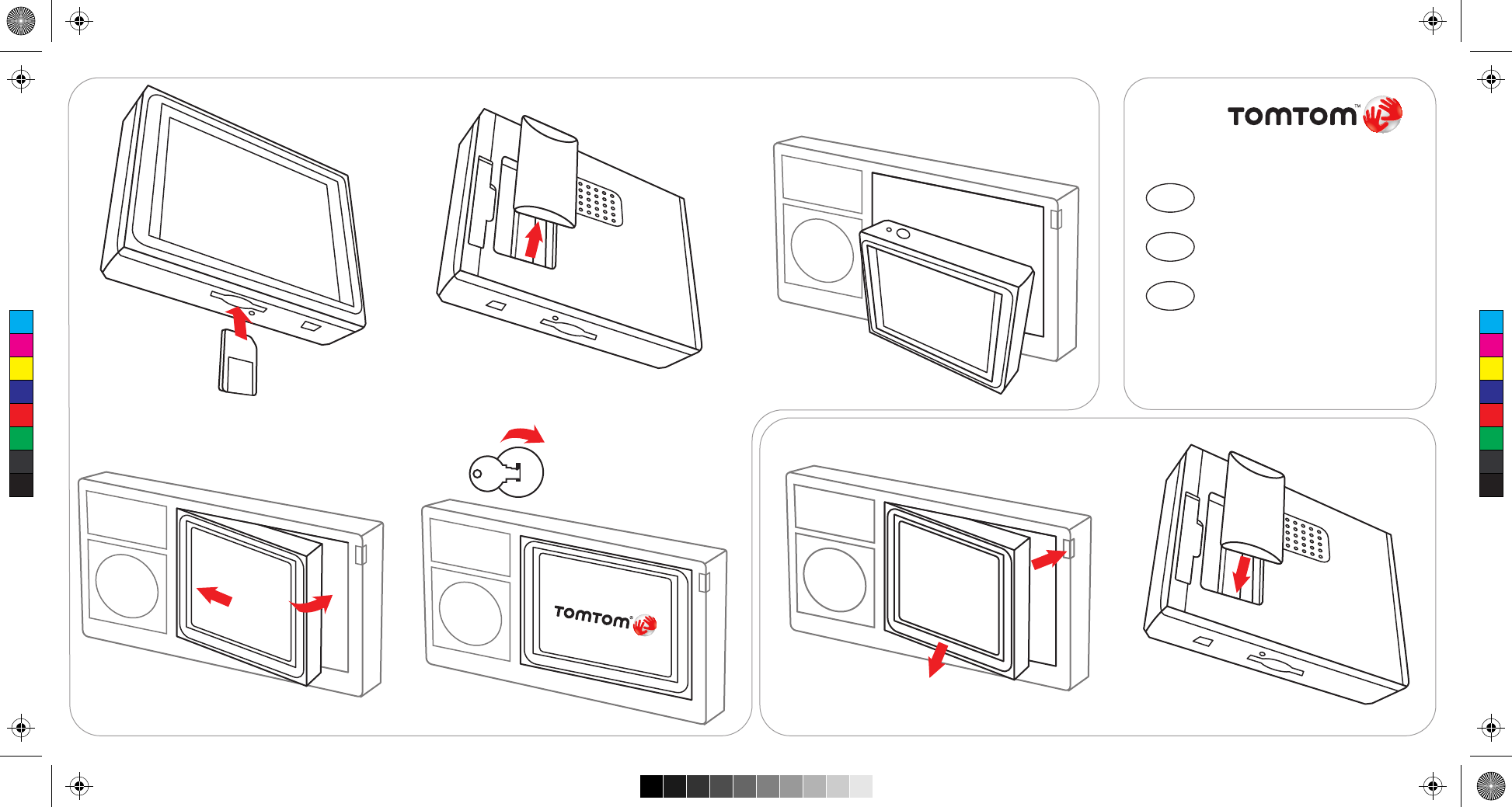
1 2
4 5
3
12
A
B
A B
English
Español
Français
4
20
36
EN
ES
FR
C
M
Y
CM
MY
CY
CMY
K
InstallPoster.pdf 02/02/2007 09:42:12
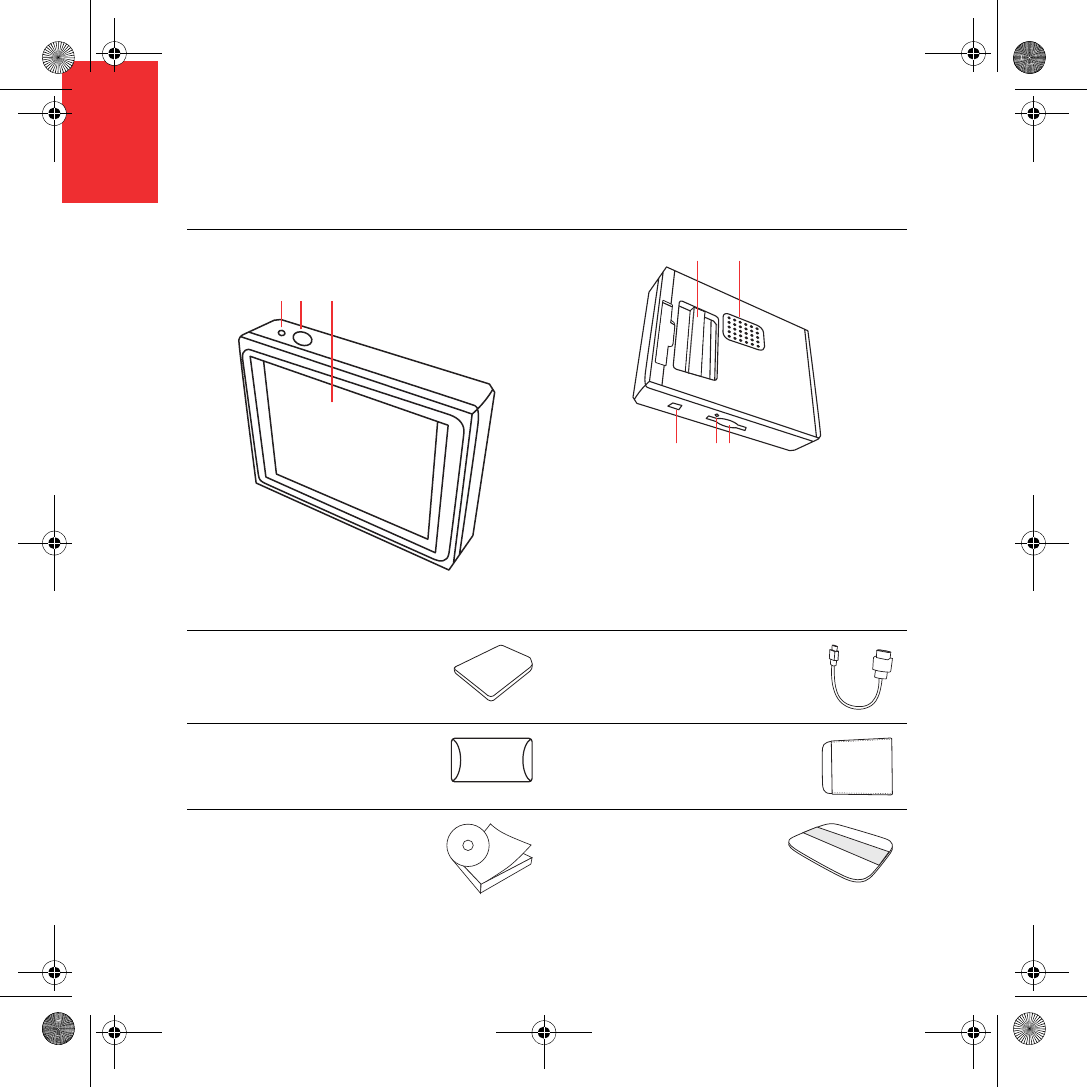
What’s in the box
4
EN
What’s in the
box
aYour TomTom
ACharging light
BOn/Off button
CTouchscreen
DConnector
ESpeaker
FUSB connector
GReset button
HMemory card slot
bMemory card (SD card) cUSB cable
dConnector cover eSleeve
fDocumentation pack gProduct code card
AB C
DE
FGH
Newcastle.book Page 4 Thursday, February 1, 2007 6:14 PM
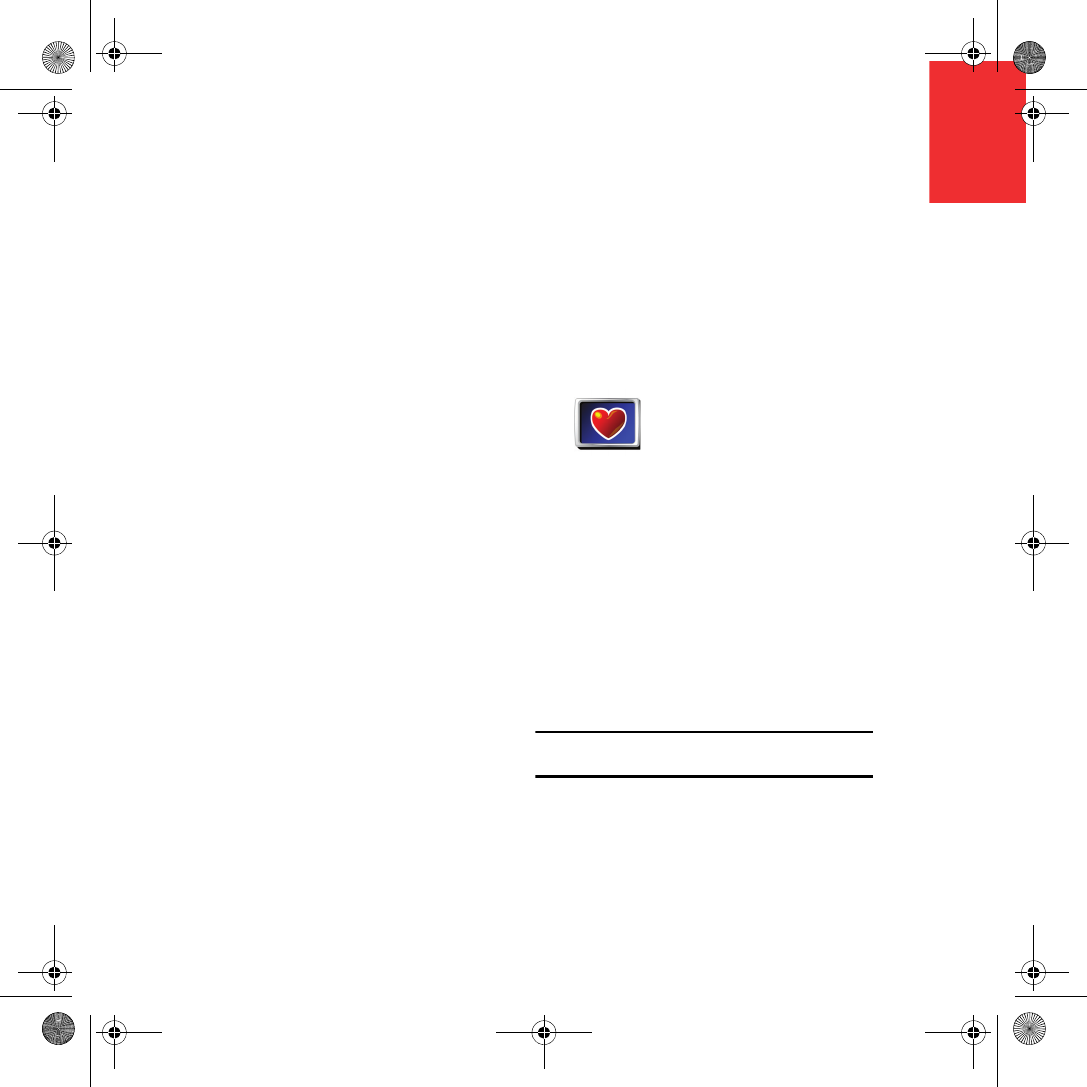
EN
Before You Start...
5
Before You
Start... Everyone loves TomTom
So never leave your TomTom in your car
when you’re not using it - it’s an easy target for
thieves.
Always remove your TomTom from the car
stereo and take it with you. If you are using
your TomTom in another car, don’t leave it or
any other TomTom products on display.
Always store your TomTom in the bag to
protect the screen.
Backup your TomTom
It’s always a good idea to make a backup of the
contents of your TomTom. You can make a
backup using TomTom HOME.
For more information about TomTom HOME,
see Using TomTom HOME on page 18.
Safety lock
When you first switch on your TomTom, the
safety lock is enabled. You can switch off the
safety lock in the by tapping Safety
preferences in the Preferences menu. We
recommend using the safety lock at all times.
Keep to the speed limit
To help you keep to the speed limit, your
TomTom can tell you the speed limit for the
road you are on. To see the speed limit, select
show your speed in the Status bar
preferences in the Preferences menu. The
speed limit is shown next to your current
speed.
Note: The speed limit information is included with
the map and is not available for all roads.
Safety
preferences
When the safety lock is
enabled, only a few
buttons and features
are available while you
are driving. When you
are stationary, all the
buttons and features
are available.
Newcastle.book Page 5 Thursday, February 1, 2007 6:14 PM
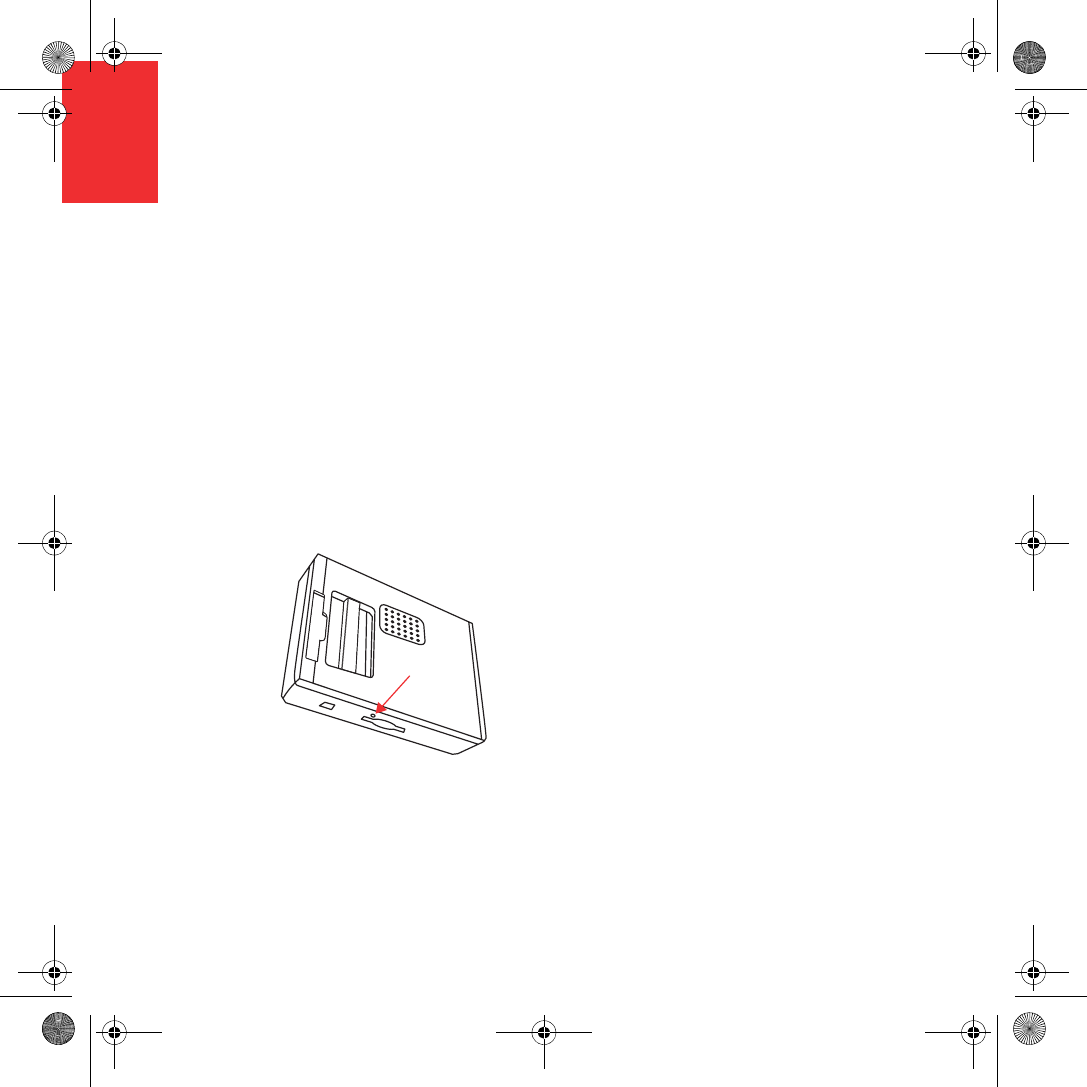
EN Before You Start...
6
Troubleshooting
Always make sure that you are using the latest
version of the TomTom application on your
TomTom. You can update the application
using TomTom HOME. For more information
about TomTom HOME, see Using TomTom
HOME on page 18.
If you have problems turning on your
TomTom, try resetting your TomTom.
To reset your TomTom, use a straightened
paper clip, or something similar, to push the
reset button. The reset button is next to the
memory card slot on the bottom of your
TomTom. Then turn your TomTom on.
Take care of your TomTom
It is important to take care of your TomTom
and to clean it correctly.
• Use a soft cloth to wipe the screen of your
TomTom; do not use any liquid cleaners.
• If your TomTom gets wet, dry it with a soft
cloth.
• Do not open the casing of your TomTom
under any circumstances. Doing so may be
dangerous and will invalidate your
warranty.
• Do not use the memory card (SD card) with
any device other than a TomTom device.
Other devices may damage the memory
card.
• Do not expose your TomTom to high or
low temperatures, which can cause
permanent damage. For example, don’t
leave it in the car on hot summer days or
during cold winter nights.
Newcastle.book Page 6 Thursday, February 1, 2007 6:14 PM
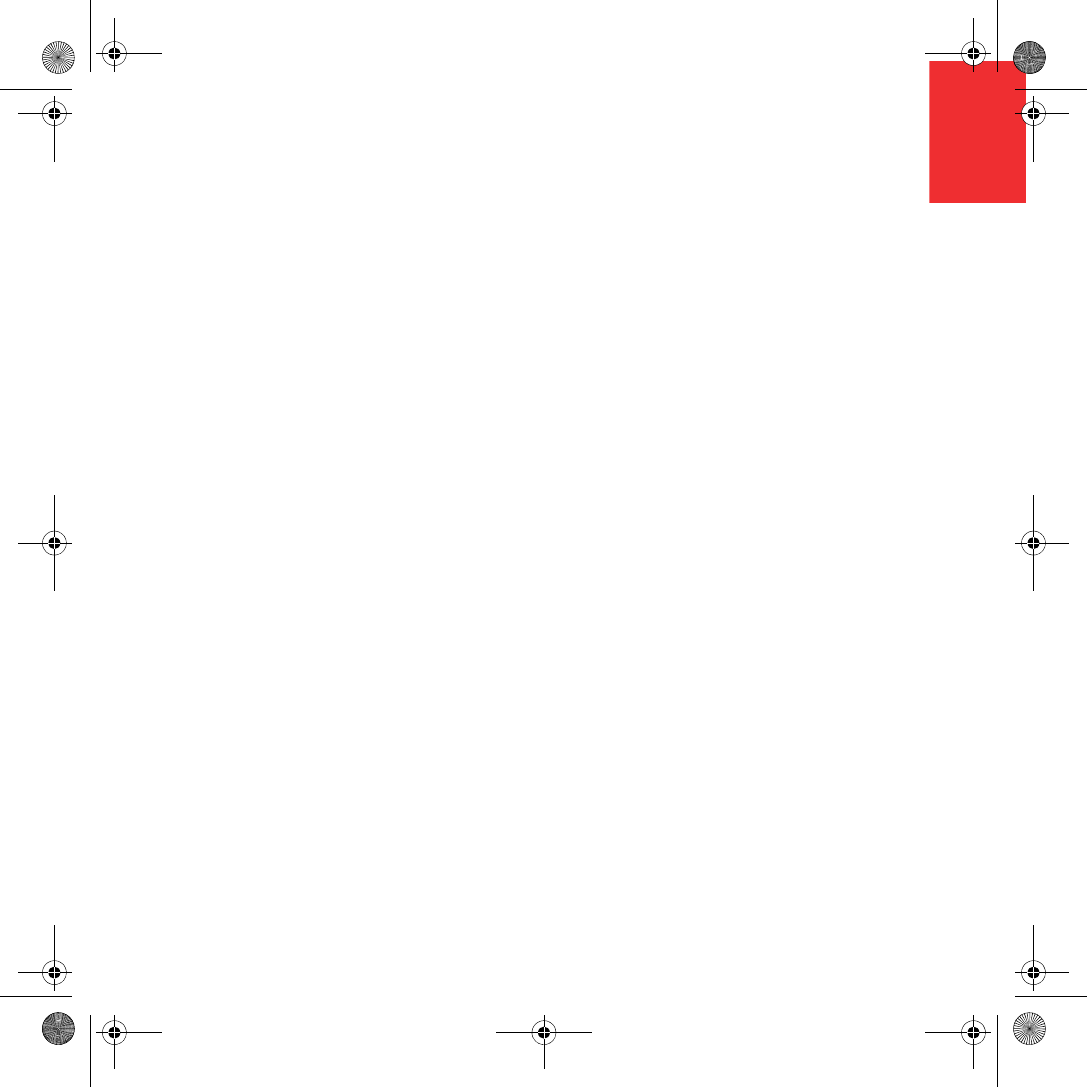
EN
Getting started
7
Getting started Switching on
Follow the instructions at the start of this
manual to dock your TomTom in your car
stereo. Your TomTom can also be used
without docking it in your car stereo. A mount
is available as an accessory so that you can
use your TomTom in other cars.
The first time you switch on your TomTom, it
may take up to 20 seconds to start. To switch
off your TomTom, press and hold the On/Off
button for 2 seconds.
Setting up
You have to answer a few questions to set up
your TomTom. Answer the questions by
tapping the screen. You will use the
touchscreen for everything you do with your
TomTom.
Once you have answered the questions, your
TomTom will display the Driving View. The
Driving View is shown in black and white until
your TomTom locates your current position.
For more information about the Driving View,
see Driving View on page 10.
Locating your current position
Your TomTom must be outdoors to locate
your current position. The first time you start
your TomTom, it can take up to 5 minutes to
find your current position. If it takes longer
than 5 minutes, make sure that you are in an
open place without tall buildings or trees
around you.
In the future, your position will be found much
faster, normally within a few seconds.
Once your TomTom has located your current
position, the Driving View is shown in full color
and shows your position on the map.
Night view
When you switch on the headlights in your
car, your TomTom will switch to night view. In
night view, the brightness of the screen on
your TomTom is dimmed so it’s easier to see
when it’s dark outside.
Night view on your TomTom is linked to the
dimmer setting on your car stereo. See the
manual for your car stereo for information
about the dimmer setting.
To manually control the brightness of the
screen, select not to link the night view to the
dimmer setting in the Docking preferences in
the Preferences menu. To switch to night view
manually, tap Use night colors in the
Preferences menu.
Newcastle.book Page 7 Thursday, February 1, 2007 6:14 PM
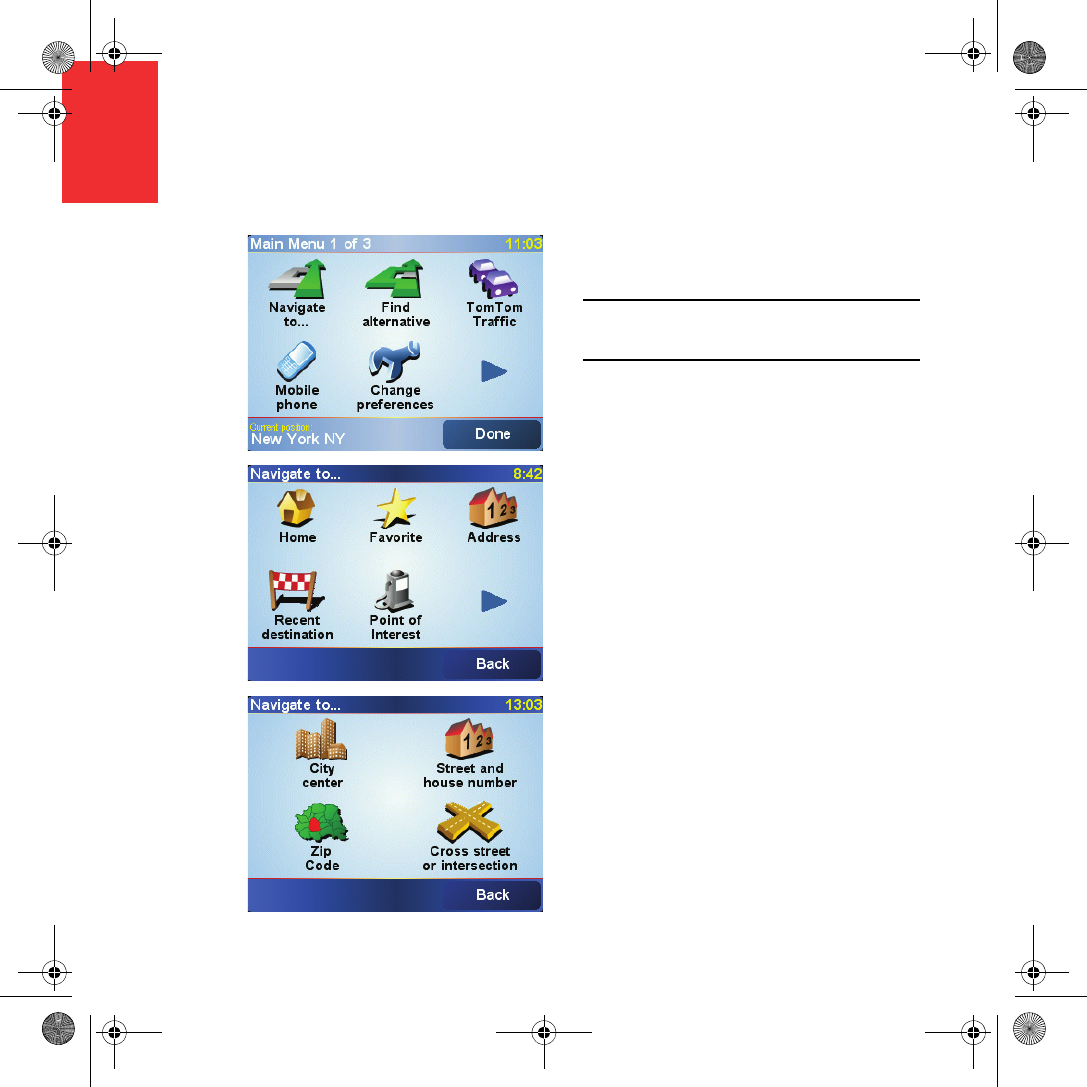
Making your first journey
8
EN
Making yo ur first
journey Planning a route with TomTom is very simple.
To plan your first route, follow the steps
below.
Note: You should always plan your journeys before
you start driving. It is dangerous to plan routes when
you are already moving.
1. Tap the screen to bring up the main menu.
2. Tap Navigate to...
For your first journey, we will navigate to an
address.
3. Tap Address.
When you enter an address, you can
choose from four options:
•City center - tap this button to set your
destination as the center of a city or
town.
•Street and house number - tap this
button to set an exact address as your
destination.
•ZIP code - tap this button to enter a ZIP
code as your destination (fully
supported only in UK and the
Netherlands).
•Cross street or intersection - tap this
button to set your destination as the
point where two streets meet.
For your first trip, we will enter an exact
address.
4. Tap Street and house number.
Newcastle.book Page 8 Thursday, February 1, 2007 6:14 PM
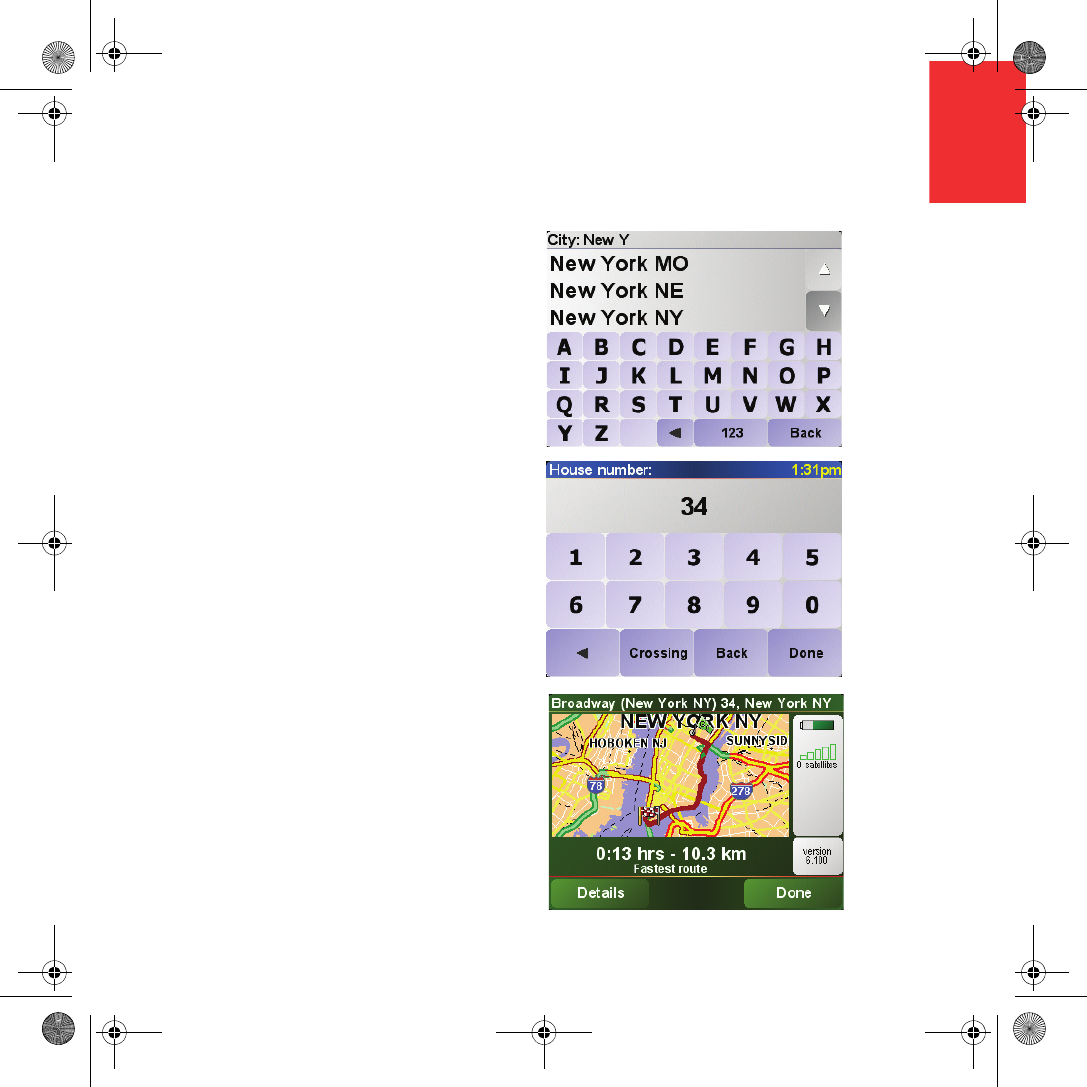
Making your first journey
9
EN
5. Start to type the name of the town where
you want to go.
As you type, the names of the towns that
match what you have typed are shown.
When your destination is shown in the list,
tap the name of the town to set the
destination.
6. Start to type the name of the street.
As with the name of the town, the names of
the streets that match what you have typed
are shown. When your destination is
shown in the list, tap the name of the street
to set the destination.
7. Now enter the house number of your
destination and then tap Done.
8. Your TomTom asks you whether you need
to arrive at a particular time.
Tap YES to enter an arrival time. Your
TomTom shows you whether you will
arrive on time.
The route is then calculated by your
TomTom.
9. When the route has been calculated, tap
Done.
TomTom will immediately start guiding you to
your destination with spoken instructions and
visual instructions on the screen.
Newcastle.book Page 9 Thursday, February 1, 2007 6:14 PM
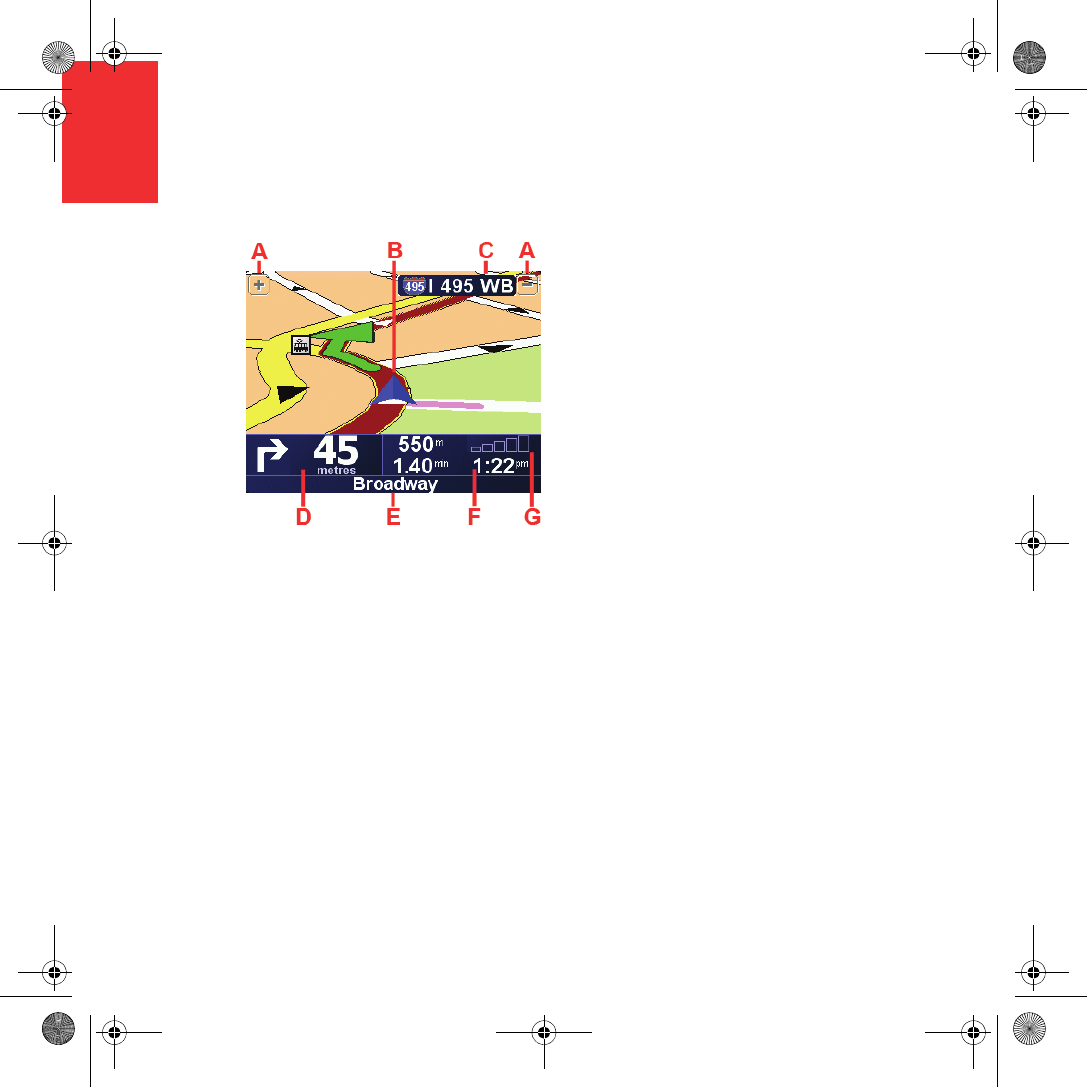
Driving View
10
EN
Driving View
AButtons to zoom in and zoom out on your
position.
BYour current position.
CThe name of the next major road or road
sign information, if applicable.
DThe next instruction.
This area shows you what to do and when
you will have to do it.
Tap this area to repeat the last spoken
instruction and to change the volume.
EThe name of the next street to turn onto.
FInformation about your trip.
Normally this area shows the remaining trip
time, remaining distance, and arrival time.
To set which information is displayed, tap
Status bar preferences in the Preferences
menu.
GIndicator of the strength of the GPS signal.
Newcastle.book Page 10 Thursday, February 1, 2007 6:14 PM
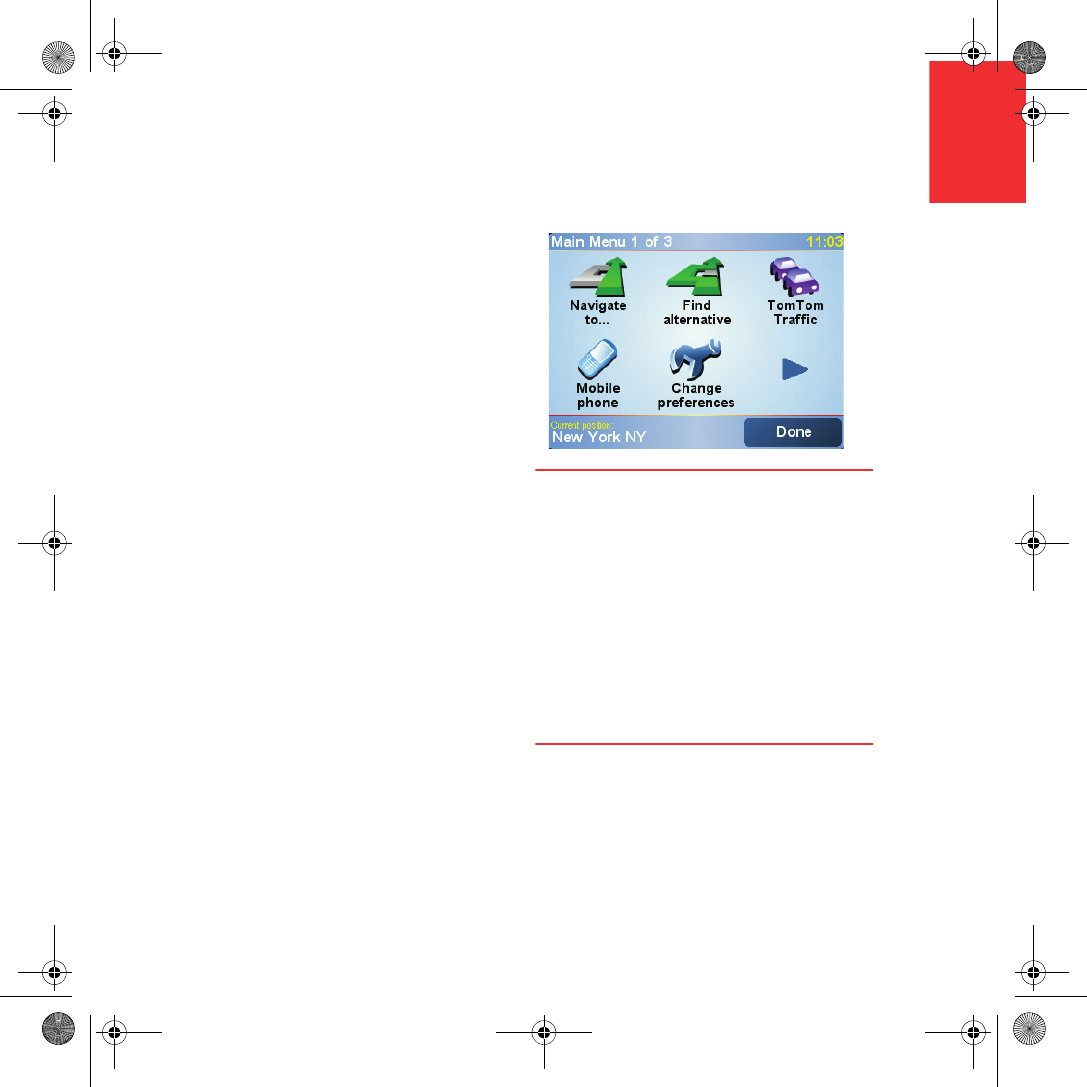
Menus
11
EN
Menus
Main menu
If your car is stationary, the full menu is
available. If your car is moving and the safety
lock is enabled, then only a few buttons are
available.
•Navigate to...
Tap this button to start planning a route.
•Find alternative...
Tap this button if you want to avoid part of
your route, travel via a specific location or
calculate an alternative route.
•TomTom Traffic
Tap this button to enable or disable traffic
information.
•Mobile phone
This button opens the mobile phone menu.
You can, for example, make calls, and write
or read messages. For more information,
see Hands-free calling on page 14.
•Change preferences
This button opens the Preferences menu.
You can change many things about the
way TomTom looks and behaves.
Hidden buttons and features
When you first start using your TomTom, not
all of the buttons will be displayed in the
menu.
Many buttons and some more advanced
features are hidden because you will not need
these features very often.
To show all buttons and features, tap Show
ALL menu options in the Preferences menu.
To hide these buttons again, tap Show fewer
menu options in the Preferences menu.
Newcastle.book Page 11 Thursday, February 1, 2007 6:14 PM
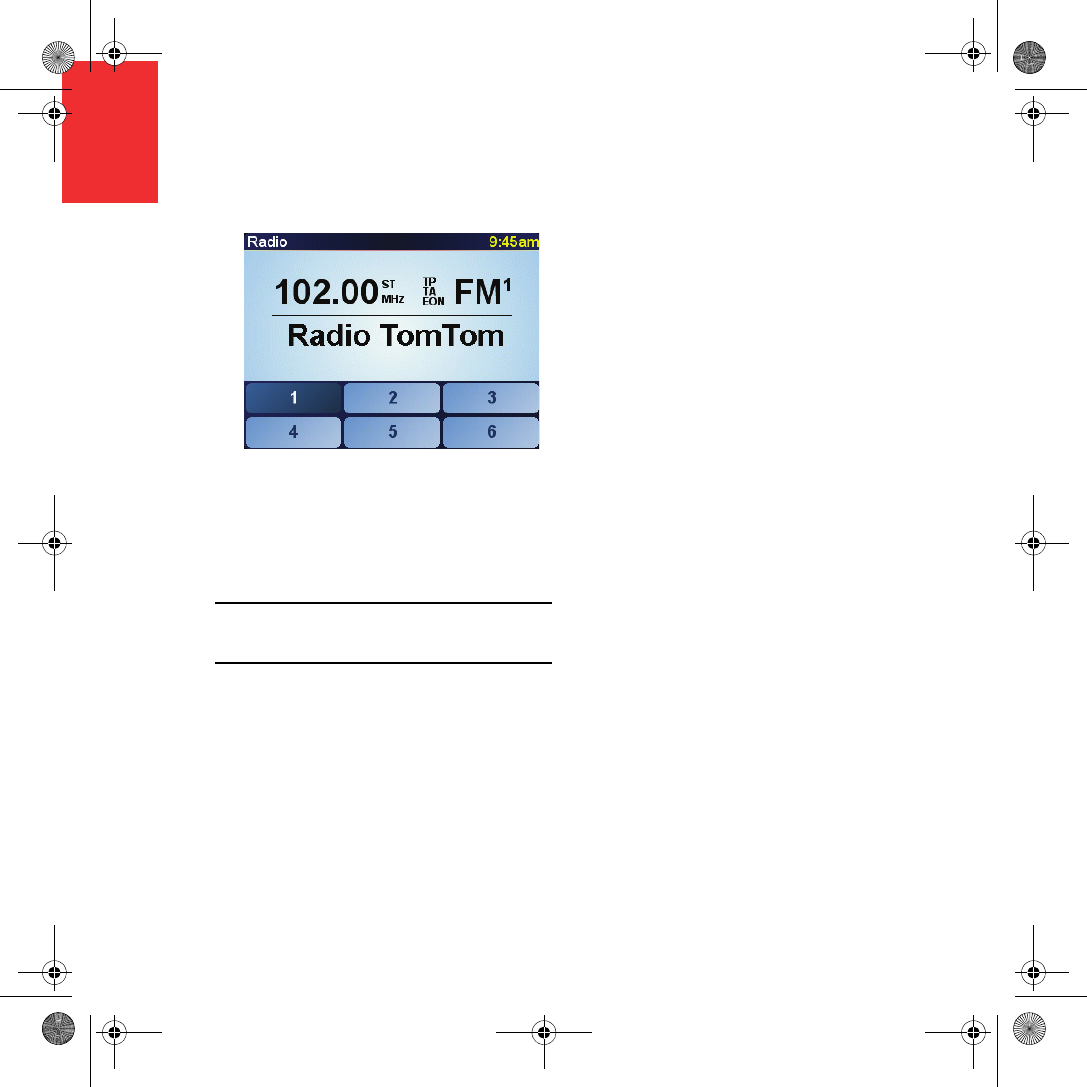
Using the car stereo
12
EN
Using the car stereo Switching to audio
To use your TomTom to control your car
stereo, press the Screen button. You can
switch back to the navigation functions at any
time by pressing the Screen button again.
When you switch to controlling your car
stereo, it switches to the radio unless you are
already using a different audio source. To
switch to other audio input sources, press the
Source button.
The volume of all sound is set by the volume
control on the car stereo. You can adjust the
volume of spoken instructions separately by
changing the volume on your TomTom.
Using the radio
Your TomTom shows the radio station that
you are tuned to and the frequency.
You can save the station so that it is a preset
station. There are 6 presets per frequency. To
save a frequency, press and hold the number
that you want to use to save the frequency.
When the color of the button changes to black,
the frequency is saved.
To select a preset station, tap the preset that
you want to listen to.
Using an iPod® and USB storage devices
You can use your TomTom to play songs
saved on an iPod® or USB storage device
connected to your car stereo. The cable for
connecting an iPod to your car stereo is
available as an accessory.
Note: Your TomTom must be docked in the car
stereo to play back music stored on an iPod® or USB
storage device
When you first connect an iPod® or USB
storage device and select one of these as the
audio input source, your car stereo starts to
play the first song on the iPod® or USB
storage device.
Newcastle.book Page 12 Thursday, February 1, 2007 6:14 PM
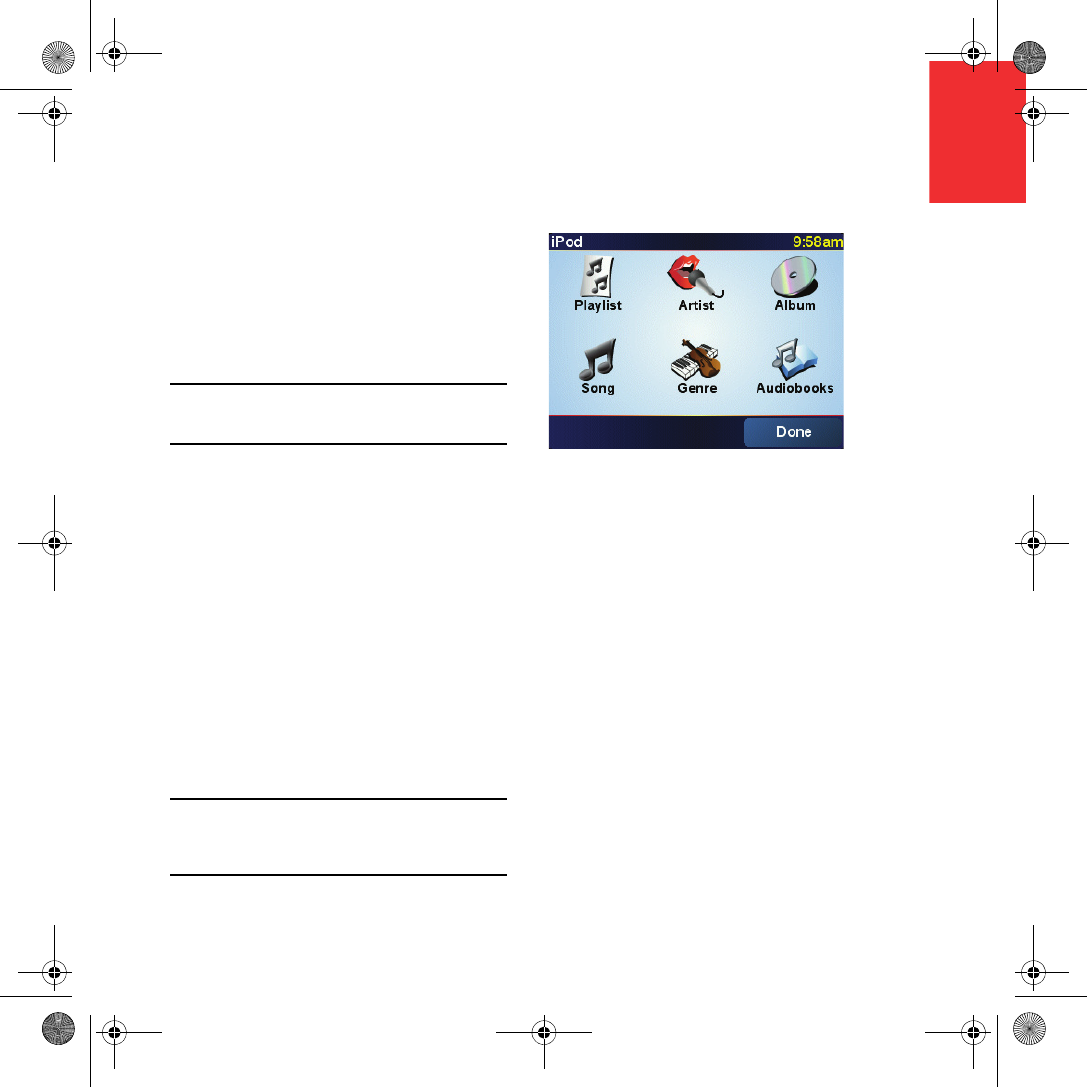
Using the car stereo
13
EN
To select your iPod® or USB storage device,
press the Source button on your car stereo
until iPod or USB is shown on your TomTom.
To select the song to play, tap Select. Using
the TomTom Jukebox, you can then choose
the songs you want to listen to.
•Playlist - tap this button to select a playlist.
Note: You can create playlists in a third-party
application like iTunes®, Musicmatch® or
Winamp®.
•Song - tap this button to select from all the
songs.
•Artist - tap this button to select a song by a
particular singer or group.
•Genre - tap this button to select a particular
type of music.
•Album - tap this button to select from a list
of all the albums.
•Audiobooks - tap this button to select an
Audiobook. Audiobooks cannot be played
from USB storage devices.
To skip to the next or previous song, use the
controls on the car stereo.
Note: Not all mp3 files contain information about the
song, such as the artist or genre. If the file contains
no information, the file name is used as the song
title.
Newcastle.book Page 13 Thursday, February 1, 2007 6:14 PM
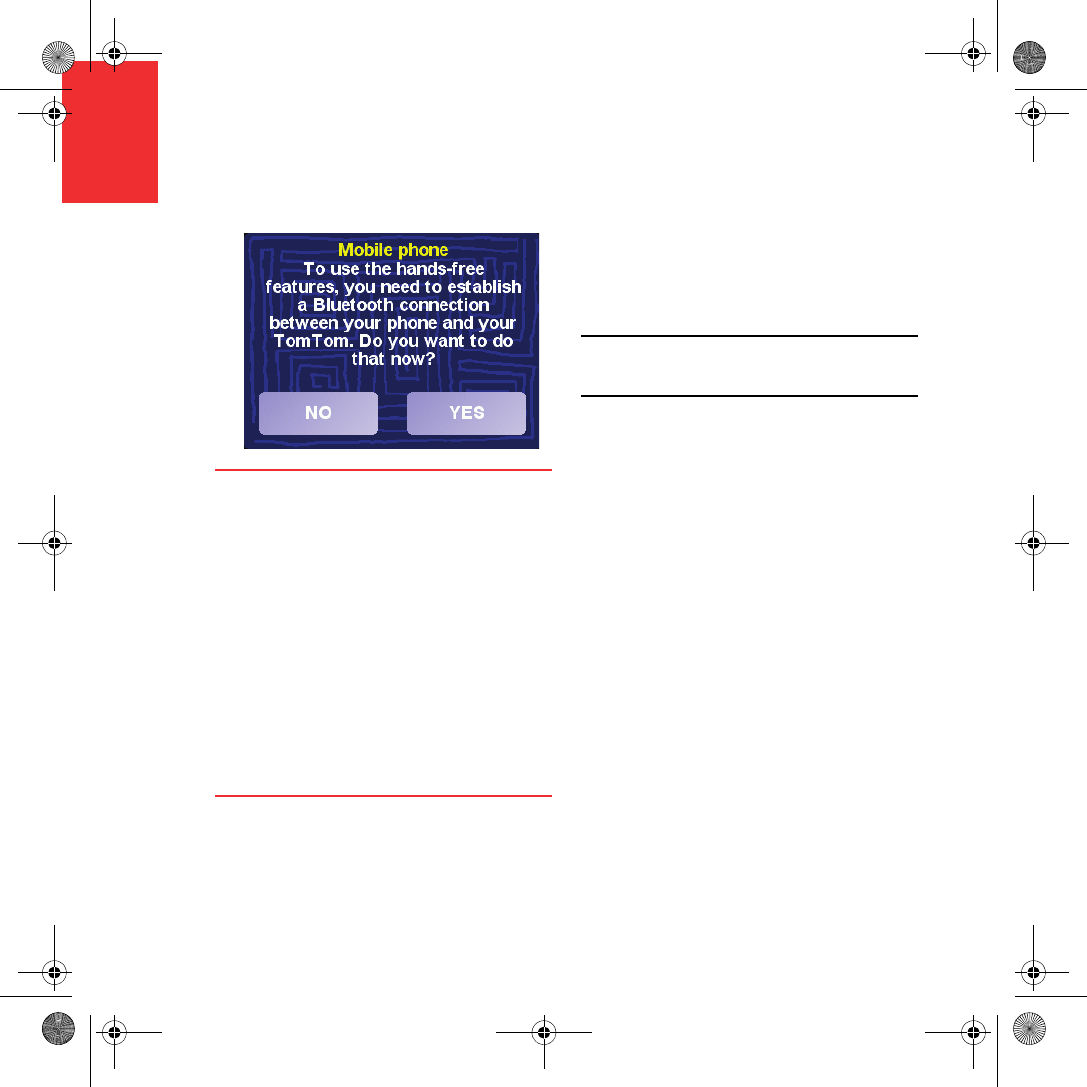
Hands-free calling
14
EN
Hands-free calling If you have a cell phone with Bluetooth®, you
can use your TomTom to make phone calls
and send and receive messages while you are
driving. Your TomTom must be docked in
your car stereo to make hands-free calls.
Note: not all phones are supported or compatible
with all features. For more information, visit
www.tomtom.com/phones
Connecting to Your Phone
First you must establish a connection between
your cell phone and your TomTom. You only
have to do this once. Your TomTom
remembers your phone.
Tap Mobile phone in the Main Menu, then
follow the instructions on the screen.
Setting upTomTom PLUS
After you have established a connection with
your phone, you can set up a wireless data
connection for TomTom PLUS services.
For information about TomTom PLUS, see
TomTom PLUS on page 17.
Tips
• Make sure that you switch on Bluetooth®
on your phone.
• Make sure that your phone is set to
"discoverable" or "visible to all".
• You may have to enter the password ‘0000’
on your phone in order to connect to your
TomTom.
• Make your TomTom a trusted device on
your phone. Otherwise you will have to
enter ‘0000’ every time.
See your phone’s user guide for information
about Bluetooth® settings.
Newcastle.book Page 14 Thursday, February 1, 2007 6:14 PM
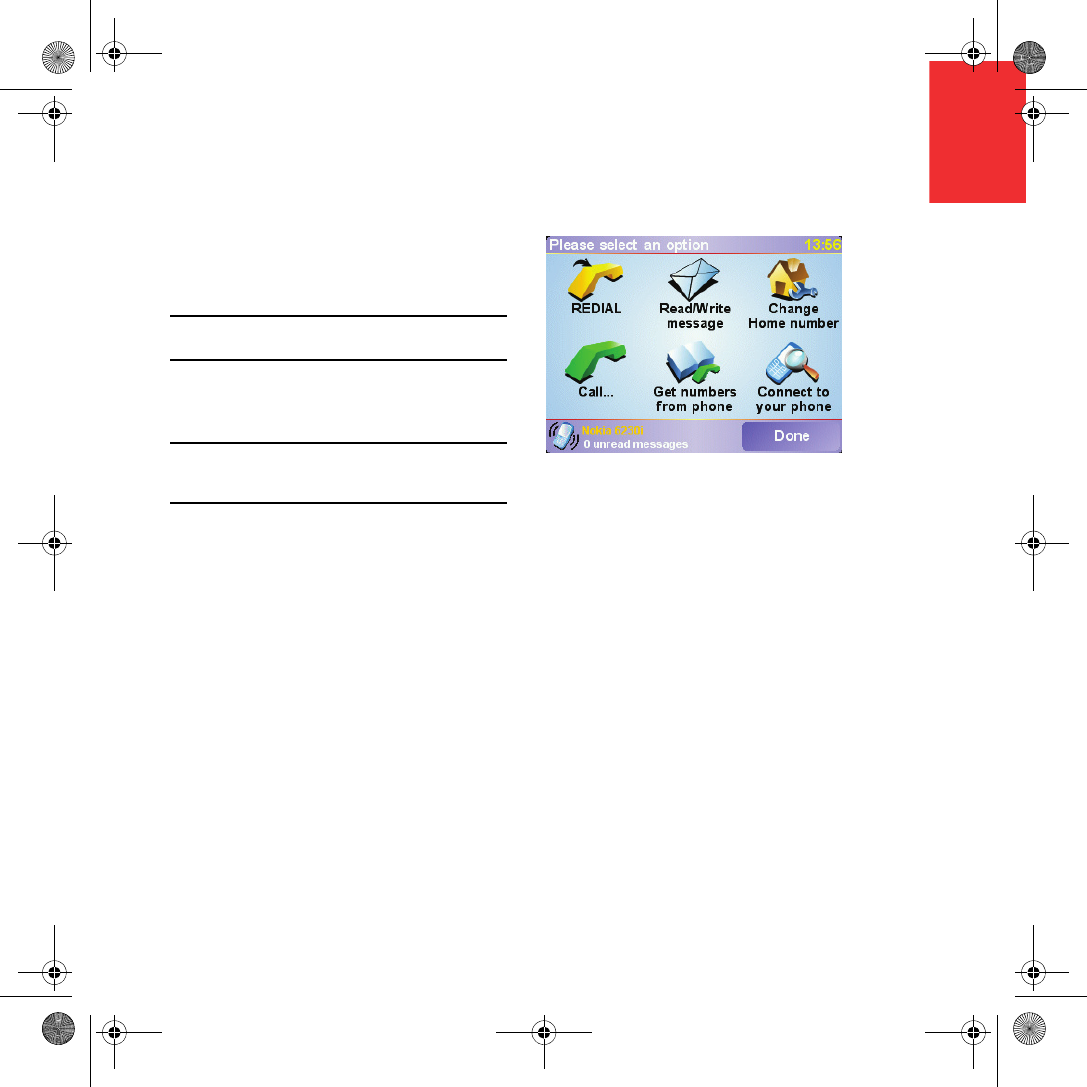
Hands-free calling
15
EN
Making a Call
Once you have established a connection with
your phone, you can start making calls.
Note: Your TomTom must be docked in your car
stereo to make hands-free calls.
1. Tap Mobile phone in the Main Menu.
2. Tap Call.
Note: Make sure that your phone is currently
selected. The current phone is shown at the bottom
of the screen.
3. Tap Number to enter a number to call.
Receiving a Call
If someone calls you while you are driving,
accept or reject the call by tapping the screen.
Auto-Answer
You can tell your TomTom to answer every
call automatically after a certain time. Tap
Phone preferences in the mobile phone menu,
then tap Auto-answer preferences.
Select when your TomTom will automatically
answer your calls.
Sharing your TomTom
You can establish connections with up to 5
mobile phones. To add more phones, do the
following
1. Tap Mobile phone in the Main Menu.
2. Tap Connect to your phone.
3. Tap Find other phone... and follow the
instructions on the screen.
To switch between phones, tap Connect to
your phone and then select your phone from
the list.
Newcastle.book Page 15 Thursday, February 1, 2007 6:14 PM
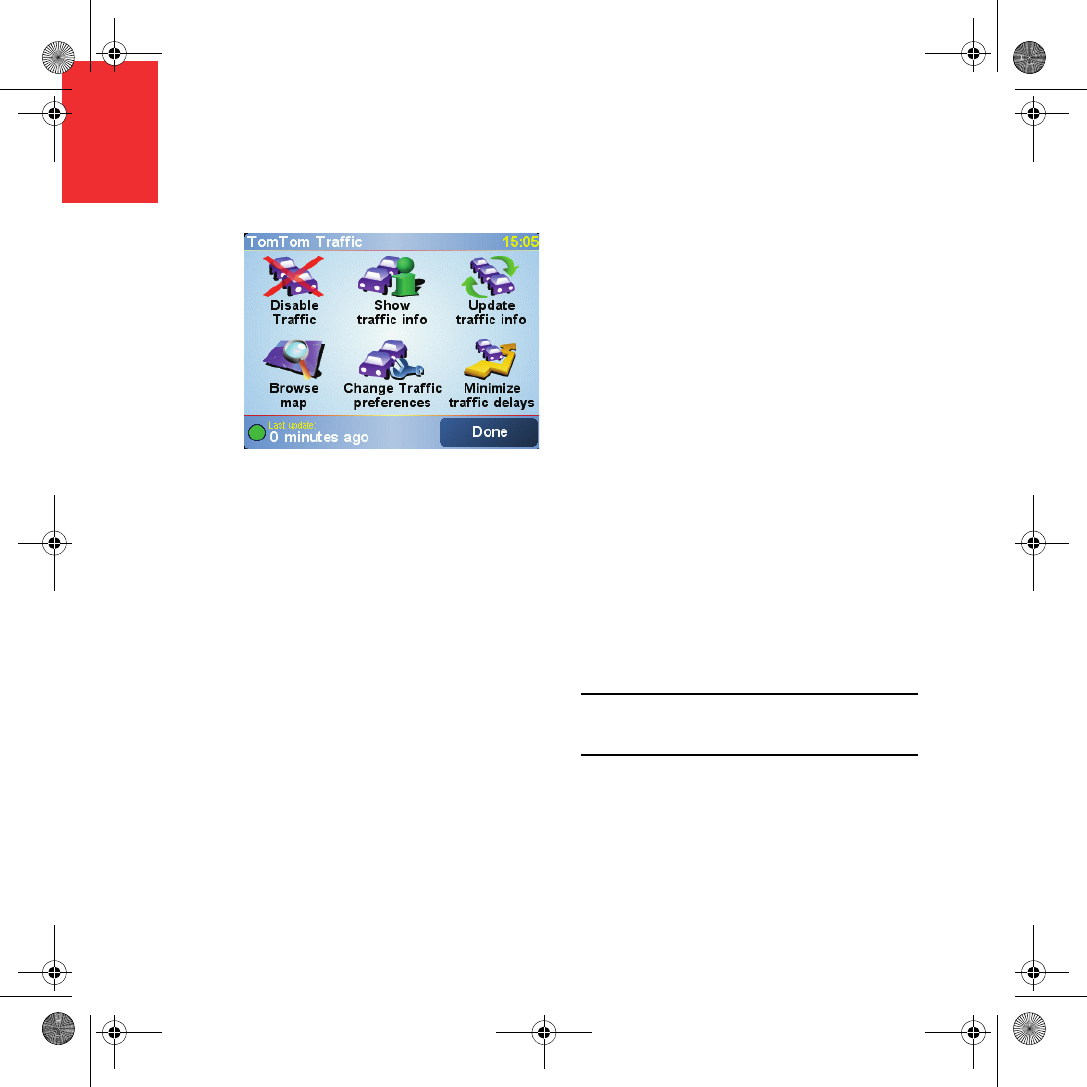
Traffic information
16
EN
Traffic information You can get up-to-date traffic information from
TomTom Traffic, a TomTom PLUS service.
Receiving traffic information
To receive traffic information, do the
following:
1. Tap TomTom Traffic in the Main Menu.
2. Tap Enable Traffic.
Your TomTom immediately starts to setup up
TomTom Traffic.
About TomTom Traffic
TomTom Traffic is a TomTom PLUS service
that sends up-to-date traffic information to
your TomTom. To use TomTom Traffic you
must have a mobile phone with Bluetooth and
a wireless data connection, for example,
GPRS, EDGE, UMTS, CDMA.
TomTom Traffic takes the most up-to-date
information from the best local sources.
Note: TomTom Traffic is not available in all countries
or areas. Visit www.tomtom.com/plus to check
availability in your country.
Newcastle.book Page 16 Thursday, February 1, 2007 6:14 PM
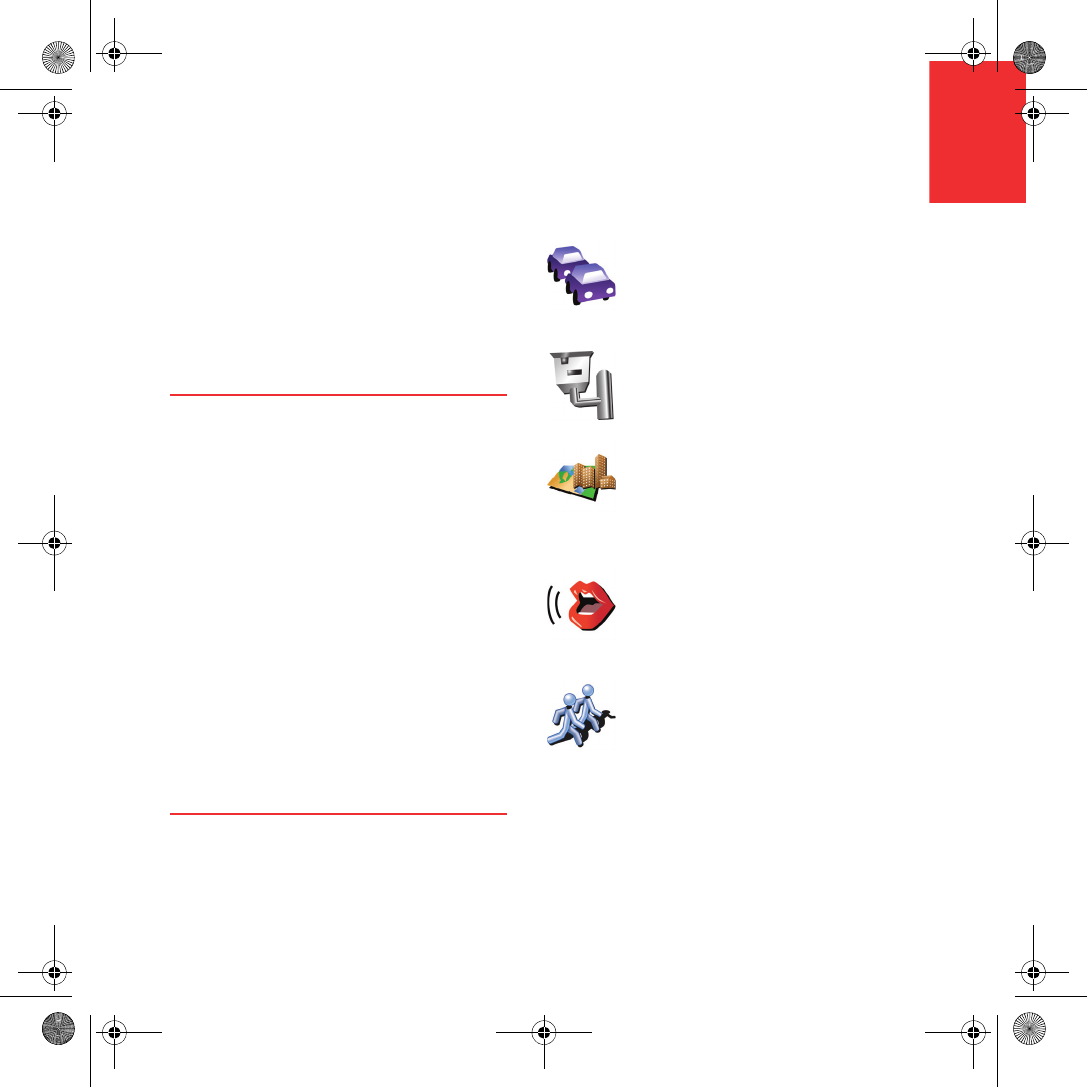
EN
TomTom PLUS
17
TomTom PLUSTomTom PLUS is a collection of services that
keep you informed and entertained while
you’re on the road.
You can subscribe to a range of extras and
download them either directly to your
TomTom or to your computer and then
transfer them to your TomTom.
Tips
• New services are being added regularly.
Use TomTom HOME or visit
www.tomtom.com/plus to find out what’s
available.
• To download TomTom PLUS services to
your TomTom, you need a mobile phone
with Bluetooth and a wireless data
connection (GPRS, EDGE, UMTS or
CDMA). Your mobile phone company may
charge you for using a wireless data
connection.
Don’t forget that you can download many
TomTom PLUS services to your computer
without needing to set up a wireless data
connection.
• Not all services are available in all
countries. For more information, visit
www.tomtom.com/plus
Traffic
Get the fastest and most
reliable updates from local
sources.
Safety cameras
Be smart and stick to the
speed limit.
Maps
Download detailed maps of
many cities throughout the
world or even whole
countries.
Voices
Get instructions from John
Cleese and many other
funny voices.
Buddies
Instant messaging and
navigation meet on your
TomTom.
Newcastle.book Page 17 Thursday, February 1, 2007 6:14 PM
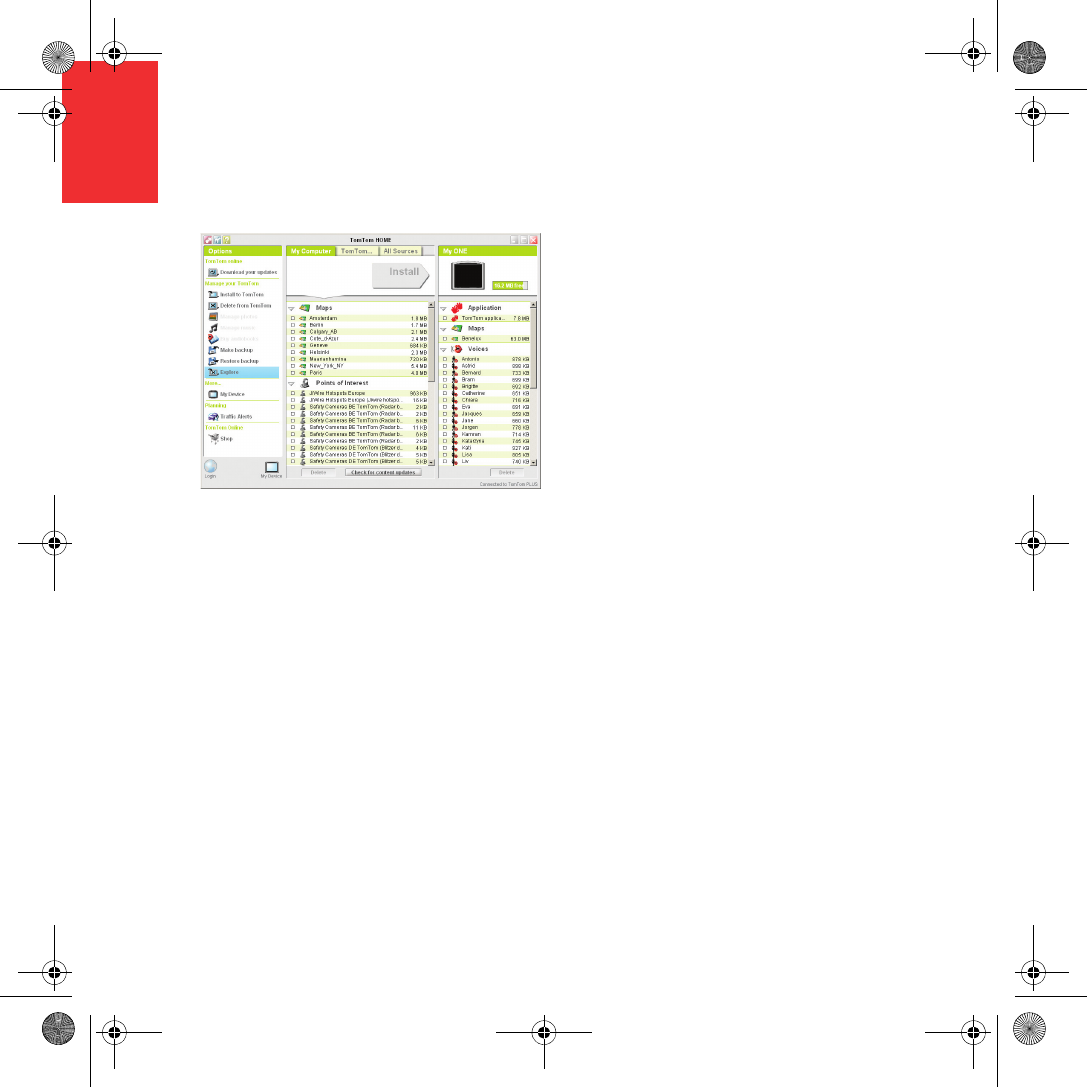
Using TomTom HOME
18
EN
Using TomTom
HOME Using TomTom HOME, you can, for example,
do the following:
• Make and restore backups of your
TomTom.
• Manage the maps, voices, POIs and other
extras on your TomTom.
• Read the full version of the user manual.
• Plan trips in advance.
• Buy TomTom PLUS services and manage
your subscriptions.
Installing TomTom HOME
To install TomTom HOME, insert the CD
supplied with your TomTom into your
computer.
If the installation does not start, browse to the
CD on your computer and double-click the file
Install TomTom HOME.
Connect your TomTom to your computer and
switch it on.
Newcastle.book Page 18 Thursday, February 1, 2007 6:14 PM
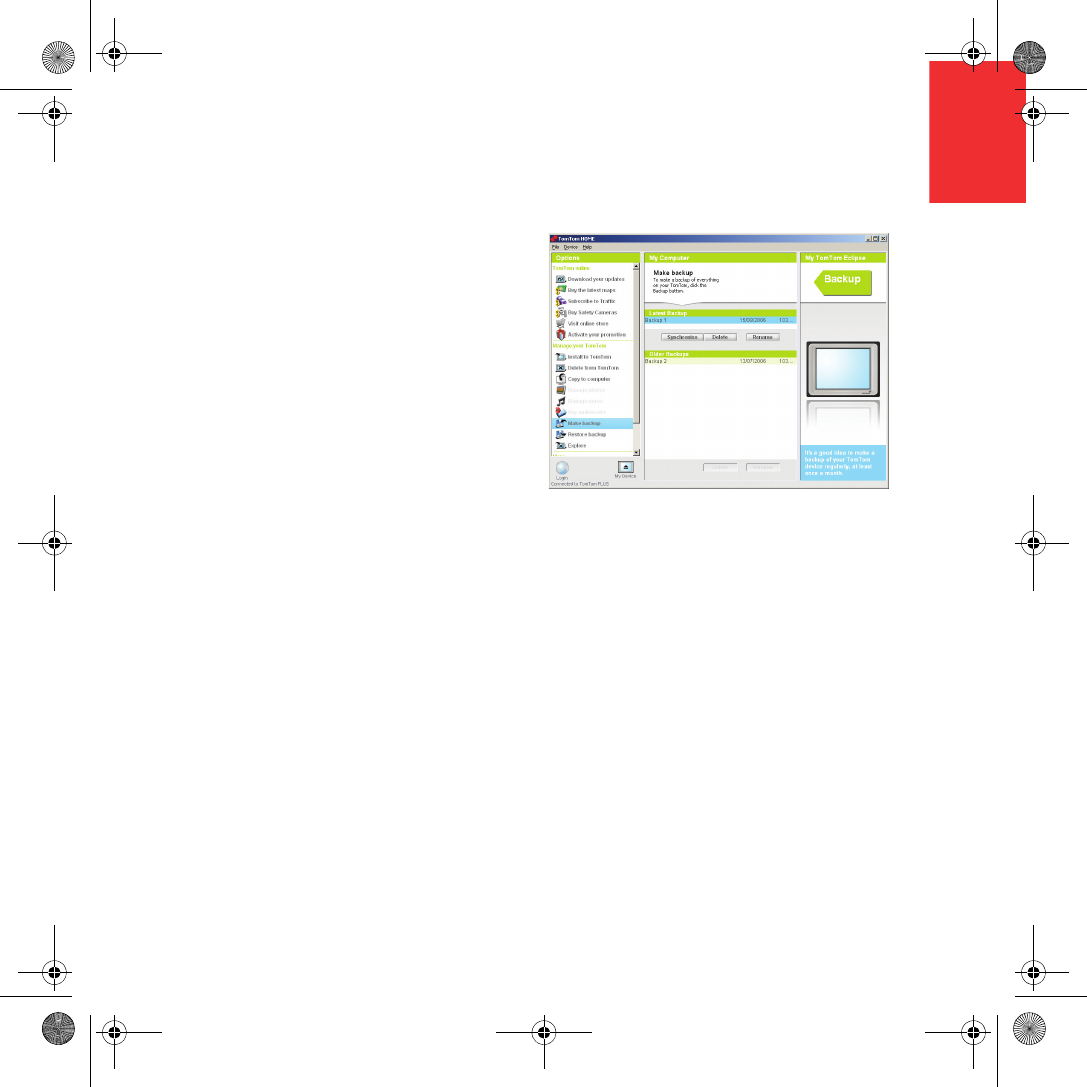
Using TomTom HOME
19
EN
Making a Backup
One of the most important things you can do
with TomTom HOME is make a backup of your
TomTom.
1. Connect your TomTom to your computer
using the USB cable and switch your
TomTom on.
TomTom HOME starts.
2. Click Backup under Contents.
3. Click Backup.
TomTom HOME makes a backup of your
TomTom on your computer.
Restoring a Backup
If you ever have a problem with your
TomTom, you can restore the backup.
Follow steps 1 and 2 above, then select the
latest backup and click Restore.
The latest backup will be restored to your
TomTom.
For more information, see the Help included
with TomTom HOME.
Newcastle.book Page 19 Thursday, February 1, 2007 6:14 PM
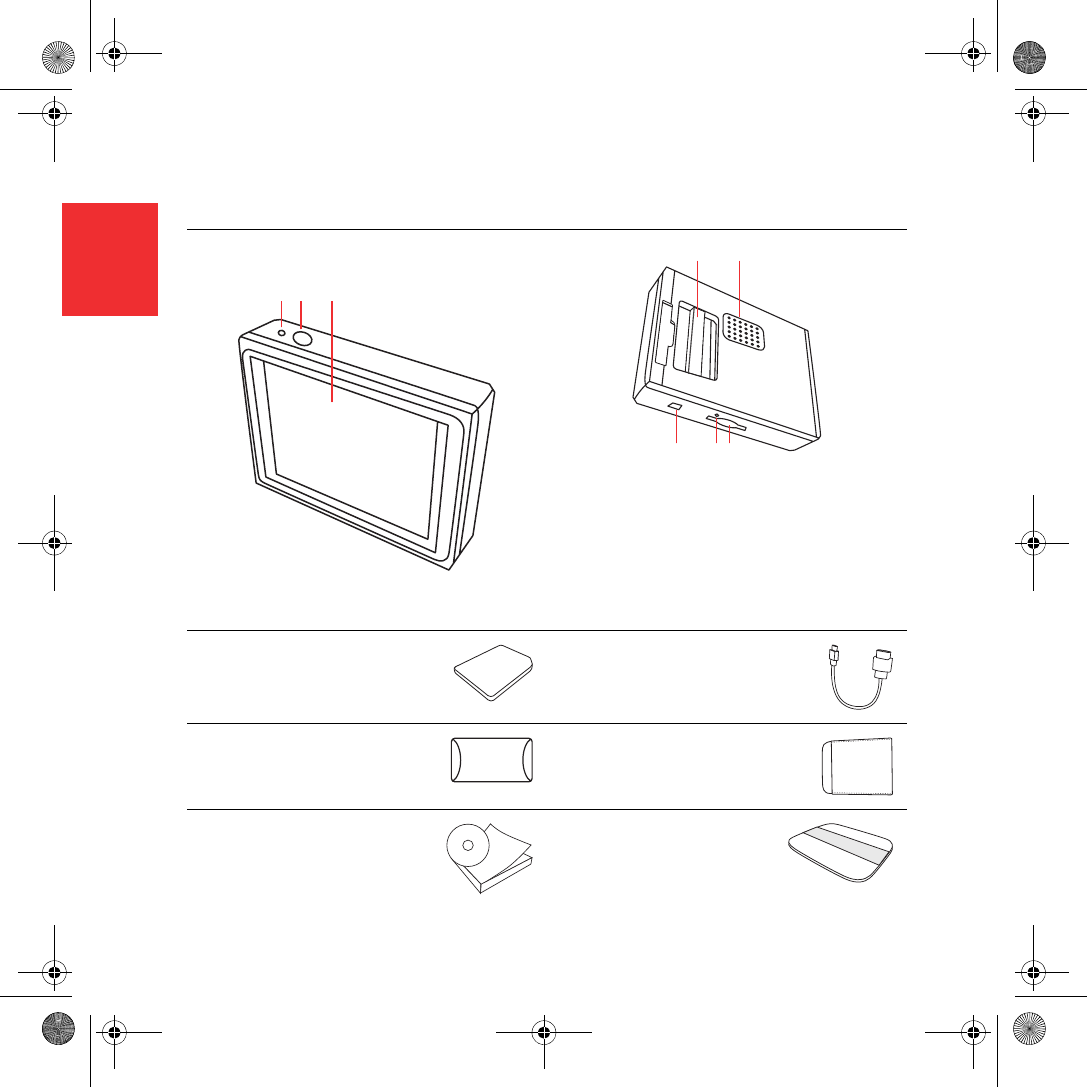
Contenido de la caja
20
ES
Contenido de
la caja
aEl TomTom
AIndicador luminoso de carga
BBotón de activación/desactivación
CPantalla táctil
DConector
EAltavoz
FConector USB
GBotón de reinicio
HRanura para tarjeta de memoria
bTarjeta de memoria (tarjeta
SD)
cCable USB
dCubierta de conector eManguito
fPaquete de documentación gTarjeta de código del
producto
AB C
DE
FGH
Newcastle.book Page 20 Thursday, February 1, 2007 7:01 PM
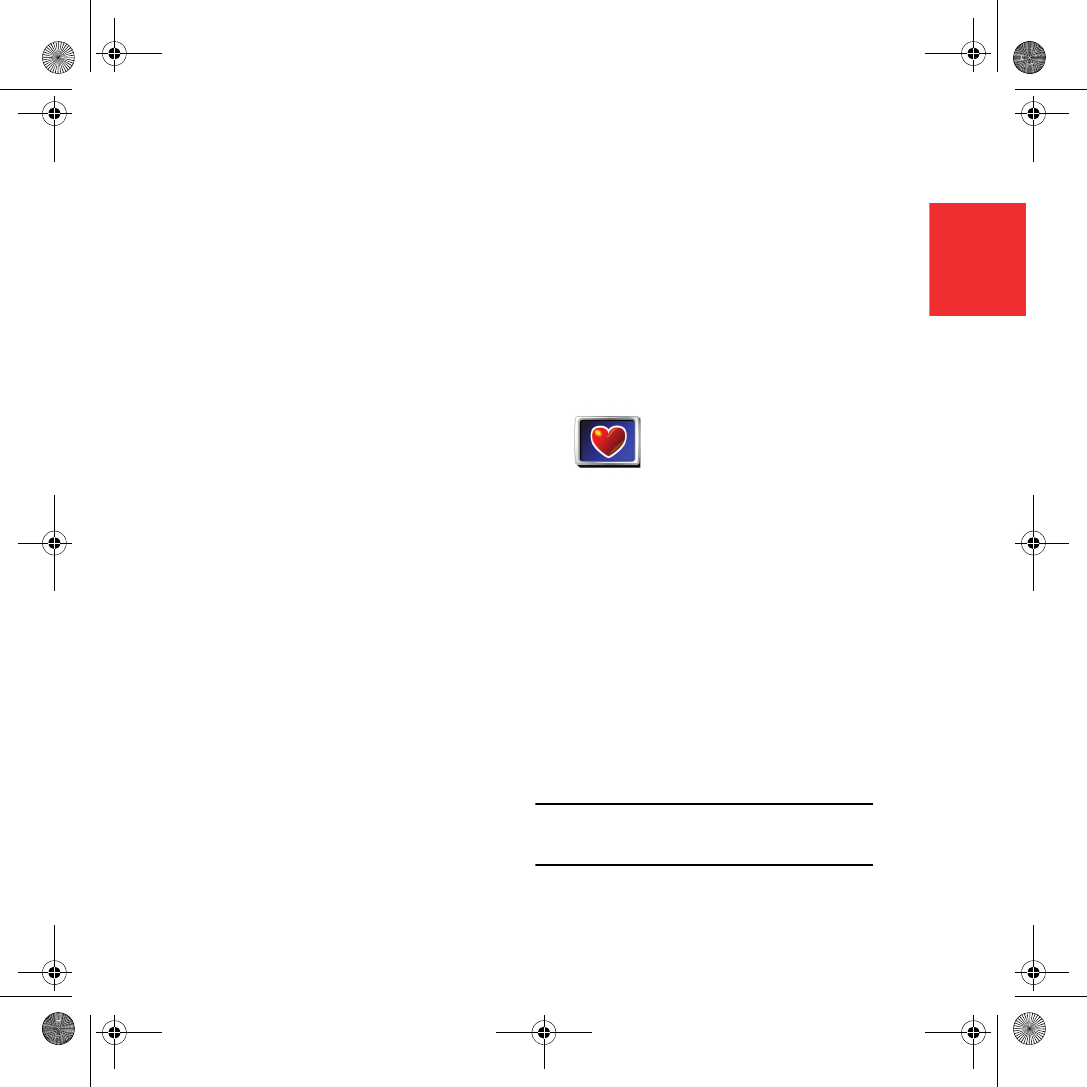
Antes de comenzar...
21
ES
Antes de
comenzar... A todo el mundo le gusta TomTom
No deje nunca su TomTom en el coche si no
lo está utilizando; es un reclamo fácil para
ladrones.
Extraiga siempre el TomTom del equipo
estéreo del coche y lléveselo con usted. Si va
a utilizar el TomTom en otro coche, no deje el
navegador ni cualquier otro producto
TomTom a la vista.
Guarde siempre el TomTom en la bolsa para
proteger la pantalla.
Haga una copia de seguridad del TomTom
Siempre es una buena idea crear una copia de
seguridad del contenido del TomTom. Puede
crear una copia de seguridad utilizando
TomTom HOME.
Para más información sobre TomTom HOME,
véase Uso de TomTom HOME en la página 34.
Bloqueo de seguridad
Cuando encienda el TomTom por primera vez,
se activará el bloqueo de seguridad. Puede
apagar el bloqueo de seguridad del
dispositivo tocando Bloqueo de seguridad del
menú Preferencias. Recomendamos utilizar
siempre el bloqueo de seguridad.
No supere el límite de velocidad
Para ayudarle a no superar el límite de
velocidad, el TomTom puede decirle el que
debe guardar en la carretera en la que se
encuentra. Para ver el límite de velocidad,
seleccione que se muestre su velocidad en
Preferencias de barra de estado del menú
Preferencias. El límite de velocidad se
mostrará al lado de la velocidad a la que se
está desplazando.
Nota: La información sobre el límite de velocidad se
incluye en el mapa y no está disponible para todas
las carreteras.
Bloqueo de
seguridad
Cuando active el
bloqueo de seguridad,
estarán disponibles
sólo unos pocos
botones y funciones
mientras conduzca.
Cuando esté parado,
se activarán todos los
botones y funciones.
Newcastle.book Page 21 Thursday, February 1, 2007 7:01 PM
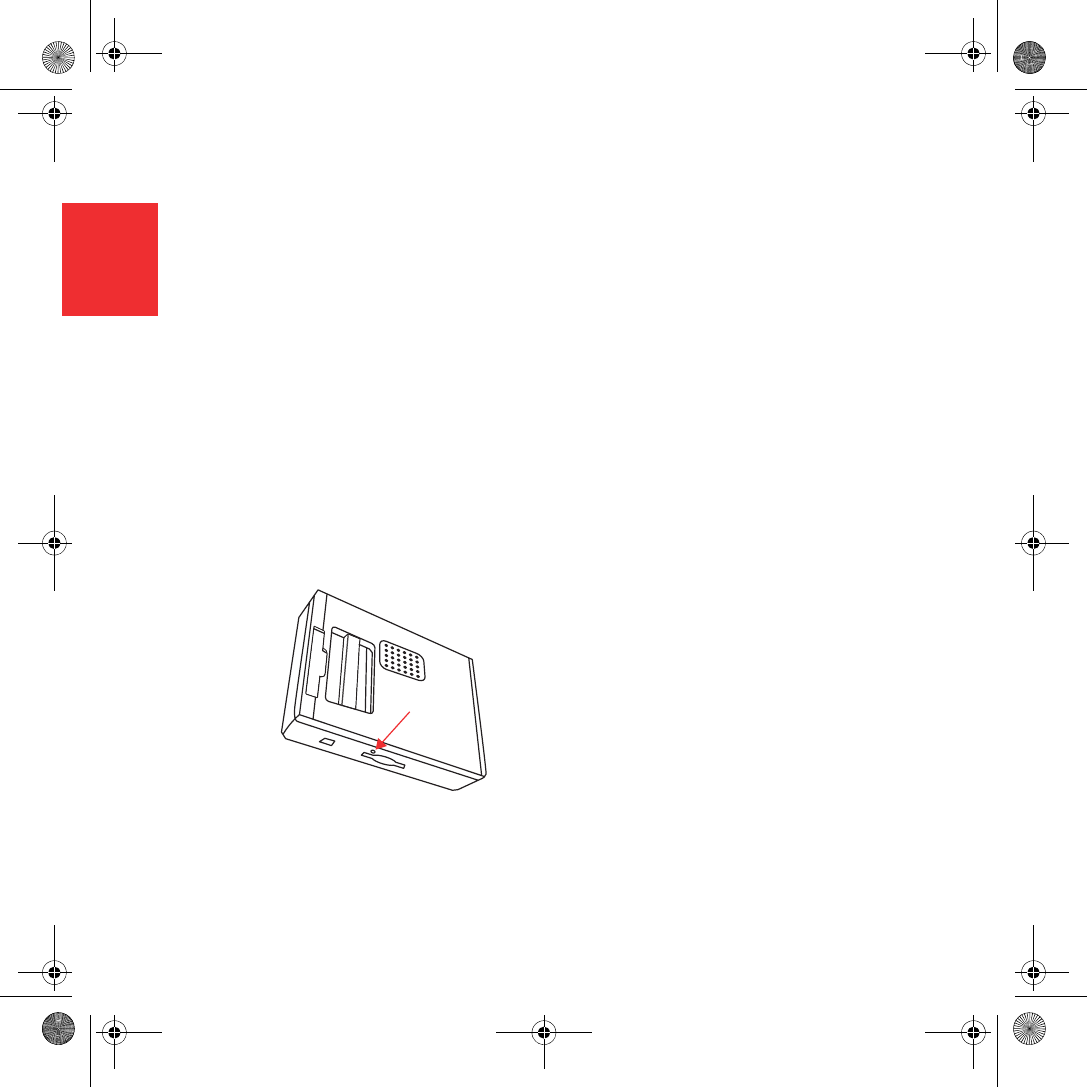
Antes de comenzar...
22
ES
Localización de averías
Asegúrese siempre de utilizar la última versión
de la aplicación TomTom en su TomTom.
Puede actualizar la aplicación mediante
TomTom HOME. Para más información sobre
TomTom HOME, véase Uso de TomTom
HOME en la página 34.
Si tiene problemas para encender el TomTom,
pruebe a reiniciarlo.
Para reiniciar el TomTom, emplee un clip de
papel desmontado u objeto similar para
empujar el botón de reajuste. El botón de
reajuste está situado al lado de la ranura para
tarjeta de memoria, en la parte inferior del
TomTom. A continuación, encienda el
TomTom.
Cuide el TomTom
Es importante que cuide el TomTom y que lo
limpie correctamente.
• Use un paño suave para limpiar la pantalla
de su TomTom; no utilice ningún líquido
limpiador.
• Si su TomTom se moja, séquelo con un
paño suave.
• No abra la carcasa de su TomTom bajo
ningún concepto. Hacerlo podría resultar
peligroso y anularía la garantía.
• No utilice la tarjeta de memoria (tarjeta SD)
en un dispositivo que no sea TomTom. La
tarjeta de memoria podría resultar dañada
por otros dispositivos.
•No exponga el TomTom a temperaturas
muy altas o muy bajas, ya que podrían
producirse daños permanentes. Por
ejemplo, no lo deje en el coche en
calurosos días veraniegos o en frías noches
invernales.
Newcastle.book Page 22 Thursday, February 1, 2007 7:01 PM
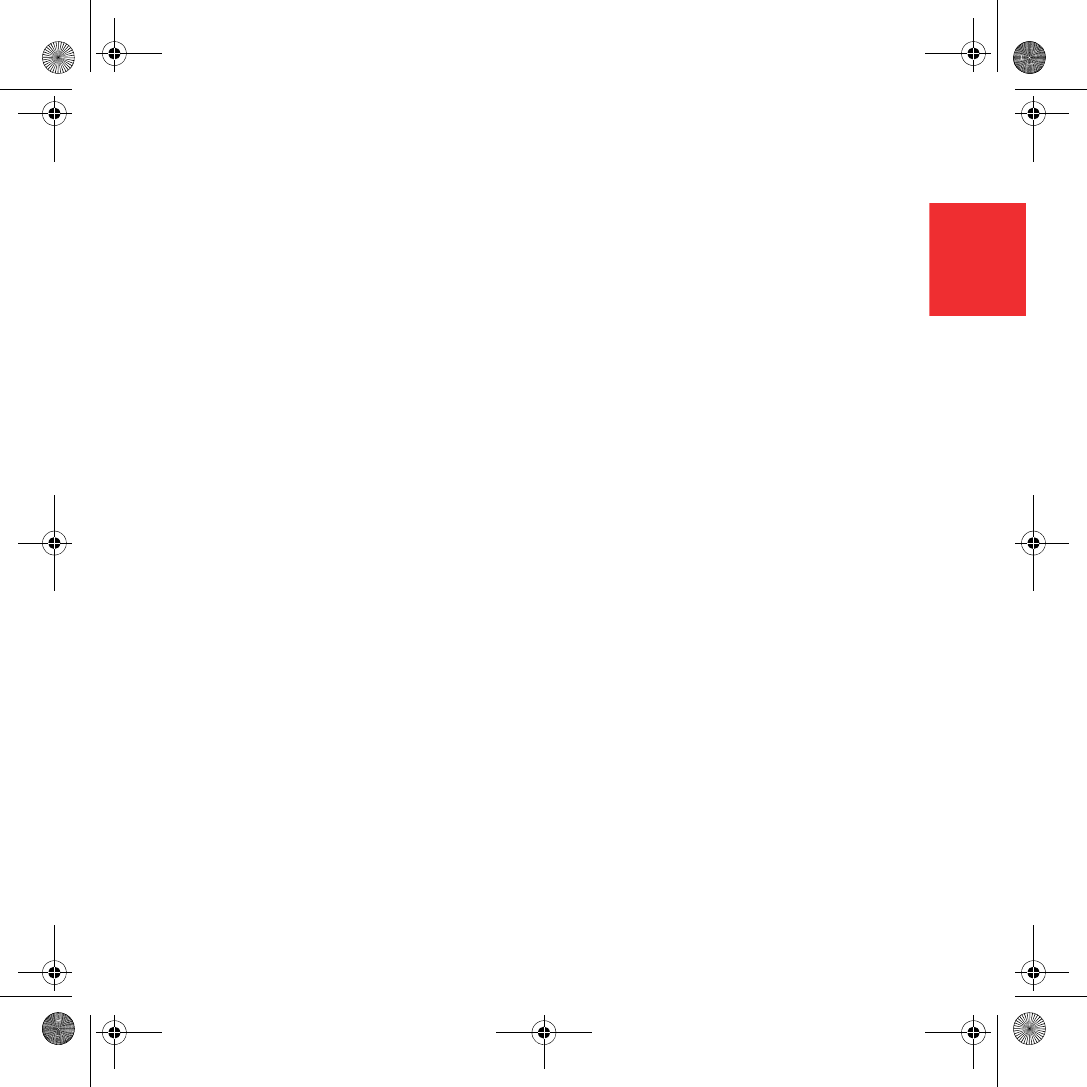
Primeros pasos
23
ES
Primeros pasosEncendido
Siga las instrucciones que se facilitan al inicio
de este manual para acoplar el TomTom al
equipo estéreo del coche. El TomTom
también puede utilizarse sin acoplarse al
equipo estéreo del coche. Se comercializa una
montura como accesorio para poder usar el
TomTom en otros coches.
La primera vez que encienda el TomTom,
puede tardar hasta 20 segundos en iniciarse.
Para apagar el TomTom, pulse y mantenga
pulsado el botón de activación/desactivación
durante 2 segundos.
Configuración
Debe responder a algunas preguntas para
configurar el TomTom. Responda a las
preguntas tocando la pantalla. Para todas las
operaciones que desee realizar con el
TomTom se utiliza la pantalla táctil.
Cuando haya respondido a las preguntas, el
TomTom mostrará la Vista de conducción. La
Vista de conducción aparecerá en blanco y
negro hasta que el TomTom localice su
posición actual.
Para obtener más información sobre Vista de
conducción, consulte Vista de conducción en
la página 26.
Localización de su posición actual
Su TomTom debe estar al aire libre para que
pueda localizar la posición actual. La primera
vez que inicie el TomTom, puede tardar hasta
5 minutos en encontrar su posición actual. Si
tarda más de 5 minutos, compruebe que se
encuentra en un lugar abierto, sin edificios
altos ni árboles alrededor.
En el futuro, su posición se encontrará mucho
más rápidamente, normalmente en cuestión
de segundos.
Después de que su TomTom localiza su
posición actual, la vista de conducción se
muestra a todo color y se indica su posición en
el mapa.
Vista nocturna
Cuando encienda los faros del coche, el
TomTom cambiará a vista nocturna. En vista
nocturna, el brillo de la pantalla del TomTom
se atenúa para que resulte más fácil ver
cuando está oscuro en el exterior.
La vista nocturna del TomTom está vinculada
al ajuste de graduación del equipo estéreo del
coche. Consulte la información acerca del
ajuste de graduación en el manual del equipo
estéreo del coche.
Para regular manualmente el brillo de la
pantalla, seleccione no vincular la vista
nocturna al ajuste de graduación de
Preferencias de conexión del menú
Preferencias. Para cambiar manualmente a
vista nocturna, toque Mostrar vista nocturna
del menú Preferencias.
GettingStarted.fm Page 23 Friday, February 2, 2007 8:34 PM
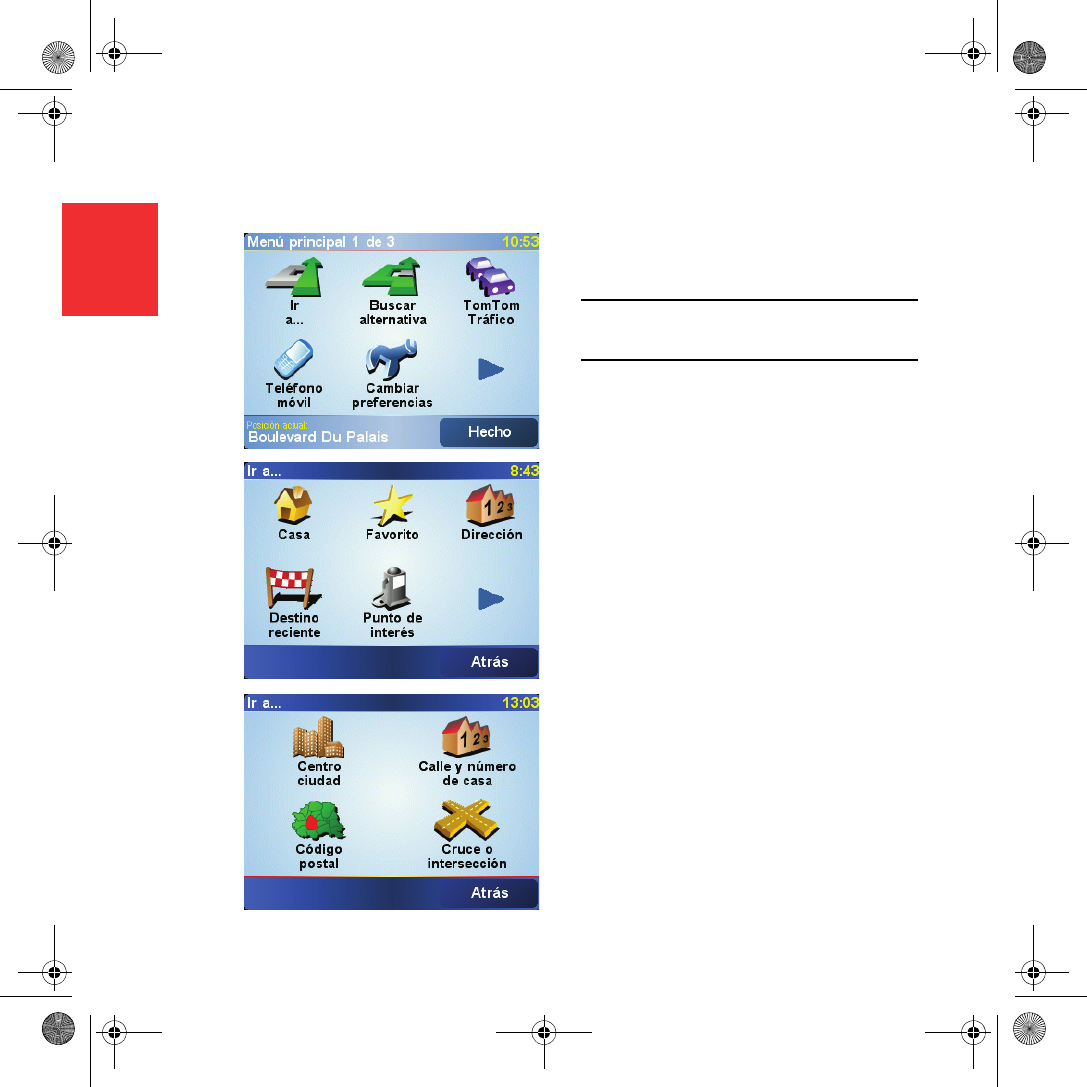
El primer viaje
24
ES
El primer viaje Planificar una ruta con el TomTom es muy
simple. Para planificar la primera ruta, siga los
pasos siguientes.
Nota: Siempre debería planificar sus viajes antes de
comenzar a conducir. Es peligroso planear las rutas
cuando ya está en marcha.
1. Toque la pantalla para ver el Menú
principal.
2. Toque Ir a...
Para su primer viaje, navegaremos hasta
una dirección.
3. Toque Dirección.
Al introducir una dirección, puede elegir
entre cuatro opciones:
•Centro ciudad - toque este botón para
establecer su destino como centro de
una ciudad.
•Calle y número de casa - toque este
botón para establecer una dirección
exacta como destino.
•Código postal - toque este botón para
introducir un código postal como
destino (función completa sólo en Reino
Unido y Países Bajos).
•Cruce o intersección - toque este botón
para establecer su destino como el
punto de cruce de dos calles
Para el primer viaje, introduciremos una
dirección exacta.
4. Toque Calle y número de casa.
Newcastle.book Page 24 Thursday, February 1, 2007 7:01 PM
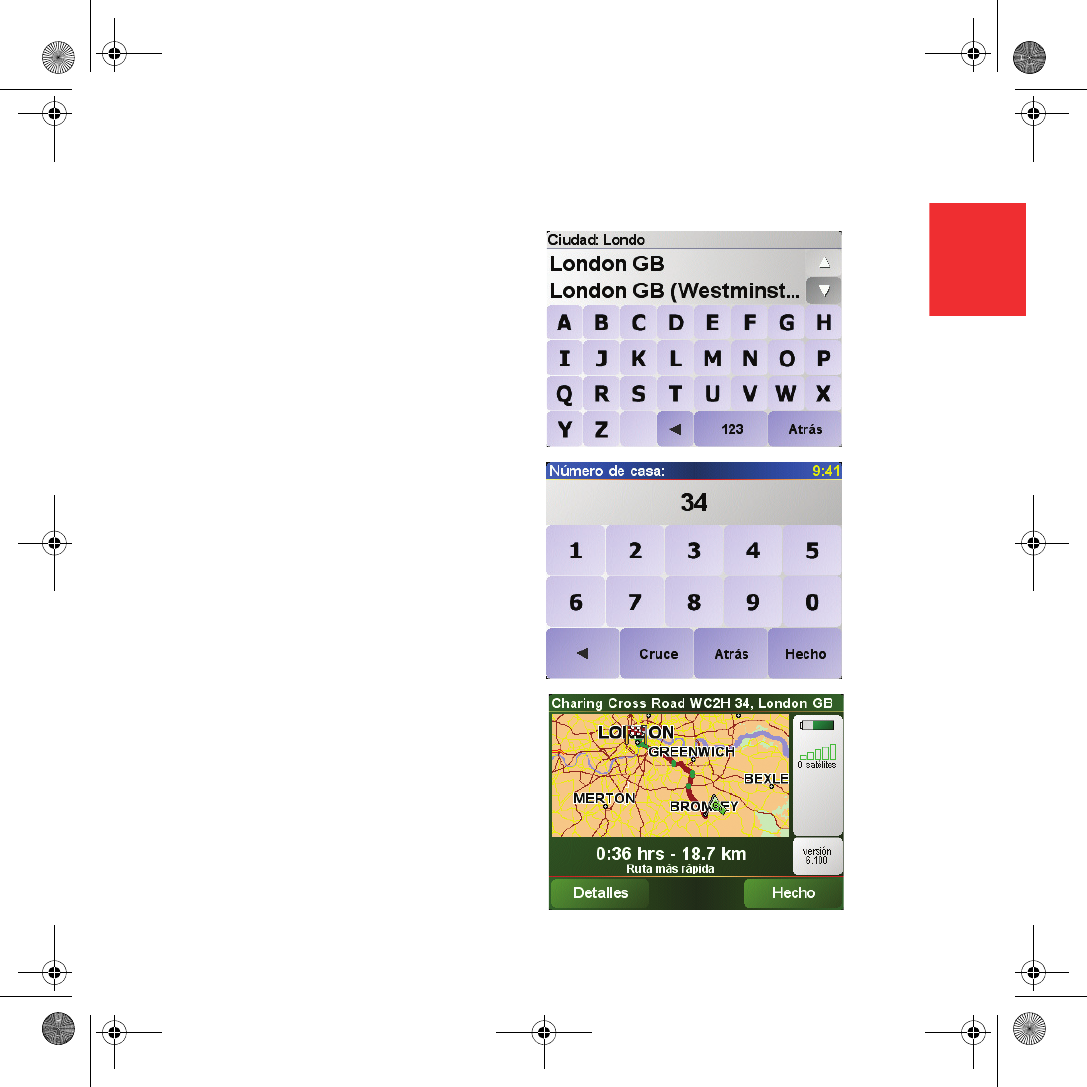
El primer viaje
25
ES
5. Comience introduciendo el nombre de la
población a la que desea ir.
A medida que escribe, se mostrarán los
nombres de las ciudades que coinciden
con lo que ha escrito. Cuando su destino
aparezca en la lista, toque el nombre de la
ciudad para establecer el destino.
6. Comience a escribir el nombre de la calle.
De la misma manera que con el nombre de
la ciudad, se mostrarán los nombres de las
calles que coincidan con lo que ha escrito.
Cuando aparezca en la lista el nombre del
destino deseado, toque el nombre de la
calle para establecerlo como destino.
7. Ahora introduzca el número de casa de su
destino y toque Hecho.
8. El TomTom le preguntará si necesita llegar
a una hora determinada.
Toque SÍ para introducir una hora de
llegada. El TomTom le mostrará si llega
puntual.
A continuación, el TomTom calculará la
ruta.
9. Cuando haya calculado la ruta, toque
Hecho.
TomTom comenzará a guiarle
inmediatamente hasta su destino utilizando
instrucciones habladas y visuales mostradas
en la pantalla.
Newcastle.book Page 25 Thursday, February 1, 2007 7:01 PM
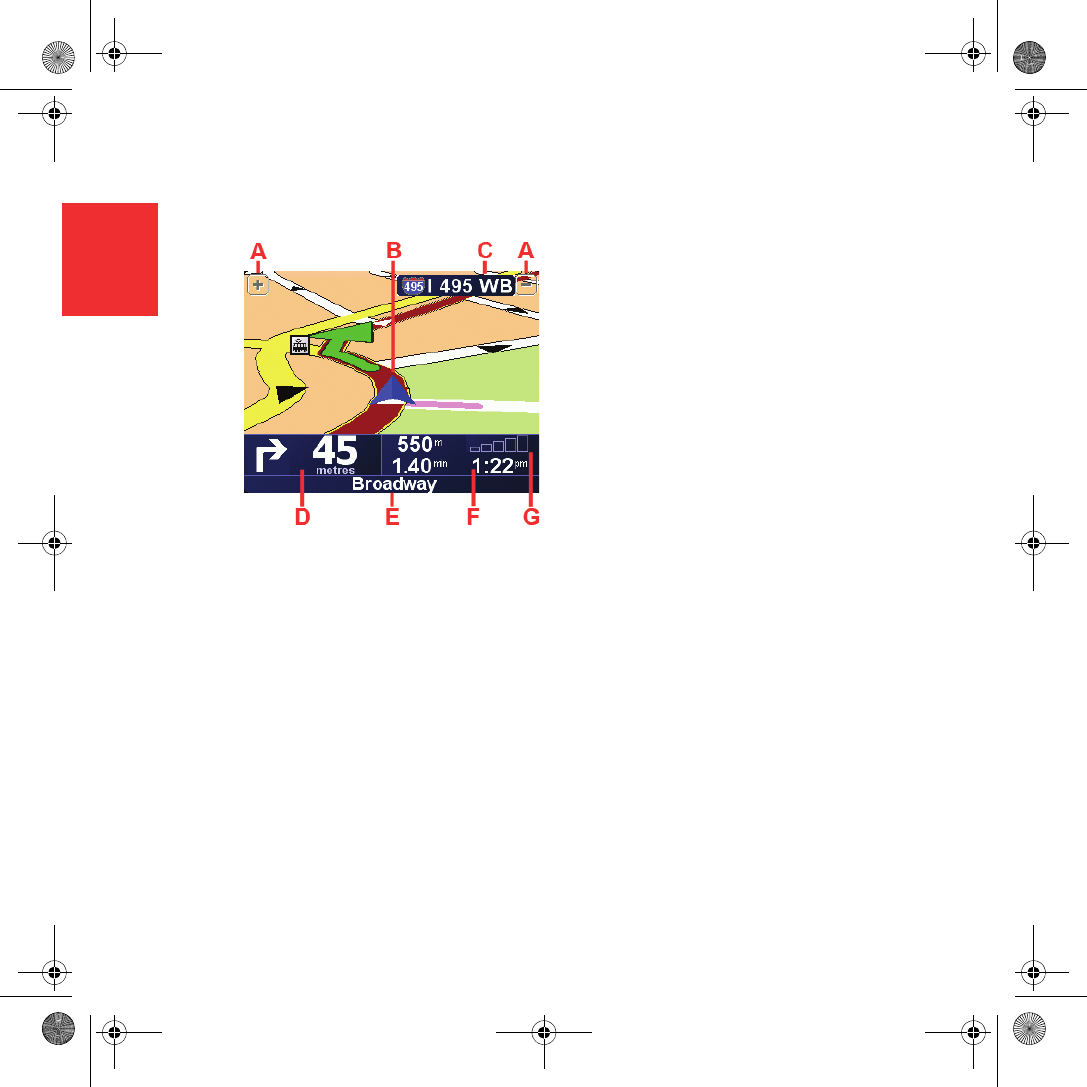
Vista de conducción
26
ES
Vista de conducción
ABotones para ampliar y reducir su posición.
BSu posición actual.
CEl nombre de la siguiente carretera
principal importante o información sobre
señalización de la carretera, si fuera
aplicable.
DLa siguiente instrucción.
Esta zona muestra lo que debe hacer y
cuándo tendrá que hacerlo.
Toque esta zona para repetir la última
instrucción hablada y para cambiar el
volumen.
EEl nombre de la próxima calle donde debe
girar.
FInformación sobre su viaje.
Normalmente esta zona muestra la
duración restante del viaje, la distancia
restante y la hora de llegada. Para
establecer la información que se desea
mostrar, toque Preferencias de barra de
estado del menú Preferencias.
GIndicador de la potencia de la señal de GPS.
Newcastle.book Page 26 Thursday, February 1, 2007 7:01 PM
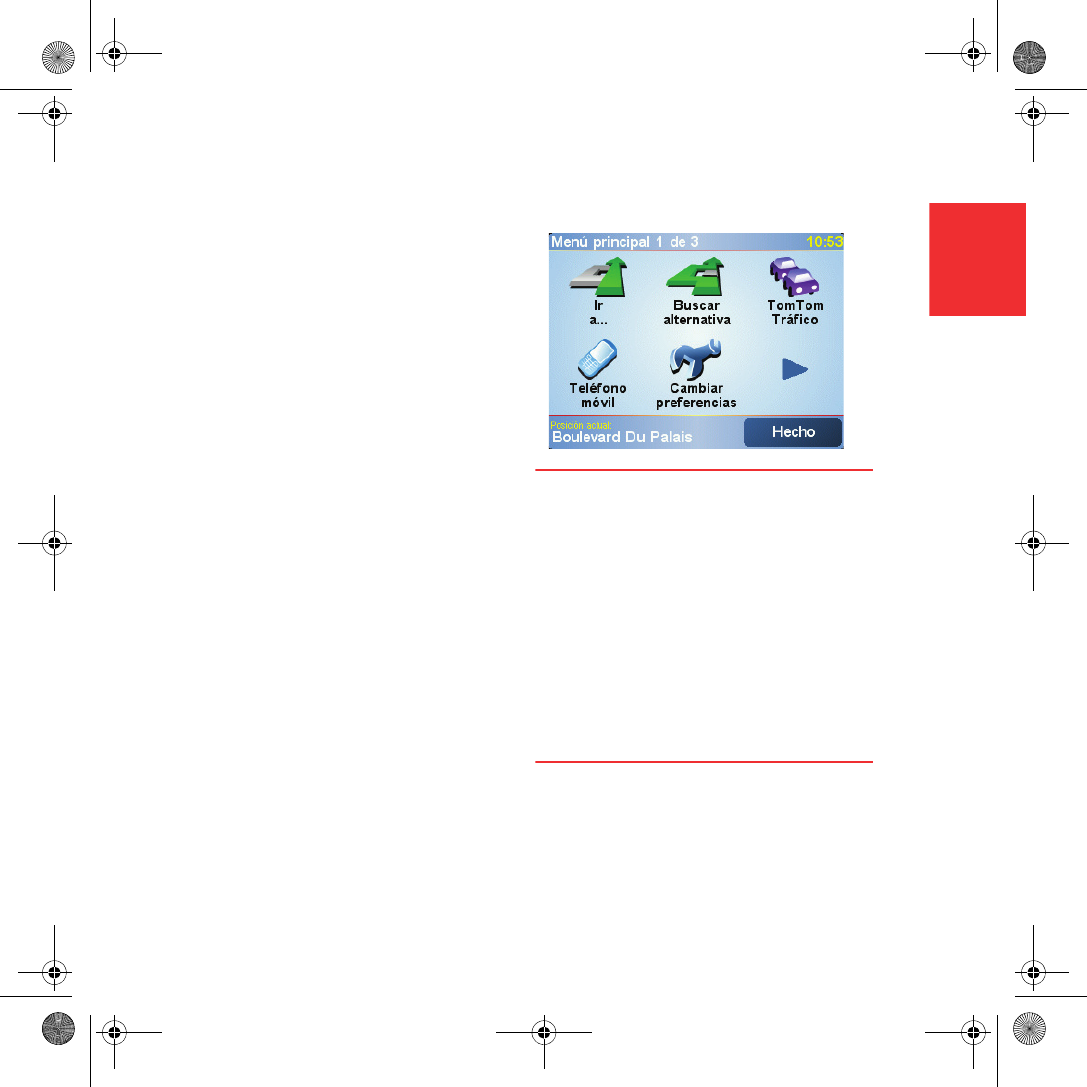
Menús
27
ES
Menús
Menú principal
Si su coche está parado, el menú completo
estará disponible. Si el coche se está
desplazando y se activa el bloqueo de
seguridad, sólo algunos botones y funciones
estarán disponibles.
•Ir a...
Toque este botón para comenzar a
planificar una ruta.
•Buscar alternativa...
Toque este botón si desea evitar parte de la
ruta, pasar por un lugar concreto o calcular
una ruta alternativa.
•TomTom Tráfico
Toque este botón para activar o desactivar
la información de tráfico.
•Teléfono móvil
Este botón abre el menú de teléfono móvil.
Permite, por ejemplo, hacer llamadas y
escribir o leer mensajes. Para más
información, véase Llamadas manos libres
en la página 30.
•Cambiar preferencias
Este botón abre el menú Preferencias.
Usted puede modificar muchas cosas en la
apariencia y el rendimiento de su TomTom.
Botones ocultos y funciones
Cuando use por primera vez el TomTom, no
se mostrarán todos los botones en el menú.
Muchos botones y algunas funciones más
avanzadas están ocultos porque no necesitará
estas funciones con frecuencia.
Para mostrar todos los botones y funciones,
toque Mostrar TODAS las opciones de menú
en el menú Preferencias.
Para volver a ocultar estos botones, toque
Mostrar menos opciones de menú en el menú
Preferencias.
Newcastle.book Page 27 Thursday, February 1, 2007 7:01 PM