TomTom GO300 BLUETOOTH GPS TRACKING SYSTEM User Manual
TomTom International BV BLUETOOTH GPS TRACKING SYSTEM
TomTom >
USERS MANUAL
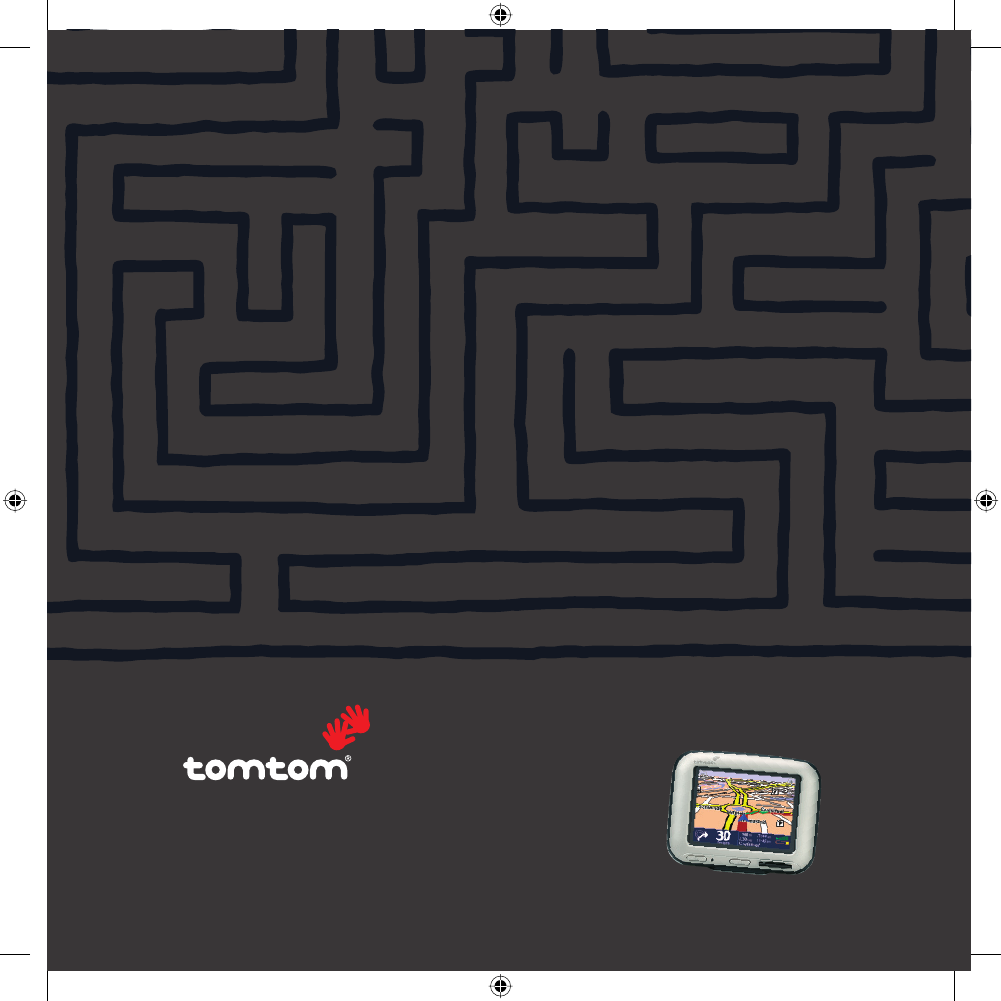
GO
Quick Start Guide
3.6959_TT_Malaga_USA.def.indd 13.6959_TT_Malaga_USA.def.indd 1 04-04-2005 12:50:5004-04-2005 12:50:50
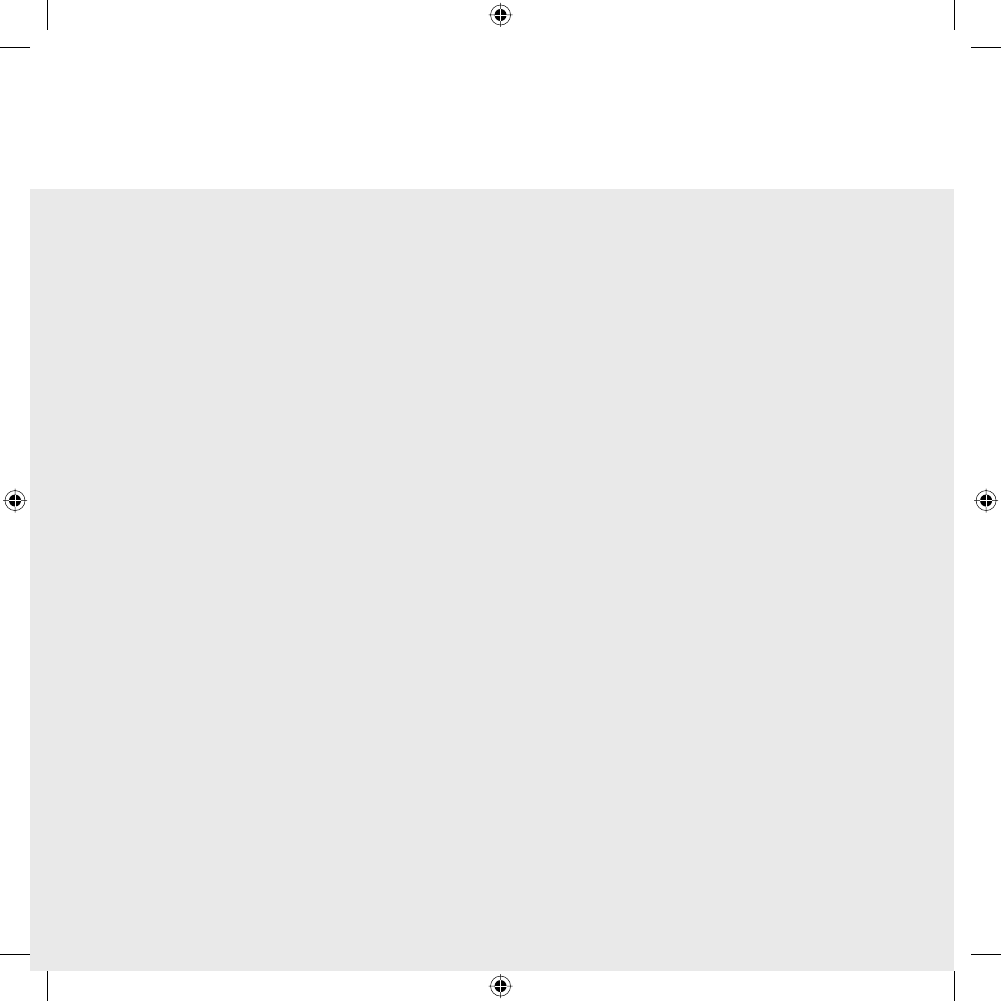
3.6959_TT_Malaga_USA.def.indd 23.6959_TT_Malaga_USA.def.indd 2 04-04-2005 12:50:5104-04-2005 12:50:51
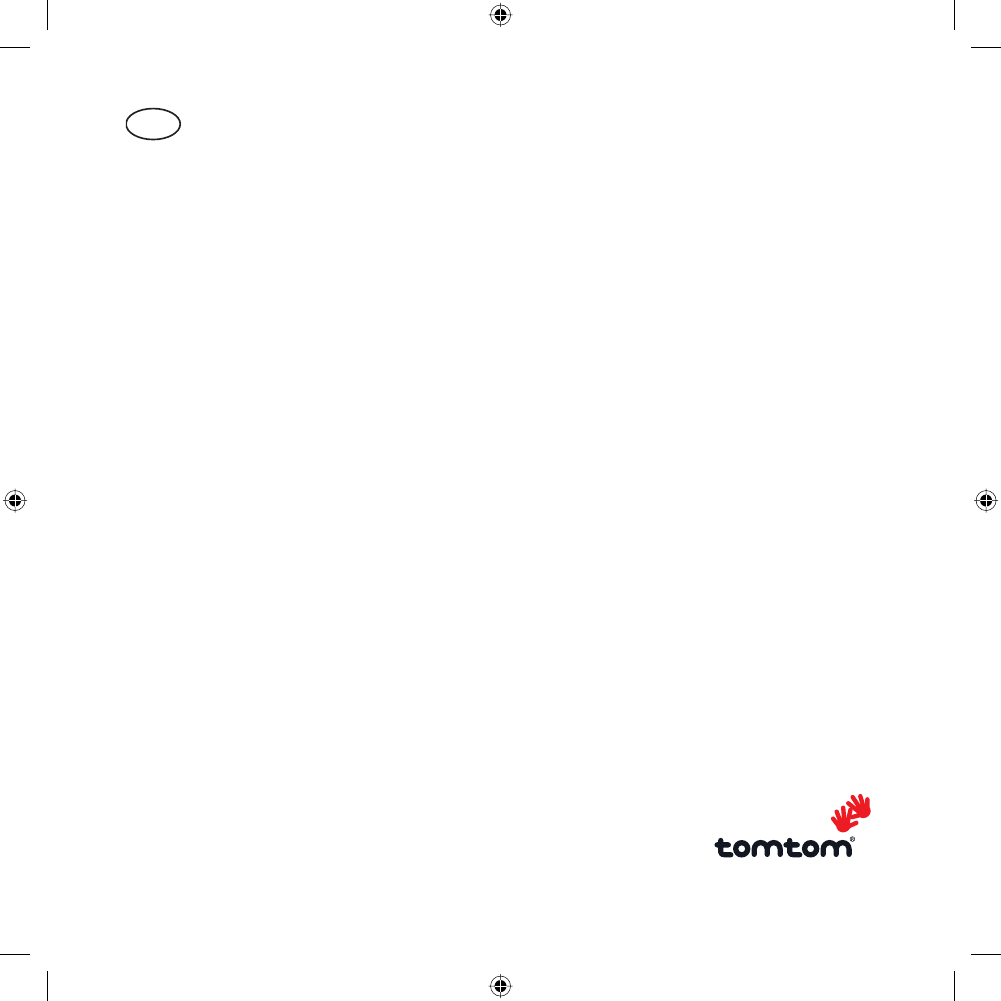
3
TomTom GO Quick Start Guide
US
Content
Installation 4
Unpacking 4
Your TomTom GO 5
Assembly 6
Switching on for the first time 7
Starting up 7
Using TomTom GO 7
How to plan your first route 8
Helping with your trip 10
What's on the screen? 11
Finding alternative routes 12
Advanced planning 13
Preferences 14
Use night colors 14
Manage POI 15
Hide POI 15
Change Home location 15
More information 16
TomTom PLUS 16
General information 16
Safety and Regulatory Information 17
THE SMART CHOICE IN PERSONAL NAVIGATION
3.6959_TT_Malaga_USA.def.indd 33.6959_TT_Malaga_USA.def.indd 3 04-04-2005 12:50:5204-04-2005 12:50:52
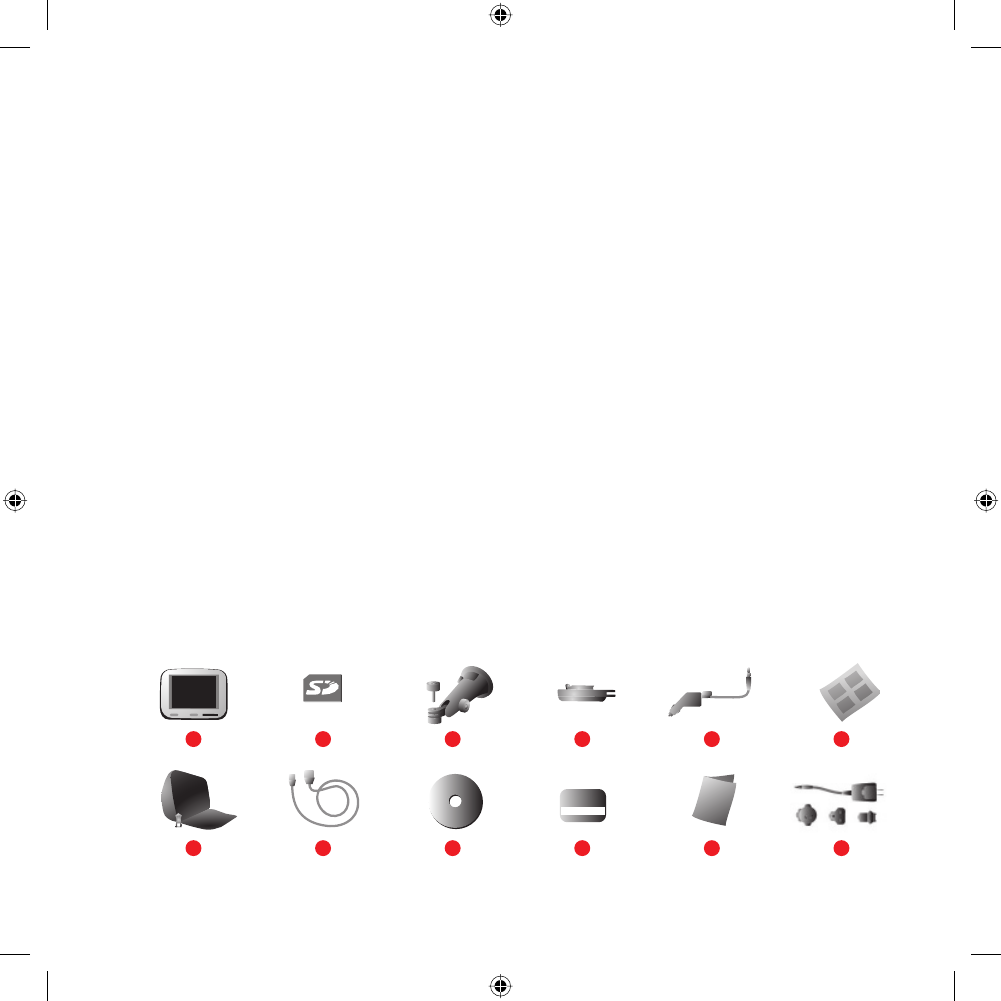
4
Unpacking
Unpack your TomTom GO box and identify
the contents. The model number of your
TomTom GO can be found on the bottom of
the device itself. You should have:
• (1) TomTom GO. Its main features are a
touch-sensitive LCD screen, a power (On/
Off) button, a release button (for removing
TomTom GO from its cradle) and a Secure
Digital (SD) memory card slot.
• A (2) pre-installed SD card.
• The component parts of a suction-mount
(3/4) cradle, for attaching to your windshield.
• A (5) DC power lead, with 12V cigarette
lighter adapter. This is the main power
source for the TomTom GO when it’s in your
vehicle.
• An (6) installation diagram, showing how
to assemble the cradle, how to fix it to your
windshield and how to insert TomTom GO.
• A (7) carry case, for storing TomTom GO
when it’s not in your vehicle.
• A (8) USB data cable for connecting TomTom
GO to a Windows PC or Mac.
• A (9) PC and Mac compatible CD containing
documentation and optional extras.
• A (10) Product Code Card for support, future
map upgrades and more.
• This (11) Quick Start Guide.
• An (12) AC adaptor, included for you to
charge and work with TomTom GO even when
it’s not in your vehicle. Note that this comes
with several international pin adaptors, for
use anywhere in the world. When you use
this adaptor, please make sure it is cooled by
placing it in a ventilated area.
Installation
3.6959_TT_Malaga_USA.def.indd 43.6959_TT_Malaga_USA.def.indd 4 04-04-2005 12:50:5204-04-2005 12:50:52
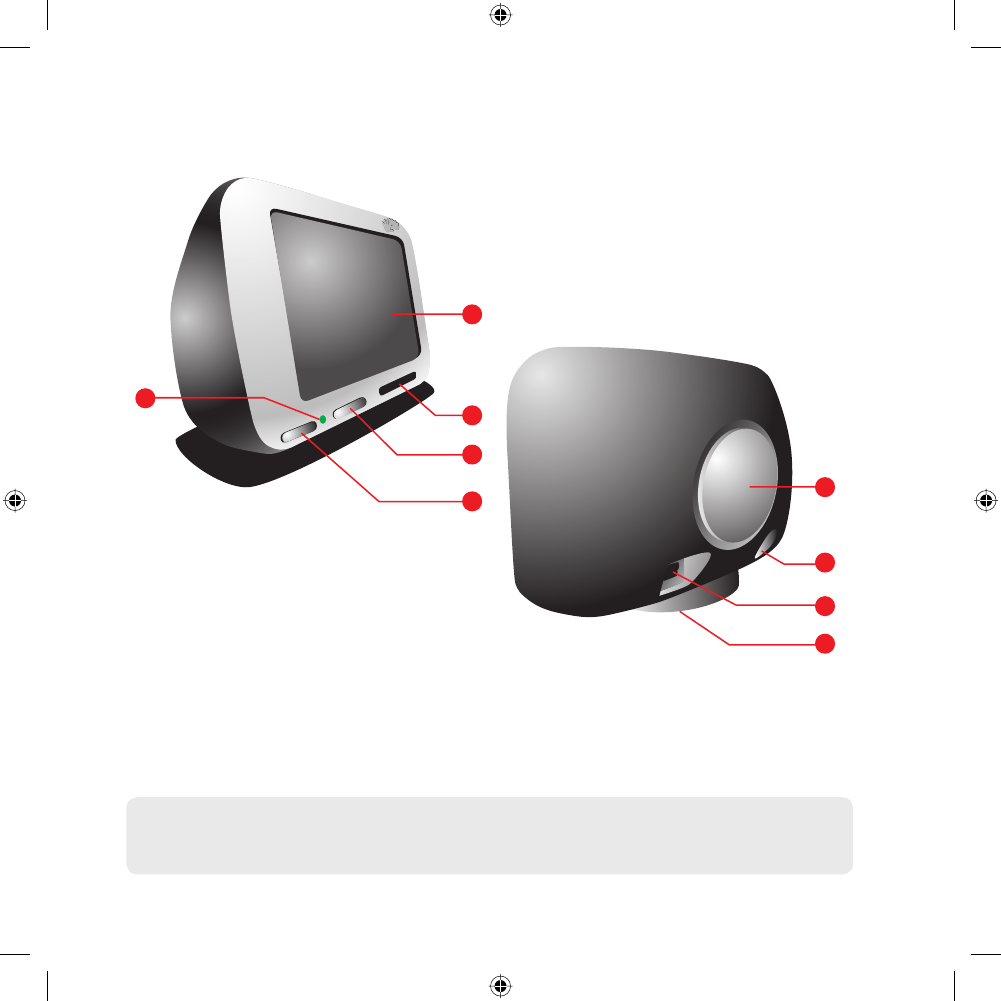
5
Installation
NOTE: Do not expose TomTom GO to high or low temperatures. We recommend that you do not leave TomTom GO in
direct sunlight for long periods or in an unattended car on sunny days. High or low temperatures can cause permanent
damage. Do not attempt to service TomTom GO yourself! Do not open, puncture or disassemble it. Doing so may be
dangerous and will invalidate your warranty. Do not leave your TomTom GO in your glove box when driving.
Your TomTom GO
1. Touchscreen
2. SD card slot
3. Release button
4. On/Off button
5. Charging LED
6. Speaker
7. AC-connector
8. USB-connector
9. Docking connector
3.6959_TT_Malaga_USA.def.indd 53.6959_TT_Malaga_USA.def.indd 5 04-04-2005 12:50:5304-04-2005 12:50:53
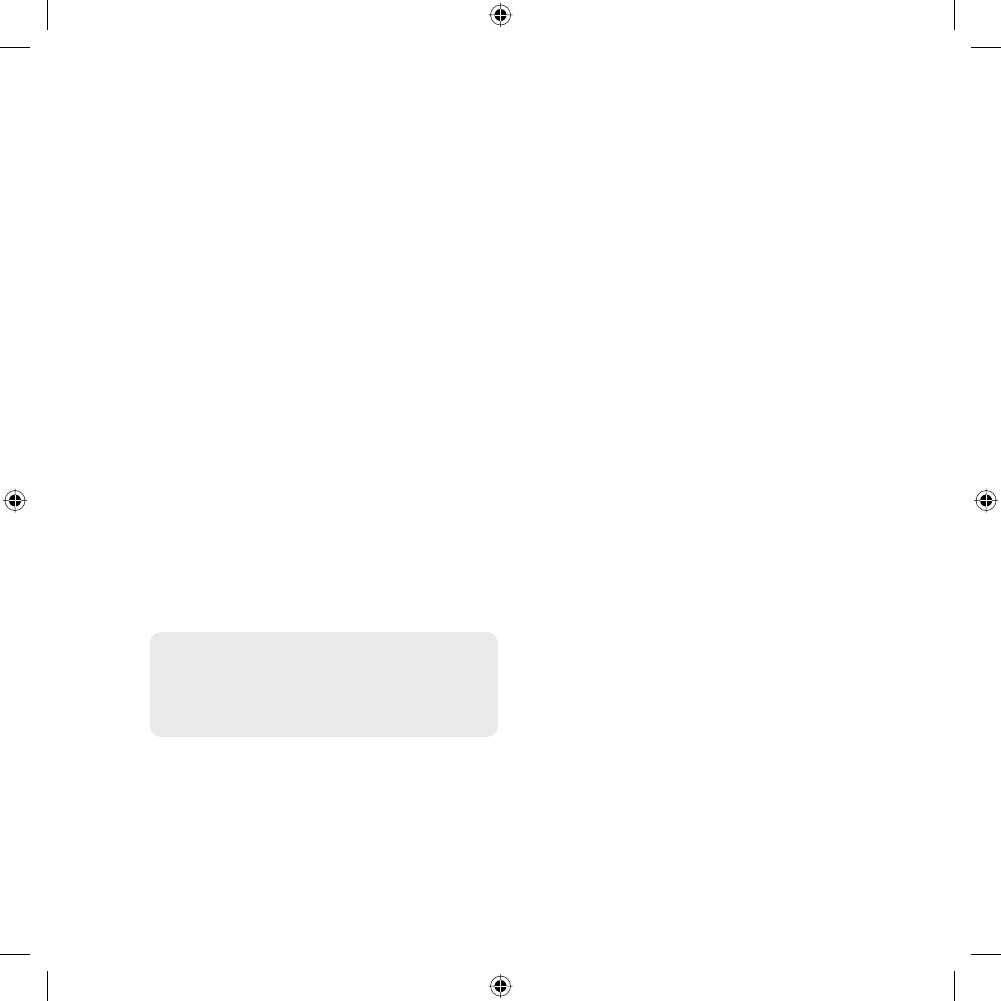
6
Assembly
1. Assemble the suction-mount cradle as
shown in the installation poster.
2. Plug the small plug end of the DC power
lead into the socket on the back of the
cradle. Plug the other end into your vehi-
cle’s 12V (cigarette lighter) socket.
3. Ease TomTom GO onto its cradle by loca-
ting its front edge first and then pushing
back firmly until you hear a click. You’ll
feel TomTom GO lock into place. The
green LED on TomTom GO’s front panel
will light up if the cradle is also connected
to your vehicle’s 12V socket.
4. Clean the inside of your windshield (or
side window), to remove any dust and
grease. Place the cradle in a suitable
location on your windshield and push the
black plastic lever to the right, fixing the
cradle in position.
NOTE: Some newer vehicles may have a heat reflec-
tive shield embedded in the windshield. In some
cases this can prevent proper GPS signal reception.
If this turns out to be a problem in your vehicle,
you will need to purchase and install the TomTom
External Antenna Kit (available as an accessory).
Tip: You don’t have to use the cradle if you don’t want
to. If necessary, TomTom GO can be positioned on its
own anywhere that’s convenient, provided that it’s safely
secured.
Under normal travelling conditions, the
suction mount is sufficient to hold the cradle
Installation
in position. Note that suction may be lost if
left overnight, due to condensation and low
temperature. For this reason, and for security,
we recommend removing both the suction
mount cradle and TomTom GO when leaving
your vehicle overnight. To remove the cradle,
pull the suction mount lever to the left. If the
cradle still doesn’t detach from your wind-
shield, tug gently on the clear plastic tab at
the edge of the suction mount, to break the
vacuum seal.
Tip: To activate your 12V socket, you may need to set
your ignition key in an ‘Accessories’ position. Please
consult your vehicle handbook. Also, TomTom GO con-
tains a rechargeable battery which can be used for up
to 4 hours without charging. For short trips it may be
possible to do without the DC power lead for simpler
and neater operation.
To adjust the angle of TomTom GO, loosen
the adjustable knobs on the cradle and then
turn it gently. In addition to tilting the cradle
up and down and from side to side, you can
also rotate TomTom GO in the cradle, from
left to right, ±45°. When you’re happy, tighten
up the knobs again.
Tip: After using TomTom GO, remove it from the cradle
by pressing the release button while tipping the unit
forward gently. Put it in the supplied bag. If you want
to clean it, use a soft, dry cloth. Do not use water or a
solvent
3.6959_TT_Malaga_USA.def.indd 63.6959_TT_Malaga_USA.def.indd 6 04-04-2005 12:50:5304-04-2005 12:50:53
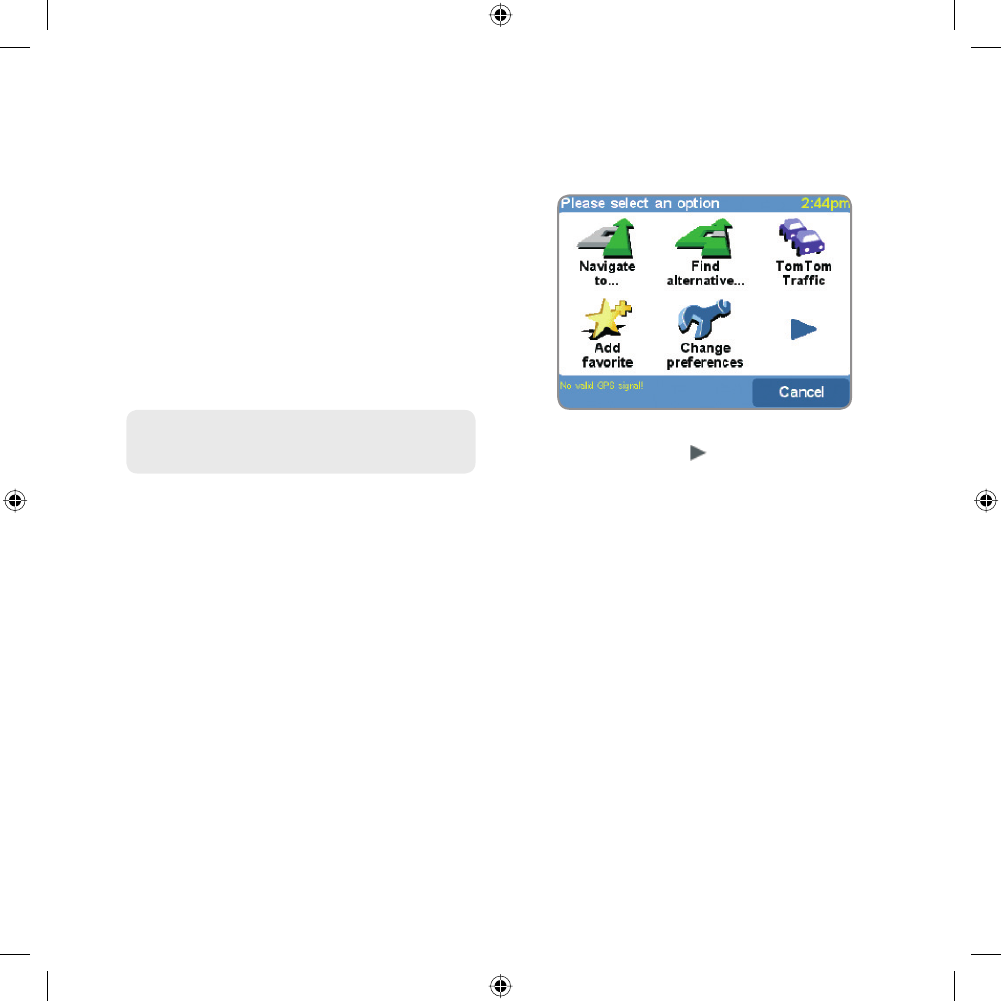
7
Switching on for the first time
Starting up
1. Refer to your installation diagram for setup
instructions.
2. Follow the on-screen instructions, using
your finger on the touchscreen to select
your preferences.
Using TomTom GO
Note: Your TomTom GO does not transmit your locati-
on, so others cannot use it to track you while driving.
TomTom GO starts by displaying the naviga-
tion view. The screen will appear in black and
white until your TomTom GO locates your
current position. Once this is done, the
navigation view is shown in full color.
In future, your position will be found much
faster, normally within a few seconds.
Everything on TomTom GO can be accom-
plished easily using just your finger on the
touchscreen. Note: you can bring up the main
options menu by tapping your finger some-
where in the middle of the screen.
As with many of the menus in TomTom GO, there
are more options than can be shown on one
screen. Try tapping on a few times, to cycle
through all the different things you can do.
3.6959_TT_Malaga_USA.def.indd 73.6959_TT_Malaga_USA.def.indd 7 04-04-2005 12:50:5404-04-2005 12:50:54
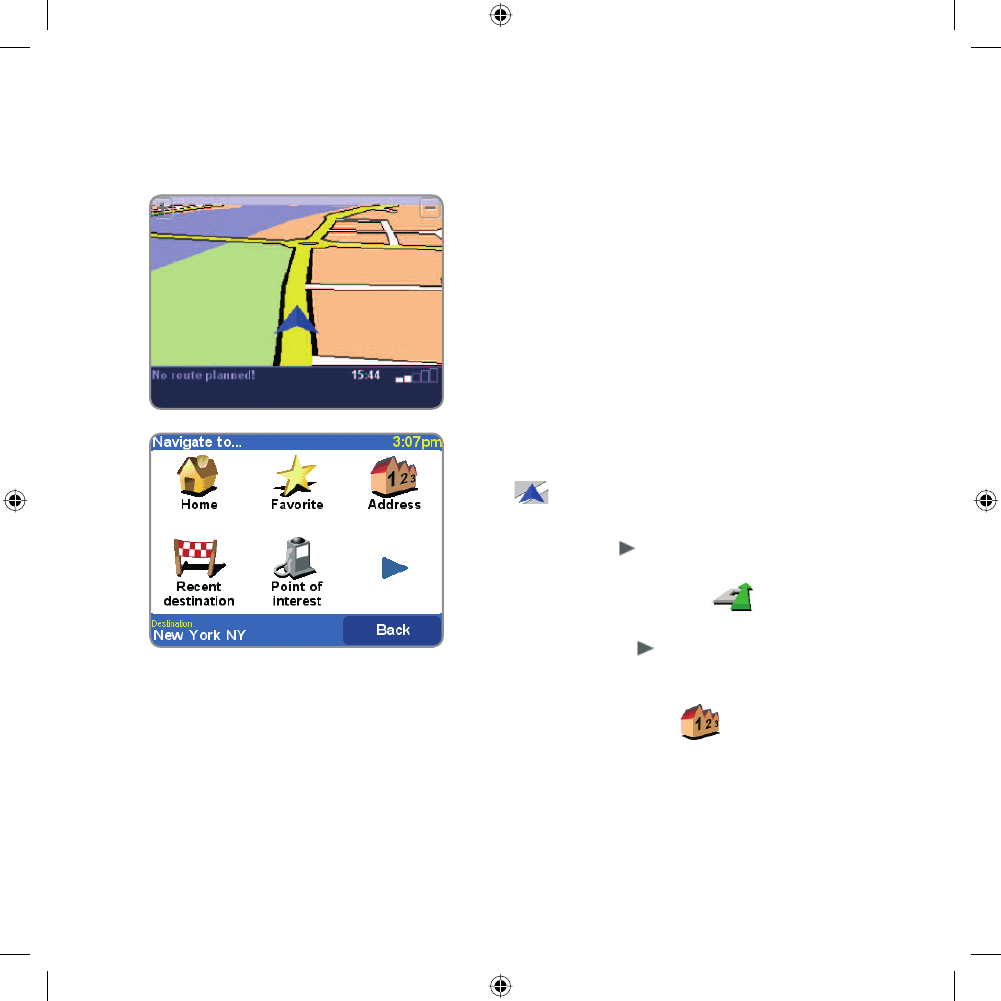
8
How to plan your first route
How to plan your first route
1. Move outside, if you haven’t already done
so, so that the GPS hardware can locate
your position. This may take some time, and
will happen more quickly if you remain in
one place. The screen displays your current
position on its map, represented in a ‘3D’
navigation view, from a driver’s perspective.
When you start moving, the navigation view
will match the streets outside as you would
see them through your windshield
Your position (and direction) is indicated by the
icon.
2. Bring up the main menu as explained previ-
ously. Use a few times to browse through
all the different things you can do, then
choose ‘Navigate to...’ to start plan-
ning your first route.
Remember that always means that there’s
more to see on the next page, in this case
extra ways of choosing a destination.
3. Choose ‘Address’ . You’ll see a
standard keyboard, used for entering place
names (e.g. towns, streets and favorite
locations). Above the keyboard is a small
browser window in which your TomTom GO
will present locations from its database.
Tip: Don’t worry if some of the icons are ‘greyed
out’, this just indicates that these menu options
aren’t available yet. E.g. as you haven’t yet
planned a route then ‘Find alternative...’, ‘View
route’ and ‘Clear route’ are all greyed out
3.6959_TT_Malaga_USA.def.indd 83.6959_TT_Malaga_USA.def.indd 8 04-04-2005 12:50:5404-04-2005 12:50:54
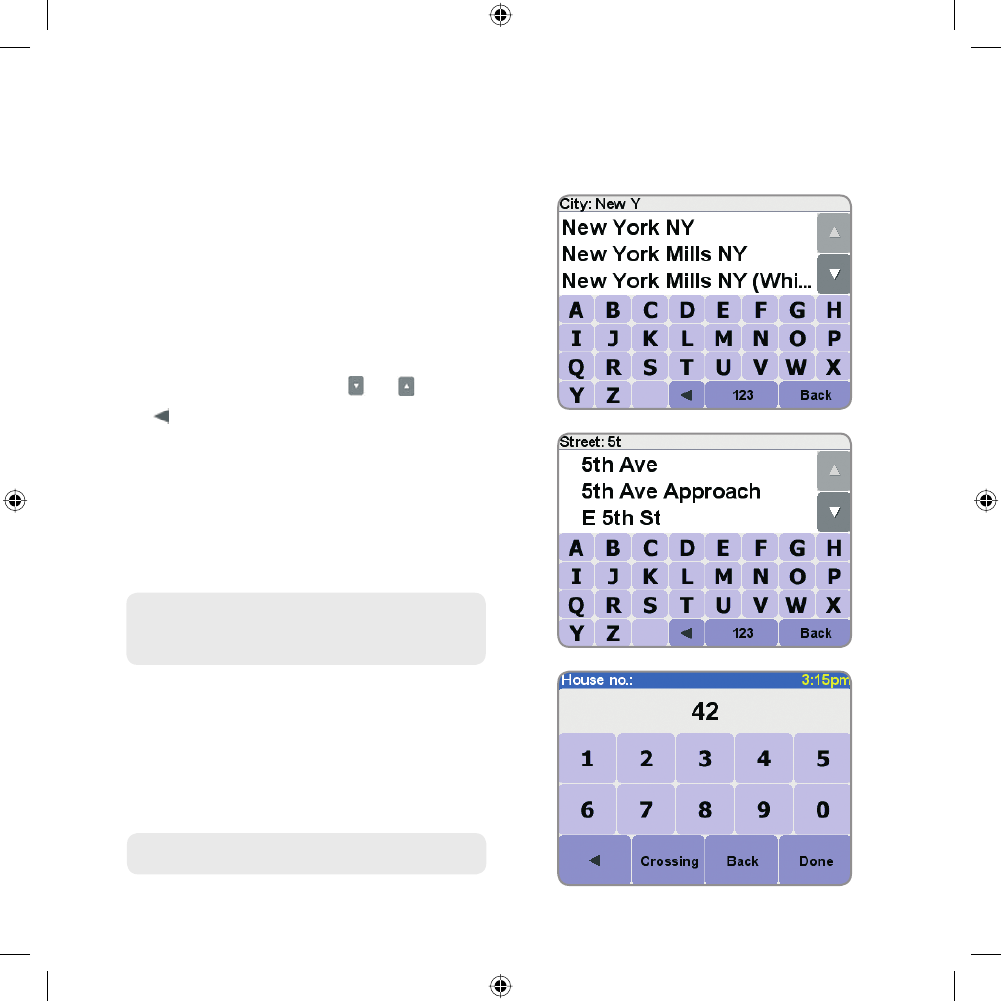
9
How to plan your first route
4. The best way to see how your TomTom GO
works is to use it for real, so think of the
address that you want to visit and enter the
first few letters of the city, town or village.
Be as specific as possible. As you type,
the letters are compared to the built-in list
of possible names and any matches appear
in the browser window.
Quick-matching a town name. Use and to scroll
through other possible matches. If you make a mistake,
use to delete the last letter entered.
5. When you see the name of the place you
want, select it by tapping on the name. A
new browser window is now shown, this time
with the prompt ‘Street:’ at the top. Again,
start entering the road name of your destina-
tion, selecting it when the full name is shown
among the matches
Quick-matching a street name. In cases where there
is more than one road of the same name, additional
information is displayed to help you choose the
correct location
6. A third and final keyboard and browser are
shown, this time for you to select a house
number. For some roads (such as those that
don’t have house numbers), you’ll be asked
to select a particular ‘Crossing:’ (i.e. an
intersection). Select a crossing, or enter the
house number and then choose ‘Done’.
If you’d rather pick a crossing than a house number,
just select the ‘Crossing’ button.
3.6959_TT_Malaga_USA.def.indd 93.6959_TT_Malaga_USA.def.indd 9 04-04-2005 12:50:5404-04-2005 12:50:54
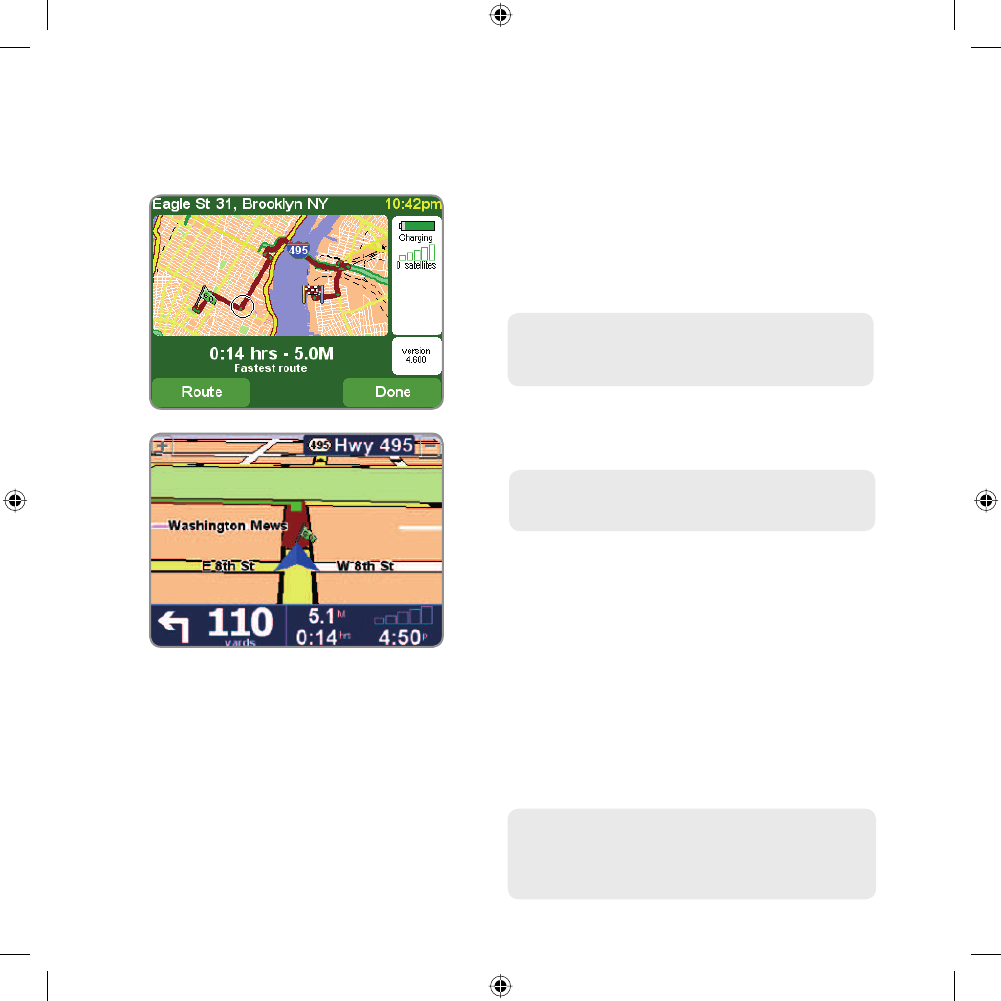
10
How to plan your first route
7. The fastest route from your current position
to your destination is then calculated. This
should only take a few seconds and its pro-
gress is shown on the screen. When done, a
summary is shown, on a suitably scaled map.
Studying this summary can be useful for you to get a
feel for your trip’s scope and to check if the route inclu-
des roads that you’d rather avoid (in which case, see
‘Finding alternative routes’, below).
8. Select ‘Done’ and you’ll find yourself back at
the main navigation view, but with the route
now clearly colored in for you.
White arrowheads show the direction you need to move
along the current road and a specially-shaped green
arrow shows what to do at the next turn or intersection
Helping with your trip
That’s the planning all done, so simply buckle your
seat belt and drive. As you approach a specific
turn in the calculated route, your chosen voice
will tell you what to do. For example, “In 100
yards, turn left”, followed by “Turn left”, without
you having to take your eyes off the road. As you
travel, following the voice instructions, you’ll notice
that the navigation view is updated constantly,
always showing coming roads and intersections
and presenting the best route to you.
Don’t worry if you miss a turn or drive down the wrong
road. A new fastest route will be calculated automati-
cally, based on your new position and direction of travel.
Wherever you go, it will always give you instructions that
will take you to your chosen destination.
3.6959_TT_Malaga_USA.def.indd 103.6959_TT_Malaga_USA.def.indd 10 04-04-2005 12:50:5504-04-2005 12:50:55
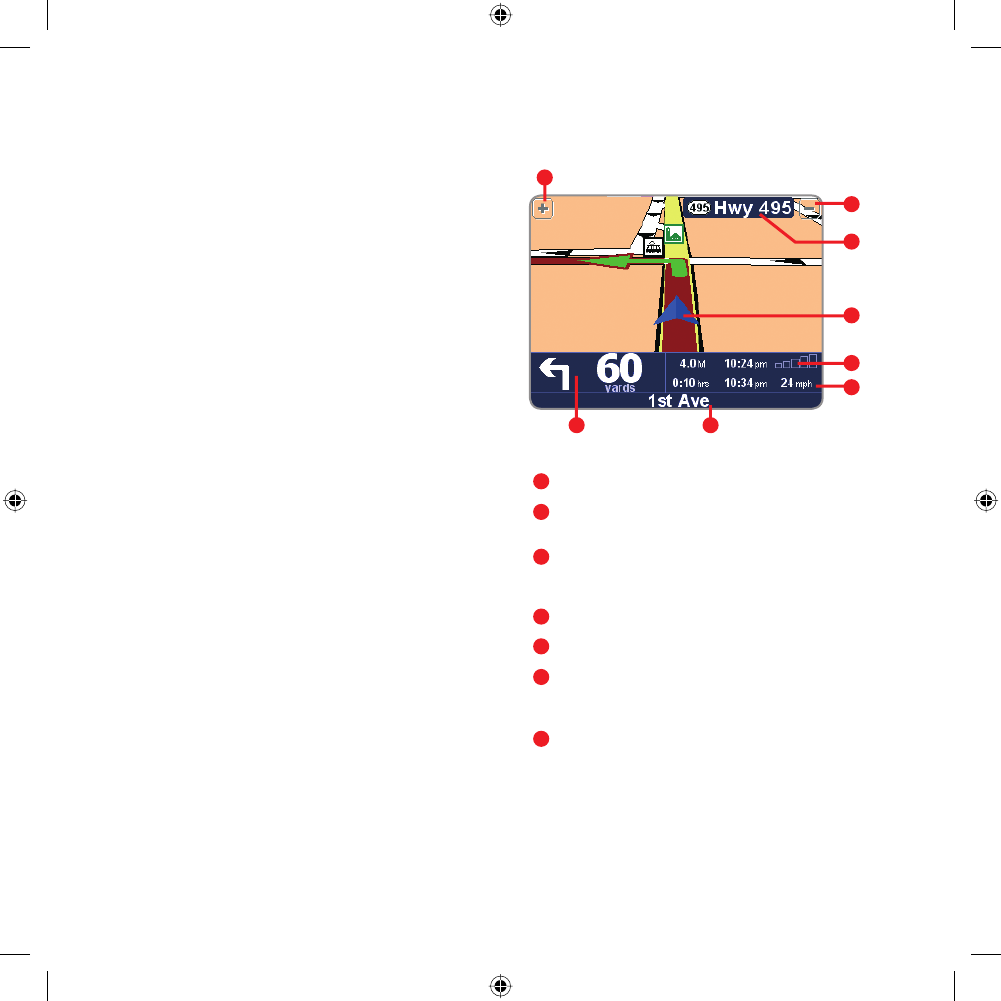
11
What’s on the screen?
What’s on the screen?
Much of the information on the main navigation
view is configurable (see the ‘Preferences’
chapter for details). By default, you’ll see some-
thing like the illustration at the right.
If you miss a voice instruction, tap on the turn
instruction in the bottom left hand corner to
generate a new one. And if you’d like to view the
route summary again, tap anywhere in the trip
information panel in the bottom right hand corner.
Most of the time, the voice and turn instructions
are all you need to navigate successfully, which
means never having to take your eyes off the
road. At complicated intersections, where simple
instructions aren’t adequate, the navigation view
comes into its own. A quick comparison between
the screen and the world in front of you should be
all you need.
Tip: No instruction is shown or spoken at intersections
which require no action. In towns and cities especially,
don’t be concerned that you are passing side-roads and
driving over crossroads without any instruction
Your next turn instruction.
The name of the next street to turn
onto.
Configurable trip information including
arrival time, time to destination and
distance to destination.
Your current GPS position.
'Zoom out' and 'Zoom in' buttons.
'Next highway' indicator, if applicable.
See 'Name preferences' in the manual
on CD, if you want to turn this off.
A 'phone-style' signal indicator to give
an idea of how good or bad the GPS
reception is in your current location.
The more bars, the better.
3.6959_TT_Malaga_USA.def.indd 113.6959_TT_Malaga_USA.def.indd 11 04-04-2005 12:50:5504-04-2005 12:50:55
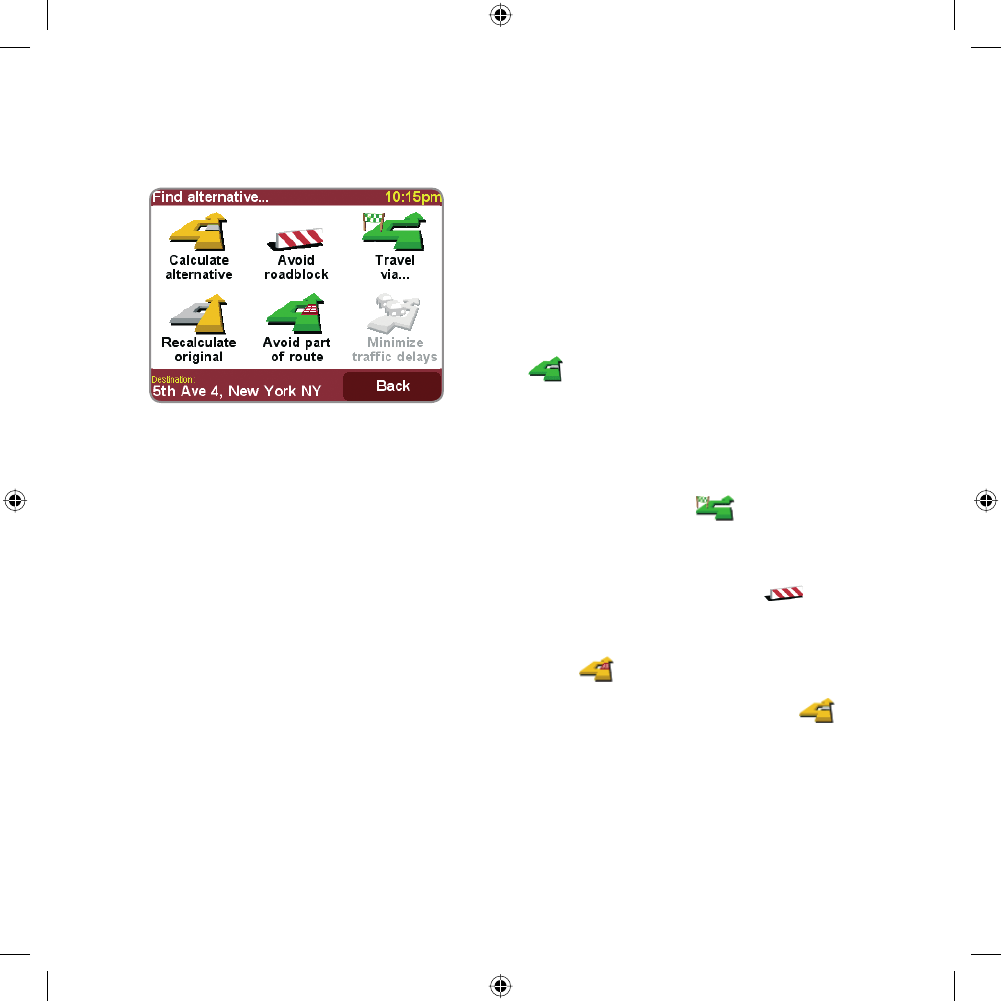
12
Finding alternative routes
Maybe a route has been planned that you’re
not happy with? Perhaps you have been rou-
ted through a busy area? Have you spotted
roadwork up ahead? Or perhaps you really
wanted to go ‘via’ one particular location?
In each of these cases, ‘Find alternative...’
can help you. Again, you’ll see it on the
main menu, right next to ‘Navigate to...’
Which ‘Find alternative’ option you go for
depends on why you’re dissatisfied with the
first route.
Choose ‘Travel via...’ if you want to
make sure the planned route goes past one
particular location, perhaps to pick up or
drop someone off. If you spot signs of trou-
ble, choose ‘Avoid roadblock’ .
Or if you want to avoid a particular busy road
intersection, perhaps because it’s a known
traffic black spot, choose ‘Avoid part of
route’ . Finally, if you want an alternative
route because you simply don’t like the origi-
nal, choose ‘Calculate alternative’ .
Tip: If you want to include more than a single ‘via’
location in your trip, use the comprehensive ‘Itineraries’
feature instead, described in the manual on CD.
Finding alternative routes
3.6959_TT_Malaga_USA.def.indd 123.6959_TT_Malaga_USA.def.indd 12 04-04-2005 12:50:5804-04-2005 12:50:58
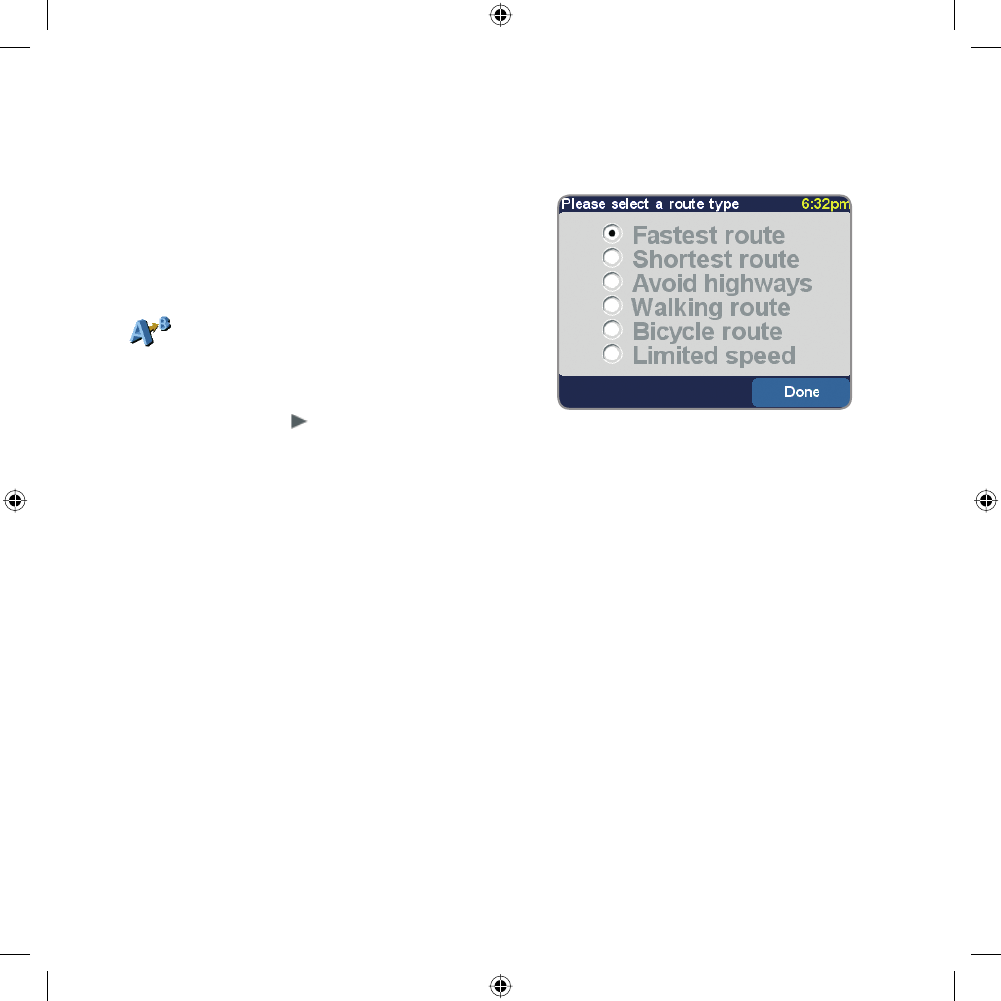
13
Advanced planning
Advanced planning
Although navigating from your current
position is the function that you’ll use most
often, there may be times when you want to
plan ahead. Choosing ‘Advanced planning’
on the main menu lets you look at the
best route and trip time between any two
given locations or get directions that will help
someone else get to your current position.
Tip: You may need to use in order to see the
‘Advanced planning’ icon.
If you’d like this choice every time you navigate,
or if you’d like to change the default setting,
see ‘Planning preferences’ in the ‘Change
preferences’ menu.
Rather than use your GPS position, with
‘Advanced planning’ you choose your
departure location using either an address,
a Point Of Interest, a favorite location, for
example. You then pick a destination in the
same way and finally choose a planning opti-
on (fastest, shortest, walking, etc.)
3.6959_TT_Malaga_USA.def.indd 133.6959_TT_Malaga_USA.def.indd 13 04-04-2005 12:50:5804-04-2005 12:50:58
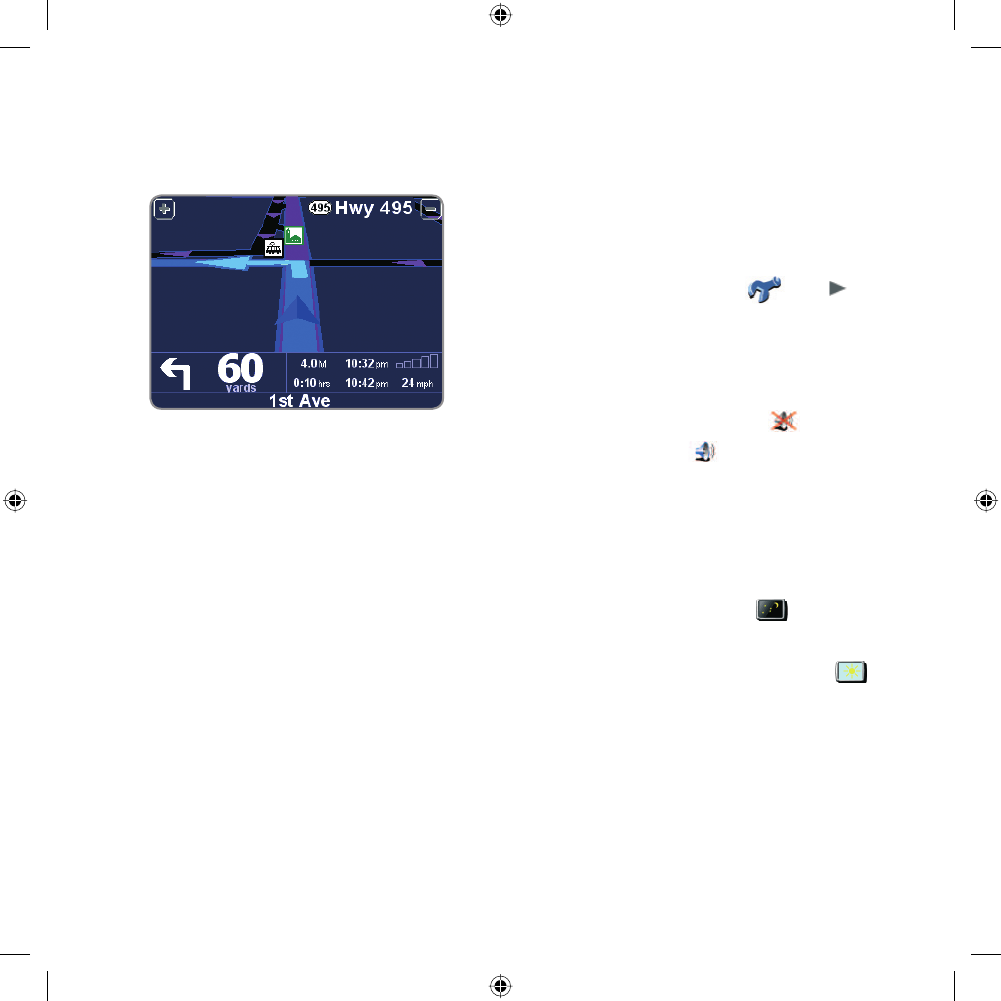
14
Preferences
Preferences
You can personalize much of the look and feel of
your TomTom system by using the main menu
option ‘Change preferences’ . Use to
cycle through the different pages of preferences.
Here are some of the most important ones (you’ll
find the full set in the manual on CD).
Tip: The icons shown for some preferences will change,
depending on the setting the preference is currently on.
For example, choosing ‘Turn off sound’
disables
the voice instructions. Once disabled, the option and icon
change to ‘Turn on sound’ , reflecting the action to
take when it is next selected.
Use night colors
Bright colors are normally used in the maps so
that you can see them clearly even in sunlight.
When it is dark outside, you may want to use the
preference ‘Use night colors’ , to show
the map in (by default) dark and subdued colors
that will not interfere with your night vision. You
can use the preference ‘Use day colors’
to revert to the original color scheme.
The default night colors, designed not to affect
your night vision.
3.6959_TT_Malaga_USA.def.indd 143.6959_TT_Malaga_USA.def.indd 14 04-04-2005 12:50:5904-04-2005 12:50:59
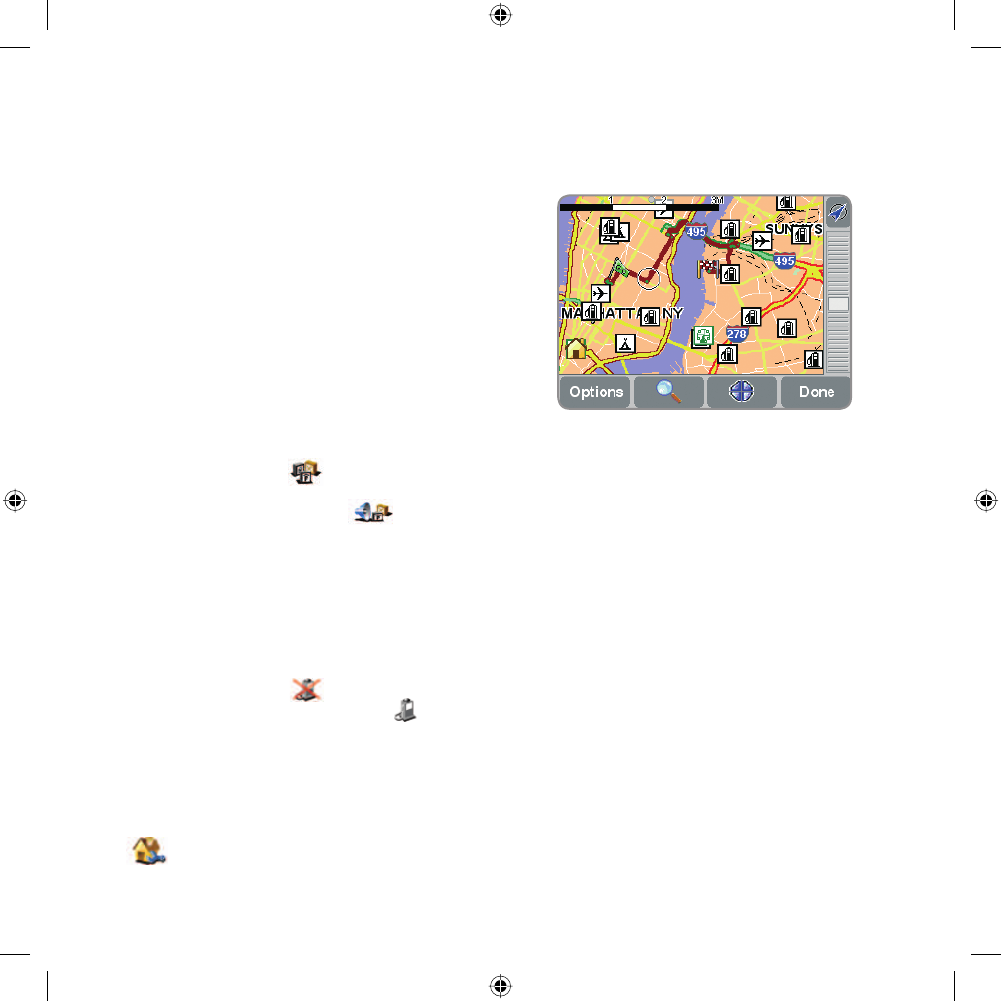
15
Preferences
Manage POI
POI is an abbreviation you’ll see a lot, standing for
‘Point Of Interest’. Dozens of categories of POIs
are built-in, from airports to gas stations, from
restaurants to theaters. Most importantly, POIs
can be used as destinations, can be shown on
the map and can even warn you of their proximity
(for example, looking for a parking garage or gas
station while driving in a strange city).
You can choose which Points Of Interest catego-
ries you’re interested in by selecting the option
‘Enable/Disable POI’
, or set up a warning
(you can have as many as you like) with the
option ‘Warn when near POI’ .
Hide POI
Once you’ve spent time carefully browsing
through the categories in ‘Manage POI’ and
have chosen the ones you need, you can hide
all of them from the main navigation view in one
stroke with ‘Hide POI’
and then show your
preferred set again with ‘Show POI’ .
Change Home location
You can set or change your ‘Home’ location
at any time by using ‘Change home location’
. You will then be able to select this quickly
later as a departure or destination point.
A typical selection of POIs from the categories
selected in the ‘Manage POI’ preference.
3.6959_TT_Malaga_USA.def.indd 153.6959_TT_Malaga_USA.def.indd 15 04-04-2005 12:50:5904-04-2005 12:50:59
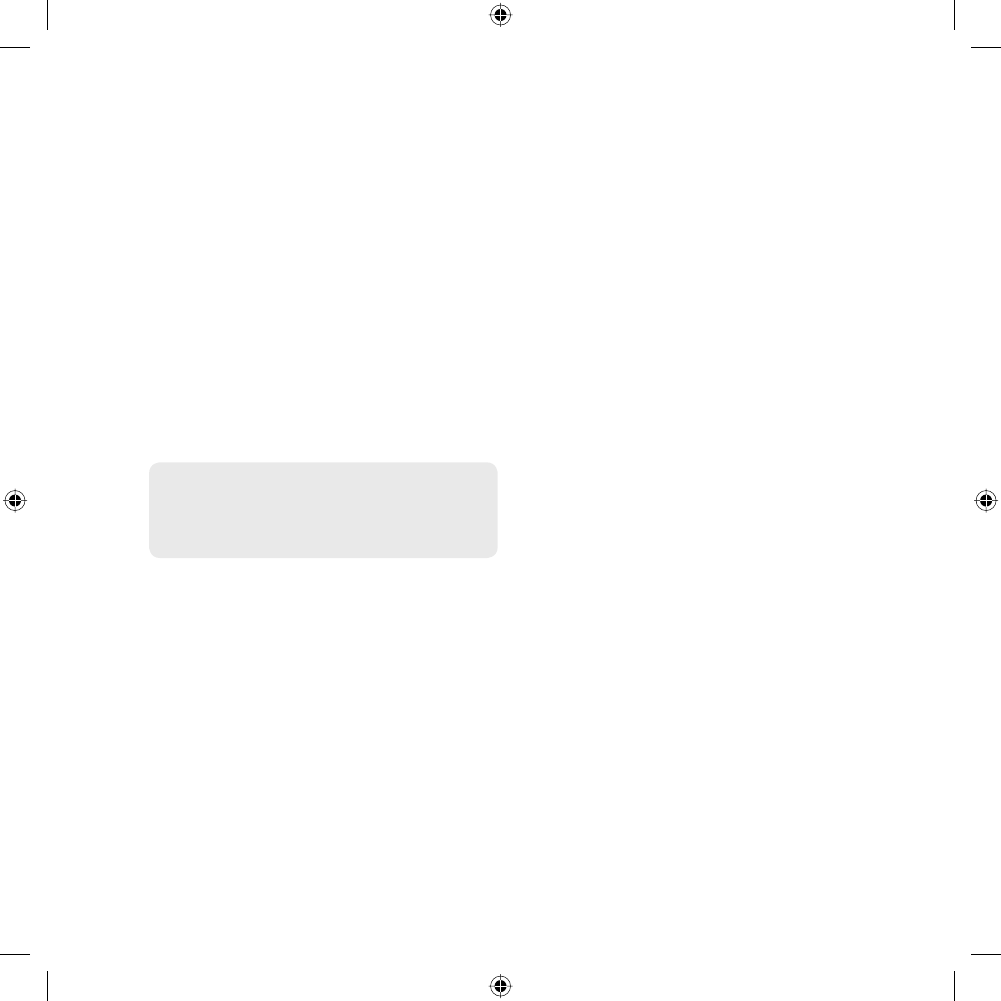
16
More information
TomTom PLUS
In addition to voice-guided satellite navi-
gation, our optional TomTom PLUS service
can give you real time information on traffic
congestion, helping you plan around it. In
addition, there is current weather information
for any location on your map, plus special
downloads, including detailed city maps,
extra voice files and extra POI databases.
Full details of the TomTom PLUS service can
be found on the CD.
Note: To use TomTom PLUS, you need a GPRS-
ready mobile phone with Bluetooth. If you already
pick up email or browse the Internet on your phone,
then it’s probably already GPRS-ready; if you’re not
sure, ask your network provide
More information
All the features of your TomTom GO are fully
explained in the manual included on the CD.
The manual is available in UK and US
English, Dutch, German, French, Italian,
Spanish, Portuguese, Danish, Swedish,
Finnish, Norwegian, Polish, Czech, Hungarian
and Turkish.
For technical support information please visit
our website at www.tomtom.com
Our “Frequently Asked Questions” (FAQs)
section contains answers to all the most fre-
quent requests from our customers, providing
a quick and easy way to get the information
you need. You can also access the support
section of our website to find product docu-
mentation and contact details for our custo-
mer support department. We primarily supply
support via email, as this allows us to explain
solutions in the most effective way.
3.6959_TT_Malaga_USA.def.indd 163.6959_TT_Malaga_USA.def.indd 16 04-04-2005 12:51:0004-04-2005 12:51:00
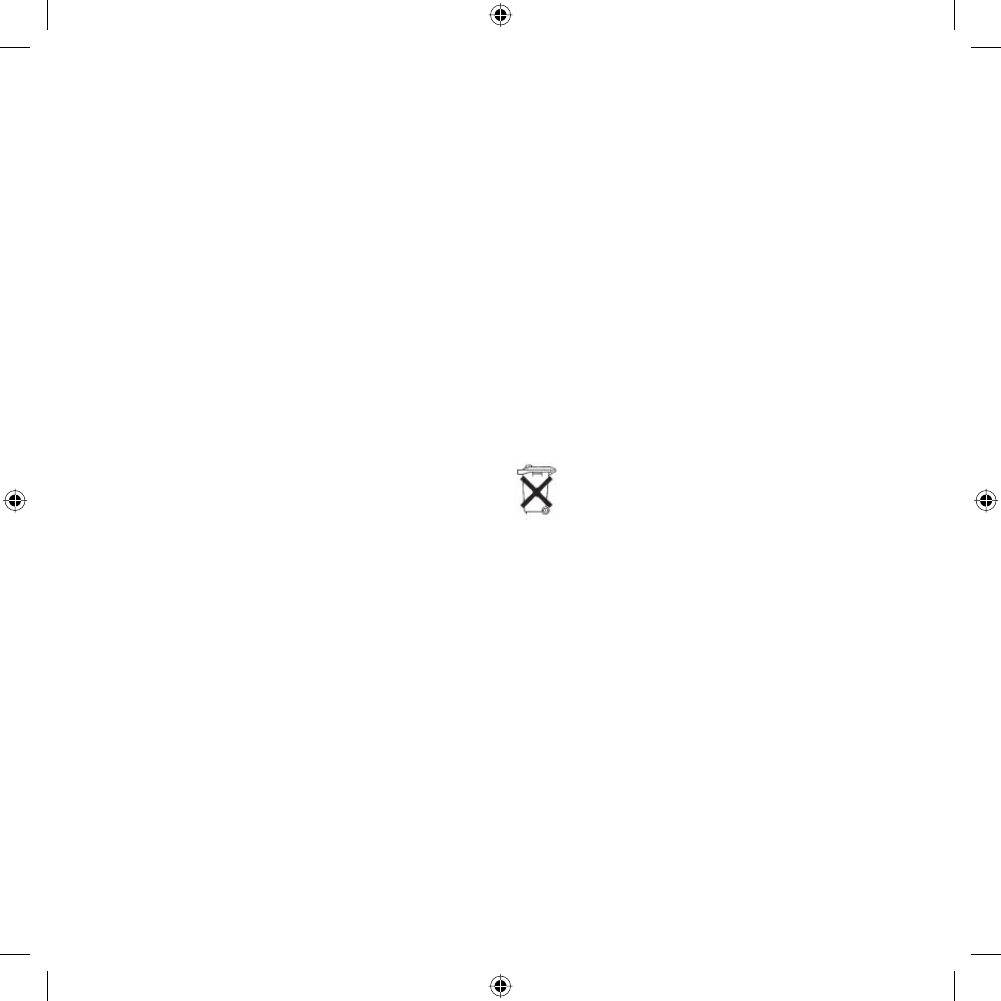
17
Safety and Regulatory Information
Important Safety Notices and Warnings
1. Global Positioning System
The Global Positioning System (GPS) is a satel-
lite-based system that provides location and timing
information around the globe. GPS is operated
and controlled under the sole responsibility of the
Government of the United States of America, who
are responsible for its availability and accuracy.
Any changes in GPS availability and accuracy, or in
environmental conditions, may impact the operation
of your TomTom GO. TomTom B.V. cannot accept any
liability for the availability and accuracy of GPS.
2. Use with Care
Use of TomTom GO for navigation still means that
you need to drive with due care and attention.
3. Aircraft and Hospitals
Use of devices with an antenna is prohibited on
most aircraft, in many hospitals and in many other
locations. TomTom GO must not be used in these
environments.
4. Battery
This product uses a Lithium-Ion battery. Do not use
it in a humid, wet and/or corrosive environment.
Do not put, store or leave your product in or near
a heat source, in a high temperature location, in
strong direct sunlight, in a microwave oven or in a
pressurized container, and do not expose it to tem-
peratures over 60oC (140oF). Failure to follow these
guidelines may cause the Lithium-Ion battery to leak
acid, become hot, explode or ignite and cause injury
and/or damage. Do not pierce, open or disassemble
the battery. If the battery leaks and you come into
contact with the leaked fluids, rinse thoroughly with
water and seek medical attention immediately. For
safety reasons, and to prolong the lifetime of the bat-
tery, charging will not occur at low (below 0oC/32oF)
or high (over 45oC/110oF) temperatures.
Temperatures: Standard operation: -10 C to + 55 C
(GO300 and GO500), 0 C to + 55 C (GO700); short
period storage: -20 C to + 60 C; long period storage:
-20 C to + 25 C.
THE LITHIUM-ION BATTERY CONTAINED IN
THE PRODUCT MUST BE RECYCLED OR
DISPOSED OF PROPERLY. USE TOMTOM
GO ONLY WITH THE SUPPLIED DC POWER LEAD
AND AC ADAPTER FOR BATTERY CHARGING.
To recycle your TomTom GO unit, please see your local
approved TomTom service centre.
FCC Information for the User
Radio and Television Interference
This equipment radiates radio frequency energy and if
not used properly - that is, in strict accordance with the
instructions in this manual - may cause interference to
radio communications and television reception.
It has been tested and found to comply with the limits
for a Class B digital device pursuant to part 15 of the
FCC Rules. These are designed to provide reasonable
protection against harmful interference in a residential
3.6959_TT_Malaga_USA.def.indd 173.6959_TT_Malaga_USA.def.indd 17 04-04-2005 12:51:0004-04-2005 12:51:00
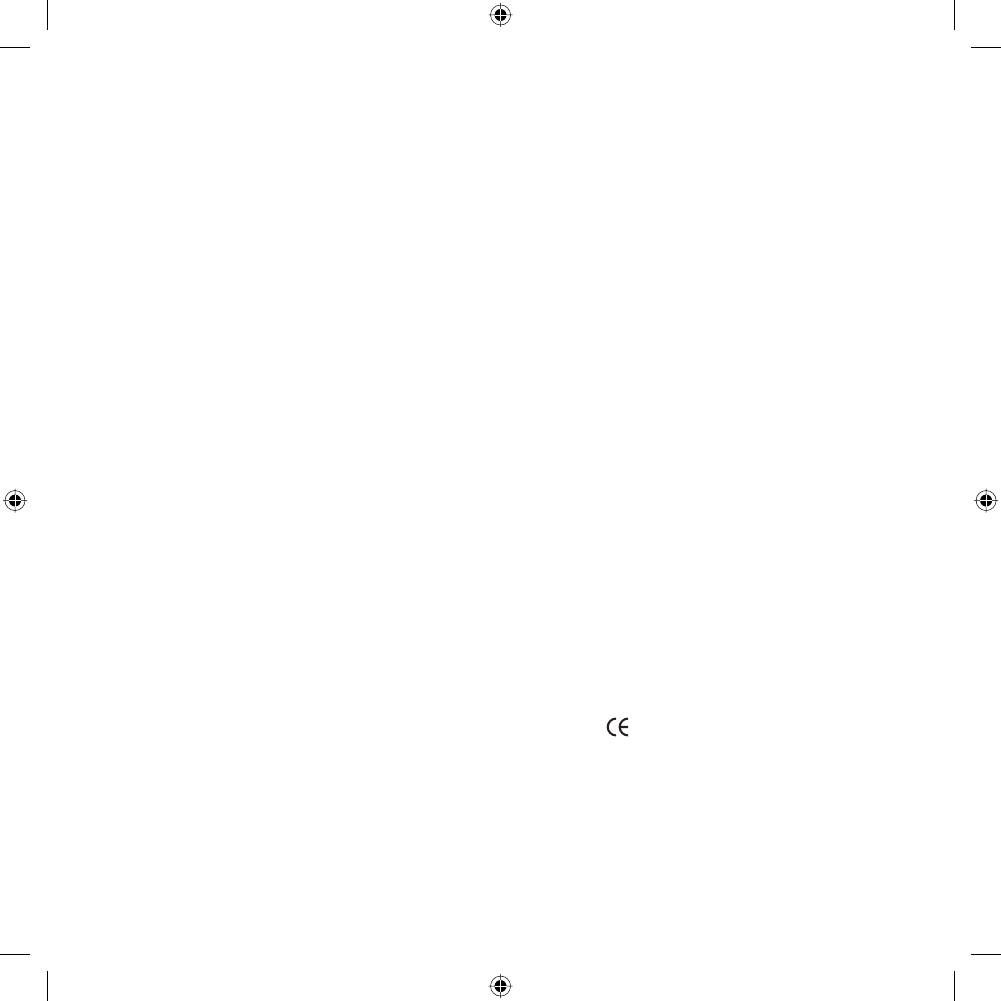
18
Safety and Regulatory Information
installation. However, there is no guarantee that inter-
ference will not occur in a particular installation. If this
equipment does cause harmful interference to radio or
television reception, which can be determined by tur-
ning the equipment off and on, the user is encouraged
to try to correct the interference by one or more of the
following measures:
• Reorient or relocate the receiving antenna.
• Increase the separation distance between the equip-
ment and the receiver.
• If you are using the equipment with a mains adapter,
plug it into an outlet which is on a different circuit
from that to which the receiver is connected.
• Consult an experienced radio/TV technician for help.
Important
This equipment was tested for FCC compliance under
conditions that included the use of shielded cables
and connectors between it and the peripherals. It is
important that you use shielded cable and connectors
to reduce the possibility of causing radio and television
interference. Shielded cables, suitable for the product
range, can be obtained from an authorised dealer.
If the user modifies the equipment or its peripherals in
any way, and these modifications are not approved by
TomTom, the FCC may withdraw the user’s right to ope-
rate the equipment.
For customers in the USA, the following booklet pre-
pared by the Federal Communications Commission
may be of help: “How to Identify and Resolve Radio-TV
Interference Problems”. This booklet is available from the
US Government Printing Office, Washington, DC 20402
Stock No 004-000-00345-4.
FCC Declaration of Conformity
Tested to Comply with FCC Standards for Home or
Office Use.
TomTom GO has been tested to – and complies with
– part 15 of the FCC rules. Operation is subject to the
following two conditions:
1. This device may not cause harmful interference.
2. This device must accept any interference received,
including interference that may cause undesired ope-
ration.
Responsible party in North America:
TomTom, Inc.
150 Baker Ave
Concord, MA 01742
Tel: 978 287 9555 option 1
Fax: 978 287 9522
Toll Free: 866 4 TOMTOM (866 4 866 866)
(The Toll Free number does not work outside of the US)
Emissions information for Canada
This Class B digital apparatus complies with Canadian
ICES-003. Cet appareil numérique de la classe B est
conforme à la norme NMB-003 du Canada.
CE Marking
This equipment complies with the requirements for CE
marking when used in a residential, commercial or light
industrial environment.
3.6959_TT_Malaga_USA.def.indd 183.6959_TT_Malaga_USA.def.indd 18 04-04-2005 12:51:0004-04-2005 12:51:00
FCC Information for the User
The device used for this transmitter must not be co-located
simultaneously operating in conjunction with any other
transmitter.
Exposure to Radio Frequency Radiation
To comply with RF exposure requirements please maintain
a separation distance of at least 20 cm from any part of
the product.
FCC Information for the User
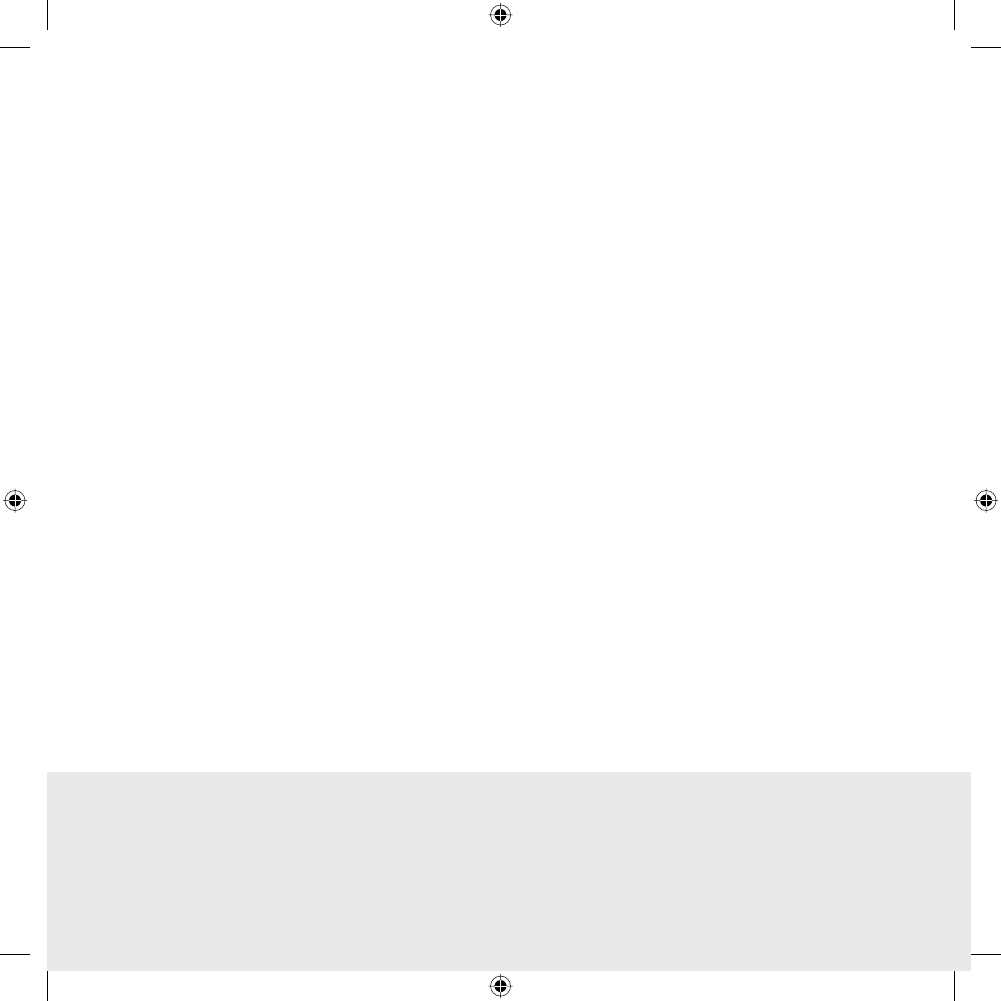
© 2005 TomTom BV, The Netherlands. Patents pending. All rights reserved.
TomTom and the TomTom logo are registered trademarks of TomTom B.V.
The Netherlands. All other trademarks are the property of their respective
owners. The use of TomTom products is governed by a license agreement
which is included in this package and/or the products. This license
contains a limited warranty and limitation of liability. You can review the
license conditions at www.tomtom.com
Data Source © 1984-2004 Tele Atlas North America, Inc. All rights
reserved.
Canadian Data © DMTI Spatial. Portions of Canadian map data are
reproduced under license from Her Majesty the Queen in Right of
Canada with permission from Natural Resource Canada. Point of
interest data by Info USA. Copyright 2004.
Safety and Regulatory Information
R&TTE Directive
This equipment complies with the essential require-
ments of EU Directive 99/5/EC (declaration available
at www.tomtom.com).
Diese Ausrüstung erfüllt die wesentlichen
Anforderungen der EU-Richtlinie 99/5/EC (Erklärung
verfügbar unter www.tomtom.com).
Cet équipement remplit les conditions édictées
dans la Directrive EC/99/5 (document disponible sur
www.tomtom.com).
Deze apparatuur is conform de eisen van de EU-
richtlijnen 99/5/EC (verklaring beschikbaar op
www.tomtom.com).
Questa apparecchiatura soddisfa le condizioni
essenziali della Direttiva Europeea 99/5/EC (dichiarazi-
one disponibile su www.tomtom.com).
Este equipo cumple con los requisitos esenciales de
la Directiva 99/5/EC de la EU (declaración disponible
en www.tomtom.com).
Dette udstyr overholder de grundlæggende krav i
EU-direktiv 99/5/EC (erklæring herom kan findes på
www.tomtom.com).
Denna utrustning rättar sig efter de nödvändiga
krav från EU direktiv 99/5/EC (deklaration finns på
www.tomtom.com).
This Document
Great care was taken in preparing this manual. Constant
product development may mean that some information
is not entirely up-to-date. The information in this docu-
ment is subject to change without notice.
TomTom BV shall not be liable for technical or editorial
errors or omissions contained herein; nor for incidental
or consequential damages resulting from the perfor-
mance or use of this material. This document contains
information protected by copyright. No part of this
document may be photocopied or reproduced in any
form without prior written consent from TomTom B.V.
3.6959_TT_Malaga_USA.def.indd 193.6959_TT_Malaga_USA.def.indd 19 04-04-2005 12:51:0104-04-2005 12:51:01
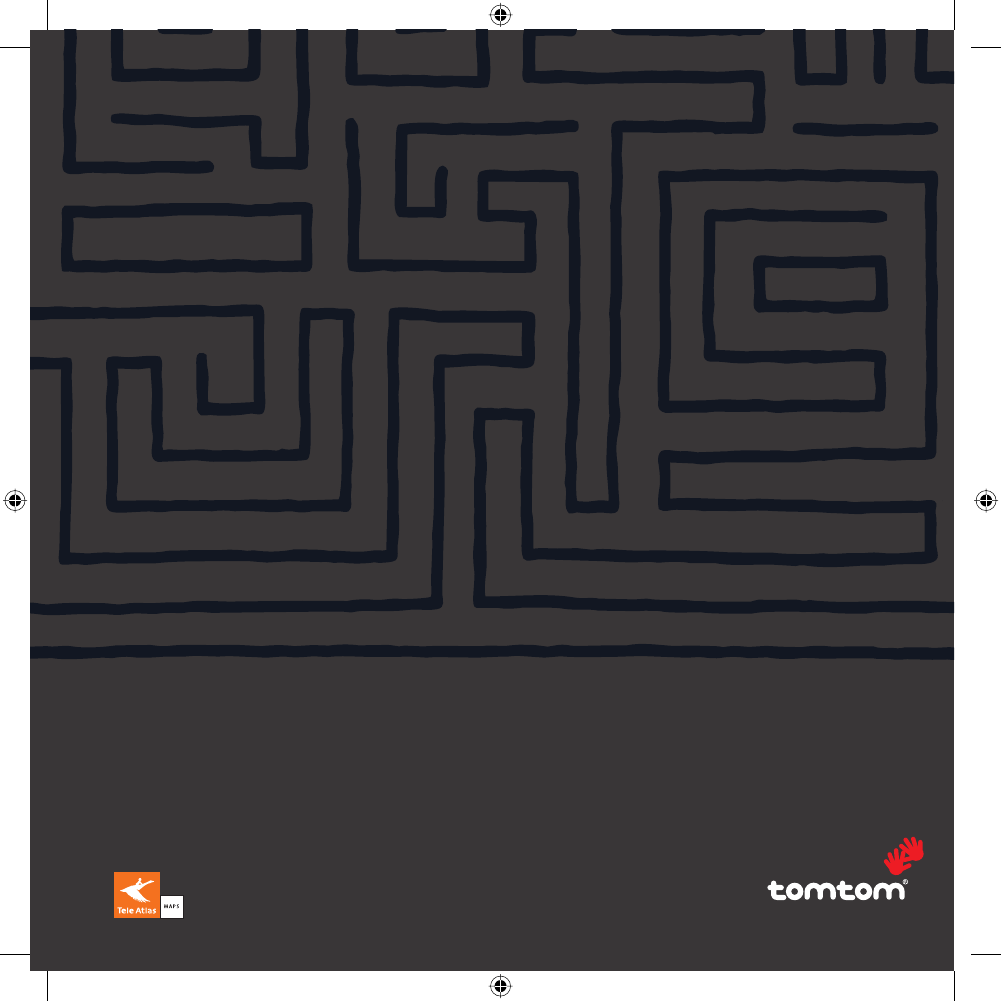
troy! 3.6959
THE SMART CHOICE IN PERSONAL NAVIGATION
www.tomtom.com
Part.no. 5D00.112
3.6959_TT_Malaga_USA.def.indd 203.6959_TT_Malaga_USA.def.indd 20 04-04-2005 12:51:0104-04-2005 12:51:01