TomTom GO710 TomTom GO - GPS Navigator with Bluetooth User Manual toc US
TomTom International BV TomTom GO - GPS Navigator with Bluetooth toc US
TomTom >
Contents
- 1. Manual 1
- 2. Manual 2
- 3. Manual 3
Manual 1
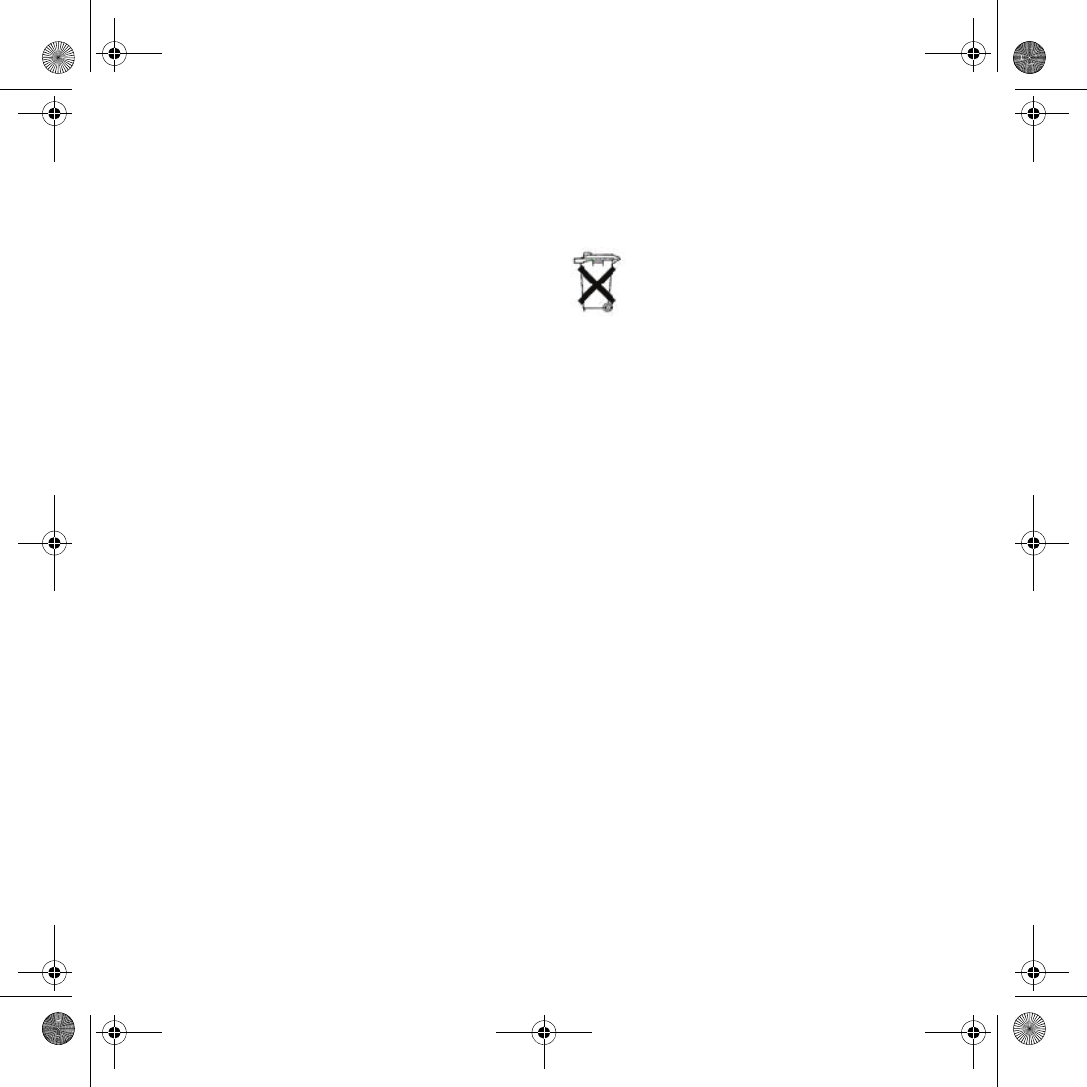
Addendum
76
Adden
dum Important Safety Notices and Warnings
Global Positioning System
The Global Positioning System (GPS) is a satellite-based
system that provides location and timing information around the
globe. GPS is operated and controlled under the sole
responsibility of the Government of the United States of America
which is responsible for its availability and accuracy. Any
changes in GPS availability and accuracy, or in environmental
conditions, may impact the operation of your TomTom GO.
TomTom International B.V. and TomTom, Inc. cannot accept
any liability for the availability and accuracy of GPS.
Use with Care
Use of TomTom GO for navigation still means that you need to
drive with due care and attention.
Aircraft and Hospitals
Use of devices with an antenna is prohibited on most aircraft, in
many hospitals and in many other locations. TomTom GO must
not be used in these environments.
Battery
This product uses a Lithium-Ion battery. Do not use it in a humid,
wet and/or corrosive environment. Do not put, store or leave your
product in or near a heat source, in a high temperature location,
in strong direct sunlight, in a microwave oven or in a pressurized
container, and do not expose it to temperatures over 60 C
(140 F). Failure to follow these guidelines may cause the
Lithium-Ion battery to leak acid, become hot, explode or ignite
and cause injury and/or damage. Do not pierce, open or
disassemble the battery. If the battery leaks and you come into
contact with the leaked fluids, rinse thoroughly with water and
seek medical attention immediately. For safety reasons, and to
prolong the lifetime of the battery, charging will not occur at low
(below 0 C/32 F) or high (over 45 C/113 F) temperatures.
Temperatures: Standard operation: -10 C (14 F) to +55 C
(131 F); short period storage: -20 C (-4 F) to + 60 C (140 F); long
period storage: -20 C (-4 F) to +25 C (77 F).
To recycle your TomTom GO unit please see your local
approved TomTom service center.
SPECIAL NOTE REGARDING DRIVING IN CALIFORNIA
California Vehicle Code Section 26708 (a) (1) provides that "No
persons shall drive any motor vehicle with an object or material
placed, displayed, installed, affixed, or applied upon the
windshield or side or rear windows." Drivers in California should
not use a suction mount on their windshield, side or rear
windows. TomTom Inc. bears no responsibility for any fines,
penalties or damage that may be incurred by disregarding this
notice. While driving in California, TomTom recommends the use
of its Alternative Mounting Kit, which includes options for
mounting TomTom devices on the dashboard and using the air
vents. See www.tomtom.com for more information about this
mounting option.
Note: this section of the California Vehicle Code applies to
anyone driving in California, not just California residents.
FCC Information for the User
The device used for this transmitter must not be co-located
simultaneously operating in conjunction with any other
transmitter.
Exposure to Radio Frequency Radiation
To comply with RF exposure requirements please maintain a
separation distance of at least 20 cm / 7 inches from any part of
the product.
Radio and Television Interference
This equipment radiates radio frequency energy and if not used
properly - that is, in strict accordance with the instructions in this
THE LITHIUM-ION BATTERY CONTAINED
IN THE PRODUCT MUST BE RECYCLED
OR DISPOSED OF PROPERLY. USE
TOMTOM GO ONLY WITH THE
SUPPLIED DC POWER LEAD (CAR
CHARGER) AND AC ADAPTER (HOME
CHARGER) FOR BATTERY CHARGING.
addendum.fm Page 76 Tuesday, February 7, 2006 7:51 PM
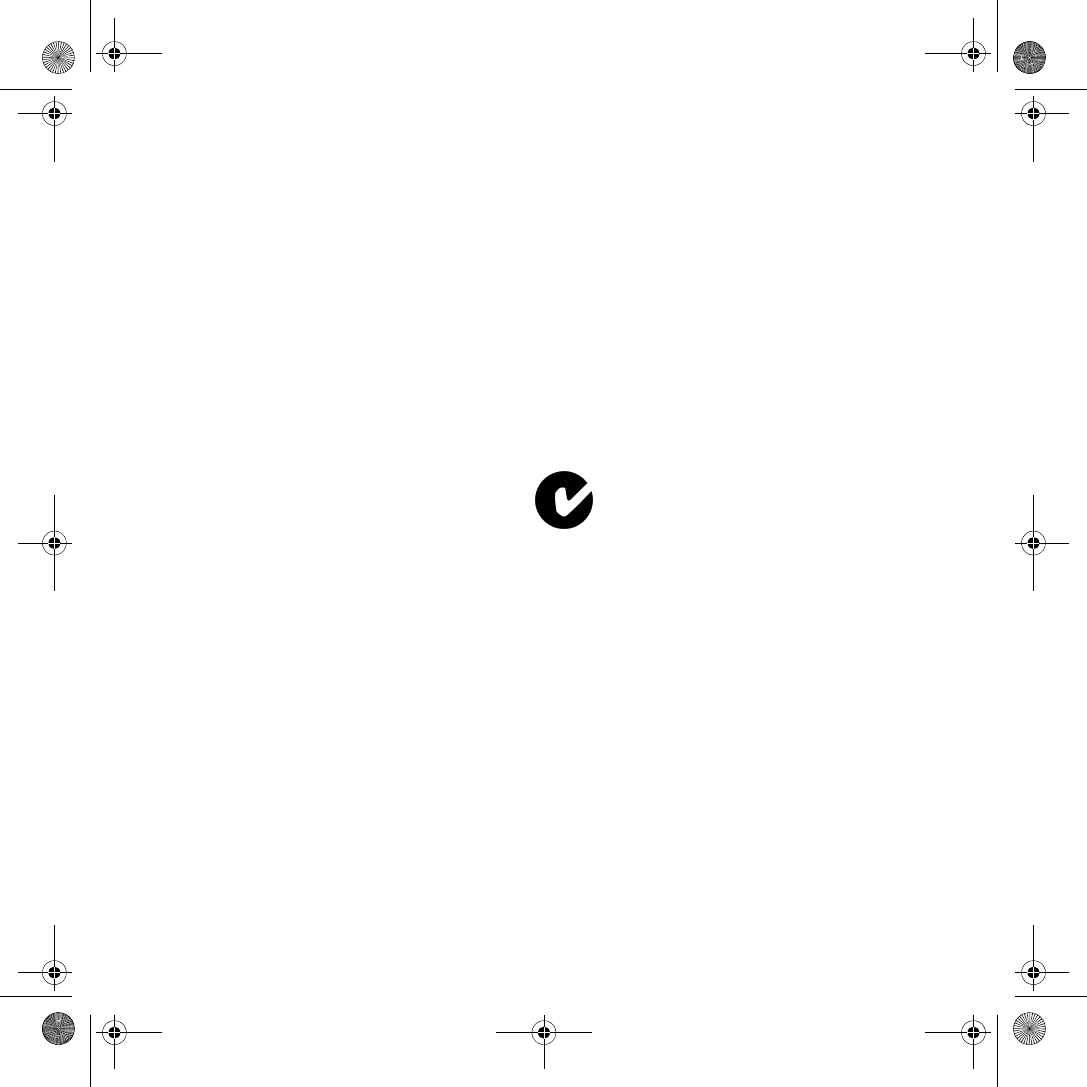
Addendum
77
manual - may cause interference to radio communications and
television reception.
It has been tested and found to comply with the limits for a Class
B digital device pursuant to part 15 of the FCC Rules. These are
designed to provide reasonable protection against harmful
interference in a residential installation. However, there is no
guarantee that interference will not occur in a particular
installation. If this equipment does cause harmful interference to
radio or television reception, which can be determined by turning
the equipment off and on, the user is encouraged to try to correct
the interference by one or more of the following measures:
• Reorient or relocate the receiving antenna.
• Increase the separation distance between the equipment
and the receiver.
• If you are using the equipment with a mains adapter, plug it
into an outlet which is on a different circuit from that to which
the receiver is connected.
• Consult an experienced radio/TV technician for help.
Important
This equipment was tested for FCC compliance under conditions
that included the use of shielded cables and connectors between
it and the peripherals. It is important that you use shielded cable
and connectors to reduce the possibility of causing radio and
television interference. Shielded cables, suitable for the product
range, can be obtained from an authorised dealer. If the user
modifies the equipment or its peripherals in any way, and these
modifications are not approved by TomTom, the FCC may
withdraw the user’s right to operate the equipment. For
customers in the USA, the following booklet prepared by the
Federal Communications Commission may be of help: “How to
Identify and Resolve Radio-TV Interference Problems”. This
booklet is available from the US Government Printing Office,
Washington, DC 20402. Stock No 004-000-00345-4.
FCC Declaration of Conformity
Tested to Comply with FCC Standards for Home or Office
Use
TomTom GO has been tested to – and complies with – part 15
of the FCC rules. Operation is subject to the following two
conditions:
1. This device may not cause harmful interference.
2. This device must accept any interference received,
including interference that may cause undesired operation.
Responsible party in North America
TomTom, Inc., 150 Baker Avenue, Concord, MA 01742
Tel: 866 48-6866 option 1 (1-866-4-TOMTOM)
Emissions information for Canada
This Class B digital apparatus complies with Canadian ICES-
003. Cet appareil numérique de la classe B est conforme à la
norme NMB-003 du Canada.
Ctick
N14644
This product displays the Ctick to show it complies
with all relevant Australian and New Zealand
regulations.
This Document
Great care was taken in preparing this manual. Constant product
development may mean that some information is not entirely up-
to-date. The information in this document is subject to change
without notice.
TomTom International B.V. shall not be liable for technical or
editorial errors or omissions contained herein; nor for incidental
or consequential damages resulting from the performance or use
of this material. This document contains information protected by
copyright. No part of this document may be photocopied or
reproduced in any form without prior written consent from
TomTom International B.V.
Part numbers
TomTom GO 910: 4V00.710
TomTom GO 710/510: 4V00.510
addendum.fm Page 77 Tuesday, February 7, 2006 7:51 PM
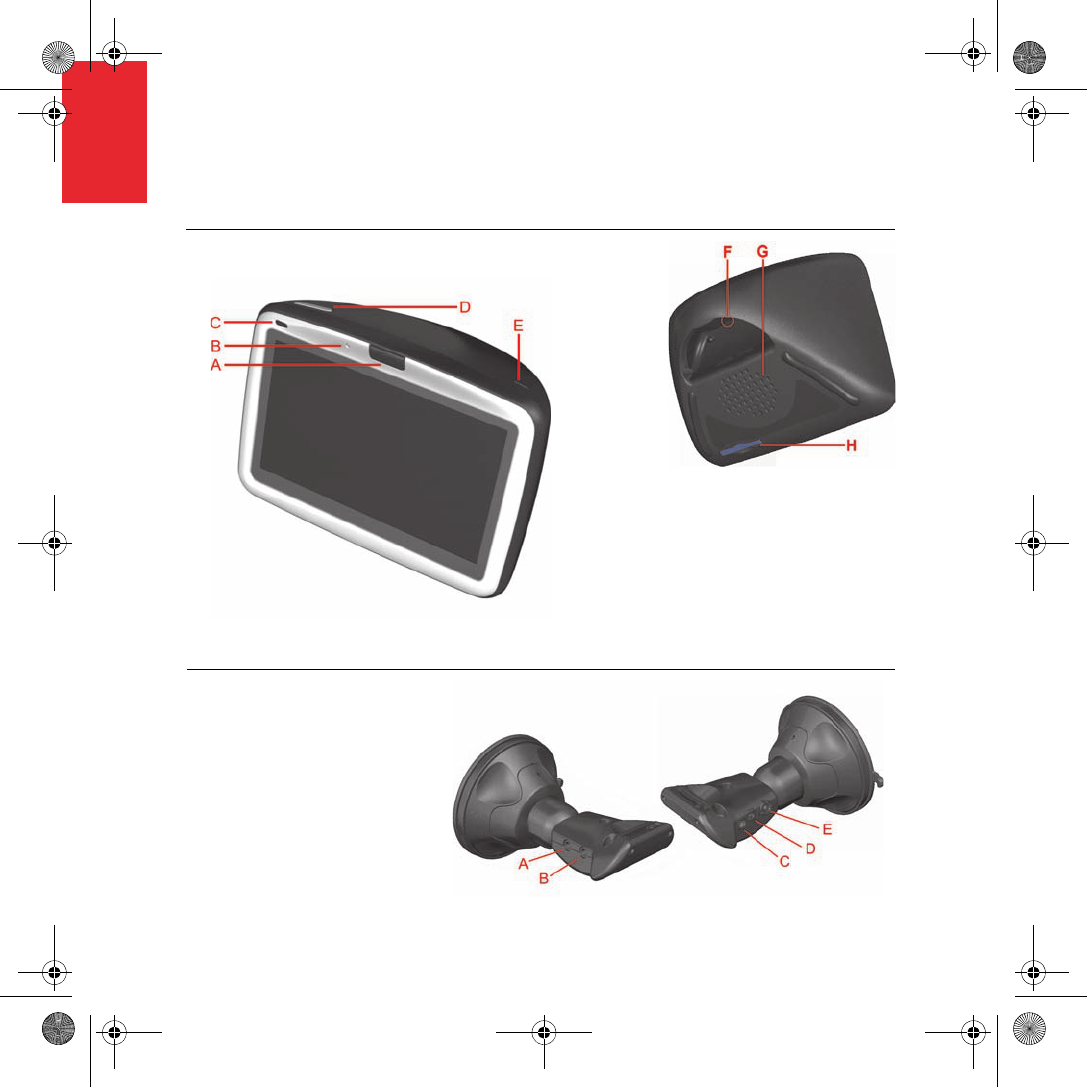
What’s in the box
4
EN
What’s
in the
box aYour TomTom GO
ARelease button
BMicrophone
CCharging light
DOn/off button
ELight sensor
FReset button
GSpeaker
HMemory card slot*
bWindshield dock
AAudio out connector
BExternal microphone
connector
CExternal antenna
connector
DPower connector
ETomTom connector
QSG_EN.book Page 4 Tuesday, February 7, 2006 7:27 PM
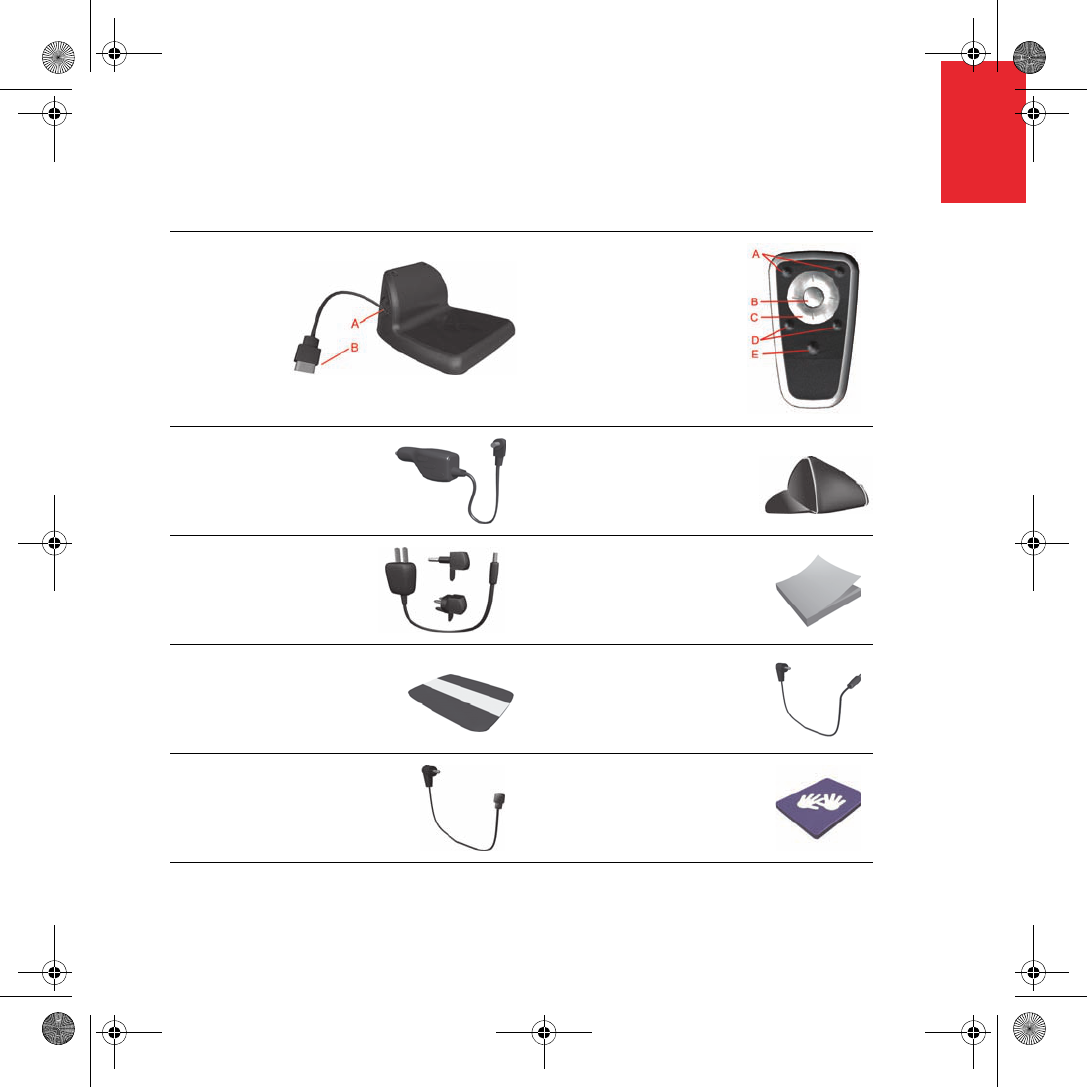
What’s in the box
5
EN
cHome Dock
AHome charger connector
BUSB connector
dRemote control+
AVolume up/down
BOK button
CArrow buttons
DLeft and right buttons
EKeyboard button
eCar charger fCarry case
gHome charger hDocumentation pack
iProduct code card jAudio cable+
kExternal microphone lMemory card (SD card)*
* TomTom GO 510/710 only + TomTom GO 910 only
QSG_EN.book Page 5 Tuesday, February 7, 2006 7:27 PM
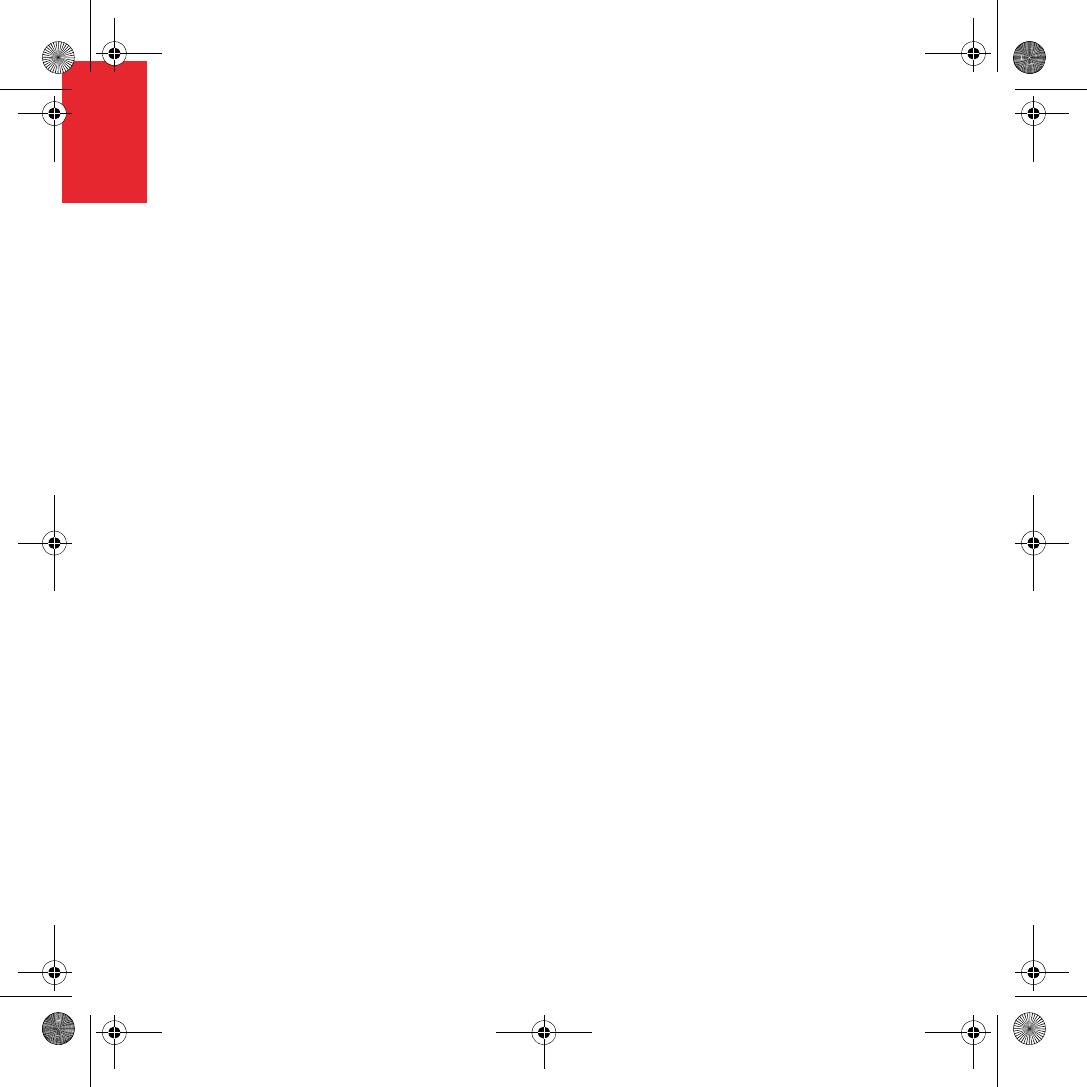
Before You Start...
6
EN
Before
You
Start... Everyone Loves TomTom GO
So never leave your GO in your car when
you’re not using it - it’s an easy target for
thieves.
Always take your GO, the windshield mount,
and the car charger with you; don’t leave any
TomTom products visible to others.
Always store your GO in the carry case to
protect the screen.
Back Up Your TomTom GO
It’s always a good idea to make a backup of the
contents of your TomTom GO. You can make
a backup using TomTom HOME.
For more information about TomTom HOME,
see Using TomTom HOME on page 24.
Take Care of Your TomTom GO
It is important to take care of your GO and to
clean it correctly.
• Use a soft cloth to wipe the screen of your
GO; do not use any liquid cleaners.
• If your GO gets wet, dry it with a soft cloth.
• Do not open the casing of your GO under
any circumstances. Doing so may be
dangerous and will invalidate your
warranty.
• Do not use the memory card (SD card) with
any device other than a TomTom device.
Other devices may damage the memory
card.
• Do not expose your GO to high or low
temperatures, which can cause permanent
damage. For example, don’t leave it in the
car on hot summer days or during cold
winter nights.
QSG_EN.book Page 6 Tuesday, February 7, 2006 7:27 PM
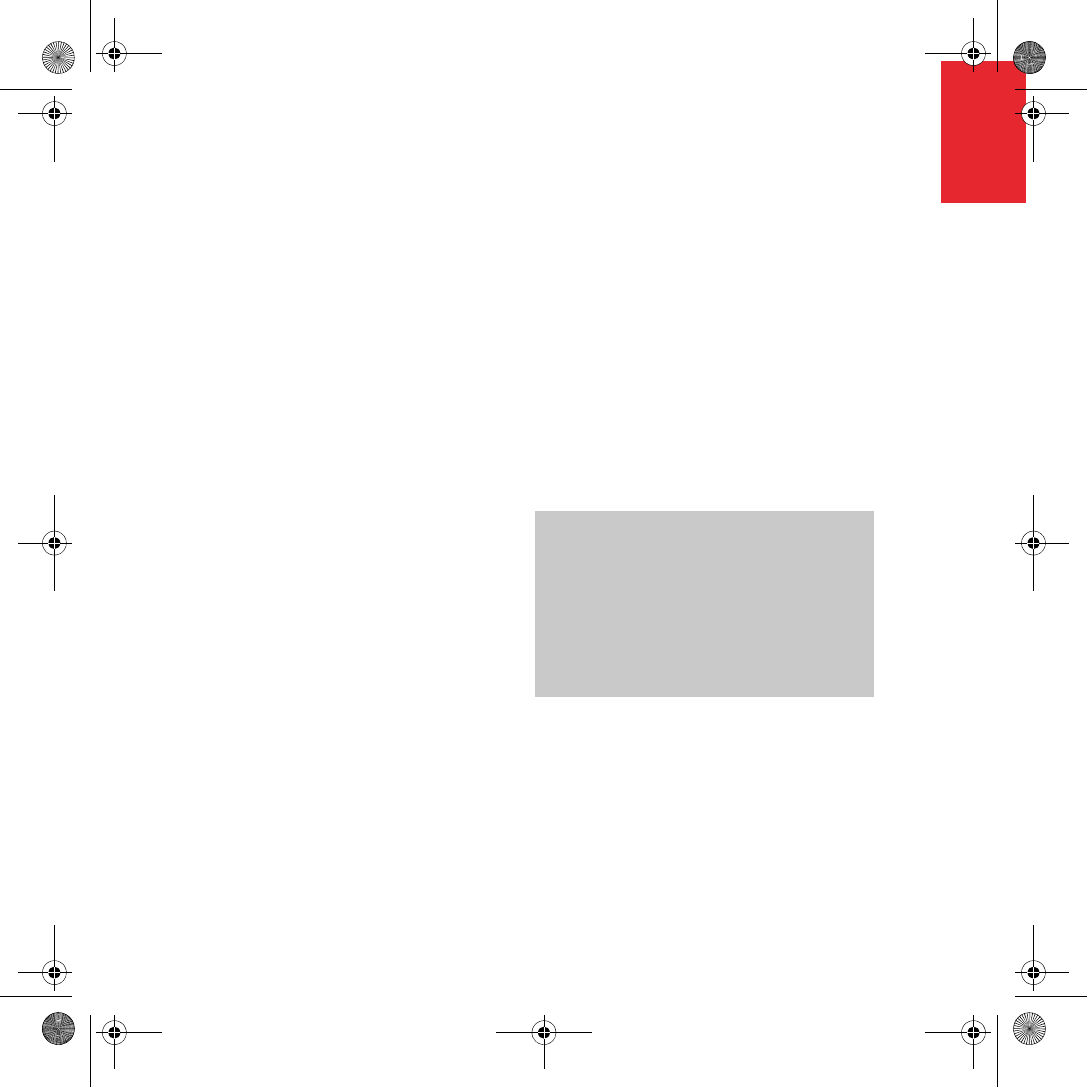
Getting started
7
EN
Getting
started Switching On
Follow the instructions on the Installation
Poster to dock your TomTom GO in your car.
The first time you switch on your
TomTom GO, it may take up to 20 seconds to
start. To switch off your TomTom GO, press
and hold the On/Off button for 2 seconds.
Setting Up
You have to answer a few questions to set up
your TomTom GO. Answer the questions by
tapping the screen. You will use the
touchscreen for everything you do with your
GO.
Once you have answered the questions, your
GO will display the Driving View. The Driving
View is shown in black and white until your GO
locates your current position.
Locating Your Current Position
Your TomTom GO must be outdoors to locate
your current position. The first time you start
your GO, it can take up to 5 minutes to find
your current position. If it takes longer than 5
minutes, make sure that you are in an open
place without tall buildings or trees around
you.
In the future, your position will be found much
more quickly, normally within a few seconds.
Once your GO has located your current
position, the Driving View is shown in full color
and shows your position on the map.
Finding Your Position Faster
To find your position faster, use the home
dock in combination with TomTom HOME on
your computer. When connected to the
Internet, TomTom HOME automatically
downloads information which helps your GO
locate your position faster.
For more information about GPS, see How
Does Navigation Work? on page 26.
Note: Your TomTom GO does not transmit your
position. You can, however, send your position to
TomTom Buddies. For more information, visit
www.tomtom.com/plus
Note: Some vehicles have a heat reflective shield
embedded in the windshield that may prevent
TomTom GO from locating your current position.
If this is a problem in your vehicle, use the
TomTom External Antenna Kit (available as an
accessory).
QSG_EN.book Page 7 Tuesday, February 7, 2006 7:27 PM
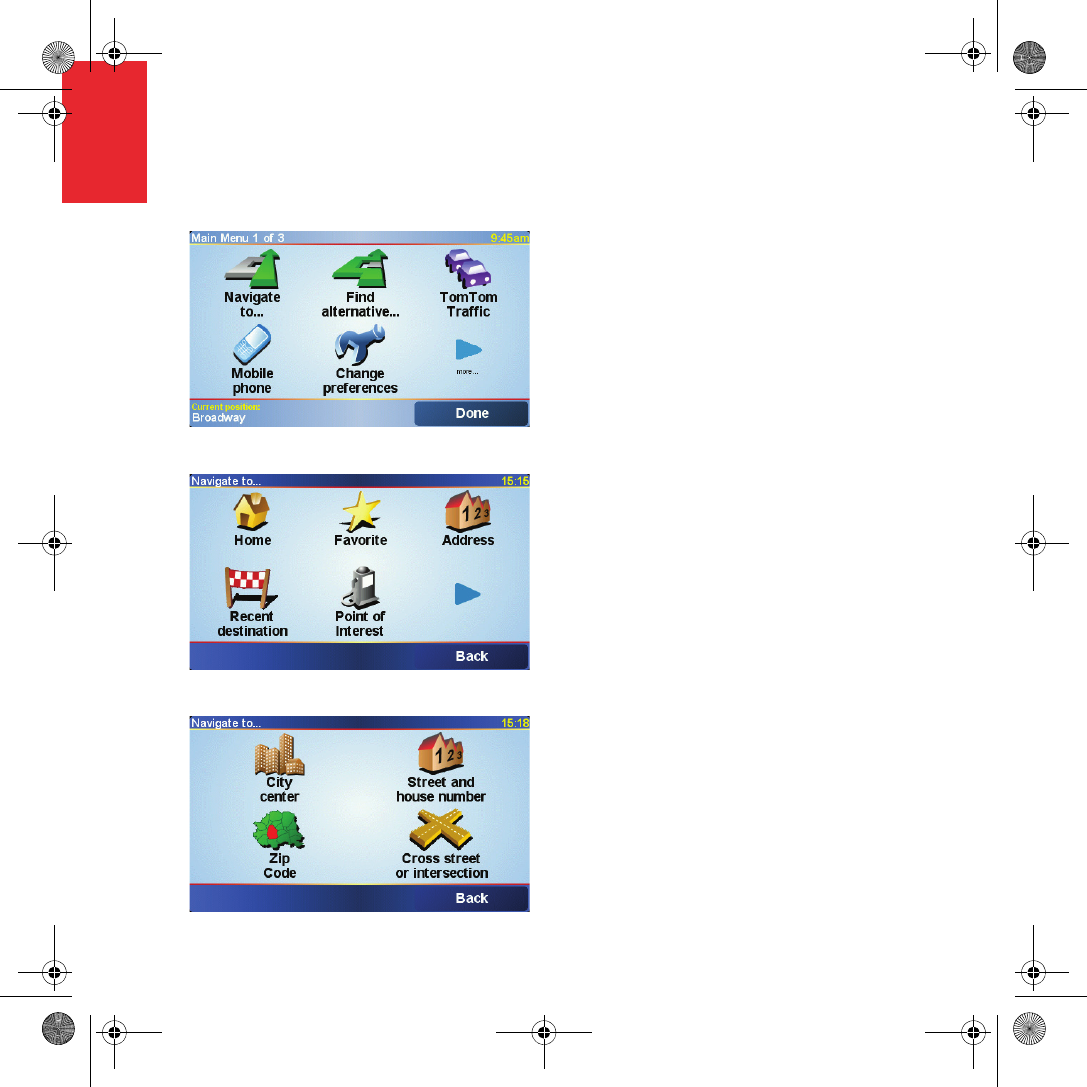
Making Your First Trip
8
EN
Making
Your
First
Trip Planning a route with your TomTom GO is
very simple. To plan your first route, follow the
steps below.
1. Tap the screen to bring up the main menu.
2. Tap Navigate to...
3. Tap Address.
When you enter an address, you can
choose from four options:
•City center - tap this button to set your
destination as the center of a city or
town.
•Street and house number - tap this
button to set an exact address as your
destination.
•Zip code - tap this button to enter a zip
code as your destination (UK and the
Netherlands only).
•Crossing or intersection - tap this
button to set your destination as the
point where two streets meet.
For your first trip, we will enter an exact
address.
4. Tap Street and house number.
QSG_EN.book Page 8 Tuesday, February 7, 2006 7:27 PM
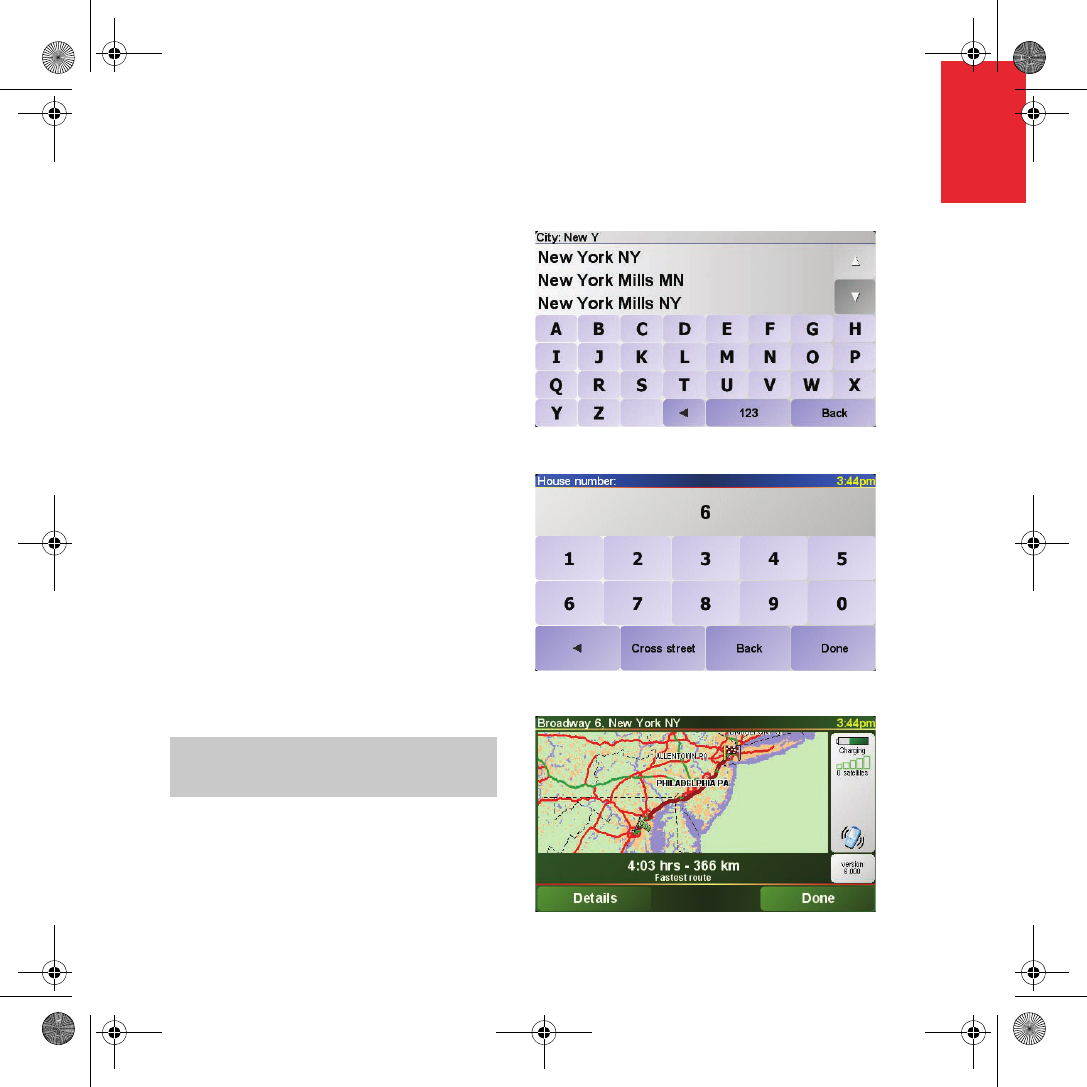
Making Your First Trip
9
EN
5. Start by typing the name of the town where
you want to go.
As you type, the names of the towns that
match what you have typed are shown.
When your destination is shown in the list,
tap the name of the town to set the
destination.
6. Start to type the name of the street.
As with the name of the town, the names of
the streets that match what you have typed
are shown.
7. Now enter the house number of your
destination and then tap Done.
The route is then calculated by your
TomTom GO.
8. When the route has been calculated, tap
Done.
Your TomTom GO will immediately start
guiding you to your destination with spoken
instructions and visual instructions on the
screen.
Note: Before you can plan a route in this way,
your TomTom GO must first locate your current
position.
QSG_EN.book Page 9 Tuesday, February 7, 2006 7:27 PM
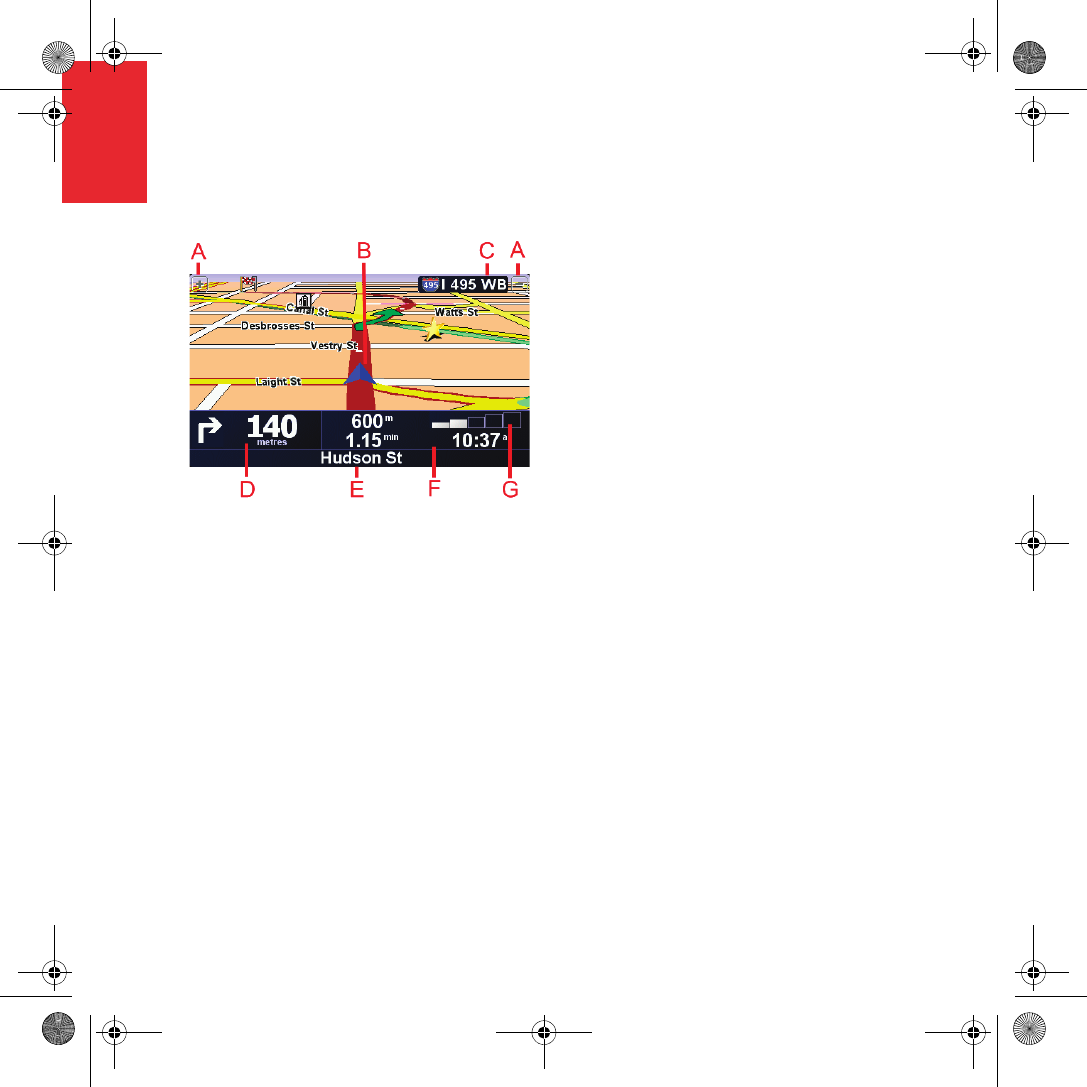
Driving View
10
EN
Driving
View AButtons to zoom in and zoom out on your
position.
BYour current position.
CThe name of the next major road, if
applicable.
DThe next instruction.
This area shows you what to do and when
you will have to do it.
Tap this area to repeat the last spoken
instruction and to change the volume.
EThe name of the next street to turn onto.
FInformation about your trip.
Normally this area shows the remaining
travel time, remaining distance, and arrival
time. To set which information is displayed,
tap Status bar preferences in the
Preferences menu.
GIndicator of the strength of the GPS signal.
For more information about GPS, see How
Does Navigation Work? on page 26.
QSG_EN.book Page 10 Tuesday, February 7, 2006 7:27 PM
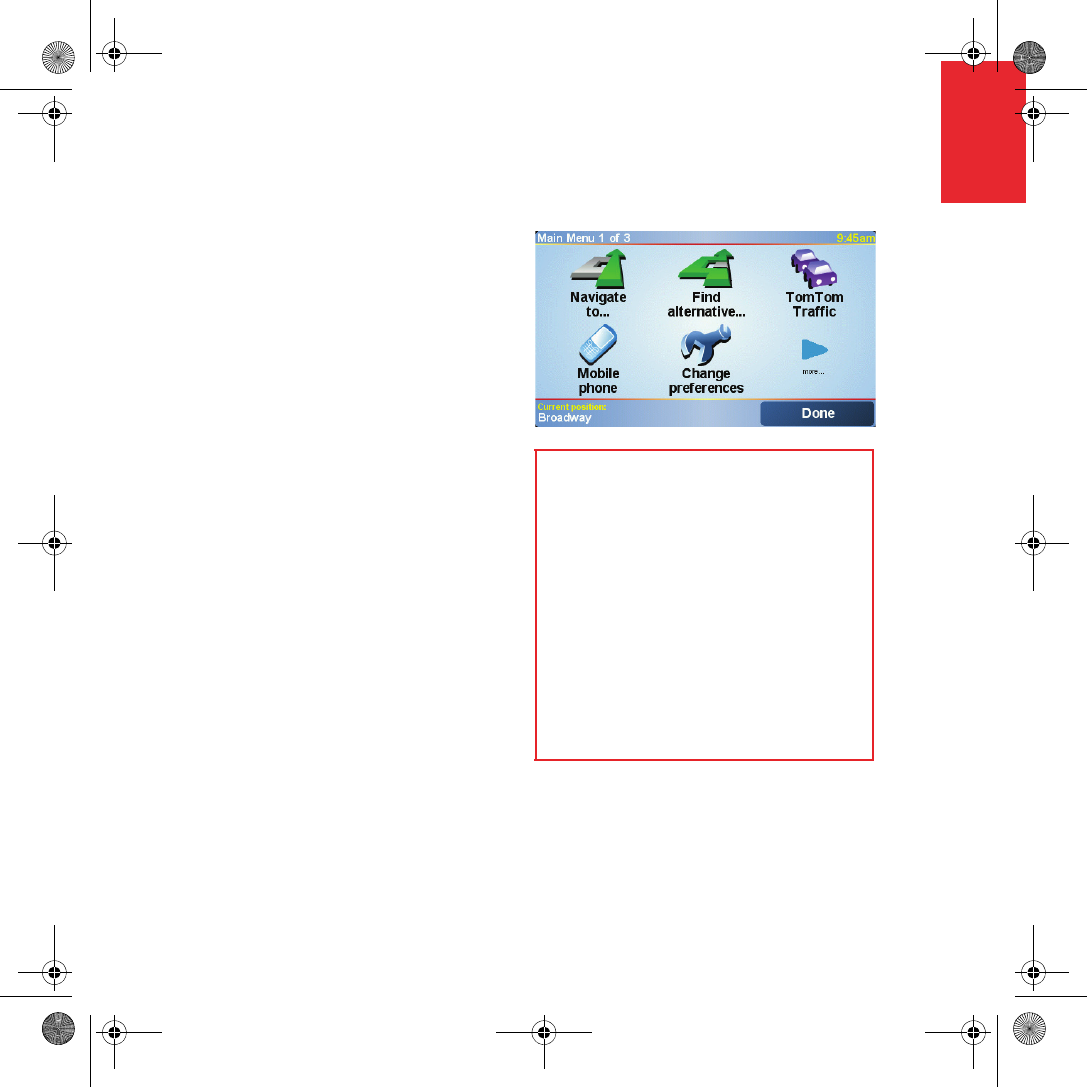
Menus
11
EN
Menus
Main Menu
Tap the screen at any time your TomTom GO
displays the Driving View to open the Main
Menu.
•Navigate to...
Tap this button to start planning a route.
•Find alternative...
Tap this button if you want to avoid part of
your route, travel via a specific location or
calculate an alternative route.
•TomTom Traffic
Tap this button to enable or disable traffic
information. For more information, see
TomTom Traffic on page 22.
•Mobile phone
This button opens the mobile phone menu.
You can, for example, make calls, and write
or read messages. For more information,
see Hands-Free Calling on page 16.
•Change preferences
This button opens the Preferences menu.
You can change many things about the
way your TomTom GO looks and operates.
For more information, see Changing What
You See on page 13.
Hidden buttons and features
When you first start using your
TomTom GO, not all of the buttons will be
displayed in the menu.
Many buttons and some more advanced
features are hidden because you will not
need these features very often.
To show all buttons and features, tap
Show ALL menu options in the
Preferences menu.
To hide these buttons again, tap Show
fewer menu options in the Preferences
menu.
QSG_EN.book Page 11 Tuesday, February 7, 2006 7:27 PM
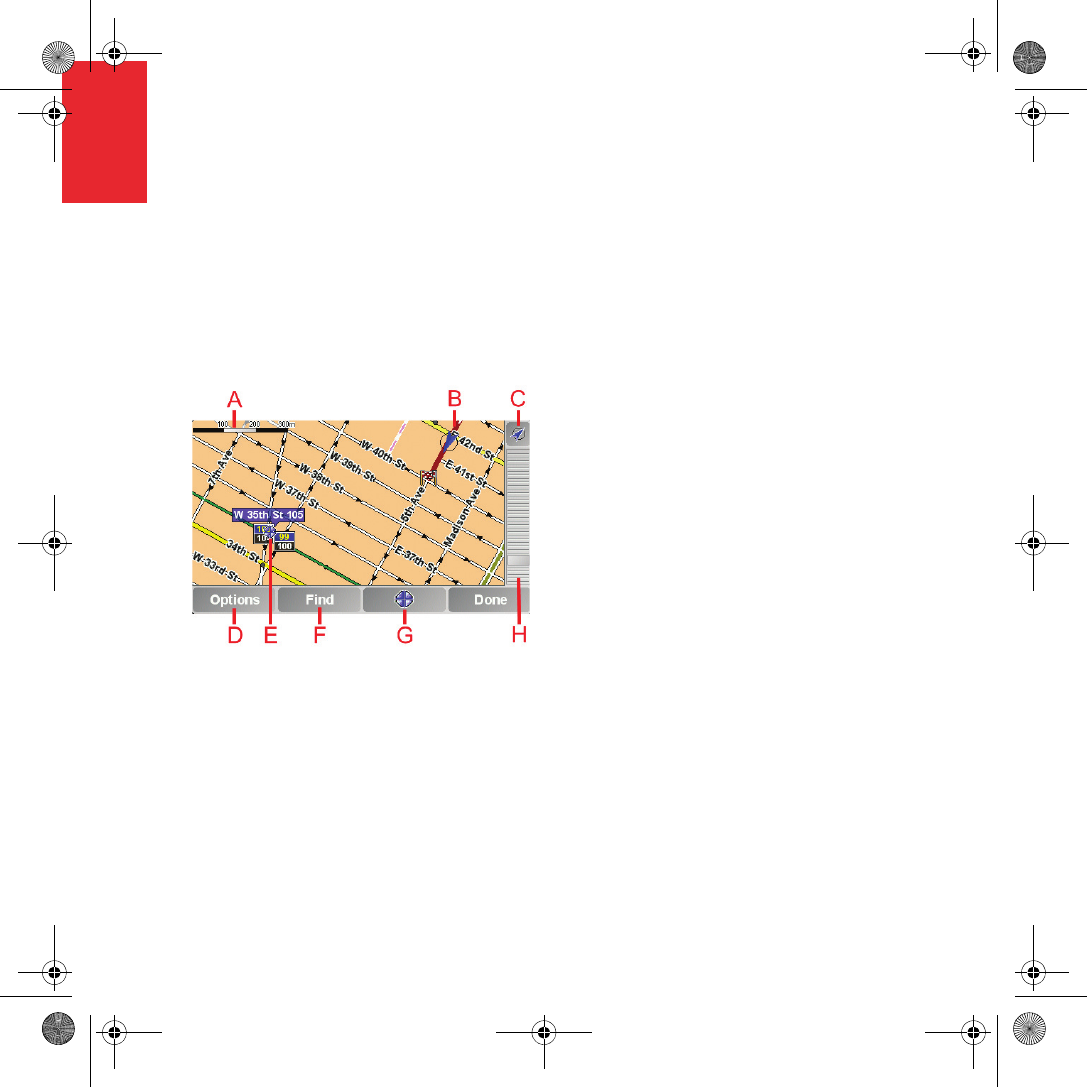
Using your TomTom GO
12
EN
Using
your
TomTo
mGO Using the Map
Every time you use your TomTom GO to plan
a route, you are using the map. However, you
can use the map in many other ways.
To open the map, tap Browse map in the Main
Menu.
Place your finger on the screen and drag it
across the screen to move the map.
AThe scale bar
BYour current position
CGPS button.
Tap this button to center the map on your
current position.
DThe Options button
Use the Options button to set what is
shown on the map.
EThe cursor
FThe Find button
Tap this button to find specific addresses
and Points of Interest on the map.
GThe Cursor button
Tap this button to navigate to the cursor
position, make a Favorite of the cursor
position, or find a Point of Interest near the
cursor position.
HThe zoom bar.
Change the scale of the map by moving the
zoom bar up or down.
QSG_EN.book Page 12 Tuesday, February 7, 2006 7:27 PM
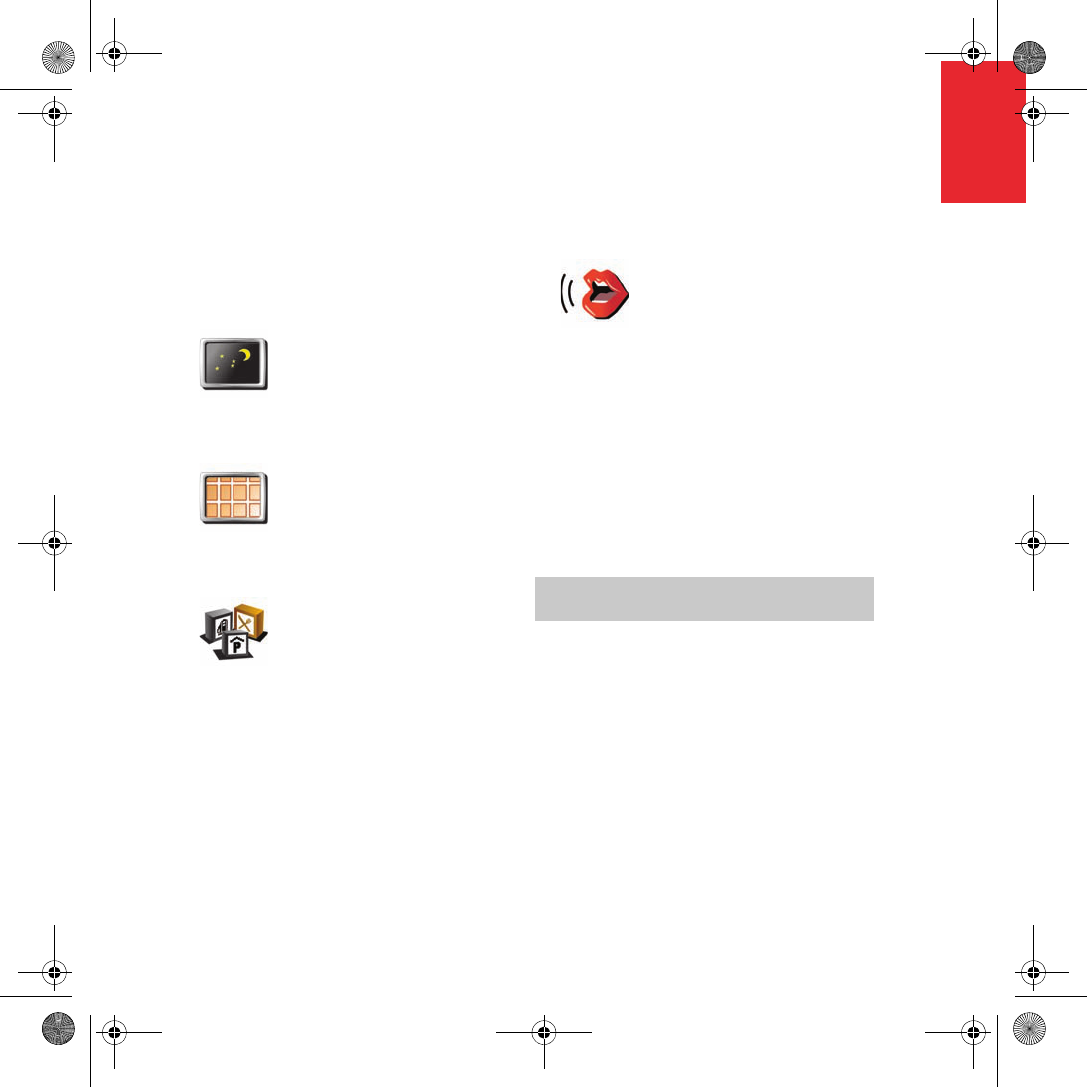
Using your TomTom GO
13
EN
Changing What You See
In the Main Menu tapChange preferences.
You can change many things about the way
the screen looks, for example:
Tap the arrow to open the next page of
buttons.
Choosing a Voice
Your TomTom GO has two different kinds of
voices:
• Computer voices
This type of voice is generated by your
TomTom GO. It gives you spoken
instructions while you are driving and can
also read street names, messages and
traffic warnings aloud.
•Human voices
This type of voice is recorded by an actor.
It gives you spoken instructions but cannot
read anything else aloud.
Once you have selected a computer voice, tap
Speech preferences in the Preferences menu
to choose the messages that the computer
voice reads aloud to you.
Use Night
colors
Tap this button to reduce
the brightness and use
darker colors on the
map.
Turn off 3D
display
Tap this button to view
the map from above
while you are navigating.
To switch back to the 3D
view, tap it again.
Enable/
disable POIs
Tap this button to set
which categories of
Points of Interest (POIs)
should be shown on the
map.
Change
Voice
You can change the voice
by tapping Change voice
in the Preferences menu.
Note: Computer voices are only available on the
GO 910 and are not available in all languages.
QSG_EN.book Page 13 Tuesday, February 7, 2006 7:27 PM