Top Victory Electronics CM792V 17" Color Monitor User Manual F1795
Top Victory Electronics (Taiwan) Co Ltd 17" Color Monitor F1795
users manual
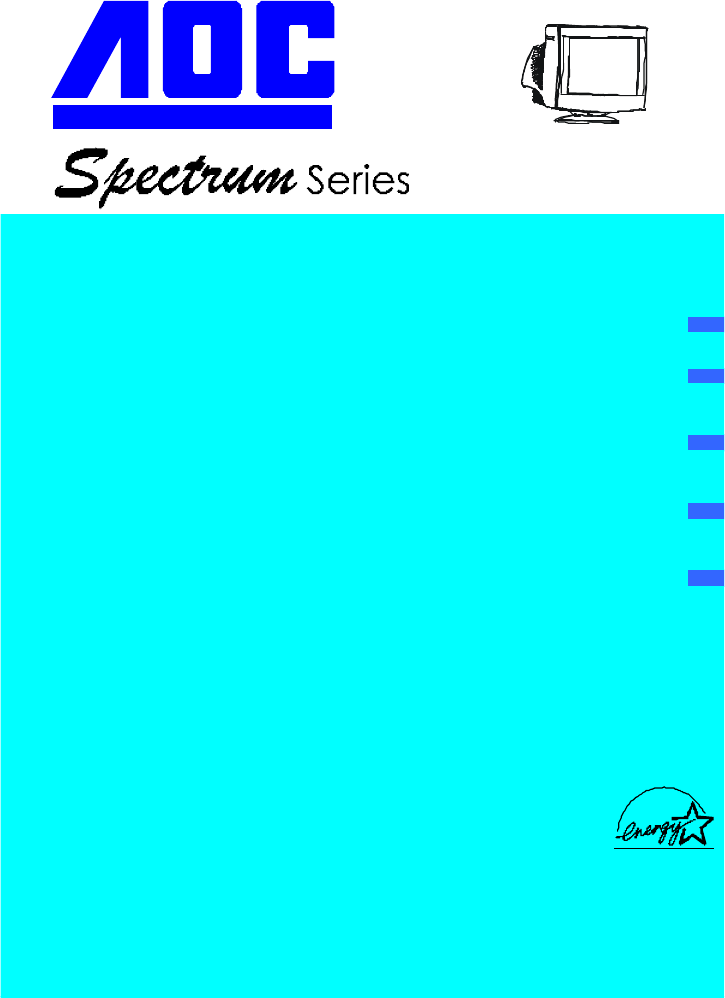
Your Work Never Looked Better
F1795+
USER MANUAL
TABLE OF CONTENTS
FOR YOUR SAFETY -------------------------------------------------- 1
SAFETY PRECAUTIONS -------------------------------------- 2
BEFORE YOU OPERATE THE MONITOR ---------------------- 3
FEATURES -------------------------------------------------------- 3
PACKING LIST --------------------------------------------------- 3
INSTALLATION INSTRUCTIONS --------------------------- 3
CONTROLS AND CONNECTORS -------------------------- 4
OPERATING INSTRUCTIONS ------------------------------------- 5
GENERAL INSTRUCTIONS ---------------------------------- 5
HOW TO ADJUST A SETTING ------------------------------ 7
ADJUSTING THE PICTURE ---------------------------------- 7
POWER MANAGEMENT FEATURE ----------------------- 9
PLUG AND PLAY ------------------------------------------------ 10
TECHNICAL SUPPORT(FAQ) ------------------------------------- 12
APPENDIX --------------------------------------------------------------- 13
SPECIFICATIONS --------------------------------------------13-14
FACTORY PRESET TIMING TABLE ---------------------- 15
CONNECTOR PIN ASSIGNMENT ------------------------- 15
LIMITED THREE-YEAR WARRANTY -------------------------16-17
Thank you very much for choosing the AOC Pure Flat Color Monitor.
We recommend that you take a few minutes to read carefully through this brief
but comprehensive manual before installing and switching on the monitor.
Please keep this manual in a safe place for you future reference.
ENGLISH
DEUTSCH
FRANÇAIS
ESPAÑOL
ITALIANO
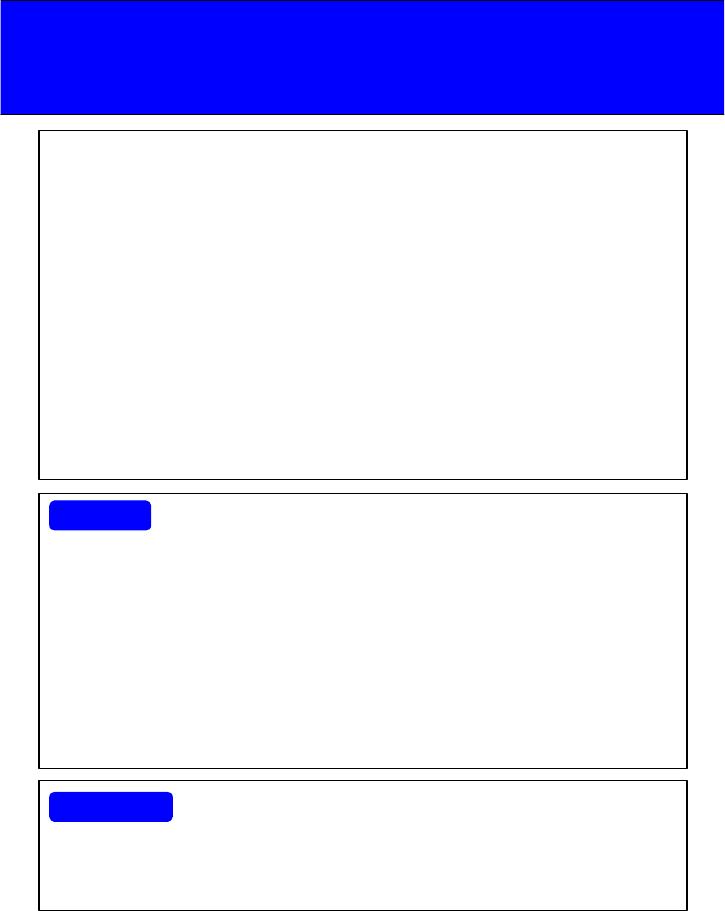
1
Before operating the monitor please read this manual thoroughly. This manual
should be retained for future reference.
FCC Class B Radio Frequency Interference Statement
WARNING: (FOR FCC CERTIFIED MODELS)
NOTE: This equipment has been tested and found to comply with the limits for a
Class B digital device, pursuant to Part 15 of the FCC Rules. These limits are
designed to provide reasonable protection against harmful interference in a
residential installation. This equipment generates, uses and can radiate radio
frequency energy, and if not installed and used in accordance with the
instructions, may cause harmful interference to radio communications. However,
there is no guarantee that interference will not occur in a particular installation. If
this equipment does cause harmful interference to radio or television reception,
which can be determined by turning the equipment off and on, the user is
encouraged to try to correct the interference by one or more of the following
measures:
1. Reorient or relocate the receiving antenna.
2. Increase the separation between the equipment and receiver.
3. Connect the equipment into an outlet on a circuit different from that to which
the receiver is connected.
4. Consult the dealer or an experienced radio/TV technician for help.
NOTICE
1. The changes or modifications not expressly approved by the party
responsible for compliance could void the user's authority to operate the
equipment.
2. Shielded interface cables and AC power cord, if any, must be used in order
to comply with the emission limits.
3. The manufacturer is not responsible for any radio or TV interference caused
by unauthorized modification to this equipment. It is the responsibilities of
the user to correct such interference.
As an ENERGY STAR Partner AOC International has determined that this
product meets the ENERGY STAR guidelines for energy efficiency.
WARNING :
To prevent fire or shock hazard, do not expose the monitor to rain or moisture.
Dangerously high voltages are present inside the monitor. Do not open the
cabinet. Refer servicing to qualified personnel only.
Plug & Play Drivers for the AOC Spectrum Series Monitors are available
at AOC’s Web Site: www.aoc-europe.com

2
lDo not use the monitor near water, e.g. near a bathtub, washbowl, kitchen
sink, laundry tub, swimming pool or in a wet basement.
lDo not place the monitor on an unstable cart, stand, or table. If the monitor
falls, it can injure a person and cause serious damage to the appliance. Use
only a cart or stand recommended by the manufacturer or sold with the
monitor. If you mount the monitor on a wall or shelf, use a mounting kit
approved by the manufacturer and follow the kit instructions.
lSlots and openings in the back and bottom of the cabinet are provided for
ventilation. To ensure reliable operation of the monitor and to protect it from
overheating, be sure these openings are not blocked or covered. Do not
place the monitor on a bed, sofa, rug, or similar surface. Do not place the
monitor near or over a radiator or heat register. Do not place the monitor in a
bookcase or cabinet unless proper ventilation is provided.
lThe monitor should be operated only from the type of power source indicated
on the label. If you are not sure of the type of power supplied to your home,
consult your dealer or local power company.
lThe monitor is equipped with a three-pronged grounded plug, a plug with a
third (grounding) pin. This plug will fit only into a grounded power outlet as a
safety feature. If your outlet does not accommodate the three-wire plug, have
an electrician install the correct outlet, or use an adapter to ground the
appliance safely. Do not defeat the safety purpose of the grounded plug.
lUnplug the unit during a lightning storm or when it will not be used for long
periods of time. This will protect the monitor from damage due to power
surges.
lDo not overload power strips and extension cords. Overloading can result in
fire or electric shock.
lNever push any object into the slot on the monitor cabinet. It could short
circuit parts causing a fire or electric shock. Never spill liquids on the monitor.
lDo not attempt to service the monitor yourself; opening or removing covers
can expose you to dangerous voltages and other hazards. Please refer all
servicing to qualified service personnel.
lTo ensure satisfactory operation, use the monitor only with UL listed
computers which have appropriate configured receptacles marked between
100 - 240V AC, Min. 2.5A.
PRECAUTIONS
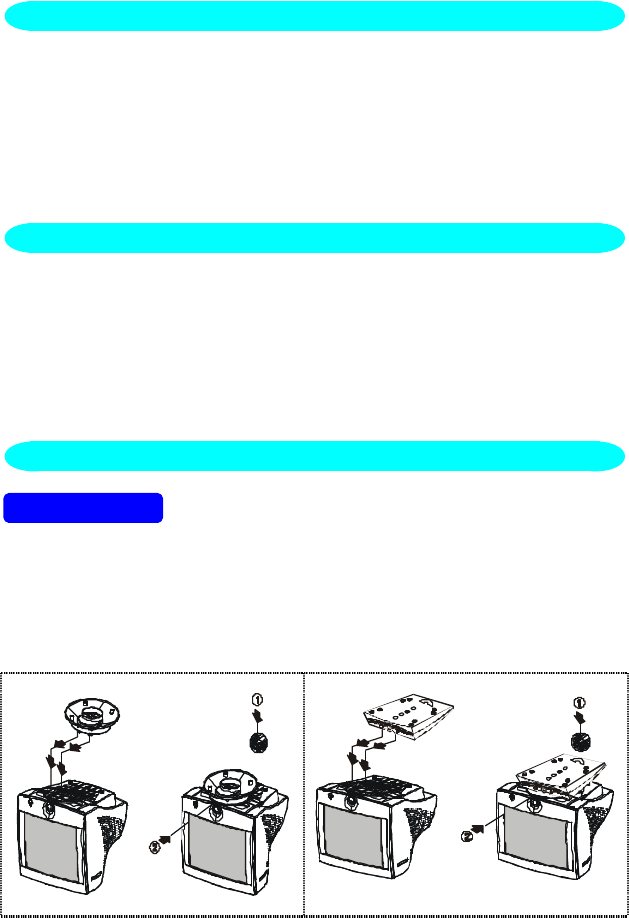
3
BEFORE YOU OPERATE THE MONITOR
FEATURES
•43.2cm(17”) Pure Flat Color Monitor
•Crisp, Clear Display for Windows
•Recommened Resolutions: 1024 X 768 @60Hz
•EPA ENERGY STAR®
•Ergonomic Design (MPR II Approved)
•Space Saving, Compact Case Design
The product package should include the following items:
1. Monitor
2. Owner's Manual
3. Power Cord
4. Swivel Base
5. Audio Cable/DC Power Cable ( For 7KlrA only )
INSTALLATION INSTRUCTIONS
.
SWIVEL BASE
To attach the swivel base to the monitor, do the following:
•Carefully turn the monitor on its side or upside down. ( see figure 1 )
•Locate the cavities at the bottom front of the monitor.
•Insert the pegs on the swivel base into these cavities. Push the swivel base
forward until the swivel base locks in place.
•To remove the swivel base, hold the bottom of the swivel base, then push it
out.
Install Remove Install Remove
F1795+ 7KlrA
Figure 1 Installing and Removing the Swivel Base
FEATURES
CHECKING THE CONTENTS OF THE MONITOR PACKAGE
INSTALLATION INSTRUCTIONS
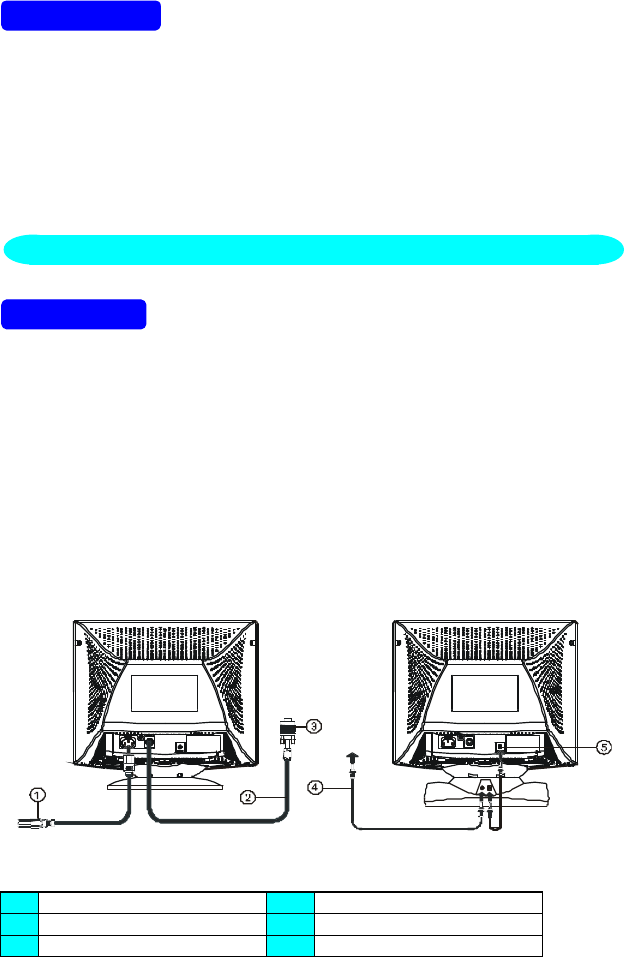
4
POWER CORD
Power Source:
1. Make sure the power cord is the correct type that required in your area.
2. This monitor has a universal power supply that allows operation in either
100/120V AC or 220/240V AC voltage area ( No user adjustment is required. )
3. Connect the power cord into your monitor’s power input socket, and then
plug the other end into a 3-pin AC power outlet. The power cord may be
connected to either a wall power outlet or the power outlet socket on your PC,
depending on the type of power cord supplied with your monitor.
VIDEO CABLE
Connecting the Video Cable: the monitor comes with a built-in video cable.
Plug the signal cable′s 15-pin connector into the computer's video port and
tighten the two screws on the cable connector. (see figure 2)
Caution: Don’t bend the signal cable, otherwise it will break the inner wire.
Connecting the Power Cord: Plug the power cord into the monitor's AC power
socket. Then plug the power cord into a grounded AC outlet or UL-approved
power strip or the power output socket on your PC.
Caution: If the AC outlet is not grounded, install the proper grounding adapter
(not supplied).
Connecting the Audio Cable ( 7KlrA only ): Plug audio cable between the
computer multi-media (or sound) card's audio output and monitor's audio input.
Connecting the DC Power Cable ( 7KlrA only ): Plug DC power cable
between monitor to swivel base for audio power
F1795+ 7KlrA
Figure 2 Connecting Cables
1. Power Cord 4. PC Audio Output
2. Signal Cable 5. DC Output
3. VGA Card Adapter
CONTROLS AND CONNECTORS
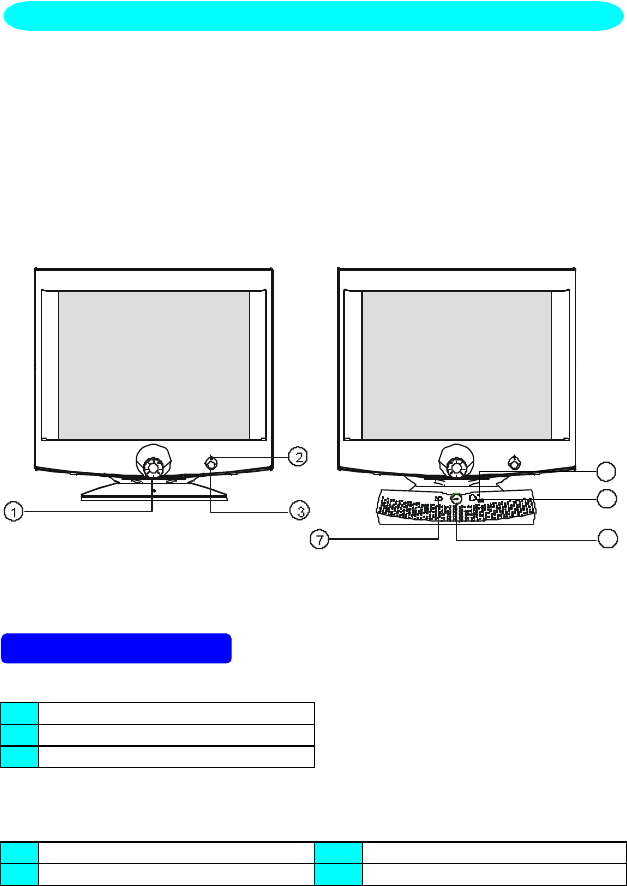
5
OPERATING INSTRUCTIONS
The other control knobs are located at the base of the monitor (See Figure 3).
By changing these settings, the picture can be adjusted to your personal
preferences.
•The power cord should be connected.
•Connect the video cable from the monitor to the video card.
•To turn the monitor on, press the stand by power switch to ON position. The
power indicator will light up.
•Your monitor features a unique quick switch system which provides a picture
within seconds after the monitor is switched on.
6
4
5
F1795+ 7KlrA
Figure 3 External Control Knob
EXTERNAL CONTROLS
1. OSD Power Indicator
2. Power Indicator
3. Standby Power ON/OFF Switch
•Functions:( 7KlrA ONLY)
4. Audio Power Indicator 6. Volume
5. Audio Power ON/OFF 7. Earphone Jack
GENERAL INSTRUCTIONS
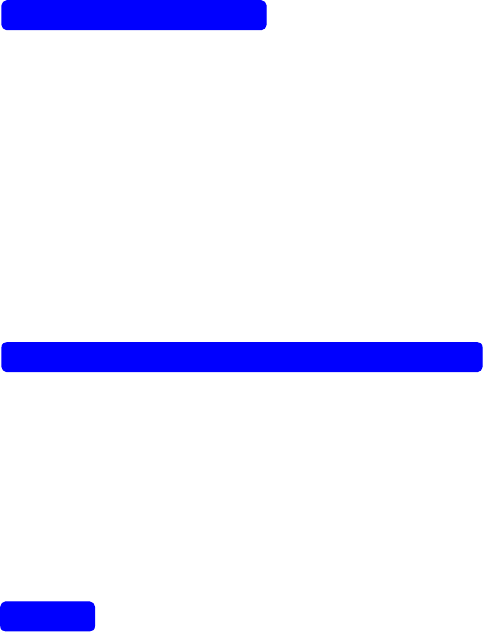
6
FRONT PANEL CONTROL
•Standby power key :
When pressed, the monitor enters the off mode, and the LED turns orange.
Press again and hold to restore normal status.
•Shuttle Knob :
The Shuttle Knob is used to control the monitor functions. Rotate to switch
functions or adjust settings. Press to select or execute a function .
•OSD Key :
The OSD Key is used to activate the OSD window, or to exit the OSD
window and save the settings.
•Power Indicator :
Green — Power On mode.
Orange — Stand-by mode, Suspend mode, or Off mode.
SWIVEL BASE CONTROL (7KlrA ONLY ) :
•Audio Power
ON or OFF Audio Power
•Power Indicator
Green — Audio Power ON.
•Volume
Adjustable Audio volume.
NOTES
•Do not install the monitor in a location near heat sources such as radiators
or air ducts , or in a place subject to direct sunlight , or excessive dust or
mechanical vibration or shock.
•Save the original shipping carton and packing materials, as they will come in
handy if you ever have to ship your monitor.
•For maximum protection, repackage your monitor as it was originally packed
at the factory.
•To keep the monitor looking new, periodically clean it with a soft cloth.
Stubborn stains may be removed with a cloth lightly dampened with a mild
detergent solution. Never use strong solvents such as thinner, benzene, or
abrasive cleaners, since these will damage the cabinet. As a safety
precaution, always unplug the monitor before cleaning it.
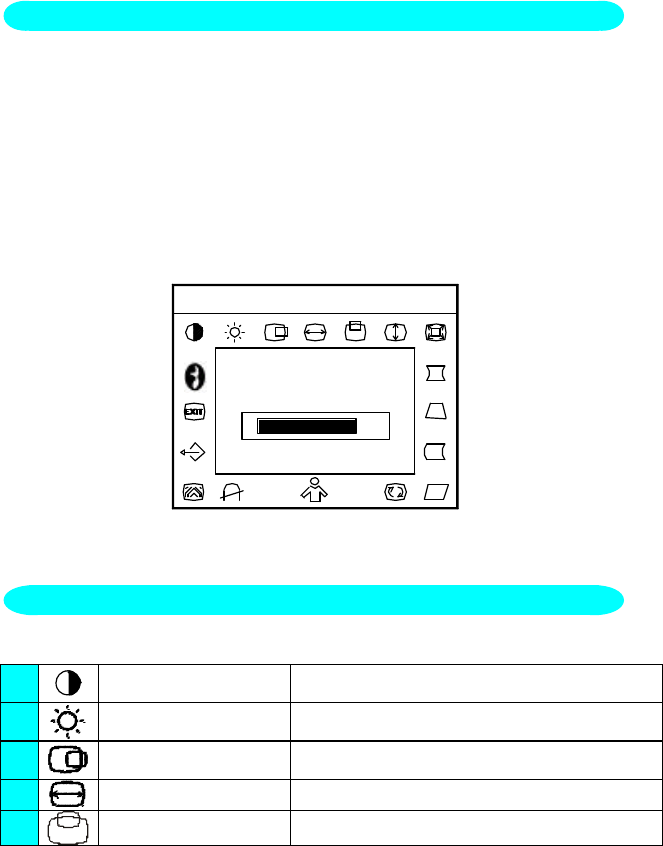
7
1. Press the Shuttle Knob or OSD Key to make the OSD window appear. See
figure 4.
2. Rotate the Shuttle Knob to select the desired function. See figure 4.
3. Press the Shuttle Knob again to select the function that you want to adjust.
4. Rotate the Shuttle Knob to change the settings of the current function.
5. When the OSD window is active, it shows the input signal timing. The "H"
stands for the horizontal frequency and "V" for the vertical frequency.
6. To exit and save, either press the OSD Key, select the exit function, or leave
the monitor alone for 10 seconds. If you want to adjust any other function,
repeat steps 2-4.
70
V: 85Hz
9300 6500
H: 68.8KHz
Contrast
Figure 4 The OSD Message
The description for function control LEDS
1. CONTRAST Adjust the picture contrast.
2. BRIGHTNESS Adjust the picture brightness.
3. H- CENTER Adjust the horizontal position of the picture.
4. H- SIZE Adjust the picture’s horizontal size.
5. V- CENTER Adjust the vertical position of the picture.
ADJUSTING THE PICTURE
HOW TO ADJUST A SETTING
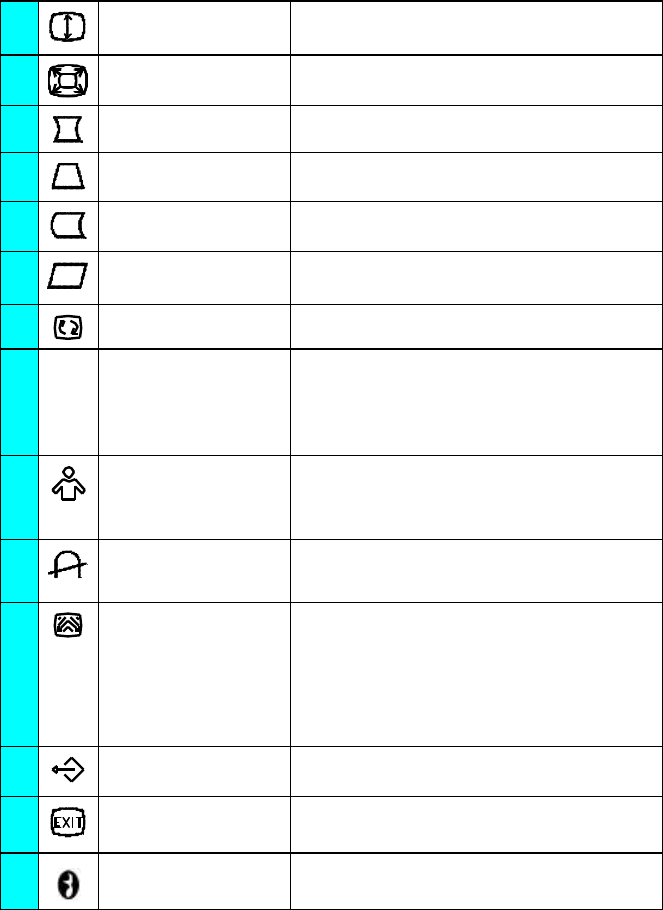
8
6. V- SIZE Adjust the picture’s vertical size.
7. ZOOM Adjust the picture’s horizontal and vertical size
simultaneously.
8. PINCUSHION Adjust the pincushion and barrel
9. TRAPEZOID Adjust the picture’s trapezoid distortion.
10. PIN-BALANCE Adjust to compensate the pincushion
unbalance.
11. PARALLELOGRAM Adjust the picture to be a rectangle.
12. ROTATION Adjust the picture tilt to horizontal position.
13. 6500°K/9300°K
( COLOR
TEMPERATURE )
The color temperature for 6500°K is x=0.313,
y=0.329 and 9300°K is x=0.283, y=0.297. It
presents two different color sets on the screen.
You can select 9300°K or 6500°K by pressing
the Shuttle Knob.
14. USER COLOR
( Red / Blue ) If the 9300°K normal white or 6500°K warmer
white do not satisfy your desire, properly adjust
R . B GAIN controls to obtain your optimum
whiteness level.
15. DEGAUSS If color impurity occurs when moving or
swiveling the monitor, press the Shuttle Knob
and degauss to fix the picture condition.
16. MOIRE REDUCE Moire is the result of interference between the
phosphor layout and the video signal. In some
cases, you may find the moire very noticeable.
Press the Shuttle Knob to enter in the moire
reduce setting. Please adjust the level to the
optimum condition. Note: Too high of a setting
will cause the picture to shake.
17. RECALL Press RECALL to restore the monitor to
factory settings.
18. EXIT Close OSD window.
19. SELECT LANGUAGE Select the language you like.
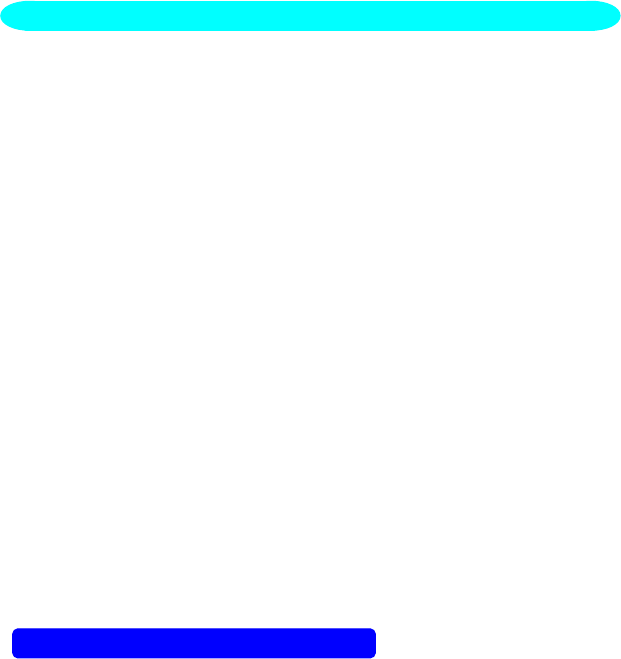
9
Plug & Play DDC1/2B Feature
This monitor is equipped with VESA DDC1/2B capabilities according to the
VESA DDC STANDARD. It allows the monitor to inform the host system of its
identity and, depending on the level of DDC used, communicate additional
information about its display capabilities. The communication channel is defined
in two levels, DDC1 and DDC2B.
The DDC1 is a unidirectional data channel from the display to the host that
continuously transmits EDID information. The DDC2B is a bidirectional data
channel based on the I²C protocol. The host can request EDID information over
the DDC2B channel.
THIS MONITOR WILL APPEAR TO BE NON-FUNCTIONAL IF THERE IS
NO VIDEO INPUT SIGNAL. IN ORDER FOR THIS MONITOR TO OPERATE
PROPERLY, THERE MUST BE A VIDEO INPUT SIGNAL.
This monitor meets the Green monitor standards as set by the Video Electronics
Standards Association (VESA) and/or the United States Environmental
Protection Agency (EPA) and The Swedish Confederation Employees (NUTEK).
This feature is designed to conserve electrical energy by reducing power
consumption when there is no video-input signal present. When there is no
video input signal this monitor, following a time-out period, will automatically
switch to an OFF mode. This reduces the monitor's internal power supply
consumption. After the video input signal is restored, full power is restored and
the display is automatically redrawn. The appearance is similar to a "Screen
Saver" feature except the display is completely off. The display is restored by
pressing a key on the keyboard, or clicking the mouse.
USING THE RIGHT POWER CORD :
The accessory power cord for the Northern American region is the wallet plug
with NEMA 5-15 style and is UL listed and CSA labeled. The voltage rating for the
power cord shall be 125 volts AC.
Supplied with units intended for connection to power outlet of personal
computer: Please use a cord set consisting of a minimum No. 18 AWG, type
SJT or SVT three conductors flexible cord. One end terminates with a grounding
type attachment plug, rated 10A, 250V, CEE-22 male configuration. The other
end terminates with a molded-on type connector body, rated 10A, 250V, having
standard CEE-22 female configuration.
PLUG AND PLAY
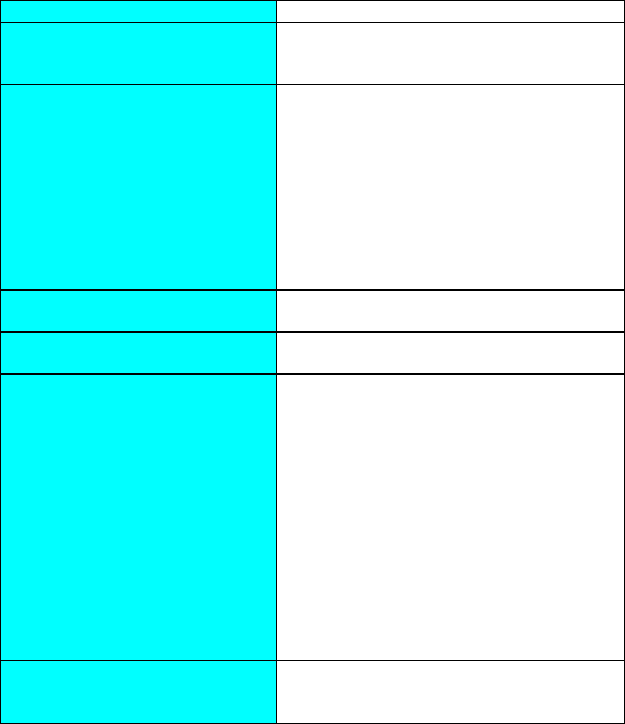
10
TECHNICAL SUPPORT (FAQ)
Problem & Question Possible Solution
Power LED is not on *Check if the Power Switch is in the ON
position
*Power Cord should be connected
No Plug & Play *Check if the PC system is Plug & Play
compatible
*Check if the Video Card is Plug & Play
compatible
*Check if the D-15 plug pin of Video Cable
is bent
*Make sure the AOC Monitor Drivers are
installed
(AOC Monitor Drivers are available at:
www.AOCeurope.com)
Picture is fuzzy *Adjust the Contrast and Brightness
Controls.
Picture bounces or a wave
pattern is present in the picture *Move electrical devices that may cause
electrical interference.
The power LED is ON (orange)
but there’s no video or no
picture.
*Computer Power Switch should be in the
ON position.
*Computer Video Card should be snugly
seated in its slot
*Make sure monitor’s video cable is
properly connected to the computer.
*Inspect monitor’s video cable and make
sure none of the pins are bent.
*Make sure computer is operational by
hitting the CAPS LOCK key on the
keyboard while observing the CAPS
LOCK LED. The LED should either turn
ON or OFF after hitting the CAPS LOCK
key.
Missing one of the primary
colors (RED, GREEN, or BLUE) *Inspect the monitor’s video cable and
make sure that none of the pins are
bent.
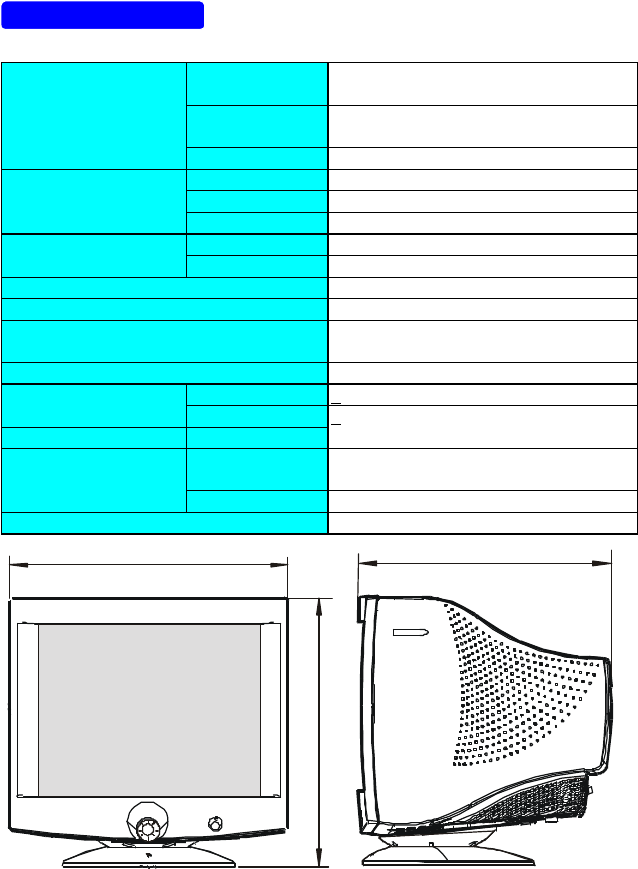
11
APPENDIX
SPECIFICATIONS
CRT Size 43.2cm(17"), Pure Flat and 90º
deflection, 29mm neck,
CRT Viewable Image
Size 40.6cm (16"), diagonal
Type 0.25mm dot pitch.
Video 0.7Vpp, R,G,B Analog
Input Separate Sync. TTL Level
H./V.- Sync. Positive / Negative
Scanning H-Frequency 30kHz – 98kHz
Frequency V-Frequency 50Hz-160Hz
Max. Resolution 1600 x 1200
Video Dot Rate 200MHz
Factory Preset mode :8
User Programmable mode : 20
Plug & Play VESA DDC1/2BTM
EPA ENERGY STAR®ON Mode <120W
OFF Mode <5W
Dimension: Monitor & Base 430(W) × 416(H) × 440(D)mm
Weight
F1795+: Unit (net) 17.0kgs ( Net )
7KlrA: Unit (net) 17.8kgs ( Net )
Signal Cable: Attached Mini D-sub 15 Male
410
402
420
(ln mm)
F1795+
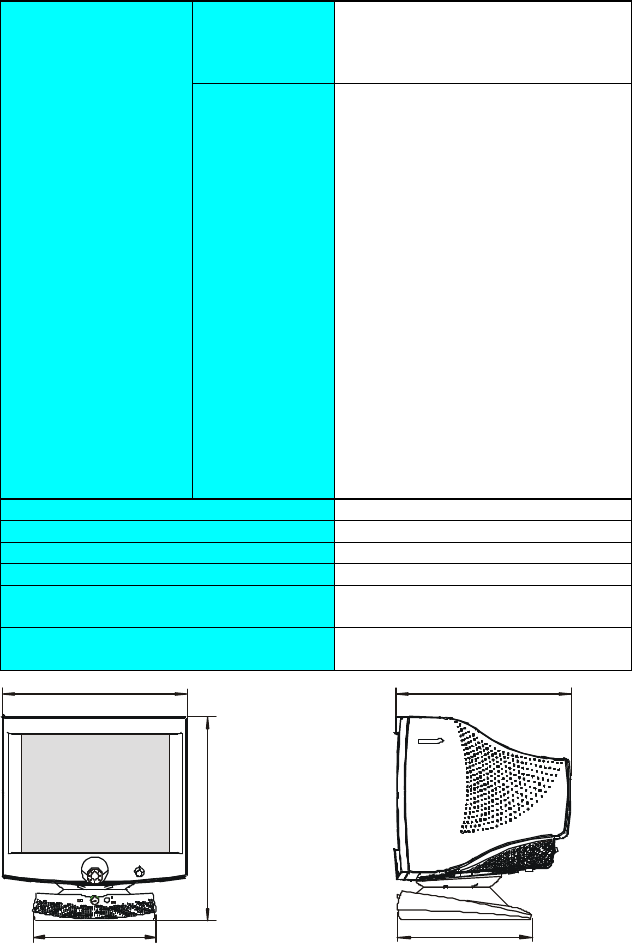
12
Switch •Shuttle Knob
•Standby Power Switch
•OSD Key
•Volume(7KlrA)
External Controls: Functions •Contrast
•Brightness
•H-Center
•H-Size
•V-Center
•V-Size
•Zoom
•Pincushion
•Trapezoid
•Pin-Balance
•Parallelogram
•Rotation
•6500°K
•User Color
•9300°K
•Degauss
•Moire Reduce
•Recall
•Exit
•Select Language
Plug & Play DDC1/2B
Power Management EPA, VESA DPMS
Power Consumption ( Maximum ) 120 Watts
Pre-set Display Area 300mm x 230mm
Audio Output
(for 7GlrA only) Rated Power 1W rms
(Per channel)
Regulatory Compliance UL, CSA, FDA, FCC, TÜV/GS, CE,
MPR II, TCO’99
410
307
440
305
(ln mm)
420
7KlrA
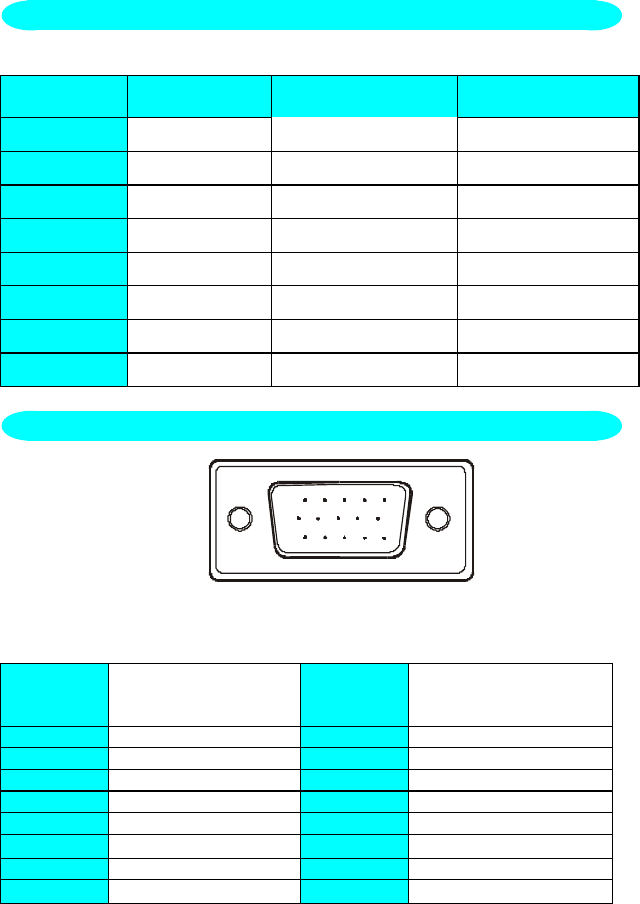
13
STANDARD RESOLUTION HORIZONTAL
FREQUENCY VERTICAL
FREQUENCY
VGA 720 × 400 31.46kHz 70Hz
VGA 640 × 480 31.46kHz 60Hz
VESA/85 640 × 480 43kHz 85Hz
VESA/85 800 × 600 53.6kHz 85Hz
VESA/85 1024 × 768 68.8kHz 85Hz
VESA/85 1280× 960 85.938kHz 85Hz
VESA/85 1280× 1024 91.14kHz 85Hz
VESA/75 1600× 1200 93.75kHz 75Hz
1 5
610
11 15
15 - Pin Color Display Signal Cable
PIN NO. DESCRIPTION PI N NO. DESCRIPTION
1. Red 9. NC
2. Green 10. Ground
3. Blue 11. Monitor Ground
4. Ground 12. DDC-Serial Data
5. Ground 13. H-Sync
6. R-Ground 14. V-Sync / *V-Clk
7. G-Ground 15. DDC-Serial Clock
8. B-Ground *For DDC
FACTORY PRESET TIMING TABLE
CONNECTOR PIN ASSIGNMENT
14
LIMITED THREE-YEAR WARRANTY*
for
AOC Spectrum Color Monitors sold within Europe
AOC International (Europe) GmbH warrants this product to be free from defects
in material and workmanship for a period of Three (3) years after the original
date of consumer purchase. During this period, AOC International (Europe)
GmbH will, at its option, either repair the defective product with new or rebuilt
parts, or replace it with a new or rebuilt product at no charge except as *stated
below. The defective products that are replaced become the property of AOC
International (Europe) GmbH.
If the product appears to be defective, please contact your local dealer or refer
to the warranty card when attached to the product.
Deliver the product freight pre-paid, along with the dated proof of purchase, to
the AOC Authorized Service Center. If you cannot deliver the product in person:
• Pack it in its original shipping container (or equivalent)
• Put the RMA number on the address label
• Put the RMA number on the shipping carton
• Insure it (or assume the risk of loss/damage during shipment)
• Pay all shipping charges
AOC International (Europe) GmbH is responsible neither for any damage or loss
during inbound transport damage nor to inbound product that was not properly
packaged.
AOC International (Europe) GmbH will pay the return shipping charges within
one of the countries specified within this warranty statement.
AOC International (Europe) GmbH is not responsible for any costs associated
with the transportation of product across international borders. This includes the
international border within the European Union.
* This limited warranty does not cover any losses or damages that occur as a
result of
• Shipping or improper installation or maintenance
• Misuse
• Neglect
• Any cause other than ordinary commercial or industrial application
• Adjustment by non-authorized source
• Repair, modification, or installation of options or parts by anyone
other than an AOC Authorized Service Center
• Improper environment
• Excessive or inadequate heating or air conditioning or electrical
powers failures, surges, or other irregularities
This limited warranty does not cover any of the product firmware or hardware
15
that you or any third party have modified or altered; you bear the sole
responsibility and liability for any such modification or alteration.
ALL EXPRESS AND IMPLIED WARRANTIES FOR THIS PRODUCT
(INCLUDING THE WARRANTIES OF MERCHANTABILITY AND FITNESS FOR
A PARTICULAR PURPOSE) ARE LIMITED IN DURATION TO A PERIOD OF
THREE (3) YEARS FOR PARTS AND LABOR FROM THE ORIGINAL DATE
OF CONSUMER PURCHASE. NO WARRANTIES (EITHER EXPRESSED OR
IMPLIED) APPLY AFTER THIS PERIOD.
AOC INTERNATIONAL (EUROPE) GMBH OBLIGATIONS AND YOUR
REMEDIES HEREUNDER ARE SOLELY AND EXCULSIVELY AS STATED
HERE. AOC INTERNATIONAL (EUROPE) GMBH LIABILITY, WHETHER
BASED ON CONTRACT, TORT, WARRANTY, STRICT LIABILITY, OR OTHER
THEORY, SHALL NOT EXCEED THE PRICE OF THE INDIVIDUAL UNIT
WHOSE DEFECT OR DAMAGE IS THE BASIS OF THE CLAIM. IN NO EVENT
SHALL AOC INTERNATIONAL (EUROPE) GMBH BE LIABLE FOR ANY LOSS
OF PROFITS, LOSS OF USE OR FACILITIES OR EQUIPMENT, OR OTHER
INDIRECT, INCIDENTAL, OR CONSEQUENTIAL DAMAGE. SOME STATES
DO NOT ALLOW THE EXCLUSION OR LIMITATION OF INCIDENTAL OR
CONSEQUENTIAL DAMAGES, SO THE ABOVE LIMITATION MAY NOT APPLY
TO YOU. ALTHOUGH THIS LIMITED WARRANTY GIVES YOU SPECIFIC
LEGAL RIGHTS, YOU MAY HAVE OTHER RIGHTS, WHICH MAY VARY FROM
COUNTRY TO COUNTRY. THIS LIMITED WARRANTY IS ONLY VALID FOR
PRODUCTS PURCHASED IN THE MEMBER COUNTRIES OF THE
EUROPEAN UNION.