Top Victory Electronics SMMTN28C01 NEC Controller Module with Integrated Antenna User Manual system rev 2
Top Victory Electronics (Taiwan) Co Ltd NEC Controller Module with Integrated Antenna system rev 2
User Manual (system)_rev 2
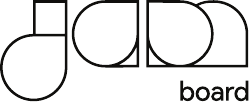
User Manual (English)
Read and follow these instructions when connecting and using your display:
Operation:
• KeeptheJamboardoutofdirectsunlightandawayfromstovesoranyotherheatsources.
• Removeanyobjectthatcouldfallintoventilationholesorpreventpropercoolingofthedisplay’selectronics.
• Donotblocktheventilationholesonthecabinet.
• Whenpositioningthedisplay,makesurethepowerplugandoutletareeasilyaccessible.
• Whenturningoffthedisplaybydetachingthepowercord,wait6secondsbeforere-attachingthepowercordfornormal
operation.
• EnsuretheuseofanapprovedpowercordprovidedbyGoogleatalltimes.Ifyourpowercordismissing,pleasecontact
yourlocalservicecenter.
• Donotsubjectthedisplaytoseverevibrationorhighimpactconditionsduringoperation.
• Donotknockordropthedisplayduringoperationortransportation.
Safety Instructions
Safety precautions and maintenance
WARNING: Useofcontrols,adjustmentsorproceduresotherthanthosespeciedinthis
documentationmayresultinexposuretoshock,electricalhazardsand/ormechanicalhazards.

IMPORTANT: Alwaysactivateamovingscreensaverprogramwhenyouleaveyourdisplayunattended.Alwaysactivateaperiodic
screenrefreshapplicationiftheunitwilldisplayunchangingstaticcontent.Uninterrupteddisplayofstillorstaticimagesoveran
extendedperiodmaycause“burnin”,alsoknownas“after-imaging”or“ghostimaging”,onyourscreen.Thisisawell-knownphe-
nomenoninLCDpaneltechnology.Inmostcases,the“burned in”or“after-imaging”or“ghostimaging”willdisappeargradually
overaperiodoftimeafterthepowerhasbeenswitchedoff.
WARNING: Severe“burn-in”or“after-image”or“ghostimage”symptomswillnotdisappearandcannotberepaired.Thisisalsonot
coveredunderthetermsofyourwarranty.
Service:
• Thecasingcovershouldbeopenedonlybyqualiedservicepersonnel.
• Ifthereisanyneedforrepairorintegration,pleasecontactyourlocalservicecenter.
• Donotleaveyourdisplayunderdirectsunlight.
!
Ifyourdisplaydoesnotoperatenormally,havingfollowedtheinstruc-
tionssetoutinthisdocument,pleasecontactatechnicianoryourlocal
servicecenter.
Maintenance:
• Toprotectyourdisplayfrompossibledamage,donotputexcessivepressureontheLCDpanel.Whenmovingyourdisplay,
grasptheframetolift;donotliftthedisplaybyplacingyourhandorngersontheLCDpanel.
• Unplugthedisplayifyouarenotgoingtouseitforanextensiveperiodoftime.
• Thescreenmaybewipedwithadrycloth.However,neveruseorganicsolvent,suchas,alcohol,orammonia-basedliquidsto
cleanyourdisplay.
• Toavoidtheriskofshockorpermanentdamagetotheset,donotexposethedisplaytodust,rain,wateroranexcessively
moistenvironment.
• Ifyourdisplaybecomeswet,wipeitwithdryclothassoonaspossible.
• Ifaforeignsubstanceorwatergetsinyourdisplay,turnthepoweroffimmediatelyanddisconnectthepowercord.Then
removetheforeignsubstanceorwater,andsendtheunittothemaintenancecenter.
• Donotstoreorusethedisplayinlocationsexposedtoheat,directsunlightorextremecold.
• Inordertomaintainthebestperformanceofyourdisplayandensurealongerlifetime,westronglyrecommendusingthe
displayinalocationthatfallswithinthefollowingtemperatureandhumidityranges.
--Temperature:0-40°C32-104°F
--Humidity:20-80%RH
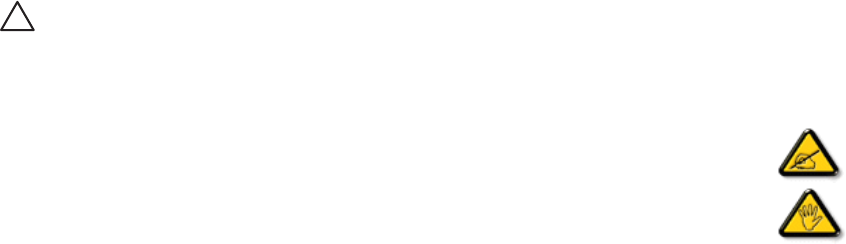
For doors or covers intended to be removed by operator for installation of accessory devices, instructions shall be provided for
the correct removal and reinstallation of the door
IMPORTANT:Alwaysactivatea screensaverprogramduringyourapplication.Ifastillimageinhighcontrastremainsonthe
screenforanextendedperiodof time,itmayleavean‘after-image’or‘ghostimage’on thefrontof thescreen.Thisisawell-
knownphenomenonthatiscausedbytheshortcomingsinherentinLCDtechnology.Inmostcasestheafterimagewilldisappear
graduallyoveraperiodoftimeafterthepowerhasbeenswitchedoff.Beawarethattheafter-imagesymptomcannotberepaired
andisnotcoveredunderwarranty.
Federal Communications Commission (FCC) Notice (U.S. Only):
NOTE: ThisequipmenthasbeentestedandfoundtocomplywiththelimitsforaClassAdigitadevice,pursuantto
part15oftheFCCRules.Theselimitsaredesignedtoprovidereasonableprotectionagainstharmfulinterference
whentheequipmentisoperatedinacommercialenvironment.Thisequipmentgenerates,uses,andcanradiate
radiofrequencyenergyand,ifnotinstalledandusedinaccordancewiththeinstructionmanual,maycause
harmfulinterferencetoradiocommunications.Operationofthisequipmentinaresidentialareaislikelytocause
harmfulinterferenceinwhichcasetheuserwillberequiredtocorrecttheinterferenceathisownexpense.
Changesormodicationsnotexpresslyapprovedbythepartyresponsibleforcompliancecouldvoidtheuser’s
authoritytooperatetheequipment.
UseonlyanRFshieldedcablethatwassuppliedwiththedisplaywhenconnectingthisdisplaytoacomputerdevice.
Topreventdamagewhichmayresultinreorshockhazard,donotexposethisappliancetorainorexcessivemoisture
!Read and follow these instructions when connecting and using your display:
• Unplugthedisplayifyouarenotgoingtouseitforanextensiveperiodoftime.
• Unplugthedisplayifyouneedtocleanitwithaslightlydampcloth.Thescreenmanybewipedwithadry
clothwhenthepowerisoff.However,neverusealcohol,solventsorammonia-basedliquids.
• Consultaservicetechnicianifthedisplaydoesnotoperatenormallywhenyouhavefollowedtheinstructions
inthismanual.
• Thecasingcovershouldbeopenedonlybyqualiedservicepersonnel.
• KeeptheJamboardoutofdirectsunlightandawayfromstovesoranyotherheatsources.
• Removeanyobjectthatcouldfallintotheventsorpreventpropercoolingofthedisplay’selectronics.
• Donotblocktheventilationholesonthecabinet.
• Keepthedisplaydry.Toavoidelectricshock,donotexposeittorainorexcessivemoisture.
• WhenturningoffthedisplaybydetachingthepowercableorDCpowercord,waitfor6secondsbeforere-
attachingthepowercableorDCpowercordfornormaloperation.
• Toavoidtheriskofshockorpermanentdamagetothesetdonotexposethedisplaytorainorexcessive
moisture.
• Whenpositioningthedisplay,makesurethepowerplugandoutletareeasilyaccessible.
Radiation Exposure Statement:
ThisequipmentcomplieswithFCCradiationexposurelimitssetforthforanuncontrolledenvironment.Thisequipmentshouldbe
installedandoperatedwithminimumdistance20cmbetweentheradiator&yourbody.
Additionalcompliancerequirementsrequiredwiththismoduleinstalled.
IMPORTANT NOTE:Intheeventthattheseconditionscannotbemet(forexample
certainlaptopcongurationsorco-locationwithanothertransmitter),thentheFCC
authorizationisnolongerconsideredvalidandtheFCCIDcannotbeusedonthe
nalproduct.Inthesecircumstances,theOEMintegratorwillberesponsiblefor
re-evaluatingtheendproduct(includingthetransmitter)andobtainingaseparateFCC
authorization.
End Product Labeling
Thistransmittermoduleisauthorizedonlyforuseindevicewheretheantennamaybe
installedsuchthat20cmmaybemaintainedbetweentheantennaandusers.Thenal
endproductmustbelabeledinavisibleareawiththefollowing:“ContainsFCCID:
ARS-SMMTN28C01”.Thegrantee’sFCCIDcanbeusedonlywhenallFCCcompliance
requirementsaremet.
Manual Information To the End User
TheOEMintegratorhastobeawarenottoprovideinformationtotheenduser
regardinghowtoinstallorremovethisRFmoduleintheuser’smanualoftheend
productwhichintegratesthismodule.
Theendusermanualshallincludeallrequiredregulatoryinformation/warningas
showinthismanual
RF Warning:
Federal Communication Commission Interference Statement:
ThisdevicecomplieswithPart15oftheFCCRules.Operationissubjecttothefollowingtwoconditions:(1)Thisdevicemaynot
causeharmfulinterference,and(2)thisdevicemustacceptanyinterferencereceived,includinginterferencethatmaycause
undesiredoperation.
ThisequipmenthasbeentestedandfoundtocomplywiththelimitsforaClassAdigitaldevice,pursuanttoPart15oftheFCC
Rules.Theselimitsaredesignedtoprovidereasonableprotectionagainstharmfulinterferenceinaresidentialinstallation.
Thisequipmentgenerates,usesandcanradiateradiofrequencyenergyand,ifnotinstalledandusedinaccordancewiththe
instructions,maycauseharmfulinterferencetoradiocommunications.However,thereisnoguaranteethatinterferencewillnot
occurinaparticularinstallation.Ifthisequipmentdoescauseharmfulinterferencetoradioortelevisionreception,whichcanbe
determinedbyturningtheequipmentoffandon,theuserisencouragedtotrytocorrecttheinterferencebyoneofthefollowing
measures:
-Reorientorrelocatethereceivingantenna.
-Increasetheseparationbetweentheequipmentandreceiver.
-Connecttheequipmentintoanoutletonacircuitdifferentfromthat
towhichthereceiverisconnected.
-Consultthedealeroranexperiencedradio/TVtechnicianforhelp.
FCCCaution:Anychangesormodicationsnotexpresslyapprovedbythepartyresponsibleforcompliancecouldvoidtheuser’s
authoritytooperatethisequipment.
Thistransmittermustnotbeco-locatedoroperatinginconjunctionwithanyotherantennaortransmitter.

Table Of Contents
1. Unpacking and Installation.................................................................................1
1.1.Unpacking...................................................................................................................1
1.2.PackageContents..................................................................................................1
2. Functions....................................................................................................................3
3. Operation...................................................................................................................6
3.1.OSDKeypads............................................................................................................6
3.2.OSDfunctions.........................................................................................................6
3.3.TouchOperation....................................................................................................7
3.4.ToolsOperation......................................................................................................9
4. Pixel Defect Policy.................................................................................................10
4.1.PixelsandSub-Pixels........................................................................................10
4.2.TypesofPixelDefects+DotDenition...............................................11
4.3.DarkDotDefects.................................................................................................12
4.4.ProximityofPixelDefects.............................................................................12
4.5.PixelDefectTolerances..................................................................................13
4.6.MURA..........................................................................................................................13
5. Cleaning and Troubleshooting........................................................................ 15
5.1.Cleaning.....................................................................................................................15
5.2.Troubleshooting..................................................................................................16
6. Technical Specifications..................................................................................... 17
End-of-Life Disposal
YournewPublicInformationDisplaycontainsmaterialsthatcanberecycledandreused.Specializedcompaniescanrecycleyour
producttoincreasetheamountofreusablematerialsandtominimizetheamounttobedisposedof.
Pleasendoutaboutthelocalregulationsonhowtodisposeofyourolddisplayfromyourlocaldealer.
(For customers in Canada and U.S.A .)
Thisproductmaycontainleadand/ormercury.Disposeofinaccordancetolocal-stateandfederalregulations.Foradditional
informationonrecyclingcontactwww.eia.org(ConsumerEducationInitiative)
AsanENERGYSTARPartner.wehavedeterminedthatthisproductmeetstheENERGYSTARguidelinesfor
energyefciency.
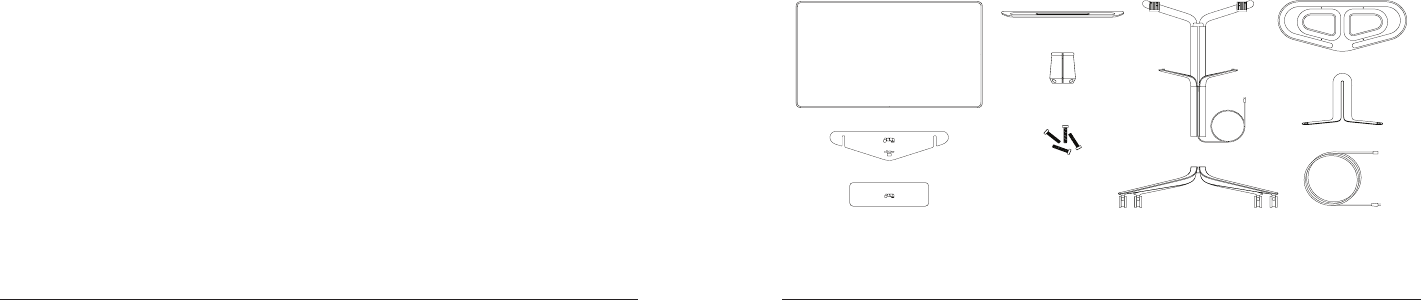
1 2
1. Unpacking
1.1 Unpacking
• Thisproductispackedinacarton,togetherwiththestandardaccessories.
• Anyotheroptionalaccessorieswillbepackedseparately.
• Duetothesizeandweightofthisdisplayitisrecommendedfortwopeopletomoveit.
• Afteropeningthecarton,ensurethatthecontentsarecompleteandingoodcondition.
1.2 Package Contents
Floor Standing Wall Mounted
• Display
• TriangleCover
• Frame
• Base
• AccessoryTray
• Eraser
• CleaningCloth
• PowerCord(10.5ft)
• PowerCordGrommet
• InstallationScrews
• Stylus
• Display
• TriangleCover
• WallPlate
• TrayArms
• AccessoryTray
• Eraser
• AccessoryBox
• CleaningCloth
• PowerCord(5.9ft)
• InstallationScrews
• Stylus
Display
Rear Triangle
Accessory Tray
Frame + 8’ Cord
Grommet
Screws
Base 4’ Cord
Tray Arms
Wall Plate
Accessory Box
NOTES:
• Forallotherregions,applyapowercordthatconformstotheACvoltageofthepowersocketandhasbeenapprovedbyandcomplies
withthesafetyregulationsoftheparticularcountry.
• You might like to save the package box and packing materialforshippingthedisplay.
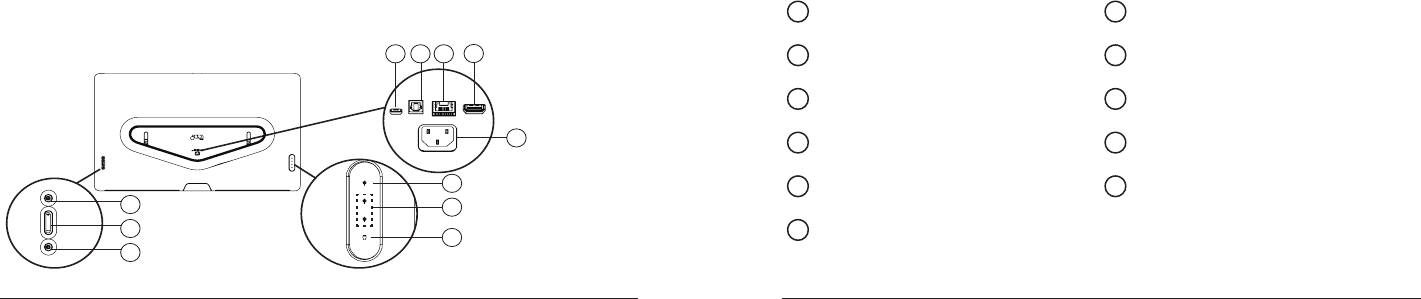
3 4
2. Functions
a.RearControl Panel
3
7
2
8
1
9
4
11
10
56
1POWER BUTTON
Switchthemainpoweron/off. 7HDMI 2.0
HDMIvideo/audioinput.
2 VOLUME [ +/-]
Controlvolumeoutput. 8AC IN
ACpowerinputfromthewalloutlet.
3INPUT
Usethisbuttontoselecttheinputsource. 9USB Type C
Supportpowerdelivery/USBstorage/DPinput.
4 MICRO USB
UpdateAndroidashonly. 10 USB 3.0 Port 1 / USB 3.0 Port 2
ConnectyourUSBstoragedevice.
5 SPDIF OUT
SPDIF2.1channelOutput. 11 HDMI 1.4
HDMIvideo/audioinput.
6RJ-45
support1000BaseT.

5 6
b.FrontControl Panel
1
2
NFC
logo
1.Camera/1080Presolutioninput
2.NFCreader/SupportNFCcardtoaccess
3. Operation
3.1 OSD Keypads 3.2 OSD functions
Power Key:
DCoff/oncontroller.
Power off/on:
Press“Power”toswitchthepowerstate.
Source Key:
Sourceselection.
Source selection:
Press“Source”toswitchtonextsource.
ThesourceselectionsequenceisHDMI1>HDMI2>DP>Android.
Vol+ Key:
Upadjuster.
Brightness:
Press“Vol-”topopoutthe“Brightnessadjuster”menu.
Andthenuse“Vol+”and“Vol-“toadjustit.
Vol- Key:
Downadjuster.
Volume:
Press“Vol+”topopoutthe“Volumeadjuster”menu.
Andthenuse“Vol+”and“Vol-“toadjustit.
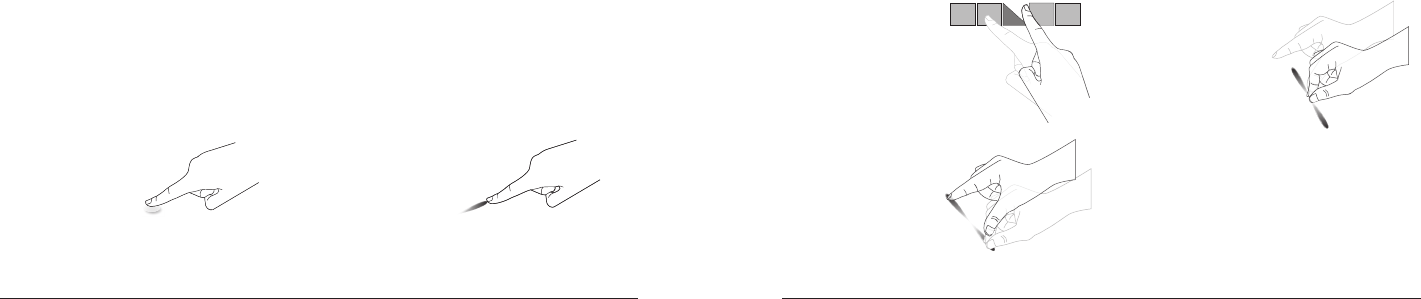
7 8
3.3 Touch Operation
Thisdisplayisequippedwithatouch-sensitivescreenandsupportsthe Jamboardfeatureseitherbysingletouchormultitouch
operation.Youcantouchthepicturesorwordsonthedisplaygentlywithyourngers,andyourJamboardwillreact.
Thefollowingdescriptionillustratesometypicaltouchoperationbehavior.Forfurtherdetailonhowtorunthetouchoperation,
pleaserefertotheonscreeninstruction.
Single Tap Pan
Touchthetargeton
thescreenwithone
ngertipforonequick
tap.thenrelease.
Touchthetargetonthescreen
withonefingertipandmove
acrossthetarget without
losingdirectcontact,then
release.
Flick Zoom IN
Touchthetargetonthescreen
withonefingertip andmove
acrossthetarget without
losingdirectcontact,then
release
Touchthe targetonthe screen
withonefingertipandmove
acrossthetargetthenrelease
Zoom Out
Touchthetargetonthescreen
withonefingertip andmove
acrossthetarget without
losingdirectcontact,then
release.

9 10
3.4 Stylus and Eraser Operation
ThisJamboarddisplayisequippedwithatouch-sensitivescreenandsupportstheuseoftheJAMstylusoreraser.Youcantouch
thepicturesorwordsonthedisplaygentlywithyouraccessories,andyourJAMBoardwillreact.
Thefollowingdescriptionillustratesometypicaltouchoperationbehavior.Forfurtherdetailonhowtorunthetouchoperation,
pleaserefertotheonscreeninstruction.
Write Erase
Usethestylustowrite
anywhereonthescreen.
Thestylusispressure
sensitiveandchanges
dependingonhowhard
youpressonthescreen.
Usetheeraser(microberside
down)toerasemarksand
gesturesonthescreen.
Avoid
•Avoidscratchingwithsharpobjectonthescreen.OnlyyourngertipsandJAMaccessoriesareallowedtodothetouchcontrol.
•Avoidintensivelight,spotlight,orwide-spreadlightfromdirectbeamingonthescreen.
•Avoidinstallationlocationclosetothewindowsorglass-doorsasthedirectsunlightmayaffectthetouch-controlperformance.
4. Pixel Defect Policy
Westrivetodeliverthehighestqualityproductsandusesomeoftheindustry’smostadvancedmanufacturingprocesseswhilst
practicingstringentqualitycontrol.However,pixelorsub-pixeldefectsonthePDP/TFTpanelsusedinPlasma-&LCD-displays
aresometimesunavoidable.Nomanufacturercanguaranteethatallpanelswillbefreefrompixeldefects,butguaranteesthat
anyPlasma-&LCD-displayswithanunacceptablenumberofdefectswillberepairedduringthewarrantyperiodinlinewithyour
localguaranteeconditions.
ThisnoticeexplainsthedifferenttypesofpixeldefectsanddenestheacceptabledefectlevelfortheLCDscreen.Inorderto
qualifyforrepairunderwarranty,thenumberofpixeldefectsmustexceedacertainlevelasshowninthereferencetable.If
theLCDscreeniswithinspecicationawarrantyexchange/claimbackwillberefused.Additionally,becausesometypesor
combinationsofpixeldefectsaremorenoticeablethanothers,setsevenhigherqualitystandardsforthose.
4.1 Pixels and Subpixels
Apixel,orpictureelement,iscomposedofthreesub-pixelsintheprimarycolors
ofred,greenandblue.Manypixelstogetherformanimage.Whenallsub-pixelsof
apixelarelit,thethreecoloredsub-pixelstogetherappearasasinglewhitepixel.
Whenallaredark,thethreecoloredsub-pixelstogetherappearasasingleblack
pixel.Othercombinationsoflitanddarksub-pixelsappearassinglepixelsofother
colors.

11 12
4.2 Types of Pixel Defects + Dot Definition
Pixelandsub-pixeldefectsappearonthescreenindifferentways.Therearethreecategoriesofpixeldefectsandseveraltypesof
sub-pixeldefectswithineachcategory.
Dot definition = What is a defective “Dot”?
Oneormore defective,adjacentsub-pixelare denedasone “dot”.
The no.ofdefectivesub-pixelsarenotrelevanttodenea defective
dot.Thismeansthatadefectivedotcanconsistof one,twoorthree
defectivesub-pixelswhichcanbedarkorlit.
Onedot=OnePixel;consistsof
threesub-pixelsofRed,Green,
andBlue.
4.3 Dark Dot Defects
Blackdotdefectsappearaspixelsorsub-pixelsthatarealwaysdarkor“off”.Thesearetheexamplesofblackdotdefects:
One dark dot Two adjacent dark dots =
1 pair of dark dots
Two dark dots,
specifcations defnes the
minimum distance
between dark dots
4.4 Proximity of Pixel Defects
Becausepixelandsub-pixelsdefectsofthesametypethatarenearbyoneanothermaybemorenoticeable,speciestolerances
fortheproximityofpixeldefects.Inthetablebelowyoucanndspecicationsabout:
• Allowedamountofadjacentdarkdots=(adjacentdarkdots=1pairofdarkdots)
• Minimumdistancebetweendarkdots
• Totalno.ofalldefectivedots

13 14
4.5 Pixel Defect Tolerances
Inordertoqualifyforrepairduetopixeldefectsduringthewarrantyperiod,aPDP/TFTpanelinaPlasma/LCD-displaymust
havepixelorsub-pixeldefectsexceedingthetoleranceslistedinthefollowingtable
BRIGHTDOTEFFECT ACCEPTABLELEVEL
1litsubpivel 2
BLACKDOTEFFECT ACCEPTABLELEVEL
1darksubpixel 10
TOTALDOTDEFECTS 12
4.6 MURA
Darkspotsorpatchesmayoccasionally appearonsomeliquidcrystaldisplay(LCD) panels.Thisis knownwithintheindustry
asMura,whichisa Japanesetermfor“unevenness.”Itisused todescribeanirregular patternorareainwhichunevenscreen
uniformityappearsundercertainconditions.Muraisaresultofthedeteriorationoftheliquidcrystalalignmentlayerandismost
commonlycausedbylong-termoperationunderhighambienttemperatures.Itisanindustry-widephenomenonandMurais
notrepairable.Itisalsonotcoveredbyourwarrantyterms.MurahasbeenaroundsincetheintroductionofLCDtechnologyand
withscreensgettingbiggerandinoperation24/7,manydisplaysarerunninginlowlightconditions.Thisalladdstothepossibility
ofMuraaffectingdisplays.
HOW TO SPOT MURA
TherearemanysymptomsofMuraandalsomultiplecauses.Severalofthesearelistedbelow:
• Impuritiesorforeignparticlesinthecrystalmatrix
• UnevendistributionofLCDmatrixduringmanufacturing
• Non-uniformluminancedistributionofthebacklight
• Panelassemblyinducedstress
• FlawswithintheLCDcells
• Thermalinducedstress-hightemperatureoperationoverlongperiodsoftime
HOW TO AVOID MURA
AlthoughwecannotguaranteethecompleteeradicationofMuraeverytime,ingeneraltheappearanceofMuracanbe
minimizedbythesemethods:
• Lowerthebacklightbrightness
• Useascreensaver
• Reducetheambienttemperaturearoundtheunit

15 16
5. Cleaning and Troubleshooting
5.1 Cleaning
Caution when using the display
• Donotbringyourhands,faceorobjectsclosetotheventilationholesofthedisplay.Thetopofthedisplayisusuallyvery
hotduetothehightemperatureofexhaustairbeingreleasedthroughtheventilationholes.Burnsorpersonalinjuries
mayoccurifanybodypartsarebroughttooclose.Placinganyobjectnearthetopofthedisplaycouldalsoresultinheat
relateddamagetotheobjectaswellasthedisplayitself.
• Besuretodisconnectallcablesbeforemovingthedisplay.Movingthedisplaywithitscablesattachedmaydamagethe
cablesandthuscausereorelectricshock.
• Disconnectthepowerplugfromthewalloutletasasafetyprecautionbeforecarryingoutanytypeofcleaningor
maintenanceprocedure.
Front Panel Cleaning Instructions
• Thefrontofthedisplayhasbeenspeciallytreated.Wipethesurfacegentlyusingonlyacleaningclothorasoft,lint-free
cloth.
• Ifthesurfacebecomesdirty,soakasoft,lint-freeclothinamilddetergentsolution.Wringtheclothtoremoveexcess
liquid.Wipethesurfaceofthedisplaytoremovedirt.Thenuseadryclothofthesametypetodry.
• Donotscratchorhitthesurfaceofthepanelwithngersorhardobjectsofanykind.
• Donotusevolatilesubstancessuchasinsertsprays,solventsandthinners.
5.2 Troubleshooting
Symptom Possible Cause Remedy
Nopictureisdisplayed 1. Thepowercordisdisconnected
2. Thepowerswitchisnotswitchedon
3. Thedisplayisinstandbymode
1. Pluginthepowercord
2. Makesurethepowerswitchison
3. Touchthedisplaytoexitstandby
Interferencedisplayedonthedisplayor
audiblenoiseisheard
Causedbysurroundingelectrical
appliancesorurescentlights.
Movethedisplaytoanotherlocationto
seeiftheinterferenceisreduced.
Canseepicturebutnosoundisheard 1. Volumeisturnedallthewaydown
2. Muteisturnedon.
1. Press[+]or[-]buttontohearsound.
2. SwitchMUTEoff
After-imagescanstillbeseenonthe
displayafterhtedisplayisturnedoff.
Astillpictureisdisplauedforanover
extendedperiodoftime
Donotallowastillimagetobedisplayed
foranextendedperiodoftimeasthis
cancauseapermanentafter-imageto
remainonthedisplay.

17 18
6. Technical Specifications
Display
Item Specifications
ScreenSize(ActiveArea) 54.64”(138.8cm)LED
AspectRatio 16:9
Numberofpixels 3840(H)x2160(V)
Pixelpitch 0.315mmx0.315mm
ColorDepth 10bits,1.07billioncolors
Brightness 400cd/m
2
(Center1point,Typical)
ContrastRatio 800:1(Min.)
Viewingangle 178(H)/178(V)
In/Out Terminals
Item Specifications
SPDIFOutput SPDIFPort SerialdigitalaudiooutputwheninputisHDMI
RJ-45 RJ-45Jackx1(8Pin) 1000BaseT
HDMIInput HDMIJackx2
(TypeA)(19Pin)
DigitalRGB:TMDS(Video+Audio)
MAX:Video-720p,1080p,1920x1080/60Hz(WUXGA),4K/2K30/60Hz(HDMI2.0only)
Audio-48KHz/2Channel(L+R)
SeparatetoHDMI1.4andHDMI2.0
USBInput USBx2(TypeA) USB3.0
USBInput USBx1(TypeC) USBTypeC@3A/storage/DP1.2input
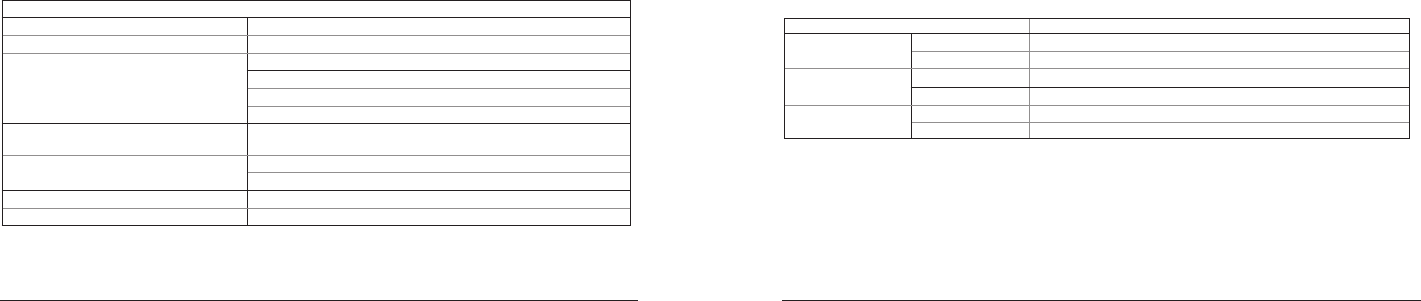
19 20
General:
Item Specifications
PowerSupply AC100-240V,50-60Hz
PowerConsumption 200W(Max.)
130W(Typ.)
NA(EPA6.1)
<0.5W(standbymode)
Dimensions 1352(W)x1817.4(H)x1019.5(D)mm(Floorstanding)
1352(W)x978.7(H)x211.5(D)mm(Wallmounted)
Weight TBD(FloorStanding)
TBD(Wallmounted)
GrossWeight
Tilt 0º~18º
Environmental Condition:
Item Specifications
Temperature Operational 0~40°C
Storage -20~60°C
Humidity Operational 20~80%(withoutcondensation)
Storage 5~95%(withoutcondensation)
Altitude Operational 0~3,000m
Storage/Shipment 0~9,000m