Top Victory Electronics WPCWATXMPA5 LCD MONITOR (with Wireless Qi Charger 15W) User Manual
Top Victory Electronics (Taiwan) Co Ltd LCD MONITOR (with Wireless Qi Charger 15W)
User Manual
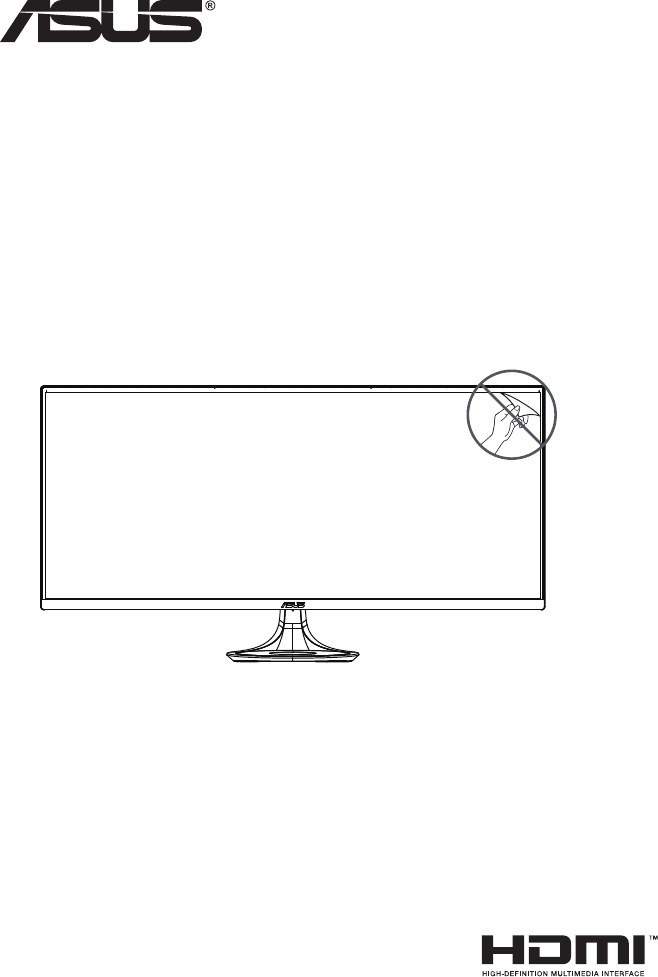
MX38VC Series
LCD Monitor
User Guide

ii
Copyright © 2017 ASUSTeK COMPUTER INC. All Rights Reserved.
No part of this manual, including the products and software described in it, may be reproduced,
transmitted, transcribed, stored in a retrieval system, or translated into any language in any form or by any
means, except documentation kept by the purchaser for backup purposes, without the express written
permission of ASUSTeK COMPUTER INC. (“ASUS”).
Product warranty or service will not be extended if: (1) the product is repaired, modied or altered, unless
such repair, modication of alteration is authorized in writing by ASUS; or (2) the serial number of the
product is defaced or missing.
ASUS PROVIDES THIS MANUAL “AS IS” WITHOUT WARRANTY OF ANY KIND, EITHER EXPRESS
OR IMPLIED, INCLUDING BUT NOT LIMITED TO THE IMPLIED WARRANTIES OR CONDITIONS OF
MERCHANTABILITY OR FITNESS FOR A PARTICULAR PURPOSE. IN NO EVENT SHALL ASUS, ITS
DIRECTORS, OFFICERS, EMPLOYEES OR AGENTS BE LIABLE FOR ANY INDIRECT, SPECIAL,
INCIDENTAL, OR CONSEQUENTIAL DAMAGES (INCLUDING DAMAGES FOR LOSS OF PROFITS,
LOSS OF BUSINESS, LOSS OF USE OR DATA, INTERRUPTION OF BUSINESS AND THE LIKE),
EVEN IF ASUS HAS BEEN ADVISED OF THE POSSIBILITY OF SUCH DAMAGES ARISING FROM ANY
DEFECT OR ERROR IN THIS MANUAL OR PRODUCT.
SPECIFICATIONS AND INFORMATION CONTAINED IN THIS MANUAL ARE FURNISHED FOR
INFORMATIONAL USE ONLY, AND ARE SUBJECT TO CHANGE AT ANY TIME WITHOUT NOTICE,
AND SHOULD NOT BE CONSTRUED AS A COMMITMENT BY ASUS. ASUS ASSUMES NO
RESPONSIBILITY OR LIABILITY FOR ANY ERRORS OR INACCURACIES THAT MAY APPEAR IN THIS
MANUAL, INCLUDING THE PRODUCTS AND SOFTWARE DESCRIBED IN IT.
Products and corporate names appearing in this manual may or may not be registered trademarks or
copyrights of their respective companies, and are used only for identication or explanation and to the
owners’ benet, without intent to infringe.
Table of contents
Notices ......................................................................................................... iii
Safety information ...................................................................................... iv
Care & Cleaning .......................................................................................... vi
1.1 Welcome! ...................................................................................... 1-1
1.2 Package contents ......................................................................... 1-1
1.3 Disassembling the IO cover ........................................................ 1-2
1.4 Connect cables ............................................................................. 1-3
1.4.1 Rear of the LCD monitor ................................................. 1-3
1.5 Monitor introduction .................................................................... 1-4
1.5.1 Using the Controls button .............................................. 1-4
2.1 Base Control ................................................................... 2-1
3.1 OSD (On-Screen Display) menu ................................................. 3-1
3.1.1 Howtoreconfigur .......................................................... 3-1
3.1.2 OSD Function Introduction .............................................. 3-2
3.2 Specification ............................................................................. 3-10
3.3 Troubleshooting (FAQ) .............................................................. 3-11
3.4 Supported Timing List ............................................................... 3-12

LLL
Notices
)HGHUDO&RPPXQLFDWLRQV&RPPLVVLRQ6WDWHPHQW
7KLVGHYLFHFRPSOLHVZLWK3DUWRIWKH)&&5XOHV2SHUDWLRQLVVXEMHFW
WRWKHIROORZLQJWZRFRQGLWLRQV
Ŗ7KLVGHYLFHPD\QRWFDXVHKDUPIXOLQWHUIHUHQFHDQG
Ŗ7KLVGHYLFHPXVWDFFHSWDQ\LQWHUIHUHQFHUHFHLYHGLQFOXGLQJ
LQWHUIHUHQFHWKDWPD\FDXVHXQGHVLUHGRSHUDWLRQ
7KLVHTXLSPHQWKDVEHHQWHVWHGDQGIRXQGWRFRPSO\ZLWKWKHOLPLWVIRUD
&ODVV%GLJLWDOGHYLFHSXUVXDQWWR3DUWRIWKH)&&5XOHV7KHVHOLPLWV
DUHGHVLJQHGWRSURYLGHUHDVRQDEOHSURWHFWLRQDJDLQVWKDUPIXOLQWHUIHUHQFH
LQDUHVLGHQWLDOLQVWDOODWLRQ7KLVHTXLSPHQWJHQHUDWHVXVHVDQGFDQ
UDGLDWHUDGLRIUHTXHQF\HQHUJ\DQGLIQRWLQVWDOOHGDQGXVHGLQDFFRUGDQFH
ZLWKPDQXIDFWXUHU¶VLQVWUXFWLRQVPD\FDXVHKDUPIXOLQWHUIHUHQFHWRUDGLR
FRPPXQLFDWLRQV+RZHYHUWKHUHLVQRJXDUDQWHHWKDWLQWHUIHUHQFHZLOO
QRWRFFXULQDSDUWLFXODULQVWDOODWLRQ,IWKLVHTXLSPHQWGRHVFDXVHKDUPIXO
LQWHUIHUHQFHWRUDGLRRUWHOHYLVLRQUHFHSWLRQZKLFKFDQEHGHWHUPLQHGE\
WXUQLQJWKHHTXLSPHQWRIIDQGRQWKHXVHULVHQFRXUDJHGWRWU\WRFRUUHFW
WKHLQWHUIHUHQFHE\RQHRUPRUHRIWKHIROORZLQJPHDVXUHV
Ŗ5HRULHQWRUUHORFDWHWKHUHFHLYLQJDQWHQQD
Ŗ,QFUHDVHWKHVHSDUDWLRQEHWZHHQWKHHTXLSPHQWDQGUHFHLYHU
Ŗ&RQQHFWWKHHTXLSPHQWWRDQRXWOHWRQDFLUFXLWGLIIHUHQWIURPWKDWWR
ZKLFKWKHUHFHLYHULVFRQQHFWHG
Ŗ&RQVXOWWKHGHDOHURUDQH[SHULHQFHGUDGLR79WHFKQLFLDQIRUKHOS
&DQDGLDQ'HSDUWPHQWRI&RPPXQLFDWLRQV6WDWHPHQW
7KLVGLJLWDODSSDUDWXVGRHVQRWH[FHHGWKH&ODVV%OLPLWVIRUUDGLR
QRLVHHPLVVLRQVIURPGLJLWDODSSDUDWXVVHWRXWLQWKH5DGLR,QWHUIHUHQFH
5HJXODWLRQVRIWKH&DQDGLDQ'HSDUWPHQWRI&RPPXQLFDWLRQV
7KLVFODVV%GLJLWDODSSDUDWXVFRPSOLHVZLWK&DQDGLDQ,&(6
)&&&DXWLRQ
$Q\FKDQJHVRUPRGLILFDWLRQVQRWH[SUHVVO\DSSURYHGE\WKHSDUW\UHVSRQVLEOHIRU
FRPSOLDQFHFRXOGYRLGWKHXVHUVDXWKRULW\WRRSHUDWHWKLVHTXLSPHQW
7KLVWUDQVPLWWHUPXVWQRWEHFRORFDWHGRURSHUDWLQJLQFRQMXQFWLRQZLWKDQ\RWKHU
DQWHQQDRUWUDQVPLWWHU
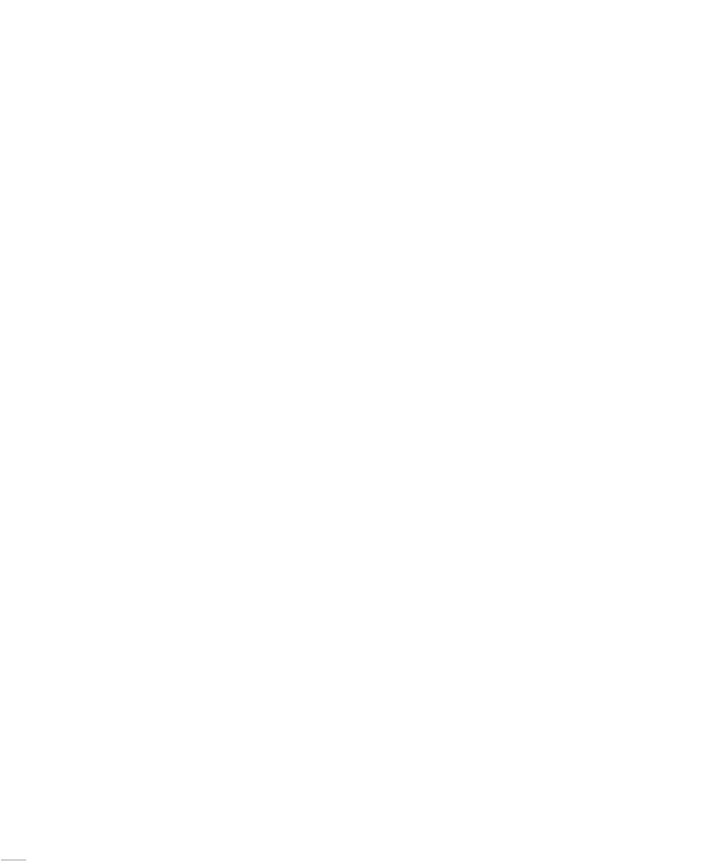
LY
,QGXVWU\&DQDGDVWDWHPHQW
7KLVGHYLFHFRPSOLHVZLWK,6('¶VOLFHQFHH[HPSW566V2SHUDWLRQLVVXEMHFWWRWKH
IROORZLQJWZRFRQGLWLRQV7KLVGHYLFHPD\QRWFDXVHKDUPIXOLQWHUIHUHQFHDQGWKLV
GHYLFHPXVWDFFHSWDQ\LQWHUIHUHQFHUHFHLYHGLQFOXGLQJLQWHUIHUHQFHWKDWPD\FDXVH
XQGHVLUHGRSHUDWLRQ
/HSUpVHQWDSSDUHLOHVWFRQIRUPHDX[&15G¶,6('DSSOLFDEOHVDX[DSSDUHLOVUDGLR
H[HPSWVGHOLFHQFH/¶H[SORLWDWLRQHVWDXWRULVpHDX[GHX[FRQGLWLRQVVXLYDQWHVOH
GLVSRVLWLIQHGRLWSDVSURGXLUHGHEURXLOODJHSUpMXGLFLDEOHHWFHGLVSRVLWLIGRLWDFFHSWHU
WRXWEURXLOODJHUHoX\FRPSULVXQEURXLOODJHVXVFHSWLEOHGHSURYRTXHUXQIRQFWLRQQHPHQW
LQGpVLUDEOH
5DGLDWLRQ([SRVXUH6WDWHPHQW
7KLVHTXLSPHQWFRPSOLHVZLWK&(5('UDGLDWLRQH[SRVXUHOLPLWVVHWIRUWKIRUDQ
XQFRQWUROOHGHQYLURQPHQW7KLVHTXLSPHQWVKRXOGEHLQVWDOOHGDQGRSHUDWHGZLWKPLQLPXP
GLVWDQFHFPEHWZHHQWKHUDGLDWRU\RXUERG\
低
低功率電波輻射性電機管理辦法
第十二條經型式認證合格之低功率射頻電機,非經許可,公司、商號或使用者均不得
擅自變更頻率、加大功率或變更原設計之特性及功能。
第十四條低功率射頻電機之使用不得影響飛航安全及干擾合法通信;經發現有干擾現
象時,應立即停用,並改善至無干擾時方得繼續使用。前項合法通信,指依電信法規
定作業之無線電通信。低功率射頻電機須忍受合法通信或工業、科學及醫療用電波輻
射性電機設備之干擾。
ɉɨɞɬɜɟɪɠɞɟɧɢɟɫɨɨɬɜɟɬɫɬɜɢɹɆɢɧɢɧɮɨɪɦɫɜɹɡɢɊɨɫɫɢɢ
ȾɟɤɥɚɪɚɰɢɹɫɨɨɬɜɟɬɫɬɜɢɹʋȾ3'ɨɬɝɨɞɚɞɟɣɫɬɜɢɬɟɥɶɧɚɞɨ
ɝɨɞɚɡɚɪɟɝɢɫɬɪɢɪɨɜɚɧɚɜɎɟɞɟɪɚɥɶɧɨɦɚɝɟɧɫɬɜɟɫɜɹɡɢɝɨɞɚ
Radiation Exposure Statement
The product comply with the FCC RF Exposure for Low Power Consumer Wireless Powe
r
Transfer. RF exposure limit set forth for an uncontrolled environment and are safe fo
r
intended operation as described in this manual. The further RF exposure that compliance
was demonstrated at 15cm and greater separation from the user body or set the device to
lower output power if such function is available.
Radiation Exposure Statement
The product comply with the IC RF Exposure for Low Power Consumer Wireless Powe
r
Transfer. RF exposure limit set forth for an uncontrolled environment and are safe fo
r
intended operation as described in this manual. The further RF exposure that compliance
was demonstrated at 10cm and greater separation from the user body or set the device to
lower output power if such function is available.
Déclaration d'exposition aux radiations:
Le produit est conforme à l'exposition RF IC pour le transfert de puissance sans fil de
consommateurs de faible puissance. La limite d'exposition RF fixée pour un environnement
non contrôlé est sans danger pour le fonctionnement prévu tel que décrit dans ce manuel.
L'exposition RF supplémentaire que la conformité a été démontrée à 10cm et plus de
séparation du corps de l'utilisateur ou de mettre l'appareil à la puissance de sortie inférieure
si une telle fonction est disponible.

v
• Before setting up the monitor, carefully read all the documentation that
came with the package.
• To prevent fire or shock hazard, never expose the monitor to rain or
moisture.
• Never try to open the monitor cabinet. The dangerous high voltages
inside the monitor may result in serious physical injury.
• If the power supply is broken, do not try to fix it by yourself. Contact a
qualified service technician or your retailer.
• Before using the product, make sure all cables are correctly connected
and the power cables are not damaged. If you detect any damage,
contact your dealer immediately.
• Slots and openings on the back or top of the cabinet are provided for
ventilation. Do not block these slots. Never place this product near or
over a radiator or heat source unless proper ventilation is provided.
• The monitor should be operated only from the type of power source
indicated on the label. If you are not sure of the type of power supply to
your home, consult your dealer or local power company.
• Use the appropriate power plug which complies with your local power
standard.
• Do not overload power strips and extension cords. Overloading can
result in fire or electric shock.
• Avoid dust, humidity, and temperature extremes. Do not place the
monitor in any area where it may become wet. Place the monitor on a
stable surface.
• Unplug the unit during a lightning storm or if it will not be used for a
long period of time. This will protect the monitor from damage due to
power surges.
• Never push objects or spill liquid of any kind into the slots on the
monitor cabinet.
• To ensure satisfactory operation, use the monitor only with UL listed
computers which have appropriate configured receptacles marked
between 100 ~ 240V AC.
• The socket-outlet shall be installed near the equipment and shall be
easily accessible
• If you encounter technical problems with the monitor, contact a
qualified service technician or your retailer.
• Provide an earthing connection before the mains plug is connected to
the mains. And, when disconnecting the earthing connection, be sure
to disconnect after pulling out the mains plug from the mains.
• Please use ADP-230EB T of DELTA adapter.
Safety information
WARNING
Usageofotherthanspeciedhead-orearphonescanresultinhearing
loss due to excessive sound pressures.
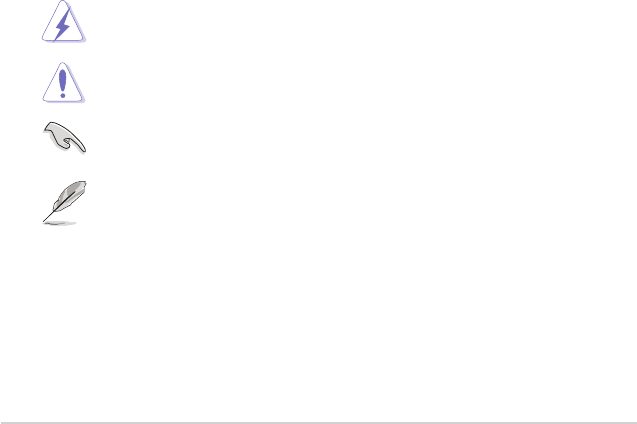
vi
Care & Cleaning
•Before you lift or reposition your monitor, it is better to disconnect the
cables and power cord. Follow the correct lifting techniques when
positioning the monitor. When lifting or carrying the monitor, grasp the
edges of the monitor. Do not lift the display by the stand or the cord.
•Cleaning. Turn your monitor off and unplug the power cord. Clean the
monitor surface with a lint-free, non-abrasive cloth. Stubborn stains
may be removed with a cloth dampened with mild cleaner.
•Avoid using a cleaner containing alcohol or acetone. Use a cleaner
intended for use with the LCD. Never spray cleaner directly on the
screen, as it may drip inside the monitor and cause an electric shock.
The following symptoms are normal with the monitor:
•The screen may flicker during the initial use due to the nature of the
fluorescent light. Turn off the Power Switch and turn it on again to
make sure that the flicker disappears.
•You may find slightly uneven brightness on the screen depending on
the desktop pattern you use.
•When the same image is displayed for hours, an afterimage of the
previous screen may remain after switching the image. The screen will
recover slowly or you can turn off the Power Switch for hours.
•When the screen becomes black or flashes, or cannot work anymore,
contact your dealer or service center to fix it. Do not repair the screen
by yourself!
Conventions used in this guide
WARNING: Information to prevent injury to yourself when trying to
complete a task.
CAUTION: Information to prevent damage to the components
when trying to complete a task.
IMPORTANT: Information that you MUST follow to complete a
task.
NOTE: Tips and additional information to aid in completing a task.

vii
Wheretofin moreinformation
Refer to the following sources for additional information and for product
and software updates.
1. ASUS websites
The ASUS websites worldwide provide updated information on ASUS
hardware and software products. Refer to http://www.asus.com
2. Optional documentation
Your product package may include optional documentation that may
have been added by your dealer. These documents are not part of
the standard package.
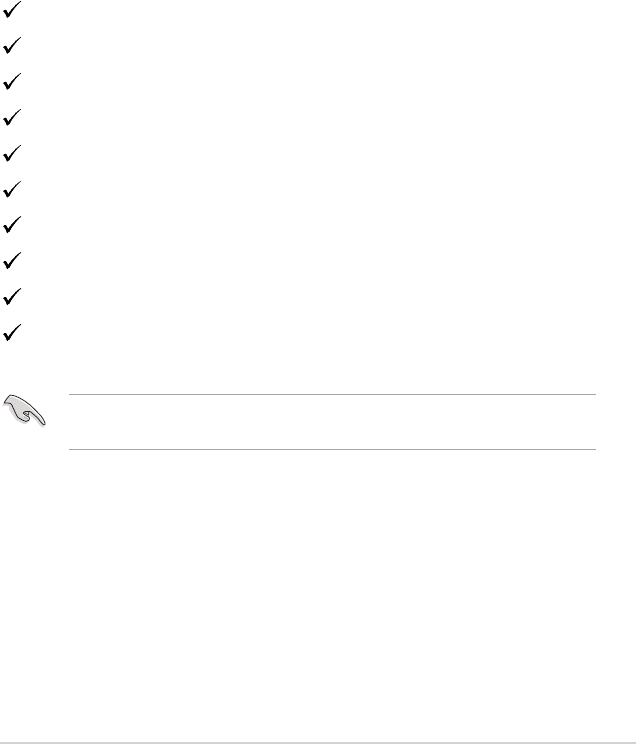
1-1
ASUS LCD Monitor MX38VC Series
1.1 Welcome!
Thank you for purchasing the ASUS® LCD monitor!
The latest widescreen LCD monitor from ASUS provides a crisper,
broader, and brighter display, plus a host of features that enhance your
viewing experience.
With these features, you can enjoy the convenience and delightful visual
experience that the monitor brings you!
1.2 Package contents
Check your package for the following items:
LCD Monitor
Quick Start Guide
Warranty Card
1x Power Cord
1x Adapter
1x DisplayPort Cable
1x HDMI Cable
1x Audio Cable
1 x USB Type-C Cable
1 x USB Type-C to A adapter
•If any of the above items is damaged or missing, contact your retailer
immediately.
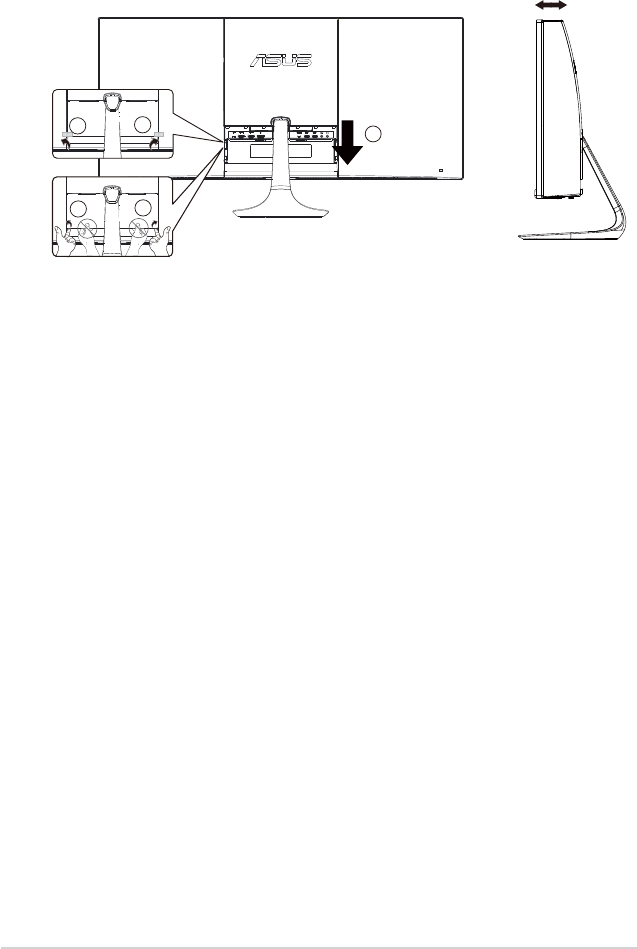
1-2
Chapter 1: Product Introduction
1.3 Disassembling the IO cover
-5°~15°
3
11
22
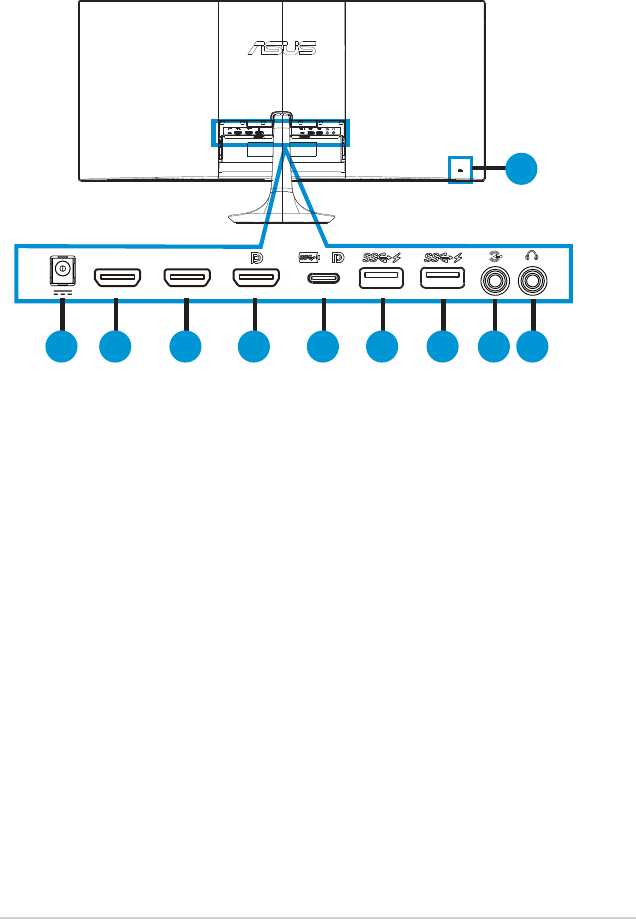
1-3
ASUS LCD Monitor MX38VC Series
1.4 Connect cables
1.4.1 Rear of the LCD monitor
1
10
2 3 4 5 6 7 8 9
HDMI-2 HDMI-1
1. DC-IN Port
2. HDMI-2 Port
3. HDMI-1 Port
4. DisplayPort
5. USB Type-C Port
6. USB fast charge Port
7. USB fast charge Port
8. Audio in Port
9. Earphone - out Port
10. Kensington Lock
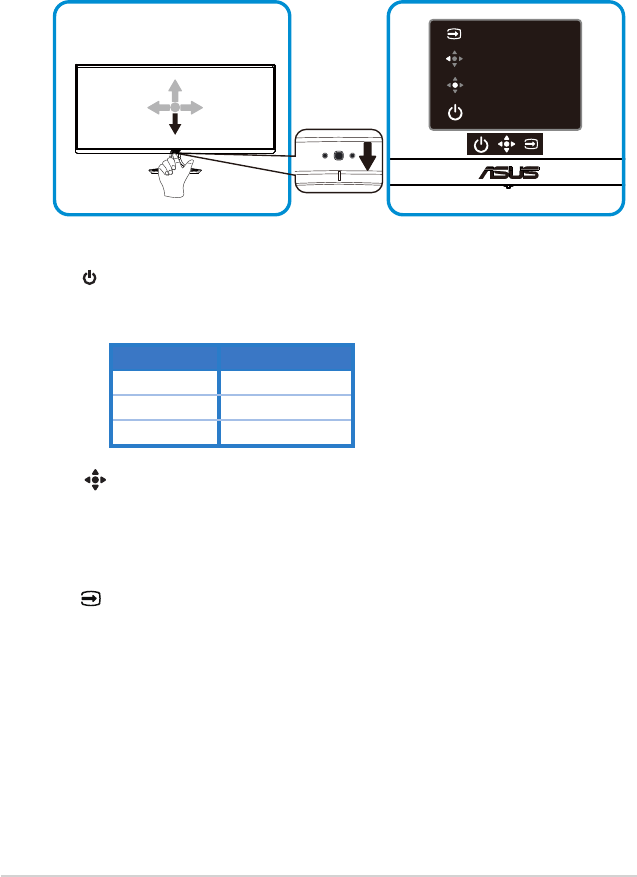
1-4
Chapter 1: Product Introduction
1.5 Monitor introduction
1.5.1 Using the Controls button
Use the control button on the bottle of the monitor to adjust the image
settings.
Input Select
Close
Menu
Power
1. Power Button/Power Indicator:
•Press this button to turn the monitor on/off.
•The color definition of the power indicator is as the below table.
Status Description
White ON
Amber Standby mode
OFF OFF
2. (5-way) Button:
•Press this button to turn the monitor on.
•Turns on the OSD menu. Enacts the selected OSD menu item.
•Increases/Decreases values or moves your selection up/down/left/right
3. Input Select Button:
•This is a hotkey. The default setting is Input Select. Use Input Select
hotkey to switch from “DisplayPort”, “HDMI-1”, “HDMI-2” or “Type-C”,
Switch To DP1.1 or Switch To DP1.2 input signal.
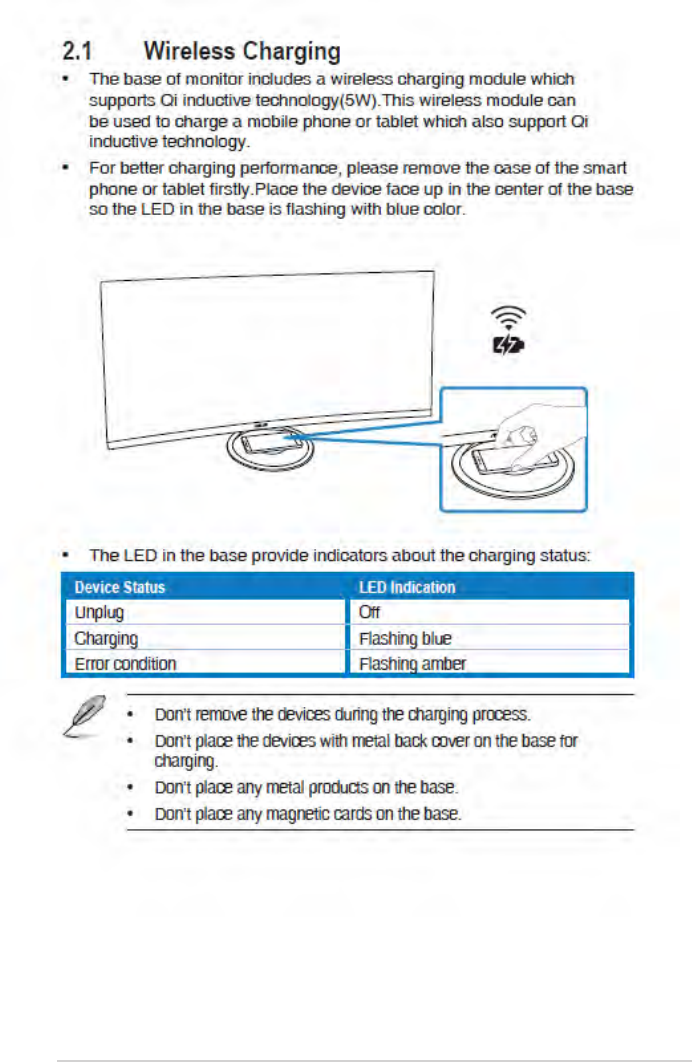
2-1
ASUS LCD Monitor MX38VC Series
50
Halo Brightness
95
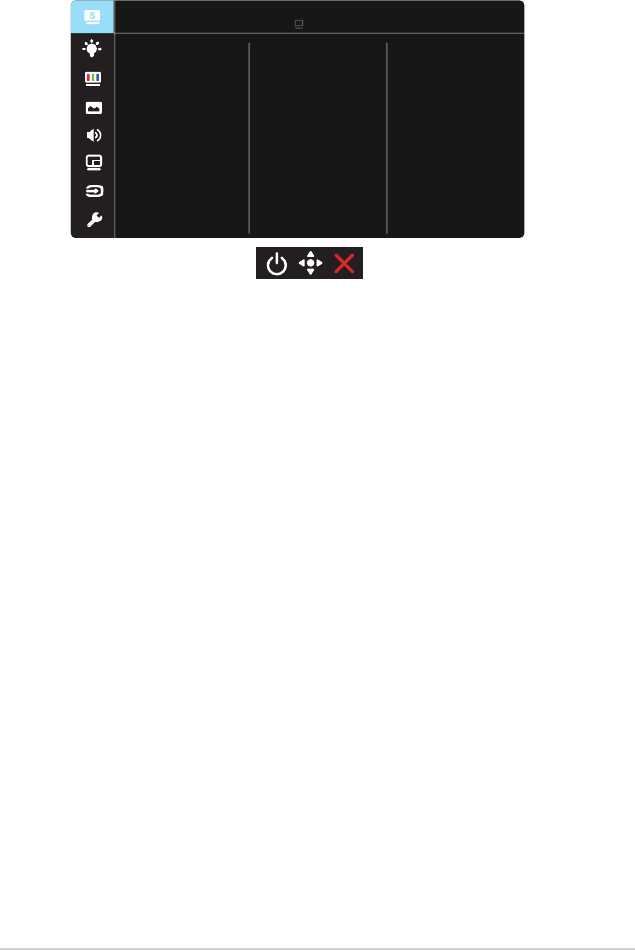
3-1
ASUS LCD Monitor MX38VC Series
3.1 OSD (On-Screen Display) menu
3.1.1 Howtoreconfigur
Reading Mode
Darkroom Mode
Splendid
Standard Mode
Theater Mode
Game Mode
Scenery Mode
sRGB Mode
Standard Mode HDMI-1 3840x1600@60Hz
ASUS MX38V
Night View Mode
1. Press the MENU button to activate the OSD menu.
2. Press the and buttons to toggle between options in the
Menu. As you move from one icon to another, the option name is
highlighted.
3. To select the highlighted item on the menu press the Center key.
4. Press the and buttons to select the desired parameter.
5. Press the Center key to enter the slide bar and then use the or
buttons, according to the indicators on the menu, to make your
changes.
6. Press the ◄/► to move left / right menu.
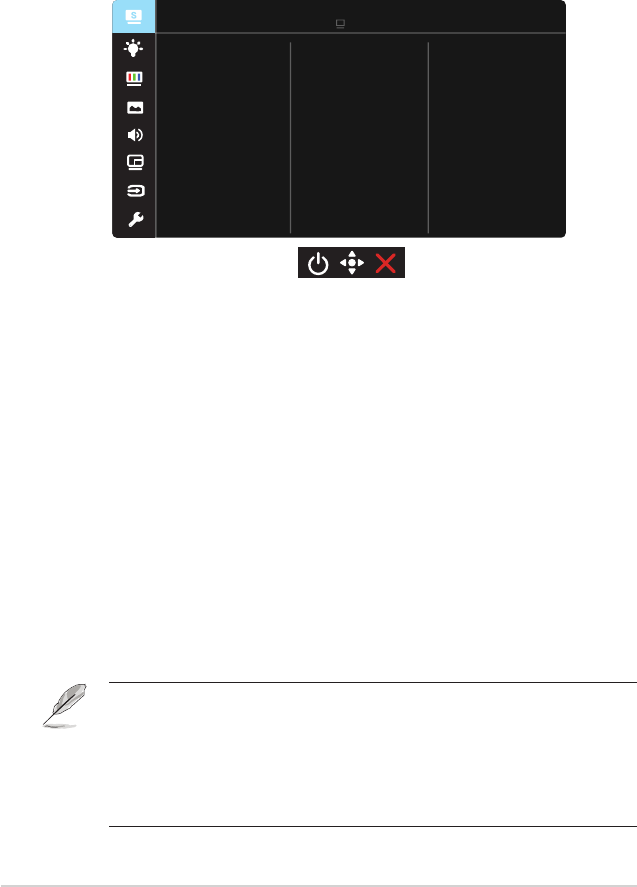
3-2
Chapter 3: General Instruction
3.1.2 OSD Function Introduction
1. Splendid
This function contains eight sub-functions that you can select for
your preference. Each mode has the Reset selection, allowing you to
maintain your setting or return to the preset mode.
Reading Mode
Darkroom Mode
Splendid
Standard Mode
Theater Mode
Game Mode
Scenery Mode
sRGB Mode
Standard Mode HDMI-1 3840x1600@60Hz
ASUS MX38V
Night View Mode
• Standard Mode: This is the best choice for document editing with
SPLENDID™ Video Intelligence Technology.
• sRGB Mode: This is the best choice for viewing photos and graphics
from PCs.
• Scenery Mode: This is the best choice for scenery photo displaying with
SPLENDID™ Video Intelligence Technology.
• Theater Mode: This is the best choice for movie watching with
SPLENDID™ Video Intelligence Technology.
• Game Mode: This is the best choice for game playing with SPLENDID™
Video Intelligence Technology.
• Night View Mode: This is the best choice for playing dark-scene game
or watching dark-scene movie with SPLENDID™ Video Intelligence
Technology.
• Reading Mode : This is the best choice for book reading.
• Darkroom Mode: This is the best choice for a weak ambient light
environmen.
• In the Standard Mode, the Saturation, SkinTone, Sharpness, and ASCR
functions are not user-configurable.
• In the sRGB, the Saturation, Color Temp., SkinTone, Sharpness, Brightness,
Contrast and ASCR functions are not user-configurable.
• In the Reading Mode, the Saturation, SkinTone, Sharpness, ASCR, contrast,
and Color Temp functions are not user-configurable.
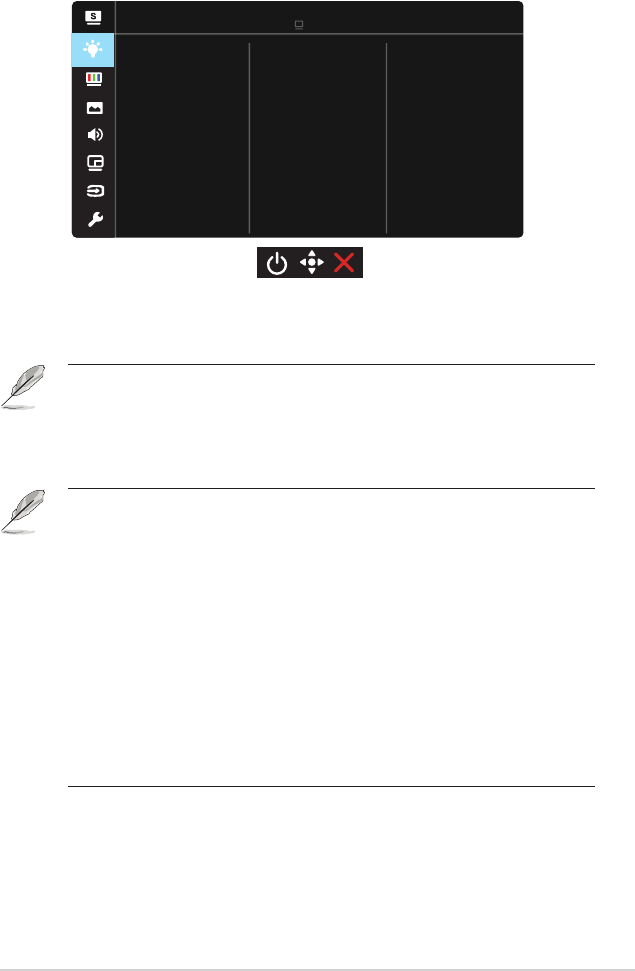
3-3
ASUS LCD Monitor MX38VC Series
2. Blue Light Filter
Adjust the energy level of blue light emitted from LED backlight.
Blue Light Filter
Level 0
Level 3
Level 4
Level 2
Level 1
Standard Mode HDMI-1 3840x1600@60Hz
ASUS MX38V
• Level 0: No change.
• Level 1~4: The higher the level,the more blue light will be reduced.
• When Blue Light Filter is activated,the default settings of Standard Mode will
be automatically imported.
• Between Level 1 to Level 3, the Brightness function is user-configurable.
• Level 4 is optimized setting. It is compliance with TUV Low Blue Light
Certification. The Brightness function is not user-configurable.
Please refer to the following to alleviate eye strains:
• Users should take some time away from the display if working for long hours.
It is advised to take short breaks (at least 5 mins) after around 1 hour of
continuous working at the computer. Taking short and frequent breaks is more
effective than a single longer break.
• To minimize eye strain and dryness in your eyes, users should rest the eye
periodically by focusing on objects that are far away.
• Eye exercises can help to reduces eye strain. Repeat these exercises often. If
eye strain continues please consult a physician. Eye exercises: (1) Repeating
look up and down (2) Slowly roll your eyes (3) Move your eyes diagonal.
• High energy blue light may lead to eye strain and AMD (Age-Related Macular
Degeneration). Blue light Filter to reduce 70% (max.) harmful blue light to
avoiding CVS (Computer Vision Syndrome).
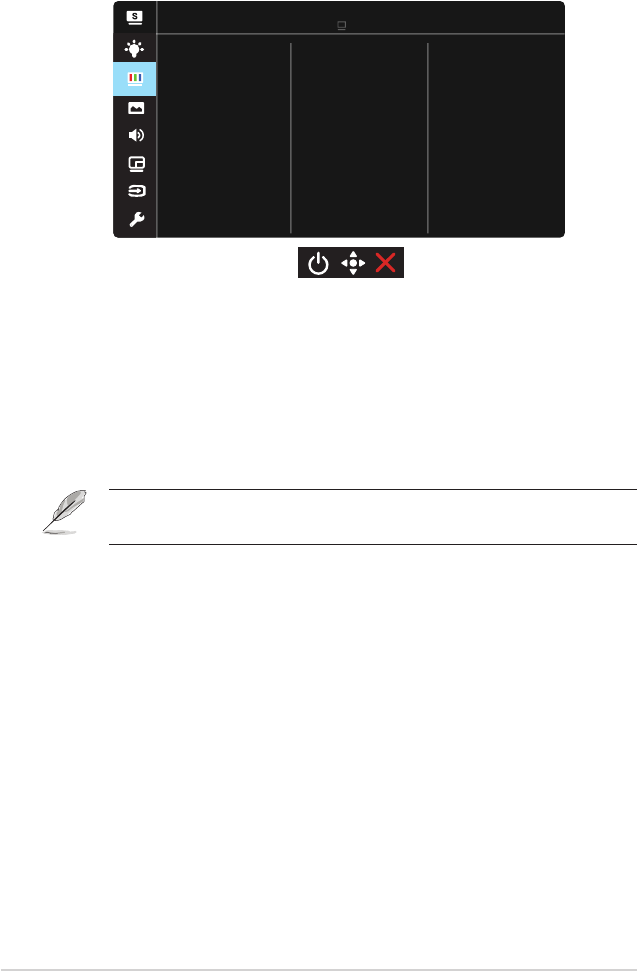
3-4
Chapter 3: General Instruction
3. Color
Select the image color you like from this function.
Color
Brightness
Color Temp.
Skin Tone
Saturation
Contrast
Standard Mode HDMI-1 3840x1600@60Hz
ASUS MX38V
• Brightness: The adjusting range is from 0 to 100.
• Contrast: The adjusting range is from 0 to 100.
• Saturation: The adjusting range is from 0 to 100.
• Color Temp.: Contains three preset color modes (Cool, Normal, Warm)
and User Mode.
• Skin Tone: Contains three color modes including Reddish, Natural, and
Yellowish.
• In the User Mode, colors of R (Red), G (Green), and B (Blue) are user-
configurable; the adjusting range is from 0 ~ 100.
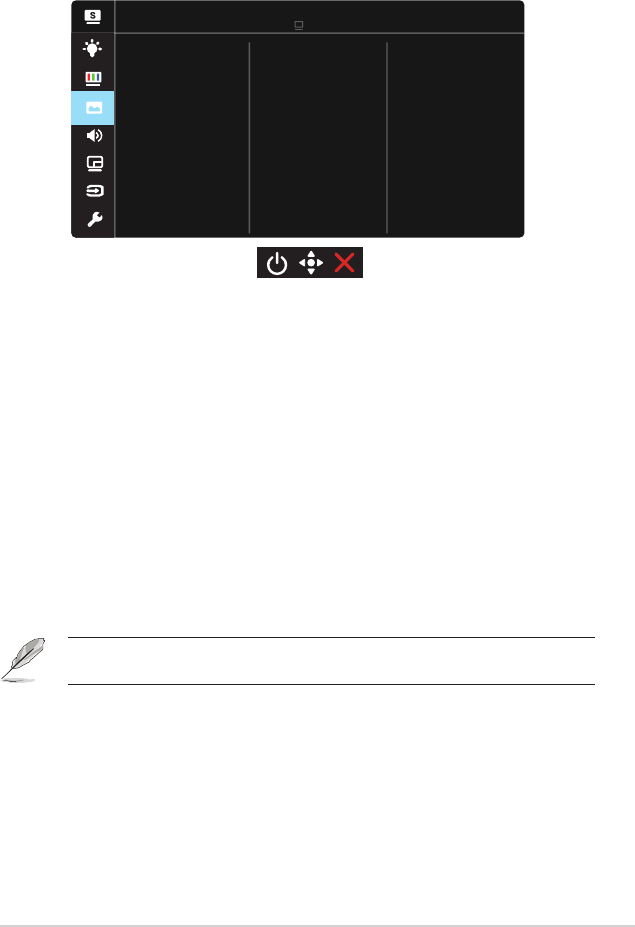
3-5
ASUS LCD Monitor MX38VC Series
4. Image
You can adjust the image Sharpness, Trace Free, Aspect Control,
VividPixel,
ASCR and Adaptive-Sync/FreeSync from this main
function.
Image
Sharpness
VividPixel
ASCR
Adaptive-Sync/FreeSync
Aspect Control
Trace Free
Standard Mode HDMI-1 3840x1600@60Hz
ASUS MX38V
• Sharpness: Adjusts the picture sharpness. The adjusting range is from
0 to 100.
• Trace Free: Speeds up the response time by Over Drive technology. The
adjusting range is from lower 0 to faster 100.
• Aspect Control: Adjusts the aspect ratio to “Full”, “4:3”.
• VividPixel: ASUS Exclusive Technology that brings lifelike visuals for
crystal-clear and detail-oriented enjoyment. The adjusting range is from
0 to 100.
• ASCR: Select ON or OFF to enable or disable dynamic contrast ratio
function.
• Adaptive-Sync/FreeSync: It can allow a Adaptive-Sync/FreeSync
supported graphics source to dynamically adjust display refresh rate
based on typical content frame rates for power efficient, virtually stutter
free and low-latency display update.
• 4:3 is only available when input source is in 4:3 format.
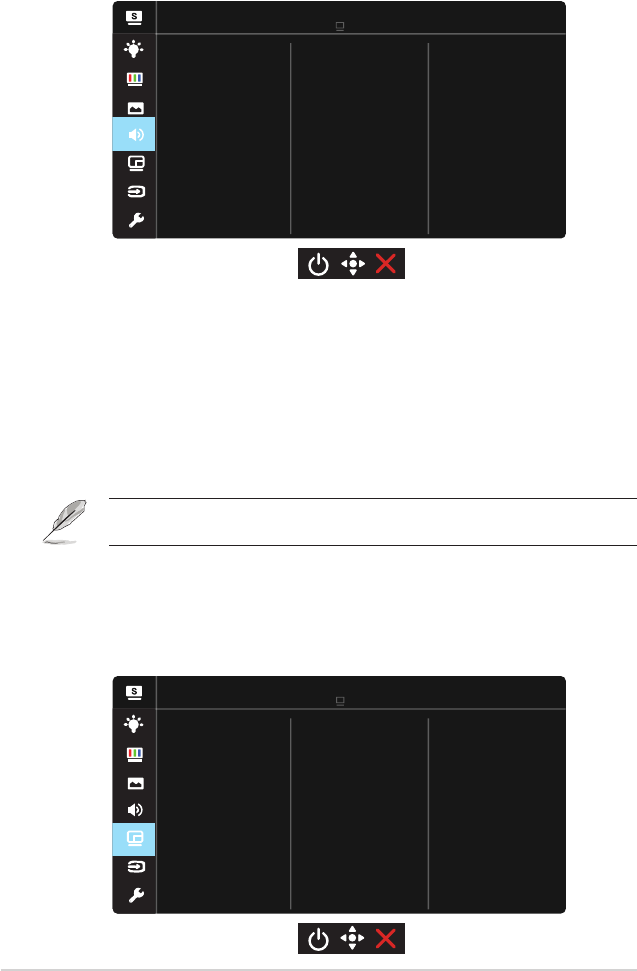
3-6
Chapter 3: General Instruction
5. Sound
Adjust the sound settings to your preference.
Sound
Volume
Source
AudioWizard
Mute
Standard Mode HDMI-1 3840x1600@60Hz
ASUS MX38V
• Volume: Adjusts the output volume level.
• Mute: Adjust audio mute ON or OFF.
• Source: Adjust audio source to “HDMI”, “Line In” or “Bluetooth”. (only
available for HDMI input); Adjust audio source to “DisplayPort”, “Line In”
or “Bluetooth”. (only available for DisplayPort input); Adjust audio source
to “Type-C”, “Line In” or “Bluetooth”. (only available for Type-C input).
• AudioWizard: Select the preset sound mode. Available options:
Music Mode, Movies Mode, Game Mode and User Mode.
• In the User Mode, you can adjust the equalizer settings.
6. PIP/PBP Setting
The PIP/PBP Setting allows you to open up another sub-window
connected from another video source besides the main-window from
your original video source.
PIP/PBP Setting
PIP/PBP Mode
PIP Size
PIP Position
Aspect Control
Swap
PIP/PBP Source
Standard Mode HDMI-1 3840x1600@60Hz
ASUS MX38V
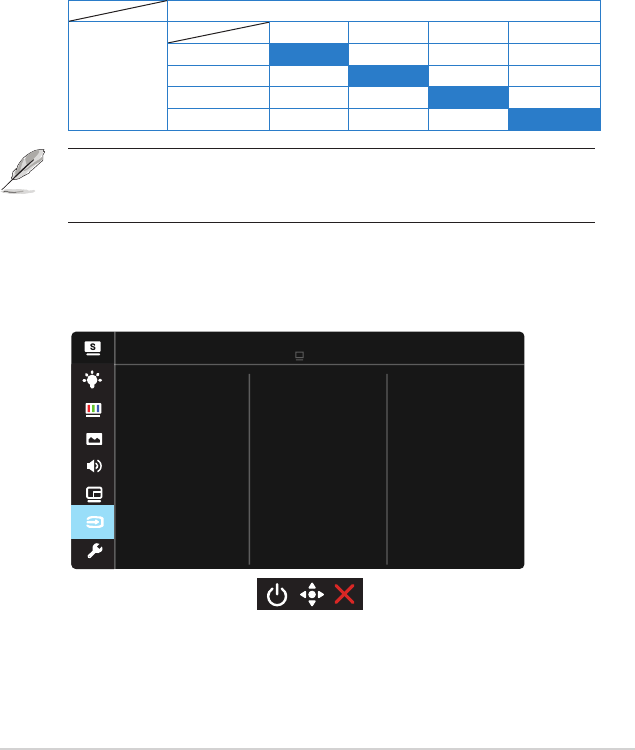
3-7
ASUS LCD Monitor MX38VC Series
By activating this function, this monitor displays two pictures from two
different video sources.
• PIP/PBP Mode: Selects PIP or PBP function, or turn it off.
• PIP/PBP Source: Selects the video input source among,“DisplayPort”,
“HDMI-1”, “HDMI-2” or “Type-C”.
• PIP Size: Adjust the PIP size to “Small”, “Middle”, or “Large”.
• PIP Position: Adjusts the position of PIP sub-window to “Right-Top”,
“Left-Top”, “Right-Bottom” or “Left-Bottom”.
• Aspect Control: Adjusts the PIP aspect ratio and automatically adjust
the PIP window size.
• Swap: Swaps the sources of the main- and sub-windows.
Main-window
Sub-window
DisplayPort HDMI-1 HDMI-2 Type-C
DisplayPort Yes Yes Yes
HDMI-1 Yes Yes Yes
HDMI-2 Yes Yes Yes
Type-C Yes Yes Yes
• PIP/PBP will be disabled if main source is FreeSync or sub source is
FreeSync. Change those sources to non-FreeSync to enable PIP/PBP
function。
7. Input Select
Select the input source from DisplayPort, HDMI-1, HDMI-2 or
Type-C input signal.
Input Select
DisplayPort
HDMI-2
Type-C
HDMI-1
Standard Mode HDMI-1 3840x1600@60Hz
ASUS MX38V
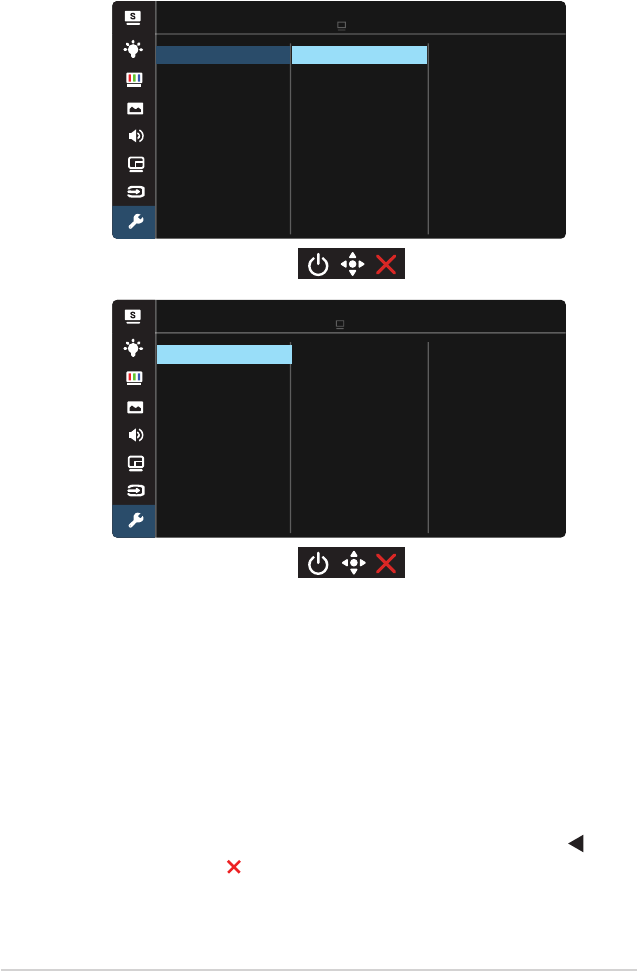
3-8
Chapter 3: General Instruction
8. System Setup
Adjuststhesystemconfiguration
USB Charging
Shortcut
System Setup
Splendid Demo Mode
DisplayPort Stream
Halo Lighting
ECO Mode
GamePlus
On
Off
USB Setup
Standard Mode HDMI-1 3840x1600@60Hz
ASUS MX38V
More
Power Key Lock
All Reset
System Setup
Information
Language
OSD Setup
Back
Power Indicator
Standard Mode HDMI-1 3840x1600@60Hz
ASUS MX38V
Key Lock
• Splendid Demo Mode: Activate the demo mode for the Splendid
function.
• GamePlus: The GamePlus Function provides a toolkit and creates a
better gaming environment for users when playing different types of
games. Particularly, Crosshair function is specially designed for new
gamers or beginners interested in First Person Shooter (FPS) games.
To active GamePlus:
• Select ON to enter the GamePlus main menu.
• Press ▲ and ▼ to select between Crosshair, Timer and FPS Counter
function.
• Press Center key to confirm the function you choose. Press to go
back. Press to go off and exit.
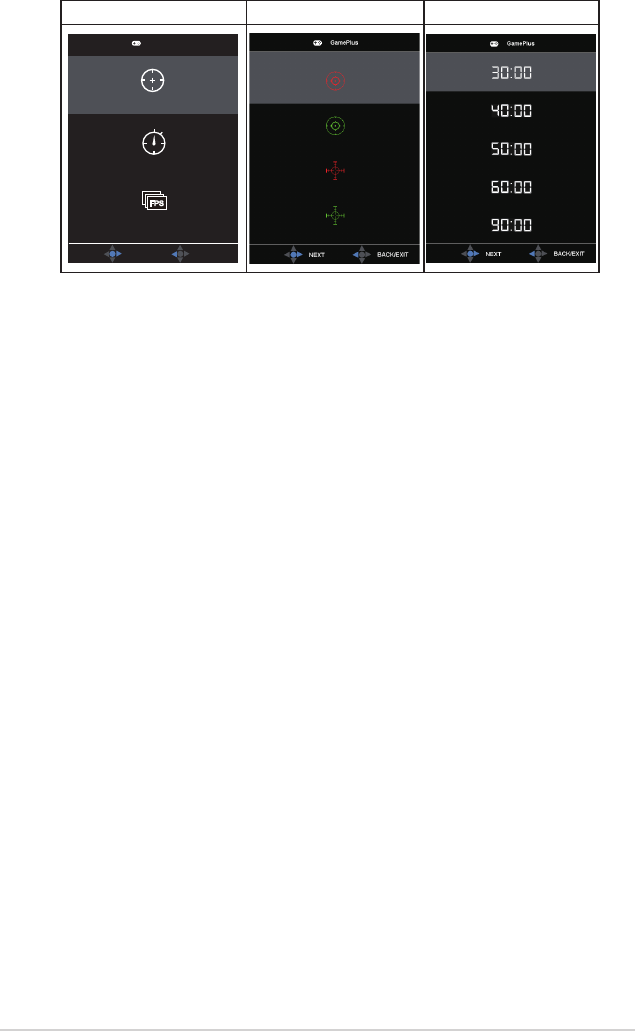
3-9
ASUS LCD Monitor MX38VC Series
GamePlus main menu GamePlus-Crosshair GamePlus-Timer
Crosshair
(Practice Mode)
Timer
FPS Counter
GamePlus
NEXT BACK/EXIT
FPS
• Halo Lighting: Select Halo Light Mode (Static, Breathing, Rhythm Sync
and OFF) and Halo Brightness here.
• DisplayPort Stream: Compatibility with graphic card. Select DP 1.1 or
DP 1.2 by graphic card DP version.
• ECO Mode: Activate the ecology mode for power saving.
• USB Setup: Select USB Type-C with USB 2.0 or USB 3.1. USB 2.0 is up
to 3840x1600-75Hz. USB 3.1 is up to 3840x1600-30Hz.
• USB Charging:
Turn On/Off USB charging function during the
standby mode.
• Shortcut:
Selecting this option allows you to set shortcut key.
• More: Return the next page of System Setting.
• Back: Return the previous page of System Setting.
• OSD Setup: Adjusts the OSD Timeout, DDC/CI, and Transparency of
the OSD screen.
• Language: Select OSD language. The selections are: English, French,
German, Spanish, Italian, Dutch, Russian, Poland, Czech, Croatia,
Hungary, Romania, Portugal, Turkey, Simplified Chinese, Traditional
Chinese, Japanese, Korean, Persian, Thai and Indonesian.
• Key Lock: Disable all key functions. Pressing the down key for more
than five seconds to disable key lock function.
• Information: Displays the monitor information.
• Power Indicator: Turn the power LED indicator on/off.
• Power Key Lock: To disable / enable power key.
• All Reset: Selects “Yes” to revert all settings to the factory default mode.
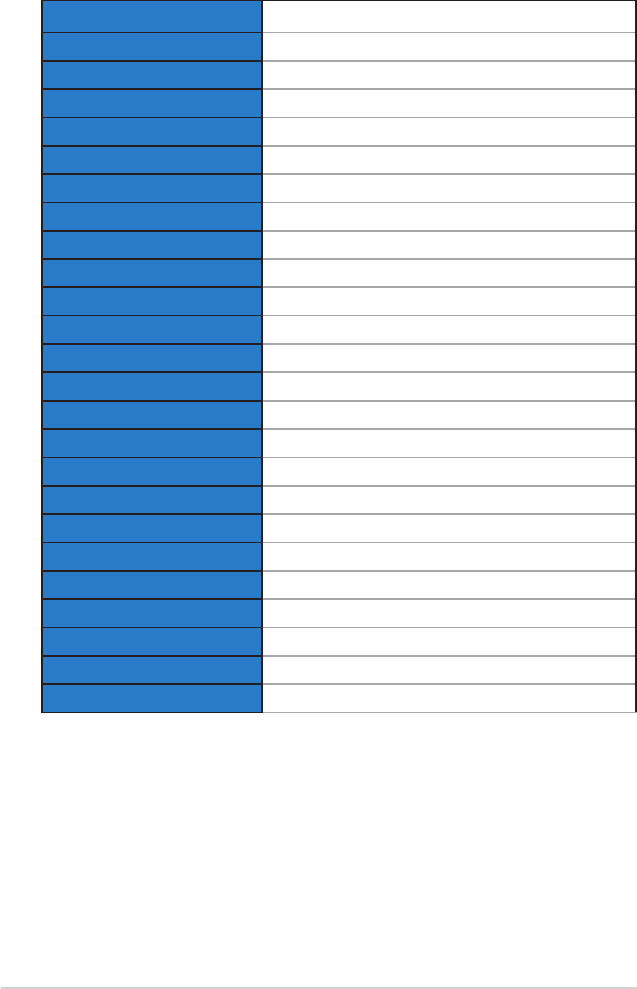
3-10
Chapter 3: General Instruction
3.2 Specications
Model MX38VC
Panel Size 37.5”W (95.29 cm)
Max. Resolution 3840x1600@60Hz
Brightness (Typ.) 300cd/m
2
Intrinsic Contrast Ratio (Typ.) 1000:1
Viewing Angle (CR=10) 178°(V) /178°(H)
Display Colors 1.07 B(8bit+A-FRC)
Response Time 5ms (Gray to Gray)
Satellite Speaker 13W x 2 stereo
Earphone Output
Yes
Sound from Bluetooth Yes
Sound from HDMI Yes
HDMI input Yes
DisplayPort input Yes
USB Type-CTM Input Yes
Power ON Consumption(Max.) < TBDW*
Chassis Colors Black
Power saving mode < 0.5W
Power off mode < 0.5W
Tilt -5° ~ +15°
Phys. Dimension (WxHxD) 896.6 x 490.3 x 239.7 mm
Box Dimension (WxHxD) 1047 x 299 x 598 mm
Net Weight (Esti.) 9.6 kg
Gross Weight (Esti.) 15.8 kg
Voltage Rating AC 100~240V(Built-in)
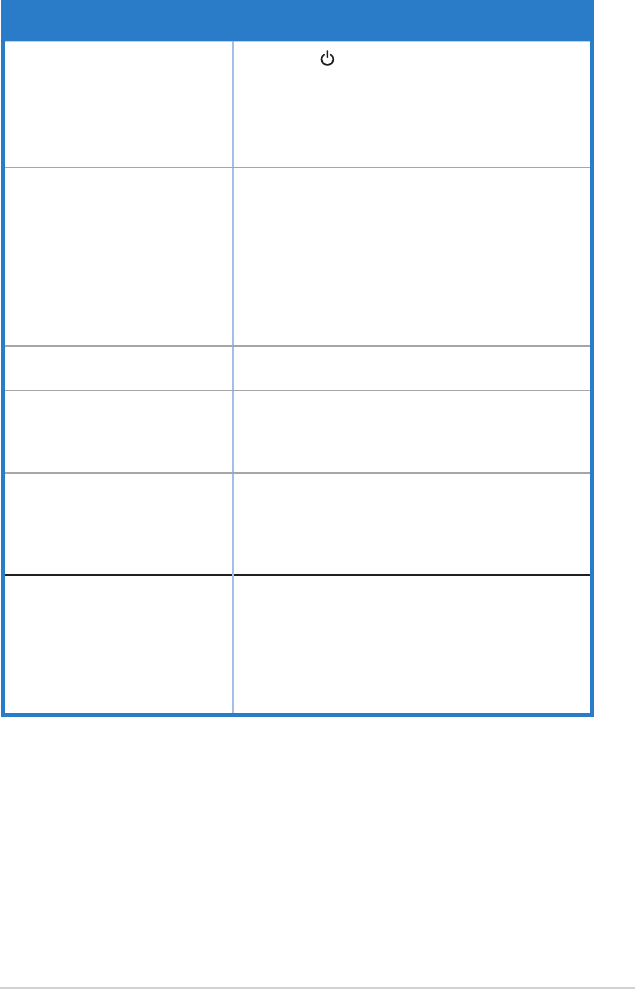
3-11
ASUS LCD Monitor MX38VC Series
3.3 Troubleshooting (FAQ)
Problem Possible Solution
Power LED is not ON • Press the button to check if the monitor is in the
ON mode.
• Check if the power cord is properly connected to
the monitor and the power outlet.
• Check Power Indicator function in main menu OSD.
Select “ON” to turn on power LED.
The power LED lights amber and
there is no screen image
• Check if the monitor and the computer are in the
ON mode.
• Make sure the signal cable is properly connected
the monitor and the computer.
• Inspect the signal cable and make sure none of the
pins are bent.
• Connect the computer with another available
monitor to check if the computer is properly
working.
Screen image is too light or dark • Adjust the Contrast and Brightness settings via
OSD.
Screen image bounces or a wave
pattern is present in the image
• Make sure the signal cable is properly connected to
the monitor and the computer.
• Move electrical devices that may cause electrical
interference.
Screen image has color defects
(white does not look white)
• Inspect the signal cable and make sure that none of
the pins are bent.
• Perform Reset via OSD.
• Adjust the R/G/B color settings or select the Color
Temperature via OSD.
No sound or sound is low • Adjust the volume settings of both your monitor and
computer.
• Make sure the setting of OSD/sound/Source is
correct.
• Make sure the computer sound card driver is
properly installed and activated.
• Adjust Mute to OFF.
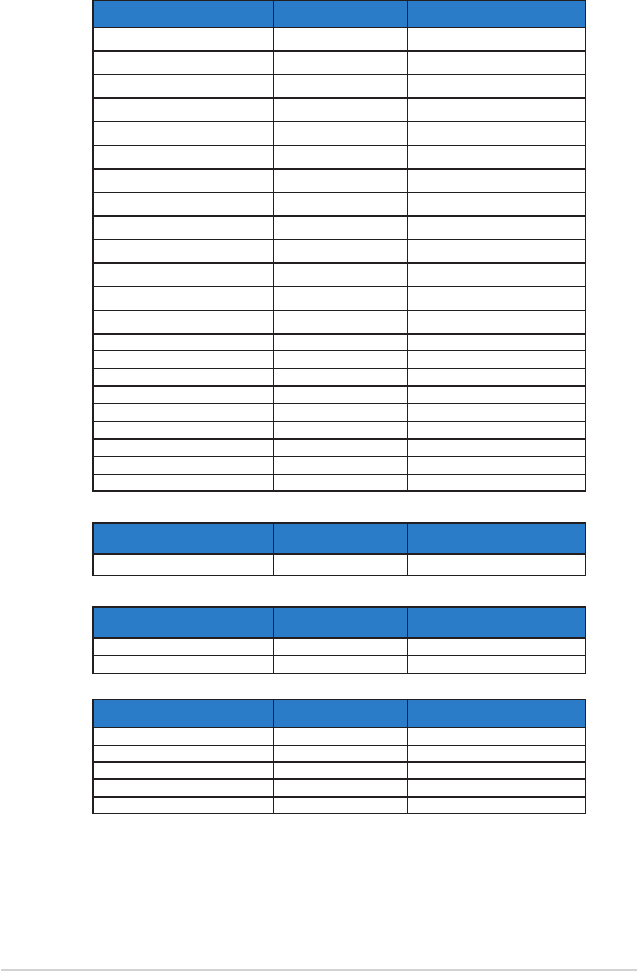
3-12
Chapter 3: General Instruction
3.4 Supported Timing List
PC Timings List of HDMI2.0 / DP1.2 input
Resolution Refresh Rate Horizontal Frequency
640x350 70Hz 25.524KHz
640x480 60Hz 31.469KHz
640x480 72Hz 37.861KHz
640x480 75Hz 37.5KHz
800x600 56Hz 35.156KHz
800x600 60Hz 37.879KHz
800x600 72Hz 48.077KHz
800x600 75Hz 46.875KHz
1024x768 60Hz 48.363KHz
1024x768 70Hz 56.476KHz
1024x768 75Hz 60.023KHz
1152x864 75Hz 67.5KHz
1280x960 60Hz 60KHz
1280x1024 60Hz 63.981KHz
1280x1024 75Hz 79.976KHz
1280x720 60Hz
44.772KHz
1280x720 50Hz 36.813
KHz
1280x800
60Hz 49.33KHz
1440x900
60Hz
55.935
KHz
1680x1050
60Hz
65.29
KHz
1920x1080
60Hz
67.5
KHz
1920x1600
60Hz 98.661KHz
IBM Modes, Factory Preset Timings(HDMI,DP, Type C inputs)
Resolution Refresh Rate Horizontal Frequency
720x400 70Hz 31.469KHz
MAC Modes, Factory Preset Timings(HDMI,DP inputs)
Resolution Refresh Rate Horizontal Frequency
640x480 67Hz 35KHz
832x624 75Hz 48.476
KHz
VESA Modes, User Available Timings
Resolution Refresh Rate Horizontal Frequency
1680x1050 60Hz(RB) 64.674KHz
1920x1080 60Hz(RB) 66.587KHz
2560x1600 60Hz(RB) 99.661KHz
3840x1600 60Hz 98.661KHz
3840x1600 75Hz 124.226KHz
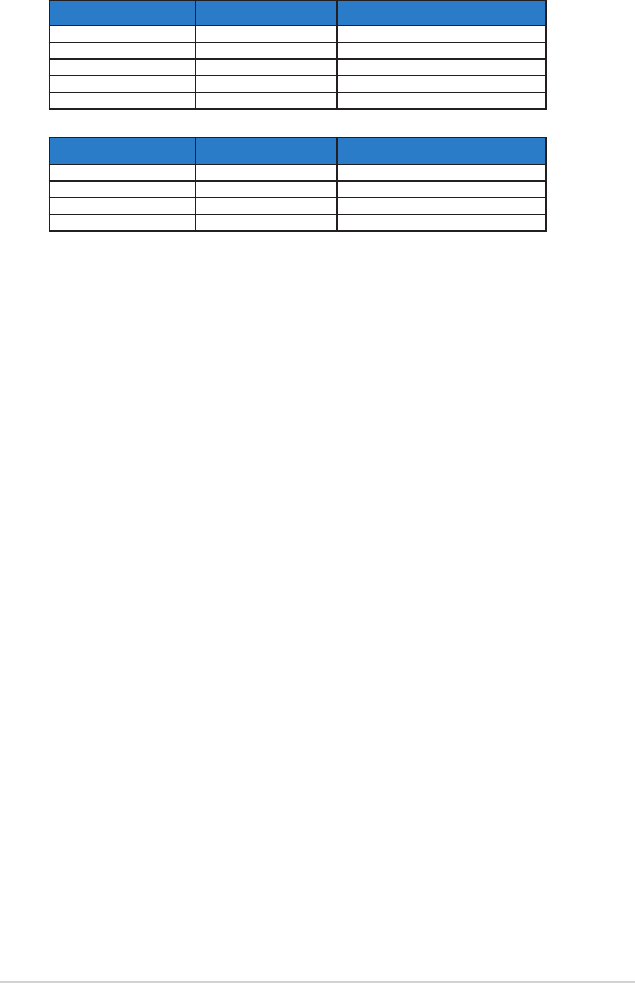
3-13
ASUS LCD Monitor MX38VC Series
SD/HD Timings List of HDMI / DP input
HDMI 2.0,CEA-861F Formats, SD/HD Supported Primary Timings of(HDMI /DP input)
Resolution Refresh Rate Horizontal Frequency
720x480P 59.94 / 60Hz 31.469 / 31.5kHz
720x576P 50Hz 31.25kHz
1280x720P 50Hz 37.5kHz
1280x720P 59.94 / 60Hz 44.955 /45kHz
1920x1080P 29.97 / 30Hz 33.715 / 33.75kHz
HDMI 2.0,CEA-861F Formats, SD/HD Supported Optional Timings of (HDMI / DP input)
Resolution Refresh Rate Horizontal Frequency
1440x480P 59.94 / 60Hz 31.469 / 31.5kHz
1440x576P 50Hz 31.25kHz
1920x1080P 50Hz 56.25kHz
1920x1080P 59.94 / 60Hz 67.433 / 67.5kHz
* The modes not listed in the above tables may not be supported. For optimal resolution, we
recommend that you choose a mode listed in the above tables.