Toshiba Information Systems CC4-J04 SM 900/1800/1900/UMTS Mobile phone User Manual 810T 811T 0608 indb
Toshiba Information Systems (UK) Ltd, Mobile Communications Division SM 900/1800/1900/UMTS Mobile phone 810T 811T 0608 indb
08 user manual
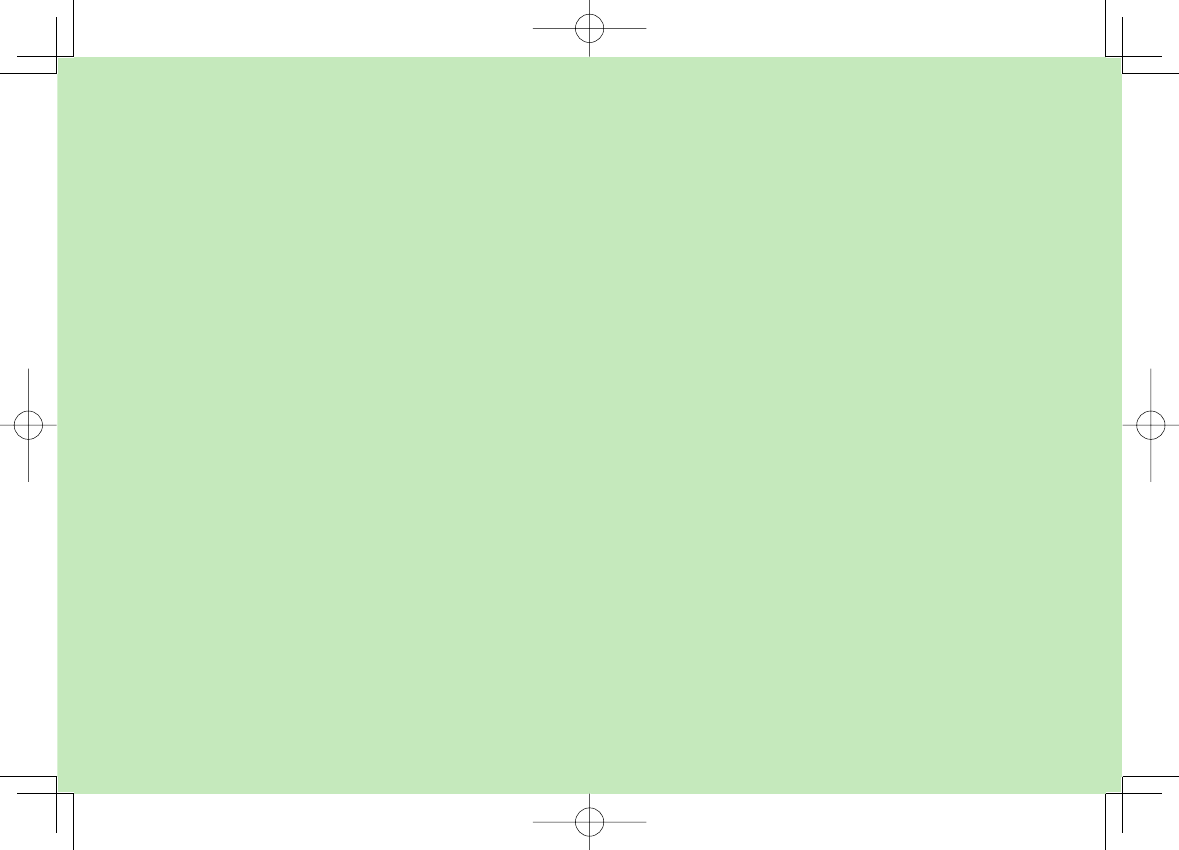
Abridged English Manual
For more information about handset
operations and functions, please go to the
SoftBank Website (www.softbank.jp) for the
full manual* or dial 157 from a SoftBank
handset for Customer Service.
* Please note that the full manual may not be available in
English at time of purchase. In this case, call Customer
Service or check SoftBank Website again at a later date.
810T_811T_0608.indb 23-1810T_811T_0608.indb 23-1 06.9.4 4:14:16 PM06.9.4 4:14:16 PM
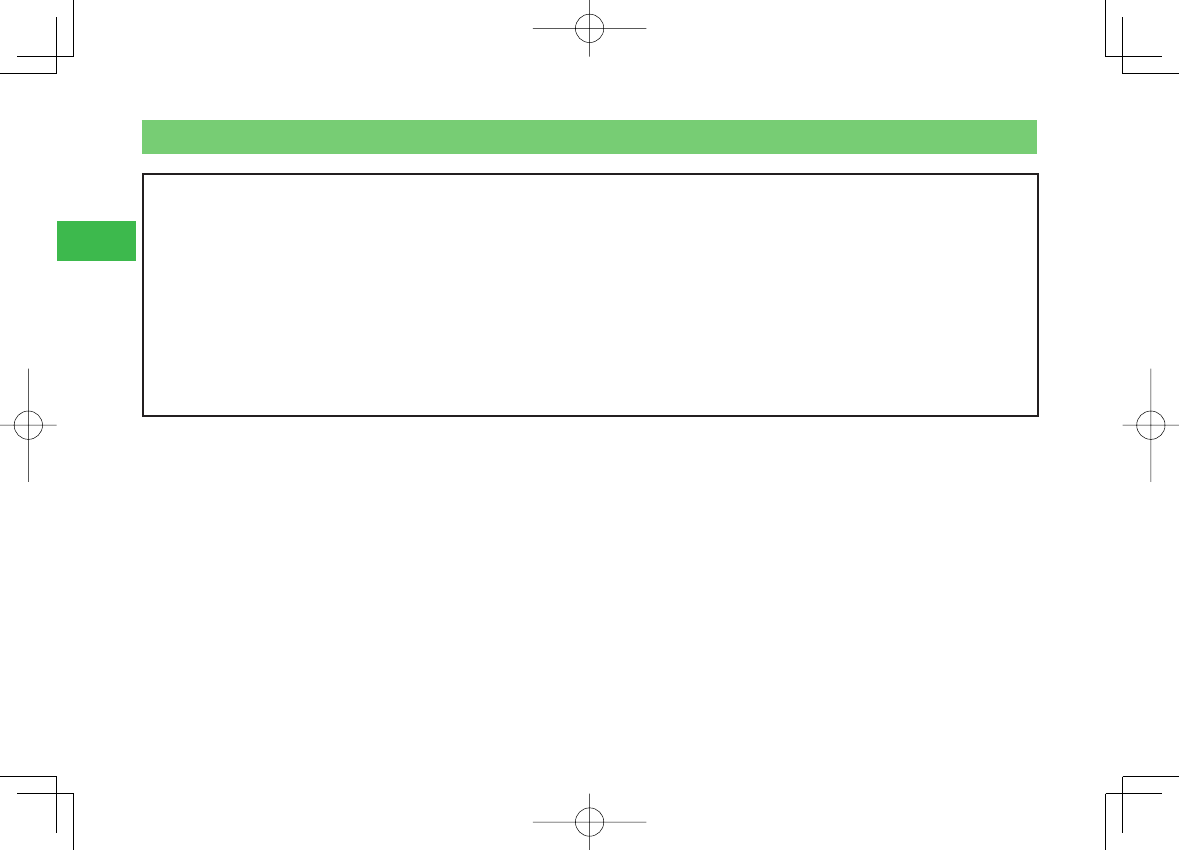
23-2
23
Abridged English Manual
7Handset 7Battery Pack (TSBAE1) 7Battery Cover
7AC Charger (TSCS01) 7User Guide 7Guide for Advanced Simple Mode (Japanese only)
7First Step Guide (Japanese only) 7BeatJam 2007 for 810T/811T Guide Book (Japanese only)
7Utility Software for 810T/811T (CD-ROM)*1*2
What's in the Box
7In addition to the above items, optional items such as desktop cradle, In-Car Charger, USB cable and stereo earphone-microphone with audio remote
control are available. For details, contact your nearest SoftBank Shop or SoftBank General Information (page 23-54).
7Your handset is compatible with microSDTM memory card. A microSDTM memory card is not included in this package. Purchase a microSDTM memory card
to use memory card functions.
・
In this manual, microSDTM memory card is referred to as “memory card.”
・
Your handset supports memory cards with a storage capacity of up to 512 MB (as of September, 2006). There is no guarantee that all memory cards
will work with your handset.
*1 Complimentary sample not available for purchase.
*2 Upgrades or updates of included utility software may become available on the SoftBank Website (www.softbank.jp) without prior
notifi cation. Please check for the newest versions of utility applications and download as required.
810T_811T_0608.indb 23-2810T_811T_0608.indb 23-2 06.9.4 4:14:16 PM06.9.4 4:14:16 PM
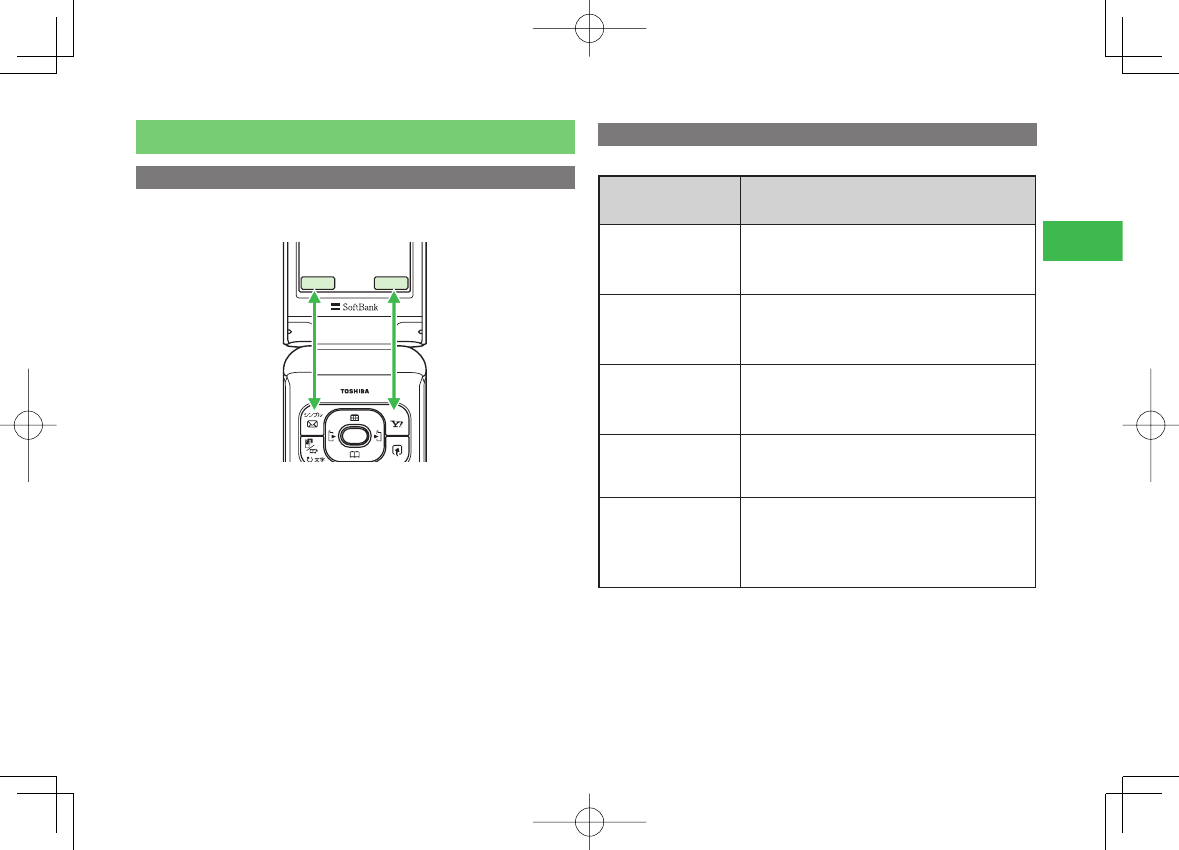
23-3
23
Abridged English Manual
Keys & Notations
Soft Keys
Use Soft Keys to perform operations indicated at the bottom of the Main
Display.
/+ -ENU
7Press J to select OK.
7Press K to access Option menu.
Navigation Key
The following notations are used to indicate Navigation Key operations.
Notation/
Operation Function
AOpens Active Window
Increases volume
Moves cursor up
Press up
BAccesses Phone Book
Decreases volume
Moves cursor down
Press down
DAccesses Dialed
Moves cursor left
Press left
CAccesses Received
Moves cursor right
Press right
@
Press center
Accesses Main menu
Confi rms the selected item or performs the
selected operation
Acts as the camera shutter-release
810T_811T_0608.indb 23-3810T_811T_0608.indb 23-3 06.9.4 4:14:16 PM06.9.4 4:14:16 PM
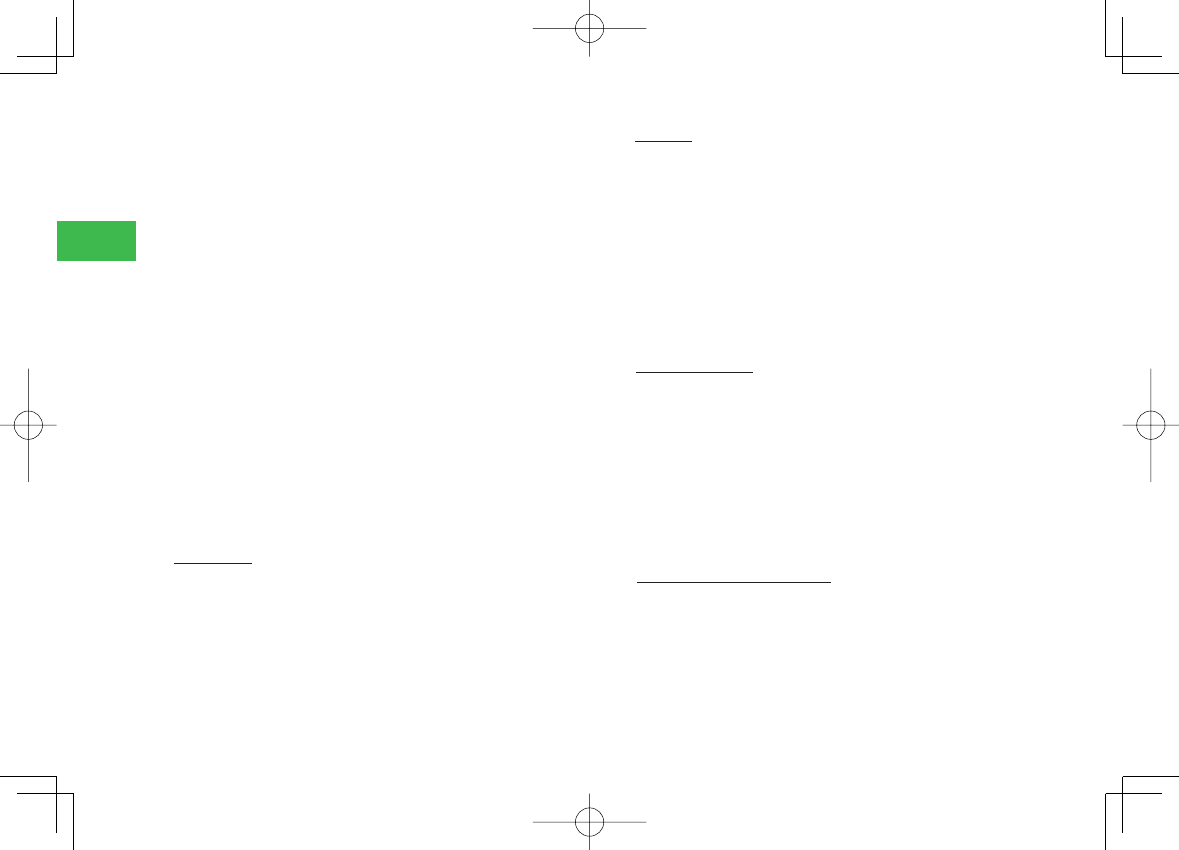
23-4
23
Abridged English Manual
TOSHIBA CORPORATION
IMPORTANT NOTE: PLEASE READ BEFORE USING YOUR
HANDSET
BY ATTEMPTING TO USE ANY SOFTWARE ON THE SUPPLIED
HANDSET THIS CONSTITUTES YOUR ACCEPTANCE OF THESE
EULA TERMS. IF YOU REJECT OR DO NOT AGREE WITH ALL THE
TERMS OF THIS EULA, PLEASE DO NOT ATTEMPT TO ACCESS OR
USE THE SUPPLIED SOFTWARE.
End User License Agreement
This End User License Agreement ("EULA") is a legal agreement
between you (as the user) and TOSHIBA CORPORATION ("Toshiba")
with regard to the copyrighted software as installed in a Toshiba 3G
handset supplied to you (the "Handset").
Use or disposal of any software installed in the Handset and related
documentations (the "Software") will constitute your acceptance of
these terms, unless separate terms are provided by the Software
supplier on the Handset, in which case certain additional or different
terms may apply. If you do not agree with the terms of this EULA, do
not use or dispose the Software.
1. License Grant. Toshiba grants to you a personal, non-transferable
and non-exclusive right to use the Software as set out in this EULA.
Modifying, adapting, translating, renting, copying, making available,
transferring or assigning all or part of the Software, or any rights
granted hereunder, to any other persons and removing any proprietary
notices, labels or marks from the Software is strictly prohibited, except
as expressly permitted in this EULA. Furthermore, you hereby agree
not to create derivative works based on the Software.
2. Copyright. The Software is licensed, not sold. You acknowledge that no
title to the intellectual property in the Software is or will be transferred
to you. You further acknowledge that title and full ownership rights to
the Software will remain the exclusive property of Toshiba, Toshiba's
affi liates, and/or their suppliers, and you will not acquire any rights to
the Software, except as expressly set out in this EULA. You may keep
a back-up copy of the Software only so far as necessary for its lawful
use. All copies of the Software must contain the same proprietary
notices as contained in or on the Software and are subject to the
terms of this EULA. All rights not expressly granted under this EULA
are reserved to Toshiba, Toshiba's affi liates and/or their suppliers.
3. Reverse Engineering. You agree that you will not attempt, and if you
are a business organisation, you will use your best efforts to prevent
your employees, servants and contractors from attempting to reverse
engineer, decompile, modify, translate or disassemble the Software
in whole or in part except to the extent that such actions cannot
be excluded by mandatory applicable law and only if those actions
are taken in accordance with such applicable law. Any failure to
comply with the above or any other terms and conditions contained
herein will result in the automatic termination of this license and the
reversion of the rights granted hereunder to Toshiba.
4. DISCLAIMER OF WARRANTY. The Software is provided "AS IS"
without warranty of any kind. TOSHIBA, TOSHIBA'S AFFILIATES,
AND THEIR SUPPLIERS DISCLAIM ALL WARRANTIES,
CONDITIONS OR OTHER TERMS (WHETHER EXPRESS OR
IMPLIED), INCLUDING BUT NOT LIMITED TO WARRANTIES,
CONDITIONS AND TERMS OF SATISFACTORY QUALITY,
MERCHANTABILITY, FITNESS FOR A PARTICULAR PURPOSE
810T_811T_0608.indb 23-4810T_811T_0608.indb 23-4 06.9.4 4:14:17 PM06.9.4 4:14:17 PM
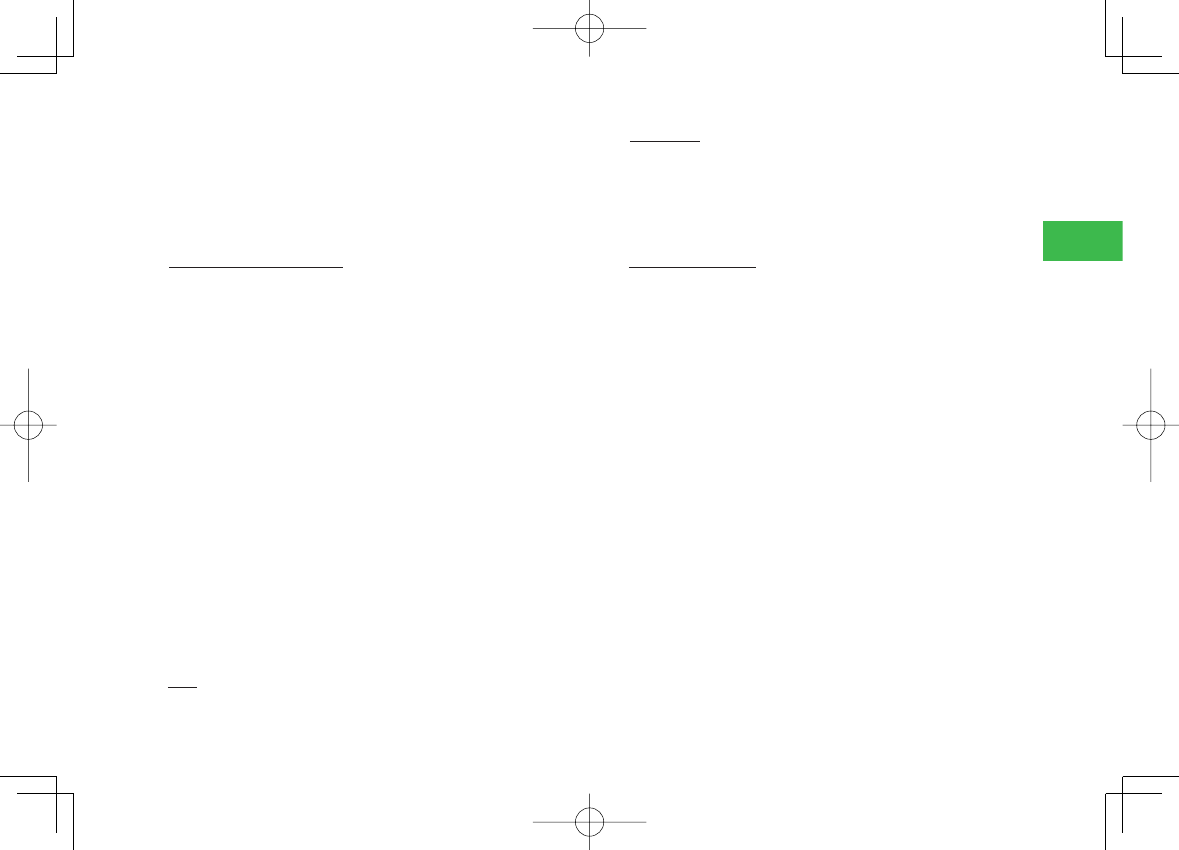
23-5
23
Abridged English Manual
AND NON-INFRINGEMENT OF THIRD-PARTY RIGHTS; AND
THE ENTIRE RISK AS TO THE QUALITY AND PERFORMANCE
OF THE SOFTWARE IS WITH YOU. YOU ACCEPT THAT
SOFTWARE MAY NOT MEET YOUR REQUIREMENTS AND
NO WARRANTY CAN BE GIVEN THAT OPERATION OF THE
SOFTWARE WILL BE UNINTERRUPTED OR ERROR-FREE.
5. LIMITATION OF LIABILITY. TO THE FULLEST EXTENT
LEGALLY PERMITTED, IN NO EVENT SHALL TOSHIBA,
TOSHIBA'S AFFILIATES OR THEIR SUPPLIERS BE LIABLE
TO YOU FOR ANY DAMAGES FOR (A) LOST BUSINESS OR
REVENUE, BUSINESS INTERRUPTION, LOSS OF BUSINESS
DATA; OR (B) CONSEQUENTIAL, SPECIAL, INCIDENTAL OR
INDIRECT DAMAGES OF ANY KIND (WHETHER UNDER
CONTRACT, TORT OR OTHERWISE) ARISING OUT OF: (I)
THE USE OR INABILITY TO USE THE SOFTWARE, EVEN IF
TOSHIBA, TOSHIBA'S AFFILIATES OR THEIR SUPPLIER HAS
BEEN ADVISED OF THE POSSIBILITY OF SUCH DAMAGES;
OR (II) ANY CLAIM BY A THIRD PARTY. SAVE AS SET OUT
IN THIS SECTION, TOSHIBA'S ENTIRE LIABILITY UNDER
THIS EULA SHALL NOT EXCEED THE PRICE PAID FOR THE
SOFTWARE, IF ANY.
PLEASE MAKE AND RETAIN A COPY OF ALL DATA YOU HAVE
INSERTED INTO YOUR PRODUCT, FOR EXAMPLE NAMES, ADDRESSES,
PHONE NUMBERS, PICTURES, RINGTONES ETC, BEFORE SUBMITTING
YOUR PRODUCT FOR A WARRANTY SERVICE, AS SUCH DATA MAY BE
DELETED OR ERASED AS PART OF THE REPAIR OR SERVICE PROCESS.
6. Laws. This EULA will be governed by the laws of Japan. All disputes
arising out of this EULA shall be subject to the exclusive jurisdiction of
the Tokyo District Court.
7. Export Laws. Any use, duplication or disposal of the Software involves
products and/or technical data that may be controlled under the
export laws of applicable countries or region and may be subject
to the approval of the applicable governmental authorities prior to
export. Any export, directly or indirectly, in contravention of the export
laws of applicable countries or region is prohibited.
8. Third Party Benefi ciary. You agree that certain suppliers of the Software
to Toshiba have a right as a third party benefi ciary to enforce the
terms of this EULA against you as a user.
810T_811T_0608.indb 23-5810T_811T_0608.indb 23-5 06.9.4 4:14:17 PM06.9.4 4:14:17 PM
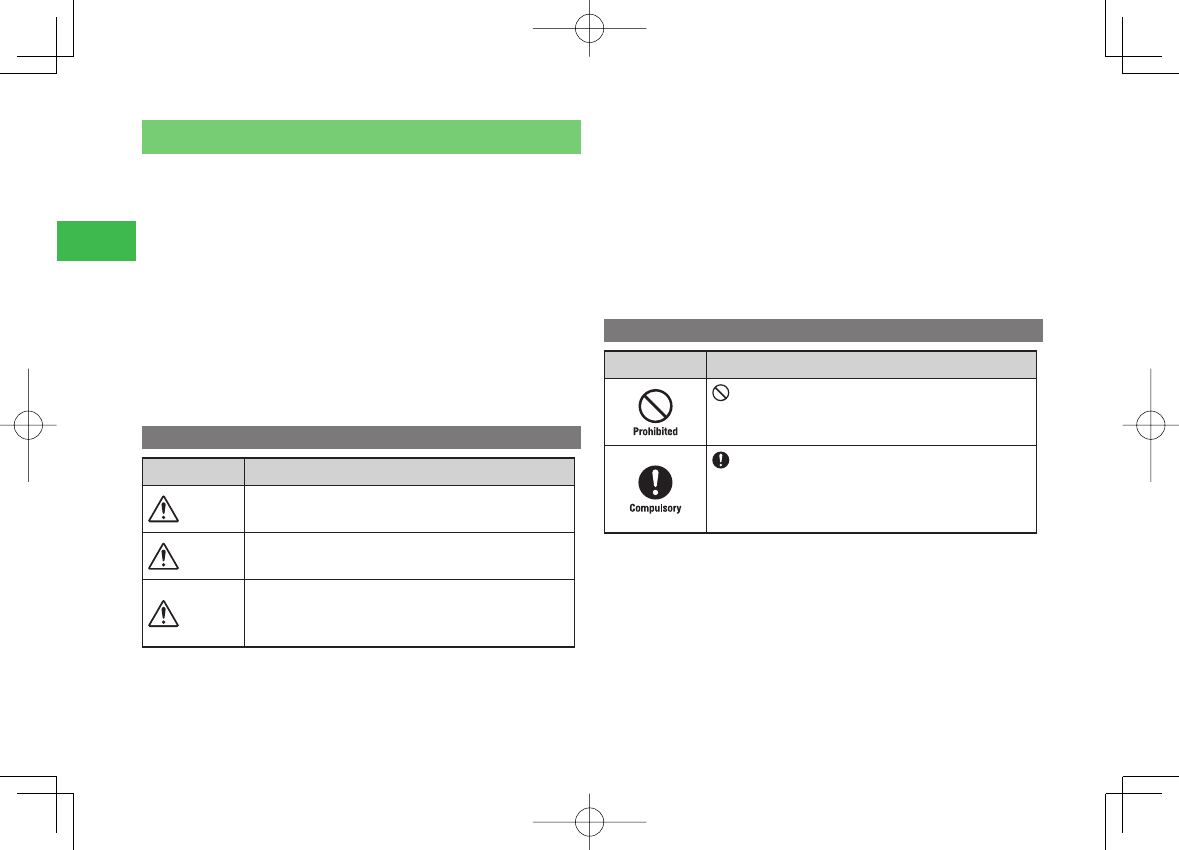
23-6
23
Abridged English Manual
Safety Precautions
7
To ensure proper usage, be sure to read the Safety Precautions
thoroughly before using your handset. Always keep this manual available
for future reference.
7
Be sure to follow the safety information contained in the instruction
manuals and indicated on the product to prevent injury to the user and
other persons, as well as damage to property.
7
When a child uses the handset, it is recommended that a parent or
guardian reads the instruction manuals thoroughly and provides proper
instructions to the child.
7
The following describes the meaning of safety symbols and signal words.
Be sure to understand their meanings before proceeding to read this
manual.
Pictograph Descriptions
Pictograph Meaning
Danger Indicates an imminently hazardous operation that
could result in death or serious injury1 of the user.
Warning
Indicates a potentially hazardous operation that could
result in death or serious injury1 of the user.
Caution
Indicates a potentially hazardous operation that could
result in minor or moderate injury2 to the user or
damage to property3.
1 Serious injury includes loss of sight, wounds, high temperature burns,
low temperature burns (burns causing reddish areas, blistering and other
damage to the skin as a result of heat exceeding the body temperature
contacting your skin for a prolonged time), electric shock, fractures and
poisoning requiring hospitalization or long-term medical treatment.
2 Injury includes wounds, burns and electric shock not requiring
hospitalization or long-term medical treatment.
3 Damage to property includes extensive damage to homes and household
property, as well as livestock and pets.
Symbol Descriptions
Symbol Meaning
indicates a prohibited action. The prohibited action
is indicated graphically or described in text in or near
the symbol.
indicates a compulsory action that must be carried
out.
The compulsory action is indicated graphically or
described in text in or near the symbol.
810T_811T_0608.indb 23-6810T_811T_0608.indb 23-6 06.9.4 4:14:17 PM06.9.4 4:14:17 PM
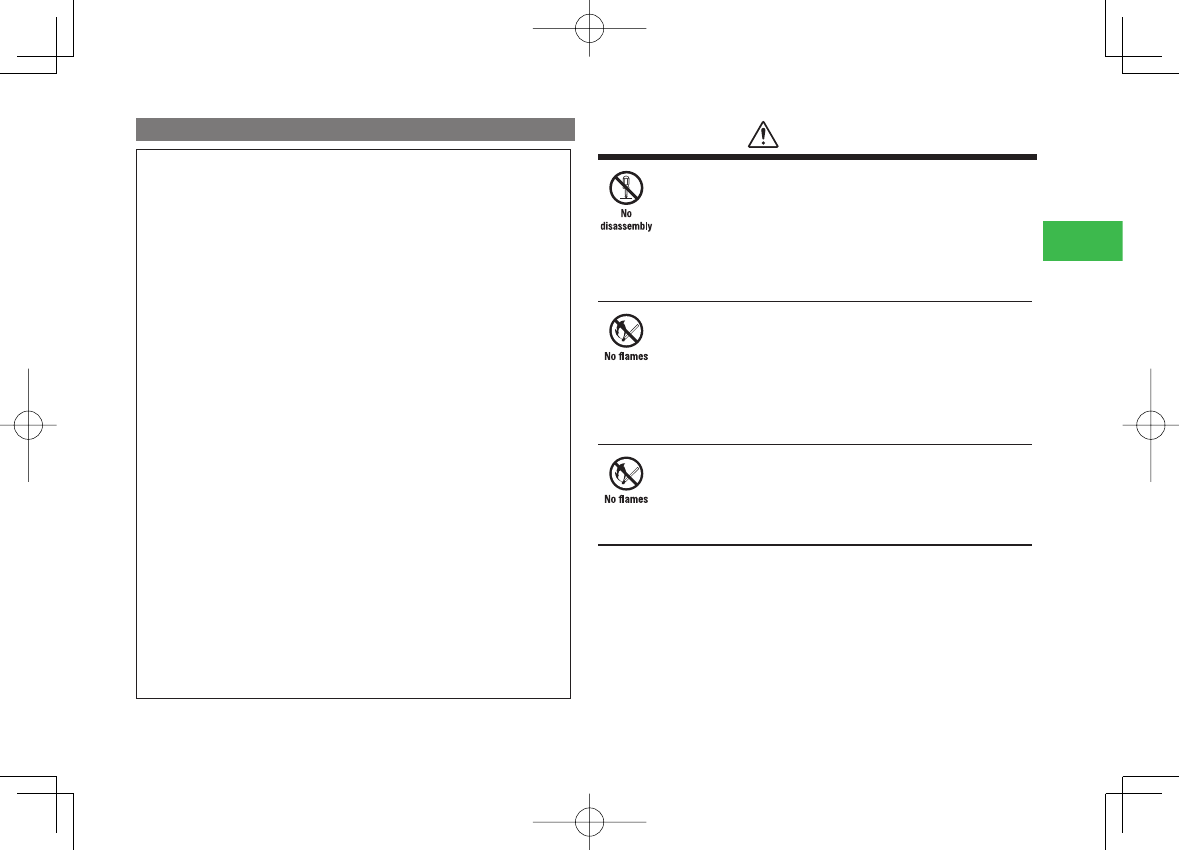
23-7
23
Abridged English Manual
Limitation of Liability
・ SoftBank and Toshiba accept no liability whatsoever for any damages
arising from natural disasters such as earthquakes, lightning, storms
and fl oods, as well as fi res through no fault of SoftBank and Toshiba,
acts by third parties, other accidents, improper use by the user,
whether intentionally or negligently, or use under other abnormal
conditions.
・ SoftBank and Toshiba accept no liability whatsoever for incidental
damages arising out of the use or inability to use the product,
including, but not limited to, corruption or loss of data, lost business
revenue or suspension of business operations.
・ SoftBank and Toshiba accept no liability whatsoever for any damages
arising from improper use not conforming to the instructions in the
instruction manuals.
・ SoftBank and Toshiba accept no liability whatsoever for any damages
arising from malfunctions caused by use in combination with
connection equipment or software that is not authorized for use by
SoftBank and Toshiba.
・ Image data recorded with the camera, downloaded data and other
data may be corrupted or lost due to malfunction, repair or other
improper handling of the product. SoftBank and Toshiba accept no
liability whatsoever for the restoration of corrupted or lost data, as
well as any damages or lost revenue and profi ts.
・ SoftBank and Toshiba accept no liability whatsoever for corruption or
loss of stored data resulting from failures or malfunctions of the
product, regardless of the cause. Be sure to keep a separate memo of
important data to limit damage caused by data corruption or loss to a
minimum.
Danger
Do not disassemble, modify or repair the handset,
battery pack or charger
Doing so may cause overheating, rupturing, fi re, electric shock,
injury or malfunction. Modifi cation of the handset is prohibited
by Japanese Radio Law. For repair, contact your nearest
SoftBank Shop or SoftBank Customer Assistance (page 23-54).
Do not dispose of the handset, battery pack or
charger in a fi re or expose it to heat
If the handset or battery pack is exposed to water,
do not dry it artifi cially in heating equipment
(microwave oven, etc.)
Doing so may cause overheating, rupturing, fi re or malfunction.
Do not charge, use or leave the handset, battery
pack or charger in hot places such as near a fi re or
heater
Doing so may cause overheating, rupturing, fi re or malfunction.
810T_811T_0608.indb 23-7810T_811T_0608.indb 23-7 06.9.4 4:14:18 PM06.9.4 4:14:18 PM
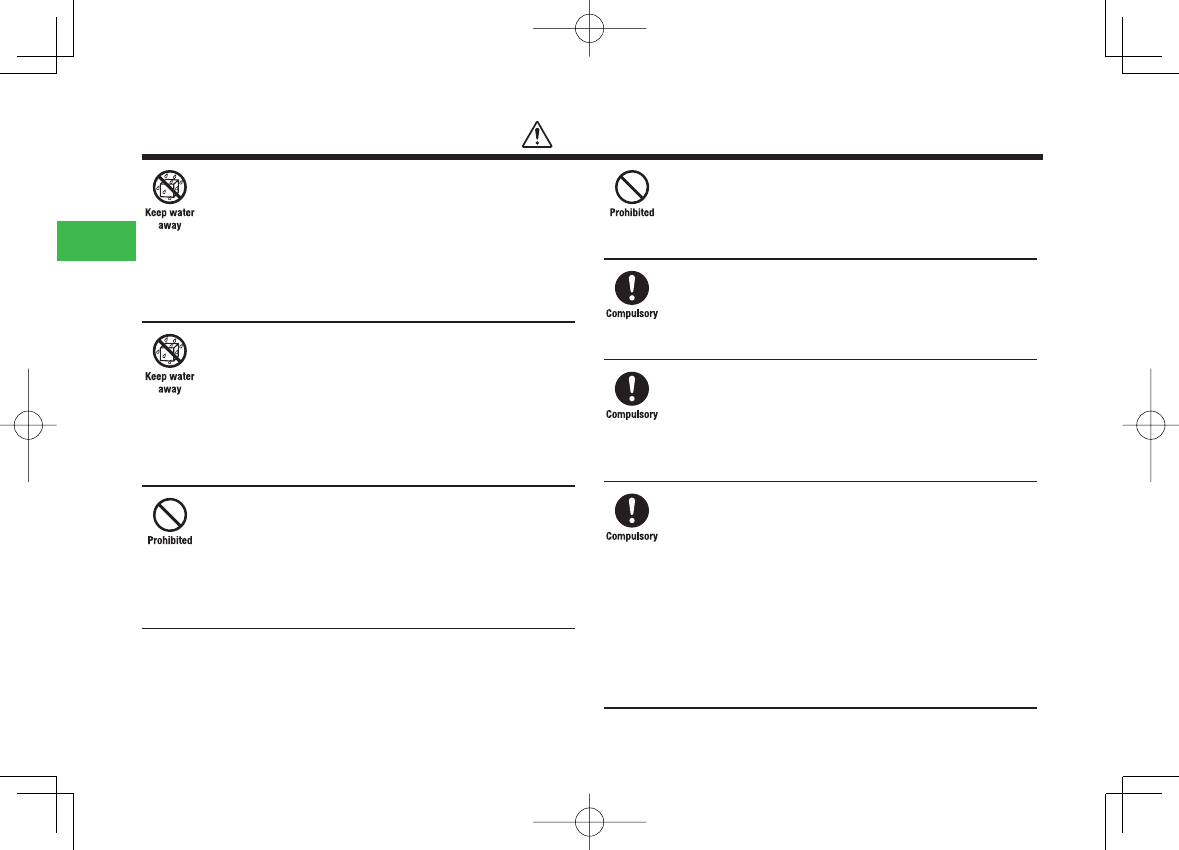
23-8
23
Abridged English Manual
Do not expose the handset, charger or battery pack
to fl uids such as water, perspiration or seawater
Doing so may cause overheating, rupturing, fi re, electric shock
or malfunction. If the handset is dropped accidentally in water
or any other fl uid, immediately turn off the handset and contact
your nearest SoftBank Shop or SoftBank Customer Assistance
(page 23-54).
Do not leave the handset, charger or battery pack
outdoors, in a bathroom or wherever water or any
other fl uid is used
Do not place the handset, charger or battery pack
near cups, vases or other containers of fl uids
Exposure to water or other fl uids may cause electric shock,
overheating, rupturing or fi re.
Do not use excessive force when inserting the
battery pack into the handset or connecting the
handset to the charger
Do not connect any cords with reverse polarity
Doing so may cause the battery pack to leak, rupture, overheat
or catch fi re, as well as cause electric shock or malfunction.
Do not touch the battery pack connectors (metal
parts) with any metal objects (necklace, hairpin, etc.)
Doing so may cause the battery pack to overheat, rupture or
catch fi re, as well as the metal object to overheat.
Do not use a battery pack other than one supplied
with or designated for the handset
Do not use the battery pack for any other handset
Doing so may cause overheating, rupturing, fi re or malfunction.
Do not use a charger other than one supplied with
or designated for the handset to charge the battery
pack
Do not use the charger for any other handset
Doing so may cause overheating, rupturing, fi re or malfunction.
If electrolyte fl uid leaking from the battery pack comes
into contact with your skin or clothes, wash it immediately
with clean water as this may hurt your body
And if it gets into your eyes, do not rub them, and have
them immediately treated by an ophthalmologist after
washing them with clean water
If the fl uid sticks to the equipment, wipe it out without
touching it directly
If the fl uid is left as it is, your skin may get irritated or there
maybe fear of losing your sight.
Danger
810T_811T_0608.indb 23-8810T_811T_0608.indb 23-8 06.9.4 4:14:18 PM06.9.4 4:14:18 PM
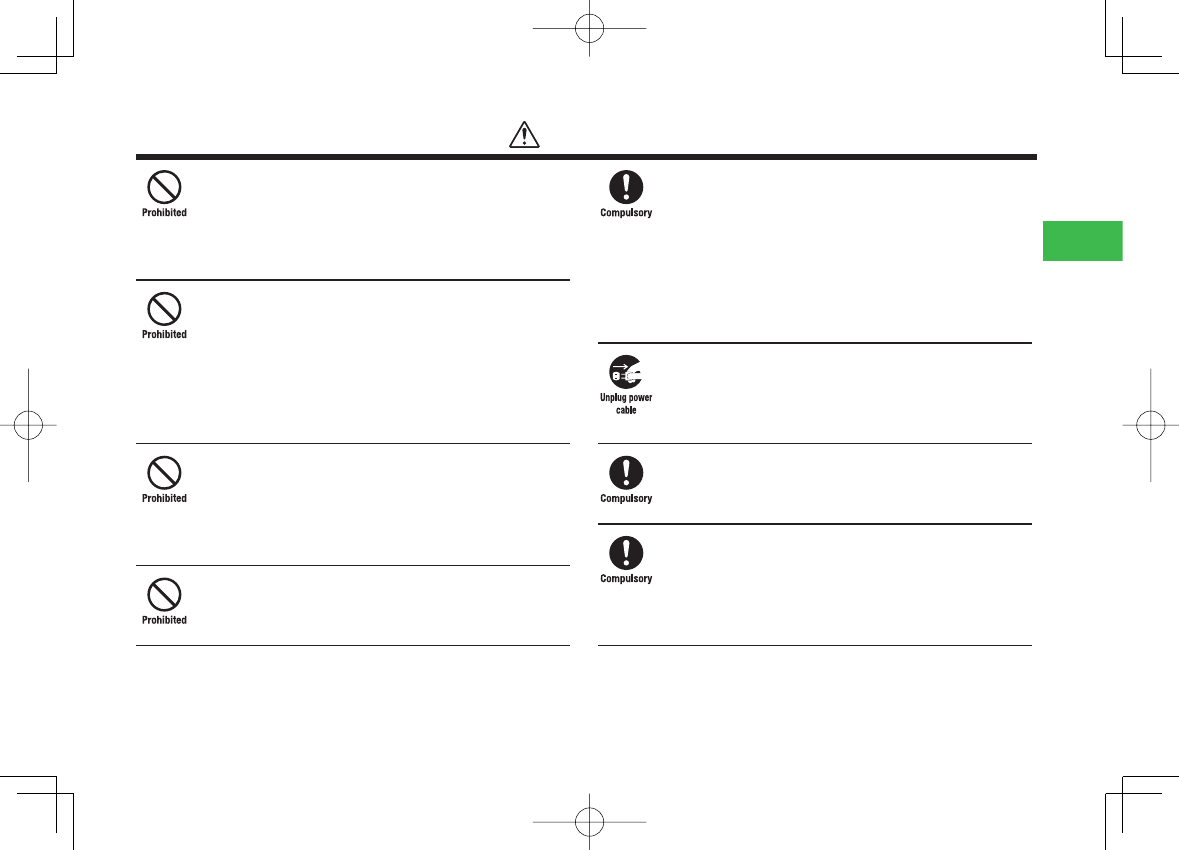
23-9
23
Abridged English Manual
Do not charge the battery pack while it is wet or
damp
Doing so may cause overheating, rupturing, fi re, electric shock
or short circuit. If the battery pack is exposed to fl uids such as
water, unplug the AC Charger immediately.
Do not use the handset while driving
Do not make or receive a call and do not use other
functions (messaging, game, camera, video, music,
Mobile Light, etc.)
Doing so may cause a traffi c accident. Use of the handset while
driving is prohibited by law. Before using the handset, stop the
vehicle in a safe area where parking is permitted.
Do not use the handset wherever there is the risk of
a fi re or explosion such as in a petrol station
Doing so may ignite the gases and start a fi re or explosion. Turn
off the handset and do not charge it wherever gases may be
present (petrol station, etc.).
Do not swing the handset by its strap or the stereo
earphone-microphone with audio remote control
Doing so may cause an injury, accident or damage.
Turn off the handset while you are near any
precision electronic equipment
Radio waves may adversely affect the operation of electronic
equipment. Examples of such equipment: medical electronic
equipment such as cardiac pacemakers and hearing aids or fi re
alarms and automatic doors. If you use medical electronic
equipment, consult with the equipment manufacturer or
distributor about the infl uence of radio waves.
Remove the power plug from the outlet if the AC
Charger is not to be used for a long period of time
or before cleaning
Failing to do so may cause an electric shock, fi re or malfunction.
Turn off the handset wherever its use is prohibited
such as on an aircraft
Use of the handset on an aircraft is prohibited by law.
Check your surroundings to confi rm that it is safe
to make/receive calls, send/receive messages, take
pictures or record videos
Failing to do so may cause you to trip over or cause a traffi c
accident.
Warning
810T_811T_0608.indb 23-9810T_811T_0608.indb 23-9 06.9.4 4:14:19 PM06.9.4 4:14:19 PM

23-10
23
Abridged English Manual
Do not use the handset with any power voltage
other than the specifi ed voltage
Doing so may cause a fi re. The power voltages are 100 to 240 V
AC for the AC Charger and 12 or 24 V DC (for a negative ground
car only) for the In-Car Charger.
Wipe away any dust on the plug of the AC Charger
with a dry cloth after removing the plug from the
outlet
Dust on the plug or outlet may cause a fi re.
Follow the instructions below when installing and
wiring in-vehicle devices
・Make sure that devices do not interfere with
driving and safety equipment such as airbags
・Make sure that wires are not caught in seatbelt
buckles, doors or other moving parts
Any wire caught around a foot, brake pedal, accelerator pedal,
etc. may interfere with driving and cause a traffi c accident. If any
part of an in-vehicle device drops onto the fl oor, it may startle
you into abrupt braking or steering, leading to a traffi c accident.
When thunder is heard outside, stop using the
handset immediately
Turn off the handset and do not touch it
Failing to do so may attract lightning and cause electric shock.
When thunder is heard, stop using the handset and move to a
safe place such as inside a building.
If the battery pack fails to charge in the specifi ed
time, stop charging immediately
Failing to do so may cause overheating, rupturing or fi re. Contact
your nearest SoftBank Shop or SoftBank Customer Assistance
(page 23-54).
When inserting the AC Charger plug into an AC
household outlet, make sure that a metal strap or
any other metal object does not touch the plug
Failing to do so may cause electric shock, short circuit or fi re.
Warning
810T_811T_0608.indb 23-10810T_811T_0608.indb 23-10 06.9.4 4:14:20 PM06.9.4 4:14:20 PM
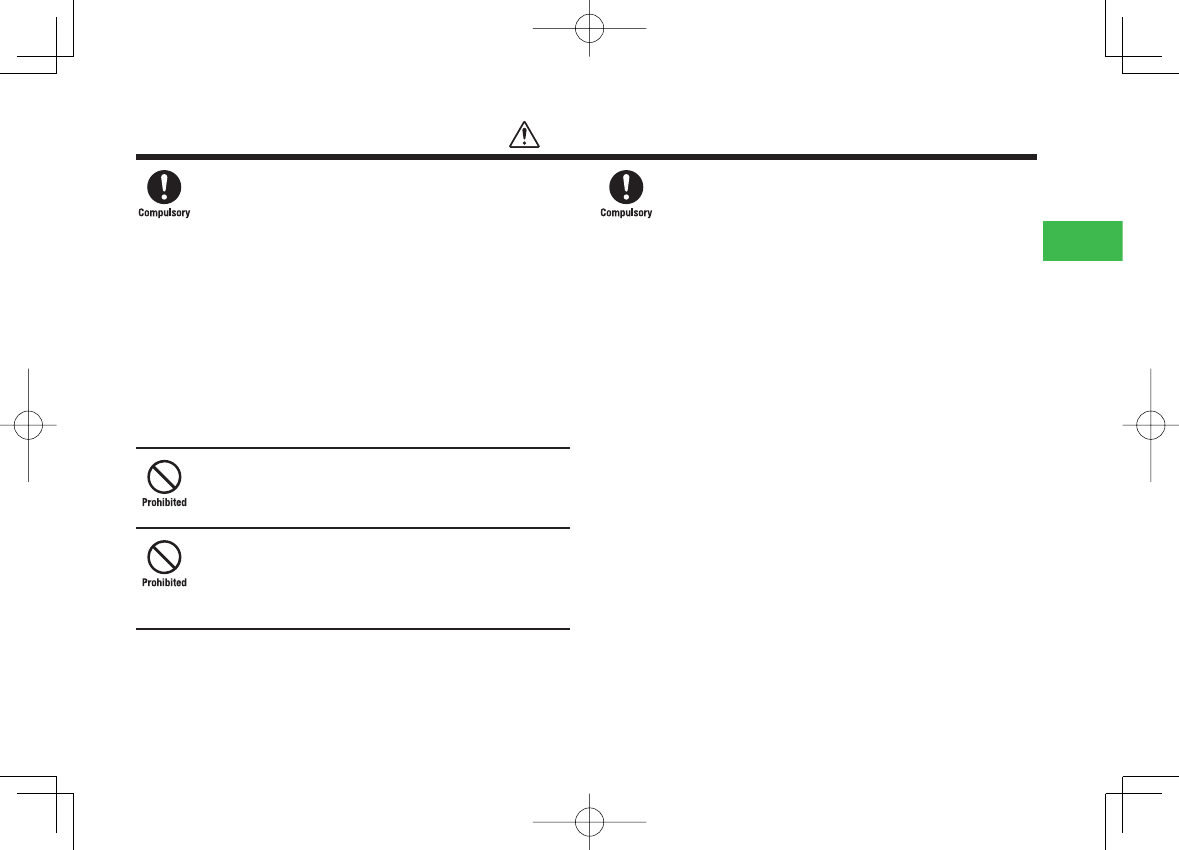
23-11
23
Abridged English Manual
If something unusual happens to the handset,
battery pack or charger; for example, it emits smoke
or an unusual odour or is damaged, perform the
following steps immediately
1. If the battery pack is charging, unplug the AC Charger from
the AC household outlet or unplug the In-Car Charger from
the cigarette lighter socket.
2. Make sure that the handset is not hot, then turn it off and
remove the battery pack.
Failing to do so and continuing use (charging) may cause the
battery pack to overheat, rupture or catch fi re or the handset to
overheat. If something unusual happens, contact your nearest
SoftBank Shop or SoftBank Customer Assistance (page 23-54).
Do not drop the handset or battery pack or subject
it to excessive shock
Doing so may cause overheating, rupturing, fi re or malfunction.
Do not sit down with the handset in your trousers
pocket
Excess weight may damage the Display, battery pack or other
parts resulting in overheating, fi re or injury.
If the handset is used near an implanted cardiac
pacemaker, defi brillator or other electronic medical
equipment, radio waves may interfere with such a
device or equipment
Observe the following guidelines
1. If you have an implanted cardiac pacemaker or defi brillator,
carry and use the handset at a distance of at least 22
centimetres away from the implanted device.
2. Turn off the handset in crowded places such as packed trains
because a person with an implanted cardiac pacemaker or
defi brillator may be nearby. Radio waves can interfere with
the operation of a cardiac pacemaker or other medical device.
3. Follow the precautions below in medical institutions.
・Do not bring the handset into an operating room, intensive
care unit or coronary care unit.
・Turn off the handset in a hospital ward.
・Turn off the handset in a lobby or other location close to
medical equipment.
・Observe the instructions of individual medical institutions
and do not use the handset in or bring it into prohibited
areas.
4. When using electronic medical devices other than an
implanted cardiac pacemaker or defi brillator outside of
medical institutions (such as at home), consult with the
individual medical device manufacturer about the possible
infl uence of radio waves.
Warning
810T_811T_0608.indb 23-11810T_811T_0608.indb 23-11 06.9.4 4:14:20 PM06.9.4 4:14:20 PM
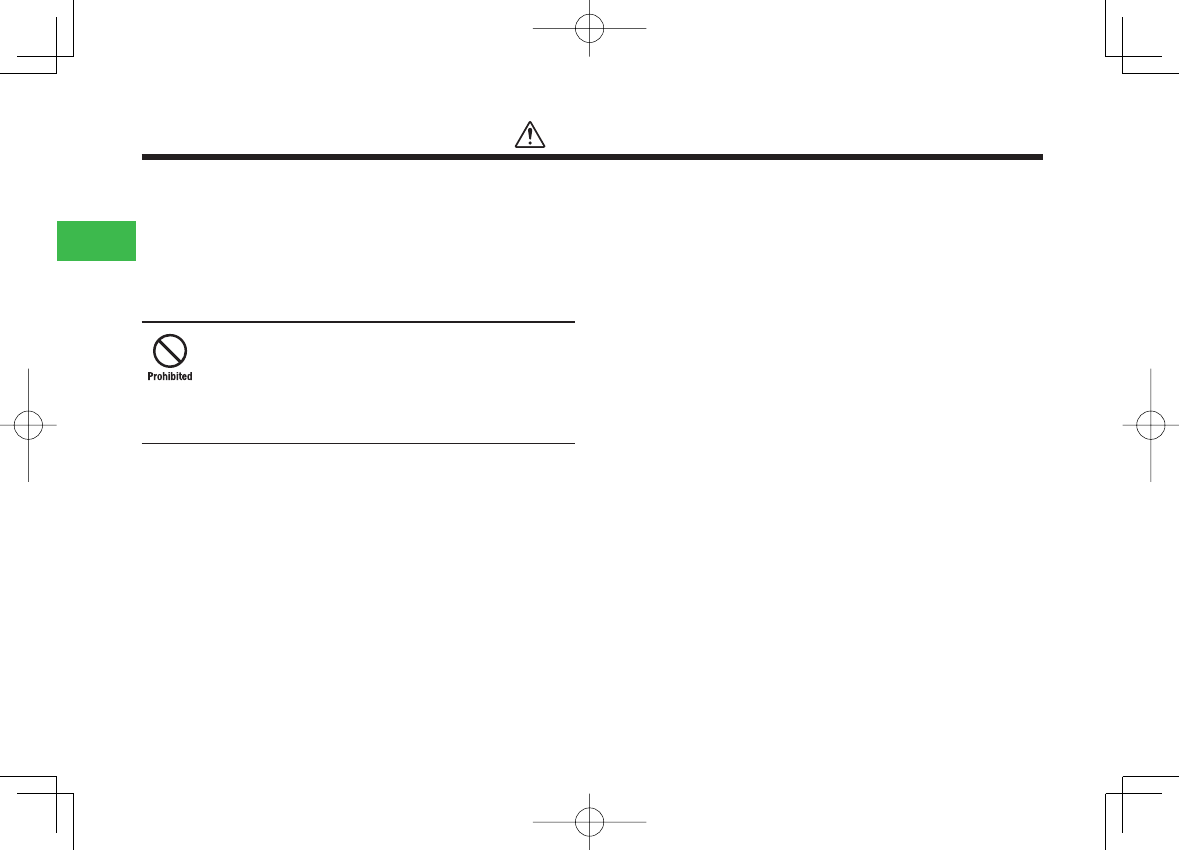
23-12
23
Abridged English Manual
The above information conforms to "The Guidelines on Use of
Mobile Phones and Other Devices to Prevent Electromagnetic
Wave Interference with Electronic Medical Equipment"
(Electromagnetic Compatibility Conference Japan, April 1997),
as well as refers to "The Investigative Research Report on the
Infl uence of Electromagnetic Waves on Medical Equipment"
(Association of Radio Industries and Businesses, March 2001).
Do not use the AC Charger with any power supply
other than a 100 to 240 V AC household power
supply
Doing so may result in a fi re, as well as cause the charger to
overheat, catch fi re or malfunction.
Warning
810T_811T_0608.indb 23-12810T_811T_0608.indb 23-12 06.9.4 4:14:21 PM06.9.4 4:14:21 PM
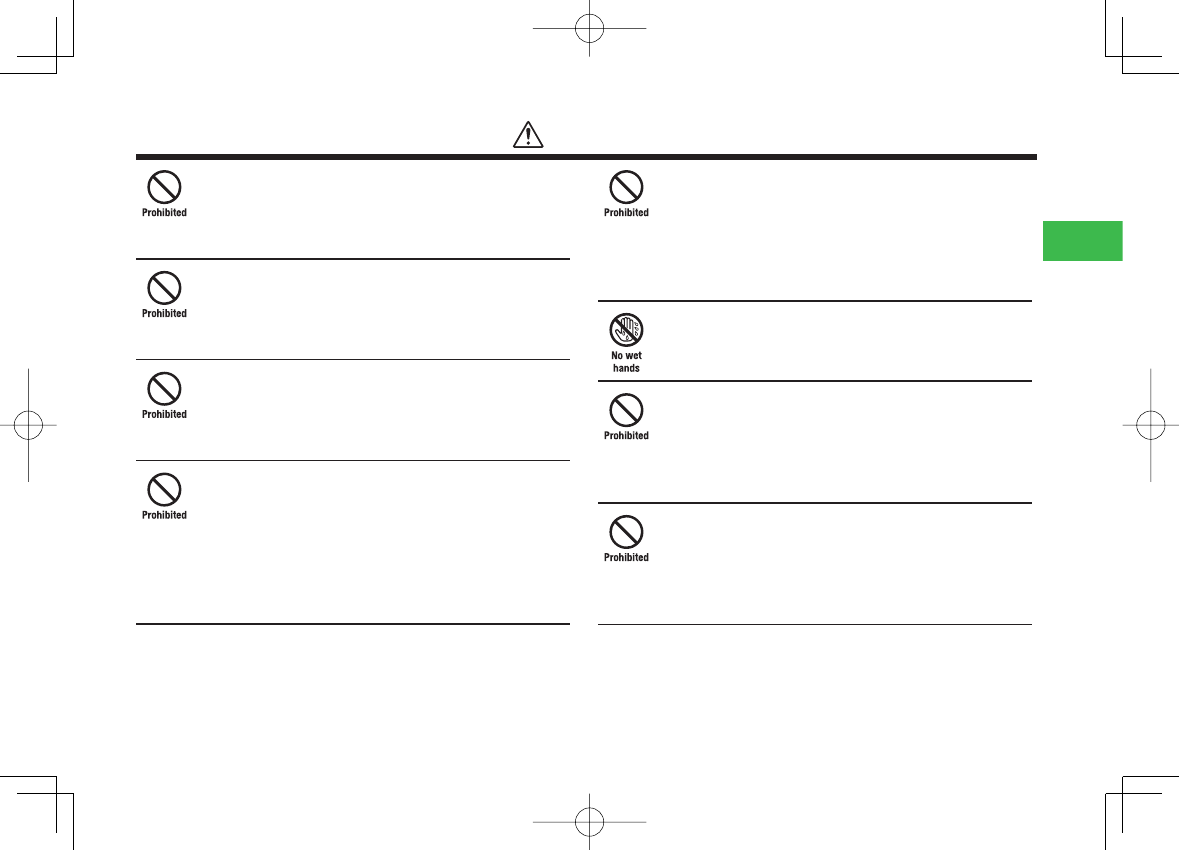
23-13
23
Abridged English Manual
Do not use or leave the handset or battery pack in
places where it will be exposed to direct sunlight or
in hot places such as inside a car in the sun
Doing so may cause overheating, fi re or malfunction.
Keep the handset, battery pack and charger away
from infants and small children
Failing to do so may result in the battery pack or memory card
being accidentally swallowed or cause an injury.
Make sure that the charger terminals (metal parts)
do not come into contact with wires or other metal
objects
Failing to do so may cause overheating or burns.
Do not pull the cord when unplugging the AC
Charger or In-Car Charger from an AC household
outlet or socket
Damage to the cord may cause electric shock, overheating or
fi re.
Hold the plug when unplugging the AC Charger or In-Car
Charger.
Do not pull, bend with excessive force or twist the
cords of the AC Charger and In-Car Charger
Do not damage or modify them
Do not place objects on them
Do not apply heat and keep them away from heaters
Damage to a cord may cause electric shock, overheating or fi re.
Do not plug or unplug the AC Charger with wet
hands
Doing so may cause electric shock or malfunction.
Keep magnetic cards away from the handset and
make sure that a magnetic card is not trapped when
closing the handset
Failing to do so may cause the magnetic data on a cash card,
credit card, telephone card or fl oppy disk to be lost.
Do not use the handset in a vehicle if it affects in-
vehicle electronic devices
Use of the handset in some types of vehicles may, in some rare
cases, affect in-vehicle electronic devices and interfere with safe
driving.
Caution
810T_811T_0608.indb 23-13810T_811T_0608.indb 23-13 06.9.4 4:14:21 PM06.9.4 4:14:21 PM
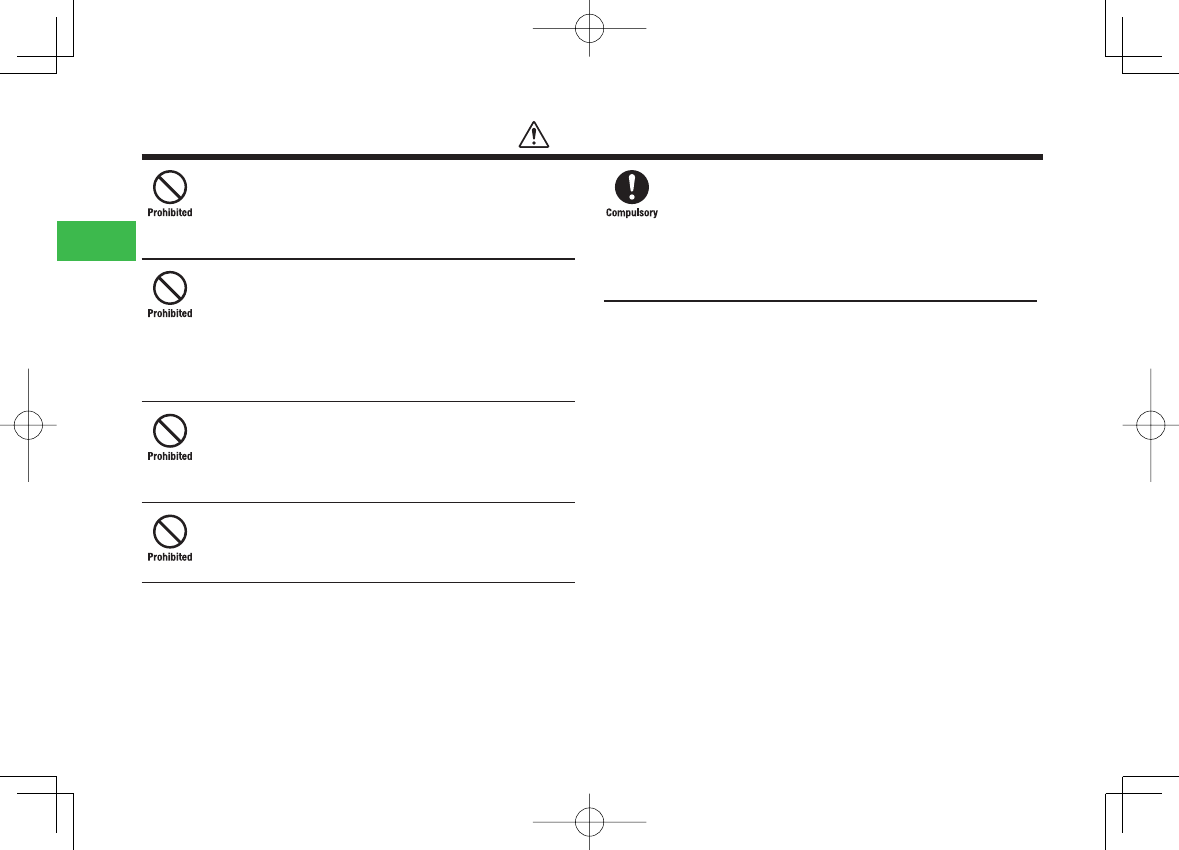
23-14
23
Abridged English Manual
Do not place the handset on an unstable or unlevel
surface
Doing so may result in the handset falling and causing injury or
malfunction. Be particularly careful when vibration is set.
Do not dispose of the used battery pack with
ordinary garbage
Insulate the connectors with tape and then dispose of the used
battery pack separately from ordinary garbage or take it to your
nearest SoftBank Shop. Be sure to observe local regulations on
the separate collection of used batteries, wherever applicable.
Do not touch the handset with sweaty hands or
place it into a pocket of sweaty clothes
Sweat and humidity may erode the internal components of the
handset and cause overheating or malfunction.
Do not use the In-Car Charger when the car engine
is not running
Doing so may result in a fl at battery.
If the fuse for the In-Car Charger blows, replace it
with a designated fuse
Replacing the fuse with other than a designated fuse may cause
overheating and fi re.
For details on replacing the fuse, refer to the instruction manual
of the In-Car Charger.
Caution
810T_811T_0608.indb 23-14810T_811T_0608.indb 23-14 06.9.4 4:14:22 PM06.9.4 4:14:22 PM
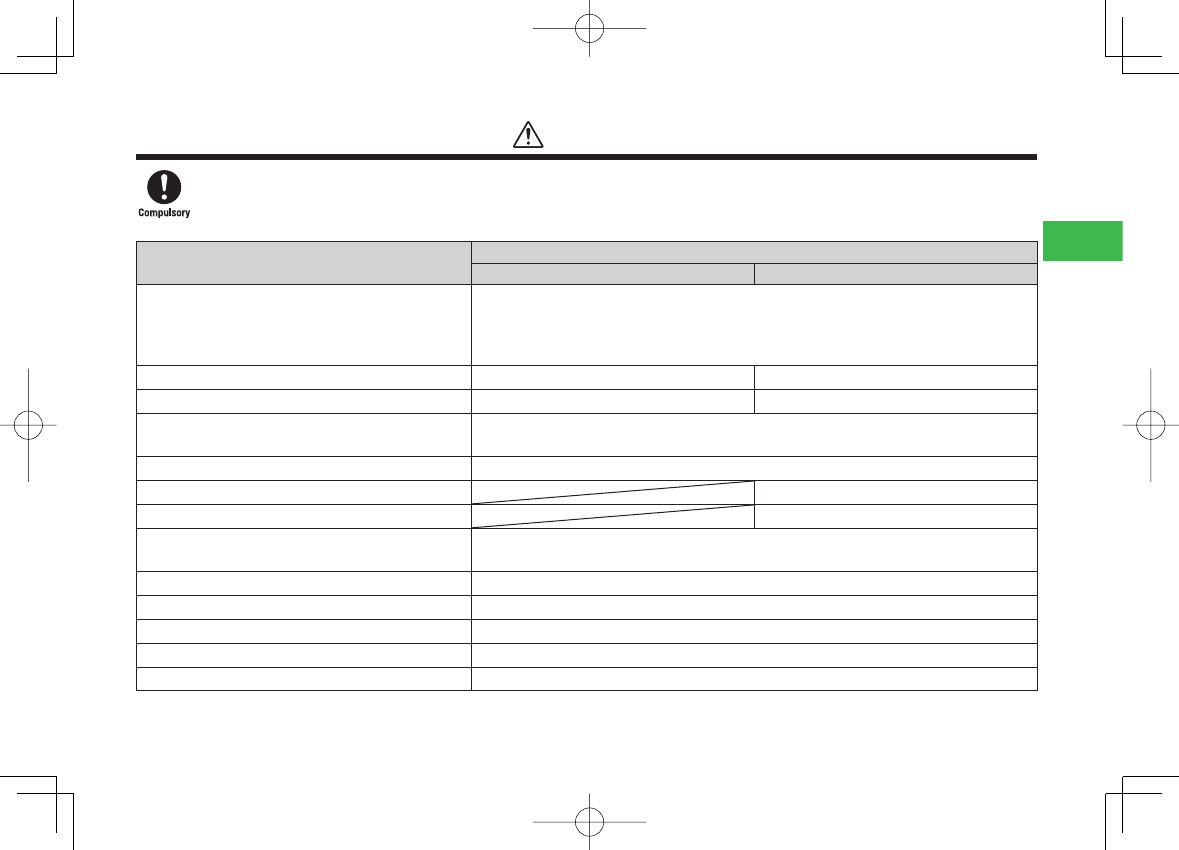
23-15
23
Abridged English Manual
If your skin becomes irritated, immediately stop using the handset and consult with a dermatologist
The following materials and surface treatments have been used for the handset. Some of these materials may cause itching, irritation, eczema,
etc. in some rare cases depending on the individual's constitution and physical condition.
Part Material (Surface Treatment)
810T 811T
Outer housing (Keypad, Hinge Cover, Main Camera,
Battery Cover), Keys (other than Center Key), Side Keys,
Memory Card Slot Cap, Screw Cover (lower side of
Main Display, side of Main Camera)
PC resin (UV cured acrylic coating)
Outer housing (Main Display side) PC resin (UV cured acrylic coating) PC/ABS resin
Outer housing (External Display side)
PC resin (UV cured acrylic coating) Acrylic resin (UV cured acrylic ink processing)
Main Display Panel, External Display Panel, Main
Camera Panel, Sub Camera Panel, Mobile Light Panel Acrylic resin (UV cured acrylic ink processing)
Center Key, Close-up Switch PC resin
Music Player Keys (center part) PC resin
Music Player Keys PC resin (UV cured acrylic coating)
Earphone Microphone Jack Cap, Cable and Handset
Charging Terminal Cap Polyester elastomer resin (acrylic urethane coating)
Cable and Handset Charging Terminal Stainless steel (gold plating, nickel undercoat)
Infrared Port, Charging Indicator, External Light Acrylic resin
Screws Steel (nickel coating, copper undercoat)
Earpiece Urethane resin
Speaker Hole Mesh Stainless steel (acrylic baking coating)
Caution
810T_811T_0608.indb 23-15810T_811T_0608.indb 23-15 06.9.4 4:14:22 PM06.9.4 4:14:22 PM
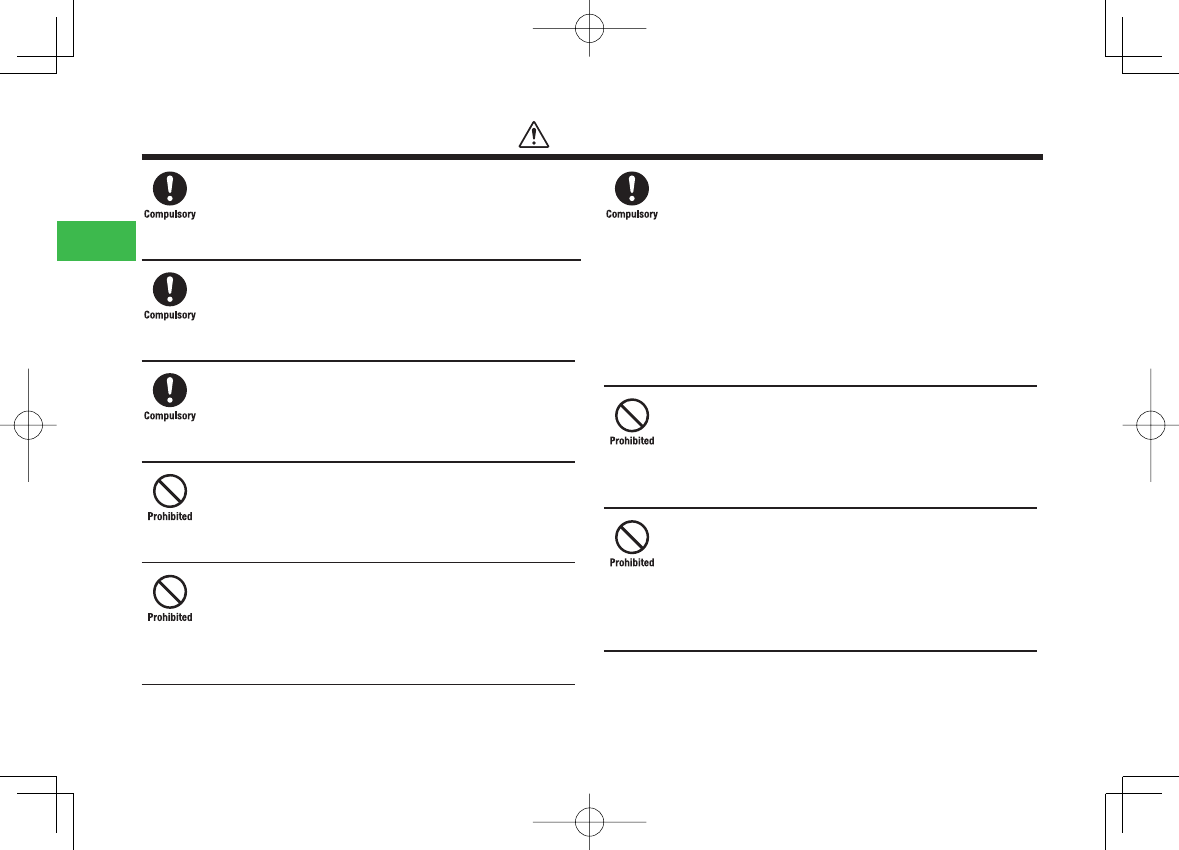
23-16
23
Abridged English Manual
Before using the handset, make sure that no metal
objects (such as pins) are stuck to the Earpiece
Failing to do so may result in a metal object causing an ear injury,
etc.
If you have a weak heart, be careful with the call
vibration and ringtone volume settings
Failing to do so may startle you and may be harmful to your
heart.
Be careful not to trap your fi ngers or objects when
closing the handset and not to trap your fi ngers in
the hinge when opening the handset
Failing to do so may cause injury or damage to the LCD Display.
Do not use the Mobile Light for purposes other than
taking pictures, recording videos or lighting
Doing so may dazzle the eyes and cause impaired vision or other
injury.
Make sure things like paper, cloth and bedding are
not placed on the handset during charging using a
USB connection, AC Charger, etc.
Failing to do so may cause overheating, fi re, burns or
malfunction.
Do not turn the volume up too high while using the
stereo earphone-microphone with audio remote
control
Do not use the stereo earphone-microphone with
audio remote control continuously for long periods
of time
Exposure to high sound levels may impair hearing and prolonged
use may cause hearing defect regardless of the volume level.
Sound leakage may annoy other people and surrounding sounds
may not be heard clearly resulting in an accident.
Do not insert objects other than the memory card
into the Memory Card Slot
Doing so may cause overheating, electric shock or malfunction.
Cover the slot with the cap at times other than when you are
inserting or removing the memory card.
Keep your face away from the Memory Card Slot
when inserting or removing the memory card
Keep the memory card out of the reach of small
children
If the memory card is let go of suddenly, it may fl y out and hit
your face resulting in injury.
Caution
810T_811T_0608.indb 23-16810T_811T_0608.indb 23-16 06.9.4 4:14:23 PM06.9.4 4:14:23 PM
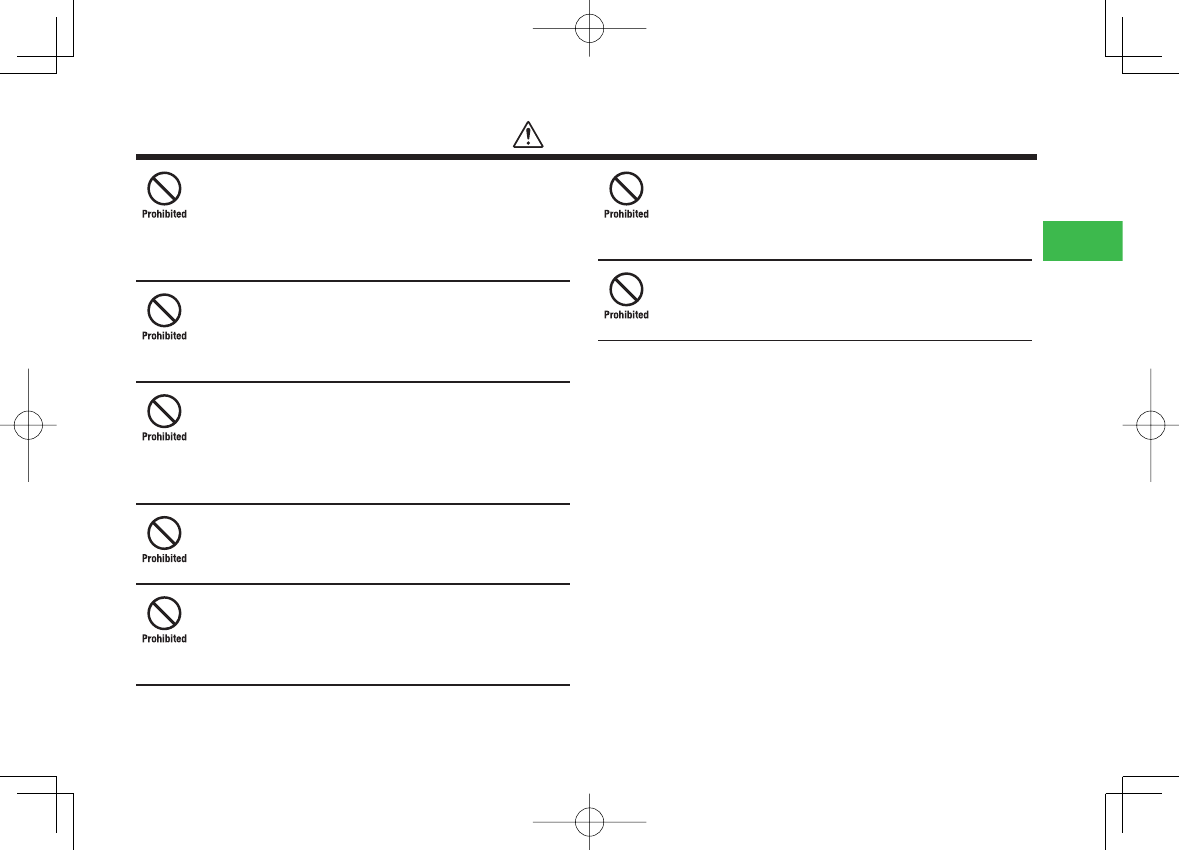
23-17
23
Abridged English Manual
Do not subject the memory card to vibration or
shock or remove it from the slot or turn off the
handset while data is being written to or read from
the memory card
Doing so may cause data loss or malfunction.
Use only the memory card supported by the handset
Failing to do so may cause data loss or malfunction.
The handset supports memory cards with a storage capacity of
up to 512 MB (as of September, 2006).
Do not let children use cables such as the stereo
earphone-microphone with audio remote control
unsupervised and keep cables out of infant's reach
An injury may be caused if, for instance, the cable is wrapped
around a neck.
Do not point the infrared beam at anyone’s eye
during infrared communication
Doing so may cause eye damage.
Do not use the Mobile Light close to eyes
Doing so may cause eye damage. Be especially careful not to
take pictures or record videos with the Mobile Light too close to
the eyes of infants.
Do not use excessive force when inserting or
removing the USIM card
Doing so may cause a malfunction. Be careful not to injure a
hand or fi nger when removing the card.
Use only a USIM card designated for the handset
Failing to do so may cause data loss or malfunction.
Caution
810T_811T_0608.indb 23-17810T_811T_0608.indb 23-17 06.9.4 4:14:23 PM06.9.4 4:14:23 PM
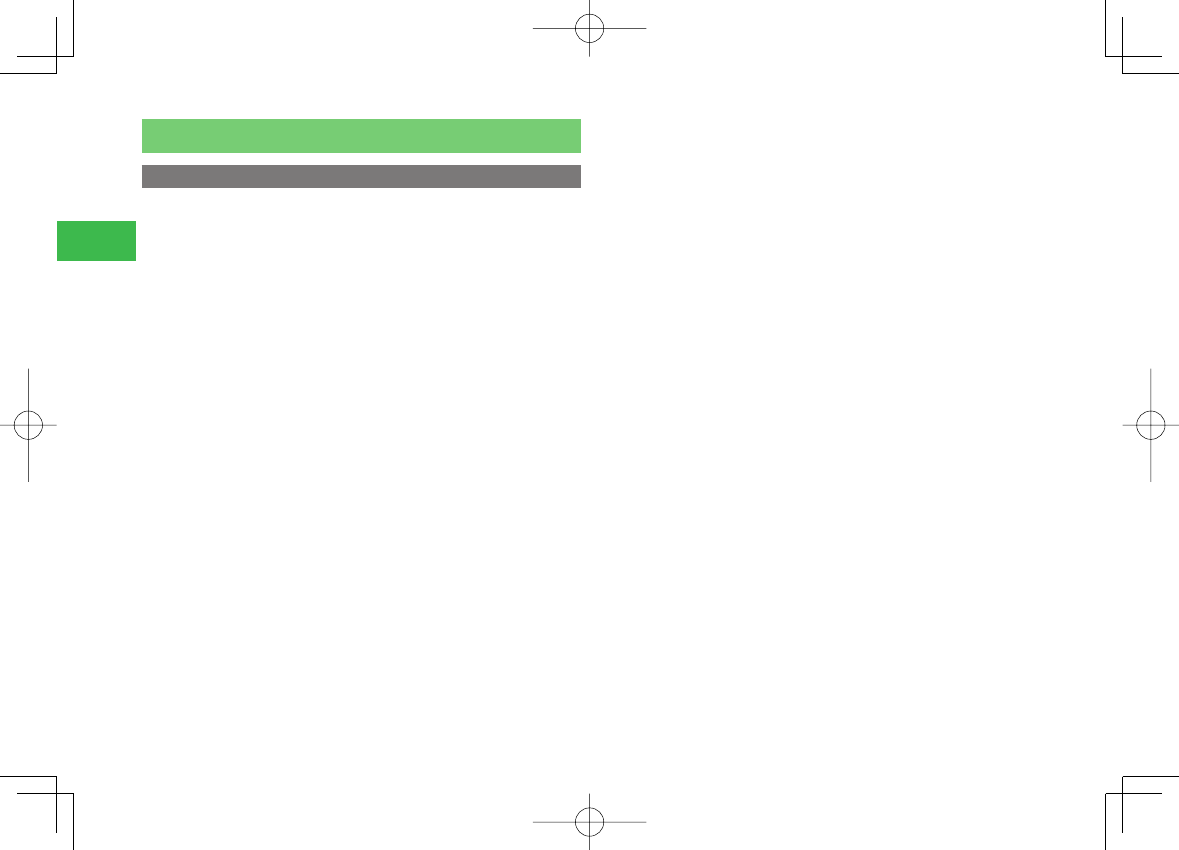
23-18
23
Abridged English Manual
General Notes
Using Your Handset
7
The handset employs radio waves. Signals may be disrupted even within
service areas if you are indoors, underground, inside a tunnel or inside a
vehicle. If you move to a location with poor signal reception, a call may
be suddenly cut off.
7
When using the handset in public places, take care not to annoy other
people around you. Use of the handset is prohibited in some public
places such as in theatres or on buses and trains.
7
The handset is a radio transceiver under Japanese Radio Law. You may
be requested to submit the handset for inspection based on this law.
7
Use of the handset near a landline phone, TV or radio may affect the
image and sound quality of the equipment.
7
The handset employs a digital system to maintain a high level of
communication quality even at very low signal levels. However, calls may
be suddenly cut off when the signal strength becomes too weak.
7
The digital system provides a high level of privacy protection. However,
the possibility of someone eavesdropping on your conversation cannot
be ruled out as long as radio waves are used.
7
Data stored on the handset may be corrupted or lost on the following
occasions.
・
The handset is used improperly.
・
The handset is exposed to static electricity or electric noise.
・
The handset is turned off during operation.
・
The battery pack is completely discharged.
・
The handset malfunctions or is sent for repairs.
SoftBank and Toshiba accept no liability whatsoever for the corruption or
loss of stored data. Be sure to keep a separate memo of important data
to limit damage caused by data corruption or loss to a minimum.
7
Be sure to charge the battery pack before using the handset for the fi rst
time or if the handset has not been used for a long time. When the
battery pack is stored for a long time, it discharges over time even if it is
not used.
7
Before using a memory card, read the instruction manual of the memory
card thoroughly to ensure safe and proper operation.
7
When the handset is used for extended periods of time, especially in
high temperature conditions, the handset surface could become hot.
Please use caution when touching the handset under such conditions.
7
When certain items are taken out of the country, documentation may be
required to certify that the export of the items is not controlled,
prohibited, or restricted by the Export Trade Control Order and Foreign
Exchange Order. Basically, no such documentation is required if you take
the handset out of the country and bring it back for the purpose of
personal use when going on vacations or short business trips. In some
cases, however, an export permit may be required if the handset is to be
used by or transferred to anyone else.
Furthermore, a US government export permit may be required when
taking the handset to countries for which the US government has
imposed export restrictions (Cuba, Libya, North Korea, Iran, Sudan, Syria).
For details on export laws, regulations and procedures, refer to the Web
page of the Security Export Control Policy Division of the Ministry of
Economy, Trade and Industry.
7
If you have hearing aids, use of the handset may interfere with some
operations of the hearing aids. If there is any interference, consult with
the manufacturer or distributor of the hearing aids.
810T_811T_0608.indb 23-18810T_811T_0608.indb 23-18 06.9.4 4:14:24 PM06.9.4 4:14:24 PM
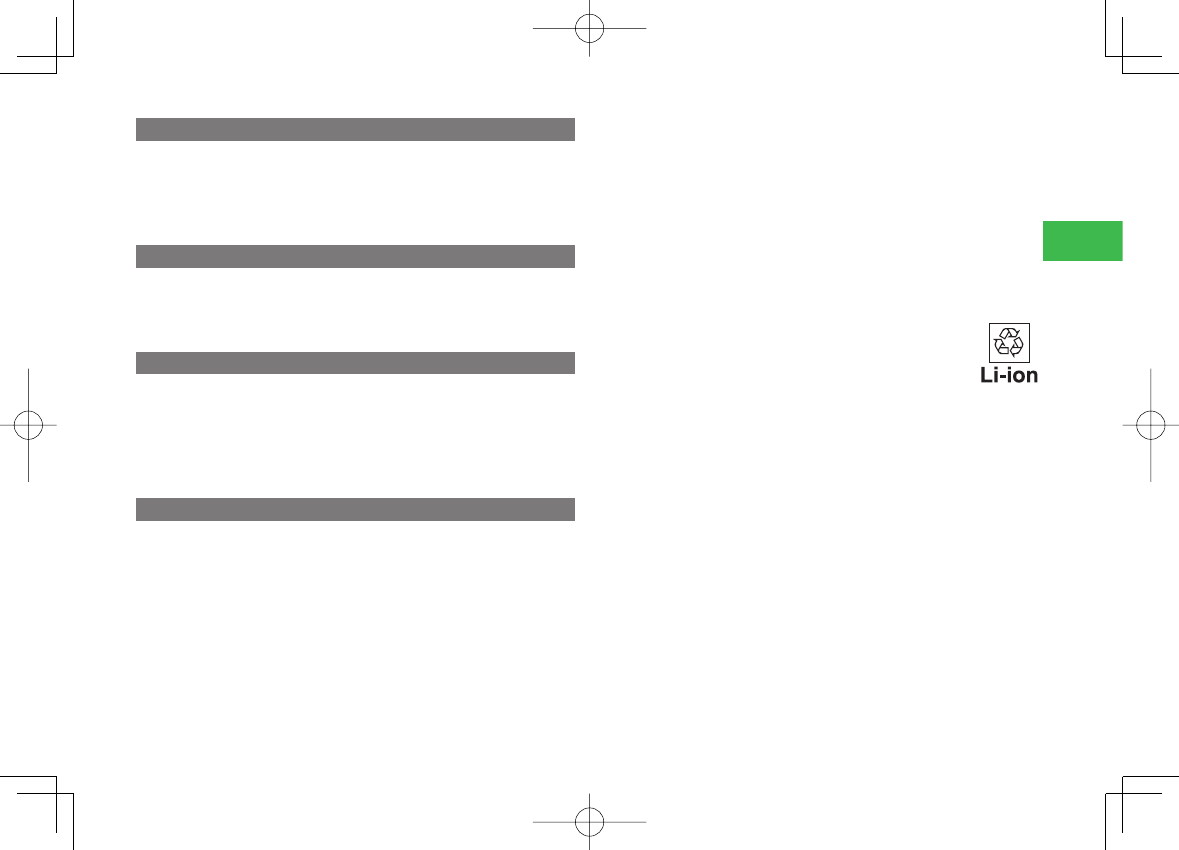
23-19
23
Abridged English Manual
Inside Vehicles
7
Do not use the handset while driving. Use of the handset while driving is
prohibited by law.
7
Before using the handset, stop the vehicle in a safe area where parking
or stopping is permitted.
Aboard Aircraft
7
Do not use the handset on an aircraft. Do not turn the handset back on
while you are on the aircraft. Use of the handset on an aircraft is
prohibited by law.
Electromagnetic Waves
7
For body worn operation, this phone has been tested and meets RF
exposure guidelines when used with an accessory that contains no metal
and that positions the handset a minimum of 15 mm from the body. Use
of other accessories may not ensure compliance with RF exposure
guidelines.
Handling Basics
7
Do not use the handset in extreme temperatures, direct sunlight and
humid or dusty places.
7
Do not drop the handset or subject it to excessive shock.
7
To clean the handset, wipe it with a dry soft cloth. Do not use alcohol,
thinner, benzene or other solvents. Doing so may cause discoloration and
remove the printed logo.
7
Avoid exposing the handset to rain, snow or high humidity. The handset,
battery pack, charger and other optional accessories are not waterproof.
7
Do not remove the battery pack while handset power is on to avoid
malfunction.
7
If the battery pack has been removed from the handset or the handset
has not been charged for a long time, stored data and settings may be
lost or altered. SoftBank and Toshiba accept no liability whatsoever for
any damage or loss resulting from such negligence.
7
The battery pack is a consumable item employing lithium ions. Replace
the battery pack with a new one if the operation time becomes
extremely short after it is fully charged. Buy a new battery pack
designated for the handset.
7
When disposing of a used battery pack after battery pack
replacement or discontinued use of the handset, insulate the
connectors with tape or place the battery pack into a plastic
bag and then take it to your nearest SoftBank Shop or battery
pack recycling cooperative store. Be sure to observe local regulations on
the separate collection of used batteries, wherever applicable.
7
Some handset display pixels may be missing or remain lit. This is not a
defect or malfunction. If the Display is left on for a long period of time,
pictures may be permanently burned into it.
7
Make sure the stereo earphone-microphone with audio remote control is
securely plugged into the Earphone Microphone Jack. Failing to do so
may generate noise on the other party's phone during calls.
7
Do not turn the volume up too high while using the stereo earphone-
microphone with audio remote control. Exposure to high sound levels
may impair hearing and prolonged use may cause hearing damage
regardless of the volume level. Sound leakage may annoy other people
and surrounding sounds may not be heard clearly when walking,
resulting in an accident.
810T_811T_0608.indb 23-19810T_811T_0608.indb 23-19 06.9.4 4:14:24 PM06.9.4 4:14:24 PM
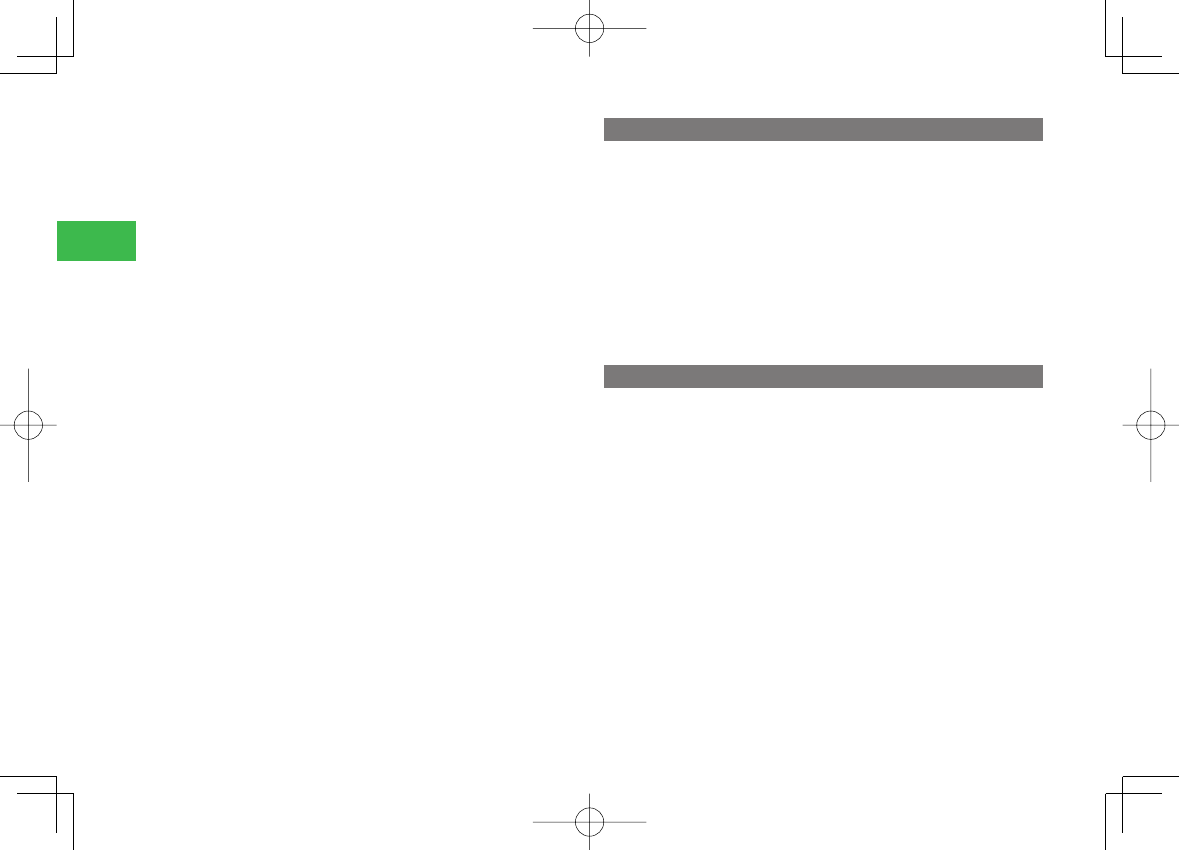
23-20
23
Abridged English Manual
7
When Earphone Microphone Jack and Cable and Handset Charging
Terminal are not in use, make sure to replace the caps. Otherwise dust or
water may enter the handset causing handset malfunction.
7
Hold the plug and do not pull the cord when unplugging the stereo
earphone-microphone with audio remote control. Pulling the cord may
cause damage or malfunction.
7
Do not close the handset with the strap, USB cable, stereo earphone-
microphone with audio remote control inside. Doing so may cause
malfunction or damage.
7
The antenna of the handset is built into the body and does not protrude.
Signal sensitivity may be reduced if you touch or cover the portion of the
body containing the internal antenna (page 23-28). In particular, do not
affi x things like stickers onto this portion of the body.
7
When you replace the handset or send it for repair, messages and other
data stored in the handset cannot be transferred to another handset.
7
Do not drop the USIM card or subject it to excessive shock. Doing so
may cause a malfunction.
7
Do not bend the USIM card or place a heavy object on it. Doing so may
cause a malfunction.
7
Do not allow the USIM card to get wet or leave it in places of high
humidity. Doing so may cause a malfunction.
7
Do not use or leave the USIM card in hot places such as near a fi re or
heater. Doing so may cause a malfunction.
7
Avoid storing the USIM card in direct sunlight or hot and humid places.
Failing to do so may cause a malfunction.
7
Keep the USIM card out of infants' reach. Failing to do so may result in
the USIM card being accidentally swallowed or cause an injury.
7
Before using the USIM card, read the instruction manual of the USIM
card thoroughly to ensure safe and proper operation.
Mobile Camera
7
Be sure to observe proper etiquette when using the camera.
7
Do not expose the camera lens to direct sunlight. Concentrated sunlight
through the lens may cause the handset to malfunction.
7
Be sure to try taking and previewing pictures before using the camera on
important occasions like wedding ceremonies.
7
Do not commercially use or transfer pictures taken with the camera
without the permission of the copyright holder (photographer), except
for personal use.
7
Do not use the camera in locations where taking photos and recording
videos are prohibited.
Mobile Light & External Light
7
Do not use the Mobile Light in hot, cold or humid places. Doing so may
shorten its life.
7
The Mobile Light and External Light have a limited life. Repeated use will
decrease the light intensity.
810T_811T_0608.indb 23-20810T_811T_0608.indb 23-20 06.9.4 4:14:24 PM06.9.4 4:14:24 PM
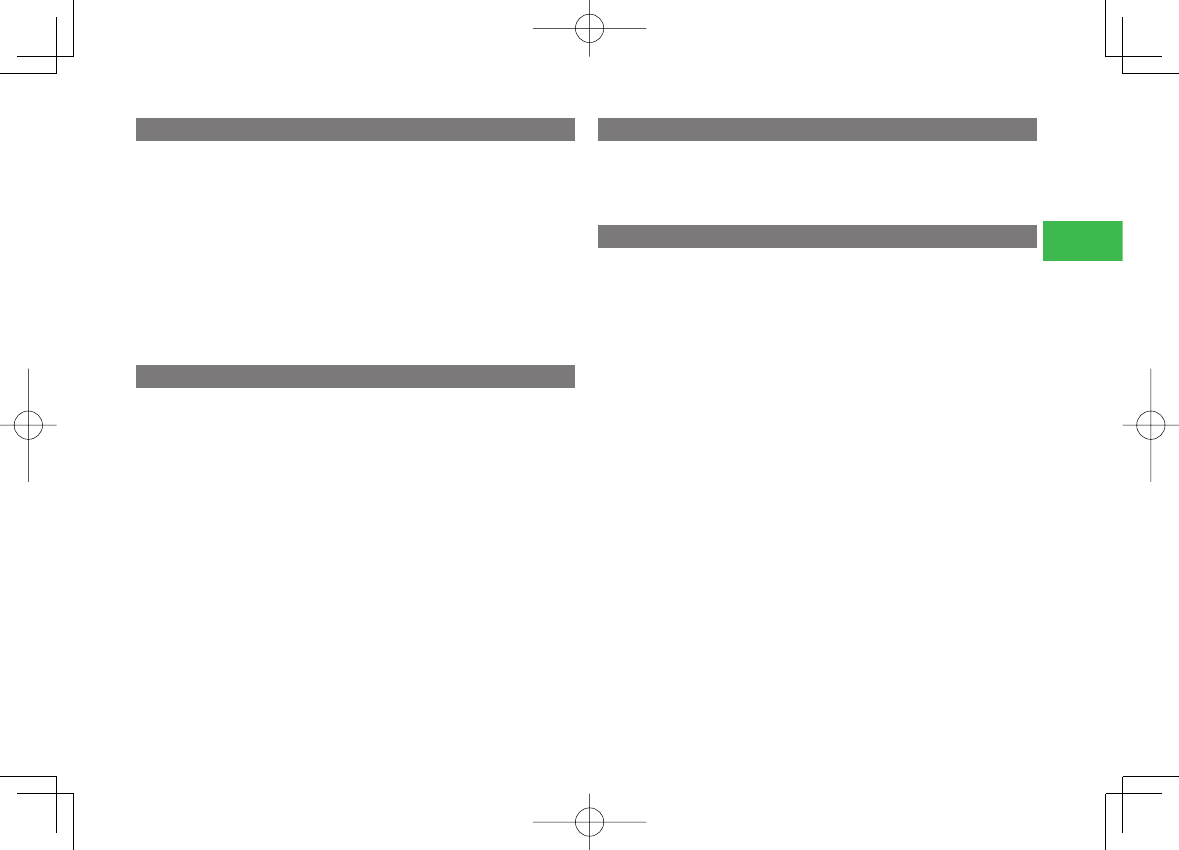
23-21
23
Abridged English Manual
Copyrights
Copyrighted materials, such as music, images, computer programs and
databases, and their respective holders are protected by copyright laws.
Duplication of copyrighted materials is permitted only for individual or
home use. Making copies (including data conversion), modifi cations,
transfers or network distributions of copies for purposes other than stated
above without proper authorization constitutes an infringement of
copyrights and moral rights, potentially resulting in claims for reparations or
criminal punishment. If you use the handset to make copies, observe the
copyright laws. Furthermore, recording materials using the camera is also
subject to the same laws.
Right of Portrait
Portrait right is the right of an individual to refuse to be photographed by
others and protects from the unauthorized publication or use of an
individual's photograph by others. Right of personality is a portrait right
applicable to all citizens and right of publicity is a portrait right (property
right) designed to protect celebrities' interests. Be careful when taking
pictures with the handset camera. Photographing, publicizing and
distributing photographs of citizens and celebrities without permission are
illegal.
FCC Notice
The handset may cause TV or radio interference if used in close proximity to
receiving equipment. The FCC can require you to stop using the handset if
such interference cannot be eliminated.
Information to User
This equipment has been tested and found to comply with the limits of a
Class B digital device, pursuant to Part 15 of the FCC Rules. These limits are
designed to provide reasonable protection against harmful interference in a
residential installation. This equipment generates, uses and can radiate
radio frequency energy and, if not installed and used in accordance with
the instructions, may cause harmful interference to radio communications.
However, there is no guarantee that interference will not occur in a
particular installation; if this equipment does cause harmful interference to
radio or television reception, which can be determined by turning the
equipment off and on, the user is encouraged to try to correct the
interference by one or more of the following measures:
1. Reorient/relocate the receiving aerial.
2. Increase the separation between the equipment and receiver.
3. Connect the equipment into an outlet on a circuit different from that to
which the receiver is connected.
4. Consult the dealer or an experienced radio/TV technician for help.
Caution: Changes or modifi cations not expressly approved by the
manufacturer responsible for compliance could void the user's authority to
operate the equipment.
810T_811T_0608.indb 23-21810T_811T_0608.indb 23-21 06.9.4 4:14:25 PM06.9.4 4:14:25 PM
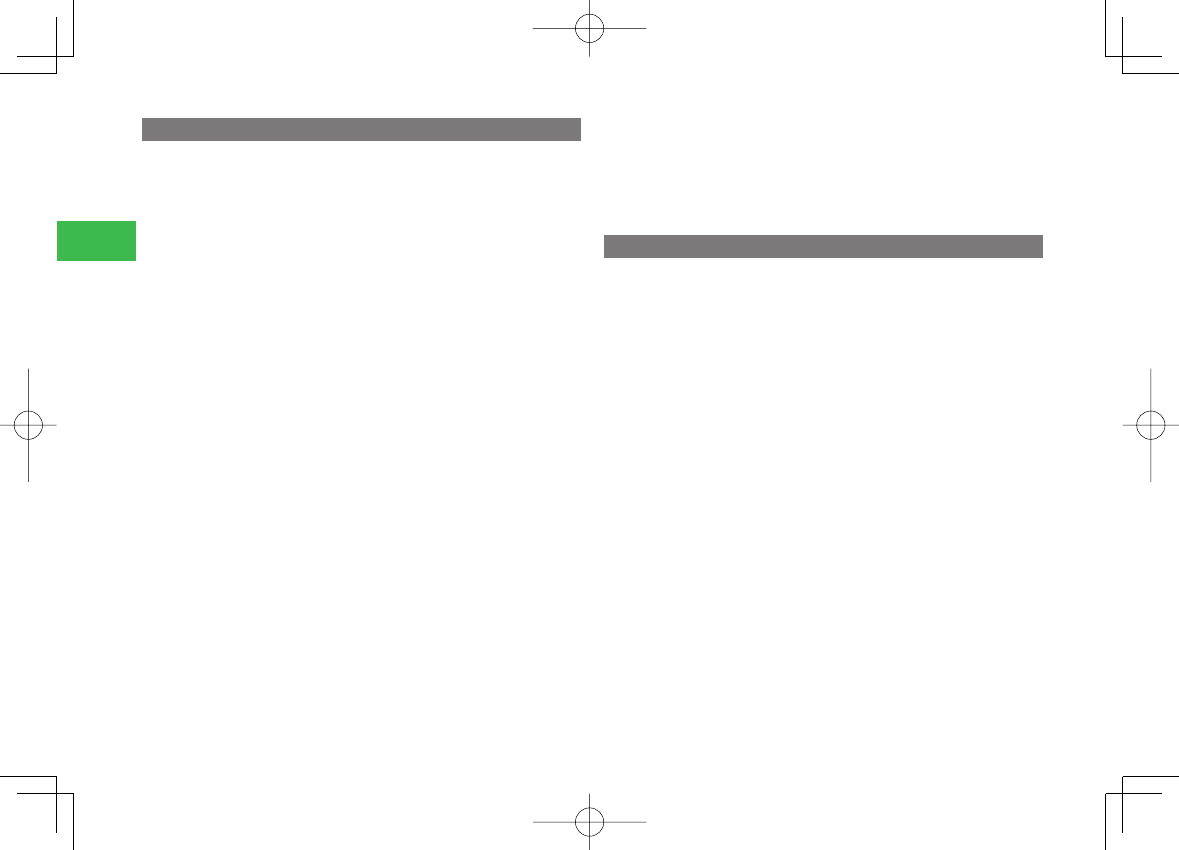
23-22
23
Abridged English Manual
FCC RF Exposure Information
Your handset is a radio transmitter and receiver. It is designed and
manufactured not to exceed the emission limits for exposure to radio
frequency (RF) energy set by the Federal Communications Commission of
the U.S. Government.
The guidelines are based on standards that were developed by independent
scientifi c organisations through periodic and thorough evaluation of
scientifi c studies. The standards include a substantial safety margin
designed to assure the safety of all persons, regardless of age and health.
The exposure standard for wireless handsets employs a unit of
measurement known as the Specifi c Absorption Rate, or SAR. The SAR limit
set by the FCC is 1.6 W/kg.
The tests are performed in positions and locations (e.g., at the ear and worn
on the body) as required by the FCC for each model. The highest SAR value
for this model handset when tested for use at the ear is 1.030 W/kg for
810T and 1.030 W/kg for 811T, and when worn on the body, as described
in this user guide, is 0.545 W/kg for 810T and 0.545 W/kg for 811T.
Body-worn Operation; This device was tested for typical body-worn
operations with the back of the handset kept 1.5 cm from the body. To
maintain compliance with FCC RF exposure requirements, use accessories
that maintain a 1.5 cm separation distance between the user's body and
the back of the handset. The use of beltclips, holsters and similar accessories
should not contain metallic components in its assembly.
The use of accessories that do not satisfy these requirements may not
comply with FCC RF exposure requirements, and should be avoided.
The FCC has granted an Equipment Authorisation for this model handset
with all reported SAR levels evaluated as in compliance with the FCC RF
emission guidelines. SAR information on this model handset is on fi le with
the FCC and can be found under the Display Grant section of http://www.
fcc.gov/oet/fccid after searching on SP2-CC4-J03 for 810T and SP2-
CC4-J04 for 811T.
Additional information on Specifi c Absorption Rates (SAR) can be found on
the Cellular Telecommunications & Internet Association (CTIA) website at
http://www.phonefacts.net.
European RF Exposure Information
Your mobile device is a radio transmitter and receiver. It is designed not to
exceed the limits for exposure to radio waves recommended by international
guidelines. These guidelines were developed by the independent scientifi c
organization ICNIRP and include safety margins designed to assure the
protection of all persons, regardless of age and health.
The guidelines use a unit of measurement known as the Specifi c Absorption
Rate, or SAR. The SAR limit for mobile devices is 2 W/kg and the highest
SAR value for this device when tested at the ear was 1.180 W/kg for 810T
and 1.180 W/kg for 811T*. As mobile devices offer a range of functions,
they can be used in other positions, such as on the body as described in this
user guide**. In this case, the highest tested SAR value is 0.360 W/kg for
810T and 0.360 W/kg for 811T.
As SAR is measured utilizing the devices highest transmitting power the
actual SAR of this device while operating is typically below that indicated
above. This is due to automatic changes to the power level of the device to
ensure it only uses the minimum level required to reach the network.
The World Health Organization has stated that present scientifi c information
does not indicate the need for any special precautions for the use of mobile
devices. They note that if you want to reduce your exposure then you can
do so by limiting the length of calls or using a ‘hands-free’ device to keep
the mobile phone away from the head and body. Additional Information
810T_811T_0608.indb 23-22810T_811T_0608.indb 23-22 06.9.4 4:14:25 PM06.9.4 4:14:25 PM
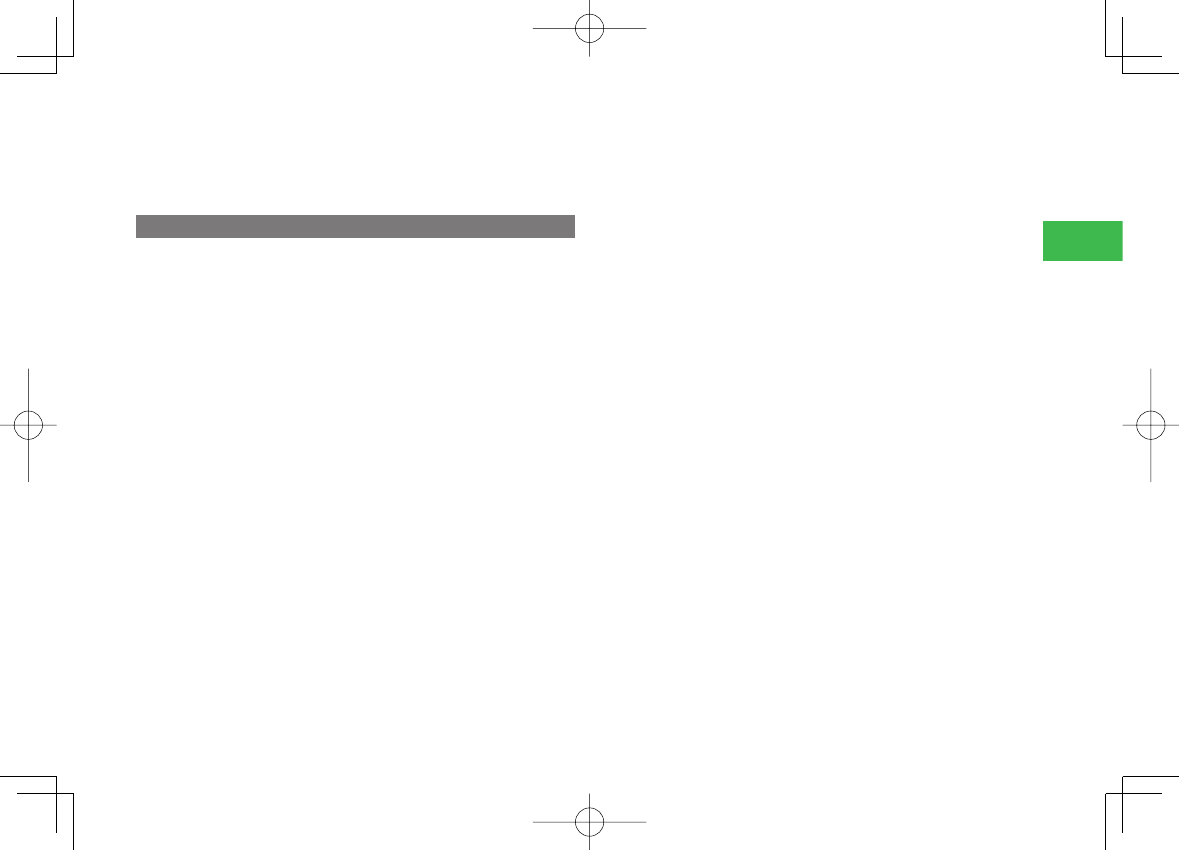
23-23
23
Abridged English Manual
can be found on the websites of the World Health Organization (http://
www.who.int/emf).
* The tests are carried out in accordance with international guidelines for testing.
**
Please see the <FCC RF Exposure Information> section about body worn operation
.
Federal Communication Commission Statement
This equipment has been tested and found to comply with the limits for a
Class B digital device, pursuant to Part 15 of the FCC rules. These limits are
designed to provide reasonable protection against harmful interference in a
residential installation. This equipment generates, uses, and can radiate
radio frequency energy and, if not installed and used in accordance with
the instructions, may cause harmful interference to radio communications.
However, there is no guarantee that interference will not occur in a
particular installation. If this equipment does cause harmful interference to
radio or television reception, which can be determined by turning the
equipment off and on, the user is encouraged to try to correct the
interference by one or more of the following measures:
・ Reorient or relocate the receiving antenna.
・ Increase the separation between the equipment and receiver.
・ Connect the equipment into an outlet on a circuit different from that to
which the receiver is connected.
・ Consult the dealer or an experienced radio/TV technician for help.
This device complies with Part 15 of the FCC Rules. Operation is subject to
the following two conditions: (1) This device may not cause harmful
interference, and (2) This device must accept any interference received,
including interference that may cause undesired operation.
Caution:
Any changes or modifi cations not expressly approved by the party
responsible for product compliance could void the user's authority to
operate the equipment.
Caution Exposure to radio frequency radiation
To comply with FCC RF exposure compliance requirements, this device must
not be co-located or operating in conjunction with any other antenna or
transmitter.
810T_811T_0608.indb 23-23810T_811T_0608.indb 23-23 06.9.4 4:14:25 PM06.9.4 4:14:25 PM
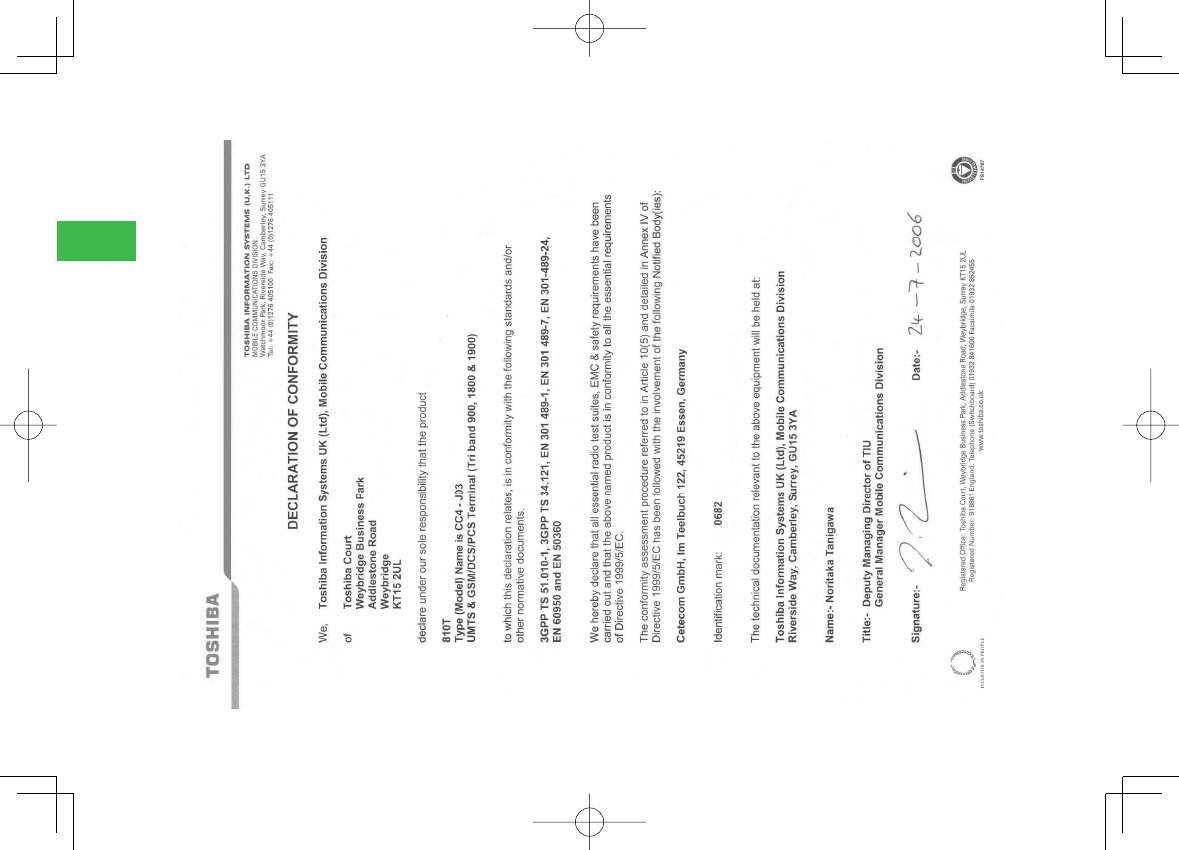
23-24
23
Abridged English Manual
810T_811T_0608.indb 23-24810T_811T_0608.indb 23-24 06.9.4 4:14:25 PM06.9.4 4:14:25 PM
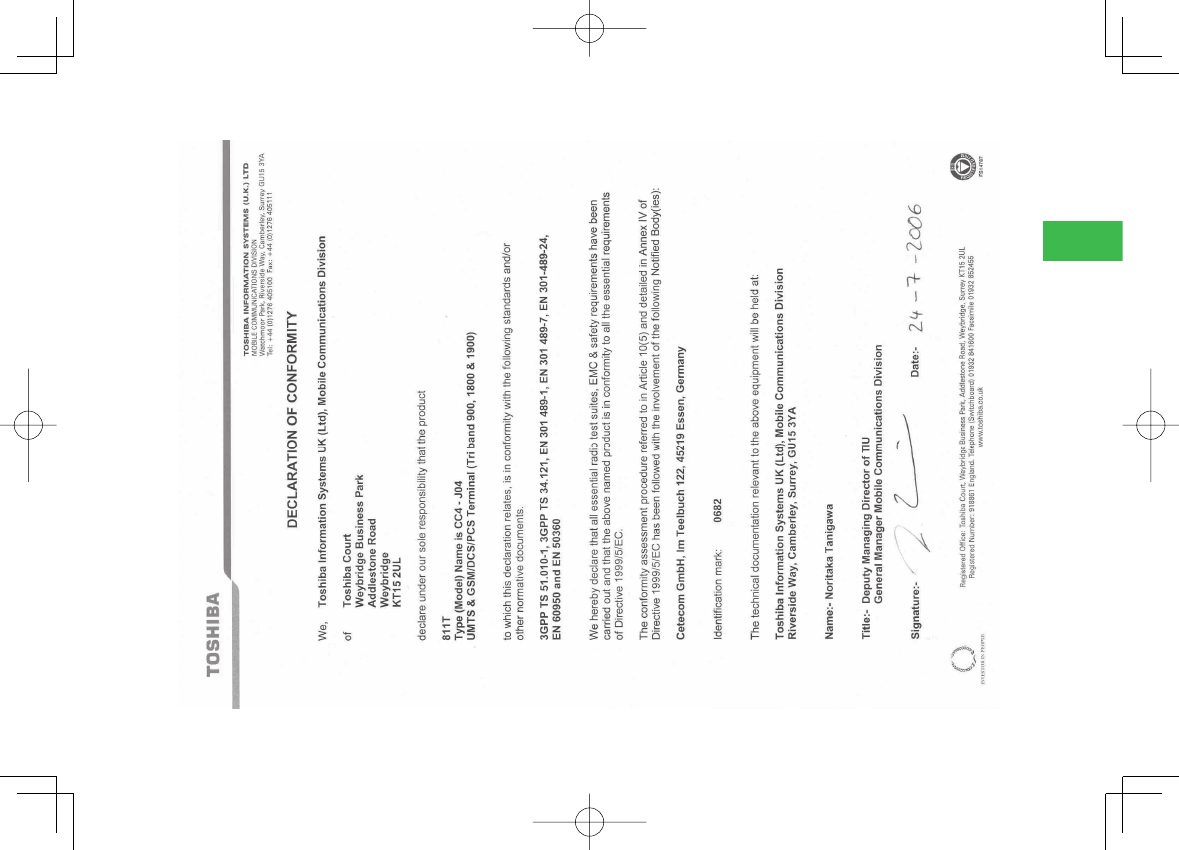
23-25
23
Abridged English Manual
810T_811T_0608.indb 23-25810T_811T_0608.indb 23-25 06.9.4 4:14:26 PM06.9.4 4:14:26 PM
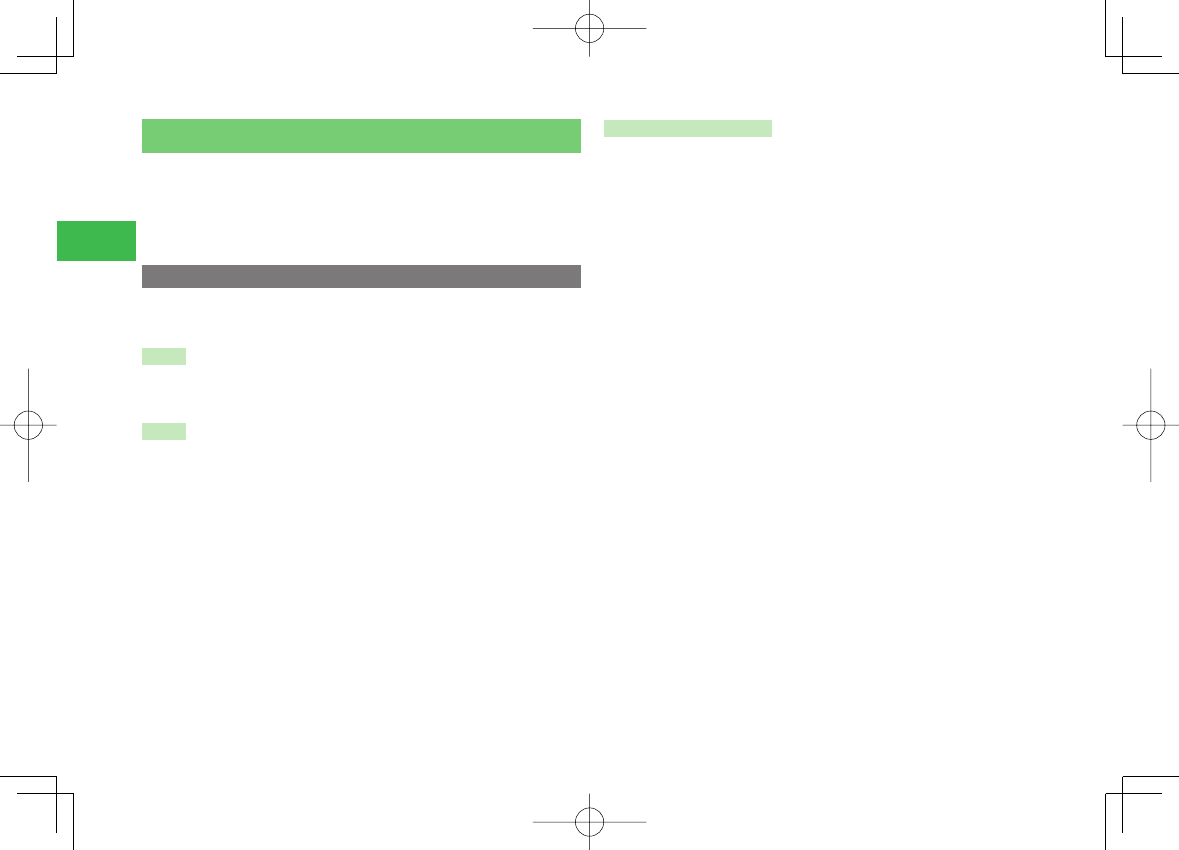
23-26
23
Abridged English Manual
USIM Card
The USIM card is an IC card that stores customer information such as your
phone number. Only insert the USIM card in a USIM card compatible
SoftBank handset.
7
If the USIM card is not inserted, the handset cannot be used.
USIM PINs
For security, the USIM card has two security codes: PIN1 and PIN2. Do not
forget these codes and do not reveal them to others.
PIN1
This is a four to eight digit security code to prevent others from using your
handset. The default setting is "9999."
PIN2
This is the four to eight digit security code required for operations such as
resetting Call Time&Cost and setting Fixed Dial #. The default setting is
"9999."
PIN Lock & PUK Codes
PIN lock is set when an incorrect PIN1 or PIN2 is entered three times
consecutively. PUK (Personal Unblocking Key) codes are required to cancel
PIN1 lock/PIN2 lock. To obtain PUK/PUK2, contact General Information
(page 23-54). If PUK/PUK2 is incorrectly entered ten consecutive times,
USIM card is locked. USIM card lock cannot be canceled. Contact SoftBank
General Information (page 23-54).
810T_811T_0608.indb 23-26810T_811T_0608.indb 23-26 06.9.4 4:14:27 PM06.9.4 4:14:27 PM
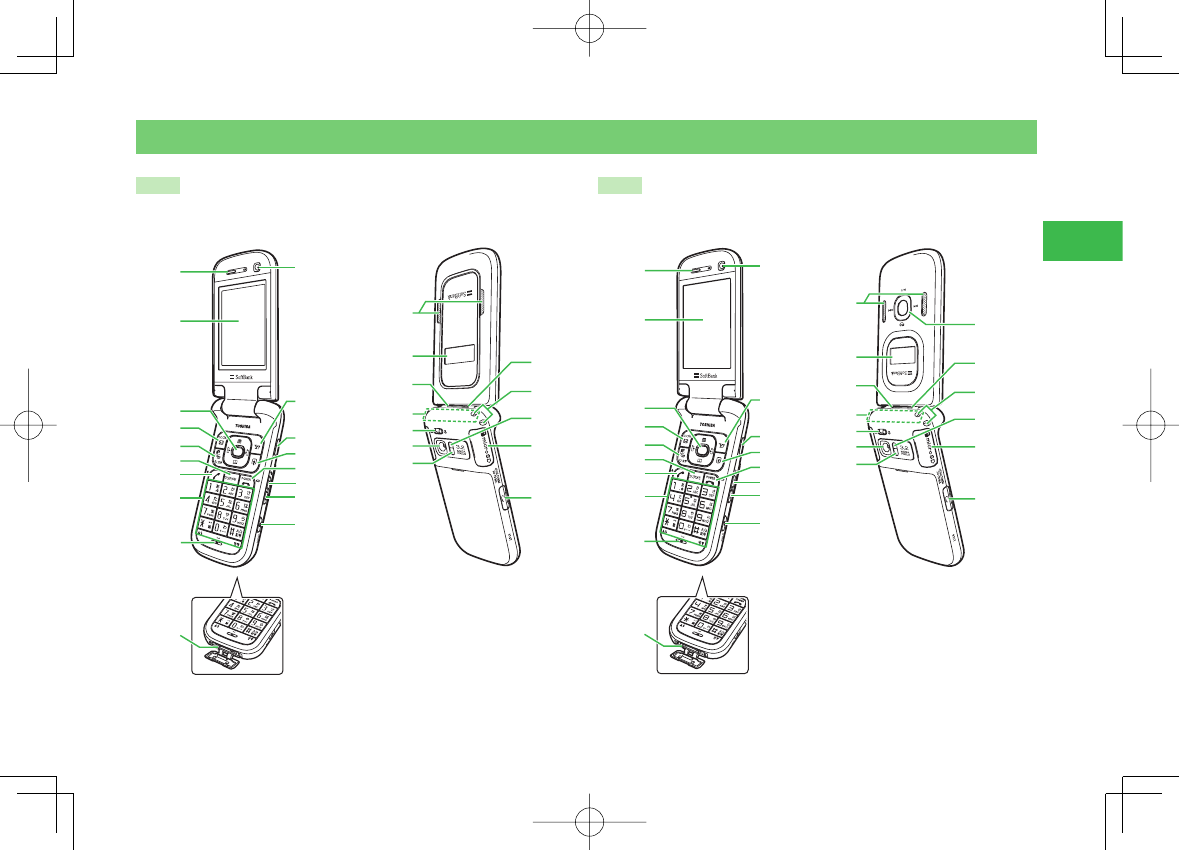
23-27
23
Abridged English Manual
Handset Parts & Functions
810T 811T
£
Ó
Î
{
x
È
Ç
n
££
£Ó
£Î
£{
£x
£È
£Ç
£n
£ä
£
ÓÈ
ÓÇ
Ón
Îä
Ó
ÓÎ
Ó{
Óx
ÓÓ
Ó£
Óä
£
Ó
Î
{
x
È
Ç
n
££
£Ó
£Î
£{
£x
£È
£Ç
£n
£ä
£
Σ
Óä
ÓÎ
Ó{
Óx
ÓÓ
Ó£
ÓÈ
ÓÇ
Ón
Îä
Ó
810T_811T_0608.indb 23-27810T_811T_0608.indb 23-27 06.9.4 4:14:27 PM06.9.4 4:14:27 PM
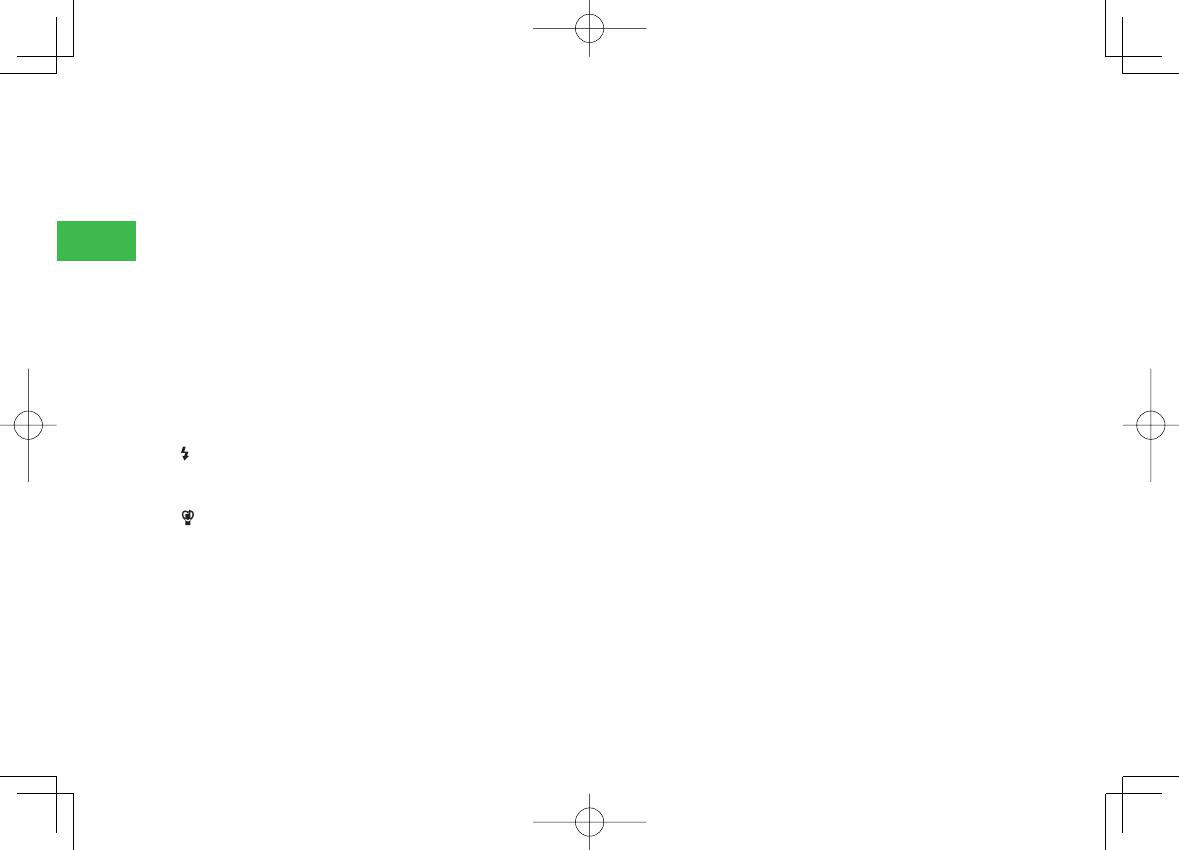
23-28
23
Abridged English Manual
1. Earpiece
2. Display
3. Navigation Key
E: Move cursor up, down, left or right, access
functions assigned to the Navigation Key, etc.
Center Key @: Access the Main menu from standby. Use this key to
confi rm selected items and perform selected operations.
4. Left Soft Key J: Access the Messaging menu from standby.
5. Media Player Key H: Access the Audio menu of Media Player from
standby or make/answer video calls.
6. Clear/Memo Key L: Delete characters and return to the previous
operation. Also use this key to access Answer Phone from standby.
7. Send Key
N: Make and answer calls.
8. Keypad: Enter phone numbers, characters, etc.
Press and hold a key (0 to 9) from standby mode to search for
Phone Book entries of the column assigned to the key.
*
/Key*: In a menu list, use to scroll to the previous page and in
camera mode, use to turn on Mobile Light.
To display My Status, press and hold * from standby.
#/ Key #: Switch between uppercase and lowercase and enter
symbols, etc. In a menu list, use to scroll to the next page.
To set or cancel Silent, press and hold # from standby.
9. Microphone
10. Cable and Handset Charging Terminal: Connect AC Charger
and other devices.
11. Sub Camera: Used for video call, etc.
12. Right Soft Key K: Access Yahoo! Keitai from standby.
13. Infrared Port: Used for infrared communication.
14. Shortcut Key S: Access the Shortcut menu.
15. End/Power Key O: Power handset on/off, end calls/operations and
return to standby.
16. Side Key (Up) P: Access Members List for Circle Talk.
17. Side Key (Down) Q: Press and hold Q to send a Simple Notice of
your location, set/cancel Silent, or turn the Mobile Light on. The key
function can be changed.
18. Camera Key R: Activate the camera, etc. This key also acts as the
shutter button during camera use. Press and hold R while your handset
is closed to set/cancel the Hold setting for the Side Keys and Music
Player Keys.
19. Stereo Speakers
20. External Display: Notifi es of incoming calls, received messages and
other information while your handset is closed.
21. External Light: Flashes for incoming calls, messages, etc.
22. Internal Antenna: The antenna is built into your handset.
23. Close-up Switch: Switch to macro mode in camera shooting.
24. Main Camera: Used for taking pictures and recording videos.
25. Camera/Video Indicator: Flashes when the camera or video is
activated.
26. Charging Indicator: Lights during charging and goes out when
charging is complete.
27. Handstrap Hole
28. Mobile Light: Used as a light when taking pictures or recording
videos at night time or while indoors.
29. Memory Card Slot
810T_811T_0608.indb 23-28810T_811T_0608.indb 23-28 06.9.4 4:14:28 PM06.9.4 4:14:28 PM
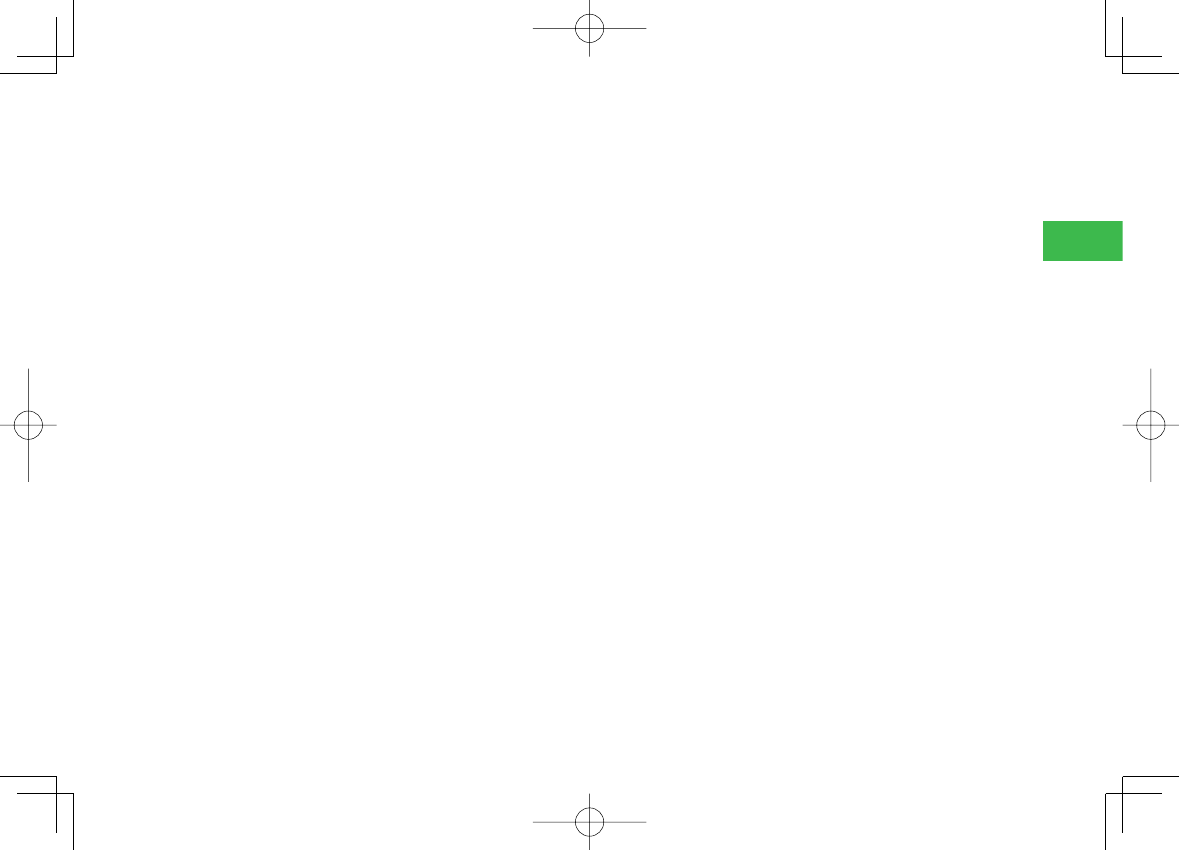
23-29
23
Abridged English Manual
30. Earphone Microphone Jack: Connect the stereo earphone-
microphone with audio remote control.
31. Music Player Menu Key W*: Access the Music Player menu.
Left Music Player Key U*: Used for selecting a Music Player
menu item or rewinding music fi les, etc.
Right Music Player Key V*: Used for selecting a Music Player
menu item or forwarding music fi les, etc.
Music Player Key X*: Press and hold X to start Music Player.
* Available only when handset is closed
810T_811T_0608.indb 23-29810T_811T_0608.indb 23-29 06.9.4 4:14:28 PM06.9.4 4:14:28 PM
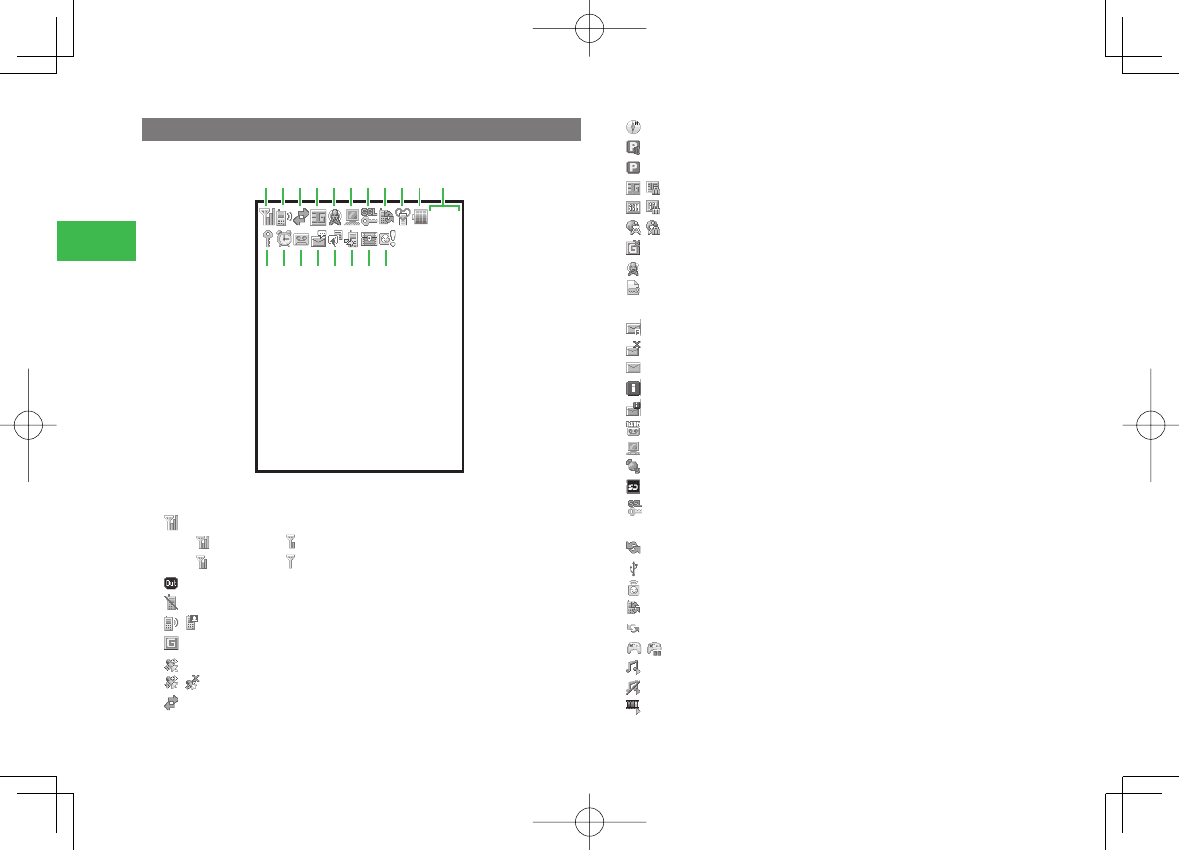
23-30
23
Abridged English Manual
Display Indicators
12:30
①②③④⑤⑥⑦⑧⑨⑩ ⑪
⑫⑬⑭⑮⑯⑰⑱⑲
① Signal Strength
Strong Weak
Moderate Faint
Out of Range
Offl ine Mode On
② / Voice/Video Call
Dial-up Connection
Location Position
/ Quick Positioning Activated/Paused
③ Packet Communication
Displaying Picture File with Location Information
Packet Transmission Ready
Packet Network Range
④ / 3G Network Connection/Roaming
/ GSM Network Connection/Roaming
/ GPRS Network Connection/Roaming
Service Area of Operator Other Than SoftBank
⑤ New S! Cast
Reception of Rights Object
Indicates the reception of a content key during operation.
Message Box Full
Failed Sent Message
New S! Mail/SMS
Delivery Report
New S! Mail/SMS and Delivery Report
New Voicemail Message
⑥ PC Web Connected
New Live Monitor Info
Memory Card Inserted
⑦ Web SSL
Indicates a connection to an information page with security protection.
Infrared Communication
USB Connection
My Status Online
⑧ Updating Software
External Connection for Data Synchronisation
/ S! Appli Activated/Paused
Music File Playing
Music File Playback Paused
Video File Playing
810T_811T_0608.indb 23-30810T_811T_0608.indb 23-30 06.9.4 4:14:28 PM06.9.4 4:14:28 PM
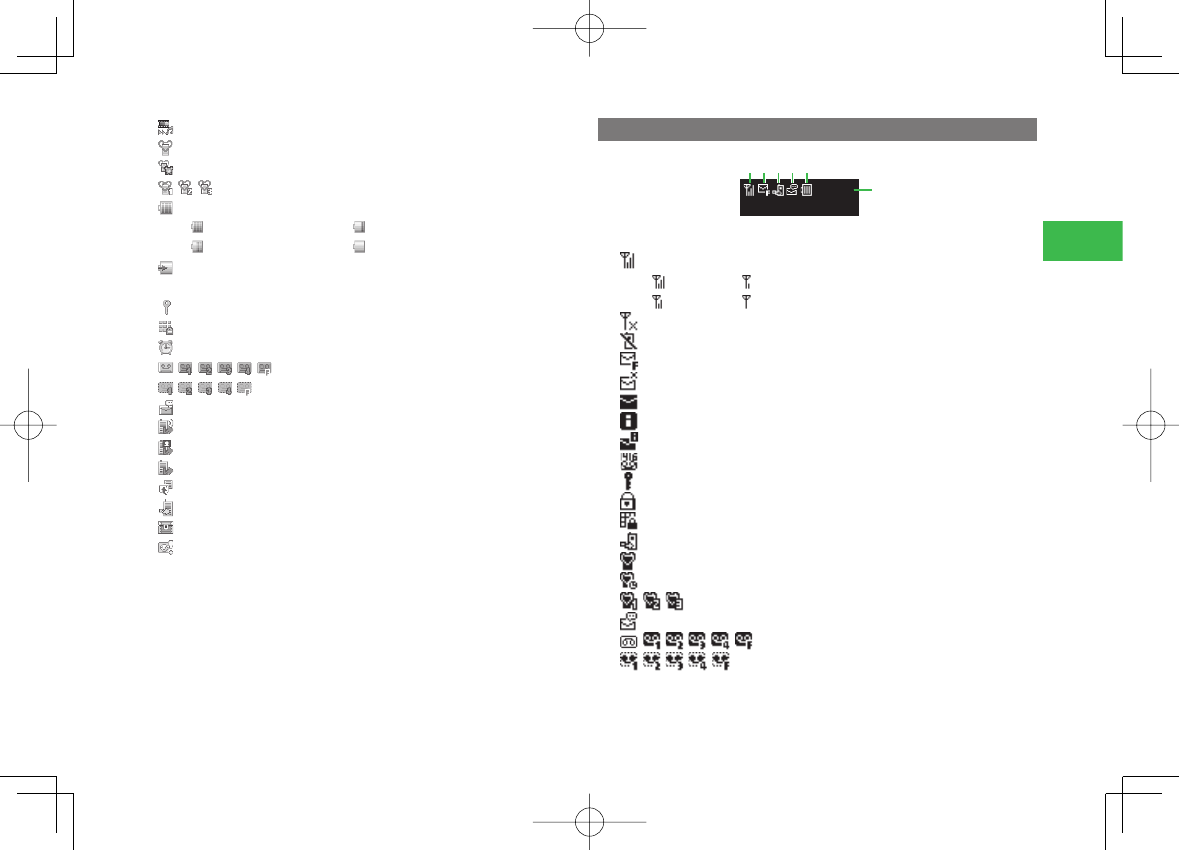
23-31
23
Abridged English Manual
Streaming
⑨ Manner Mode (Silent)
Manner Mode (Alarm)
/ / Original Manner Mode
⑩ Battery Level
Suffi ciently Charged Very Low
Low Charge Immediately
Charging
⑪ Time
⑫ Password Lock Active
Keypad Lock Active
⑬ Alarm Set
⑭ /////
Answer Phone On and You Have a Message
//// Answer Phone Off and You Have a Message
⑮ Voicemail Notifi cation
Call Diverting (Ringer Off for Voice Call)
Call Diverting (Ringer Off for Video Call)
Call Diverting (Ringer Off for Voice and Video Calls)
⑯ Information Prompt
⑰ Missed Call
⑱ Secret Mode On
⑲ Hot Status Registration Request
External Display Indicators
12:30
⑥
① ② ③ ④ ⑤
① Signal Strength
Strong Weak
Moderate Faint
Out of Range
Offl ine Mode On
② Message Box Full
Failed Sent Message
New S! Mail/SMS
Delivery Report
New S! Mail/SMS and Delivery Report
New Voicemail Message
Password Lock Active
Hold Active
Keypad Lock Activated
③ Missed Call
Manner Mode (Silent)
Manner Mode (Alarm)
// Original Manner Mode
④ Voicemail Notifi cation
/////
Answer Phone ON and You Have a Message
////
Answer Phone OFF and You Have a Message
810T_811T_0608.indb 23-31810T_811T_0608.indb 23-31 06.9.4 4:14:30 PM06.9.4 4:14:30 PM
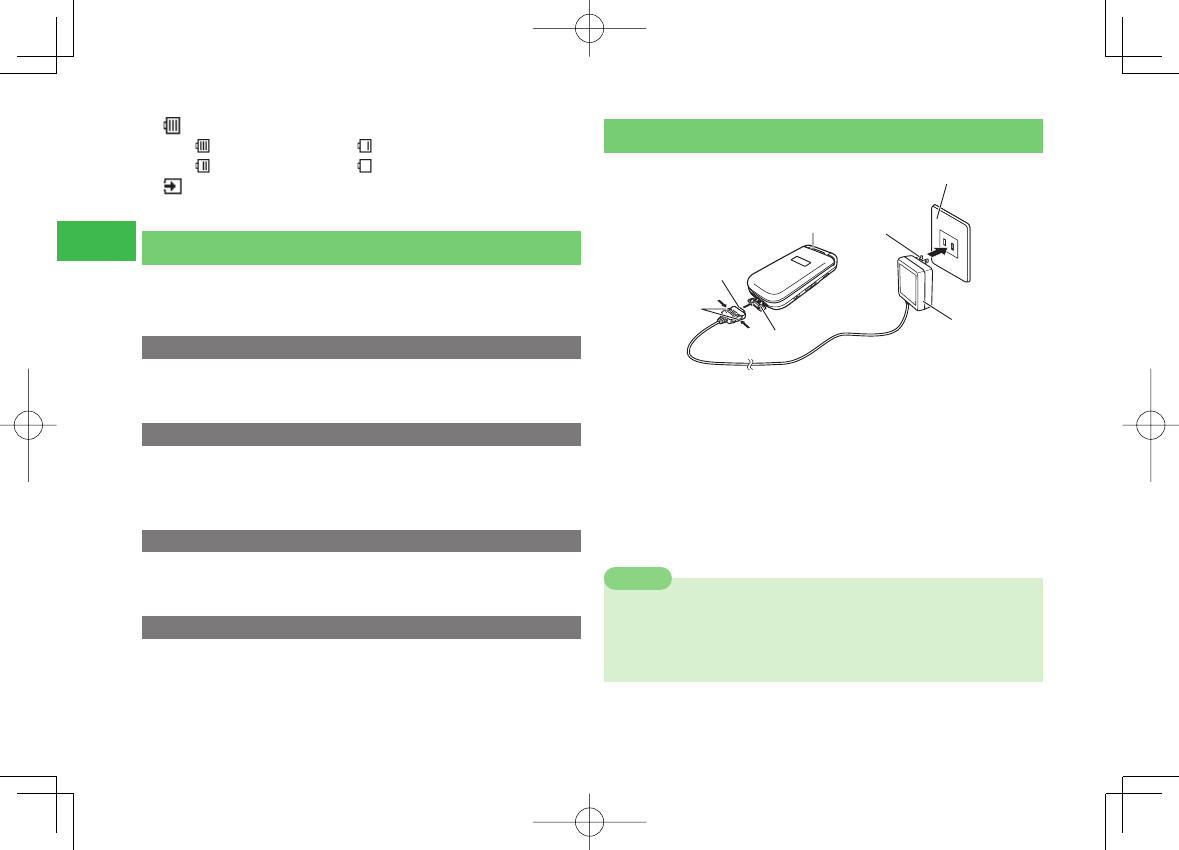
23-32
23
Abridged English Manual
⑤ Battery Level
Suffi ciently Charged Very Low
Low Charge Immediately
Charging
⑥ Time
Codes
Your security code, center access code and call barring service code are
required for some functions and settings.
Security Code
Your security code is "9999" or the four-digit number you selected when
you concluded your contract. It is required to use various functions.
Center Access Code
Your center access code is the four-digit number you wrote on your
application form when you concluded your contract. It is required to
perform optional service operations from a fi xed-line phone.
Call Barring Service Code
Your call barring code is the four-digit number you selected when you
concluded your contract. It is required to set call barring.
Internet Security Code
It is required to set Internet security.
Charging the Battery Pack
!#OUTLET
0LUG
44
!##HARGER
#HARGING
)NDICATOR
#HARGING
4ERMINAL
2ELEASE"UTTONS
#ONNECTOR
1 Connect AC Charger to Handset and plug into an
AC outlet
Inscription on the AC Charger Connector should face up.
Charging Indicator lights red and goes out when charging is complete.
2 Disconnect AC Charger from the AC outlet and
then from Handset
Press and hold Release Buttons to remove AC Charger from Handset.
Note
7
AC Charger supports a power supply of 100 to 240 V AC.
7
To use AC Charger outside Japan, purchase an appropriate adapter
plug. SoftBank accepts no liability whatsoever for any problem resulting
from charging overseas.
810T_811T_0608.indb 23-32810T_811T_0608.indb 23-32 06.9.4 4:14:37 PM06.9.4 4:14:37 PM
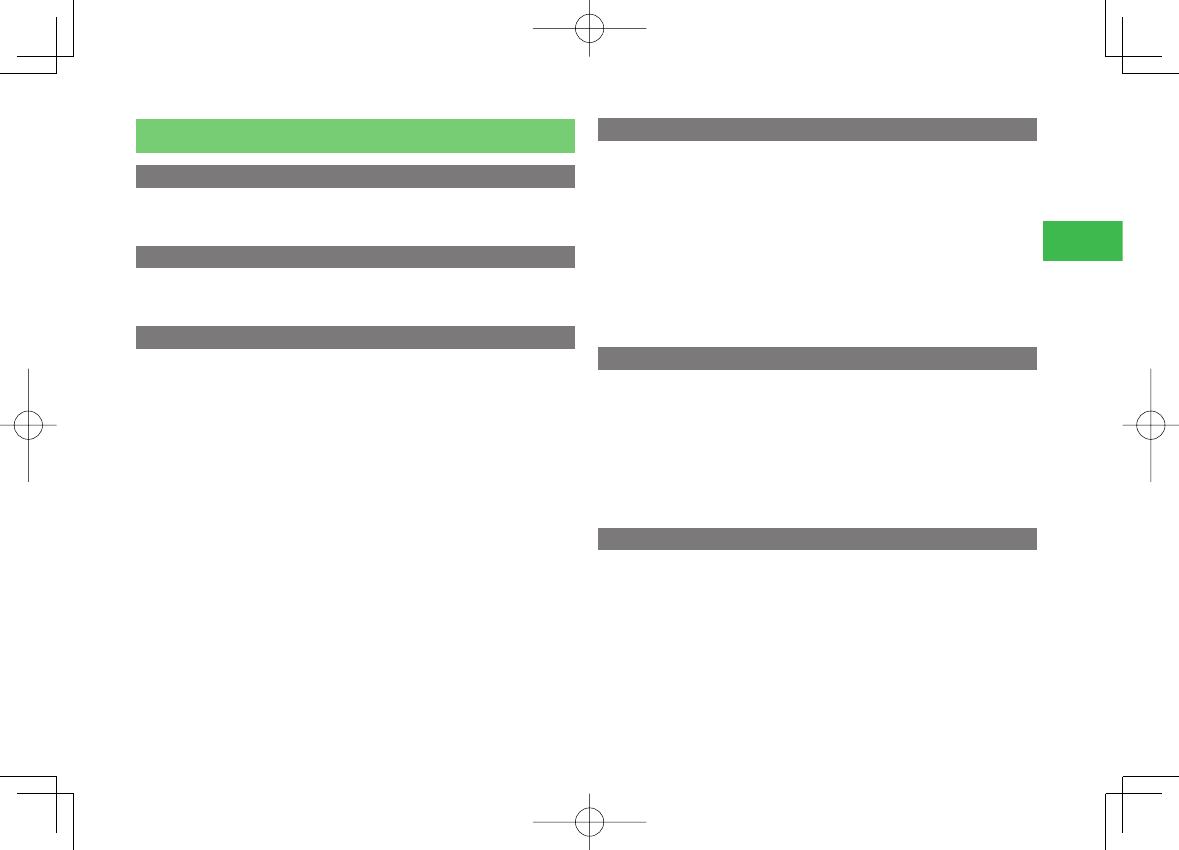
23-33
23
Abridged English Manual
Basic Operations
Turning Handset Power On
1 Press and hold O
Turning Handset Power Off
1 Press and hold O
Retrieving Network Information
Before using Yahoo! Keitai, Messaging or S! Appli, retrieve the network
connection information. The fi rst time you press @, J or K after
purchasing your handset, a prompt appears.
1 In standby mode, press @, J or K
2 Select YES and press @
A network connection is established and the network information is
retrieved.
Language Setting
1 In standby mode, press @
The Main menu appears.
2 Select
設定
→
一般設定
→ Language
3 Select a language and press @
自動選択 : Automatically selects the language set for USIM card.
日本語 : Sets the language to Japanese.
English : Sets the language to English.
Time & Date
1 In standby mode, press @
2 Select Settings → Phone Settings → Clock →
Date&Time
3 Enter the year, month, day and time and press @
Making a Call
1 Enter a phone number and press N
2 Press O to end the call
810T_811T_0608.indb 23-33810T_811T_0608.indb 23-33 06.9.4 4:14:39 PM06.9.4 4:14:39 PM
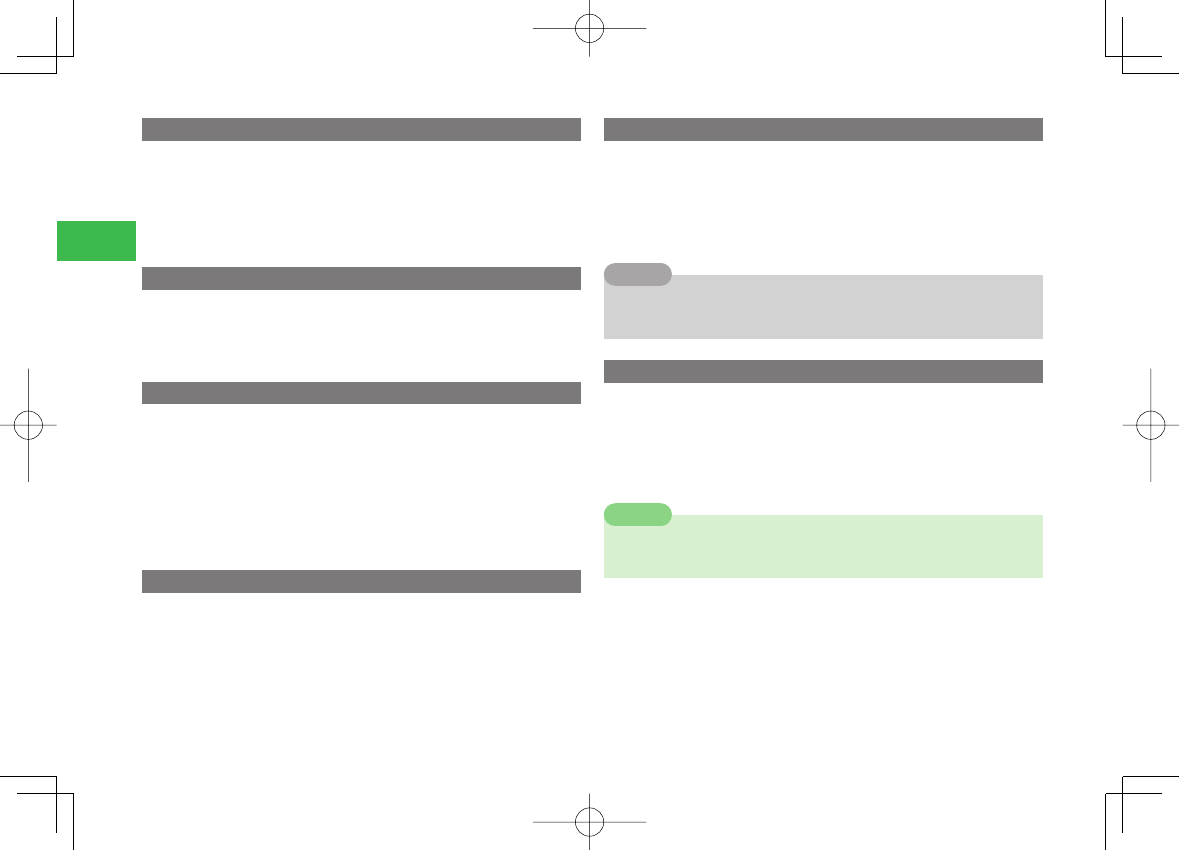
23-34
23
Abridged English Manual
Redialing
1 In standby mode, press D
2 Select a phone number and press N
3 Press O to end the call
Answering a Call
1 Press N to answer a call
2 Press O to end the call
Placing a Call on Hold
1 Press O when a call is received
Voice guidance in Japanese notifi es the caller that you are unable to
answer the call at the moment.
2 Press N to answer the call
3 Press O to end the call
Rejecting a Call
1 Press K (Reject) when a call is received
Viewing Call Log
1 In standby mode, press D
Dialed appears.
2 Press F
Received appears.
Tip
7To display Received, press aC from standby. Press aF once to switch
to Dialed.
Viewing the Call Time
1 In standby mode, press @
2 Select Settings → Call Settings → Call Time&Cost
3 Select Last Call or All Calls → Time
Note
7The displayed call time serves as a guide only and may differ from the
actual call time.
810T_811T_0608.indb 23-34810T_811T_0608.indb 23-34 06.9.4 4:14:39 PM06.9.4 4:14:39 PM
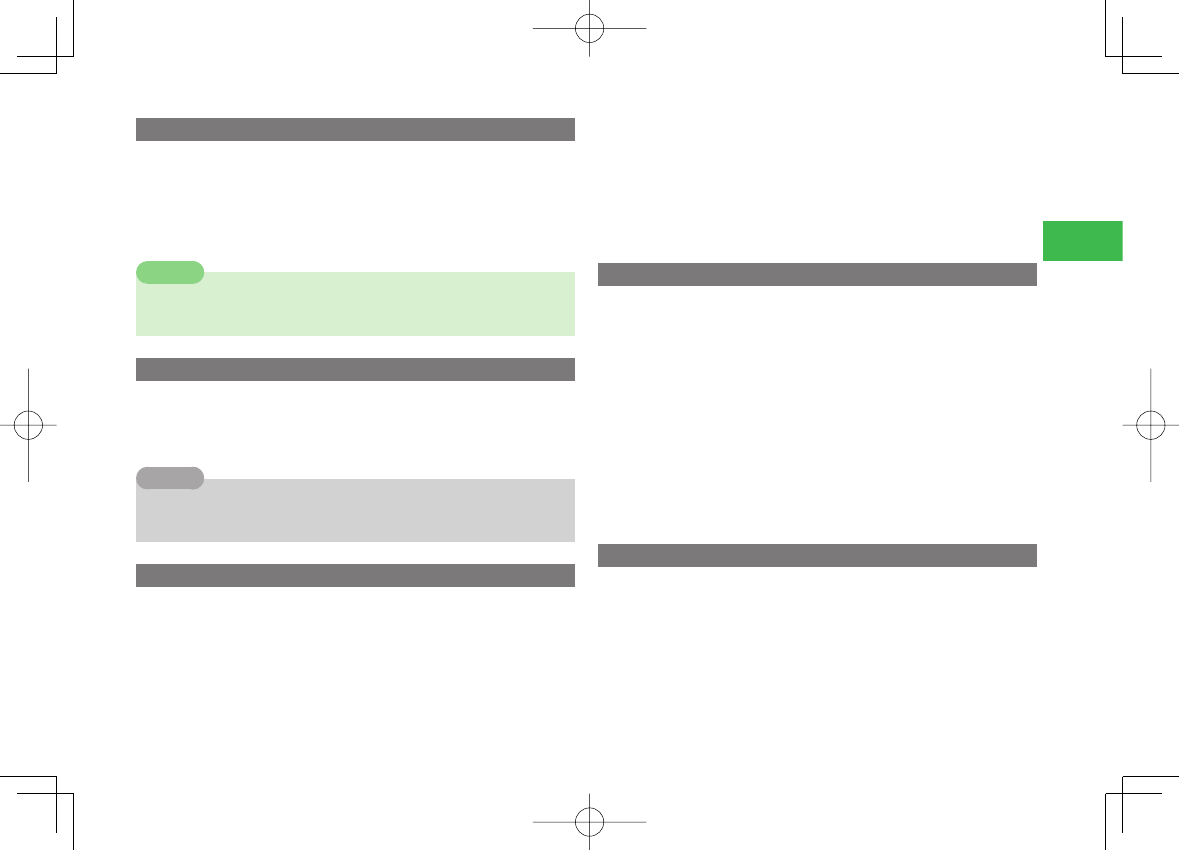
23-35
23
Abridged English Manual
Viewing the Call Cost
1 In standby mode, press @
2 Select Settings → Call Settings → Call Time&Cost
3 Select Last Call or All Calls → Cost
Note
7 The displayed call cost serves as a guide only and may differ from the
actual call cost.
Viewing Your Phone Number
1 In standby mode, press @ then 0
2 Select My Details and press @
Tip
7 To view your phone number during a call, press kK (Menu), select My
Details and press a@.
Setting the Network
To use your handset when travelling outside Japan, change the network
setting.
1 In standby mode, press @
2 Select Settings → Call Settings → Call Services →
Intl. Calls → Operator → Auto/Manual
3 Select Automatic or Manual
Automatic: Selects an available network automatically.
Manual: Select a network from the Network list.
Setting the System Mode
You can switch the system mode depending on the country or area in which
you are located.
1 In standby mode, press @
2 Select Settings → Call Settings → Call Services →
Intl. Calls → SelectNetwork
3 Select Automatic, 3G or GSM and press @
Automatic: Selects the available system mode automatically.
3G: Sets the system mode to 3G only.
GSM: Sets the system mode to GSM only.
Setting/Cancelling Manner Mode
1 In standby mode, press and hold #
810T_811T_0608.indb 23-35810T_811T_0608.indb 23-35 06.9.4 4:14:39 PM06.9.4 4:14:39 PM
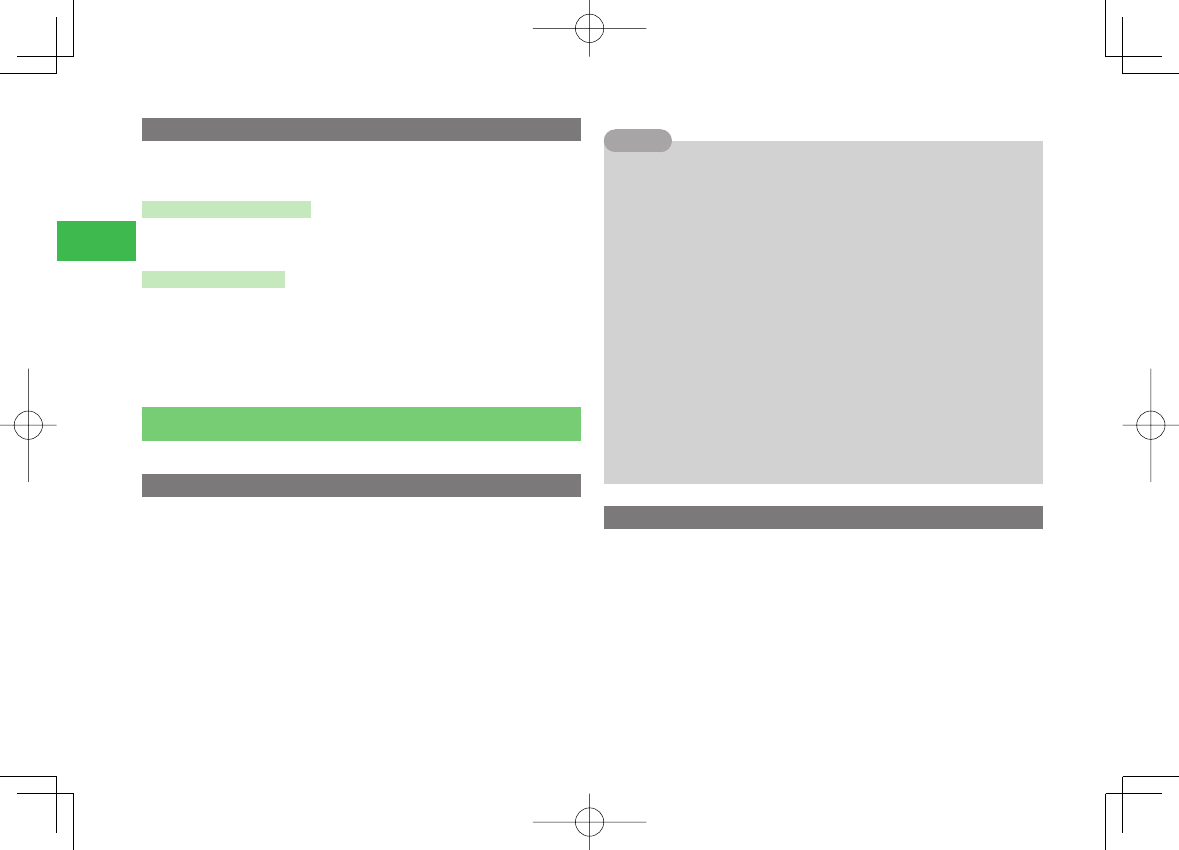
23-36
23
Abridged English Manual
Answer Phone
This feature can record a caller's message when you are unable to answer a
voice call.
Setting Answer Phone
1 When receiving a call, press and hold L
Playing a Message
1 In standby mode, press @
2 Select Tools → Answer Phone → Recordings
3 Select a message and press @
Text Entry
Your handset has four text entry modes.
Text Entry Modes
1 From a text entry window, press H
2 Select a text entry mode and press @
T9 abc/T9 Abc/T9 ABC: Enter characters in T9 mode.
abc/Abc/ABC (Multi Tap mode): Enter letters using the Keypad.
Pict: Enter pictographs.
Numeric: Enter numbers using the Keypad.
My Pictgrams: Enter My Pictgrams.
Tip
7In T9 mode:
・ Press sS to switch between initial caps, lowercase, numeric and
uppercase, input modes.
7In T9 mode or Multi Tap mode:
・Press and hold sS to switch between T9 mode and Multi Tap mode.
・Press /0 to enter a space.
・Press and hold a digit key to enter a number.
7To enter symbols and pictographs:
・Press /# once to access symbol list.
・Press /* once to access pictograph list.
7To delete a character, press lL.
7
To enter +, press and hold /0 in a number entry mode.
7
To switch to Japanese entry mode, press kK (Menu) from a text entry
window and select Customize → Input Method → Standard. To
switch back to T9 mode, press kK (Menu) and select Customize →
Input Method → T9.
Entering Characters in T9 Mode
In T9 mode, press a key once for each letter you want to enter. This feature
displays word predictions while you enter characters.
Example: Entering "dog"
1 Press 364
2 Press B to display the next prediction
3 Press @ to confirm your selection
810T_811T_0608.indb 23-36810T_811T_0608.indb 23-36 06.9.4 4:14:40 PM06.9.4 4:14:40 PM
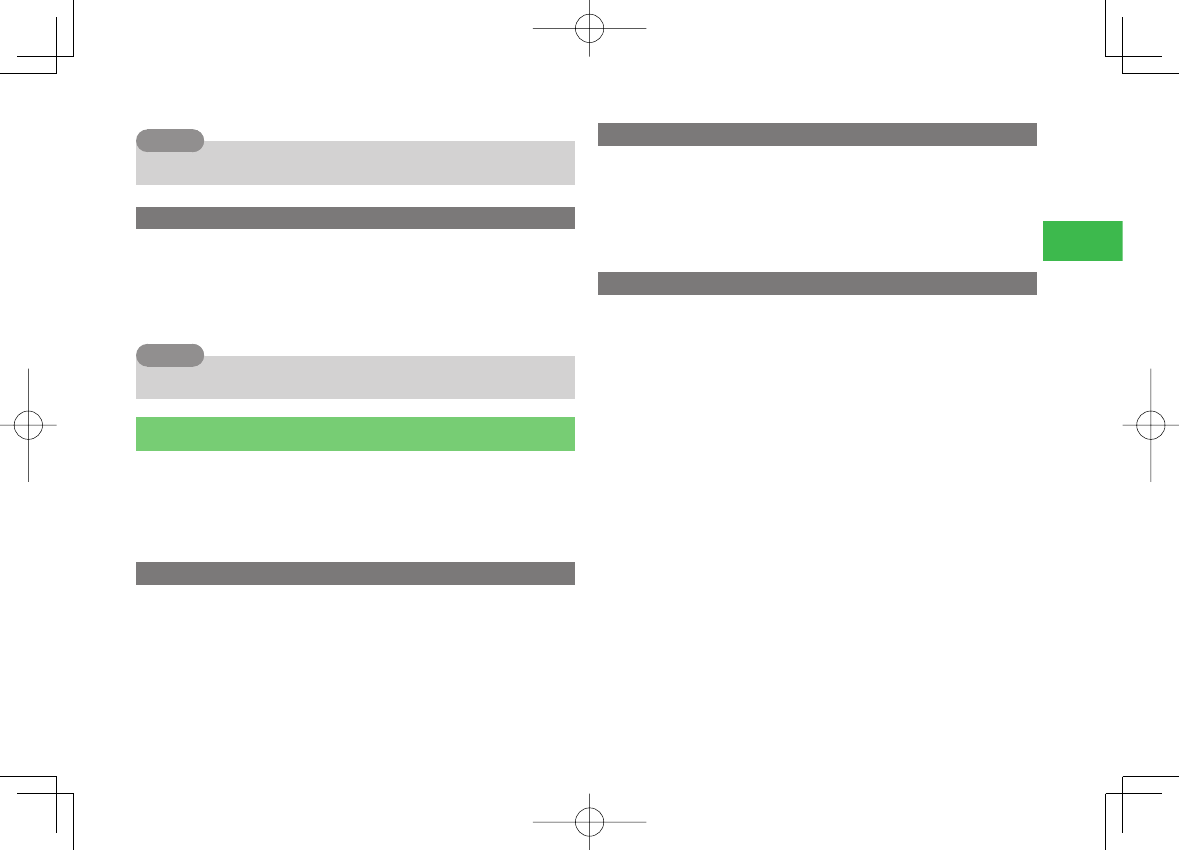
23-37
23
Abridged English Manual
Tip
7 To enter a symbol, press /1 and use aG to select a symbol.
Entering Characters in Multi Tap Mode
In Multi Tap mode, each press of a key cycles through the letters and
symbols assigned to the key.
Example: Entering "dog"
1 Press 3 once, 6 three times and 4 once
Tip
7 To enter a symbol, press /1 to select a symbol.
Phone Book
Save Phone Book entries to your handset, USIM card and memory cards.
Save up to 1,000 Phone Book entries to your handset. The maximum
number of entries you can save depends on the capacity of the USIM card
and the memory card.
Creating a New Entry
1 In standby mode, press @
2 Select Phone Book → Add New
3 Select an item, enter information and press @
4 Press J (OK)
Dialling from Phone Book Entries
1 In standby mode, press B
2 Select an entry and press @
3 Select a phone number and press N
S! Address Book
Use this service to backup your Phone Book to Data Synchronisation Server.
Edit entries on your handset or computer and periodically synchronise
Phone Book contents to refl ect the changes. Should Phone Book contents
be lost or damaged, use S! Address Book to restore contents*.
* Some contents cannot be saved to S! Address Book. See the full
manual for more details.
810T_811T_0608.indb 23-37810T_811T_0608.indb 23-37 06.9.4 4:14:40 PM06.9.4 4:14:40 PM
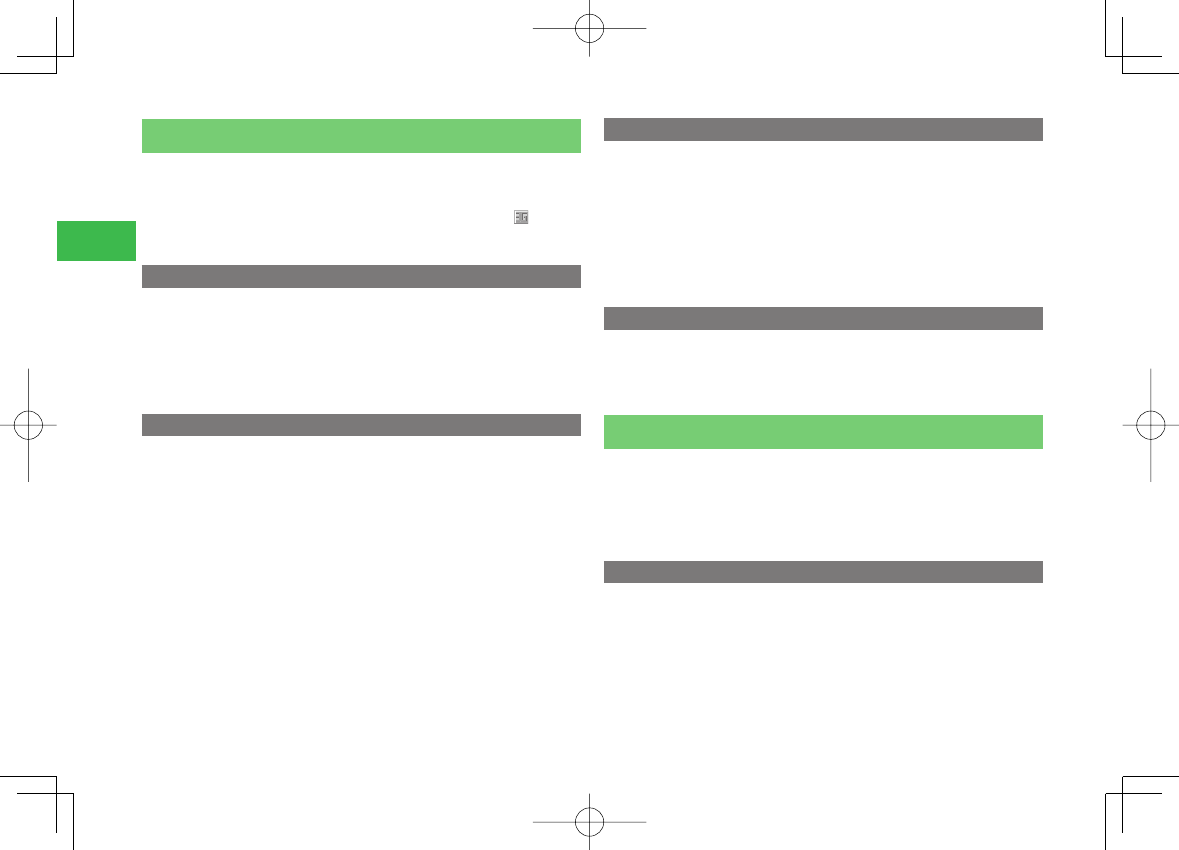
23-38
23
Abridged English Manual
Video Call
A video call allows two parties with video call compatible handsets to see
each other's image during the call.
7Video calling is only available in 3G-network coverage areas. appears
when you are in a 3G-network coverage area.
Making a Video Call
1 Enter a phone number and press H
2 Press @
3 Press O to end the call
Answering a Video Call
1 Open the handset
2 Press N or H
3 Press @
4 Press O to end the call
Placing a Call on Hold
1 Press O when a video call is received
Voice guidance in Japanese notifi es the caller that you are unable to
answer the call at the moment.
2 Press N to answer the call
3 Press O to end the call
Rejecting a Call
1 Press K (Menu) and select Reject Call when a
video call is received
Circle Talk
Communicate with multiple people (up to 11 people including yourself) at
the same time on your handset. While one person is speaking, the other
members can only listen. During the Circle Talk session, you can check each
member’s status and see who is currently speaking on the Display.
Making a Circle Talk Call
1 In standby mode, enter a phone number
2 Press and hold P
A Circle Talk session begins.
810T_811T_0608.indb 23-38810T_811T_0608.indb 23-38 06.9.4 4:14:40 PM06.9.4 4:14:40 PM
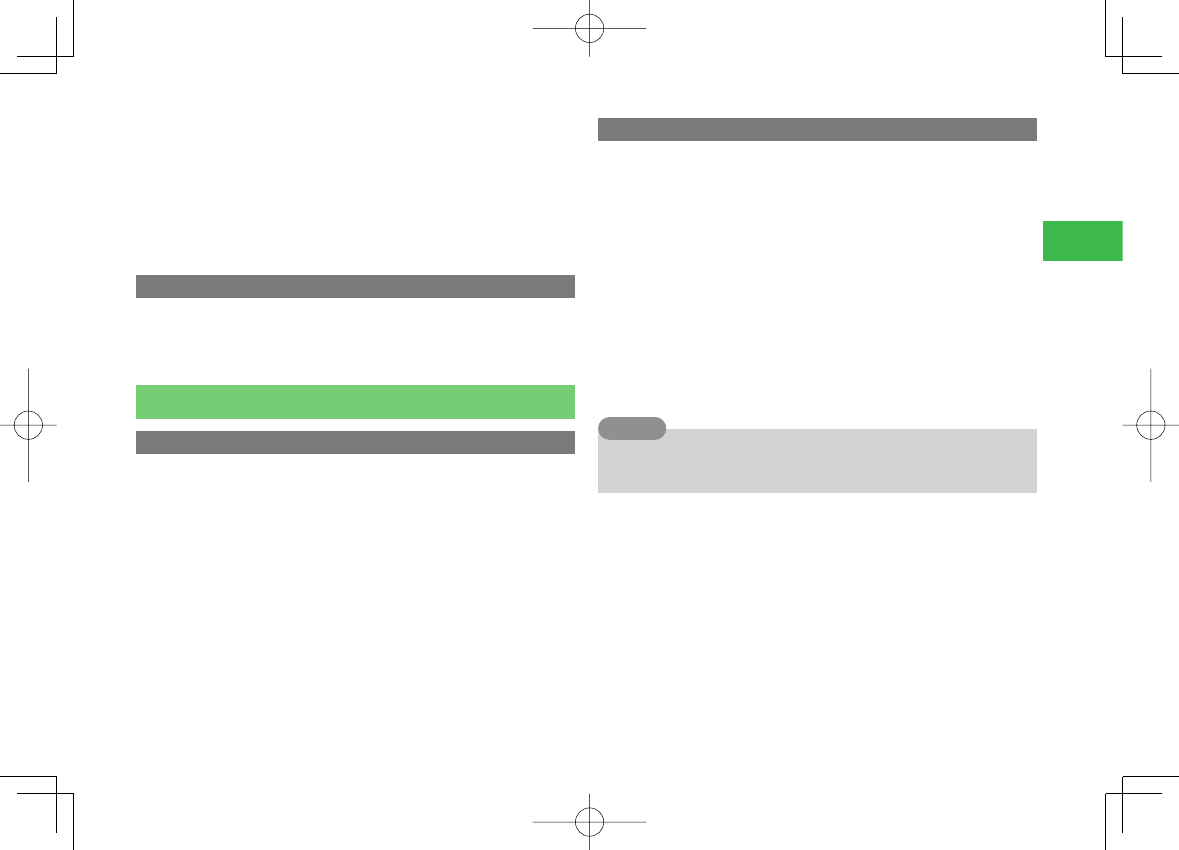
23-39
23
Abridged English Manual
3 Press and hold P
When you obtain the right to speak, “ ■” appears.
You can speak while P is pressed.
4 To exit from the Circle Talk session, press O →
YES → @
Answering a Circle Talk Call
1 Press @ when a Circle Talk call is received
2 Follow Steps 3 - 4 in "Making a Circle Talk Call"
Camera
Taking a Picture
Mobile: Take pictures at QVGA (W240×H320) size or smaller for use as
wallpaper, etc.
Digital: Take pictures at VGA (W640×H480) size or larger.
1 In standby mode, press R
2 Frame the subject and press @ or R
The shutter clicks.
3 Press @
Recording a Video
Video: Record videos up to 20 minutes long and save them to your
handset or a memory card.
Video Mail: Record videos for sending as S! Mail attachments.
Short Video: Record videos for sending as S! Mail attachments to
MPEG-4 compatible SoftBank handsets (PDC).
1 In standby mode, press and hold R
2 Frame the subject and press @ or R
The start sound is heard and recording begins.
3 Press @ or R
The end sound is heard and the video is saved automatically to the
preset storage place.
Tip
7In Video mode, press jJ to pause recording and press jJ to resume
recording.
810T_811T_0608.indb 23-39810T_811T_0608.indb 23-39 06.9.4 4:14:40 PM06.9.4 4:14:40 PM
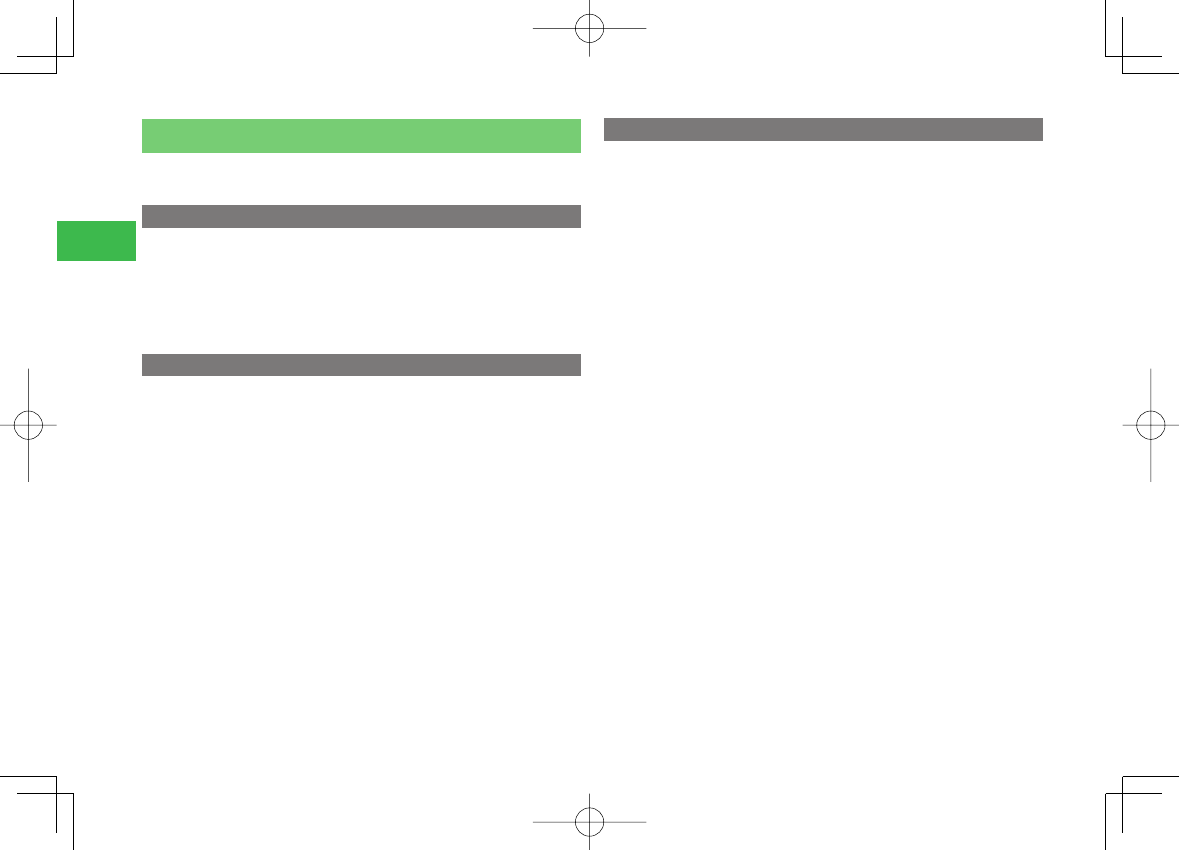
23-40
23
Abridged English Manual
Media Player
Play video/melody fi les, stream fi les and create your own playlists.
Playing a Media File
1 In standby mode, press @
2 Select Media Player → Audio or Videos
3 Select a file and press @
Creating a Playlist
Group fi les together in playlists.
1 In standby mode, press H and select Playlist
2 Press K (Menu) and select New Playlist →
Phone Memory or Memory Card
3 Enter the name of the playlist and press @
4 Select YES → All Music, Artist or Album
5 Select a file and press @
To add another fi le, repeat this step.
6 Press J (Create)
Playing a Playlist
1 In standby mode, press H
2 Select Playlist
3 Select a playlist and press J (Play)
810T_811T_0608.indb 23-40810T_811T_0608.indb 23-40 06.9.4 4:14:41 PM06.9.4 4:14:41 PM
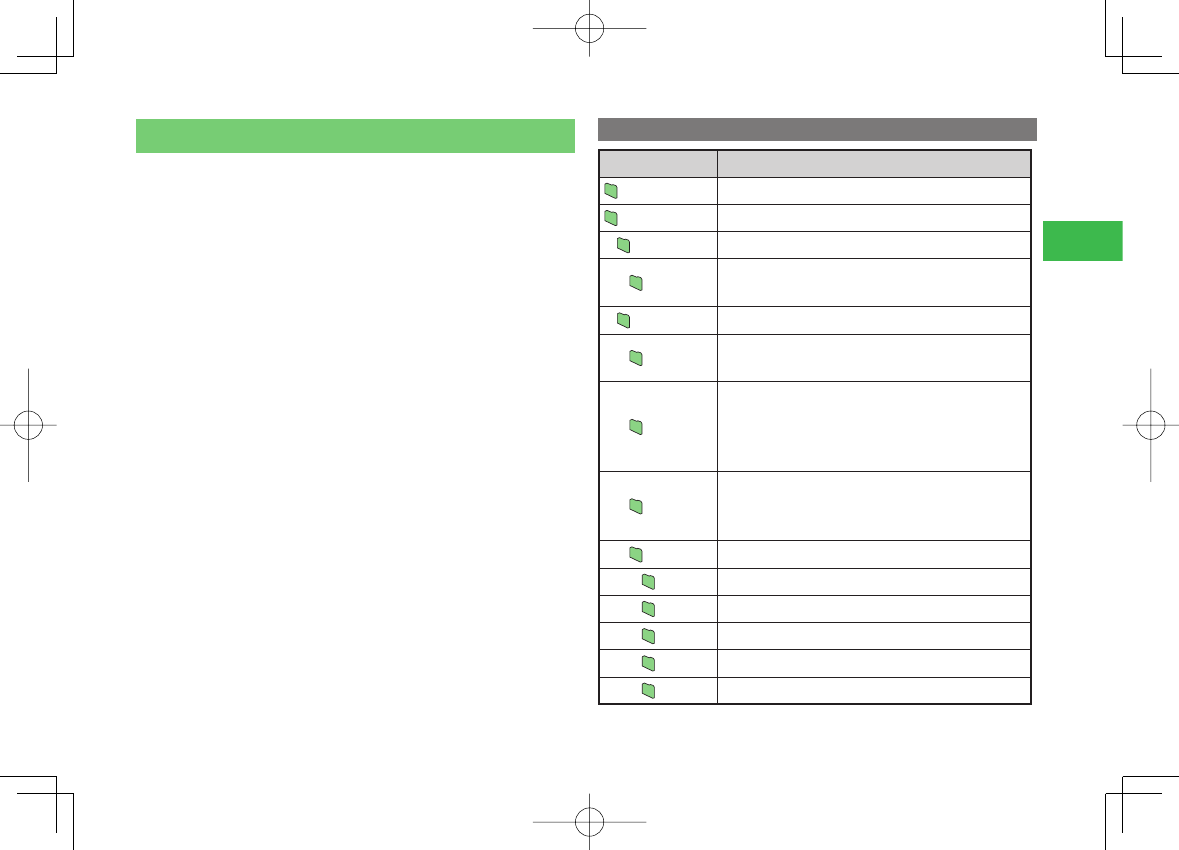
23-41
23
Abridged English Manual
Memory Card
Save pictures, videos and other fi les to a memory card.
7
If the battery level is low, your handset may not read or write fi les.
7
If the memory card or battery pack is removed while reading/writing
data or formatting the memory card, the data may be lost or the memory
card may be damaged.
7
Processing may take a while for some types of fi les.
7
Some fi les saved from a PC or other device, may not be displayed/played
on your handset.
7
Do not affi x any label or sticker on the memory card.
Memory Card Confi guration
Folder Name Description
DCIM Stores pictures taken in Digital Camera mode.
PRIVATE
TOSHIBA
DIC Stores Dictionary fi les copied from the supplied
CD-ROM.
MYFOLDER
Mail The confi guration is identical to Message Box on your
handset.
My Items
Stores folders (Pictures, Videos, Ring Song・Tone,
Music, Templates, Flash(R), Books, S! Appli, Other
Documents) of memory card Data Folder. Bookmark
backup fi les are also stored.
TS
_
Folder
Stores setting data of which backups are made with
Relocate function, fi les for Gamendeco, and fi les
which can be viewed only from the Media Player.
Utility
Calendar
Stores appointment backup fi les.
Contacts
Stores Phone Book data and backup fi les.
Memo
Stores notepad backup fi les.
Rights
Stores Content Keys.
Tasks
Stores tasks backup fi les.
810T_811T_0608.indb 23-41810T_811T_0608.indb 23-41 06.9.4 4:14:41 PM06.9.4 4:14:41 PM
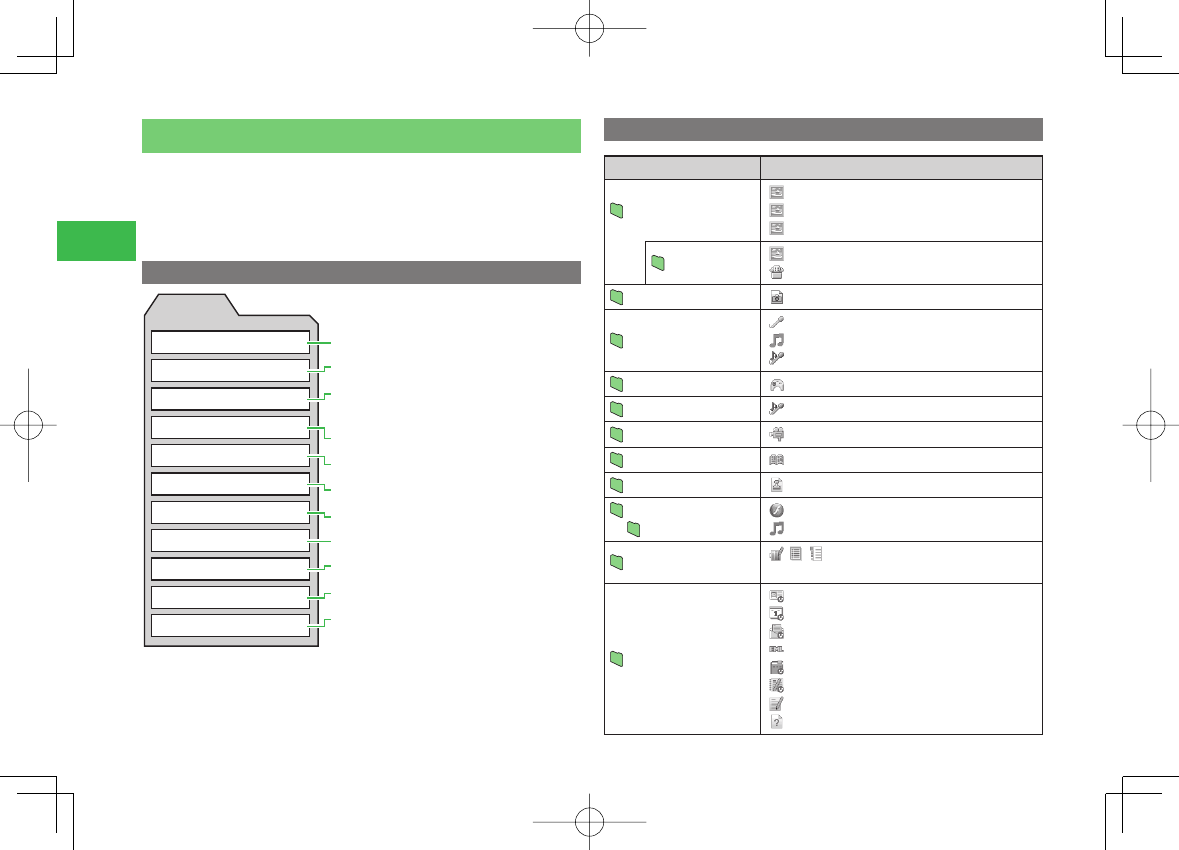
23-42
23
Abridged English Manual
Data Folder
Save pictures, videos and various downloaded fi les to Data Folder.
7
Pictures, My Pictograms, Ring Song・Tone, S! Appli, Music, Videos,
Books and Templates folders contain a link to a download site in Yahoo!
Keitai.
Data Folder Confi guration
0ICTUREFILES-Y0ICTOGRAMSFOLDER
0ICTURESTAKENIN$IGITAL#AMERAMODE
3OUNDFILESSUCHASMELODIES3OUNDRECORDEDWITH
6OICE2ECORDER
$OWNLOADED3!PPLI
$OWNLOADEDMUSICFILES#HAKU5TA&ULL
6IDEOFILES
$OWNLOADEDECOMICSETC
-AILTEMPLATES
&LASHFILES&LASH24ONESFOLDER
)CONIMAGEFILESFORSCREENDECORATION
/THERFILES
$ATA&OLDER
0ICTURES
$IGITAL#AMERA
2ING3ONG・4ONE
3!PPLI
-USIC
6IDEOS
"OOKS
4EMPLATES
&LASH2
'AMENDECO
/THER$OCUMENTS
!VAILABLEONLYFORMEMORYCARD$ATA&OLDER
Files Storable in Data Folder
Folder File Format (Extension)
Pictures*1
JPEG (.JPEG, .JPG, .JPE)
GIF (.GIF)
PNG (.PNG)*3
My Pictograms
GIF (.GIF)
GPK (.GPK)
Digital Camera*2 JPEG (.JPG)
Ring Song・Tone
*1
AMR (.AMR)
SMAF (.MMF)
MPEG-4*4 (.3GP, .MP4, .M4A)
S! Appli Java (.JAD, .JAR, .RMS)
Music*1
MPEG-4 (.3GP
*5
, .MP4
*5
, .M4A)
Videos*1
MPEG-4
*4
(.3GP, .3G2, .MP4)
Books*1
CCF (.CCF)
Templates HTML mail templates (.HMT)
Flash(R)*1
Flash(R) Tones
SWF (.SWF)
Ringtone Flash® (.SWF)
Gamendeco*1/ / Icon/image fi les for screen
decoration (.TSBI1, .TSBW1, .TSBT1)
Other Documents
*1
vCard (.VCF)
vCalendar (.VCS, .ICS)
vMessage (.VMG)
EML (.EML)
vBookmark (.VBM, .URL)
vNote (.VNT)
Text (.TXT)
Other fi les*6 (other extensions)
810T_811T_0608.indb 23-42810T_811T_0608.indb 23-42 06.9.4 4:14:42 PM06.9.4 4:14:42 PM
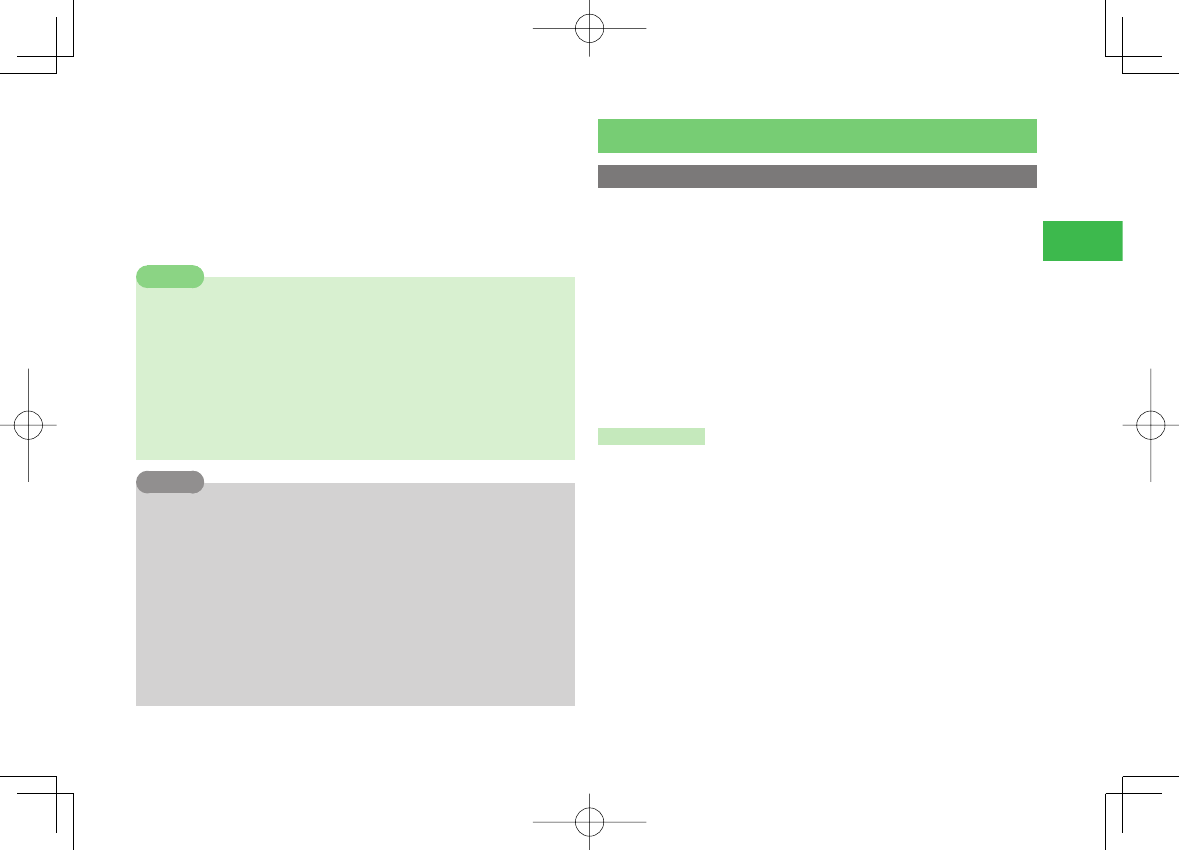
23-43
23
Abridged English Manual
*1: Folders can be created in each folder.
*2: Only Data Folder on the memory card can be viewed. Files that do not
comply with the DCF standard cannot be displayed.
*3: Downloaded frames and stamps are saved in PNG (.PNG) format.
*4: Playback of some fi les may not be possible.
*5: Only Chaku-Uta® fi les are saved.
*6: The fi les cannot be displayed/played on your handset.
Note
7
Chaku Uta®, S! Appli, video and other fi les saved to the handset or
memory card may become inaccessible after handset repairs, handset
upgrades or the USIM card is replaced.
・Chaku Uta® is a registered trademark of Sony Music Entertainment
Inc.
7
You may not be able to open a fi le on a PC, PDA, or other device if: You
change the fi le name on your handset or the fi le name includes a " ∼"
or " ー."
Tip
7DCF is an abbreviation for "Design rule for Camera File system," a
standard developed by the Japan Electronic Industry Development
Association (JEIDA) for the purpose of facilitating the transfer of digital
camera images among various devices.
7
Whether a fi le can be sent via infrared communication or moved to the
memory card depends on the forwarding and memory card forwarding
permission properties. However, the fi les in the “My Pictograms” folder
can be sent via infrared communication even if the forwarding property
is not permission.
7
Flash® is an animation technology that combines images and sound.
Connectivity
Using Infrared
Use the Infrared feature to transfer fi les between your phone and other
infrared compatible devices.
7
Bring the Infrared Port of your phone to within 20 cm of the Infrared Port
of the destination device and align both ports. Make sure no objects are
placed between them.
7
Do not move the devices until the fi le transfer is complete.
7
Direct sunlight or fl uorescent light may interfere with infrared
communication.
7
A dirty Infrared Port may cause an infrared communication failure. If the
Infrared Port is dirty, gently wipe it with a soft cloth while making sure
not to scratch the port.
Sending Data
1 Select a file from a function that supports infrared
2 Press K (Menu)
3 Select Send or Send vCard and press @
4 Select Via Infrared and press @
810T_811T_0608.indb 23-43810T_811T_0608.indb 23-43 06.9.4 4:14:44 PM06.9.4 4:14:44 PM
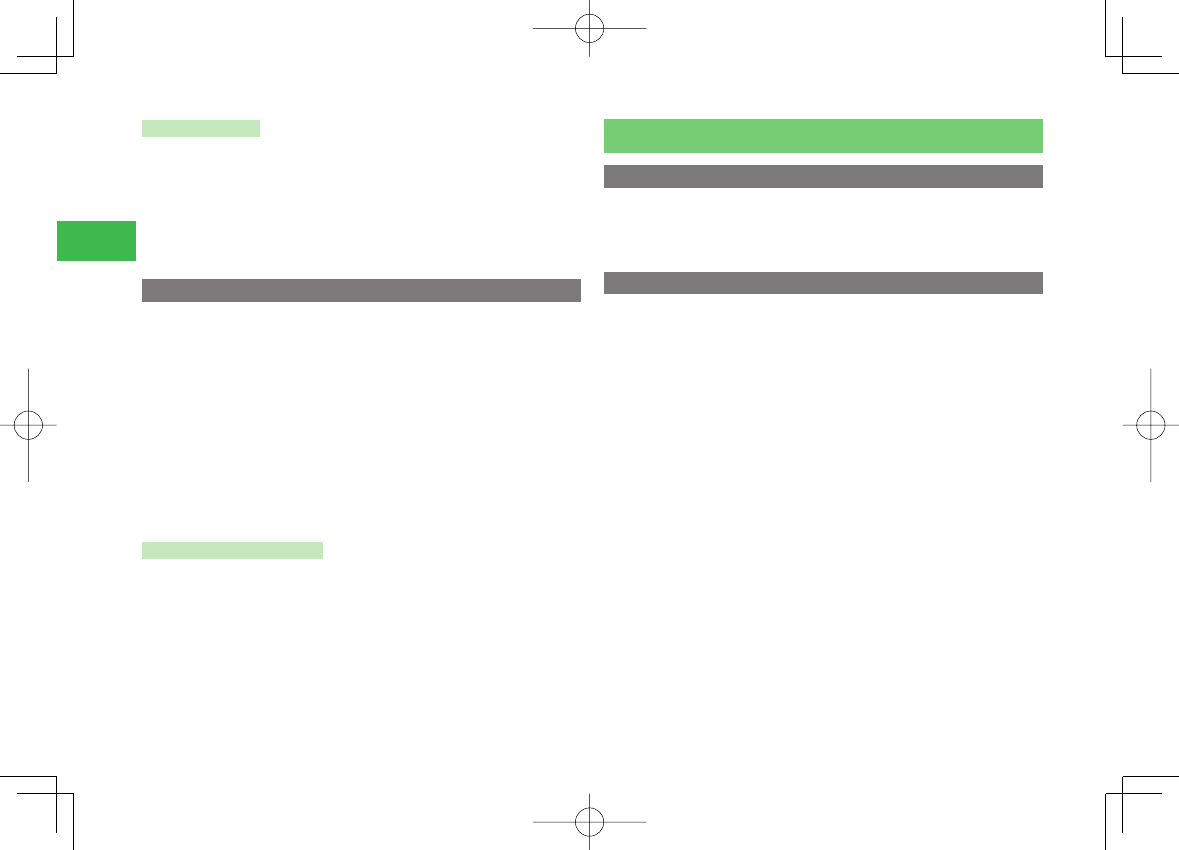
23-44
23
Abridged English Manual
Receiving Data
1 When connection is requested by a sending device,
select YES and press @
To reject the reception of fi les, select NO.
2 Select Phone Memory or Memory Card and press @
Using USB
Use the USB cable to connect your handset to a PC to transfer music fi les.
7
Install the USB driver and Phone Monitor software before connecting the
USB cable. For details on the installation procedure, refer to the Phone
Monitor's Manual on the supplied Utility Software for 810T/811T
(CD-ROM).
7
For details on the PC operating environments supported, refer to the
Phone Monitor's Manual on the supplied Utility Software for 810T/811T
(CD-ROM).
7
For details on connecting the USB cable to a PC, refer to the Phone
Monitor's Manual on the supplied Utility Software for 810T/811T
(CD-ROM).
Sending/Receiving Data
1 Use the USB cable to connect your handset to a PC
2 Follow the instructions on the PC
Safety NAVI
Sending Departure/Arrival Notifi cation
When leaving or arriving at a specifi ed area during a predefi ned time
period, a notifi cation message can be sent automatically to a person
registered on the Recipients List.
Sending Simple Notice of Your Current Location
Press and hold Q to automatically retrieve your current location and send a
message with your location information to a person registered on the
Recipients List.
810T_811T_0608.indb 23-44810T_811T_0608.indb 23-44 06.9.4 4:14:44 PM06.9.4 4:14:44 PM
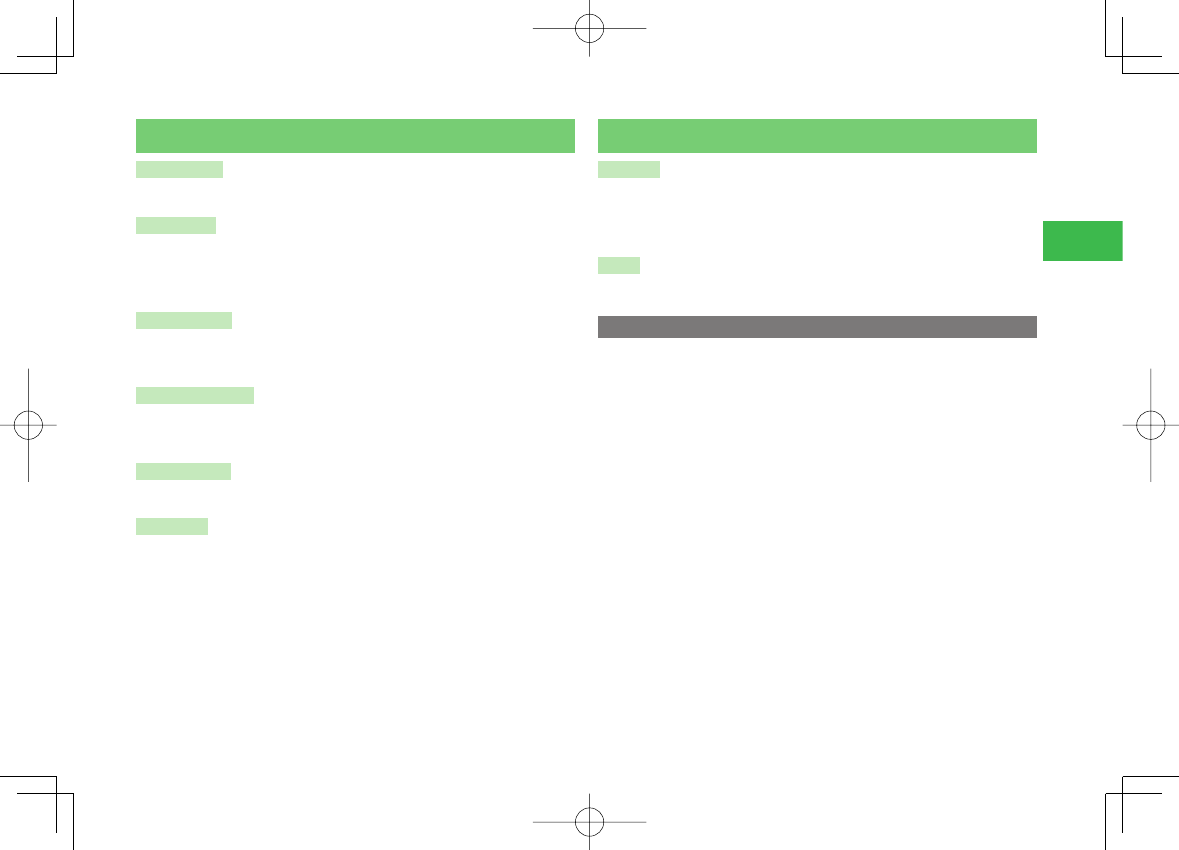
23-45
23
Abridged English Manual
Optional Services
Call Divert
Use this service to forward calls to a preset phone number.
Voicemail
This service allows a caller to leave a message at the Voicemail Center
when your handset is out of range or a call is in progress. This service is
unavailable when Call Divert is set.
Call Waiting
This service allows you to place a call on hold to receive another incoming
call.
Multiparty Call
Make or receive a call during a call and talk to multiple parties
simultaneously.
Call Barring
Stop all outgoing and incoming calls including international calls.
Caller ID
This service allows you to notify the other party of your phone number
when you make a call and allows you to confi rm the phone number of a
caller.
Messaging
S! Mail
Exchange long text messages with S! Mail compatible SoftBank handsets
and email compatible devices. Send images, melodies and other fi les as
attachments.
SMS
Exchange short text messages with SMS compatible SoftBank handsets.
Changing Your Mail Address
You can change the account name (part before @) of your email address.
1 In standby mode, press K
2 Select
設定・申込
(My SoftBank) (Settings/
Applications [My SoftBank]) and press @
3 Select
オリシ゛ナルメール
設定・各種
メール
設定
(Original Mail/
Mail settings) and press @
4 Press @ twice
5 Enter your center access code and press @
6 Select OK and press @
7 Select
1.
メール
関連設定
(Messaging settings) and
press @
810T_811T_0608.indb 23-45810T_811T_0608.indb 23-45 06.9.4 4:14:44 PM06.9.4 4:14:44 PM
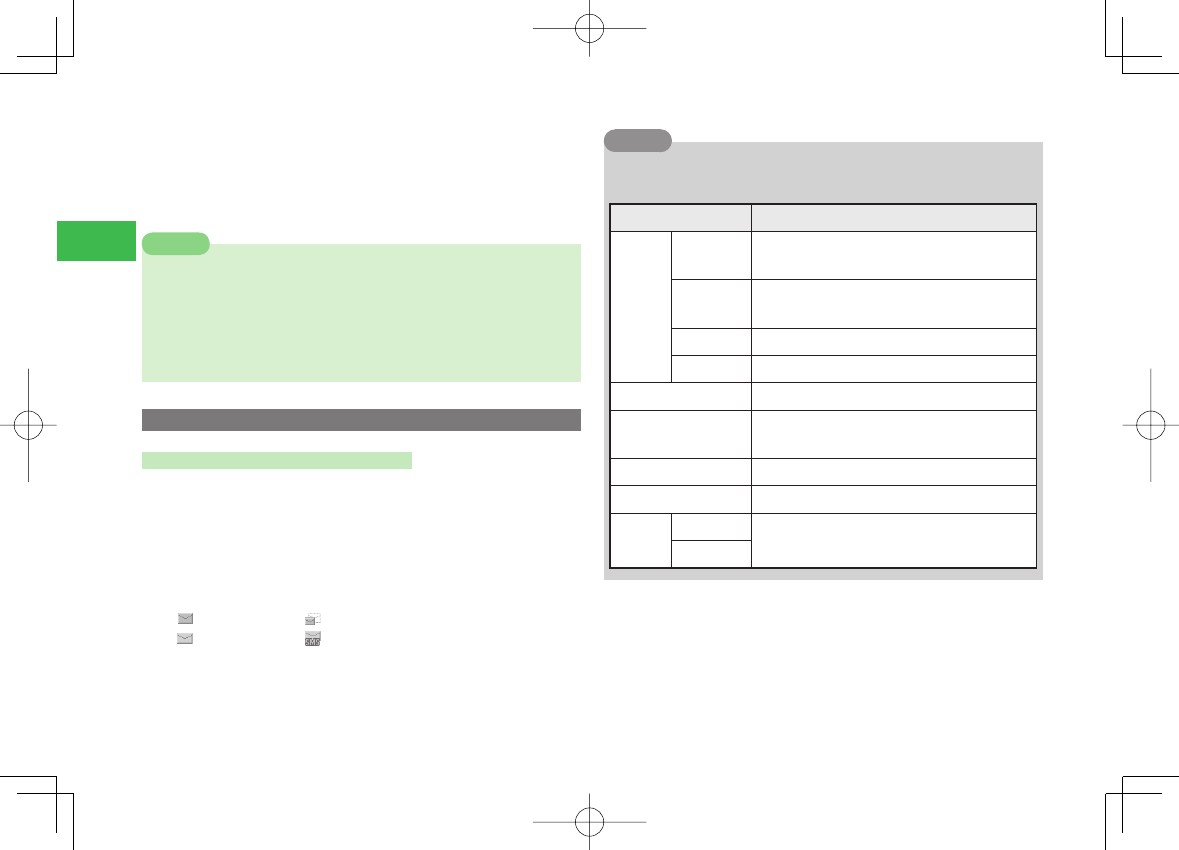
23-46
23
Abridged English Manual
8 Press @ twice
9
Enter an account name and press @
10
Select OK and press @
7
If the message
ご希望の E メールアドレスは既に登録されています。
他のアドレスを入力してください。
(The requested E-mail address
is already taken. Please choose another address.) appears, repeat
from Step 7.
7
The above procedure may change without prior notice. For further
information, contact SoftBank General Information (page 23-54).
Note
Receiving Messages
Checking the Contents of a Message
1 In standby mode, press J
2 Select Message Box and press @
3 Select a folder and press @
4 Select a message and press @
New message S! Mail Notification
S! Mail
SMS
Tip
7Press kK (Menu) after Step 4 to perform the following. (Available items
will vary depending on the message type.)
Menu Item Description
View
View
Details Displays the message properties.
View Files Allows you to display a list of pasted fi les into
an S! Mail message.
3D Displays a message as a 3D picture.
Play Plays S! Mail message.
Delete Deletes the message.
Save Address Save the sender’s phone number and email
address to Phone Book.
Save Template Allows you to save the message as a template.
Text Copy Copy text.
Move To Folder Moves the SMS/S! Mail message to your USIM
card or handset.
To USIM
810T_811T_0608.indb 23-46810T_811T_0608.indb 23-46 06.9.4 4:14:45 PM06.9.4 4:14:45 PM
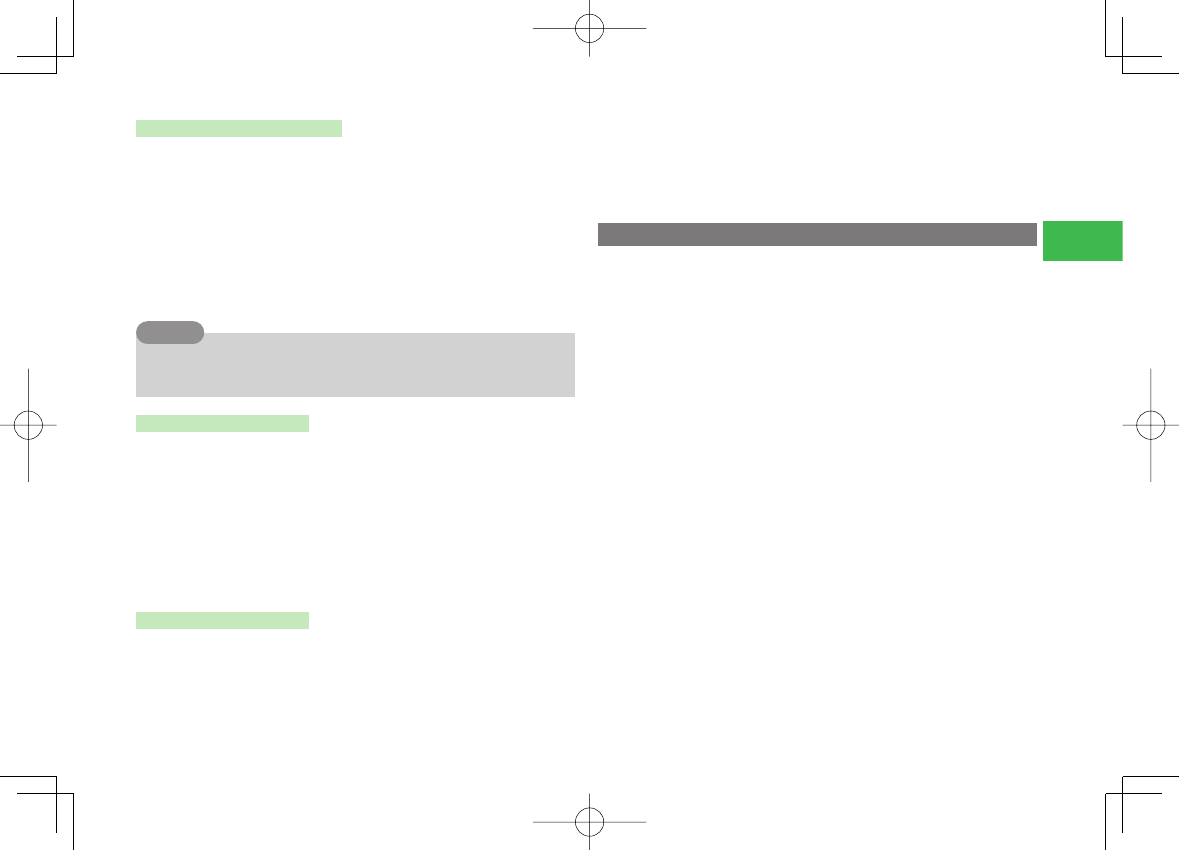
23-47
23
Abridged English Manual
Retrieving S! Mail Message
When an S! Mail exceeds 285 characters (285 bytes), the initial portion of
the message is delivered as a notifi cation. To retrieve the complete
message, perform the following steps:
1 Open an S! Mail notification
For details on displaying messages, see page 23-46.
2 Select Retrieve Mail and press @
The complete message is downloaded.
Tip
7To delete the message from the server, press kK (Menu) after Step 1 and
select Delete.
Replying to a Message
1 Open the message
For details on displaying messages, see page 23-46.
2 Press J (Reply)
3 Select Blank, With Text or Refer and press @
For details on creating messages, see "Sending Messages" on the
right.
Forwarding a Message
1 Open the message
For details on displaying messages, see page 23-46.
2 Press K (Menu)
3 Select Divert and press @
For details on creating messages, see below.
Sending Messages
1 In standby mode, press J
2 Select Create Msg. and press @
3 Select Mail Type → SMS or S! Mail
4 Select Address and press @
5 Enter an address and press @
Alternatively, you can search for an address from the Phone Book,
Simple Input, Sent Log, Received Log, or set a group.
6 Select Subject and press @
7 Enter the subject and press @
8 Select Text and press @
9 Enter the body text and press @
10
Select Files and press @
11
Specify an attachment file and press @
12
Press J (Send), select OK and press @
810T_811T_0608.indb 23-47810T_811T_0608.indb 23-47 06.9.4 4:14:45 PM06.9.4 4:14:45 PM
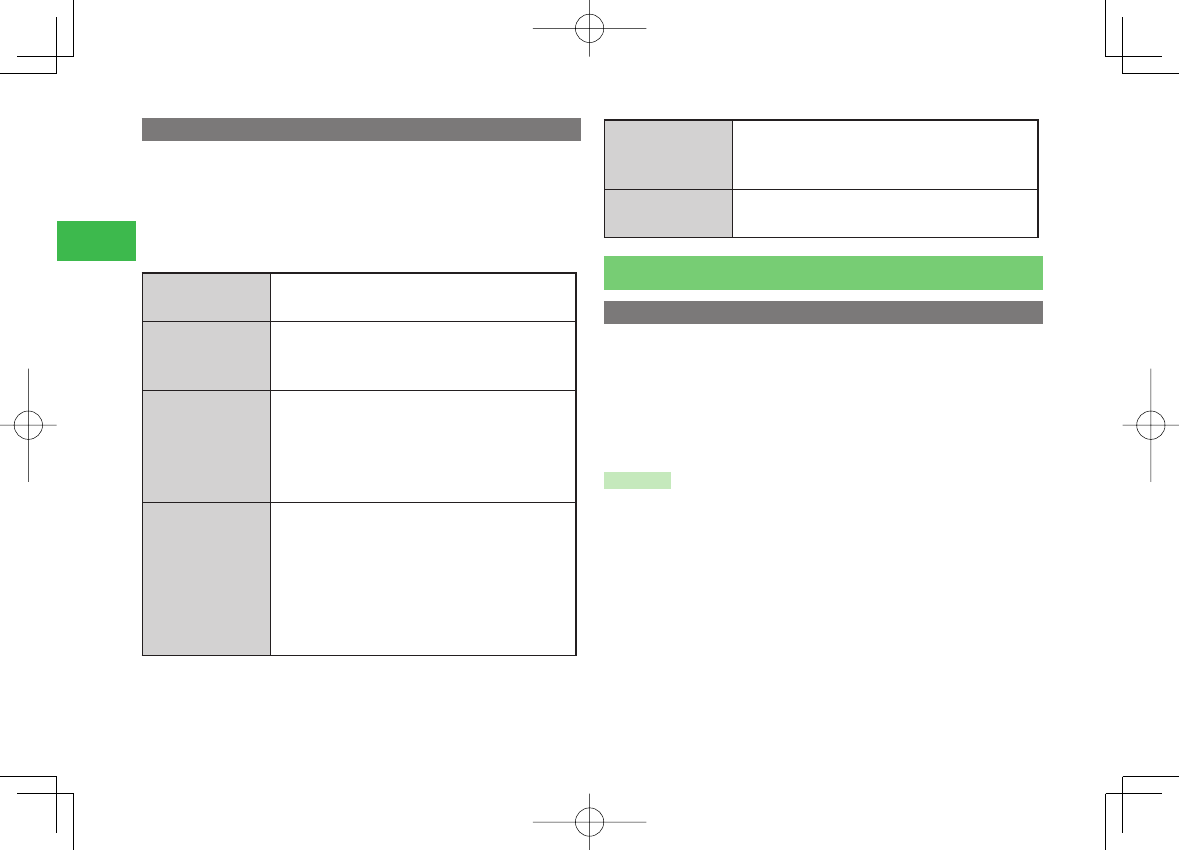
23-48
23
Abridged English Manual
Messaging Settings
1 In standby mode, press J
2 Select Settings and press @
3 Select an item and press @
You can confi gure the following settings.
Mail・Address Connects to the network to change your mail
address.
Display
7Font Size
7Scrolling
7Show Address
Creating
7Simple Input
7Category
7Signature
7Default Type
7Notify Type
Sending
7Confi rmation
7Vibration
7DeliveryCheck
7Expiry Time
7Priority
7Delivery Time
7Reply to
Receiving
7Retrieve Mode
7Auto-extract
7Reject Message
3D Pict. Setting 7Auto Play
7Colors
Internet
Searching the Mobile Internet
Search for information from the Yahoo! Keitai menu.
1 In standby mode, press K
2 Select an item and press @
The information appears.
To display more information, repeat Step 2.
S! Appli
S! Appli are JavaTM compatible applications for use on SoftBank handsets.
You can download a variety of applications.
810T_811T_0608.indb 23-48810T_811T_0608.indb 23-48 06.9.4 4:14:45 PM06.9.4 4:14:45 PM
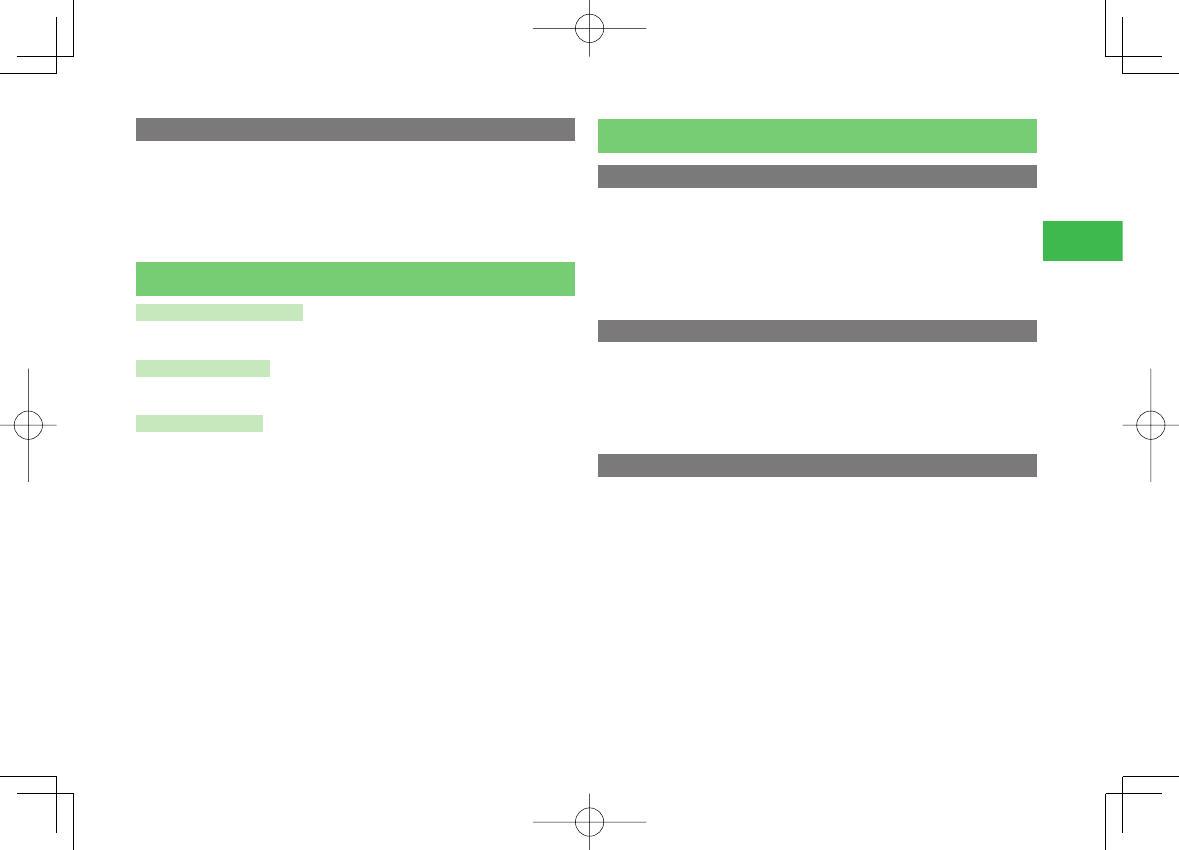
23-49
23
Abridged English Manual
Using the PC Browser
1 In standby mode, press @
2 Select Yahoo! Keitai →PC Browser →Homepage
3 Select OK or Ask Once Only and press @
S! Appli
Downloading S! Appli
Download applications from the Web pages of S! Appli providers.
Network S! Appli
Play network games online and download information in real time.
Standby Setting
Set an application to run in standby mode.
Communications
S! Town
S! Town is a 3D virtual space. Enjoy the S! Town virtual space e.g. when
chatting or shopping.
1 In standby mode, press @
2 Select Communications →S! Town
S! Loop
Use S! Loop to keep a diary on the web or exchange information via BBS.
1 In standby mode, press @
2 Select Communications →S! Loop
Hot Status
Share Hot Status information among people registered on Hot Status
Members List. You can check each member’s feeling and see if a member is
willing to answer a voice/video call or join a Circle Talk session at the
moment.
When Active Window is enabled, you can check the members’ Hot Status
information continuously in standby mode.
810T_811T_0608.indb 23-49810T_811T_0608.indb 23-49 06.9.4 4:14:46 PM06.9.4 4:14:46 PM
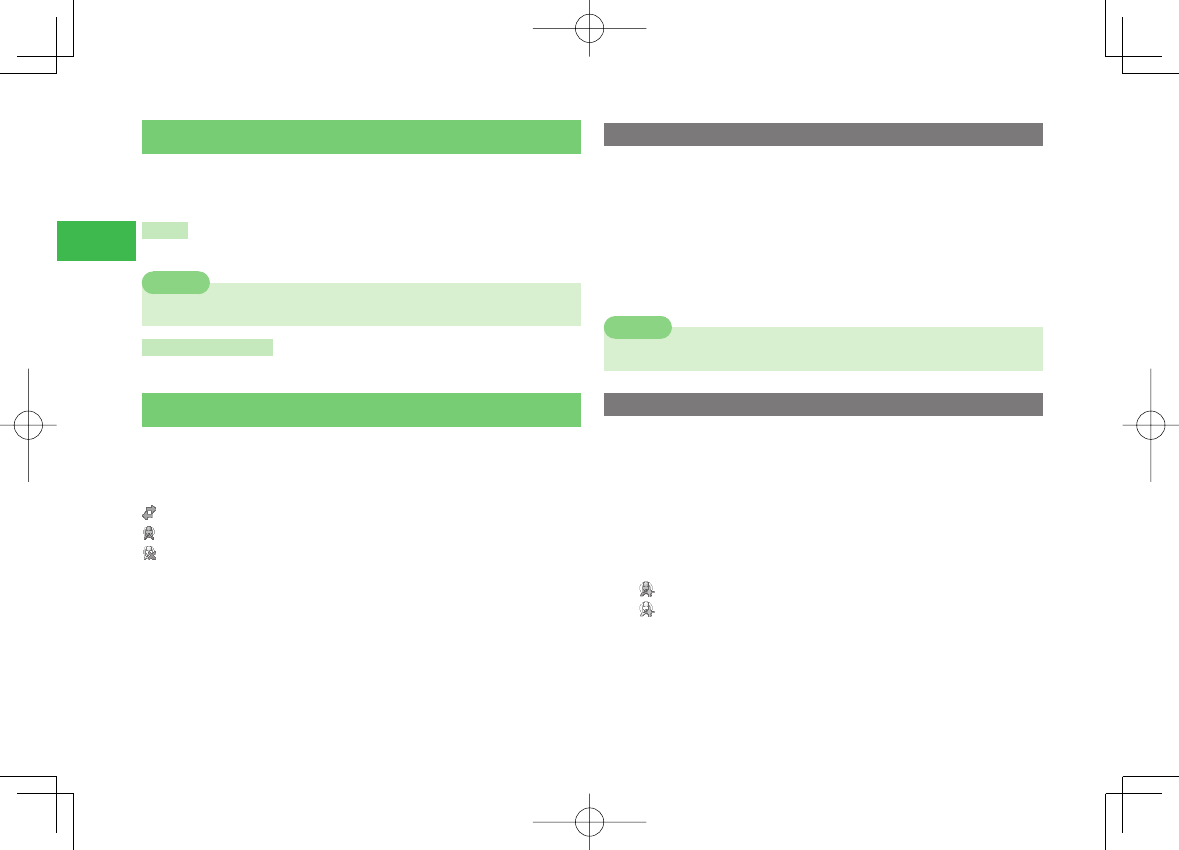
23-50
23
Abridged English Manual
S! GPS Navi
Use S! GPS Navi to access navigation functions. Send and receive location
information to and from compatible SoftBank handsets.
NAVI
Access the preset navigation application.
Note
7
The preinstalled NAVI Application is only in Japanese.
Current Location
Locate your current position and send the information by S! Mail.
S! Cast
Subscribe to contents and receive automatic updates. Content updates are
received during the night. When updates are received, Information Prompt
appears and the following indicators appear:
Downloading content
New S! Cast content
Download failed
7
A monthly subscription fee is required to use this service. No additional
fees are required for receiving content.
7
S! Cast contents are available only in Japanese (as of XXX, 2006).
7
S! Cast is only available in Japan.
Subscribing/Cancelling Subscription
1 In standby mode, press @
2 Select Entertainment and press @
3 Select CAST and press @
4 Select Reg./Cancel →YES and press @
Follow the onscreen instructions.
Note
7Communication fees apply while you are connected to the Web.
Checking Content Updates
1 In standby mode, press @
2 Select Entertainment and press @
3 Select CAST and press @
4 Select What's new? and press @
Indicator Description:
Unread
Read
810T_811T_0608.indb 23-50810T_811T_0608.indb 23-50 06.9.4 4:14:46 PM06.9.4 4:14:46 PM
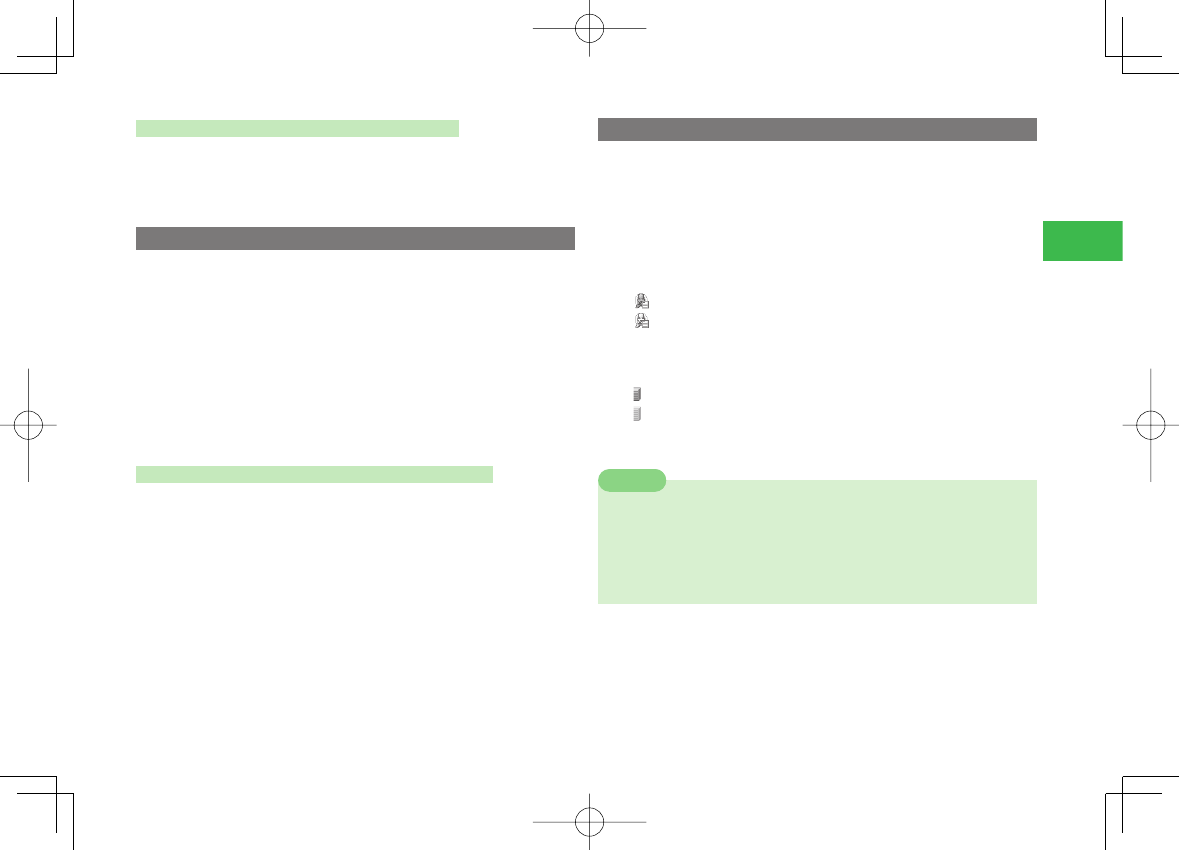
23-51
23
Abridged English Manual
Checking Content from Information Prompt
1 Information Prompt appears
2 Select New CAST and press @
Downloading Content Manually
When an update cannot be received because your handset is turned off or
the signal is weak, manually download the update. Only updates for that
day can be downloaded.
1 In standby mode, press @
2 Select Entertainment and press @
3 Select CAST and press @
4 Select Get Latest →YES and press @
Requesting Redelivery from Information Prompt
1 Information Prompt appears
2 Select CAST Info. →YES and press @
Checking History
Past updates are saved to History.
1 In standby mode, press @
2 Select Entertainment and press @
3 Select CAST and press @
Indicator Description:
You have unread content
You have read all content
4 Select History and press @
Indicator Description:
Unread
Read
5 Select content and press @
Note
7Up to seven items are saved to History. The oldest item is deleted
automatically.
7Up to 3 MB of content including the latest item can be saved. When
either the maximum number of content items or the maximum content
size is reached, the oldest item is deleted each time there is a new item.
810T_811T_0608.indb 23-51810T_811T_0608.indb 23-51 06.9.4 4:14:46 PM06.9.4 4:14:46 PM
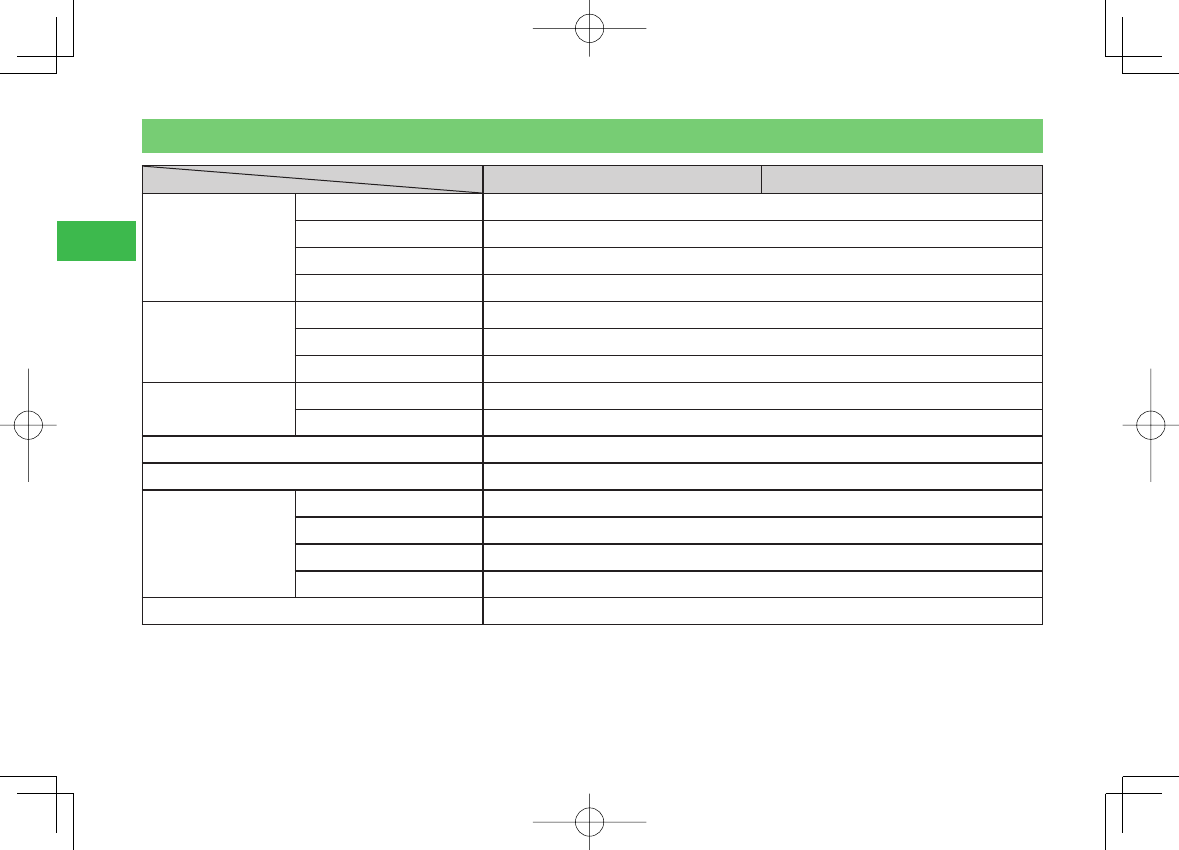
23-52
23
Abridged English Manual
Main Specifi cations
810T 811T
Frequency Range
3G/UMTS 2100 1920 - 2170 MHz
GSM 900 880 - 960 MHz
DCS 1800 1710 - 1880 MHz
PCS 1900 1850 - 1990 MHz
Continuous Talk
Time
Within 3G/UMTS area Approx. 190 min.
Video call Approx. 100 min.
Within GSM area Approx. 330 min.
Continuous Standby
Time
Within 3G/UMTS area Approx. 480 hrs
Within GSM area Approx. 320 hrs
Charging Time Approx. 120 min.
Dimensions when closed (W×H×D) Approx. 49 × 97 × 20 mm
Maximum Output
3G/UMTS 2100 Class 3 0.25 W
GSM 900 Class 4 2 W
DCS 1800 Class 1 1 W
PCS 1900 Class 1 1 W
Weight Approx. 111 g
7
The values above were calculated with the battery pack attached.
7
The continuous talk time refers to the average length of time a signal can be received normally when the handset is in a stationary state and a new fully
charged battery pack is attached.
810T_811T_0608.indb 23-52810T_811T_0608.indb 23-52 06.9.4 4:14:46 PM06.9.4 4:14:46 PM
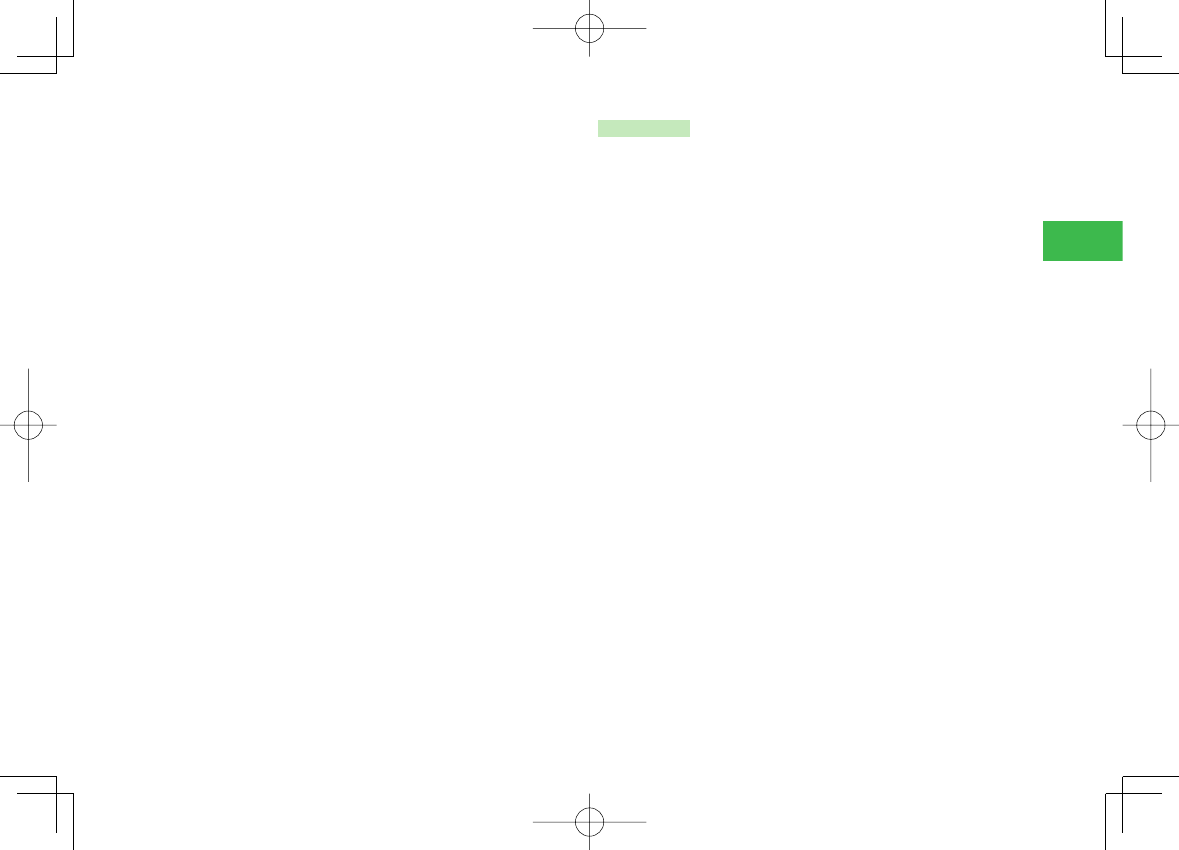
23-53
23
Abridged English Manual
7
The continuous standby time refers to the average length of time a
signal can be received normally when the handset is closed, the handset
is in a stationary state, a new fully charged battery pack is attached and
there are no calls made/received or operations performed. If the handset
is in a location outside the service area or where it is diffi cult to receive
a signal (in a building, vehicle, bag, etc.), this time may be reduced to
half or less.
This time may also be affected by other factors such as the operating
environment (battery state, temperature, etc.). The value for continuous
standby time is when the system mode was set to 3G.
7
The operating time of the battery was calculated when a stable signal
was received constantly. However, this time may be reduced to half or
less if the handset is used in a location where the signal is weak or the
handset is left in standby mode when it is outside the service area.
Repeated charging and discharging a battery shortens the operating
time.
If the operating time becomes too short, purchase a new battery pack.
7
If the Mobile Light is used frequently for taking pictures and recording
videos or as a fl ashlight, the continuous talk time and continuous
standby time become shorter.
7
When an S! Appli is activated, the continuous talk time and continuous
standby time become signifi cantly shorter.
7
If the handset is used with the Main Display illuminated frequently (for
Yahoo! Keitai use, etc.), the continuous talk time and continuous standby
time become shorter.
7
Note that the LCD Display may have defective pixels (dead or stuck
pixels).
AC Charger
Input Voltage : 100 to 240 V AC
: 50/60 Hz
Charging Temperature Range : 5 to 35°C
810T_811T_0608.indb 23-53810T_811T_0608.indb 23-53 06.9.4 4:14:47 PM06.9.4 4:14:47 PM
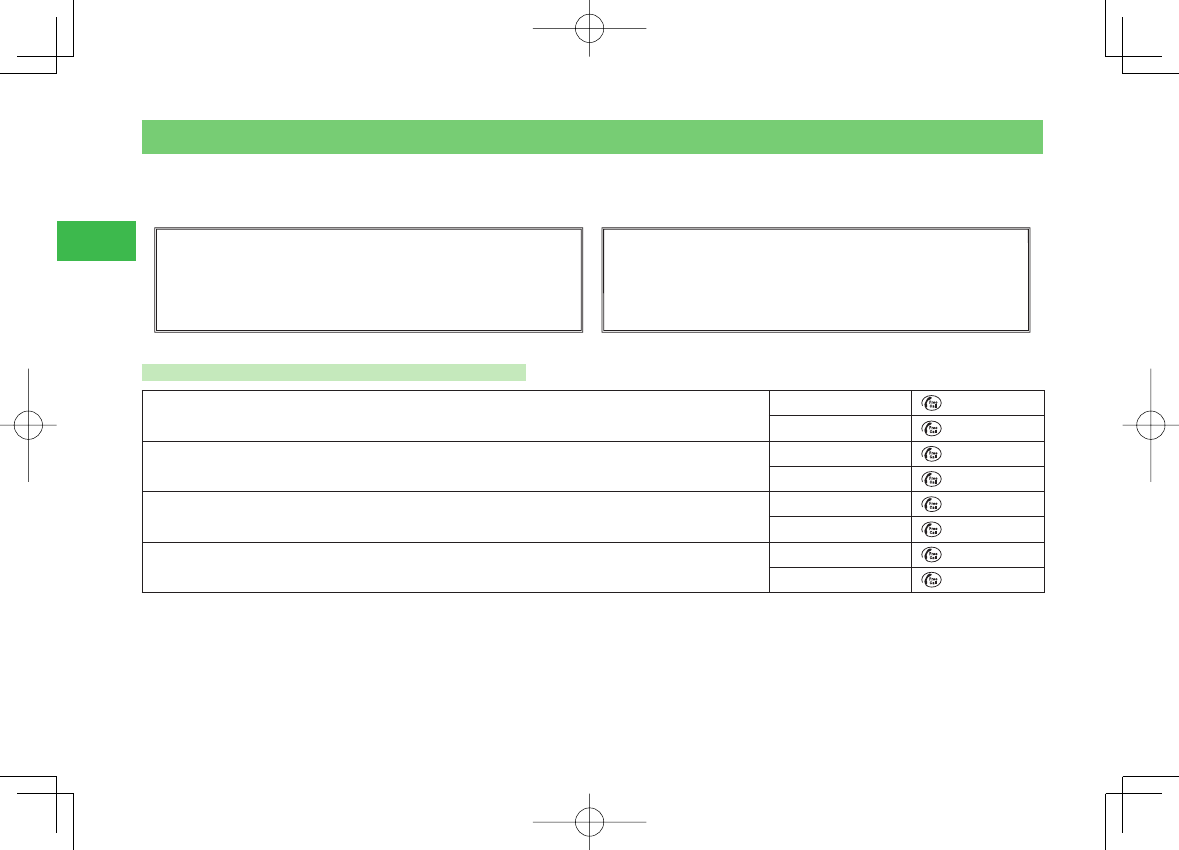
23-54
23
Abridged English Manual
Customer Service
If you have any questions about a SoftBank handset or service, please call General Information. For service or handset repairs, please call Customer
Assistance.
SoftBank Customer Centers
From a SoftBank handset, dial toll free at 157 for General
Information or 113 for Customer Assistance.
SoftBank International Call Center
From outside Japan, dial
+81-3-5351-3491 (Please take care to dial the correct number.
International charges will apply to this call.)
Call These Numbers Toll Free from Fixed Line Phones
Hokkaido, Aomori, Akita, Iwate, Yamagata, Miyagi, Fukushima, Niigata, Tokyo, Kanagawa, Chiba,
Saitama, Ibaraki, Tochigi, Gunma, Yamanashi, Nagano, Toyama, Ishikawa, Fukui
General Information 0088-240-157
Customer Assistance 0088-240-113
Aichi, Gifu, Mie, Shizuoka General Information 0088-241-157
Customer Assistance 0088-241-113
Osaka, Hyogo, Kyoto, Nara, Shiga, Wakayama General Information 0088-242-157
Customer Assistance 0088-242-113
Hiroshima, Okayama, Yamaguchi, Tottori, Shimane, Tokushima, Kagawa, Ehime, Kochi, Fukuoka, Saga,
Nagasaki, Oita, Kumamoto, Miyazaki, Kagoshima, Okinawa
General Information 0088-250-157
Customer Assistance 0088-250-113
810T_811T_0608.indb 23-54810T_811T_0608.indb 23-54 06.9.4 4:14:47 PM06.9.4 4:14:47 PM