Toshiba Information Systems CC4-S01 GSM 900/1800/1900/UMTS Mobile phone with Bluetooth User Manual UG Draft Jpn CC4 S01 20050802 1
Toshiba Information Systems (UK) Ltd, Mobile Communications Division GSM 900/1800/1900/UMTS Mobile phone with Bluetooth UG Draft Jpn CC4 S01 20050802 1
Exhibit 8 user manual
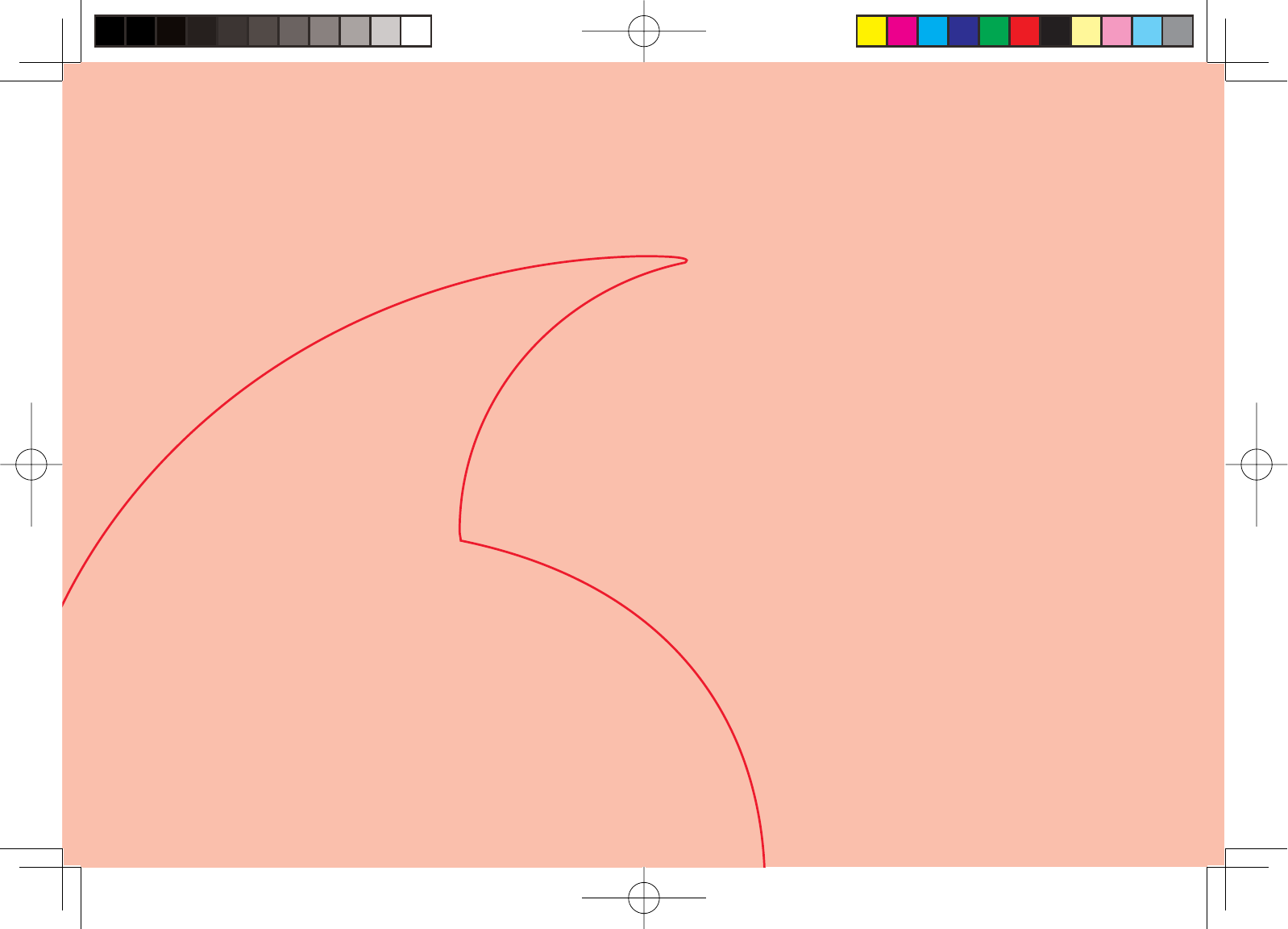
Abridged English Manual
903T_30_Live_3.0校 30-1
903T_30_Live_3.0校 30-1
05.8.1 8:30:49 PM
05.8.1 8:30:49 PM
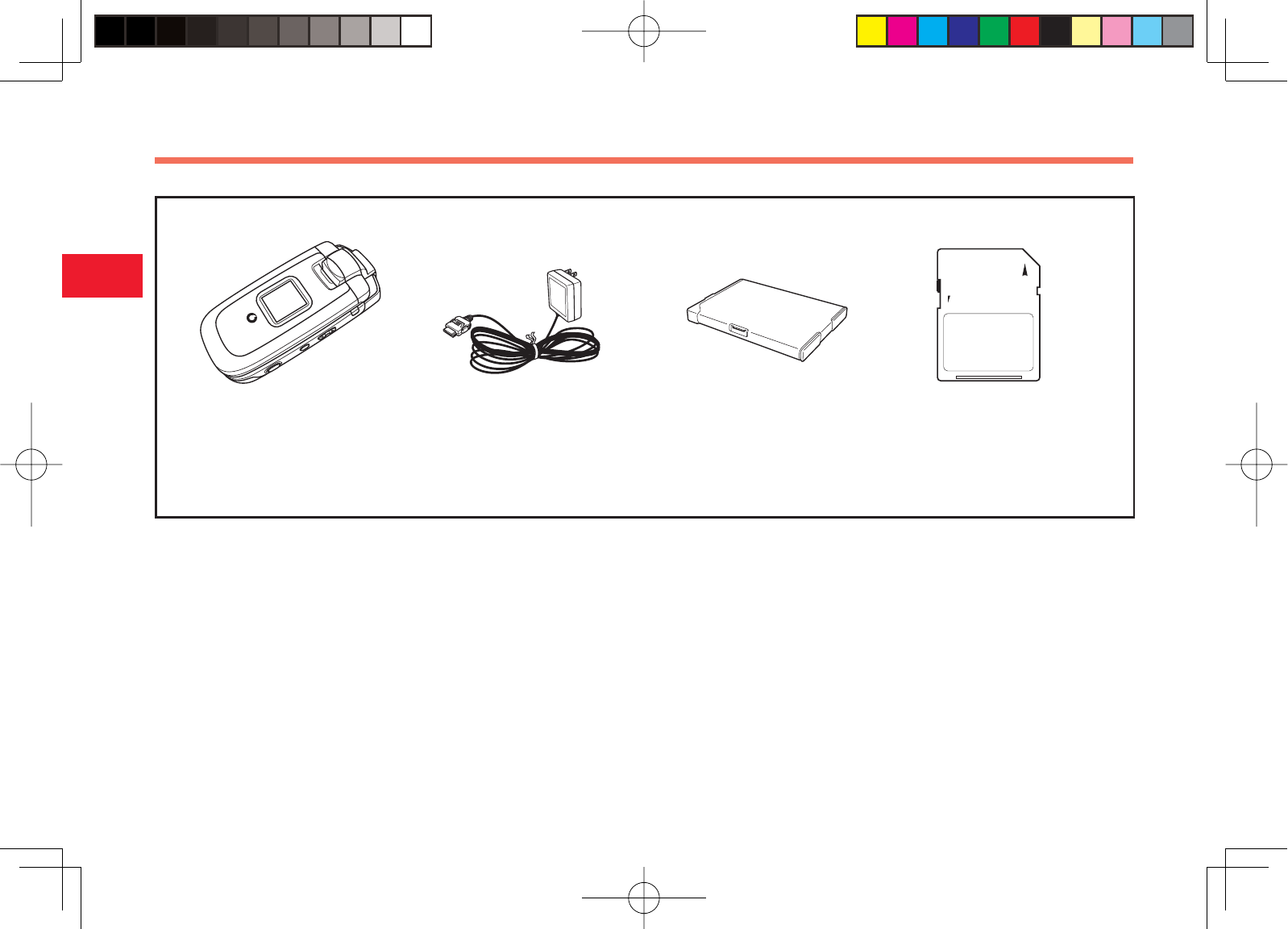
30-2
30
Abridged English Manual
7Phone 7Rapid Charger (TSCS01) 7Battery Pack (TSBS01) 7SD Memory Card
7Battery Cover (TSTAA1/2/3) 7Stereo Handsfree Headset 7Video Output Cable (TSPS01) 7USB Host Driver for 903T (CD-ROM)
7User Guide 7Quick Start Guide 73G Guide (Japanese only)
What's in the Box
7In addition to the above items, optional items such as a desk top cradle, cigarette lighter charger and USB cable are available. For details, contact your
nearest Vodafone Shop or Vodafone General Information (page 30-56).
7You can use the SD memory card (hereafter referred to as the memory card) with your phone. Your phone supports memory cards with a storage capacity
of up to 1GB (as of July 2005). There is no guarantee that all memory cards will work with your phone.
903T_30_Live_3.0校 30-2
903T_30_Live_3.0校 30-2
05.8.2 6:44:41 PM
05.8.2 6:44:41 PM
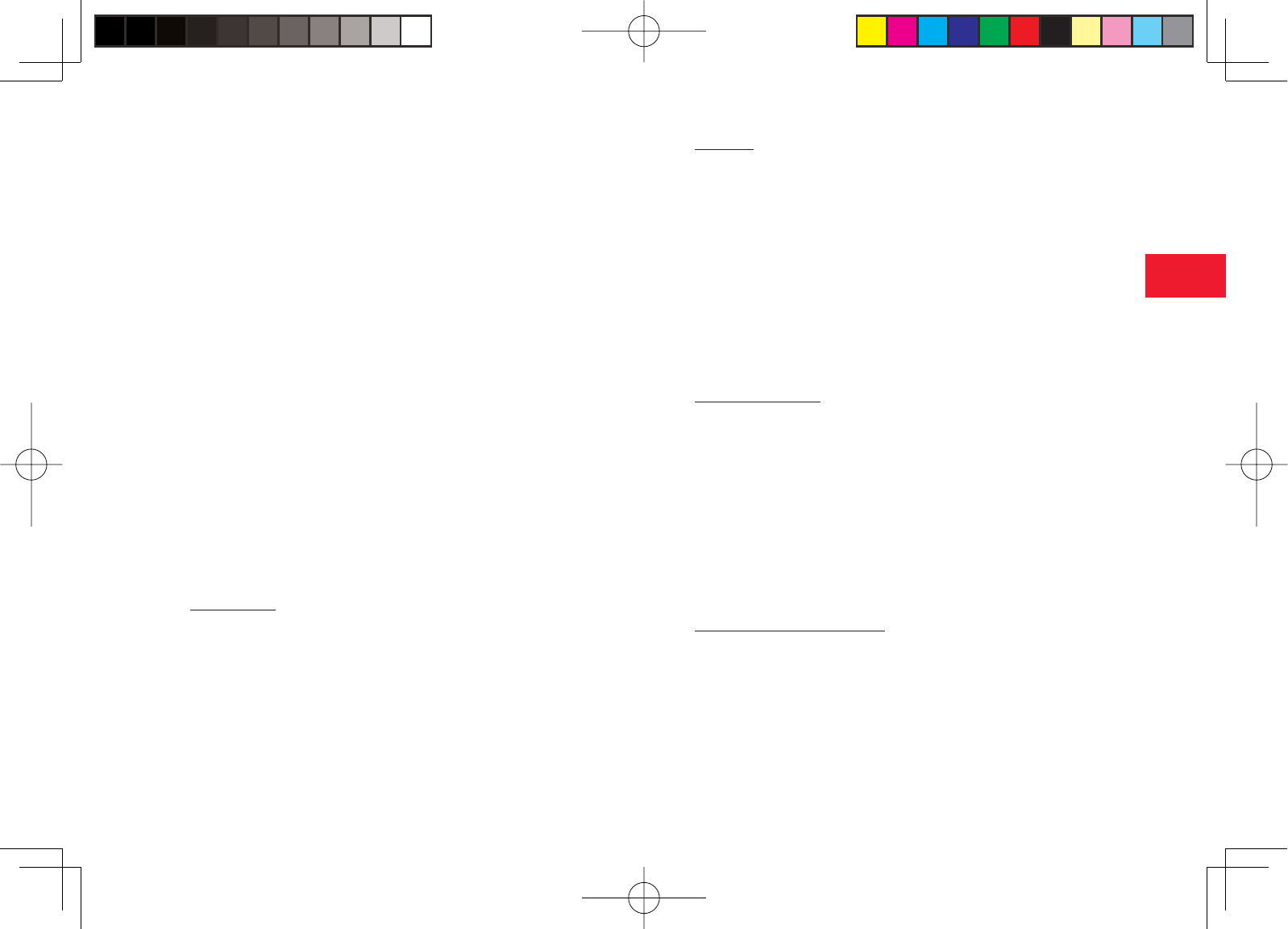
30-3
30
Abridged English Manual
TOSHIBA CORPORATION
IMPORTANT NOTE: PLEASE READ BEFORE USING YOUR
MOBILE PHONE
BY ATTEMPTING TO USE ANY SOFTWARE ON THE SUPPLIED PHONE
THIS CONSTITUTES YOUR ACCEPTANCE OF THESE EULA TERMS.
IF YOU REJECT OR DO NOT AGREE WITH ALL THE TERMS OF THIS
EULA, PLEASE DO NOT ATTEMPT TO ACCESS OR USE THE SUPPLIED
SOFTWARE.
End User License Agreement
This End User License Agreement ("EULA") is a legal agreement
between you (as the user) and TOSHIBA CORPORATION ("Toshiba")
with regard to the copyrighted software as installed in a Toshiba 3G
mobile phone supplied to you (the "Phone").
Use or disposal of any software installed in the Phone and related
documentations (the "Software") will constitute your acceptance of
these terms, unless separate terms are provided by the Software
supplier on the Phone, in which case certain additional or different
terms may apply. If you do not agree with the terms of this EULA, do
not use or dispose the Software.
1. License Grant. Toshiba grants to you a personal, non-transferable
and non-exclusive right to use the Software as set out in this EULA.
Modifying, adapting, translating, renting, copying, making available,
transferring or assigning all or part of the Software, or any rights
granted hereunder, to any other persons and removing any proprietary
notices, labels or marks from the Software is strictly prohibited, except
as expressly permitted in this EULA. Furthermore, you hereby agree not
to create derivative works based on the Software.
2. Copyright. The Software is licensed, not sold. You acknowledge that no
title to the intellectual property in the Software is or will be transferred
to you. You further acknowledge that title and full ownership rights to
the Software will remain the exclusive property of Toshiba, Toshiba's
affi liates, and/or their suppliers, and you will not acquire any rights to
the Software, except as expressly set out in this EULA. You may keep
a back-up copy of the Software only so far as necessary for its lawful
use. All copies of the Software must contain the same proprietary
notices as contained in or on the Software and are subject to the terms
of this EULA. All rights not expressly granted under this EULA are
reserved to Toshiba, Toshiba's affi liates and/or their suppliers.
3. Reverse Engineering. You agree that you will not attempt, and if you
are a business organisation, you will use your best efforts to prevent
your employees, servants and contractors from attempting to reverse
engineer, decompile, modify, translate or disassemble the Software
in whole or in part except to the extent that such actions cannot be
excluded by mandatory applicable law and only if those actions are
taken in accordance with such applicable law. Any failure to comply
with the above or any other terms and conditions contained herein will
result in the automatic termination of this license and the reversion of
the rights granted hereunder to Toshiba.
4. DISCLAIMER OF WARRANTY. The Software is provided "AS IS"
without warranty of any kind. TOSHIBA, TOSHIBA'S AFFILIATES, AND
THEIR SUPPLIERS DISCLAIM ALL WARRANTIES, CONDITIONS OR
OTHER TERMS (WHETHER EXPRESS OR IMPLIED), INCLUDING
BUT NOT LIMITED TO WARRANTIES, CONDITIONS AND TERMS
OF SATISFACTORY QUALITY, MERCHANTABILITY, FITNESS FOR
903T_30_Live_3.0校 30-3
903T_30_Live_3.0校 30-3
05.8.1 8:30:51 PM
05.8.1 8:30:51 PM
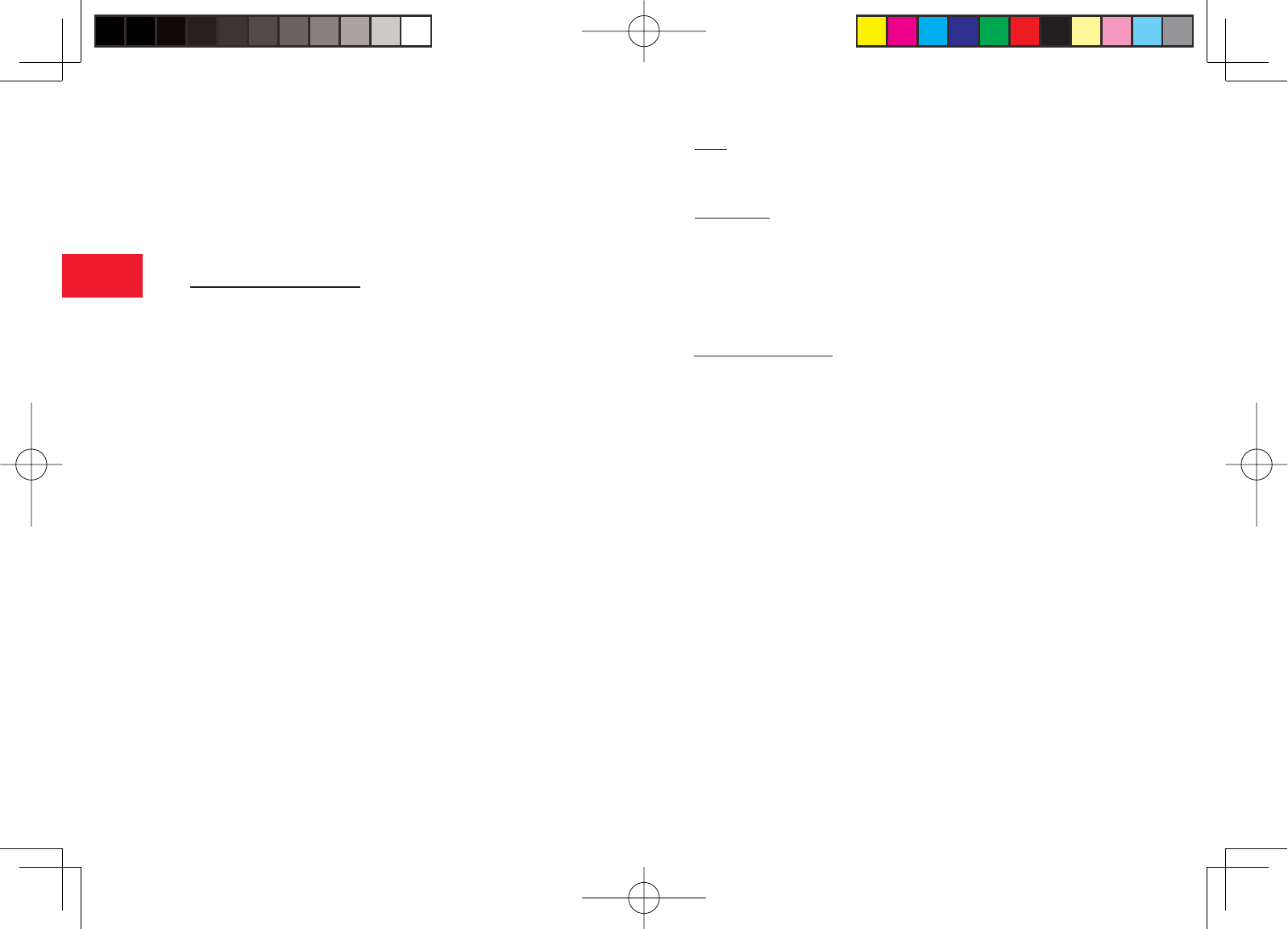
30-4
30
Abridged English Manual
A PARTICULAR PURPOSE AND NON-INFRINGEMENT OF THIRD-
PARTY RIGHTS; AND THE ENTIRE RISK AS TO THE QUALITY AND
PERFORMANCE OF THE SOFTWARE IS WITH YOU. YOU ACCEPT
THAT SOFTWARE MAY NOT MEET YOUR REQUIREMENTS AND NO
WARRANTY CAN BE GIVEN THAT OPERATION OF THE SOFTWARE
WILL BE UNINTERRUPTED OR ERROR-FREE.
5. LIMITATION OF LIABILITY. TO THE FULLEST EXTENT LEGALLY
PERMITTED, IN NO EVENT SHALL TOSHIBA, TOSHIBA'S
AFFILIATES OR THEIR SUPPLIERS BE LIABLE TO YOU FOR
ANY DAMAGES FOR (A) LOST BUSINESS OR REVENUE,
BUSINESS INTERRUPTION, LOSS OF BUSINESS DATA; OR
(B) CONSEQUENTIAL, SPECIAL, INCIDENTAL OR INDIRECT
DAMAGES OF ANY KIND (WHETHER UNDER CONTRACT, TORT OR
OTHERWISE) ARISING OUT OF: (I) THE USE OR INABILITY TO USE
THE SOFTWARE, EVEN IF TOSHIBA, TOSHIBA'S AFFILIATES OR
THEIR SUPPLIER HAS BEEN ADVISED OF THE POSSIBILITY OF
SUCH DAMAGES; OR (II) ANY CLAIM BY A THIRD PARTY. SAVE
AS SET OUT IN THIS SECTION, TOSHIBA'S ENTIRE LIABILITY
UNDER THIS EULA SHALL NOT EXCEED THE PRICE PAID FOR THE
SOFTWARE, IF ANY.
PLEASE MAKE AND RETAIN A COPY OF ALL DATA YOU HAVE INSERTED
INTO YOUR PRODUCT, FOR EXAMPLE NAMES, ADDRESSES, PHONE
NUMBERS, PICTURES, RINGTONES ETC, BEFORE SUBMITTING YOUR
PRODUCT FOR A WARRANTY SERVICE, AS SUCH DATA MAY BE
DELETED OR ERASED AS PART OF THE REPAIR OR SERVICE PROCESS.
6. Laws. This EULA will be governed by the laws of Japan. All disputes
arising out of this EULA shall be subject to the exclusive jurisdiction of
the Tokyo District Court.
7. Export Laws. Any use, duplication or disposal of the Software involves
products and/or technical data that may be controlled under the
export laws of applicable countries or region and may be subject to
the approval of the applicable governmental authorities prior to export.
Any export, directly or indirectly, in contravention of the export laws of
applicable countries or region is prohibited.
8. Third Party Benefi ciary. You agree that certain suppliers of the Software
to Toshiba have a right as a third party benefi ciary to enforce the terms
of this EULA against you as a user.
903T_30_Live_3.0校 30-4
903T_30_Live_3.0校 30-4
05.8.1 8:30:51 PM
05.8.1 8:30:51 PM
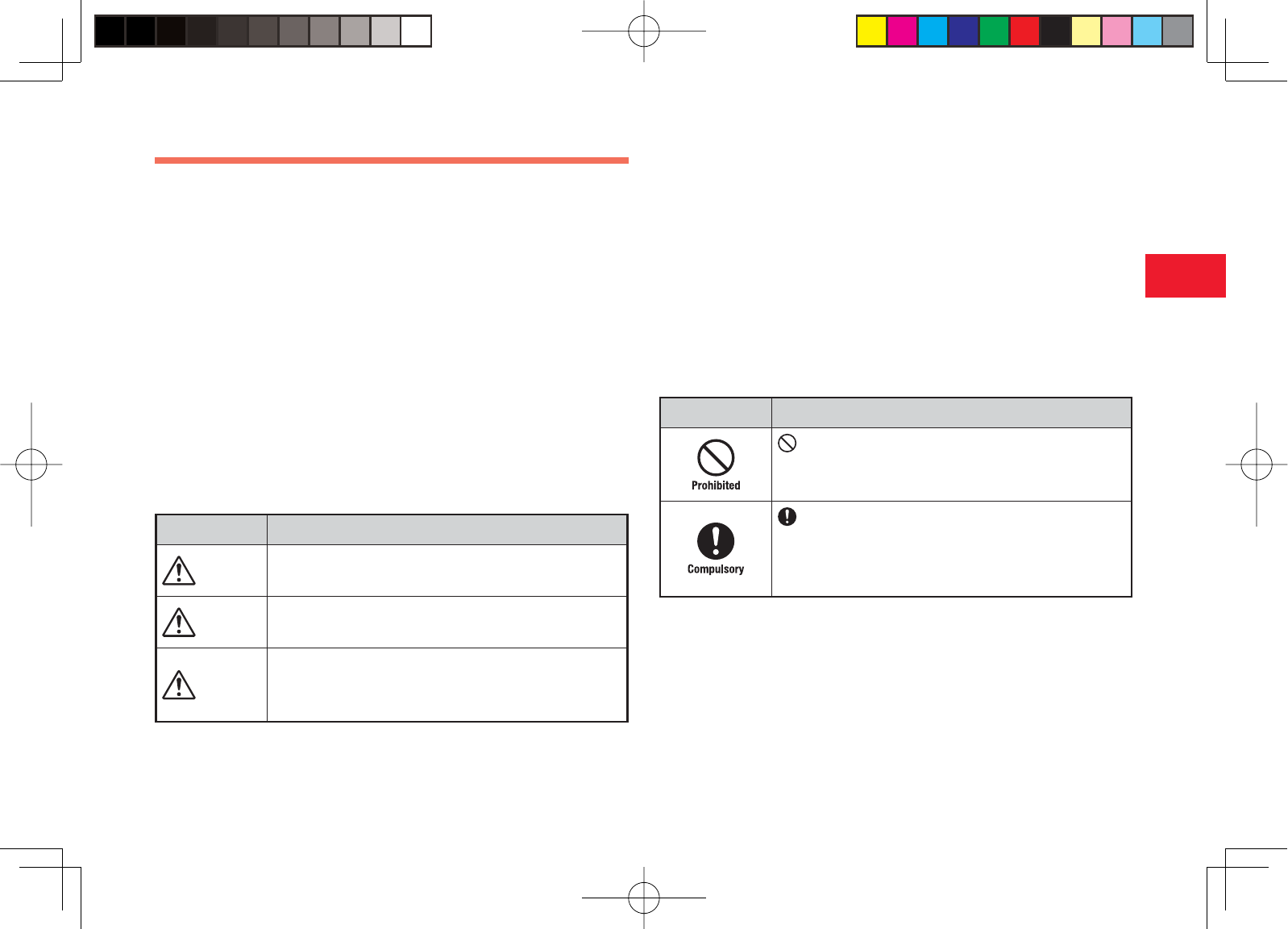
30-5
30
Abridged English Manual
Safety Precautions
7To ensure proper usage, be sure to read the Safety Precautions thoroughly
before using your phone. Always keep this manual available for future
reference.
7Be sure to follow the safety information contained in the instruction
manuals and indicated on the product to prevent injury to the user and
other persons, as well as damage to property.
7When a child uses the phone, it is recommended that a parent or
guardian reads the instruction manuals thoroughly and provides proper
instructions to the child.
7The following describes the meaning of safety symbols and signal words.
Be sure to understand their meanings before proceeding to read this
manual.
■ Pictograph Descriptions
Pictograph Meaning
Danger Indicates an imminently hazardous operation that could
result in death or serious injury1 of the user.
Warning Indicates a potentially hazardous operation that could
result in death or serious injury1 of the user.
Caution
Indicates a potentially hazardous operation that could
result in minor or moderate injury2 to the user or
damage to property3.
1 Serious injury includes loss of sight, wounds, high temperature burns,
low temperature burns (burns causing reddish areas, blistering and other
damage to the skin as a result of heat exceeding the body temperature
contacting your skin for a prolonged time), electric shock, fractures and
poisoning requiring hospitalization or long-term medical treatment.
2 Injury includes wounds, burns and electric shock not requiring
hospitalization or long-term medical treatment.
3 Damage to property includes extensive damage to homes and household
property, as well as livestock and pets.
■ Symbol Descriptions
Symbol Meaning
indicates a prohibited action. The prohibited action is
indicated graphically or described in text in or near the
symbol.
indicates a compulsory action that must be carried
out.
The compulsory action is indicated graphically or
described in text in or near the symbol.
903T_30_Live_3.0校 30-5
903T_30_Live_3.0校 30-5
05.8.1 8:30:52 PM
05.8.1 8:30:52 PM
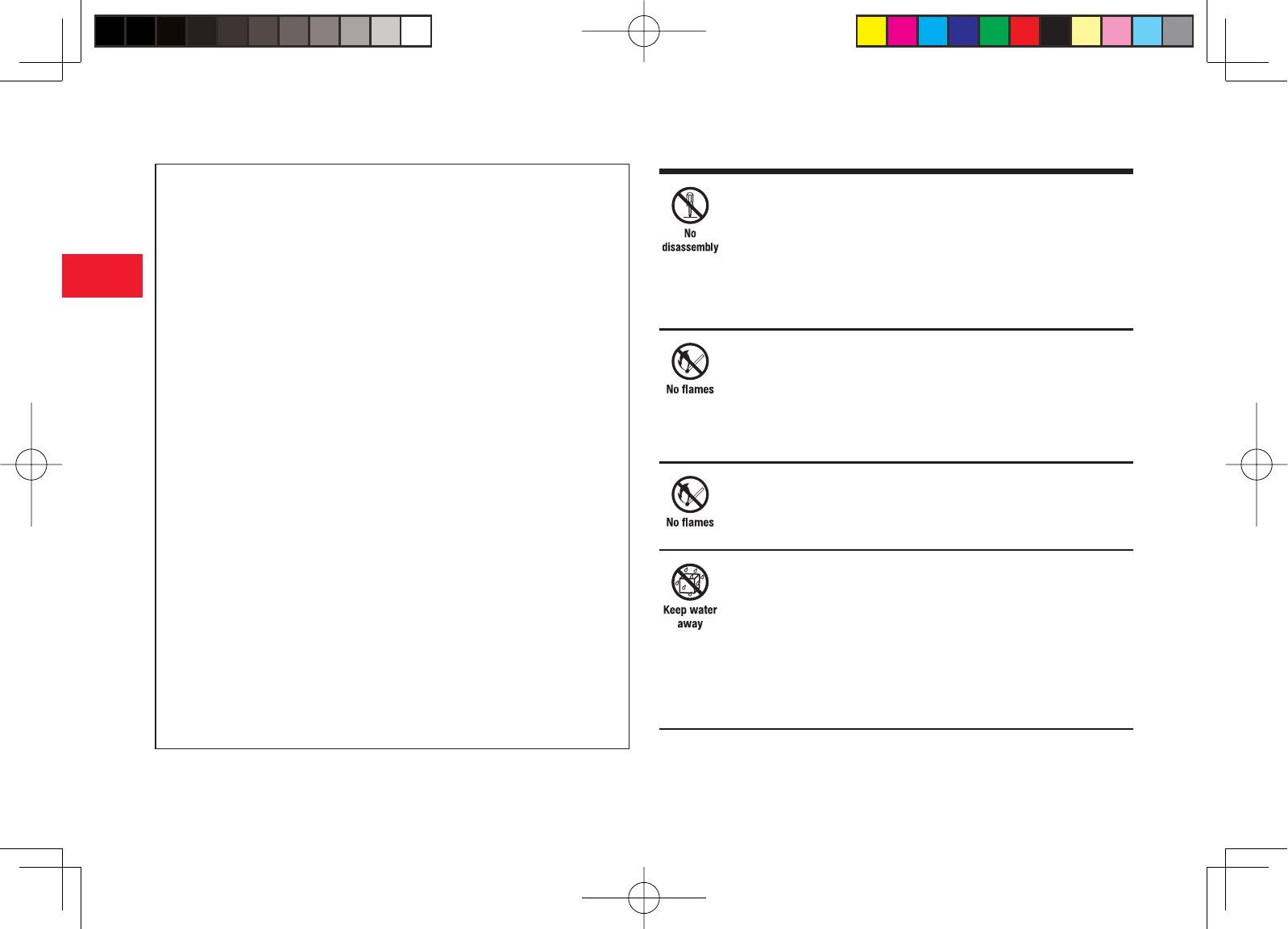
30-6
30
Abridged English Manual
■ Limitation of Liability
・Vodafone and Toshiba accept no liability whatsoever for any damages
arising from natural disasters such as earthquakes, lightning, storms
and fl oods, as well as fi res through no fault of Vodafone and Toshiba,
acts by third parties, other accidents, improper use by the user, whether
intentionally or negligently, or use under other abnormal conditions.
・Vodafone and Toshiba accept no liability whatsoever for incidental
damages arising out of the use or inability to use the product, including,
but not limited to, corruption or loss of data, lost business revenue or
suspension of business operations.
・Vodafone and Toshiba accept no liability whatsoever for any damages
arising from improper use not conforming to the instructions in the
instruction manuals.
・Vodafone and Toshiba accept no liability whatsoever for any damages
arising from malfunctions caused by use in combination with connection
equipment or software that is not authorized for use by Vodafone and
Toshiba.
・Image data recorded with the camera, downloaded data and other data
may be corrupted or lost due to malfunction, repair or other improper
handling of the product. Vodafone and Toshiba accept no liability
whatsoever for the restoration of corrupted or lost data, as well as any
damages or lost revenue and profi ts.
・Vodafone and Toshiba accept no liability whatsoever for corruption or
loss of stored data resulting from failures or malfunctions of the product,
regardless of the cause. Be sure to keep a separate memo of important
data to limit damage caused by data corruption or loss to a minimum.
Danger
Do not disassemble, modify or repair the phone, battery
pack or charger
Doing so may cause overheating, rupturing, fi re, electric shock,
injury or malfunction. Modifi cation of the phone is prohibited by
Japanese Radio Law. For repair, contact your nearest Vodafone
Shop or Vodafone Customer Assistance (page 30-56).
Do not dispose of the phone or battery pack in a fi re or
expose it to heat
If the phone or battery pack is exposed to water, do not dry
it artifi cially in heating equipment (microwave oven, etc.)
Doing so may cause overheating, rupturing, fi re or malfunction.
Do not charge, use or leave the phone or battery pack in
hot places such as near a fi re or heater
Doing so may cause overheating, rupturing, fi re or malfunction.
Do not expose the phone, charger or battery pack to fl uids
such as water, perspiration or seawater
Doing so may cause overheating, rupturing, fi re, electric shock
or malfunction. If the phone is dropped accidentally in water or
any other fl uid, immediately turn off the phone and contact your
nearest Vodafone Shop or Vodafone Customer Assistance (page
30-56).
903T_30_Live_3.0校 30-6
903T_30_Live_3.0校 30-6
05.8.1 8:30:53 PM
05.8.1 8:30:53 PM
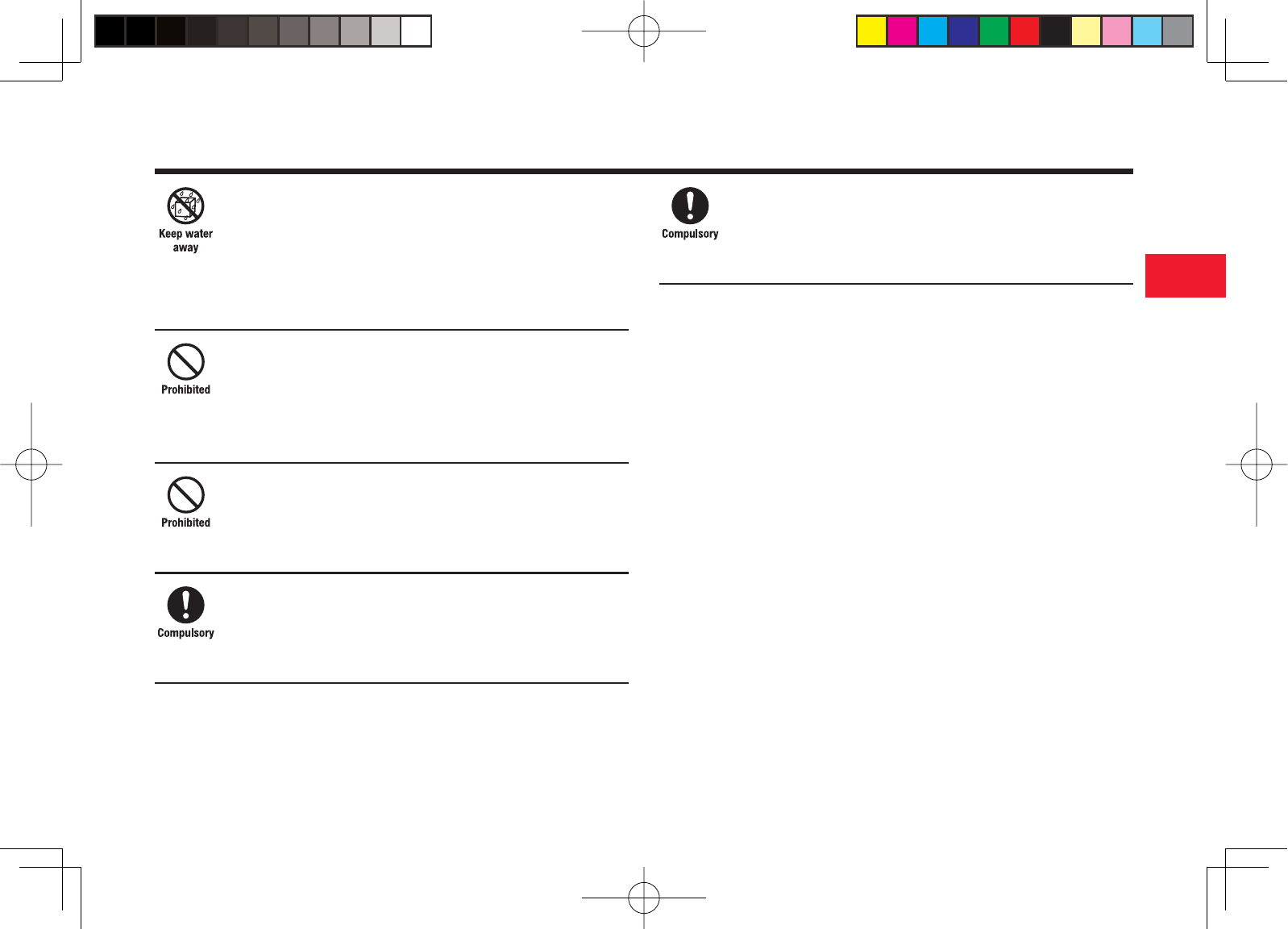
30-7
30
Abridged English Manual
Do not leave the phone, charger or battery pack outdoors,
in a bathroom or wherever water or any other fl uid is used
Do not place the phone, charger or battery pack near cups,
vases or other containers of fl uids
Exposure to water or other fl uids may cause electric shock,
overheating, rupturing or fi re.
Do not use excessive force when inserting the battery pack
into the phone or connecting the phone to the charger
Do not connect any cords with reverse polarity
Doing so may cause the battery pack to leak, rupture, overheat or
catch fi re, as well as cause electric shock or malfunction.
Do not touch the battery pack connectors (metal parts)
with any metal objects (necklace, hairpin, etc.)
Doing so may cause the battery pack to overheat, rupture or catch
fi re, as well as the metal object to overheat.
Do not use a battery pack other than one supplied with or
designated for the phone
Do not use the battery pack for any other phone
Doing so may cause overheating, rupturing, fi re or malfunction.
Do not use a charger other than one supplied with or
designated for the phone to charge the battery pack
Do not use the charger for any other phone
Doing so may cause overheating, rupturing, fi re or malfunction.
Danger
903T_30_Live_3.0校 30-7
903T_30_Live_3.0校 30-7
05.8.1 8:30:53 PM
05.8.1 8:30:53 PM
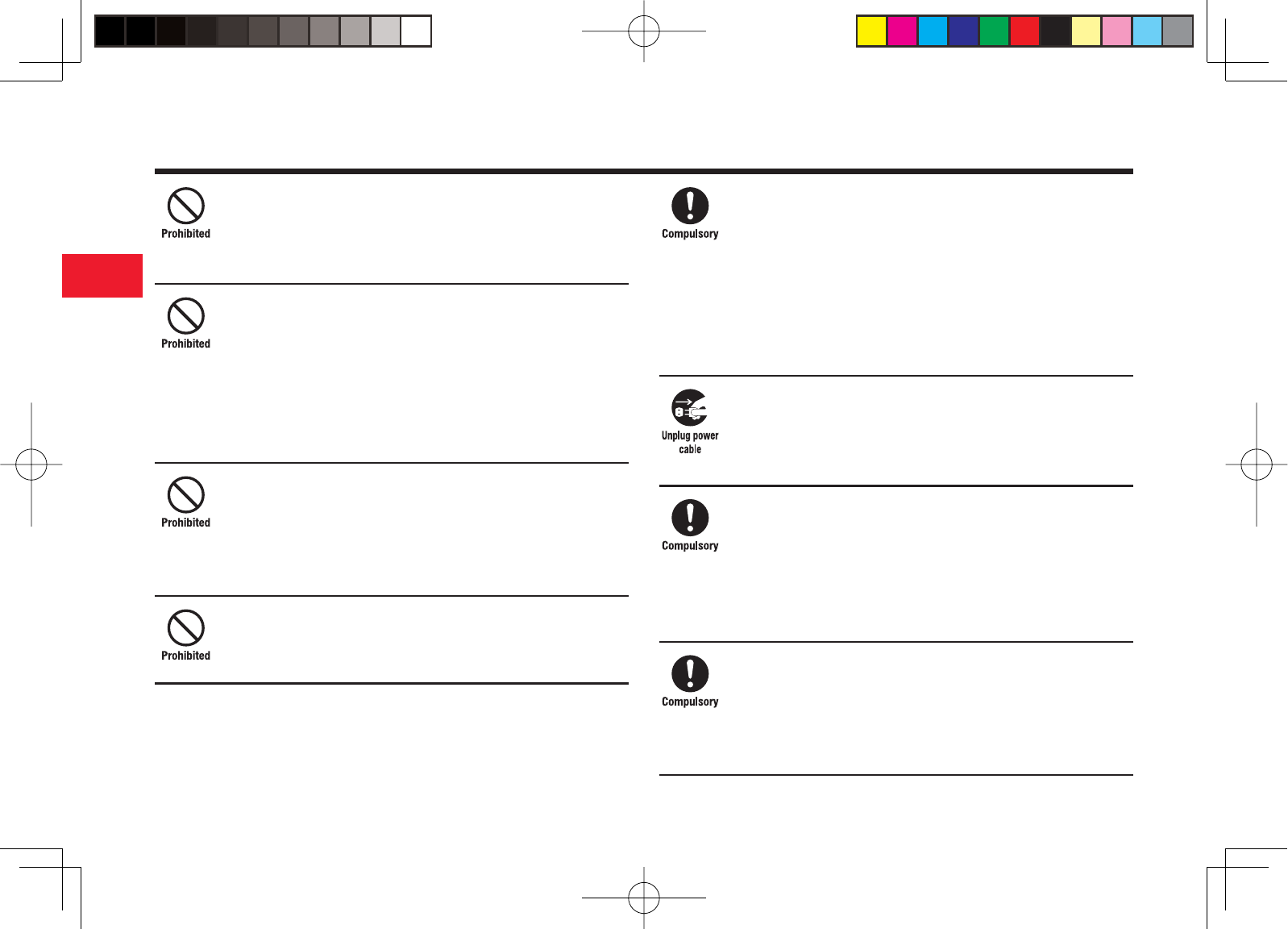
30-8
30
Abridged English Manual
Do not charge the battery pack while it is wet or damp
Doing so may cause overheating, rupturing, fi re, electric shock or
short circuit. If the battery pack is exposed to fl uids such as water,
unplug the rapid charger immediately.
Do not use the phone while driving
Do not make or receive a call and do not use other
functions (messaging, game, camera, video, music,
location information, mobile light, etc.)
Doing so may cause a traffi c accident. Use of the phone while
driving is prohibited by law. Before using the phone, stop the
vehicle in a safe area where parking or stopping is permitted.
Do not use the phone wherever there is the risk of a fi re or
explosion such as in a petrol station
Doing so may ignite the gases and start a fi re or explosion. Turn
off the phone and do not charge it wherever gases may be present
(petrol station, etc.).
Do not swing the phone by its strap, video output cable or
stereo handsfree headset
Doing so may cause an injury, accident or damage.
Turn off the phone while you are near any precision
electronic equipment
Radio waves may adversely affect the operation of electronic
equipment. Examples of such equipment: medical electronic
equipment such as cardiac pacemakers and hearing aids or fi re
alarms and automatic doors. If you use medical electronic
equipment, consult with the equipment manufacturer or distributor
about the infl uence of radio waves.
Remove the power plug from the outlet if the rapid charger
is not to be used for a long period of time or before
cleaning
Failing to do so may cause an electric shock, fi re or malfunction.
Turn off the phone wherever its use is prohibited such as
on an aircraft
Turn off the phone after cancelling any settings such
as schedule and alarm settings that turn on the phone
automatically
Use of the phone on an aircraft is prohibited by law.
Check your surroundings to confi rm that it is safe to
make/receive calls, send/receive messages, take pictures
or record videos
Failing to do so may cause you to trip over or cause a traffi c
accident.
Warning
903T_30_Live_3.0校 30-8
903T_30_Live_3.0校 30-8
05.8.1 8:30:54 PM
05.8.1 8:30:54 PM
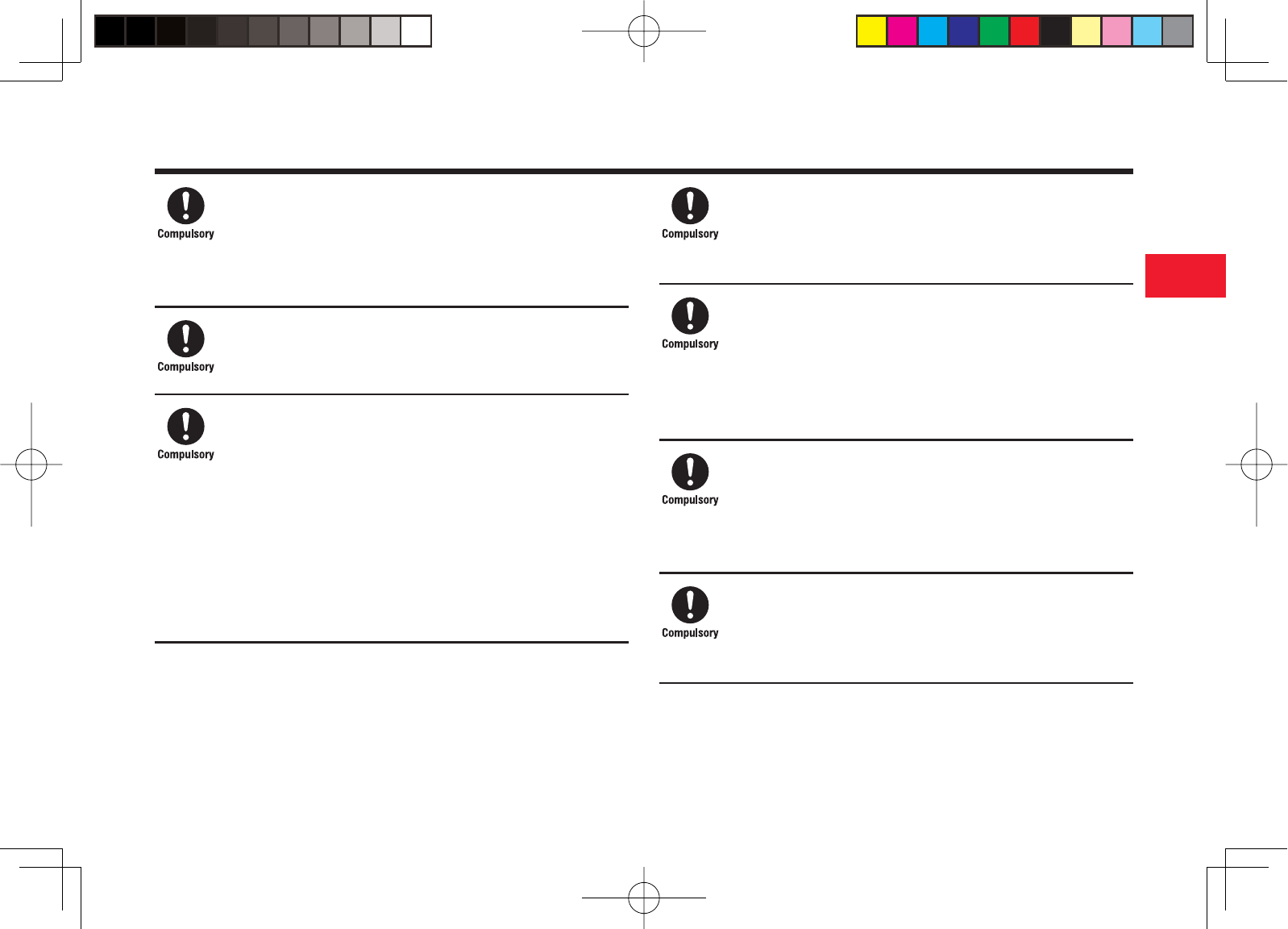
30-9
30
Abridged English Manual
Do not use the phone with any power voltage other than
the specifi ed voltage
Doing so may cause a fi re. The power voltages are 100 to 240 V
AC for the rapid charger and 12 or 24 V DC (for a negative ground
car only) for a cigarette lighter charger.
Wipe away any dust on the plug of the rapid charger with a
dry cloth after removing the plug from the outlet
Dust on the plug or outlet may cause a fi re.
Follow the instructions below when installing and wiring
in-vehicle devices
・Make sure that devices do not interfere with driving and
safety equipment such as airbags
・Make sure that wires are not caught in seatbelt buckles,
doors or other moving parts
Any wire caught around a foot, brake pedal, accelerator pedal, etc.
may interfere with driving and cause a traffi c accident. If any part
of an in-vehicle device drops onto the fl oor, it may startle you into
abrupt braking or steering, leading to a traffi c accident.
If electrolyte fl uid leaking from the battery pack gets into
your eyes, wash your eyes immediately with clean water
and have your eyes treated by an ophthalmologist
Failing to receive treatment for your eyes may result in eye injury.
When thunder is heard outside, stop using the phone
immediately
Turn off the phone and do not touch it
Failing to do so may attract lightning and cause electric shock.
When thunder is heard, stop using the phone and move to a safe
place such as inside a building.
If the battery pack fails to charge in the specifi ed time,
stop charging immediately
Failing to do so may cause overheating, rupturing or fi re. Contact
your nearest Vodafone Shop or Vodafone Customer Assistance
(page 30-56).
When inserting the rapid charger plug into an AC household
outlet, make sure that a metal strap or any other metal
object does not touch the plug
Failing to do so may cause electric shock, short circuit or fi re.
Warning
903T_30_Live_3.0校 30-9
903T_30_Live_3.0校 30-9
05.8.1 8:30:55 PM
05.8.1 8:30:55 PM

30-10
30
Abridged English Manual
If something unusual happens to the phone, battery pack or
charger; for example, it emits smoke or an unusual odour
or is damaged, perform the following steps immediately
1. If the battery pack is charging, unplug the rapid charger from
the AC household outlet or unplug the cigarette lighter charger
from the cigarette lighter socket.
2. Make sure that the phone is not hot, then turn it off and remove
the battery pack.
Failing to do so and continuing use (charging) may cause the
battery pack to overheat, rupture or catch fi re or the phone to
overheat. If something unusual happens, contact your nearest
Vodafone Shop or Vodafone Customer Assistance (page 30-56).
Do not drop the phone or battery pack or subject it to
excessive shock
Doing so may cause overheating, rupturing, fi re or malfunction.
Do not sit down with the phone in your trousers pocket
Excess weight may damage the display, battery pack or other
parts resulting in overheating, fi re or injury.
If the phone is used near an implanted cardiac pacemaker,
defi brillator or other electronic medical equipment, radio
waves may interfere with such a device or equipment
Observe the following guidelines
1. If you have an implanted cardiac pacemaker or defi brillator,
carry and use the phone at a distance of at least 22 centimetres
away from the implanted device.
2. Turn off the phone in crowded places such as packed trains
because a person with an implanted cardiac pacemaker or
defi brillator may be nearby. Radio waves can interfere with the
operation of a cardiac pacemaker or other medical device.
3. Follow the precautions below in medical institutions.
・Do not bring the phone into an operating room, intensive
care unit or coronary care unit.
・Turn off the phone in a hospital ward.
・Turn off the phone in a lobby or other location close to
medical equipment.
・Observe the instructions of individual medical institutions and
do not use the phone in or bring it into prohibited areas.
・Turn off the phone after cancelling any settings such
as schedule and alarm settings that turn on the phone
automatically.
Warning
903T_30_Live_3.0校 30-10
903T_30_Live_3.0校 30-10
05.8.1 8:30:56 PM
05.8.1 8:30:56 PM
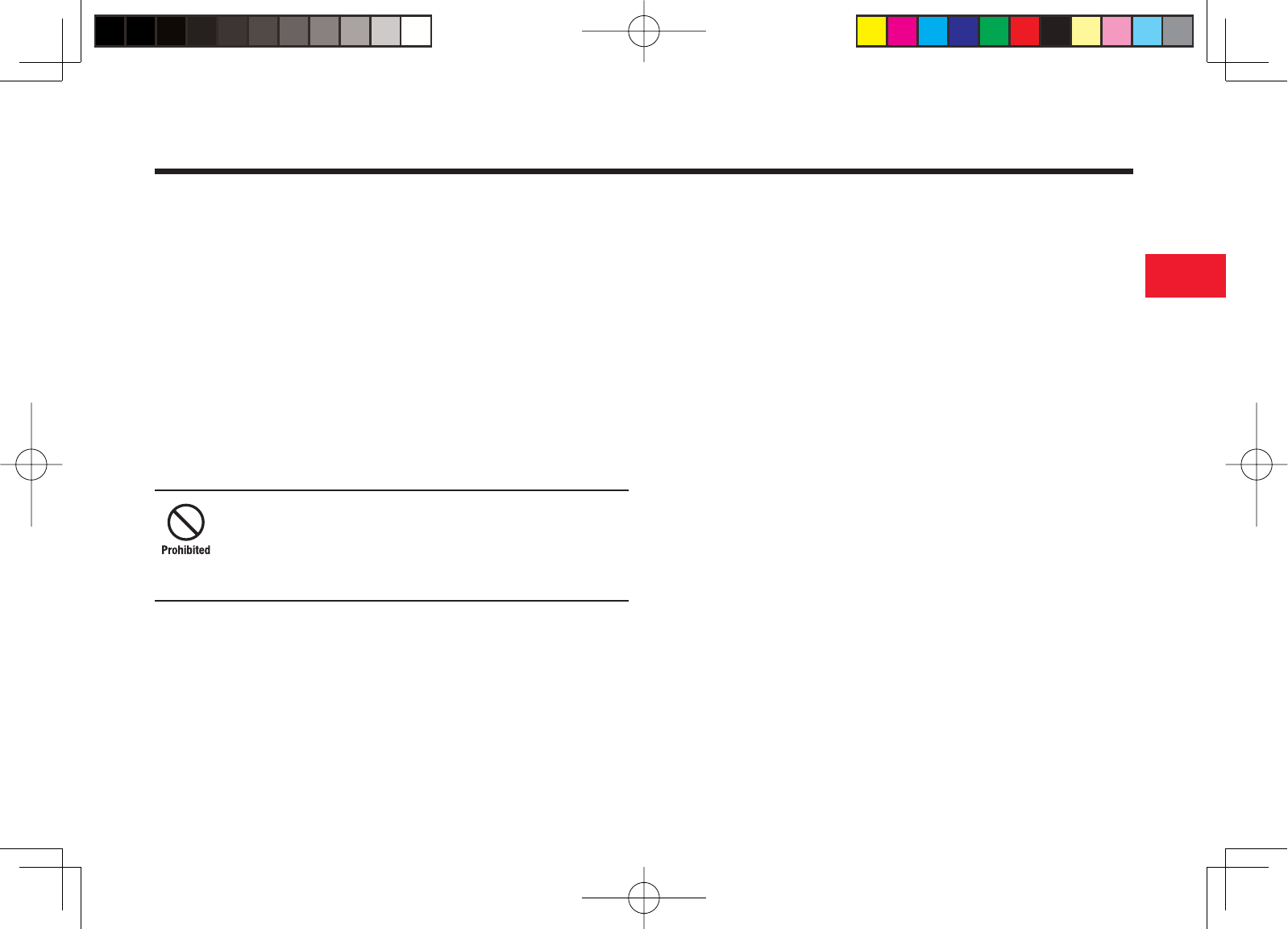
30-11
30
Abridged English Manual
4. When using electronic medical devices other than an implanted
cardinal pacemaker or defi brillator outside of medical
institutions (such as at home), consult with the individual
medical device manufacturer about the possible infl uence of
radio waves.
The above information conforms to "The Guidelines on Use of
Mobile Phones and Other Devices to Prevent Electromagnetic
Wave Interference with Electronic Medical Equipment"
(Electromagnetic Compatibility Conference Japan, April 1997),
as well as refers to "The Investigative Research Report on the
Infl uence of Electromagnetic Waves on Medical Equipment"
(Association of Radio Industries and Businesses, March 2001).
Do not use the rapid charger with any power supply other
than a 100 to 240 V AC household power supply
Doing so may result in a fi re, as well as cause the charger to
overheat, catch fi re or malfunction.
Warning
903T_30_Live_3.0校 30-11
903T_30_Live_3.0校 30-11
05.8.1 8:30:56 PM
05.8.1 8:30:56 PM
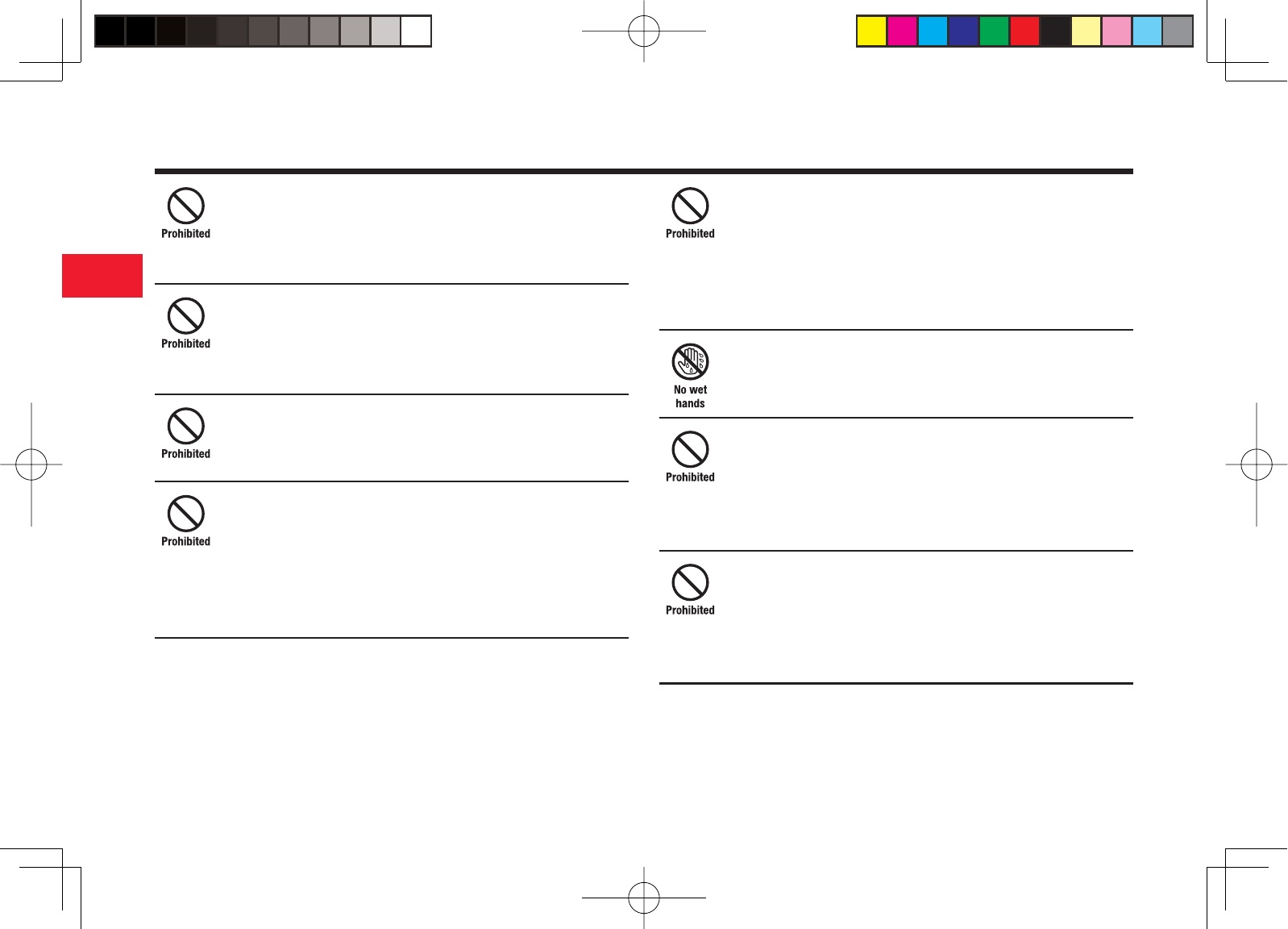
30-12
30
Abridged English Manual
Do not use or leave the phone or battery pack in places
where it will be exposed to direct sunlight or in hot places
such as inside a car in the sun
Doing so may cause overheating, fi re or malfunction.
Keep the phone, battery pack and charger away from
infants and small children
Failing to do so may result in the battery pack or memory card
being accidentally swallowed or cause an injury.
Make sure that the charger terminals (metal parts) do not
come into contact with wires or other metal objects
Failing to do so may cause overheating or burns.
Do not pull the cord when unplugging the rapid charger or
cigarette lighter charger from an AC household outlet or
socket
Damage to the cord may cause electric shock, overheating or fi re.
Hold the plug when unplugging the rapid charger or cigarette
lighter charger.
Do not pull, bend with excessive force or twist the cords of
the rapid charger and cigarette lighter charger
Do not damage or modify them
Do not place objects on them
Do not apply heat and keep them away from heaters
Damage to a cord may cause electric shock, overheating or fi re.
Do not plug or unplug the rapid charger with wet hands
Doing so may cause electric shock or malfunction.
Keep magnetic cards away from the phone and make
sure that a magnetic card is not trapped when closing the
phone
Failing to do so may cause the magnetic data on a cash card,
credit card, telephone card or fl oppy disk to be lost.
Do not use the phone in a vehicle if it affects in-vehicle
electronic devices
Use of the phone in some types of vehicles may, in some rare
cases, affect in-vehicle electronic devices and interfere with safe
driving.
Caution
903T_30_Live_3.0校 30-12
903T_30_Live_3.0校 30-12
05.8.1 8:30:56 PM
05.8.1 8:30:56 PM
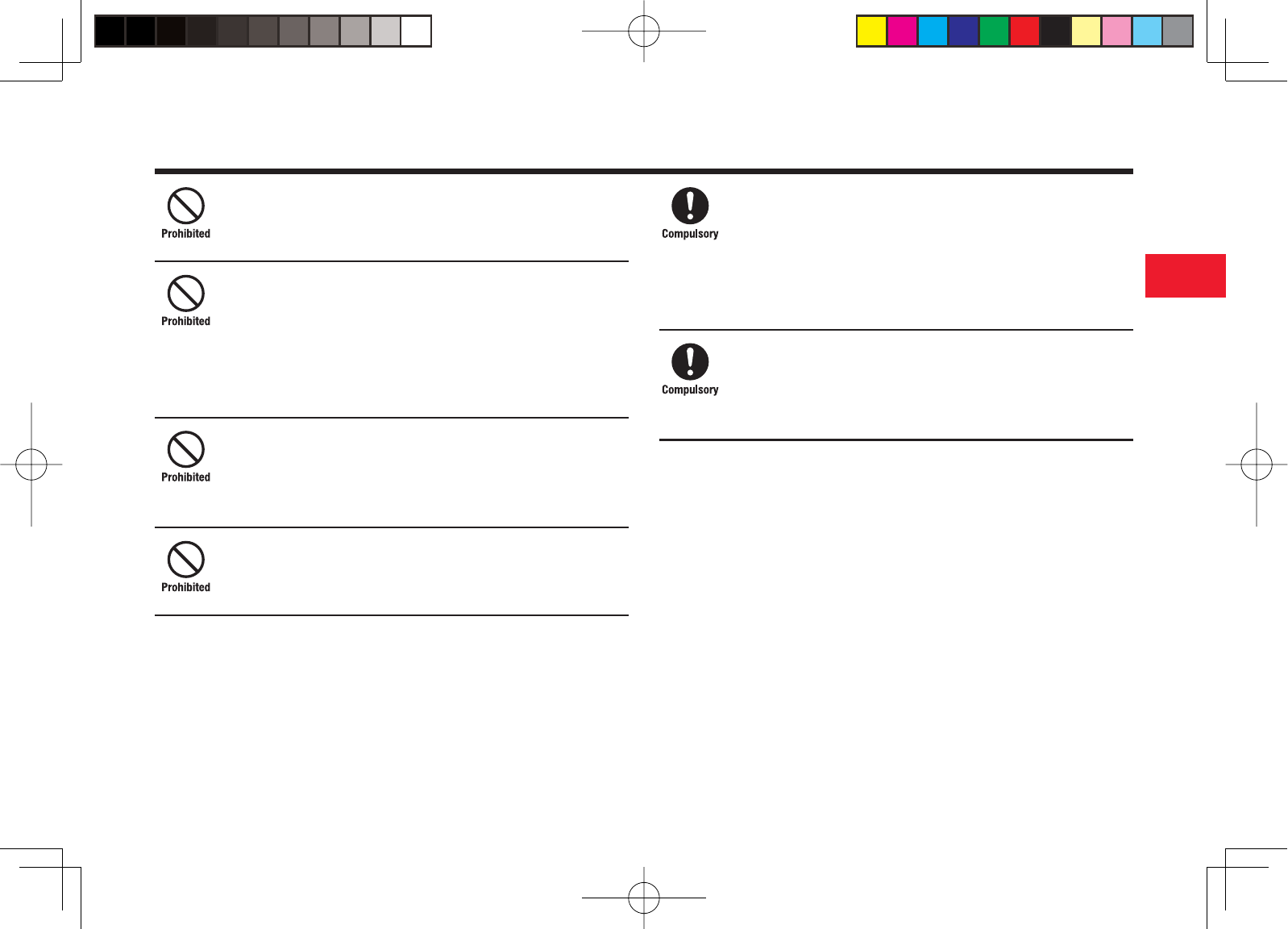
30-13
30
Abridged English Manual
Do not place the phone on an unstable or unlevel surface
Doing so may result in the phone falling and causing injury or
malfunction. Be particularly careful when vibration is set.
Do not dispose of the used battery pack with ordinary
garbage
Insulate the connectors with tape and then dispose of the used
battery pack separately from ordinary garbage or take it to your
nearest Vodafone Shop. Be sure to observe local regulations on
the separate collection of used batteries, wherever applicable.
Do not touch the phone with sweaty hands or place it into
a pocket of sweaty clothes
Sweat and humidity may erode the internal components of the
phone and cause overheating or malfunction.
Do not use the cigarette lighter charger when the car
engine is not running
Doing so may result in a fl at battery.
If the fuse for the cigarette lighter charger blows, replace it
with a designated fuse
Replacing the fuse with other than a designated fuse may cause
overheating and fi re.
For details on replacing the fuse, refer to the instruction manual of
the cigarette lighter charger.
If fl uid leaking from the battery pack comes into contact
with skin or clothing, wash it away immediately with clean
water
Failing to do so may cause skin irritation.
Caution
903T_30_Live_3.0校 30-13
903T_30_Live_3.0校 30-13
05.8.1 8:30:57 PM
05.8.1 8:30:57 PM
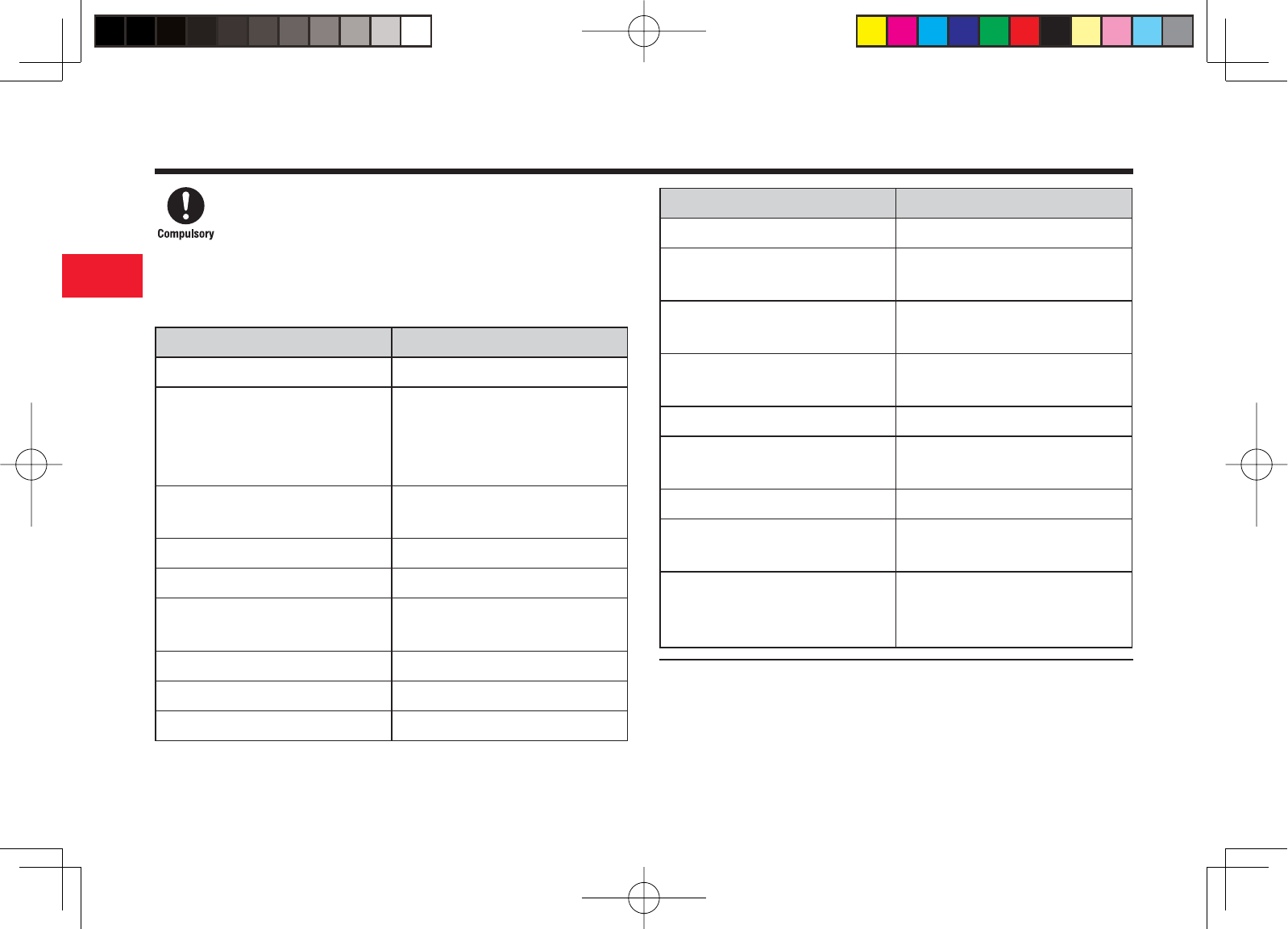
30-14
30
Abridged English Manual
If your skin becomes irritated, immediately stop using the
phone and consult with a dermatologist
The following materials and surface treatments have been used for
the phone. Some of these materials may cause itching, irritation,
eczema, etc. in some rare cases depending on the individual's
constitution and physical condition.
Part Material (Surface Treatment)
Outer housing (keypad) PC resin (UV cured acrylic coating)
Outer housing (main display side,
external display side, hinge side
covers, hinge caps, external camera
section, battery compartment)
PPE/PS resin (UV cured acrylic
coating)
Main display panel, internal camera
panel, external camera panel Acrylic resin (UV cured acrylic ink)
External display panel Tempered glass (polyester fi lm)
Lower internal panel ABS resin (UV cured acrylic coating)
Keys PC resin (UV cured urethane
coating)
Stops Polyester elastomer resin
External light LED lamp Acrylic resin
Mobile light panel PC resin
Part Material (Surface Treatment)
Round logo badge Aluminum/Acrylic resin
Rectangular logo badge Acrylic resin (UV cured acrylic
coating)
Camera grip Polyester elastomer resin (UV cured
urethane coating)
Earphone microphone jack cap,
memory card slot cap
PC/ABS resin (UV cured acrylic
coating)
Cable connector cap Polyester elastomer resin
Phone charging connector Stainless steel (gold coating, nickel
undercoat)
Infrared port Acrylic resin
Screws Steel (nickel coating, copper
undercoat)
Screw covers (earpiece, main
display), Screw caps (external
camera)
ABS resin (UV cured acrylic coating)
Caution
903T_30_Live_3.0校 30-14
903T_30_Live_3.0校 30-14
05.8.1 8:30:58 PM
05.8.1 8:30:58 PM
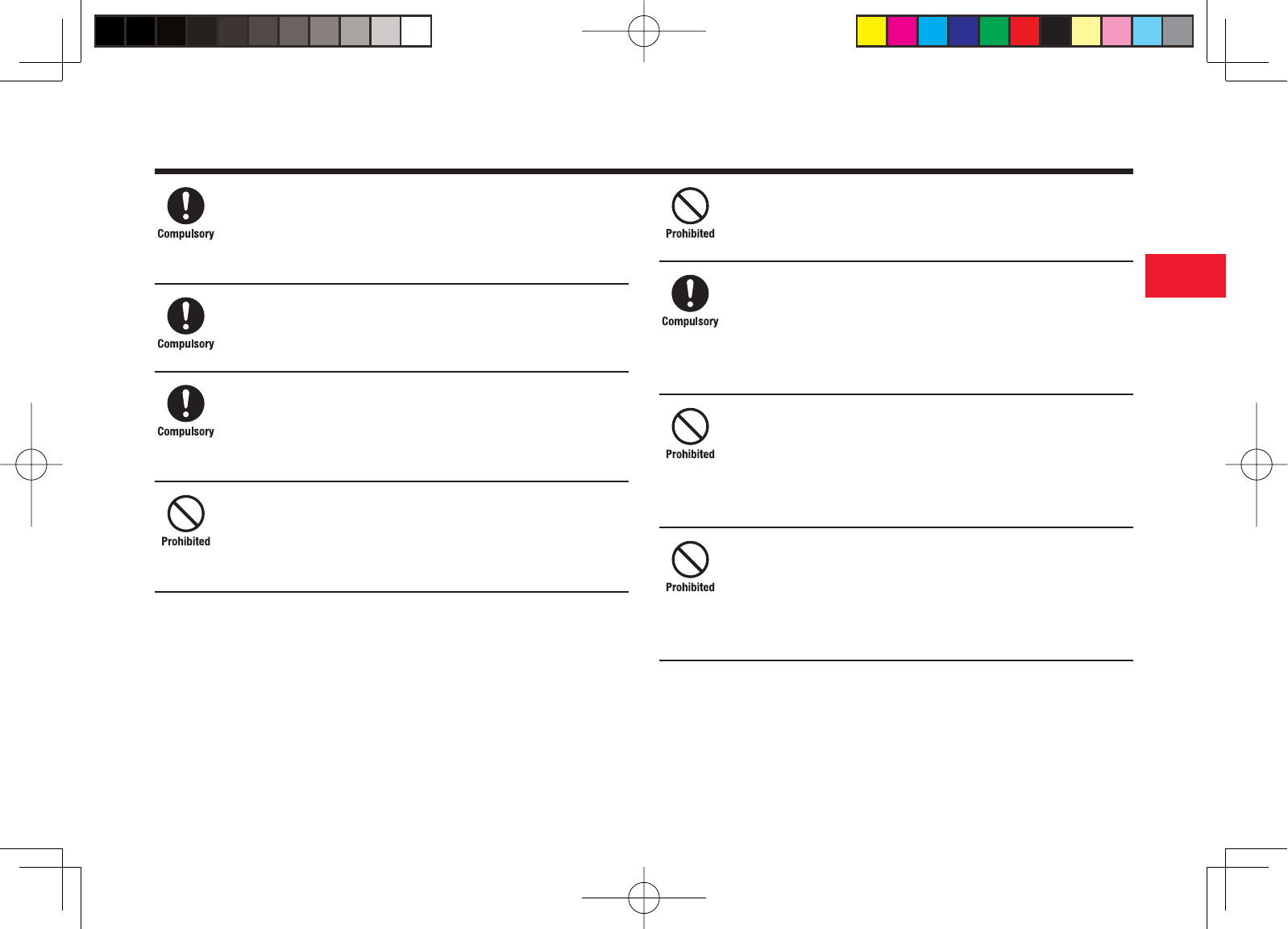
30-15
30
Abridged English Manual
Before using the phone, make sure that no metal objects
(such as pins) are stuck to the earpiece
Failing to do so may result in a metal object causing an ear injury,
etc.
If you have a weak heart, be careful with the call vibration
and ringtone volume settings
Failing to do so may startle you and may be harmful to your heart.
Be careful not to trap your fi ngers or objects when closing
the phone and not to trap your fi ngers in the hinge when
opening the phone
Failing to do so may cause injury or damage to the LCD display.
Do not use the mobile light and fl ashlight for purposes
other than taking pictures, recording videos or lighting
Doing so may dazzle the eyes and cause impaired vision or other
injury.
Make sure things like paper, cloth or bedding are not
placed on the phone during charging
Failing to do so may cause overheating, fi re, burns or malfunction.
Do not turn the volume up too high while using the stereo
handsfree headset
Prolonged exposure to high sound levels may impair hearing or
sound leakage may annoy other people around you. Surrounding
sounds may not be heard clearly resulting in an accident.
Do not insert objects other than the memory card into the
memory card slot
Doing so may cause overheating, electric shock or malfunction.
Cover the slot with the cap at times other than when you are
inserting or removing the memory card.
Keep your face away from the memory card slot when
inserting or removing the memory card
Keep the memory card out of the reach of small children
If the memory card is let go of suddenly, it may fl y out and hit your
face resulting in injury.
Caution
903T_30_Live_3.0校 30-15
903T_30_Live_3.0校 30-15
05.8.1 8:30:58 PM
05.8.1 8:30:58 PM
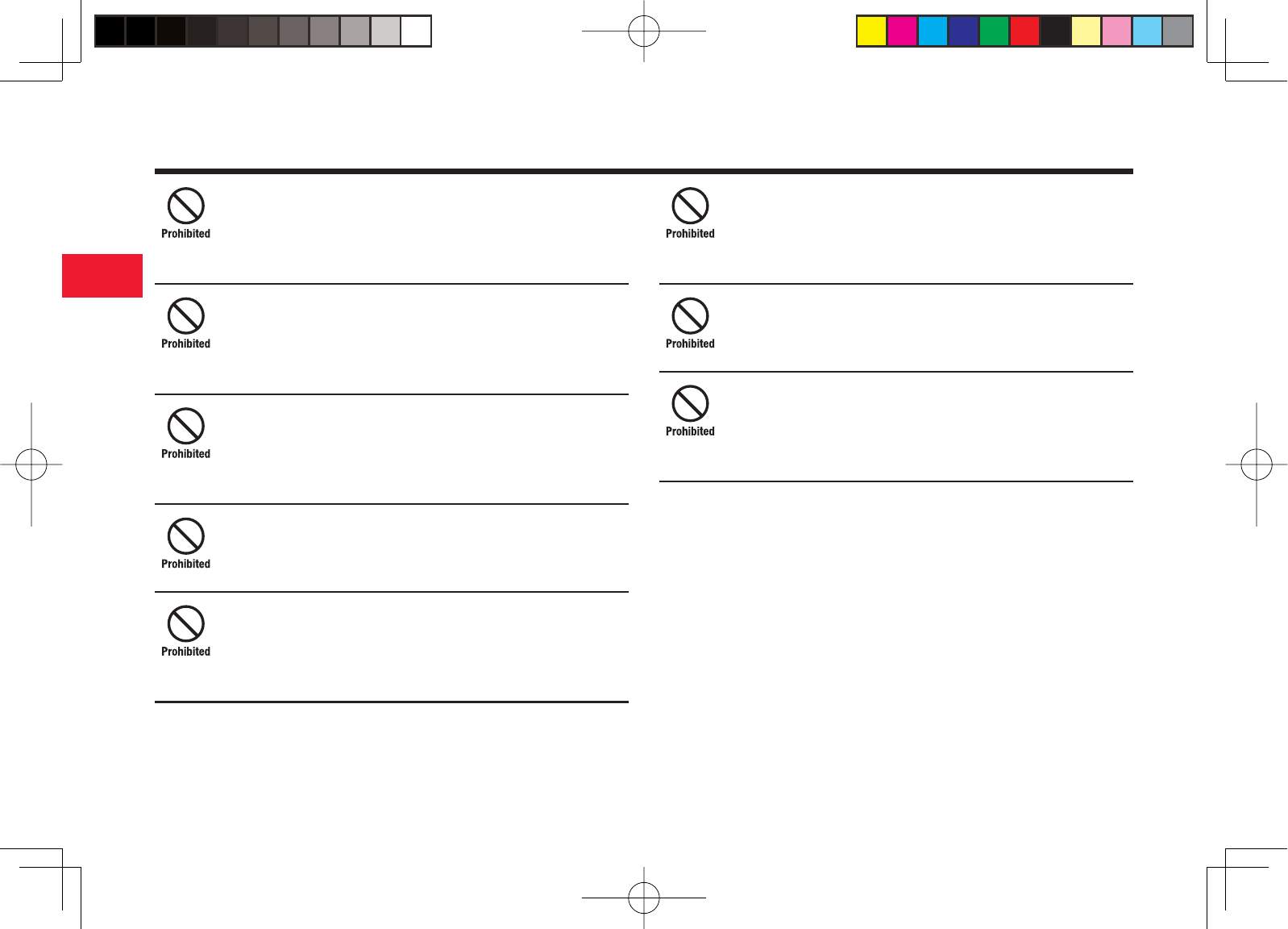
30-16
30
Abridged English Manual
Do not subject the memory card to vibration or shock or
remove it from the slot or turn off the phone while data is
being written to or read from the memory card
Doing so may cause data loss or malfunction.
Use only memory cards supported by the phone
Failing to do so may cause data loss or malfunction.
The phone supports memory cards with a storage capacity of up
to 1GB (as of July 2005).
Do not let infants use the video output cable
Keep the video output cable out of infants' reach
An injury may be caused if, for instance, the cable is wrapped
around a neck.
Do not point the infrared port towards eyes while using the
infrared communication or remote controller functions
Doing so may cause eye damage.
Do not use the mobile light close to eyes
Doing so may cause eye damage. Be especially careful not to take
pictures or record videos with the mobile light too close to the eyes
of infants.
Do not use excessive force when inserting or removing the
USIM card
Doing so may cause a malfunction. Be careful not to injure a hand
or fi nger when removing the card.
Use only a USIM card designated for the phone
Failing to do so may cause data loss or malfunction.
Do not remove the protective sheet from the external
display
Using the phone without the protective sheet may result in an
injury if the external display is damaged.
Caution
903T_30_Live_3.0校 30-16
903T_30_Live_3.0校 30-16
05.8.2 6:44:50 PM
05.8.2 6:44:50 PM
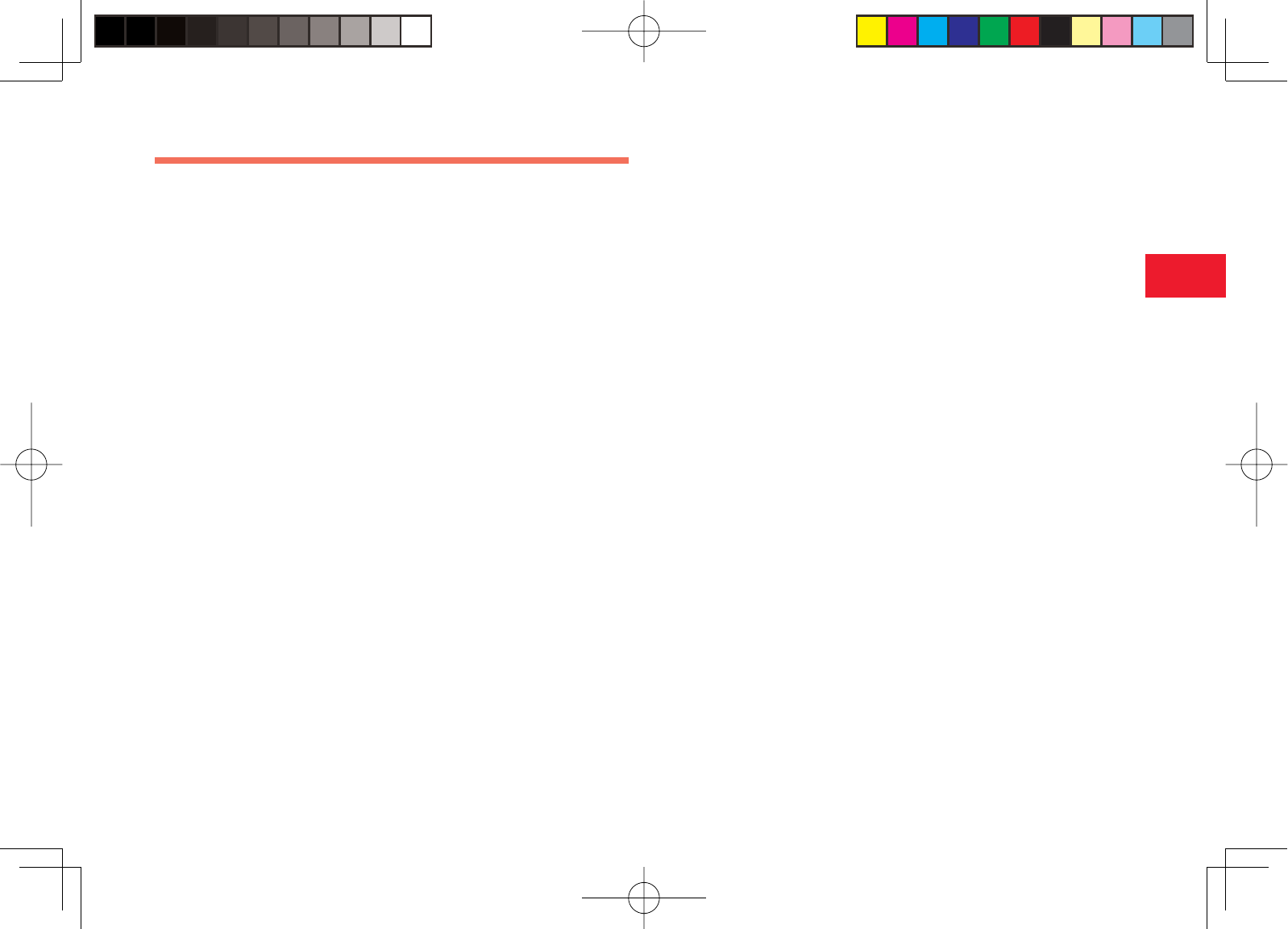
30-17
30
Abridged English Manual
General Notes for Handling
■ Using Your Phone
7The phone employs radio waves. Signals may be disrupted even within
service areas if you are indoors, underground, inside a tunnel or inside a
vehicle. If you move to a location with poor signal reception, a call may be
suddenly cut off.
7When using the phone in public places, take care not to annoy other
people around you. Use of the phone is prohibited in some public places
such as in theatres or on buses and trains.
7The phone is a radio transceiver under Japanese Radio Law. You may be
requested to submit the phone for inspection based on this law.
7Use of the phone near a landline phone, TV or radio may affect the image
and sound quality of the equipment.
7The phone employs a digital system to maintain a high level of
communication quality even at very low signal levels. However, calls may
be suddenly cut off when the signal strength becomes too weak.
7The digital system provides a high level of privacy protection. However,
the possibility of someone eavesdropping on your conversation cannot be
ruled out as long as radio waves are used.
7Data stored on the phone may be corrupted or lost on the following
occasions.
・The phone is used improperly.
・The phone is exposed to static electricity or electric noise.
・The phone is turned off during operation.
・The battery pack is completely discharged.
・The phone malfunctions or is sent for repairs.
Vodafone and Toshiba accept no liability whatsoever for the corruption or
loss of stored data. Be sure to keep a separate memo of important data
to limit damage caused by data corruption or loss to a minimum.
7Be sure to charge the battery pack before using the phone for the fi rst
time or if the phone has not been used for a long time. When the battery
pack is stored for a long time, it discharges over time even if it is not
used.
7Before using the memory card, read the instruction manual of the memory
card thoroughly to ensure safe and proper operation.
7When the phone is used for extended periods of time, especially in high
temperature conditions, the phone surface could become hot. Please use
caution when touching the phone under such conditions.
7When certain items are taken out of the country, documentation may be
required to certify that the export of the items is not controlled, prohibited,
or restricted by the Export Trade Control Order and Foreign Exchange
Order. Basically, no such documentation is required if you take the phone
out of the country and bring it back for the purpose of personal use when
going on vacations or short business trips. In some cases, however, an
export permit may be required if the phone is to be used by or transferred
to anyone else.
Furthermore, a US government export permit may be required when
taking the phone to countries for which the US government has imposed
export restrictions (Cuba, Libya, North Korea, Iran, Sudan, Syria).
For details on export laws, regulations and procedures, refer to the Web
page of the Security Export Control Policy Division of the Ministry of
Economy, Trade and Industry.
903T_30_Live_3.0校 30-17
903T_30_Live_3.0校 30-17
05.8.1 8:31:00 PM
05.8.1 8:31:00 PM
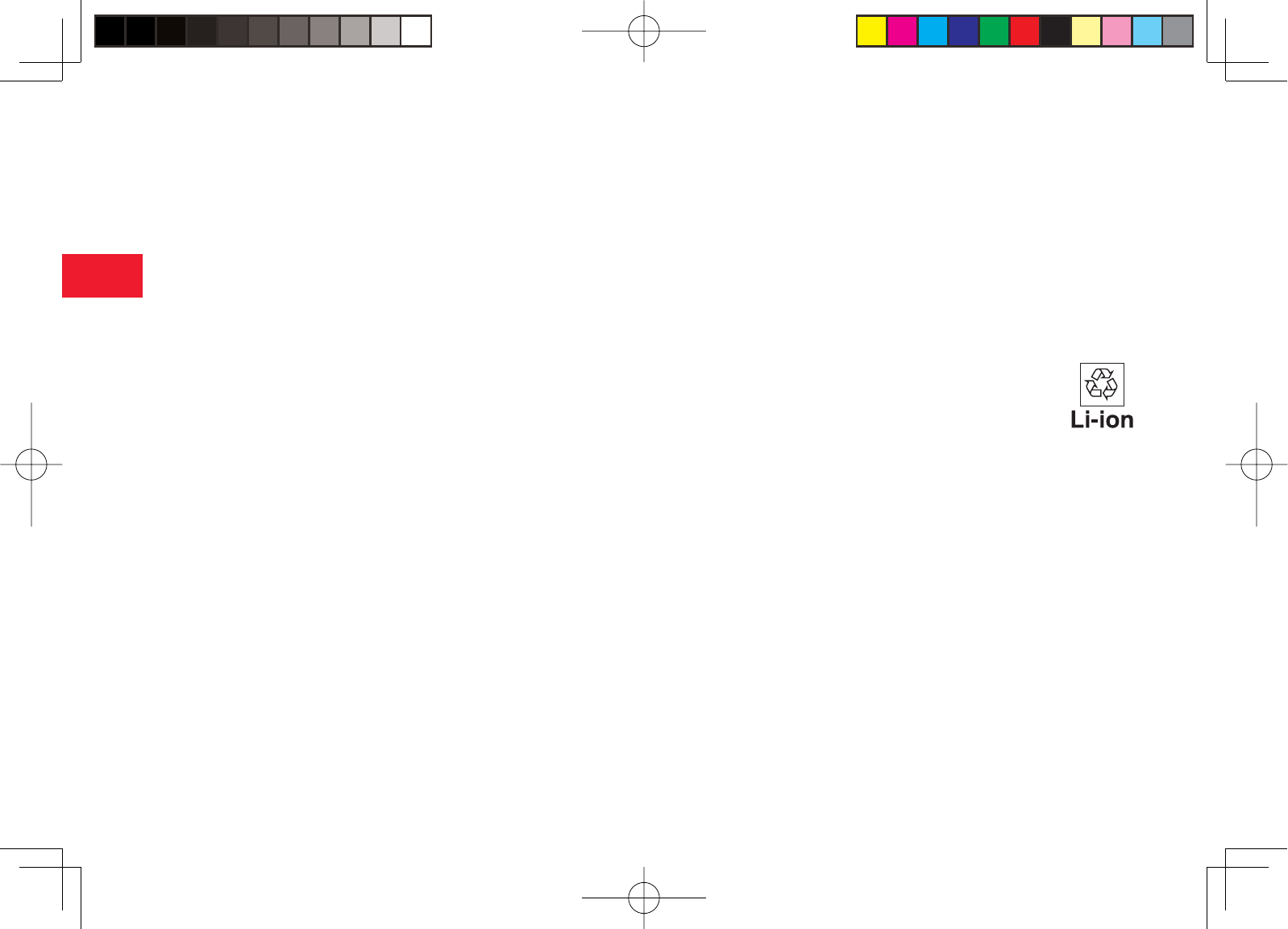
30-18
30
Abridged English Manual
7If you have hearing aids, use of the phone may interfere with some
operations of the hearing aids. If there is any interference, consult with
the manufacturer or distributor of the hearing aids.
■ Inside Vehicles
7Do not use the phone while driving. Use of the phone while driving is
prohibited by law.
7Before using the phone, stop the vehicle in a safe area where parking or
stopping is permitted.
■ Aboard Aircraft
7Do not use the phone on an aircraft. Turn off the phone after cancelling
any settings such as schedule and alarm settings that turn on the phone
automatically. Do not turn the phone back on while you are on the aircraft.
Use of the phone on an aircraft is prohibited by law.
■ Handling Basics
7Do not use the phone in extreme temperatures, direct sunlight and humid
or dusty places.
7Do not drop the phone or subject it to excessive shock.
7To clean the phone, wipe it with a dry soft cloth. Do not use alcohol,
thinner, benzene or other solvents. Doing so may cause discoloration and
remove the printed logo.
7Take care not to expose the phone to rain, snow or high humidity. The
phone, battery pack, charger, stereo handsfree headset and other optional
accessories are not waterproof.
7Do not remove the battery pack while the power is turned on. Doing so
may cause a malfunction.
7If the battery pack has been removed from the phone or the phone has
not been charged for a long time, stored data and settings may be lost
or altered. Vodafone and Toshiba accept no liability whatsoever for any
damage or loss resulting from such negligence.
7The battery pack is a consumable item employing lithium ions. Replace
the battery pack with a new one if the operation time becomes extremely
short after it is fully charged. Buy a new battery pack designated for the
phone.
7When disposing of a used battery pack after battery pack
replacement or discontinued use of the phone, insulate the
connectors with tape or place the battery pack into a plastic
bag and then take it to your nearest Vodafone Shop or battery
pack recycling cooperative store. Be sure to observe local regulations on
the separate collection of used batteries, wherever applicable.
7Some phone display pixels may be missing or remain lit. This is not a
defect or malfunction. If the display is left on for a long period of time,
pictures may be permanently burned into it.
7Make sure the stereo handsfree headset is securely plugged into the
earphone microphone jack. Failing to do so may generate noise on the
other party's phone during calls.
7Do not turn the volume up too high when using the stereo handsfree
headset. Prolonged exposure to high sound levels may impair hearing or
sound leakage may annoy other people around you. Surrounding sounds
may not be heard clearly while you are doing something such as walking
resulting in an accident.
903T_30_Live_3.0校 30-18
903T_30_Live_3.0校 30-18
05.8.1 8:31:00 PM
05.8.1 8:31:00 PM
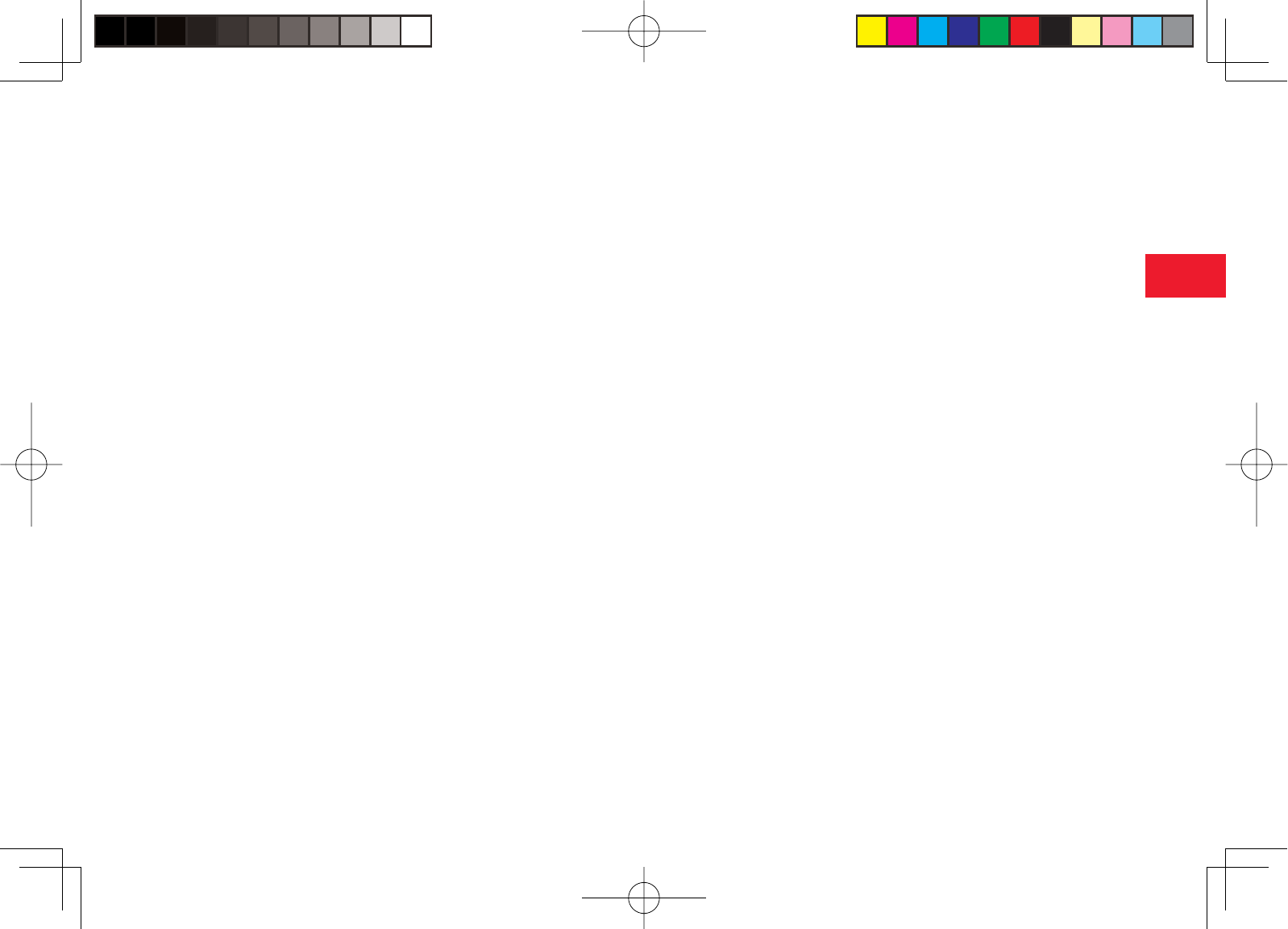
30-19
30
Abridged English Manual
7When not using the earphone microphone jack and external connector,
make sure they are covered with the caps. Otherwise, dust and water
may enter the phone, resulting in malfunction.
7Hold the plug and do not pull the cord when unplugging the video output
cable or stereo handsfree headset. Pulling the cord may cause damage or
malfunction.
7Do not close the phone with the strap, video output cable or stereo
handsfree headset inside. Doing so may cause malfunction or damage.
7The antenna of the phone is built into the body and does not protrude.
Signal sensitivity may be reduced if you touch or cover the portion of the
body containing the internal antenna (page 30-25). In particular, do not
affi x things like stickers onto this portion of the body.
7When you replace the phone or send it for repair, messages and other
data stored in the phone cannot be transferred to another phone.
7Do not drop the USIM card or subject it to excessive shock. Doing so may
cause a malfunction.
7Do not bend the USIM card or place a heavy object on it. Doing so may
cause a malfunction.
7Do not allow the USIM card to get wet or leave it in places of high
humidity. Doing so may cause a malfunction.
7Do not use or leave the USIM card in hot places such as near a fi re or
heater. Doing so may cause a malfunction.
7Avoid storing the USIM card in direct sunlight or hot and humid places.
Failing to do so may cause a malfunction.
7Keep the USIM card out of infants' reach. Failing to do so may result in
the USIM card being accidentally swallowed or cause an injury.
7Before using the USIM card, read the instruction manual of the USIM card
thoroughly to ensure safe and proper operation.
■ Mobile Camera
7Be sure to observe proper etiquette when using the camera.
7Do not expose the camera lens to direct sunlight. Concentrated sunlight
through the lens may cause the phone to malfunction.
7Be sure to try taking and previewing pictures before using the camera on
important occasions like wedding ceremonies.
7Do not commercially use or transfer pictures taken with the camera
without the permission of the copyright holder (photographer), except for
personal use.
7Do not use the camera in locations where taking photos and recording
videos are prohibited.
■ Mobile Light & External Light
7Do not use the mobile light in hot, cold or humid places. Doing so may
shorten its life.
7The mobile light and external light have a limited life. Repeated use will
decrease the light intensity.
■ Remote Controller
7A clear line of sight is required between the phone and the receiving
device. Make sure curtains, sliding doors or other objects do not block the
signal.
7The signal transmitted from the phone may be blocked if the receiving
port is exposed to sunlight or fl uorescent light.
7Not all infrared compatible devices may work with the remote control
function.
903T_30_Live_3.0校 30-19
903T_30_Live_3.0校 30-19
05.8.1 8:31:01 PM
05.8.1 8:31:01 PM
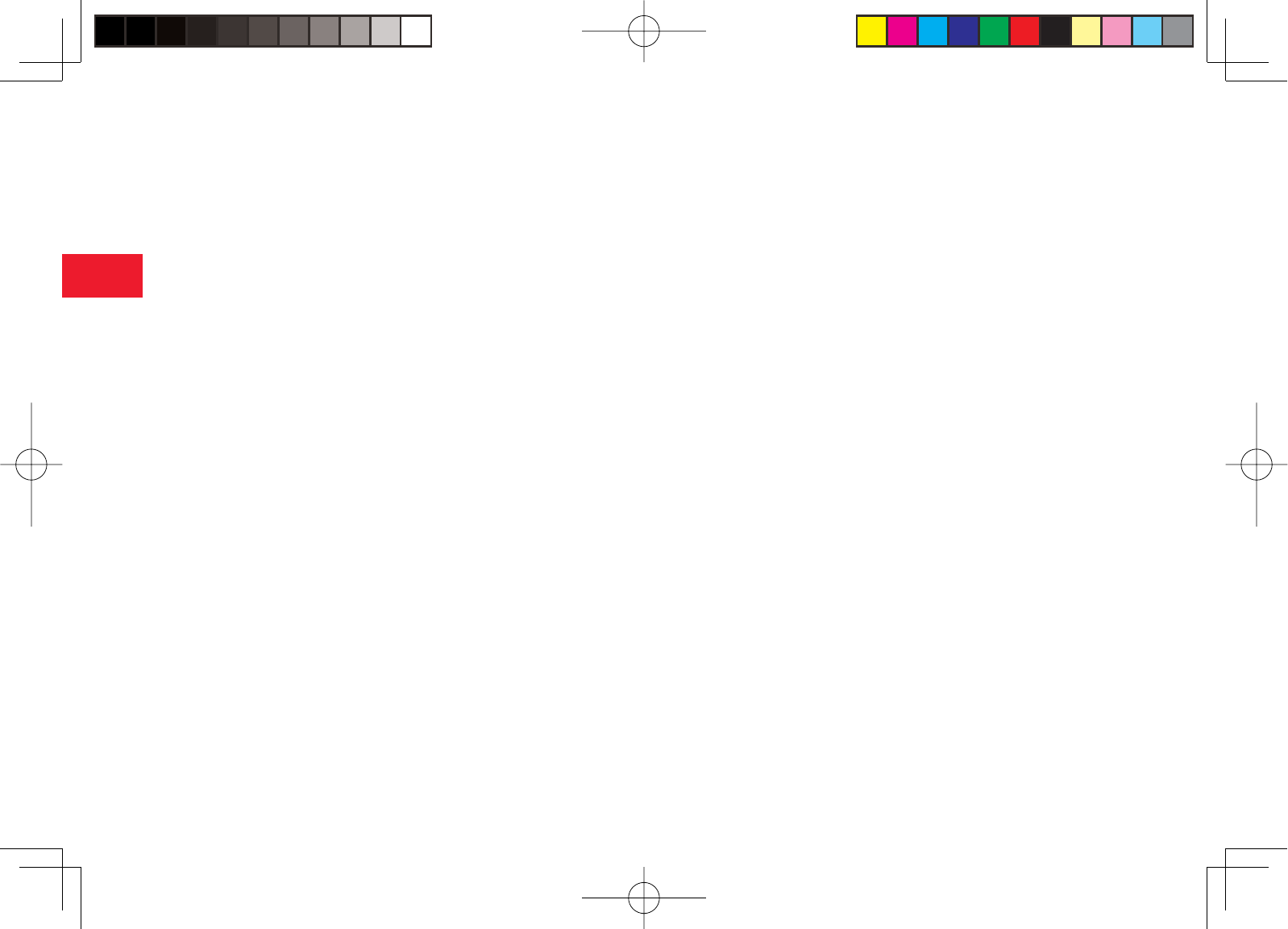
30-20
30
Abridged English Manual
■ Copyrights
7Copyrighted materials, such as music, images, computer programs and
databases, and their respective holders are protected by copyright laws.
Duplication of copyrighted materials is permitted only for individual or
home use. Making copies (including data conversion), modifi cations,
transfers or network distributions of copies for purposes other than
stated above without proper authorization constitutes an infringement of
copyrights and moral rights, potentially resulting in claims for reparations
or criminal punishment. If you use the phone to make copies, observe the
copyright laws. Furthermore, recording materials using the camera is also
subject to the same laws.
■ Right of Portrait
7Portrait right is the right of an individual to refuse to be photographed
by others and protects from the unauthorized publication or use of
an individual's photograph by others. Right of personality is a portrait
right applicable to all citizens and right of publicity is a portrait right
(property right) designed to protect celebrities' interests. Be careful when
taking pictures with the phone camera. Photographing, publicizing and
distributing photographs of citizens and celebrities without permission are
illegal.
■ FCC Notice
The handset may cause TV or radio interference if used in close proximity to
receiving equipment. The FCC can require you to stop using the handset if
such interference cannot be eliminated.
■ Information to User
This equipment has been tested and found to comply with the limits of a
Class B digital device, pursuant to Part 15 of the FCC Rules. These limits
are designed to provide reasonable protection against harmful interference
in a residential installation. This equipment generates, uses and can radiate
radio frequency energy and, if not installed and used in accordance with the
instructions, may cause harmful interference to radio communications.
However, there is no guarantee that interference will not occur in a particular
installation; if this equipment does cause harmful interference to radio or
television reception, which can be determined by turning the equipment off
and on, the user is encouraged to try to correct the interference by one or
more of the following measures:
1. Reorient/relocate the receiving aerial.
2. Increase the separation between the equipment and receiver.
3. Connect the equipment into an outlet on a circuit different from that to
which the receiver is connected.
4. Consult the dealer or an experienced radio/TV technician for help.
Caution: Changes or modifi cations not expressly approved by the
manufacturer responsible for compliance could void the user's authority to
operate the equipment.
903T_30_Live_3.0校 30-20
903T_30_Live_3.0校 30-20
05.8.1 8:31:01 PM
05.8.1 8:31:01 PM
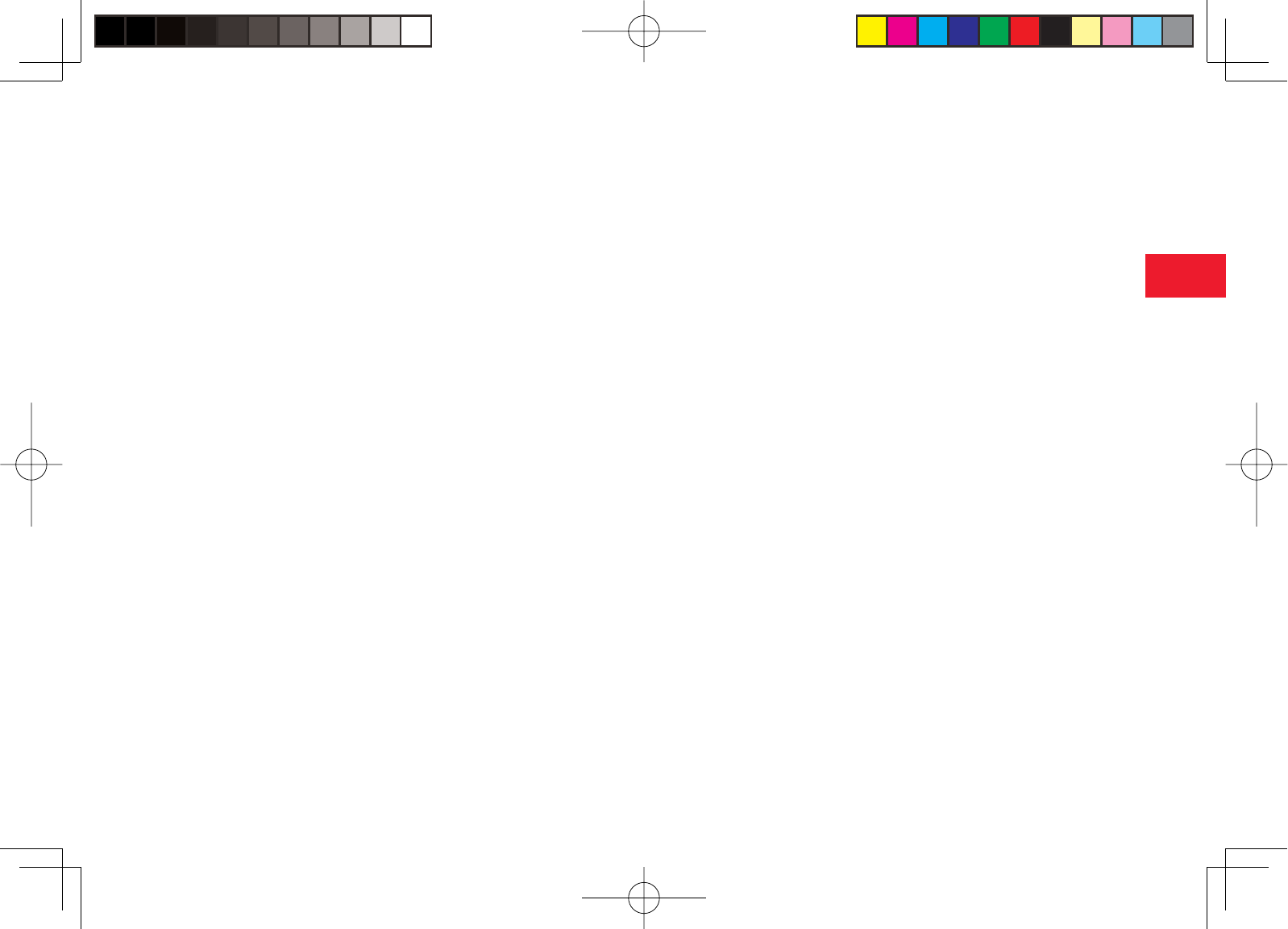
30-21
30
Abridged English Manual
■ FCC RF Exposure Information
Your handset is a radio transmitter and receiver. It is designed and
manufactured not to exceed the emission limits for exposure to radio
frequency (RF) energy set by the Federal Communications Commission of
the U.S. Government.
The guidelines are based on standards that were developed by independent
scientifi c organisations through periodic and thorough evaluation of scientifi c
studies. The standards include a substantial safety margin designed to
assure the safety of all persons, regardless of age and health.
The exposure standard for wireless handsets employs a unit of measurement
known as the Specifi c Absorption Rate, or SAR. The SAR limit set by the FCC
is 1.6W/kg.
The tests are performed in positions and locations (e.g., at the ear and worn
on the body) as required by the FCC for each model. The highest SAR value
for this model handset when tested for use at the ear is
▲▲▲
W/kg and
when worn on the body, as described in this user guide, is
▲▲▲
W/kg. Body-
worn Operation; This device was tested for typical body-worn operations with
the back of the handset kept 1.5cm from the body. To maintain compliance
with FCC RF exposure requirements, use accessories that maintain a 1.5cm
separation distance between the user's body and the back of the handset.
The use of beltclips, holsters and similar accessories should not contain
metallic components in its assembly.
The use of accessories that do not satisfy these requirements may not
comply with FCC RF exposure requirements, and should be avoided.
The FCC has granted an Equipment Authorisation for this model handset
with all reported SAR levels evaluated as in compliance with the FCC RF
emission guidelines. SAR information on this model handset is on fi le with
the FCC and can be found under the Display Grant section of http://www.fcc.
gov/oet/fccid after searching on FCC ID SP2-CC4-S01.
Additional information on Specifi c Absorption Rates (SAR) can be found on
the Cellular Telecommunications & Internet Association (CTIA) website at
http://www.phonefacts.net.
■ European RF Exposure Information
Your mobile device is a radio transmitter and receiver. It is designed not to
exceed the limits for exposure to radio waves recommended by international
guidelines. These guidelines were developed by the independent scientifi c
organization ICNIRP and include safety margins designed to assure the
protection of all persons, regardless of age and health.
The guidelines use a unit of measurement known as the Specifi c Absorption
Rate, or SAR. The SAR limit for mobile devices is 2 W/kg and the highest
SAR value for this device when tested at the ear was
▲▲▲
W/kg*.
As mobile devices offer a range of functions, they can be used in other
positions, such as on the body as described in this user guide**. In this case,
the highest tested SAR value is
▲▲▲
W/ kg*.
As SAR is measured utilizing the devices highest transmitting power the
actual SAR of this device while operating is typically below that indicated
above. This is due to automatic changes to the power level of the device to
ensure it only uses the minimum level required to reach the network.
The World Health Organization has stated that present scientifi c information
does not indicate the need for any special precautions for the use of mobile
devices. They note that if you want to reduce your exposure then you can do
so by limiting the length of calls or using a ‘hands-free’ device to keep the
mobile phone away from the head and body. Additional Information can be
found on the websites of the World Health Organization (http://www.who.
int/emf).
*
The tests are carried out in accordance with international guidelines for testing.
**
Please see the <FCC RF Exposure Information> section about body worn operation.
903T_30_Live_3.0校 30-21
903T_30_Live_3.0校 30-21
05.8.1 8:31:01 PM
05.8.1 8:31:01 PM

30-22
30
Abridged English Manual
903T_30_Live_3.0校 30-22
903T_30_Live_3.0校 30-22
05.8.1 8:31:02 PM
05.8.1 8:31:02 PM
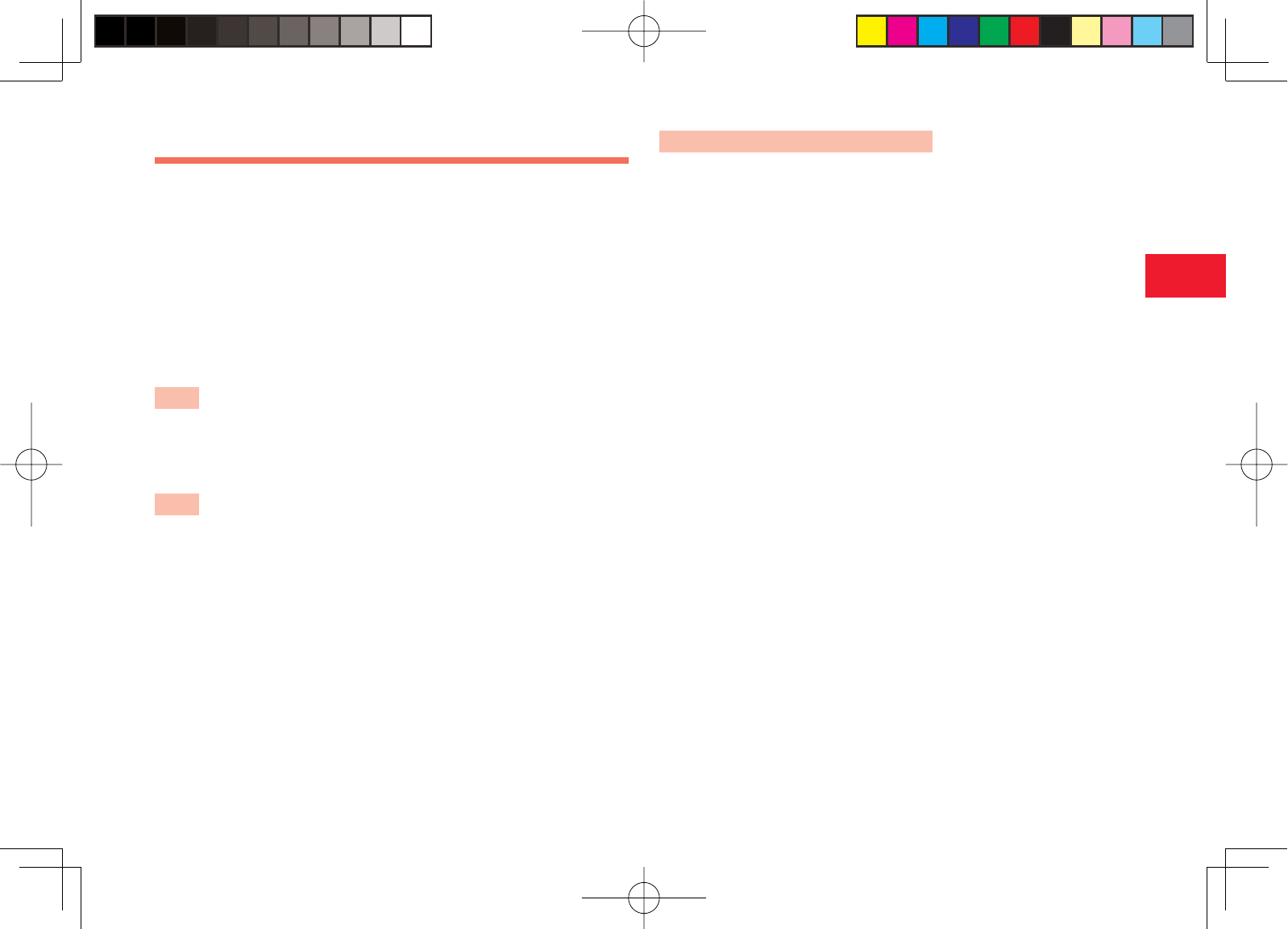
30-23
30
Abridged English Manual
USIM Card
The USIM card is an IC card that stores customer information such as
your phone number. Only insert the USIM card in a USIM card compatible
Vodafone mobile phone.
7If the USIM card is not inserted, the phone cannot be used.
■ PIN Codes
For security, the USIM card has two security codes: PIN 1 and PIN 2. Do not
reveal them to other people or forget them.
PIN1
This is a four to eight digit security code to prevent others from using your
phone. The default setting is “9999.”
PIN2
This is the four to eight digit security code required for operations such as
resetting Call Costs and setting Fixed Dialling Numbers. The default setting is
“9999.”
PUK (Personal Unblocking Key) Codes
PUK codes are required to cancel PIN1 lock and PIN2 lock. PIN1/PIN2 lock
is set when an incorrect PIN1 or PIN2 is entered three times consecutively.
To obtain the PUK1/PUK2 code, contact Vodafone General Information (page
30-56). If the PUK1/PUK2 code is incorrectly entered ten times in a row, the
USIM card is locked. There is no way to cancel the USIM card lock. Contact
Vodafone General Information (page 30-56).
903T_30_Live_3.0校 30-23
903T_30_Live_3.0校 30-23
05.8.1 8:31:03 PM
05.8.1 8:31:03 PM
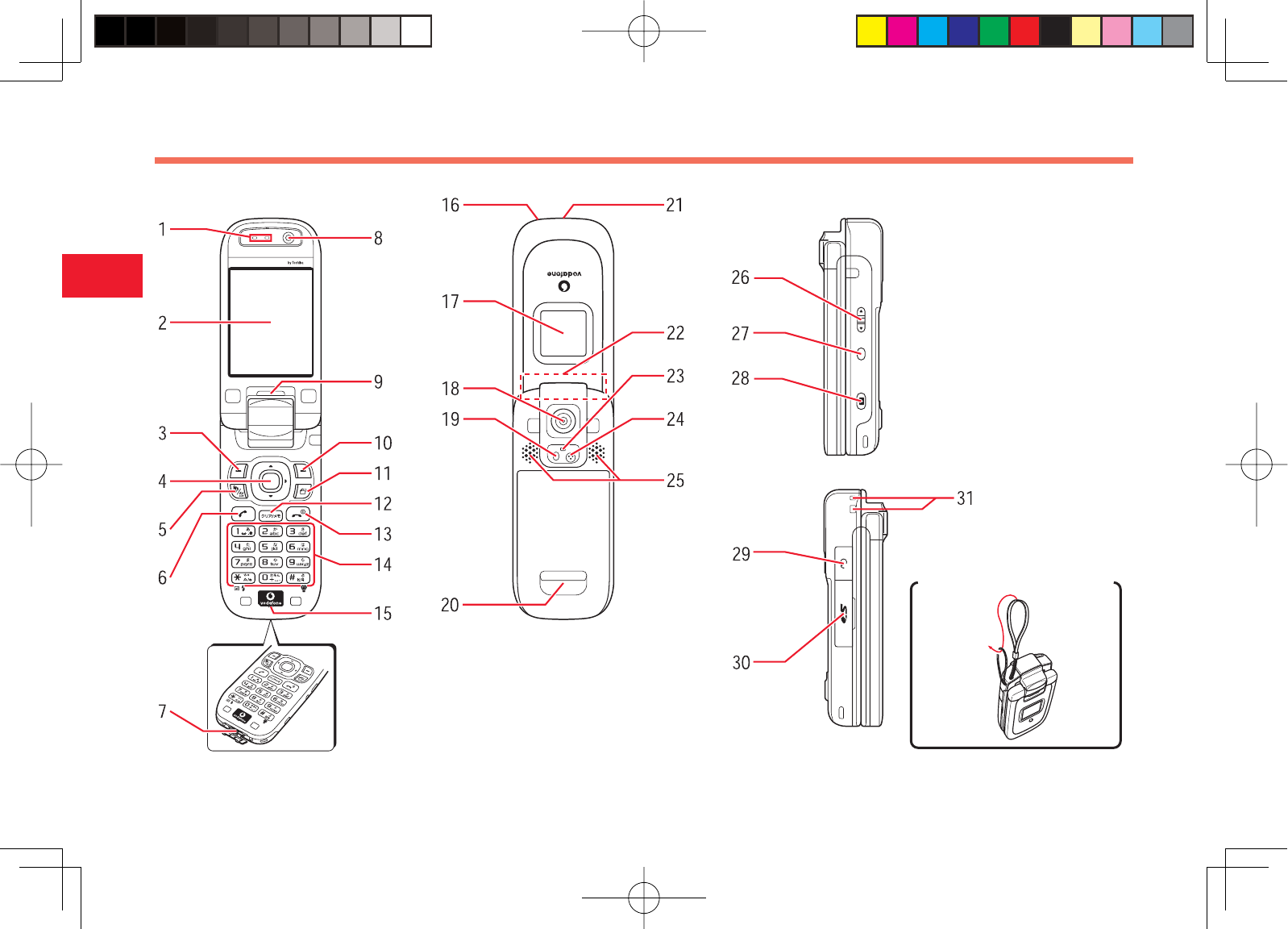
30-24
30
Abridged English Manual
!TTACHINGTHE(ANDSTRAP
Name & Function of Each Part
903T_30_Live_3.0校 30-24
903T_30_Live_3.0校 30-24
05.8.1 8:31:03 PM
05.8.1 8:31:03 PM
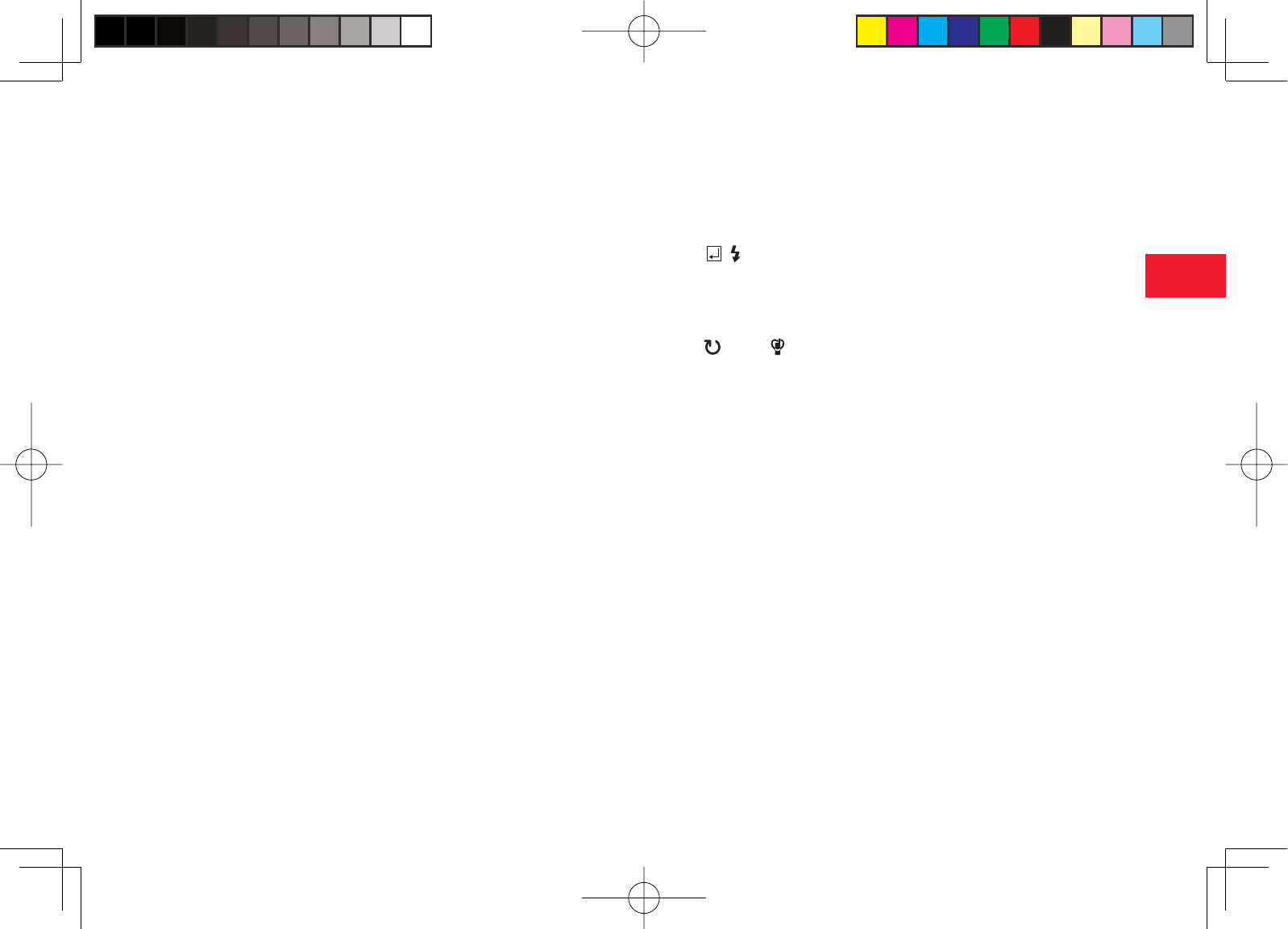
30-25
30
Abridged English Manual
1. Earpiece
2. Main Display
3. Left Soft Key: Allows you to select items and access the Options menu.
You can also use this key to access the Messaging menu from standby
mode.
4. Navigation Key: Move the cursor up, down, left or right, access functions
assigned to the navigation key, etc.
Centre Key: Display the Main menu from standby mode. You can use this
key to confi rm selected items and perform selected operations.
5. Video Call Key: Make and answer video calls.
6. Send Key: Make and answer calls.
7. Cable and Phone Charging Connector: Connect Rapid Charger and
other devices.
8. Internal Camera Lens: Used for video calls, etc.
9. External Light: Flashes for incoming calls, messages, etc.
10. Right Soft Key: Return to the previous menu, cancel operations, etc.
You can also use this key to access Vodafone live! from standby mode.
11. Multi Task Key: Allows you to switch to another function without
ending the function currently in use.
12. Clear/Memo Key: Delete characters or return to the previous window.
You can also use this key to access Answerphone from standby mode.
13. End/Power Key: Turn power on/off, end calls/operations and return to
standby mode.
14. Keypad: Enter phone numbers, characters, etc.
To listen to the Voicemail service, press and hold 1 from standby
mode.
To enter "+" for making an international call, press and hold 0 from
standby mode.
*, , Key: Allows you to change the input mode, etc. You can also
use this key to scroll to the previous page in a screen displaying a list or
turn the mobile light on or off during camera use.
To set/cancel the key guard, press and hold * from standby mode.
#, , 記号, Key: Allows you to enter symbols, etc. You can also use
this key to scroll to the next page in a screen displaying a list.
To switch to Silent, press and hold # from standby mode.
15. Microphone
16. Charging Indicator: Lights during charging and goes out when
charging is complete.
17. External Display: Notifi es of incoming calls, received messages and
other information while your phone is closed.
18. External Camera Lens: Used for taking pictures and recording videos.
19. Mobile Light: Used as a light when taking pictures or recording videos
at night time or while indoors.
20. Camera Grip
21. Infrared Port: Used for exchanging data by infrared.
22. Internal Antenna: The antenna is built into your phone.
23. Camera/Video Indicator: Flashes when the camera or video is
activated.
24. Second Microphone: Sound is recorded via this microphone when you
record videos.
25. Stereo Speakers
903T_30_Live_3.0校 30-25
903T_30_Live_3.0校 30-25
05.8.1 8:31:04 PM
05.8.1 8:31:04 PM
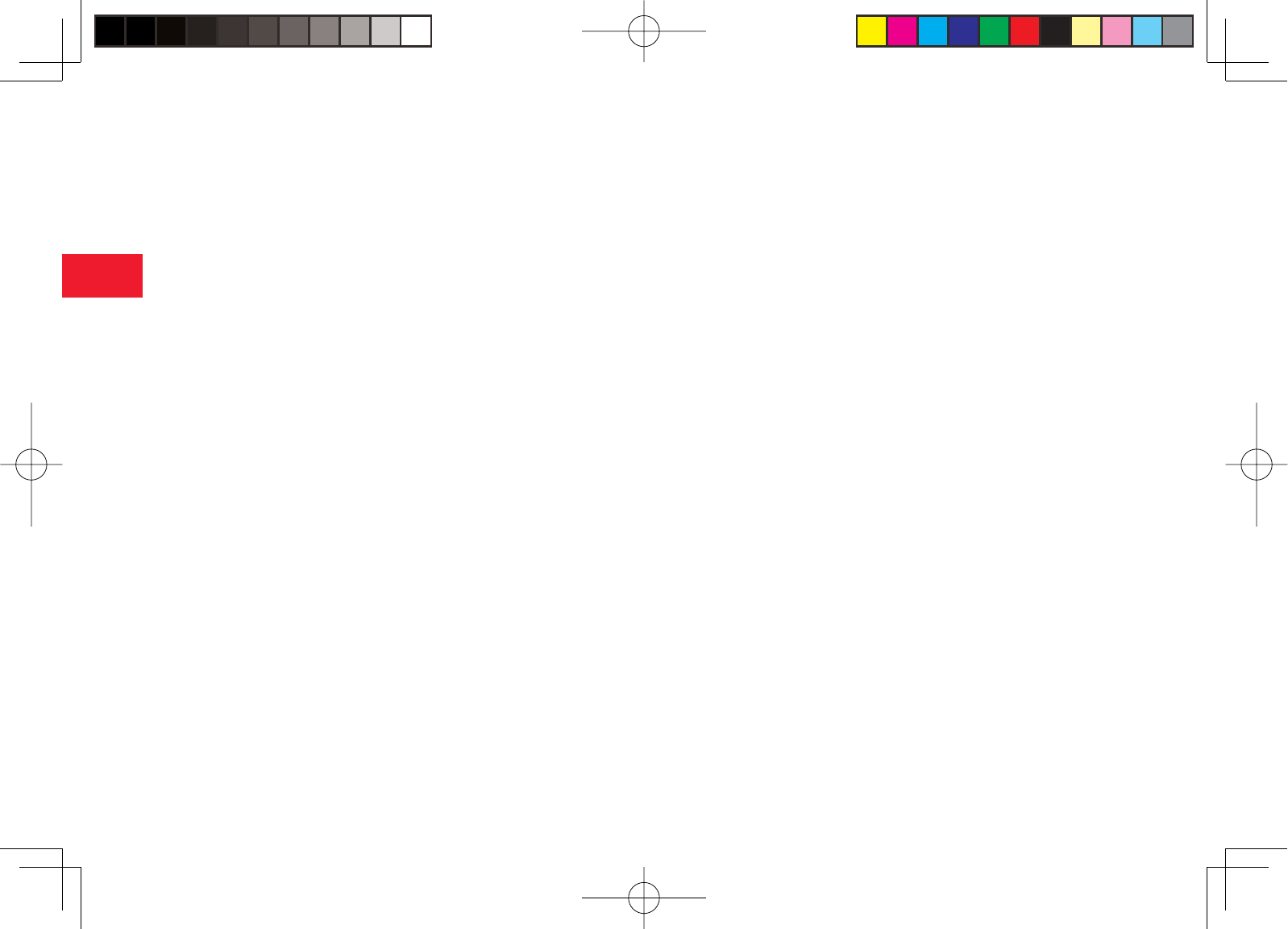
30-26
30
Abridged English Manual
26. Side Key
P/Side Key Q: Used for moving cursor up and down and
adjusting the volume.
27. Side Key
Z: Used as a shortcut key.
28. Side Key
R: Activate the camera, etc. This key also acts as the shutter
button during camera use.
29. AV OUT/Earphone Microphone Jack: Connect a video output cable
or stereo handsfree headset.
30. Memory Card Slot: Insert the memory card here.
31. Handstrap Hole
903T_30_Live_3.0校 30-26
903T_30_Live_3.0校 30-26
05.8.1 8:31:05 PM
05.8.1 8:31:05 PM
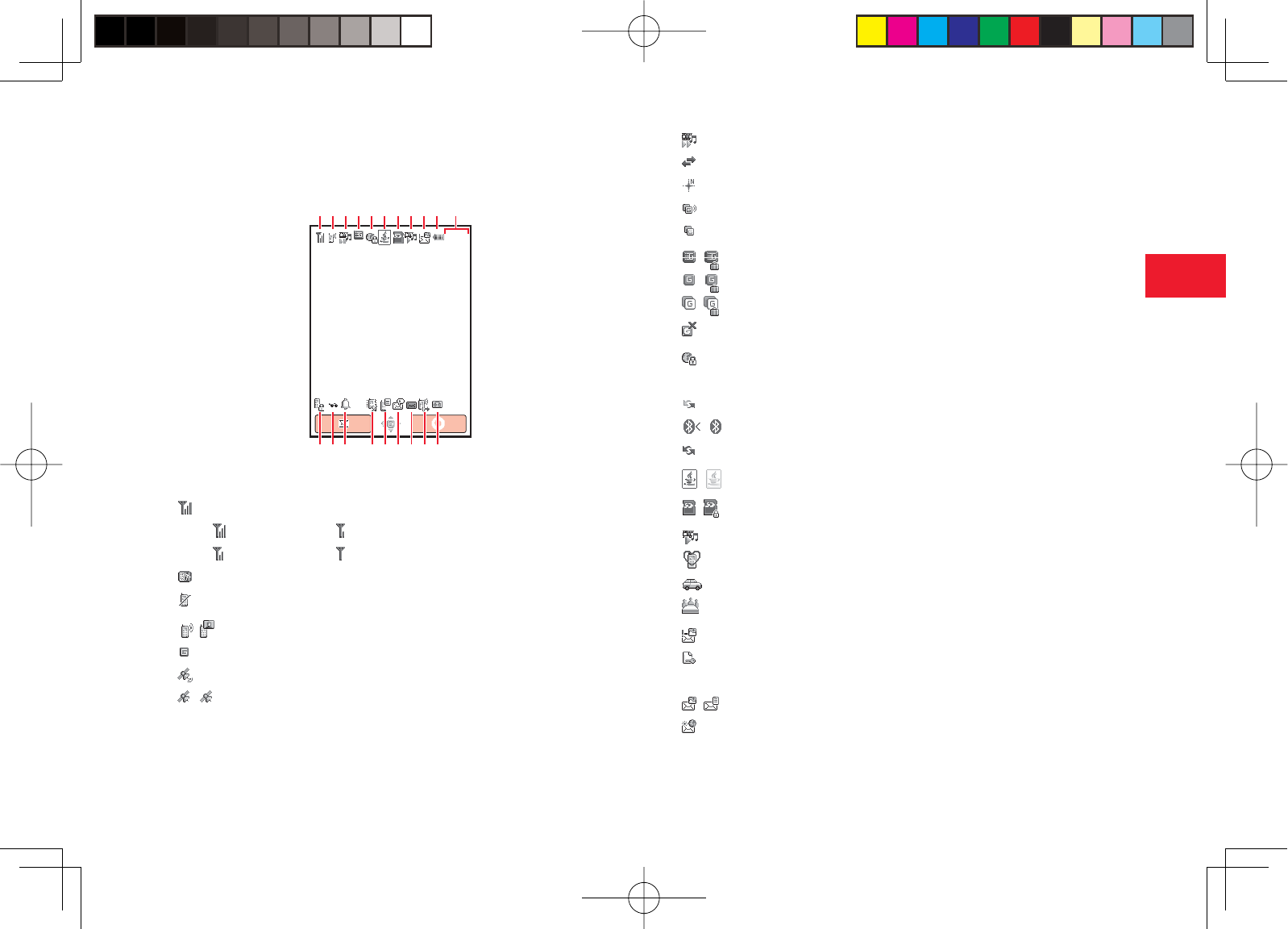
30-27
30
Abridged English Manual
■ Main Display Indicators
① Signal Strength
Strong Weak
Moderate Faint
Out of Range
Offl ine Mode On
②/ Voice/Video Call
Dial-up Connection
Locating Position
/ Quick Positioning Activated/Paused
12:30
①②③④⑤⑥⑦⑧⑨⑩ ⑪
⑫⑭⑬ ⑮⑯⑰⑱⑲⑳
③ Streaming
Exchanging Data
Displaying Picture File with Location Information
Packet Transmission Ready
Packet Network Range
④/ 3G [UMTS] Network Connection/Roaming
/ GSM Network Connection/Roaming
/ GPRS Network Connection/Roaming
Service Area of Operator Other than Vodafone
⑤ Web SSL
Indicates a connection to an information page with security protection.
External Connection for Data Synchronisation
/ BluetoothTM Connection Established/Connection Standby
Infrared Communication
⑥/ V-appli Activated/Paused
⑦/ Memory Card Inserted/Write Protected
⑧ Media File Playing
Silent
Car
Meeting
⑨ Reception of High Priority MMS
Reception of Rights Object
Indicates the reception of a content key during operation.
/ New MMS/SMS
WAP Push Message
903T_30_Live_3.0校 30-27
903T_30_Live_3.0校 30-27
05.8.2 6:44:57 PM
05.8.2 6:44:57 PM
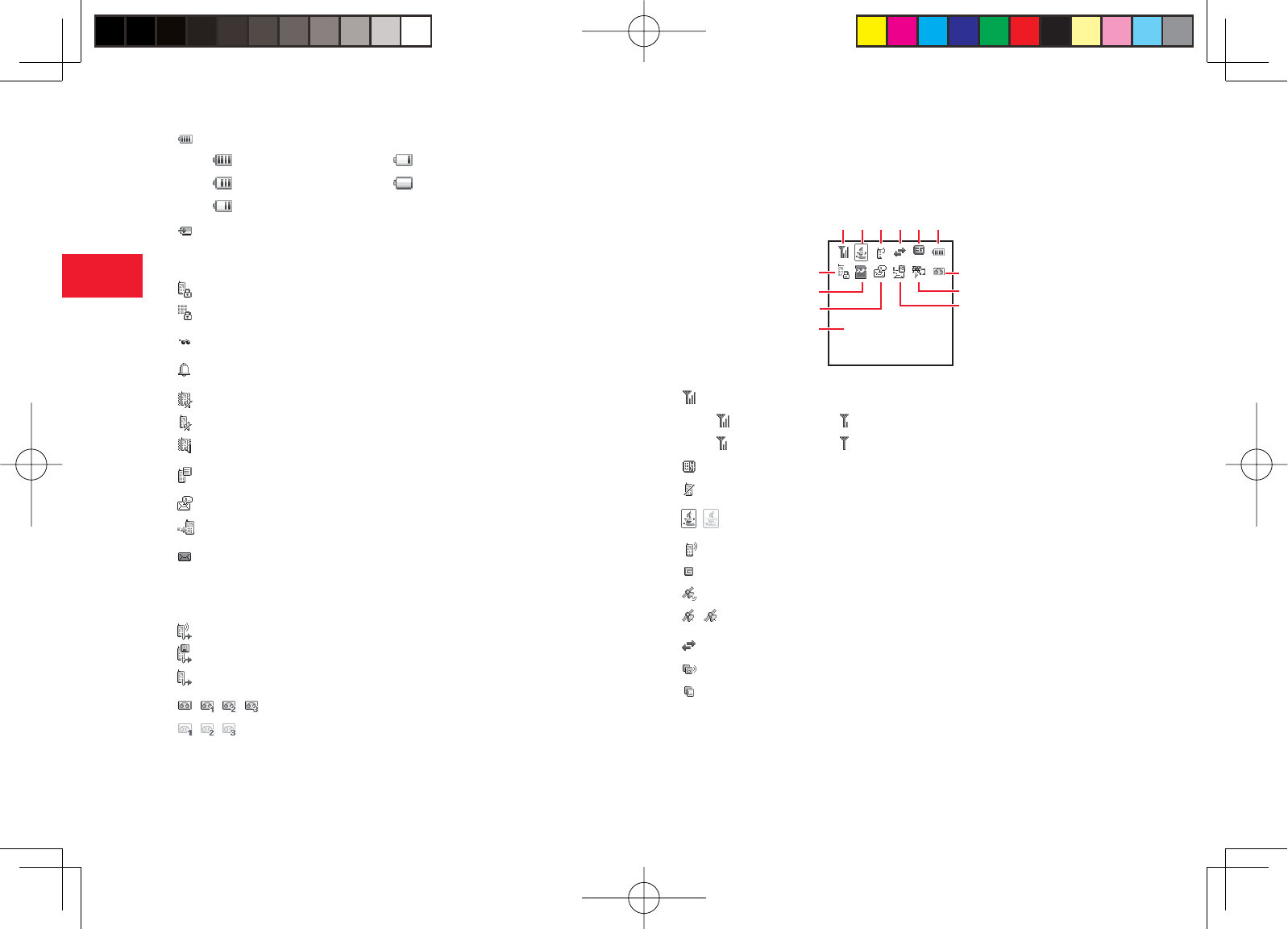
30-28
30
Abridged English Manual
⑩ Battery Level
Suffi ciently charged Very Low
Moderate Charge Immediately
Low
Charging
⑪ Clock Display Indicator
⑫ Phone Lock Set
Key Guard Set
⑬ Secret Mode On
⑭ Alarm Set
⑮ Silent and Vibration Set
Silent Set
Vibration Set
⑯ Information Prompt
⑰ New Voicemail Message
Missed Call
⑱ SMS maximum for Received Msgs.
Indicates Received Msgs. contains the maximum number of SMS
messages.
⑲ Call Diverting without Ringer Set for Voice Call
Call Diverting without Ringer Set for Video Call
Call Diverting without Ringer Set for Voice and Video Calls
⑳/ / / Answerphone On and You Have a Message
/ / Answerphone Off and You Have a Message
■ External Display Indicators
The external display allows you to confi rm information when your phone is
closed.
① Signal Strength
Strong Weak
Moderate Faint
Out of Range
Offl ine Mode On
②/ V-appli Activated/Paused
③ Voice Call
Dial-up Connection
Locating Position
/ Quick Positioning Activated/Paused
④ Exchanging Data
Packet Transmission Ready
Packet Network Range
10/15 Sat
12:30
⑦
⑧
⑨⑩
⑬
⑪
⑫
① ② ③ ④ ⑤ ⑥
903T_30_Live_3.0校 30-28
903T_30_Live_3.0校 30-28
05.8.2 6:44:58 PM
05.8.2 6:44:58 PM
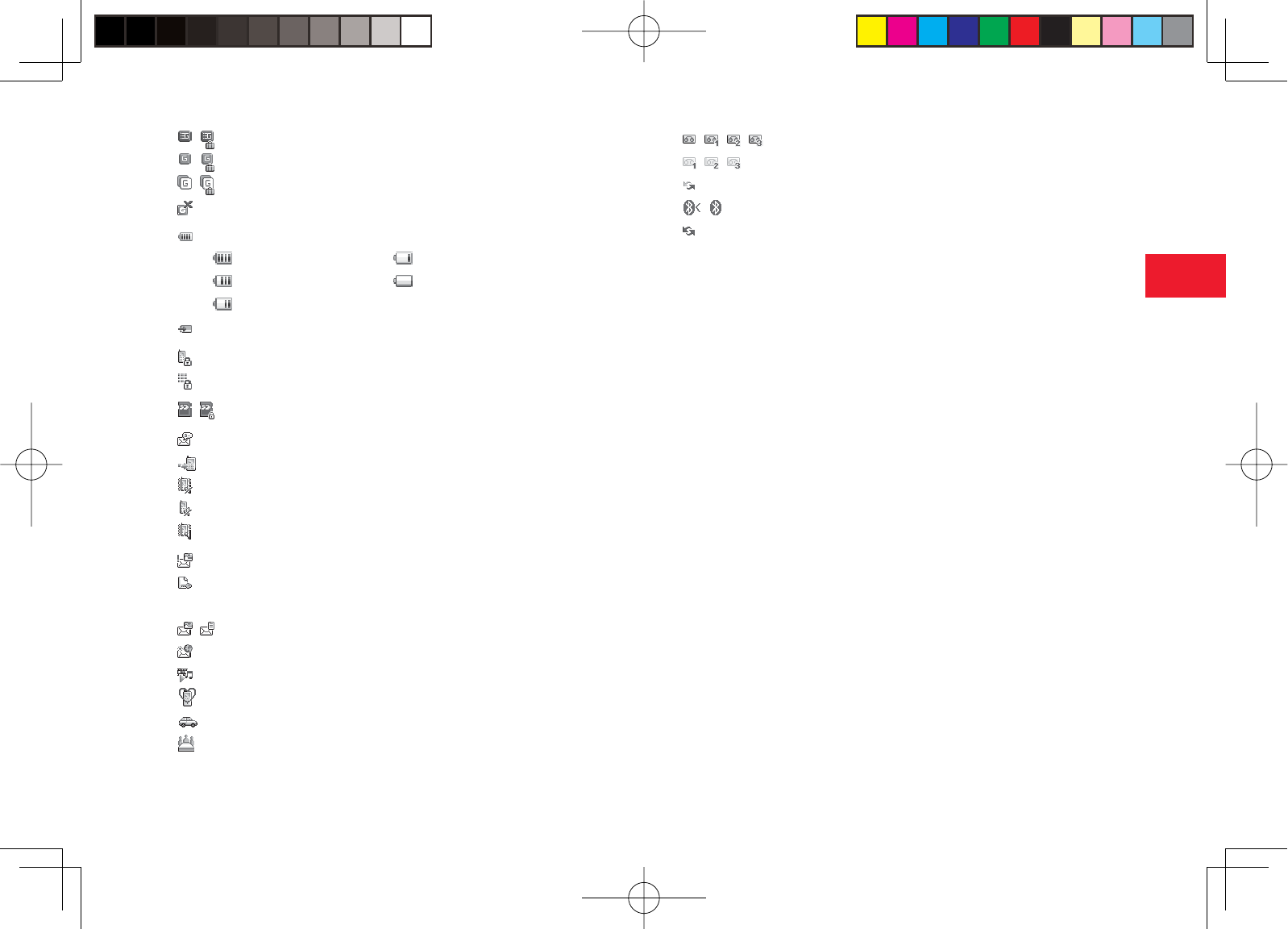
30-29
30
Abridged English Manual
⑤/ 3G [UMTS] Network Connection/Roaming
/ GSM Network Connection/Roaming
/ GPRS Network Connection/Roaming
Service Area of Operator Other than Vodafone
⑥ Battery Level
Suffi ciently charged Very Low
Moderate Charge Immediately
Low
Charging
⑦ Phone Lock Set
Key Guard Set
⑧/ Memory Card Inserted/Write Protected
⑨ New Voicemail Message
Missed Call
Silent and Vibration Set
Silent Set
Vibration Set
⑩ Reception of High Priority MMS
Reception of Rights Object
Indicates the reception of a content key during operation.
/ New MMS/SMS
WAP Push Message
⑪ Media File Playing
Silent
Car
Meeting
⑫/ / / Answerphone On and You Have a Message
/ / Answerphone Off and You Have a Message
External Connection for Data Synchronisation
/ BluetoothTM Connection Established/Connection Standby
Infrared Communication
⑬ Clock Display
903T_30_Live_3.0校 30-29
903T_30_Live_3.0校 30-29
05.8.1 8:31:10 PM
05.8.1 8:31:10 PM

30-30
30
Abridged English Manual
Symbols Used in This Manual
■ Using Soft Keys
Press soft keys to perform operations indicated at the bottom of the main
display.
7Press J to access Options menu.
7Press K to return to the previous
menu.
■ Using the Navigation Key
Use the navigation key to move the cursor, access functions, display the
Main menu, confi rm selected items and perform selected operations.
Operation
(Notation Used in
This Manual)
Function
Press up
A
Accesses the Shortcut menu
Moves the cursor up
Increases the volume
Press down
B
Accesses the Contacts list
Moves the cursor down
Decreases the volume
Press left
D
Access Dialled Numbers
Moves the cursor left
Decreases the volume
Press right
C
Access Received Calls
Moves the cursor right
Increases the volume
Press centre
@
Accesses the Main menu
Confi rms the selected item or performs the
selected operation
Acts as the shutter button for the camera
903T_30_Live_3.0校 30-30
903T_30_Live_3.0校 30-30
05.8.1 8:31:11 PM
05.8.1 8:31:11 PM
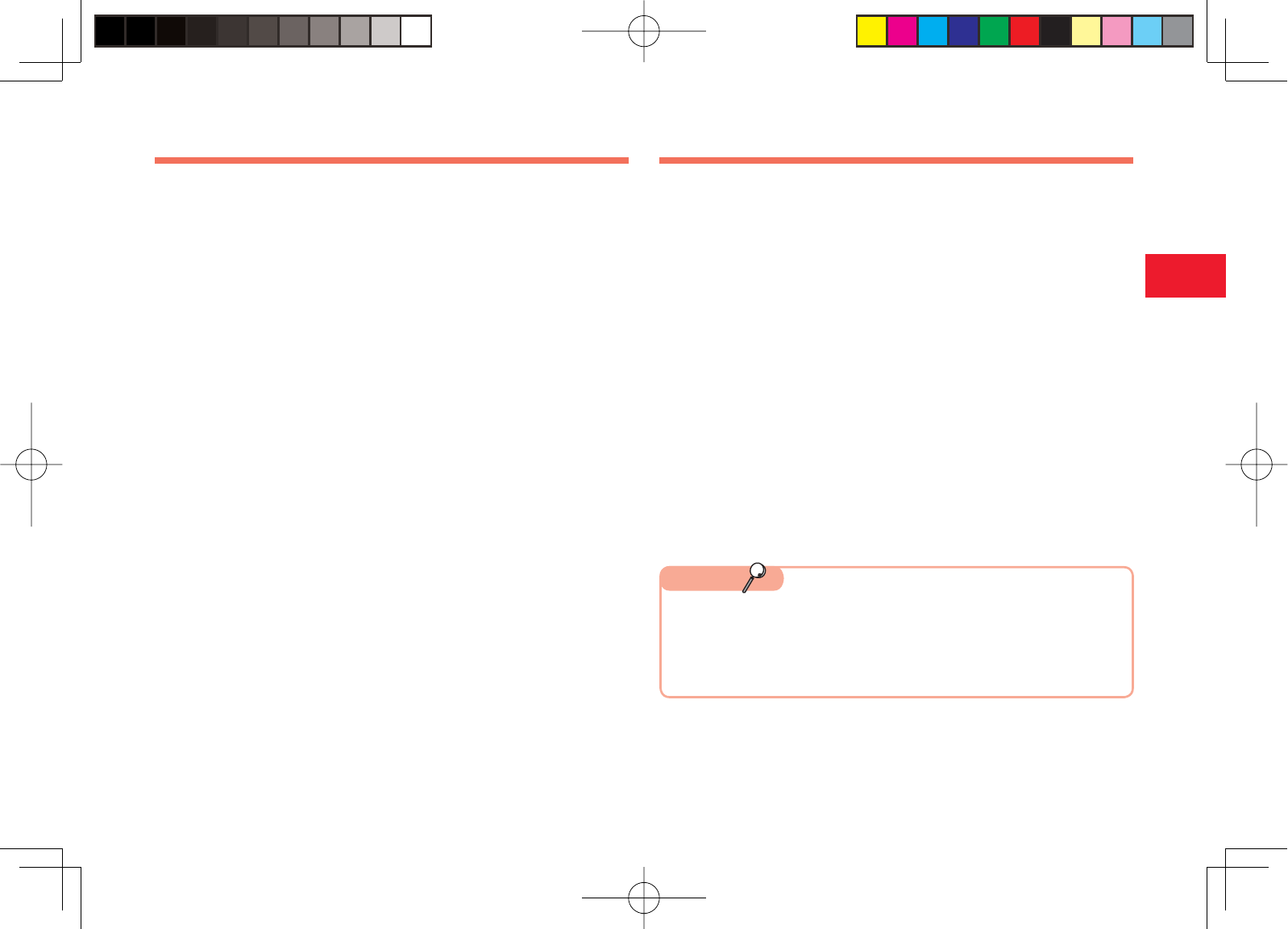
30-31
30
Abridged English Manual
Codes
Your security code, centre access code and call barring service code are
required for using your phone.
■ Security Code
Your security code is "9999" or the four-digit number you selected when you
concluded your contract.
■ Centre Access Code
Your centre access code is the four-digit number you wrote on your
application form when you concluded your contract. It is required to perform
optional service operations from a fi xed-line phone.
■ Call Barring Service Code
Your call barring code is the four-digit number you selected when you
concluded your contract. It is required to set call barring.
Charging the Battery Pack
1Connect the rapid charger to your phone
Open the external connector cover of your phone. With the inscription
facing upwards, insert the connector of the rapid charger into the
external connector.
2Insert the plug of the rapid charger into an AC outlet
The charging indicator lights up in red and charging begins.
3After the charging indicator goes out, remove the plug
of the rapid charger from the AC outlet
4Disconnect the rapid charger from your phone
When you remove the connector, press the release buttons on both
sides of the connector.
7The rapid charger supports a power supply of 100 to 240 V AC.
7To use the rapid charger in another country, purchase and use an
appropriate adapter plug for the country. Vodafone accepts no liability
whatsoever for any problem resulting from charging overseas.
Note
903T_30_Live_3.0校 30-31
903T_30_Live_3.0校 30-31
05.8.1 8:31:12 PM
05.8.1 8:31:12 PM
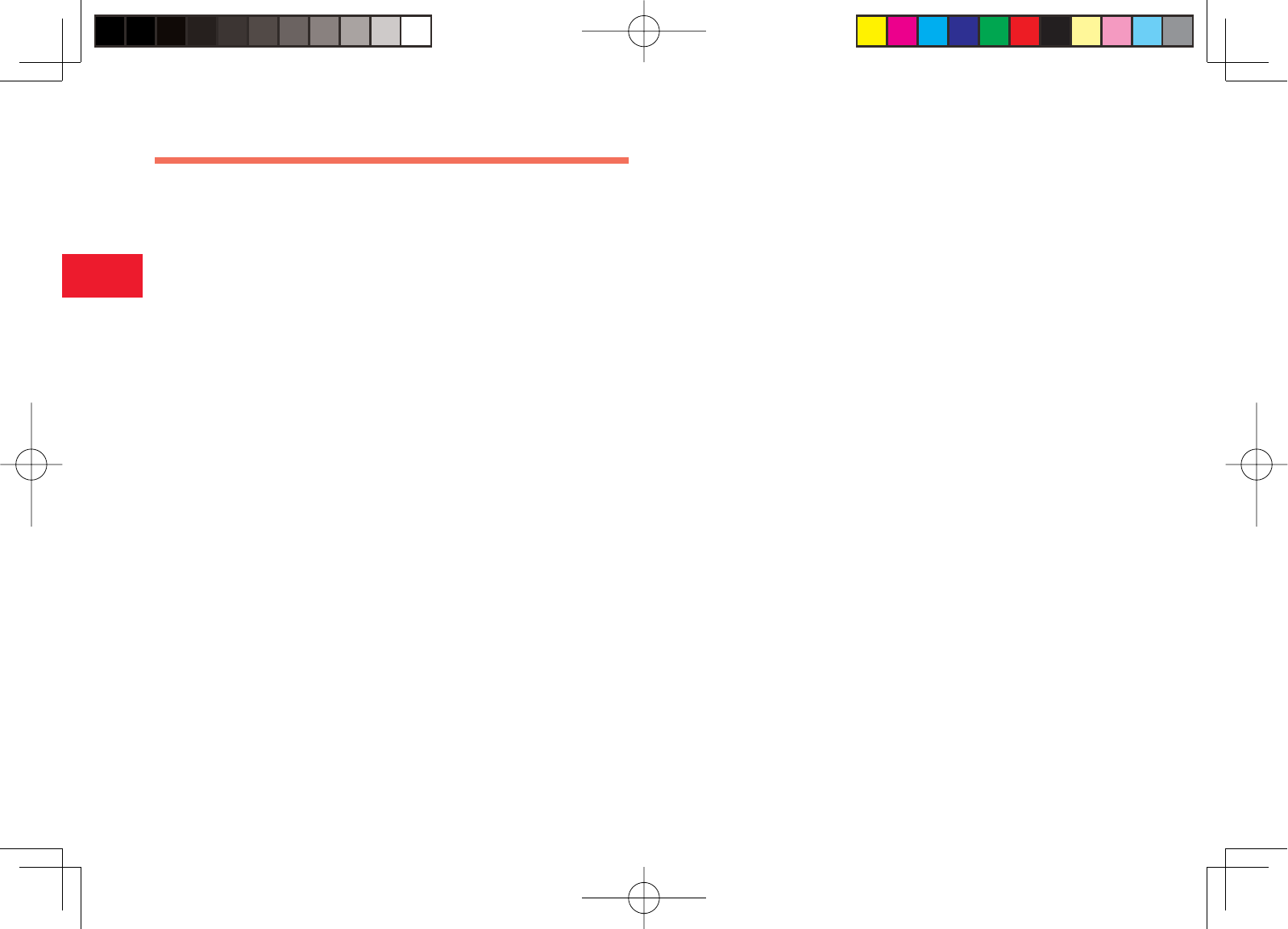
30-32
30
Abridged English Manual
Basic Operations
■ Turning On the Power
1Press and hold O
The standby screen appears.
■ Turning Off the Power
1Press and hold O
■ Language Setting
1In standby mode, press @, select
設定
and
press J
(選択)
2Select
一般設定
and press J
(選択)
3Select Language and press J
(選択)
4Select language and press J
(選択)
自動選択: Selects the language set for the language setting in the
USIM card automatically.
日本語: Sets the language to Japanese.
English: Sets the language to English.
■ Time & Date Setting
1In standby mode, press @, select Settings and
press J (Select)
2Select Phone Settings and press J (Select)
3Select Date&Time and press J (Select)
4Select Set Date/Time and press J (Select)
5Enter the year, month, day and time and press J (OK)
■ Making a Call
1Make sure the power is on
2In standby mode, enter a phone number and press N
3Press O to end the call
■ Redialing a Phone Number
1In standby mode, press D
903T_30_Live_3.0校 30-32
903T_30_Live_3.0校 30-32
05.8.1 8:31:12 PM
05.8.1 8:31:12 PM
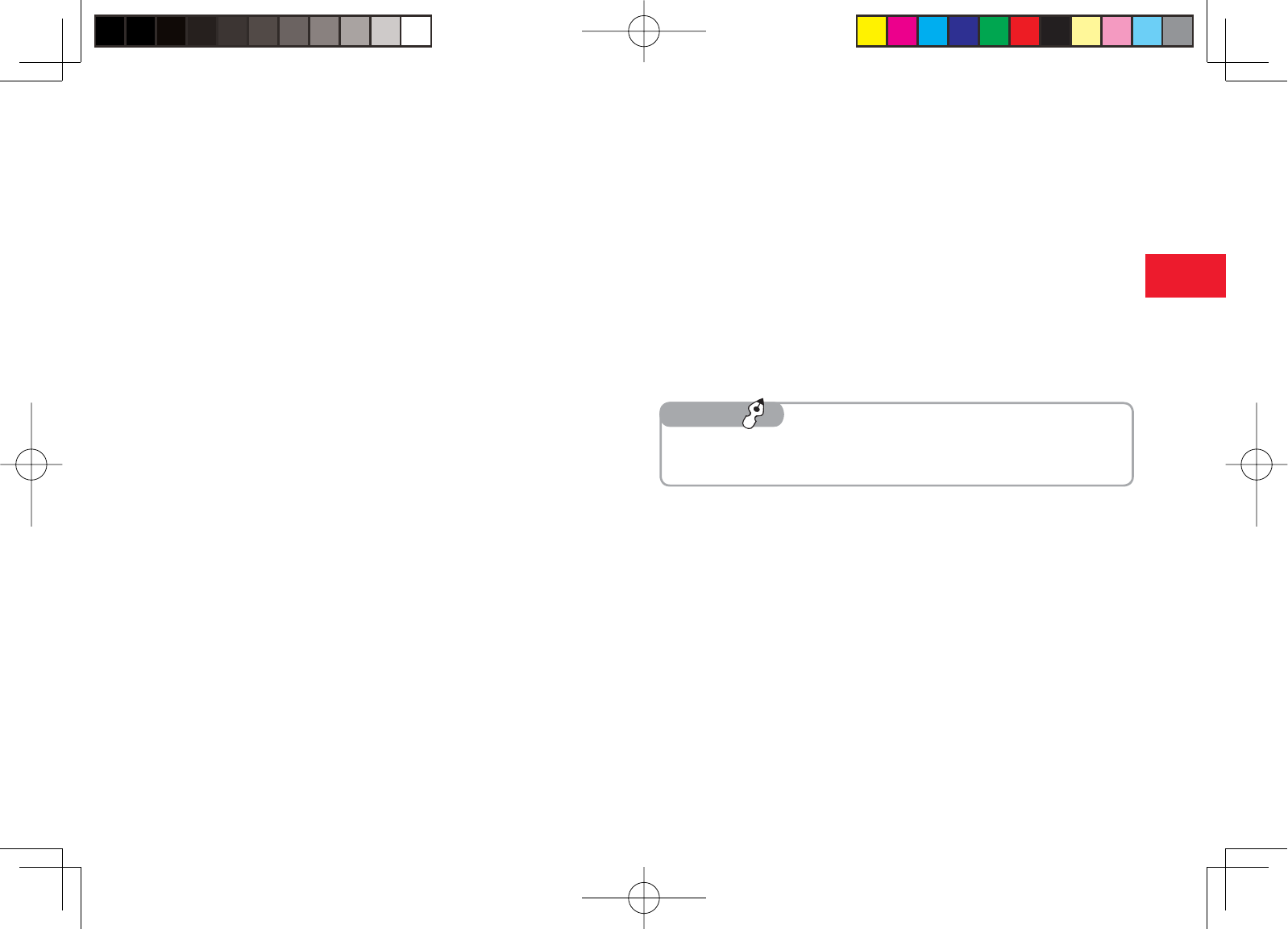
30-33
30
Abridged English Manual
2Select a phone number and press N
3Press O to end the call
■ Answering a Call
1A call is received
2Press N
3Press O to end the call
■ Placing a Call on Hold
1Press J (Hold) when a call is received
Voice guidance in Japanese notifi es the caller that you are unable to
answer the call at the moment.
2Press J (Unhold) to answer the call
3Press O to end the call
■ Rejecting a Call
1Press O when a call is received
■ Viewing Call Log
1In standby mode, press D
Dialled Numbers appears.
2Press D
Received Calls appears.
3Press D
Missed Calls appears.
7To display Received Calls, press C from standby. Press C once to
switch to Dialled Numbers and twice to switch to Missed Calls.
Tip
903T_30_Live_3.0校 30-33
903T_30_Live_3.0校 30-33
05.8.1 8:31:13 PM
05.8.1 8:31:13 PM
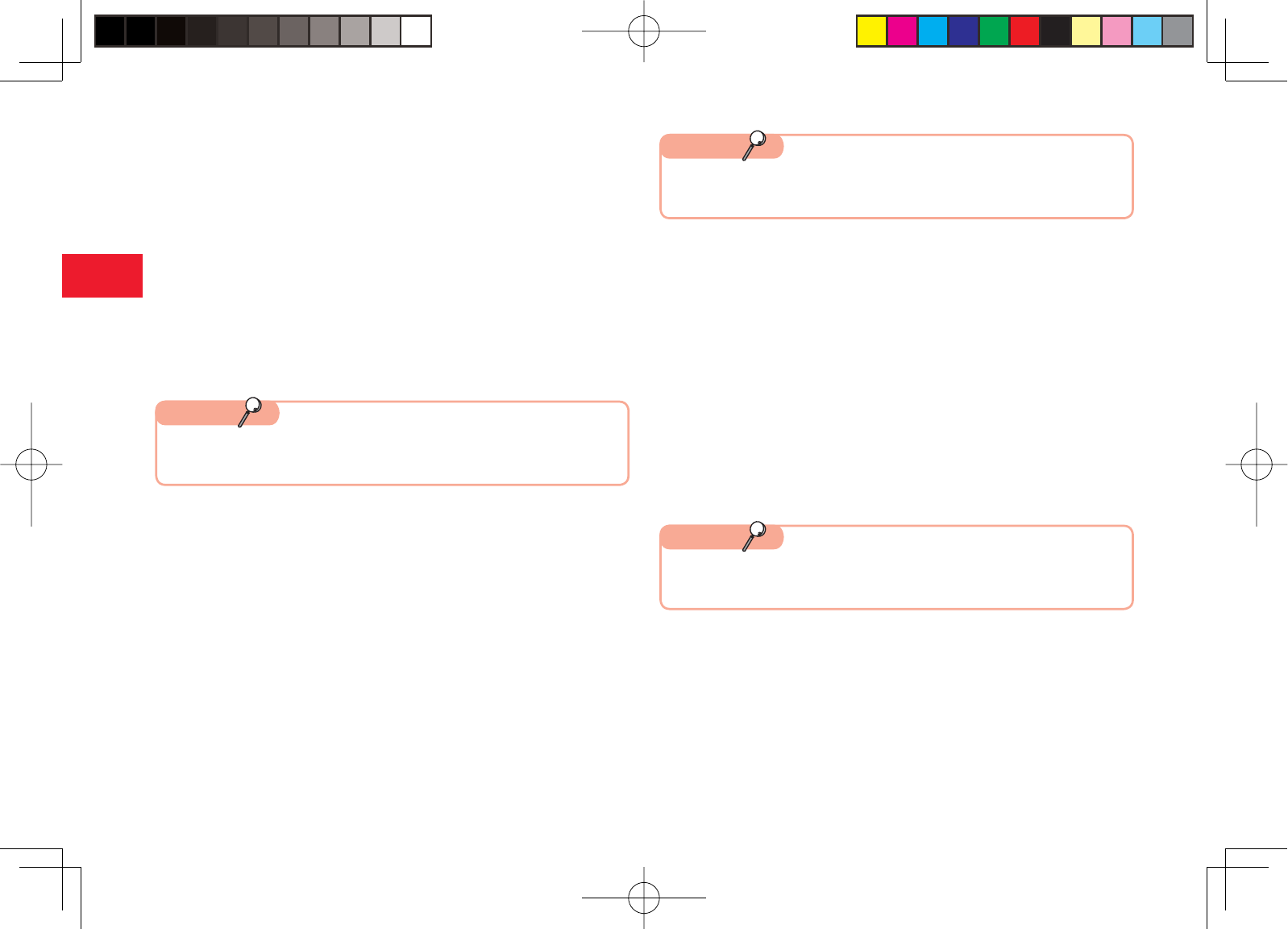
30-34
30
Abridged English Manual
■ Viewing the Call Cost
1In standby mode, press @, use E to select
Phonebook and press J (Select)
2Select Call Log and press J (Select)
3Select Call Costs and press J (Select)
4Select Last Call or All Calls and press J (Select)
■ Viewing the Data Transfer Volume
1In standby mode, press @, use E to select
Phonebook and press J (Select)
2Select Call Log and press J (Select)
3Select Data Counter and press J (Select)
4Select Last Data or All Data and press J (Select)
■ Viewing Your Phone Number
1In standby mode, press @ and press 0
■ Viewing the Call Time
1In standby mode, press @, use E to select
Phonebook and press J (Select)
2Select Call Log and press J (Select)
3Select Call Timers and press J (Select)
4Select Last Call or All Calls and press J (Select)
7The displayed call time serves as a guide only and may differ from the
actual call time.
Note
7The displayed call cost serves as a guide only and may differ from the
actual call cost.
Note
7The displayed data transfer volume serves as a guide only and may
differ from the actual data transfer volume.
Note
903T_30_Live_3.0校 30-34
903T_30_Live_3.0校 30-34
05.8.1 8:31:13 PM
05.8.1 8:31:13 PM
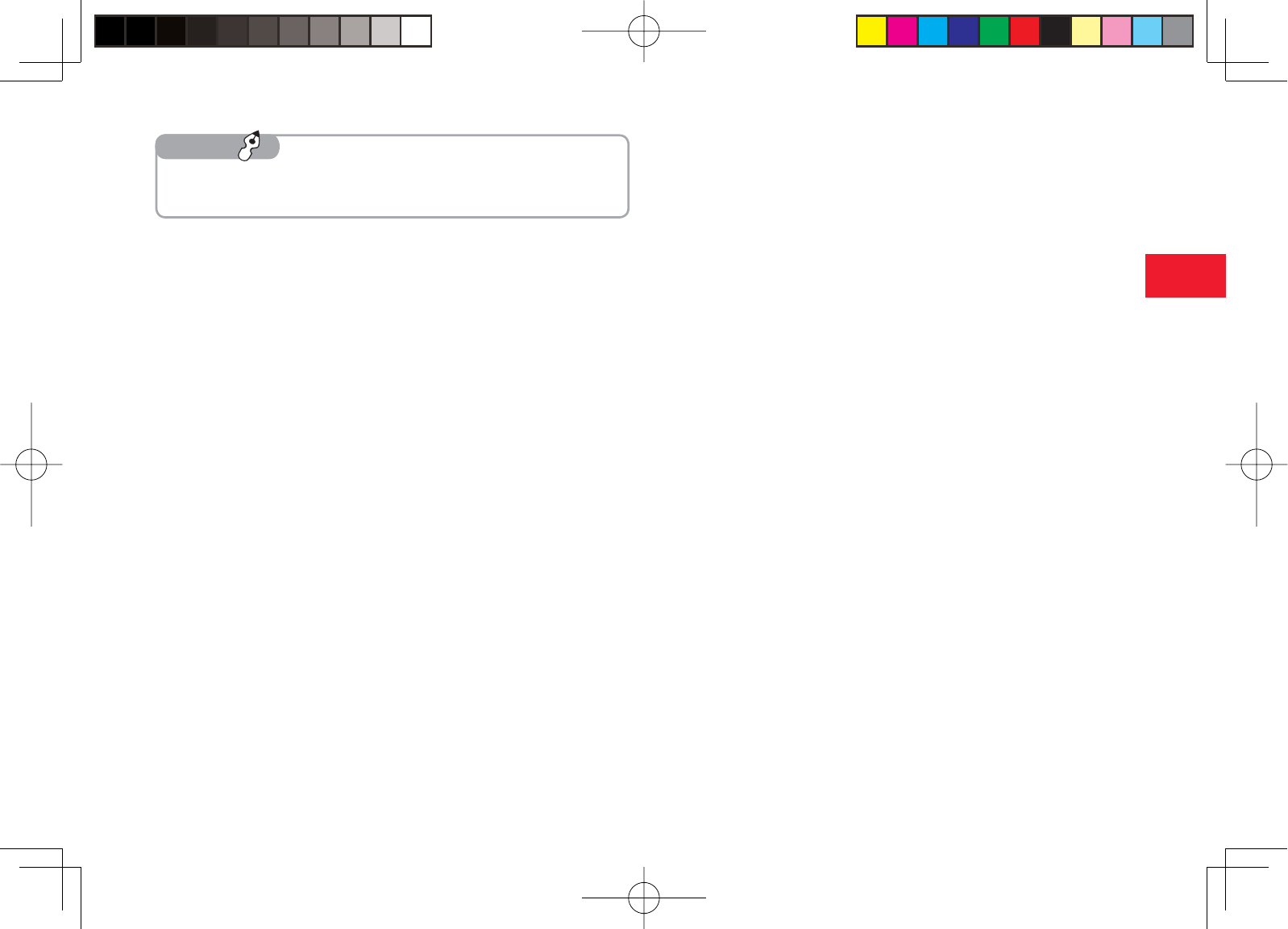
30-35
30
Abridged English Manual
■ Setting the Network
To use your phone when travelling outside Japan, change the network
setting.
1In standby mode, press @, select Settings and
press J (Select)
2Select Network Settings and press J (Select)
3Select Select Network and press J (Select)
4Select Select Network and press J (Select)
5Select Automatic or Manual and press J (OK)
Automatic: Selects an available network automatically.
Manual: Allows you to select the network you want to use from the
Network list.
7To view your phone number during a call, press J (Options), select
My Details and press J (Select).
Tip ■ Setting the System Mode
Change the system mode for your current location.
1In standby mode, press @, select Settings and
press J (Select)
2Select Network Settings and press J (Select)
3Select System Mode and press J (Select)
4Select Dual,UMTS Only or GSM Only and
press J (Select)
Dual: Selects the available system mode automatically. If both system
modes are available, the phone selects your preferred mode.
UMTS Only: Sets the system mode to UMTS only.
GSM Only: Sets the system mode to GSM only.
■ Setting/Cancelling Manner Mode
1In standby mode, press and hold #
903T_30_Live_3.0校 30-35
903T_30_Live_3.0校 30-35
05.8.1 8:31:14 PM
05.8.1 8:31:14 PM
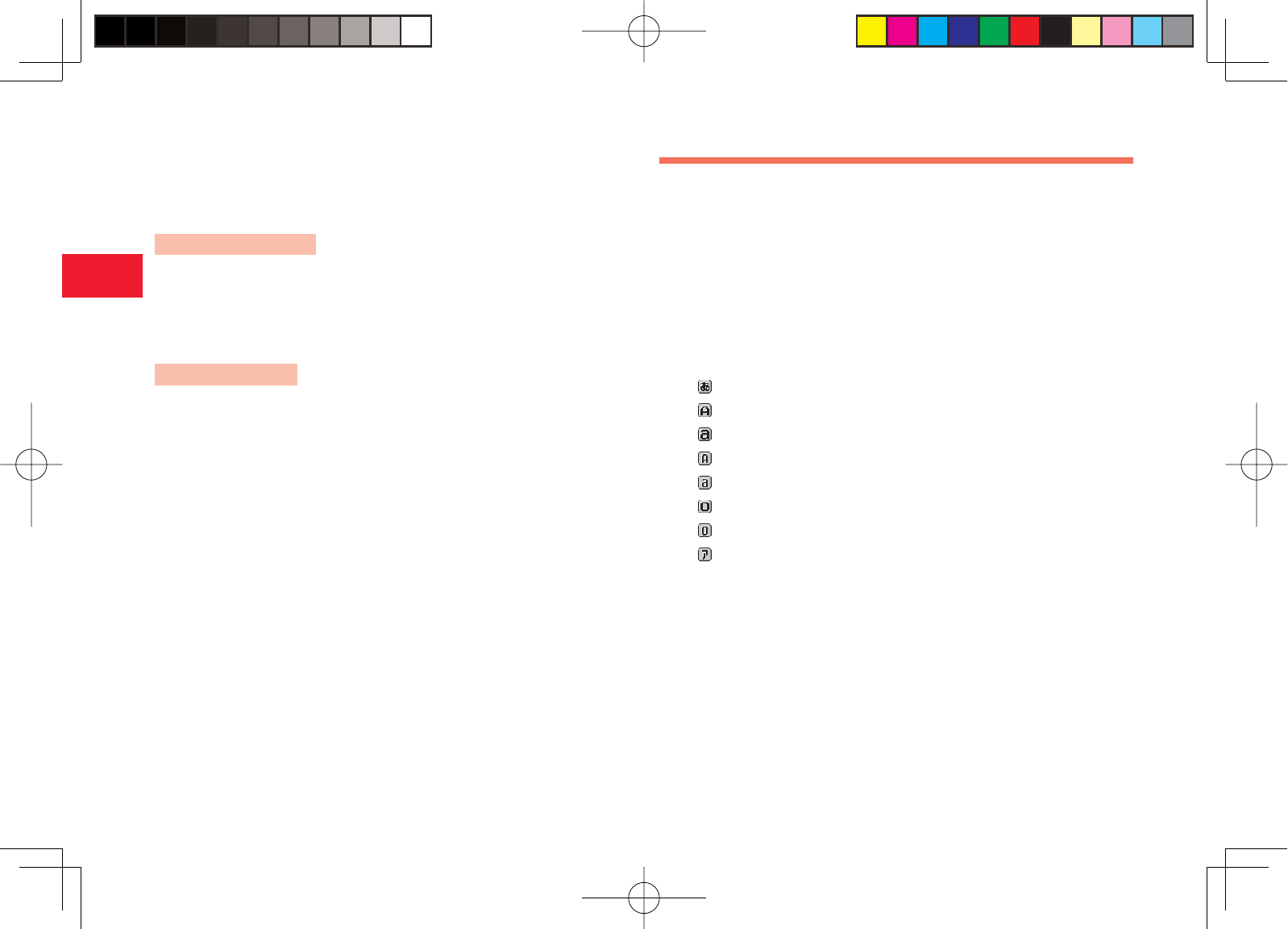
30-36
30
Abridged English Manual
Text Entry
Your phone has eight text entry modes. You can also select URL,Pict or
(^_^) for input.
■ Switching Text Entry Modes
1From a text entry window, press K (Chars)
2Select a text entry mode and press J (OK)
:
Allows you to enter characters in Double-byte (Kanji Conversion) mode.
:
Allows you to enter characters in Double-byte English Uppercase mode.
:
Allows you to enter characters in Double-byte English Lowercase mode.
:
Allows you to enter characters in Single-byte English Uppercase mode.
:
Allows you to enter characters in Single-byte English Lowercase mode.
: Allows you to enter characters in Double-byte Number mode.
: Allows you to enter characters in Single-byte Number mode.
: Allows you to enter characters in Single-byte Katakana Mode.
URL: Allows you to select part of an email address or URL to enter.
Pict: Allows you to select a pictograph to enter.
(^_^): Allows you to select an emoticon to enter.
■ Answerphone
This feature can record a caller's message when you are unable to answer a
voice call.
Setting Answerphone
1In standby mode, press and hold L
To cancel Answerphone, press and hold L again.
Playing a Message
1In standby mode, press L
2Select the message you want to play and press @
903T_30_Live_3.0校 30-36
903T_30_Live_3.0校 30-36
05.8.2 6:45:04 PM
05.8.2 6:45:04 PM
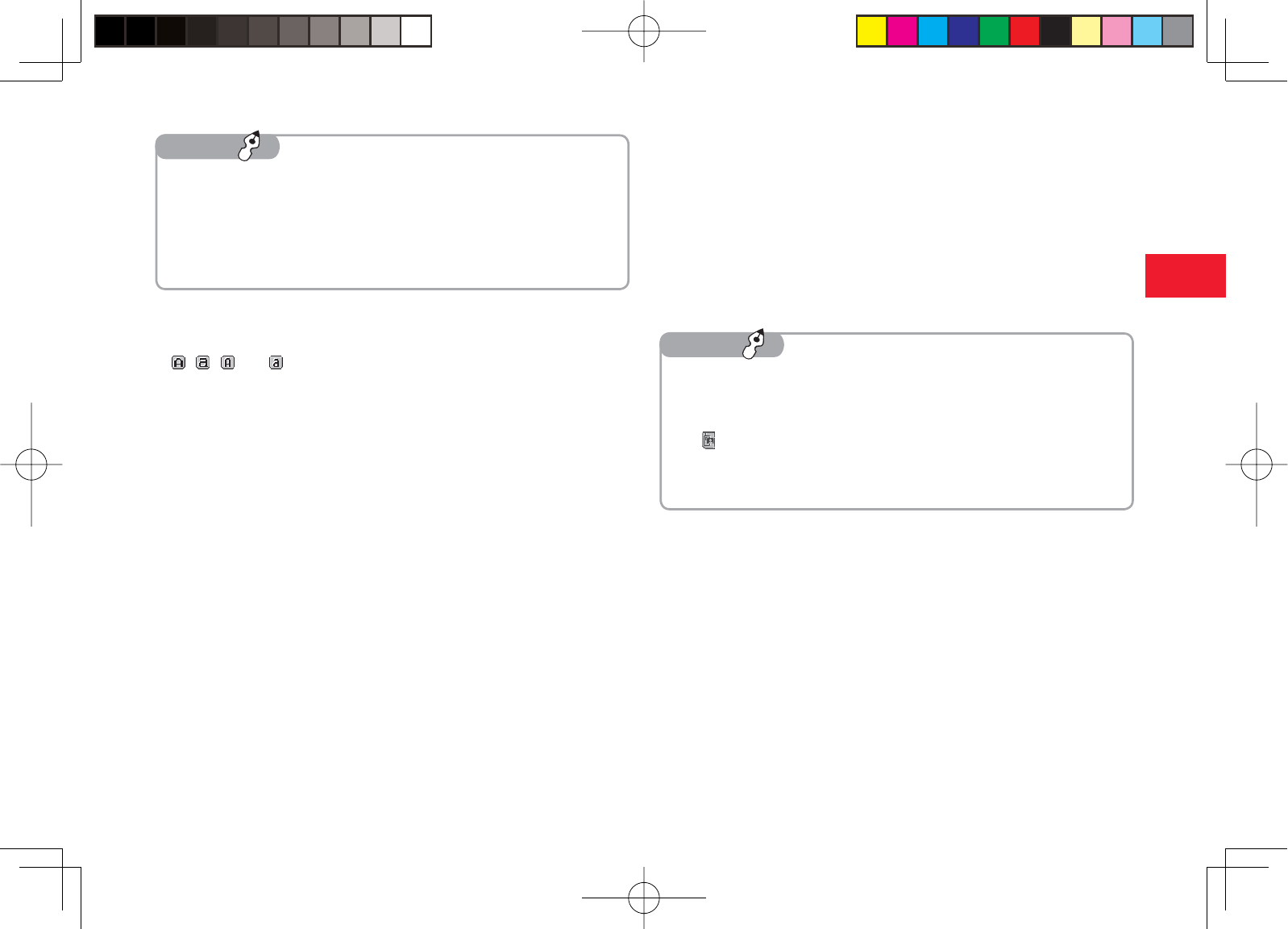
30-37
30
Abridged English Manual
7To switch between uppercase and lowercase after entering a
character, press *.
7To delete a character, press L.
7To undo an operation, paste characters, copy characters or set
character input, press J (Options).
Tip ■ Entering Symbols & Pictographs
You can enter symbols, pictographs (page 31-11) and alphanumeric
characters.
1Press #
2Select a character and press @
7To enter a symbol, press # once or twice. To enter a pictograph,
press # three times. To enter an alphanumeric character, press
# four or fi ve times.
7If Many appears, you can press H in Step 2 and enter another
symbol or pictograph.
7You can also enter a space from the symbol window.
Tip
■ Entering Characters
In , , and modes, pressing a key cycles through the letters and
symbols assigned to the key.
Example: Entering "dog"
1Press 3 once, 6 three times and 4 once
7To enter ".@-_1," press 1.
7To enter "~/?!0," press 0.
903T_30_Live_3.0校 30-37
903T_30_Live_3.0校 30-37
05.8.1 8:31:15 PM
05.8.1 8:31:15 PM
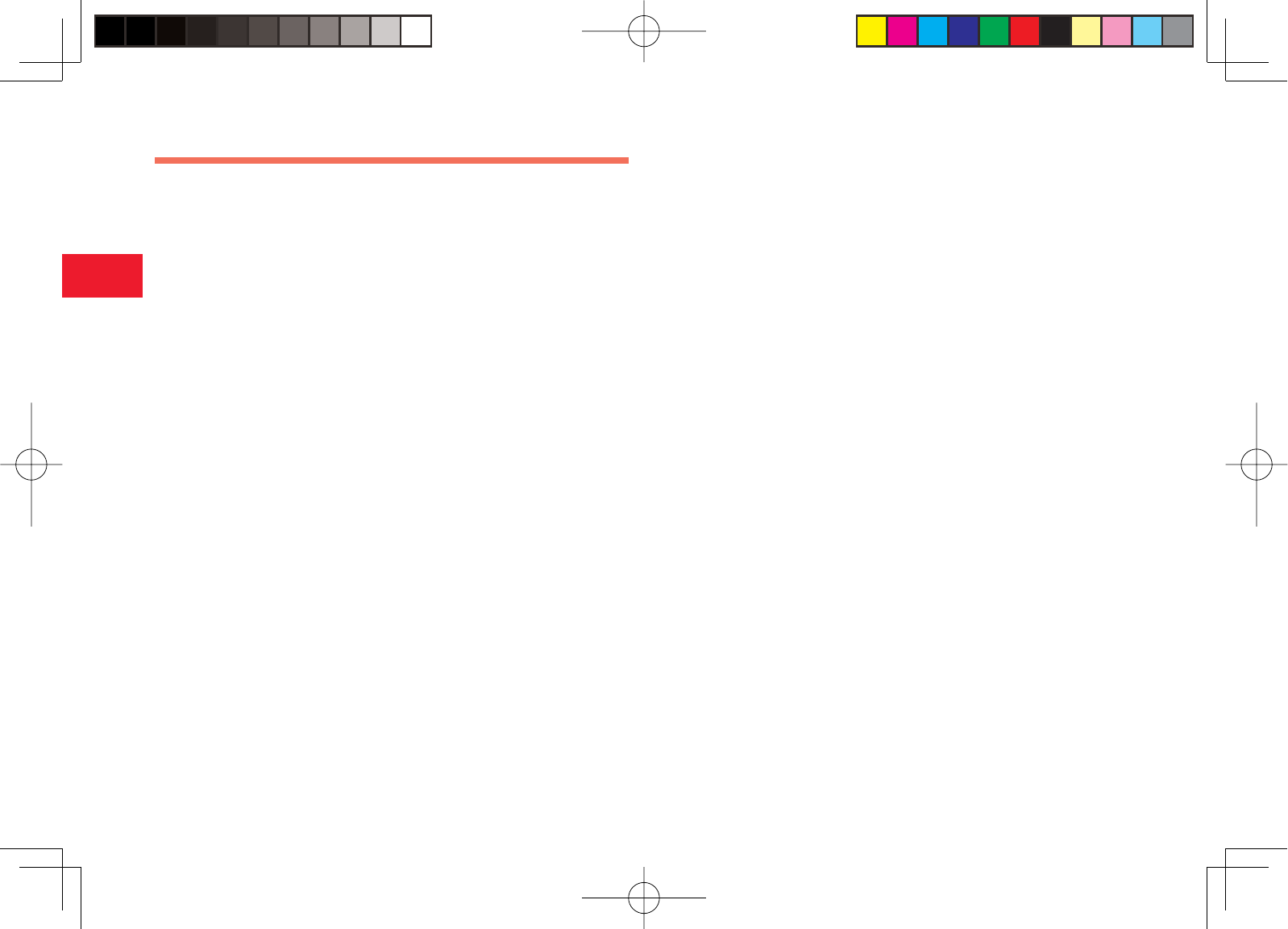
30-38
30
Abridged English Manual
■ Making a Call from the Contacts List
1In standby mode, press @, select Phonebook and
press J (Select)
2Select Contacts List and press J (Select)
3Select an entry and press @
4
Select phone number and press
N
To make a video call, press H.
Contacts List
You can save up to 500 Contacts list entries to the phone. You can also save
Contacts list entries to the USIM card and the memory card. The maximum
number of entries you can save differs depending on the capacity of the
USIM card and the memory card.
■ Adding an Entry to the Contacts List
1In standby mode, press @, select Phonebook and
press J (Select)
2Select Create Contact and press J (Select)
3Select an entry fi eld and press @
The input screen for the selected item appears.
4Enter information and press @
5Press J (Options)
6Select Save and press J (Select)
903T_30_Live_3.0校 30-38
903T_30_Live_3.0校 30-38
05.8.1 8:31:16 PM
05.8.1 8:31:16 PM
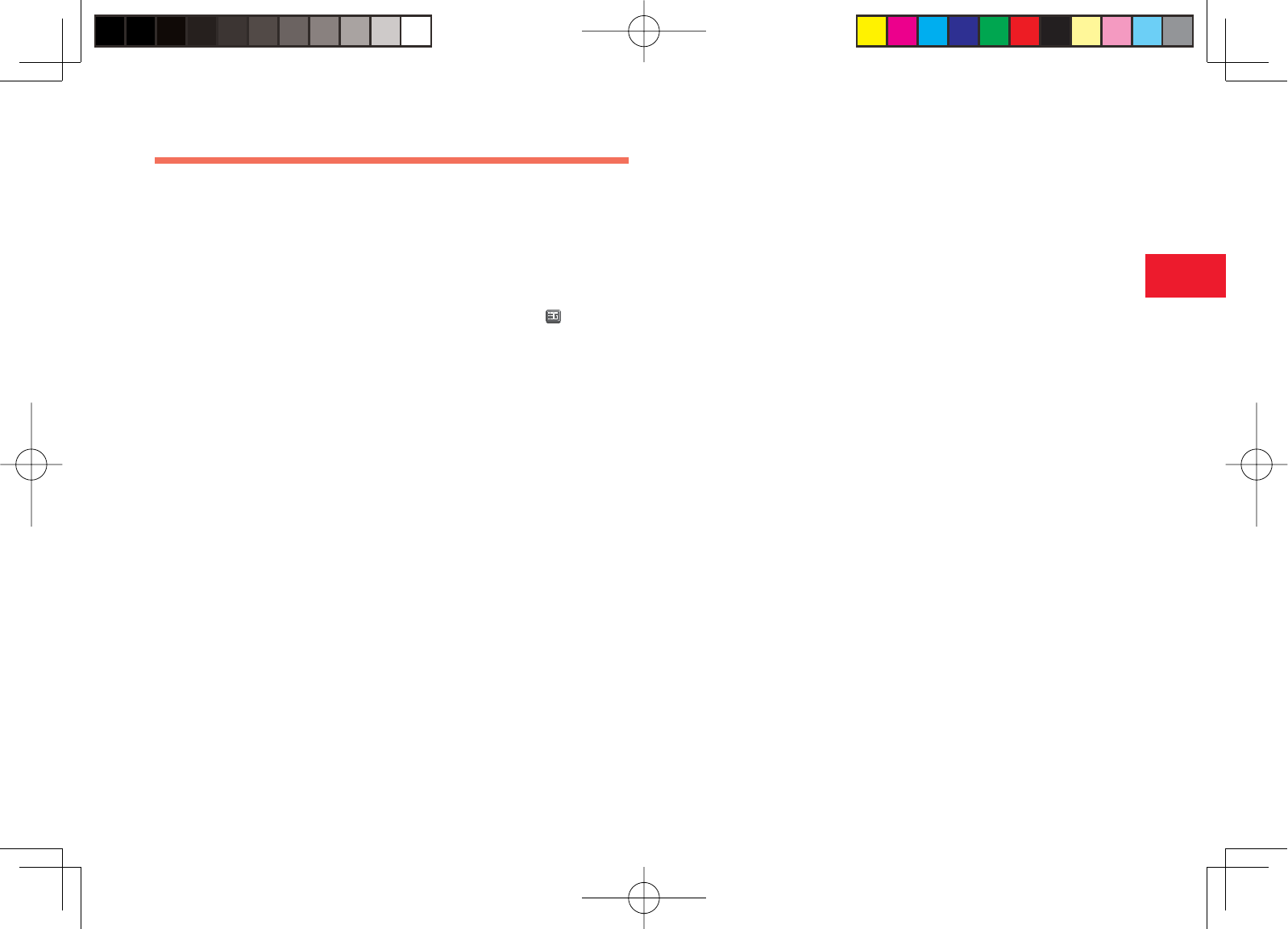
30-39
30
Abridged English Manual
Video Call
A video call allows two parties with video call compatible phones to see each
other's image during the call.
7Your phone complies with the 3G-324M standard that was standardised
by the 3GPP.
7A video call is only possible in areas with 3G-network coverage (UMTS
areas). When you are in an area with 3G-network coverage, appears
on the display.
■ Making a Video Call
1Make sure you are in an area with 3G-network coverage
(UMTS area)
2Enter a phone number and press H
3Press J (OK)
4Press O to end the call
■ Answering a Video Call
1A video call is received
2Press H
To answer the call as a voice call, press N.
3Press O to end the call
■ Placing a Call on Hold
1Press @ when a call is received
Voice guidance in Japanese notifi es the caller that you are unable to
answer the call at the moment.
2Press J (Unhold) to answer the call
3Press O to end the call
■ Rejecting a Call
1Press O when a video call is received
903T_30_Live_3.0校 30-39
903T_30_Live_3.0校 30-39
05.8.1 8:31:16 PM
05.8.1 8:31:16 PM
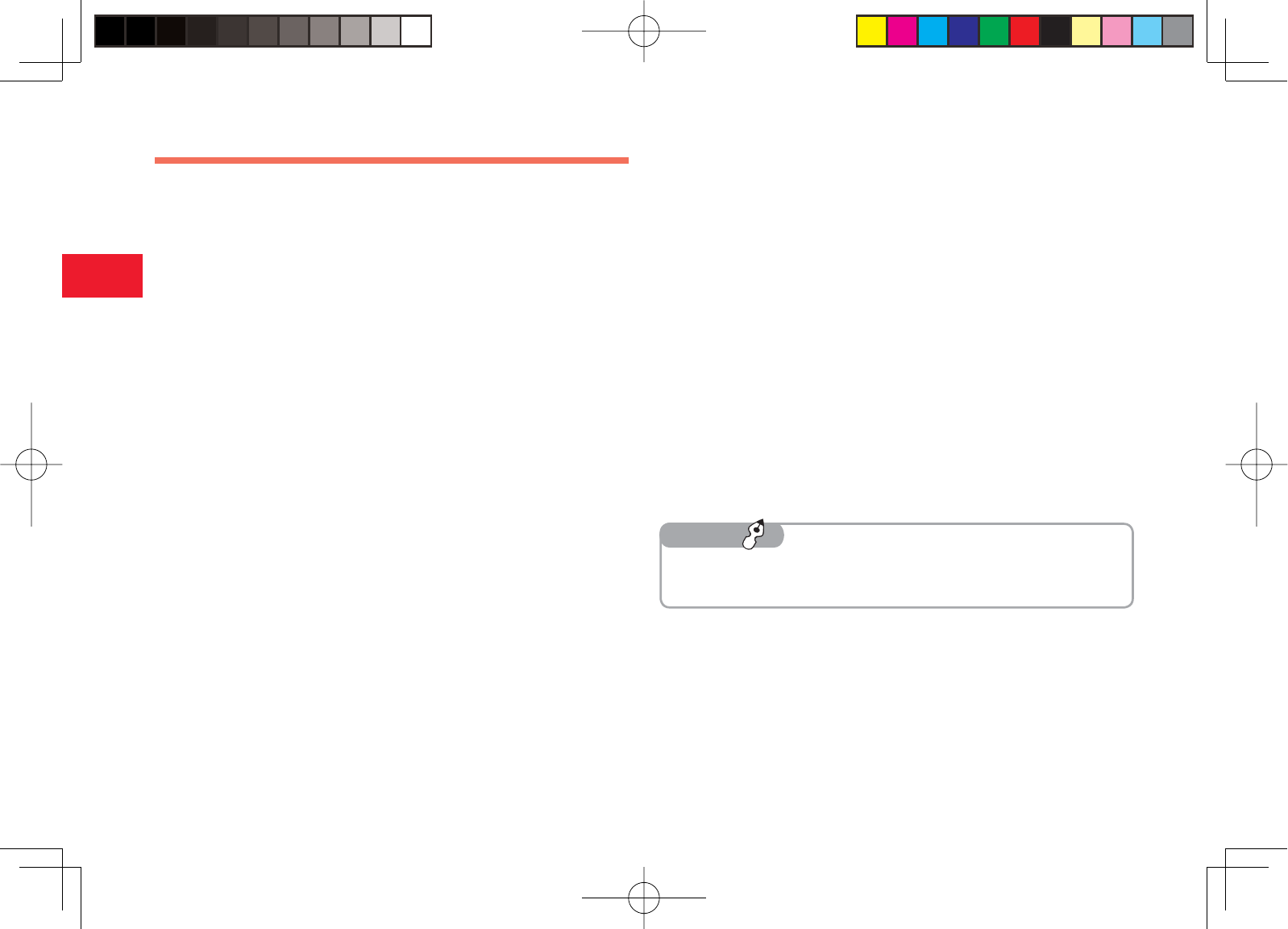
30-40
30
Abridged English Manual
Camera
■ Before Using the Camera
7Try to avoid camera shake, as it will result in blurred pictures or videos.
Hold your phone steady or use the timer.
7Fingerprints, smudges, etc. on the lens cover will affect focusing. Wipe
the lens cover with a soft cloth before use.
7When you take pictures or record videos, make sure your fi ngers, the
strap or another object is not blocking the lens.
■ Taking a Picture
Digital Camera: Allows you to take pictures at VGA (W640 x H480) size or
larger.
Mobile Camera: Allows you to take pictures at QVGA (W240 x H320) size
or smaller for use as wallpaper, etc.
Scanner: Allows you to scan QR Codes.
1In standby mode, press R
2Frame the subject and press @ or R
The shutter clicks and the picture is saved to the preset storage place.
■ Recording a Video
Camcorder: Allows you to record videos up to approximately 20 minutes
long and save them to your phone or the memory card.
For MMS: Allows you to record videos for sending as MMS attachments.
Short Video: Allows you to record videos for sending as MMS attachments
to MPEG4 compatible Vodafone mobile phones (PDC).
1In standby mode, press and hold R
2Frame the subject and press @ or R
The start sound is heard and recording begins.
3Press @ or R
The end sound is heard and the video is saved to the preset storage
place.
7In Camcorder mode, press J to pause recording and press @ to
resume recording.
Tip
903T_30_Live_3.0校 30-40
903T_30_Live_3.0校 30-40
05.8.1 8:31:16 PM
05.8.1 8:31:16 PM
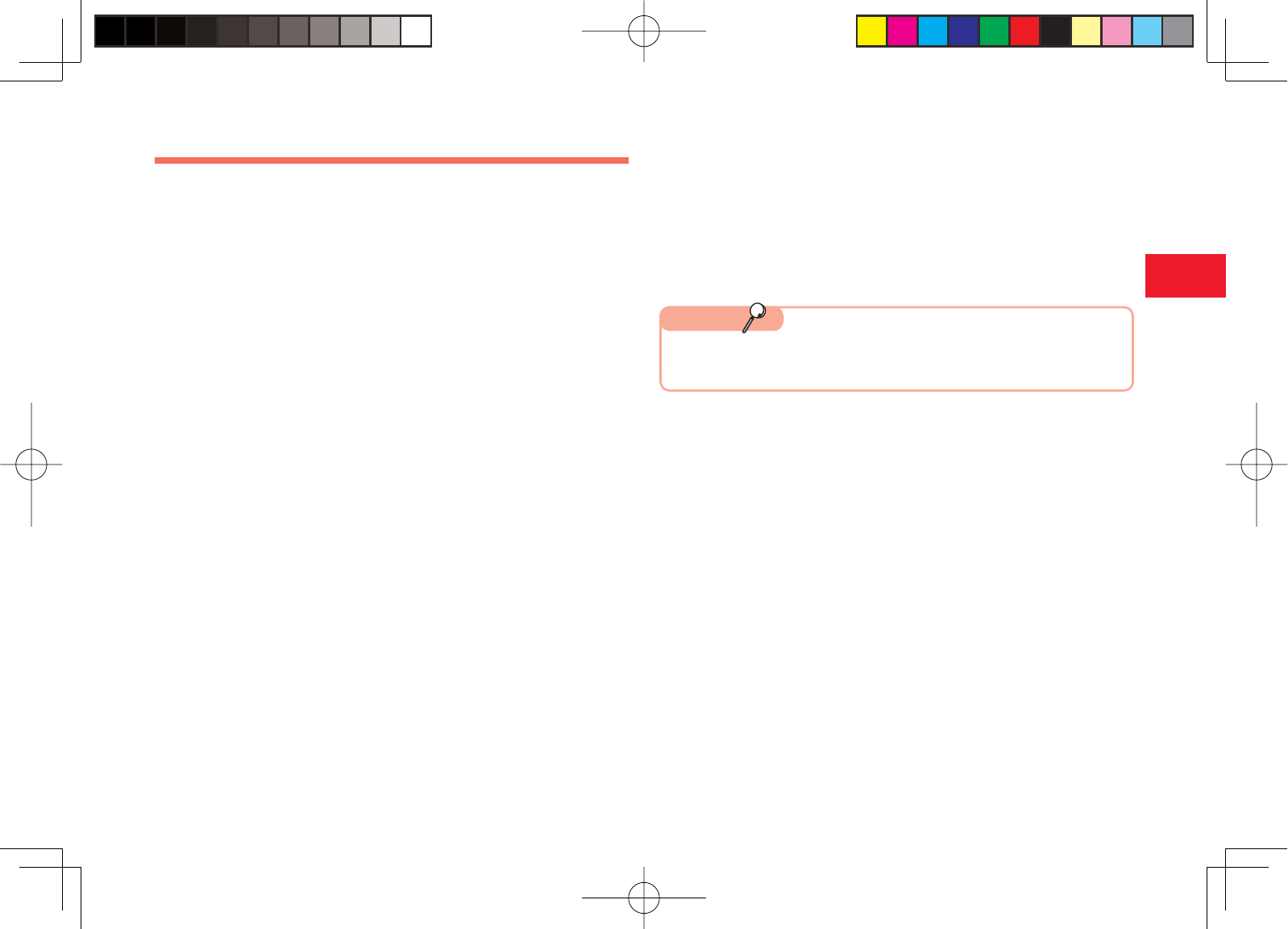
30-41
30
Abridged English Manual
Media Player
Media Player allows you to play video/melody fi les, stream fi les and save
fi les to Favourites.
■ Creating a Playlist
A playlist allows you to group fi les together so that you can play them as a
set.
1In standby mode, press @, select Tools and press J
(Select)
2Select Media Player and press J (Select)
3Select Playlist and press J (Select)
4Select Create Playlist and press J (Select)
5Enter the name of the playlist and press @
6Select My Sounds or My Videos and press J (Select)
7Press J (Options)
8Select Select Multi and press J (Select)
9Select a fi le and press @
To add another fi le, repeat Step 9.
10
Press J (Options)
11
Select Add Files and press J (Select)
■ Playing a Playlist
1In standby mode, press @, select Tools and press J
(Select)
2Select Media Player and press J (Select)
3Select Playlist and press J (Select)
4Select the playlist you want to play and press @
7A combination of audio and video fi les cannot be added to the same
playlist.
Note
903T_30_Live_3.0校 30-41
903T_30_Live_3.0校 30-41
05.8.1 8:31:17 PM
05.8.1 8:31:17 PM
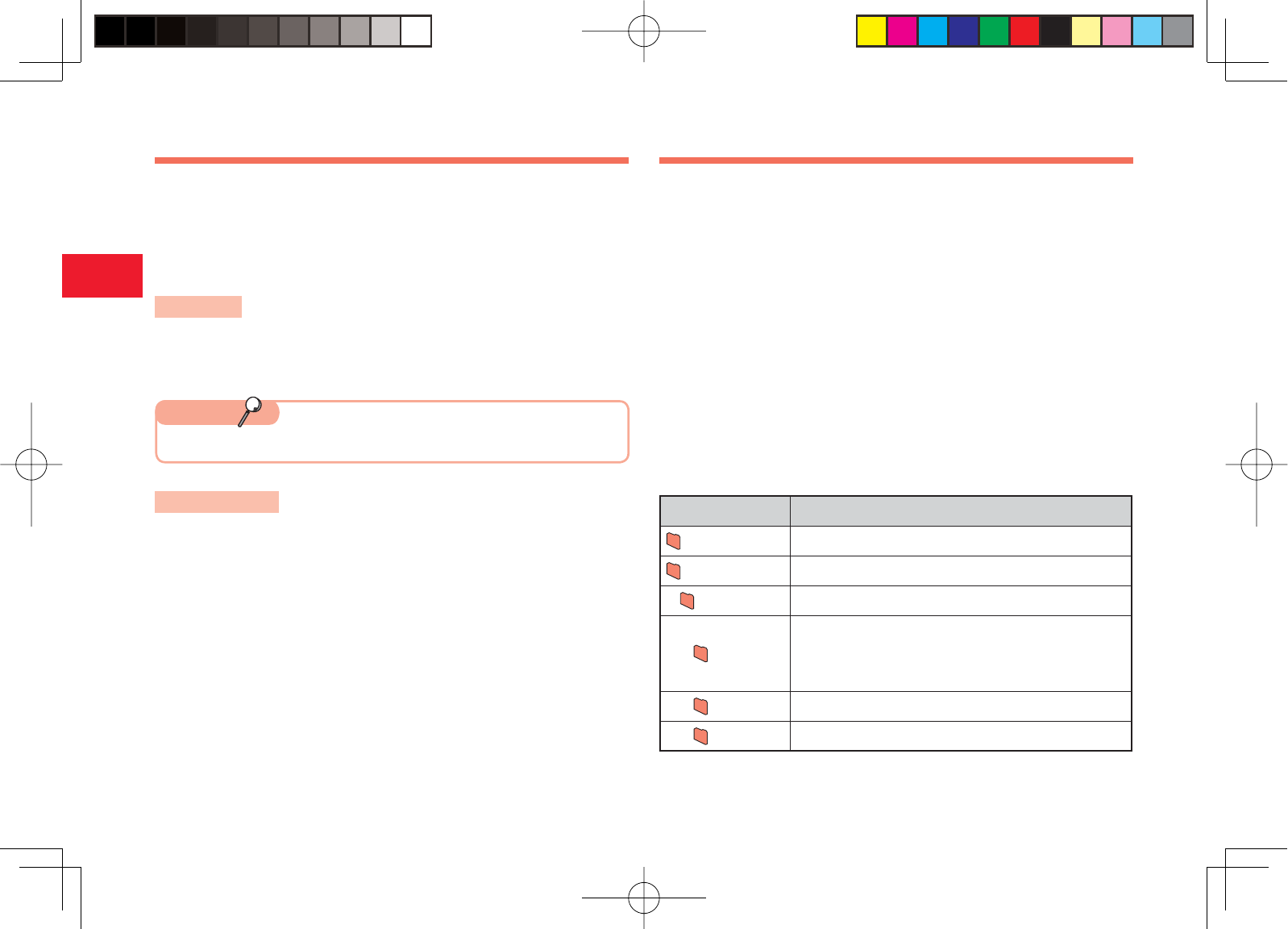
30-42
30
Abridged English Manual
Navigation & Location Information
The 903T is equipped with navigation and location information functions. Use
location information to determine your current location. Send and receive
location information to and from compatible Vodafone mobile phones.
7Location information is only available in Japan.
Navigation
You can use the navigation application to obtain information for your current
location or check the route to your destination.
Memory Card
You can save the pictures you take, videos you record and various
downloaded fi les to memory cards.
7If the battery level is low, your phone may not be able to read or write
fi les.
7Do not remove the memory card or battery pack while your phone is
reading or writing fi les.
7Processing may take a while for some types of fi les.
7Files in the memory card may be corrupted or lost because of misuse, an
accident or a malfunction. Backing up important fi les is recommended.
7When a fi le is saved to the memory card from a PC or other device, you
may not be able to open the fi le on your phone.
■ Memory Card Confi guration
Folder Name Description
DCIM Stores pictures taken in Digital Camera mode.
PRIVATE
−
VODAFONE
−
My Items
The folder confi guration (Pictures, Videos,
Sounds&Ringtones, V-appli, Other Files) is identical to
that of Data Folder in your phone.
TS
_
Folder
−
Utility Stores Contacts list and schedule backup fi les.
Current Position
You can locate your current position and display a map in real time or send
location information for your current position by MMS.
7The preinstalled navigation application is only in Japanese.
Note
903T_30_Live_3.0校 30-42
903T_30_Live_3.0校 30-42
05.8.1 8:31:17 PM
05.8.1 8:31:17 PM
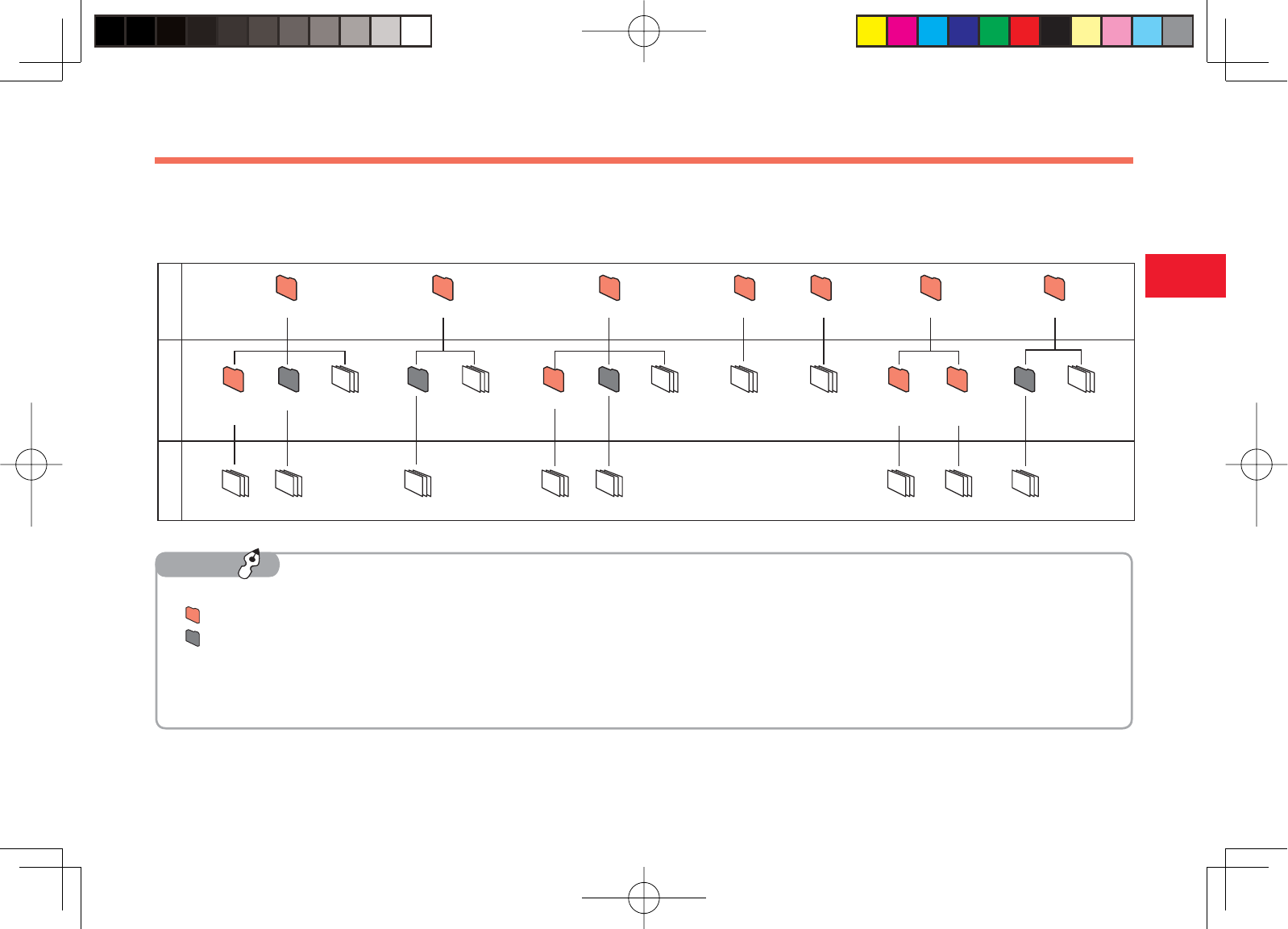
30-43
30
Abridged English Manual
Data Folder
You can save the pictures you take, videos you record and various downloaded fi les to Data Folder. You can save up to 500 fi les to Data Folder.
■ Data Folder Confi guration
,AYER ,AYER ,AYER
0ICTURES 6IDEOS 3OUNDS2INGTONES 6APPLI -Y3AVED0AGES 4EMPLATES /THER&ILES
$IGITAL
#AMERA
&OLDER &ILE 2ECORDINGS 3-3
4EMPLATES
--3
4EMPLATES
7Folders are for organising fi les by type and purpose.
7 are default folders.
7 are folders that you can create.
7Folders are stored in layers 1 and 2 and fi les are stored in layers 2 and 3.
7Selecting More Pictures,More Videos,More Sounds or More V-appli in layer 2 of the corresponding Pictures, Videos, Sounds & Ringtones or
V-appli folder allows you to connect to a download site on the Internet.
Tip
903T_30_Live_3.0校 30-43
903T_30_Live_3.0校 30-43
05.8.1 8:31:18 PM
05.8.1 8:31:18 PM
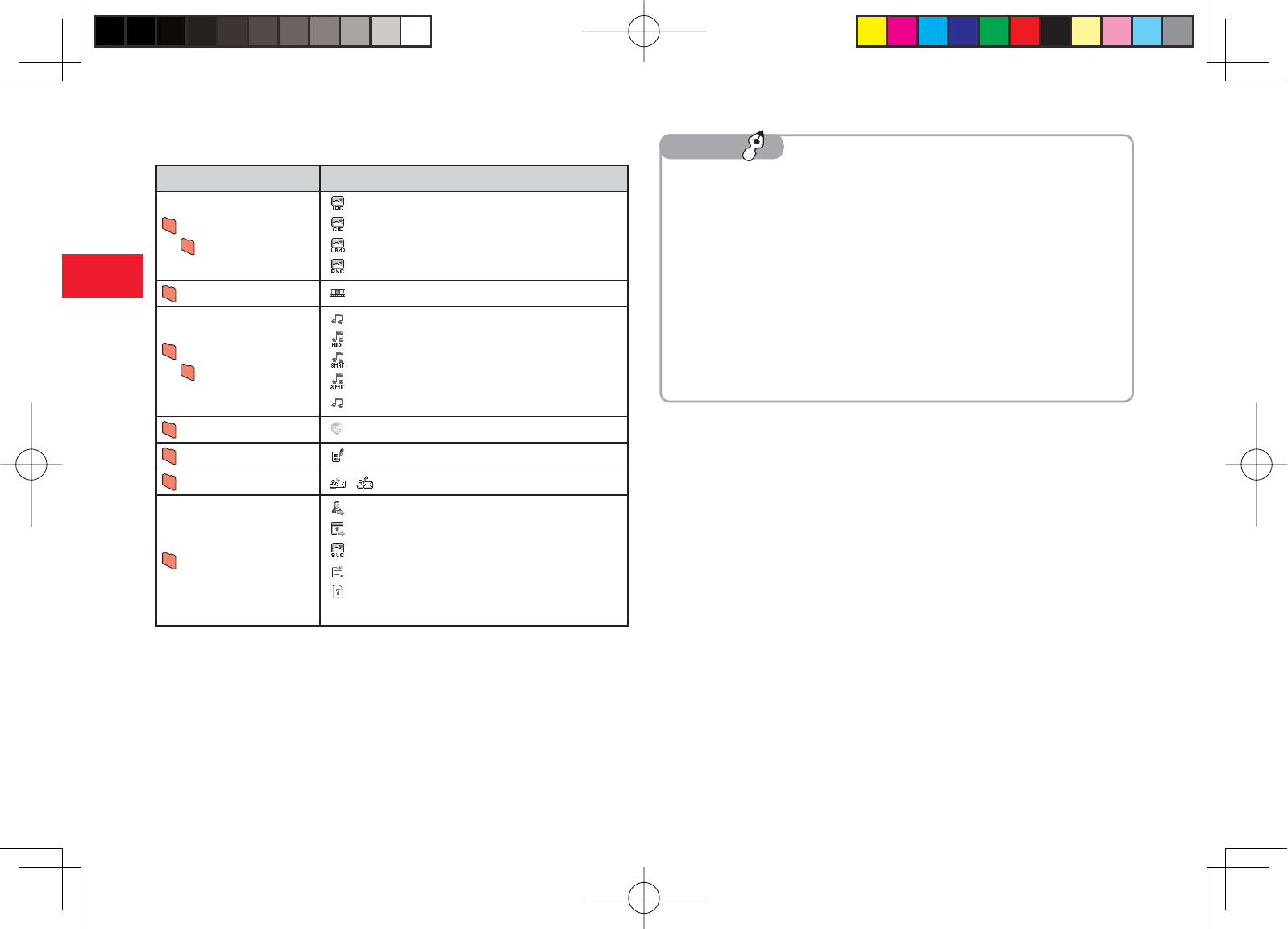
30-44
30
Abridged English Manual
■ Files Storable in Data Folder
Folder File Format (Extension)
Pictures1
Digital Camera3
JPEG (.jpeg, .jpg, .jpe)
GIF (.gif)
WBMP (.wbmp)
PNG (.png)5
Videos1MPEG46 (.3gp, .3g2, .mp4)
Sounds & Ringtones
1
Recordings4
AMR (.amr)
SMF, SP-MIDI (.mid, .midi)
SMAF (.mmf)
XMF (.xmf0, .xmf1)
MPEG46 (.3gp)
V-appli Java (.jad, .jar)
My Saved Pages HTML, XHTML (.htm, .html, .xml, .xhtml)
Templates , Template
Other Files1
vCard (.vcf)
vCalendar (.vcs)
SVG (.svg)
Text (.txt)
Files other than the above2 (extensions other
than the above)
1: You can create new folders within each of these folders.
2: These fi les cannot be displayed/played on your phone.
3: Files that do not comply with the DCF standard cannot be displayed.
4: Only fi les of AMR (.amr) format can be saved to the Recordings folder.
5: Downloaded frames and stamps are saved as PNG (.png) fi les.
6: Some fi les may not be able to be played.
7You may not be able to open a fi le on a PC, PDA or other device if: You
change the fi le name on your phone or the fi le name includes a "∼"
or "ー".
7DCF is an abbreviation for "Design rule for Camera File system," a
standard developed by the Japan Electronic Industry Development
Association (JEIDA) for the purpose of facilitating the transfer of digital
camera images between various devices.
7Whether a fi le can be sent by infrared or moved to the memory card
depends on the forwarding and external device forwarding permission
properties.
Tip
903T_30_Live_3.0校 30-44
903T_30_Live_3.0校 30-44
05.8.1 8:31:19 PM
05.8.1 8:31:19 PM
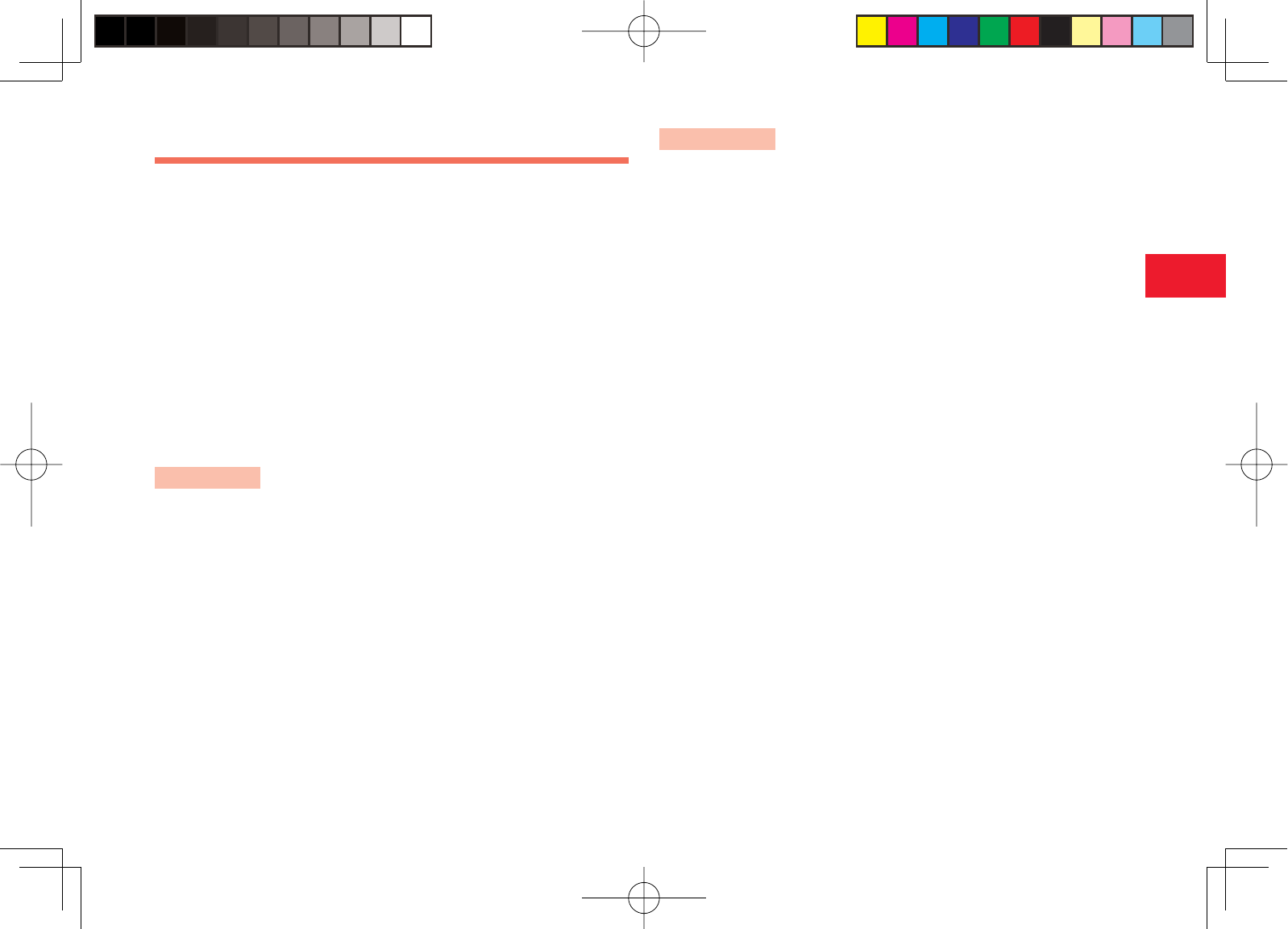
30-45
30
Abridged English Manual
Data Communication
■ Using Infrared
Use the Infrared feature to transfer fi les between your phone and other
infrared compatible devices.
7Place the phone and device within 30 cm of each other. Align the ports
and make sure to maintain a clear line-of-sight.
7Do not move the devices until the fi le transfer is complete.
7Direct sunlight or fl uorescent light may interfere with infrared
communication.
7A dirty infrared port may cause an infrared communication failure. If the
infrared port is dirty, gently wipe it with a soft cloth while making sure not
to scratch the port.
Sending Data
1Select Via Infrared from the Options menu of a
function and press J (Select)
2Ensure the other device is ready to receive data
Receiving Data
1In standby mode, press @, select Settings and press
J (Select)
2Select Connectivity and press J (Select)
3Select Infrared and press J (Select)
4Select Incoming Data and press J (Select)
5Enter your security code (page 30-31)
6Select Save and press J (Select)
If you select Reject, the phone is ready to receive the next item. If only
one item was transferred, the connection ends.
903T_30_Live_3.0校 30-45
903T_30_Live_3.0校 30-45
05.8.1 8:31:21 PM
05.8.1 8:31:21 PM
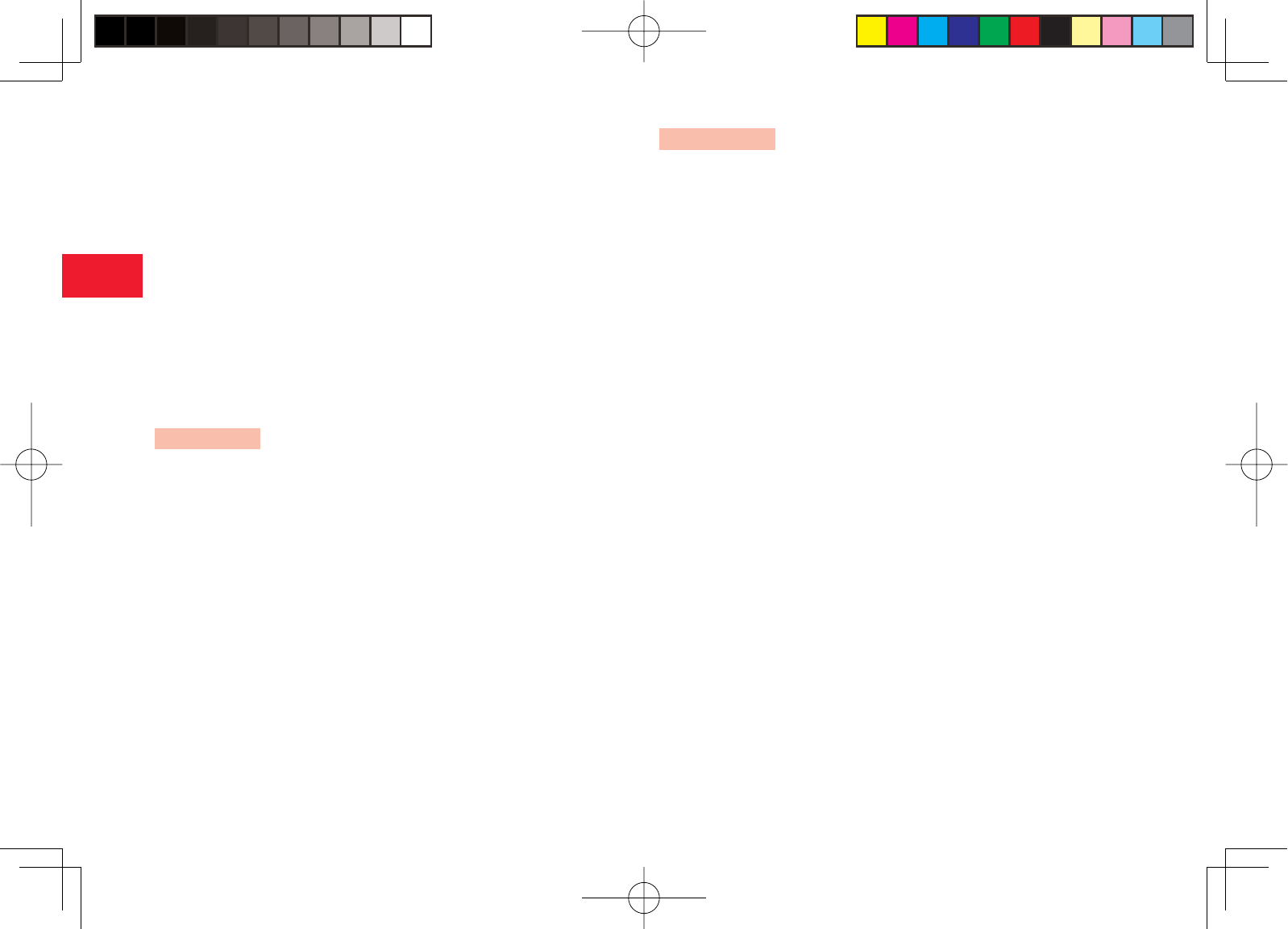
30-46
30
Abridged English Manual
■ Using BluetoothTM
You can transfer Contacts list, picture and other fi les between your phone
and another BluetoothTM compatible device. You can also use a handsfree
compatible device to make a handsfree call.
7Communication tests have not been performed for all BluetoothTM
compatible devices. There is no guarantee of connection with all
BluetoothTM devices.
7The security function used for wireless communication complies with
the standard specifi cations of BluetoothTM. However, security may be
inadequate depending on the operating environment and confi guration.
7Vodafone accepts no liability whatsoever for any data generated or
information leaked during BluetoothTM communication.
Sending Data
1Select Via Bluetooth from the Options menu of a
function and press J (Select)
2Select the receiving device and press J (Select)
Receiving Data
1Press J (Yes) when a confi rmation screen appears
after a connection request is received from a
BluetoothTM compatible device in the vicinity
2Select Save and press J (Select)
If you select Reject, the phone is ready to receive the next item. If only
one item was transferred, the connection ends.
■ Using USB
You can use a USB cable to connect your phone to a PC and then transfer
Data Folder fi les.
7Install the USB driver and My Mobile software (included with phone)
before using a USB cable. For details on the installation procedure, refer
to the Installation Guide supplied with the USB cable.
7For details on the PC operating environments supported, refer to the
Installation Guide supplied with the USB cable.
7For details on connecting the USB cable to a PC, refer to the Installation
Guide supplied with the USB cable.
903T_30_Live_3.0校 30-46
903T_30_Live_3.0校 30-46
05.8.1 8:31:21 PM
05.8.1 8:31:21 PM
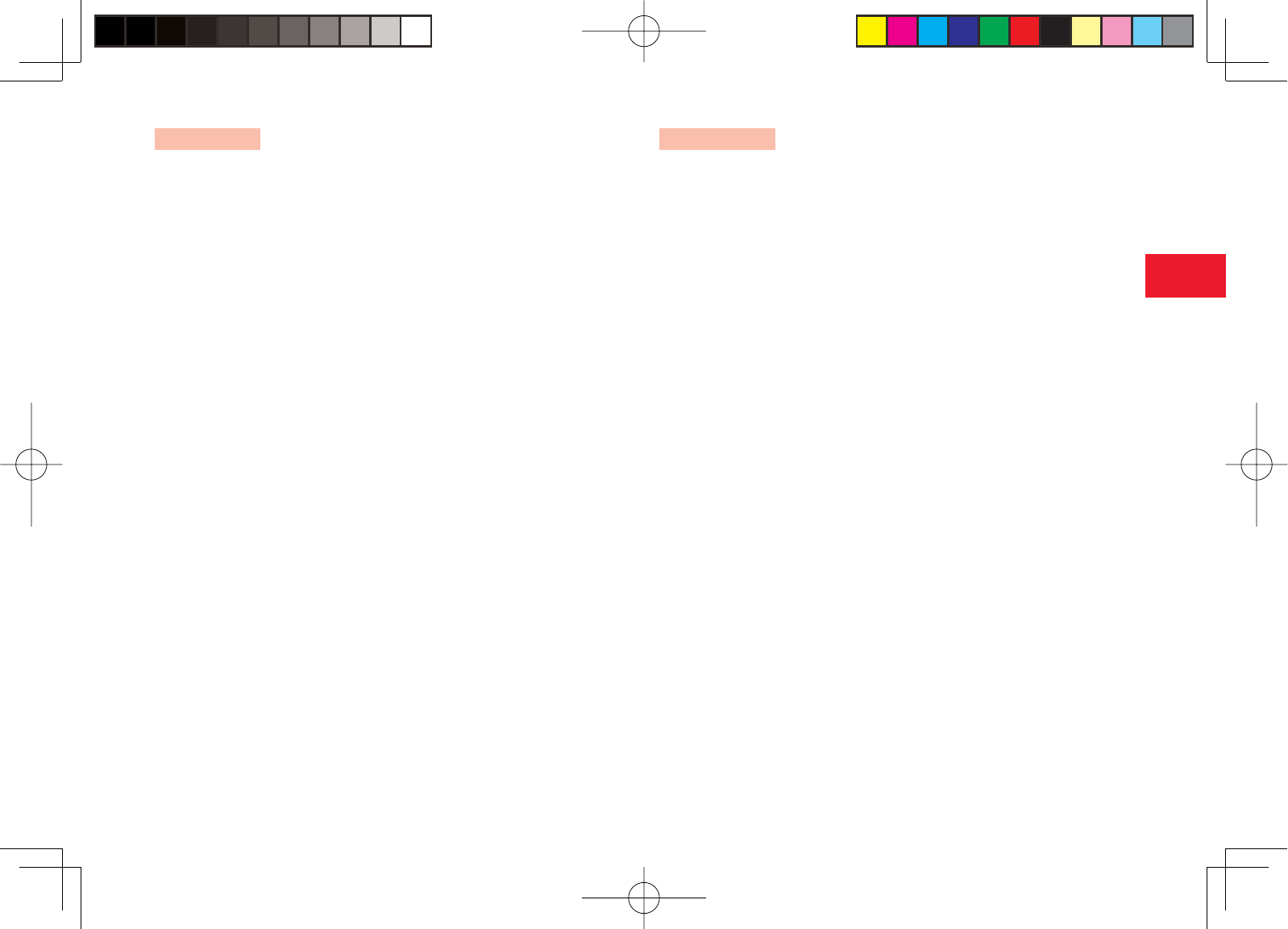
30-47
30
Abridged English Manual
Sending Data
1In standby mode, press @, select Settings and
press J (Select)
2Select Connectivity and press J (Select)
3Select USB and press J (Select)
4Select Data Transfer and press J (Select)
5Follow the instructions on the PC to receive data from
your phone to the PC
Receiving Data
1In standby mode, press @, select Settings and
press J (Select)
2Select Connectivity and press J (Select)
3Select USB and press J (Select)
4Select Data Transfer and press J (Select)
5Follow the instructions on the PC to receive data from
the PC to your phone
903T_30_Live_3.0校 30-47
903T_30_Live_3.0校 30-47
05.8.1 8:31:22 PM
05.8.1 8:31:22 PM
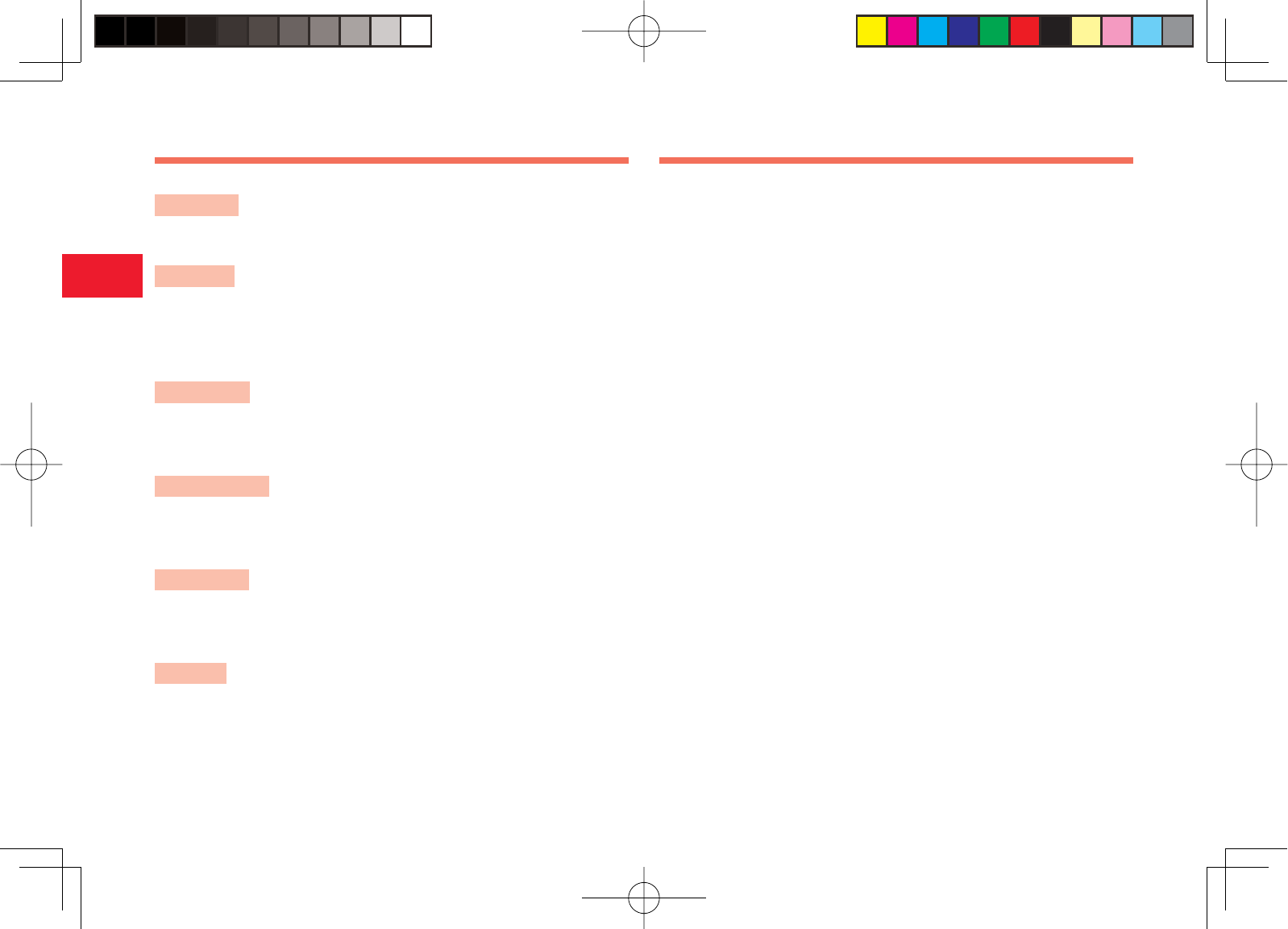
30-48
30
Abridged English Manual
Vodafone live!
Vodafone live! is a communication service that allows Vodafone compatible
mobile phones to use Messaging, Web and V-appli.
■ Retrieving Network Information
Before you can use Vodafone live!, you need to retrieve the network
connection information. The fi rst time you press @,J,K or A after
purchasing your phone, a prompt appears.
1In standby mode, press @
2Press J (Yes)
A network connection is established and the network information is
retrieved.
Optional Services
Call Divert
This service allows you to divert calls to a preset phone number.
Voicemail
This service allows a caller to leave a message at the Voicemail Centre
when, your phone is out of range or a call is in progress. This service is
unavailable during a call if Call Waiting is set.
Call Waiting
This service allows you to place a call on hold to receive another incoming
call.
Multiparty Call
This service allows you to call another party during a call and talk to multiple
parties simultaneously.
Call Barring
This service allows you to stop all outgoing and incoming calls including
international calls.
Caller ID
This service allows you to notify the other party of your phone number when
you make a call and allows you to confi rm the phone number of a caller.
903T_30_Live_3.0校 30-48
903T_30_Live_3.0校 30-48
05.8.1 8:31:22 PM
05.8.1 8:31:22 PM
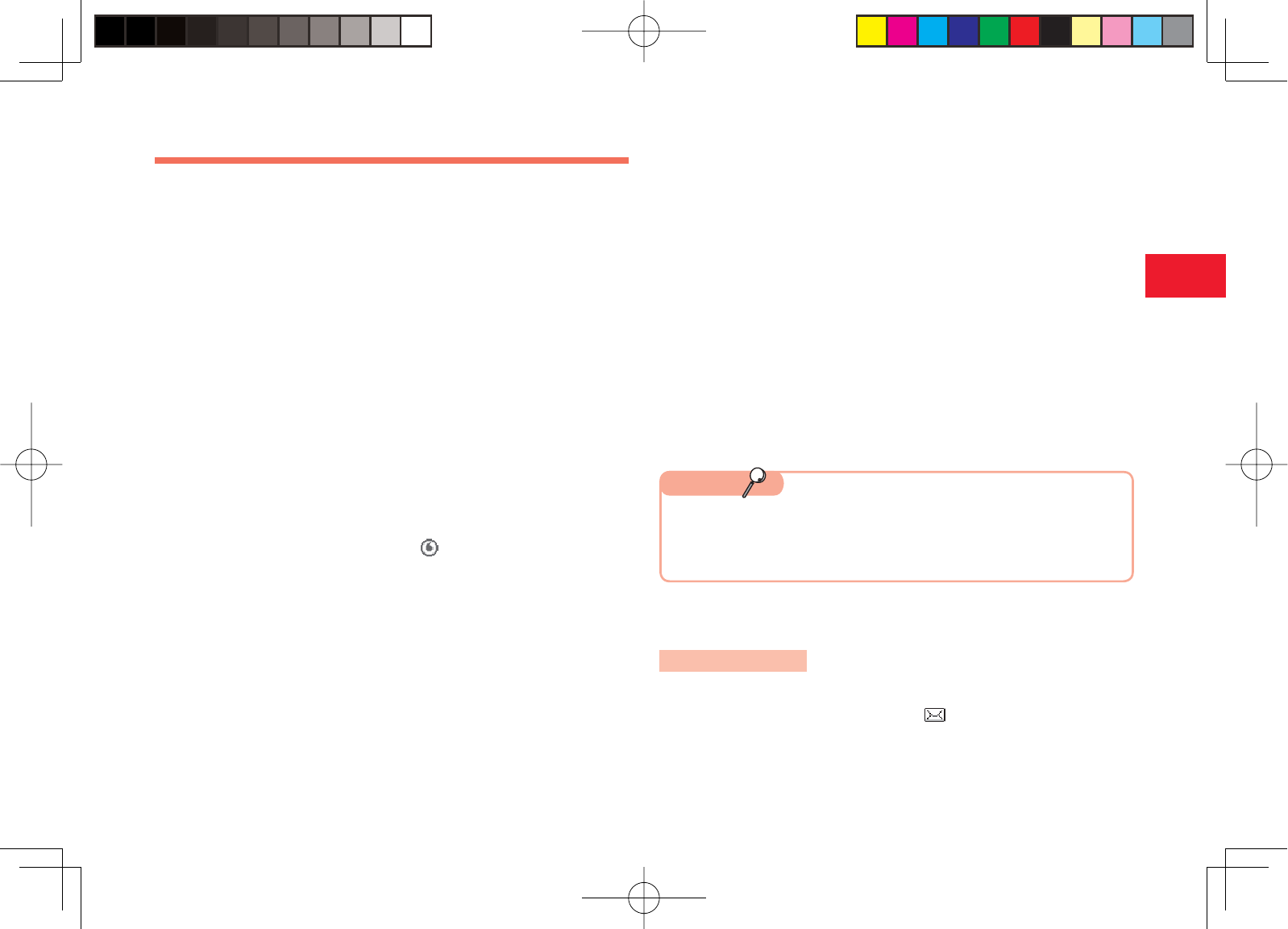
30-49
30
Abridged English Manual
Messaging
Messaging services are mail services provided by Vodafone that allow you
to exchange messages with Vodafone mobile phones and email compatible
devices connected to the Internet.
MMS
This service allows you to exchange long text messages and picture, melody
and other attachments with MMS compatible Vodafone mobile phones and
email compatible devices connected to the Internet.
SMS
This service allows you to exchange short text messages with SMS
compatible Vodafone mobile phones.
■ Changing Your Mail Address
You can change the account name (part before @) of your email address.
1In standby mode, press K ( )
2Select My Vodafone and press @
3Select
各種変更手続き
and press @
4Select
オリジナルメール設定・各種メール設定
and
press @
5Select the centre access code input fi eld and press @
6Enter your centre access code and press @
7Select OK and press @
8Select
1.各種メール設定
and press @
9Select
1.メールアドレス編集
and press @
10
Select the character input fi eld and press @
11
Enter an account name and press @
12
Select OK and press @
7If
ご希望のEメールアドレスは既に登録されています。
他の
アドレスを入力してください。
(The address has already been
registered. Enter another address.) appears, repeat from Step 10.
Note
■ Receiving Messages
Opening a Message
1In standby mode, press J ( )
2Select Received Msgs. and press J (Select)
903T_30_Live_3.0校 30-49
903T_30_Live_3.0校 30-49
05.8.1 9:52:54 PM
05.8.1 9:52:54 PM
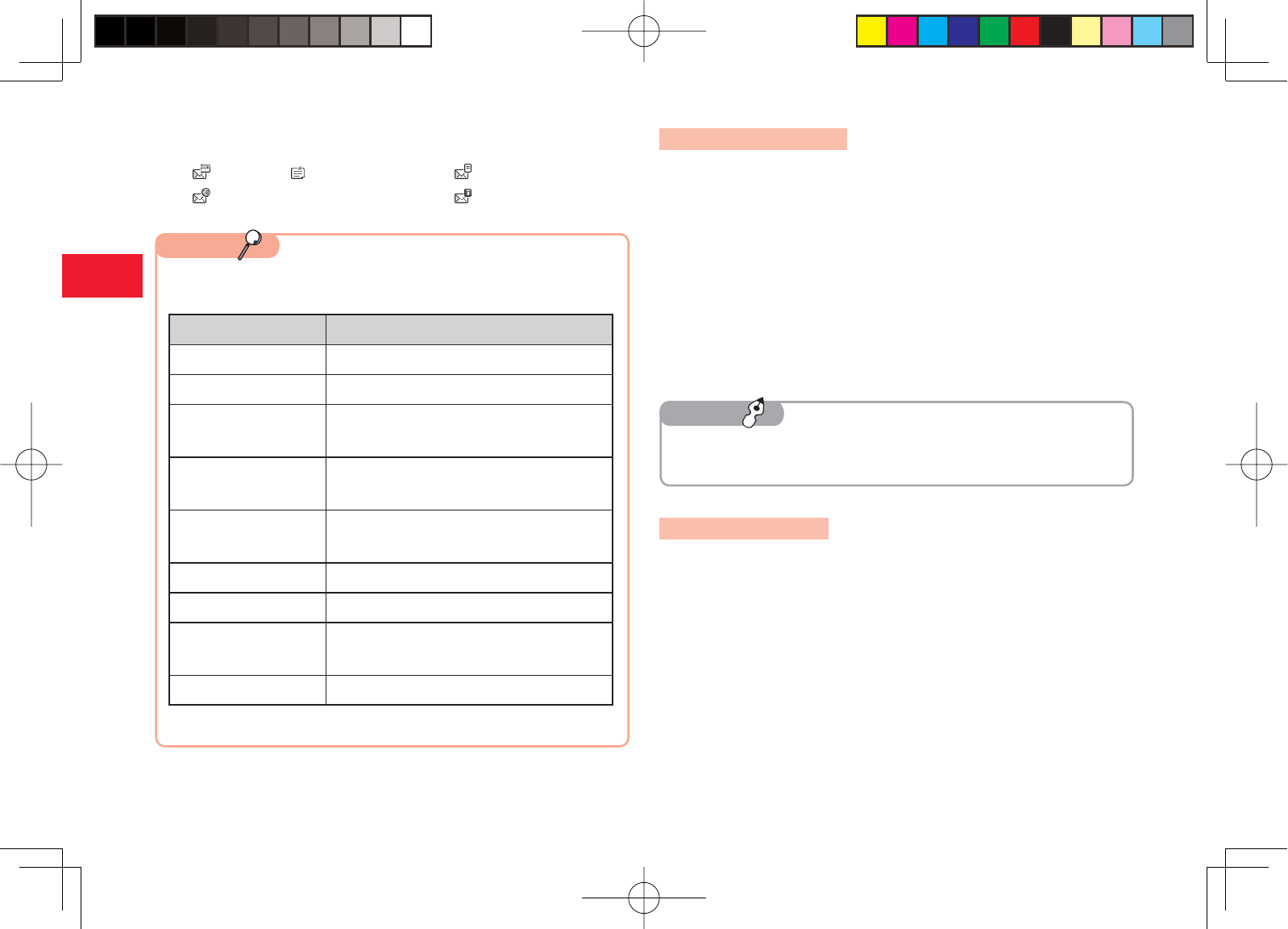
30-50
30
Abridged English Manual
Retrieving MMS Message
When an MMS exceeds 285 characters (285 bytes) the initial portion of the
message is delivered as a notifi cation. To retrieve the complete message,
perform the following steps:
1Display the MMS notifi cation
For details on displaying messages, see page 30-49.
2Select Retrieve MMS and press @
The complete message is downloaded.
Replying to a Message
1Display the message
For details on displaying messages, see page 30-49.
2Press J (Options)
3Select Reply and press J (Select)
You can perform the following operations if you press J (Options) after
Step 3. (The items that are available depend on the message type.)
Menu Item Description
Play1Plays the MMS message.
Delete Deletes the message.
Save Sender Save the phone number of the sender to the
Contacts list.
Extract Use a phone number, email address or fi le
in the message.
View Item1Play or save a fi le attached to an MMS
message.
Save as Template Save the message as a template.
Copy Text Copy text to the clipboard.
Move to Phone/USIM2Move the SMS message to your USIM card
or phone.
Details Displays the message properties.
1: Only available for MMS. 2: Only available for SMS.
Note
3Select a message and press @
MMS MMS Notifi cation SMS
WAP Push Message Report
7To delete the message from the server, press J (Options) after Step
1 and select Delete.
Tip
903T_30_Live_3.0校 30-50
903T_30_Live_3.0校 30-50
05.8.1 8:31:23 PM
05.8.1 8:31:23 PM
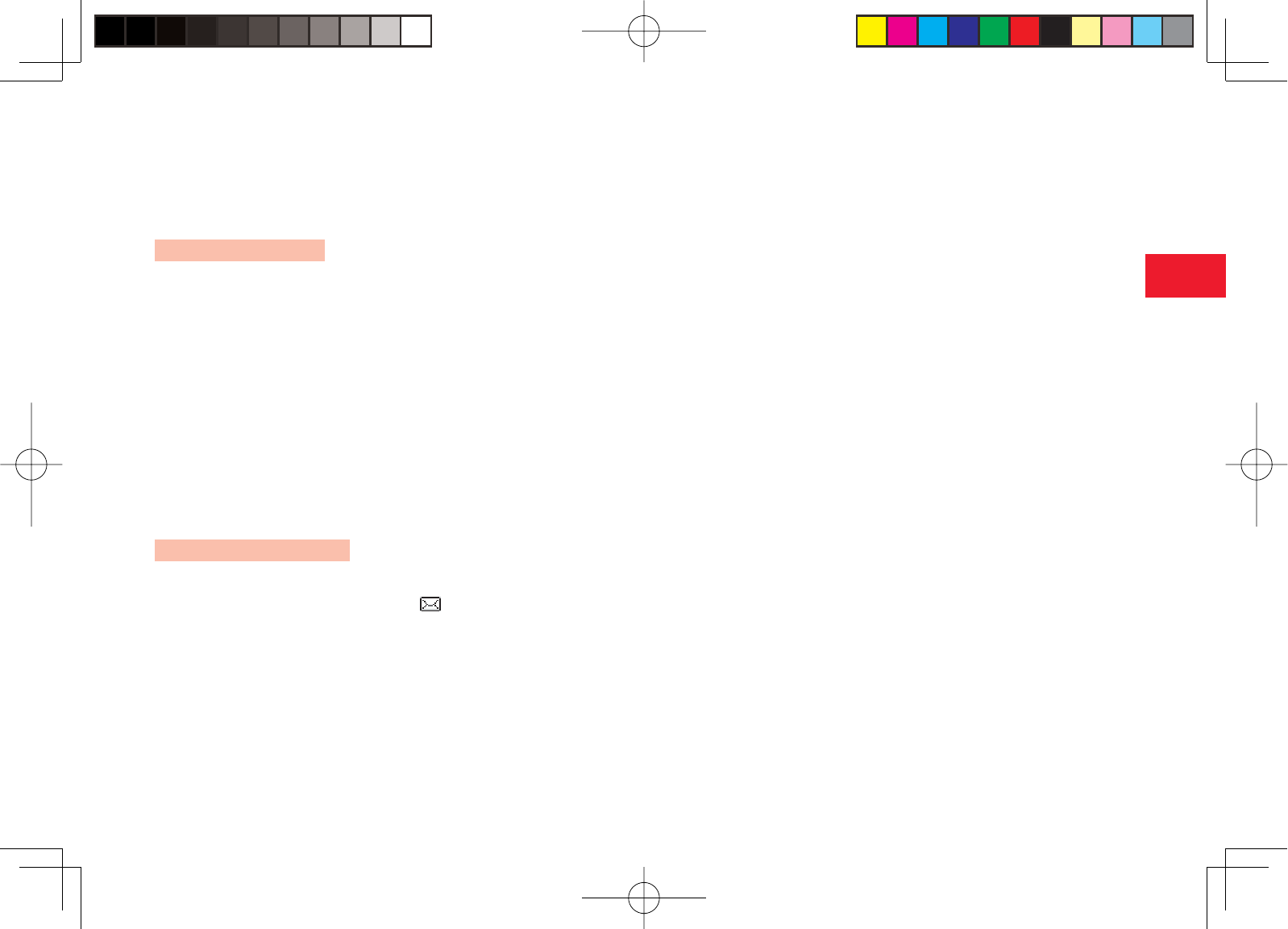
30-51
30
Abridged English Manual
4Select Reply as MMS,Reply All or Reply as SMS and
press J (Select)
For details on creating messages, see below.
Forwarding a Message
1Display the message
For details on displaying messages, see page 30-49.
2Press J (Options)
3Select Forward and press J (Select)
For details on creating messages, see below.
■ Sending Messages
Sending an MMS Message
1In standby mode, press J ( )
2Select Create Message and press J (Select)
3Select MMS and press J (Select)
4Select Add Recipients and press @
5Select Enter Recipient and press J (Select)
Alternatively, you can specify an address from the Contacts list or
specify a group as an address.
6Enter an address and press @
7Select Add Subject and press @
8Enter the subject and press @
9Select Add Text and press @
10
Enter the body text and press @
11
Select Add Picture,Add Sound,Add Video or Add
Other Files and press @
12
Specify an attachment fi le and press @
13
Select Send MMS and press @ or N
903T_30_Live_3.0校 30-51
903T_30_Live_3.0校 30-51
05.8.1 8:31:24 PM
05.8.1 8:31:24 PM
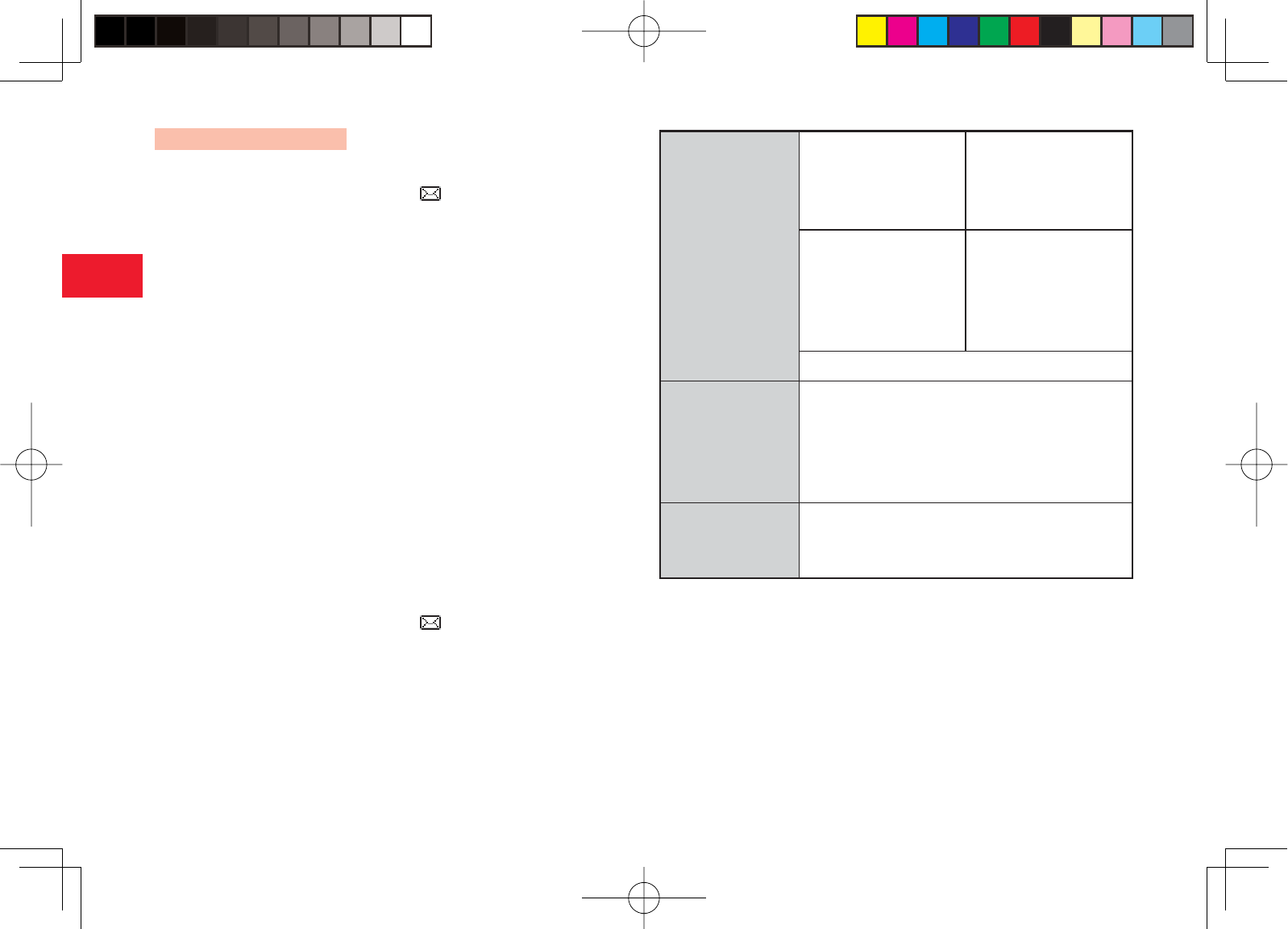
30-52
30
Abridged English Manual
Sending an SMS Message
1In standby mode, press J ( )
2Select Create Message and press J (Select)
3Select SMS and press J (Select)
4Enter the body text and press @
5Select Enter Recipient and press J (Select)
Alternatively, you can specify a phone number from the Contacts list.
6Enter a phone number and press @
7Select Send SMS and press @ or N
■ Messaging Settings
1In standby mode, press J ( )
2Select Settings and press J (Select)
3Select an item and press J (Select)
You can confi gure the following settings.
MMS Settings
Receiving Settings
7Retrieve Mode
7Auto-extract File
7Reply for Delivery
7Anonymous Msg.
Sending Settings
7Delivery Report
7Delivery Time
7Expiry Time
7MMS Signature
7MMS Priority
Default Recipient
SMS Settings
7Delivery Report
7Expiry Time
7SMS Signature
7Message Centre
7SMS Type
Common Settings
7Reply Settings
7Display Font Size
7Page Scroll
903T_30_Live_3.0校 30-52
903T_30_Live_3.0校 30-52
05.8.1 8:31:24 PM
05.8.1 8:31:24 PM
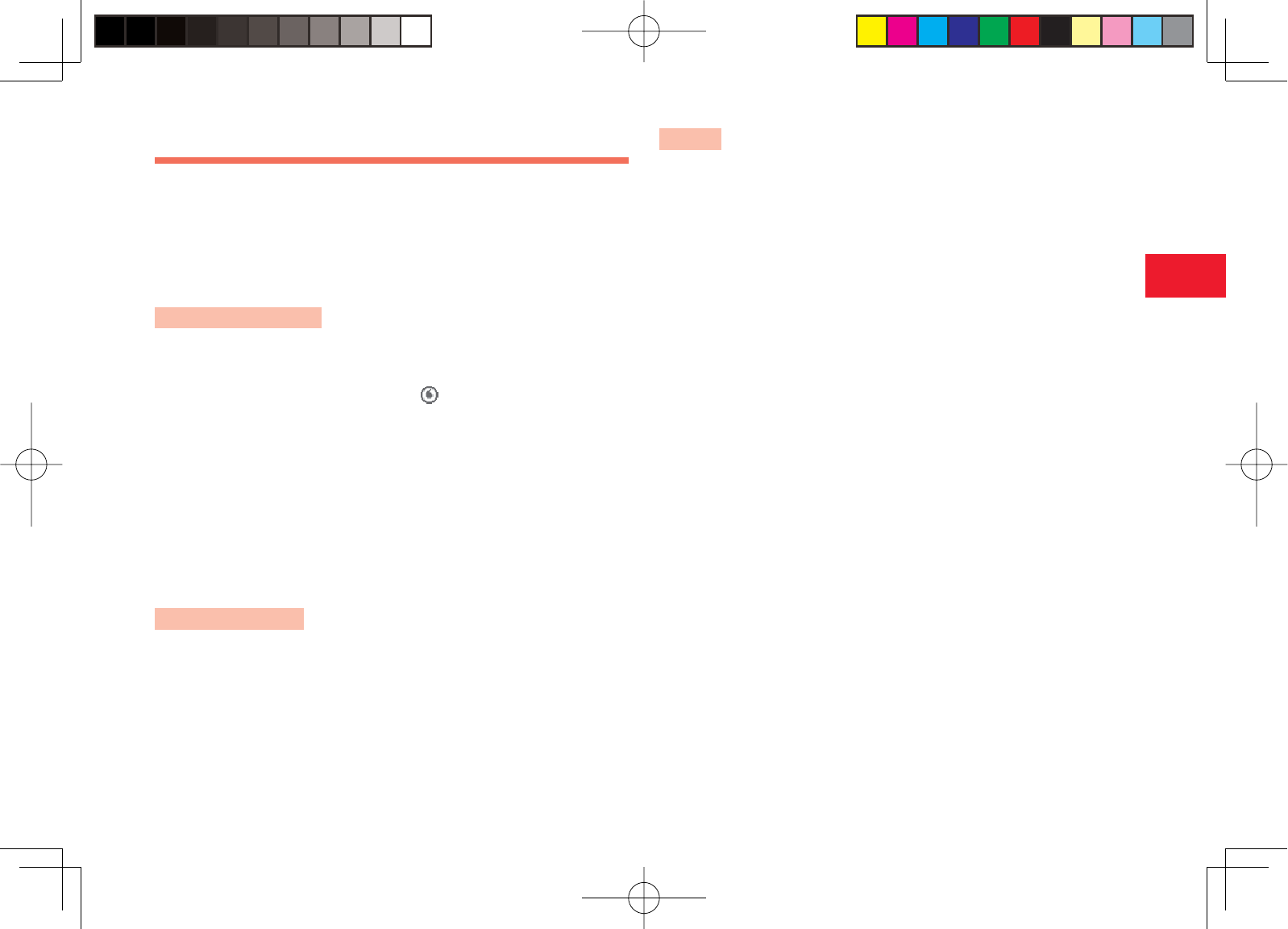
30-53
30
Abridged English Manual
Web
■ Vodafone live!
Vodafone live! is an information service provided by Vodafone. The server
searches for the information you request and allows you to download text
information, images and sounds to your phone.
Searching the Internet
You can search for information from the Vodafone live! menu.
1In standby mode, press K ( )
2Select English and press @
The English version of the Vodafone live! top page appears.
3Select an item and press @
The information appears.
To display more information, repeat Step 3.
WAP Push Message
A WAP Push message is a message delivered automatically from the service
centre. You can connect to Internet from the message to obtain information.
V-appli
V-appli are JavaTM compatible applications for use on Vodafone mobile
phones. You can download a variety of applications.
903T_30_Live_3.0校 30-53
903T_30_Live_3.0校 30-53
05.8.1 8:31:25 PM
05.8.1 8:31:25 PM
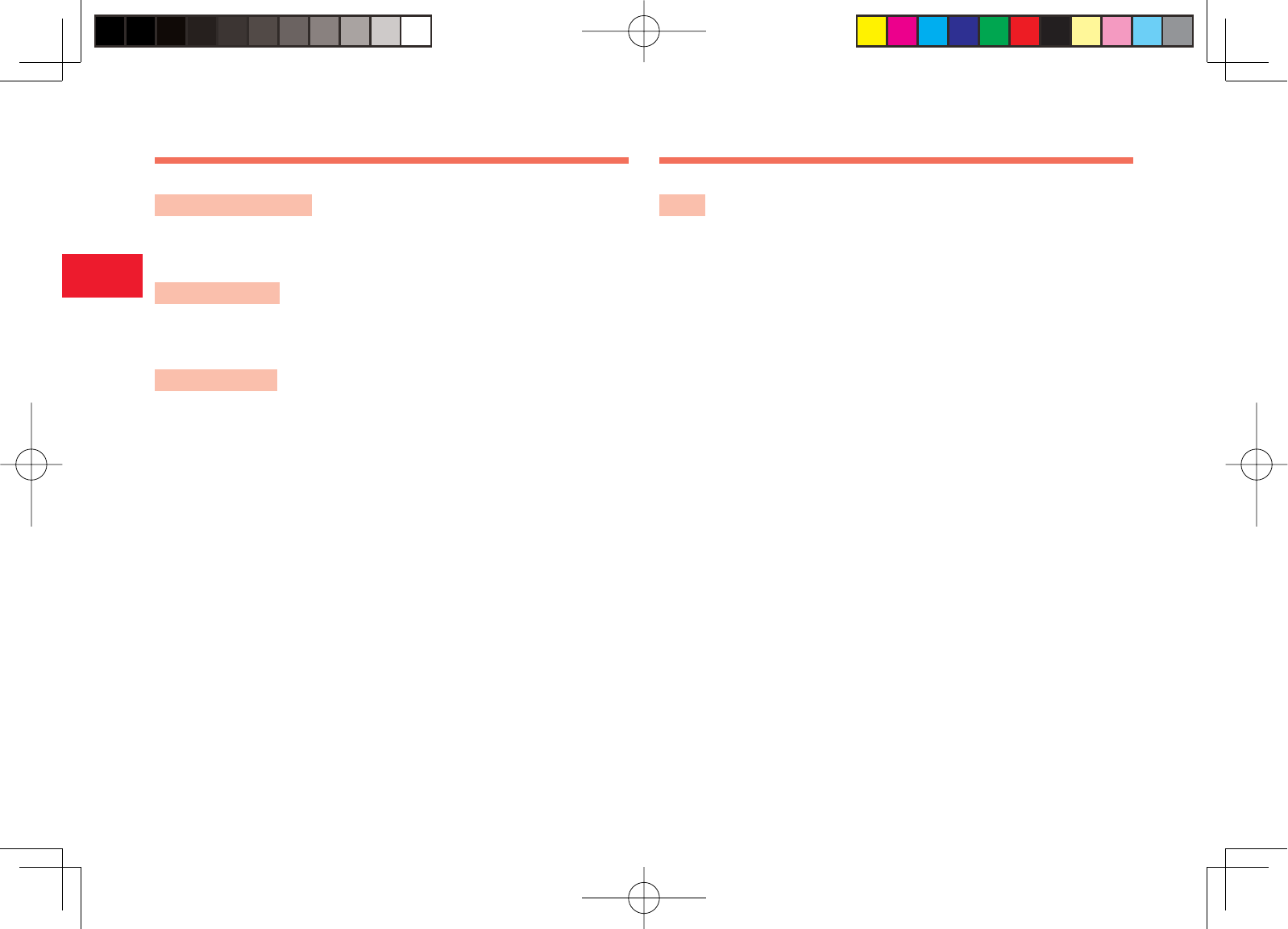
30-54
30
Abridged English Manual
V-appli
Downloading V-appli
You can download applications from the Web pages of V-appli providers.
Network V-appli
You can play network games online and download information in real time.
Standby Setting
You can set an application to run in standby mode.
Main Specifi cations
903T
Frequency Range : 3G (UMTS) 2100 1920-2170 MHz
: GSM 900 880-960 MHz
: DCS 1800 1710-1880 MHz
: PCS 1900 1850-1990 MHz
Continuous Talk Time : Within 3G (UMTS) area Approx. 180 min.
: Video call Approx. 100 min.
: Within GSM area Approx. 320 min.
Continuous Standby Time : Within 3G (UMTS) area Approx. 400 hrs.
: Within GSM area Approx. 270 hrs.
Charging Time : Approx. 140 min.
Dimensions (W×H×D) : Approx. 50×111×25 mm (when closed)
Maximum Output : 3G (UMTS) 2100 Class 3 0.25 W
: GSM 900 Class 4 2 W
: DCS 1800 Class 1 1 W
: PCS 1900 Class 1 1 W
Weight :
Approx. 149g (when the battery pack is attached)
7The values above were calculated with the battery pack attached.
7The continuous talk time refers to the average length of time a signal can
be received normally when the phone is in a stationary state and a new
fully charged battery pack is attached.
903T_30_Live_3.0校 30-54
903T_30_Live_3.0校 30-54
05.8.1 8:31:25 PM
05.8.1 8:31:25 PM
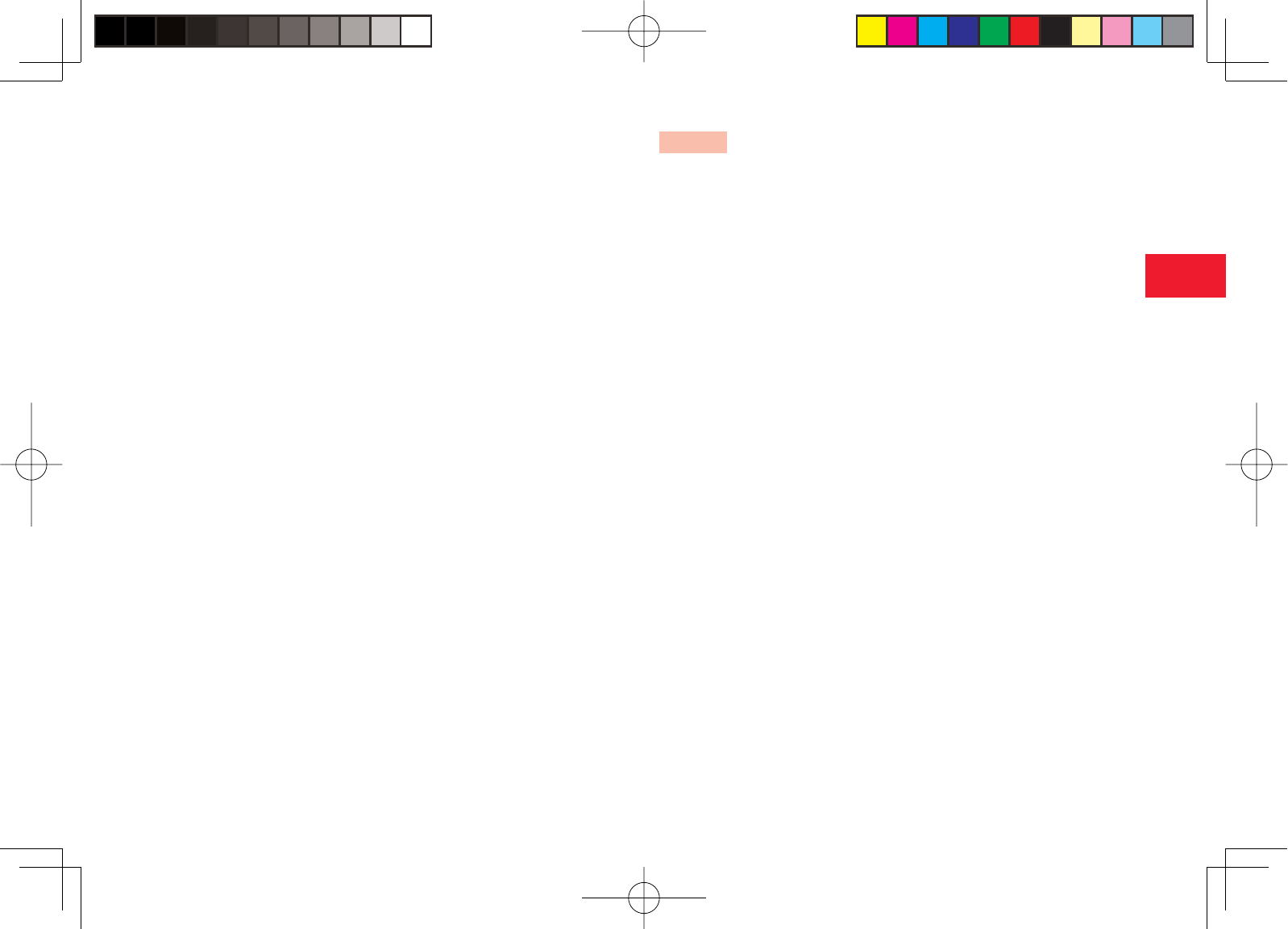
30-55
30
Abridged English Manual
7The continuous standby time refers to the average length of time a
signal can be received normally when the phone is closed and the
external display is viewable, the phone is in a stationary state, a new fully
charged battery pack is attached and there are no calls made/received
or operations performed. If the phone is in a location outside the service
area or where it is diffi cult to receive a signal (in a building, vehicle,
bag, etc.), this time may be reduced by up to half. This time may also
be affected by other factors such as the operating environment (battery
state, temperature, etc.). The value for continuous standby time is when
the system mode was set to 3G.
7The operating time of the battery was calculated when a stable signal
was received constantly. However, this time is reduced by up to half if the
phone is used in a location where the signal is weak or the phone is left
in standby mode when it is outside the service area.
Repeated charging and discharging a battery shortens the operating time.
If the operating time becomes too short, purchase a new battery pack.
7If the mobile light is used frequently for taking pictures and recording
videos or as a fl ashlight, the continuous talk time and continuous standby
time become shorter.
7When a V-appli is activated, the continuous talk time and continuous
standby time become signifi cantly shorter.
7If the phone is used with the main display and external display illuminated
frequently (for Vodafone live! use, etc.), the continuous talk time and
continuous standby time become shorter.
Charger
Input Voltage : 100 to 240 V AC
: 50/60 Hz
Charging Temperature Range : 5 to 35°C
903T_30_Live_3.0校 30-55
903T_30_Live_3.0校 30-55
05.8.1 8:31:25 PM
05.8.1 8:31:25 PM
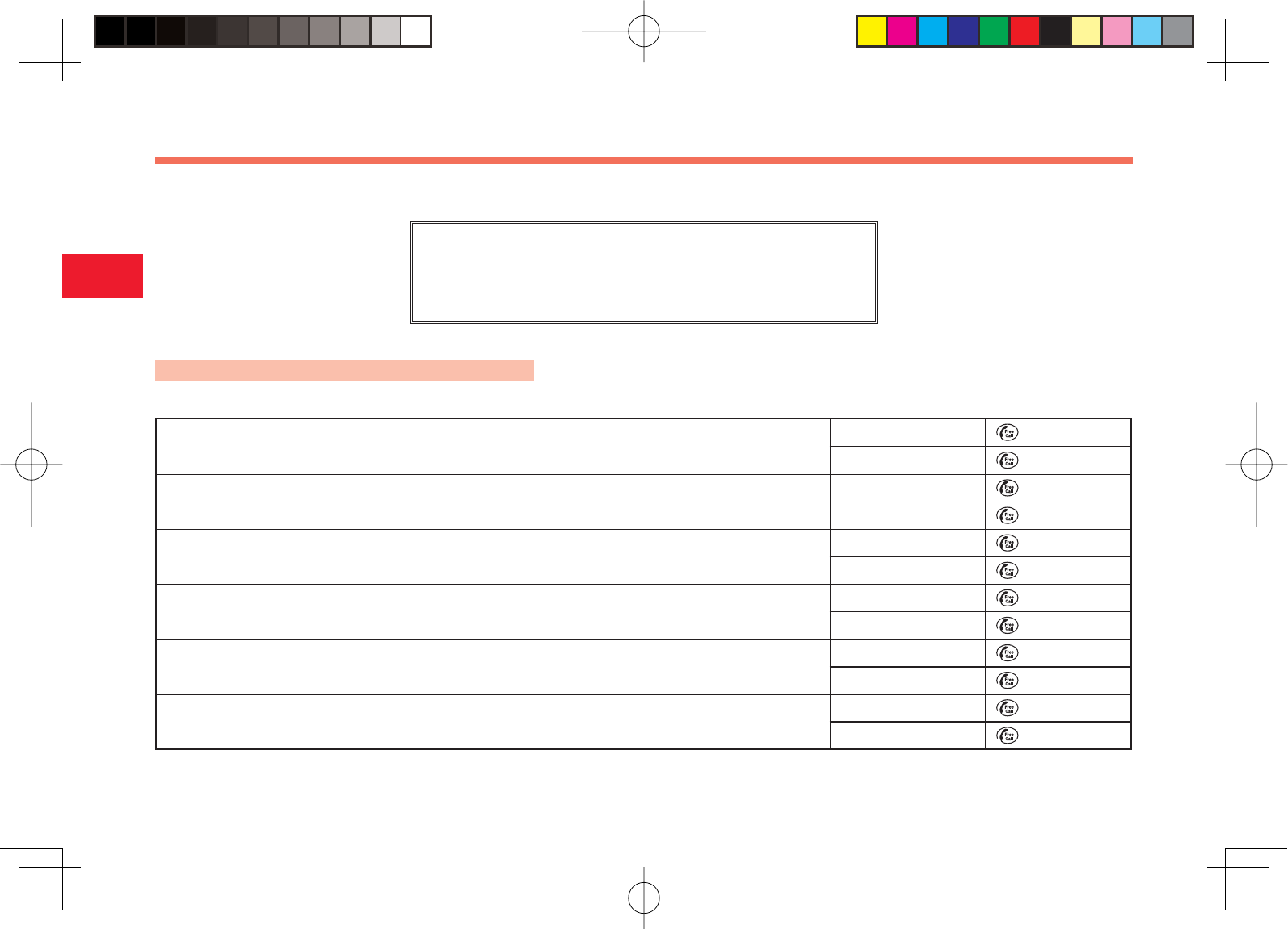
30-56
30
Abridged English Manual
Customer Service
If you have any questions about a Vodafone mobile phone or service, please call General Information. For service or phone repairs, please call Customer Assistance.
Vodafone Customer Centres
From a Vodafone mobile phone, dial toll free at 157 for General
Information or 113 for Customer Assistance.
Call These Numbers Toll Free from Fixed Line Phones
Subscription areas:
Hokkaido, Aomori, Akita, Iwate, Yamagata, Miyagi, Fukushima, Niigata, Tokyo, Kanagawa, Chiba, Saitama,
Ibaraki, Tochigi, Gunma, Yamanashi, Nagano, Toyama, Ishikawa, Fukui
General Information 0088-240-157
Customer Assistance 0088-240-113
Aichi, Gifu, Mie, Shizuoka General Information 0088-241-157
Customer Assistance 0088-241-113
Osaka, Hyogo, Kyoto, Nara, Shiga, Wakayama General Information 0088-242-157
Customer Assistance 0088-242-113
Hiroshima, Okayama, Yamaguchi, Tottori, Shimane General Information 0088-259-157
Customer Assistance 0088-259-113
Tokushima, Kagawa, Ehime, Kochi General Information 0088-247-157
Customer Assistance 0088-247-113
Fukuoka, Saga, Nagasaki, Oita, Kumamoto, Miyazaki, Kagoshima, Okinawa General Information 0088-250-157
Customer Assistance 0088-250-113
903T_30_Live_3.0校 30-56
903T_30_Live_3.0校 30-56
05.8.1 8:31:26 PM
05.8.1 8:31:26 PM