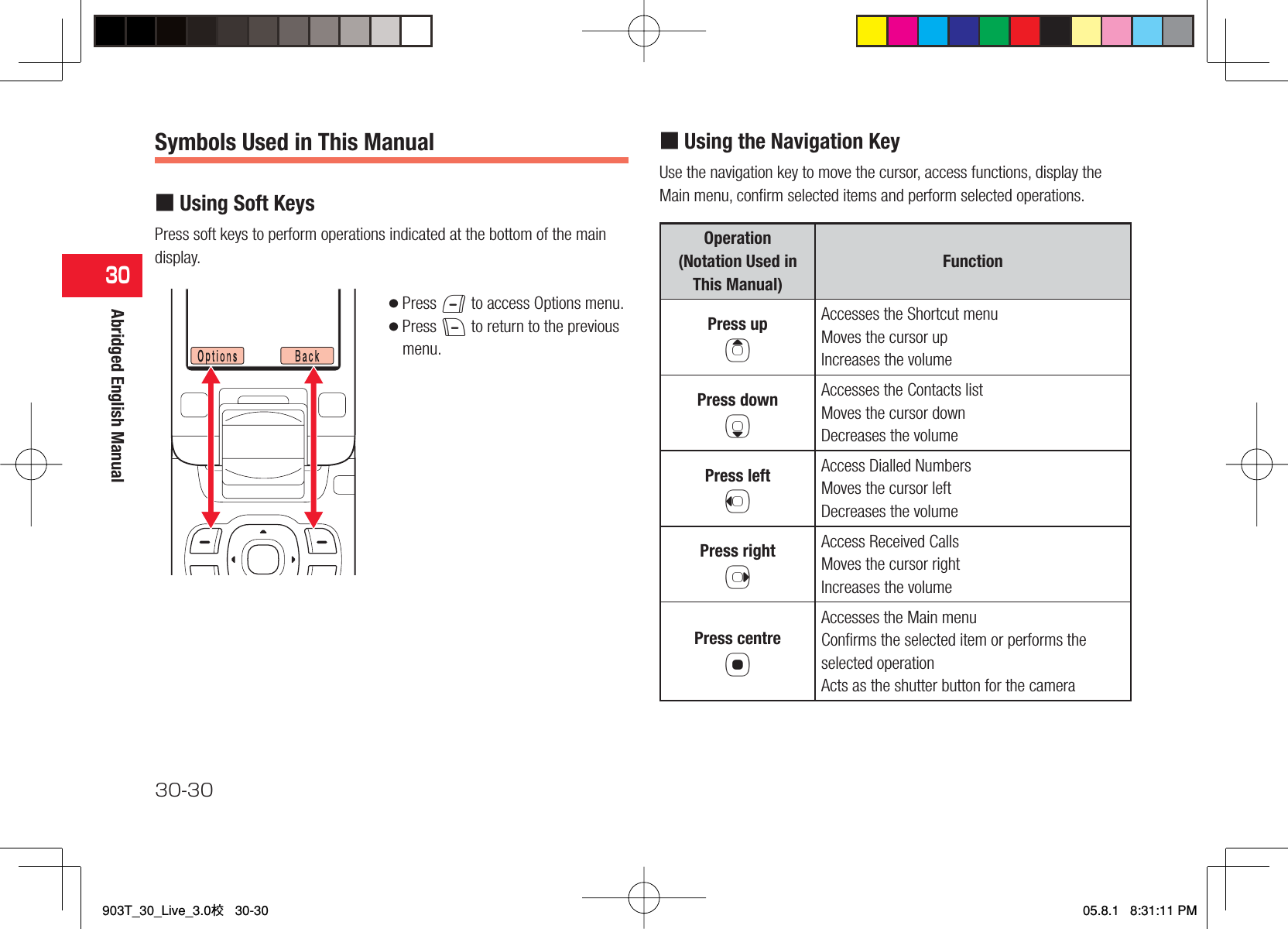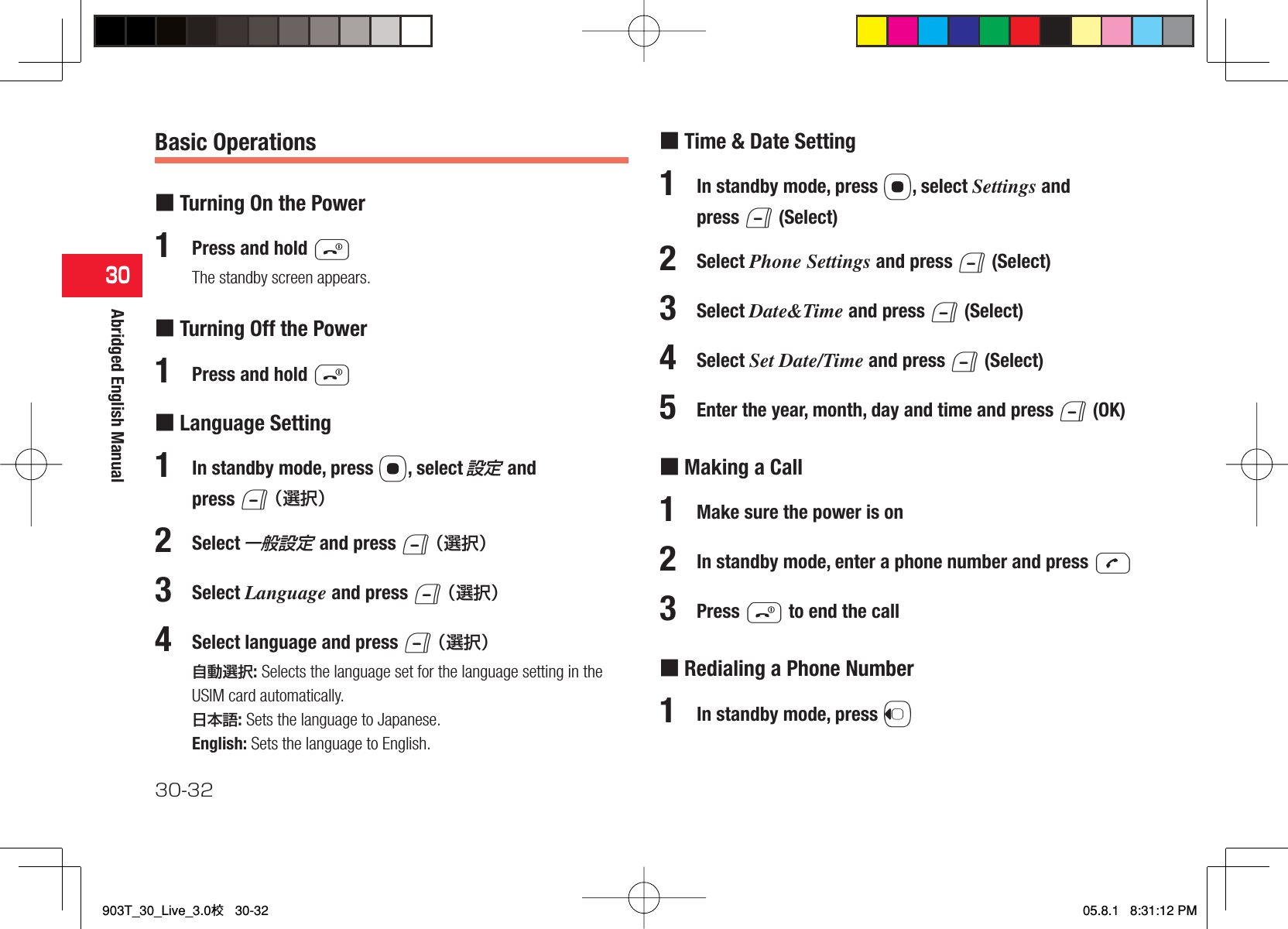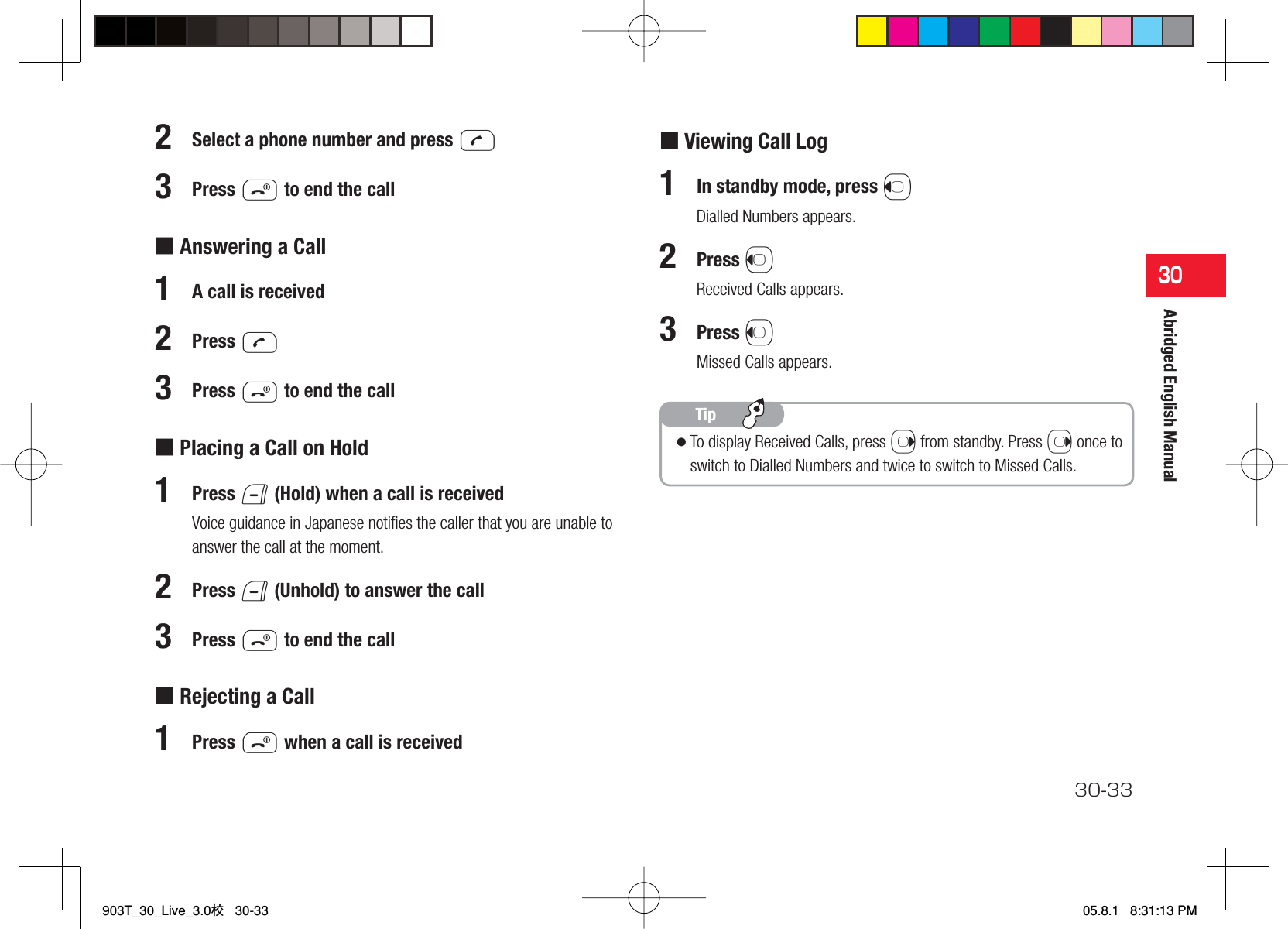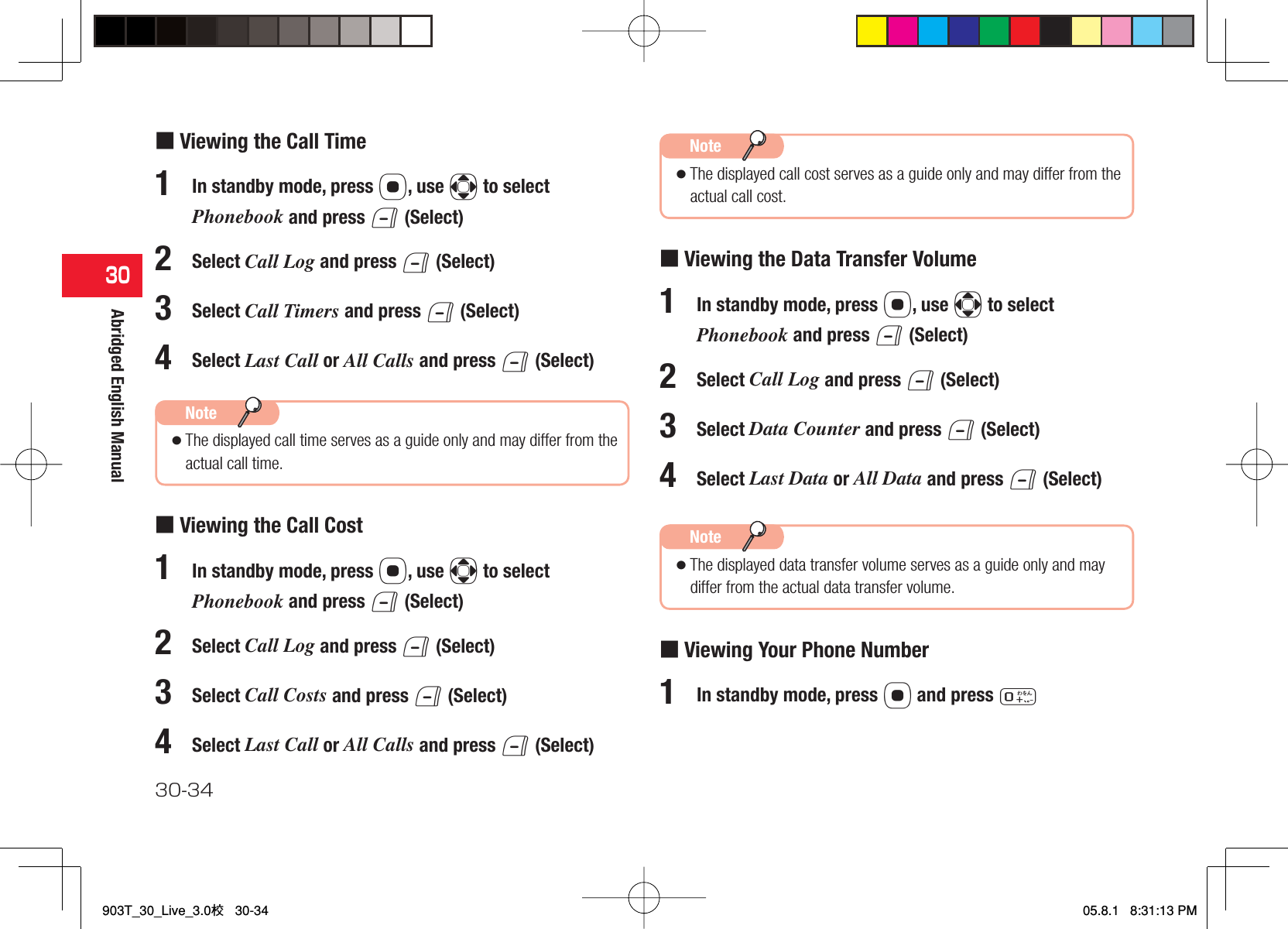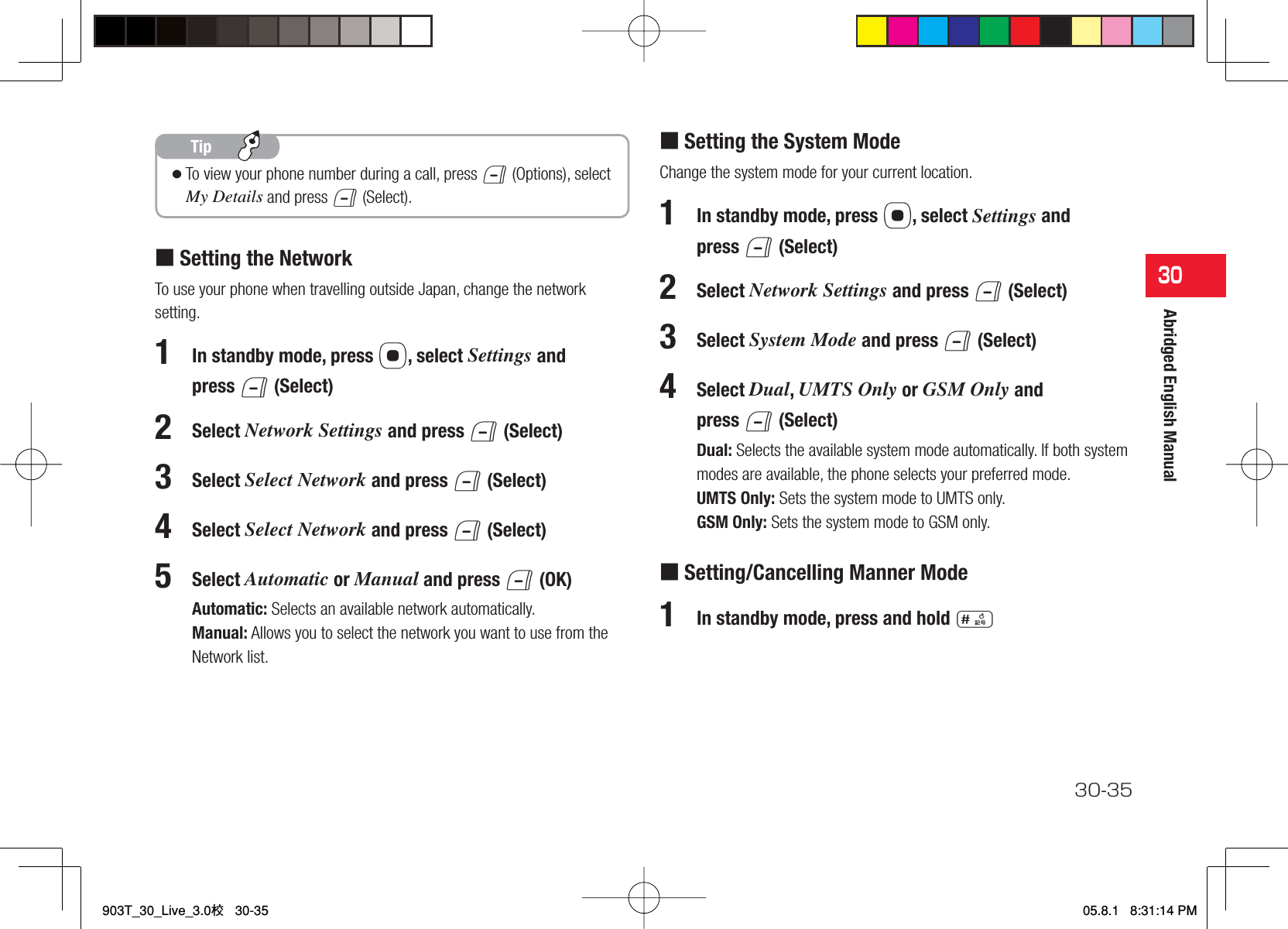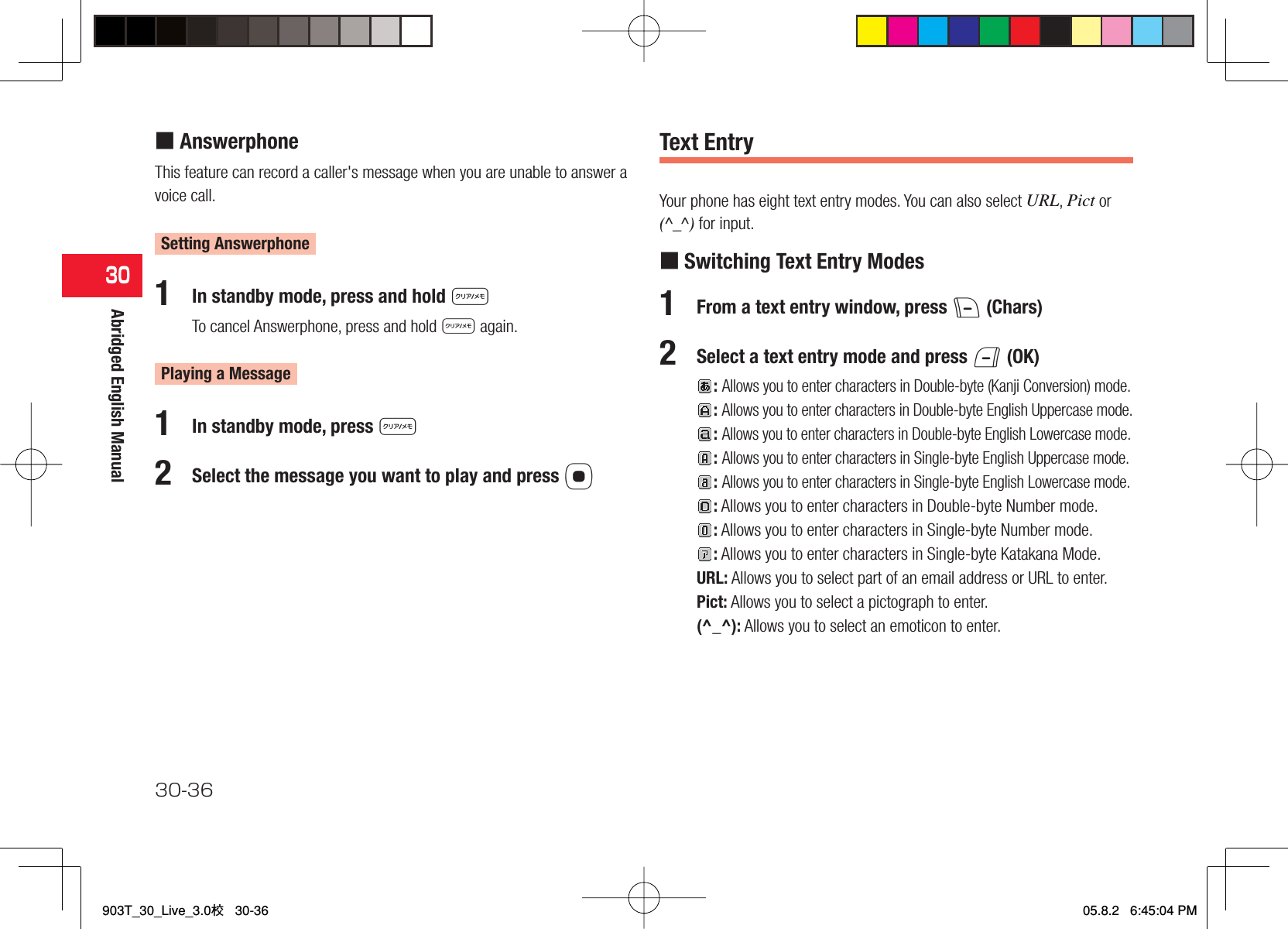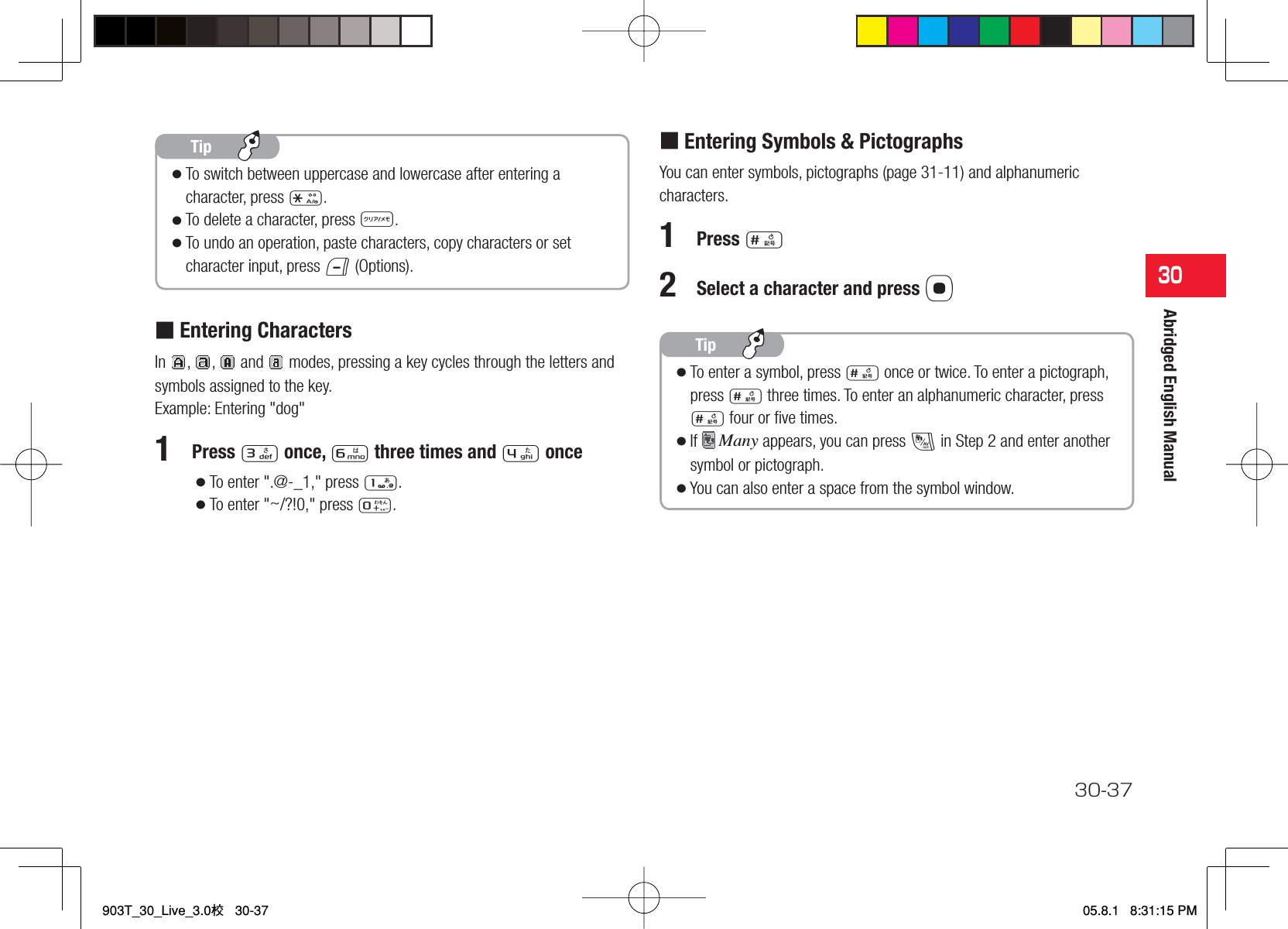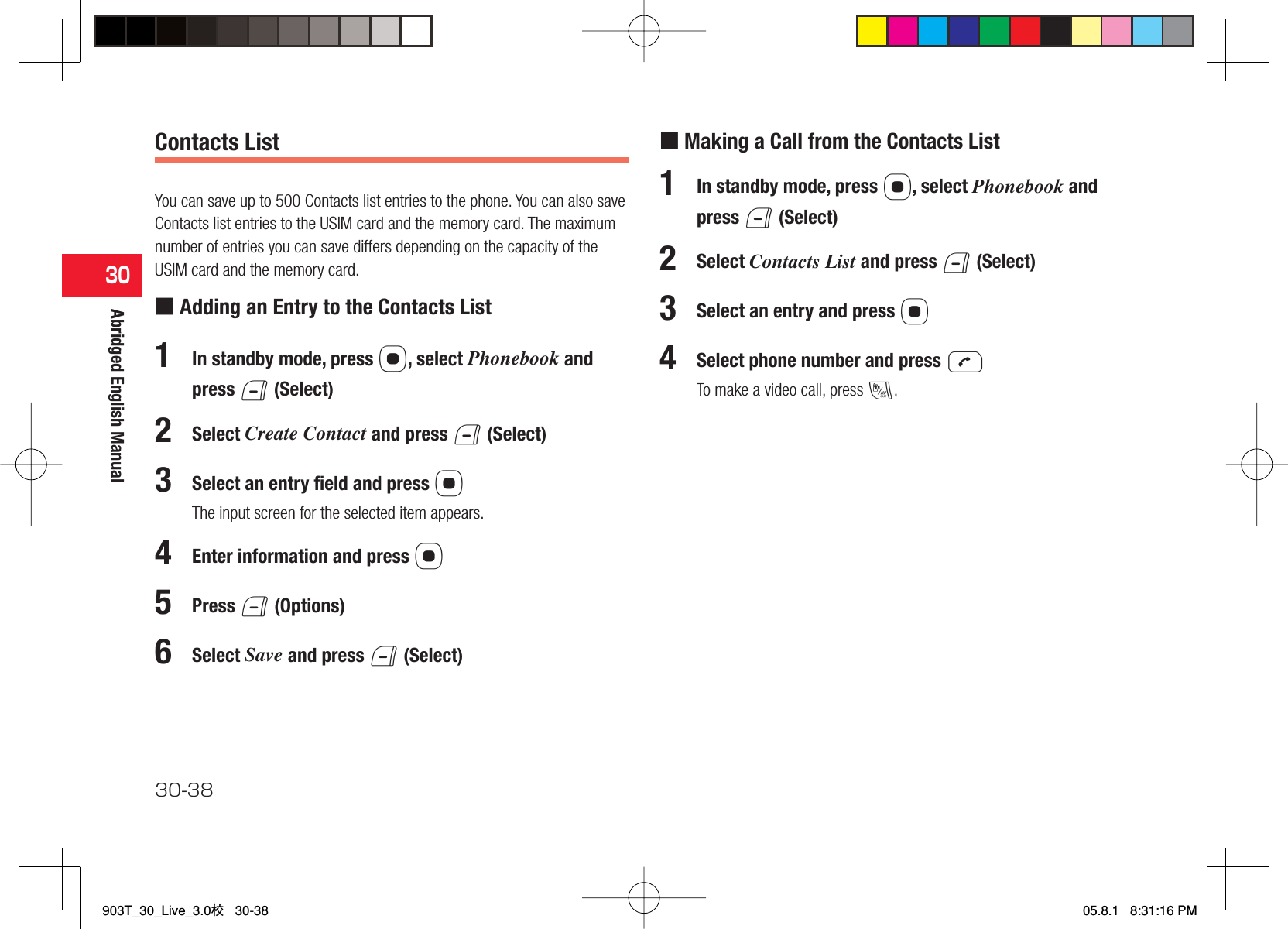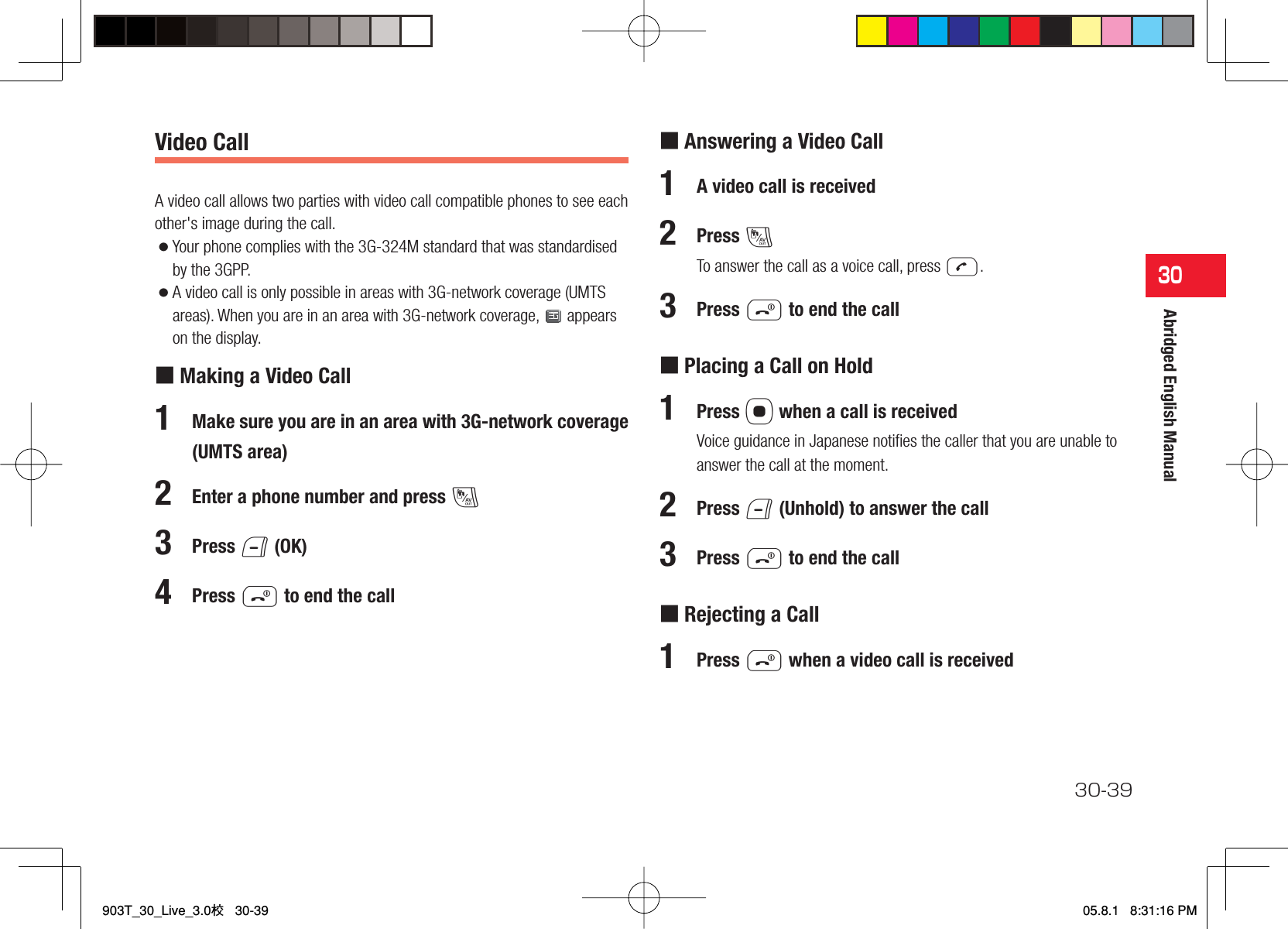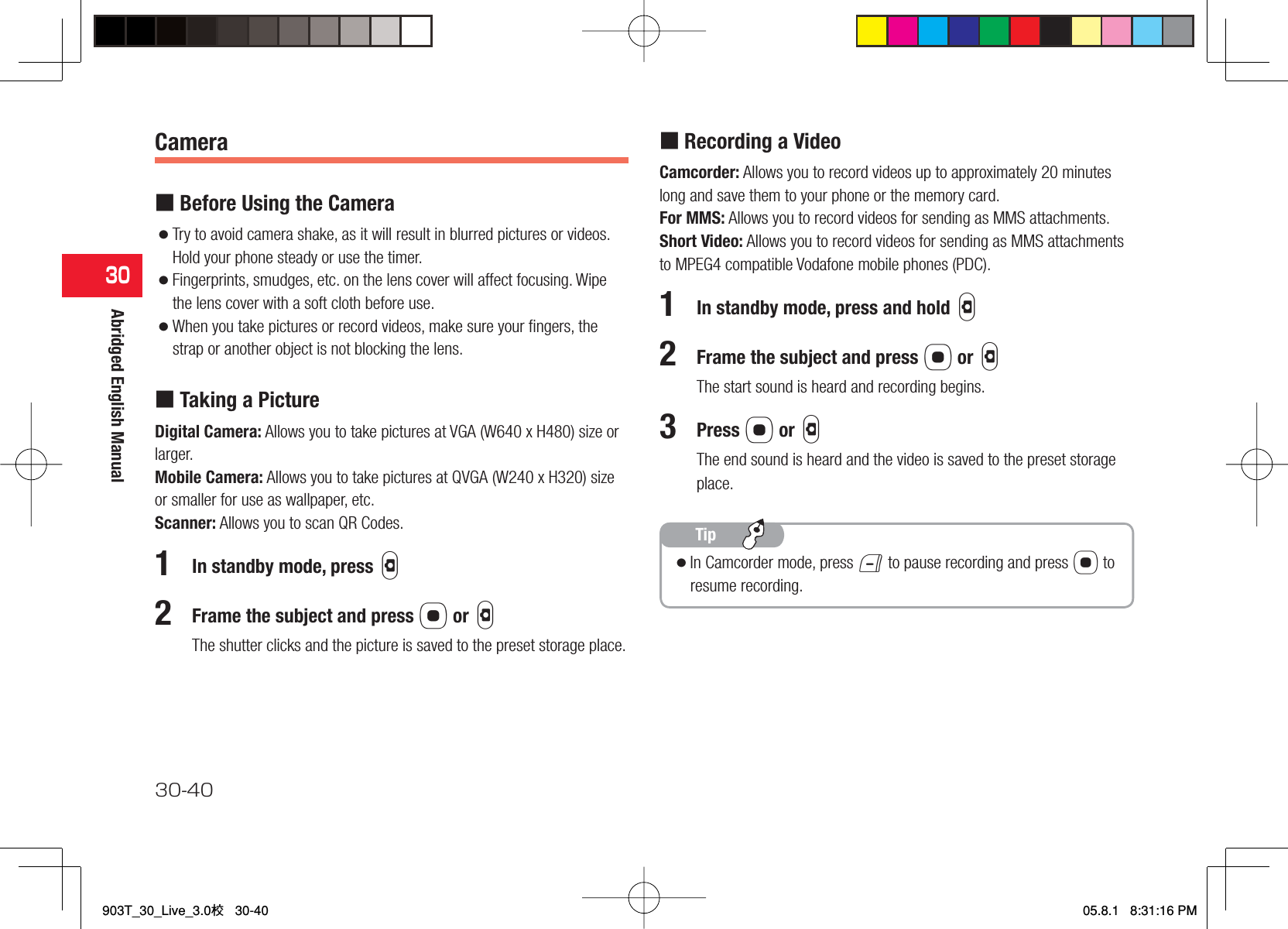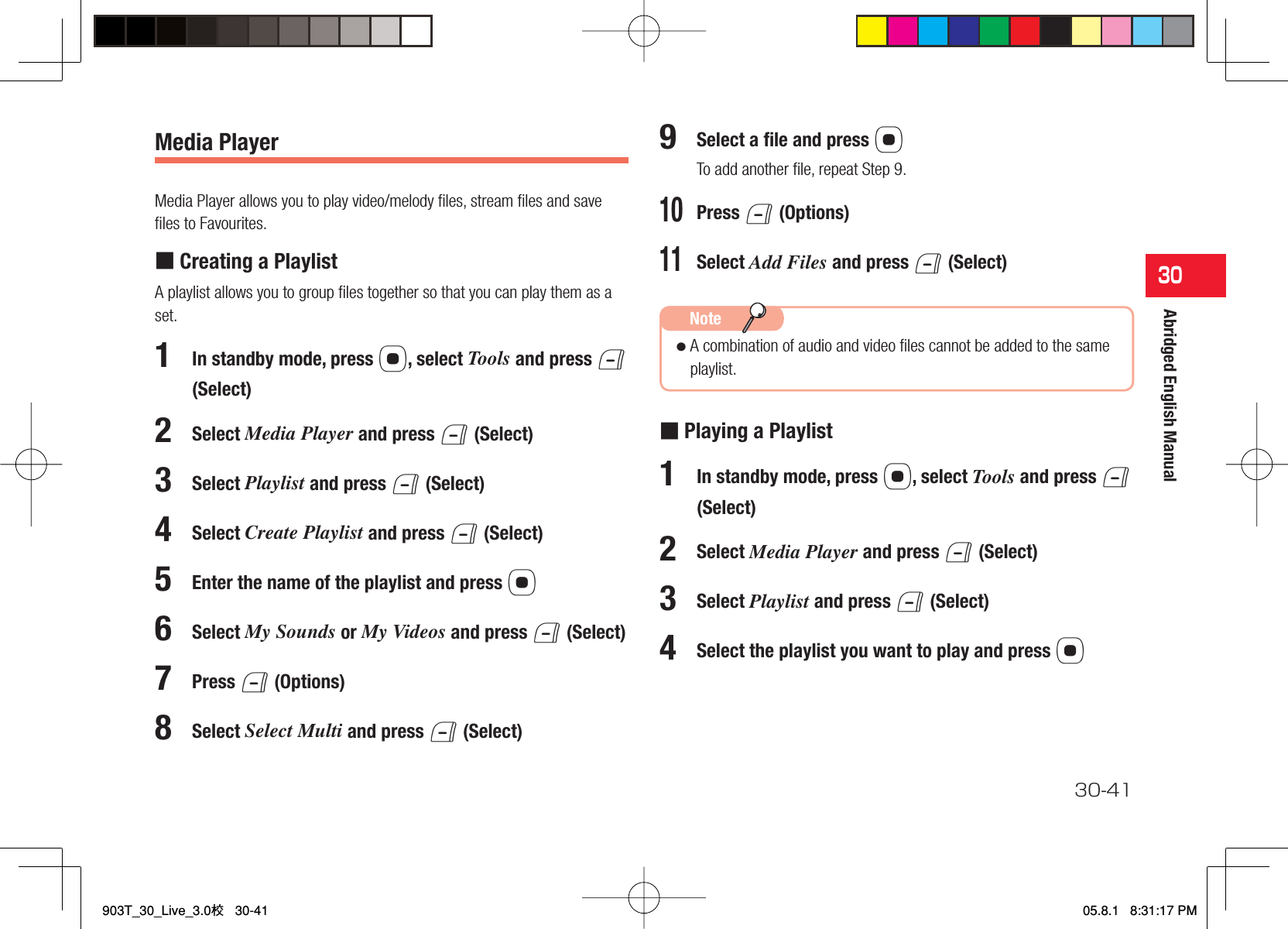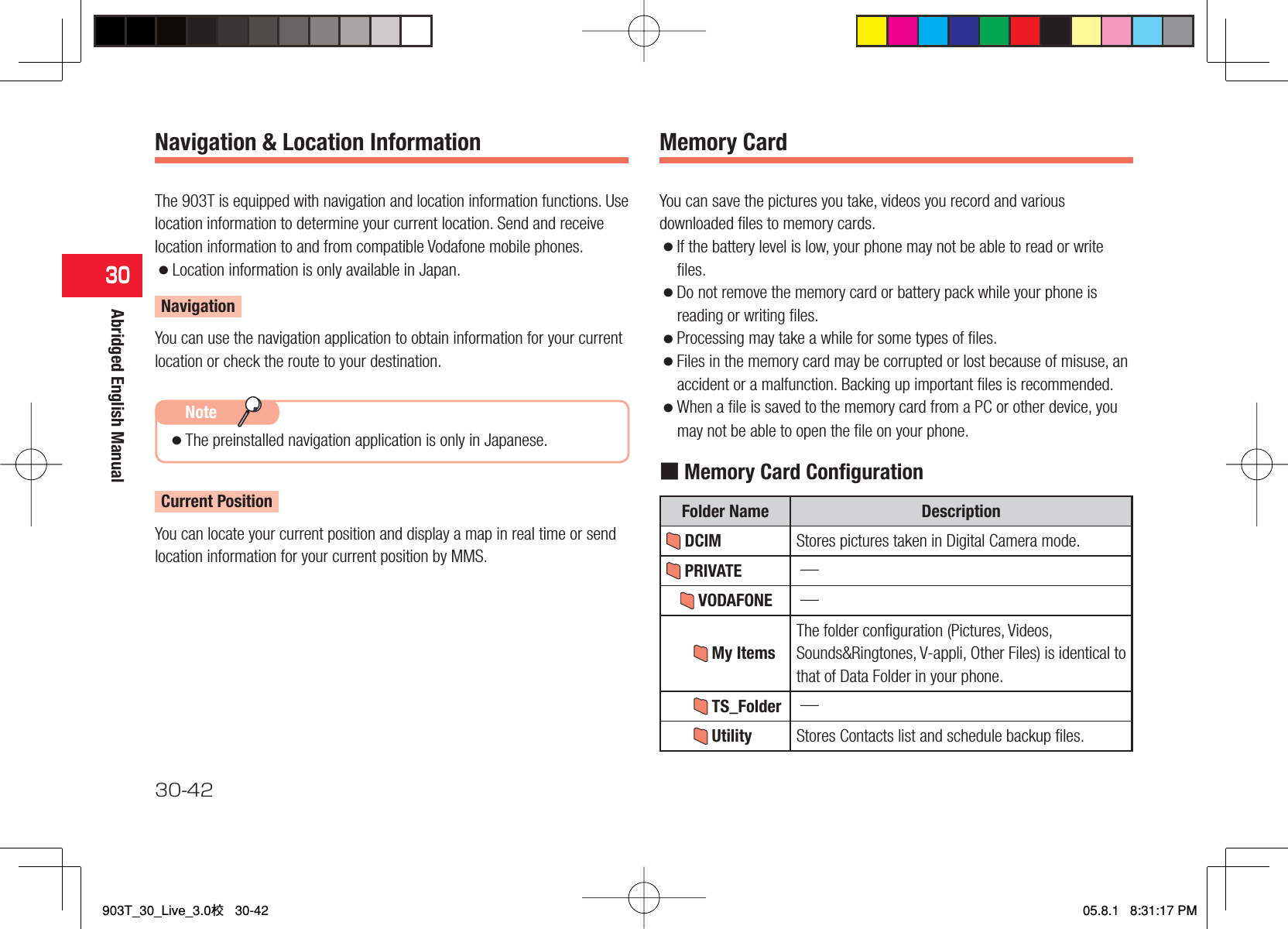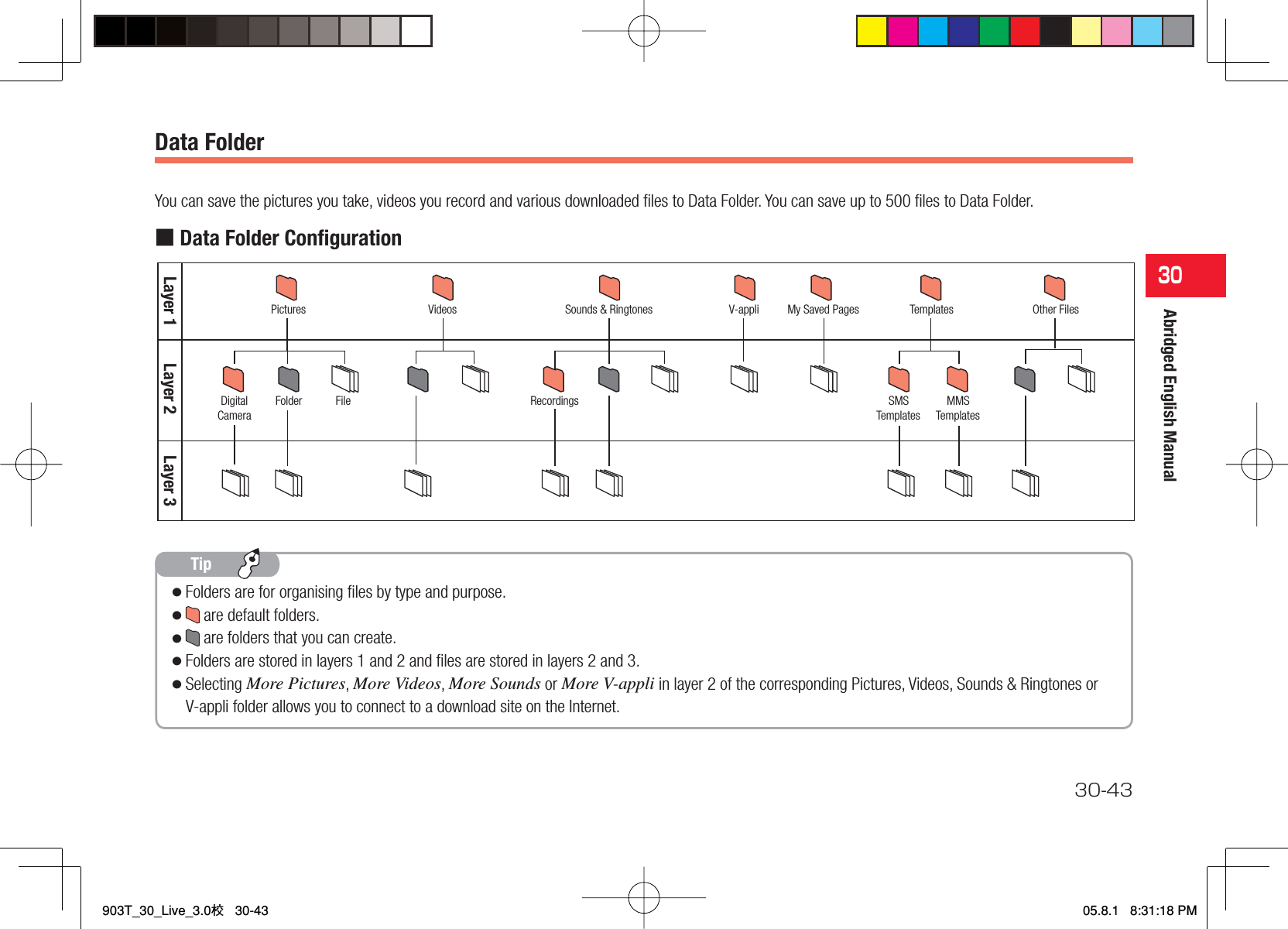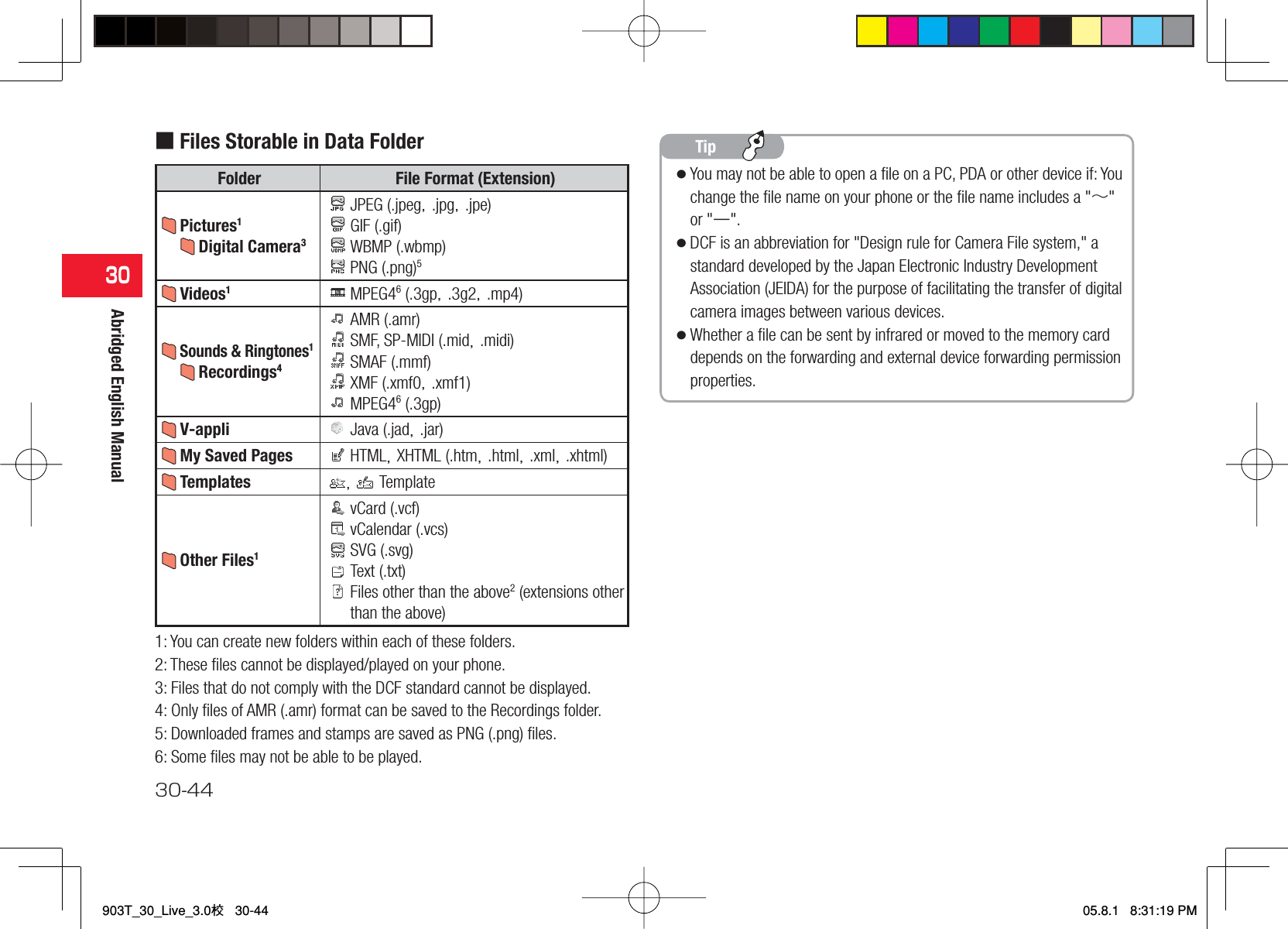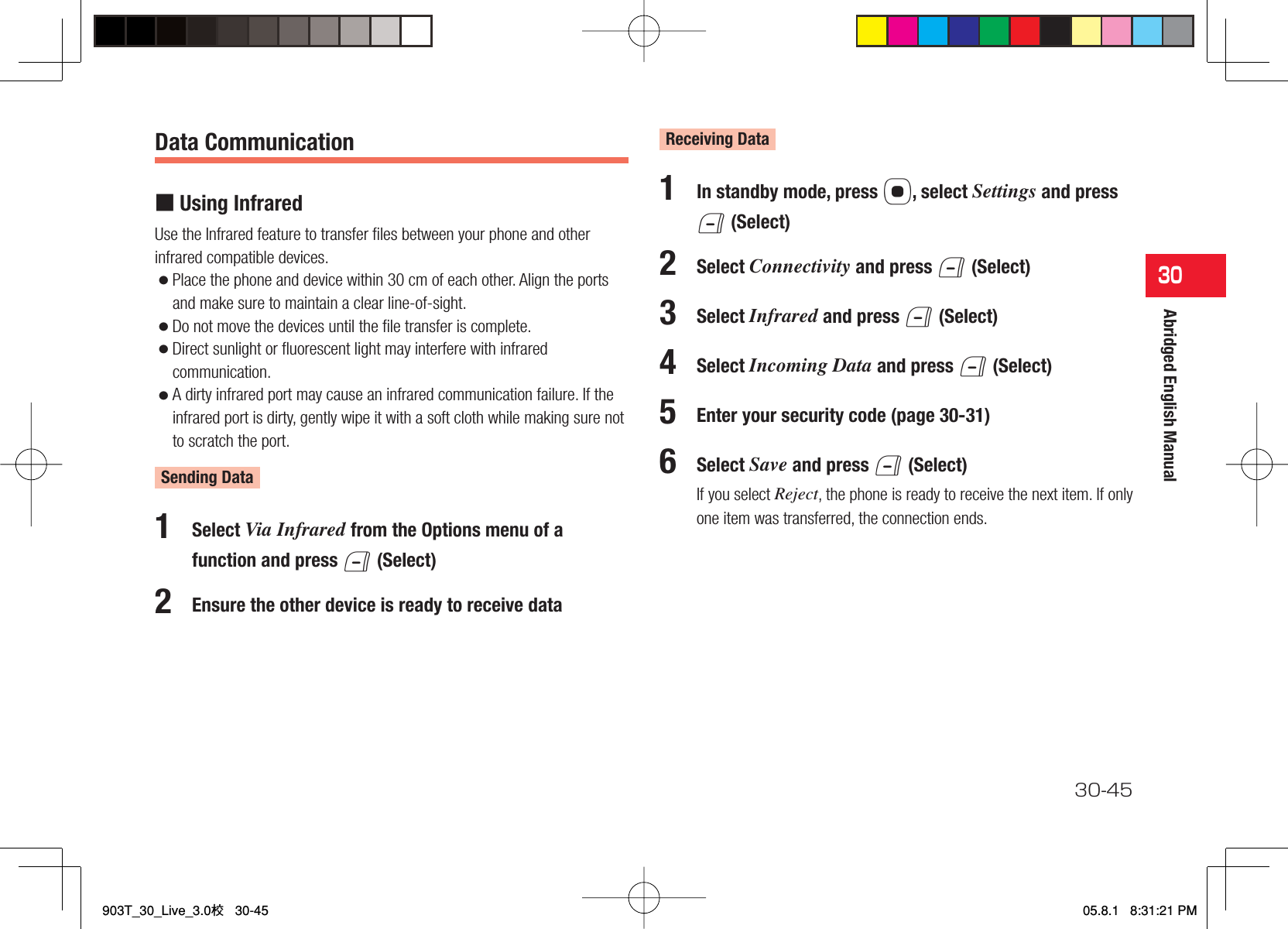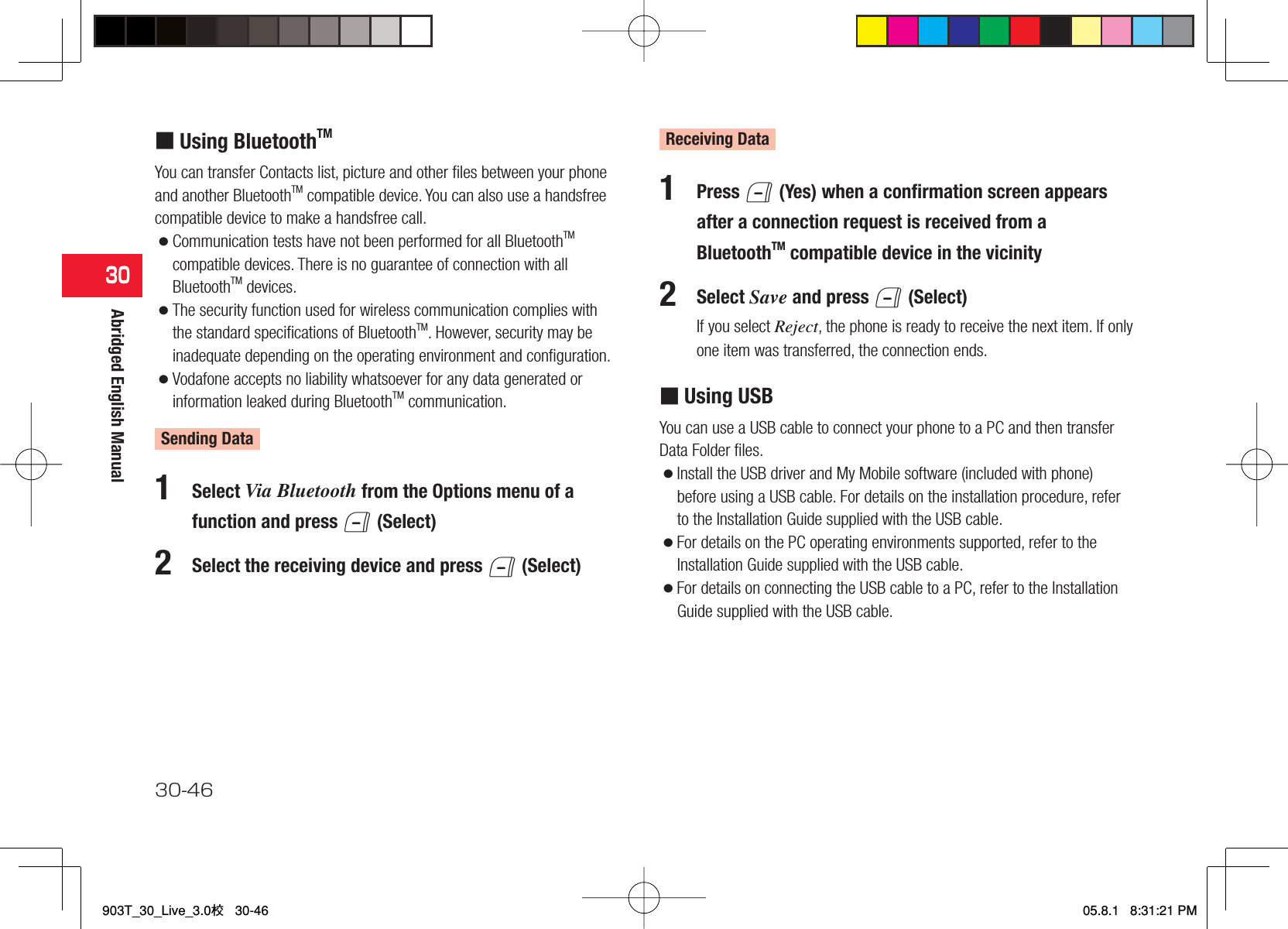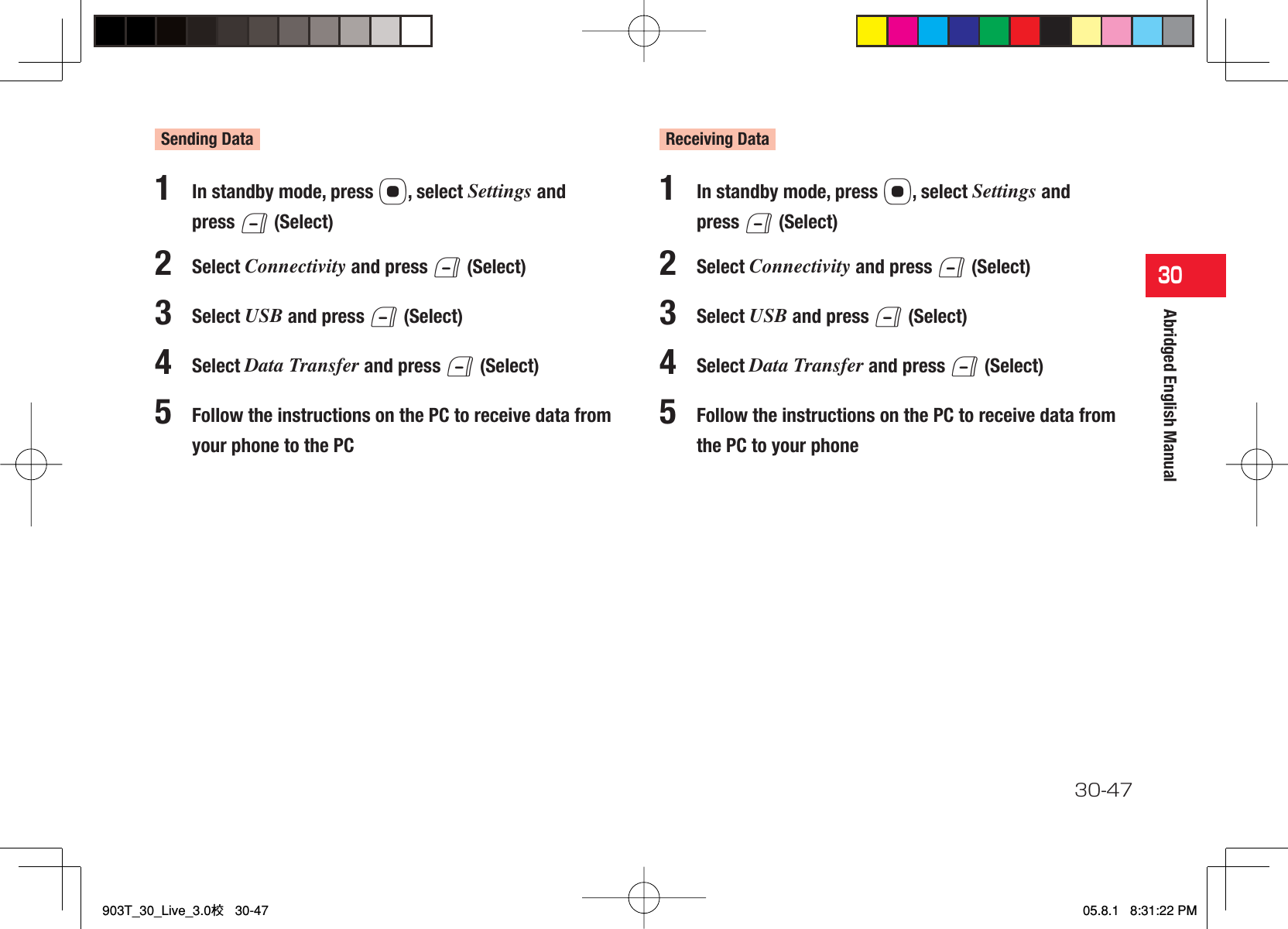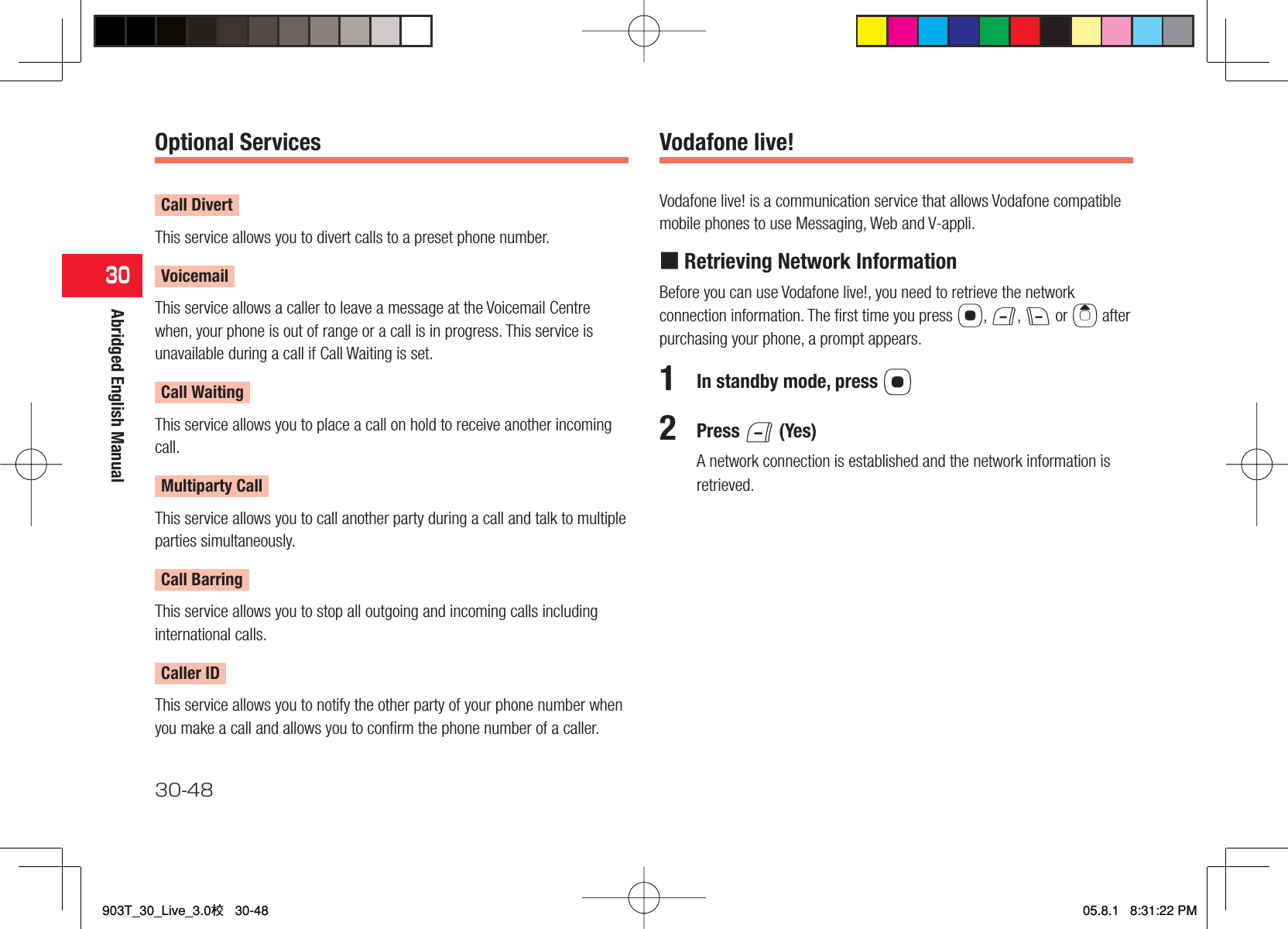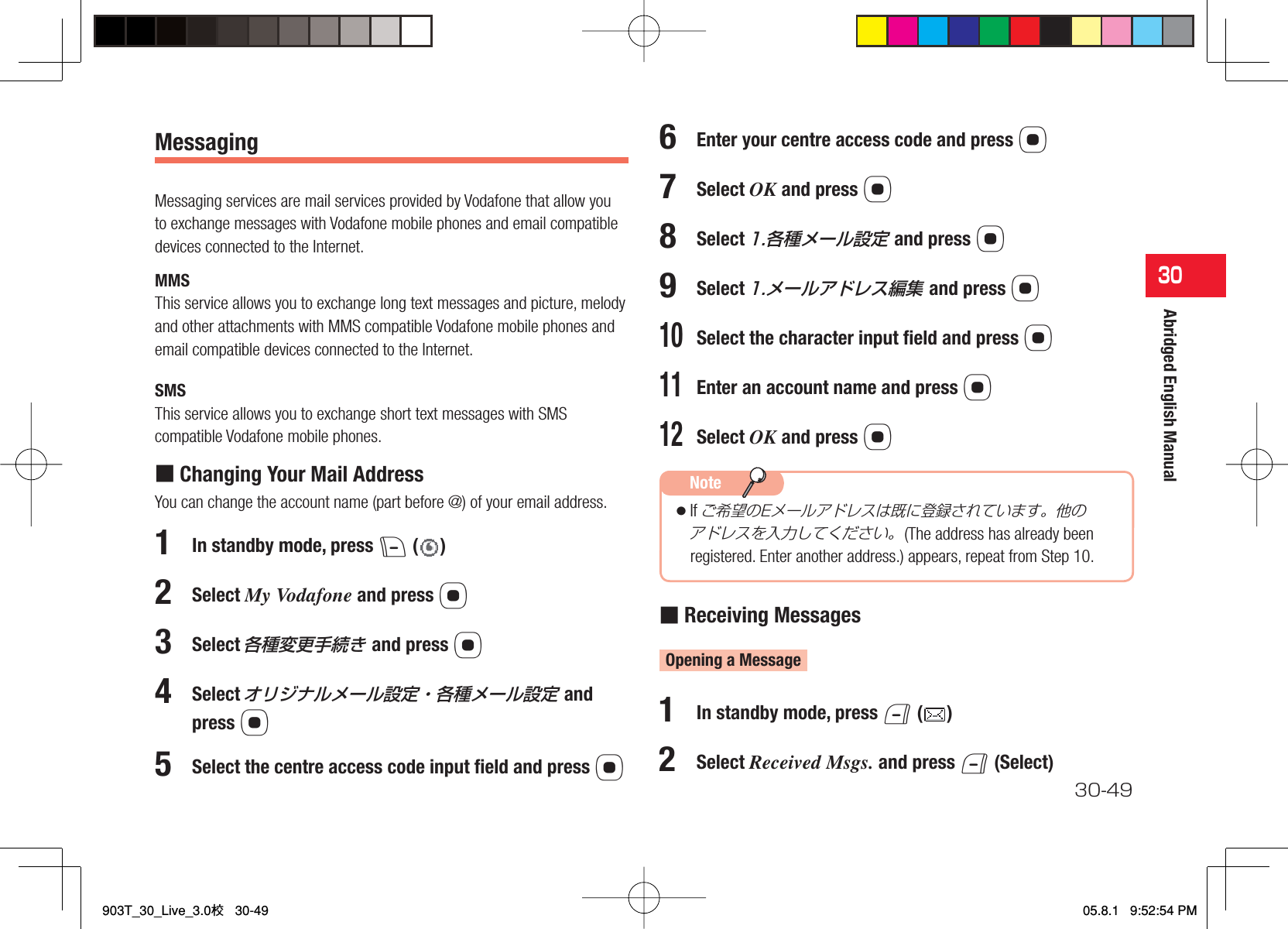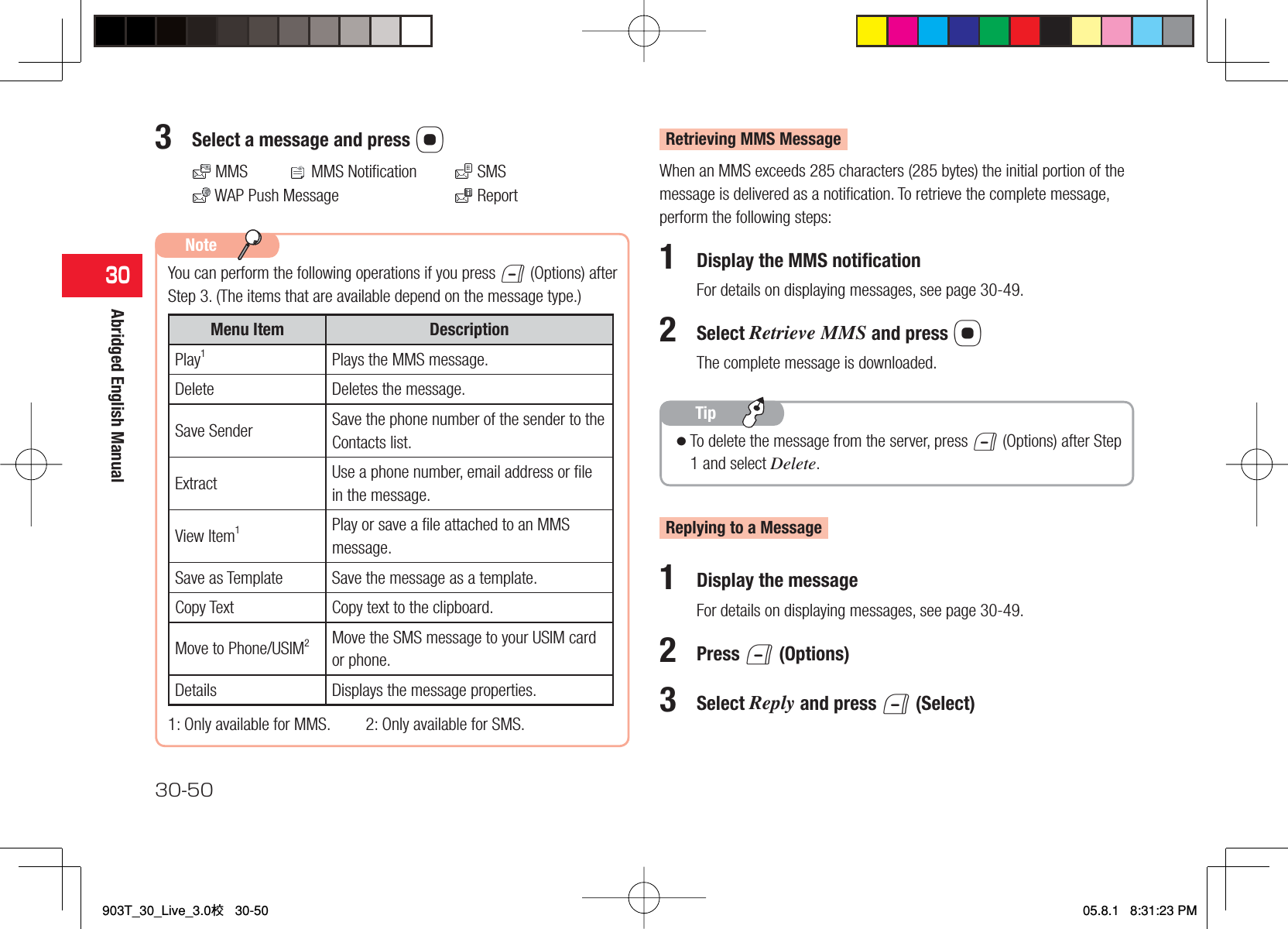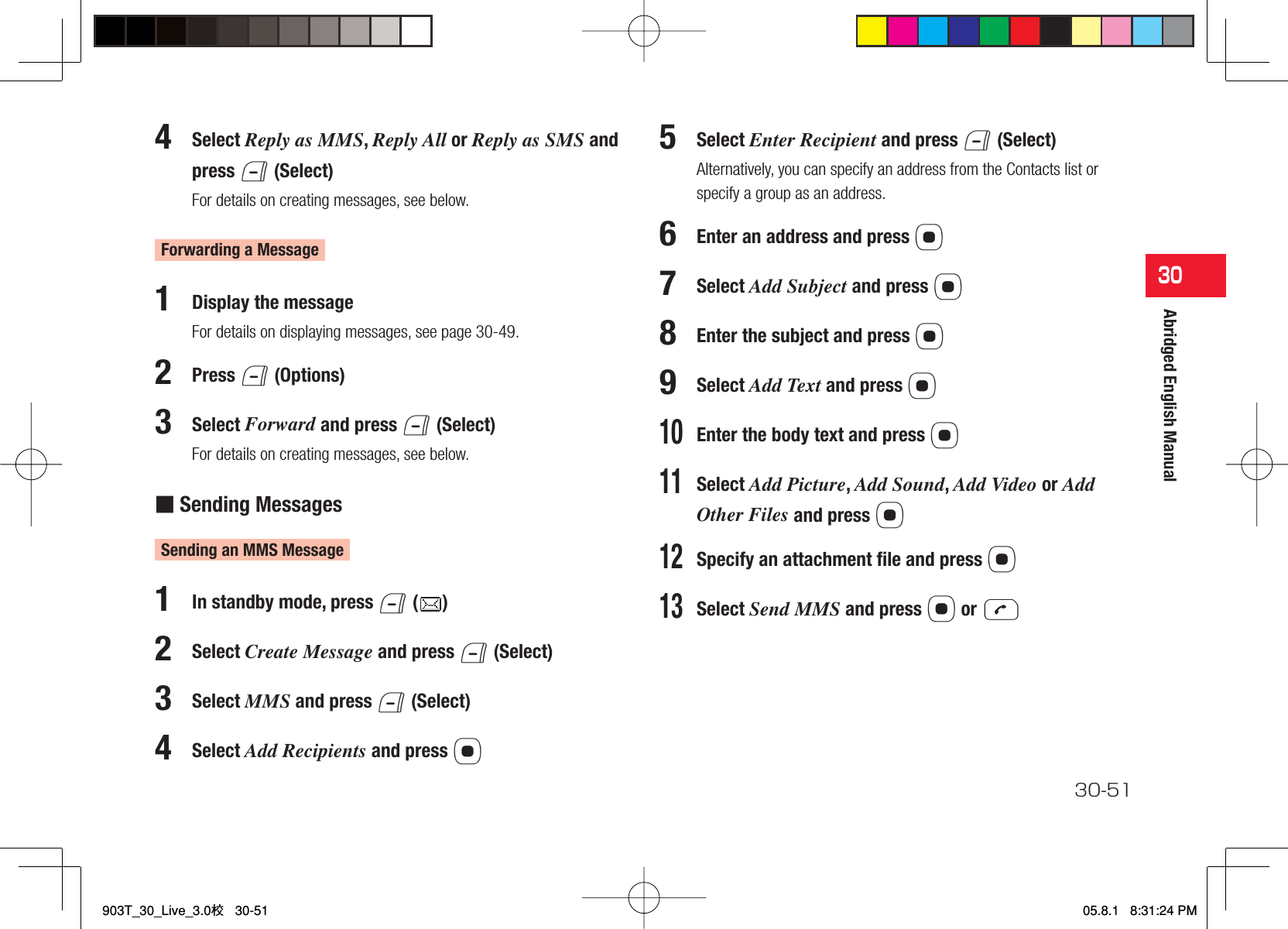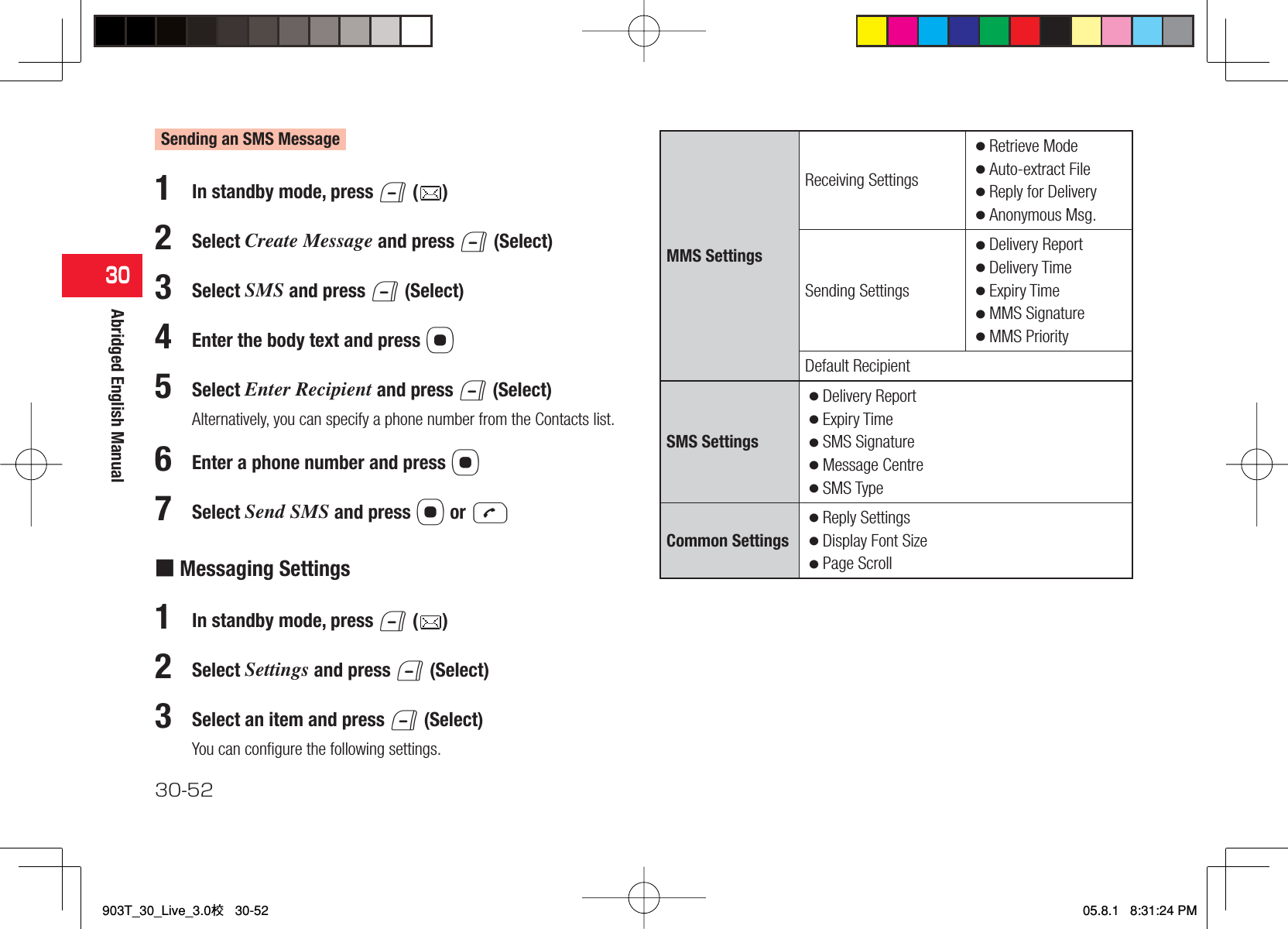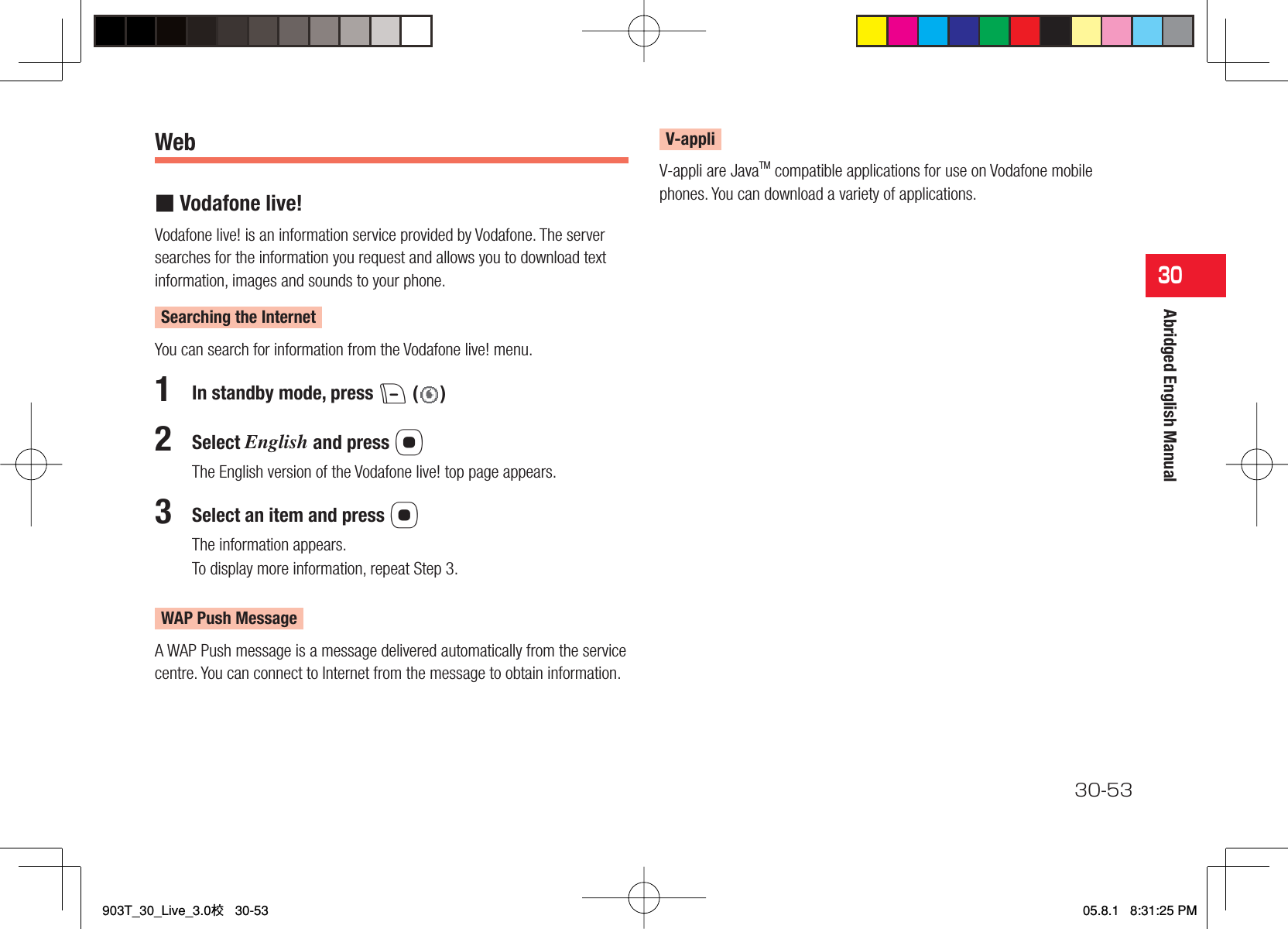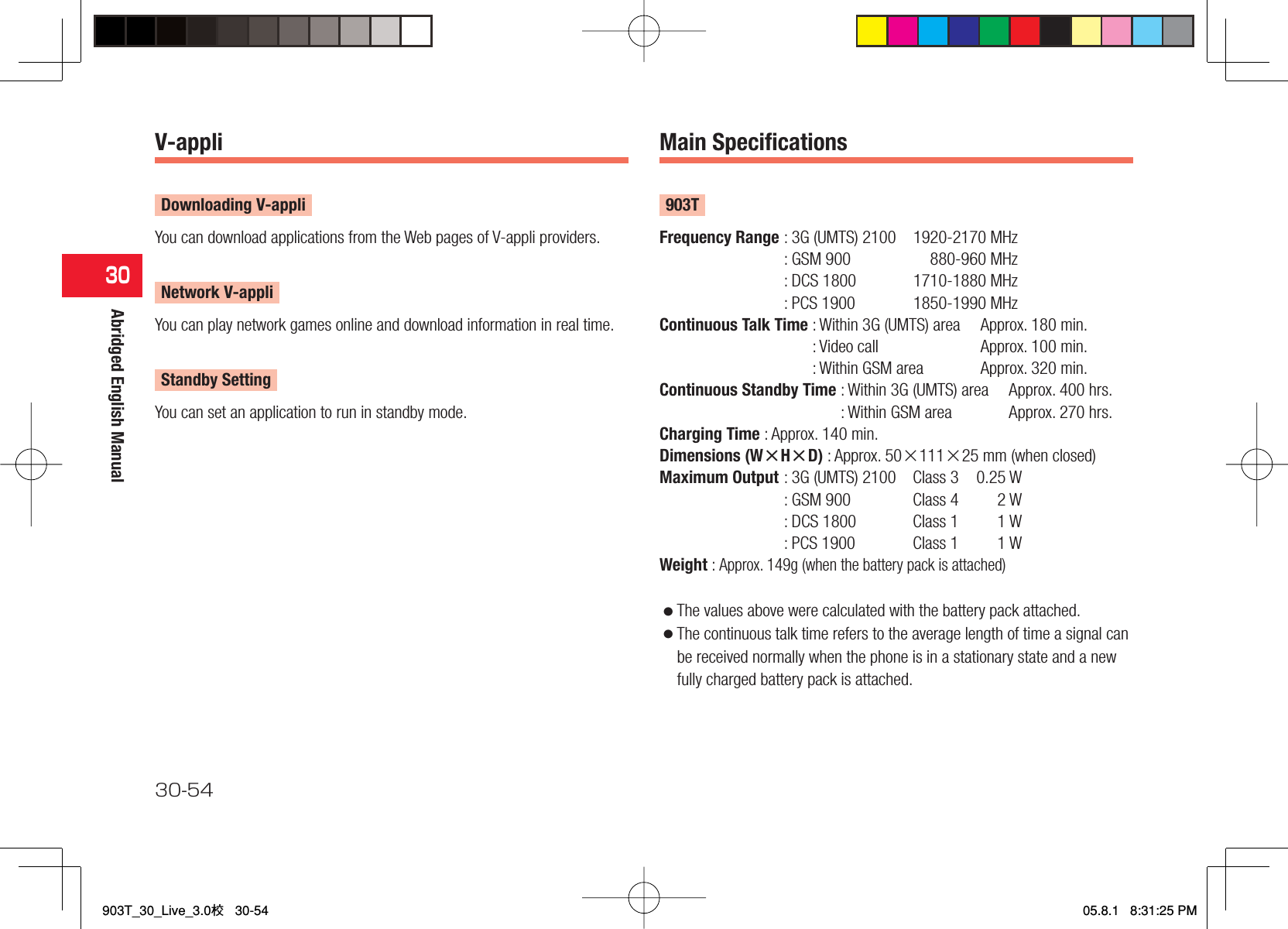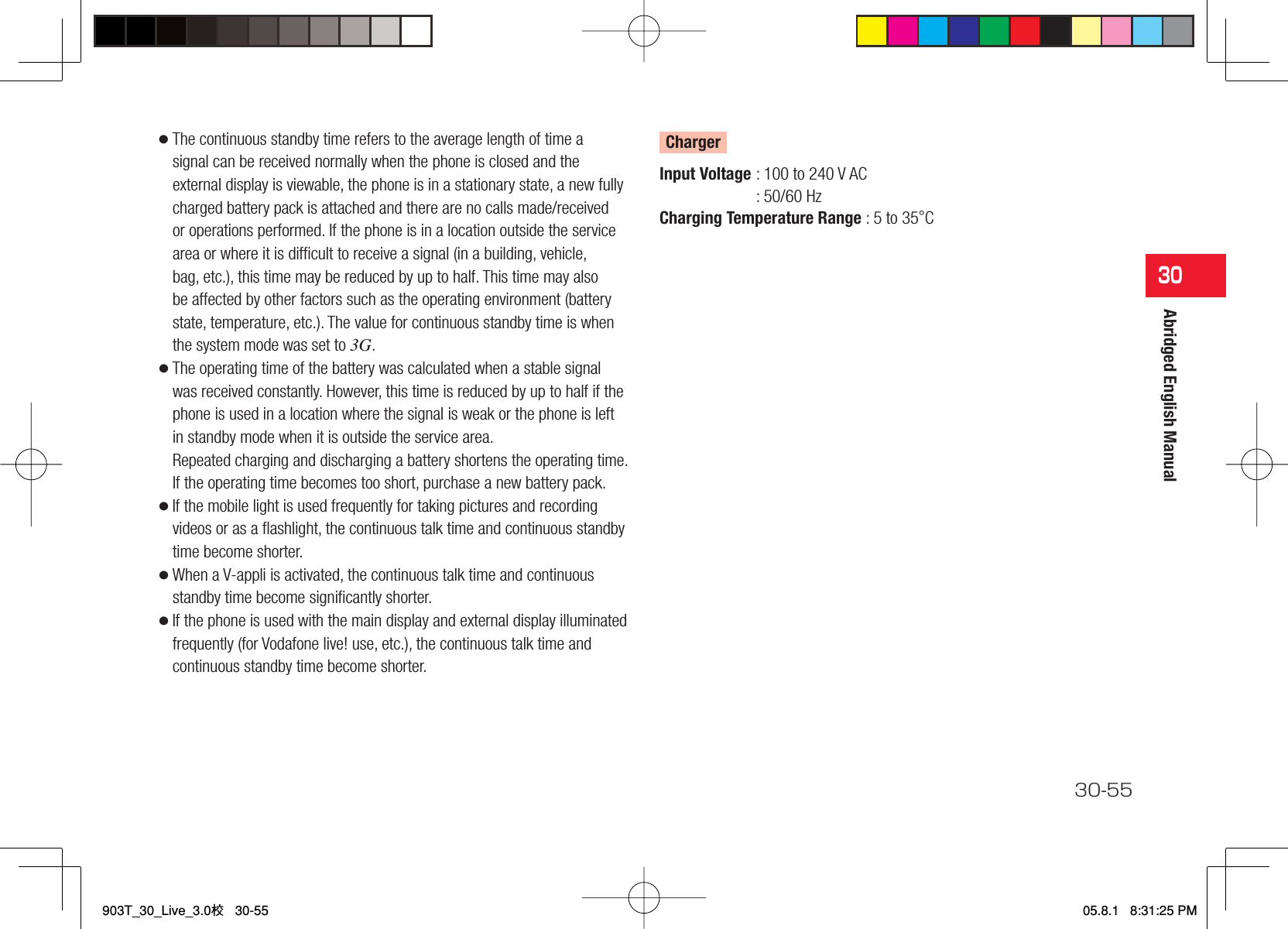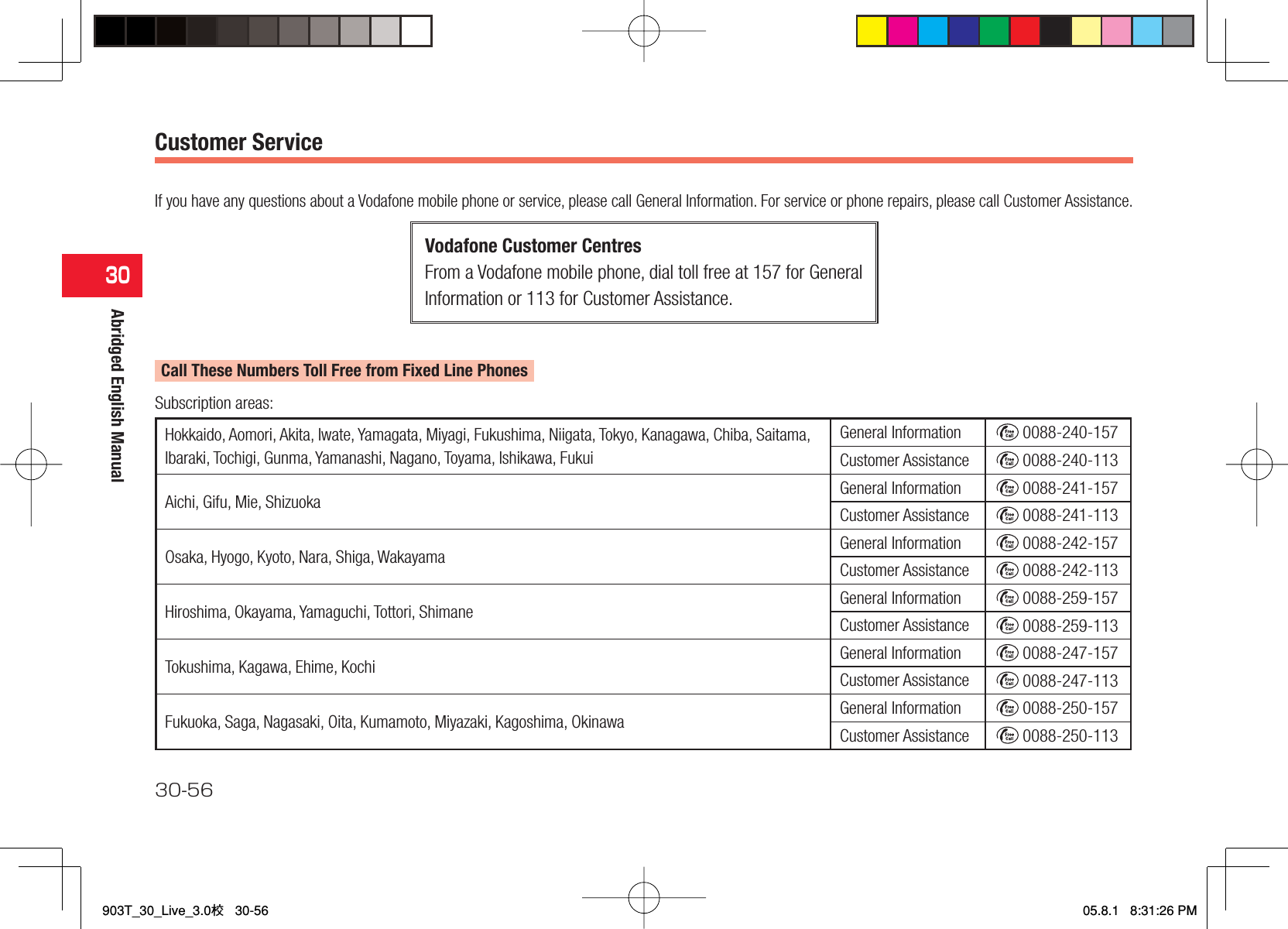Toshiba Information Systems CC4-S01 GSM 900/1800/1900/UMTS Mobile phone with Bluetooth User Manual UG Draft Jpn CC4 S01 20050802 1
Toshiba Information Systems (UK) Ltd, Mobile Communications Division GSM 900/1800/1900/UMTS Mobile phone with Bluetooth UG Draft Jpn CC4 S01 20050802 1
Exhibit 8 user manual
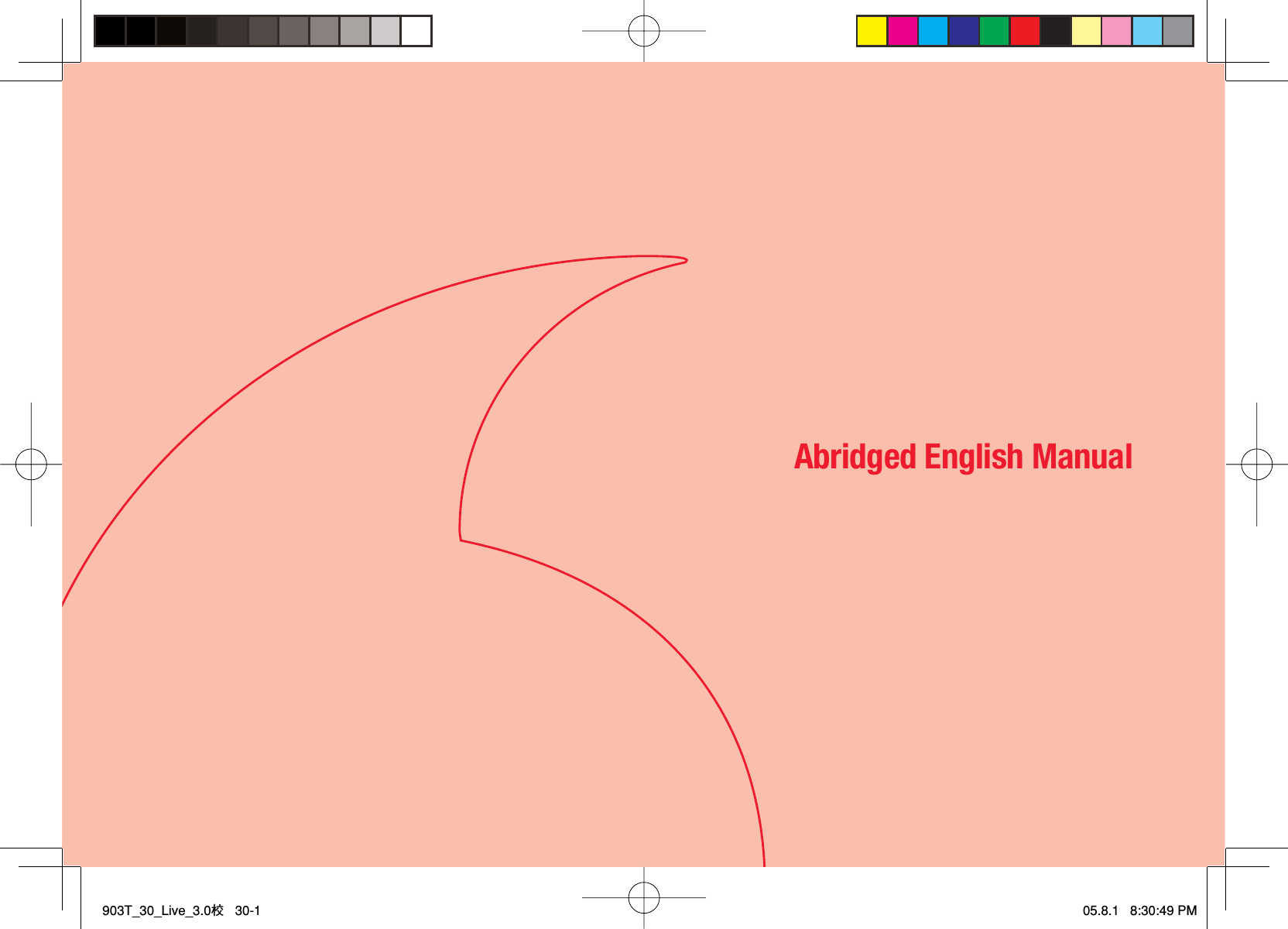
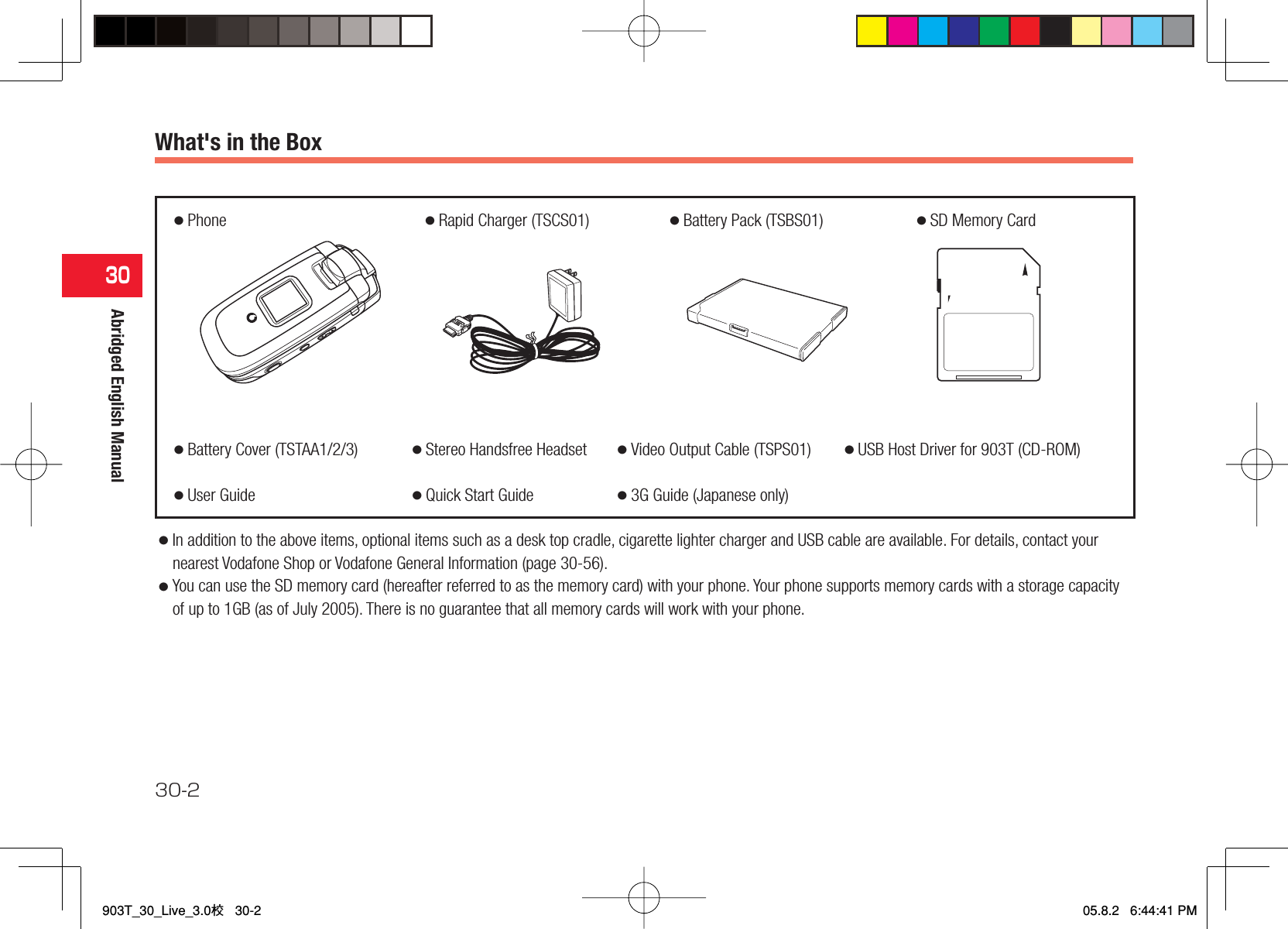
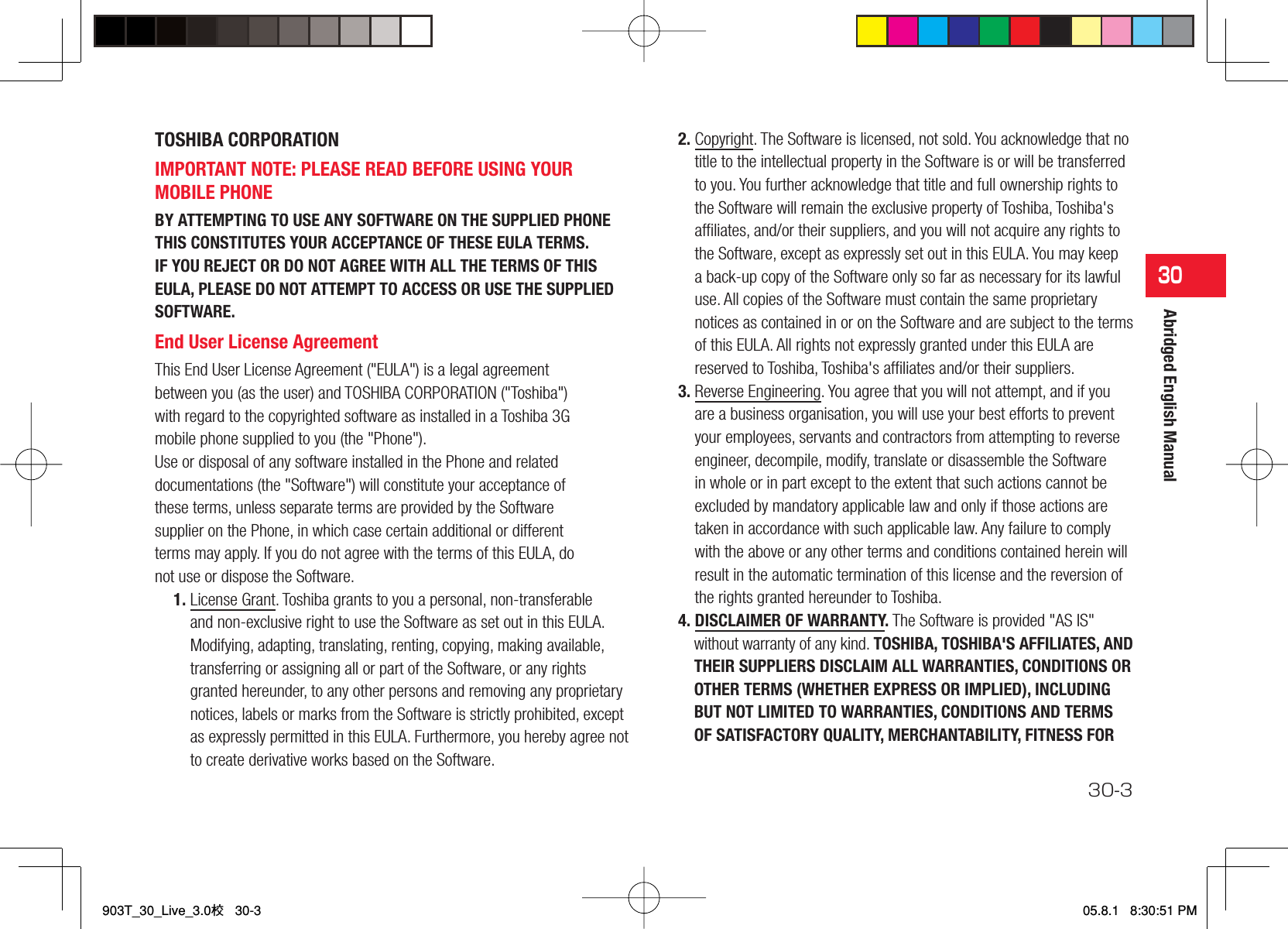
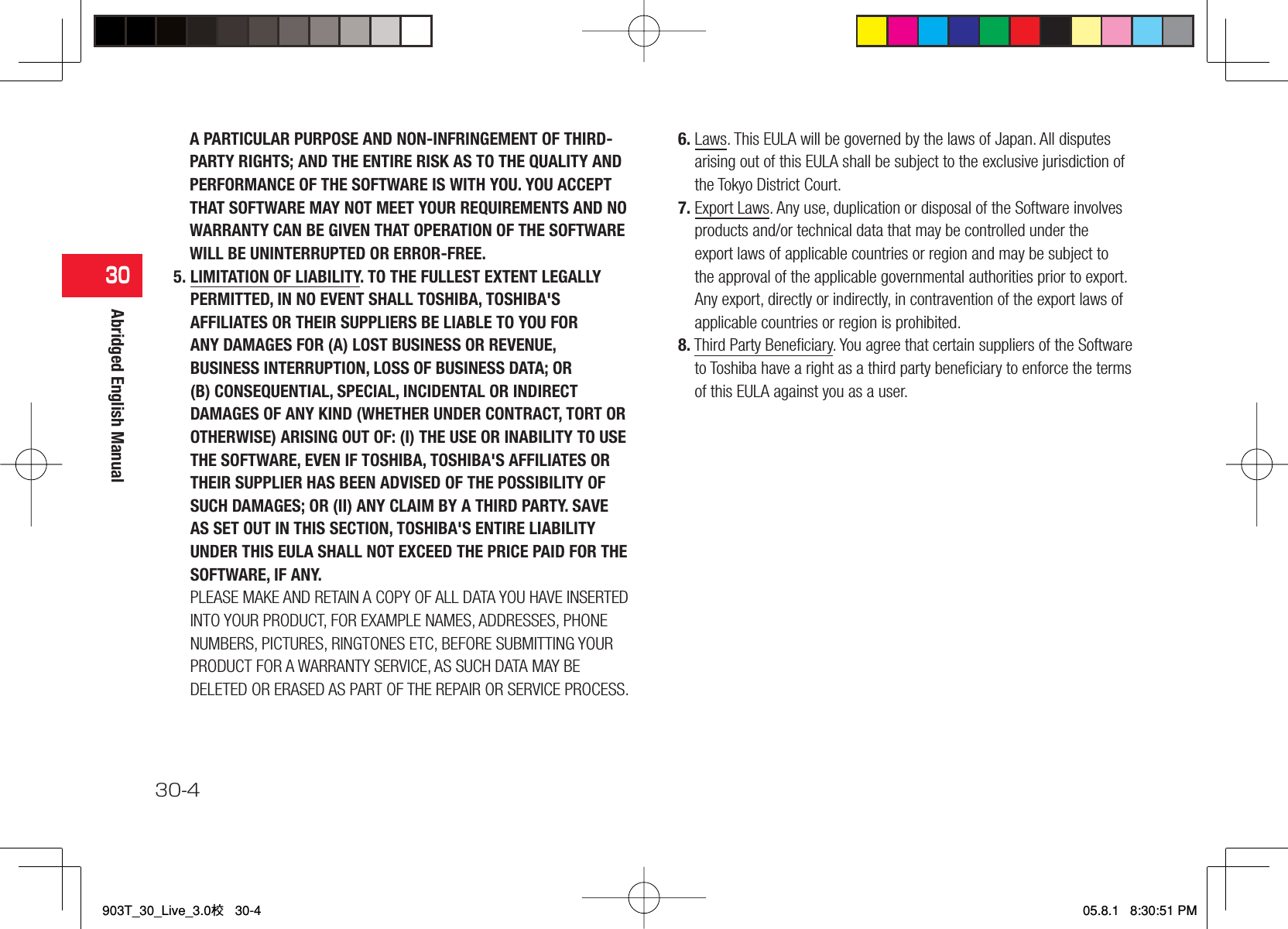
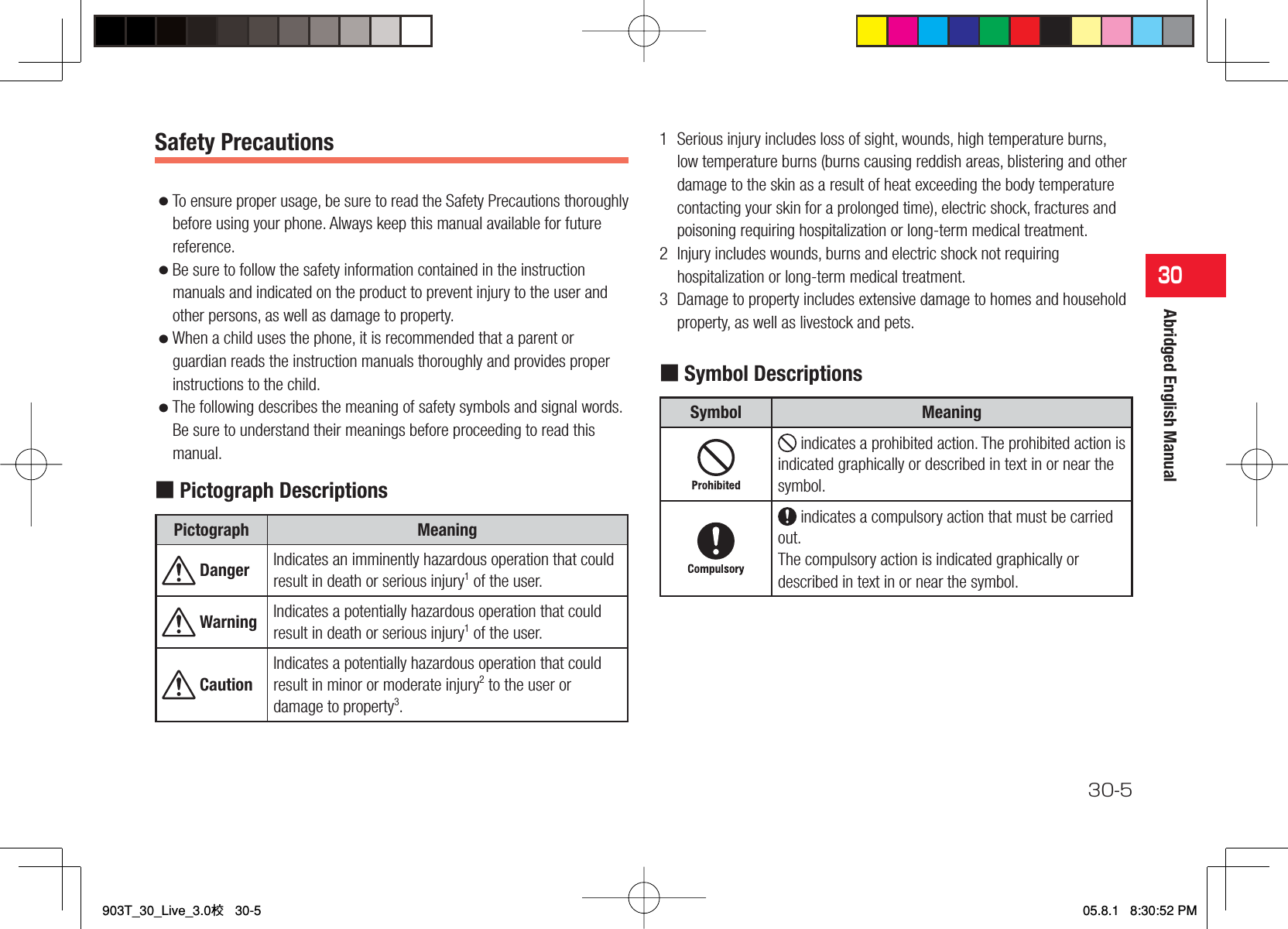

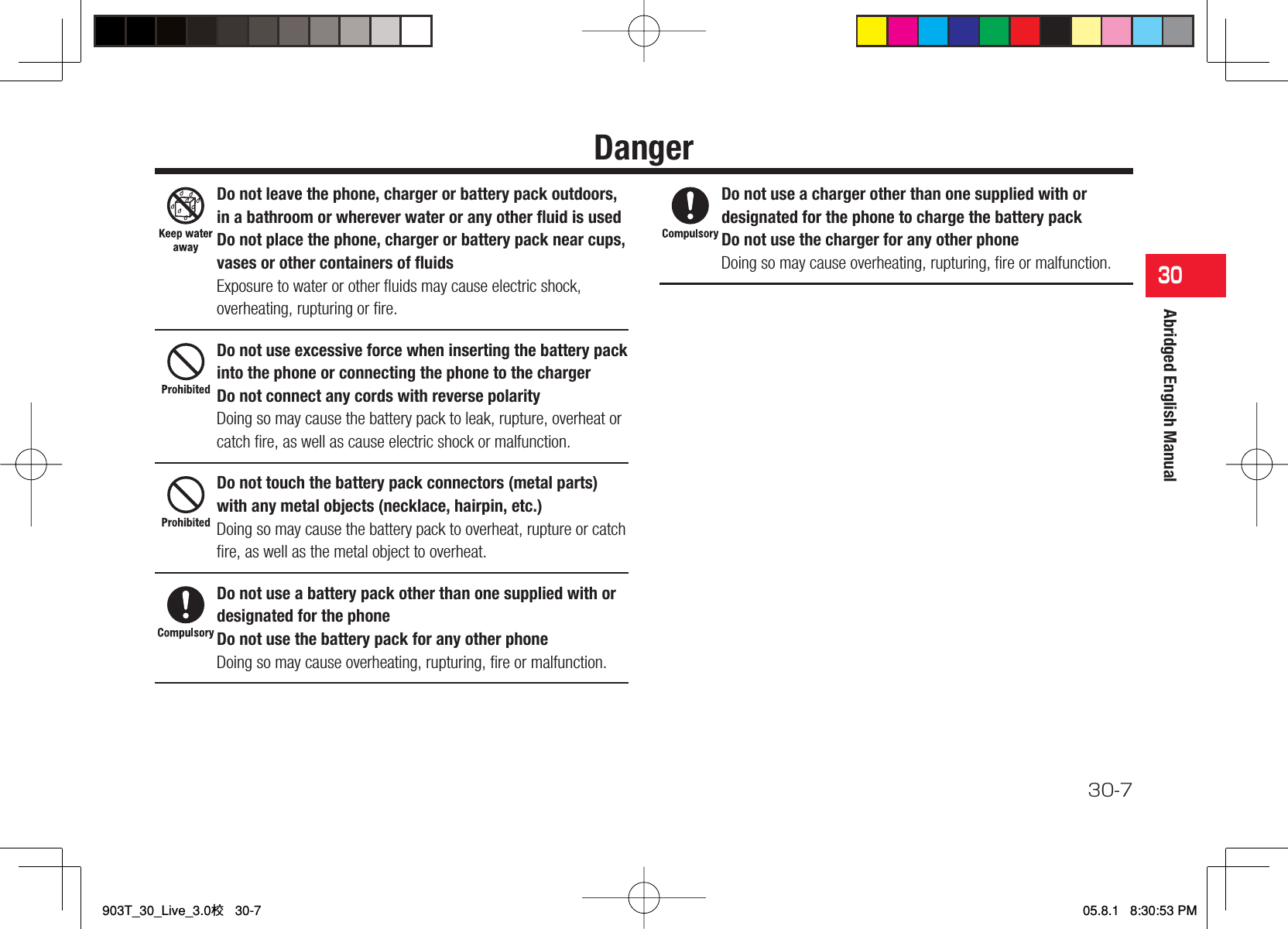
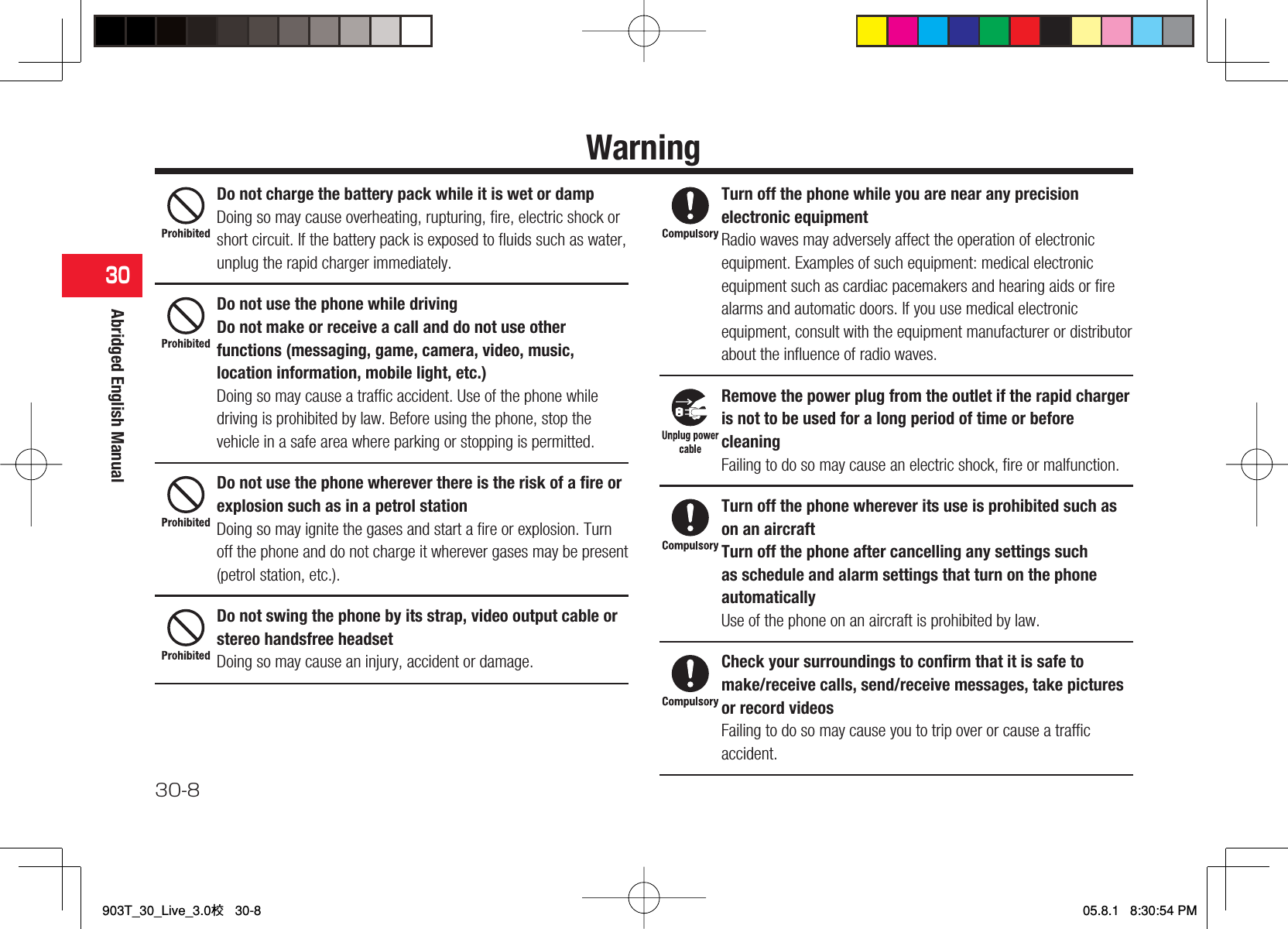
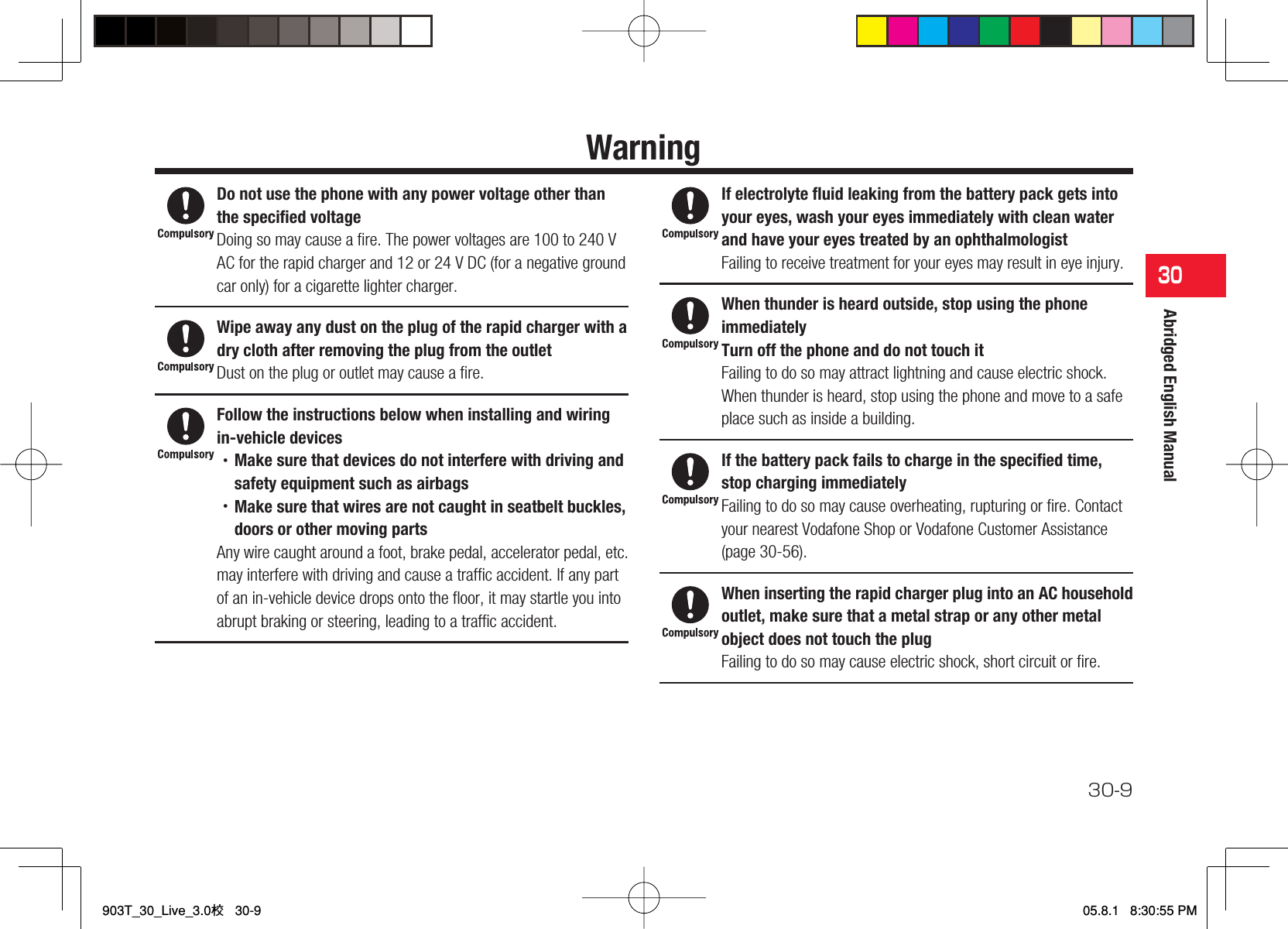
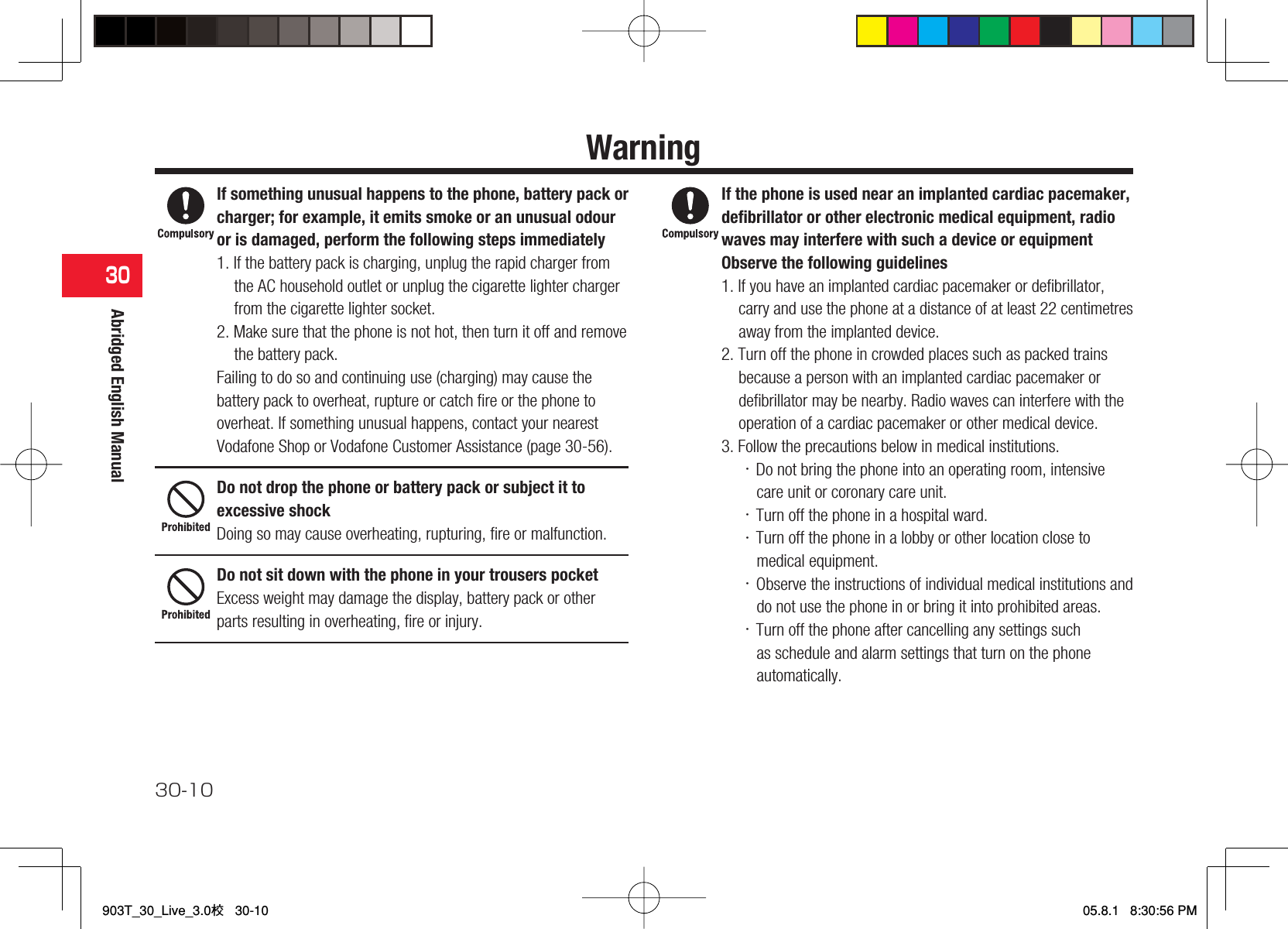
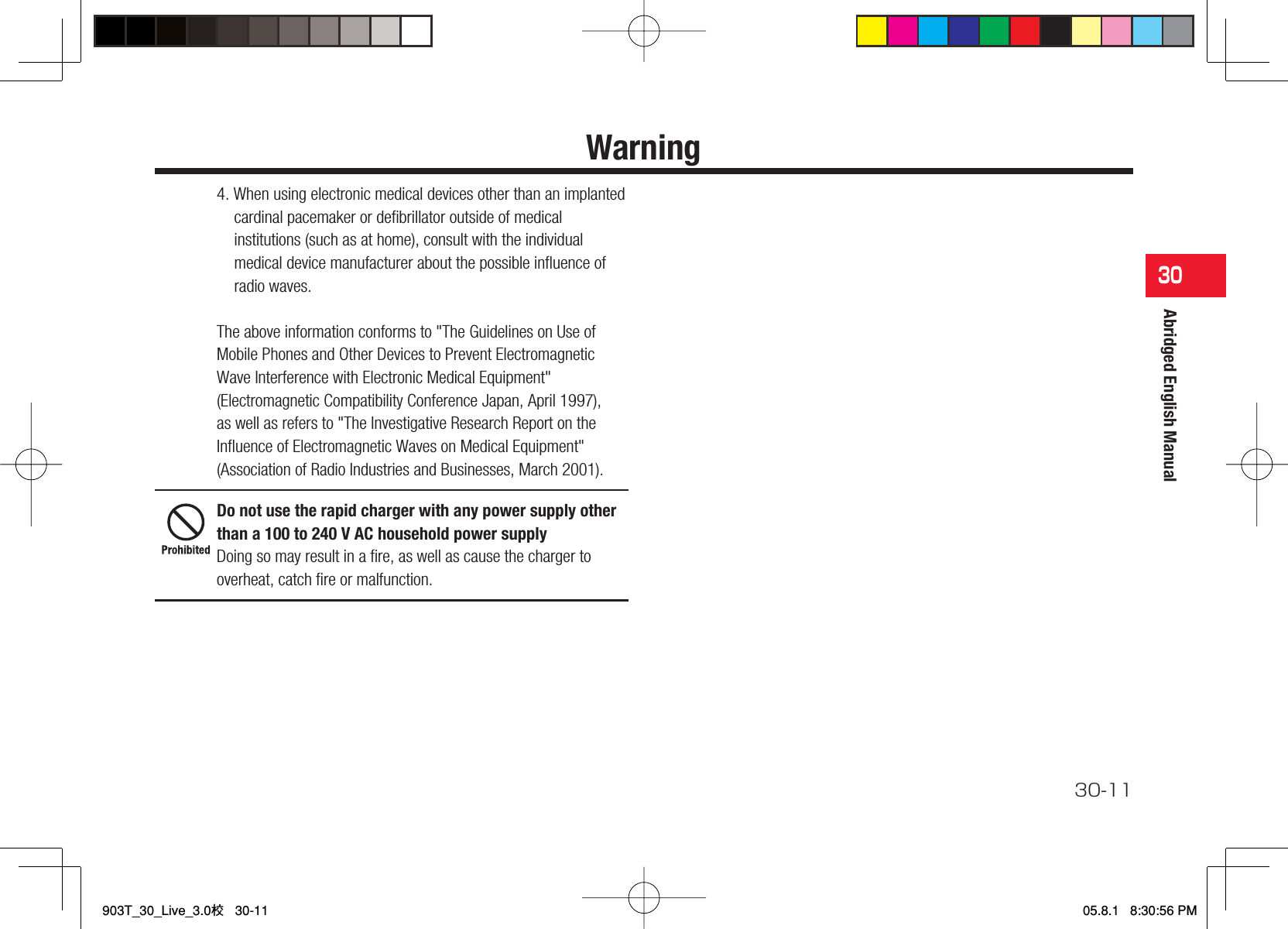
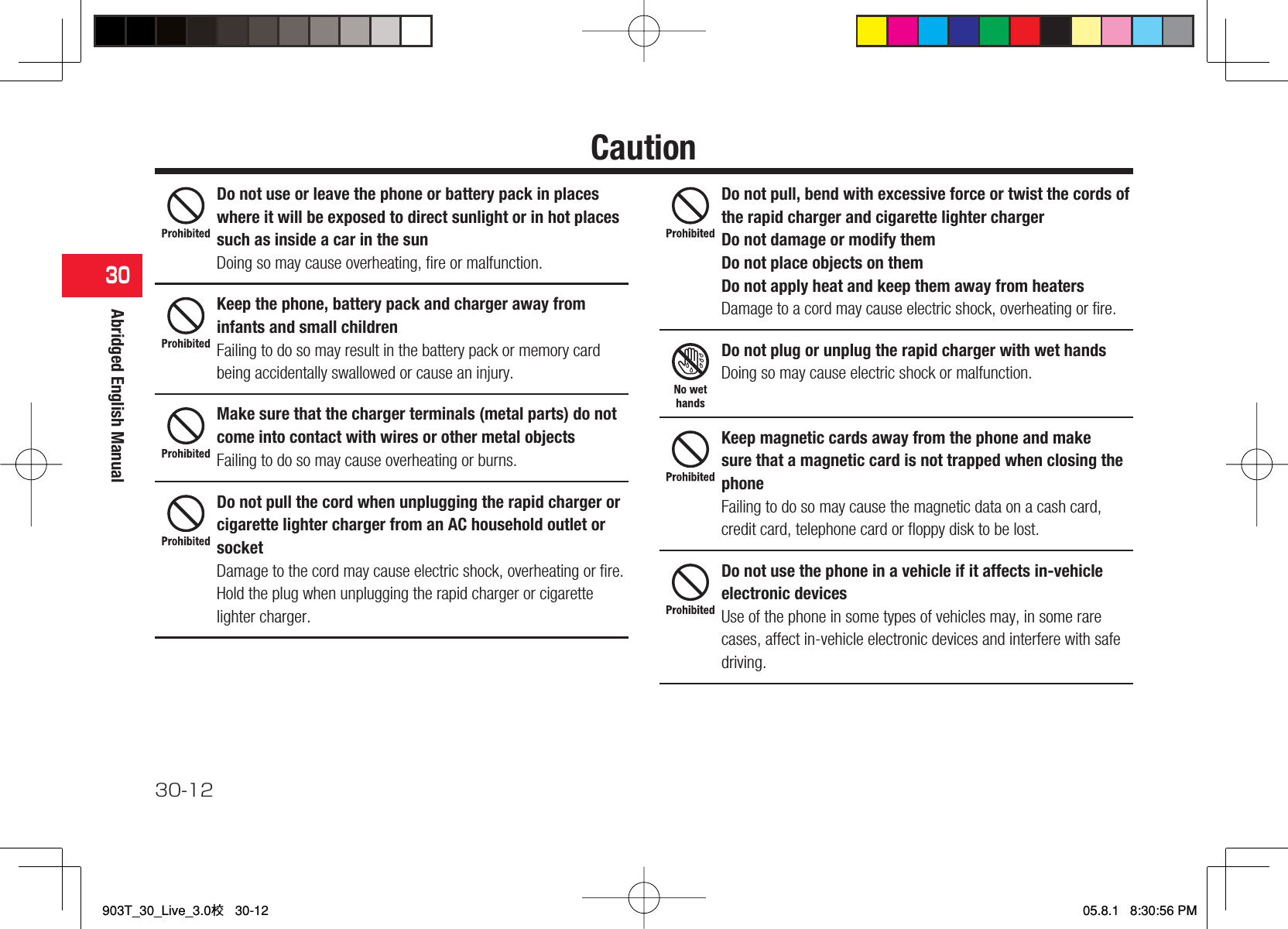
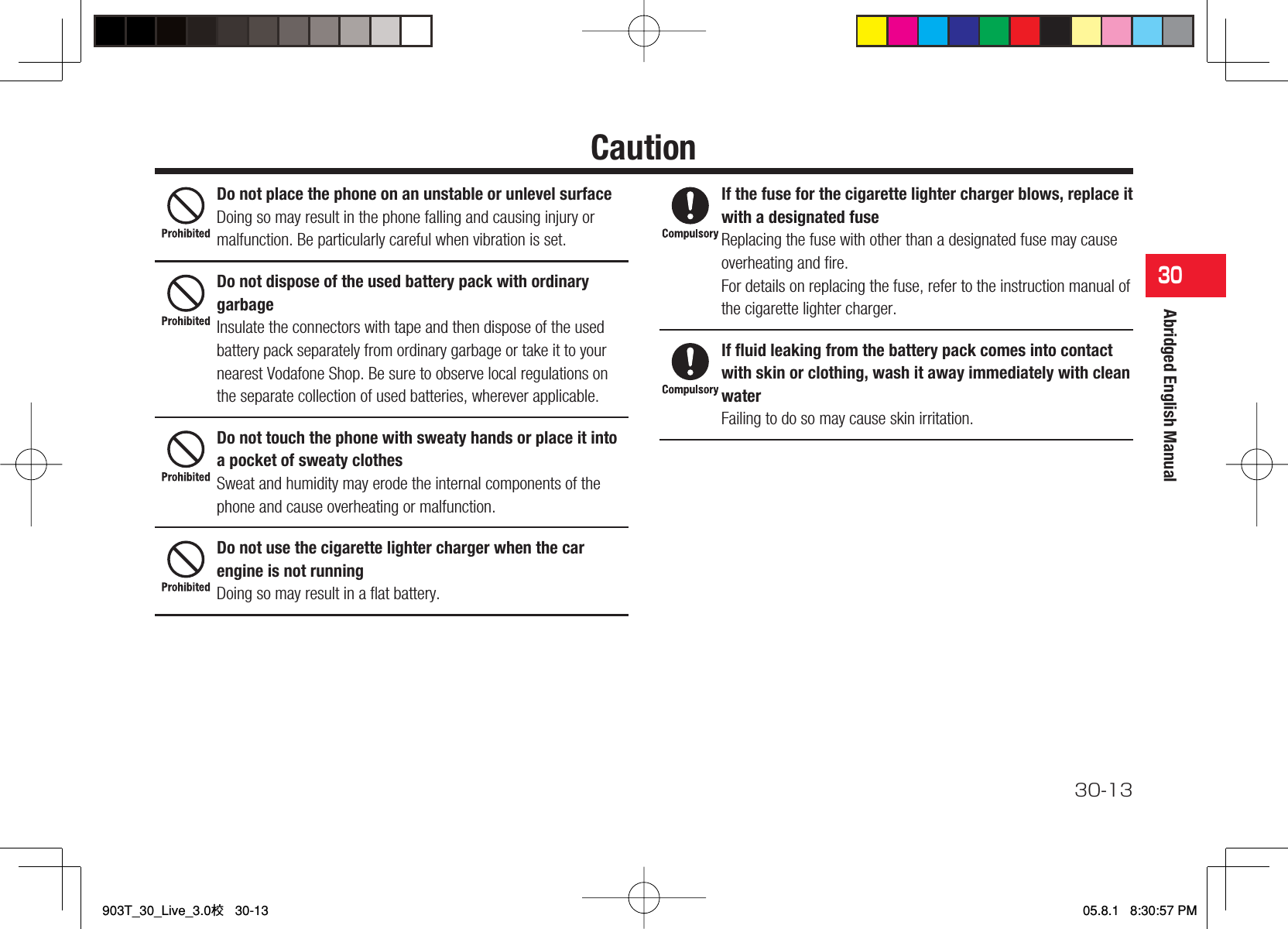
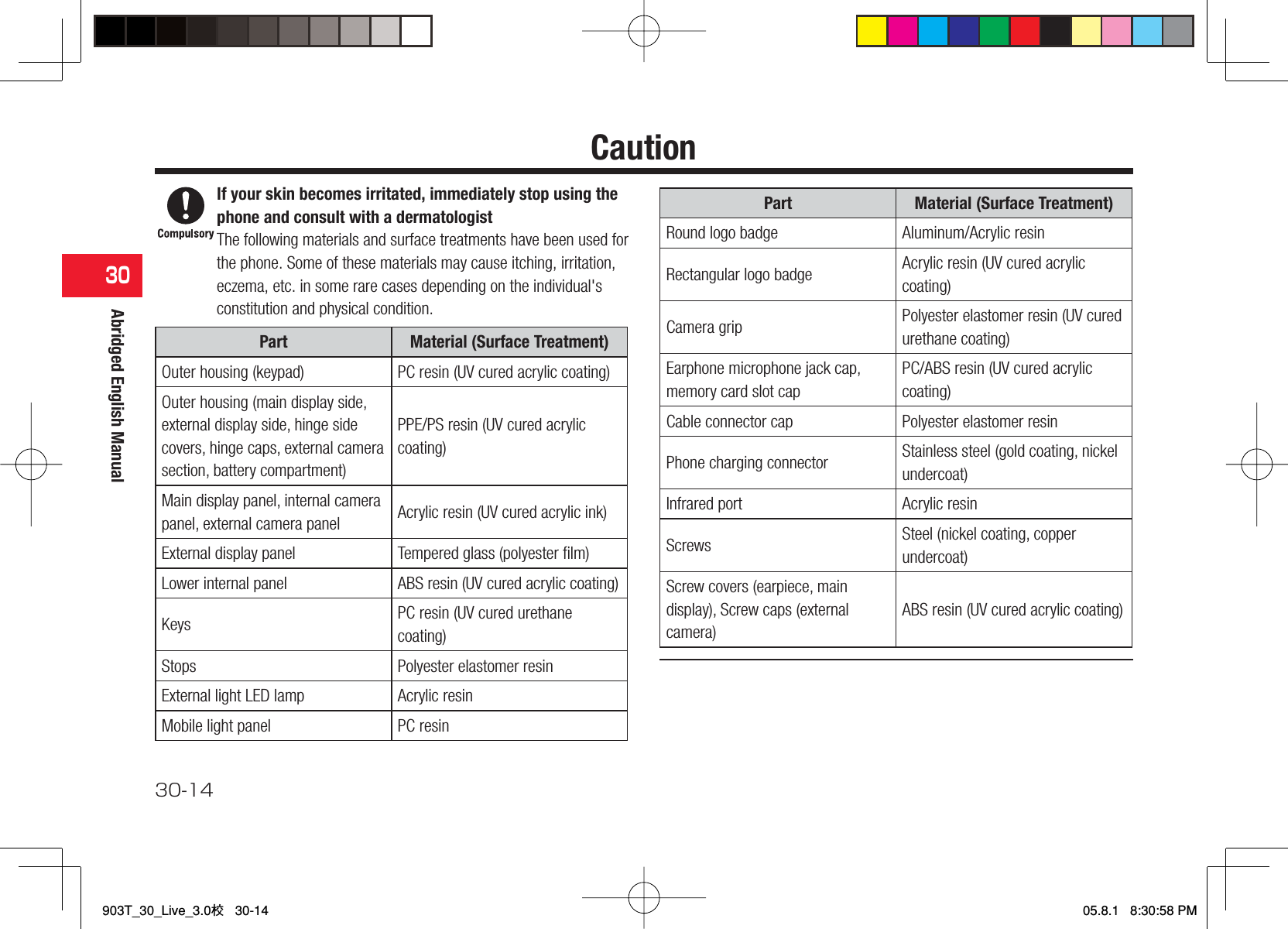
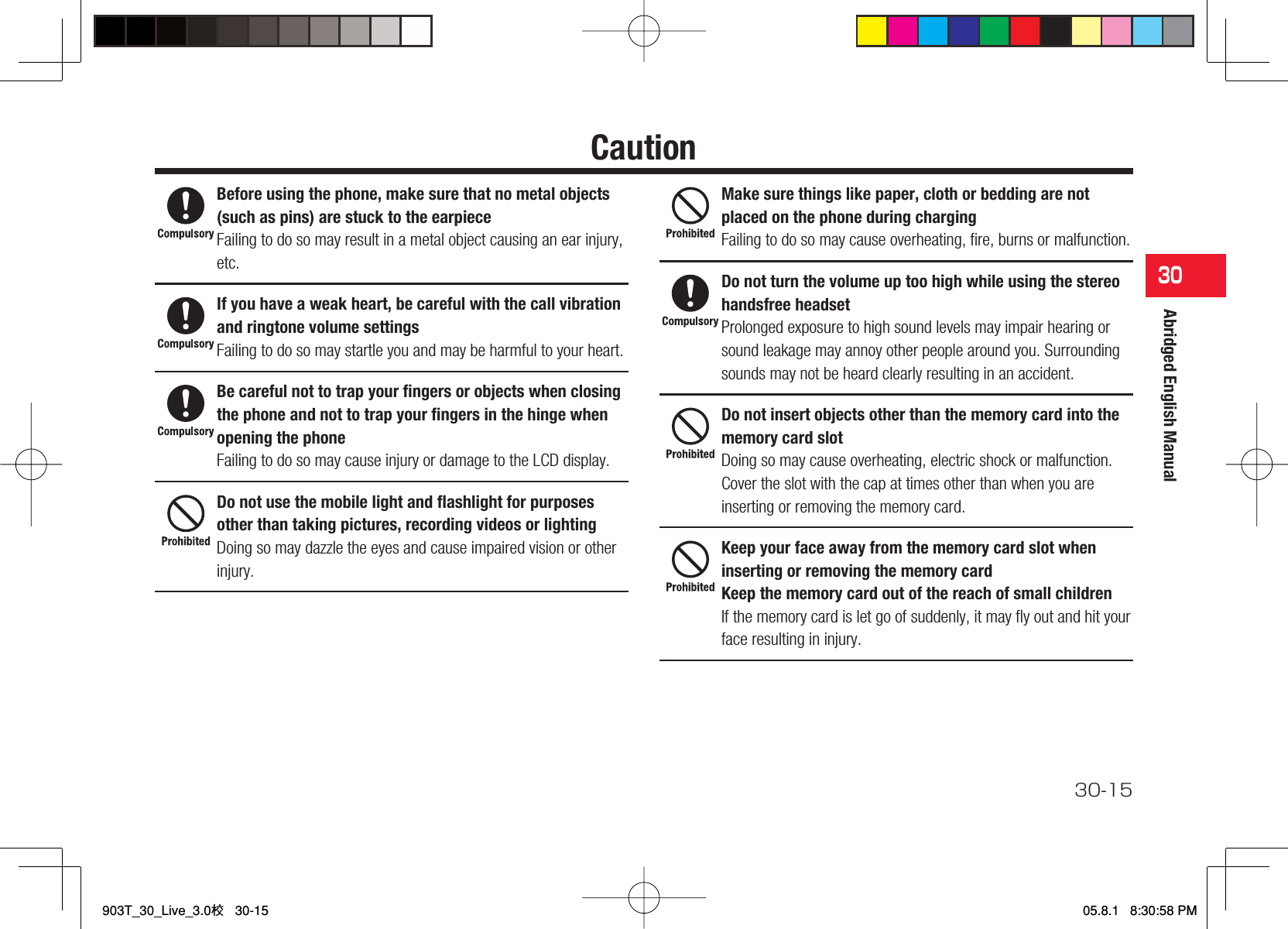
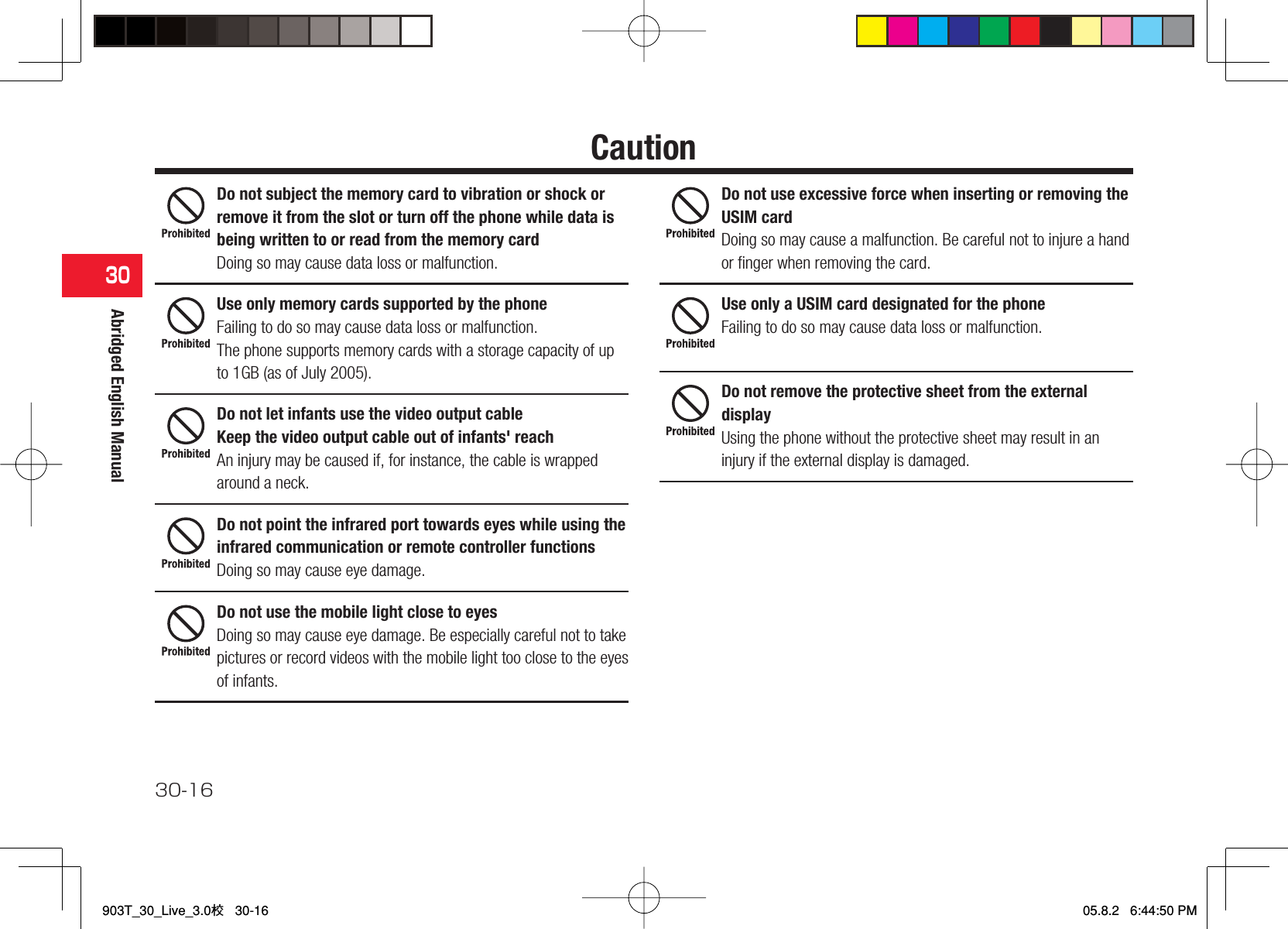
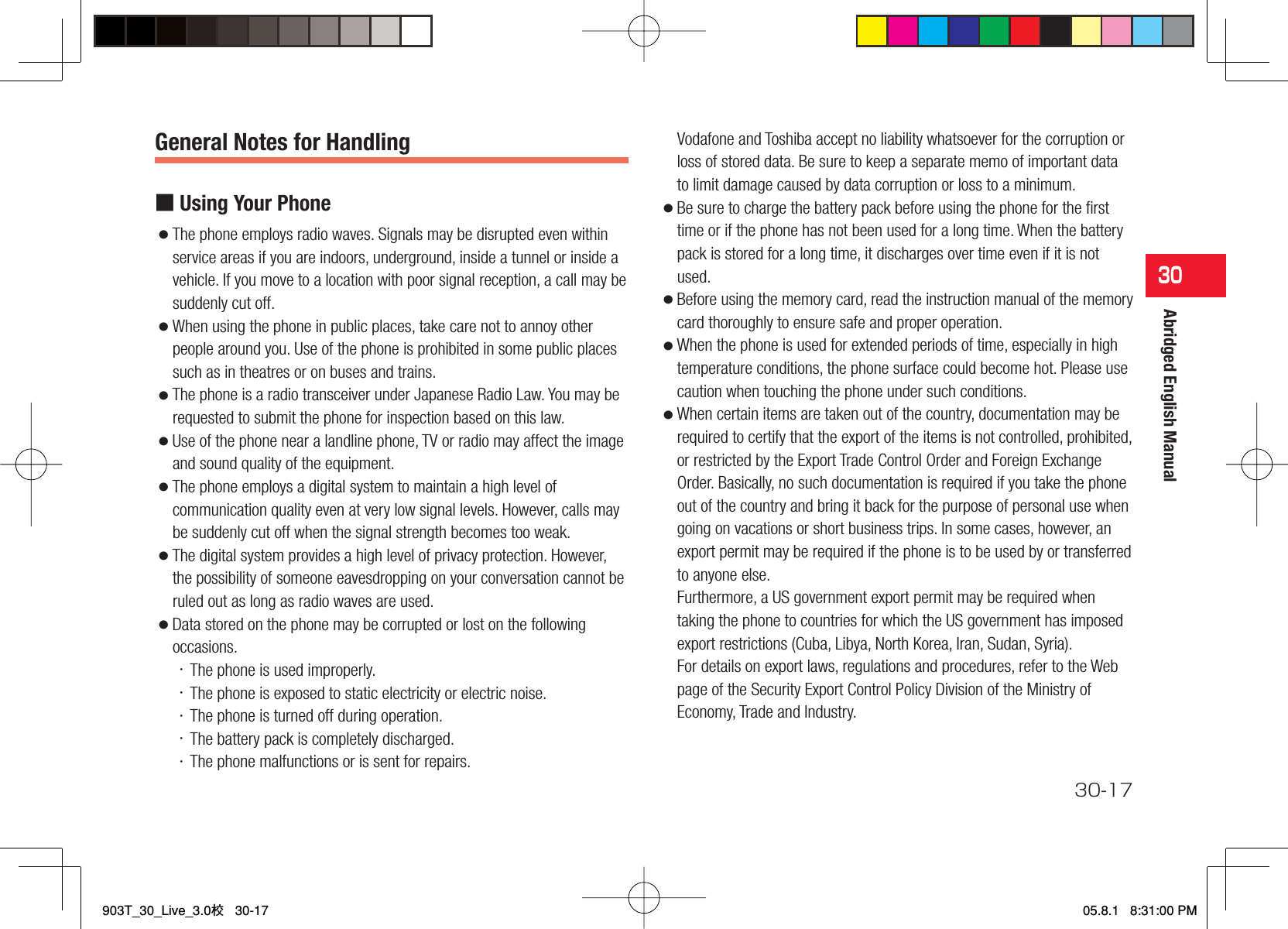
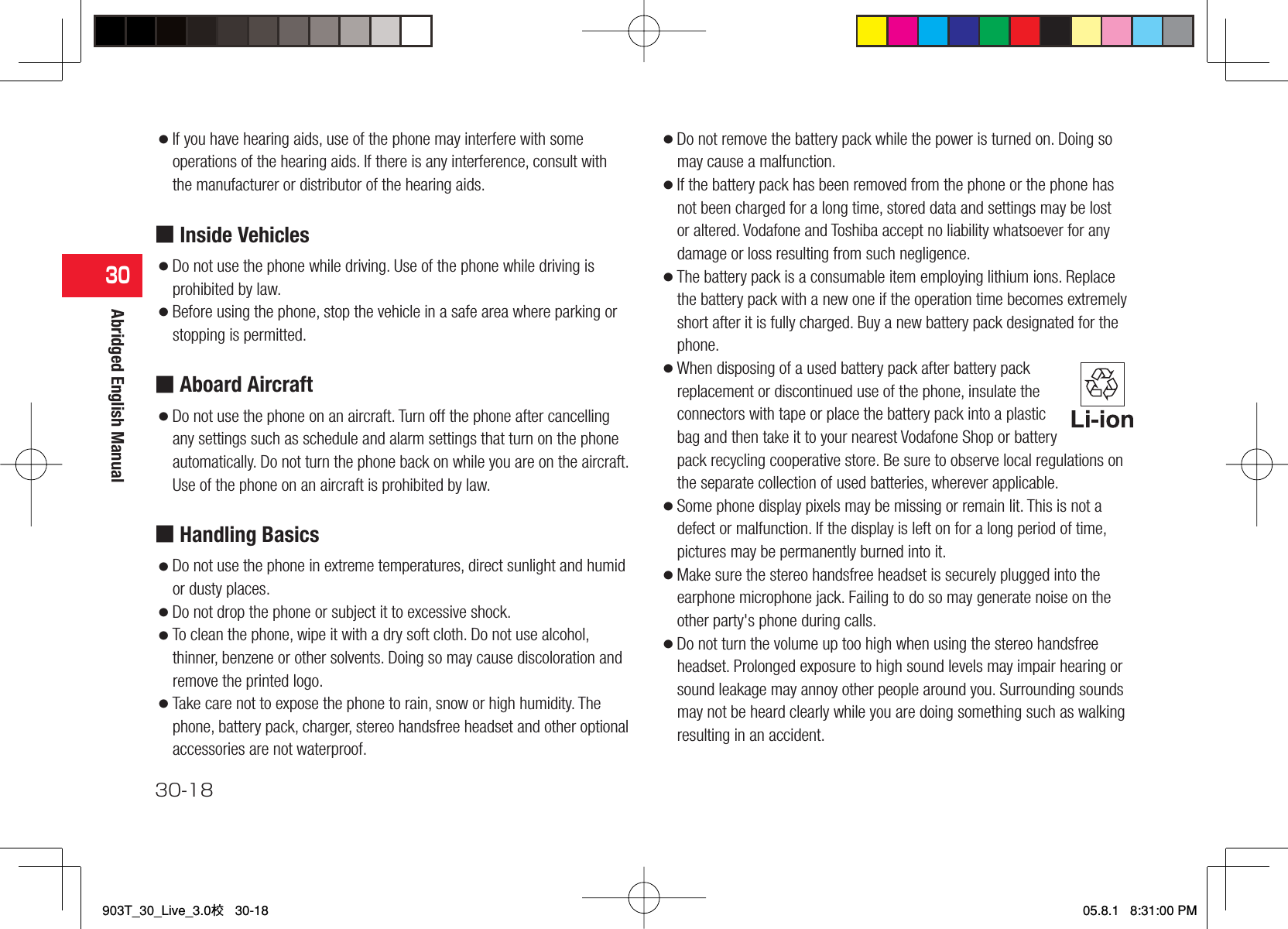
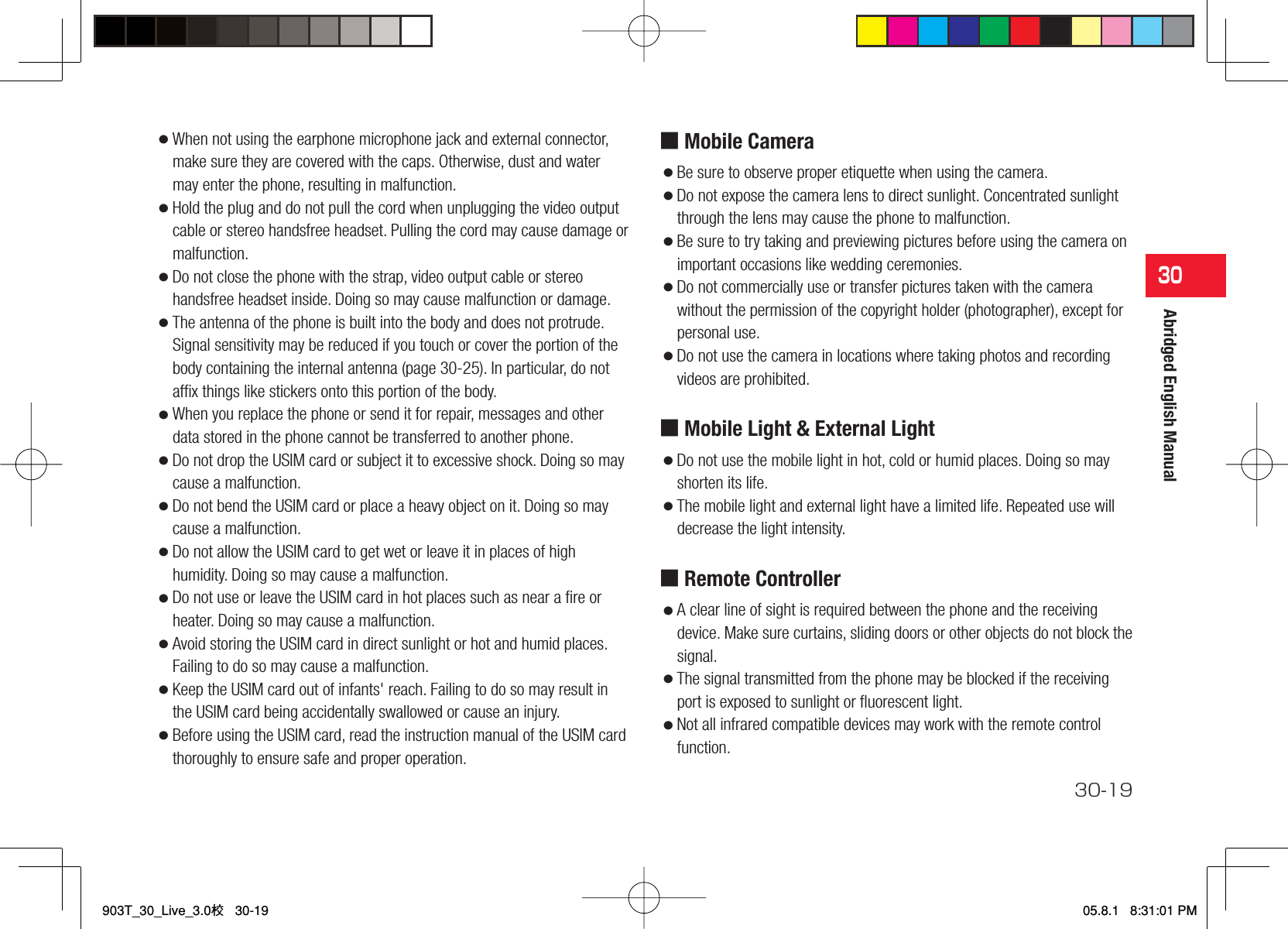
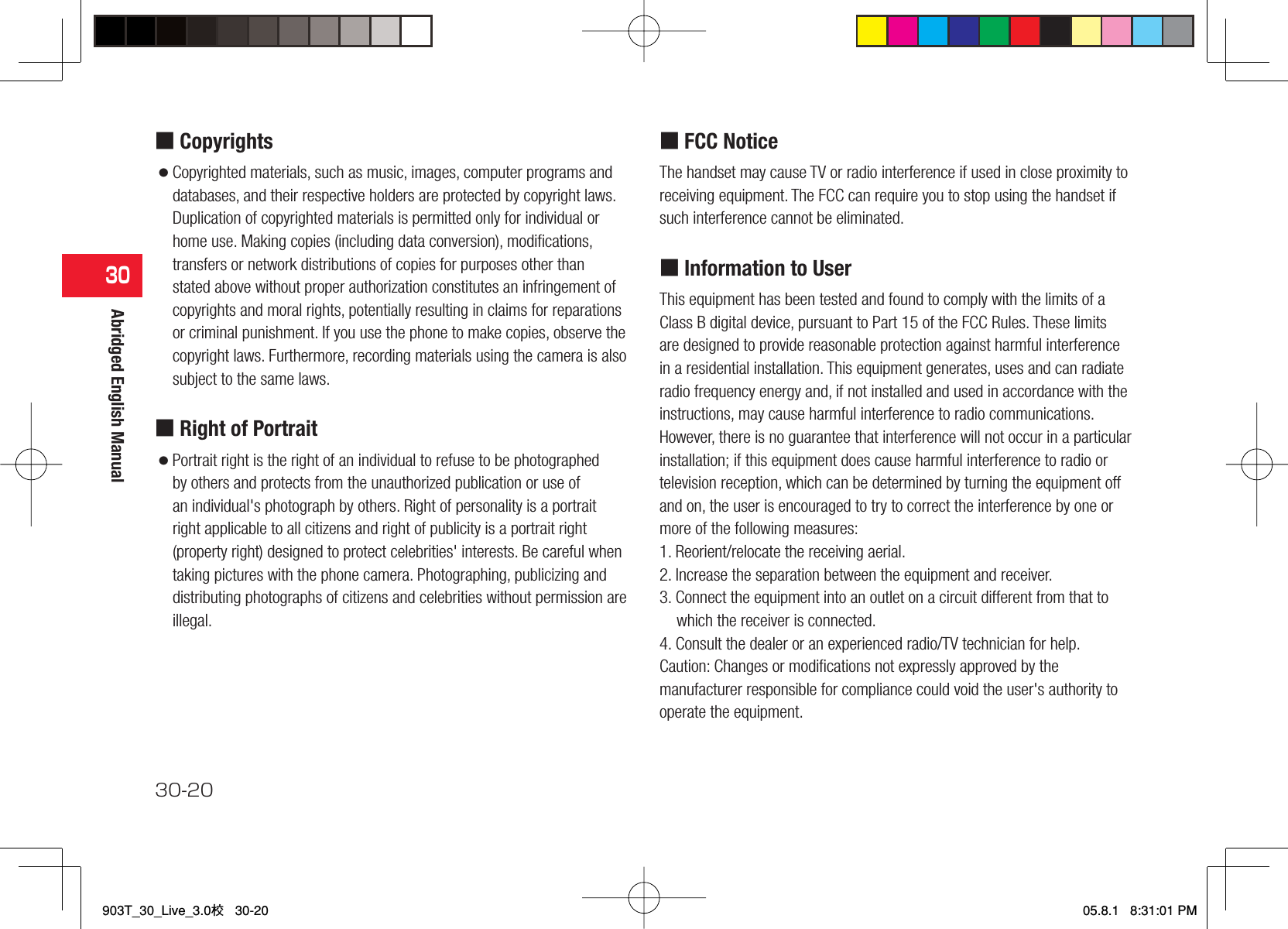
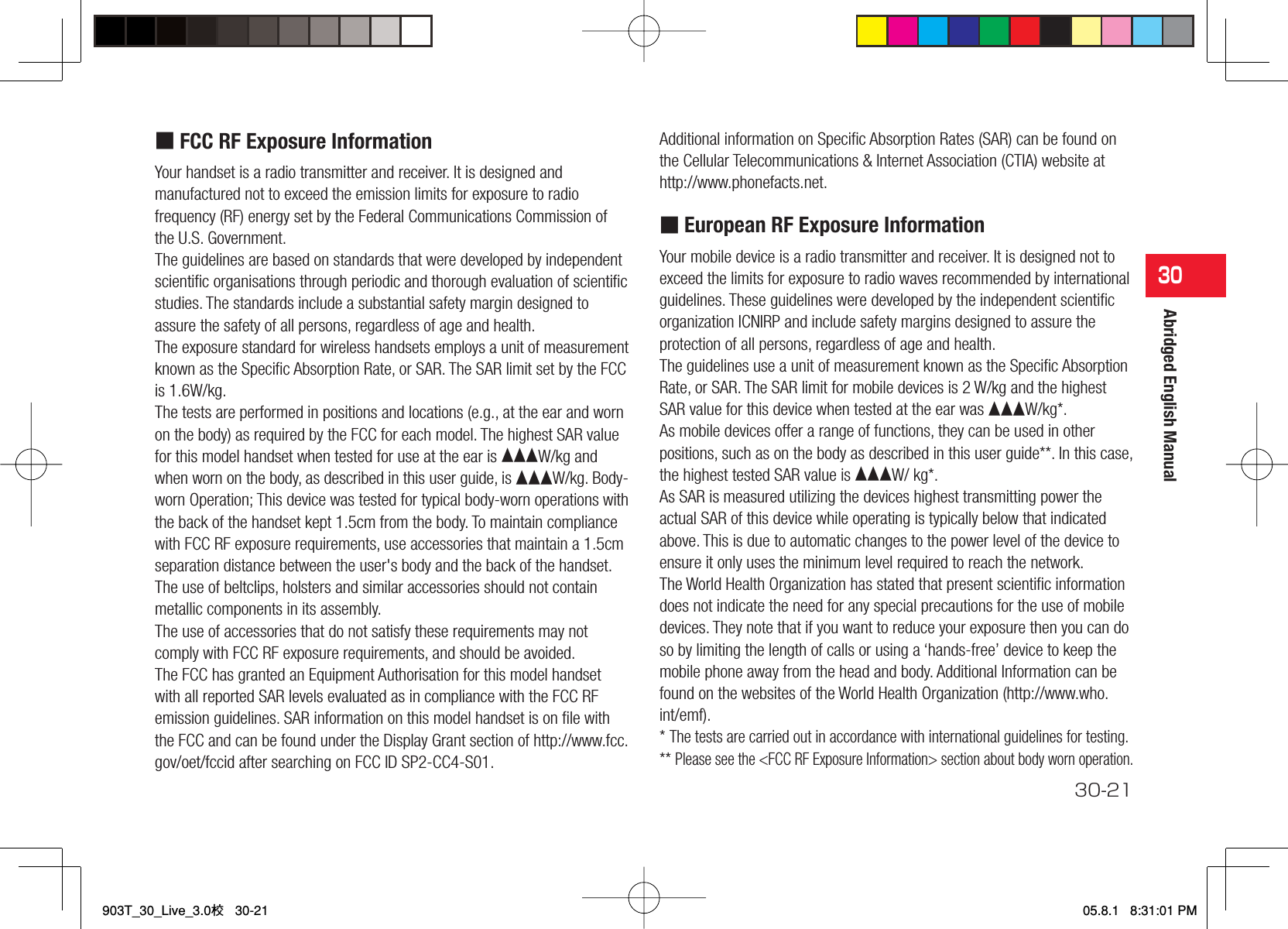
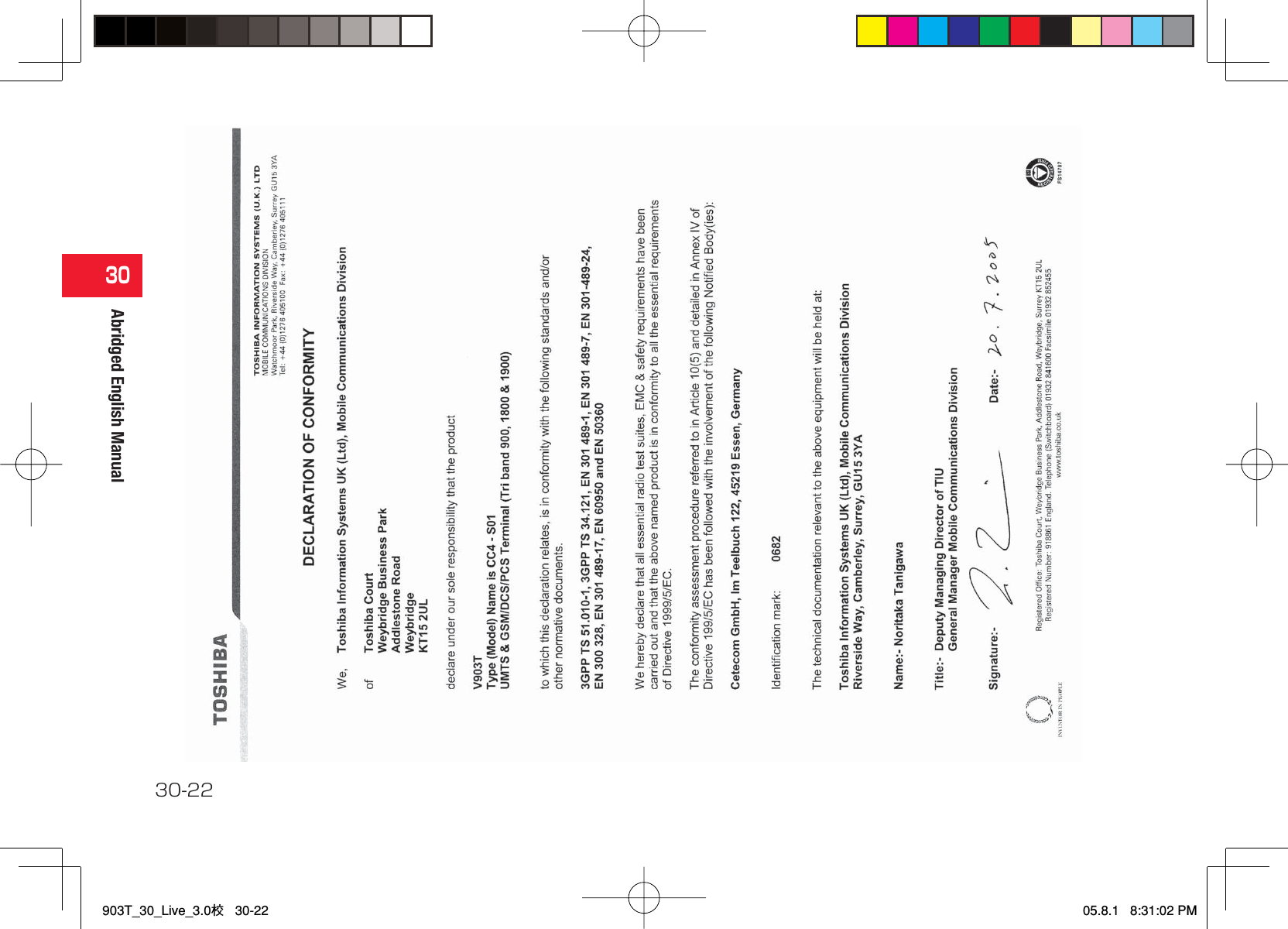
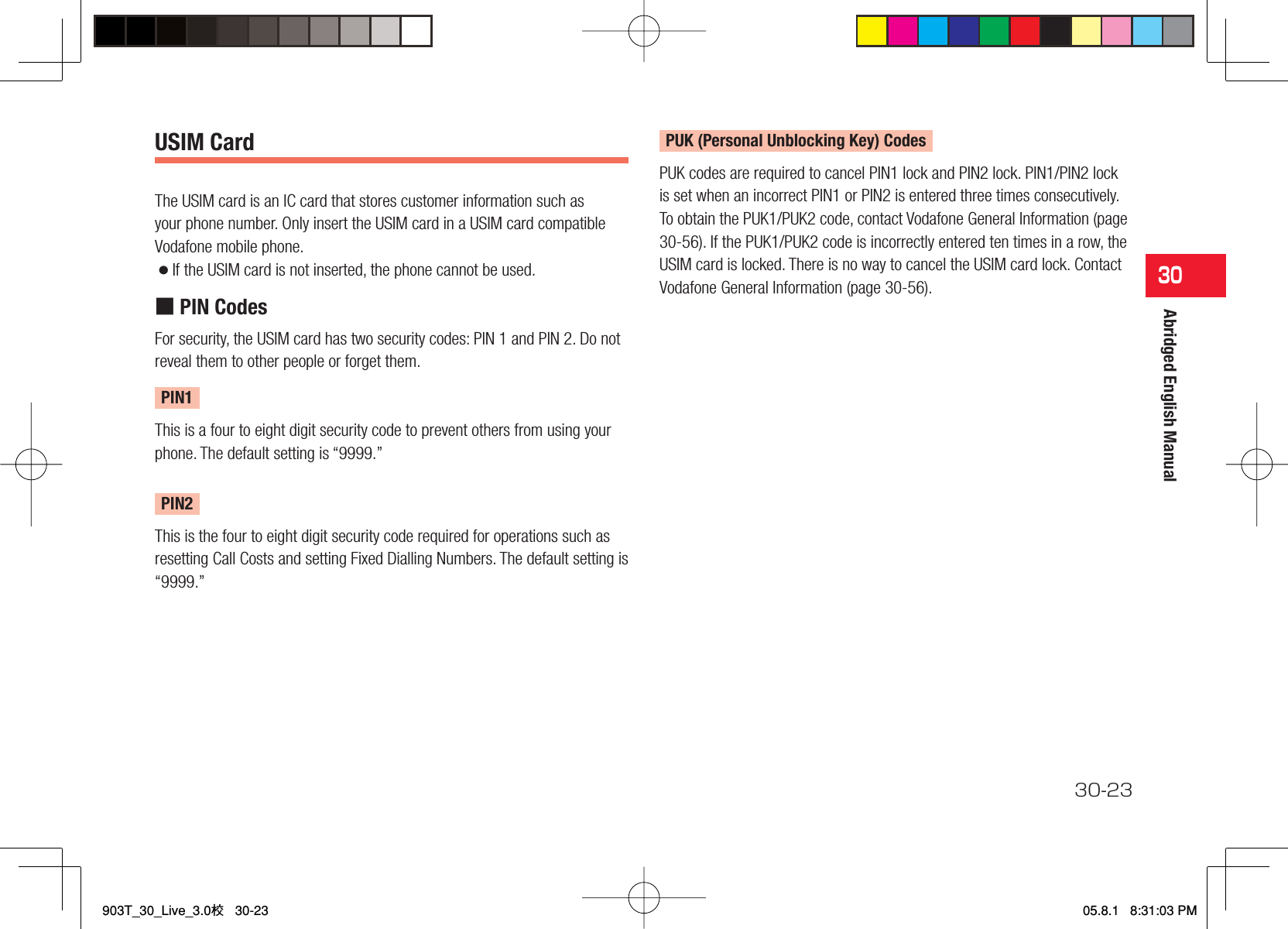
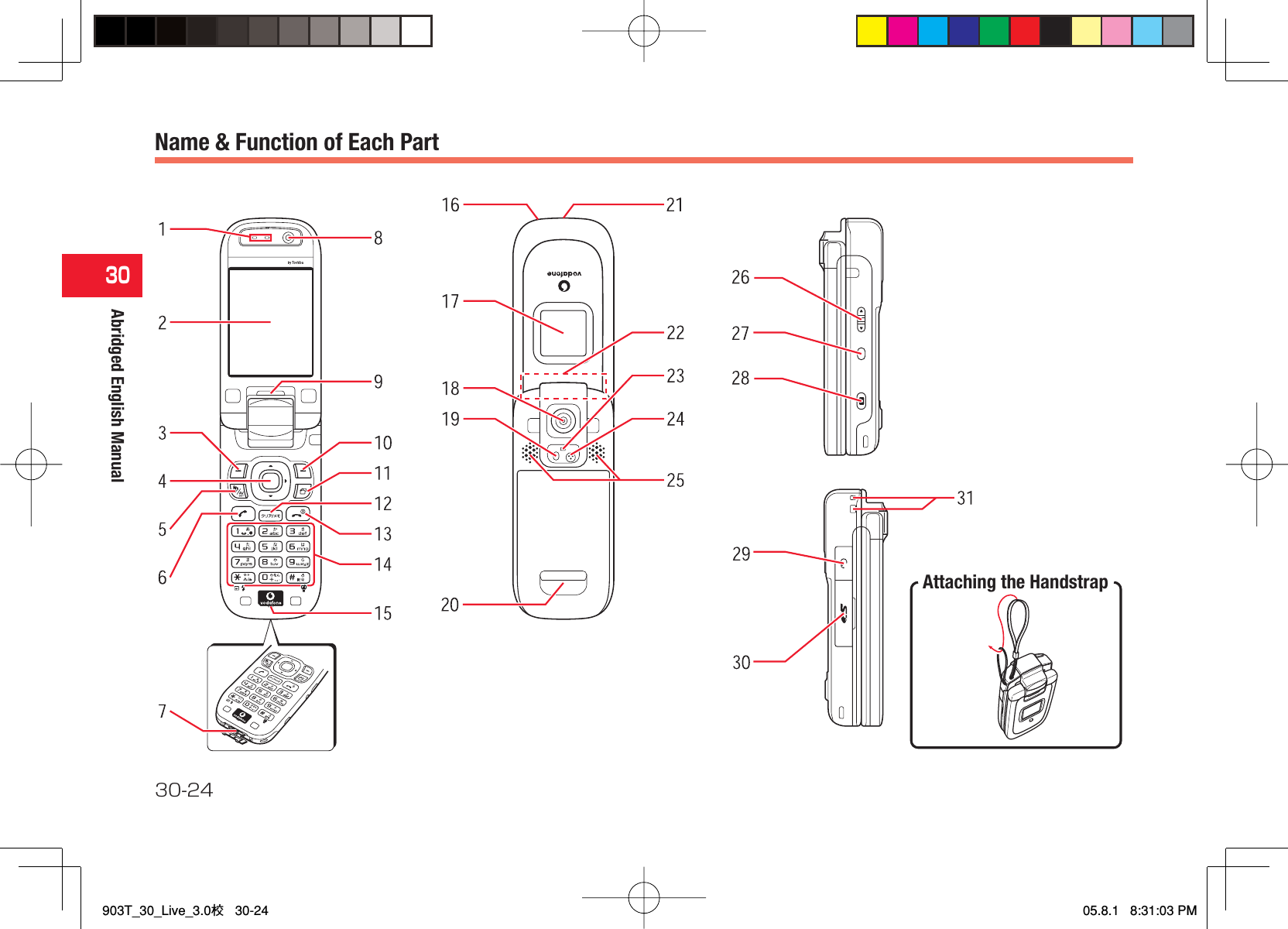
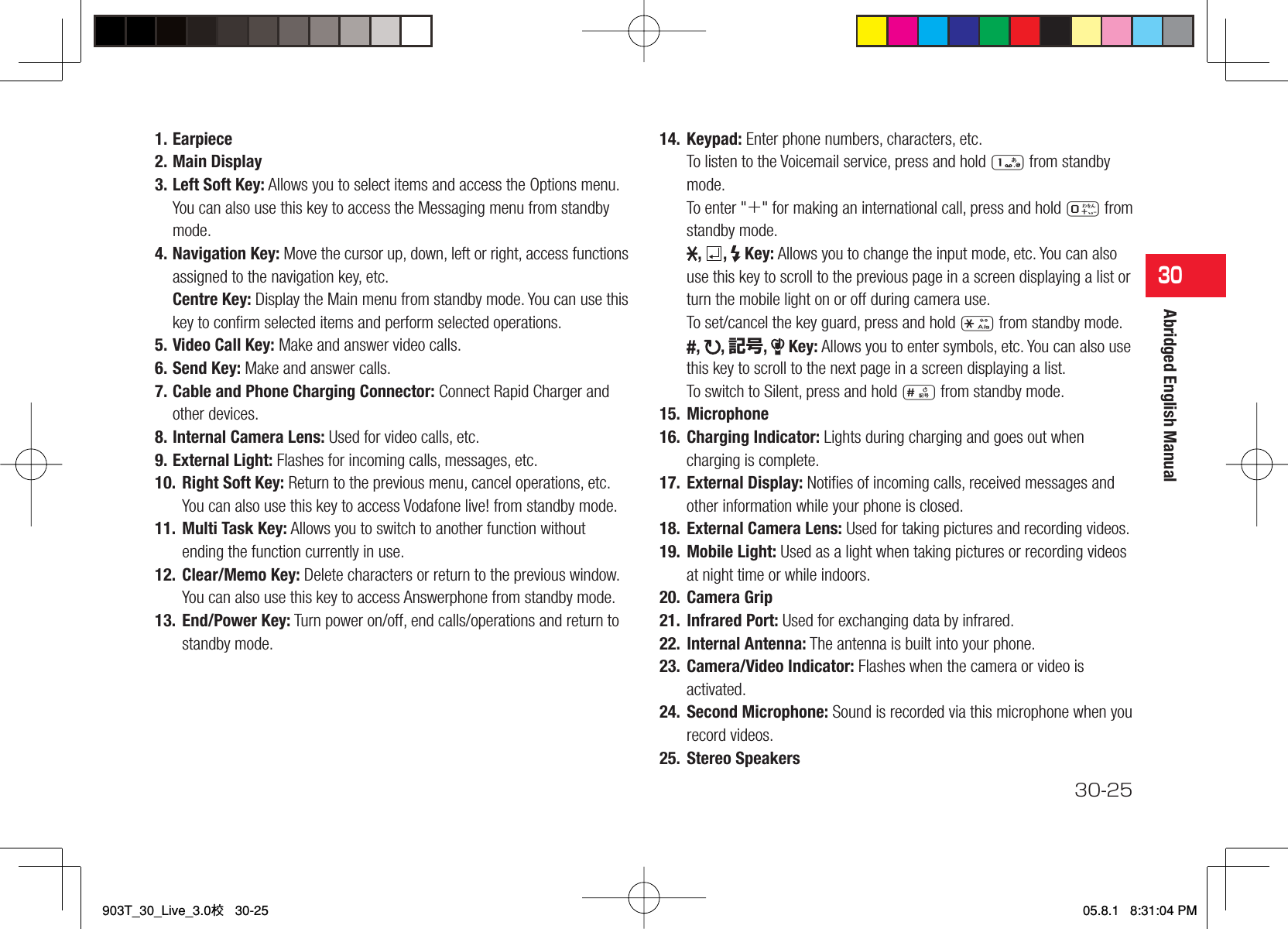
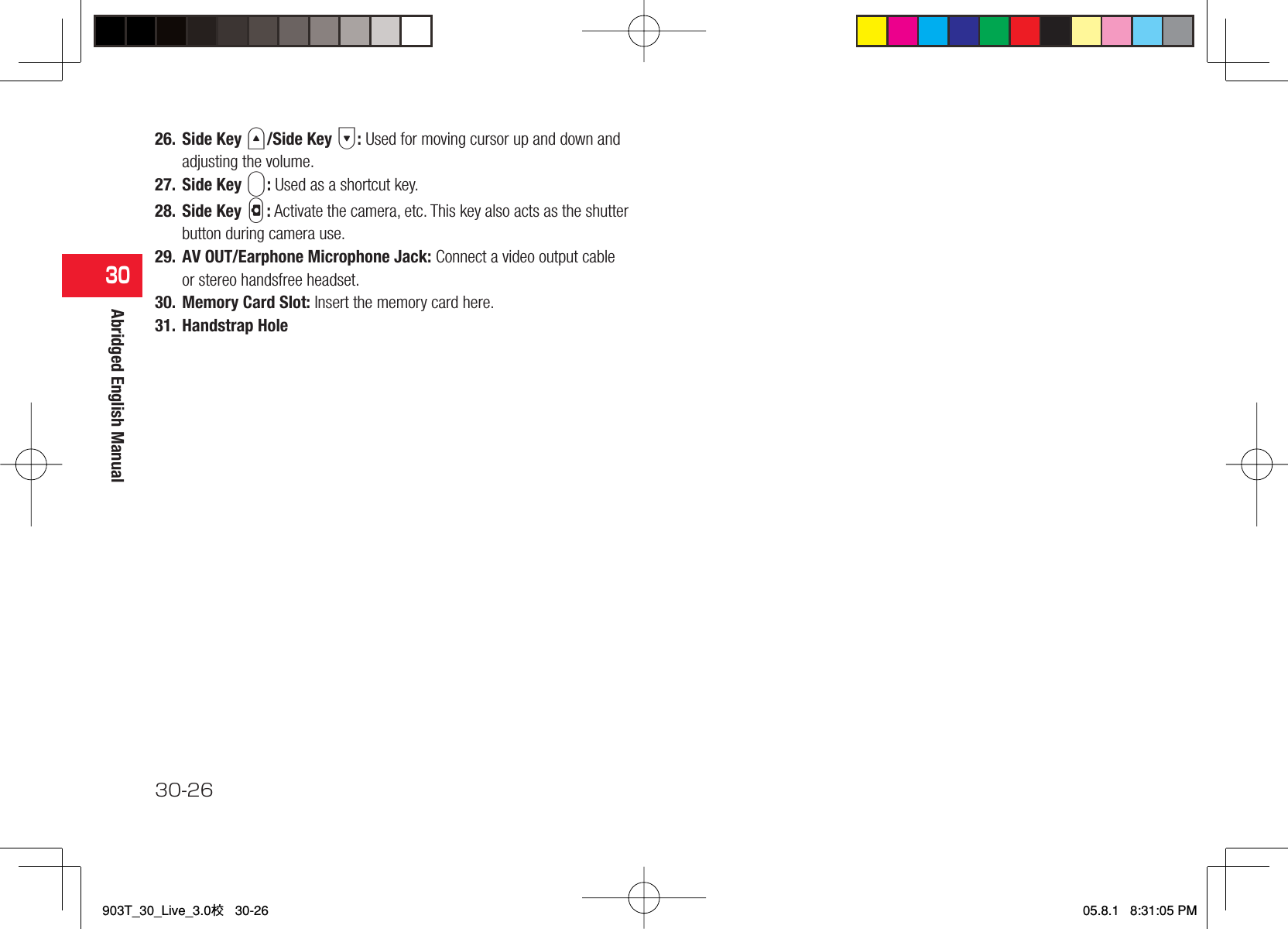
![30-2730Abridged English Manual■ Main Display Indicators① Signal Strength Strong Weak Moderate Faint Out of Range Offl ine Mode On②/ Voice/Video Call Dial-up Connection Locating Position/ Quick Positioning Activated/Paused12:30①②③④⑤⑥⑦⑧⑨⑩ ⑪⑫⑭⑬ ⑮⑯⑰⑱⑲⑳③ Streaming Exchanging Data Displaying Picture File with Location Information Packet Transmission Ready Packet Network Range④/ 3G [UMTS] Network Connection/Roaming/ GSM Network Connection/Roaming/ GPRS Network Connection/Roaming Service Area of Operator Other than Vodafone⑤ Web SSLIndicates a connection to an information page with security protection. External Connection for Data Synchronisation/ BluetoothTM Connection Established/Connection Standby Infrared Communication⑥/ V-appli Activated/Paused⑦/ Memory Card Inserted/Write Protected⑧ Media File Playing Silent Car Meeting⑨ Reception of High Priority MMS Reception of Rights ObjectIndicates the reception of a content key during operation./ New MMS/SMS WAP Push Message903T_30_Live_3.0校 30-27903T_30_Live_3.0校 30-2705.8.2 6:44:57 PM05.8.2 6:44:57 PM](https://usermanual.wiki/Toshiba-Information-Systems/CC4-S01/User-Guide-578767-Page-27.png)
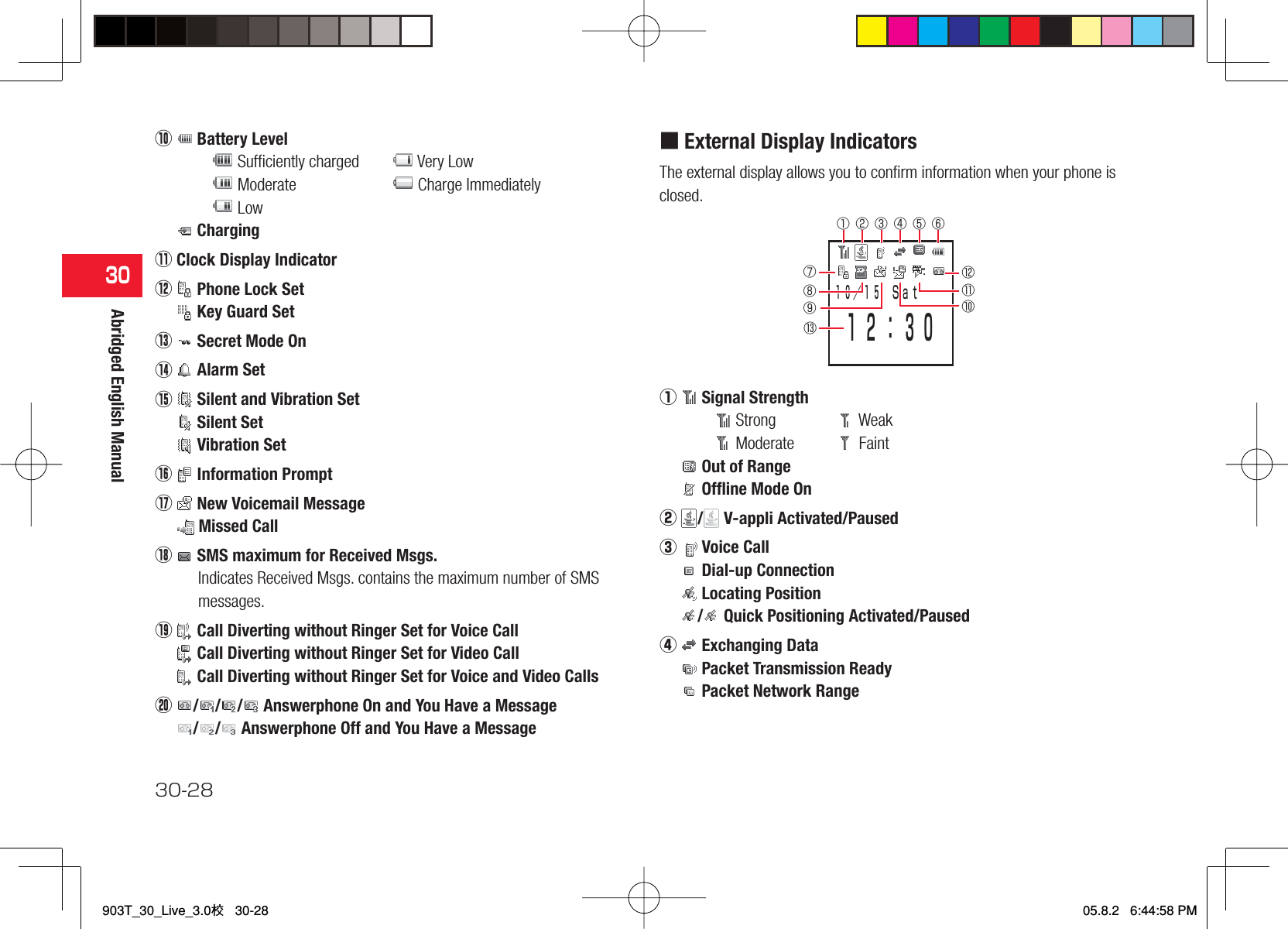
![30-2930Abridged English Manual⑤/ 3G [UMTS] Network Connection/Roaming/ GSM Network Connection/Roaming/ GPRS Network Connection/Roaming Service Area of Operator Other than Vodafone⑥ Battery Level Suffi ciently charged Very Low Moderate Charge Immediately Low Charging⑦ Phone Lock Set Key Guard Set⑧/ Memory Card Inserted/Write Protected⑨ New Voicemail Message Missed Call Silent and Vibration Set Silent Set Vibration Set⑩ Reception of High Priority MMS Reception of Rights ObjectIndicates the reception of a content key during operation./ New MMS/SMS WAP Push Message⑪ Media File Playing Silent Car Meeting⑫/ / / Answerphone On and You Have a Message/ / Answerphone Off and You Have a Message External Connection for Data Synchronisation/ BluetoothTM Connection Established/Connection Standby Infrared Communication⑬ Clock Display903T_30_Live_3.0校 30-29903T_30_Live_3.0校 30-2905.8.1 8:31:10 PM05.8.1 8:31:10 PM](https://usermanual.wiki/Toshiba-Information-Systems/CC4-S01/User-Guide-578767-Page-29.png)