Toshiba TEC FV4DBT1 Barcode Printer User Manual
Toshiba TEC Corporation Barcode Printer
User Manual
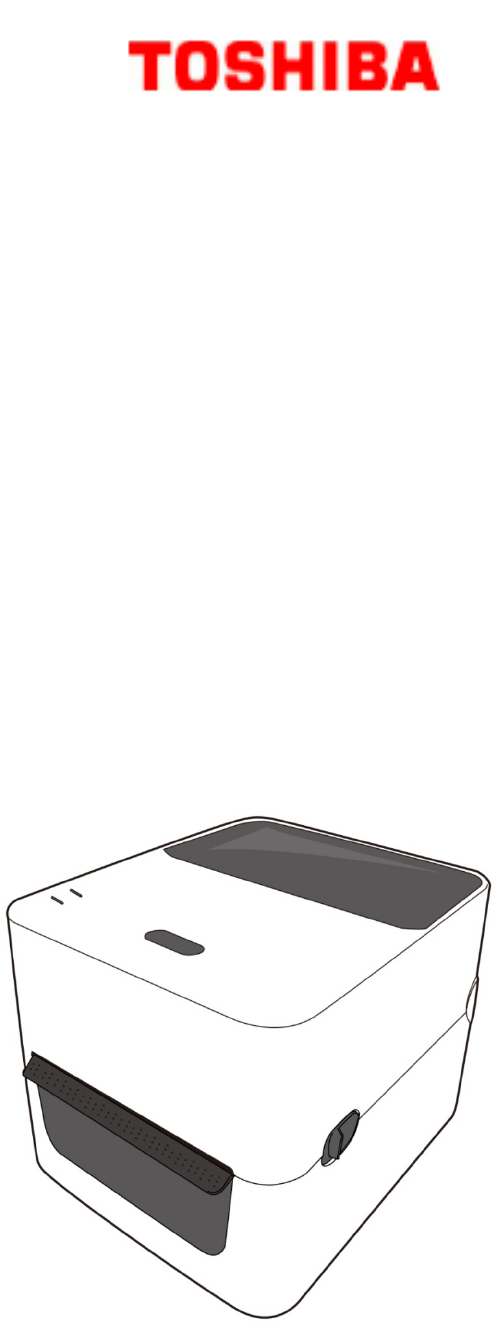
B-FV4D SERIES Printer
Owner’s Manual
B-FV4D-GS12-QM-R
B-FV4D-GS12-QM-R
B-FV4D-TS12-QM-R
B-FV4D-TS12-QM-R
i
FCCComplianceStatement
Thisequipmenthasbeentestedandfoundtocomplywiththelimitsfora
ClassAdigitaldevice,pursuanttoPart15oftheFCCRules.Theselimitsare
designedtoprovidereasonableprotectionagainstharmfulinterferenceina
residentialinstallation.Thisequipmentgenerates,uses,andcanradiate
radiofrequencyenergyand,ifnotinstalledandusedinaccordancewiththe
instructions,maycauseharmfulinterferencetoradiocommunications.
However,thereisnoguaranteethattheinterferencewillnotoccurina
particularinstallation.Ifthisequipmentdoescauseharmfulinterferenceto
radioortelevisionreception,whichcanbedeterminedbyturningthe
equipmentoffandon,theuserisencouragedtotrytocorrectthe
interferencebythefollowingmeasures:
■ Reorientorrelocatethereceivingantenna.
■ Increasetheseparationbetweentheequipmentandthereceiver.
■ Connecttheequipmentintoadifferentoutletonadifferentcircuit.
■ ConsultthedealeroranexperienceRadio/TVtechnicianforhelp.
Thisunitwastestedwithshieldedcablesontheperipheraldevices.Shieldedcables
mustbeusedwiththeunittoinsurecompliance.Theuseriscautionedthatany
changesormodificationsnotexpresslyapprovedbyToshiba TECCorporationcould
voidtheuser’sauthoritytooperatetheequipment.
ii
LiabilityDisclaimer
ToshibaTECCorporationtakesstepstoassurethatthecompany’spublished
engineeringspecificationsandmanualsarecorrect;however,errorsdo
occur.Toshibareservestherighttocorrectanysucherrorsanddisclaimsany
resultingliability.InnoeventshallToshi ba oranyoneelseinvolvedinthe
creation,production,ordeliveryoftheaccompanyingproduct(including
hardwareandsoftware)beliableforanydamageswhatsoever(including,
withoutlimitation,damagesforlossofbusinessprofits,business
interruption,lossofbusinessinformation,orotherpecuniaryloss)arising
outoftheuseofortheresultsofuseoforinabilitytousesuchproduct,
evenifTos hi b ahasbeenadvisedofthepossibilityofsuchdamages.
Caution
Anychangesormodificationsnotexpresslyapprovedbytheparty
responsibleforcompliancecouldvoidtheuser'sauthoritytooperatethe
equipment.
iii
Precautions for the handling of Wireless
Communication Devices
This product is classified as “wireless equipment for stations of low-power data
transmissions systems” under the Wireless Telegraphy Act, and does not
require a radio transmission license. The law prohibits modification of the
interior of this product.
Regulatory Information
This product must be installed and used in strict accordance with the
manufacturer’s instructions as described in the user documentation that comes
with the product. This device complies with the following radio frequency and
safety standards.
Standards below are certified under the operation with the provided antenna.
Do not use this product with other antennas.
Europe - EU Declaration of Conformity
Hereby, TOSHIBA TEC, declares that B-FV4D series are in compliance with
the essential requirements and other relevant provisions of Directive
1999/5/EC.
USA-Federal Communications Commission (FCC)
NOTE: This equipment has been tested and found to comply with the limits for
a Class A digital device,
pursuant to part 15 of the FCC Rules. These limits are designed to provide
reasonable protection against
harmful interference when the equipment is operated in a commercial
environment. This equipment generates,
uses, and can radiate radio frequency energy and, if not installed and used in
accordance with the instruction
manual, may cause harmful interference to radio communications. Operation
of this equipment in a residential
area is likely to cause harmful interference in which case the user will be
required to correct the interference at
his own expense.
iv
CAUTION:
This device complies with Part 15 of the FCC Rules.
Operation is subject to the following two conditions:
(1) this device may not cause harmful interference, and
(2) this device must accept any interference received, including interference
that may cause undesired operation.
Any changes or modifications not expressly approved by the grantee of this
device could void the user's authority to operate the equipment.
RF EXPOSURE WARNING:
This equipment must be installed and operated in accordance with provided
instructions and the antenna(s) used for this transmitter must be installed to
provide a separation distance of at least 20 cm from all persons and must not
be co-located or operating in conjunction with any other antenna or transmitter.
End-users and installers must be provide with antenna installation instructions
and transmitter operating conditions for satisfying RF exposure compliance.
v
Canada - Industry Canada (IC)
This device complies with Canada licence-exempt RSS standard(s).
Operation is subject to the following two conditions:
(1) this device may not cause interference, and
(2) this device must accept any interference, including interference that may
cause undesired operation of the device.
Cet appareil est conforme avec Industrie Canada exemptes de licence RSS
standard(s).
Son fonctionnement est soumis aux deux conditions suivantes :
(1) cet appareil ne doit pas causer d'interférence et
(2) cet appareil doit accepter toute interférence, notamment les
interférences qui peuvent affecter son fonctionnement.
Radio Frequency (RF) Exposure Information
The radiated output power of the Wireless Device is below the Industry
Canada (IC) radio frequency exposure limits. The Wireless Device should be
used in such a manner such that the potential for human contact during normal
operation is minimized.
This device has been evaluated for and shown compliant with the IC Specific
Absorption Rate (“SAR”) limits when operated in portable exposure conditions.
Informations concernant l'exposition aux fréquences radio (RF)
La puissance de sortie émise par l’appareil de sans fil est inférieure à la limite
d'exposition aux fréquences radio d'Industry Canada (IC). Utilisez l’appareil de
sans fil de façon à minimiser les contacts humains lors du fonctionnement
normal.
Ce périphérique a également été évalué et démontré conforme aux limites
d'exposition aux RF d'IC dans des conditions d'exposition à des appareils
mobiles (antennes sont supérieures à 20 cm à partir du corps d'une personne).
Approved Countries/Regions for use for the devices
This equipment is approved to the radio standard by the specific
countries/regions. Please ask TOSHIBA TEC authorized dealer or service
engineer.
Precaution for Use
vi
This product communicates with other devices by radio. Depending on the installation
location, orientation, environment, etc., its communication performance may deteriorate or
devices installed near by may be affected.
Bluetooth® devices operate within the same radio frequency range and may interfere with
one another. If you use Bluetooth®, you may occasionally experience a less than optimal
network performance or even lose your network connection.
If you should experience any such problem, immediately turn off your
Bluetooth®.
Keep away from a microwave.
Communication performance may deteriorate or a communication error may
occur due to the radio emitted from a microwave.
Do not use the product on a metal table or near a metal object.
Communication performance may be deteriorated.
* Bluetooth® is a registered trademark owned by Bluetooth SIG, Inc.
Contents
vii
1Introduction ...........................................................................................................1
1.1Features..................................................................................................1
1.2Unpacking ..............................................................................................2
1.3UnderstandingYourPrinter ...................................................................3
1.3.1PerspectiveView............................................................................3
1.3.2BackView.......................................................................................4
1.3.3InteriorView ..................................................................................5
1.4PrinterLights ..........................................................................................6
1.4.1StatusLights ...................................................................................6
1.4.2SystemMode .................................................................................7
2GettingStarted.......................................................................................................8
2.1AttachingPower.....................................................................................8
2.2TurningOn/OffthePrinter.....................................................................9
2.2.1TurnOnthePrinter ........................................................................9
2.2.2TurnOffthePrinter ......................................................................10
2.3LoadingMedia......................................................................................11
2.3.1PreparingMedia...........................................................................11
2.3.2PlacingMediaRoll........................................................................11
2.3.3TestingMediaFeed ......................................................................14
2.3.4MediaTypes .................................................................................15
3PrinterOperation .................................................................................................17
3.1MediaSensorCalibration.....................................................................17
3.2SelfTestandDumpMode ....................................................................18
3.2.1SelfTest ........................................................................................18
3.2.2DumpMode .................................................................................20
3.3ResettingYourPrinter ..........................................................................20
3.4MediaSensing......................................................................................21
3.4.1TransmissiveSensor .....................................................................21
3.4.2ReflectiveSensor..........................................................................22
3.5WirelessConnection(Optional)...........................................................23
3.5.1Bluetooth .....................................................................................23
4Maintenance ........................................................................................................28
4.1Cleaning................................................................................................28
4.1.1Printhead......................................................................................28
4.1.2MediaHousing .............................................................................29
4.1.3Sensor...........................................................................................30
4.1.4PlatenRoller .................................................................................31
4.2ReplacingRTCBattery(Optional).........................................................32
viii
5Troubleshooting ...................................................................................................33
5.1PrinterIssues........................................................................................33
5.2MediaIssues.........................................................................................34
5.3OtherIssues .........................................................................................36
6Specifications .......................................................................................................37
6.1Printer ..................................................................................................37
6.2Media ...................................................................................................39
6.3BarCode...............................................................................................40
6.4Bluetooth .............................................................................................43
6.5ElectricalandOperatingEnvironment .................................................44
6.6PhysicalDimension ..............................................................................44
6.7Interfaces..............................................................................................45
6.7.1USB ...............................................................................................45
6.7.2Ethernet .......................................................................................46
6.7.3RS‐232C ........................................................................................47
6.7.4Centronics ....................................................................................48
1Introduction Features
1
1Introduction
ThankyouforpurchasingaToshi baB‐FV4Dprinter.Thismanualprovides
informationabouthowtosetupandoperateyourprinter,loadthemedia
andsolvecommonproblems.
1.1Features
■ VariousConnectivityOptionsUSB,Ethernet,RS‐232C,Centronics
■ EasyOperationOne‐buttondesignforeasycontrol
■ HighPrintResolution203dpiforGSmodels,300dpiforTSmodels
■ FastPrintSpeedMax6inches/secforGSmodels,max4inches/sec
forTSmodels
■ WirelessConnectionBuildawirelessprintingenvironmentwith
Bluetooth
■ ExternalMemoryTheextraUSBportallowsyoutouseaUSBflash
driveforstorage
■ AccessoriesItiseasiertocompletetaskswithaccessories:fullcutter,
partialcutter,peeler,externalmediastand
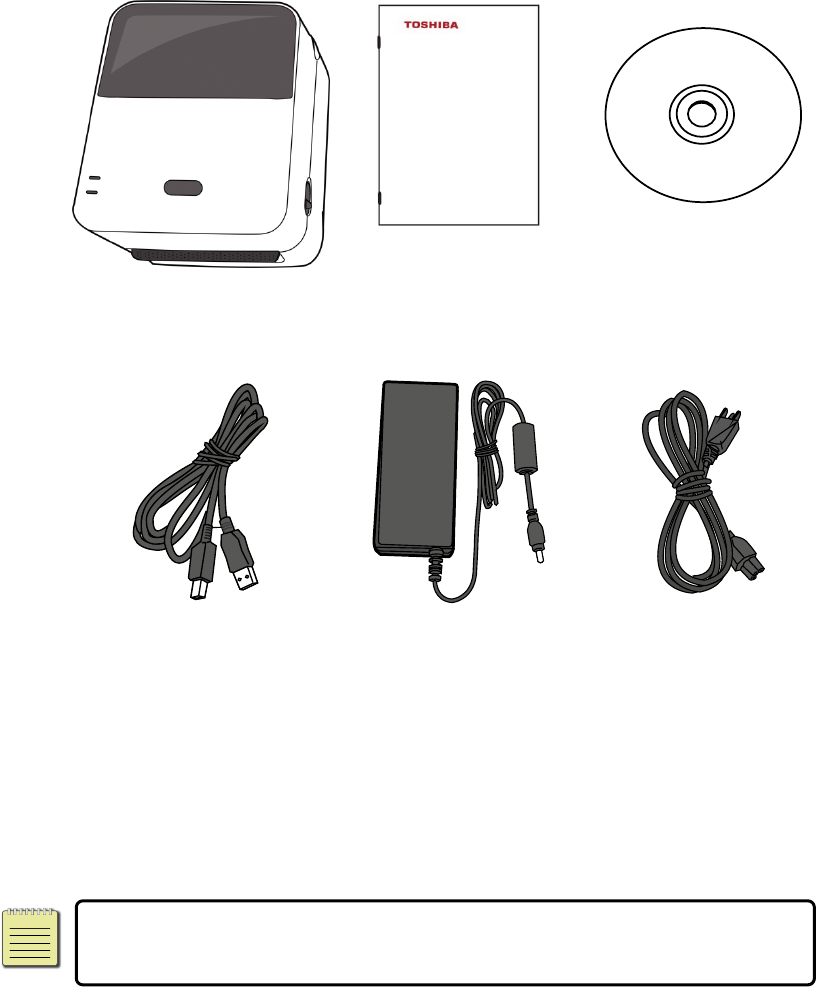
1Introduction Unpacking
2
1.2Unpacking
Makesureallofthefollowingitemsareincludedinyourpackage.
ToshibaB‐FV4DPrinter
ToshibaB‐FV4D
QuickInstallation
Guide
CD
Includingdocumentand
software
USBCable
PowerSupply
ACPowerCord
Whenyoureceivetheprinter,openthepackageimmediatelyandinspectfor
shippingdamage.Ifyoudiscoveranydamage,contacttheshippingcompany
andfileaclaim.Toshi baisnotresponsibleforanydamageincurredduring
shipping.Saveallpackagematerialsfortheshippingcompanytoinspect.
NoteIfanyitemismissing,pleasecontactyourlocaldealer.
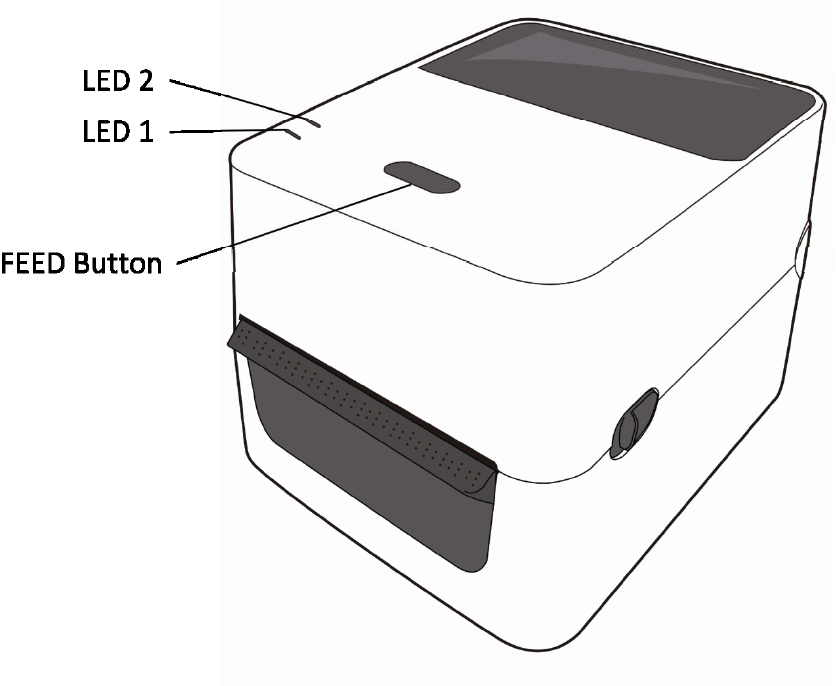
1IntroductionUnderstandingYouPrinter
3
1.3UnderstandingYourPrinter
1.3.1PerspectiveView
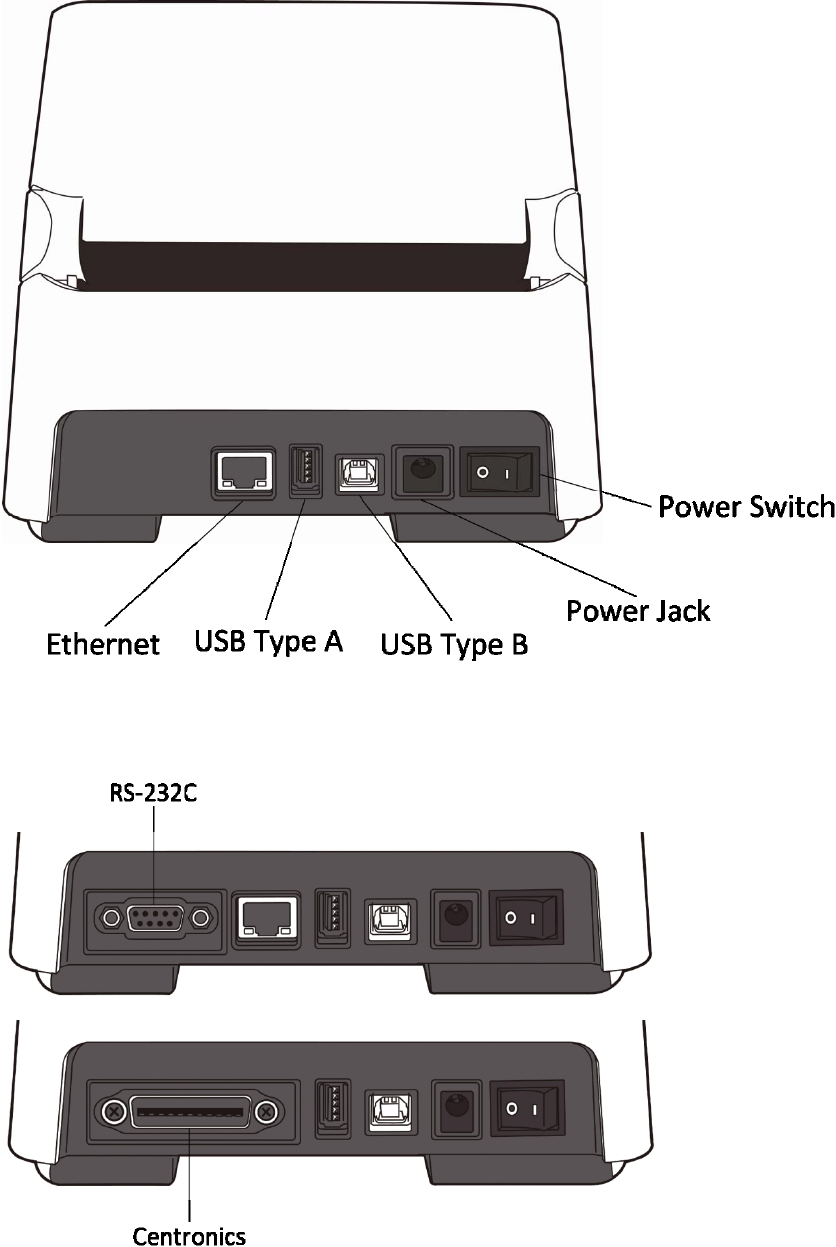
1IntroductionUnderstandingYouPrinter
4
1.3.2BackView
OptionalInterfaces
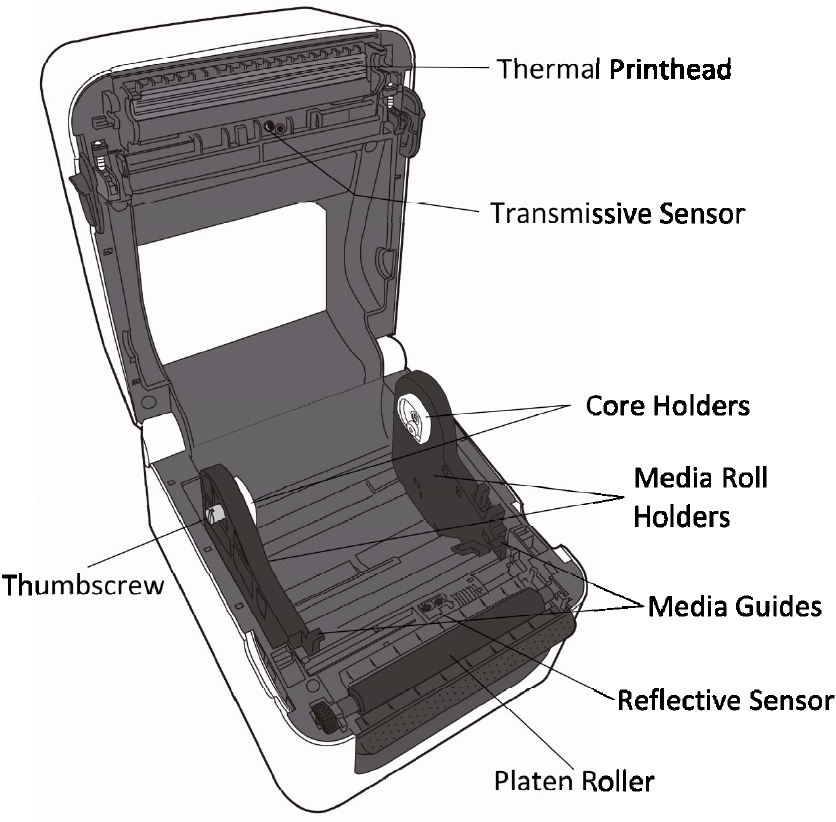
1IntroductionUnderstandingYouPrinter
5
1.3.3InteriorView
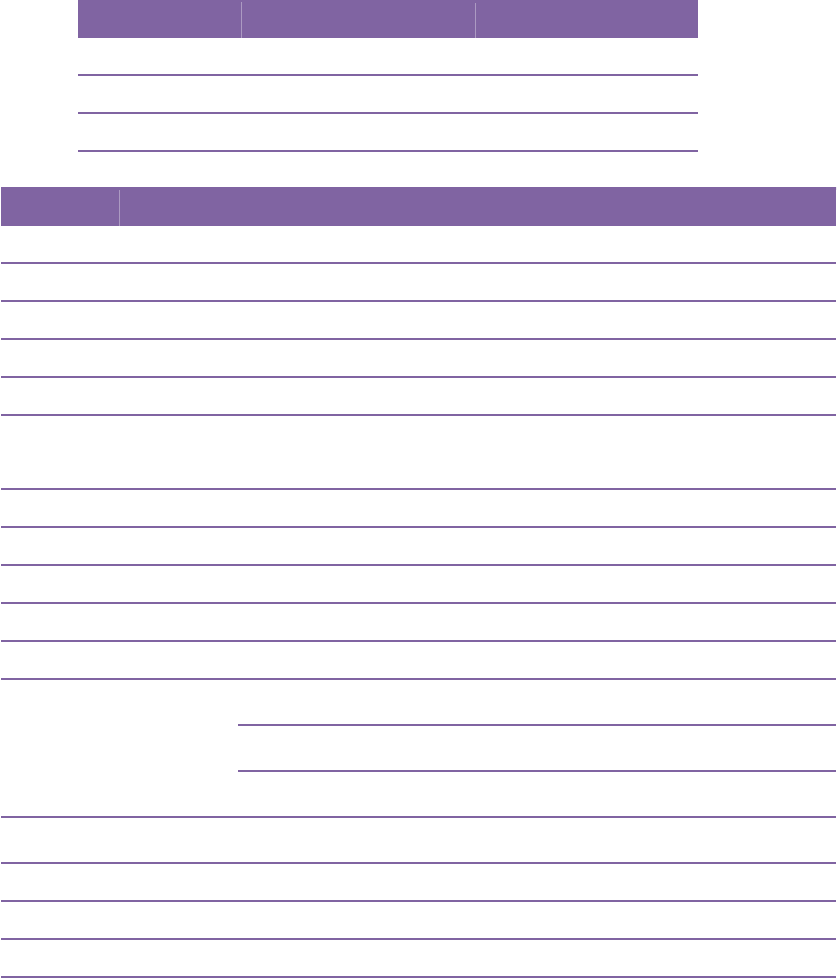
1Introduction PrinterLights
6
1.4PrinterLights
TherearetwoLEDlightsthatshowthestatusofyourprinter.
1.4.1StatusLights
Statuslightshelpyoucheckprinter’scondition.Thefollowingtablesshow
theblinkingspeedofstatuslightsandtheconditionstheyindicate.
SymbolBlinkingSpeedBlinkingInterval
Fast0.5Second
Medium1Second
Slow2Seconds
LED1LED2Description
OffOffTheprintmoduleisopenedwhentheprinteristurnedon.
GreenOffIntheonlinemode.
GreenOffTheprinteristransmittingdata.
GreenOffInapausestate.
GreenGreenTheprinteriswritingdatatotheflashorUSBmemory.
GreenGreenTheUSBmemoryisbeinginitialized.Theprocesstakes
about15seconds.
OrangeGreenPaperjam.
OrangeRedThemediaisoutwhentheprintdataissenttotheprinter.
OrangeRedPaperend.
RedGreenCommunicationerror(RS‐232C).
RedGreenCuttererror(withoptionalcutter).
FlashROMontheCPUboarderrororUSBmemoryerror.
AneraseerroroccurredwhenformattingtheUSBmemory.
RedGreen
UnabletosavefilesduetoinsufficientUSBmemory.
RedGreenCommanderror.
RedOrangeHeadhightemperatureerror.
RedOrangeTheprintheadisbroken.
RedRedCover(ThermalHead)openerror.
RedRedTheRTCbatteryislow.(Iftheprinterhasabuilt‐inRTC)
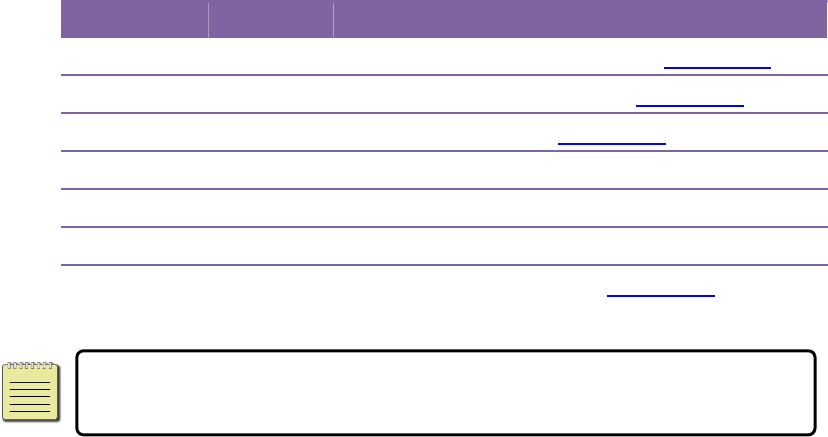
1Introduction PrinterLights
7
1.4.2SystemMode
Thesystemmodeconsistsofstatuslightcolorcombinations.Itcontainsalist
ofcommandsforyoutoselectandrun.
Toenterthesystemmodeandrunthecommand,dothefollowing:
1.Turnofftheprinter.
2.PressandholdtheFEEDbutton,andturnontheprinter.
3.Bothstatuslightsglowsolidorangeforafewseconds.Next,theyturnto
greenshortly,andthenturntoothercolors.
4.Whenstatuslightsshowthecolorcombinationyouneed,releasethe
FEEDbuttonimmediately.
5.PresstheFEEDbuttontorunthecommand.
Thefollowingtableisthecommandlistofthesystemmode.
LED1LED2Command
GreenRedTransmissiveSensorCalibration(Section3.1)
GreenOrangeReflectiveSensorCalibration(Section3.1)
RedRedResettingthePrinter(Section3.3)
RedOrangeTPCLAutoCallCancellation
RedGreenDisableCheckingRTCBatteryCharge
OrangeRedDisableBASICMode
OrangeGreenSelfTestandDumpMode(Section3.2)
NoteForinformationaboutTPCLAutoCallandBASICMode,please
refertoB‐FV4Dtechnicalmanual.
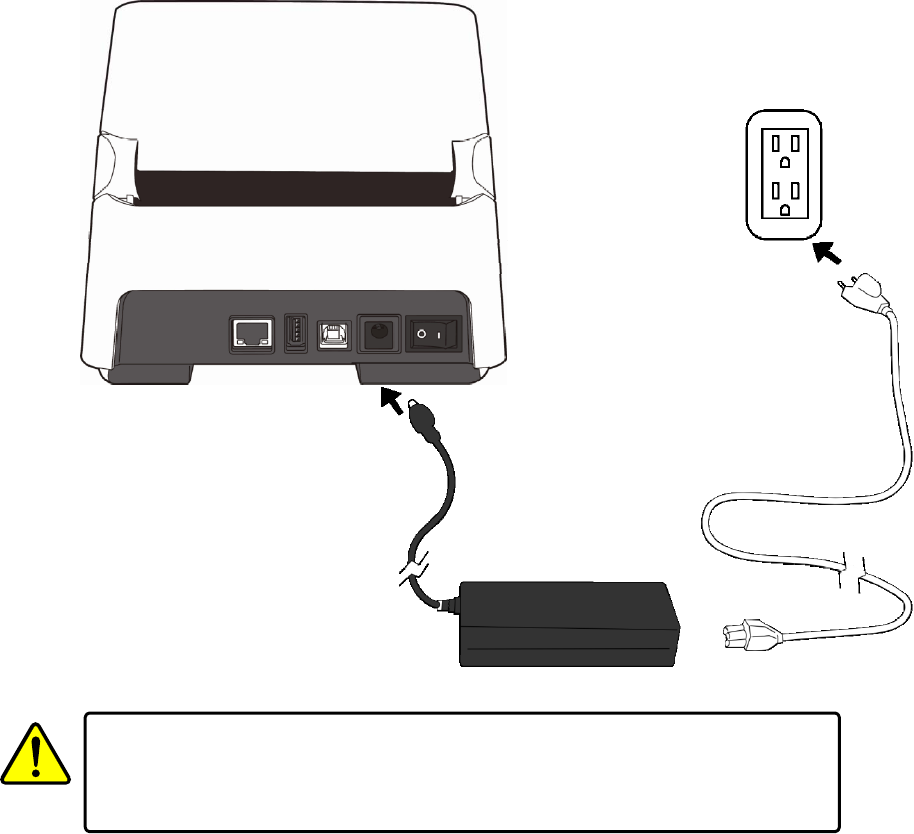
2GettingStarted AttachingPower
8
2GettingStarted
Thischapterdescribeshowtosetupyourprinter.
2.1AttachingPower
1.MakesurethepowerswitchissettotheOFFposition.
2.Insertthepowersupply’sconnectorintotheprinterpowerjack.
3.InserttheACpowercordintothepowersupply.
4.PlugtheotherendoftheACpowercordintothewallsocket.
ImportantUseonlypowersupplieslistedintheuserinstructions.
WarningDonotplugtheACpowercordwithwethands,oroperatethe
printerandthepowersupplyinanareawheretheymaygetwet.Serious
injurymayresultfromtheseactions!
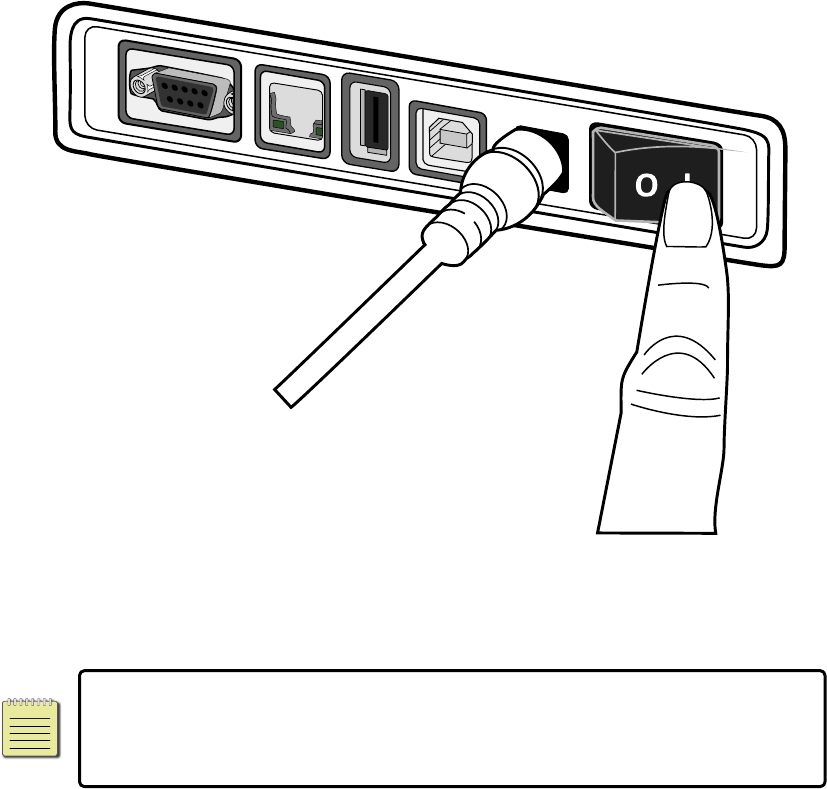
2GettingStartedTurningOn/OffthePrinter
9
2.2TurningOn/OffthePrinter
Whentheprinterisconnectedtoahost(thecomputer),itisgoodtoturnon
theprinterbeforeturningonthehost,andturnoffthehostbeforeturning
offtheprinter.
2.2.1TurnOnthePrinter
1. Toturnontheprinter,turnonthePowerSwitchasbelow.The“I”isthe
ONposition.
2. Bothstatuslightsglowsolidorangeforafewseconds,andthenLED2
goesout,whileLED1turnstosolidgreen.
NoteIfyouconnecttheprintertotheinternetorinsertaUSBdrive
beforeturningontheprinter,itwilltakelongerfortheprintertoenter
theonlinemode(LED1glowssolidgreen)afteryouturniton.
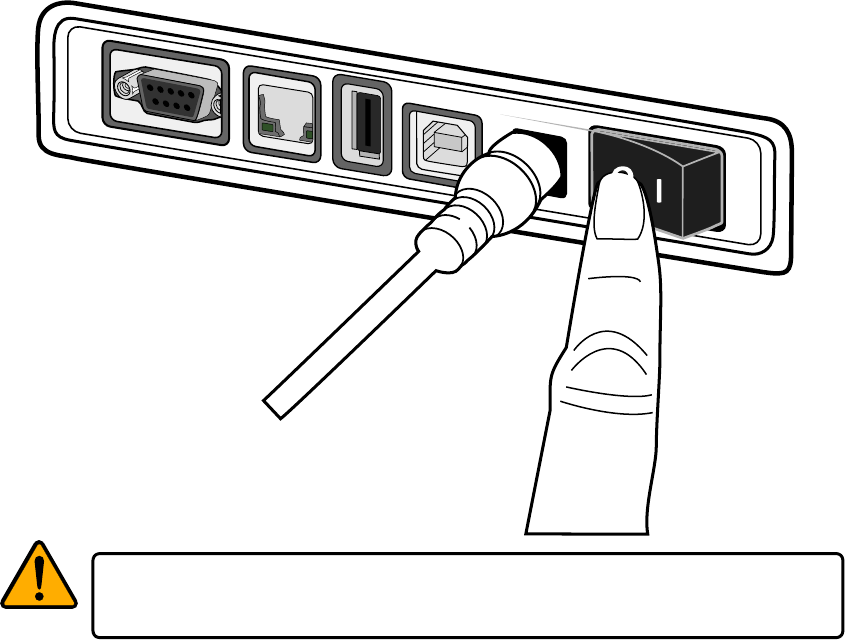
2GettingStartedTurningOn/OffthePrinter
10
2.2.2TurnOffthePrinter
1.MakesureLED2isoffandLED1issolidgreenbeforeturningoffthe
printer.
2.Toturnofftheprinter,turnoffthePowerSwitchasbelow.The“O”is
theOFFposition.
CautionDonotturnofftheprinterduringdatatransmission.
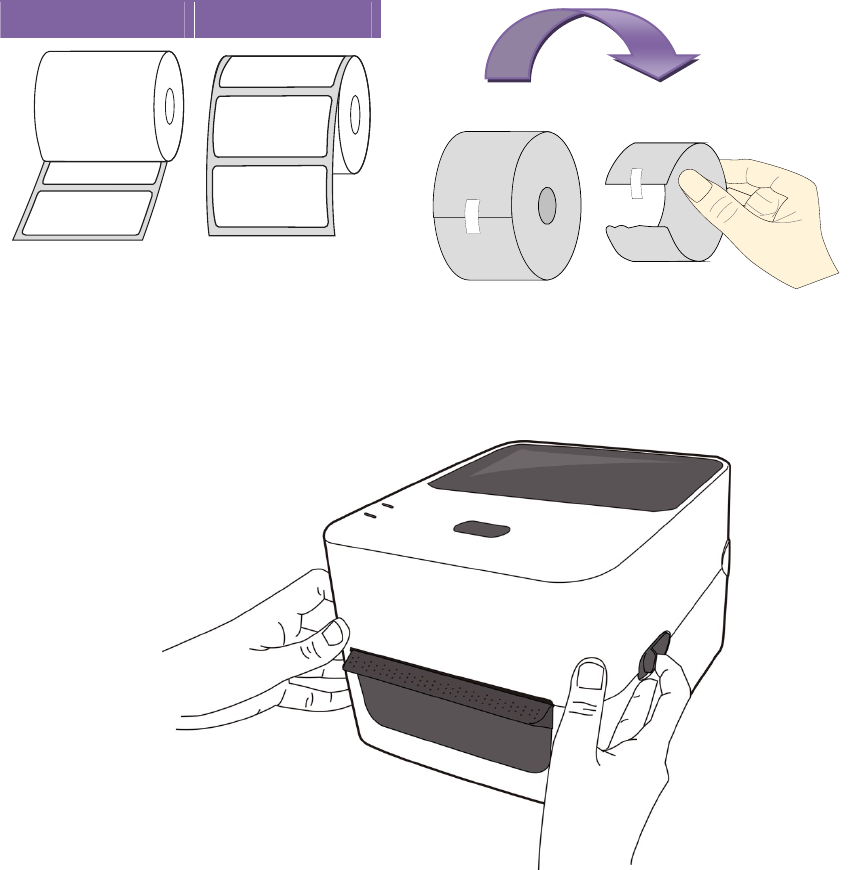
2GettingStarted LoadingMedia
11
2.3LoadingMedia
Therearevarioustypesandsizesforthemediaroll.Loadtheapplicablemedia
tosatisfyyourneed.
2.3.1PreparingMedia
Theinsidewoundandoutsidewoundmediarollcanbeloadedintotheprinter
thesameway.Incasethemediarollisdirtyduringshipping,handlingorstorage,
removetheoutsidelengthofthemedia.Ithelpsavoiddraggingadhesiveand
dirtymediabetweentheprintheadandplatenroller.
InsideWoundOutsideWound
2.3.2PlacingMediaRoll
1.Openthetopcoveroftheprinter.

2GettingStarted LoadingMedia
12
2.PresstheholderlockontheMediaRollHolderstoslidethemoutward,and
placethemediarollbetweentheholders.Makesuretheprintsideisup,and
themediarollisclampedtightlybytheholders.
NoteThedefaultcoreholderissetfor1.5‐inchinsidediameter(ID).To
installa1‐inchIDmediaroll,useyourhandoracointoloosentwo
thumbscrewsonbothholders,turnoverthecoreholdersandsecurethem
back.
1inch
1.5inch
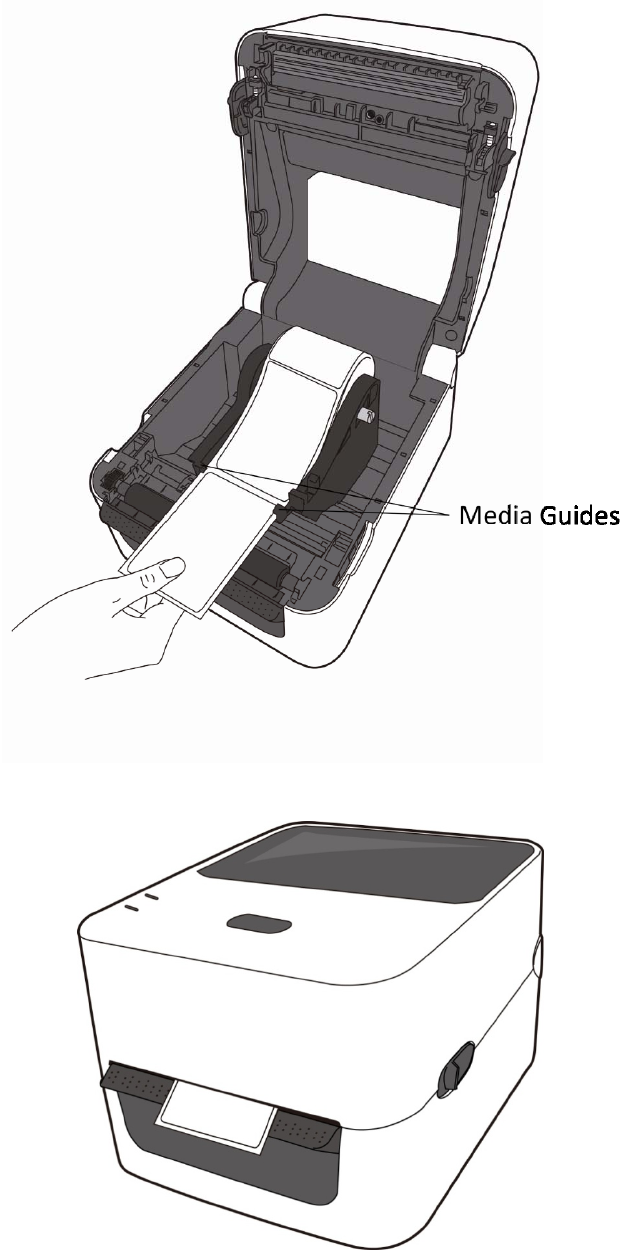
2GettingStarted LoadingMedia
13
3.Pullthemediauntilitreachesoutoftheprinter.Threadthemediaunderthe
mediaguides.
4.Closethetopcover.
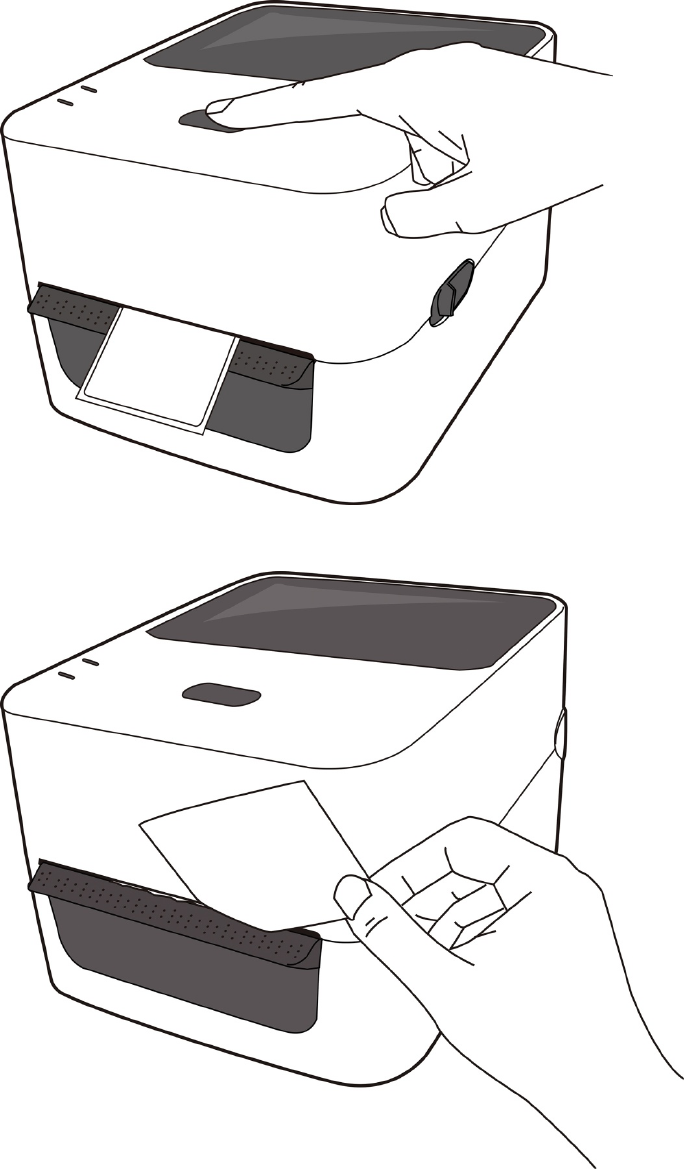
2GettingStarted LoadingMedia
14
2.3.3TestingMediaFeed
1.Turnontheprinter,andpresstheFEEDbuttontofeedalabel.
2.Flipthemediaandtearitalongtheedgeofthetopcover.
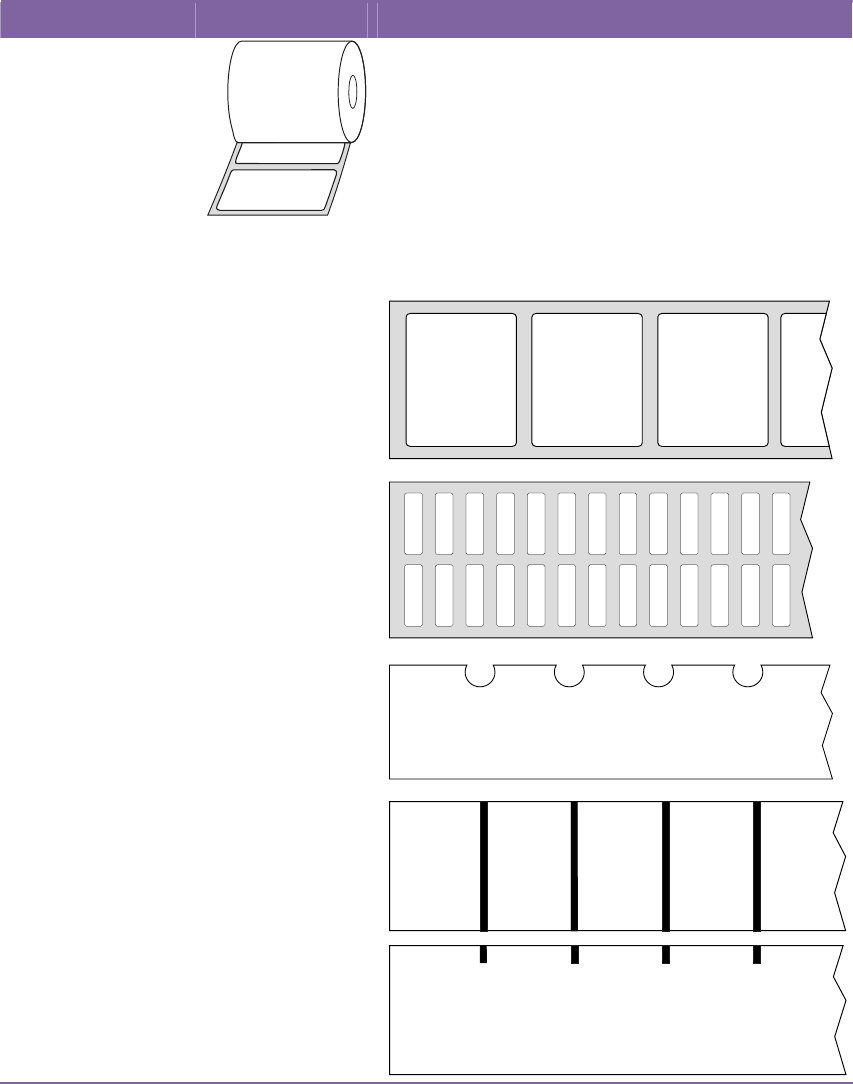
2GettingStarted LoadingMedia
15
2.3.4MediaTypes
Yourprintersupportsvariousmediatypes,includingnon‐continuousmedia,
continuousmedia,andfanfoldmedia.Thefollowingtableprovidesdetailsabout
them.
MediaTypeLooksLikeDescription
Non‐Continuous
Media
Non‐continuousmediaisthetypicalmediafor
barcodeprinting.Labelsandtagsaremadeof
variousmaterials,suchaspaper,fabricor
cardstock,andareseparatedbygaps,holes,
notchesorblackmarks.Manylabelsare
self‐adhesivewithliners,whilesomeare
linerless.
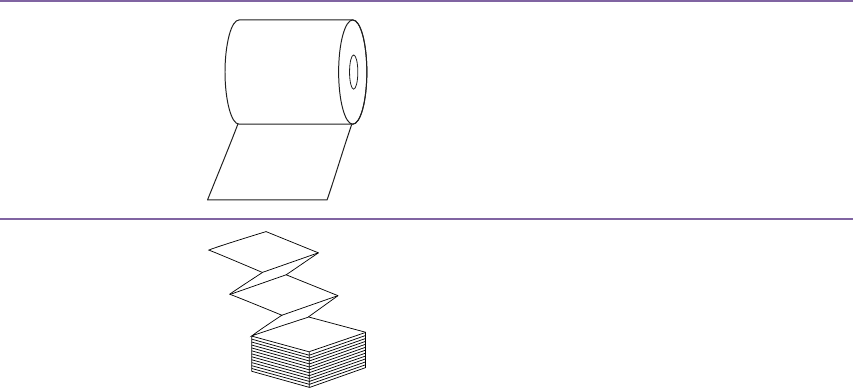
2GettingStarted LoadingMedia
16
Continuous
Media
Continuousmediadoesnothavegaps,holes,
notchesorblackmarks.Itallowsyoutoprint
dataanywhereonthemedia.Acuttermaybe
usedforsplittinglabels.Mostlyitisusedfor
directthermalprinting.
FanfoldMediaFanfoldmediaisincontinuousform,butitcan
beusedasnon‐continuousmedia,becauseits
labelsareseparatedbyfolds.Somefanfold
mediaalsohasblackmarksorliners.
3PrinterOperationMediaSensorCalibration
17
3PrinterOperation
Thischapterprovidesinformationaboutprinteroperation.
3.1MediaSensorCalibration
Youwillwanttheprintertoworkproperlybeforestartingyourprintjobs.To
dothis,youneedtocalibratethemediasensor.Toshi baB‐FV4Dprovides
transmissiveandreflectivesensorcalibration.Takethefollowingstepsto
usethem.
1.Makesurethemediaisproperlyloaded,theprintmoduleisclosed,and
theprinter’spowerswitchissettotheOFFposition.
2.PressandholdtheFEEDbutton,andturnontheprinter.
3.Bothstatuslightsglowsolidorangeforafewseconds.Next,theyturnto
greenshortly,andthenturntoothercolors.Dooneofthefollowingto
selectthesensor:
Ifyouwanttocalibratethetransmissivesensor,whenLED1turnsto
greenandLED2turnstored,releasetheFEEDbuttonimmediately.
Ifyouwanttocalibratethereflectivesensor,whenLED1turnstogreen
andLED2turnstoorange,releasetheFEEDbuttonimmediately.
4.PresstheFEEDbutton.Themediacalibrationiscompleteafterthe
printerfeeds3‐4labelsandstops.
3PrinterOperationSelfTestandDumpMode
18
3.2SelfTestandDumpMode
Theprintercanrunaselftesttoprintaconfigurationlabel,whichhelpsyou
understandcurrentsettingsoftheprinter.
3.2.1SelfTest
1.Turnofftheprinter.
2.PressandholdtheFEEDbutton,andturnontheprinter.
3.Bothstatuslightsglowsolidorangeforafewseconds.Next,theyturnto
greenshortly,andthenturntoothercolors.WhenLED1turnstoorange
andLED2turnstogreen,releasetheFEEDbutton.
4.PresstheFEEDbuttontoprintaconfigurationlabel.
Yourconfigurationlabelshouldlooklikethis:
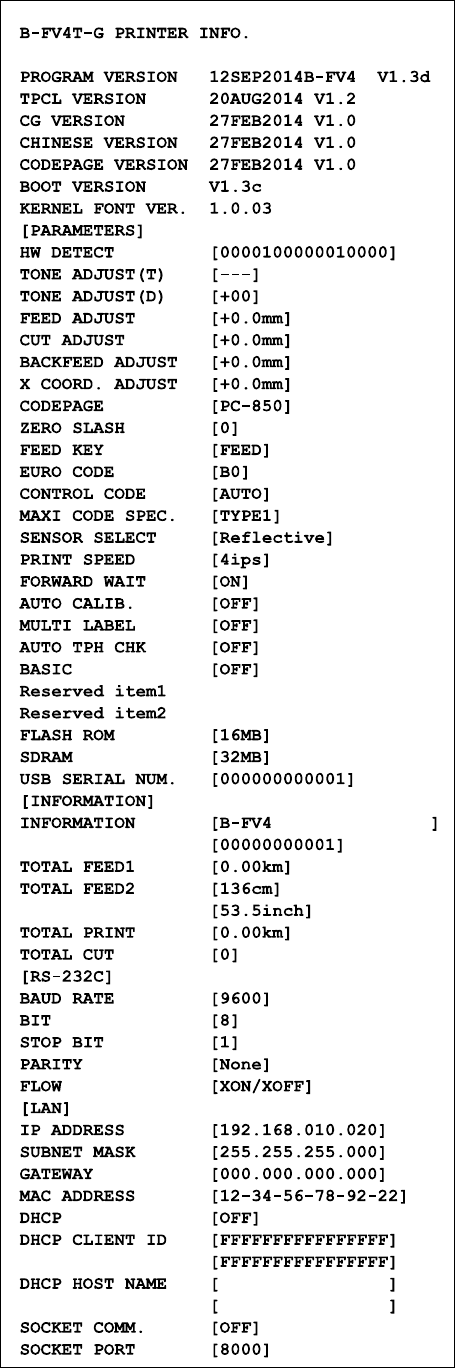
3PrinterOperationSelfTestandDumpMode
19

3PrinterOperationResettingYourPrinter
20
3.2.2DumpMode
TheprinterwillentertheDumpmodeafterrunningaselftest.Inthismode,
charactersareprintedinhexadecimalcodes,allowingusersandengineersto
debugthesystem.
Toreturntotheonlinemode:
■ Turnofftheprinter,andturnitonagain.
3.3ResettingYourPrinter
Byresettingyourprinter,youcanreturnyourprintertothestateitwasin
whenyoureceiveit.Thiscanhelpyousolvesomeproblemscausedby
settingschangedduringtheprinting.
Dothefollowingtoresetyourprinter:
1.Turnofftheprinter.
2.PressandholdtheFEEDbutton,andturnontheprinter.
3.Bothstatuslightsglowsolidorangeforafewseconds.Next,theyturnto
greenshortly,andthenturntoothercolors.Whenbothlightsturnto
red,releasetheFEEDbuttonimmediately.
4.PressandholdtheFEEDbuttonfor3secondsandreleaseit.Bothstatus
lightsblinkredthreetimes,andturntosolidorangeforafewseconds.
Aftertheprinterisreset,LED2goesoutwhileLED1turnstosolidgreen.
ImportantInstep4,ifyoudonotholdtheFEEDbuttonlongenough,
LED2willblinkorangethreetimeswhileLED1goesout.Itmeansthe
printerisnotreset.
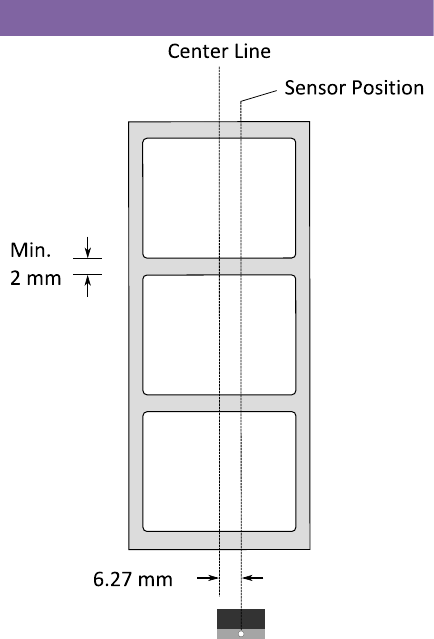
3PrinterOperation MediaSensing
21
3.4MediaSensing
B‐FV4Dprintersoffertwotypesofmediasensor:transmissiveandreflective.
Theyareusedfordetectingspecificmediatypes.
3.4.1TransmissiveSensor
Thetransmissivesensorisfixedandplacednearthecenteroftheprinthead.
Itisusedfordetectinggapsacrosstheentirewidthofthelabel.
SingleColumn
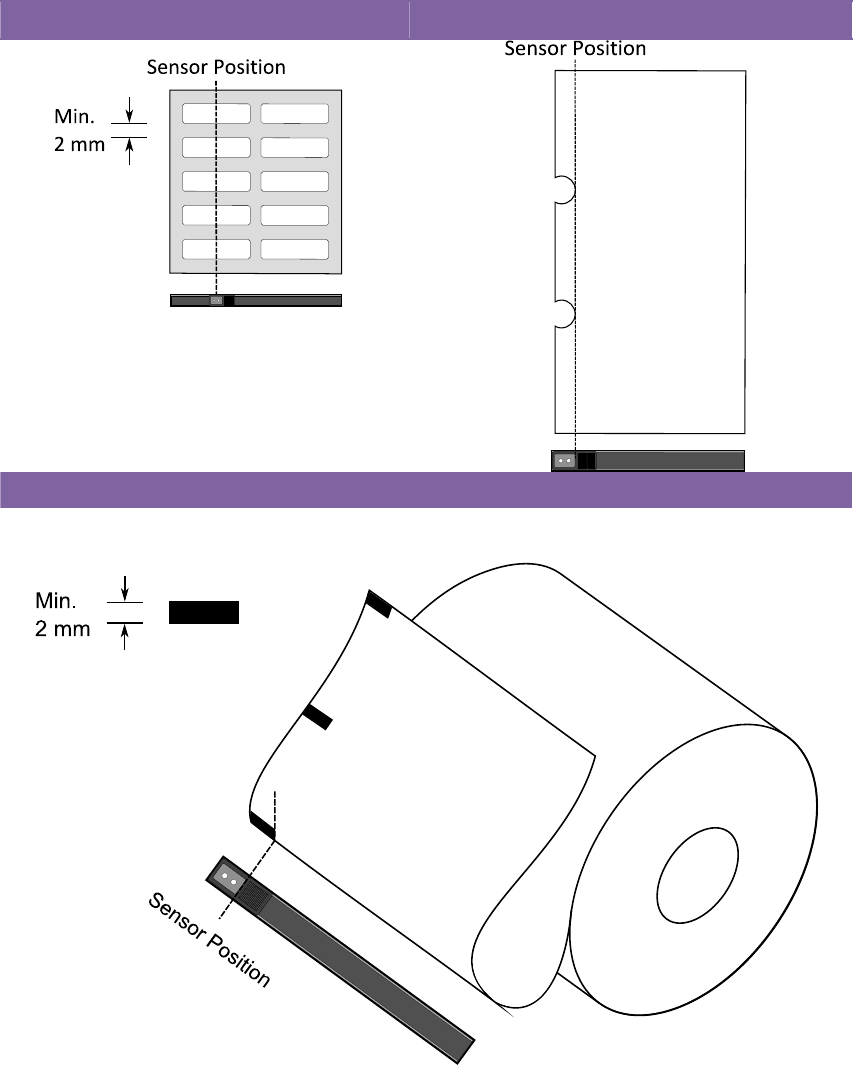
3PrinterOperation MediaSensing
22
3.4.2ReflectiveSensor
Thereflectivesensorismovablewithintheentirewidthofthemedia.It
detectsgaps,notchesandblackmarksnotlocatedatthecenterofthe
media.
MultiColumnsNotch
BlackMark
Flipthemediasotheblack‐marksideisfacingdowntoalignwiththesensor.

3PrinterOperationWirelessConnection(Optional)
23
3.5WirelessConnection(Optional)
Printerswhichhavebuilt‐inWi‐FiorBluetoothareabletoconnecttothe
internetinamoreflexibleway.Youcantransmitdatatoyourprintersinany
locationwithintherangeoftheaccesspointorBluetooth.
3.5.1Bluetooth
BeforeyouuseBluetoothtoconnectyourprinter,makesureyourcomputer
ordevicehasabuilt‐inBluetoothadapter.Ifyourcomputerdoesn’thaveit,
getanadapterandplugitintotheUSBport.TheBluetoothsetupscreen
mayvarydependingonyourcomputerordevice.Inthisarticle,weusea
WindowsXPcomputerasanexample.
DothefollowingtosetupaBluetoothconnectionforyourprinter:
1.ClicktheBluetoothiconinthenotificationarea(systemtray).
2.IntheBluetoothDevicesdialogbox,clickAdd.
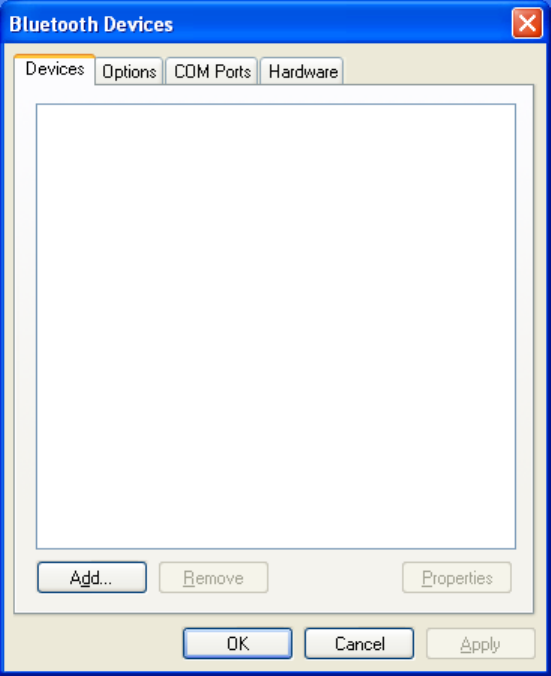
3PrinterOperationWirelessConnection(Optional)
24
3.IntheAddBluetoothDeviceWizarddialogbox,selecttheMydeviceis
setupandreadytobefoundcheckbox,andclickNext.
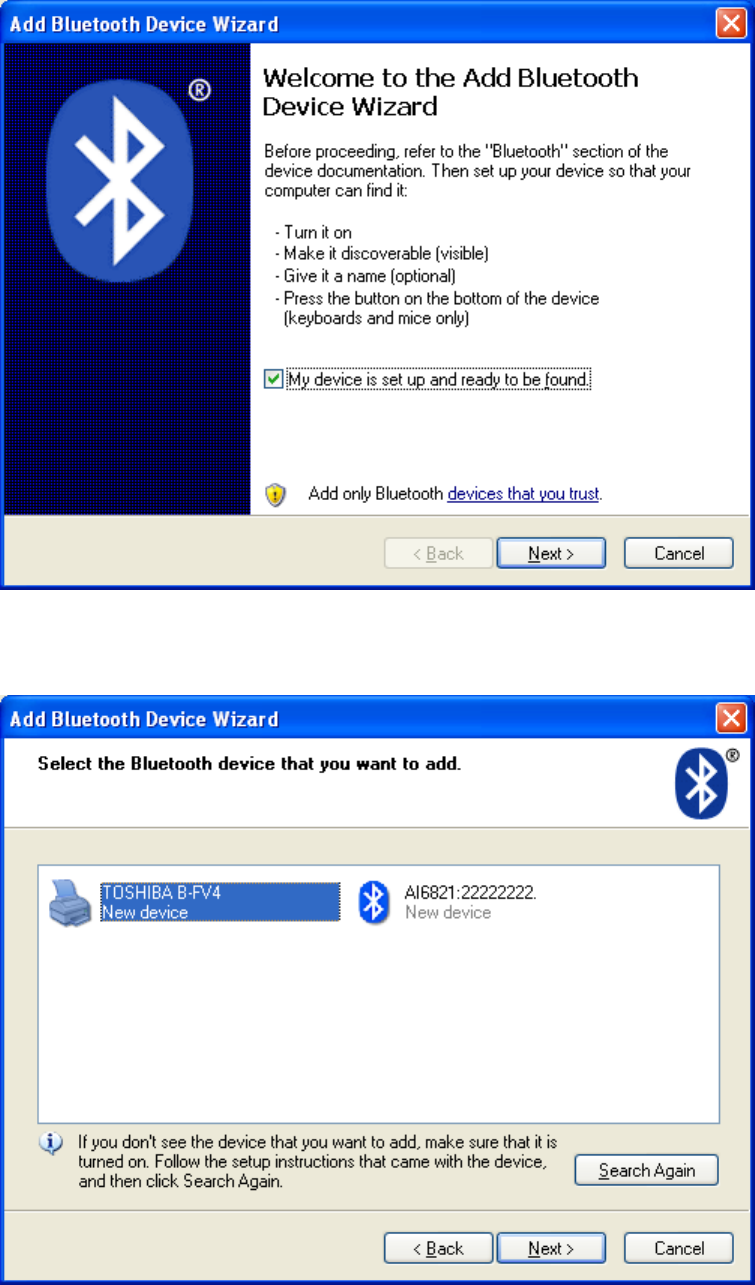
3PrinterOperationWirelessConnection(Optional)
25
4.ClickTOSHIBAB‐FV4,andclickNext.
5.ClickLetmechoosemyownpasskey.Thedefaultkeyis0000.After
enteringthekey,clickNext.
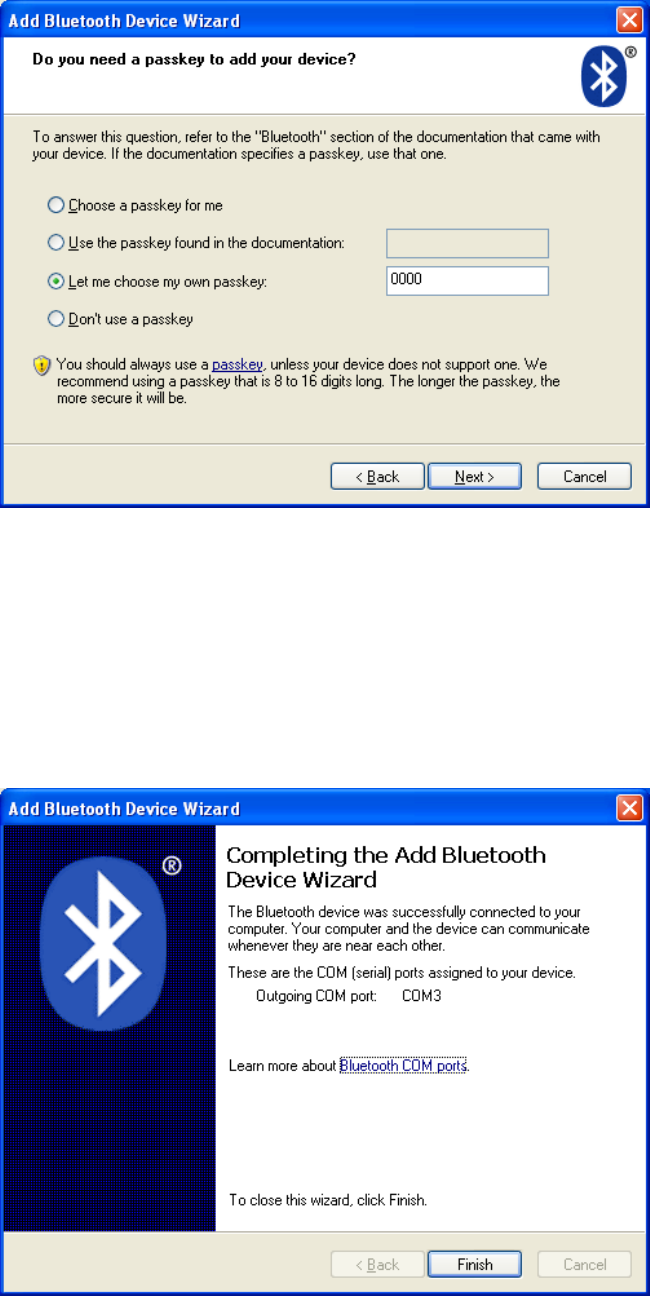
3PrinterOperationWirelessConnection(Optional)
26
6.Thecomputerwilltrytoconnecttheprinter.Ifitsucceeds,you’llseethe
successfulmessage.TakeanoteoftheoutgoingCOMportandclick
Finish.
NoteIfyouforgettheportnumber,intheBluetoothDevicesdialog
box,clicktheCOMPortstabtoseethevirtualCOMportassignedtothe
printer.
7.Useanythird‐partyapplicationtotransmitdatatotheprinter,suchas
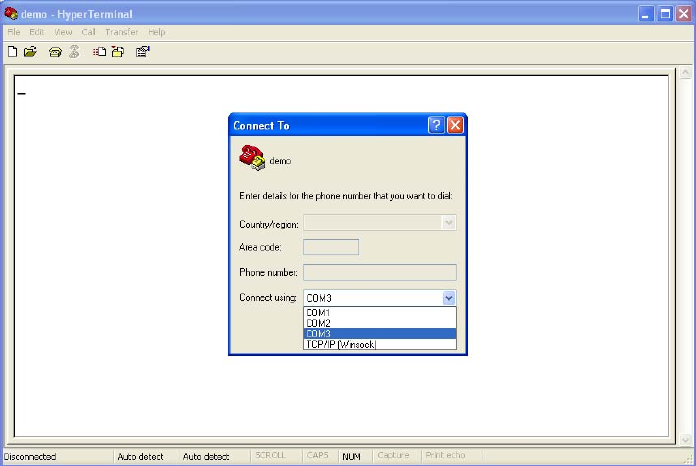
3PrinterOperationWirelessConnection(Optional)
27
HyperTerminal.WhenyousetupaconnectioninHyperTerminal,
choosetheCOMportyouobtainedinthepreviousstep,soyoucanuse
Bluetoothtocommunicatewiththeprinter.

4Maintenance Cleaning
28
4Maintenance
Thischapterdescribesroutinecleaningprocedure.
4.1Cleaning
Tomaintainprintqualityandprolongtheprinter’slife,youneedtoperform
someroutinemaintenance.Dailymaintenanceshouldbedoneforhigh
volumeprinting,andweeklyforlowvolumeprinting.
CautionAlwaysturnofftheprinterbeforecleaning.
4.1.1Printhead
Itisessentialtokeepprintheadcleanifyouwantthebestprintquality.We
stronglyrecommendthatyoucleantheprintheadwhenyouloadanew
mediaroll.Iftheprinterisoperatedincriticalenvironment,ortheprint
qualitydeclines,youneedtocleantheprintheadmorefrequently.
Keepinmindthesethingsbeforeyouclean:
■ Keepthewaterawayincaseofcorrosiononheatingelements.
■ Ifyoujustfinishprinting,waituntiltheprintheadcoolsdown.
■ Donottouchtheprintheadwithbarehandsorhardobjects.
Cleaningsteps:
1.Moistenasoftclothoracottonswabwithethylalcohol.
2.Gentlywipetheprintheadinonedirection.Thatis,wipeitonlyfromleft
torightorviceversa.Donotwipeback‐and‐forth,incasedustordirt
attachestotheprintheadagain.
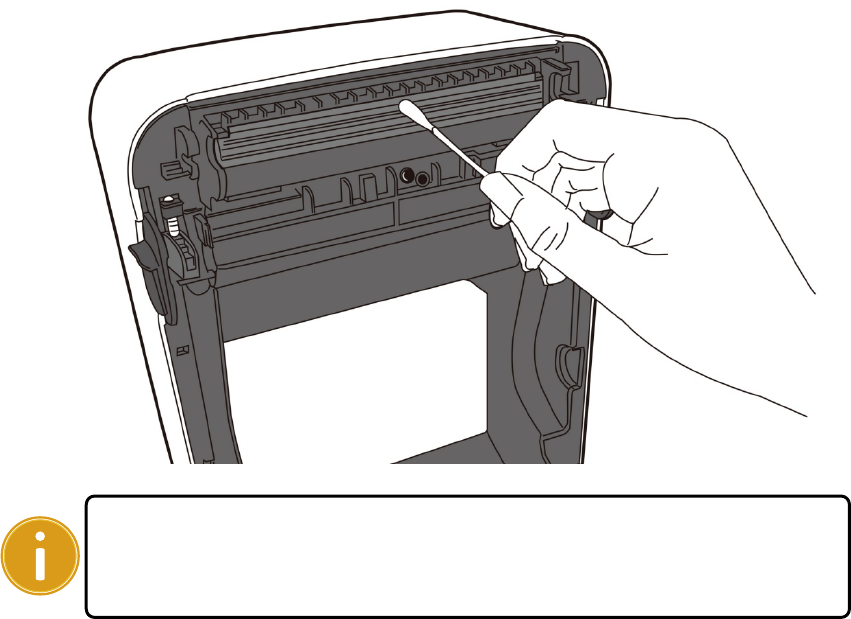
4Maintenance Cleaning
29
ImportantPrintheadwarrantybecomesvoidifprinthead’sserial
numberisremoved,altered,defected,ormadeillegible,underevery
circumstance.
4.1.2MediaHousing
Useasoftclothtocleanthedust,dirtordebrisbuiltupontheMediaRoll
Holders,MediaGuidesandmediapath.
1.Moistenasoftclothwithethylalcohol.
2.WipetheMediaRollHolderstocleandust.
3.WipetheMediaGuidestocleandustanddirt.
4.Wipethemediapathtocleanpaperdebris.
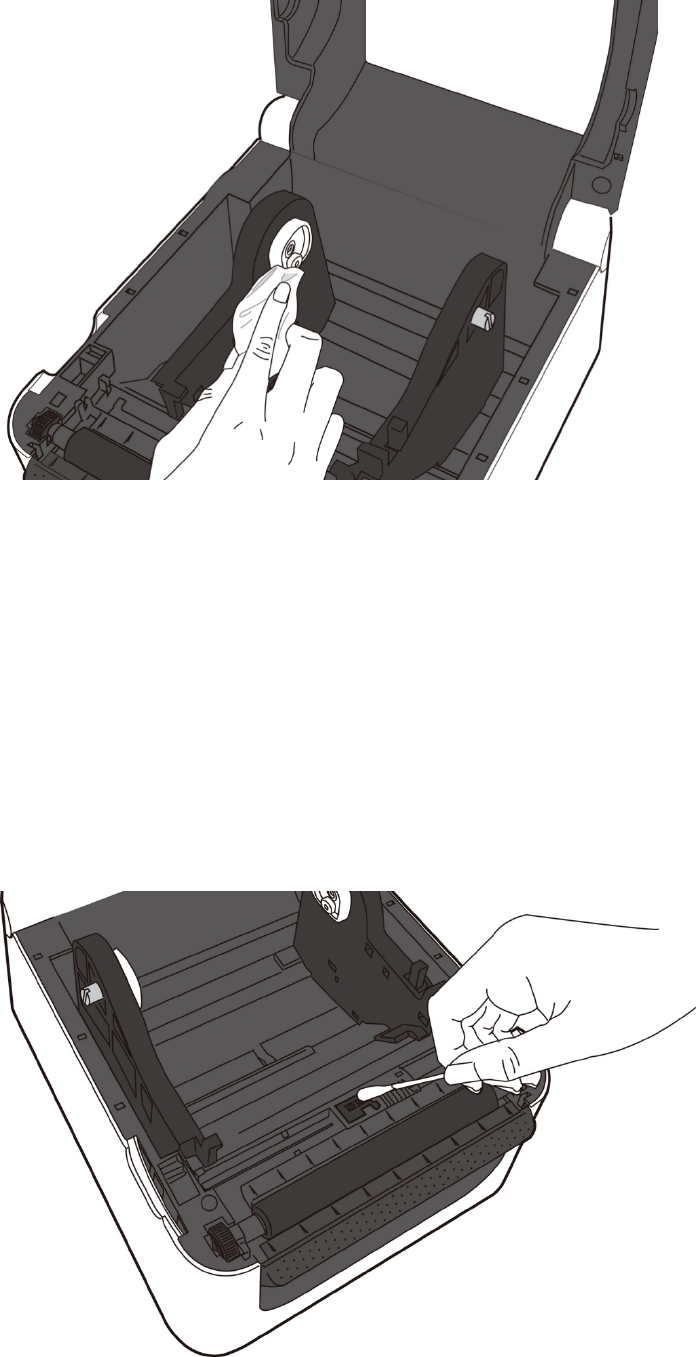
4Maintenance Cleaning
30
4.1.3Sensor
Mediasensorsmaynotbeabletodetectthemediacorrectlyifitbecomes
dirty.
1.Moistenasoftclothoracottonswabwithabsoluteethylalcohol.
2.Gentlybrushsensorstoremovethedustaway.
3.Useadryclothtocleantheresidue.

4Maintenance Cleaning
31
4.1.4PlatenRoller
Theplatenrollerisalsoimportantforprintquality.Dirtyplatenrollermay
damagetheprinthead.Cleantheplatenrollerrightawayiftheadhesive,dirt
ordustaccumulatesonit.
1.Moistenasoftclothwithabsoluteethylalcohol.
2.Gentlywipetheplatenrollertoremovethedustandadhesive.
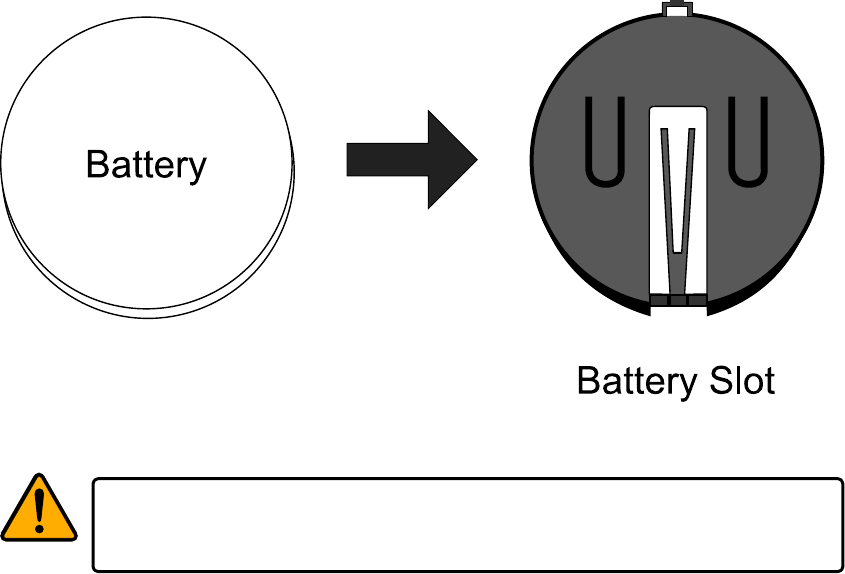
4MaintenanceReplacingRTCBattery(Optional)
32
4.2ReplacingRTCBattery(Optional)
Ifyourprinterhasabuilt‐inreal‐timeclock(RTC),youwillfindtheRTC
batteryonthemainboard.TheRTCbatterykeepstheRTCrunningwhenthe
printeristurnedoff,sotheRTCcankeeptrackofthecurrenttime.Youcan
checktheRTCbatteryfromthestatuslights.IftheRTCbatteryisloworout,
youneedtoreplaceitwithanewone.
TakethefollowingstepstoreplaceyourRTCbattery:
1.Turnontheprinter.
2.Locatethebatteryonthemainboard.
3.Removetheoldcoinbatteryandinstallanewone.
4.Turnofftheprinter.
CautionRiskofexplosionifbatteryisreplacedbyanincorrecttype.
Disposeofusedbatteriesaccordingtotheinstructions.
5Troubleshooting PrinterIssues
33
5Troubleshooting
Thischapterprovidestheinformationaboutprinterproblemsandsolutions.
5.1PrinterIssues
Theprinterwon’tturnon
■ DidyouattachtheACpowercord?
■ Makesurethepowersupply’sconnectorisinsertedintotheprinter
powerjack.
■ Checkthepowerconnectionfromthewallsockettotheprinter.Test
thepowercordandthesocketwithotherelectricaldevices.
■ Disconnecttheprinterfromthewallsocket,andconnectitagain.
Theprinterturnsitselfoff
■ Turnontheprinteragain.
■ Makesurethepowersupply’sconnectorandthepowercordare
properlyplugged.
■ Makesurethepowersupplyandthepowercordarenotdamaged.
■ Usetheapplicablepowersupply.
■ Iftheprinterkeepsturningitselfoff,checkthesocketandmakesureit
hasenoughpowerfortheprinter.
Theprinterdoesnotfeedthemediaout
■ Themediaisnotloadedcorrectly.SeeSection2.3,“LoadingMedia”to
reloadthemedia.
■ Ifthereisapaperjam,clearit.
5Troubleshooting MediaIssues
34
5.2MediaIssues
Themediaisout
■ Loadanewmediaroll.
Thepaperisjammed
■ Opentheprinterandclearthejammedpaper.
■ MakesurethepaperisheldproperlybytheMediaGuides.
Theprintingpositionisnotcorrect
■ Didyouusethecorrectmediatypeforprinting?
■ Themediaisnotloadedcorrectly.SeeSection2.3,“LoadingMedia”to
reloadthemedia.
■ Themediasensorneedstobecalibrated.SeeSection3.1,“Media
SensorCalibration”tocalibratethesensor.
■ Themediasensorisdirty.Cleanthemediasensor.
Nothingisprinted
■ Themediaisnotloadedcorrectly.SeeSection2.3,“LoadingMedia”to
reloadthemedia.
■ Theprintdatamightnotbesentsuccessfully.Makesuretheinterfaceis
setcorrectlyintheprinterdriver,andsendtheprintdataagain.
Theprintqualityispoor
■ Theprintheadisdirty.Cleantheprinthead.
■ Theplatenrollerisdirty.Cleantheplatenroller.
■ Adjusttheprintdarkness,orlowertheprintspeed.
■ Themediaisincompatiblefortheprinter.UseToshi ba‐approvedmedia
rollinstead.
5Troubleshooting MediaIssues
35
5Troubleshooting OtherIssues
36
5.3OtherIssues
Therearebrokenlinesintheprintedlabel
■ Theprintheadisdirty.Cleantheprinthead.
AnerroroccurredwhenwritingdatatotheUSBmemory
■ DidyouinserttheUSBdrive?
■ MakesuretheUSBdriveispluggedtightlyintotheport.
■ TheUSBdrivemightbebroken.Replaceitwithanotherone.
TheprinterisunabletosavefilesduetoinsufficientUSB
memory
■ DeletethefilesonyourUSBdrivetofreesomespace,orreplaceyour
USBdrivewithanemptyone.
Thecutterisexperiencingissues
■ Ifthereisapaperjam,clearit.
■ Thecutterhasbecomeloose.Fixthecutterinpositionandtightenit.
■ Thecutterbladeisnotsharpanymore.Replaceyourcutterwithanew
one.
Theprintheadtemperatureisextremelyhigh
■ Theprintheadtemperatureiscontrolledbytheprinter.Ifitisextremely
high,theprinterwillstopprintingautomatically,untiltheprintheadis
cooldown.Afterthat,theprinterwillresumeprintingautomatically,if
thereisanyunfinishedprintjob.
Theprintheadisbroken
■ Contactyourlocaldealerforassistance.
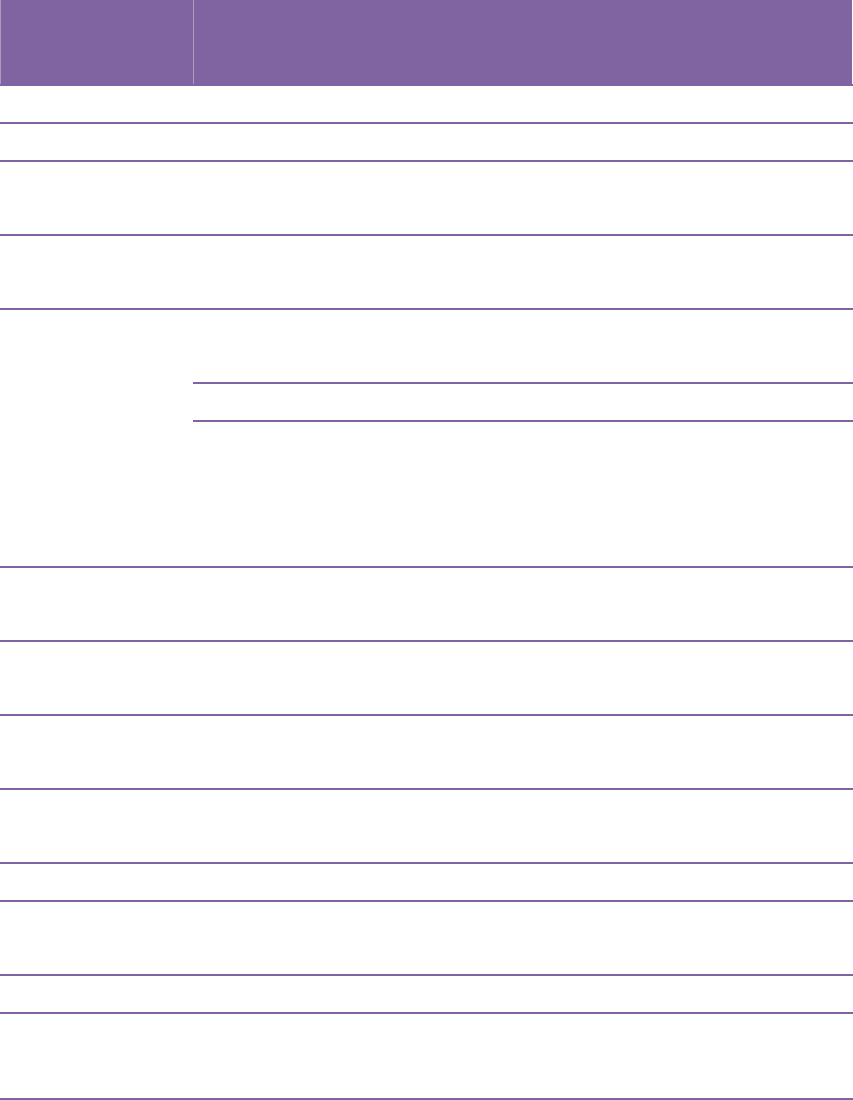
6Specifications Printer
37
6Specifications
Thischapterprovidesspecificationsfortheprinter.
6.1Printer
ModelB‐FV4D‐GSXX‐QM‐R
B‐FV4D‐GSXX‐CN‐R
B‐FV4D‐TSXX‐QM‐R
B‐FV4D‐TSXX‐CN‐R
PrintmethodDirectThermal
Resolution203dpi(8dots/mm)300dpi(12dots/mm)
Media
AlignmentCentered
OperationModeStandard:Continuousmode,Tear‐offmode
Optional:Cuttermode,Peelermode
MediaSensor:GapSensor(Transmissive,Fixed)
I‐MarkSensor(Reflective,Movable)Sensor
HeadOpenSwitch
PrintSpeed
2,3,4,5,6inches/sec
(50.8,76.2,101.6,127,152.4
mm/sec)
2&3ipsforpeeloffmode
2,3,4inches/sec
(50.8,76.2,101.6mm/sec)
2&3ipsforpeeloffmode
PrintDarknessDarknesslevel–TPCL:‐10~+10,ZPL:0~30
Default–TPCL:00(DT),ZPL:SD10
MaxPrintable
Area
Length999mmxWidth108
mm
Length999mmxWidth105.7
mm
Non‐Printable
Area
PitchDirection‐Top:1mm,Bottom:1mm(excludingliner)
WidthDirection‐Left:1mm,Right:1mm(excludingliner)
PrintRatioAverageprintratiowithin15%orless(wholeprintlayoutarea)
Fullwidthwith1mmpitchisrequired
InterfaceUSB(TypeAandTypeB),Ethernet
Optional
InterfaceRS‐232C,Centronics(SPPMode),Bluetooth
AccessoriesPeeler,FullCutter,PartialCutter,RTC,ExternalMediaStand
On‐Board
Memory
StandardMemory(FlashROM):16MB
UserMemory:3MB
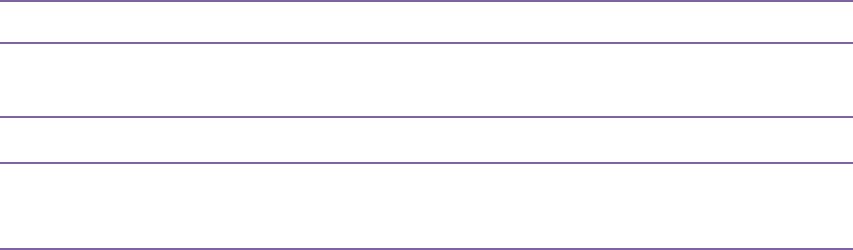
6Specifications Printer
38
StandardMemory(SDRAM):32MB
External
MemoryUSB:Max16GB
Panel2LED,1Button
LED1stLED:RedandGreen(VariousCombinations:Orange)
2ndLED:RedandGreen(VariousCombinations:Orange)
FontStandard:SeetheTECCommandReference
Extended:DownloadwithB‐FVSettingTool
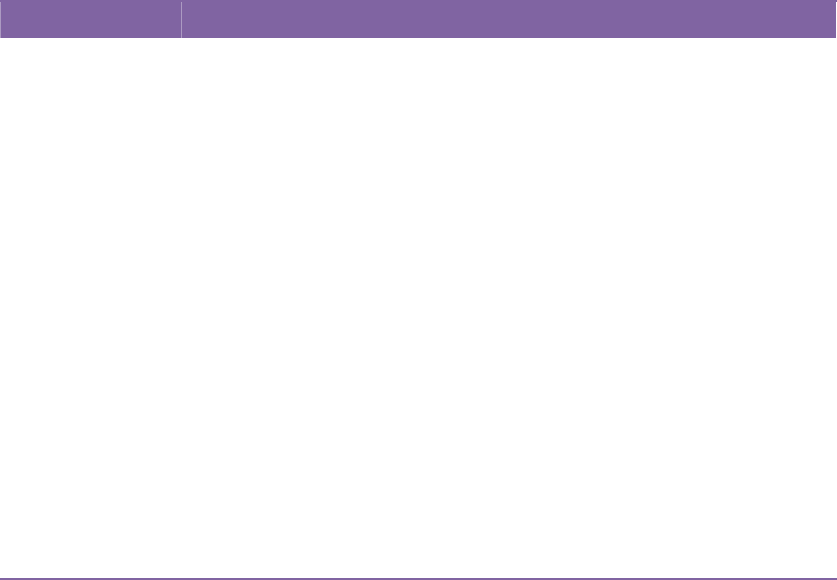
6Specifications Media
39
6.2Media
PropertiesDescription
MediaSizeContinuousMode
Length:8mm~997mm
Width:22.4mm~115mm(includingliner25.4~118mm)
Tear‐OffMode
Length:30mm~997mm
Width:22.4mm~115mm(includingliner25.4~118mm)
Peel‐OffMode
Length:35mm~150.4mm
Width:22.4mm~115mm(includingliner25.4~118mm)
CutMode
Length:35mm~993mm
Width:22.4mm~115mm(includingliner25.4~118mm)
MaxRollDiameterSize:127mm(5inches)
MaxRollDiameterSizeforExternalMediaStand:203.2mm(8
inches)
MediaTypeDirectThermalLabel
DirectThermalTag
RollPaper(InsideWoundorOutsideWound)
FanfoldPaper
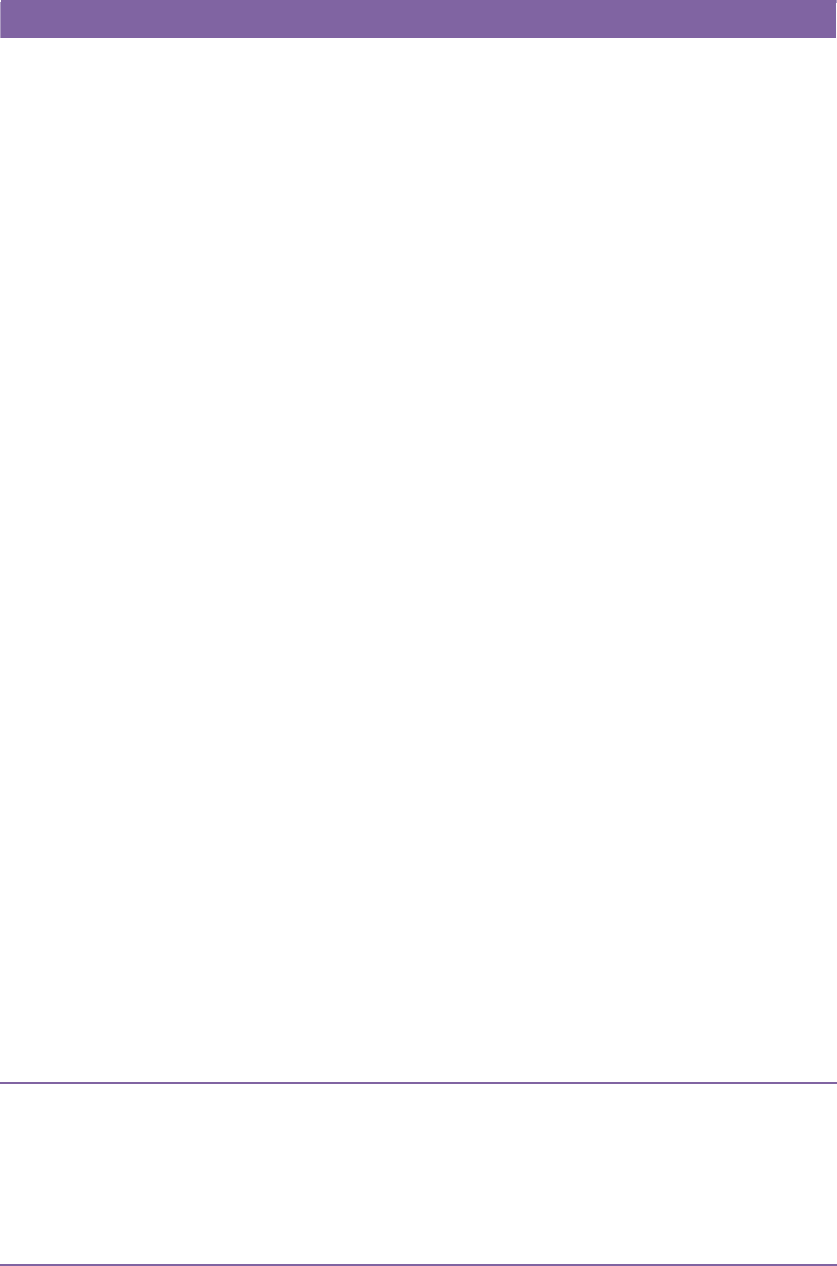
6Specifications BarCode
40
6.3BarCode
ProgrammingLanguageTPCLNon‐TPCL
OneDimensionalBar
Code
JAN8/EAN8
JAN13/EAN13
UPC‐E
EAN13+2digits
EAN13+5digits
CODE128(withautocode
selection)
CODE128(withoutauto
codeselection)
CODE93
UPC‐E+2digits
UPC‐E+5digits
EAN8+2digits
EAN8+5digits
UPC‐A
UPC‐A+2digits
UPC‐A+5digits
UCC/EAN128
POSTNET
RM4SCC
KIXCODE
USPSIntelligentmail
barcode
MSI
Interleaved2of5(ITF)
CODE39(standard)
NW7
CODE39(fullASCII)
Industrial2of5
UPC‐A
UPC‐E
JAN/EAN
CODE39
CODE93
CODE128
GS1‐128(UCC/EAN128)
CODABAR(NW‐7)
ITF
Industrial2of5
MSI
UPCadd‐oncode
POSTNET
GS1DataBar
Omnidirectional
GS1DataBarTruncated
GS1DataBarStacked
GS1DataBarStacked
Omnidirectional
GS1DataBarLimited
GS1DataBarExpanded
GS1DataBarExpanded
Stacked
TwoDimensionalBar
Code
QRCode
PDF417
MicroPDF
DataMatrix(ECC200)
(FNC1supported)
QRCode
PDF417(including
MicroPDF)
DataMatrix(ECC200)
GS1DataMatrix

6Specifications BarCode
41
ProgrammingLanguageTPCLNon‐TPCL
MaxiCodeMaxiCode
CompositeSymbolGS1DataBar(Truncated)
GS1DataBarStacked
GS1DataBarStacked
Omnidirectional
GS1DataBarLimited
GS1DataBarExpanded
GS1DataBarExpanded
Stacked
UPC‐A
UPC‐E
EAN‐13
EAN‐8
UCC/EAN‐128withCC‐A
orCC‐B
UCC/EAN‐128withCC‐C
EAN‐13Composite
(CC‐A/CC‐B)
EAN‐8Composite
(CC‐A/CC‐B)
UPC‐AComposite
(CC‐A/CC‐B)
UPC‐EComposite
(CC‐A/CC‐B)
GS1DataBarComposite
(CC‐A/CC‐B)
GS1DataBarTruncated
Composite(CC‐A/CC‐B)
GS1DataBarStacked
Composite(CC‐A/CC‐B)
GS1DataBarExpanded
StackedComposite
(CC‐A/CC‐B)
GS1DataBarExpanded
Composite(CC‐A/CC‐B)
GS1DataBarStacked
Omnidirectional
Composite(CC‐A/CC‐B)
GS1DataBarLimited
Composite(CC‐A/CC‐B)
GS1‐128Composite
(CC‐A/CC‐B/CC‐C)
6Specifications BarCode
42
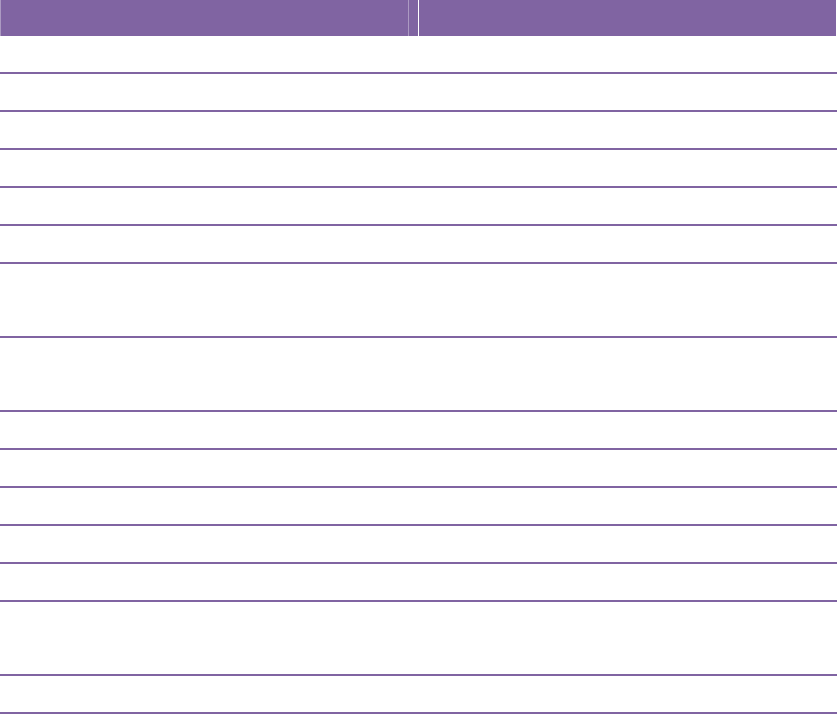
6Specifications Bluetooth
43
6.4Bluetooth
PropertiesBluetoothI/F
StandardBluetooth2.1+EDRorlater
EnableDeviceB‐FV4Series
OperatingTemperature41°F(5°C)~104°F(40°C)
StorageTemperature‐4°F(‐20°C)~140°F(60°C)
OperatingHumidity25~85%Non‐condensingR.H
StorageHumidity10~90%Non‐condensingR.H
ConnectionFormOnlyone‐to‐oneconnectionis
supported.
SupportProfileSerialPortProfile(SPP)
PINcodeissupported.
ClassofRadioTransmissionCLASS2
TransmissionMethodBi‐directional(Half‐duplex)
FlowControlCreditbasedflowcontrol
OperatingModeSlaveMode
TransmissionDistance3m(360degrees)
SRModeinPage/InquiryScanningR1ScanInterval1.28sec.
ScanWindow22.5msec.
RFFrequencyRange2402~2480MHz
NominalOutputPower+4dBm(2.51mW)MAX
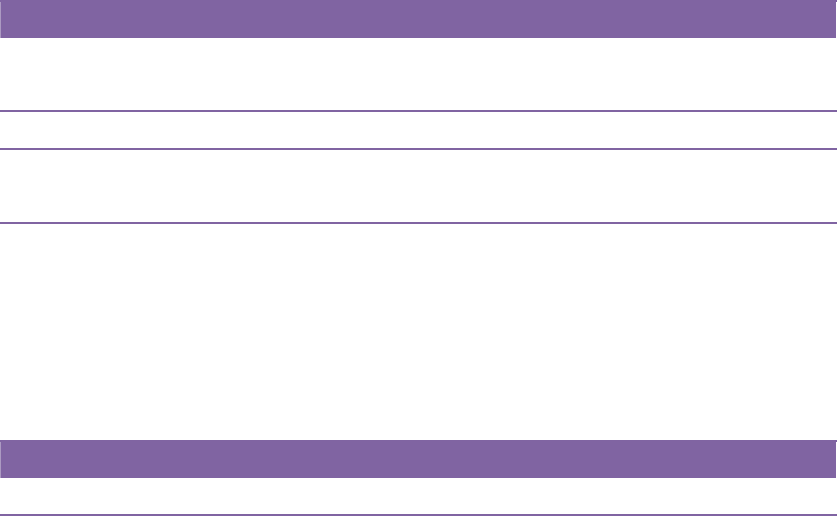
6SpecificationsElectricalandOperatingEnvironment
44
6.5ElectricalandOperating
Environment
PropertiesRange
PowerSupplyVoltage:AC100V~240V±10%(fullrange)
Frequency:50Hz‐60Hz±5%
PowerConsumption90W
TemperatureOperating:5°C~40°C
Storage:‐40°C~60°C
HumidityOperating:25%RH~85%RH(non‐condensing)
Storage:10%RH~90%RH(non‐condensing)
6.6PhysicalDimension
DimensionSizeandWeight
SizeW183.5mmxD225.5mmxH165.9mm
WeightApprox.1.75kg(excludingmediaandoptions)orless
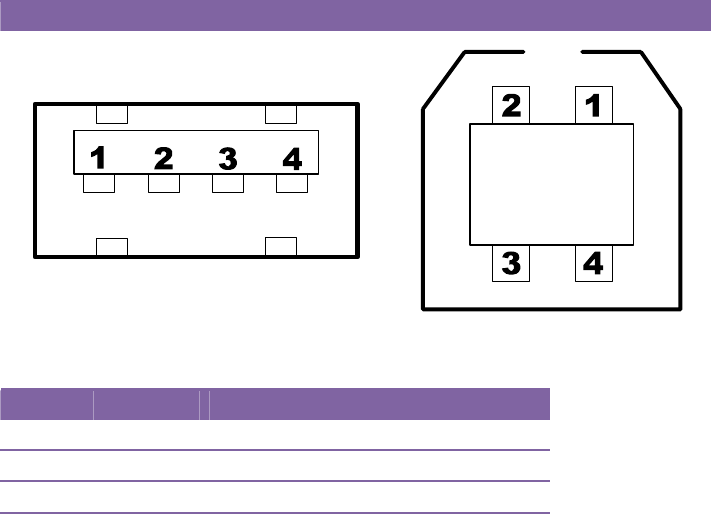
B‐FV700‐BLTH‐QM‐R
‐45‐
6.7Interfaces
ThissectionprovidesinformationaboutIOportspecificationsfortheprinter.
6.7.1USB
TherearetwocommonUSBconnectors.Typically,typeAisfoundonhostsandhubs;typeBis
foundondevicesandhubs.Thefigurebelowshowstheirpinouts.
TypeATypeB
PinSignalDescription
1VBUS+5V
2D‐ Differentialdatasignalingpair‐
3D+Differentialdatasignalingpair+
4GroundGround
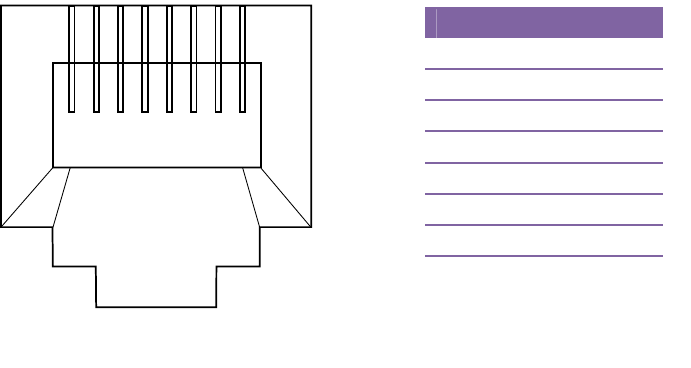
B‐FV700‐BLTH‐QM‐R
‐46‐
6.7.2Ethernet
TheEthernetusesRJ‐45cable,whichis8P8C(8‐Position8‐Contact).Thefigurebelowshowsits
pinout.
12345678
PinSignal
1Transmit+
2Transmit‐
3Receive+
4Reserved
5Reserved
6Receive‐
7Reserved
8Reserved
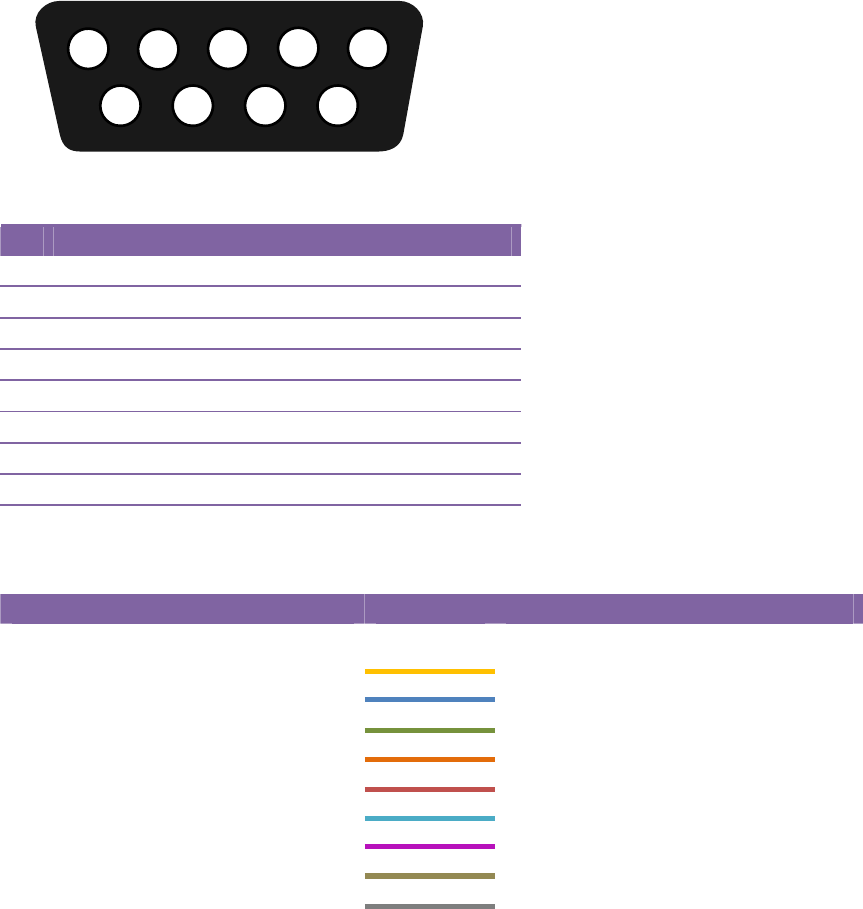
B‐FV700‐BLTH‐QM‐R
‐47‐
6.7.3RS232C
TheRS‐232ContheprinterisDB9female.Ittransmitsdatabitbybitinasynchronous
start‐stopmode.Thefigurebelowshowsitspinout.
1
2
3
4
5
6
7
89
PinSignalDescription
1+5VProvide5VPower
2TxDTransmit
3RxDReceive
4CTSCleartoSend
5GNDGround
6RTSRequesttoSend
7NCNoConnection
8RTSRequesttoSend
9NCNoConnection
Host(DB9) Printer(DB9)
SignalDescriptionPin Pin DescriptionSignal
CDCarrierDetect11Provide5VPower+5V
RxDReceive22TransmitTxD
TxDTransmit33ReceiveRxD
DTRDataTerminalReady44CleartoSendCTS
GNDGround55GroundGND
DSRDataSetReady66RequesttoSendRTS
RTSRequesttoSend77NoConnectionNC
CTSCleartoSend8
8RequesttoSendRTS
CI99NoConnectionNC
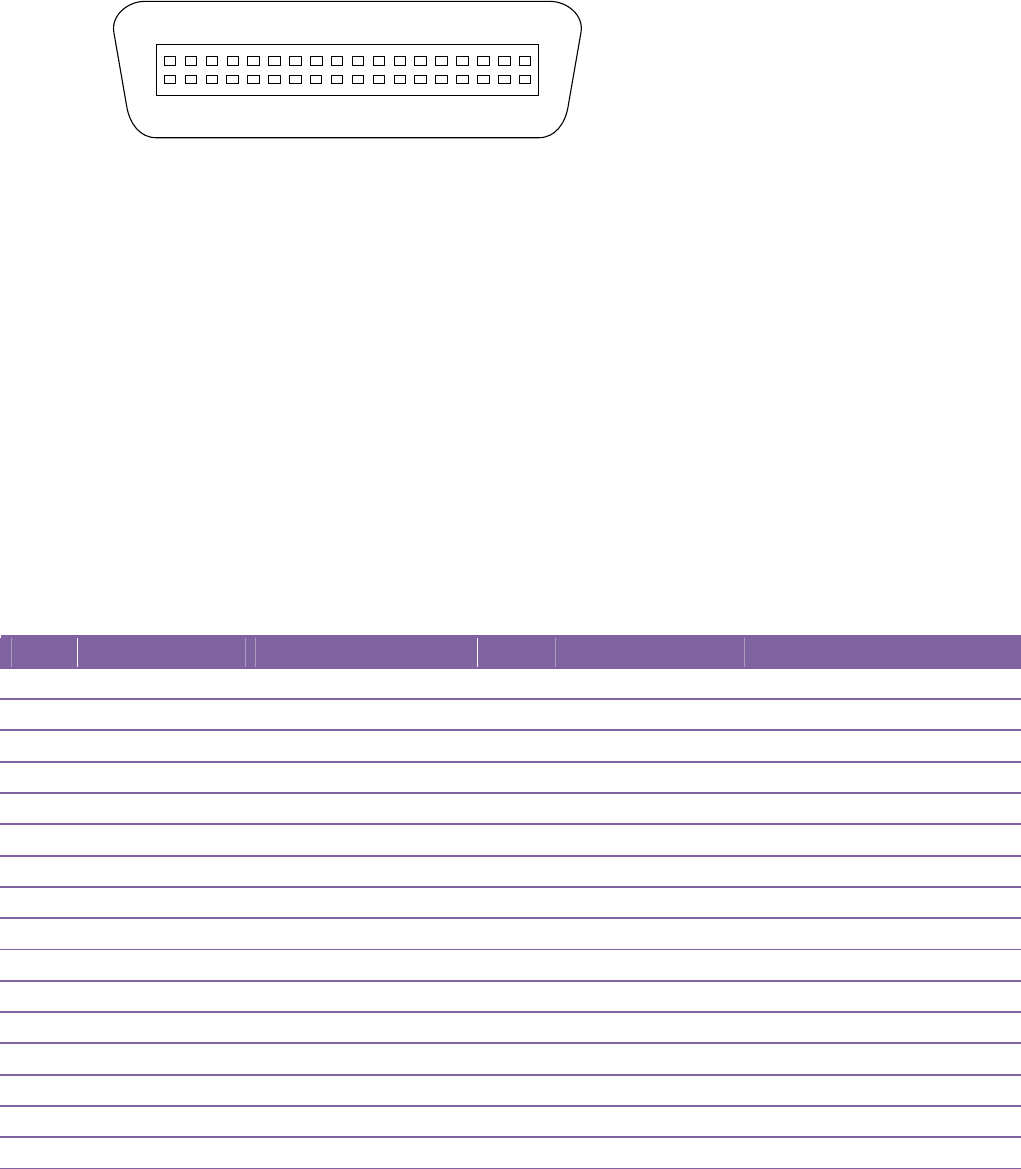
B‐FV700‐BLTH‐QM‐R
‐48‐
6.7.4Centronics
The36‐pinCentronicsontheprinterusesparallelcommunication,andcomplieswithIEEE
1284compatibilitymode(alsocalledSPP,StandardParallelPort).Thefigurebelowshowsits
pinout.
118
19
36
PinSignalDirectionSignalPinSignalDirection Signal
1ToPrinterDATA•STB19GroundTWISTEDPAIRGND(PIN1)
2ToPrinterData120GroundTWISTEDPAIRGND(PIN2)
3ToPrinterData221GroundTWISTEDPAIRGND(PIN3)
4ToPrinterData322GroundTWISTEDPAIRGND(PIN4)
5ToPrinterData423GroundTWISTEDPAIRGND(PIN5)
6ToPrinterData524GroundTWISTEDPAIRGND(PIN6)
7ToPrinterData625GroundTWISTEDPAIRGND(PIN7)
8ToPrinterData726GroundTWISTEDPAIRGND(PIN8)
9ToPrinterData827GroundTWISTEDPAIRGND(PIN9)
10FromPrinter/ACK28GroundTWISTEDPAIRGND(PIN10)
11FromPrinterBUSY29GroundTWISTEDPAIRGND(PIN11)
12FromPrinterPE30GroundTWISTEDPAIRGND(PIN31)
13FromPrinterSELECT31‐ /INIT(NotUsed)
14‐ /AUTOFD(NotUsed) 32FromPrinter/FAULT
15‐ NC33GroundGND
16‐17GroundGND34‐35 ‐ NC
18‐ +5V36‐ /SELECTIN(NotUsed)
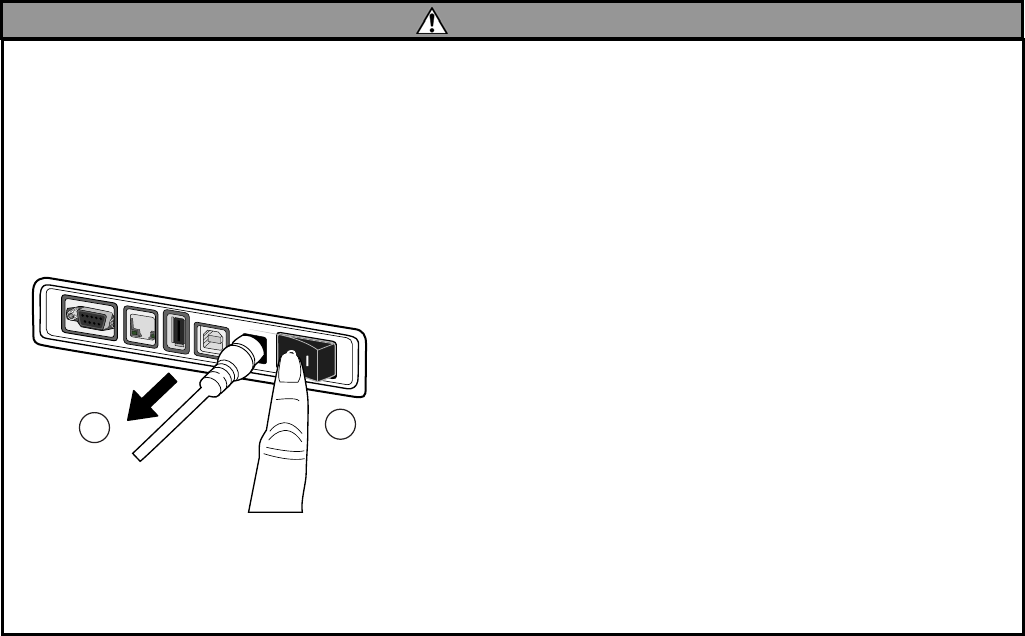
B‐FV700‐BLTH‐QM‐R
‐49‐
InstallationManualfortheB‐FV704D‐BLTH‐QM‐RBluetoothInterface
1.APPLICABLEMODEL
ThisoptionalmoduleistheBluetoothinterface,whichisdesignedforthefollowingmodels:
B‐FV4DSeries
Remark:
This optional module complies with Bluetooth V2.1 + EDR standards.
Note:
This optional module and the B-FV700-WLAN-QM-R Wireless LAN Interface option cannot be installed at the
same time.
2.PACKINGLIST
Allthefollowingpartsaresuppliedwiththeoption.Makesureyouhavealltheitemsshownlisted
below.
WARNING!
1. Carefully read and follow all the instructions in this manual. Failure to do so could create
safety hazards such as fire or electric shocks.
Instructionsinthismanualmustbefollowedwheninstallingoptionkitsoraddingcablesto
avoidsystemfailuresandtoinsurecorrectperformanceandoperation.
Failuretofollowthemanual’sinstructionsoranyunauthorizedmodifications,substitutionor
changetothisproductwillvoidtheproductwarranty.
2.Beforeinstallingthisoption,besuretoturnoffthepowerswitchanddisconnectthepoweradapterconnectorfromthe
printer.
3.Takecarenottotraporpinchyourfingersorhandswiththecovers.
4.Beforeinstallingthisoption,removethemediafromtheprinter.
1
2
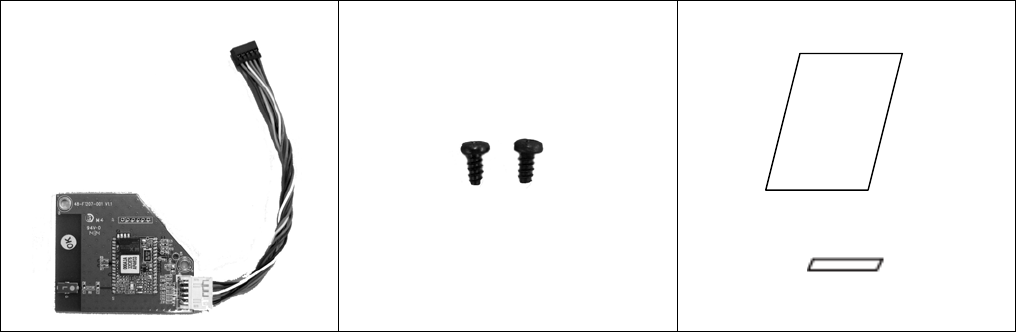
B‐FV700‐BLTH‐QM‐R
‐50‐
BluetoothInterface(1pc.)
M‐3P‐TiteScrew(2pcs.)
InstallationManual(1copy)
RFCertificationLabel

6Specifications Interfaces
‐51‐
3.INSTALLATIONPROCEDURE
1)Turnofftheprinterpower,disconnectthepowerplugfromtheACoutlet,and
disconnecttheACadapterfromtheprinter.
2)Placetheprinteronthesoftclothtopreventscratchingthesurfaceoftheprinter,
andremovethe4screwsprovidedattheBottomCover.
3) Remove the Bottom Cover by removing the 6 connectors from the main board.
Connectorstobedetached
BottomCover

6Specifications Interfaces
‐52‐
4)RemovethePrinterCover.
5)SecuretheBluetoothInterfacewiththe2screwsprovided(M‐3P‐Titescrews).
Note:
When securing the interface, prevent the two harnesses from being trapped between the
interface board and the printer frame.
PrinterCover
Harnesses
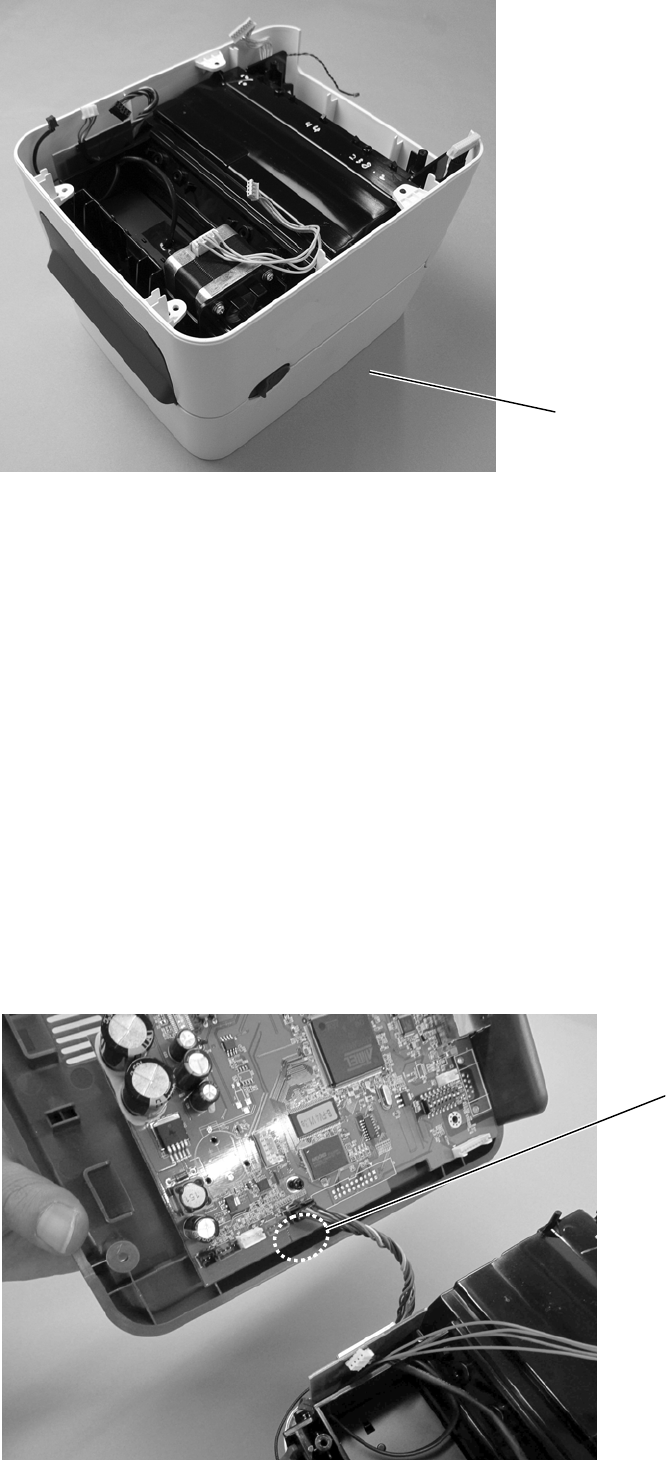
6Specifications Interfaces
‐53‐
6) Attach the Printer Cover.
Note: When fitting the Printer Cover, prevent the harness from being trapped between the
covers.
7) Connect the harness connector to the connector “J15” (black) on the main board.
Connector“J15”(black)
PrinterCover
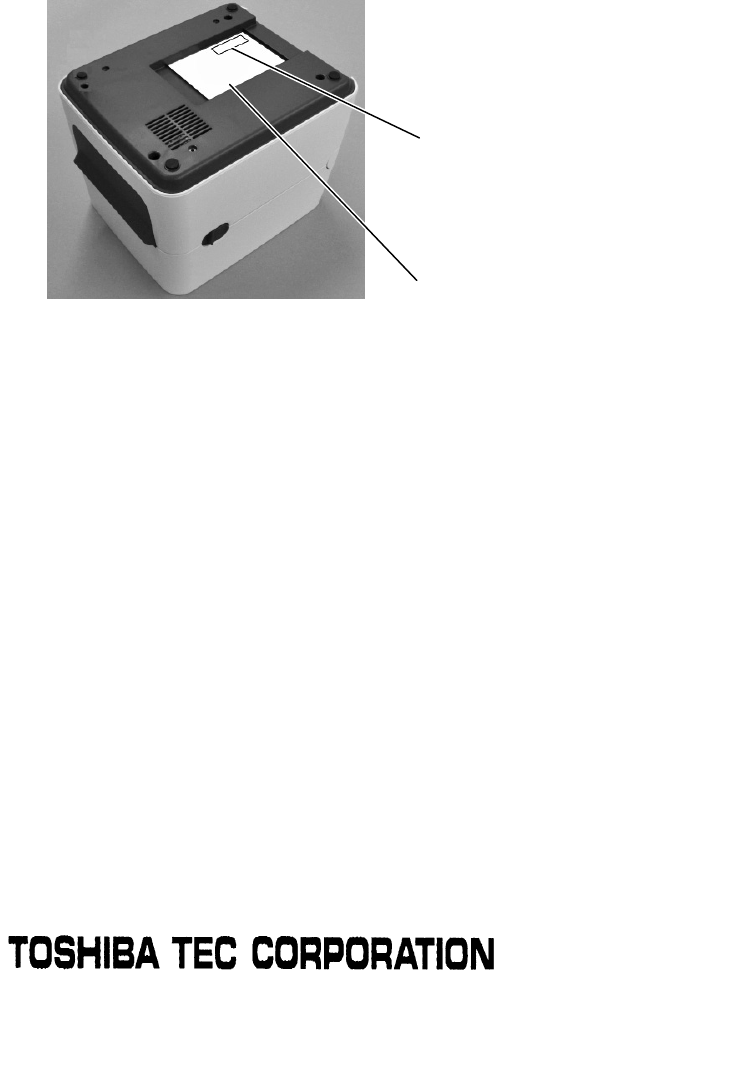
6Specifications Interfaces
‐54‐
8) Return the 6 connectors to the original positions, which were removed in Step 3.
9) Fix the Bottom Cover by securing the 4 screws which were removed in Step 2.
Note: When fitting the Bottom Cover, prevent the harness from being trapped between the
covers.
10) Peel off the backing sheet of the RF Certification Label and attach it to the position as
shown below.
Note:
Be sure not to cover the contents described on the rating label when the RF Certification Label
is attached to the upper right corner.
11) Close the Top Cover.
The installation is now completed.
©2015TOSHIBATECCORPORATION AllRightsReserved
1‐11‐1,Osaki,Shinagawa‐ku,Tokyo141‐8562,JAPAN
RFCertificationLabel
RatingLabel