Toshiba 14AF44 User Manual TV Manuals And Guides L0407310
TOSHIBA Direct View/Digital 26 and under TV Manual L0407310 TOSHIBA Direct View/Digital 26 and under TV Owner's Manual, TOSHIBA Direct View/Digital 26 and under TV installation guides
User Manual: Toshiba 14AF44 14AF44 TOSHIBA TV - Manuals and Guides View the owners manual for your TOSHIBA TV #14AF44. Home:Electronics Parts:Toshiba Parts:Toshiba TV Manual
Open the PDF directly: View PDF ![]() .
.
Page Count: 36

÷
÷1/19/04, 5:56
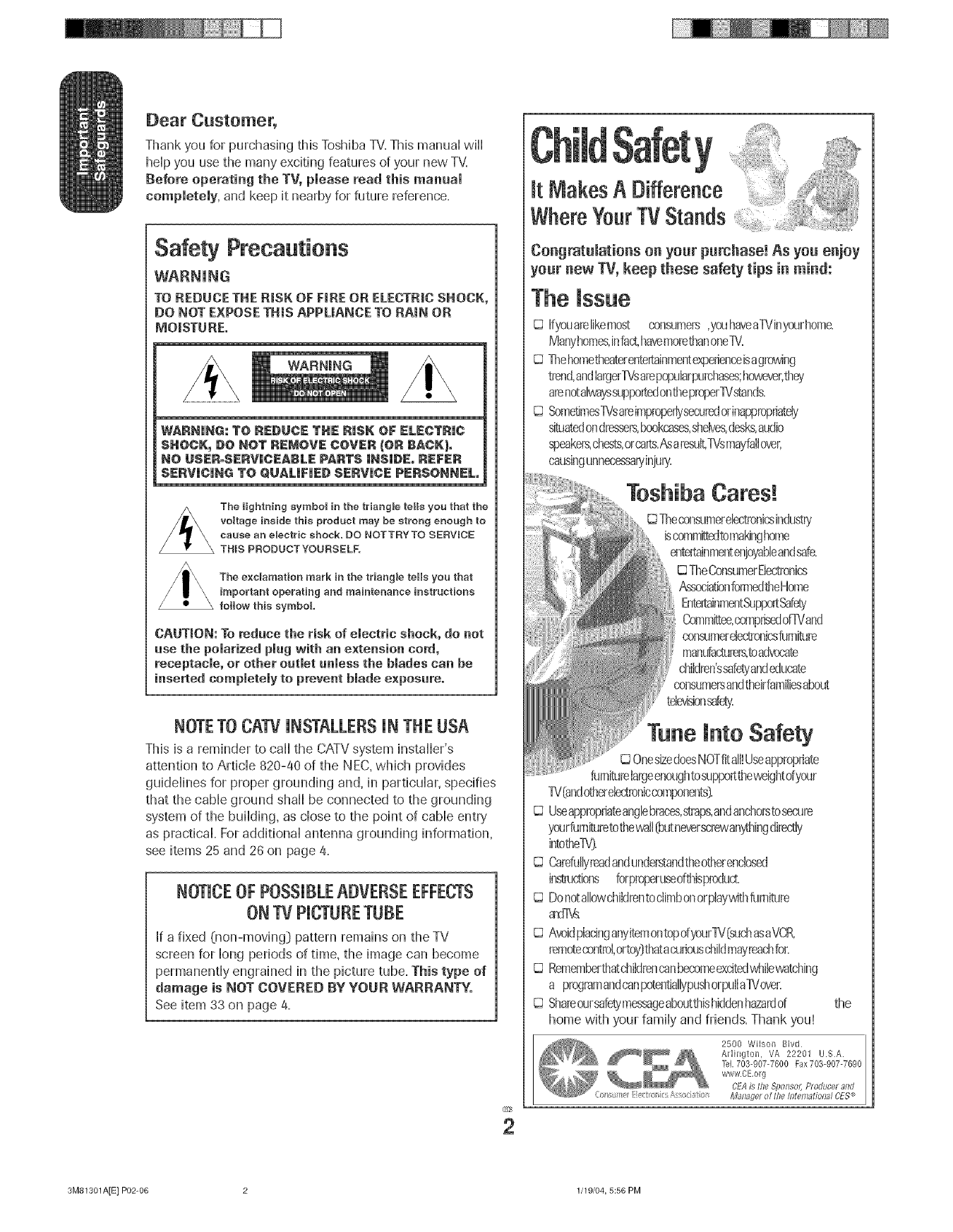
Dear Customer,
Thank you for purchashtg this Toshiba TV.This manuai will
heip you use the many exciting features of your new TV.
Before operating the TV, please read this manual
completely, and keep it nearby for future reference.
Safety Precautions
WARNUNG
TO REDUCE THE RiSK OF FiRE OR ELECTRIC SHOCK,
DO NOT EXPOSETHiS APPUANCE TO RAiN OR
MOISTURE°
WARNING
WARNHNG:TO REDUCE THE RHSKOF ELECTRHC
SHOCK, DO NOT REMOVE COVER {OR BACK},
NO @$ER°SERVHC_:ABU:PARTS HNSHDE.REF$=R
$1:RVHCHNGTO QUALHFHI:D$_:RVHCj: P_:RSONNI:L
The Hghtning symbol in the triangle teEEs you that the
voltage inside this product may be strong enough to
cause an electric shock, DO NOTTRYTO SERVICE
THIS PRODUCT YOURSELF,
The e×clamation mark in the triangle te_ls you that
important operating and maintenance instructions
follow this symbol
CAUTmON: To reduce the risk of electric shock, do not
use the polarized pmugwith an extension cord,
receptacle, or other outlet unmess the hmades can he
inserted compietemy to prevent blade e×posure°
NOTETOCATVUNSTALLERSUNTHEUSA
This is a reminder to call the CATVsystem installer's
attention to Article 820-40 of the NEC, which provides
guidelines for proper grounding and, in particular, specifies
that the cable ground shall be connected to the grounding
system of the building, as close to the point of cable entry
as practical. For additional antenna grounding information,
see items 25 and 28 on page 4.
NOTUCEOFPOSSUBLEADVERSEEFFECTS
ONTVPUCTURETUBE
If a fixed 0ton-moving] pattern remains on the TV
screen for long periods of time, the image can become
permanently engrained in the picture tube. This type of
damage is NOT COVERED BY YOUR WARRANTY.
See item 33 on page 4.
It MakesA Difference i1
WhereYourTVStands
Co_grat_latio_s o_ your p_rchase! As ye_ e_joy
ye_r _ew TV, keep these safety tips _ _i_d:
The issue
I_ Ifyooarelikemost consumers,youhaveaTVinyourhome.
Manyhomes,infa¢ havemorethanone_'.
I_ Thehometheaterentertainmentexpenenceisag_wing
trend,andIaEgerTVsarepopuhrpurchasss;howe_r,they
arenotalwayssupportedontheproper_Vstands
I_ Sometimes_/sareimprope_fyse.c_redorinappr;@riate_'
s_tuatedondtossers,bookcases,shelves,desks,audio
s_)eake_s,chests,orcarts.Asaresu_TVsmayfalIover,
causingunnec_/i_iury.
Toshiba Cares!
Theconsumerebctronicaindusl_'
iscomm_to makinghome
ente_inmenten}oyabbandsafe.
TheConsumerEbctronics
AssooiatbnformedtheHome
B_tertainmentS_ppor_Safety
C_Rmi_ee,compds_JoflVand
consumerebctronicafurniture
manclatterers,toaz_ocate
children'ssafetyandeducate
consumersandtheirfamilbsabu_
td_bn sdety.
T_e l_to Safety
I_ OnesizedoesNOTfitall!Useappropnate
furniturelargeenooghtosupporttheweightdycqr
1!/[andotherelec_niccomI×_nents}.
Useappropriateangbbraces,straps,andanchorstosecure
yoRrfurn_uretothewalI_Jt neversc,rewany_hingdirectly
intothe_V}
I_ CarefullyFeadandunderstandtheotherenclosed
instructions forproperuaeofthispr_Juct.
I_ DonotallowchiId_entoclimbonorphywithfurniture
a'dT_
CJAveidphcinganyitemontopofyourlV{suchasaVCF(
remotecontrol,ortoy}thatacuriooschildmayreachfor.
1:3Rememberthatchitdrencan_me exaltedwhibwatching
a programandcanpotentiallypushorpuiIa1Vover.
1:3Shareoorsafetymessageaboutthishiddenhazardof
home with },,ourfamily and friends. Thank you!
the
2500 Wilsoll Blvd
Arlington, VA 22201 U.SA.
Tel. 703-9077600 Fax 703-9077690
www.CE,org
CEA is the Sponsol: Producer and
Man:lger of the Intematk_nal CESe_
3M81301A[E} P02-06 2 1/19/04, 5:56 PM

5_)Do not use this apparatus near
water,
6) Clean only with a dry cloth.
7_)Do not block any ventilation _
openings. Install in accordance with
the manLifacturer's instructions. .......
_ DO _Ot i_stall _ear a_y heat _ ,,_ ........
sources such as radiators, ?
heat registers, stoves, or other
apparatus (including amplifiersl)
that prodL_ce heat.
9_)Do not defeat the safety purpose of the pomarized or
grounding type pinup. A polarized plug has two blades
with one wider than the other. A grounding type plug has
two blades and a third grounding
prong. The wide blade or tile third Widepk_g
prong are provided for your safety.
If the provided plug does not fit into
your outlet, consult an electrician
for replacement of the obsolete outlet.
10} Protect the power cord from being
walked on or pinched, particuDdy at
pIugs, convenience receptacles, and
the point where it exits the apparatus.
11_)Only use attachments!accessories specified by the
manufacturer.
12) Use onmywith the cart, stand, tripod,
bracket, or table specified by the
manufacturer, or sold with the
apparatus. When a cart is used, use
caution when moving the cart/apparatus
combination to avoid injury from tip-oven
13_Unplug this apparatus during '_'_'_=_ _i_
lightning storms or when
unused for long periods __
of time.
14_)Refer aH servicing to quamified service personnel.
Servicing is required when the apparatus has been -_
damaged in any way, such as power supply _
cord or plug is damaged, liquid has t_---}_
been spilled or objects have fallen into II _._ I! _' /V
the apparatus, the apparatus has been _
exposed to rain or moisture, does not --_._2_
operate normally, or has been dropped._
15) CAUTION: To reduce the risk of electric shock, do not
use the polarized plug with an extension cord, receptacie,
or other outlet unless the blades can be inserted
completely to prevent blade exposure.
3
l stallatio , Care, arid Service
_nstallatien
Follow these recommendations and precautions and heed all
warnings when installing your TV:
16_)Never modify this equipment. Changes or modifications
may void: al) the warranty, and b_)the user's authority to
operate this equipment under the rules of the Federal
Comm_lnications Commission.
17_) DANGER: RISK OF SERIOUS PERSONAL
inJuRY, DEATH, OR EQUIPMENT
DAMAGE. _ Never place tile TV on
an unstable cart, stand, or table. The TV
may fail, causing serious personal injury,
death, or sedous damage to the TV.
, NeverpiaeeorstoretheW.ld reet'_,._
sunlight; hot, humid areas; areas _
s_lbject to excessive dust or vibration; _ :_-,::: _ ,
below 41°F (5°C),
19) Always place the TV on the floor
or a sturdy, Ieve!, stable surDce that
can s_pport the weight of the L_nit.
20} Never place items such as vases,
aq_ladums, or candies on top of the TV
21) Never block or cover the slots or
openings in the TV cabinet back,
bottom, and sides. Never place
the TV:
• on a bed, sofa, rug, or similar
surface;
• too close to drapes, curtains,
or walIs; or
• in a confined space such as a
bookcase, built-in cabinet, or any
other place with poor ventilation.
The slots and openings are provided
to protect the TV from overheating
and to hetp maintain reliable
operation of the TV.
_fi}ii¸¸¸
22} Never allow anything to rest on or rotI over the power
cord, and never place tile TV where the power cord is
s_lbject to wear or ab_lse.
23) Never overload wall outlets and
extension cords.
3M81301A[E} P02-06 3 1/19/04, 5:56 PM

24} Always operate this equipment from
a 120V AC, 60 Hz power source only.
25} Always make sure the antenna system is properly
grounded to provide adequate protection against voltage
surges and built-up static charges (see Section 810 of the
National Electric Code}.
Antel_nalead-irtwire
/-/
//
j Antenna dbeharge ulfit
(NECSection 810-20)
Electric service e,
C011duct01s
)
26} DANGER: RiSK OF SERIOUS PERSONAL
raNJURY OR DEATH._
Use extreme care to make sure you are never in
a position where your body (or any item you are in contact
with, such as a ladder or screwdrive0 can accidentally
touch overhead power lines. Never locate the antenna
near overhead power lines or other electrical circuits.
• Never attempt to install any of the following during
lightning activity:
a} an antenna system; or b} cables, wires, or any home
theater component connected to an antenna or phone
system.
Care
For better performance and safer operation of your TOSHIBA
TV, follow these recommendations and precautions:
27} Always sit approximately 10-25 feet away from the TV and
as directly in front of it as possible. The picture can appear
dull if you sit too far to the left or right of the TV, or if
sunlight or room lights reflect on the screen. Turn the TV
off to check for reflections on the screen, and then remove
the source of reflections while viewing the TV.
28} Always unplug the TV before
cleaning. Never use liquid or
aerosol charters.
29} WARNmNG: RmSKOF ELECTRIC SNOOK, _
Never spill liquids or push objects of any kind
into the TV cabinet slots.
3o}
30
32}
[Thisitem app//estopmj_:tien 7Vson#.4 ] Ifthe air
temperature rises suddenly (for example, when the TV is
first delivered}, condensation may form on the lenses. This
can make the picture appear distorted or the color appear
faded. If this happens, turn off the TV for 6 to 7 hours to
allow the condensation to evaporate.
For added protection of your TV from lightning and power
surges, always unplug the power cord and disconnect the
antenna from the TV if you leave the TV unattended or
unused for long periods of time.
During normal use, the TV may make
occasional snapping or popping
sounds. This is normal, especially
when the unit is being turned on or
off. If these sounds become frequent
or continuous, unplug the power cord
and contact a Toshiba Authorized Service Center.
33} PossiMe Adverse Effects on TV Picture Tube: if a fixed
(non-moving] pattern remains on the TV screen for long
periods of time, the image can become permanently
engrained in the picture tube and cause subtb but
permanent ghost images. This type of damage is NOT
COVERED BY YOUR WARRANTY, Never leave your TV
on for long periods of time while it is displaying the
following formats or images:
• Fixed mmages, such as PiP/POP windows, stock tickers,
video game patterns, TV station Iogos, and websites.
• Special Formats that do not use the entire screen. For
example, viewing tetterbox styIe (16:9} media on a
normal (4:3} display (gray bars at top and bottom of
screen}; or viewing normal style (4:3} media on a
widescreen (16:9} display (gray bars on left and right
sides of screen}.
l
Sewice
34} /_ WARNmNG: R_SK OF ELECTRIC _
/|\ SNOOK, I Never attempt to service the _
Z TVyourseIf Openingand
removingthecoversmayexpose II II
you to dangerous voltage or other _
hazards• Refer all servicing to a __A_E_R_
Toshiba Authorized Service Center.
4
35}
36)
If you have the TV serviced:
, Ask the service technician to use only replacement parts
specified by the manufacturer, r-,_-,o
Upon completion of service, ask /__)_
the service technician to perform _7c' j,/_ ,yz,
routine safety checks to determine __2'/.;"
that the TV is m safe operat,ng _,U,,0._ED%_f4/ p
condition. __
When the TV reaches the end of its useful life, ask a
qualified service technician to properly dispose of the TV.
Improper disposal may result in a picture tube implosion
and possible personal injury.

5

÷
Welcome to Toshiba
Congratulations! You have purchased one of the finest color TVs on
the market, The goat of this manual is to guide you through setting up
and operating your Toshiba TV as quickly as possible,
You may need to purchase other audio or video cabies to connect your
equipment, See "Connecting your TV" on page 7 for more information,
Please read alI the safety and operating instructions carefully before
you begin,
Exploring your new TV
"Youcan operate your TV by using the buttons on the front panel or the
remote control, The front and back panels provide all the inputs you will
need to connect other equipment to your TV,
÷
TV front panel
RSen_otre ChanneF l Audio(L/R)/Video In
POWER Volume Phones
Power
indicator
TV back panel ÷
Semecting a mocation for the TV
o Place the TV on the floor or on a sturdy platform in a location where
light does not directly hit the screen,
o Place the TV far enough from the walls to allow proper ventilation,
Inadequate ventilation may cause overheating, which may damage
the TV,
6
3M81901A[E] P02-06 ÷1/19/04, 5:56 PM

÷
Connecting your TV
If you haven't connected electronic equipment before, or you have
been frustrated in the past, you may wish to read this section. (Cables
are not supplied.)
A coaxiat cable is the standard cable that comes in from your
antenna or cable converter box. Coaxial cables use "F" connectors.
•Standard AN (audio/video) cables are usually color coded
according to use: yelIow for video and red and white for audio. The
red audio cable is for the stereo right channel, and the white audio
cable is for the stereo Ieft (or mono) channel. If you Iook at the rear
panel of the TV, you will see that the terminals are color coded in
the same manner as the cables.
S-video cables provide better picture performance. S-video cables
can only be used with S-video compatible components.
Component video cables come in sets of three and provide the best
picture performance. Component video cables can only be used
with component video compatible components.
S-Video
ANTENNA Cable
Coaxia_ Cable
@
AUDIO
Cables
Componetlt video
@ Cob,o
VIDEO
CaMe
Caution:
De net plug the TV in until you have finished
connecting alt of your equipment.
÷Connecting a VCR
This connection allows you to watch local channels and video programs,
play or record on the VCR while watching TV, and record from one
channel while watching another channel.
TV
Cable Leadqn
from cable box
Stereo VCR
You will need:
o two coaxial cables
o one set of standard AN cables
Note:
If using a mono VCR, connect L/Mono to
VCR Audio OUT using only one audio cable.
For better picture quafit:_ ff your VCR has S-
video, you can use an S-video came instead
of the standard video cable. Do not connect a
standard video cable and an S-video cable to
WDEO 1 simultaneousl_z
÷
7
3M81901A[E] P07-16 ÷1/19/04, 5:56 PM

÷
÷
Connecting a cabme converter box
This television has an extended tuning range and can tune most cable
channels without using a cable company supplied converter box. Some
cable companies offer "premium pay channels" in which the signal is
scrambled. Descrambling these signals for normal viewing requires the
use of a descrambler device, which is generally provided by the cable
company.
For Subscribers to Basic Cable TV Service
For basic cable service not requiring a Converter/Descrambler box,
connect the CATV 75 ohm Coaxial Cable directly to the Antenna Jack
on the back of the television.
For Subscribers to Scrambled CabJe TV Service
If you subscribe to a cable service that requires the use of a Converter/
Descrambler box, connect the incoming cable to the Converter/
Descrambler box and connect the output of the box to the Antenna
Jack on the back of the television. Follow the connections shown
below. Set the television to the output of the ConvertedDescrambler
box (usually channel 3 or 4) and use the Converter/Descrambler box to
select channels.
For Subscribers to Unscrambled Basic Cable with
Scrambled Premium Channels
If you subscribe to a cable service in which basic cable channels are
unscrambled and premium channels require the use of a Converter/
Descrambler box, you may wish to use a two-set signal splitter (some-
times called a "two-set coupler") and an A/B Switch box from the cable
installer or an electronics supply store. Follow the connections shown
below. With the switch in the "B" position, you can directly tune any
nonscrambled channels on your TV. With the switch in the "A" position,
tune your TV to the output of the Converter/Descrambter box (usually
channel 3 or 4) and use the box to tune scrambled channels.
Note:
When you use a converter box wit,_ your TV,
t,_ere may be features that you cannot
program using the remote contm_ such as
labeling channels, blocking channels, and
programming your favorite channels.
÷
Incoming CATV
====_ Converter/Descrambler _=====:c:::::_m
,.[_ Converter/Descram bier
===_TJ Splitter A/B Switch _
8
3M81901A[E] P07-16 ÷1/19/04, 5:56 PM

÷
Connecting a DVD pmayerisateHite receiver
and a VCR
This connection allows you to watch DVD/sateilite, VCR, or TV pro-
grams.
To satellite
TV
You wilI need:
o three coaxial cables
o one set of standard A/V cables
o one S-video cable
o one pair of standard audio cables
Note:
You can use a standard video cable instead of
t,he S-v/dee cable, but the picture quality w/fl
decrease. If you use an S-video cable
between the TV and D VD player/satellite
receiver, make the audio connections only
and remove the standard v/dee cable.
To antenna
_0 00o ',"@@ @
÷Connecting a DVD player with ColorStream ®
(component video) and a VCR
This connection allows you to watch DVD, VCR, or TV programs and
record TV programs. You can record from one source while watching a
program from another source. Your TV is capable of using CoIorStream
(component video). Connecting your TV to a component video compat-
ible DVD player, such as a Toshiba DVD player with ColorStream ®,can
greatly enhance picture quaJity and performance.
DVDplayer with ColorStream_
TV
You wiII need:
o two coaxial cables
o one set of standard A/V cables
o one set of component video cables
o one pair of standard audio cables
Note:
The Co/orStream inputs on this TV are for use
with devices that output 480i interlaced
signals ONLX T,_is TV will not accept or
display 480p or 720p progressive scan
signals or 1080i interlaced high-definition
signals. If you connect a high-definition set-
top receiver, 480,o progressive scan DVD
player, or other similar device to the TV's
ColorStream inputs, YOU MUST SWITCH
THE DEWCE'S OUTPUT TO 480i INTER-
LACED MODE FIRST Failure to do this will
cause a poor picture or no picture to displajz
÷
The unauthorized recording, use, distribu-
tion or revision of television programs,
videotapes, DVDs, and other materiaIs is
prohibited under the Copyright Laws of the
United States and other countries, and may
subiect you to civil and criminal liabiIity.
9
3M81901A[E} P07-16 ÷1/19/04, 5:56 PM

÷
Connecting a camcorder
This connection allows you to watch video materials recorded on a
camcorder.
You will need:
•one set of standard A/V cables
Front Pane_ of TV
Note:
For better picture quafity, if your camcorder
has S-video, you can connect an S-video
(and standard audio cables) to WDE01 on
t,_e back of the T_ZDo not connect a standard
video cable and an S-video cable to WDE01
simultaneously.
÷ ÷
10
3M81901A[E] P07-16 ÷1/19/04, 5:56 PM

÷
÷
Using the remote controR
Preparing the remote controm for use
With the remote control, you can operate your TV, most VCR and DVD
player models, and cable TV converters together, even if they are
different brands. If you will be using your TV with a Toshiba VCR or
DVD player, your remote control is already programmed and ready to
use. If you own different brands of VCRs, DVD players and/or
converters, you first have to program your remote control. (See
"Programming the remote control for use with a VCR, DVD player, or
cable TV converter" on page 12.)
_nstaHing the remote controm batteries
To install the batteries:
1. Open the battery cover on the back of the remote control.
2. Install two "AAA" size batteries. Match the + and - signs on the
batteries to the signs on the battery compartment.
3. Close the battery cover on the remote control until the lock snaps.
Note:
The TV remote control may or may not
operate your VCR, DVD player, or cable TV
converter. Refer to the owner's manuals
su;opfied wit,_ t,_e equ@ment to see which
features are available. In addition, the original
controflers may have features not available on
t,_is remote controL If you would like to
continue to use these features, you may want
to use the original remote contro!.
Cautions:
* Dispose of batteries in a desLgnated
disposal area. Do not throw batteries into a
fire.
* Do not mix battery (}@es or combine used
batteries with new ones.
Remove dead batteries p:mmediatety to
prevent battery acid from leaking into the
battery compartmenL
If you do not Lotend to use the remote control
for a long time, remove the batteries.
÷
Using the remote control with a VCR, DVD player, or cable TV converter
To controm a VCR: VOR--
Program the remote Power-
controt to recognize
the brand of your VCR
(see "Programming the Channel-
remote control for use Numbers
with a VCR, DVD
player, or cable TV
converter" on page
12). The buttons Channel +/- -
shown at right will then
controt the VCR. Press OH Enter--
the VCR button first.
Fast Forward
Play 4
Rewind 1
TV/VCR t
Record -4
Stop --
VCR CH A/V --
Pause/Still
To controm a DVD pBayer:
Program the remote
control to recognize the
brand of your DVD
player (see
"Programming the
remote control for use
with a VCR, DVD player,
or cable TV converter"
on page 12). The
buttons shown at right
Power --
DVD --
Number-
buttons
DVD MENU
A/T/4/_
Enter--
TOP Menu
ill iiii
®i: ®
11
3M81301A[E] P07-16 ÷1/19/04, 5:56 PM

÷
To contro_ acabte TV
conveFteF:
Program the remote
control to recognize the
brand of your converter
(see "Programming the
remote control for use
with a VCR, DVD player,
or cable TV converter"
below), The buttons
shown at right wilI control
the cable TV converter,
Press the CABLE button
first,
CABLE
Power
Channel
Numbers
Channel +/- -
CH Enter
÷
Programming the remote control for use with
a VCR, DVD player, or cable TV converter
This remote control is pre-programmed to operate Toshiba VCRs and
DVD players, To control VCRs, DVD players, or cable converters other
than Toshiba models, you must follow the steps below to program your
remote control,
1, While holding down the CODE button, press the button for the
device you want to control (VCR, DVD, or CABLE),
2, Enter the 2-digit code listed on page 13 using the Number buttons
(0-9) within 10 seconds,
3, Point the remote control at the VCR, DVD player, or converter and
press POWER to test the code,
If the VCR, DVD player, or converter turns on, you have entered
the right code,
If the VCR, DVD player, or converter does not respond to the
remote control, you may have entered the wrong code, Repeat
steps 1-2 with another code,
For future reference, write down the codes you used:
VCR code
DVD player code
Cable TV converter code
12
-Code
Notes:
When shipped from the factory, the remote
control is set to operate your T_,_
If you do not enter _;hecode withit_ 10
seconds from step 1 or if you enter a code
not listed below, this operation is canceled,
Each time you replace the batteries, you
must reprogram the remote control,
Some newer VCRs are capable of working
on either of two remote codes, These VCRs
have a switch labeled "VCR 1/VCR2,"
If your VCR has this kLnd of sw;;tc,hand does
not respond to any of t,#e codes for your
VCR, set the switch to the other posifion
(VCR1 or VCR2) and reprogram the remote
control,
÷
3M81901A[E} P07-16 ÷1/19/04, 5:56 PM

÷
÷
Admiral
Adventure
Aiwa
Akai
Audio Dynamics
Bell & Howell
Broksonic
Canon
Citizen
Craig
Curtis Mathes
Daewoo
Daytron
DaX
Emerson
Fisher
Funai
General Electric
Goldstar
Go Video
Hitachi
Instant Replay
J.C. Penney
JVC
Kenwood
Logik
LXI
Magnavox
Marantz
Marta
Memorex
Mitsubishi
Montgomery Ward
08,61
31
31
23,38,41
02,18
06,47
21,26,33,50,55
14
09
12
14,
44,
36,
02,
03,
11,
31
14,16,20
09
56,62,63
60
59 59
46,48,54 16,20,27,40,42,60
46 08,12,14,31
18 30
21 23,26,33,35,43,50
12,13,47
15,57
14,27
14,15,18,27
02,25,58
02
39
09,31
07,14,31
07,18
09
06,12,14,31,33
04,22,52,64
08,14,16,19,31,49
Multi Tech
NEC
Orion
Panasoaic
Pentaz
Philco
Philips
Pioneer
Portland
Pro Scan
Quasar
RCA
Realistic
Samsung
Sansui
Sanyo
Scott
Sears
Sharp
Shintom
Signature 2000
Sony
Sylvania
Symphonic
Tashiko
Tatung
Teac
Teknika
Toshiba
XR1000
Vector Research
Yamaha
Zenith
39
02,18
33,50
14,51,59
15
07,14
07,14,27
10,15
46
16,
14,
15,
06,
20,
39
06,12,47
04,05,33,43
06,09,11,12,15
08,61
39
08,14,16,19,31,49
17,32,37
07,14,27
31
09
O2
02,31
34
05,15
39
04,18
02,18
01,24,25,29,37
' LAY
Aiwa
Apex
genoa
Ferguson
Hitachi
JVC
Kenwood
Konka
Mitsubishi
Nordmende
Onkyo
Oritron
Panasonic
Philips
Pioneer
Raite
23
20
00,17
01
11
09
15,29
19
05
01
21
24
00
03,16
02
13
RCA
Saba
Sampo
Samsung
Sharp
Silvania
SMC
Sony
Technics
Thomson
Toshiba
Wave
Yamaha
Zenith
Vialta
Funai
01,06
01
14
10
08
32,18
25
04,26,27,28
00
01
03
22
00,30
07,12
31
32,18
L _ R
Allegro 58, 62 RCA DSS 73
Allegro A/B Switch
Gemini
General Electric
General Instrument
Hamlin
Jerrold
Kale Vision
Macom
Magnavox
NSC
Oak
Panasonic
Paragon
Philips
Pioneer
61
05,31,
67
05,06
02,03,
04,07,
35
14,21
34
35,39,
11,32,
13,20
33
47,50,
15,43
38
45,65,66
08,09,10,18,60,63
23,36,64
Regency
Samsung
Scientic Atlanta
Sprucer
Standard Comp
Texscan
mocom
Unika
United Satellite
Universal
Vid Tech
Video Way
Viewstar
Zenith
Zenith Satellite
29
35
16,
13
35
39,
17,
48,
44
58,
4O
49
54,
01,
12,
56, 71
18, 46
62
68,69,70 62
42
55,72
52,54,55 53,74
28,30,51
13
÷
3M81901A[E] P07-16 ÷1/19/04, 5:56 PM

÷
Learning about the remote control
÷
POWER turns the TV on and off
Sleep programs the TV to turn off at a set time (page 28)
TV/Video selects the video input source (page 27)
Channel + /- cycles through programmed channels (page 16) TV/VCR/DVDiCABLE
TV/VOR/DVD/Oable select TV, VCR, DVD, or CABLE mode (page 11)
POWER--
Channel Numbers allow direct access to channels (page 16)
Volume + /- adjusts the volume level
Channel
Channel Return returns to the last viewed channel (page 17) Numbers
Menu/Enter allows access to programming menus, and sets pro-
grammed menu information (page 15)
Channel +/-
Favorite Channels A and _" cycle through favorite channels
(page 17)
Reset returns settings to preset factory formats (pages 27 and 30) Recall
CAP/TEXT turns closed captions or text on and off (page 28) Exit --
Volume VA (DVD) --
1/2 selects closed caption/text channel 1 or 2 (page 28) Closed
Captioning
Mute turns off the sound (page 29) Reset
Display(DVD)
MTS switches among STEREO, SAP, and MONO sound (page 29) DVD Clear
Recall displays status information on-screen (page 27) Code -
MTS -
CODE is used to program the remote control (page 12) Rew -
Play -
Exit exits programming menus (page 15) TV/VCR -
16:9 toggles the aspect ratio between 4:3 (letterbox) and 16:9 (wide Rec -
screen) modes (page 28)
Stop --
Stop stops a videotape/DVD
Ree starts recording a videotape
Play plays a videotape/DVD
FF fast forwards a videotape/DVD
Rew rewinds a videotape/DVD
Pause/Still pauses a videotape/DVD
TV/VOR toggles between TV and VCR modes when viewing while
recording
VOR Charmel ,_ and 'V' cycle through programmed VCR channels
DVD Skip _ _ skips DVD chapter
Display displays DVD status information on-screen
Votume ,& and V (DVD) adjust the volume level of DVD playback
DVD Clear clears input data in DVD mode
TOP r_enu allows access to DVD TOP menu
DV[) Menu allows access to DVD menu 14
-- Menu/Enter
Volume +/-
TV/Video
Favorite
Channels A'_"
Channel Return
16:9
DVD Menu
TOP Menu
Mute
Sleep
VCR Channel
A'_'/DVD Skip
÷
3M81901A[E} P07-16 ÷1/19/04, 5:56 PM

÷
÷
Setting up your TV
After you have installed the batteries and programmed the remote
control, you need to set some preferences on the TV using the menu
system. You can access the menu system with the buttons on the
remote control.
• When you make a menu selection, your changes occur immedi-
ately. You do not have to press MENU or EXIT to see your
changes.
• After five seconds, the menu screen will automatically close if you
do not make a selection. Your changes will still be saved.
• When you are finished programming the menus, press EXIT.
Changing the on-screen dispmay manguage
"Youcan choose from three different languages (English, French and
Spanish) for the on-screen displays. Adiustment menus and messages
will appear in the language of your choice.
To semect a language:
1. Press MENU, then press ,_ or _ until the OPTION menu appears.
LANGUAGE ENGLISH
CH LABEL START
FAVORITE CN START
V-CHIP START _-
LOCK START
ONiOFFTIMER OFF
COLORSTREAM DVD
SELECT AT ADJUST _ _"
2. Press A or V to highlight LANGUAGE.
C
-- Menu
-- Exit
÷
CH LABEL START _-
FAVORITE CR START _'-
V-CHIP START
LOCK START
ONiOFFTIMER OFF
COLORSTREAM DVD
SELECT ,_ V ADJUST 4 I1_
3. Press ,_ or _ to highlight your desired language.
15
3MS1SO1A[E] P07-16 ÷1/19/04, 5:56 PM

÷
÷
Adding channels to the TV's memory
Your TV will stop on specific channels that are stored in the TV's
channeI memory when you press ChanneI + or -. Use the steps below
to set all active channels in your area automatically.
Programming channels automatically
Your TV can automatically detect aII active channels and store them in
its memory. After the TV has stored the channels in its memory auto-
matically, you can add or erase channels manually.
To add channems automatically:
1. Press MENU, then press _ or !_ to display the SETUP menu.
2. Press _ or V untiI the TV/CABLE
seIection is highlighted.
3. Press 4 or _ to highIight either
TV or CABLE, depending on
which you use.
If you use an antenna, choose TV.
If you use cable, choose CABLE.
TVCAi_L_
CH PROGRAM START
ADD,ERASE ADD
SELECT A V ADJUST _
4. Press V to select CH PROGRAM.
5. Press 4 or _ to start channel programming. The TV will automati-
cally cycle through all the TV or Cable channels (depending on
which you selected), and store all active channels in the channel
memory.
While the TV is cyciing through the channels, the message
"PROGRAMMING NOW-PLEASE WAIT" appears.
6. When channel programming is complete, the message "COMPLETED"
appears.
7. Press CH + or - to view the programmed channels.
Adding and erasing channels manually
After you have programmed the channels automatically, you can add or
erase specific channels manually.
To add or erase channems manually:
1. Select the channel you want to add or erase.
If adding channels, you must select the channel to add using the
Channel Number buttons.
2. Press MENU, then press ,_ or
to display the SETUP menu.
3. Press A or V to highlight ADD/ TV /CABLE CABLE
ERASE. CR PROGRAM START _,,
4. Press 4 or _ to select ADD or _AD[_ ERASE
ERASE, whichever function you
want to perform. SELECT AT ADJUST 4
5. Repeat steps 1-4 for other
channels you want to add or erase.
Changing channels
To change tothe nextprogrammed channel:
Press Channel V or ,&on theTV or CH + or- on the remote
control
To change toa specificchannel (programmed or unprogrammed):
Pressthe Channel Number buttons(0-9 and 100)on theremote
control,
For example, to select channel 125, press 100, 2, 5.
iii®! :ili!i!iiii!®: !i i: ii!iiii!i i!!ii!
g_ X g:
- Channel
Numbers
- Channel +/-
- Menu
-- Exit
÷
16
3MS1301A[E] P07-16 ÷1/19/04, 5:56 PM

÷
÷
Using the TV's features
Adjusting the channem settings
Switching between two channels
You can switch between two channels without entering an actua[
channel number each time.
To switch between two channege:
1. Select the first channel you want to view.
2. Select a second channel using the Channel Number buttons (0-9,
100).
3. Press CH RTN. The previous channel will be displayed.
Each time you press CH RTN, the TV will switch back and forth
between the two channels.
Programming your favorite channels
You can preset up to 12 of your favorite channels using the Favorite
Channel Programming feature. Because this feature scans through
oniy your favorite channels, it ailows you to skip other channels you
do not norma)iy watch.
You can stii[ use Channei + /- to scan through all the channels you
programmed in the TV's memory.
To program your favorite channels:
1. Select a channel you want to program.
2. Press MENU, then press 4 or _ to display the OPTION menu.
3. Press ,& or V to highlight FAVORITE CH.
LANGUAGE ENGUSN
CN LABEL START
V-CH_P START
LOCK START
ONiOFFTIMER OFF
COLORSTREAM DVD
SELECT _,Y START _
4. Press 4 or I_ to display the FAVORITE CH menu. SET/CLEAR will
be highlighted.
;i_i ii_ii!i_!ili_ _ii!_
!ill• iiiil;i: !iii:;_i!iiiiii!_i¸ iili
iiiiiQiiii;i_ii!ii:iiii¸
-Channel
Numbers
-OH RTN
-Channel
Numbers
-Menu/
Enter
Exit
FAV A
FAV '_"
CLEAR
SET UP CR 0 0 0 0
0 0 0 0
TV CABLE 0 0 0 0
SELECT _ _" SET ENTER
END EXIT
5. Press 4 or _ to highlight SET and press ENTER.
6. Press EXiT to close the screen.
7. Repeat steps 1-6 for up to 11 other channels.
To select your favorite channels:
Press the FAV A V buttons on the remote control to select your
favorite channels.
The FAV A V buttons will not work until you have programmed
your favorite channels.
17
3MS1301A[E] P17-28 ÷1/19/04, 5:56 PM

÷
÷
To clear your favorite channems:
1. Select a channel you want to clear.
2. Press MENU, then press 4 or I_-to display the OPTION menu.
3. Press _ or V to highlight FAVORFE CH.
4. Press 4 or _ to display the FAVORITE CH menu. SET/CLEAR will
be highlighted.
_,_T CLEAR
SET UP CH 7 36 4 1
12 125 63 40
TVCABLE 13 28 97 1!2
SELECT _ _ SET ENTER
END EXiT
5. Press 41or _" to highlight CLEAR.
SET_C_R
SET UP CH 7 36 4 1
12 !25 63 40
TVCABLE 13 28 97 1!2
SELECT "_ _" CLEAR ENTER
END EXiT
6. Press ENTER until "0" replaces the channel number you want to
erase.
7. Press EXIT to clear the screen.
8. Repeat steps 1-6 for the other channels.
Using the VoChip (parentam contro0 feature
The V-Chip feature is avaimable onmy for the U.S. V-Chip system. The
Canadian V-Chip system is not supported.
You can prevent others from viewing certain programs or channels by
blocking them using the V-Chip feature.
Semecting a PmNcode
Before you can block programs and channels, you must select a
persona! identification number (PIN) code. The PIN code you select
prevents others from changing the rating limits you set.
To seBect your P_N code and access the V-Chip menus:
1_ Press MENU, then press 4 or _ to Nghlight the OPTION menu.
2_ Press a, or V to highlight V-CHIR
LANGUAGE ENGLISH
CH LABEL START P-
FAVORITE CH START
LOCK START
ON/OFF TIMER OFF
COLORSTREAM BVB
SELECT AV START "_
i_i¥i!tii_ ;_ !_! i_
Ohannel
Numbers
-Menu/
Enter
-- Exit
Ohannel
Numbers
-Menu/
Enter
Exit
÷
Note:
The PIN code you programmed is also used in the LOCK menu, see
pages 22 and23.
18
3M81901A[E] P17-28 ÷1/19/04, 5:56 PM

÷
3. Press ,,_or _ to display the V-CHIP menu.
vocHi_ i ,,
BLOCKING RESET
SELECT [0-9] SET ENTER
END EXIT
4. Use the Channel Number buttons (0-9) to enter your PIN code.
If you are accessing the V-Chip menus for the first time, seiect a
four-digit number to be your PIN code. Press ENTER. The
BLOCKING menu appears.
Note:
if you fordet your PiN code, press RECALL
four times within five seconds from the V-CHIP
menu, This allows you to proceed to the
BLOCKING menu and resets your PIN code,
÷
_ONOFF
SET RATING START
BLOCKING OPTION START
NEW PIN CODE START
SELECT A V ADJUST _
5. You may now enable blocking. See "Blocking programs by ratings"
(below), "Locking channels" (page 22), "To change your PIN code"
(below), or "Blocking unrated movies or programs" (page 22).
To change your PiN code:
1. Press MENU, then press ,,qor _, to display the OPTION menu.
2. Press A or V to highlight V-CNIR
3. Press 41or _ to dispiay the V-CHIP menu.
4. Use the Channel Number buttons (0-9) to enter your PIN code.
Press ENTER. The BLOCKING menu appears.
5. Press ,A or V to highlight NEW PIN CODE and press 4 or _ to
dispiay the NEW PIN CODE menu.
6. Use the Channel Number buttons (0-9) to enter a new code.
Press ENTER.
7. Press EXIT to return to normal viewing.
Blocking programs by ratings
The Motion Picture Association of America (MPAA) uses a rating
system to qualify motion picture content. Television broadcasters
empioy a rating system to qualify the content of television programs, as
well. The MPAA, Youth TV, and TV ratings work with the V-Chip feature
and allow you to block programs according to the rating limits you set.
AF F_
- Channel
Numbers
- Menu/
Enter
Recall
-- Exit
÷
19
3M81901A[E] P17-28 ÷1/19/04, 5:57 PM

÷
÷
MPAA Ratings
X For aduIts onIy.
NO17 Not intended for anyone 17 or under.
R Restricted. Under 17 requires an accompanying
parent or aduIt guardian.
PG13 Parents strongly cautioned. Some materiaI may be
inappropriate for children under 13.
PG Parental guidance suggested. Some material may
not be appropriate for children.
G General audience. Appropriate for all ages.
Youth TV Ratings
Y7FV, Y7 Directed to older children. This program is designed
for children age 7 and above. Programs in which
fantasy violence may be more intense or combative
than other programs in this category are designated
TV-Y7-FV.
Y All children. This program is designed to be appropri-
ate for all children.
TV Ratings
MA Mature audience only. This program is specifically
designed to be viewed by adults and therefore may
be unsuitable for children under 17.
Language
Sex
Violence
Crude or indecent language.
Explicit sexual activity.
Graphic violence.
14 Parents strongly cautioned. This program contains
some material that many parents would find unsuit-
able for children under 14 years of age.
Dialog Intensely suggestive dialog.
Language Strong, coarse language.
Sex Intense sexual situations.
Violence Intense violence.
PG Parental guidance suggested. This program contains
material that parents may find unsuitable for younger
children.
Dialog Some suggestive dialog.
Language Infrequent coarse language.
Sex Some sexual situations.
Violence Moderate violence.
General audience. Most parents would find this
program suitable for all ages.
No DLSV Programs not rated according to Dialog, Language,
Sex or Violence.
Note:
To see the rating of the program you are
viewing, press RECALL at any time.
÷
3M81901A[E] P17-28 2O ÷1/19/04, 5:57 PM

÷
To use the V-Chip to bmock programs by rating:
1, Press MENU, then press _ or _ to display the OPTION menu=
2= Press _ or V to highlight V-CHIR
3. Press _ or _ to dispiay the V-CHIP menu=
4= Use the Channet Number buttons (0-9) to enter your PIN code=
If you are accessing the V-Chip menus for the first time, select a
four-digit number to be your PIN code= Press ENTER=
The BLOCKING menu appears=
SET RATING START
BLOCKING OPTION START
NEW PIN CODE START
SELECT _, V ADJUST _
5. Press A or V to highlight ENABLE BLOCKING.
• Press .,_or _ to highlight ON to enable V-Chip program blocking
by rating.
• Press 4 or _ to highlight OFF to disable V-CNp program blocking
by rating=
6= Press ,& or V to highlight SET RATING= Then, press _ or _ to
display the SET RATING menu=
- Channel
Numbers
-Menu/
Enter
-- Exit
÷YOUTH TV Y7FV Y7 Y
RATING v" / /
_FMORE
SELECT A_F ADJUST 4 _"
LANGUAGE /,/ /
SEX ¢" v" ,/
VIOLENCE //v"
NO DLSV / V" ,/ /
V-CHIP t_ ENU START
SELECT AY ADJUST 4
÷
7, Press A or V to highlight MPAA Rating, Youth TV Rating or
individual TV Ratings.
8. Press _ or _ to seIect the ratings that wiII be blocked. BIocked
ratings are signified by a red "X/' Unbtocked ratings are signified by
a green ",/." As you block ratings, all ratings higher than the ones
you select are blocked, as well. For example, if you choose to
block the MPAA rating R, the higher ratings NC17 and X are
automatica!ly blocked too.
9. When you are done selecting the ratings to be blocked, press
EXIT to return to normaI viewing.
When you try to view a program with a ratings biock, a message will
appear listing the program's ratings. The program can still be viewed if
you press MUTE and then enter your PIN code to temporarily bypass
the block.
Note:
Not aft programs are rated. To block programs
or movies that are unrated, see "Blocking
unrated me vies or programs, "page 22.
21
3M81901A[E] P17-28 ÷1/19/04, 5:57 PM

÷
÷
BIocMng unrated movies or programs
Some movies and programs are not rated. You can block these movies
and programs using the V-Chip.
To bmock unrated movies or programs:
1. Press MENU, then press 4 or P to display the OPTION menu.
2. Press ,A or V to highlight V-CHIR
3. Press _ or _ to display the V-CHIP menu.
4. Use the Channel Number buttons (0-9) to enter your PUNcode.
If you are accessing the V-Chip menus for the first time, select a
four-digit number to be your PIN code. Press ENTER.
The BLOCKING menu appears.
5. Press _ or V to highlight BLOCKING OPTION.
6. Press ,,_or _ to display the BLOCKING OPTION menu.
7. Press ,A or V to highlight MPAA UNRATED.
o Press 4 or _ to highlight ON to block unrated movies.
o Press 4 or _ to highlight OFF to unblock unrated movies.
8. Press _, or V to highlight TV NONE RATING.
o Press _ or _ to highlight ON to b!ock programs with a rating of
"TV NONE." When you select ON, the message "NOTICE:
ENABLING THIS OPTION MAY BLOCK EMERGENCY
MESSAGES" appears.
oPress _ or _ to highlight OFF to unblock programs with a rating
of "TV NONE."
9. Press EXIT to return to normal viewing.
Using the LOCK menu
The LOCK menu incIudes the CH LOCK, VIDEO LOCK, GAME TIMER,
and NEW PIN CODE functions.
"Youcan use these functions after entering the correct PIN code. (This
PIN code is the same one selected under "Selecting a PIN code" on
page 18.)
Locking channels
With the CH LOCK feature, you can lock specific channels. You will not
be able to tune locked channels unless you clear the setting. You can
choose to lock up to nine TV channels and nine cable channels.
To lock channeBs:
1. Use the Channel Number buttons (0-9) to display the television
channel you wish to lock.
2. Press MENU, then press _ or _ to display the OPTION menu.
3. Press A or V to highlight LOCK.
4. Press _ or _ to display the LOCK menu.
5. Use the Channel Number buttons (0-9) to enter your PIN code,
then press ENTER. The LOCK menu
appears.
6. Press A or V to highlight CH LOCK
and press _ or _ to display the CH
LOCK menu.
7. Press _ or _ to select the following:
o SET- to set the channel as one to be
locked. Then press ENTER.
o CLEAR- to clear all channels from the
list of locked channels. Then press
ENTER.
8. Repeat steps 1 through 7 to Iock other
channels. When you are finished
locking channels, press EXIT to return
to normal viewing.
If you try to tune a locked channel, the TV
wilI not dispiay it, but will display the nearest
unlocked channel.
VIDEOLOCK OFF
GAMETIMER OFF
NEWPIN CODE 9TART_
SELECT AT ADJUST _
__T CLEAR
LOCKEDOH 0 0 0
000
TV CABLE 0 0 0
SELECT _ _" SET ENTER
END EXIT
Note:
Blocking television programs with a rating of
"TV NONE" may block emergency messages.
ii_ili
Channel
Numbers
- Menu/
Enter
-- Exit
Note:
After programming CH LOCK, change
channels before tuming off the television.
÷
SMS1901A[E l P17-28 22 ÷1/19/04, 5:57 PM

÷
÷
To unlock channems:
1. Press MENU, then press _ or _ to display the OPTION menu.
2. Press _, or V to highlight LOCK and then press _ or I_ to display
the LOCK menu.
3. Use the Channel Number buttons (0-9) to enter your PIN code,
then press ENTER. The LOCK menu appears.
4. Press _ or V to highlight CH LOCK and press _ or _ to display
the CH LOCK menu.
5. Press _ or _ to highlight CLEAR and clear all channels from the
list of Iocked channeIs. Press ENTER.
6. Press EXiT to return to normaI viewing.
Locking video input
With the VIDEO LOCK feature, you can lock out the input sources
(VlDEOt, VIDEO2, VDEO3, COLORSTREAM) and channels 3 and 4.
"YOUwill not be able to select the input sources with the TV/VlDEO
button or Channel buttons unless you dear the setting.
To set up the video lock:
1. Press MENU, then press _ or _,"to display the OPTION menu.
2. Press _, or V to highlight LOCK.
3. Press _ or _,"to display the LOCK menu.
4. Use the ChanneJ Number buttons (0-9) to enter your PIN code,
then press ENTER. The LOCK menu appears.
5. Press ,A or V to highlight VIDEO LOCK.
6. Press _ or _ to select:
o OFF: Unlocks all video input
sources.
o VIDEO: Locks VIDEO1, VIDEO2,
VIDEO3 and COLORSTREAM. CH LOCK START
VIDEO +: Locks VIDEOt, VIDEO2,
VIDEO& COLORSTREAM, channel 3 GAMETIMEROFF
and channel 4. This option should be NEWPINCODESTART_-
SELECT A V ADJUST 4_
used if you use the antenna terminal to
play a video tape.
7. Press EXIT to return to normal viewing.
Setting the game timer
With the GAME TIMER feature, you can automatically activate the
VIDEO LOCK feature (VIDEO setting) to set a time limit for playing a
TV game (30, 60, 90 or 120 minutes).
To set up the game timer:
1. Press MENU, then press ,,_or _ to display the OPTION menu.
2. Press _, or V to highlight LOCK.
3. Press ,,qor _ to display the LOCK menu.
4. Use the Channel Number buttons (0-9) to enter your PIN code,
then press ENTER. The LOCK menu appears.
5. Press _, or V to highlight GAME TIMER.
6. Press 4 or _ to select a time limit (30 minutes, 60 minutes, 90
minutes, 120 minutes or OFF).
7. Press EXIT to return to normal
viewing. After the GAME TIMER is
programmed, the display will appear
briefly every ten minutes to remind you
that the GAME TIMER is operating.
When the programmed time is
reached, the display will change the
channel automatically.
LO;SK
CH LOCK START
VIDEO LOCK OFF
_OFF 30 60 90 120
NEW PIN CODE START
SELECT _, V ADJUST _ _"
CAP_EXT
Note:
- Channel
Numbers
-- Menu/
Enter
Exit
After programming VIDEO LOCK, change
channe/s or activate the TV/VfDEO key before
turning off the television.
#ii!(_i3_{_{_3!i!_i!iiiiii_ii_iilliiiilili!iiiiii;!iiigi_iiiiii_i!!i!_iiiii_i_ii}t}ii%_i}
- Channel
Numbers
- Menu/
Enter
Exit
÷
23
3M81301A[E] P17-28 23 ÷1/19/04, 5:57 PM

÷
Labeling channels
Channel labels appear over the channel number display each time you
turn on the TV, select a channel or press the Recall button. "Youcan
choose any four characters to identify a channel.
To create channel [abems:
1. Select a channel you want to label.
2. Press MENU, then press 4 or P until the OPTION menu appears.
3. Press _ or V to highlight CR LABEL.
LANGUAGE ENGUSH
FAVORITE CH START
V-CH_P START
LOCK START
ONiOFFTIMER OFF
COLORSTREAM DVD
SELECT _,_F START _ _*
4. Press 4 or _ to display the CH LABEL menu. SET/CLEAR wi[[ be
highlighted.
C_TEXT _'2 _
Ohannel
Numbers
- Menu/
Enter
Exit
÷
_SE CLEAR
LABEL ....
SELECT "_ _" SET ENTER
END EXET
5. Press 4 or _ to highlight SET.
6. Press _. or V to highlight LABEL. ÷
SET CLEAR SET
SELECT _ _ SET ENTER
END EXIT
9,
10,
Press 4 or _ to enter a character in
the first space. Press the button
repeatedly until the character you want
appears on the screen. Press ENTER.
Repeat step 7 to enter the rest of the SETCLEARSET
characters.
if you would like a blank space in the SELECT_ }_ SET ENTER
END EXIT
label name, you must choose an empl
space from the list of characters; otherwise, a dash will appear in
that space.
Repeat steps 1-8 for other channels. You can assign a label to
each channel.
Press EXIT to clear the screen.
To erase channem labems:
1=Select a channel with a label
2. Press MENU, then press ,,_or _ until the OPTION menu appears.
3. Press A or V to highlight CH LABEL.
4. Press _ or _ to display the CH LABEL menu.
SET/CLEAR wilI be highlighted.
5. Press 4 or _ to highlight CLEAR.
6. Press ENTER.
7. Repeat steps 1-6 to erase other channel labels.
Note:
The character wfl! change as below,
Z _ SPACE _ + _ -
3MB1901A[E) P17-28 24 ÷1/19/04, 5:57 PM

÷
Setting the dock
You must set the clock before you can program the ON/OFF timer.
To set the clock: (E×ampme: 8:30 AM)
1. Press MENU, then press 4 or l_ to display the OPTION menu.
2. Press A or V to highlight ON/OFF TIMER.
LANGUAGE ENGLISH
CH LABEL START
FAVORITECH START _"
V-CHIP START
LOCK START
_DOvN D OFF _i
SELECT _ _ ADJUST _
SET ENTER
3. Press _ or _ to highlight SET, then press ENTER. The ON/OFF
TIMER menu appears.
4. Press _ or V to highlight CLOCK, then press 4 or _ to highlight
the hour position.
Enter
÷
ONTIMER
12:00 AM CH 001
CLEAR
OFFTIMER
12:00AB'I CLEAR
SELECT _ _* ADJUST _. V
END EXIT
5. Press A or V to set the hour, then press _ to highlight the minute
)osition.
0:_f_ AM
12:00 AM CH 001
CLEAR
OFFTIMER
12:00AM CLEAR
SELECT _ _ ADJUST ,& Y
END EXIT
6. Press A or V to set the minutes, then press EXiT to return to
normal viewing.
Setting the ON/OFF timer
Setting the on timer
This feature allows you to program the TV to turn on automatically at a
set time. if you program the ON TIMER to "DAILY," the TV wilI turn on
every day at the same time to the same channel until you clear the ON
TIMER.
To set the on timer: (Exampme: Turning on the TV to channem 12 at
7:00 AM, DAILY)
1. Press MENU, then press 4 or _ to display the OPTION menu.
2. Press A. or V to highlight ON/OFF TIMER.
3. Press 4 or b,"to highlight SET, then press ENTER. The ON/OFF
TIMER menu appears.
4. Press A or V to highlight ON TIMER and press 4 or _ to highlight
the hour position.
CLOCK 12:00 AM
_AM CH 001
CLEAR
OFFTIMER
12:00AM CLEAR
SELECT _ _ ADJUST ,& Y
END EXIT 25
Note:
If the power source for the TV is interrupted
(for example, the power cord is unplugged or
a power failure occurs), you w:ittneed to reset
the clock.
AV4_
Menu/
Enter
Exit
Note:
After a power failure or disconnection of the
powe8 the timer settings will be lost.
÷
3M81301A[E] P17-28 25 ÷1/19/04, 5:57 PM

÷
÷
5. Press ,& or V to set the desired hour, then press _.
CLOCK 12:00 AM
_AM OH 001
CLEAR
OEFTIMER
12:00 AM
CLEAR
SELECT _ _ ADJUST &Y
END EXIT
6. Set the desired minutes and channel, as in step 5.
7. Press _ or _ to select ONCE or DAILY timer date.
PCTUI_E AUDO _P
CLOCK 12:00 AM
7:00 AM CN 012
ONCE #A_Y CLEAR
OFFTIMER
12:00 AM
CLEAR
SELECT 4_ _ SET ENTER
END EXIT
8. Press EXiT to return to normal viewing.
To canceB the on timer:
Select CLEAR in step 7 above.
Press EXiT to return to normal viewing.
Setting the off timer
This feature allows you to program the TV to turn off automatically at a set
time. If you program the OFF TIMER to "DAILY," the TV will automatically
turn off every day at the same time.
To set the off timer: (Exampme: Turning off the TV at 11:30 PM)
1. Press MENU, then press 4 or _, to display the OPTION menu.
2. Press _. or V to highlight ON/OFF TIMER.
3. Press 4 or _ to highlight SET, then press ENTER.
The ON/OFF TIMER menu appears.
4. Press A or V to highlight OFF TIMER, then press 4 or _ to
highlight the hour position.
CLOCK 12:00 AM
ONTIMER
7:00 AM OH 012
DAILY
_2:00 AM CLEAR
SELECT 4_ _, ADJUST /& V
END EXIT
5. Press A OFV to set the desired hour, then press b,'.
POTURE AUDO SETUP K_]_U[.]IH
CLOCK 12:00 AM
ONTIMER
7:00 AM CE 012
DAILY
1_:_:00 PM
CLEAR
SELECT 4 I_ ADJUST !& V
END EXIT
6. Set the desired minutes, as in step 5.
7. Press 4 OF_ to select ONCE or DAILY.
CLOCK 12:00 AM
ONTIMER
7:00 AM OH 012
DAILY
_1:30 PM
ONCE _A/LY CLEAR
SELECT 4 _ SET ENTER
END EXIT
8. Press EXIT to return to normal viewing.
To cancel the off timer:
Select CLEAR in step 7 above.
Press EXIT to return to normal viewing. 26
-Menu/
Enter
Note:
The ON TIMER has a one-hour autornatic
shut off. One hour after the ON TIMER has
turned on the T_ the TV wet turn off
autematica/!y unless you press any button or
have set the OFF TIMER.
Enter
Exit
÷
3M81901A[E] P17-28 26 ÷1/19/04, 5:57 PM

÷
÷
Adjusting the picture quality
You can adiust the picture quality to your personal preferences,
including the contrast, brightness, color, tint, and sharpness. The
qualities you choose will be stored automatically in your TV's memory
so you can recall them at any time.
To adjust the picture quality:
1. Press MENU, then press _ or I_ to display the HCTURE menu.
CONTRAST _64
BRIGHTNESS _""'E32
COLOR _"""'_32
TINT _ 0
SHARPNESS _"""'_32
SELECT _ Y ADJUST _
2. Press _ or V until the item you want to adjust is highlighted.
3. Press ,_ or _. to adiust the level.
i _! !i!!!!!!!!!!!!!!!!!!!!!!!!!!!!!!!!!!!!!!!!!!!!!!!!!!!!!!!!!!!!!!i!i!!!!i!i!i_!_!_
contrast lower higher
brightness darker lighter
color paler deeper
tint reddish greenish
sharpness softer sharper
4. Press EXIT to return to normal viewing.
Watching video input
You can use the TV/VlDEO button on the remote controt to view a
signa! coming from other devices, such as VCRs or video disc players
that may be connected to your TV. (See "Connecting your TV" on page
7.)
Selecting the ComorStrearn ® mode
"Youcan use the ColorStream (component video) input for connecting
either a DVD player or a DTV receiver.
1. Press MENU, then press 4 or _ until
the OPTION menu appears.
2. Press _. or V to highlight
COLORSTREAM LANGUAGE ENGLISH
3. Press _ or _ to highlight DVD or CRLASEL START
DTV, depending on which device is FAVORITECHSTART
V-CHIP START
connected. LOCK START,_
OII_OFFTINER OFF
4. Press EXIT to return to normal viewing. 8:_ BTV
SELECT AT ADJUST _ _"
Note:
The factory setting is DVD.
Displaying on-screen
Press RECALL to display the following
on-screen information:
• Clock
• Channel number orVIDEO mode
selected
• Channel label (if preset)
• Stereo or SAP (second audio program)
audio status
• Content rating
(TV)
12:00 AM CABLE 007
STEREO ABCD
SAP
[_PAA
X
- Menu
-- Exit
-- Reset
Note:
To reset the picture adjustments to the factory
settings, press RESET
To select the input mode:
Press the TV/VIDEO button repeatedly to
select the desired mode. The signal source
you are connected to is displayed in light biue.
Tv wo ol wo o wo o
STREA_
_i_!i_iii_iiiiiiii_i!i_iiii_i!_!ii_i_il_!_i_ili_ill_ _i!
-- Menu
-- TV/Video
-- Recall
÷
3MS1901A[E} P17-28 27 ÷1/19/04, 5:57 PM

÷
÷
Setting the sleep timer
"Youcan set the TV so it turns off automatically.
To set the sleep timer:
Repeatedly press SLEEP on the remote control to set the length of
time untiI the TV turns off. The clock wiII count down 10 minutes for
each press of the SLEEP button (120, 110, ===10,0)=After the sleep
time is programmed, the display will appear briefly every ten minutes
to remind you that the sleep timer is operating.
To confirm the sleep timer setting:
Press SLEEP one time= The remaining time wiII be momentarily
displayed=
To cancel the sleep timer:
Repeatedly press SLEEP until the dispIay turns to O=
Using the dosed caption feature
You have two options with the dosed caption feature: captions or text.
A caption is a printed version of the dialogue, narration and/or sound
effects of a program. Text is information not related to the program that
appears on half of the TV screen when available.
To view captions or text:
1=Select the desired program= Closed captioned programs are
usually marked in your local TV listing as "CC="
2. Press CAP/TEXT repeatedly to select caption or text mode.
CAPTIONCHI TEXT CHI
3= Press 1/2 to select the ca 9tion or text channel.
CAPTIONCH2 TEXTOH2
-- Menu
1/2
16:9
Note:
A closed caption signa/may not be decoded
in t,_e foflowi_egsituations:
when a video tape has been dubbed
when the signal reception is weak
when the signal reception is non-standard
When you choose a closed captioned channe/
and the text mode, the text screen a/way:s
appears as a b/ack box. W,_en there is no
signal, however, the text screen wilt not
display text characters. Repeatedly press
CAP/TEXT unti/ the box disappears.
÷
4. To turn off the closed caption feature, press CAP/TEXT
repeatedly until captions or text no longer display on-screen.
Changing the picture size
You can change the picture size to 16:9 (widescreen) style.
To view 16:9 style:
Select the desired program, then press 16:9. The picture size wiII
be displayed 16:9 style. "16:9" will appear on the screen for approx.
4 seconds.
To cancet 16:9 style:
Press 16:9 again= The picture size will return to 4:3 style=
4:3 Normal 16:9 Widescreen
28
3M81901A[E] P17-28 28 ÷1/19/04, 5:57 PM

÷
Adjusting the sound
Muting the sound
Press MUTE to temporarily turn off the sound. While the sound is off,
the screen wilI display the word MUTE in the lower right-hand corner.
To restore the sound, press MUTE again.
Selecting stereo/SAP broadcasts
"Youcan listen to high-fidelity stereo sound with the Multi-channel TV
Sound (MTS) feature. MTS can also transmit a second audio program
(SAP) containing a second language or other audio information.
When the TV receives a stereo or SAP broadcast, the word STEREO
or SAP appears on-screen every time the TV is turned on, the channel
is changed, or the RECALL button is pressed.
The MTS feature is not available in the VIDEO mode.
"Youcan leave your TV in STEREO mode because it will automatically
output stereo or monaural sound, depending on the broadcast type. If
the stereo sound is noisy, select MONO to reduce the noise. The word
STEREO or SAP is displayed in light blue when the TV receives the
signal.
To seJect the desired MTS setting:
Repeatedly press the MTS button to select either STEREO, SAP,
MONO+SAP, or MONO. If the current program is not available in stereo
or SAP, the setting will not be available when you press the MTS
button.
Recall
Mute
MTS
÷sTEREo]---*[ sAP ]
oooo] [ oooo sAP]
÷
If the current program is not broadcasting either stereo or SAP, those
settings will not be available when you press the MTS button.
29
3M81901A[E} P2%BAOK 29 ÷1/19/04, 5:57 PM

÷
Adjusting the sound quality
You can change the sound quality of your TV by adiusting the bass,
trebIe, and balance.
To adjust the sound quality:
1. Press MENU, then press _ or _ until the AUDIO menu appears.
BASS _"""'_32
TREBLE _"""'_32
BALANCE _ 0
SURROUND OFF
STABLESOUND OFF
SELECT A V ADJUST 4
2. Press _ or V to highlight the item you want to adiust.
3. Press 4 or _ to adiust the level.
- Menu
÷
TREBLE _'''"E32
BALANCE _ 0
SURROUND OFF
STABLE SOUND OFF
SELECT A V ADJUST 4
o,_ makes the sound quality weaker or decreases the balance in
the right channel, depending on the item selected.
o _ makes the sound quality stronger or decreases the balance in
the left channel, depending on the item selected.
Ushg the surround sound feature
The surround sound feature expands the audio listening fieid wider and
deeper to create exceptionaI sound quality from the TV's speakers. The
feature uses stereo signals from a TV broadcast or video input.
To turn on the surround sound feature:
1. Select the STEREO mode, if available (see "Selecting stereo/SAP
broadcasts" on page 29.)
2. Press MENU, and then press 41or _, until the AUDIO menu
appears.
3. Press A or 'V to highlight SURROUND.
4. Press 4 or I_ to highlight ON.
BASS _''E32
TREBLE _m"""E32
BALANCE _ 0
__a OFF
STABLE SOUND OFF
SELECT A T ADJUST _
To turn off the surround sound feature:
Highlight OFF in step 4 above.
In general, you can leave your TV in surround mode because it will
automatically output the type of sound being broadcast (surround
stereo or monaural).
Note:
To reset the audio adjustments to the factory
settings, press RESET
A_4_
-- Menu
÷
3O
3MB1901A[E] P29-BACK 3O ÷1/19/04, 5:57 PM

÷
Using the StableSound ® feature
The StableSound feature limits the highest vol_Jme leveI to prevent
extreme changes in volume when the signal source is changed.
To turn on the StableSound _ feature:
1. Press MENU, then press 4 or _ until the AUDIO menu appears.
2. Press _ or V to highIight STABLE SOUND.
3. Press 4 or _ to highlight ON.
BASS _m"""""_32
TREBLE _''E32
BALANCE _ 0
SURROUND OFF
_ON OFF
SELECT A V ADJUST _
To turn off the StabmeSound cefeature:
Highlight OFF in step 3 above.
÷
Auto power off
The TV will automatically turn off after approximately 15 minutes if it is tuned to a vacant channel or a station that completes its
broadcast for the day and stops broadcasting on that channel. This feature does not work in VIDEO mode.
Understanding the Power Return feature
If the power is cut off while you are viewing the TV and the power is resupplied, the Power Return feature will turn the TV
on automatically.
If the power is going to be off for a long time or you are going to be away from home for a long time, unplug the power cord
from the wall outlet to prevent the TV from turning on in your absence. ÷
31
3MS1301A[E} P29-BACK ÷1/19/04, 5:57 PM

÷
÷
Troubleshooting
Before calling a service technician, please check the following table for a possible cause of the problem and some solutions.
Problem
TV will not turn on
No picture, no sound
No sound, picture OK
Poor sound, picture OK
Poor picture, sound OK
Poor reception of broadcast channels
Cannot receive above channel 13
Unable to select a certain channel
Cannot access signal input sources (Video1,
Video2, Video3 and CoIorStream) and/or
Channels 3 and 4
Multiple images
Poor color or no color
Btack box on screen
No stereo or SAP sound from a
known MTS broadcast
The V-Chip PIN code does not work
(U.S. V-Chip system onIy)
The remote control does not operate
Solution
o Make sure the power cord is piugged in, then press POWER.
o The remote control batteries may be dead. Replace the batteries.
o Check the antenna/cable connections=
o This TV wilI not accept or display 480p or 720p progressive scan
signals or 1080i interlaced high-definition signals through its
ColorStream inputs. Switch the other device's output to 480i interlaced
mode first (see page 9)=
o The sound may be muted. Press VOLUME.
o The station may have broadcast difficulties. Try another channel.
, The MTS feature may be in SAP mode. Press the MTS button on the
remote control until STEREO (or MONO) mode is active.
o The station may have broadcast difficulties= Try another channel.
, The MTS feature may be in SAP mode. Press the MTS button on the
remote control until STEREO (or MONO) mode is active.
o Check the antenna connections.
o The station may have broadcast difficulties. Try another channel.
o Adjust the PICTURE menu.
o This TV wilI not accept or display 480p or 720p progressive scan
signals or 1080i interlaced high-definition signals through its
ColorStream inputs. Switch the other device's output to 480i interlaced
mode first (see page 9)=
o The station may have broadcast difficulties. Try another channel.
o Check the antenna connections.
o If you are using a VCR, make sure the TV/VCR button is set correctly.
o Make sure TV/CABLE is set to CABLE mode.
o The channel may be blocked by the V-Chip feature or CH LOCK
feature, or erased with the add/erase feature.
o Check the VIDEO LOCK feature.
o The station may have broadcast difficulties. Try another channel.
o Use a highly directional outdoor antenna.
o The station may have broadcast difficulties. Try another channel.
o Adjust the TINT and/or COLOR in the PICTURE menu.
o If you change the direction of the TV while it is turned on, the picture
could suffer from color shading. If so, turn off the TV and allow it to cool
for several hours before turning it on again.
, Repeatedly press CAP/TEXT to turn off the Closed Caption Text mode.
o Make sure the MTS feature is set properly.
o Change or reset your PIN code (pages 18 and 19).
o Make sure the TV/VCR/DVD/CABLE mode is set properly.
o Remove all obstructions between the remote control and the TV.
o The remote control batteries may be dead. Replace the batteries.
32
÷
3M81901A[E} P29-BACK 32 ÷1/19/04, 5:57 PM

÷
Specifications
÷
Picture tube
Television system
Channel coverage
Power source
Power consumption
Audio power
Speaker type
Video/Audio terminals
Dimensions
Weight
Supplied accessories
Type 14 (357 mm diagonal)
NTSC standard
VHF: 2-13
UHF: 14-69
Cable TV: 4A, A-5-A-I, Aq,
J-W, W+ 1-W+84
120V AC, 60 Hz
8O W
2+5W+ 2+5W
1-5/8 x 2-13/16 inches (41 x 71 mm) x 2 pcs+
S+VIDEO INPUT
YqNPUT: lV (p-p), 75 ohm, negative sync+
CqNPUT: 0+286V (p-p) (burst signal), 75 ohm
VIDEO/AUDIO INPUT
VIDEO: lV (p+p), 75 ohm, negative sync+
AUDIO: 150 mV (rms) (30% modulation equivalent, 47k ohm)
CotorStream _ (component video) INPUT
Y: lV(p+p), 75 ohm
PR: 0+7V (p+p), 75 ohm
PB: 0+7V (p+p), 75 ohm
Width: 17 inches (432 mm)
Height: 13-9/16 inches (344+5 mm)
Depth: 15-3/16 inches (386 mm)
24+3 Ibs+ (11 kg)
Remote control with two size "AAA" batteries
÷
Design and specifications are subject to change without notice.
33
3M81901A[E] P2%BAOK 33 ÷1/19/04, 5:57 PM

÷
÷
Limited United States Warranty
For 24" FST PURE ® and AH Smaller Temevision Modems
Toshiba America Consumer Products, EL.C. ("TACP") maker the following (3) Warranties from TACP are effective only if the television is purchased
limited warranties to original consumers in the United States THESE
LIMITED WARRANTIES EXTEND TO THE ORIGINAL CONSUMER
PURCHASER OR ANY PERSON RECEIVING TH_S TELEViSiON AS A
G_FT FROM THE ORIGINAL CONSUMER PURCHASER AND TO NO
OTHER PURCHASER OR TRANSFEREE
PRODUCTS PURCHASED _N THE U.S.A. AND USED IN CANADAARE
NOT COVERED BY THESE WARRANTIES.
PRODUCTS PURCHASED _N CANADAAND USED IN THE U.S.A. ARE
NOT COVERED BY THESE WARRANTIES.
Limited Ninety (90} Day Warranty on Labor*
TACP warrants this television and its parts against defects in materials or
workmanship for a period of ninety (90) days after the date of original retail
purchase DURING TH_S PERIOD, TACP W_LL, AT TACP'S OPTION,
REPAIR OR REPLACE A DEFECTIVE PART W_TH A NEW OR REFUR-
BISHED PART W_THOUT CHARGE TO YOU FOR PARTS OR LABOR
YOU MUST DEUVER THE ENTIRE TELEVISION TO AN AUTHORIZED
TACP SERVICE STATION. YOU MUST PAY FOR ALL TRANSPORTATION
AND INSURANCE CHARGES FOR THE TELEVISION TO AND FROM
THE SERVICE STATION
Limited One (1} Year Warranty on Parts*
TACP further warrants the parts in this television against defects in
materials or workmanship for a period of one (1) year after the date of
original retail purchase. DURING THIS PERIOD, TACP WILL, AT TACP'S
OPTION, REPAIR OR REPLACE A DEFECTIVE PART W_TH A NEW OR
REFURBISHED PART W_THOUT CHARGE TO YOU FOR THE PART,
PROVIDED THAT _FA DEFECTIVE PART _S REPAIRED OR REPLACED
AFTER N_NETY (90) DAYS FROM THE DATE OF ORIGINAL RETAIL
PURCHASE, YOU MUST PAY ALL LABOR CHARGES _NVOLVED _NTHE
REPAIR OR REPLACEMENT. YOU MUST DEUVER THE ENTIRE
TELEVISION TO AN AUTHORIZED TACP SERVICE STATION. YOU
MUST PAY FOR ALL TRANSPORTATION AND INSURANCE CHARGES
FOR THE TELEViSiON TO AND FROM THE SERVICE STATION.
Limited Two (2) Year Warranty on Picture Tube*
TACP further warrants the picture tube in this television against defects in
materials or workmanship for a period of two (2) years after the date of
original retail purchase. DURING THIS PERIOD, TACP WILL, AT TACP'S
OPTION, REPAIR OR REPLACE A DEFECTIVE PICTURE TUBE W_TH A
NEW OR REFURBISHED P_CTURE TUBE WITHOUT CHARGE TO YOU,
EXCEPT THAT _F A DEFECTWE PICTURE TUBE IS REPAIRED OR
REPLACED AFTER NINETY (90) DAYS FROM THE DATE OF THE
ORIGINAL RETAIL PURCHASE, YOU MUST PAY ALL LABOR CHARGES
INVOLVED _NTHE REPAIR OR REPLACEMENT YOU MUST DEUVER
THE ENTIRE TELEVISION TO AN AUTHORIZED TACP SERWCE
STATION. YOU MUST PAY FOR ALL TRANSPORTATION AND INSUR-
ANCE CHARGES FOR THE TELEVISION TO AND FROM THE SERWCE
STATION,
RentaU Units
The warranty for rental units begins with the first rental or thirty (30) days
from the date of shipment to the rental firm, whichever comes first.
*CommeroiaU Units
Televisions sold and used for commercial purposes have a limited ninety
(90) day warranty for all parts, labor and picture tube
Owner's Manual and Demographic Card
You should read this owner's manual thoroughly before operating this
television You should complete and mail the enclosed Demographic card
within ten days after you or the person who has given you this product as
a gift, purchased this television This is one way to enable TACP to provide
you with better customer service and improved product Failure to return
the Demographic card will not affect your rights under this warranty,
"/our Responsibility
THE ABOVE WARRANTIES ARE SUBJECT TO THE FOLLOWING
CONDmONS:
(1) You must provide your bill of sale or other proof of purchase.
(2) All warranty servicing of this television must be made by an
Authorized TACP Service Station.
and operated in the U.S.A. or Puerto Rico.
(4) Labor service charges for set installation, setup, adjustment of
customer controls and installation or repair of antenna systems are not
covered by these warranties Reception problems caused by inadequate
antenna systems are your responsibility.
(5) Warranties extend only to defects in materials or workmanship as
limited above and do not extend to any television or parts which
have been lost or discarded by you or to damage to television or
parts caused by misuse, accident, Acts of God, such as lightning or
fluctuations in electric power, improper installation, improper
maintenance or use in violation of instructions furnished by TACP; or
to units which have been modified or had the serial number
removed, altered, defaced or rendered illegible.
How to Obtain Warranty Services
If, after following all of the operating instructions in this manual and checking the
section "Troubleshooting", you find that service is needed:
(1) To find the nearest TACP Authorized Service Station:
For televisions purchased in the United States, visit TACP's web site
at www.toshiba.com/tacp, or call toll free 1-800-631-3811.
(2) Present your bill of sale or other proof of purchase to the Authorized
Service Station. You must deliver the entire television to an
Authorized TACP Service Station You must pay for all transporta-
tion and insurance charges for the television to and from the Service
Station.
For additional information, visit TACP's web site:
www.toshiba.com/tacp.
ALL WARRANTIES IMPUED BY THE LAW OF ANY STATE OF THE
USA., INCLUDING THE _MPLIED WARRANTIES OF
MERCHANTABILITY AND F_TNESS FOR A PARTICULAR PURPOSE,
ARE EXPRESSLY LIMITED TO THE DURATION OF THE UM_TED
WARRANTIES SET FORTH ABOVE. WITH THE EXCEPTION OF ANY
WARRANTIES IMPUED BY THE LAW OF ANY STATE OF THE USA AS
HEREBY UM_TED THE FOREGOING WARRANTY _SEXCLUSWE AND
IN LIEU OF ALL OTHER WARRANTIES GUARANTEES AGREEMENTS
AND S_MILAR OBLIGATIONS OF TACP WITH RESPECT TO THE
REPAIR OR REPLACEMENT OF ANY PARTS. IN NO EVENT SHALL
TACP BE LIABLE FOR CONSEQUENTIAL OR _NC_DENTAL DAMAGES.
No person, agent, distributor, dealer or company is authorized to change
modify or extend the terms of these warranties in any manner whatsoever
The time within which action must be commenced to enforce any obligation
of TACP arising under this warranty or under any law of the United States
or of any state thereof is hereby limited to 90 days from the date you
discover or should have discovered, the defect. This limitation does not
apply to implied warranties arising under the law of any state of the U.SA
TH_S WARRANTY GIVES YOU SPECIFIC LEGAL RIGHTS, AND YOU
MAY ALSO HAVE OTHER RIGHTS WHICH MAY VARY FROM STATE TO
STATE IN THE USA. SOME STATES OF THE U.S.A. DO NOTALLOW
LIMITATIONS ON HOW LONG AN IMPUED WARRANTY LASTS WHEN
AN ACTION MAY BE BROUGHT OR THE EXCLUSION OR UM_TAT_ON
OF _NC_DENTAL OR CONSEQUENTIAL DAMAGES, SO THE ABOVE
LIMITATIONS OR EXCLUSIONS MAY NOT APPLY TO YOU UNDER
SUCH C_RCUMSTANCES
FST PURE is a registered trademark of Toshiba America Consumer
Products LL.C
÷
34
3M81901A[E} P29-BACK 34 ÷1/19/04, 5:57 PM

÷
÷
Limited Canada Warranty
For 24" FST PURE ® and AH Smaller Temevision Modems
Toshiba of Canada Limited ("TCL") makes the following limited warranties
to original consumers in Canada THESE LIMITED WARRANTIES
EXTEND TO THE ORIGINAL CONSUMER PURCHASER OR ANY
PERSON RECEW_NG THIS TELEVISION AS A G_FT FROM THE
ORIGINAL CONSUMER PURCHASER AND TO NO OTHER PURCHASER
OR TRANSFEREE.
PRODUCTS PURCHASED IN THE USA AND USED IN CANADAARE
NOT COVERED BY THESE WARRANTIES_
PRODUCTS PURCHASED IN CANADAAND USED _NTHE U.S.A_ ARE
NOT COVERED BY THESE WARRANTIES.
Limited Ninety (90} Day Warranty on Labor*
TCL warrants this television and its parts against defects in materials or
workmanship for a period of ninety (90) days after the date of original retail
purchase. DURING TH_S PERIOD, TCL W_LL, AT TCL'S OPTION, REPAIR
OR REPLACE A DEFECTWE PART W_TH A NEW OR REFURBISHED
PART W_THOUT CHARGE TO YOU FOR PARTS OR LABOR YOU MUST
DELIVER THE ENTIRE TELEVISION TO AN AUTHORIZED TCL SERVICE
STAT_ON_ YOU MUST PAY FOR ALL TRANSPORTATION AND _NSUR-
ANCE CHARGES FOR THE TELEViSiON TO AND FROM THE SERVICE
STAT_ON_
Limited One (1} Year Warranty on Parts*
TCL further warrants the parts in this television against defects in materials
or workmanship for a period of one (1) year after the date of original retail
purchase. DURING TH_S PERIOD, TCL W_LL, AT TCL'S OPTION, REPAIR
OR REPLACE A DEFECTWE PART W_TH A NEW OR REFURBISHED
PART W_THOUT CHARGE TO YOU FOR THE PART, PROVIDED THAT IF
A DEFECTIVE PART _SREPAIRED OR REPLACED AFTER N_NETY (90)
DAYS PROM THE DATE OF ORIGINAL RETAIL PURCHASE, YOU MUST
PAY ALL LABOR CHARGES INVOLVED _NTHE REPAIR OR REPLACE-
MENT YOU MUST DELIVER THE ENTIRE TELEVISION TO AN
AUTHORIZED TCL SERVICE STATION YOU MUST PAY FOR ALL
TRANSPORTATION AND INSURANCE CHARGES FOR THE TELEVP
SION TO AND FROM THE SERWCE STATION
Limited Two (2} Year Warranly on Picture Tube*
TCL further warrants the picture tube in this television against defects in
materials or workmanship for a period of two (2) years after the date of
original retail purchase. DURING THIS PERIOD, TCL W_LL, AT TCL'S
OPTION, REPAIR OR REPLACE A DEFECTIVE PICTURE TUBE WITH A
NEW OR REFURBISHED P_CTURE TUBE W_THOUT CHARGE TO YOU,
EXCEPT THAT IFA DEFECTIVE P_CTURE TUBE IS REPAIRED OR
REPLACED AFTER NINETY (90) DAYS FROM THE DATE OF THE
ORIGINAL RETAIL PURCHASE, YOU PAY ALL LABOR CHARGES
_NVOLVED _NTHE REPAIR OR REPLACEMENT YOU MUST DELWER
THE ENTIRE TELEViSiON TO AN AUTHORIZED TCL SERVICE
STATION. YOU MUST PAY FOR ALL TRANSPORTATION AND _NSUR-
ANCE CHARGES FOR THE TELEViSiON TO AND FROM THE SERVICE
STAT_ON_
Renta_ Units
The warranty for rental units begins with the first rental or thirty (30) days
from the date of shipment to the rental firm, whichever comes firsL
*Commercial Unite
Televisions sold and used for commercial purposes have a limited ninety
(90) day warranty for all parts, labor and picture tube
Owner'e Manus_
You should read this owner's manual thoroughly before operating this
television
Your ReeponsibiUity
THE ABOVE WARRANT_ES ARE SUBJECT TO THE FOLLOWING
CONDmONS:
(1) You must provide your bill of sale or other proof of purchase
(2) All warranty servicing of this television must be made by an Authorized
TCL Service Station
(3) The warranties from TCL are effective only if the television is
purchased in Canada from an authorized TCL dealer and operated in
Canada
(4) Labor service charges for set installation, setup, adjustment of
customer controls and installation or repair of antenna systems are
not covered by these warranties Reception problems caused by
inadequate antenna systems are your responsibility
(5) Warranties extend only to defects in materials or workmanship as
limited above and do not extend to any television or parts which
have been lost or discarded by you or to damage to television or
parts caused by misuse, accident, Acts of God, such as lightning or
fluctuations in electric power, improper installation, improper
maintenance or use in violation of instructions furnished by TCL; or
to units which have been modified or had the serial number
removed, altered, defaced or rendered illegible
Row to Obtain Warranty Services
If, after following all of the operating instructions in this manual and
checking the section "Troubleshooting," you find that service is needed:
(1) To find the nearest TCLAuthorized Service Station visit TCL's web
site at wwwrtosMba.ca
(2) Present your bill of sab or other proof of purchase to theAuthorized
Service Station You must deliver the entire television to an
Authorized TCL Service Station. You must pay for all transportation
and insurance charges for the television to and from the Service
Station.
For additiona_ information, visit TCL's web site:
www.toshiba.ca
ALL WARRANTIES IMPLIED BY THE LAW OF ANY PROVINCE OF CANADA,
INCLUDING THE IMPLIED WARRANTIES OF MERCHANTABILITY AND FITNESS
FOR A PARTICULAR PURPOSE, ARE EXPRESSLY LIMITED TO THE DURATION
OF THE LIMITED WARRANTIES SET FORTH ABOVE. WITH THE EXCEPTION
OF ANY WARRANTIES IMPLIED BY THE LAW OF ANY PROVINCE OF CANADA
AS HEREBY LIMITED, THE FOREGOING WARRANTY IS EXCLUSIVE AND IN
LIEU OF ALL OTHER WARRANTIES, GUARANTEES, AGREEMENTS AND
SIMILAR OBLIGATIONS OF TCL WITH RESPECT TO THE REPAIR OR
REPLACEMENT OF ANY PARTS. IN NO EVENT SHALL TCL BE LIABLE FOR
CONSEQUENTIAL OR INCIDENTAL DAMAGES.
No person, agent, distributor, dealer or company is authorized to change, modify or
extend the terms of these warranties in any manner whatsoever, The time within
which action must be commenced to enforce any obligation of TCL arising under
this warranty or under any law ol Canada or of any province thereof, is hereby
limited to 90 days from the date you discover or should have discovered, the defect.
This limitation does not apply to implied warranties arising under the law of any
province of Canada.
THIS WARRANTY GIVES YOU SPECIFIC LEGAL RIGHTS, AND YOU MAY ALSO
HAVE OTHER RIGHTS WHICH MAY VARY FROM PROVINCE TO PROVINCE IN
CANADA. SOME PROVINCES OF CANADA DO NOT ALLOW LIMITATIONS ON
NOW LONG AN IMPLIED WARRANTY LASTS, WHEN AN ACTION MAY BE
BROUGHT, OR THE EXCLUSION OR LIMITATION OF INCIDENTAL OR
CONSEQUENTIAL DAMAGES, SO THE ABOVE LIMITATIONS OR EXCLUSIONS
M/_YNOT APPLY TO YOU UNDER SUCH CIRCUMSTANCES.
FST PURE is a registered trademark of Toshiba America Consumer
Products, LL.C.
35
÷
3M81301A[E] P29-BACK 35 ÷1/19/04, 5:57 PM

÷
÷TOSHmBA A_,_ERmCA CONSUMER
Head Office
82 Totowa Road, Wayne, NJ 07470
National Service Division
1420B Toshiba Drive, Lebanon, TN 37087
PRO_I3&JCTS _ L,L,Co ÷
TOSH|BA OF CANADA LiMiTED
191 McNabb Street
Markham, Ontario L3R 8H2
TEL.: (905) 470-5400
Service Centers:
TORONTO: 191 McNABB STREET,
MARKHAM, ONTARIO, L3R 8H2, CANADA
TEL.: (905) 470-5400
MONTREAL: 18050 TRANS CANADA, KmRKLAND,
QUEBEC, H9J-4A1, CANADA
TEL.: (514) 390-7766
VANCOUVER: 22171 FRASERWOOD WAY,
RICHMOND, B.C., V62 1J5, CANADA
TEL.: (604) 303-2500
ColorStream _¢,FST Pure _and StableSound _:are registered
trademarks of Toshiba America Consumer Products, h L.C.
PRHNTED HNTHAHLAND TOSHIBA
3M81901A[E) P29-BACK 36 ÷1/19/04, 5:57 PM