Toshiba 14AF46 User Manual TELEVISION Manuals And Guides L0610160
TOSHIBA Direct View/Digital 26 and under TV Manual L0610160 TOSHIBA Direct View/Digital 26 and under TV Owner's Manual, TOSHIBA Direct View/Digital 26 and under TV installation guides
User Manual: Toshiba 14AF46 14AF46 TOSHIBA TELEVISION - Manuals and Guides View the owners manual for your TOSHIBA TELEVISION #14AF46. Home:Electronics Parts:Toshiba Parts:Toshiba TELEVISION Manual
Open the PDF directly: View PDF ![]() .
.
Page Count: 32
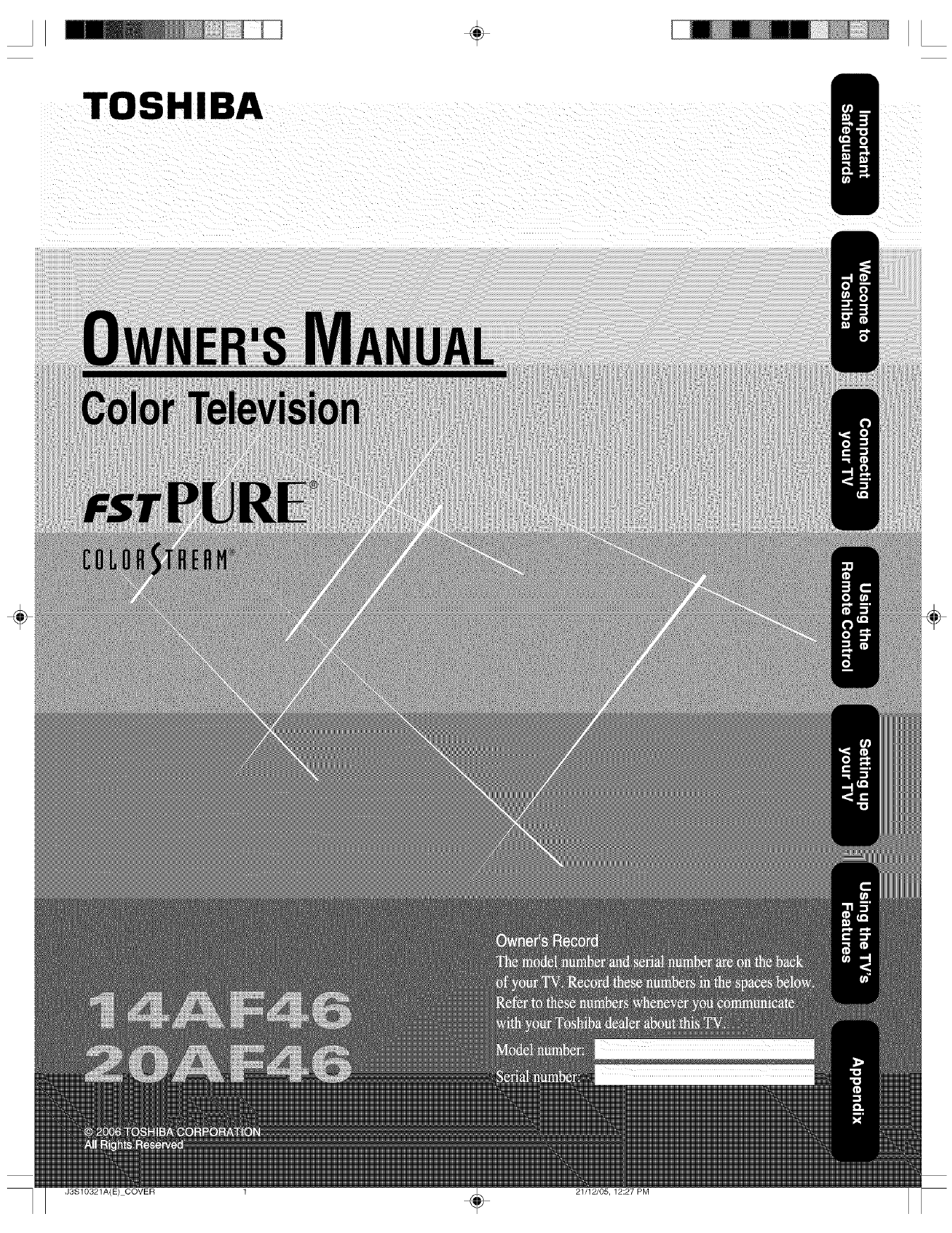
÷
TOSHIBA
J3S10321A(E) COVER 1 21/12/05, 12:27 PM
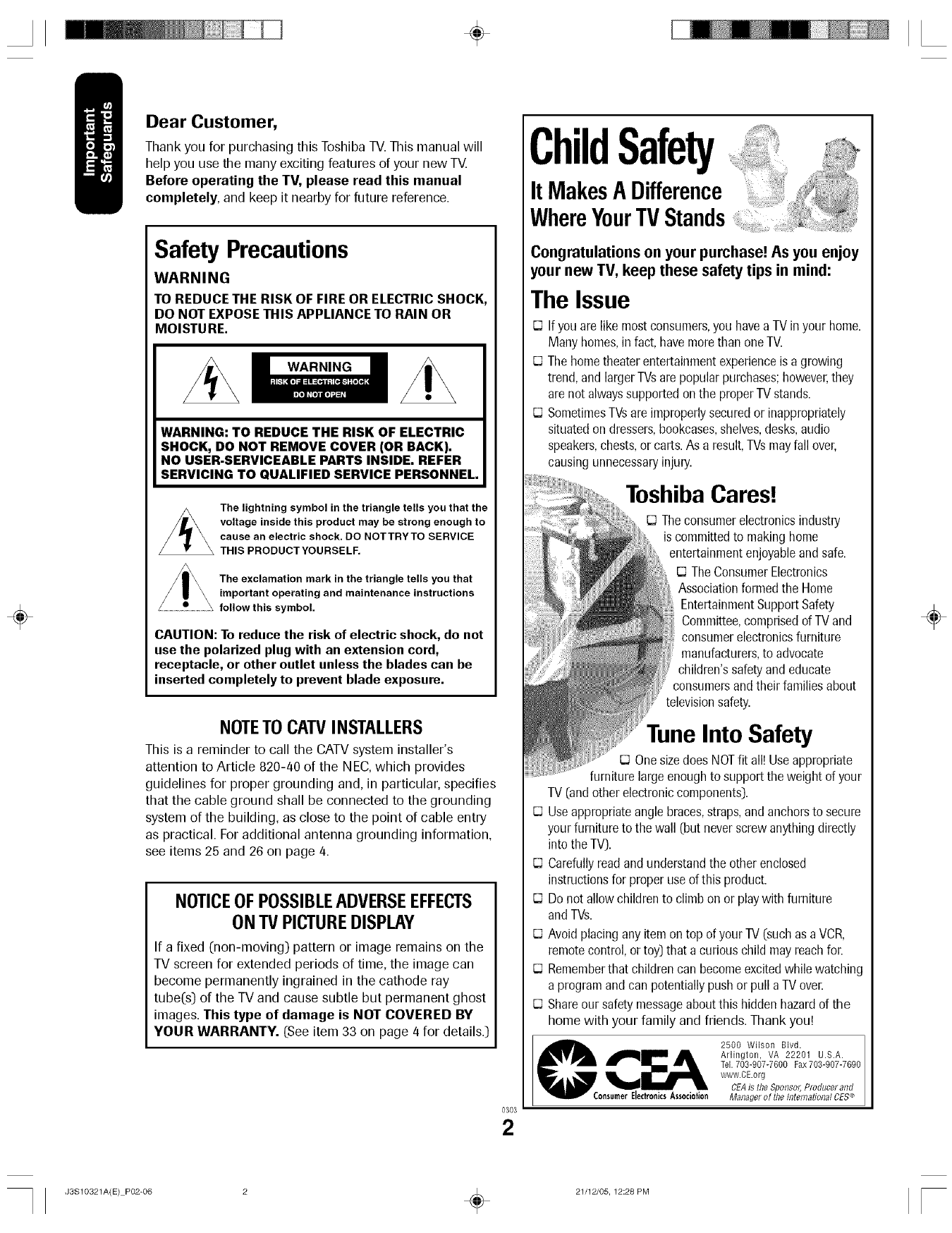
÷
÷
Dear Customer,
Thank you for purchasing this Toshiba TV.This manual will
help you use the many exciting features of your new TV.
Before operating the TV, please read this manual
completely, and keep it nearby for future reference.
Safety Precautions
WARNING
TO REDUCE THE RISK OF FIRE OR ELECTRIC SHOCK,
DO NOT EXPOSETHIS APPLIANCE TO RAIN OR
MOISTURE.
WARNING
WARNING: TO REDUCE THE RISK OF ELECTRIC
SHOCK, DO NOT REMOVE COVER (OR BACK).
NO USER-SERVICEABLE PARTS INSIDE. REFER
SERVICING TO QUALIFIED SERVICE PERSONNEL.
The lightning symbol in the triangle tells you that the
voltage inside this product may be strong enough to
cause an electric shock. DO NOTTRYTO SERVICE
THIS PRODUCTYOURSELF.
The exclamation mark in the triangle tells you that
important operating and maintenance instructions
follow this symbol.
CAUTION: To reduce the risk of electric shock, do not
use the polarized plug with an extension cord,
receptacle, or other outlet unless the blades can be
inserted completely to prevent blade exposure.
NOTETOCATVINSTALLERS
This is a reminder to call the CATV system installer's
attention to Article 820-40 of the NEC, which provides
guidelines for proper grounding and, in particular, specifies
that the cable ground shall be connected to the grounding
system of the building, as close to the point of cable entry
as practical. For additional antenna grounding information,
see items 25 and 26 on page 4.
NOTICEOFPOSSIBLEADVERSEEFFECTS
ONTVPICTUREDISPLAY
If a fixed (non-moving) pattern or image remains on the
TV screen for extended periods of time, the image can
become permanently ingrained in the cathode ray
tube(s) of the TV and cause subtle but permanent ghost
images. This type of damage is NOT COVERED BY
YOUR WARRANTY. (See item 33 on page 4 for details.)
0303
2
ChildSafety
It MakesA Difference
WhereYourTVStands
Congratulations on your purchase! As you enjoy
your new TV, keep these safety tips in mind:
The Issue
_3Ifyou arelike mostconsumers,you havea TVin your home.
Manyhomes,infact, havemorethan oneTV.
_3Thehometheaterentertainmentexperienceis agrowing
trend,and largerTVsare popularpurchases;however,they
are not alwayssupportedonthe properTVstands.
O SometimesTVsareimproperlysecuredor inappropriately
situatedon dressers,bookcases,shelves,desks,audio
speakers,chests,orcarts.As a result,TVsmayfall over,
causingunnecessaryinjury.
ToshibaCares!
O Theconsumerelectronicsindustry
is committedto makinghome
entertainmentenjoyableandsafe.
rq TheConsumerElectronics
Associationformedthe Home
EntertainmentSupportSafety
Committee,comprisedof TVand
consumerelectronicsfurniture
manufacturers,to advocate
children'ssafetyandeducate
consumersandtheir familiesabout
televisionsafety.
Into Safety
E3OnesizedoesNOTfit all)Useappropriate
furniturelargeenoughto supporttheweight of your
TV (andotherelectroniccomponents).
IJ Useappropriateanglebraces,straps,andanchorsto secure
your furnitureto the wall (but neverscrew anythingdirectly
intothe TV).
IJ Carefullyreadandunderstandthe other enclosed
instructionsfor properuseof this product.
O Do not allowchildrento climbon or playwith furniture
andTVs.
IJ Avoid placingany itemon top of yourTV (suchas aVCR,
remotecontrol,or toy)that a curiouschild mayreachfor.
IJ Rememberthat childrencan becomeexcitedwhile watching
a programandcan potentiallypushor pull aTV over.
O Shareour safetymessageaboutthis hiddenhazardof the
home with your family and friends. Thank you!
2500 Wilson Blvd.
Arlington, VA 22201 U.S.A.
Tel.703-907-7600 Fax703-907-7690
www.CEorg
CEAis the Sponso/;Producerand
EJedronicsAssociotion Managerof theInternational CES_
÷
J3S10321A(E) P02-06 2 _ 21/12/05, 12:28 PM
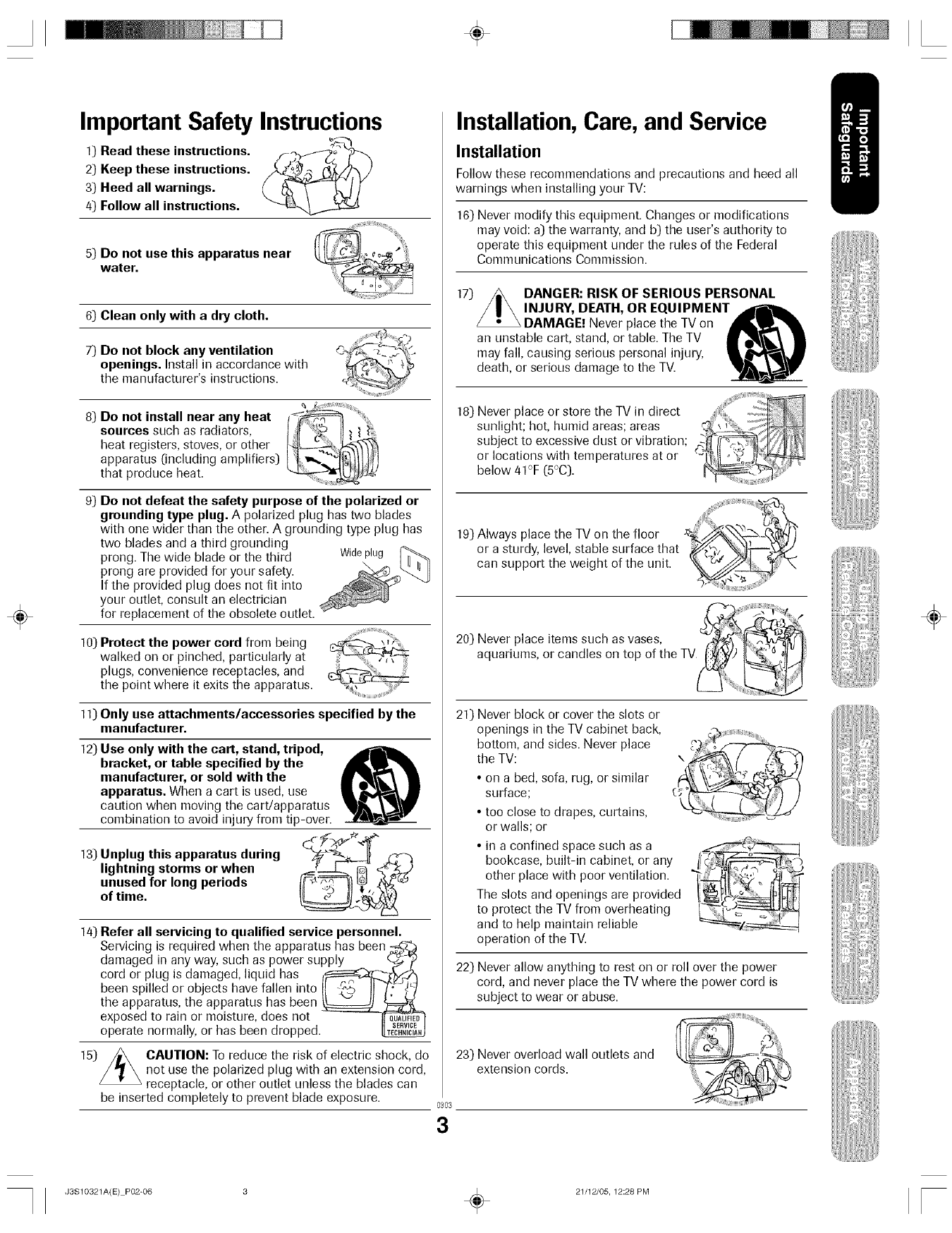
÷
÷
ImportantSafety Instructions
1) Read these instructions. ,f_-7_"_-_,_
2) Keep these instructions.
3) Heed all warnings.
4) Follow all instructions.
5) Do not use this apparatus near
water.
6)
7)
Clean only with adry cloth.
Do not block any ventilation
openings. Install in accordance with
the manufacturer's instructions.
8) Do not install near any heat
sources such as radiators,
heat registers, stoves, or other
apparatus (including amplifiers)
that produce heat,
9) Do not defeat the safety purpose of the polarized or
grounding type plug. A polarized plug has two blades
with one wider than the other. A grounding type plug has
two blades and a third grounding
prong. The wide blade or the third Wideplug
prong are provided for your safety. \
If the provided plug does not fit into
your outlet, consult an electrician
for replacement of the obsolete outlet.
10) Protect the power cord from being
walked on or pinched, particularly at
plugs, convenience receptacles, and
the point where it exits the apparatus.
]])
12)
13)
]4)
]5)
Only use attachments/accessories specified by the
manufacturer.
Use only with the cart, stand, tripod,
bracket, or table specified by the
manufacturer, or sold with the
apparatus. When a cart is used, use
caution when moving the cart/apparatus
combination to avoid injury from tip-over.
Unplug this apparatus during C_._'_
,gbtningstormsorwheu
unused for long periods __
of time.
Refer all servicing to qualified service personnel.
Servicing is required when the apparatus has been_
damaged in any way, such as power supply q_-_i)
cord or plug is damaged, liquid has li_Or__,_f_
been spilled or objects have fallen into I1 _,'b, II _i;'-_
the apparatus, the apparatus has been _
exposed to rain or moisture, does not __
operate normally, or has been dropped._
CAUTION: To reduce the risk of electric shock, do
not use the polarized plug with an extension cord,
receptacle, or other outlet unless the blades can
be inserted completely to prevent blade exposure. 0303
3
Installation,Care, and Service
Installation
Follow these recommendations and precautions and heed all
warnings when installing your TV:
16) Never modify this equipment. Changes or modifications
may void: a) the warranty, and b) the user's authority to
operate this equipment under the rules of the Federal
Communications Commission.
17) DANGER: RISK OF SERIOUS PERSONAL
INJURY, DEATH, OR EQUIPMEN- _l_mL
DAMAGE! Never place the TV on
an unstable cart, stand, or table. The TV
may fall, causing serious personal injury,
death, or serious damage to the TV.
18) Never place or store the TV in direct ............
sunlight; hot, humid areas; areas _ _ ,.,
subject to excessive dust or vibration; -F_ ....
OrbelowlOCationS41oF(5°c).Withtemperatures at or _-:_-" _'_ _ _'
19) Always place the TV on the floor
or a sturdy, level, stable surface that
can support the weight of the unit.
20) Never place items such as vases, __
_iiiiJJiiiiii_ii_!i_!iii@
aquariums, or candles on top of the TV_
21) Never block or cover the slots or
openings in the TV cabinet back,
bottom, and sides. Never place
the TV:
• on a bed, sofa, rug, or similar
surface;
• too close to drapes, curtains,
or walls; or
• in a confined space such as a
bookcase, built-in cabineL or any
other place with poor ventilation.
The slots and openings are provided
to protect the TV from overheating
and to help maintain reliable
operation of the TV.
22) Never allow anything to rest on or roll over the power
cord, and never place the TV where the power cord is
subject to wear or abuse.
23) Never overload wall outlets and
extension cords.
÷
J3S10321A(E) P02-06 3 _ 21/12/05, 12:28 PM
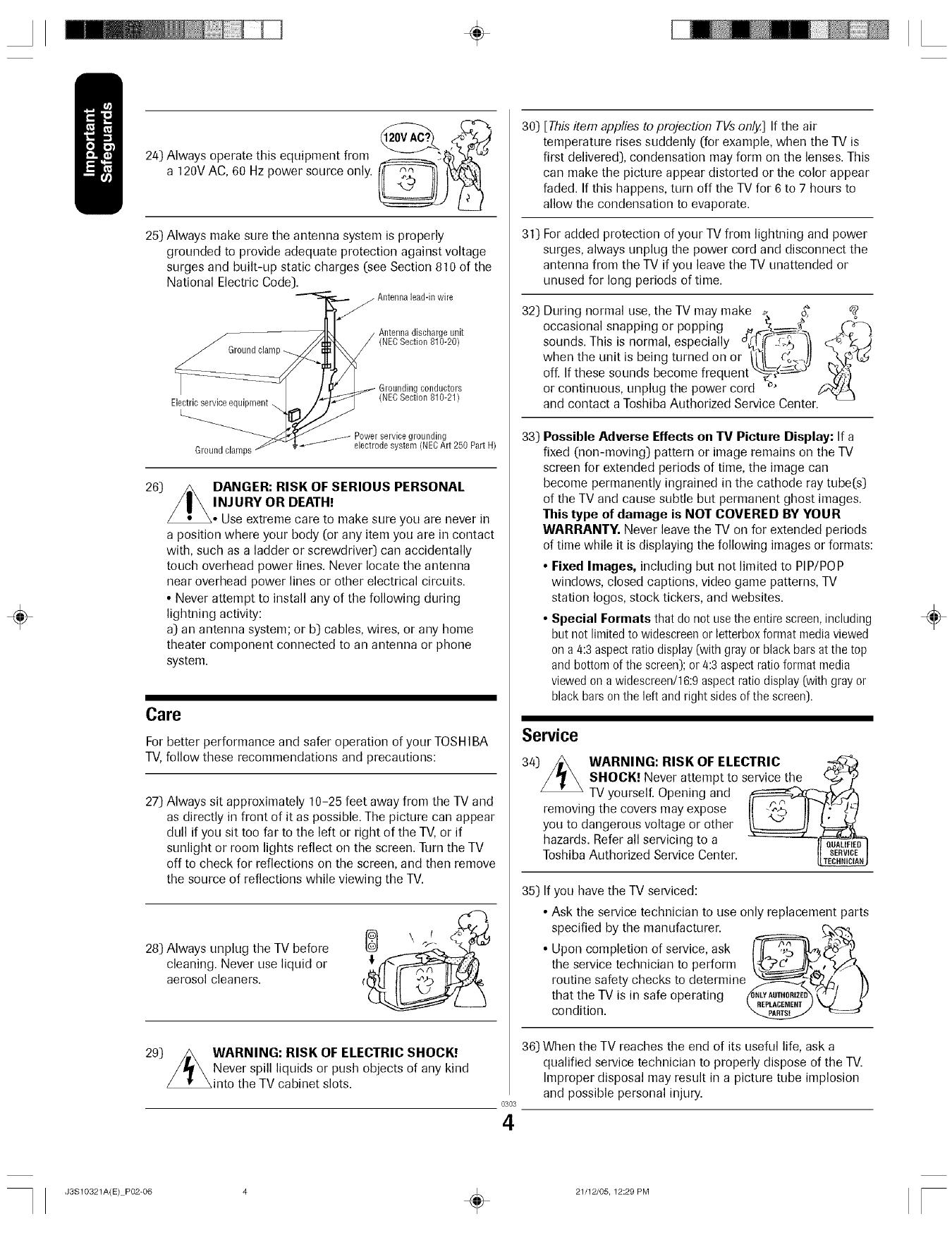
÷
÷
24) Always operate this equipment from
a 120V AC, 60 Hz power source only.
25) Always make sure the antenna system is properly
grounded to provide adequate protection against voltage
surges and built-up static charges (see Section 810 of the
National Electric Code).
Antenna lead-in wire
j Antenna discharge unit
(NEOSection 810-20)
26)
Electric service equipment \
conductors
(NECSection 810-21)
Ground clamps
Power service grounding
electrode system (NECArt 250 Part H)
DANGER: RISK OF SERIOUS PERSONAL
INJURY OR DEATH!
Use extreme care to make sure you are never in
a position where your body (or any item you are in contact
with, such as a ladder or screwdriver) can accidentally
touch overhead power lines. Never locate the antenna
near overhead power lines or other electrical circuits.
• Never attempt to install any of the following during
lightning activity:
a) an antenna system; or b) cables, wires, or any home
theater component connected to an antenna or phone
system.
Care
For better performance and safer operation of your TOSH IBA
TV, follow these recommendations and precautions:
27) Always sit approximately 10-25 feet away from the TV and
as directly in front of it as possible. The picture can appear
dull if you sit too far to the left or right of the TV, or if
sunlight or room lights reflect on the screen. Turn the TV
off to check for reflections on the screen, and then remove
the source of reflections while viewing the TV.
28) Always unplug the TV before
cleaning. Never use liquid or
aerosol cleaners.
29) _ WARNING: RISK OF ELECTRIC SHOCK!
//I_\ Never spill liquids or push objects of any kind
_into the TV cabinet slots.
30)
31)
32)
[This item applies to projection TVs only.] If the air
temperature rises suddenly (for example, when the TV is
first delivered), condensation may form on the lenses. This
can make the picture appear distorted or the color appear
faded. If this happens, turn off the TV for 6 to 7 hours to
allow the condensation to evaporate.
For added protection of your TV from lightning and power
surges, always unplug the power cord and disconnect the
antenna from the TV if you leave the TV unattended or
unused for long periods of time.
During normal use, the TV may make _, _ _2
occasional snapping or popping .__._--_---_ _
sounds. This is normal, especially °_t_ _
when the unit is being turned on or _'i_| (_,_,)l
off. If these sounds become frequent'_-_ ¢_--_-t°"
or continuous, unplug the power cord _'
and contact a Toshiba Authorized Service Center.
33) Possible Adverse Effects on TV Picture Display: If a
fixed (non-moving) pattern or image remains on the TV
screen for extended periods of time, the image can
become permanently ingrained in the cathode ray tube(s)
of the TV and cause subtle but permanent ghost images.
This type of damage is NOT COVERED BY YOUR
WARRANTY. Never leave the TV on for extended periods
of time while it is displaying the following images or formats:
•Fixed Images, including but not limited to PiP/POP
windows, closed captions, video game patterns, TV
station Iogos, stock tickers, and websites.
•Special Formats that do not usethe entire screen, including
but not limited to widescreen or letterbox format media viewed
on a 4:3 aspect ratio display (with gray or black bars at the top
and bottom of the screen); or 4:3 aspect ratio format media
viewed on a widescreen/16:9 aspect ratio display (with gray or
black bars on the left and right sides of the screen}.
Service
34) WARNING: RISK OF ELECTRIC
SHOCK! Never attempt to service the _ "_
TV yourself. Opening and __,_
rernoving the covers rnay expose II II
you to dangerous voltage or other _ _j_
hazards. Refer all servicing to a -- " _E0'_
Toshiba Authorized Service Center.
35) If you have the TV serviced:
• Ask the service technician to use only replacement parts
specified by the manufacturer.
Uponcomht onofservice,ask
the service technician to perform _(j_,]_ ['}/S_\
routine safety checks to determine __,_
that the TV is in safe operating _M0_D'_) _,)
condition.
0303
4
36) When the TV reaches the end of its useful life, ask a
qualified service technician to properly dispose of the TV.
Improper disposal may result in a picture tube implosion
and possible personal injury.
÷
J3S10321A(E) P02-06 4 _ 21/12/05, 12:29 PM
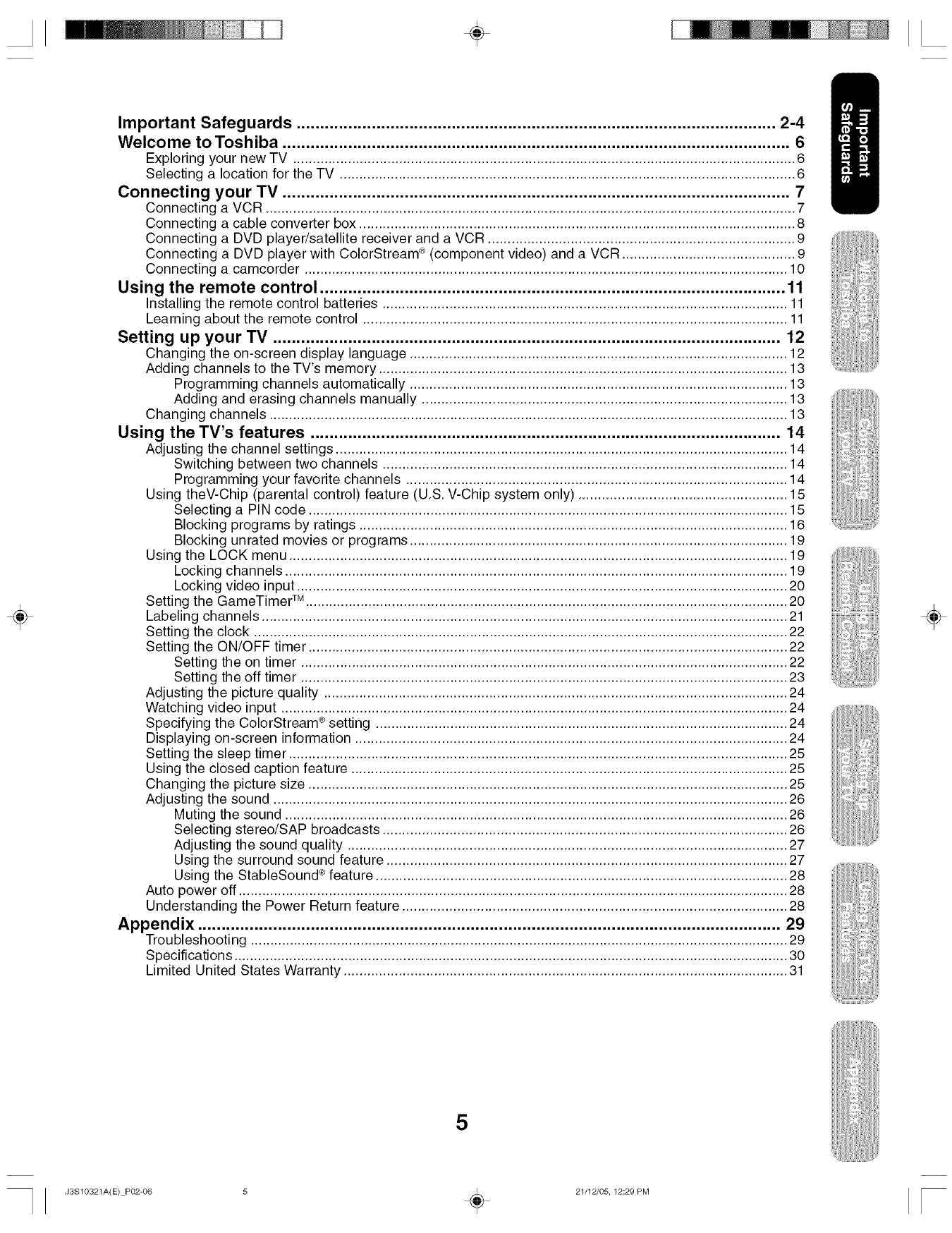
÷
÷
Important Safeguards ...................................................................................................... 2-4
Welcome to Toshiba ............................................................................................................ 6
Exploring your new TV ................................................................................................................................ 6
Selecting a location for the TV .................................................................................................................... 6
Connecting your TV ............................................................................................................ 7
Connecting a VCR ....................................................................................................................................... 7
Connecting a cable converter box ............................................................................................................... 8
Connecting a DVD player/satellite receiver and a VCR .............................................................................. 9
Connecting a DVD player with ColorStream ®(component video) and a VCR ............................................ 9
Connecting a camcorder ........................................................................................................................... 10
Using the remote control ................................................................................................... 11
Installing the remote control batteries ....................................................................................................... 11
Learning about the remote control ............................................................................................................ 11
Setting up your TV ............................................................................................................ 12
Changing the on-screen display language ................................................................................................ 12
Adding channels to the TV's memory ........................................................................................................ 13
Programming channels automatically ................................................................................................ 13
Adding and erasing channels manually ............................................................................................. 13
Changing channels .................................................................................................................................... 13
Using the TV's features .................................................................................................... 14
Adjusting the channel settings ................................................................................................................... 14
Switching between two channels ....................................................................................................... 14
Programming your favorite channels ................................................................................................. 14
Using theV-Chip (parental control) feature (U.S. V-Chip system only) ..................................................... 15
Selecting a PIN code .......................................................................................................................... 15
Blocking programs by ratings ............................................................................................................. 16
Blocking unrated movies or programs ................................................................................................ 19
Using the LOCK menu ............................................................................................................................... 19
Locking channels ................................................................................................................................ 19
Locking video input ............................................................................................................................. 20
Setting the GameTimer TM ........................................................................................................................... 20
Labeling channels ...................................................................................................................................... 21
Setting the clock ........................................................................................................................................ 22
Setting the ON/OFF timer .......................................................................................................................... 22
Setting the on timer ............................................................................................................................ 22
Setting the off timer ............................................................................................................................ 23
Adjusting the picture quality ...................................................................................................................... 24
Watching video input ................................................................................................................................. 24
Specifying the ColorStream ®setting ......................................................................................................... 24
Displaying on-screen information .............................................................................................................. 24
Setting the sleep timer ............................................................................................................................... 25
Using the closed caption feature ............................................................................................................... 25
Changing the picture size .......................................................................................................................... 25
Adjusting the sound ................................................................................................................................... 26
Muting the sound ................................................................................................................................ 26
Selecting stereo/SAP broadcasts ....................................................................................................... 26
Adjusting the sound quality ................................................................................................................ 27
Using the surround sound feature ...................................................................................................... 27
Using the StableSound ®feature ......................................................................................................... 28
Auto power off ............................................................................................................................................ 28
Understanding the Power Return feature .................................................................................................. 28
Appendix ............................................................................................................................ 29
Troubleshooting ......................................................................................................................................... 29
Specifications ............................................................................................................................................. 30
Limited United States Warranty ................................................................................................................. 31
÷
5
J3S10321A(E) P02-06 5 _ 21/12/05, 12:29 PM
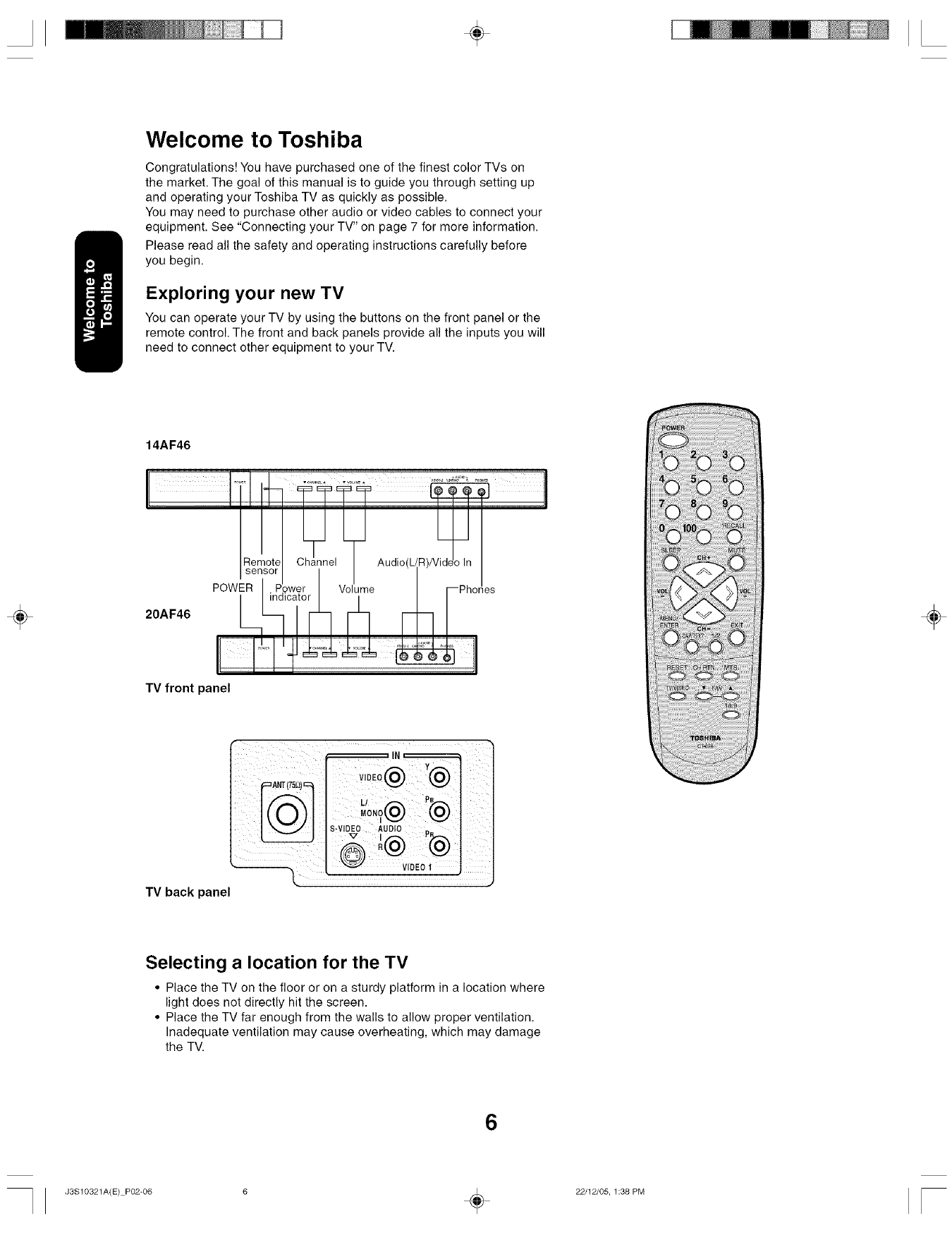
÷
Welcome to Toshiba
Congratulations! You have purchased one of the finest color TVs on
the market. The goal of this manual is to guide you through setting up
and operating your Toshiba TV as quickly as possible.
You may need to purchase other audio or video cables to connect your
equipment. See "Connecting your TV" on page 7 for more information.
Please read all the safety and operating instructions carefully before
you begin.
Exploring your new TV
You can operate your TV by using the buttons on the front panel or the
remote control. The front and back panels provide all the inputs you will
need to connect other equipment to your TV.
÷
14AF46
POWER
20AF46 L
TV front panel
TV back panel
÷
Selecting a location for the TV
• Place the TV on the floor or on a sturdy platform in a location where
light does not directly hit the screen.
• Place the TV far enough from the walls to allow proper ventilation.
Inadequate ventilation may cause overheating, which may damage
the TV.
6
J3S10321A(E) P02-06 6 _ 22/12/05, 1:38 PM
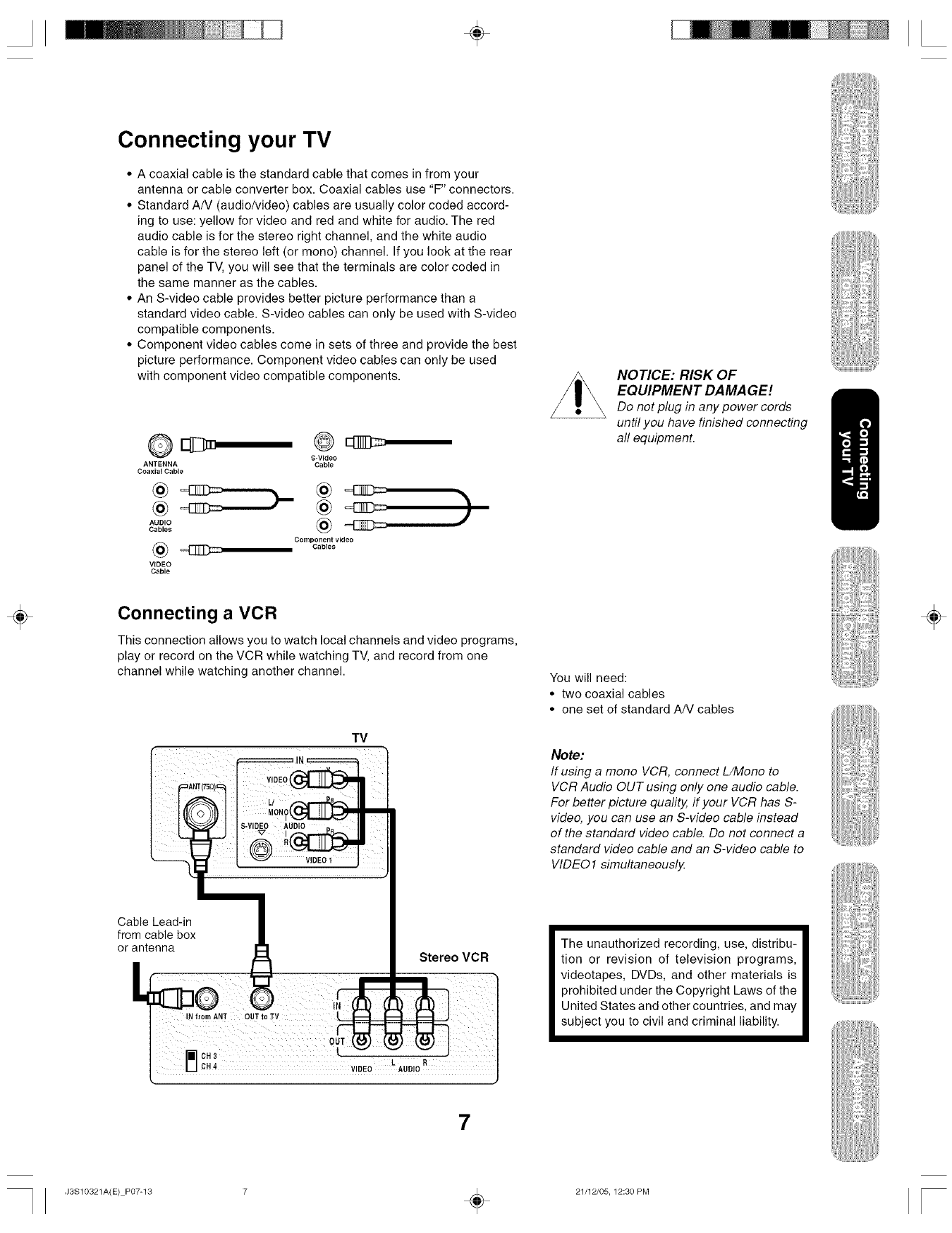
÷
Connecting your TV
• A coaxial cable is the standard cable that comes in from your
antenna or cable converter box. Coaxial cables use "F" connectors.
• Standard AN (audio/video) cables are usually color coded accord-
ing to use: yellow for video and red and white for audio. The red
audio cable is for the stereo right channel, and the white audio
cable is for the stereo left (or mono) channel. If you look at the rear
panel of the TV, you will see that the terminals are color coded in
the same manner as the cables.
• An S-video cable provides better picture performance than a
standard video cable. S-video cables can only be used with S-video
compatible components.
• Component video cables come in sets of three and provide the best
picture performance. Component video cables can only be used
with component video compatible components.
S-Video
ANTENNA Cable
Coaxial Cable
@
AOO,O @
Cables
Component video
Cob,es
VIDEO
Cable
)
NOTICE: RISK OF
EQUIPMENT DA MA GE!
Do not plug in any power cords
until you have finished connecting
all equipment.
÷Connecting a VCR
This connection allows you to watch local channels and video programs,
play or record on the VCR while watching TV, and record from one
channel while watching another channel.
VIDEO 1
Cable Lead-in
from cable box
or antenna J I[
"[
Stereo VCR
You will need:
• two coaxial cables
• one set of standard A/V cables
Note:
If using a mono VCR, connect L/Mono to
VCR Audio OUT using only one audio cable.
For better picture quality, if your VCR has S-
video, you can use an S-video cable instead
of the standard video cable. Do not connect a
standard video cable and an S-video cable to
VIDE01 simultaneously.
The unauthorized recording, use, distribu-
tion or revision of television programs,
videotapes, DVDs, and other materials is
prohibited under the Copyright Laws of the
United States and other countries, and may
subject you to civil and criminal liability.
÷
7
J3S10321A(E) P07-13 7 _ 21/12/05, 12:30 PM
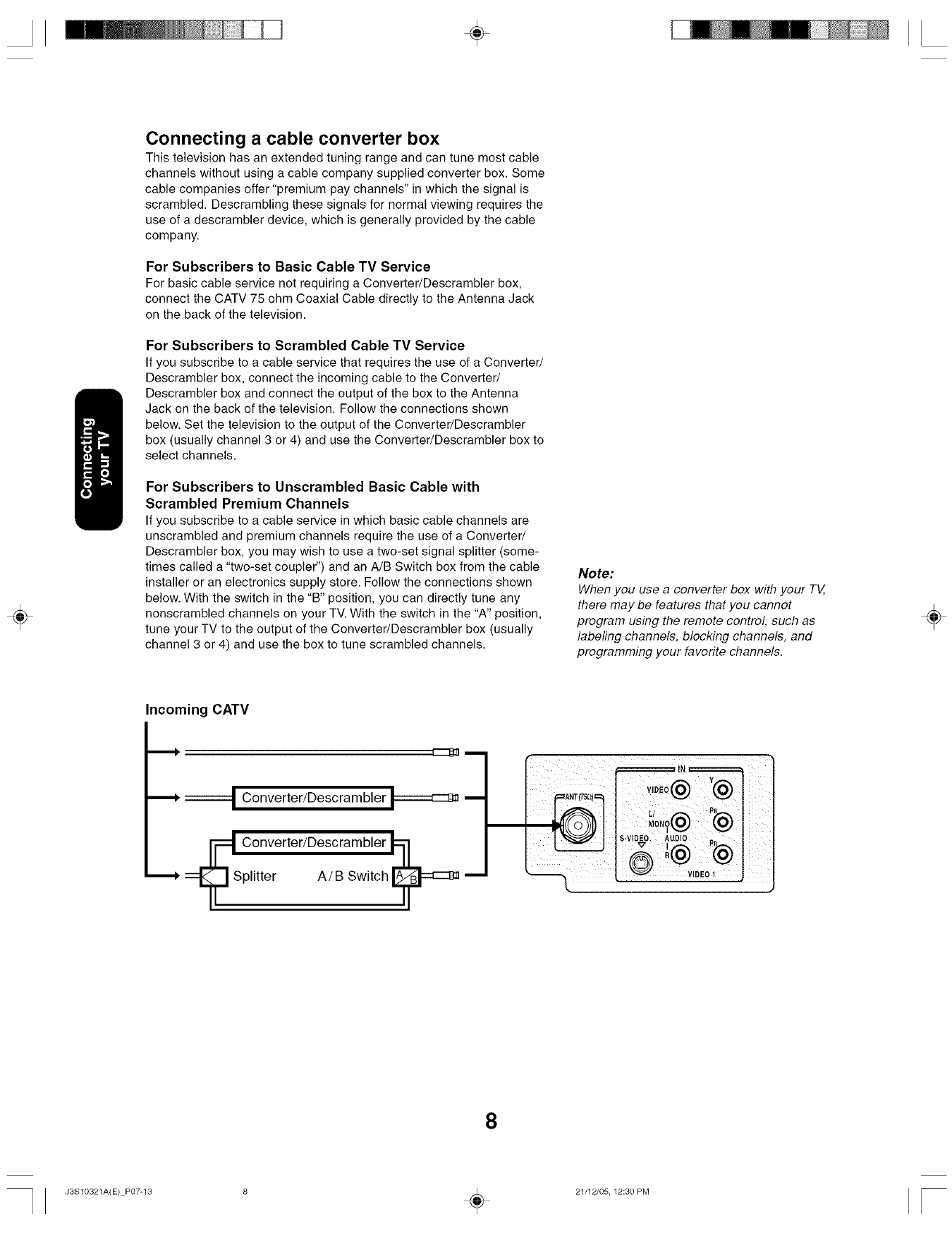
÷
÷
Connecting a cable converter box
This television has an extended tuning range and can tune most cable
channels without using a cable company supplied converter box. Some
cable companies offer "premium pay channels" in which the signal is
scrambled. Descrambling these signals for normal viewing requires the
use of a descrambler device, which is generally provided by the cable
company.
For Subscribers to Basic Cable TV Service
For basic cable service not requiring a Converter/Descrambler box,
connect the CATV 75 ohm Coaxial Cable directly to the Antenna Jack
on the back of the television.
For Subscribers to Scrambled Cable TV Service
If you subscribe to a cable service that requires the use of a Converter/
Descrambler box, connect the incoming cable to the Converted
Descrambler box and connect the output of the box to the Antenna
Jack on the back of the television. Follow the connections shown
below. Set the television to the output of the Converter/Descrambler
box (usually channel 3 or 4) and use the Converter/Descrambler box to
select channels.
For Subscribers to Unscrambled Basic Cable with
Scrambled Premium Channels
If you subscribe to a cable service in which basic cable channels are
unscrambled and premium channels require the use of a Converted
Descrambler box, you may wish to use a two-set signal splitter (some-
times called a "two-set coupler") and an A/B Switch box from the cable
installer or an electronics supply store. Follow the connections shown
below. With the switch in the "B" position, you can directly tune any
nonscrambled channels on your TV. With the switch in the "A" position,
tune your TV to the output of the Converter/Descrambler box (usually
channel 3 or 4) and use the box to tune scrambled channels.
Note:
When you use a converter box with your TV,
there may be features that you cannot
program using the remote control, such as
labeling channels, blocking channels, and
programming your favorite channels.
÷
Incoming CATV
| Converter/Descrambler _ m
,._ Converter/Descram bier
==_ Splitter A/B Switch [_ =_ m
iN
o0°o@ @
! iiiiiii! i ,
s.V,DEO?°,o p.
v,0,0,
8
J3S10321A(E) P07-13 8 _ 21/12/05, 12:30 PM
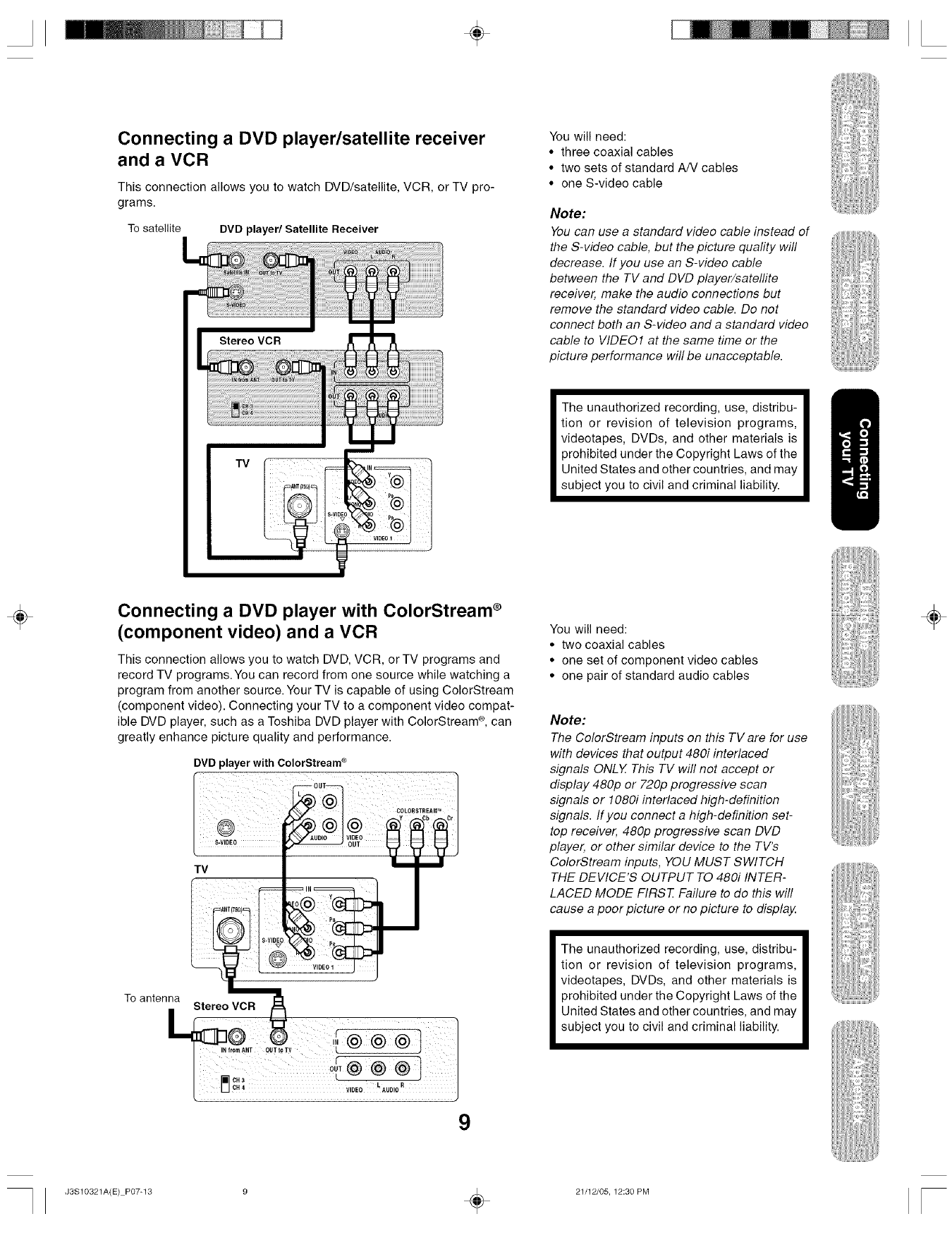
÷
Connecting a DVD player/satellite receiver
and a VCR
This connection allows you to watch DVD/satellite, VCR, or TV pro-
grams.
To satellite DVDplayer/Satellite Receiver
You will need:
• three coaxial cables
• two sets of standard AN cables
• one S-video cable
Note:
You can use a standard video cable instead of
the S-video cable, but the picture quafity will
decrease. If you use an S-video cable
between the TV and DVD player/satellite
receiver, make the audio connections but
remove the standard video cable. Do not
connect both an S-video and a standard video
cable to VIDE01 at the same time or the
picture performance will be unacceptable.
The unauthorized recording, use, distribu-
tion or revision of television programs,
videotapes, DVDs, and other materials is
prohibited under the Copyright Laws of the
United States and other countries, and may
subject you to civil and criminal liability.
÷Connecting aDVD player with ColorStream ®
(component video) and a VCR
This connection allows you to watch DVD, VCR, or TV programs and
record TV programs.You can record from one source while watching a
program from another source. Your TV is capable of using ColorStream
(component video). Connecting your TV to a component video compat-
ible DVD player, such as a Toshiba DVD player with ColorStream ®,can
greatly enhance picture quality and performance.
To antenna
DVD player with ColorStream ®
TV
Stereo VCR
You will need:
• two coaxial cables
• one set of component video cables
• one pair of standard audio cables
Note:
The ColorStream inputs on this TV are for use
with devices that output 480i interlaced
signals ONLY This TV will not accept or
display 480p or 720p progressive scan
signals or 1080i interlaced high-definition
signals. If you connect a high-definition set-
top receiver, 480p progressive scan DVD
player, or other similar device to the TV's
ColorStream inputs, YOU MUST SWITCH
THE DEVICE'S OUTPUT TO 480i INTER-
LACED MODE FIRST Failure to do this will
cause a poor picture or no picture to display.
The unauthorized recording, use, distribu-
tion or revision of television programs,
videotapes, DVDs, and other materials is
prohibited under the Copyright Laws of the
United States and other countries, and may
subject you to civil and criminal liability.
÷
9
J3S10321A(E) P07-13 9 _ 21/12/05, 12:30 PM
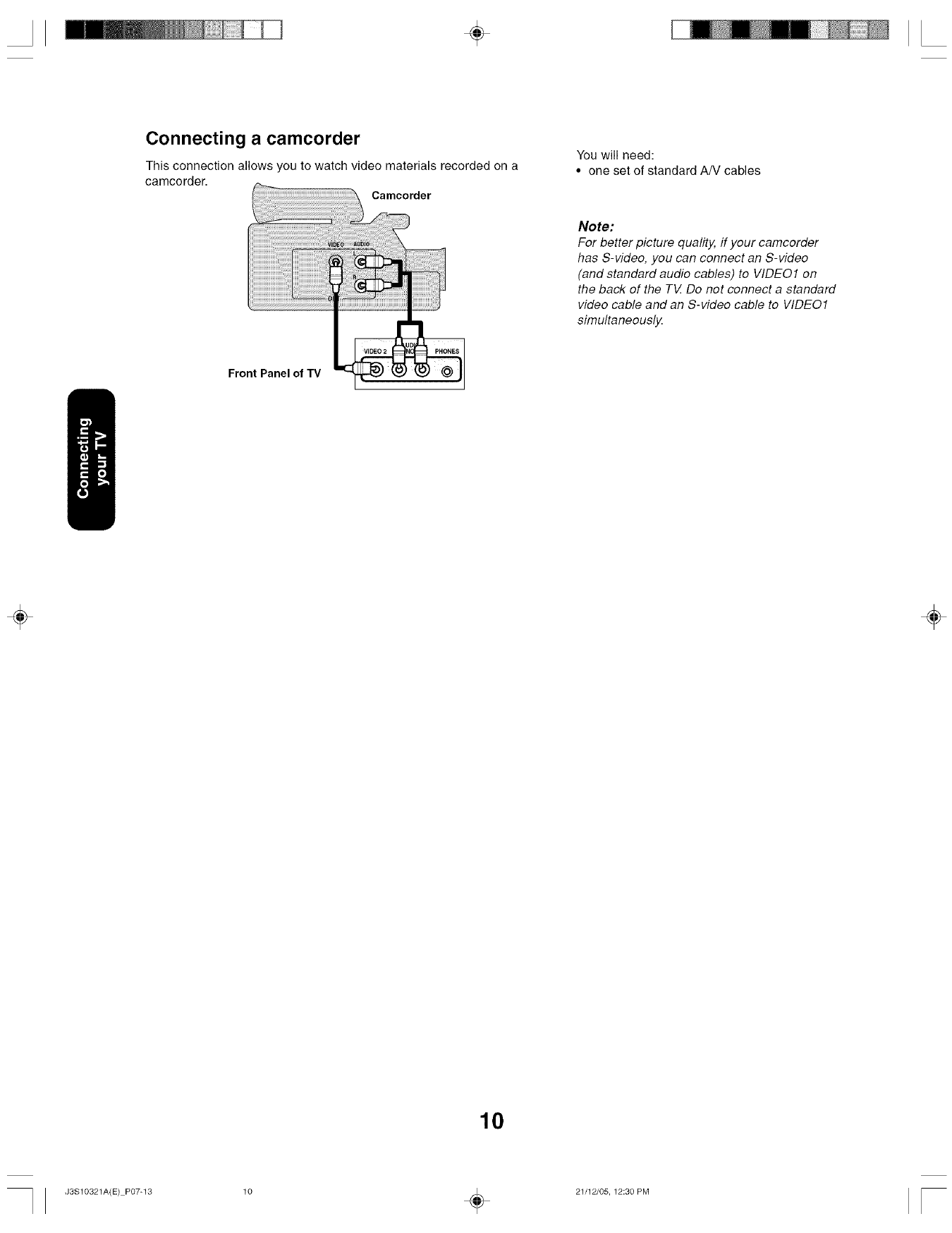
÷
Connecting a camcorder
This connection allows you to watch video materials recorded on a
camcorder. Camcorder
You will need:
• one set of standard AN cables
Note:
For better picture quality, if your camcorder
has S-video, you can connect an S-video
(and standard audio cables) to VIDE01 on
the back of the TtZ Do not connect a standard
video cable and an S-video cable to VIDE01
simultaneously,
Front Panel of TV
÷ ÷
10
J3S10321A(E) P07-13 10 _ 21/12/05, 12:30 PM
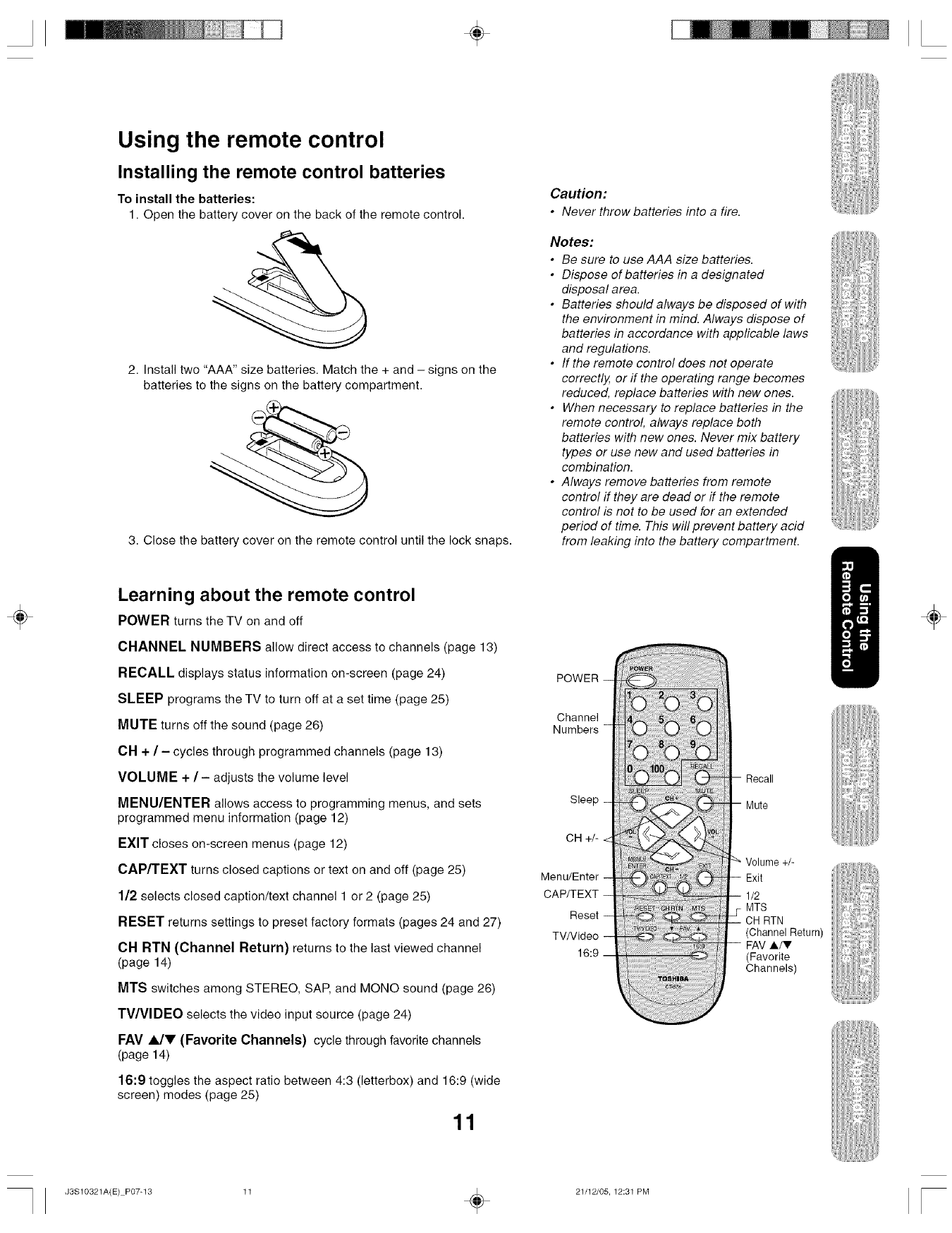
÷
Using the remote control
Installing the remote control batteries
To install the batteries:
1. Open the battery cover on the back of the remote control.
2. Install two "AAA" size batteries. Match the + and -signs on the
batteries to the signs on the battery compartment.
3. Close the battery cover on the remote control until the lock snaps.
Caution:
• Never throw batteries into a fire.
Notes:
• Be sure to use AAA size batteries.
• Dispose of batteries in a designated
disposal area.
• Batteries should always be disposed of with
the environment in mind. Always dispose of
batteries in accordance with appficable laws
and regulations.
• If the remote control does not operate
correctly, or if the operating range becomes
reduced, replace batteries with new ones.
• When necessary to replace batteries in the
remote control always replace both
batteries with new ones. Never mix battery
types or use new and used batteries in
combination.
• Always remove batteries from remote
control if they are dead or if the remote
control is not to be used for an extended
period of time. This will prevent battery acid
from leaking into the battery compartment.
÷Learning about the remote control
POWER turns the TV on and off
CHANNEL NUMBERS allow direct access to channels (page 13)
RECALL displays status information on-screen (page 24)
SLEEP programs the TV to turn off at a set time (page 25)
MUTE turns off the sound (page 26)
OH + /- cycles through programmed channels (page 13)
VOLUME + /- adjusts the volume level
MENU/ENTER allows access to programming menus, and sets
programmed menu information (page 12)
EXIT closes on-screen menus (page 12)
CAP/TEXT turns closed captions or text on and off (page 25)
1/2 selects closed caption/text channel 1 or 2 (page 25)
RESET returns settings to preset factory formats (pages 24 and 27)
CH RTN (Channel Return) returns to the last viewed channel
(page 14)
MTS switches among STEREO, SAP, and MONO sound (page 26)
TV/VlDEO selects the video input source (page 24)
FAV A/V (Favorite Channels) cycle through favorite channels
(page 14)
16:9 toggles the aspect ratio between 4:3 (letterbox) and 16:9 (wide
screen) modes (page 25)
11
POWER --
Channel
Numbers -
Sleep _
CH +/- <
Menu/Enter -
CAP/TEXT -
Reset -
TV/Video --
16:9
Volume +/-
1/2
MTS
RTN
(Channel Return)
FAV A/V
(Favorite
Channels)
÷
J3S10321A(E) P07-13 11 _ 21/12/05, 12:31 PM
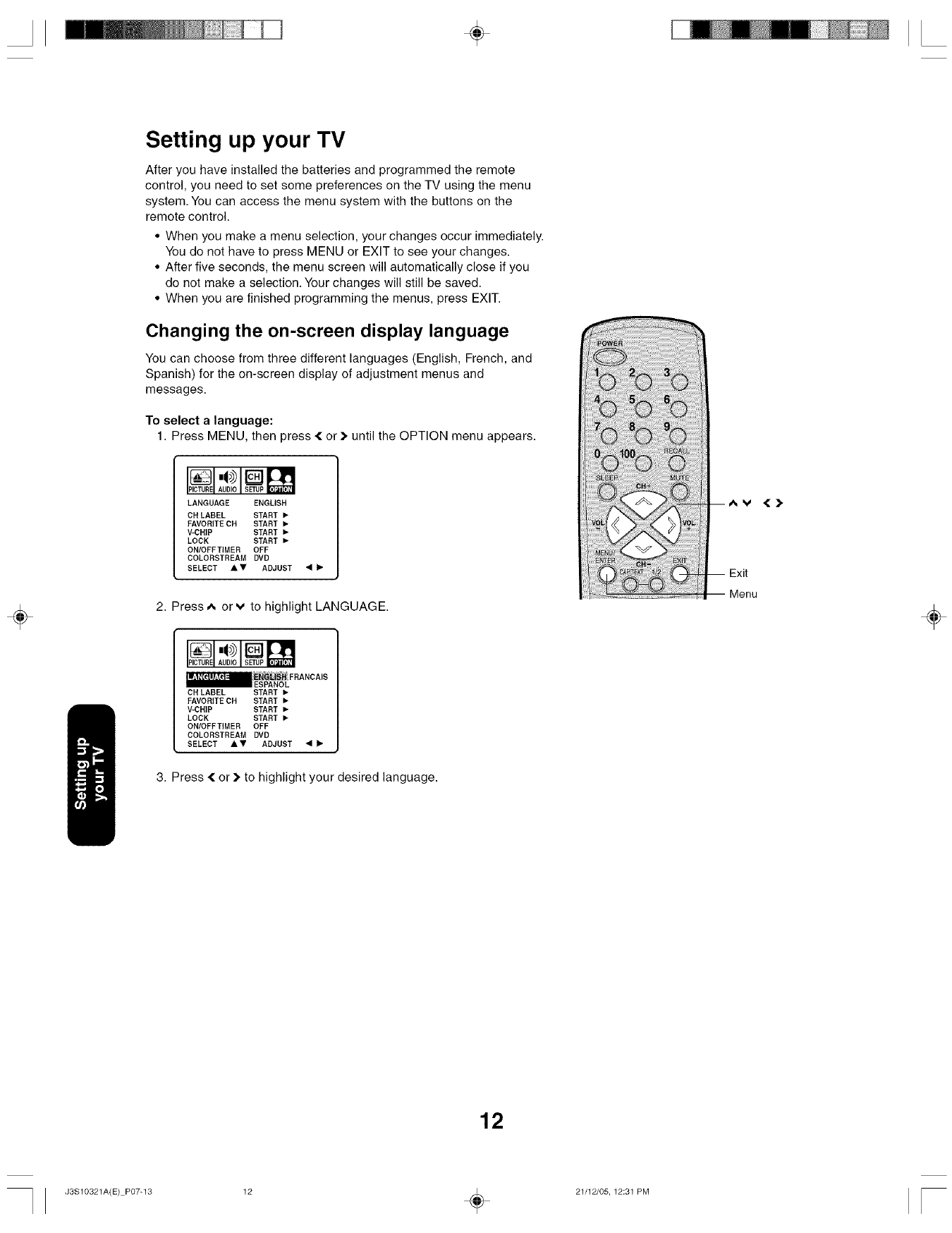
÷
Setting up your TV
After you have installed the batteries and programmed the remote
control, you need to set some preferences on the TV using the menu
system. You can access the menu system with the buttons on the
remote control.
• When you make a menu selection, your changes occur immediately.
You do not have to press MENU or EXIT to see your changes.
• After five seconds, the menu screen will automatically close if you
do not make a selection. Your changes will still be saved.
• When you are finished programming the menus, press EXIT.
Changing the on-screen display language
You can choose from three different languages (English, French, and
Spanish) for the on-screen display of adjustment menus and
messages.
To select a language:
1. Press MENU, then press { or :_ until the OPTION menu appears.
LANGUAGE ENGLISH
CH LABEL START •
FAVORITE CH START •
V-CHIP START •
LOCK START •
ONIOFF TIMER OFF
COLOBSTREAM DVD
SELECT &V ADJUST • I_"
÷2. Press ^ cry to highlight LANGUAGE.
OH LABEL START •
FAVORITE CH START •
V-CHIP START •
LOCK START •
ONIOFF TIMER OFF
COLOBSTREAM DVD
SELECT _,V ADJUST • I_
3. Press { or :_ to highlight your desired language.
÷
12
J3S10321A(E) P07-13 12 _ 21/12/05, 12:31 PM
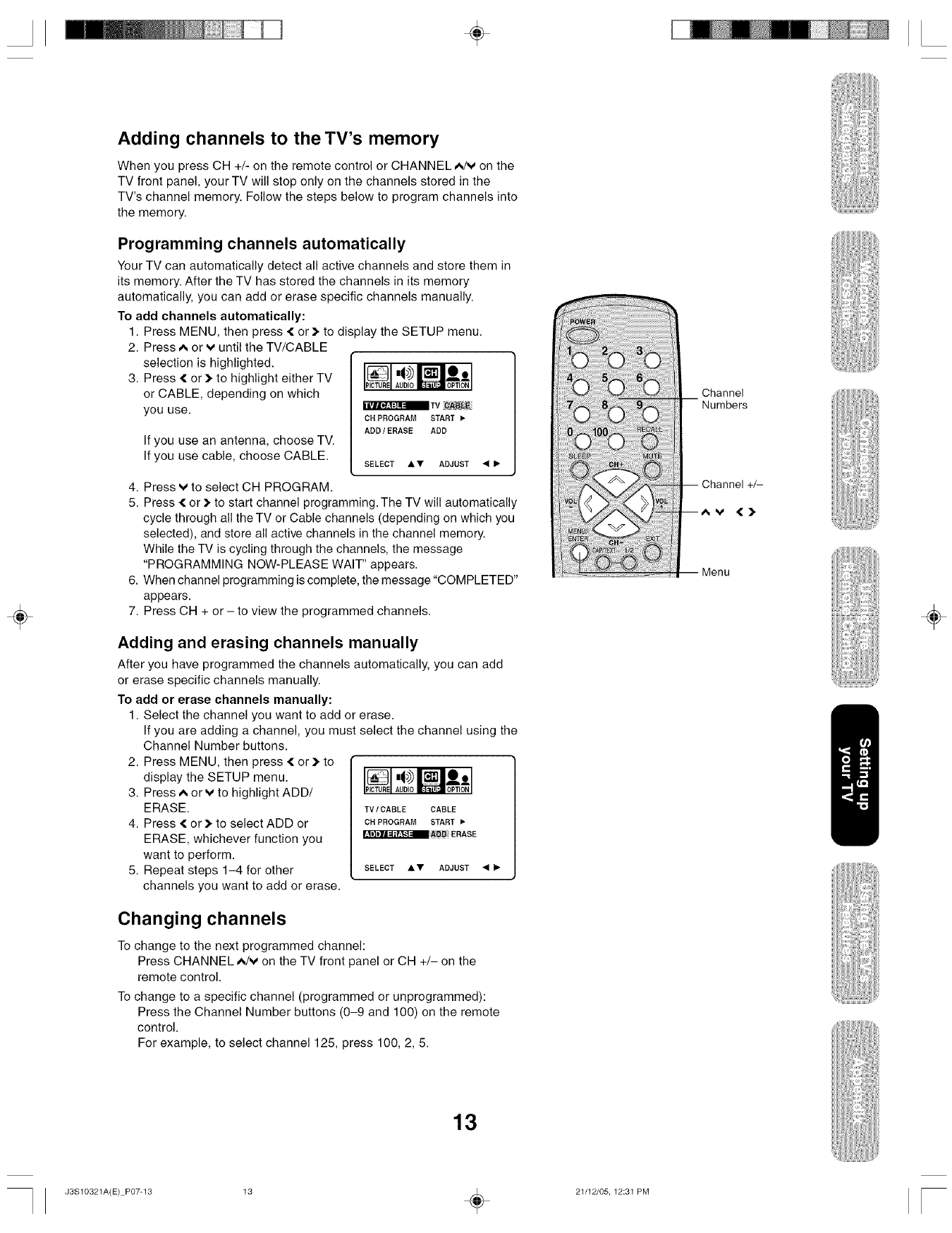
÷
÷
Adding channels to theTV's memory
When you press CH +/- on the remote control or CHANNEL ^/v on the
TV front panel, your TV will stop only on the channels stored in the
TV's channel memory. Follow the steps below to program channels into
the memory.
Programming channels automatically
Your TV can automatically detect all active channels and store them in
its memory. After the TV has stored the channels in its memory
automatically, you can add or erase specific channels manually.
To add channels automatically:
1. Press MENU, then press < or) to display the SETUP menu.
2. Press ^ or v until the TV/CABLE
selection is highlighted.
3. Press { or )to highlight either TV
or CABLE, depending on which
you use.
If you use an antenna, choose TV.
If you use cable, choose CABLE.
TV gABL_
OR PROGRAM START •
ADD/ERASE ADD
SELECT _kV ADJUST •I_
4. Press v to select CH PROGRAM.
5. Press ( or ), to start channel programming. The TV will automatically
cycle through all the TV or Cable channels (depending on which you
selected), and store all active channels in the channel memory.
While the TV is cycling through the channels, the message
"PROGRAMMING NOW-PLEASE WAIT" appears.
6. When channel programming is complete, the message "COMPLETED"
appears.
7. Press CH + or - to view the programmed channels.
Adding and erasing channels manually
After you have programmed the channels automatically, you can add
or erase specific channels manually.
To add or erase channels manually:
1. Select the channel you want to add or erase.
If you are adding a channel, you must select the channel using the
Channel Number buttons.
2. Press MENU, then press { or )to
display the SETUP menu.
3. Press ^ or v to highlight ADD/
ERASE. TV/CABLE CABLE
4. Press { or )to select ADD or CHPROGRAMSTART•
_,ADD ERASE
ERASE, whichever function you
want to perform.
5. Repeat steps 1-4 for other SELECTAt,V ADJUSTII l•
channels you want to add or erase.
Changing channels
To change to the next programmed channel:
Press CHANNEL ^/v on the TV front panel or CH +/- on the
remote control.
To change to a specific channel (programmed or unprogrammed):
Press the Channel Number buttons (0-9 and 100) on the remote
control.
For example, to select channel 125, press 100, 2, 5.
Channel
Numbers
Channel +/-
V {]_
Menu
÷
13
J3S10321A(E) P07-13 13 _ 21/12/05, 12:31 PM
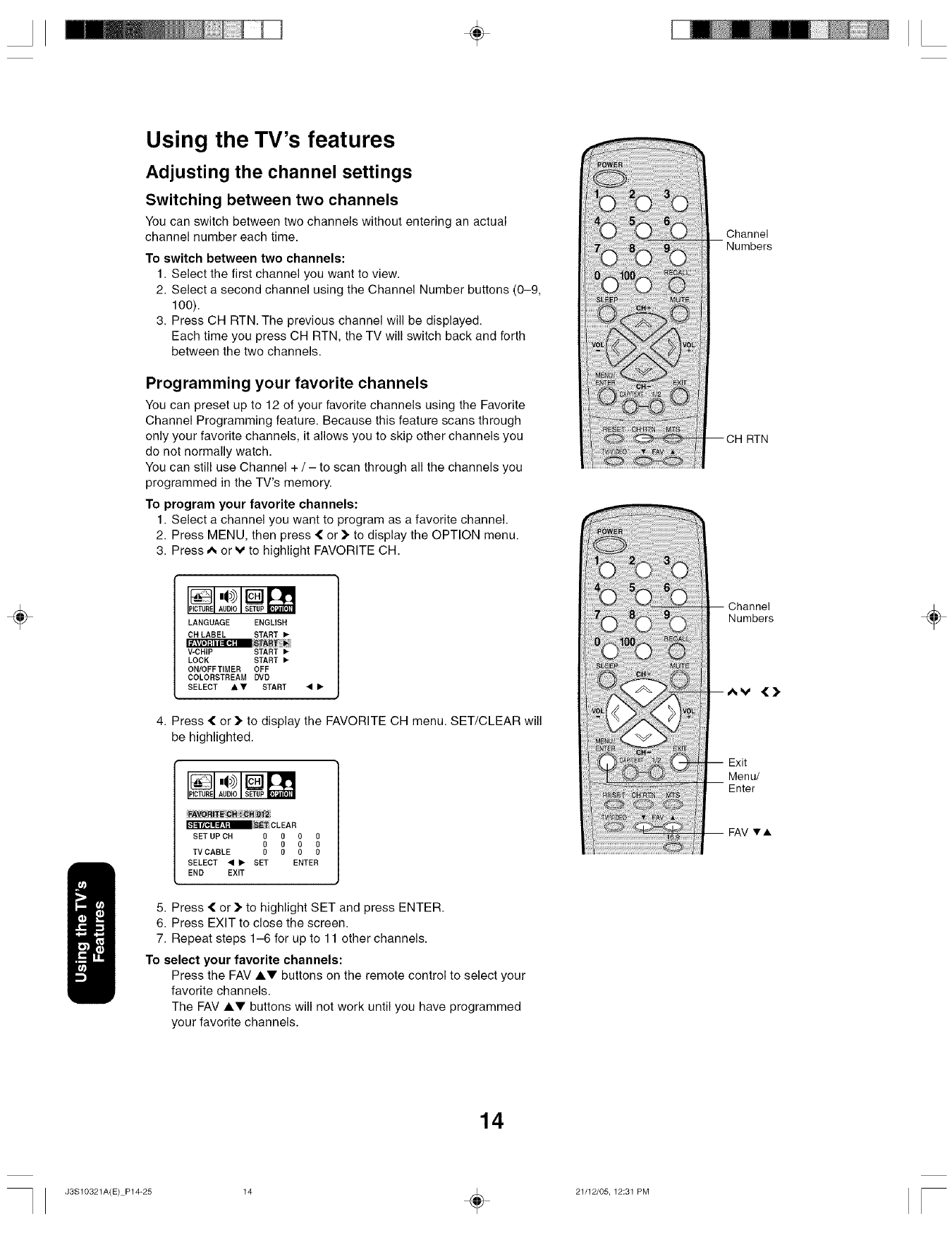
÷
÷
Using the TV's features
Adjusting the channel settings
Switching between two channels
You can switch between two channels without entering an actual
channel number each time.
To switch between two channels:
1. Select the first channel you want to view.
2. Select a second channel using the Channel Number buttons (0-9,
100).
3. Press CH RTN. The previous channel will be displayed.
Each time you press CH RTN, the TV will switch back and forth
between the two channels.
Programming your favorite channels
You can preset up to 12 of your favorite channels using the Favorite
Channel Programming feature. Because this feature scans through
only your favorite channels, it allows you to skip other channels you
do not normally watch.
You can still use Channel + /- to scan through all the channels you
programmed in the TV's memory.
To program your favorite channels:
1. Select a channel you want to program as a favorite channel.
2. Press MENU, then press { or ]_ to display the OPTION menu.
3. Press _ or v to highlight FAVORITE CH.
LANGUAGE ENGLISH
CH LABEL START •
V-CHIP START •
LOCK START •
ON/OFF TIMER OFF
COLOSSTREAM DVD
SELECT _.V START • I_
4. Press { or ]_ to display the FAVORITE CH menu. SET/CLEAR will
be highlighted.
_,SET CLEAR
SET UP OH 0 0 0 0
0 0 00
TV CABLE 0 0 00
SELECT • I_ SET ENTER
END EXIT
5. Press { or _" to highlight SET and press ENTER.
6. Press EXIT to close the screen.
7. Repeat steps 1-6 for up to 11 other channels.
To select your favorite channels:
Press the FAV J,V buttons on the remote control to select your
favorite channels.
The FAV AV buttons will not work until you have programmed
your favorite channels.
Channel
Channel
Numbers
Av {_.
Exit
Menu/
Enter
FAV v,A
÷
14
J3S10321A(E) P14-25 14 _ 21/12/05, 12:31 PM
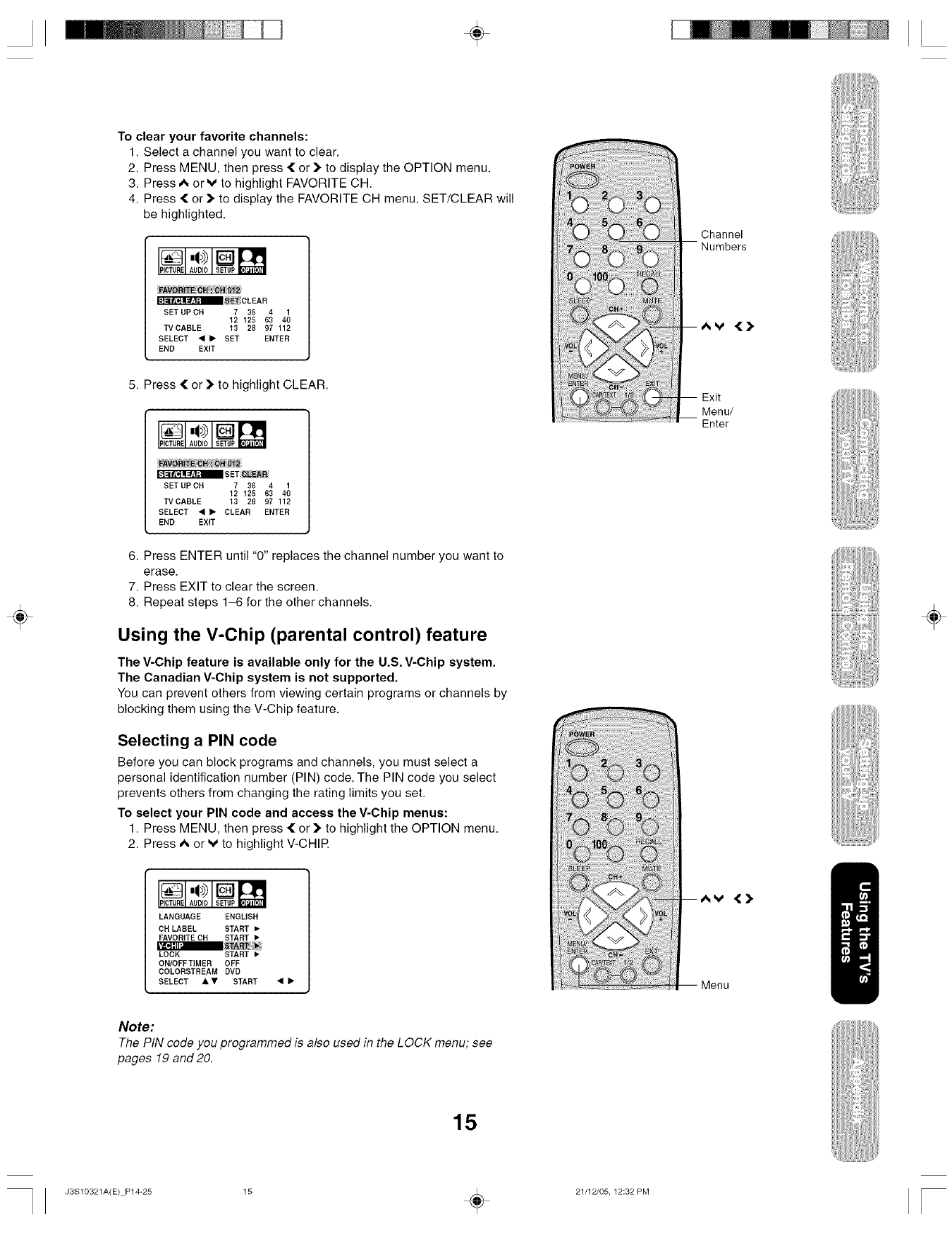
÷
÷
To clear your favorite channels:
1. Select a channel you want to clear.
2. Press MENU, then press { or > to display the OPTION menu.
3. Press _ or v to highlight FAVORITE CH.
4. Press { or > to display the FAVORITE CH menu. SET/CLEAR will
be highlighted.
_,SET_CLEAR
SET UP CH 7 36 4 1
12 125 63 40
TVCABLE 13 28 97 112
SELECT • _ SET ENTER
END EXIT
5. Press { or _"to highlight CLEAR.
SET _L_A_
SET UP CH 7 36 4 1
12 125 63 40
TVCABLE 13 28 97 112
SELECT • I_ CLEAR ENTER
END EXIT
6. Press ENTER until "0" replaces the channel number you want to
erase.
7. Press EXIT to clear the screen.
8. Repeat steps 1-6 for the other channels.
Using the V-Chip (parental control) feature
The V-Chip feature is available only for the U.S. V-Chip system.
The Canadian V-Chip system is not supported.
You can prevent others from viewing certain programs or channels by
blocking them using the V-Chip feature.
Selecting a PIN code
Before you can block programs and channels, you must select a
personal identification number (PIN) code. The PIN code you select
prevents others from changing the rating limits you set.
To select your PIN code and access the V-Chip menus:
1. Press MENU, then press { or > to highlight the OPTION menu.
2. Press A or Vto highlight V-CHIn
LANGUAGE ENGLISH
CH LABEL START •
FAVORITE CH START •
LOCK START •
ON/OFF TIMER OFF
COLORSTREAM DVD
SELECT AV START • I_
Channel
Numbers
v{>
Exit
Menu/
Enter
{>
Menu
÷
Note:
The PiN code you programmed is also used in the LOCK menu; see
pages 19 and20.
15
J3S10321A(E) P14-25 15 _ 21/12/05, 12:32 PM
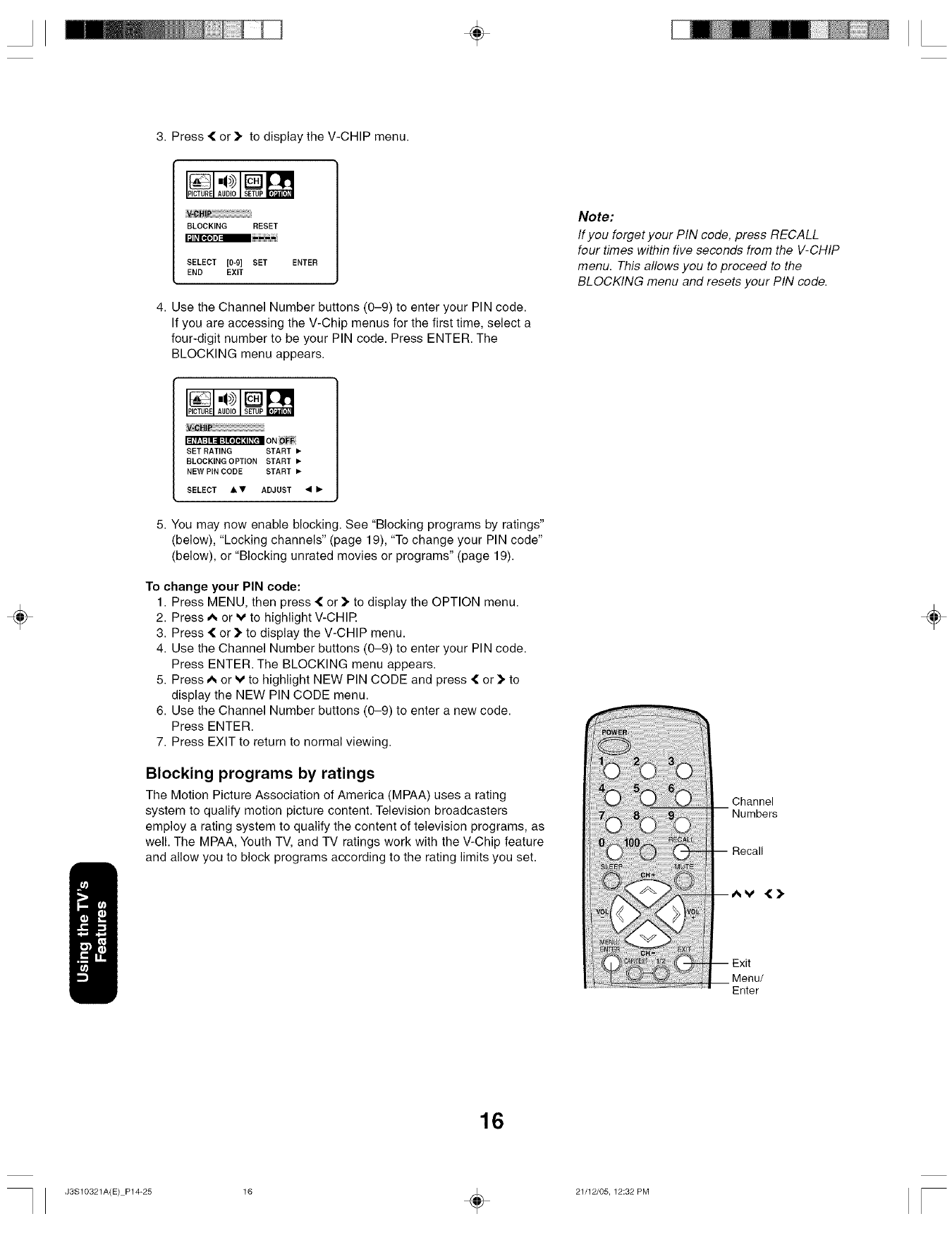
÷
I']E_[_*]I]::I
÷
3. Press { or )_ to display the V-CHIP menu.
BLOCKING RESET
SELECT [0-9] SET ENTER
END EXIT
4. Use the Channel Number buttons (0-9) to enter your PIN code.
If you are accessing the V-Chip menus for the first time, select a
four-digit number to be your PIN code. Press ENTER. The
BLOCKING menu appears.
V-CHIP
I_V-*I:111:] I*IH :!1_I_! ON _)_F
SET RATING START •
BLOCKINGOPTION START •
NEW PIN CODE START •
SELECT &V ADJUST _1 •
5. You may now enable blocking. See "Blocking programs by ratings"
(below), "Locking channels" (page 19), "To change your PIN code"
(below), or "Blocking unrated movies or programs" (page 19).
To change your PIN code:
1. Press MENU, then press { or )" to display the OPTION menu.
2. Press A or Vto highlight V-CHIR
3. Press 4[ or _" to display the V-CHIP menu.
4. Use the Channel Number buttons (0-9) to enter your PIN code.
Press ENTER. The BLOCKING menu appears.
5. Press A or v to highlight NEW PIN CODE and press _[ or _" to
display the NEW PIN CODE menu.
6. Use the Channel Number buttons (0-9) to enter a new code.
Press ENTER.
7. Press EXIT to return to normal viewing.
Blocking programs by ratings
The Motion Picture Association of America (MPAA) uses a rating
system to qualify motion picture content. Television broadcasters
employ a rating system to qualify the content of television programs, as
well. The MPAA, Youth TV, and TV ratings work with the V-Chip feature
and allow you to block programs according to the rating limits you set.
Note:
If you forget your PIN code, press RECALL
four times within five seconds from the V-CHIP
menu. This allows you to proceed to the
BLOCKING menu and resets your PIN code.
Channel
Recall
÷
Menu/
Enter
16
J3S10321A(E) P14-25 16 _ 21/12/05, 12:32 PM
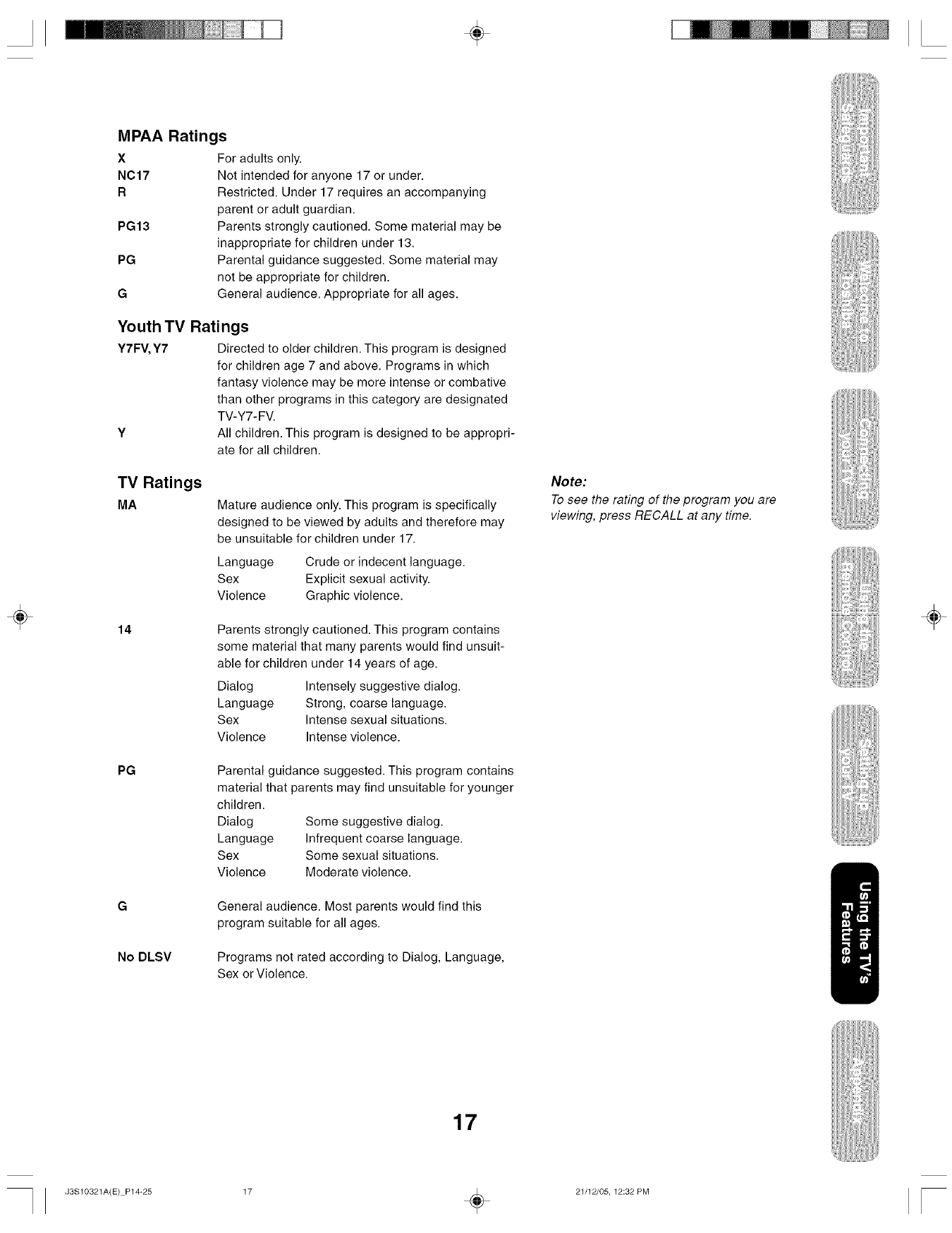
÷
÷
MPAA Ratings
X For adults only.
NC17 Not intended for anyone 17 or under.
R Restricted. Under 17 requires an accompanying
parent or adult guardian.
PG13 Parents strongly cautioned. Some material may be
inappropriate for children under 13.
PG Parental guidance suggested. Some material may
not be appropriate for children.
G General audience. Appropriate for all ages.
Youth TV Ratings
Y7FV, Y7 Directed to older children. This program is designed
for children age 7 and above. Programs in which
fantasy violence may be more intense or combative
than other programs in this category are designated
TV-Y7-FV.
Y All children. This program is designed to be appropri-
ate for all children.
TV Ratings
MA Mature audience only. This program is specifically
designed to be viewed by adults and therefore may
be unsuitable for children under 17.
Language
Sex
Violence
Crude or indecent language.
Explicit sexual activity.
Graphic violence.
14 Parents strongly cautioned. This program contains
some material that many parents would find unsuit-
able for children under 14 years of age.
Dialog Intensely suggestive dialog.
Language Strong, coarse language.
Sex Intense sexual situations.
Violence Intense violence.
PG Parental guidance suggested. This program contains
material that parents may find unsuitable for younger
children.
Dialog Some suggestive dialog.
Language Infrequent coarse language.
Sex Some sexual situations.
Violence Moderate violence.
General audience. Most parents would find this
program suitable for all ages.
No DLSV Programs not rated according to Dialog, Language,
Sex or Violence.
Note:
To see the rating of the program you are
viewing, press RECALL at any time.
÷
17
J3S10321A(E) P14-25 17 _ 21/12/05, 12:32 PM
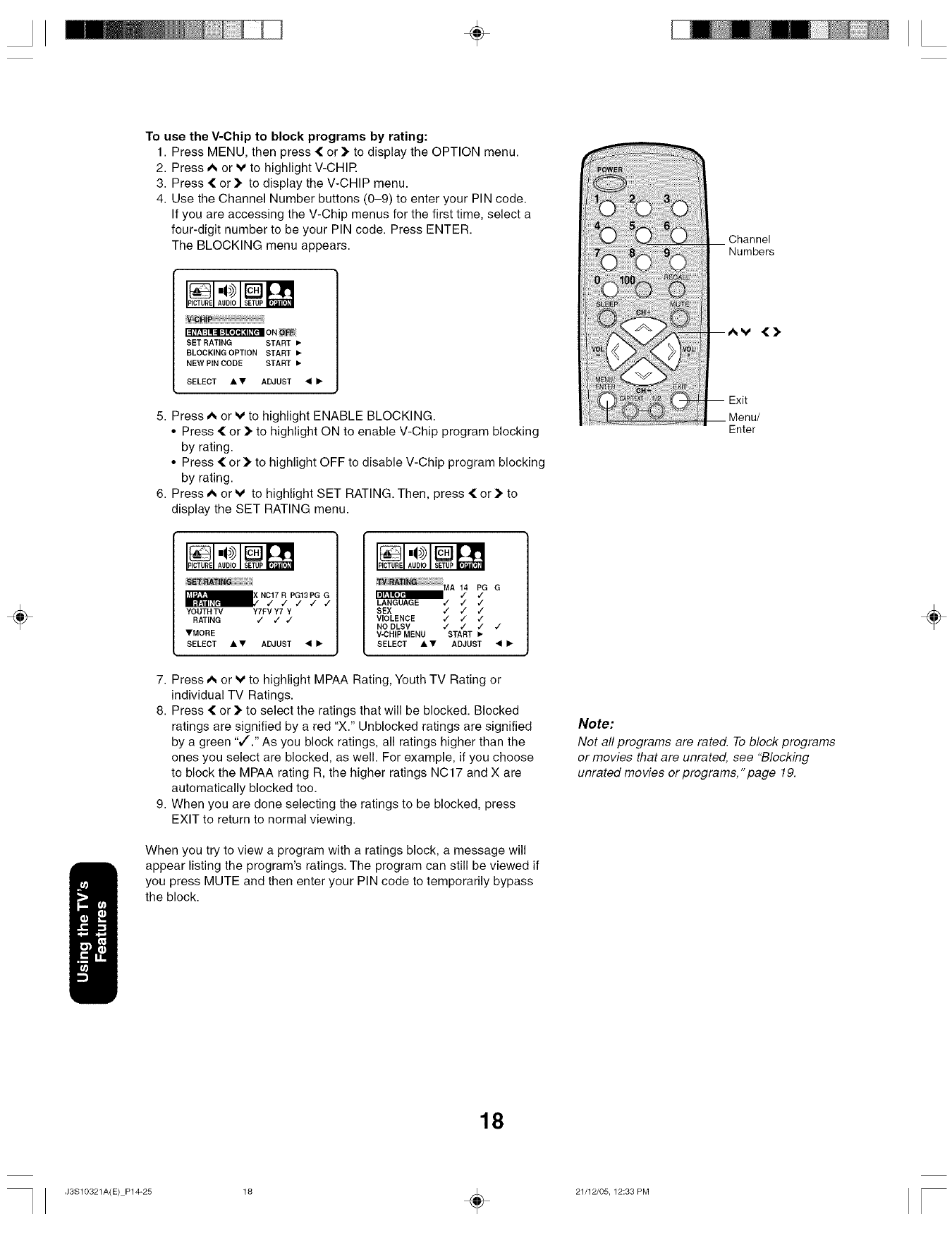
÷
÷
To use the V-Chip to block programs by rating:
1. Press MENU, then press { or )" to display the OPTION menu.
2. Press A or v to highlight V-CHIR
3. Press { or )" to display the V-CHIP menu.
4. Use the Channel Number buttons (0-9) to enter your PIN code.
If you are accessing the V-Chip menus for the first time, select a
four-digit number to be your PIN code. Press ENTER.
The BLOCKING menu appears.
I ::1_r±l:l ! ::11:] E*i*t :4 i_ [ell O N oFF
SET RATING START •
BLOCKING OPTION START •
NEW PIN CODE START •
SELECT • • ADJUST 4 •
5. Press A or V to highlight ENABLE BLOCKING.
•Press { or )" to highlight ON to enable V-Chip program blocking
by rating.
• Press 4[ or )" to highlight OFF to disable V-Chip program blocking
by rating.
6. Press A or v to highlight SET RATING. Then, press { or )" to
display the SET RATING menu.
YOUTHTV Y7FVY7Y
RATING J J J
•MORE
SELECT • • ADJUST 4 •
_F{ATI_ MA p GG
LANGUAGE ,/ /,/
SEX /,/ ,/
VIOLENCE /J/
NO DLSV /// ,/
V-CHIP MENU START •
SELECT • • ADJUST (i •
7. Press _ or V to highlight MPAA Rating, Youth TV Rating or
individual TV Ratings.
8. Press { or )" to select the ratings that will be blocked. Blocked
ratings are signified by a red "X." Unblocked ratings are signified
by a green "v"." As you block ratings, all ratings higher than the
ones you select are blocked, as well. For example, if you choose
to block the MPAA rating R, the higher ratings NC17 and X are
automatically blocked too.
9. When you are done selecting the ratings to be blocked, press
EXIT to return to normal viewing.
When you try to view a program with a ratings block, a message will
appear listing the program's ratings. The program can still be viewed if
you press MUTE and then enter your PIN code to temporarily bypass
the block.
Channel
Numbers
v {).
Exit
Menu/
Enter
Note:
Not aft programs are rated. To block programs
or movies that are unrated, see "Blocking
unrated movies or programs, "page 19.
÷
18
J3S10321A(E) P14-25 18 _ 21/12/05, 12:33 PM
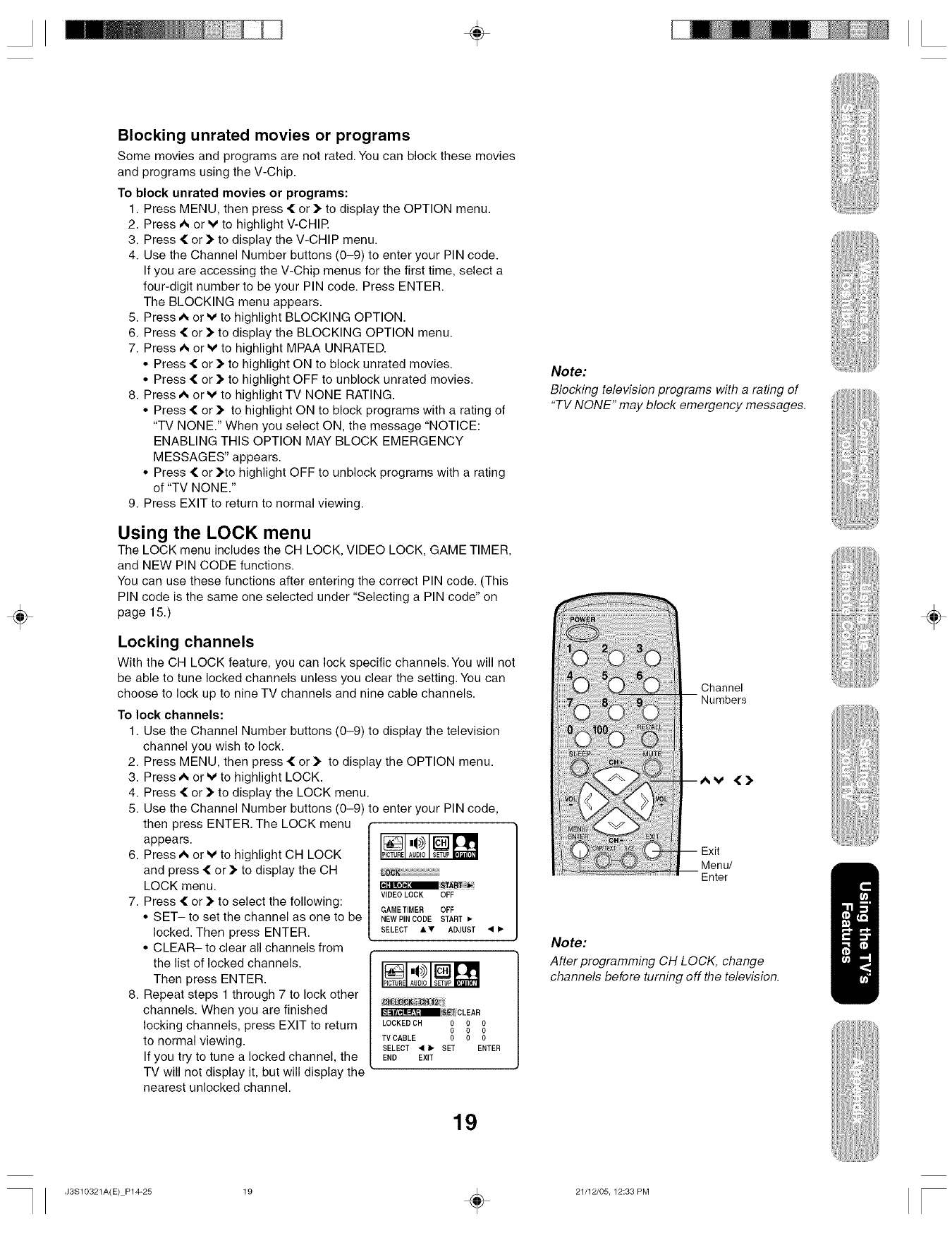
÷
÷
Blocking unrated movies or programs
Some movies and programs are not rated. You can block these movies
and programs using the V-Chip.
To block unrated movies or programs:
1. Press MENU, then press { or _"to display the OPTION menu.
2. Press A or v to highlight V-CHIR
3. Press { or _"to display the V-CHIP menu.
4. Use the Channel Number buttons (0-9) to enter your PIN code.
If you are accessing the V-Chip menus for the first time, select a
four-digit number to be your PIN code. Press ENTER.
The BLOCKING menu appears.
5. Press A or v to highlight BLOCKING OPTION.
6. Press { or _"to display the BLOCKING OPTION menu.
7. Press A or v to highlight MPAA UNRATED.
• Press { or _"to highlight ON to block unrated movies.
• Press { or _, to highlight OFF to unblock unrated movies.
8. Press A or v to highlight TV NONE RATING.
• Press { or _" to highlight ON to block programs with a rating of
"TV NONE." When you select ON, the message "NOTICE:
ENABLING THIS OPTION MAY BLOCK EMERGENCY
MESSAGES" appears.
• Press { or _'to highlight OFF to unblock programs with a rating
of "TV NONE."
9. Press EXIT to return to normal viewing.
Using the LOCK menu
The LOCK menu includes the CH LOCK, VIDEO LOCK, GAME TIMER,
and NEW PIN CODE functions.
You can use these functions after entering the correct PIN code. (This
PIN code is the same one selected under "Selecting a PIN code" on
page 15.)
Locking channels
With the CH LOCK feature, you can lock specific channels. You will not
be able to tune locked channels unless you clear the setting. You can
choose to lock up to nine TV channels and nine cable channels.
To lock channels:
1. Use the Channel Number buttons (0-9) to display the television
channel you wish to lock.
2. Press MENU, then press _[ or ]_ to display the OPTION menu.
3. Press A or v to highlight LOCK.
4. Press { or ]_ to display the LOCK menu.
5. Use the Channel Number buttons (0-9) to enter your PIN code,
then press ENTER. The LOCK menu
appears.
6. Press A or v to highlight CH LOCK
and press { or _" to display the CH
LOCK menu.
7. Press { or ]_ to select the following:
• SET- to set the channel as one to be
locked. Then press ENTER.
• CLEAR- to clear all channels from
the list of locked channels.
Then press ENTER.
8. Repeat steps 1 through 7 to lock other
channels. When you are finished
locking channels, press EXIT to return
to normal viewing.
If you try to tune a locked channel, the
TV will not display it, but will display the
nearest unlocked channel.
/VIDEOLOCK OFF
GAMETIMER OFF
NEW PINCODE START •
SELECT &T ADJUST •
PCTURE AUDO SETUP I[*l'Jl[*l_l
_ S_ETCLEAR
LOCKEDCH 000
000
TVCABLE 0 0 0
SELECT • I_ SET ENTER
END EXIT
19
Note:
Blocking television programs with a rating of
"TV NONE" may block emergency messages.
Channel
Numbers
4[).
Exit
Menu/
Enter
Note:
After programming CH LOCK, change
channels before turning off the television.
÷
J3S10321A(E) P14-25 19 _ 21/12/05, 12:33 PM
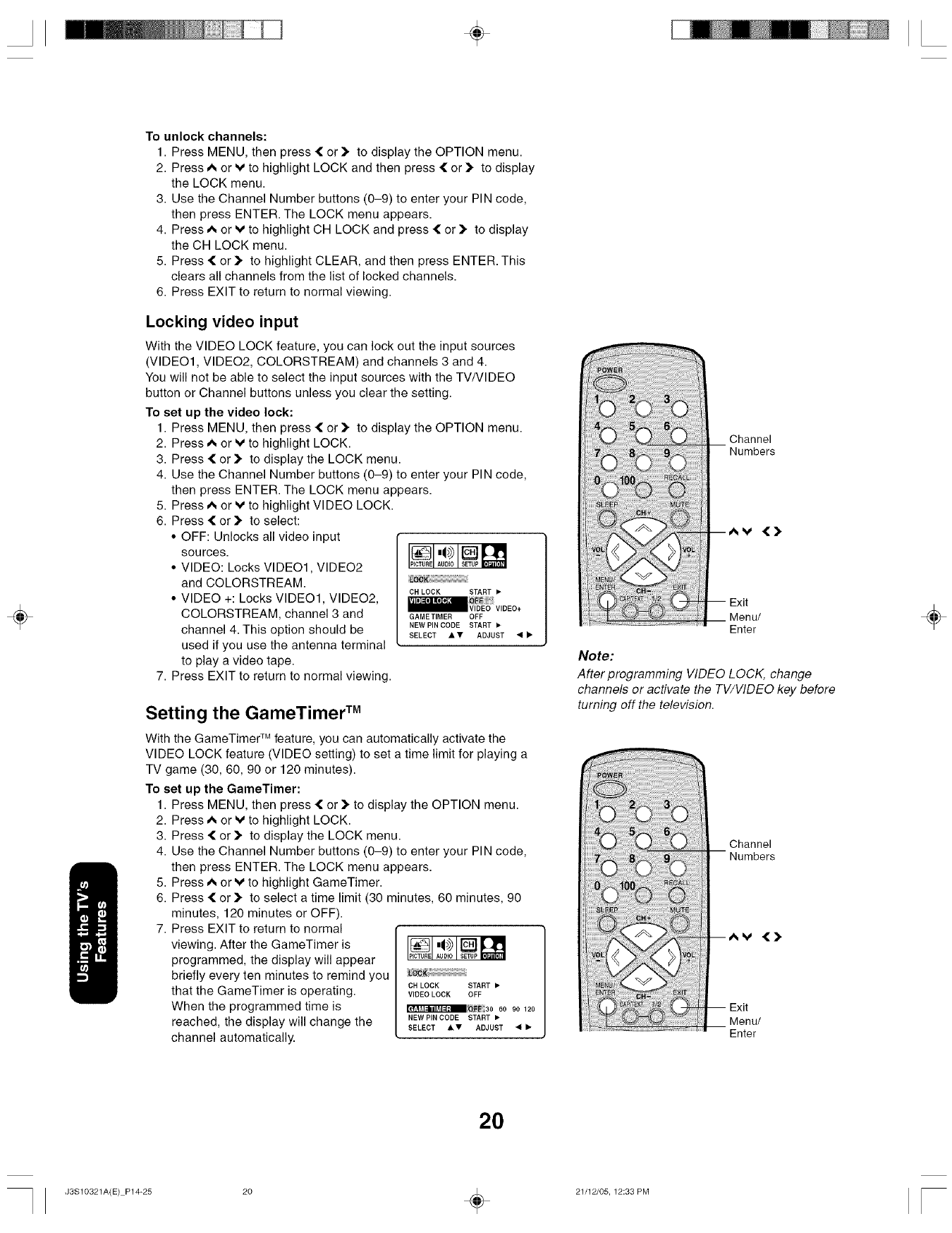
÷
÷
To unlock channels:
1. Press MENU, then press { or _, to display the OPTION menu.
2. Press A or v to highlight LOCK and then press { or ]_ to display
the LOCK menu.
3. Use the Channel Number buttons (0-9) to enter your PIN code,
then press ENTER. The LOCK menu appears.
4. Press A or v to highlight CH LOCK and press { or ]_ to display
the CH LOCK menu.
5. Press { or _, to highlight CLEAR, and then press ENTER. This
clears all channels from the list of locked channels.
6. Press EXIT to return to normal viewing.
Locking video input
With the VIDEO LOCK feature, you can lock out the input sources
(VIDEO1, VIDEO2, COLORSTREAM) and channels 3 and 4.
You will not be able to select the input sources with the TV/VIDEO
button or Channel buttons unless you clear the setting.
To set up the video lock:
1. Press MENU, then press { or _ to display the OPTION menu.
2. Press A or v to highlight LOCK.
3. Press { or _" to display the LOCK menu.
4. Use the Channel Number buttons (0-9) to enter your PIN code,
then press ENTER. The LOCK menu appears.
5. Press A or v to highlight VIDEO LOCK.
6. Press { or _" to select:
• OFF: Unlocks all video input
sources.
• VIDEO: Locks VIDEO1, VIDEO2
and COLORSTREAM. OH LOCK START •
• VIDEO +: Locks VIDEO1, VIDEO2,
COLORSTREAM, channel 3 and
channel 4. This option should be
used if you use the antenna terminal
to play a video tape.
7. Press EXIT to return to normal viewing.
:::::::::::::::::::::::::::::::::::::::::::::::::::::::::::
GAMETIMER OFF
NEW PINCODE START •
SELECT • • ADJUST _1 •
Setting the GameTimer TM
With the GameTimer TM feature, you can automatically activate the
VIDEO LOCK feature (VIDEO setting) to set a time limit for playing a
TV game (30, 60, 90 or 120 minutes).
To set up the GameTimer:
1. Press MENU, then press { or > to display the OPTION menu.
2. Press A or v to highlight LOCK.
3. Press { or _" to display the LOCK menu.
4. Use the Channel Number buttons (0-9) to enter your PIN code,
then press ENTER. The LOCK menu appears.
5. Press A or v to highlight GameTimer.
6. Press { or > to select a time limit (30 minutes, 60 minutes, 90
minutes, 120 minutes or OFF).
7. Press EXIT to return to normal
viewing. After the GameTimer is
programmed, the display will appear
briefly every ten minutes to remind you
that the GameTimer is operating.
When the programmed time is
reached, the display will change the
channel automatically.
IP,cToJAu0,olsE 0
OH LOCK START •
VIDEO LOCK OFF
_;OFF 30 60 90 120
NEW PIN CODE START •
SELECT •• ADJUST 4 •
Channel
Menu/
Enter
Note:
After programming VIDEO LOCK, change
channels or activate the TV/VIDEO key before
turning off the television.
Channel
Menu/
Enter
÷
2O
J3S10321A(E) P14-25 20 _ 21/12/05, 12:33 PM

÷
÷
Labeling channels
Channel labels appear over the channel number display each time you
turn on the TV, select a channel, or press the Recall button. You can
choose any four characters to identify a channel.
To create channel labels:
1. Select a channel you want to label.
2. Press MENU, then press { or > until the OPTION menu appears.
3. Press _ or v to highlight CH LABEL.
LANGUAGE ENGLISH
FAVORITE CH START 1_
V-CHIP START i_-
LOCK START l,-
ONtOFFTIMEB OFF
COLORSTREAM DVD
SELECT • • START 4 I_
4. Press { or > to display the CH LABEL menu. SET/CLEAR will be
highlighted.
_ _ET_CLEAR
LABEL ....
SELECT _ _" SET ENTER
END EXIT
5. Press { or > to highlight SET.
6. Press A or v to highlight LABEL.
SET/CLEAR SET
SELECT _1 I_" SET ENTER
END EXIT
7. Press { or > to enter a character in the
first space. Press the button repeatedly
until the character you want appears
on the screen. Press ENTER.
8. Repeat step 7 to enter the rest of the SET/CLEARSET
characters.
If you would like a blank space in the SELECT• I1"SET ENTER
END EXIT
label name, you must choose a blank
space from the list of characters; otherwise, a dash will appear in
that space.
9. Repeat steps 1-8 for other channels. You can assign a label to
each channel.
10. Press EXIT to clear the screen.
To erase channel labels:
1. Select a channel with a label.
2. Press MENU, then press { or )" until the OPTION menu appears.
3. Press A or v to highlight CH LABEL.
4. Press { or )" to display the CH LABEL menu.
SET/CLEAR will be highlighted.
5. Press { or > to highlight CLEAR.
6. Press ENTER.
7. Repeat steps 1-6 to erase other channel labels. 21
Channel
{>
Menu/
Enter
Note:
The character will change as below.
Z _ SPACE _ + _ -
÷
J3S10321A(E) P14-25 21 _ 21/12/05, 12:34 PM
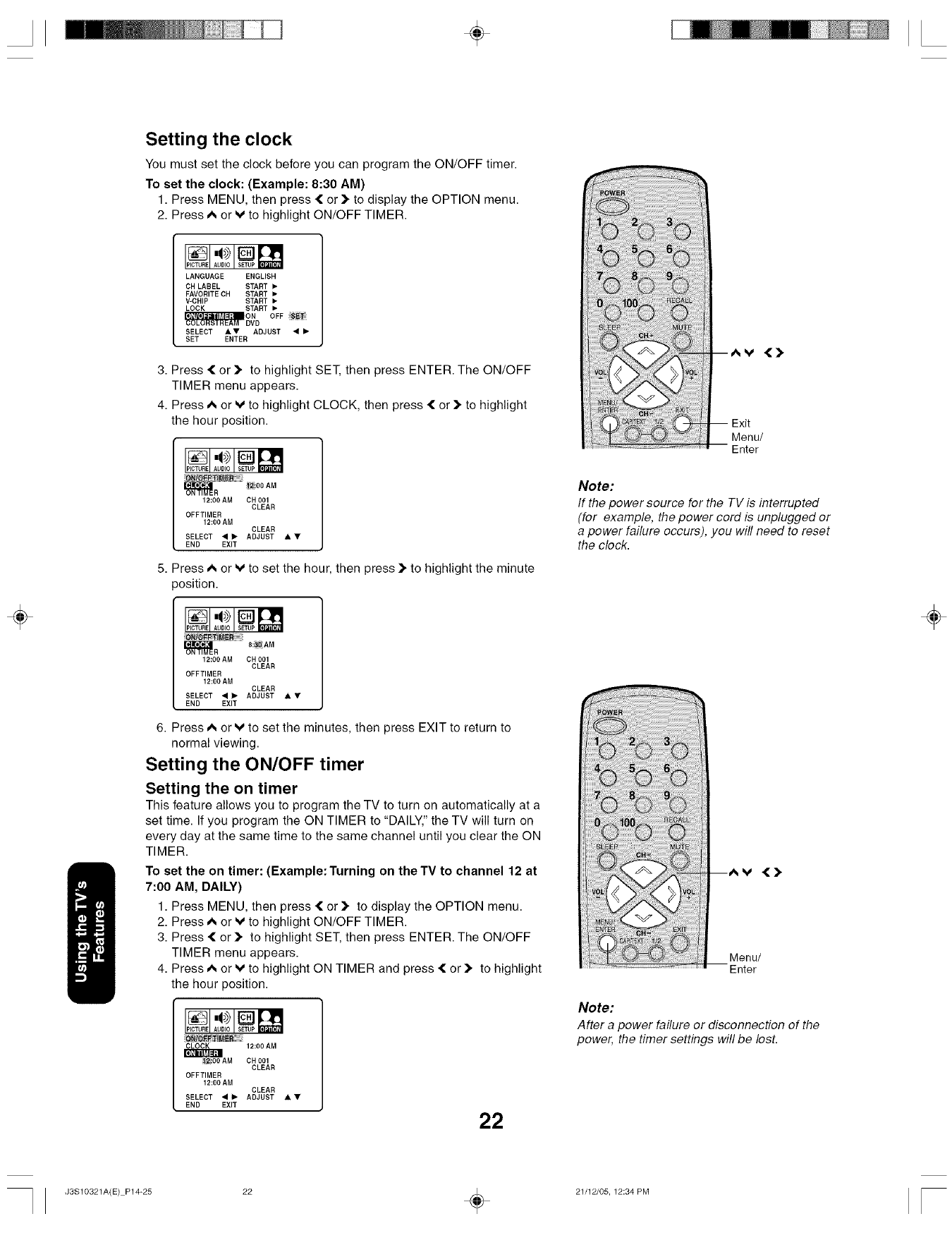
÷
÷
Setting the clock
You must set the clock before you can program the ON/OFF timer.
To set the clock: (Example: 8:30 AM)
1. Press MENU, then press { or )to display the OPTION menu.
2. Press _ or v to highlight ON/OFF TIMER.
LANGUAGE ENGLISH
CH LABEL START •
FAVORITE CH START •
V-CHIP START •
LOCK START •
OFF
SELECT &• ADJUST • •
SET ENTER
3. Press { or )" to highlight SET, then press ENTER. The ON/OFF
TIMER menu appears.
4. Press A or v to highlight CLOCK, then press { or ]_ to highlight
the hour position.
mR _00 AM
12:00 AM CH 001
CLEAR
OFFTIMER
12:00 AM CLEAR
SELECT • ID, ADJUST • •
END EXIT
5. Press A or V to set the hour, then press )" to highlight the minute
>osition.
mR 8:_0 AM
12:00 AM CH 001
CLEAR
OFFTIMER
12:00 AM CLEAR
SELECT • • ADJUST • •
END EXIT
6. Press A or V to set the minutes, then press EXIT to return to
normal viewing.
Setting the ON/OFF timer
Setting the on timer
This feature allows you to program the TV to turn on automatically at a
set time. If you program the ON TIMER to "DAILY," the TV will turn on
every day at the same time to the same channel until you clear the ON
TIMER.
To set the on timer: (Example:Turning on theTV to channel 12 at
7:00 AM, DAILY)
1. Press MENU, then press { or ]_ to display the OPTION menu.
2. Press A or v to highlight ON/OFF TIMER.
3. Press { or ]_ to highlight SET, then press ENTER. The ON/OFF
TIMER menu appears.
4. Press A or v to highlight ON TIMER and press { or )" to highlight
the hour position.
CLOCK 12:00 AM
_AM CH 001
CLEAR
OFFTIMER
12:00 AM CLEAR
SELECT • • ADJUST • •
END EXIT 22
Av {).
Exit
Menu/
Enter
Note:
If the power source for the TV is interrupted
(for example, the power cord is unplugged or
a power failure occurs), you will need to reset
the clock.
Menu/
Enter
Note:
After a power failure or disconnection of the
power, the timer settings will be lost.
÷
J3S10321A(E) P14-25 22 _ 21/12/05, 12:34 PM
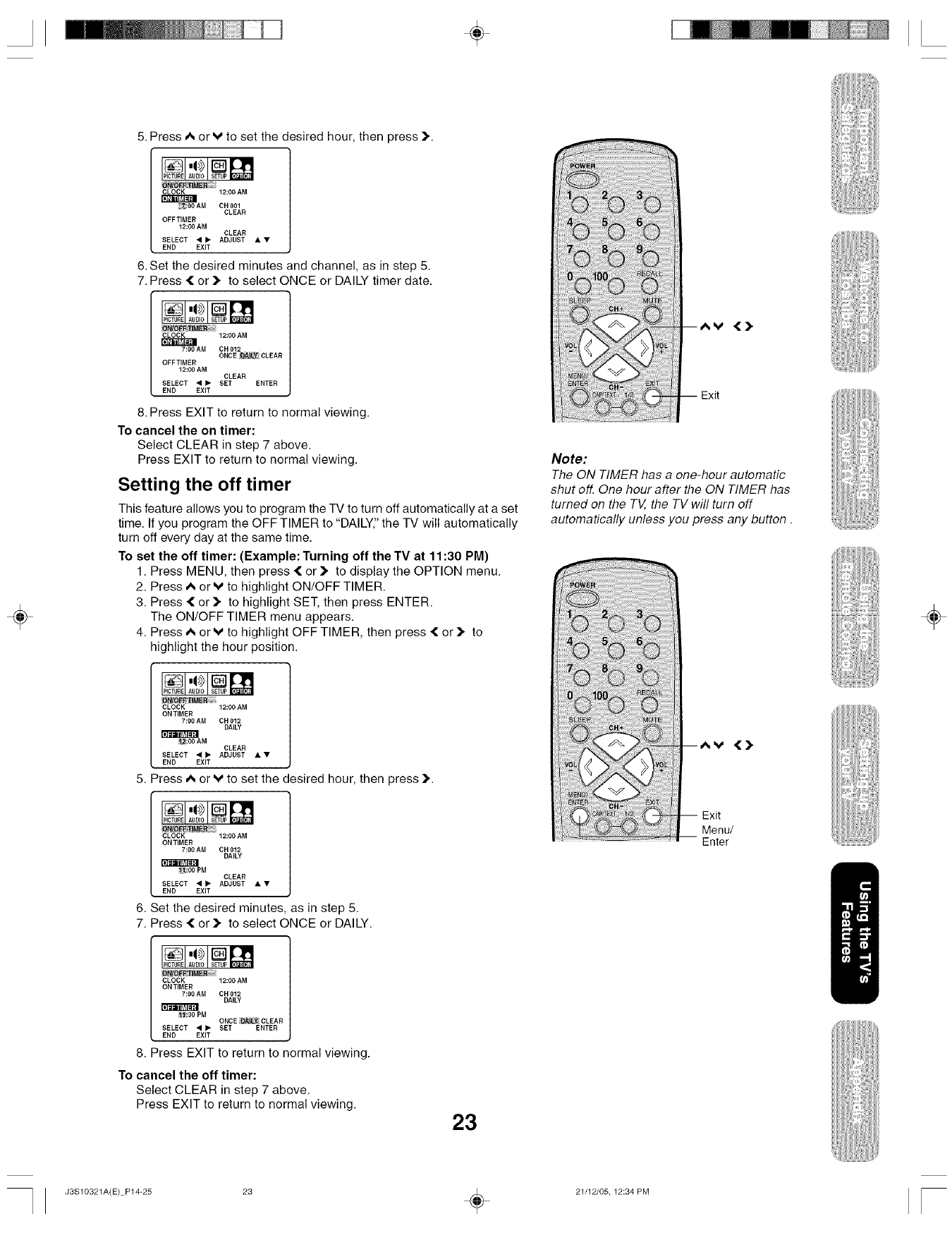
÷
÷
5. Press _ or V to set the desired hour, then press }..
CLOCK 12:00 AM
_AM CH 001
CLEAR
OFFTIMER
12:00 AM
CLEAR
SELECT 4 _" ADJUST • •
END EXIT
6. Set the desired minutes and channel, as in step 5.
7. Press { or _" to select ONCE or DAILY timer date.
CLOCK 12:00 AM
7:00 AM CH012
ONCE :OA_L¥ CLEAR
OFFTIMER
12:00 AM
CLEAR
SELECT 4 _ SET ENTER
END EXIT
8. Press EXIT to return to normal viewing.
To cancel the on timer:
Select CLEAR in step 7 above.
Press EXIT to return to normal viewing.
Setting the off timer
This feature allows you to program the TV to turn off automatically at a set
time. If you program the OFF TIMER to "DAILY,"the TV will automatically
turn off every day at the same time.
To set the off timer: (Example: Turning off the TV at 11:30 PM)
1. Press MENU, then press { or _, to display the OPTION menu.
2. Press A orv to highlight ON/OFF TIMER.
3. Press { or ) to highlight SET, then press ENTER.
The ON/OFF TIMER menu appears.
4. Press A or v to highlight OFF TIMER, then press { or ) to
highlight the hour position.
CLOCK 12:00 AM
ONTIMER
7:00 AM CH012
DAILY
_:00 AM CLEAR
SELECT • b" ADJUST • •
END EXIT
5. Press A or V to set the desired hour, then press _'.
CLOCK 12:00 AM
ONTIMER
7:00 AM CH012
DAILY
_PM CLEAR
SELECT 41 i_ ADJUST • •
END EXIT
6. Set the desired minutes, as in step 5.
7. Press { or _" to select ONCE or DAILY.
CLOCK 12:00 AM
ONTIMER
7:00 AM CH012
DAILY
1_:30 PM ONCE DAILY CLEAR
SELECT 4 I_ SET ENTER
END EXIT
8. Press EXIT to return to normal viewing.
To cancel the off timer:
Select CLEAR in step 7 above.
Press EXIT to return to normal viewing. 23
Note:
The ON TIMER has a one-hour automatic
shut of_ One hour after the ON TIMER has
turned on the TV, the TV will turn off
automatically unless you press any button.
{>
Exit
Menu/
Enter
÷
J3S10321A(E) P14-25 23 _ 21/12/05, 12:34 PM
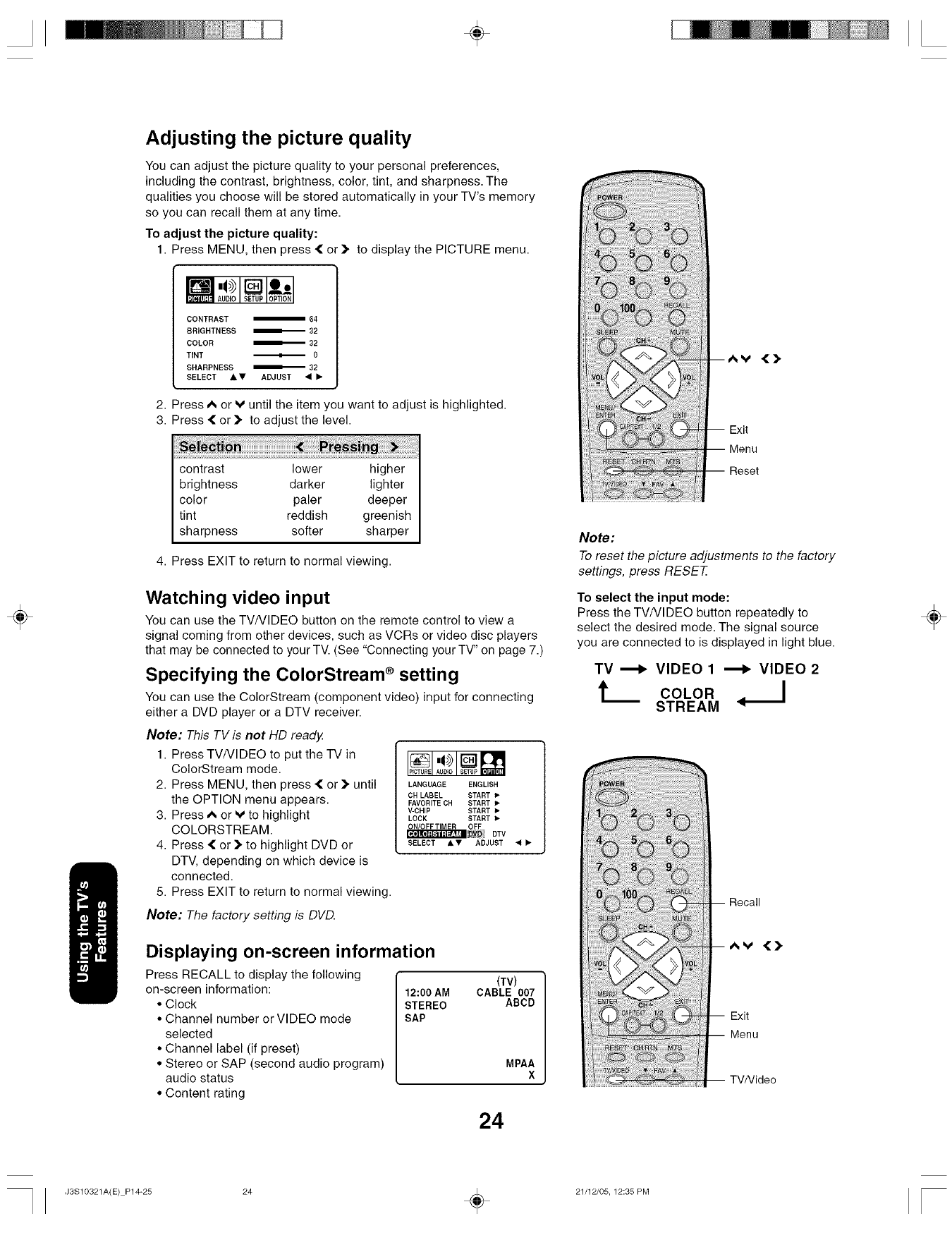
÷
÷
Adjusting the picture quality
You can adjust the picture quality to your personal preferences,
including the contrast, brightness, color, tint, and sharpness. The
qualities you choose will be stored automatically in your TV's memory
so you can recall them at any time.
To adjust the picture quality:
1. Press MENU, then press { or )" to display the PICTURE menu.
CONTRAST m64
BRIGHTNESS _32
COLOR _32
TINT _ 0
SHARPNESS _32
SELECT AV ADJUST 4•
2. Press A or V until the item you want to adjust is highlighted.
3. Press { or )" to adjust the level.
contrast lower higher
brightness darker lighter
color paler deeper
tint reddish greenish
sharpness softer sharper
4. Press EXIT to return to normal viewing.
Watching video input
You can use the TVNIDEO button on the remote control to view a
signal coming from other devices, such as VCRs or video disc players
that may be connected to your TV. (See "Connecting your TV" on page 7.)
Specifying the ColorStream esetting
You can use the ColorStream (component video) input for connecting
either a DVD player or a DTV receiver.
Note: This TV is not HD ready.
1. Press TVNIDEO to put the TV in
ColorStream mode.
2. Press MENU, then press { or ]_ until
the OPTION menu appears.
3. Press A or v to highlight
COLORSTREAM.
4. Press { or )" to highlight DVD or
DTV, depending on which device is
connected.
5. Press EXIT to return to normal viewing.
,_;)[]
IP,cTOJAU0,OIsE,0
LANGUAGE ENGLISH
CH LABEL START _"
FAVORITE CH START _"
V-CHIP START _"
LOCK START I,.
ON/OFFTIMER OFF
_DVD DTV
SELECT ,6. V ADJUST _1 •
Note: The factory setting is DVD.
Displaying on-screen information
Press RECALL to display the following
on-screen information:
• Clock
• Channel number or VIDEO mode
selected
• Channel label (if preset)
• Stereo or SAP (second audio program)
audio status
• Content rating
(TV)
12:00 AM CABLE 007
STEREO ABCD
SAP
MPAA
X
24
Av ,().
Exit
Reset
Note:
To reset the picture adjustments to the factory
settings, press RESET
To select the input mode:
Press the TVNIDEO button repeatedly to
select the desired mode. The signal source
you are connected to is displayed in light blue.
TV _VIDEO 1 _VIDEO 2
tCOLOR
STREAM
Exit
Menu
÷
J3S10321A(E) P14-25 24 _ 21/12/05, 12:35 PM
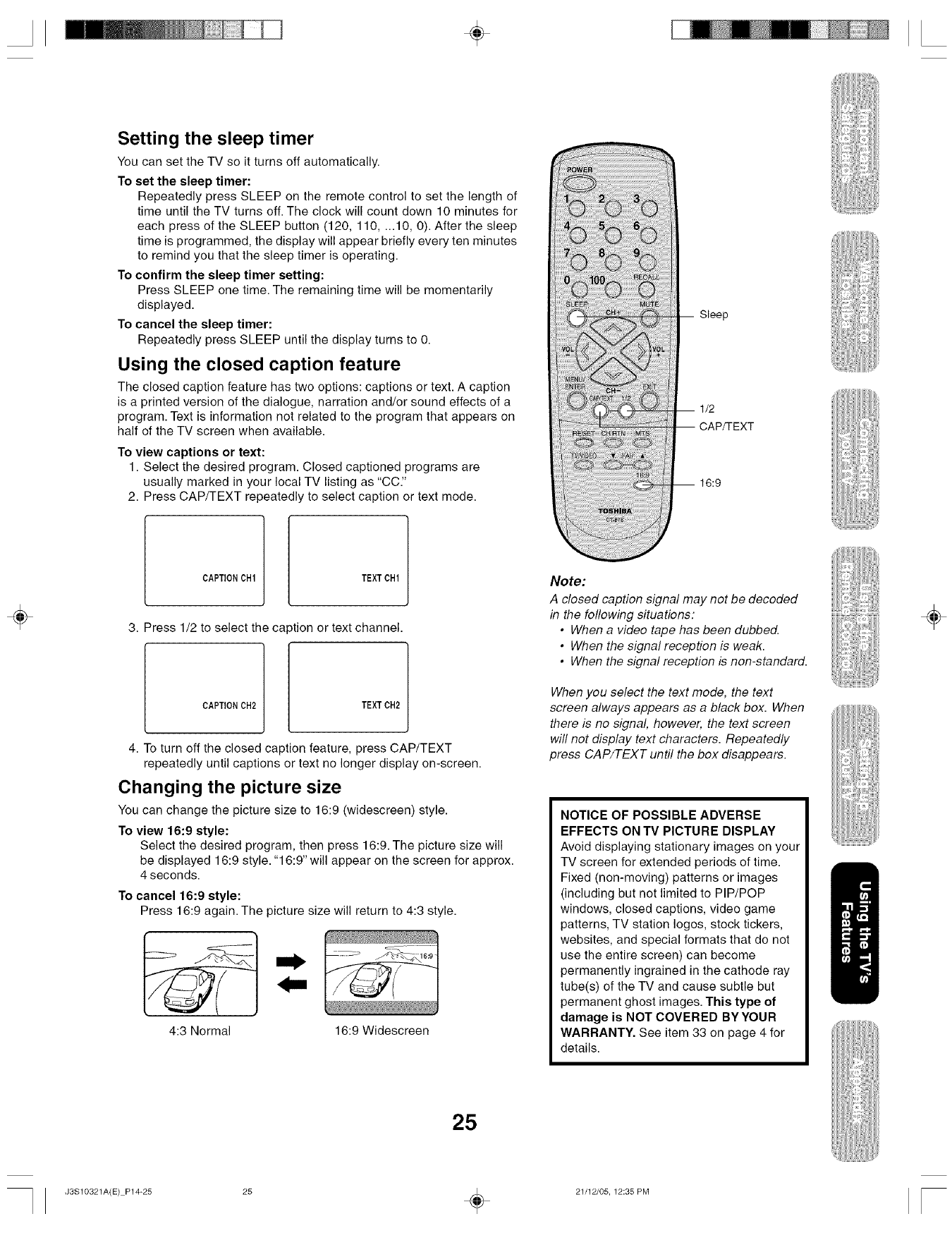
÷
Setting the sleep timer
You can set the TV so it turns off automatically.
To set the sleep timer:
Repeatedly press SLEEP on the remote control to set the length of
time until the TV turns off. The clock will count down 10 minutes for
each press of the SLEEP button (120, 110, ...10, 0). After the sleep
time is programmed, the display will appear briefly every ten minutes
to remind you that the sleep timer is operating.
To confirm the sleep timer setting:
Press SLEEP one time. The remaining time will be momentarily
displayed.
To cancel the sleep timer:
Repeatedly press SLEEP until the display turns to 0.
Using the closed caption feature
The closed caption feature has two options: captions or text. A caption
is a printed version of the dialogue, narration and/or sound effects of a
program. Text is information not related to the program that appears on
half of the TV screen when available.
To view captions or text:
1. Select the desired program. Closed captioned programs are
usually marked in your local TV listing as "CC."
2. Press CAP/TEXT repeatedly to select caption or text mode.
Sleep
1/2
CAP/TEXT
16:9
÷
CAPTIONCH1 TEXTOH1
3. Press 1/2 to select the ca )tion or text channel.
CAPTIONOH2 TEXTOH2
4. To turn off the closed caption feature, press CAP/TEXT
repeatedly until captions or text no longer display on-screen.
Changing the picture size
You can change the picture size to 16:9 (widescreen) style.
To view 16:9 style:
Select the desired program, then press 16:9. The picture size will
be displayed 16:9 style. "16:9" will appear on the screen for approx.
4 seconds.
To cancel 16:9 style:
Press 16:9 again. The picture size will return to 4:3 style.
4:3 Normal 16:9 Widescreen
25
Note:
A closed caption signal may not be decoded
in the following situations:
•When a video tape has been dubbed.
• When the signal reception is weak.
•When the signal reception is non-standard.
When you select the text mode, the text
screen always appears as a black box. When
there is no signal, however, the text screen
will not display text characters. Repeatedly
press CAP/TEXT until the box disappears.
NOTICE OF POSSIBLE ADVERSE
EFFECTS ON TV PICTURE DISPLAY
Avoid displaying stationary images on your
TV screen for extended periods of time.
Fixed (non-moving) patterns or images
(including but not limited to PIP/POP
windows, closed captions, video game
patterns, TV station Iogos, stock tickers,
websites, and special formats that do not
use the entire screen) can become
permanently ingrained in the cathode ray
tube(s) of the TV and cause subtle but
permanent ghost images. This type of
damage is NOT COVERED BYYOUR
WARRANTY. See item 33 on page 4 for
details.
÷
J3S10321A(E) P14-25 25 _ 21/12/05, 12:35 PM
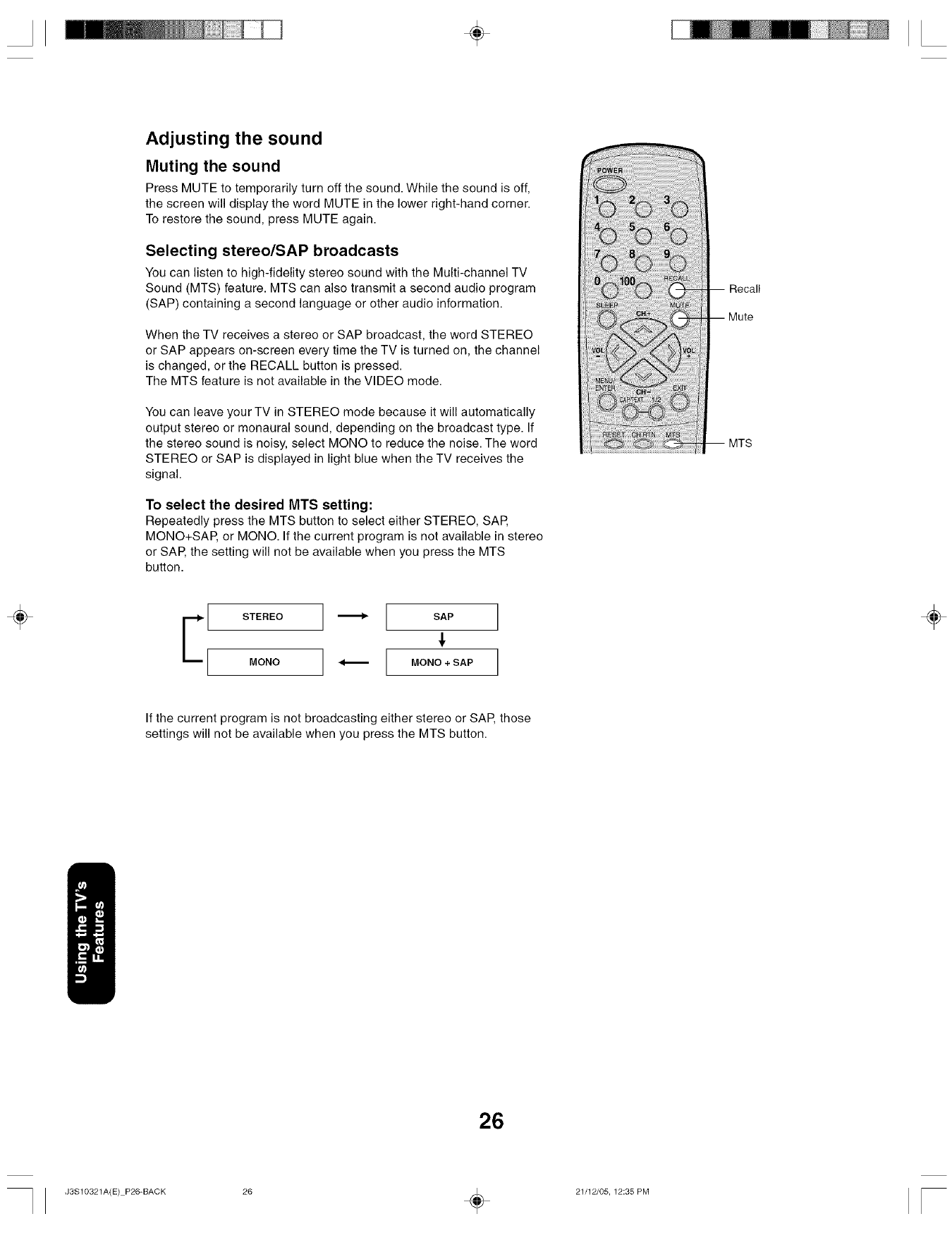
÷
Adjusting the sound
Muting the sound
Press MUTE to temporarily turn off the sound. While the sound is off,
the screen will display the word MUTE in the lower right-hand corner.
To restore the sound, press MUTE again.
Selecting stereo/SAP broadcasts
You can listen to high-fidelity stereo sound with the Multi-channel TV
Sound (MTS) feature. MTS can also transmit a second audio program
(SAP) containing a second language or other audio information.
When the TV receives a stereo or SAP broadcast, the word STEREO
or SAP appears on-screen every time the TV is turned on, the channel
is changed, or the RECALL button is pressed.
The MTS feature is not available in the VIDEO mode.
You can leave your TV in STEREO mode because it will automatically
output stereo or monaural sound, depending on the broadcast type. If
the stereo sound is noisy, select MONO to reduce the noise. The word
STEREO or SAP is displayed in light blue when the TV receives the
signal.
To select the desired MTS setting:
Repeatedly press the MTS button to select either STEREO, SAP,
MONO+SAP, or MONO. If the current program is not available in stereo
or SAP, the setting will not be available when you press the MTS
button.
Recall
Mute
MTS
÷
E STEREO _ SAP
1
I _ MONO + SAPMONO J
÷
If the current program is not broadcasting either stereo or SAP, those
settings will not be available when you press the MTS button.
26
J3S10321A(E) P26-BACK 26 _ 21/12/05, 12:35 PM
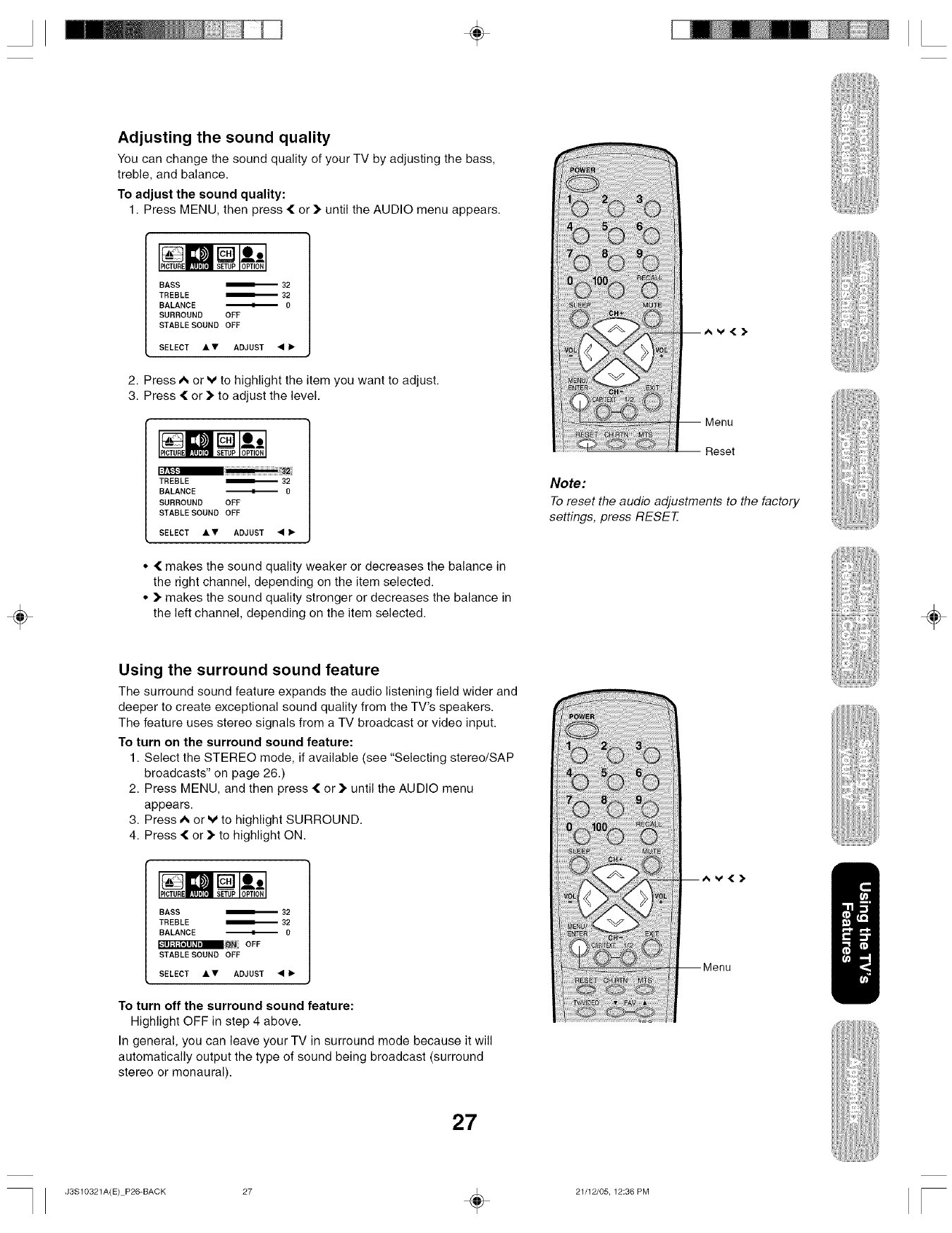
÷
÷
Adjusting the sound quality
You can change the sound quality of your TV by adjusting the bass,
treble, and balance.
To adjust the sound quality:
1. Press MENU, then press { or _"until the AUDIO menu appears.
BASS
TREBLE _32
BALANCE _ 0
SURROUND OFF
STABLEBOUND OFF
SELECT • • ADJUST •
2. Press A or V to highlight the item you want to adjust.
3. Press { or _"to adjust the level.
TREBLE _32
BALANCE _ 0
SURROUND OFF
6TABLESOUND OFF
SELECT • • ADJUST •
• { makes the sound quality weaker or decreases the balance in
the right channel, depending on the item selected.
• _" makes the sound quality stronger or decreases the balance in
the left channel, depending on the item selected.
Menu
Reset
Note:
To reset the audio adjustments to the factory
settings, press RESET
÷
Using the surround sound feature
The surround sound feature expands the audio listening field wider and
deeper to create exceptional sound quality from the TV's speakers.
The feature uses stereo signals from a TV broadcast or video input.
To turn on the surround sound feature:
1. Select the STEREO mode, if available (see "Selecting stereo/SAP
broadcasts" on page 26.)
2. Press MENU, and then press { or _" until the AUDIO menu
appears.
3. Press A or V to highlight SURROUND.
4. Press { or _" to highlight ON.
BASS _32
TREBLE _32
BALANCE _ 0
_ON OFF
6TABLEBOUND OFF
SELECT • • ADJUST •
To turn off the surround sound feature:
Highlight OFF in step 4 above.
In general, you can leave your TV in surround mode because it will
automatically output the type of sound being broadcast (surround
stereo or monaural).
27
V4[_,
J3S10321A(E) P26-BACK 27 _ 21/12/05, 12:36 PM
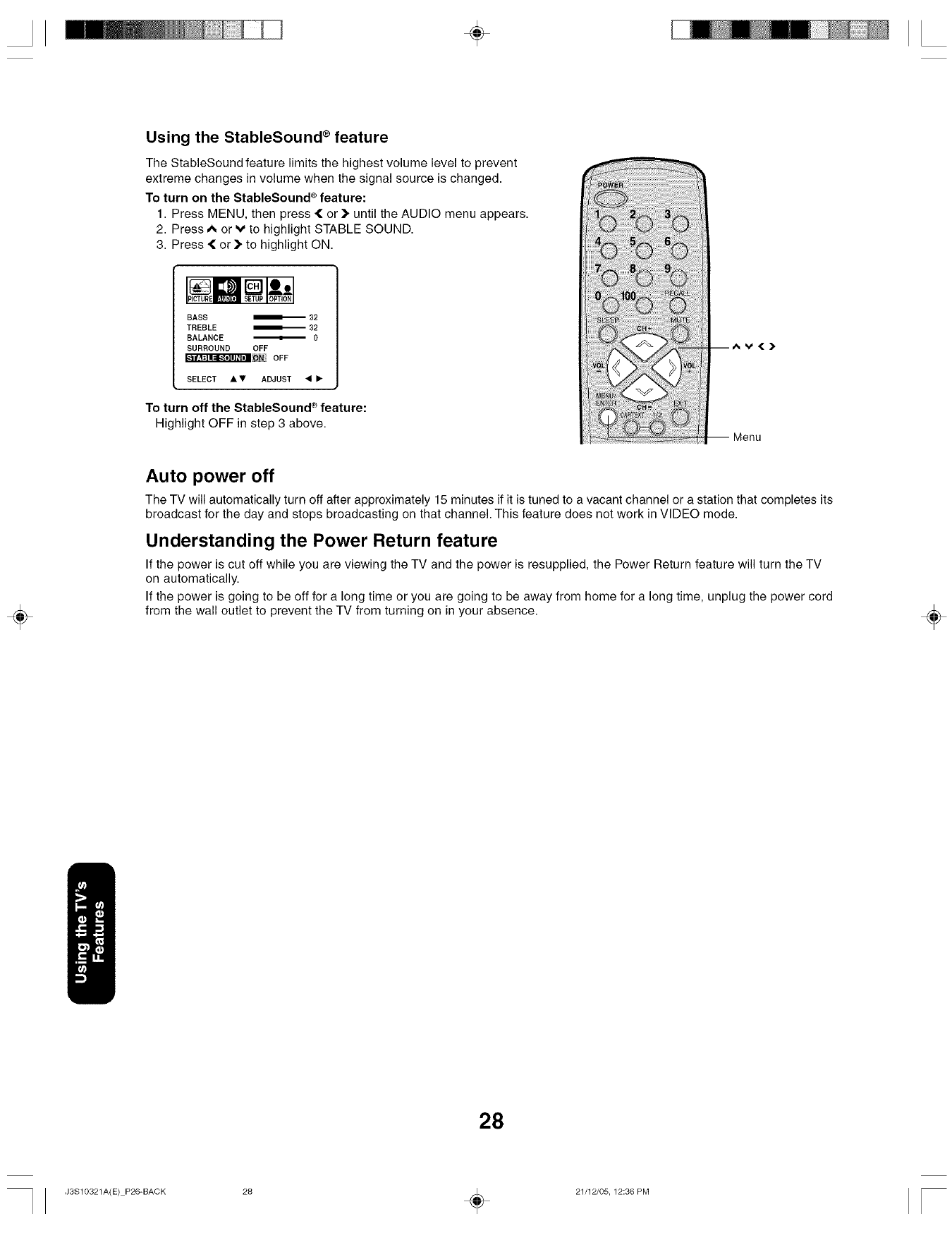
÷
Using the StableSound ®feature
The StableSound feature limits the highest volume level to prevent
extreme changes in volume when the signal source is changed.
To turn on the StableSound e>feature:
1. Press MENU, then press { or _" until the AUDIO menu appears.
2. Press A or V to highlight STABLE SOUND.
3. Press • or } to highlight ON.
BASS _32
TREBLE _32
BALANCE _ 0
SURROUND OFF
klr±l:ll=l_l]ll_lllON OFF
SELECT • • ADJUST _
To turn off the StableSound ®feature:
Highlight OFF in step 3 above.
v,(_,
÷
Auto power off
The TV will automatically turn off after approximately 15 minutes if it is tuned to a vacant channel or a station that completes its
broadcast for the day and stops broadcasting on that channel. This feature does not work in VIDEO mode.
Understanding the Power Return feature
If the power is cut off while you are viewing the TV and the power is resupplied, the Power Return feature will turn the TV
on automatically.
If the power is going to be off for a long time or you are going to be away from home for a long time, unplug the power cord
from the wall outlet to prevent the TV from turning on in your absence. ÷
28
J3S10321A(E) P26-BACK 28 _ 21/12/05, 12:36 PM
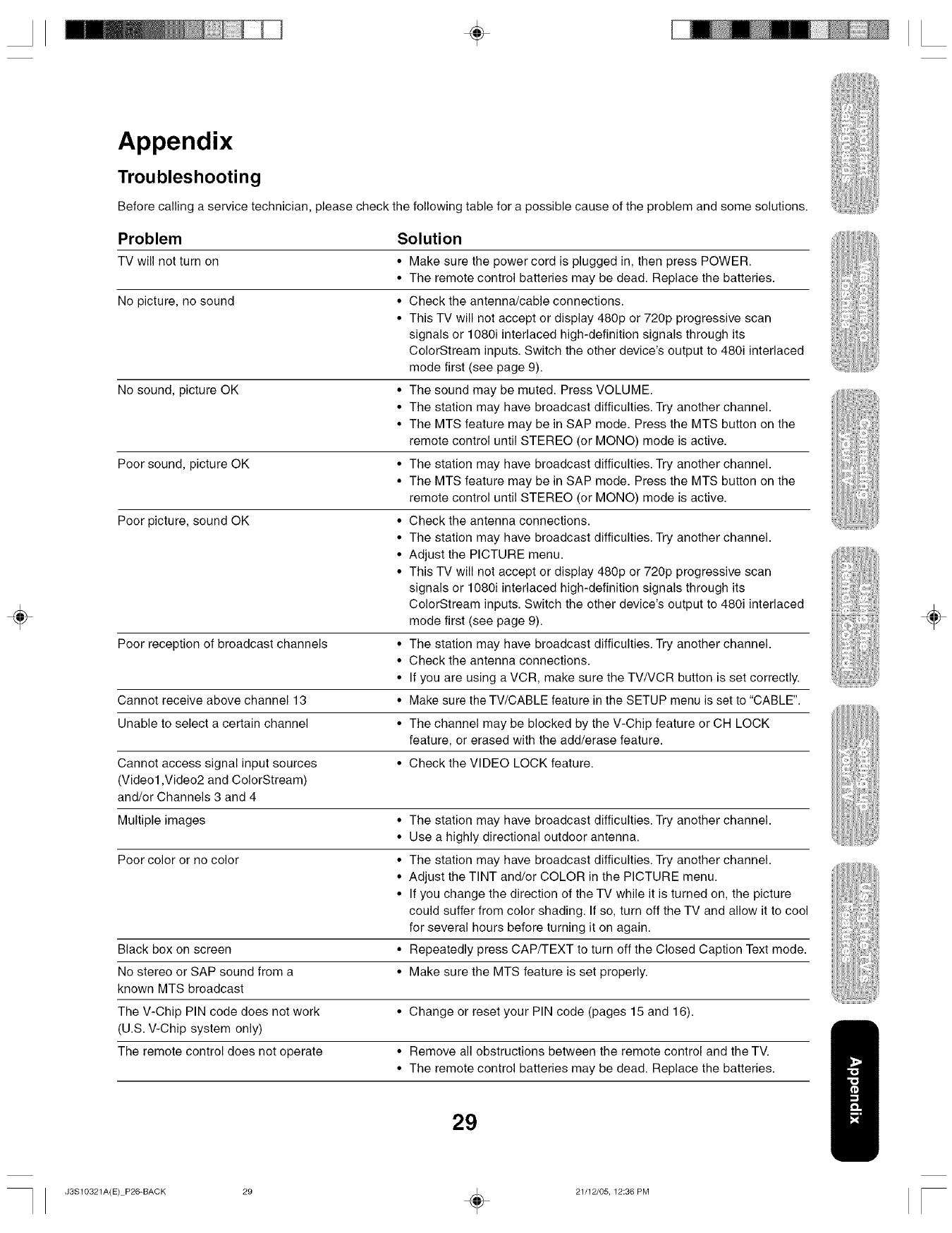
÷
÷
Appendix
Troubleshooting
Before calling a service technician, please check the following table for a possible cause of the problem and some solutions.
Problem
TV will not turn on
No picture, no sound
No sound, picture OK
Poor sound, picture OK
Poor picture, sound OK
Solution
•Make sure the power cord is plugged in, then press POWER.
• The remote control batteries may be dead. Replace the batteries.
• Check the antenna/cable connections.
• This TV will not accept or display 480p or 720p progressive scan
signals or 1080i interlaced high-definition signals through its
ColorStream inputs. Switch the other device's output to 480i interlaced
mode first (see page 9).
• The sound may be muted. Press VOLUME.
• The station may have broadcast difficulties. Try another channel.
• The MTS feature may be in SAP mode. Press the MTS button on the
remote control until STEREO (or MONO) mode is active.
• The station may have broadcast difficulties. Try another channel.
• The MTS feature may be in SAP mode. Press the MTS button on the
remote control until STEREO (or MONO) mode is active.
• Check the antenna connections.
• The station may have broadcast difficulties. Try another channel.
• Adjust the PICTURE menu.
• This TV will not accept or display 480p or 720p progressive scan
signals or 1080i interlaced high-definition signals through its
ColorStream inputs. Switch the other device's output to 480i interlaced
mode first (see page 9).
Poor reception of broadcast channels • The station may have broadcast difficulties. Try another channel.
• Check the antenna connections.
• If you are using a VCR, make sure the TVNCR button is set correctly.
Cannot receive above channel 13 • Make sure the TV/CABLE feature in the SETUP menu is set to "CABLE".
Unable to select a certain channel • The channel may be blocked by the V-Chip feature or CH LOCK
feature, or erased with the add/erase feature.
Cannot access signal input sources • Check the VIDEO LOCK feature.
(Video1 ,Video2 and ColorStream)
and/or Channels 3 and 4
Multiple images • The station may have broadcast difficulties. Try another channel.
• Use a highly directional outdoor antenna.
Poor color or no color • The station may have broadcast difficulties. Try another channel.
• Adjust the TINT and/or COLOR in the PICTURE menu.
• If you change the direction of the TV while it is turned on, the picture
could suffer from color shading. If so, turn off the TV and allow it to cool
for several hours before turning it on again.
Black box on screen • Repeatedly press CAP/TEXT to turn off the Closed Caption Text mode.
No stereo or SAP sound from a • Make sure the MTS feature is set properly.
known MTS broadcast
The V-Chip PIN code does not work • Change or reset your PIN code (pages 15 and 16).
(U.S. V-Chip system only)
The remote control does not operate • Remove all obstructions between the remote control and the TV.
• The remote control batteries may be dead. Replace the batteries.
÷
29
J3S10321A(E) P26-BACK 29 _ 21/12/05, 12:36 PM
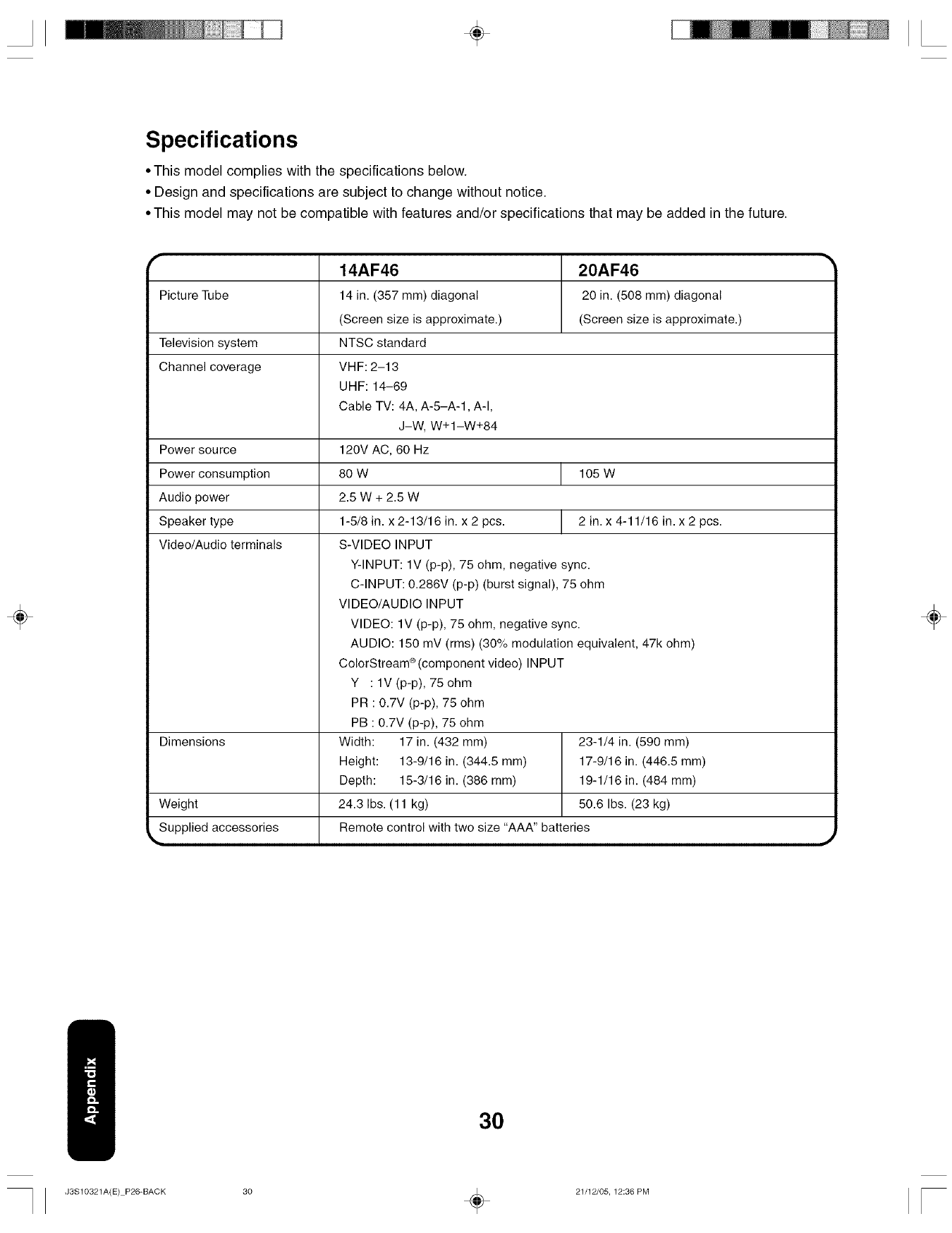
÷
Specifications
• This model complies with the specifications below.
• Design and specifications are subject to change without notice.
• This model may not be compatible with features and/or specifications that may be added in the future.
÷
14AF46 20AF46
Picture Tube 14 in. (357 mm) diagonal 20 in. (508 mm) diagonal
(Screen size is approximate.) (Screen size is approximate.)
Television system NTSC standard
Channel coverage VHF: 2-13
UHF: 14-69
Cable TV: 4A, A-5-A-1, A-I,
J-W, W+1-W+84
Power source 120V AC, 60 Hz
Power consumption 80 W 105 W
Audio power 2.5 W + 2.5 W
Speaker type 1-5/8 in. x 2-13/16 in. x 2 pcs. 2 in. x 4-11/16 in. x 2 pcs.
Video/Audio terminals S-VIDEO INPUT
Dimensions 23-1/4 in. (590 mm)
17-9/16 in. (446.5 mm)
19-1/16 in. (484 mm)
50.6 Ibs. (23 kg)Weight
Supplied accessories
Y-INPUT: 1V (p-p), 75 ohm, negative sync.
C-INPUT: 0.286V (p-p) (burst signal), 75 ohm
VIDEO/AUDIO INPUT
VIDEO: 1V (p-p), 75 ohm, negative sync.
AUDIO: 150 mV (rms) (30% modulation equivalent, 47k ohm)
ColorStream_(component video) INPUT
Y : lV (p-p), 75 ohm
PR : 0.7V (p-p), 75 ohm
PB : 0.7V (p-p), 75 ohm
Width: 17 in. (432 mm)
Height: 13-9/16 in. (344.5 mm)
Depth: 15-3/16 in. (386 ram)
24.3 Ibs. (11 kg)
Remote control with two size "AAA" batteries
÷
30
J3S10321A(E) P26-BACK 30 _ 21/12/05, 12:36 PM
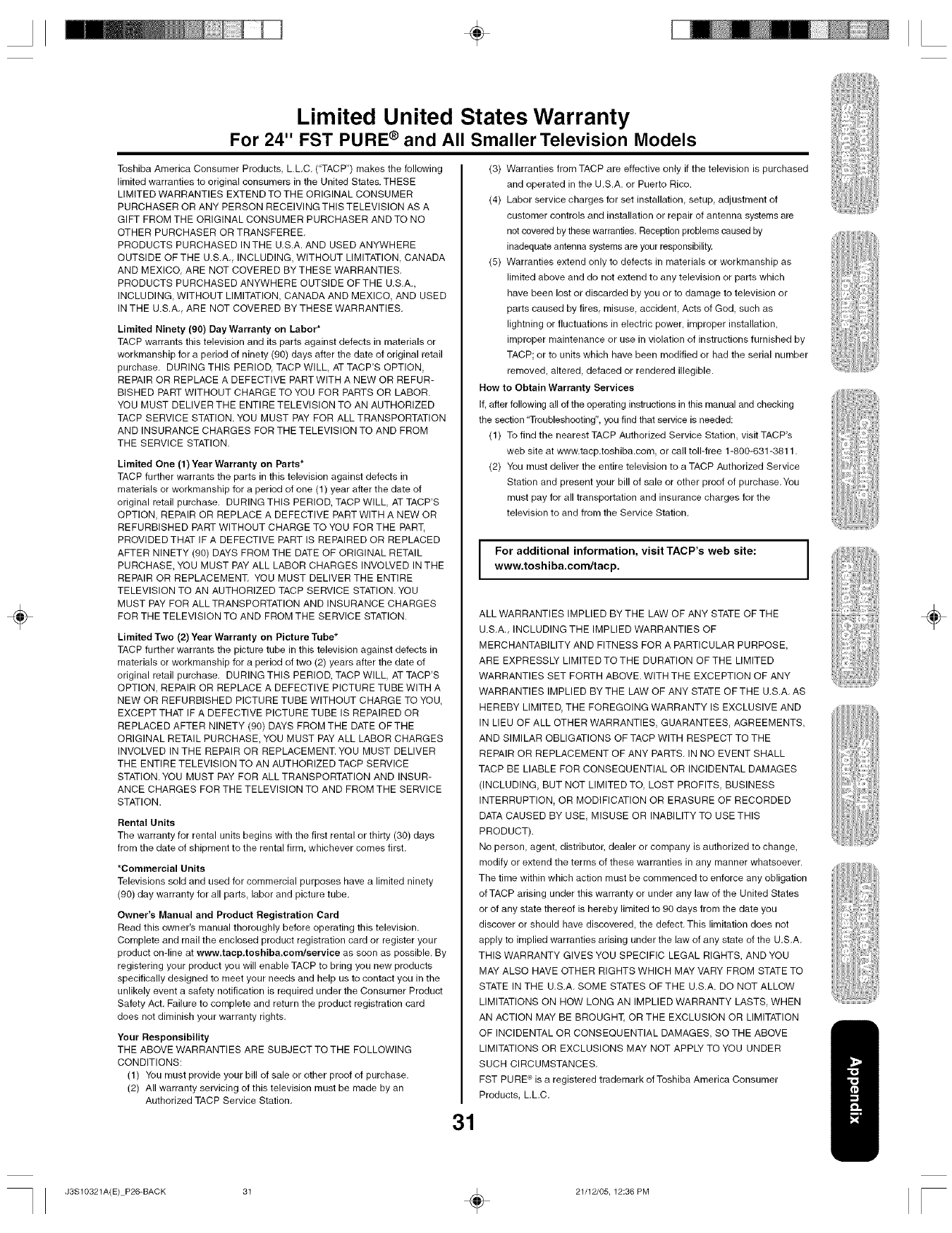
÷
÷
Limited United States Warranty
For 24" FST PURE ®and All Smaller Television Models
Toshiba America Consumer Products, EL.C. ("TACP") makes the following
limited warranties to original consumers in the United States. THESE
LIMITED WARRANTIES EXTEND TO THE ORIGINAL CONSUMER
PURCHASER OR ANY PERSON RECEIVING THIS TELEVISION AS A
GIFT FROM THE ORIGINAL CONSUMER PURCHASER AND TO NO
OTHER PURCHASER OR TRANSFEREE.
PRODUCTS PURCHASED INTHE U.S.A. AND USED ANYWHERE
OUTSIDE OF THE U.S.A. INCLUDING, WITHOUT LIMITATION, CANADA
AND MEXICO, ARE NOT COVERED BY THESE WARRANTIES.
PRODUCTS PURCHASED ANYWHERE OUTSIDE OFTHE U.S.A.,
INCLUDING, WITHOUT LIMITATION, CANADA AND MEXICO, AND USED
IN THE U.S.A. ARE NOT COVERED BY THESE WARRANTIES.
Limited Ninety (90) Day Warranty on Labor*
TACP warrants this television and its parts against defects in materials or
workmanship for a period of ninety (90) days after the date of original retail
purchase. DURING THIS PERIOD, TACP WILL, AT TACP'S OPTION,
REPAIR OR REPLACE A DEFECTIVE PART WITH A NEW OR REFUR-
BISHED PART WITHOUT CHARGE TO YOU FOR PARTS OR LABOR.
YOU MUST DELIVER THE ENTIRE TELEVISION TO AN AUTHORIZED
TACP SERVICE STATION. YOU MUST PAY FOR ALL TRANSPORTATION
AND INSURANCE CHARGES FOR THE TELEVISION TO AND FROM
THE SERVICE STATION.
Limited One (1) Year Warranty on Parts*
TACP further warrants the parts in this television against defects in
materials or workmanship for a period of one (1) year after the date of
original retail purchase. DURING THIS PERIOD, TACP WILL, AT TACP'S
OPTION, REPAIR OR REPLACE A DEFECTIVE PART WITH A NEW OR
REFURBISHED PART WITHOUT CHARGE TO YOU FOR THE PART,
PROVIDED THAT IF A DEFECTIVE PART IS REPAIRED OR REPLACED
AFTER NINETY (90) DAYS FROM THE DATE OF ORIGINAL RETAIL
PURCHASE, YOU MUST PAY ALL LABOR CHARGES INVOLVED IN THE
REPAIR OR REPLACEMENT. YOU MUST DELIVER THE ENTIRE
TELEVISION TO AN AUTHORIZED TACP SERVICE STATION. YOU
MUST PAY FOR ALL TRANSPORTATION AND INSURANCE CHARGES
FOR THE TELEVISION TO AND FROM THE SERVICE STATION.
Limited Two (2) Year Warranty on Picture Tube*
TACP further warrants the picture tube in this television against defects in
materials or workmanship for a period of two (2) years after the date of
original retail purchase. DURING THIS PERIOD, TACP WILL, AT TACP'S
OPTION, REPAIR OR REPLACE A DEFECTIVE PICTURE TUBE WITH A
NEW OR REFURBISHED PICTURE TUBE WITHOUT CHARGE TO YOU,
EXCEPT THAT IF A DEFECTIVE PICTURE TUBE IS REPAIRED OR
REPLACED AFTER NINETY (90) DAYS FROM THE DATE OFTHE
ORIGINAL RETAIL PURCHASE, YOU MUST PAY ALL LABOR CHARGES
INVOLVED IN THE REPAIR OR REPLACEMENT. YOU MUST DELIVER
THE ENTIRE TELEVISION TO AN AUTHORIZED TACP SERVICE
STATION. YOU MUST PAY FOR ALL TRANSPORTATION AND INSUR-
ANCE CHARGES FOR THE TELEVISION TO AND FROM THE SERVICE
STATION.
Rental Units
The warranty for rental units begins with the first rental or thirty (30) days
from the date of shipment to the rental firm, whichever comes first.
*Commercial Units
Televisions sold and used for commercial purposes have a limited ninety
(90) day warranty for all parts, labor and picture tube.
Owner's Manual and Product Registration Card
Read this owner's manual thoroughly before operating this television.
Complete and mail the enclosed product registration card or register your
product on-line at www.tacp.tosbiba.comlserviee as soon as possible. By
registering your product you will enable TACP to bring you new products
specifically designed to meet your needs and help us to contact you in the
unlikely event a safety notification is required under the Consumer Product
Safety Act. Failure to complete and return the product registration card
does not diminish your warranty rights.
Your Responsibility
THE ABOVE WARRANTIES ARE SUBJECT TO THE FOLLOWING
CONDITIONS:
(1) You must provide your bill of sale or other proof of purchase.
(2) All warranty servicing of this television must be made by an
Authorized TACP Service Station.
(3) Warranties from TACP are effective only if the television is purchased
and operated in the U.S.A. or Puerto Rico.
(4) Labor service charges for set installation, setup, adjustment of
customer controls and installation or repair of antenna systems are
not covered by these warranties. Reception problems caused by
inadequate antenna systems are your responsibilit_z
(5) Warranties extend only to defects in materials or workmanship as
limited above and do not extend to any television or parts which
have been lost or discarded by you or to damage to television or
parts caused by fires, misuse, accident, Acts of God, such as
lightning or fluctuations in electric power, improper installation,
improper maintenance or use in violation of instructions furnished by
TACP; or to units which have been modified or had the serial number
removed, altered, defaced or rendered illegible.
How to Obtain Warranty Services
If, after following all of the operating instructions in this manual and checking
the section "Troubleshooting", you find that service is needed:
(1) To find the nearest TACP Authorized Service Station, visit TACP's
web site at www.tacp.toshiba.com, or call toll-free 1-800-631-3811.
(2) You must deliver the entire television to a TACP Authorized Service
Station and present your bill of sale or other proof of purchase. You
must pay for all transportation and insurance charges for the
television to and from the Service Station.
For additional information, visit TACP's web site:
www,toshiba,com/tacp,
ALL WARRANTIES IMPLIED BY THE LAW OF ANY STATE OF THE
U.S.A. INCLUDING THE IMPLIED WARRANTIES OF
MERCHANTABILITY AND FITNESS FOR A PARTICULAR PURPOSE,
ARE EXPRESSLY LIMITEDTOTHE DURATION OFTHE LIMITED
WARRANTIES SET FORTH ABOVE. WITH THE EXCEPTION OF ANY
WARRANTIES IMPLIED BY THE LAW OF ANY STATE OF THE U.S.A. AS
HEREBY LIMITED, THE FOREGOING WARRANTY IS EXCLUSIVE AND
IN LIEU OF ALL OTHER WARRANTIES, GUARANTEES, AGREEMENTS,
AND SIMILAR OBLIGATIONS OF TACP WITH RESPECT TO THE
REPAIR OR REPLACEMENT OF ANY PARTS. IN NO EVENT SHALL
TACP BE LIABLE FOR CONSEQUENTIAL OR INCIDENTAL DAMAGES
(INCLUDING, BUT NOT LIMITED TO, LOST PROFITS, BUSINESS
INTERRUPTION, OR MODIFICATION OR ERASURE OF RECORDED
DATA CAUSED BY USE, MISUSE OR INABILITY TO USE THIS
PRODUCT).
No person, agent, distributor, dealer or company is authorized to change,
modify or extend the terms of these warranties in any manner whatsoever.
The time within which action must be commenced to enforce any obligation
of TACP arising under this warranty or under any law of the United States
or of any state thereof is hereby limited to 90 days from the date you
discover or should have discovered, the defect. This limitation does not
apply to implied warranties arising under the law of any state of the U.S.A.
THIS WARRANTY GIVES YOU SPECIFIC LEGAL RIGHTS, AND YOU
MAY ALSO HAVE OTHER RIGHTS WHICH MAY VARY FROM STATE TO
STATE IN THE U.S.A. SOME STATES OF THE U.S.A. DO NOT ALLOW
LIMITATIONS ON HOW LONG AN IMPLIED WARRANTY LASTS, WHEN
AN ACTION MAY BE BROUGHq_ OR THE EXCLUSION OR LIMITATION
OF INCIDENTAL OR CONSEQUENTIAL DAMAGES, SO THE ABOVE
LIMITATIONS OR EXCLUSIONS MAY NOT APPLY TO YOU UNDER
SUCH CIRCUMSTANCES.
FST PURE ®is a registered trademark of Toshiba America Consumer
Products, L.L.C.
31
÷
J3S10321A(E) P26-BACK 31 _ 21/12/05, 12:36 PM
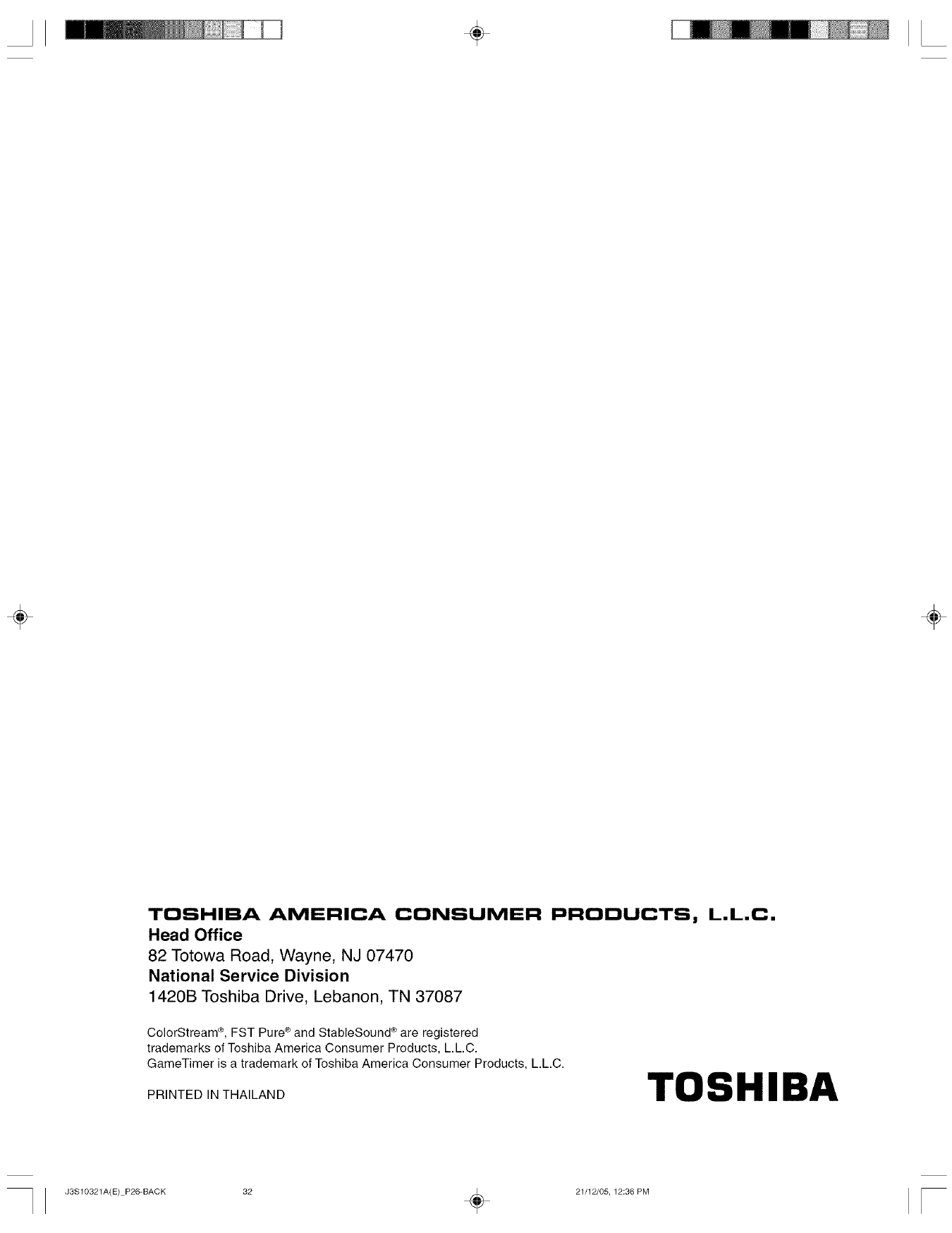
÷
÷ ÷
TOSHIBA AMERICA CONSUMER PRODUCTS, L.L.C.
Head Office
82 Totowa Road, Wayne, NJ 07470
National Service Division
1420B Toshiba Drive, Lebanon, TN 37087
StableSound" are registered
ColorStream ®, FST Pure®and _e
trademarks of Toshiba America Consumer Products, L.L.C.
GameTimer is a trademark of Toshiba America Consumer Products, L.L.C.
PRINTED IN THAILAND TOSHIBA
J3S10321A(E) P26-BACK 32 _ 21/12/05, 12:36 PM