Toshiba 23HL85 User Manual LCD Manuals And Guides L0601276
TOSHIBA LCD Television Manual L0601276 TOSHIBA LCD Television Owner's Manual, TOSHIBA LCD Television installation guides
User Manual: Toshiba 23HL85 23HL85 TOSHIBA LCD - Manuals and Guides View the owners manual for your TOSHIBA LCD #23HL85. Home:Electronics Parts:Toshiba Parts:Toshiba LCD Manual
Open the PDF directly: View PDF ![]() .
.
Page Count: 44
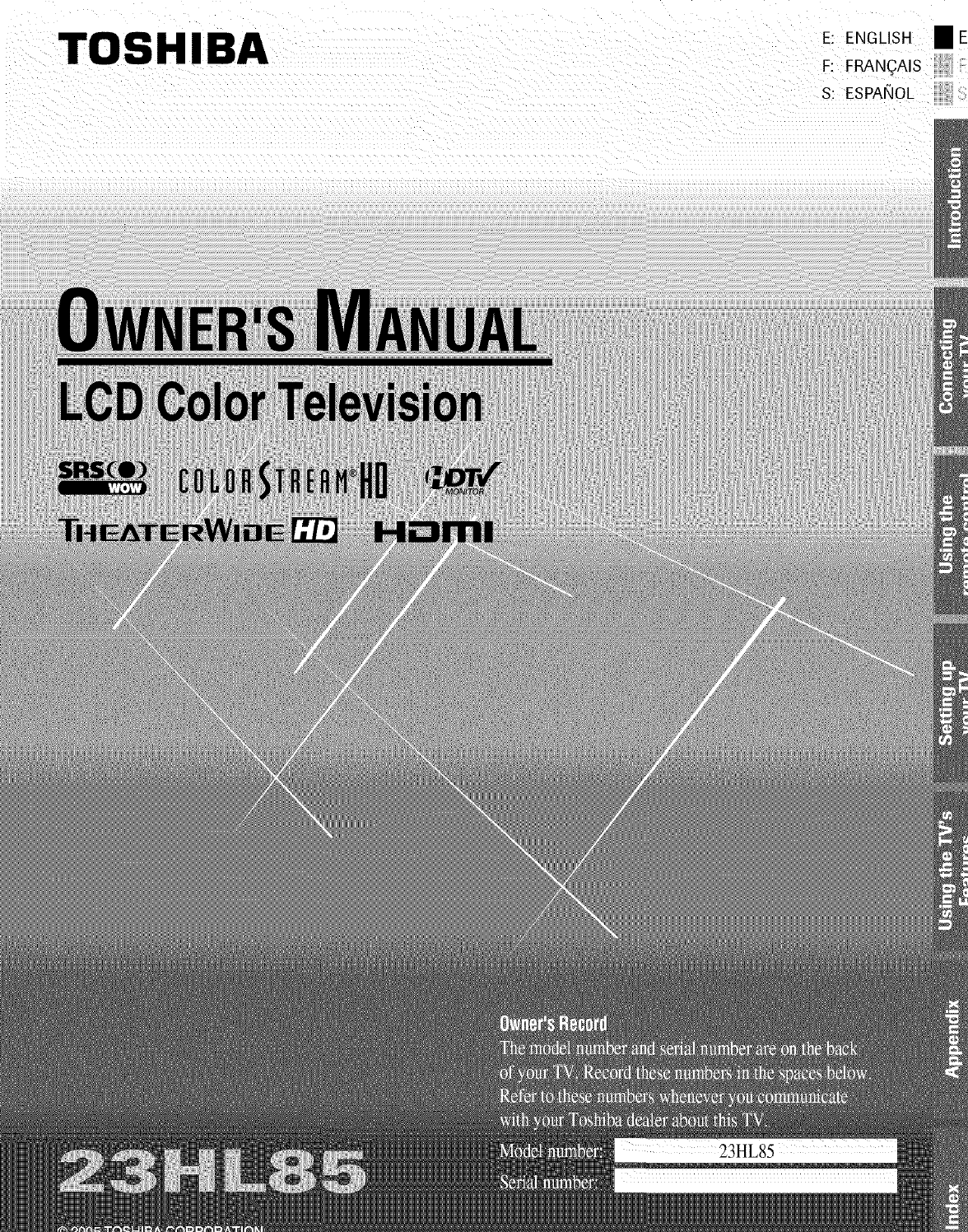
TOSHIBA E: ENGLISH
F: FRAN(_AIS
S: ESPANOL
mE
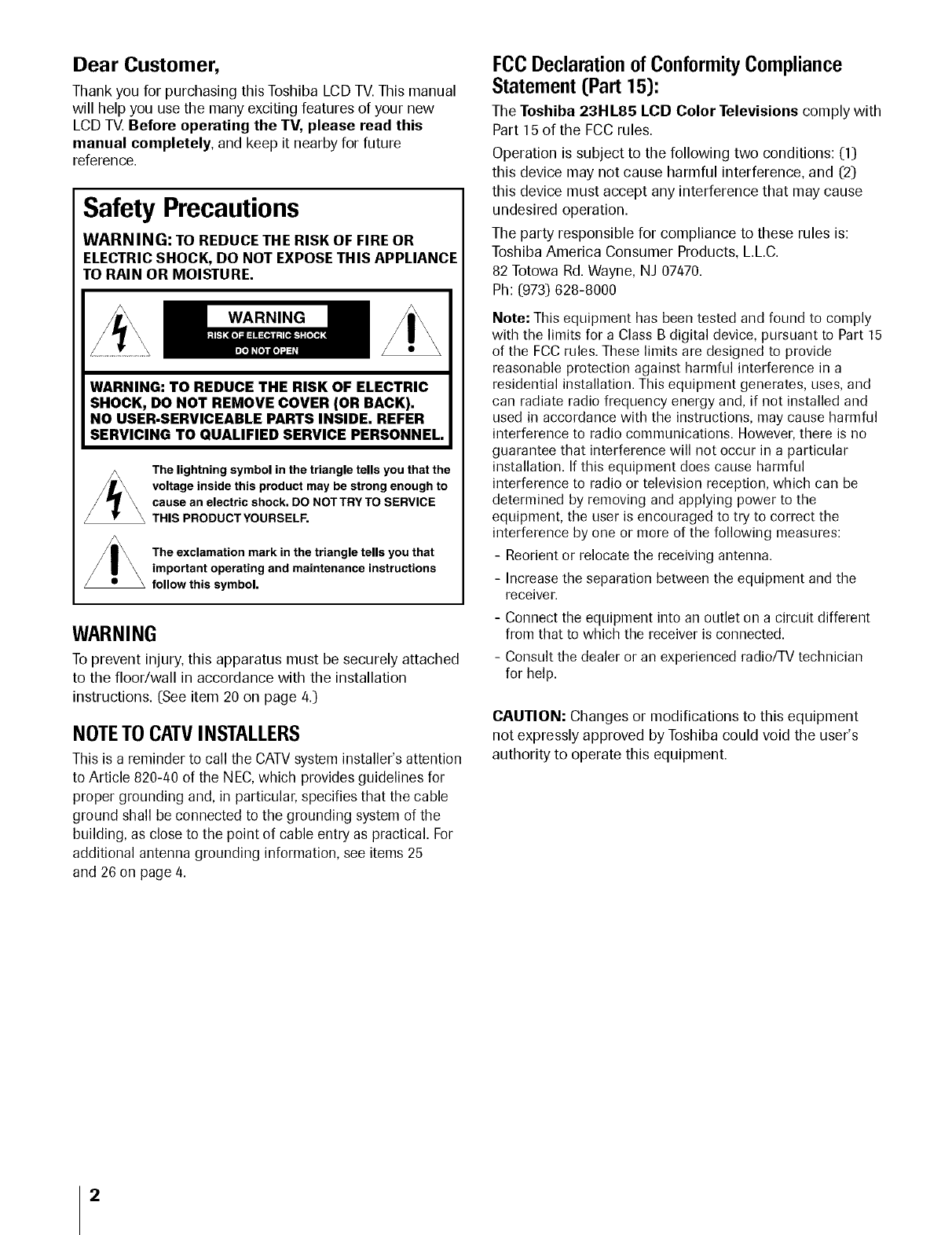
Dear Customer,
Thank you for purchasing this Toshiba LCD TV.This manual
will help you use the many exciting features of your new
LCD TV. Before operating the TV, please read this
manual completely, and keep it nearby for future
reference.
Safety Precautions
WARNING: TO REDUCE THE RISK OF FIRE OR
ELECTRIC SHOCK, DO NOT EXPOSE THIS APPLIANCE
TO RAIN OR MOISTURE.
WARNING
WARNING: TO REDUCE THE RISK OF ELECTRIC
SHOCK, DO NOT REMOVE COVER (OR BACK).
NO USER-SERVICEABLE PARTS INSIDE. REFER
SERVICING TO QUALIFIED SERVICE PERSONNEL.
The lightning symbol in the triangle tells you that the
voltage inside this product may be strong enough to
cause an electric shock, DO NOTTRY TO SERVICE
THIS PRODUCT YOURSELF.
The exclamation mark in the triangle tells you that
important operating and maintenance instructions
follow this symbol.
WARNING
To prevent injury, this apparatus must be securely attached
to the floor/wall in accordance with the installation
instructions. (See item 20 on page 4.)
NOTETO CAW INSTALLERS
This is a reminder to call the CATVsystem installer's attention
to Article 820-40 of the NEC,which provides guidelines for
proper grounding and, in particular, specifies that the cable
ground shall be connected to the grounding system of the
building, as close to the point of cable entry as practical. For
additional antenna grounding information, see items 25
and 26 on page 4.
FCC Declaration of ConformityCompliance
Statement (Part 15):
The Toshiba 23HL85 LCD Color Televisions comply with
Part 15 of the FCC rules.
Operation is subject to the following two conditions: (1)
this device may not cause harmful interference, and (2)
this device must accept any interference that may cause
undesired operation.
The party responsible for compliance to these rules is:
Toshiba America Consumer Products, L.L.C.
82 Totowa Rd. Wayne, NJ 07470.
Ph: (973) 628-8000
Note: This equipment has been tested and found to comply
with the limits for a Class B digital device, pursuant to Part 15
of the FCC rules. These limits are designed to provide
reasonable protection against harmful interference in a
residential installation. This equipment generates, uses, and
can radiate radio frequency energy and, if not installed and
used in accordance with the instructions, may cause harmful
interference to radio communications. However, there is no
guarantee that interference will not occur in a particular
installation. If this equipment does cause harmful
interference to radio or television reception, which can be
determined by removing and applying power to the
equipment, the user is encouraged to try to correct the
interference by one or more of the following measures:
- Reorient or relocate the receiving antenna.
- Increase the separation between the equipment and the
receiver.
- Connect the equipment into an outlet on a circuit different
from that to which the receiver is connected.
- Consult the dealer or an experienced radio/TV technician
for help.
CAUTION: Changes or modifications to this equipment
not expressly approved by Toshiba could void the user's
authority to operate this equipment.
2
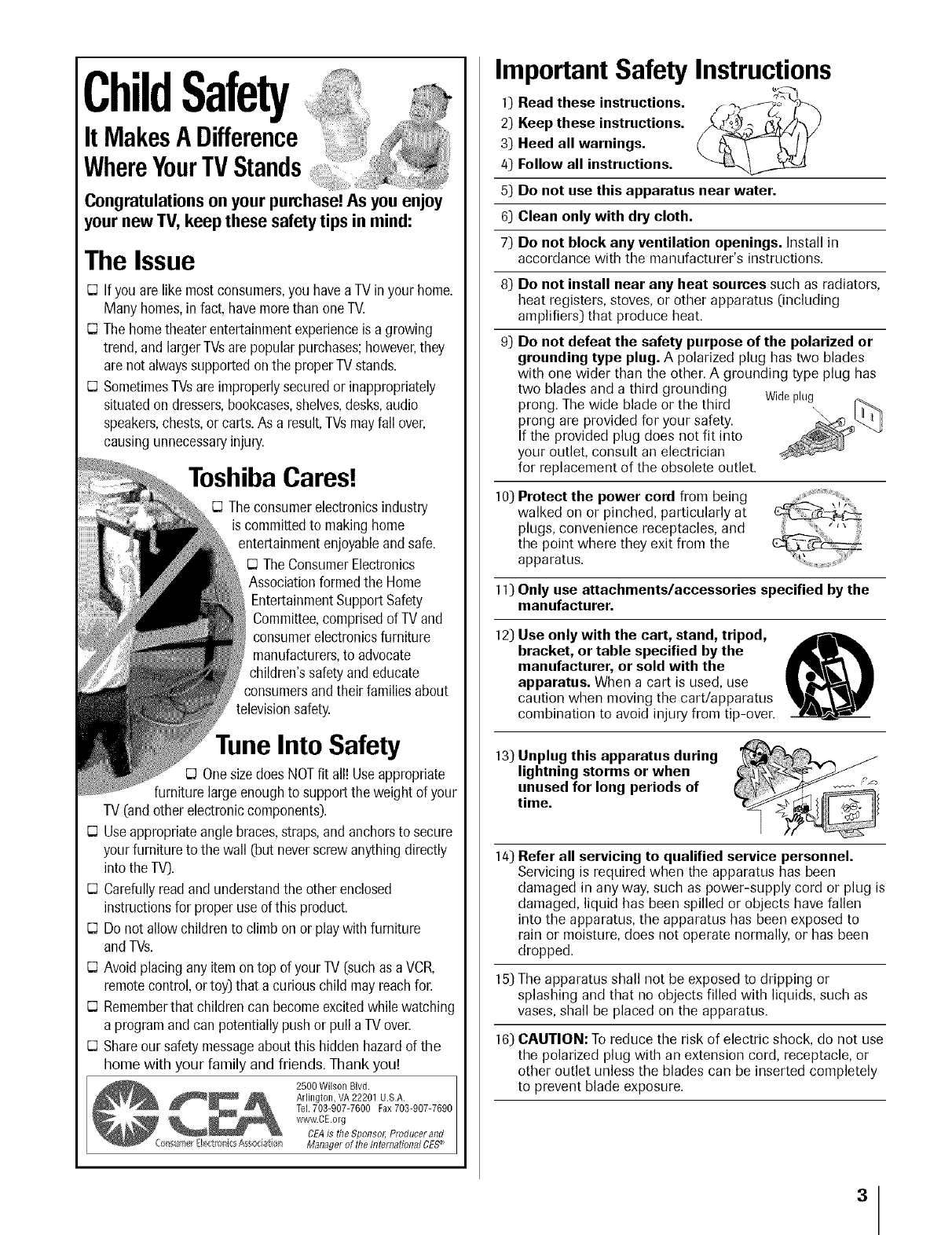
ChildSafety
It MakesADifference
iX' .... ....
WhereYourTVStands ......
Congratulationson your purchase!As you enjoy
your new TV, keep these safety tips in mind:
The Issue
If you are like most consumers, you have a TV in your home.
Many homes, in fact, have more than one TV.
I:3The home theater entertainment experience is a growing
trend, and larger TVs are popular purchases; however, they
are not always supported on the proper TV stands.
Sometimes TVsare improperly secured or inappropriately
situated on dressers, bookcases, shelves, desks, audio
speakers, chests, or carts. As a result, TVs may fall over,
causing unnecessary injury.
Toshiba Cares!
I:3Theconsumerelectronicsindustry
iscommittedto makinghome
entertainmentenjoyableandsafe.
I:3TheConsumerElectronics
Associationformedthe Home
EntertainmentSupportSafety
Committee,comprisedof TVand
consumerelectronicsfurniture
manufacturers,to advocate
children'ssafetyand educate
consumersandtheir familiesabout
televisionsafety.
TuneInto Safety
One size does NOT fit all! Use appropriate
furniture large enough to support the weight of your
TV (and other electronic components).
I:3 Use appropriate angle braces, straps, and anchors to secure
your furniture to the wall (but never screw anything directly
into the TV).
I:3 Carefully read and understand the other enclosed
instructions for proper use of this product.
Do not allow children to climb on or play with furniture
and TVs.
I:3Avoid placing any item on top of your TV (such as a VCR,
remote control, or toy) that a curious child may reach for.
I:3 Remember that children can become excited while watching
a program and can potentially push or pull a TV over.
Share our safety message about this hidden hazard of the
home with your family and friends. Thank you!
2500 Wilson Blvd.
Arlington, VA 22201 U.S.A.
Tel. 703-907-7600 Fax703-907-7690
www.CE.org
CEAis the Sponsor,Producerand
M3nager of the International CEE _
ImportantSafety Instructions
Readtheseinstr.ctions.
2) Keep these instructions.
3) Heed all warnings.
4) Follow all instructions.
5) Do not use this apparatus near water.
6) Clean only with dry cloth.
7) Do not block any ventilation openings. Install in
accordance with the manufacturer's instructions.
8) Do not install near any heat sources such as radiators,
heat registers, stoves, or other apparatus (including
amplifiers) that produce heat.
9) Do not defeat the safety purpose of the polarized or
grounding type plug. A polarized plug has two blades
with one wider than the other. A grounding type plug has
two blades and a third grounding Wideplug
prong. The wide blade or the third
prong are provided for your safety.
If the provided plug does not fit into
your outlet, consult an electrician
for replacement of the obsolete outlet.
10) Protect the power cord from being
walked on or pinched, particularly at
plugs, convenience receptacles, and
the point where they exit from the
apparatus.
11) Only use attachments/accessories specified by the
manufacturer.
12) Use only with the cart, stand, tripod,
bracket, or table specified by the
manufacturer, or sold with the
apparatus. When a cart is used, use
caution when moving the cart/apparatus
combination to avoid injury from tip-over.
13) Unplug this apparatus during
lightning storms or when
unused for long periods of
time.
14)
15]
16)
Refer all servicing to qualified service personnel.
Servicing is required when the apparatus has been
damaged in any way, such as power-supply cord or plug is
damaged, liquid has been spilled or objects have fallen
into the apparatus, the apparatus has been exposed to
rain or moisture, does not operate normally, or has been
dropped.
The apparatus shall not be exposed to dripping or
splashing and that no objects filled with liquids, such as
vases, shall be placed on the apparatus.
CAUTION: To reduce the risk of electric shock, do not use
the polarized plug with an extension cord, receptacle, or
other outlet unless the blades can be inserted completely
to prevent blade exposure.
3
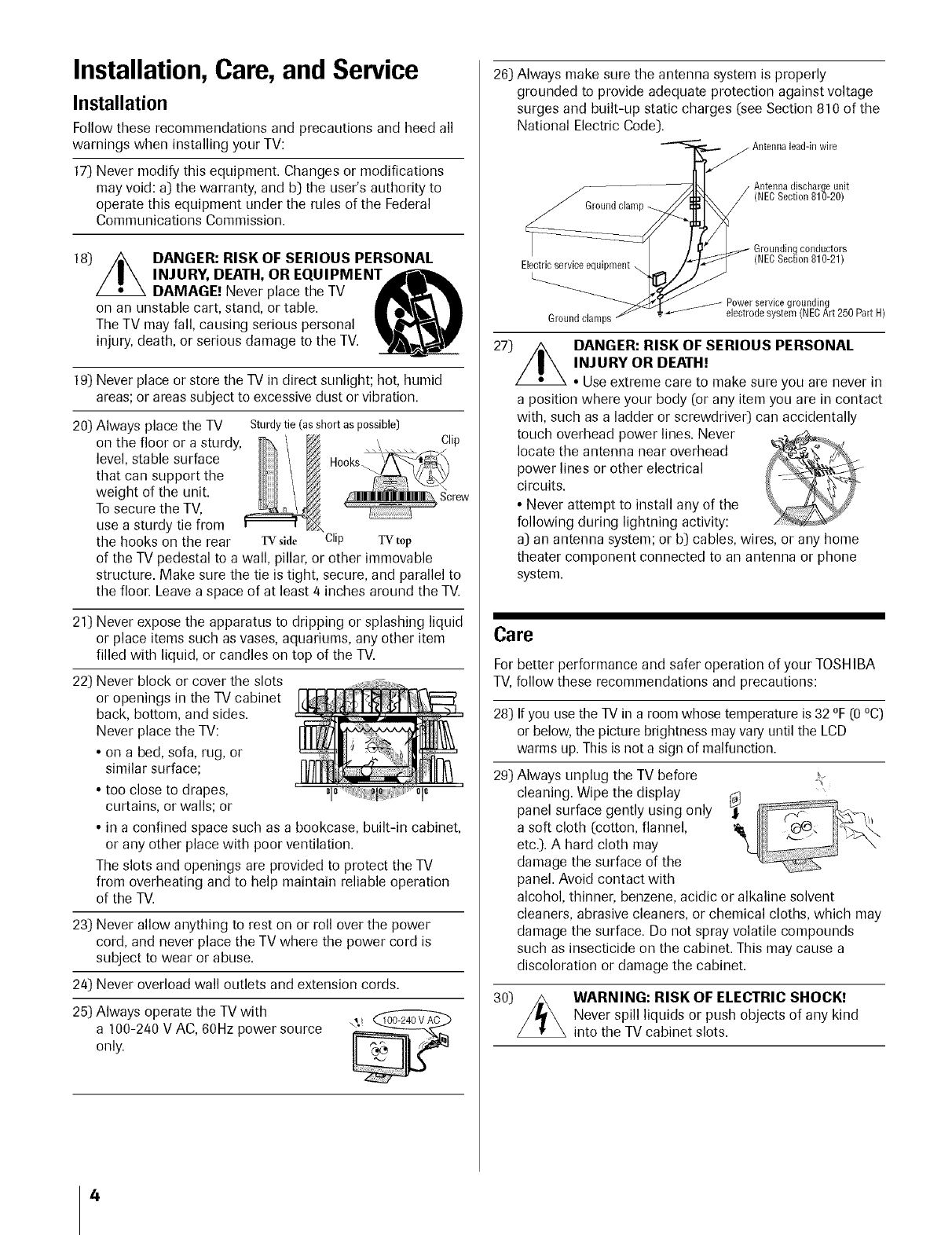
Installation,Care, and Service
Installation
Follow these recommendations and precautions and heed all
warnings when installing your TV:
17) Never modify this equipment. Changes or modifications
may void: a) the warranty, and b) the user's authority to
operate this equipment under the rules of the Federal
Communications Commission.
18) /_ DANGER: RISK OF SERIOUS PERSONAL
ZL.INJURY, DEATH, OR EQUIPMEN ,drA-,_
DAMAGE! Never place the TV
on an unstable cart, stand, or table.
The TV may fall, causing serious personal
injury, death, or serious damage to the TV.
19) Never place or store the TV in direct sunlight; hot, humid
areas; or areas subject to excessive dust or vibration.
20) Always place the TV Sturdy tie (as short as possible)
on the floor or a sturdy, Clip
level, stable surface
that can support the
weight of the unit.
To secure the TV,
use a sturdy tie from
the hooks on the rear TVside Clip TVtop
of the TV pedestal to a wall, pillar, or other immovable
structure. Make sure the tie is tight, secure, and parallel to
the floor. Leave a space of at least 4 inches around the TV.
21) Never expose the apparatus to dripping or splashing liquid
or place items such as vases, aquariums, any other item
filled with liquid, or candles on top of the TV.
22) Never block or cover the slots --
or openings in the TV cabinet
back, bottom, and sides.
Never place the TV:
• on a bed, sofa, rug, or
similar surface;
• too close to drapes,
curtains, or walls; or
• in a confined space such as a bookcase, built-in cabinet,
or any other place with poor ventilation.
The slots and openings are provided to protect the TV
from overheating and to help maintain reliable operation
of the TV.
23) Never allow anything to rest on or roll over the power
cord, and never place the TV where the power cord is
subject to wear or abuse.
24) Never overload wall outlets and extension cords.
25) Always operate the TV with
a 100-240 V AC, 60Hz power source _'_
only.
26) Always make sure the antenna system is properly
grounded to provide adequate protection against voltage
surges and built-up static charges (see Section 810 of the
National Electric Code).
lead-in wire
Ground clam
Antenna discharge unit
/(NECSection 810-20)
Electricservice equipment
Grounding conductors
(NECSection 810-21)
Ground clamps electrodes
27)/2, DANGER: RISK OF SERIOUS PERSONAL
INJURY OR DEATH!
• Use extreme care to make sure you are never in
a position where your body (or any item you are in contact
with, such as a ladder or screwdrive0 can accidentally
touch overhead power lines. Neverlocate the antenna near overhead
power lines or other electrical _._
circuits.
• Never attempt to install any of the
following during lightning activity:
a) an antenna system; or b) cables, wires, or any home
theater component connected to an antenna or phone
system.
Care
For better performance and safer operation of your TOSHIBA
TV, follow these recommendations and precautions:
28) If you use the TV in a room whose temperature is 32 °F (0 °C)
or below, the picture brightness may vary until the LCD
warms up. This is not a sign of malfunction.
29) Always unplug the TV before
cleaning. Wipe the display
panel surface gently using only _'
a soft cloth (cotton, flannel,
etc.). A hard cloth may
damage the surface of the
panel. Avoid contact with
alcohol, thinner, benzene, acidic or alkaline solvent
cleaners, abrasive cleaners, or chemical cloths, which may
damage the surface. Do not spray volatile compounds
such as insecticide on the cabinet. This may cause a
discoloration or damage the cabinet.
30) WARNING: RISK OF ELECTRIC SHOCK!
Never spill liquids or push objects of any kind
into the TV cabinet slots.
4
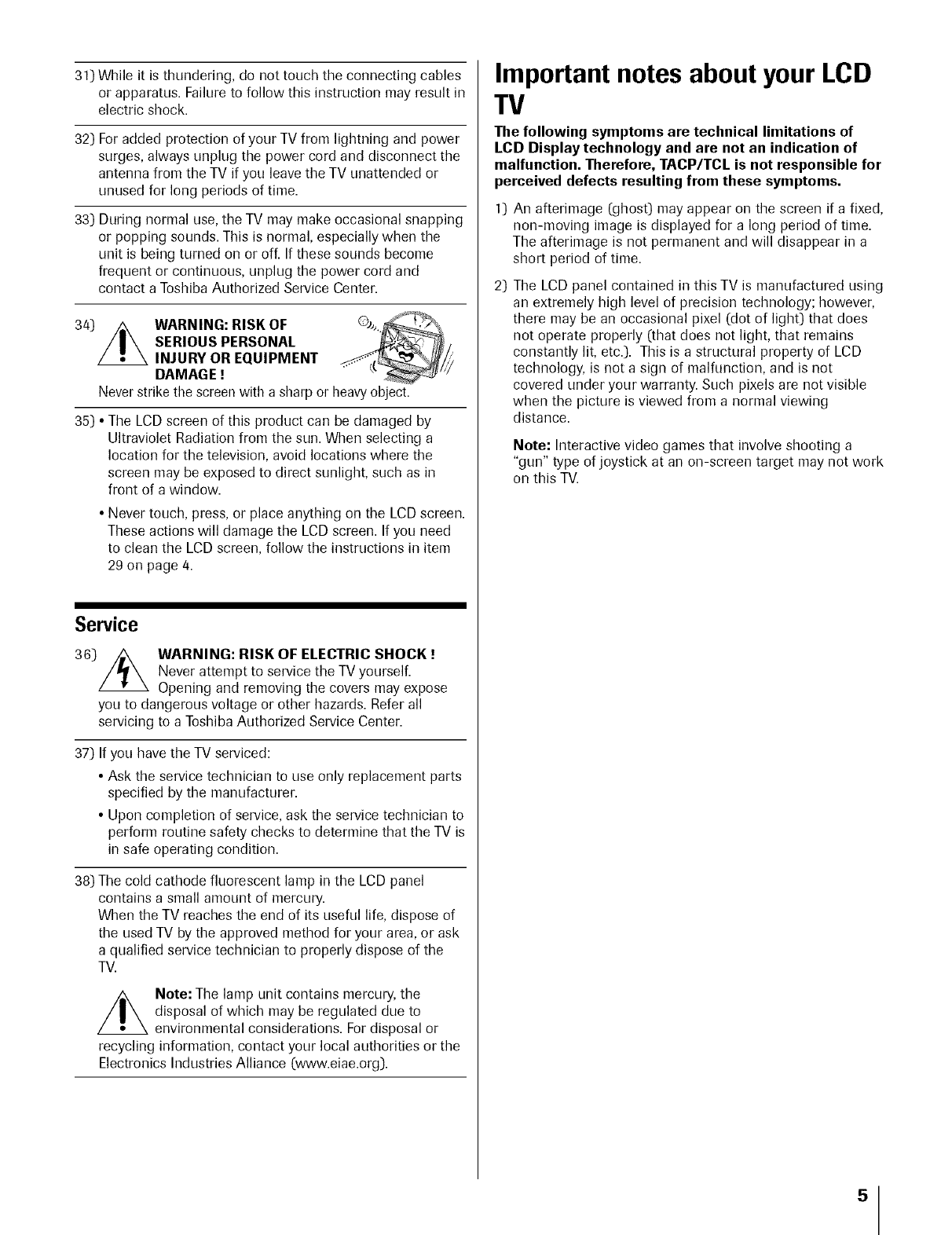
31) While it is thundering, do not touch the connecting cables
or apparatus. Failure to follow this instruction may result in
electric shock.
32) For added protection of your TV from lightning and power
surges, always unplug the power cord and disconnect the
antenna from the TV if you leave the TV unattended or
unused for long periods of time.
33) During normal use, the TV may make occasional snapping
or popping sounds. This is normal, especially when the
unit is being turned on or off. If these sounds become
frequent or continuous, unplug the power cord and
contact a Toshiba Authorized Service Center.
34)/2, WARNING: RISK OF
SERIOUS PERSONAL
INJURY OR EQUIPMENT
DAMAGE !
Never strike the screen with a sharp or heavy object.
35) •The LCD screen of this product can be damaged by
Ultraviolet Radiation from the sun. When selecting a
location for the television, avoid locations where the
screen may be exposed to direct sunlight, such as in
front of a window.
•Never touch, press, or place anything on the LCD screen.
These actions will damage the LCD screen. If you need
to clean the LCD screen, follow the instructions in item
29 on page 4.
Service
36) /_ WARNING: RISK OF ELECTRIC SHOCK !
Never attempt to service the TV yourself.
Opening and removing the covers may expose
you to dangerous voltage or other hazards. Refer all
servicing to a Toshiba Authorized Service Center.
37) If you have the TV serviced:
• Ask the service technician to use only replacement parts
specified by the manufacturer.
• Upon completion of service, ask the service technician to
perform routine safety checks to determine that the TV is
in safe operating condition.
38) The cold cathode fluorescent lamp in the LCD panel
contains a small amount of mercury.
When the TV reaches the end of its useful life, dispose of
the used TV by the approved method for your area, or ask
a qualified service technician to properly dispose of the
TV.
//_ Note: The lamp unit contains mercury, the
disposal of which may be regulated due to
environmental considerations. For disposal or
recycling information, contact your local authorities or the
Electronics Industries Alliance (www.eiae.org).
Important notesabout your LCD
TV
The following symptoms are technical limitations of
LCD Display technology and are not an indication of
malfunction. Therefore, TACP/TCL is not responsible for
perceived defects resulting from these symptoms.
1) An afterimage (ghost) may appear on the screen if a fixed,
non-moving image is displayed for a long period of time.
The afterimage is not permanent and will disappear in a
short period of time.
2) The LCD panel contained in this TV is manufactured using
an extremely high level of precision technology; however,
there may be an occasional pixel (dot of light) that does
not operate properly (that does not light, that remains
constantly lit, etc.). This is a structural property of LCD
technology, is not a sign of malfunction, and is not
covered under your warranty. Such pixels are not visible
when the picture is viewed from a normal viewing
distance.
Note: Interactive video games that involve shooting a
"gun" type of joystick at an on-screen target may not work
on this TV.
5
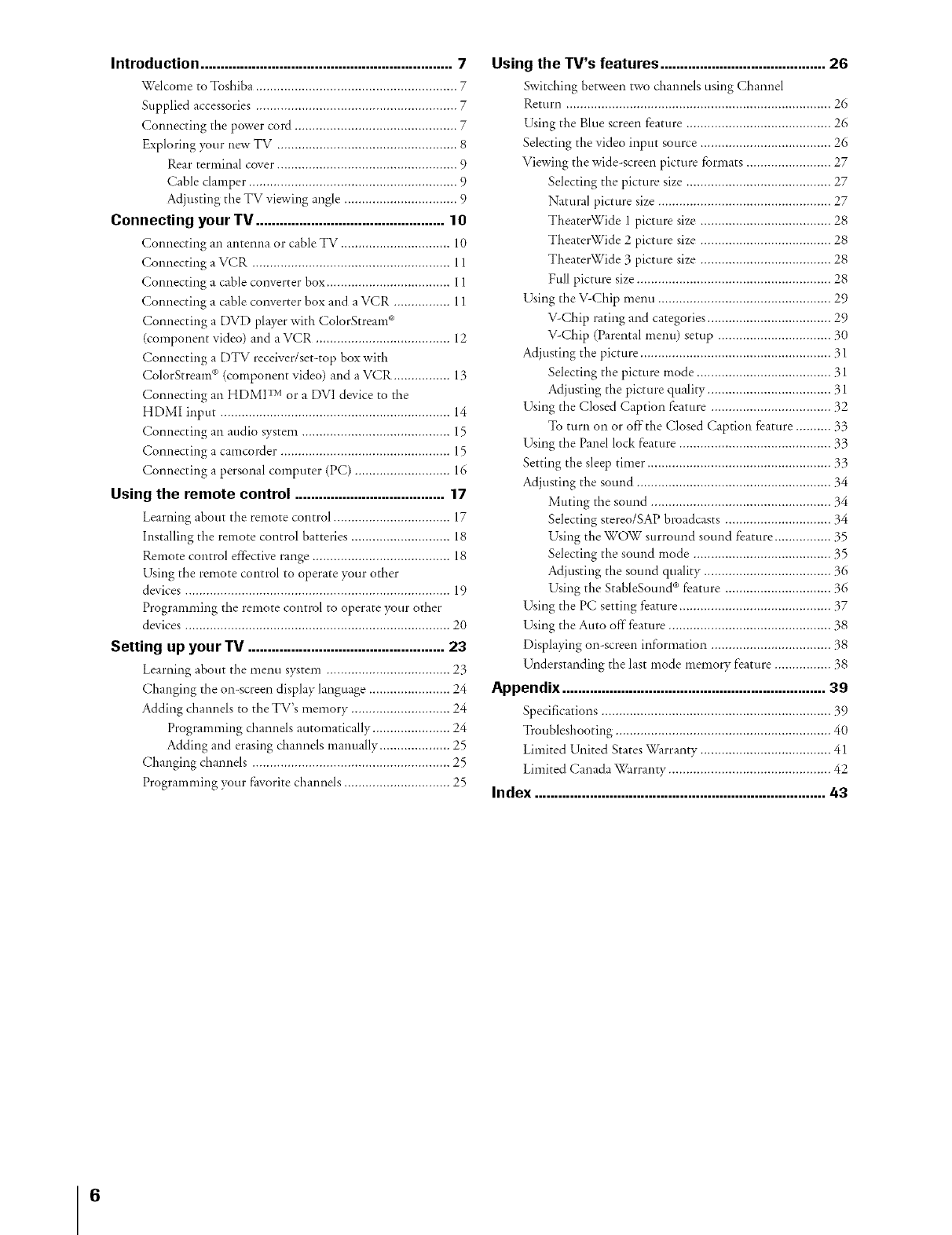
Introduction .............................. 7
X_relcome to Toshiba .............................................. 7
Supplied accessories ......................................................... 7
Connecting the power cord ........................................ 7
Exploring your new TV ................................................... 8
Rear terminal cover ............................................. 9
Cable clamper. ..................................................... 9
Adjusting tile TV viewing angle ................................ 9
Connecting your TV ................................................ 10
Connecting an antenna or cable TV ........................... 10
Connecting a VCR ............................................. 11
Connecting a cable converter box .............................. 11
Connecting a cable converter box and a VCR ................ 11
Connecting a DVD player with ColorStream ®
(component video) and a VCR ..................................... 12
Connecting a DTV recdver/set-top box with
ColorStream c*(coInponent video) and a VCR ............... 13
Connecting an HDMI TM or a DVI device to d_e
HDMI input ................................................................. 14
Connecting an audio system .................................. 15
Connecting a camcorder. ............................................... 15
Connecting a personal computer (PC) ........................... 16
Using the remote control ...................................... 17
Learning about the reinote control ................................. 17
Installing tile remote control batteties ............................ 18
Remote control effective range ............................... 18
Using tile remote control to operate your other
devices ........................................................................... 19
Programming tile reinote control to operate your other
devices ........................................................................... 20
Setting upyour TV..................................................23
Learning about the menu system ................................... 23
Changing tile on-screen display language ....................... 24
Adding channds m tile TV's memo U............................ 24
Programnfing &annals automatically ...................... 24
Adding and erasing channels inanually .................... 25
Changing channds ........................................................ 25
Programnfing your fhvorite channds .............................. 25
Using the TV's features ...................... 26
Switching between two channels using Channel
Return ................................................................. 26
Using the Blue screen feature ................................. 26
Selecting the video input source .................................. 26
Viewing tile wide-screen picture formats .................... 27
Sdecting the picture dze ......................................... 27
Naural picture dze ........................................ 27
TheaterWide 1 picture dze .................................... 28
Theater\Vide 2 picture dze ................................... 28
Theater\Vide 3 picture size ................................... 28
Full picture dze ............................................. 28
Using tile V-Chip menu ............................................ 29
V-Chip rating and categories ............................. 29
V-Chip (Parental menu) setup ............................... 30
Adjusting the picture ............................................... 31
Selecting the picture mode .................................... 31
Adjusting the picture quality ................................... 31
Udng tile Closed Caption feature .................................. 32
To turn on or offthe Closed Caption feature .......... 33
Ufing tile Panel lock feature ................................... 33
Setting the deep timer ................................................... 33
Adjusting the sound ............................................... 34
Muting tile sound .......................................... 34
Selecting stereo/SAP broadcasts ........................... 34
Using the WOW surround sound feature ............. 35
Selecting the sound mode ................................. 35
Adjusting the sound quality ................................ 36
Using the StableSound c*feature ............................. 36
Udng tile PC setting feature ................................... 37
Using tile Aura off feature .............................................. 38
Displaying on-screen information .................................. 38
Understanding tile last mode inelllOr)/feature ................ 38
Appendix ................................................................... 39
Specifications ...................................................... 39
Troubleshooting .................................................. 40
Linfited United States _¢_rranty .............................. 41
Linfited Canada x,Krarranty.............................................. 42
Index ............................................... 43
6
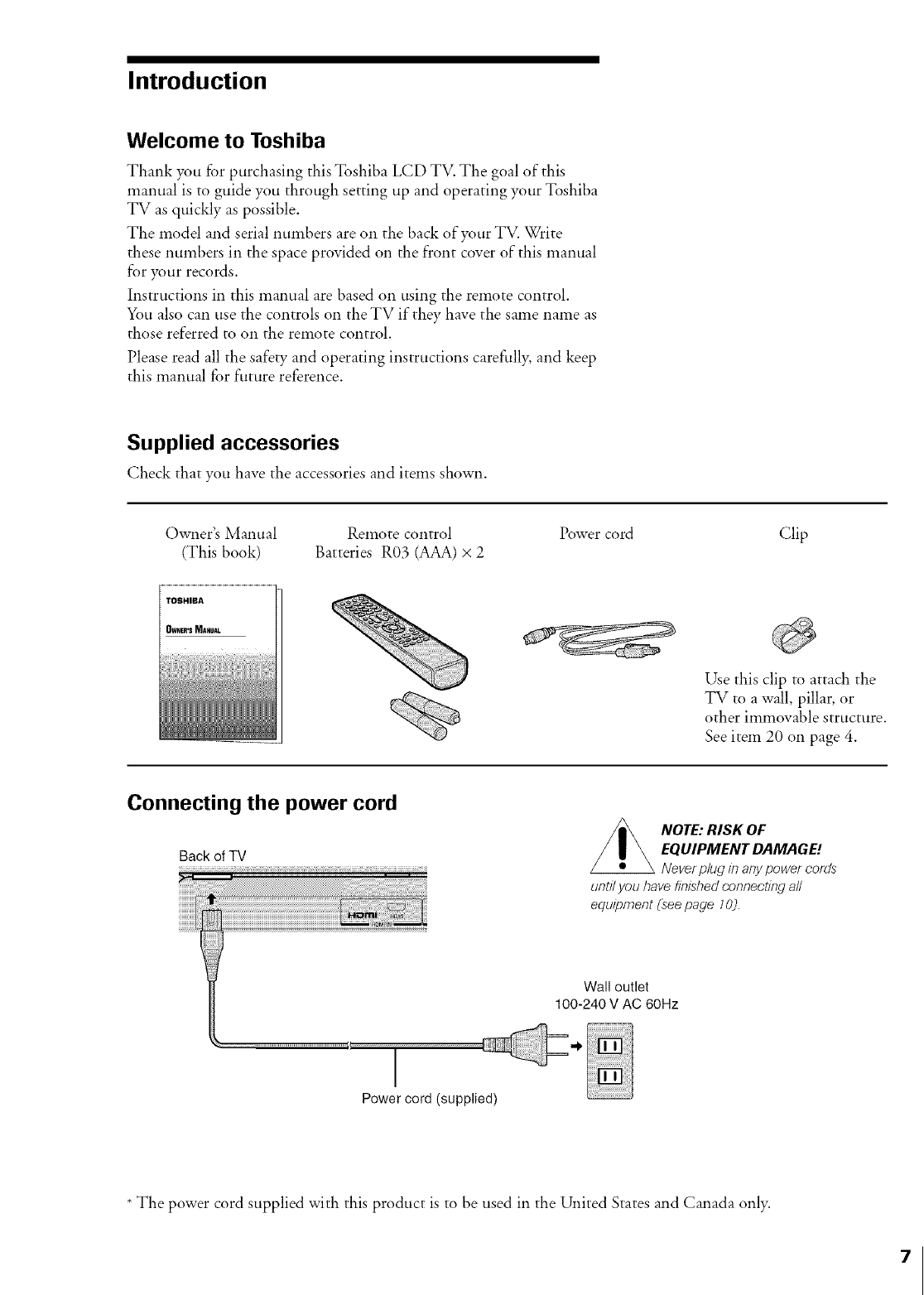
Introduction
Welcome to Toshiba
Thank you for purchasing this Toshiba LCD TV. The goal of this
manual is to guide you through setting up and operating your Toshiba
TV as quickly as possible.
The model and serial numbers are on the back of your TV. Write
these numbers in the space provided on the front cover of this manual
for your records.
Instructions in this manual are based on using the remote control.
You also can use the controls on the TV if they have the same name as
those referred to on the remote control.
Please read all the safety and operating instructions carefully, and keep
this manual for future reference.
Supplied accessories
Check that you have the accessories and items shown.
Owner's Manual Remote control Power cord
(This book) Batteries R03 (AAA) x 2
TOSHIBA
Clip
Use this clip to attach the
TV to a wall, pillar, or
other immovable structure.
See item 20 on page 4.
Connecting the power cord
Backof TV
NOTE: RISK OF
EQUIPMENT DAMAGE!
Never p/ug in arty power cords
until you have finished connecting a//
equipment (see page 10).
Wall outlet
100-240 V AC 60Hz
Power cord (supplied)
* The power cord supplied with this product is to be used in the United States and Canada only.
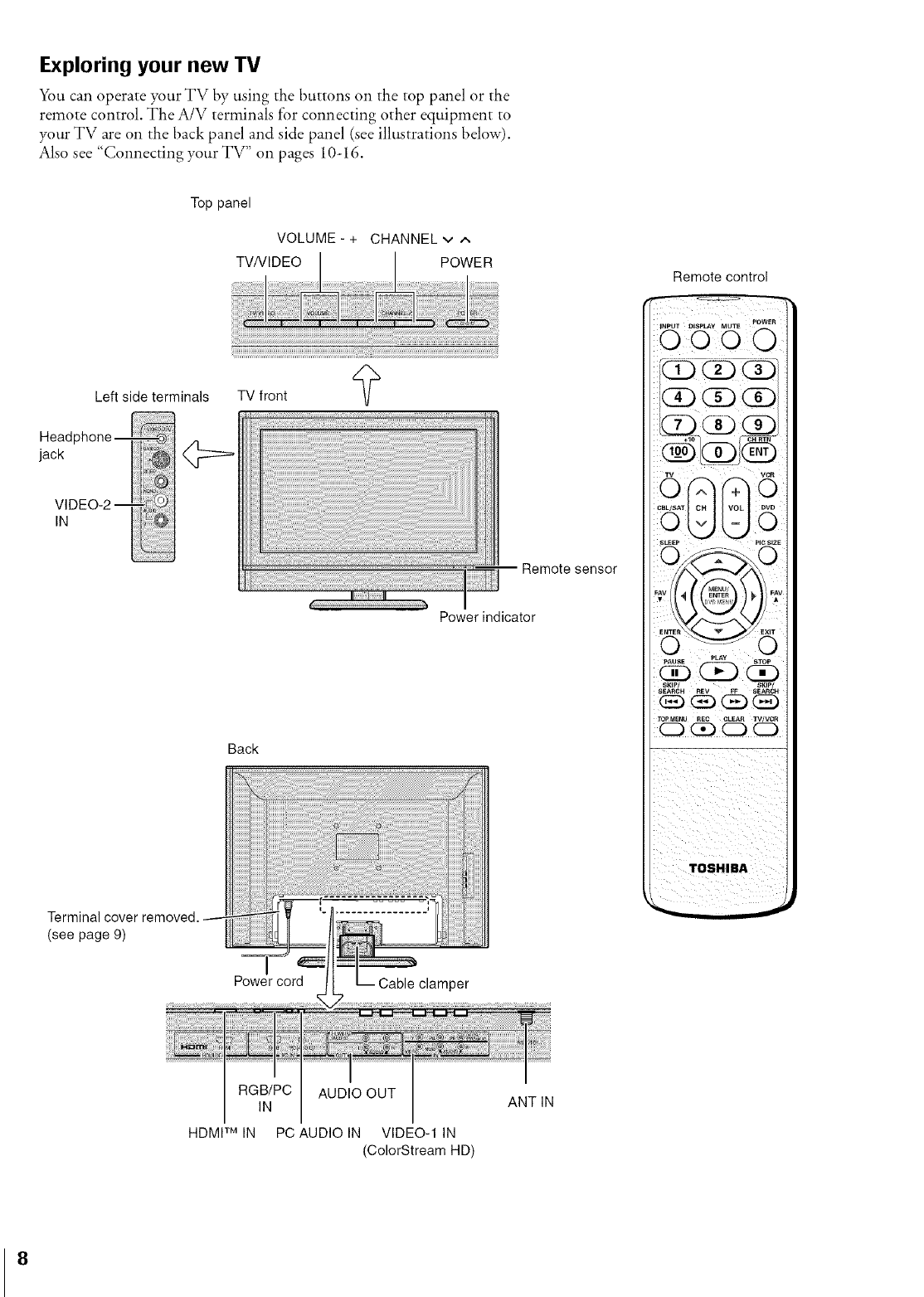
Exploring your new TV
_m can operate your TV by using the buttons on the top panel or the
remote control. The A/V terminals f'or connecting other equipment to
your TV are on the back panel and side panel (see illustrations below).
Also see "Connecting your TV" on pages 10-16.
Top panel
VOLUME - + CHANNEL v ,,.,
TVNIDEO POWER Remote control
-- Remote sensor
Power indicator
Back
Terminal cover removed.
(see page 9)
Power cord Cable clamper
RGB/PC AUDIO OUT
IN
HDMI TM IN PC AUDIO IN VIDEO-1 IN
(ColorStream HD)
ANTIN
8
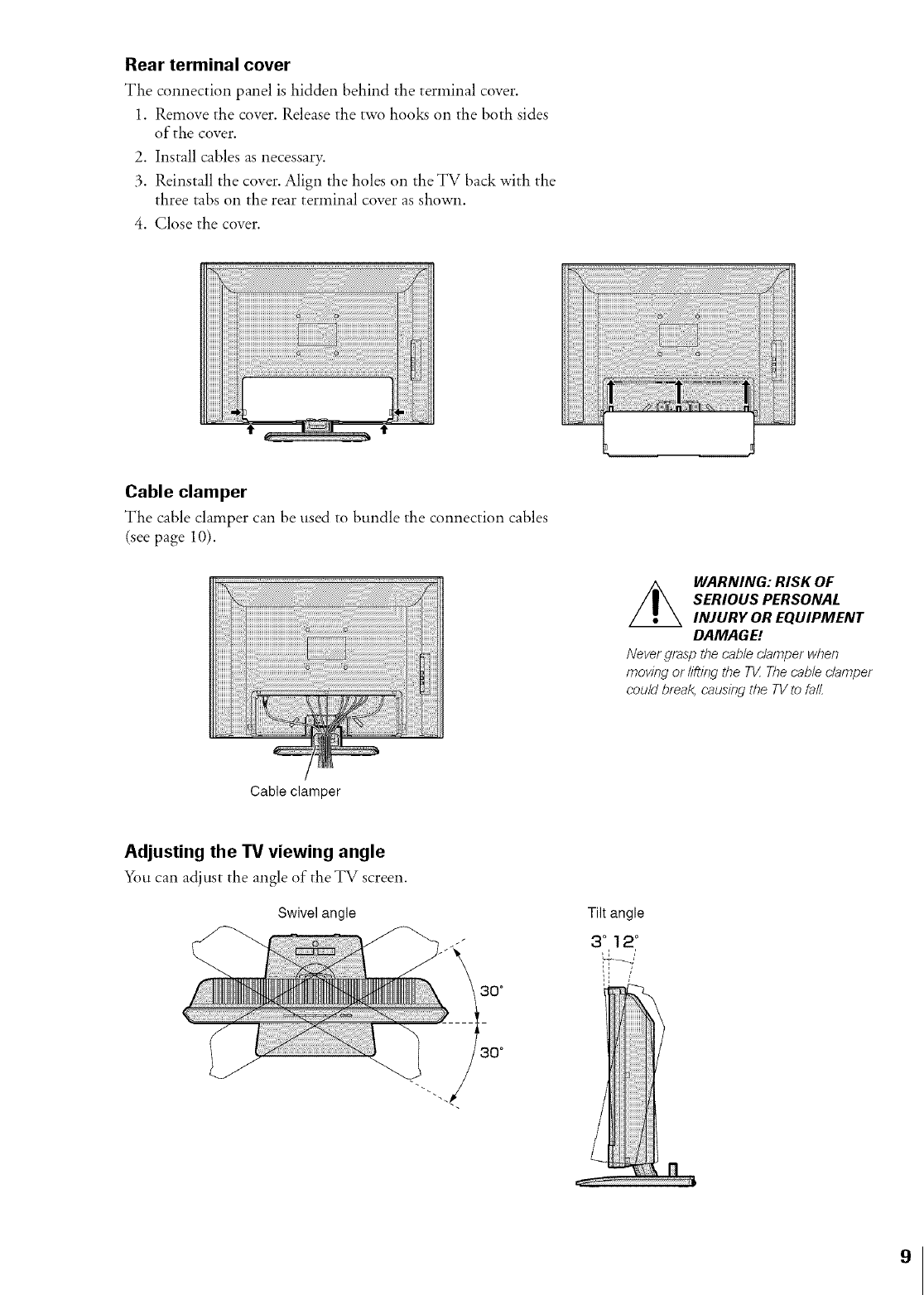
Rear terminal cover
The connection panel is hidden behind the terminal cover.
1. Remove the cover. Release the two hooks on the both sides
of the cover.
2. Install cables as necessary.
3. Reinstall the cover. Align the holes on the TV back with the
three tabs on the rear terminal cover as shown.
4. Close the cover.
Cable clamper
The cable clamper can be used to bundle the connection cables
(see page 10).
Cable clamper
WARNING: RISK OF
SERIOUS PERSONAL
INJURY OR EQUIPMENT
DAMAGE!
Nevergrasp the cable clamper wben
moving or lifting tbe T_ Thecable clamper
could break, causing tbe TVto fall.
Adjusting the "IV viewing angle
You can adjust the angle of the TV screen.
Swivel angle
30°
f-
30°
Tilt angle
3°12 °
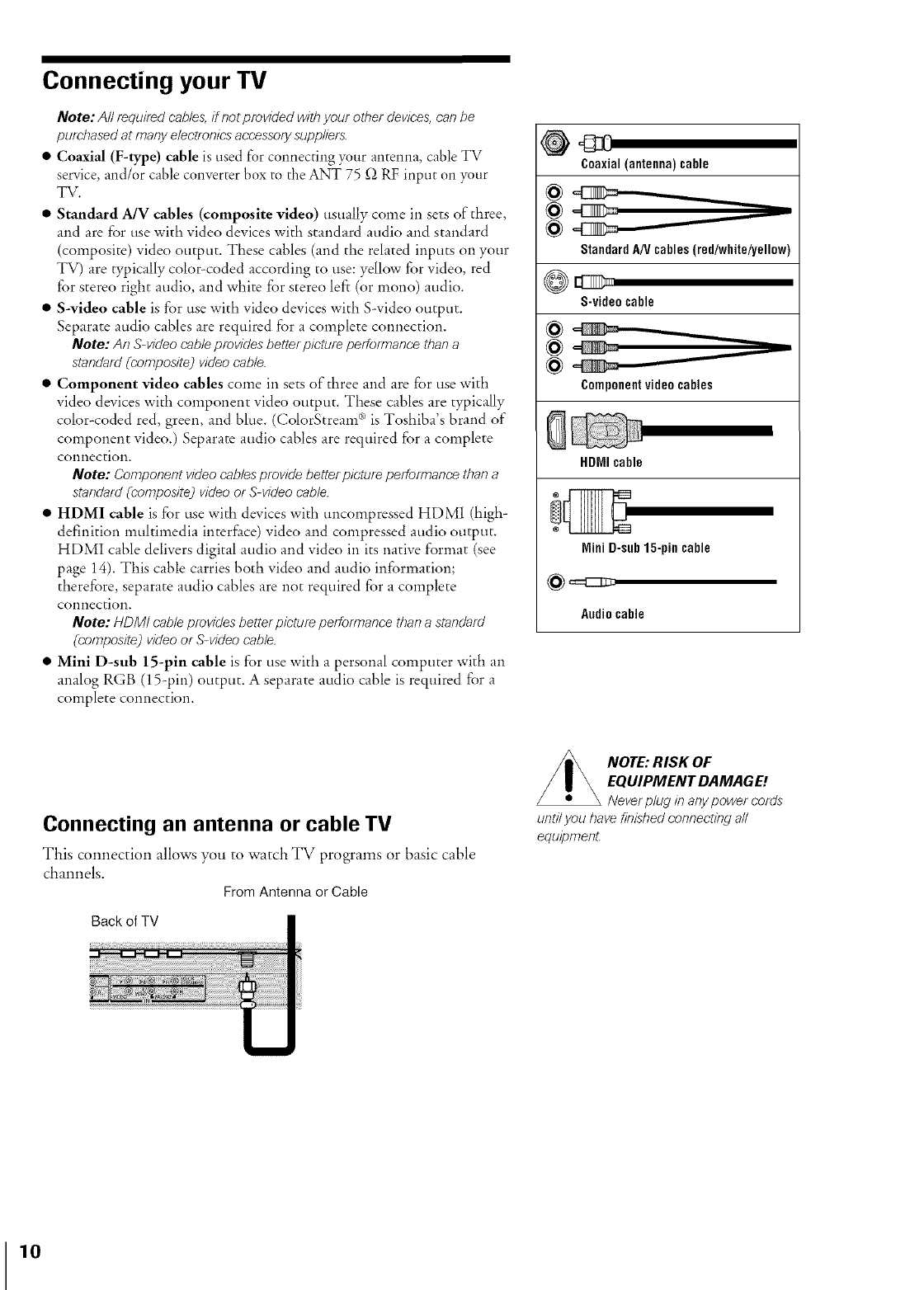
Connecting your TV
Note: All required cables,if notprovided withyour other devices,canbe
purchased at many electrenicsaccessorysuppliers.
•Coaxial (F-type) cable is used for connecting your antenna, cable TV
service, and/or cable converter box to the ANT 75 _ RF input on your
TV.
• Standard A/V cables (composite video) usually come in sets of three,
and are for use with video devices with standard audio and standard
(composite) video output. These cables (and the related inputs on your
TV) are typically color-coded according to use: yellow for video, red
for stereo right audio, and white for stereo left (or mona) audio.
• S-video cable is for use with video devices with S-video output.
Separate audio cables are required for a complete connection.
Note: An S-video cableprovides better picture performance than a
standard (composite] video cable.
•Component video cables come in sets of three and are fi_)ruse with
video devices with component video output. These cables are typically
color-coded red, green, and bhle. (ColorStream ®is Toshiba's brand of
component video.) Separate audio cables are required for a complete
connection.
Note: Component video cablesprovide better picture performance tban a
standard(composite] videoor S-video cable.
•HDMI cable is for use with devices with uncompressed HDM1 (high-
definition muhimedia inter£me) video and compressed audio output.
HDMI cable delivers digital audio and video in its native format (see
page 14). This cable carries both video and audio information;
therefore, separate audio cables are not required for a complete
connection.
Note: HDM! cable providesbetter picture performance tban a standard
(composite) videoor S-video cable.
•Mini D-sub 15-pin cable is for use with a personal computer with an
analog RGB (15-pin) output. A separate audio cable is required for a
complete connection.
Coaxial(antenna)cable
StandardAN cables(red/white/yellow)
S-videocable
Componentvideocables
HDMIcable
MiniD-sub15-piecable
Audiocable
Connecting an antenna or cable TV
This connection allows you to watch TV programs or basic cable
channels.
From Antenna or Cable
Back of TV
_OTE: RISK OF
EQUIPMENT DAMAGE!
Never plug in any power cords
untll you bave finished cor_r_ecting all
equipment.
10
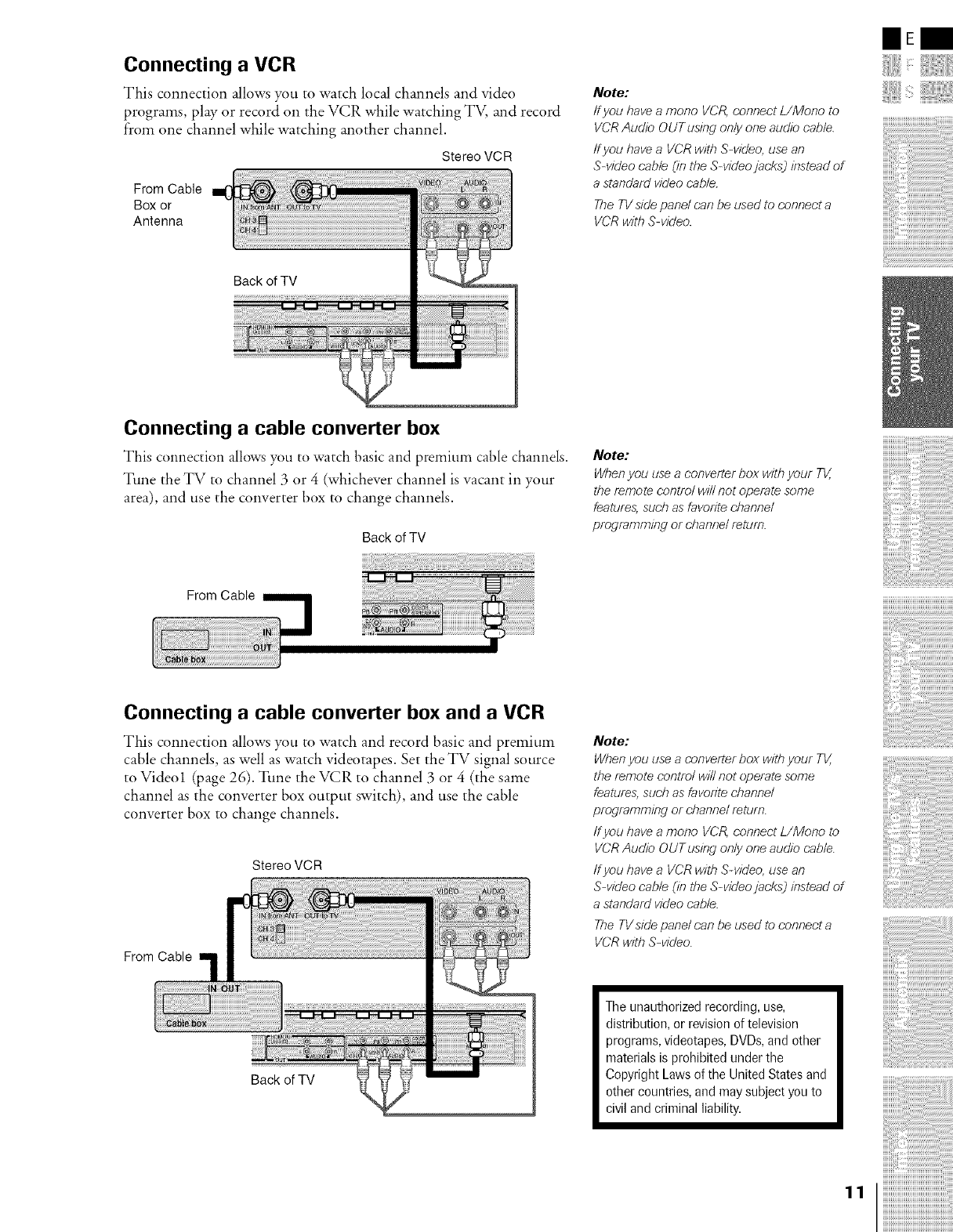
Connecting a VCR
This connection allows you to watch local channels and video
programs, play or record on the VCR while watching TV, and record
from one channel while watching another channel.
Stereo VCR
From Cable
Box or
Antenna
Back of TV
Note:
/f you have amono VCR, connect L/Mono to
VCR Audio OUTusing only one audio cable.
ff you have a VCR with S-video, use an
S-video cable (in the S-video jacks) instead of
a standard video cable.
The TV side panel can be used to connect a
VCR with S-video.
mE
!iiii iill, iiiiiii iiiii!iiiiiiii!i'!
Connecting a cable converter box
Tiffs connection allows you to watch basic and premium cable channels.
Tune the TV to channel 3 or 4 (whichever channel is vacant in your
area), and use the converter box to change channels.
Back of TV
From Cable
Connecting a cable converter box and a VCR
This connection allows you to watch and record basic and premium
cable channels, as well as watch videotapes. Set the TV signal source
to Videol (page 26). Tune the VCR to channel 3 or 4 (the same
channel as the converter box output switch), and use the cable
converter box to change channels.
Stereo VCR
From Cable
Note:
When you use a converter box witt_your TV,
the remote control will not operate some
features, such as favorite channel
programming or channel return.
Note:
When you use a converter box with your TV,
tt_e remote control will not operate some
features, such as favorite channel
programming or channel return.
ff you have a mono VCR, connect L/Mono to
VCR Audio OUTusing only one audio cable.
ff you have a VCR with S-video, use an
S-video cable (in the S-video jacks) instead of
a standard video cable.
The TVside panel can be used to connect a
VCR with S-video.
Back of TV
Theunauthorized recording, use,
distribution, or revisionof television
programs,videotapes,DVDs,and other
materials is prohibited under the
Copyright Laws of the United States and
other countries, and may subject you to
civil and criminal liability.
!iiiiiiiiiiiiiiiiiiiiiiiiiiiiiiiiiiiiiii_
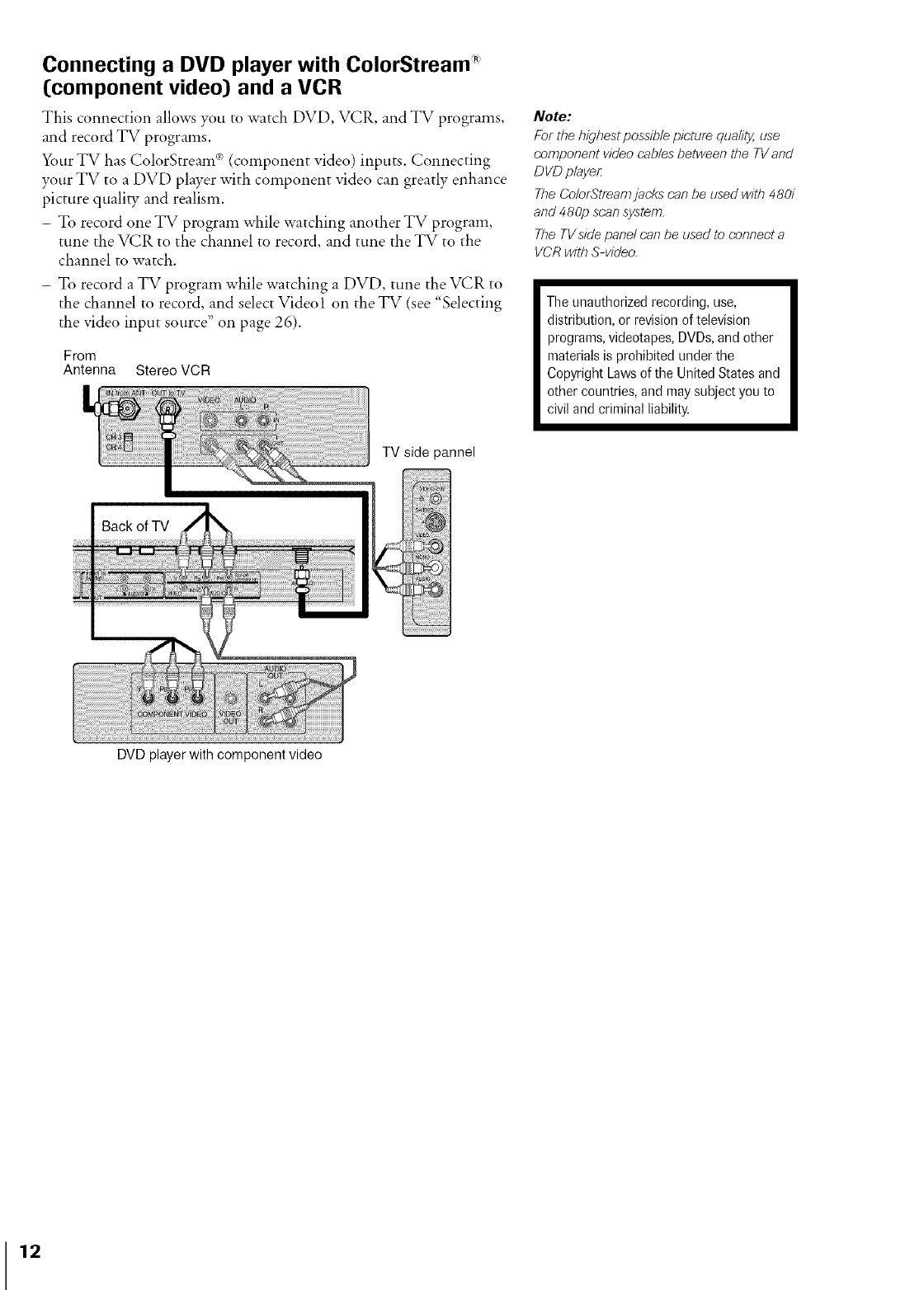
Connecting a DVD player with ColorStream _
Ccomponent video) and a VCR
This connection allows you to watch DVD, VCR, and TV programs,
and record TV programs.
X_)urTV has ColorStream _)(component video) inputs. Connecting
your TV to a DVD player with component video can greatly enhance
picture quality and realism.
- To record one TV program while watching another TV program,
tune the VCR to the channel to record, and tune the TV to the
channel to watch.
- To record a TV program while watching a DVD, tune the VCR to
the channel to record, and select Videol on the TV (see "Selecting
the video input source" on page 26).
From
Antenna Stereo VCR
TV side pannel
Note:
For the highest possible picture quality, use
component video cables between the TV and
DVD player:
The ColorStfeam jacks can be used with 480i
and 480p scan system.
The TVside panel can be used to connect a
VCR with S-video.
Theunauthorized recording, use,
distribution, or revision of television
programs,videotapes,DVDs,and other
materialsis prohibited under the
Copyright Lawsof the United States and
other countries, and maysubject you to
civil and criminal liability.
DVD player with component video
12
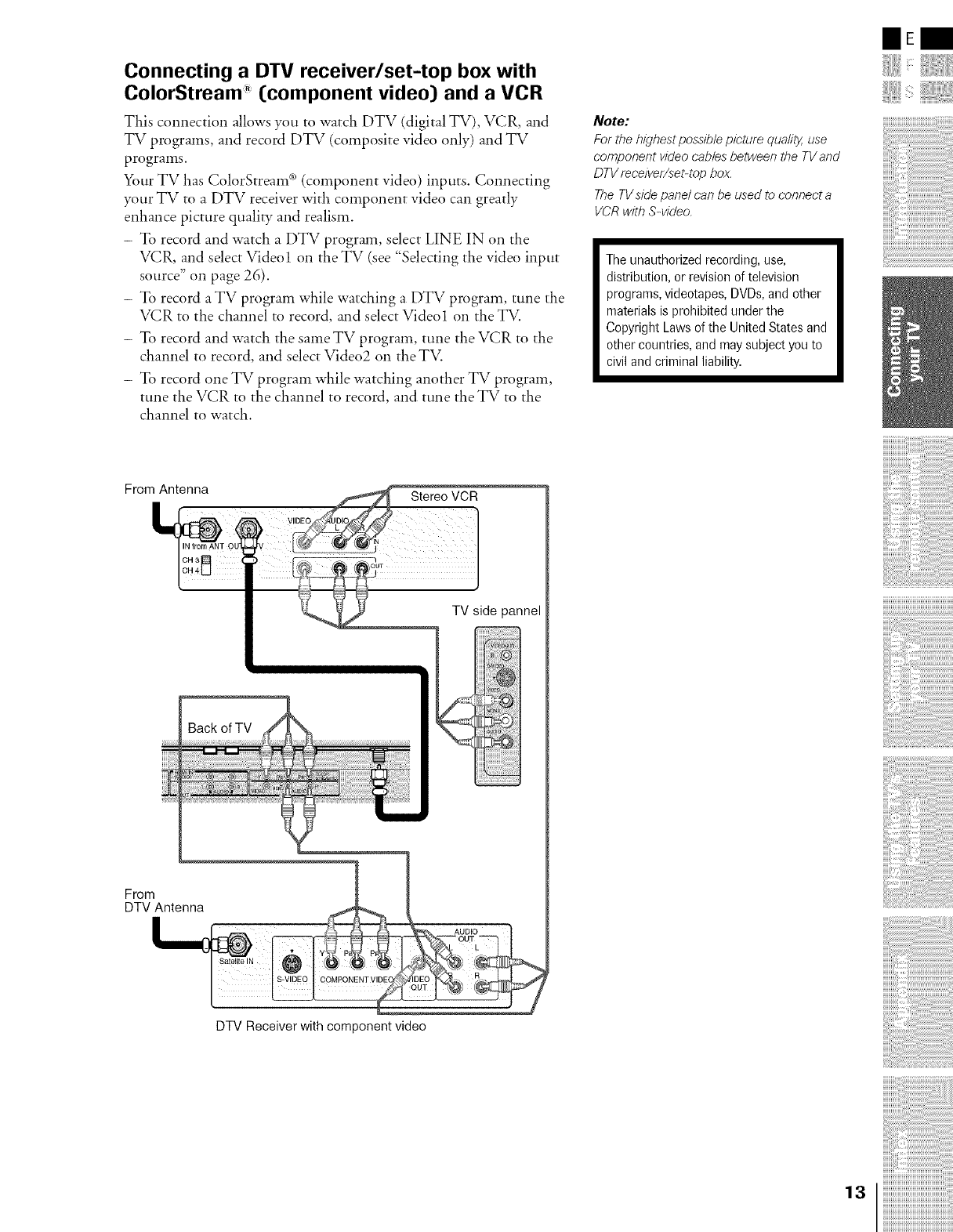
Connecting a DTV receiver/set-top box with
ColorStream _ [component video) and a VCR
This connection allows you to watch DTV (digital TV), VCR, and
TV programs, and record DTV (composite video only) and TV
programs.
Your TV has ColorStream _3(component video) inputs. Connecting
your TV to a DTV receiver with component video can greatly
enhance picture quality and realism.
- To record and watch a DTV program, select LINE IN on the
VCR, and select Videol on the TV (see "Selecting the video input
source" on page 26).
- To record aTV program while watching a DTV program, tune the
VCR to the channel to record, and select Videol on the TV.
- To record and watch the sameTV program, tune the VCR to the
channel to record, and select Video2 on the TV.
- To record one TV program while watching another TV program,
tune the VCR to the channel to record, and tune the TV to the
channel to watch.
From Antenna Stereo VCR
TV side pannel
From
DTV Antenna
AUDIO
Note:
For ttle highest possible picture quali_ use
component video cables between the TV and
DTV receiver/sebtop box.
The TVside panel can be used to connect a
VCR with S-video.
The unauthorized recording, use,
distribution, or revision of television
programs,videotapes, DVDs,and other
materials isprohibited under the
Copyright Laws of the United States and
other countries, and maysubject you to
civil and criminal liability.
mE
!iiii iill, iiiiiii iiiii!iiiiiiii!i'!
DTV Receiver with component video
13
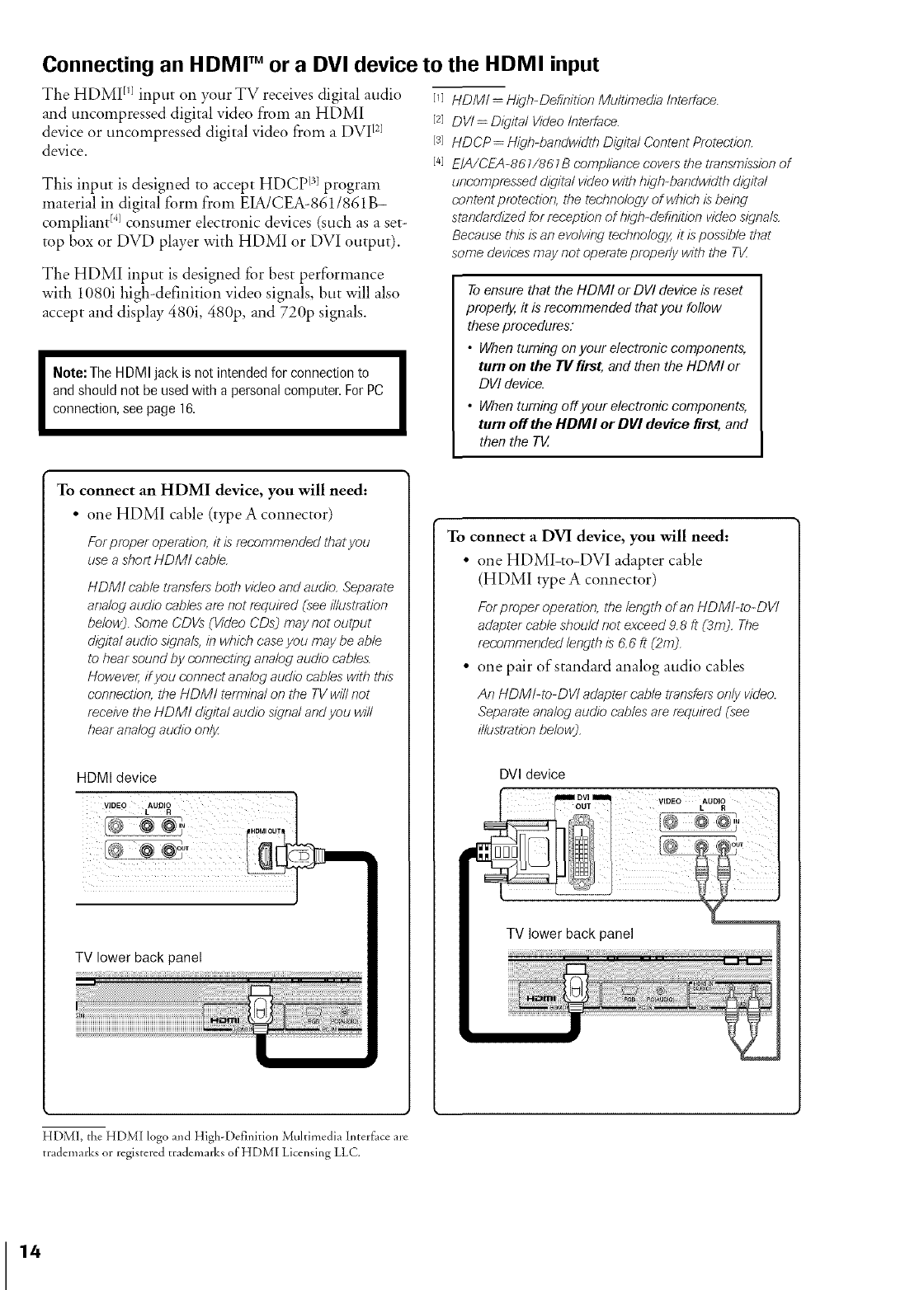
Connecting an HDMI TM or a DVl device to the HDMI input
The HDMI rlJinput on your TV receives digital audio
and uncompressed digital video from an HDMI
device or uncompressed digital video from a DVI t2]
device.
This input is designed to accept HDCP >l program
material in digital form from EIA/CEA-8611861 B-
compliant E41consumer electronic devices (such as a set-
top box or DVD player with HDMI or DVI output).
The HDMI input is designed for best performance
with 1080i high-definition video signals, but will also
accept and display 480i, 480p, and 720p signals.
Note: The HDMI jack is not intended for connection to
and should not be used with a personal computer. ForPC
connection,seepage 16.
[q HDM/= High-Def/hition Multimedia Interface.
[2] DV! =Digital Video Interface.
[3] HDCP= High-bandwidth Dt_qital Content Protection.
[4] E/A/CEA-861/861B compliance covers tbe transmission of
uncompressed digital video with fwh-bandwidth digital
content protection, the technology of which is being
standardized for reception of high-definition video signals.
Because this is an evolving technology, it is possible that
some devices may not operate properly with the TV
To ensure that the HDMI or DVI device is reset
properly, it is recommended that you follow
these procedures:
•When turning on your electronic components,
turn on the TII first, and then the HDMI or
DVI device.
• When turning offyour electronic components,
turn off the HDMI or Dill device first, and
then the TV.
To connect an HDMI device, you will need:
•one HDMI cable (type A connector)
For proper operation, it is recommended that you
use a short HDMI cable.
HDM/ cable transfers both video and audio. Separate
analog audio cables are not required (see illustration
below). Some CDVs (Video CDs3 may not output
digital audio signals, in which case you may be able
to hear sound by connecting analog audio cables.
However, ff you connect analog audio cables with this
connection, the HDM! terminal on the TV will not
receive the HDMI digital audio signal and you will
bear analog audk) onl3z
HDMI device
TV lower back panel
To connect a DVI device, you will need:
• one HDMI-to-DVI adapter cable
(HDMI type Aconnector)
Forproper operation, the lengthof an HDMI-to-DV/
adapter cable should not exceed9.8 ft (3m). The
recommended lengthis 6.6 ft (2m).
• one pair of standard analog audio cables
Art HDM!-to-DVI adaptercable transfersonly video.
Separateanalog audio cablesare required (see
illustrationbelow).
DVl device
TV lower back panel
HDMI, the HDMI logo and High-Definition Multimedia Interface are
trademarks or registered trademarks of HDMI Licensing LLC.
14
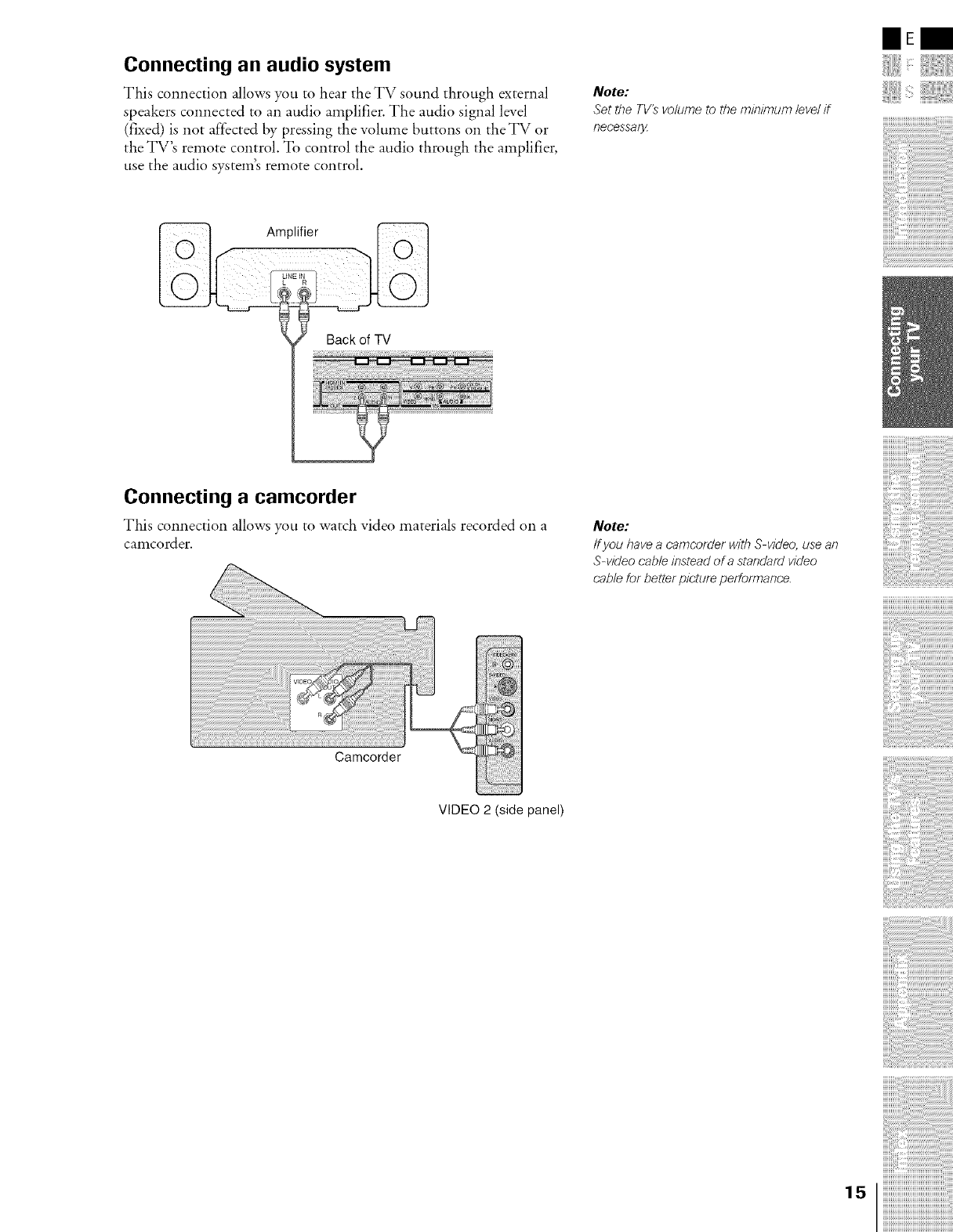
Connecting an audio system
This connection allows you to hear the TV sound through external
speakers connected to an audio amplifier. The audio signal level
(fixed) is not affected by pressing the vohnne buttons on the TV or
the TV's remote control. To control the audio through the amplifier,
use the audio system's remote control.
Note:
Set the TV's volume to the minimum/eve/if
i?ecessaly
mE
!iiii iill, iiiiiii iiiii!iiii]iii!i'!
Amplifier [_
Connecting a camcorder
This connection allows you to watch video materials recorded on a
camcorder.
Camcorder
VIDEO 2 (side panel)
Note:
/f you /?ave acarbcorder with S-video, use aR
S-video cable instead of a standard video
cable for better picture performance.
15
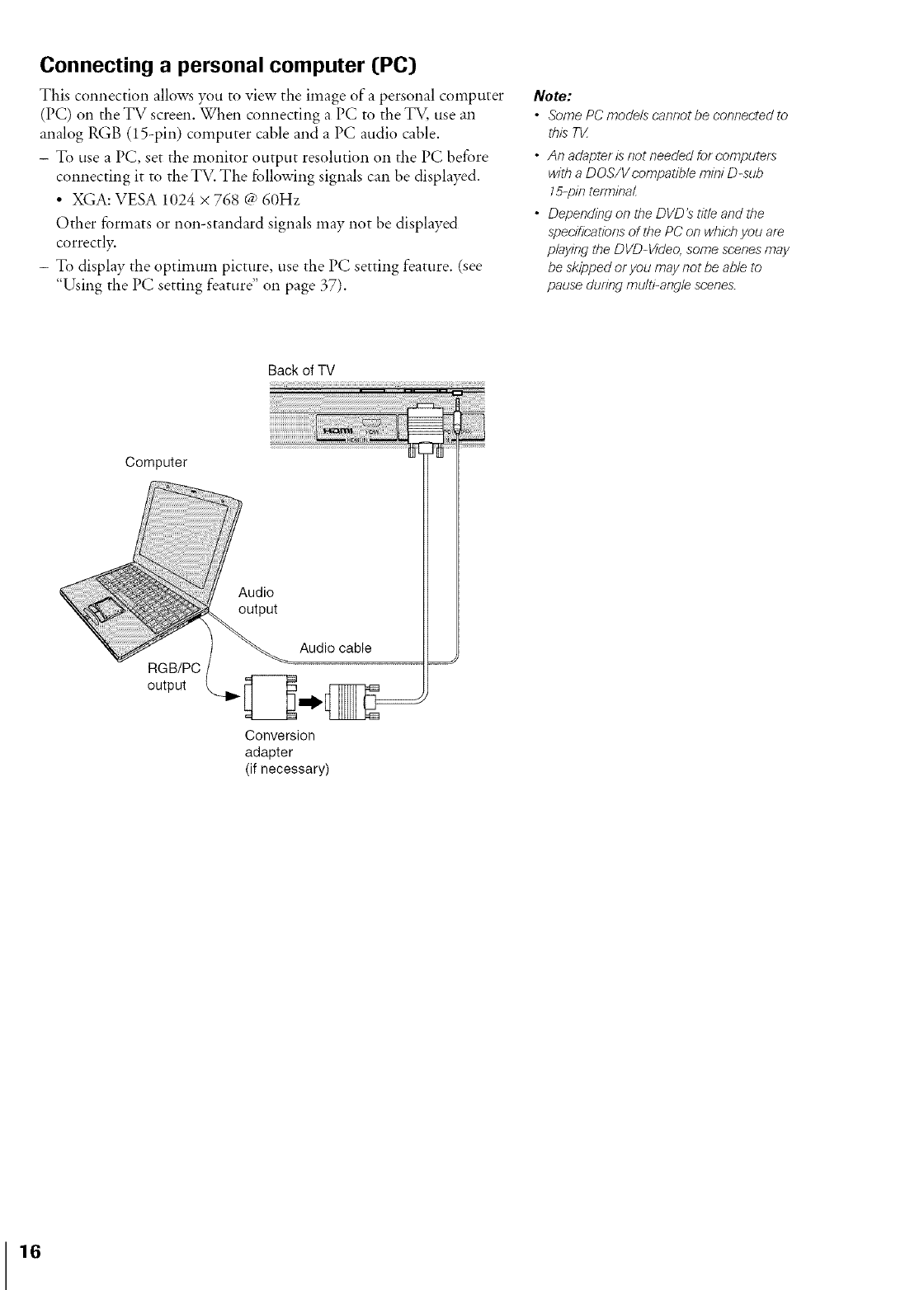
Connecting a personal computer [PC}
This connection allows you to view the image of a personal computer
(PC) on the TV screen. When connecting a PC to the TV, use an
analog RGB (15-pin) computer cable and a PC audio cable.
- To use a PC, set the monitor output resolution on the PC before
connecting it to the TV. The following signals can be displayed.
• XGA: VESA 1024 × 768 @ 60Hz
Other formats or non-standard signals may not be displayed
correctly.
- To display the optimum picture, use the PC setting feature. (see
"Using the PC setting feature" on page 37).
Note:
•Some PC models cannot be connected to
this TV
• An adapter is not needed for computers
with a DOS/Vcompatible mini D-sub
15-pin terminal
• Depending on the DVD's title and the
specifications of the PC on which you are
playing the DVD-VIdeo, some scenes may
be skipped or you may not be able to
pause during multi-angle scenes.
Computer
RGB/PC
output
Audio
output
Backof TV
Audio cable
Conversion
adapter
(if necessary)
iiii i ii ii!ii!ii!ii!ii!ii!ii!i;! i!ii!i,i
B
16
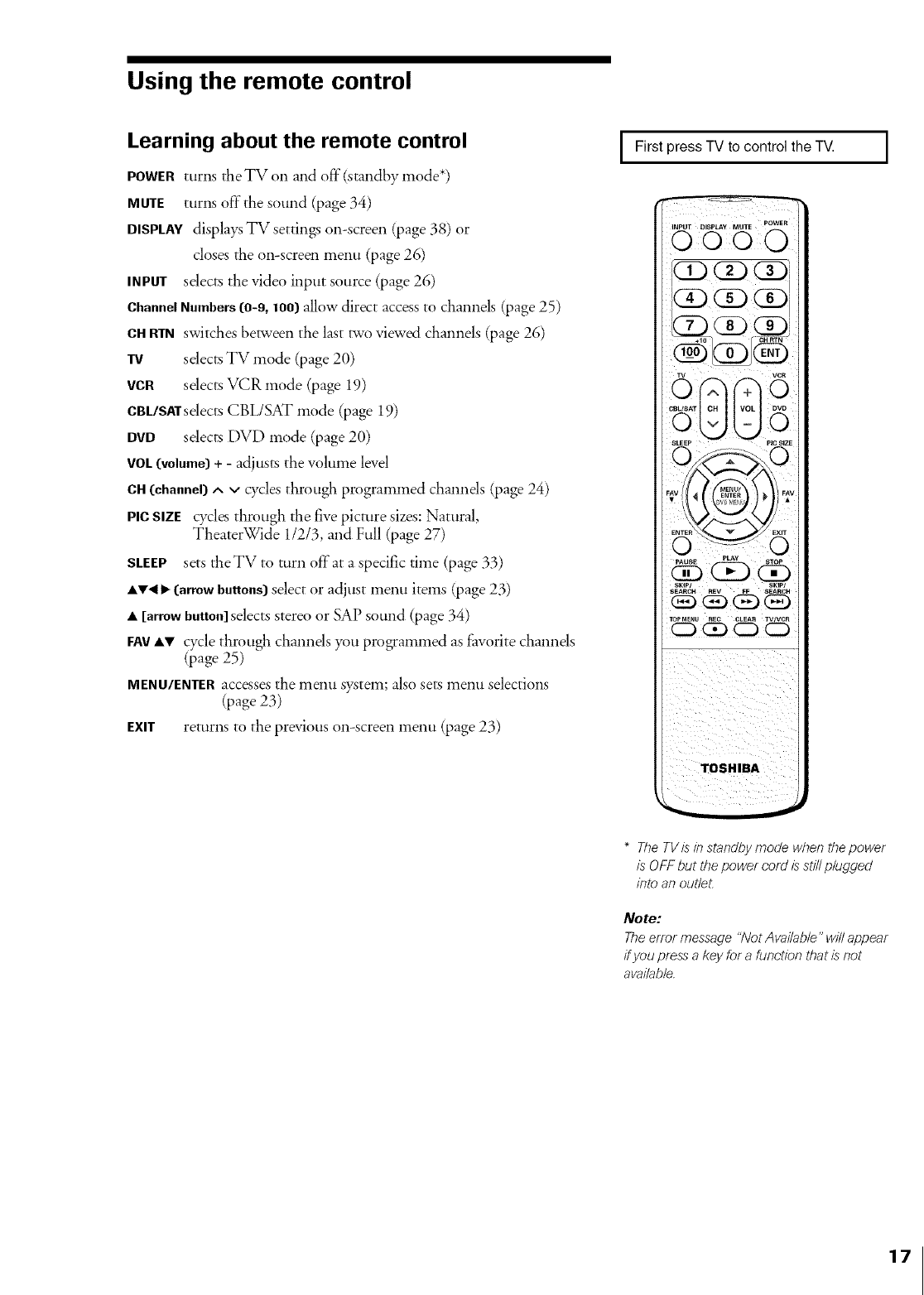
Using the remote control
Learning about the remote control
POWERttlrns the TV on and off"(standby mode*)
MUTE turns off"the sound (page 34)
DISPLAYdisplays TV setdngs on-screen (page 38) or
closes the on-screen menu (page 26)
INPUT sdects the video input source (page 26)
ChannelNumbers (0-9, 1OO}allow direct access to channels (page 25)
CHRTNswitches between the last two viewed channels (page 26)
TV sdects TV mode (page 20)
VCR sdects VCR mode (page 19)
CBIJSATsdects CBL/SAT mode (page 19)
DVD selects DVD mode (page 20)
VOL(volume}+ - adjusts the volume level
CH(chaenel} ^ vcycles through programmed channds (page 24)
Pie SIZE cyclm through the five picture sizes: Natural,
TheaterWide 11213, and Full (page 27)
SLEEP sets theTV to turn off'at a spedfic time (page 33)
• _'< I_(arrow buttoes}select or adjust menu items (page 23)
• [arrow button]selects stereo or SAP sound (page 34)
FAY•V cycle through channds you programmed as favorite channds
(page 25)
MENU/ENTERaccesses the menu system; also sets menu selections
(page 23)
EXIT returns to the previous on-screen menu (page 23)
IFirst press TV to control the TV.
i _ / I i
o@@
TOSHIBA
I
*The TVis/n stand_ moGe when tbepower
SOFF but the power cord Sstillplugged
/bto an outleL
Note:
The error message "Not Available" will appear
if you press a key for a function that is not
availabb.
17
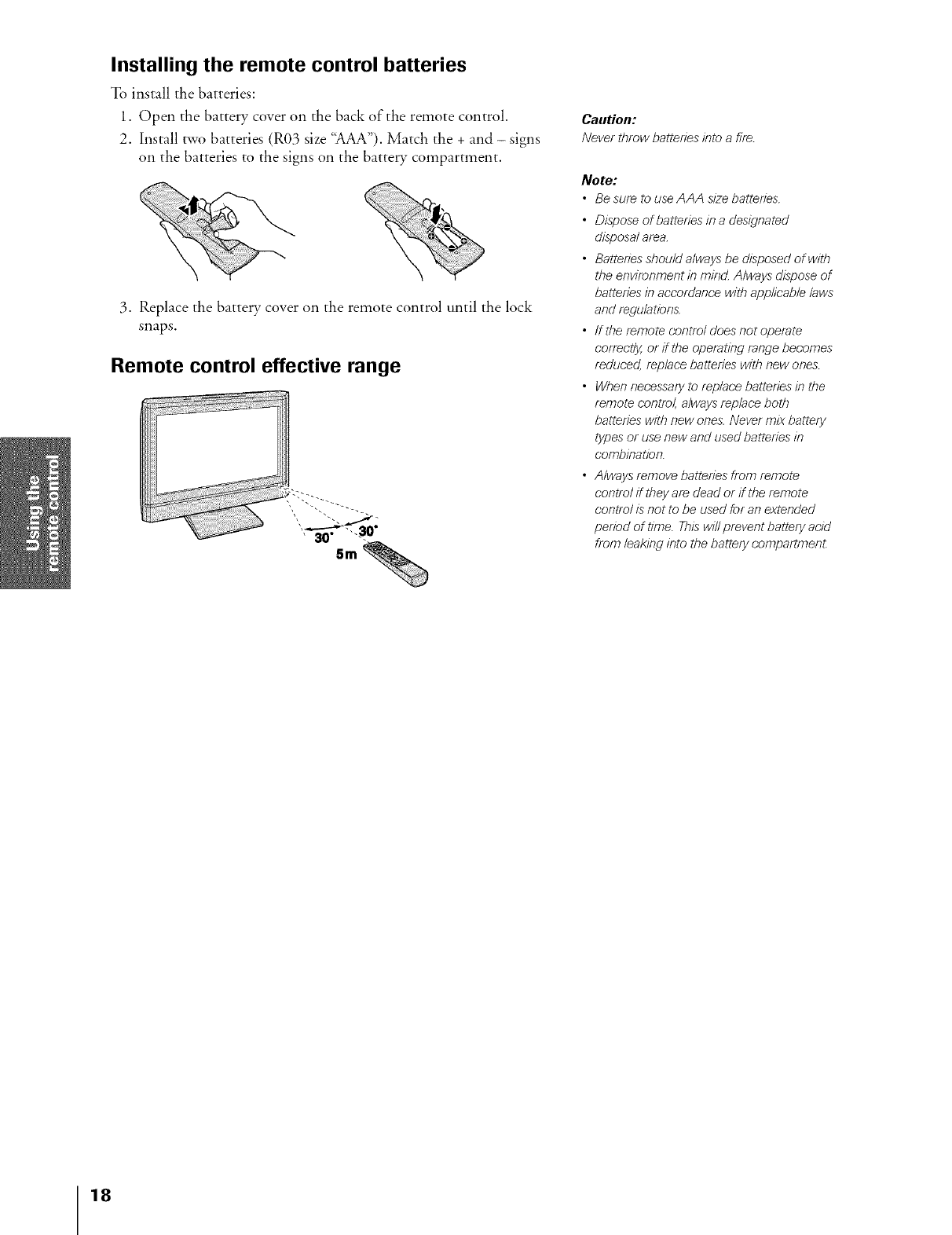
Installing the remote control batteries
To install the batteries:
1. Open the battery cover on the back of the remote control.
2. Install two batteries (R03 size '_AA"). Match the + and - signs
on the batteries to the signs on the batte W compartment.
3. Replace the battery, cover on the remote control until the lock
snaps.
Remote control effective range
Caution:
Never throw batteries into a fife..
Note:
•Be suf_ to use AAA size batteries.
• Dispose of batteries in a designated
disposal area.
• Batteries should always be disposed of with
the environment in mind. Always dispose of
batteries in accordance with applicable laws
and regulatiens.
• ffthe remote control does not operate
correctly, or if the operating range becomes
reduced, replace batteries with new ones.
• When necessary to replace batteries in the
remote control, always replace both
batteries with new ones. Never mix battery
types or use new and used batteries in
combinatien.
• Always remove batteries from remote
control if they af_ dead or if the remote
control is not to be used for an extended
period of tifbe. This will prevent battery acid
from leaking into the battery compartmen_
18
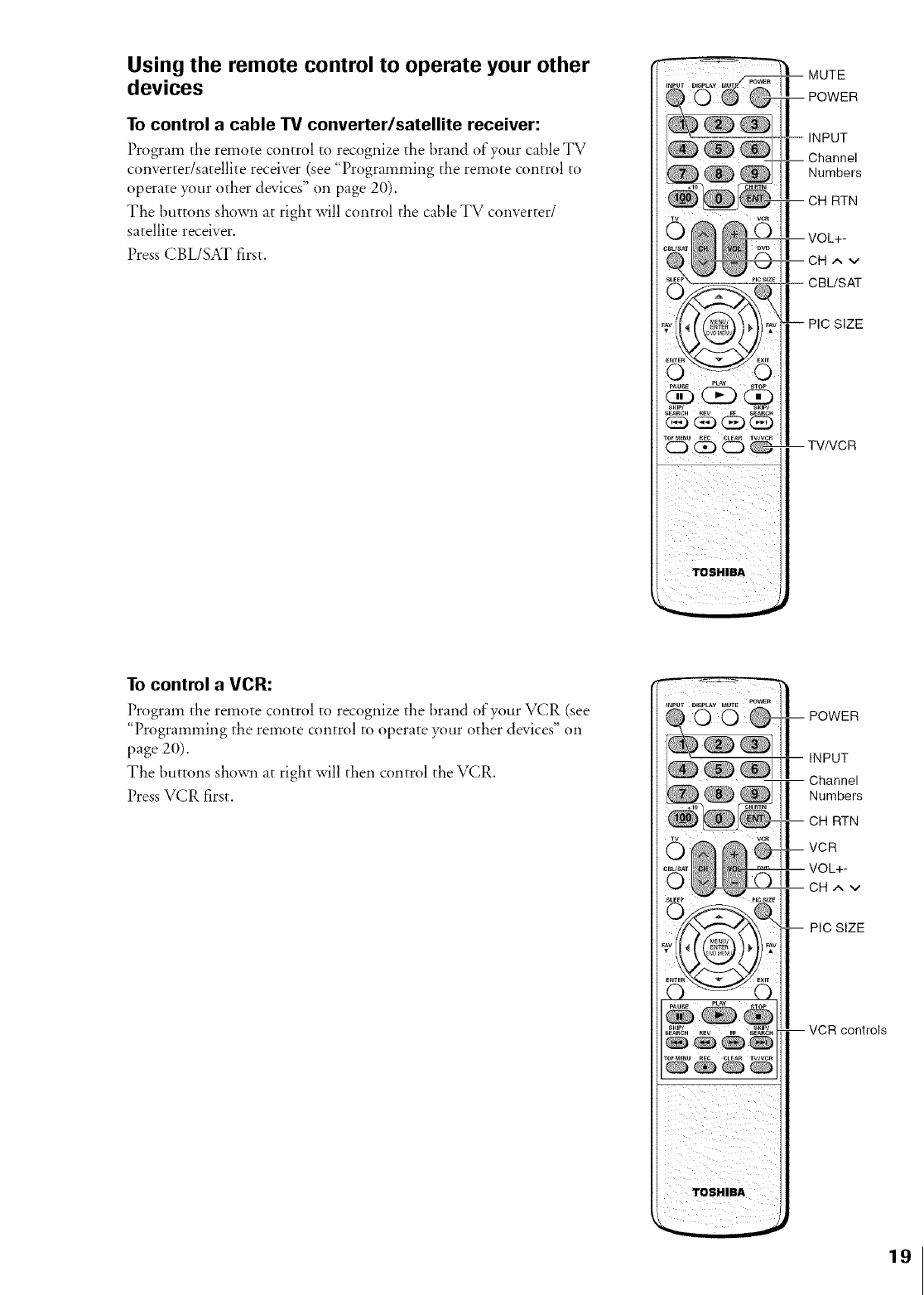
Using the remote control to operate your other
devices
To control a cable TV converter/satellite receiver:
Program the remote control to recognize the brand of your cable TV
converter/satellite receiver (see "Programming the remote control to
operate your other devices" on page 20).
The buttons shown at right will control the cable TV converter/
satellite receiver.
Press CBL/SAT first.
skip/ skip/
SE_CH REV ¢¢ SEARCH
TOSHIBA
MUTE
POWER
INPUT
-- Channel
PIC SIZE
-- TV/VCR
To control a VCR:
Program the remote control to recognize the brand of your VCR (see
"Programming the remote control to operate your other devices" on
page 20).
The buttons shown at right will then control the VCR.
Press VCR first.
III
TOrM_U REC CLEAR TVtVCR
i i iii
POWER
INPUT
Channel
Numbers
CH RTN
VCR
VOL+-
CH^ v
-- PIC SIZE
-- VCR controls
19

To control a DVD player:
Program the remote control to recognize the brand of your DVD
player (see "Programming the remote control to operate your other
devices" below).
The buttons shown at right will then control the DVD player.
Press DVD first.
Programming the remote control to operate
your other devices
This remote control is pre-programmed to operate most Toshiba
satellite receivers, VCRs, and DVD players. To control a non-Toshiba
device (or aToshiba device that the remote control is not pre-
programmed to operate), you must f'ollow the steps below to program
your remote control.
1. Refer to the code tables (on pages 21 and 22) to find the
corresponding code fbr your device.
If more than one code is listed, try each one separately until you
find the one that works.
2. If you are programming the remote control to operate your:
• Cable TV converter/satellite receiver: Press CBL/SAT.
• VCR: Press VCR.
• DVD player: Press DVD.
3. While holding down DISPLAY, press the Channel Number
buttons to enter the three-digit code for your device within 10
seconds.
Note: ffyou do not enter the code within 10 secondsfrom step 3, or ifyou
enter the wrong code, this operation is canceled.
4. Point the remote control at the cable TV converter/satellite
receiver, VCR or DVD player, and press POWER to test the
code.
• If the device responds, you entered the correct code.
• If the device does not respond, repeat steps 1-4 using
another code.
5. Press TV to control the TV.
For future reference, write down the codes you used:
Cable TV converter/satellite receiver code
VCR code
DVD player code
2O
Note:
•When shipped frofR the facto_ the remote control is set to operate
your T_
• Each time you f_place the batteries, you must reprogram the remote
control.
• Some newer VCRs are capable of working on either of two remote
codes. These VCRs have a switch labeled VCR1/VCR2.
ff your VCR has this kind of switch and does not f_spond to any of
the codes for your VCR, set the switch to the other position (VCR1
or VCR2) and reprogram the remote control.
REV FF SEARCH
MUTE
POWER
DISPLAY
INPUT
Number
buttons
VOL+-
DVD
PIC SIZE
AT< 1_
DVD MENU
ENTER
-- DVD controls
DVD SKIP/SEARCH
!<,1111_t
-- CLEAR
TOP MENU
DISPLAY
Channel
Numbers
TV
DVD
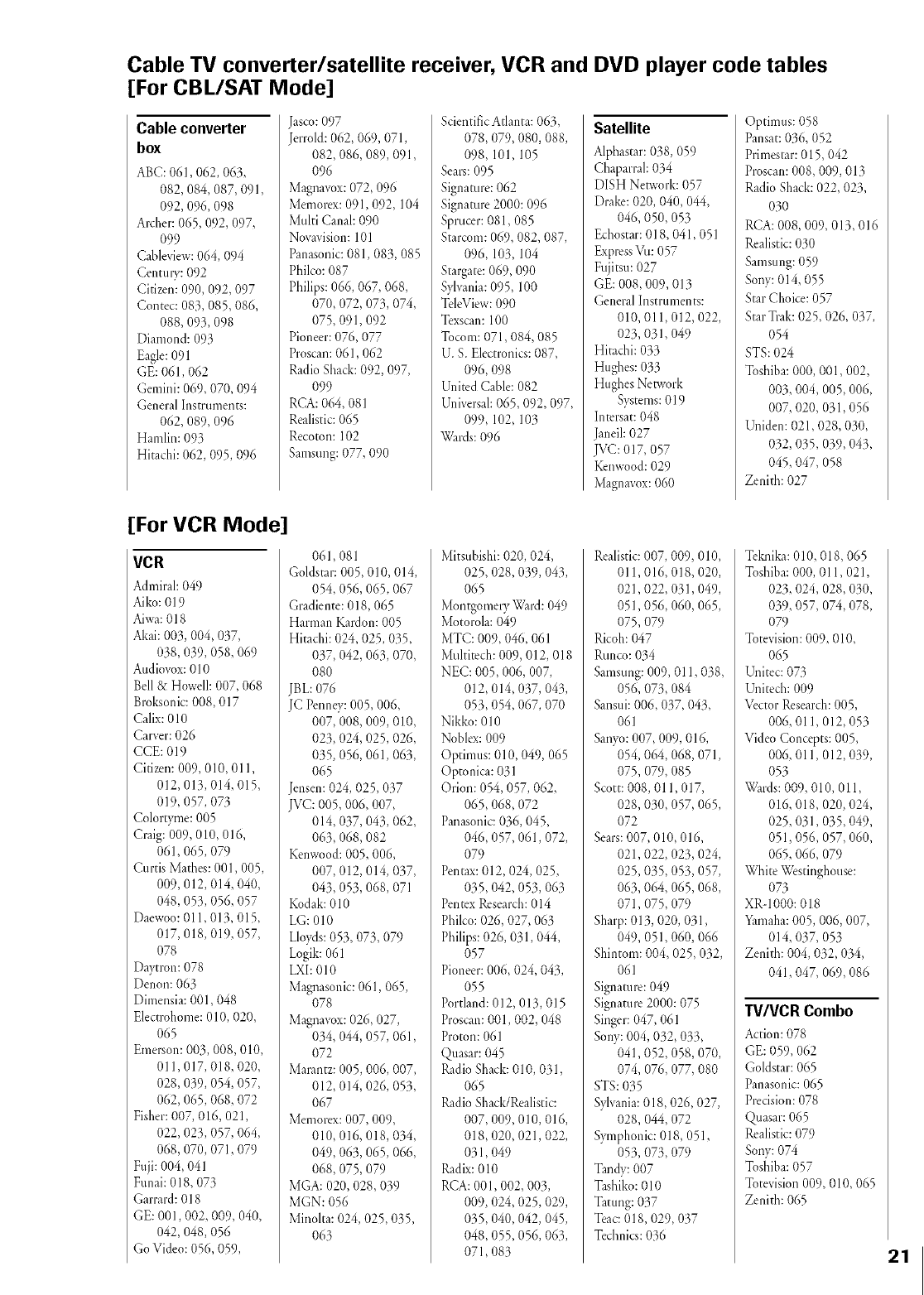
Cable TV converter/satellite receiver, VCR and DVD player code tables
[For CBL/SAT Mode]
Cable converter
box
ABC: 061,062,063,
082,084, 087, 091,
092,096,098
Archer:065,092,097,
099
Cableview:064, 094
Century: 092
Citizen: 090,092, 097
Contec: 083,085,086,
088, 093,098
Diamond: 093
Eagle:091
GE: 061,062
Gemini: 069,070, 094
General Instruments:
062, 089, 096
Hamlin: 093
Hitachi: 062,095,096
Jasco: 097
Jerrold: 062,069,071,
082,086,089,091,
096
Magnavox:072,096
Memorex:091,092, 104
Multi Canal:090
Novavision:101
Panasonic:081,083,085
Philco: 087
Philips: 066, 067, 068,
070,072,073,074,
075, 091,092
Pioneer: 076,077
Proscan:061,062
Radio Shack:092,097,
099
RCA: 064, 081
Realistic:065
Recoton: 102
Samsung:077, 090
ScientificAtlanta: 063,
078,079,080,088,
098, 101,105
Sears:095
Signature:062
Signature 2000:096
Sprucer:081,085
Starcom:069, 082, 087,
096, 103, 104
Stargate:069,090
Sylvania:095, 100
TeleView:090
Texscan:100
Tocom:071,084, 085
U. S. Electronics:087,
096,098
United Cable:082
Universal:065,092,097,
099, 102, 103
Wards:096
Satellite
Alphastar:038,059
Chaparral: 034
DISH Network: 057
[)rake:020, 040,044,
046, 050, O53
Echostar:018, 041,051
Express\'M: 057
Fujitsu:027
GE: 008,009,013
General Instruments:
010, 011,012,022,
023,031,049
Hitachi: 033
Hughes: 033
Hughes Network
Systems:019
Intersat:048
Janeil:027
JVC: 017, 057
Kenwood:029
Magnavox:060
Optimus: 058
Pansat:036, 052
Primestar:015,042
Proscan:008,009,013
RadioShack: 022, 023,
030
RCA:008,009,013,016
Realistic:030
Samsung:059
Sony:014, 055
StarChoice: 057
StarTrak: 025,026,037,
054
STS:024
Toshiba:000, 001,002,
003,004,005,006,
007, 020,031,056
Uniden: 021,028,030,
032, 035,039,043,
045,047,058
Zenith: 027
[For VCR Mode]
VCR
Admiral:049
Aiko:019
Aiwa:018
Akai: 003,004,037,
038,039,058,069
Audiovox:010
Bell & Howell: 007, 068
Broksonic:008,017
Calix: 010
Carver:026
CCE: 019
Citizen: 009,010, 011,
012,013,014, 015,
019,057, 073
Colortyme: 005
Craig: 009,010,016,
061,065,079
Curtis Mathes: 001,005,
009,012,014, 040,
048,053,056, 057
Daewoo:011,013,015,
017, 018,019,057,
078
Daytron: 078
Denon: 063
Dimensia:001,048
Electrohome:010, 020,
O65
Emerson: 003,008,010,
011,017, 018,020,
028,039,054, 057,
062,065,068,072
Fisher:007, 016,021,
022,023,057, 064,
068,070,071,079
Fuji: 004, 041
Funai: 018, 073
Garrard: 018
GE: 001,002, 009, 040,
042,048,056
Go Video: 056,059,
061,081
Goldstar: 005,010, 014,
054, 056,065,067
Gradiente: 018,065
Harman Kardon:005
Hitachi: 024, 025,035,
037, 042,063,070,
08O
JBL: 076
JC Penney:005,006,
007, 008, 009,010,
023, 024, 025,026,
035, 056,061,063,
065
Jensen: 024, 025,037
JVC: 005,006,007,
014, 037, 043,062,
063,068,082
Kenwood:005,006,
007, 012,014, 037,
043,053,068,071
Kodak: 010
LG: 010
Lloyds:053,073,079
Logik:061
LXI:010
Magnasonic:061,065,
078
Magnavox:026,027,
034, 044, 057, 061,
072
Marantz: 005,006, 007,
012,014, 026, 053,
067
Memorex:007, 009,
010,016, 018,034,
049,063,065,066,
068,075,079
MGA: 020,028,039
MGN: 056
Minolta: 024, 025,035,
063
Mitsubishi: 020, 024,
025, 028,039,043,
065
Montgomery Ward: 049
Motorola:049
MTC: 009,046, 061
Multitech: 009,012, 018
NEC: 005,006,007,
012,014, 037, 043,
053,054, 067, 070
Nikko: 010
Noble:<:009
Optimus: 010,049,065
Optonica: 031
Orion: 054, 057, 062,
065,068,072
Panasonic:036, 045,
046,057, 061,072,
079
Pentax:012,024, 025,
035,042, 053,063
Pentex Research:014
Philco: 026, 027, 063
Philips:026, 031,044,
057
Pioneer: 006,024, 043,
055
Portland: 012, 013,015
Proscan:001,002,048
Proton: 061
Quasar:045
Radio Shack:010, 031,
065
Radin Shack/Realistic:
007, 009,010,016,
018,020,021,022,
031, O49
Radix:010
RCA: 001,002, 003,
009, 024, 025,029,
035,040,042,045,
048,055,056, 063,
071,083
Realistic:007, 009,010,
011,016, 018, 020,
021,022,031,049,
051,056,060,065,
075,079
Ricoh:047
Runco:034
Samsung:009, 011,038,
056, O73,O84
Sansui: 006,037, 043,
061
Sanyo:007, 009,016,
054, 064, 068,071,
075,079, 085
Scott: 008, 011,017,
028,030,057, 065,
072
Sears:007, 010, 016,
021,022, 023,024,
025,035,053,057,
063,064, 065,068,
071,075,079
Sharp:013, 020, 031,
049,051,060, 066
Shintom: 004, 025,032,
061
Signature:049
Signature2000:075
Singer:047, 061
Sony: 004, 032,033,
041,052,058,070,
074, 076,077, 080
STS:035
Sylvania:018,026,027,
028,044, 072
Symphonic: 018, 051,
053,073,079
Tandy: 007
Tashiko:010
Tatung: 037
Teat: 018,029,037
Technics:036
Telalika:010, 018,065
Toshiba:000, 011,021,
023,024,028,030,
039, 057,074, 078,
079
Totevision:009, 010,
065
Unitec: 073
Unitech: 009
Vector Research:005,
006, 011,012,053
Video Concepts: 005,
006,011,012,039,
053
Wards:009, 010, 011,
016, 018,020, 024,
025,031,035,049,
051,056,057, 060,
065,066,079
White Westinghouse:
073
XR-1000:018
Yamaha:005,006, 007,
014, 037, 053
Zenith: 004, 032,034,
041,047, 069,086
TV/VCR Combo
Actinn:078
GE:059,062
Goldstar: 065
Panasonic:065
Precision:078
Quasar:065
Realistic:079
Sony:074
Toshiba:057
Totevision009,010, 065
Zenith: 065
21
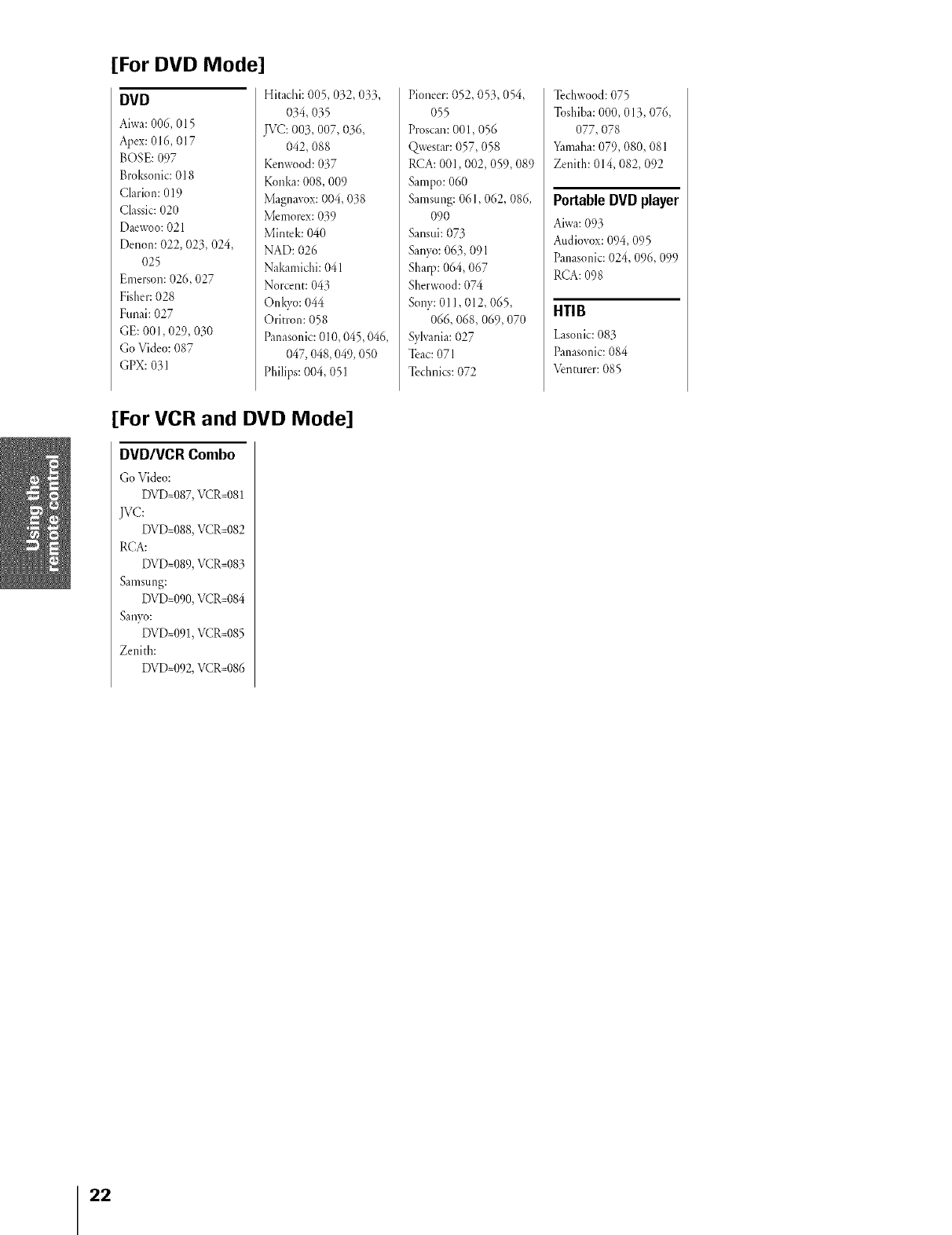
[For DVD Mode]
DVD
Aiwa:006,015
Apex:016,017
BOSE: 097
Broksonic:018
Clarion: 019
Classic:020
Daewoo:021
Denon: 022, 023,024,
025
Emerson:026,027
Fisher:028
Funai: 027
GE: 001,029,030
Go Video: 087
GPX: 031
Hitachi: 005,032,033,
034, O35
JVC: 003, 007, 036,
042, 088
Kenwood:037
Konka:008,009
Magnavox:004, 038
Memorex:039
Mint&: 040
NAD: 026
Nakamichi:041
Norcent: 043
Onkyo: 044
Oritron: 058
Panasonic:010,045,046,
047,048,049, 050
Philips:004, 051
Pioneer:052, 053,054,
055
Proscan:001,056
Qwestar:057,058
RCA:001,002,059,089
Sampo:060
Samsung:061,062,086,
090
Sansui:073
Sawo: 063,091
Sharp:064, 067
Sherwood:074
Sony:011,012, 065,
066, 068,069,070
Sylvania:027
Teat: 071
Technics:072
Techwood:075
Toshiba:000,013,076,
077, 078
Yamaha:079,080, 081
Zenith: 014, 082, 092
Portable DVD player
Aiwa:093
Audiovox:094, 095
Panasonic:024, 096,099
RCA: 098
HTI B
Lasonic:08:3
Panasonic:084
Venturer: 085
[For VCR and DVD Mode]
DVD/VCR Combo
Go Video:
DVD=087,VCR=081
JVC:
DVD=088,VCR=082
RCA:
DVD=089,VCR=083
Samsung:
DVD=090,VCR=084
Sanyo:
DVD=091,VCR=085
Zenith:
DVD=092,VCR=086
22
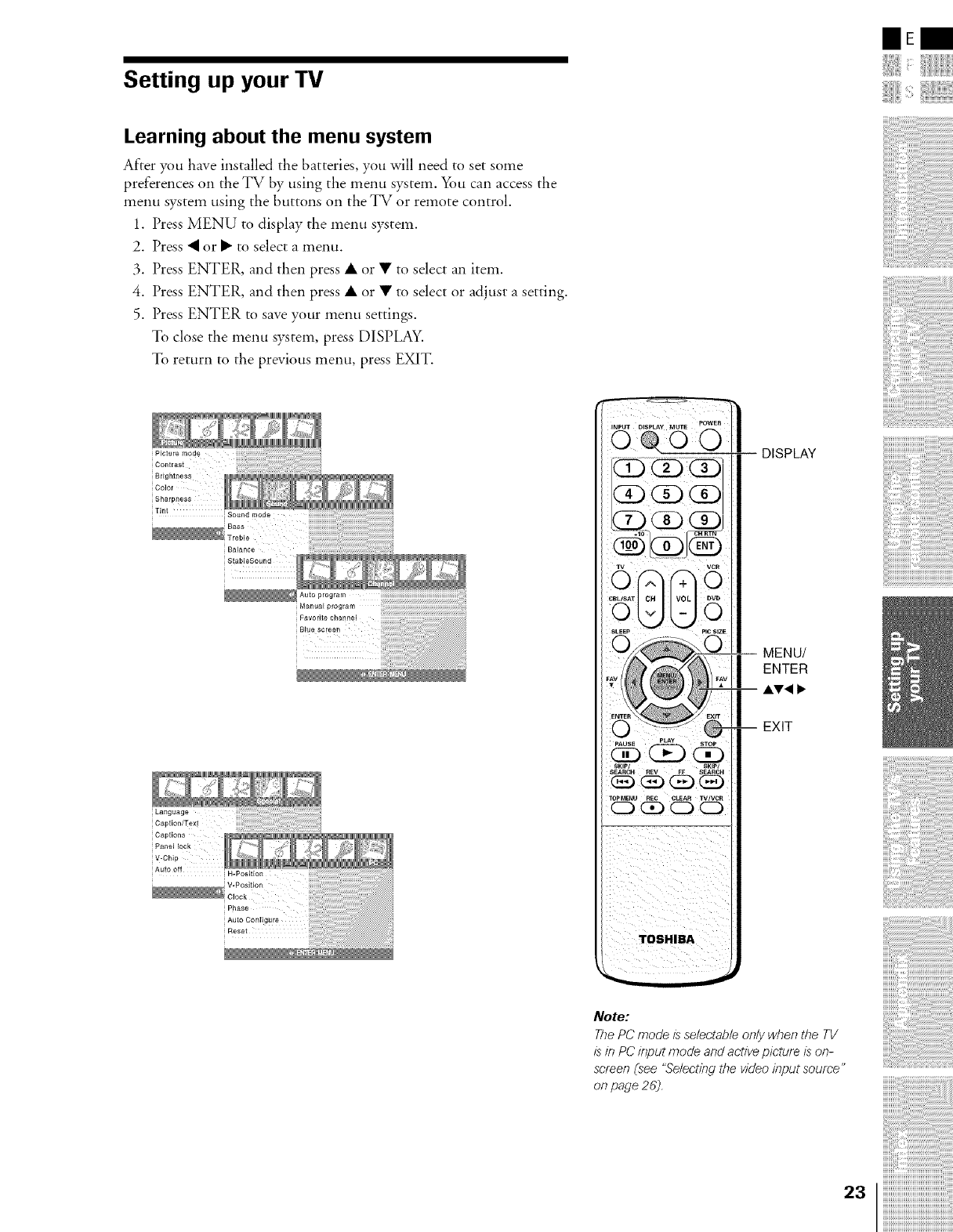
Setting up your TV
Learning about the menu system
After you have installed the batteries, you will need to set some
preferences on the TV by using the menu system. _t* can access the
menu system using the buttons on the TV or remote control.
1. Press MENU to display the menu system.
2. Press • or • to select a menu.
3. Press ENTER, and then press • or • to select all item.
4. Press ENTER, and then press • or • to select or adjust a setting.
5. Press ENTER to save your menu settings.
To close the menu system, press DISPLAY.
To return to the previous menu, press EXIT.
mE
Picture moae
Contrast
Brightness
Colol
SharPness
Sound _oae
Ba_
Treble
Balance
StableSound
SKIP/
SEARCH BEY FF SEARCH
DISPLAY
MENU/
ENTER
,&V< I,"
EXIT
EEEEEEEEEEEEEEE_
Note:
The PC mode is seleetab/e only when the TV
is in PC input mode and active picture is on-
screen (see "Selecting the video input source"
on page 26).
23
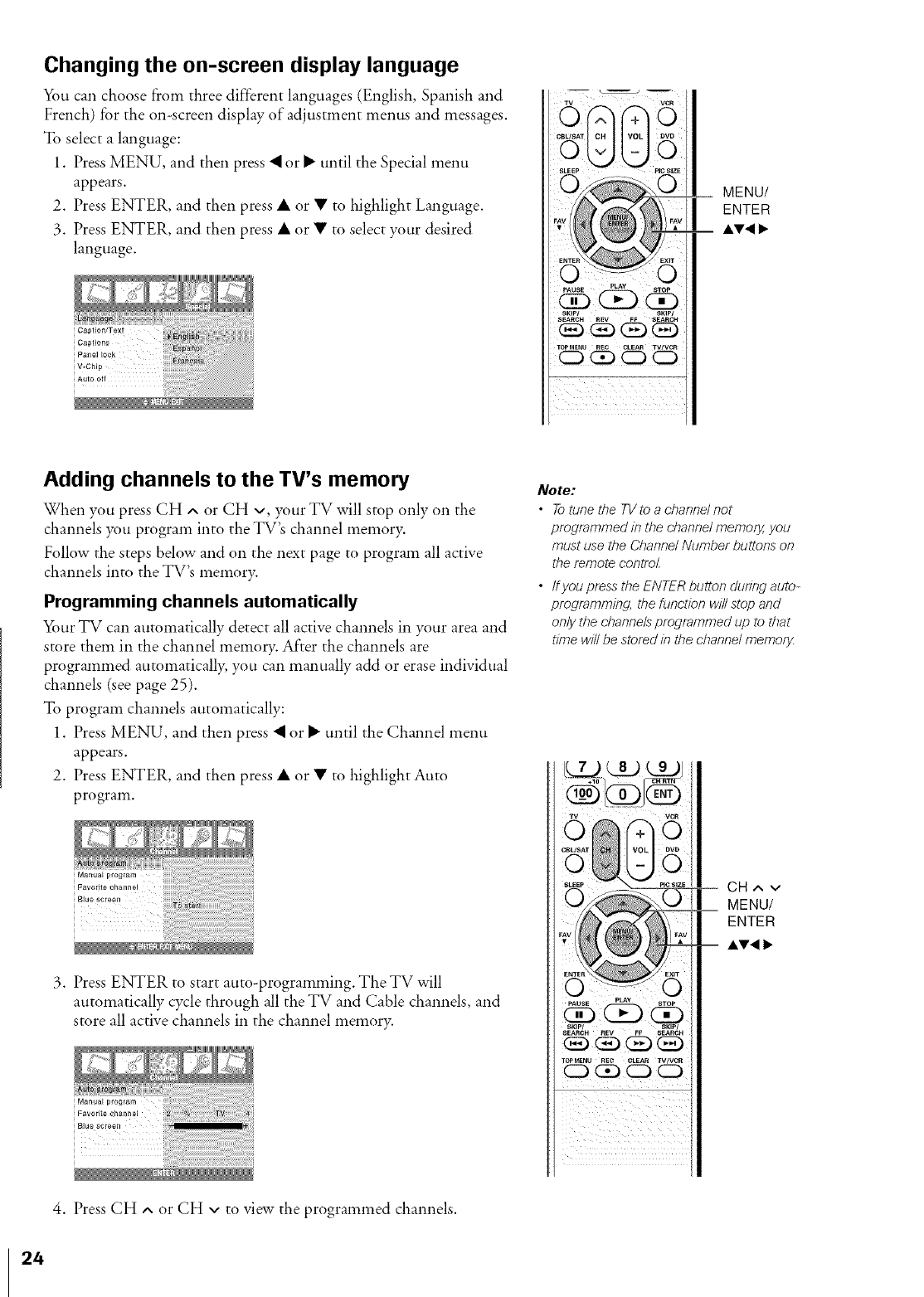
Changing the on-screen display language
_m can choose from three different languages (English, Spanish and
French) for the on-screen display of adjustment menus and messages.
To select a language:
1. Press MENU, and then press • or • until the Special menu
appears.
2. Press ENTER, and then press • or • to highlight Language.
3. Press ENTER, and then press • or • to select your desired
language.
iO: v00
SKIP/ SKIP/
SEA_CH _EV FF SEARCH
i i ii ii ii ii ii ii ii ii ii
__ MENU/
ENTER
AV<
Adding channels to the TV's memory
When you press CH ^ or CH v, your TV will stop only on the
channels you program into the TV's channel memory.
Follow the steps below and on the next page to program all active
channels into the TV's memory.
Programming channels automatically
_)ur TV can automatically detect all active channels in your area and
store them in the channel memo U. After the channels are
programmed automaticall> you can manually add or erase individual
channels (see page 25).
To program channels automatically:
1. Press MENU, and then press • or • until the Channel menu
appears.
2. Press ENTER, and then press • or • to highlight Auto
program.
3. Press ENTER to start auto-programming. The TV will
automatically cycle through all the TV and Cable channels, and
store all active channels in the channel memory.
Note:
•To tune the TV to a channel not
programmed in the channel memory,, you
must use the Channel Number buttons on
the remote control.
• ffyou press the ENTER button during auto-
programming, the function will stop and
only the channels programmed up to that
time will be stored in the channel memor_
Ca^v
MENU/
ENTER
AV<
4. Press CH ^ or CH v to view the programmed channels.
24
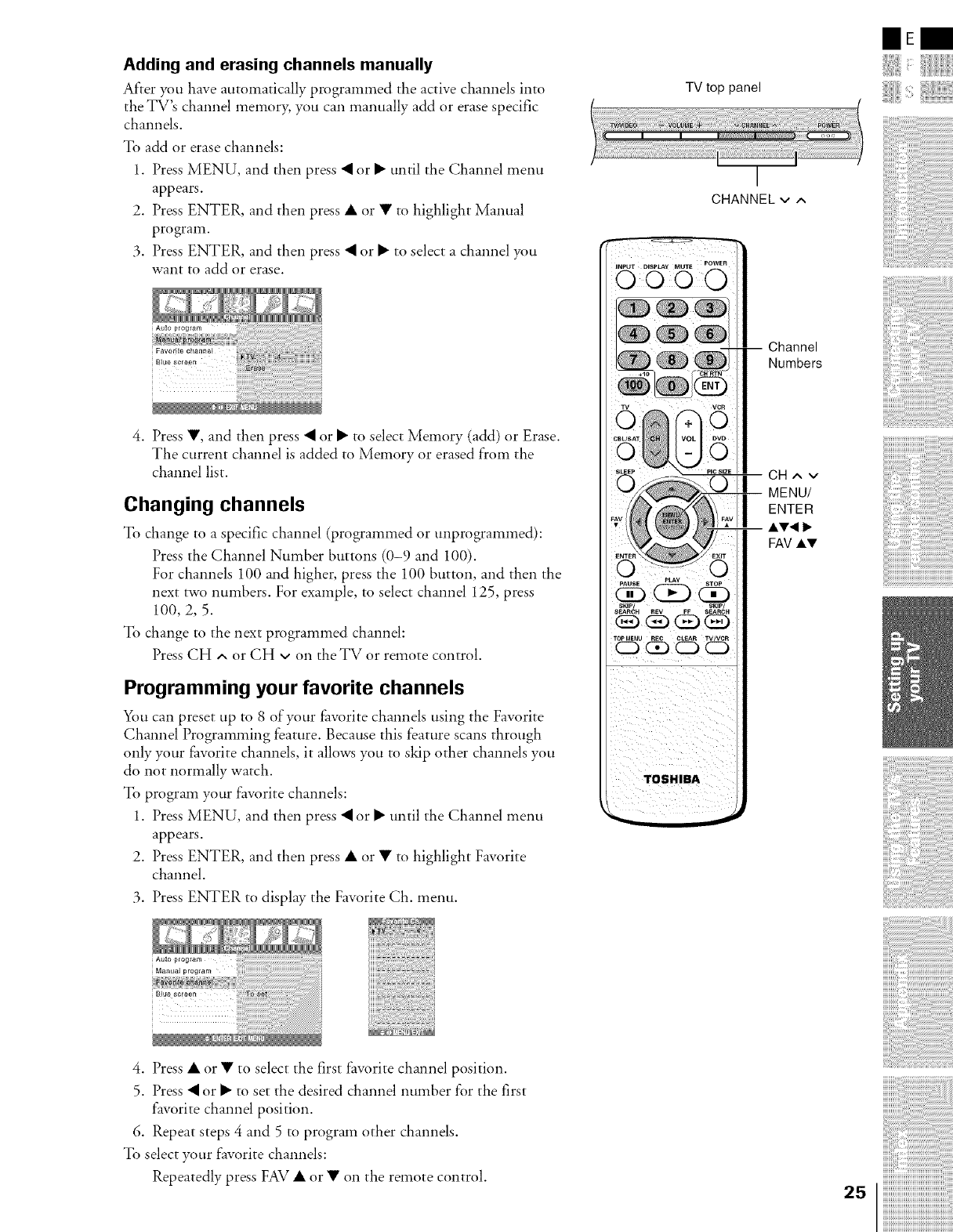
Adding and erasing channels manually
After you have automatically programmed the active channels into
the TV's channel memor> you can manually add or erase specific
channels.
To add or erase channels:
1. Press MENU, and then press • or • until the Channel menu
appears.
2. Press ENTER, and then press • or • to highlight Manual
program.
3. Press ENTER, and then press • or • to select a channel you
want to add or erase.
i Blue sc_eer_
4. Press •, and then press • or • to select Memory (add) or Erase.
The current channel is added to Memory or erased from the
channel list.
Changing channels
To change to a specific channel (programmed or unprogrammed):
Press the Channel Number buttons (0-9 and 100).
For channels 100 and higher, press the 100 button, and then the
next two numbers. For example, to select channel 125, press
100,2, 5.
To change to the next programmed channel:
Press CH *,,or CH v on the TV or remote control.
Programming your favorite channels
You can preset up to 8 of your t_vorite channels using the Favorite
Channel Programming feature. Because this feature scans through
only your t_vorite channels, it allows you to skip other channels you
do not normally watch.
To program your favorite channels:
1. Press MENU, and then press • or • until the Channel menu
appears.
2. Press ENTER, and then press • or • to highlight Favorite
channel.
3. Press ENTER to display the Favorite Ch. menu.
Manual program
4. Press • or • to select the first f'avorite channel position.
5. Press • or • to set the desired channel number for the first
favorite channel position.
6. Repeat steps 4 and 5 to program other channels.
To select your favorite channels:
Repeatedly press FAV • or • on the remote control.
TV top panel
I
CHANNEL v ^
-- Channel
Numbers
Ca^v
MENU/
ENTER
A'V'_Ilb.
FAVA'T
mE
25
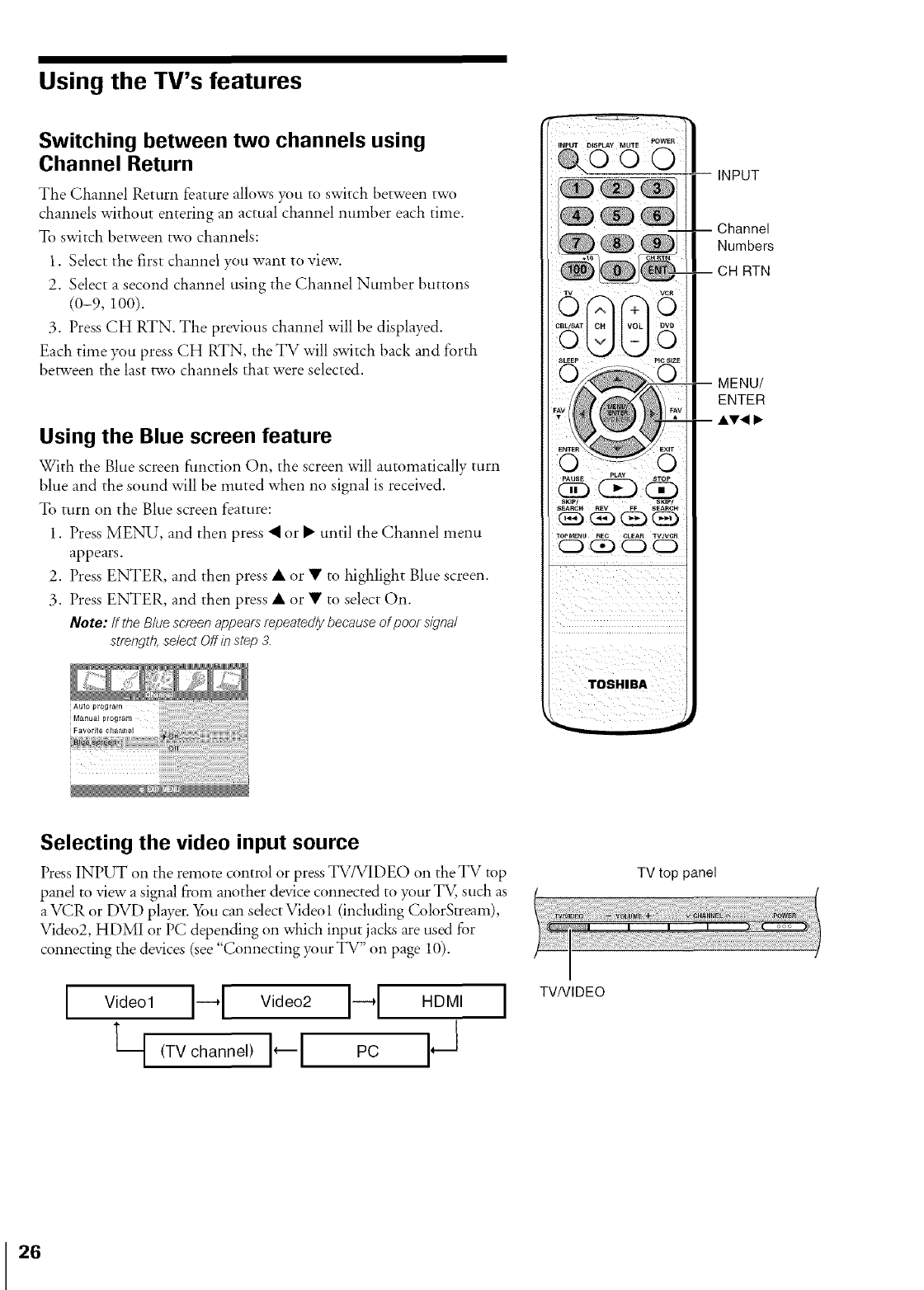
Using the TV's features
Switching between two channels using
Channel Return
The Channel Return feature allows you to switch between two
channels without entering an actual channel number each time.
To switch between two channels:
1. Select the first channel you want to view.
2. Select a second channel using the Channel Number buttons
(0-9, 100).
3. Press CH RTN. The previous channel will be displayed.
Each time you press CH RTN, the TV will switch back and forth
between the last two channels that were selected.
Using the Blue screen feature
With the Blue screen function On, the screen will automatically turn
blue and the sound will be muted when no signal is received.
To turn on the Blue screen feature:
1. Press MENU, and then press • or • until the Cha*mel menu
appears.
2. Press ENTER, and then press • or • to highlight Blue screen.
3. Press ENTER, and then press • or • to select On.
Note: If the Blue screen appears repeatedly because of poor signal
strength, select Off in step 3.
Auto program
Manua_ program
Favorite channel
¸INPUT DISP_¥ MUTE
@0 0
,v O
o rqr
SLEEP PIC SIZE
TOP MENU REC CLEAR TV/VCII
CD _ C2) CD
-- INPUT
-- Channel
Numbers
-- CH RTN
--MENU/
ENTER
Selecting the video input source
Press INPUT on the remote control or press TV/VIDEO on theTV top
pand to view a signal from another device connected to your TV, such as
a VCR or DVD player. _fi_ucan sdect Video 1 (including ColorStream),
Video2, HDMI or PC depending on which input jacks are used for
connecting the devices (see "Connecting your TV" on page 10).
I Video1H Video2H HOM,
q,TVchanne,l--I Pc I
TV top panel
TVNIDEO
26
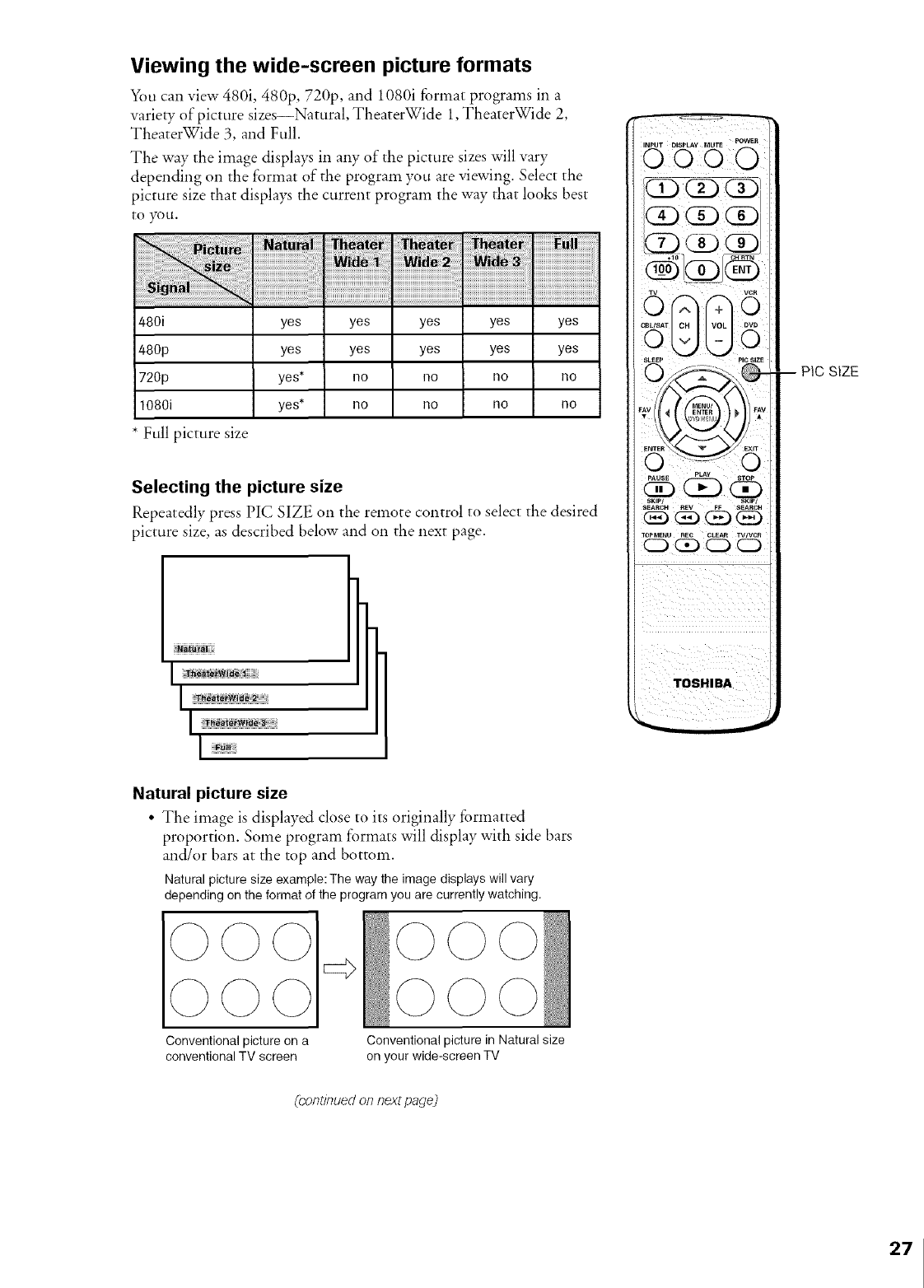
Viewing the wide-screen picture formats
You can view 480i, 480p, 720p, and 1080i format programs in a
variety of picture sizes--Natural, TheaterWide 1,TheaterWide 2,
TheaterWide 3, and Full.
The way the image displays in any of the picture sizes will vary
depending on the format of the program you are viewing. Select the
picture size that displays the current program the way that looks best
to you.
480i yes yes yes yes yes
480p yes yes yes yes yes
720p yes* no no no no
1080i yes* no no no no
*Full picture size
Selecting the picture size
Repeatedly press PIC SIZE on the remote control to select the desired
picture size, as described below and on the next page.
I ...........................................
Iii]__ _ _!iii_iiiiiiii
Natural picture size
• The image is displayed close to its originally formatted
proportion. Some program formats will display with side bars
and/or bars at the top and bottom.
Naturalpicturesizeexample:The way theimage displayswillvary
dependingon the format of the program youare currentlywatching.
TOSHIBA
PIC SIZE
Conventional picture on a
conventional TV screen
Conventional picture in Natural size
on your wide-screen TV
(continued on next page)
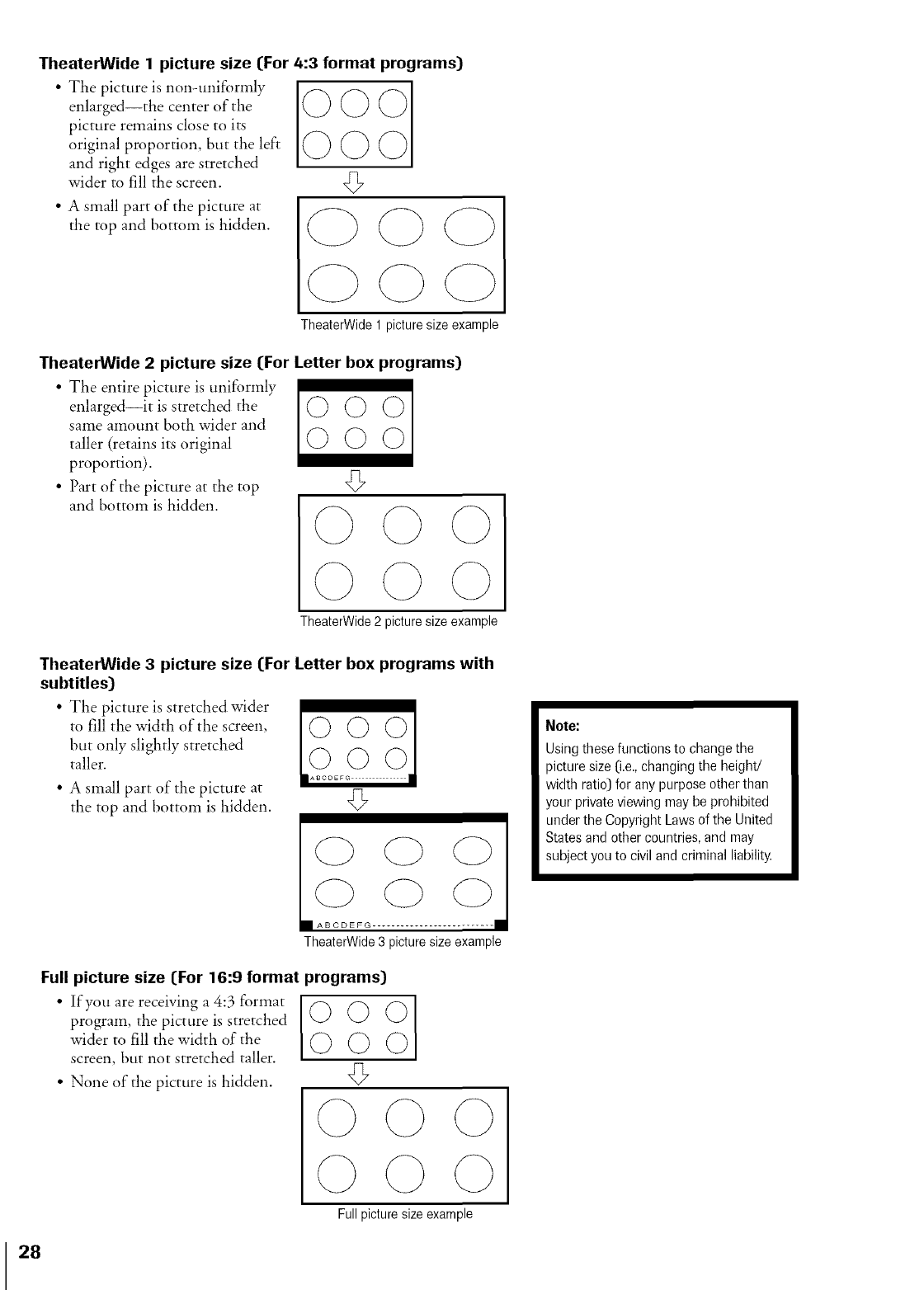
TheaterWide 1picture size (For 4:3 format programs)
• The picture is non-uniformly I("_
enlarged--the center of the 0 0
picture remains close to its
original proportion, but the left
and right edges are stretched
wider to fill the screen. @7
• A small part of the picture at
the top and bottom is hidden.
TheaterWide 1 picture size example
TheaterWide 2 picture size (For Letter box programs)
• The entire picture is uniformly
enlarged--it is stretched the ([D 0 0
same amount both wider and
taller (retains its original (_ (_ (_
proportion). v_
• Part of the picture at the top
and bottom is hidden.
TheaterWide 2 picture size example
TheaterWide 3 picture size (For Letter box programs with
subtitles)
• The picture is stretched wider
to fill the width of the screen,
but only slightly stretched
taller.
• A small part of the picture at
the top and bottom is hidden.
©O©
O©©
IASODSFC_ I
45
TheaterWide 3 picture size example
Full picture size (For 16:9 format programs)
program, the picture is stretched 0 0
wider to fill the width of the (_ ([_)
screen, but not stretched taller.
• None of the picture is hidden. 45
Note:
Using these functions to change the
picture size (i.e., changing the height/
width ratio) for any purpose other than
your private viewing may be prohibited
under the Copyright Laws of the United
States and other countries, and may
subject you to civil and criminal liability.
Full picture size example
28
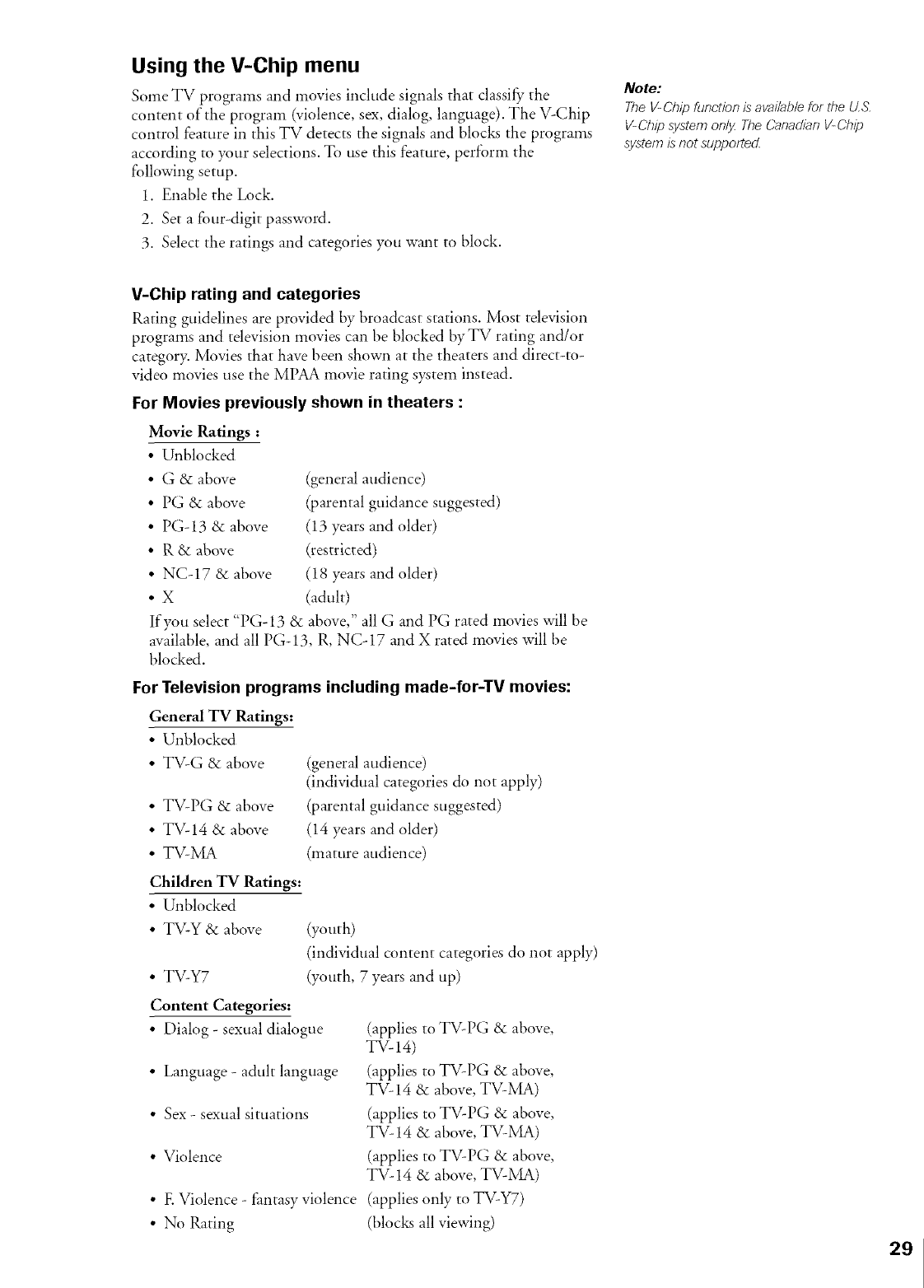
Using the V-Chip menu
Some TV programs and movies include signals that classify"the
content of the program (violence, sex, dialog, language). The V-Chip
control feature in this TV detects the signals and blocks the programs
according to your selections. To use this feature, perform the
following setup.
1. Enable the Lock.
2. Set a four-digit password.
3. Select the ratings and categories you want to block.
Note:
Tke V-Cfl/p ftJnct/bn is avaffable for the U.S.
V-Chip system only The Car_adian V-Chip
system is not supported.
V-Chip rating and categories
Rating guidelines are provided by broadcast stations. Most tdevisio,1
programs and television movies can be blocked by TV rating and/or
category. Movies that have been shown at the theaters and direct-to-
video movies use the MICRA movie rating s)<steminstead.
For Movies previously shown in theaters :
Movie Ra6ngs :
• Unblocked
• G & above
• PG & above
• PG-13 & above
• R &above
• NC-17 & above
•X
(general audience)
(parental guidance suggested)
(13 years and older)
(restricted)
(18 years and older)
(adult)
If you select "PG-13 & above," all G and PG rated movies will be
available, and all PG-13, R, NC-17 and X rated movies will be
blocked.
For Television programs including made-for-TV movies:
General TV Ratings:
• Unblocked
• TV-G &above
• TV-PG &above
• TV-14 &above
• TV-MA
Children TV Ratings:
• Unblocked
• TV-Y &above
• TV-Y7
Content Categories:
• Dialog - sexual dialogue
• Language - adult language
• Sex - sexual situations
• Violence
• E Violence - fantasy violence
• No Rating
(general audience)
(individual categories do not apply)
(parental guidance suggested)
(14 years and older)
(mature audience)
(youth)
(individual content categories do not apply)
(youth, 7 years and up)
(applies to TV-PG &above,
TV- 14)
(applies to TV-PG &above,
TV-14 &above, TV-MA)
(applies to TV-PG &above,
TV-14 &above, TV-NLA)
(applies to TV-PG &above,
TV-14 &above, TV-MA)
(applies only to TV-Y7)
(blocks all viewing)
2_
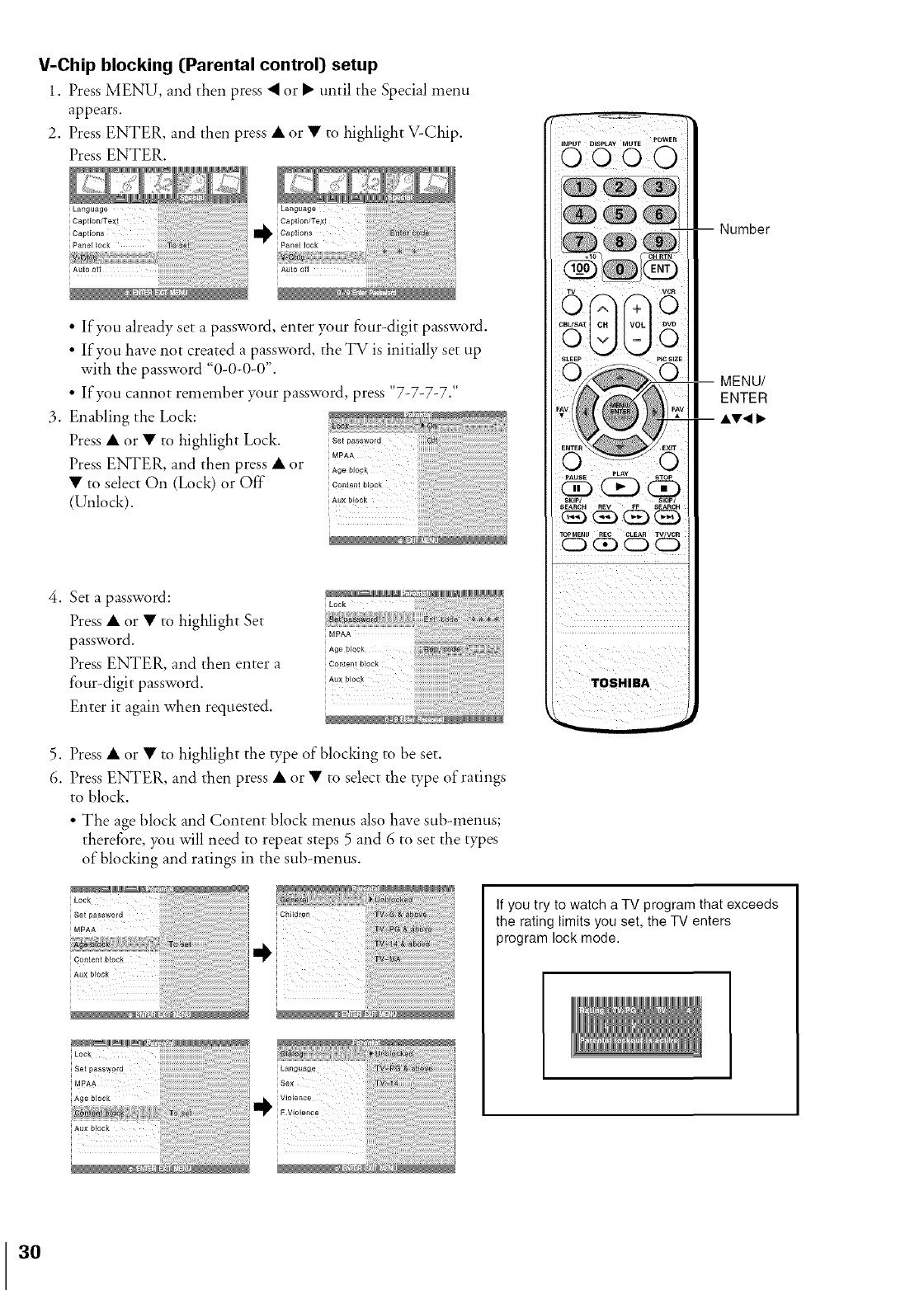
V-Chip blocking (Parental control) setup
1. Press MENU, and then press <or • until the Special menu
appears.
2. Press ENTER, and then press • or • to highlight V-Chip.
Press ENTER.
iLanguage
i Caption/Te×t
I_i Captions
iPane]lock
Auto of 1
•If you already set a password, enter your four-digit password.
• If you have not created a password, the TV is initially set up
with the password "0-0-0-0".
• If you cannot remember your password, press "7-7-7-7."
3. Enabling the Lock:
Press • or • to highlight Lock.
Press ENTER, and then press • or
• to select On (Lock) or Off"
(Unlock).
.Set a password:
Press • or • to highlight Set
password.
Press ENTER, and then enter a
four-digit password.
Enter it again when requested.
i Lock i!!!!!!!!i!!ili!iiiiiiiiiiiiiiiiiiiiiiiiiiiii!]
Content Mock
AuXb_ock iiii
5. Press • or • to highlight the type of blocking to be set.
6. Press ENTER, and then press • or • to select the type of ratings
to block.
• The age block and Content block menus also have sub-menus;
therefore, you will need to repeat steps 5 and 6 to set the types
of blocking and ratings in the sub-menus.
iLock
iSetpassword i
i MPAA i
Number
i!_i_i__iii_(__i__ii/_ii_i__i_i_ii_
MENU/
ENTER
AV< _,
If you try to watch a TV program that exceeds
the rating limits you set, the TV enters
program lock mode.
3O
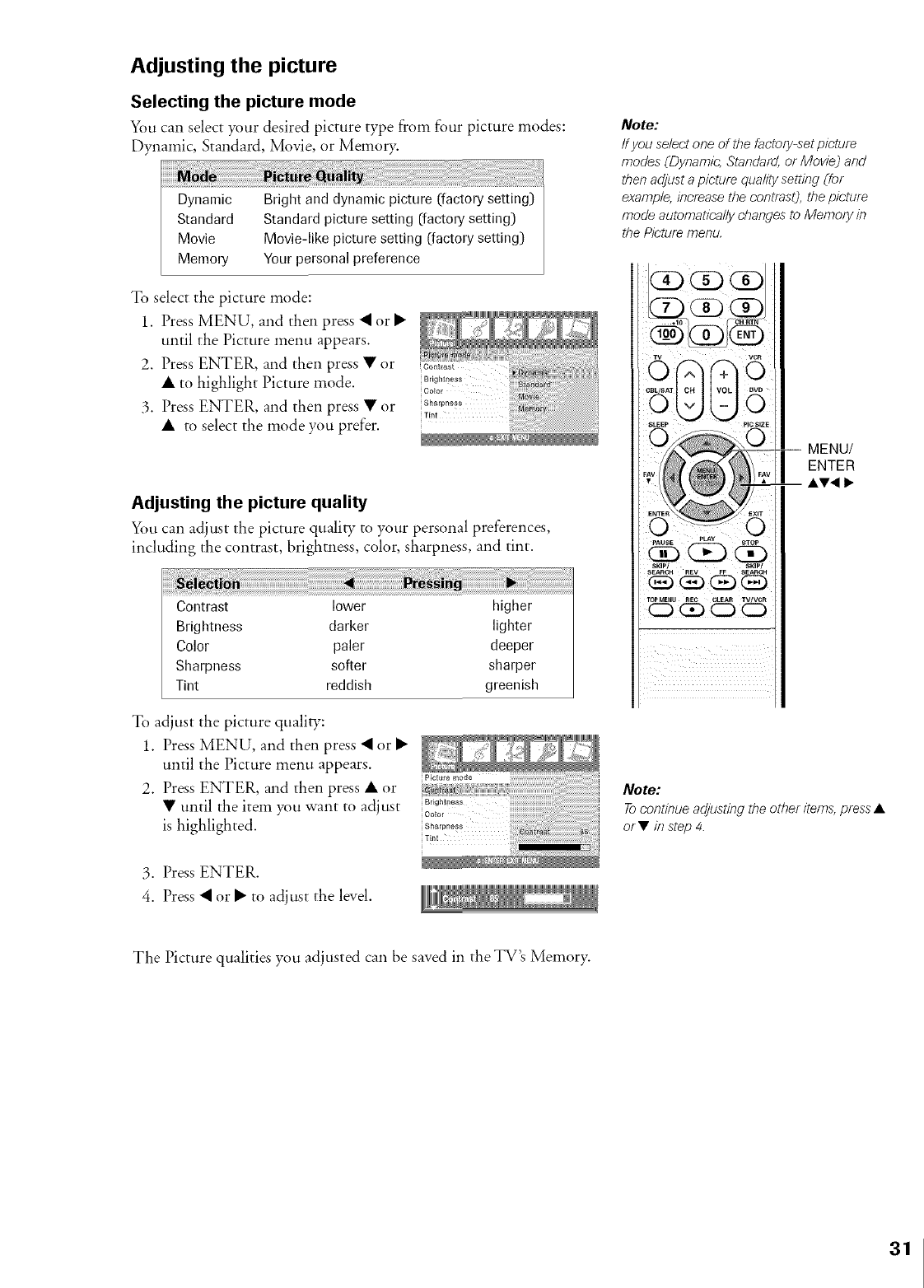
Adjusting the picture
Selecting the picture mode
You can select your desired picture type from four picture modes:
Dynamic, Standard, Movie, or Memory.
Dynamic
Standard
Movie
Memory
Bright and dynamic picture (factory setting)
Standard picture.,setting (factory setting)
Movie-like picture setting (factory setting)
Your personal preference
To select the picture mode:
1. Press MENU, and then press • or •
until the Picture menu appears.
2, Press ENTER, and then press • or
• to highlight Picture mode.
3. Press ENTER, and then press • or
• to select the mode you prefer.
_ _T/_
Adjusting the picture quality
You can adjust the picture quality to your personal preferences,
including the contrast, brightness, color, sharpness, and tint.
Contrast lower higher
Brightness darker lighter
Color paler deeper
Sharpness sorer sharper
Tint reddish greenish
To adjust the picture quality:
1. Press MENU, and then press • or • _"
until the Picture menu appears.
2. Press ENTER, and then press • or :::::::::::::::::::::::::::::::::::::::
• until the item you want to adjust g}ib,ii,;_;
¢o_or
is highlighted, sh_,_0_
Tint
3. Press ENTER.
4. Press • or • to adjust the level.
Note:
If you select one of the factory-set picture
modes (Dynamic, Standard. or Movie) and
then adjust a picture quality setting (for
exart_ple, increase the contrasO, the picture
mode automatically changes to Memory in
the Picture menu,
ii TV 0
i _i _i _i _i _i _
-- MENU/
ENTER
-- •v< 1,
Note:
Tocontinue adj_lsting the other items, press •
or •/?_ step 4.
The Picture qualities you adjusted can be saved in the TV_s Memory.
31
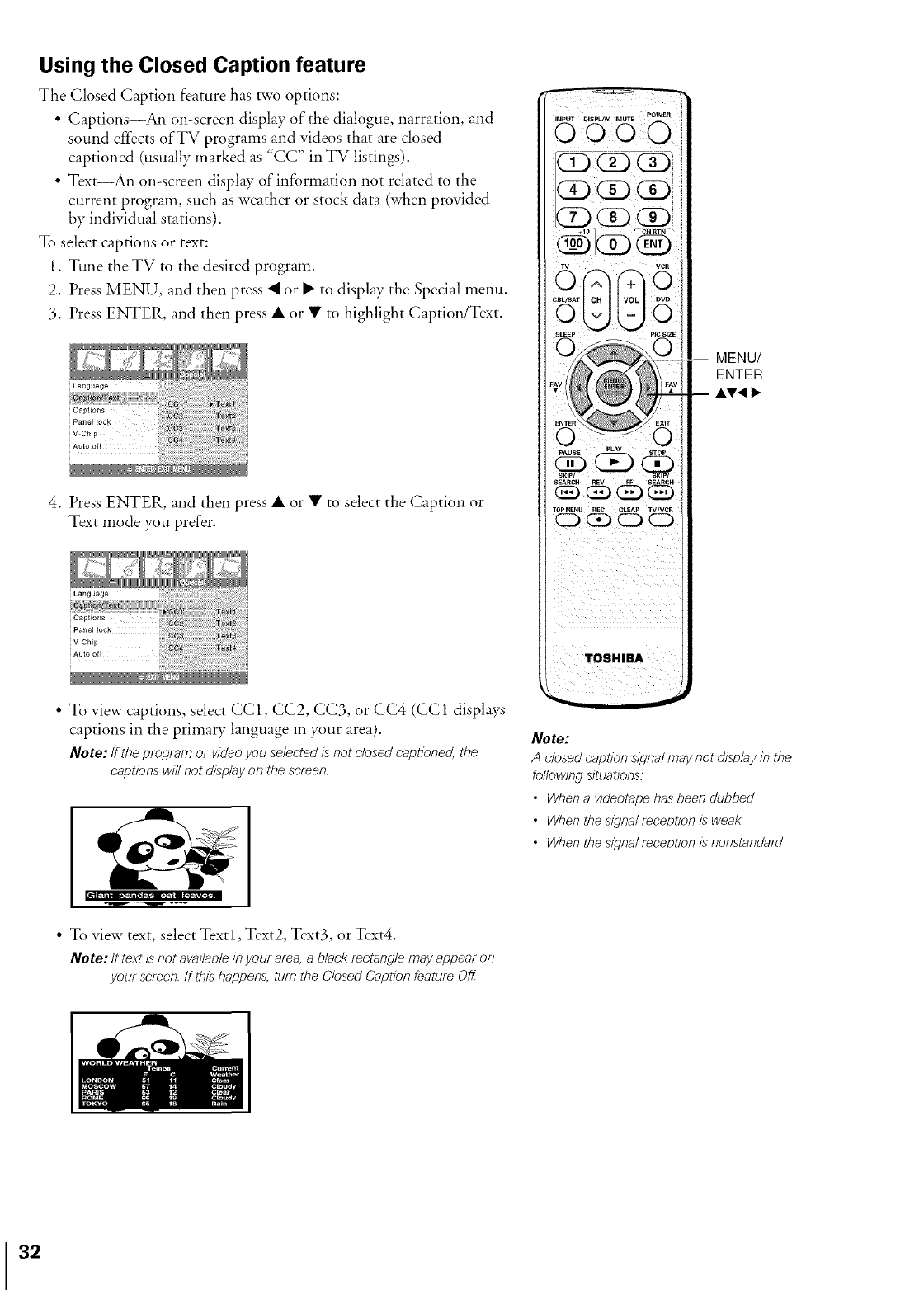
Using the Closed Caption feature
The Closed Caption feature has two options:
• Captions_ on-screen display of the dialogue, narration, and
sound effects of TV programs and videos that are closed
captioned (usually marked as "CC" in TV listings).
• Text An on-screen display of information not related to the
current program, such as weather or stock data (when provided
by individual stations).
To select captions or text:
1. Tune the TV to the desired program.
2. Press MENU and then press • or • to display the Special menu.
3. Press ENTER, and then press • or • to highlight Caption/Text.
4. Press ENTER, and then press • or • to select the Caption or
Text mode you prefer.
INI_UT DISPLAY _nUTE POWER I
0000
@(i3@
" O
ic SEE
,_ 'L( o_
.....) Q_.) CK)
smP!
TOSHIBA
MENU/
ENTER
A'V'< I_
• To view captions, select CC1, CC2, CC3, or CC4 (CC1 displays
captions in the primary language in your area).
Note: If ti_eprogram or videoyou selected is not closedcaptioned, ti_e
captionswill not display on the screen.
• To view text, select Textl, Text2, Text3, or Text4.
Note: If text is not ova/Table/b your area, a black rectangle may appear on
your screen. If this happens, turn the Closed Caption feature Off
Note:
A closed caption sfgna7 may not display in the
following situations:
•When a videotape has been dubbed
• When the signal reception is weak
• When the signal reception is nonstandard
32
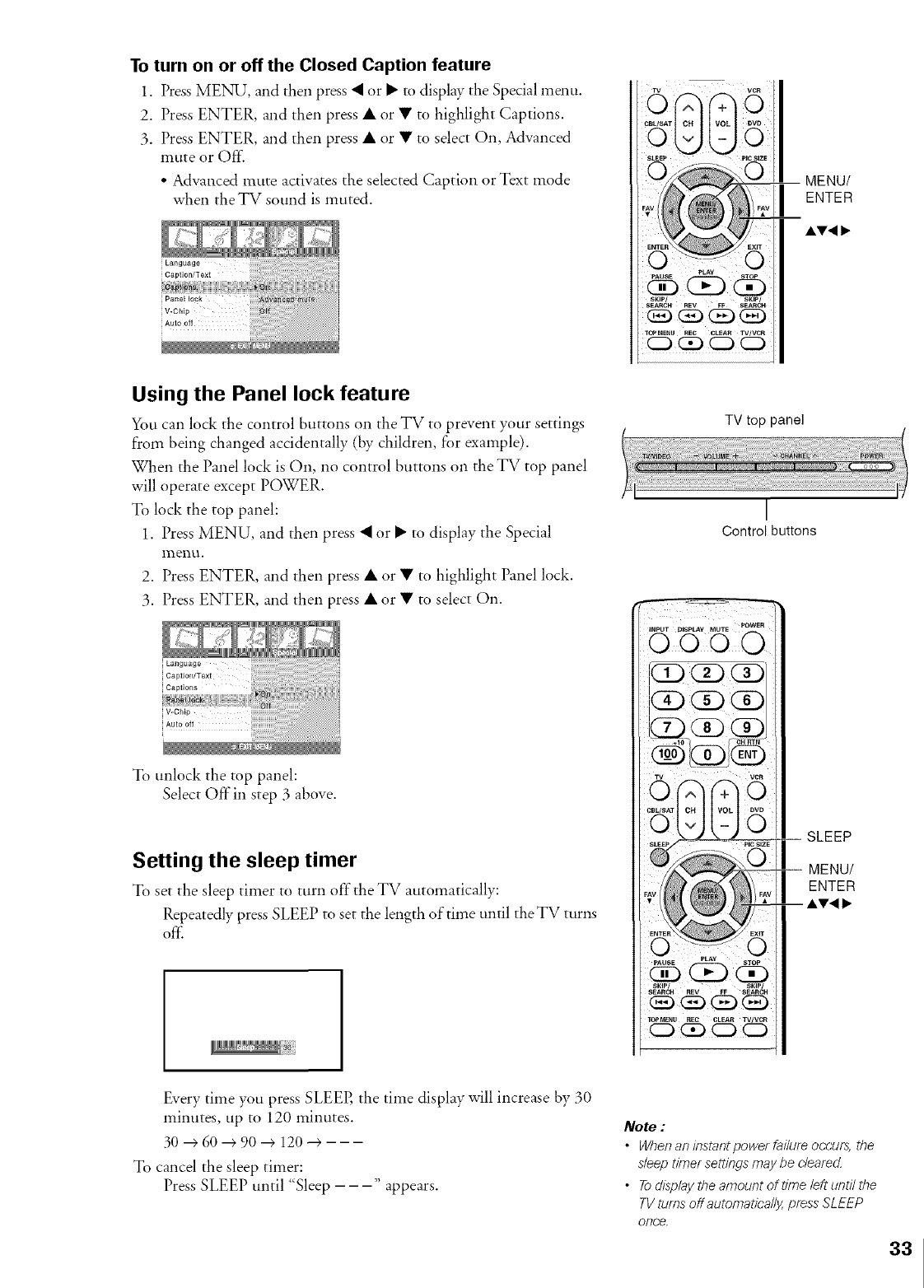
To turn on or off the Closed Caption feature
1. Press MENU, and then press <or • to display the Special menu.
2. Press ENTER, and then press • or • to highlight Captions.
3. Press ENTER, and then press • or • to select On, Advanced
mute or Off:
• Advanced mute activates the selected Caption or Text mode
when the TV sound is muted.
MENU/
ENTER
AV< _,
Using the Panel lock feature
You can lock the control buttons on the TV to prevent your settings
from being changed accidentally (by children, for example).
When the Panel lock is On, no control buttons on the TV top panel
will operate except POWER.
To lock the top panel:
1. Press MENU, and then press • or • to display the Special
P_lei!"tl.
2. Press ENTER, and then press • or • to highlight Panel lock.
3. Press ENTER, and then press • or • to select On.
Language
Caption/Te×!
Captions
To unlock the top panel:
Select Offin step 3 above.
Setting the sleep timer
To set the sleep timer to turn off the TV automatically:
Repeatedly press SLEEP to set the length of time until theTV turns
off'.
TV top panel
I
Control buttons
i!
TOPMENU R_C CLEAR TVt_CR
0 _ 0 0
SLEEP
--MENU/
ENTER
--AV<_
Every time you press SLEEP, the time display will increase by 30
minutes, up to 120 minutes.
30+60+90+ 120+---
To cancel the sleep timer:
Press SLEEP until "Sleep --- appears.
Note :
•When an instantpower failure occuf_, the
sleep timer settings may be cleared.
• To display the amount of time left until the
TV turns off automatically, press SLEEP
once.
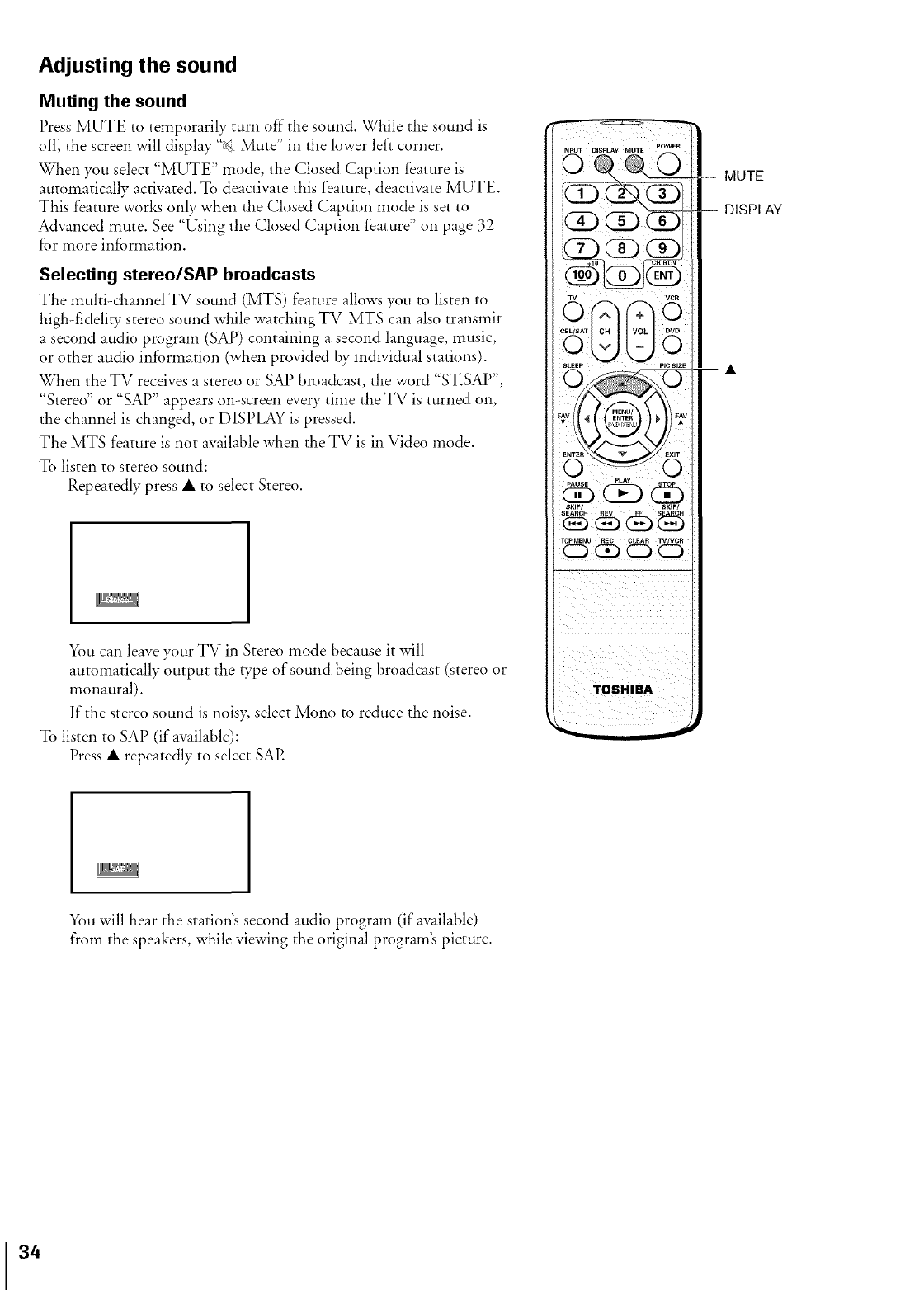
Adjusting the sound
Muting the sound
Press MUTE to temporarily turn off the sound. While the sound is
off, the screen will display "_ Mute" in the lower left corner.
When you select "MUTE" mode, the Closed Caption feature is
automatically activated. To deactivate this feature, deactivate MUTE.
This feature works only when the Closed Caption mode is set to
Advanced mute. See "Using the Closed Caption feature" on page 32
for more information.
Selecting stereo/SAP broadcasts
The multi-channel TV sound (MTS) feature allows you to listen to
high-fidelity stereo sound while watching TV. MTS can also transmit
a second audio program (SAP) containing a second language, music,
or other audio information (when provided by individual stations).
When the TV receives a stereo or SAP broadcast, the word "ST.SAP",
"Stereo" or "SAP" appears on-screen every time the TV is turned on,
the channel is changed, or DISPLAY is pressed.
The MTS feature is not available when the TV is in Video ,node.
To listen to stereo sound:
Repeatedly press • to select Stereo.
You can leave your TV in Stereo *node because it will
automatically output the type of sound being broadcast (stereo or
monaural).
If the stereo sound is noisy, select Mono to reduce the noise.
To listen to SAP (if available):
Press • repeatedly to select SAP.
D'_¸
CD<D
0 ¸ ¸¸6¸¸
MUTE
DISPLAY
You will hear the statio,£s second audio program (if available)
from the speakers, while viewing the original program's picture.
34
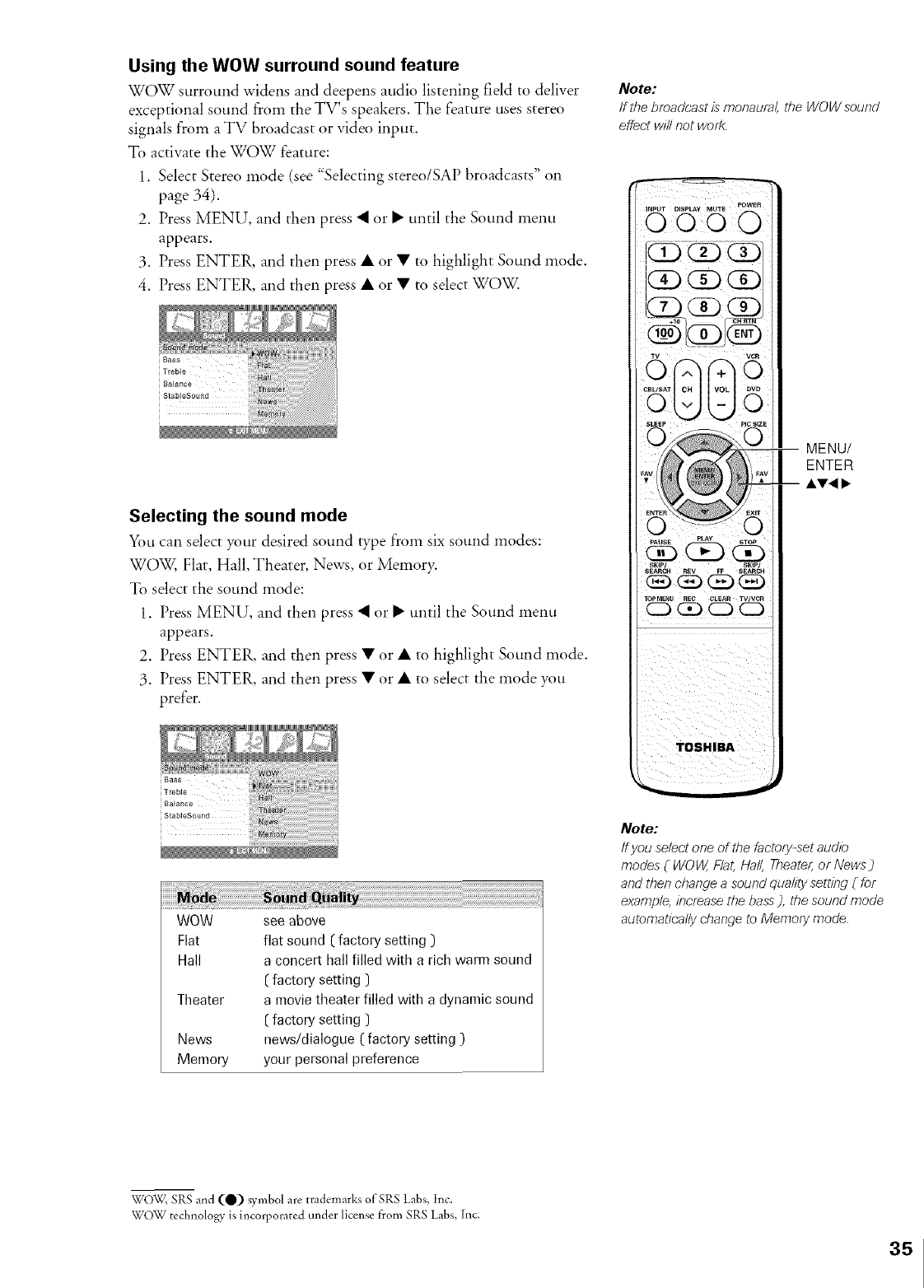
Using the WOW surround sound feature
WOW surround widens and deepens audio listening field to deliver
exceptional sound from the TV's speakers. The feature uses stereo
signals from aTV broadcast or video input.
To activate the WOW feature:
1. Select Stereo mode (see '%electing stereo/SAP broadcasts" on
page 34).
2. Press MENU, and then press • or • until the Sound menu
appears.
3. Press ENTER, and then press • or • to highlight Sound mode.
4. Press ENTER, and then press • or • to select WOW.
Selecting the sound mode
You can select your desired sound type from six sound modes:
WOW, Flat, Hall, Theater, News, or Memory.
To select the sound mode:
1. Press MENU, and then press • or • until the Sound menu
appears.
2. Press ENTER, and then press • or • to highlight Sound *node.
3. Press ENTER, and then press • or • to select the *node you
prefer.
i Treble
iBa_ance
WOW
Flat
Hall
Theater
News
Memory
see above
flat sound ( factory setting )
a concert hall filled with a rich warm sound
( factory setting )
a movie theater filled with a dynamic sound
( factory setting )
news/dialogue ( factory setting )
your personal preference
Note:
If the broadcast is monaural, the WOW sound
effect will not work.
TOSHIBA
MENU/
ENTER
AV< I,
Note:
/f you select one of the factory-set audio
modes (WOW, Flat, Hall, Theater; or News )
and then change a sound quality setting (for
example, increase the bass), the sound mode
automatically change to Memory mode.
WOW, SRS and (Q) symbol are trademarks of SRS Labs, Inc.
WOW technology is incorporated under license ficomSRS Labs, Inc.
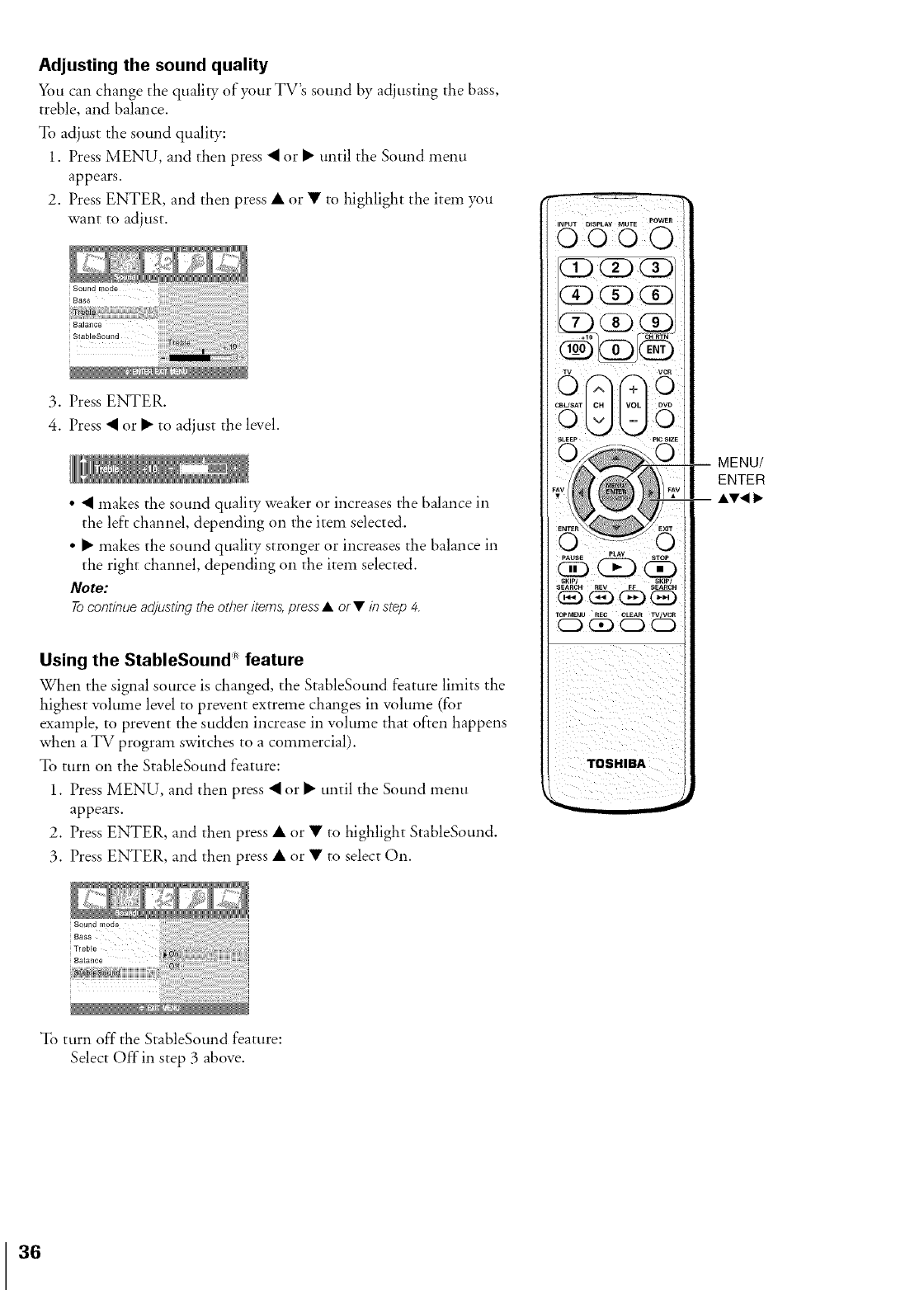
Adjusting the sound quality
x_m can change the quality of your TV's sound by adjusting the bass,
treble, and balance.
To adjust the sound quality:
1. Press MENU, and then press • or • until the Sound menu
appears.
2. Press ENTER, and then press • or • to highlight the item you
want to adjust.
3. Press ENTER.
4. Press • or • to adjust the level.
• • makes the sound quality weaker or increases the balance in
the left channel, depending on the item selected.
• • makes the sound quality stronger or increases the balance in
the right channel, depending on the item selected.
Note:
Tocontinueadjusting theotheritems, press•or•instep 4.
Using the StableSound" feature
When the signal source is changed, the StableSound feature limits the
highest volume level to prevent extreme changes in volume (for
example, to prevent the sudden increase in volume that often happens
when a TV program switches to a commercial).
To turn on the StableSound feature:
1. Press MENU, and then press • or • until the Sound menu
appears.
2. Press ENTER, and then press • or • to highlight StableSound.
3. Press ENTER, and then press • or • to select On.
,v 0
-- MENU/
ENTER
--AV_
To turn off the StableSound feature:
Select Offin step 3 above.
36
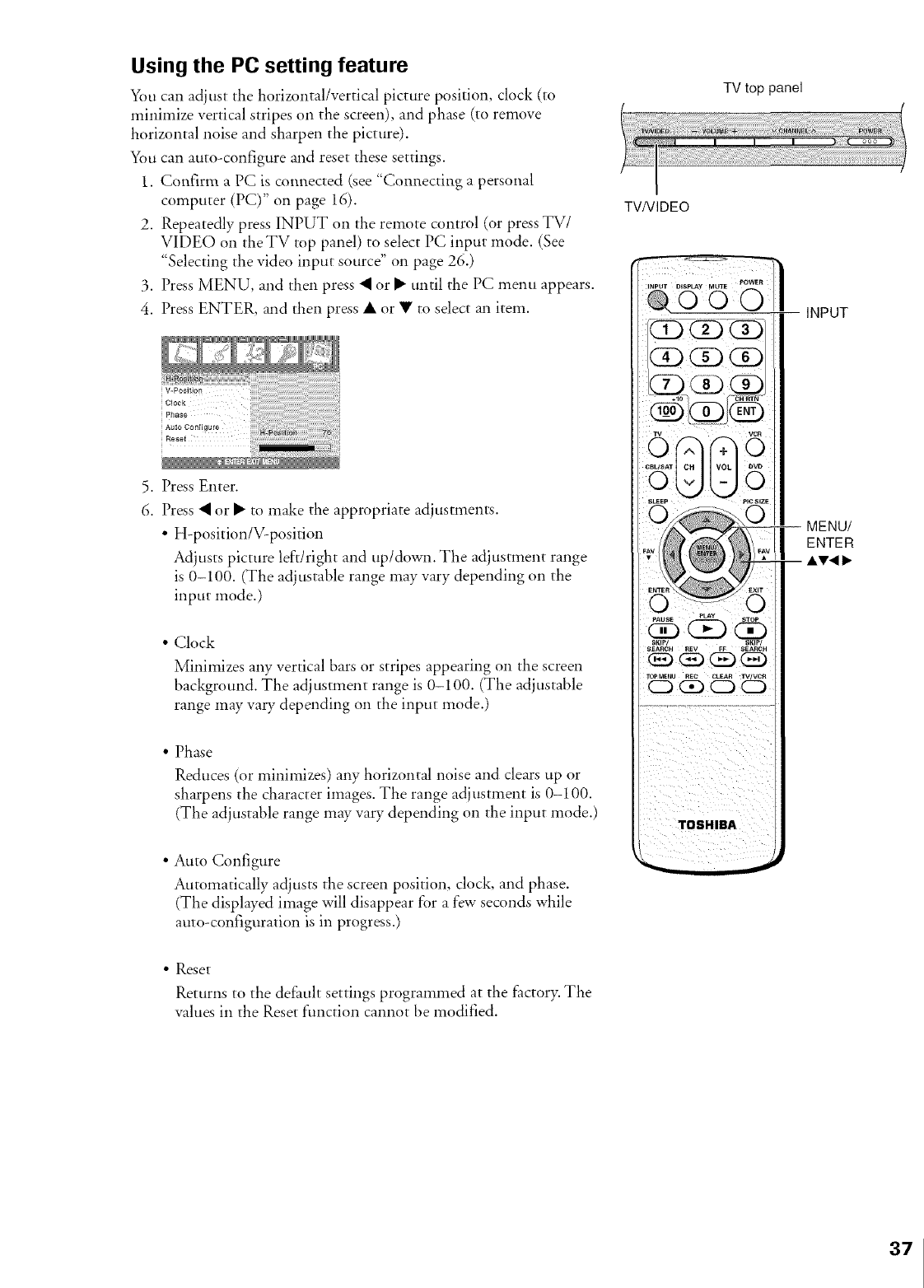
Using the PC setting feature
You can adjust the horizontal/vertical picture position, clock (to
minimize vertical stripes on the screen), and phase (to remove
horizontal noise and sharpen the picture).
You can auto-configure and reset these settings.
1. Confirm a PC is connected (see "Connecting a personal
computer (PC)" on page 16).
2. Repeatedly press INPUT on the remote control (or press TV/
VIDEO on theTV top panel) to select PC input mode. (See
"Selecting the video input source" on page 26.)
3. Press MENU, and then press • or • until the PC menu appears.
4. Press ENTER, and then press • or • to select an item.
Amo Conl_gure
Rooo
....................._ %T/
5. Press Enter.
6. Press • or • to make the appropriate adjustments.
• H-position/V-position
Adjusts picture left/right and up/down. The adjustment range
is 0-100. (The adjustable range may vary depending on the
input mode.)
'1
TVNIDEO
TV top panel
Clock
Minimizes any vertical bars or stripes appearing on the screen
background. The adjustment range is 0-100. (The adjustable
range may vary depending on the input mode.)
Phase
Reduces (or minimizes) any horizontal noise and clears up or
sharpens the character images. The range adjustment is 0-100.
(The adjustable range may vary depending on the input mode.)
• Auto Configure
Automatically adjusts the screen position, clock, and phase.
(The displayed image will disappear for a few seconds while
auto-configuration is in progress.}
• Reset
Returns to the defimlt settings programmed at the factor> The
values in the Reset function cannot be modified.
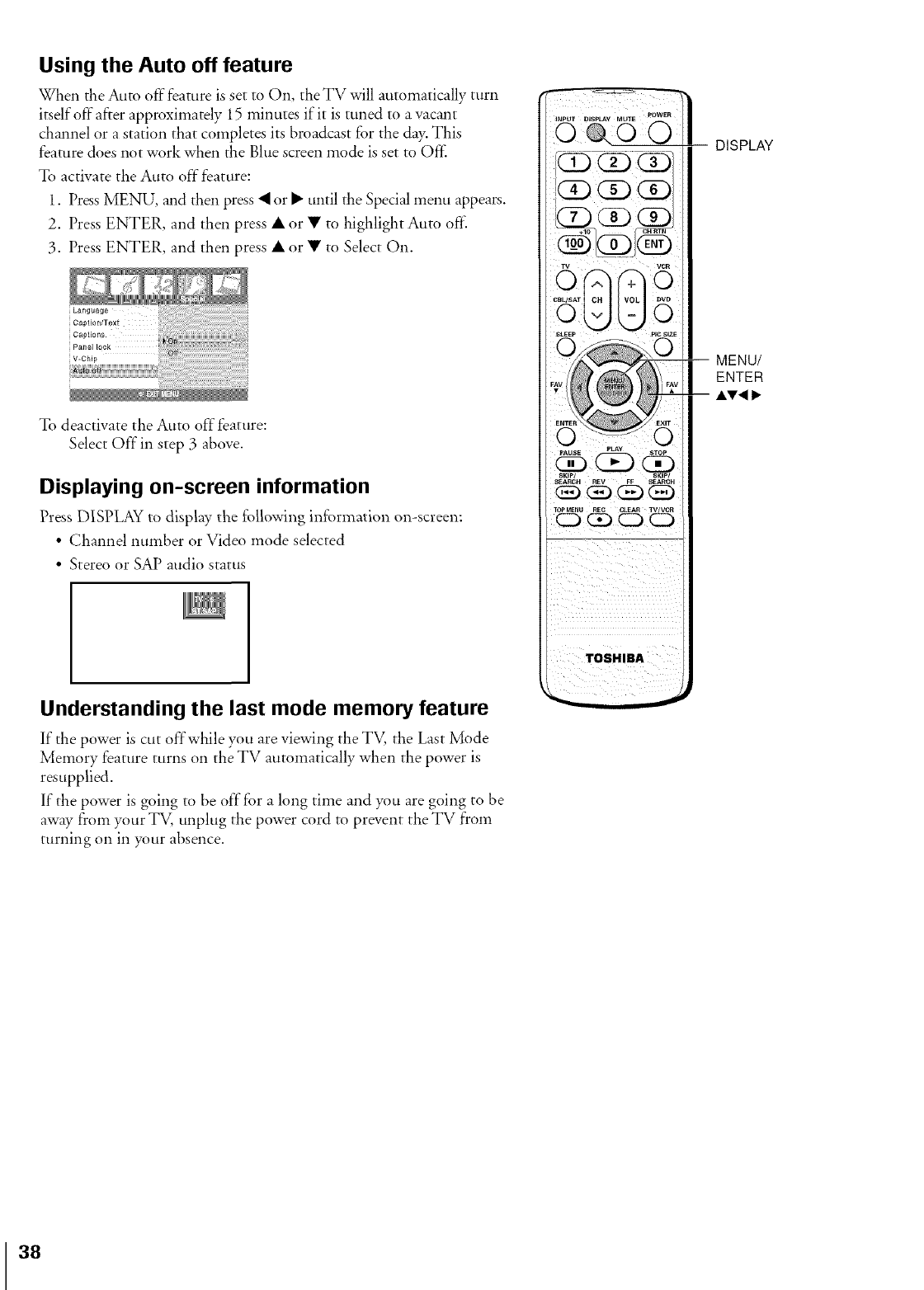
Using the Auto off feature
When the Auto off feature is set to On, the TV will atttomatically turn
itself off"after approximately 15 minutes if it is tuned to a vacant
channel or a station that completes its broadcast for the day. This
feature does not work when the Blue screen mode is set to Off:
To activate the Auto off feature:
1. Press MENU, and then press • or • until the Special menu appears.
2. Press ENTER, and then press • or • to highlight Auto off
3. Press ENTER, and then press • or • to Select On.
To deactivate the Auto off"feature:
Select Offin step 3 above.
Displaying on-screen information
Press DISPLAY to display the following information on-screen:
•Channel number or Video mode selected
• Stereo or SAP audio status
Understanding the last mode memory feature
If the power is cut offwhile you are viewing the TV, the Last Mode
Memory feature turns on the TV automatically when the power is
resupplied.
If the power is going to be off"for a long time and you are going to be
away from your TV, unplug the power cord to prevent the TV from
turning on in your absence.
TOPM_NU REC CLEAR TV/V_
DISPLAY
MENU/
ENTER
38
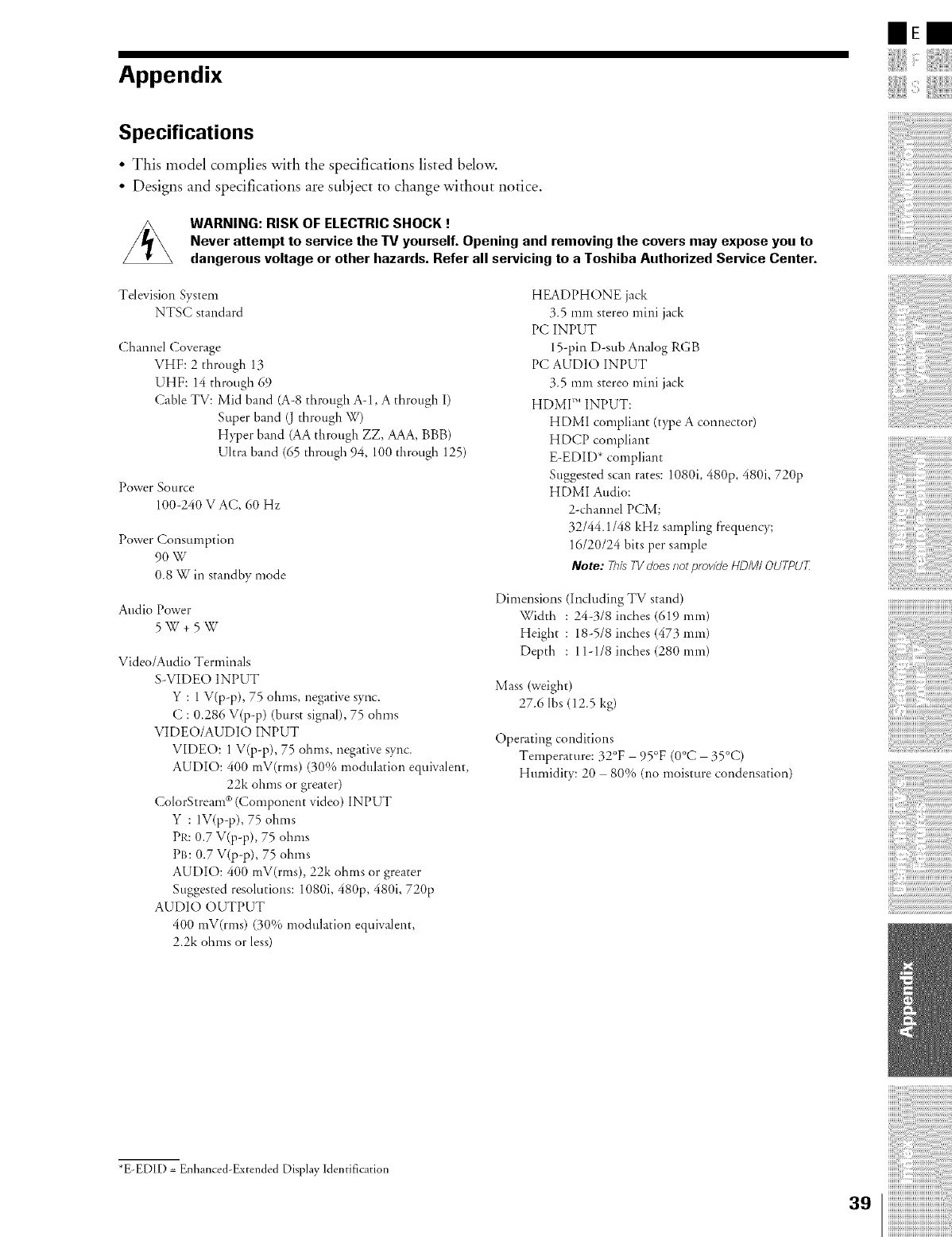
Appendix
Specifications
•This model complies with the specifications listed below.
• Designs and specifications are subject to change without notice.
WARNING: RISK OF ELECTRIC SHOCK !
Never attempt to service the IV yourself. Opening and removing the covers may expose you to
dangerous voltage or other hazards. Refer all servicing to a Toshiba Authorized Service Center.
Television System
NTSC standard
Channel Coverage
VHF: 2 through 13
UHF: 14 through 69
Cable TV: Mid band (A-8 through A-I, A through I)
Super band (J through W)
H}_er band (AAthrough ZZ, AAA, BBB)
Ultra band (65 through 94, 100 through 125)
Power Source
100-240 V AC, 60 Hz
Power Consumption
90 W
0.8 W it: standby :lode
Audio Power
5W+5W
Video/Audio Terminals
S-VIDEO INPUT
Y: 1 V(p-p), 75 ohms, negative sync.
C : 0.286 V(p-p) (burst signal), 75 ohms
VIDEOZAUDIO INPUT
VIDEO: 1 V(p-p), 75 ohms, negative sync.
AUDIO: 400 mV(rms) (30% modulation equivalent,
22k ohms or greater)
ColorStream <_>(Component video) INPUT
Y: IV(p-p), 75 ohms
PR: 0.7 V(p-p), 75 ohms
PB: 0.7 V(p-p), 75 ohms
AUDIO: 400 IIlV(rIIlS), 22k ohIIlSor greater
Suggested resolutions: 1080i, 480p, 480i, 720p
AUDIO OUTPUT
400 mV(rms) (30% modulation equivalent,
2.2k ohms or less)
HEADPHONE jack
3.5 mm stereo mini jack
PC INPUT
15-pin D-sub Analog RGB
PC AUDIO INPUT
3.5 mm stereo mini jack
HDME " INPUT:
HDMI compliant (t?_e A connector)
HDCP compliant
E-EDID* compliant
Suggested scar: rates: 1080i, 480p, 480i, 720p
HDMI Audio:
2-channel PCM;
32/44.1/48 kHz sampling frequency;
16/20124 bits per sample
Note: ThisTVdoesnotprovideHDM/ OUTPUT
Dimensions (Including TV stand)
Width : 24-3/8 inches (619 ram)
Height : 18-5/8 inches (473 ram)
Depth : 11-1/8 inches (280 ram)
Mass (weight)
27.6 lbs (12.5 kg)
Operating conditions
Temperature: 32°F 95°F (0°C 35°(2)
Humidity: 20 80% (no moisture condensation)
|Era
*E-EDID = Enhanced-Extended Display Identification
iiiiiiiiiiiiiiiiiiiiiiiiiiiiiiiiiiii_ii_
39
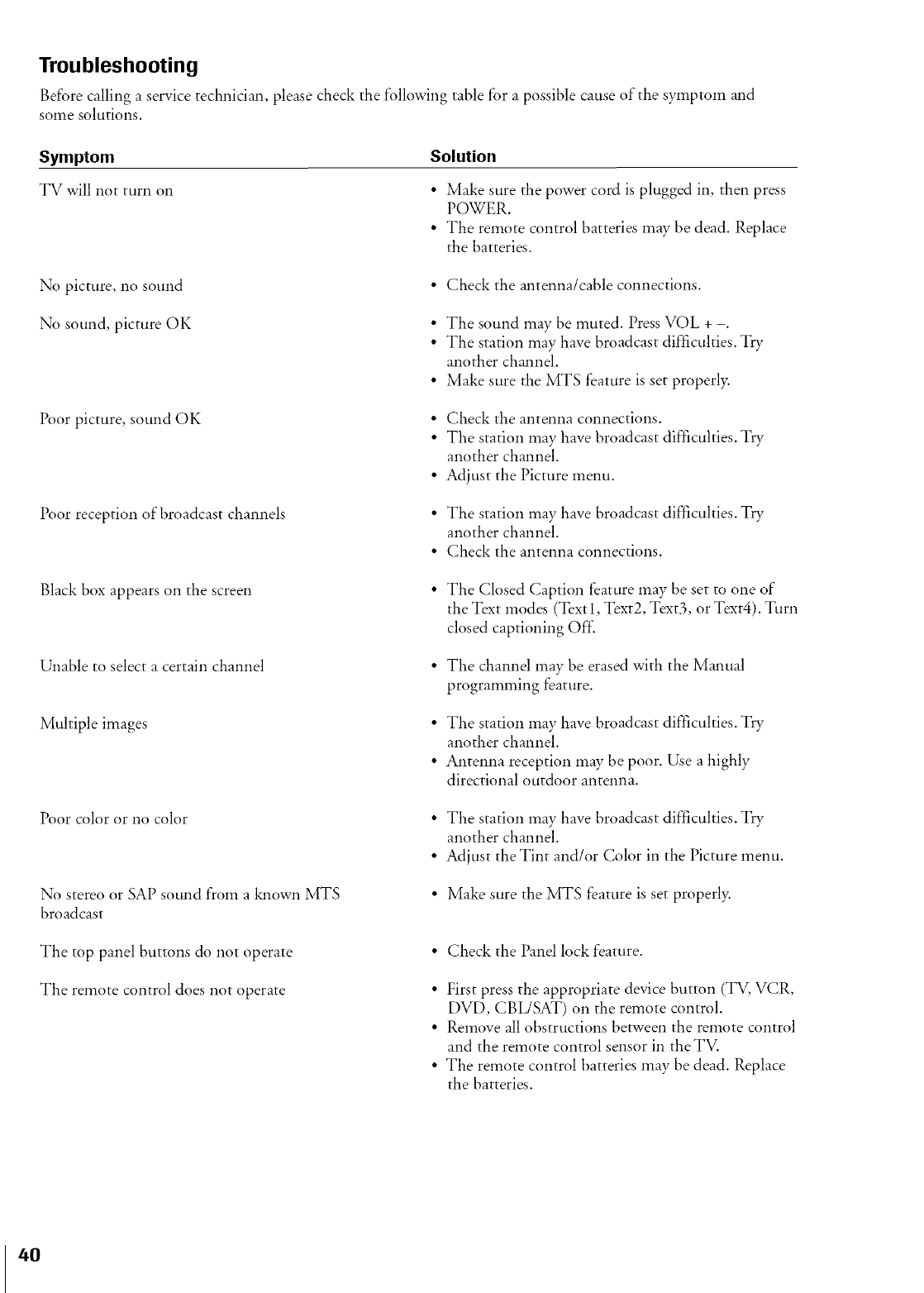
Troubleshooting
Before calling a service technician, please check the following table for a possible cause of the symptom and
some solutions.
Symptom
TV will not turn 0**
Solution
• Make sure the power cord is plugged in, the**press
POWER.
• The remote control batteries *nay lyedead. Replace
the batteries.
No picture, no sound
No sound, picture OK
• Check the antenna/cable connections.
• The sound *nay lyemuted. Press VOL + -.
• The station may have broadcast difficulties. Try
another channel.
• Make sure the MTS feature is set properly.
Poor picture, sound OK • Check the antenna connections.
• The station *nay have broadcast difficulties. Try
another channel.
• Adjust the Picture menu.
Poor reception of broadcast channels • The station *nay have broadcast difficulties. Try
another channel.
• Check the antenna connections.
Black box appears on the screen • The Closed Caption feature may be set to one of
the Text *nodes (Text 1, Text2, Text3, or Text4). Turn
closed captioning Off:
Unable to select a certain channel
Multiple images
• The channel *nay be erased with the Manual
programming feature.
• The station *nay have broadcast difficulties. Try
another channel.
• Antenna reception *nay lyepoor. Use a highly
directional outdoor antenna.
Poor color or no color • The station *nay have broadcast difficulties. Try
another channel.
• Adjust the Tint and/or Color in the Picture menu.
No stereo or SAP sound from a known MTS
broadcast
• Make sure the MTS feature is set properly.
The top panel buttons do not operate
The remote control does not operate
• Check the Panel lock feature.
• First press the appropriate device button (TV, VCR,
DVD, CBL/SAT) on the remote control.
• Remove all obstructions between the remote control
and the remote control sensor in the TV.
• The remote control batteries ,nay be dead. Replace
the batteries.
40
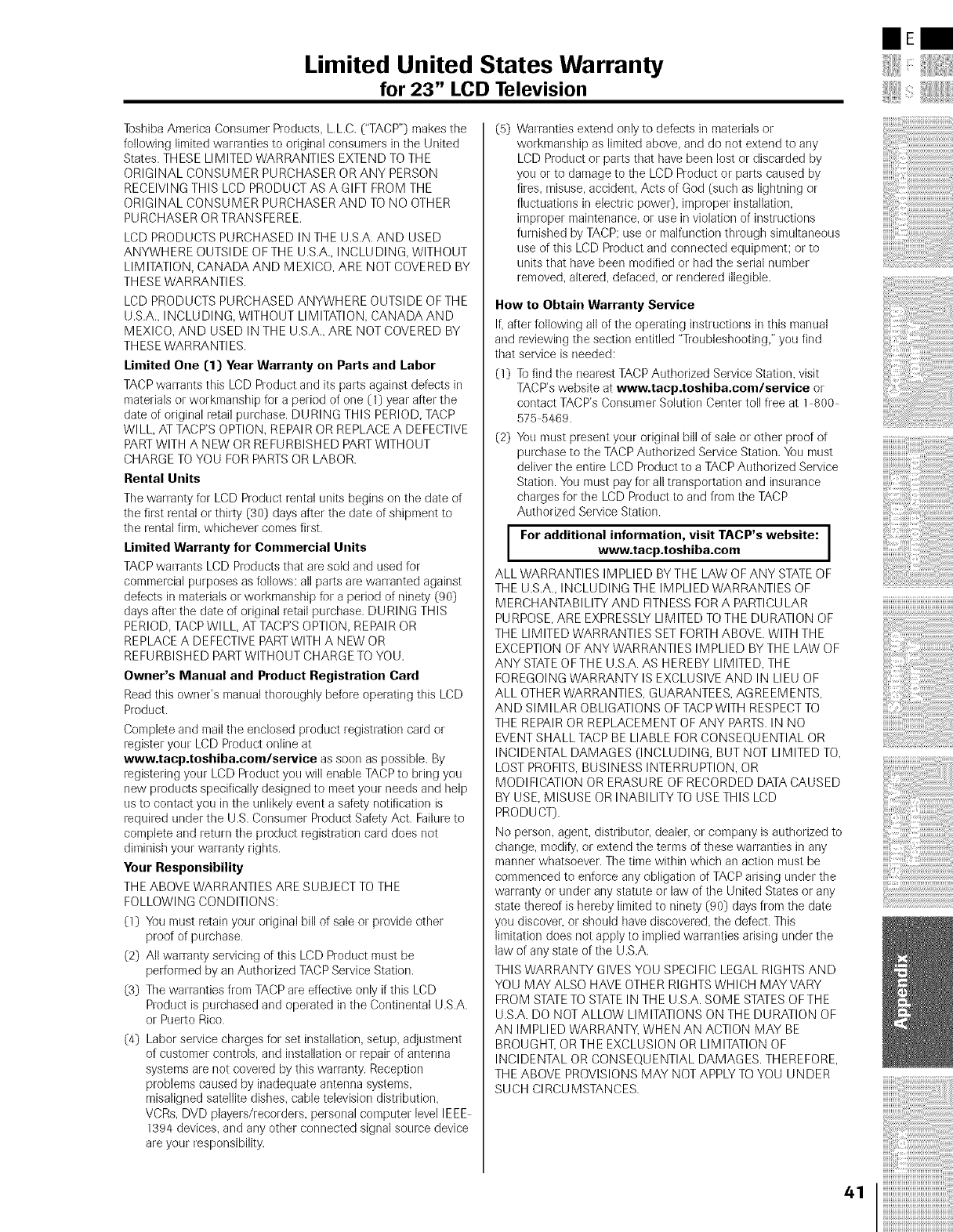
Limited United States Warranty
for 23" LCD Television
Toshiba America Consumer Products, L.L.C. ("TACP"} makes the
following limited warranties to original consumers in the United
States. THESE LIMITED WARRANTIES EXTEND TO THE
ORIGINAL CONSUMER PURCHASER OR ANY PERSON
RECEIVING THIS LCD PRODUCT AS A GIFT FROM THE
ORIGINAL CONSUMER PURCHASER AND TO NO OTHER
PURCHASER OR TRANSFEREE.
LCD PRODUCTS PURCHASED IN THE U.S.A. AND USED
ANYWH ERE OUTSI DE O FTHE LJ.S.A.,INCLU DIN G, WITH OUT
LIM ITATION, CANADA AND MEXICO, ARE NOT COVERED BY
TH ESEWARRANTIES.
LCD PRODUCTS PURCHASED ANYWHERE OUTSIDE OF THE
U.S.A., INCLUDING, WITHOUT LIMITATION, CANADA AND
MEXICO, AND USED IN THE U.S.A., ARE NOT COVERED BY
TH ESEWARRANTIES.
Limited One [1) Year Warranty on Parts and Labor
TACP war-ants this LCD Product and its parts against defects in
materials or workmanship for a period of one (1) year after the
date of original retail purchase. DURING THIS PERIOD, TACP
WILL, AT TACP'S OPTION, REPAIR OR REPLACE A DEFECTIVE
PART WITH A NEW OR REFURBISH ED PART WITHOUT
CHARGE TO YOU FOR PARTS OR LABOR.
Rental Units
Tile warranty for LCD Product rental units begins on tile date of
the first rental or thirty (30) days after the date of shipment to
the rental firm, whichever comes first.
Limited Warranty for Commercial Units
TACP warrants LCD Products that ale sold and used for
commercial purposes as follows: all parts are warranted against
defects in materials or workmanship for a period of ninety (90}
days after the date of original retail purchase. DURING THIS
PERIOD, TACP WI LL, AT TACP'S OPTION, REPAIR OR
REPLACE A DEFECTIVE PART WITH A NEW OR
REFURBISHED PART WITHOUT CHARGE TO YOU.
Owner's Manual and Product Registration Card
Read this owner's manual thoroughly before operating this LCD
Product.
Complete and mail the enclosed product registration card or
register your LCD Product online at
www.tacp.toshiba.com/service as soon as possible. By
registering your LCD Product you will enable TACP to bring you
new products specifically designed to meet your needs and help
us to contact you in the unlikely event a safety notification is
required under the U.S. Consumer Product Safety Act. Failure to
complete and return the p_oduct registration card does not
diminish your warranty rights.
Your Responsibility
THE ABOVE WARRANTIES ARE SUBJECT TO THE
FOLLOWING CONDITIONS:
(1) You must retain your original bill of sale or provide other
proof of purchase.
(2) All warranty servicing of this LCD Product must be
performed by an Authorized TACP Service Station.
(3) The warranties from TACP are effective only if this LCD
Product is pulchased and operated in the Continental U.S.A.
or Puerto Rico.
(4) Labor service charges for set installation, setup, adjustment
of customer controls, and installation o_ repair of antenna
systems are not covered by this warranty. Reception
problems caused by inadequate antenna systems,
misaligned satellite dishes, cable television distribution,
VCRs, DVD players/recorders, personal computer level IEEE
1394 devices, and any other connected signal source device
ale your responsibility.
(5) Warranties extend only to defects in materials or
workmanship as limited above, and do not extend to any
LCD Product or parts that have been lost or discarded by
you or to damage to the LCD Roduct or parts caused by
fires, misuse, accident, Acts of God (such as lightning or
fluctuations in electnc power), imploper installation,
improper maintenance, or use in violation of instructions
furnished by TACP: use ol malfunction through simultaneous
use of this LCD Product and connected equipment; or to
units that have been modified or had the serial number
removed, altered, defaced, or rendered illegible.
How to Obtain Warranty Service
If, after following all of tile operating instructions in tills manual
and reviewing the section entitled "Troubleshooting," you find
that service is needed:
(1) ]b find the nearest TACP Authorized Service Station, visit
TACP's website at www.tacp.toshiba.com/service or
contact TACP's Consumer Solution Center toll free at 1 800
575 5469.
(2) You must present your original bill of sale or other proof of
purchase to the TACP Authorized Service Station. You must
deliver the entire LCD Product to a TACP Authorized Service
Station. You must pay for all transportation and insurance
charges for the LCD Roduct to and from the TACP
Authorized Service Station.
For additional information, visit TACP's website:
www.tacp.toshiba.com
ALL WARRANTIES IMPLIED BYTHE LAW OF ANY STATE OF
THE U.S.A., INCLUDING THE IMPLIED WARRANTIES OF
MERCHANTABILITY AND FITNESS FOR A PARTICU LAR
PURPOSE, ARE EXPRESSLY LIMITED TO THE DURATION OF
THE LIMITED WARRANTIES SET FORTH ABOVE. WITH THE
EXCEPTION OF ANY WARRANTIES IMPLIED BY THE LAW OF
ANY STATEOFTHE U.S.A. AS HEREBY LIMITED, THE
FOREGOING WARRANTY IS EXCLUSIVE AND IN LIEU OF
ALL OTHER WARRANTIES, GUARANTEES, AGREEMENTS,
AND SIMILAR OBLIGATIONS OF TACP WITH RESPECT TO
THE REPAIR OR REPLACEMENT OFANY PARTS. IN NO
EVENT SHALL TACP BE LIABLE FOR CONSEQUENTIAL OR
INCIDENTAL DAMAGES (INCLUDING, BUT NOT LIMITED TO,
LOST PROFITS, BUSINESS INTERRUPTION, OR
MODIFICATION OR ERASU RE OF RECORDED DATA CAUSED
BY USE, MISUSE OR INABILITY TO USE THIS LCD
PRODUCT).
No person, agent, distributor, dealer, or company is authorized to
change, modify, or extend the terms of these warranties in any
manner whatsoever. The time within which an action must be
commenced to enforce any obligation of TACP arising under the
warranty or under any statute or law of the United States or any
state thereof is hereby limited to ninety (90) days from the date
you discover, or should have discovered, the defect. This
limitation does not apply to implied warranties arising under the
law of any state of the U.S.A.
THIS WARRANTY GIVES YOU SPECIFIC LEGAL RIGHTS AND
YOU MAY ALSO HAVE OTHER RIGHTS WHICH MAY VARY
FROM STATETO STATE IN THE U.S.A. SOME STATES OFTHE
U.S.A. DO NOT ALLOW LIMITATIONS ON THE DURATION OF
AN IMPLIED WARRANTY, WHEN AN ACTION MAY BE
BROUGHT, ORTHE EXCLUSION OR LIMITATION OF
INCIDENTAL OR CONSEQUENTIAL DAMAGES. THEREFORE,
THE ABOVE PROVISIONS MAY NOT APPLY TO YOU UNDER
SUCH CIRCUMSTANCES.
mE
!iiii iill i!iiiii/ iiii!iiiiii'iii
i'¸
ii!i}( !i!i ii ii ii ii ii ii ii ii ii ii ii ii ii ii ii ii ii ii ii ii ii ii ii ii ii ii ii ii ii ii ii ii ii ii ii ii ii ii ii ii ii ii ii ii
41
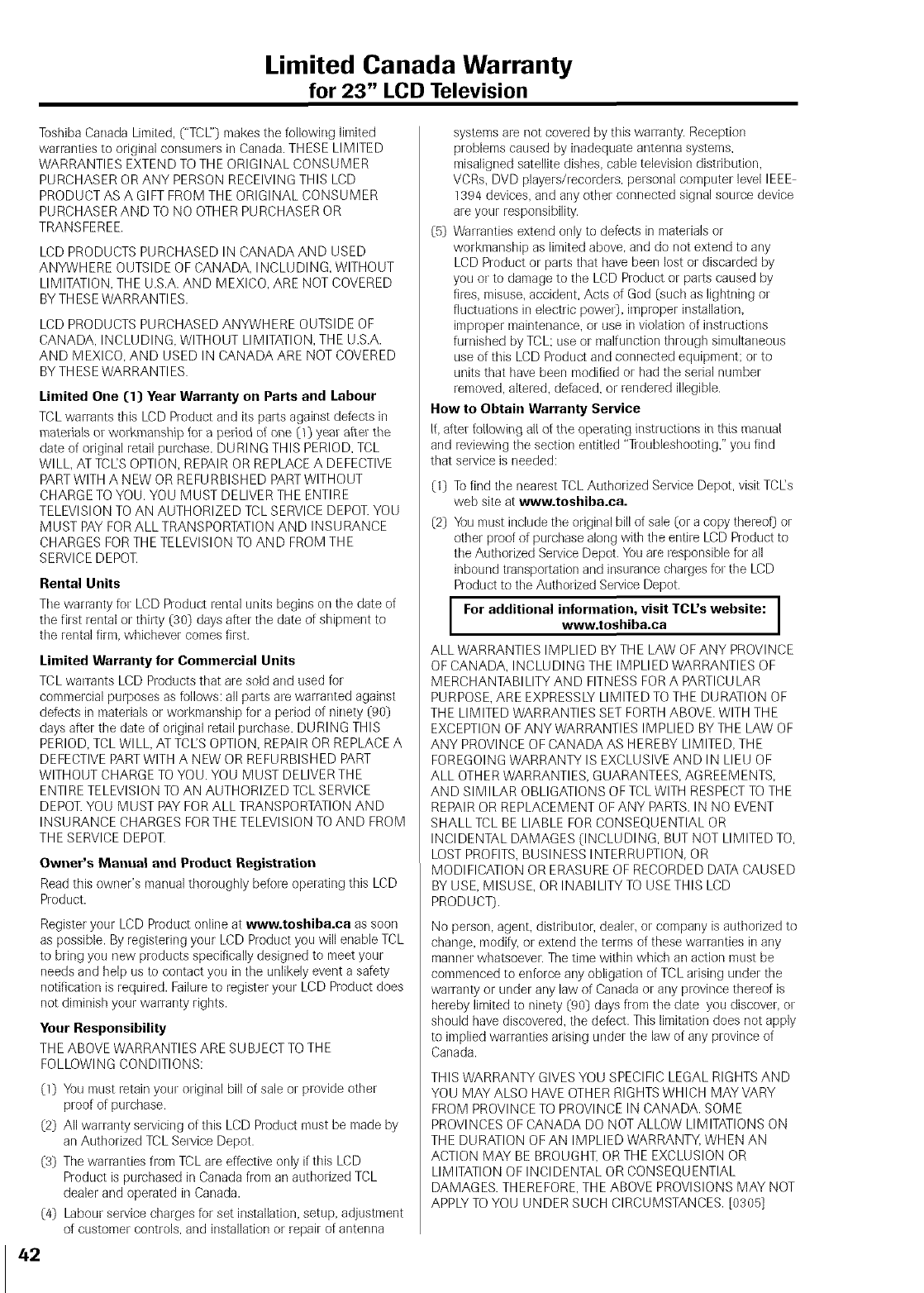
Limited Canada Warranty
for 23" LCD Television
Toshiba Canada Limited, ("TCE') makes the following limited
warranties to original consumers in Canada. THESE LIMITED
WARRANTIES EXTEND TO THE ORIGINAL CONSUMER
PURCHASER OR ANY PERSON RECEIVING THIS LCD
PRODUCT AS A GIFT FROM THE ORIGINAL CONSUMER
PURCHASER AND TO NO OTHER PURCHASER OR
TRANSFEREE.
LCD PRODUCTS PURCHASED IN CANADA AND USED
ANYWHERE OUTSIDE OF CANADA, INCLUDING, WITHOUT
LIMITATION, THE U.S.A. AND MEXICO, ARE NOT COVERED
BY THESE WARRANTIES.
LCD PRODUCTS PURCHASED ANYWHERE OUTSIDE OF
CANADA, INCLUDING, WITHOUT LIMITATION, THE U.S.A.
AND MEXICO, AND USED IN CANADA ARE NOT COVERED
BY THESE WARRANTIES.
Limited One (1} Year Warranty on Parts and Labour
TCL warrants this LCD Product and its parts against defects in
materials or workmanship for a period of one O} year after the
date of original retail purchase. DURING THIS PERIOD, TCL
WILL, AT TCES OPTION, REPAIR OR REPLACE A DEFECTIVE
PART WITH A NEW OR REFURBISHED PART WITHOUT
CHARGE TO YOU. YOU MUST DELIVER THE ENTIRE
TELEVISION TO AN AUTHORIZED TCL SERVICE DEPOT. YOU
MUST PAY FOR ALL TRANSPORTATION AND INSURANCE
CHARGES FOR THE TELEVISION TO AND FROM THE
SERVICE DEPOT.
Rental Units
The warranty for LCD Product rental units begins on tile date of
the first rental or thirty (30} days after the date of shipment to
the rental firm, whichever comes first.
Limited Warranty for Commercial Units
TCL warrants LCD Products that are sold and used for
commercial purposes as follows: all parts are warranted against
defects in materials or workmanship fol a period of ninety (90}
days after the date of original retail purchase. DURING THIS
PERIOD, TCL WILL AT TCES OPTION, REPAIR OR REPLACE A
DEFECTIVE PART WITH A NEW OR REFURBISHED PART
WITHOUT CHARGE TO YOU. YOU MUST DELIVER THE
ENTI RE TELEVISION TO AN AUTHORIZED TCL SERVICE
DEPOT. YOU MUST PAY FOR ALL TRANSPORTATION AND
INSURANCE CHARGES FOR THE TELEVISION TO AND FROM
THE SERVICE DEPOT.
Owner's Manual and Product Registration
Read this owner's manual thoroughly before operating this LCD
Product.
Register your LCD Product online at www.toshiba.ca as soon
as possible. By registering your LCD Product you will enable TCL
to bring you new products specifically designed to meet your
needs and help us to contact you in the unlikely event a safety
notification is required. Failure to register your LCD Product does
not diminish your warranty rights.
Your Responsibility
THE ABOVE WARRANTIES ARE SU BJECT TO THE
FOLLOWING CONDITIONS:
(1} You must retain your original bill of sab or provide other
proof of purchase.
(2} All warranty servicing of this LCD Product must be made by
an Authorized TCL Service Depot.
(3} The warranties from TCL are effective only if this LCD
Product is purchased in Canada from an autholized TCL
dealer and operated in Canada.
(4} Labour service charges for set installation, setup, adjustment
of customer controls, and installation or repair of antenna
42
systems are not covered by this warranty. Reception
problems caused by inadequate antenna systems,
misaligned satellite dishes, cable tebvision distribution,
VCRs, DVD players/recorders, personal computer bvel IEEE
1394 devices, and any other connected signal source device
are your responsibility.
(5} Warranties extend only to defects in materials or
workmanship as limited above, and do not extend to any
LCD Product or parts that have been lost or discalded by
you or to damage to the LCD Product or parts caused by
fires, misuse, accident, Acts of God (such as lightning or
fluctuations in electric power), improper installation,
improper maintenance, or use in violation of instructions
furnished by TCL: use or malfunction through simultaneous
use of this LCD Product and connected equipment; or to
units that have been modified or had the serial number
removed, altered, defaced, or rendered illegible.
How to Obtain Warranty Service
If, after following all of the operating instructior_s in this manual
and reviewing the section entitled "Troubbshooting," you find
that service is needed:
(1} To find the nearest TCL Authorized Service Depot, visit TCEs
web site at www.toshiba.ca.
(2} You must include the original bill of sale (or a copy thereof} or
other proof of purchase along with the entire LCD Product to
the Authorized Service Depot. You are responsible for all
inbound transportation and insurance charges for the LCD
Product to the Authorized Service Depot.
For additional information, visit TCL's website:
www.toshiba.ca
ALL WARRANTIES IMPLIED BY THE LAW OF ANY PROVINCE
OF CANADA, INCLUDING THE IMPLIED WARRANTIES OF
MERCHANTABILITY AND FITNESS FOR A PARTICULAR
PURPOSE, ARE EXPRESSLY LIMITED TO THE DURATION OF
THE LIMITED WARRANTIES SET FORTH ABOVE. WITH THE
EXCEPTION OF ANY WARRANTIES IMPLIED BY THE LAW OF
ANY PROVINCE OF CANADA AS HEREBY LIMITED, THE
FOREGOING WARRANTY IS EXCLUSIVE AND IN LIEU OF
ALL OTHER WARRANTIES, GUARANTEES, AGREEMENTS,
AND SIMILAR OBLIGATIONS OF TCL WITH RESPECT TO THE
REPAIR OR REPLACEMENT OFANY PARTS. IN NO EVENT
SHALL TCL BE LIABLE FOR CONSEQUENTIAL OR
INCIDENTAL DAMAGES (INCLUDING, BUT NOT LIMITED TO,
LOST PROFITS, BUSINESS INTERRUPTION, OR
MODIFICATION OR ERASURE OF RECORDED DATA CAUSED
BY USE, MISUSE, OR INABILITY TO USE THIS LCD
PRODUCT}.
No person, agent, distributor, dealer, or company is authorized to
change, modify, ol extend the terms of these warranties in any
manner whatsoever. The time within which an action must be
commenced to enforce any obligation of TCL arising under the
warranty or under any law of Canada or any province thereof is
heleby limited to ninety (90} days from the date you discover, or
should have discovered, the defect. This limitation does not apply
to implied warranties arising under the law of any province of
Canada.
THIS WARRANTY GIVES YOU SPECIFIC LEGAL RIGHTS AND
YOU MAY ALSO HAVE OTHER RIGHTS WHICH MAY VARY
FROM PROVINCE TO PROVINCE IN CANADA. SOME
PROVI NCES OF CANADA DO NOT ALLOW LIM ITATIONS ON
THE DURATION OF AN IMPLIED WARRANTY, WHEN AN
ACTION MAY BE BROUGHT, OR THE EXCLUSION OR
LIMITATION OF INCIDENTAL OR CONSEQUENTIAL
DAMAGES. THEREFORE, THE ABOVE PROVISIONS MAY NOT
APPLY TO YOU UNDER SUCH CIRCUMSTANCES. [0305]
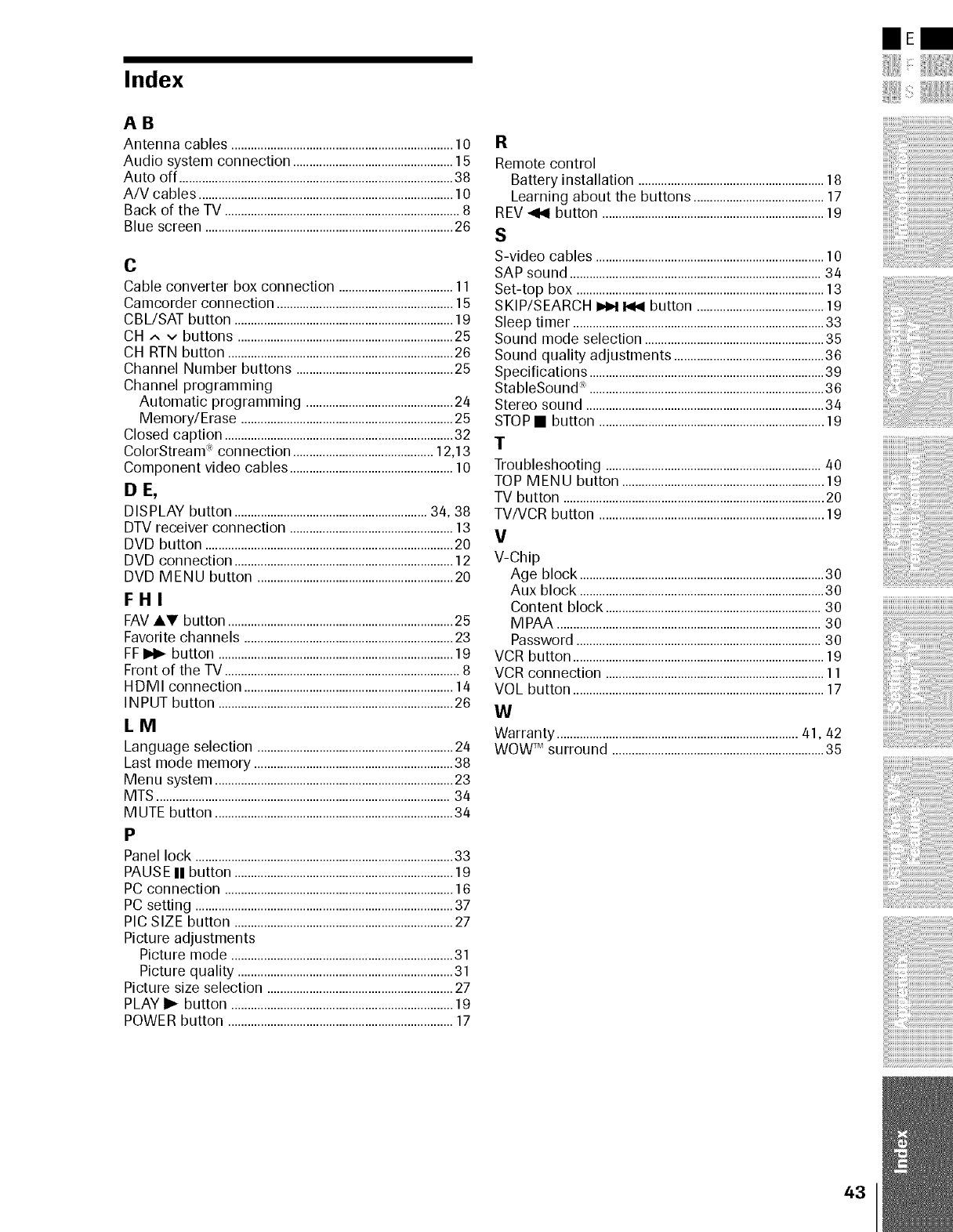
Index
AB
Antenna cables ....................................................................10
Audio system connection .................................................15
Auto off ....................................................................................38
A/V cables ..............................................................................10
Back of the TV ........................................................................8
Blue screen ............................................................................26
C
Cable converter box connection ...................................l l
Camcorder connection ......................................................15
CBL/SAT button ...................................................................19
CH ^ v buttons ..................................................................25
CH RTN button .....................................................................26
Channel Number buttons ................................................25
Channel programming
Automatic programming .............................................24
Memory/Erase .................................................................25
Closed caption ......................................................................32
ColorStream _ connection ...........................................12,13
Component video cables ..................................................10
D E,
DISPLAY button ...........................................................34, 38
DTV receiver connection ..................................................13
DVD button ............................................................................20
DVD connection ...................................................................12
DVD MENU button ............................................................20
FHI
FAVAV button .....................................................................25
Favorite channels ................................................................23
FF_ button ........................................................................19
Front of the TV ........................................................................8
HDMI connection ................................................................14
IN PUT button ........................................................................26
LM
Language selection ............................................................24
Last mode memory .............................................................38
Menu system .........................................................................23
MTS..........................................................................................34
MUTE button .........................................................................34
P
Panel lock ...............................................................................33
PAUSEII button ...................................................................19
PC connection ......................................................................16
PC setting ...............................................................................37
PIC SIZE button ...................................................................27
Picture adjustments
Picture mode ....................................................................31
Picture quality ..................................................................31
Picture size selection .........................................................27
PLAY I_ button ....................................................................19
POWER button .....................................................................17
R
Remote control
Battery installation .........................................................18
Learning about the buttons ........................................17
REV _ button ....................................................................19
S
S-video cables ......................................................................10
SAP sound .............................................................................34
Set-top box ............................................................................13
SKIP/SEARCH _ _ button .......................................19
Sleep timer .............................................................................33
Sound mode selection .......................................................35
Sound quality adjustments ..............................................36
Specifications ........................................................................39
StableSound _ ........................................................................36
Stereo sound .........................................................................34
STOP• button .....................................................................19
T
Troubleshooting ..................................................................40
TOP MENU button ..............................................................19
TV button ................................................................................20
TV/VCR button .....................................................................19
V
V-Chip
Age block ...........................................................................30
Aux block ...........................................................................30
Content block ..................................................................30
MPAA .................................................................................30
Password ...........................................................................30
VCR button .............................................................................19
VCR connection ...................................................................l l
VOL button .............................................................................17
W
Warranty ..........................................................................41,42
WOWTM surround .................................................................35
m E
i!i!i!i!iiiiiii:i!!i! !!i!i
43
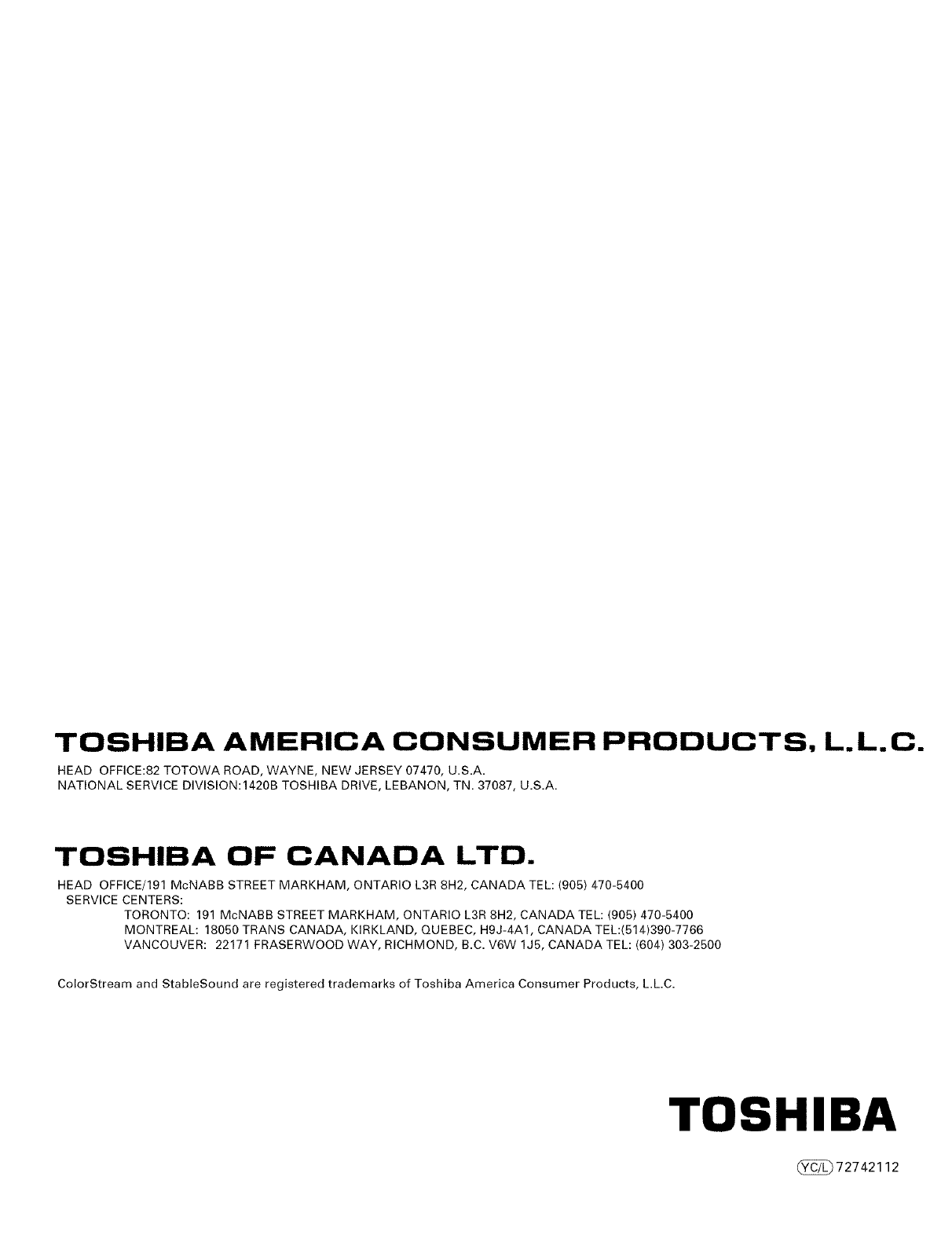
TOSHIBA AMERICA CONSUMER PRODUCTS, L. L. C.
HEAD OFFICE:82 TOTOWA ROAD, WAYNE, NEW JERSEY 07470, U.S.A.
NATIONAL SERVICE DIVISION:1420B TOSHIBA DRIVE, LEBANON, TN. 37087, U.S.A.
TOSHIBA OF CANADA LTD.
HEAD OFFICE/191 McNABB STREET MARKHAM, ONTARIO L3R 8H2, CANADA TEL: (905) 470-5400
SERVICE CENTERS:
TORONTO: 191 McNABB STREET MARKHAM, ONTARIO L3R 8H2, CANADA TEL: (905) 470-5400
MONTREAL: 18050 TRANS CANADA, KIRKLAND, QUEBEC, H9J-4A1, CANADA TEL:(514)390-7766
VANCOUVER: 22171 FRASERWOOD WAY, RICHMOND, B.C. V6W 1J5, CANADA TEL: (604) 303-2500
ColorStream and StableSound are registered trademarks of Toshiba America Consumer Products, L.L.C.
TOSHIBA
(_)72742112