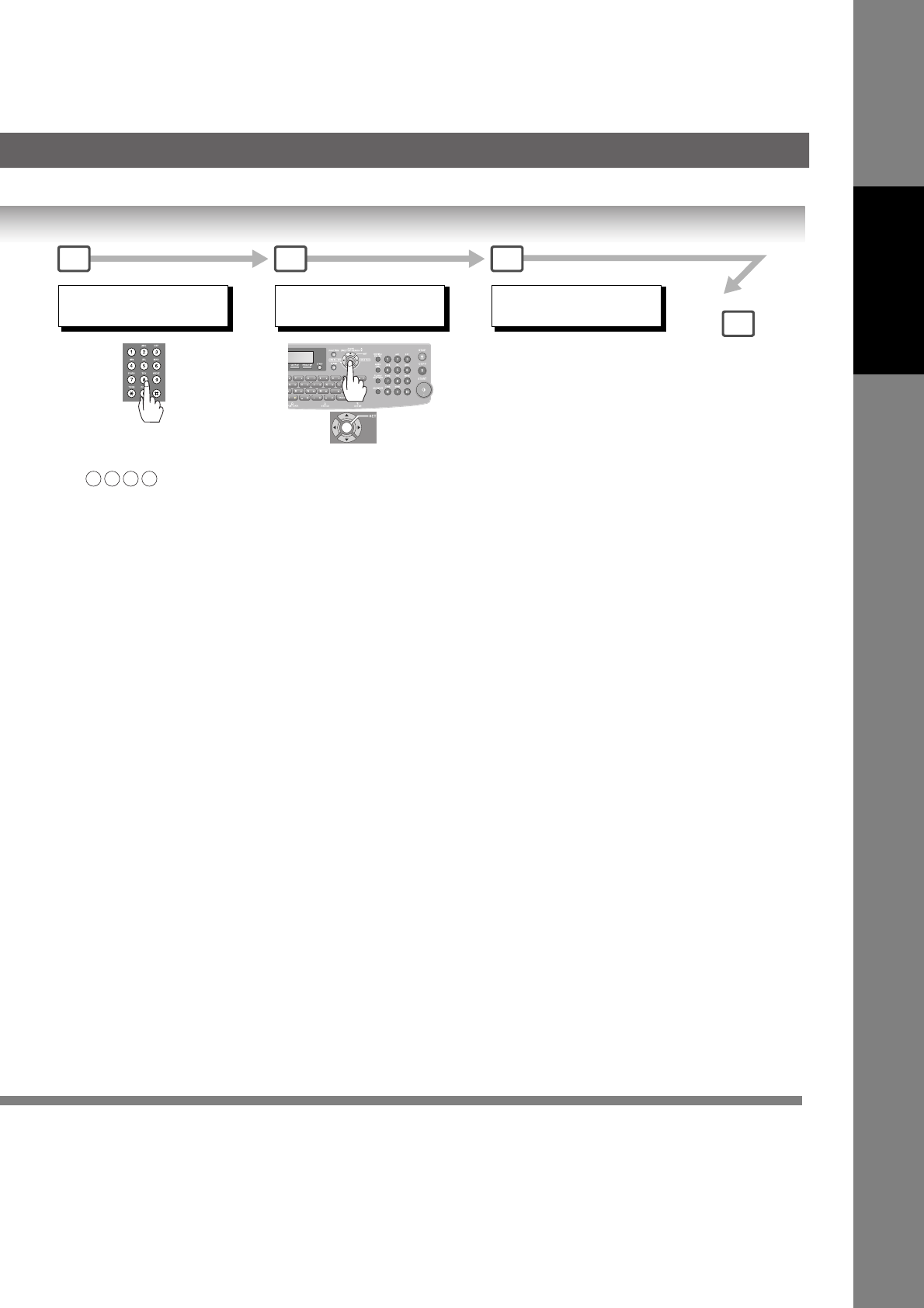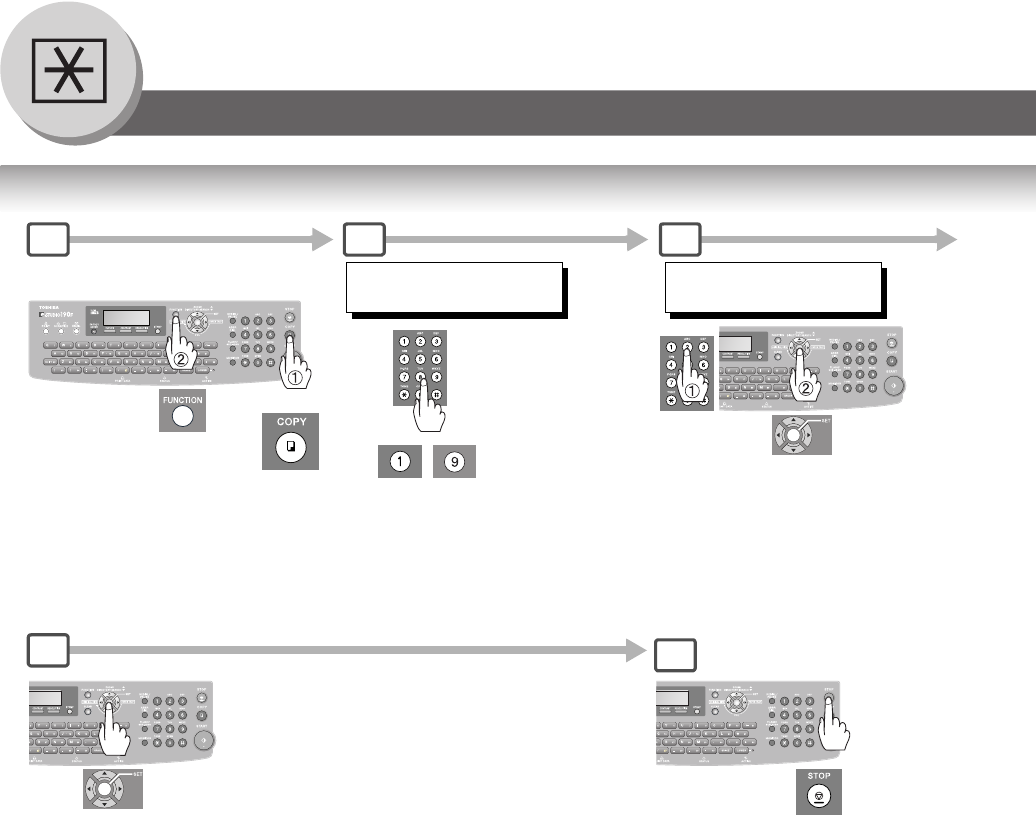Toshiba 190F Users Manual
2014-12-13
: Toshiba Toshiba-190F-Users-Manual-128493 toshiba-190f-users-manual-128493 toshiba pdf
Open the PDF directly: View PDF ![]() .
.
Page Count: 154 [warning: Documents this large are best viewed by clicking the View PDF Link!]
- Getting To Know Your Machine
- Table of Contents
- Getting To Know Your Machine
- DISCLAIMER NOTICE
- Precautions
- For Your Safety
- Installation and Relocation Cautions
- Power and Ground Connection Cautions
- Others
- Operating Safeguards
- Others
- Consumable Safeguards
- For Your Safety
- Supplies
- Installation
- Illegal Copies
- Ventilation
- Handling
- Laser Safety
- Caution Label
- FCC Notice for Users in USA
- Notice : California Only
- Notice to Users in Canada
- Connecting the Cables
- Directory Search and Quick Name Search
- Dual G3 Communication Port with Optional G3 Communication Port Kit
- Operation Chart
- Mode Setting
- Control Panel
- Facsimile Features
- Sending Documents
- General Description
- Memory Transmissions
- To Stop the Transmission
- Using One-Touch Dialing
- Redialing the Last Dialed Numbers
- Direct Transmission Reservation (Priority Transmission Reservation)
- Canceling the Direct Transmission Reservation
- Duplex Sending
- On-Hook Dialing
- Off-Hook Dialing (Voice Mode Transmission)
- Job Build
- Receiving Documents
- Timer Controlled Communications
- Batch Transmission
- Polling
- Program Keys
- Sub-Addressing
- Fax Cover Sheet
- Receive To Memory
- PIN Code Access
- Department Code
- Edit File Mode
- Access Code
- Dial Prefix
- Sending Documents
- Copy Features
- Setting Your Machine
- Printing Journals and Lists
- Problem Solving
- Appendix
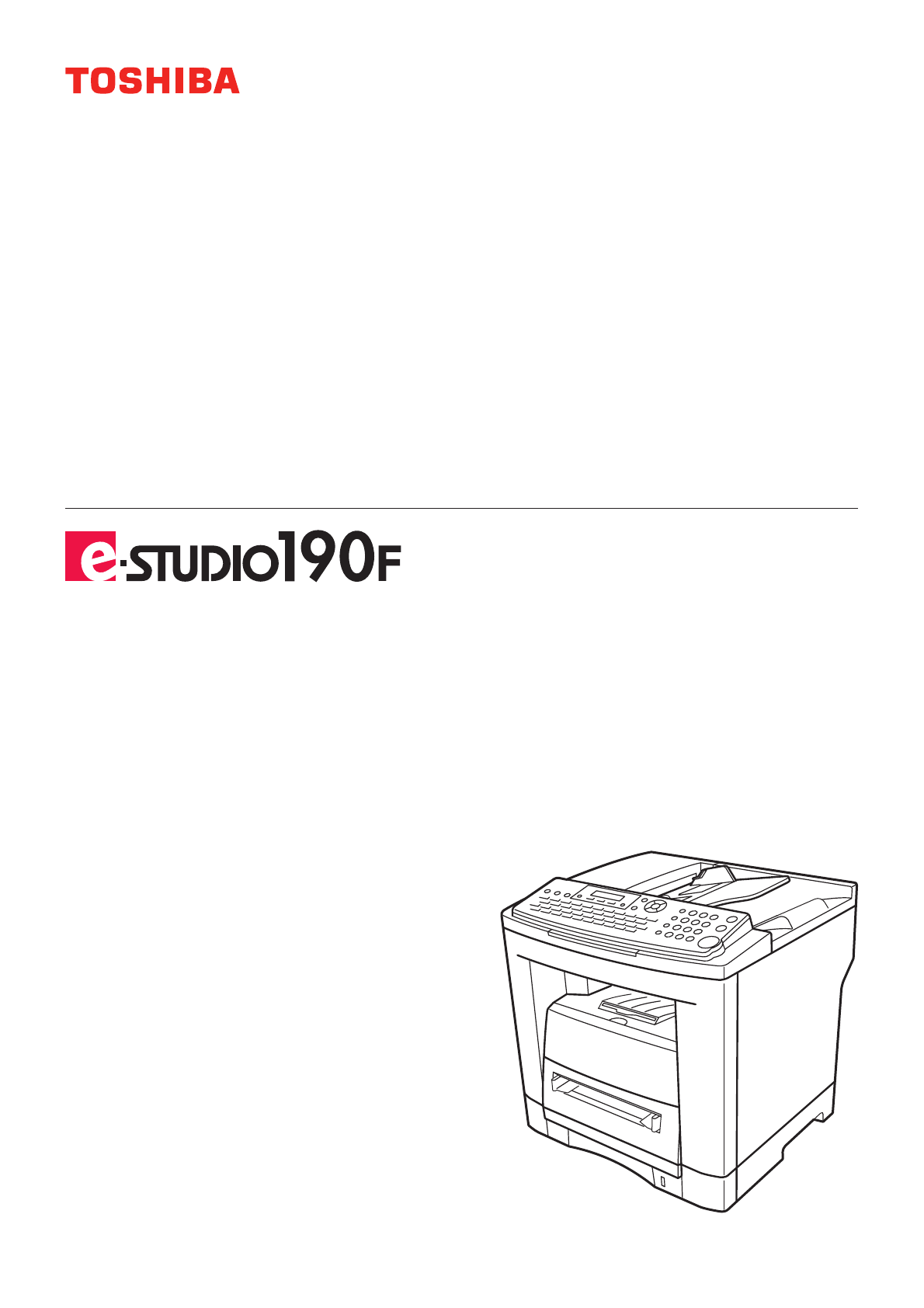
PLAIN PAPER FACSIMILE
Operator’s Manual
for Facsimile and
Copy Functions
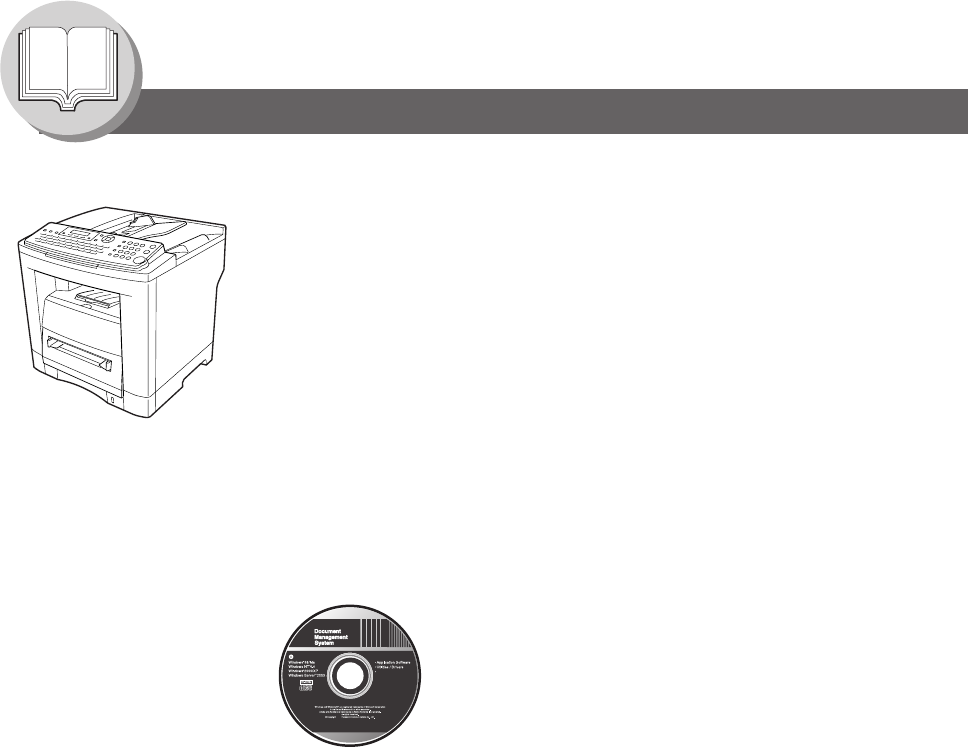
2
Getting To Know Your Machine
Useful Office Functions
The following manuals are included in the Operator's Manual or Document management System CD. Refer to the
appropriate CD for detailed information.
Fax
• Plain Paper High-speed Super G3 compatible Fax with JBIG
compression
Copy
• Copy up to Legal size originals
• Capable of copying text/photos/halftone originals
Email
• Email Function capability when the optional Internet Fax/
Email/Network Scanner Module is installed
Scan or File
• Scanner capability when the optional Internet Fax/Email/
Network Scanner Module is installed
• Scanning resolution up to 600 dpi
Print
• Printer controller standard, Printer resolution 300 or 600 dpi
• PCL printing capability when the optional PCL controller is
installed
Application Software
• Document Manager
• Document Viewer
• Network Scanner
• Utilities
(Network Status Monitor, Address Book Editor,
Network Configuration Editor)
• Document Fax
<Facsimile and Copy> Use the information provided on the enclosed CD (Operator's Manual) for a
Facsimile and Copy function requiring intervention.
For example:How to send/receive a Fax, make copies, add paper, replace
the toner cartridge, etc.
<Internet Fax/Email and Network Scan>
Use the information provided on the enclosed CD (Operator's Manual) for
optional Internet Fax/Email and Network Scan functions.
For example:How to send/receive a Email/Scanned Document(s), or when a
trouble message appears, etc.
<User Authentication> Use the information provided on the enclosed CD (Operator's Manual) for a
user authentication functions.
<Print & Other Advanced Functions> Use the information provided on the enclosed CD (Document Management
System) for Network Printer, Editing Directory Dialing Feature, Device
Settings, Network Status Monitor, and/or Document Management System.
2006
PJJXC0269ZA
Ver. 1. 0
e-STUDIO190F
Operator's Manual
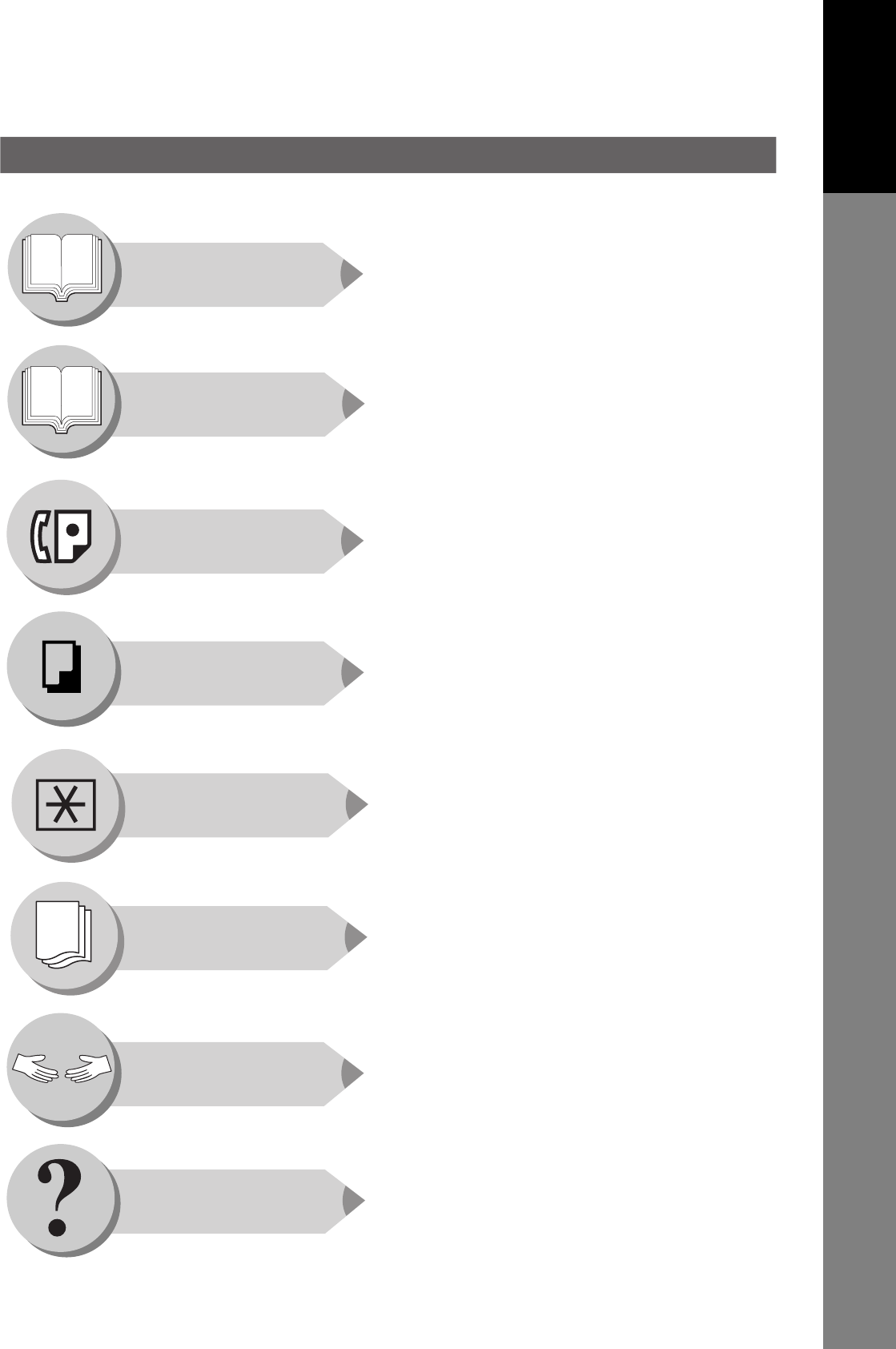
3
Getting To Know
Your Machine
Operator's Manual Outline
Precautions (See pages 11-21)
Quick Operation Chart, Adding Paper (See pages 24-29)
Problem Solving, Memory Capacity, Replacing Toner
Cartridge, Removing a Misfed Paper, Error Codes
(U Code/J Code) (See pages 29-35)
Control Panel Key/Indicator Names (See pages 38, 39)
Operator's Manual for facsimile (See pages 40-89)
Operator's Manual for making copies
(See pages 90-95)
Changing the Initial Machine Modes
Copier and Facsimile Settings
(See pages 96-125)
Transaction Journal (See pages 126, 127)
Communication Journal (See pages 128, 129)
One-Touch/Abbreviated and Directory Search List
(See pages 130, 131)
Program List (See pages 132, 133)
Fax Parameter List (See pages 134, 135)
Troubleshooting/Machine Care (See pages 136-141)
Set the Date and Time (See page 108)
Replacing the Battery (See page 141)
Specifications, Options and Supplies, etc.
(See pages 142-153)
Getting To Know
Your Machine
Before Starting
Facsimile Features
Copy Features
Setting Your
Machine
Printing Journals
and Lists
Problem Solving
Appendix
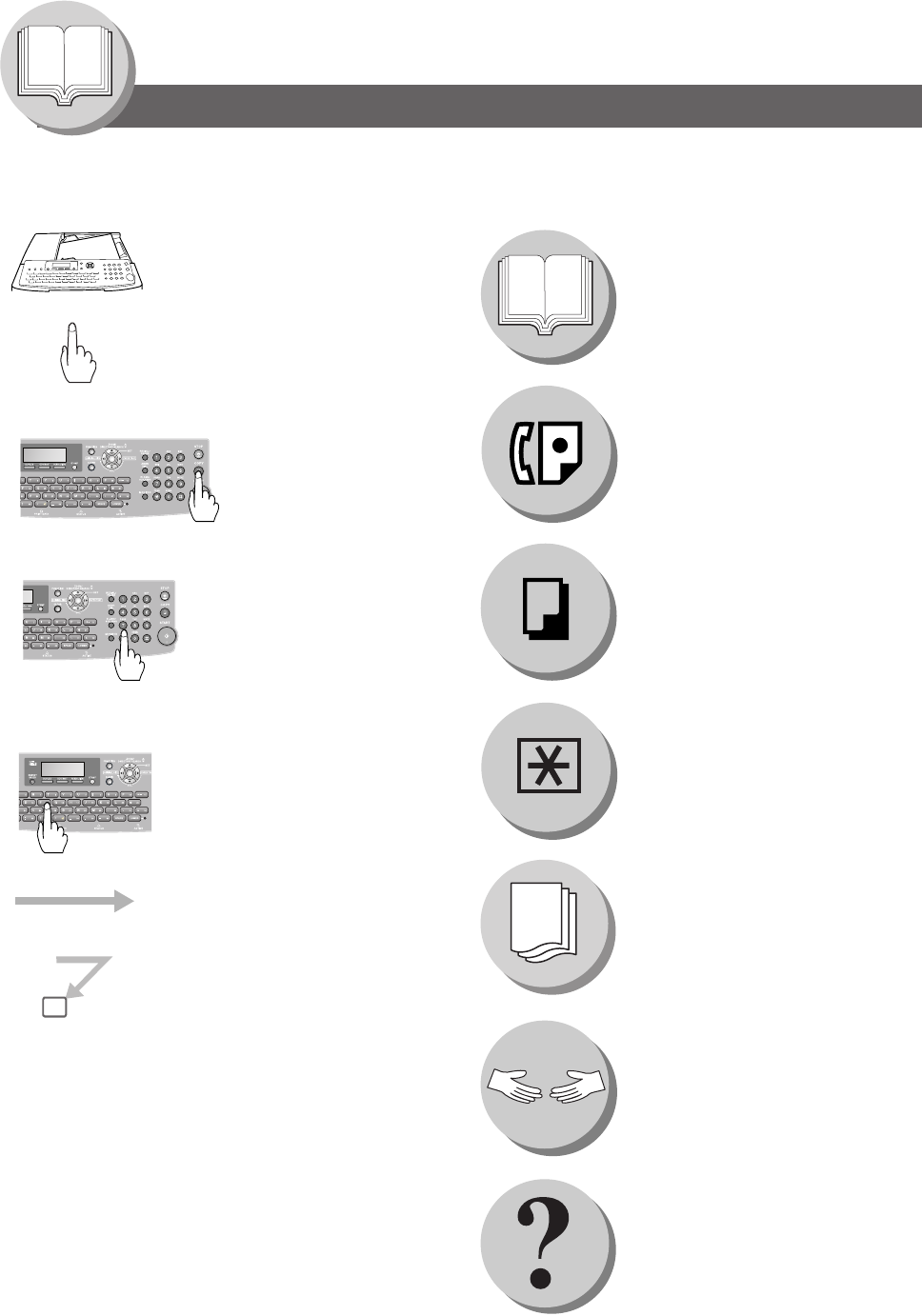
4
Getting To Know Your Machine
Symbols/Icons
The following Symbols/Icons are used throughout the Operator's Manual.
Place original(s) on the ADF
Press any Key on the Control
Panel
Go to next step
Go to next step (below)
A
B
C
Press Key
Input numbers
Dialing, Number of Copies, etc.
Input text with QWERTY keyboard
Station Name, Directory Search, etc.
5
Getting to know your machine
Before starting
When sending/receiving
document(s)
When making copies
When setting the machine modes
When printing the journals or lists
Problem solving
Appendix (Specifications, Index)
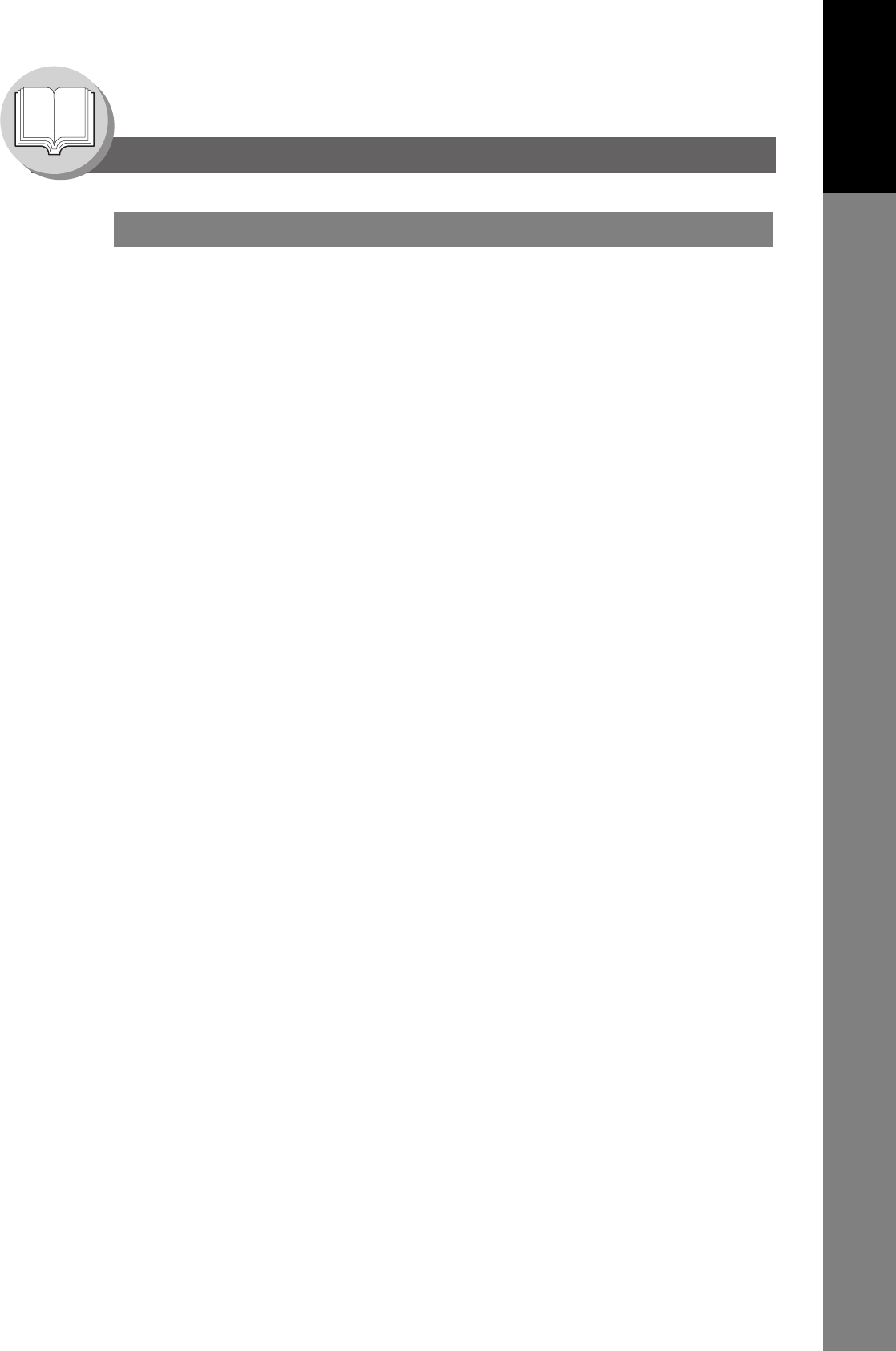
5
Getting To Know Your Machine
Table of Contents
Getting To Know
Your Machine
Useful Office Functions...................................................................... 2
Operator's Manual Outline ................................................................. 3
Symbols/Icons..................................................................................... 4
DISCLAIMER NOTICE ......................................................................... 10
Precautions ......................................................................................... 11
For Your Safety.............................................................................. 11
Installation and Relocation Cautions.............................................. 11
Power and Ground Connection Cautions ...................................... 11
Others ............................................................................................ 12
Operating Safeguards.................................................................... 12
Others ............................................................................................ 13
Consumable Safeguards ............................................................... 13
For Your Safety.............................................................................. 14
Supplies ......................................................................................... 14
Installation...................................................................................... 14
Illegal Copies ................................................................................. 14
Ventilation ...................................................................................... 15
Handling......................................................................................... 15
Laser Safety................................................................................... 16
Caution Label................................................................................. 16
FCC Notice for Users in USA......................................................... 18
Notice to Users in Canada ............................................................. 20
Connecting the Cables....................................................................... 22
Directory Search and Quick Name Search ....................................... 23
Dual G3 Communication Port with Optional G3
Communication Port Kit..................................................................... 23
Operation Chart................................................................................... 24
Sending Documents....................................................................... 24
To Stop the Transmission .............................................................. 26
Making Copies ............................................................................... 26
Using the ADF................................................................................ 26
Copying onto Transparency Film (OHP),
Thick (Heavy) Paper Stock, etc. (except Thin paper) .................... 27
Adding Paper (Paper Trays: Tray-1 and Tray-2) ........................... 28
Adding Paper (Sheet Bypass)........................................................ 28
Problem Solving............................................................................. 29
Mode Setting ....................................................................................... 36
Using the Functions ....................................................................... 36
Control Panel....................................................................................... 38
Getting To Know Your Machine
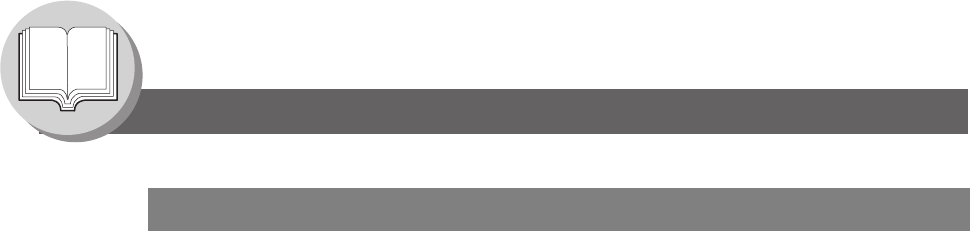
6
Getting To Know Your Machine
Table of Contents
Sending Documents .......................................................................... 40
General Description....................................................................... 40
Memory Transmissions.................................................................. 40
To Stop the Transmission.............................................................. 41
Using One-Touch Dialing............................................................... 42
Redialing the Last Dialed Numbers ............................................... 42
Direct Transmission Reservation
(Priority Transmission Reservation)............................................... 44
Canceling the Direct Transmission Reservation............................ 45
Duplex Sending ............................................................................. 46
On-Hook Dialing ............................................................................ 48
Off-Hook Dialing (Voice Mode Transmission)................................ 48
Job Build........................................................................................ 48
Receiving Documents........................................................................ 50
Automatic Reception...................................................................... 50
Manual Reception.......................................................................... 50
Substitute Memory Reception........................................................ 50
Print Reduction Setting .................................................................. 50
2-Sided Receiving.......................................................................... 51
Timer Controlled Communications .................................................. 52
General Description....................................................................... 52
Deferred Transmission .................................................................. 52
Deferred Polling............................................................................. 52
Batch Transmission........................................................................... 54
General Description....................................................................... 54
Real-Time Batch Transmission...................................................... 54
Polling ................................................................................................. 56
General Description....................................................................... 56
Preparing to be Polled ................................................................... 56
Poll Documents from Another Station............................................ 58
Program Keys..................................................................................... 60
General Description....................................................................... 60
Setting for Group Dialing ............................................................... 60
Setting Programmed Communication............................................ 62
Changing the Program Key Setting ............................................... 62
Sub-Addressing ................................................................................. 64
Sending a Fax with Sub-Address .................................................. 64
Setting the Sub-Address into an Address Book............................. 64
Fax Cover Sheet ................................................................................. 66
Using the Fax Cover Sheet............................................................ 66
Receive To Memory ........................................................................... 68
Setting RCV To Memory Password ............................................... 68
Setting the RCV To Memory.......................................................... 68
Printing Documents ....................................................................... 68
PIN Code Access................................................................................ 70
General Description....................................................................... 70
Selecting the Access Method (Prefix or Suffix).............................. 70
Dialing with a PIN Code................................................................. 70
Facsimile Features
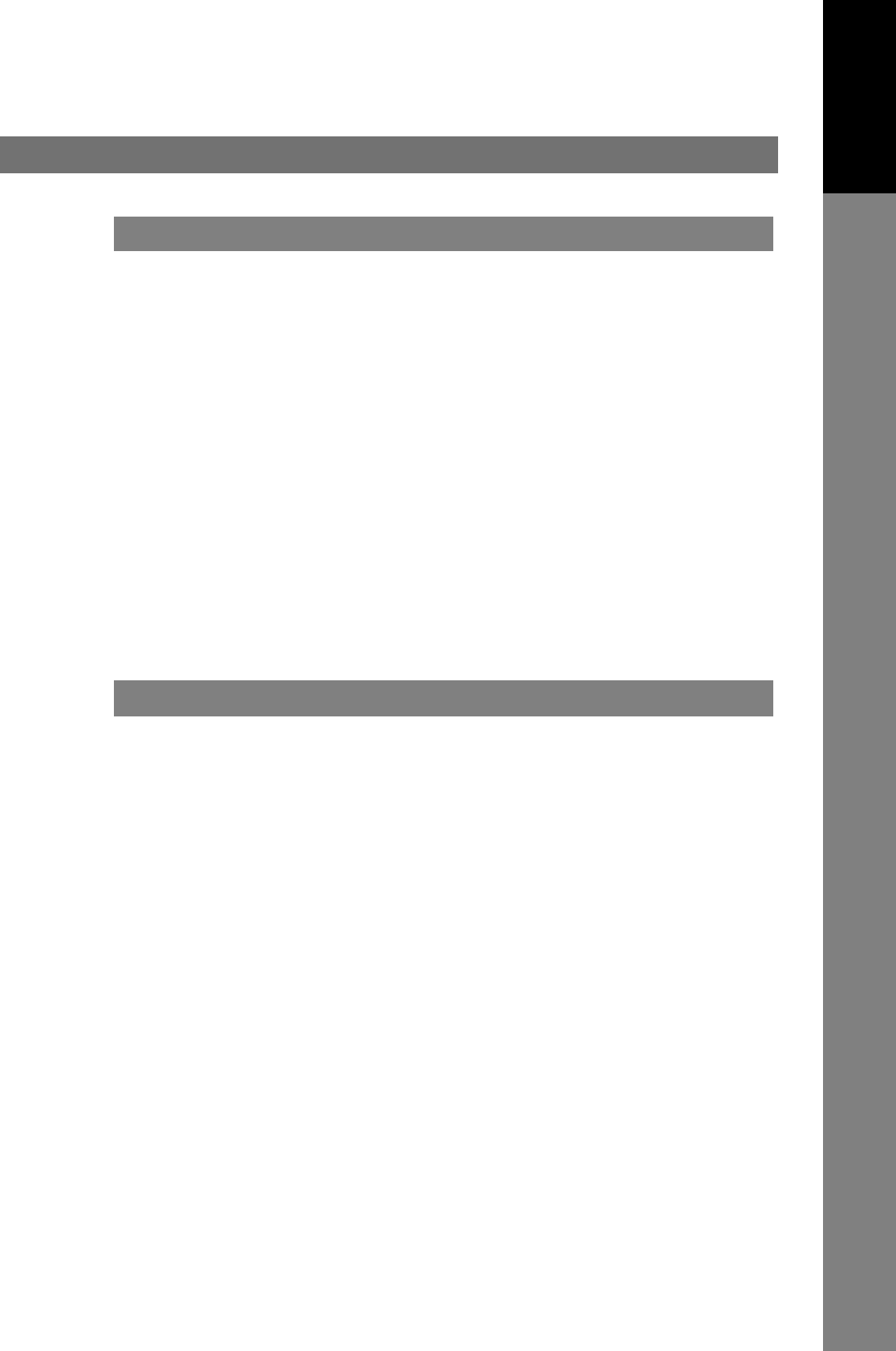
7
Getting To Know
Your Machine
Department Code................................................................................ 72
General Description ....................................................................... 72
Setting the Department Code ........................................................ 72
Changing or Erasing the Department Code................................... 74
Sending Document with Department Code.................................... 74
Printing a Department Code Journal.............................................. 76
Edit File Mode...................................................................................... 78
General Description ....................................................................... 78
Printing or Viewing a List ............................................................... 78
Changing the Start Time or the Station of a File ............................ 80
Deleting a File ................................................................................ 80
Printing Out a File .......................................................................... 82
Adding Documents into a File ........................................................ 82
Retry an Incomplete File ................................................................ 84
Access Code ....................................................................................... 86
General Description ....................................................................... 86
Setting the Access Code................................................................ 86
Operating FAX with the Access ..................................................... 86
Dial Prefix ............................................................................................ 88
General Description ....................................................................... 88
Setting the Dial Prefix .................................................................... 88
Basic Copy .......................................................................................... 90
Copying the Same Size Originals (1:1).......................................... 90
Multi-Size Feeding (MIX) ............................................................... 90
Sort Mode ...................................................................................... 90
Copying with Variable or Preset Zoom Ratios ............................... 90
Using the ADF................................................................................ 91
Creative Features................................................................................ 92
12 Copy...................................................................................... 92
22 Copy, 21 Copy .................................................................. 92
Other Features .................................................................................... 94
Changing the Paper Size (Sheet Bypass) ..................................... 94
Energy Saver (Power Saver Mode, Sleep/Shutdown Mode) ......... 94
Facsimile Features
Copy Features
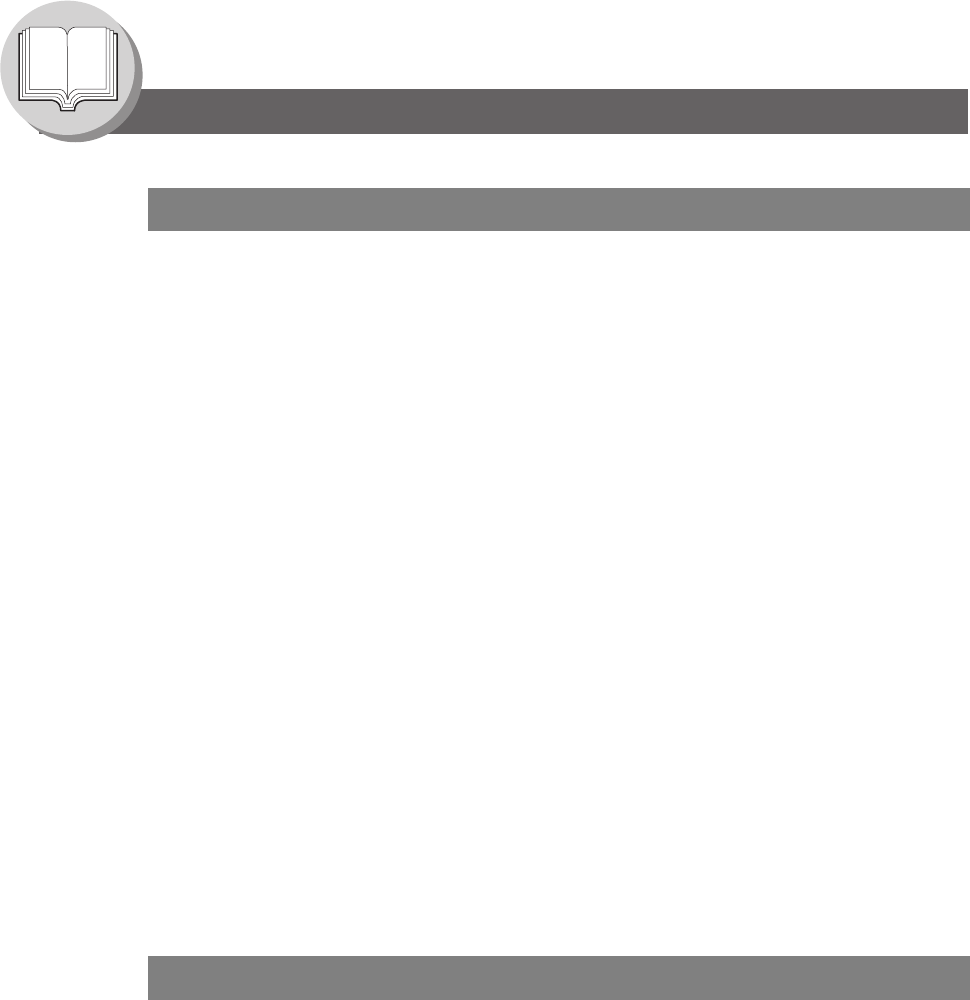
8
Getting To Know Your Machine
Table of Contents
Adjusting the Volume and Dialing Method (Tone or Pulse)........... 96
Setting the Dialing Method (Tone or Pulse)................................... 96
Setting the Monitor Volume ........................................................... 96
Setting the Ringer Volume............................................................. 96
Programming Auto Dialer.................................................................. 98
General Description....................................................................... 98
Programming Address Book Dialing.............................................. 98
Entering One-Touch Dialing Numbers........................................... 100
Entering Abbreviated Dialing Numbers.......................................... 100
Printing the Directory Sheet........................................................... 102
Address Book Modification ............................................................ 104
Address Book Deletion .................................................................. 104
Changing or Erasing the Settings of the One-Touch/
Abbreviated Dialing Numbers........................................................ 106
User Parameters (For Facsimile) ...................................................... 108
General Description....................................................................... 108
Setting the User Parameters ......................................................... 108
Fax Parameters .................................................................................. 110
General Description....................................................................... 110
Setting the Fax Parameters........................................................... 110
Copier Parameters ............................................................................. 120
Setting the Copier Parameters ...................................................... 120
Copier Settings .............................................................................. 120
Copier Settings (For Key Operator) ............................................... 121
Changing the Paper Size ................................................................... 122
Changing the Paper Size (Paper Tray).......................................... 122
Changing the Original Size ............................................................... 124
Changing the Default Original Size (For Copier) ........................... 124
Transaction Journal........................................................................... 126
Communication Journal (COMM. JOURNAL).................................. 128
One-Touch/Abbreviated and Directory Search List........................ 130
Program List ....................................................................................... 132
Fax Parameter List............................................................................. 134
Setting Your Machine
Printing Journals and Lists
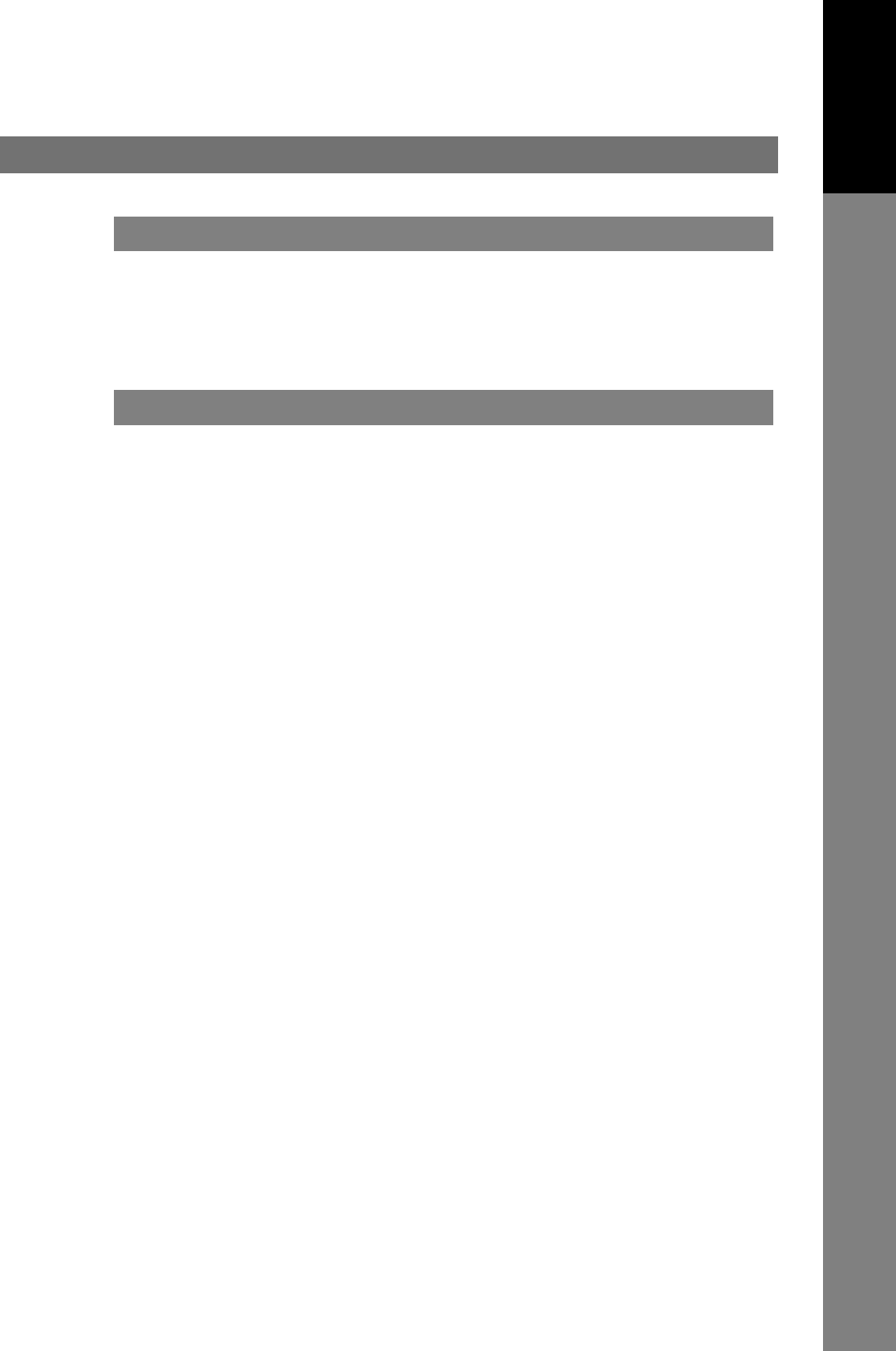
9
Getting To Know
Your Machine
Troubleshooting / Maintenance......................................................... 136
Information Code ................................................................................ 138
Verification Stamp .............................................................................. 141
Verification Stamp.......................................................................... 141
Replacing the Battery..................................................................... 141
Specifications...................................................................................... 142
Glossary............................................................................................... 146
ITU-T Image No. 1................................................................................ 151
INDEX ................................................................................................... 152
Problem Solving
Appendix

10
Getting To Know Your Machine
DISCLAIMER NOTICE
The following notice sets out the exclusions and limitations of liability of TOSHIBA TEC CORPORATION (including its
employees, agents and sub-contractors) to any purchaser or user (‘User’) of the e-STUDIO190F, including its accessories,
options and bundled software (‘Product’).
1. The exclusion and limitations of liability referred to in this notice shall be effective to the fullest extent
permissible at law. For the avoidance of doubt, nothing in this notice shall be taken to exclude or limit
TOSHIBA TEC CORPORATION's liability for death or personal injury caused by TOSHIBA TEC
CORPORATION's negligence or TOSHIBA TEC CORPORATION's fraudulent misrepresentation.
2. All warranties, conditions and other terms implied by law are, to the fullest extent permitted by law,
excluded and no such implied warranties are given or apply in relation to the Products.
3. TOSHIBA TEC CORPORATION shall not be liable for any loss, cost, expense, claim or damage
whatsoever caused by any of the following:
(a) use or handling of the Product otherwise than in accordance with the manuals, including but not
limited to Operator's Manual, User's Guide, and/or incorrect or careless handling or use of the
Product;
(b) any cause which prevents the Product from operating or functioning correctly which arises from or is
attributable to either acts, omissions, events or accidents beyond the reasonable control of
TOSHIBA TEC CORPORATION including without limitation acts of God, war, riot, civil commotion,
malicious or deliberate damage, fire, flood, or storm, natural calamity, earthquakes, abnormal
voltage or other disasters;
(c) additions, modifications, disassembly, transportation, or repairs by any person other than service
technicians authorized by TOSHIBA TEC CORPORATION; or
(d) use of paper, supplies or parts other than those recommended by TOSHIBA TEC CORPORATION.
4. Subject to paragraph 1, TOSHIBA TEC CORPORATION shall not be liable to Customer for:
(a) loss of profits; loss of sales or turnover; loss of or damage to reputation; loss of production; loss of
anticipated savings; loss of goodwill or business opportunities; loss of customers; loss of, or loss of
use of, any software or data; loss under or in relation to any contract; or
(b) any special, incidental, consequential or indirect loss or damage, costs, expenses, financial loss or
claims for consequential compensation; whatsoever and howsoever caused which arise out of or in
connection with the Product or the use or handling of the Product even if TOSHIBA TEC CORPORATION is
advised of the possibility of such damages.
TOSHIBA TEC CORPORATION shall not be liable for any loss, cost, expense, claim or damage caused by any inability to
use (including, but not limited to failure, malfunction, hang-up, virus infection or other problems) which arises from use of
the Product with hardware, goods or software which TOSHIBA TEC CORPORATION has not directly or indirectly supplied
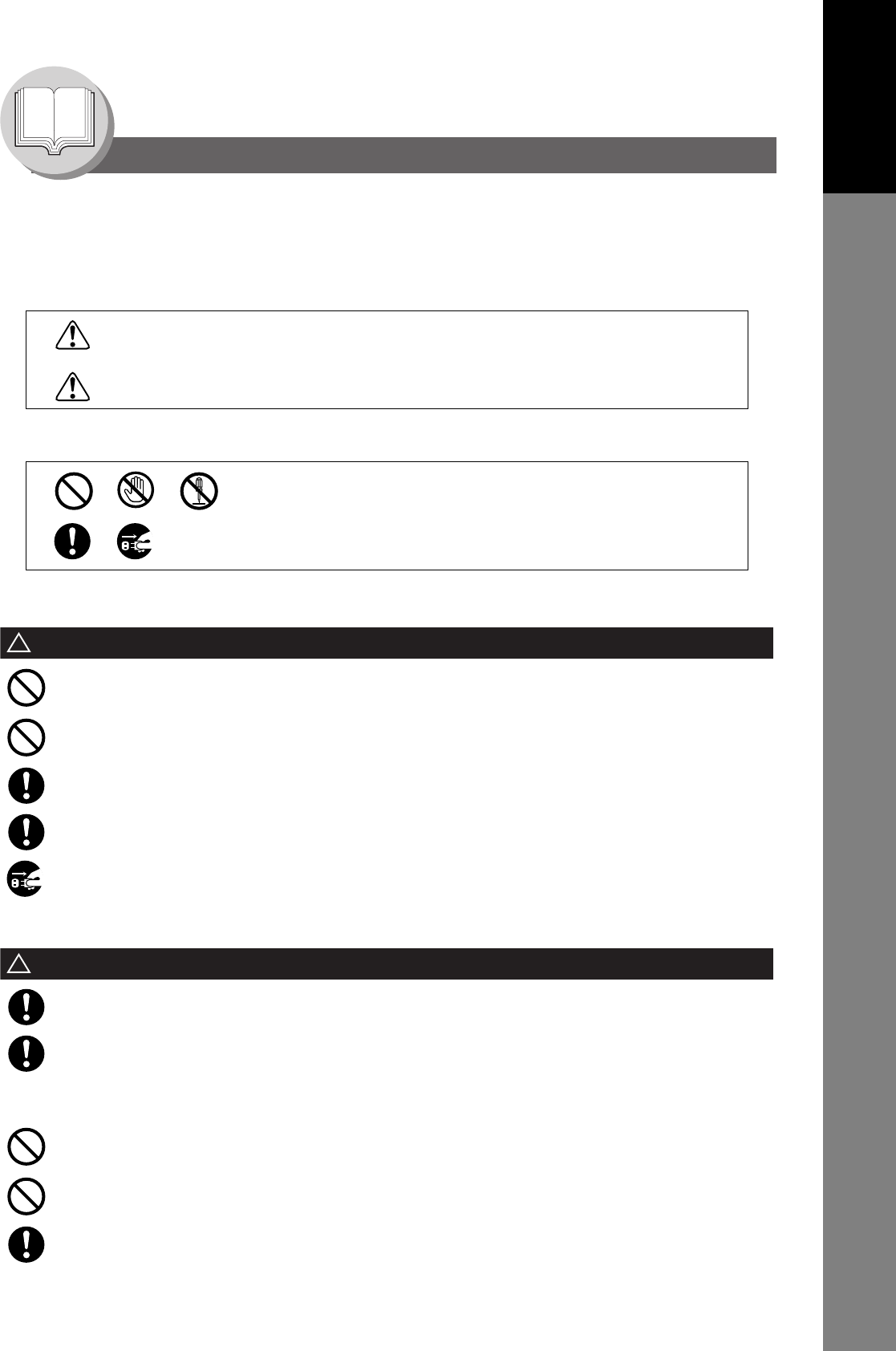
11
Getting To Know
Your Machine
Getting To Know Your Machine
Precautions
For Your Safety
To prevent severe injury and loss of life, read this section carefully before using your machine to ensure proper and safe
operation of your machine.
This section explains the graphic symbols used in this manual.
This section also explains the graphic symbols used in this manual.
Installation and Relocation Cautions
CAUTION
!
Power and Ground Connection Cautions
WARNING
!
Do not place the machine near heaters or volatile, flammable, or combustible materials such as curtains that
may catch fire.
Do not place the machine in a hot, humid, dusty or poorly ventilated environment.
Prolonged exposure to these adverse conditions can cause fire or electric shocks.
Place the machine on a level and sturdy surface that can withstand a weight of 48.5 lb (22 kg). If tilted, the
machine may tip-over and cause injuries.
When relocating the machine, contact your service representative.
When moving the machine, be sure to unplug the power cord from the outlet. If the machine is moved with the
power cord attached, it can cause damage to the cord which could result in fire or electric shock.
Ensure that the plug connection is free of dust. In a damp environment, a contaminated connector can draw a
significant amount of current that can generate heat and eventually cause fire over an extended period of time.
Always use the power cord provided with your machine. When an extension power cord is required, always use
a properly rated cord.
120 V/15 A
If you use a cord with an unspecified current rating, the machine or plug may emit smoke or become hot to the
touch externally.
Do not attempt to rework, pull, bend, chafe or otherwise damage the power cord. Do not place a heavy object
on the cord. A damaged cord can cause fire or electric shocks.
Never touch a power cord with wet hands. Danger of electric shock exists.
If the power cord is broken or insulated wires are exposed, contact your service representative for a
replacement. Using a damaged cord can cause fire or electric shocks.
WARNING:
Denotes a potential hazard that could result in serious injury or death.
CAUTION:
Denotes hazards that could result in minor injury or damage to the machine.
These symbols are used to alert operators to a specific operating procedure
that must not be performed.
These symbols are used to alert operators to a specific operating procedure
that must be emphasized in order to operate the machine safely.
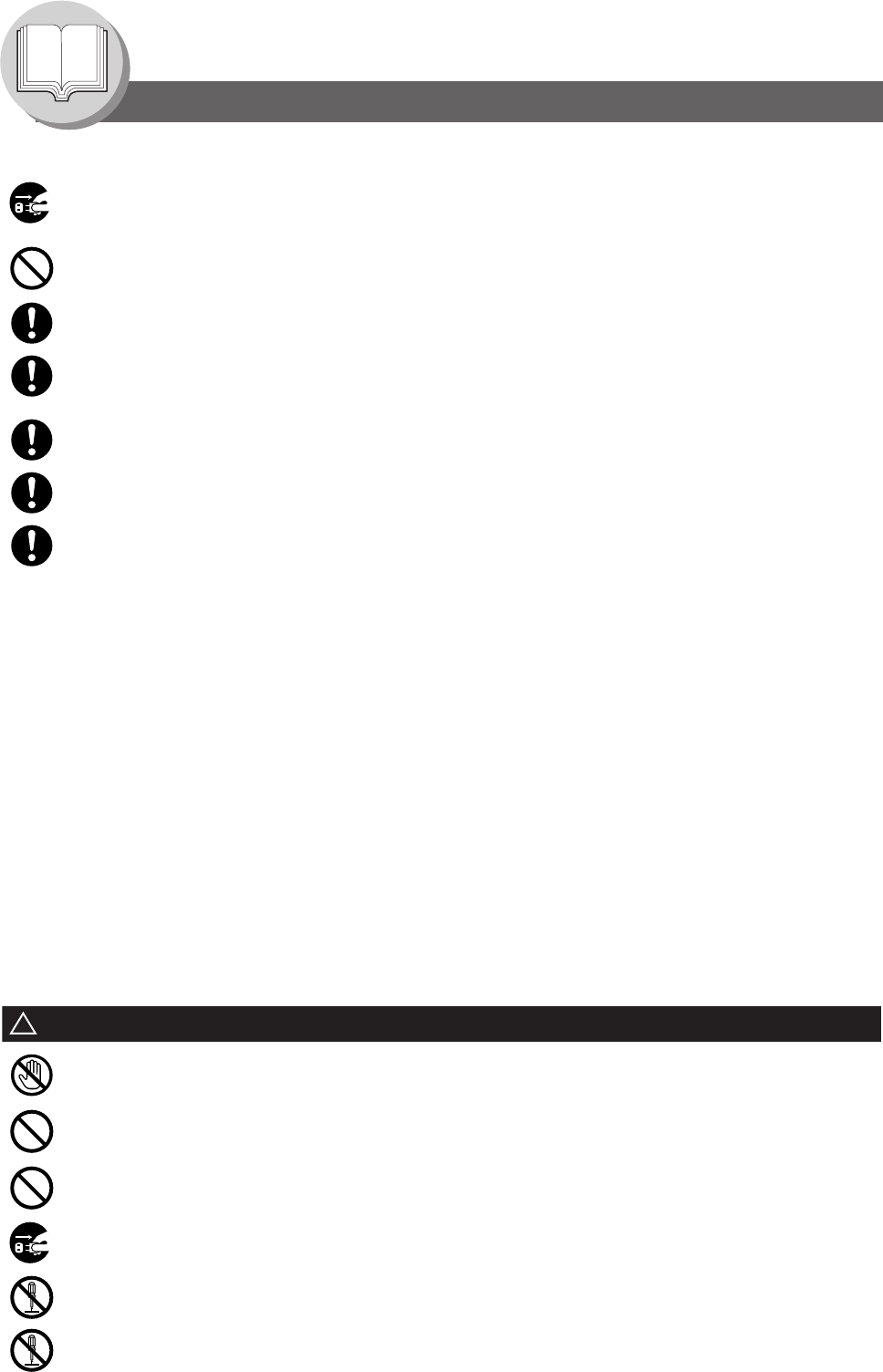
12
Getting To Know Your Machine
Precautions
Others
The machine has a built-in circuit for protection against lightning-induced surge current. However, if lightning strikes in
your neighborhood, switch Off the machine. Disconnect the power cord from the machine and reconnect only when the
lightning has stopped.
If you notice flickering or distorted images or noises on your audio-visual units, your machine may be causing radio
interference. Switch it Off and if the interference disappears, the machine is the cause of the radio interference.
Perform the following procedure until the interference is corrected.
Move the machine and the TV and/or radio away from each other.
Reposition or reorient the machine and the TV and/or radio.
Unplug the machine, TV and/or radio, and replug them into outlets that operate on different circuits.
Reorient the TV and/or radio antennas and cables until the interference stops. For an outdoor antenna, ask your
local electrician for support.
Use a coaxial cable antenna.
Operating Safeguards
WARNING
!
Stop operation immediately if your machine produces smoke, excessive heat, unusual noise, or smell, or if
water is spilt onto the machine. These conditions can cause fire. Immediately switch Off and unplug the
machine, and contact your service representative.
Do not disconnect or reconnect the machine while it is on. Disconnecting a live connector can deform the plug
and cause fire.
When disconnecting the machine, grasp the plug instead of the cord. Forcibly pulling on a cord can damage it
and cause fire or electric shock.
When the machine is not used over an extended period of time, switch it Off and unplug it. If an unused
machine is left connected to a power source for a long period, degraded insulation can cause electric shocks,
current leakage or fire.
Be sure to switch Off and unplug the machine before accessing the interior of the machine for cleaning,
maintenance or fault clearance. Access to a live machine's interior can cause electric shock.
Be sure to switch Off and unplug the machine before accessing the interior of the machine for accessing
interface cables, maintenance or fault clearance. Access to a live machine's interior can cause electric shock.
Once a month, unplug the machine and check the power cord for the following. If you notice any unusual
condition, contact your service representative.
The power cord is plugged firmly into the receptacle.
The plug is not excessively heated, rusted, or bent.
The plug and receptacle are free of dust.
The cord is not cracked or frayed.
Do not touch areas where these caution labels are attached. The surface may be very hot, and cause severe
burns.
Do not place any liquid container such as a vase or coffee cup on the machine. Spilt water can cause fire or
shock hazard.
Do not place any metal parts such as staples or clips on the machine. If metal and flammable parts get into the
machine, they can short-circuit internal components, and cause fire or electric shocks.
If debris (metal or liquid) gets into the machine, switch Off and unplug the machine. Contact your service
representative. Operating a debris-contaminated machine can cause fire or electric shock.
Never open or remove machine covers that are secured with screws unless specifically instructed in the
"Operator's Manual". A high-voltage component can cause electric shocks.
Do not try to alter the machine configuration or modify any parts. An unauthorized modification can cause
smoke or fire.
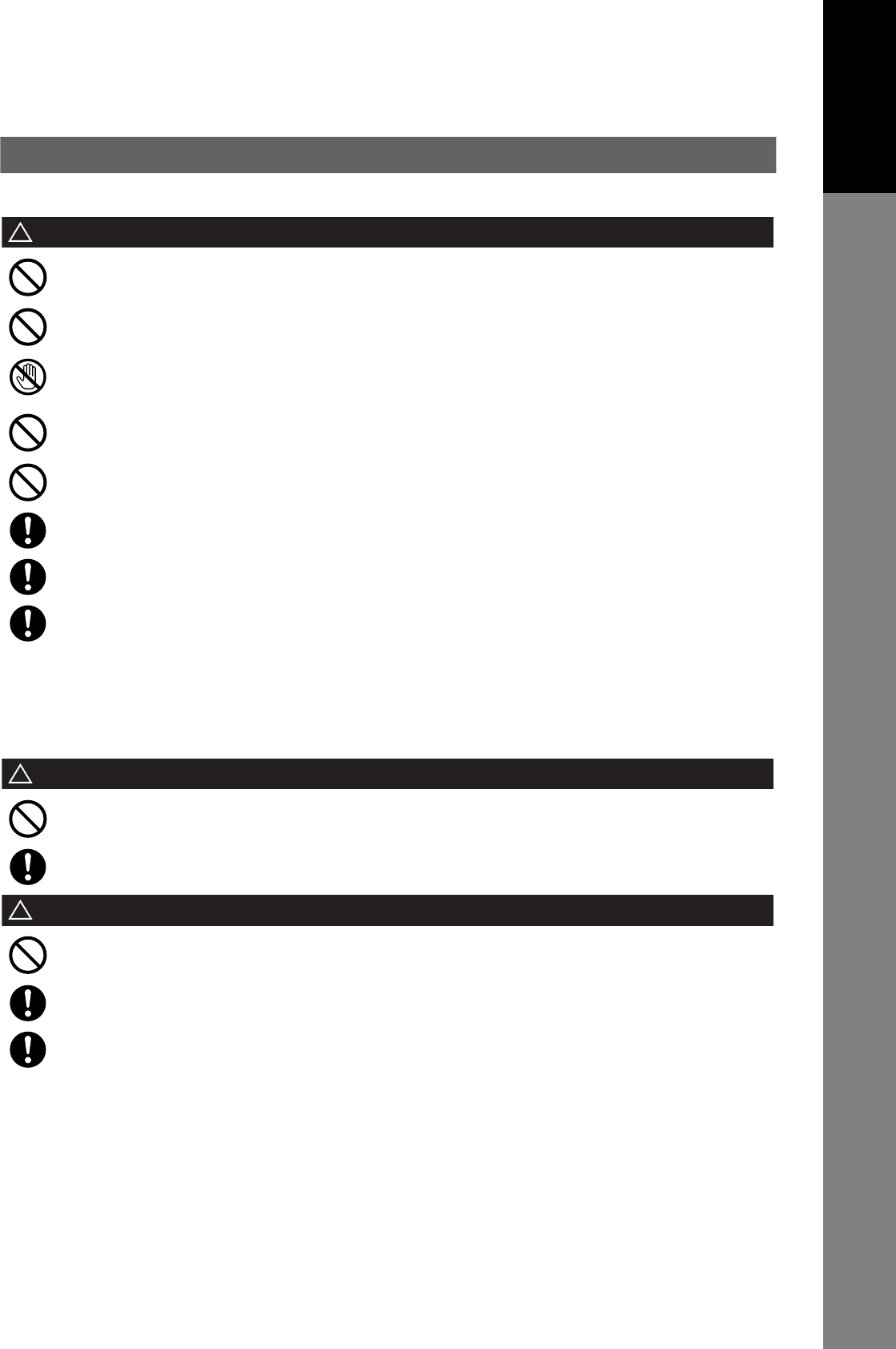
13
Getting To Know
Your Machine
CAUTION
!
Others
When clearing a paper jam or other fault, follow the appropriate procedure given in the Operator's Manual.
Consumable Safeguards
WARNING
!
CAUTION
!
Do not place a magnet near the safety switch of the machine. A magnet can activate the machine accidentally,
resulting in injuries.
Do not use a highly flammable spray or solvent near the machine. It can cause fire.
Never touch a labelled area found on or near the heat roller. You can get burnt. If a sheet of paper is wrapped
around the heat roller, do not try to remove it yourself to avoid injuries or burns. Switch Off the machine
immediately, and contact your service representative.
Do not use conductive paper, e.g. folding paper, carbonic paper and coated paper. When a paper jam occurs,
they can cause a short circuit and fire.
Do not place any heavy object on the machine. An off-balance machine can tip-over or the heavy object can
fall, causing damage and/or injuries.
Keep the room ventilated when using the machine for an extended period of time to minimize the ozone density
in the air.
Pull out paper trays slowly to prevent injuries.
When removing jammed paper, make sure that no pieces of torn paper are left in the machine. A piece of paper
remaining in the machine can cause fire. If a sheet of paper is wrapped around the heat roller, or when clearing
a jammed paper that is difficult or impossible to see, do not try to remove it by yourself. Doing so can cause
injuries or burns. Switch Off the machine immediately, and contact your service representative.
Never attempt to incinerate toner cartridges. Dispose of toner cartridges in accordance with local regulations.
Keep button batteries/verification stamp out of the reach of children. If a button battery/stamp is swallowed
accidentally, get medical treatment immediately.
Never heat the drum cartridge, or scratch its surface. A heated or scratched drum can be hazardous to your
health.
Be sure to use the specified type of batteries only.
Ensure that batteries are installed with correct polarity. Incorrectly installed batteries can burst or leak, resulting
in spillage or injuries.

14
Getting To Know Your Machine
Precautions
For Your Safety
The maximum power consumption is 1000 W.
A properly wired (grounded), dedicated, 15A, 120V AC outlet is required. Do not use an extension cord.
The power cord on this machine must be used to disconnect the main power.
Please ensure that the machine is installed near a wall outlet and is easily accessible.
Caution Note: Unplug the power cord from the wall outlet before removing covers.
Supplies
Store the Toner Cartridge and paper in cool areas with low humidity.
TOSHIBA recommends using high quality 16 - 28 lb paper (Sheet Bypass: 16 - 44 lb), using an inferior paper may
cause excessive paper curl, requiring you to empty out the Output Tray more often to avoid paper jams.
For optimum performance, it is recommended that only TOSHIBA Brand supplies are used in the machine.
Certain types of transparency film may not be compatible and may damage your machine.
Consult with your service representative for advice regarding non-standard paper types.
(TOSHIBA has tested "3M CG3300" transparency film and found it to be compatible.)
Use of other than genuine TOSHIBA supplies can damage the printer. Be sure to use only genuine TOSHIBA Toner
Cartridge (PS-ZT1900) designed for optimum performance.
Average yield for the PS-ZT1900 is approximately 10,000 pages (3% coverage).
Note: Average yield is based on 3% coverage of the printable area with repetitive printing of 10 pages (Letter/A4 size,
single side printing, default density). The yield of a Toner Cartridge varies depending on the coverage,
temperature, humidity, media, etc. Therefore, the average yield cannot be guaranteed. Continuously printing 6%
coverage of printable area will reduce the yield of the Toner Cartridge to about half as compared to 3% coverage
printing. The maximum yield of the Toner Cartridge will not exceed 11,500 pages.
Installation
The machine should not be installed in areas with the following conditions:
Extremely high or low temperature and humidity.
Ambient conditions:
Temperature: 50 – 86 °F
Relative humidity: 30 – 80 %
Where temperature and humidity can change rapidly, causing condensation.
Direct exposure to sunlight. Directly in the air conditioning flow.
In areas of high dust concentration. In areas of poor ventilation.
In areas with chemical fume concentration. In areas with extreme vibration.
With unstable or uneven conditions (floors, etc.).
Illegal Copies
It is unlawful to make copies of certain documents.
Copying certain documents may be illegal in your country. Penalties of fines and/or imprisonment may be imposed on
those found guilty. The following are examples of items that may be illegal to copy in your country.
Currency
Bank notes and checks
Bank and government bonds and securities
Passports and identification cards
Copyright material or trademarks without the consent of the owner
Postage stamps and other negotiable instruments
This list is not inclusive and no liability is assumed for either its completeness or accuracy.
In case of doubt, contact your legal counsel.
Notice:
Install your machine near a supervised area to prevent illegal copies from being made.
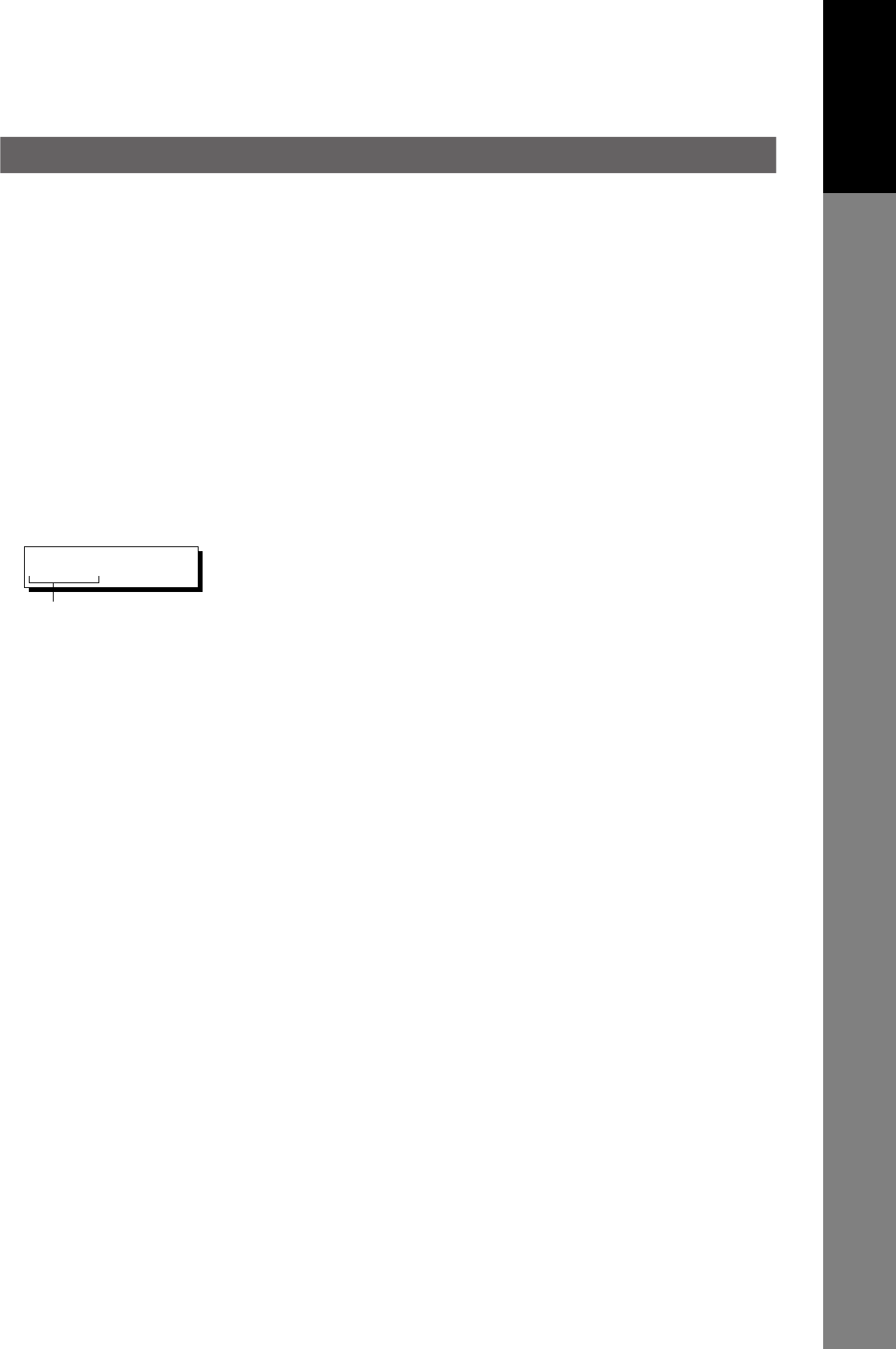
15
Getting To Know
Your Machine
Ventilation
The machine should be installed in a well-ventilated area to minimize the ozone density in the air.
Handling
Do not turn the Power Switch Off or open the Front Cover during copying/printing.
Energy Saver Mode Notice
When using the Printer Function (USB Local and Network Connections), we recommend that you leave the Energy
Saver Mode in the initial factory default setting (Sleep mode). (See page 94)
Key Operator Password
The Initial Machine Modes can be checked or changed with the Function Modes, however, these modes require
the Key Operator Password.
For Key Operator: When setting up this machine, please consult with your service representative, and decide on
the Key Operator Password together, then record it and keep it in a safe place for future
reference.
Dept. (DEPARTMENT) Code
Number of Copies
The maximum number of copies is up to 999 (3 digit with keypad). During the copy mode, if you input 4-8 digit
numbers, they will be interpreted as being a phone number and displayed on the LCD, then the machine will switch to
the Fax mode.
Auto Reset Timer
As the initial setting for Auto Reset Time is 1 minute, selected operation mode returns to default operation mode (Fax)
after 1 minute, if you wish to change this Auto Reset Time, set to Fax Parameter No.121. (See pages 115).
When the Department Counter function is set up, the Dept. (Department) Code input
screen is displayed on the LCD Display. A registered Department Code (1 to 8-digit) is
required to gain access to each secured function, or the secured Fax/Scanner
function(s) cannot be used. Please consult with the Key Operator regarding the
Department Code(s) for the desired function.
Procedures:
(1) Input a registered department code (1 to 8-digit).
(2) Press the SET or START Key.
INPUT DEPT. CODE
********
1 to 8-digit
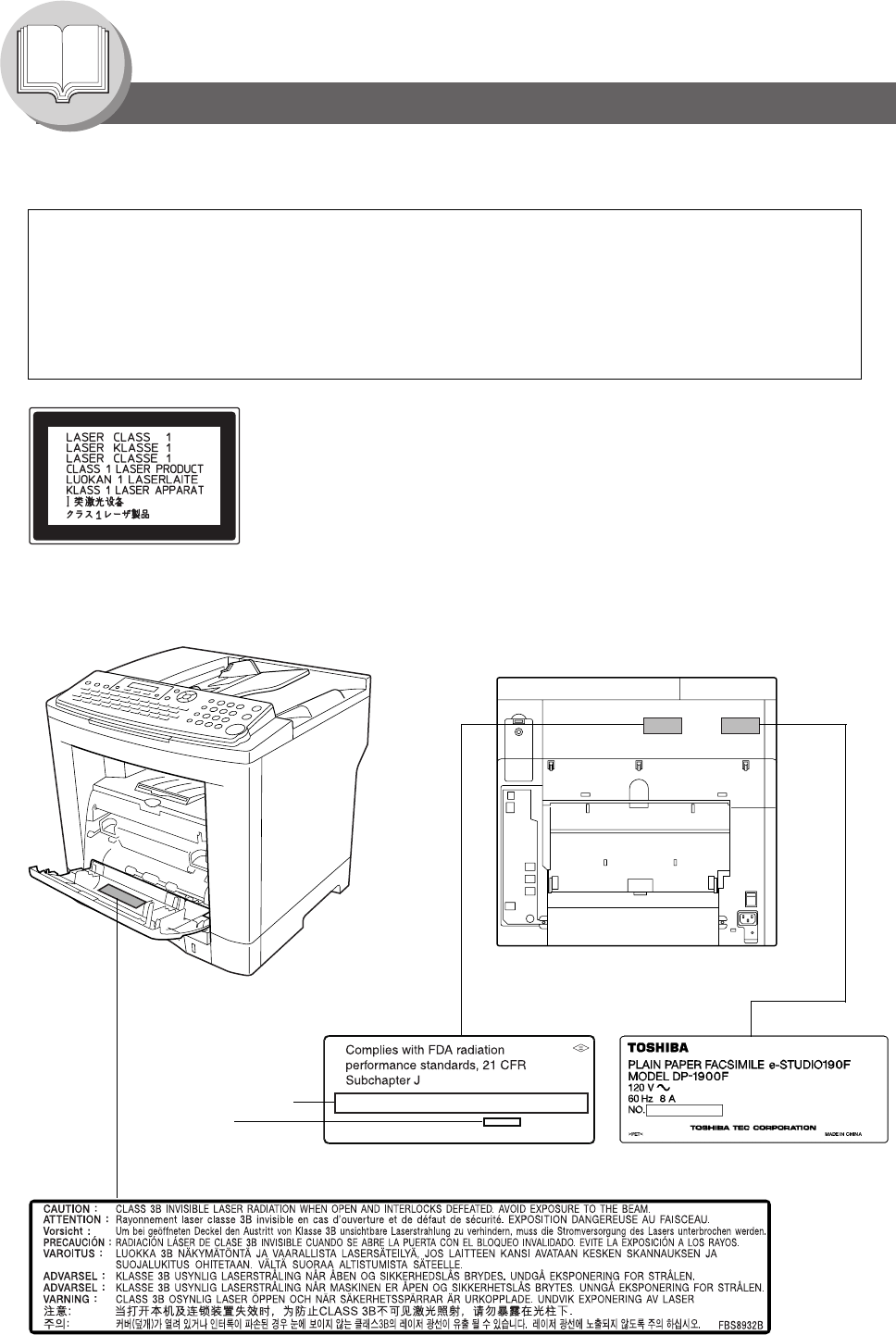
16
Getting To Know Your Machine
Precautions
Laser Safety
Caution Label
LASER SAFETY
This machine employs a laser. Only qualified service personnel should attempt to service this device due to
possible eye injury.
CAUTION:
USE OF CONTROLS, ADJUSTMENTS OR PERFORMANCE PROCEDURES OTHER THAN THOSE
SPECIFIED HEREIN MAY RESULT IN HAZARDOUS RADIATION EXPOSURE.
Sales Company's
Name and Address
Factory ID
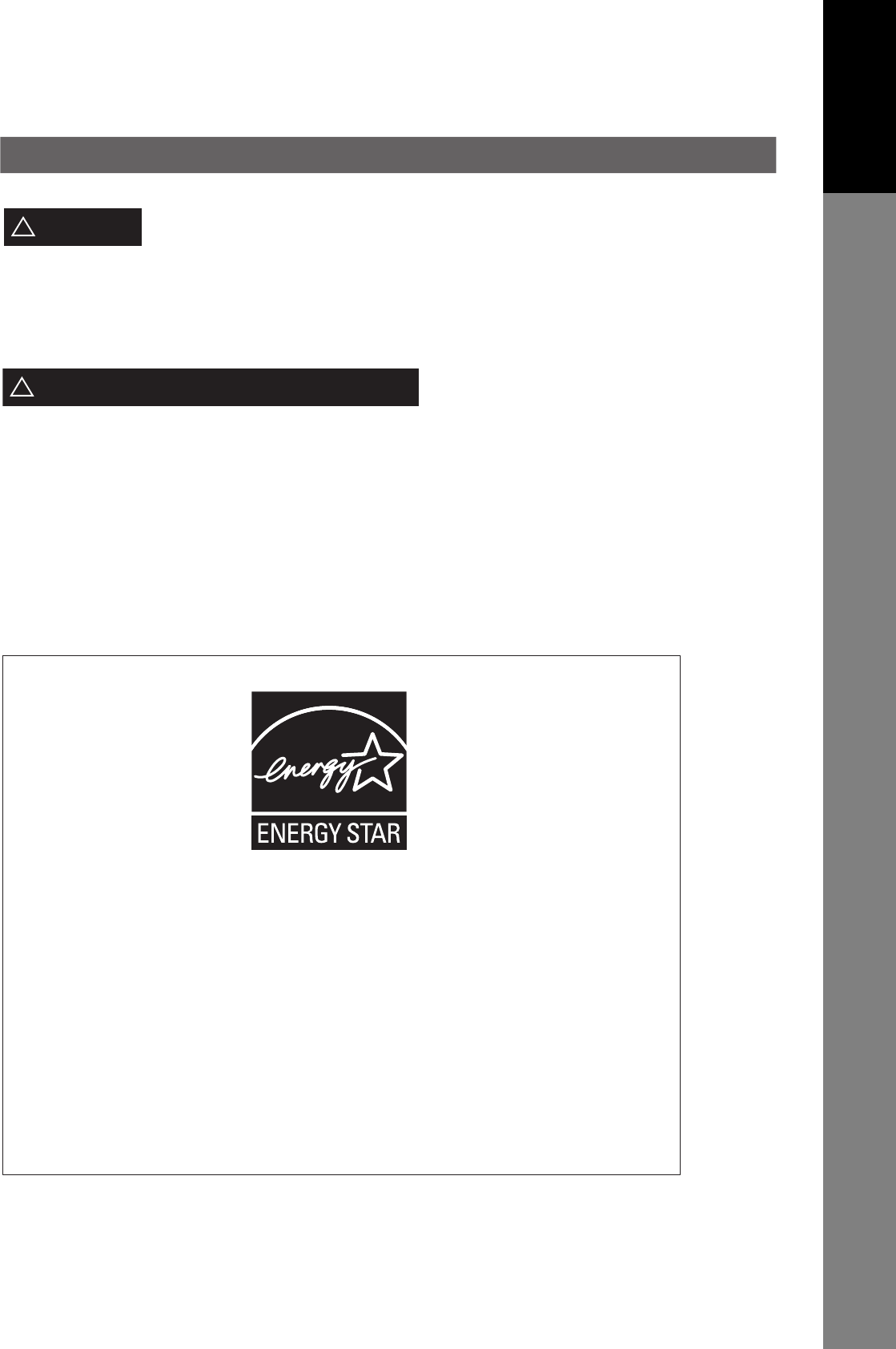
17
Getting To Know
Your Machine
Denotes hazards that could result in minor injury or damage to the machine.
•TO REDUCE THE RISK OF SHOCK OR FIRE, USE ONLY NO. 26 AWG OR LARGER TELEPHONE LINE CABLE.
•DISCONNECT ALL POWER TO THE MACHINE BEFORE COVER(S) ARE REMOVED. REPLACE THE COVER(S)
BEFORE THE MACHINE IS RE-ENERGIZED.
When using your telephone equipment, basic safety precautions should always be followed to reduce the risk of fire,
electric shock and injury to persons, including the following:
•DO NOT USE THIS PRODUCT NEAR WATER, FOR EXAMPLE, NEAR A BATH TUB, WASH BOWL, KITCHEN SINK
OR LAUNDRY TUB, IN A WET BASEMENT OR NEAR A SWIMMING POOL.
•AVOID USING A TELEPHONE (OTHER THAN A CORDLESS TYPE) DURING AN ELECTRICAL STORM. THERE
MAY BE A REMOTE RISK OF ELECTRIC SHOCK FROM LIGHTNING.
•DO NOT USE THE TELEPHONE TO REPORT A GAS LEAK IN THE VICINITY OF THE LEAK.
SAVE THESE INSTRUCTIONS.
CAUTION
!
IMPORTANT SAFETY INSTRUCTIONS
!
As an
E
NERGY
S
TA R ® Partner, TOSHIBA has determined that this product
meets the
E
NERGY
S
TA R ® guidelines for energy efficiency.
This voluntary program specifies certain energy consumption and usage
standards. This product will automatically "power down" after a specified
period of non-use. The use of this
E
NERGY
S
TA R ® compliant product will
reduce energy consumption and ultimately benefit the environment.
The default functions can be adjusted depending on your office requirements.
Please ask your Authorized TOSHIBA dealer for more details.
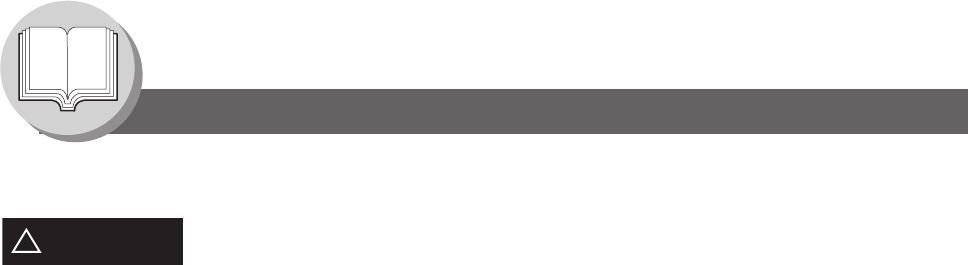
18
Getting To Know Your Machine
Precautions
FCC Notice for Users in USA
WARNING
!
This equipment has been tested and found to comply with the limits for a Class B digital device, pursuant to
Part 15 of the FCC Rules. These limits are designed to provide reasonable protection against harmful
interference in a residential installation. This equipment generates, uses and can radiate radio frequency
energy and, if not installed and used in accordance with the instructions, may cause harmful interference to
radio communications. However, there is no guarantee that interference will not occur in a particular
installation. If this equipment does cause harmful interference to radio or television reception, which can be
determined by turning the equipment off and on, the user is encouraged to try to correct the interference by
one of the following measures:
1. Reorient or relocate the receiving antenna.
2. Relocate the fax machine with respect to receiver or other equipment.
3. Connect the fax machine into outlet on a circuit different from that to which the receiver is connected.
4. Consult the dealer or an experienced radio/TV technician for help.
Warning: To assure continued compliance, use only USB shielded interface cable when connecting this
product to host computer. Also, any changes or modifications not expressly approved by the
party responsible for compliance could void the user's authority to operate this equipment.
This device complies with Part 15 of the FCC Rules. Operation is subject to the following two conditions:
(1)This device may not cause harmful interference, and
(2) this device must accept any interference received, including interference that may cause undesired
operation.
Note: For Technical Support, please contact your service representative.
This equipment complies with Part 68 of the FCC rules and the requirements adopted by the ACTA.
On the rear panel of this equipment is a label that contains, among other information, a product
identifier in the format US:AAAEQ##TXXXX. If requested, this number must be provided to the
telephone company.
Ask your telephone company or installer to install the jack suitable for your device if such is not available.
A plug and jack used to connect this equipment to the premises wiring and telephone network must comply
with the applicable FCC Part 68 rules and requirements adopted by the ACTA. A compliant telephone cord
and modular plug is provided with this product. It is designed to be connected to a compatible modular jack
that is also compliant. See installation instructions for details.
The REN is used to determine the number of devices that may be connected to a telephone line. Excessive
RENs on a telephone line may result in the devices not ringing in response to an incoming call. In most but
not all areas, the sum of RENs should not exceed five (5.0). To be certain of the number of devices that
may be connected to a line, as determined by the total RENs, contact the local telephone company. The
REN for this product is part of the product identifier that has the format US:AAAEQ##TXXXX. The digits
represented by ## are the REN without a decimal point (e.g., 03 is a REN of 0.3).
If your telephone equipment causes harm to the telephone network, the Telephone Company may discontinue
your service temporarily. If possible, they will notify you in advance. But if advance notice isn't practical, you
will be notified as soon as possible. You will be informed of your right to file a complaint with FCC.
TOSHIBA AMERICA BUSINESS SOLUTIONS, INC.
Electronic Imaging Division
2 Musick, Irvine, CA 92618-1631
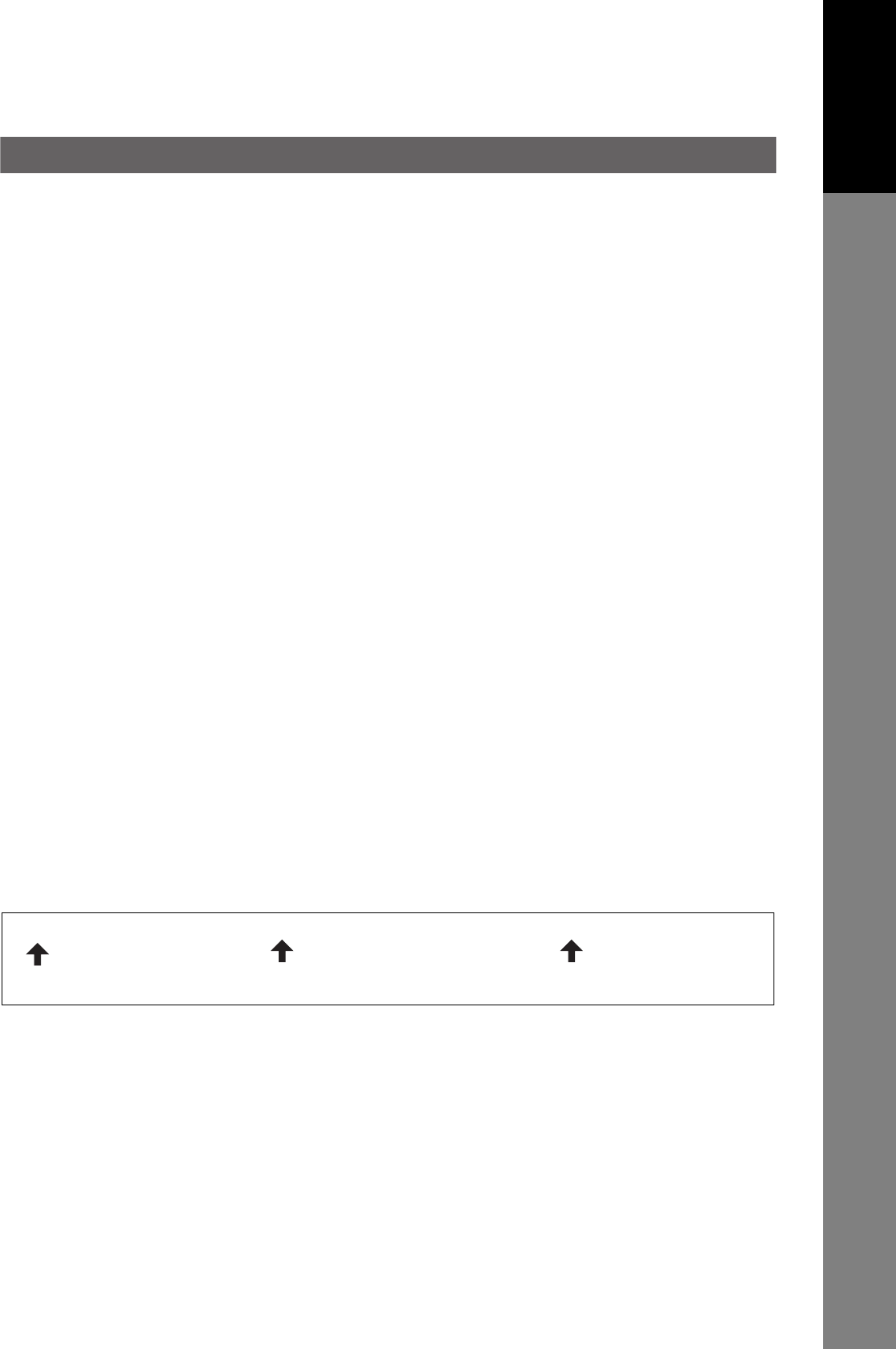
19
Getting To Know
Your Machine
see_P17
Your telephone company may make changes in it's facilities, equipment, operations or procedures that
could affect the proper functioning of your equipment. If they do, you will be notified in advance to give you
an opportunity to maintain uninterrupted telephone service.
If you experience trouble with this telephone equipment, please contact TOSHIBA AMERICA BUSINESS
SOLUTIONS, INC. 800-468-6744 for information on obtaining service or repairs. The telephone company
may ask that you disconnect this equipment from the network until the problem has been corrected or until
you are sure that the equipment is not malfunctioning.
The optional Handset Kit is hearing aid compatible.
For protection against the risk of electric shock, always disconnect all cables from the wall outlet before
servicing, modifying or installing the equipment.
This equipment may not be used on coin service provided by the telephone company nor connected to
party lines.
Connection to party line service is subject to state tariffs. (Contact the state public utility commission, public
service commission or corporation commission for information.)
If your home has specially wired alarm equipment connected to the telephone line, ensure the installation of
this equipment does not disable your alarm equipment. If you have questions about what will disable alarm
equipment, consult your company or a qualified installer.
The Telephone Consumer Protection Act of 1991 makes it unlawful for any person to use a computer or
other electronic device to send any message via telephone facsimile machine unless such message clearly
contains in a margin at the top or bottom of each transmitted page or on the first page of transmission the
following information:
1. Date and Time of transmission
2. Identification of either business, business entity or individual sending the message
3. Telephone number of either the sending machine, business entity or individual.
In order to program this information into your facsimile machine, you should refer to page 108 in this
Operator's Manual to complete the steps.
Example of Header Format (DATE and TIME, LOGO, ID Number setting)
Notice : California Only
This product contains a CR Coin Cell Lithium Battery which contains Perchlorate Material - special handling
may apply.
See www.dtsc.ca.gov/hazardouswaste/perchlorate
MMM-dd-yyyy 09:00 TOSHIBA 201 348 7000 P.001/005
1) Date and Time 2) LOGO 3) ID Number
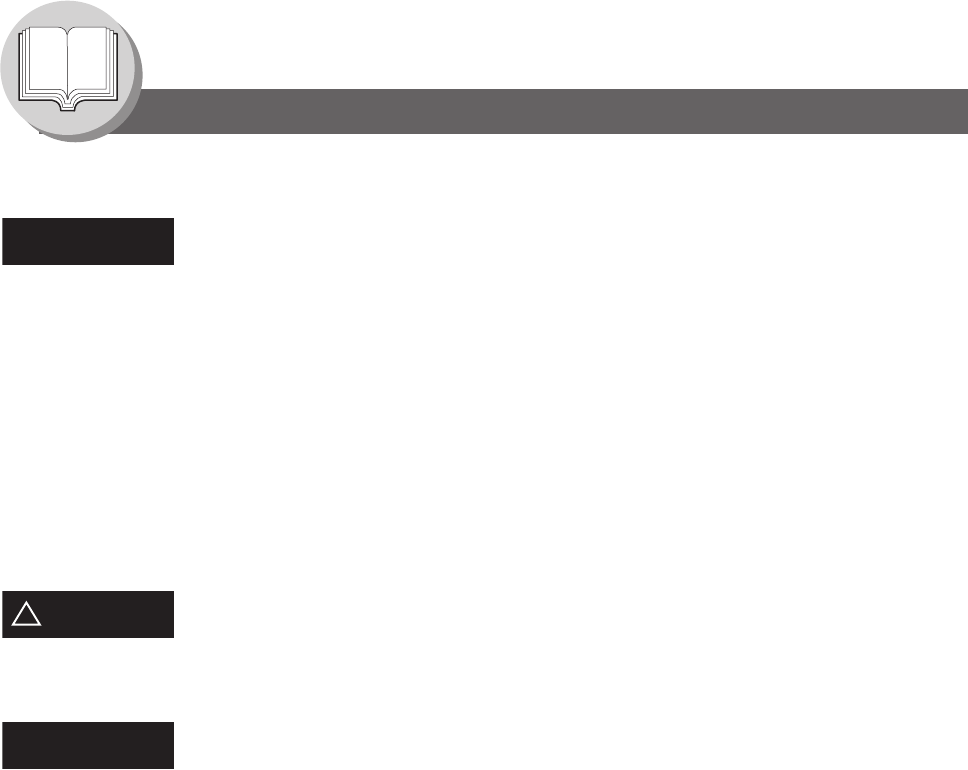
20
Getting To Know Your Machine
Precautions
Notice to Users in Canada
NOTICE
Before installing this equipment, users should ensure that it is permissible to be connected to the facilities
of the local telecommunications company. The equipment must also be installed using an acceptable
method of connection. The customer should be aware that compliance with the above conditions may not
prevent degradation of service in some situations.
Repairs to this equipment should be made by an authorized Canadian maintenance facility designated by
supplier. Any repairs or alterations made by the user to this equipment, or equipment malfunctions, may
give the telecommunications company cause to request the user to disconnect the equipment.
Users should ensure for their own protection that the electrical ground connections of the power utility,
telephone lines and internal metallic water pipe system, if present, are connected together. This precaution
may be particularly important in rural areas.
CAUTION
!
Users should not attempt to make such connections themselves, but should contact the appropriate electric
inspection authority, or electrician, as appropriate.
NOTICE
This equipment meets the applicable Industry Canada Terminal Equipment Technical Specifications. This
is confirmed by the registration number. The abbreviation, IC, before the registration number signifies that
registration was performed based on a Declaration of Conformity indicating that Industry Canada Technical
Specifications were met. It does not imply that Industry Canada approved the equipment.
On the rear panel of this equipment is a label that contains, among other information, the Registration
Number and Ringer Equivalence Number (REN) for this equipment.
The REN assigned to each terminal equipment provides an indication of the maximum number of terminals
allowed to be connected to a telephone interface. The termination on an interface may consist of any
combination of devices subject only to the requirement that the sum of the Ringer Equivalence Numbers of
all devices does not exceed five.
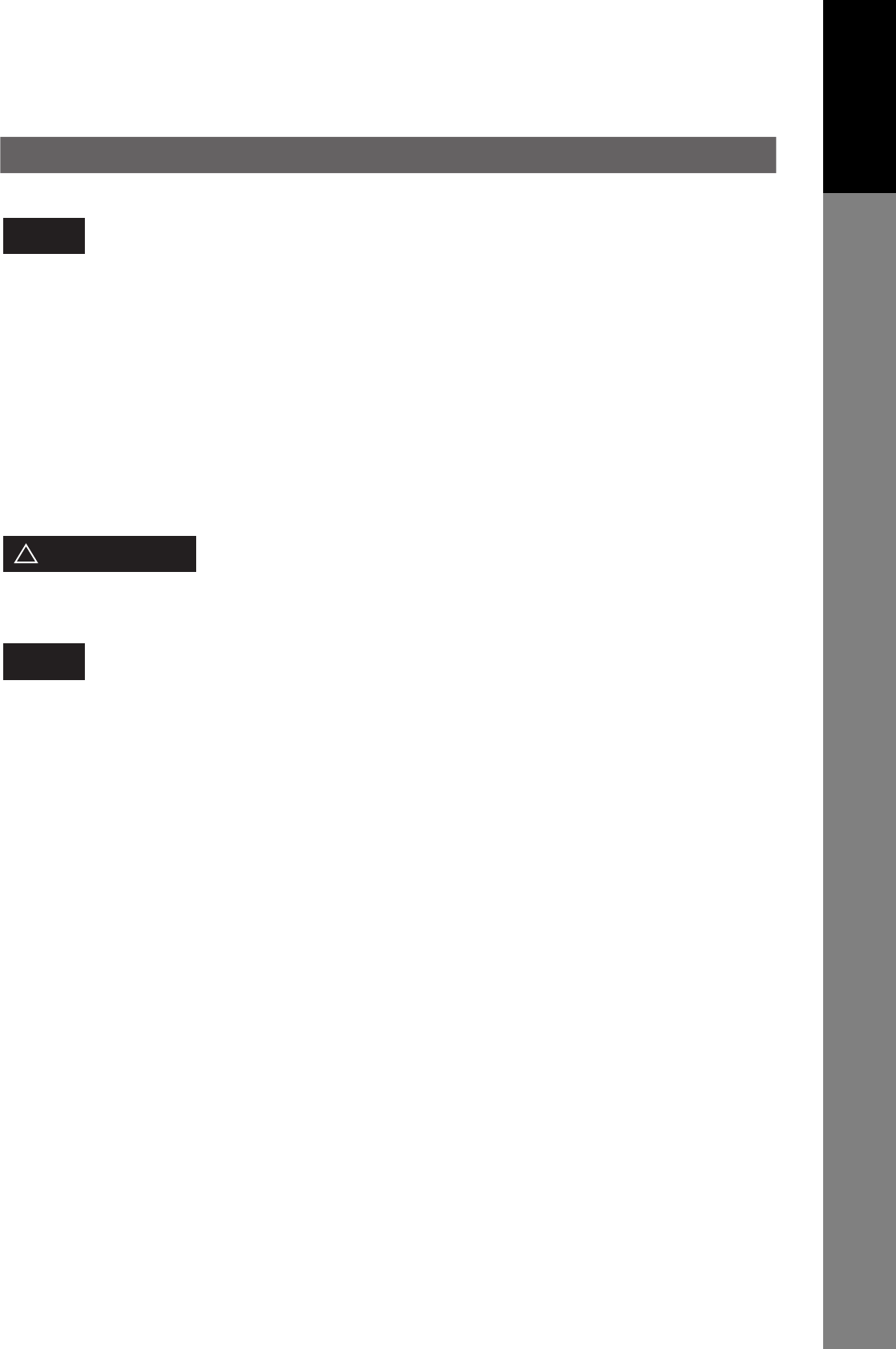
21
Getting To Know
Your Machine
Avant d'installer ce matériel, l'utilisateur doit s'assurer qu'il est permis de le raccorder aux installations de
l'entreprise locale de télécommunication. Le matériel doit également être installé en suivant une méthode
acceptée de raccordement. L'abonné ne doit pas oublier qu'il est possible que la conformité aux conditions
énoncées ci-dessus n'empêche pas la dégradation du service dans certaines situations.
Les réparations de ce matériel doivent être effectuées par un centre d'entretien canadien autorisé désigné
par le fournisseur. La compagnie de télécommunications peut demander à l'utilisateur de débrancher un
appareil à la suite de réparations ou de modifications effectuées par l'utilisateur ou à cause de mauvais
fonctionnement.
Pour sa propre protection, l'utilisateur doit s'assurer que tous les fils de mise à la terre de la source
d'énergie électrique, des lignes téléphoniques et des canalisations d'eau métalliques, s'il y en a, sont
raccordé ensemble. Cette précaution est particulièrement importante dans les régions rurales.
L'utilisateur ne doit pas tenter de faire ces raccordements lui-même; il doit avoir recours à un service
d'inspection des installations électriques, ou à un électricien, selon le cas.
Le présent matériel est conforme aux spécifications techniques d’Industrie Canada applicables au matériel
terminal. Cette conformité est confirmée par le numéro d’enregistrement. Le sigle IC, placé devant le
numéro d’enregistrement, signifie que l’enregistrement s’est effectué conformément à une déclaration de
conformité et indique que les spécifications techniques d’Industrie Canada ont été respectées. Il n’implique
pas qu’Industrie Canada a approuvé le materiel.
Sur le panneau arrière de cet appareil se trouve une étiquette, sur laquelle est indiqué, entre autres, le
numéro d’enregistrement et le Numéro d’Equivalence de Sonnerie (REN) pour cet appareil.
L’IES assigné à chaque dispositif terminal indique le nombre maximal de terminaux qui peuvent être
raccordés à une interface téléphonique. La terminaison d’une interface peut consister en une combinaison
quelconque de dispositifs, à la seule condition que la somme d’indices d’équivalence de la sonnerie de
tous les dispositifs n’excède pas 5.
This class B digital apparatus complies with Canadian ICES-003.
Cet appareil numérique de la class B est conforme à la norme NMB-003 du Canada.
TOSHIBA OF CANADA LIMITED
Office Product Group
191 McNABB STREET
MARKHAM, ONTARIO L3R 8H2
END_P19
Avis
Avertissement
!
Avis
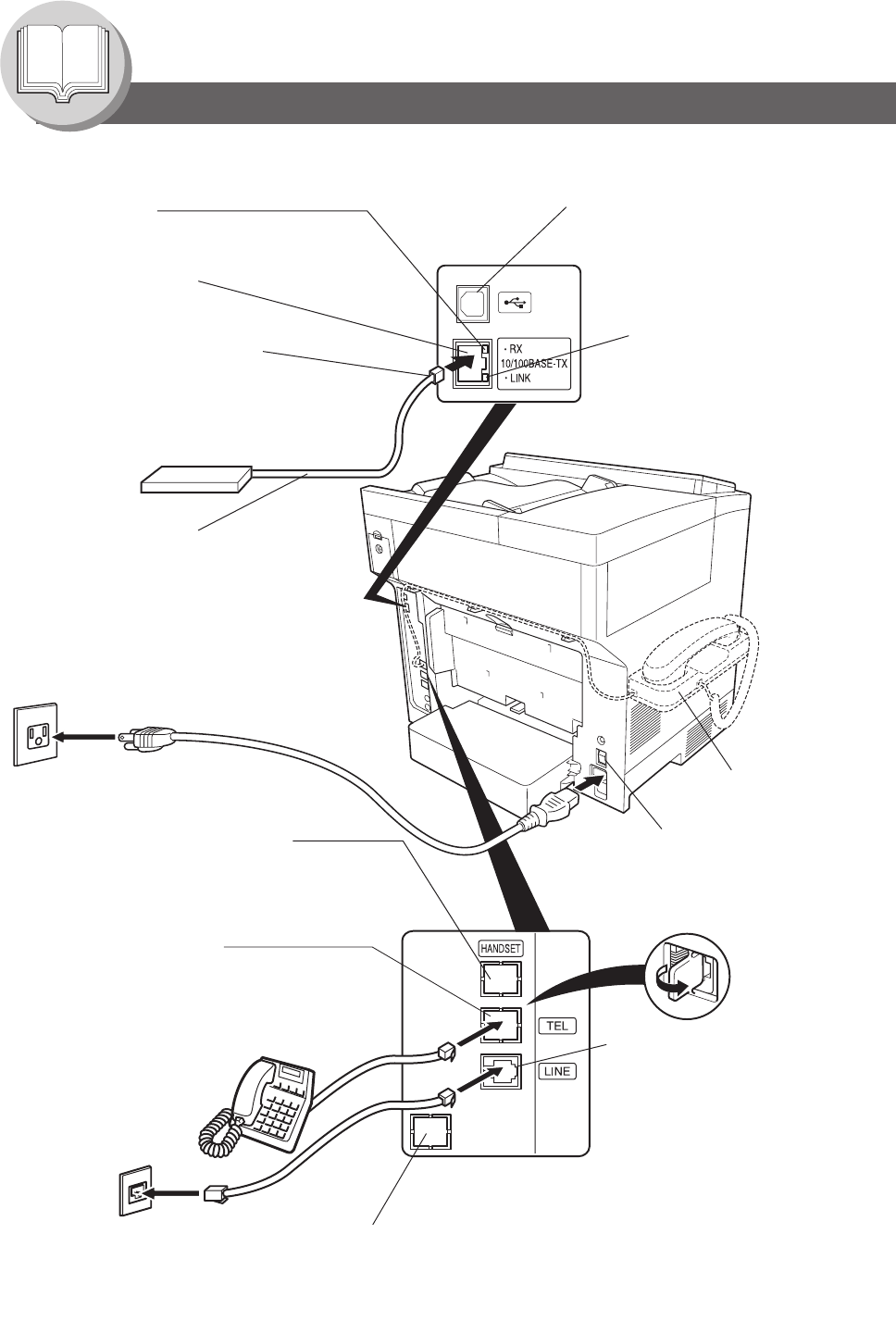
22
Getting To Know Your Machine
Connecting the Cables
Power Cord (Included)
Plug one end of the Telephone
Line Cable into the telephone
jack supplied by the telephone
company and the other end into
the LINE jack on the back of
the machine.
After connecting all Cables and
Power Cord, turn the Power Switch
on the back of the machine
to the ON ( I ) position.
Telephone Line Jack
Power Switch
(Optional G3 Communication Port Kit (GD-1230) is required.)
Optional 2nd Telephone Line Jack
See Operator's Manual
(For Document Management
System and Printer)
USB Connection Jack is used for
PC printing.
USB Port
Optional Handset Kit
(GJ-1150)
Optional Telephone Handset Jack
Connect the Telephone Line Cable from the
Optional Handset Kit into the HANDSET
jack on the back of the machine.
External Telephone Jack
You can connect an additional standard
single line telephone to the machine.
To connect a telephone,
remove the protective tab on the TEL jack.
RJ-11C
Telephone Jack
LAN Connection Jack
(10BASE-T/100BASE-TX)
LAN Cable
(10BASE-T/100BASE-TX Cable)
Insert the plug until a click is heard.
(LAN cable is not included with the product.)
Purchase a Category 5 Cable, compliant with
EIA/TIA 568-A-5 standard.
LINK Lamp
Illuminates when connected
to the LAN.
Lamp will not turn ON if LAN
cable is defective (contains
breaks).
ACTIVITY Lamp
Blinks when there is data
traffic on the LAN.
Ethernet LAN
(10BASE-T/100BASE-TX
Cable Not included)
10BASE-T/100BASE-TX Ethernet Hub
(Refer to the Dialing Method. See
page 96.)
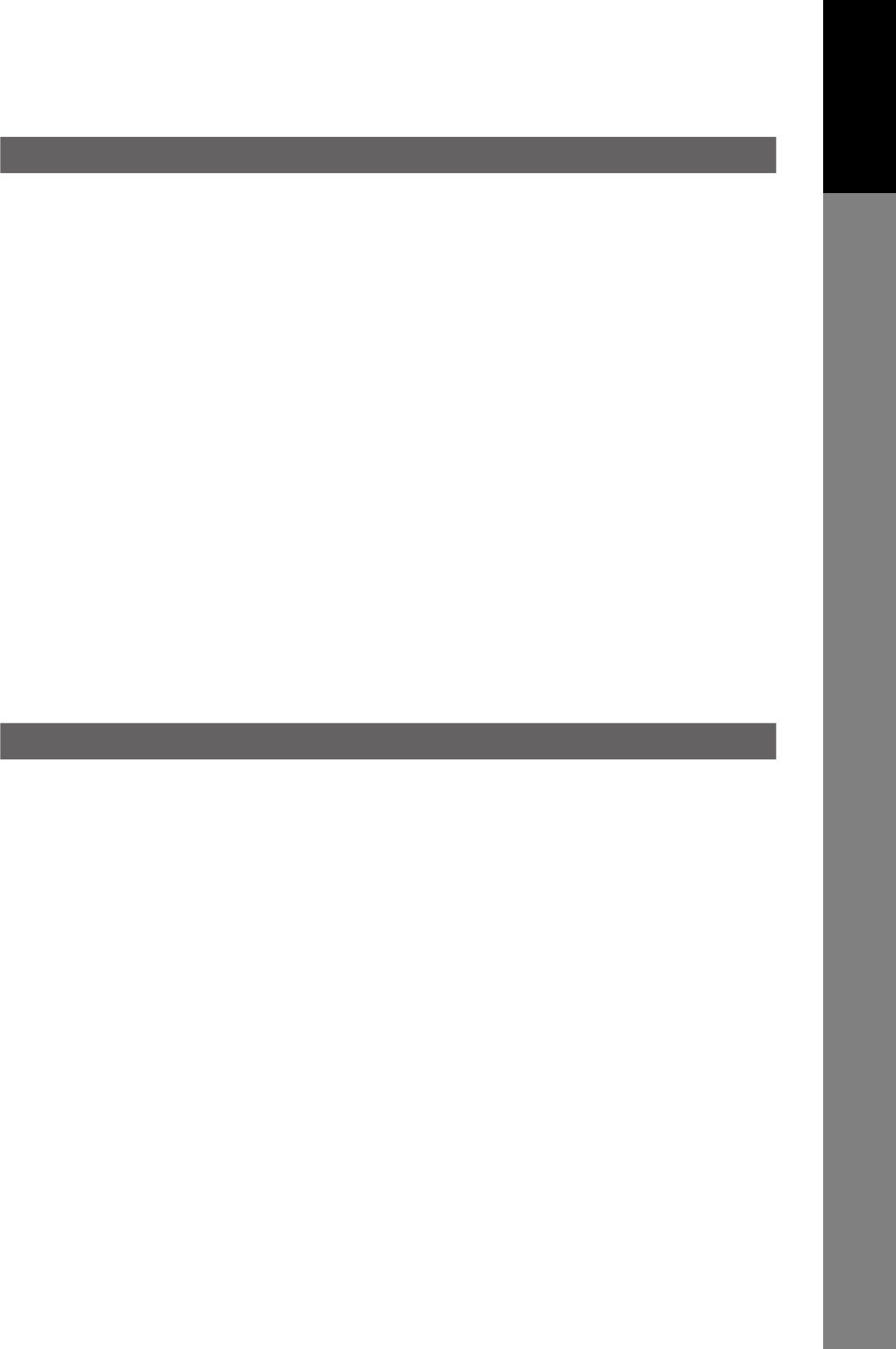
23
Getting To Know
Your Machine
Directory Search and Quick Name Search
"Directory Search" function works with the following database to run the search for fax phone numbers and email
addresses by name.
• LDAP Directory Server on your local area network
• Your machine's Auto-Dialer (Address Book or One-Touch/ABBR.)
If your machine is programmed with your LDAP server's address (see the User Parameters (Internet Parameters) section
in Operator's Manual (For Internet Fax/Email and Network Scan Functions)) "Directory Search" runs the search with LDAP
database first, and then search within the Auto-Dialer. If LDAP server is not programmed only the Auto-Dialer will be
searched.
"Directory Search" allows the entry of multiple letters from the QWERTY keyboard to narrow down the search to quickly
find the name off the large database such as LDAP server or the optional 1,000-station Auto-Dialer.
"Quick Name Search" function works with the machine's Auto-Dialer only. Simply by pressing the first letter of your
searching name repeatedly, the names beginning with that letter appear one by one in the LCD display. This may be much
easier and quicker to find your searching station than using One-Touch/ABBR. auto-dialer.
This also works to find the programmed communications such as Group Dialing, Differed Transmission and so on by
name.
Dual G3 Communication Port with Optional G3 Communication Port Kit
The optional G3 Communication Port maximizes the benefit of your machine's high-speed Super G3 communication by
providing you with a dual line communication capability. It is like having two faxes in one. Each line can be used
independently by taking advantage of simultaneous transmission/reception or one line can be utilized exclusively for
transmission and the other for reception. Either way, the waiting time to perform Multi-Transmissions will be reduced in
half.
You must set the Dialing Method (Tone or Pulse) for each port when you first install the facsimile. (See page 96)
By default, the machine selects the available telephone line for transmission automatically. To change the Home position
of the Telephone Line Selection to either Line-1 or Line-2, change the Fax Parameter No. 88 (LINE SELECTION)
accordingly. (See page 114)
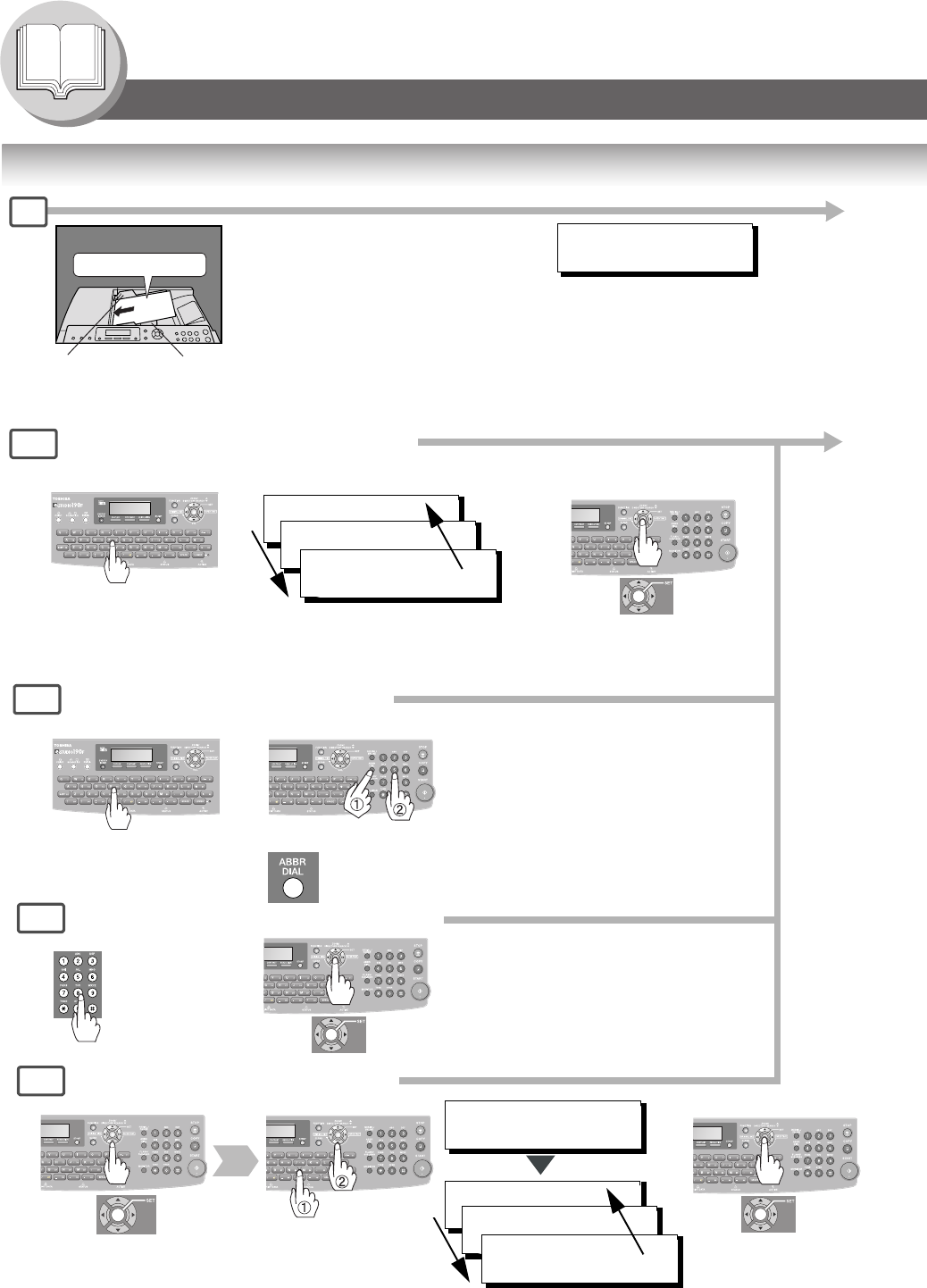
24
Getting To Know Your Machine
Operation Chart
Sending Documents
3d
3c
3b
Make sure that the above message
is shown on the display.
If not, press the STOP key.
ENTER LETTER (s)
SA
[100]SALES 3
5551234
[005]SALES 2
5551234
[001]SALES
5551234
One-Touch/ABBR. Dialing (see Note 2)
(When Fax Parameter No. 119 is set to "1:One-Touch", See page 115.)
Quick Name Search Dialing (see Note 2)
(When Fax Parameter No. 119 is set to "2:Quick Name Search", See
page 115.)
Enter the first letter of the
name you wish to search
repeatedly until it is shown on
the LCD display.
Ex: "S"
Manual Number Dialing (Up to 50 Stations)
Directory Search Dialing
or
+ ABBR No.
(3-digit)
Telephone
Number
Enter the first letter(s) of the
name you wish to search.
Ex: "SA"
SALES 3
5551234
SALES 2
5551234
SALES
5551234
3a
A
B
C
Face Up
Original Guides*
Adjust to the
original's width.
Max. 100 pages
(Letter size originals)
(See page 26)
*Hold the center of the guides
when adjusting the width.
NOTE:
1.You must not try to send/scan an
original shorter than 4.7 inches (120
mm). See page 26 "Using the ADF".
ENTER STATION(S)
THEN PRESS START 00%
(See Note 4)
(See page 42)
+
1
Original Size:
Invoice - Legal
(See Note 4)
+
+
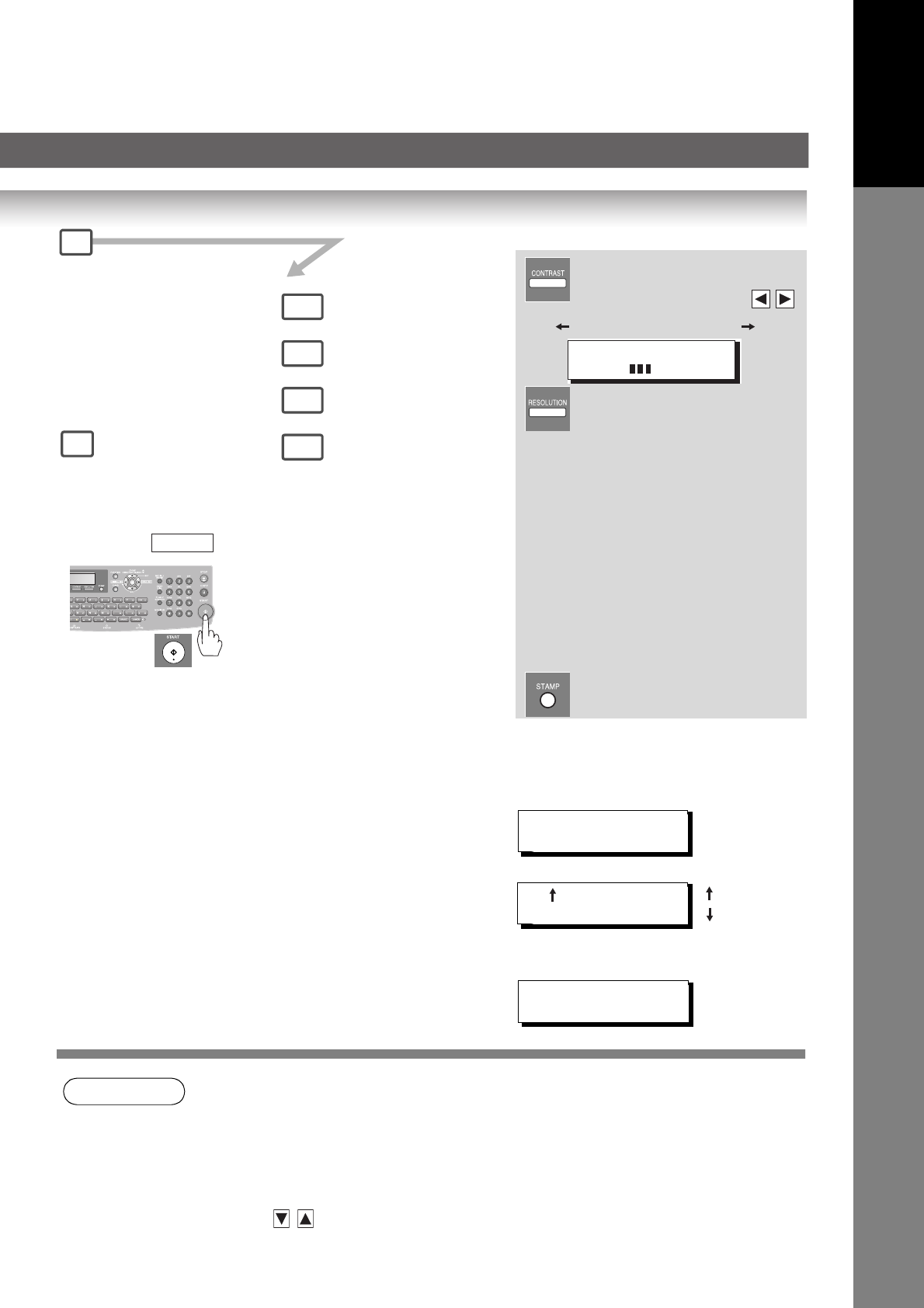
25
Getting To Know
Your Machine
NOTE 1. If your machine sounds an alarm (pi-pi-pi) in Step 3 above, this indicates that the Dialer is Full
(More than 50 transmission job reservations have been already reserved).
2. Auto Dialer (Address Book/One-Touch/ABBR.) is only available when stations are registered.
(See page 98, 100)
3. When transmitting at S-Fine or 600 dpi, there is a possibility that printing quality may
deteriorate at the remote station due to its reception capability. If this occurs, re-send with
Direct Transmission or use "Fine" Resolution.
4. You can search for another name starting with the same character by scrolling with the Cursor
Keys ( /).
Lighter Normal Darker
STANDARD for standard originals
FINE for detailed originals
S-FINE for finer detailed originals
600 dpi for 600 dpi detailed originals
HALFTONE (FINE)
for photo originals with Fine
Resolution
HALFTONE (S-FINE)
for photo originals with S-Fine
Resolution
HALFTONE (600 dpi)
for photo originals with 600 dpi
Resolution
CONTRAST
- [ ] +
(See Note 3)
Select the desired Transmission
setting.
(See the column on the right)
The document(s) is stored into
memory with a file number. Then starts
sending the document(s).
Transmission Settings
3a
3b
3c
3d
2
Dialing No. Indication Sample
When Fax Parameter No. 119 is set to "1:One-
Touch". (See page 115.)
<ABBR No.>
<One-Touch>
When Fax Parameter No. 119 is set to
"2:Quick Name Search". (See page 115.)
:Upper Side
:Lower Side
[001]SALES
5551234
<01 >SALES
5551234
SALES
5551234
Quick Name Search Dialing
One-Touch/ABBR. Dialing)
Manual Number Dialing
Directory Search Dialing
and/or
or
4
You can send the same
document(s) to multiple stations.
Multiple stations can be selected by
the Step 3a (3b), 3c and/or 3d, and
then pressing .
START
and/or
(
Verification Stamp
ON : The light is lit.
OFF : The light is off.
Adjusting the Contrast of
scanned image data by
pressing cursor keys ( / ).
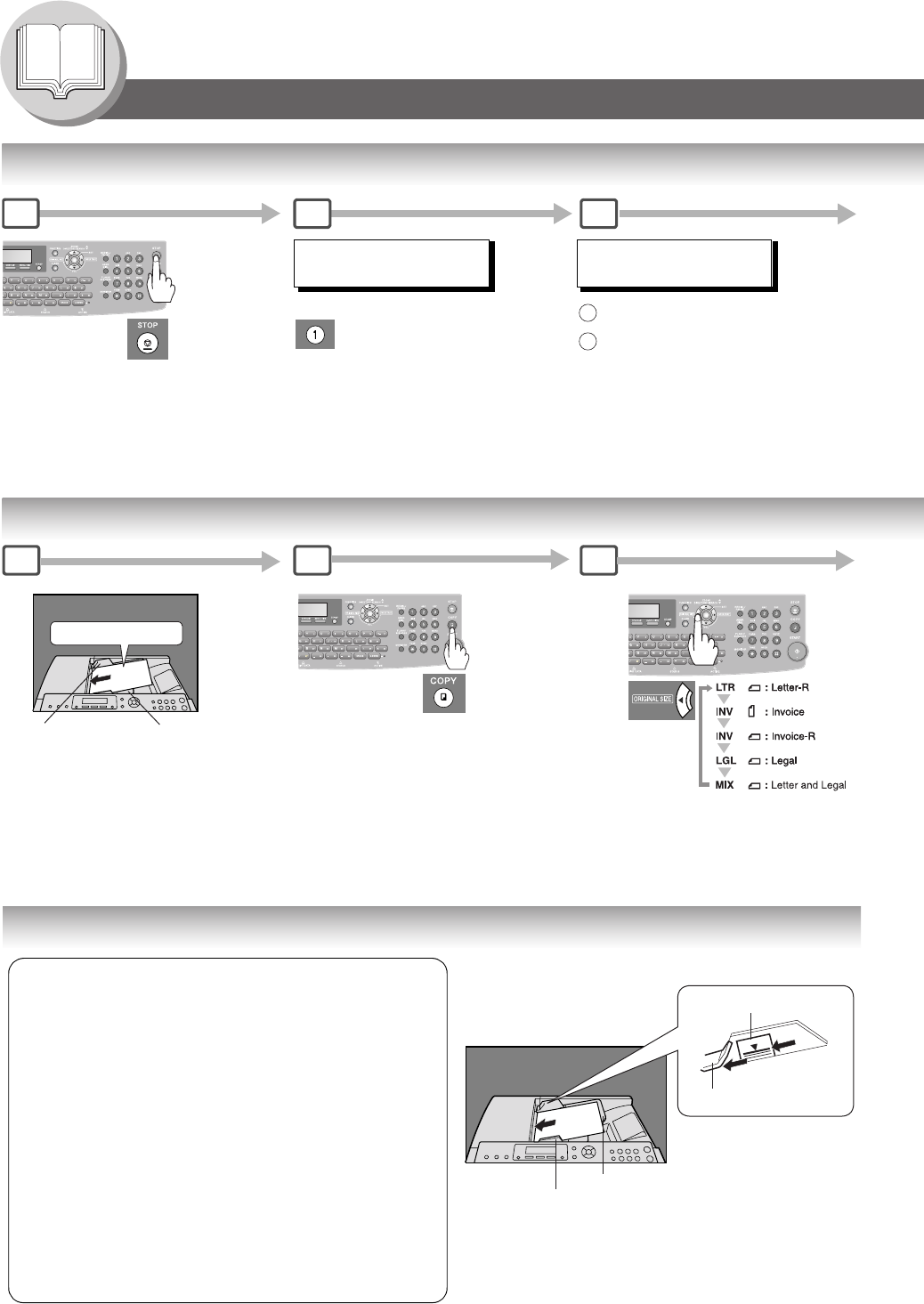
26
Getting To Know Your Machine
Operation Chart
To Stop the Transmission
Making Copies
Using the ADF
COMMUNICATION STOP ?
1:YES 2:NO
SAVE AS INCOMP.FILE?
1:YES 2:NO
: Save the file.
: Delete the file.
1
2
• If FAX Parameter No. 31
(Incomplete File Save) is set
to "Valid" (See Page 113).
• To retry an Incomplete File,
see page 84.
2 3
1
NOTE: To select the Comm. Journal printout condition, change the
setting of Fax Parameter No. 12. (See page 112)
Original Size
NOTE:
1.The default original size is "LETTER".
If you use the Multi-Size Feeding function,
change the default original size to "MIX" in the Copier Settings (For Key
Operator), Parameter No. 13 (ORIGINAL SIZE). (See page 121)
2.This function is available only when the optional Tray-2 is installed and
both Legal and Letter-R size papers are loaded in Tray-1 and Tray-2
respectively.
2
A
B
C
Face Up
Original Guides*
1
Adjust to the
original's width.
Max. 100 pages
(Letter size originals)
*Hold the center of the guides
when adjusting the width.
3
Original Size: Invoice - Legal
A
B
C
ADF Tray
Original Guides
Adjust to the original's width.
A
B
Upper Limit Indicator
(A)
Upper Limit Guide (B)
Set the originals up to the
upper limit indicator (A)
and guide (B)
Originals that cannot be used
• Post Cards, Drawing Papers, Transparencies,
Labelling Papers, Heavyweight Papers, Thin Art Papers,
Film, Thermal papers
Inappropriate Originals
• Paper with a smooth surface such as glossy and coated
papers
• Originals with a Lead Edge that is ripped, creased,
folded, punched, or glued
• Mix-sized Originals (except a combination of Legal and
Letter)
• Post-it Notes
• Pressure sensitive or carbon backed papers
• Paper with excessive curl
• Stapled originals
• Freshly printed copies from a laser printer
• Originals with fresh White-Out (Liquid paper correction
fluid)
NOTE:
You must not try to send/scan an original shorter
than 4.7 inches (120 mm).
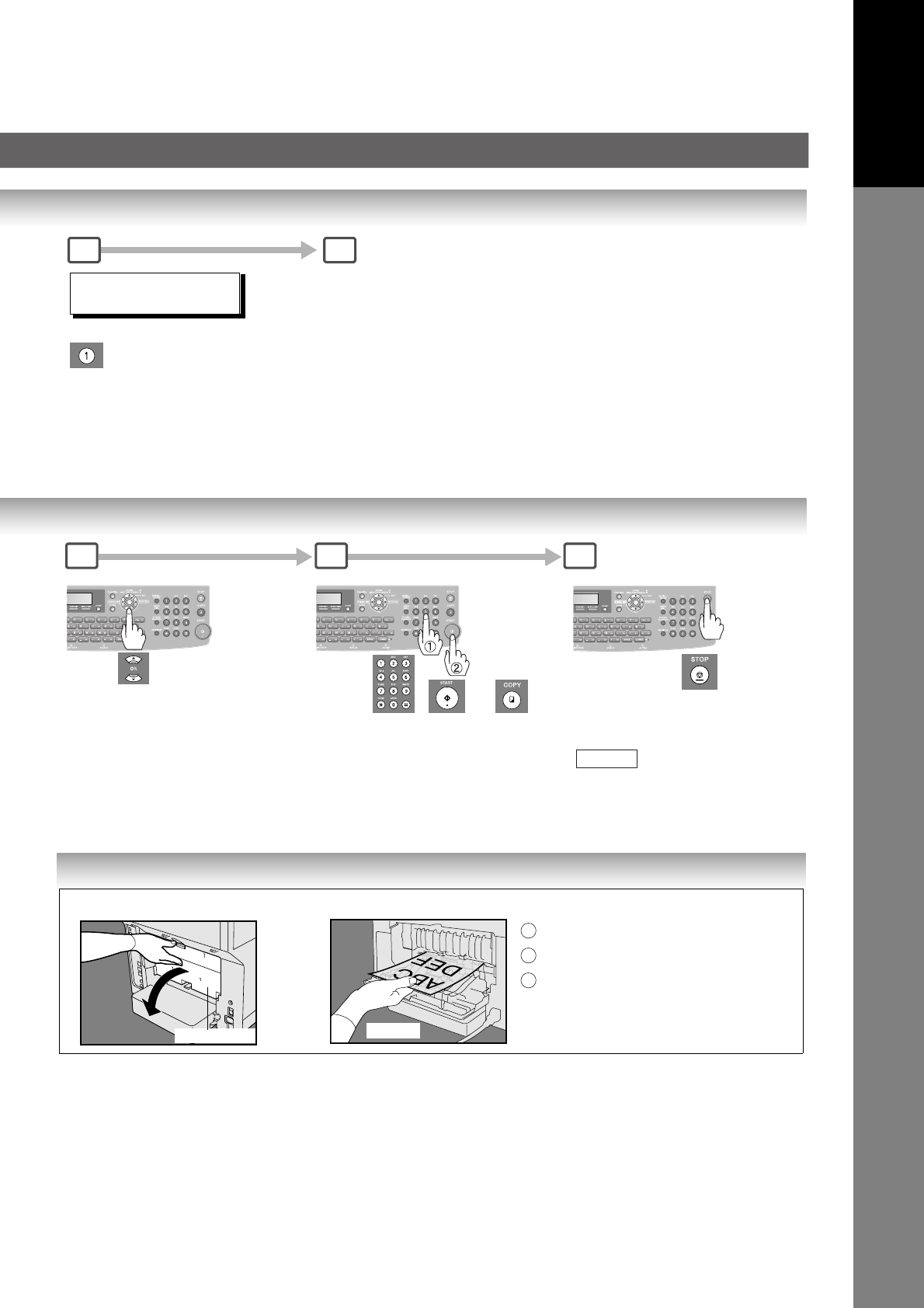
27
Getting To Know
Your Machine
Copying onto Transparency Film (OHP), Thick (Heavy) Paper Stock, etc. (except Thin paper)
PRINT COMM. JOURNAL?
1:YES 2:NO
Print Communication
Journal
(COMM.JOURNAL)
Stop the transmission.
4 5
4 5
Copy Ratio
(See page 90)
Number of
Copies
(Max. 999) or
6
to return to
standby.
STOP
NOTE:
When the desired copy size
paper is not loaded in the
paper tray(s), use the Sheet
Bypass (see page 94).
Catch
Rear Cover
Before Pressing the Start Key Making Copies
NOTE:
Do not open the Rear Cover when copying
Thin paper as it may cause a paper jam.
Open the Rear Cover.
Catch the ejected copy (do not pull).
Close the Rear Cover.
1
2
3
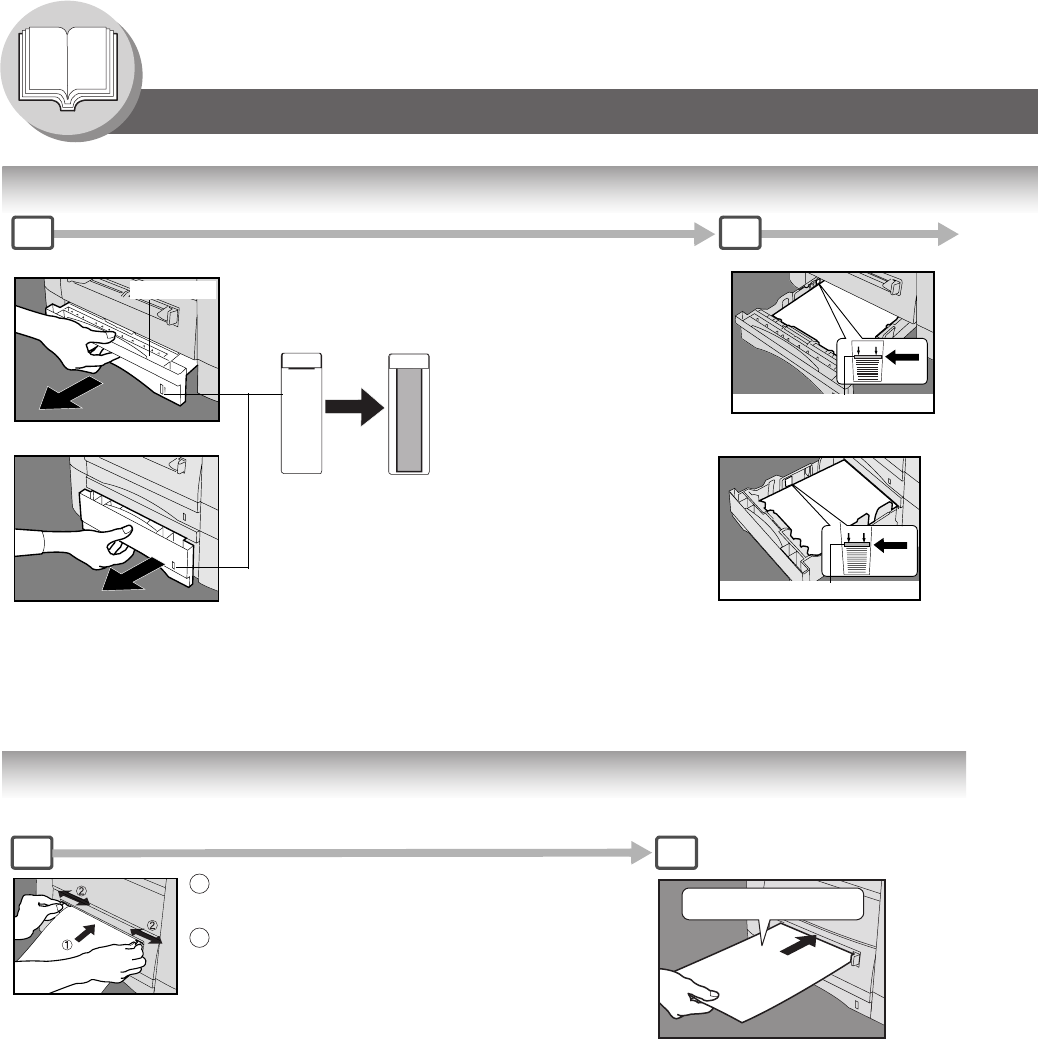
28
Getting To Know Your Machine
Operation Chart
Adding Paper (Paper Trays: Tray-1 and Tray-2)
Adding Paper (Sheet Bypass)
Tray-2 Max. Level Indicator
Tray-1 Max. Level Indicator
Paper Tray
For Tray-1
For Tray-2 (Option)
1 2
The Paper Level Indicator (Orange) moves down
as paper level declines, warning you that the
paper is running out.
NOTE: When "ADD PAPER" message appears on
the display, either Tray-1 or Tray-2 has run
out of paper or is not closed firmly (See
page 35). Replenish the paper in the tray(s)
or ensure that the tray(s) are closed.
Empty
Full
Printing Side Up
Copying on Special Paper, etc.
NOTE: For envelope printing details refer to the DMS
Operator's Manual included on the CD.
Feed 1 sheet of paper at a time.
Paper Weight: 16 – 44 lb
Adjust the width guides.
Incorrect adjustment may cause the paper to
wrinkle, misfed or skew.
1
2
Do not press Start until the LCD display
indicates "Paper Size" plus an "✽"
Press the "✽" key to select another
size. (See page 94).
21
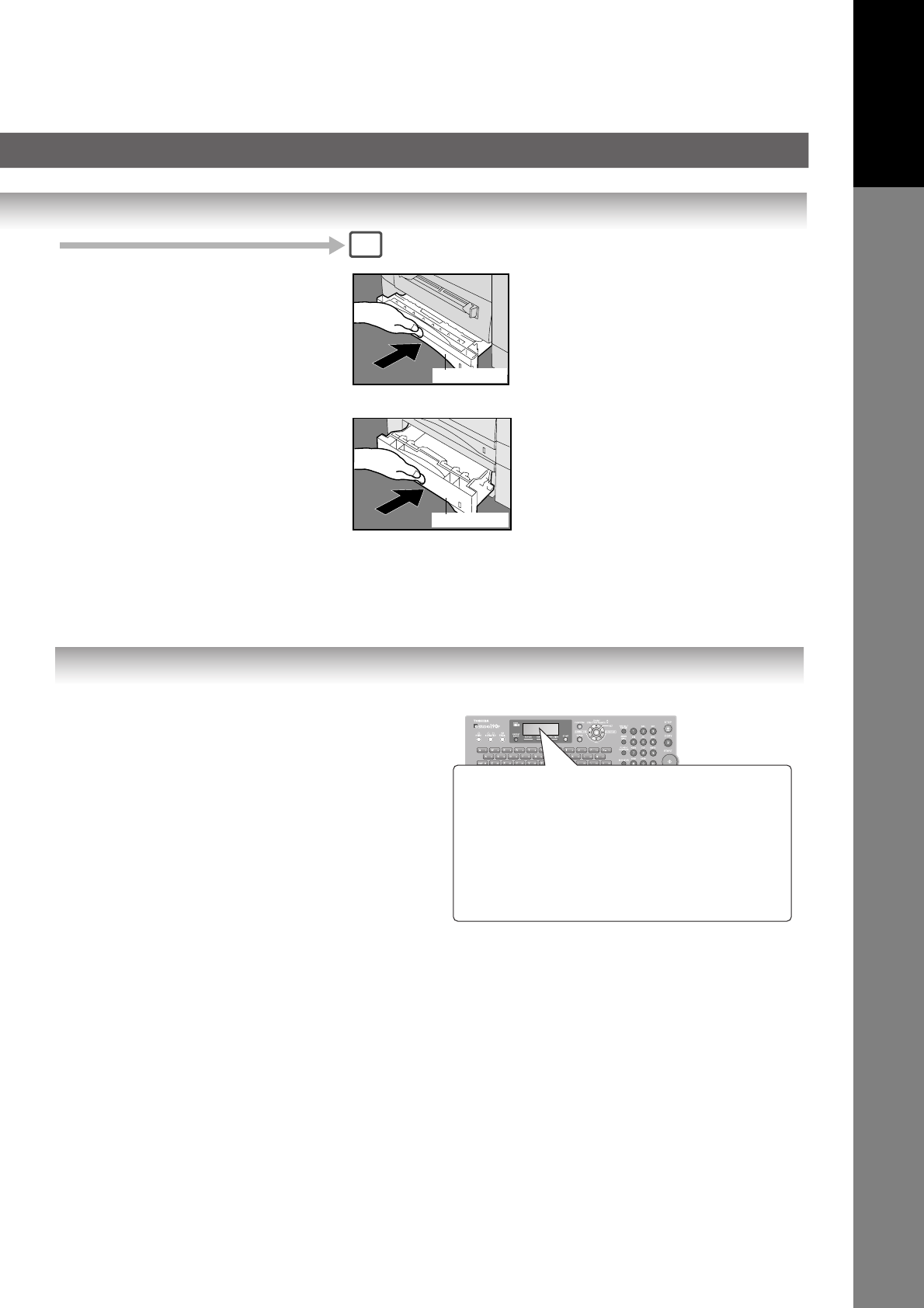
29
Getting To Know
Your Machine
Problem Solving
Paper Tray-2
Paper Tray-1
For Tray-1
Load Paper : Printing Side Down
Paper Weight
1-Sided Copy : 16 – 28 lb
2-Sided Copy : 20 – 24 lb
Paper Capacity : 250 Sheets (20 lb)
For Tray-2
Load Paper : Printing Side Down
Paper Weight
1-Sided Copy : 16 – 28 lb
2-Sided Copy : 20 – 24 lb
Paper Capacity : 550 Sheets (20 lb)
Firmly close the Paper Tray.
NOTE:
1. To prevent paper jams or other
problems, adjust the paper guides
(Length & Width) when adding paper
into the tray.
2. When changing the paper size, See
page 122.
3. Make sure that the paper is set
properly and that it does not exceed
the Tray-1/Tray-2 Max. Level
Indicator.
3
NOTE:
1) Feeding paper into the Sheet Bypass at the
same time when the copying/printing has started
and paper is feeding from either Tray 1 or Tray 2,
will show "REMOVE MISFED PAPER J00"
message on the LCD display. When this occurs,
remove the paper from the Sheet Bypass to reset
the jam indication then resume copying/printing.
2) Do not leave a paper in the Sheet Bypass as
paper jam indication may display.
Adding Paper
Replacing Toner Cartridge (See page 30)
Removing a Misfed Paper (See page 32)
U## (User Error Code) (See page 34)
J## (Jam Error Code) (See page 34)
E## (Machine Error Code)
(Call your service representative)
Maximum Copies Limitation (See page 35)
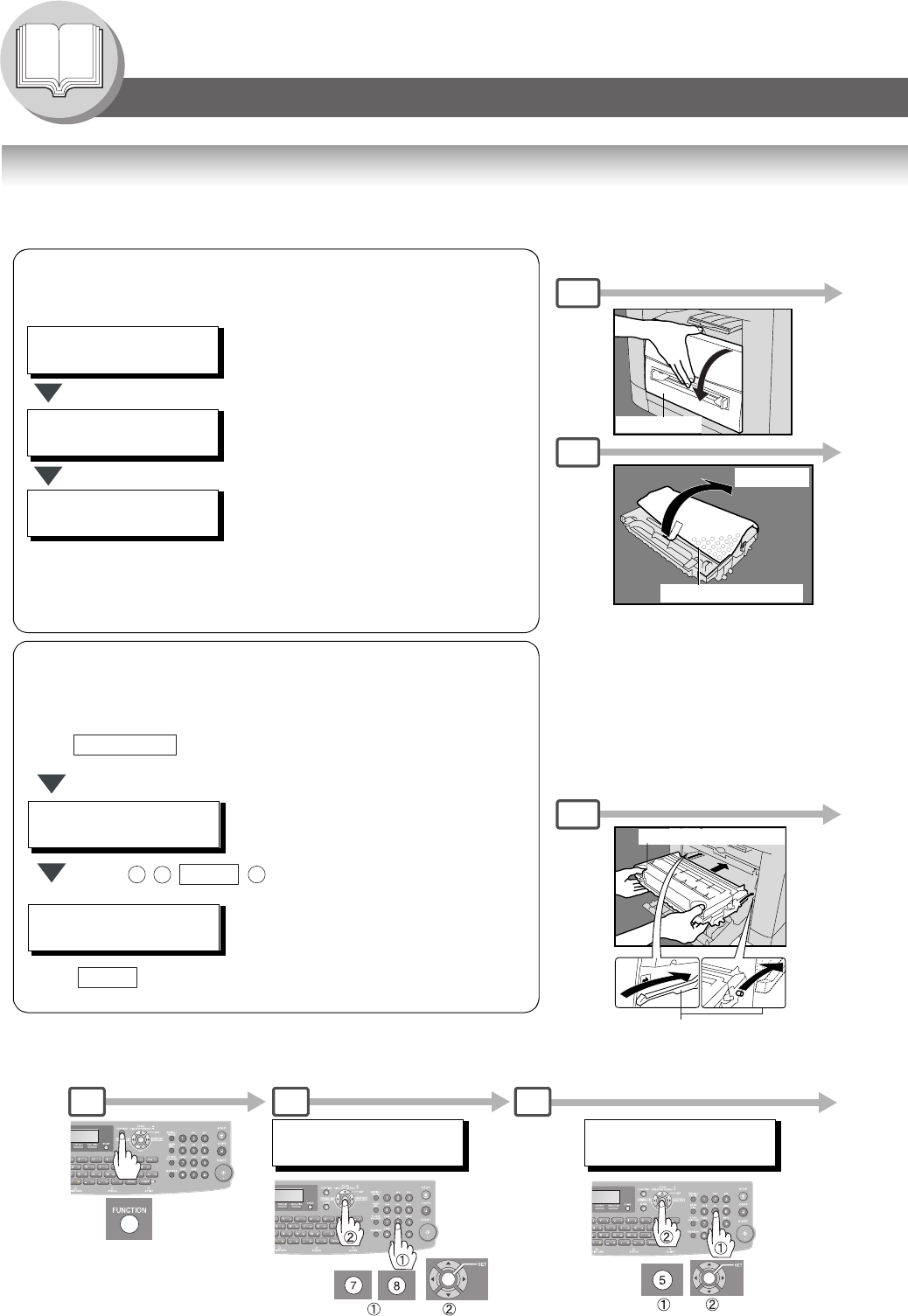
30
Getting To Know Your Machine
Operation Chart
Problem Solving
Replacing Toner Cartridge and Drum Unit
NOTE:
When ordering the Toner Cartridge, print the Order Form using the
following procedures, and Fax it to your service representative.
Toner Cartridge (New)
Guide Rails
WARNING!! TONER LOW
LESS THAN 50 PAGES
Low Toner message will follow this progression:
(Order the Toner Cartridge using the Order Form (See Note below).
Replace the Toner Cartridge before the Toner runs out)
Toner is Low*.
Machine can make less than 500 prints**.
Toner is Nearly Empty.
Machine can make less than 50 prints*.
Toner is Empty.
Machine stops.
* Shake the toner cartridge well, or this
message may display.
** Based on 3% print coverage.
(See page 14)
TONER IS RUNNING LOW
U13
OUT OF TONER
U13
CAUTION
Be careful not to scratch the surface of
the OPC Drum (Green), and not to touch
it with bare hands. The OPC Drum is
sensitive to light.
To prevent optical exposure problems,
do not expose the OPC Drum to direct
sunlight or bright light.
Place the Toner Cartridge over the Guide
Rails and insert it until it stops.
FUNCTION (1-9)
ENTER NO. OR ∨ ∧
Front Cover
1
5
9
1 2 3
Protective Sheet
REMOVE
Press on the Panel.
FUNCTION
FUNCTION (1-9)
ENTER NO. OR ∨ ∧
3:TONER ORDER FORM?
PRESS SET TO PRINT
Press .
7 8
SET
3
Press to print the Order Form.
SET
If "2:NO" is selected in Step 12 on page 31:
MAINTENANCE (3-6)
ENTER NO. OR ∨ ∧
(Operate with the Power Switch in "ON"
position)
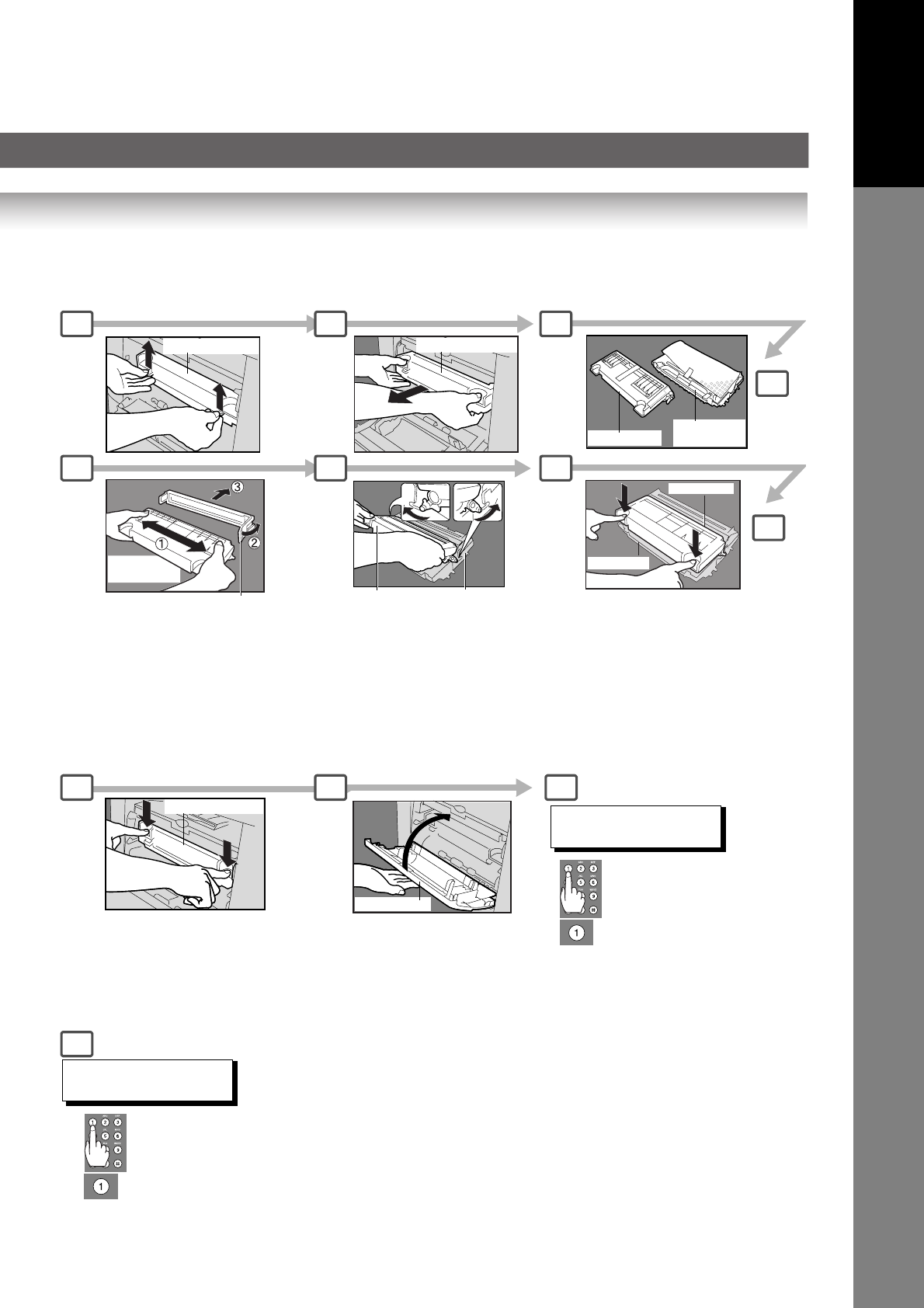
31
Getting To Know
Your Machine
Toner Cartridge
Toner Cartridge
Toner Cartridge
Front Cover
ATTENTION
• Shake the toner cartridge well, as toner
may accumulate on one side during
transportation.
• For optimum print quality, use the genuine
TOSHIBA Toner Cartridge. Store Toner
Cartridge in a cool dark place.
Do not remove the protective cover until
you are ready to use it.
5
2 3 4
9
6 7 8
10 11 12
4
TONER REPLACEMENT?
1:YES 2:NO
New Toner New
Drum Unit
Tape and Protective Cover
Shake
10-15 times
Drum UnitNew Toner
New Toner
Drum Unit
NEW TONER REPLACED?
1:YES 2:NO
NOTE:
1. If "2:NO" is selected, the image
density may be inadequate and may
cause Copy/Print quality issues.
2. This message is not displayed if you
change the toner cartridge after the
"OUT OF TONER" is displayed.
NOTE:
Dispose of used toner cartridge
in accordance with local
regulations.
CAUTION
Never attempt to incinerate
toner cartridges.
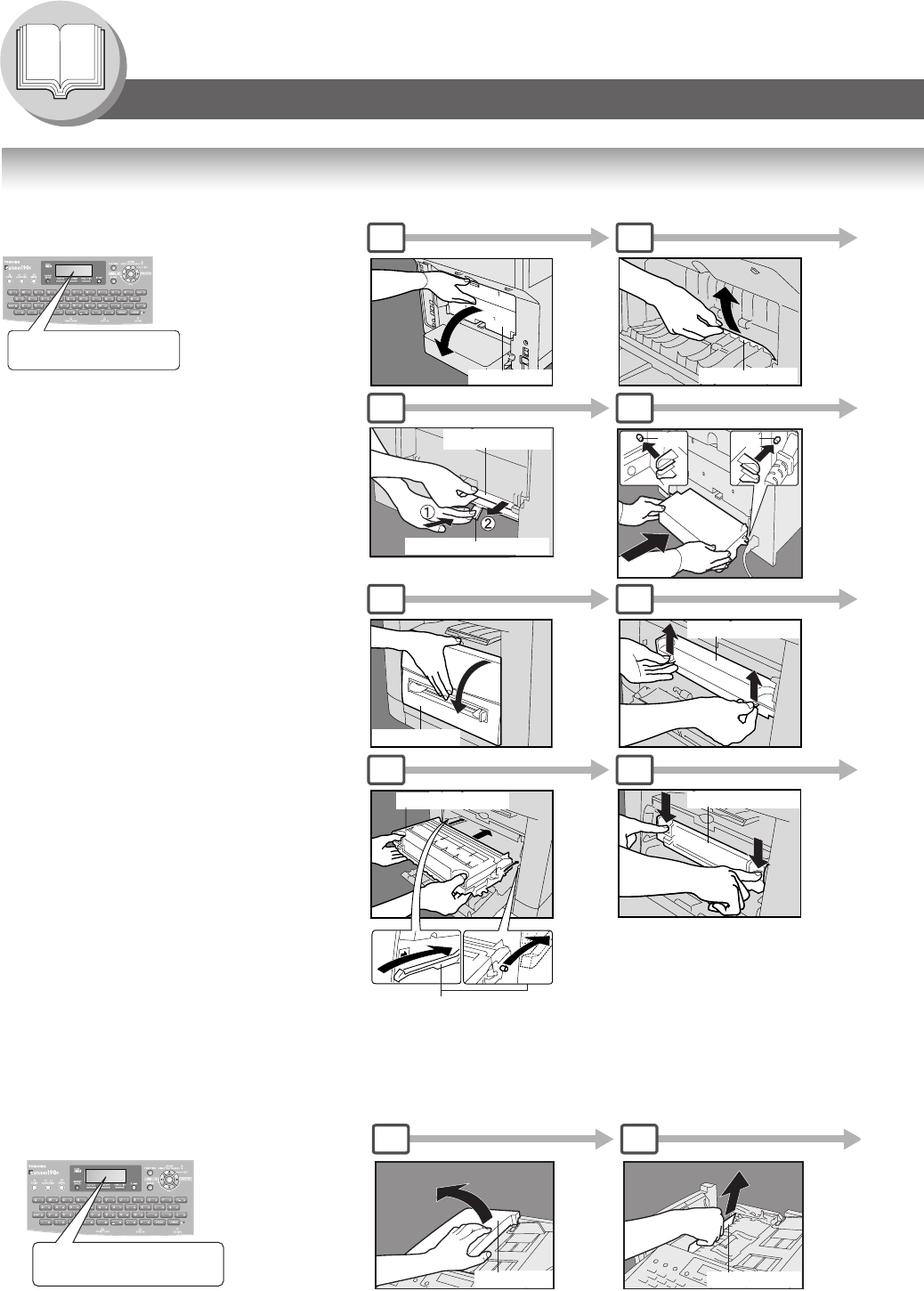
32
Getting To Know Your Machine
Operation Chart
Problem Solving
Removing a Misfed Paper (Paper Feed/Paper Transport/Automatic Duplex
Unit Area)
Removing a Misfed Paper (ADF) : J71, J72, J74, J75, J92, J93
Rear Cover
Misfed Paper
Paper Release Lever
Misfed Paper
Pin Pin
Front Cover
Toner Cartridge
Toner Cartridge
Guide Rail
Toner Cartridge
REMOVE MISFED PAPER
J44
NOTE:
The J## Code indicates the most
probable Jam location. If the jam
message reappears after the jam is
cleared, paper is most likely jammed
at other location(s). Check the Jam
Error Codes Table on page 34 for
other check points and remove all
misfed paper.
(Rear Side)
Place the Toner Cartridge over the Guide
Rails and insert it until it stops.
1 2
6 7
J43, J44, J82, J83:
1 2
6 7
J01, J02, J43, J44, J80:
Misfed Paper
ADF Cover
REMOVE MISFED PAPER
J92
Ex:
1 2
Remove Misfed Paper.
and/
or
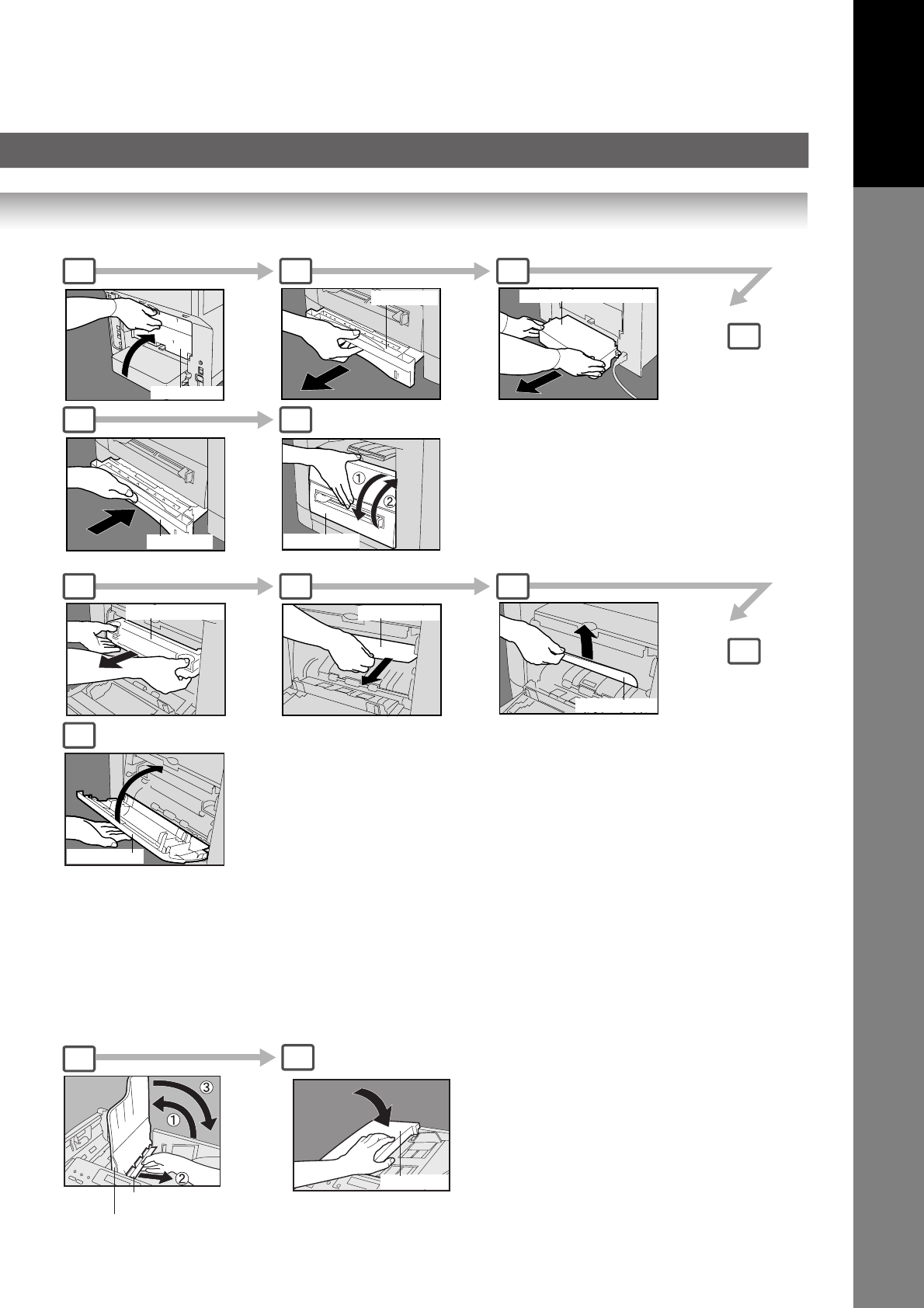
33
Getting To Know
Your Machine
Rear Cover
Paper Tray
Rear Paper Tray Cover
Paper Tray
Front Cover
Toner Cartridge
Misfed Paper
Misfed Paper
Front Cover
6
3 4 5
6
3 4 5
8 9
8
CAUTION
Do not scratch or touch the surface of the
OPC Drum (Green) with bare hands.
The OPC Drum is sensitive to light. To prevent
optical exposure problems, do not expose the
OPC Drum to direct sunlight or bright light.
ADF Cover
34
ADF Tray
Misfed Paper
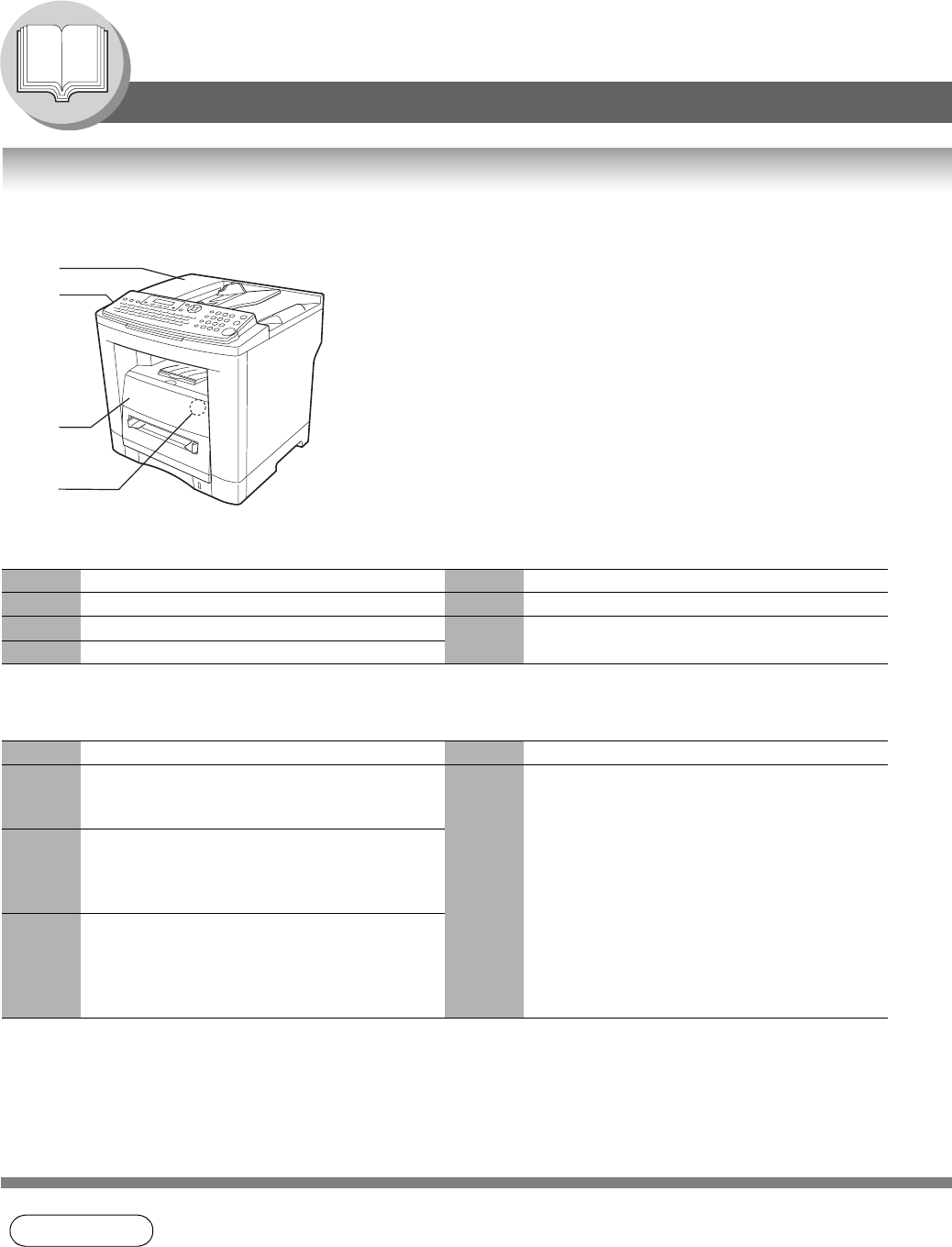
34
Getting To Know Your Machine
Operation Chart
Problem Solving
User Error Codes (U Code)
Jam Error Codes (J Code)
NOTE 1. The J## Code indicates the most probable Jam location. If the jam message reappear after
the jam is cleared, paper is most likely jammed at other location(s). Check the Jam Error
Codes Table above for other check points and remove all misfed paper.
2. Make sure that the Jam Error Code disappears after removing the misfed paper.
3. The Jam Error Code will not disappear if the paper is still jammed in the machine. Check again
and remove all misfed paper.
Code Check Points Code Check Points
U01 Front Cover is open. U20 ADF Cover is open.
U13 Low Toner or Out of Toner. (See page 30) U90 Battery requires replacement. (See page 141)
U16 Toner Cartridge is not installed correctly.
Code Check Points Code Check Points
J00 Remove paper from the Sheet Bypass. J71,
J72,
J74,
Remove misfed paper(s) in the ADF.
(See page 32)
J01,
J02
Pull out the paper tray(s) and remove the
jammed paper from the tray(s).
Check to make sure the Paper Guides are
properly adjusted in the tray(s). (See page 32)
J75,
J92,
J93
J43,
J44,
J80,
J82,
J83
Remove misfed paper(s) inside the machine.
(See page 32)
U20
U90
U01
U13
U16
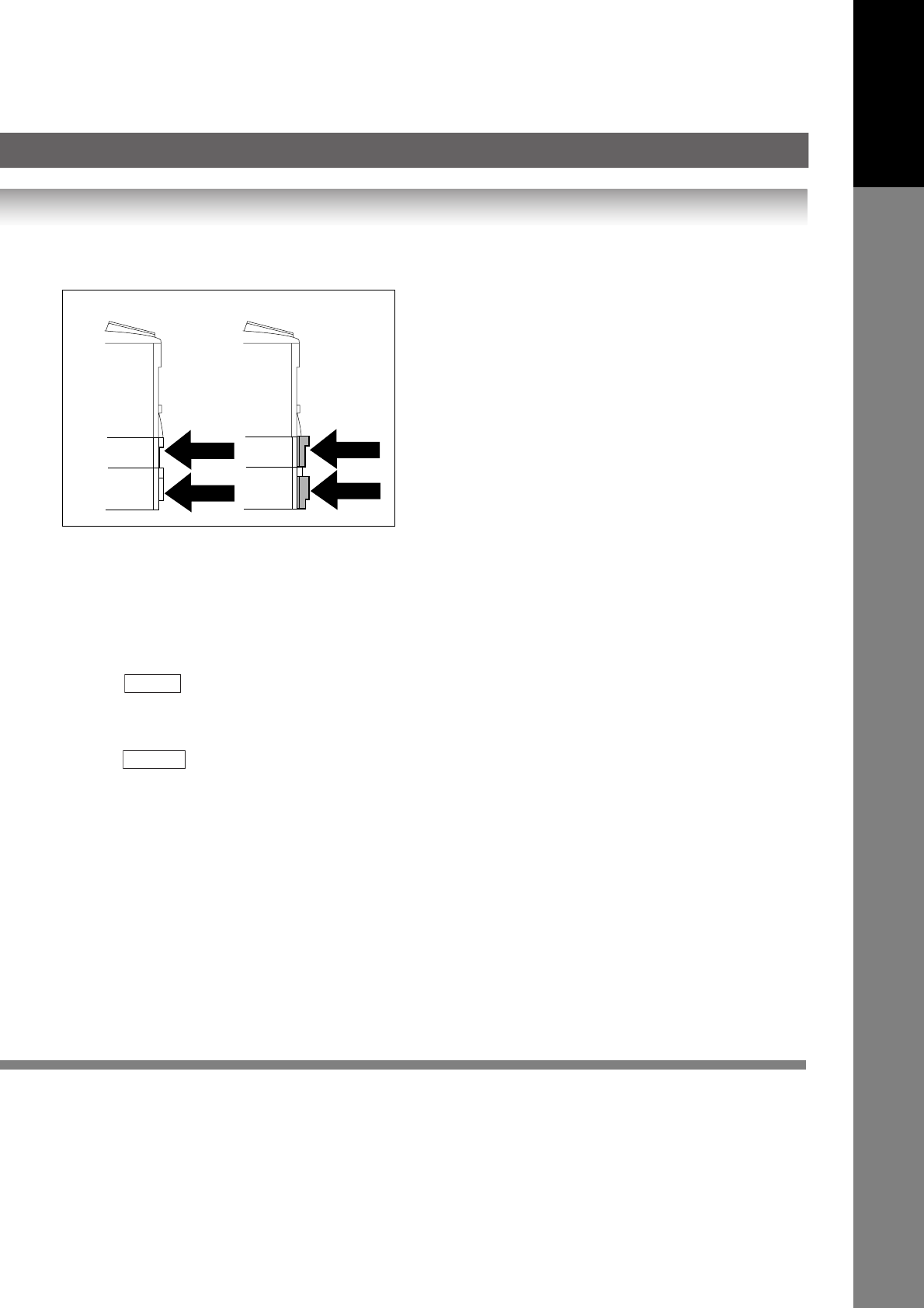
35
Getting To Know
Your Machine
NOTE: When the optional Tray-2 is installed and the same size of paper is loaded in both trays, the paper will be
supplied from Paper Tray-2 first. This is the default setting, if you wish to change the setting, please consult with
your service representative.
To make copies from the Sheet Bypass
1. Set the original(s) on the ADF.
2. Press .
3. Set a sheet of paper into the Sheet Bypass.
4. PRESS "✽" appears in the upper line of the LCD display.
5. If you wish to make multiple copies from the Sheet Bypass (Thick media), input the desired number of copies first and
press . After each media sheet is processed, a "BYPASS ADD PAPER" prompt message will appear on
LCD display, insert an additional media into the Sheet Bypass (one-at-the-time) until your copy job is completed.
Adding Paper / Tray-2
Always remove all paper from Tray-2, fan and straighten remaining paper before replenishing paper. This helps prevent
multiple sheets of paper from feeding through the Tray-2 at one time, thus reducing paper jams.
Maximum Copies Limitation
After setting the maximum allowed number of copies (See page 121), consult with your Key Operator when the total copy
count reaches the designated limit and the "MAX COPIES ALLOWED" message appears on the LCD.
(Side View)
Correct Incorrect
When the optional Paper Tray-2 is installed, and either Paper
Tray (Tray-1 or Tray-2) is not closed firmly, paper jam may
occur.
ATTENTION
COPY
START
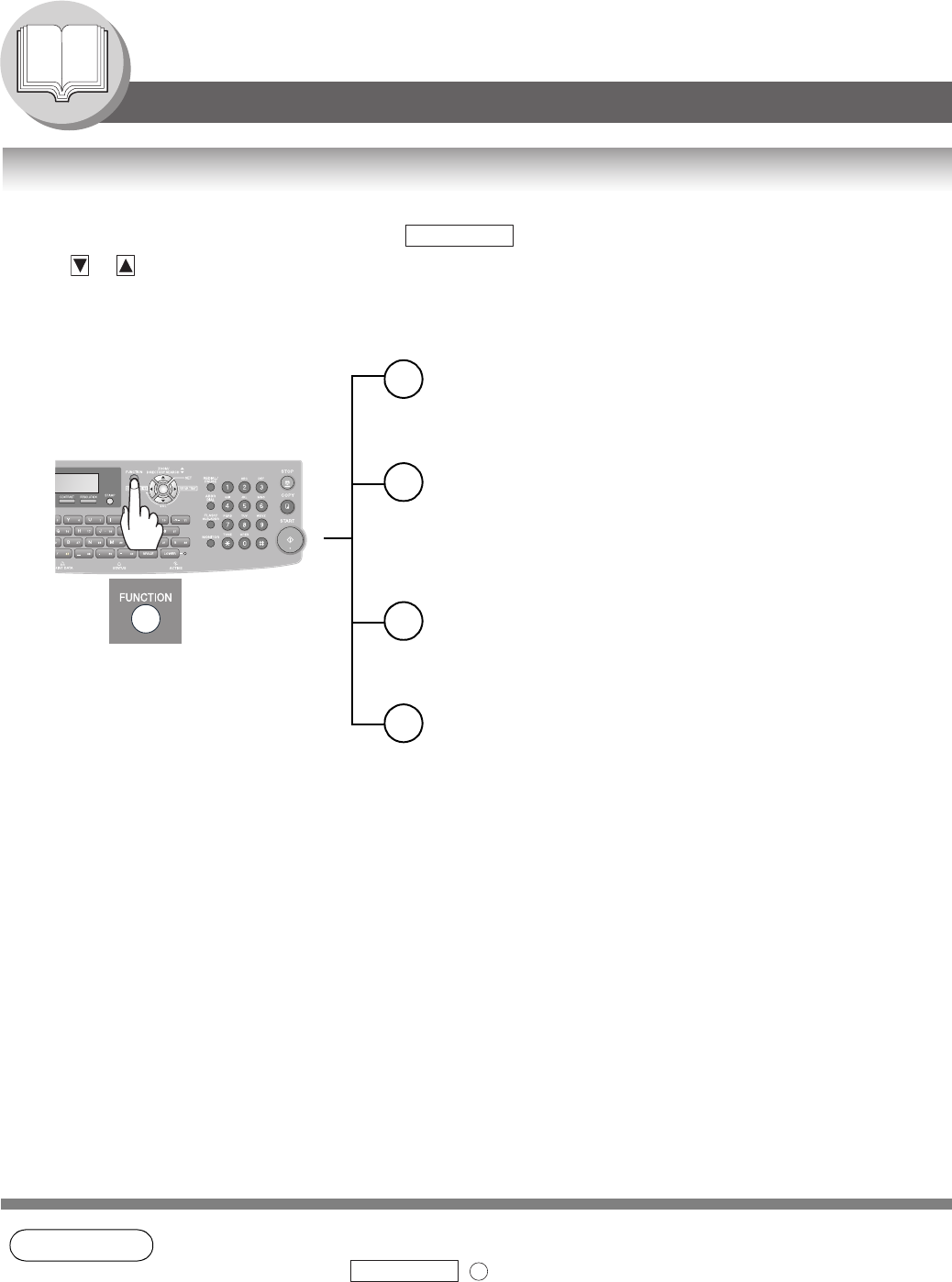
36
Getting To Know Your Machine
Mode Setting
Using the Functions
The following functions can be started by first pressing and then entering the function number, or by
pressing or scroll key repeatedly until the desired function appears on the LCD display.
NOTE 1. Available when Fax Parameter No.119 is set to "1:One-Touch". (See page 115)
2. The Select Mode ( ) settings can be temporarily changed for the current
communication. Upon its completion, however, these parameters are returned to their preset
default values (Home position). You can change the Home position of these settings in the
Fax Parameters mode. (See page 110)
FUNCTION
1
2
3
6
Deferred Communication
1 = Deferred Transmission (See page 52)
2 = Deferred Polling (See page 52)
3 = Advanced Communication
Advanced Communication
4 = Sub-Address Transmission (See page 64)
5 =
LAN Relay
Transmission
(For Internet Fax/Email function only)
Polling
1 = Polling (See page 58)
2 = Polled (See page 56)
Print Out
1 = Journal (Print/View) (See page 126)
2 = Address Book List
(One-Touch/ABBR. List) (See page 130)
3 = Program List (See page 132)
4 = Fax Parameter List
(& User Parameter List) (See page 134)
6 = Individual Transmission Journal
7 = Directory Sheet (see Note 1) (See page 102)
FUNCTION 8
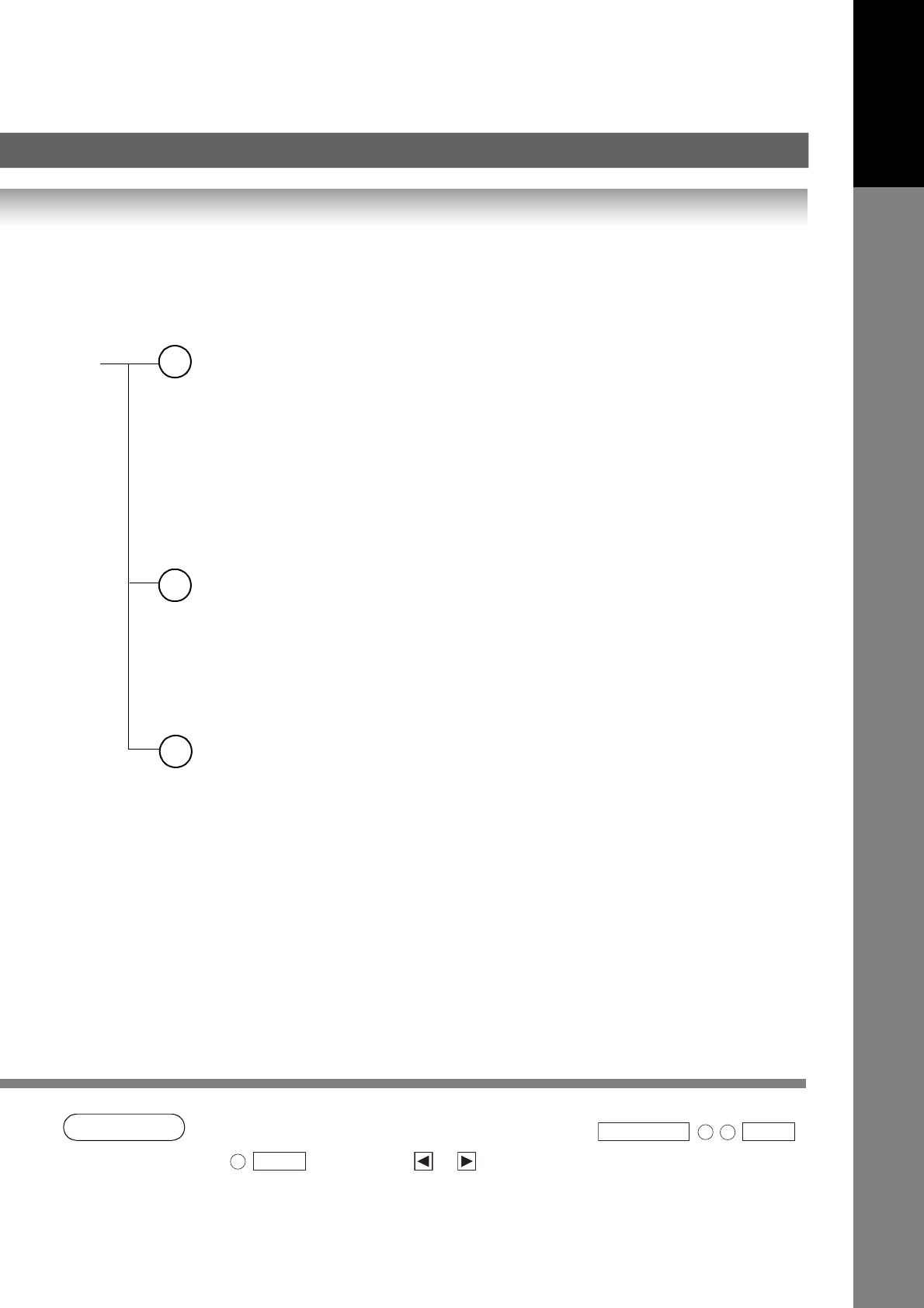
37
Getting To Know
Your Machine
NOTE 3. To adjust the character brightness of the LCD display, press ,
, and then press or until the desired brightness is achieved.
Set Mode
1 = User Parameters (See page 108)
Date & Time
Logo
Character ID
ID Number (Fax Telephone Number)
2 = Address Book
(One-Touch/Abbreviated Numbers) (see Note 1) (See page 98)
3 = Program Keys (See page 60)
4 = Fax Parameters (See page 110)
8 = Maintenance = Toner Order Form/Toner Replacement/ (See page 30)
LCD Brightness (see Note 3)
Select Mode (see Note 2)
1 = Communication Journal = OFF/ON/INC (See page 128)
2*= Delivery Notice = OFF/ON*
3 = Cover Sheet = OFF/ON (See page 66)
5 = RCV to Memory = OFF/ON/PRINT
6*= File Type and Name = TIFF/PDF*
9 = Memory Transmission =OFF/ON (See page 40, 44)
(*:2 and 6 for Internet Fax/Email function only)
Edit File Mode
1 = File List (Print/View) (See page 78)
2 = Change Start Time/Station (See page 80)
3 = Delete File (See page 80)
4 = Print File (See page 82)
5 = Add Document (See page 82)
6 = Retry Incomplete File (See page 84)
8
7
9
FUNCTION 7 8
SET
6
SET
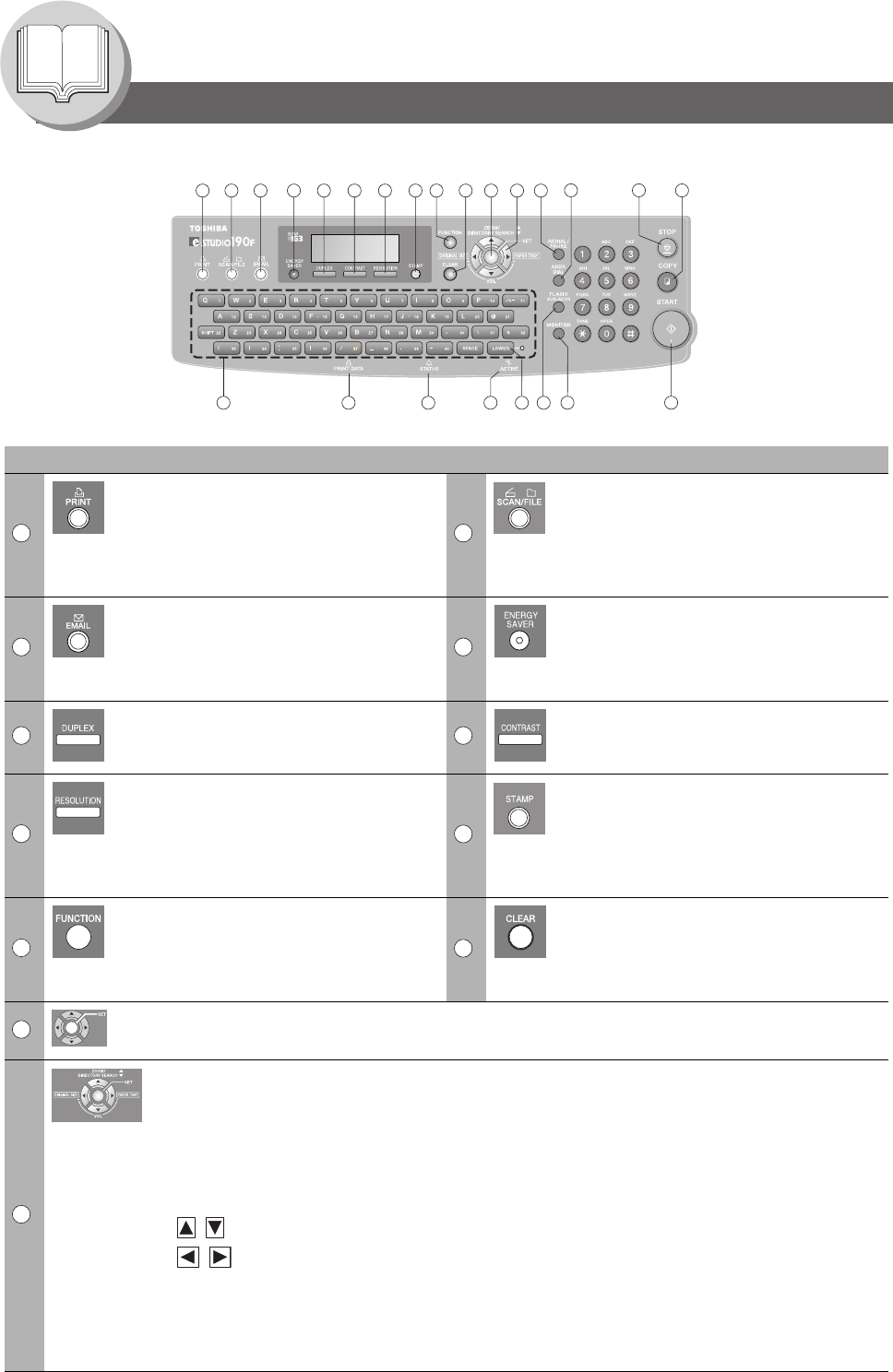
38
Getting To Know Your Machine
Control Panel
No. Icon Contents No. Icon Contents
PRINT Key
Used for Printer function.
SCAN/FILE Key
Used for optional Network Scanner
Function.
(Available if the optional Internet Fax/
Email/Network Scanner Module (GM-
4090) is installed.)
EMAIL Key
Used to select the EMAIL mode.
(Available if the optional Internet Fax/
Email/Network Scanner Module (GM-
4090) is installed.)
ENERGY SAVER Key
Used to switch the machine into energy
saving.
DUPLEX Key
Used to scan the document(s) on both
faces.
CONTRAST Key
To adjust the Exposure manually.
(See page 25)
RESOLUTION Key
Used to set Standard, Fine, Super-Fine,
600 dpi or Halftone (Fine, Super Fine,
600dpi).
(See page 25)
STAMP Key
Used to turn the verification stamp ON
or OFF.
Lights when the verification stamp is set
to ON.
(See page 113, Fax Parameter No. 028)
FUNCTION Key
Used to start or select the function and
subfunctions. These functions are
explained in detail on page 36.
CLEAR Key
Clears the number or character on the
LCD display.
Go back to the previous LCD screen
and function as Back Space key.
SET Key
Used to set operations.
Cursor Keys
• Adjust the Monitor and Ringer volume.
• Move the cursor while entering numbers and characters.
• Search the station name for Quick Name Search and Directory Search Dialing.
• Confirm the entered station for multi-station communication.
• Select functions.
• Confirm the current communication modes (e.g. Page number, ID, Dialed Telephone number or
Email address, File number) when the machine is ON LINE.
To select the zoom (Copy) ratio, etc.
Use to select original size, etc.
ORIGINAL SIZE Key
Used to select the original size manually.
PAPER TRAY Key
Selects the paper tray.
1 2 4 5 6 7 8 9
10 11 12 13 14 15
3
1718
19202223 2124
16
1 2
3 4
5 6
7 8
9
10
11
12
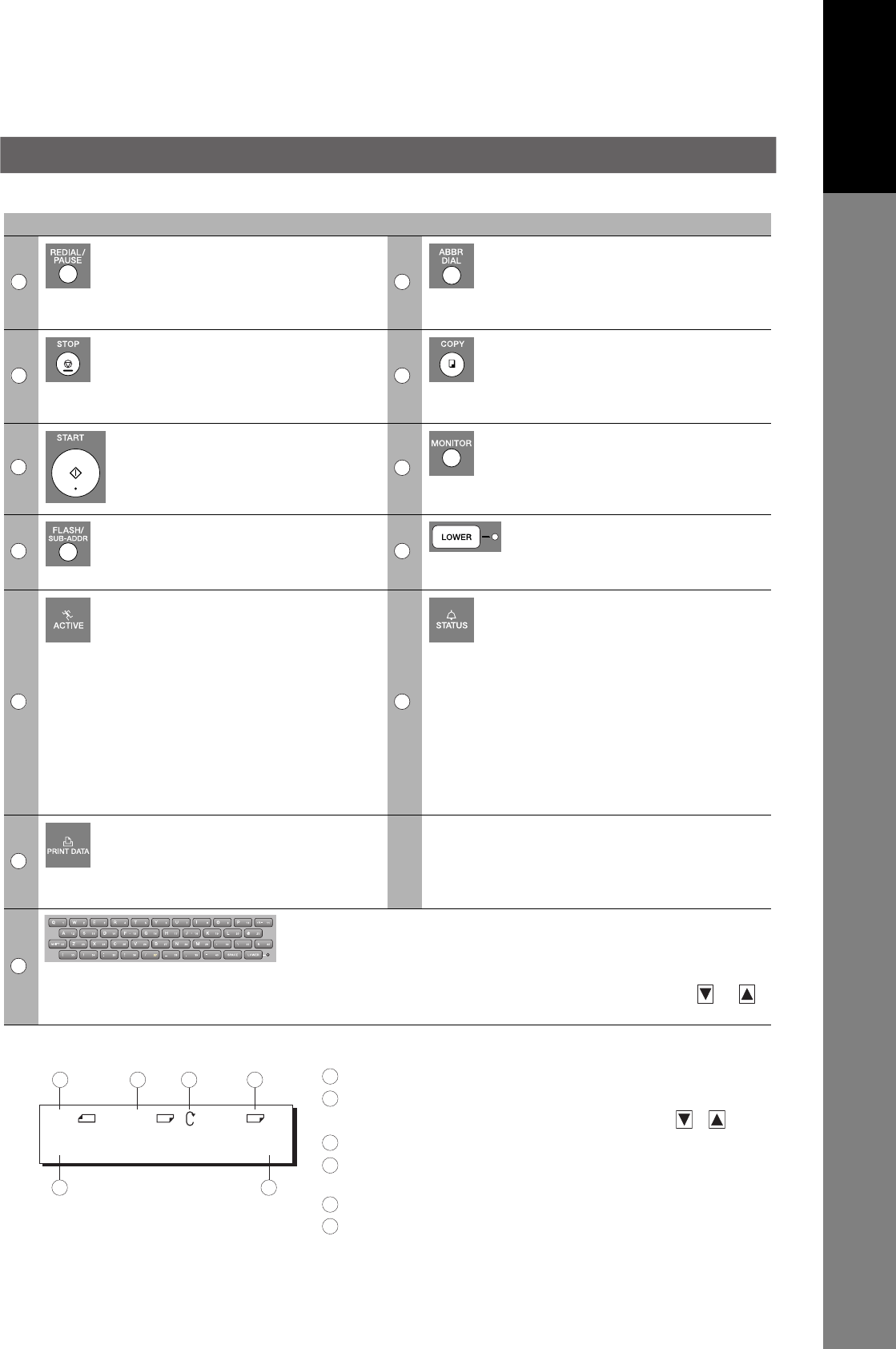
39
Getting To Know
Your Machine
REDIAL/PAUSE Key
Used to enter a pause when
programming or dialing a telephone
number, or to redial the last dialed
number. (See page 42)
ABBR DIAL Key
Used to start Abbreviated Dialing. (See
page 24)
STOP Key
Press to abort the current operation and
reset selected mode(s) (Email/Copy/
Scanner Functions) and return to the
Facsimile Function.
COPY Key
Used for Copy function.
START Key
Press this key to start activation.
MONITOR Key
Used to start On-Hook Dialing.
FLASH/SUB-ADDR Key
Used to enter the Sub-Address or to
access some features of your PBX.
LOWER Key
Used to switch either upper or lower
row of the One-Touch Key. (See page
100)
ACTIVE LED (GREEN)
Flashes:
When machine is active.
Lights:
When the received fax message is in
memory.
STATUS LED (RED)
Lights/Flashes when trouble occurs.
Lights:
Machine detected a trouble status
• No paper in the selected tray or toner
has run out.
• Machine detected trouble, such as
paper misfed or jammed.
Flashes:
Machine detected an alarm status
• No paper in the Tray. (Tray not
selected)
• Toner is getting low, etc.
PRINT DATA LED (GREEN)
Flashes:
When receiving printing data.
Lights:
While printing.
QWERTY Keyboard (Character Keyboard)
• Used to input the Characters.
• Used for One-Touch Keys.
• Used to enter a symbol for the LOGO, Character ID,
Station Name and for the Email address. Use or
to select the desired symbol(s).
No. Icon Contents No. Icon Contents
13 14
15 16
17 18
19 20
21 22
23
24
LTR ->LTR [LTR 1]
ZOOM:100% COPIES:001
a
c
e
b
d
f
cb d
e f
a
LCD Display (Copy Function)
Original Size
Copy Size
Scanned data will be rotated.
Paper Size in Paper Tray
("PRESS✽" indicates Sheet Bypass is to be used.)
Zoom Ratio
Number of Copies
Select the zoom (Copy) ratio with the Cursor Keys ( / ).
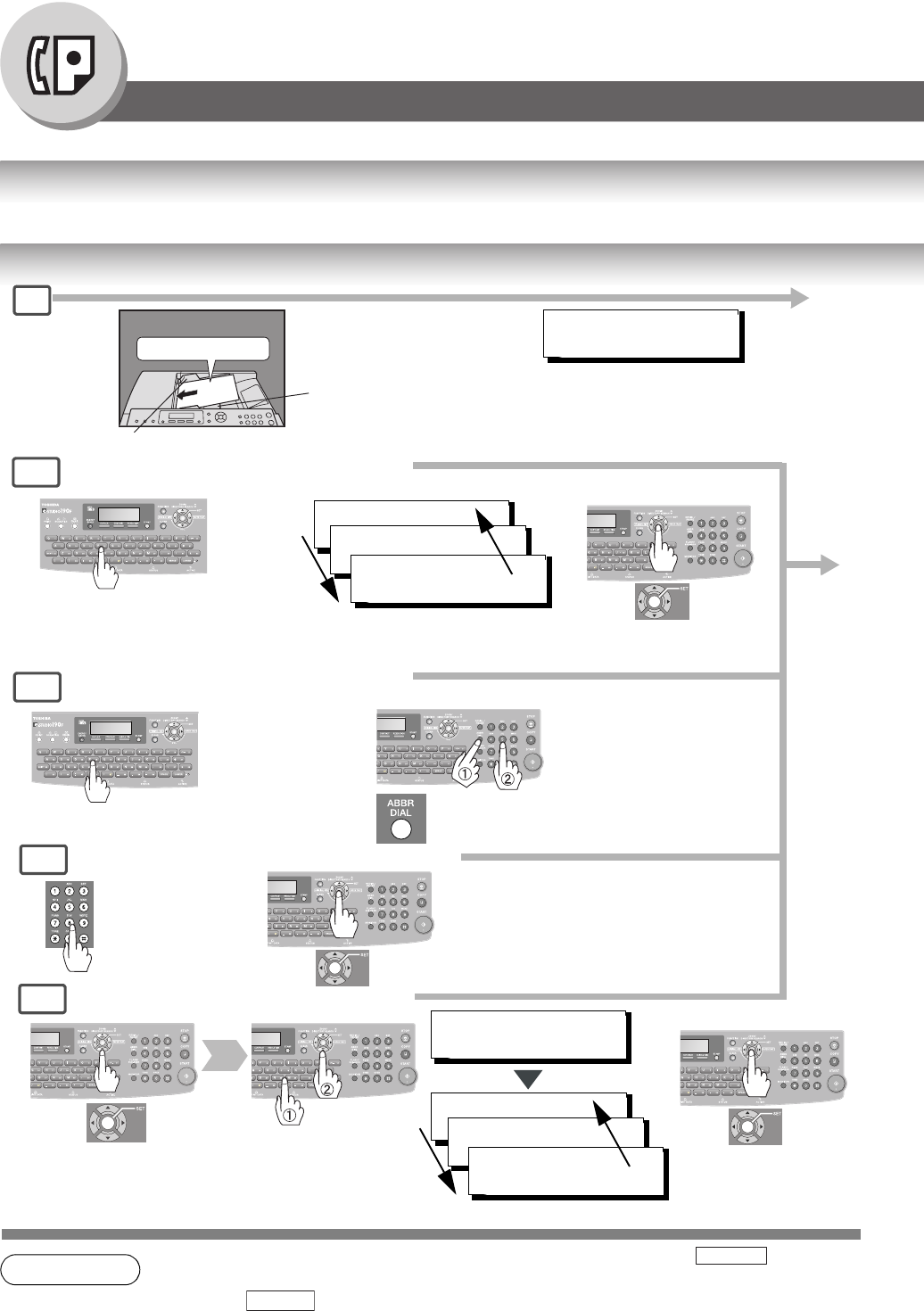
40
Facsimile Features
Sending Documents
General Description
Your machine quickly stores the document(s) into the machine's memory. Then, starts to dial the telephone number. If the
transmission fails, your machine will retransmit the remaining unsuccessful page(s) automatically.
Memory Transmissions
NOTE 1. If you need to dial a prefix to get an outside line, dial it first then press to enter a
pause (represented by a "-") before dialing the full number.
Ex: 9 5551234
Or use "Dial Prefix" function to automatically add the prefix (see page 88).
2. Auto Dialer (Address Book/One-Touch/ABBR.) is only available when stations are registered.
(See page 98, 100)
See Note 5
3d
3c
3b
Make sure that the above message
is shown on the display.
If not, press the STOP key.
One-Touch/ABBR. Dialing (see Note 2)
(When Fax Parameter No. 119 is set to "1:One-Touch", See page 115.)
Quick Name Search Dialing (see Note 2)
(When Fax Parameter No. 119 is set to "2:Quick Name Search", See page 115.)
Manual Number Dialing (Up to 50 Stations)
Directory Search Dialing
or
+ ABBR No.(3-digit)
Telephone
Number
3a
A
B
C
Face Up
Original Guides*
Max. 100 pages
(Letter size originals)
*Hold the center of the guides
when adjusting the width.
1
ENTER STATION(S)
THEN PRESS START 00%
(See page 42)
+
SALES 3
5551234
SALES 2
5551234
SALES
5551234
(See Note 5)
+
Enter the first letter of the name you wish
to search repeatedly until it is shown on
the LCD display.search.
Ex: "S"
+
ENTER LETTER (s)
SA
[100]SALES 3
5551234
[005]SALES 2
5551234
[001]SALES
5551234
Enter the first letter(s) of
the name you wish to
search.
Ex: "SA"
PAUSE
PAUSE
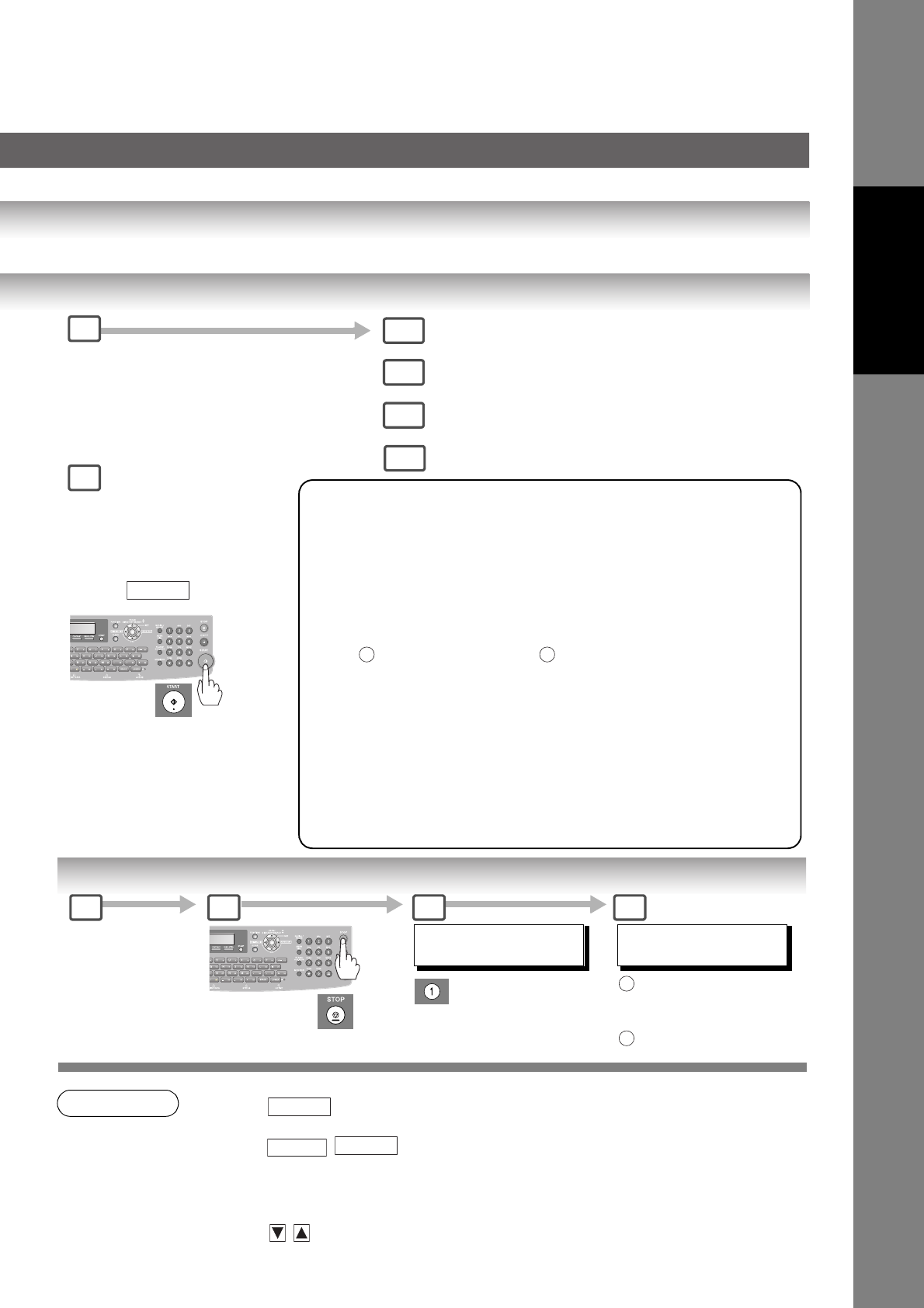
41
Facsimile Features
To Stop the Transmission
NOTE
3. If you are using Pulse dialing and you wish to change to Tone dialing in the middle of dialing,
press (represented by a "/").
The dialing mode will be changed from Pulse to Tone after dialing the digit "/".
Ex: 9 5551234
4. When transmitting at S-Fine or 600 dpi, there is a possibility that printing quality may
deteriorate at the remote station due to its reception capability. If this occurs, re-send with
Direct Transmission or use "Fine" Resolution.
5. You can search for another name starting with the same character by scrolling with the Cursor
Keys ( /).
• If memory overflow occurs while storing originals, the machine will stop and
the remaining originals will remain on the ADF. In the factory default setting
(Fax Parameter No. 82 (Quick Memory XMT)) is set to "Valid", the machine
will transmit the stored documents automatically when transmitting to one
station. If Fax Parameter No. 82 is set to "Invalid" and transmitting to one
station, the machine will change the transmission mode from Memory to
Direct XMT automatically when it detects that memory overflow will occur.
If set to "Valid" and transmitting to multiple stations, the machine will show
"MEMORY FULL" and prompts you whether to transmit the successfully
stored documents or to cancel the transmission.
Press "YES" to cancel or press "NO" to transmit. If no action is taken
within 10 seconds, the machine will start transmitting the stored documents.
If memory overflows while storing 1st page, use Direct Transmission.
• An Information Code will be displayed if the transmission has failed or there
was no answer at the receiving side after the last automatic redial.
The document stored for the transmission will be erased from the memory
automatically and the information code is printed for the transmission on the
Communication Journal (COMM. JOURNAL).
If you need to retain the incomplete documents even after the last redial,
change the Fax Parameter No. 31 (INC. FILE SAVE) to "Valid" in advance.
(See page 113)
To retry the incomplete documents, refer to page 84.
1 2
3a
3b
3c
3d
4
Select the desired Transmission
setting.
(See page 25)
or
Quick Name Search Dialing
One-Touch/ABBR. Dialing)
Manual Number Dialing
Directory Search Dialing
2
and/or
(
and/or
You can send the same
document(s) to multiple stations.
Multiple stations can be selected
by any combination of the Steps 3a
(3b), 3c and/or 3d, and then
pressing .
START
The document(s) is stored into
memory with a file number. Then
starts sending the document(s).
21
COMMUNICATION STOP?
1:YES 2:NO
3
PRINT COMM. JOURNAL?
1:YES 2:NO
Print Communication
Journal and stop the
transmission.
Stop the transmission.
1
2
4
Remove the
document(s) from
the ADF.
TONE
PAUSE TONE
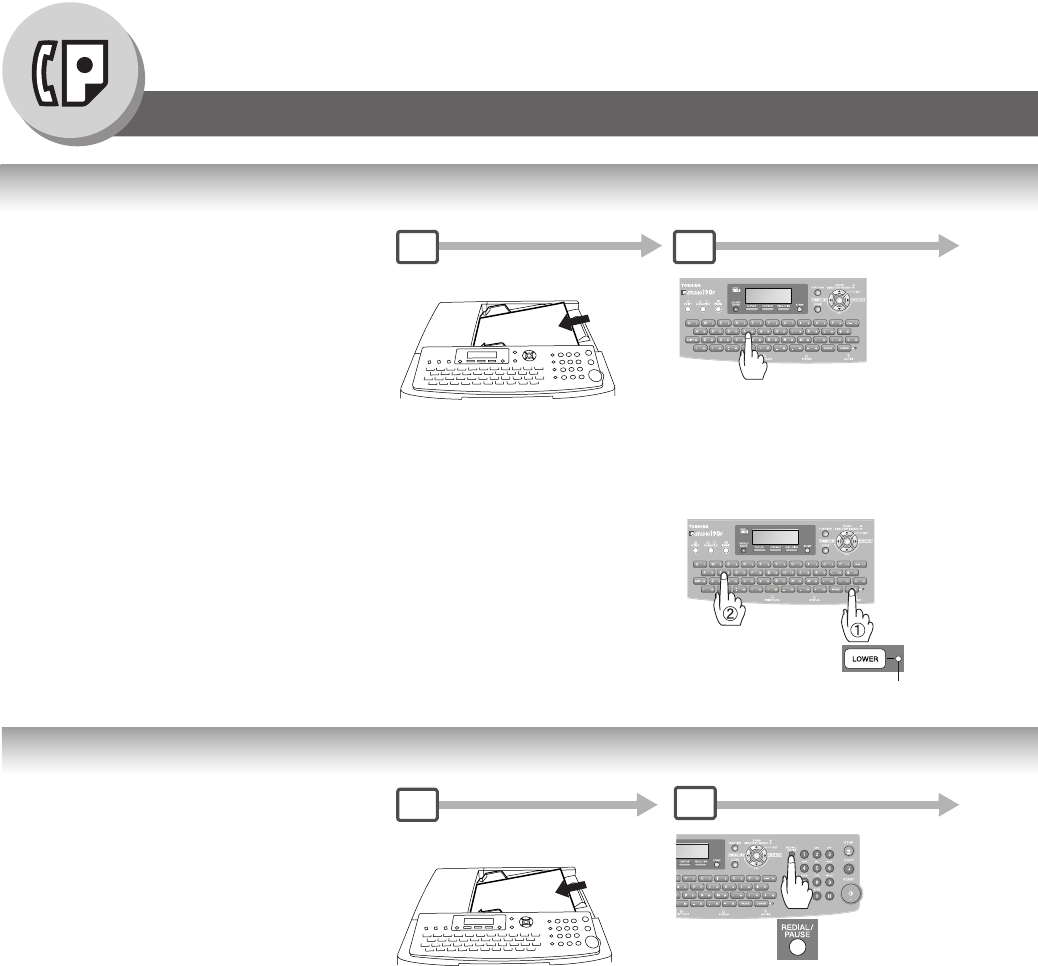
42
Facsimile Features
Sending Documents
Using One-Touch Dialing
Redialing the Last Dialed Numbers
(When Fax Parameter No.119 is set to
"1:One-Touch", see page 115.)
One-Touch Dialing can be used when the
Telephone Number(s) are registered in the
One-Touch Keys up to 80 stations
(2 stations with each One-Touch Key, 1 - 40).
21
Press One-Touch
Key (1 - 40)
ADF Tray
Original Guides
Adjust to the original’s width.
A
B
C
Lower Indicator
If two Stations are registered
onto the One-Touch Key.
or
Press One-Touch
Key (1 - 40)
Last dialed numbers (max. 5 numbers) will
be recorded and can be used for redialing. 12
ADF Tray
Original Guides
Adjust to the original’s width.
A
B
C
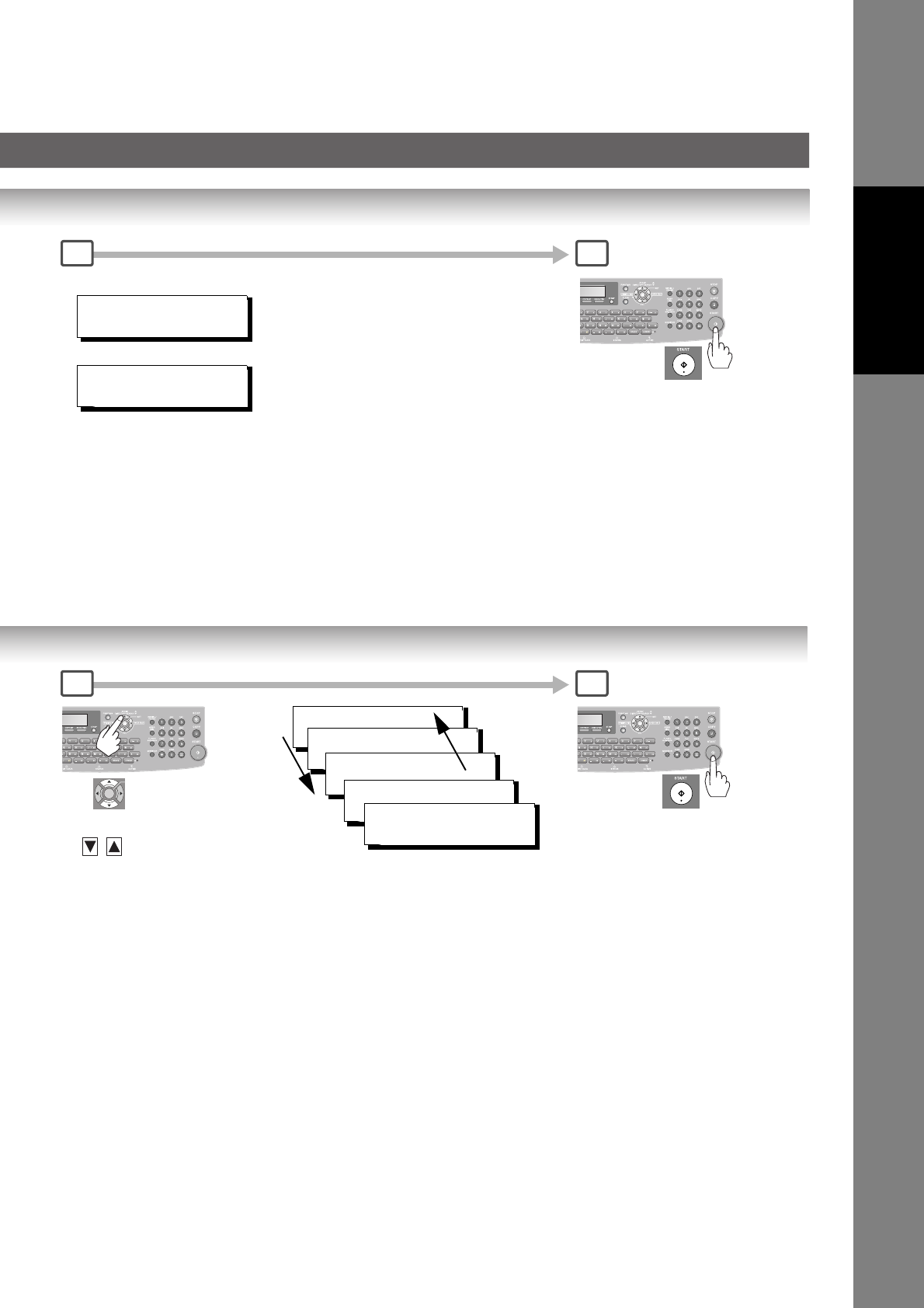
43
Facsimile Features
When selecting other station(s),
repeat Step 2.
Lower Indicator is OFF.
<13 > SALES 01
0123456789001
→
Lower Indicator is lit.
<13 > SALES 02
0123456789012
→
The document(s) is stored into
memory with a file number.
Then starts sending the
document(s).
3 4
3 4
Select the number
(/)
TEL. NO.
5551234
TEL. NO.
5551234
TEL. NO.
0123456789012
TEL. NO.
0123456789012
TEL. NO.
0123456789012 ∨ ∧The document(s) is stored into
memory with a file number.
Then starts sending the
document(s).
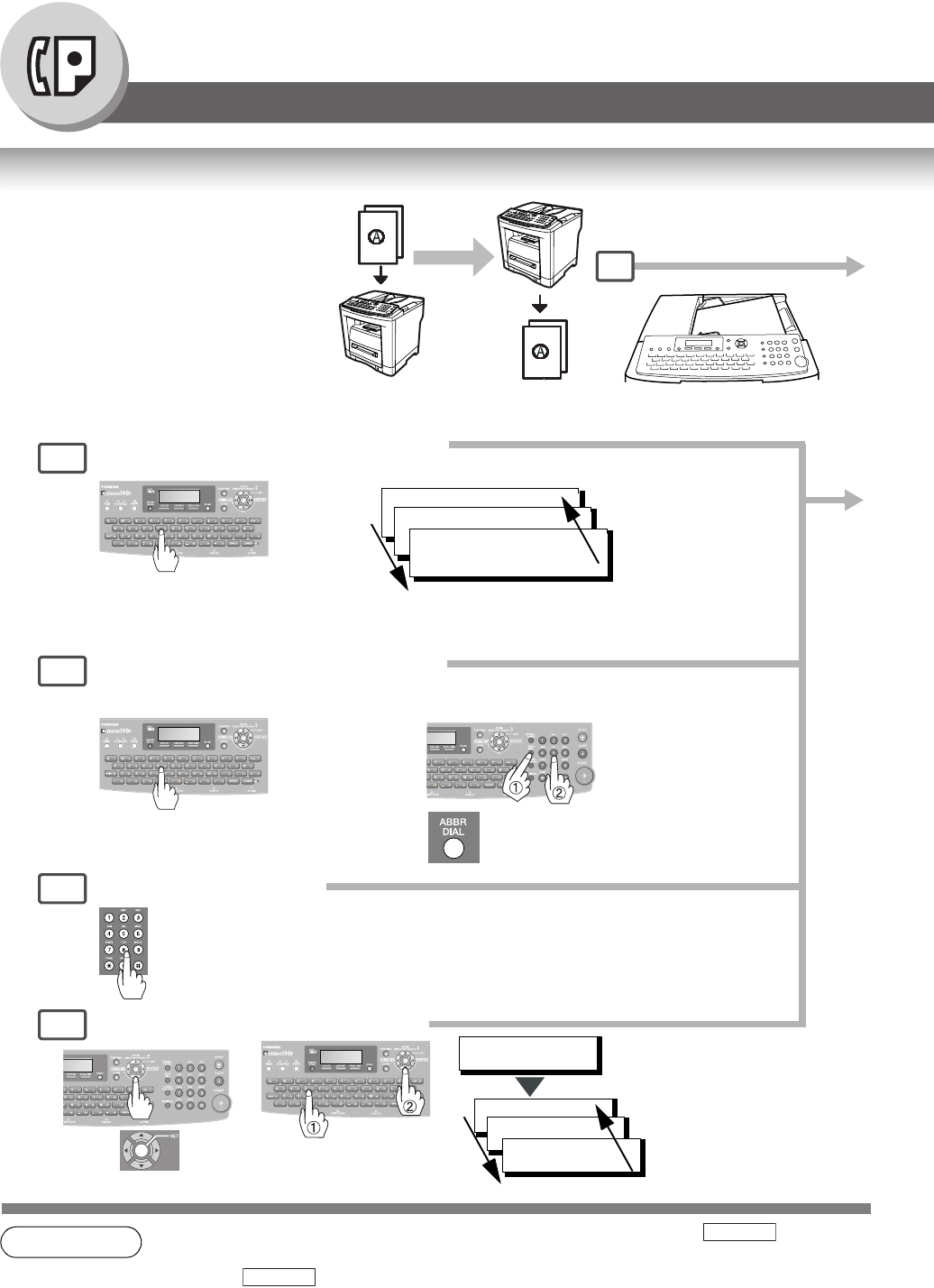
44
Facsimile Features
Sending Documents
Direct Transmission Reservation (Priority Transmission Reservation)
NOTE 1. If you need to dial a prefix to get an outside line, dial it first then press to enter a
pause (represented by a "-") before dialing the full number.
Ex: 9 5551234
Or use "Dial Prefix" function to automatically add the prefix (see page 88).
2. Auto Dialer (Address Book/One-Touch/ABBR.) is only available when stations are registered.
(See page 98)
3. To stop the transmission, See page 41.
A
B
C
If you are in a rush to send an urgent
document, however there are many files in
the memory, use Direct Transmission
Reservation to send. The urgent
document(s) will be sent immediately after
the current communication is finished.
If your machine's memory is full, use Direct
Transmission.
Note: You cannot send document(s) to
multiple stations in this case.
1
or
ENTER LETTER(S)
SA
Manual Number Dialing
Telephone
Number
(Up to 36 digits)
[100]SALES 3
5551234
[005]SALES 2
5551234
[001]SALES
5551234
Quick Name Search Dialing (see Note 2)
(When Fax Parameter No. 119 is set to "2:Quick Name Search", See page 115.)
SALES 3
5551234
SALES 2
5551234
SALES
5551234
One-Touch/ABBR. Dialing (see Note 2)
(When Fax Parameter No. 119 is set to "1:One-Touch"
, See page
115.)
Enter a letter(s) of a name
you wish to search.
Ex: "SA"
+ ABBR No.
(3-digit)
5a
5b
5c
1
Directory Search Dialing (see Note 2)
5d
Not neccessary to press START Key in Step 6.
When the Telephone Number(s) are
registered in the One-Touch/
Abbreviated Dialing.
(See Note 5)
(See Note 5)
Enter the first letter of the name you
wish to search repeatedly until it is
shown on the LCD display.
Ex: "S"
Transmit
Does not store
original(s) in memory. Receive
PAUSE
PAUSE
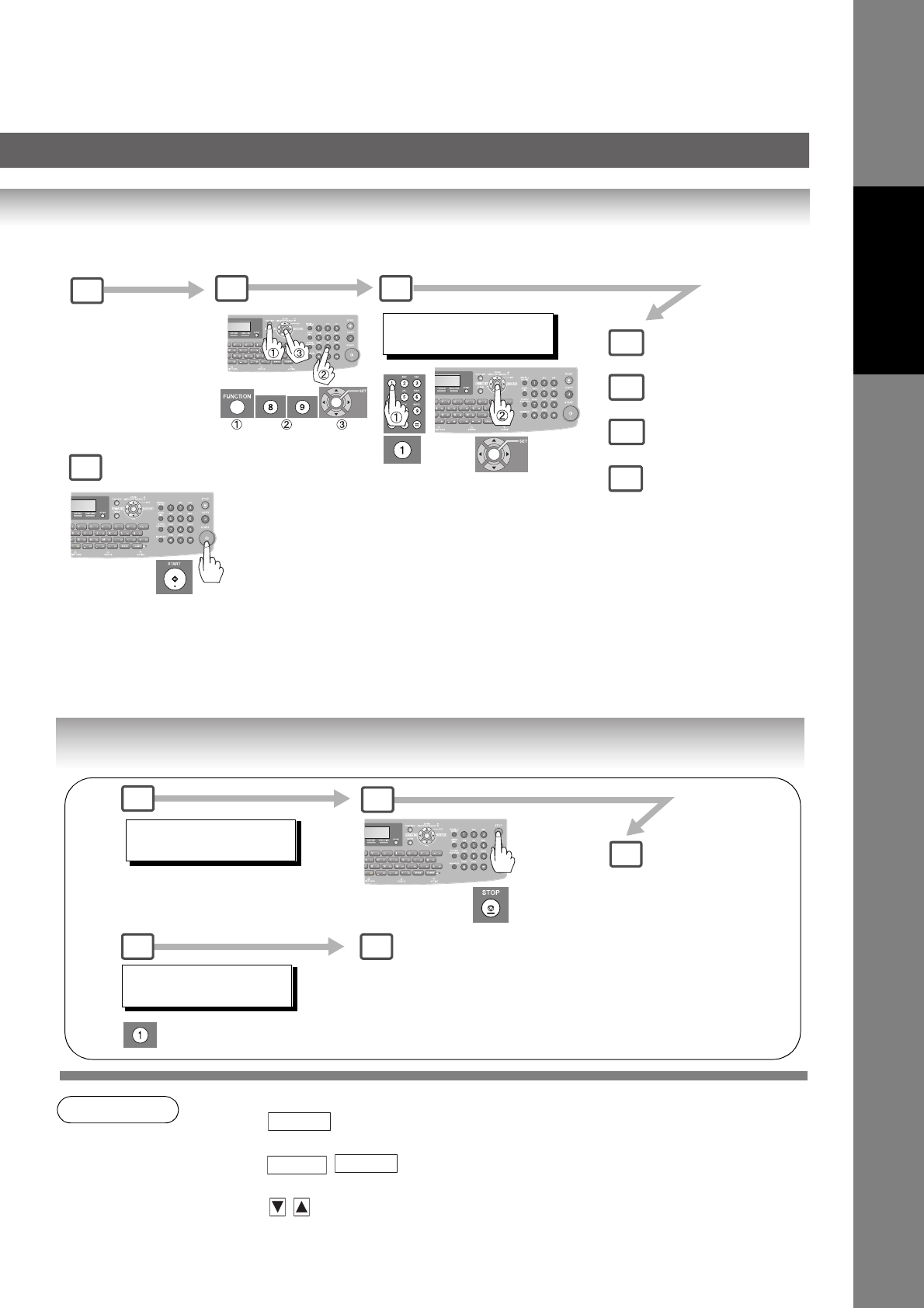
45
Facsimile Features
Canceling the Direct Transmission Reservation
NOTE 4. If you are using Pulse dialing and you wish to change to Tone dialing in the middle of dialing,
press (represented by a "/").
The dialing mode will be changed from Pulse to Tone after dialing the digit "/".
Ex: 9 5551234
5. You can search for another name starting with the same character by scrolling with the Cursor
Keys ( /).
and/or
or
You can reserve to send the urgent
document(s) to a single station only.
3
5a
4
6
MEMORY XMT=ON
1:OFF 2:ON
If you need to change the preset
Memory position, change the
setting of Fax Parameter No. 5.
(See page 112)
5b
5d
5c
Quick Name Search
Dialing
One-Touch/ABBR.
Dialing)
Manual Number
Dialing
Directory Search
Dialing
(
Set the desired
Transmission
setting, if necessary.
(See page 25)
2
and/or
DIRECT XMT RESERVED
(Station Name)
12
After the transmission stops,
remove the original(s) from the
ADF.
CANCEL XMT RESERVE ?
1:YES 2:NO
3 4
3
TONE
PAUSE TONE
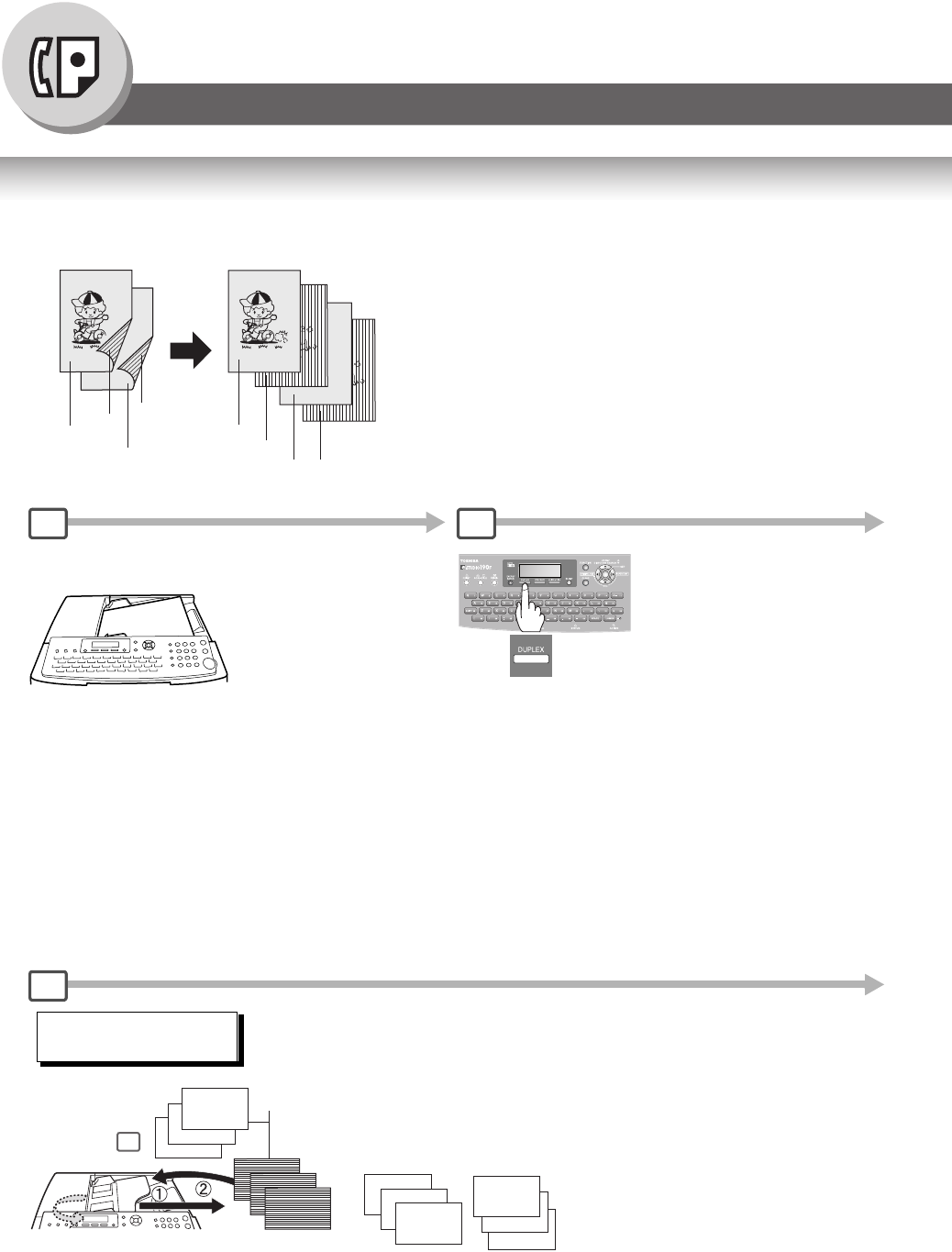
46
Facsimile Features
Sending Documents
Duplex Sending
2-Sided originals can be sent as page orders.
21
ADF Tray
6
INSERT SECOND SIDE
ORIENTATION AS IS
A
B
C
1
3
5
A
B
C
Step
Second Side
Page No.
1
2
4
6
Long Edge
Originals
Short Edge
Originals
2
4
6
6
4
2
<Original> <Received>
1
3
24
12
34
Place the second side of the original(s) of
Step 1 in the order and direction of ejection.
Even Number pages.
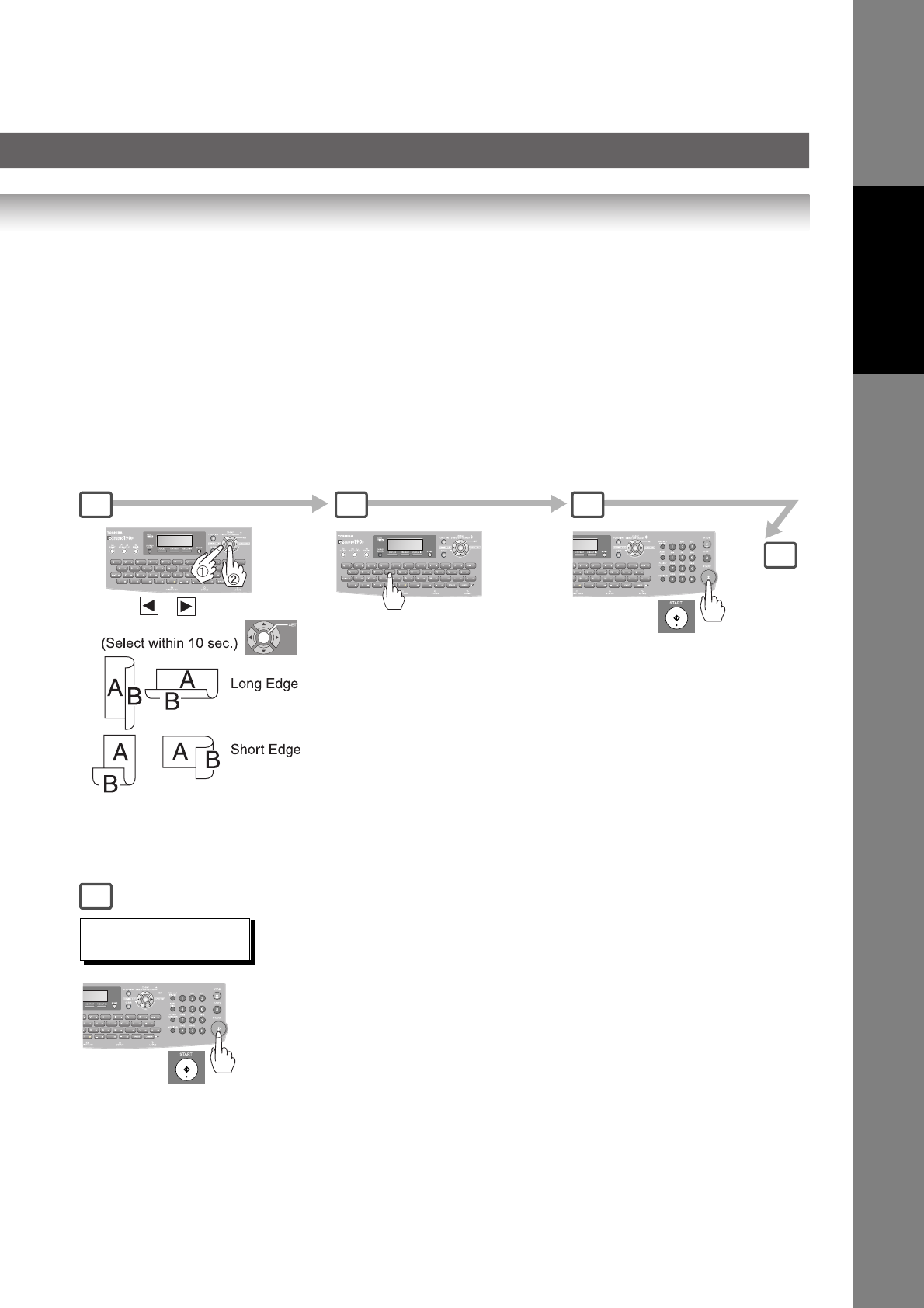
47
Facsimile Features
43
Enter Station(s)
5
6
7
PRESS START TO
CONTINUE
NOTE: If the page count for the Back side does not match the page count
for the Front side (i.e. when 2-Sided original(s) are double-fed),
"SIDE 1&2 PAGE COUNTS DO NOT MATCH!" and "RESCAN
ORIGINALS START WITH 1ST SIDE" will be displayed and all
scanned data will be cancelled. If this occurs, restart from Step 1
and Steps 4 to 7.
Real Time and Quick Memory Transmission features are not
available.
Press or to
select binding position.
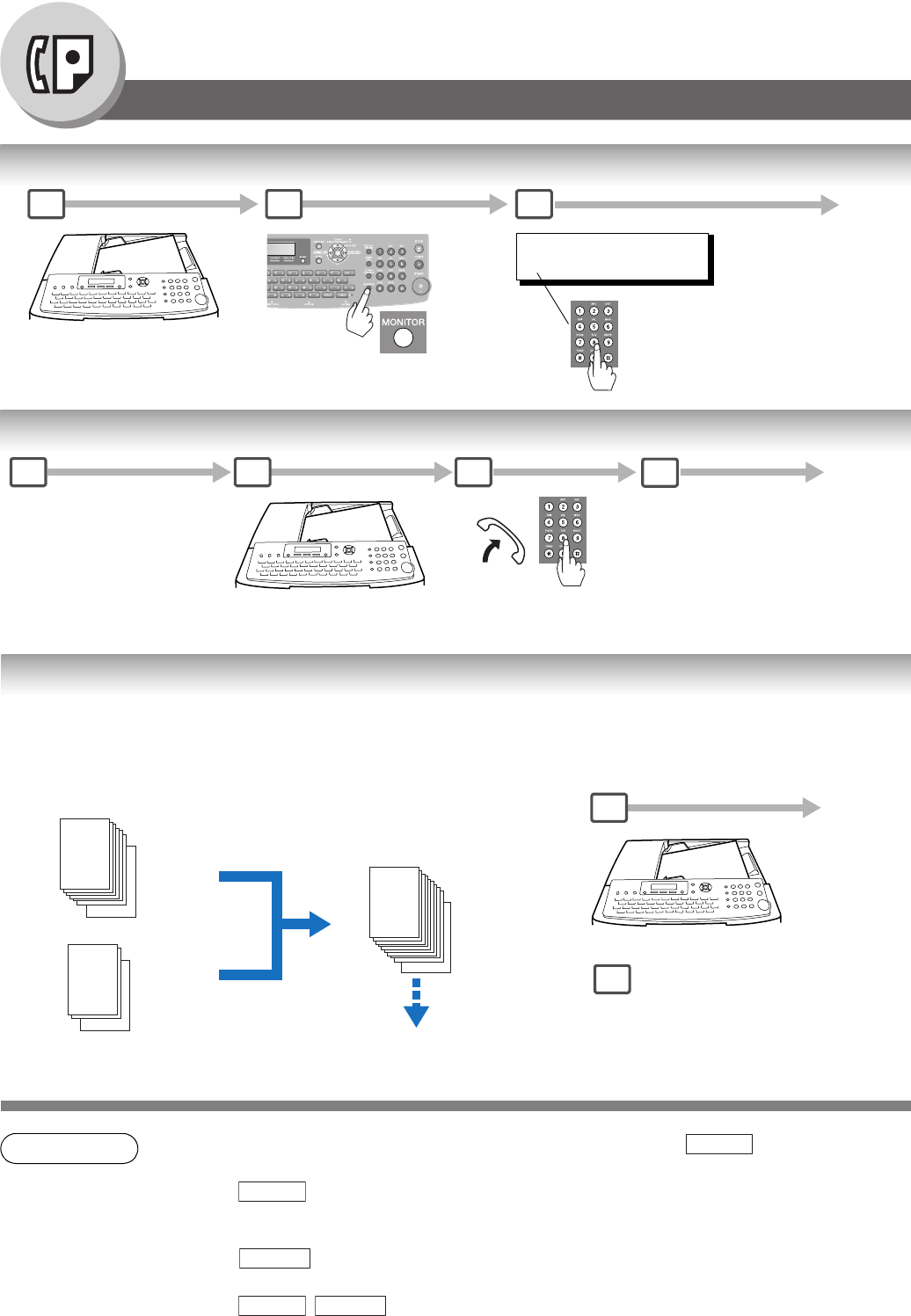
48
Facsimile Features
Sending Documents
On-Hook Dialing
Off-Hook Dialing (Voice Mode Transmission)
Job Build
NOTE 1. If you need to dial a prefix to get an outside line, dial it first then press to enter a
pause (represented by a "-") before dialing the full number.
Ex: 9 5551234
Or use "Dial Prefix" function to automatically add the prefix (see page 88).
2. If you are using Pulse dialing and you wish to change to Tone dialing in the middle of dialing,
press (represented by a "/").
The dialing mode will be changed from Pulse to Tone after dialing the digit "/".
Ex: 9 5551234
1 2
* DIALING *
5551234
3
A
B
C
You will hear the dial tone through
the monitor speaker.
Your machine starts to dial
the telephone number.
2
Telephone Number
A
B
C
3
When you hear the voice
of the other party, tell the
other party to prepare to
receive a document.
4
1
If you wish to send the
document after talking with
the other party first, use
Voice Mode Transmission.
Your machine requires the
optional telephone handset
or an external telephone.
If the total document number of the job that you wish to send exceeds the maximum capacity of the ADF of 100 sheets
(20 lb), change the setting of the Fax Parameter No. 133 (Job Build) to "On" in advance. (See page 115; the Example
below, and Notes 4 and 5.)
You can also scan the documents manually one at a time.
Ex: (one 150-sheet job is split into 2 scan jobs)
Documents: 100 sheets <1st scan>
Documents: Remaining 50 sheets <2nd scan>
1st and 2nd Scanning Data
is combined into one job
150-sheet is sent at
one time (Max: 255-sheet)
1
1
100
150
150
101
5
After the remaining documents
are scanned,"ANOTHER
ORIGINAL?" will display,
select "2:NO" to start sending.
PAUSE
PAUSE
TONE
PAUSE TONE
1
A
B
C
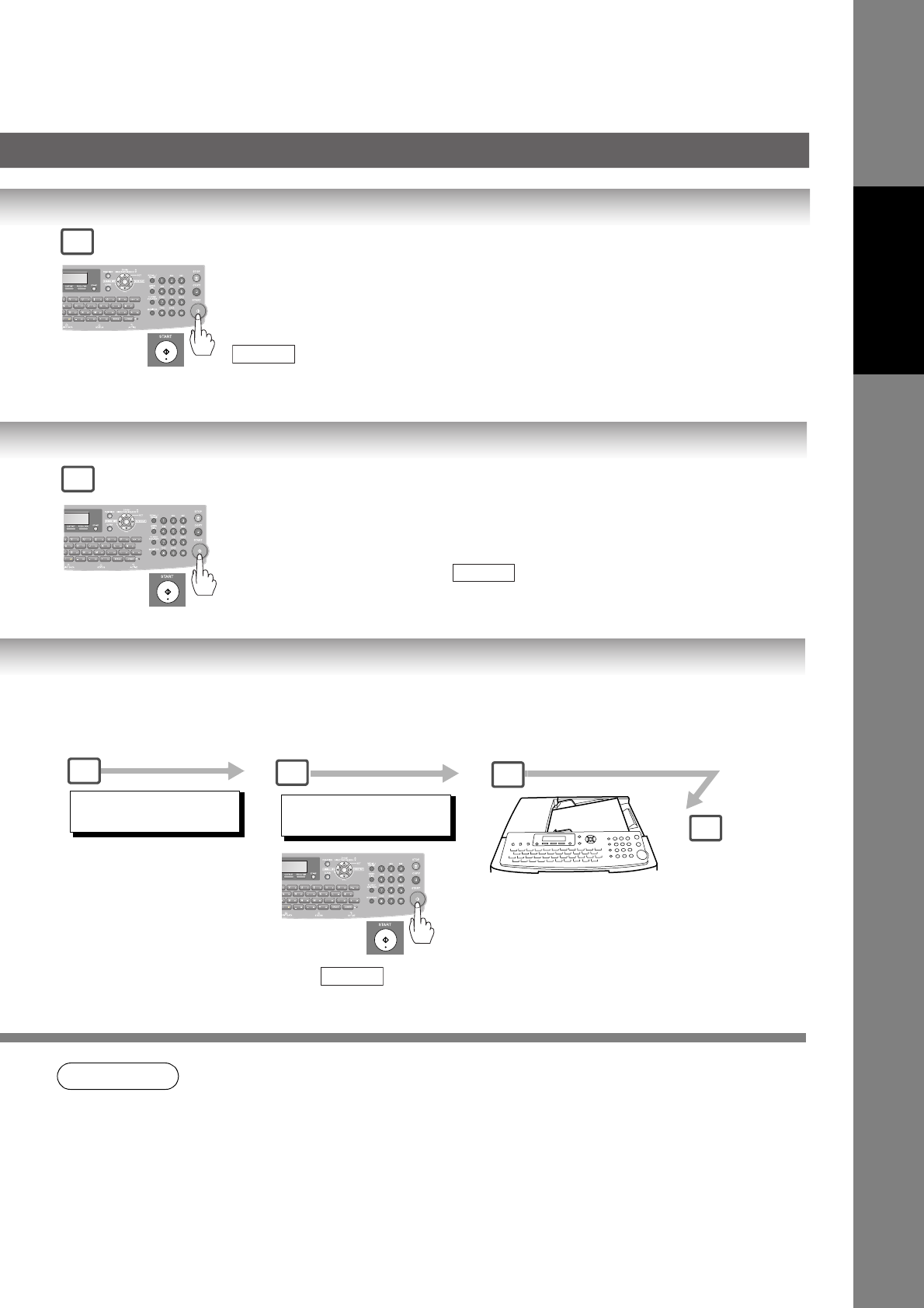
49
Facsimile Features
NOTE 3. Off-Hook Dialing is not available with the second telephone line (Line-2).
4. Quick Memory Transmission features are not available when using the Job Build.
5. Job Build features are not available if the Duplex sending is selected.
6. If you do not place the next documents within 5 minutes in step 4, your machine will send the
already scanned documents automatically.
4
Then when you hear a beep, press
.
START
Then when you hear a beep, press
and hang up the handset.
START
5
ENTER STATION(S)
THEN PRESS START 00%
23
(Station name)
5551234
4
A
B
C
5
Enter the stations.
• Quick Name Search
• One-Touch/ABBR. Dialing
• Manual Number Dialing
• Directory Search Dialing
(For details, See page 40)
After the 1st Scan, you can place the remaining
50 documents on the ADF within 5 minutes to
continue sending, the machine will display
"ANOTHER ORIGINAL?".
Place the remaining 50 documents on the ADF
and select "1:YES".
(If you place the documents within 5 seconds
after the 1st Scan, the next scan will start
immediately without displaying any notice.)
Press .
START
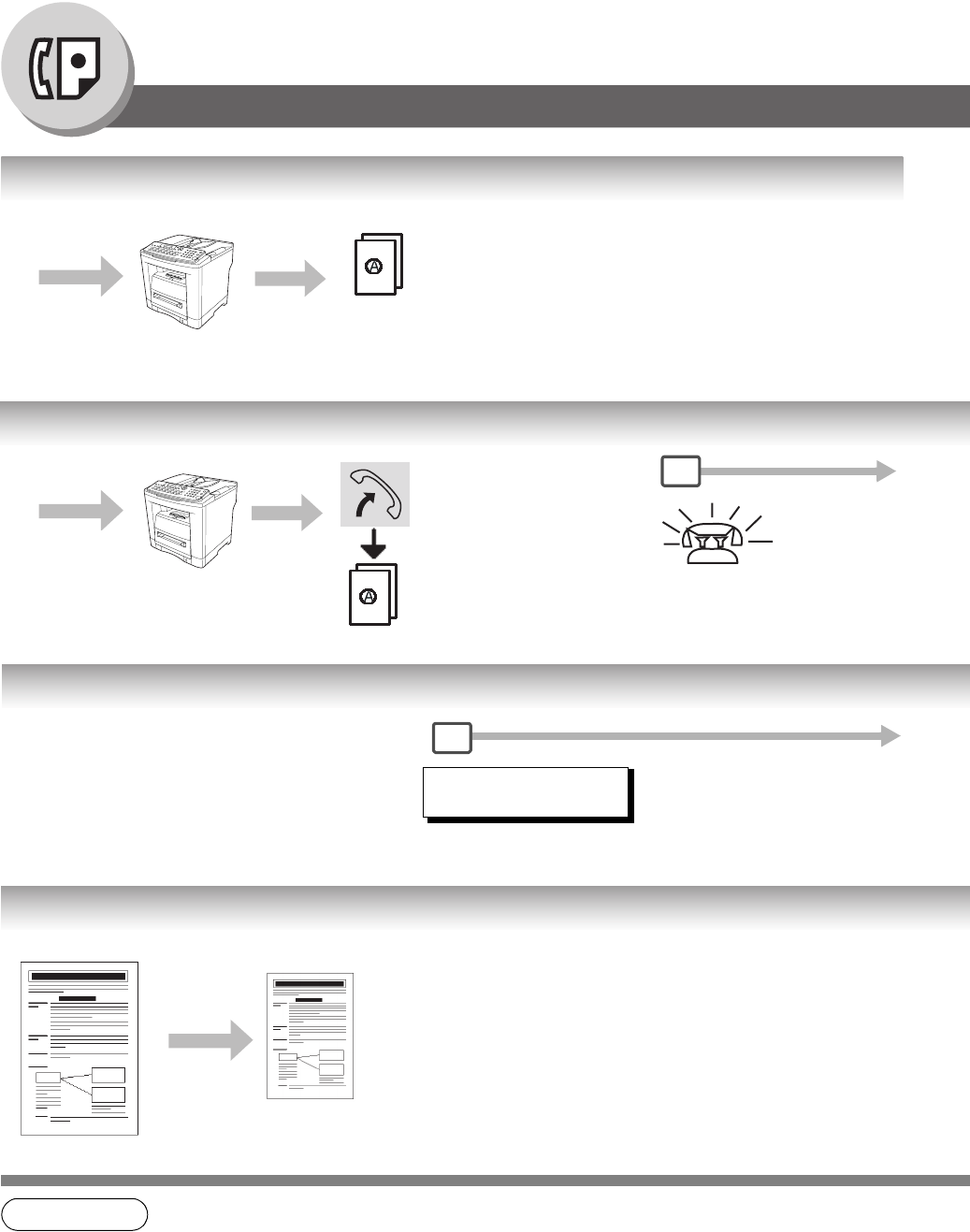
50
Facsimile Features
Receiving Documents
Automatic Reception
Manual Reception
Substitute Memory Reception
Print Reduction Setting
NOTE 1. If the memory overflows, the machine will stop receiving and release the communication line.
The document(s) stored in the memory up to that moment will be printed out.
2. If you wish to turn off the substitute reception function, change the setting of Fax Parameter
No. 22 to "Invalid". (See page 113)
3. The machine cannot print the received documents from the Sheet Bypass.
Receive
Documents are received automatically.
Transmit
Receive
To receive documents
manually, change the Fax
Parameter No. 17 (Receive
Mode) to "Manual" (See
page 112).
Transmit
Rings
1
If the recording paper runs out, jams or if the toner
runs out during reception, the machine
automatically starts receiving documents into its
image data memory. Stored documents will be
printed automatically after replenishing the
recording paper, toner or clearing the jam. (See
Notes 1, 2 and 3)
When the machine completes
the memory reception and
there is no recording paper or
toner, this error message
appears on the display.
MESSAGE IN MEMORY
03%
1
Transmitted Document Received Document
Oversized Document
Reduced to fit
the loaded paper size
(See Note 4)
Automatic Reduction
Based on the document length, your machine will automatically
calculate the suitable reduction ratio (70% to 100%).
Set Parameter No. 24 (Print Reduction) to "Auto".
(See page 113)
Fixed Reduction
Pre-determine the reduction ratio from 70% to 100% in 1%
increments.
a) Set Parameter No. 24 (Print Reduction) to "Fixed".
b) Set Parameter No. 25 (Reduction Ratio). (See page 113)
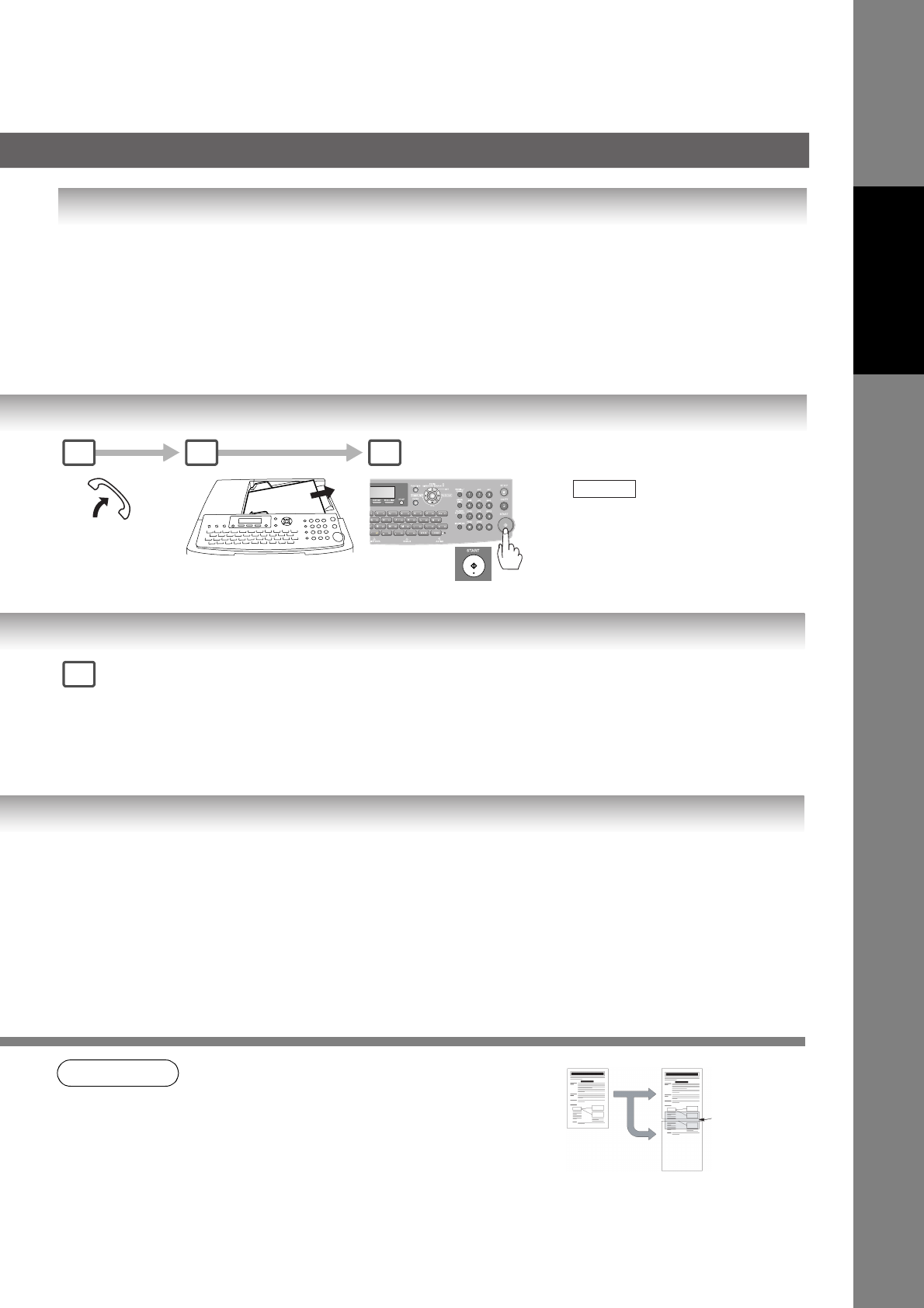
51
Facsimile Features
2-Sided Receiving
NOTE 4. If the received document is extremely long
(over 39% longer than the recording paper),
the document is divided into separate pages.
(When printing on separate pages, the bottom
0.5 in (13 mm) of the 1st page's data will overlap
on top of the next page.)
5. If the machine detects memory overflow while
receiving in the Duplex Print setting, it will switch from duplex printing to single-sided printing.
Set Fax Parameter No. 95 (DUPLEX PRINT) to Valid. (See Note 5) (See page 114)
Under the following conditions your machine cannot receive 2-Sided
transmissions. It will automatically change to a 1-Sided reception.
- When receiving Legal size document(s) with 600 dpi Resolution.
- When the machine detects memory overflow.
Lift the handset
Press then hang
up the telephone.
The machine starts receiving
the document(s).
START
Remove any original(s)
from the ADF.
A
B
C
2 3 4
Replenish the recording paper, toner or
clear the jam.
The document(s) stored in memory will be
automatically printed.
2
Ex: A4 to A4 96%
A4 to Letter 90%
Letter to Letter 96%
Legal to Letter 75%
Overlap print.
13 mm
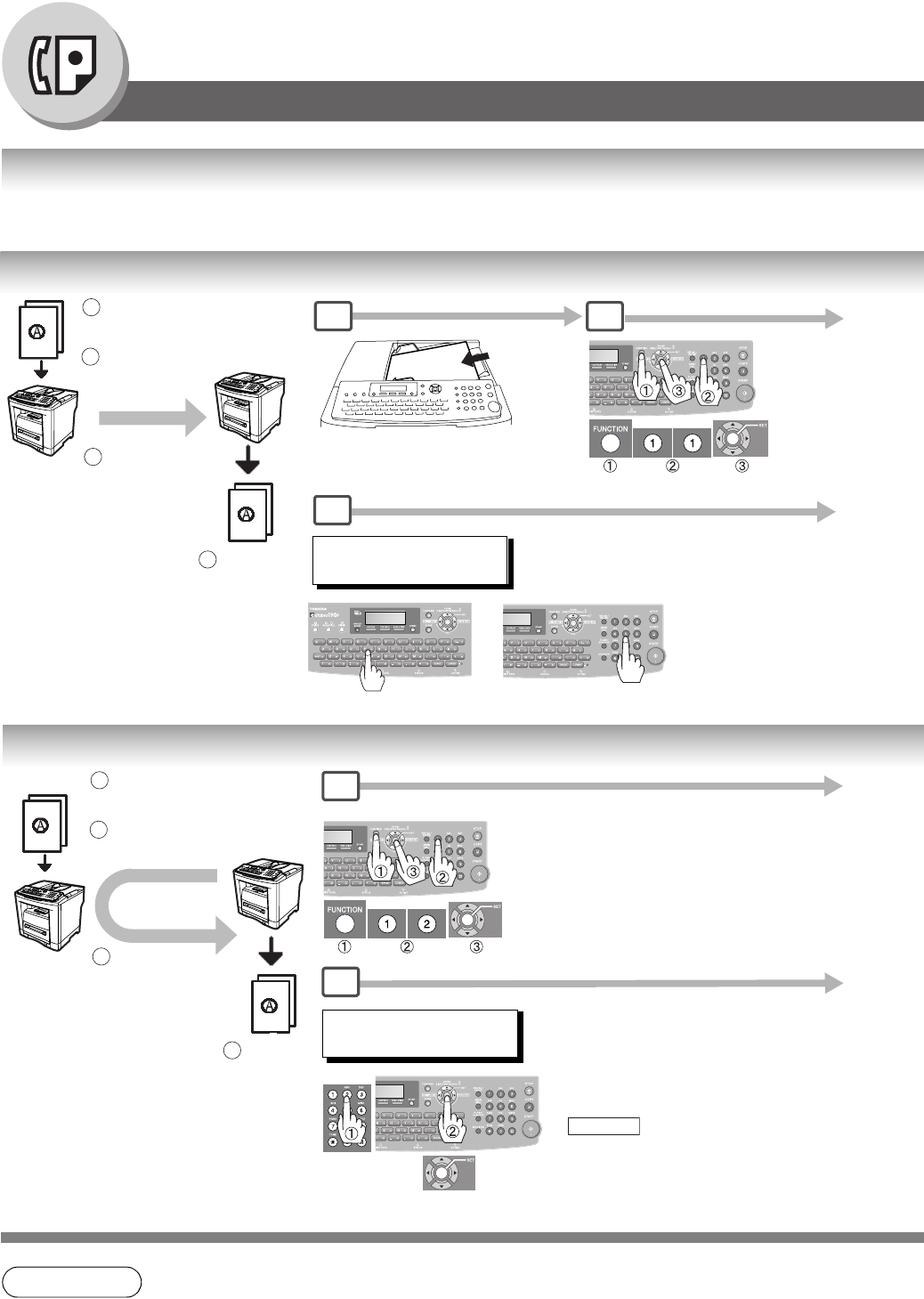
52
Facsimile Features
Timer Controlled Communications
General Description
You can send document(s) to one or multiple stations at any preset time within the next 24 hours.
Up to 50 built-in timers can be set for deferred communication.
Deferred Transmission
Deferred Polling
NOTE 1. To change or cancel the Deferred Communication settings, See page 80.
Store document(s) in
memory.
1
Calling at predetermined
time
2
Transmit
13
Receive
14
1
ENTER STATION(S)
THEN PRESS START
or
2
4
A
B
C
Dial by any combination of
the following methods:
• Manual Number Dialing
• One-Touch/ABBR.
Dialing
• Quick Name Search
• Directory Search Dialing
(See page 40)
DEFERRED POLLING
PASSWORD=
Enter a 4-digit polling
password, then press
.
SET
1
3
Store document(s) in
memory. (See page 56)
1
Calling at predetermined
time
2
Polling
13
Receive
14
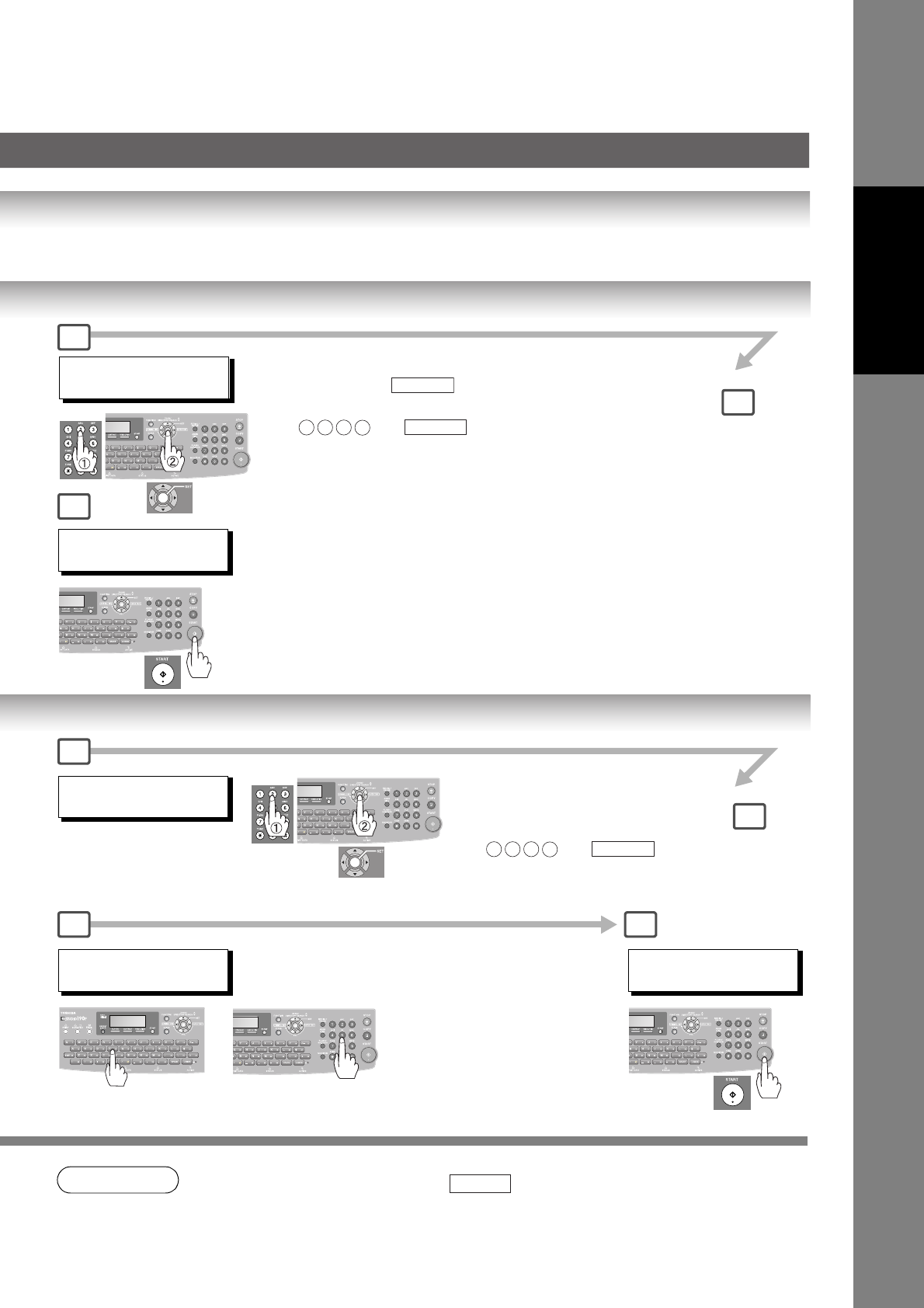
53
Facsimile Features
NOTE 2. If you enter a wrong number, press then reenter the correct number.
DEFERRED XMT
START TIME
:
Enter the start time from the
keypad, then press .(use
a 4-digit, 24-hour clock)
Ex: and
SET
2 3 3 0 SET
4
3
5
(Station name)
5551234
(Station name)
5551234
DEFERRED POLLING
START TIME
:
Enter the start time from the
keypad.
(Use a 4-digit, 24-hour clock)
Ex: and
2 3 3 0 SET
Dial by any combination of the
following methods:
• Manual Number Dialing
• One-Touch/ABBR. Dialing
• Quick Name Search
• Directory Search Dialing
(See page 40)
or
ENTER STATION(S)
THEN PRESS START
3
2
4 5
CLEAR
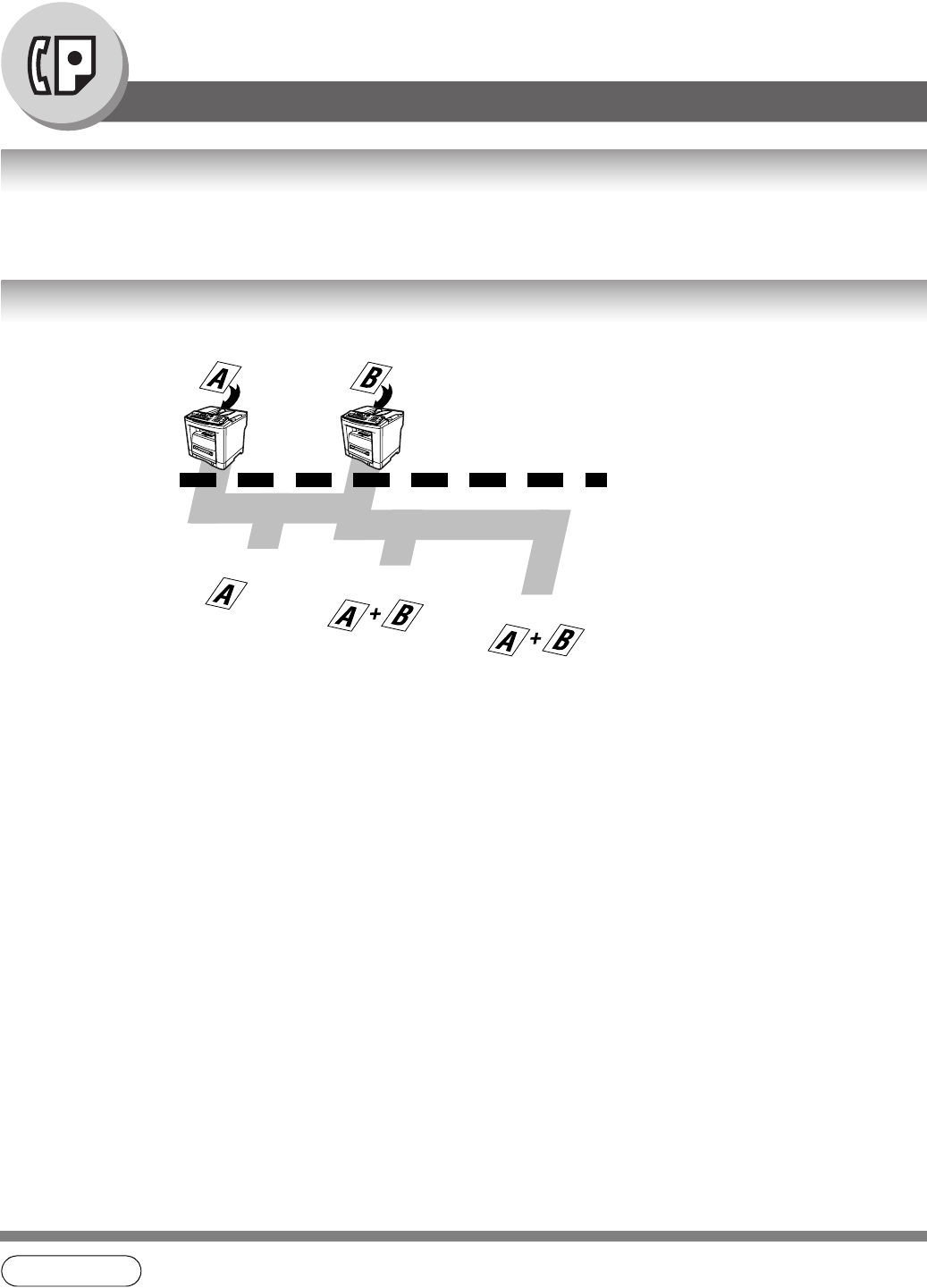
54
Facsimile Features
Batch Transmission
General Description
To reduce transmission time and cost, this feature allows your machine to accumulate different documents for the
same destination(s) to be transmitted in a single phone call.
Real-Time Batch Transmission
NOTE 1. The machine cannot Batch a file(s) that is/are under "Waiting to Redial" status or is currently
being sent, but it will Batch files that have not been dialed.
to NY
to LA
to London
to LA
to London
Transmit
to NY Transmit
to LA Transmit
to LONDON
Time
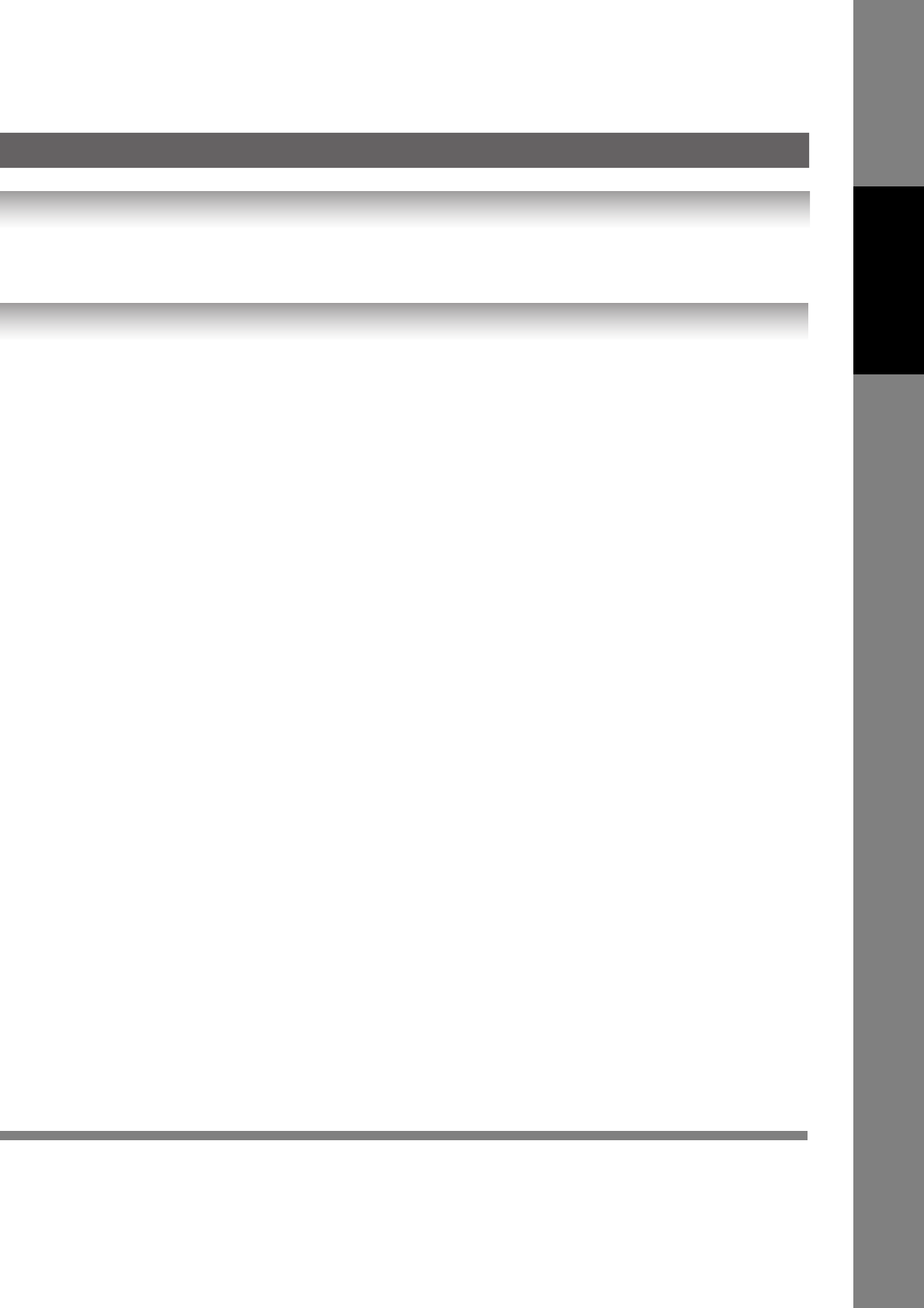
55
Facsimile Features
During memory transmission, this machine searches its memory for reserved files (up to 5 files) to transmit to the same
destination, automatically batching and transmitting them in a single phone call.
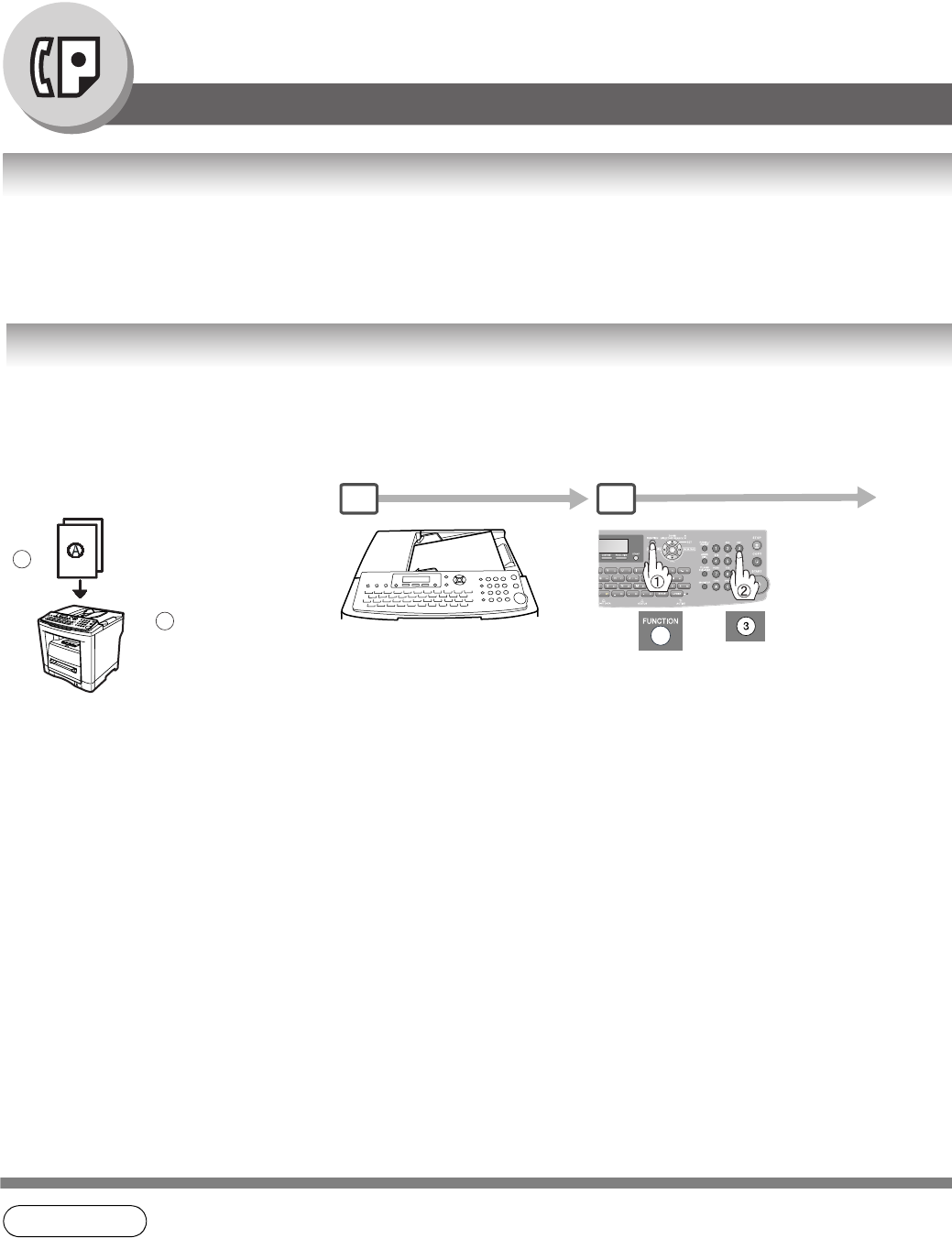
56
Facsimile Features
Polling
General Description
Polling means calling other station(s) to retrieve document(s). The other station must know in advance that
you will call and must have document(s) set on the ADF or stored into the memory. You may need to set a
polling password, shared by the other station, to ensure security.
Preparing to be Polled
NOTE 1. You can still send or receive documents even when the machine is set to be polled.
2. Only 1 polled file can be stored in memory. If you need to add document(s) into the same
polled file, See page 82.
3. To delete a polled file, See page 80.
4. If you have set the polling password in Fax Parameter No. 26, the password will appear on the
display. (see page 113)
You can still change the password temporarily by overwriting it with a new one.
This function can be operated on e-STUDIO50Fs or e-STUDIO190F.
To allow other stations to poll your machine, you must prepare your machine by storing a document into memory.
Be sure to set the polling password before storing the document into memory. After being polled, the documents
stored in the memory will be erased automatically. To retain the documents in memory so that they can be polled
repeatedly change the Fax Parameter No. 27 (POLLED FILE SAVE) to "Valid". (See page 113)
1
1
2Store document(s)
in memory.
A
B
C
1 2
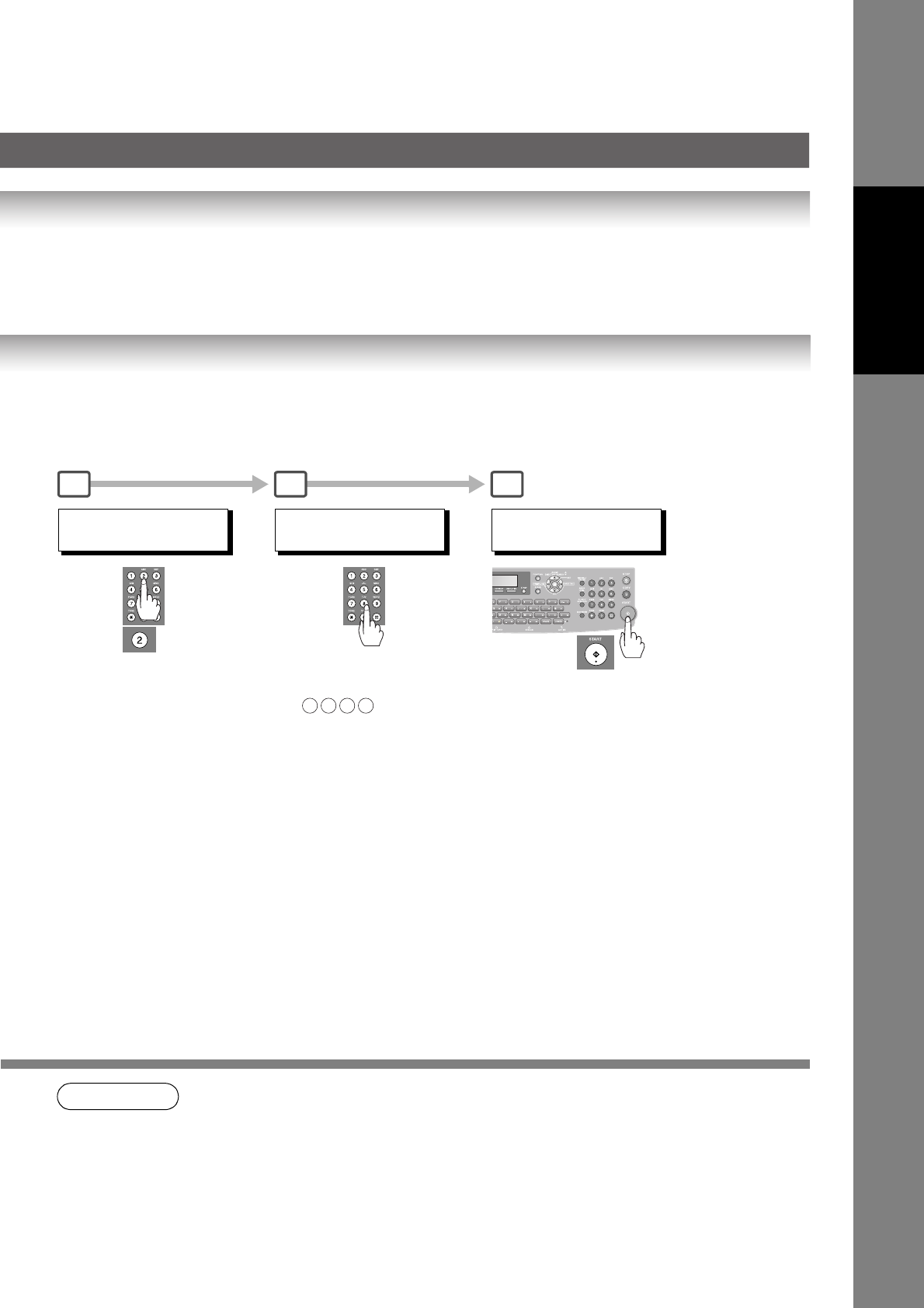
57
Facsimile Features
NOTE 5. If a password is not set in the polled station, you may poll the other station even though your
machine has a password.
POLLING NO.=
1:POLLING 2:POLLED
POLLED
PASSWORD=
Enter a 4-digit polling
password.
Ex: 4 3 2 1
3 54
POLLED
PASSWORD=4321
To store document(s)
into the memory.
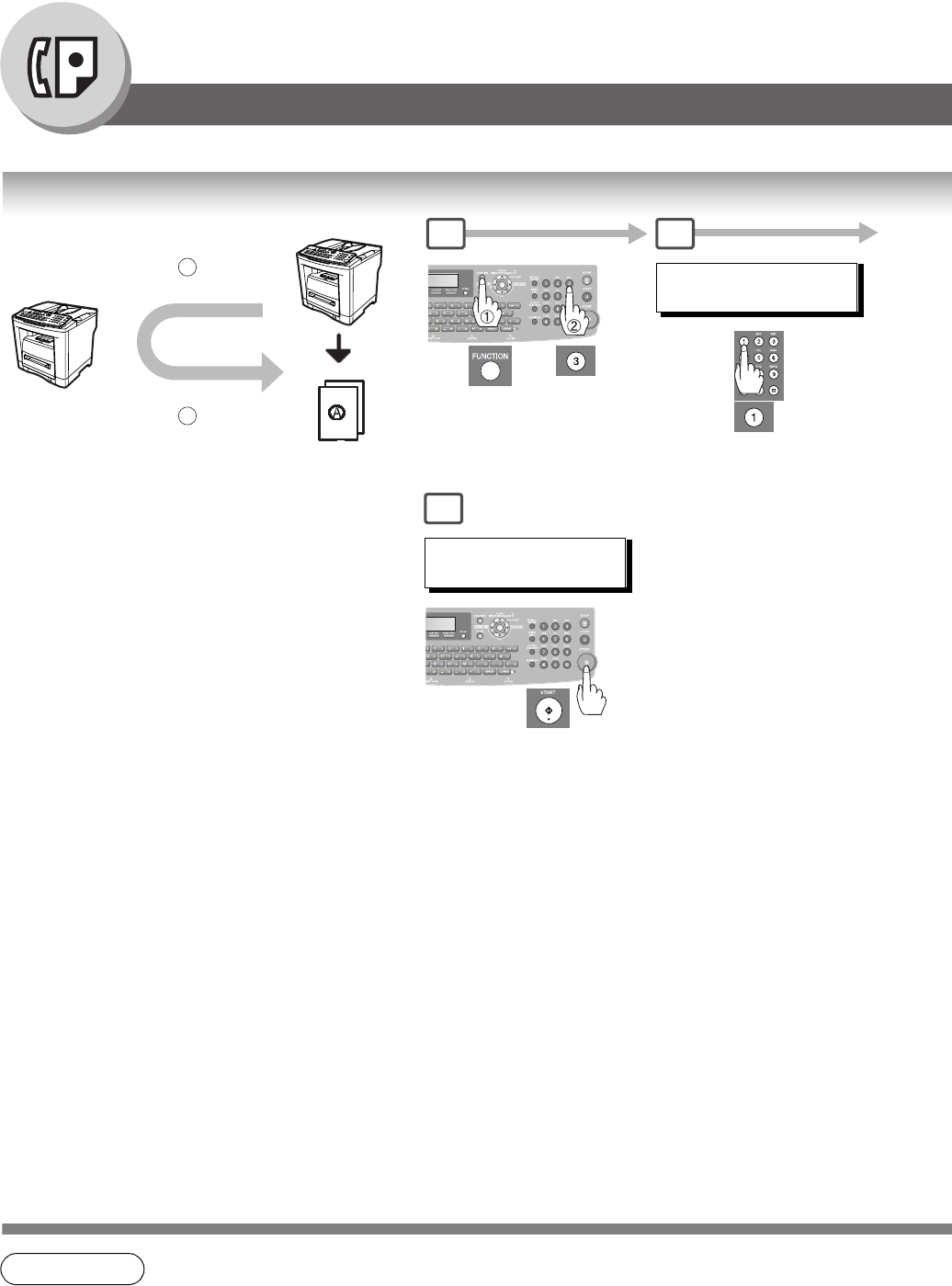
58
Facsimile Features
Polling
Poll Documents from Another Station
NOTE 1. You can still send or receive documents even when the machine is set to be polled.
2. If you have set the polling password in Fax Parameter No. 26, the password will appear on the
display. (see page 113)
You can still change the password temporarily by overwriting it with a new one.
3. If the polling password does not match with the polled station, your polling request will be
denied. This exchange of passwords means Secure Polling can only occur between e-
STUDIO190Fs or between e-STUDIO50Fs and e-STUDIO190Fs.
Store document(s)
in memory.
(See page 56)
1Polling
12 Transmit
Receive
For Deferred Polling,
See page 52.
1
POLLING NO.=
1:POLLING 2:POLLED
(Station name)
5551234
2
6
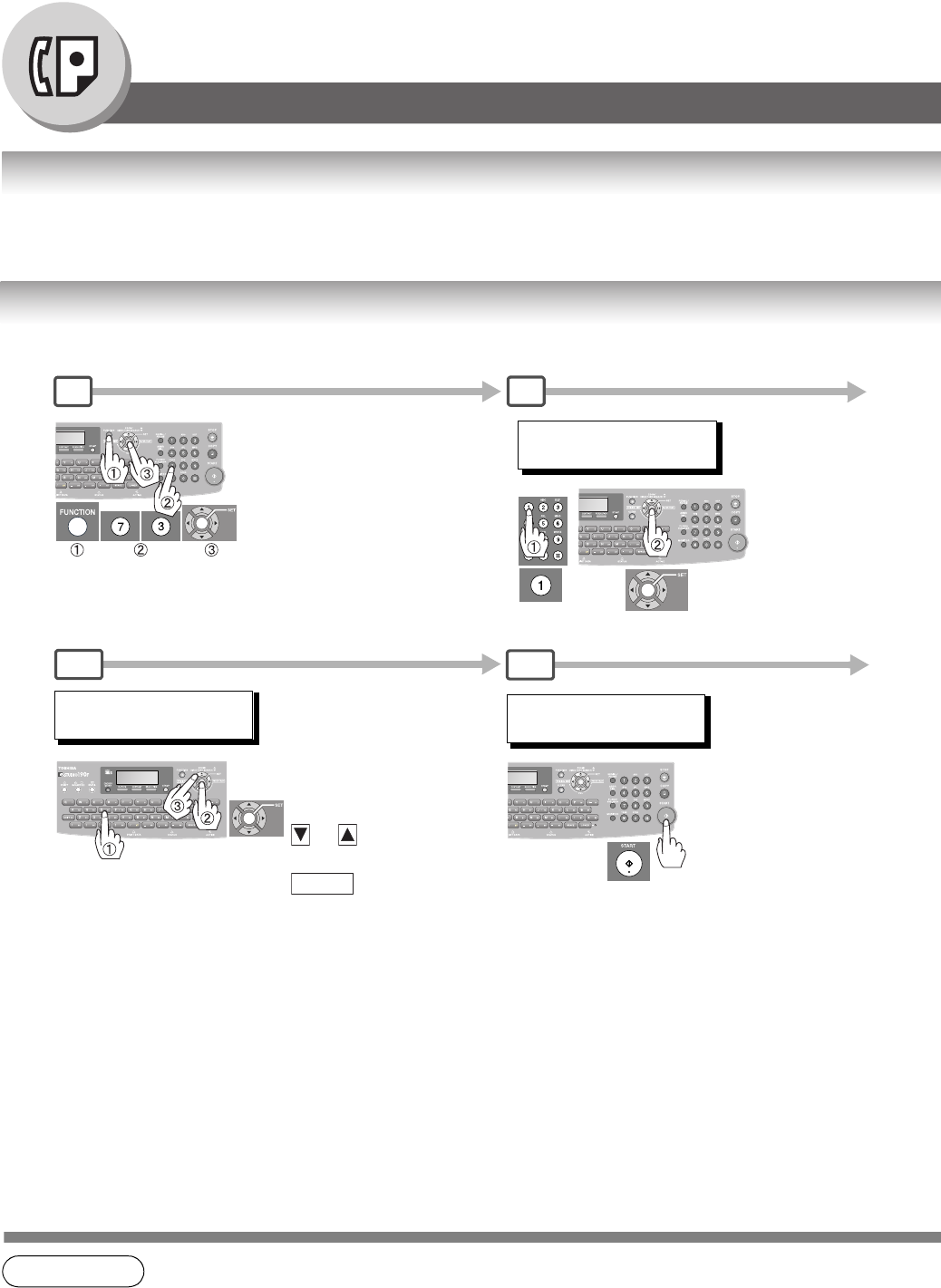
60
Facsimile Features
Program Keys
General Description
Your machine has "Program Keys" for your convenience, where each key can be programmed with a frequently used
function. For instance, these "keys" are useful if you regularly send or poll the same group of stations. You can use
these "keys" to program a group key, a group of stations to be polled, a deferred transmission.
Setting for Group Dialing
NOTE 1. The "Program Key" cannot be modified or erased until the communication using it has
finished. To change or erase the settings, cancel the communication first by using the Edit File
Mode. (See page 80)
SELECT STATION(S)
ENTER LETTER(S)
1
PROGRAM (1-5)
ENTER NO. OR ∨ ∧
4
(Station name)
5551234
5
The Program Keys are useful if you frequently need to send or poll the same group of stations.
Ex. Quick Name Search (Fax Parameter No. 119 default setting is "2:Quick Name Search", See page 115.)
2
Enter a letter of a name you
wish to search, then press
or to select desired
station, then press
.
SET
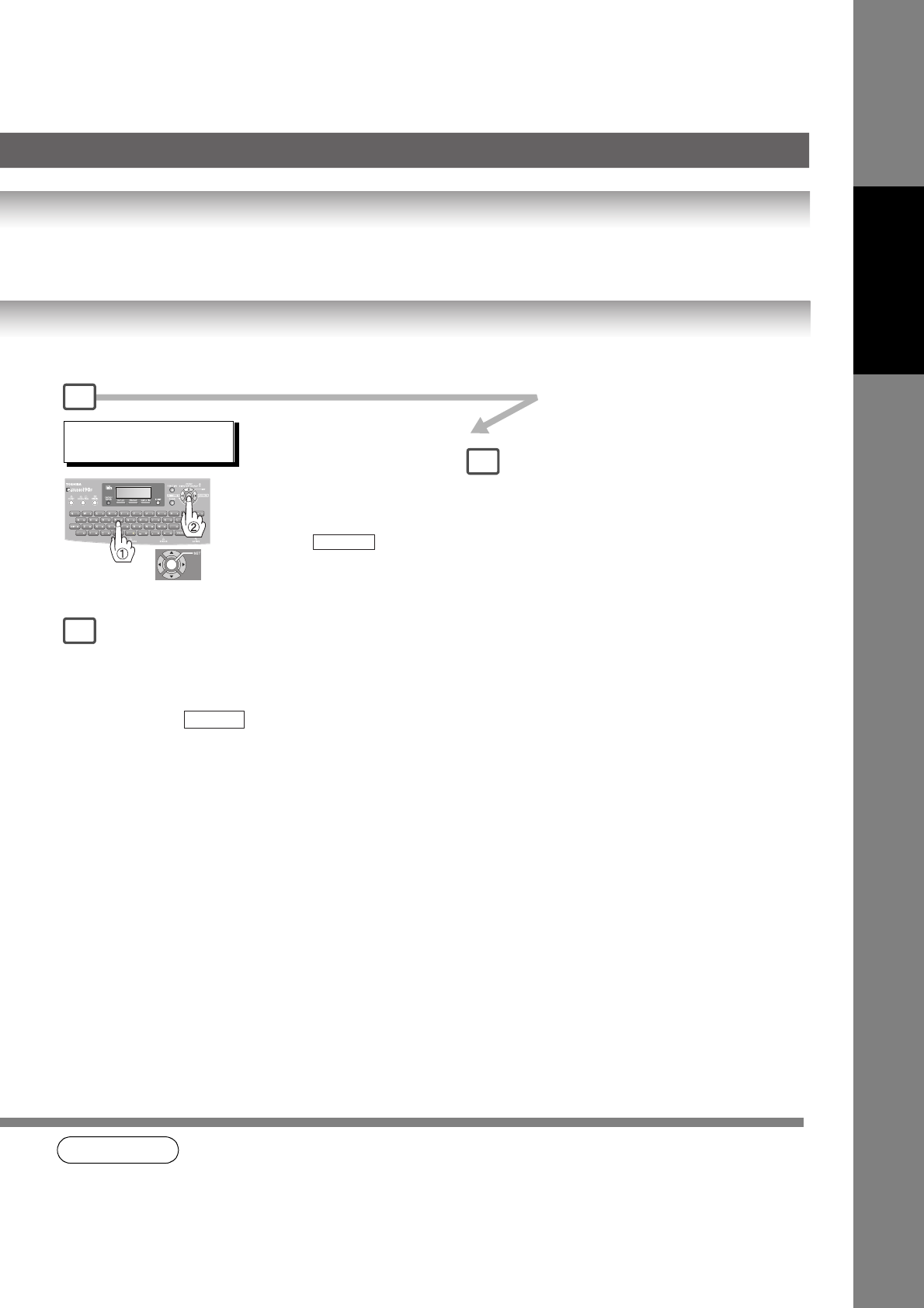
61
Facsimile Features
NOTE 2. To print a Program List, See page 132.
3. When the Group Dial is registered, the Group Dial mark will display on the LCD and print on
the Directory Sheet.
4. The screen prompts will vary if "One-Touch Dialing" has been selected in Fax Parameter 119.
You can now set other Program
Keys by repeating the procedures
from Step 3, or return to standby
mode by pressing .
STOP
4
3
6
GROUP NAME
ENTER NAME
Enter the Group name
(up to 15 characters)
by using the Character keys,
then press .
Ex: PROG.A
SET
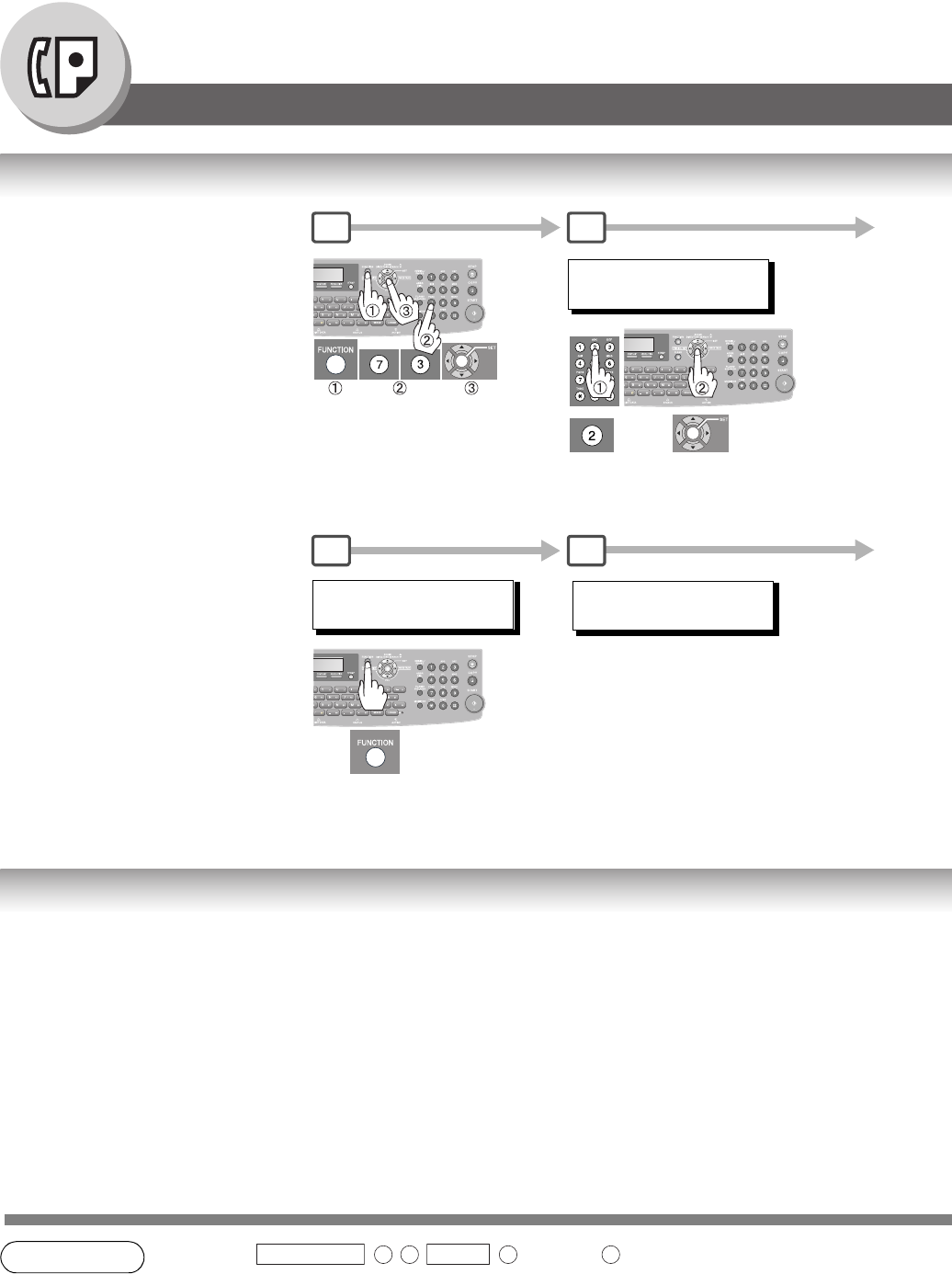
62
Facsimile Features
Program Keys
Setting Programmed Communication
Changing the Program Key Setting
NOTE 1. Press to modify ( :delete) a Group Dialing or Program
Dial.
2. The Group Dialing and Program Key cannot be changed or erased until the communication
has finished. To change or erase the settings, cancel the communication first by using the Edit
File Mode. (See page 80)
PROGRAM
PRESS FUNCTION KEY
Use "Program Keys" to store
multiple stations to be polled, or to
set up a deferred transmission.
1
4
PROGRAM (1-5)
ENTER NO. OR ∨ ∧
Select a function to program.
1:Deferred Communication (See page 52)
2:Advanced Communication
(See page 64)
3:Polling Communication (See page 56)
FUNCTION (1-3)
ENTER NO. OR ∨ ∧
(This example is when the Fax
Parameter No. 119 is set to
"2:Quick Name Search"
(See page 115).)
2
5
To change the below Program key settings, follow the procedure on setting a program key on pages 60 to
63.
• Start time or station(s) for deferred transmission
• Station(s) for normal polling
• Start time or station(s) for deferred polling
• Station(s) for group dialing
FUNCTION 7 3
SET
4 5
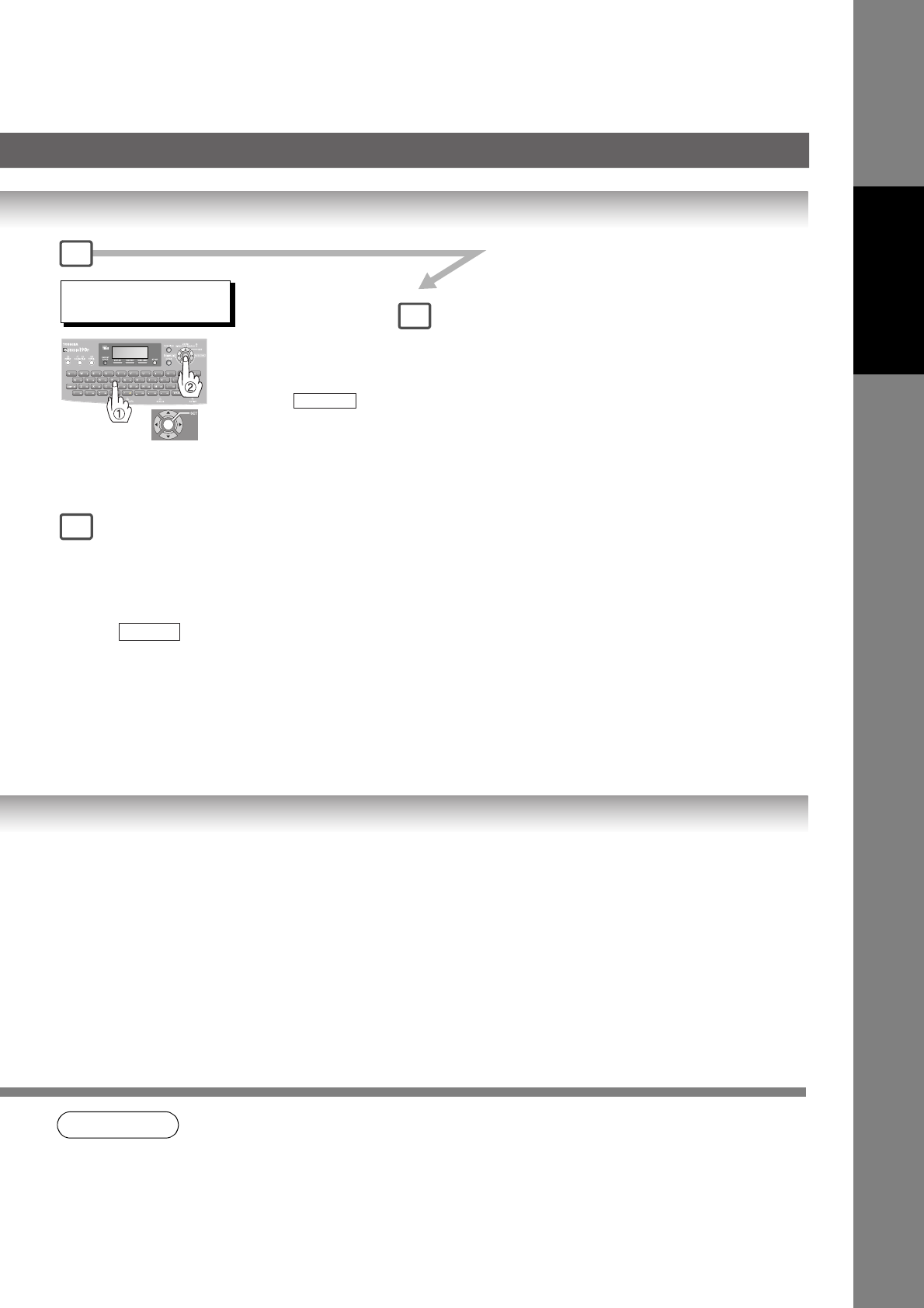
63
Facsimile Features
NOTE 3. To print a Program List, See page 132.
4. The screen prompts will vary if "One-Touch Dialing" has been selected in Fax Parameter 119.
You can now set other Program
Keys by repeating the
procedures from Step 3, or
return to standby mode by
pressing .
STOP
PROGRAM NAME
ENTER NAME
Enter the program name
(up to 15 characters)
by using the Character keys,
then press .
Ex: PROG.A
SET
6
4
3
END_P61
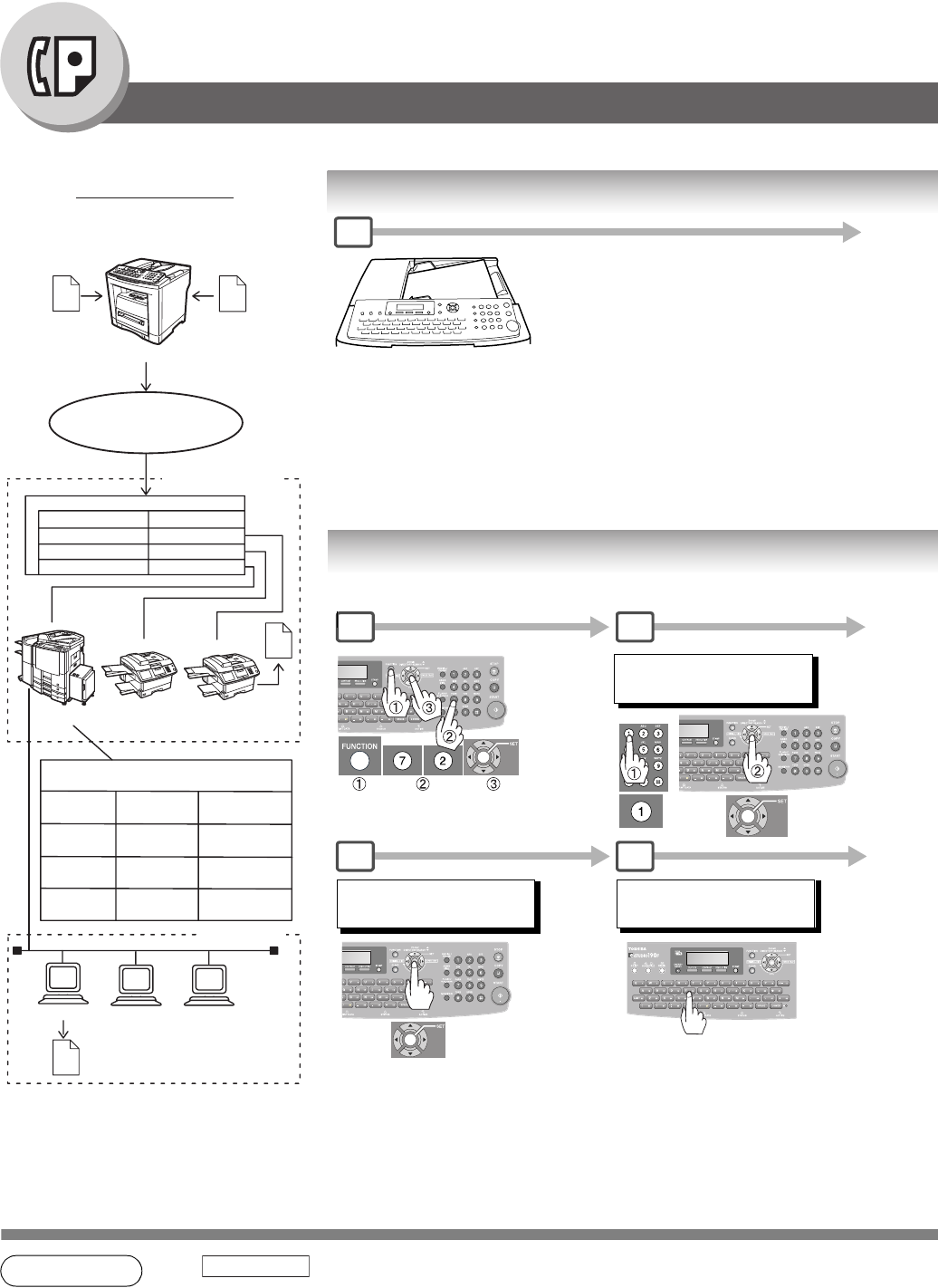
64
Facsimile Features
Sub-Addressing
Compatibility with Other Machines
• Sub-Addressing Transmission: DP-500F/DP-1900F (see note 3)
• Sub-Addressing Reception: DP-1900F with Internet FAX.
NOTE 1. separates the Sub-address from the Telephone number and is indicated by an
“s” in the display.
2. Manual Off-Hook or On-Hook Dialing cannot be used with the Sub-addressing Transmission.
Sending a Fax with Sub-Address
Setting the Sub-Address into an Address Book
(When Fax Parameter No.119 is set to "2:Quick Name Search", see page
115.)
1
A
B
C
ADD STATION
5551234s2762
1 2
4 5
ADDRESS BOOK (1-3)
ENTER NO. OR ∨ ∧
ENTER NAME
5551234s2762
Enter Station Name.
SUB-ADDR
aaa bbb
-
-
201-333-1234
aaa
bbb
2222
3333
1111
2222
3333
2222
3333
0001
Example of a Network
Document with SUB
e.g.
Dial : 2013331234
SUB=2222
Document with SUB
e.g.
Dial : 2013331234
SUB=0001
PSTN
Network
Telephone Line
Extension Network
PBX
Tel No. Ext. No.
G3/Internet
fax
G3 fax G3 fax
Automatic Routing Table of TOSHIBA
TEC Internet Fax capable models
Address Tel. No. Sub-Address
Book Email Addr.
G3 Fax
No.001
G3 Fax
No.002
Mail Bob
LAN Network
Bob Dave John
Bob@toshi
batec.com
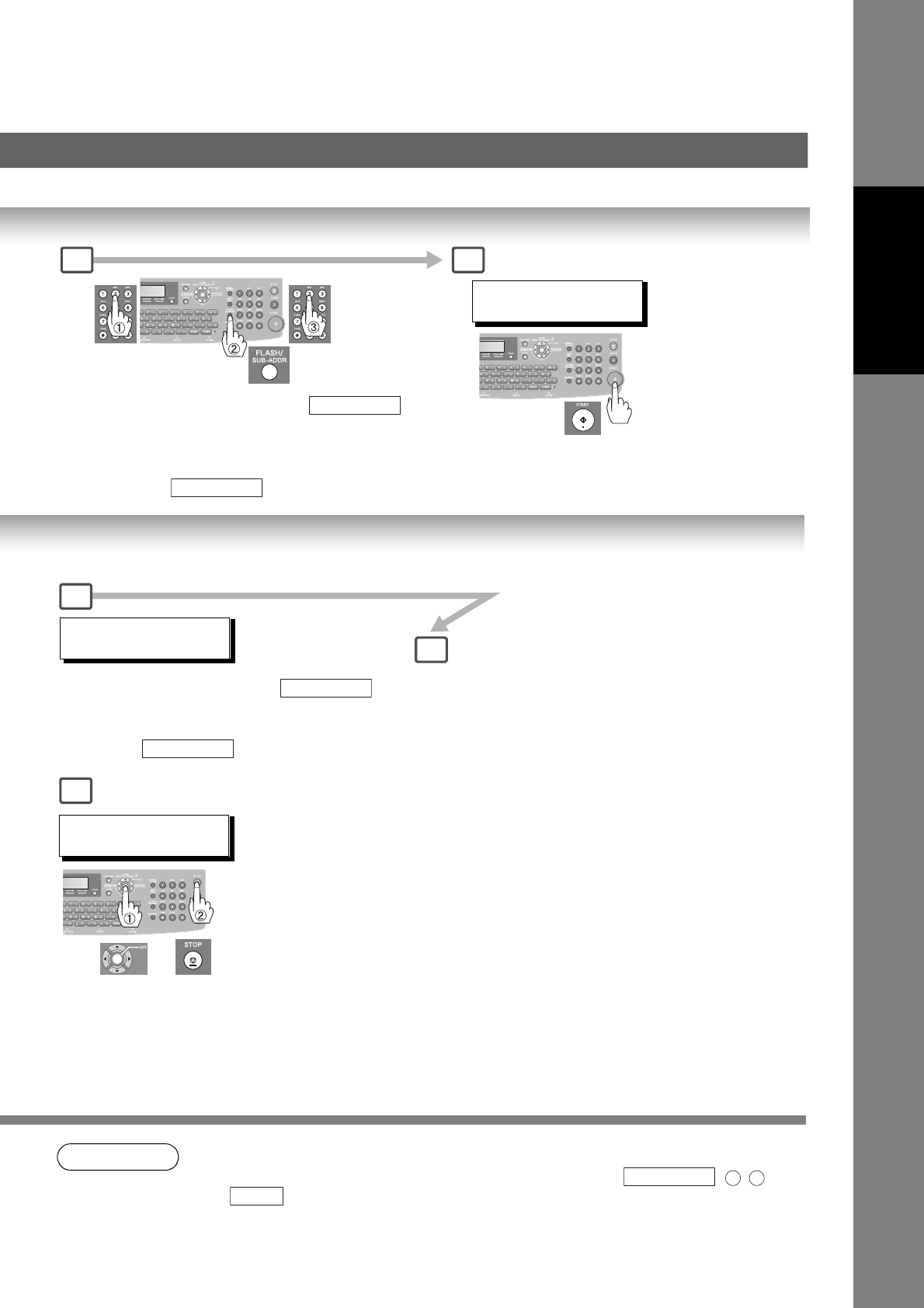
65
Facsimile Features
NOTE 3. The Sub-Address Password will be sent when Fax Parameter No. 53 (Sub-Address
Password) is set. (See page 114)
4. You can change a Sub-Address Password temporarily by using
.
TEL NO.
5551234s2762
Enter the telephone number, press ,
then enter the Sub-address. (Up to 20 digits)
(Up to 36 digits including telephone number, pauses,
spaces, FLASH and Sub-address).
Ex: 5551234 2762
SUB-ADDR
SUB-ADDR
You can send the document using a
Address Book Dialing with a preset Sub-
Address.
TEL. NO. Sub. Addr.
SALES DEPT
5551234s2762
Send the document(s) with Sub-
Addressing information.
(See Note 4)
2 3
4
3
6
ADD STATION
ENTER TEL. NO.
Enter the telephone number, press then enter the Sub-address.
(Up to 20 digits)
(Up to 36 digits including telephone number, pauses, spaces, FLASH and Sub-address).
Ex: 5551234 2762
SUB-ADDR
SUB-ADDR
(When Fax Parameter No. 119 is set to
"1:One-Touch", you can set as One-
Touch/ABBR Dialing.)
FUNCTION 2 4
SET
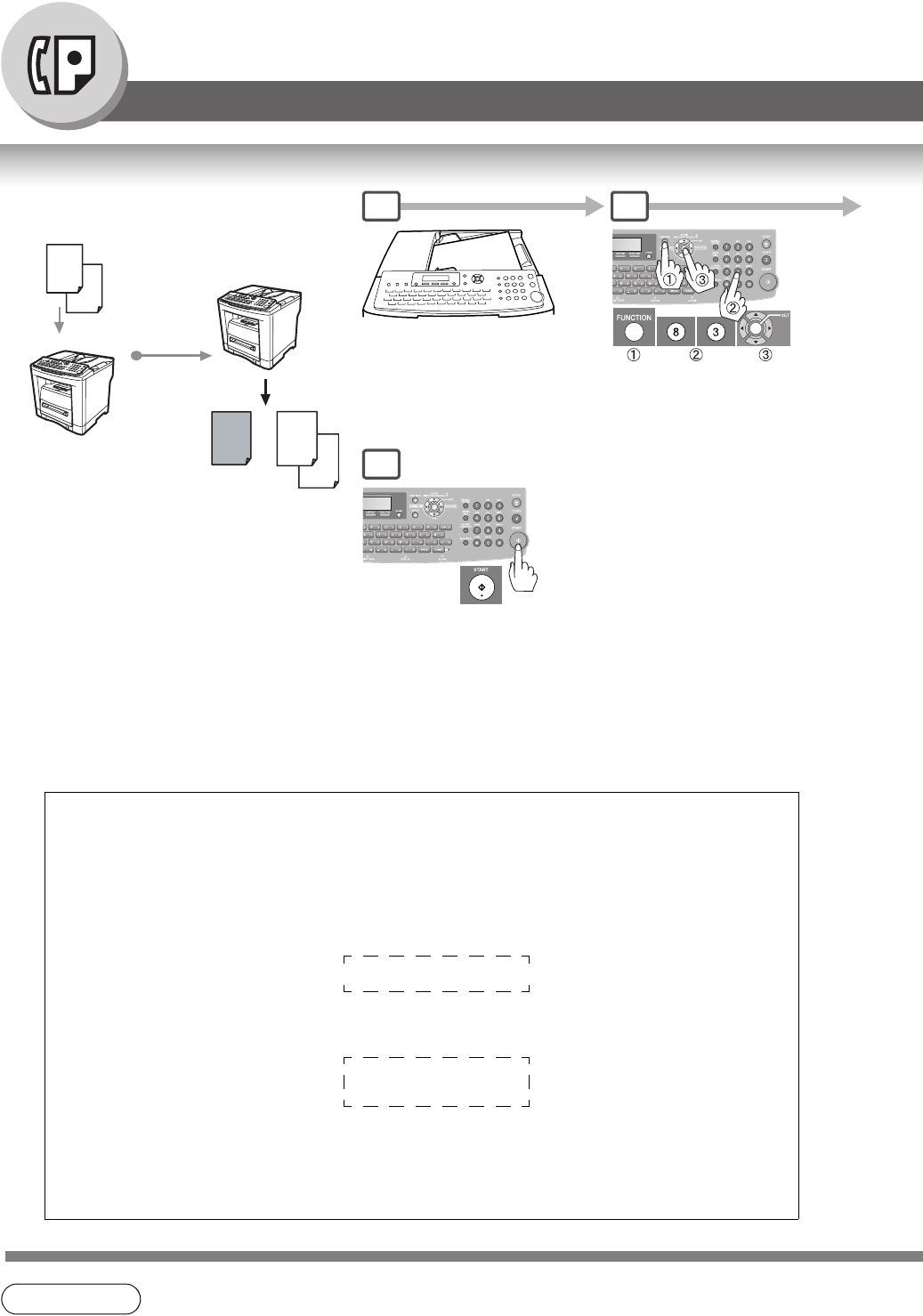
66
Facsimile Features
Fax Cover Sheet
Using the Fax Cover Sheet
NOTE 1. The Fax Cover Sheet is not counted in the number of pages column of the Journal.
2. To change the preset Fax Cover Sheet setting, change the setting of Fax Parameter No. 56,
See page 114.
2
Page
1
+
2
Page
1
Sample Fax Cover Sheet
***** FACSIMILE COVER SHEET *****
(1)
MMM-dd-yyyy 15:00
(2)
Message To:
SALES DEPT.
(3)
Message From:
TOSHIBA TEC
201 555 1212
(4)
02
Page(s)
Following This Cover Page
Sending
Receiving
Cover 5
1 2
Explanation of Contents
(1) Starting time of communication.
(2) Recorded name in the Address Book station.
(3) Your LOGO (up to 25 characters) and ID Number (up to 20 digits).
(4) The number of pages to follow.
A
B
C
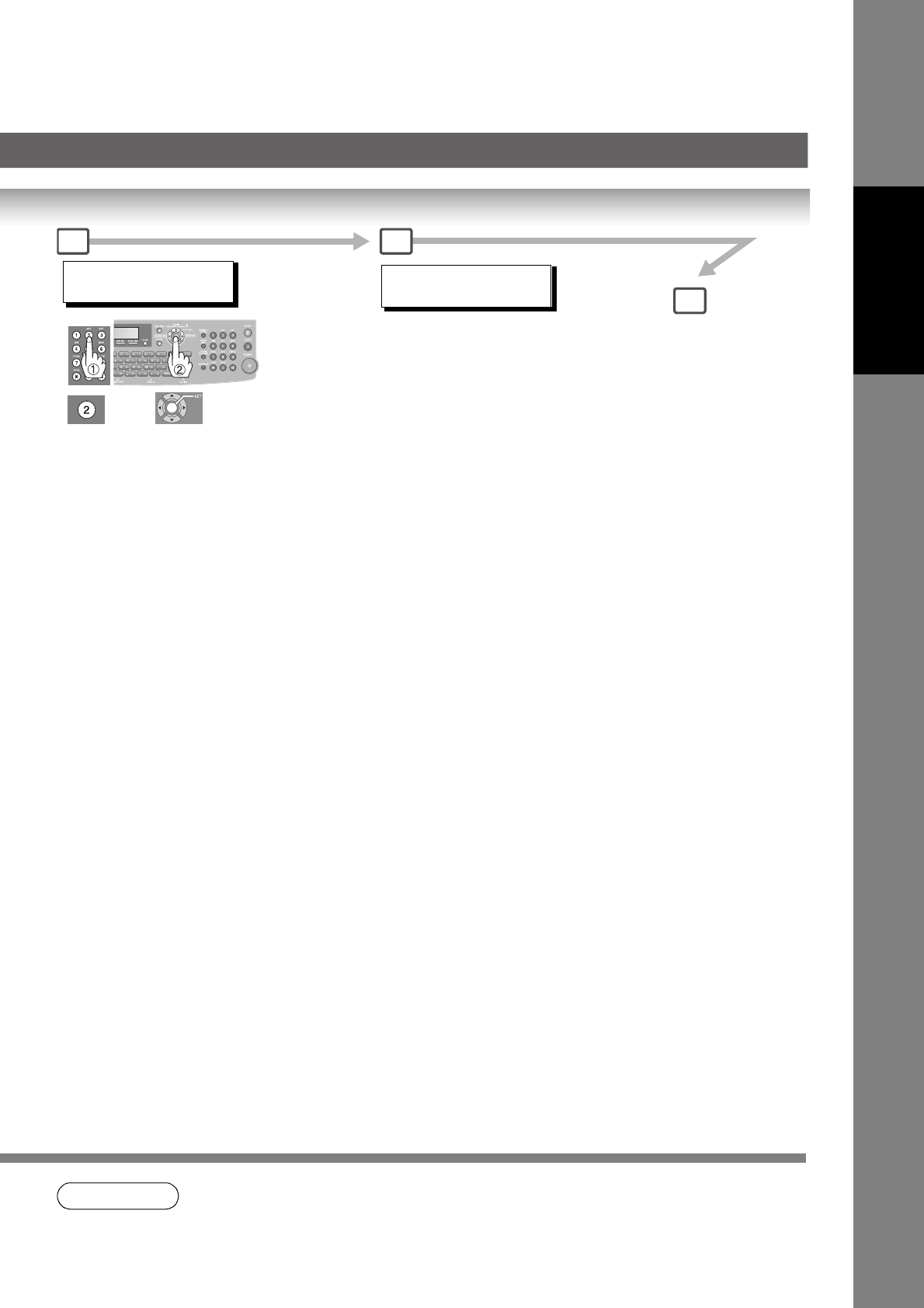
67
Facsimile Features
NOTE 3. When the Fax Cover Sheet setting is set to On, the Quick Memory Transmission feature is
disabled.
COVER SHEET=OFF
1:OFF 2:ON 5
3 4
ENTER STATION
THEN PRESS START 00%
Dial by any one of the following methods:
• Quick Name Search
• One-Touch/ABBR. Dialing
• Manual Number Dialing
• Directory Search Dialing
(For details, See page 40)
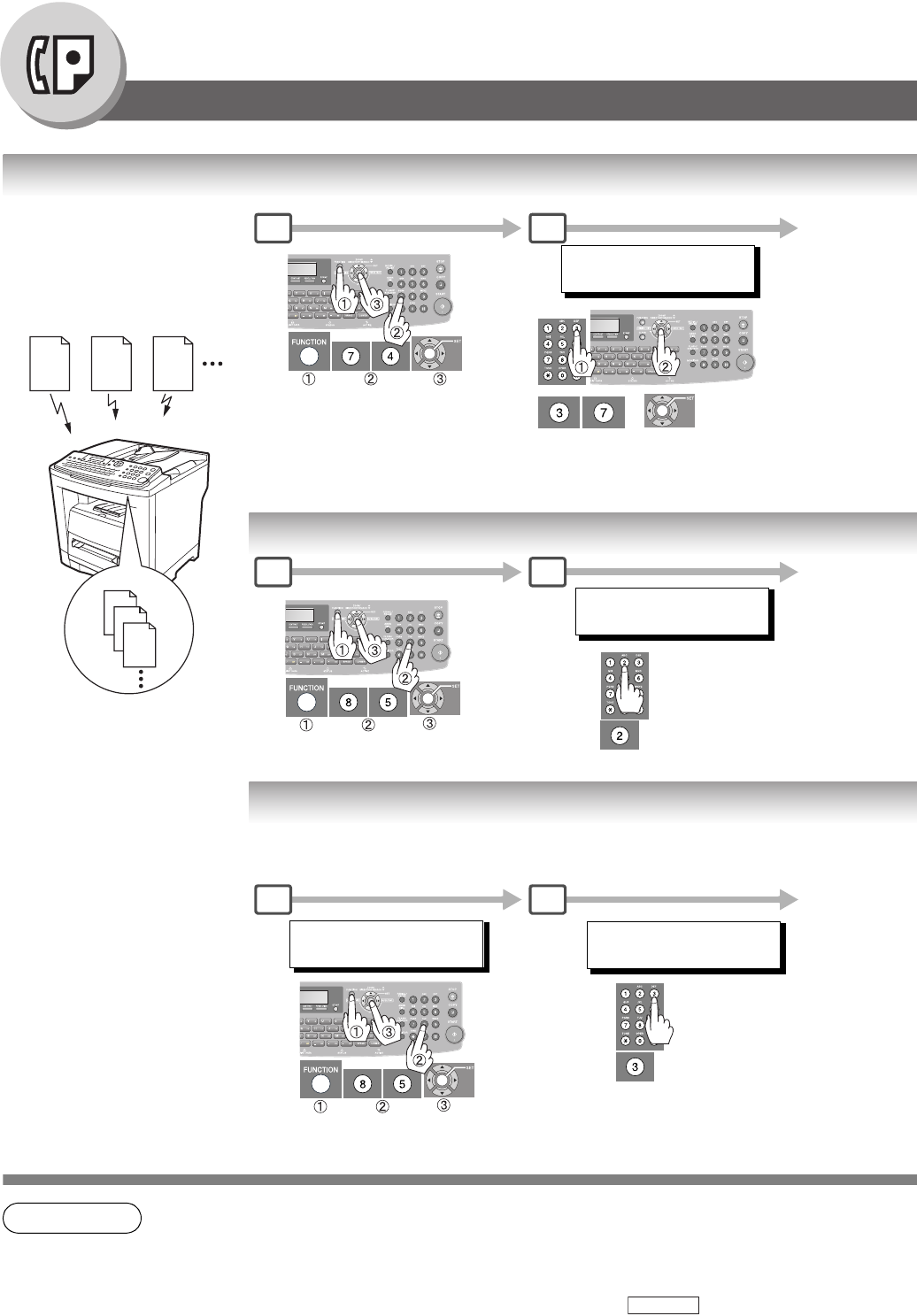
68
Advanced Facsimile Features
Receive To Memory
NOTE 1. When the memory overflows, the machine will stop receiving and release the line. The
machine will not answer the next incoming call until there is space available in memory.
2. We recommend that optional SD Memory Card is installed when this function is used. See
page 144.
3. If the password has not been set, your machine will not prompt you to enter the password. The
document(s) will be printed immediately after pressing press in Step 3.
This feature is used to secure all
received documents by storing
them into memory. To print the
document(s) received in memory,
the authorized operator must
enter the correct password.
Setting RCV To Memory Password
Setting the RCV To Memory
Printing Documents
After receiving documents with the Receive To Memory feature, the following
message will appear on the display.
aaa bbb ccc
Memory
aaa
bbb
ccc
FAX PARAMETER(1-169)
NO.=
(See Note 4)
1 2
RCV TO MEMORY=OFF
1:OFF 2:ON 3:PRINT
1 2
MESSAGE IN MEMORY
< RCV TO MEMORY >
RCV TO MEMORY=ON
1:OFF 2:ON 3:PRINT
1 2
SET
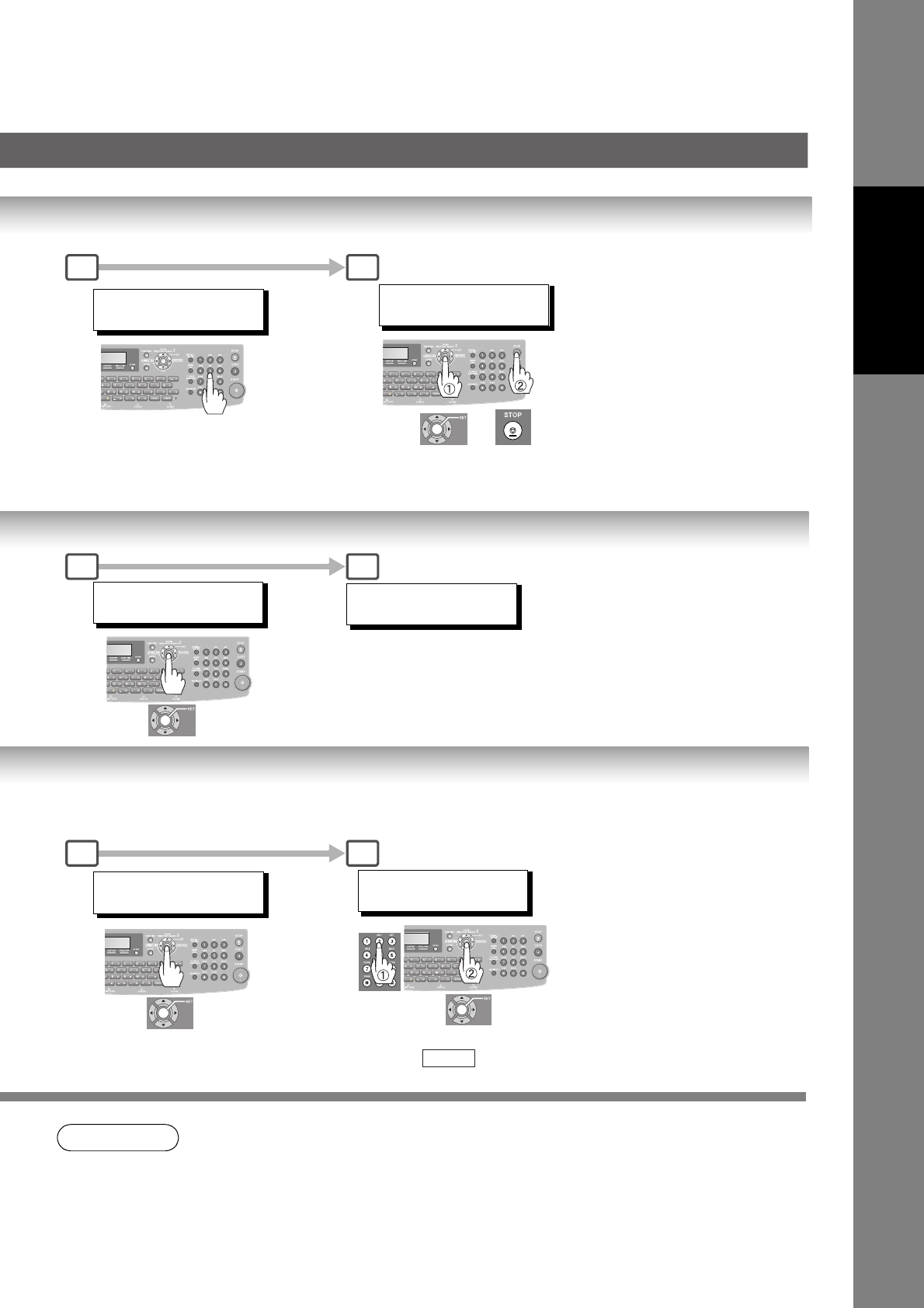
69
Facsimile Features
NOTE 4. Once the RCV TO MEMORY feature is set to “ON”, the password cannot be changed (Fax
Parameter No. 37 will not be selectable on the LCD display). If you wish to change the
password, set the RCV TO MEMORY feature to “OFF” first. Then change the password.
(See page 113)
37 RCV TO MEMORY
4-digit RCV to Memory Password
Ex: 1234
37 RCV TO MEMORY
1234
3 4
RCV TO MEMORY=ON
1:OFF 2:ON 3:PRINT
MMM-dd-yyyy 15:00
< RCV TO MEMORY >
3 4
RCV TO MEMORY=PRINT
1:OFF 2:ON 3:PRINT
INPUT PASSWORD
4-digit RCV to Memory Password
and press .
Ex: 1234
SET
3 4
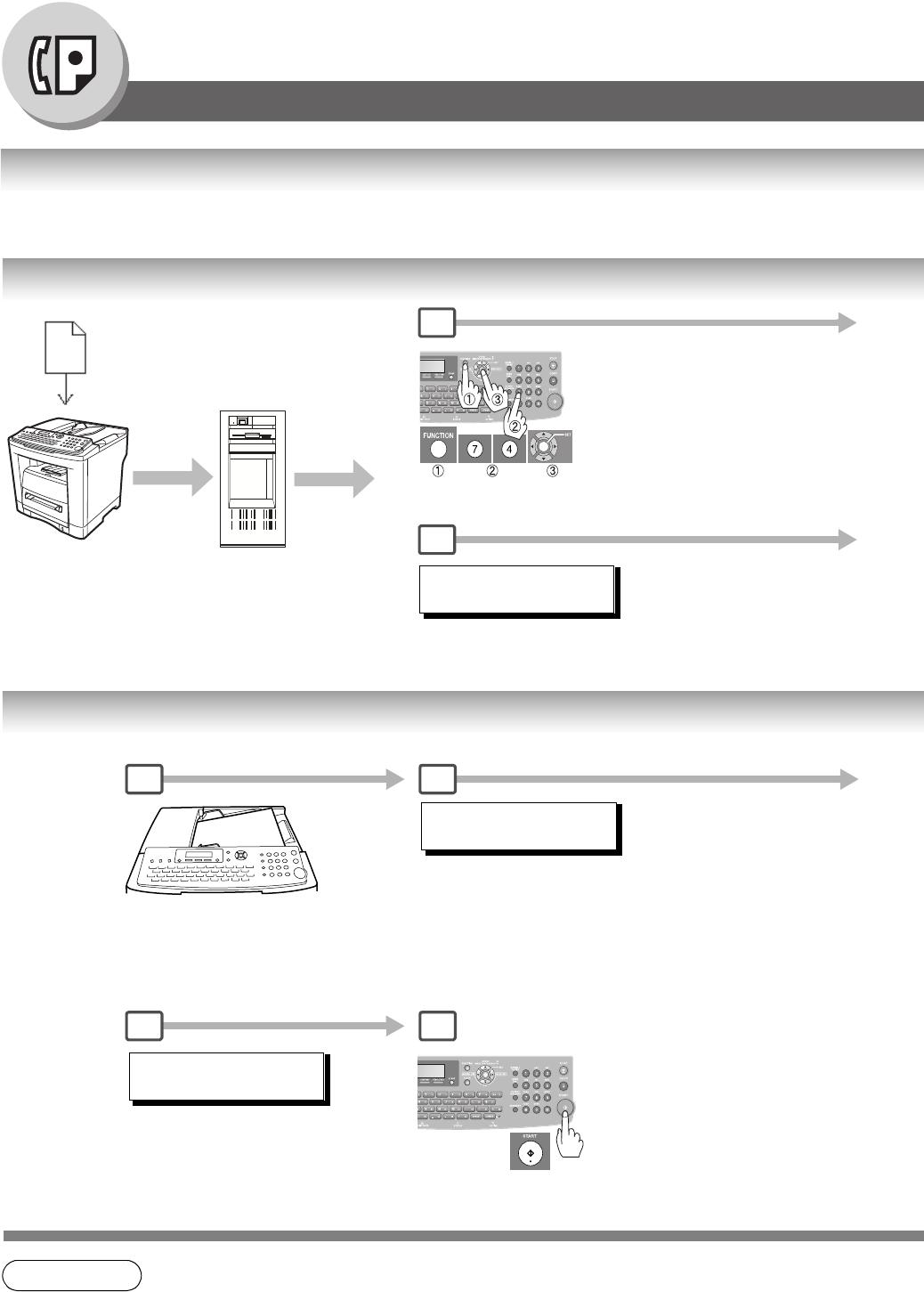
70
Facsimile Features
PIN Code Access
General Description
If your PBX requires a PIN (Personal Identification Number) code to get an outside line, your machine can be set to
prompt the user to enter a PIN Code before any dialing.
Selecting the Access Method (Prefix or Suffix)
Dialing with a PIN Code
NOTE 1. The PIN Code is shown as " " on the display when dialing the number for security.
1
aaa
PBX
*PIN
(Personal Identification Number)
PIN* Code Transmit
4
39 PIN CODE ACCESS
2:SUFFIX
ENTER PIN CODE
9876
1 2
5 6
ENTER STATION(S)
THEN PRESS START 00%
Dial by any one of the following methods:
• Quick Name Search Dialing
• One-Touch/ABBR. Dialing
• Manual Number Dialing
• Directory Search Dialing
(For details, See page 40)
Starts dialing with PIN Code.
A
B
C
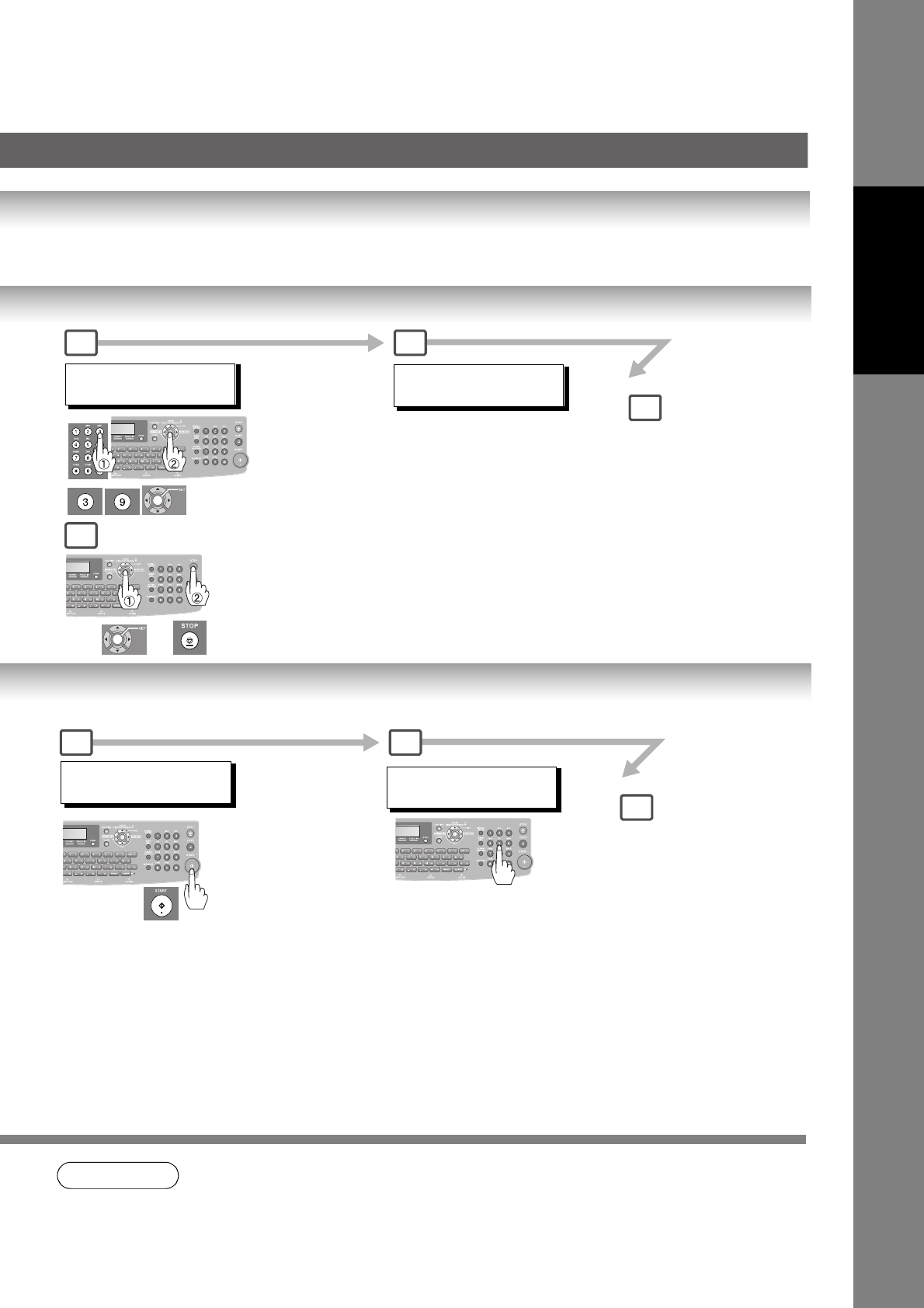
71
Facsimile Features
NOTE 2. This feature is not available when dialing a number in the Off-Hook or On-Hook Direct Dialing
mode.
FAX PARAMETER(1-169)
NO.=
4
2 3
5
39 PIN CODE ACCESS
1:NONE
2: SUFFIX
3: PREFIX
NOTE:
When "Internet Fax/
Email/Network
Scanner Module"
option is installed,
Fax Parameters are
1-182.
(Station name)
5551234 5
3 4
ENTER PIN CODE
PIN code (Up to 36 digits)
Ex: 9876
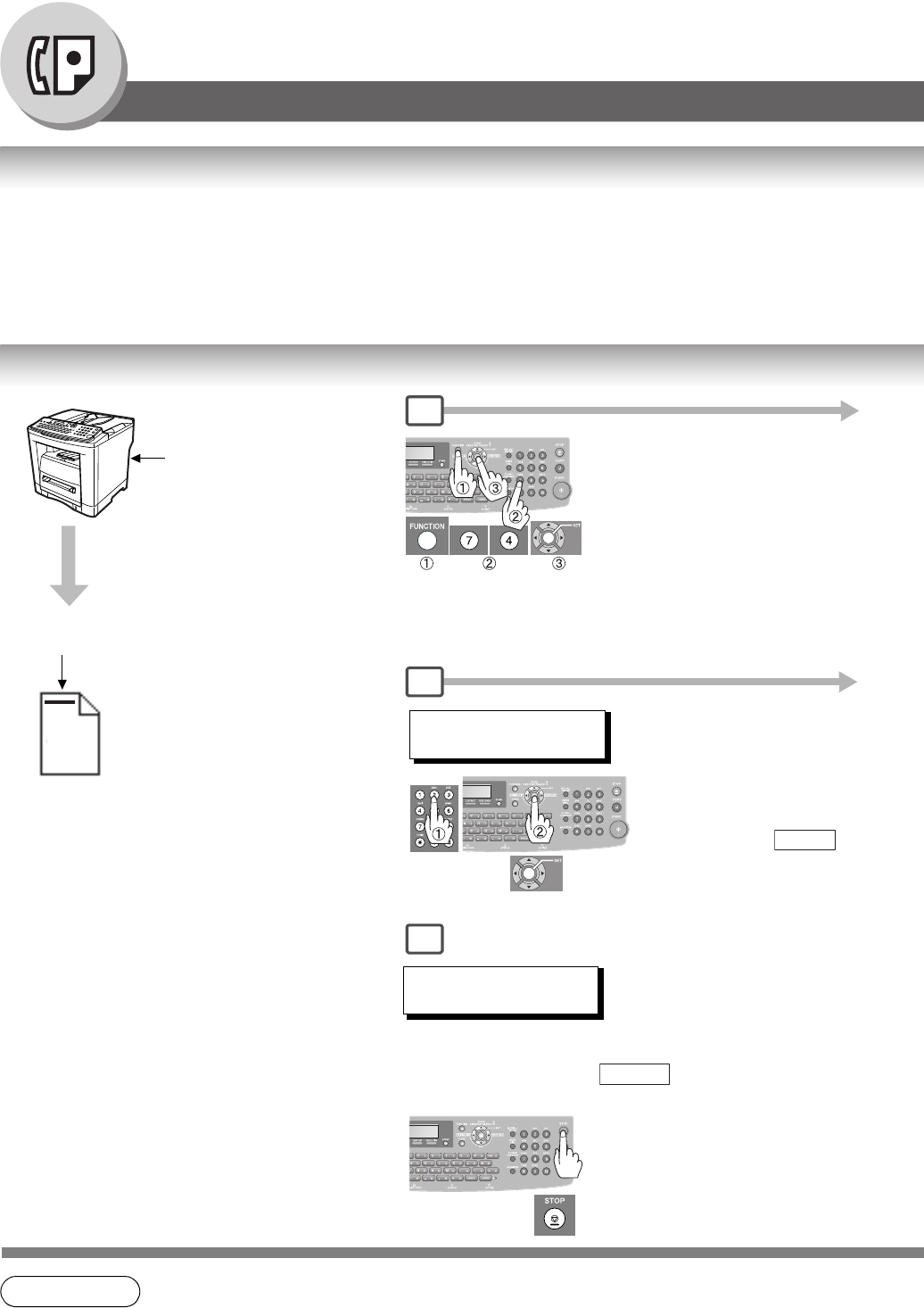
72
Facsimile Features
Department Code
General Description
This operation requires the user to input a preset Department Code (8-digit maximum) before transmission. The
Department Name of the selected Department Code is printed on the Header of each page sent, COMM. Journal and
Individual Transmission Journal.
When the Department Code is set, the Transaction Journal will be sorted by the Department Code number (1 - 50)
when it is printed.
Setting the Department Code
NOTE 1. The Department Code List can be printed out with the Fax Parameter List. To enable the
printing of the Department Code List, change the setting of Fax Parameter No. 77
(Department Code) to “Valid” in advance. (See pages 74 and 114)
aaa
Requires the input
of a preset
Department Code
(8-digit).
Department Code
is printed.
Reception
1
4
7
DEPT. CODE (1-50)
ENTER NO. OR ∨ ∧
Enter the Department Code
(1 to 50) and press .
Ex: 12
SET
INPUT DEPT. NAME
13
To record another Department Code,
repeat from Steps 5 to 6.
To return to standby, press .
STOP
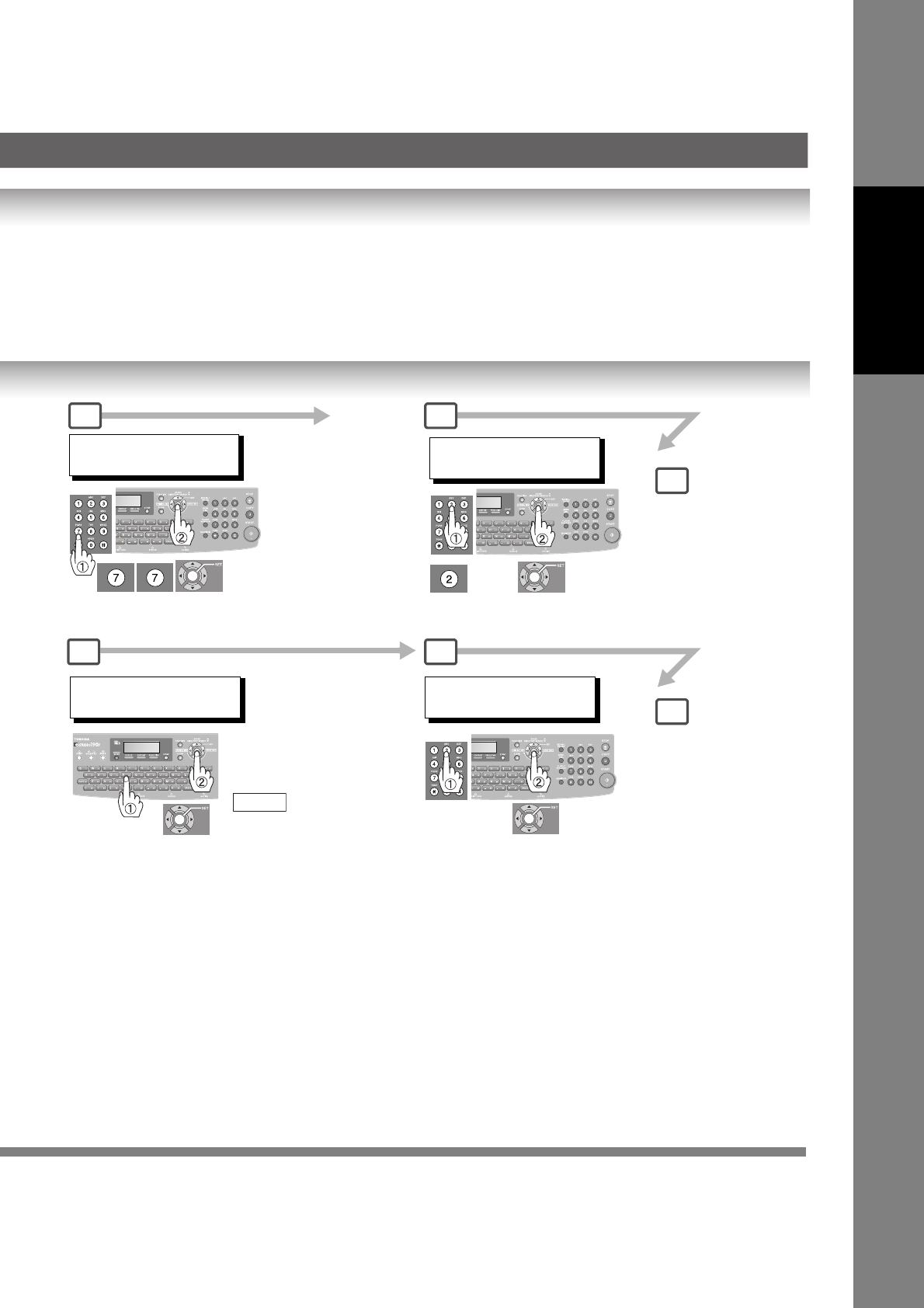
73
Facsimile Features
INPUT DEPT. CODE
12
FAX PARAMETER(1-169)
NO.=
Up to 8-digit
Department Code
Ex: 12345678
4
2 3
5
77 DEPARTMENT CODE
1:INVALID
Department Name (Up to
25 characters) and press
.
Ex: TOSHIBA TEC
SET
7
6
INPUT DEPT. NAME
12
NOTE:
When "Internet Fax/
Email/Network
Scanner Module"
option is installed,
Fax Parameters are
1-182.
2: VALID
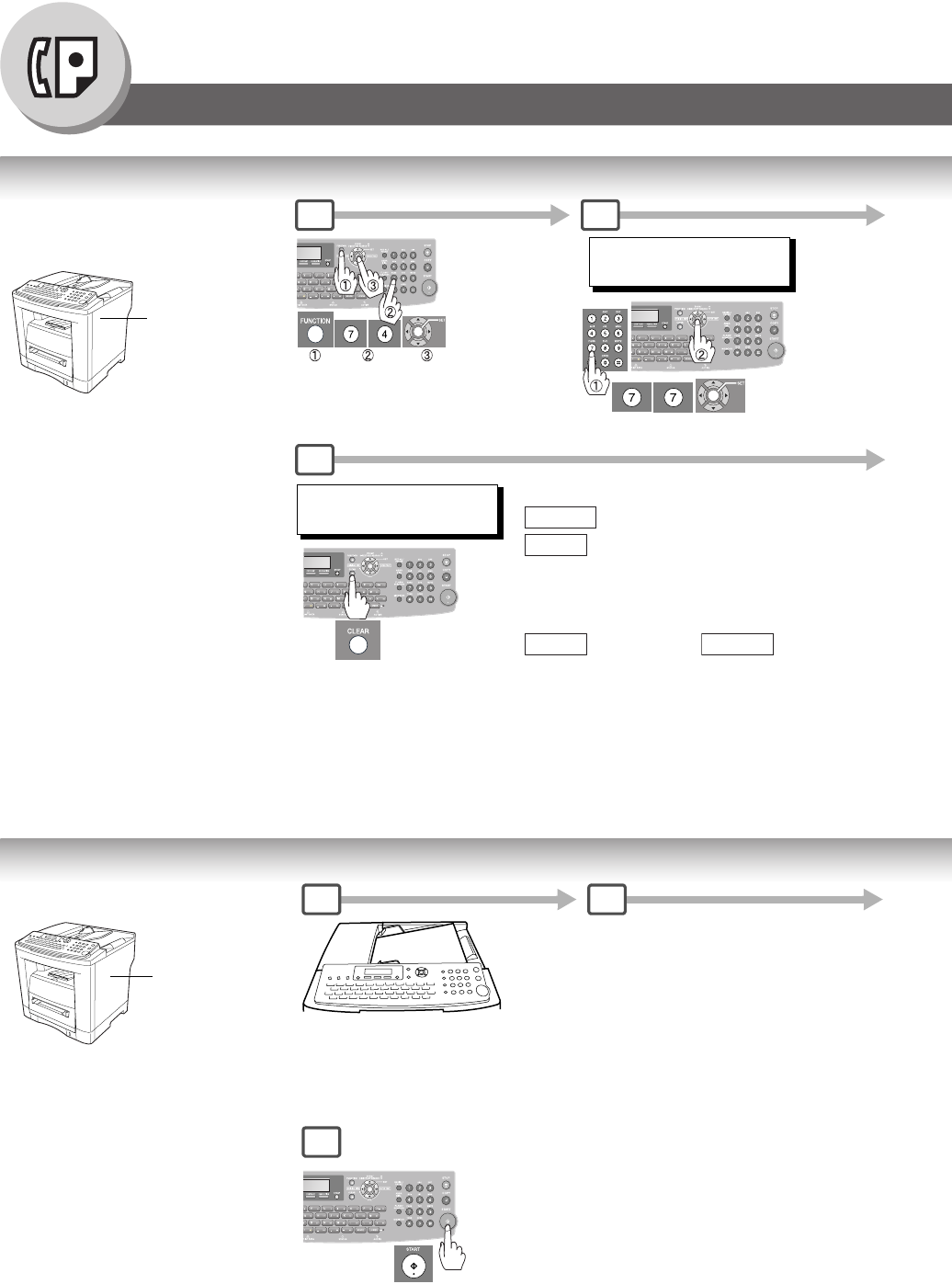
74
Facsimile Features
Department Code
Changing or Erasing the Department Code
Sending Document with Department Code
Requires the
input of a preset
Department
Code (8-digit).
1 2
FAX PARAMETER(1-169)
NO.=
5
INPUT DEPT. NAME
12 TOSHIBA TEC SALES then enter a new Name and press
.
Ex: TOSHIBA
If you wish to erase the Department Code, press
after pressing . Go to Step 7.
CLEAR
SET
SET CLEAR
Requires the
input of a preset
Department
Code (8-digit).
1 2
5
Dial by any one of the following methods:
• Quick Name Search
• One-Touch/ABBR. Dialing
• Manual Number Dialing
• Directory Search Dialing
(For details, See page 40)
The document is sent with the header of the
selected Department Name. The selected
Department Name is printed on the COMM.
Journal and Individual Transmission
Journal.
A
B
C
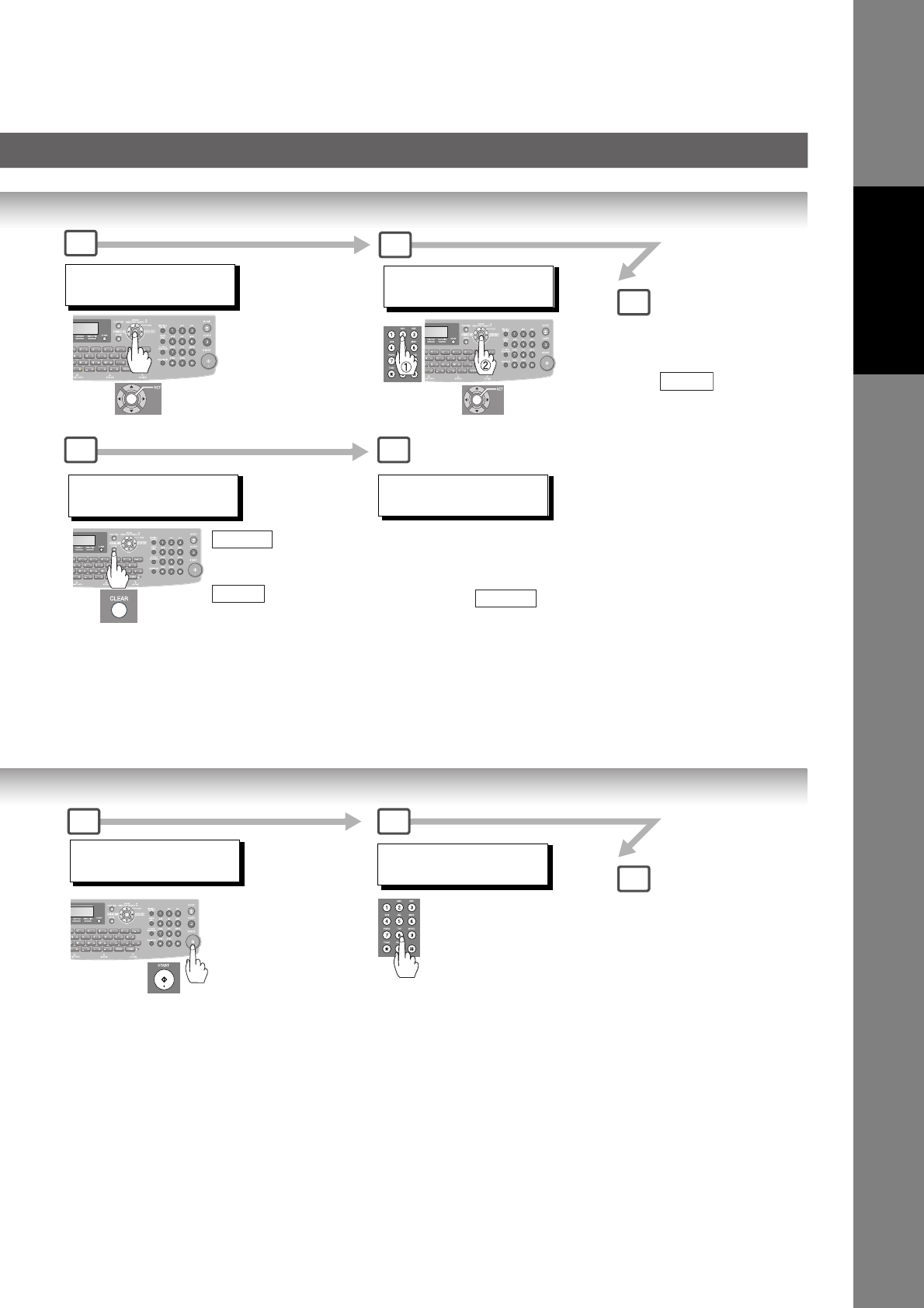
75
Facsimile Features
INPUT DEPT. NAME
13
To change or erase another
Department Code, repeat from
Steps 5 to 6. To return to
standby, press .
STOP
3
77 DEPARTMENT CODE
2:VALID
4
DEPT. CODE (1-50)
ENTER NO. OR ∨ ∧
Enter the Department Code number
you wish to change or erase (1 to
50), and press .
Ex: 12
SET
then enter
a new Department
Code and press
.
Ex: 12345678
CLEAR
SET
INPUT DEPT. CODE
12 (Previous Code)
6 7
5
(Station name)
551234
3
INPUT DEPT. CODE
8-digit Department Code
Ex: 12345678
5
4
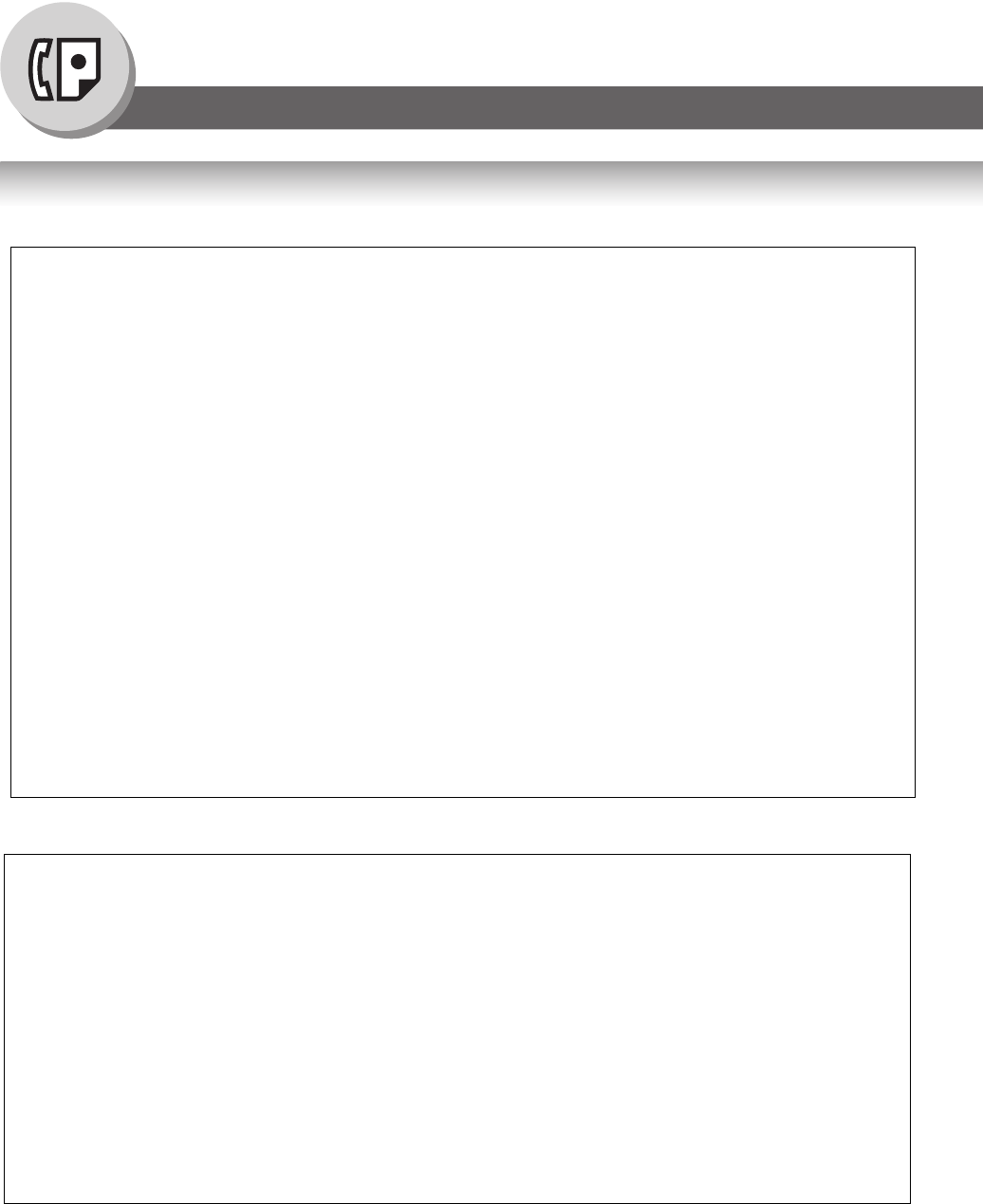
76
Facsimile Features
Department Code
Printing a Department Code Journal
Sample Department Code Journal / Originated Calls
Sample Department Code Journal / Received Calls
*************** -DEPT CODE JOURNAL- *************** DATE MMM-dd-yyyy ***** TIME 15:00 *** P.01
ORIGINATED CALLS
MMM-dd TO MMM-dd (1)
(2) (3)
TOTAL PAGES = 000038 TOTAL TIME = 00:23:56
(4) (5)
01: TOSHIBA TEC Sales
--------------------------------
NO. COMM. PAGES FILE DURATION X/R IDENTIFICATION DATE TIME DIAGNOSTIC
001 OK 005 00:05:13 XMT 5551234 MMM-dd 15:10 C0044903C0000
021 OK 021/021 019 00:10:15 FWD FAX FORWARD MMM-dd 18:10 C0044903C0000
(6) (7)
TOTAL PAGES = 000026 TOTAL TIME = 00:15:28
02: TOSHIBA TEC Service
--------------------------------
NO. COMM. PAGES FILE DURATION X/R IDENTIFICATION DATE TIME DIAGNOSTIC
019 OK 001/001 017 00:00:13 XMT 5551234 MMM-dd 10:10 C0044903C0000
030 OK 011/011 045 00:08:15 XMT SERVICE DEPT. MMM-dd 13:10 C0044903C0000
TOTAL PAGES = 000012 TOTAL TIME = 00:08:28
-TOSHIBA -
***** eS190F ********************** -HEAD OFFICE- ********* - 201 555 1212 - ********
*************** -DEPT CODE JOURNAL- *************** DATE MMM-dd-yyyy ***** TIME 15:00 *** P.02
RECEIVED CALLS
MMM-dd TO MMM-dd (1)
(2) (3)
TOTAL PAGES = 000011 TOTAL TIME = 00:13:41
NO. COMM. PAGES FILE DURATION X/R IDENTIFICATION DATE TIME DIAGNOSTIC
055 OK 005 00:05:13 RCV 4445678 MMM-dd 12:10 C0044903C0000
056 OK 005/005 020 00:08:15 PLD 111 222 333 MMM-dd 19:15 C0044903C0000
070 OK 001 017 00:00:13 RCV 44567345 MMM-dd 10:10 C0044903C0000
-TOSHIBA -
***** eS190F ********************** -HEAD OFFICE - ********* - 201 555 1212 - ********
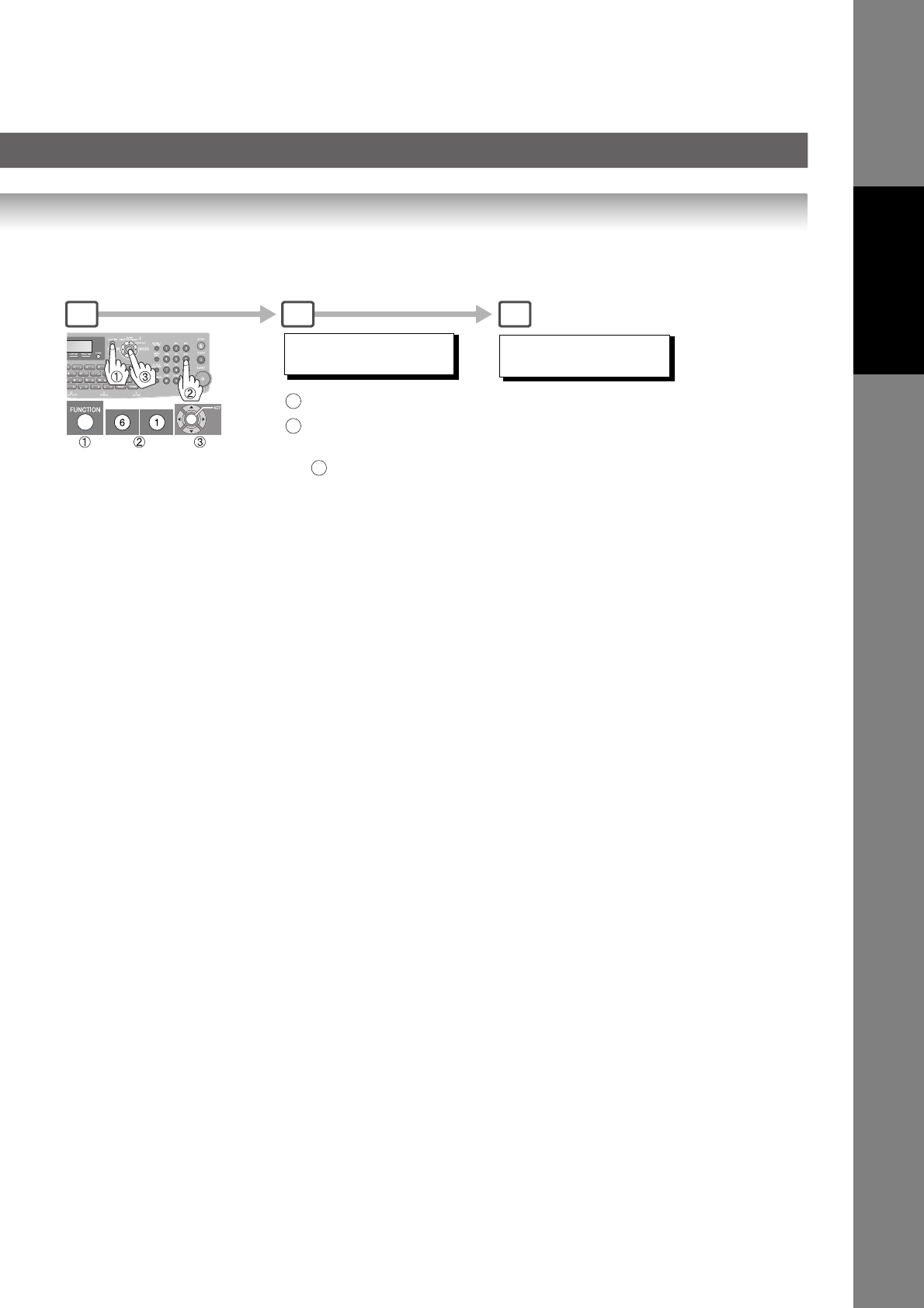
77
Facsimile Features
Explanation of Contents
(1) Period date of this journal.
(2) Number of total pages transmitted/received for this machine.
(3) Total transmitted/received time for this machine.
(4) Department Code Number.
(5) Department Name.
(6) Total number of pages transmitted for this department.
(7) Total transmitted time for this department.
* PRINTING *
JOURNAL
JOURNAL
1:PRINT 2:VIEW
: Prints a Journal
: Journal View
(See page 126)
Ex:
1
2
1
1 2 3
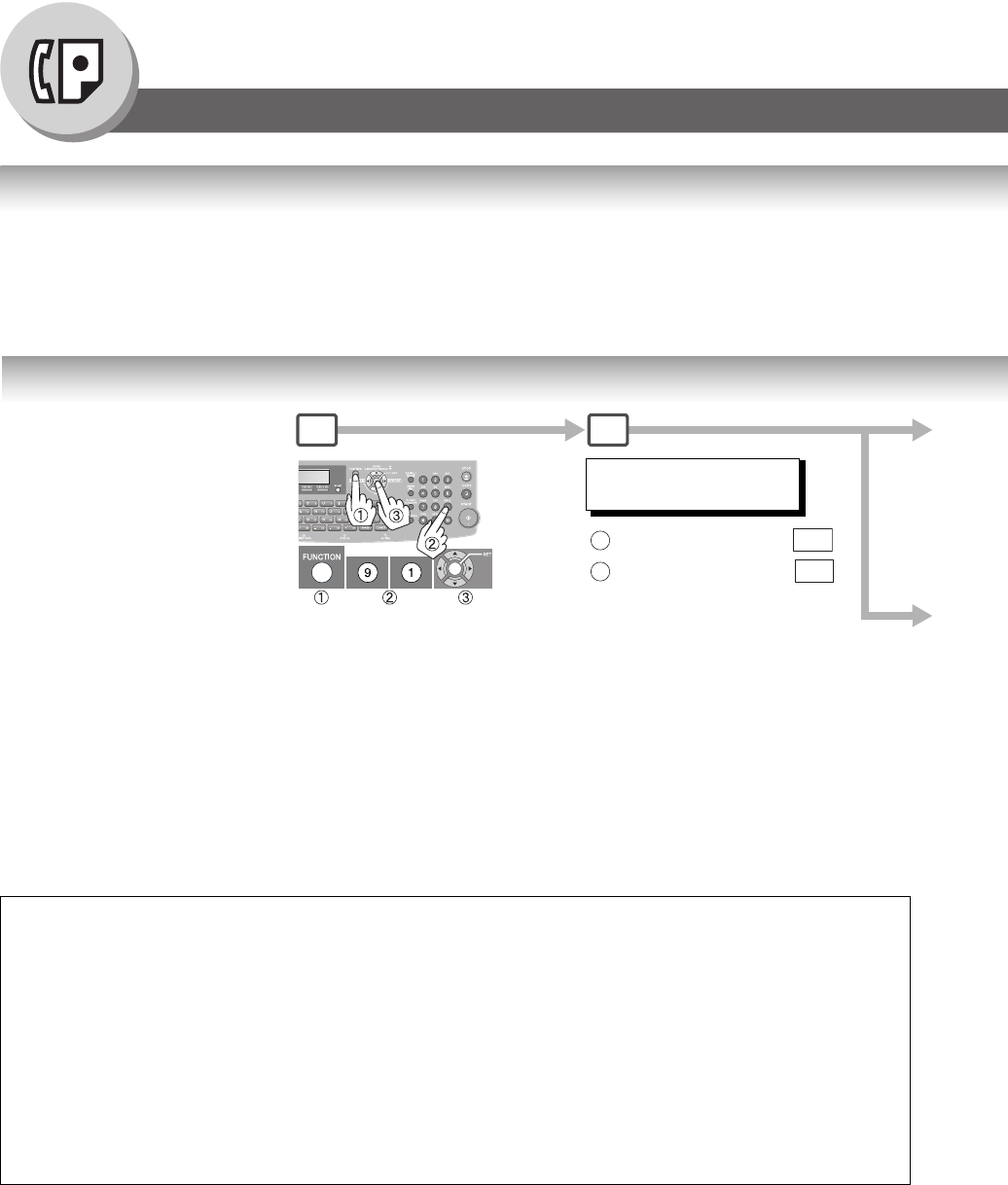
78
Facsimile Features
Edit File Mode
General Description
Your machine has a document image memory which enables you to reserve memory transmission, memory deferred
transmission, memory polling and so on.
After reserving the communication job as "FILES" in memory, you may need to change the settings of the
communication(s) while it is still in memory.
This section describes how to use the file editing features.
Printing or Viewing a List
Sample File List (when Fax Parameter No. 119 is set to "2: Quick Name Search", see page 115.)
Explanation of Contents
*************** -FILE LIST- *********************** DATE MMM-dd-yyyy ***** TIME 15:00 ********
(1) (2) (3) (4) (5) (6)
FILE COMM. TYPE CREATED TIME START TIME PAGES DESTINATION(S)
No.
001 DEFERRED XMT MMM-dd 13:20 20:30 [SALES ]
002 MEM. DEF. XMT MMM-dd 13:20 22:30 003 [AMERICA ] [ASIA ]
-TOSHIBA -
***** eS190F ********************** -HEAD OFFICE - ***** - 201 555 1212- *********
(1) File number If the file is now being executed, a "*" is indicated on the left of the file number.
(2) Communication type
(3) Created date/time Date/time when these files are created.
(4) Executing time If the file is a Timer Controlled Communication, the start time is printed in this
column. If the file is an incomplete file, "INCOMP" is printed in this column.
(5) Number of stored page(s)
(6) Destination Station Name/ABBR. No./One-Touch No./Manual Dialing No./Email Address
1 2
FILE LIST
1:PRINT 2:VIEW
: for Printing a File List
: for Viewing a File List
13a
23b
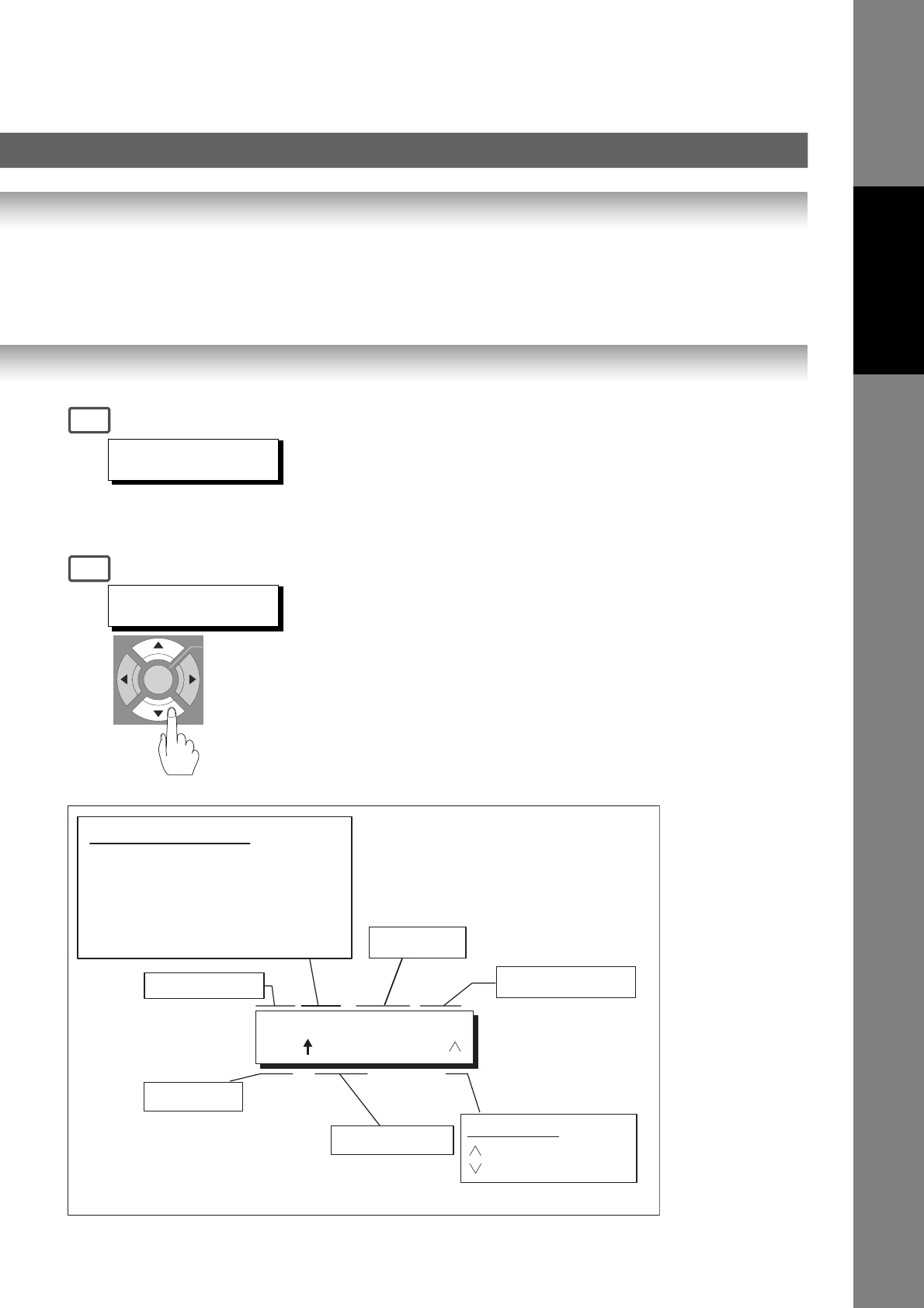
79
Facsimile Features
Sample Display
* PRINTING *
FILE LIST
USE THE ∨ ∧ KEYS TO
SCROLL EACH FILE
3a
3b
123 XMT 12:00 P001
<01 > SALES
Type of Communication
XMT :Transmission
RCV TO MEM :Receive to memory
POLL :Polling
POLLED :Polled
FWD :Fax Forward
Start Time
File Number
Station No.
Station Name
Number of Pages
Scroll Marker
: Latest transaction
: Oldest transaction
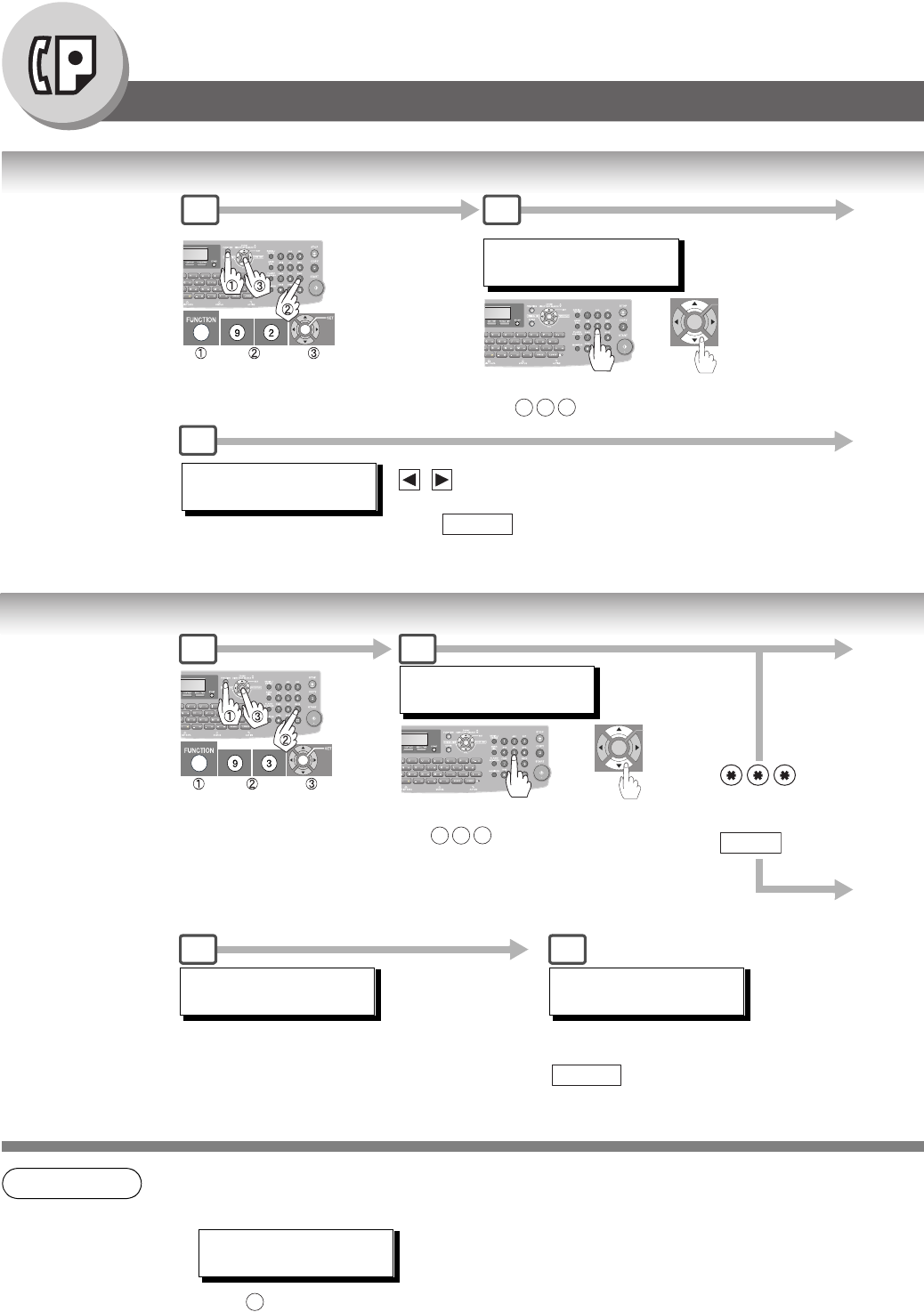
80
Facsimile Features
Edit File Mode
Changing the Start Time or the Station of a File
Deleting a File
NOTE 1. Your machine cannot delete the file while it is being sent.
2. If the file is not a Deferred Communication File, the following message is shown on the
display.
Press to change the file type to deferred communication.
Use the following
procedure to
change the start
time and/or
stations in a
communication
file.
1 2
5
ENTER FILE NO.OR ∨ ∧
FILE NO.=
File No. or Scroll
Ex: 0 0 1
or
TEL. NO.
5551234
keys to scroll the entered
Station. If you wish to delete Station(s),
press .
Or enter new Station(s).
CLEAR
Use the following
procedure to
delete the file from
memory.
* DELETING *
FILE NO.=001
1 2
5
ENTER FILE NO.OR ∨ ∧
FILE NO.=
File No. or Scroll
Ex: 0 0 1
or
to delete all
files, press
.
SET
ENTER FILE NO.OR ∨ ∧
FILE NO.=
Enter the next file number you
want to delete or press
to return to standby.
STOP
6
1
SET DEFERRED COMM.?
1:YES 2:NO
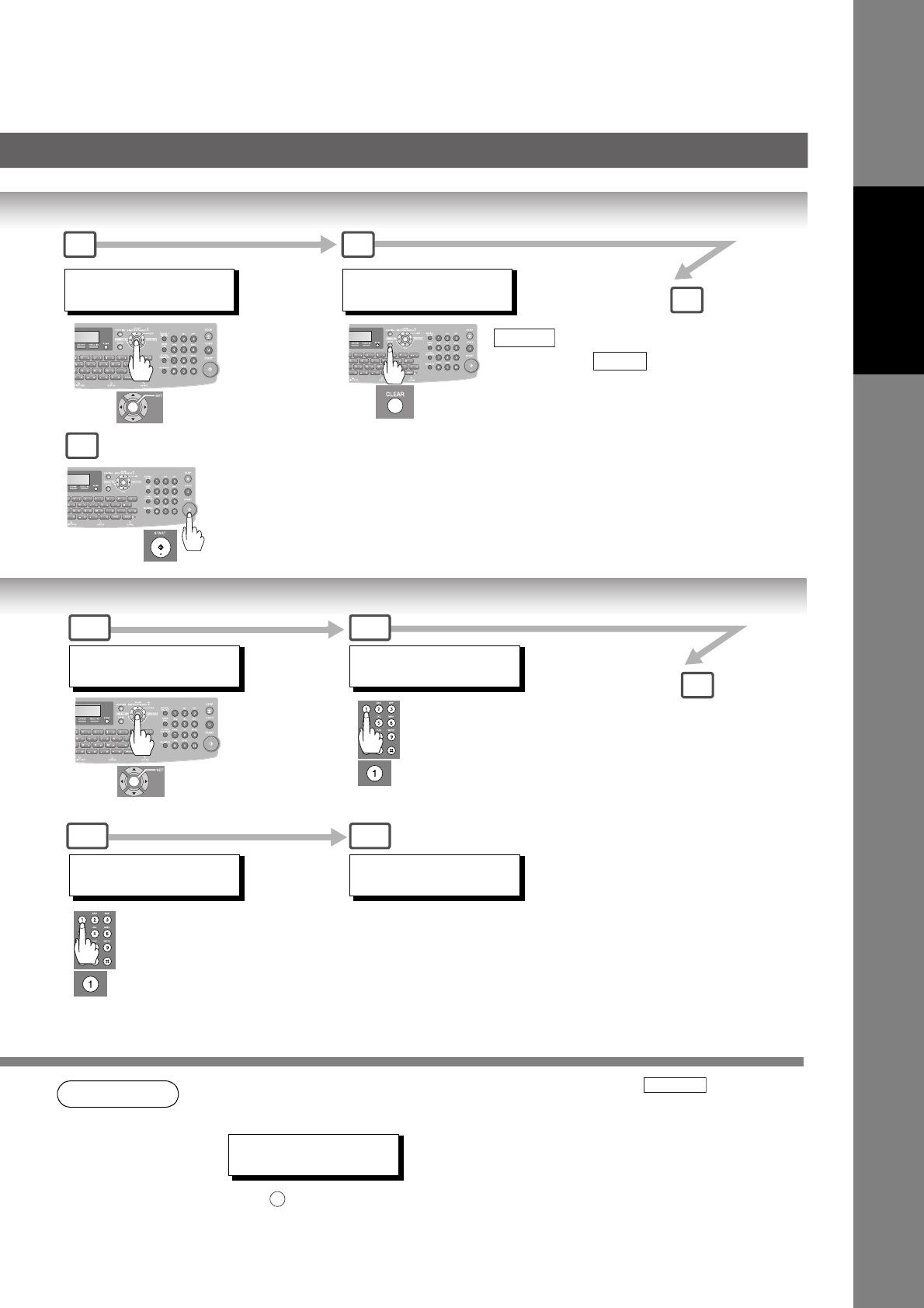
81
Facsimile Features
NOTE 3. If you edit the file that is saved as an incomplete file, after pressing in Step 6, your
machine will prompt you whether to execute the file immediately.
The display shows:
Press to execute the file immediately.
4. If using "DELETE ALL FILES", it takes several minutes.
ENTER FILE NO.OR ∨ ∧
FILE NO.=001 5
3 4
DEFERRED XMT
START TIME 22:30
then enter a new START
Time and press .
Ex: 0600 (6:00am)
CLEAR
SET
6
5
ENTER FILE NO.OR ∨ ∧
FILE NO.=001
DELETE ALL FILES?
1:YES 2:NO
3b
3a
DELETE FILE NO.001?
1:YES 2:NO
4b
* DELETING *
ALL FILES
4a
START
1
RETRY INCOMP FILE?
1:YES 2:NO
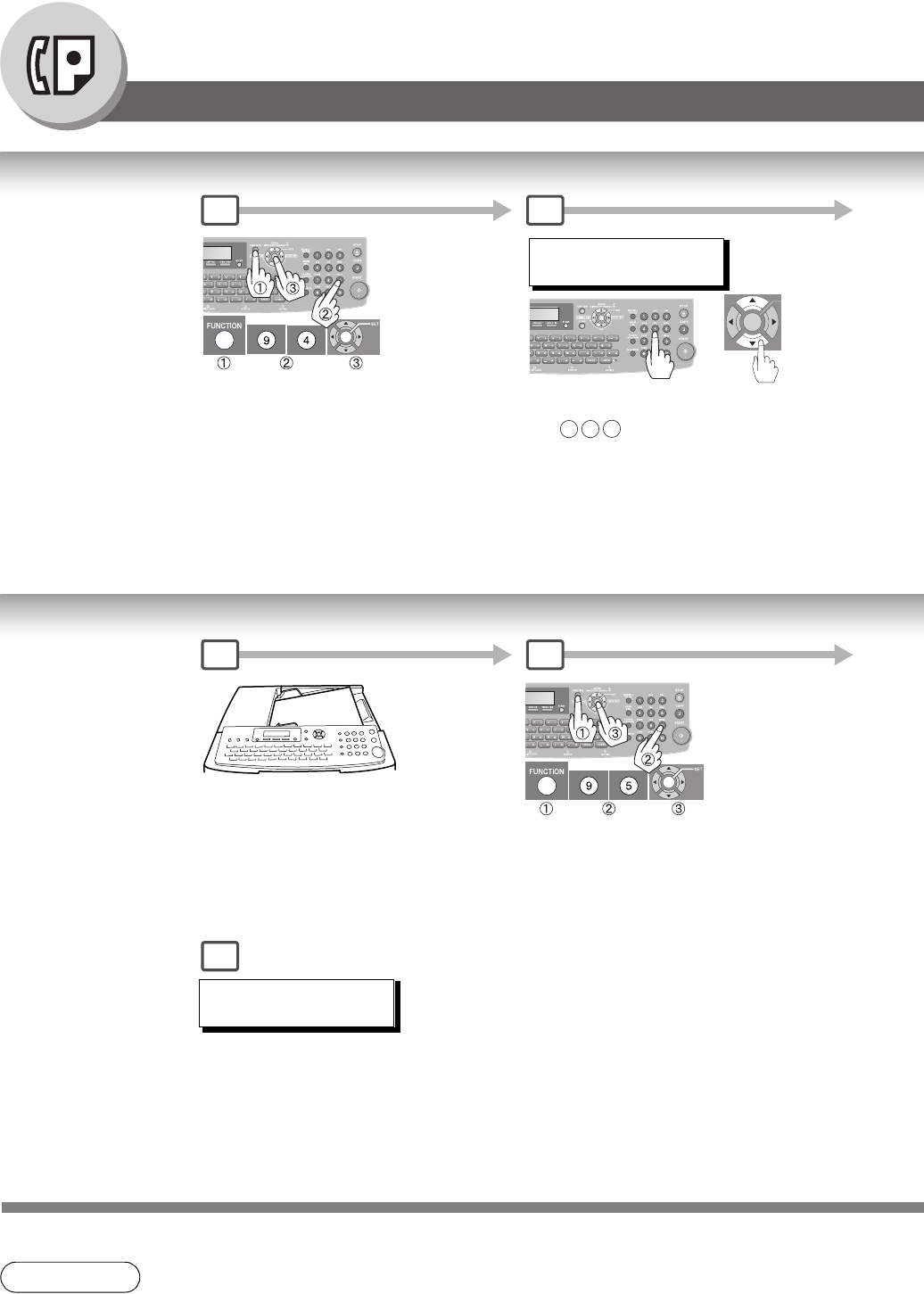
82
Facsimile Features
Edit File Mode
Printing Out a File
Adding Documents into a File
NOTE 1. Your machine cannot print the file while it is being sent.
2. Your machine cannot add document(s) into a file while it is being sent or waiting to redial.
Use the following
procedure to print the
contents of the
communication file.
1 2
ENTER FILE NO.OR ∨ ∧
FILE NO.=
File No. or Scroll
Ex: 0 0 1
or
Use the following
procedure to add
documents into the file.
* STORE * NO.001
PAGES=002 10%
1 2
5
A
B
C
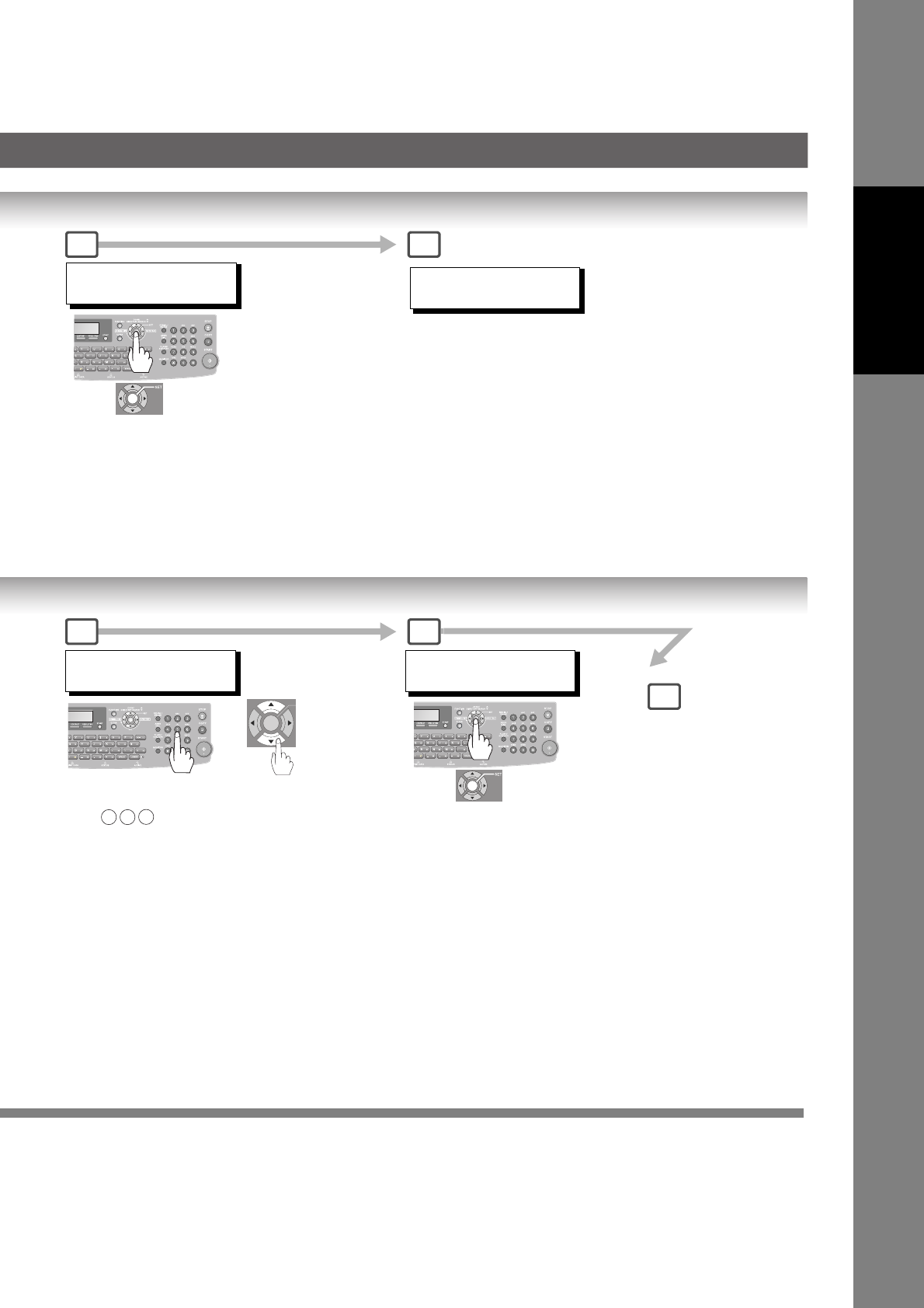
83
Facsimile Features
ENTER FILE NO.OR
∨
∧
FILE NO.=001
3 4
* PRINTING *
PAGE=001/003
ENTER FILE NO.OR
∨
∧
FILE NO.=
File No. or Scroll
Ex: 0 0 1
or
5
3 4
ENTER FILE NO.OR
∨
∧
FILE NO.=001
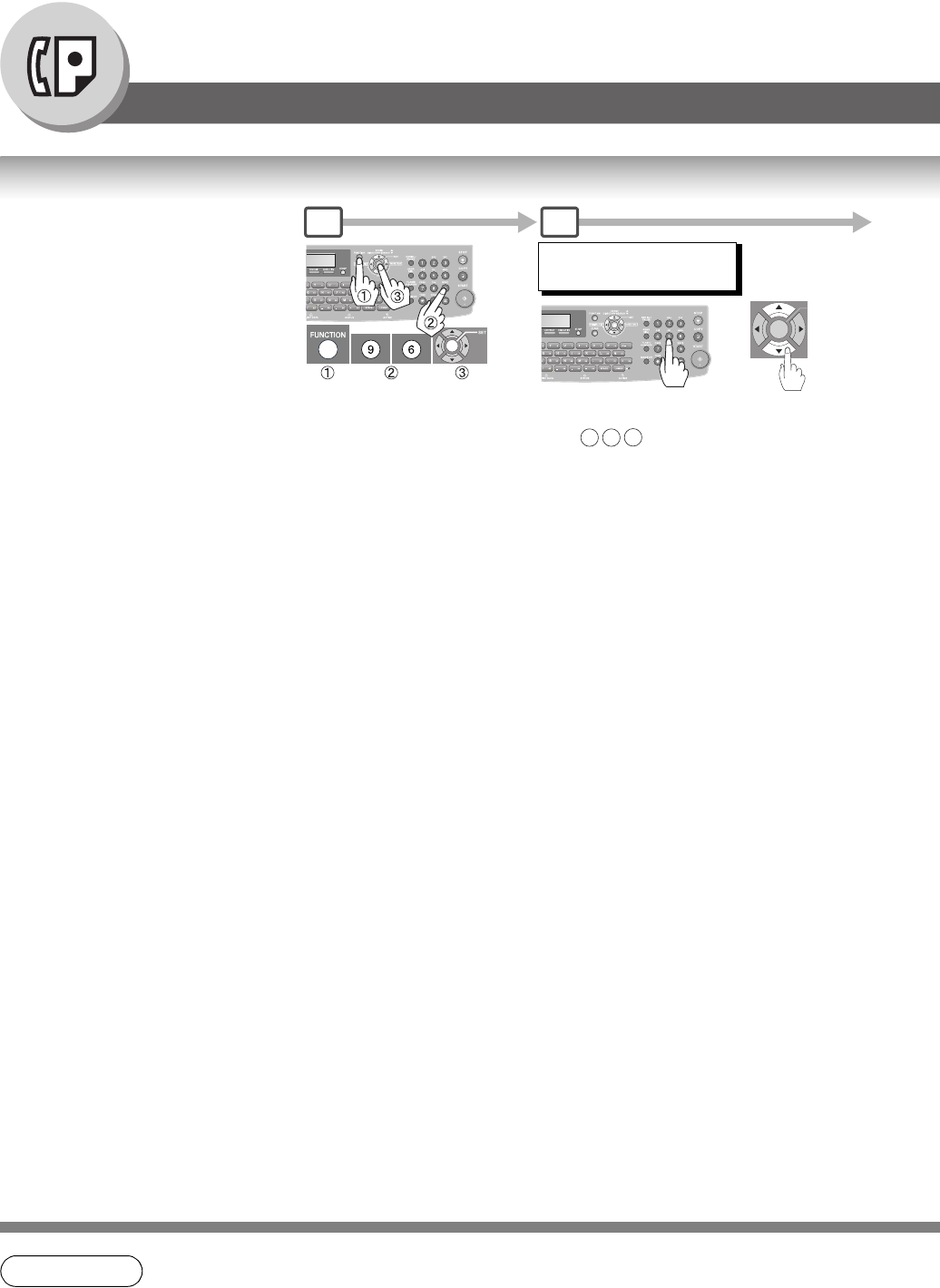
84
Facsimile Features
Edit File Mode
Retry an Incomplete File
NOTE 1. If you set Fax Parameter No. 31 to "Valid", all incomplete files will remain in memory. To avoid
memory overflow, please check the memory content frequently.
If a memory communication has
been unsuccessful due to a busy
line or no answer, the document
you stored is automatically erased
from memory after the last redial.
If you need to retain the document
even if the communication failed,
change the setting of Fax
Parameter No. 31 (Incomplete
File Save) to "Valid" in advance.
(See page 113)
Use the following procedure to retry
the incomplete file.
1 2
ENTER FILE NO.OR ∨ ∧
FILE NO.=
File No. or Scroll
Ex: 0 0 1
or
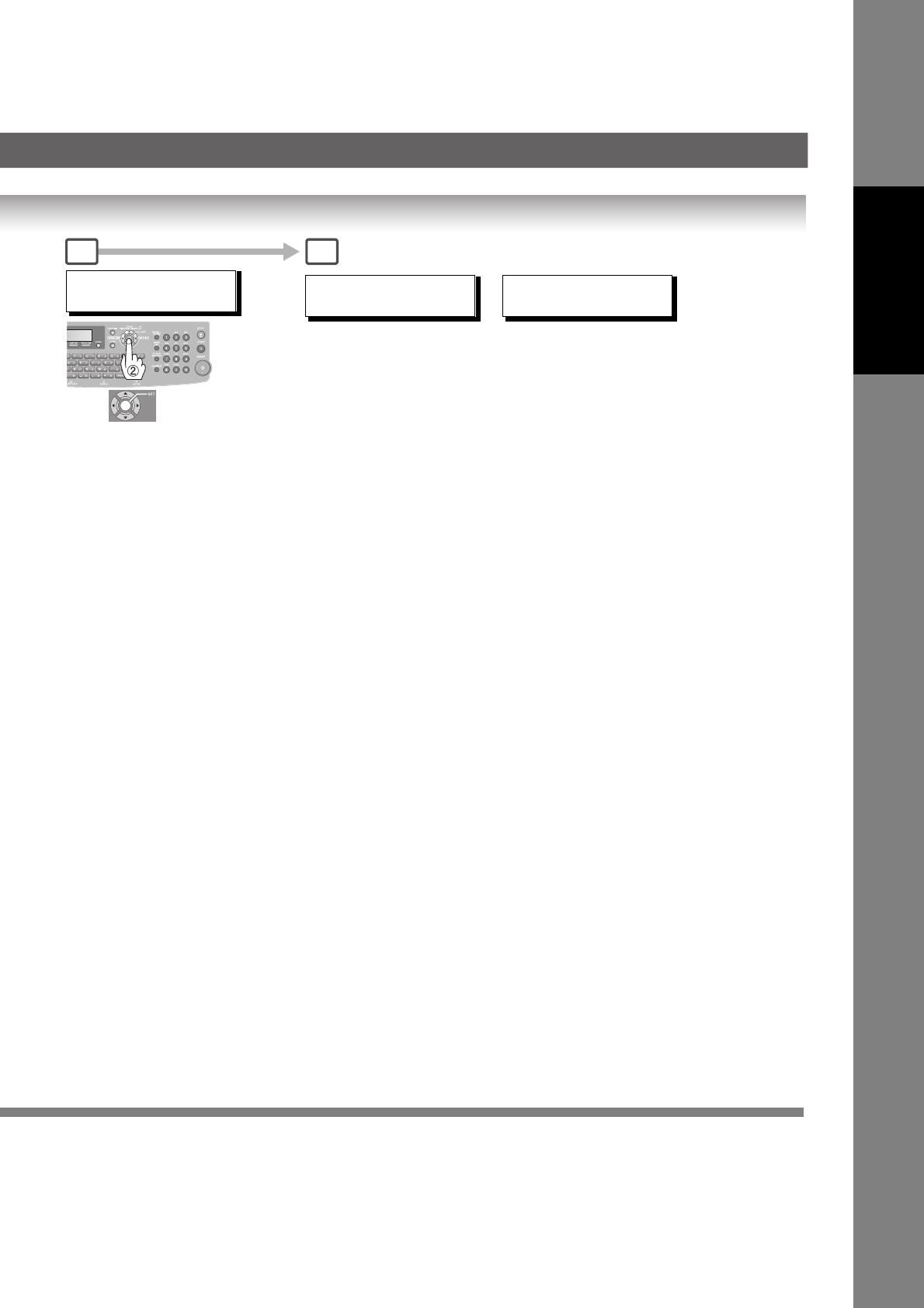
85
Facsimile Features
ENTER FILE NO.OR ∨ ∧
FILE NO.=001
3 4
* STORE * NO.001
(Station name)
* DIALING * NO.001
(Station name)
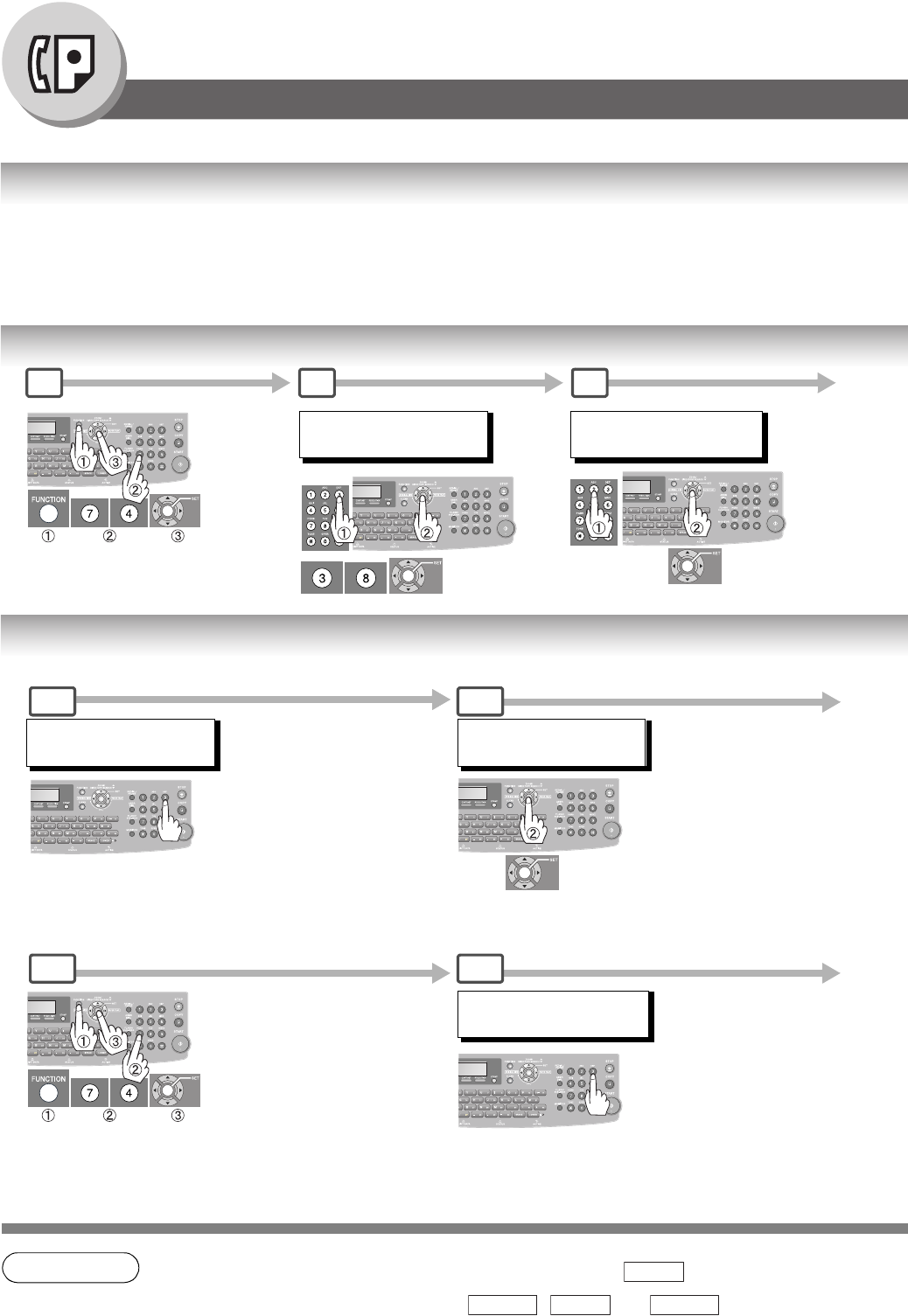
86
Facsimile Features
Access Code
General Description
The Access Code prevents an unauthorized user from operating the machine. Once a 4-digit Access Code
is registered, no one can operate the machine without entering the correct access code.
Automatic Receiving, however, is always available. After you complete any operation, such as mode setting
or transmission, and the display returns to standby, you have to reenter the access code in order to use the machine
again. Registering the Access Code does not affect the use of the machine in any other way.
Setting the Access Code
Operating FAX with the Access
NOTE 1. To erase the Access Code, enter the Access Code and press and follow the
procedure above to Step 2, then press , and .
FAX PARAMETER(1-169)
NO.=
1 2 3
38 ACCESS CODE
4-digit Access
Code
Ex: 1234
MMM-dd-yyyy 15:00
ACCESS CODE=
Restrict all Operatings
Restrict the Operation of Setting/Printing
the Fax Parameters Only
(Ex: When setting the Fax Parameter.)
4-digit Access Code
Ex: 1234
1a
1b
MMM-dd-yyyy 15:00
ACCESS CODE= ****
ENTER ACCESS CODE
4-digit Access Code
Ex: 1234
2a
2b
1a 2a
SET
CLEAR SET STOP
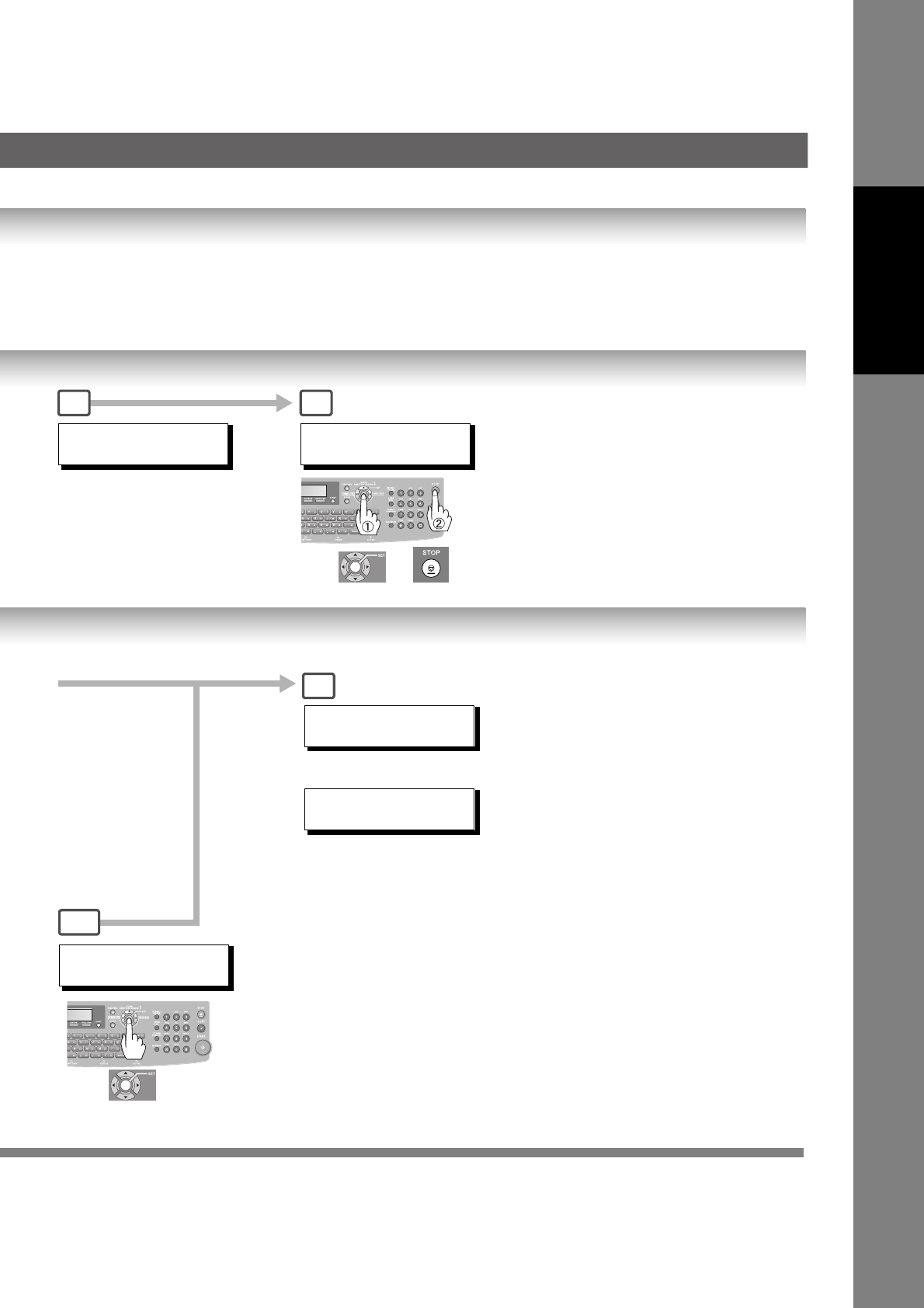
87
Facsimile Features
END_FF
Select Restriction Level.
1: All;
or
2: Parameters;
Ex: 2: Parameters
38 ACCESS CODE
2:PARAMETERS 1234
38 ACCESS CODE
1:ALL 1234
4 5
or
FAX PARAMETER(1-169)
NO.=
MMM-dd-yyyy 15:00
00%
ENTER ACCESS CODE
****
Now you can operate the
machine normally.
4
3b
NOTE:
When "Internet Fax/Email/Network
Scanner Module" option is installed,
Fax Parameters are 1-182.
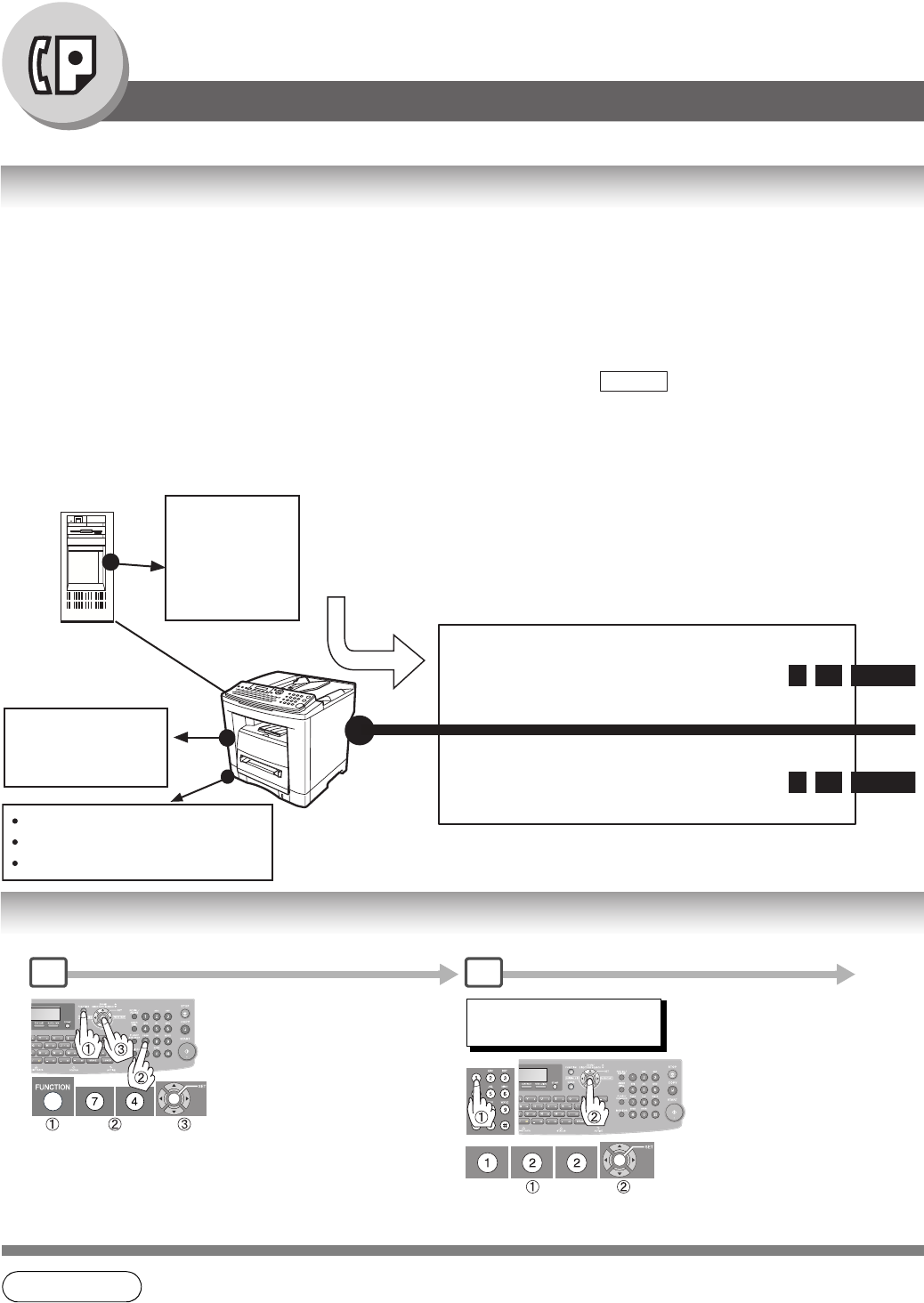
88
Facsimile Features
Dial Prefix
General Description
Your machine has the following functions to utilize your existing database for Fax Phone Numbers.
• LDAP database search for fax phone numbers (Directory Search)
• Import an existing fax phone number list in CSV file format (Network Address Book Editor software)
Since the phone numbers in such database are usually 10-digit numbers that are not the same as the numbers to be
actually dialed through your PBX.
(Example)
• A fax phone number in the database → 212 555 1234
• A fax phone number to be dialed via PBX, if you are outside 212 calling area → 9+ +1+212 555 1234
Dial prefix function allows you to program a Dial Prefix including PBX Dial-out Prefix (e.g. "9") and Long Distance Call
Code (=1) and pre-programmed Dial Prefix will be automatically dialed only when the fax phone number is a 10-digit
number so that you can utilize the existing database without modifying them. To enable this function, the Fax Parameter
No.122 is to be set to "Valid". (See page 115)
Setting the Dial Prefix
NOTE 1. Only numbers (0 to 9) will be counted for 10 digits. Any other characters or symbols (such as
"-" will be ignored.)
PAUSE
LDAP Server
212 111 1234
:
312 222 4321
213 333 9876
:
Quick Name Search Dialing
One-Touch/ABBR. Dialing
Manual Number Dialing
"Dial Prefix" = 9-1
("-" represents a
pause)
If the number to dial is a 10-digit number.
(see Note 1)
Ex: 212 111 1234
If the number to dial is NOT a 10-digit number.
Ex: .9-222 9876 (8 digits)
.9-1 312 333 4567 (12 digits)
FAX PARAMETER(1-169)
NO.=
1 2
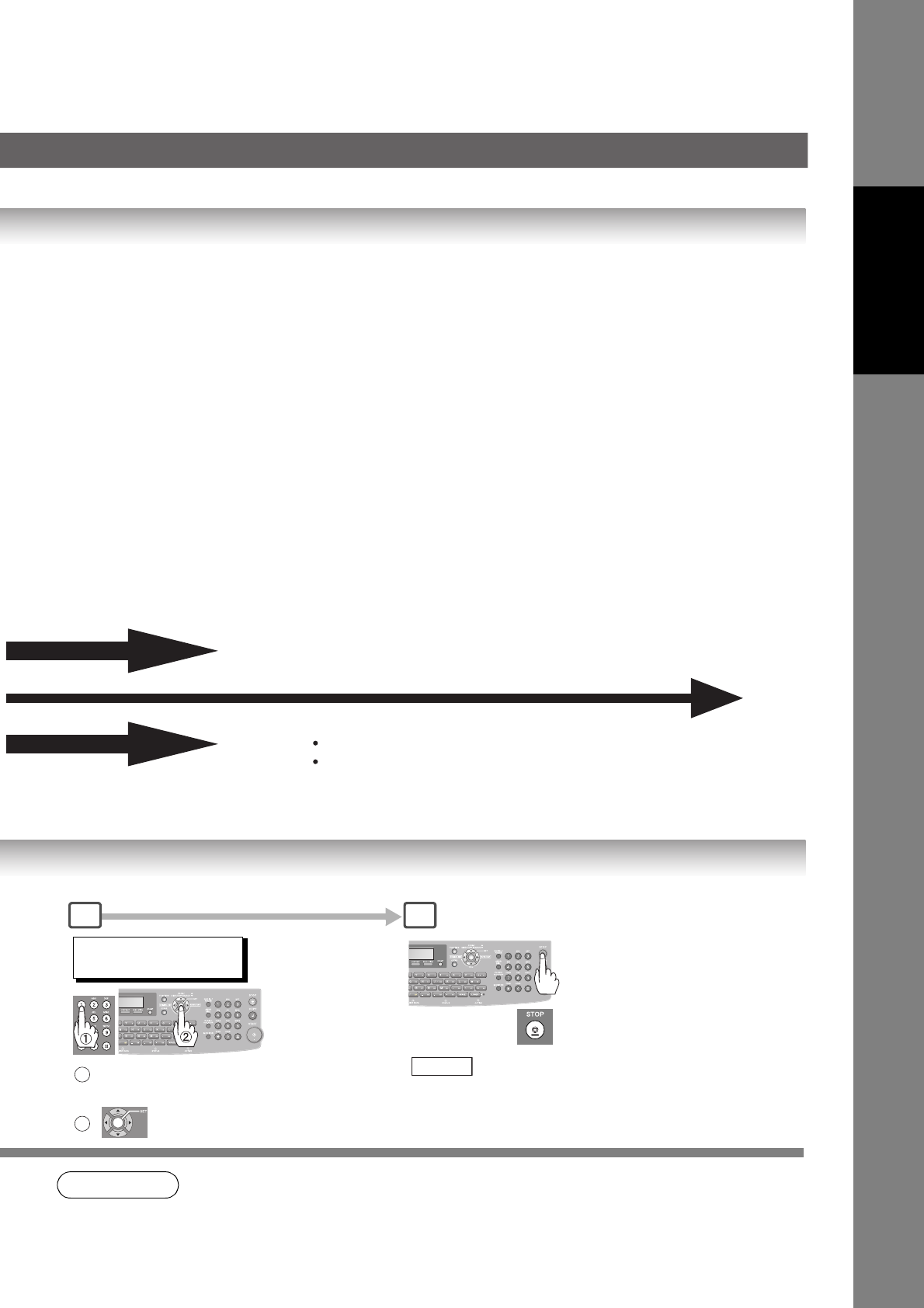
89
Facsimile Features
NOTE 2. This function is not available when using Monitor Dialing or off-hook dialing either with the
optional handset or an external telephone set.
Dials with "Dial Prefix" number appended
9-1 + 212 111 1234
(Automatically appends)
Dials without the "Dial Prefix" number
9-222 9876
9-1 312 333 4567 Sends the document(s)
Enter the desired Dial Prefix
Number. (Max. 4 digits)
1
2
4
to return to standby.
STOP
122 DIAL PREFIX
3
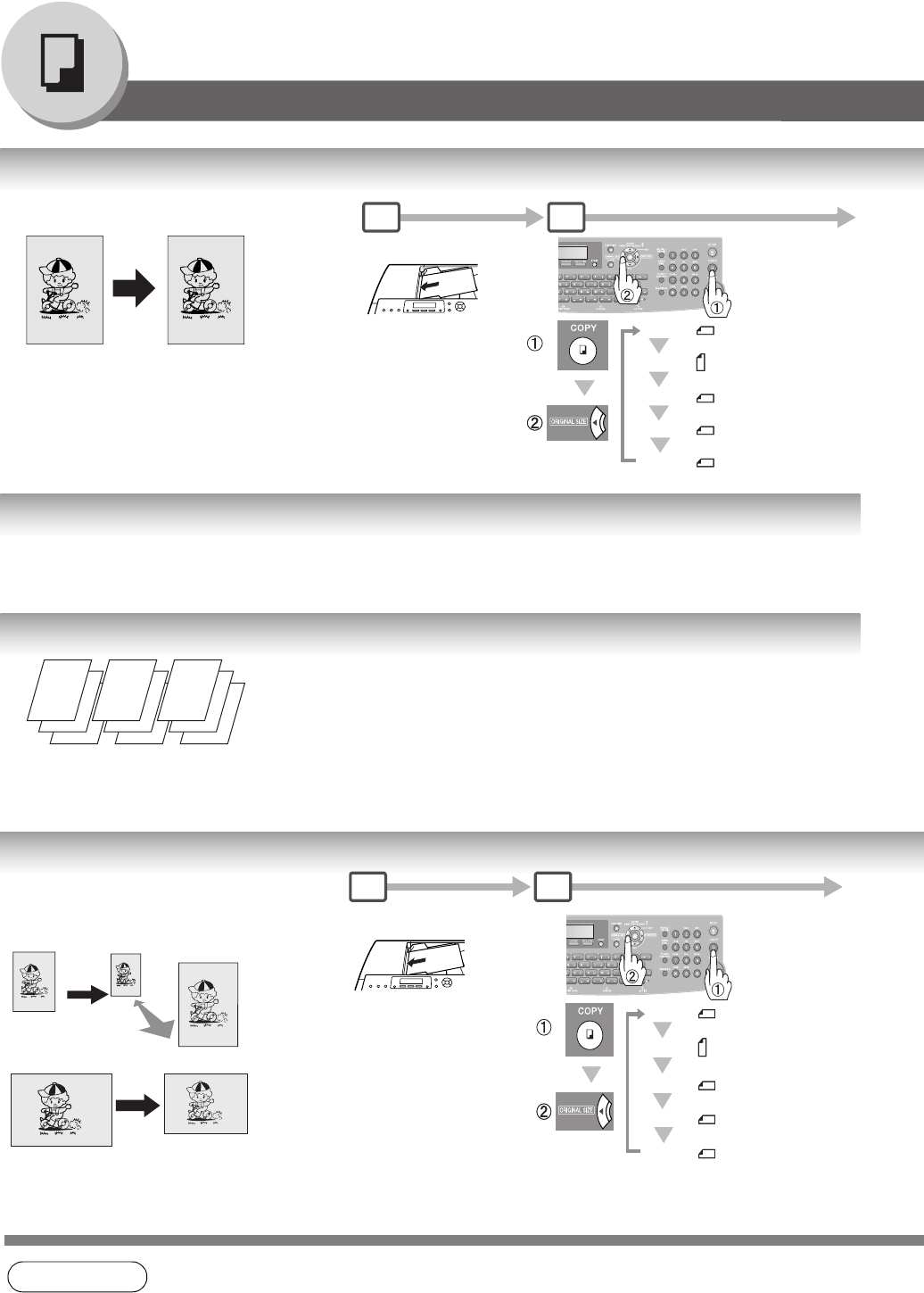
90
Copy Features
Basic Copy
Copying the Same Size Originals (1:1)
Multi-Size Feeding (MIX)
Sort Mode
Copying with Variable or Preset Zoom Ratios
NOTE 1. This function is available only when the optional Tray-2 is installed and both Legal and
Letter-R size papers are loaded in Tray-1 and Tray-2 respectively.
A
B
C
100%
Copy size is automatically selected. 1 2
(See Note 1)
Letter-R
Invoice
Invoice-R
Legal
: Letter and Legal
:
:
:
:
LTR
INV
INV
LGL
MIX
Use this function when copying mixed (Legal & Letter) size originals through the ADF. The original's size is
automatically detected and copied in full size. (See Note 2)
123
123
123
Sort
Multiple sets of copies will be
made and sorted in the original’s
page order.
Non-Sort
Multiple copies of each original will
be made non sorted.
NOTE:
Initial Sort Mode settings can be selected
within the Function Settings. (See page 120)
Copier Setting No. 10 to "2:Sort"
71% 141%
Preset Ratios (ex: Reduction)
1 2
Variable Zoom Ratios
Copies with variable zoom ratios from 71 %
to141 % in 1 % increments.
A
B
C
Letter-R
Invoice
Invoice-R
Legal
: Letter and Legal
:
:
:
:
LTR
INV
INV
LGL
MIX
(See Note 1)
InvoiceLetter
NOTE:
When the paper size is
indicated "****", load paper to
the Sheet Bypass. (See page
28)
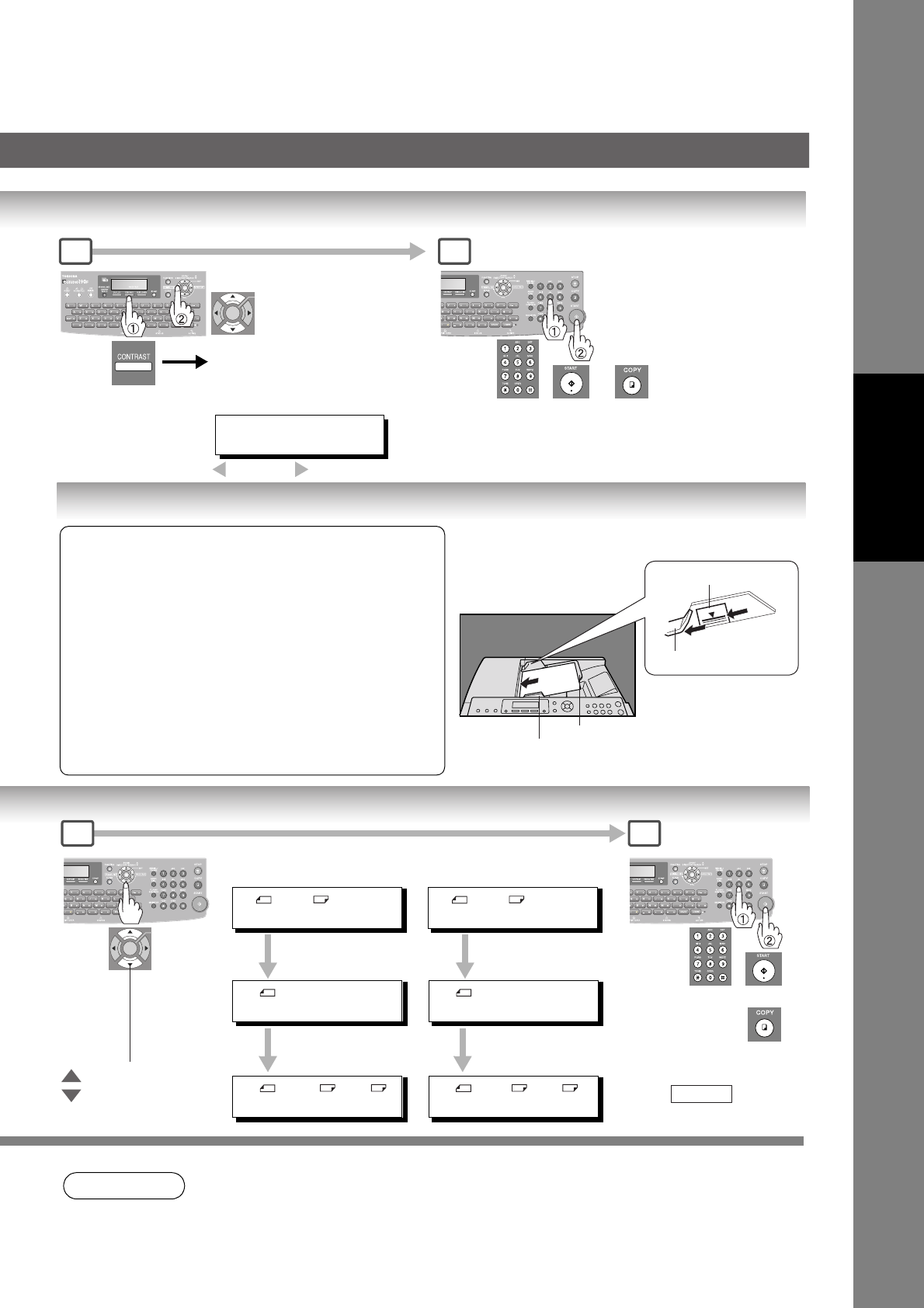
91
Copy Features
Using the ADF
NOTE
2. The default original size is "LETTER". If you use the Multi-Size Feeding function, change the
default original size to "MIX" in the Copier Setting for key operator, Parameter No. 13
(ORIGINAL SIZE). (See page 121)
Number of
Copies
(Max. 999)
or
3 4
After pressing the
CONTRAST Key, use the
Cursor Keys to adjust the
Manual Exposure.
CONTRAST
-[ ]+
: Lighter : Darker
A
B
C
ADF Tray
Original Guides
Adjust to the original's width.
A
B
Upper Limit Indicator
(A)
Upper Limit Guide (B)
Originals that cannot be used
• Post Cards, Drawing Papers, Transparencies, Labelling Papers,
Heavyweight Papers, Thin Art Papers, Film, Thermal papers
Inappropriate Originals
• Paper with a smooth surface such as glossy and coated papers
• Originals with a Lead Edge that is ripped, creased, folded,
punched, or glued.
• Mixed width Originals
• Post-it Notes
• Pressure sensitive or carbon backed papers
• Paper with excessive curl
• Stapled originals
• Freshly printed copies from a laser printer
• Originals with fresh White-Out (Liquid paper correction fluid)
Set the originals up to
the upper limit indicator
(A) and guide (B)
Number of
Copies
(Max. 999)
or
3 4
<Reduction>
ex.Legal Size Original
Up to 141% in 1%
Down to 71% in 1%
LGL
LGL [****]
ADD PAPER
LGL
[****]
ZOOM:99% COPIES:001
LGL LTR [LTR
1
]
ZOOM:79% COPIES:001
INV
INV [****]
ADD PAPER
INV
[****]
ZOOM:101% COPIES:001
INV
LTR [LTR 1]
ZOOM:129% COPIES:001
<Enlargement>
ex.Invoice Size Original
Press T Key.
Press and Hold
T Key.
Press S Key.
Press and Hold
S Key.NOTE:
Press Key to
exit this mode.
STOP
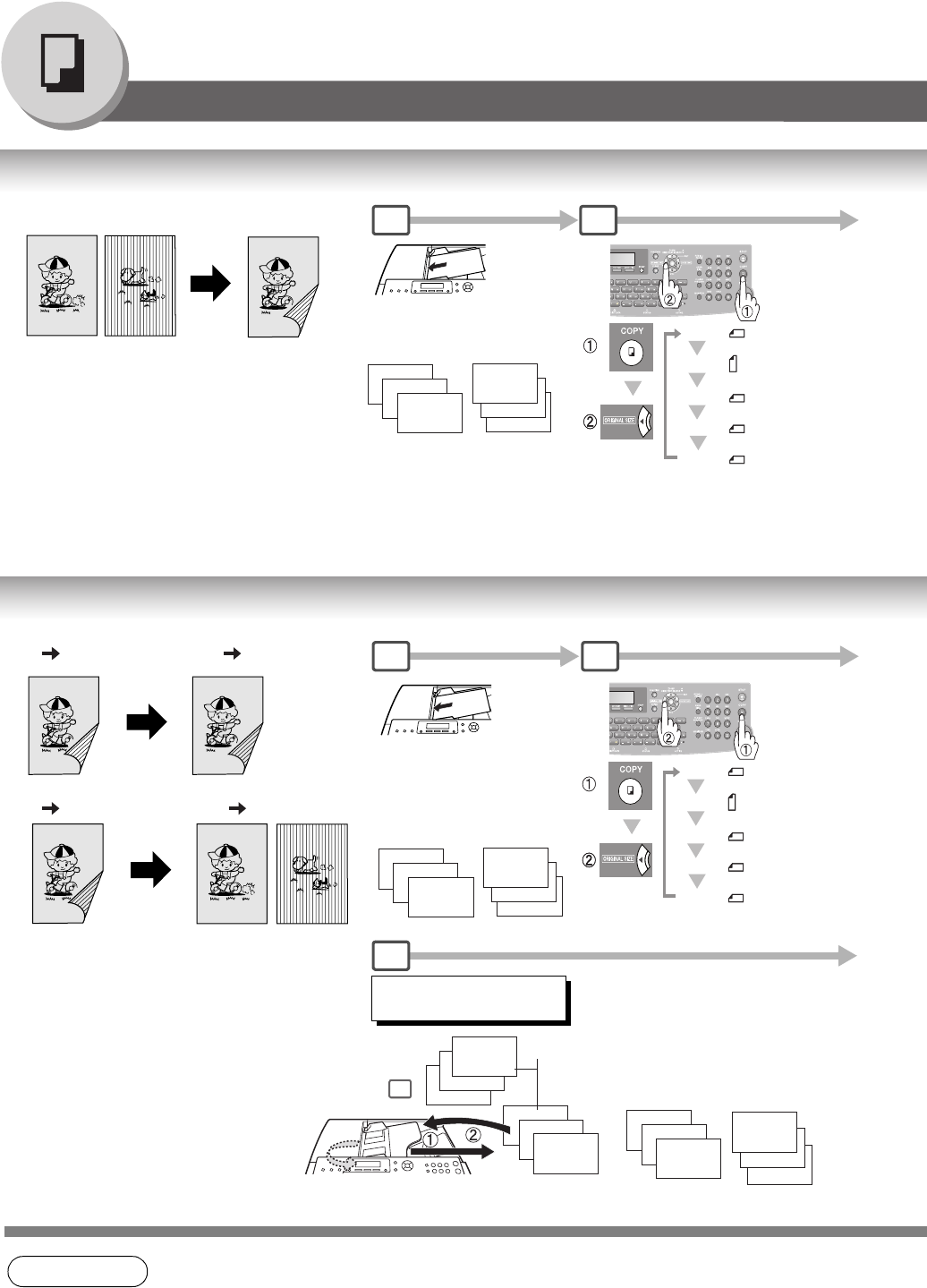
92
Copy Features
Creative Features
12 Copy
22 Copy, 21 Copy
NOTE 1. This function is available only when the optional Tray-2 is installed and both Legal and
Letter-R size papers are loaded in Tray-1 and Tray-2 respectively.
A
B
C
1-Sided 2-Sided Copy 1 2
NOTE:
When using the Sheet Bypass, 12
Copy function is not available.
1
2
3
A
Portrait
1
2
3
A
Landscape
Letter-R
Invoice
Invoice-R
Legal
: Letter and Legal
:
:
:
:
LTR
INV
INV
LGL
MIX
(See Note 1 and 2)
A
B
C
2 2 Copy 2-Sided 2-Sided Copy
2 1 Copy 2-Sided 1-Sided Copy
1
3
5
A
Long Edge
Originals
1
3
5
A
Short Edge
Originals
2
4
6
1
3
5
A
Step
Reverse Side
Page No.
1
Long Edge
Originals
Short Edge
Originals
2
4
6
6
4
2
1 2
6
Odd Number Pages
NOTE:
When using the Sheet
Bypass, 22 Copy
function is not available. INSERT SECOND SIDE
ORIENTATION AS IS
Place the reverse side of the
original(s) of Step 1 in the
order and direction of ejection.
Even Number Pages
Letter-R
Invoice
Invoice-R
Legal
: Letter and Legal
:
:
:
:
LTR
INV
INV
LGL
MIX
(See Note 1 and 2)
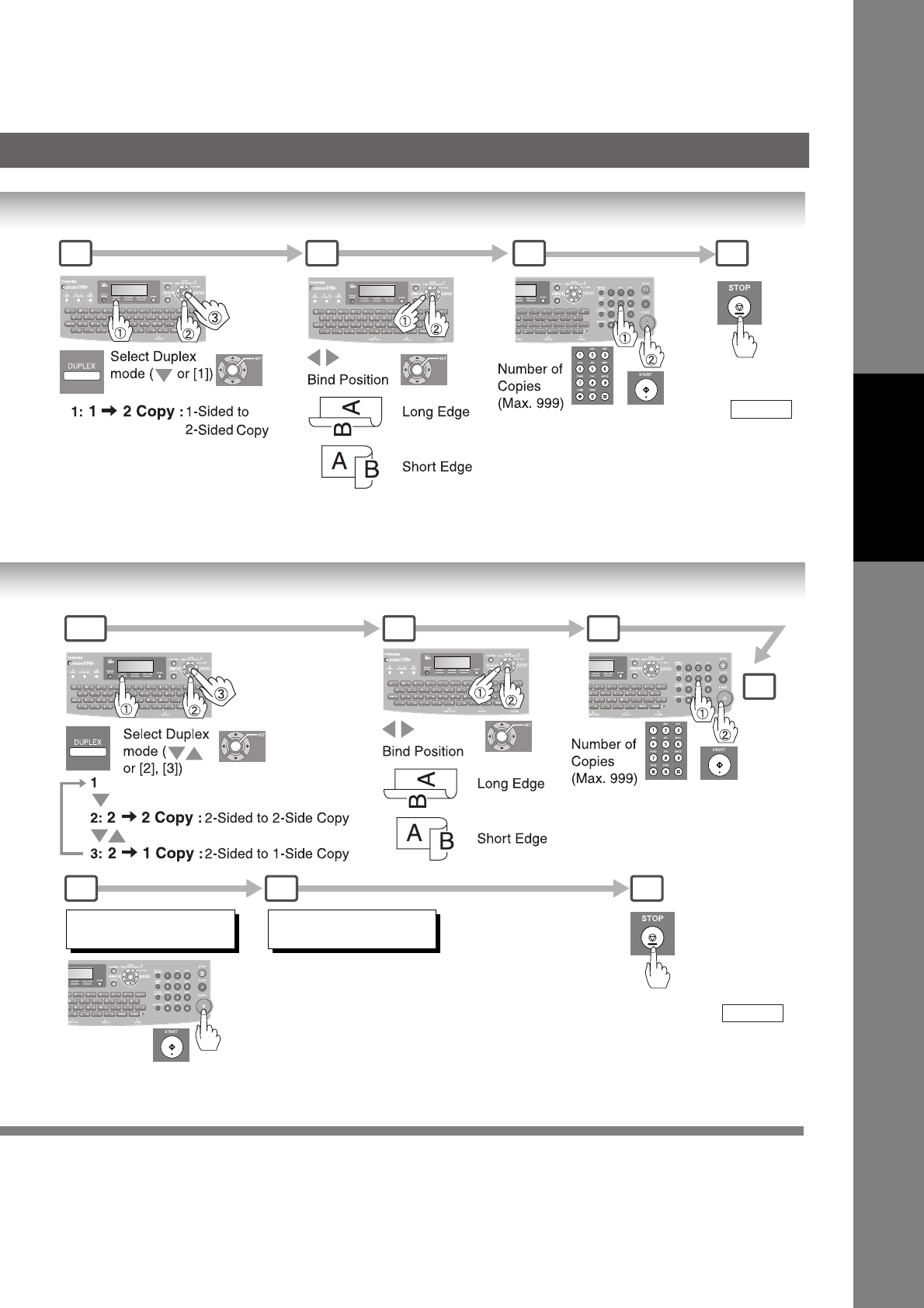
93
Copy Features
3 54
After the copying
is completed,
press
to go back to
Fax mode.
STOP
6
6
3 54
7 8
NOTE: If the page count for the Back side does not
match the page count for the Front side (i.e. page
double-fed) of the 2-Sided originals, a "SIDE 1&2 PAGE
COUNTS DO NOT MATCH!" and "RESCAN
ORIGINALS START WITH 1ST SIDE" will be displayed
and all scanned data will be cancelled. If this occurs,
restart from Step 1.
9
PRESS START TO
CONTINUE
SET ORIGINALS ON ADF
(For 2 1 Copy only)
After the copying
is completed,
press
to go back to
Fax mode.
STOP
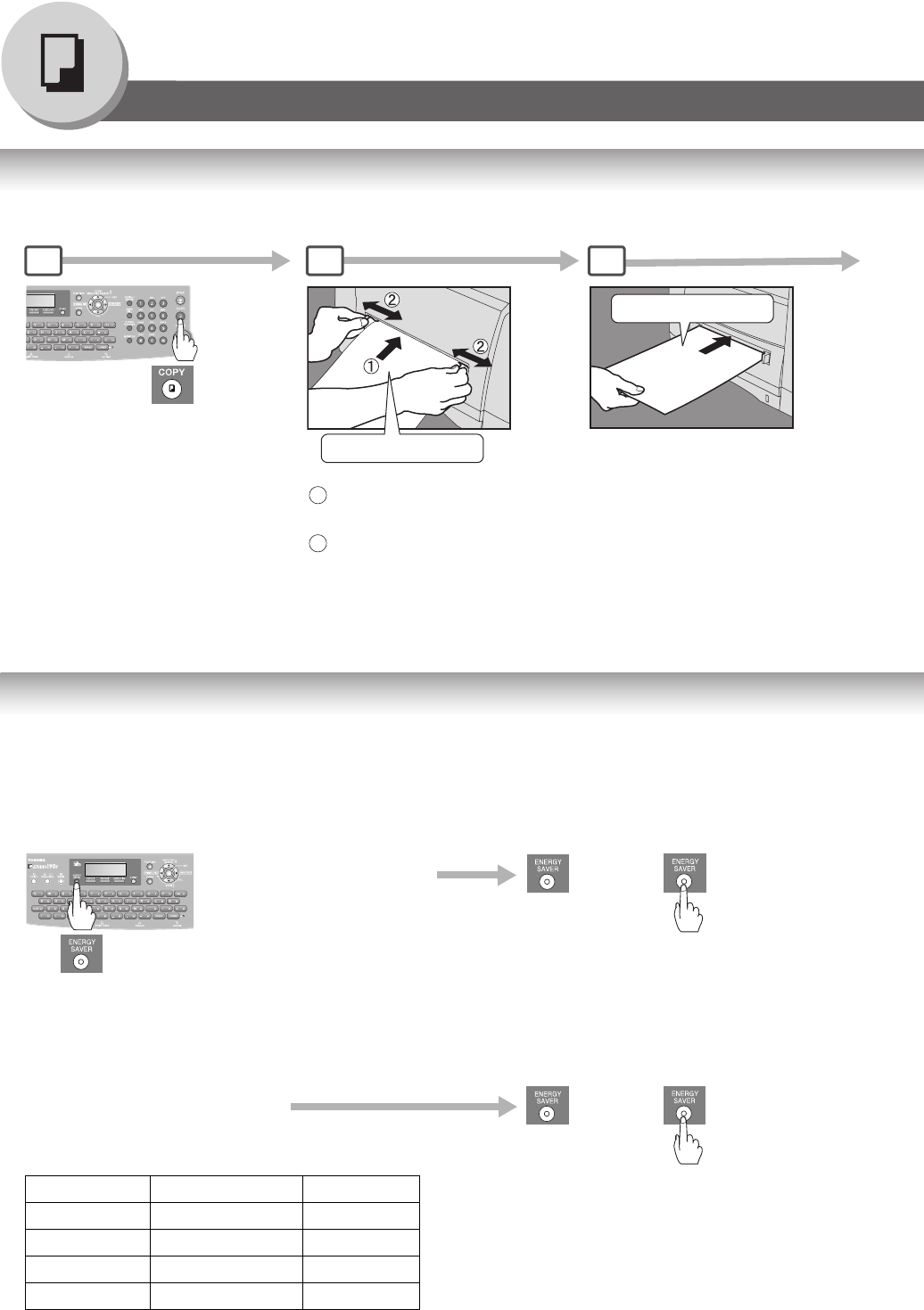
94
Copy Features
Other Features
nChanging the Paper Size (Sheet Bypass)
The Sheet Bypass is designed to accommodate B5, A5, A4, FLS1, FLS2, Invoice, Letter, Legal Size paper and
Transparency Film.
nEnergy Saver (Power Saver Mode, Sleep/Shutdown Mode)
2 31
Printing Side Up
Until stops
Push
Feed a sheet of paper at a time.
Paper Weight: 16 - 44 lb
Adjust the width guides.
Incorrect adjustment may cause
the paper to wrinkle, misfeed or skew.
1
2
Flashes :
Power Saver
Mode or any keys
Lights :
Sleep/Shutdown
Mode
These modes save power while the machine is not in use.
You can select desired save mode and timer in Fax
Parameter No.34. (See page 113)
Power Saver Mode
To enter
Automatically enters the
Power Saver Mode after
10 minutes (default
setting) from the last
operation.
or
Sleep/Shutdown Mode
Automatically enters the Sleep/
Shutdown Mode after 1 minute
from the last operation.
NOTE:
To adjust the default Mode timer, See page 113.
Modes Power Consumption Warm Up Time
Normal Operation Approx. 80 W –
Power Saver Approx. 10 W Approx. 19 sec.
Sleep Approx. 5 W Approx. 19 sec.
Shutdown Approx. 1 W Approx. 19 sec.
To Exit
To Exit
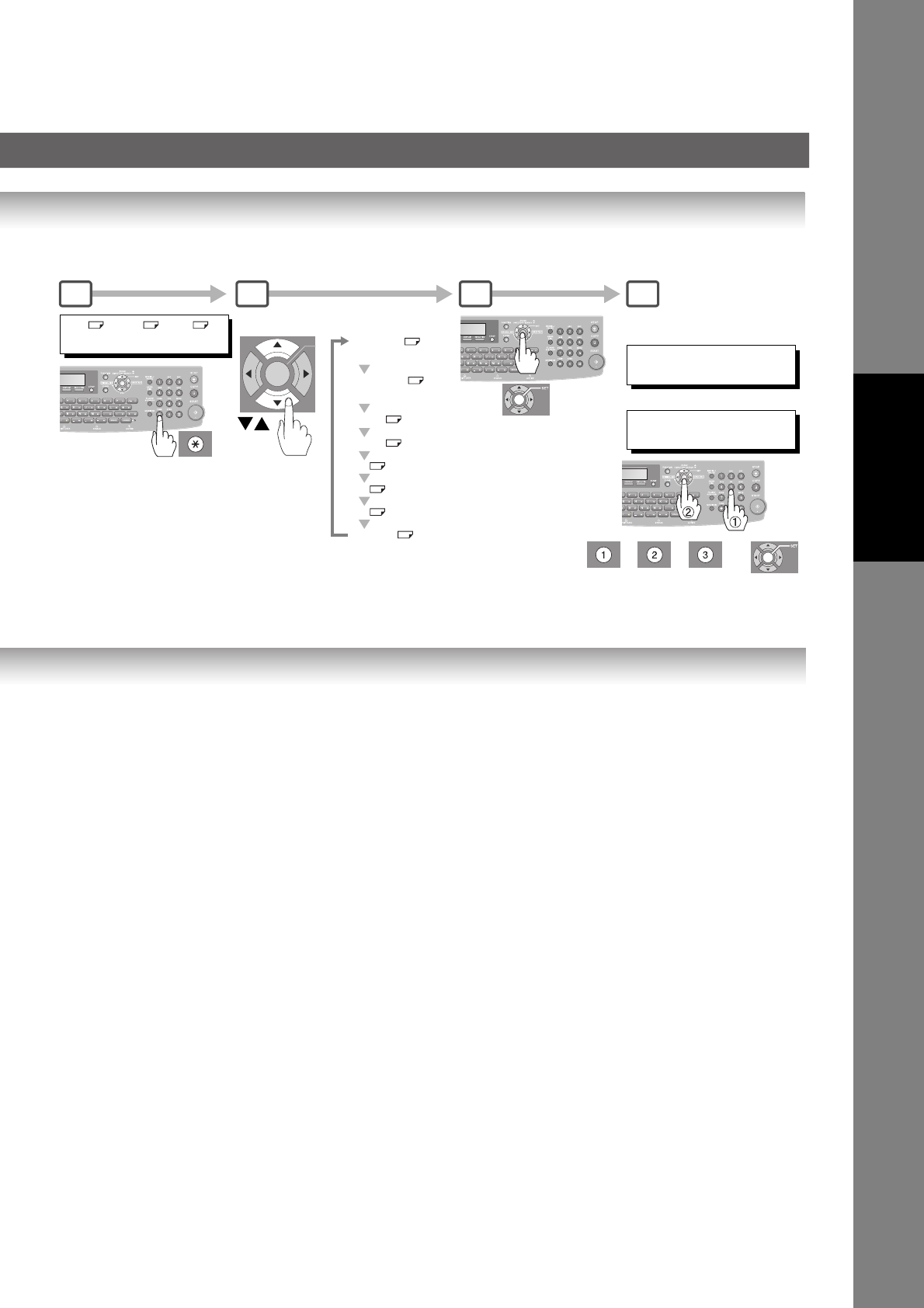
95
Copy Features
INVOICE
(Invoice-R)
FLS1
FLS2
A4
B5
LEGAL
4 5 6 7
LTR →LTR [LTR *]
ZOOM:100% COPIES:001
Select Paper Size
LETTER
(Letter-R)
A5 (A5-R)
PAPER TYPE=PLAIN
1:PLAIN 2:HVY 3:OHP
Select the Paper Type
For LETTER/A4
PAPER TYPE=PLAIN
1:PLAIN 2:HEAVY
Others
or or and
NOTE:
“3:OHP” selection is displayed only when
Letter or A4 paper size is selected.
(See page 27)
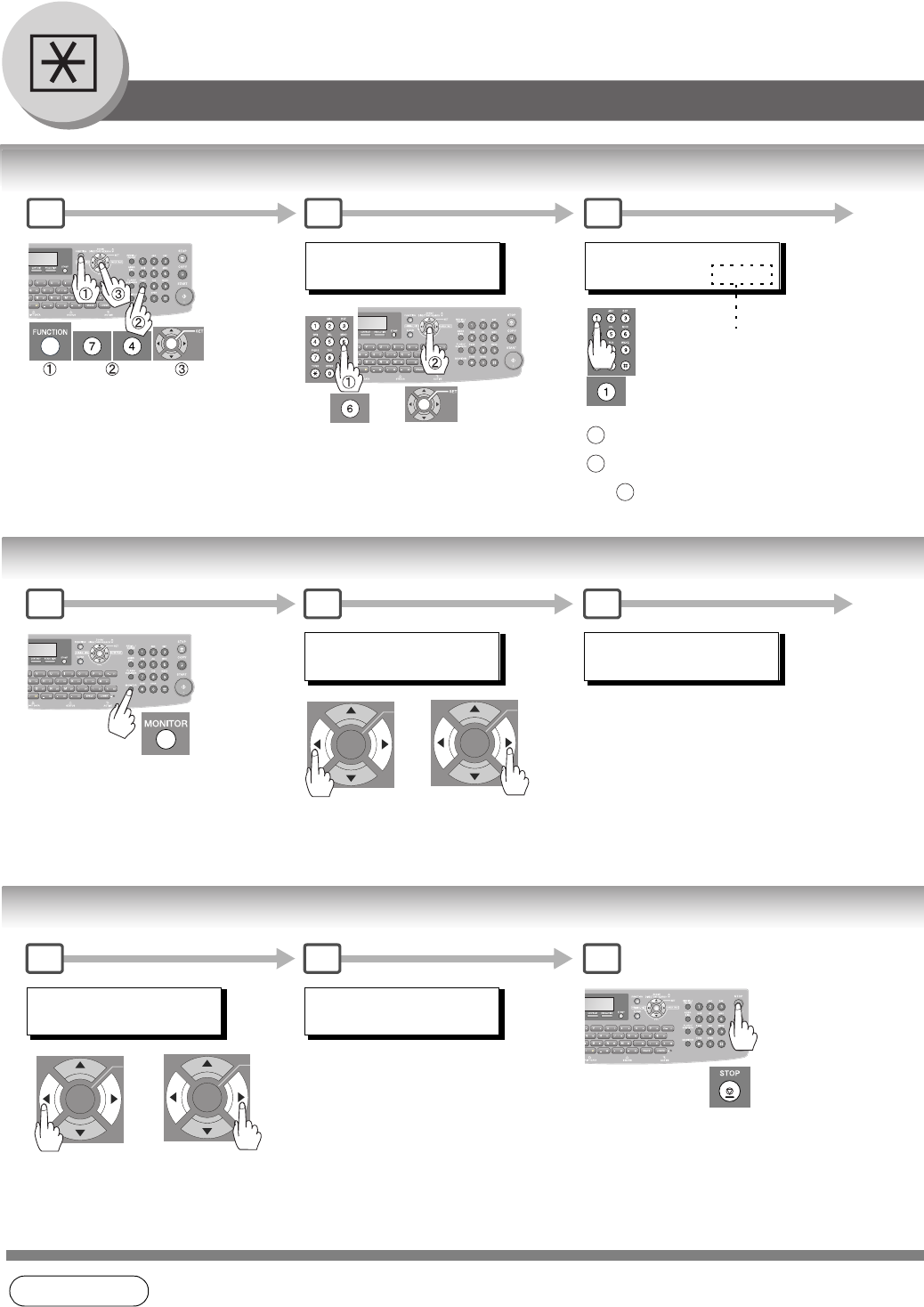
96
Setting Your Machine
Adjusting the Volume and Dialing Method (Tone or Pulse)
Setting the Dialing Method (Tone or Pulse)
Setting the Monitor Volume
Setting the Ringer Volume
NOTE 1. This message is displayed when optional G3 Communication Port Kit is installed.
FAX PARAMETER(1-169)
NO.=
1 2
06 DIALING METHOD
2:TONE (L-1)
: for PULSE
: for TONE
Ex:
1
2
1
3
(See Note 1)
* MONITOR *
or
repeatedly to raise or lower the volume.
1 2
MONITOR VOLUME
LOW [] HIGH
3
or
repeatedly to raise or lower the volume.
MMM-dd-yyyy 15:00
00%
RINGER VOLUME
((((
))))
1 2
To return to standby.
3
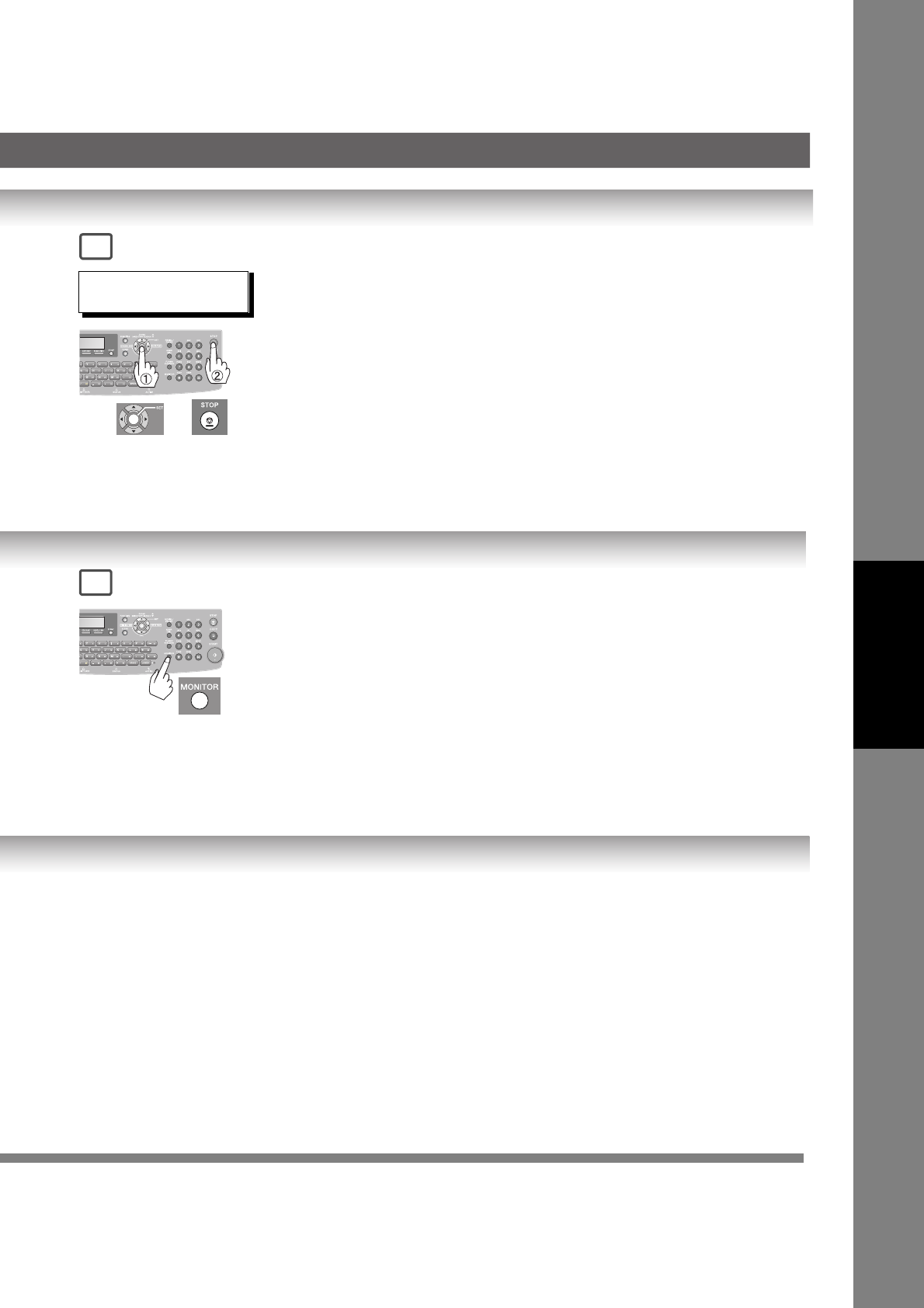
97
Setting Your Machine
06 DIALING METHOD
1:PULSE (L-1)
4
To return to standby.
4
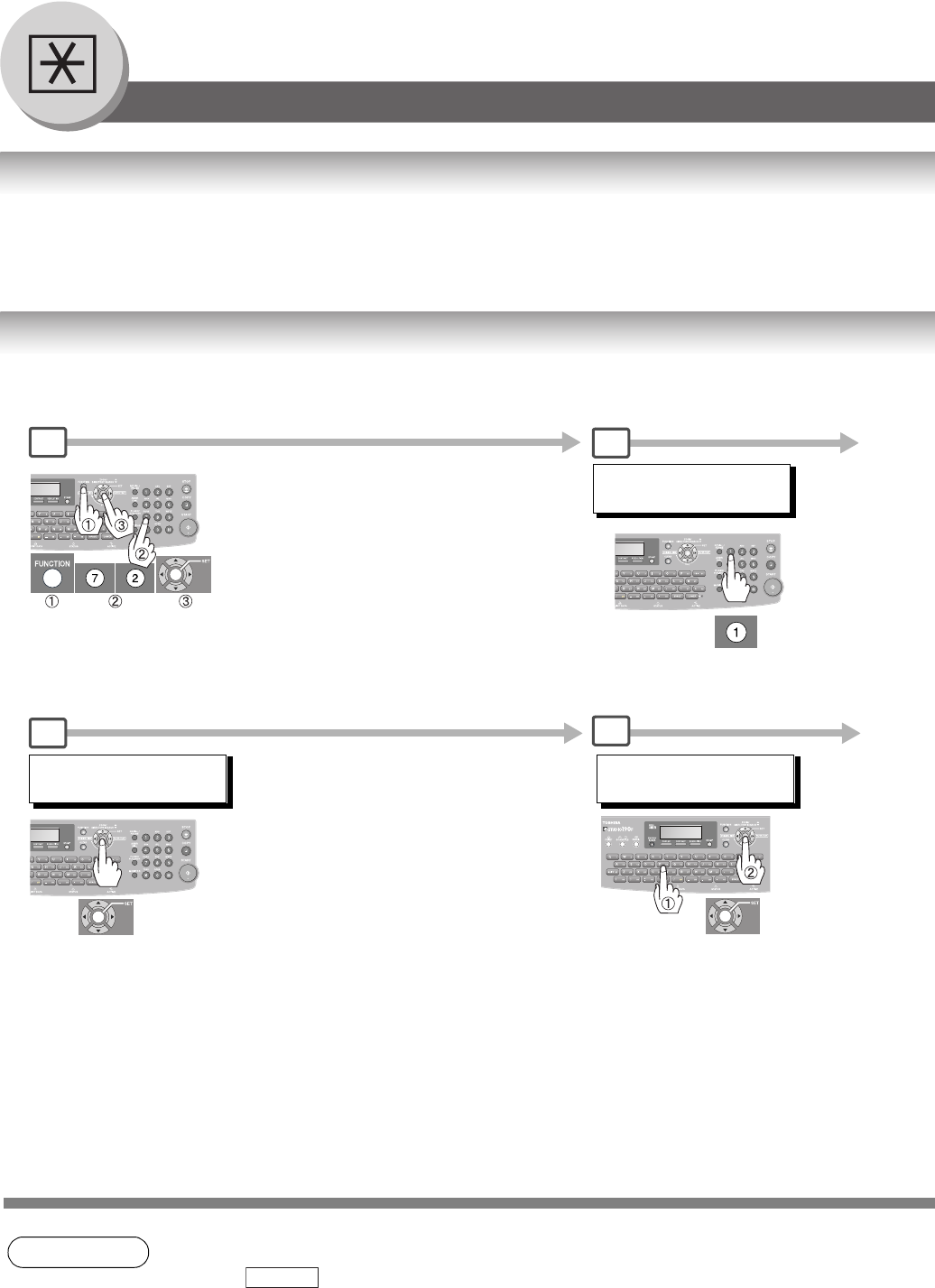
98
Setting Your Machine
Programming Auto Dialer
General Description
Your machine has 2 types of Auto Dialers. The default dialer can be selected by changing the setting of Fax Parameter
No. 119 "QWERTY KEYBOARD".
When the setting is set to:
"1: One-Touch" : You can manually select the desired One-Touch Key, ABBR Dialing and the Program Key.
"2: Quick Name Search" : You can select the station by searching the Station Name, and the Program Name.
Programming Address Book Dialing
NOTE 1. If you are using Pulse dialing and you wish to change to Tone dialing in the middle of dialing,
press (represented by a”/”). The dialing method will be changed from Pulse to
Tone after dialing the digit “/”.
2. When using Address Book Dialing, you cannot use ABBR NUMBER Dialing.
ADD STATION
335
5
ENTER NAME
335
Ex: SALES
6
ADDRESS BOOK (1-3)
ENTER NO. OR ∨ ∧
12
(When Fax Parameter No.119 is set to "2:Quick Name Search", see page 115.)
Enter Station Name using the
QWERTY Keyboard (up to 15
characters).
TONE
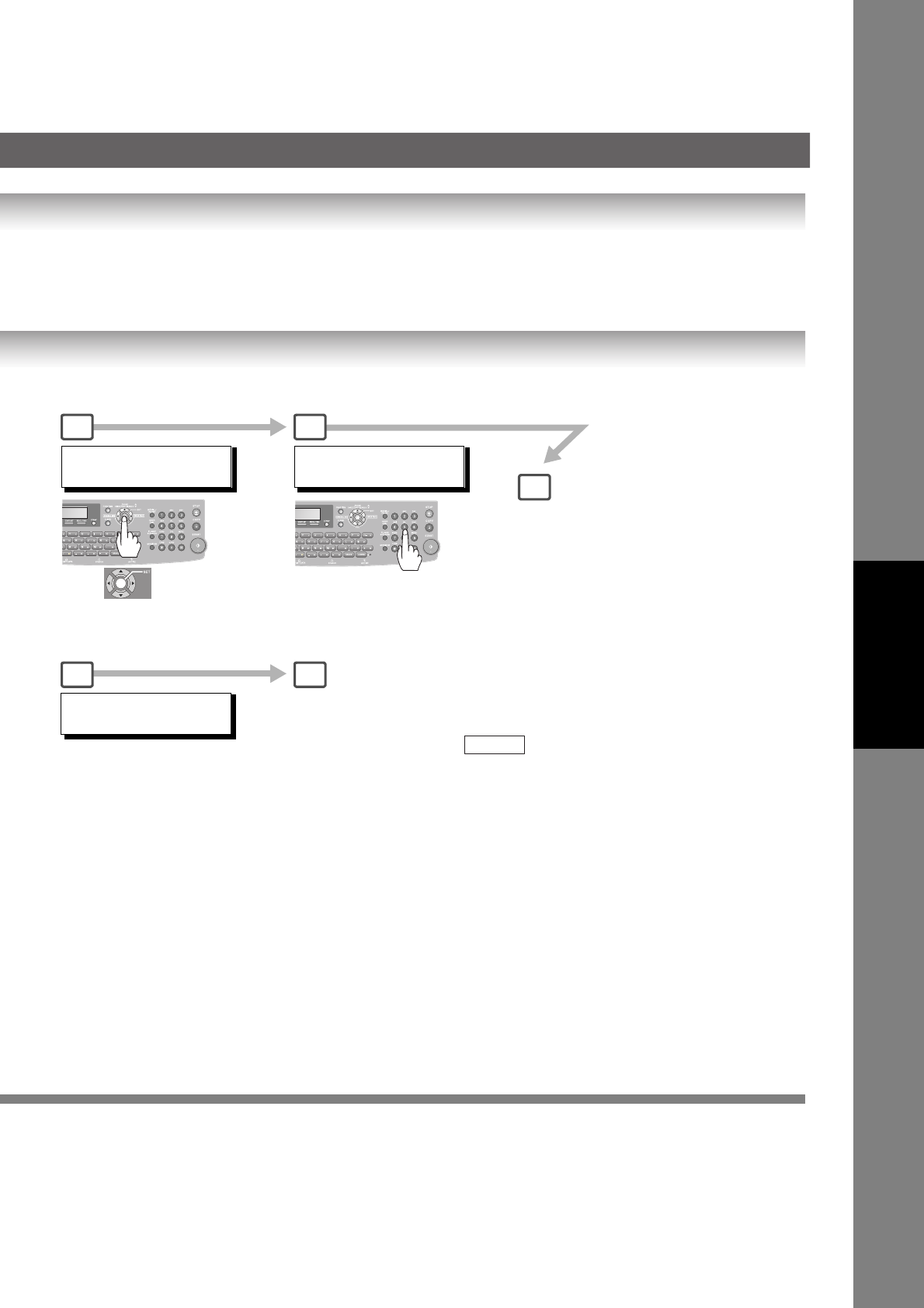
99
Setting Your Machine
ADD STATION
ENTER TEL. NO.
ADD STATION
ENTER TEL. NO.
3 4
7
1:ADD STATION?
PRESS SET TO SELECT 5
8
To program another station, repeat from Steps 4
to 6.
To return to standby, press .
(up to 280 stations, plus additional 720 with the
optional SD Memory Card installed.)
STOP
Enter Telephone Number
(up to 36 digits).
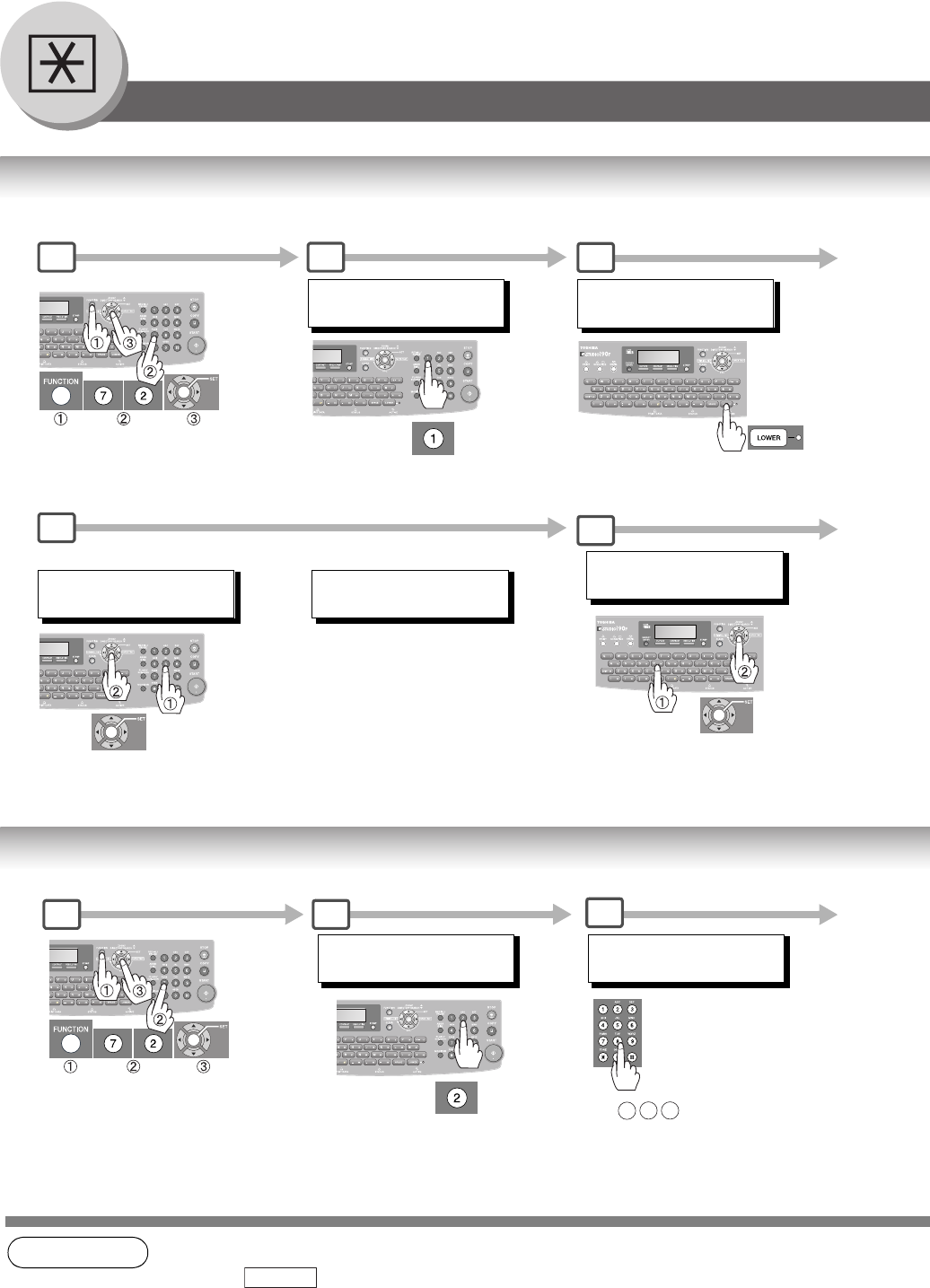
100
Setting Your Machine
Programming Auto Dialer
Entering One-Touch Dialing Numbers
Entering Abbreviated Dialing Numbers
NOTE 1. If you are using Pulse dialing and you wish to change to Tone dialing in the middle of dialing,
press (represented by a”/”). The dialing method will be changed from Pulse to
Tone after dialing the digit “/”.
2. When using Address Book Dialing, you cannot use Abbreviated Dialing.
<13 >
ENTER TEL. NO.
→
1:ONE-TOUCH
2:ABBR NO.
Lower Indicator is OFF.
1 2
5
or <13 >
ENTER TEL. NO.
→
Lower Indicator is lit.
(When Fax Parameter No. 119 is set to "1:One-Touch", see page 115.)
Enter Telephone Number
(up to 36 digits).
3
6
ONE-TOUCH< >
PRESS ONE-TOUCH
Ex: 335
When changing to Lower side (↓)
of One-Touch button.
<13 >ENTER NAME
335
→
Ex: SALES
Enter Station Name using the
QWERTY Keyboard (up to 15
characters).
(When Fax Parameter No. 119 is set to “1:One-Touch”, see page 115.)
1:ONE-TOUCH
2:ABBR NO.
1 2
ABBR[ ]
ENTER ABBR NO.
Ex:
(001 - 200)
0 2 2
3
TONE
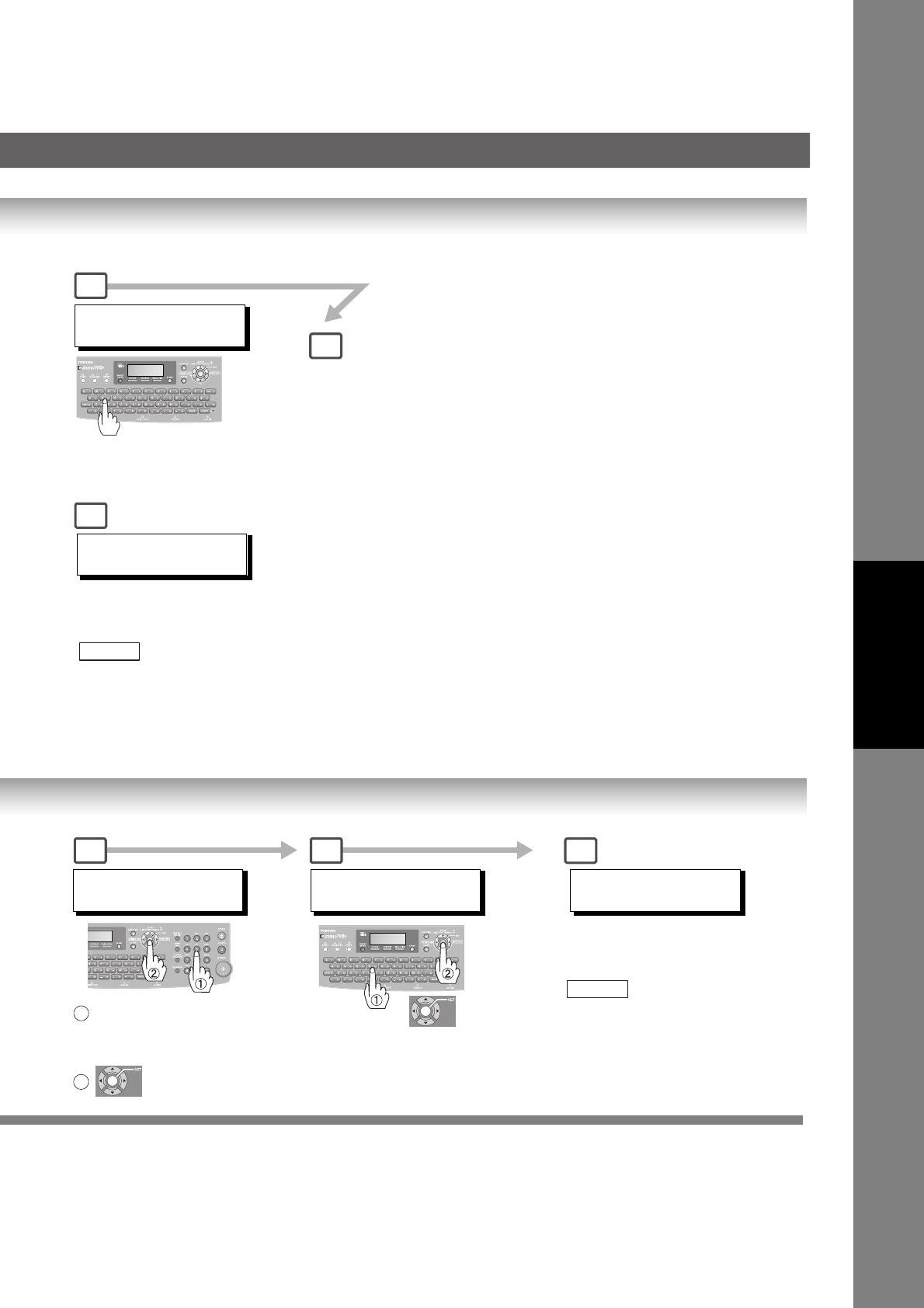
101
Setting Your Machine
ONE-TOUCH< >
PRESS ONE-TOUCH
4
5
7
ONE-TOUCH< >
PRESS ONE-TOUCH
[022]
ENTER TEL. NO.
6
To record another number,
repeat Steps 3 to 5.
To return to standby, press
.
STOP
[022] ENTER NAME
335
5
Enter Station Name using
the QWERTY Keyboard
(up to 15 characters).
Enter Telephone Number
(up to 36 digits).
1(up to 200 stations, plus addi-
tional 720 with the optional SD
Memory Card installed.)
ABBR[ ]
ENTER ABBR NO.
To record another number,
repeat Steps 3 to 6.
To return to standby, press
.
(up to 80 stations.)
STOP
Ex: SALES
Ex: 335
2
Select One-Touch
Ex: 13
4
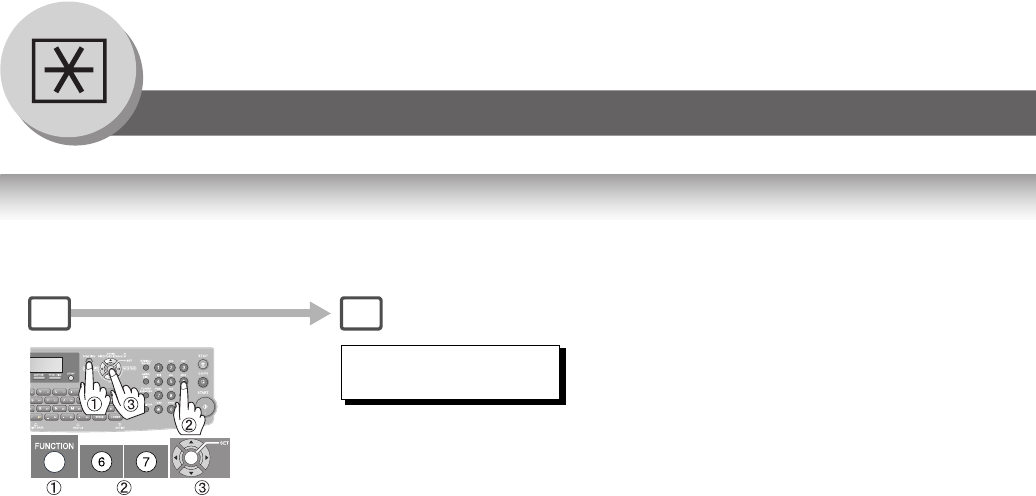
102
Setting Your Machine
Programming Auto Dialer
Printing the Directory Sheet
After programming the One-Touch dialing numbers, you can print the Directory Sheet which includes each station’s name.
This sheet is available when the Fax Parameter No.119 is set to "1:One-Touch". (see page 115)
* PRINTING *
DIRECTORY SHEET
Your machine prints the
Directory Sheet.
1 2
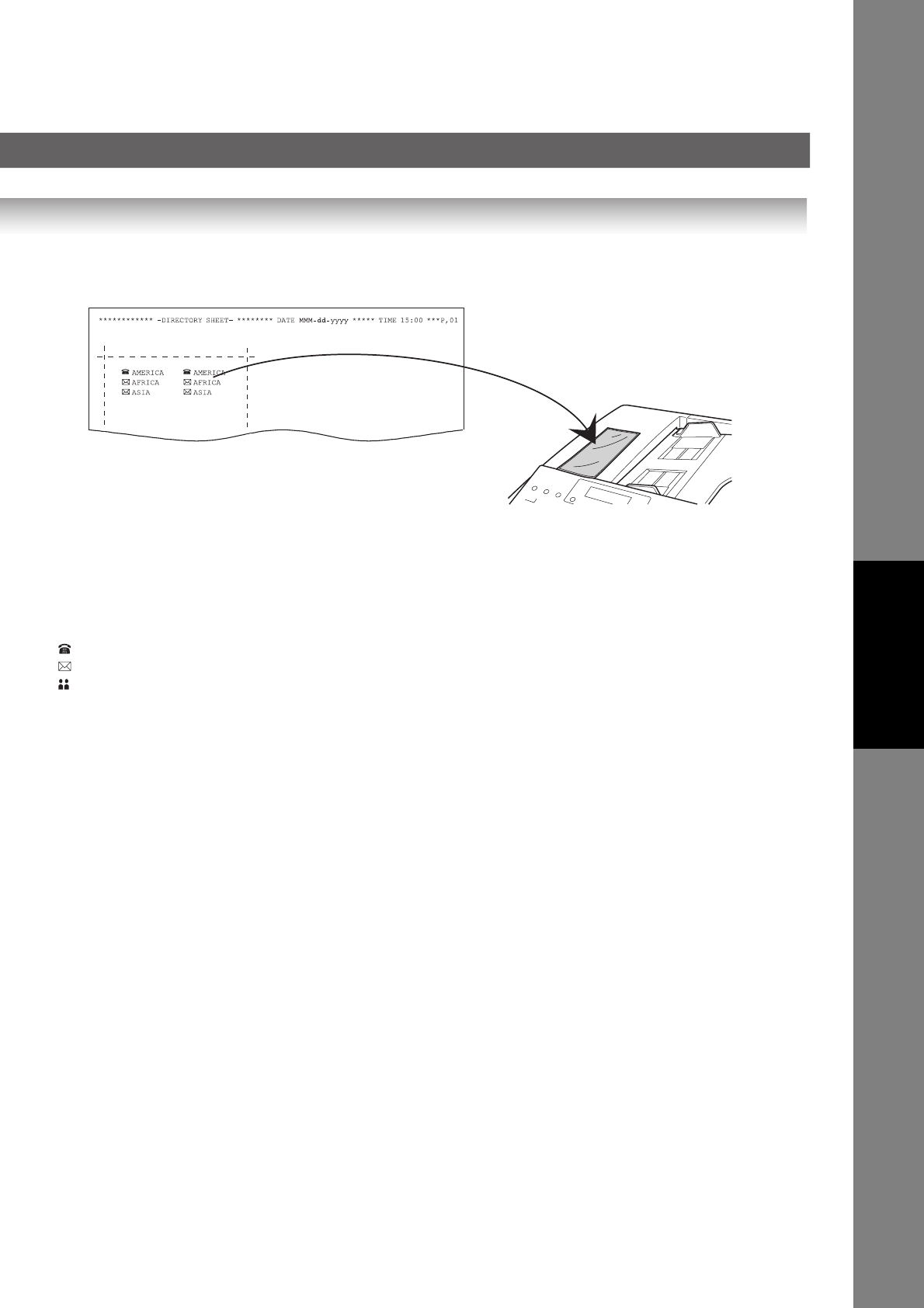
103
Setting Your Machine
Explanation of Contents
: Telephone Number is programmed
: Email Address is programmed
: Group Dial is programmed
(None) : Program Key is not programmed
Cut the Directory Sheet along the dashed lines
and insert into the Directory Holder.
Note: It may be necessary to trim the edges a
bit further for the sheet to fit into the
holder better.
Directory Sheet Sample
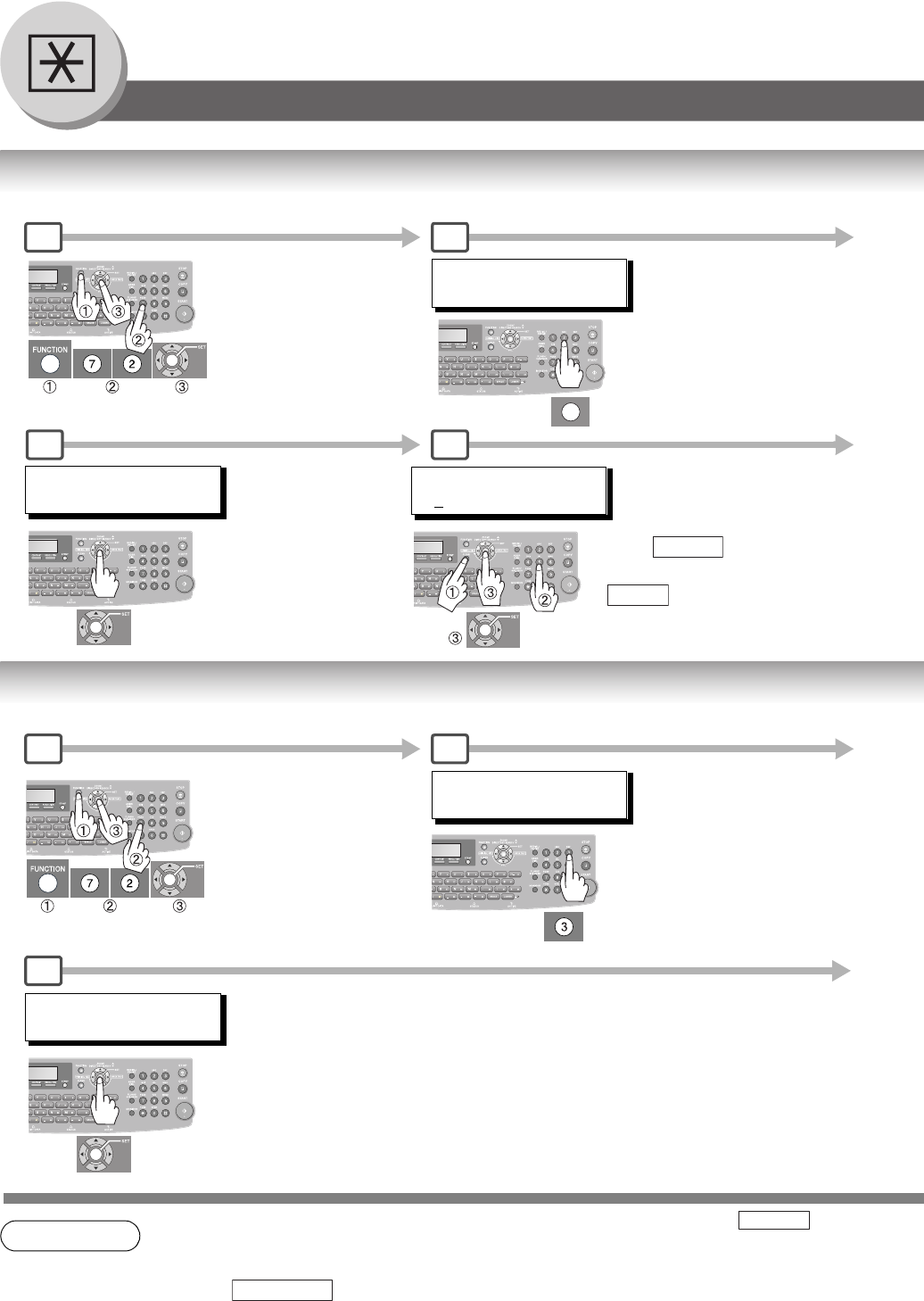
104
Setting Your Machine
Programming Auto Dialer
Address Book Modification
Address Book Deletion
NOTE 1. If you need to dial a prefix to get an outside line, enter it first and then press .
A hyphen "-" is displayed for pause or utilize "Dial Prefix" function to automatically add the
prefix (see page 88).
2. Use to enter a space between the numbers to make it easier to read.
6
ADDRESS BOOK (1-3)
ENTER NO. OR ∨ ∧
1 2
TOSH
335
5
Press then enter a New
Telephone Number then press
.
CLEAR
SET
(When Fax Parameter No. 119 is set to "2:Quick Name Search", see page 115.)
2
TOSH
335
ADDRESS BOOK (1-3)
ENTER NO. OR ∨ ∧
1 2
5
TOSH
335
(When Fax Parameter No. 119 is set to "2:Quick Name Search", see page 115.)
PAUSE
MONITOR
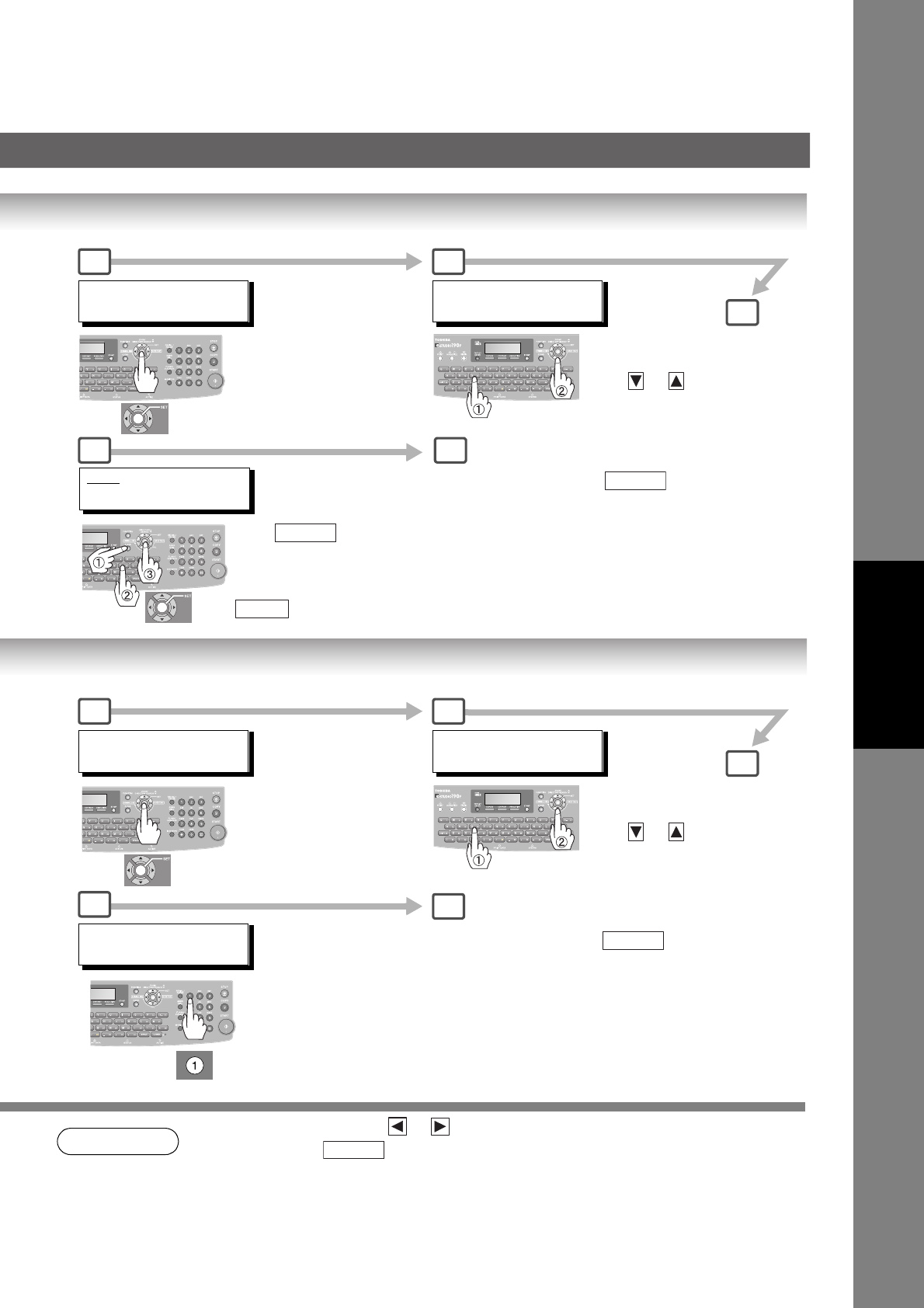
105
Setting Your Machine
NOTE
3. To correct a mistake, use or to move the cursor to the right side of the incorrect
number; press then re-enter the correct number.
MODIFY STATION
ENTER LETTER(S)
3 4
7 8
2:MODIFY STATION?
PRESS SET TO SELECT
To return to standby, press .
STOP
5
Press , then enter
the station name using the
Character Keys up to 15
characters, then press
.
CLEAR
SET
Ex. "TO"
TOSH
555
Enter the first letter(s) of the
name you wish to search, then
press or to select the
desired station to modify.
DELETE STATION
ENTER LETTER(S)
3 4
67
TOSH
DELETE? 1:YES 2:NO
3:DELETE STATION?
PRESS SET TO SELECT
To return to standby, press .
STOP
Ex. "TO"
Enter the first letter(s) of the
name you wish to search, then
press or to select the
desired station to delete.
5
CLEAR
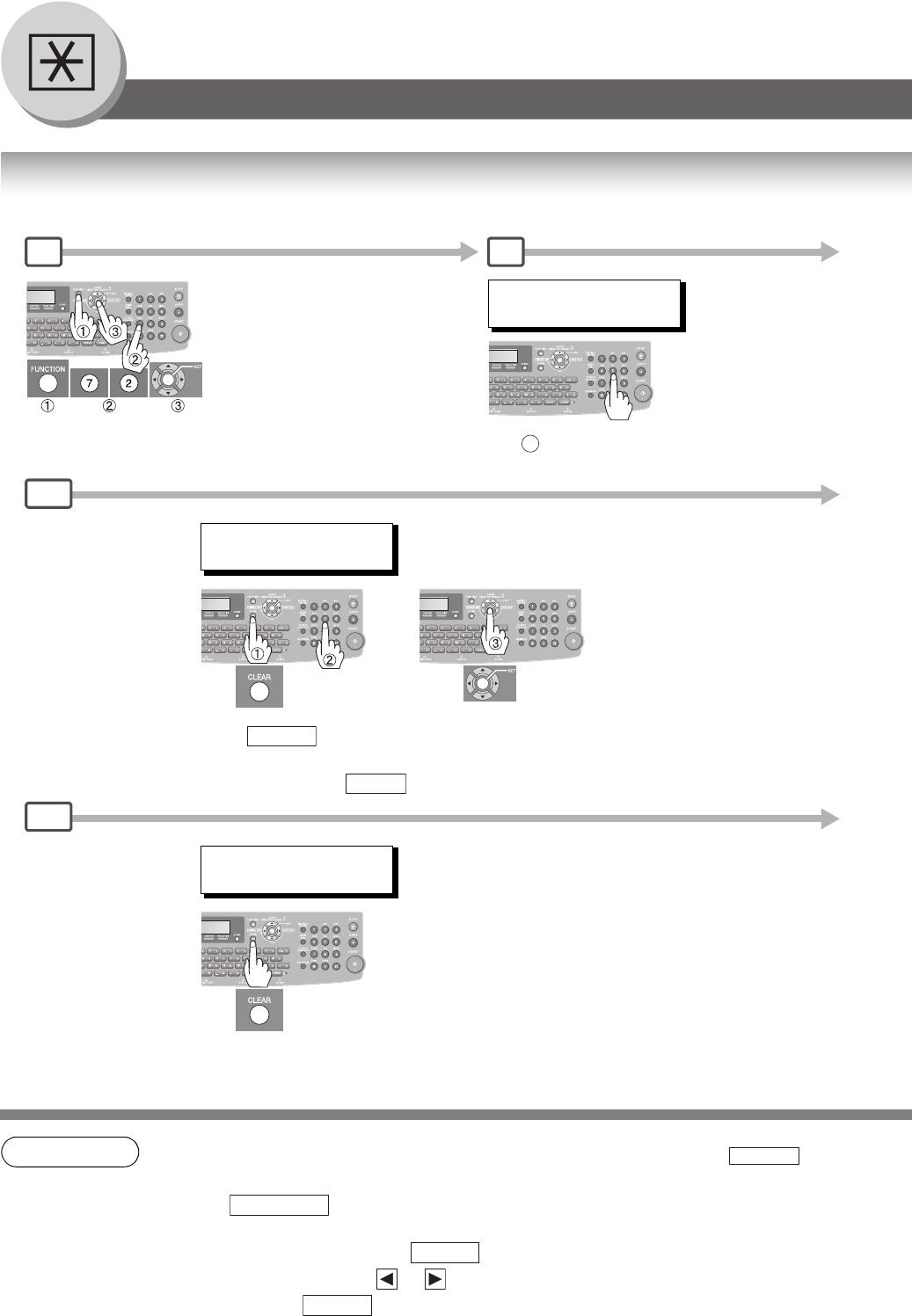
106
Setting Your Machine
Programming Auto Dialer
Changing or Erasing the Settings of the One-Touch/Abbreviated Dialing Numbers
NOTE 1. If you need to dial a prefix to get an outside line, enter it first and then press .
A hyphen "-" is displayed for pause.
2. Use to enter a space between the numbers to make it easier to read.
3. If you have to change any of the One-Touch/ABBR. No., enter a new number, email address
or station name after pressing key in each Steps.
4. To correct a mistake, use or to move the cursor to the right side of the incorrect
number; press then re-enter the correct number.
[001] SALES DEPT
9-555 2345
[001] SALES DEPT
9-555 2345
Press , then enter a new
telephone number(s) or email
address, then press .
CLEAR
SET
1:ONE-TOUCH
2:ABBR NO.
To change
To erase
+
1 2
4a
4b
Ex: 2
(When Fax Parameter No. 119 is set to "1:One-Touch", see page 115.)
PAUSE
MONITOR
CLEAR
CLEAR
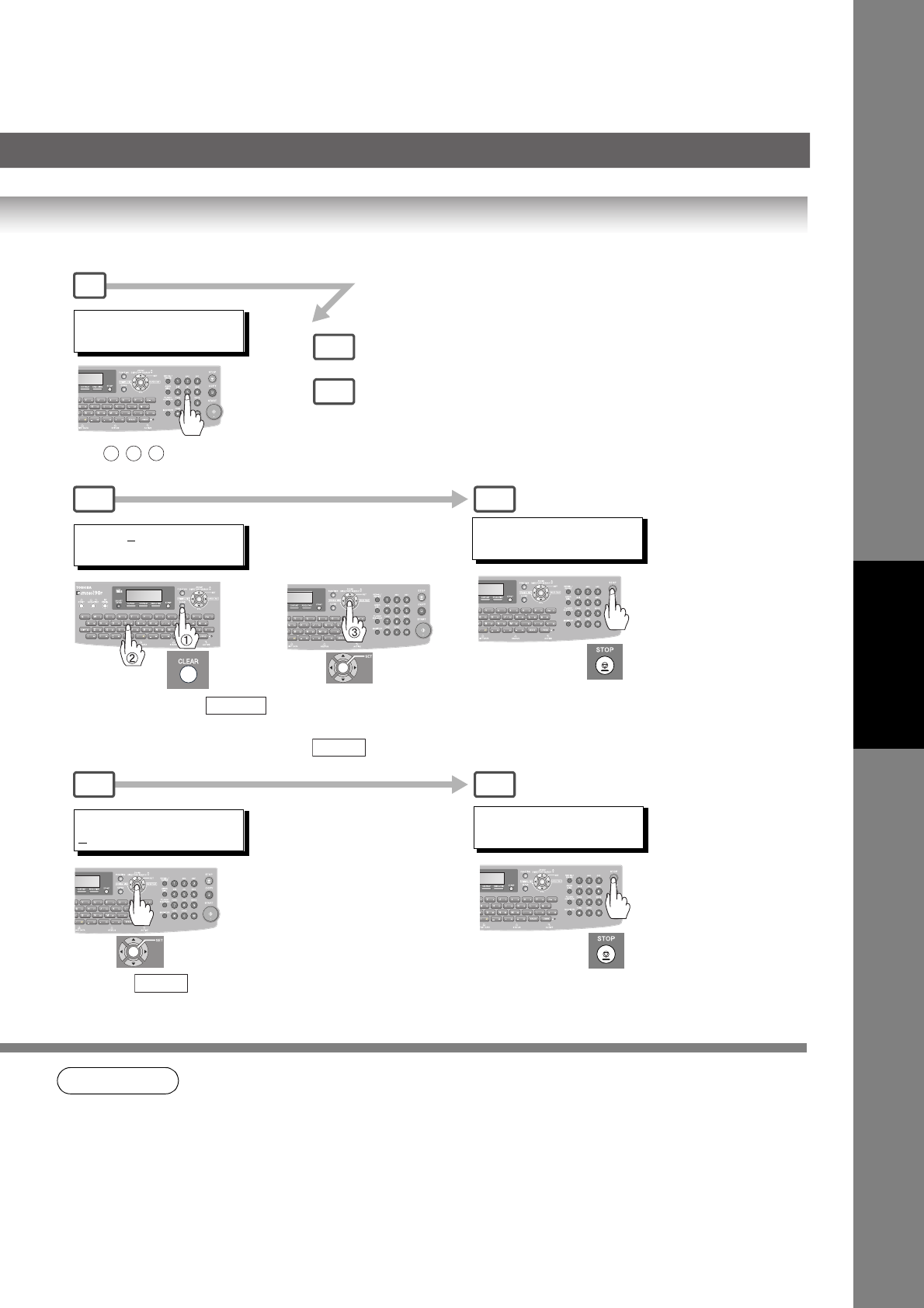
107
Setting Your Machine
NOTE 5. If the Auto Dialer has been used for a communication reservation, the settings cannot be
changed or deleted until the communication has finished.
To change or delete the settings, cancel the communication first by using the Edit File Mode.
(See page 80)
ABBR [ ]
ENTER ABBR NO.
To return to standby.
[001] SALES DEPT
9-555 3456
Press , then enter the station
name using the QWERTY Keyboard (up to 15
characters), then press .
Ex: TOSHIBA TEC
CLEAR
SET
[001] SALES DEPT
ENTER TEL. NO.
3
6a5a
6b5b
ABBR [ ]
ENTER ABBR NO.
4a
4b
To change
To era se
or
+To return to standby.
ABBR [ ]
ENTER ABBR NO.
Ex:
0 0 1
Press .
SET
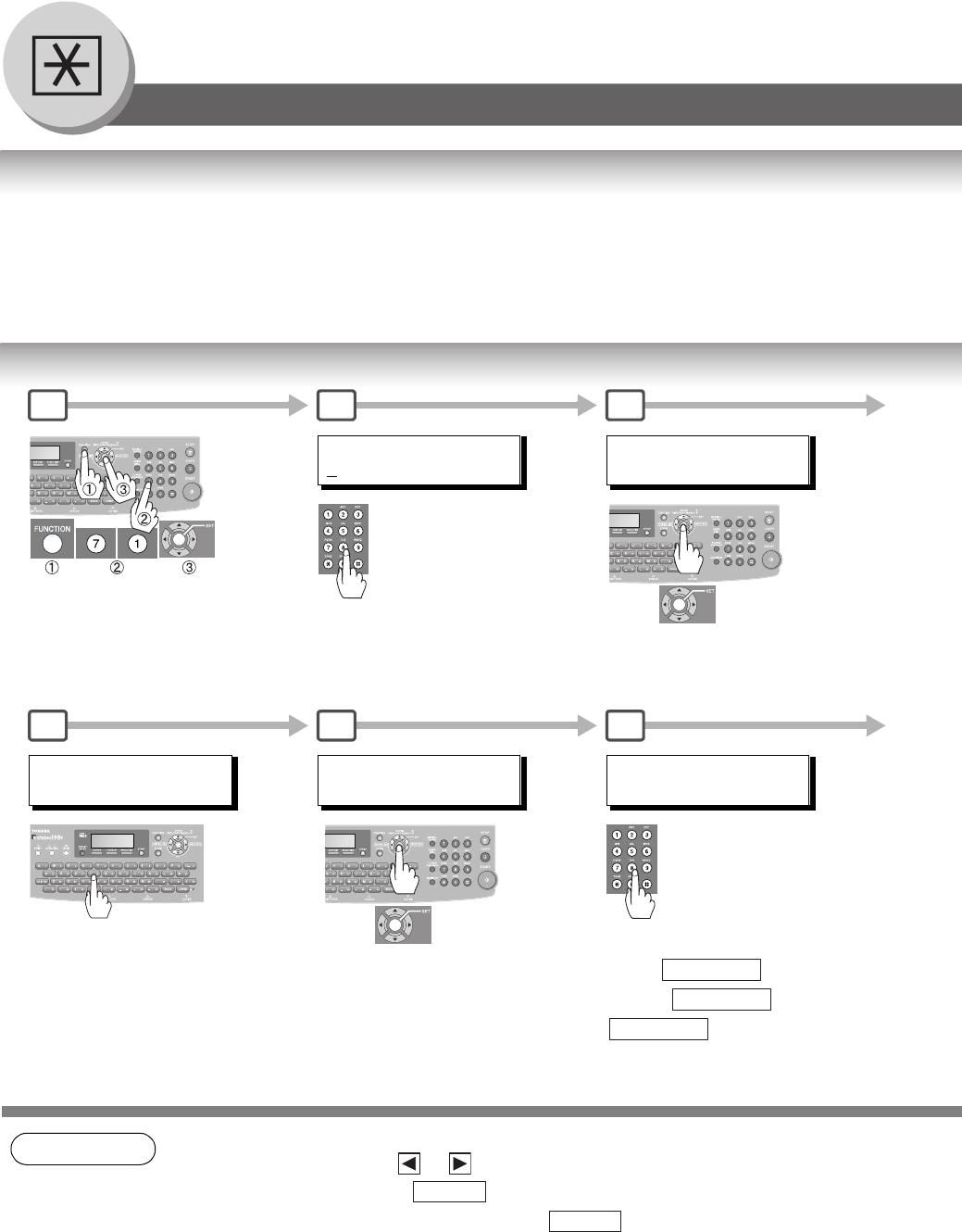
108
Setting Your Machine
User Parameters (For Facsimile)
General Description
Your machine has several basic settings (User Parameters) to help you keep records of the documents you send or
receive. For example, the built-in clock keeps the current Date and Time, your LOGO and ID Number to help identify
you when you send or receive documents.
These parameters can be programmed via your PC by using the Configuration Editor included in the Document
Management System CD with the machine.
Follow the Operator's Manual included in the Document Management System CD.
Setting the User Parameters
NOTE 1. Special characters, such as Å, Ä, Ö, Ü, Æ, è and é cannot be used for Character ID.
2. To correct a mistake, use or to move the cursor to the right side of the incorrect
number or character, press then re-enter the correct number or character. If you
wish to clear all numbers or characters, press when the cursor is positioned at the
beginning of the number or character field.
3. The current Date & Time must be set because it is required by the Telephone Consumer
Act of 1991. (For details, see FCC NOTICE at the beginning of these Operator's Manual.)
(See page 19)
4. Your Company Name or your name must be set as your LOGO because it is required by the
Telephone Consumer Act of 1991. (For details, see FCC NOTICE at the beginning of these
Operator's Manual.) (See page 19)
CHARACTER ID
HEAD OFFICE
CHARACTER ID
Enter your Character ID (Up to
16 characters and digits)
Ex: HEAD OFFICE
DATE & TIME
mm-dd-yyyy 12:00
Enter the new Date and Time.
Ex: mm-dd-yyyy 15:00
1 2 3
6 7 8
DATE & TIME
mm-dd-yyyy 15:00
ID NO.
Enter your ID (Up to 20 digits)
(Press to add a space)
Ex: 201 555
1212
SPACE
SPACE
SPACE
CLEAR
CLEAR
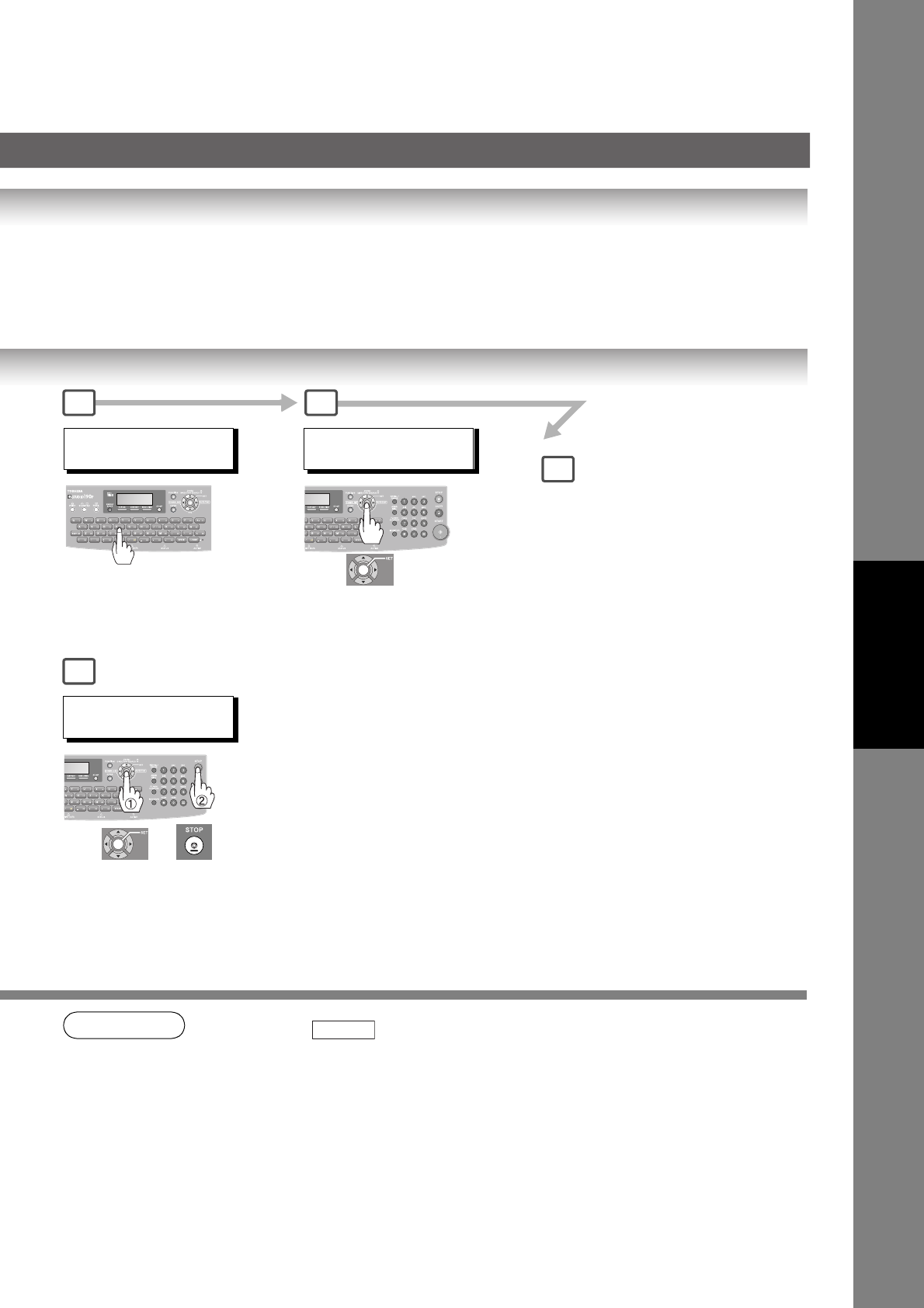
109
Setting Your Machine
NOTE 5. You may use to enter a “+” character at the beginning of the ID number to indicate
the following digit(s) for your country code.
Ex: +1 201 555 1212 +1 for U.S.A. country code.
+81 3 111 2345 +81 for Japan country code.
6. Your Fax Telephone Number must be set as your ID Number because it is required by the
Telephone Consumer Act of 1991. (For details, see FCC NOTICE at the beginning of these
Operator's Manual.) (See page 19)
ID NO.
201 555 1212
To return to standby.
LOGO
Enter your LOGO (Up to 25
characters and numbers)
Ex: TOSHIBA TEC
4
6
5
9
LOGO
TOSHIBA TEC
Exits the User Parameter Mode.
(Programming other User Parameters is not
neccessary to use the Facsilime Function.)
TONE
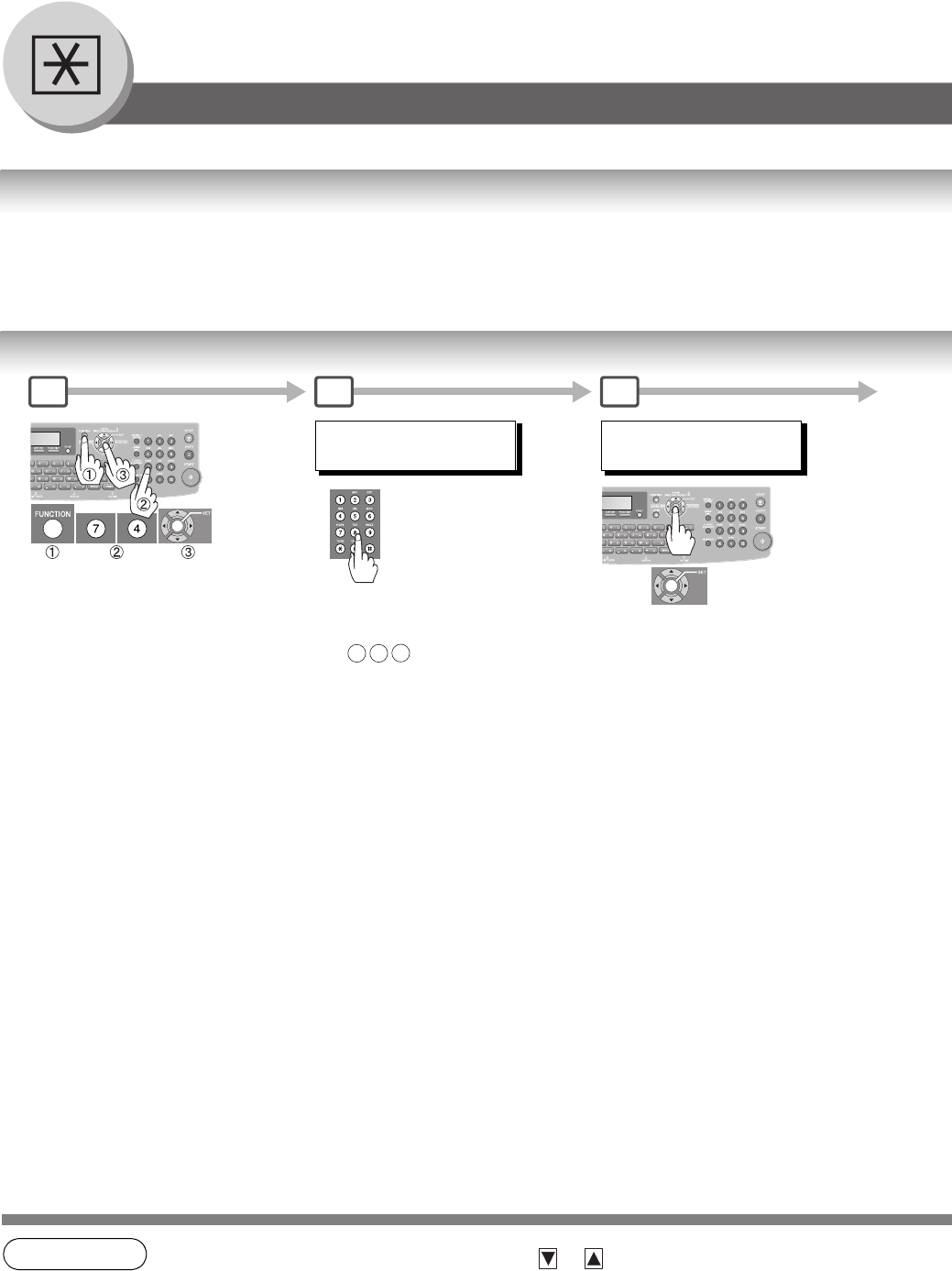
110
Setting Your Machine
Fax Parameters
General Description
Your machine has a variety of adjustable Fax Parameters. These parameters, listed in the Parameter Table, are preset
for you and do not need to be changed. If you want to make a change, read the table carefully. Some parameters, such
as the Resolution and Contrast parameters, can be temporarily changed by simple key operation just before a trans-
mission is made. When the transmission ends, however, these parameters return to their preset values (Home posi-
tion). Other parameters can only be changed by the procedure described below.
Setting the Fax Parameters
NOTE 1. To scroll the Fax Parameters in Step 2, press or .
2. To print out a Fax Parameter List, see page 134.
FAX PARAMETER(1-169)
NO.=
Enter Fax Parameter number from
the Parameter Table.
Ex: 0 0 4
123
FAX PARAMETER(1-169)
NO.=004
NOTE:
When "Internet Fax/Email/Network Scanner Module"
option is installed, the Fax Parameter range extends
1 to 182.
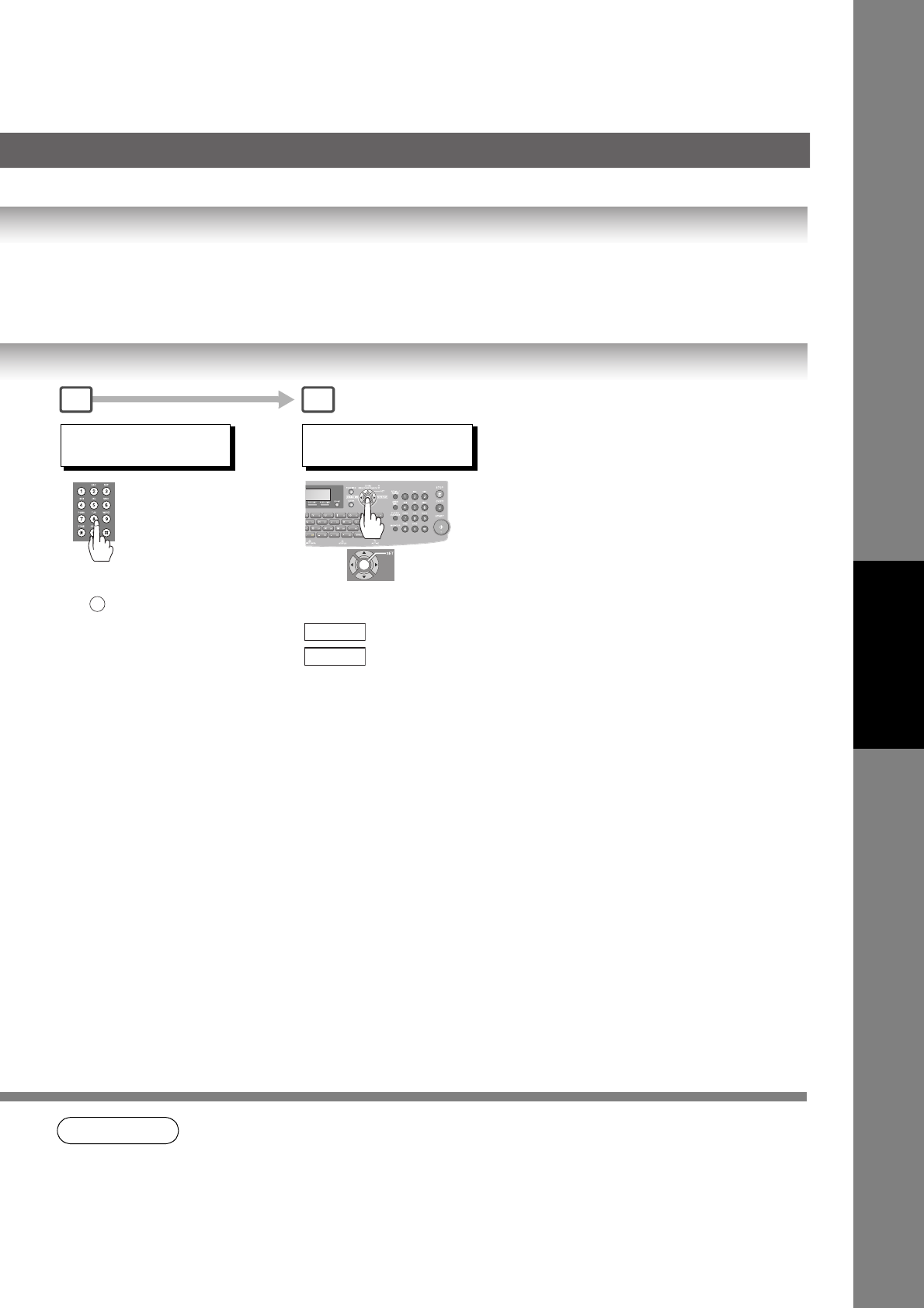
111
Setting Your Machine
NOTE 3. Fax Parameter setting mode is accessible only when the machine is in the Ready Mode.
04 STAMP(HOME)
1:OFF
Change setting.
Ex: for "ON"
2
4 5
04 STAMP(HOME)
2:ON
To set another parameter, press
to return to Step 3 or press
to return to standby
CLEAR
STOP
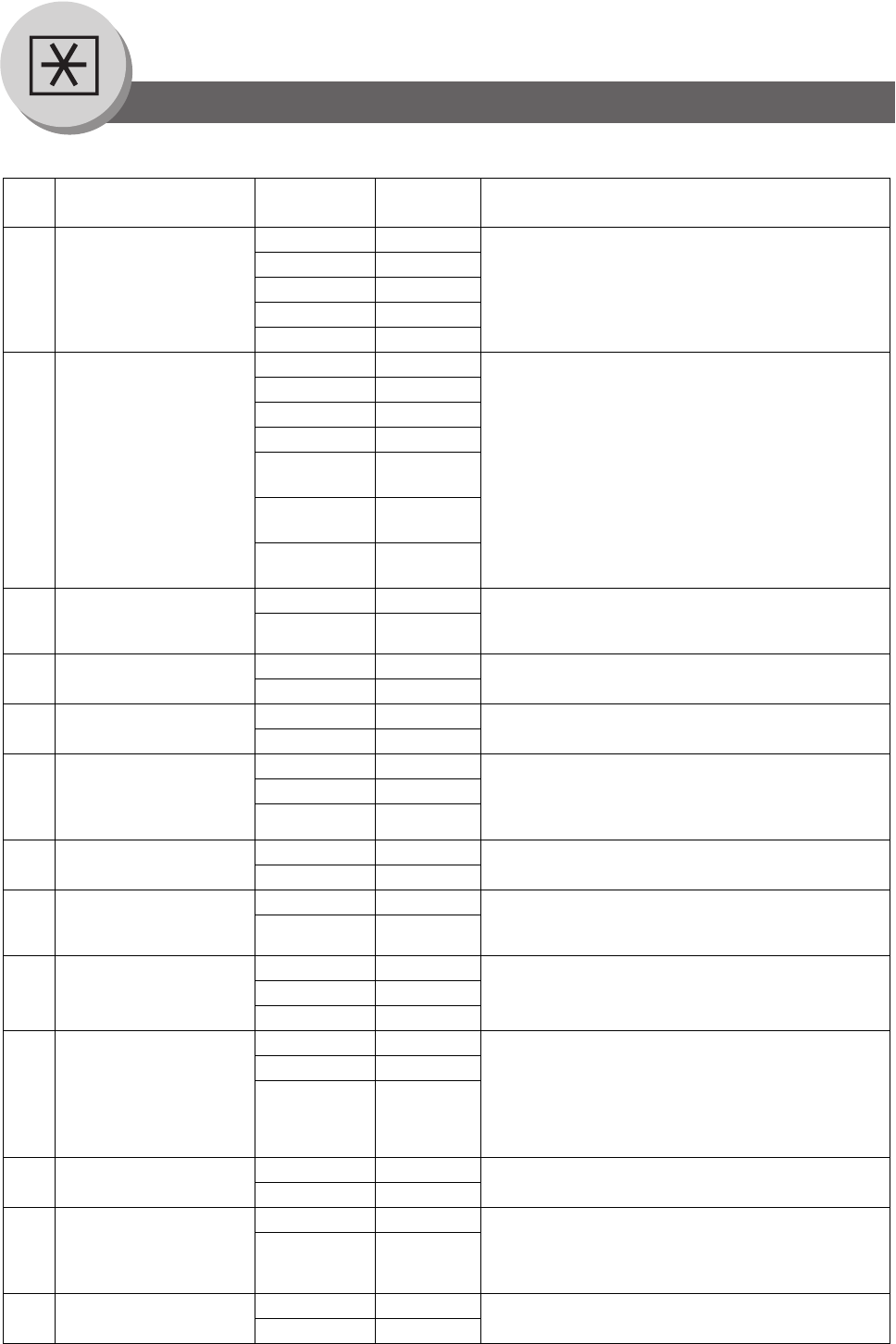
112
Setting Your Machine
Fax Parameters
No. Parameter Setting
Number
Setting Comments
001 CONTRAST
(HOME)
1Lightest Setting the home position for the CONTRAST.
2Lighter
*3 Normal
4Darker
5Darkest
002 RESOLUTION
(HOME)
1Standard Setting the home position for the RESOLUTION.
*2 Fine
3S-Fine
4600dpi
5 Halftone
(Fine)
6 Halftone
(S-Fine)
7 Halftone
(600dpi)
004 STAMP
(HOME)
*1 Off Setting the home position for the STAMP.
To select the stamp function when document is stored
in memory, see Fax Parameter No. 28.
2On
005 MEMORY
(HOME)
1Off Setting the home position for the MEMORY.
*2 On
006 DIALING METHOD 1Pulse Selecting the dialing method.
*2 Tone
007 HEADER PRINT *1 Inside Selecting the printing position of the header.
Inside : Inside TX copy area.
Outside : Outside TX copy area.
No print : Header is not printed.
2Outside
3No print
008 HEADER FORMAT *1 Logo, ID No. Selecting the header format.
2From To
009 RCV'D TIME PRINT *1 Invalid Selecting whether the machine prints the received date
& time, remote ID, percentage of reduction and page
number on the bottom of each received document.
2Valid
010 KEY/BUZZER VOLUME 1Off Selecting the key touch beep sound.
*2 Soft
3Loud
012 COMM. JOURNAL 1Off Selecting the home position of printout mode for
COMM. Journal Off/Always/Inc. only.
Off : Does not print
Always :Always prints
Inc. Only : Prints only when communication has
failed.
2Always
*3 Inc. Only
013 AUTO JOURNAL PRINT 1Invalid Selecting whether the machine prints the journal
automatically after every 200 transactions.
*2 Valid
014 FILE ACCEPTANCE
REPORT
*1 Invalid Selecting whether the machine prints the file
acceptance journal.
If you set this parameter to valid, a journal will be
printed out after a new job is stored in the memory.
2Valid
017 RECEIVE MODE 1Manual Setting the reception mode to automatic or manual.
*2 Auto
Fax Parameter Table
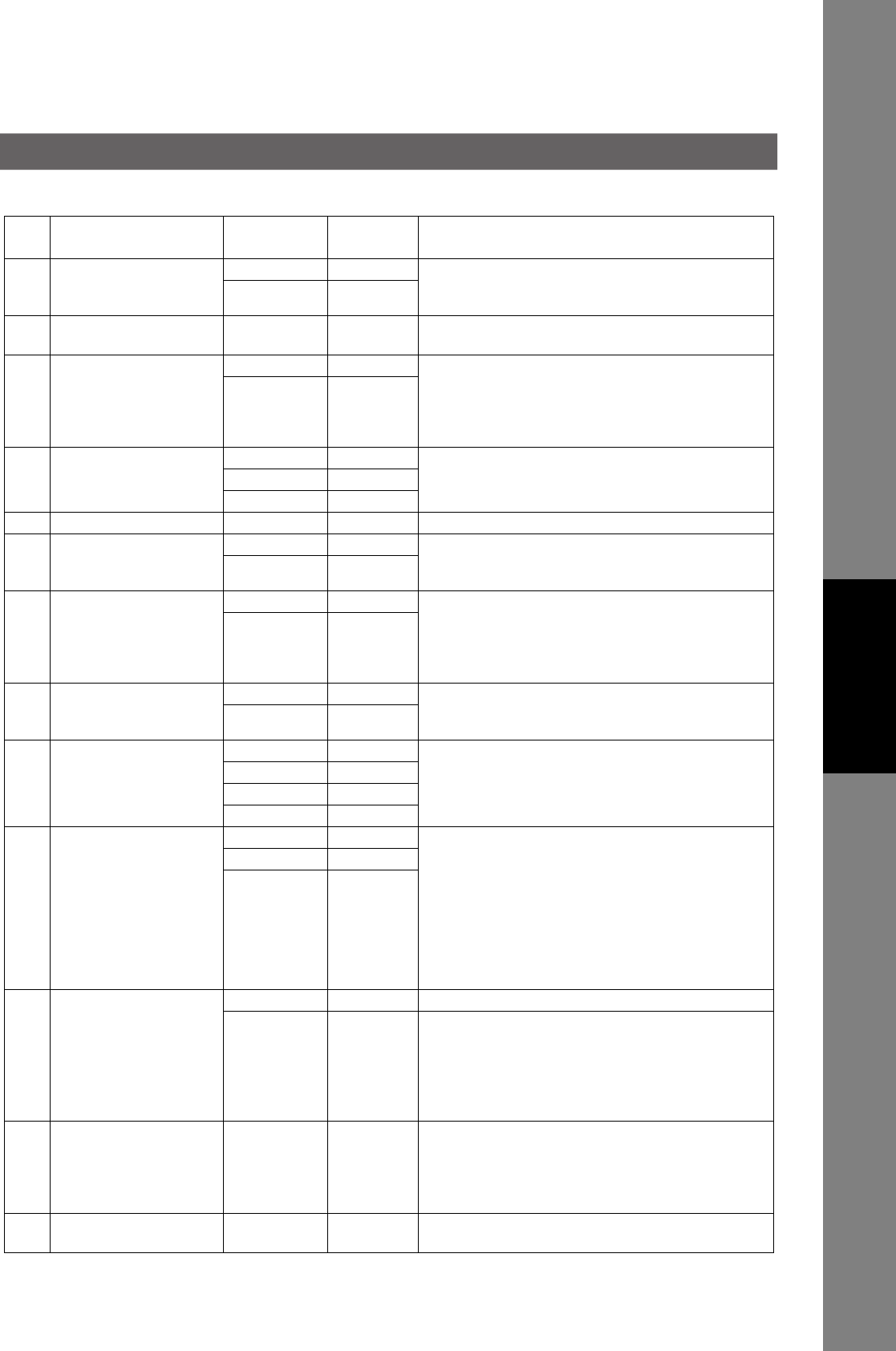
113
Setting Your Machine
022 SUBSTITUTE RECEIVE 1Invalid Selecting whether the machine receives to memory
when the recording paper runs out, toner runs out or
the recording paper is jammed.
*2 Valid
023 REC. PAPER SIZE (----) Selecting the Paper Tray and paper size.
(See page 122)
024 PRINT REDUCTION 1Fixed Selecting print reduction mode.
Fixed : Reduce received document according to
setting of Parameter No. 25.
Auto : Reduce received document according to the
length of received documents.
*2 Auto
025 REDUCTION RATIO 70 70% Selecting the fixed print reduction ratio from 70% to
100%. This parameter functions only when the fixed
print reduction is selected on Fax Parameter No. 24.
---- ----
*100 100%
026 POLLING PASSWORD (----) Setting a 4-digit password for secured polling.
027 POLLED FILE SAVE *1 Invalid Selecting whether the machine retains the polled
document in memory even after the document is polled
once.
2Valid
028 STAMP AT MEMORY
XMT
1Invalid Selecting whether the machine stamps the original
documents when storing the documents into memory.
(depending on the Stamp setting on the Control Panel.
If the setting is "Invalid", the machine will not stamp
even if the Stamp LED light is ON)
*2 Valid
031 INCOMPLETE FILE
SAVE
*1 Invalid Selecting whether the machine retains the document in
memory if the document is not successfully
transmitted.
2Valid
034 ENERGY SAVER MODE 1Invalid Select a Energy Saver mode and time.
1: Invalid / 2: Power Saver / 3: Sleep / 4: Shutdown
Mode timer: 1-240 min.
2Power Save
*3 Sleep
4Shutdown
035 DAYLIGHT TIME 1OFF Set Daylight Time according to your local regulation.
OFF : Daylight Time is not applied
Mar 2nd : From 2 a.m. on the 2nd Sunday in March to
2 a.m. on the 1st Sunday in November
Note:
This setting is applied from 2007 year. In 2006,
Daylight Time will be ended on Last Sunday in
October.
April 1st: From 2 a.m. on the 1st Sunday in April to 2
a.m. on the Last Sunday in October
*2 Mar 2nd
3Apr 1st
036 RING PATTERN DETECT
(DRD)
(See page 118, Note 2)
*1 Invalid All ring patterns.
2Valid Select a ring pattern for automatic answering.
1: A Standard ring pattern.
2: B Double ring pattern.
3: C Triple ring pattern (Short-Short-Long).
4: D All other triple ring patterns, except the
type C described above.
037 RECEIVE TO MEMORY (----) Enter a 4-digit password used to print out the received
document in memory by using F8-5 (RCV TO
MEMORY). When F8-5 is set to On, this parameter will
not be shown on the LCD display. If you wish to
change the password, F8-5 is set to Off first.
038 ACCESS CODE (----) Enter a 4-digit Access Code to secure the machine
from unauthorized use. (See page 86)
No. Parameter Setting
Number
Setting Comments
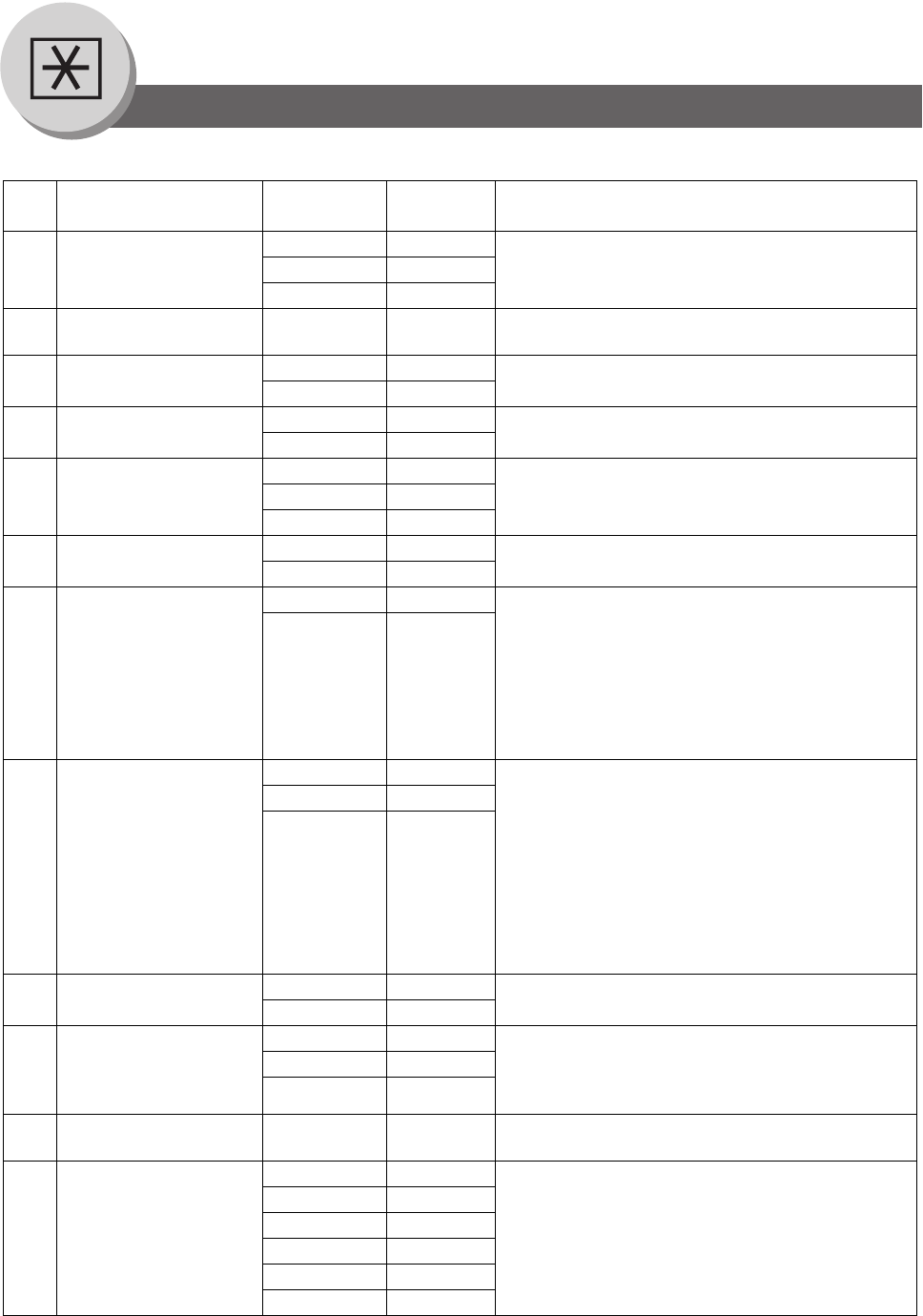
114
Setting Your Machine
Fax Parameters
039 PIN CODE ACCESS *1 None Selecting the access method (Prefix or Suffix) to dial a
number with PIN Code.
2Suffix
3Prefix
053 SUB ADDRESS
PASSWORD
(----) Setting a password (up to 20 digits) for secured sub-
address communication.
054 FAX FORWARD *1 Invalid Selecting whether the machine performs Fax
Forwarding to the specified destination.
2Valid
056 COVER SHEET *1 Off Setting the home position of the Cover Sheet
parameter in the Select Mode. (See page 66)
2On
058 LANGUAGE *1 A-ENGLISH Selects the default message language for the display.
2C-FRENCH
3SPANISH
077 DEPARTMENT CODE *1 Invalid Selecting whether the machine performs the
Department Code operation.
2Valid
082 QUICK MEMORY XMT 1Invalid Selecting whether the machine performs Quick
Memory Transmission.
Invalid : Stores all documents into memory first
before dialing the telephone number.
Valid : Starts dialing the telephone number
immediately after storing the first page.
(This feature is not available when the Fax Parameter
No. 133 (Job Build) is set to "2: On". )
*2 Valid
088 LINE SELECTION *1 Auto Selecting the transmitting telephone line when the
optional G3 Communication Port Kit is installed.
Auto : Selects the available telephone line for
transmission automatically.
Line-1 : Selects Line-1 as the only transmitting
telephone line.
Line-2 : Selects Line-2 as the only transmitting
telephone line.
Note:
Regardless of the setting selection above, the unit
will answer and receive on both telephone lines.
2Line-1
3Line-2
095 DUPLEX PRINT *1 Invalid
Selecting whether the machine performs duplex print
when receiving the document via G3 Fax or Internet Fax.
2Valid
097 SPECIAL TRAY
No.1 - 2
*1 None Select a Special Tray that will not be used for printing
received faxes (Tray 1 or 2). One Tray must always be
available for receiving faxes. This setting is available
when the optional 2nd Paper Feed Module is installed.
2Tray 1
3Tray 2
099 MEMORY SIZE
(SD Memory Card)
- - Displays the amount of memory size.
118 FAX FUNCTION
DETECT
1Invalid Setting the number of digits required to determine the
entered number is a Fax Telephone number.
Upon detecting the specified number of digits, the
machine will automatically switch to the FAX Mode
when it is in the Copier Mode.
24-Digit
35-Digit
*4 6-Digit
57-Digit
68-Digit
No. Parameter Setting
Number
Setting Comments
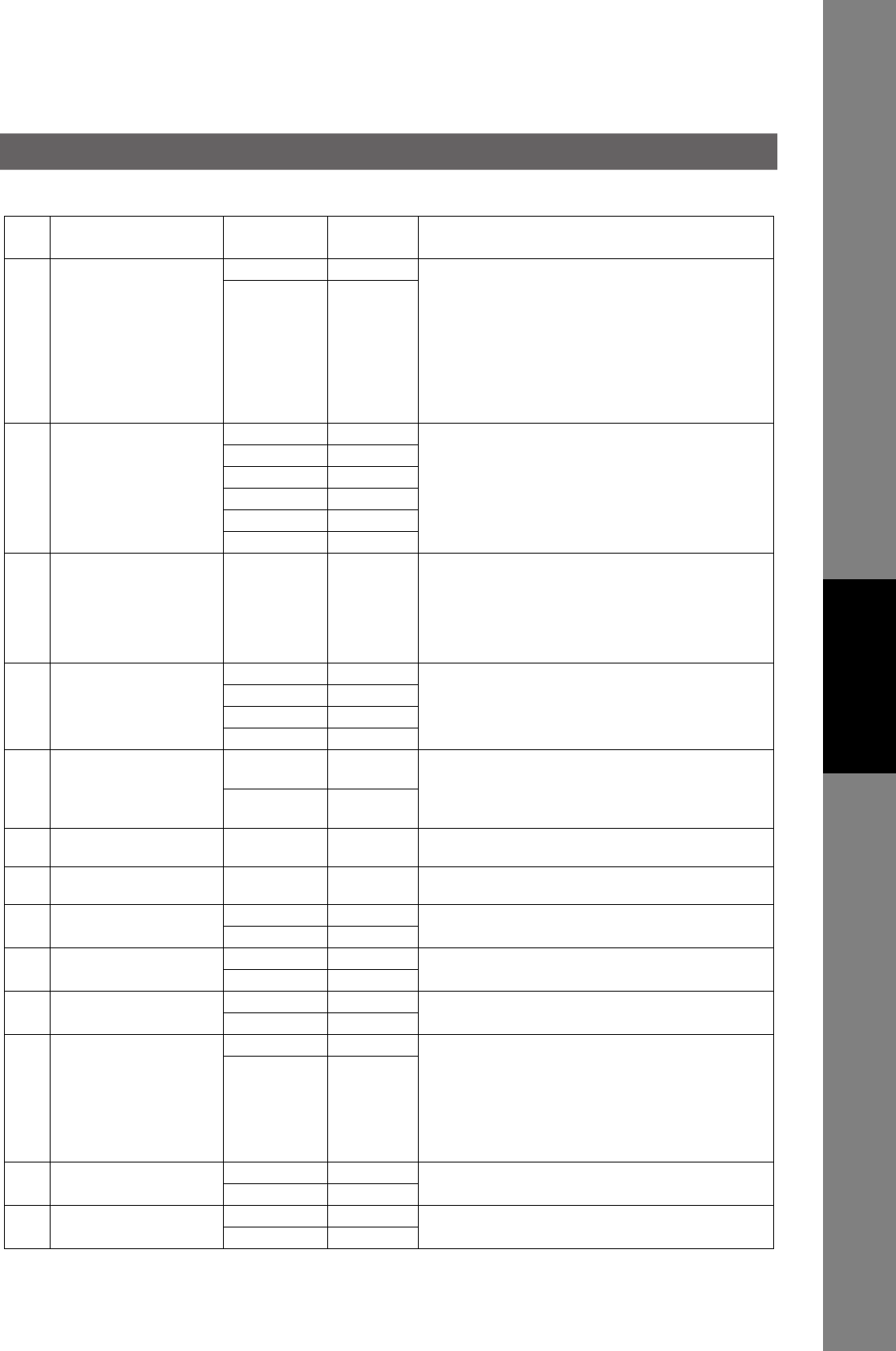
115
Setting Your Machine
119 QWERTY KEYBOARD 1One-Touch Selecting whether the QWERTY Keyboard functions
as a One-Touch Dialing Keys or as Quick Name
Search Keys of the station name.
One-Touch : Each key(1∼40) is assigned with an
Email Address or a Telephone Number
for quick dialing.
Quick Name : Entering the first letter of the station
Search name for quick name search of the
programmed station and quick dialing.
*2 Quick Name
Search
121 AUTO RESET TIMER 1OFF Selecting whether the control
230 sec. panel reset time.
*3 1 min.
42 min.
53 min.
64 min.
122 DIAL PREFIX (----)
Setting the Dial Prefix number (Max. 4-digits). When the
machine detects a 10-digit telephone number
(excluding any characters; such as "-") being dialed, it
will automatically append the preset Dial Prefix number.
When the telephone number is Less or More than 10-
digits in length, the Dial Prefix number is not appended.
126 USER
AUTHENTICATION
-Copy Setting the User Authentication modes.
-Fax
-Printer
-Scanner
127 ID TIMEOUT 1Auto Reset
Time
Selecting the Timeout Setting for user authentication
feature.
*2 After Every
Job
128 LOGON ATTEMPTS -0 to 9 times Setting the number of logon attempts for user
authentication feature.
129 LOCKOUT TIME -1 to 60 min. Setting the Lockout Time for user authentication
feature.
130 AUTH METHOD 1Clear Text Selecting the Authentication Method for user
authentication feature.
*2 NTLM
131 JOB TRACKING *1 Invalid Selecting whether the machine performs Job Tracking
for user authentication feature.
2Valid
132 VIA FAX SERVER *1 Invalid Selecting whether to enable the RightFax Server for
user authentication feature.
2Valid
133 JOB BUILD *1 Off Selecting whether the machine performs Job Build
when the total number of documents exceed the
maximum capacity of the ADF, or when scanning the
documents manually one at a time. (See page 48)
(The Quick Memory Transmission feature (Fax
Parameter No. 082) is not available when the Job Build
is set to "2: On". )
2On
140 LAN RELAY XMT
REQUEST
*1 Invalid Selecting whether the machine performs LAN Relay
XMT Request.
2Valid
142 RELAY XMT 1Invalid Selecting whether the machine accepts and performs
G3 relayed transmission. (Relay Station Functions)
*2 Valid
No. Parameter Setting
Number
Setting Comments
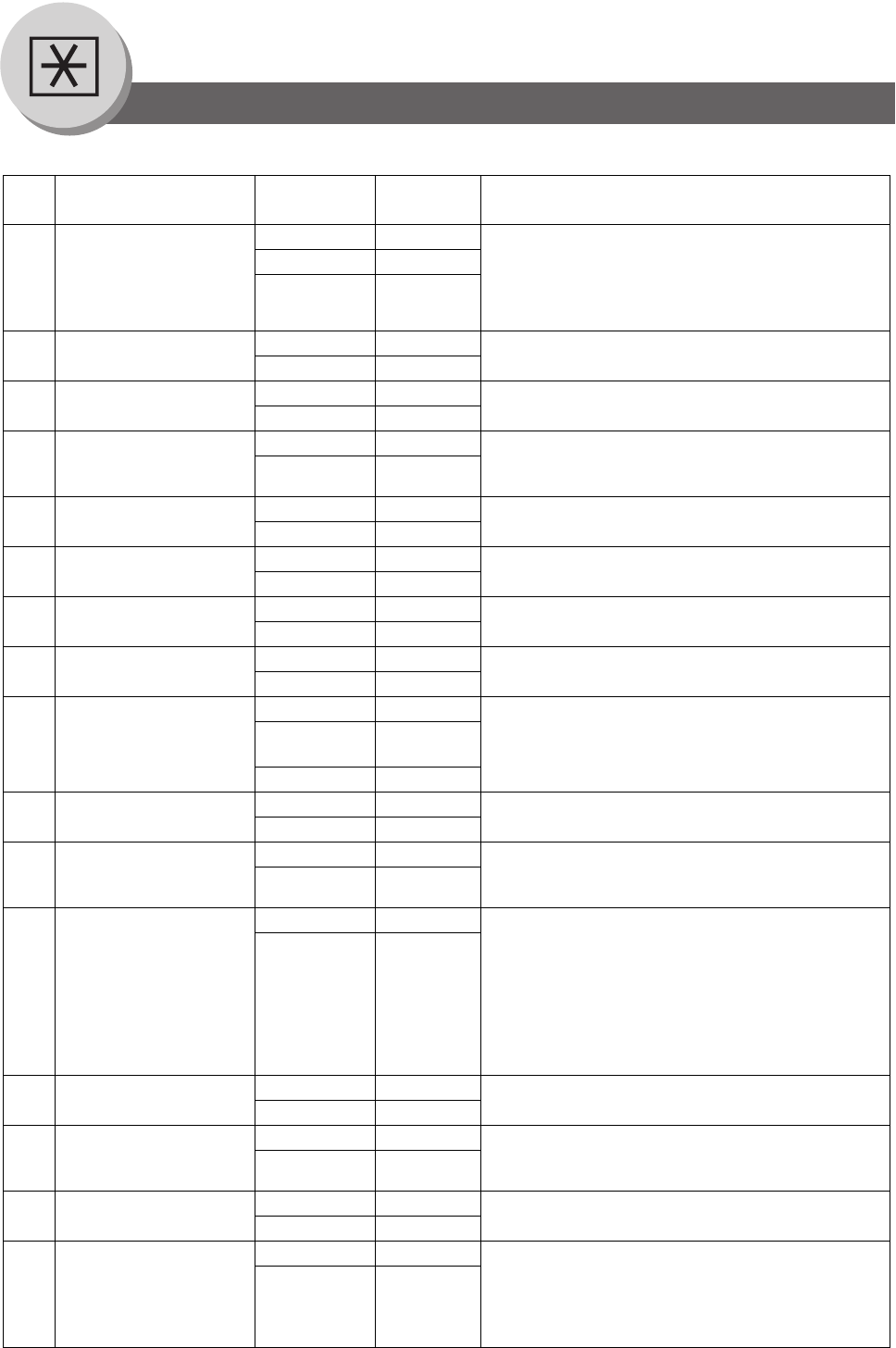
116
Setting Your Machine
Fax Parameters
143 RELAY XMT REPORT 1Off Setting how the COMM. Journal for relayed
transmission is sent to the originator.
Off : Don’t send.
Always :Always send.
Inc. Only : Send only if communication has failed.
*2 Always
3Inc. Only
144 EMAIL CHARACTER
SET
1Japanese Selecting the Character Set when receiving or sending
email text.
*2 English
145 SENDER SELECTION *1 Invalid Selecting a pre-programmed sender’s name and email
address before each transmission.
2Valid
146 POP TIMER ---- 0 to 60 min. Setting the time interval for the machine to check for
email on the POP Server.
(0 = Does not check the POP Server for email.)
*3
147 AUTO POP RCV 1Invalid Selecting whether the machine automatically
downloads an email from the POP Server.
*2 Valid
148 DELETE POP RCV
EMAIL
1Invalid Selecting whether the email will be deleted
automatically after retrieval from the POP Server.
*2 Valid
149 DELETE POP ERROR
EMAIL
*1 Invalid Selecting whether to delete the email that includes an
incompatible file attachment from the POP Server.
2Valid
150 IFAX RETURN RECEIPT 1Invalid Selecting whether to send a return receipt when
receiving from another TOSHIBA TEC Internet Fax.
*2 Valid
151 EMAIL HEADER
FORMAT
1All Selecting the header information to print when an
email is received. (Normally used for Troubleshooting.
It shows the path of the email transmission before
arriving at your machine.)
*2 Subject/
From/To
3Off
152 SUB-ADDRESS
ROUTING
*1 Invalid Selecting whether to automatically route a received
email using ITU-T sub-address.
2Valid
153 TSI ROUTING *1 Invalid Selecting whether to route a received fax to an email
address preprogrammed in Phone Book using the
originating fax’s Numeric ID (TSI frame information).
2Valid
154 ROUTING HEADER
FORMAT
*1 Originator Selecting the type of email header to be included in the
"From" field of each routed faxes.
Originator :The originating fax machine’s TSI will
appear in the "From" field of the
routed email.
Relay Station :The routing station’s email address
will appear in the "From" field of the
routed email.
2Relay Station
155 PRINT ROUTED
DOCUMENT
*1 Inc. Only Selecting whether a received fax to be routed is always
printed or only when the routing operation fails.
2Always
156 PRINT FORWARDED
DOCUMENT
*1 Inc. Only Selecting whether a memory received fax or email to
be forwarded is always printed or only when
forwarding is incomplete.
2Always
157 TRANSACTION
JOURNAL
*1 Invalid Selecting whether the machine sends a transaction
journal to the pre-programmed email address.
2Valid
158 PC REMOTE UPDATE *1 Invalid Selecting whether the machine will accept commands
from an email application, to:
(a) Program the Internet Parameters
(b) Program the Auto Dialer
(c) Allow retrieval of the Journal
2Valid
No. Parameter Setting
Number
Setting Comments
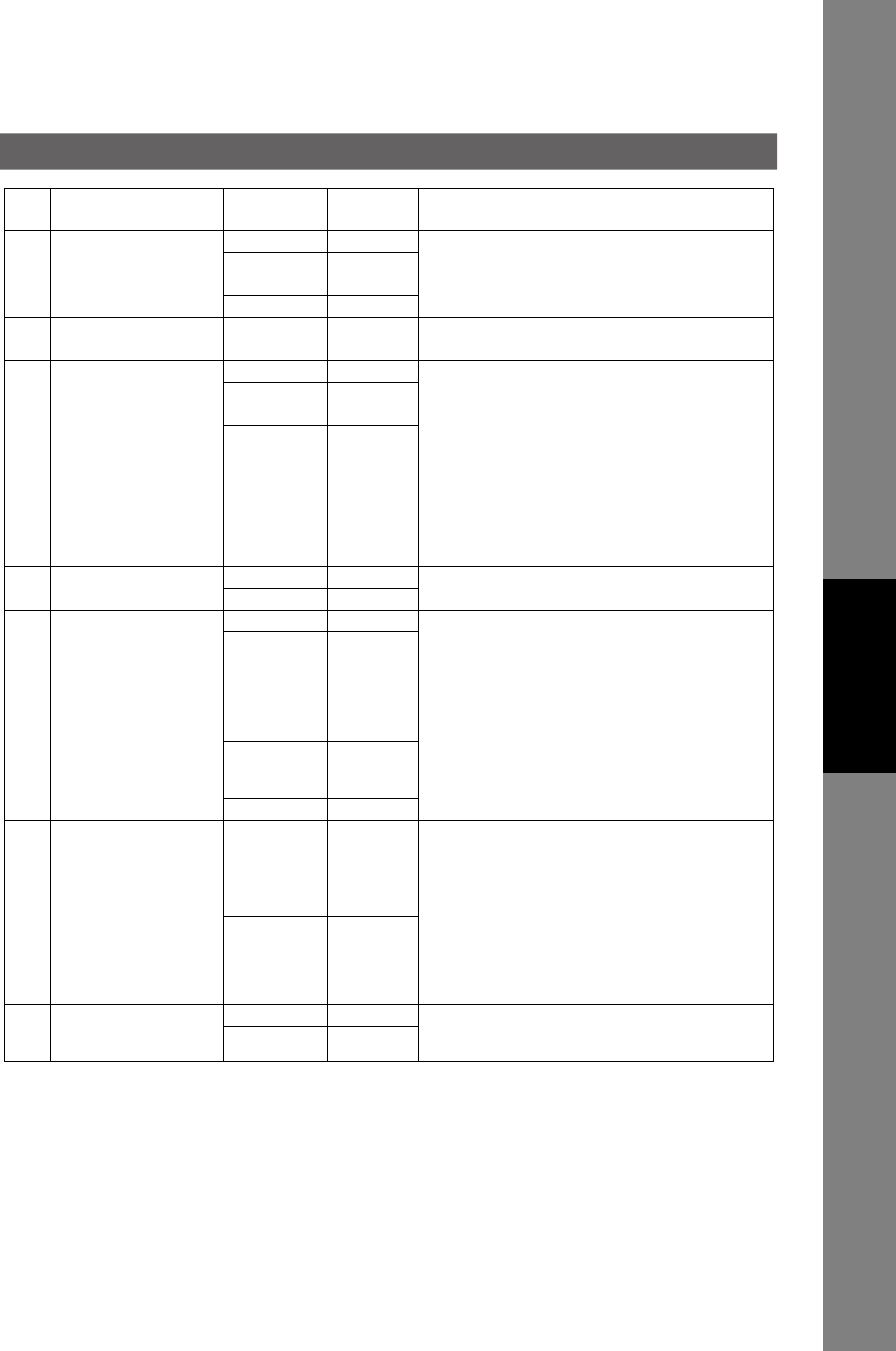
117
Setting Your Machine
159 SUBJECT LINE ENTRY *1 Invalid Selecting whether the "Subject" line can be
programmed during each transmission.
2Valid
160 DEFAULT DOMAIN 1Invalid
Selecting whether the machine accepts to insert the
Default Domain when entering Manual Number Dialing.
*2 Valid
161 DNS SERVER 1Invalid Selecting whether to use the DNS Server for the
Internet communication.
*2 Valid
163 ROUTING HEADER *1 Invalid
Selecting whether to add the Header Print information of
the Routing Station on the top edge of each routed pages.
2Valid
164 IFAX XMT HEADER
(Email only)
*1 Included Selecting whether to include the header when sending
a document to an addressee in the same Domain as
specified in the Default Domain parameter. (This is
useful when using the machine to scan documents
back to your PC)
Note: When sending to a Domain other than as
specified in the Default Domain parameter, the
header will be included regardless of the
selection.
2Not included
168 CC/BCC STATION *1 Invalid Selecting whether to allow the CC/BCC email
address(es) to be entered.
2Valid
169 DHCP CLIENT 1Invalid Select whether the machine would automatically
acquire the Network Parameters from the DHCP
Server. (Such as IP Address, Subnet Mask, Default
Gateway IP Address,etc.)
Note: If you change the setting of this parameter, the
machine will reboot automatically.
*2 Valid
170 SMTP
AUTHENTICATION
(See page 118, Note 3)
*1 Invalid If you transmit to the SMTP server, user name and
password are used for authentication. Selecting "Valid"
allows you to set up the user name and password.
2Valid
171 POP BEFORE SMTP
(See page 118, Note 3)
*1 Invalid If you transmit to the SMTP server, POP user name
and POP password are used for authentication.
2Valid
172 DIRECT IFAX XMT *1 Invalid Selecting whether to be prompted during Phone Book
registration if the station you are programming is to
receive Internet Fax directly without going through a
Mail Server.
2Valid
173 DELIVERY NOTICE
(HOME)
*1 Off Setting the home position of whether to request a
Message Disposition Notification (MDN) for a delivery
processing confirmation indicating that the message
(email) was read, when sending an email/Internet Fax.
This setting will be the default value for the Function
Select Mode (F8-2).
2On
174 APOP
AUTHENTICATION
(See Note 3)
*1 Invalid This parameter allows you to encrypt the protocol for
the POP password security when connecting with the
POP server.
2Valid
No. Parameter Setting
Number
Setting Comments
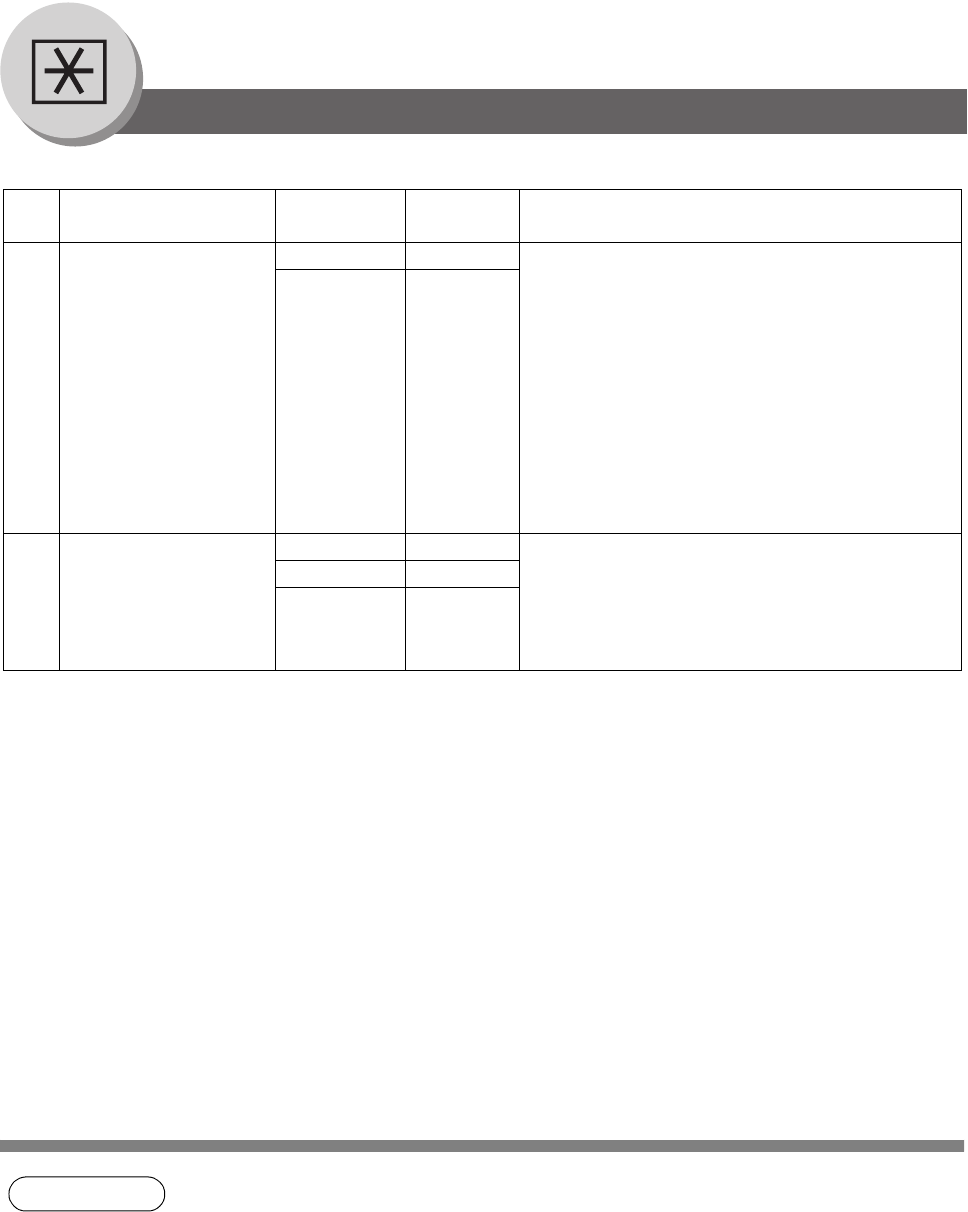
118
Setting Your Machine
Fax Parameters
NOTE 1. The setting numbers marked with an asterisk (*) indicates the factory standard setting.
2. This parameter supports an optional telephone service “Distinctive Ring Service” provided by
your local telephone company. It allows up to 4 different telephone numbers to be assigned on
a single telephone line with a distinctive ring for each telephone number. By selecting the
appropriate ring pattern associated with the telephone number assigned for your fax machine.
It can differentiate and answer the incoming call on the fax number. All other calls on the other
telephone numbers will not be answered. This optional service from your local phone
company is also called Custom Ringing, Distinctive Ringing, Ident-a-call, Ident-a-ring,
Personalized Ringing, RingMaster, RingMate, Selective Ringing, Smart Ring or something
similar. Check with your local telephone company on the availability of this service in your
area.
3. "Valid" can be selected when the SMTP server or the POP server support these capabilities.
177 XMT FILE TYPE 1TIFF Selecting whether the document(s) are converted to
TIFF-F or PDF format when Scanning-to-Email, or
TIFF-F format when sending to an Internet Fax.
The default is "PDF" as PDF has become the industry
standard for exchanging documents from computer to
computer (Scan-to-Email). However, neither PDF
format can be used tor Internet Faxing (Internet Fax to
Internet Fax) as current Internet Fax specifications do
not support these file formats, and TIFF-F format must
be used when sending to an Internet Fax machine.
(This setting can be temporarily changed when
sending an Internet Fax with the Select Mode (F8-6)
"XMT FILE TYPE/NAME")
*2 PDF
182 SEND COMM. JOURNAL *1 Print Selecting whether the Communication Journal is
printed, emailed or both.
Print : Prints
Email : Emails to the address selected in the Sender
Selection.
Both : Prints and Emails.
2Email
3Both
No. Parameter Setting
Number
Setting Comments
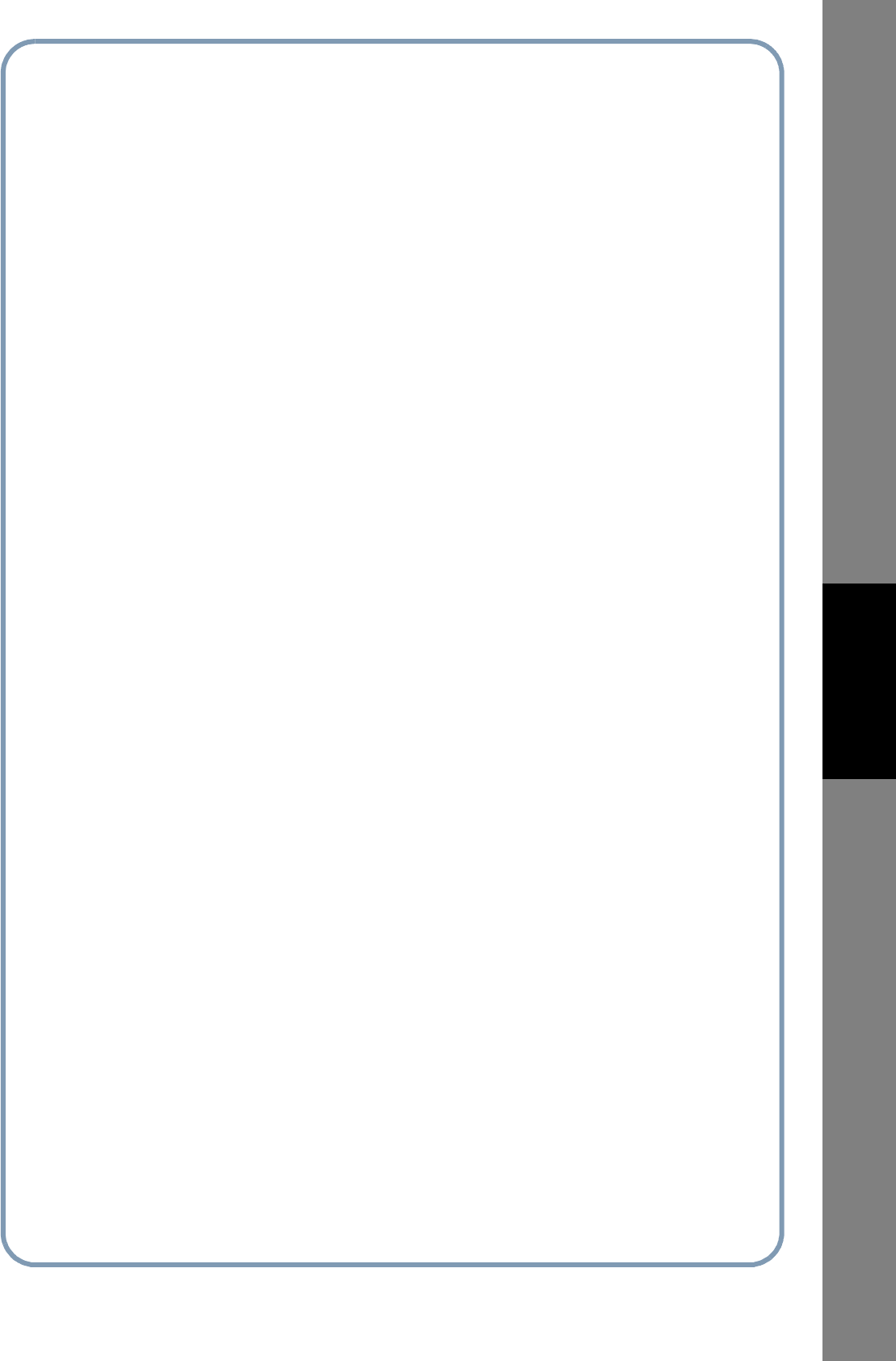
119
memo
Setting Your Machine
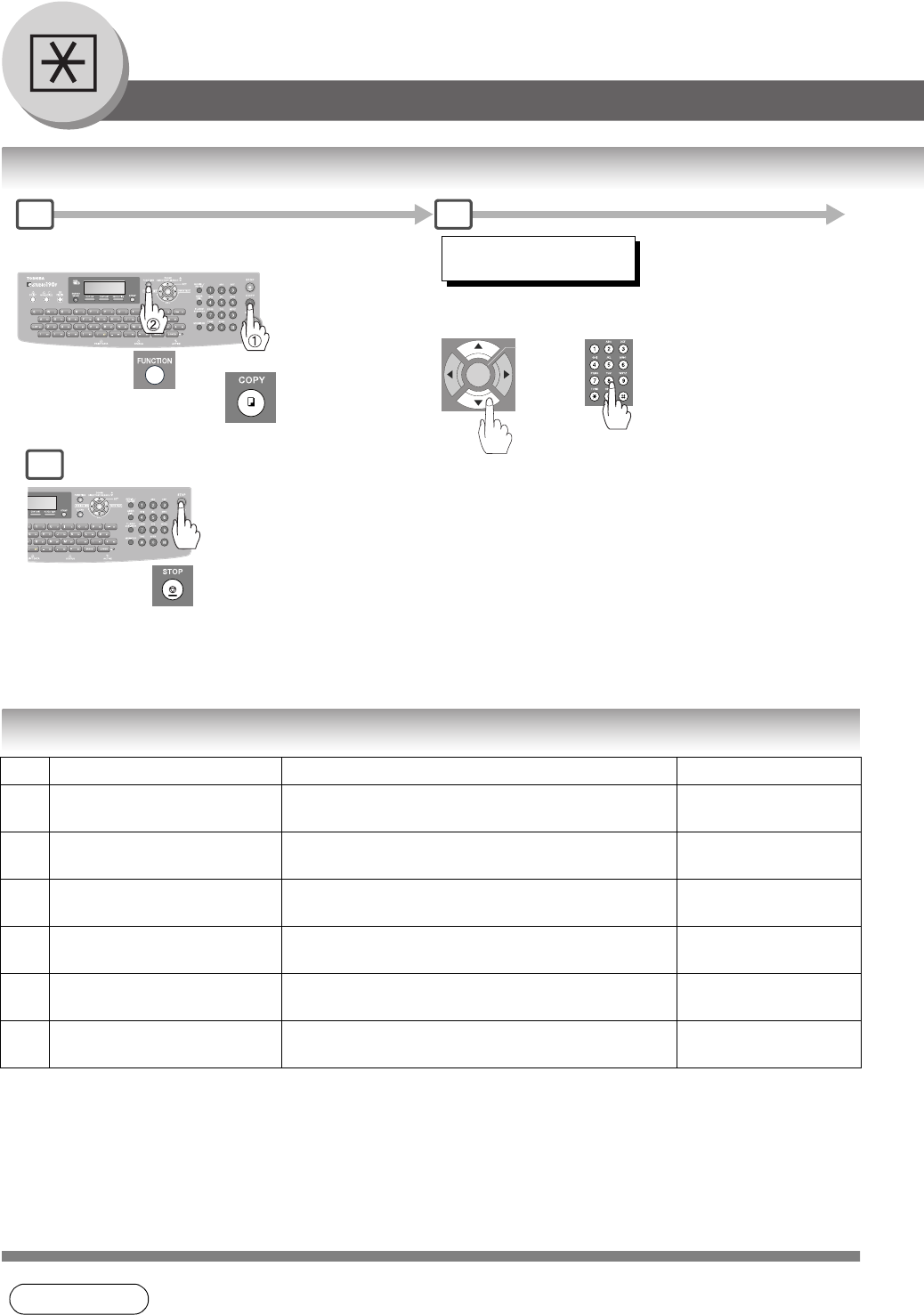
120
Setting Your Machine
Copier Parameters
Setting the Copier Parameters
Copier Settings
NOTE 1. Please refer to the appropriate Operator's Manual for function settings on options.
2. Function setting is accessible only when the machine is in Ready Mode.
No. Modes Function Initial Setting
04 2-SIDED MODE DEF. Selects the default duplex priority mode.
1:OFF / 2:1→2 / 3:2→2
1:OFF
09 AUTO EXPOSURE Sets the auto exposure setting.
1: INVALID / 2: VALID
2:VALID
10 SORT PRIORITY ADF Selects the sort priority when using the ADF.
1:NON-SORT / 2:SORT
2:SORT
12 1→2 BINDING DEF. Selects the binding location for 1→2 Copy.
1:LONG EDGE / 2:SHORT EDGE
1:LONG EDGE
13 2→1 BINDING DEF. Selects the binding location for 2→1 Copy.
1:LONG EDGE / 2:SHORT EDGE
1:LONG EDGE
19 KEY OPERATOR MODE Inputs the key operator password.
ENTER PASSWORD =
Select a Function Mode
1
Select a mode with the Cursor
Key or Keypad.
Setting the desired Function
Parameter(s).
2
4
To return to standby.
(2 times)
COPIER PARAM.(04-19)
ENTER NO. OR ∨ ∧
or
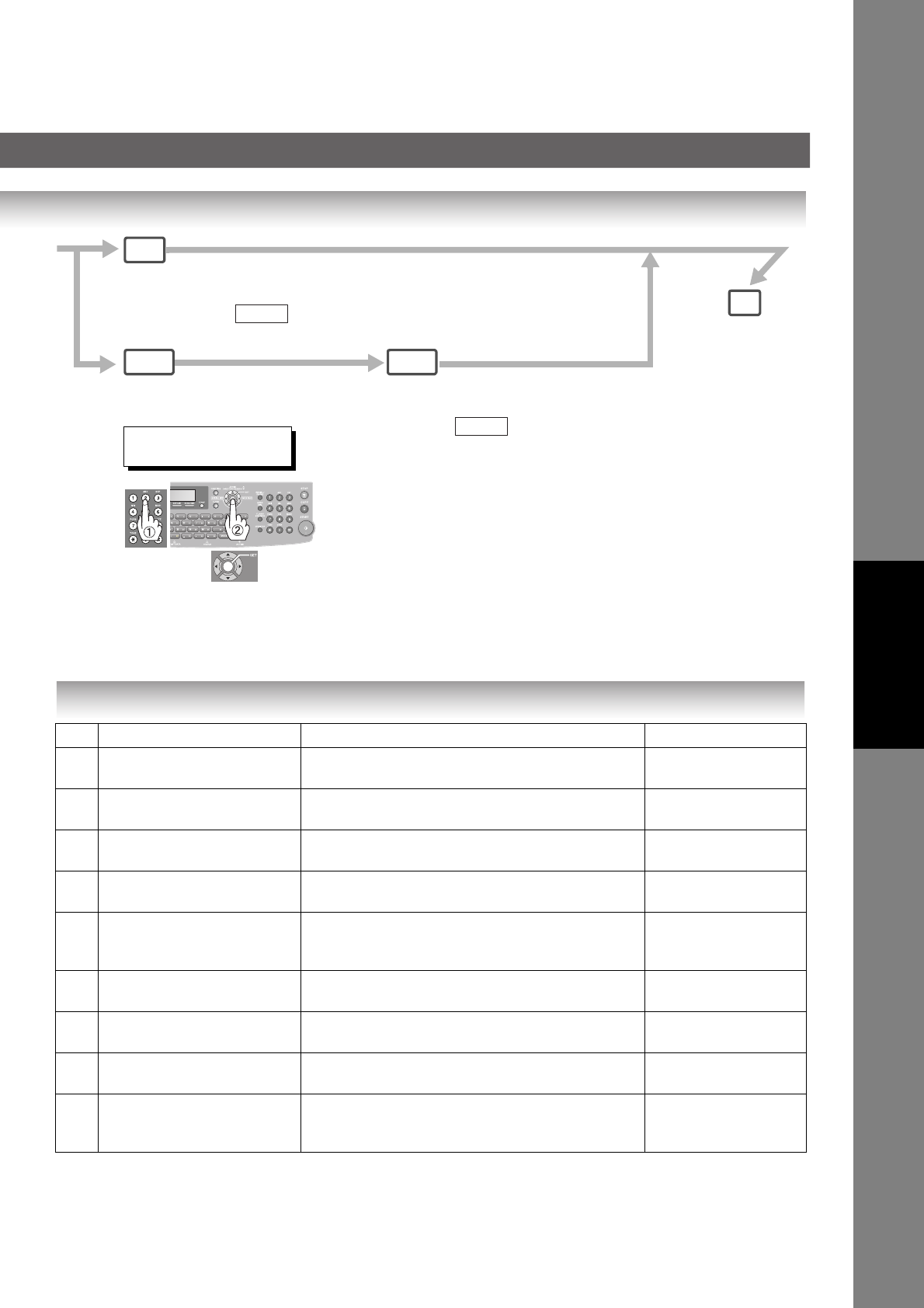
121
Setting Your Machine
The Following Parameter Settings Require the Input of the Key Operator Password:
Copier Settings (For Key Operator)
No. Modes Function Initial Setting
00 COPY SETTING LIST Prints the copier settings list.
PRESS SET TO PRINT
01 HALFTONE (HOME) Selects the default Halftone setting.
1:OFF / 2:ON
1:OFF
02 CONTRAST Selects the contrast setting for the Text mode.
1-5
3
04 HALFTONE CONTRAST Selects the contrast setting for the Photo mode.
1-5
3
05 MAX. COPY SETTING Determines the maximum number of copies/sets
allowed to be copied.
1-999
999
08 MEM. FULL ACTION Selects the action to take during memory full condition.
1:PRINT / 2:CANCEL
1:PRINT
09 TONER SAVE Selects the toner save in Text mode.
1:OFF / 2:ON
1:OFF
11 TONER SAVE (HT) Selects the toner save in Halftone mode.
1:OFF / 2:ON
1:OFF
13 ORIGINAL SIZE Selects the default original size setting
LTR / INV / LGL / MIX (LTR: Letter-R, INV: Invoice,
LGL: Legal, MIX: Letter and Legal)
LTR
When selecting the Key
Operator Mode:
Input the Key Operator Password
(3-digit) (See page 15)
4
Select the desired Function
Parameter and then select a setting
and press .
SET
3a
3b-1 3b-2
Select the desired Function
Parameter and then select a setting
and press .
SET
19 KEY OPERATOR MODE
ENTER PASSWORD=_
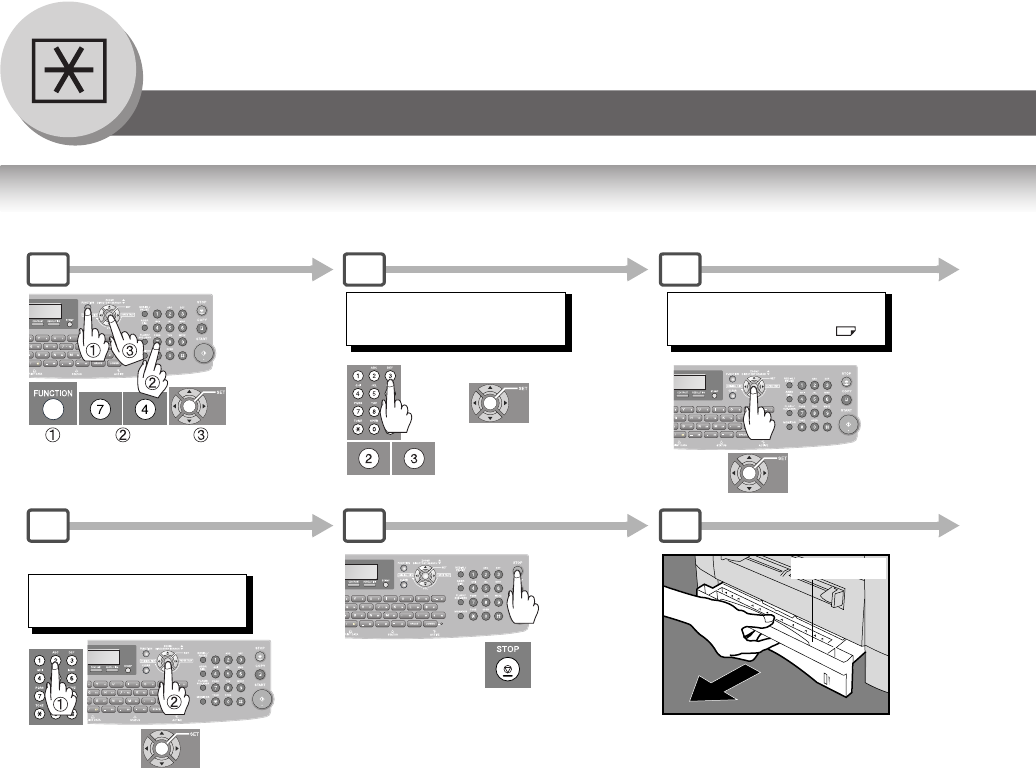
122
Setting Your Machine
Changing the Paper Size
Changing the Paper Size (Paper Tray)
The Paper Trays are designed to accommodate Letter, A4 and Legal Size paper.
Paper Tray
1 2 3
6 7 8
LETTER / A4 size only / Tray-1
When the optional 2nd Paper Feed
Module (TRAY-2) is installed, press
the SET Key once and repeat Steps
4 and 5.
1:PLAIN
2:OHP
+
23 REC. PAPER SIZE
1:TRAY-1[LETTER ]
FAX PARAMETER(1-169)
NO.=
FAX PARAMETER(1-169)
NO.=
PAPER TYPE=PLAIN
1:PLAIN 2:OHP
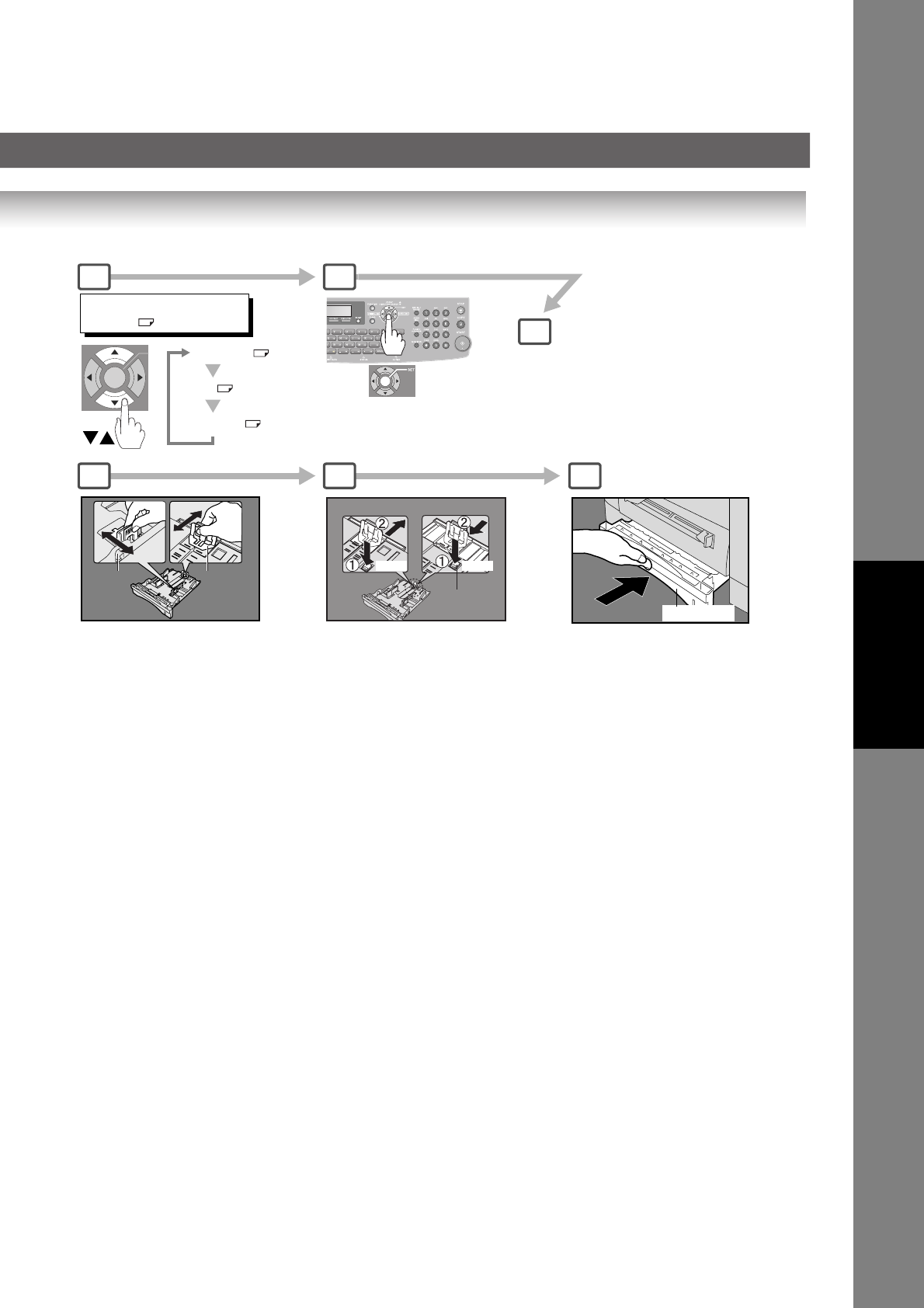
123
Setting Your Machine
Paper Tray
4 5
6
910 11
TRAY-1
LETTER ∨ ∧
LETTER
A4
LEGAL
Paper Guide A/B Adjustment
Guide B Guide A
Paper Guide A Length Adjustment
For Legal size For other size
Release
Button
Push Push
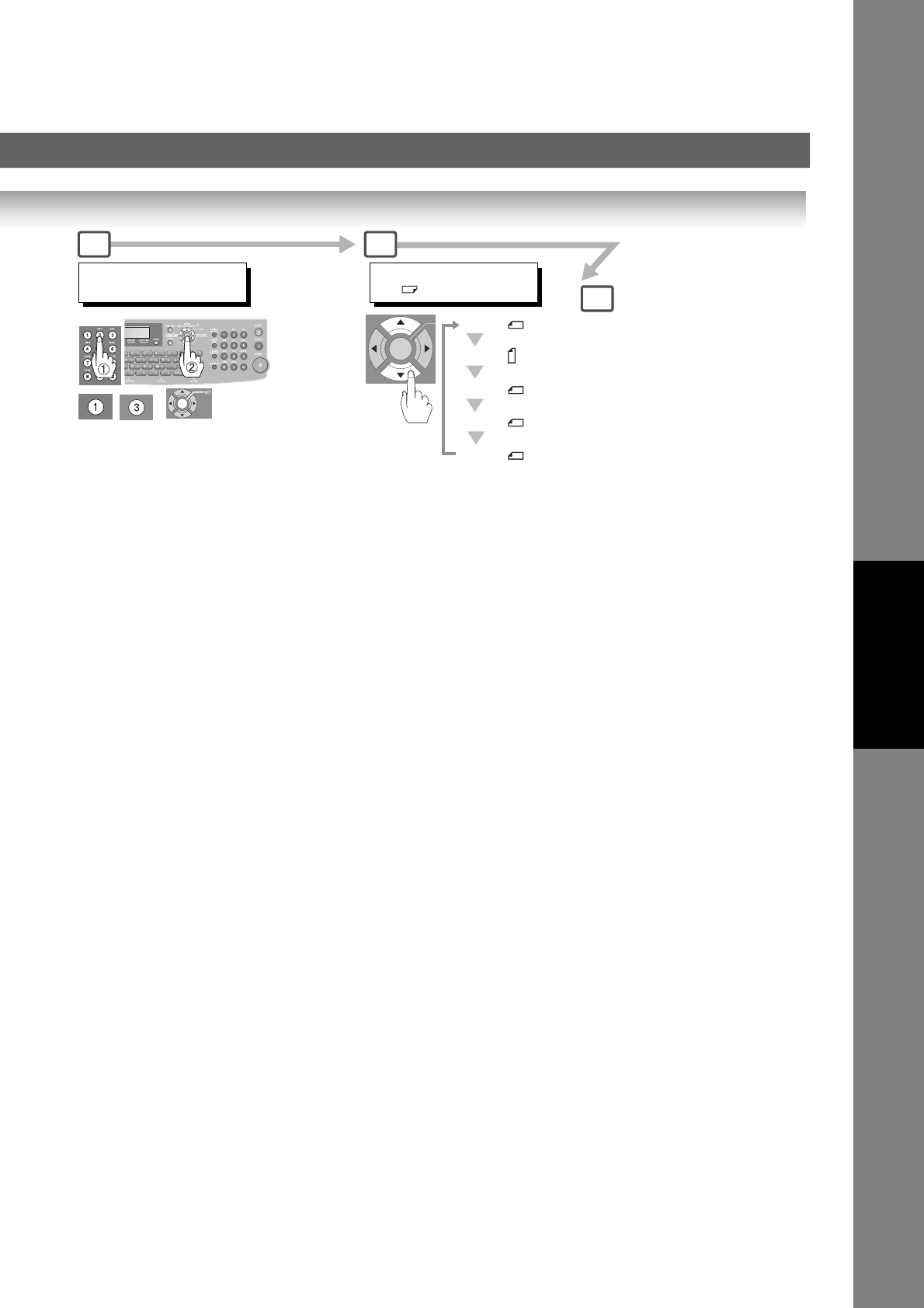
125
Setting Your Machine
D_Ti6
4 5
6
LTR : Letter-R
INV : Invoice
INV : Invoice-R
LGL : Legal
LTR : Letter-R
INV : Invoice
INV : Invoice-R
LGL : Legal
MIX : Letter and Legal
KEY OPR. MODE (00-13)
ENTER NO. OR
∨
∧
ORIGINAL SIZE
LTR ∨ ∧
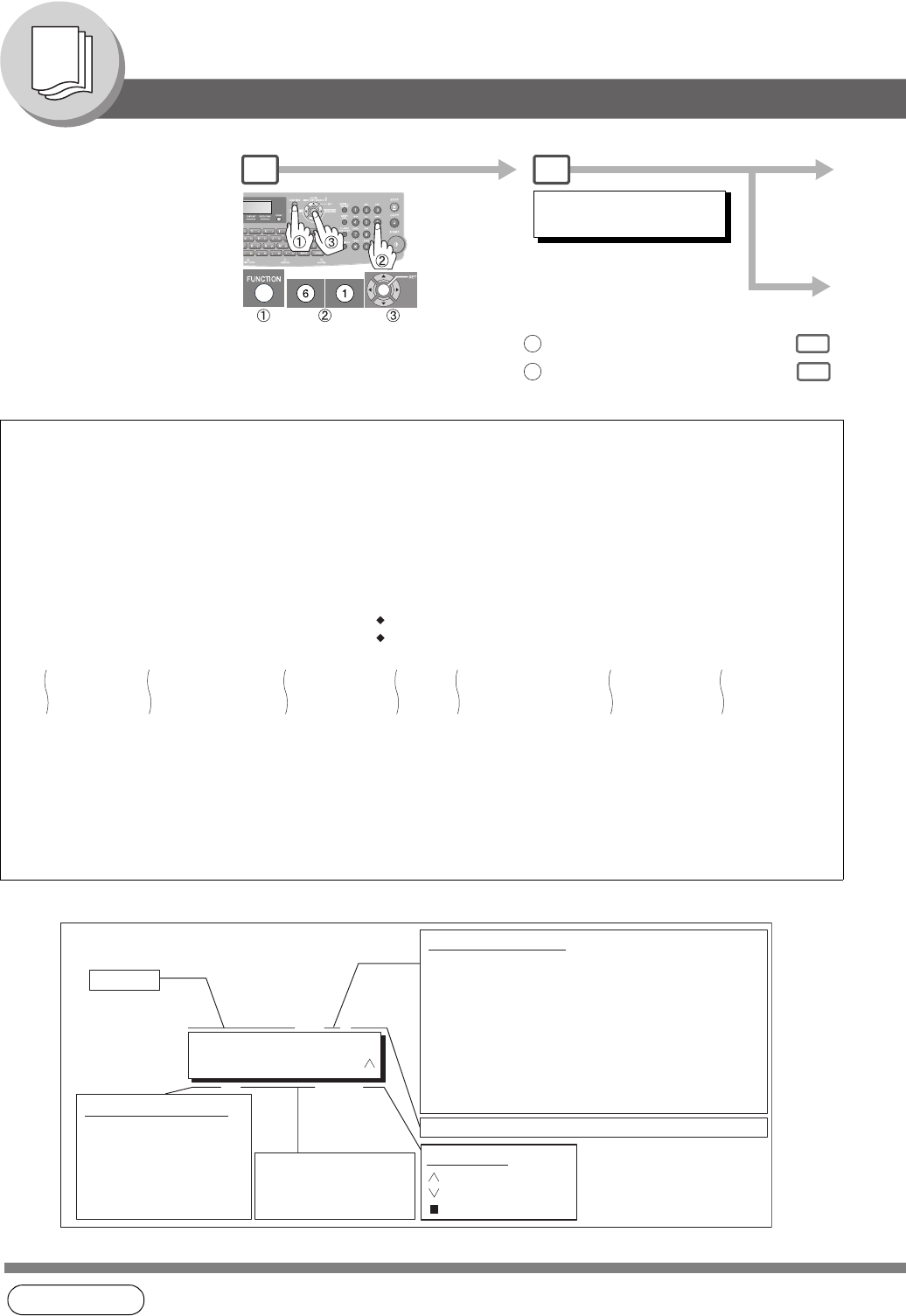
126
Printing Journals and Lists
Transaction Journal
Sample Transaction Journal
NOTE 1. If you wish to disable the automatic printing of the Transaction Journal, change the setting of
Fax Parameter No. 13 to “Invalid”. (See page 112)
(1) (2)
***************** -JOURNAL- ************************* DATE MMM-dd-yyyy ***** TIME 15:00 ***** P.01
(3) (4) (5) (6) (7) (8) (9) (10) (11) (12)
NO. COMM. PAGES FILE DURATION X/R IDENTIFICATION DATE TIME DIAGNOSTIC
001 OK 001/001 149 00:00:52 XMT 215 MMM-dd 20:04 C8444B0577000
002 -- 001/001 151 00:00:02 XMT Redfield H.S. MMM-dd 20:07 01 STN(S) LAN
003 -- 003/003 153 00:00:20 XMT fax@nwfax1 MMM-dd 20:09 01 STN(S) LAN
004 OK 003 154 00:00:21 RCV fax@nwfax1.rdmg.mgcs MMM-dd 20:10 LAN
005 OK 001 155 00:00:19 RCV 215 MMM-dd 20:11 C0542B0577000
006 634 000/003 156 00:00:00 XMT 216 MMM-dd 20:14 0000000000000
007 408 * 003 00:02:14 XMT 217 MMM-dd 21:17 0040440A30080
049 OK 000/001 159 00:00:07 XMT TEL XMT MMM-dd 20:18 CA40462000000
050 OK 001/001 160 00:00:16 XMT TEL XMT MMM-dd 20:19 C8444B0577000
<< CONTINUE >>
(13)
-TOSHIBA -
***** eS190F ********************** -HEAD OFFICE - ***** - 201 555 1212- *********
(15) (14)
1 2
JOURNAL
1:PRINT 2:VIEW
: for printing a Transaction Journal
: for viewing a Transaction Journal
13a
23b
01/12 10:00 OK P01
XMT
5551234
Type of Communication
XMT
:Transmission
RCV
: Reception
POL
: Polling
PLD
: Polled
FWD
: Fax Forward
Time
: Latest transaction
: Oldest transaction
: Only 1 transaction
Number of pages successfully transmitted or received.
Communication Result
OK
: Communication was successful.
M-OK
: Memory reception was successful.
BUSY
: Line busy
STOP
: STOP was pressed.
P-OK
: Reserved transmission was successful under
memory full condition.
R-OK
: Relayed XMT was successful
B-OK
: Batch Transmission
--
: LAN transmission
3-digit Info Code
: Communication has failed
(Refer to page 138 for details.)
Received ID,
recorded name, dialed
telephone number,or
email address
The “Journal” is a record of
the last 200 transactions (a
transaction is recorded each
time you send or receive a
document). It is printed
automatically after every 200
transactions (see Note 1) or
you can print or view it
manually by using the
following procedure:
Sample Display
Scroll Marker
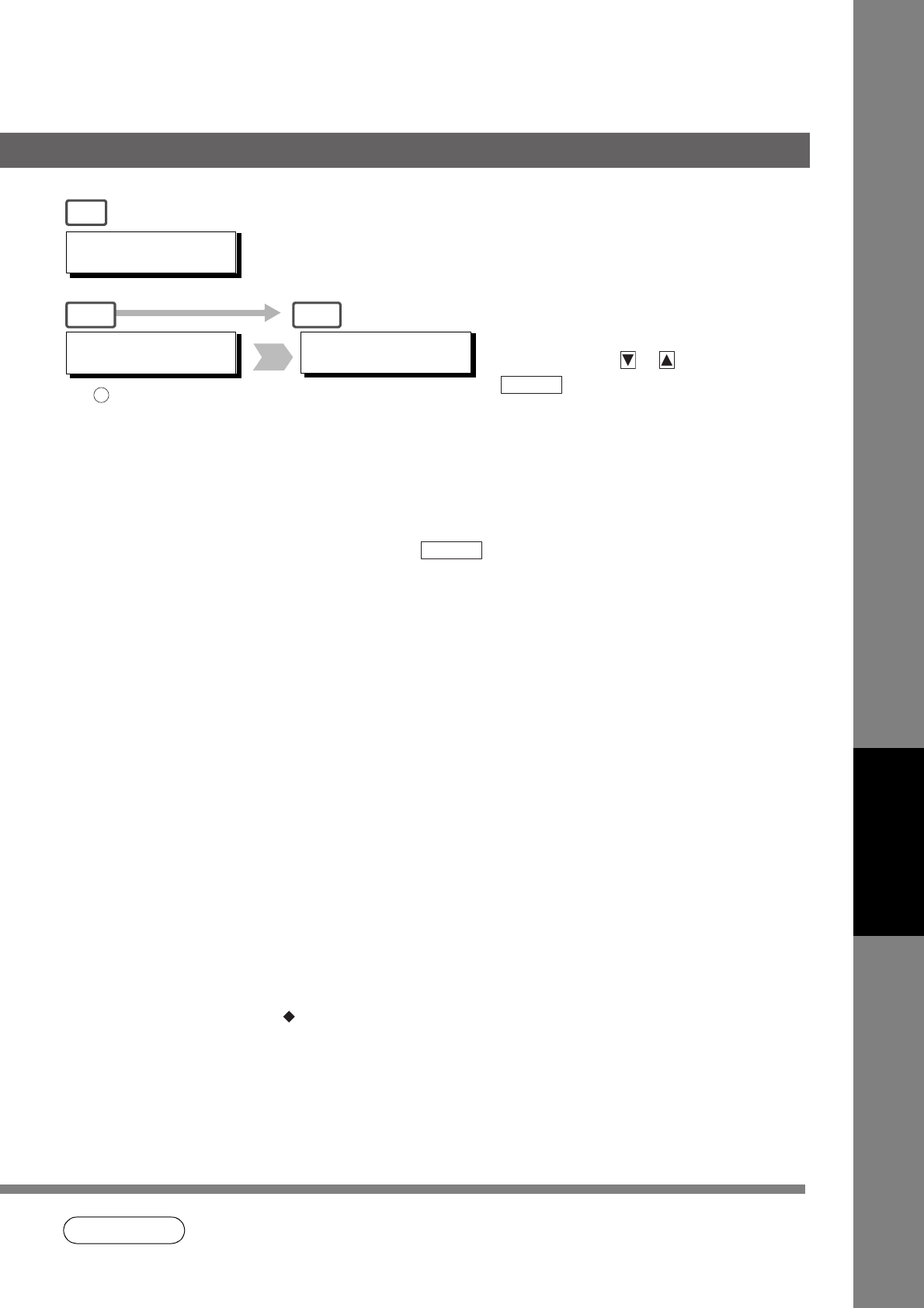
127
Printing Journals
and Lists
Explanation of Contents
NOTE 2. An Email transmission sent to multiple locations is recorded as a single transaction
on the Journal.
(1) Printout Date :MMM-dd-yyyy, represents the month-day-year.
(2) Printout Time
(3) Journal Number
(4) Communication Result :"OK" indicates that the communication was successful.
"M-OK" indicates that the memory reception was successful.
"BUSY" indicates that the communication has failed because of busy line.
"STOP" indicates that was pressed during communication.
"P-OK" indicates that memory overflow or document misfeeding occurred while
storing the documents into memory for transmission, but the successfully stored
document(s) was sent.
"R-OK" indicates that the Relayed XMT was successful.
"B-OK" indicates that the Batch Transmission was successful.
"- -" indicates LAN transmission.
"3-digit Info Code (See page 138) indicates that the communication has failed.
(5) Number of Pages
Transmitted or Received
:The 3-digit number is the number of pages successfully transmitted or received.
When the documents are stored into memory, two 3-digit numbers will appear.
The first 3-digit number represents the number of pages successfully transmitted.
The second 3-digit number represents the total number of pages that were attempted
to be transmitted.
Asterisk "*" indicates that the quality of some received copies may be poor.
(6) File Number :001 to 999 (If the document is stored into memory, a file number is assigned for each
communication.)
(7) Duration of
Communication
(8) Type of Communication :"XMT" means Transmission
"RCV" means Reception
"POL" means Polling
"PLD" means Polled
"FWD" means Fax Forward
(9) Remote Station
Identification
:Name : Recorded name in One-Touch or ABBR. Numbers or remote station's
Character ID.
number : Dialed telephone number.
Number : Remote station's ID number.
indicates that the Second Telephone Line (Line-2) was used for the
communication.
Email address
(10) Communication Date
(11) Communication Start Time
(12) Diagnostic :For service personnel only
(13) Own LOGO :Up to 25 characters
(14) Own ID Number :Up to 20 digits
(15) Own Character ID :Up to 16 characters
You can view the transactions in the
journal by pressing or . Press
to return to standby.
STOP
USE THE ∨ ∧ KEYS TO
SCROLL EACH RECORD
* PRINTING *
JOURNAL
JOURNAL VIEW
1:XMT ONLY 2:ALL
Ex: 2
3a
3b-1 3b-2
STOP
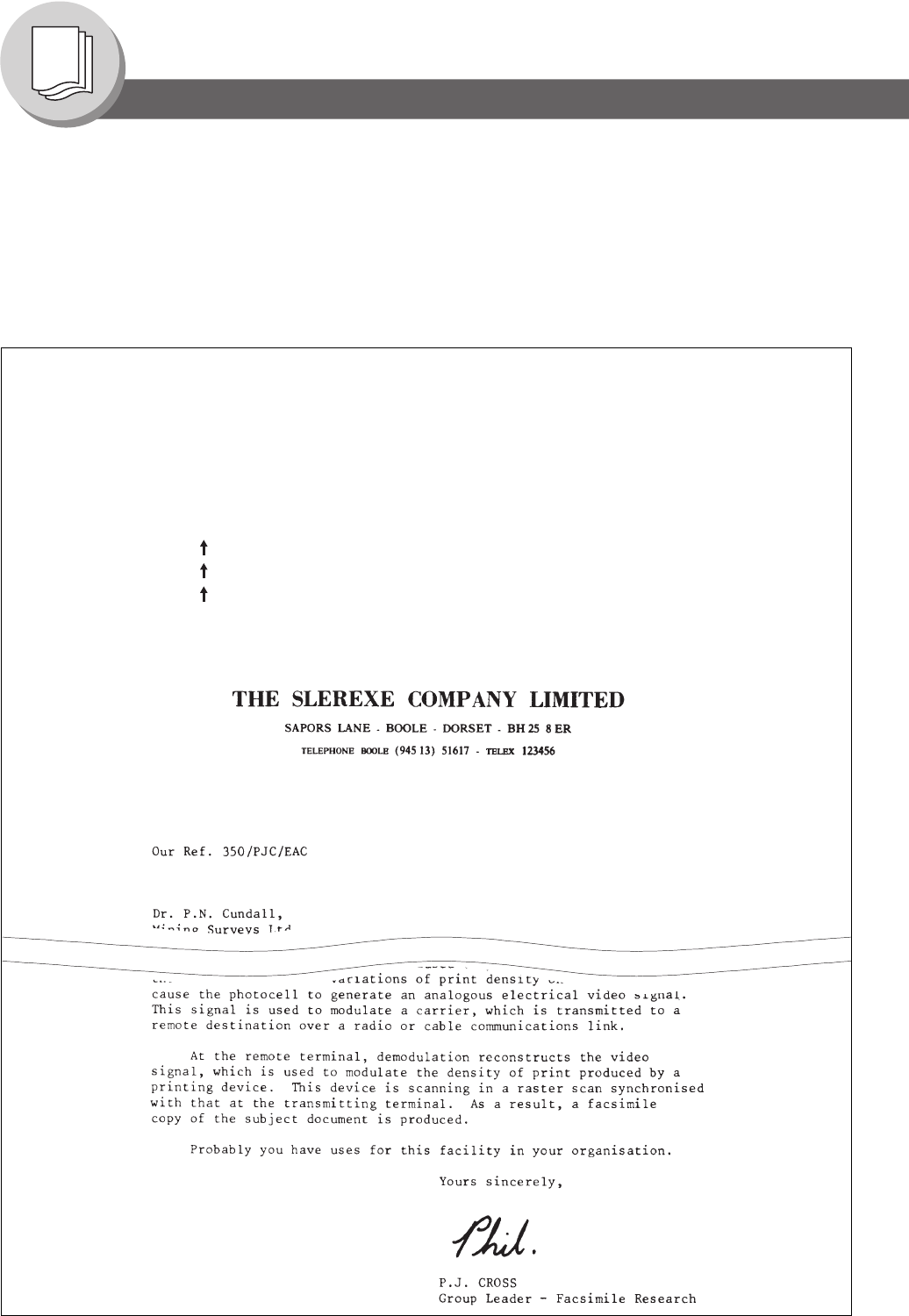
128
Printing Journals and Lists
Communication Journal (COMM. JOURNAL)
The Communication Journal (COMM. JOURNAL) lets you verify whether the transmission or polling was successful.
You may select the printout condition (Off/Always/Incomplete Only) in Fax Parameter No. 12.
Sample COMM. JOURNAL
************** - COMM. JOURNAL - ***************** DATE MMM-dd-yyyy **** TIME 15:00 **** p.01
(1) (2) (3)
MODE = MEMORY TRANSMISSION START=MMM-dd 14:50 END=MMM-dd 15:00
FILE NO.= 050 (4)
(5) (6) (7) (8) (9) (10)
STN COMM. ONE-TOUCH/ STATION NAME/EMAIL ADDRESS/TELEPHONE NO. PAGES DURATION
NO. ABBR NO.
001 OK <01 > SERVICE DEPT. 001/001 00:01:30
002 OK <02 > SALES DEPT. 001/001 00:01:25
003 407 <03 > ACCOUNTING DEPT. 000/001 00:01:45
004 BUSY 021 111 1234 000/001 00:00:00
- TOSHIBA -
***** eS190F *********************** - HEAD OFFICE - ****** - 201 555 1212 - *******
001 OK [SERVICE ] SERVICE DEPT. 001/001 00:01:30
002 OK [SALES DEPT] SALES DEPT. 001/001 00:01:25
003 407 [ACCOUNTING] ACCOUNTING DEPT. 000/001 00:01:45
004 BUSY %
021 111 1234 000/001 00:00:00
- PANASONIC -
************************************* - HEAD OFFICE - ****** - 201 555 1212 - *******
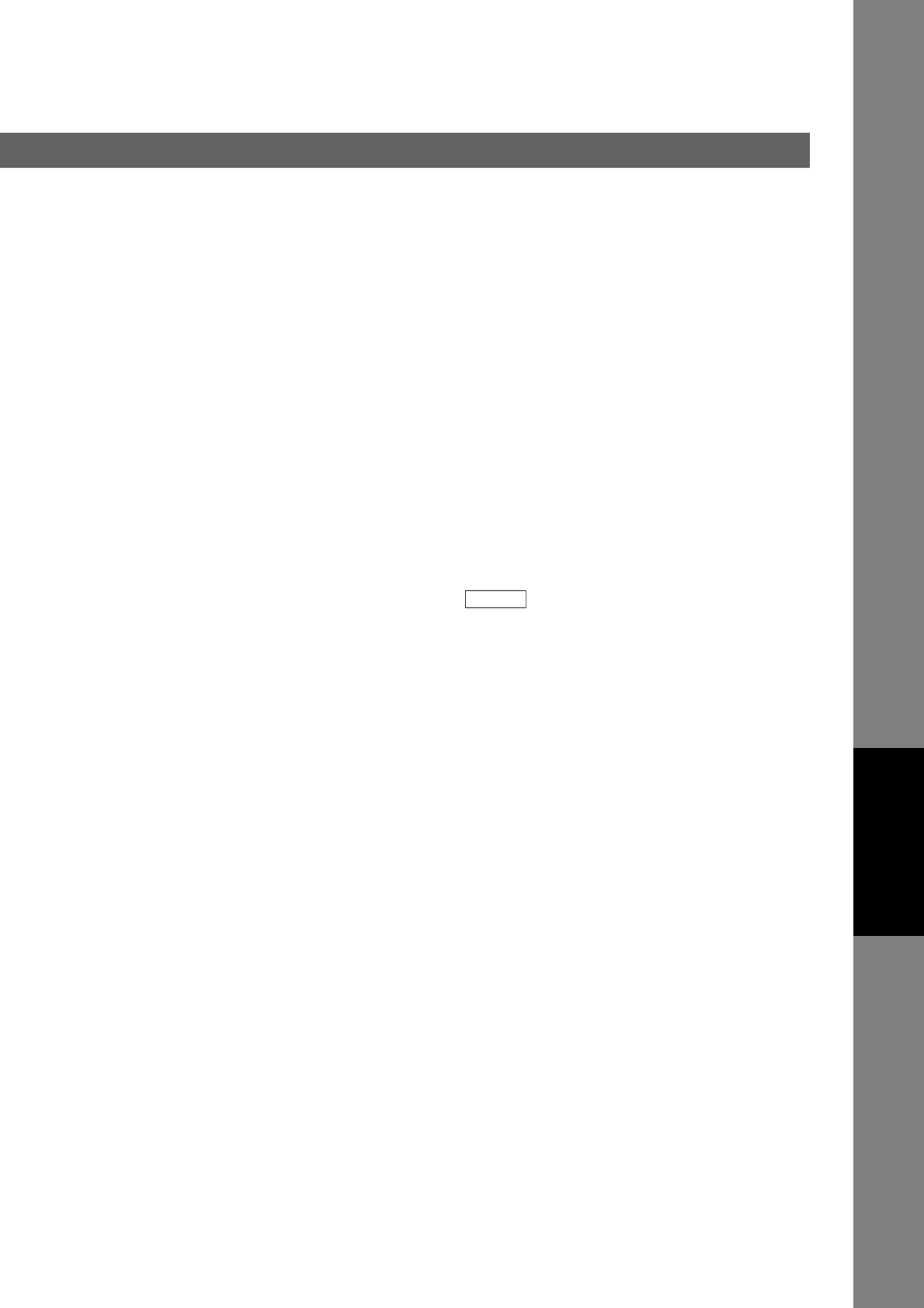
129
Printing Journals
and Lists
Explanation of Contents
(1) Indication of Communication
Mode
(2) Start Time of Communication
(3) End Time of Communication
(4) File Number 001 to 999 (When the communication is stored into memory, a file number is
assigned for each communication.)
(5) Station Number Sequential number of the Stations.
(6) Communication Result "OK" indicates that the communication was successful.
"M-OK" indicates that memory reception was successful.
"BUSY" indicates that the communication has failed because of busy line.
"STOP" indicates that was pressed during communication.
"P-OK" indicates that memory overflow occurred while storing the documents
into memory for transmission but successfully stored document(s) was sent.
"R-OK" indicates that the Relayed XMT was successful.
"B-OK" indicates that the Batch Transmission was successful.
"- -" indicates LAN transmission.
"3-digit Info Code” (See page 138) indicates that the communication has
failed. In this case, the machine will print the attached report with first page of
your document as shown on the previous page.
(7) One-Touch/Abbreviated Number
or Symbol mark indicates dialed by direct number dialing.
(8) Recorded Name in the Address
Book, Direct Dialing Number, or
Email Address
(9) Number of Pages Transmitted The 3-digit number is the number of pages successfully transmitted or
received.
When the documents are stored into memory, two 3-digit numbers will
appear.
The first 3-digit number represents the number of pages successfully
transmitted.
The second 3-digit number represents the total number of pages that were
attempted to be transmitted.
(10) Duration of Communication
STOP
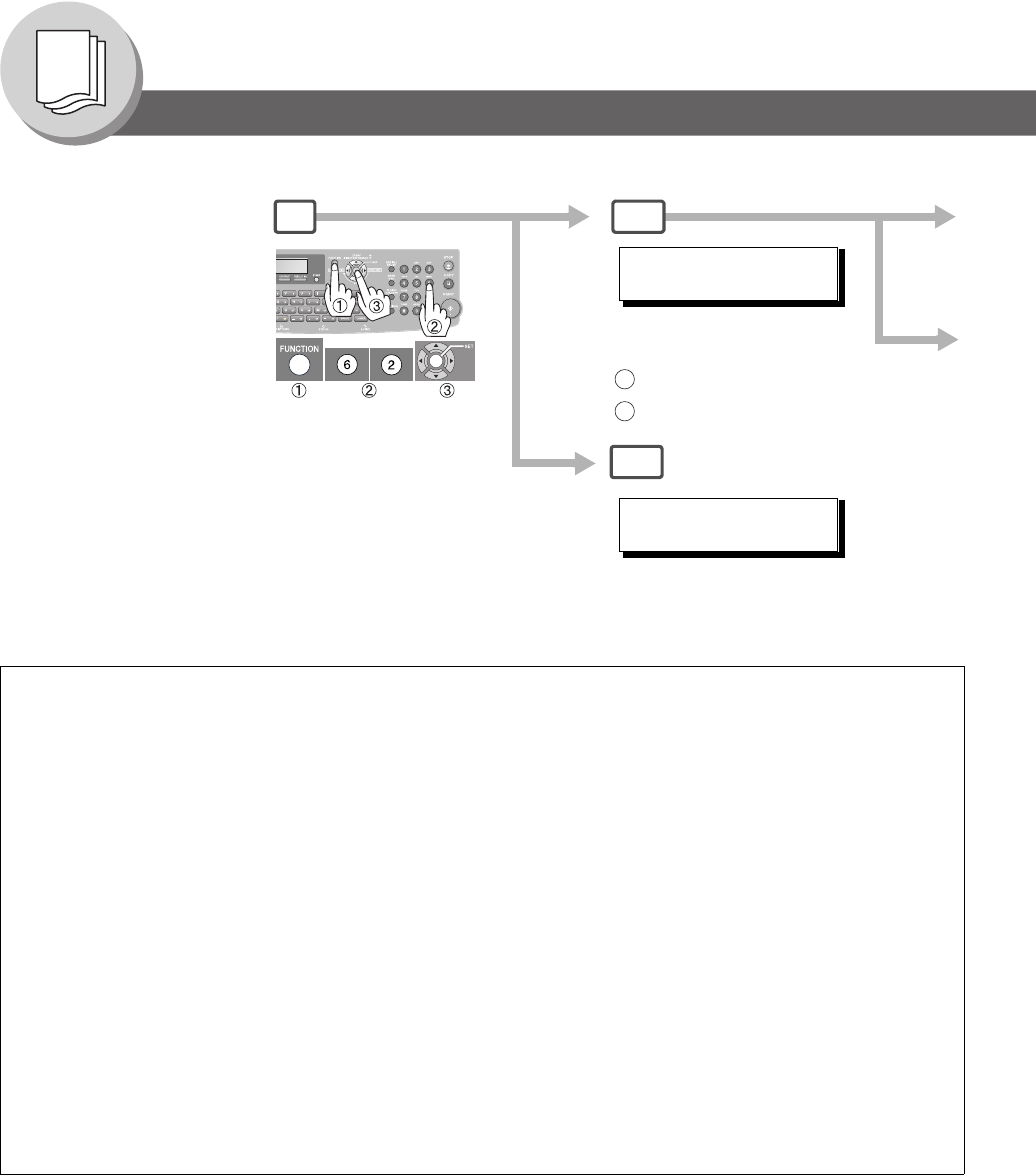
130
Printing Journals and Lists
One-Touch/Abbreviated and Directory Search List
Sample Address Book List
Email Address and (3), (5) to (7) are not printed when the optional Internet Fax/Emai/Network Scanner Module is not
installed.
*************** -ADDRESS BOOK LIST- ******************* DATE MMM-dd-yyyy ***** TIME 11:11 *** P.01
(8) (2) (3)
STATION NAME EMAIL ADDRESS / TELEPHONE NO. (7)
ROUTING SUB-ADDR (5) ROUTING TSI (6) RELAY ADDR (ABBR NO.)
[B] Bob Jones jonesb@abcdefg.com
123456 201 555 1212
[J] John Smith 201 555 3456
4452 +1 201 123 4567 [009]
Jane Smith 201 555 1212
1212 212 555 1234 [010]
[T] Toshfax1 toshfax1@rdmg.mgcs.mei.co.jp
4827 +81 03 5251 1234
Toshfax2 toshfax2@rdnn.mgcs.mei.co.jp
1773 +81 0467 5251 1234
NO. OF STATIONS = 005 (4)
-TOSHIBA -
***** eS190F **********************************-HEAD OFFICE - ***** - 201 555 1212- *********
(1) One-Touch number or Abbreviated number <nn>= One-Touch number, [nnn] = Abbreviated number
(2) Station name recorded in the machine : Up to 15 characters
(3) Telephone number recorded in the machine : Up to 36 digits (Telephone number)
Email address recorded in the machine : Up to 60 characters (Email address)
number : Telephone Number programmed into
One-Touch / ABBR NO.
(4) Number of recorded One-Touch and ABBR. numbers
(5) Routing Sub-address : Up to 20 digits
(6) Routing TSI : Up to 20 digits
(7) Relay Address : 3-digit
(8) The first letter of station name recorded in your
machine
To print an Address Book
List or One-Touch/
Abbreviated Number and
Directory Search List of the
telephone numbers you
have stored.
12a
1:ONE-TOUCH/ABBR NO.
2:DIR. SEARCH
: for One-Touch/ABBR. No. List
: for Directory Search List
1
2
* PRINTING *
ADDRESS BOOK LIST
Fax Parameter No. 119:
1:One-Touch
Fax Parameter No. 119:
2:Quick Name Search
2b
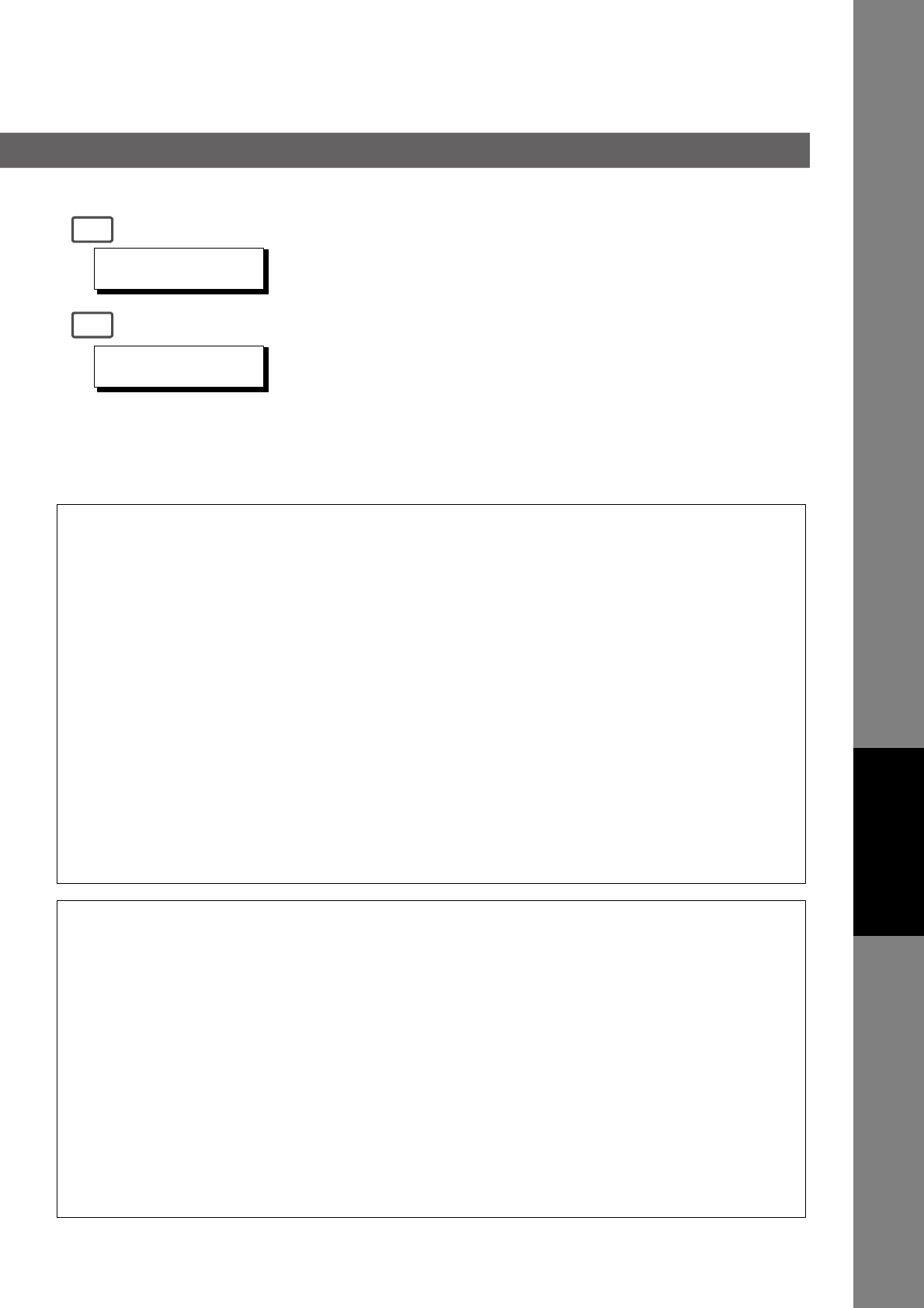
131
Printing Journals
and Lists
Sample ABBR. Number List
Sample One-Touch List
*************** -ABBR NO. LIST- ******************* DATE MMM-dd-yyyy ***** TIME 11:11 *** P.01
(1) (2) (3)
ABBR STATION NAME EMAIL ADDRESS / TELEPHONE NO. (7)
NO. ROUTING SUB-ADDR (5) ROUTING TSI (6) RELAY ADDR (ABBR NO.)
[001] John Smith 201 555 3456
4452 +1 201 123 4567 [009]
[002] Jane Smith 201 555 1212
1212 212 555 1234 [010]
[003] Bob Jones jonesb@abcdefg.com
123456 201 555 1212
[004] Toshfax1 toshfax1@rdmg.mgcs.mei.co.jp
4827 +81 03 5251 1234
[005] Toshfax2 toshfax2@rdnn.mgcs.mei.co.jp
1773 +81 0467 5251 1234
NO. OF STATION = 005(4)
-TOSHIBA -
***** eS190F **********************************-HEAD OFFICE - ***** - 201 555 1212- *********
*************** -ONE-TOUCH LIST- ****************** DATE MMM-dd-yyyy ***** TIME 11:11 *** P.01
(1) (2) (3)
ONE- STATION NAME EMAIL ADDRESS / TELEPHONE NO. (7)
TOUCH ROUTING SUB-ADDR (5) ROUTING TSI (6) RELAY ADDR (ABBR NO.)
<01↑> John Smith 201 555 3456
4452 +1 201 123 4567 [001]
<02↑> Jane Smith 201 555 1212
1212 212 555 1234 [002]
<03↑> Bob Jones jonesb@abcdefg.com
123456 201 555 1212
<04↑> Toshfax1 toshfax1@rdmg.mgcs.mei.co.jp
4827 +81 03 5251 1234
<05↑> Toshfax2 toshfax2@rdnn.mgcs.mei.co.jp
1773 +81 0467 5251 1234
NO. OF STATION = 05 (4)
↑ = UPPER (01-40) ↓ = LOWER (01-40) -TOSHIBA -
***** eS190F **********************************-HEAD OFFICE - ***** - 201 555 1212- *********
* PRINTING *
ONE-TOUCH/ABBR LIST
* PRINTING *
DIR. SEARCH LIST
3a
3b
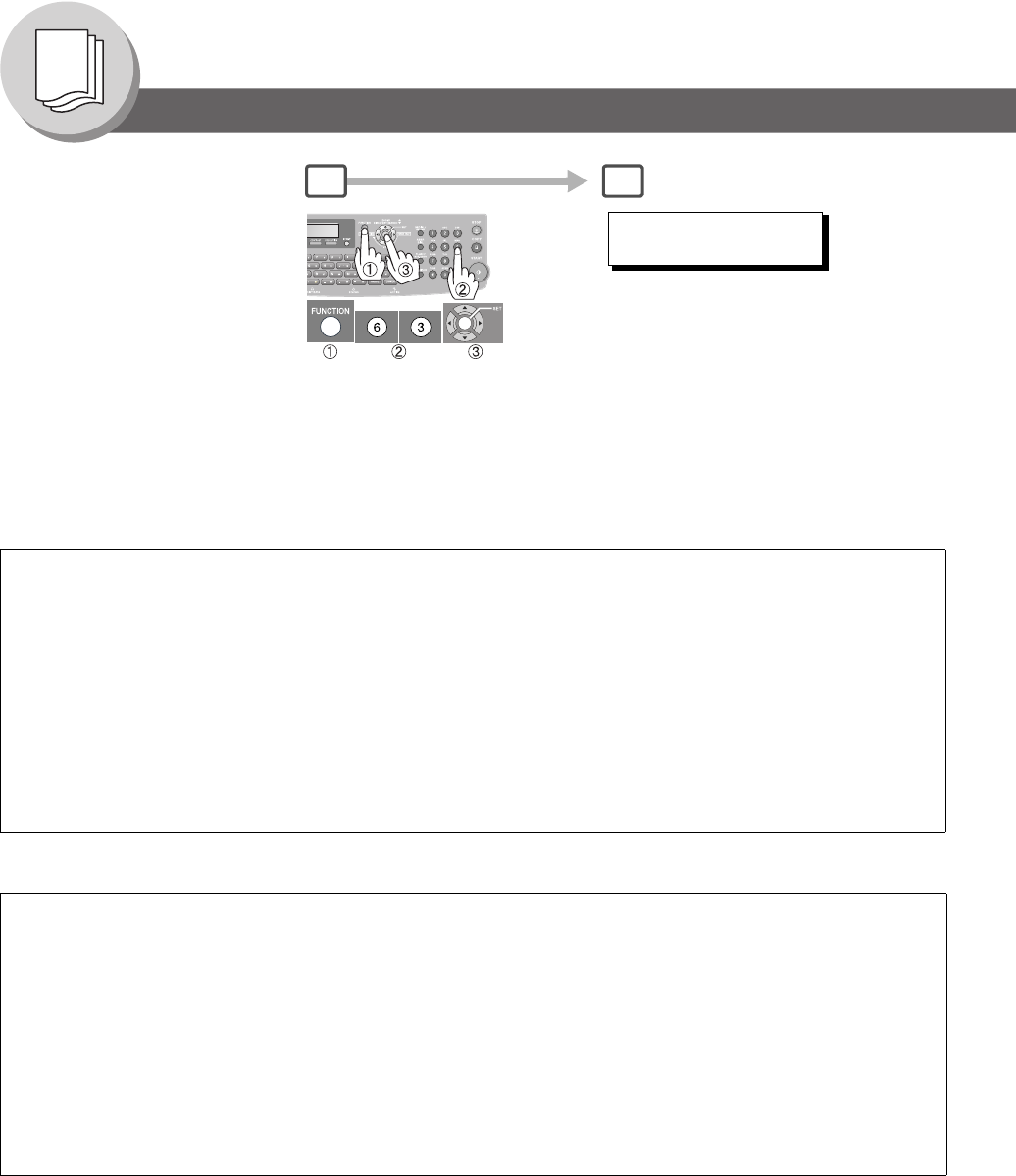
132
Printing Journals and Lists
Program List
Sample Program List
(When the Fax Parameter No. 119 is set to "2:Quick Name Search".)
Sample Program List
(When the Fax Parameter No. 119 is set to "1:One-Touch".)
*************** -PROGRAM LIST- ****************** DATE MMM-dd-yyyy ***** TIME 15:00 **********
(1) (2) (3) (4) (5)
PROGRAM NAME TYPE TIMER DESTINATION(S)
[P] PROG.A POLL ---- [SALES1 ][SALES2 ]
PROG.B GROUP ---- [TOSHIBA TEC1 ][TOSHIBA TEC2 ]
[T] TIMER POLL POLL 19:00 [TIMER POLL ]
TIMER XMT XMT 12:00 [TIMER XMT ]
-TOSHIBA -
***** eS190F ********************** -HEAD OFFICE - ***** - 201 555 1212- *********
*************** -PROGRAM LIST- ****************** DATE MMM-dd-yyyy ***** TIME 15:00 **********
(1) (2) (3) (4) (5)
PROGRAM PROGRAM NAME TYPE TIMER ABBR NOS.
<03↑> TIMER XMT XMT 12:00 [001]
<03↓> TIMER POLL POLL 19:00 [002]
<05↑> PROG. A POLL ----- [001] [002]
<05↓> PROG. B ABBR/GRP ----- [001] [002] [003]
↑ = UPPER (01-40) ↓ = LOWER (01-40) -TOSHIBA -
***** eS190F ********************** -HEAD OFFICE - ***** - 201 555 1212- *********
To print a Program List of the
Dialing Patterns that you
have previously entered into
the Program Keys and One-
Touch Dialer.
1 2
* PRINTING *
PROGRAM LIST
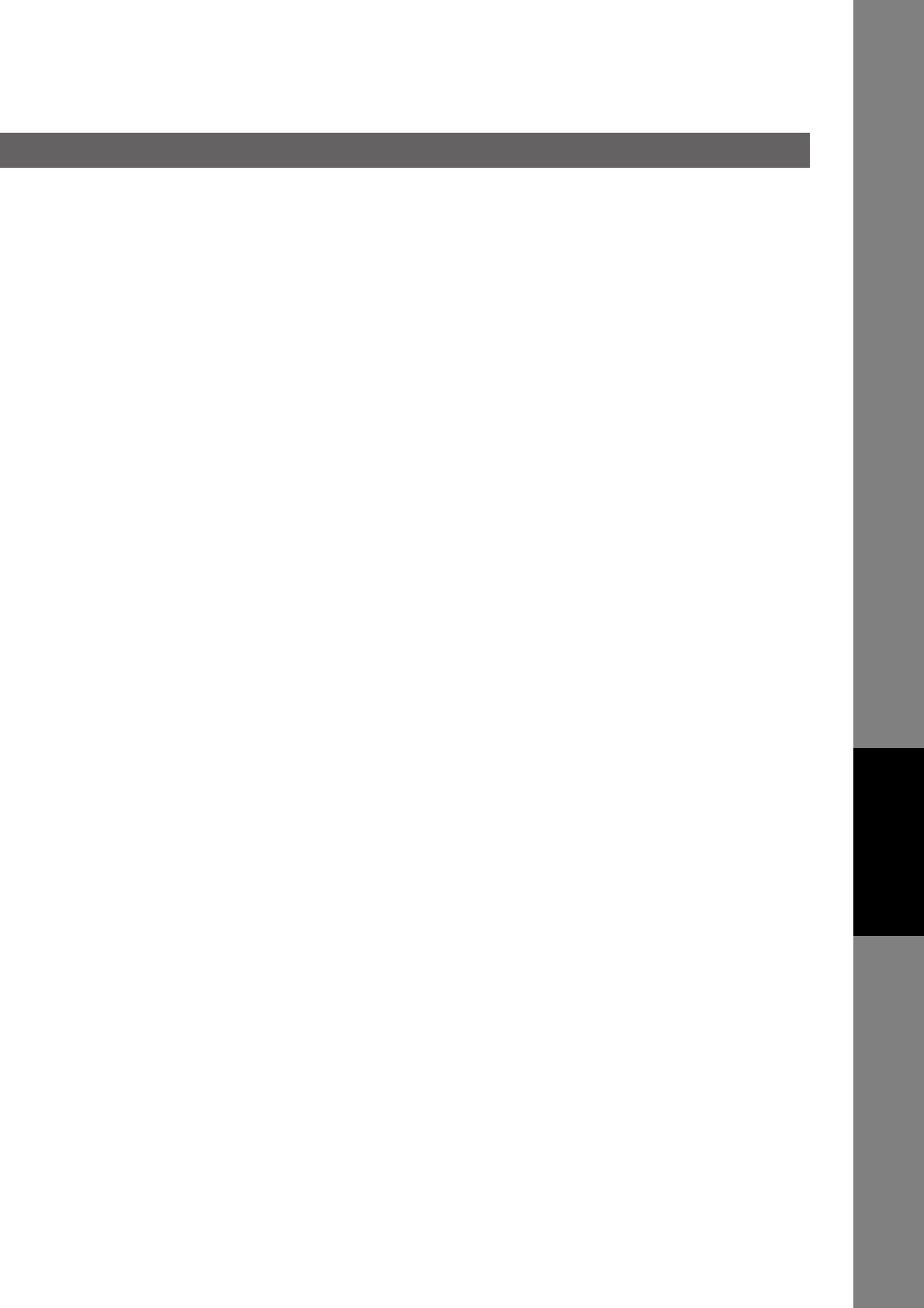
133
Printing Journals
and Lists
Explanation of Contents
(1) The first letter of station name
recorded in your machine
Program Key
(2) Program Name Up to 15 characters
(3) Type of Communication “XMT” indicates transmission.
“POLL” indicates polling.
“ABBR/GRP” indicates that the Program key is programmed as a Group or
One-Touch key.
“POP” indicates that the Program key is programmed as a POP access key.
(4) Timer Indicates the starting time.
"----“ indicates that the Program key contains “non-deferred” program.
(5) Destination(s)
Numbers Recorded in the Program One-Touch/ABBR. numbers
Telephone number or email address
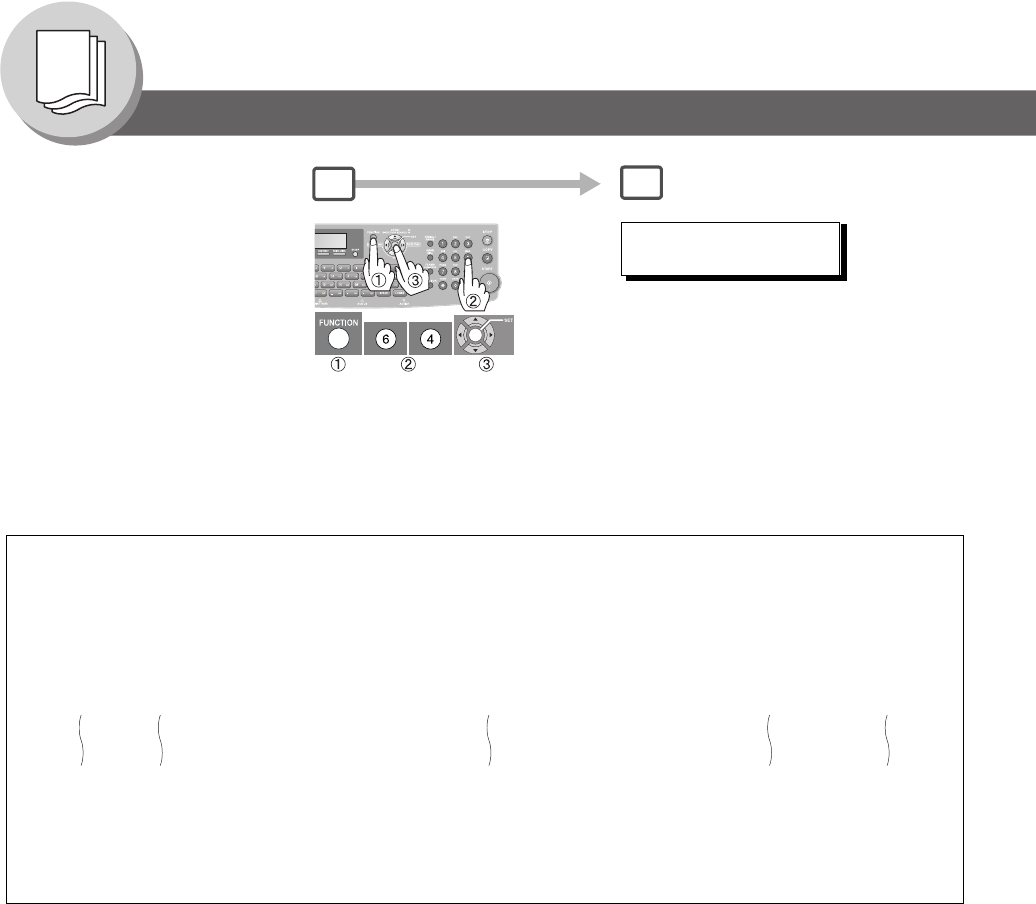
134
Printing Journals and Lists
Fax Parameter List
Sample Fax Parameter List
To Print a Fax Parameter List: 12
* PRINTING *
FAX PARAMETER LIST
*************** -FAX PARAMETER LIST- ************** DATE MMM-dd-yyyy ***** TIME 15:00 ***** P.01
(1) (2) (3) (4) (5)
PARAMETER DESCRIPTION SELECTION CURRENT STANDARD
NUMBER SETTING SETTING
(6)001 CONTRAST (HOME) (1:Lightest - 3:Normal - 5:Darkest) 3 3
*002 RESOLUTION (HOME) (1:Standard 2:Fine 3:S-Fine 3 2
169 DHCP CLIENT (1:INVALID 2:VALID 2 2
-TOSHIBA -
***** eS190F ********************** -HEAD OFFICE - ***** - 201 555 1212- *********
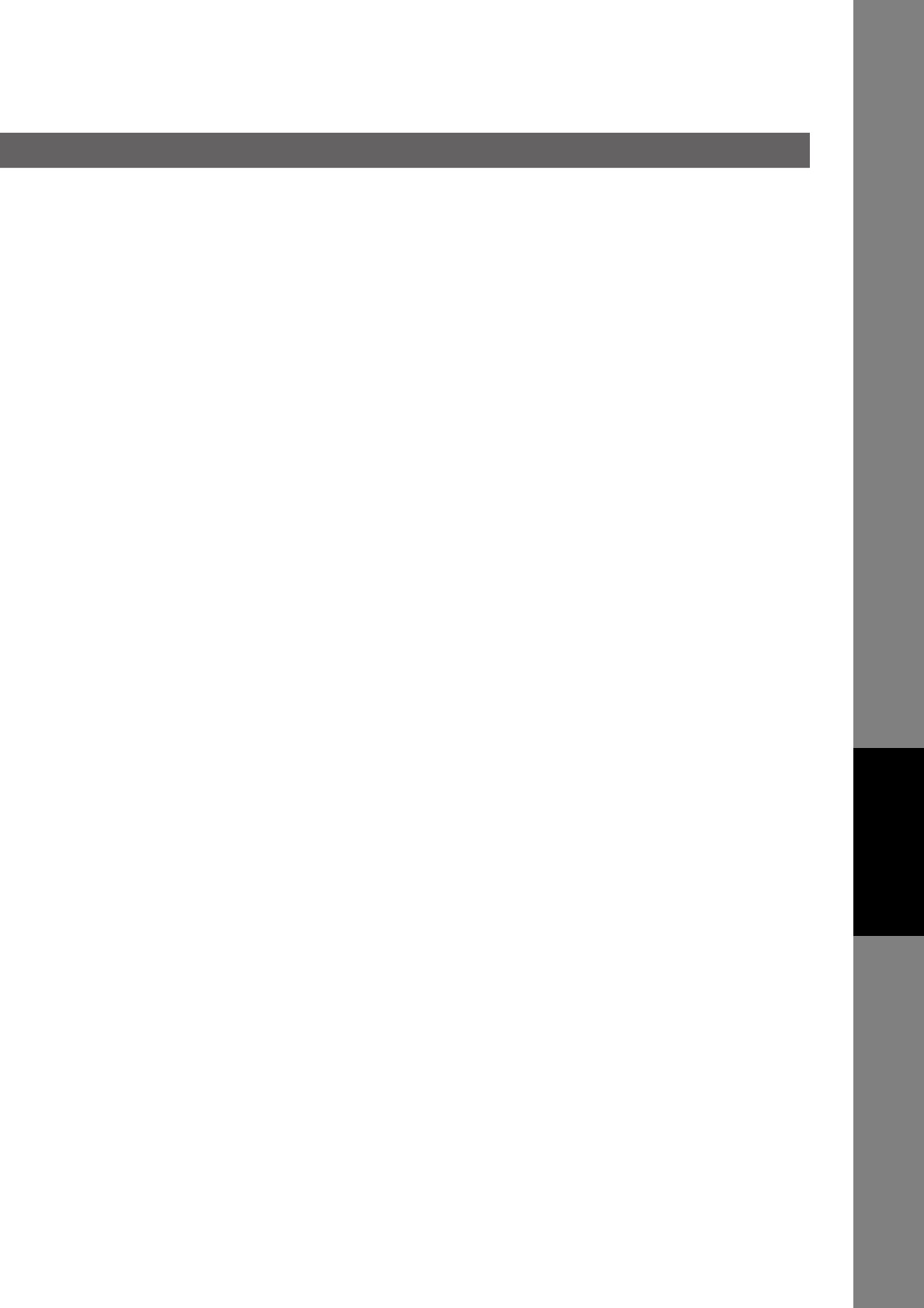
135
Printing Journals
and Lists
Explanation of Contents
(1) Parameter
Number
(4) Current setting :“----” indicates code or password
is not set.
(2) Description :“(HOME)” means home position
setting.
(3) Selection (5) Standard setting :Factory preset standard setting
(6) Changed setting :“*” indicated that the Factory
preset setting was changed.
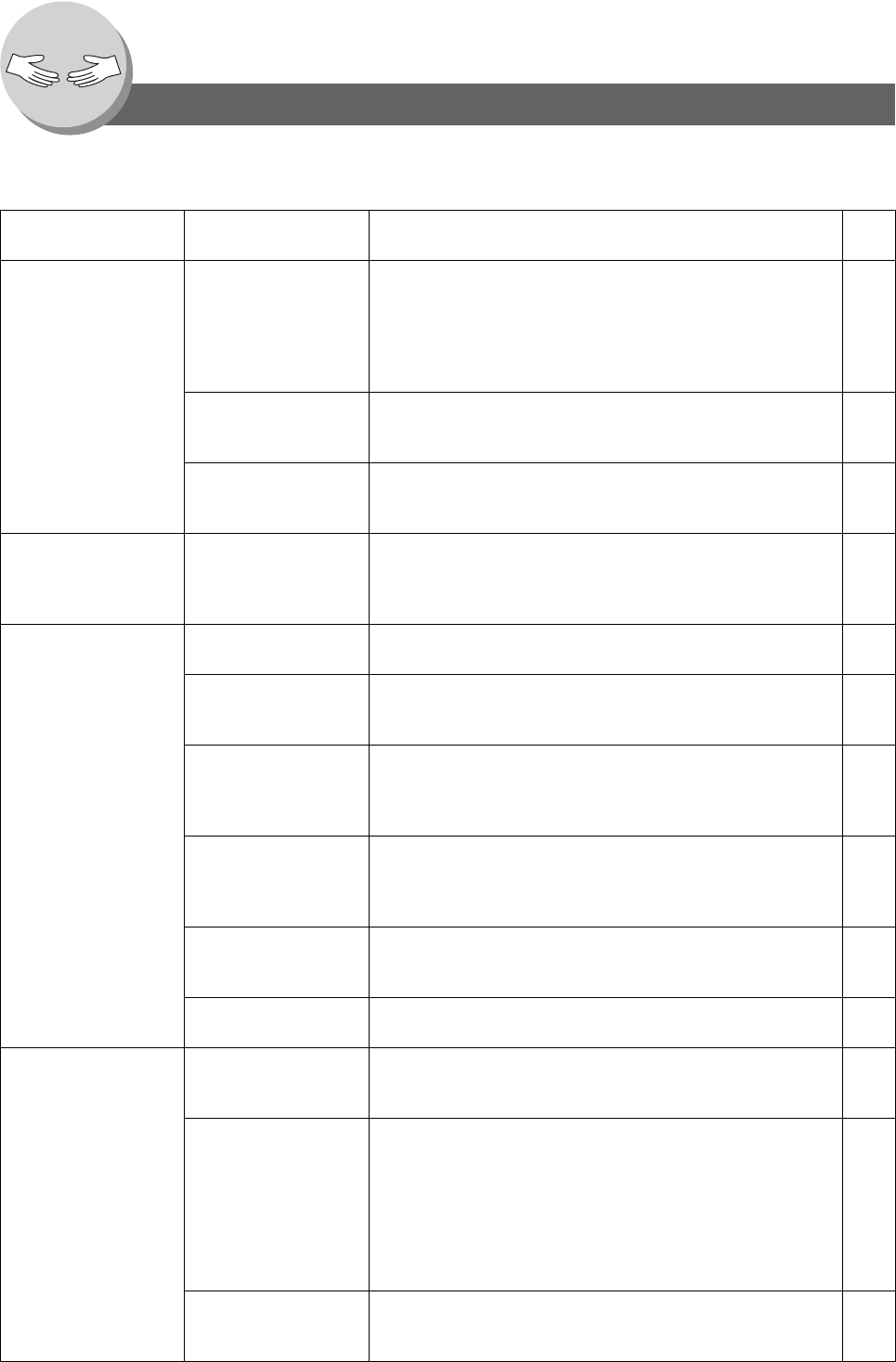
136
Problem Solving
Troubleshooting / Maintenance
If You Have Any of These Problems
Mode Symptom Possible Cause / Action Page
During Transmission
or Making Copies
Document doesn't
feed/multiple feed
1. Check that your document is free of staples and paper
clips, and that it is not greasy or torn.
2. Check that your document is the right type to send through
an ADF by consulting.
3. Check that the document is loaded properly. 24
Does not stamp
(For Facsimile)
Check Fax Parameter No. 4 and No. 28 settings. 112
113
Stamp too light
(For Facsimile)
Replace stamp or refill ink. 141
Transmission Copy
Quality or Copies
Quality
Vertical lines on the
transmitted/copied
document
Check own copy quality. If copy is OK, your machine has no
problem, report to the receiving party that they have a problem.
If copy is NG, clean the Document Scanning Area.
--
During Reception or
Making Copies
No recording paper Replenish the recording paper. 28
Recording paper
misfed
Remove the misfed paper. 32
Recording paper
doesn't advance into
machine
Make sure that there is paper in the Paper Tray. Follow the
instructions for loading paper.
28
Recording paper
doesn't eject after
printing
Check to see if the recording paper is jammed inside of the
machine.
32
Document auto
reduction doesn't work
Check Print Reduction settings. 50
Out of toner Replace the Toner Cartridge. 30
Communication No dial tone 1. Check the connection of the telephone line.
2. Check the telephone line.
22
No auto answer 1. Check the connection of the telephone line.
2. Check the Reception mode setting. (Fax Parameter No. 17)
3. If the Fax Parameter No. 13 (Auto Journal Print) is set to
“Valid” (default setting) and the machine is printing the
received document(s) from memory, which also happens to
be the 200th transaction, the machine will not automatically
answer until the Transaction Journal completes printing.
22
50
Cannot transmit or
receive
An information code will be shown on the display. Refer to the
information code table to find out the trouble and solution.
138
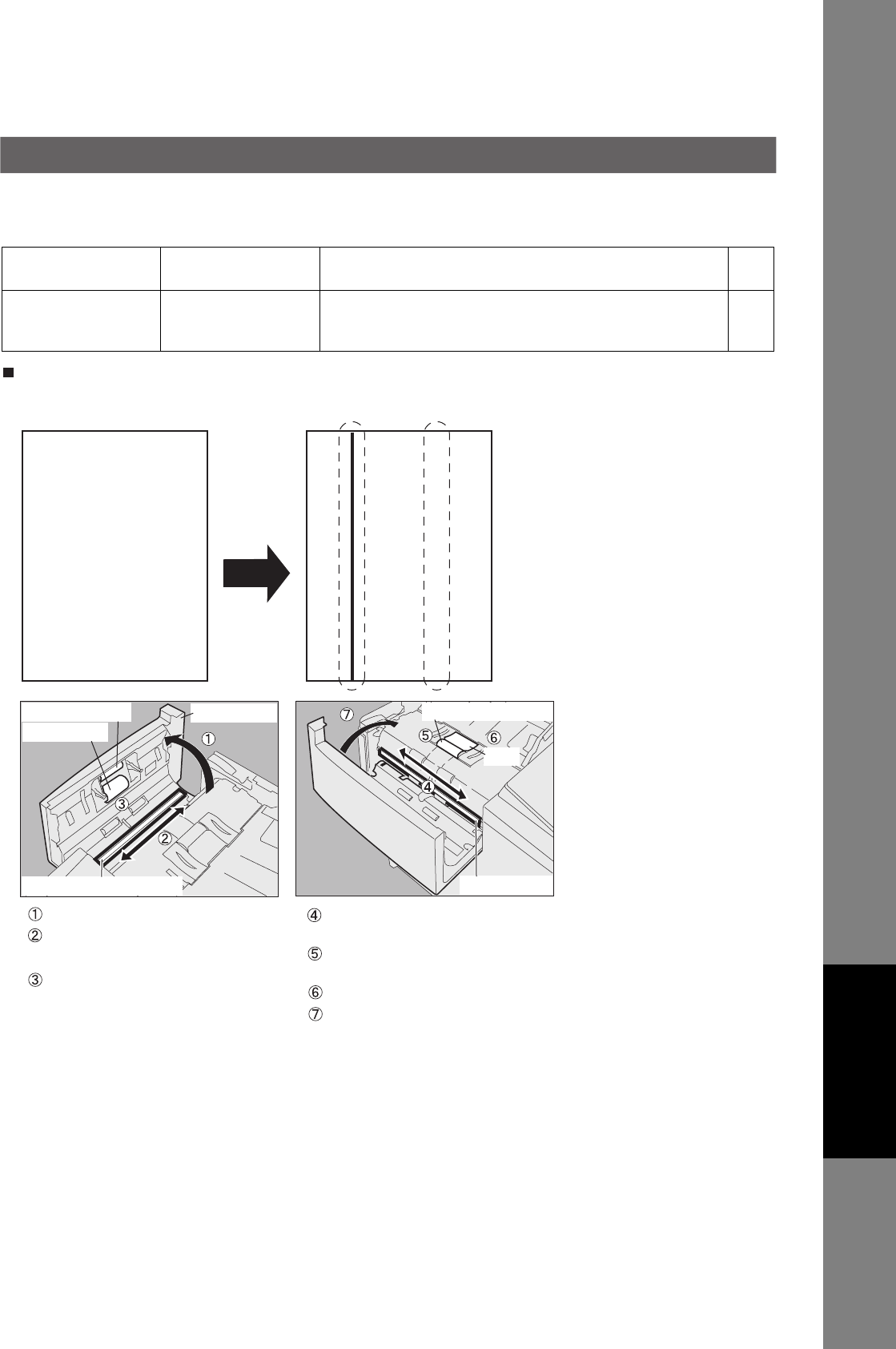
137
Problem Solving
No Machine
Operation
No machine operation To reset the machine, turn "Off" the Power Switch for a few
seconds then turn it "On" again.
--
Mode Symptom Possible Cause / Action Page
Machine Care
When lines or voids as shown in the example on the right appear on
marked Copies/Scanned Images, the scanning area may be dirty.
Wipe marks off on the Contact
Image Sensor with a dry soft cloth.
Open the ADF Cover.
Clean the Separation Roller with a
well-wrung damp cloth (with water).
Clean the Pick Up/Feed Rollers with
a well-wrung damp cloth (with water). Clean the Pad with a soft dry cloth.
Wipe marks off on the White Sheet
with a dry soft cloth.
Close the ADF Cover.
Contact Image Sensor
ADF Cover
White Sheet
Separation Roller
Pad
Pick Up Roller
Feed Roller
AA
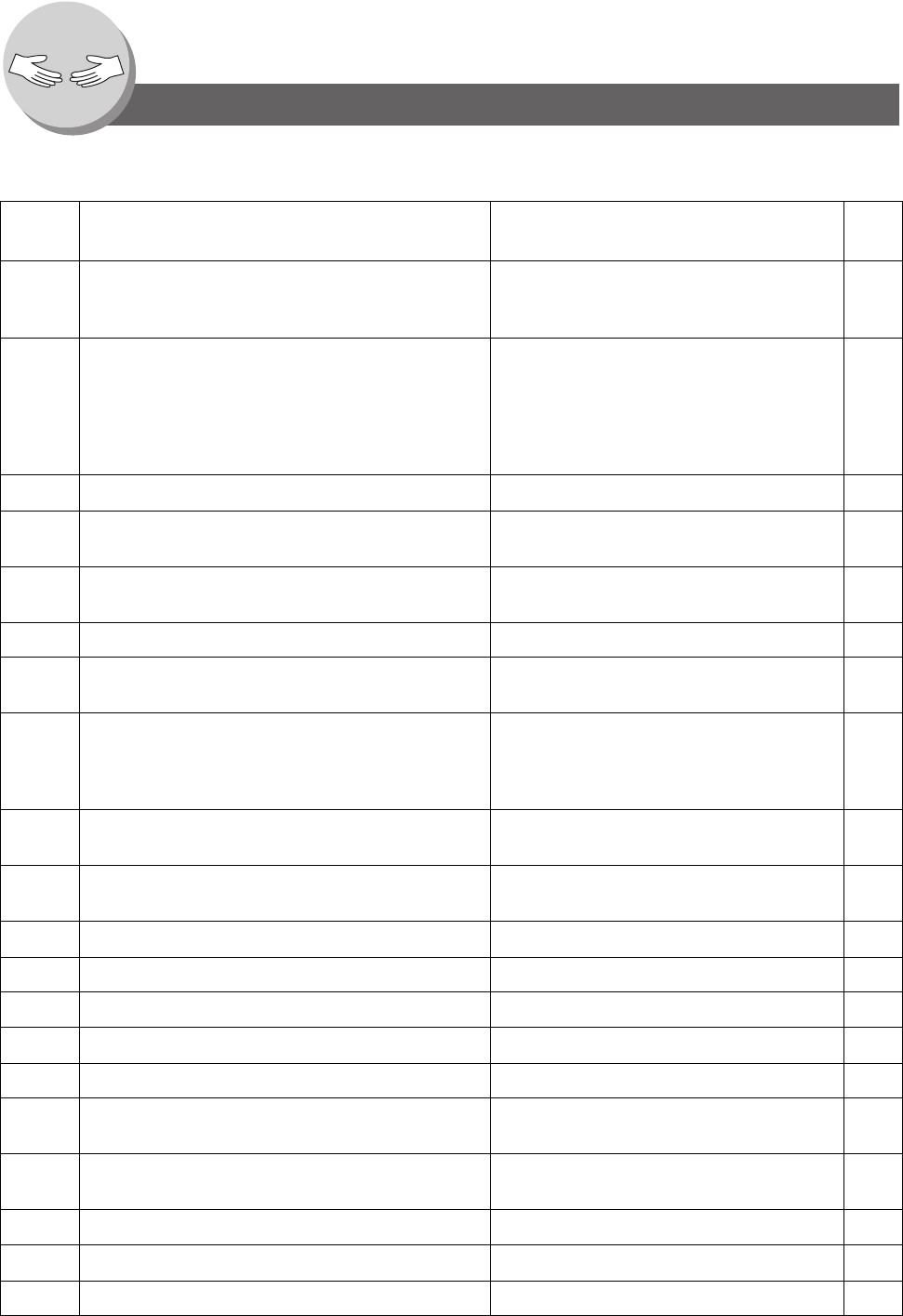
138
Problem Solving
Information Code
When an anomaly occurs, the display may show one of the Information Codes listed below. These will help you to identify
and correct the problem.
Info.
Code Meaning Possible Action Page
030 Document is misfeeding. 1. Reload the document properly.
2. Remove the document jam.
3. Adjust ADF.
32
031 Document is too long or jammed.
Document length exceeds 39.4 inches (1 meter). The
length limitation for 600 dpi, is subject to the available
Memory size.
600dpi
(Max. Length is 24 inches (600 mm))
1. Reload the document properly.
2. Remove the document jam.
32
061 ADF Cover is open. Close the ADF Cover. --
400 During initial connection, receiving station did not
respond or communication error occurred.
1. Check with the other party.
2. Reload the document and send again.
--
402 During initial connection, communication error
occurred.
Reload the document and send again. --
403 No polling capability at the remote side. Ask remote side to set “POLLED=ON”. --
404/405 During initial connection, communication error
occurred.
Reload the document and send again. --
406 Transmission Password does not match.
Receiving Password does not match.
Received from an unauthorized station in Selective
Reception mode.
Check the password or the telephone number
in One-Touch or Abbreviated station.
--
407 No confirmation from the receiving station for the
previous page sent.
Wait a few minutes and send again. --
408/409 Remote side confirms previous page(s) is(are)
illegible.
Wait a few minutes and send again. --
410 Communication aborted by the transmitting side. Check with the other party. --
411 Polling password does not match. Check the polling password. 58
412 No data from the transmitting side. Check with the other party. --
414 Polling password does not match. Check the polling password. 58
415 Polling transmission error. Check the polling password. 58
416/417/
418/419
Received data has too many errors. Check with the other party. --
420/421 Machine goes to receiving mode, but receives no
command from the transmitting side.
1. Remote side misdial.
2. Check with the other party.
--
422/427 Interface is incompatible. Check with the other party. --
430/434 Communication error occurred while receiving. Check with the other party. --
436/490 Received data has too many errors. Check with the other party. --
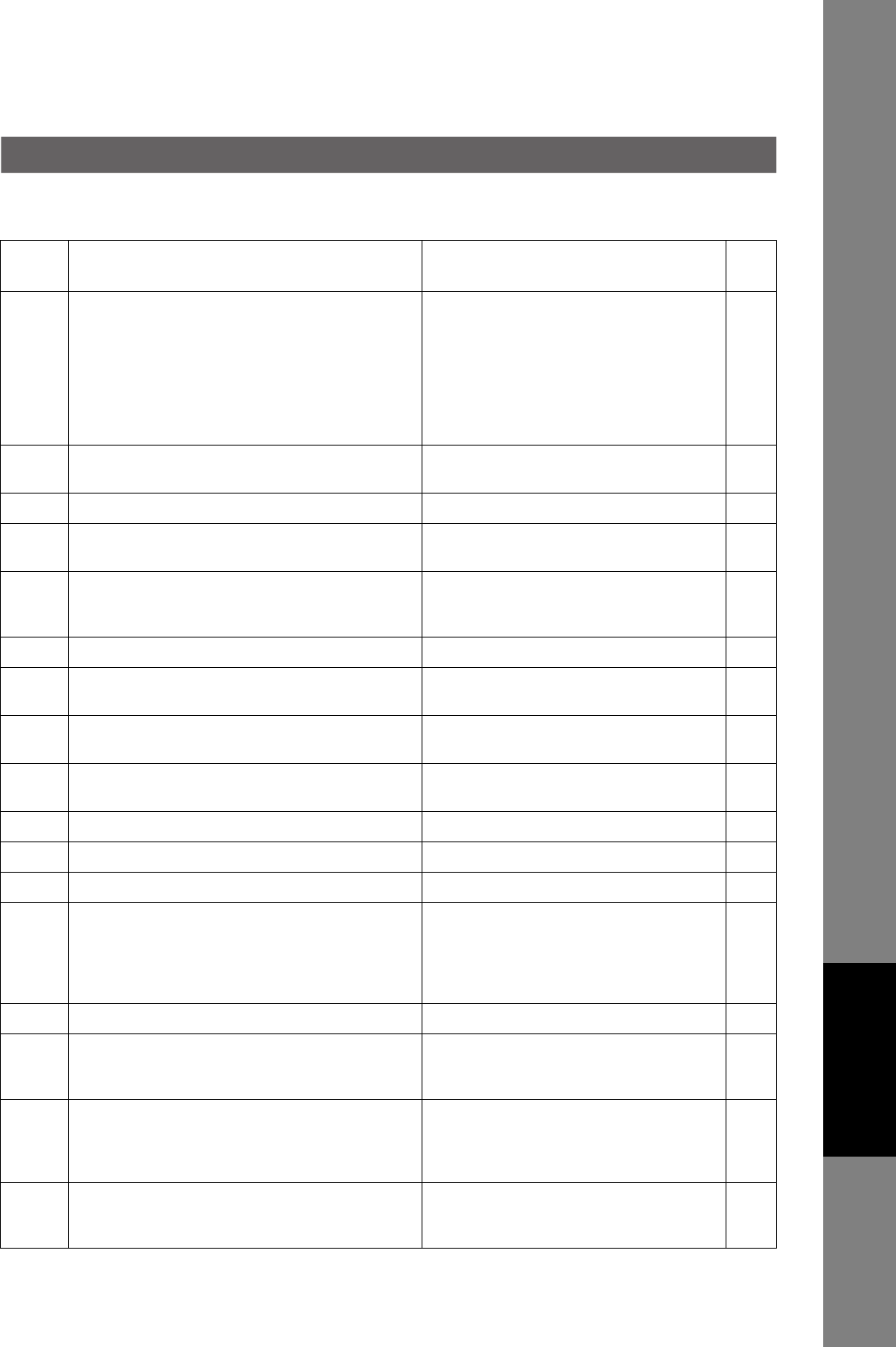
139
Problem Solving
456 • Machine received a confidential document or was
requested to be polled of a confidential document
under any of following conditions.
1. Not enough space in memory to receive the
confidential document.
2. Confidential Mailbox is full.
3. While printing, the machine received a document.
• Machine was requested to relay a document.
1. Print a File List and check the contents.
2. Wait until machine finishes printing.
78
492/493/
494
Communication error occurred while receiving. Check with the other party. --
495 Telephone line disconnected. Check with the other party. --
501/502/
503/504
Communication error occurred using the internal V.34
Modem.
Check with the other party. --
540/541/
542/
543/544
Communication error occurred while transmitting. 1. Reload the document and send again.
2. Check with the other party.
--
550 Telephone line disconnected. Check with the other party. --
552/553/
554/555
Communication error occurred while receiving. Check with the other party. --
580 Sub-address transmission to a machine that has no
Sub-address function.
Check the remote station. 64
581 Sub-address Password transmission to a machine
that has no Password Sub-address function.
Check the remote station. 64
623 No document loaded on the ADF. Reload the document and send again. --
630 Redial was not successful due to a busy line. Reload the document and send again. --
631 During dialing, STOP was pressed. Reload the document and send again. --
634 Redial was not successful due to no response from
the called station or wrong number dialed.
Note: If busy tone was not detected, the machine will
only redial once.
Check the telephone number and send again. --
638 Power failure occurred during the communication. Check the power cord and plug. --
714 Cannot Log on to the LAN. Check the 10Base-T/100Base-TX cable
connection. An unexpected LAN problem
occurred. Contact the Network Administrator.
--
718 Page Memory Overflow occurred while receiving
printing data. The paper size selected within your
application to print is larger than the paper size loaded
in the Paper Tray(s).
Check the document size and resolution.
Ask sender to resend in a supported size and
resolution.
--
721 Cannot connect to the POP Server. (User Name or
Password error)
Check the POP User Name and Password or
the APOP settings. Contact the Network
Administrator.
--
Info.
Code Meaning Possible Action Page
Continued on the next page...
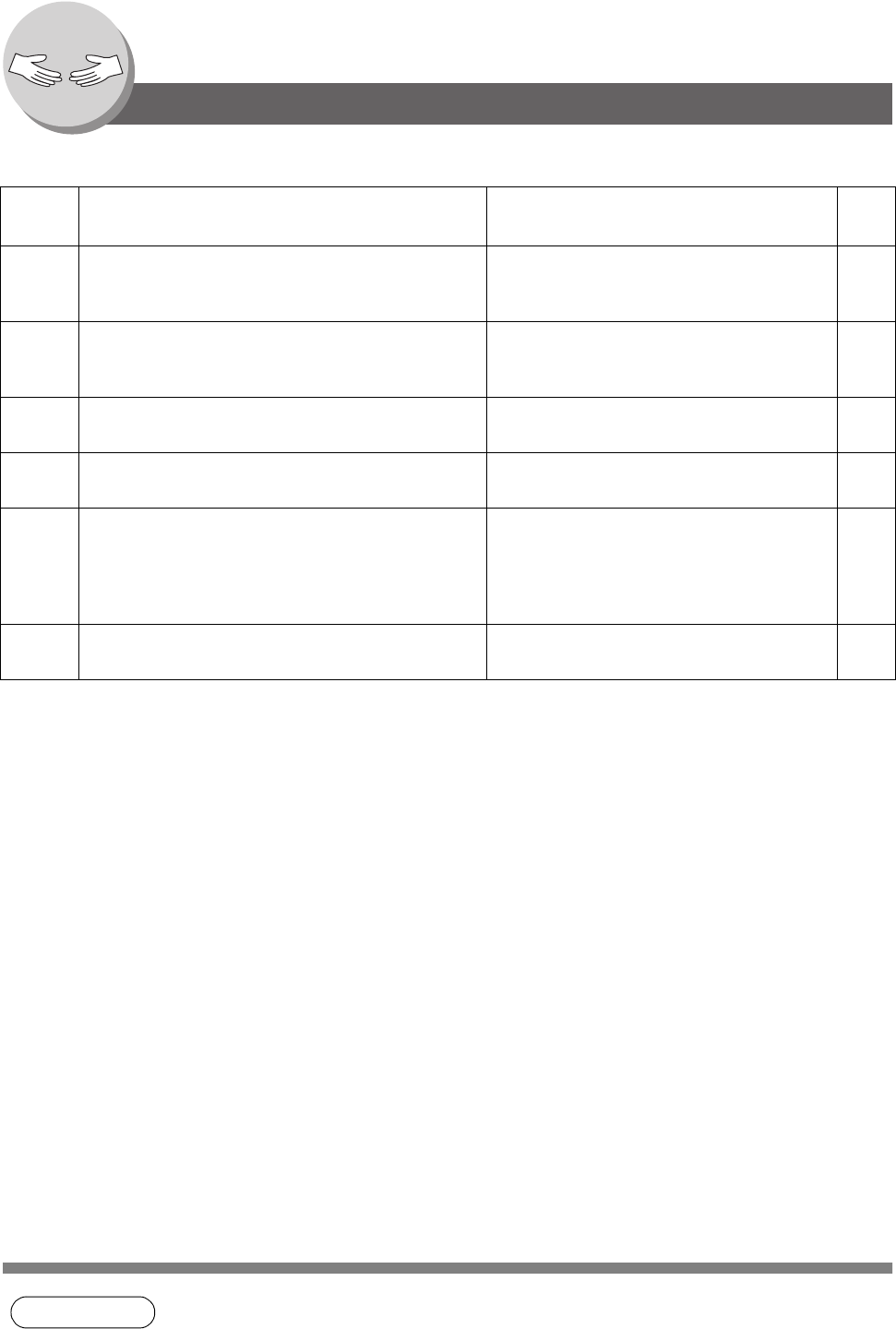
140
NOTE 1. After identifying the problem and taking the recommended action, if the Information Codes
keep reoccuring or Information Codes that appear on your machine but are not listed above,
please contact your service representative.
Info.
Code Meaning Possible Action Page
730 Cannot retrieve the Journal nor program the Internet
Parameters and the Auto Dialer remotely via email
from a PC.
Check that the Fax Parameter No. 158 (PC
Remote Update) is set to “Valid”.
116
731 The dialer buffer for manual dialing was full (50
stations) when the Relay Transmission Request was
received.
Request the sender to resend the Relay
Transmission Request after the reserved
communication is finished.
--
800/814/
816/825
Machine was requested to relay a document or
Confidential Communication but has no capability.
Check with the other party. --
826 Received Sub-address is not registered in the Auto
Dialer (One-Touch/ABBR. Dialing).
Check the Auto Dialer.
Check the remote station.
--
870 Memory overflow occurred while storing documents
into memory for transmission.
1. Transmit documents without storing them
into memory first. Use Direct Transmission
when using G3 Fax Communication.
2. Install Optional Memory (SD Memory
Card).
44
144
871 Overflow of the file management area occurred. Wait until the machine finishes printing or
sending the documents.
--
Problem Solving
Information Code
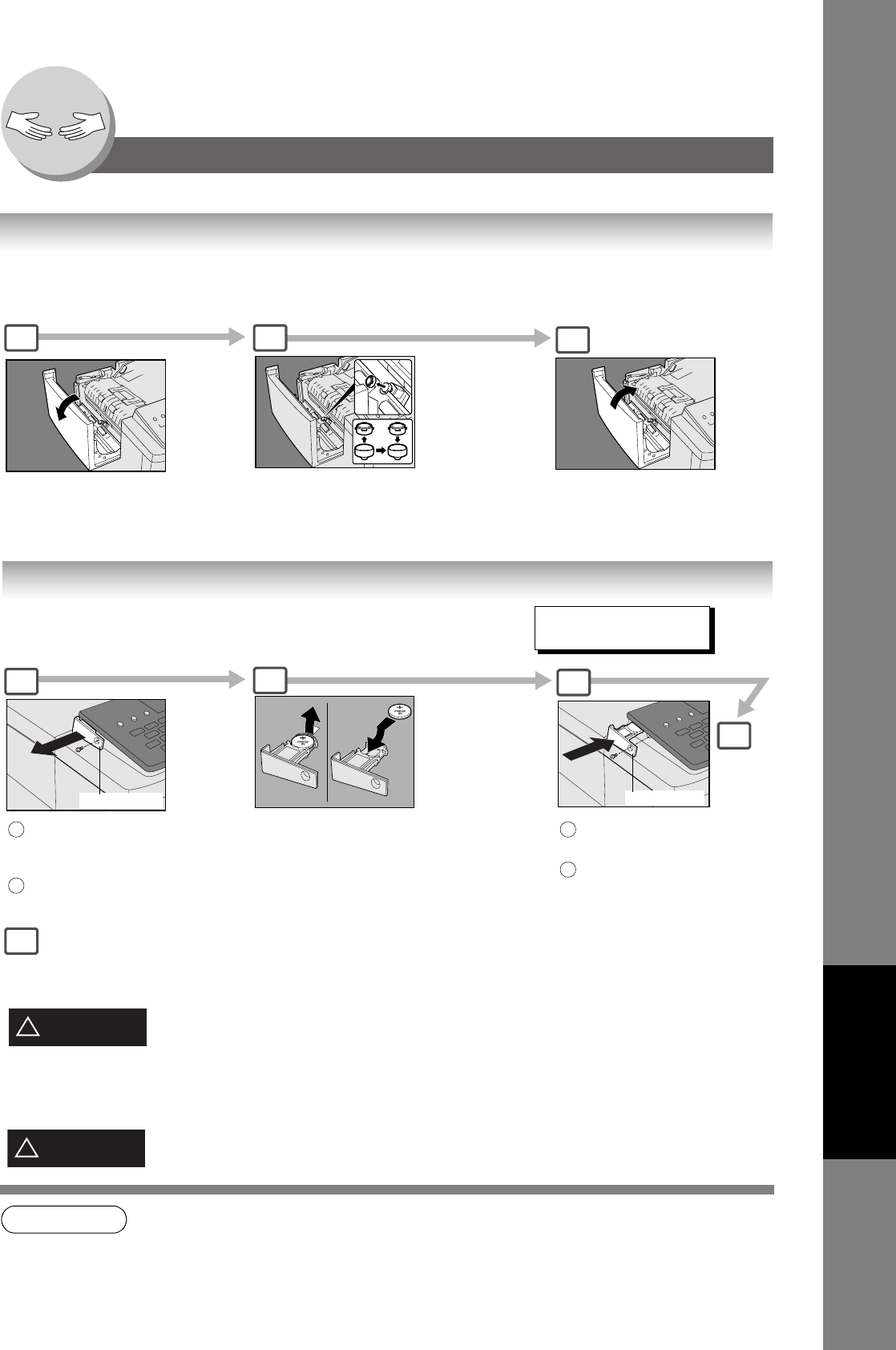
141
Problem Solving
Problem Solving
Verification Stamp
Verification Stamp
The Verification Stamp contains ink. When the stamp mark appears faded or hard to see, the stamp should be replaced or
refilled with ink.
To remove the stamp
NOTE 1. Please contact your service representative to purchase a new stamp.
2. Stamp ink refills can be purchased from a stationary store. Use blue Shachihata "X" Stamp ink
(No. 22113) or its equivalent.
Open the ADF Cover Remove the Stamp. Replace the stamp with a
new one or refill the stamp with a few drops of
the specified ink into the back of the stamp.
(see Note 1)
Verification Stamp Order No.: DZHT000027
1 2
Close the ADF Cover.
3
Replacing the Battery
REPLACE BATTERY
U90
Battery Holder
12
Battery Holder
3
: Turn the Power Switch on the
Back Side of the machine to
the OFF position.
: Remove a Screw and the
Battery Holder
1
2
"+" side of battery should be
facing upwards.
(Observe the polarity, see
CAUTION! below)
: Reinstall the Battery Holder
and fasten the Screw.
: Turn the Power Switch on
the Back Side of the
machine to the ON position.
1
2
4
If the clock is flashing on the LCD Display, follow the
procedures on page 108 to reset the clock.
Keep button battery/verification stamp and small parts out of reach of children to prevent
choking or poisoning. If a button battery/verification stamp is swallowed accidentally, get
medical treatment immediately.
NOTE:
The service life of the battery is approximately 1
year under normal use.
denotes hazards that could result in minor injury or damage to the machine.
THIS PRODUCT CONTAINS A LITHIUM BATTERY. REPLACE ONLY WITH THE SAME OR
EQUIVALENT TYPE. "IMPROPER USE OR REPLACEMENT MAY CAUSE OVERHEATING,
RUPTURE OR EXPLOSION RESULTING IN INJURY OR FIRE. DISPOSE OF USED
BATTERIES ACCORDING TO THE INSTRUCTIONS OF YOUR LOCAL SOLID WASTE
OFFICIALS AND LOCAL REGULATION"
CAUTION
!
CAUTION
!
4
The machine has an internal battery (Product No.: CR2032) which
maintains the date and time.
In the event the battery requires replacement, a message will be displayed.
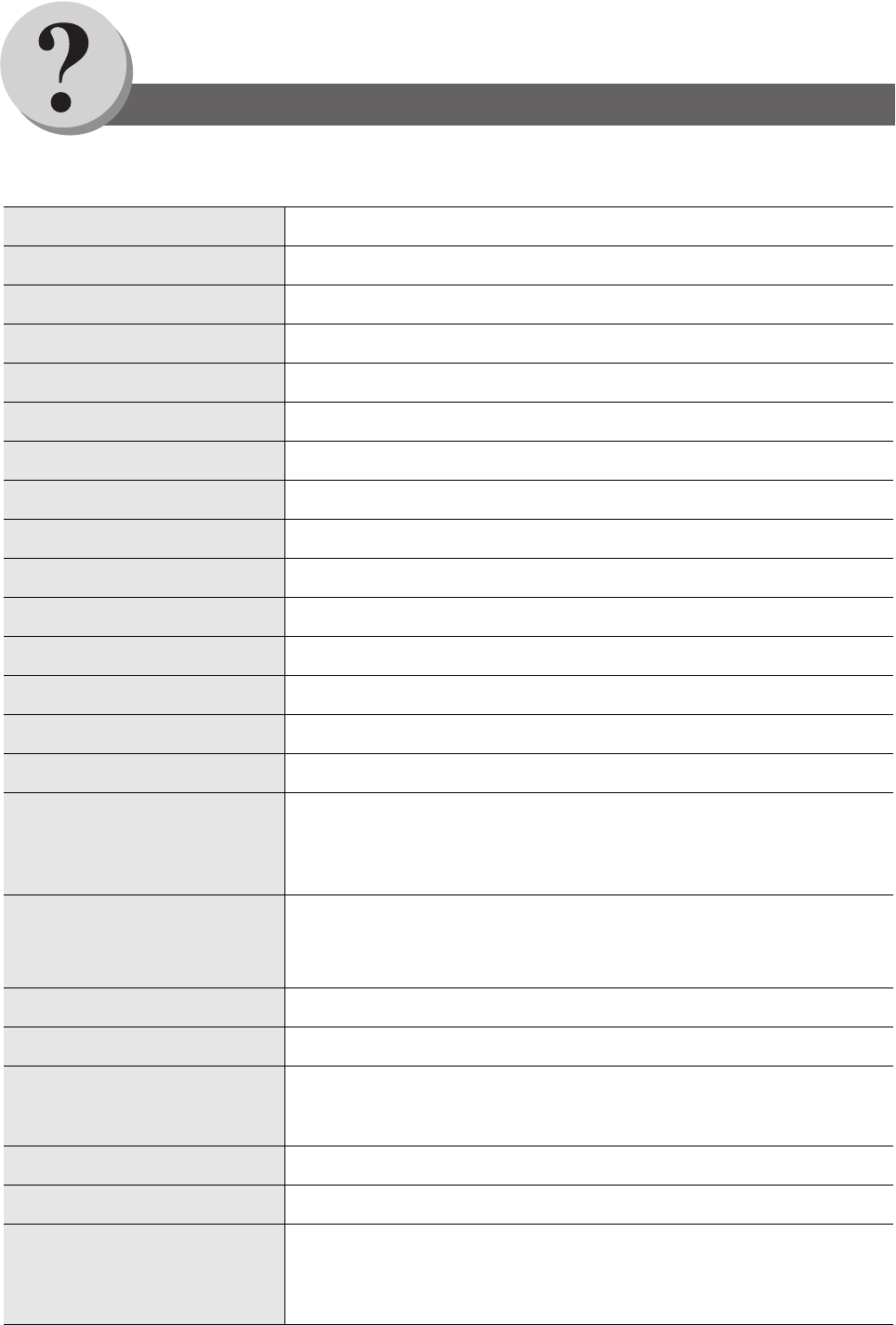
142
Appendix
Specifications
*When used only with TOSHIBA's recommended Letter size paper.
Type: Desktop
Acceptable Originals Sheets (Invoice - Legal size)
Copying Method Laser Electrophotography
Scanning Method Contact Image Sensor
Fusing Method Heat Roller
Imaging Method 1 Component Non Magnetic Dry Toner Contact Developing
Resolution Max. 600 dpi
Operation Panel LCD Display
Copy Size Legal - Letter via Paper Tray / Legal - Invoice via Sheet Bypass
Void Area Max. 0.2” (5 mm)
Warm Up Time Approx. 19 seconds (68°F/20°C)
First Copy Time Approx. 19 seconds (Letter, from 1st Tray)
Multi-Copy Speed (Letter size) 18.5 cpm
Enlargement Ratios 101% to 141% in 1% increments
Reduction Ratios 99% to 71% in 1% increments
Paper Feed
Paper Trays (250 sheets (20lb) Standard + 550 sheets (20lb) Option) + Single
Sheet Bypass
•Transparency film should be loaded into the standard paper tray (Tray-1; up to
20 sheets) or use the Sheet Bypass (1 sheet).
Paper Weight
Paper Tray : 16 - 28 lb (60 - 105 g/m2) [1-Sided Copy]
20 - 24 lb (75 - 90 g/m2) [2-Sided Copy]
Bypass : 16 - 44 lb (60 - 165 g/m2)
Quantity Selector Max. 999 sheets (Output Tray capacity is 150 sheets)
Electrical Consumption AC 120V, 60Hz, 8A
Power Consumption
Transmission : Approx. 21 W
Reception : Approx. 860 W
Maximum : 1000 W
Dimensions (W x D x H) 17.7 x 16.5 x 17.6 inches (450 x 418 x 448 mm)
Mass (Weight) 48.5 lb (22 kg)
Operating Environment
Temperature: 50 - 86°F (10 - 30°C)
[Humidity should be 70% or less at 86°F (30°C)]
Relative Humidity: 30 - 80%
[Temperature should be 80°F (27°C) or less at 80% RH]
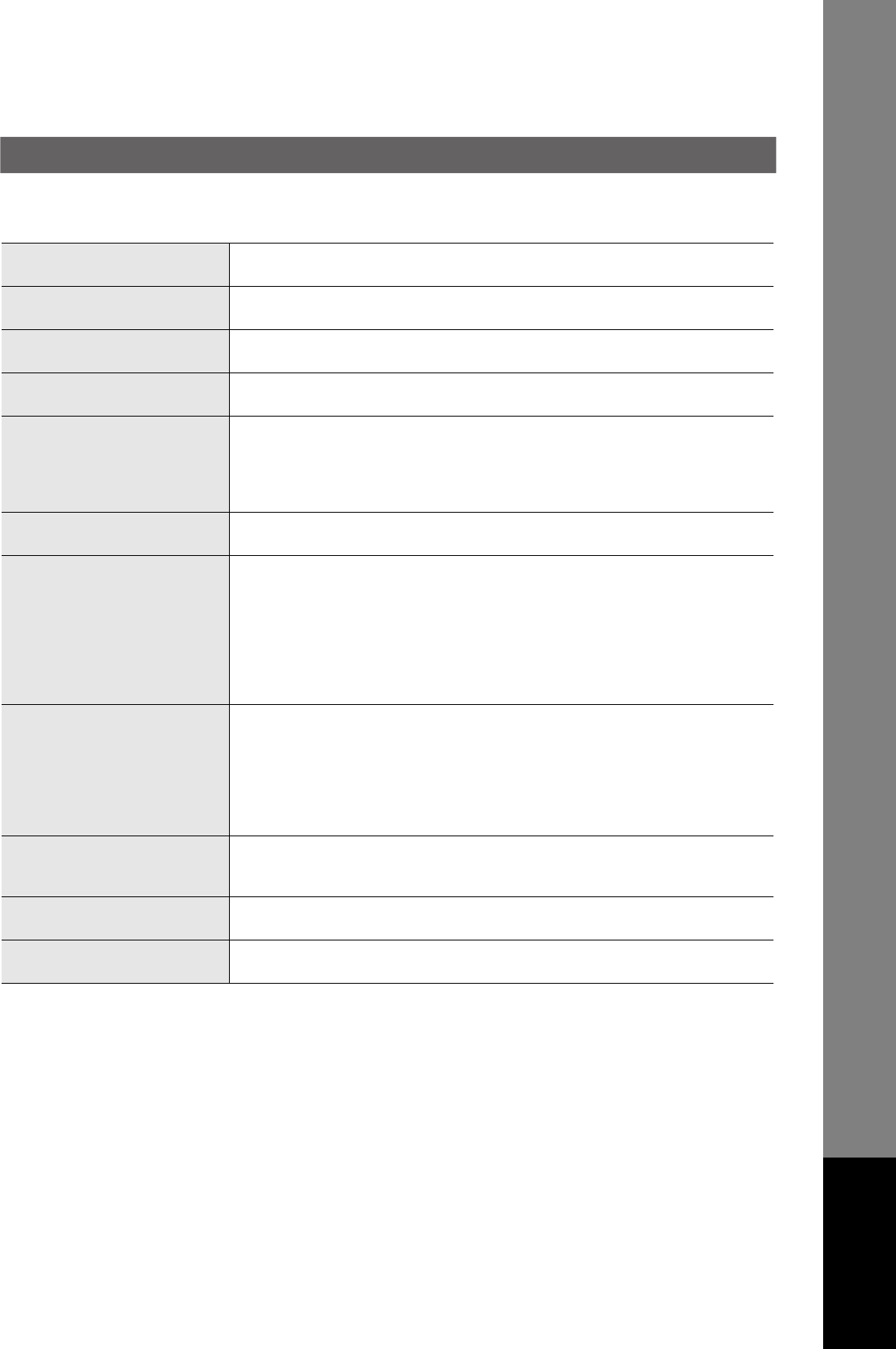
143
Appendix
For G3 Facsimile
Compatibility ITU-T Group 3
Coding Scheme JBIG, MH, MR, MMR (Conforms to ITU-T Recommendations)
Modem Type ITU-T V.34, V.17, V.29, V.27ter and V.21
Modem Speed 33600 - 2400 bps
Document Size Invoice/A5 - Letter/A4
Max : 8.5 x 39.4 in (216 x 1000 mm)
(with operator's assistance)
Min : 5.5 x 8.5 in (Invoice)
Effective Scanning Width 8.3 inches (212 mm)
Scanner Resolution Horizontal : 203 pels/inch (8 pels/mm) : Standard and Fine Resolution
: 406 pels/inch (16 pels/mm) : Super Fine Resolution
: 600 dpi : 600 dpi Resolution
Vertical : 98 lines/inch (3.85 lines/mm) : Standard Resolution
: 196 lines/inch (7.7 lines/mm) : Fine Resolution
: 391 lines/inch (15.4 lines/mm) : Super Fine Resolution
: 600 dpi : 600 dpi Resolution
One-Touch/Abbreviated Dialing
Memory Capacity
200 Stations (ABBR No.) + 80 Stations (One-Touch or Program key)+ 50 Stations
(Direct Dialing)
(plus additional 720 stations with the optional SD Memory Card installed) (See page
144)
Each station can register up to 36 digits for each telephone number (including
pauses and spaces) and up to 15 characters for each station name.
Image Memory Capacity Base Memory : 720 pages
(Based on ITU-T Image No.1 using Standard Resolution) (See page 151)
FCC Registration Number US:BJIFA32BUF-8000
Ringer Equivalence 3.2B
Continued on the next page...
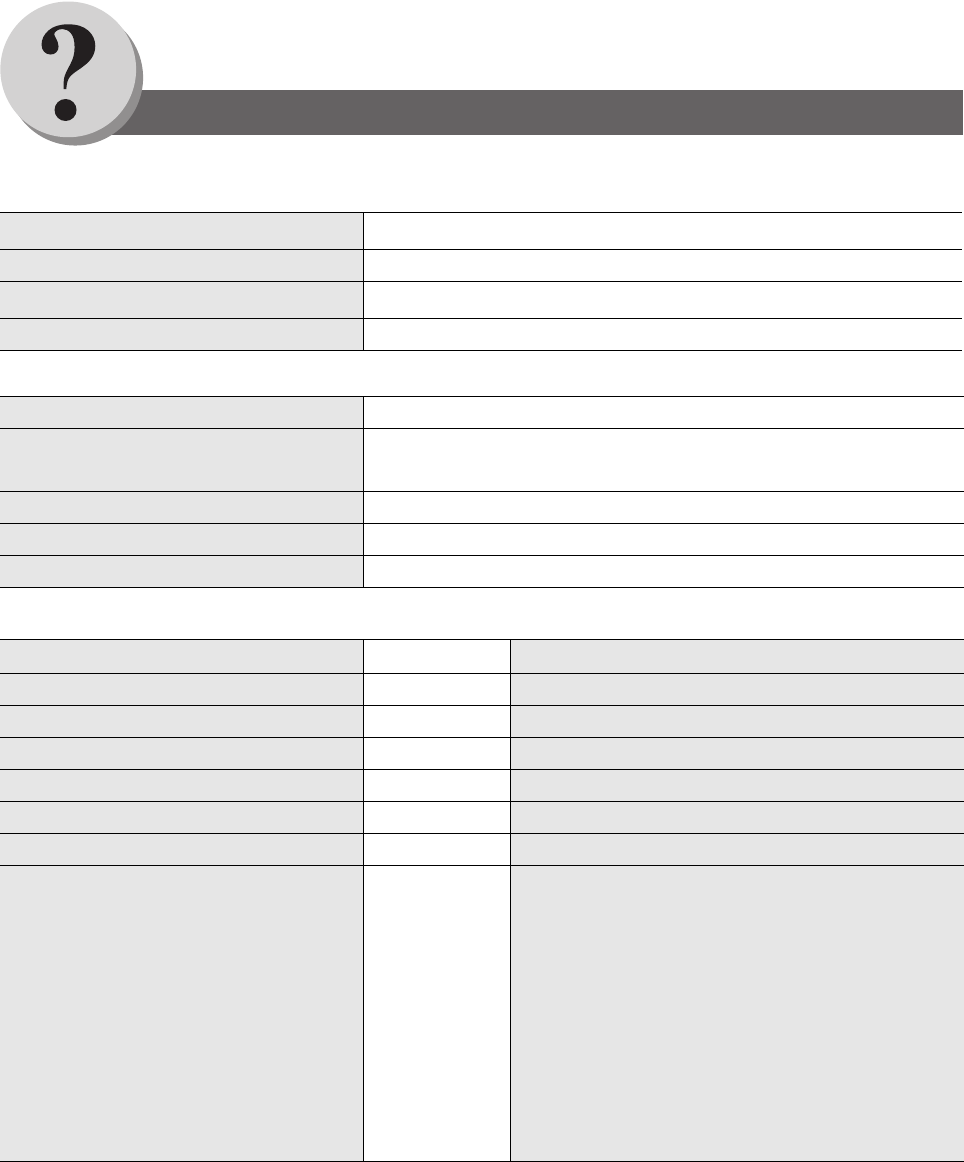
144
Appendix
Specifications
ADF (Standard)
2nd Paper Feed Module (KD-1021) (Option)
Options and Supplies
Tray Capacity Letter, Invoice : 100 sheets (20 lb / 75 g/ m2)
Paper Size Invoice/Letter/Legal
Paper Weight 14 - 28 lb (50 - 105 g/ m2)
Electrical Requirements Supplied from the machine
Paper Size Letter/Legal
Paper Weight 16 - 28 lb (60 - 105 g/ m2) [1-Sided Copy]
20 - 24 lb (75 - 90 g/ m2) [2-Sided Copy]
Electrical Requirements Supplied from the machine
Dimensions (W x D x H) 17.7 x 15.1 x 5.5 inches (450 x 383 x 140 mm)
Mass (Weight) 11 lb (5 kg)
Part Name Part No. Remarks
2nd Paper Feed Module KD-1021 For Additional Paper Feeding (Tray-2)
G3 Communication Port Kit GD-1230 For Additional telephone line.
Handset Kit GJ-1150 Telephone Handset Kit
Printer Controller Module GA-1230 Printer Controller for PCL6
Internet Fax/Email/Network Scanner Module GM-4090 For Network Scan and Email Function
Toner Cartridge PS-ZT1900 All in one cartridge
SD Memory Card • Only Genuine 32MB to 512MB SD Memory Card (with
a SD trademark) can be used.
• High speed data transfer type is recommended.
• The SD Memory Card will be formatted to the
proprietary format used in this machine. Please note
that ALL the files will be lost after formatting.
Please contact your service representative for more
details about purchase and installation of the SD
Memory Card.
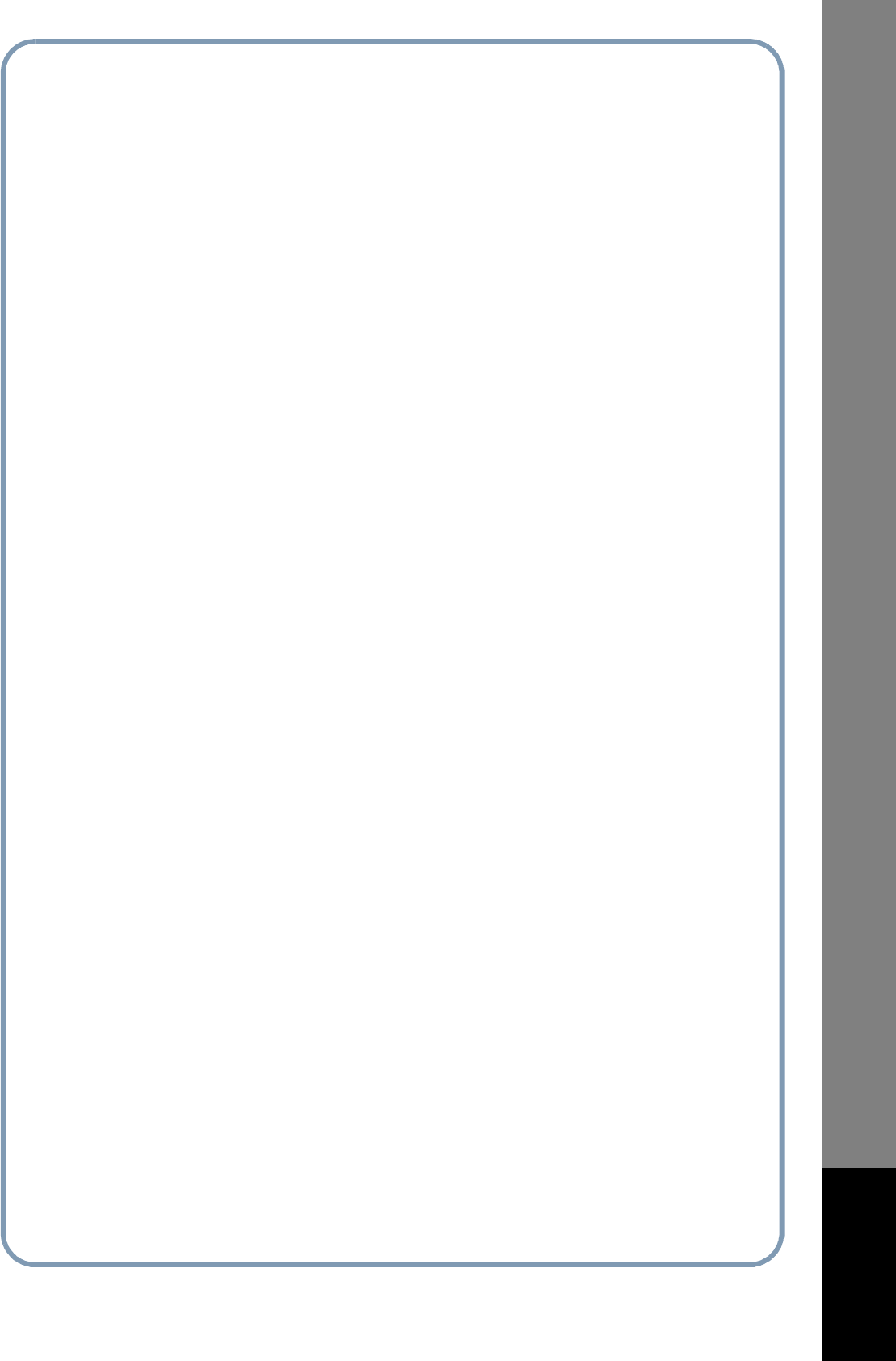
145
memo
Appendix
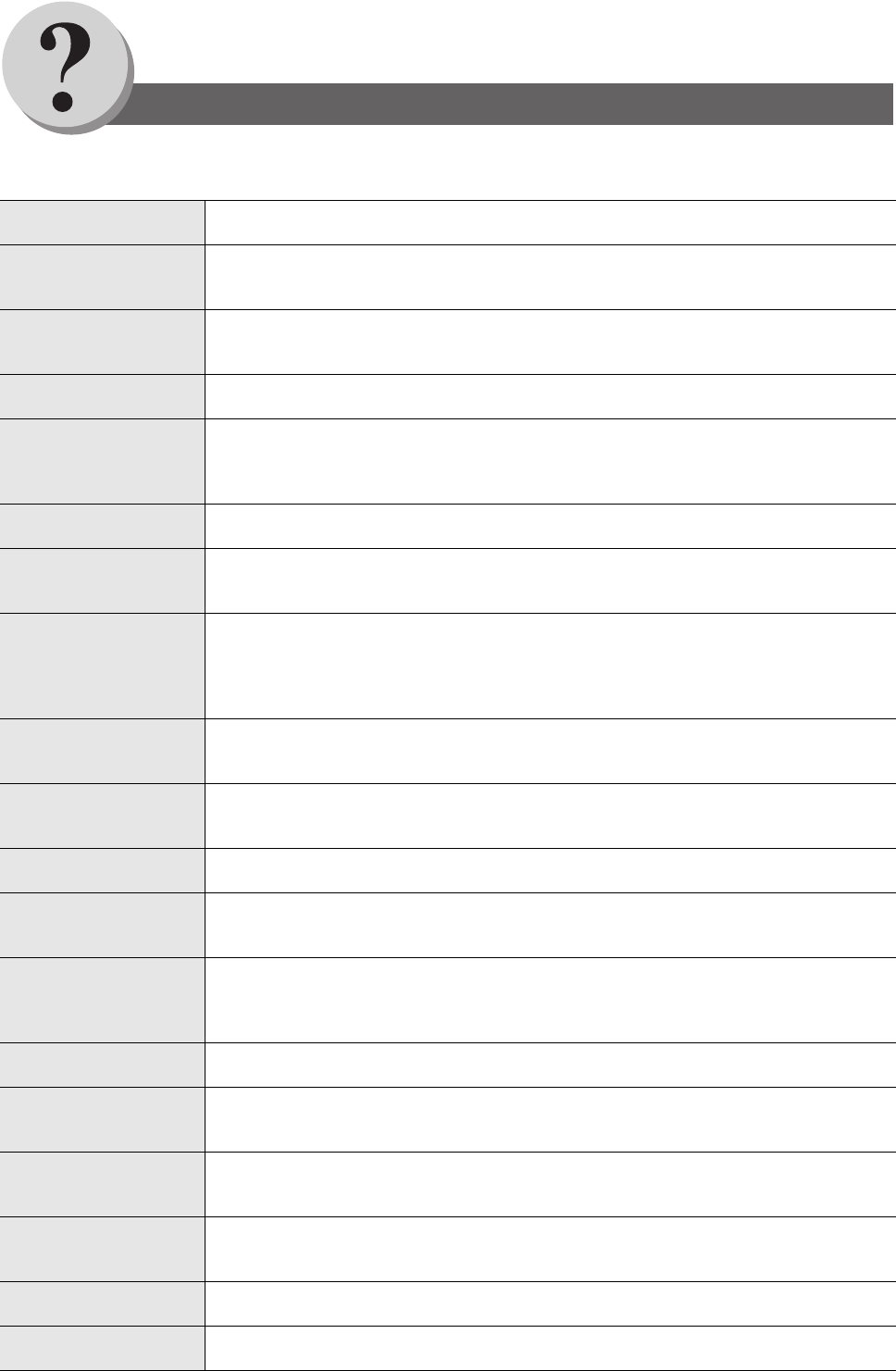
146
Appendix
Glossary
Access Code A 4-digit programmable access code that prevents unauthorized operation of your machine.
ADF (Automatic
Document Feeder)
The mechanism that delivers a stack of document pages to the scanner one page at a time.
Address Book The ability to store full phone numbers or email addresses into the dialer and then utilizing a
single keystroke to speed dial that number/email address in the future.
Address Book Dialing The ability to dial an entire telephone number/email address by pressing one key.
Auto Print Reduction The method of automatically reducing a received document so that it can be printed onto a
standard size piece of plain paper. For example, your machine will reduce an incoming legal
size page to 75% of its original size so it could fit on a letter size page.
Automatic Reception The mode that allows you to receive fax documents without user intervention.
Batch Transmission The ability to accumulate different document files for the same destination(s) to be
transmitted in a single phone call.
BPS (Bits Per Second) The amount of data that is transmitted over the phone line. Your machine can start at each
Max. Modem speed and automatically steps down to suitable speed depending on the phone
line condition and the receiving machines capabilities.
(Max. Modem Speed is 33600 BPS)
CCITT Consultative Committee on International Telegraph and Telephone. This organization has
presently developed four groups of industry standards that insure facsimile compatibility.
Character ID A programmed proprietary code name that allows up to 16 alphanumeric characters
identifying your machine.
Character Keys The keys that are used to enter letters and symbols for various programming functions.
Client Clients are computers that run software programs used to contact and obtain data from
Server software program on another computer, often across a great distance.
Coding Scheme The data compression method used by facsimile machines. Your machine utilizes Modified
Huffman (MH), Modified Read (MR), Modified Modified Read (MMR) and Joint Bi-level Image
experts Group (JBIG) coding schemes.
Comm. Journal Refers to either the Communication Journal (Comm. Journal), or Relay Transmission Report.
Contrast Signifies the scanning sensitivity in terms of lightness and darkness of your original
transmitting pages.
Cover Sheet A Fax Cover Sheet can be attached to your transmit document(s) that shows the recipient's
name, originator's name and number of pages attached.
DDD (Direct Distance
Dialing)
A telephone service that allows unassisted dialing, no operator assistance is required.
Deferred Polling The ability to retrieve documents from other stations at a later time.
Deferred Transmission The ability to send documents to other stations at a later time.
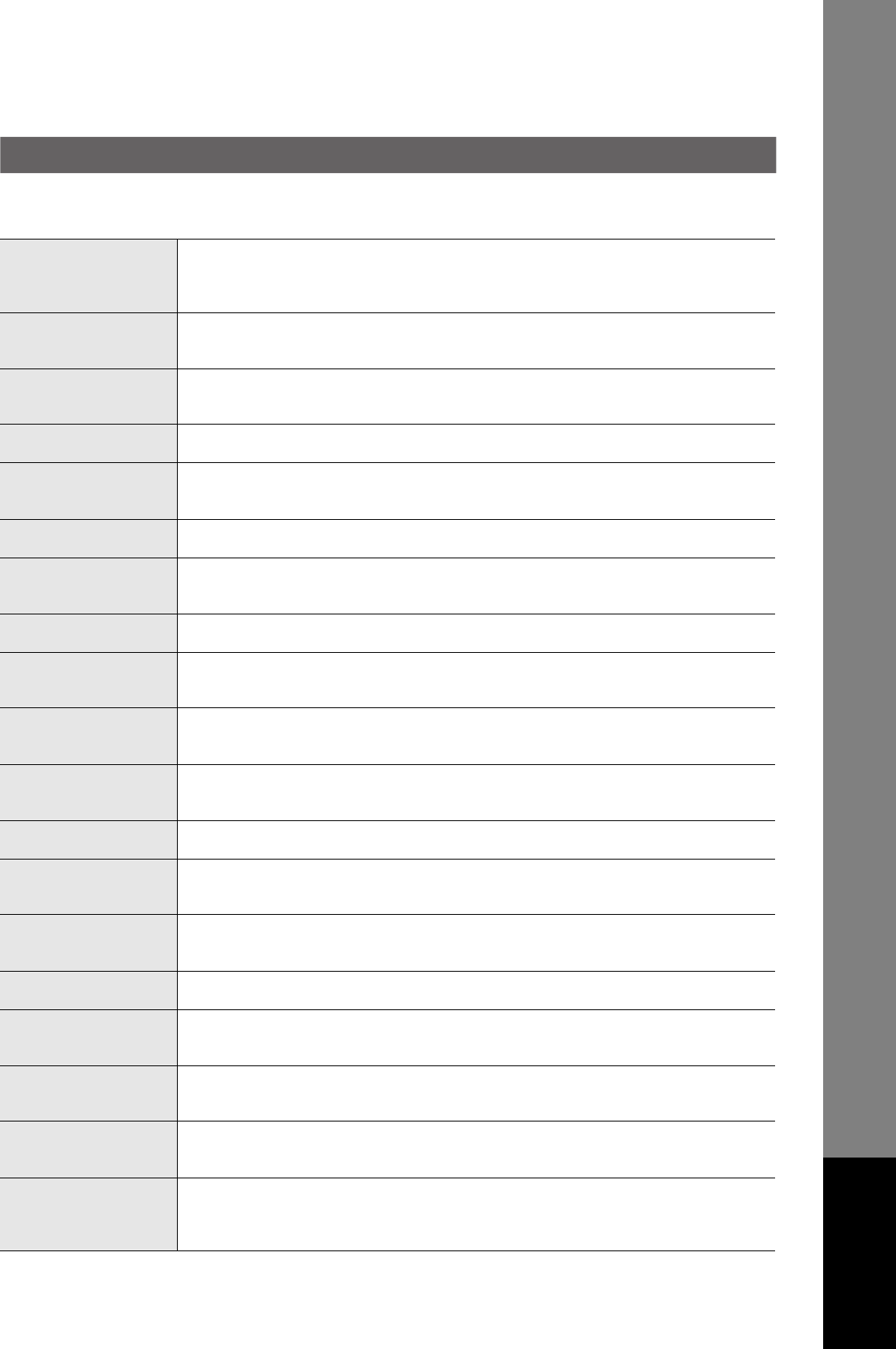
147
Appendix
Department Code This operation require the user to input a preset 4-digit Department Code before
transmission. The Department Name of selected Department Code is printed on the Header
of each page sent, Cover Sheet, Comm. Journal and Individual Transmission Journal.
Direct Dialing The method of dialing where you enter the entire telephone number or email address through
the QWERTY keyboard.
Directory Search Dialing Allows you to dial a full telephone number or email address by searching the station's name
entered in the Address Book.
Directory Sheet The list that contains the station names that are programmed into your machine.
DTMF (Dual Tone Multi-
Frequency)
Dialing method that sends a different set of frequencies for each digit of the telephone
keypad. Commonly refers to touch tone dialing.
Duplex Scan The ability to scan both sides of 2-sided original(s) for transmission.
ECM (Error Correction
Mode)
The ability to correct transmission errors as detected during the transmitting phone call.
End Receiving Station In a relay network, the final station designated to receive the document.
Energy-Saver Mode Saves energy by consuming less power than when in standby mode by turning off the fuser
unit after the specified time.
Fax Forward The ability to forward all incoming faxes to the specified station registered in the Address
Book.
Fax Parameter List The list that contains the home FAX parameters settings that you have programmed into your
machine.
FAX/TEL Auto Switching The ability to share a single telephone line for both fax and voice usage.
File A task that has been stored into the memory of your machine. Examples are deferred
transactions.
Fixed Print Reduction The method that allows you to determine one reduction rate, such as 75%, for all incoming
documents.
Function The control panel key that will be utilized to begin an operation or configuration of a feature.
G3 Mode (Group 3) Refers to the standards and transmission capabilities of the current generation of facsimile
machines.
Group Dialing The ability to program many telephone numbers and/or email addresses into a single station
so that many locations can be dialed in sequence utilizing a single keystroke.
Handshaking The exchange of a group of control signals that communicate between the transmitter and
receiver. These signals determine the condition at which communication can occur.
Header A row of information that is transmitted by the sending machine and printed on the top of
each page by the receiving machine. This identifies the transmitting machine and information
about the transmission, such as time and date.
Continued on the next page...
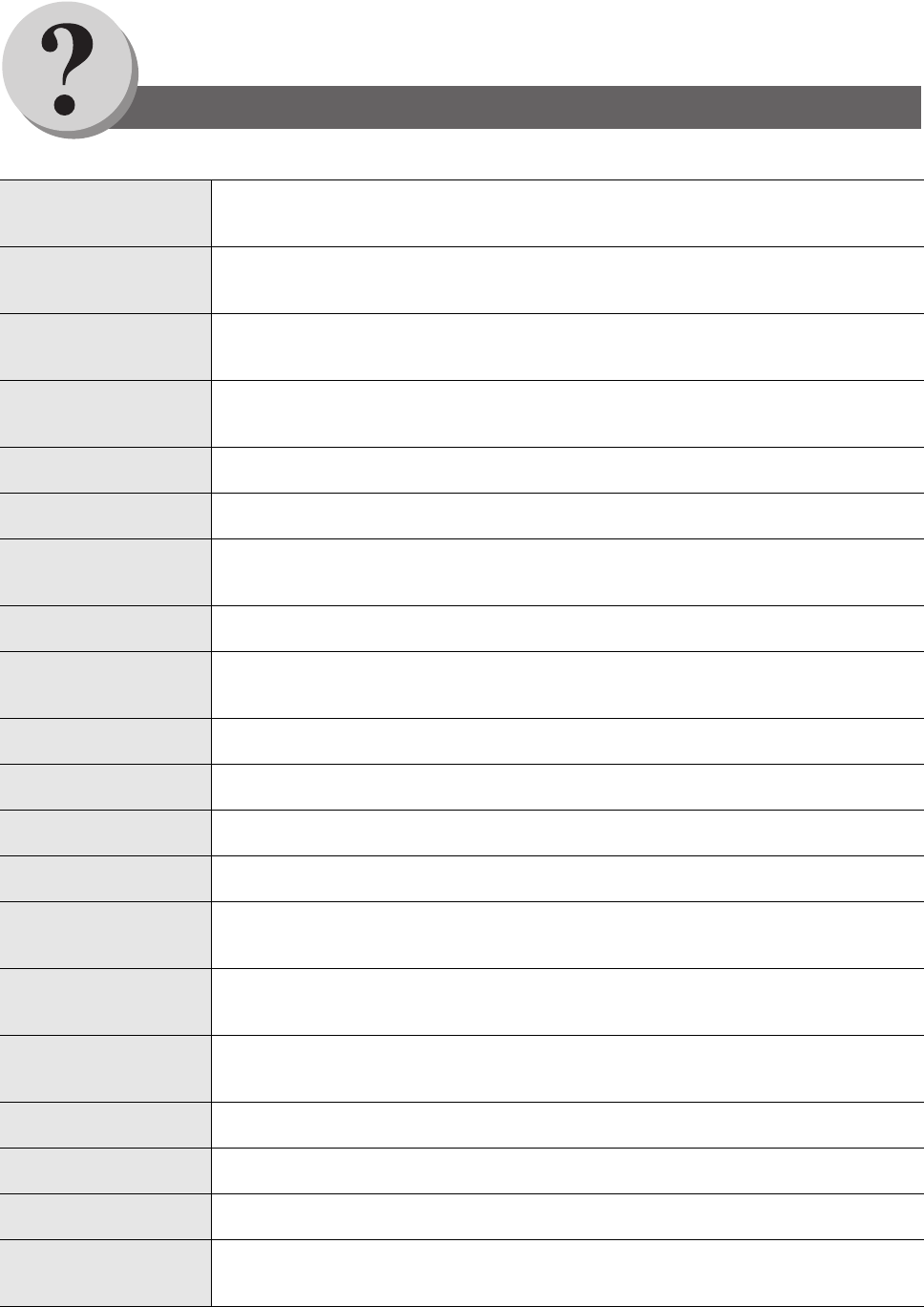
148
Appendix
Glossary
Image Memory Capacity This signifies the amount of memory available in your machine to store pages of documents.
Unit of measurement is based on the ITU-T Image No.1.
Index Keys A series of alphabetized keys for easy access to the stations programmed in the Address
Book.
Individual Transmission
Journal
A report that is printed by the transmitter stating information regarding the last document
transaction.
Information Code A code that is internally generated by your machine stating a specific operational error or
machine failure.
Initial Sending Station In a relay network, the station that is originating the document transmission.
ITU-T International Telecommunication Union - Telecommunication, formerly known as C.C.I.T.T.
ITU-T Image No. 1 An industry standard document that allows comparisons of the transmission speeds and
capabilities of facsimile machines.
Journal A report that is printed by your machine listing the last 200 transactions.
Key Name An alternate to the station name that can be programmed for each Address Book dialing key.
(By default it displays the first 15 characters of the station Name)
Keypad A group of numeric keys located on your control panel.
LCD Liquid Crystal Display. The display area of your machine.
LOGO Your programmed company name or identification up to 25 alphanumeric characters.
Manual Reception A mode that requires operator intervention to receive an incoming document.
Memory Transmission The documents are scanned into memory before actual connection to the phone line for
transmission.
Modem A device that converts signals from your machine into signals that can be transmitted over
telephone lines.
Multi-station
Transmission
The ability to broadcast the same set of documents to a programmed number of locations.
Multiple Logo The user can select one of 25 preset LOGOs before a transmission.
Off-Hook Dialing The direct dialing of a telephone number with the handset out of the cradle or “off the hook”.
On-Hook Dialing The direct dialing of a telephone number with the handset in the cradle or “on the hook”.
Overlap Printing Documents too long to be reduced are automatically printed on two pages with approximately
0.5" (13 mm) overlap.
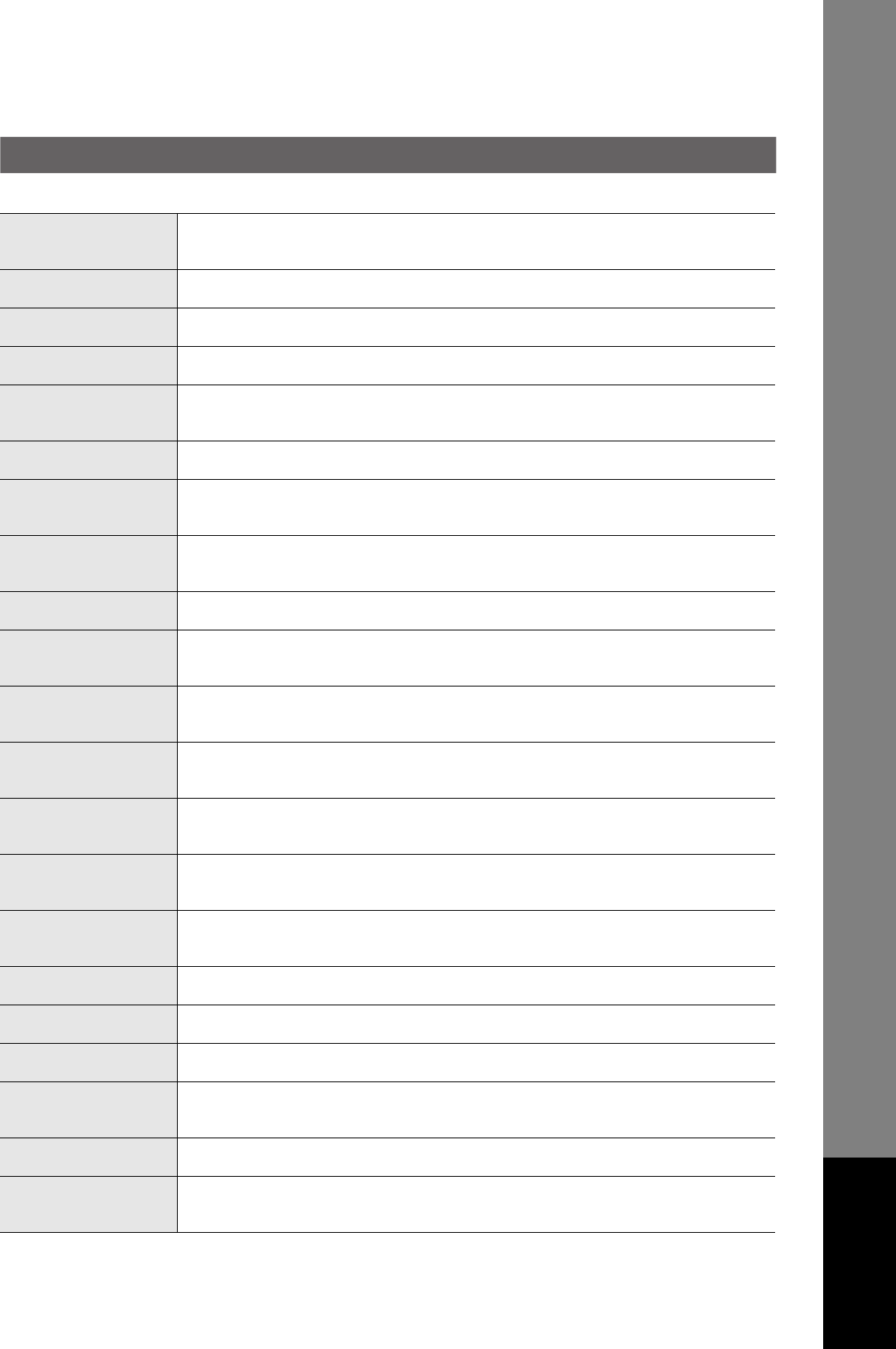
149
Appendix
Photo A scanning technique to distinguish levels of gray from black and white. Your machine can
detect up to 256 levels of gray in photo mode.
Polling The ability to retrieve a document from another facsimile machine.
Polling Password A 4-digit programmed code that enables the security of a document being polled.
Print Collation The ability to stack received documents in the correct order.
Print Reduction Modes The methods used to determine how an incoming document will be reduced to print onto the
paper loaded in your machine.
Program Keys Keys that are defined for storing a sequence of stations to be dialed or polled.
PSTN Public Switched Telephone Network. Network of interconnected switching equipment and
transmission facilities.
Qwerty Keyboard A keyboard on the Control Panel that is used to enter letters and symbols for various
programming functions.
Receiving Password A 4-digit password is required to be entered before a document is received.
Relay Transmission
Report
A report that contains information regarding the last relayed transmission.
Relayed Transmission Sending a document to a relay station, which in turn, sends the document to the end
receiving station.
Resolution Relates to the number of dots scanned or printed per certain square. The quality of the image
increases as the number of dots per certain square increases.
Selective Reception A function that can be set so that your machine will receive from only those machines
programmed into your dialer.
Sleep Mode The lowest power state that the machine enters after the specified time without actually
turning Off.
Station Name Alphanumeric ID which can be programmed for each phone number/email address in the
Auto Dialer.
Stored Documents Documents that have been scanned and now are stored in your machine's memory.
Sub-address ITU-T recommendation for further routing, forwarding or relaying of incoming faxes.
Sub-address Password ITU-T recommendation for additional security that corresponds to the Sub-address.
Substitute Memory
Reception
Your machine's ability to store an incoming document into its memory, when it runs out of
recording paper or toner.
Transmission Password A 4-digit password is required to be entered before a document is transmitted.
Transmission
Reservation
The ability to preset a telephone number so that you may reserve a transmission while your
machine is performing another function.
Continued on the next page...
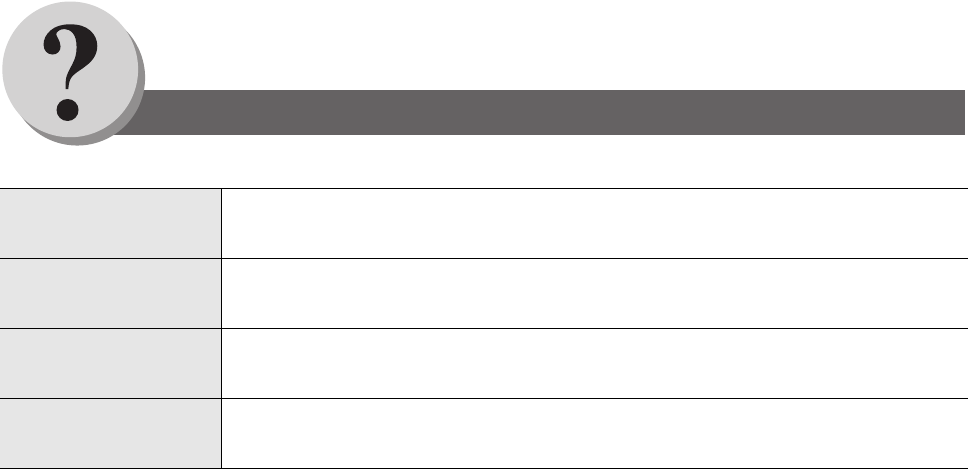
150
Appendix
Glossary
Glossary
Glossary
User Parameter Programmed parameters that provide information to other stations. Examples are logo,
character ID, date and time.
Verification Stamp A user selectable transmission verification stamp can be placed on scanned documents that
are successfully transmitted or stored in memory.
View Mode - File List Allows you to view the brief contents of the memory files through the LCD display without
having to print the Memory File List.
View Mode - Journal Allows you to view the brief contents of the journal through the LCD display without having to
print the journal.
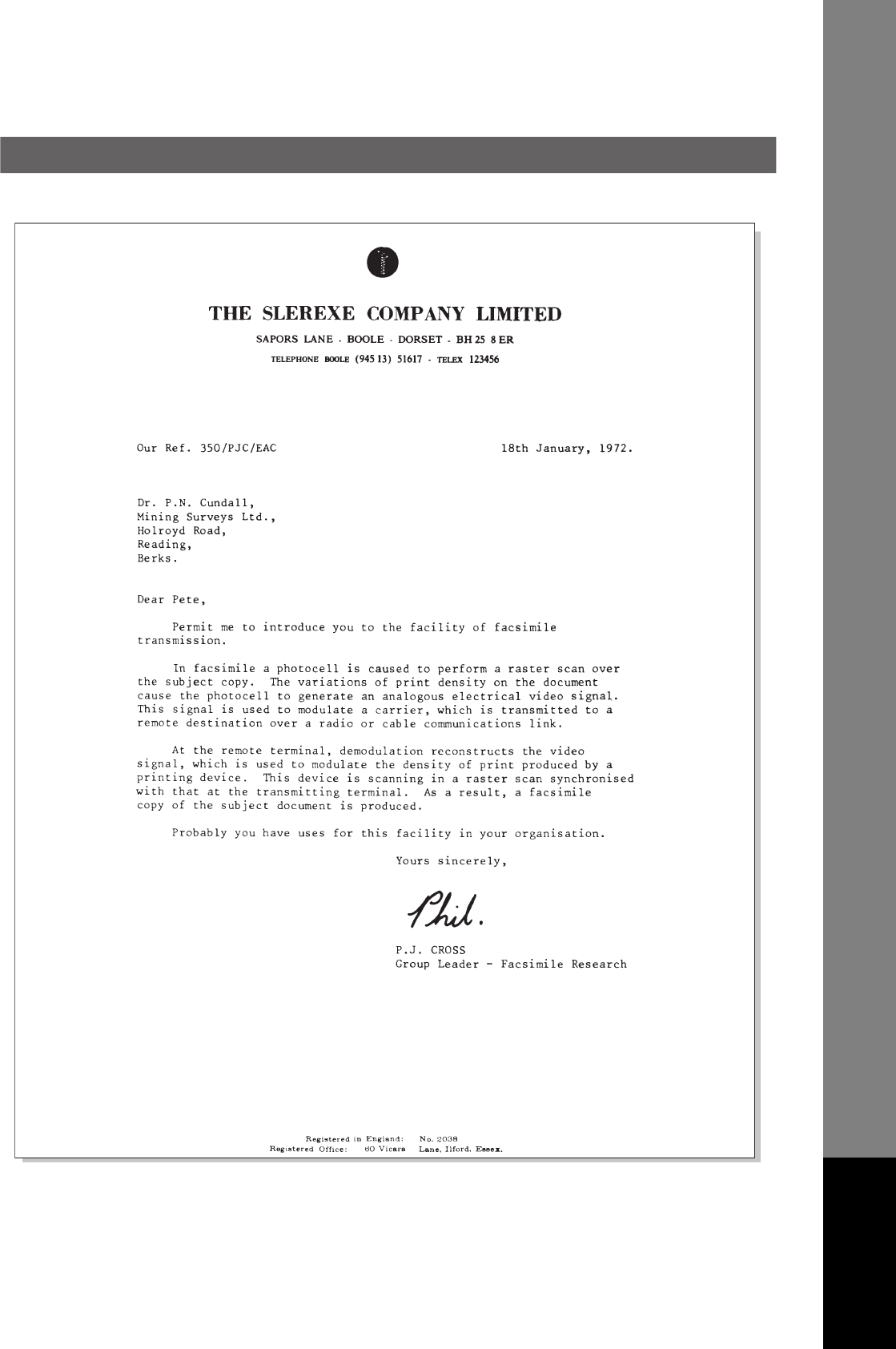
151
Appendix
ITU-T Image No. 1
All specifications are based on the ITU-T Image No. 1 (The sample shown below is not to scale).

152
Appendix
Index
Numerical
2-Sided Receiving................................................51
A
Access Code........................................................86
Adding Documents into a File ..............................82
Automatic Document Feeder .............................146
Automatic Reception............................................50
Automatic Reduction............................................50
B
Batch Transmission .............................................54
C
Canceling the Direct Transmission Reservation ..45
Changing or Erasing the Department Code.........74
Changing or Erasing the Settings of the One-Touch/
Abbreviated Dialing Numbers..........................106
Changing the Program Key Setting .....................62
Changing the Start Time or the Station of a File..80
Communication Journal (COMM. JOURNAL)....128
Connecting the Cables.........................................22
Contrast .............................................................112
Control Panel .......................................................38
D
Deferred Polling ...................................................52
Deferred Transmission.........................................52
Deleting a File ......................................................80
Department Code.........................................72, 114
Dial Prefix.............................................................88
Dialing Method (Tone or Pulse) ...................96, 112
Dialing with a PIN Code .......................................70
Document Size...................................................143
E
Edit File Mode ......................................................78
Email Character Set...........................................116
Email Header Format.........................................116
Entering Abbreviated Dialing Numbers..............100
Entering One-Touch Dialing Numbers ...............100
F
Facsimile Features...............................................40
Fax Cover Sheet..................................................66
Fax Parameter List.............................................134
Fax Parameter Table .........................................112
Fixed Reduction ...................................................50
G
Group Dialing.......................................................60
H
Header Format ..................................................112
Header Print ...................................................... 112
I
IFax Return Receipt........................................... 116
Image Memory Capacity.................................... 143
Incomplete File Save ......................................... 113
Information Code ............................................... 138
ITU-T Image No. 1............................................. 151
J
Job Build.............................................................. 48
Journals and Lists.............................................. 126
M
Manual Reception................................................ 50
Memory Transmissions .......................................40
Mode Setting ....................................................... 36
Monitor Volume ...................................................96
O
Off-Hook Dialing (Voice Mode Transmission) ..... 48
One-Touch/Abbreviated and
Directory Search List....................................... 130
On-Hook Dialing .......................................... 48, 148
Operating FAX with the Access...........................86
Operation Chart ................................................... 24
Operator’s Manual Outline..................................... 3
Overlap Printing................................................. 148
P
Pause .................................................................. 39
PIN Code Access ................................................ 70
Poll Documents from Another Station .................58
Polling............................................................ 56, 58
Preparing to be Polled .........................................56
Print Reduction Setting........................................ 50
Printing a Department Code Journal ................... 76
Printing Documents ............................................. 68
Printing Journals and Lists ................................ 126
Printing or Viewing a List ..................................... 78
Printing Out a File................................................ 82
Printing the Directory Sheet............................... 102
Problem Solving ................................................136
Program Keys................................................60, 62
Program List ...................................................... 132
Programming Auto Dialer .................................... 98
Q
Quick Memory XMT........................................... 114
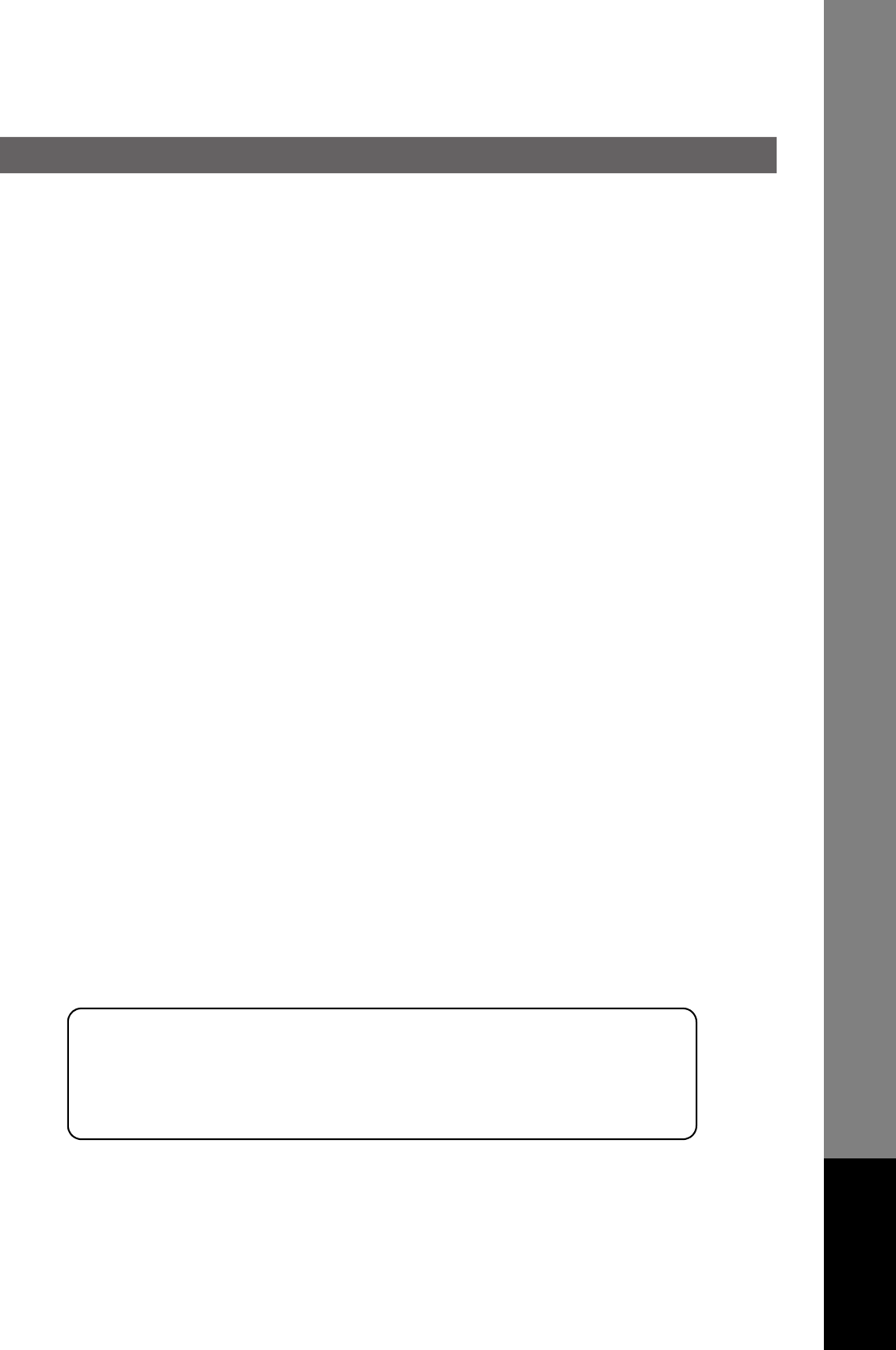
The following trademarks and registered trademarks are used throughout this manual:
Adobe, Acrobat Reader & Adobe logo are either registered trademarks or trademarks of Adobe
Systems Incorporated.
All other trademarks identified herein are the property of their respective owners.
Copyright © 2009 TOSHIBA TEC CORPORATION All rights reserved
Unauthorized copying and distribution is a violation of law.
The contents of these Operator's Manual are subject to change without notice.
153
Appendix
R
Real-Time Batch Transmission ........................... 54
Receive To Memory ............................................ 68
Received Time Print.......................................... 112
Receiving Documents ......................................... 50
Receiving Password.......................................... 149
Reduction Ratio................................................. 113
Replacing Toner Cartridge .................................. 30
Resolution ......................................................... 112
Retry an Incomplete File ..................................... 84
S
Scanner Resolution........................................... 143
Selecting the Access Method (Prefix or Suffix) ... 70
Sending a Fax with Sub-Address ........................ 64
Sending Document with Department Code ......... 74
Setting for Deferred Transmission ...................... 52
Setting RCV To Memory Password .................... 68
Setting the Access Code ..................................... 86
Setting the Department Code.............................. 72
Setting the Dialing Method (Tone or Pulse) ........ 96
Setting the Fax Parameters .............................. 110
Setting the Monitor Volume................................. 96
Setting the RCV To Memory ............................... 68
Setting the Ringer Volume .................................. 96
Setting the Sub-Address into an Address Book .. 64
Setting Your Machine.......................................... 96
Sub Address Password..................................... 114
Sub-Addressing................................................... 64
Substitute Memory Reception ..................... 50, 149
T
Timer Controlled Communications.......................52
To Stop the Transmission ....................................26
Transaction Journal ...................................116, 126
Transmission Password.....................................149
Troubleshooting .................................................136
U
User Parameter(s) .....................................108, 150
Using the Functions .............................................36
V
Verification Stamp......................................141, 150
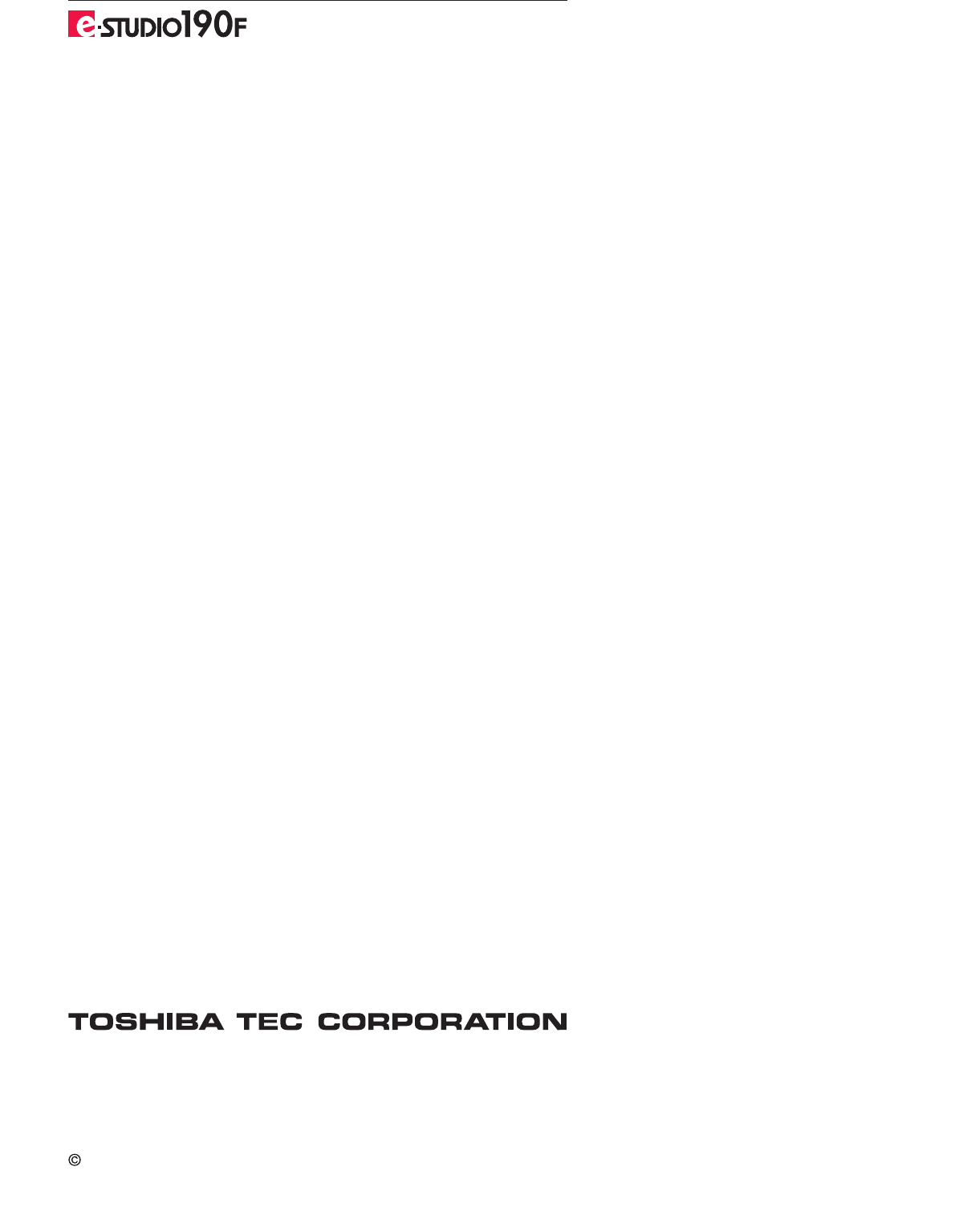
2-17-2, HIGASHIGOTANDA, SHINAGAWA-KU, TOKYO, 141-8664, JAPAN
2009 TOSHIBA TEC CORPORATION All rights reserved
PLAIN PAPER FACSIMILE
Operator's Manual for Facsimile and Copy Functions
PJQMC0748ZD
R060520B6803-TTEC
OME060072C0
Ver03 2009-05