Toshiba Crt Television 32Af43 Owners Manual 32,36AF43(E)01
Toshiba 32AF43 32in TV with FST PURE Flat Screen Toshiba 32AF43 32in TV with FST PURE Flat Screen
36AF43 Toshiba 32AF43 32in TV with FST PURE Flat Screen
Toshiba 32AF43 32in TV with FST PURE Flat Screen The Eye | File Listing
2014-12-13
: Toshiba Toshiba-Crt-Television-32Af43-Owners-Manual-128571 toshiba-crt-television-32af43-owners-manual-128571 toshiba pdf
Open the PDF directly: View PDF ![]() .
.
Page Count: 47
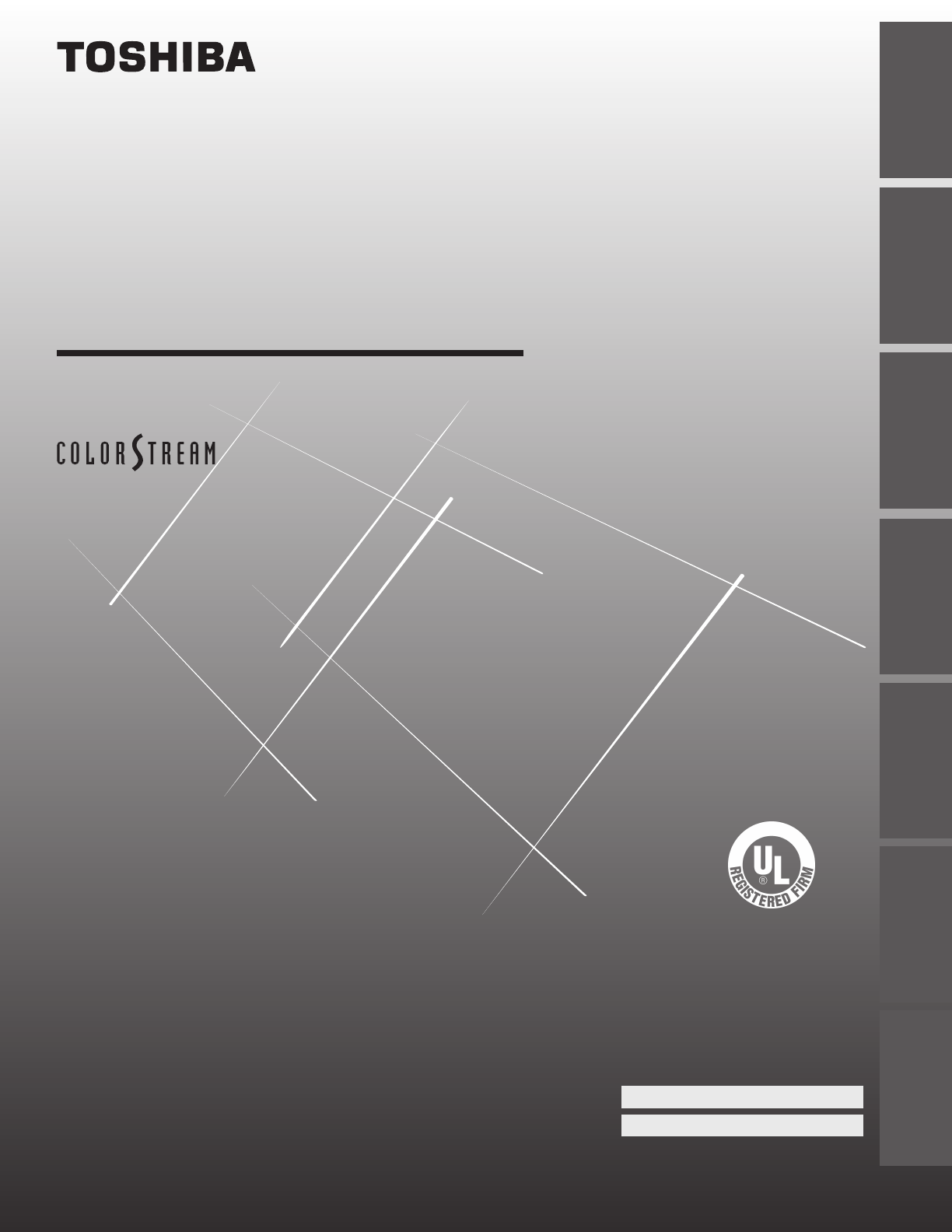
Color Television
© 2003 TOSHIBA CORPORATION
All Rights Reserved
32AF43
36AF43
OWNER’S MANUAL
®
Owner’s Record
The model number and serial number are on the back
of your TV. Record these numbers in the spaces below.
Refer to these numbers whenever you communicate
with your Toshiba dealer about this TV.
Model number:
Serial number:
23565902
I
S
O
1
4
0
0
1
F
I
L
E
N
o
.
A
9
6
4
5
T
O
S
H
I
B
A
A
M
E
R
I
C
A
C
O
N
S
U
M
E
R
P
R
O
D
U
C
T
S
,
I
N
C
.
Introduction Connecting
your TV Using the
Remote Control Setting up
your TV Using the TV’s
Features Appendix Index
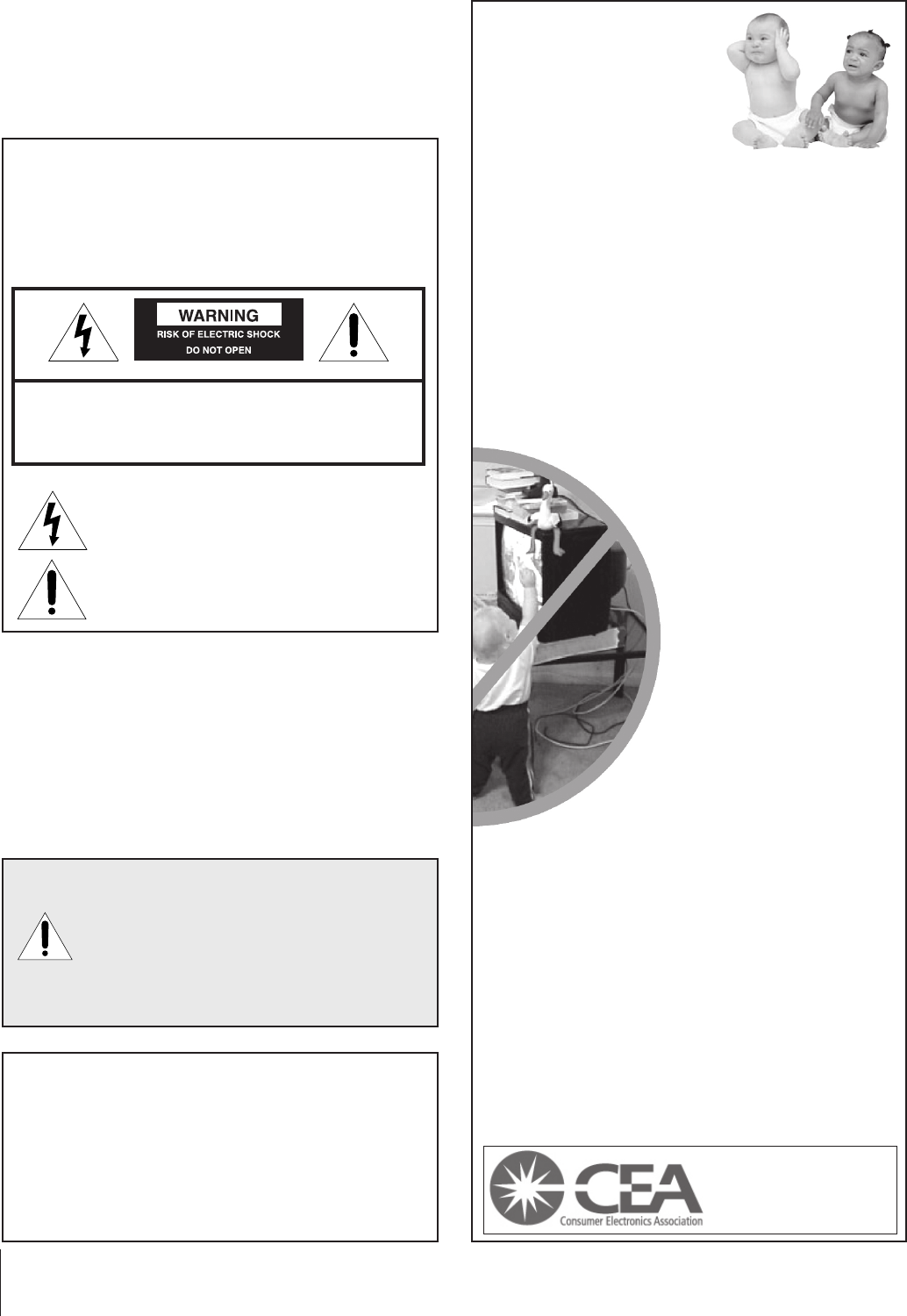
2
Child Safety
It Makes A Difference
Where Your TV Stands
Congratulations on your purchase! As you enjoy
your new TV, keep these safety tips in mind:
The Issue
If you are like most consumers, you have a TV in your home.
Many homes, in fact, have more than one TV.
The home theater entertainment experience is a growing
trend, and larger TVs are popular purchases; however, they
are not always supported on the proper TV stands.
Sometimes TVs are improperly secured or inappropriately
situated on dressers, bookcases, shelves, desks, audio
speakers, chests, or carts. As a result, TVs may fall over,
causing unnecessary injury.
Toshiba Cares!
The consumer electronics industry
is committed to making home
entertainment enjoyable and safe.
The Consumer Electronics
Association formed the Home
Entertainment Support Safety
Committee, comprised of TV and
consumer electronics furniture
manufacturers, to advocate
children’s safety and educate
consumers and their families about
television safety.
Tune Into Safety
One size does NOT fit all! Use appropriate
furniture large enough to support the weight of your
TV (and other electronic components).
Use appropriate angle braces, straps, and anchors to secure
your furniture to the wall (but never screw anything directly
into the TV).
Carefully read and understand the other enclosed
instructions for proper use of this product.
Do not allow children to climb on or play with furniture
and TVs.
Avoid placing any item on top of your TV (such as a VCR,
remote control, or toy) that a curious child may reach for.
Remember that children can become excited while watching
aprogram and can potentially push or pull a TV over.
Share our safety message about this hidden hazard of
the
home with your family and friends. Thank you!
2500 Wilson Blvd.
Arlington, VA 22201 U.S.A.
Tel. 703-907-7600 Fax 703-907-7690
www.CE.org
CEA is the Sponsor, Producer and
Manager of the International CES
®
Safety Precautions
WARNING
TO REDUCE THE RISK OF FIRE OR ELECTRIC SHOCK,
DO NOT EXPOSE THIS APPLIANCE TO RAIN OR
MOISTURE.
Dear Customer,
Thank you for purchasing this Toshiba TV. This manual will
help you use the many exciting features of your new TV.
Before operating the TV, please read this manual
completely, and keep it nearby for future reference.
NOTE TO CATV INSTALLERS IN THE USA
This is a reminder to call the CATV system installer’s
attention to Article 820-40 of the NEC, which provides
guidelines for proper grounding and, in particular, specifies
that the cable ground shall be connected to the grounding
system of the building, as close to the point of cable entry
as practical. For additional antenna grounding information,
see items 25 and 26 on page 4.
The lightning symbol in the triangle tells you that the
voltage inside this product may be strong enough to
cause an electric shock. DO NOT TRY TO SERVICE
THIS PRODUCT YOURSELF.
The exclamation mark in the triangle tells you that
important operating and maintenance instructions
follow this symbol.
WARNING: TO REDUCE THE RISK OF ELECTRIC
SHOCK, DO NOT REMOVE COVER (OR BACK).
NO USER-SERVICEABLE PARTS INSIDE. REFER
SERVICING TO QUALIFIED SERVICE PERSONNEL.
NOTICE OF POSSIBLE TV STAND INSTABILITY
DANGER: RISK OF SERIOUS PERSONAL
INJURY OR DEATH!
Use this TV with
the TOSHIBA TV stand recommended in the
“Specifications” section only.
Use with other stands may
result in instability, causing possible injury or death.
NOTICE OF POSSIBLE ADVERSE EFFECTS
ON TV PICTURE TUBE
If a fixed (non-moving) pattern remains on the TV
screen for long periods of time, the image can become
permanently engrained in the picture tube. This type of
damage is NOT COVERED BY YOUR WARRANTY.
See item 33 on page 4.
0303
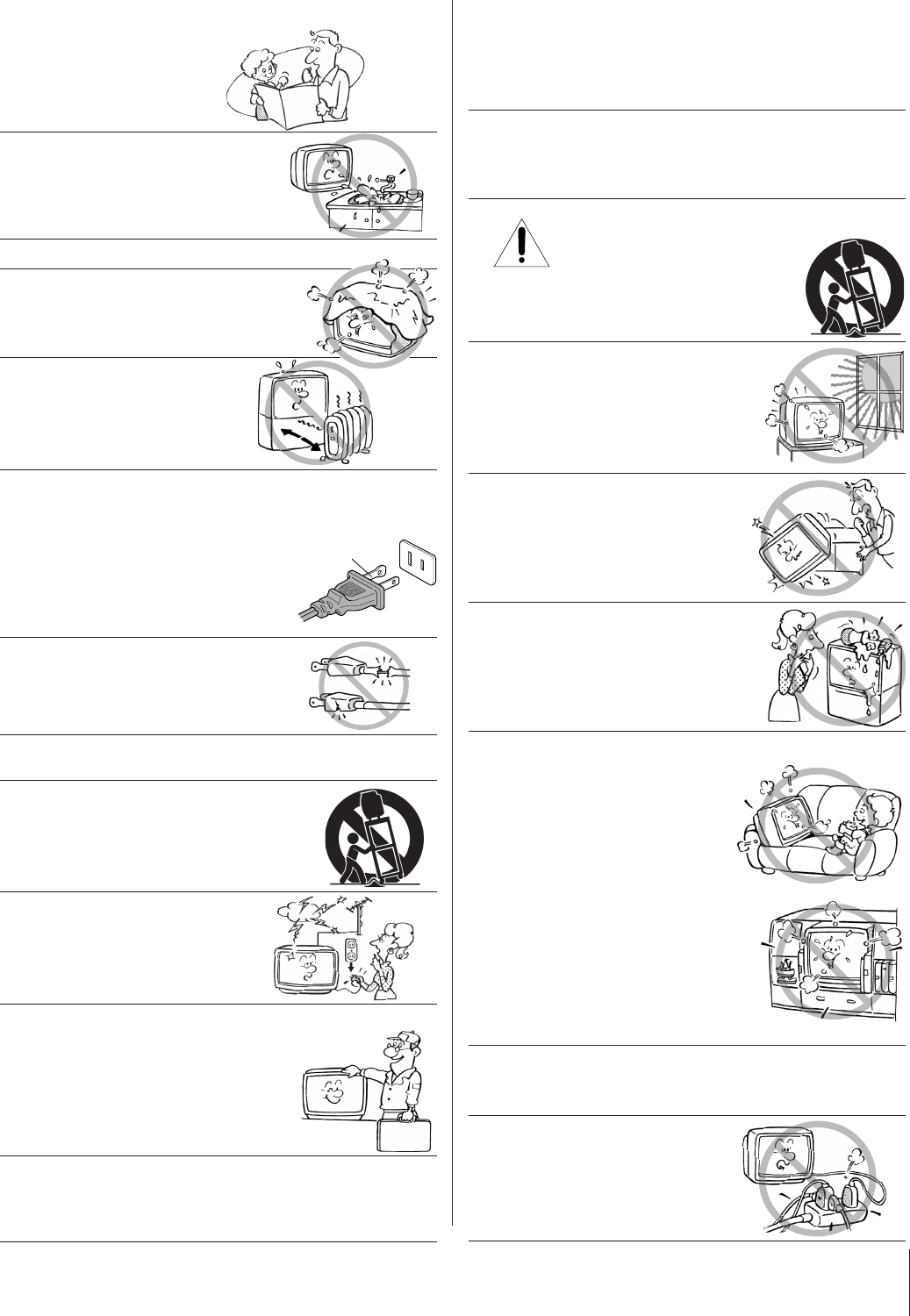
3
Installation, Care, and Service
Installation
Follow these recommendations and precautions and heed all
warnings when installing your TV:
16) Never modify this equipment. Changes or modifications
may void: a) the warranty, and b) the user’s authority to
operate this equipment under the rules of the Federal
Communications Commission.
17) DANGER: RISK OF SERIOUS PERSONAL
INJURY, DEATH, OR EQUIPMENT
DAMAGE! Never place the TV on
an unstable cart, stand, or table. The TV
may fall, causing serious personal injury,
death, or serious damage to the TV.
18) Never place or store the TV in direct
sunlight; hot, humid areas; areas
subject to excessive dust or vibration;
or locations with temperatures at or
below 41°F (5°C).
19) Always place the TV on the floor
or a sturdy, level, stable surface that
can support the weight of the unit.
20) Never place items such as vases,
aquariums, or candles on top of the TV.
21) Never block or cover the slots or
openings in the TV cabinet back,
bottom, and sides. Never place
the TV:
•on a bed, sofa, rug, or similar
surface;
•too close to drapes, curtains,
or walls; or
•in a confined space such as a
bookcase, built-in cabinet, or any
other place with poor ventilation.
The slots and openings are provided
to protect the TV from overheating
and to help maintain reliable
operation of the TV.
22) Never allow anything to rest on or roll over the power
cord, and never place the TV where the power cord is
subject to wear or abuse.
23) Never overload wall outlets and
extension cords.
Important Safety Instructions
1) Read these instructions.
2) Keep these instructions.
3) Heed all warnings.
4) Follow all instructions.
5) Do not use this apparatus near
water.
6) Clean only with a dry cloth.
7) Do not block any ventilation
openings. Install in accordance with
the manufacturer’s instructions.
8) Do not install near any heat
sources such as radiators,
heat registers, stoves, or other
apparatus (including amplifiers)
that produce heat.
9) Do not defeat the safety purpose of the polarized or
grounding type plug. A polarized plug has two blades
with one wider than the other. A grounding type plug has
two blades and a third grounding
prong. The wide blade or the third
prong are provided for your safety.
If the provided plug does not fit into
your outlet, consult an electrician
for replacement of the obsolete outlet.
10) Protect the power cord from being
walked on or pinched, particularly at
plugs, convenience receptacles, and
the point where it exits the apparatus.
11) Only use attachments/accessories specified by the
manufacturer.
12) Use only with the cart, stand, tripod,
bracket, or table specified by the
manufacturer, or sold with the
apparatus. When a cart is used, use
caution when moving the cart/apparatus
combination to avoid injury from tip-over.
13) Unplug this apparatus during
lightning storms or when
unused for long periods
of time.
14) Refer all servicing to qualified service personnel.
Servicing is required when the apparatus has been
damaged in any way, such as power supply
cord or plug is damaged, liquid has
been spilled or objects have fallen into
the apparatus, the apparatus has been
exposed to rain or moisture, does not
operate normally, or has been dropped.
15) CAUTION: To reduce the risk of electric shock, do not
use the polarized plug with an extension cord, receptacle,
or other outlet unless the blades can be inserted
completely to prevent blade exposure.
Wide plug
QUALIFIED
SERVICE
TECHNICIAN
0303
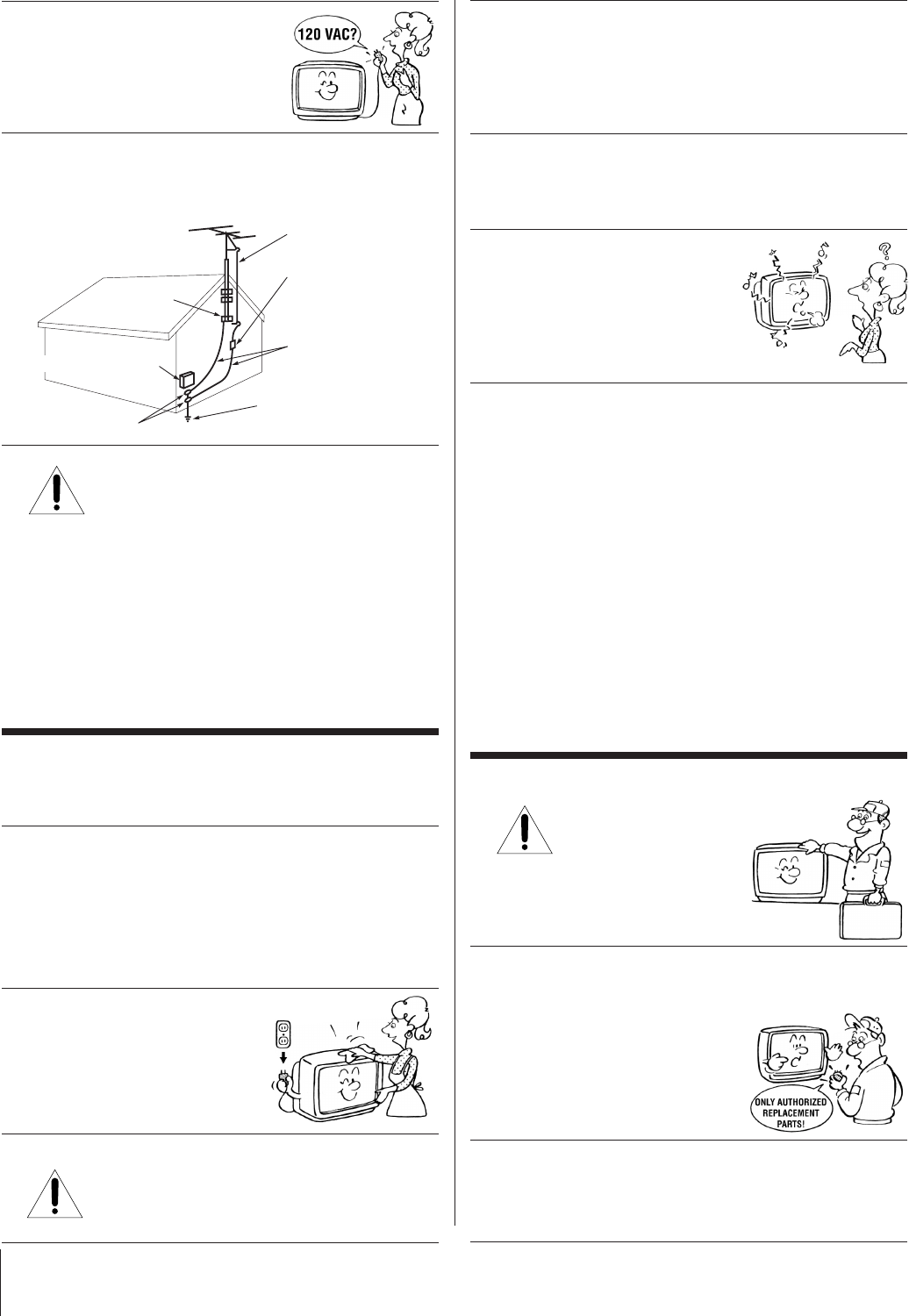
4
Ground clamp
Antenna discharge unit
(NEC Section 810-20)
Grounding conductors
(NEC Section 810-21)
Power service grounding
electrode system (NEC Art 250 Part H)
Ground clamps
Antenna lead-in wire
Electric service equipment
QUALIFIED
SERVICE
TECHNICIAN
24) Always operate this equipment from
a 120 VAC, 60 Hz power source only.
25) Always make sure the antenna system is properly
grounded to provide adequate protection against voltage
surges and built-up static charges (see Section 810 of the
National Electric Code).
26) DANGER: RISK OF SERIOUS PERSONAL
INJURY OR DEATH!
•Use extreme care to make sure you are never in
a position where your body (or any item you are in contact
with, such as a ladder or screwdriver) can accidentally
touch overhead power lines. Never locate the antenna
near overhead power lines or other electrical circuits.
•Never attempt to install any of the following during
lightning activity:
a) an antenna system; or b) cables, wires, or any home
theater component connected to an antenna or phone
system.
Care
For better performance and safer operation of your TOSHIBA
TV, follow these recommendations and precautions:
27) Always sit approximately 10–25 feet away from the TV and
as directly in front of it as possible. The picture can appear
dull if you sit too far to the left or right of the TV, or if
sunlight or room lights reflect on the screen. Turn the TV
off to check for reflections on the screen, and then remove
the source of reflections while viewing the TV.
28) Always unplug the TV before
cleaning. Never use liquid or
aerosol cleaners.
29) WARNING: RISK OF ELECTRIC SHOCK!
Never spill liquids or push objects of any kind
into the TV cabinet slots.
30) [This item applies to projection TVs only.] If the air
temperature rises suddenly (for example, when the TV is
first delivered), condensation may form on the lenses. This
can make the picture appear distorted or the color appear
faded. If this happens, turn off the TV for 6 to 7 hours to
allow the condensation to evaporate.
31)For added protection of your TV from lightning and power
surges, always unplug the power cord and disconnect the
antenna from the TV if you leave the TV unattended or
unused for long periods of time.
32) During normal use, the TV may make
occasional snapping or popping
sounds. This is normal, especially
when the unit is being turned on or
off. If these sounds become frequent
or continuous, unplug the power cord
and contact a Toshiba Authorized Service Center.
33) Possible Adverse Effects on TV Picture Tube: If a fixed
(non-moving) pattern remains on the TV screen for long
periods of time, the image can become permanently
engrained in the picture tube and cause subtle but
permanent ghost images. This type of damage is NOT
COVERED BY YOUR WARRANTY. Never leave your TV
on for long periods of time while it is displaying the
following formats or images:
• Fixed Images, such as PIP/POP windows, stock tickers,
video game patterns, TV station logos, and websites.
•Special Formats that do not use the entire screen. For
example, viewing letterbox style (16:9) media on a
normal (4:3) display (gray bars at top and bottom of
screen); or viewing normal style (4:3) media on a
widescreen (16:9) display (gray bars on left and right
sides of screen).
Service
34) WARNING: RISK OF ELECTRIC
SHOCK! Never attempt to service the
TV yourself. Opening and
removing the covers may expose
you to dangerous voltage or other
hazards. Refer all servicing to a
Toshiba Authorized Service Center.
35) If you have the TV serviced:
•Ask the service technician to use only replacement parts
specified by the manufacturer.
•Upon completion of service, ask
the service technician to perform
routine safety checks to determine
that the TV is in safe operating
condition.
36)When the TV reaches the end of its useful life, ask a
qualified service technician to properly dispose of the TV.
Improper disposal may result in a picture tube implosion
and possible personal injury.
0303
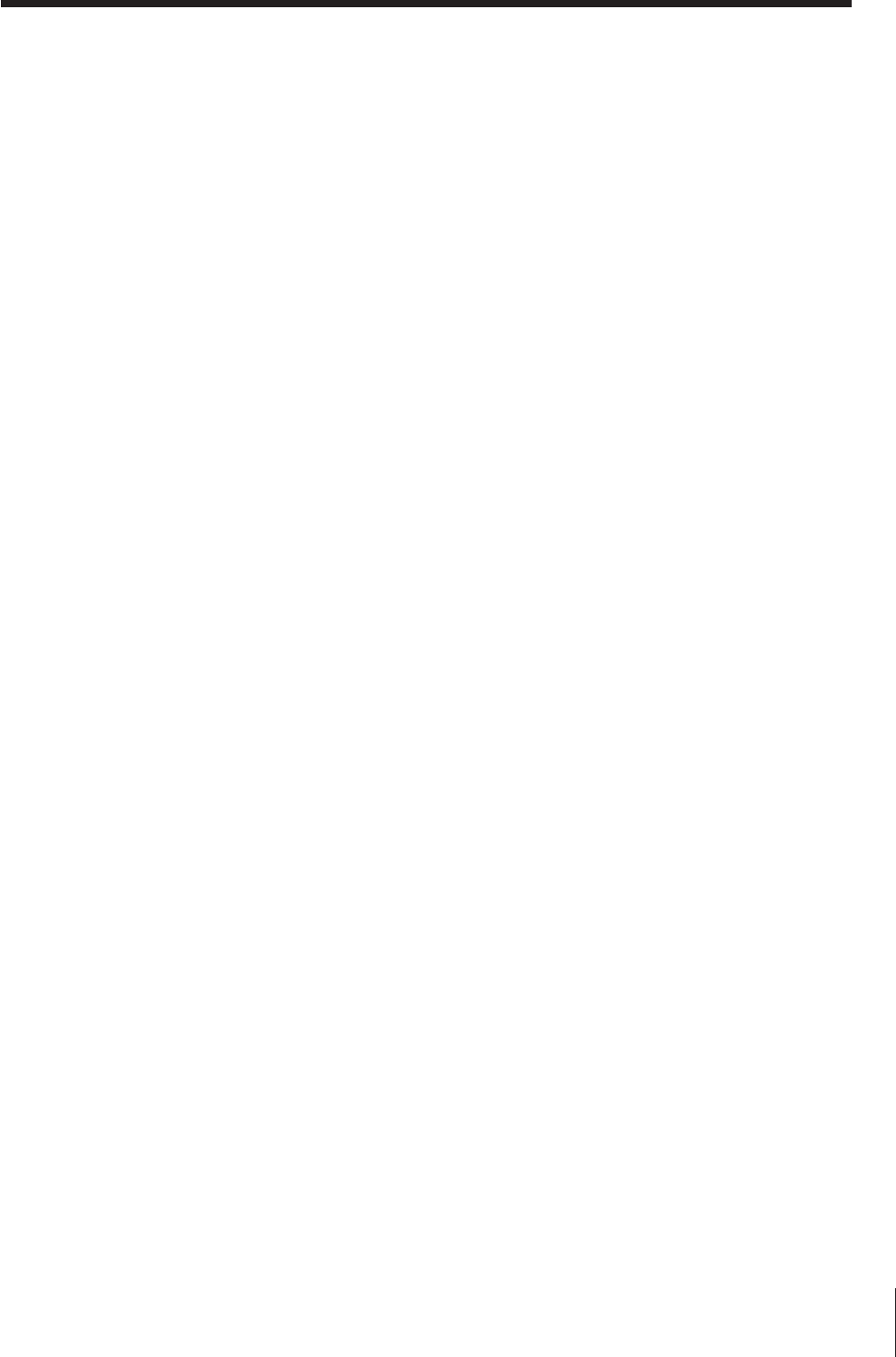
5
Important Safety Information ............................. 2-4
Introduction................................................................ 6
Welcome to Toshiba ......................................................... 6
Exploring your new TV ................................................... 6
Connecting your TV .................................................. 7
Note regarding picture quality ......................................... 7
Connecting a VCR .......................................................... 7
Connecting a cable converter box .................................... 8
Connecting a cable converter box and a VCR .................. 8
Connecting a DVD player or satellite receiver
and a VCR ....................................................................... 9
Connecting a DVD player with component video
and a VCR ..................................................................... 10
Connecting two VCRs ................................................... 11
Connecting a camcorder ................................................ 12
Connecting an audio system .......................................... 12
Using the remote control ...................................... 13
Preparing the remote control for use .............................. 13
Installing the remote control batteries ............................ 13
Location of controls on TV and remote control ............. 14
Programming the remote control to operate a cable
converter box, satellite receiver, VCR, DVD player,
or HTIB (home theater in a box) ................................ 15
Remote control codes ....................................... 15–16
Using the remote control to operate a cable
converter box, satellite receiver, VCR, DVD player,
or HTIB (home theater in a box) ................................ 17
Setting up your TV .................................................. 18
Learning about the menu system ................................... 18
Changing the on-screen display language ....................... 19
Programming channels into the channel memory .......... 19
Programming channels automatically ...................... 19
Adding and erasing channels manually.................... 20
Changing channels ........................................................ 20
Selecting the signal source .............................................. 21
Adjusting the IMAGE TILT feature ............................... 21
Adjusting the IMAGE SHAPE feature ........................... 22
Using the TV’s features.......................................... 23
Adjusting the channel settings........................................ 23
Switching between two channels ............................. 23
Programming your favorite channels ....................... 23
Labeling channels ................................................... 24
Adjusting the picture ..................................................... 25
Adjusting the picture quality ................................... 25
Adjusting the color temperature .............................. 25
Selecting the picture preference mode ..................... 26
Using the SVM (scan velocity modulation)
feature................................................................. 26
Resetting your picture adjustments ......................... 27
Using the closed caption feature..................................... 28
Using the V-CHIP (parental control) feature ................. 29
Entering the PIN code ............................................ 29
If you forget your PIN code .................................... 29
Using the SET RATING feature ............................. 30
MPAA rating blocking
(Independent rating
system for movies) ...........................................
30
TV and YOUTH TV rating blocking
(Independent rating system for broadcasters)
... 31
Using the SET BLOCKING OPTIONS feature .... 32
BLOCK MPAA UNRATED .......................... 32
BLOCK TV NONE RATING ....................... 32
Unblocking programs temporarily .......................... 32
Using the BLOCK CHANNEL feature .................. 33
Using the VIDEO LOCK feature ........................... 34
Using the GAME TIMER feature ........................... 35
Using the NEW PIN CODE feature ...................... 35
Adjusting the sound ....................................................... 36
Muting the sound ................................................... 36
Using the MTS feature to select stereo/SAP
broadcasts ........................................................... 36
Using the SURROUND sound feature ................... 37
Adjusting the sound quality .................................... 37
Resetting your audio adjustments ........................... 38
Using the SBS (sub bass system) feature .................. 38
Turning off the built-in speakers ............................. 39
Selecting fixed/variable AUDIO OUT .................... 39
Displaying on-screen information .................................. 40
Setting the sleep timer.................................................... 40
Viewing the DEMO mode ............................................ 40
Understanding the auto power off feature ...................... 40
Understanding the last mode memory feature ................ 40
Appendix................................................................... 41
Specifications ................................................................. 41
Troubleshooting ....................................................... 42–43
Limited United States Warranty ..................................... 44
Limited Canada Warranty.............................................. 45
Index .......................................................................... 47
Contents
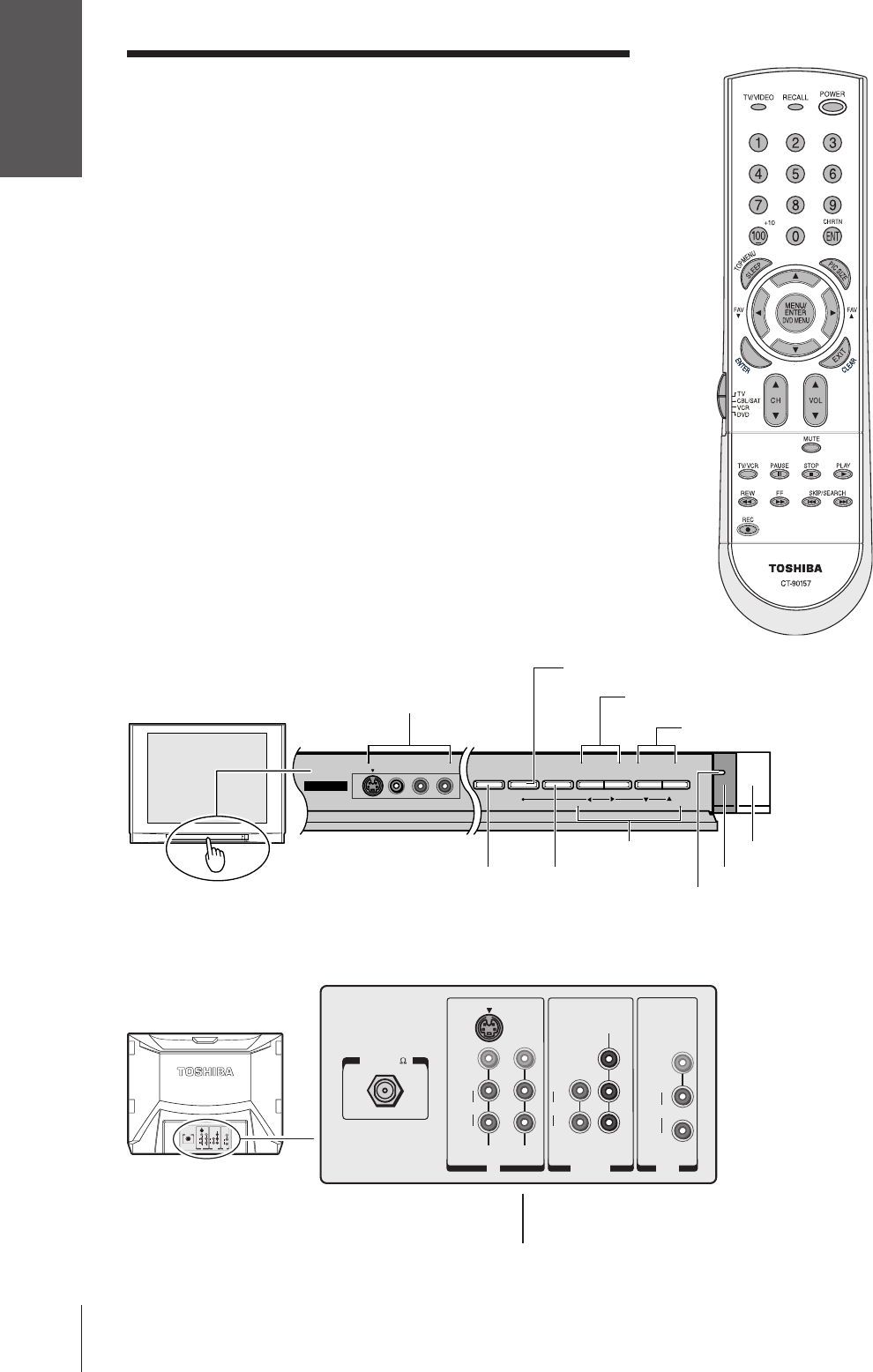
Introduction
6
Introduction
Welcome to Toshiba
Congratulations! You have purchased one of the finest TVs on the
market. The goal of this manual is to guide you through setting up
and operating your Toshiba TV as quickly as possible.
•This manual applies to models 32AF43 and 36AF43. The model
and serial numbers are on the back of the TV. Write these numbers
in the space on the front cover of this manual for future reference.
•You may need to purchase additional audio or video cables to
connect other equipment to your TV. See “Connecting Your TV”
on pages 7–12 for more information.
•Instructions in this manual are based on using the remote control.
You also can use the controls on the TV if they have the same name
as those referred to in the instructions.
Please read all safety and operating instructions carefully, and
keep this manual for future reference.
Exploring your new TV
You can operate your TV using the buttons on the remote control or
TV front panel (behind the door). The TV’s front and back panels
provide all the terminal connections you will need to connect other
devices to your TV.
DEMO MENU TV/VIDEO VOLUME CHANNEL
VIDEO-3 IN
VIDEOS-VIDEO L/MONO-AUDIO-R
TV front
VIDEO 3 A/V IN
(with optional S-video)
POWER
MENU
VOLUME zy
CHANNEL zy
TV/VIDEO
DEMO Remote sensor
POWER indicator
x •zy
ANT( 75 )
ANT-1
OUT
IN
S-VIDEO
VIDEO
VIDEO 1 VIDEO 2
L/
MONO
AUDIO
R
DVD IN
P
R
P
B
Y
COLOR
STREAM
INPUT
L
AUDIO
R
L/
MONO
AUDIO
R
VIDEO
VAR/FIX
ANT( 75 )
OUT
IN
S-VIDEO
VIDEO
VIDEO 1 VIDEO 2
L/
MONO
AUDIO
R
DVD IN
P
R
P
B
Y
COLOR
STREAM
INPUT
L
AUDIO
R
L/
MONO
AUDIO
R
VIDEO
VAR/FIX
TV back
VIDEO 2
IN
{
{
ColorStream
(component
video) IN
ANT
IN
{
VIDEO 1
IN
{
A/V
OUT
{
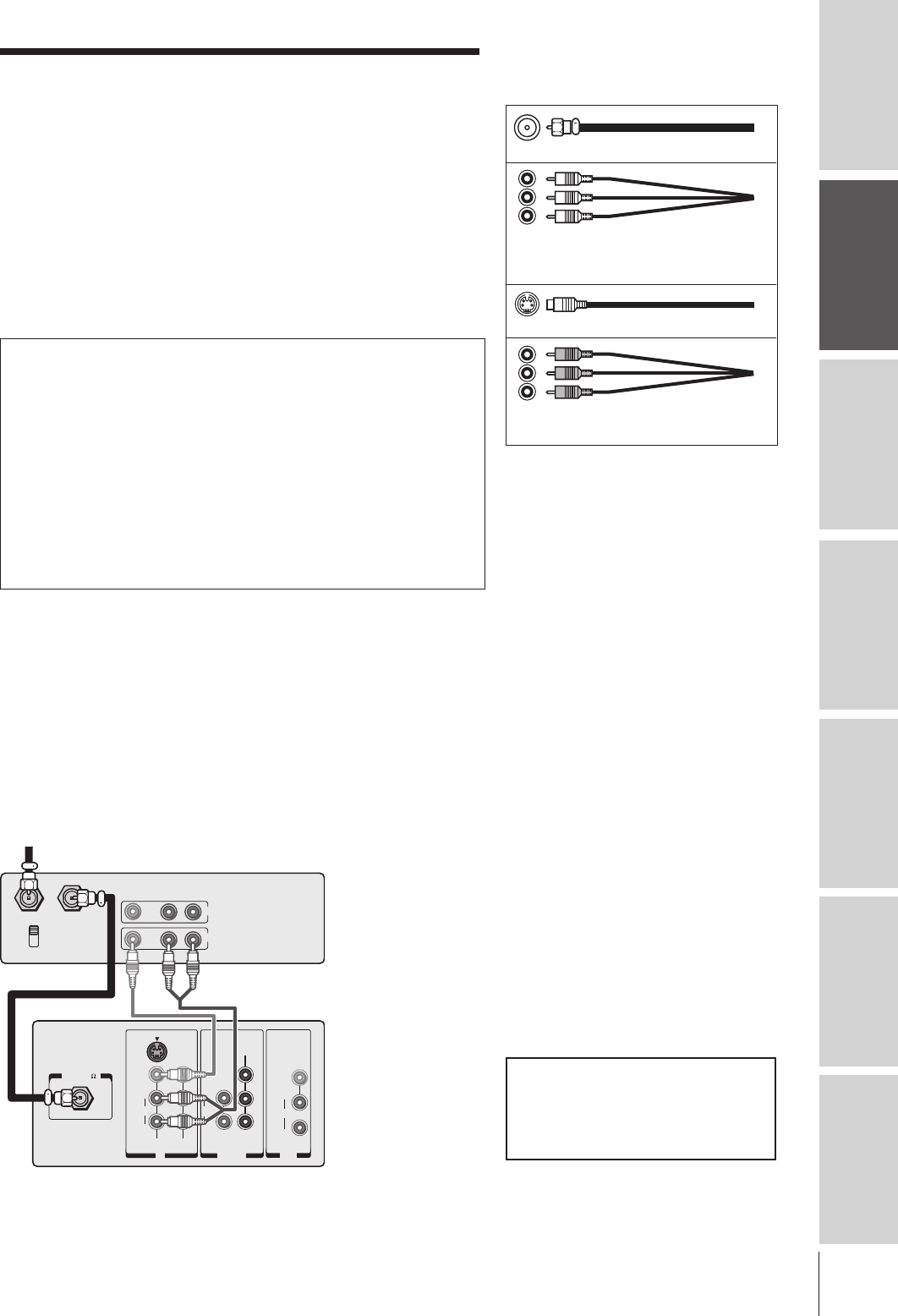
7
Introduction Connecting
your TV Using the
Remote Control Setting up
your TV Using the TV’s
Features Appendix Index
IN from ANT
VIDEO AUDIO
OUT to TV
CH 3
LR
CH 4
IN
OUT
ANT( 75 )
OUT
IN
S-VIDEO
VIDEO
VIDEO 1 VIDEO 2
L/
MONO
AUDIO
R
DVD IN
P
R
P
B
Y
COLOR
STREAM
INPUT
L
AUDIO
R
L/
MONO
AUDIO
R
VIDEO
VAR/FIX
Connecting your TV
Note:
•If you have a mono VCR, connect L/Mono
to the VCR’s AUDIO OUT terminal using
only one audio cable.
•If you have a VCR with S-video, use an
S-video cable (plus the standard audio
cables) instead of a standard video cable
for better picture quality. Do not connect a
standard video cable and an S-video cable
to VIDEO-1 on the TV back (or VIDEO-3
on the TV front) at the same time, or the
picture performance will be unacceptable.
Connecting a VCR
This connection allows you to watch local channels and video
programs, play or record on the VCR while watching TV, and record
one channel while watching another channel.
You will need:
•two coaxial cables
•one set of standard A/V cables
Note: Cables are not supplied with your TV.
Coaxial cable is the cable that comes in from your antenna, cable TV service,
or cable converter box. Coaxial cable uses “F” connectors.
Standard stereo A/V cables usually come in sets of three, and are typically
color-coded according to use: yellow for video, red for stereo right audio, and
white for stereo left (or mono) audio. Your TV’s standard A/V inputs are
color-coded in the same manner as the cables.
S-Video cable is for use with video equipment that has S-Video connectors.
Component video cables come in sets of three (typically color-coded red,
green, and blue), and are for use with video equipment that has component video
connectors. Your TV’s ColorStream
®
(component video) inputs are color-coded in
the same manner as the cables.
NOTE REGARDING PICTURE QUALITY
When connecting video equipment to your Toshiba TV:
For GOOD picture quality: Use a standard yellow video cable.
For BETTER picture quality: If your equipment has S-video connectors, use
an S-video cable instead of a standard yellow video cable. (You still must
connect the standard red and white audio cables for full system connection,
but do not connect a standard yellow video cable at the same time or the
picture performance will be unacceptable.)
For BEST picture quality: If your equipment has component video
connectors, use component video cables instead of a standard yellow video
cable or S-video cable. (You still must connect the standard red and white
audio cables for full system connection.)
CAUTION: Do not plug in any power cords
until you have finished connecting all equipment.
Coaxial (antenna) cable
Standard stereo A/V cables
(typically color-coded yellow for video,
red and white for audio)
S-video cable
Component video cables
(typically color-coded red, green, blue)
TV
Stereo VCR
From Cable or Antenna
The unauthorized recording, use, distribution,
or revision of television programs, videotapes,
DVDs, and other materials is prohibited under
the Copyright Laws of the United States and
other countries, and may subject you to civil
and criminal liability.
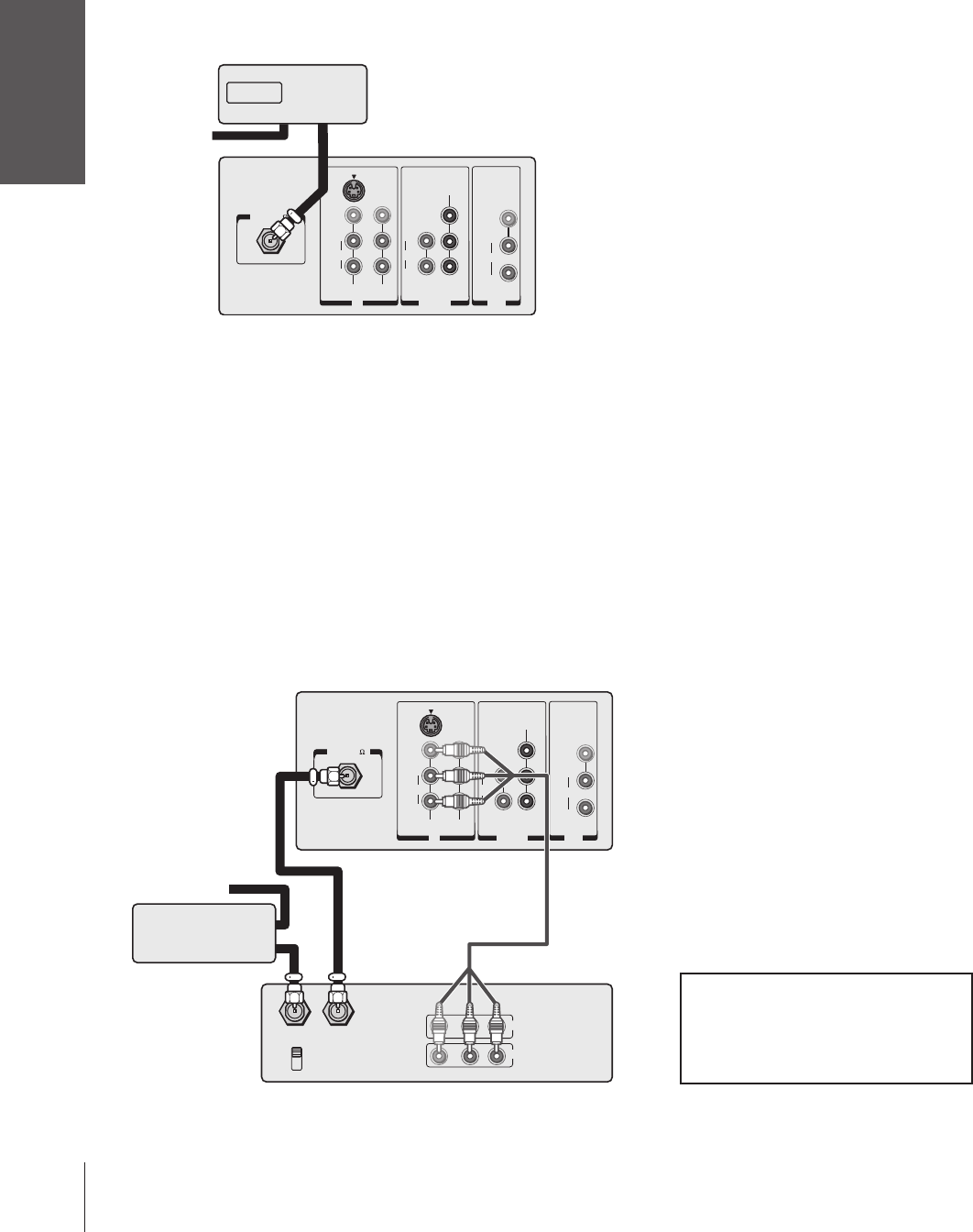
Introduction
Connecting
your TV
Using the
Remote Control
Setting up
your TV
Using the TV’s
Features
Appendix
Index
8
Note:
•When you use a converter box with your
TV, the remote control may not operate
certain features, such as channel y z,
channel block, favorite channels, or
channel labels.
•If you have a mono VCR, connect L/Mono
to the VCR’s AUDIO OUT terminal using
only one audio cable.
•If you have a VCR with S-video, use an
S-video cable (plus the standard audio
cables) instead of a standard video cable
for better picture quality. Do not connect a
standard video cable and an S-video cable
to VIDEO-1 on the TV back (or VIDEO-3
on the TV front) at the same time, or the
picture performance will be unacceptable.
The unauthorized recording, use, distribution,
or revision of television programs, videotapes,
DVDs, and other materials is prohibited under
the Copyright Laws of the United States and
other countries, and may subject you to civil
and criminal liability.
Connecting a cable converter box and a VCR
This connection allows you to watch and record basic and premium
cable channels, as well as watch videotapes.
Set the TV signal source to VIDEO 1 (see “Selecting the signal
source” on page 21); tune the VCR to channel 3 or 4 (the same
channel as the converter box output switch); and use the cable
converter box to change channels.
You will need:
•three coaxial cables
•one set of standard A/V cables
Connecting a cable converter box
This connection allows you to watch basic and premium channels.
Tune the TV to channel 3 or 4 (whichever channel is vacant in your
area), and then use the converter box to change channels.
You will need:
•two coaxial cables
Cable converter box
IN OUT
ANT( 75 )
OUT
IN
S-VIDEO
VIDEO
VIDEO 1 VIDEO 2
L/
MONO
AUDIO
R
DVD IN
P
R
P
B
Y
COLOR
STREAM
INPUT
L
AUDIO
R
L/
MONO
AUDIO
R
VIDEO
VAR/FIX
TV
From
Cable
Note:
When you use a converter box with your TV,
the remote control may not operate certain
features, such as channel y z, channel
block, favorite channels, or channel labels.
IN from ANT OUT to TV
CH 3
CH 4 VIDEO AUDIO
LR
IN
OUT
ANT( 75 )
OUT
IN
S-VIDEO
VIDEO
VIDEO 1 VIDEO 2
L/
MONO
AUDIO
R
DVD IN
P
R
P
B
Y
COLOR
STREAM
INPUT
L
AUDIO
R
L/
MONO
AUDIO
R
VIDEO
VAR/FIX
OUT
IN
Cable converter
box
TV
From Cable
Stereo VCR
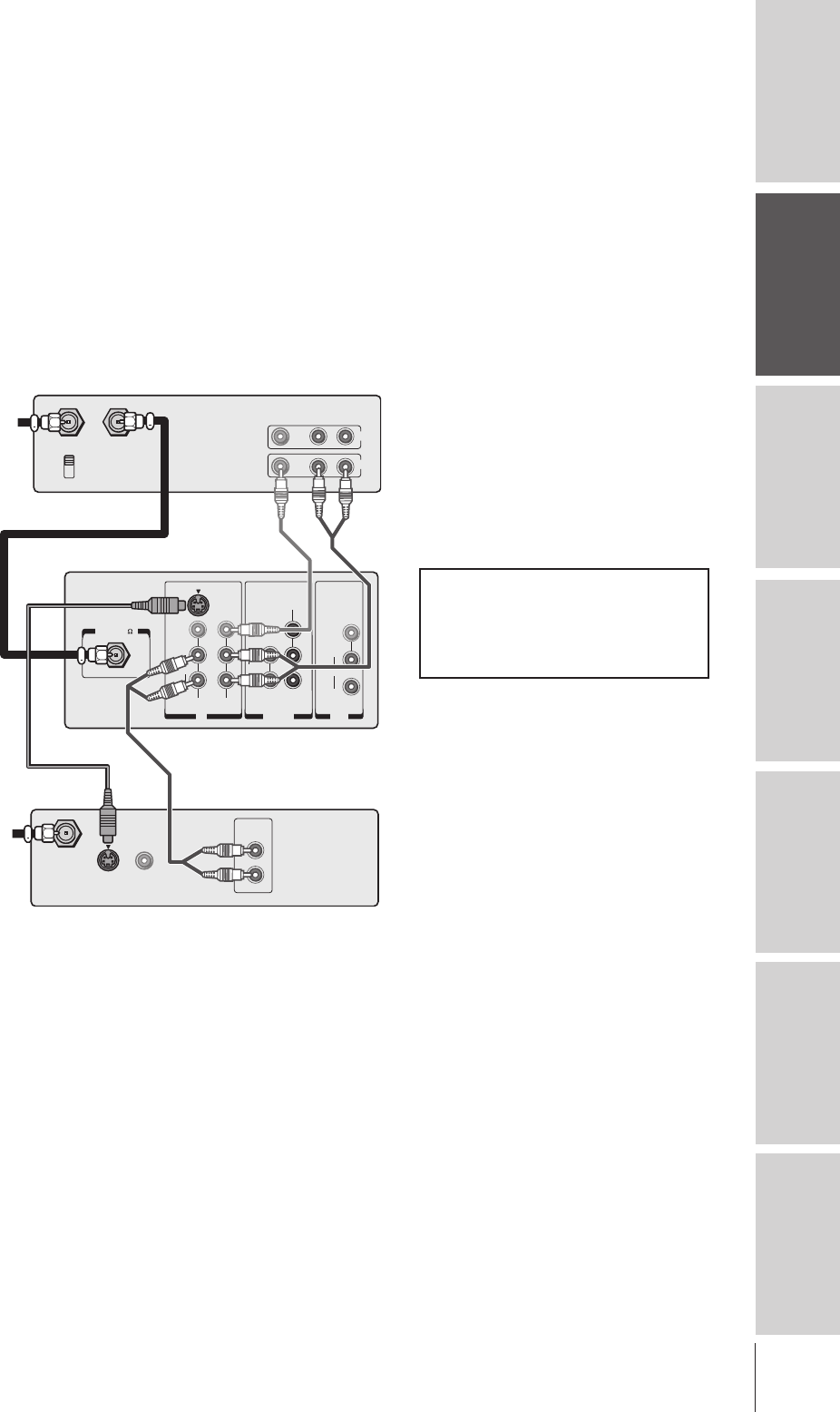
9
Introduction Connecting
your TV Using the
Remote Control Setting up
your TV Using the TV’s
Features Appendix Index
Note:
•For the highest possible picture quality
from a DVD player/satellite receiver that
does not have component video
connections, use an S-video cable (plus the
standard audio cables) between the TV
and DVD player/satellite receiver.
If your
DVD player (or satellite receiver) has
component video, see “Connecting a
DVD player with component video and a
VCR” on page 10.
•Do not connect both an S-video cable and
a standard video cable to VIDEO-1 on the
TV back (or VIDEO-3 on the TV front) at
the same time, or the picture performance
will be unacceptable.
•Do not connect the DVD player/satellite
receiver and VCR to the same A/V inputs
on the TV. (See the illustration at left, which
shows the DVD player/satellite receiver
connected to VIDEO-1 and the VCR
connected to VIDEO-2.)
The unauthorized recording, use, distribution,
or revision of television programs, videotapes,
DVDs, and other materials is prohibited under
the Copyright Laws of the United States and
other countries, and may subject you to civil
and criminal liability.
Connecting a DVD player or satellite receiver
and a VCR
This connection allows you to watch DVD/satellite, VCR, or TV
programs, and record from the satellite receiver or TV. You can record
one TV program while watching another TV program.
You will need:
•two (or three, if satellite receiver is used) coaxial cables
•one set of standard A/V cables
•one S-video cable
•one pair of standard audio cables
IN from ANT
VIDEO AUDIO
OUT to TV
CH 3
LR
CH 4
IN
OUT
IN from ANT
VIDEO
OUTOUT
S-VIDEO
AUDIO
OUT
L
R
ANT( 75 )
OUT
IN
S-VIDEO
VIDEO
VIDEO 1 VIDEO 2
L/
MONO
AUDIO
R
DVD IN
P
R
P
B
Y
COLOR
STREAM
INPUT
L
AUDIO
R
L/
MONO
AUDIO
R
VIDEO
VAR/FIX
Stereo VCR
From Satellite Dish
(for Satellite
Receiver only)
DVD Player/Satellite Receiver with S-video
TV
From Cable, Cable
Box, or Antenna
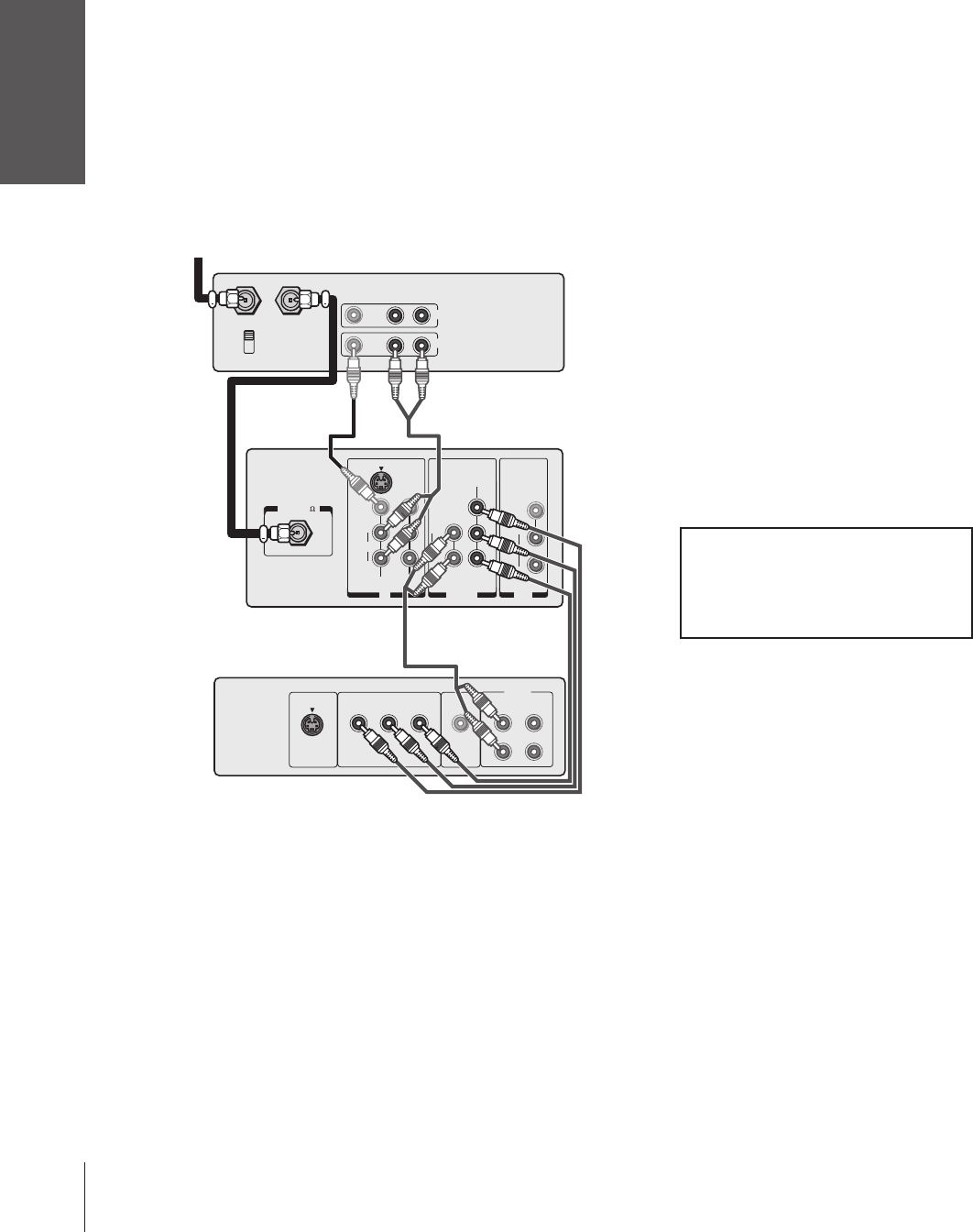
Introduction
Connecting
your TV
Using the
Remote Control
Setting up
your TV
Using the TV’s
Features
Appendix
Index
10
ANT( 75 )
OUT
IN
S-VIDEO
VIDEO
VIDEO 1 VIDEO 2
L/
MONO
AUDIO
R
DVD IN
P
R
P
B
Y
COLOR
STREAM
INPUT
L
AUDIO
R
L/
MONO
AUDIO
R
VIDEO
VAR/FIX
IN from ANT OUT to TV
CH 3
CH 4
VIDEO AUDIO
LR
IN
OUT
Satelite IN
VIDEO
OUT
S-VIDEO
AUDIO
COMPONENT VIDEO
OUT
L
R
L
R
PRPBY
Note:
•If your DVD player does not have
component video connections, see
“Connecting a DVD player or satellite
receiver and a VCR” on page 9.
•The ColorStream (component video)
inputs on this TV are for use with devices
that output 480i interlaced signals ONLY.
This TV will not accept or display 480p or
720p progressive scan signals or 1080i
interlaced high-definition signals.
If you
connect a high-definition set-top
receiver, 480p progressive scan DVD
player, or other similar device to the
TV’s ColorStream inputs, you must
switch the device’s output to 480i
interlaced mode first
. Failure to do this
will cause a poor picture or no picture
to display.
•If you have a mono VCR, connect L/Mono
to the VCR’s AUDIO OUT terminal using
only one audio cable.
•If you have a VCR with S-video, use an
S-video cable instead of a standard video
cable. Do not connect a standard video
cable and an S-video cable to VIDEO-1 on
the TV back (or VIDEO-3 on the TV front)
at the same time, or the picture
performance will be unacceptable.
Stereo VCR
TV
DVD player with component video
Connecting a DVD player with component
video and a VCR
This connection allows you to watch DVD, VCR, or TV programs.
You can record one TV program while watching another TV program.
You also can record a TV program while watching a DVD.
Your TV has ColorStream® (component video) inputs. Connecting
your TV to a DVD player with component video (such as a Toshiba
DVD player with ColorStream®) can greatly enhance picture quality
and realism.
You will need:
•two coaxial cables
•one set of standard A/V cables
•one set of component video cables
•one pair of standard audio cables
The unauthorized recording, use, distribution,
or revision of television programs, videotapes,
DVDs, and other materials is prohibited under
the Copyright Laws of the United States and
other countries, and may subject you to civil
and criminal liability.
From Cable, Cable
Box, or Antenna
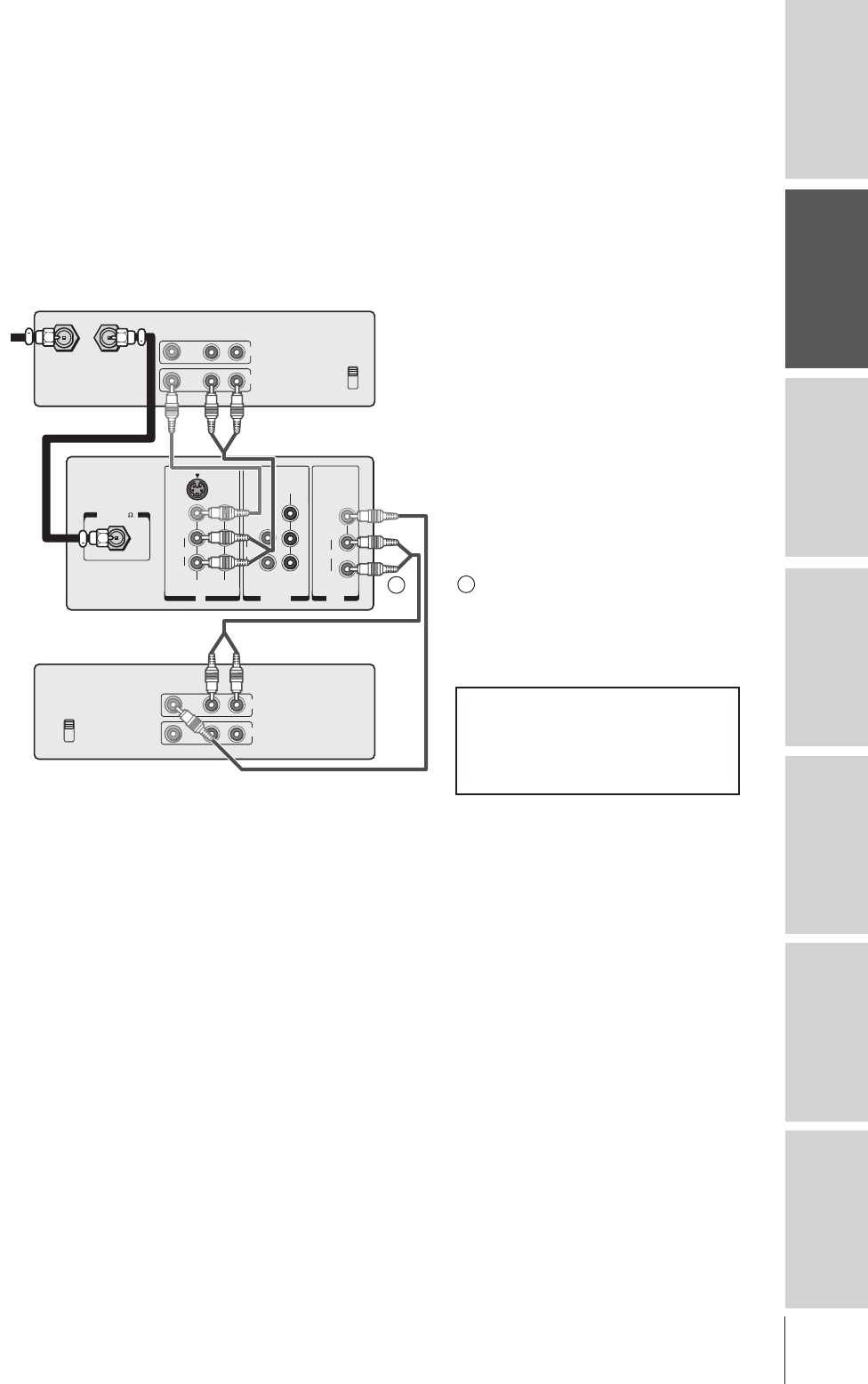
11
Introduction Connecting
your TV Using the
Remote Control Setting up
your TV Using the TV’s
Features Appendix Index
VIDEO AUDIO
CH 3
LR
CH 4
IN
OUT
VIDEO AUDIO
CH 3
LR
CH 4
IN from ANT OUT to TV
IN
OUT
ANT( 75 )
OUT
IN
S-VIDEO
VIDEO
VIDEO 1 VIDEO 2
L/
MONO
AUDIO
R
DVD IN
P
R
P
B
Y
COLOR
STREAM
INPUT
L
AUDIO
R
L/
MONO
AUDIO
R
VIDEO
VAR/FIX
Note:
•Do not connect the same VCR to the
output and input connections on the TV
at the same time. (See the illustration at
left, which shows VCR1 connected to
VIDEO-1IN on the TV, and VCR2
connected to A/V OUT on the TV.)
•If your VCR has S-video, you can use an
S-video cable (plus the standard audio
cables) instead of a standard video cable
for better picture quality. Do not connect
both a standard video cable and an S-video
cable to VIDEO-1 (or VIDEO-3) at the
same time, or the picture performance will
be unacceptable.
•To dub or edit, VCR 2 must select Line IN,
and the TV must select VIDEO-1.
•
When recording to VCR 2 , set AUDIO
OUT to FIXED.
With AUDIO OUT set to
FIXED, the TV’s volume setting will not
affect the sound level being recorded. See
“Selecting fixed/variable AUDIO OUT” on
page 39.
VCR 1 (plays)
From
Cable,
Cable Box,
or Antenna
TV
VCR 2 (records)
Connecting two VCRs
This connection allows you to record (dub/edit) from “VCR 1” to
“VCR 2” (as illustrated below) while watching the videotape. You also
can record from one TV channel while watching another channel.
You will need:
•two coaxial cables
•two sets of standard A/V cables
The unauthorized recording, use, distribution,
or revision of television programs, videotapes,
DVDs, and other materials is prohibited under
the Copyright Laws of the United States and
other countries, and may subject you to civil
and criminal liability.
The AUDIO OUT connections can
output either FIXED or VARIABLE
audio. See “Selecting fixed/variable
AUDIO OUT” on page 39.
**
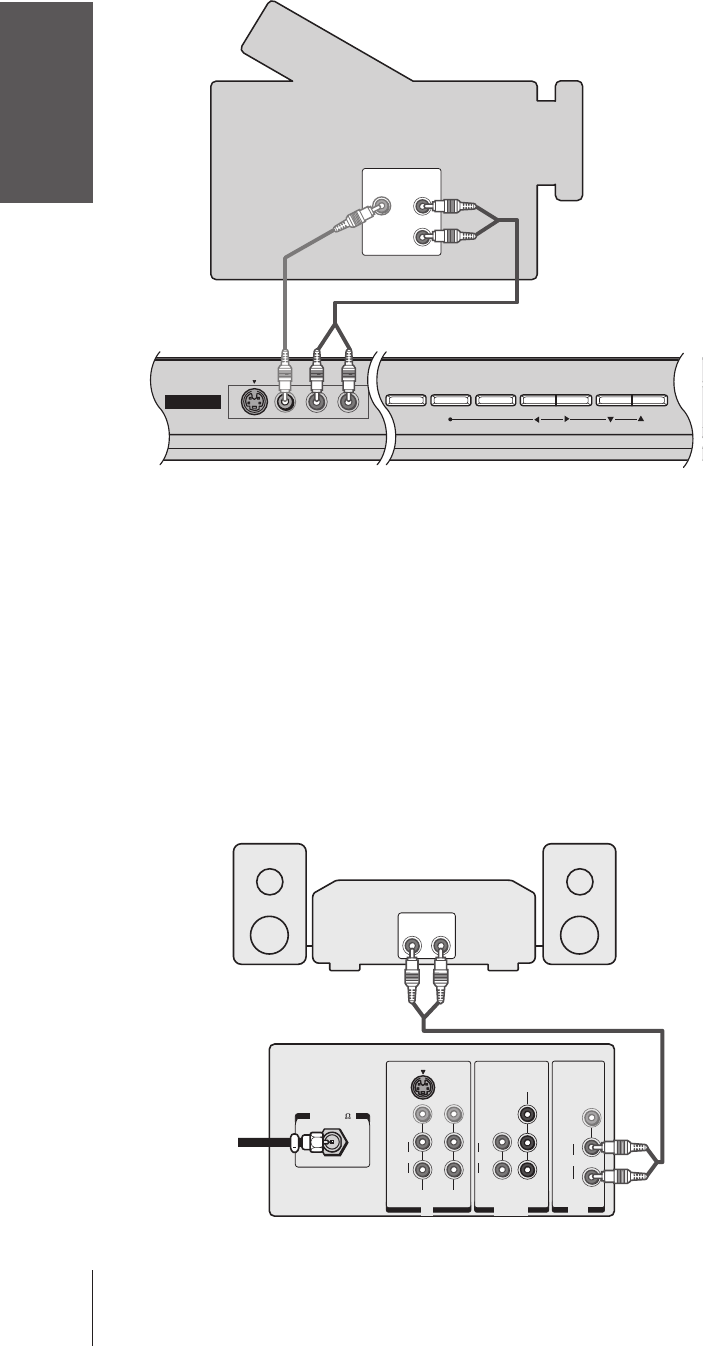
Introduction
Connecting
your TV
Using the
Remote Control
Setting up
your TV
Using the TV’s
Features
Appendix
Index
12
Note:
•For better picture quality, if your camcorder
has S-video, you can use an S-video cable
(plus the standard audio cables) instead of a
standard video cable.
•Do not connect both a standard video cable
and an S-video cable at the same time, or
the picture performance will be
unacceptable.
Note:
•When using an external audio amplifier, if
you set AUDIO OUT to VARIABLE, the
volume of both the TV and amplifier must
be set above 0 (zero) or you will not hear
any sound. See “Selecting fixed/variable
AUDIO OUT” on page 39.
•If you set AUDIO OUT to VARIABLE, the
TV’s volume controls will adjust the volume.
If you set AUDIO OUT to FIXED, you must
use the amplifier’s volume controls
to adjust the volume. See “Selecting
fixed/variable AUDIO OUT” on page 39.
Connecting an audio system
This connection allows you to use an audio amplifier to adjust the
audio level. This connection also allows you to use external speakers.
To control the audio, turn on the TV and the stereo amplifier, and
turn off the built-in speakers. (See“Turning off the built-in speakers”
on page 39.)
You will need:
•one coaxial cable
•one pair of standard audio cables
DEMO MENU TV/VIDEO VOLUME CHANNEL
VIDEO-3 IN
VIDEOS-VIDEO L/MONO-AUDIO-R
VIDEO AUDIO
OUT
L
R
Connecting a camcorder
This connection allows you to watch videos recorded on a camcorder.
You will need:
•one set of standard A/V cables (see notes at right)
Camcorder
TV front panel
LINE IN
LR
ANT( 75 )
OUT
IN
S-VIDEO
VIDEO
VIDEO 1 VIDEO 2
L/
MONO
AUDIO
R
DVD IN
P
R
P
B
Y
COLOR
STREAM
INPUT
L
AUDIO
R
L/
MONO
AUDIO
R
VIDEO
VAR/FIX
Amplifier
From Cable,
Cable Box,
or Antenna
TV
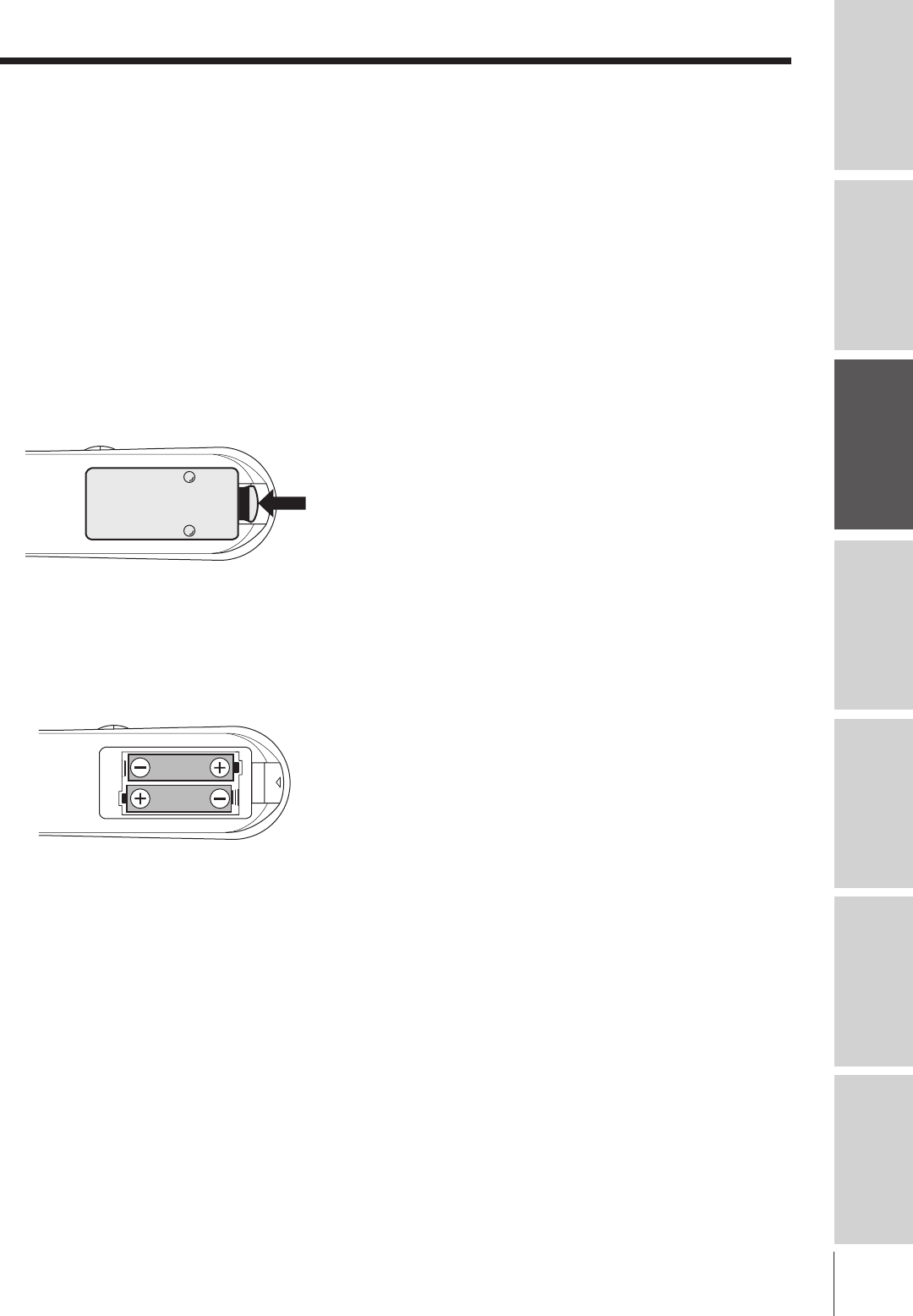
Introduction Connecting
your TV Using the
Remote Control Setting up
your TV Using the TV’s
Features Appendix Index
13
Using the remote control
Preparing the remote control for use
Your TV remote control can operate your TV and most cable converter boxes, satellite receivers, VCRs, DVD
players, and HTIBs (home theater in a box), even if they are different brands.
If you have a Toshiba device:
Your TV remote control is preprogrammed to operate most Toshiba devices. See pages 14 and 17.
If you have a non-Toshiba device or a Toshiba device that the remote control is not preprogrammed
to operate:
You can program the TV remote control so it will operate the other device. See pages 15–16.
Installing the remote control batteries
1Remove the battery cover from the back of the remote control.
Caution:
•Dispose of batteries in a designated
disposal area. Do not throw batteries into
afire.
•Do not mix battery types or combine used
batteries with new ones.
•Remove dead batteries immediately to
prevent battery acid from leaking into the
battery compartment.
•If you do not intend to use the remote
control for a long time, remove the
batteries.
Squeeze tab
and lift cover.
2Install two “AA” size batteries, making sure to match the + and –
signs on the batteries to the signs on the battery compartment.
3Reinsert the battery cover in the remote control until the tab snaps.
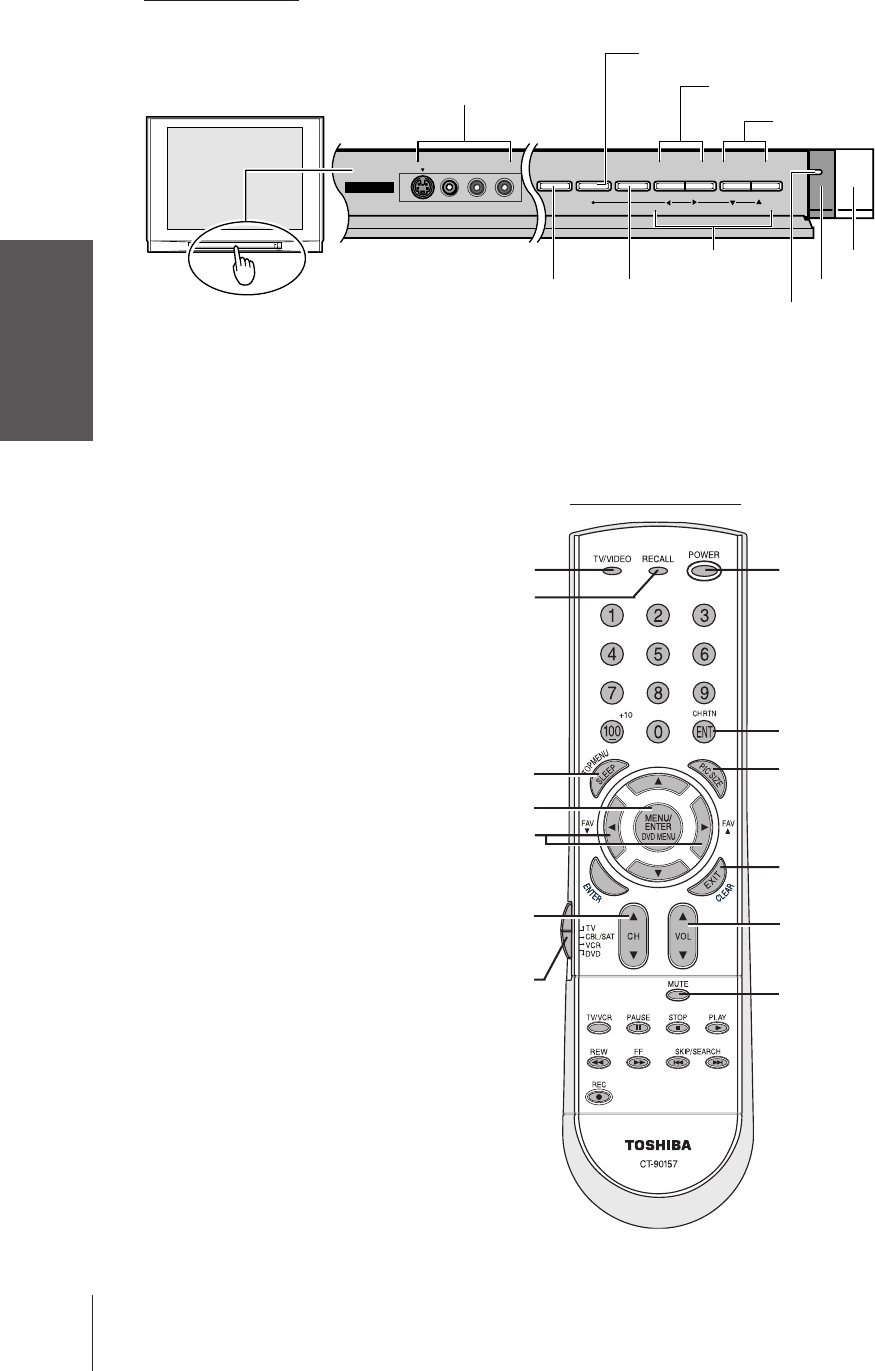
14
Introduction
Connecting
your TV
Using the
Remote Control
Setting up
your TV
Using the TV’s
Features
Appendix
Index
Location of controls on TV and remote control
For details on the use of each control, refer to pages in brackets.
TV front panel
}
Remote control
RECALL [40]
FAV ts (favorite channels) [23]
Access channels programmed into
the Favorite Channel memory only.
TV/VIDEO [21]
EXIT [18]
VOLUME st
st T S [18]
MENU [18]
Channel numbers [20]
POWER
Device Switch [15,17]
Set to “TV” to control the TV.
CHANNEL st [20]
Access channels programmed
into the TV’s memory only.
VCR or DVD functions [17]
SLEEP [40]
{
}
DEMO MENU TV/VIDEO VOLUME CHANNEL
VIDEO-3 IN
VIDEOS-VIDEO L/MONO-AUDIO-R
TV Front
VIDEO-3 A/V IN [21]
(with optional S-video)
POWER
MENU [18]
VOLUME st
CHANNEL st [20]
TV/VIDEO
[21]
DEMO
[40]
Remote sensor
Power indicator
x •zy
MUTE [36]
PIC SIZE [22]
CH RTN (channel return) [23]
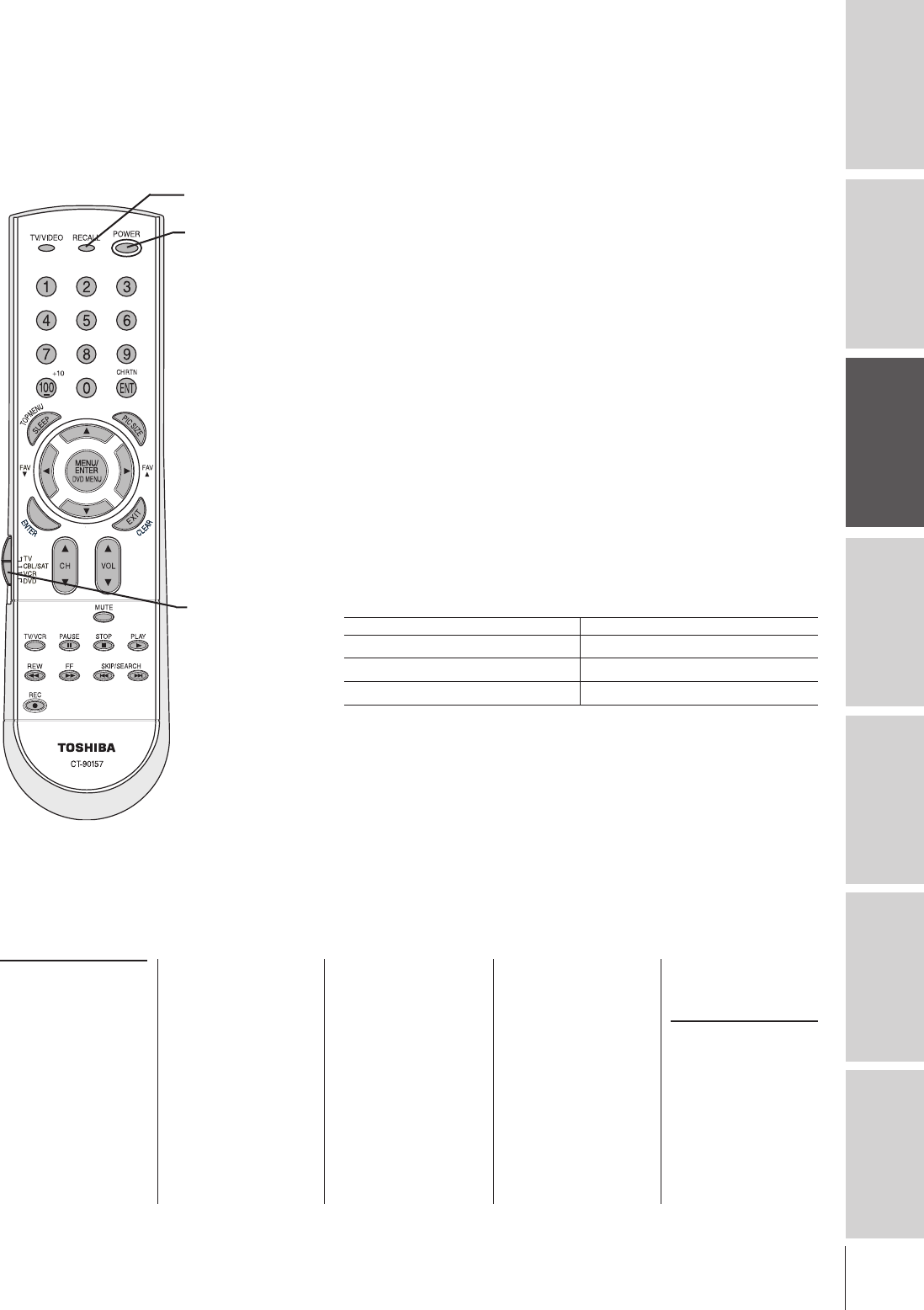
Introduction Connecting
your TV Using the
Remote Control Setting up
your TV Using the TV’s
Features Appendix Index
15
1In the remote control code table (below and on the next page), find
the code for your device. If more than one code is listed, try each one
separately until you find one that works.
2Set the Device Switch to the type of device you are programming the
remote control to operate—CBL/SAT (for a cable converter box or
satellite receiver), VCR (for a VCR or TV/VCR combo), or DVD
(for a DVD player or HTIB [home theater in a box]).
3While holding down RECALL, press the Channel Number buttons
to enter the 3-digit code for your device.
4To test the code, turn on the device, point the remote control at it,
and press POWER.
–If the correct code was entered, the device will turn off.
–If the device does not respond, repeat steps 1–4 using another code.
Note: After programming the TV remote control to operate your other device,
confirm that all necessary keys are operational. If some keys on the TV remote
control do not operate certain features on your other device, reprogram the
remote control using another code (if other codes are listed for your device).
If, after trying all listed codes, the necessary buttons do not operate your device,
use the device’s original remote control.
5Remember to set the Device Switch back to “TV” to control the TV.
6For future reference, write down the code(s) you used:
Programming the remote control to operate a cable converter box,
satellite receiver, VCR, DVD player, or HTIB (home theater in a box)
Your Toshiba TV remote control is preprogrammed to operate most Toshiba devices. To program your TV remote
control to operate a non-Toshiba device or a Toshiba device that it is not preprogrammed to operate, follow the steps
below. For details on using the remote control to operate the device, see page 17.
POWER
Channel
Numbers
}
RECALL
Device Switch
Note:
Each time you change the batteries, you must reprogram the remote control.
Some newer VCRs respond to either of two codes. These VCRs have a
switch labeled “VCR1/VCR2.” If your VCR has this kind of switch and does
not respond to the codes for your VCR brand, set the switch to the other
position (“VCR1” or “VCR2”) and reprogram the remote control.
DEVICE CODE DEVICE CODE
Cable converter box
ABC: 061, 062, 063, 082,
084, 087, 091, 092,
096, 098
Archer: 065, 092, 097, 099
Cableview: 064, 094
Century: 092
Citizen: 090, 092, 097
Contec: 083, 085, 086,
088, 093, 098
Diamond: 093
Eagle: 091
GE: 061, 062
Gemini: 069, 070, 094
General Instruments: 062,
089, 096
Hamlin: 093
Hitachi: 062, 095, 096
Jasco: 097
Jerrold: 062, 069, 071,
082, 086, 089, 091,
096
Magnavox: 072, 096
Memorex: 091, 092, 104
Multi Canal: 090
Novavision: 101
Panasonic: 081, 083, 085
Philco: 087
Philips: 066, 067, 068,
070, 072, 073, 074,
075, 091, 092
Pioneer: 076, 077
Proscan: 061, 062
Radio Shack: 092, 097,
099
RCA: 064, 081
Realistic: 065
Recoton: 102
Samsung: 077, 090
Scientific Atlanta: 063,
078, 079, 080, 088,
098, 101, 105
Sears: 095
Signature: 062
Signature 2000: 096
Sprucer: 081, 085
Starcom: 069, 082, 087,
096, 103, 104
Stargate: 069, 090
Sylvania: 095, 100
TeleView: 090
Texscan: 100
Tocom: 071, 084, 085
U. S. Electronics: 087,
096, 098
United Cable: 082
Universal: 065, 092, 097,
099, 102, 103
Wards: 096
Satellite receiver
Alphastar: 038, 059
Chaparral: 034
DISH Network: 057
Drake: 020, 040, 044, 046,
050, 053
Echostar: 018, 041, 051
Express Vu: 057
Fujitsu: 027
GE: 008, 009, 013
Remote control codes
In some cases you may not be able to operate your device with the TV remote control. Your other device may use a
code that is not recognized by the TV remote control. If this happens, you will need to use the remote control provided
with the device.
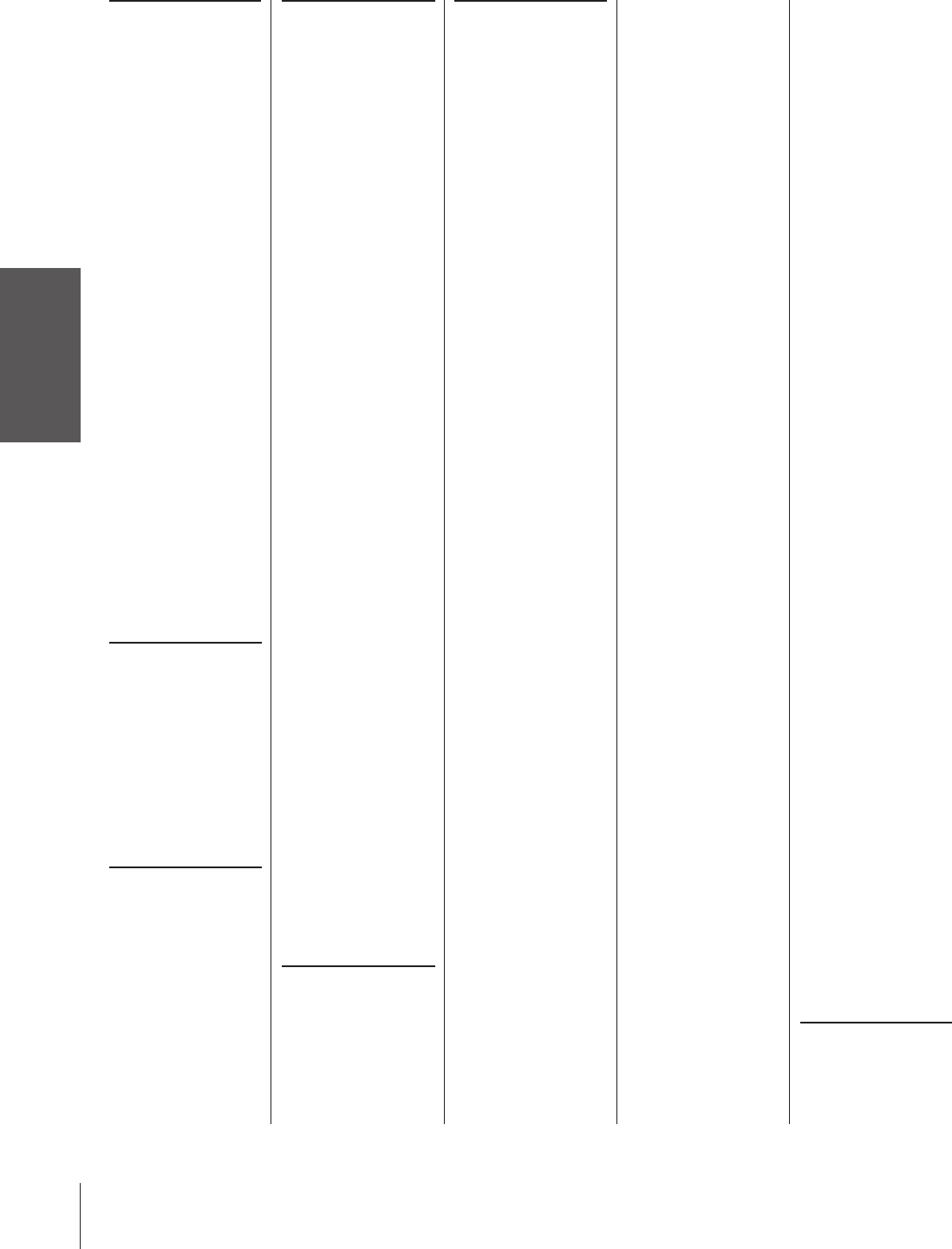
16
Introduction
Connecting
your TV
Using the
Remote Control
Setting up
your TV
Using the TV’s
Features
Appendix
Index
Remote control codes (cont.)
General Instruments: 010,
011, 012, 022, 023,
031, 049
Hitachi: 033
Hughes: 033
Hughes Network Systems:
019
Intersat: 048
Janeil: 027
JVC: 017, 057
Kenwood: 029
Magnavox: 060
Optimus: 058
Pansat: 036, 052
Primestar: 015, 042
Proscan: 008, 009, 013
Radio Shack: 022, 023,
030
RCA: 008, 009, 013, 016
Realistic: 030
Samsung: 059
Sony: 014, 055
Star Choice: 057
Star Trak: 025, 026, 037,
054
STS: 024
Toshiba: 000, 001, 002,
003, 004, 005, 006,
007, 020, 031, 056
Uniden: 021, 028, 030,
032, 035, 039, 043,
045, 047, 058
Zenith: 027
TV/VCR Combo
Action: 078
GE: 059, 062
Goldstar: 065
Panasonic: 065
Precision: 078
Quasar: 065
Realistic: 079
Sony: 074
Toshiba: 057
Zenith: 065
DVD/VCR Combo
Go Video:
DVD=087, VCR=081
JVC:
DVD=088, VCR=082
RCA:
DVD=089, VCR=083
Samsung:
DVD=090, VCR=084
Sanyo:
DVD=091, VCR=085
Zenith:
DVD=092, VCR=086
DVD player
Aiwa: 006, 015
Apex: 016, 017
BOSE: 097
Broksonic: 018
Clarion: 019
Classic: 020
Daewoo: 021
Denon: 022, 023, 024, 025
Emerson: 026, 027
Fisher: 028
Funai: 027
GE: 001, 029, 030
Go Video: 087
GPX: 031
Hitachi: 005, 032, 033,
034, 035
JVC: 003, 007, 036, 042,
088
Kenwood: 037
Konka: 008, 009
Magnavox: 004, 038
Memorex: 039
Mintek: 040
NAD: 026
Nakamichi: 041
Norcent: 043
Onkyo: 044
Oritron: 058
Panasonic: 010, 045, 046,
047, 048, 049, 050
Philips: 004, 051
Pioneer: 052, 053, 054,
055
Proscan: 001, 056
Qwestar: 057, 058
RCA: 001, 002, 059, 089
Sampo: 060
Samsung: 061, 062, 086,
090
Sansui: 073
Sanyo: 063, 091
Sharp: 064, 067
Sherwood: 074
Sony: 011, 012, 065, 066,
068, 069, 070
Sylvania: 027
Teac: 071
Technics: 072
Techwood: 075
Toshiba: 000, 013, 076,
077, 078
Yamaha: 079, 080, 081
Zenith: 014, 082, 092
Portable DVD player
Aiwa: 093
Audiovox: 094, 095
Panasonic: 024, 096, 099
RCA: 098
VCR
Admiral: 049
Aiko: 019
Aiwa: 018
Akai: 003, 004, 037, 038,
039, 058, 069
Audiovox: 010
Bell & Howell: 007, 068
Broksonic: 008, 017
Calix: 010
Carver: 026
CCE: 019
Citizen: 009, 010, 011,
012, 013, 014, 015,
019, 057, 073
Colortyme: 005
Craig: 009, 010, 016, 061,
065, 079
Curtis Mathes: 001, 005,
009, 012, 014, 040,
048, 053, 056, 057
Daewoo: 011, 013, 015,
017, 018, 019, 057,
078
Daytron: 078
Denon: 063
Dimensia: 001, 048
Electrohome: 010, 020,
065
Emerson: 003, 008, 010,
011, 017, 018, 020,
028, 039, 054, 057,
062, 065, 068, 072
Fisher: 007, 016, 021, 022,
023, 057, 064, 068,
070, 071, 079
Fuji: 004, 041
Funai: 018, 073
Garrard: 018
GE: 001, 002, 009, 040,
042, 048, 056
Go Video: 056, 059, 061,
081
Goldstar: 005, 010, 014,
054, 056, 065, 067
Gradiente: 018, 065
Harman Kardon: 005
Hitachi: 024, 025, 035,
037, 042, 063, 070,
080
JBL: 076
JC Penney: 005, 006, 007,
008, 009, 010, 023,
024, 025, 026, 035,
056, 061, 063, 065
Jensen: 024, 025, 037,
050
JVC: 005, 006, 007, 014,
037, 043, 050, 062,
063, 068, 082
Kenwood: 005, 006, 007,
012, 014, 037, 043,
050, 053, 068, 071
Kodak: 010
LG: 010
Lloyds: 053, 073, 079
Logik: 061
LXI: 010
Magnasonic: 061, 065,
078
Magnavox: 026, 027, 034,
044, 057, 061, 072
Marantz: 005, 006, 007,
012, 014, 026, 053,
067
Memorex: 007, 009, 010,
016, 018, 034, 049,
063, 065, 066, 068,
075, 079
MGA: 020, 028, 039
MGN: 056
Minolta: 024, 025, 035,
063
Mitsubishi: 020, 024, 025,
028, 039, 043, 065
Montgomery Ward: 049
Motorola: 049
MTC: 009, 046, 061
Multitech: 009, 012, 018
NEC: 005, 006, 007, 012,
014, 037, 043, 053,
054, 067, 070
Nikko: 010
Noblex: 009
Optimus: 010, 049, 065
Optonica: 031
Orion: 054, 057, 062, 065,
068, 072
Panasonic: 036, 045, 046,
057, 061, 072, 079
Pentax: 012, 024, 025,
035, 042, 053, 063
Pentex Research: 014
Philco: 026, 027, 063
Philips: 026, 031, 044, 057
Pioneer: 006, 024, 043,
055
Portland: 012, 013, 015
Proscan: 001, 002, 048
Proton: 061
Quasar: 045
Radio Shack: 010, 031,
065
Radio Shack/Realistic:
007, 009, 010, 016,
018, 020, 021, 022,
031, 049
Radix: 010
RCA: 001, 002, 003, 009,
024, 025, 029, 035,
040, 042, 045, 048,
055, 056, 063, 071,
083
Realistic: 007, 009, 010,
011, 016, 018, 020,
021, 022, 031, 049,
051, 056, 060, 065,
075, 079
Ricoh: 047
Runco: 034
Samsung: 009, 011, 038,
056, 073, 084
Sansui: 006, 037, 043, 061
Sanyo: 007, 009, 016, 054,
064, 068, 071, 075,
079, 085
Scott: 008, 011, 017, 028,
030, 057, 065, 072
Sears: 007, 010, 016, 021,
022, 023, 024, 025,
035, 053, 057, 063,
064, 065, 068, 071,
075, 079
Sharp: 013, 020, 031, 049,
051, 060, 066
Shintom: 004, 025, 032,
061
Signature: 049
Signature 2000: 075
Singer: 047, 061
Sony: 004, 032, 033, 041,
052, 058, 070, 074,
076, 077, 080
STS: 035
Sylvania: 018, 026, 027,
028, 044, 072
Symphonic: 018, 050, 051,
053, 073, 079
Tandy: 007
Tashiko: 010
Tatung: 037
Teac: 018, 029, 037
Technics: 036
Teknika: 010, 018, 065
Toshiba: 057, 011, 021,
023, 024, 028, 030,
039, 074, 078, 079,
000
Totevision: 009, 010, 065
Unitec: 073
Unitech: 009
Vector Research: 005, 006,
011, 012, 053
Video Concepts: 005, 006,
011, 012, 039, 053
Wards: 009, 010, 011,
016, 018, 020, 024,
025, 031, 035, 049,
051, 056, 057, 060,
065, 066, 079
White Westinghouse: 073
XR-1000: 018
Yamaha: 005, 006, 007,
014, 037, 053
Zenith: 004, 032, 034,
041, 047, 069, 086
HTIB
Lasonic: 083
Panasonic: 084
Venturer: 085
Satellite receiver
(cont.)
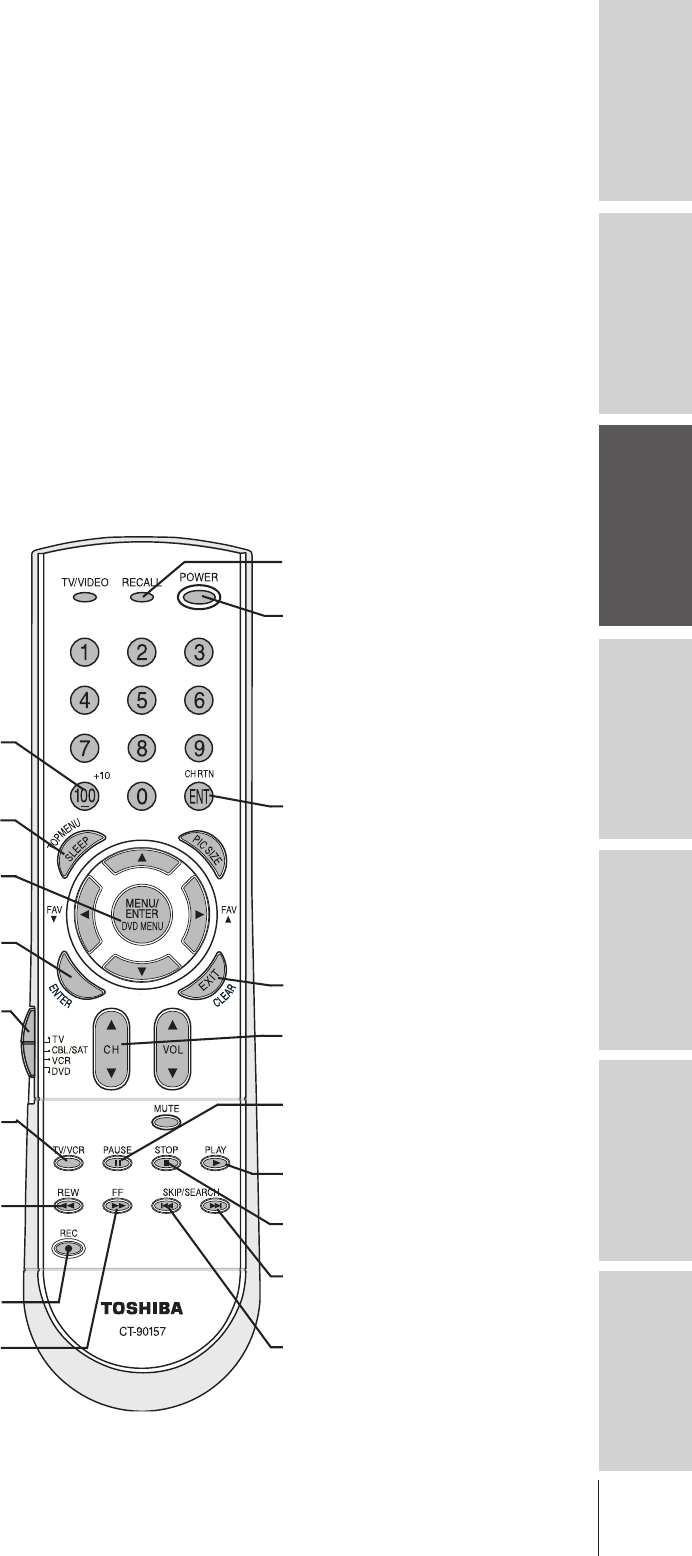
Introduction Connecting
your TV Using the
Remote Control Setting up
your TV Using the TV’s
Features Appendix Index
17
Using the remote control to operate a cable converter box,
satellite receiver, VCR, DVD player, or HTIB (home theater in a box)
If you have a non-Toshiba device or a Toshiba device that the remote control is not preprogrammed to operate,
you must first program the remote control to recognize the device (if you have not already done so). See pages
15–16.
To use your TV remote control to operate a:
•cable converter box or satellite receiver, set the Device Switch to CBL/SAT.
•VCR, set the Device Switch to VCR.
•DVD player or HTIB, set the Device Switch to DVD.
Note:
•Even after the TV remote control is programmed, it
may not operate certain features on your other
device. If this happens and you wish to use those
features, you will need to use the device’s original
remote control.
•This illustration describes typical external device
functions (not TV functions). The buttons on this
remote control may or may not work as described
for your specific device.
Point the remote control
directly at the device.
CH st
s
selects the next higher channel;
t
selects the next lower channel.
STOP
Stops the tape or DVD.
PLAY
Begins playback of a tape or DVD.
FF
Fast-forwards the tape or DVD. (Press during playback
to view the picture moving rapidly forward.)
REW
Rewinds the tape or DVD. (Press during playback
to view the picture moving rapidly backward.)
TV/VCR
To view one program while recording
another, press to select TV mode.
REC
Starts recording.
PAUSE
Press during playback or recording to
pause the picture; press again to restart.
Channel Numbers
Press to directly access channels
(as opposed to CH
st
).
POWER
Turns the selected device on and off.
ENTER
DVD ENTER function.
Device Switch
Set to TV to control the TV; CBL/SAT to control a
cable converter box or satellite receiver; VCR to control
a VCR; DVD to control a DVD player or HTIB.
}
SKIP/SEARCH
|
TT
Skips back to beginning of current
DVD chapter or previous chapters.
SKIP/SEARCH SS
|
Skips forward to beginning of next
DVD chapter.
DVD MENU
Accesses a DVD’s menu system.
+10 / 100
Accesses DVD chapters higher than 10,
or VCR channels higher than 100.
stT S
Navigate DVD menus.
}
ENT
Required by some VCRs and cable
converter boxes to change the channel.
TOP MENU (SLEEP)
Accesses a DVD’s top menu.
CLEAR
DVD CLEAR function.
RECALL
DVD DISPLAY function.
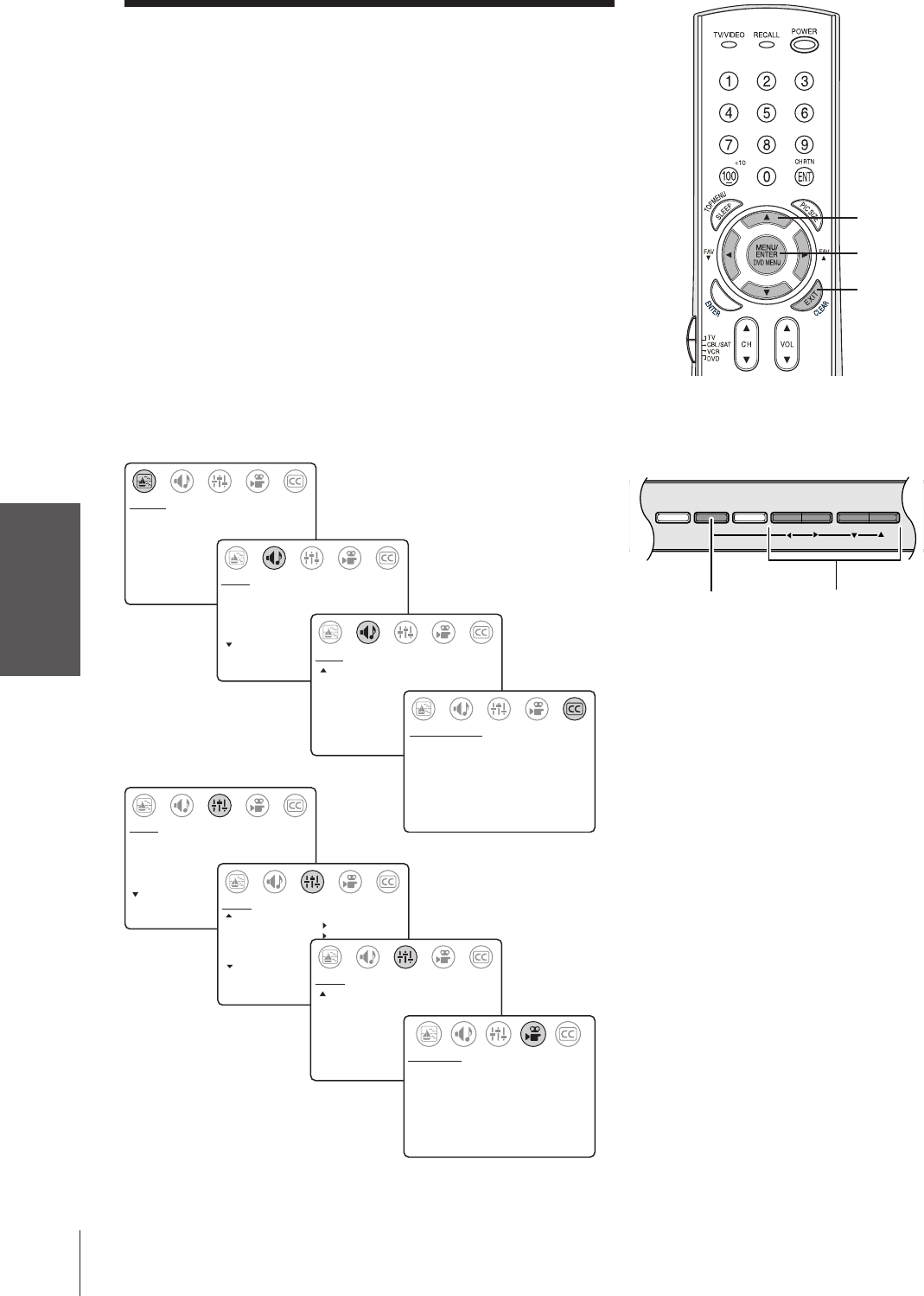
Introduction
Connecting
your TV
Using the
Remote Control
Setting up
your TV
Using the TV’s
Features
Appendix
Index
18
SET UP
LANGUAGE:
[ENGLISH] FRANCAIS ESPANOL
TV/CABLE: TV [CABLE]
CH PROGRAM
ADD/ERASE: [ADD] ERASE
MORE
MORE
V-CHIP CONTROL
FAVORITE CH
CH LABEL
TIMER: 0 MIN
MORE
SET UP
SET UP
MORE
DEMO: [START] STOP
IMAGE TILT +1
IMAGE SHAPE:
[NORMAL] 16:9
COLOR TEMPERATURE:
[COOL] MEDIUM WARM
PICTURE PREFERENCE:
[SPORTS] STANDARD MOVIE MEMORY
PREFERENCE
CONTRAST 50
BRIGHTNESS 50
SHARPNESS 50
COLOR 50
TINT 0
SVM: [ON] OFF
RESET
PICTURE
MTS: [STR] SAP MONO
BASS 50
TREBLE 50
BALANCE 0
SURROUND: [ON] OFF
MORE
AUDIO
MORE
SBS: [ON] OFF
SBS LEVEL 70
AUDIO OUT: [FIXED] VARIABLE
SPEAKERS: [ON] OFF
AUDIO
CC: C1 C2 C3 C4 T1
T2 T3 T4 [OFF]
CLOSED CAPTI0N
PICTURE MENU
AUDIO MENU (1)
AUDIO MENU (2)
SET UP MENU (1)
SET UP MENU (2)
SET UP MENU (3)
PREFERENCE MENU
CLOSED CAPTION MENU
Setting up your TV
Learning about the menu system
After you have installed the batteries and programmed the remote
control, you will need to set some preferences on the TV using the
menu system. You can access the menus using the buttons on your
TV or remote control.
•Press MENU to display the menu system.
•Press x or • to select a menu.
•Press y or z to select an item.
•Press x or • to select or adjust a setting.
•If you do not make a selection within 15 seconds, the main
menus close automatically (6 seconds for the other menus).
•To close an on-screen display instantly, press EXIT.
Note: The TV front panel does not have an EXIT button.
All menu adjustments are saved automatically, whether or not
you press EXIT to close the display.
yzx •
EXIT
MENU
MENU x •zy
DEMO MENU TV/VIDEO VOLUME CHANNEL
TV front panel
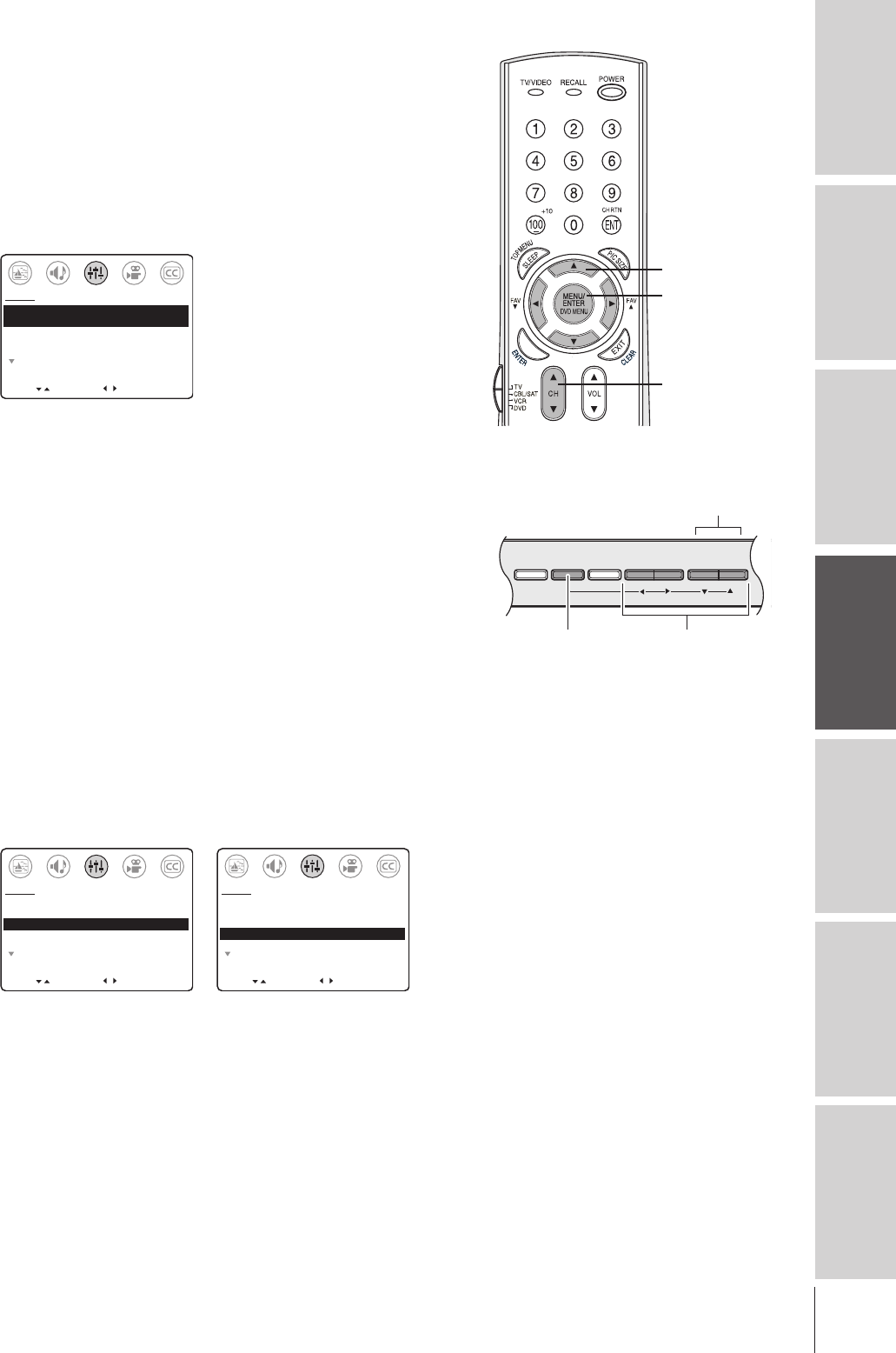
19
Introduction Connecting
your TV Using the
Remote Control Setting up
your TV Using the TV’s
Features Appendix Index
Changing the on-screen display language
You can choose from three different languages (English, French and
Spanish) for the on-screen display of adjustment menus and messages.
To select an on-screen display language:
1. Press MENU, and then press x or • until the SET UP menu
appears.
2. Press y or z to highlight LANGUAGE.
3. Press x or • to highlight your desired language.
MOVE SELECT
[
]
[
]
LANGUAGE:
TV/CABLE:
CH PROGRAM
ADD/ERASE:
MORE
[ENGLISH]
FRANCAIS ESPANOL
[TV] CABLE
[ADD] ERASE
SET UP
Programming channels into the channel
memory
When you press CHANNEL yor z on the remote control or
TV front panel, your TV will stop only on the channels stored in the
channel memory. Follow the steps below and on the next page to
program channels into the channel memory.
Programming channels automatically
Your TV can automatically detect all active channels in your area and
store them in the channel memory. After the channels are stored
automatically, you can manually add or erase individual channels
To program channels automatically:
1. Press MENU, and then press x or • until the SET UP menu
appears.
2. Press y or z until TV/CABLE is highlighted.
3. Press x or • to highlight either TV (if you use an antenna) or
CABLE (if you have cable service).
4. Press z to highlight CH PROGRAM.
MOVE SELECT
[
]
[
]
LANGUAGE:
TV/CABLE:
CH PROGRAM
ADD/ERASE:
MORE
[ENGLISH]
FRANCAIS ESPANOL
[TV] CABLE
[ADD] ERASE
SET UP
MOVE SELECT
[
]
[
]
LANGUAGE:
TV/CABLE:
CH PROGRAM
ADD/ERASE:
MORE
[ENGLISH]
FRANCAIS ESPANOL
[TV] CABLE
[ADD] ERASE
SET UP
5. Press x or • to start channel programming. The TV will
automatically cycle through all the TV or CABLE channels
(depending on which you selected), and store all active channels
in the channel memory.
While the TV is cycling through the channels, the message
“CH PROGRAM” appears.
6. When channel programming is complete, the message
“CH PROGRAMMING COMPLETED” appears.
7. Press CHANNEL y or z to view the programmed channels.
(Continued on next page)
MENU
yzx •
CHANNEL yz
MENU x •zy
DEMO MENU TV/VIDEO VOLUME CHANNEL
Channel zy
TV front panel
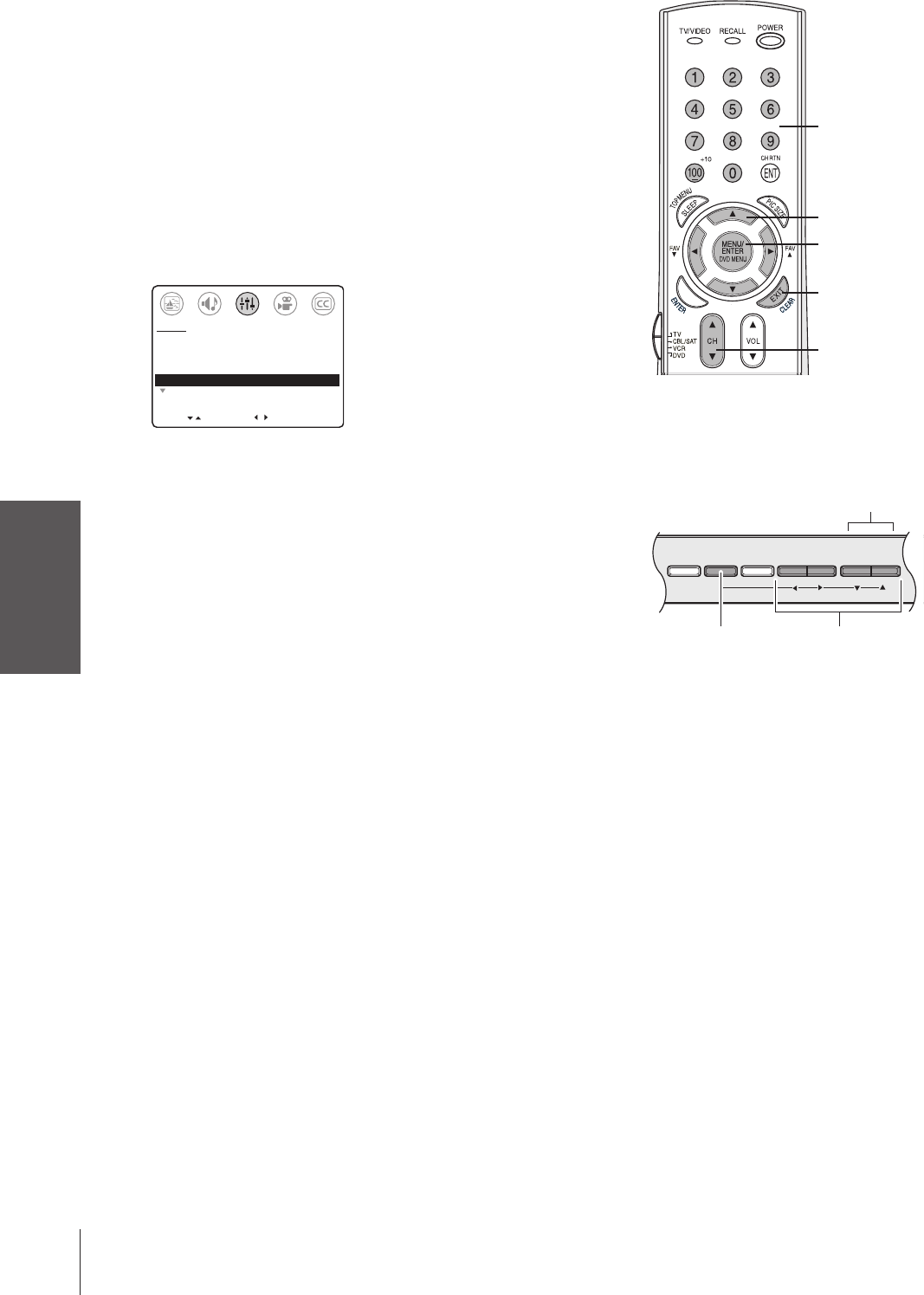
Introduction
Connecting
your TV
Using the
Remote Control
Setting up
your TV
Using the TV’s
Features
Appendix
Index
20
(Continued from previous page)
Adding and erasing channels manually
After you automatically program the channels into the channel
memory (see previous page), you can manually add or erase specific
channels.
To manually add or erase channels:
1. Select the channel you want to add or erase. If you are adding a
channel, you must select the channel using the Channel Number
buttons on the remote control.
2. Press MENU, and then press x or • until the SET UP menu
appears.
3. Press y or z to highlight ADD/ERASE.
MOVE SELECT
[
]
[
]
LANGUAGE:
TV/CABLE:
CH PROGRAM
ADD/ERASE:
MORE
[ENGLISH]
FRANCAIS ESPANOL
[TV] CABLE
[ADD] ERASE
SET UP
4. Press x or • to select ADD or ERASE, depending on the
function you want to perform.
5. Repeat steps 1–4 for other channels you want to add or erase.
Changing channels
To change to the next programmed channel:
Press Channel y or z on the TV or remote control.
To change to a specific channel (programmed or unprogrammed):
Press the Channel Numbers (0–9 and 100).
For channels 100 and higher, press the 100 button and then the
next two numbers. For example, to select channel 125, press
100–2–5.
MENU x •zy
DEMO MENU TV/VIDEO VOLUME CHANNEL
Channel zy
TV front panel
MENU
yzx •
Channel yz
Channel
Numbers
EXIT

21
Introduction Connecting
your TV Using the
Remote Control Setting up
your TV Using the TV’s
Features Appendix Index
Selecting the signal source
To view a program from other devices connected to your TV (through
the VIDEO 1, VIDEO 2, VIDEO 3, or ColorStream inputs) or from
the TV’s antenna input (labeled “ANT” on the TV back panel, and
designated as “TV” in the signal source menu, illustrated below), you
must select the applicable signal source.
Note: If no device is connected to any of the inputs on the TV,
no picture will display when you select that particular signal source.
For device connection details, see “Connecting your TV” on pages
7–12.
To select the signal source:
Press TV/VIDEO on the remote
control or TV front panel. The
current signal source displays in
purple on-screen.
–Pressing TV/VIDEO on the
remote control one time displays
the current signal source. To
change the source, continue pressing TV/VIDEO or use the
Channel Numbers to select 0–4.
–Pressing TV/VIDEO on the TV one time changes the current
signal source. Continue pressing TV/VIDEO to change the
source.
Note:
•When the ColorStream signal source is active, the VIDEO OUT terminal
outputs a black-and-white signal only. To receive a color VIDEO OUT
signal, a standard video or S-video IN jack must be used instead of the
ColorStream connections.
Adjusting the IMAGE TILT feature
When you install or change the direction of the TV, the picture may
become tilted (caused by terrestrial magnetism). If this happens, use
the IMAGE TILT feature to obtain the best possible picture.
To adjust the image tilt:
1. Press MENU, and then press x or • until the SET UP menu
appears.
2. Press y or z to highlight IMAGE TILT.
3. Press x or • to correct the picture tilt (from –10 to +10).
MOVE SELECT
[
]
[
]
SET UP
–
+
MORE
DEMO: START [STOP]
IMAGE TILT +3
IMAGE SHAPE:
[NORMAL] 16:9
0: TV
1: VIDEO 1
2: VIDEO 2
3: VIDEO 3
4: ColorStream
DEMO MENU TV/VIDEO VOLUME CHANNEL
MENU
x •zy
TV front panel
TV/VIDEO
MENU
yzx •
TV/VIDEO
VIDEO 2
IN
{
{
ColorStream
(component
video) IN
TV back panel
ANT( 75 )
OUT
IN
S-VIDEO
VIDEO
VIDEO 1 VIDEO 2
L/
MONO
AUDIO
R
DVD IN
P
R
P
B
Y
COLOR
STREAM
INPUT
L
AUDIO
R
L/
MONO
AUDIO
R
VIDEO
VAR/FIX
ANT
IN
{
VIDEO 1
IN
{
A/V
OUT
{
VIDEO-3 IN
VIDEOS-VIDEO L/MONO-AUDIO-R
TV front panel
{
VIDEO-3
IN
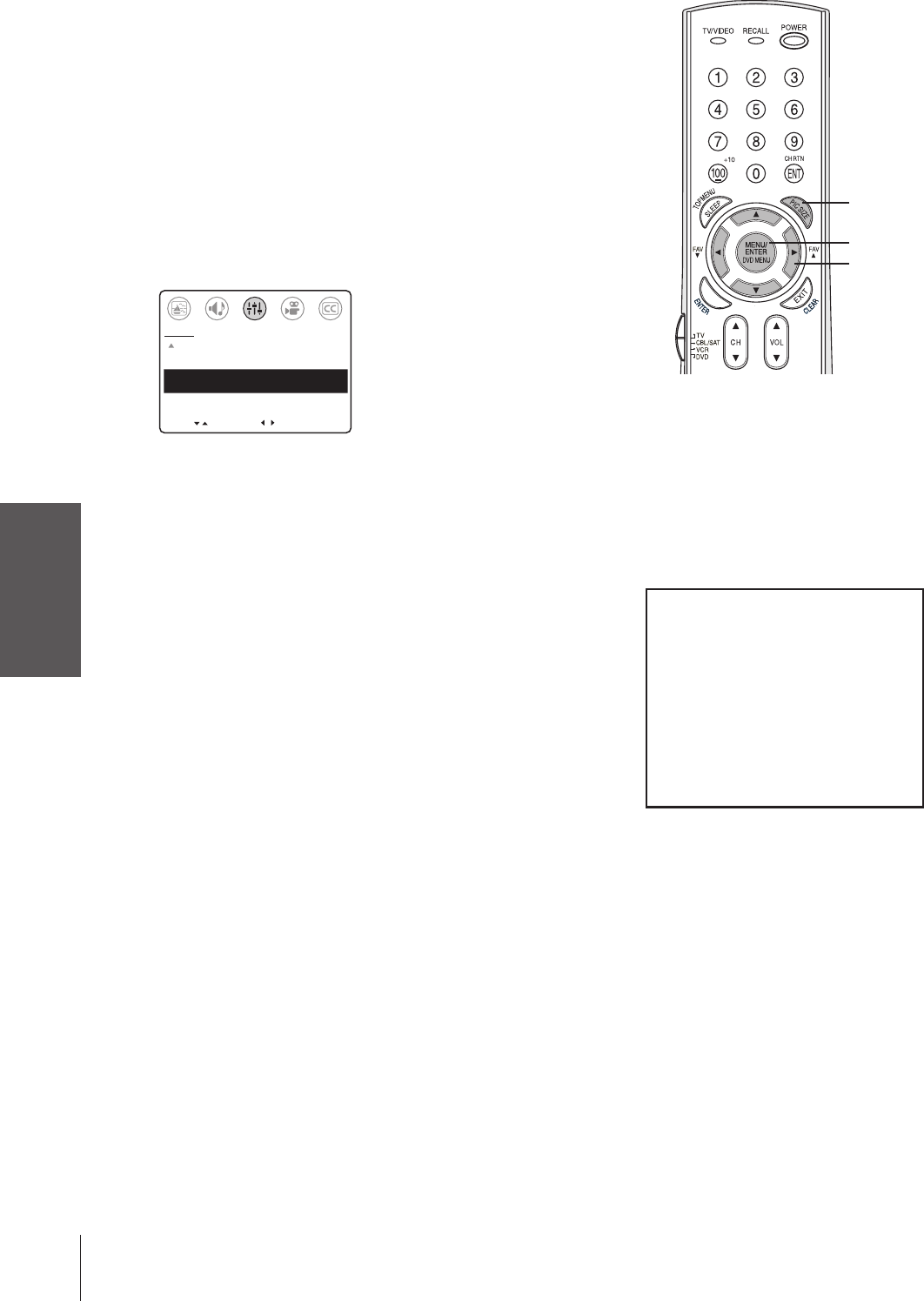
Introduction
Connecting
your TV
Using the
Remote Control
Setting up
your TV
Using the TV’s
Features
Appendix
Index
22
Adjusting the IMAGE SHAPE feature
The IMAGE SHAPE feature allows you to adjust the shape of the
image when viewing 16:9 (widescreen) content from an external
device (for example, a DVD player). This feature enables you to watch
16:9 content in the highest possible resolution (when you select
“16:9” mode in step 2, below). See “Notice of possible adverse effects
on TV picture tube,” below right.
To adjust the image shape:
1. Press PIC SIZE on the remote control. The SET UP menu opens
and IMAGE SHAPE is highlighted.
Note: You also can use the menu system to adjust the IMAGE SHAPE.
Press MENU and then x or • to open the SET UP menu. Press
yor z to highlight IMAGE SHAPE. Then go to step 2.
MOVE SELECT
[
]
[
]
SET UP
MORE
DEMO: START [STOP]
IMAGE TILT +3
IMAGE SHAPE:
[NORMAL] 16:9
2. Press x or • to select NORMAL or 16:9 mode, as described
below.
•NORMAL—Displays the picture in normal/conventional 4:3
format, regardless of the signal type.
To use the NORMAL IMAGE SHAPE mode, you must first adjust your
DVD player’s menu settings to normal/conventional TV mode (4:3
aspect ratio).
•16:9—Compresses the signal to letterbox (16:9) mode (with
bars at the top and bottom of the screen), regardless of the
signal type.
To use the 16:9 IMAGE SHAPE mode, you must first adjust your DVD
player’s menu settings to widescreen TV mode (16:9 aspect ratio).
The 16:9 IMAGE SHAPE mode is not available when viewing an
antenna signal source.
Note:
•The factory (default) setting for the IMAGE
SHAPE feature is “NORMAL.”
•Aspect ratio is the ratio of width to height of
your TV screen or of the image you are
viewing.
yzx •
NOTICE OF POSSIBLE ADVERSE
EFFECTS ON TV PICTURE TUBE
Avoid displaying stationary images on
your TV screen for extended periods of
time. Fixed (non-moving) images (such
as black or gray bars on widescreen/16:9
format images) can become permanently
engrained in the picture tube. This type
of damage is NOT COVERED BY
YOUR WARRANTY because it is the
result of misuse. See item 33 on page 4.
PIC SIZE
MENU
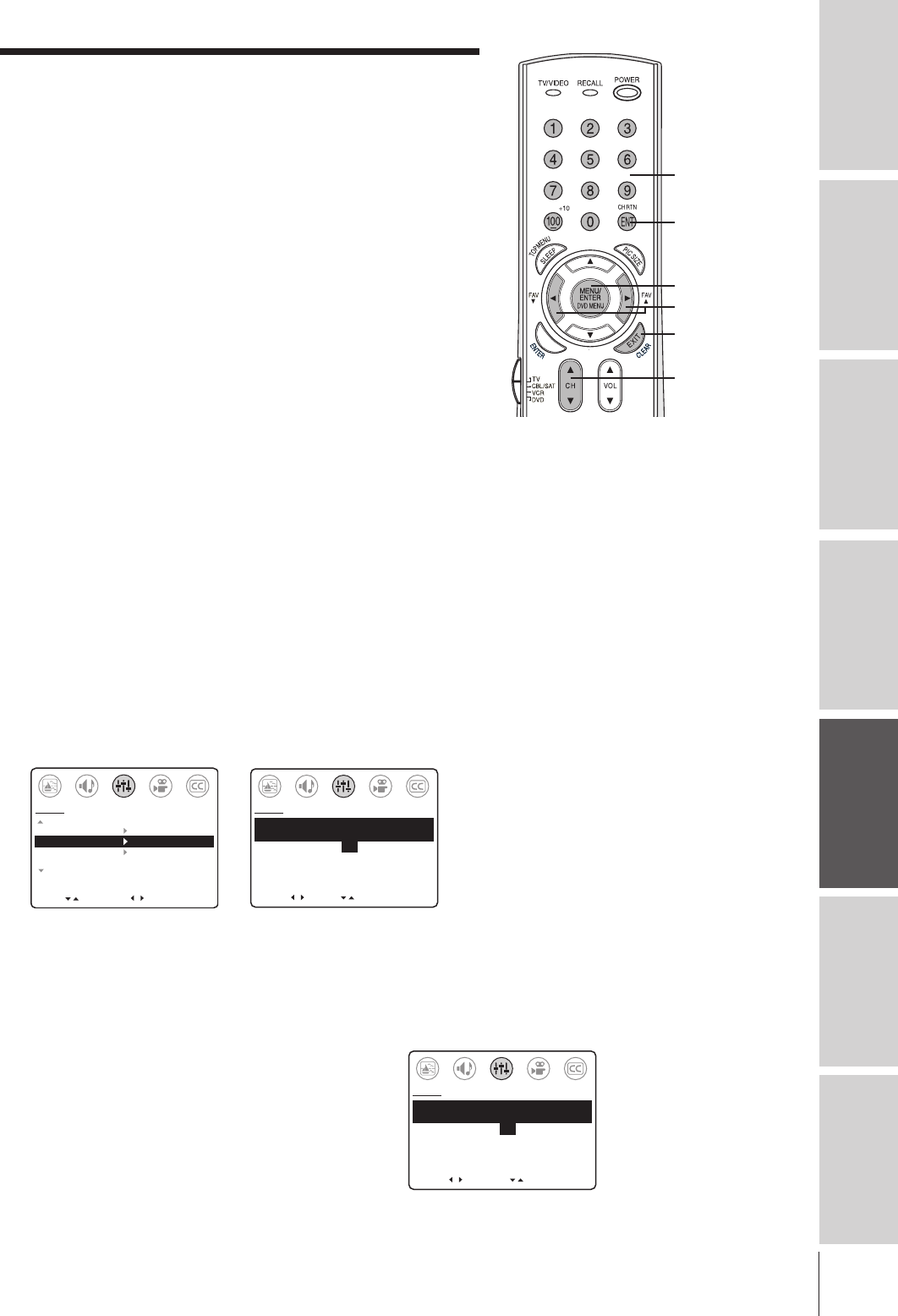
23
Introduction Connecting
your TV Using the
Remote Control Setting up
your TV Using the TV’s
Features Appendix Index
Using the TV’s features
Adjusting the channel settings
Switching between two channels
You can switch between two channels without entering an actual
channel number each time.
To switch between two channels:
1. Select the first channel you want to view.
2. Select a second channel using the Channel Numbers (0–9, 100).
3. Press CH RTN. The previous channel will display.
Each time you press CH RTN, the TV will switch back and forth
between the last two channels you tuned the TV to.
Programming your favorite channels
The favorite channel feature allows you to use the FAV z/FAVy keys
to cycle through your favorite channels only, skipping over channels
you do not usually watch.
You can program up to 12 of your favorite channels into the favorite
channel memory.
To program a channel into the favorite channel memory:
1. Tune the TV to a channel you want to program as a favorite
channel.
Note: The TV must be in “CABLE” mode to program a cable
channel and in “TV mode” to program an antenna channel.
Select TV/CABLE in the SET UP menu.
2. Press MENU, and then press x or • until the SET UP menu
appears.
3. Press y or z to highlight FAVORITE CH, and then press • to
open the FAVORITE CH menu.
4. Press x or • to highlight SET, press z, and then press EXIT.
MOVE
[
]
[
]
MORE
V-CHIP CONTROL
FAVORITE CH
CH LABEL
TIMER: 0 MIN
MORE
SET UP
START
SELECT
[
] [
]
FAVORITE CH
[SET] CLEAR
256
11
0000
0000
[TV: CYAN, CABLE: BLUE]
SET UP
SET
5. Repeat steps 1–4 for up to 12 channels.
To select your favorite channels:
Press FAV z or FAVy on the remote control.
Note: You can still use CH yz to cycle through the channels you
programmed into the “regular” channel memory on page 19.
To clear a channel from the favorite channel memory:
1. Tune the TV to a channel you want to clear from the
favorite channel memory.
2. Press MENU, and then press x or • until the
SET UP menu appears.
3. Press y or z to highlight FAVORITE CH, and then
press • to open the FAVORITE CH menu.
4. Press x or • to highlight CLEAR, press z, and then press EXIT.
5. Repeat steps 1–4 for other channels you want to clear from the
favorite channel memory.
*The FAV z/FAV y keys function
as menu x/• keys when a
menu is on-screen.
SELECT
[
] [
]
FAVORITE CH
SET [CLEAR]
256
0
0000
0000
[TV: CYAN, CABLE: BLUE]
SET UP
CLEAR
Note:
•Once programmed, antenna channels
appear in light blue text and Cable
channels appear in dark blue text in the
FAVORITE CH menu (shown at left).
CH RTN
CH yz
FAV z/FAVy*
MENU
Channel
Numbers
EXIT
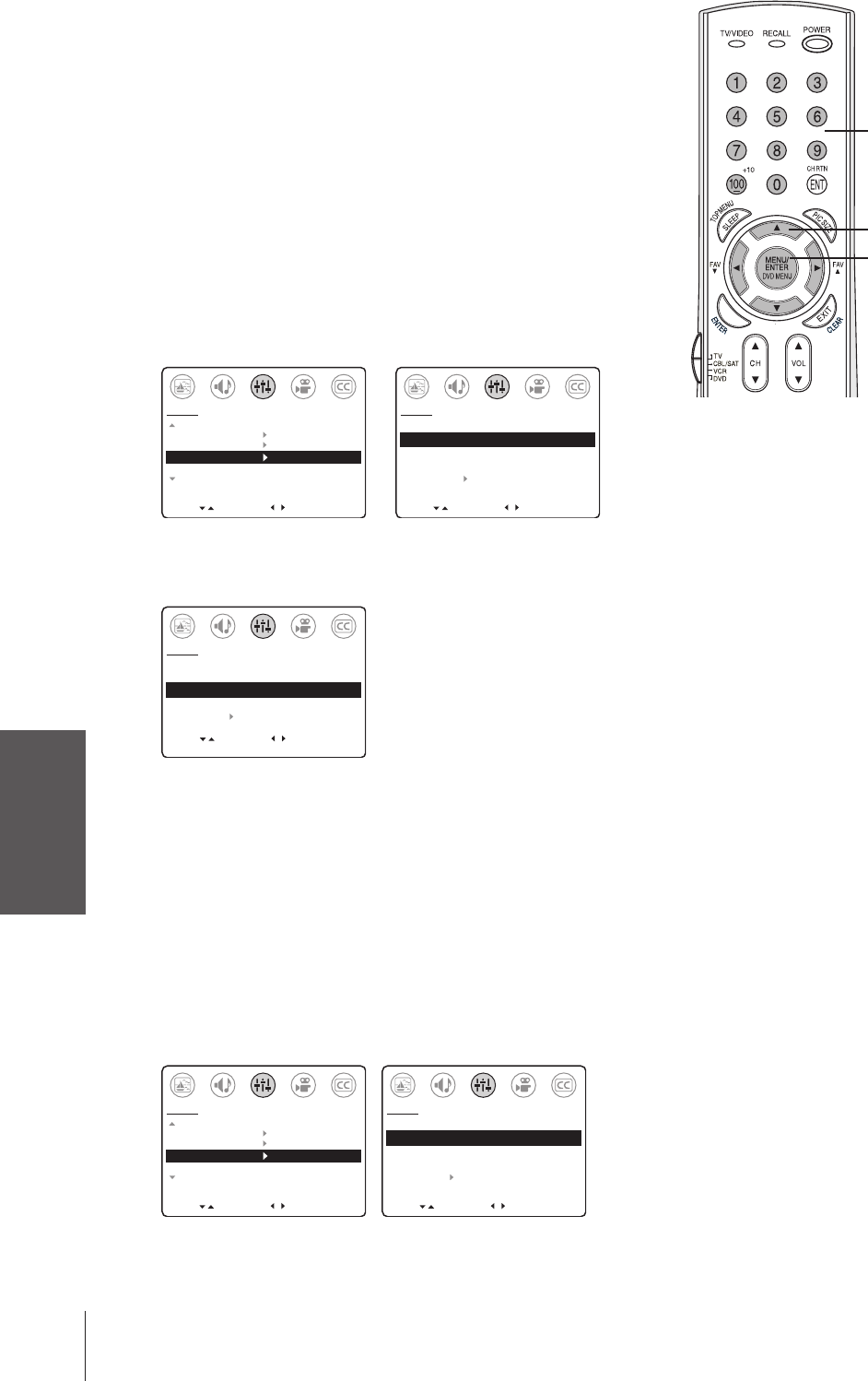
Introduction
Connecting
your TV
Using the
Remote Control
Setting up
your TV
Using the TV’s
Features
Appendix
Index
24
Labeling channels
You can choose any four characters to identify a channel. Channel
labels appear above the on-screen channel number display each time
you turn on the TV, change the channel, or press RECALL. You can
assign labels to a maximum of 32 channels.
To create a channel label:
1. Tune the TV to the channel you want to label.
Note: The TV must be in “CABLE” mode to label a cable channel
and in “TV mode” to label an antenna channel. Select TV/CABLE in
the SET UP menu.
2. Press MENU, and then press x or • until the SET UP menu
appears.
3. Press y or z to highlight CH LABEL, and then press • to open
the CH LABEL menu.
4. Press x or • to highlight SET.
MOVE
[
]
[
]
MORE
V-CHIP CONTROL
FAVORITE CH
CH LABEL
TIMER: 0 MIN
MORE
SET UP
START
MOVE
[
]
[
]
CH LABEL
SET/CLEAR [SET] CLEAR
LABEL – – – –
SET UP MENU
SET UP
SELECT
5. Press z to highlight LABEL.
6. Repeatedly press x or • to select a character for the first space,
and then press MENU. Repeat this step for all four characters.
MOVE
[
]
[
]
CH LABEL
SET/CLEAR [SET] CLEAR
LABEL E F G –
L
SET UP MENU
SET UP
SELECT
SET [ENT]
7. Repeat steps 1–6 for other channels you want to label.
To erase a channel label:
1. Tune the TV to the channel whose label you want to erase.
Note: You must be in CABLE mode to erase a cable channel label
and in TV mode to erase an antenna channel label. Select
TV/CABLE in the SET UP menu.
2. Press MENU, and then press x or • until the SET UP menu
appears.
3. Press y or z to highlight CH LABEL, and then press • to open
the CH LABEL menu.
4. Press x or • to highlight CLEAR, and then press z.
MOVE
[
]
[
]
MORE
V-CHIP CONTROL
FAVORITE CH
CH LABEL
TIMER: 0 MIN
MORE
SET UP
START
MOVE
[
]
[
]
CH LABEL
SET/CLEAR SET [CLEAR]
LABEL – – – –
SET UP MENU
SET UP
SELECT
5. Press EXIT.
6. Repeat steps 1–5 to erase other channel labels.
Channel
Numbers
yzx •
MENU
Note:
For a blank space in the label name,
choose a blank space from the list of
characters.
You must assign a character to all four
spaces in the label or the label will not
be assigned.
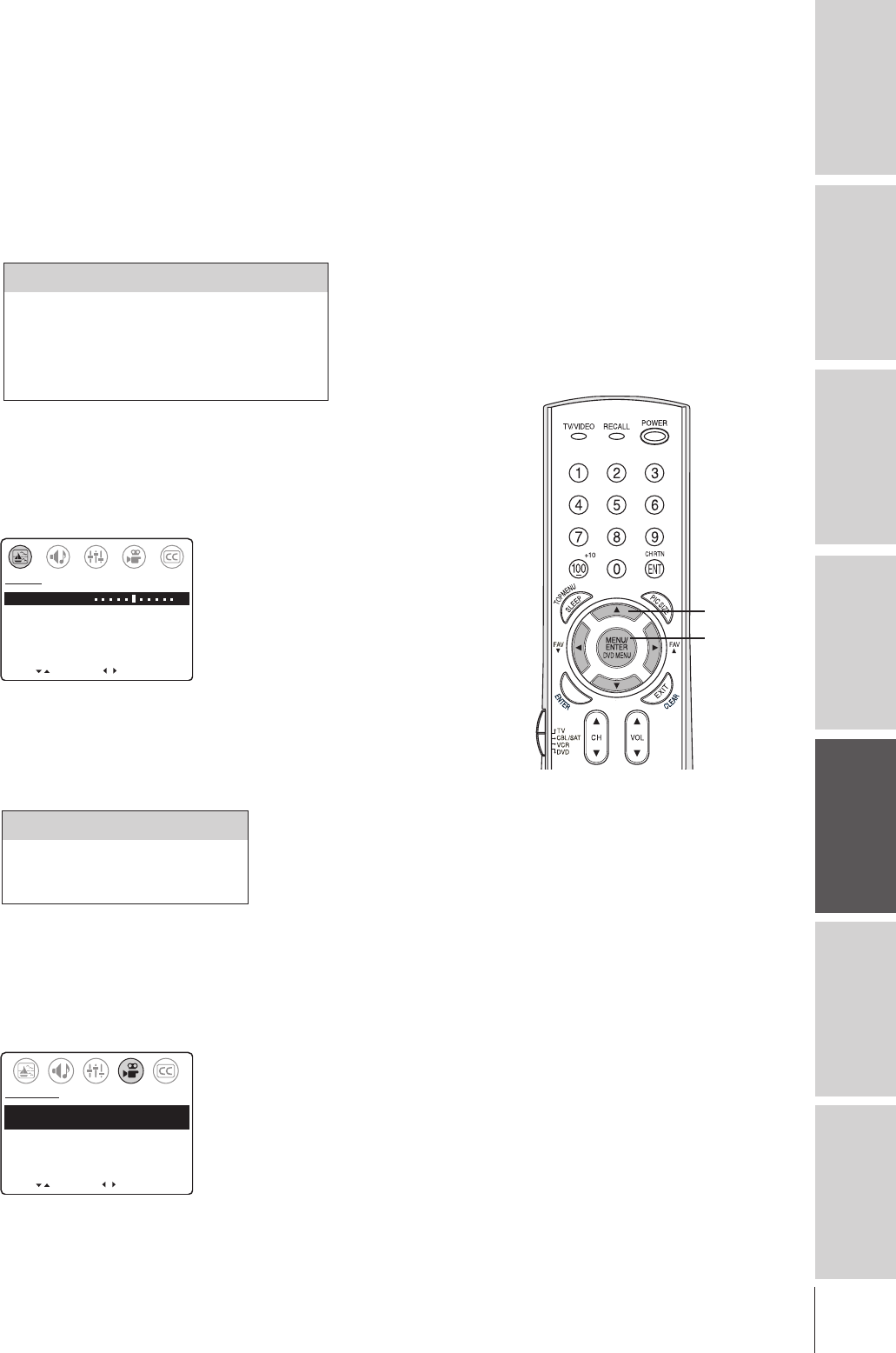
25
Introduction Connecting
your TV Using the
Remote Control Setting up
your TV Using the TV’s
Features Appendix Index
Adjusting the picture
You can adjust the TV’s picture to your personal preferences or to
factory settings. The settings you can adjust include the picture
quality (contrast, brightness, sharpness, color, tint) and color
temperature. See note at right.
Adjusting the picture quality
You can adjust the contrast, brightness, sharpness, color, and tint, as
described in the following table. See note at right.
To adjust the picture quality:
1. Press MENU, and then press x or • until the PICTURE menu
appears.
2. Press z or y until the quality you want to adjust is highlighted.
3. Press x or • to adjust the level.
MOVE
[
]
[
]
CONTRAST 50
BRIGHTNESS 50
SHARPNESS 50
COLOR 50
TINT 0
SVM: [ON] OFF
RESET
PICTURE
ADJUST
–
+
Adjusting the color temperature
You can change the quality of the picture by selecting from three
preset color temperatures (cool, medium, and warm), as described in
the table below. See note, above right.
To adjust the color temperature:
1. Press MENU, and then press x or • until the PREFERENCE
menu appears.
2. Press y or z to highlight COLOR TEMPERATURE.
3. Press x or • to highlight the mode you prefer.
MOVE
[
]
[
]
COLOR TEMPERATURE
[COOL] MEDIUM WARM
PICTURE PREFERENCE
[SPORTS] STANDARD MOVIE MEMORY
PREFERENCE
SELECT
Selection x Pressing •
Contrast lower higher
Brightness darker lighter
Sharpness softer sharper
Color paler deeper
Tint reddish greenish
Mode Picture Quality
Cool Blueish
Medium Neutral
Warm Reddish
Note: The picture quality and color
temperature adjustments you make are
automatically saved in the MEMORY picture
preference mode. You can select the
MEMORY mode or choose preset options in
the PREFERENCE menu. When you adjust
the picture, the picture preference mode
automatically changes to MEMORY. See
“Selecting the picture preference mode”
on page 26.
MENU
yzx •
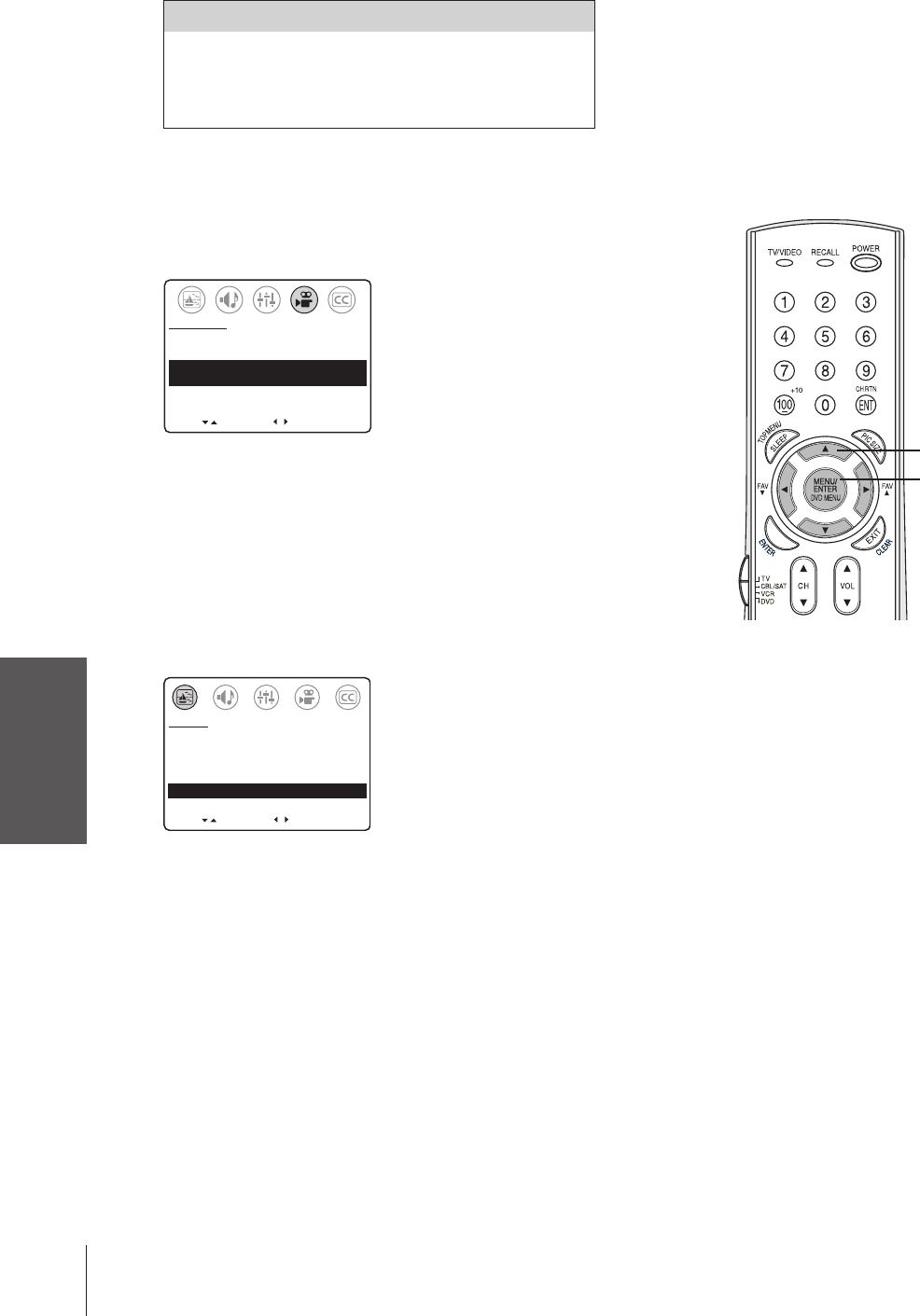
Introduction
Connecting
your TV
Using the
Remote Control
Setting up
your TV
Using the TV’s
Features
Appendix
Index
26
Selecting the picture preference mode
You can select from four picture preference modes—Sports, Standard,
Movie, and Memory—as described in the following table.
To select the picture preference mode:
1. Press MENU, and then press x or • until the PREFERENCE
menu appears.
2. Press z or y to highlight PICTURE PREFERENCE.
3. Press x or • to highlight the mode you prefer.
MOVE
[
]
[
]
COLOR TEMPERATURE
[COOL] MEDIUM WARM
PICTURE PREFERENCE
[SPORTS] STANDARD MOVIE MEMORY
PREFERENCE
SELECT
Using the SVM (scan velocity modulation) feature
The SVM feature enhances picture sharpness.
To turn on the SVM feature:
1. Press MENU, and then press x or • until the PICTURE menu
appears.
2. Press y or z to highlight SVM.
3. Press x or • to highlight ON.
MOVE
[
]
[
]
CONTRAST 50
BRIGHTNESS 50
SHARPNESS 50
COLOR 50
TINT 0
SVM: [ON] OFF
RESET
PICTURE
ADJUST
To turn off the SVM feature:
Highlight OFF in step 3 above.
Note: The SVM feature can sometimes make the picture look artificial. If SVM
is on, and you want the video material you are watching to look more natural, try
turning off the SVM feature.
Note:
The picture quality and color temperature
adjustments you make (see page 25) are
automatically saved in the MEMORY picture
preference mode.
When you make picture adjustments, the
picture preference mode automatically
changes to MEMORY.
Mode Picture Quality
Sports Bright and dynamic picture (factory setting)
Standard Standard picture setting (factory setting)
Movie Movie-like picture setting (factory setting)
Memory Your picture adjustments (see note at right)
MENU
yzx •
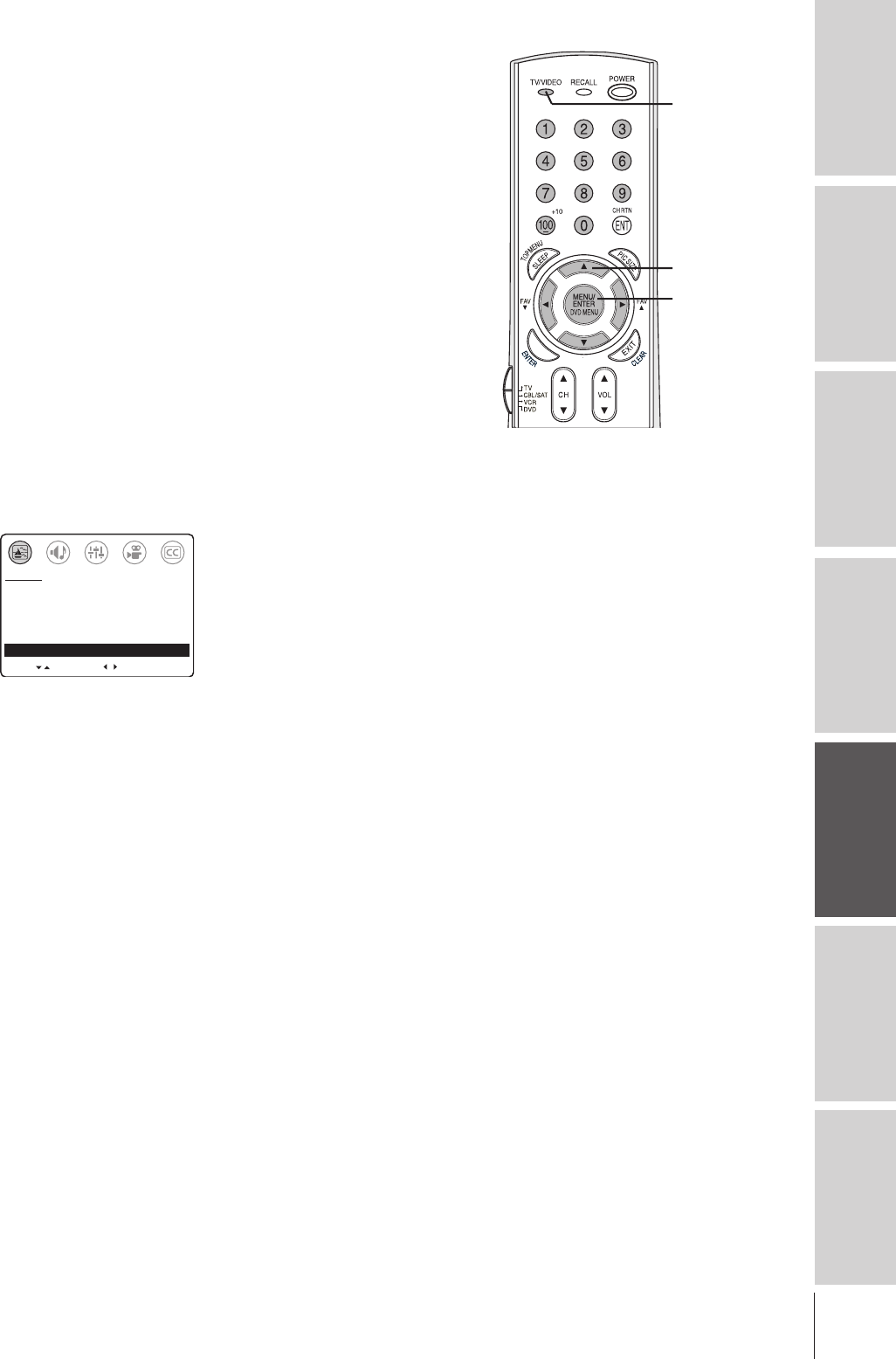
27
Introduction Connecting
your TV Using the
Remote Control Setting up
your TV Using the TV’s
Features Appendix Index
Resetting your picture adjustments
The RESET function returns your picture adjustments to their
factory settings, as described below.
Contrast ..................... max (100)
Brightness ..................center (50)
Sharpness ...................center (50)
Color .........................center (50)
Tint .............................center (0)
Color temperature............... Cool
SVM .................................... ON
Picture preference mode .... Sports
Note: The RESET function also returns your audio adjustments
to their factory settings. See “Resetting your audio adjustments”
on page 38.
To reset your picture (and audio) adjustments:
1. Press MENU, and then press x or • until the PICTURE menu
appears.
2. Press y or z to highlight RESET, and then press •.
The screen displays the word “RESET.”
MOVE
[
]
[
]
CONTRAST 50
BRIGHTNESS 50
SHARPNESS 50
COLOR 50
TINT 0
SVM: [ON] OFF
RESET
PICTURE
ADJUST
TV/VIDEO
MENU
yzx •
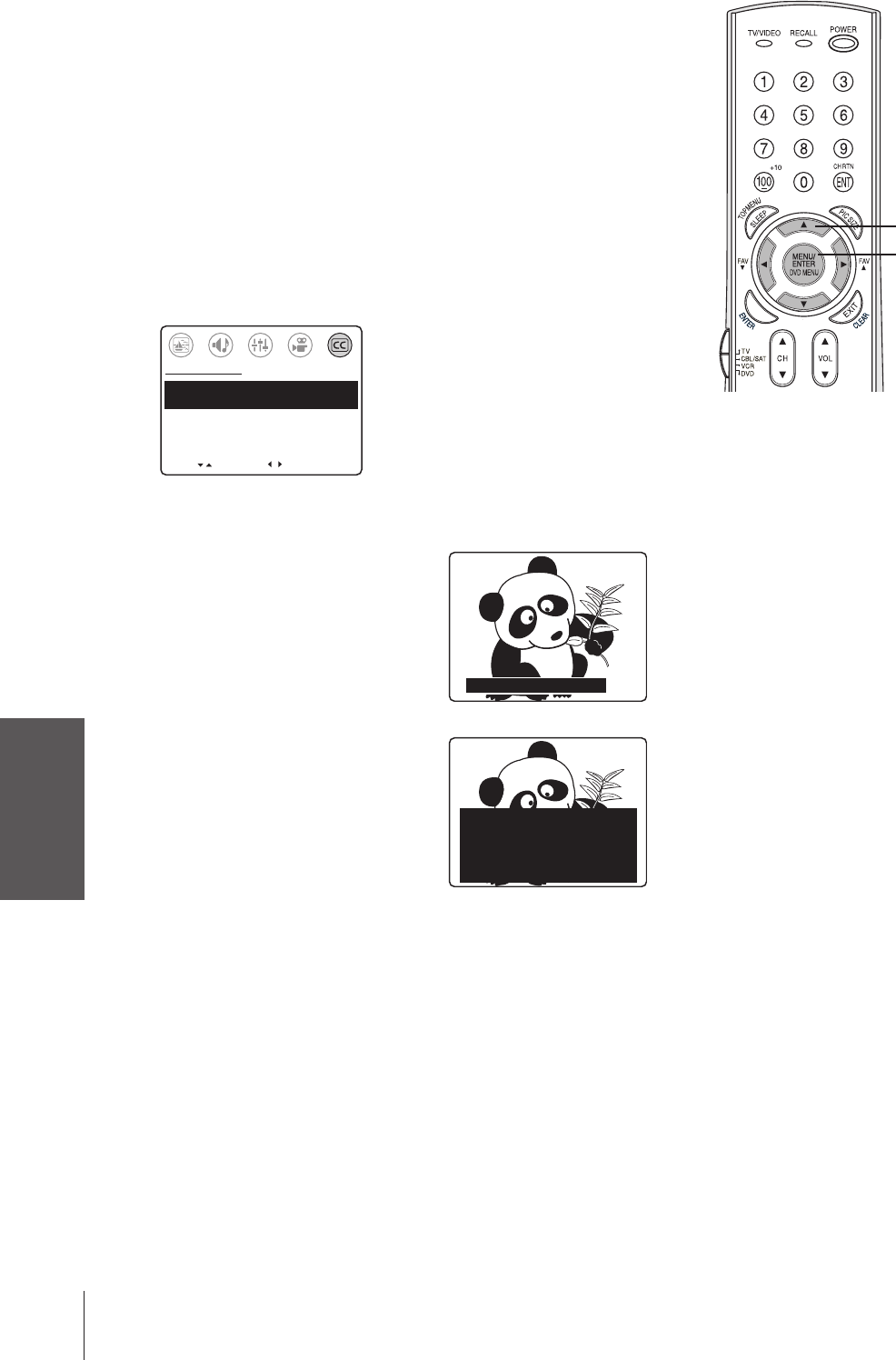
Introduction
Connecting
your TV
Using the
Remote Control
Setting up
your TV
Using the TV’s
Features
Appendix
Index
28
Note:
A closed caption signal may not display
correctly in the following situations:
•When a videotape has been dubbed
•When the signal reception is weak
•When the signal reception is nonstandard
Using the closed caption feature
The closed caption feature has two options:
•Captions—An on-screen display of the dialogue, narration, and
sound effects of programs and videos that are closed-captioned
(usually identified as “CC” in program guides).
•Text—An on-screen display of information not related to the
program, such as weather or stock data (when provided by
individual stations).
To use the closed caption feature:
1. Tune the TV to the desired program or video.
2. Press MENU, and then press x or • until the CLOSED
CAPTION menu appears.
3. Press z or y to highlight CC.
MOVE
[
]
[
]
CC: C1 C2 C3 C4 T1
T2 T3 T4 [OFF]
CLOSED CAPTI0N
SELECT
4. Press x or • to highlight the closed caption mode you prefer, as
decribed below.
•To view captions:
Highlight C1, C2, C3, or C4.
(C1 displays the primary language
in your area.)
Note: If the program or video you
selected is not closed-captioned, no
captions will display on-screen.
•To view text:
Highlight T1, T2, T3, or T4.
Note: If text is not available, a black
rectangle may appear on-screen. If this
happens, turn off the closed caption
feature.
•To turn off the closed caption feature:
Highlight OFF.
WORLD WEATHER
Temps Current
F C Weather
LONDON 51 11
MOSCOW
PARIS
ROME
TOKYO
57 14
53 12
66 19
65 18
Cloudy
Clear
Cloudy
Rain
Clear
Giant pandas eat leaves.
MENU
yzx •

29
Introduction Connecting
your TV Using the
Remote Control Setting up
your TV Using the TV’s
Features Appendix Index
If you forget your PIN code:
While the PIN code entering screen
is displayed, press RECALL four
times within 5 seconds. The PIN
code you stored will be released
(returned to BLOCKING RESET
status).
SELECT [0–9] END [EXIT]
BLOCKING IS ACTIVE
PLEASE ENTER PIN CODE
_ _ _ _
SET UP
SELECT [0–9] END [EXIT]
BLOCKING IS RESET
PLEASE ENTER NEW PIN CODE
_ _ _ _
SET UP
Using the V-CHIP (parental control) feature
The V-CHIP CONTROL menu includes the ENABLE
BLOCKING, SET RATING, SET BLOCKING OPTIONS, NEW
PIN CODE, BLOCK CHANNEL, VIDEO LOCK, and GAME
TIMER functions. You can use these functions after entering the
correct PIN code.
Entering the PIN code
1. Press MENU, and then press x or • until the SET UP menu
appears.
2. Press y or z to highlight V-CHIP CONTROL, and then
press •.
MOVE
[
]
[
]
MORE
V-CHIP CONTROL
FAVORITE CH
CH LABEL
TIMER: 0 MIN
MORE
SET UP
START
The PIN code entering screen (BLOCKING RESET or
BLOCKING ACTIVE) appears, as follows:
•BLOCKING RESET status:
Press the Channel Number buttons
(0–9) to store a new 4-digit PIN
code.
•BLOCKING ACTIVE status (when
the PIN code is already stored):
Press the Channel Number buttons
(0–9) to enter the 4-digit PIN code
you previously stored.
If the wrong PIN code is entered,
the message “Incorrect” will appear.
Enter the code again.
3. When the PIN code is entered, the V-CHIP CONTROL menu
(illustrated below) opens.
MOVE
[
]
[
]
ENABLE BLOCKING [Y] N
SET RATING
SET BLOCKING OPTIONS
NEW PIN CODE
BLOCK CHANNEL
VIDEO LOCK OFF
GAME TIMER OFF
SET UP
SELECT
Continue to set each V-CHIP CONTROL item as described on
pages 30–35.
Note:
The V-Chip feature is only available for the
U.S. V-Chip system. The Canadian V-Chip
system (“Puce-V”) is not supported.
RECALL
MENU
yzx •
Channel
Numbers
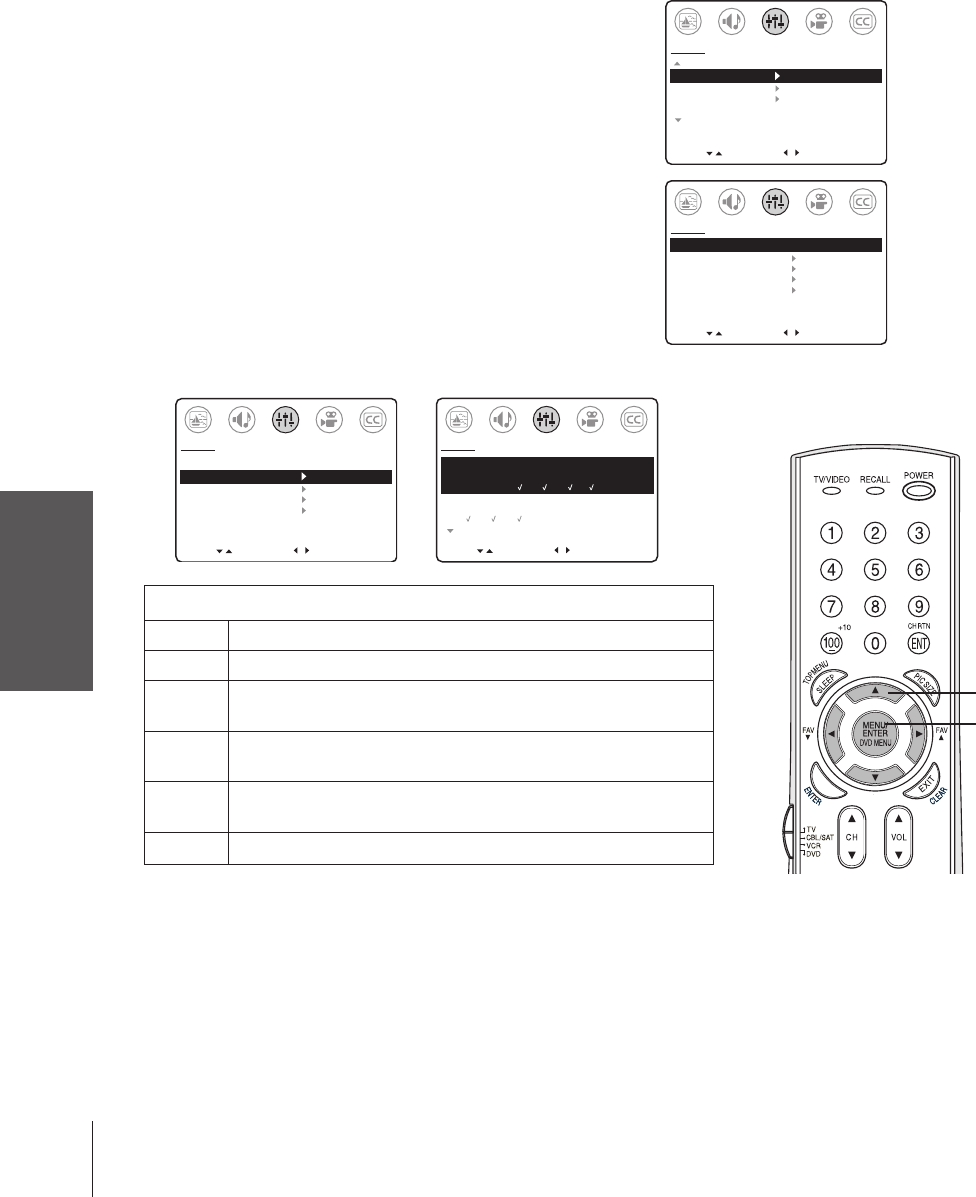
Using the TV’s
Features
30
Using the SET RATING feature (V-Chip control)
Some TV programs and movies include signals that classify the
content of the program (dialog, language, sex, violence). The
SET RATING feature in the V-CHIP CONTROL menu detects
these signals and blocks programs according to your rating selections.
This feature includes blocking for MPAA, YOUTH TV, and TV
ratings, as described below and on the next page.
MPAA rating blocking
(Independent rating system for movies)
To enable MPAA rating blocking and select the
level of blocking:
1. Press MENU, and then press x or • until the SET UP
menu appears.
2. Press y or z to highlight V-CHIP CONTROL, and then
press •. The PIN code entering screen opens.
3. Press the Channel Numbers (0–9) to enter your 4-digit
PIN code (see page 29). The V-CHIP CONTROL menu
opens.
4. Press y or z to highlight ENABLE BLOCKING.
5. Press x or • to select “Y” to enable blocking.
Note: The ENABLE BLOCKING setting does not affect the
BLOCKCHANNEL feature.
6. Press y or z to highlight SET RATING, and then
press • to open the SET RATING menu.
7. Press y or z to highlight MPAA RATING.
8. Press • to block (“X”) or x to unblock (“✓”).
MOVE
[
]
[
]
ENABLE BLOCKING: [Y] N
SET RATING
SET BLOCKING OPTIONS
NEW PIN CODE
BLOCK CHANNEL
VIDEO LOCK OFF
GAME TIMER OFF
SET UP
SELECT
MPAA RATING:
XNC17 R PG13 PG G
xx
YOUTH TV RATING:
Y7FV Y7
TV RATING
MOVE
[
]
[
]
SET UP
SELECT
Y
Note:
The V-Chip function is only available for the
U.S. V-Chip system. The Canadian V-Chip
system (Puce-V) is not supported.
MOVE
[
]
[
]
ENABLE BLOCKING [Y] N
SET RATING
SET BLOCKING OPTIONS
NEW PIN CODE
BLOCK CHANNEL
VIDEO LOCK OFF
GAME TIMER OFF
SET UP
SELECT
MOVE
[
]
[
]
MORE
V-CHIP CONTROL
FAVORITE CH
CH LABEL
TIMER: 0 MIN
MORE
SET UP
START
V-CHIP CONTROL
menu open, with
ENABLE BLOCKING
highlighted
Selecting V-CHIP
CONTROL in the
SETUP menu
To disable (unblock) MPAA rating blocking:
Follow steps 1–5 above, but select “N” in step 5 to disable
blocking.
Note: This also will unblock TV and YOUTH TV rating blocking (see
next page).
yzx •
MENU
MPAA (movie) ratings that can be blocked
XX-rated (For adults only)
NC17 Not intended for anyone 17 and under
RRestricted (Under 17 requires accompanying parent or
adult guardian.)
PG13 Parents Strongly Cautioned (Some material may be
inappropriate for children under 13)
PG Parental Guidance Suggested (Some material may not be
suitable for children)
GGeneral Audience (Appropriate for all ages)
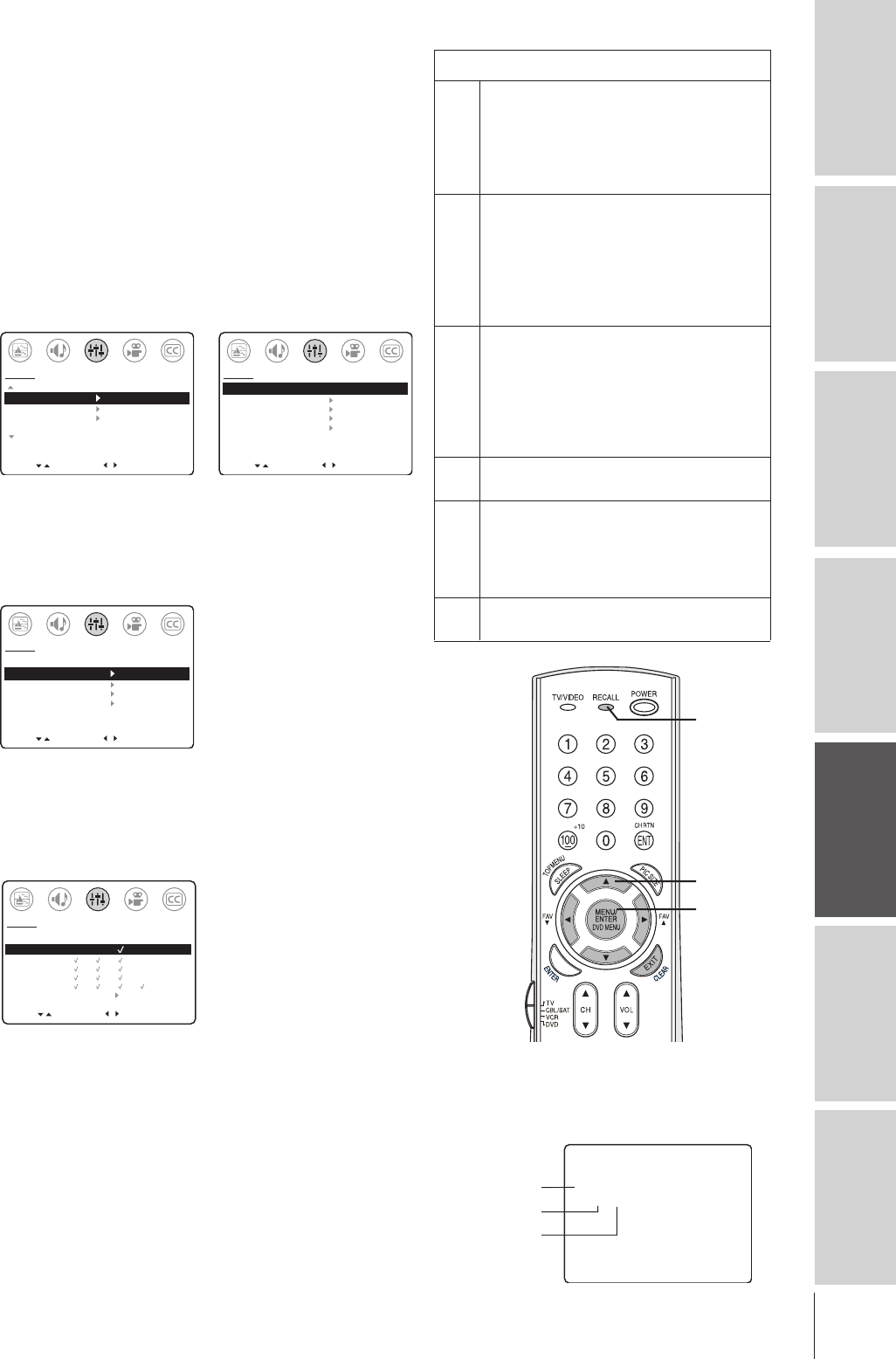
31
Introduction Connecting
your TV Using the
Remote Control Setting up
your TV Using the TV’s
Features Appendix Index
TV and YOUTH TV rating blocking
(Independent rating system for broadcasters)
To enable TV (and YOUTH TV) rating blocking
and select the level of blocking:
1. Press MENU, and then press x or • until the SET UP
menu appears.
2. Press y or z to highlight V-CHIP CONTROL, and then
press •. The PIN code entering screen opens.
3. Press the Channel Numbers (0–9) to enter your 4-digit
PIN code (see page 29). The V-CHIP CONTROL menu
opens.
4. Press y or z to highlight ENABLE BLOCKING.
MOVE
[
]
[
]
MORE
V-CHIP CONTROL
FAVORITE CH
CH LABEL
TIMER: 0 MIN
MORE
SET UP
START
MOVE
[
]
[
]
ENABLE BLOCKING [Y] N
SET RATING
SET BLOCKING OPTIONS
NEW PIN CODE
BLOCK CHANNEL
VIDEO LOCK OFF
GAME TIMER OFF
SET UP
SELECT
5. Press x or • to select “Y” to enable blocking.
Note: The ENABLE BLOCKING setting does not affect the
BLOCKCHANNEL feature.
6. Press y or z to highlight SET RATING, and then
press • to open the SET RATING menu.
MOVE
[
]
[
]
ENABLE BLOCKING: [Y] N
SET RATING
SET BLOCKING OPTIONS
NEW PIN CODE
BLOCK CHANNEL
VIDEO LOCK OFF
GAME TIMER OFF
SET UP
SELECT
7. Press y or z to highlight TV RATING (or YOUTH TV
RATING), and then press • to display the TV RATING
menu.
8. Press z or y to select an item (for example, DIALOG,
as illustrated below).
MOVE
[
]
[
]
SET UP
SELECT
MA 14 PG G
DIALOG:
x
LANGUAGE:
SEX:
VIOLENCE:
NO DLSV:
BACK TO V-CHIP MENU
TV RATING:
9. Press • to block (“X”) or x to unblock (“✓”).
10. Repeat steps 8 and 9 to set the next item.
To disable (unblock) TV and YOUTH TV rating blocking:
Follow steps 1–5 above, but select “N” in step 5 to disable
blocking.
Note: This also will unblock MPAA rating blocking (see previous
page).
Press RECALL to display the rating of
the TV program you are currently
watching.
6
CABLE
STEREO
SAP
TV–PG
VL
TV-PG
L
V
TV and YOUTH TV ratings that can be blocked
MA Mature Audience Only (This program is
designed to be viewed by adults only and may
be unsuitable for children under 17.)
L) Crude or indecent language
S) Explicit sexual activity
V) Graphic violence
14 Parents Strongly Cautioned (This program
contains some material many parents would find
unsuitable for children under 14 years of age.)
D) Intensely suggestive dialog
L) Strong, coarse language
S) Intense sexual situations
V) Intense violence
PG Parental Guidance Suggested (This program
contains material parents may find unsuitable
for younger children.)
D) Some suggestive dialog
L) Infrequent coarse language
S) Some sexual situations
V) Moderate violence
GGeneral Audience (Most parents would find
this program suitable for all ages.)
Y7,Directed to Older Children (This program is
Y7FV designed for children age 7 and above.
Note: Programs in which fantasy violence may
be more intense or more combative than other
programs in this category are rated Y7FV.)
Y All Children (This program is designed to be
appropriate for all children)
yzx •
MENU
RECALL
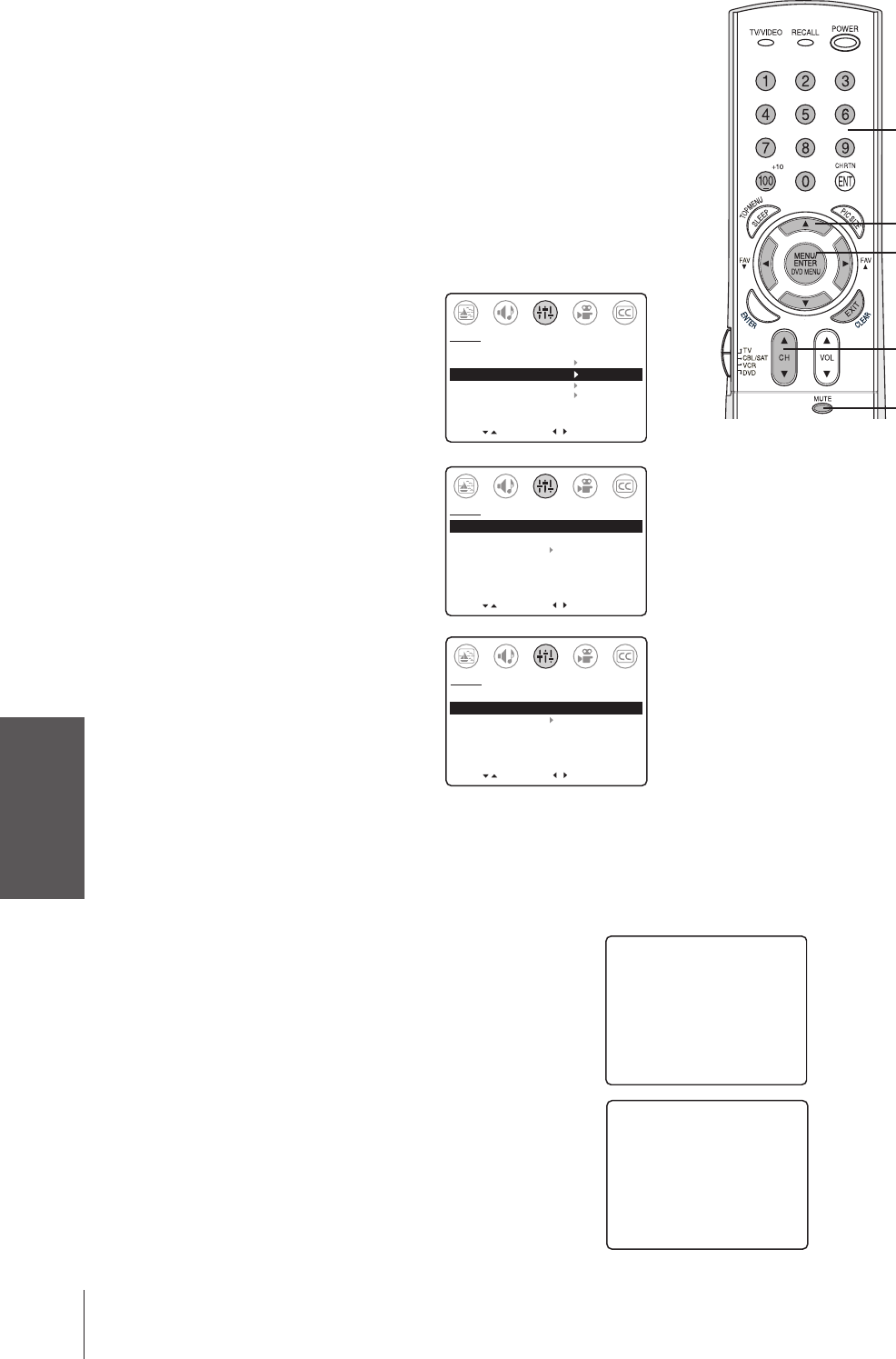
Using the TV’s
Features
32
Using the SET BLOCKING OPTIONS feature
(V-Chip control)
The SET BLOCKING OPTIONS feature in the V-CHIP
CONTROL menu allows blocking of unrated movies (“MPAA
UNRATED”) and unrated TV shows (“TV NONE RATING”).
To use the SET BLOCKING OPTIONS feature:
1. Press MENU, and then press x or • until the SET UP menu
appears.
2. Press y or z to highlight V-CHIP CONTROL, and then
press •. The PIN code entering screen opens.
3. Press the Channel Numbers (0–9) to enter your 4-digit PIN code
(see page 29). The V-CHIP
CONTROL menu opens.
4. Press y or z to highlight SET
BLOCKING OPTIONS, and
then press • to open the SET
BLOCKING OPTIONS menu.
5. Press y or z to highlight an item,
as described below.
BLOCK MPAA UNRATED:
After highlighting “BLOCK MPAA
UNRATED,” press x or • to select
“Y” to block (or “N” to unblock)
programs listed as not rated in the
MPAA rating system.
BLOCK TV NONE RATING:
After highlighting “BLOCK TV
NONE RATING,” press x or • to
select “Y” to block (or “N” to
unblock) programs listed as not
rated in the Parental Guidelines
rating system.
BACK TO V-CHIP MENU:
After highlighting “BACK TO V-CHIP MENU,” press •
to return to the V-CHIP CONTROL menu.
Unblocking programs temporarily
1. If you try to watch a TV program that exceeds the rating
limits you set, the TV will enter the block mode.
2. To temporarily unblock the program (and all other
blocked programs), press MUTE.
3. Press the Channel Numbers (0–9) to enter your 4-digit
PIN code.
If the wrong PIN code is entered, the message “Incorrect
PIN code” appears. Enter the code again.
If the correct code is entered, blocking will be disabled
(unblocked) and the normal picture will appear.
All blocking is disabled (unblocked) until the TV is
turned off, and will be enabled (blocked) when the TV
is turned on again.
Caution:
Setting the BLOCK TV NONE RATING to “Y”
(blocked) may block reception of emergency
broadcasts. The menu will display the note
“Enabling this option may block emergency
messages” to warn you of this possibility.
MOVE
[
]
[
]
BLOCK MPAA UNRATED: [Y]
N
BLOCK TV NONE RATING: [Y] N
BACK TO V-CHIP MENU
SET UP
SELECT
MOVE
[
]
[
]
BLOCK MPAA UNRATED: [Y] N
BLOCK TV NONE RATING: [Y] N
BACK TO V-CHIP MENU
SET UP
SELECT
NOTICE: ENABLING THIS OPTION
MAY BLOCK EMERGENCY
MESSAGES
SELECT [0–9] END [EXIT]
BLOCKING IS ACTIVE
PLEASE ENTER PIN CODE
TO TEMPORARILY UN-BLOCK
_ _ _ _
MOVE
[
]
[
]
ENABLE BLOCKING: [Y] N
SET RATING
SET BLOCKING OPTIONS
NEW PIN CODE
BLOCK CHANNEL
VIDEO LOCK OFF
GAME TIMER OFF
SET UP
SELECT
THIS PROGRAM HAS BEEN BLOCKED!
TV-PG L V
EXCEEDS SET LIMITS
PUSH MUTE TO ENTER PIN
CABLE
6
Channel
Numbers
MENU
yzx •
MUTE
CH yz
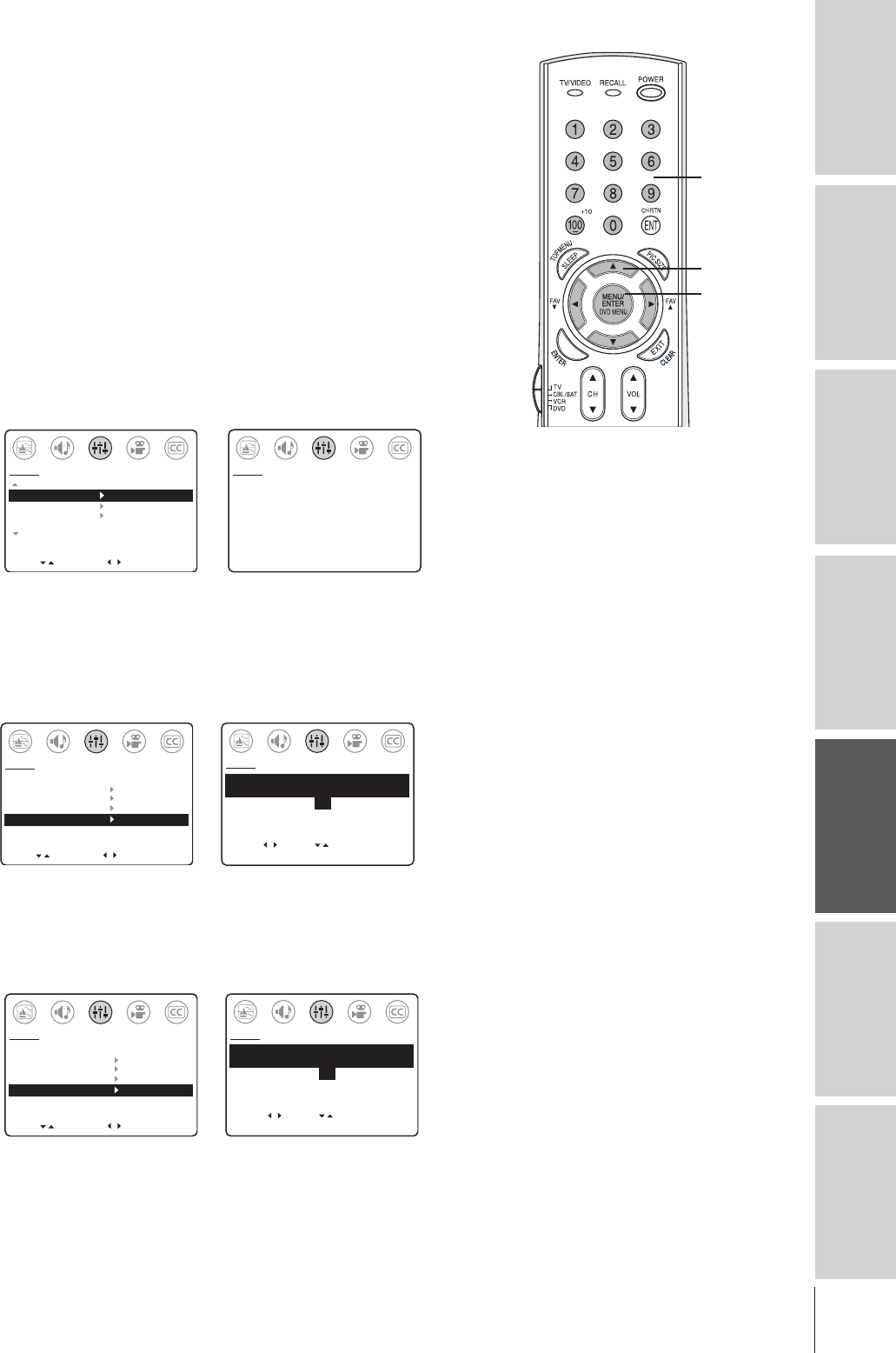
33
Introduction Connecting
your TV Using the
Remote Control Setting up
your TV Using the TV’s
Features Appendix Index
Using the BLOCK CHANNEL feature (V-Chip control)
With the BLOCK CHANNEL feature, you can block specific
channels. You will not be able to tune blocked channels until you
clear the setting.
You can block a maximum of four channels.
If you try to tune a blocked channel, the nearest unblocked channel
will appear.
Note: The BLOCK CHANNEL feature is not affected by the
ENABLE BLOCKING setting (as described under “MPAA rating blocking”
on page 30).
To block a channel:
1. Tune the TV to the channel you want to block.
2. Press MENU, and then press x or • until the SET UP menu
appears.
3. Press y or z to highlight V-CHIP CONTROL, and then
press •. The PIN code entering screen opens.
MOVE
[
]
[
]
MORE
V-CHIP CONTROL
FAVORITE CH
CH LABEL
TIMER: 0 MIN
MORE
SET UP
START
SELECT [0–9] END [EXIT]
BLOCKING IS ACTIVE
PLEASE ENTER PIN CODE
_ _ _ _
SET UP
4. Press the Channel Numbers (0–9) to enter your 4-digit PIN code
(see page 29). The V-CHIP CONTROL menu opens.
5. Press y or z to highlight BLOCK CHANNEL, and
then press • to open the BLOCK CHANNEL menu.
6. Press x or • to highlight SET, and then press z. The blocked
channel number appears in the list.
MOVE
[
]
[
]
ENABLE BLOCKING [Y] N
SET RATING
SET BLOCKING OPTIONS
NEW PIN CODE
BLOCK CHANNEL
VIDEO LOCK OFF
GAME TIMER OFF
SET UP
SELECT
SELECT
[
] [
]
BLOCK CHANNEL
[SET] CLEAR
000
6
SET UP
SET
END [EXIT]
7. Press EXIT.
8. Repeat steps 1–7 for other channels you want to block.
To unblock a channel:
Follow steps 1–8 above, but select CLEAR in step 6.
MOVE
[
]
[
]
ENABLE BLOCKING [Y] N
SET RATING
SET BLOCKING OPTIONS
NEW PIN CODE
BLOCK CHANNEL
VIDEO LOCK OFF
GAME TIMER OFF
SET UP
SELECT
SELECT
[
] [
]
BLOCK CHANNEL
SET [CLEAR]
0 0 0
0
SET UP
SET
END [EXIT]
Channel
Numbers
MENU
yzx •
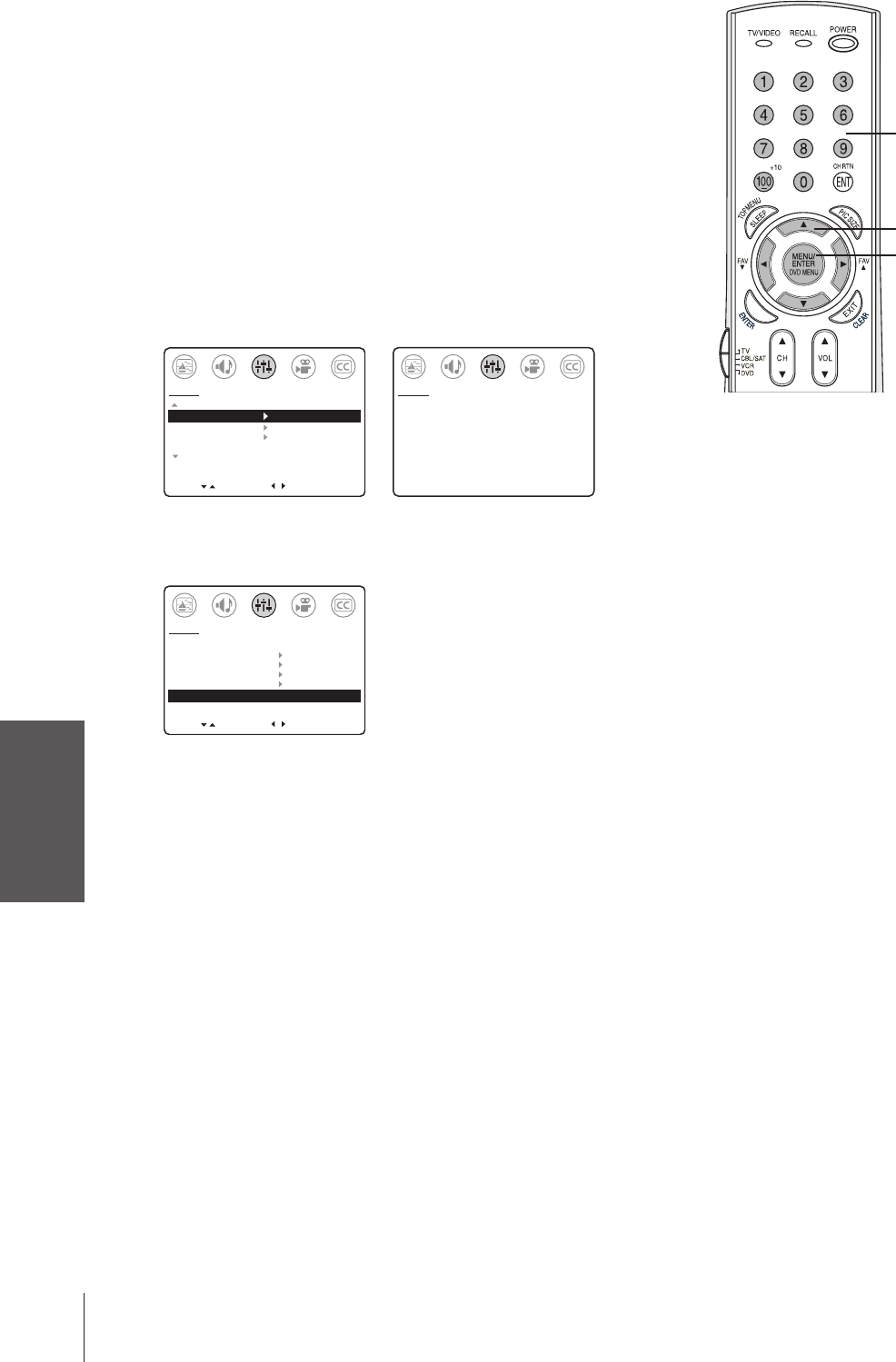
Using the TV’s
Features
34
Using the VIDEO LOCK feature (V-Chip control)
You can use the VIDEO LOCK feature to block the external video
input sources (VIDEO 1, VIDEO 2, VIDEO 3, ColorStream) and
channels 3 and 4.
You will not be able to view the external video input sources using the
TV/VIDEO button or Channel Numbers unless the VIDEO LOCK
feature is set to OFF.
Note: The VIDEO LOCK feature is not affected by the ENABLE BLOCKING
setting (as described under “MPAA rating blocking” on page 30).
To use the VIDEO LOCK feature:
1. Press MENU, and then press x or • until the SET UP menu
appears.
2. Press y or z to highlight V-CHIP CONTROL, and then
press •. The PIN code entering screen opens.
MOVE
[
]
[
]
MORE
V-CHIP CONTROL
FAVORITE CH
CH LABEL
TIMER: 0 MIN
MORE
SET UP
START
SELECT [0–9] END [EXIT]
BLOCKING IS ACTIVE
PLEASE ENTER PIN CODE
_ _ _ _
SET UP
3. Press the Channel Numbers (0–9) to enter your 4-digit PIN code
(see page 29). The V-CHIP CONTROL menu opens.
4. Press y or z to highlight VIDEO LOCK.
MOVE
[
]
[
]
ENABLE BLOCKING Y[N]
SET RATING
SET BLOCKING OPTIONS
NEW PIN CODE
BLOCK CHANNEL
VIDEO LOCK [VIDEO] VIDEO+ OFF
GAME TIMER OFF
SET UP
SELECT
5. Press x or • to highlight the level of video blocking you want,
as described below.
VIDEO : Blocks VIDEO 1, VIDEO 2, VIDEO 3, and
ColorStream.
VIDEO+ : Blocks VIDEO 1, VIDEO 2, VIDEO 3,
ColorStream, and channels 3 and 4. This option
should be used if you use the antenna terminal to play
videotapes.
OFF : Unblocks all video input sources.
Channel
Numbers
MENU
yzx •
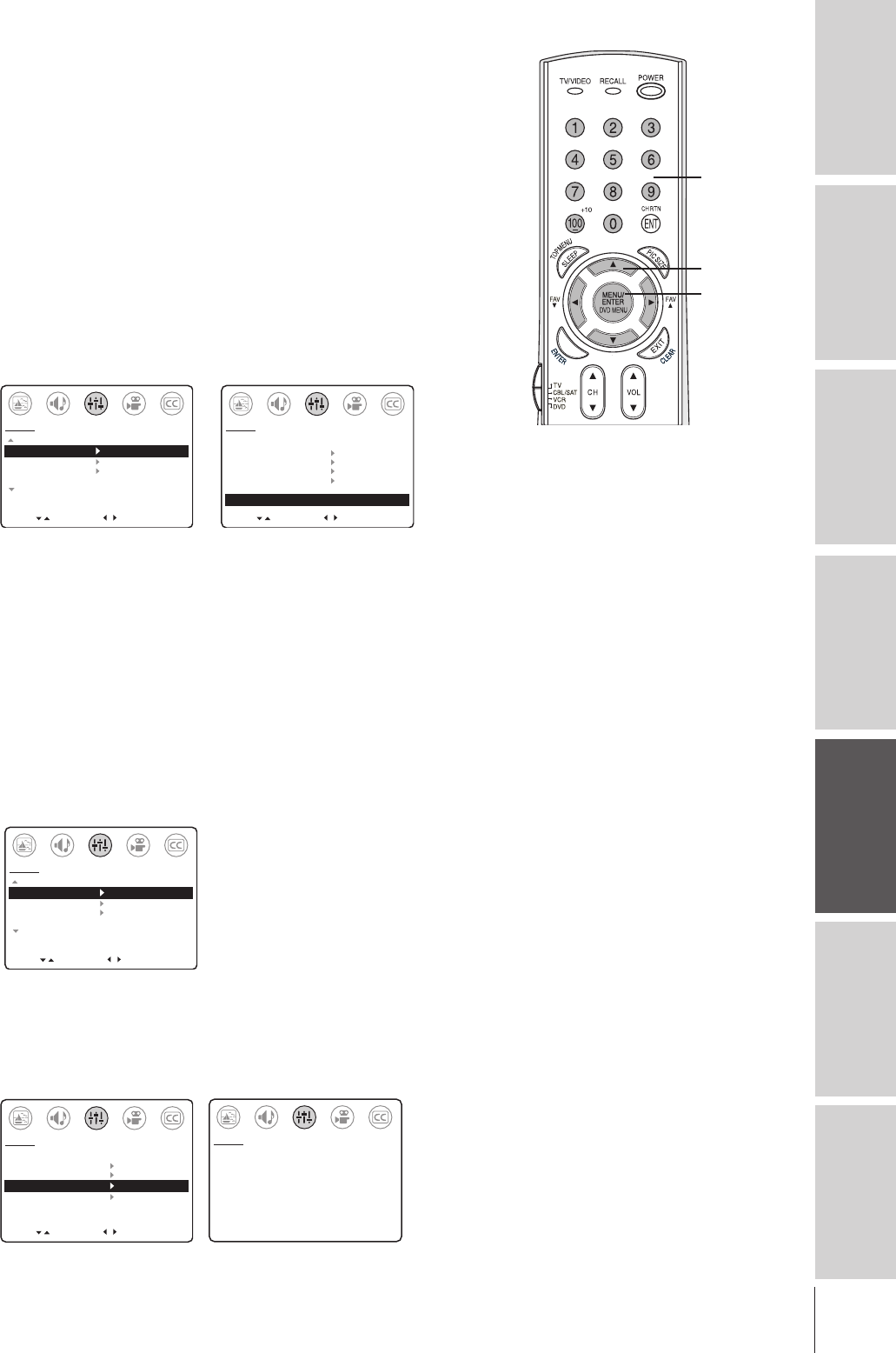
35
Introduction Connecting
your TV Using the
Remote Control Setting up
your TV Using the TV’s
Features Appendix Index
Using the GAME TIMER feature (V-Chip control)
You can use the GAME TIMER feature to automatically activate the
VIDEO LOCK feature, to set a time limit for playing a video game
(30, 60, 90, or 120 minutes).
To set the game timer:
1. Press MENU, and then press x or • until the SET UP menu
appears.
2. Press y or z to highlight V-CHIP CONTROL, and then
press •. The PIN code entering screen opens.
3. Use the Channel Number keys to enter your PIN code. The
V-CHIP CONTROL menu opens.
4. Press y or z to highlight GAME TIMER.
5. Press x or • to select the amount of time until the game timer is
activated (VIDEO LOCK)—30, 60, 90, or 120 minutes.
MOVE
[
]
[
]
MORE
V-CHIP CONTROL
FAVORITE CH
CH LABEL
TIMER: 0 MIN
MORE
SET UP
START
MOVE
[
]
[
]
ENABLE BLOCKING: Y [N]
SET RATING
SET BLOCKING OPTIONS
NEW PIN CODE
BLOCK CHANNEL
VIDEO LOCK OFF
GAME TIMER OFF [30] 60 90 120
SET UP
SELECT
After the game timer is set, the screen will display the amount of time
left on the game timer.
To turn off the game timer:
Highlight OFF in step 5 above.
Using the NEW PIN CODE feature (V-Chip control)
Use this feature to create a new PIN code.
1. Press MENU, and then press x or • until the SET UP menu
appears.
2. Press y or z to highlight V-CHIP CONTROL, and then
press •. The PIN code entering screen opens.
MOVE
[
]
[
]
MORE
V-CHIP CONTROL
FAVORITE CH
CH LABEL
TIMER: 0 MIN
MORE
SET UP
START
3. Use the Channel Number keys to enter your PIN code. The
V-CHIP CONTROL menu opens.
4. Press y or z to highlight NEW PIN CODE.
5. Press the Channel Numbers (0–9) to enter a new 4-digit code.
The new PIN code is now active.
MOVE
[
]
[
]
ENABLE BLOCKING [Y] N
SET RATING
SET BLOCKING OPTIONS
NEW PIN CODE
BLOCK CHANNEL
VIDEO LOCK OFF
GAME TIMER OFF
SET UP
SELECT
SELECT [0–9] END [EXIT]
PLEASE ENTER NEW PIN CODE
_ _ _ _
SET UP
Note:
You need to know your current PIN code to
use the NEW PIN CODE feature. If you do
not remember your current PIN code, press
RECALL four times within 5 seconds while
the PIN code entering screen is displayed.
This clears the existing PIN code and enables
you to select a new PIN code.
Note:
To watch a VIDEO source after the game
timer has activated the video lock, you will
need to set the VIDEO LOCK feature to OFF
(see page 34).
Channel
Numbers
MENU
yzx •
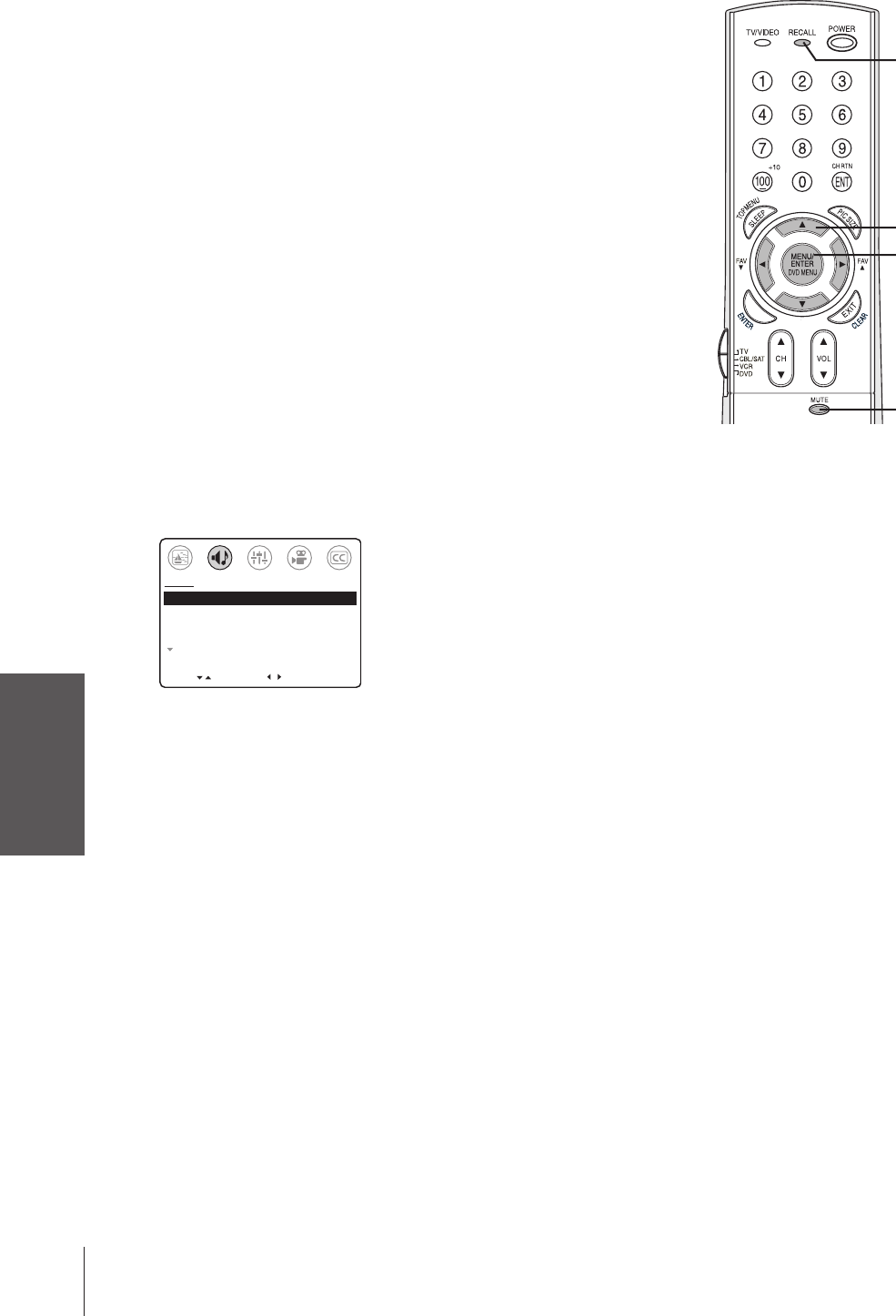
Using the TV’s
Features
36
Adjusting the sound
Muting the sound
Press MUTE to temporarily turn off the sound. While the sound is
off, the screen will briefly display the word MUTE in the lower right
corner. To restore the sound, press MUTE again.
When you press MUTE, the CLOSED CAPTION feature is
automatically activated. To deactivate this feature, press MUTE again.
This feature works only when the Closed Caption mode is set to OFF.
See “Using the closed caption feature” on page 28 for details.
Using the MTS feature to select stereo/SAP broadcasts
The MTS (multi-channel TV sound) feature provides high-fidelity
stereo sound. The MTS feature also can transmit a second audio
program (SAP) containing a second language, music, or other audio
information (when provided by individual stations).
When the TV receives a stereo or SAP broadcast, the word
“STEREO” or “SAP” appears on-screen every time the TV is turned
on, the channel is changed, or RECALL is pressed.
Note: The MTS feature is not available when the TV is in VIDEO mode.
To listen to stereo sound:
1. Press MENU, and then press x or • until the AUDIO menu
appears.
2. Press y or z to highlight MTS.
3. Press x or • to highlight STR.
MOVE
[
]
[
]
AUDIO
SELECT
MTS: [STR] SAP MONO
BASS 50
TREBLE 50
BALANCE 0
SURROUND: [ON] OFF
MORE
You can leave your TV in STR mode because it automatically
outputs the type of sound being broadcast (stereo or monaural).
If the stereo sound is noisy, select MONO to reduce the noise.
The word “STR” or “SAP” displays in yellow in the menu when
the TV receives the signal.
To listen to SAP (if available):
1. Press MENU, and then press x or • until the AUDIO menu
appears.
2. Press y or z to highlight MTS.
3. Press x or • to highlight SAP. You will hear the station’s second
audio program (if available) from the speakers while viewing the
original program’s picture. See note at right.
Note:
•A second audio program (SAP) can be
heard only on those TV stations that offer it.
For example, a TV station might broadcast
music (or another language) as a second
audio program. If you have SAP on, you
will see the current program on the screen
but hear music (or the other language)
instead of the program’s normal audio.
•If you have SAP on and the station you are
watching is not broadcasting a second
audio program, the station’s normal audio
will be output; however, occasionally there
is no sound at all in this instance. If
this happens, set the MTS feature to
STR mode.
yzx •
MENU
RECALL
MUTE
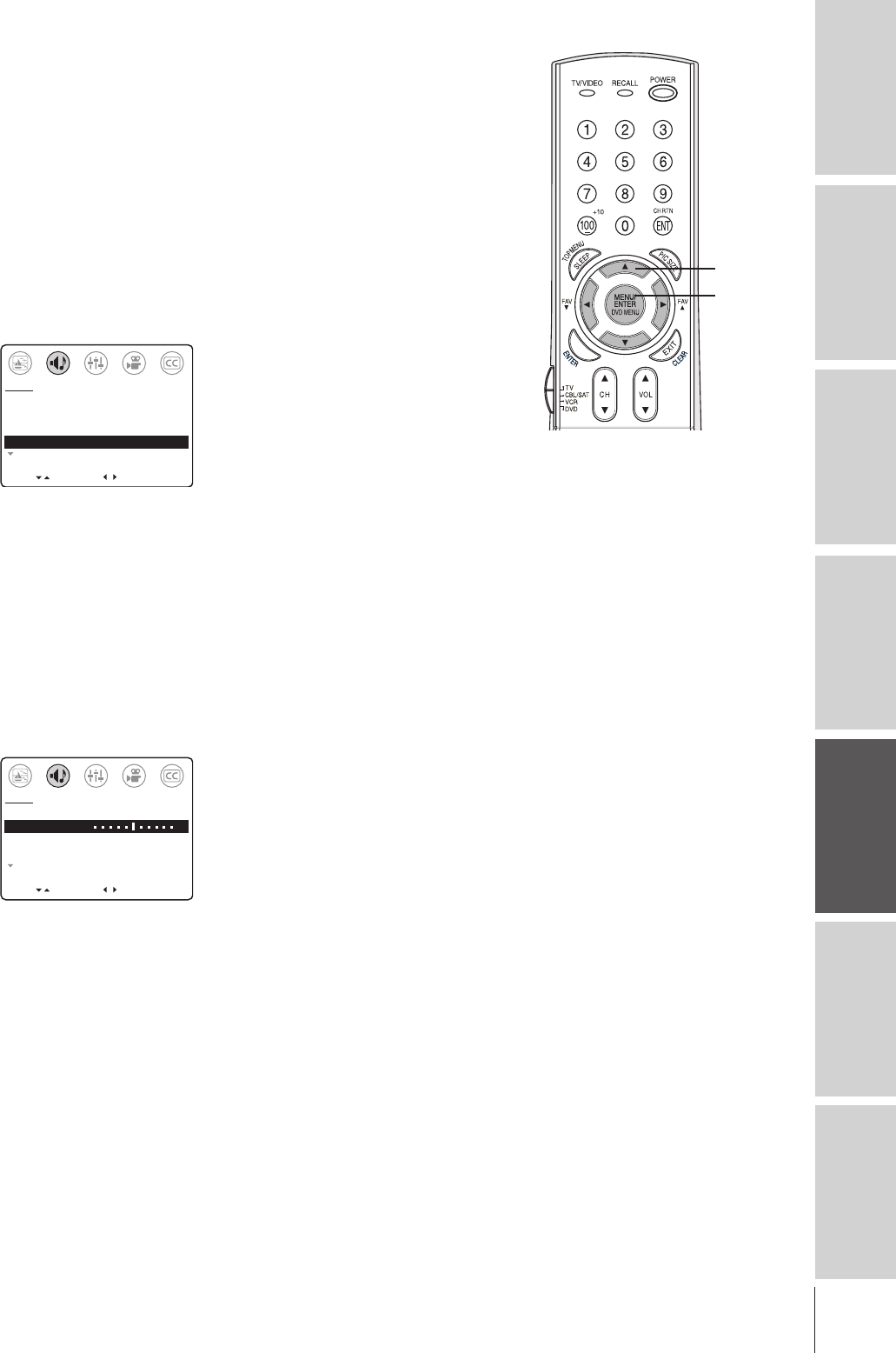
37
Introduction Connecting
your TV Using the
Remote Control Setting up
your TV Using the TV’s
Features Appendix Index
Using the SURROUND sound feature
The SURROUND sound feature expands the audio listening field
wider and deeper to create exceptional sound quality from the TV’s
speakers. This feature uses stereo signals from a TV broadcast or
video input.
To turn on the SURROUND sound feature:
1. Press MENU, and then press x or • until the AUDIO menu
appears.
2. Press y or z to highlight MTS.
3. Press • to highlight STR.
4. Press z to highlight SURROUND.
5. Press x or • to highlight ON.
MOVE
[
]
[
]
AUDIO
SELECT
MTS: [STR] SAP MONO
BASS 50
TREBLE 50
BALANCE 0
SURROUND: [ON] OFF
MORE
To turn off the surround sound feature:
Highlight OFF in step 5 above.
Adjusting the sound quality
You can change the quality of your TV’s sound by adjusting the bass,
treble, and balance.
To adjust the sound quality:
1. Press MENU, then press x or • until the AUDIO menu
appears.
2. Press y or z to highlight the sound quality you want to adjust.
–
+
MOVE
[
][
]
AUDIO
ADJUST
MTS: [STR] SAP MONO
BASS 50
TREBLE 50
BALANCE 0
SURROUND: [ON] OFF
MORE
3. Press x or • to adjust the level:
x makes the sound quality weaker or decreases the balance in
the right channel, depending on the item selected.
• makes the sound quality stronger or decreases the balance
in the left channel, depending on the item selected.
yzx •
MENU
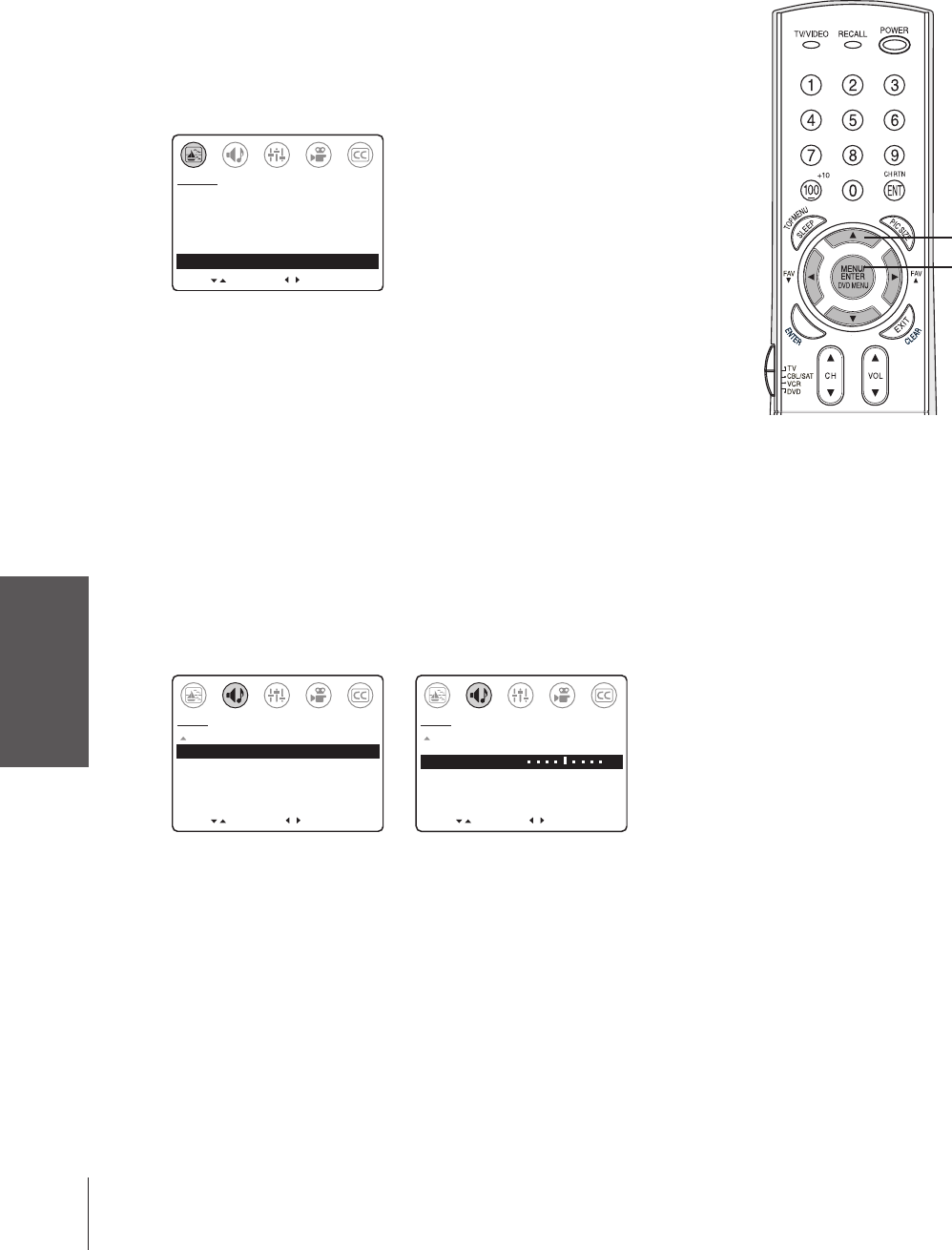
Using the TV’s
Features
38
Resetting your audio adjustments
The RESET function (in the PICTURE menu) returns your audio
adjustments to the following factory settings:
Bass................. center (50)
Treble .............. center (50)
Balance ............. center (0)
To reset your audio (and picture) adjustments:
1. Press MENU, and then press x or • until the PICTURE menu
appears.
2. Press y or z to highlight RESET, and then press •.
The screen displays the word “RESET.”
MOVE
[
]
[
]
CONTRAST 50
BRIGHTNESS 50
SHARPNESS 50
COLOR 50
TINT 0
SVM: [ON] OFF
RESET
PICTURE
ADJUST
Using the SBS (sub bass system) feature
The sub-bass system enhances bass performance, even when the
volume is low.
To turn on the SBS feature and adjust the SBS level:
1. Press MENU, and then press x or • until the AUDIO menu
appears.
2. Press y or z to highlight SBS.
3. Press x or • to highlight ON.
4. Press y or z to highlight SBS LEVEL.
5. Press • to increase the SBS level.
Press x to decrease the SBS level.
[
]
SELECTMOVE
[
]
AUDIO
MORE
SBS: [ON] OFF
SBS LEVEL 70
AUDIO OUT: [FIXED] VARIABLE
SPEAKERS: [ON] OFF
AUDIO
MORE
SBS: [ON] OFF
SBS LEVEL: 70
AUDIO OUT: [FIXED] VARIABLE
SPEAKERS: [ON] OFF
–
+
[
]
ADJUST
MOVE
[
]
To turn off the SBS feature:
Highlight OFF in step 3 above.
Note:
•Adjusting the SBS level will not affect the
VARIABLE AUDIO output (page 39).
•If the SBS level is adjusted when the SBS
feature is OFF, the SBS feature is
automatically turned ON.
Note: The RESET function also returns your
picture adjustments to their factory settings.
See “Resetting your picture adjustments” on
page 27.
yzx •
MENU
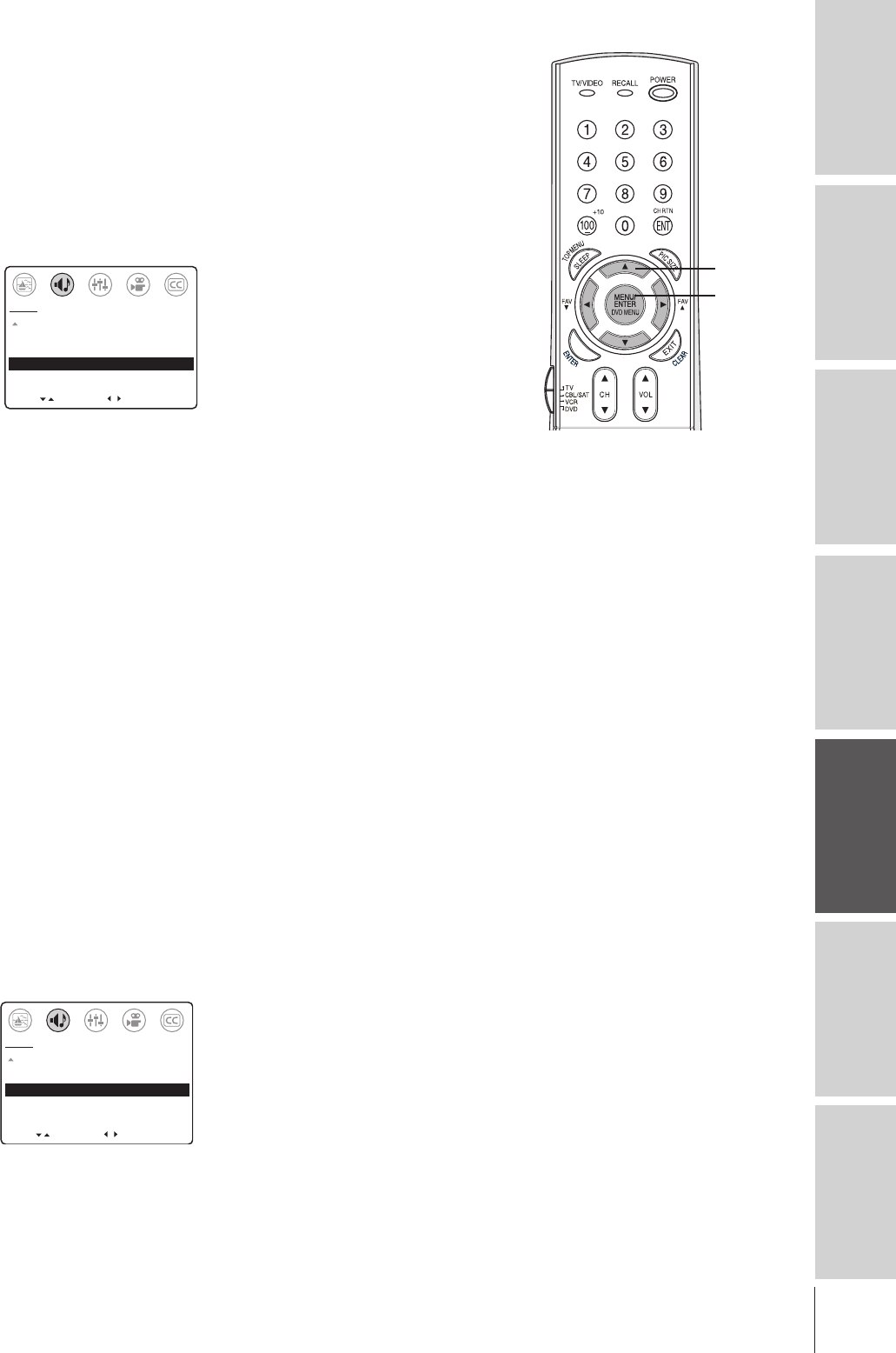
39
Introduction Connecting
your TV Using the
Remote Control Setting up
your TV Using the TV’s
Features Appendix Index
Turning off the built-in speakers
Use this feature to turn off the TV speakers when you connect
external speakers to your TV. (See “Connecting an audio system”
on page 12.)
To turn off the built-in speakers:
1. Press MENU, and then press x or • until the AUDIO menu
appears.
2. Press y or z to highlight SPEAKERS.
3. Press x or • to highlight OFF.
MOVE
[
]
[
]
AUDIO
SELECT
MORE
SBS: [ON] OFF
SBS LEVEL: 70
AUDIO OUT: [FIXED] VARIABLE
SPEAKERS: ON [OFF]
To turn on the built-in speakers:
Highlight ON in step 3 above.
Selecting fixed/variable AUDIO OUT
If you connect external audio equipment (such as a stereo audio
amplifier or surround sound system) to the TV’s AUDIO OUT
terminal, you can use the AUDIO OUT feature to select either fixed
or variable audio output.
–If you set AUDIO OUT to FIXED, you must use the volume
controls on the audio equipment to adjust the sound level coming
through the audio equipment (the TV’s volume setting will have
no effect).
–If you set AUDIO OUT to VARIABLE, you can use the volume
controls on either the TV or the audio equipment to adjust the
sound level coming through the audio equipment.
Note:
•Fixed audio output provides a cleaner signal than variable audio
output.
•For details on connecting an audio amplifier to the TV’s AUDIO OUT
terminals, see “Connecting an audio system” on page 12.
To select the AUDIO OUT sound:
1. Press MENU, then press x or • until the AUDIO menu
appears.
2. Press y or z to highlight AUDIO OUT.
3. Press x or • to highlight FIXED or VARIABLE.
[
]
SELECTMOVE
[
]
AUDIO
MORE
SBS: [ON] OFF
SBS LEVEL 70
AUDIO OUT: [FIXED] VARIABLE
SPEAKERS: [ON] OFF
yzx •
MENU
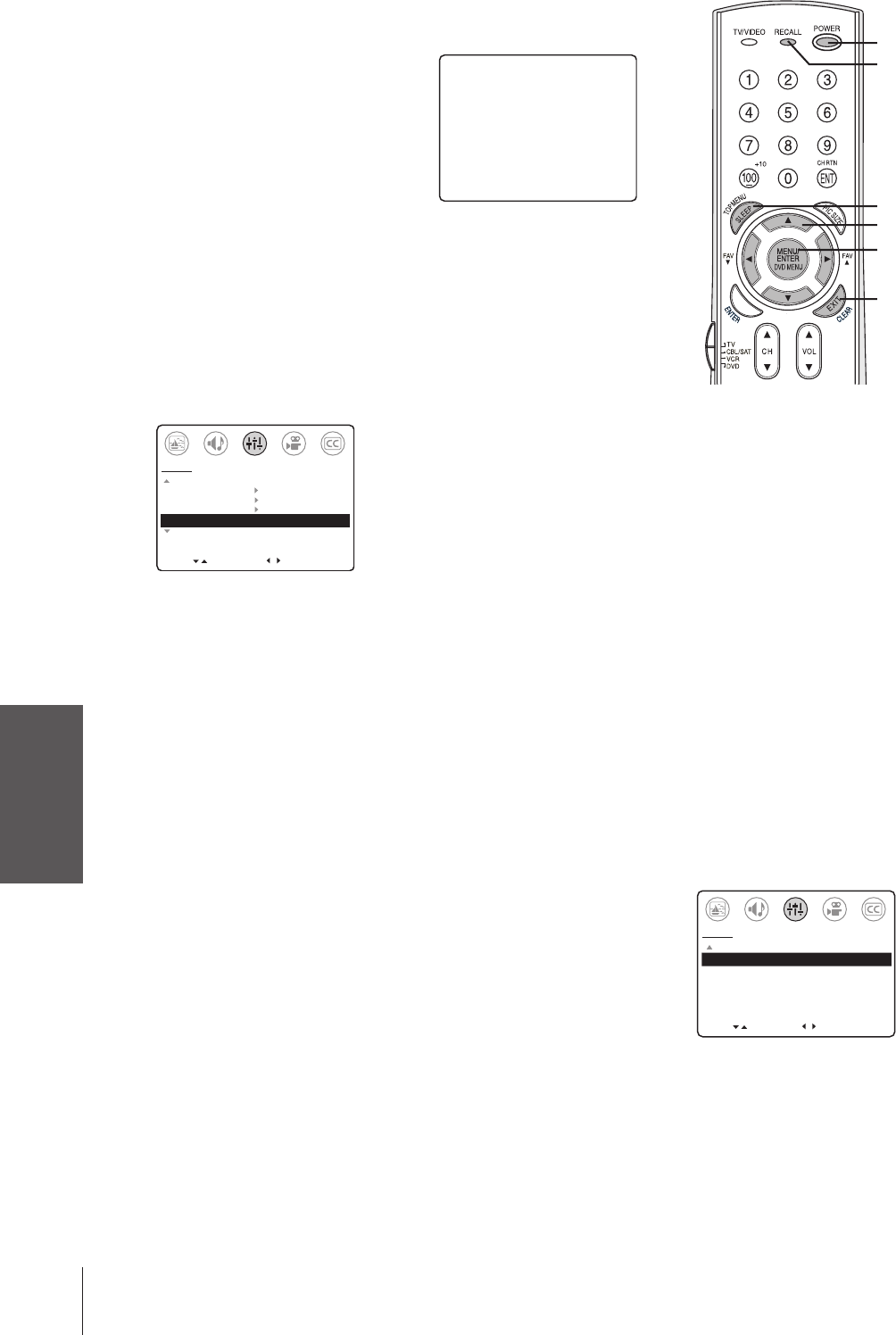
Using the TV’s
Features
40
Displaying on-screen information
Press RECALL to display the following information on-screen:
•Channel number or VIDEO mode
selected
•Channel label (if set)
•Stereo or SAP (second audio
program) audio status
•V-CHIP rating status
Setting the sleep timer
To set the sleep timer to automatically turn off the TV:
1. Press SLEEP to display the SET UP menu. TIMER will be
highlighted.
2. Press • to increase (or x to decrease) the amount of time until
the TV turns off automatically, in 10-minute increments to a
maximum of 180.
3. Press EXIT.
MOVE
[
]
[
]
MORE
V-CHIP CONTROL
FAVORITE CH
CH LABEL
TIMER: 30 MIN
MORE
SET UP
SELECT
To cancel the sleep timer:
Set the sleep timer to 0 in step 2 above, or turn off the TV.
Viewing the DEMO mode
When you press DEMO on the TV, the TV will automatically
demonstrate several features of your TV.
To view the DEMO mode:
Press DEMO. Also see note at right.
To stop the DEMO mode:
Press DEMO or POWER on the TV, or press RECALL, EXIT, or
POWER on the remote control.
Understanding the auto power off feature
The TV will automatically turn itself off after approximately 15
minutes if it is tuned to a vacant channel or a station that completes
its broadcast for the day. This feature does not work in VIDEO mode.
Understanding the last mode memory feature
If the power is cut off while you are viewing the TV, the last mode
memory feature automatically turns on the TV when the power is
resupplied.
If the power is going to be off for a long time or you are going to be
away from your TV, unplug the power cord to prevent the TV from
turning on in your absence.
EFGH
STEREO
SAP
TV
LV
PG–
CABLE 6
Note :
To display the amount of time remaining until
the TV turns off automatically, press SLEEP
once. To close the display, press EXIT.
Note:
You also can use the menu system to view the
DEMO mode:
1. Press MENU.
2. Press x or • to highlight the SET UP
menu.
3. Press y or z to highlight DEMO.
4. Press x or • to highlight START.
MOVE SELECT
[
]
[
]
SET UP
MORE
DEMO: [START] STOP
IMAGE TILT +3
IMAGE SHAPE:
[AUTO] NORMAL 16:9
SLEEP
POWER
yzx •
RECALL
MENU
EXIT
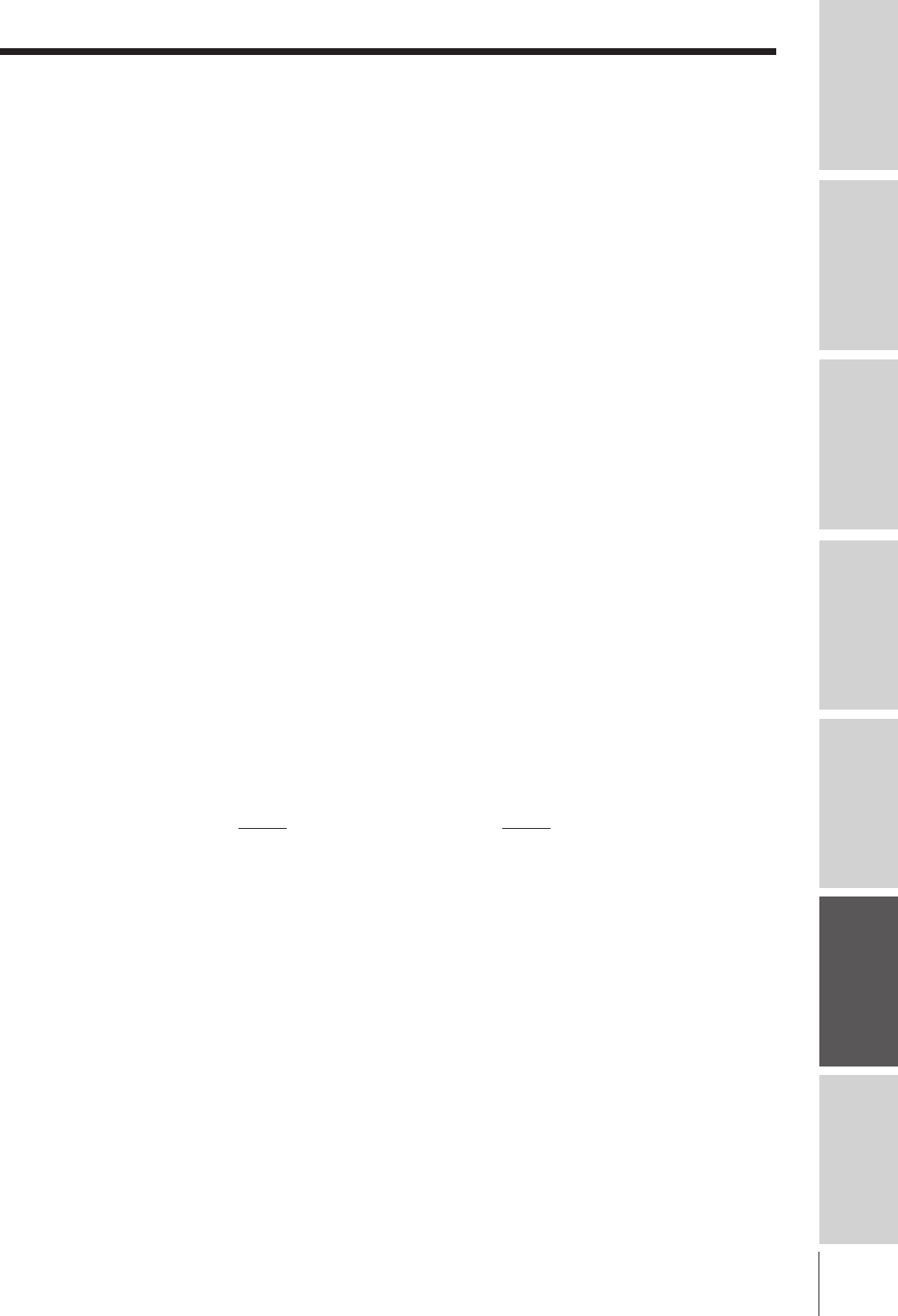
41
Introduction Connecting
your TV Using the
Remote Control Setting up
your TV Using the TV’s
Features Appendix Index
Appendix
Specifications
Television System NTSC standard
Channel Coverage VHF: 2 through 13
UHF: 14 through 69
Cable TV: Mid band (A-8 through A-1, A through I)
Super band (J through W)
Hyper band (AA through ZZ, AAA, BBB)
Ultra band (65 through 94, 100 through 125)
Power Source 120 V AC, 60 Hz
Power Consumption 32AF43: 111 W (average)
36AF43: 111 W (average)
Audio Power 5 W + 5 W
Speaker Type Two 2-3/8 × 4-3/4 inches (60 × 120 mm)
Video/Audio Terminals S-VIDEO INPUT
Y: 1 V(p-p), 75 ohm, negative sync.
C: 0.286 V(p-p) (burst signal), 75 ohm
VIDEO/AUDIO INPUT
VIDEO: 1 V(p-p), 75 ohm, negative sync.
AUDIO: 150 mV(rms) (30% modulation equivalent, 47 kohm)
ColorStream™ (component video) INPUT
Y: 1V(p-p), 75 ohm
PB: 0.7 V(p-p), 75 ohm
PR: 0.7 V(p-p), 75 ohm
AUDIO: 150 mV(rms), 47 kohm
VIDEO/AUDIO OUTPUT
VIDEO: 1 V(p-p), 75 ohm, negative sync.
AUDIO: 150 mV(rms) (30% modulation equivalent, 4.7 kohm)
VARIABLE AUDIO OUTPUT
0–300 mV(rms) (30% modulation equivalent, 4.7 kohm)
Dimensions 32AF43 36AF43
Width: 34-1/2 inches (876.3 mm) Width: 38-3/16 inches (970 mm)
Height: 26-1/2 inches (673.1 mm) Height: 29-9/16 inches (750.9 mm)
Depth: 22-5/8 inches (574.7 mm) Depth: 24-1/4 inches (616 mm)
Weight 32AF43: 144 lbs. (65.3 kg)
36AF43: 196 lbs. (88.9 kg)
Supplied Accessories Remote control with 2 size “AA” alkaline batteries
Optional TV stand 32AF43: ST3263
36AF43: ST3663
Design and specifications are subject to change without notice.
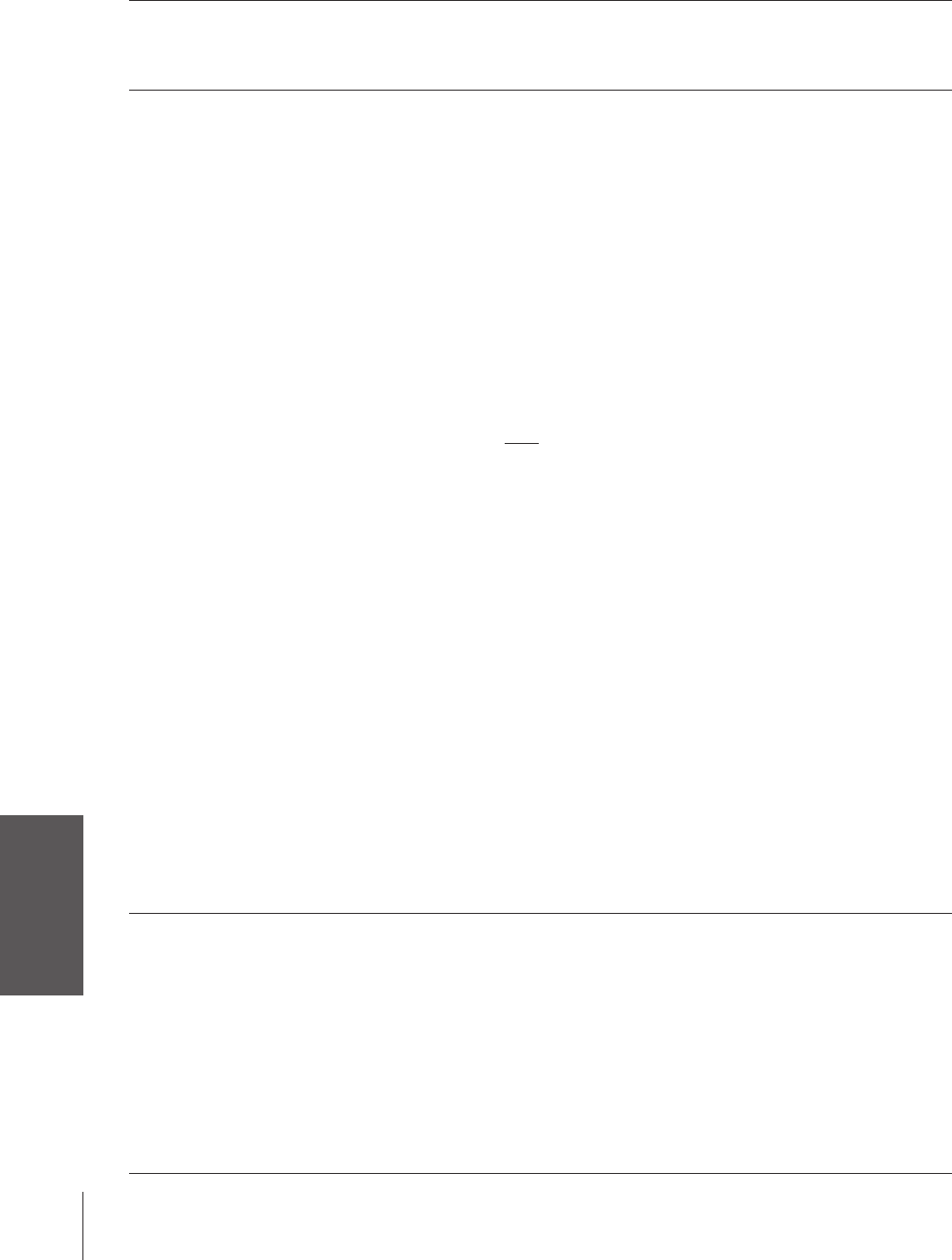
Introduction
Connecting
your TV
Using the
Remote Control
Setting up
your TV
Using the TV’s
Features
Appendix
Index
42
TV will not turn on •Make sure the power cord is plugged in, and then press POWER.
•If the TV is plugged into a surge suppressor or multiple outlet extension, make sure the
supressor/extension is plugged in and turned on.
•The remote control batteries may be dead. Replace the batteries (p. 13).
Picture problems •Check all connections (pgs. 7–12).
•If using an antenna, the reception may be poor. Use a highly directional outdoor antenna.
•The current station may have broadcast difficulties. Try another channel.
•Press the TV/VIDEO button (on the remote control or TV front panel) to make sure the correct
signal source is selected (p. 21). If no device is connected to the inputs on the TV (pgs. 7–12),
no picture will display when you select that particular signal source.
•If you have a VCR connected, press the TV/VCR button on the remote control to make sure it is
set correctly (p. 17). Also, try turning off the VCR. Also, check VCR connections (pgs. 7–11).
•Make sure the remote control device switch is set to the correct position for the signal source
you are trying to view (p. 14).
•Make sure the TV/CABLE setting (in the SET UP menu) corresponds with your signal source
(TV antenna or cable) (p. 21).
•Adjust the PICTURE menu settings (pgs. 25–27).
•If you have two VCRs connected to your TV, do not connect the same VCR to the TV’s output
and input connections at the same time (p. 11).
•If you have both a DVD player (or satellite receiver) and a VCR connected, make sure both
are not connected to the same A/V IN terminals on the TV (p. 9).
•Do not connect a standard video cable and an S-video cable to VIDEO-1 on the TV back
(or VIDEO-3 on the TV front) at the same time (pgs. 7–12).
•The SVM feature can sometimes make the picture look artificial. If SVM is on, and you want the
video material you are watching to look more natural, try turning off the SVM feature (p. 26).
Cannot view external device
•If you cannot view signals from an external device connected to VIDEO 1, VIDEO 2,
signals or channel 3 or 4
VIDEO 3, and/or ColorStream, or from channels 3 or 4, set VIDEO LOCK to OFF (p. 34).
•The game timer may have enabled the video lock. Set VIDEO LOCK to OFF (p. 34).
•Make sure the remote control device switch is set to the correct position (p. 14).
Black box on screen
•Set the CLOSED CAPTION feature to OFF (p. 28).
Poor color or no color
•The station may have broadcast difficulties. Try another channel.
•Adjust the TINT and/or COLOR in the PICTURE menu (p. 25).
•If you change the direction of the TV while the TV is on, the picture may suffer from color
shading. If so, turn off the TV and allow it to cool for about 30 minutes, and then turn on the TV
again. The picture should improve.
•When the ColorStream signal source is active, the VIDEO OUT terminal outputs a black-and-
white signal only. To receive a color VIDEO OUT signal, a standard video or S-video IN jack
must be used instead of the ColorStream connections (p. 21).
This TV displays
•This TV will not accept or display 480p or 720p progressive scan signals or 1080i interlaced
480i signals only
high-definition signals. If you connect a high-definition set-top receiver, 480p progressive scan
DVD player, or other similar device to the TV’s ColorStream inputs,
you must switch the
device’s output to 480i interlaced mode first
(p. 10).
Sound problems •Check the antenna/cable connections (pgs. 7–12).
•The station may have broadcast difficulties. Try another channel.
•The sound may be muted. Press VOLUME.
•If you hear no sound, try setting the MTS feature to STR mode (p. 36).
•If you hear audio that seems “incorrect” for the program you are watching (such as music or a
foreign language), the SAP mode may be on. Set the MTS feature to STR mode (p. 36).
•Make sure the SPEAKERS function in the AUDIO menu is set correctly (p. 39).
•If you are not receiving a second audio program from a known SAP source, make sure the MTS
feature is set to SAP mode (p. 36).
•When using an external audio amplifier, if you set AUDIO OUT to VARIABLE, the volume of
both the TV and amplifier must be set above 0 (zero) or you will not hear any sound (p. 12, 39).
•When recording to a second VCR, set AUDIO OUT to FIXED (pgs. 11 and 39).
Troubleshooting
Before calling a service technician, please check the following table for a possible cause of the problem and some solutions.
Problem Solution
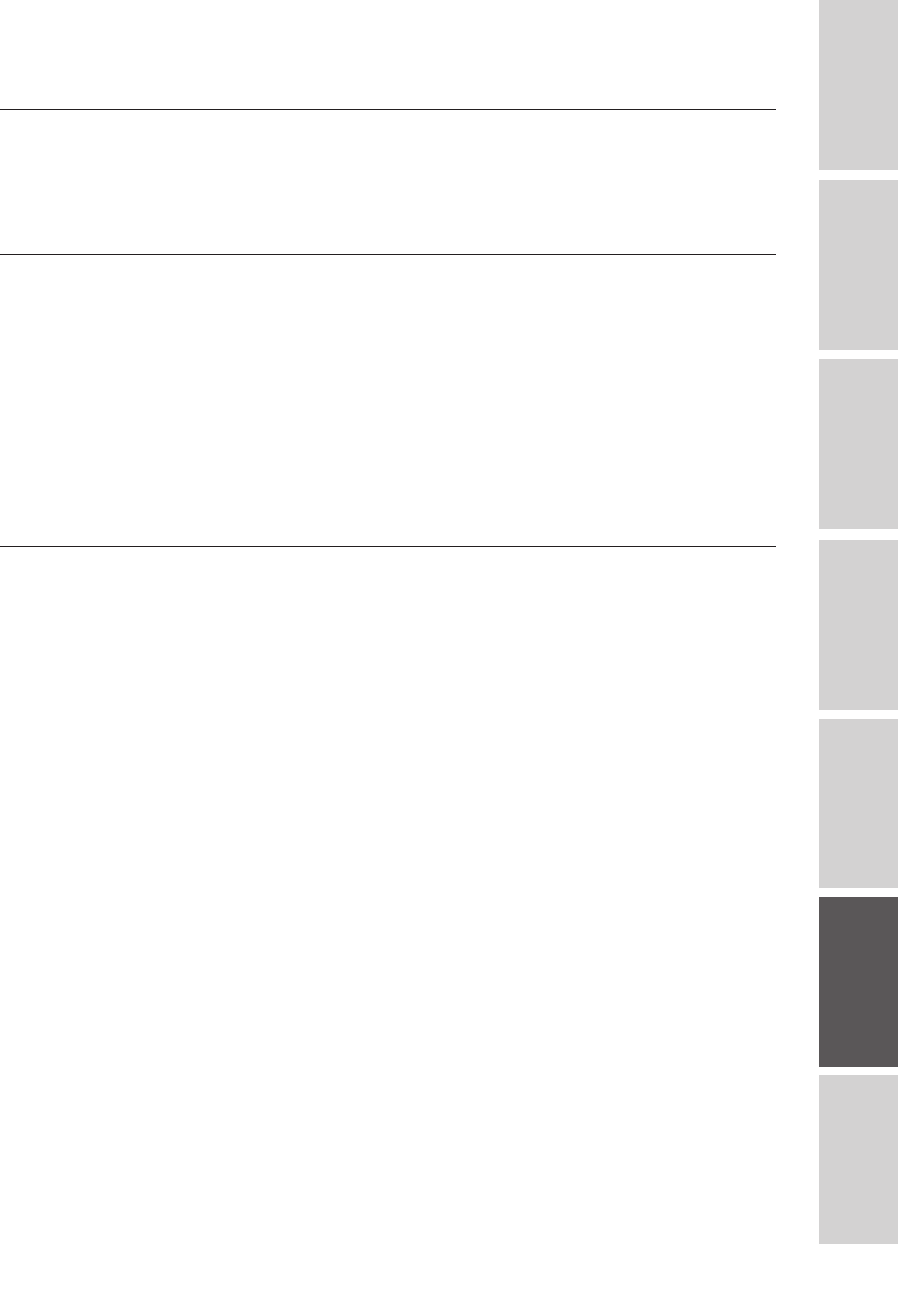
43
Introduction Connecting
your TV Using the
Remote Control Setting up
your TV Using the TV’s
Features Appendix Index
Troubleshooting
Problem Solution
Remote control problems •Make sure the remote control device switch is set to the correct position (p. 14).
•Remove all obstructions between the remote control and the TV.
•The remote control batteries may be dead. Replace the batteries (p. 13).
•Your TV remote control may not operate certain features on your external device. Refer to the
owner’s manuals for your other devices to determine their available features. If your TV remote
control does not operate a specific feature on another device, use the remote control that came
with the device (p. 13).
Channel tuning problems •Make sure the remote control device switch is set to the correct position (p. 14).
•Make sure the TV/CABLE setting corresponds with the signal source (TV antenna or cable)
(p. 21).
•The channel may have been erased from the channel memory by the ADD/ERASE feature. Add
the channel to the channel memory (p. 20).
•The channel may be blocked by the BLOCK CHANNEL feature. Unblock the channel (p. 33).
Closed caption problems •If you select one of the caption modes (C1, C2, C3, or C4) but the program you are watching is
not closed-captioned, no captions will display on-screen (p. 28).
•A closed caption signal may not display correctly in the following situations: a) when a
videotape has been dubbed; b) when the signal reception is weak; or c) when the signal
reception is nonstandard. If closed captions display incorrectly, set the closed caption feature
to OFF (p. 28).
Black box on screen
•If you select one of the text modes (T1, T2, T3, or T4) but text is not available, a black rectangle
may appear on-screen. If this happens, set the closed caption feature to OFF (p. 28).
V-Chip (blocking) problems •If you forget your PIN code: While the PIN code entering screen is displayed, press RECALL
four times within 5 seconds. The PIN code you stored will be reset (p. 29).
•The V-Chip feature is only available for the U.S. V-Chip system. The Canadian V-Chip system
(“Puce-V”) is not supported (p. 30).
Cannot see emergency
•Setting the BLOCK TV NONE RATING to “Y” (blocked) may block reception of
broadcasts
emergency broadcasts. The BLOCK TV NONE RATING menu will display the note “Enabling
this option may block emergency messages” to warn you of this possibility (p. 32).
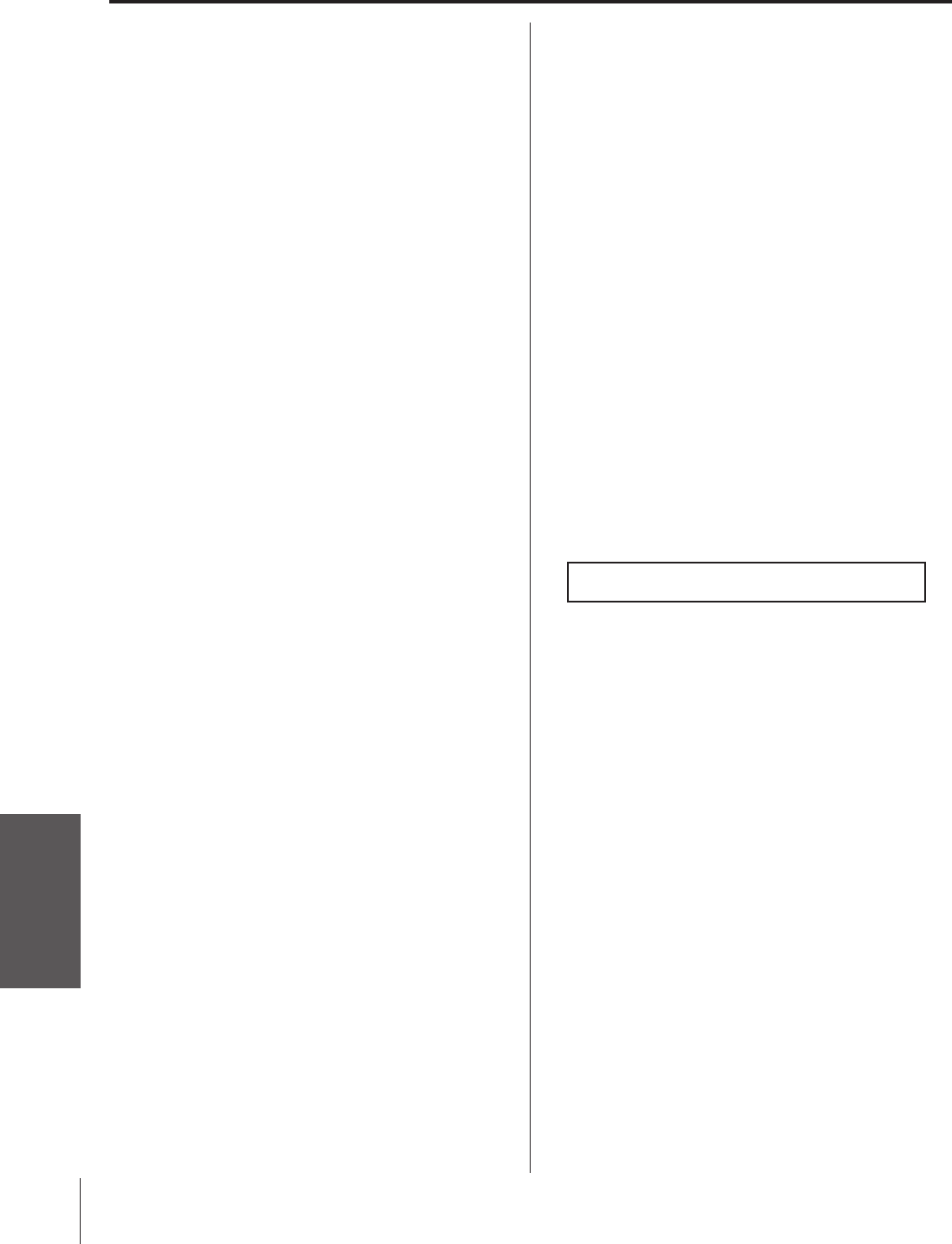
Introduction
Connecting
your TV
Using the
Remote Control
Setting up
your TV
Using the TV’s
Features
Appendix
Index
44
Limited United States Warranty
for 27'' FST PURE® and All Larger Television Models
Toshiba America Consumer Products, Inc. (“TACP”) and Toshiba
Hawaii, Inc. (“THI”) make the following limited warranties to original
consumers in the United States. THESE LIMITED WARRANTIES
EXTEND TO THE ORIGINAL CONSUMER PURCHASER OR
ANY PERSON RECEIVING THIS TELEVISION AS A GIFT FROM
THE ORIGINAL CONSUMER PURCHASER AND TO NO OTHER
PURCHASER OR TRANSFEREE.
PRODUCTS PURCHASED IN THE U.S.A. AND USED IN
CANADA ARE NOT COVERED BY THESE WARRANTIES.
PRODUCTS PURCHASED IN CANADA AND USED IN THE
U.S.A. ARE NOT COVERED BY THESE WARRANTIES.
Limited One (1) Year Warranty on Parts and Labor*
TACP/THI warrant this television and its parts against defects in
materials or workmanship for a period of one (1) year after the date
of original retail purchase. DURING THIS PERIOD, TACP/THI
WILL, AT TACP/THI’S OPTION, REPAIR OR REPLACE A
DEFECTIVE PART WITH A NEW OR REFURBISHED PART
WITHOUT CHARGE TO YOU FOR PARTS OR LABOR. TACP/THI
Authorized Service Station personnel will come to your home
when warranty service is required. Depending on the type of repair
required, either the service will be performed in your home or the
set will be taken to the TACP/THI Authorized Service Station for
repair and returned to your home at no cost to you.
Limited Two (2) Year Warranty on Picture Tube*
TACP/THI further warrant the picture tube in this television against
defects in materials or workmanship for a period of two (2) years
after the date of original retail purchase. DURING THIS PERIOD,
TACP/THI WILL, AT TACP/THI’S OPTION, REPAIR OR REPLACE
A DEFECTIVE PICTURE TUBE WITH A NEW OR REFURBISHED
PICTURE TUBE WITHOUT CHARGE TO YOU, EXCEPT THAT, IF
ADEFECTIVE PICTURE TUBE IS REPAIRED OR REPLACED
AFTER ONE (1) YEAR FROM THE DATE OF THE ORIGINAL
RETAIL PURCHASE, YOU PAY LABOR CHARGES INVOLVED
IN THE REPAIR OR REPLACEMENT.
Rental Units
The warranty for rental units begins with the date of first rental
or thirty (30) days from the date of shipment to the rental firm,
whichever comes first.
*Commercial Units
Televisions sold and used for commercial purposes have a limited
ninety (90) day warranty for all parts, labor, and picture tubes.
Owner’s Manual and Product Registration Card
Read this owner’s manual thoroughly before operating this television.
Complete and mail the enclosed product registration card within ten
days after you, or the person who has given you this product as a
gift, purchased this television. Returning the product registration
card will enable TACP/THI to provide you with better customer
service and improved product support. Failure to return the product
registration card will not affect your rights under this warranty.
Your Responsibility
THE ABOVE WARRANTIES ARE SUBJECT TO THE FOLLOWING
CONDITIONS:
(1) You must provide your bill of sale or other proof of purchase.
(2) All warranty servicing of this television must be made by an
Authorized TACP/THI Service Station.
(3) The warranties from TACP and THI are effective only if the
television is purchased and operated in the U.S.A. or Puerto
Rico.
(4) Labor service charges for set installation, setup, adjustment of
customer controls, and installation or repair of antenna systems
are not covered by these warranties. Reception problems
caused by inadequate antenna systems are your responsibility.
(5) Warranties extend only to defects in materials or workmanship
as limited above and do not extend to any television or parts that
have been lost or discarded by you or to damage to television or
parts caused by misuse, accident, Acts of God (such as lightning
or fluctuations in electric power), improper installation, improper
maintenance, or use in violation of instructions furnished by
TACP/THI; or to units that have been modified or had the serial
number removed, altered, defaced, or rendered illegible.
How to Obtain Warranty Services
If, after following all of the operating instructions in this manual
and checking the “Troubleshooting” section, you find that service
is needed:
(1) To find the nearest TACP/THI Authorized Service Station:
For televisions purchased in the United States, except Hawaii,
visit TACP’s web site at www.toshiba.com/tacp, or call toll
free 1-800-631-3811.
For televisions purchased in Hawaii, contact Toshiba Hawaii, Inc.,
327 Kamakee Street, Honolulu, HI 96814, (808) 591-9281.
(2) Present your bill of sale or other proof of purchase to the
Authorized Service Station. Authorized TACP/THI Service Station
personnel will come to your home when warranty service is
required. Depending on the type of repair required, either the
service will be performed in your home or the set will be taken to
the Authorized Service Station for repair and returned to your
home at no cost to you.
For additional information, visit TACP’s web site:
www.toshiba.com/tacp.
ALL WARRANTIES IMPLIED BY THE LAW OF ANY STATE
OF THE U.S.A., INCLUDING THE IMPLIED WARRANTIES OF
MERCHANTABILITY AND FITNESS FOR A PARTICULAR
PURPOSE, ARE EXPRESSLY LIMITED TO THE DURATION OF
THE LIMITED WARRANTIES SET FORTH ABOVE. WITH THE
EXCEPTION OF ANY WARRANTIES IMPLIED BY THE LAW
OF ANY STATE OF THE U.S.A. AS HEREBY LIMITED, THE
FOREGOING WARRANTY IS EXCLUSIVE AND IN LIEU OF ALL
OTHER WARRANTIES, GUARANTEES, AGREEMENTS, AND
SIMILAR OBLIGATIONS OF TACP OR THI WITH RESPECT TO
THE REPAIR OR REPLACEMENT OF ANY PARTS. IN NO EVENT
SHALL TACP OR THI BE LIABLE FOR CONSEQUENTIAL OR
INCIDENTAL DAMAGES.
No person, agent, distributor, dealer, or company is authorized
to change, modify, or extend the terms of these warranties in
any manner whatsoever. The time within which action must be
commenced to enforce any obligation of TACP or THI arising under
this warranty or under any law of the United States or of any state
thereof is hereby limited to 90 days from the date you discover, or
should have discovered, the defect. This limitation does not apply to
implied warranties arising under the law of any state of the U.S.A.
THIS WARRANTY GIVES YOU SPECIFIC LEGAL RIGHTS, AND
YOU MAY ALSO HAVE OTHER RIGHTS, WHICH MAY VARY
FROM STATE TO STATE IN THE U.S.A. SOME STATES OF THE
U.S.A. DO NOT ALLOW LIMITATIONS ON THE DURATION OF
AN IMPLIED WARRANTY, LIMITATIONS ON THE TIME WITHIN
WHICH AN ACTION MAY BE BROUGHT, OR THE EXCLUSION
OR LIMITATION OF INCIDENTAL OR CONSEQUENTIAL
DAMAGES; THEREFORE, THE ABOVE LIMITATIONS OR
EXCLUSIONS MAY NOT APPLY TO YOU UNDER SUCH
CIRCUMSTANCES.
FST PURE
®
is a registered trademark of Toshiba America Consumer Products, Inc.
REV. MAR02
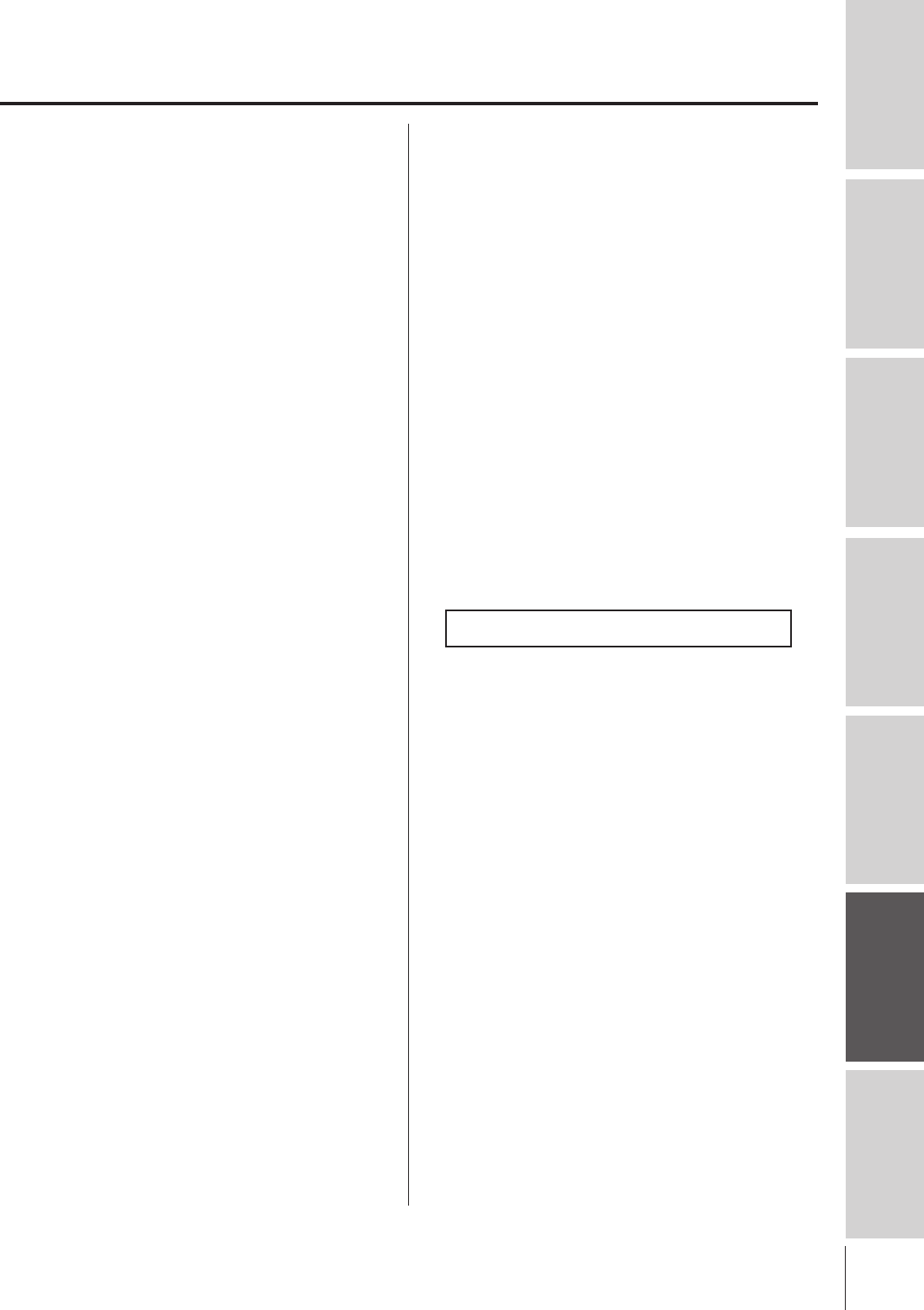
45
Introduction Connecting
your TV Using the
Remote Control Setting up
your TV Using the TV’s
Features Appendix Index
Toshiba of Canada Limited (“TCL”) makes the following limited
warranties to original consumers in Canada.
THESE LIMITED WARRANTIES EXTEND TO THE ORIGINAL
CONSUMER PURCHASER OR ANY PERSON RECEIVING THIS
TELEVISION AS A GIFT FROM THE ORIGINAL CONSUMER
PURCHASER AND TO NO OTHER PURCHASER OR
TRANSFEREE.
PRODUCTS PURCHASED IN THE U.S.A. AND USED IN
CANADA ARE NOT COVERED BY THESE WARRANTIES.
PRODUCTS PURCHASED IN CANADA AND USED IN THE
U.S.A. ARE NOT COVERED BY THESE WARRANTIES.
Limited One (1) Year Warranty on Parts and Labor*
TCL warrants this television and its parts against defects in materials
or workmanship for a period of one (1) year after the date of original
retail purchase. DURING THIS PERIOD, TCL WILL, AT TCL’S
OPTION, REPAIR OR REPLACE A DEFECTIVE PART WITH A
NEW OR REFURBISHED PART WITHOUT CHARGE TO YOU
FOR PARTS OR LABOR. TCL Authorized Service Depot personnel
will come to your home when warranty service is required.
Depending on the type of repair required, either the service will
be performed in your home or the set will be taken to the TCL
Authorized Service Depot for repair and returned to your home at
no cost to you. IN-HOME SERVICE ONLY APPLIES WITHIN 100
KILOMETERS OF AN AUTHORIZED TCL SERVICE DEPOT.
Limited Two (2) Year Warranty on Picture Tube*
TCL further warrants the picture tube in this television against
defects in materials or workmanship for a period of two (2) years
after the date of original retail purchase. DURING THIS PERIOD,
TCL WILL, AT TCL’S OPTION, REPAIR OR REPLACE A
DEFECTIVE PICTURE TUBE WITH A NEW OR REFURBISHED
PICTURE TUBE WITHOUT CHARGE TO YOU, EXCEPT THAT,
IFADEFECTIVE PICTURE TUBE IS REPAIRED OR REPLACED
AFTER ONE (1) YEAR FROM THE DATE OF THE ORIGINAL
RETAIL PURCHASE, YOU PAY LABOR CHARGES INVOLVED
IN THE REPAIR OR REPLACEMENT.
Rental Units
The warranty for rental units begins with the date of first rental or
thirty (30) days from the date of shipment to the rental firm,
whichever comes first.
*Commercial Units
Televisions sold and used for commercial purposes have a limited
ninety (90) day warranty for all parts, labor, and picture tubes.
Owner’s Manual
Read this owner’s manual thoroughly before operating this television.
Your Responsibility
THE ABOVE WARRANTIES ARE SUBJECT TO THE FOLLOWING
CONDITIONS:
(1) You must provide your bill of sale or other proof of purchase.
(2) All warranty servicing of this television must be made by an
Authorized TCL Service Depot.
(3) The warranties from TCL are effective only if the television is
purchased in Canada from an authorized TCL dealer and
operated in Canada.
(4) Labor service charges for set installation, setup, adjustment of
customer controls, and installation or repair of antenna systems
are not covered by these warranties. Reception problems
caused by inadequate antenna systems are your responsibility.
(5) Warranties extend only to defects in materials or workmanship
as limited above and do not extend to any television or parts that
have been lost or discarded by you or to damage to television or
parts caused by misuse, accident, Acts of God (such as lightning
or fluctuations in electric power), improper installation, improper
maintenance, or use in violation of instructions furnished by TCL;
or to units that have been modified or had the serial number
removed, altered, defaced, or rendered illegible.
How to Obtain Warranty Services
If, after following all of the operating instructions in this manual and
checking the “Troubleshooting” section, you find that service is
needed:
(1) To find the nearest TCL Authorized Service Depot, visit TCL’s
web site: www.toshiba.ca.
(2) Present your bill of sale or other proof of purchase to the
Authorized Service Depot. Authorized TCL Service Depot
personnel will come to your home when warranty service is
required. Depending on the type of repair required, either the
service will be performed in your home or the set will be taken
to the Authorized Service Depot for repair and returned to your
home at no cost to you. IN-HOME SERVICE ONLY APPLIES
WITHIN 100 KILOMETERS OF AN AUTHORIZED TCL
SERVICE DEPOT.
For additional information, visit TCL’s web site:
www.toshiba.ca
ALL WARRANTIES IMPLIED BY THE LAW OF ANY PROVINCE
OF CANADA, INCLUDING THE IMPLIED WARRANTIES OF
MERCHANTABILITY AND FITNESS FOR A PARTICULAR
PURPOSE, ARE EXPRESSLY LIMITED TO THE DURATION OF
THE LIMITED WARRANTIES SET FORTH ABOVE. WITH THE
EXCEPTION OF ANY WARRANTIES IMPLIED BY THE LAW
OF ANY PROVINCE OF CANADA AS HEREBY LIMITED, THE
FOREGOING WARRANTY IS EXCLUSIVE AND IN LIEU OF ALL
OTHER WARRANTIES, GUARANTEES, AGREEMENTS, AND
SIMILAR OBLIGATIONS OF TCL WITH RESPECT TO THE
REPAIR OR REPLACEMENT OF ANY PARTS. IN NO EVENT
SHALL TCL BE LIABLE FOR CONSEQUENTIAL OR
INCIDENTAL DAMAGES.
No person, agent, distributor, dealer, or company is authorized
to change, modify, or extend the terms of these warranties in
any manner whatsoever. The time within which action must be
commenced to enforce any obligation of TCL arising under this
warranty or under any law of Canada or of any province thereof,
is hereby limited to 90 days from the date you discover, or should
have discovered, the defect. This limitation does not apply to implied
warranties arising under the law of any province of Canada.
THIS WARRANTY GIVES YOU SPECIFIC LEGAL RIGHTS,
ANDYOU MAY ALSO HAVE OTHER RIGHTS, WHICH MAY
VARY FROM PROVINCE TO PROVINCE IN CANADA. SOME
PROVINCES OF CANADA DO NOT ALLOW LIMITATIONS ON
THE DURATION OF AN IMPLIED WARRANTY, LIMITATIONS
ON THE TIME WITHIN WHICH AN ACTION MAY BE BROUGHT,
OR THE EXCLUSION OR LIMITATION OF INCIDENTAL OR
CONSEQUENTIAL DAMAGES; THEREFORE, THE ABOVE
LIMITATIONS OR EXCLUSIONS MAY NOT APPLY TO YOU
UNDER SUCH CIRCUMSTANCES.
FST PURE
®
is a registered trademark of Toshiba America Consumer Products, Inc.
REV. MAR02
Limited Canada Warranty
for 27'' FST PURE® and All Larger Television Models
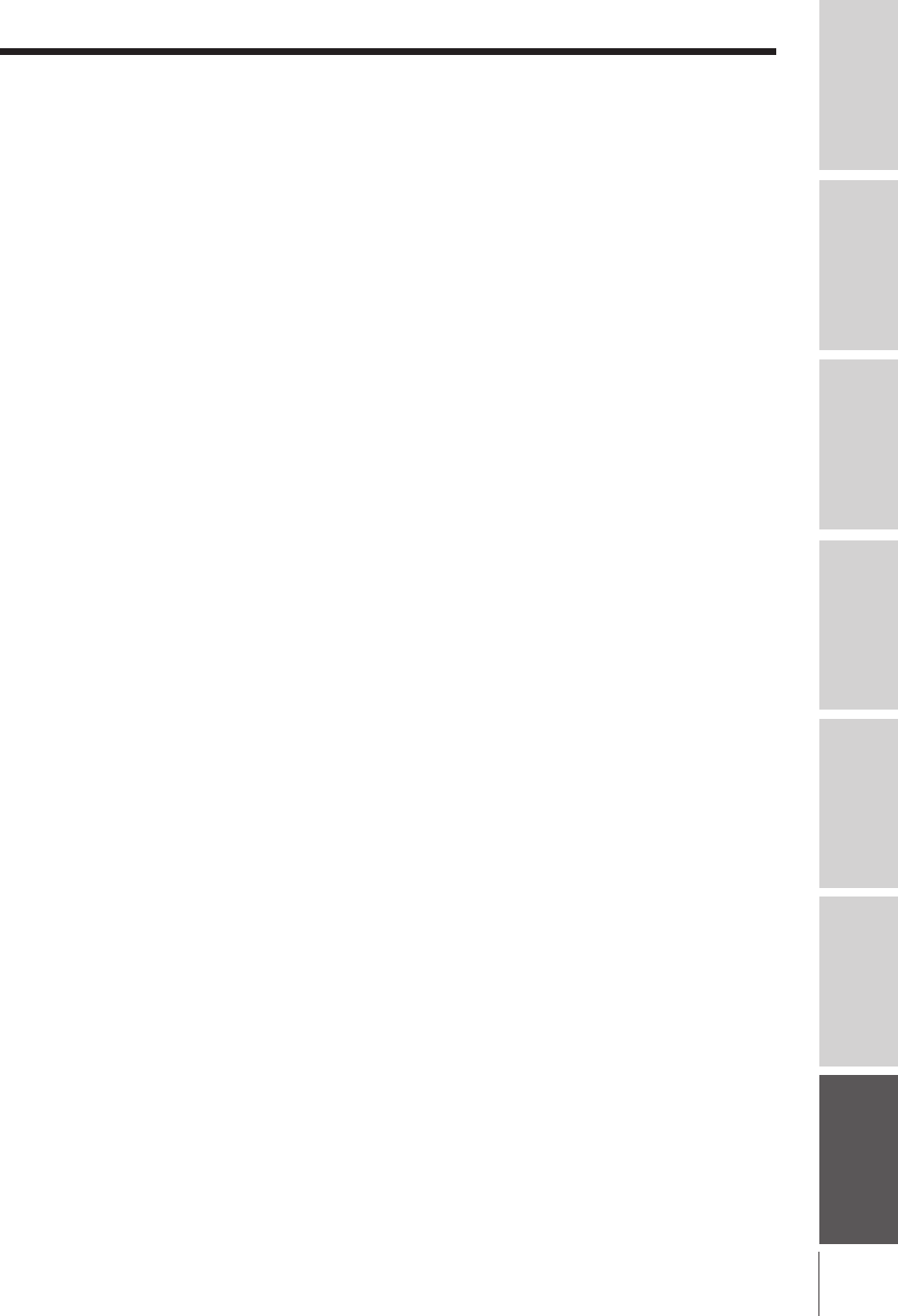
47
Introduction Connecting
your TV Using the
Remote Control Setting up
your TV Using the TV’s
Features Appendix Index
A
A/V receiver connection ...................................................12
Antenna cables ...................................................................... 7
Audio cables ........................................................................... 7
AUDIO OUT sound, selecting ....................................... 39
Audio system connection.................................................12
Auto power off......................................................................40
B
BLOCK CHANNEL..............................................................33
Blocking (V-Chip)........................................................ 29–35
C
Cable box connection .......................................................... 8
Camcorder connection......................................................12
Channel label ........................................................................24
CH RTN button .....................................................................23
Channel Number buttons ................................................23
Channel programming
ADD/ERASE.....................................................................20
Automatic programming .............................................19
TV/CABLE selection ......................................................21
Channel y z buttons ........................................................20
Closed caption......................................................................28
ColorStream®........................................................................10
Component video cables.................................................... 7
Connection diagrams.................................................... 7–12
D
DEMO button........................................................................40
DVD connection..................................................................... 9
F G I
FAV y/FAV z buttons .......................................................23
Favorite channels ................................................................23
Front of the TV........................................................................ 6
Game timer ............................................................................35
IMAGE SHAPE .....................................................................22
IMAGE TILT ............................................................................21
L M
Language selection ............................................................19
Last mode memory .............................................................40
Menu system.........................................................................18
MTS feature ...........................................................................36
MUTE button .........................................................................36
P
PIC SIZE button ........................................................... 14, 22
Picture adjustments
Color temperature ..........................................................25
Picture preference mode .............................................26
Picture quality ..................................................................25
Resetting ............................................................................27
SVM .....................................................................................26
R
RECALL button ....................................................................40
Remote control
Battery installation .........................................................13
Learning about the buttons .................................14, 17
Programming ....................................................................15
Remote control codes........................................... 15–16
Resetting picture and audio adjustments .......... 27, 38
S
SAP sound............................................................................. 36
Satellite receiver connection............................................. 9
SLEEP timer...........................................................................40
Sound quality adjustments ..............................................36
SPEAKERS on/off ...............................................................39
SVM ..........................................................................................26
Specifications........................................................................41
Stereo sound .........................................................................36
Sub bass system (SBS) .................................................... 38
Surround sound ...................................................................37
S-video cables ........................................................................ 7
T
Tilt correction ........................................................................21
Troubleshooting ........................................................... 42–43
TV/VIDEO button.................................................................21
V
V-CHIP
BLOCKING OPTION ......................................................32
ENABLE BLOCKING .....................................................32
MPAA RATING ................................................................32
NEW PIN CODE ..............................................................35
PIN code, entering .........................................................29
TV RATING ........................................................................32
Unblocking programs ...................................................32
VCR connection ..............................................................7–11
Video cables ............................................................................ 7
VIDEO LOCK .........................................................................34
W
Warranty .......................................................................... 44, 45
Index
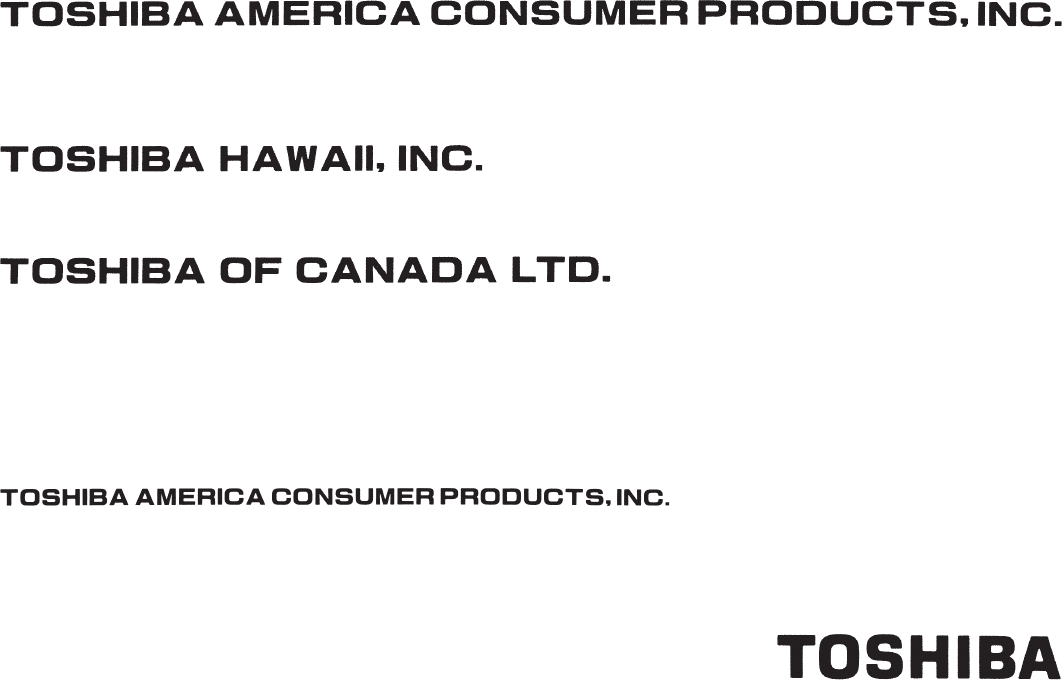
(03-03) R
HEAD OFFICE/191 McNABB STREET MARKHAM, ONTARIO L3R 8H2, CANADA TEL: (905) 470-5400
SERVICE CENTERS/TORONTO: 191 McNABB STREET MARKHAM, ONTARIO L3R 8H2, CANADA TEL: (905) 470- 5400
MONTREAL: 1643, NORTH SERVICE RD., TRANS-CANADA HIGHWAY, DORVAL QUEBEC, H9P 1J1, CANADA
TEL: (514) 856-4100
VANCOUVER: 22171 FRASERWOOD WAY, RICHMOND, B.C. V6W 1J5, CANADA TEL: (604) 303-2500
HEAD OFFICE/327 KAMAKEE STREET, HONOLULU, HAWAII 96814, U.S.A. TEL: (808) 591-9281
MANUFACTURED BY
PRINTED IN USA
HEAD OFFICE/82 TOTOWA ROAD, WAYNE, NEW JERSEY 07470
NATIONAL SERVICE DIVISION:1420B TOSHIBA DRIVE, LEBANON, TN 37087
ColorStream and StableSound are registered trademarks of Toshiba America Consumer Products, Inc.