Toshiba Sd P120Dtke Users Manual
sdp120dtke 19811568-bdbc-40a5-bffa-e78fe289ebb5 Toshiba Handheld TV SD-P120DTKE User Guide |
2014-12-13
: Toshiba Toshiba-Sd-P120Dtke-Users-Manual-129641 toshiba-sd-p120dtke-users-manual-129641 toshiba pdf
Open the PDF directly: View PDF ![]() .
.
Page Count: 92

DIGITAL VIDEO
SD-P120DTKE
PORTABLE TV/DVD PLAYER
OWNER’S MANUAL
Introduction
Preparations
TV viewing
Playback
Function Settings
Connections
Others
PX1D00002741
N
SD-P120DTKE_ENG_01-68.indd 1SD-P120DTKE_ENG_01-68.indd 1 2008/07/04 12:04:122008/07/04 12:04:12
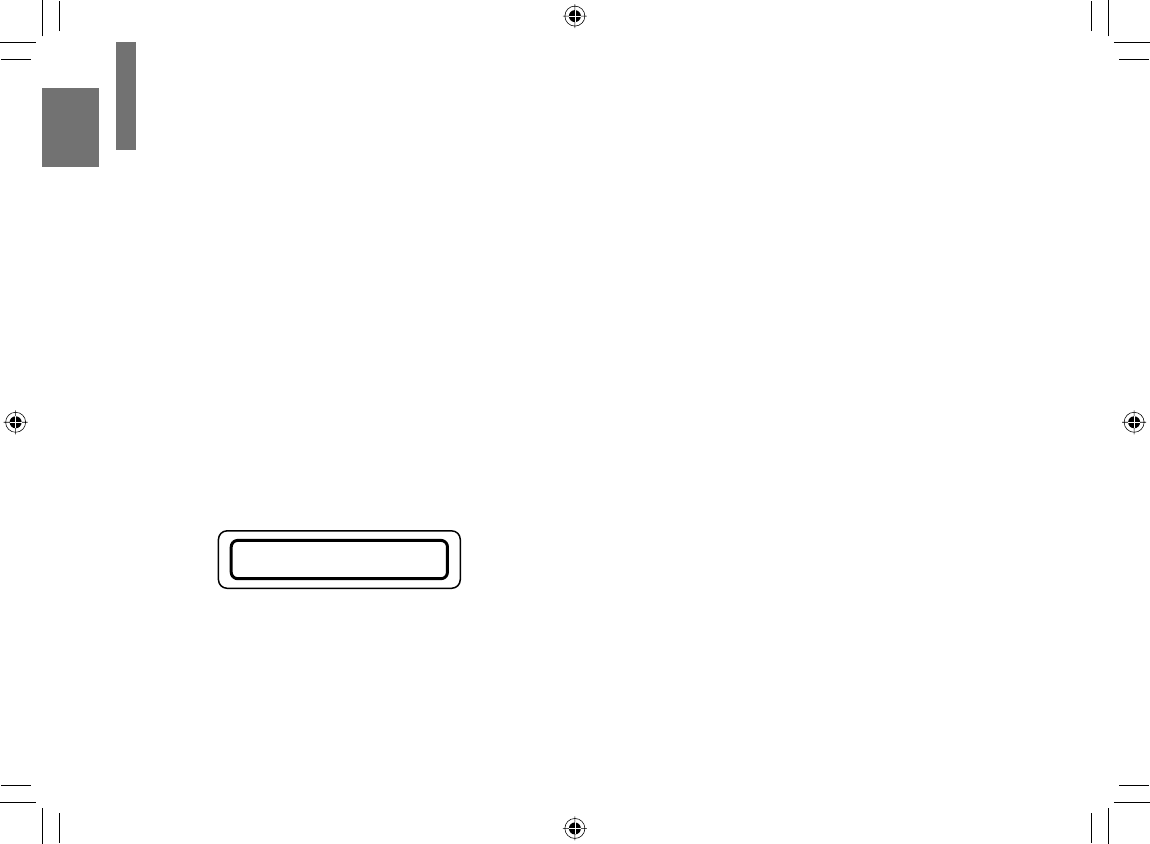
2
Introduction
SAFETY PRECAUTIONS
WARNING: TO REDUCE THE RISK OF FIRE OR ELECTRIC SHOCK, DO NOT EXPOSE THIS APPLIANCE TO
RAIN OR MOISTURE. DANGEROUS HIGH VOLTAGES ARE PRESENT INSIDE THE ENCLOSURE.
DO NOT OPEN THE CABINET. REFER SERVICING TO QUALIFIED PERSONNEL ONLY.
CAUTION: This equipment employs a Laser System.
To ensure proper use of this product, please read this owner’s manual carefully and retain for future
reference. Should the unit require maintenance, contact an authorised service location - see service
procedure.
Use of controls or adjustments or performance of procedures other than those specifi ed herein may
result in hazardous radiation exposure.
To prevent direct exposure to laser beam, do not try to open the enclosure.
Visible and invisible laser radiation when open and interlocks defeated.
DO NOT STARE INTO BEAM.
This equipment is categorized as “Class 1 Laser Product” in EN60825, the European common laser
standard.
CLASS 1 LASER PRODUCT
SD-P120DTKE_ENG_01-68.indd 2SD-P120DTKE_ENG_01-68.indd 2 2008/01/17 19:14:162008/01/17 19:14:16
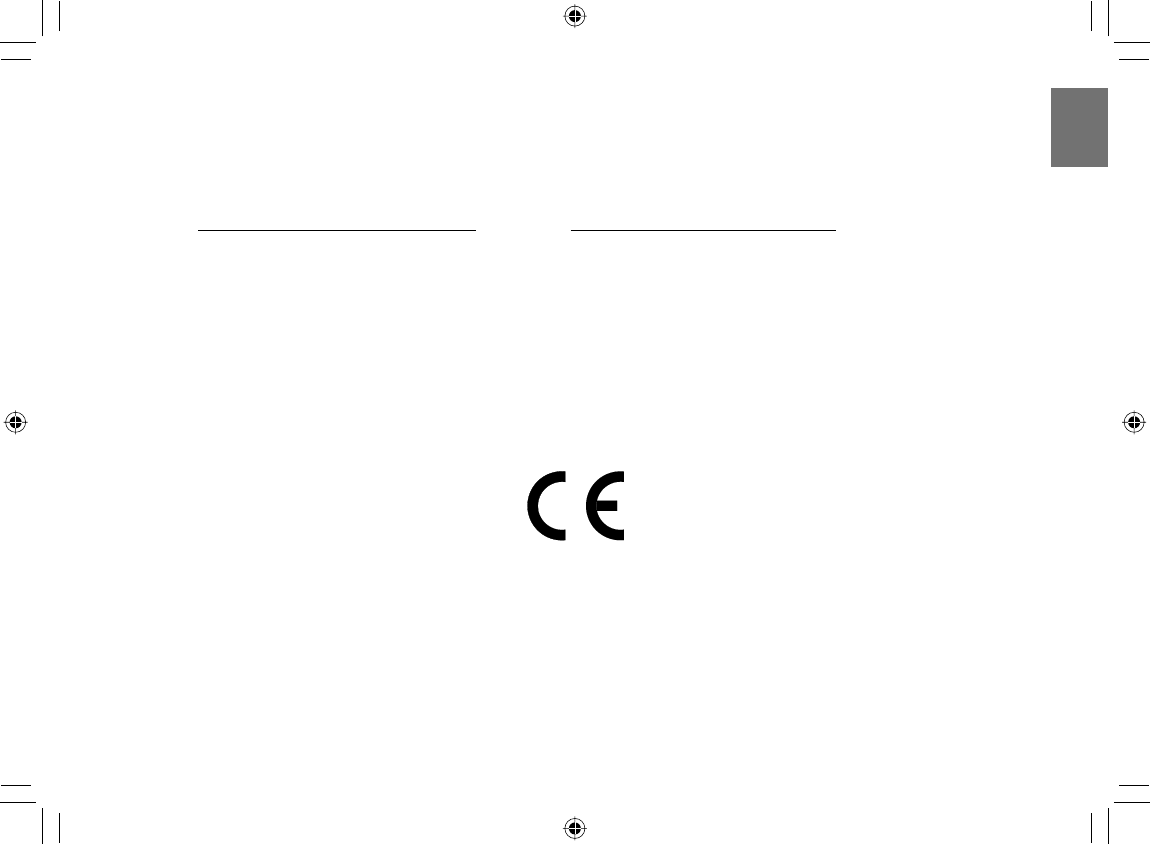
3
Introduction
In the spaces provided below, record the Model and Serial No. located on the back of your player.
Model No. Serial No.
Retain this information for future reference.
About disposal
The cold cathode fl uorescent lamp in the LCD panel contains a small amount of mercury.
Please follow local ordinances or regulations when you dispose of the product.
EU Conformity Statement
“This product is marked with “CE” and complies therefore with the applicable harmonized European standards
listed under the Low Voltage Directive 2006/95/EC and the EMC Directive 2004/108/EC.”
Responsible for CE-marking is TOSHIBA INFORMATION SYSTEMS (U.K.) LTD,
Toshiba Court, Weybridge Business Park, Addlestone Road
Weybridge, Surrey, KT15 2UL U.K.
Manufacturer:
Toshiba Corporation, 1-1 Shibaura 1-chome, Minato-ku, Tokyo, 105-8001, Japan
SD-P120DTKE_ENG_01-68.indd 3SD-P120DTKE_ENG_01-68.indd 3 2008/01/17 19:14:172008/01/17 19:14:17
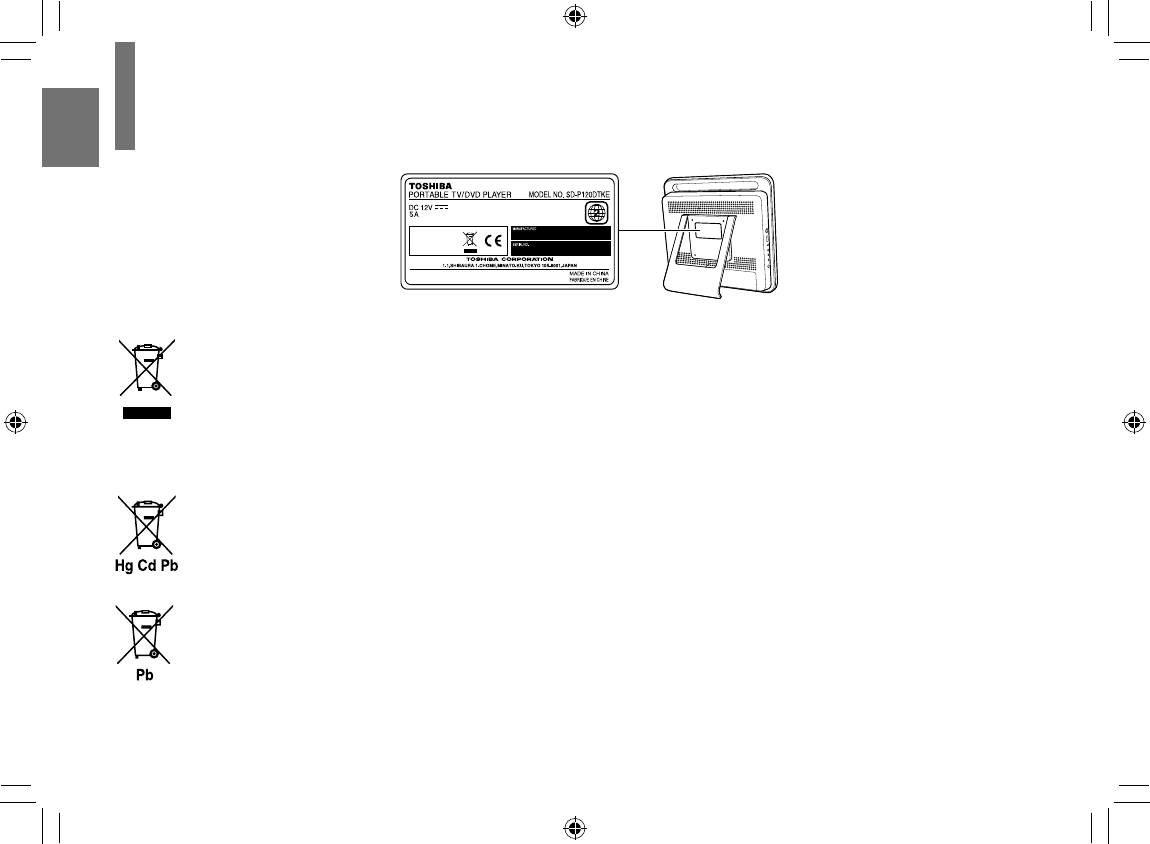
4
Introduction
Location of the required label
Following information is only for EU-member states:
The use of the symbol indicates that this product may not be treated as household waste. By ensuring
this product is disposed of correctly, you will help prevent potential negative consequences for the
environment and human health, which could otherwise be caused by inappropriate waste handling of this
product. For more detailed information about recycling of this product, please contact your local city offi ce,
your household waste disposal service or the shop where you purchased the product.
Disposal of batteries and/or accumulators
Following information is only valid for EU-member States:
The crossed out wheeled dust bin symbol indicates that batteries and/or accumulators must be collected
and disposed of separately from household waste.
If the battery or accumulator contains more than the specifi ed values of lead (Pb), mercury (Hg), and/or
cadmium (Cd) defi ned in the Battery Directive (2006/66/EC), then the chemical symbols for lead (Pb),
mercury (Hg) and/or cadmium (Cd) will appear below the crossed out wheeled dust bin symbol.
By participating in separate collection of batteries, you will help to assure the proper disposal of products
and batteries and thus help to prevent potential negative consequences for the environment and human
health.
For more detailed information about the collection and recycling programmes available in your country,
please contact your local city offi ce or the shop where you purchased the product.
SAFETY PRECAUTIONS
SD-P120DTKE_ENG_01-68.indd 4SD-P120DTKE_ENG_01-68.indd 4 2008/07/28 13:01:582008/07/28 13:01:58
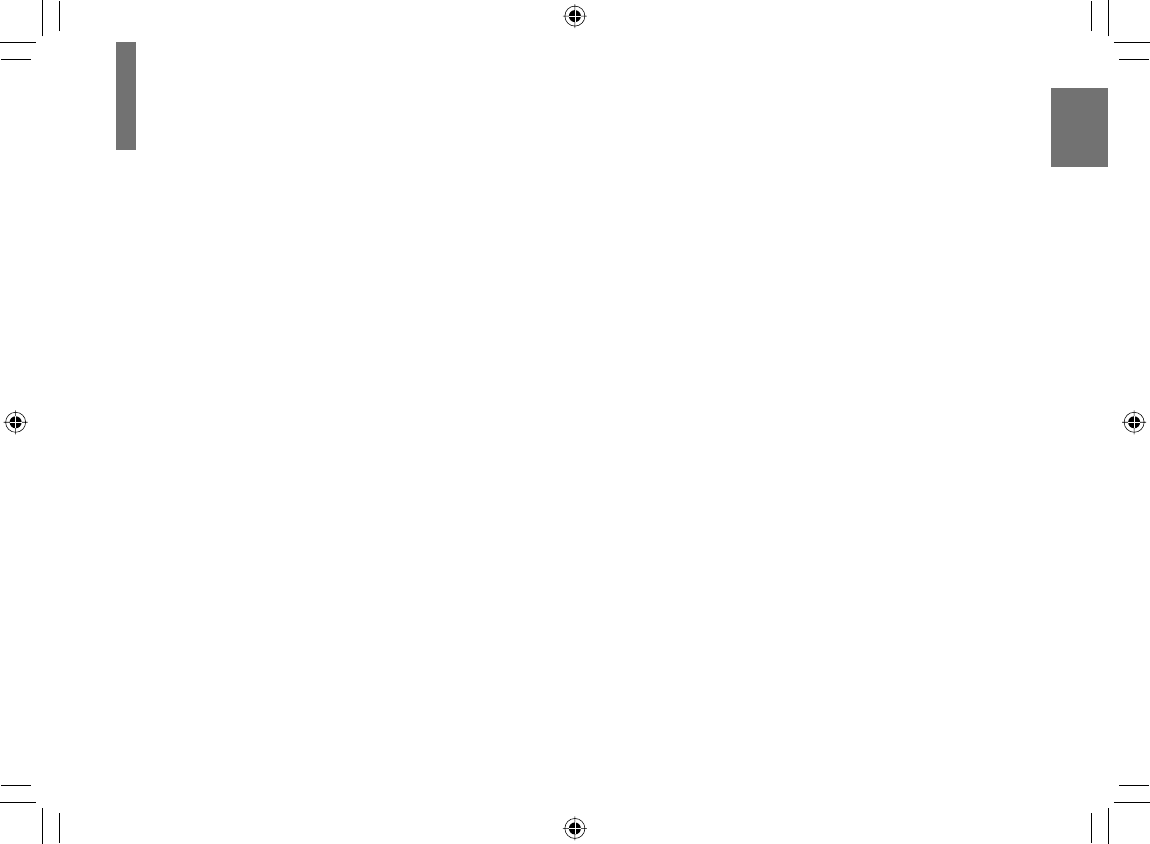
5
Introduction
IMPORTANT SAFETY INSTRUCTIONS
CAUTION: PLEASE READ AND OBSERVE ALL WARNINGS AND INSTRUCTIONS GIVEN IN THIS OWNER’S
MANUAL AND THOSE MARKED ON THE UNIT. RETAIN THIS BOOKLET FOR FUTURE
REFERENCE.
This unit is fully transistorized and does not contain any parts that can be repaired by the user.
DO NOT REMOVE THE CABINET COVER, OR YOU MAY BE EXPOSED TO DANGEROUS VOLTAGE. REFER
SERVICING TO QUALIFIED SERVICE PERSONNEL ONLY.
1. Read these instructions.
2. Keep these instructions.
3. Heed all warnings.
4. Follow all instructions.
5. Do not use this apparatus near water.
6. Clean only with dry cloth.
7. Do not install near any heat sources such as
radiators, heat registers, stoves, or other apparatus
(including amplifi ers) that produce heat.
8. Do not insert any foreign objects into the memory
card slot. Heat build-up or fi re may result.
9. Protect the power cord from being walked on
or pinched particularly at plugs, convenience
receptacles, and the point where they exit from the
apparatus.
10. Only use attachments/accessories specifi ed by the
manufacturer.
11. Unplug this apparatus during lightning storms or
when unused for long periods of time.
However, while it is thundering or lightning, do not
touch the apparatus and any connected cable and/
or equipment. This will prevent you from receiving
the electric shock by an electric surge.
12. Refer all servicing to qualifi ed service personnel.
Servicing is required when the apparatus has been
damaged in any way, such as power-supply cord or
plug is damaged, liquid has been spilled or objects
have fallen into the apparatus, the apparatus has
been exposed to rain or moisture, does not operate
normally, or has been dropped.
SD-P120DTKE_ENG_01-68.indd 5SD-P120DTKE_ENG_01-68.indd 5 2008/01/17 19:14:172008/01/17 19:14:17
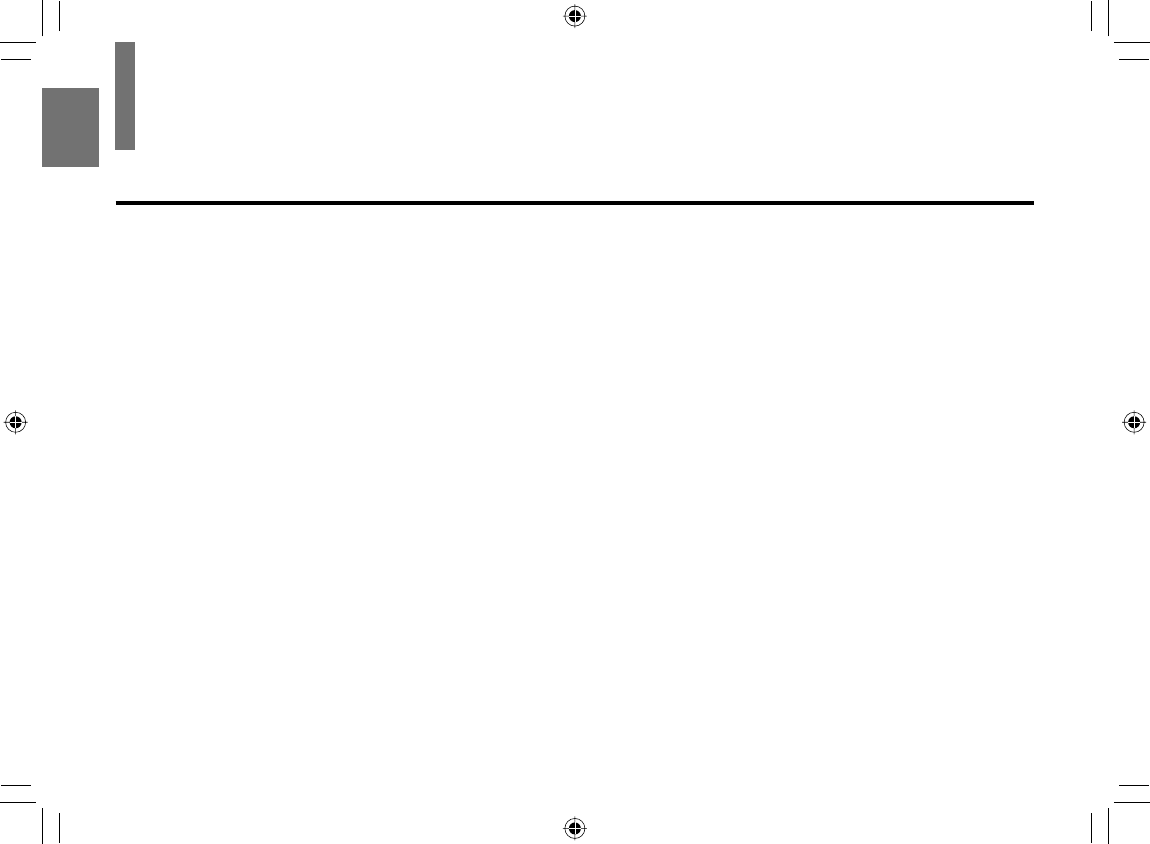
6
Introduction
ADDITIONAL SAFETY INSTRUCTIONS
13. When you use headphones, keep the volume
at a moderate level. If you use the headphones
continuously with high volume sound, it may cause
hearing damage.
14. Do not overload wall outlets; extension cords, or
integral convenience receptacles as this can result
in a risk of fi re or electric shock.
15. Apparatus shall not be exposed to dripping or
splashing and no objects fi lled with liquids, such
as vases, shall be placed on the apparatus and/or
around it.
16. Do not insert any objects other than 12cm discs
into the disc slot. Doing so may cause the player to
malfunction.
17. Do not put a vessel containing liquid such as a vase,
or a metal object on the apparatus. If liquid or a
foreign metal object is let into the apparatus, it may
cause fi res or electric shock.
18. Do not use a cracked, deformed, or repaired disc.
These discs are easily broken and may cause
serious personal injury and apparatus malfunction.
19. Do not rest the product on your lap or other parts of
body. The product may become warm during use.
Even low temperatures may cause personal injury
when exposed to your skin for prolonged periods.
20. Use the supplied AC adapter to operate the product.
Substitute devices not specifi ed by the manufacturer
may result in fi re or product malfunction. Do not
cover the AC adapter with a blanket or place it near
heating or on electric carpet when it is in use.
21. When you use this product in an airplane, follow the
instructions of the airline. Disregarding them may
cause harmful interference to radio communication.
22. Do not stare at the pick-up lens or look at the laser
beam. Doing so may cause damage to eyesight.
23. Do not use this product while walking or driving.
Neglecting this may cause a traffi c accident.
IMPORTANT SAFETY INSTRUCTIONS
SD-P120DTKE_ENG_01-68.indd 6SD-P120DTKE_ENG_01-68.indd 6 2008/01/17 19:14:182008/01/17 19:14:18
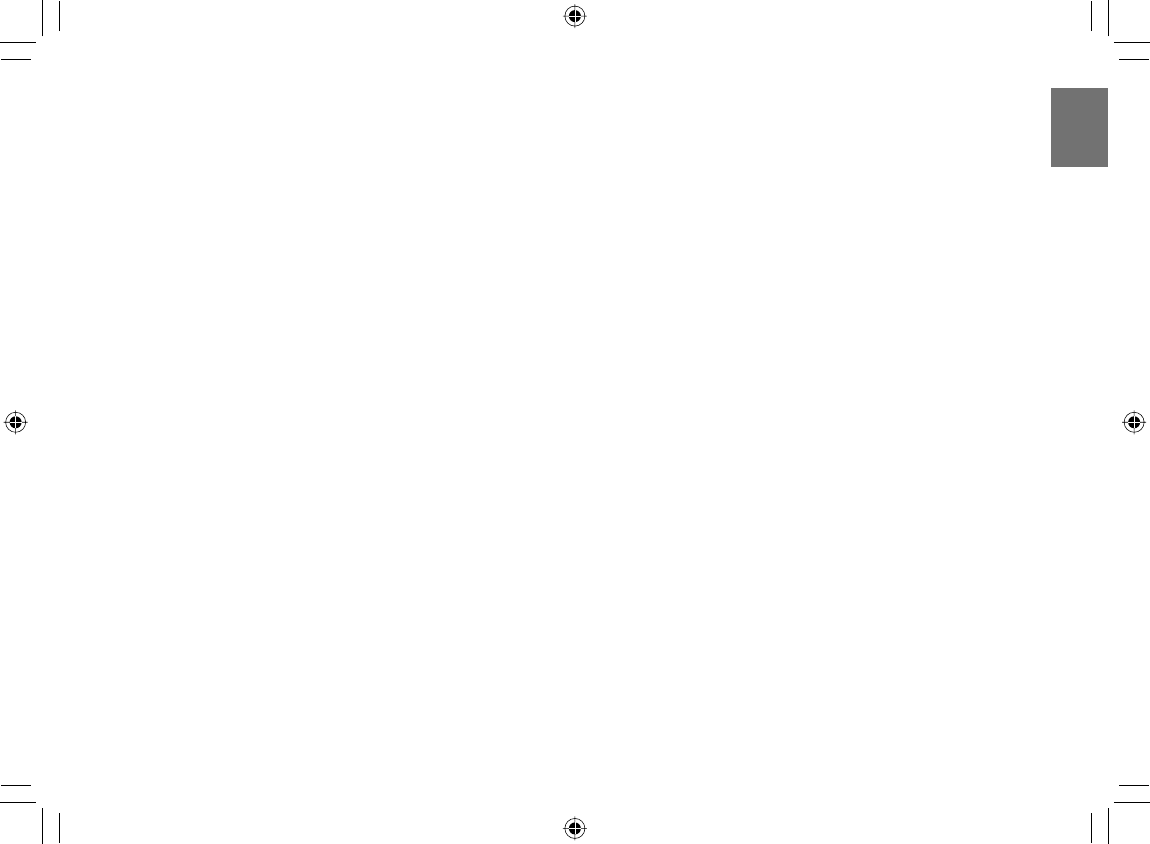
7
Introduction
24. CAUTION: If the player is dropped and the cabinet
or enclosure surface has been damaged or the
player does not operate normally, take the following
precautions:
• ALWAYS turn off the player and unplug the
power cord to avoid possible electric shock or
fi re.
• NEVER allow your body to come in contact with
any broken glass or liquid from the damaged
player. The LCD panel inside the player contains
glass and a toxic liquid. If the liquid comes in
contact with your mouth or eyes, or your skin
is cut by broken glass, rinse the affected area
thoroughly with water and consult your doctor.
• ALWAYS contact a service technician to inspect
the player any time it has been damaged or
dropped.
25. Use the player in a location that facilitates the
immediate removal of the plug if there is a
malfunction or failure.
26. Do not allow children to scratch, lick or put the
memory card into their mouth.
Keep the memory card out of the reach of children.
Injury to the child or malfunction may result.
27. Battery Pack (Lithium ion battery pack)
a) Never throw the battery pack into a fi re, as that
could cause the battery pack to explode.
Never heat the battery pack, as that could cause
leakage of alkaline solution or other electrolytic
substance.
b) Never disassemble the battery pack, as that
could cause leakage of alkaline solution or other
electrolytic substance.
c) Never short-circuit the battery pack by either
accidentally or intentionally bringing the terminals in
contact with another metal object. This could cause
personal injury or a fi re, and could also damage the
battery pack.
d) Never drive a nail into the battery pack.
Never strike the battery pack with a hammer.
Never step or tread on the battery pack.
e) If you ever smell an unusual odor, excessive heat,
discoloration, or deformation of the battery pack,
remove it from the player after confi rming safety and
discontinue use of it. Take the battery pack to an
authorized Toshiba service provider.
f) Keep the battery pack away from heat or fi re.
SD-P120DTKE_ENG_01-68.indd 7SD-P120DTKE_ENG_01-68.indd 7 2008/01/17 19:14:182008/01/17 19:14:18
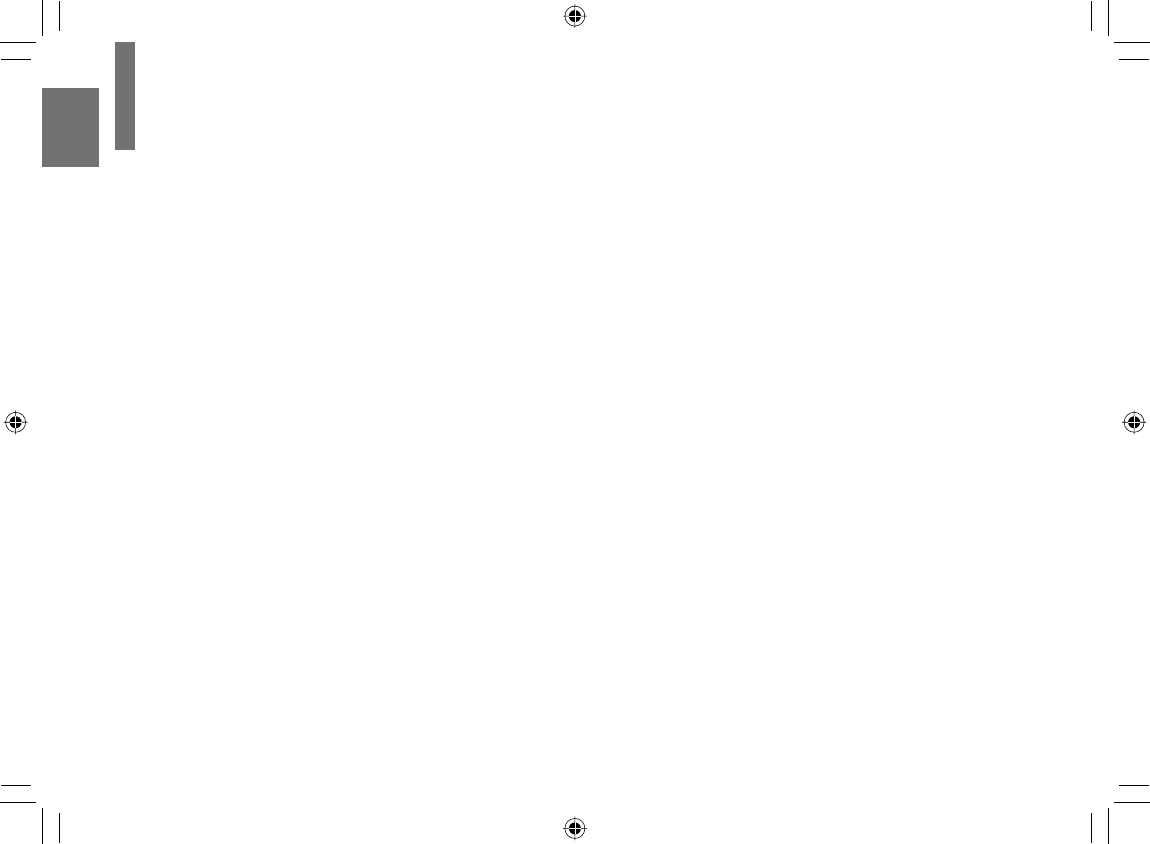
8
Introduction
g) Never dispose of used battery packs with other
ordinary solid wastes, since they contain toxic
substances. Always dispose of used battery packs
in accordance with community regulations that
apply to the disposal of batteries. Cover the metal
terminals with insulating tape, in order to prevent
accidental short-circuiting.
h) Always confi rm that the battery pack is compatible
with your player, before attaching the battery pack to
the player.
i) Never expose the terminals of the battery pack to
any other metal object. Wrap the battery or place it
in a protective plastic bag, whenever transporting it.
j) Always confi rm that the temperature is between
5 and 35°C (41°F and 95°F) before you charge the
battery. Leakage, excessive heat, or deterioration
of the battery pack may occur if this caution is not
heeded.
k) Never immerse the battery pack in any liquid.
l) Never expose the battery pack to direct sunlight.
Never store or use the battery pack in a locked
and unventilated vehicle. (where excessive internal
temperatures may be encountered.)
m) Always keep the battery pack out of reach of infants
or small children.
n) Never shock the battery pack by dropping or
throwing it.
o) If the liquid contained within the battery pack leaks,
use a large amount of water and immediately
wash off any liquid which may accidentally contact
any part of the body. Remove any liquid that has
contacted your clothing by washing it immediately
with a detergent.
p) Always confi rm that a “click” sound has resulted,
when attaching the battery pack to the player. This
sound confi rms that the battery pack has been
properly attached.
28. Coin-shaped Battery
a) Keep coin-shaped batteries out of children’s reach.
Be careful not to ingest internally, especially by
children, as doing so may cause poisoning.
b) Do not load a battery into the remote control with
the wrong side out.
c) Do not charge, heat, open, or short-circuit the
batteries. Do not throw the batteries into a fi re.
d) Do not leave a dead or exhausted battery in the
remote control.
e) If you do not use the remote control for a long
period of time, remove the battery to avoid possible
damage from battery corrosion.
IMPORTANT SAFETY INSTRUCTIONS
SD-P120DTKE_ENG_01-68.indd 8SD-P120DTKE_ENG_01-68.indd 8 2008/01/17 19:14:182008/01/17 19:14:18
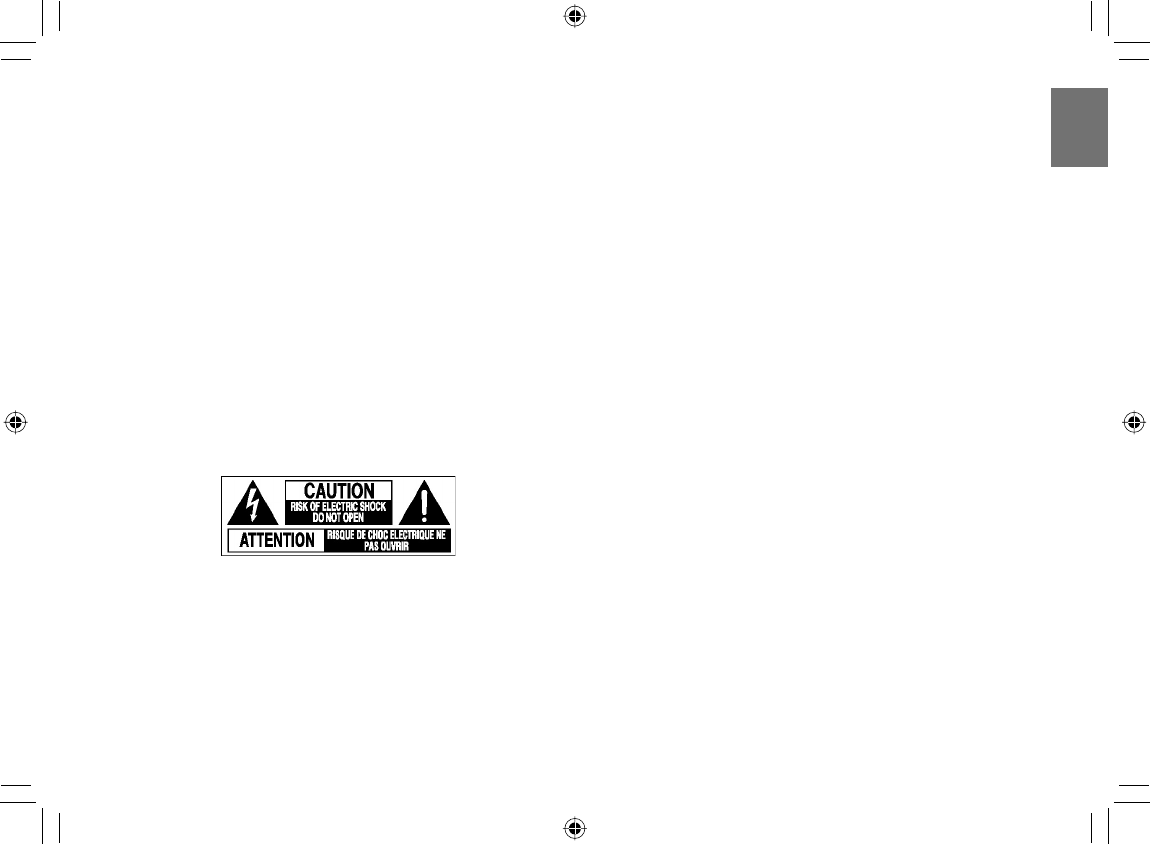
9
Introduction
29. After unpacking coin-shaped batteries, store them in
poly bags, etc. separately one by one when unused.
If you leave them unwrapped, they may be short-
circuited by contact with metal objects, resulting in
battery leakage, heat or bursting. This may cause
burns or injury.
The batteries must be completely discharged when
they are deposited in collection containers for old
batteries. If a charge remains, countermeasures to
prevent short circuits must be taken.
30. To reduce the risk of fi re or electric shock, do not
expose this apparatus to rain or moisture.
31. Following mark means “CAUTION - RISK OF
ELECTRIC SHOCK - DO NOT OPEN”.
32. The mains plug of the AC adapter is used as the
disconnect device. Therefore use the AC adapter
near the wall outlet so that the mains plug can be
access easily at all times.
SD-P120DTKE_ENG_01-68.indd 9SD-P120DTKE_ENG_01-68.indd 9 2008/01/17 19:14:182008/01/17 19:14:18
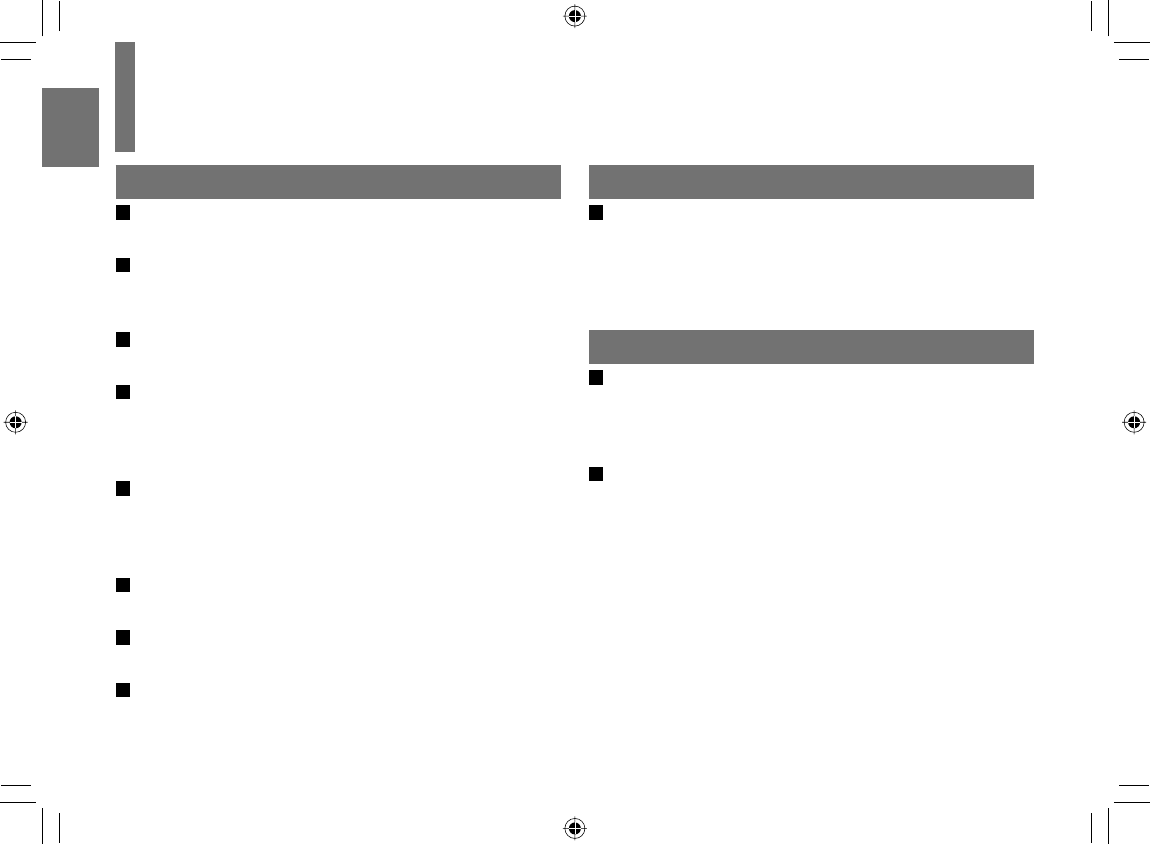
10
Introduction
Notes on handling
Do not shock the LCD monitor. It may cause unit
damage and malfunction.
Do not use the player in a place subject to vibration.
Neglecting this may cause malfunction of the player
or damage to the disc.
Do not leave the player in a vehicle. Rise or drop in
temperature may result in malfunction of the player.
When transporting the player, the original shipping
carton and packing materials come in handy. For
maximum protection, repack the unit as it was
originally packaged at the factory.
Do not use volatile liquids, such as insect spray,
near the player. Do not leave rubber or plastic
products in contact with the player for a long time.
They will leave marks on the fi nish.
The player may become warm after a long period of
use. This is not a malfunction.
When the player is not in use, be sure to remove the
disc and turn off the power.
If you do not use the player for a long period, the
unit may not function properly in the future. Turn on
and use the player occasionally.
Notes on locating
When you place this player near a TV, radio, or
VTR, the playback picture may become poor and
the sound may be distorted. In this case, move the
player away from the TV, radio, or VTR.
Notes on cleaning
Use a soft, dry cloth for cleaning.
Do not use any type of solvent, such as thinners and
benzene, as they may damage the surface of the
player.
When cleaning the LCD monitor, use a soft, dry
cloth.
Precautions
SD-P120DTKE_ENG_01-68.indd 10SD-P120DTKE_ENG_01-68.indd 10 2008/01/17 19:14:182008/01/17 19:14:18
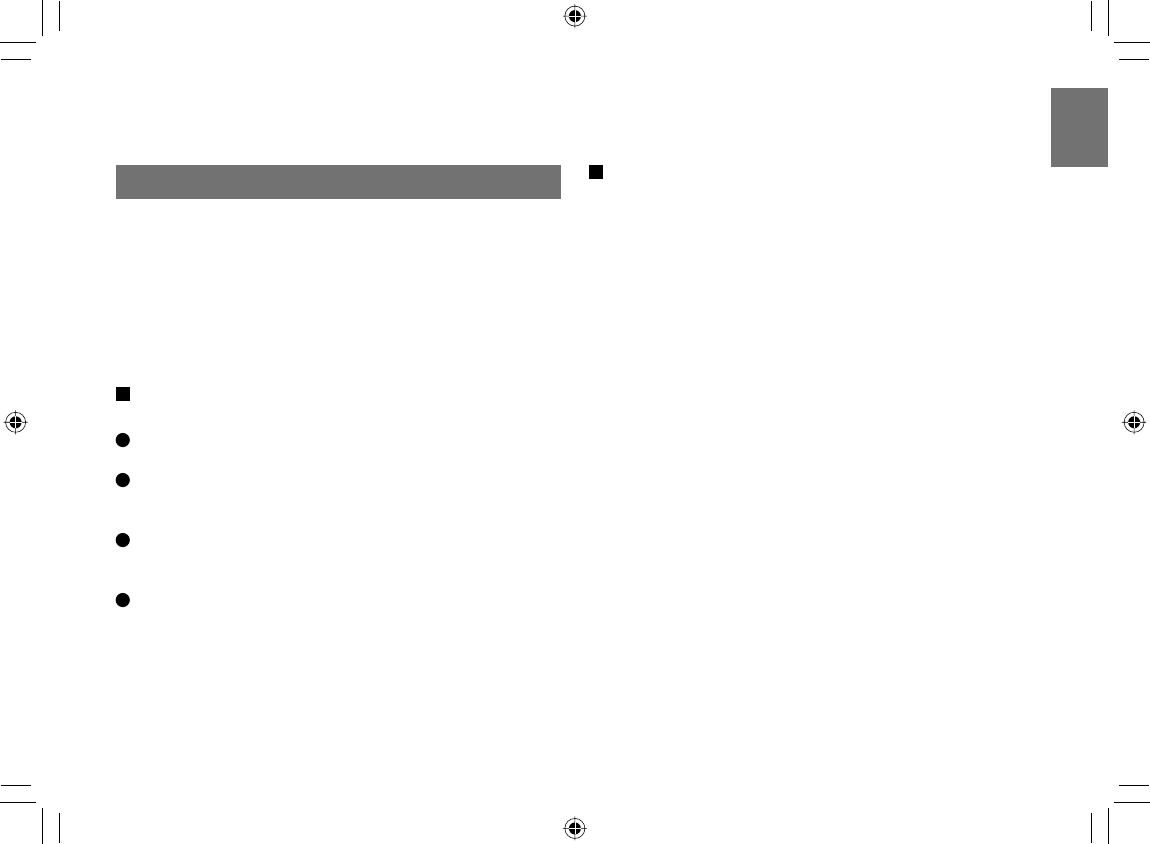
11
Introduction
Notes on moisture condensation
Moisture condensation damages the player. Please
read the following carefully.
Moisture condensation occurs, for example, when you
pour a cold drink into a glass on a warm day. Drops
of water form on the outside of the glass. In the same
way, moisture may condense on the optical pick-up lens
inside this unit, one of the most crucial internal parts of
the player.
Moisture condensation occurs during the
following cases.
When you transport the player directly from a cold
place to a warm place.
When you use the player in a room where you just
turned on the heater, or a place where the cold air
from the air conditioner directly hits the unit.
In summer, when you use the player in a hot and
humid place just after you move the unit from an air
conditioned room.
When you use the player in a humid place.
Do not use the player when moisture
condensation may occur.
If you use the player in such a situation, it may
damage discs and internal parts. Remove the
disc, connect the AC adapter, turn on the player,
and leave it for two or three hours. After two or
three hours, the player will have warmed up and
evaporated any moisture.
SD-P120DTKE_ENG_01-68.indd 11SD-P120DTKE_ENG_01-68.indd 11 2008/01/17 19:14:182008/01/17 19:14:18
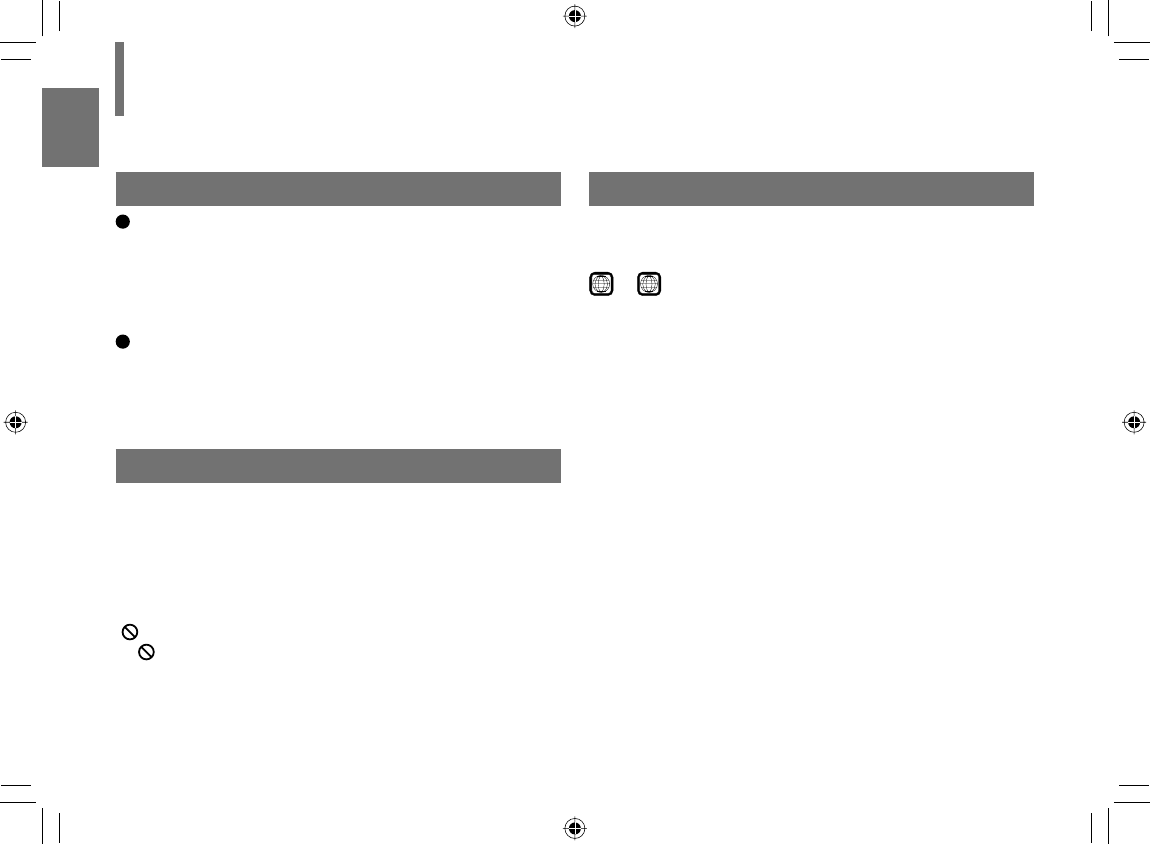
12
Introduction
Notes on products incorporated laser system
This product incorporates laser system. For proper
and safe use of this product, read this owner’s
manual carefully, and keep near at hand for future
reference.
When you need any repair of this product, consult
the dealer where you purchased this product.
Never disassemble or modify this product. Changes
or modifi cations may result in exposure to laser
radiation.
About this owner’s manual
This owner’s manual explains the basic instructions of
this player. Some DVD video discs are produced in a
manner that allows specifi c or limited operation during
playback. As such, the player may not respond to all
operating commands. This is not a defect in the player.
Refer to instruction notes of discs.
“” may appear on the screen during operation.
A “ ” means that the operation is not permitted by the
player or the disc.
Notes on region numbers
The region number of this player is 2. Region numbers,
corresponding to specifi c geographical playback area,
are printed on your DVD video disc. If you do not fi nd
2or
ALL
, disc playback will not be allowed by the
player. (In this case, the player will display a message
on-screen.)
Precautions (Continued)
SD-P120DTKE_ENG_01-68.indd 12SD-P120DTKE_ENG_01-68.indd 12 2008/01/17 19:14:182008/01/17 19:14:18
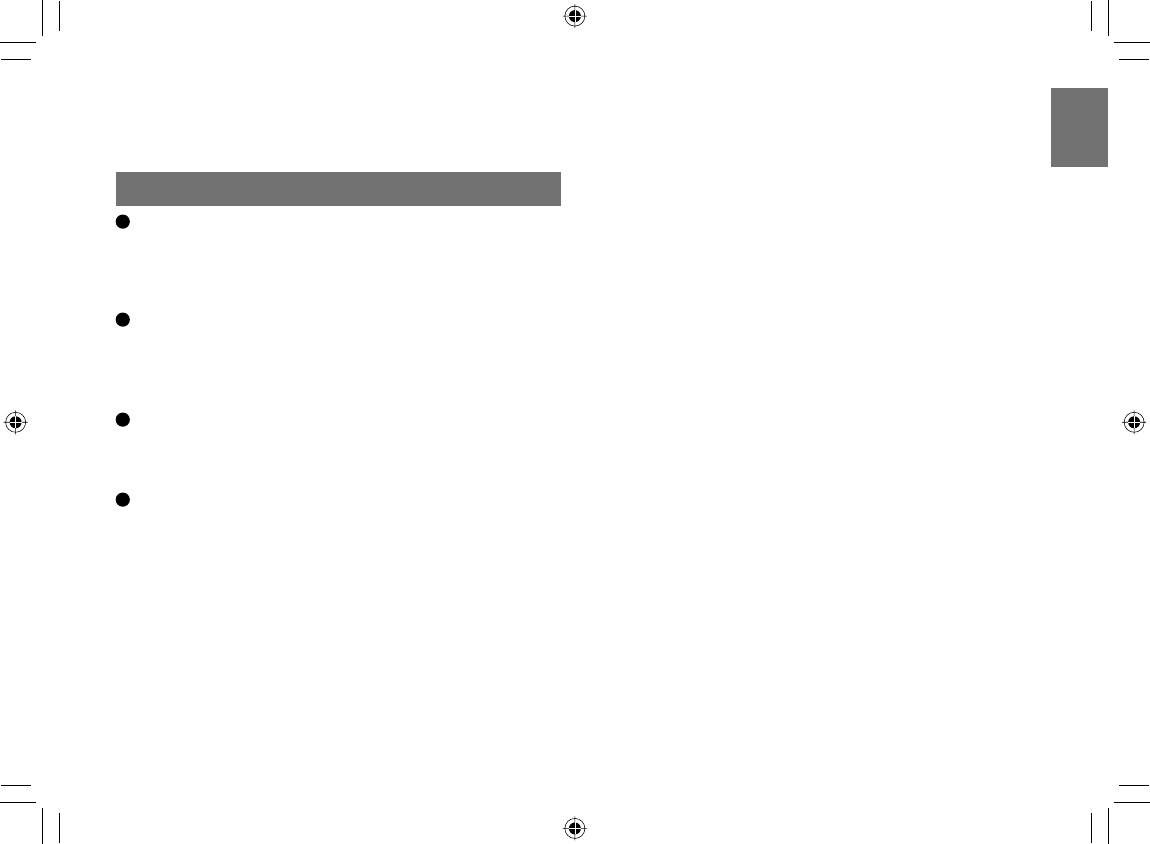
13
Introduction
Exemptions
Toshiba is not liable for any damage caused by fi res,
earthquake, etc., uses by a third person, accidents,
owner’s intentional or unintentional misuse, or uses
in other improper conditions.
Toshiba is not liable for incidental damages (such as
profi t loss or interruption in business, modifi cation
or erasure of record data, etc.) caused by use or
inability to use of this product.
Toshiba is not liable for any damage caused by
neglect of the instructions described in the owner’s
manual.
Toshiba is not liable for any damage caused by
misuse or malfunction through simultaneous use
of this product and the connected equipment or
software that Toshiba is not concerned with.
SD-P120DTKE_ENG_01-68.indd 13SD-P120DTKE_ENG_01-68.indd 13 2008/01/17 19:14:192008/01/17 19:14:19
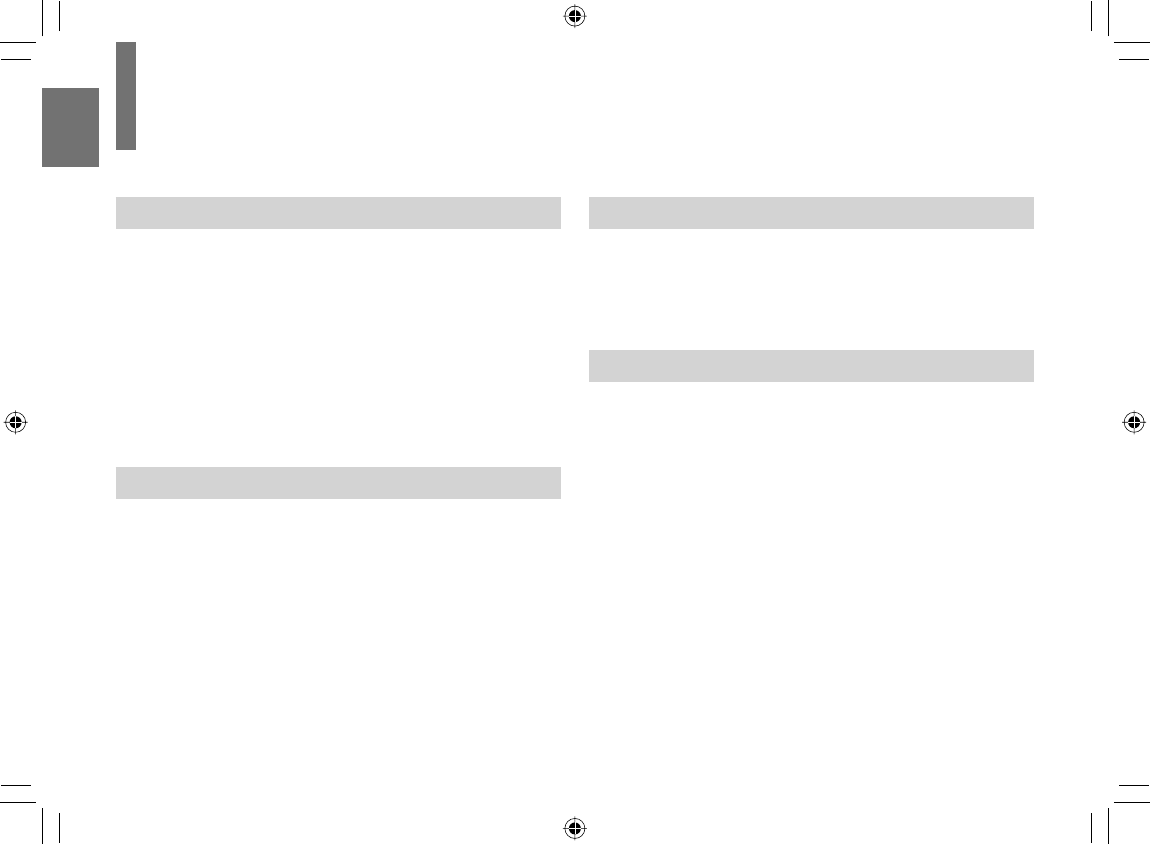
14
Introduction
Introduction
SAFETY PRECAUTIONS ..................................... 2
IMPORTANT SAFETY INSTRUCTIONS .............. 5
Precautions ........................................................ 10
Identifi cation of Controls .................................. 16
Accessories ....................................................... 19
Notes and Information ...................................... 20
Playable discs .......................................................20
Preparations
Preparation of the remote control ..................... 26
Installation ........................................................... 27
Antenna connection ........................................... 28
Power connection ............................................... 29
Using the battery pack ...................................... 30
Powering on/off .................................................. 33
Changing the mode ........................................... 34
Using “Quick Menu” .......................................... 35
TV viewing
Preparation for TV viewing ................................ 38
TV view operations ............................................. 40
System settings .................................................. 45
Playback
Loading a disc .................................................... 48
Connecting to headphones ............................... 49
Playing a disc ...................................................... 50
Pausing playback (Still mode) ..............................51
Adjusting the volume of the speakers or the
connected headphones ........................................51
Using the top menu ...............................................51
Changing a playback speed .............................. 53
Playing in fast reverse or fast forward ..................53
Playing frame by frame .........................................53
Playing in slow-motion ..........................................53
Table of contents
SD-P120DTKE_ENG_01-68.indd 14SD-P120DTKE_ENG_01-68.indd 14 2008/03/11 11:30:572008/03/11 11:30:57
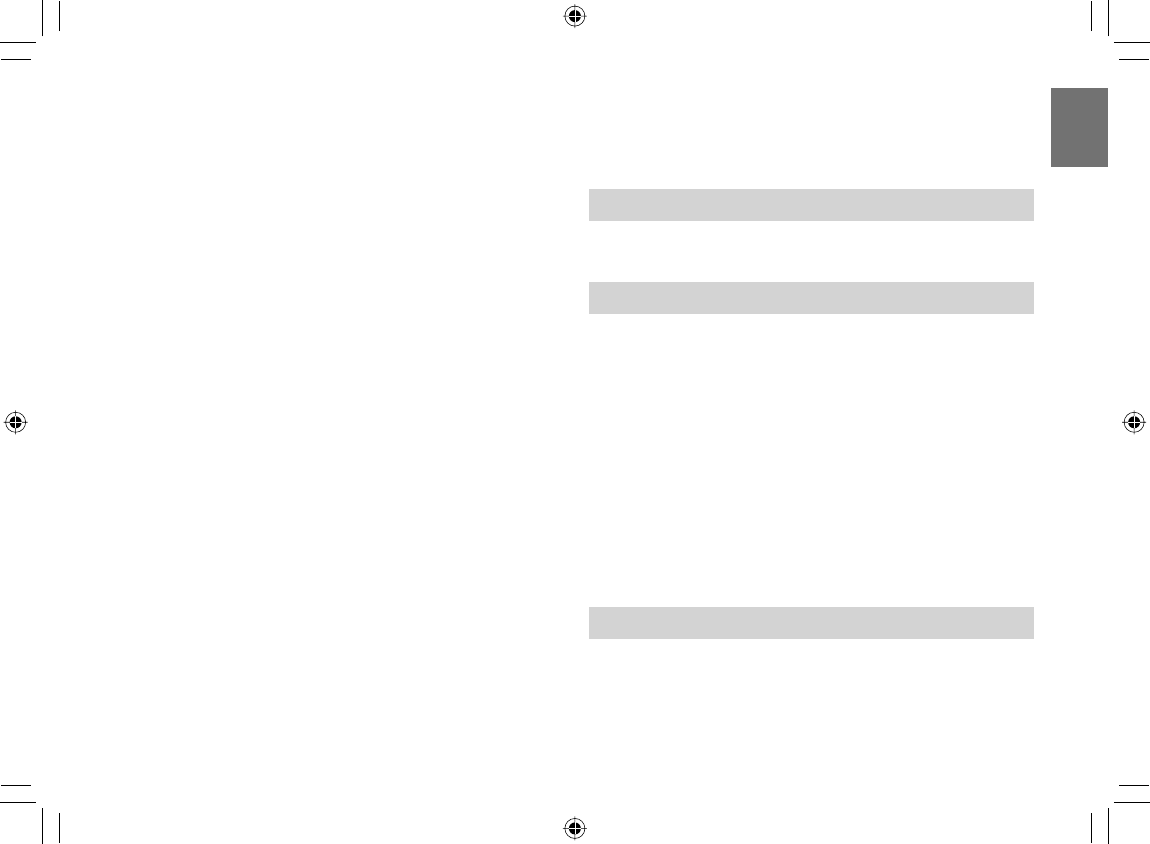
15
Introduction
Playing a desired scene ..................................... 54
Skipping chapters or tracks ................................. 54
Locating by entering numbers ............................. 54
Marking the desired position to locate
(Bookmark function) ..............................................55
Playing in random order .................................... 56
Playing repeatedly ............................................. 56
Repeating a specifi c segment ...............................56
Repeating a title, chapter or track .........................57
Playing in a favourite order ............................... 58
Zooming a picture .............................................. 59
Changing the camera angle ............................... 60
Selecting subtitles .............................................. 60
Selecting a playback sound............................... 61
Playing audio/video/picture fi les ....................... 62
Adjusting the picture .......................................... 66
Selecting the sound enhancement ................... 67
On-screen Display mode ................................... 67
Function Settings
Customizing the function settings .................... 70
Connections
Viewing on a connected TV ............................... 78
Connecting to a device equipped with
HDMI input ........................................................... 79
Viewing pictures from connected
video equipment ................................................. 80
Connecting to audio equipment ........................ 81
Connecting to an AV amplifi er
(via digital audio input) ..........................................81
Connecting to an audio system equipped with
analog audio inputs ...............................................82
Others
Output sound conversion table ......................... 84
Before calling service personnel ...................... 85
Specifi cations ..................................................... 88
SD-P120DTKE_ENG_01-68.indd 15SD-P120DTKE_ENG_01-68.indd 15 2008/01/17 19:14:192008/01/17 19:14:19
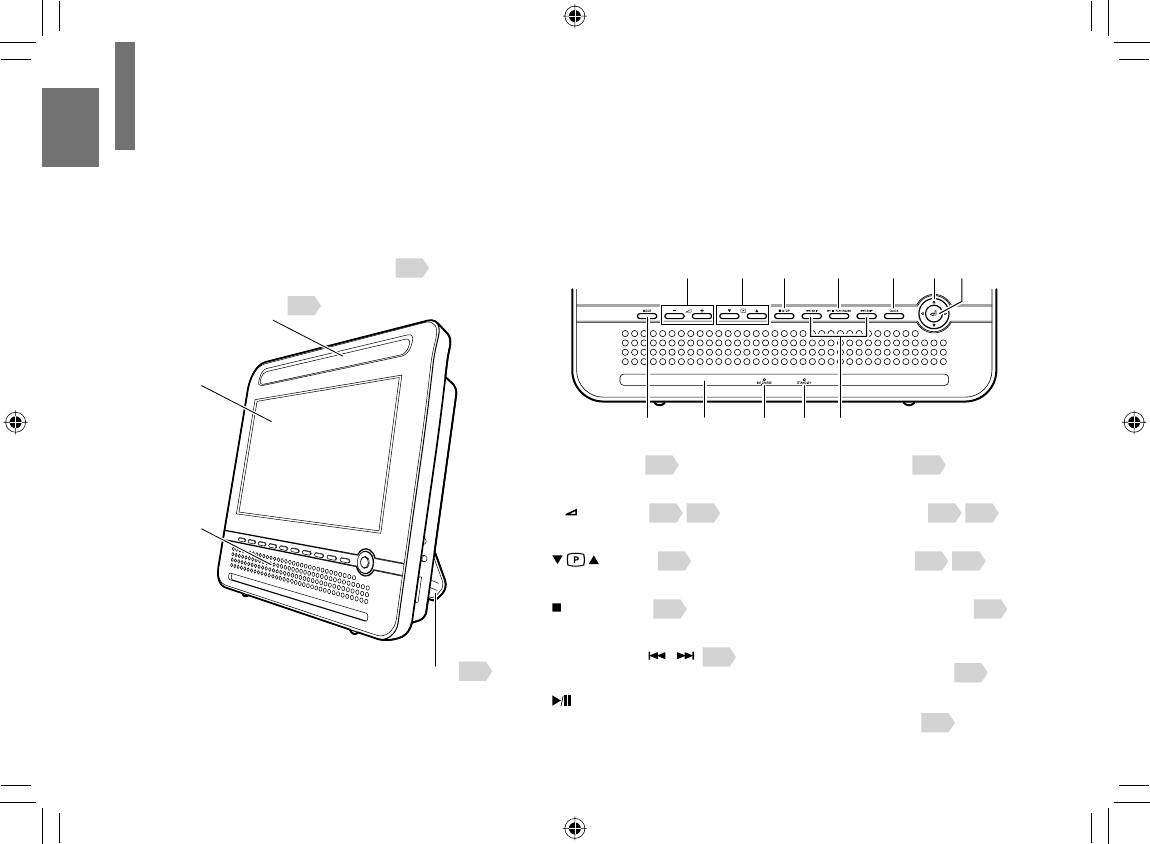
16
Introduction
Identifi cation of Controls
1 MODE button 34
To select the mode
2 – + buttons 40 51
To adjust the volume
3 buttons 40
To change TV channels
4 STOP button 50
To stop playback
5 SKIP buttons ( / ) 54
To locate a title, chapter or track
6 PLAY/PAUSE button
To switch between playback and pause
(PLAY ↔ PAUSE)
7 QUICK button 35
To display Quick Menu
8 Direction button 38 51
To select a content or position to enter
9 ENTER button 38 51
To enter a selected content
0 BAT.CHARGE indicator 31
To display condition of the battery
charge
! STAND-BY indicator 33
To display condition of the power
@ Remote sensor 26
Point the remote control here
Main Unit See page in for details.
LCD monitor
Speakers
Stand 27
Instructions and actual buttons
Most instructions are based on remote control operation, unless
otherwise noted. You can use the buttons on the remote control and
those on the main unit as well when they have the same function.
Some functions are available only from the remote control.
Handle 27
SD-P120DTKE_ENG_01-68.indd 16SD-P120DTKE_ENG_01-68.indd 16 2008/03/11 11:30:572008/03/11 11:30:57
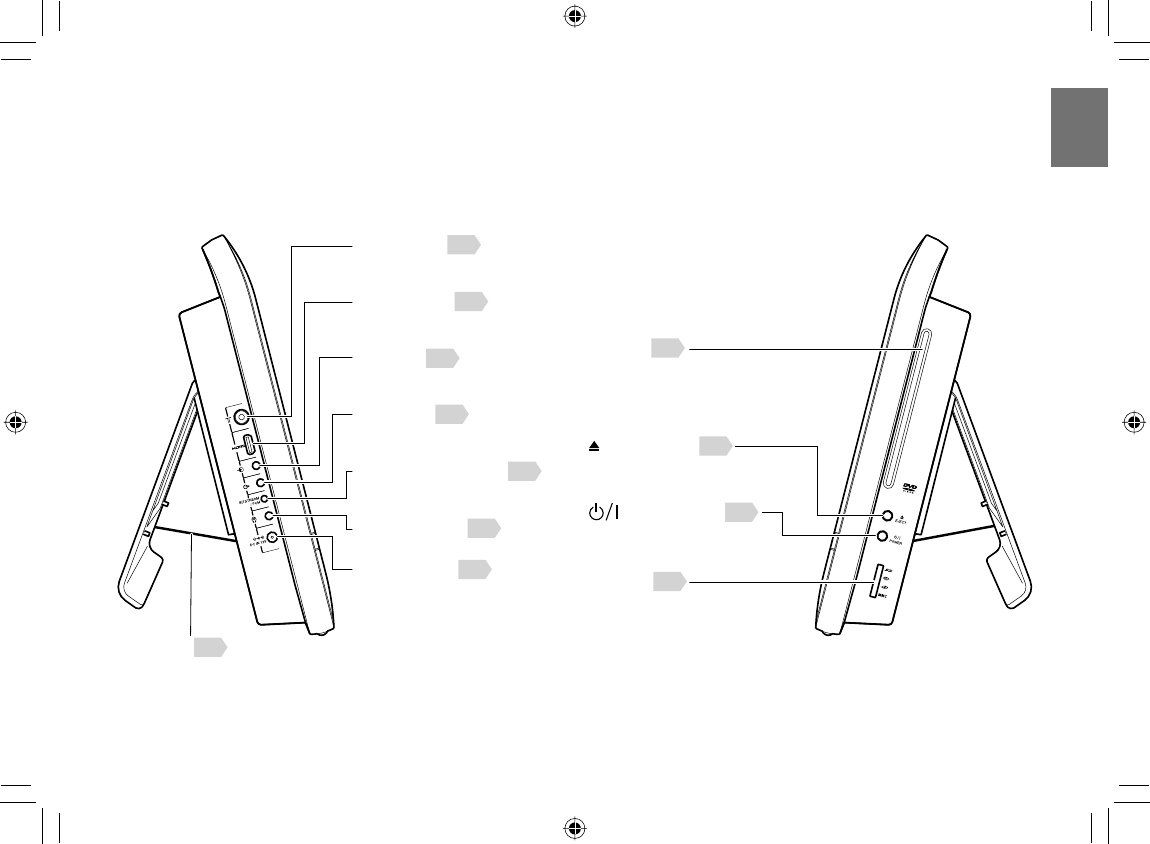
17
Introduction
Antenna jack 28
To connect an aerial
HDMI terminal 79
Connect to HDMI output terminal
of your HDMI equipment
AV in jack 80
Connect to AV output terminal of
your video equipment
AV out jack 78
Connect to AV input terminal of
your TV
BITSTREAM/PCM jack 81
Connect to Digital input terminal
of your amplifi er
Headphone jack 49
To connect a headphone
DC IN 12V jack 29
To connect the AC adapter
(supplied)
Left side Right side
Disc slot 48
To insert a disc to play
POWER button 33
To turn on or off the player
EJECT button 48
To remove a disc from the disc slot
Card slot 63
To insert a memory card to play
Strap 27
SD-P120DTKE_ENG_01-68.indd 17SD-P120DTKE_ENG_01-68.indd 17 2008/01/17 19:14:202008/01/17 19:14:20
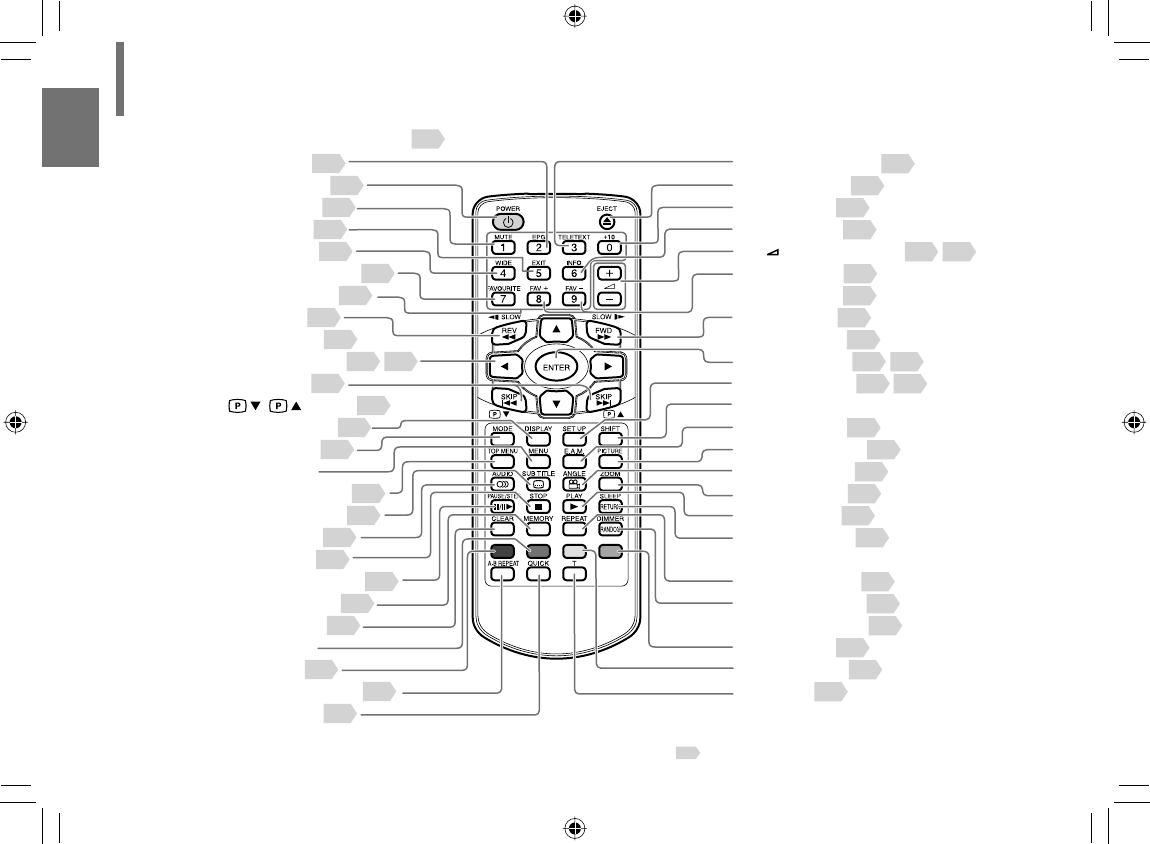
18
Introduction
Identifi cation of Controls (Continued)
Remote control See page in for details.
MENU button: Use the MENU button to display the menu included on many DVD video
discs. To operate a menu, follow the instructions in “Using the top Menu” 51 .
“*” buttons: Operate these buttons while simultaneously
pressing the SHIFT button.
EPG button*
POWER button
MUTE button*
EXIT button*
WIDE button*
FAVOURITE button*
Number buttons
REV button
SLOW button*
Direction buttons
SKIP button
/ buttons
DISPLAY button
MODE button
MENU button
TOP MENU button
SUBTITLE button
AUDIO button
STOP button
PAUSE/STEP button
MEMORY button
CLEAR button
*Green button
0Red button
A-B REPEAT button
+QUICK button
-TELETEXT button*
2EJECT button
.+10 button*
"INFO button*
(
)FAV+ button*
FAV− button*
FWD button
SLOW button
,
SET UP button
SHIFT button
E.A.M. button
!PICTURE button
#ANGLE button
$ZOOM button
%PLAY button
SLEEP button*
RETURN button
3REPEAT button
1DIMMER button*
RANDOM button
Blue button
/Yellow button
T button
− + (Volume) button
ENTER button
40
33
40
40
41
44
40
53
53
3851
54
40
67
34
51
60
61
50
53
58
55
56
35
41
48
40
54
40 51
44
44
53
53
3851
7039
42
67
66
60
59
50
41
57
41
56
42
55
44
SD-P120DTKE_ENG_01-68.indd 18SD-P120DTKE_ENG_01-68.indd 18 2008/01/17 19:14:202008/01/17 19:14:20
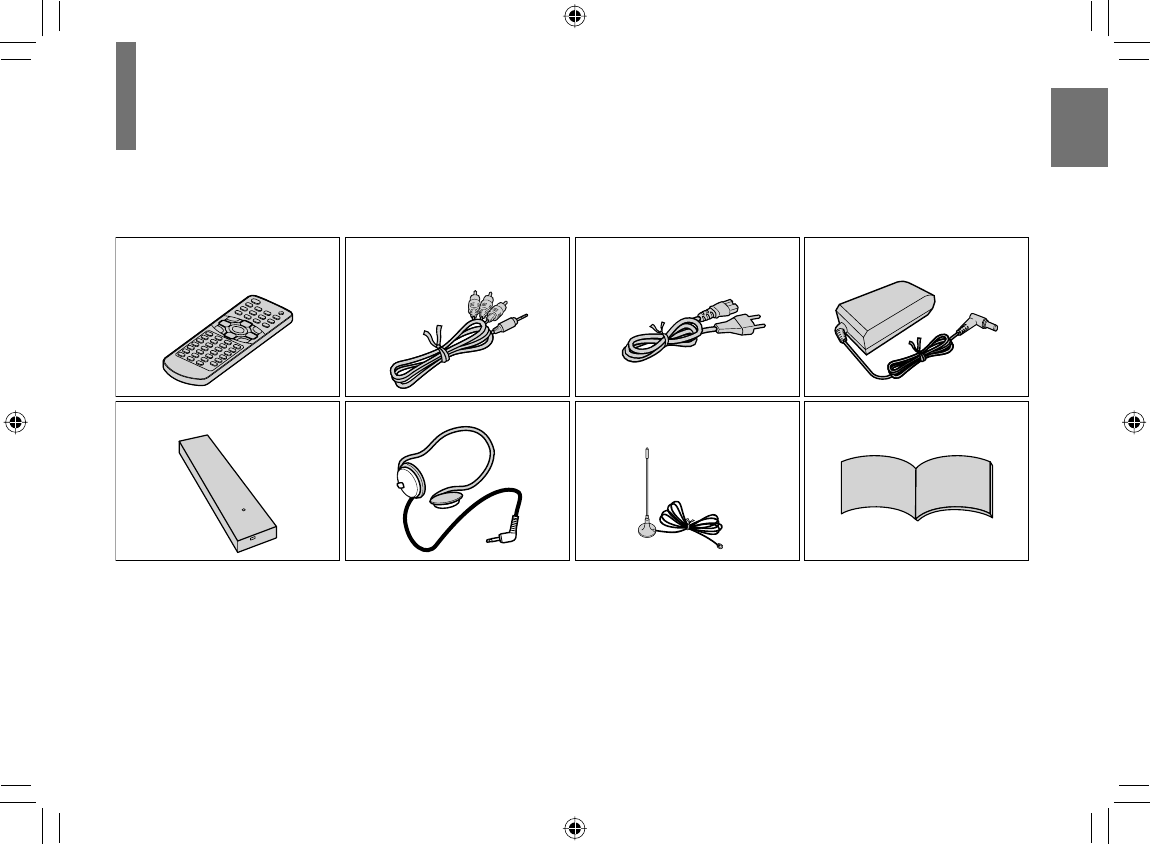
19
Introduction
Accessories
Check that the following accessories are supplied.
Remote control (MEDR120BX)
Coin-shaped battery
(CR2025)
Battery pack* (SD-PBP120E)
Audio/video cable
Headphones
Power cord*
Owner’s manual
AC adapter (EADP-60EB A)*
* Do not use an AC adapter, a power cord, and a battery pack other than one specifi ed.
Also, do not use these supplied accessories with any device other than this player.
Outdoor aerial
SD-P120DTKE_ENG_01-68.indd 19SD-P120DTKE_ENG_01-68.indd 19 2008/01/17 19:14:212008/01/17 19:14:21
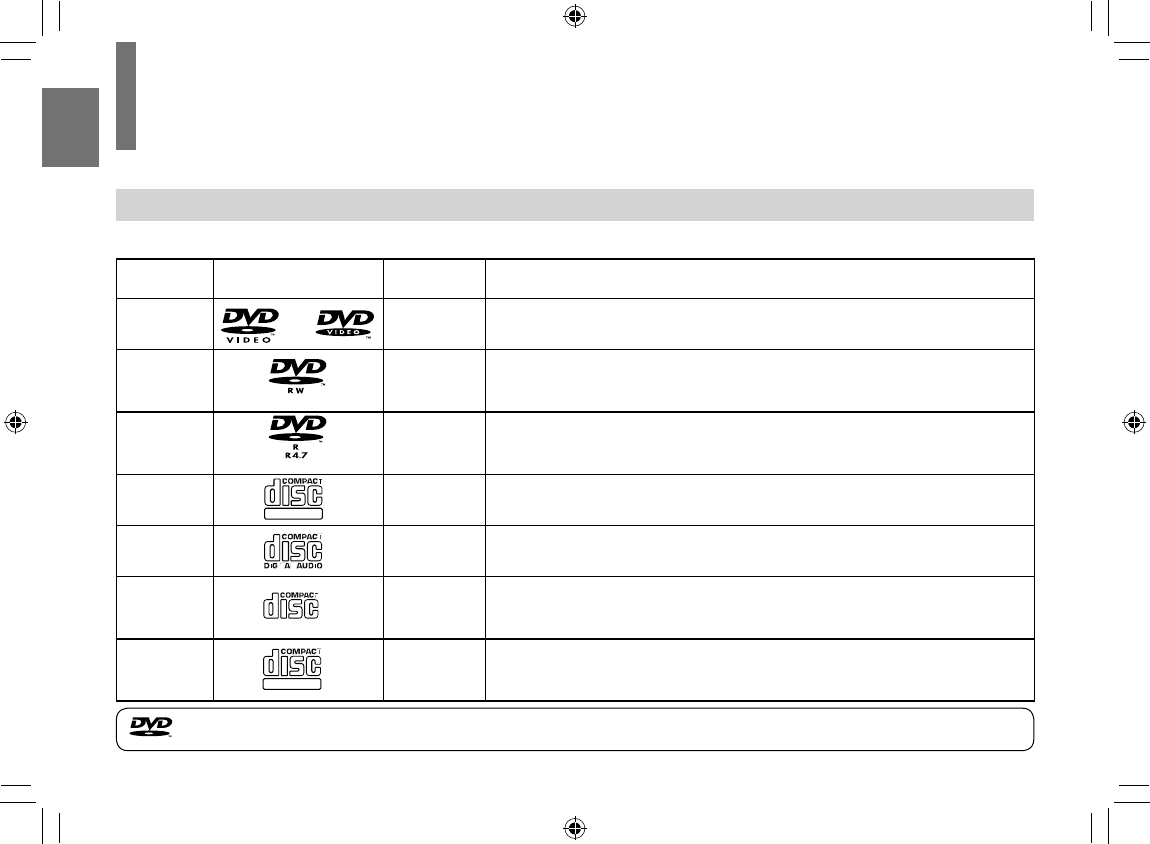
20
Introduction
Playable discs
Notes and Information
This player can play the following discs.
Disc Disc Mark Disc Size Contents
DVD Video
disc 12cm • Video (moving pictures)+Audio
DVD-RW 12cm
• Video+Audio (DVD VR format (compatible with CPRM)/DVD video format)*
*Finalized discs only.
• Movie (DivX)
DVD-R 12cm
• Video+Audio (DVD VR format (compatible with CPRM)/DVD video format)*
*Finalized discs only.
• Movie (DivX)
Video CDs
DIGITAL VIDEO
12cm • Video (moving pictures)+Audio
Audio CDs 12cm • Audio
CD-ROM 12cm
• Audio (MP3 fi les)
• Movie (DivX)
• Photograph (JPEG fi les)
CD-R/RW
ReWritable
12cm
• Audio (CD-DA, MP3 fi les)
• Movie (DivX)
• Photograph (JPEG fi les)
* CD-R/RW discs of VIDEO CD
format can also be played. Some of
these discs may be incompatible.
is a trademark of DVD Format/Logo Licensing Corporation.
SD-P120DTKE_ENG_01-68.indd 20SD-P120DTKE_ENG_01-68.indd 20 2008/07/04 12:04:282008/07/04 12:04:28
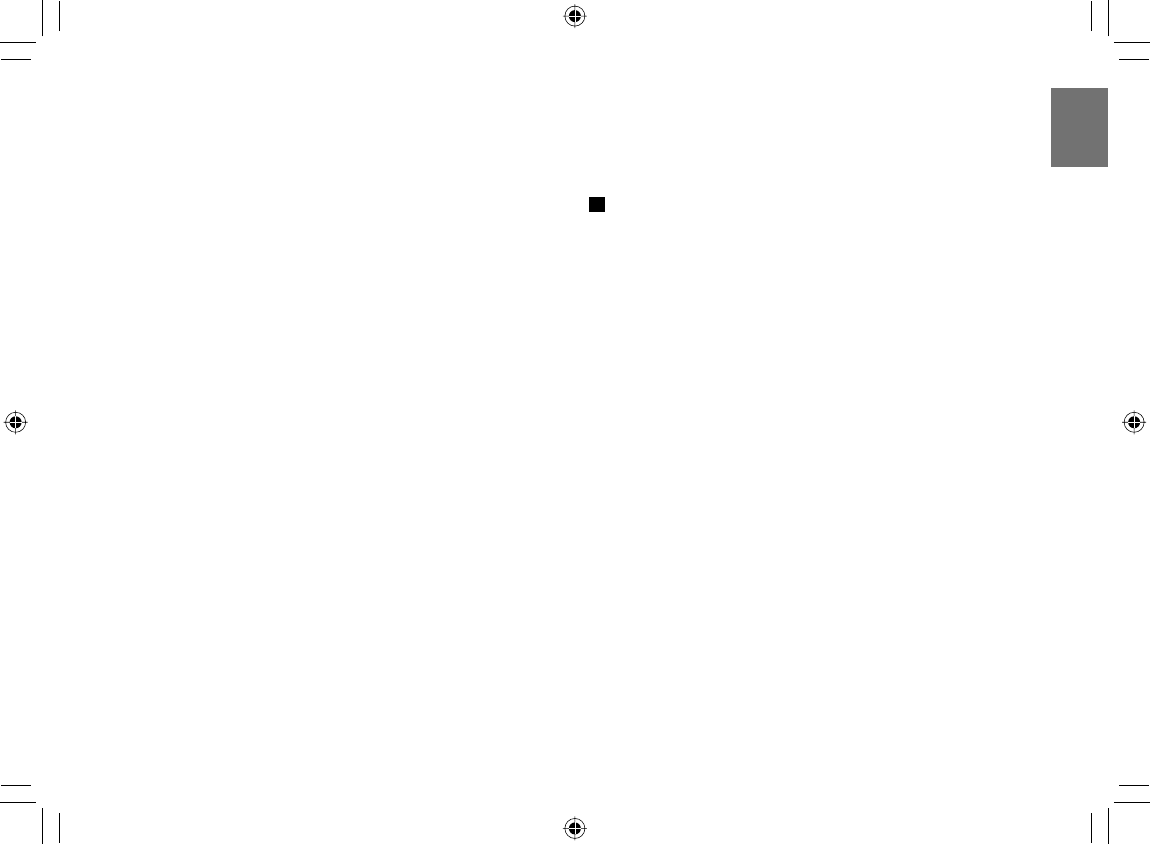
21
Introduction
Notes
• You cannot play discs other than those listed on the previous
page.
• You cannot play discs of DVD-RAM or non-standardized
discs, etc., even if they may be labeled as those on the
previous page.
• This player uses the PAL/NTSC colour system, and cannot
play DVD video discs recorded in any other colour system
(SECAM, etc.).
• Depending on the data recording method or the disc status,
playback on this player may not be possible, even if the disc
is labeled as those on the previous page. Toshiba cannot
assure that all discs bearing the DVD or CD logos will
operate as expected.
• Because of problems and errors that can occur during the
creation of DVD and CD software and/or the manufacture of
DVD and CD discs, Toshiba cannot assure that this player
will successfully play every disc bearing the DVD and CD
logos. If you happen to experience any diffi culty playing a
DVD and/or CD disc on this player, please contact Toshiba
Customer Service.
On VIDEO CDs
This player supports VIDEO CDs equipped with the
PBC (Version 2.0) function. (PBC is an abbreviation for
Playback Control.)
You can enjoy two playback variations depending on
types of discs.
• VIDEO CD not equipped with PBC function
(Version 1.1)
Sound and movie can be played on this player in the same
way as an audio CD.
• VIDEO CD equipped with PBC function
(Version 2.0)
In addition to operation of a VIDEO CD not equipped with the
PBC function, you can enjoy playback of interactive software
with search function by using the menu displayed on the
screen (Menu Playback). Some functions described in this
owner’s manual may not work with all discs.
SD-P120DTKE_ENG_01-68.indd 21SD-P120DTKE_ENG_01-68.indd 21 2008/01/17 19:14:222008/01/17 19:14:22
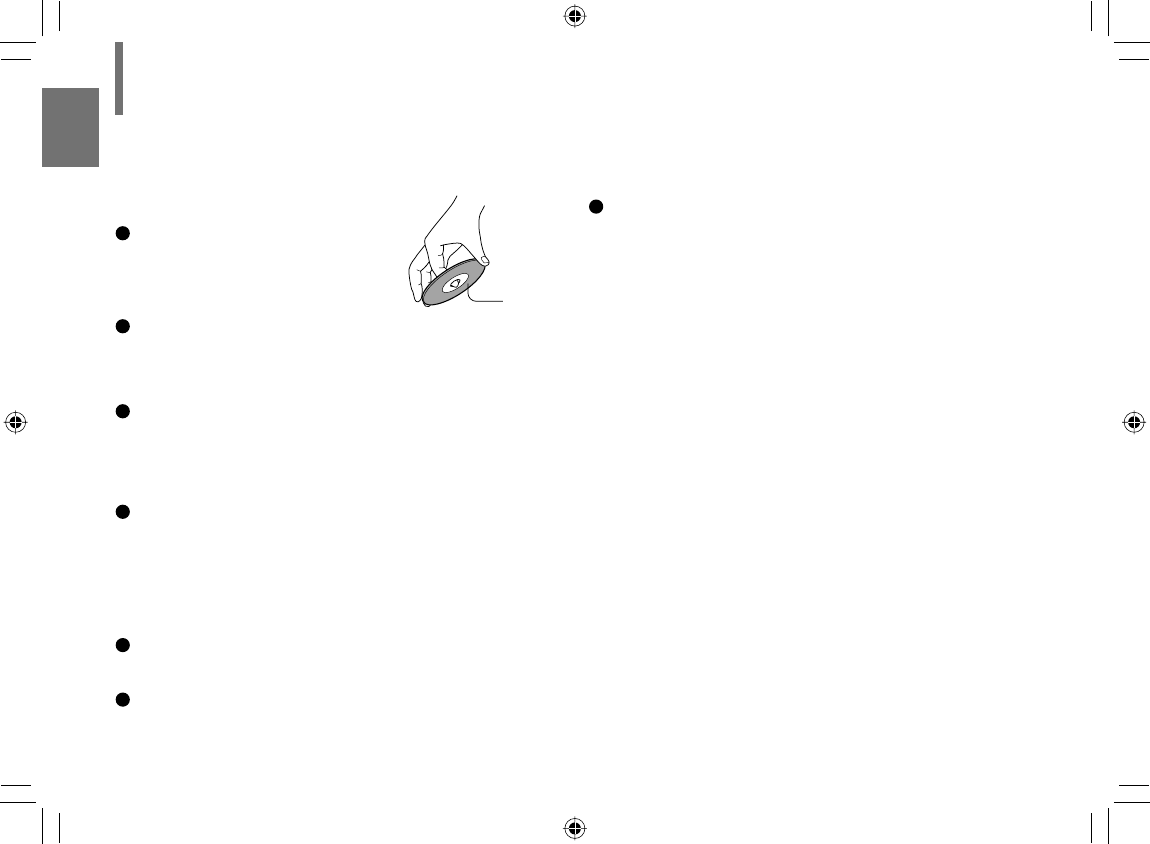
22
Introduction
Store discs vertically in a case. Stacking or placing
objects on discs outside of their case may cause
warping.
Notes on copyright
The unauthorized recording, use, distribution, or
revision of copyrighted materials including, without
limitation, television programs, videotapes, and DVDs,
is prohibited under the Copyright Laws of the United
States and other countries, and may subject you to civil
and criminal liability.
This product incorporates copyright protection
technology that is protected by method claims of certain
U.S. patents and other intellectual property rights
owned by Macrovision Corporation and other rights
owners.
Use of this copyright protection technology must be
authorized by Macrovision Corporation, and is intended
for home and other limited viewing uses only unless
otherwise authorized by Macrovision Corporation.
Reverse engineering or disassembly is prohibited.
On handling discs
Do not touch the playback side
of the disc.
Do not attach paper or tape to discs.
On cleaning discs
Fingerprints and dust on the disc may cause picture
and sound deterioration. Wipe the disc from the
centre outwards with a soft cloth. Always keep the
disc clean.
Do not use any type of solvent such as thinners,
benzene, commercially available cleaners or
antistatic spray for vinyl LPs. It may damage the disc.
On storing discs
Do not store discs in a place subject to direct
sunlight or near heat sources.
Do not store discs in places subject to moisture and
dust such as a bathroom or near a humidifi er.
Notes and Information (Continued)
Playback
side
SD-P120DTKE_ENG_01-68.indd 22SD-P120DTKE_ENG_01-68.indd 22 2008/01/17 19:14:222008/01/17 19:14:22
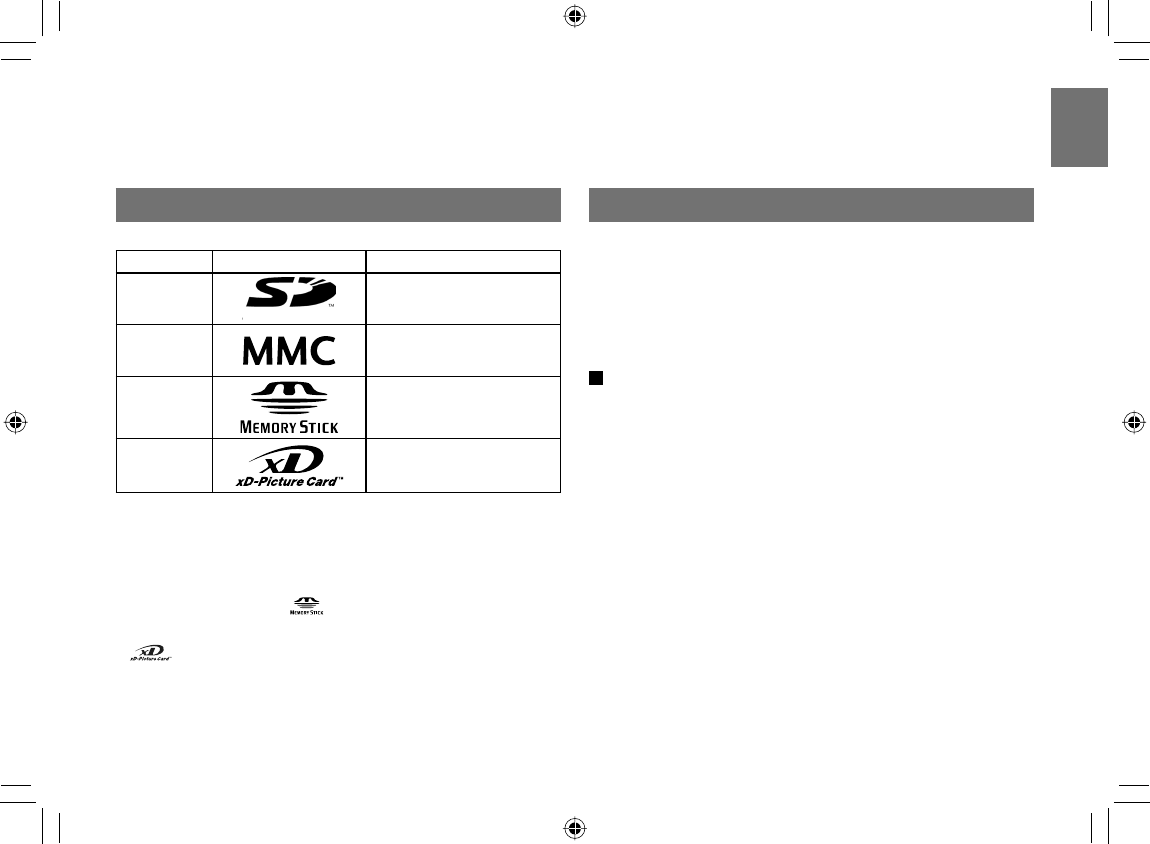
23
Introduction
Playable memory cards
Playable memory cards
Card Card Mark Contents
SD
Memory
Card
• Audio (MP3)
• Photograph (JPEG)
Multi
Media
Card
• Audio (MP3)
• Photograph (JPEG)
Memory
Stick
• Audio (MP3)
• Photograph (JPEG)
xD-Picture
Card
• Audio (MP3)
• Photograph (JPEG)
• SD is a trademark.
• MMC and MultiMediaCard are trademarks of
Infi neon Technologies AG and licensed to MMCA
(MultiMediaCard Association).
• “Memory Stick” and are trademarks of Sony
Corporation.
• or xD-Picture CardTM is a trademark of Fuji
Photo Film Co. Ltd.
• You cannot play back DivX DRM written to a memory
card.
Notes on memory cards
Some memory cards may not be played back due to its
capacity and/or manufacturer, etc.
Do not insert any memory card other than those memory
cards referred to left. Failure to follow this instruction
may cause a malfunction of the player and/or card.
Saving data
• It is recommended that you back up your memory
card data. Toshiba is not liable for any damage
caused by the use of any memory card with this
player. Toshiba will not compensate for any lost data
or recording(s) caused by the use of such cards.
• For instructions on using your memory card, refer
to the owner’s manual for your memory card.
• Failure to take proper care of a memory card may
prevent the display of pictures from the card. Such
damage is not covered by your Toshiba Warranty.
SD-P120DTKE_ENG_01-68.indd 23SD-P120DTKE_ENG_01-68.indd 23 2008/01/17 19:14:222008/01/17 19:14:22
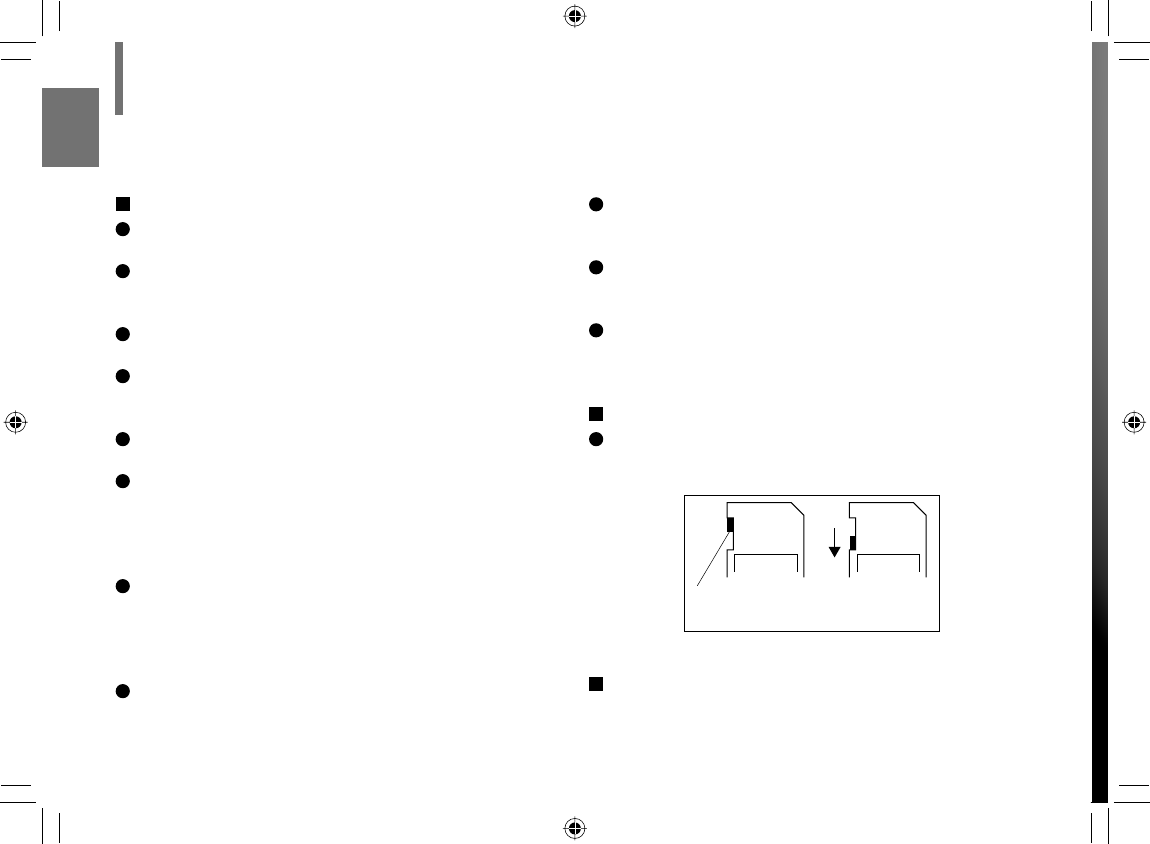
24
Introduction
Notices for use
Ensure that you insert the memory card correctly into
this player.
Do not eject the memory card while it is in use. If
ejected while in use information on the memory card
may be lost.
This memory card is a precision electrical instrument.
Do not bend, drop or apply strong force to it.
Do not use or store the memory card in an
environment of high static electricity or electrical
interference.
Avoid using or storing in areas of high temperature
and humidity.
Be careful not to touch with your fi ngers, nor allow
foreign objects to come in contact with nor dirt to
accumulate on the metal area (gold-coloured area)
of the memory card. Wipe off any dirt with a soft, dry
cloth.
When carrying or storing the memory card always
place it inside of its antistatic case to avoid any
effects from static electricity. If there is a storage
case, place the memory card in the antistatic area of
the storage case.
If you place a memory card that has been exposed to
static electricity in this player, there is a chance that
this player could malfunction.
Do not place the memory card in your trouser pocket.
The memory card may break if any strong force is
applied, such as when sitting.
When ejecting the memory card after extended use
it may feel warm to the touch. This is normal. The
memory card is not malfunctioning.
The memory card is designed to have a long life but
after extended use you will not be able to delete from
or write to it. Please purchase another.
Write Protection of SD Memory Card
Switch the write protect tab at the side of the SD
card to “LOCK”.
Write protection
state
Write protection
tab
About Memory Stick
Magic Gate and high speed data transmission are
not available on this player.
Notes and Information (Continued)
LOCK LOCK
SD-P120DTKE_ENG_01-68.indd 24SD-P120DTKE_ENG_01-68.indd 24 2008/01/17 19:14:232008/01/17 19:14:23
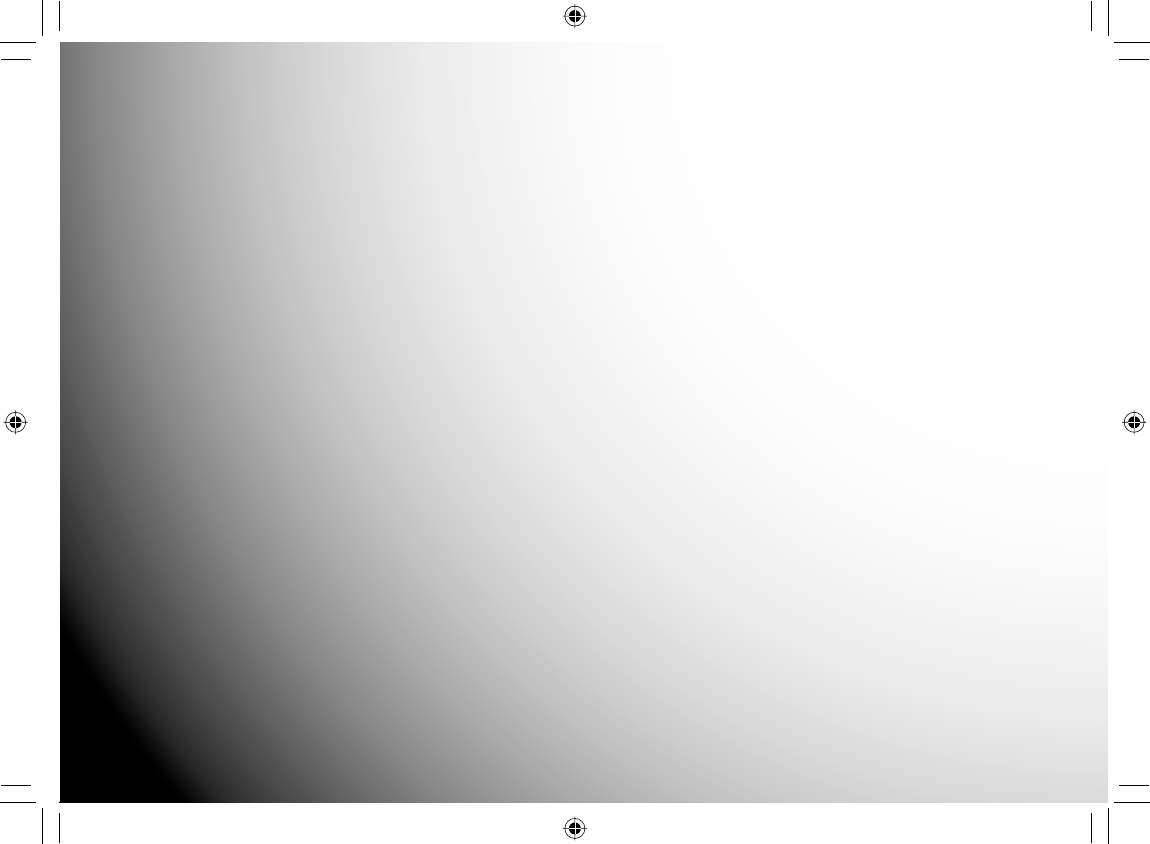
Preparations
Preparations before using.
● Preparation of the remote control
● Installation
● Antenna connection
● Power connection
● Using the battery pack
● Powering on/off
● Changing the mode
● Using “Quick Menu”
SD-P120DTKE_ENG_01-68.indd 25SD-P120DTKE_ENG_01-68.indd 25 2008/03/11 11:30:592008/03/11 11:30:59
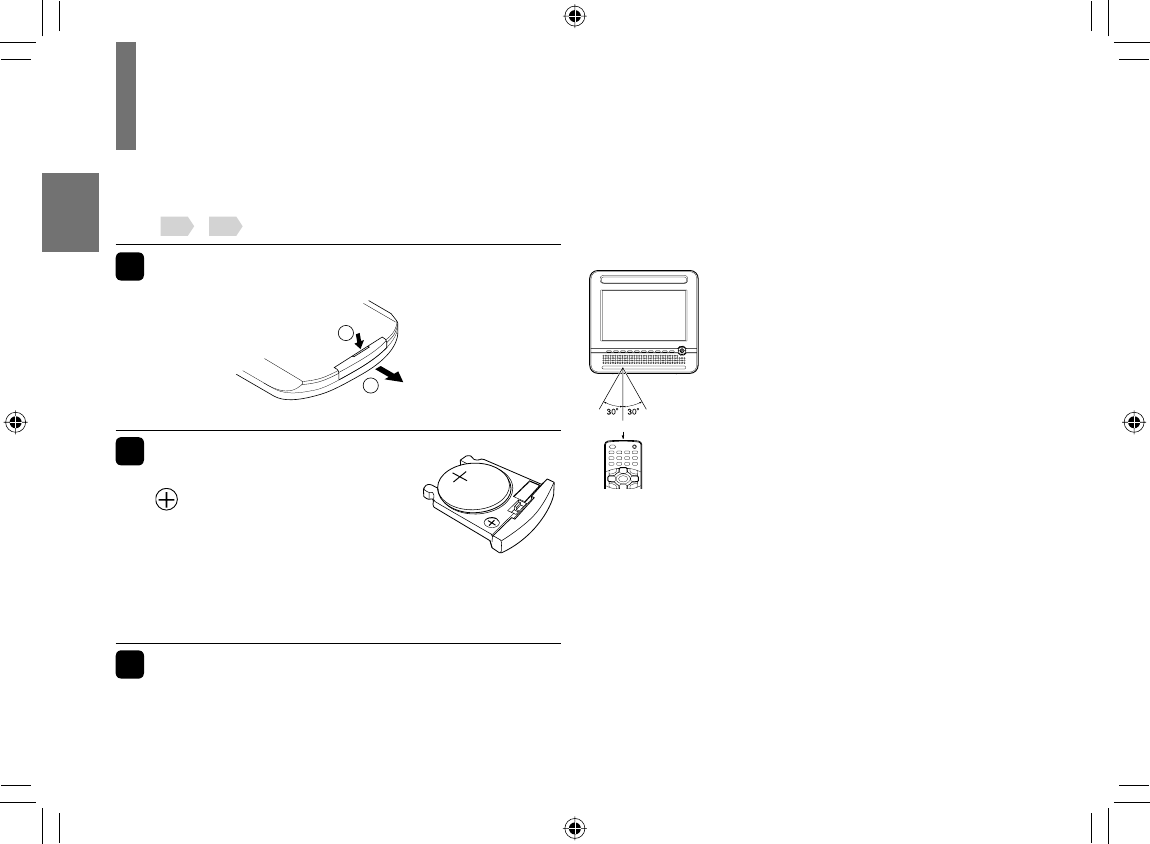
26
Preparations
Preparation of the remote control
Insert the specifi ed battery in the remote control. See
page 8, 9 for safe use of coin-shaped batteries.
1 Gently insert a fi ngernail in groove 1
and pull out the holder in direction 2.
Take care not to break your fi ngernail.
2 Place a coin-shaped
battery (CR2025) with the
side up on the holder.
Keep the holder horizontal so that
the battery does not fall through.
CAUTION: Danger of explosion if battery is
incorrectly replaced. Replace only with the same or
equivalent type.
3 Insert the holder into the remote control.
The remote control battery contains Perchlorate
Material - special handling may apply.
Operating with the remote control
Point the remote control at the remote sensor at a right
angle to the LCD and press the buttons.
Distance: About 3 m (9.9 feet) from
the front of the remote
sensor
Angle: About 30° in each
direction of the front of the
remote sensor
Do not expose the remote sensor of the player to a
strong light source such as direct sunlight or other
illumination. If you do so, you may not be able to operate
the player via the remote control.
• Aim the remote control at the remote sensor of the player.
• Do not drop or give the remote control a shock.
• Do not leave the remote control near an extremely hot or humid place.
• Do not spill water or put anything wet on the remote control.
• Do not disassemble the remote control.
• If the remote control does not function correctly or if the operating
range becomes reduced, replace the battery with new one.
• Inserting a battery other than the specifi ed one or an object may
damage the remote control.
2
#
6
1
2
Within about 3 m (9.9 feet)
Backside
SD-P120DTKE_ENG_01-68.indd 26SD-P120DTKE_ENG_01-68.indd 26 2008/01/17 19:14:232008/01/17 19:14:23
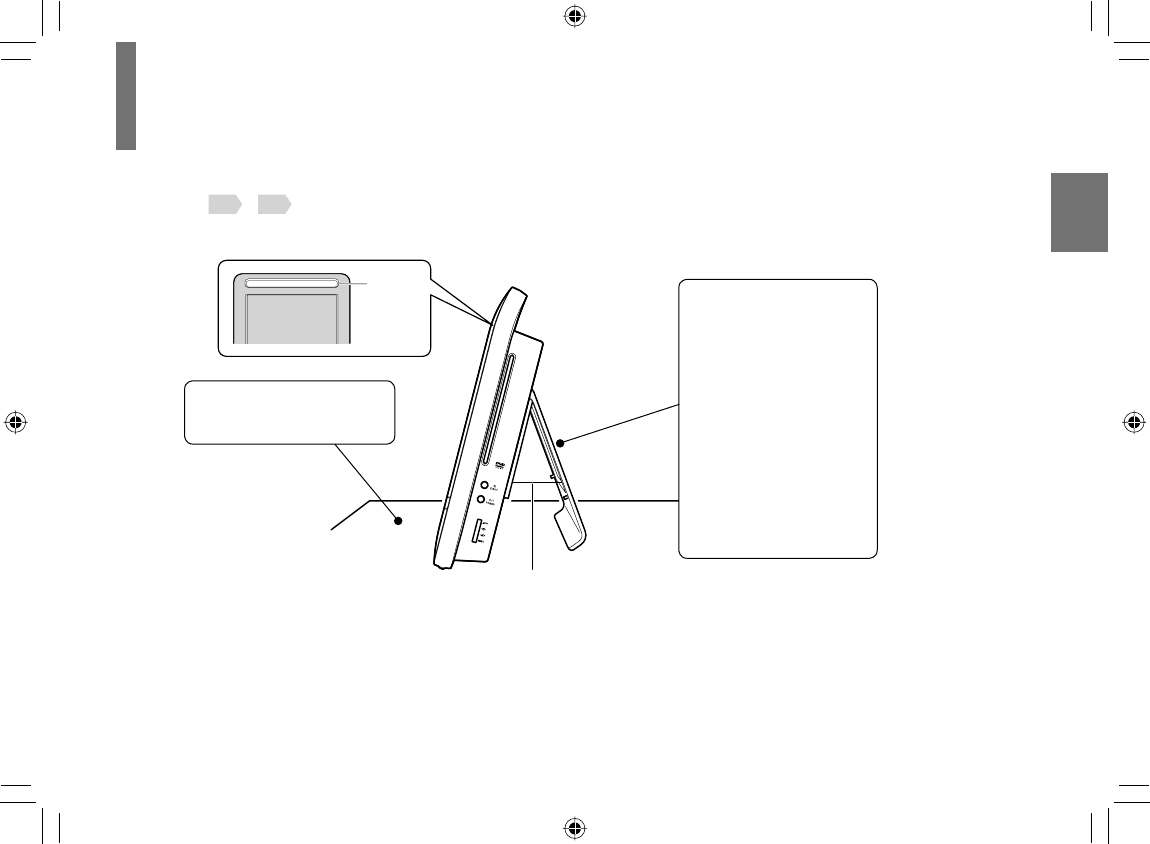
27
Preparations
Installation
Read page 5 - 10 to secure a safe position.
Open the stand.
Caution
• Be sure to open the stand
whenever using the
player.
Neglecting this may cause
the player to topple,
resulting in personal injury
and/or malfunction of the
player.
• Do not lift or carry the
player by the stand.
• Hold the handle when
moving the player.
Keep this strap stretched.
Notes
• Be careful not to damage the LCD when moving the player.
• Do not hang or suspend the player.
Install on a smooth,
level surface.
Handle
SD-P120DTKE_ENG_01-68.indd 27SD-P120DTKE_ENG_01-68.indd 27 2008/01/17 19:14:232008/01/17 19:14:23
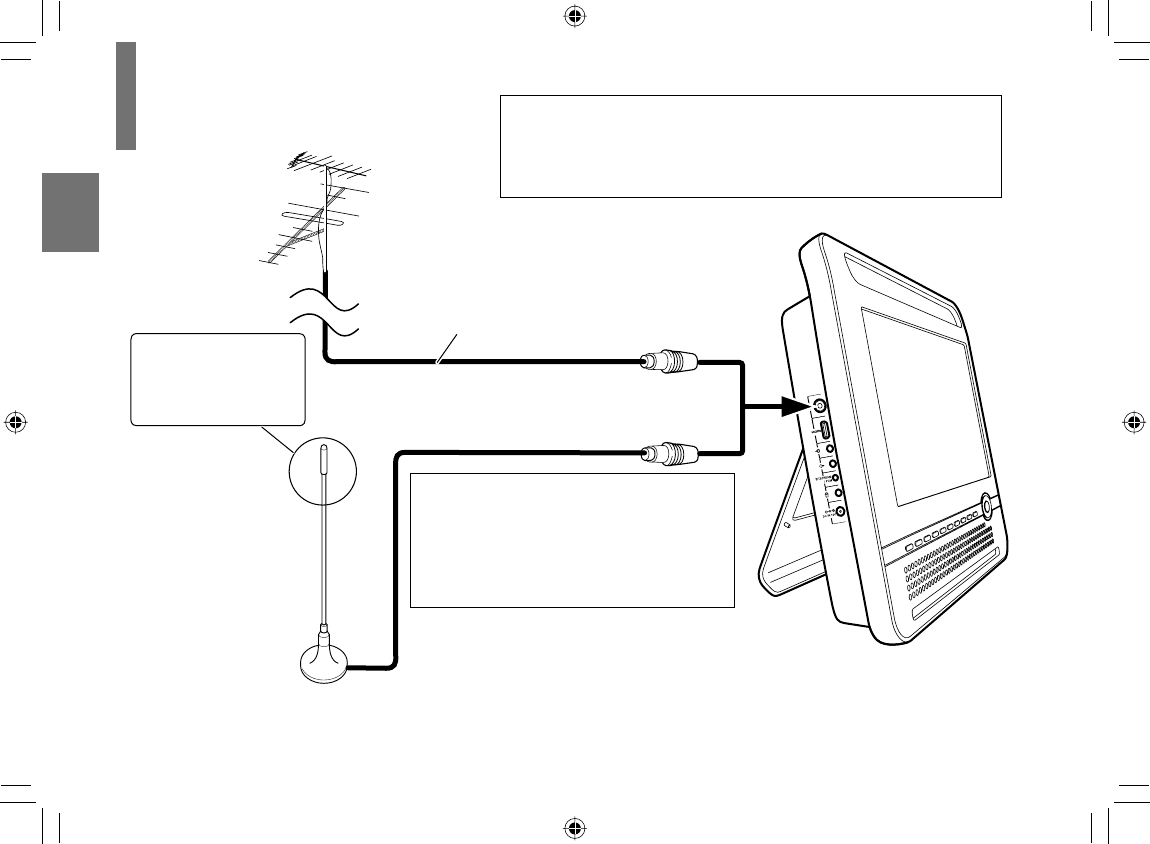
28
Preparations
Antenna connection When poor broadcast reception due to inclement weather or other
reasons, the picture or sound may be affected and video noise
or audio noise may occur. Also depending on your location, the
broadcast reception signal may fail.
Aerial
Aerial cable (not supplied)
Outdoors aerial
(supplied)
The tip of the outdoor
aerial is sharp and can
infl ict injury such as
puncture wounds. Be
careful when handling it. Connect either.
Note
• Before you use the portable player outdoors,
attach the battery pack supplied with the player
and suffi ciently charge the battery.
CAUTION
• Keep the supplied outdoor leads away
from children. There is a danger of
suffocation through strangulation.
• Do not connect the outdoors aerial to
other device other than this portable
player. Doing so may cause a failure.
SD-P120DTKE_ENG_01-68.indd 28SD-P120DTKE_ENG_01-68.indd 28 2008/01/17 19:14:242008/01/17 19:14:24
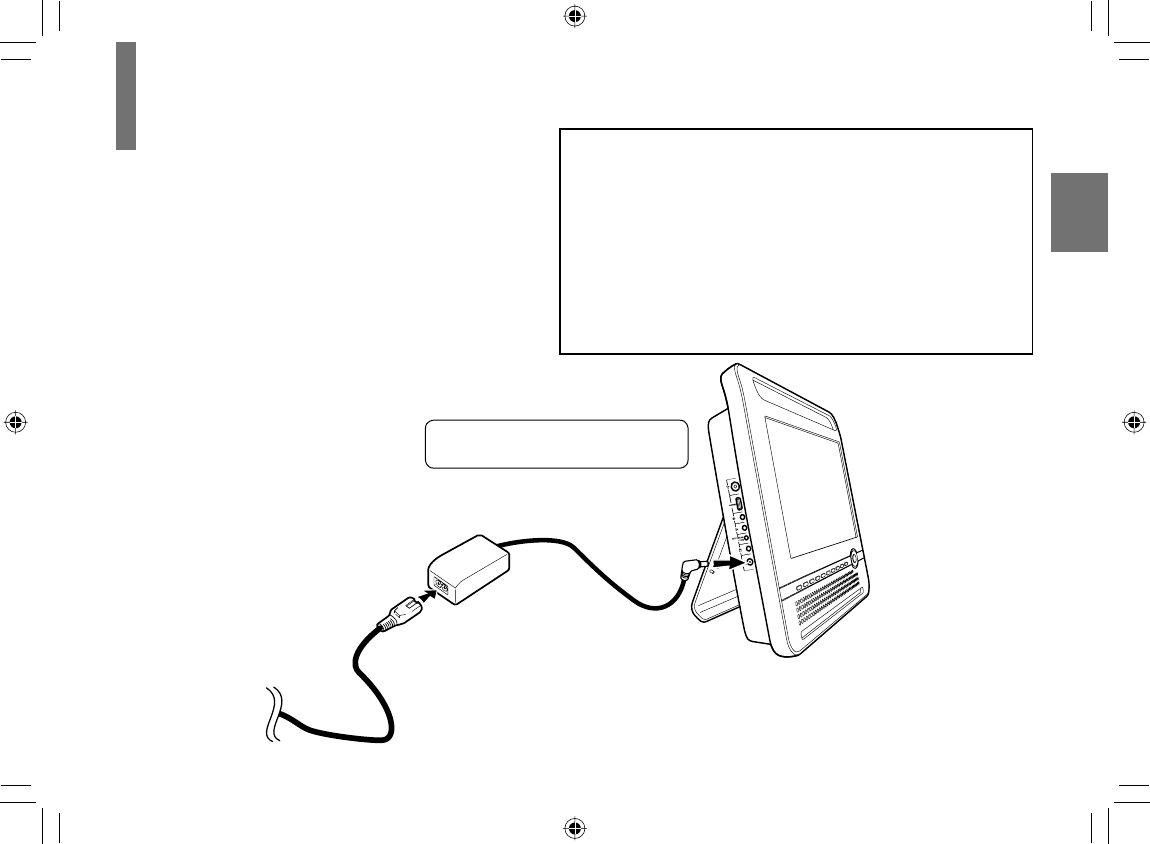
29
Preparations
Power connection
Connect the supplied AC adapter to wall outlet
as below.
To wall
outlet
Connect the supplied AC adapter
and the power cord fi rmly.
AC adapter
Follow steps 1 to 3 to connect.
When disconnecting, reverse this order.
To the DC IN
12V jack
12
3
CAUTION
• Do not connect the power plug to a power outlet other than
that indicated on the label, as this can result in a risk of fi re
or electric shock.
• Do not connect or disconnect the power plug with wet hands.
Doing so may cause electric shock.
• Do not use an AC adapter other than one specifi ed, as it can
cause a fi re or damage to the player.
• When the AC adapter is in use, its temperature may
increase. However, it is not a malfunction. Make sure that the
power cord is disconnected and the temperature decreases
before carrying it.
Note
• Do not use the supplied AC adapter with any device other
than this player.
Power cord
SD-P120DTKE_ENG_01-68.indd 29SD-P120DTKE_ENG_01-68.indd 29 2008/01/17 19:14:242008/01/17 19:14:24

30
Preparations
Using the battery pack
The supplied battery pack (lithium ion battery pack) can
power the player for operation outdoors or in a place
with no outlets.
WARNING
• Do not use a battery pack other than one specifi ed as
it can result in a fi re or damage to the unit.
• Do not heat, open, or short-circuit the battery pack. Do
not throw the battery pack into a fi re. Doing so may
cause an explosion or a fi re.
• Attach the battery pack properly following the
explanation below. Make sure that the battery pack is
attached fi rmly to the player when using it. Otherwise,
the battery pack may become detached and cause
personal injury.
■ Attaching the battery pack
1Turn the player off.
2
Disconnect all cables and cords from the player.
3
Turn the player upside down and lift the stand.
4Open the connector cover on the back of the
player.
5
Insert the battery pack’s catches into the
player’s corresponding holes. Then attach the
battery pack in the direction of the arrow until a
“click” is heard.
Open the connector
cover
(Be sure to attach it
whenever the battery
pack is not attached.)
Battery pack
Holes
SD-P120DTKE_ENG_01-68.indd 30SD-P120DTKE_ENG_01-68.indd 30 2008/01/17 19:14:242008/01/17 19:14:24
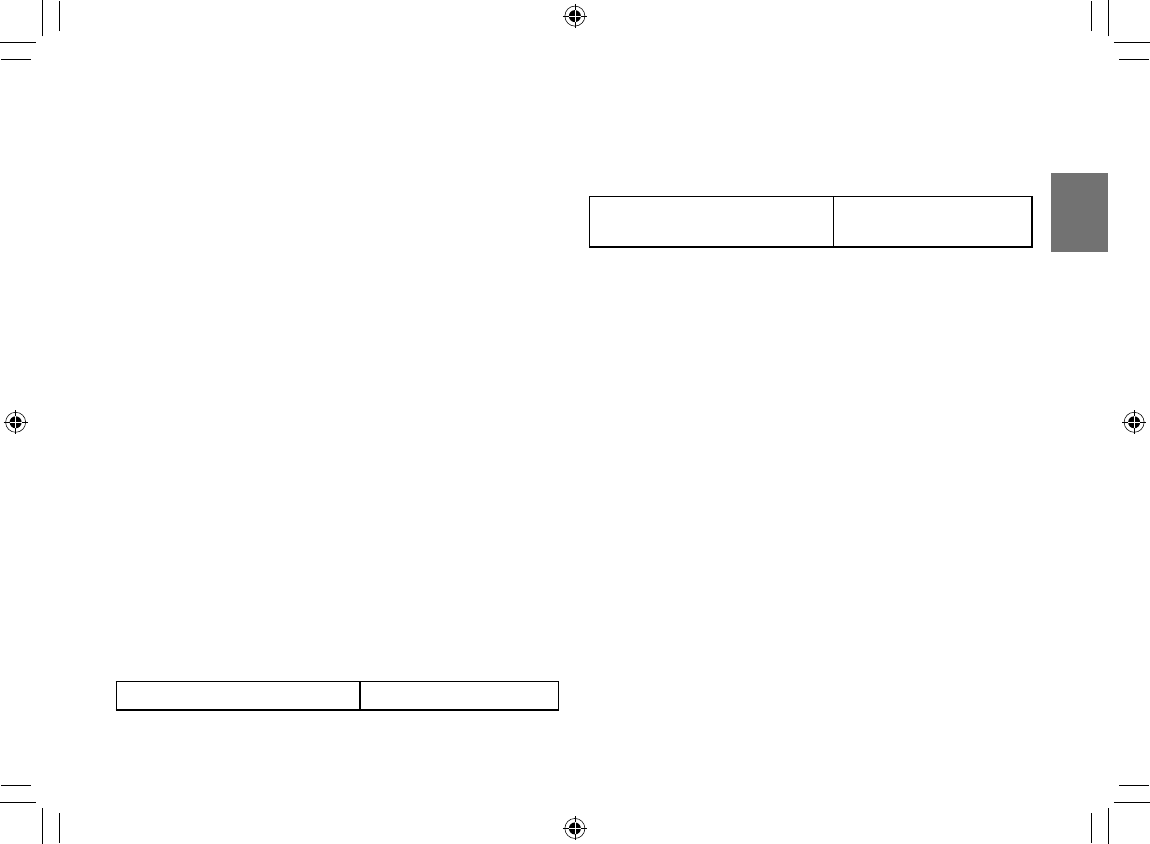
31
Preparations
Important
• Detach the battery pack from the player if not used for
prolonged periods.
■ Charging the battery pack
The battery pack needs to be charged before use.
(The battery indicator is shown in the upper left
corner of the screen when the power in the battery
pack is running low.) Perform a full charge before the
fi rst use.
1
Turn off the player.
The battery pack cannot be charged when the player
is on. Be sure to turn off the player before charging
the battery pack.
2
Attach the battery pack to the player.
3
Connect the supplied AC adapter and the power
cord only to the player.
Charging starts, and the BAT.CHARGE indicator illuminates
in orange.
When the charging is completed, the BAT.CHARGE
indicator turns off.
Charging time of a battery pack Approximately 4.5 hours
• This value is for reference only. Charging time may vary
depending on battery pack status and environment.
Continuous playback time while
using the battery pack
Up to approximately 3
hours
• This value is for reference purpose only, it is not guaranteed.
(Conditions: 25°C, output from the headphones, DVD
playback, new battery pack in use.)
• Continuous playback time may vary depending on battery
pack status, operational status and environment conditions.
• Low temperature will shorten the playback time.
Notes
• Charge the battery pack with a surrounding temperature of
+10°C to +30°C (+50°F to +86°F).
• While the charge is in progress, do not disconnect the AC
adapter and the power cord until the BAT.CHARGE indicator
turns off.
• The attached battery pack may get warm when you are
charging it or operating the player. This is not a defect.
SD-P120DTKE_ENG_01-68.indd 31SD-P120DTKE_ENG_01-68.indd 31 2008/07/04 12:04:362008/07/04 12:04:36
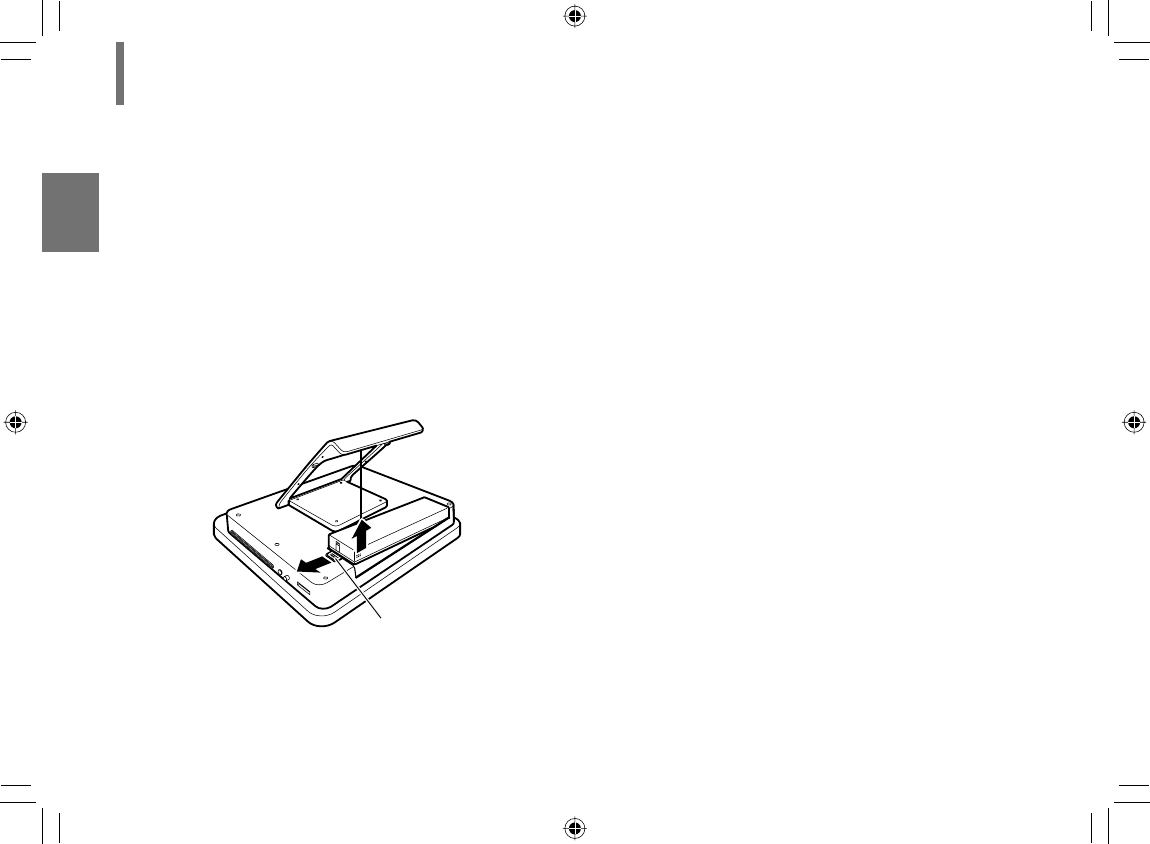
32
Preparations
■ Detaching the battery pack
1
Turn the player off.
2
Disconnect the AC adapter and the power cord
from the player.
3Turn the player upside down and lift the stand.
4Slide the battery pack’s lock switch in the
direction of the arrow 1, then detach the
battery pack in the direction of the arrow 2.
5Close the connector cover on the back of the
player.
Important
• After detaching the battery pack, be sure to close the
connector cover in order to avoid a short-circuiting
which may be caused by contact with metal objects to
the connector.
• Do not detach the battery pack while the STAND-BY
indicator is illuminated in red or green.
■ About battery pack life
Battery pack has a limited service life. The length
of service life varies depending on product use and
user settings. If you use the battery pack beyond
its service life, you may notice that playback time
becomes remarkably shorter, even if the battery pack
is fully charged. If you notice that playback time has
become remarkably shorter, even when the battery
pack is fully charged, it is recommended that you
replace the battery pack with battery pack model
number SD-PBP120E.
Using the battery pack (Continued)
Lock switch
1
2
SD-P120DTKE_ENG_01-68.indd 32SD-P120DTKE_ENG_01-68.indd 32 2008/01/17 19:14:242008/01/17 19:14:24
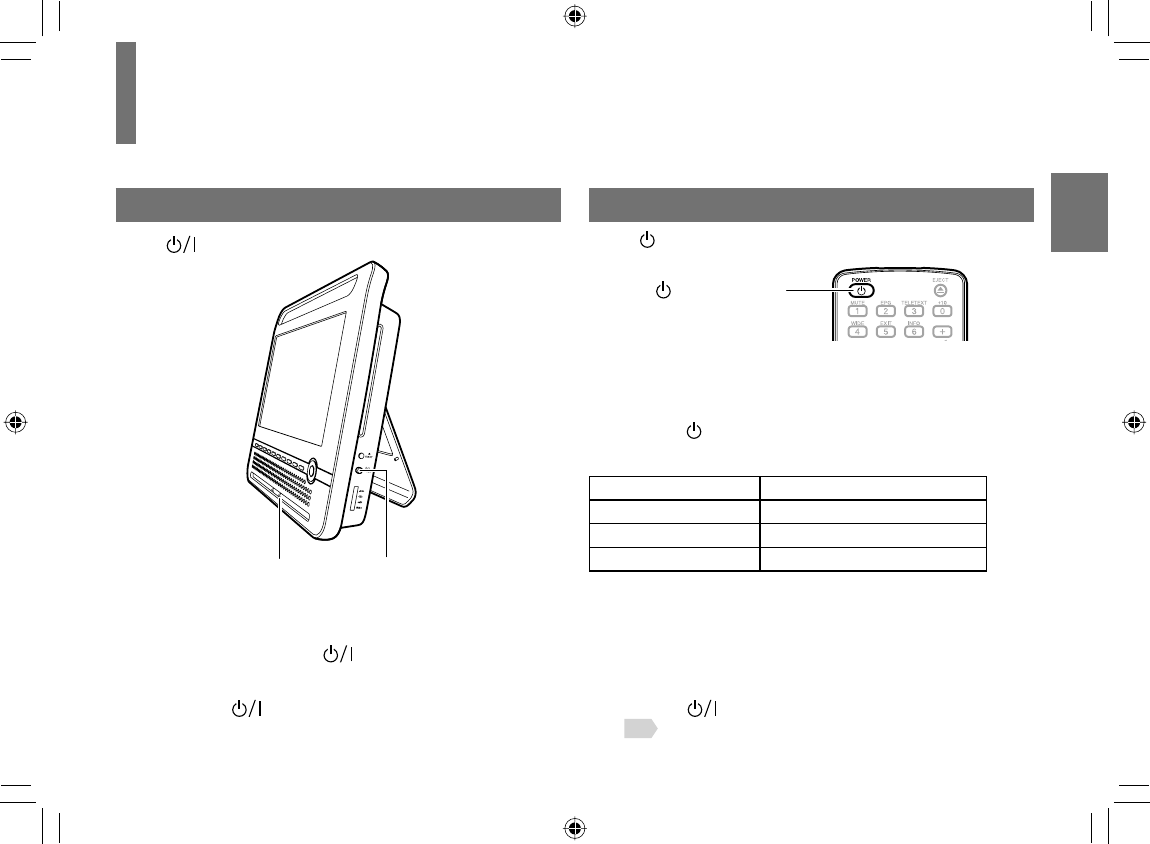
33
Preparations
Powering on/off
Turning the power on/off
Press POWER on the main unit.
STAND-BY
indicator
Power button
When the power turns on, STAND-BY indicator turns green.
To turn the power off, press POWER on the main unit.
Turning the power on/off in standby mode
Press POWER on the remote control.
The power turns on and STAND-BY indicator changes
colour from red to green.
If you press POWER on the remote control again, the
power turns off and STAND-BY indicator turns red.
Condition STAND-BY indicator
On Green
Standby Red
Off Off
POWER button
Note
• Turning on by POWER always sets the player in DTV mode. Turnig on by POWER on the remote control always
resumes the last mode. For details on modes of this player, see page 34 .
SD-P120DTKE_ENG_01-68.indd 33SD-P120DTKE_ENG_01-68.indd 33 2008/01/17 19:14:252008/01/17 19:14:25
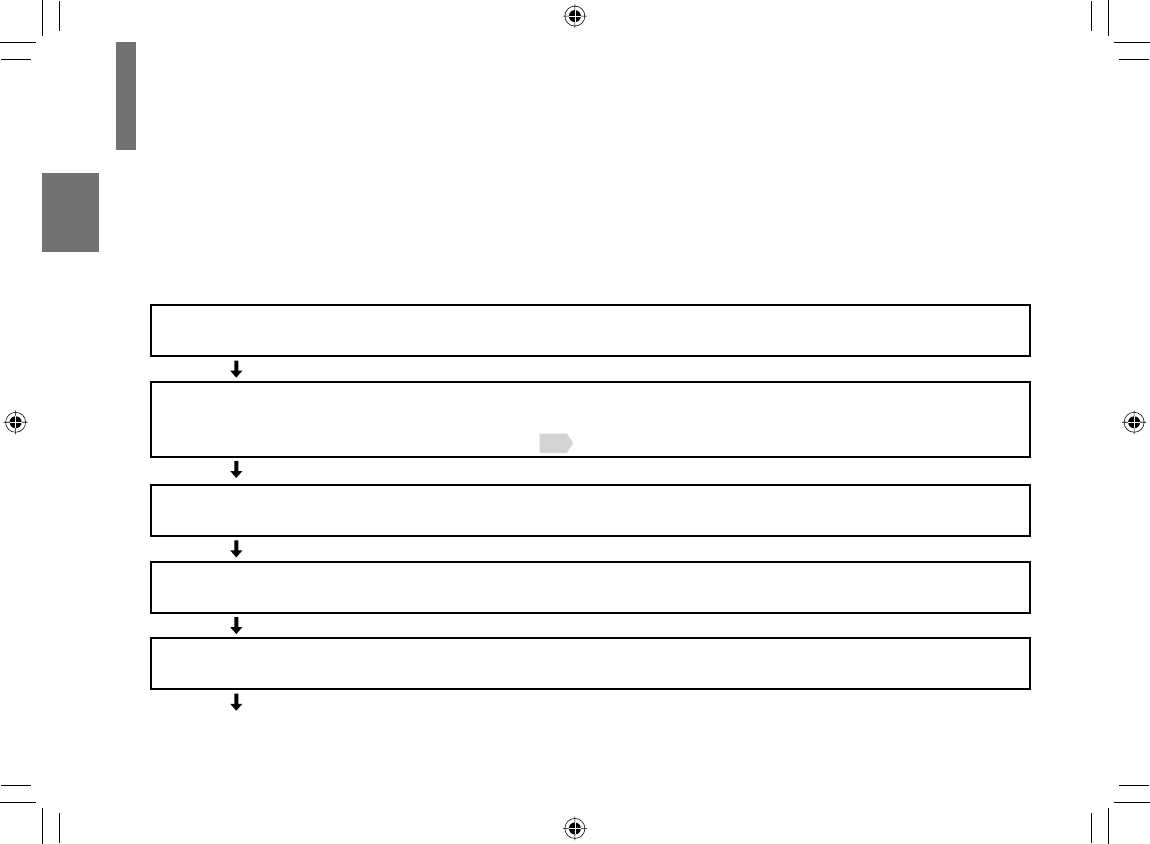
34
Preparations
You can enjoy various contents of discs, the digital TV and other external equipment by changing the mode. Change it
depending on your needs.
Press MODE repeatedly to select the mode.
Each time you press MODE, the mode changes on the screen as below.
DTV Select when you want to watch the digital TV broadcasting.
DVD/CD
Select when you want to play a disc on the LCD monitor of this player.
• Make sure that “DVD/CD ” is selected when you play a disc. Discs of types other than
those listed on page 20 cannot be played.
CARD Select when you want to play a memory card.
AV-IN Select when you want to view the picture played using a VTR or other external
equipment on the LCD monitor of this player.
HDMI Select when you want to view the picture played using an HDMI equipment on
the LCD monitor of this player.
(Back to “
DTV
”)
Changing the mode
SD-P120DTKE_ENG_01-68.indd 34SD-P120DTKE_ENG_01-68.indd 34 2008/01/17 19:14:252008/01/17 19:14:25
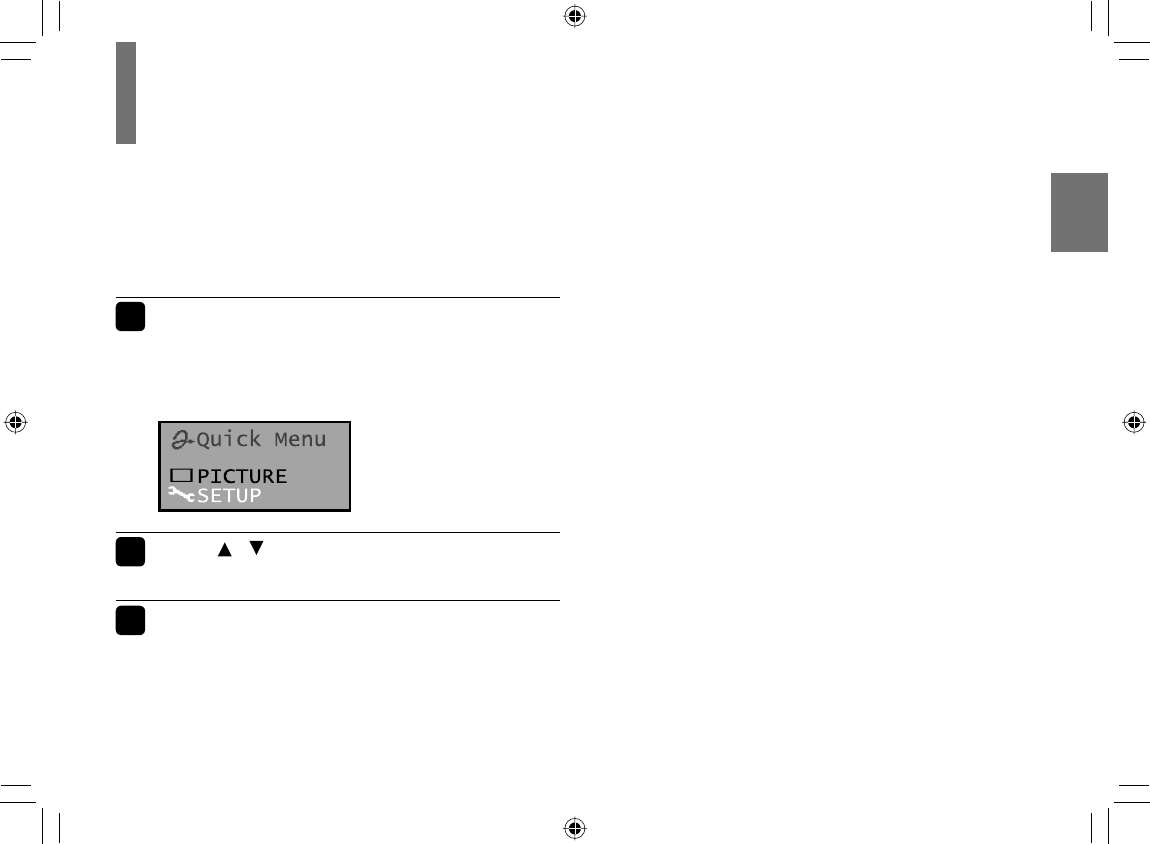
35
Preparations
Using “Quick Menu”
When you want to change settings, open “Quick
Menu”, a list of functions which are available in the
current mode. It can be operated in the same manner
in any mode.
1Press QUICK.
“Quick Menu” appears.
The contents may vary depending on the mode.
e.g.
2Press / to select an item, then press
ENTER.
3Set the details.
SD-P120DTKE_ENG_01-68.indd 35SD-P120DTKE_ENG_01-68.indd 35 2008/03/11 15:24:042008/03/11 15:24:04
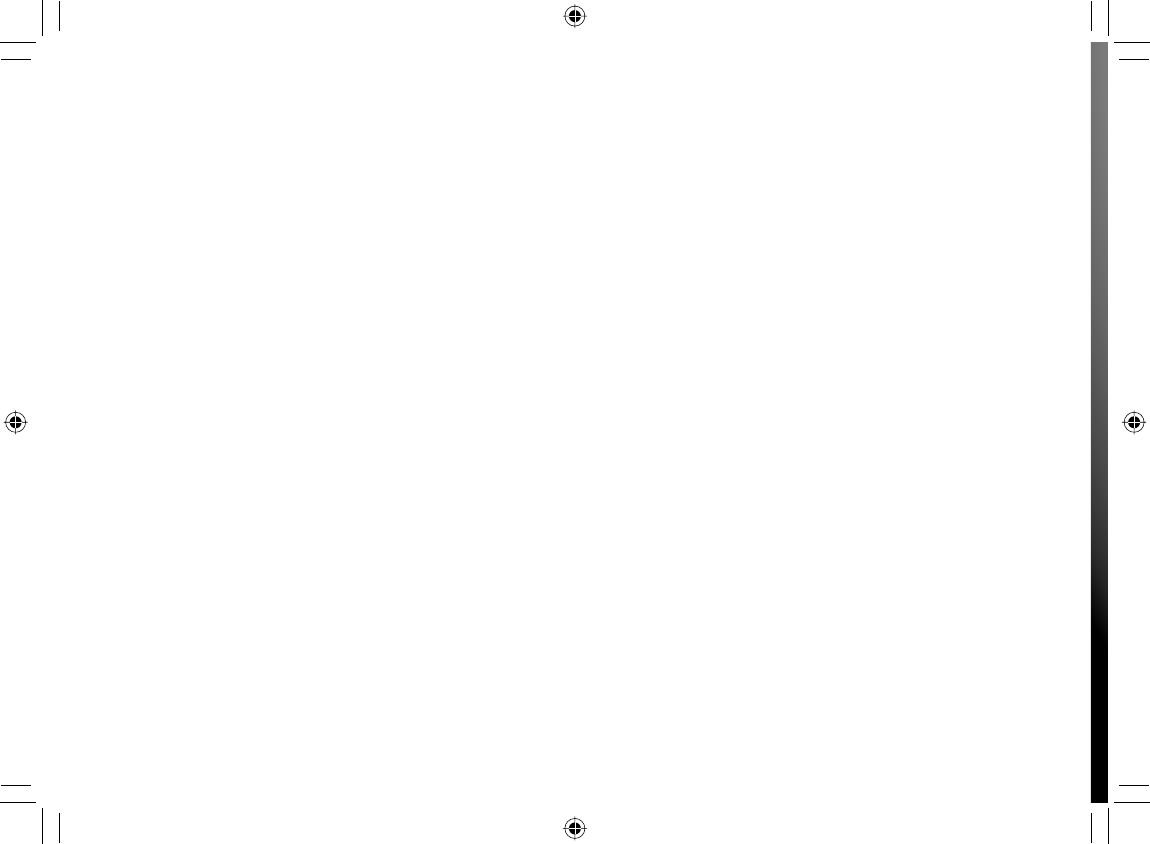
SD-P120DTKE_ENG_01-68.indd 36SD-P120DTKE_ENG_01-68.indd 36 2008/01/17 19:14:262008/01/17 19:14:26
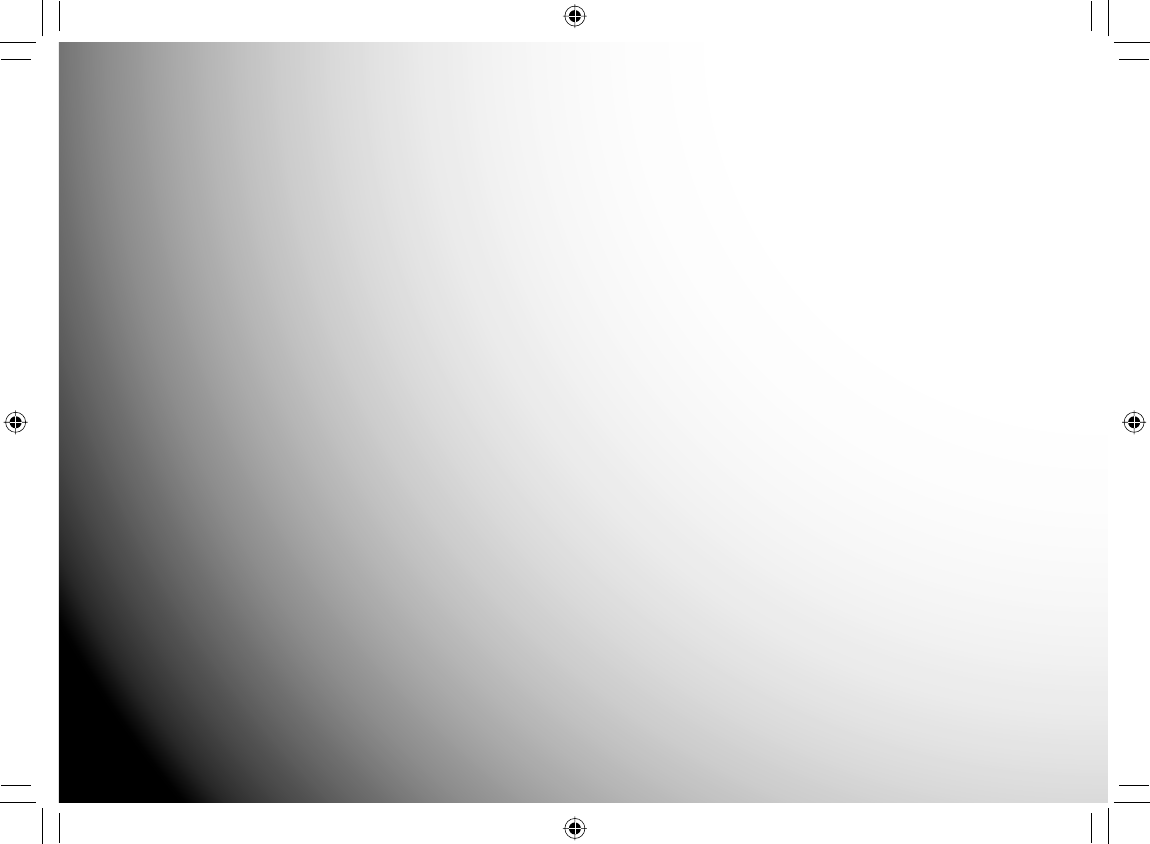
TV viewing
● Preparation for TV viewing
● TV view operations
● System settings
SD-P120DTKE_ENG_01-68.indd 37SD-P120DTKE_ENG_01-68.indd 37 2008/01/17 19:14:262008/01/17 19:14:26
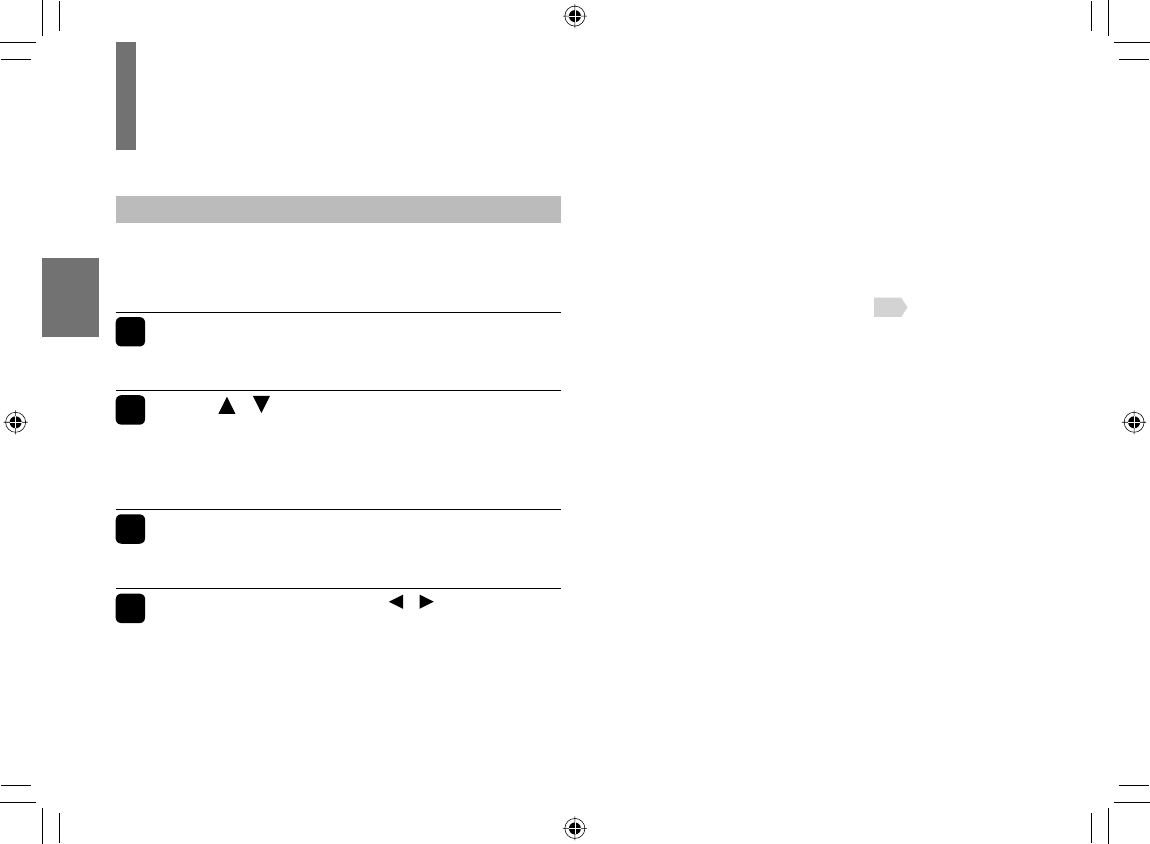
38
TV viewing
Preparation for TV viewing
Initial setup
When you fi rst use the DTV, the unit shows the
language menu for initial setting. Follow through this
process to search channels available in your area.
1Turn the power on.
The language menu will appear in a few seconds.
2Press / to select the desired
language listed in the menu, and then
press ENTER.
The country setting menu will appear.
3Select the country then press ENTER.
The confi rmation message will display to start search.
4Select “Confi rm” using / then press
ENTER.
The search progress display appears and scanning of
available channels will start.
After completing the search, the unit displays the fi rst
TV program on the list.
■
To change the language or country setting
If you want to change the language or country
setting, perform the initial setting steps again. You
need to reset to the factory default setting before
changing the settings. See page 39 .
SD-P120DTKE_ENG_01-68.indd 38SD-P120DTKE_ENG_01-68.indd 38 2008/01/17 19:14:262008/01/17 19:14:26
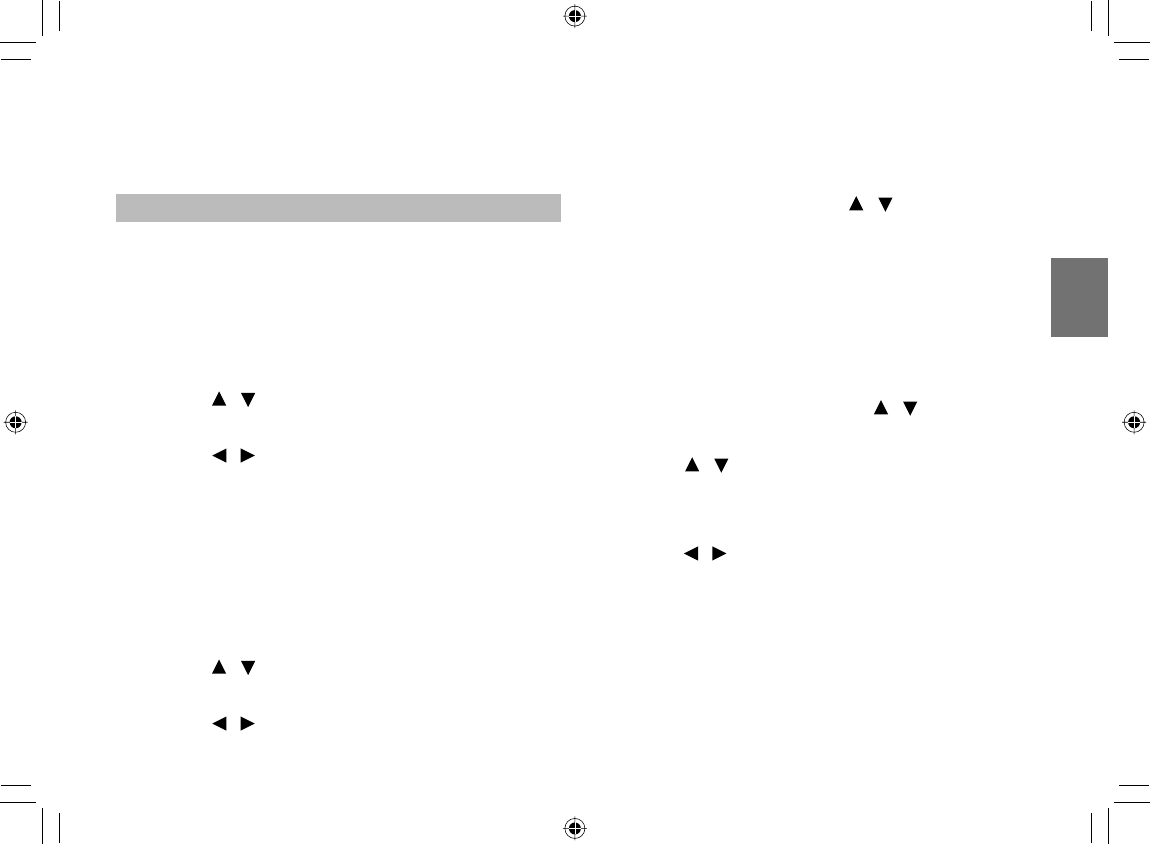
39
TV viewing
Channel scanning
■ Automatic channel scan
If any menu screen doesn’t show up at the fi rst
use of this unit (see “Initial setup”), you can search
channels by automatic channel scan. Also, you can
add new channels to the channel list.
1
Press SET UP to display the main menu.
2 Press / to select “Channel Search” then press
ENTER.
3 Press / to select “Auto Scan” then press
ENTER.
The channel scan will start.
■ Manual channel scan
This scan can search channels by specifying
frequency.
1
Press SET UP to display the main menu.
2 Press / to select “Channel Search” then press
ENTER.
3 Press / to select “Manual Scan”.
4 Select “Channel No” using / and enter the
desired channel, then press ENTER.
Scanning will start.
To cancel the search, press EXIT while pressing
SHIFT.
■
To reset to the factory default setting
1
Press SET UP to display the main menu.
2 Select “System Setting” using / , then press
ENTER.
3 Press / to select “First Time Installation” then
press ENTER.
The confi rm window appears.
4 Press / to select “Confi rm” then press ENTER.
To cancel the default setting, select “Exit” on
confi rmation window, then press ENTER.
When the default setting is complete, the Language
setting menu appears in the display.
SD-P120DTKE_ENG_01-68.indd 39SD-P120DTKE_ENG_01-68.indd 39 2008/01/17 19:14:262008/01/17 19:14:26
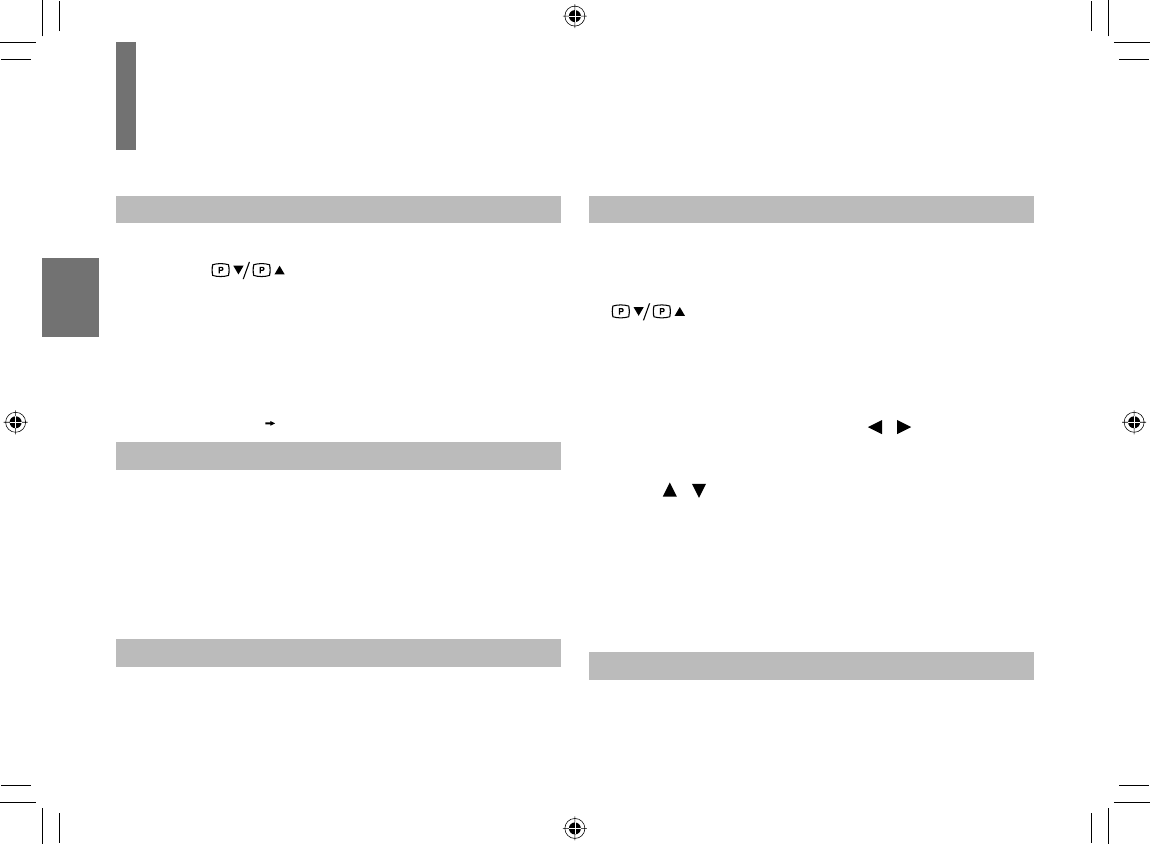
40
TV viewing
TV view operations
Channel selection
You can select channels by the following ways:
1
Press .
2 Press number buttons on the remote control.
•
e.g. To select 2 channel
Press 2
•
e.g. To select 56 channel
Press 5
6 (Within about 1 second)
To adjust the volume
Press +/– (Volume button).
The volume indicator will appear in the display.
+ : Increases the volume
– : Decreases the volume
The volume indicator will disappear if neither button
is pressed for a few seconds.
To mute the sound
Press MUTE while pressing SHIFT.
The sound is silenced.
To restore the sound, do this operation again.
To display EPG (Electronic Programme Guide)
You can do the following operations on EPG.
■ To view current program information
Press EPG while pressing SHIFT then press
to select a channel.
The current program information of selected channel
will be displayed.
■ To view selected channel schedule for a week
(Where available)
After selecting a channel, press / to select a day
of a week.
■ To reserve the program
Press / to select the desired program then press
ENTER.
A mark will appear next to the selected channel and
the program is reserved.
When the reserved program starts, the information
display will appear to remind.
Press EXIT while pressing SHIFT to exit.
To display current channel information
Press INFO while pressing SHIFT.
The current channel information display will appear
on the screen.
SD-P120DTKE_ENG_01-68.indd 40SD-P120DTKE_ENG_01-68.indd 40 2008/01/17 19:14:262008/01/17 19:14:26
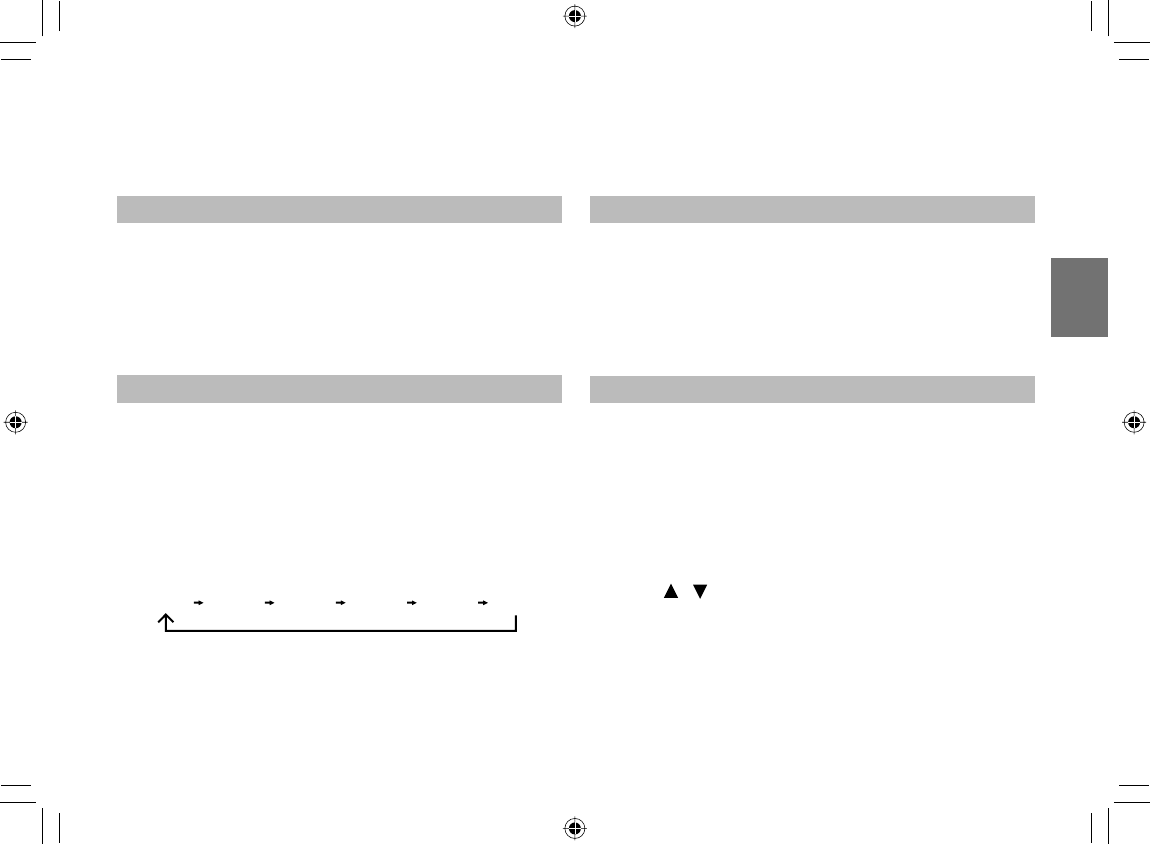
41
TV viewing
To adjust brightness of the LCD
You can adjust the brightness of the LCD.
Press DIMMER while pressing SHIFT.
Each time you press DIMMER, the brightness level
changes from 1 (dark) to 4 (bright).
To set sleep timer
This unit can be turned off automatically by setting a
sleep time.
Press SLEEP while pressing SHIFT repeatedly until
the desired sleep time appears in the display.
Each time you press SLEEP, the setting time
changes as follows:
0h00m 0h15m 0h30m 1h00m 1h30m 2h00m
To cancel the sleep setting, press SLEEP repeatedly
until “0h00m” appears.
To change the screen size
You can select the screen size to your preference.
Press WIDE while pressing SHIFT.
Each time you press WIDE, the screen size changes.
(depending on the broadcast)
Using the teletext
If the selected TV channel has teletext features, you
can access them.
■ To display teletext
Press the TELETEXT while pressing SHIFT.
The teletext display will be displayed.
■ To select a teletext page
Press / to select a desired teletext page, press
ENTER.
To close, press TELETEXT while pressing SHIFT.
SD-P120DTKE_ENG_01-68.indd 41SD-P120DTKE_ENG_01-68.indd 41 2008/01/17 19:14:272008/01/17 19:14:27
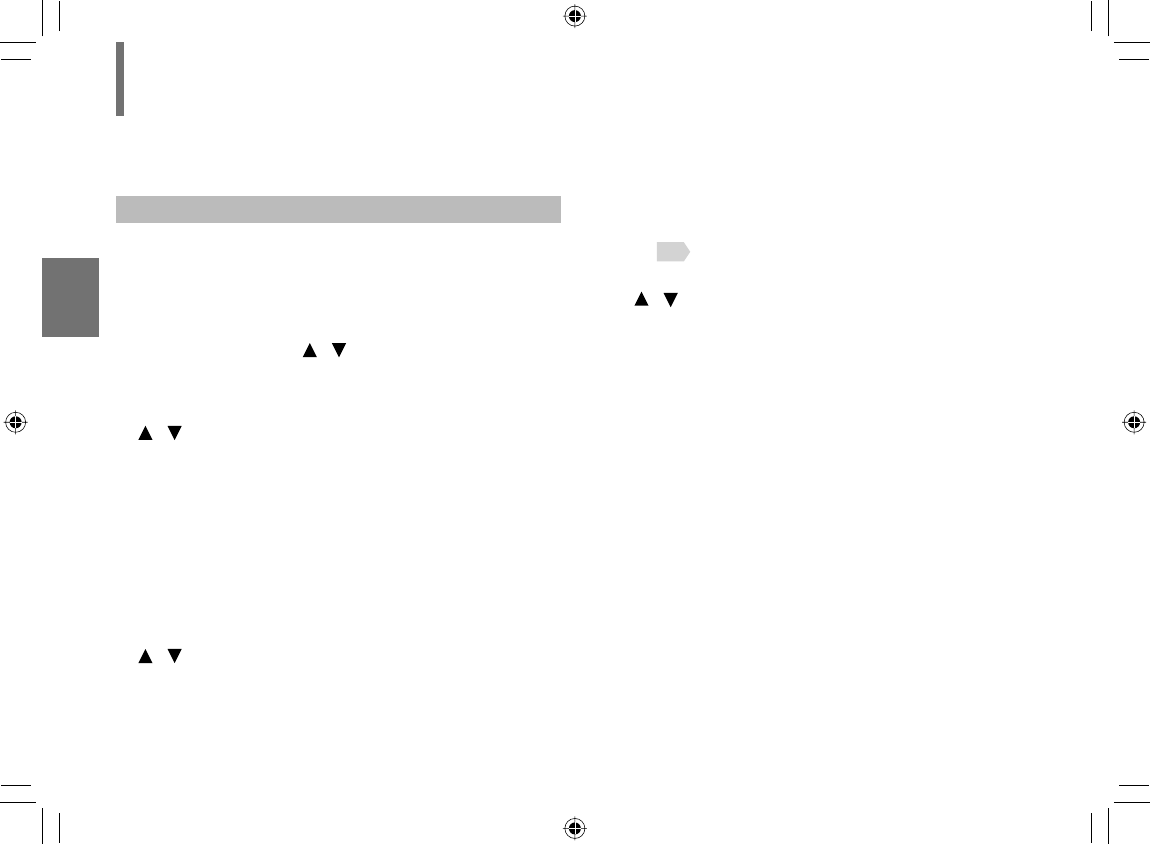
42
TV viewing
Using the channel list
■ To display the channel list
You can view the channel list previously stored by
scanning.
Press SET UP to display the main menu and select
“Channel List” using / then press ENTER.
The channel list will appear.
To preview the program, select a channel using
/ then press ENTER.
You can preview the selected channel.
Press EXIT while pressing SHIFT to exit.
About mini channel list
If you press ENTER, the mini channel list will appear
in the display. You can also change channels using
this list.
■ To delete a channel
Select “Channel List” in the main menu, press
/ to select a channel you want to delete from the
channel list.
Then press the yellow button on the remote control
to delete the selected channel.
■ To lock channels
The pin code is required to lock channels, see
page 45 .
1
Select “Channel List
”
in the main menu, press
/
to select a channel you wish to lock, then
press the blue button.
The enter pin code display will appear.
2 Enter a correct pin code using the number buttons
then press ENTER.
(The default pin code is 888888).
The symbol appears next to the selected channel.
To cancel the channel lock, repeat step 1 to 3 to
remove the symbol.
Press EXIT while pressing SHIFT to exit from the
channel list.
TV view operations (Continued)
SD-P120DTKE_ENG_01-68.indd 42SD-P120DTKE_ENG_01-68.indd 42 2008/01/17 19:14:272008/01/17 19:14:27
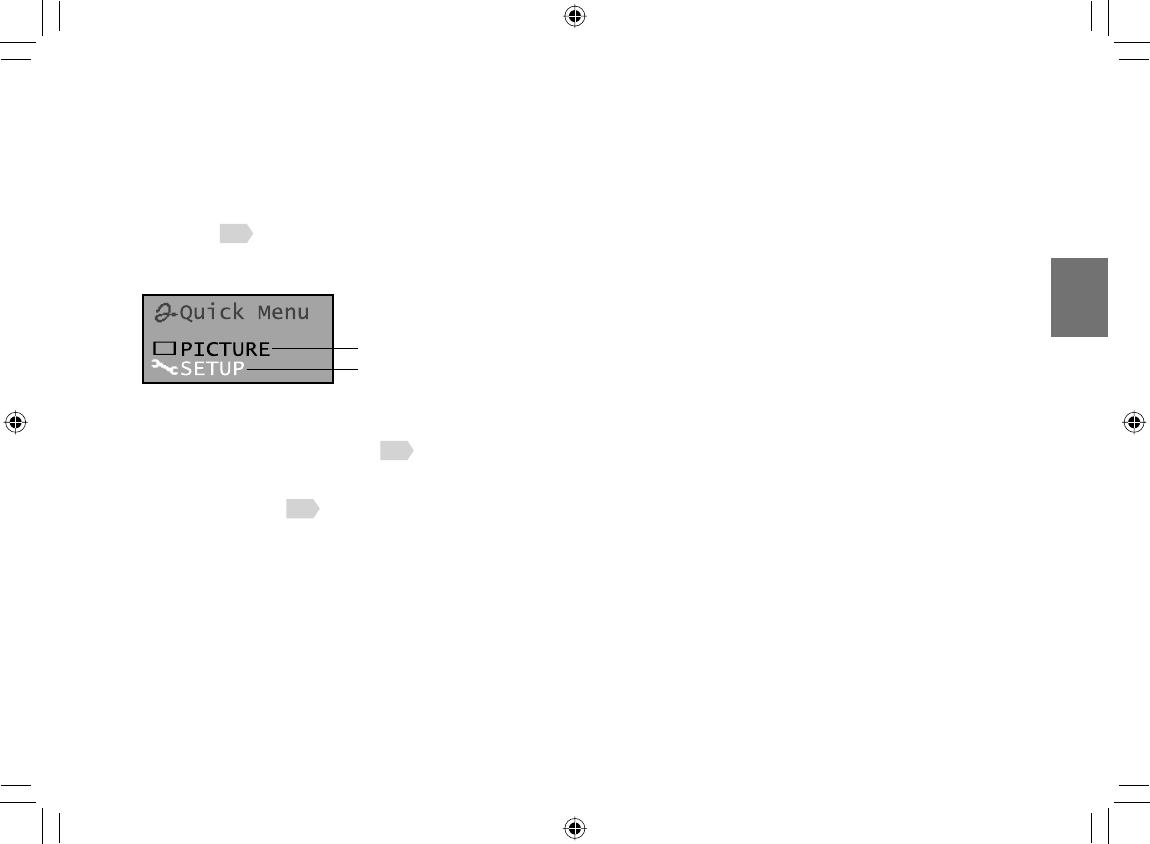
43
TV viewing
■ “Quick Menu” in TV mode
See page 35 on how to operate “Quick Menu”.
e.g.
1 PICTURE
A picture adjustment menu 66 appears.
2 SETUP
A setting menu 70 appears.
SD-P120DTKE_ENG_01-68.indd 43SD-P120DTKE_ENG_01-68.indd 43 2008/03/11 15:32:372008/03/11 15:32:37
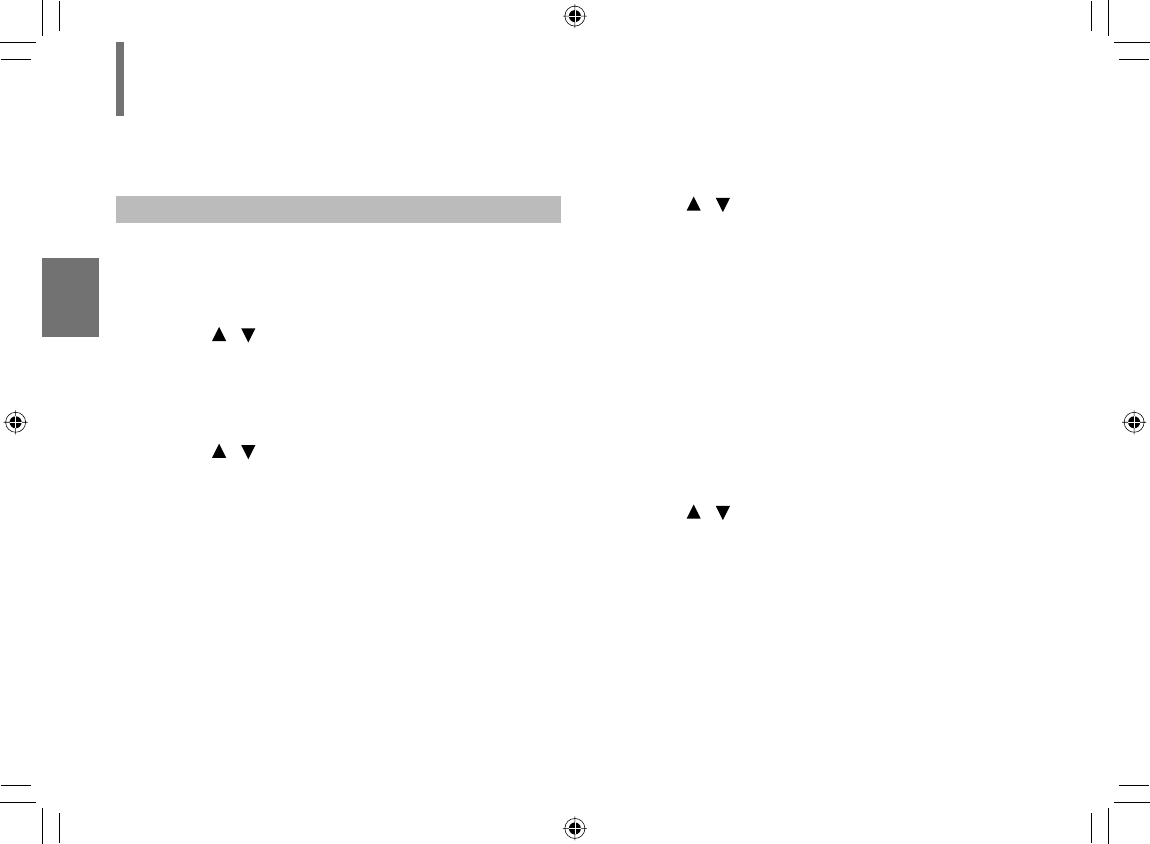
44
TV viewing
Customizing channel lineup
You can store lists of your favourite channels.
■ To add channels to the favourite list
1 Press SET UP to display the main menu.
2 Press / to select “Favourite List” and then
press ENTER.
3 Press the red button repeatedly to select the
available list.
4 Press / to select desired channel in the
selected favourite list then press ENTER.
The selected channel stored to the list and a symbol
will appear next to the program name.
Press EXIT while pressing SHIFT to exit.
■ To delete favourite channels
1 In the favourite list, press the red button
repeatedly until the required list is displayed.
2 Press / to select the channel you want to
delete from the favourite list and then press
ENTER.
The symbol will disappear and the channel is
deleted.
Press EXIT while pressing SHIFT to exit.
■ To view the favourite channel
1 Press FAVOURITE while pressing SHIFT to
display the favourite list.
2 Press the red button repeatedly to select the
available favourite list.
3 Press / to select the favourite channel in the
selected favourite list and then press ENTER.
You can view the channel on full screen.
Press EXIT while pressing SHIFT to exit.
You can also select channels by FAV+ or
FAV– on the remote control.
TV view operations (Continued)
SD-P120DTKE_ENG_01-68.indd 44SD-P120DTKE_ENG_01-68.indd 44 2008/01/17 19:14:272008/01/17 19:14:27
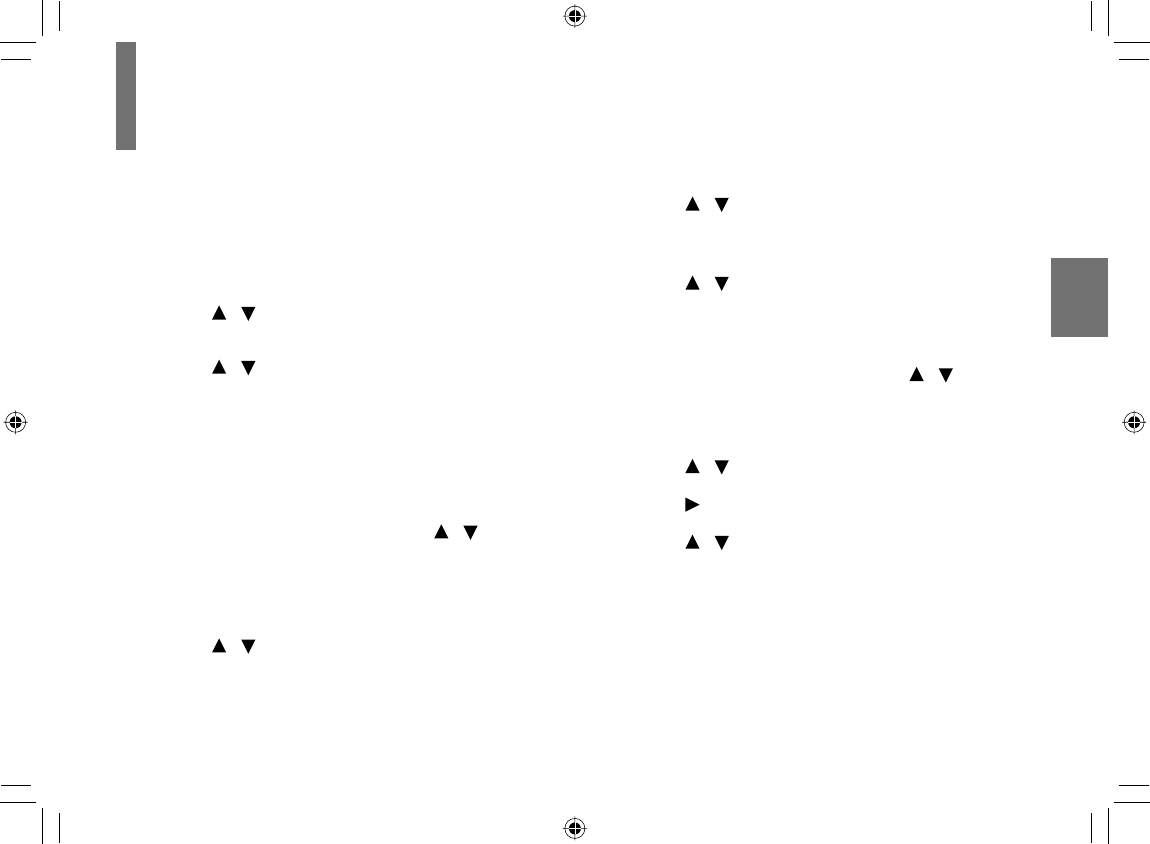
45
TV viewing
System settings
■ To display system information
You can view the software version and hardware
version of this unit.
1 Press SET UP to display main menu.
2 Press / to select “System Setting” then press
ENTER.
3 Press / to select “System Info” then press
ENTER.
The system information will display.
The display will disappear in a few seconds.
■ To change the pin code
1 Perform steps 1 to 2 above, press / to select
“Parental Setting” then press ENTER.
2 Enter the pin code using the number buttons.
(Default pin code is 888888)
3 Press / to select “Pin Code”, then press
ENTER.
4 Enter the old pin code using the number buttons.
5 Press / to select “New Pin Code” and enter a
new pin code using the number buttons.
(6-digit pin code)
6 Press / to select “Enter Again” and enter the
new pin code again then press ENTER.
■ To set the parental level
1 Perform steps 1 to 2 above, press / to select
“Parental Setting”, then press ENTER.
2 Enter the pin code using the number buttons.
3 Press / to select “Parental Setting”.
4 Press to display parental level.
5 Press / to select the parental level to set, and
then press ENTER.
The display will disappear in a few seconds.
SD-P120DTKE_ENG_01-68.indd 45SD-P120DTKE_ENG_01-68.indd 45 2008/01/17 19:14:272008/01/17 19:14:27
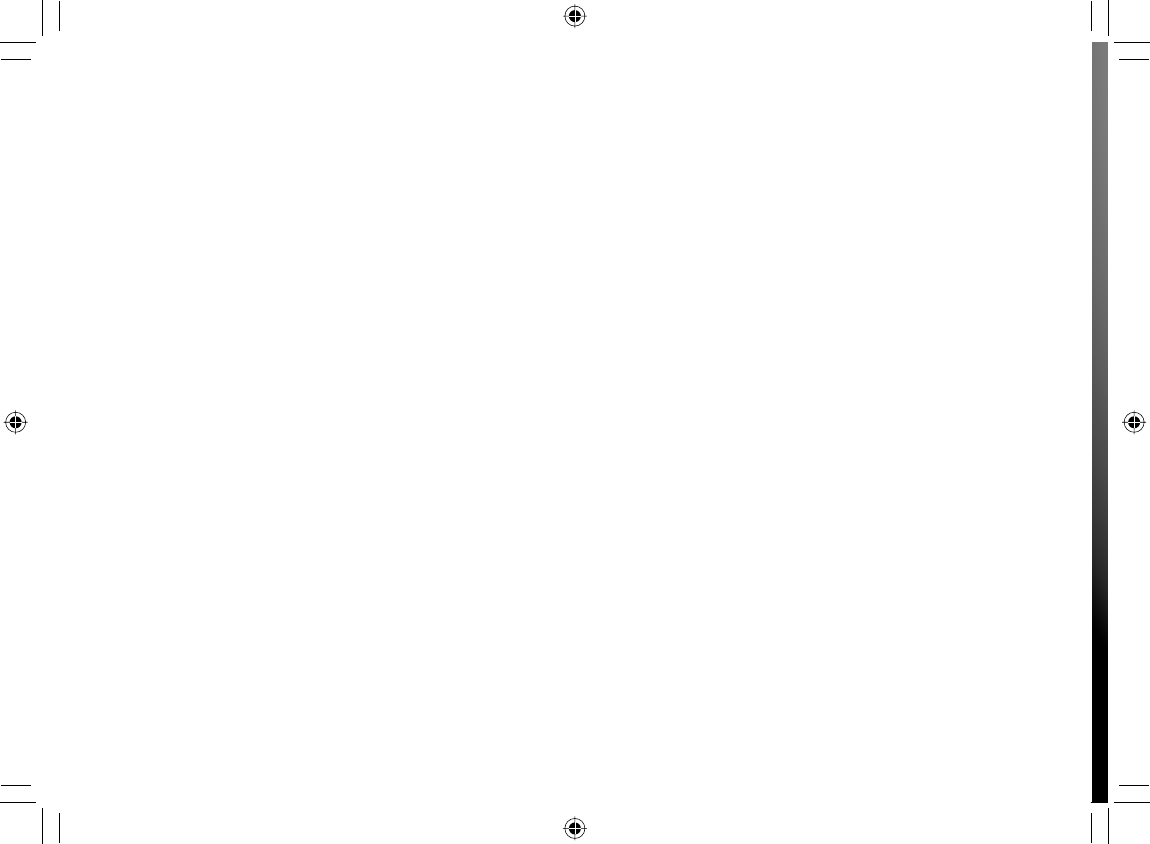
SD-P120DTKE_ENG_01-68.indd 46SD-P120DTKE_ENG_01-68.indd 46 2008/01/17 19:14:272008/01/17 19:14:27
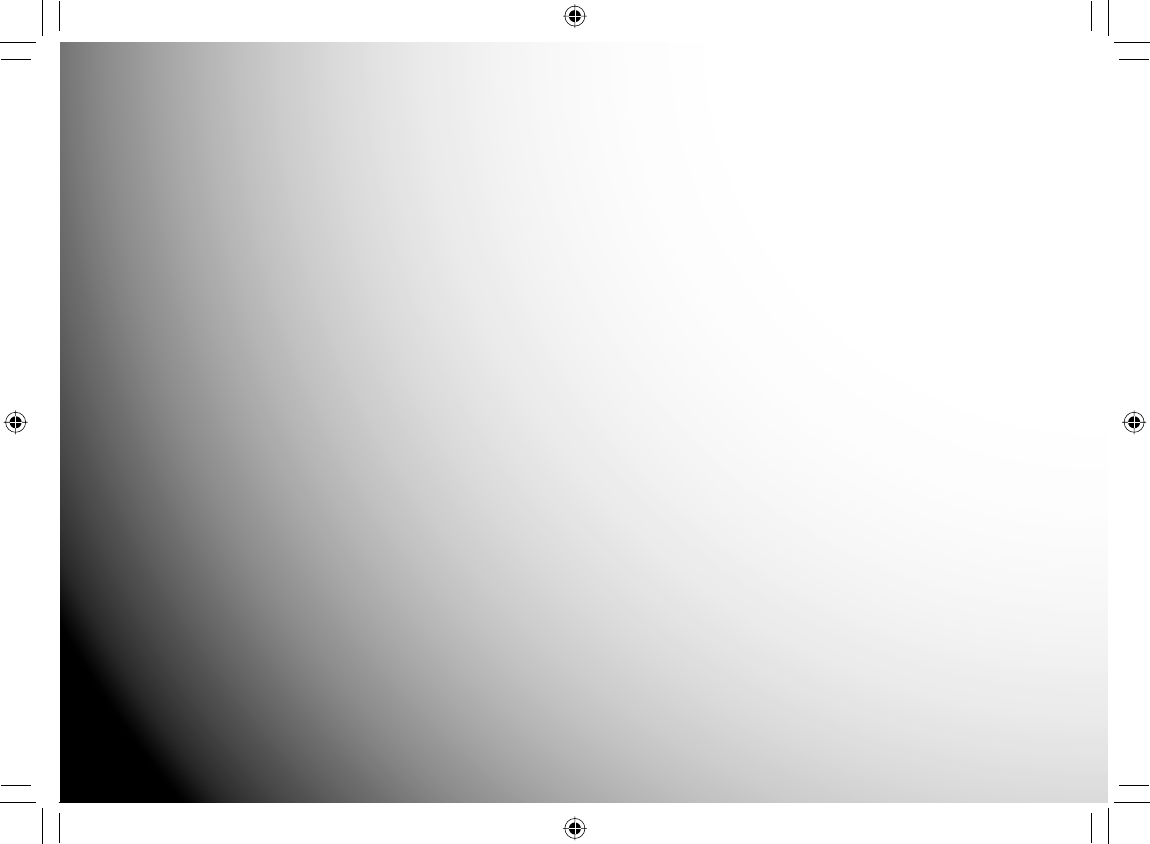
Playback
Play your favourite disc.
● Loading a disc
● Connecting to headphones
● Playing a disc
● Changing a playback speed
● Playing a desired scene
● Playing in random order
● Playing repeatedly
● Playing in a favourite order
● Zooming a picture
● Changing the camera angle
● Selecting subtitles
● Selecting a playback sound
●
Playing audio/video/picture fi les
● Adjusting the picture
● Selecting the sound
enhancement
● On-screen Display mode
SD-P120DTKE_ENG_01-68.indd 47SD-P120DTKE_ENG_01-68.indd 47 2008/01/17 19:14:272008/01/17 19:14:27
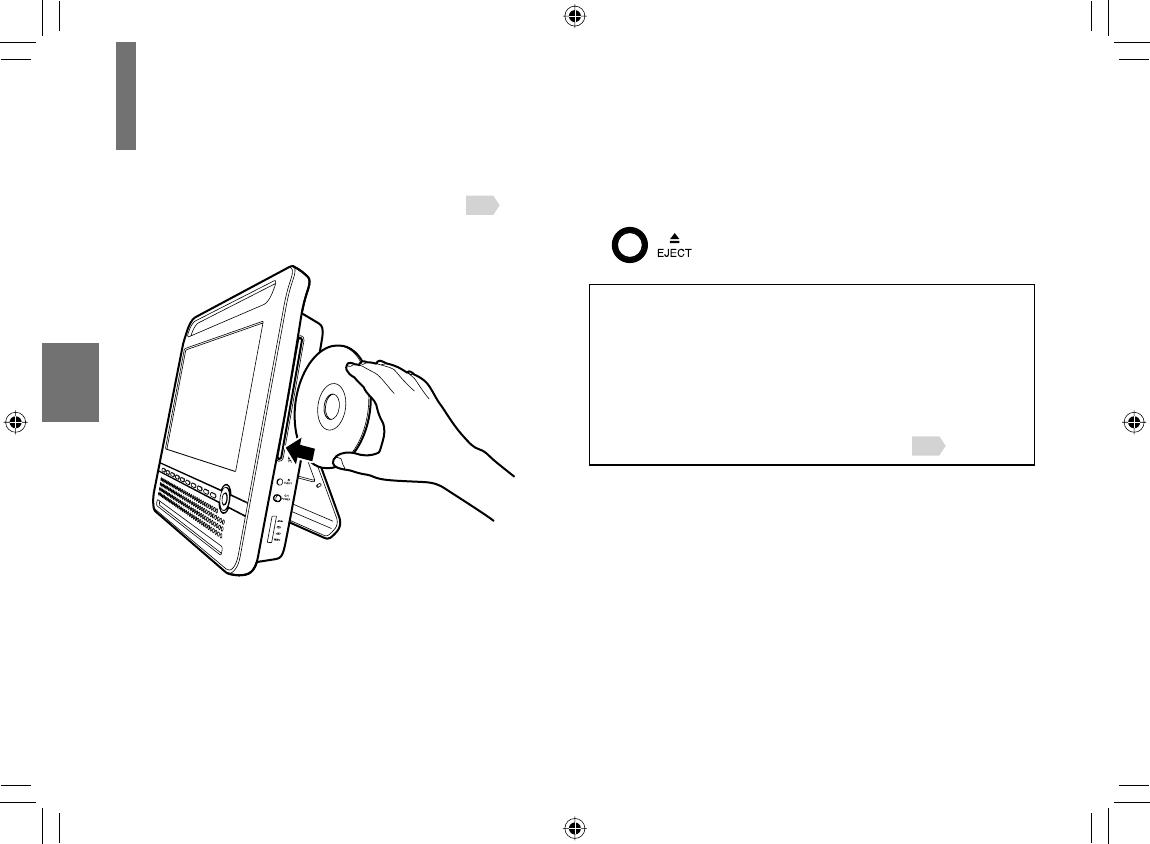
48
Playback
Loading a disc
For disc compatibility information, see page 20 .
Load a disc in the disc slot.
Insert a disc into the disc slot with the label side facing
forward. (If the disc has a label.) Hold the disc without
touching either of its surfaces, align it with the guides,
and place it in position.
■ To remove the disc
Press EJECT then remove the disc after
the disc comes out.
CAUTION
• Keep your fi ngers clear of the disc slot when disc is
loading or unloading.
Neglecting to may cause serious personal injury.
• Do not use a cracked, deformed, or repaired disc.
• Do not tilt, shake or move the main unit while playing. It
may damage the disc.
• Do not put any discs or any objects into the disc slot
other than those disc types listed on page 20 .
Do not insert an 8cm disc.
Never use incompatible discs.
Neglecting this may cause
malfunction.
SD-P120DTKE_ENG_01-68.indd 48SD-P120DTKE_ENG_01-68.indd 48 2008/01/17 19:14:282008/01/17 19:14:28
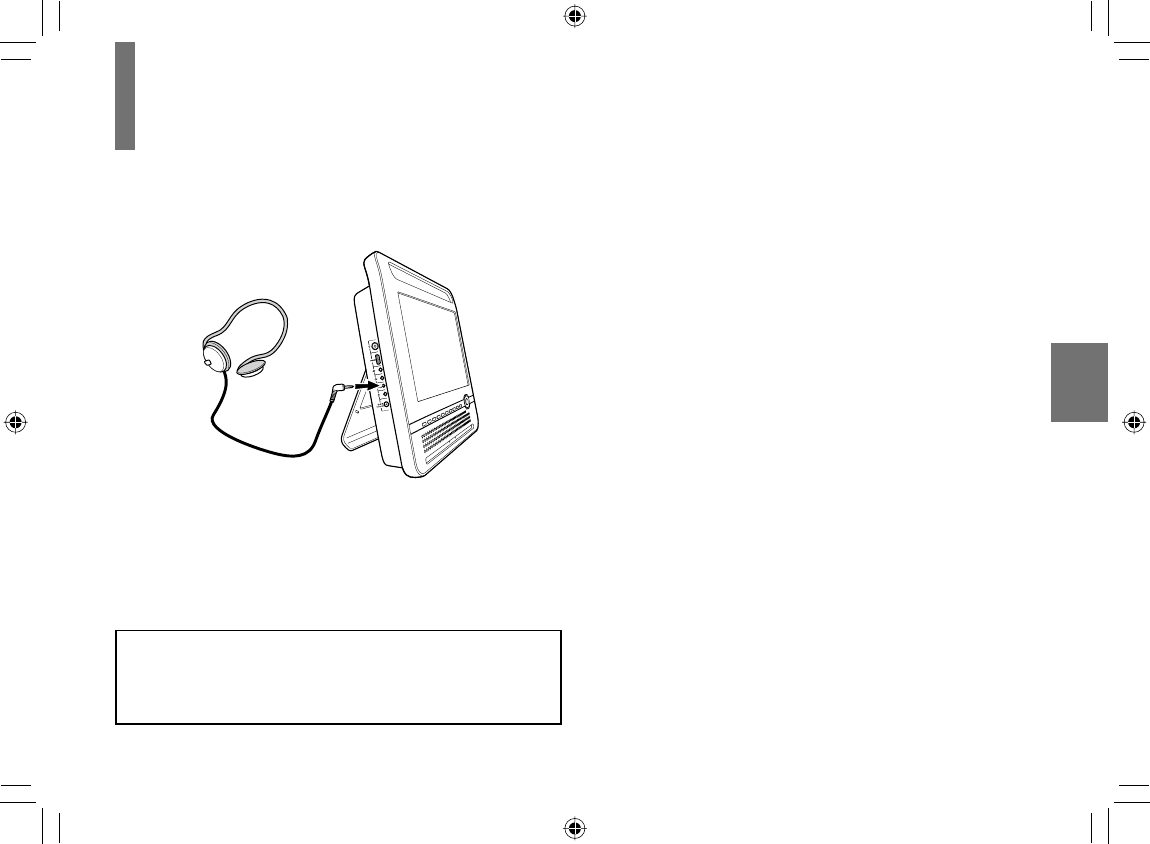
49
Playback
Connecting to headphones
You can connect headphones to the headphone jack
using a stereo mini plug.
• Before connecting, temporarily turn down the volume with the
volume button. Readjust to your preference when playback
starts.
• Turn off the player before you connect or disconnect the
headphone cable. Possible shakes produced by plug
connecting/disconnecting may cause damage to the disc.
CAUTION
When you use headphones, keep the volume at a
moderate level. If you use the headphones continuously
with high volume sound, it may cause hearing damage.
Stereo mini plug
(∅3.5mm)
SD-P120DTKE_ENG_01-68.indd 49SD-P120DTKE_ENG_01-68.indd 49 2008/01/17 19:14:282008/01/17 19:14:28
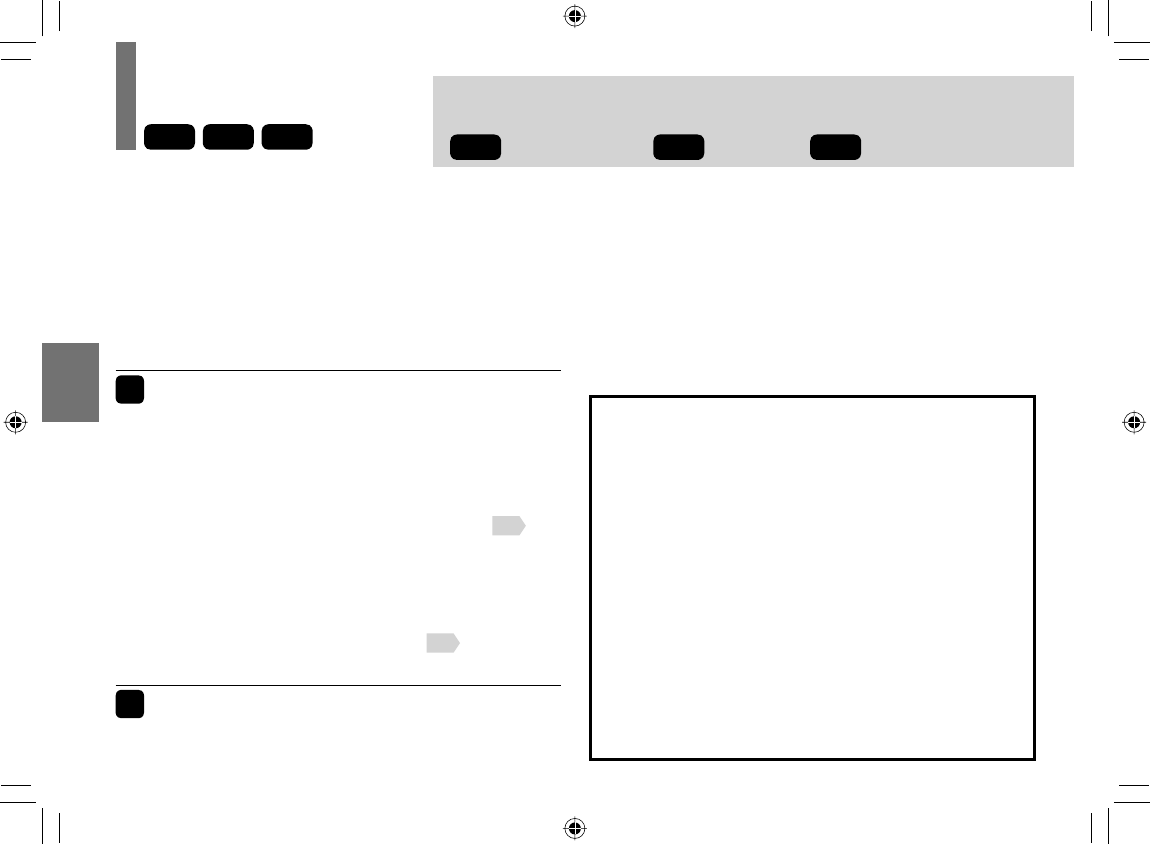
50
Playback
Playing a disc
■ Preparations
• Turn on the power of the player.
• Select “DVD/CD” by pressing MODE.
Caution
Never operate the player in a moving vehicle. Vibration may prevent
proper playback of the player or cause damage to the disc.
1Insert a disc into the disc slot.
Playback starts.
If playback does not start automatically, press PLAY.
• If you select a DVD video disc that contains a top menu,
or select a PBC (Playback Control)-featured VIDEO CD,
a menu may appear. See “Using the top menu”
51
.
• You may need to press the TOP MENU or MENU button
to display the disc menu depending on the DVD video
disc.
• When you play an audio CD, “menu” screen appears.
See “Playing audio/video/picture fi les”
62
about the
operation.
2
Press STOP to stop playback.
DVD-V
VCD
CD
Note
• In many instances, a menu screen will appear after playback
of a movie is completed. If you have connected the player to
a television, and depending on the type of television that you
have, prolonged display of an on-screen menu may result in
the on-screen menu becoming permanently ingrained in the
screen. This type of damage is not covered by your Toshiba
Warranty. To avoid this, be sure to press the STOP button
once the movie is completed.
About Resume playback function
The player memorizes the location where playback is
stopped and resumes playback from the location where
you stopped.
If you press PLAY after stopping playback, playback
starts from the location where you stopped.
• The player memorizes the information for resume
playback up to 3 discs. The oldest memory is deleted
if 4th disc is inserted.
• If you want to return to the beginning of a DVD video
disc, press STOP twice.
Notes
• The player’s memory is cleared when you use a PBC-
featured VIDEO CD while “PBC” is set to “On”. (Refer to
“Function Settings”.)
• There may be a difference in the location where playback
resumes depending on the disc.
The following icons are used in this manual to indicate features and/or functions
that are applicate to each disc.
DVD-V
: DVD Video disc
VCD
: Video CD
CD
: Audio CD
SD-P120DTKE_ENG_01-68.indd 50SD-P120DTKE_ENG_01-68.indd 50 2008/01/17 19:14:282008/01/17 19:14:28
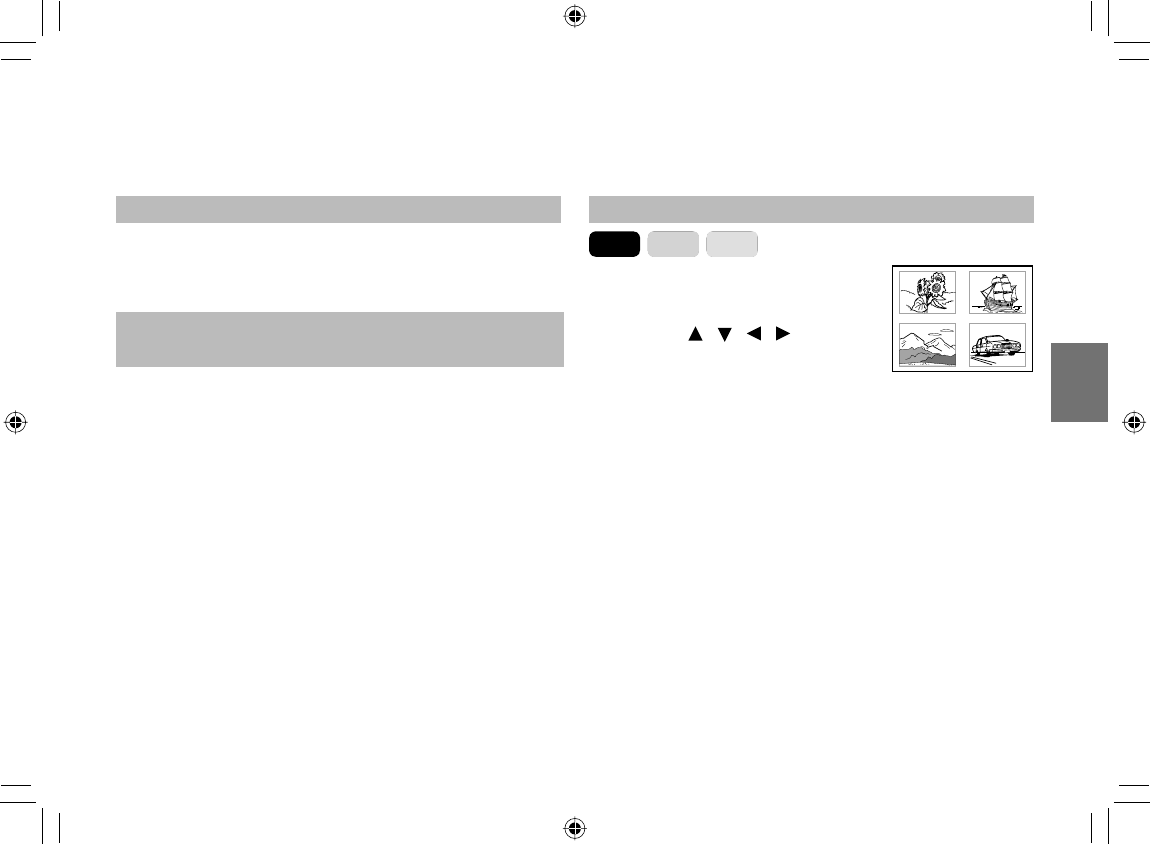
51
Playback
Pausing playback (Still mode)
Press PAUSE/STEP during playback.
The picture gets still and sound is muted.
To resume normal playback, press PLAY.
Adjusting the volume of the speakers or
the connected headphones
Press +/– (Volume button).
The volume indicator will appear in the display.
VOL+: Increases the volume.
VOL–: Decreases the volume.
The volume indicator will disappear if neither button
is pressed for a few seconds.
Using the top menu
DVD-V
VCD
CD
1 Press TOP MENU.
The top menu appears.
2 Press / / / to
select the title you want.
If the titles in the top menu are assigned a number,
you can select the title by pressing number buttons.
3 Press ENTER.
Playback starts from chapter 1 of the selected title.
Notes
• This method of locating a title is available only on a disc that
contains a top menu.
• Instruction notes of discs may refer to the button that displays
the top menu as TITLE button.
• The instructions above describe basic procedures which may
vary depending on the contents of the DVD video disc.
If different instructions appear on the screen, follow those
instructions.
e.g. 12
34
SD-P120DTKE_ENG_01-68.indd 51SD-P120DTKE_ENG_01-68.indd 51 2008/01/17 19:14:282008/01/17 19:14:28
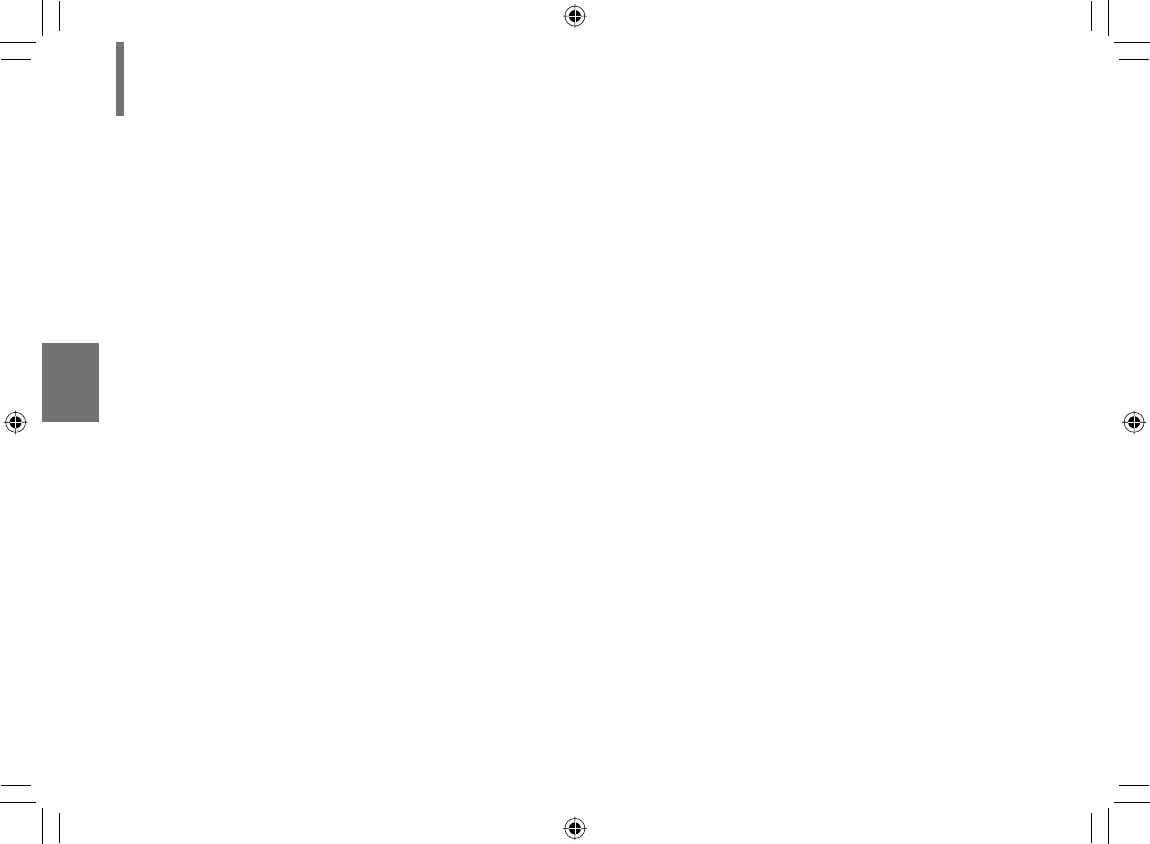
52
Playback
■ About the screen saver
If 20 minutes elapse while the power is on and there
is no disc in the player or while the disc is stopped,
the screen saver is automatically displayed (when
“Screen saver” (refer to “Function Settings”) is set to
“On” ). To turn off the screen saver, press any button
on the main unit or remote control.
■ Automatic power off function
If the player is stopped or the screen saver is
engaged for approximately 20 minutes, the LCD
power automatically turned to standby mode. To turn
on the LCD monitor, press the power button on the
remote control.
■ About the LCD
• The LCD panel contained in this product is
manufactured using an extremely high level of
precision technology; however, there may be an
occasional pixel (dot of light) that does not operate
properly (does not light, remains constantly lit, etc.).
Playing a disc (Continued)
This is a structural property of LCD technology, is not
a sign of malfunction, and is not covered under your
warranty. Such pixels are not visible when the picture
is viewed from a normal viewing distance.
• The cold cathode fl uorescent lamp in the LCD panel
of this product, which illuminates the LCD panel from
the inside, will deteriorate with use (standard length
of life is approximately 10,000 hours of continuous
use at normal temperature). When the LCD panel
becomes dim, fl ickers, or does not illuminate, contact
your consumer electronics dealer for replacement.
The length of LCD panel life mentioned above is for
reference purposes only; actual length of life of the
LCD panel may vary.
• The brightness of the LCD monitor differs slightly
depending on the viewing angles. Adjust the LCD
monitor angle to obtain the best viewing. (The
recommended viewing angle is 90 degrees to the
monitor.)
SD-P120DTKE_ENG_01-68.indd 52SD-P120DTKE_ENG_01-68.indd 52 2008/01/17 19:14:282008/01/17 19:14:28
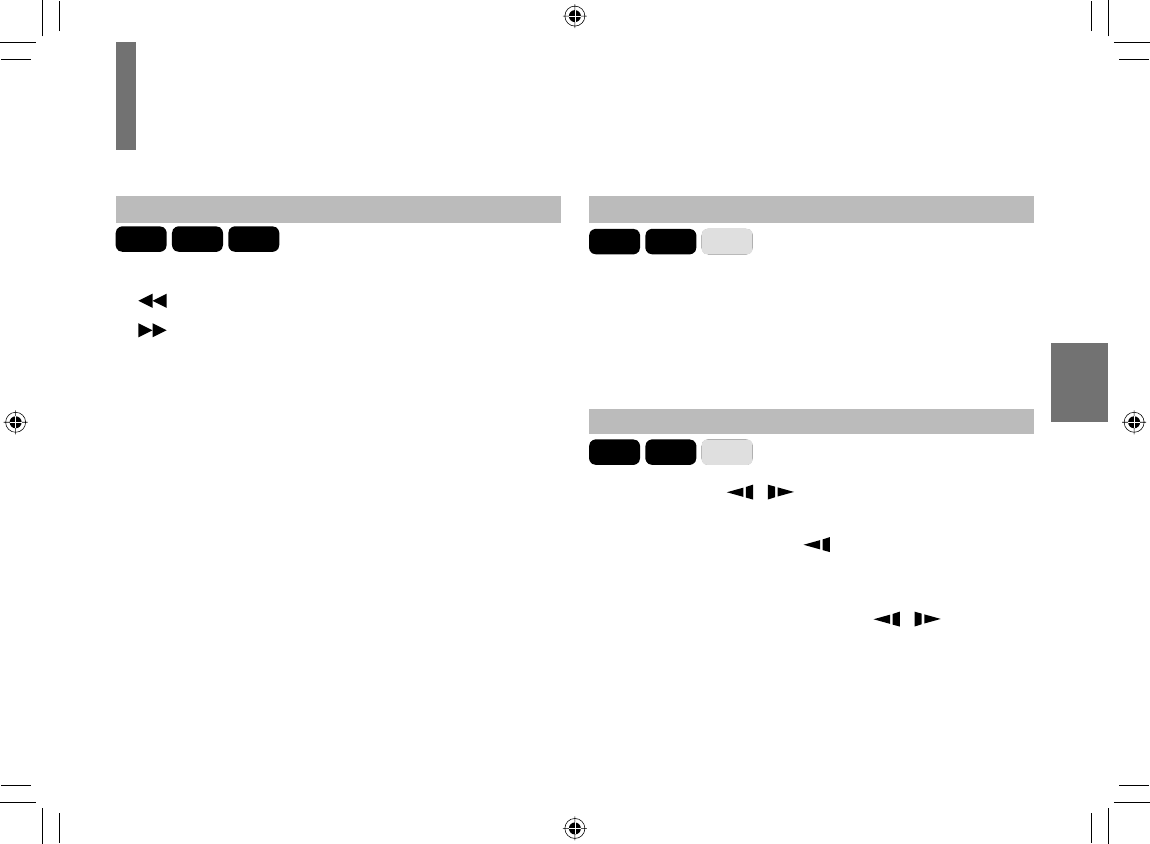
53
Playback
Playing in fast reverse or fast forward
DVD-V
VCD
CD
Press REV or FWD during playback.
: Fast reverse playback
: Fast forward playback
Each time you press the REV or FWD button, the
playback speed changes.
Press PLAY to resume normal playback.
• Also, playback changes to fast reverse or fast forward
when you press and hold SKIP on the main unit.
Notes
• The player mutes sound and omits subtitles during reverse
and forward scan of DVD video discs.
• The playback speed may differ depending on the disc.
• This equipment supports playback of DVD-RW (VR mode)
discs. However, playback or fast-forward/rewind may not
function properly depending how the disc was created, the
status of titles on the disc or the condition of the disc itself.
Playing frame by frame
DVD-V
VCD
CD
During playback, press PAUSE/STEP to pause playback.
Press PAUSE/STEP repeatedly to play frame by frame.
Press PLAY to resume normal playback.
Note
• The sound is muted during frame by frame playback.
Playing in slow-motion
DVD-V
VCD
CD
Press SLOW ( / ) while pressing SHIFT during
playback.
If you press the SLOW ( ) during playback, you
can view the picture in reverse slow-motion. (Only
when using a DVD video disc.)
Each time you press the SLOW ( / ) button,
the slow-motion speed changes.
Press PLAY to resume normal playback.
Notes
• The sound is muted during slow-motion playback.
• The playback speed may differ depending on the disc.
Changing a playback speed
SD-P120DTKE_ENG_01-68.indd 53SD-P120DTKE_ENG_01-68.indd 53 2008/01/17 19:14:282008/01/17 19:14:28
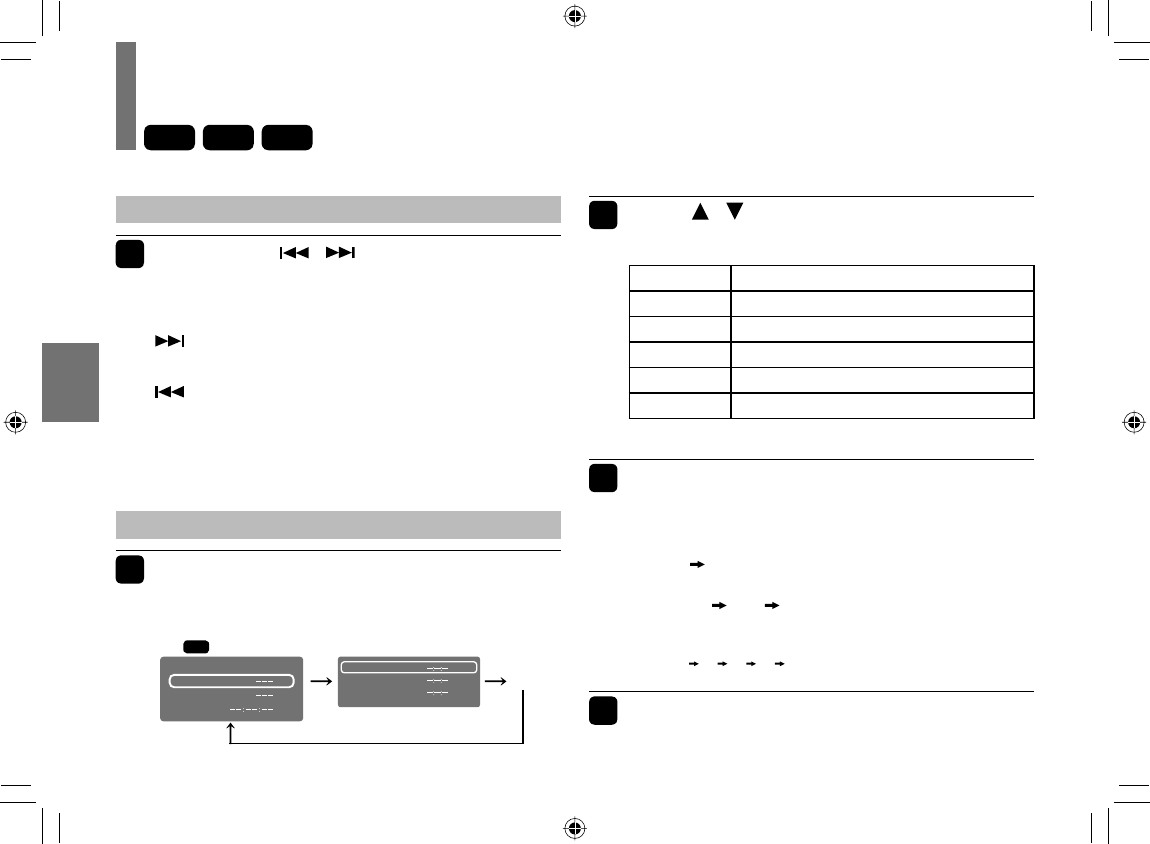
54
Playback
Playing a desired scene
Skipping chapters or tracks
1Press SKIP ( / ) repeatedly to
locate the chapter or track you want.
Playback starts from the selected chapter or track.
:
Playback starts from the beginning of the next
chapter or track.
:
Playback starts from the beginning of the current
chapter or track.
When you press twice, playback starts from the
beginning of the preceding chapter or track.
Locating by entering numbers
1Press T several times to display
“Search”.
The display changes each time this button is pressed.
2Press / to select the category you
want to search.
Category To search by specifying:
Title* Title number
Chapter* Chapter number
Track Track number
Time Elapsed time of the current track
Disc Time Elapsed time in the entire disc
*: Not available in CD playback.
3Press the number buttons to enter a
number.
•
e.g. To enter 25:
2 5
or
+
10 +10 5
•
e.g.
To enter the time 1 hour 25 minutes 30 seconds:
1 2 5 3 0
4Press PLAY or ENTER.
Playback starts from the selected section.
DVD-V
VCD
CD
e.g.
DVD-V
Off
Search
Title
Chapter
Time
Bookmark 1
Bookmark 2
Bookmark 3
SD-P120DTKE_ENG_01-68.indd 54SD-P120DTKE_ENG_01-68.indd 54 2008/01/17 19:14:292008/01/17 19:14:29
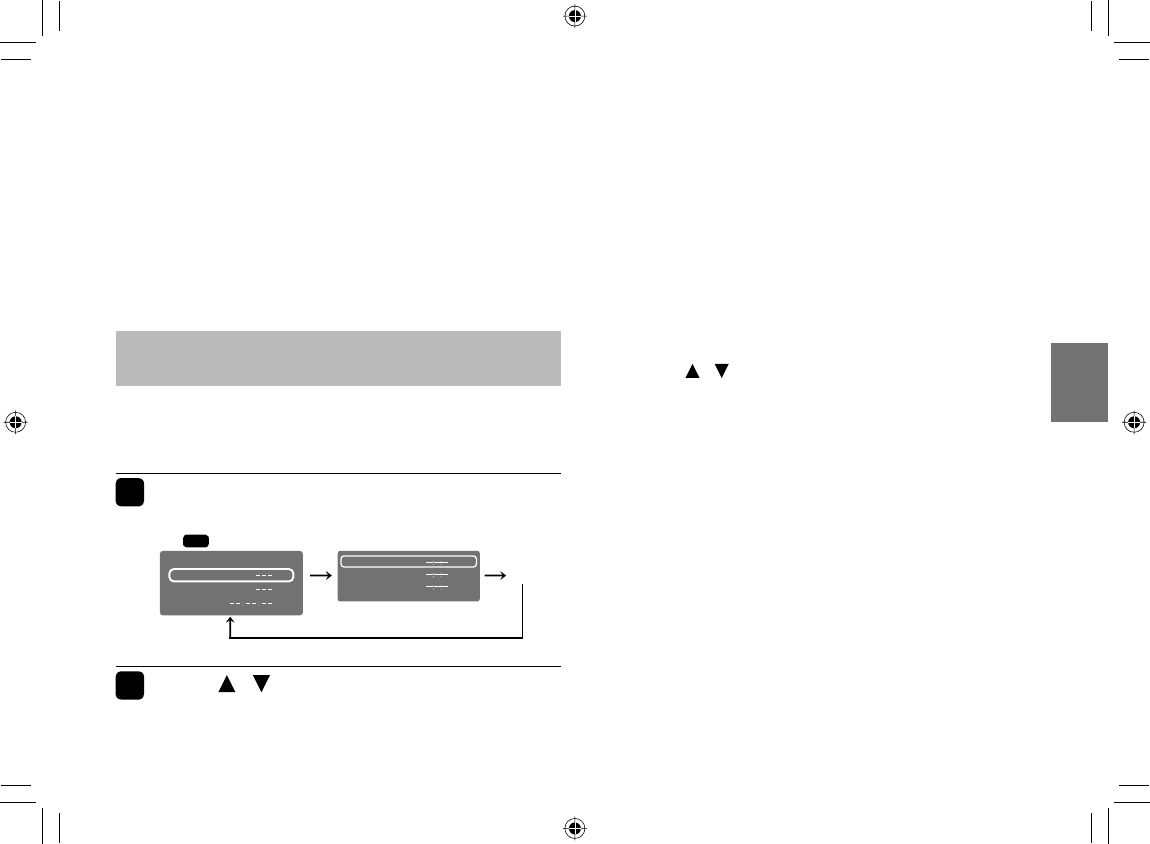
55
Playback
Notes
• Pressing the CLEAR button while pressing the SHIFT
button resets the numbers.
• Some discs may not respond to this process.
• Some scenes may not be located precisely as you
specifi ed.
Marking the desired position to locate
(Bookmark function)
First register a bookmark referring to “To register a
bookmark” of the next paragraph, then operate these
steps below.
1During playback, press T repeatedly to
display “Bookmark”.
2Press / to select a number (1, 2, 3)
of “Bookmark”, then press ENTER.
Playback starts from the selected point.
■ To register a bookmark
You can register up to 3 bookmarks.
1 At a scene where you want to register a bookmark,
press PAUSE/STEP to pause.
2 Press T repeatedly to display “Bookmark”.
3 Press / to select a number (1, 2, 3) of
“Bookmark”, then press ENTER.
Select a vacant (“– – : – – : – –”) number.
To cancel the procedure, press T to turn the display
off.
To cancel your entry, press CLEAR while pressing
SHIFT to erase the digits to return to “– – : – – : – –”.
4 Press ENTER.
The scene is registered to the bookmark.
(A registered bookmark information is cleared if
another disc is inserted or the power of the player is
turned off.)
Note
• Bookmarks may not be able to be registered for some discs
or scenes.
e.g.
DVD-V
Off
Search
Title
Chapter
Time
Bookmark 1
Bookmark 2
Bookmark 3
SD-P120DTKE_ENG_01-68.indd 55SD-P120DTKE_ENG_01-68.indd 55 2008/01/17 19:14:292008/01/17 19:14:29
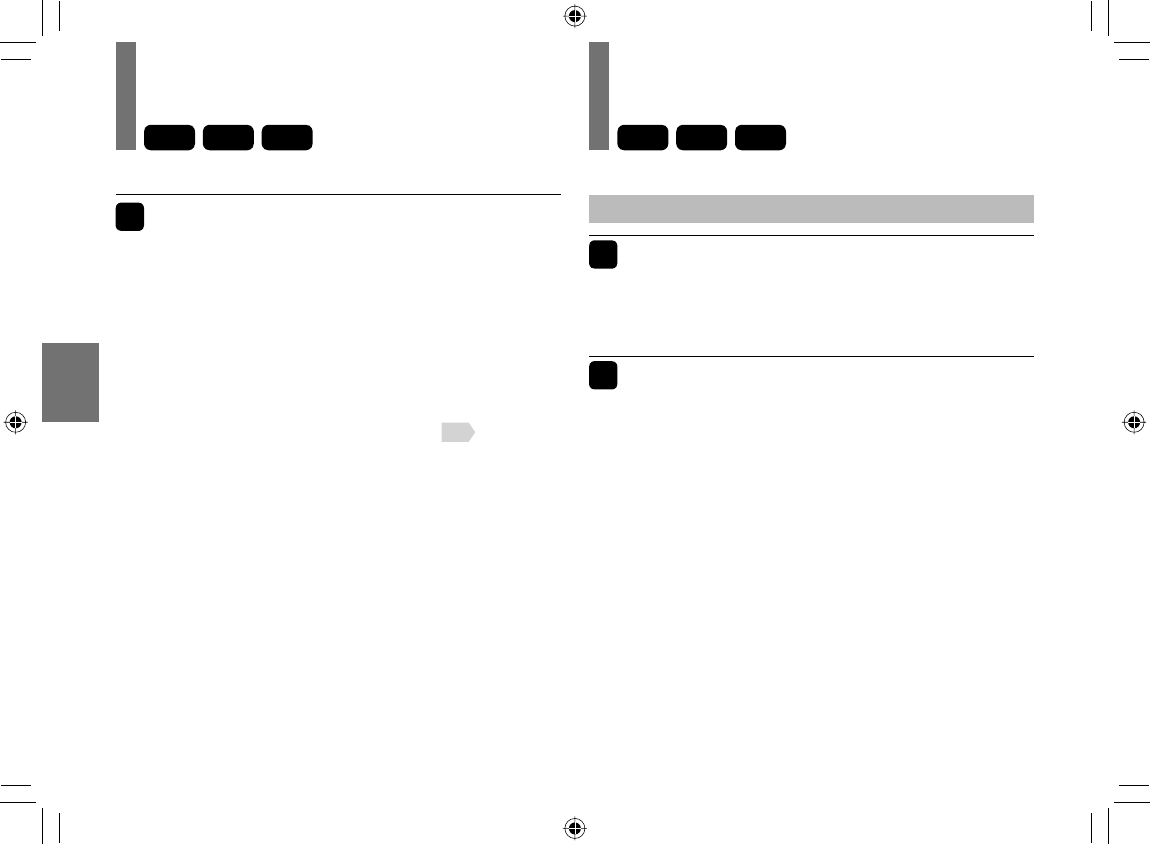
56
Playback
Playing in random order
1 During playback, press RANDOM to
display “Shuffl e On” on the screen.
Each time you press the button, the random mode
“Shuffl e On” and “Shuffl e off” alternate.
The mode on the screen will disappear in a few
seconds if not operated.
If you display “Shuffl e On”, random playback starts
after fi nishing the current chapter or track.
When playing an audio CD, see page 64 .
■ To resume normal playback
Press RANDOM repeatedly until “Shuffl e off”
appears.
Notes
• Some discs may not permit random playback.
• The random mode will be canceled when you turn off the
power.
• If you press STOP twice, the random mode ends and
playback stops.
DVD-V
VCD
CD
1Press A-B REPEAT at the beginning of
the segment (point A) you want to play
repeatedly.
“Rep A-” appears.
2Press A-B REPEAT again at the end of
the segment (point B).
“Rep A-B” appears and the player automatically
returns to point A and starts playback of the selected
segment (A-B).
■ To resume normal playback
Press A-B REPEAT repeatedly until “RepAB Off”
appears.
Notes
• If you press STOP twice, the A-B repeat function ends and
playback stops.
• You can specify a segment only within the current title or track.
• There may be a slight difference between point A and the
location where playback starts actually resumes depending on
the disc.
• Functions other than STOP and A-B REPEAT may not be
available during A-B repeat playback.
Playing repeatedly
DVD-V
VCD
CD
Repeating a specifi c segment
SD-P120DTKE_ENG_01-68.indd 56SD-P120DTKE_ENG_01-68.indd 56 2008/01/17 19:14:292008/01/17 19:14:29
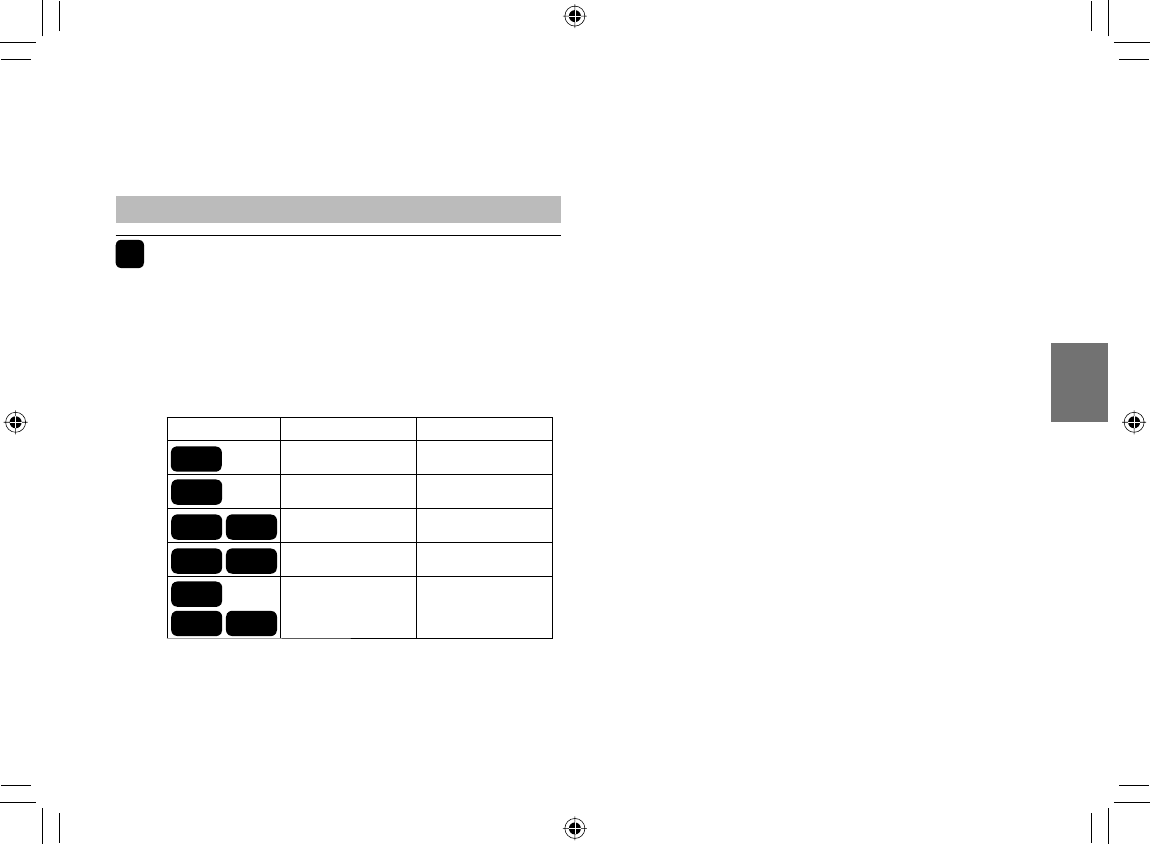
57
Playback
Repeating a title, chapter or track
1During playback, press REPEAT
repeatedly to select the repeat mode.
Each time you press the button, the repeat mode
changes on the screen.
Repeat playback starts after fi nishing the current
chapter or track.
Notes
• Some discs may not permit repeat playback.
• The repeat mode will be canceled when you turn off the
power.
• If you press STOP twice, the repeat mode ends and
playback stops.
Disc Mode Repeating range
Repeat Chapter
Current chapter
Repeat Title Current title
Repeat single Current track
Repeat all Whole disc
Repeat off Returns to normal
playback.
DVD-V
DVD-V
VCD
VCD
DVD-V
VCD CD
CD
CD
SD-P120DTKE_ENG_01-68.indd 57SD-P120DTKE_ENG_01-68.indd 57 2008/01/17 19:14:292008/01/17 19:14:29
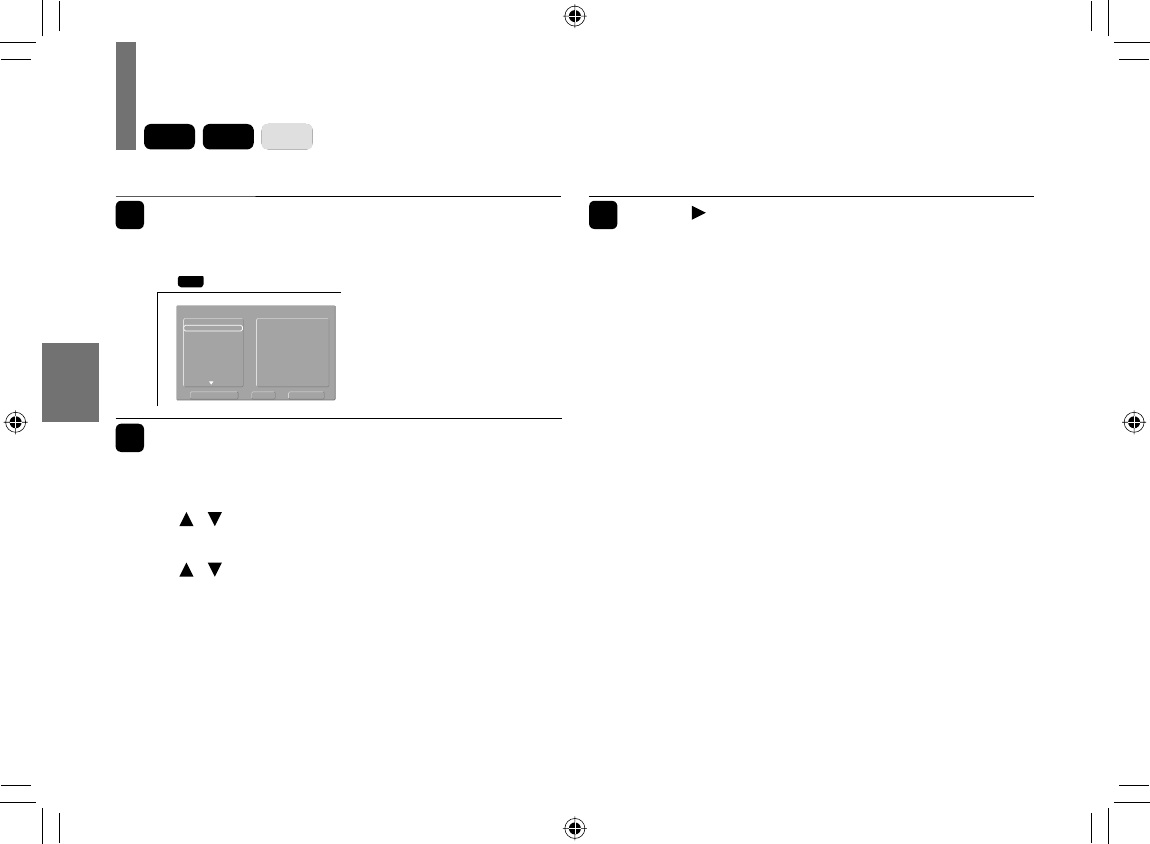
58
Playback
1During stop, press MEMORY.
The programming display appears.
e.g.
DVD-V
Title 1
1
Program
Play Program Clear Clear All
3
5
7
9
11
13
15
2
4
6
8
10
12
14
16
Title 2
Title 3
Title 4
Title 5
Title 6
Enter a track number when
using a video CD.
2Setting the title, chapter or track in the
order you wish to play.
1) Select the number of title you want to set using
/ then press ENTER.
2) Select the number of chapter you want to set using
/ then press ENTER.
3) Setting another memory, select [..] then press
ENTER. After that the programming display
appears.
Follow steps 1 to 2 for the setting.
•
Some discs may not contain chapter or track
numbers. If so chapter or track number cannot be
entered.
Playing in a favourite order
3Press to select “Play Program” then
press ENTER.
The player starts memory playback.
■ To cancel the programmed selections
• Select “Clear” on the screen and press ENTER to
clear the programmed selection.
• Select “Clear All” on the screen and press ENTER.
All of the programmed selections are cleared.
■ To stop memory playback
Press STOP twice.
The repeat mode ends and playback stops.
Notes
• Some discs may not permit memory playback operation.
• The programmed selection will be cleared when you turn off
the power.
• Memory playback pauses if you press MEMORY while being
executed.
DVD-V
VCD
CD
SD-P120DTKE_ENG_01-68.indd 58SD-P120DTKE_ENG_01-68.indd 58 2008/01/17 19:14:302008/01/17 19:14:30
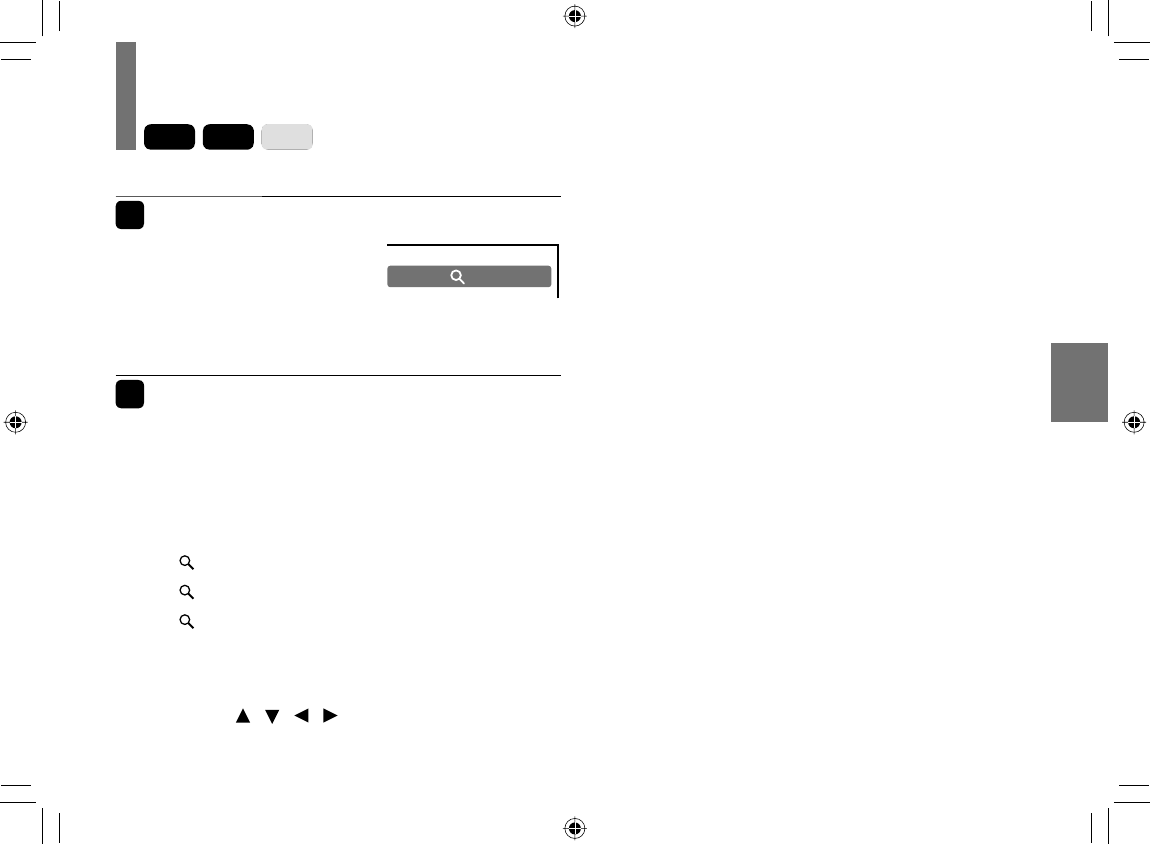
59
Playback
Zooming a picture
1Press ZOOM during playback.
The zoom icon appears.
This operation is available
also during slow, still, fast
forward or fast reverse
playback.
X
2Select the zoom point and magnifi cation
level.
• Magnifi cation level:
Press ZOOM repeatedly.
The magnifi cation level changes as follows:
“ X2” (Twice the size)
“ X3” (Three times the size)
“ X4” (Four times the size)
“Off” (Normal size)
Zoom point:
Press / / / repeatedly.
■ To resume normal playback
Press ZOOM repeatedly until “Off” appears.
Notes
• Some discs may not respond to zoom feature.
• Depending on scenes, the buttons may not work as
described.
• Zooming does not work on characters selected on menus.
• Zoom playback will be canceled when you turn off the power.
DVD-V
VCD
CD
SD-P120DTKE_ENG_01-68.indd 59SD-P120DTKE_ENG_01-68.indd 59 2008/01/17 19:14:302008/01/17 19:14:30
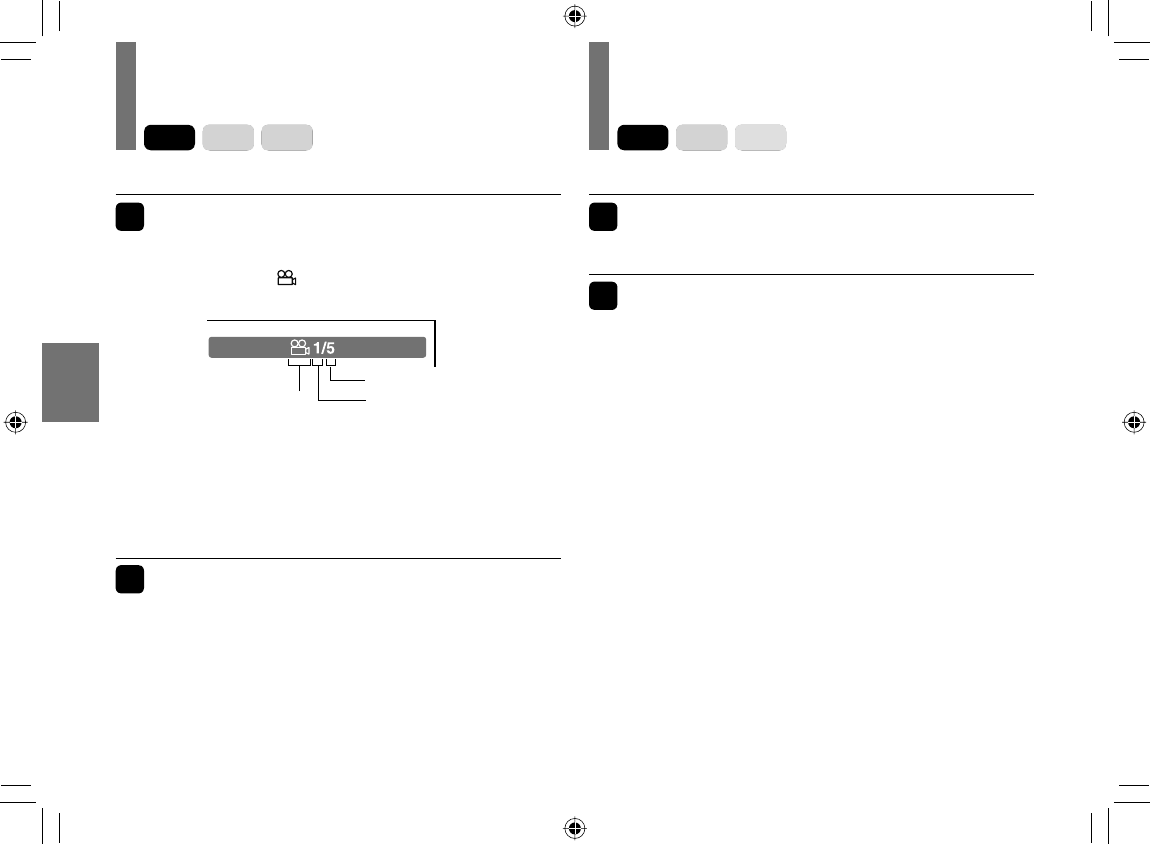
60
Playback
Changing the camera angle Selecting subtitles
1 Press SUBTITLE during playback.
The current subtitle setting is displayed.
2 Press SUBTITLE while the subtitle
setting is displayed on the screen.
Each time you press the SUBTITLE button, you can
select a subtitle language from those included on the
DVD video disc.
Notes
• When you select a subtitle language which is not included on
the disc, the player plays a prior language programmed on
the disc.
• Depending on scenes, the subtitles may not appear
immediately after you change the subtitle language.
• Some discs may not include any subtitle languages.
■ To turn subtitles on or off
Press SUBTITLE several times during playback until
“Off” is displayed.
Notes
• Some discs display subtitles automatically, and you cannot
turn them off even if you set the subtitle function to off.
• Some discs will allow you to make subtitle selections and
turn subtitles on or off only via the disc menu.
DVD-V
VCD
CD DVD-V
VCD
CD
1 Press ANGLE while playing a scene
recorded with multiple camera angles.
The angle icon ( ) appears on the screen.
This display does not appear if the disc includes no
scenes recorded with multiple angles.
If you press ANGLE while playing a scene not
recorded with multiple angles, the angle selection is
not possible.
2
Press ANGLE to select the camera angle.
Each time you press the button, the camera angle changes.
Notes
• After selecting angle, it will take a few moments to change
the camera angle of the scene you are viewing.
• If you pause a picture immediately after changing a camera
angle, the resumed playback picture may not display the new
camera angle.
e.g.
Angle icon
Number of angles
Current angle
SD-P120DTKE_ENG_01-68.indd 60SD-P120DTKE_ENG_01-68.indd 60 2008/01/17 19:14:302008/01/17 19:14:30
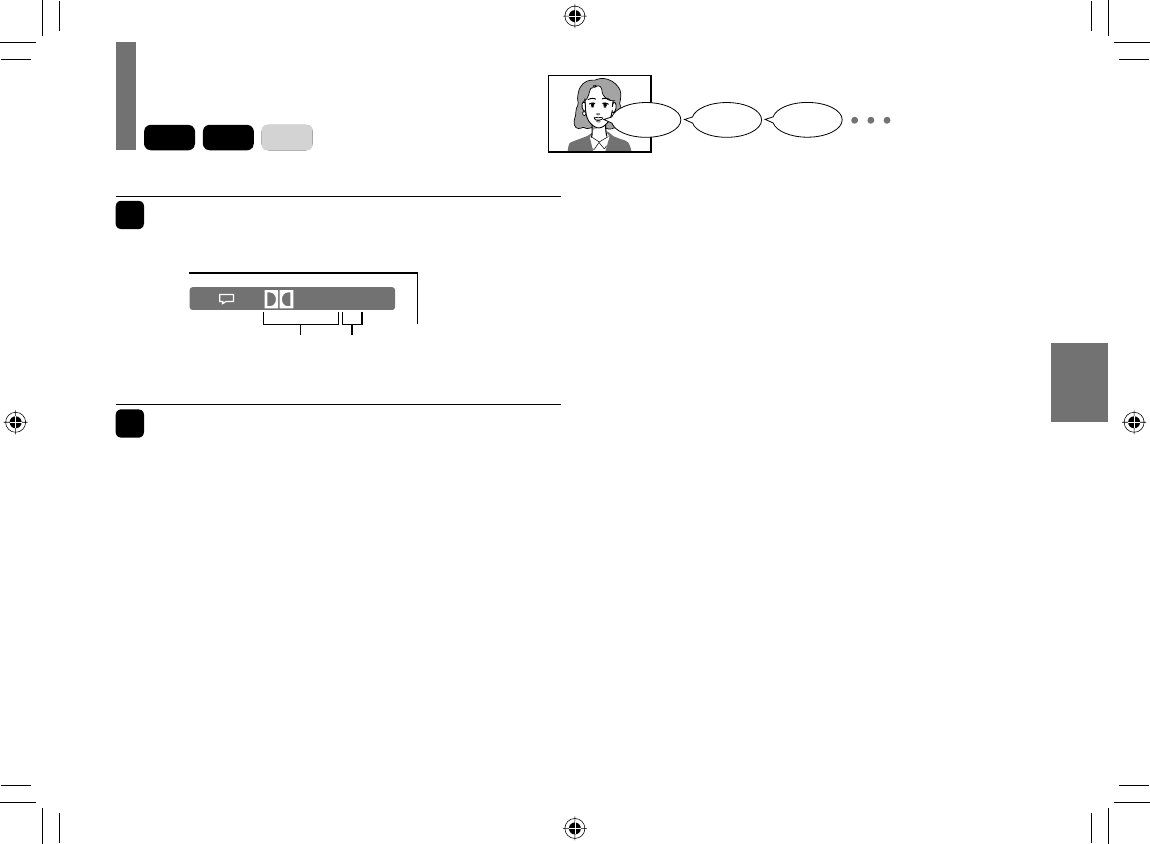
61
Playback
Selecting a playback sound
1Press AUDIO during playback.
The current audio setting is displayed.
1/3 D 2 ch Eng
2Press AUDIO while the audio setting is
displayed on the screen.
Each time you press the button, you can select a
preferred sound from those included on the DVD
video disc.
■ Selecting sound channels of VIDEO CDs
During playback, press AUDIO repeatedly to select
the sound channel.
Notes
• Some discs allow you to change audio selections only via
the disc menu. In such a case, press MENU and choose the
appropriate language from the selections on the disc menu.
• If you select a sound track which is not included on the disc,
the player plays a prior sound track programmed on the disc.
DVD-V
VCD
CD
e.g.
Sound recording
system
Audio language
Good morning! Bonjour! ¡Buenos días!
SD-P120DTKE_ENG_01-68.indd 61SD-P120DTKE_ENG_01-68.indd 61 2008/01/17 19:14:302008/01/17 19:14:30
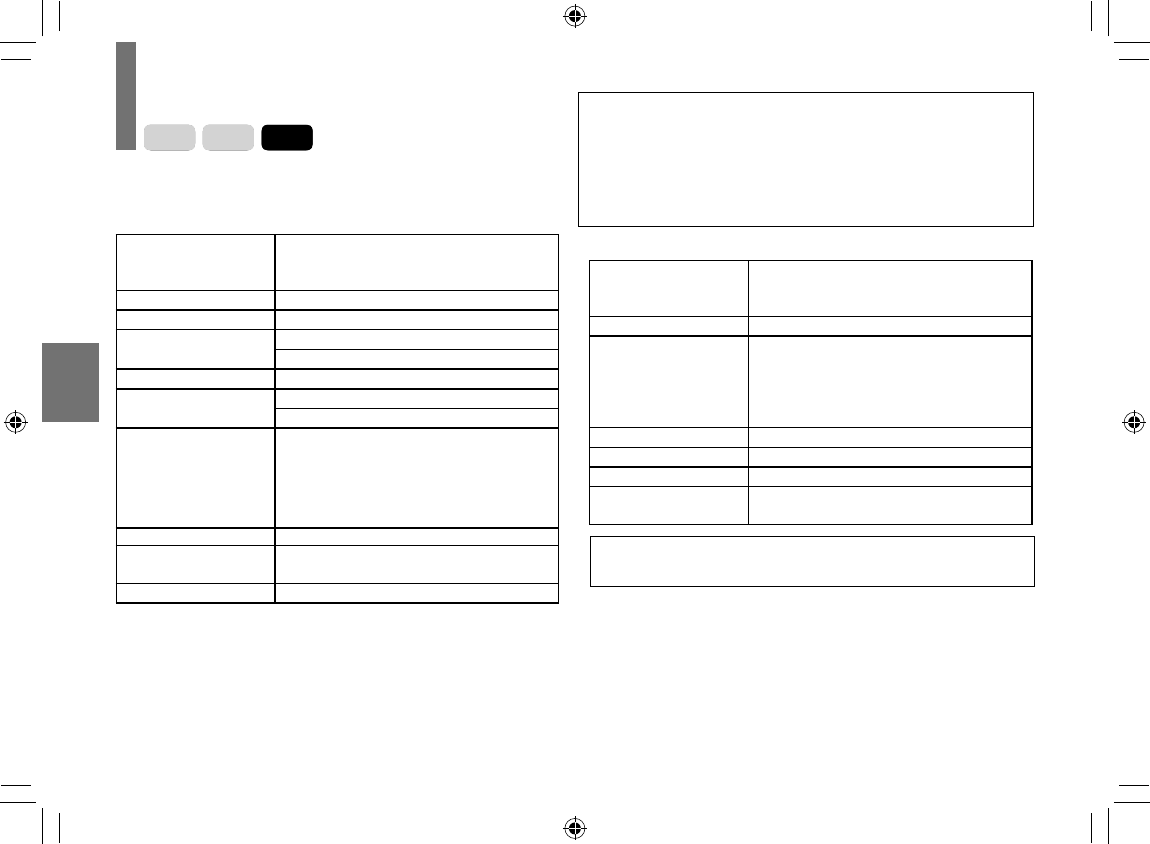
62
Playback
Note
• Some discs may not be played back due to its capacity and/
or manufacturer, etc.
Playing audio/video/picture fi les
DVD-V
VCD
CD
You can play audio CDs, MP3 (audio), DivX® (video) or
JPEG (picture) fi les on this player.
■
MP3 or DivX® media compatibility with this player
Playable media (MP3) CD-ROM, CD-R, CD-RW, DVD-R, DVD-RW,
SD Memory Card*, MultiMediaCard*, Memory
Stick*, xD-Picture Card*
Playable media (Divx)
CD-ROM, CD-R, CD-RW, DVD-R, DVD-RW
Sampling Frequency 32 kHz, 44.1 kHz, 48 kHz
Bit rate MP3: 32 kbps - 320 kbps (CBR)
DivX: Less than 8 Mbps
CD physical format Mode 1
File system MP3: ISO9660, UDF without interleave
DivX: ISO14496
File name File names are limited to eight characters or
less and must incorporate “MP3” or “DivX”
extension.
e.g.“********.MP3”,“********.avi”, “********.Divx”
File names cannot contain special characters
such as “?!><+*}{`[@]:;¥ /.,” etc.
Total number of fi les Less than 650
DivX codec version
3, 4, 5, 6 (Plays all versions of DivX
®
video (including
DivX
®
6) with standard playback of DivX
®
media fi les)
DivX resolution 720 × 576 (Less or equal)
*: Divx® fi les can not be played.
■ JPEG media compatibility with this player
Playable media CD-ROM, CD-R, CD-RW, SD Memory Card,
MultiMediaCard, Memory Stick, xD-picture
Card
File system ISO9660, UDF without interleave
File name File names are limited to eight characters or
less and must incorporate “JPG” extension.
e.g.“********.JPG”
File names cannot contain special characters
such as “?!><+*}{`[@]:;¥ /.,” etc.
Total number of fi les Less than 650
File size Unrestricted
File format BASELINE, PROGRESSIVE
Resolution Baseline JPG: 5760 x 4320
Progressive JPG 5760 x 4320
DivX, DivX Certifi ed, and associated logos are trademarks of
DivX, Inc. and are used under license.
This player requires discs/recordings to meet certain technical standards
in order to achieve optimal playback quality. There are many different
types of recordable disc formats (including CD-R containing MP3 fi les).
Not all recordable discs will operate or produce optimal playback quality.
The technical criteria set forth in this owner’s manual are meant only as
a guide. Use of CD-RW for MP3 fi les is not recommended.
You must obtain any required permission from copyright owners to
download or use copyrighted content. Toshiba cannot and does not
grant such permission.
SD-P120DTKE_ENG_01-68.indd 62SD-P120DTKE_ENG_01-68.indd 62 2008/07/04 12:04:482008/07/04 12:04:48
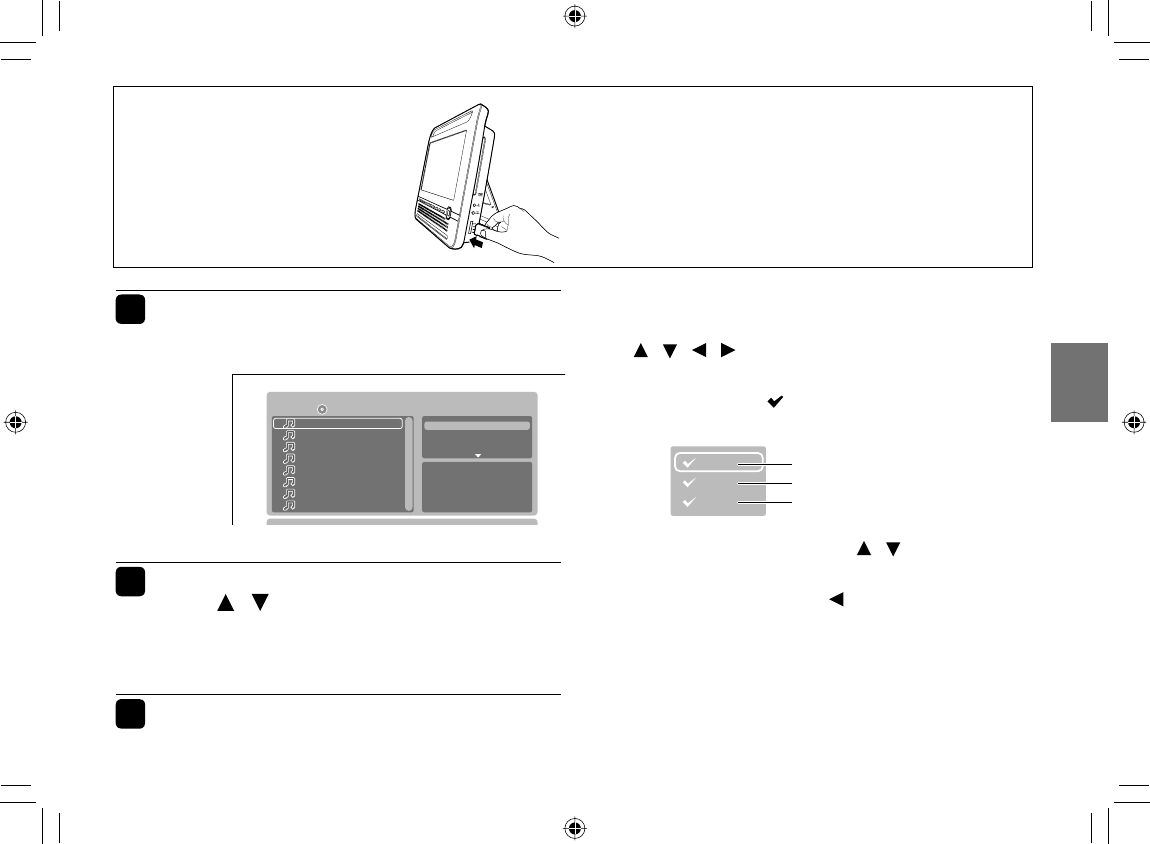
63
Playback
1Insert a media you want to play.
The menu appears.
Filter
Music Playing
Repeat
Mode : Normal
Track01
Track02
Track03
Track04
Track05
Track06
Track07
Track08
/Track01.CDA1/8
: Off
2Select the track/fi le you want to play
using / then press ENTER.
Playback starts.
A slide show begins when playing JPEG fi le.
3Press STOP to stop playback.
■ To select the category of fi le
1 Select “Filter” on the settings screen using
/ / / then press ENTER.
The screen appears as below.
The check mark ( ) appears next to the category
currently selected.
Photo
Video
e.g.
Audio
2 Select the category using / then press
ENTER to add/remove the check mark.
3 When complete, press to return to the
previous screen.
The setting will be saved.
Note
• When using a commercially available audio CD, this function
cannot be used.
When using a memory card
1 Press MODE repeatedly
until “CARD” appears.
2 Insert a memory card into
the slot.
How to eject the memory card
Press on the centre of the memory card and then, pull
the memory card straight and slowly out.
Note
• Do not eject the memory card while it is in use. If ejected
while in use, information on the memory card may be lost.
e.g.
Select MP3 fi le
Select JPEG fi le
Select DivX fi le
SD-P120DTKE_ENG_01-68.indd 63SD-P120DTKE_ENG_01-68.indd 63 2008/01/17 19:14:302008/01/17 19:14:30
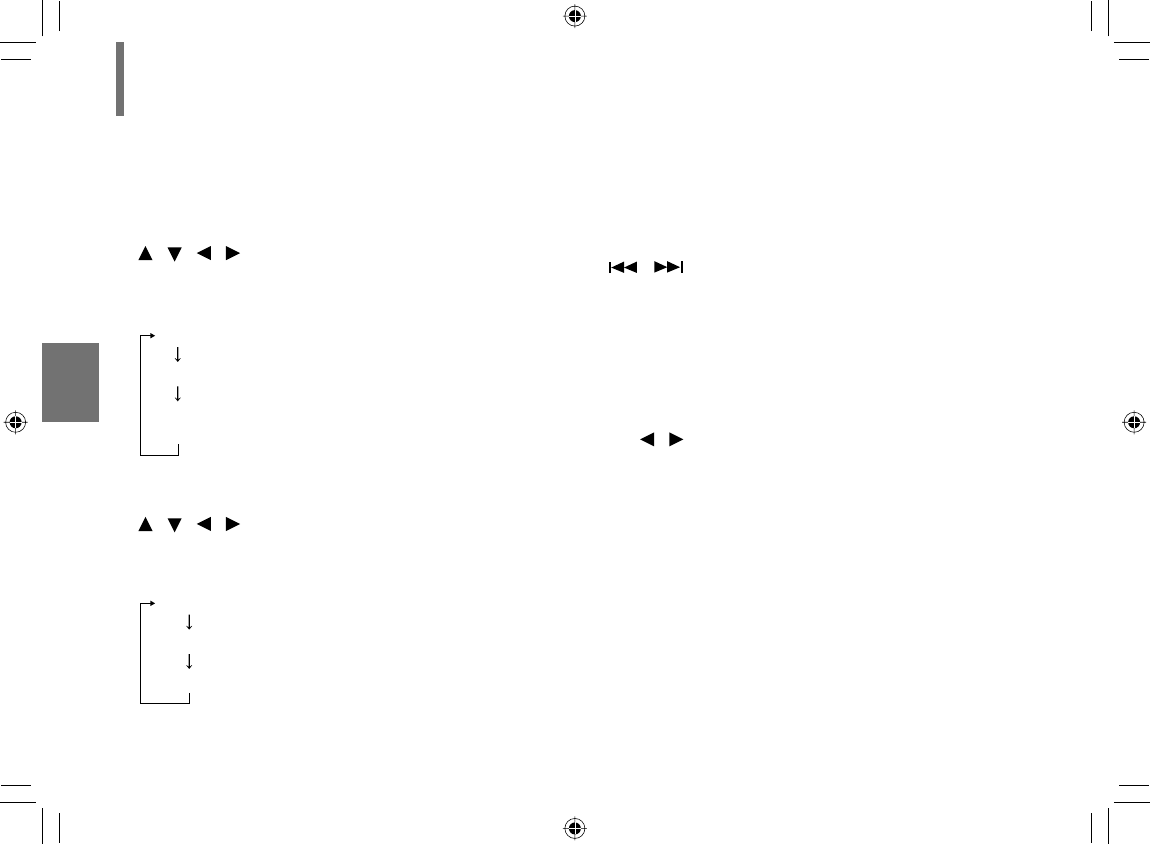
64
Playback
■ Playing repeatedly (Audio CD/MP3)
Select “Repeat” on the settings screen using
/ / / during playback then press ENTER.
Each time you press ENTER, the repeat mode
changes.
■
Playing in Random/Intro order (Audio CD/MP3)
Select “Mode” on the settings screen using
/ / / during playback then press ENTER.
Each time you press ENTER, the playback mode
changes.
Notes
• Some discs may not permit repeat, or random playback.
• Some functions such as REPEAT, RANDOM and SKIP
( / ) can be operated from the remote control directly.
Notes on audio fi le playback
• The BITSTREAM/PCM jack outputs MP3 or DivX®sounds in
the linear PCM format regardless of the current “Digital Out”
selection. (Refer to “Function Settings”)
■ Rotating a picture (JPEG fi les)
Press / while a picture is played.
The picture will be rotated toward the designated
direction.
Note
• Rotation does not start immediately after a direction button is
pressed.
Playing audio/video/picture fi les (Continued)
Off:
Single:
All:
Folder:
Resume to normal playback.
Repeat current track.
Repeats all tracks in order. (Audio CD)
Repeats current folder. (MP3)
Normal:
Shuffl e On:
Music Intro:
Resume to normal playback.
Play in random order.
Play only music intro in order.
SD-P120DTKE_ENG_01-68.indd 64SD-P120DTKE_ENG_01-68.indd 64 2008/01/17 19:14:312008/01/17 19:14:31
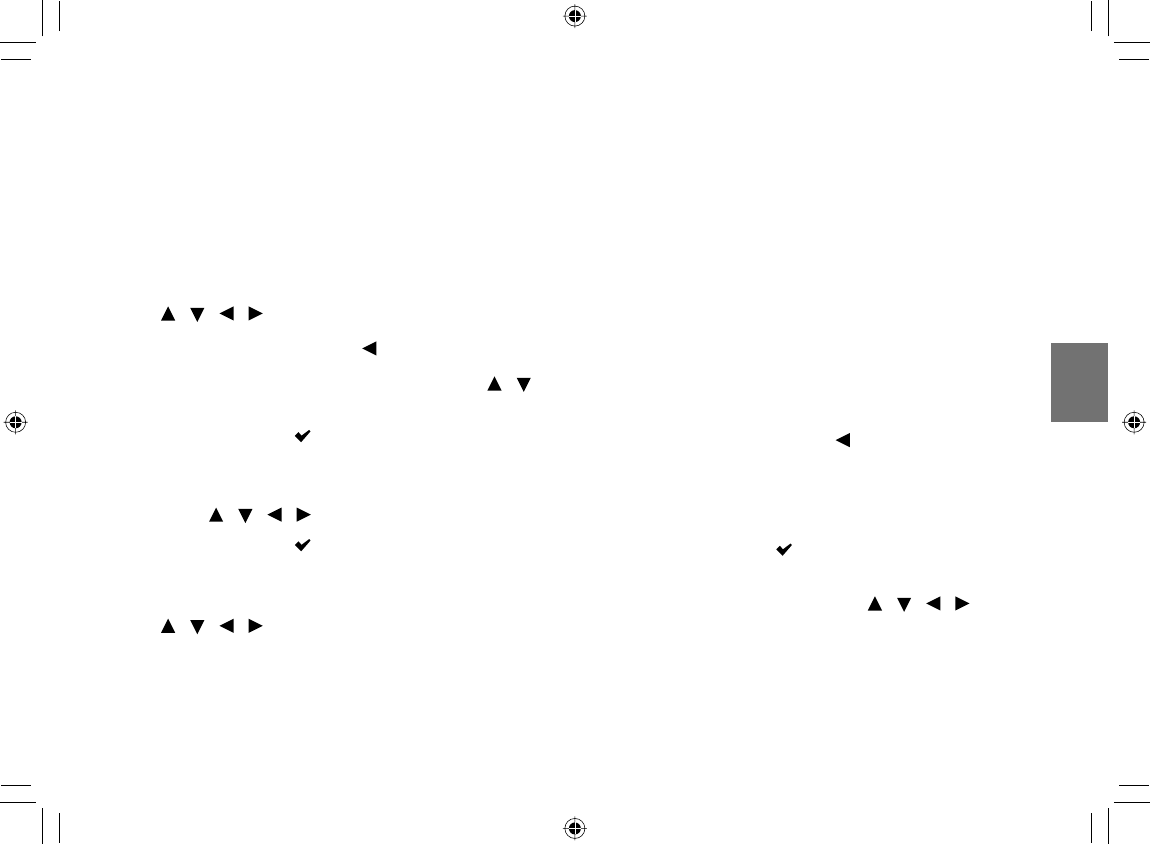
65
Playback
■
Playing in a favourite order (Audio CD/MP3)
You can combine your favourite tracks/fi les and play in
the order you determine.
1
Select “Edit mode” on the settings screen using
/ / / then press ENTER.
2 Position the cursor using
to the track/fi le list.
3 Select tracks/fi les you want to play using /
then press ENTER.
The check mark ( ) appears next to the selected
track/fi le.
4 Select “Add to Program” on the settings screen
using / / / then press ENTER.
The check mark ( ) disappears and the player
memorizes the selected tracks/fi les.
5
Select “Program view” on the settings screen using
/ / / then press ENTER.
Programmed selections appear.
6 Press ENTER.
Playback starts in the order you programmed.
■ To display recorded track/fi le
(Audio CD/MP3)
Select “Browser view” on the settings screen then
press ENTER.
The track/fi le list of the disc appears.
■ To cancel the programmed selections
(Audio CD/MP3)
1 Press STOP twice to stop playback.
2 Position the cursor using
to the programmed
selections.
3 Select tracks/fi les you want to cancel then press
ENTER.
The check mark ( ) appears next to the selected
track/fi le.
4 Select “Clear program” using / / / then
press ENTER.
Programmed selections are cleared.
Note
• Some media may not permit this function.
SD-P120DTKE_ENG_01-68.indd 65SD-P120DTKE_ENG_01-68.indd 65 2008/01/17 19:14:312008/01/17 19:14:31
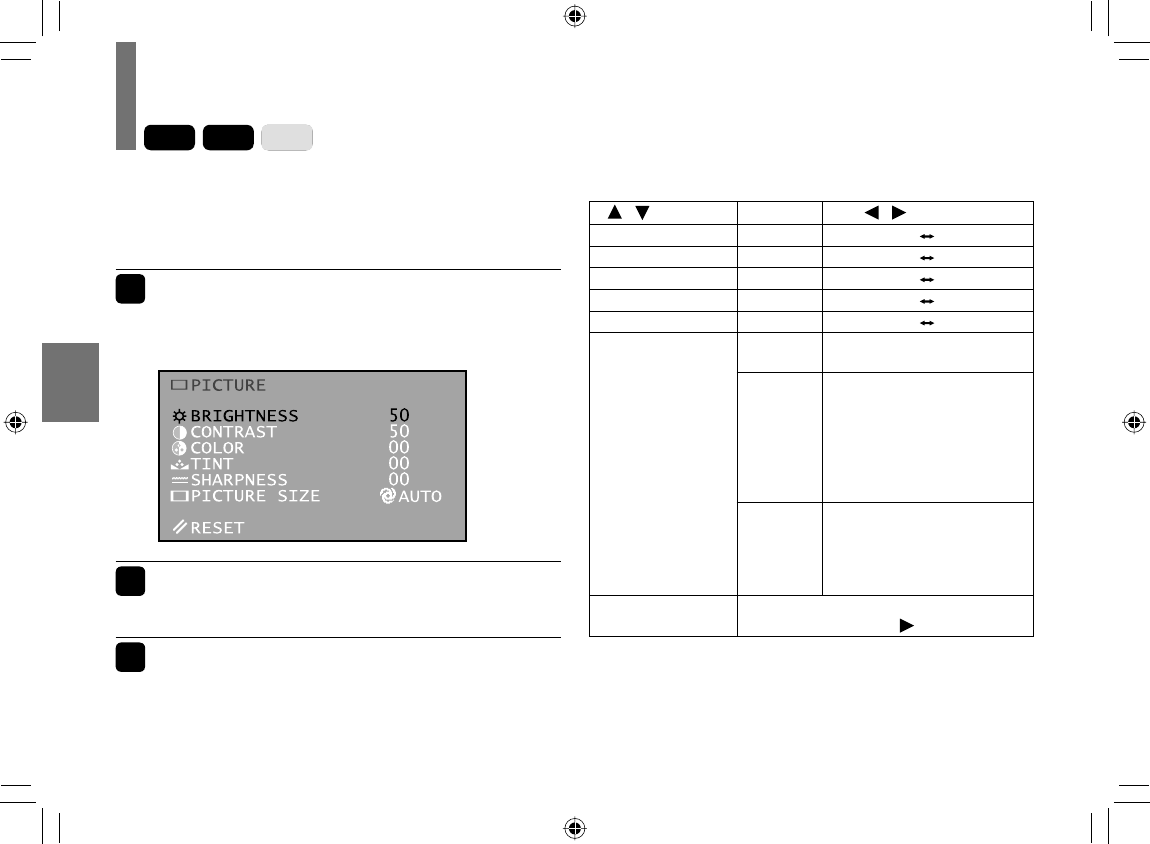
66
Playback
Adjusting the picture
DVD-V
VCD
CD
These adjustments are effective only on the LCD of this
player. When using a connected monitor, make picture
adjustment on the monitor.
1Press PICTURE.
A picture adjustment menu appears.
e.g.
2Set the details.
Refer to the table on the right.
3When complete, press PICTURE to turn
off the menu.
/ to select Parameter / to change
BRIGHTNESS
0 – 100 Darker Lighter
CONTRAST 0 – 100 Lower Highter
COLOR -50 – +50 Paler Deeper
TINT -50 – +50 Reddish Greenish
SHARPNESS
-50 – +50 Softer Sharper
AUTO Displays its originally
formatted proportion.
PICTURE SIZE
4:3
Displays in 4:3 picture size.
4:3 pictures keep their
proportion, with black bars at
the left and right.
16:9 pictures keep their
proportion, with black bars at
the top and bottom.
16:9
Displays in full screen.
16:9 pictures keep their
proportion.
4:3 pictures are expanded
horizontally.
RESET To reset all adjustment items to the
factory settings, press .
SD-P120DTKE_ENG_01-68.indd 66SD-P120DTKE_ENG_01-68.indd 66 2008/03/11 11:31:072008/03/11 11:31:07
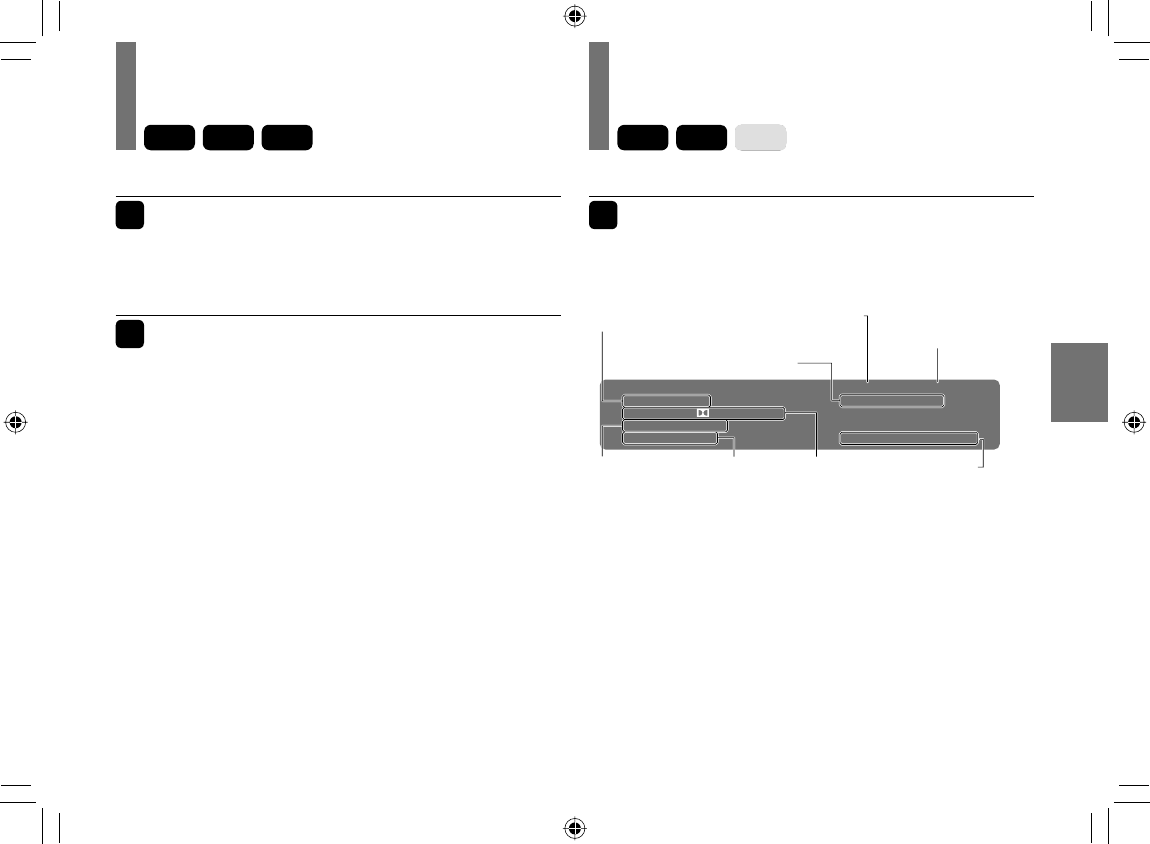
67
Playback
Selecting the sound enhancement
1Press E.A.M.*
The current sound enhancement setting appears.
* E.A.M. = Enhanced Audio Mode
2Press E.A.M. repeatedly.
• [3D Off]
Normal sound.
• [3D On]
To obtain expansive virtual surround sound effects
from just two speakers.
Notes
• Actual effects to sounds may vary depending on the speaker
system. Make the selection to your preference.
• Actual effects to sounds may vary depending on the disc.
DVD-V
VCD
CD
On-screen Display mode
1Press DISPLAY during playback.
The current instructional information appears.
e.g.: DVD video disc
DVD Video 00:00:01 02:12:40
Title
Audio
Subtitle
Angle
Chapter 1/9
Bitrate 0.000Mbps
2/3
1/2 D 3/2.1Ch Eng
2/2 Eng
1/1
Press DISPLAY to turn off the display.
DVD-V
VCD
CD
Current title number
Current chapter
or track number
Elapsed time of
the current title Remained time of
the current title
Current language Camera
angle
Current playback
audio
Current
bitrate value
SD-P120DTKE_ENG_01-68.indd 67SD-P120DTKE_ENG_01-68.indd 67 2008/03/11 15:24:302008/03/11 15:24:30
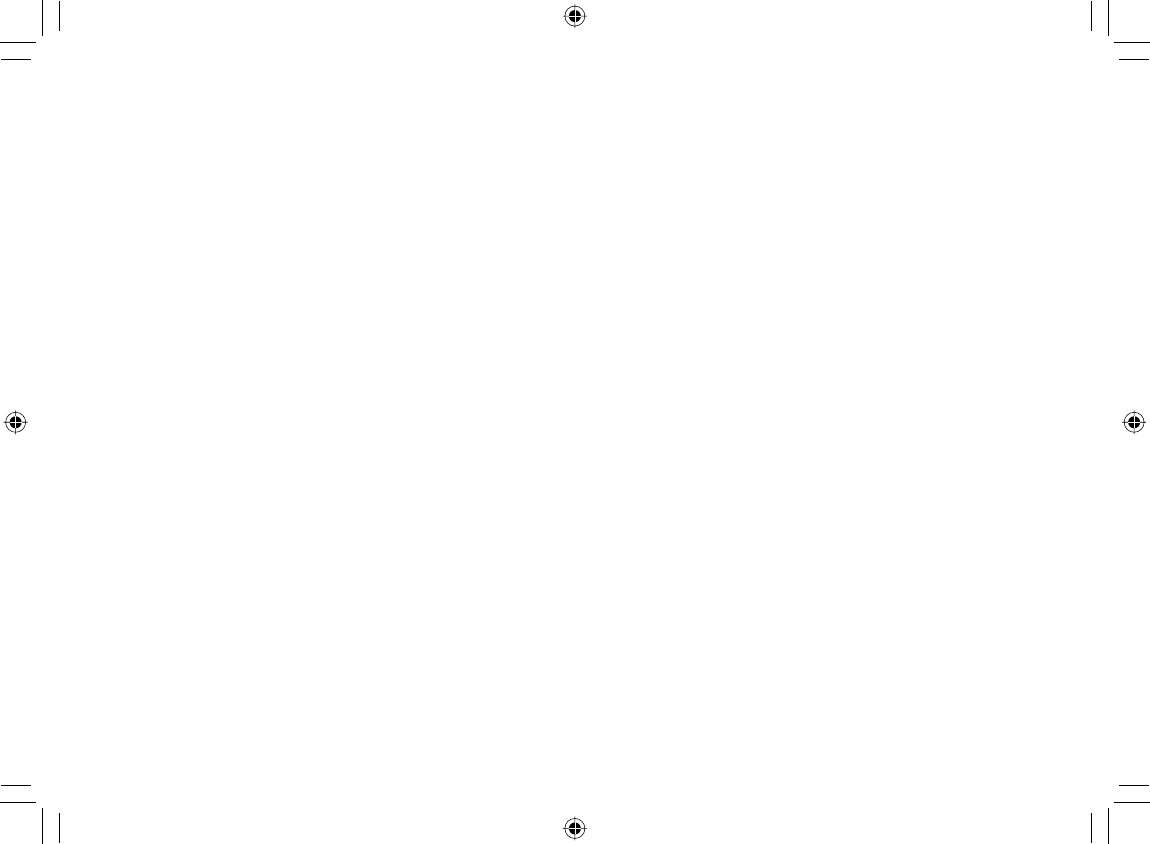
SD-P120DTKE_ENG_01-68.indd 68SD-P120DTKE_ENG_01-68.indd 68 2008/01/17 19:14:322008/01/17 19:14:32
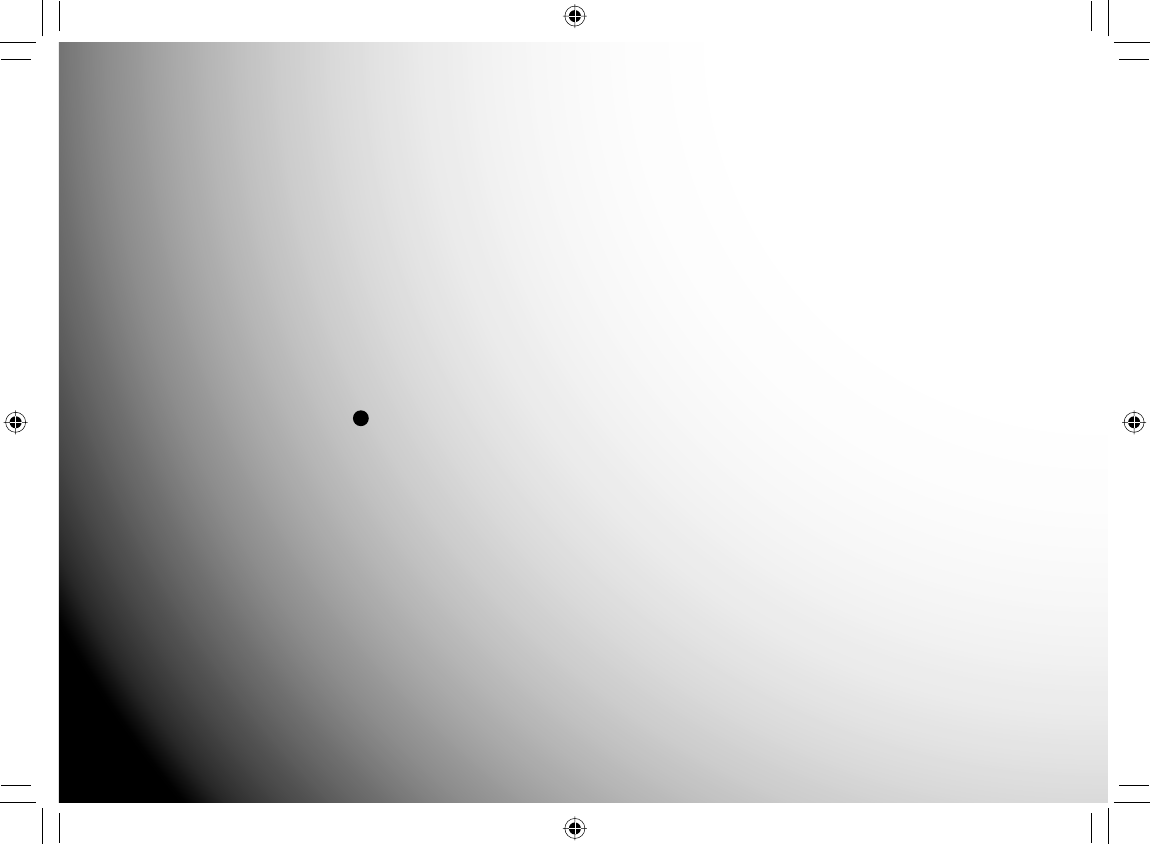
Function Settings
You can change the default settings to customize performance to your preference.
Customizing the function settings
SD-P120DTKE_ENG_69-92.indd 69SD-P120DTKE_ENG_69-92.indd 69 2008/01/17 19:15:082008/01/17 19:15:08
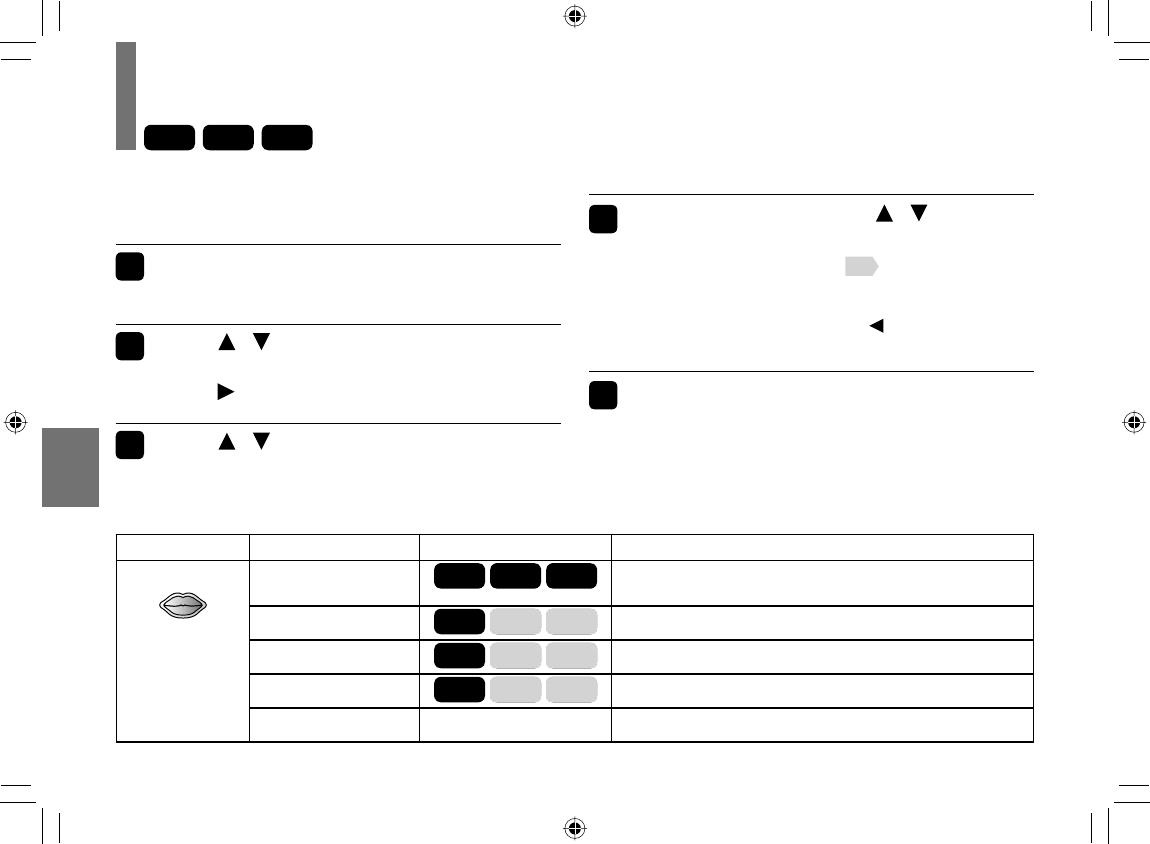
70
Function Settings
Customizing the function settings
DVD-V
VCD
CD
You can change the default settings to customize
performance to your preference.
1 Press SET UP during stop.
The setting menu appears.
2 Press / to select the icon of the
setting (listed below) to change, then
press .
3 Press / to select the setting you
want to change, then press ENTER.
4 Change the selection by / or
other buttons, by referring to the
corresponding page ( 72 -), then press
ENTER.
To change other settings, press , then repeat steps
2 to 4.
5 Press SET UP.
The setting menu disappears, and the procedure
fi nishes.
Icon
Setting Disc Details
Language OSD Menu
DVD-V
VCD
CD
To select a preferred language for on-screen
displays.
Subtitle
DVD-V
VCD
CD
To select a preferred language for subtitles.
Audio
DVD-V
VCD
CD
To select a preferred language for the sound track.
DVD menu
DVD-V
VCD
CD
To select a preferred language for disc menus.
DivX subtitle — To select the font for subtitles of the DivX fi le.
SD-P120DTKE_ENG_69-92.indd 70SD-P120DTKE_ENG_69-92.indd 70 2008/01/17 19:15:082008/01/17 19:15:08
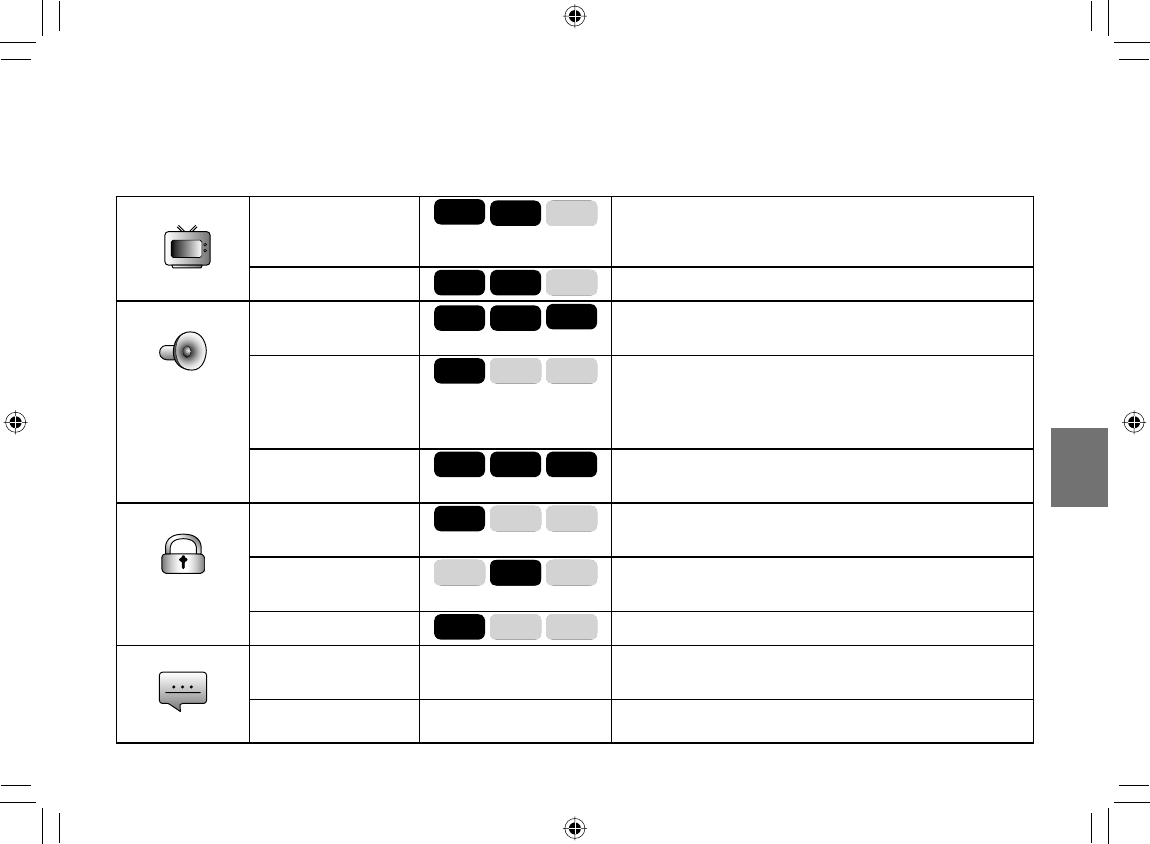
71
Function Settings
Video
Aspect Ratio
DVD-V
VCD
CD
To select a picture size according to the aspect ratio
of your TV, when connected to this player to monitor
playback picture.
View Mode
DVD-V
VCD
CD
To select a playback picture size.
Audio E.A.M.
DVD-V
VCD
CD
You can easily switch to a preferred audio
enhancement. (E.A.M. = Enhanced Audio Mode)
D.R.C.
DVD-V
VCD
CD
To turn on or off a function that makes faint sounds
easier to hear even if you lower the volume during
late hours playback. (D.R.C. = Dynamic Range
Control)
Digital Out
DVD-V
VCD
CD
To select an output sound format corresponding to
your system connection.
Rating Parental control
DVD-V
VCD
CD
To turn the parental lock function on or off.
PBC
DVD-V
VCD
CD
To use the menu screen when playing a PBC-
controllable VIDEO CD.
Screen saver
DVD-V
VCD
CD
To turn the screen saver on or off.
Default Default —To restore all settings to the factory set.
DivX® Registration —To display information about DivX.
SD-P120DTKE_ENG_69-92.indd 71SD-P120DTKE_ENG_69-92.indd 71 2008/01/17 19:15:082008/01/17 19:15:08
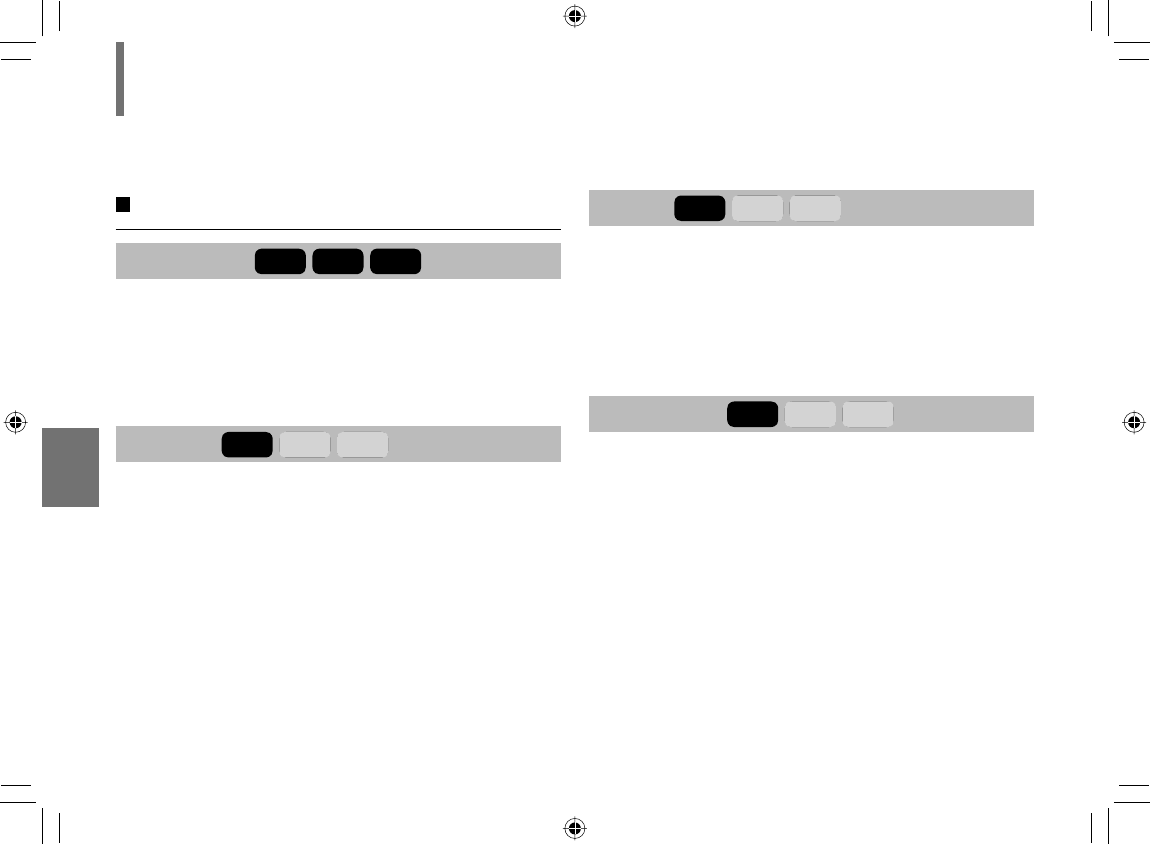
72
Function Settings
Language
OSD Menu
DVD-V
VCD
CD
English: To view on-screen displays in English.
Français: To view on-screen displays in French.
Español: To view on-screen displays in Spanish.
Deutsch: To view on-screen displays in German.
Nederlands: To view on-screen displays in Dutch.
Svenska: To view on-screen displays in Swedish.
Türkçe: To view on-screen displays in Turkish.
Subtitle
DVD-V
VCD
CD
English: To display subtitles in English.
French: To display subtitles in French.
Spanish: To display subtitles in Spanish.
Off: To display no subtitles.
Notes
• Some DVD video discs may be set to display subtitles
in a different language than you selected. A prior subtitle
language may be programmed on the disc.
• Some DVD video discs allow you to change subtitle
selections only via the disc menu. If this is the case, press
the MENU button and choose the appropriate subtitle
language from the selection on the disc menu.
Audio
DVD-V
VCD
CD
English: To play sound tracks in English.
French: To play sound tracks in French.
Spanish: To play sound tracks in Spanish.
Note
• Some DVD video discs may be played in a different
language than you selected. A prior language may be
programmed on the disc.
DVD menu
DVD-V
VCD
CD
English: To display disc menus in English.
French: To display disc menus in French.
Spanish: To display disc menus in Spanish.
Note
• Some DVD video discs may not include your preselected
language. In this case, the player automatically displays disc
menus consistent with the disc’s initial language setting.
Customizing the function settings (Continued)
SD-P120DTKE_ENG_69-92.indd 72SD-P120DTKE_ENG_69-92.indd 72 2008/01/17 19:15:092008/01/17 19:15:09
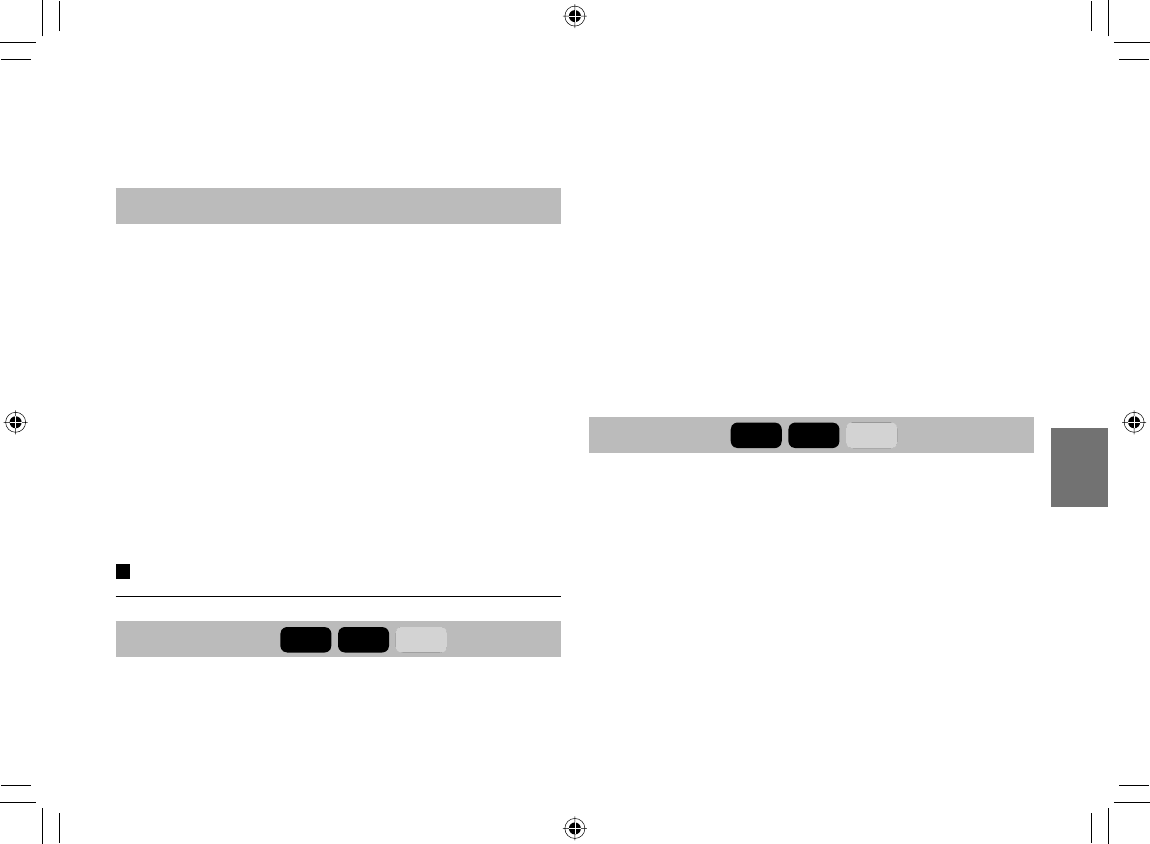
73
Function Settings
DivX subtitle
Western European: To display subtitles in west
European language.
Central European: To display subtitles in Central
European language.
Cyrillic: To display subtitles in Slavonic
Cyrillic language.
Notes
• Some DVD video discs may be set to display subtitles in
a different language than you selected. A prior subtitle
language may be programmed on the disc.
• Some DVD video discs allow you to change subtitle
selections only via the disc menu. If this is the case, press
the MENU button and choose the appropriate subtitle
language from the selection on the disc menu.
Video
Aspect Ratio
DVD-V
VCD
CD
4:3 : Select when a standard 4:3 TV is connected.
16:9 : Select when a 16:9 wide TV is connected.
Notes
• The displayable picture size is preset on the DVD video disc.
Therefore, the playback picture of some DVD video discs may
not conform to the picture size you select.
• When you play DVD video discs recorded in the 4:3 picture
size only, the playback picture always appears in the 4:3
picture size regardless of the TV shape setting.
• If you select “16:9” and you own a 4:3 TV set, the DVD
playback picture will be horizontally distorted during
playback. Images will appear to be vertically compressed.
Always be sure that your TV shape conforms to the actual
TV in use.
View Mode
DVD-V
VCD
CD
Fill: Pictures are expanded horizontally and
vertically to fi t the shape of the screen. No
picture cropping.
Original: Pictures are displayed in their original
aspect ratios.
Auto Fit: Aspect ratios are automatically adjusted.
Masking bars may appear on the top and
bottom or left and right of picture.
Pan Scan: Pictures are cropped horizontally or
vertically to fi t the shape of the screen.
Note
• Actual views may depends on disc content or the TV.
You may occasionally change the setting to your preference.
SD-P120DTKE_ENG_69-92.indd 73SD-P120DTKE_ENG_69-92.indd 73 2008/01/17 19:15:092008/01/17 19:15:09
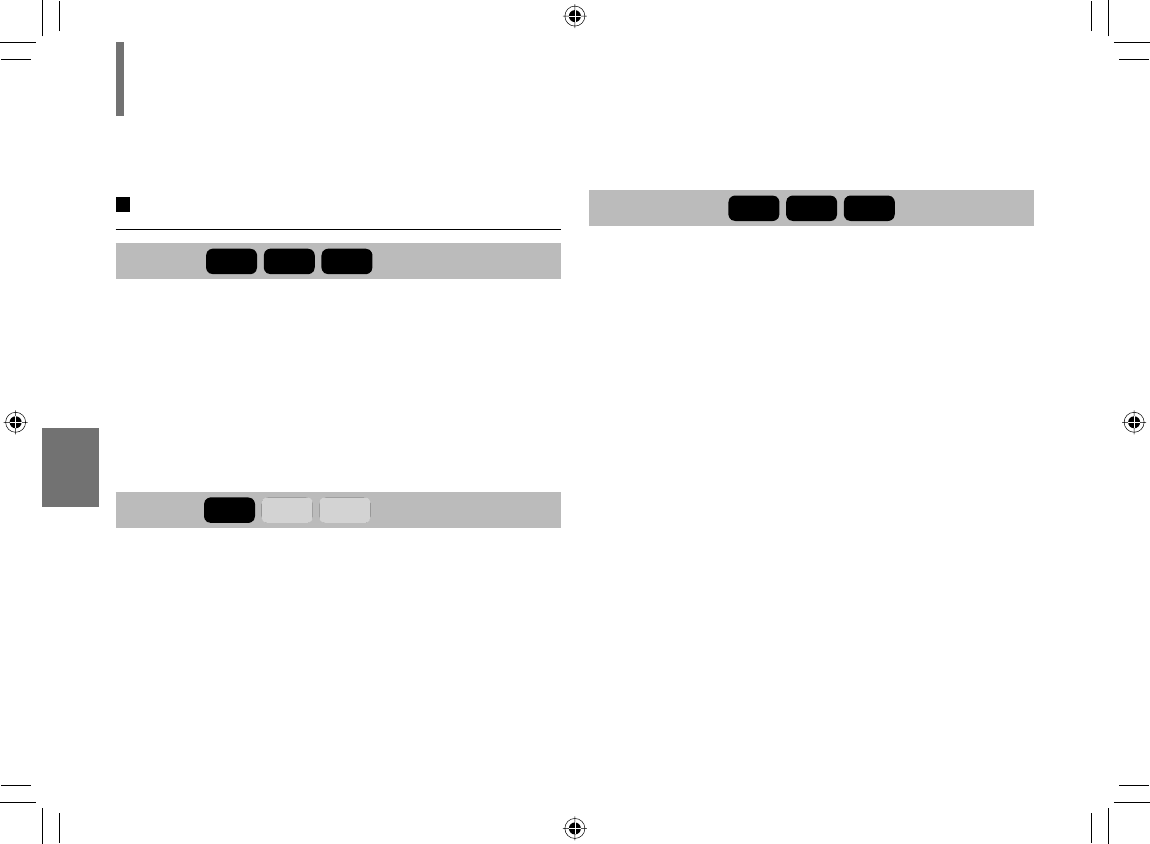
74
Function Settings
Audio
E.A.M.
DVD-V
VCD
CD
Normal:
Normal sound.
3D:
To obtain expansive virtual surround sound effects from
just two speakers.
Note
• Pressing the E.A.M. button on the remote control also allows
you to achieve the same setup.
D.R.C.
DVD-V
VCD
CD
On :
Dynamic range is reduced.
Off :
Full dynamic range is maintained.
Notes
• This function works only during playback of Dolby Digital
recorded discs.
• The level of Dynamic Range Control may differ depending on
the DVD disc.
Digital Out
DVD-V
VCD
CD
Bitstream:
Select when connected to an amplifi er equipped with a
Dolby Digital, DTS, MPEG1 or MPEG2 decoder.
The player outputs digital audio signal in the bitstream
format when you play a DVD video disc recorded in
the Dolby Digital, DTS, MPEG1 or MPEG2 recording
system.
Analog 2ch:
Select when connected to a TV or stereo system via the
analog audio jacks.
PCM:
Select when connected to a 2 channel digital stereo
amplifi er.
The player outputs sounds in the PCM 2ch format
when you play a DVD video disc recorded on the Dolby
Digital, MPEG1 or MPEG2 recording system.
Customizing the function settings (Continued)
SD-P120DTKE_ENG_69-92.indd 74SD-P120DTKE_ENG_69-92.indd 74 2008/01/17 19:15:092008/01/17 19:15:09
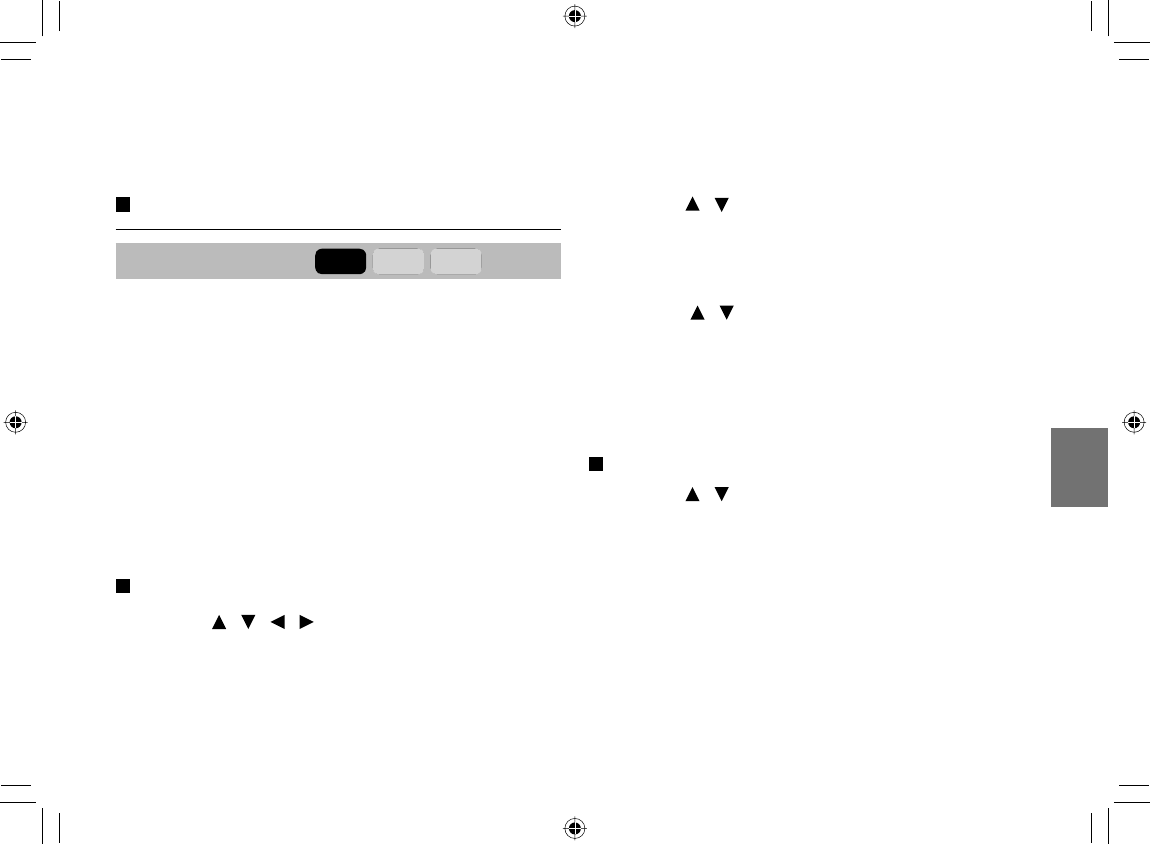
75
Function Settings
Rating
Parental control
DVD-V
VCD
CD
DVD video discs equipped with the parental lock
function are rated according to their content. The
contents allowed by a parental lock level and the way a
DVD video disc can be controlled may vary from disc to
disc. For example, if the disc allowed you could edit out
violent scenes unsuitable for children and replace them
with more suitable scenes, or lock out playback of the
disc altogether.
DVD video discs may or may not respond to the
parental lock settings. This is not a defect in the player.
Make sure this function works with your DVD video
discs.
To set the parental level
1Press / / / to select “Parental control”
and then press ENTER.
The password setting display appears.
2 Press the number buttons to create a personal
5-digit security code then press ENTER.
The password sets.
3 Press / to select “Parental control” and enter
the password you set then press ENTER.
4 Press ENTER while selecting “Parental control”.
5 Press / to select the parental level to set and
then press ENTER.
8 : Adult 7 : NC-17 6 : R
5 : PG-R 4 : PG-13 3 : PG
2 : G 1 : Kid Safe
To change the parental lock level
1 Press / to select “Set Password”.
2 Press the number buttons to enter the 5-digit
security code then press ENTER.
Follow the step “To set the parental level” to
change the parental level.
SD-P120DTKE_ENG_69-92.indd 75SD-P120DTKE_ENG_69-92.indd 75 2008/01/17 19:15:092008/01/17 19:15:09

76
Function Settings
To change your 5-digit security code
1 After selecting “Set Password”, press the 9 button
fi ve times then press ENTER.
The 5-digit security code is cleared.
2 After selecting “Set Password”, press the number
buttons to create a new 5-digit security code.
PBC
DVD-V
VCD
CD
On :
To use the menu when playing a PBC-featured VIDEO
CD.
Off :
When playing a VIDEO CD without using the menu.
Screen saver
DVD-V
VCD
CD
On :
The screen saver operates.
Off :
The screen saver is disengaged.
Default
Default
No :
To leave the function settings as they have been
customized.
Yes :
To restore the function settings to the factory default
settings.
DivX® registration
The DivX information appears.
Return to “Default” if you press ENTER while it is
displayed.
Customizing the function settings (Continued)
SD-P120DTKE_ENG_69-92.indd 76SD-P120DTKE_ENG_69-92.indd 76 2008/01/17 19:15:092008/01/17 19:15:09
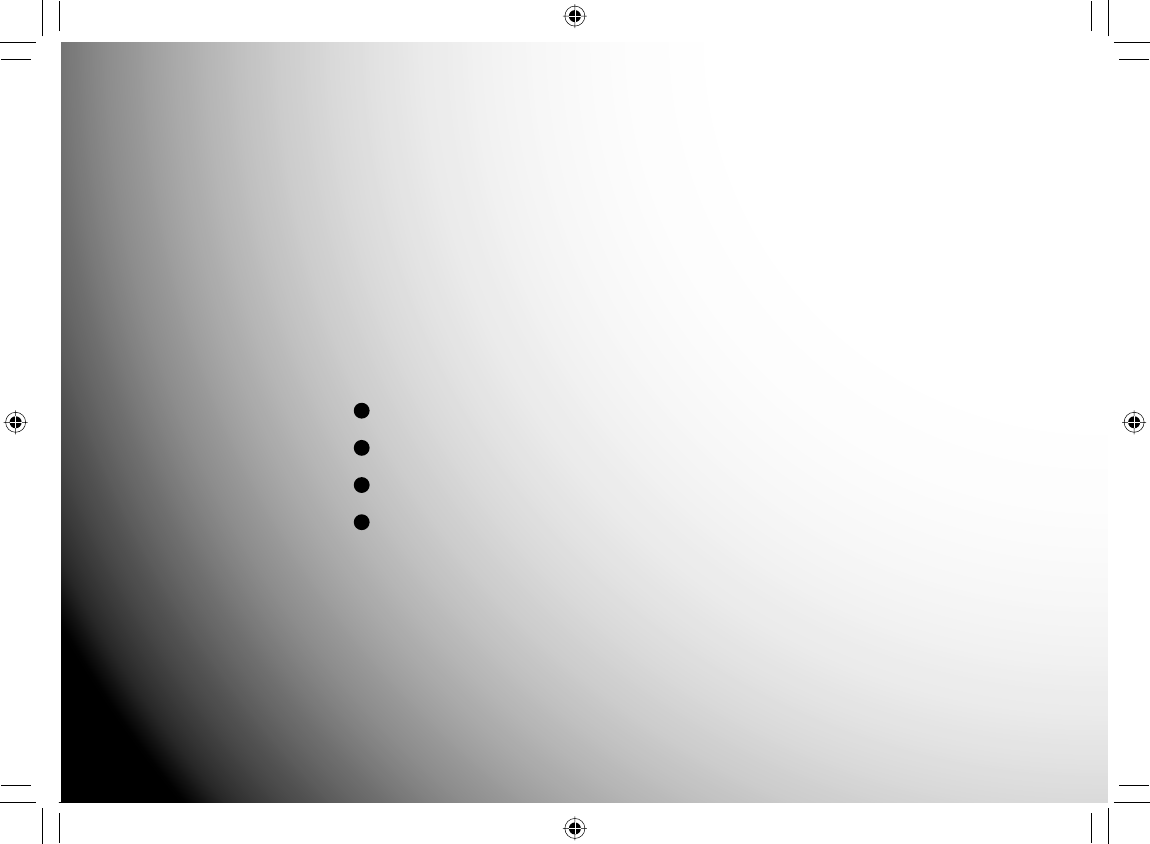
Connections
You can connect the player to a TV or audio system.
Viewing on a connected TV
Connecting to a device equipped with HDMI input
Viewing pictures from connected video equipment
Connecting to audio equipment
SD-P120DTKE_ENG_69-92.indd 77SD-P120DTKE_ENG_69-92.indd 77 2008/01/17 19:15:092008/01/17 19:15:09
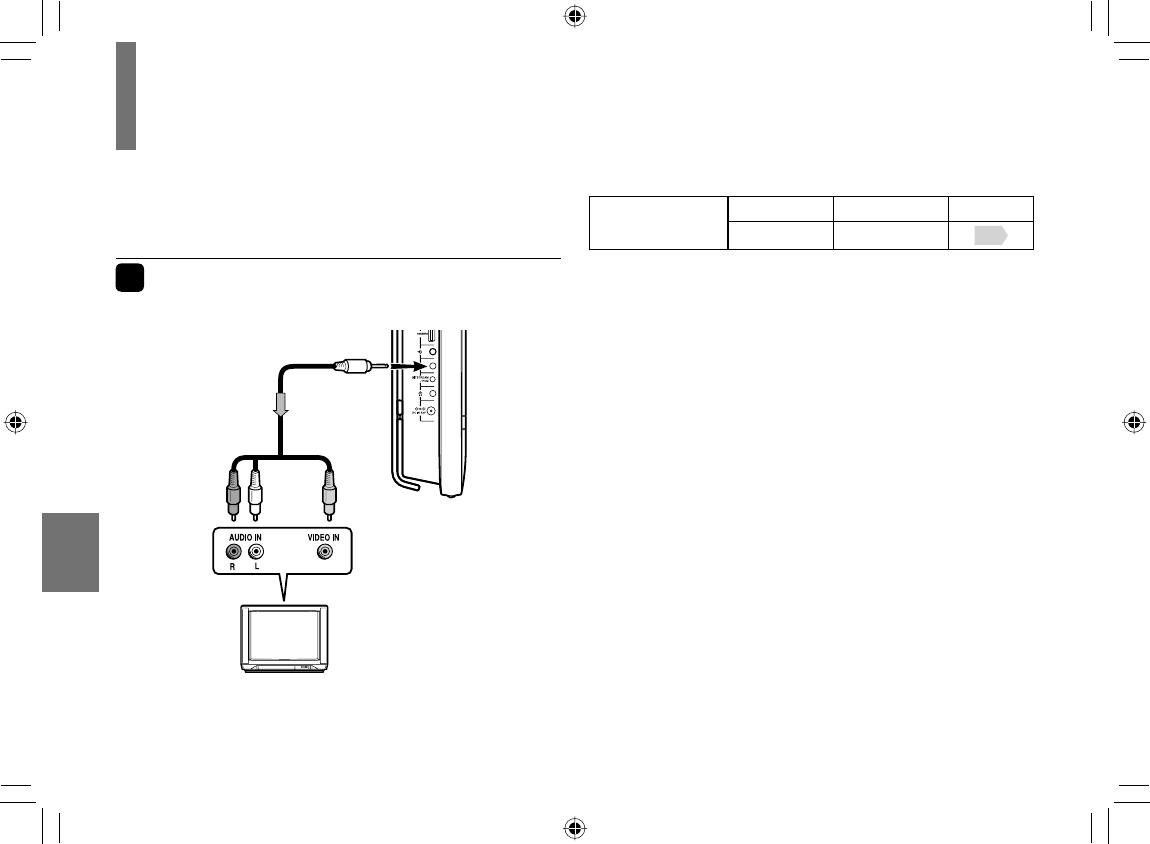
78
Connections
Viewing on a connected TV
You can connect a TV to this player to view playback
picture on it.
1Connect a TV to the AV OUT jack of this
player.
TV
Make the
following setting.
Setting Select: Page
“Digital Out” “Analog 2ch”
Notes
• Refer to the owner’s manual of the connected TV as well.
• When you connect the player to your TV, be sure to turn off
the power and unplug both units from the wall outlet before
making any connections.
• Connect the player directly to your TV. If you connect the
player to a VTR, TV/VTR combination or video selector, the
playback picture may be distorted as DVD video discs are
copy protected.
To AV OUT
Connection to
this jack disables
the LCD of the
player.
Audio/video cable
(supplied)
To video
input
Yellow
(Video)
White
(Left)
Red
(Right)
To analog
audio inputs
74
SD-P120DTKE_ENG_69-92.indd 78SD-P120DTKE_ENG_69-92.indd 78 2008/01/17 19:15:092008/01/17 19:15:09
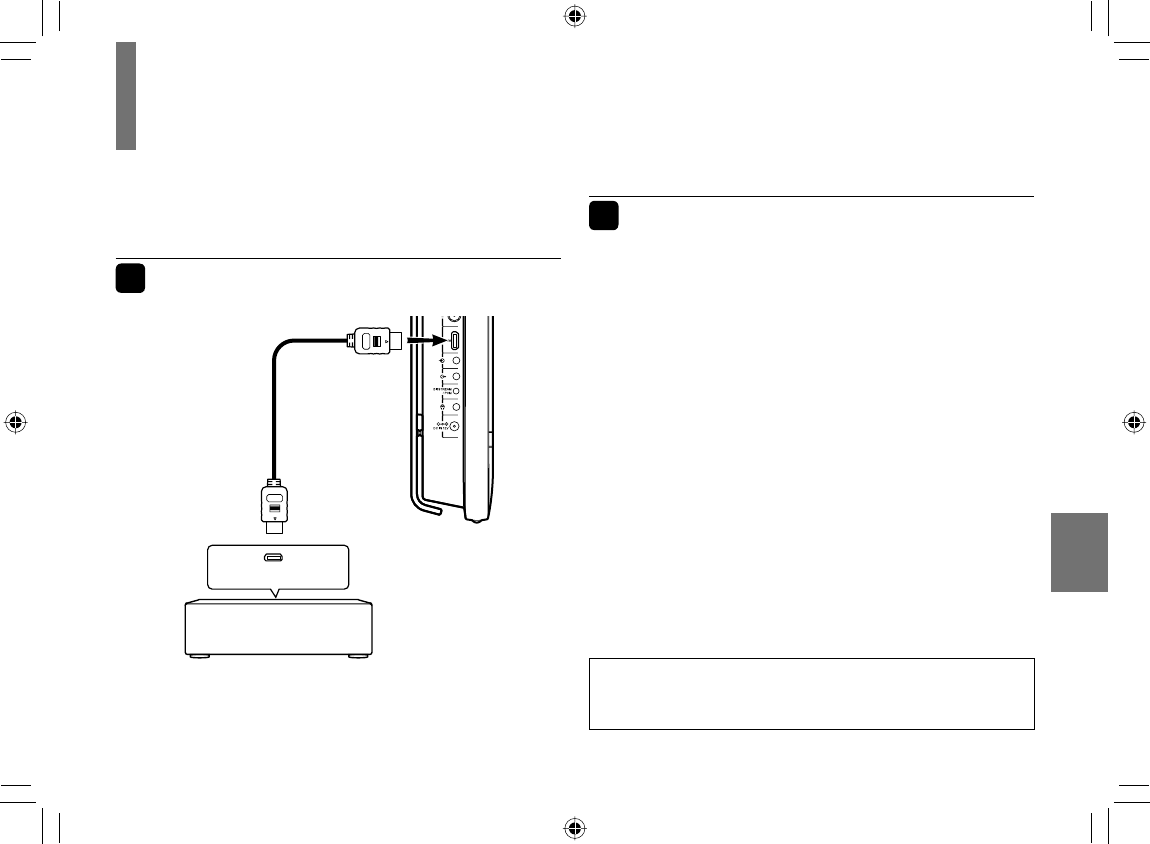
79
Connections
Connecting to a device equipped with HDMI input
This player is compatible with 480i/480p/720p/1080i
signals.
1Connect HDMI equipment to the HDMI
terminal of this player.
2Press MODE repeatedly so that “HDMI ”
appears on the LCD.
The LCD is ready to display pictures from the
equipment connected to the player.
Notes
• Refer to the owner’s manual of the connected equipment as
well.
• When you connect the player to other equipment, be sure to
turn off the power and unplug all of the equipment from the
wall outlet before making any connections.
• HDMI is an evolving technology, so it is possible that some
devices may not operate properly with this player.
• If you place the player near a tuner or radio, the radio
broadcast sound might be distorted. In this case, place the
player away from the tuner and radio.
• The output sound of the player has a wide dynamic range.
Be sure to adjust the receiver’s volume to a moderate
listening level. Otherwise, the speakers may be damaged by
a sudden high volume sound.
HDMI OUTPUT
HDMI compatible device
HDMI cable
(not supplied)
HDMI, the HDMI logo and High-Defi nition Multimedia
Interface are trademarks or registered trademarks of HDMI
Licensing LLC.
SD-P120DTKE_ENG_69-92.indd 79SD-P120DTKE_ENG_69-92.indd 79 2008/01/17 19:15:102008/01/17 19:15:10
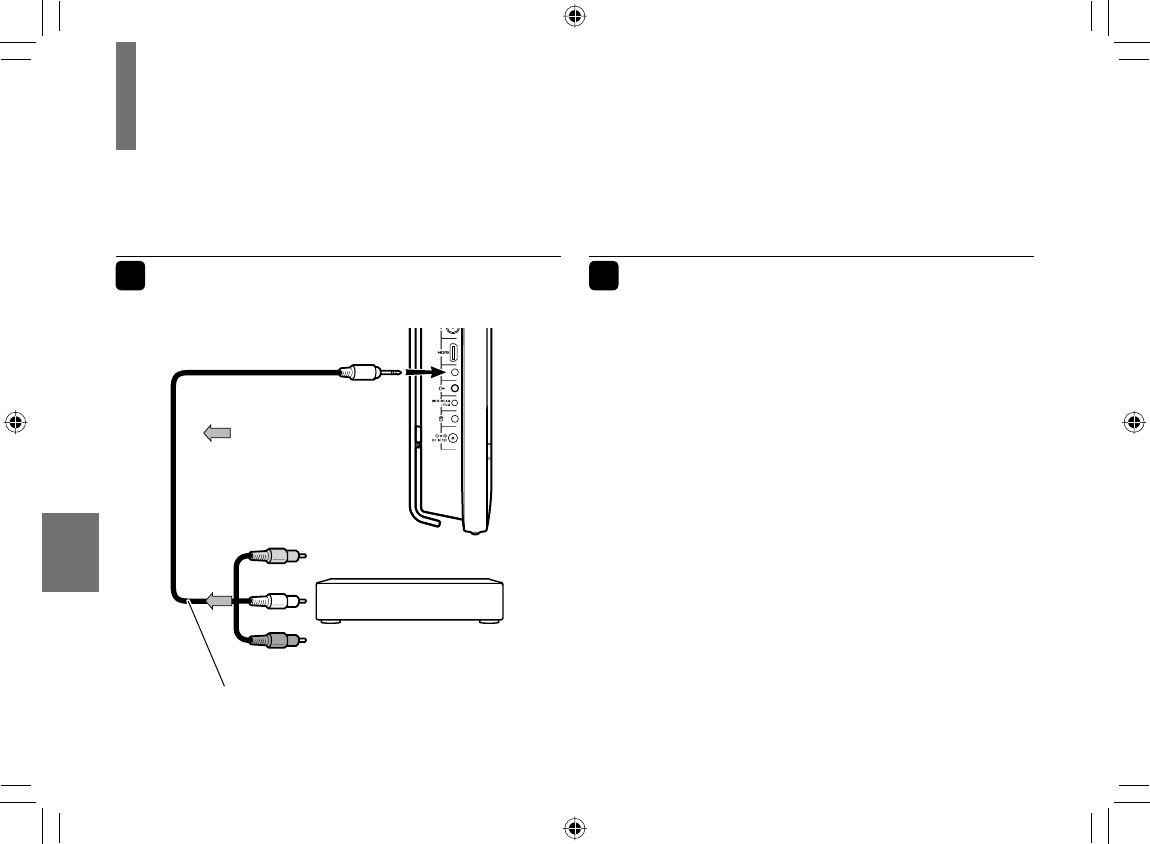
80
Connections
Viewing pictures from connected video equipment
You can use the LCD of this player to monitor pictures of
connected video equipment.
1Connect video equipment to the AV IN
jack of this player. 2Press MODE repeatedly so that “AV-IN”
appears on the LCD.
The LCD is ready to display pictures from the
equipment connected to the player. (AV input mode)
Notes
• When supplying non-standard signals such as playback
images from a video deck or images from a game player,
some images may be displayed incorrectly.
For example, shooting games, which shoots at a target on
the screen with a light gun, may not work because of the
LCD Colour monitor properties.
• In the external AV input mode (“AV-IN ”), screen saver
function/auto power OFF function becomes ineffective.
To video output
Yellow (Video)
Video equipment
To analog audio inputs
White (Left)
Red (Right)
Audio/video cable (supplied)
Signal fl ow
To AV IN
SD-P120DTKE_ENG_69-92.indd 80SD-P120DTKE_ENG_69-92.indd 80 2008/01/17 19:15:102008/01/17 19:15:10
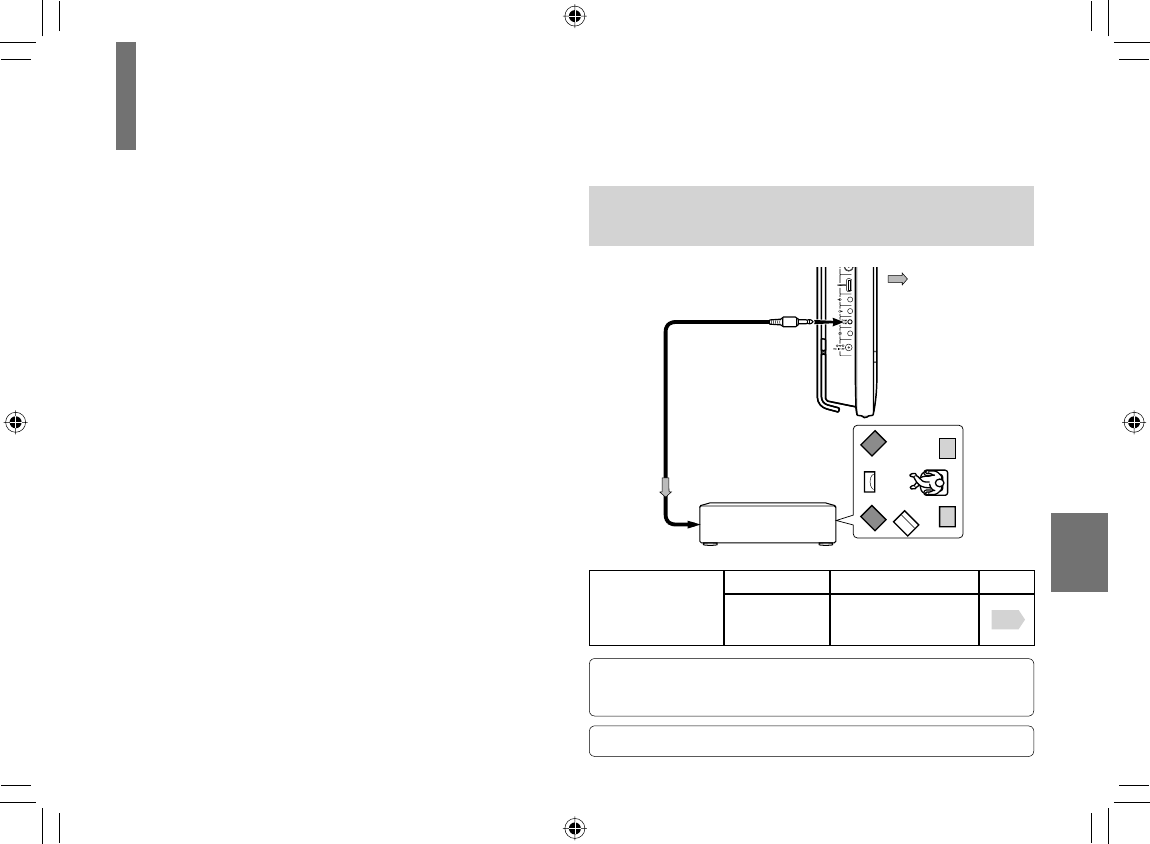
81
Connections
Connecting to audio equipment
You can enjoy high quality dynamic sounds by
connecting the player to audio equipment.
The connecting method depends on the types of audio
input, digital or audio.
Select the method according to the type of your
equipment.
Caution
• When you connect the player to other equipment, be sure to
turn off the power and unplug all of the equipment from the
wall outlet before making any connections.
• Turn off the amplifi er before you connect or disconnect the
player’s power cord. If you leave the amplifi er power on, the
speakers may be damaged.
• The output sound of the player has a wide dynamic range.
Be sure to adjust the receiver’s volume to a moderate
listening level. Otherwise, the speakers may be damaged by
a sudden high volume sound.
Notes
• Refer to the owner’s manual of the connected equipment as
well.
• If you place the player near a tuner or radio, the radio
broadcast sound might be distorted. In this case, place the
player away from the tuner and radio.
Manufactured under license from Dolby Laboratories. Dolby and the
double-D symbol are trademarks of Dolby Laboratories. Confi dential
Unpublished Works. ©1992-1997 Dolby Laboratories, Inc. All rights reserved.
“DTS” and “DTS Digital Out” are registered trademarks of DTS, Inc.
Connecting to an AV amplifi er (via digital
audio input)
Make the
following
setting.
Setting Select: Page
“Digital Out”
“Bitstream”
or
“PCM”
74
Optical digital
cable
(not supplied)
To BITSTREAM/PCM
The following audio
systems are
compatible:
• Dolby Digital
• DTS
• MPEG2 audio
• 2 channel digital stereo
AV amplifi er
To digital audio input (Optical)
Signal fl ow
SD-P120DTKE_ENG_69-92.indd 81SD-P120DTKE_ENG_69-92.indd 81 2008/01/17 19:15:102008/01/17 19:15:10
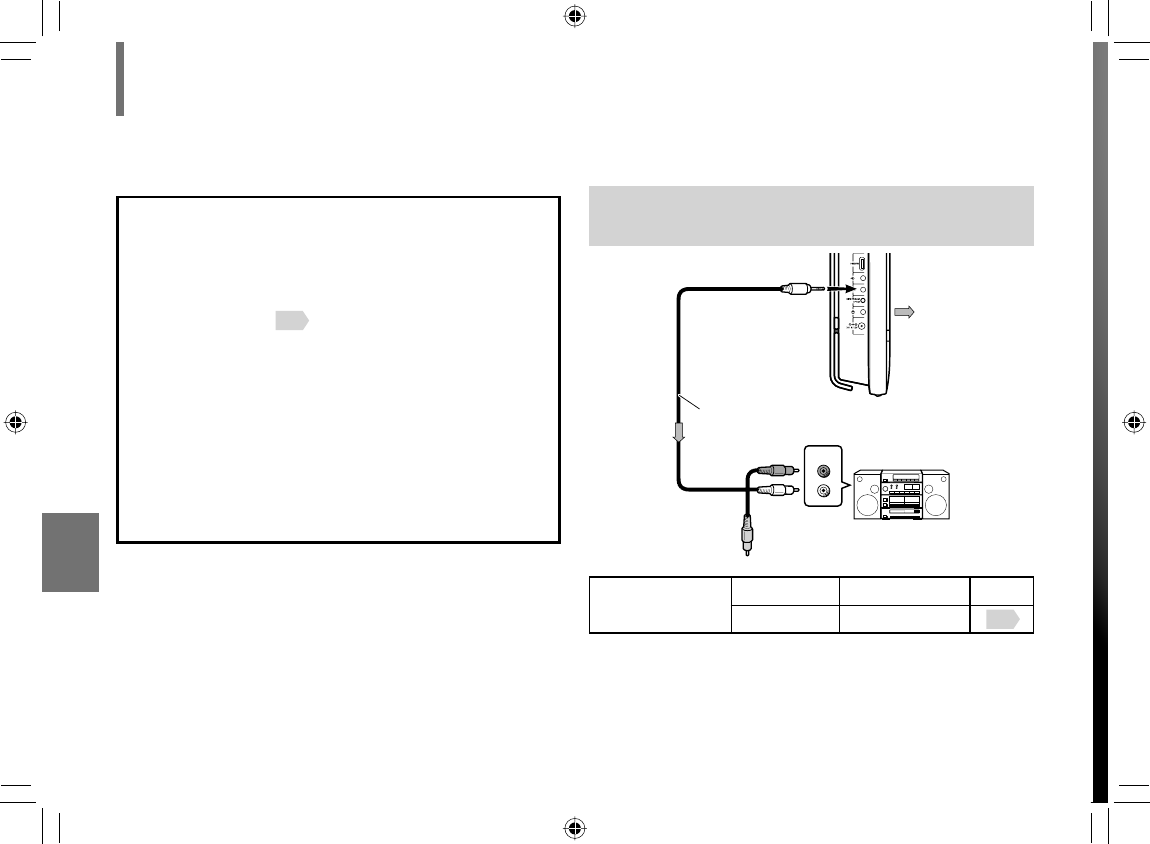
82
Connections
Connecting to an audio system equipped
with analog audio inputs
AUDIO IN
R
L
Make the
following setting.
Setting Select: Page
“Digital Out” “Analog 2ch” 74
Note
• DO NOT connect the BITSTREAM/PCM jack of the player to
the AC-3 RF input of a Dolby Digital Receiver. This input on
your A/V Receiver is reserved for Laserdisc use only and is
incompatible with the BITSTREAM/PCM jack of the player.
CAUTION
• When you are connecting (via the BITSTREAM/PCM
jack) an AV decoder that does not have Dolby Digital,
Digital Theater Systems (DTS) or MPEG2 decoding
function, be sure to set “Digital Out” to “PCM” from the
on-screen displays 74 . Otherwise, high volume sound
may damage your hearing as well as the speakers.
• When playing DTS-encoded discs (audio CDs),
excessive noise may be output from the analog audio
output jacks. To avoid possible damage to the audio
system, you should take proper precautions when the
analog audio output jacks of the player are connected to
an amplifi cation system. To enjoy DTS Digital Surround®
playback, an external 5.1 channel DTS Digital Surround®
decoder system must be connected to the BITSTREAM/
PCM jack of the player.
Yellow (Video)
Audio system
To analog audio inputs
White (Left)
Red (Right)
Audio/video cable
(supplied)
Signal fl ow
To AV OUT
No need to connect.
Connecting to audio equipment (Continued)
SD-P120DTKE_ENG_69-92.indd 82SD-P120DTKE_ENG_69-92.indd 82 2008/01/17 19:15:102008/01/17 19:15:10
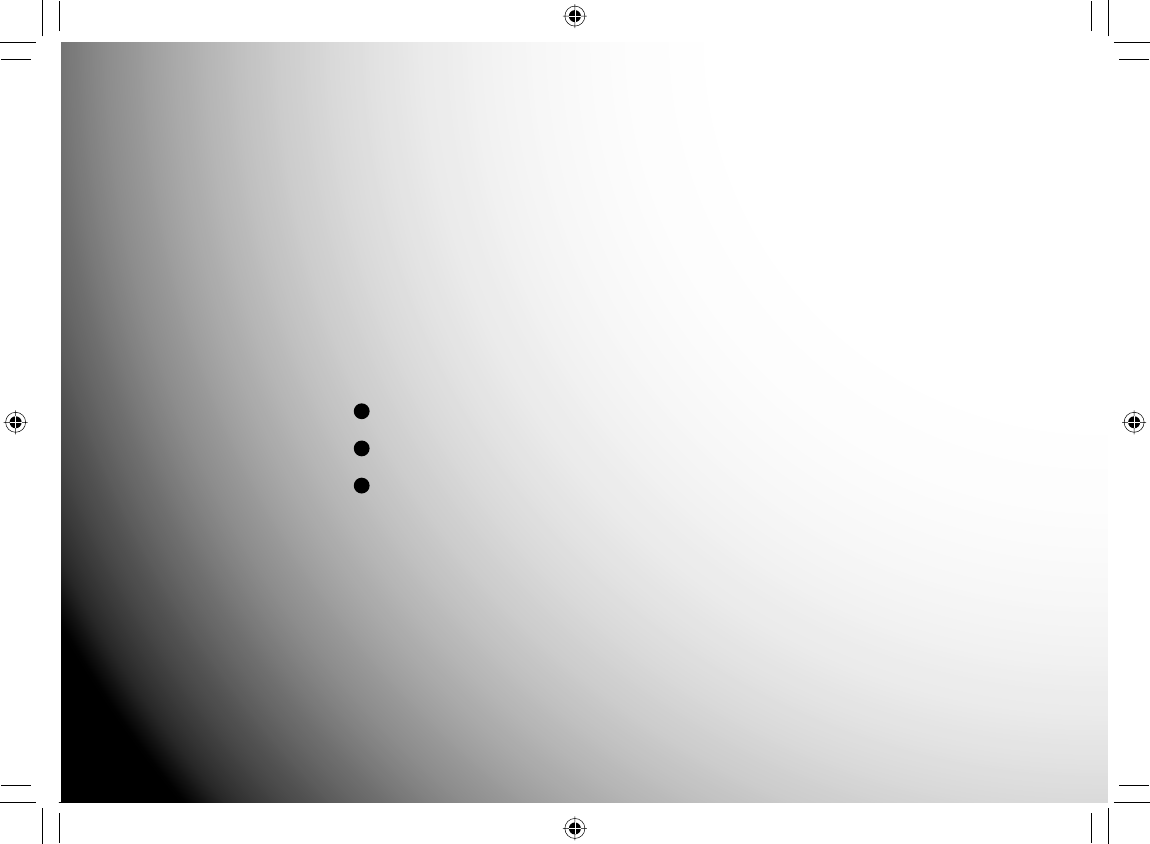
Others
Useful informations.
Output sound conversion table
Before calling service personnel
Specifi cations
SD-P120DTKE_ENG_69-92.indd 83SD-P120DTKE_ENG_69-92.indd 83 2008/01/17 19:15:102008/01/17 19:15:10
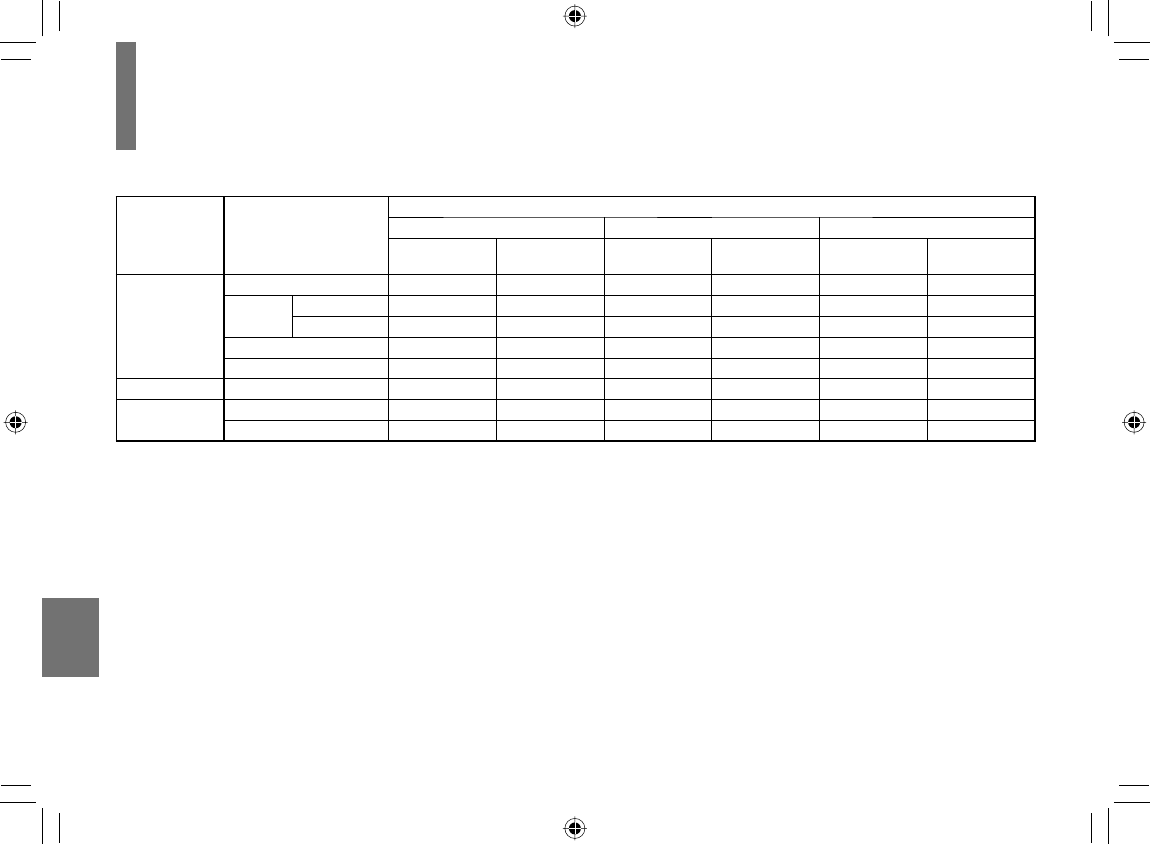
84
Others
Output sound conversion table
Discs Sound recording system
Audio selection and outputs
“Bitstream” “Analog 2ch” “PCM”
BITSTREAM/PCM
jack
Speakers/AV OUT jack/
Headphone jack
BITSTREAM/PCM
jack
Speakers/AV OUT jack/
Headphone jack
BITSTREAM/PCM
jack
Speakers/AV OUT jack/
Headphone jack
DVD
video discs
Dolby Digital Bitstream Yes Bitstream Yes PCM Yes
Linear
PCM
48 kHz PCM Yes No Yes PCM Yes
96 kHz PCM* Yes No Yes PCM* Yes
DTS Bitstream No Bitstream No Bitstream No
MPEG1, MPEG2 Bitstream Yes Bitstream Yes PCM Yes
VIDEO CDs MPEG1 Bitstream Yes Bitstream Yes PCM Yes
AUDIO CDs Linear PCM 44.1 kHz PCM Yes PCM Yes PCM Yes
DTS Bitstream No Bitstream No Bitstream No
*PCM: down sampling PCM
• Signals of 88.2 kHz or higher from the BITSTREAM/PCM jack are down converted to 44.1 kHz or 48 kHz when:
– “3D On” is selected.
– a copyright protected disc is played.
• Quantization will be limited to 16 bits in a copyright protected disc.
SD-P120DTKE_ENG_69-92.indd 84SD-P120DTKE_ENG_69-92.indd 84 2008/01/17 19:15:102008/01/17 19:15:10
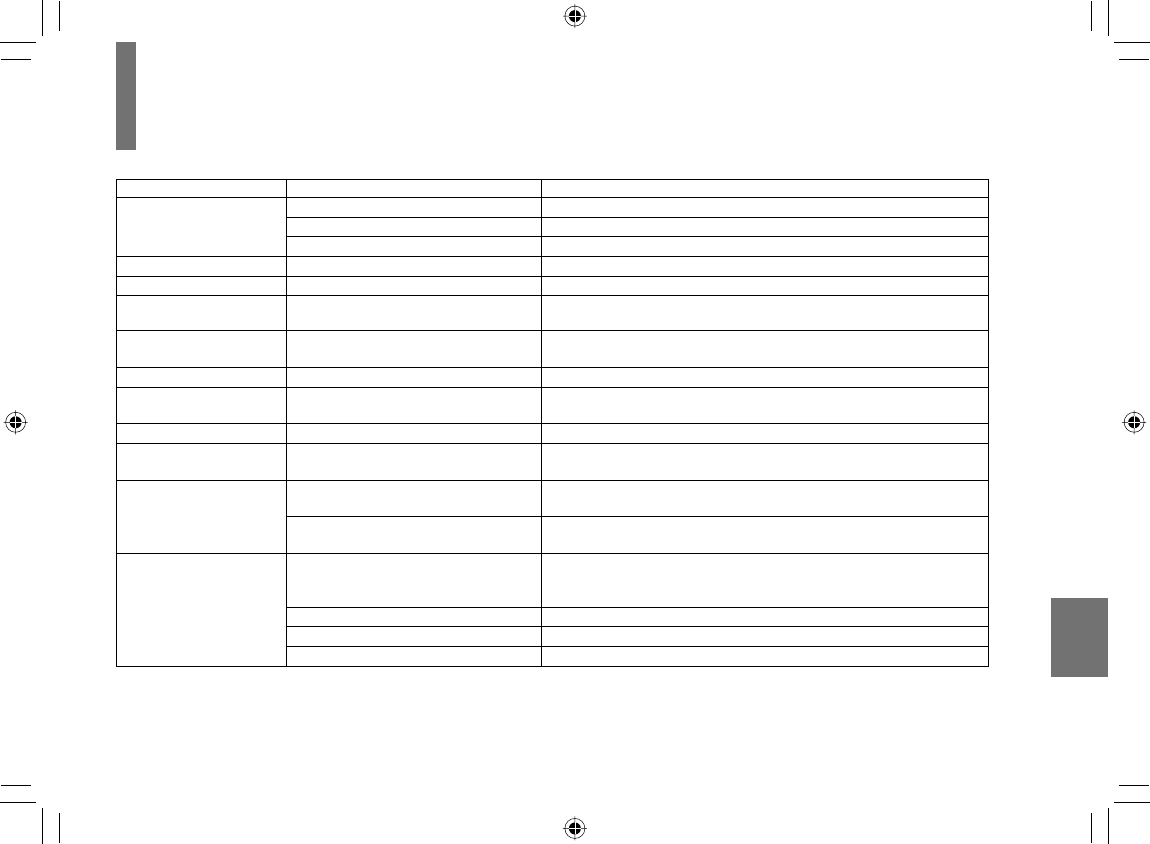
85
Others
Before calling service personnel
Symptom Cause Correction
No power. •
The AC adapter or power plug is disconnected.
• Connect the AC adapter or power plug securely.
• The battery pack has been removed. • Install the battery pack.
• Battery empty. • Re-charge the battery.
The LCD turned off by itself.
•
The automatic LCD off function turned the LCD off.
• Turn on the player again.
No TV channels.
• The aerial is not connected. • Connect the aerial properly.
No TV channels after
moving.
• Channel scan is not fi nished. • Redo channel scan.
Picture noises and
distortion.
• Interference by wave refl ection or poor
aerial connection.
• Change the position and direction of the aerial.
Dots on picture.
• Reception is disturbed by vibration. • Move the aerial away from the cause of the interference.
Stripes on picture.
• Interference by other electric
apparatuses.
• Move the aerial away from the cause of the interference.
No picture on the LCD monitor.
• The AV OUT jack is connected. • When you use the LCD of the player, unplug the AV OUT jack.
No picture. (Other than
built-in LCD monitor)
• The AV OUT jack is not connected to
the TV monitor.
• Confi rm the connection, and select the appropriate video input mode
on the TV so the picture from the player appears on the TV screen.
No picture or Sound
(When using the TV tuner.)
• The aerial connection is improperly
positioned.
• Connect the aerial properly.
• The channel scanning is not set to
channels available in your area.
• Set by scanning.
No sound. • The equipment connected via the
audio/video cable is not set to receive
DVD signal output.
• Select the correct input mode of the audio receiver so you can listen
to the sound from the player.
• The volume is too low. • Adjust the volume by pressing the volume button.
• The audio receiver or TV is turned off. • Turn on the equipment connected with the audio/video cable.
•
The setting of output sound format is incorrect.
• Select the proper audio setting.
Check the following guide for the possible cause of a problem before contacting service.
SD-P120DTKE_ENG_69-92.indd 85SD-P120DTKE_ENG_69-92.indd 85 2008/01/17 19:15:112008/01/17 19:15:11
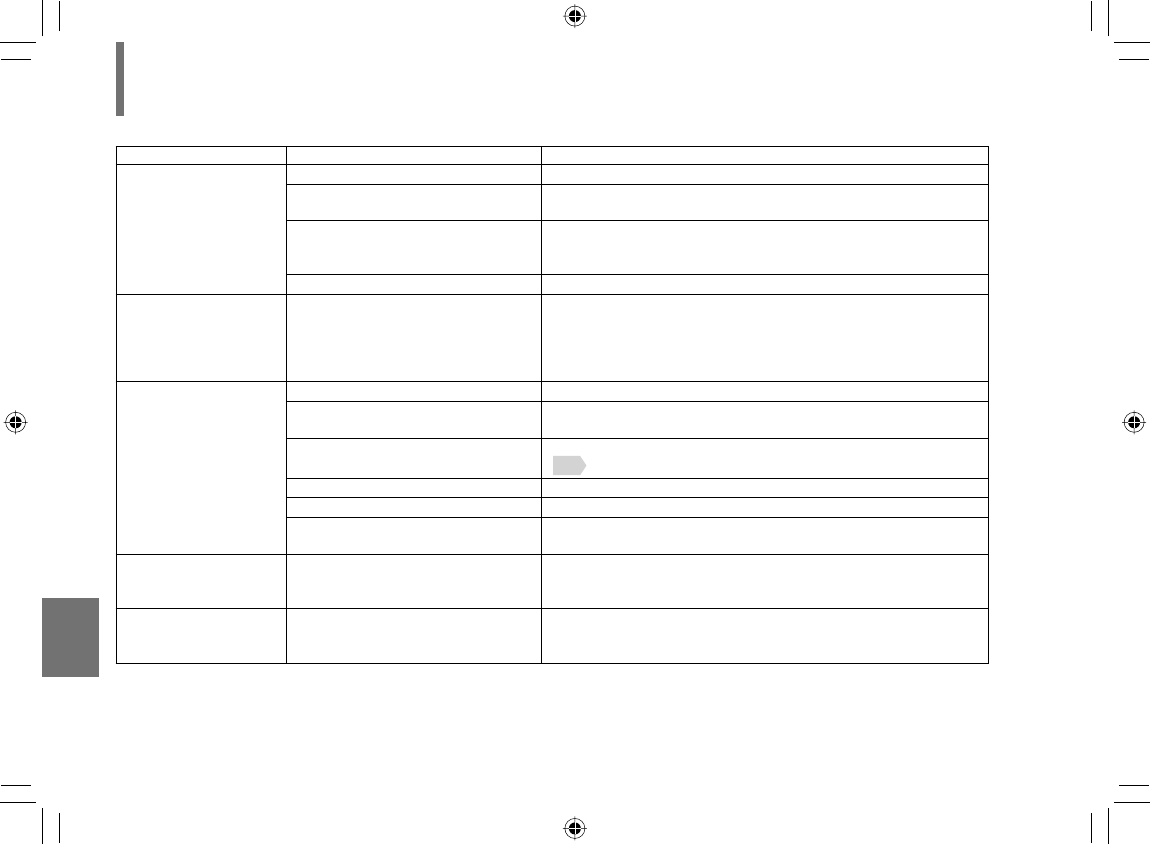
86
Others
Before calling service personnel (Continued)
Symptom Cause Correction
The playback picture has
occasional distortion.
• The disc is dirty. • Eject the disc and clean it.
• Player is in fast forward or fast reverse
mode.
• Sometimes a small amount of picture distortion may appear. This is
not a malfunction.
• The player was moved or given a
shock.
• Vibrating or shaking the player during playback may produce
distortion. This is not a malfunction. If not restored to usual status,
stop playback and start again.
• The disc is not set correctly. • Eject the disc and load it again.
Brightness is unstable or
noises are present in the
playback pictures. (Other
than built-in LCD monitor)
• The effect of copy protection. If you
connect the player to a VTR, TV/VTR
combination or video selector, the
playback picture may be distorted as
DVD video discs are copy protected.
• Connect the player directly to the TV. Avoid connecting the player to a
VTR or TV/VTR combination.
The player does not start
playback.
• No disc is inserted. • Insert a disc.
• An unplayable disc is inserted. • Insert a playable disc. (Check the disc type, colour system and region
number.)
• The disc is loaded the wrong way
round.
• Insert the disc with the playback side facing to the back of the unit.
48 .
• The disc is dirty. • Clean the disc.
• The parental lock function is set. • Cancel the parental lock function or change the parental lock level.
• The player is set to the external input
mode (“AV-IN”).
• To play a disc with the player, “DVD/CD ” needs to be set. Press
MODE repeatedly so that you can view playback picture.
Playback does not follow
the course of the disc’s
program.
• It is in the repeat playback mode,
memory playback, etc.
• These operations may prevent a proper progression of the contents.
Buttons do not work. • Power supply fl uctuations or other
abnormalities such as static electricity
may interrupt correct operation.
• Turn the power on or off with the POWER switch. Or disconnect the
power cord and insert it into the wall outlet again.
SD-P120DTKE_ENG_69-92.indd 86SD-P120DTKE_ENG_69-92.indd 86 2008/01/17 19:15:112008/01/17 19:15:11
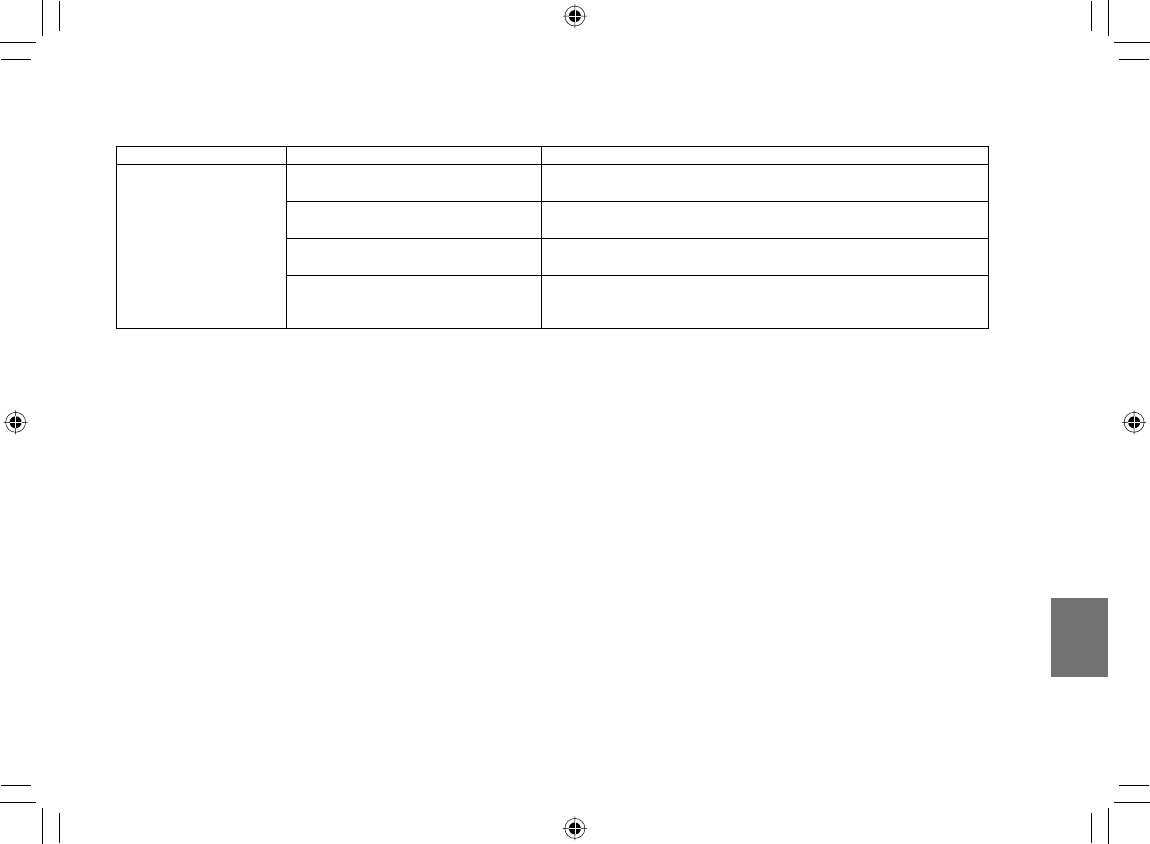
87
Others
Symptom Cause Correction
The remote control does
not work properly.
• The remote control is not pointed at
the remote sensor of the player.
• Point the remote control at the remote sensor of the player.
• The remote control is too far from the
player.
• Operate the remote control within about 3 m (9.9 feet).
• The battery in the remote control is
exhausted.
• Replace the battery with a new one.
• The player’s remote sensor is exposed
to a strong light source such as direct
sunlight or other illumination.
• Avoid the player from being exposed to a strong light source.
SD-P120DTKE_ENG_69-92.indd 87SD-P120DTKE_ENG_69-92.indd 87 2008/01/17 19:15:112008/01/17 19:15:11
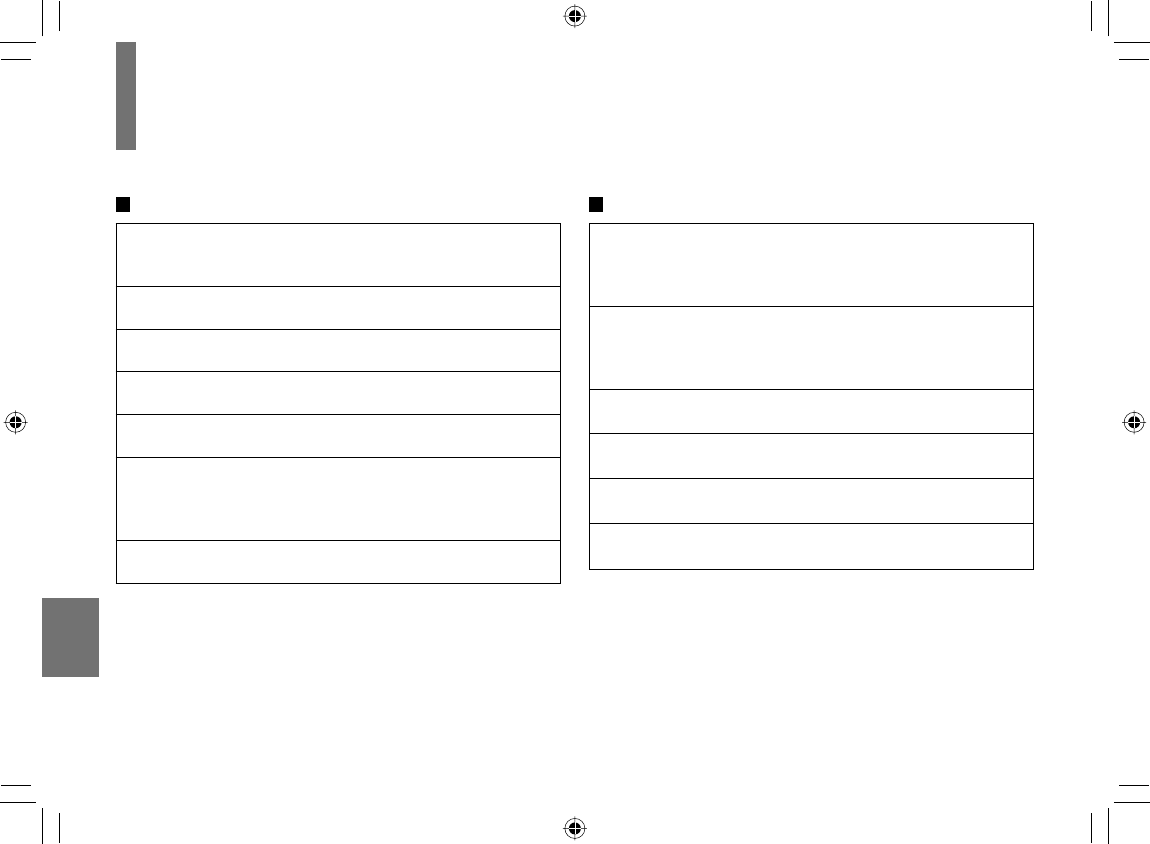
88
Others
Specifi cations
Player
Power supply
DC 12 V
100 – 240 V AC, 50/60 Hz (with the supplied AC adapter)
Mass
Approximately 3.4 kg (Including the battery pack)
External dimensions
342 × 324 × 62 mm (W/H/D) (Not including stand)
Signal system
PAL/3.58NTSC
Laser
Semiconductor laser, wavelength 650 nm / 795 nm
Frequency range
DVD linear sound :
48 kHz sampling 4 Hz to 22 kHz
96 kHz sampling 4 Hz to 44 kHz
Operating conditions
Temperature: 5°C to 35°C (41°F to 95°F)
Connectors
AV output (AV OUT)
ø3.5mm mini jack × 1
Video: 1.0 V (p-p), 75Ω, negative sync.,
Audio: 2.0 V (rms), 100Ω
AV input (AV IN)
ø3.5mm mini jack × 1
Video: 1.0 V (p-p), 75Ω, negative sync.,
Audio: 2.0 V (rms), 10kΩ
HDMI input
HDMITM connector
Audio output (BITSTREAM/PCM)
Optical connector (ø3.5mm) × 1
Headphone terminal
ø3.5mm stereo mini jack
Antenna input
75Ω IEC connector
SD-P120DTKE_ENG_69-92.indd 88SD-P120DTKE_ENG_69-92.indd 88 2008/01/17 19:15:112008/01/17 19:15:11
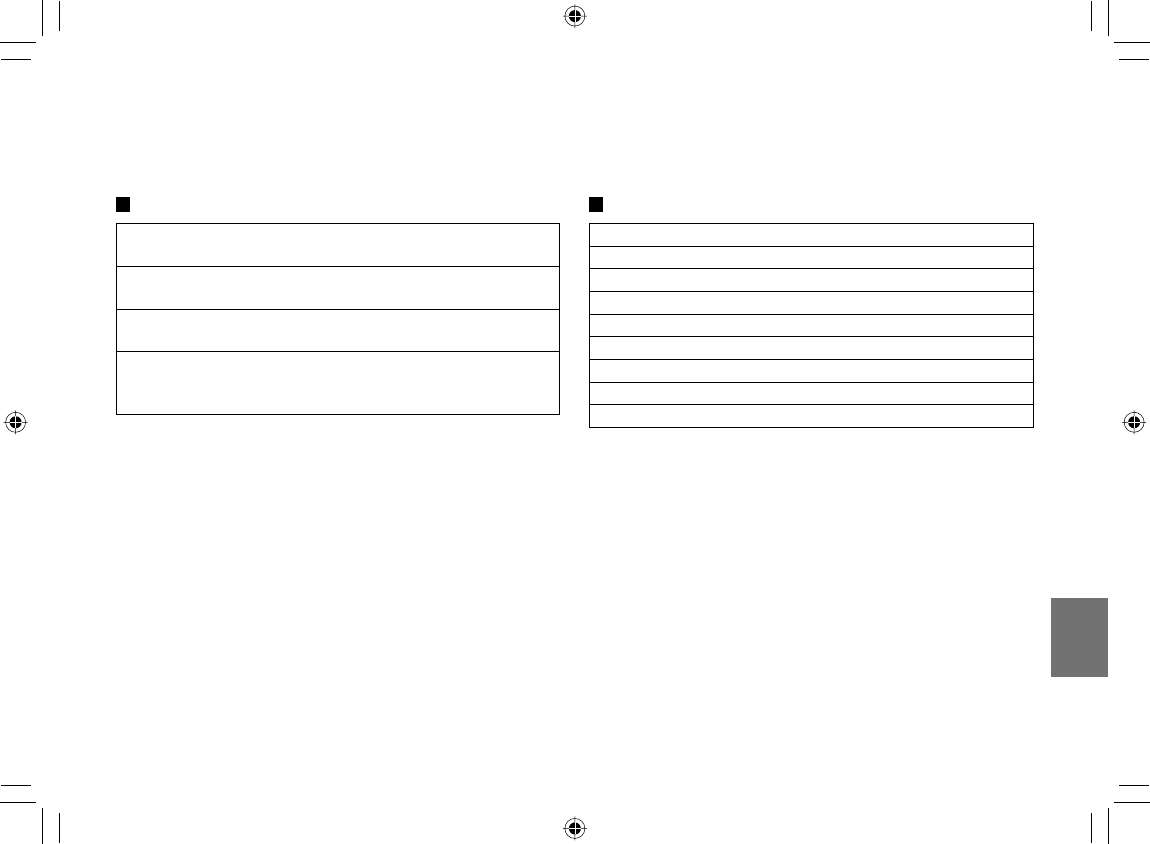
89
Others
Liquid crystal display
Panel size
29.9 cm (11.8 inches diagonally measured)
Projection system
IPS (In-Plane-Switching)
Driving system
Amorphous silicon TFT active matrix
Resolution
786 (H) × 466 (V) pixels (effective pixel rate :
more than 99.99%)
• This model complies with the specifi cations.
• Designs and specifi cations are subject to change without
notice.
• This model may not be compatible with features and/or
specifi cations that may be added in the future.
Supplied accessories
Audio/video cable ............................................................. 1
Remote control (MEDR120BX) ........................................ 1
Coin-shaped battery (CR2025)......................................... 1
AC adapter (EADP-60EB A) ............................................. 1
Power cord ....................................................................... 1
Battery pack (SD-PBP120E) ............................................ 1
Headphones ..................................................................... 1
Outdoor aerial ................................................................... 1
Owner’s Manual ............................................................... 1
SD-P120DTKE_ENG_69-92.indd 89SD-P120DTKE_ENG_69-92.indd 89 2008/03/11 17:52:062008/03/11 17:52:06
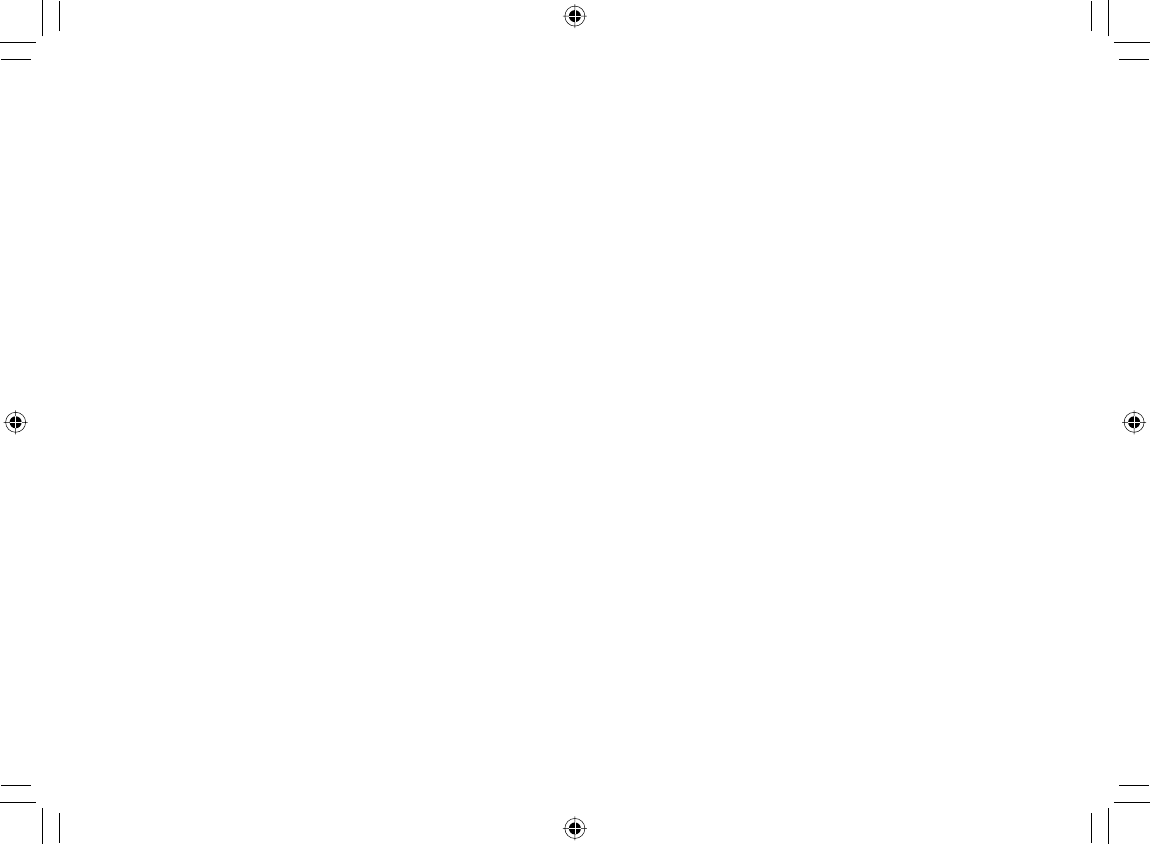
90
Memo
SD-P120DTKE_ENG_69-92.indd 90SD-P120DTKE_ENG_69-92.indd 90 2008/01/17 19:15:112008/01/17 19:15:11
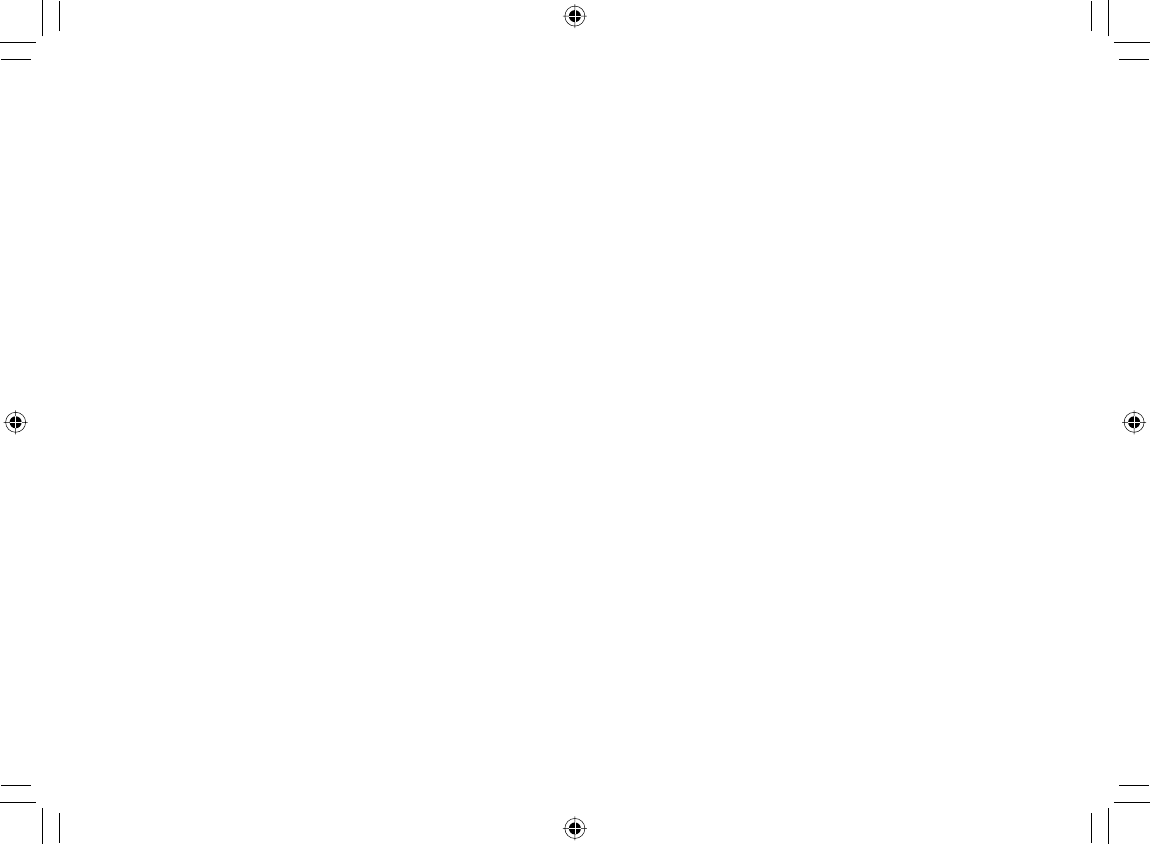
91
Memo
SD-P120DTKE_ENG_69-92.indd 91SD-P120DTKE_ENG_69-92.indd 91 2008/01/17 19:15:112008/01/17 19:15:11
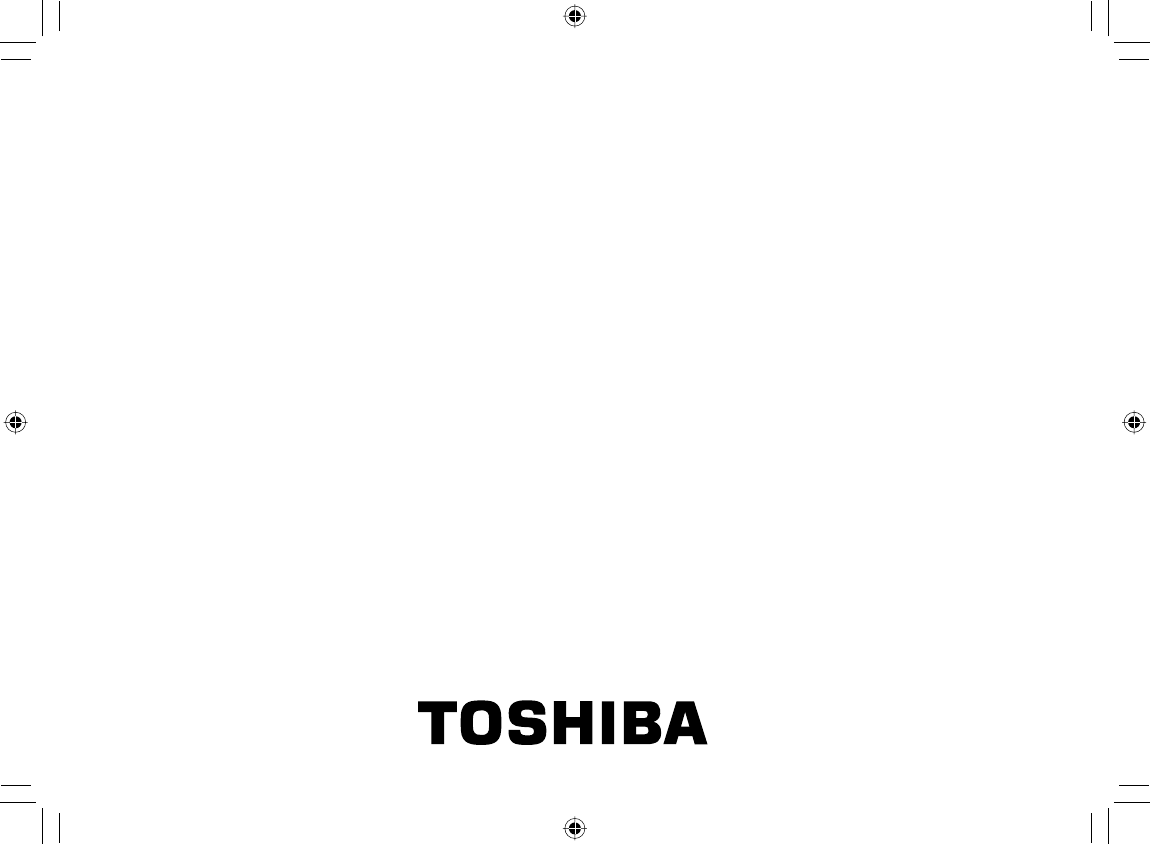
Printed in China
© 2008 Toshiba Corporation
SD-P120DTKE_ENG_69-92.indd 92SD-P120DTKE_ENG_69-92.indd 92 2008/01/17 19:15:122008/01/17 19:15:12