Toshiba Tw56D90 Users Manual
TOSHIBA Projection/Digital 42 and above TV Manual L0407211 TOSHIBA Projection/Digital 42 and above TV Owner's Manual, TOSHIBA Projection/Digital 42 and above TV installation guides
TW56D90 L0407211
2014-12-13
: Toshiba Toshiba-Tw56D90-Users-Manual-131317 toshiba-tw56d90-users-manual-131317 toshiba pdf
Open the PDF directly: View PDF ![]() .
.
Page Count: 71
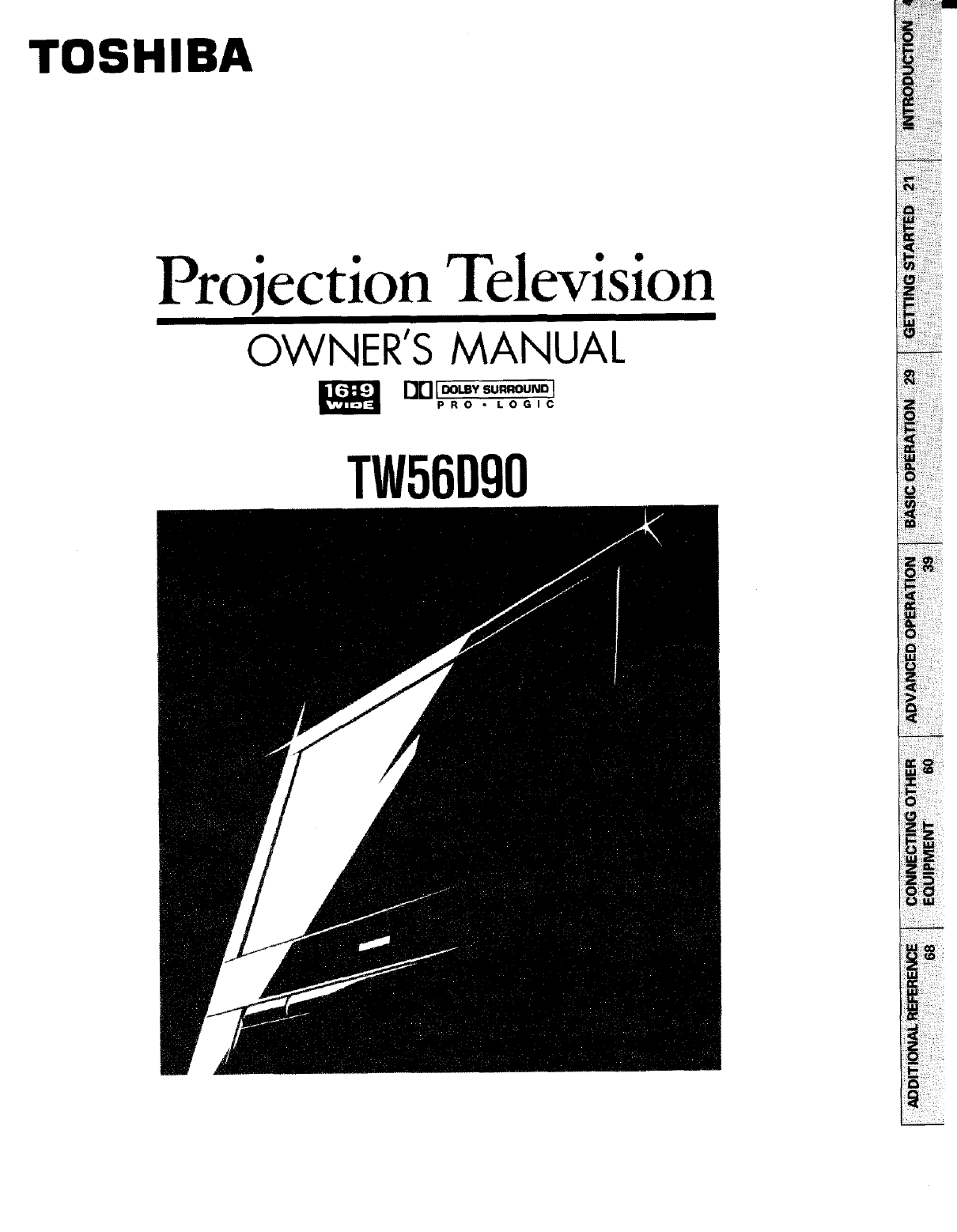
TOSHIBA
Projection Television
OWNER'S MANUAL
PRO • LOGIC
TW56D90
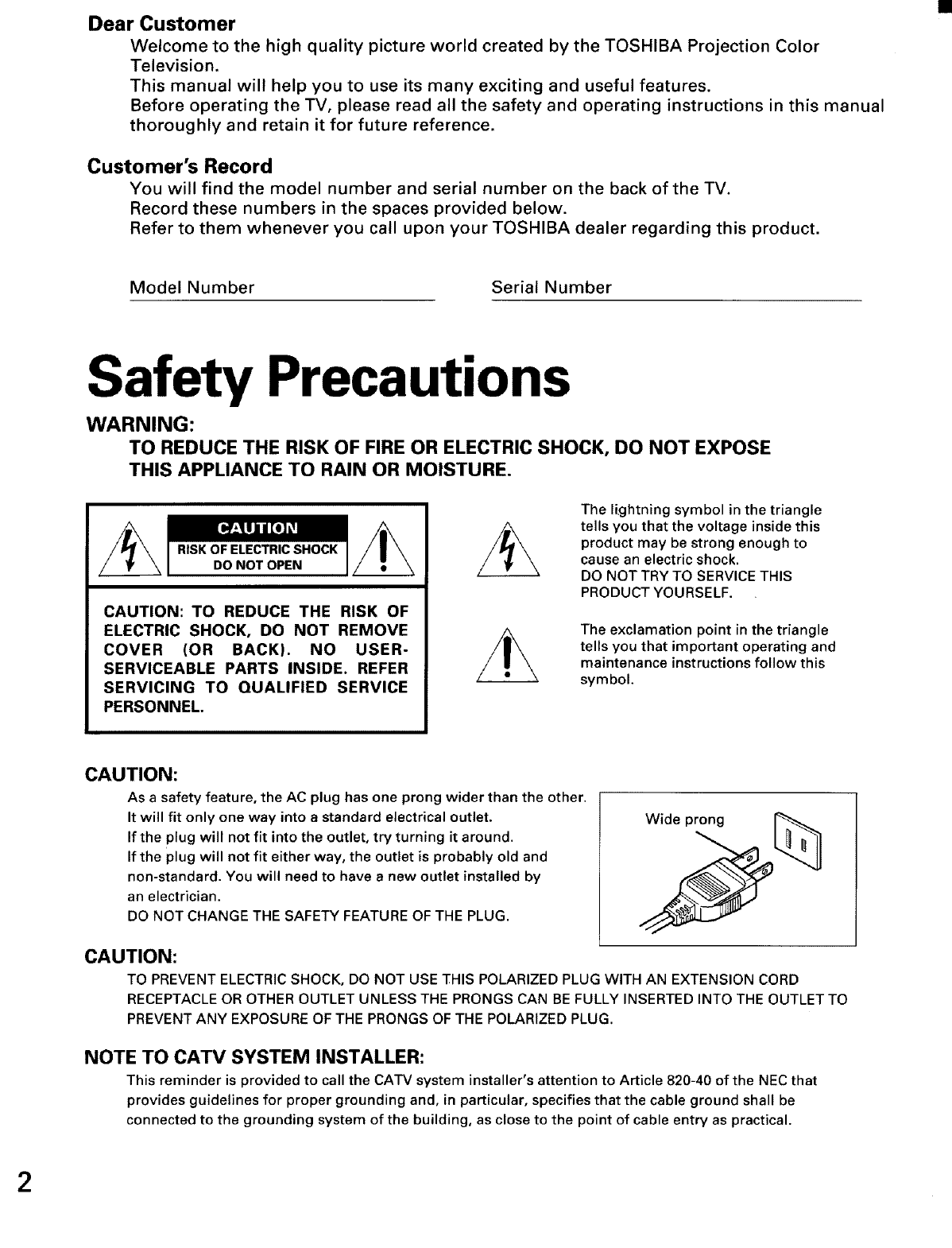
Dear Customer
Welcome to the high quality picture world created by the TOSHIBA Projection Color
Television.
This manual will help you to use its many exciting and useful features.
Before operating the TV, please read all the safety and operating instructions in this manual
thoroughly and retain it for future reference.
Customer's Record
You will find the model number and serial number on the back of the TV.
Record these numbers in the spaces provided below.
Refer to them whenever you call upon your TOSHIBA dealer regarding this product.
Model Number Serial Number
Safety Precautions
WARNING:
TO REDUCE THE RISK OF FIRE OR ELECTRIC SHOCK, DO NOT EXPOSE
THIS APPLIANCE TO RAIN OR MOISTURE.
RISK OF ELECTRIC SHOCK
DO NOT OPEN
CAUTION: TO REDUCE THE RISK OF
ELECTRIC SHOCK, DO NOT REMOVE
COVER (OR BACK). NO USER-
SERVICEABLE PARTS INSIDE. REFER
SERVICING TO QUALIFIED SERVICE
PERSONNEL.
The lightning symbol in the triangle
tells you that the voltage inside this
product may be strong enough to
cause an electric shock.
DO NOT TRY TO SERVICE THIS
PRODUCT YOURSELF.
The exclamation point in the triangle
tells you that important operating and
maintenance instructions follow this
symbol.
CAUTION:
As a safety feature, the AC plug has one prong wider than the other.
It will fit only one way into a standard electrical outlet.
If the plug will not fit into the outlet, try turning it around.
If the plug will not fit either way, the outlet is probably old and
non-standard. You will need to have a new outlet installed by
an electrician.
DO NOT CHANGE THE SAFETY FEATURE OF THE PLUG.
Wide prong
CAUTION:
TO PREVENT ELECTRIC SHOCK, DO NOT USE THIS POLARIZED PLUG WITH AN EXTENSION CORD
RECEPTACLE OR OTHER OUTLET UNLESS THE PRONGS CAN BE FULLY INSERTED INTO THE OUTLET TO
PREVENT ANY EXPOSURE OF THE PRONGS OF THE POLARIZED PLUG.
NOTE TO CATV SYSTEM INSTALLER:
This reminder is provided to call the CATV system installer's attention to Article 820-40 of the NEC that
provides guidelines for proper grounding and, in particular, specifies that the cable ground shall be
connected to the grounding system of the building, as close to the point of cable entry as practical.
2
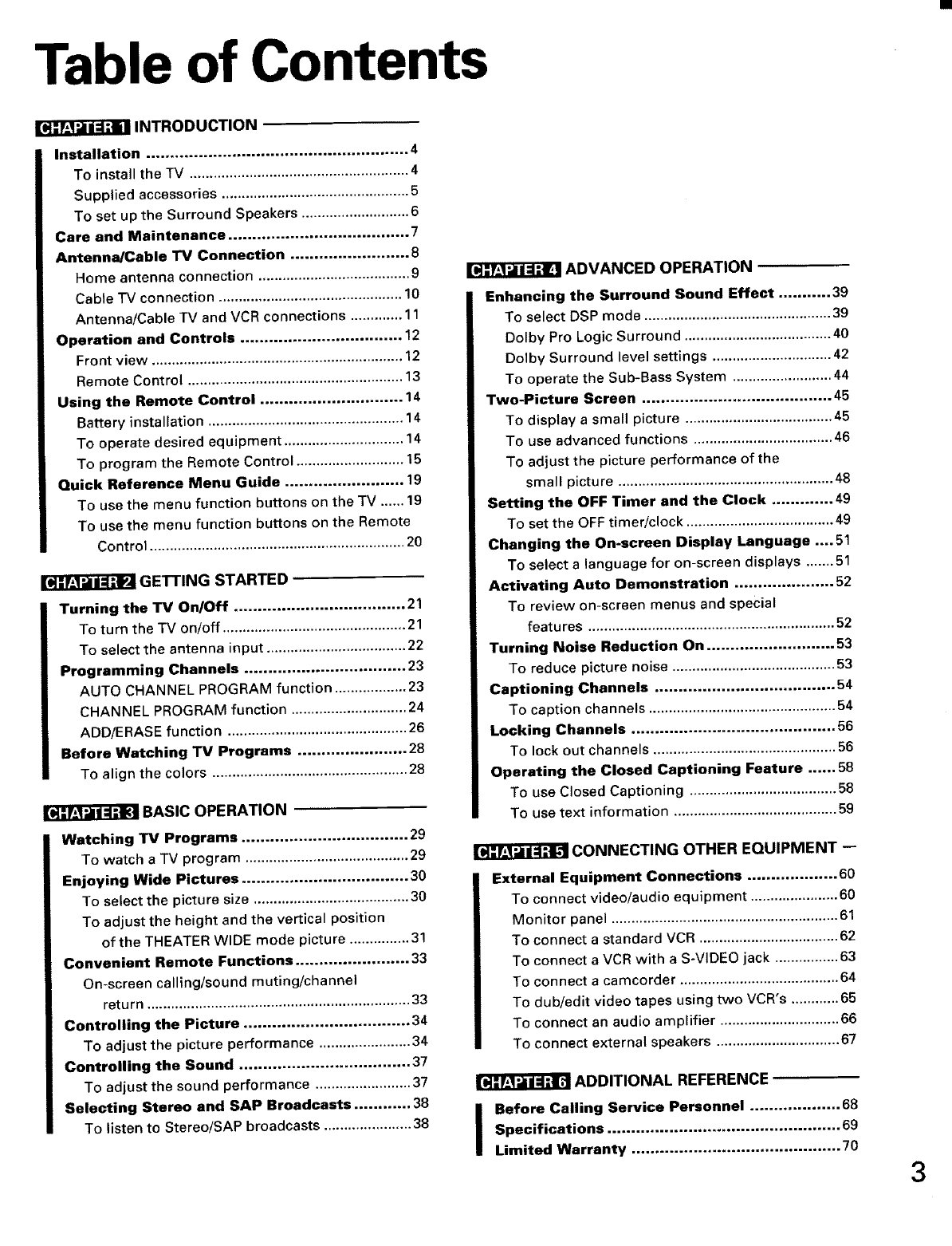
Table of Contents
INTRODUCTION
Installation ....................................................... 4
To install the TV ....................................................... 4
Supplied accessories ............................................... 5
To set up the Surround Speakers ........................... 6
Care and Maintenance ...................................... 7
Antenna/Cable TV Connection ......................... 8
Home antenna connection ...................................... 9
Cable TV connection .............................................. 10
Antenna/Cable TV and VCR connections ............. 11
Operation and Controls .................................. 12
Front view ............................................................... 12
Remote Control ...................................................... 13
Using the Remote Control .............................. 14
Battery installation ................................................. 14
To operate desired equipment .............................. 14
To program the Remote Control ........................... 15
Quick Reference Menu Guide ......................... 19
To use the menu function buttons on the TV ...... 19
To use the menu function buttons on the Remote
Control ................................................................ 20
GETTING STARTED
Turning the TV On/Off .................................... 21
To turn the TV on/off .............................................. 21
To select the antenna input ................................... 22
Programming Channels .................................. 23
AUTO CHANNEL PROGRAM function .................. 23
CHANNEL PROGRAM function ............................. 24
ADD/ERASE function ............................................. 26
Before Watching TV Programs ....................... 28
To align the colors ................................................. 28
BASIC OPERATION
Watching 113/Programs ................................... 29
To watch aTV program ......................................... 29
Enjoying Wide Pictures ................................... 30
To select the picture size ....................................... 30
To adjust the height and the vertical position
of the THEATER WIDE mode picture ............... 31
Convenient Remote Functions ........................ 33
On-screen calling/sound muting/channel
return .................................................................. 33
Controlling the Picture ................................... 34
To adjust the picture performance ....................... 34
Controlling the Sound .................................... 37
To adjust the sound performance ........................ 37
Selecting Stereo and SAP Broadcasts ............ 38
To listen to Stereo/SAP broadcasts ...................... 38
ADVANCED OPERATION
Enhancing the Surround Sound Effect ........... 39
To select DSP mode ............................................... 39
Dolby Pro Logic Surround ..................................... 40
Dolby Surround level settings .............................. 42
To operate the Sub-Bass System ......................... 44
Two-Picture Screen ........................................ 45
To display a small picture ..................................... 45
To use advanced functions ................................... 46
To adjust the picture performance of the
small picture ...................................................... 48
Setting the OFF Timer and the Clock ............. 49
To set the OFF timer/clock ..................................... 49
Changing the On-screen Display Language .... 51
To select alanguage for on-screen displays ....... 51
Activating Auto Demonstration ..................... 52
To review on-screen menus and special
features .............................................................. 52
Turning Noise Reduction On ........................... 53
To reduce picture noise ......................................... 53
Captioning Channels ...................................... 54
To caption channels ............................................... 54
Locking Channels ........................................... 56
To lock out channels .............................................. 56
Operating the Closed Captioning Feature ...... 58
To use Closed Captioning ..................................... 58
To use text information ......................................... 59
CONNECTING OTHER EQUIPMENT --
External Equipment Connections ................... 60
To connect video/audio equipment ...................... 60
Monitor panel ......................................................... 61
To connect a standard VCR ................................... 62
To connect a VCR with a S-VIDEO jack ................ 63
To connect a camcorder ........................................ 64
To dub/edit video tapes using two VCR's ............ 65
To connect an audio amplifier .............................. 66
To connect external speakers ............................... 67
ADDITIONAL REFERENCE
IBefore Calling Service Personnel ................... 68
Specifications ................................................. 69
Limited Warranty ............................................ 70 3
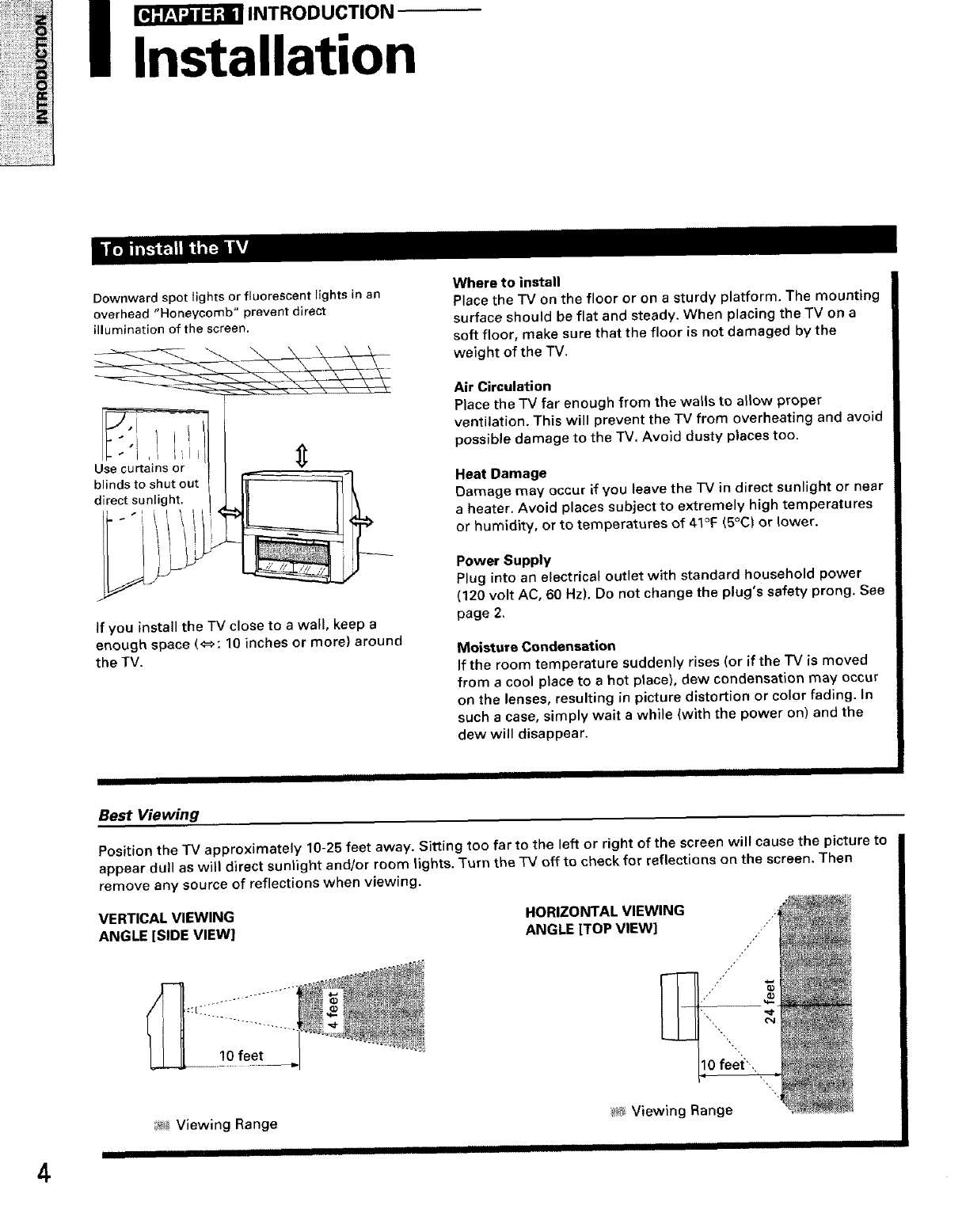
i_INTRODUCTION
Installation
Downward spot lights or fluorescent lights in an
overhead "Honeycomb" prevent direct
illumination of the screen.
E.'I I:
Use curtains or
blinds to shut out
direct sunlight.
__i_t __ _i ' !
If you install the TV close to a wall, keep a
enough space (4=_: 10 inches or more) around
the TV.
Where to install
Place the "IV on the floor or on a sturdy platform. The mounting
surface should be flat and steady. When placing the TV on a
soft floor, make sure that the floor is not damaged by the
weight of the TV,
Air Circulation
Place the TV far enough from the walls to allow proper
ventilation. This will prevent the TV from overheating and avoid
possible damage to the TV. Avoid dusty places too.
Heat Damage
Damage may occur if you leave the TV in direct sunlight or near
a heater• Avoid places subject to extremely high temperatures
or humidity, or to temperatures of 41°F (5°C) or lower.
Power Supply
Plug into an electrical outlet with standard household power
(120 volt AC, 60 Hz). Do not change the plug's safety prong. See
page 2,
Moisture Condensation
If the room temperature suddenly rises (or if the rv is moved
from acool place to a hot place), dew condensation may occur
on the lenses, resulting in picture distortion or color fading. In
such a case, simply wait a while (with the power on) and the
dew will disappear.
4
IIIIIIIII
Best Viewing
Position the TV approximately 10-25 feet away. Sitting too far to the left or right of the screen will cause the picture to
appear dull as will direct sunlight and/or room lights. Turn the TV off to check for reflections on the screen. Then
remove any source of reflections when viewing.
VERTICAL VIEWING
ANGLE [SIDE VIEW]
_'_ Viewing Range
HORIZONTAL VIEWING
ANGLE [TOP VIEW]
• i;ei
?_ Viewing Range
I IIIII IIIIIII1[ IIIIIIIIIIII1[IIIIIIIIIIIIIIII
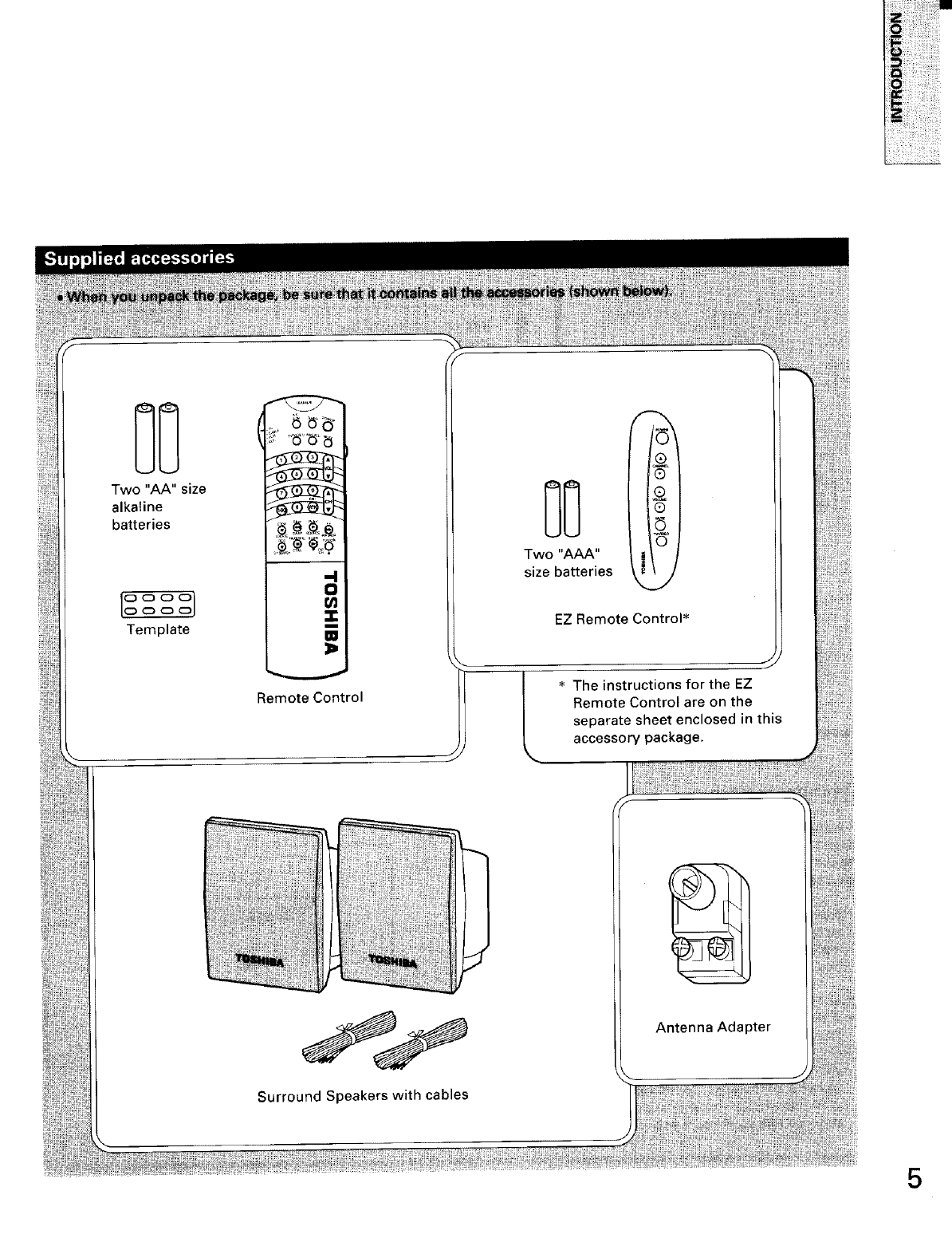
G:)¢_
Template
Remote Control
Two "AAA"
size batteries
EZ Remote Control*
* The instructions for the EZ
Remote Control are on the
separate sheet enclosed in this
accessory package.
Surround Speakers with cables
Antenna Adapter
5
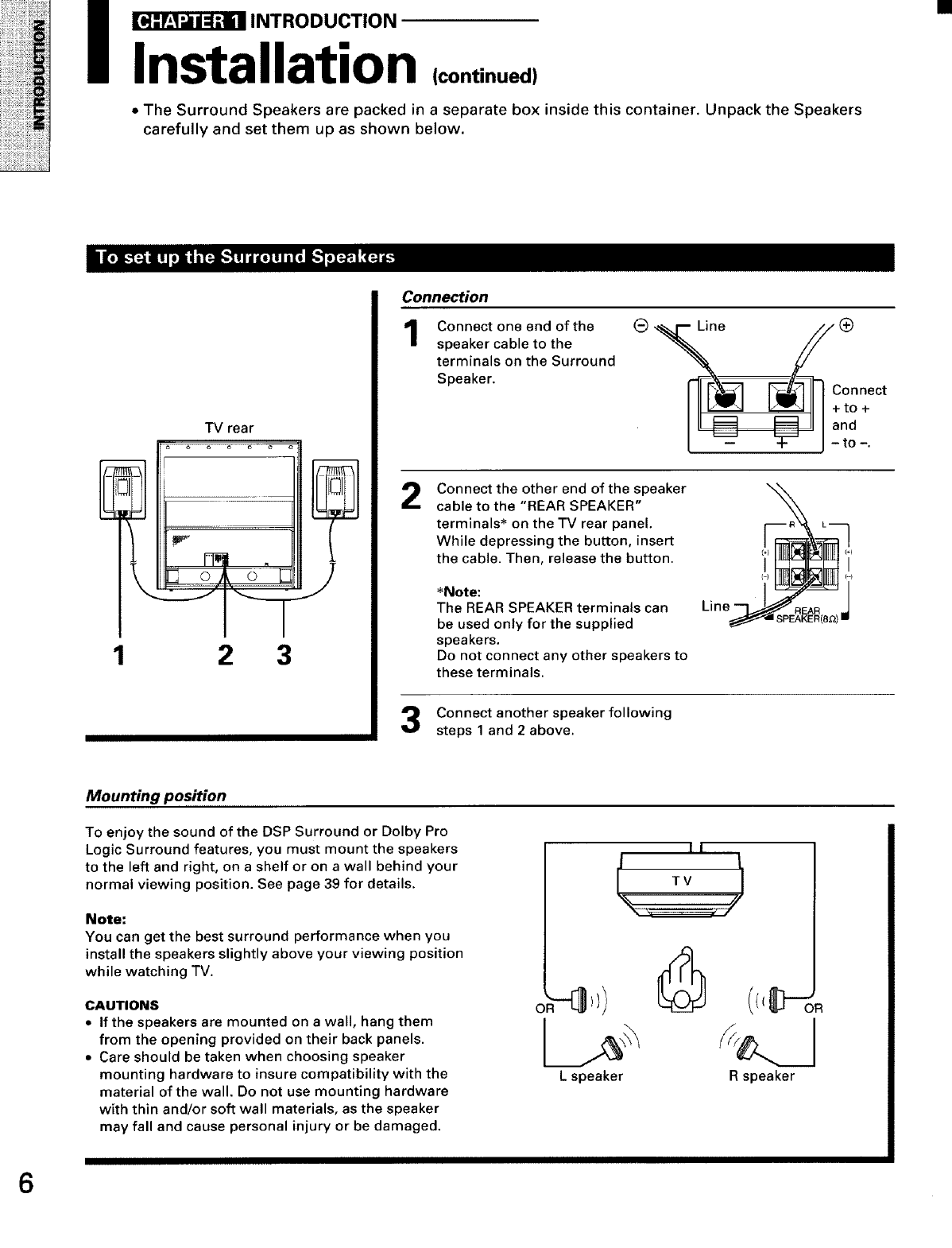
IINTRODUCTION
Installation (continued)
•The Surround Speakers are packed in a separate box inside this container. Unpack the Speakers
carefully and set them up as shown below.
TV rear
3 o) o E
23
Connec_on
Connect one end of the
speaker cable to the
terminals on the Surround
Speaker.
2Connect the other end of the speaker
cable to the "REAR SPEAKER"
terminals* on the TV rear panel.
While depressing the button, insert
the cable. Then, release the button.
*Note:
The REAR SPEAKER terminals can
be used only for the supplied
speakers.
Do not connect any other speakers to
these terminals.
Connect another speaker following
steps 1 and 2 above.
Mounting position
To enjoy the sound of the DSP Surround or Dolby Pro
Logic Surround features, you must mount the speakers
to the left and right, on a shelf or on a wall behind your
normal viewing position. See page 39 for details.
Note;
You can get the best surround performance when you
install the speakers slightly above your viewing position
while watching TV.
CAUTIONS
•If the speakers are mounted on a wall, hang them
from the opening provided on their back panels.
• Care should be taken when choosing speaker
mounting hardware to insure compatibility with the
material of the wall. Do not use mounting hardware
with thin and/or soft wall materials, as the speaker
may fall and cause personal injury or be damaged.
II
Lspeaker R speaker
6
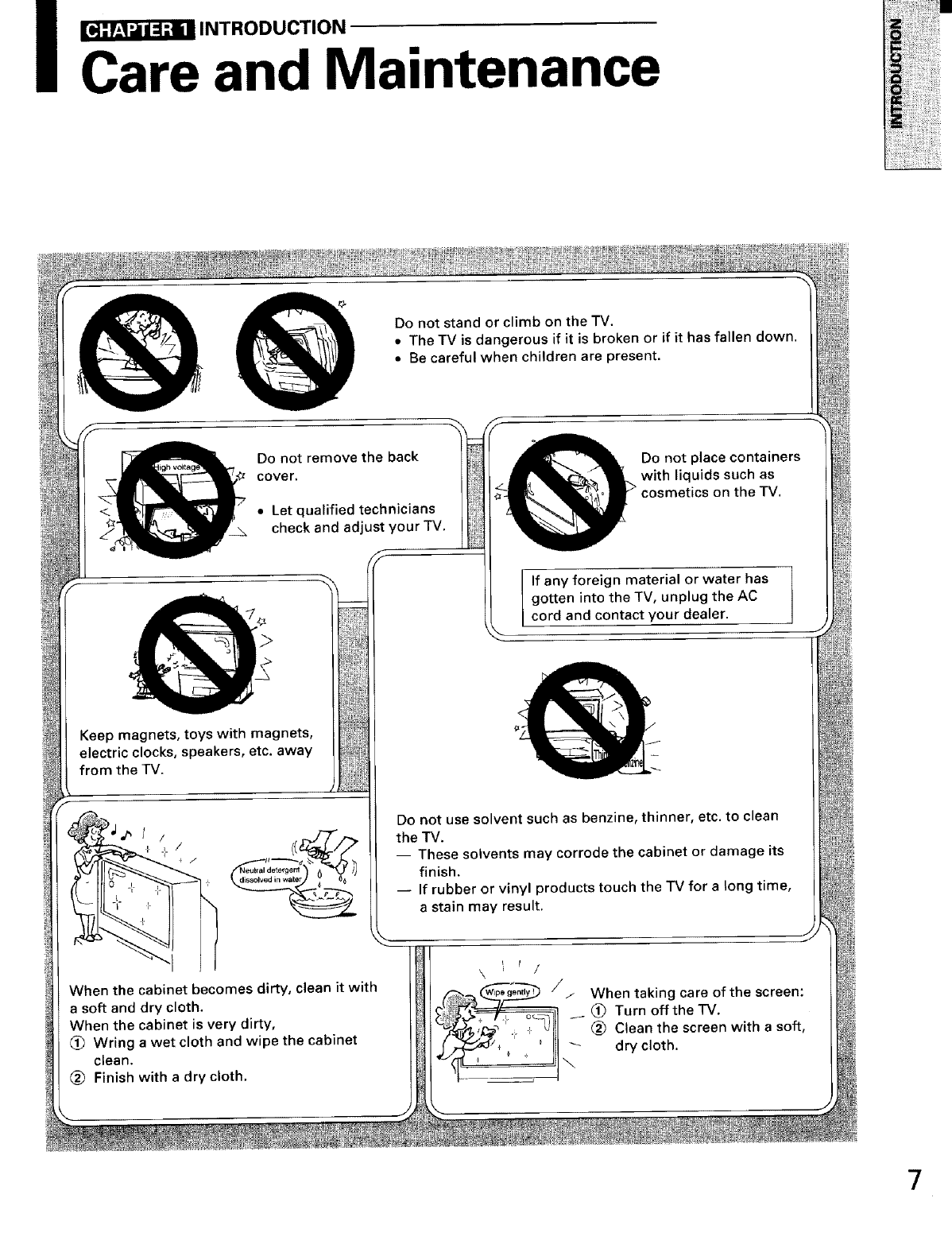
_INTRODUCTION
Care and Maintenance
Do not stand or climb on the TV.
•The TV is dangerous if it is broken or if it has fallen down.
•Be careful when children are present.
Do not remove the back
cover.
• Let qualified technicians
check and adjust your TV.
Keep magnets, toys with magnets,
electric clocks speakers, etc. away
from the TV.
When the cabinet becomes dirty, clean it with
a soft and dry cloth.
When the cabinet is very dirty,
(_ Wring a wet cloth and wipe the cabinet
clean.
(_ Finish with adry cloth.
Do not place containers
with liquids such as
cosmetics on the TV.
If any foreign material or water has
gotten into the TV, unplug the AC
cord and contact your dealer.
Do not use solvent such as benzine, thinner, etc. to clean
the TV.
-- These solvents may corrode the cabinet or damage its
finish.
-- If rubber or vinyl products touch the TV for along time,
a stain may result.
// When taking care of the screen:
(_) Turn off the TV.
-i- + _ Clean the screen with a soft,
"-_ dry cloth.
\
7
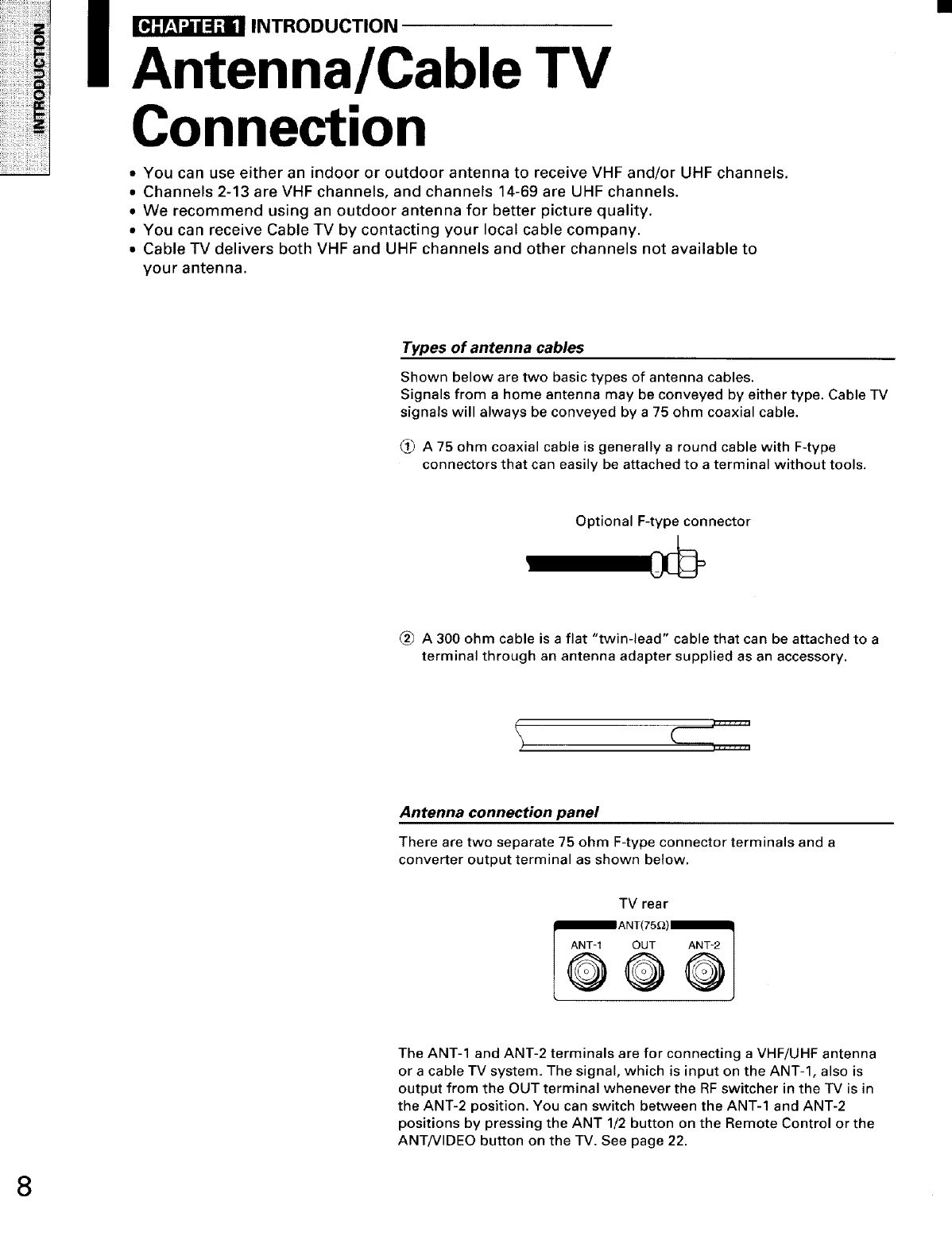
I _ INTRODUCTION
Antenna/Cable TV
Connection
• You can use either an indoor or outdoor antenna to receive VHF and/or UHF channels.
• Channels 2-13 are VHF channels, and channels 14-69 are UHF channels.
• We recommend using an outdoor antenna for better picture quality.
• You can receive Cable TV by contacting your local cable company.
• Cable TV delivers both VHF and UHF channels and other channels not available to
your antenna.
Types of antenna cables
Shown below are two basic types of antenna cables.
Signals from a home antenna may be conveyed by either type. Cable TV
signals will always be conveyed by a 75 ohm coaxial cable.
_) A 75 ohm coaxial cable is generally a round cable with F-type
connectors that can easily be attached to a terminal without tools.
Optional F-type connector
A300 ohm cable is a flat "twin-lead" cable that can be attached to a
terminal through an antenna adapter supplied as an accessory.
Antenna connection panel
There are two separate 75 ohm F-type connector terminals and a
converter output terminal as shown below.
TV rear
ANT'I OUT ANT-2
©QQ
The ANT-1 and ANT-2 terminals are for connecting a VHF/UHF antenna
or a cable TV system. The signal, which is input on the ANT-l, also is
output from the OUT terminal whenever the RF switcher in the TV is in
the ANT-2 position. You can switch between the ANT-1 and ANT-2
positions by pressing the ANT 1/2 button on the Remote Control or the
ANT/VIDEO button on the TV. See page 22.
8

Single lead-in cable
TV rear
VHF, UHF or
VHF/UHF COMBINATION
ANTENNA
75 ohm coaxial cable (round) _ _ -- =
OF{ "_"""_ Antenna _ "_ _
ll adapter _ANT(75.llN_h
300 ohm twin-lead cable (flat) (sup__IIANT-1 OUT ANT-2 l
Note: You can connect another signal source, like a cable TV system or video game, to the ANT-2 terminal.
Refer to CAUTION on page 48.
IIII
Both VHF and UHF lead-in cables
VHFANTENNA UHF ANTENNA
/_ U/V mixer
_._ (Not supplied)
,
Note: You can connect another signal source, like a cable TV system or video game, to the ANT-2 terminal.
Refer to CAUTION on page 48.
III IIIII IIIII 9
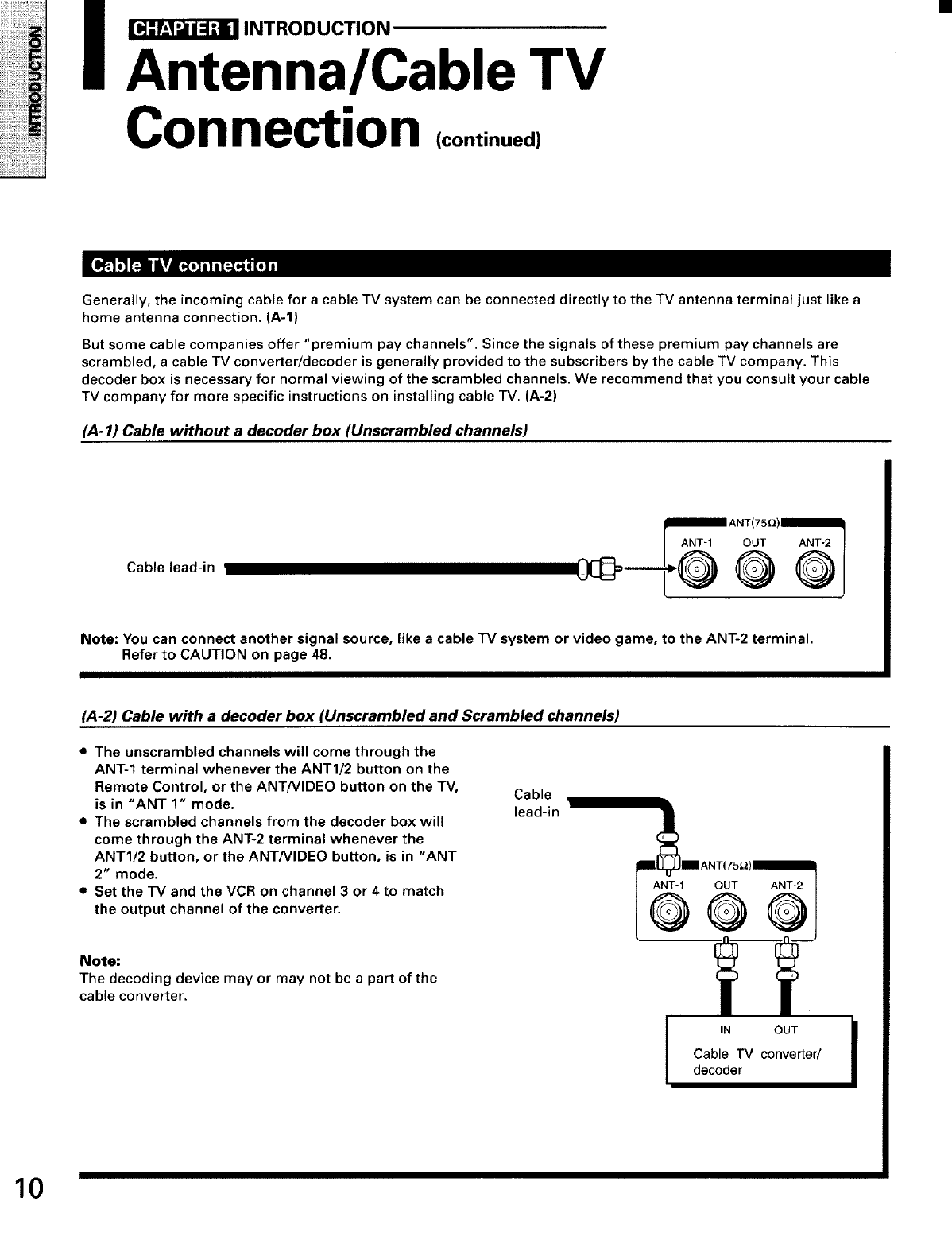
i_INTRODUCTION
Antenna/Cable TV
Connection (continued}
Generally, the incoming cable for a cable TV system can be connected directly to the TV antenna terminal just like a
home antenna connection. (A-l)
But some cable companies offer "premium pay channels". Since the signals of these premium pay channels are
scrambled, a cable TV converter/decoder is generally provided to the subscribers by the cable TV company. This
decoder box is necessary for normal viewing of the scrambled channels. We recommend that you consult your cable
TV company for more specific instructions on installing cable TV. (A-2)
(.4-I) Cable without a decoder box (Unscrambled channels)
Cable lead-in
ANT'I OUT ANT-2
@
Note: You can connect another signal source, like a cable TV system or video game, to the ANT-2 terminal.
Refer to CAUTION on page 48.
(A-2) Cable with a decoder box (Unscrambled and Scrambled channels)
• The unscrambled channels will come through the
ANT-1 terminal whenever the ANT1/2 button on the
Remote Control, or the ANT/VIDEO button on the TV,
is in "ANT 1" mode.
•The scrambled channels from the decoder box will
come through the ANT-2 terminal whenever the
ANT1/2 button, or the ANT/VIDEO button, is in "ANT
2" mode.
•Set the TV and the VCR on channel 3 or 4 to match
the output channel of the converter.
Cable
lead-in
lIANT(75_)Nlil
ANT-1 OUT ANT-2
@@@
Note:
The decoding device may or may not be a part of the
cable converter.
IIN OUT I
Cable TV conveRer/
decoder
10
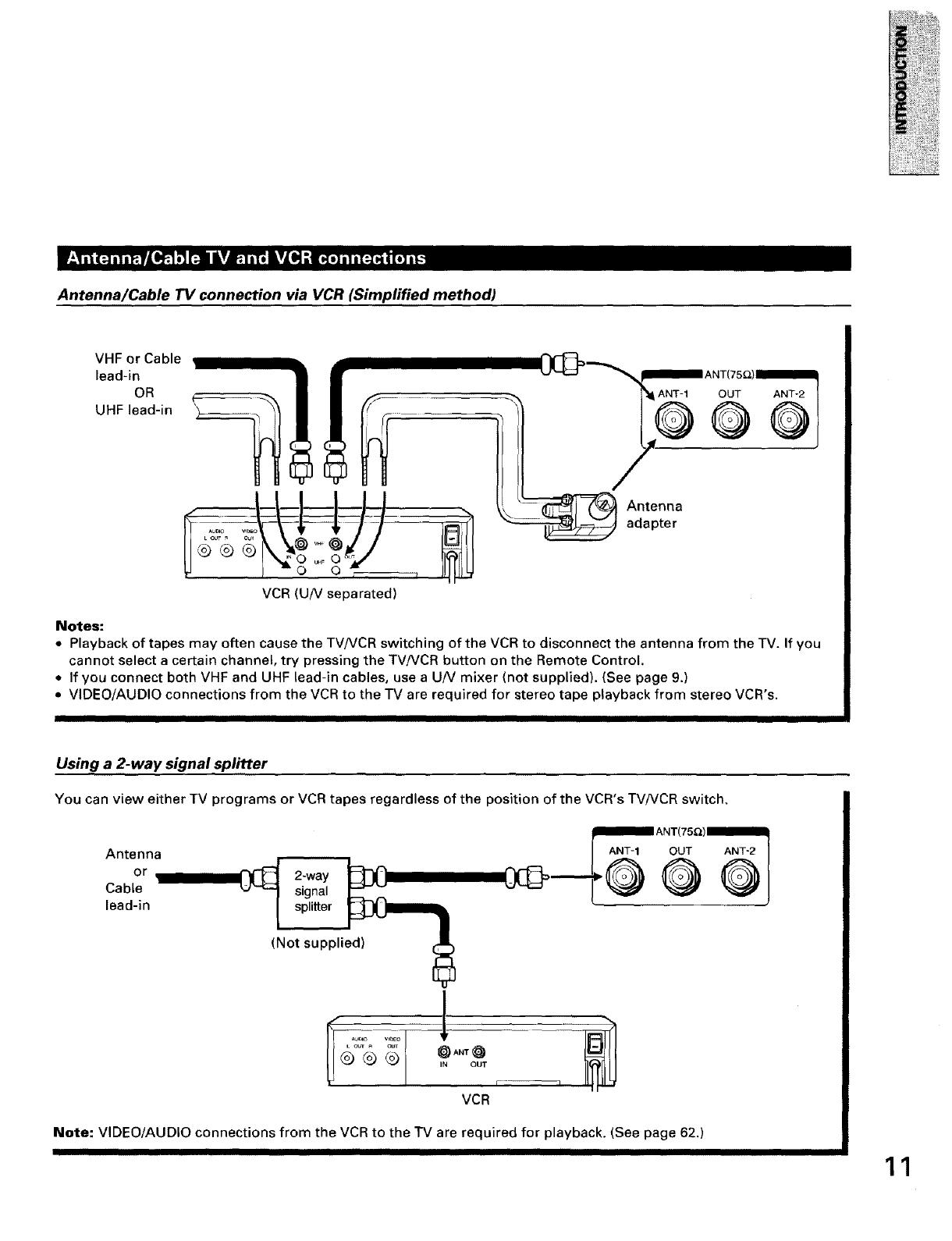
Antenna/Cable 73/connection via VCR (Simplified method)
VHF or Cable
lead-in
OR
UHF lead-in
VCR (U/V separated)
Antenna
adapter
OUT ANT-2
O@
Notes:
•Playback of tapes may often cause the TV/VCR switching of the VCR to disconnect the antenna from the TV. If you
cannot select a certain channel, try pressing the TV!VCR button on the Remote Control.
• If you connect both VHF and UHF lead-in cables, use a U/V mixer (not supplied). {See page 9.)
• VIDEO/AUDIO connections from the VCR to the TV are required for stereo tape playback from stereo VCR's.
IIIIIIII II III
Using a 2-way signal splitter
You can view either TV programs or VCR tapes regardless of the position of the VCR's TV/VCR switch,
Antenna
or I__ 2-way _
Cable v-'- 1 signal ________,
lead-in _ splitter
(Not supplie6)_
v,_o l
IN OUT
VCR
Note: VIDEO/AUDIO connections from the VCR to the TV are required for playback. (See page 62.)
II III IIIIII 11
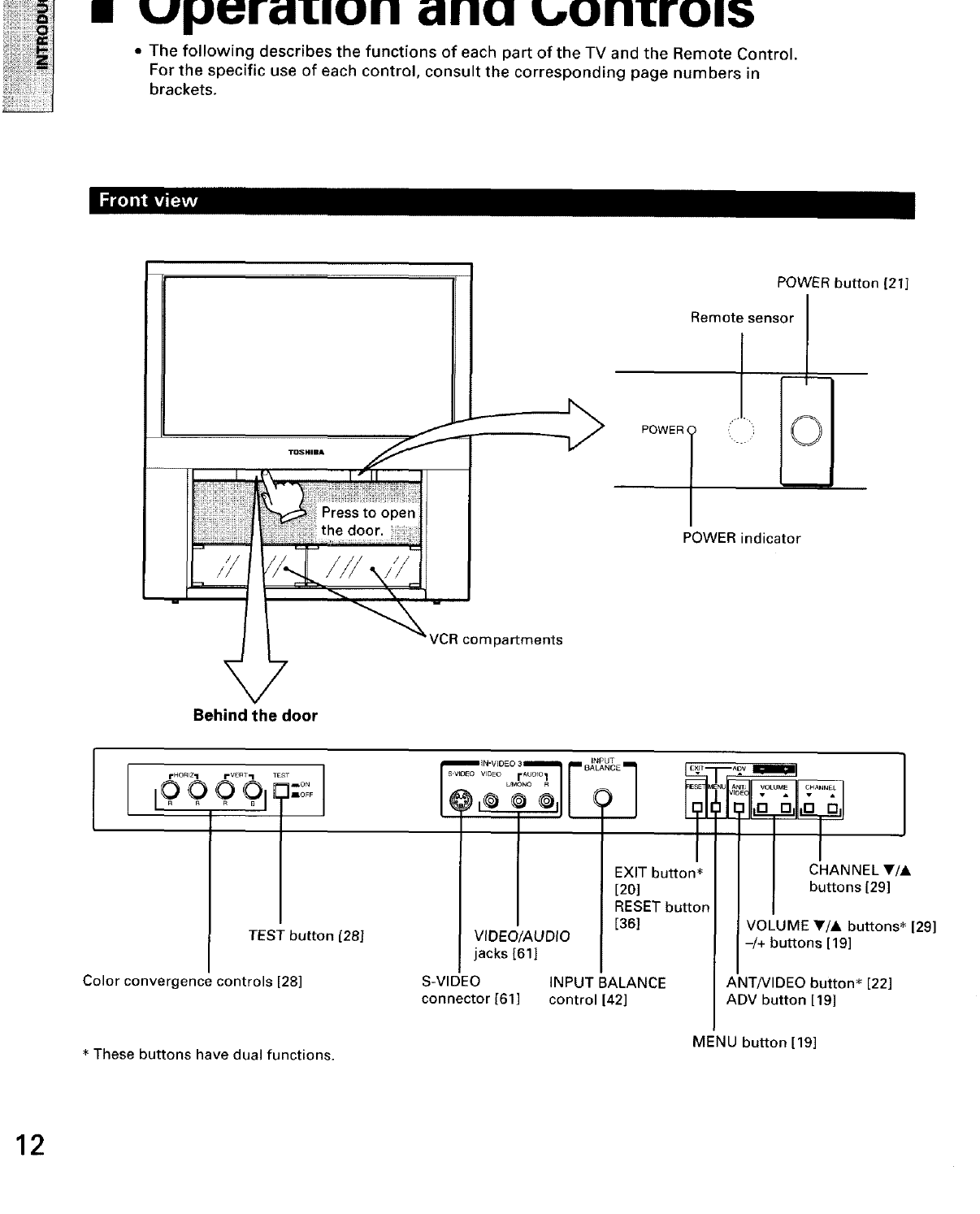
UIJUfi:ILIUII i:lllU L,oln:rol5
•The following describes the functions of each part of the TV and the Remote Control.
For the specific use of each control, consult the corresponding page numbers in
brackets.
POWER button [21]
Remote sensor
I
f
POWER O /
POWER indicator
VCR compartments
Behind the door
1
I"HORIZ'I I" VEnT "I TEST I
I0 Q 0 0 _]--o°:
I
TEST button [28J
Color convergence controls [28]
VIDEO/AUDiO
jacks [61]
I
EXIT button*
[20]
RESET button
[36]
S-VIDEO INPUT BALANCE
connector [61] control [42]
_U I T, VOL JME CHANNEL
v_-- v•v•
,o
I
CHANNEL V/A
buttons [29]
VOLUME T/A buttons* [29]
-/+ buttons [19]
ANT/VIDEO button* [22]
ADV button [19]
* These buttons have dual functions. MENU button [19]
12
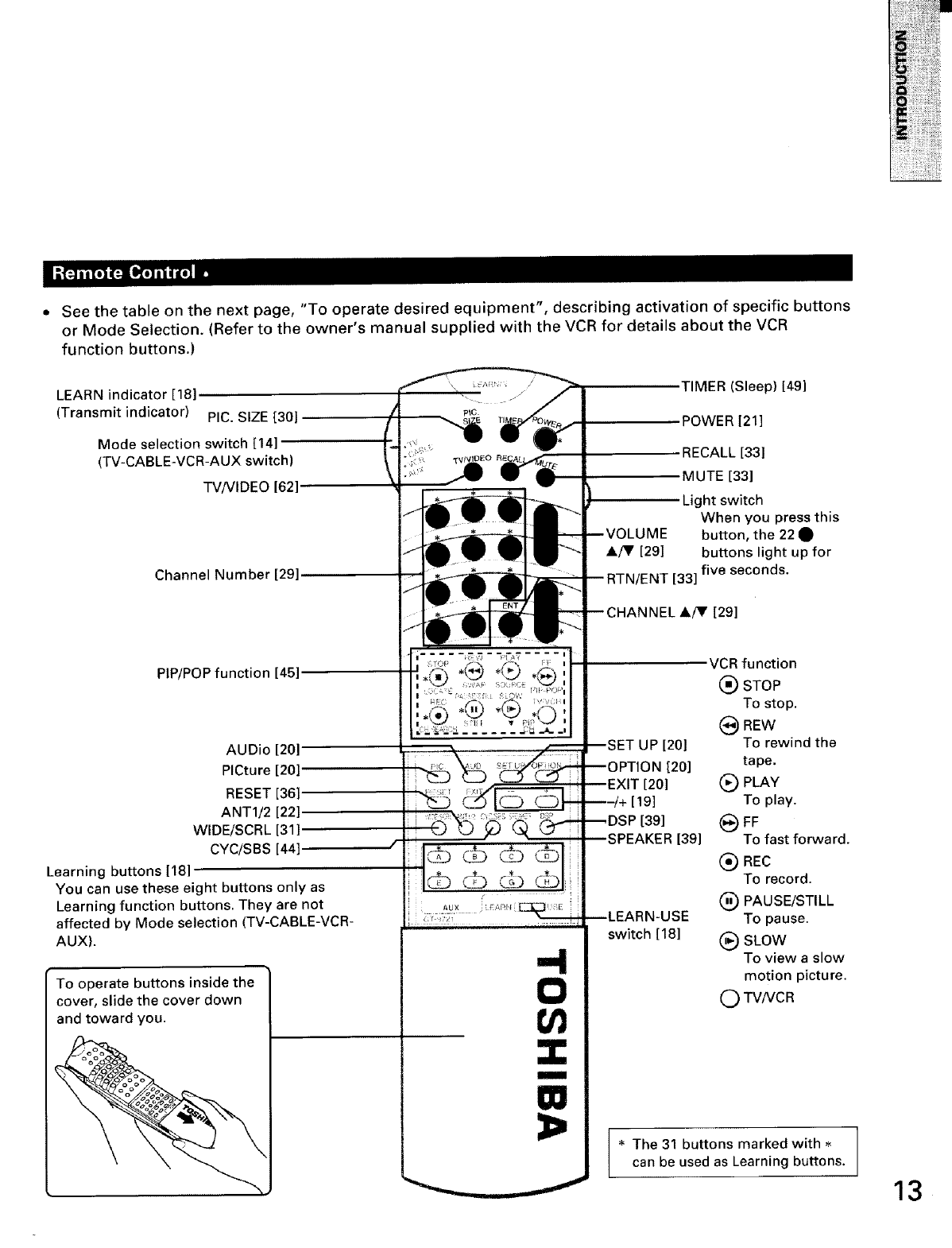
• See the table on the next page, "To operate desired equipment", describing activation of specific buttons
or Mode Selection. (Refer to the owner's manual supplied with the VCR for details about the VCR
function buttons.)
LEARN indicator [18]
(Transmit indicator) PIC. SIZE [30]
Mode selection switch [14]
(TV-CABLE-VCR-AUX switch)
TV/VIDEO 162]
Channel Number [29]
PIP/POP function [45]
AUDio [20]
PICture [20]
RESET [36]
ANT1/2 [22]
WlDE/SCRL [31 ]
CYC/SBS [44]
Learning buttons [18]
You can use these eight buttons only as
Learning function buttons. They are not
affected by Mode selection (TV-CABLE-VCR-
AUX).
To operate buttons inside the
cover, slide the cover down
and toward you.
-4
0
m
m
TIMER (Sleep) [49]
POWER [21]
RECALL [33]
MUTE [33]
Light switch
When you press this
button, the 22 •
A_' [29] buttons light up for
rENT [33] five seconds.
HANNEL A/V [29]
UP [201
[20]
[19]
39]
[39]
JSE
switch [18]
VCR function
(_) STOP
To stop.
_ REW
To rewind the
tape.
(_) PINY
To play.
To fast forward.
(_ REC
To record.
(_) PAUSE/STILL
To pause.
(_ SLOW
To view a slow
motion picture.
C) TVNCR
* The 31 buttons marked with
can be used as Learning buttons.
13
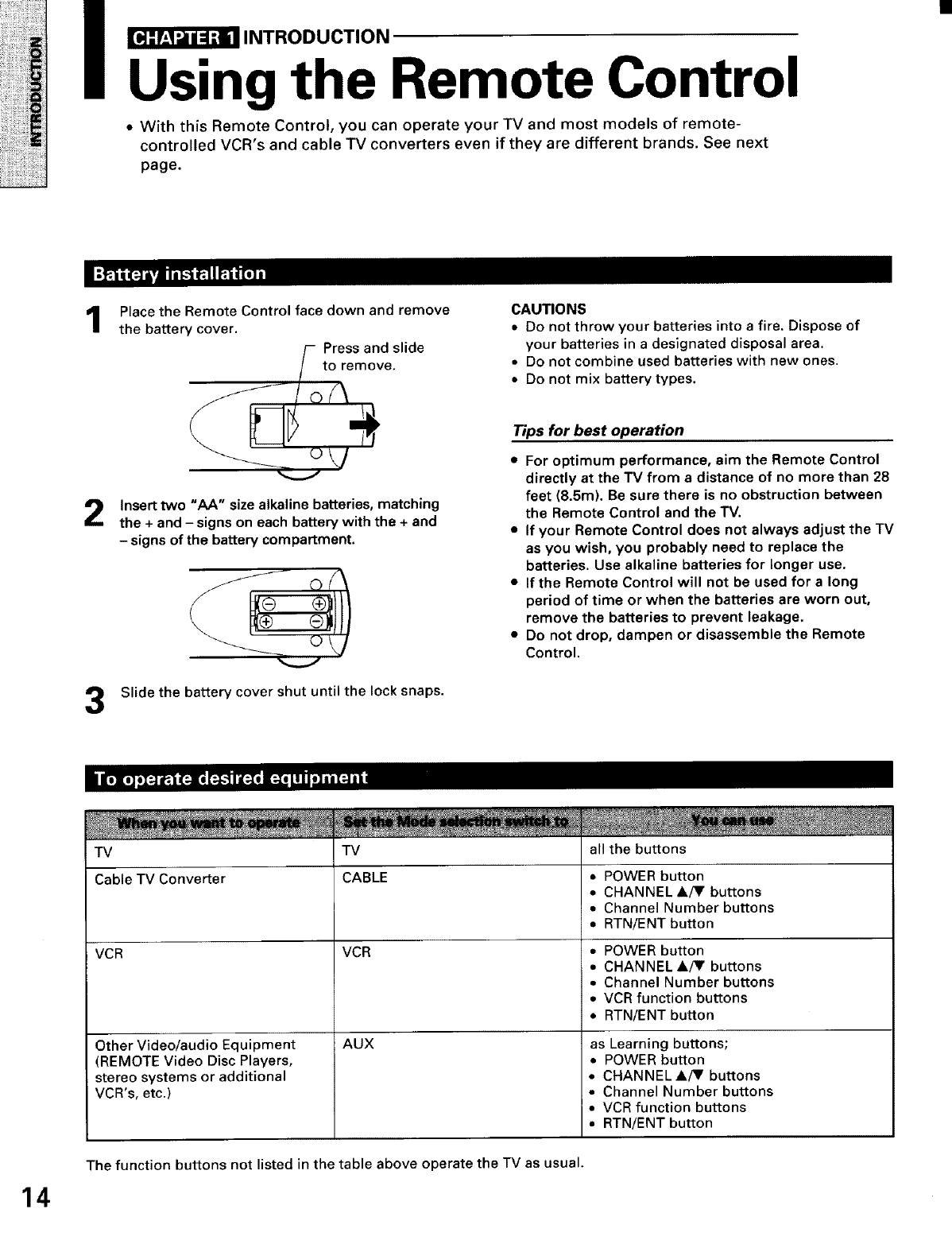
_INTRODUCTION
Using the Remote Control
•With this Remote Control, you can operate your TV and most models of remote-
controlled VCR's and cable TV converters even if they are different brands. See next
page.
1Place the Remote Control face down and remove
the battery cover.
Press and slide
to remove.
CAUTIONS
• Do not throw your batteries into a fire. Dispose of
your batteries in a designated disposal area.
• Do not combine used batteries with new ones.
• Do not mix battery types.
Insert two "AA" size alkaline batteries, matching
the + and - signs on each battery with the + and
- signs of the battery compartment,
Slide the battery cover shut until the lock snaps.
Tips for best operation
•For optimum performance, aim the Remote Control
directly at the TV from a distance of no more than 28
feet (8.5m). Be sure there is no obstruction between
the Remote Control and the TV.
• If your Remote Control does not always adjust the TV
as you wish, you probably need to replace the
batteries. Use alkaline batteries for longer use.
• If the Remote Control will not be used for a long
period of time or when the batteries are worn out,
remove the batteries to prevent leakage.
•Do not drop, dampen or disassemble the Remote
Control.
14
TV
Cable TV Converter
VCR
Other Video/audio Equipment
(REMOTE Video Disc Players,
stereo systems or additional
VCR's, etc.)
TV
CABLE
VCR
AUX
all the buttons
• POWER button
• CHANNEL A!V buttons
• Channel Number buttons
•RTNiENT button
• POWER button
•CHANNEL A!V buttons
•Channel Number buttons
• VCR function buttons
• RTN/ENT button
as Learning buttons;
•POWER button
• CHANNEL A/V buttons
• Channel Number buttons
• VCR function buttons
• RTN/ENT button
The function buttons not listed in the table above operate the TV as usual.
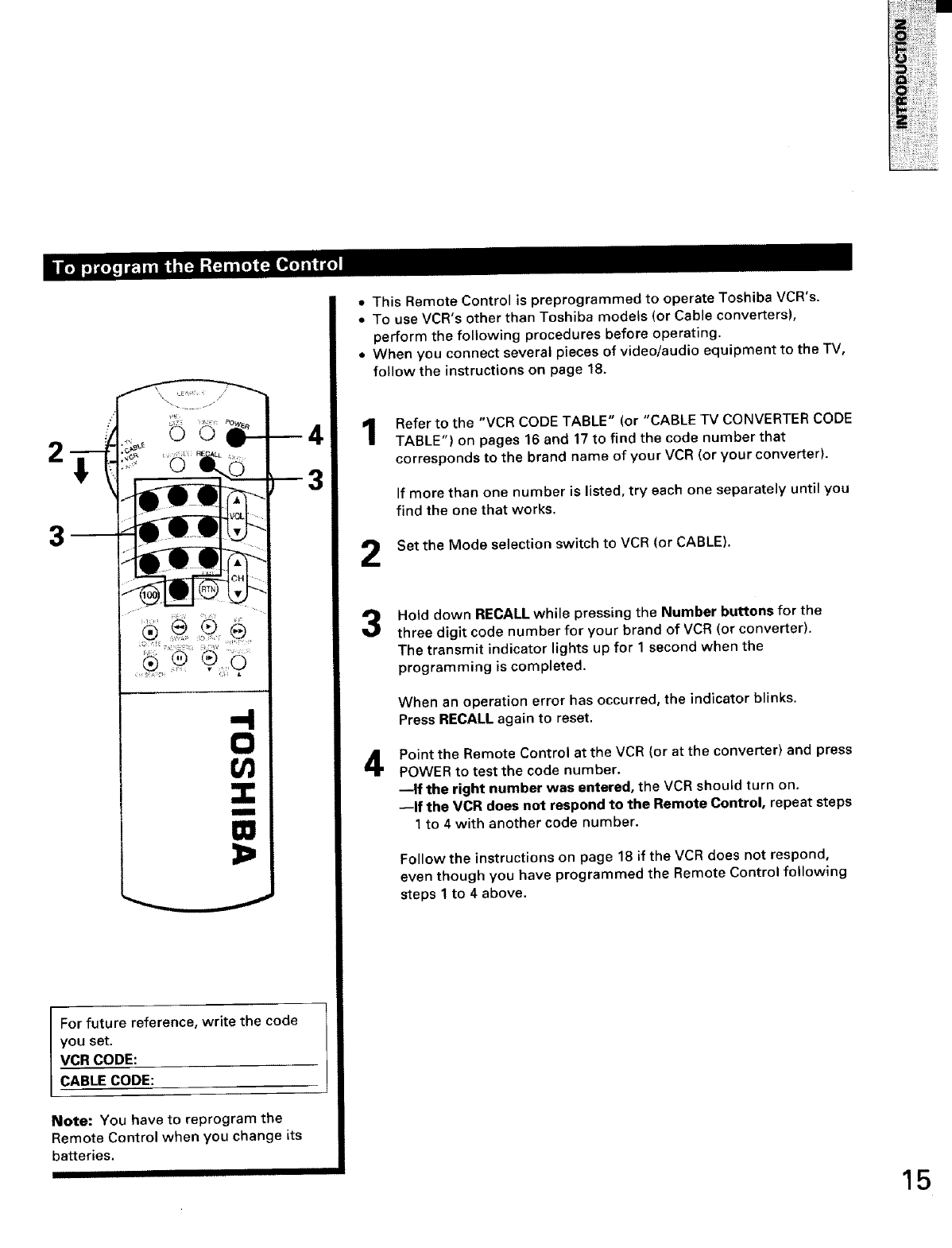
2
i
no
For future reference, write the code
you set.
VCR CODE:
CABLE CODE:
Note: You have to reprogram the
Remote Control when you change its
batteries.
]
•This Remote Control is preprogrammed to operate Toshiba VCR's.
• To use VCR's other than Toshiba models (or Cable converters),
perform the following procedures before operating.
• When you connect several pieces of video/audio equipment to the TV,
follow the instructions on page 18,
Refer to the "VCR CODE TABLE" (or "CABLE TV CONVERTER CODE
TABLE") on pages 16 and 17 to find the code number that
corresponds to the brand name of your VCR (or your converter).
2
If more than one number is listed, try each one separately until you
find the one that works.
Set the Mode selection switch to VCR (or CABLE).
3
4
Hold down RECALL while pressing the Number buttons for the
three digit code number for your brand of VCR (or converter).
The transmit indicator lights up for 1 second when the
programming is completed.
When an operation error has occurred, the indicator blinks.
Press RECALL again to reset.
Point the Remote Control at the VCR (or at the converter) and press
POWER to test the code number.
--If the right number was entered, the VCR should turn on,
--If the VCR does not respond to the Remote Control, repeat steps
1 to 4 with another code number.
Follow the instructions on page 18 if the VCR does not respond,
even though you have programmed the Remote Control following
steps 1 to 4 above.
15
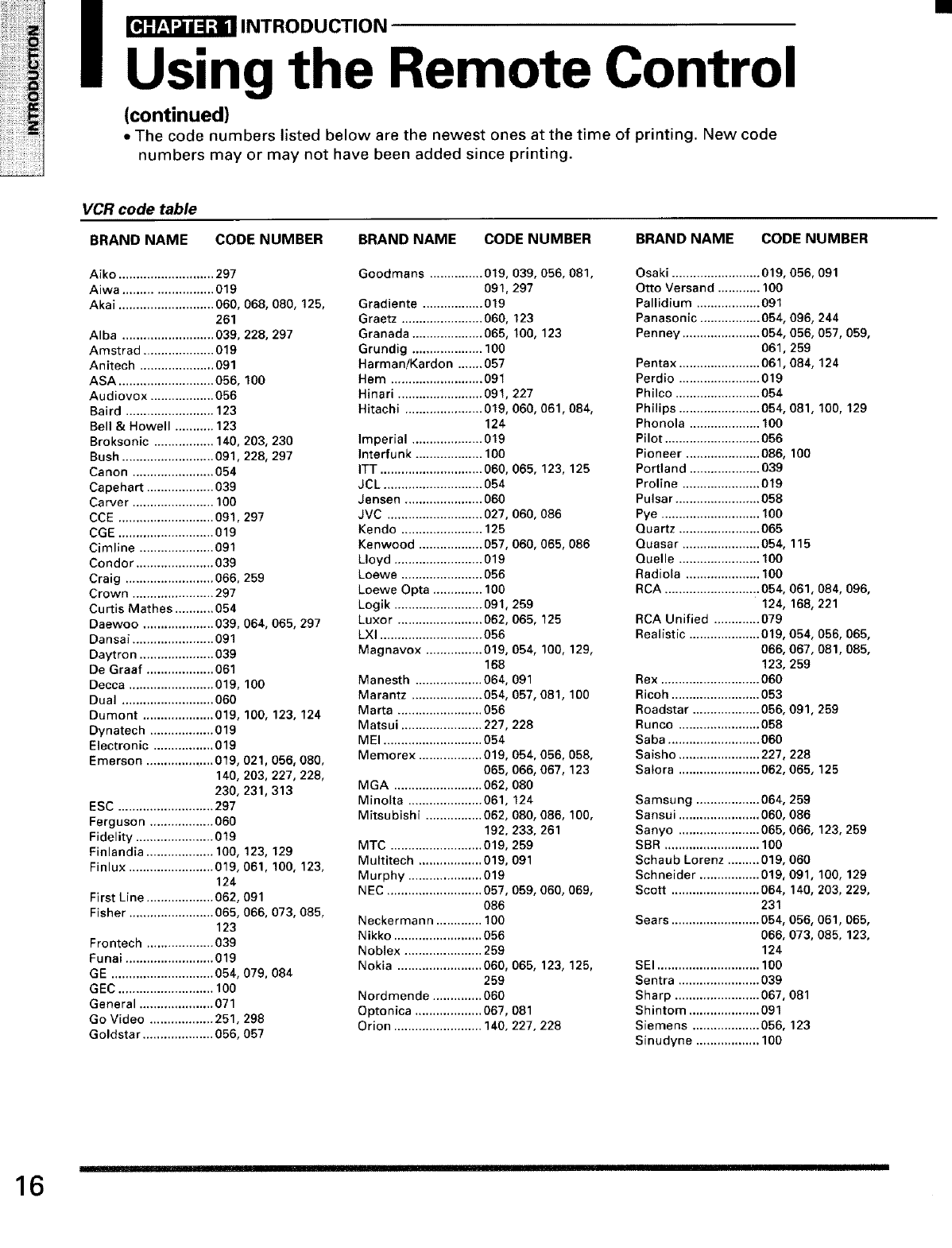
Irl_ INTRODUCTION
Using the Remote Control
(continued)
• The code numbers listed below are the newest ones at the time of printing. New code
numbers may or may not have been added since printing.
VCR code table
BRAND NAME CODE NUMBER
Aiko ........................... 297
Aiwa ......................... 019
Akai ........................... 060, 068, 080, 125,
261
Alba .......................... 039, 228, 297
Amstrad .................... 019
Anitech ..................... 091
ASA ........................... 056, 100
Audiovox .................. 056
Baird ......................... 123
Bell & Howell ........... 123
Broksonic ................. 140, 203, 230
Bush .......................... 091,228, 297
Canon ....................... 054
Capehart ................... 039
Carver ....................... 100
CCE ........................... 091,297
CGE ........................... 019
Cimline ..................... 091
Condor ...................... 039
Craig ......................... 066, 259
Crown ....................... 297
Curtis Mathes ........... 054
Daewoo .................... 039, 064, 065, 297
Dansai ....................... 091
Daytron ..................... 039
De Graaf ................... 061
Decca ........................ 019, 100
Dual .......................... 060
Dumont .................... 019, 100, 123, 124
Dynatech .................. 019
Electronic ................. 019
Emerson ................... 019, 021,056, 080,
140, 203, 227, 228,
230, 231,313
ESC ........................... 297
Ferg uson .................. 060
Fidelity ...................... 019
Finlandia ................... 100, 123, 129
Finlux ........................ 019, 061,100, 123,
124
First Line ................... 062, 091
Fisher ........................ 065, 066, 073, 085,
123
Frontech ................... 039
Funai ......................... 019
GE ............................. 054, 079, 084
GEC ........................... 100
General ..................... 071
Go Video .................. 251,298
Goldstar .................... 056, 057
BRAND NAME CODE NUMBER
Goodmans ............... 019, 039, 056, 081,
091,297
Gradiente ................. 019
G raetz ....................... 060, 123
Granada .................... 065, 100, 123
Grundig .................... 100
HarmaniKardon ....... 057
Hem .......................... 091
Hinari ........................ 091,227
Hitachi ...................... 019, 060, 061,084,
124
Imperial .................... 019
Interfunk ................... 100
ITT ............................. 060, 065, 123, 125
JCL ............................ 054
Jensen ...................... 060
JVC ........................... 027, 060, 086
Kendo ....................... 125
Kenwood .................. 057, 060, 065, 086
Lloyd ......................... 019
Loewe ....................... 056
Loewe Opta .............. 100
Logik ......................... 091,259
Luxor ........................ 062, 065, 125
LXI ............................. 056
Magnavox ................ 019, 054, 100, 129,
168
Manesth ................... 064, 091
Marantz .................... 054, 057, 081,100
Marta ........................ 056
Matsui ....................... 227,228
MEI ............................ 054
Memorex .................. 019, 054, 056, 058,
065, 066, 067, 123
MGA ......................... 062, 080
Minolta ..................... 061,124
Mitsubishi ................ 062, 080, 086, 100,
192, 233, 261
MTC .......................... 019, 259
Multitech .................. 019, 091
Murphy ..................... 019
NEC ........................... 057, 059, 060, 069,
086
Neckermann ............. 100
Nikko ......................... 056
Noblex ...................... 259
Nokia ........................ 060, 065, 123, 125,
259
Nordmende .............. 060
Optonica ................... 067, 081
Orion ......................... 140, 227, 228
BRAND NAME CODE NUMBER
Osaki ......................... 019, 056, 091
Otto Versand ............ 100
Pallidium .................. 091
Panasonic ................. 064, 096, 244
Penney ...................... 054, 056, 057, 059,
061,259
Pentax ....................... 061,084, 124
Perdio ....................... 019
Philco ........................ 054
Philips ....................... 054, 081,100, 129
Phonola .................... 100
Pilot ........................... 056
Pioneer ..................... 086, 100
Portland .................... 039
Proline ...................... 019
Pulsar ........................ 058
Pye ............................ 100
Quartz ....................... 065
Quasar ...................... 054, 115
Ouelle ....................... 100
Radiola ..................... 100
RCA ........................... 054, 061,084, 096,
124, 168, 221
RCA Unified ............. 079
Realistic .................... 019, 054, 056, 065,
066, 067,081,085,
123, 259
Rex ............................ 060
Ricoh ......................... 053
Roadstar ................... 056, 091,259
Runco ....................... 058
Saba .......................... 060
Saisho ....................... 227, 228
Satora ....................... 062, 065, 125
Samsu ng .................. 064, 259
Sansui ....................... 060, 086
Sanyo ....................... 065, 066,
SBR ........................... 100
Schaub Lorenz ......... 019, 060
Schneider ................. 019, 091,
Scott ......................... 064, 140,
231
Sears ......................... 054, 056,
066, 073,
124
SEI ............................. 100
Sentra ....................... 039
Sharp ........................ 067, 081
Shintom .................... 091
Siemens ................... 056, 123
Sinudyne .................. 100
123,259
100,129
203,229,
061,065,
085,123,
16
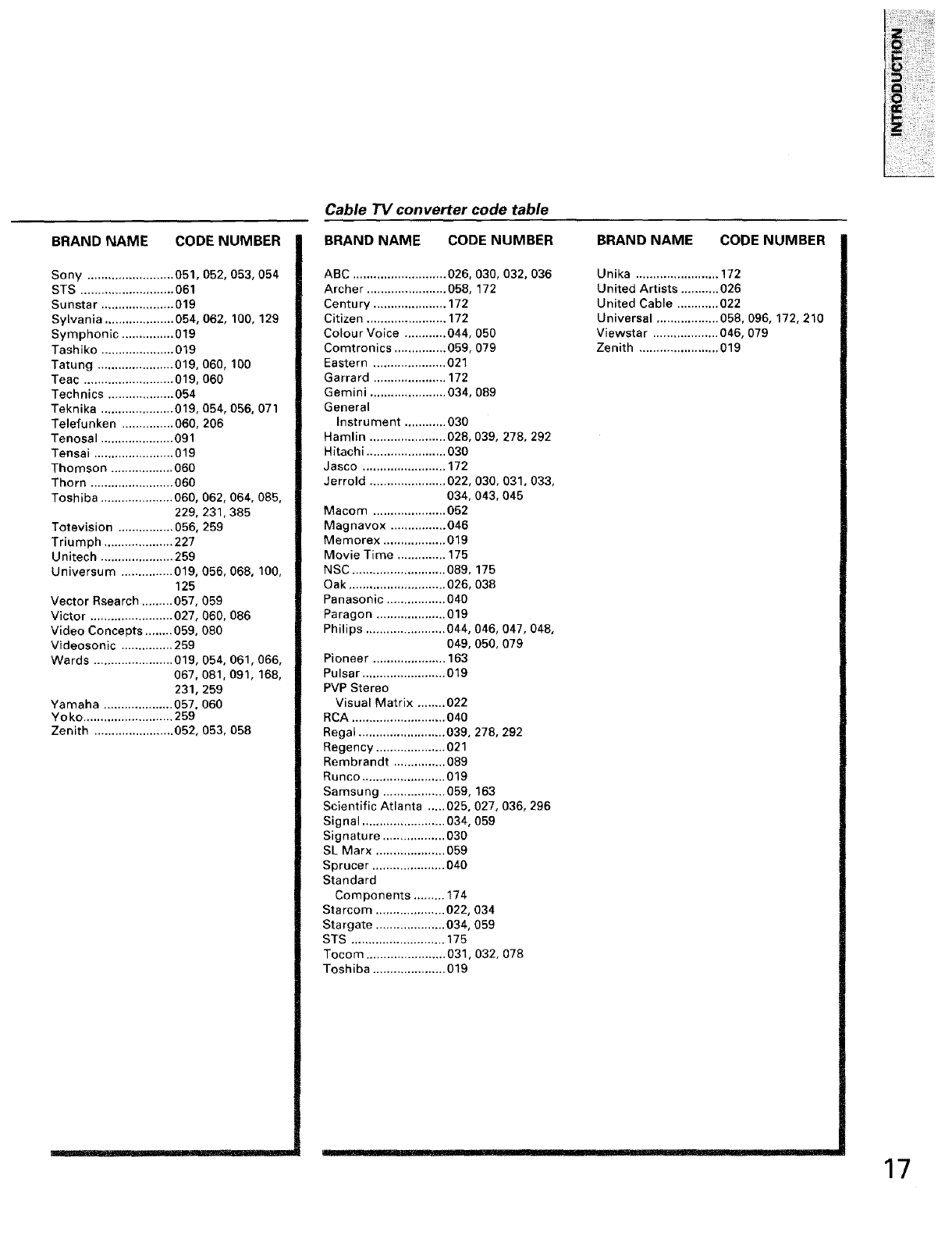
BRAND NAME CODE NUMBER
Sony ......................... 051,052, 053, 054
STS ........................... 061
Sunstar ..................... 019
Sylvania .................... 054, 062, 100, 129
Symphonic ............... 019
Tashiko ..................... 019
Tatung ...................... 019, 060, 100
Teac .......................... 019, 060
Technics ................... 054
Teknika ..................... 019, 054, 056, 071
Telefunken ............... 060, 206
Tenosal ..................... 091
Tensai ....................... 019
Thomson .................. 060
Thorn ........................ 060
Toshiba ..................... 060, 062, 064, 085,
229, 231,385
Totevision ................ 056, 259
Triumph .................... 227
Unitech ..................... 259
Universum ............... 019, 056, 068, 100,
125
Vector Rsearch ......... 057, 059
Victor ........................ 027, 060, 086
Video Concepts ........ 059, 080
Videosonic ............... 259
Wards ....................... 019,054, 061,066,
067,081,091,168,
231,259
Yamaha .................... 057.060
Yo ko .......................... 259
Zenith ....................... 052, 053, 058
Cable TV converter code table
BRAND NAME CODE NUMBER
ABC ........................... 026, 030, 032,036
Archer ....................... 058, 172
Century ..................... 172
Citizen ....................... 172
Colour Voice ............ 044, 050
Comtronics ............... 059, 079
Eastern ..................... 021
Garrard ..................... 172
Gemini ...................... 034, 089
General
Instrument ............ 030
Hamlin ...................... 028, 039, 278, 292
Hitachi ....................... 030
Jasco ........................ 172
Jerrold ...................... 022, 030, 031,033,
034, 043, 045
Macom ..................... 052
Magnavox ................ 046
Memorex .................. 019
Movie Time .............. 175
NSC ........................... 089, 175
Oak ............................ 026, 038
Panasonic ................. 040
Paragon .................... 019
Philips ....................... 044, 046, 047,048,
049, 050, 079
Pioneer ..................... 163
Pulsar ........................ 019
PVP Stereo
Visual Matrix ........ 022
RCA ........................... 040
Regal ......................... 039, 278, 292
Regency .................... 021
Rembrandt ............... 089
Runco ........................ 019
Samsung .................. 059, 163
Scientific Atlanta ..... 025, 027, 036, 296
Signal ........................ 034, 059
Signature .................. 030
SL Marx .................... 059
Sprucer ..................... 040
Standard
Components ......... 174
Starcom .................... 022, 034
Stargate .................... 034, 059
STS ........................... 175
Tocom ....................... 031,032, 078
Toshiba ..................... 019
U[JIL. H [l_lfm IIIIII1'1
BRAND NAME CODE NUMBER
Unika ........................ 172
United Artists ........... 026
United Cable ............ 022
Universal .................. 058, 096, 172, 210
Viewstar ................... 046, 079
Zenith ....................... 019
ir 'r'_ ..... ---_:-- -- 17
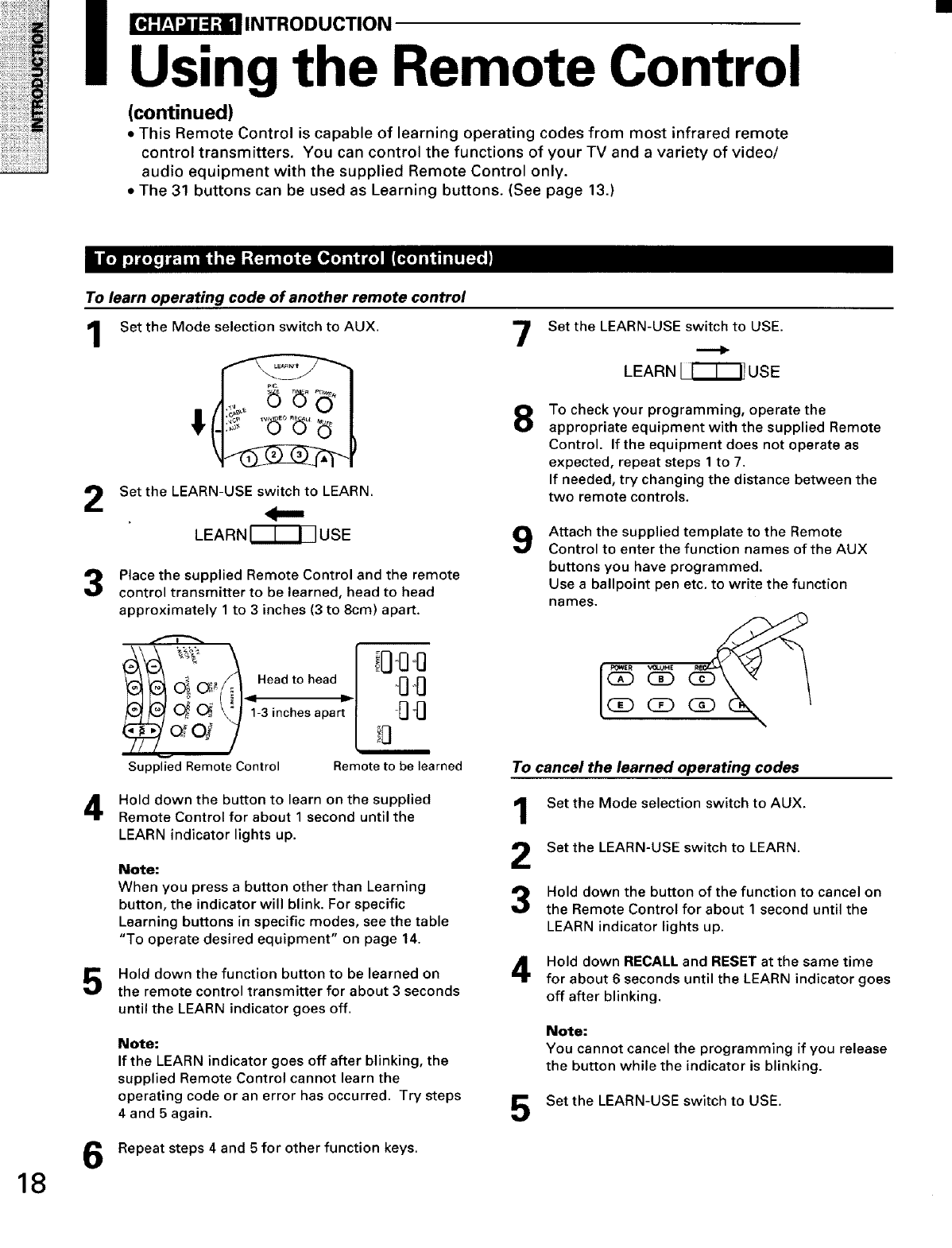
I _INTRODUCTION
Using the Remote Control
(continued)
• This Remote Control is capable of learning operating codes from most infrared remote
control transmitters. You can control the functions of your TV and a variety of video/
audio equipment with the supplied Remote Control only.
• The 31 buttons can be used as Learning buttons. (See page 13.)
18
To learn operating code of another remote control
Set the Mode selection switch to AUX. 7
if
Set the LEARN-USE switch to LEARN.
2
LEARN _ USE
Place the supplied Remote Control and the remote
control transmitter to be learned, head to head
approximately 1 to 3 inches (3 to 8cm) apart.
Head to head
_4.....O_ /_);-3 inches apar_ I -00"0'0
Supplied Remote Control Remote to be learned
Hold down the button to learn on the supplied
Remote Control for about 1second until the
LEARN indicator lights up.
Note:
When you press a button other than Learning
button, the indicator will blink. For specific
Learning buttons in specific modes, see the table
"To operate desired equipment" on page 14.
Hold down the function button to be learned on
the remote control transmitter for about 3 seconds
until the LEARN indicator goes off.
Note:
If the LEARN indicator goes off after blinking, the
supplied Remote Control cannot learn the
operating code or an error has occurred. Try steps
4 and 5 again.
Repeat steps 4 and 5 for other function keys.
9
1
2
3
Set the LEARN-USE switch to USE.
LEARN _ USE
To check your programming, operate the
appropriate equipment with the supplied Remote
Control. If the equipment does not operate as
expected, repeat steps 1 to 7.
If needed, try changing the distance between the
two remote controls.
Attach the supplied template to the Remote
Control to enter the function names of the AUX
buttons you have programmed.
Use a ballpoint pen etc. to write the function
names.
[(_ _0LUHE
(23 (_3
To cancel the learned operating codes
Set the Mode selection switchto AUX.
Set the LEARN-USE switch to LEARN.
Hold down the button of the function to cancel on
the Remote Control for about 1second until the
LEARN indicator lights up.
Hold down RECALL and RESET at the same time
for about 6 seconds until the LEARN indicator goes
off after blinking.
5
Note:
You cannot cancel the programming if you release
the button while the indicator is blinking.
Set the LEARN-USE switch to USE.
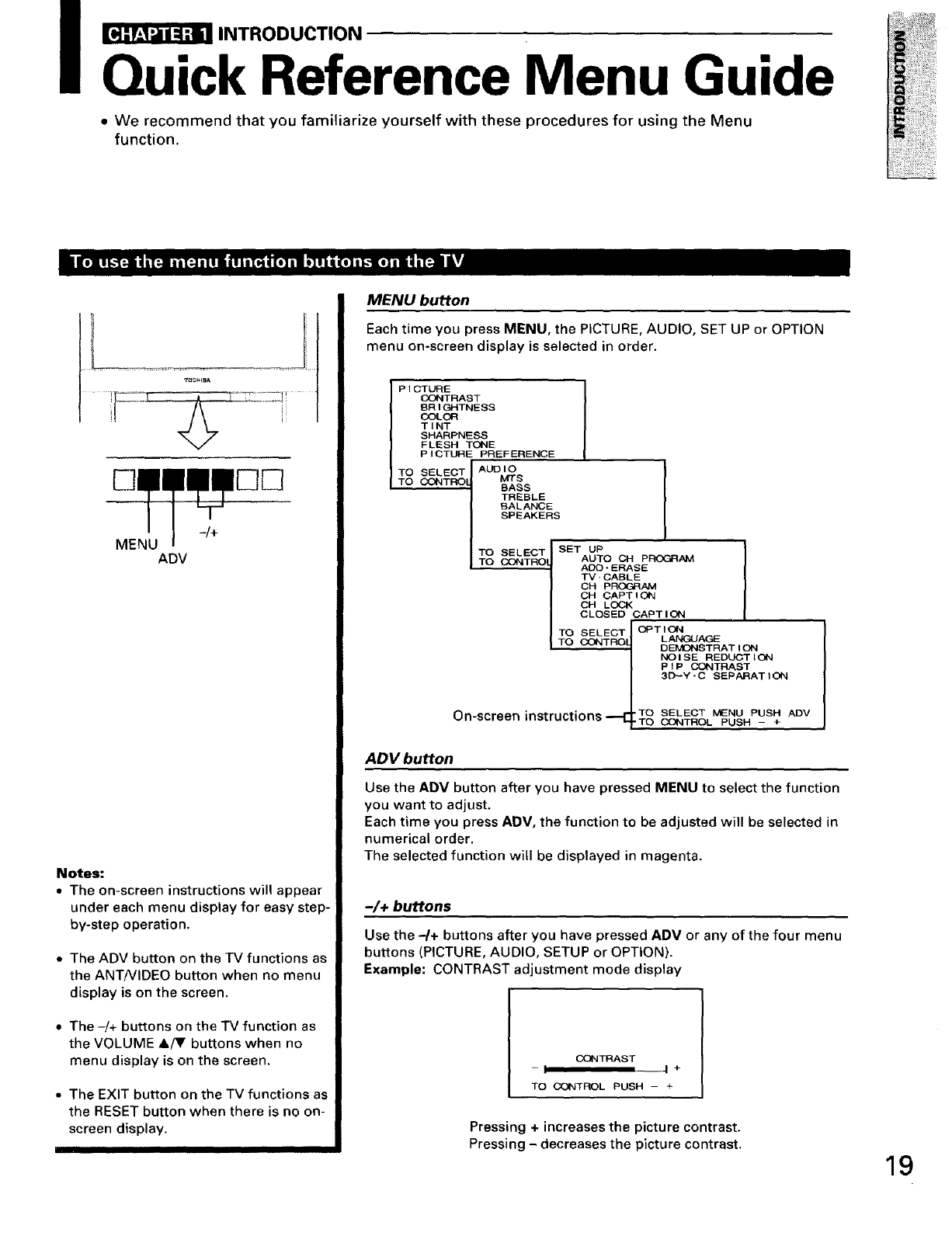
_INTRODUCTION
Quick Reference Menu Guide
• We recommend that you familiarize yourself with these procedures for using the Menu
function.
[][]
-/+
MENU ADV
Notes:
•The on-screen instructions will appear
under each menu display for easy step-
by-step operation•
•The ADV button on the rv functions as
the ANT/VIDEO button when no menu
display is on the screen.
•The -/+ buttons on the TV function as
the VOLUME &/V buttons when no
menu display is on the screen.
• The EXIT button on the TV functions as
the RESET button when there is no on-
screen display.
III IIII I
MENU button
Each time you press MENU, the PICTURE, AUDIO, SET UP or OPTION
menu on-screen display is selected in order.
PICTURE
CONTRAST
BRIGHTNESS
COLOR
TINT
SHARPNESS
FLESH TONE
PICTUR PREFERENCE
TO SELECT AUDIO
TO CONTROl Mrs
BASS
TREBLE
BALANCE
SPEAKERS
TO TSET UP
BELEC
TO _TRNJ AUTO _ P_ I
----T._'_;.._ ADD.ERASE I
ITV,CABLE
/ CH PROGRAM I
/CH CAPTIOIN I
/OH LOCK I
/CLOSED CAPTION I
/TO SELECTIOPTION
LANGUAGE
|TO CONTROq DEMONSTRATION
/NOISE REDUCTION
1PIP _TRAST
3D-Y-C SEPARATION
On-screen ••_TO SELECT MENU PUSH ADV
|RstructlonS_To_T_ PUSH +
ADV button
Use the ADV button after you have pressed MENU to select the function
you want to adjust.
Each time you press ADV, the function to be adjusted will be selected in
numerical order.
The selected function will be displayed in magenta.
-/+ buttons
Use the -/+ buttons after you have pressed ADV or any of the four menu
buttons (PICTURE, AUDIO, SETUP or OPTION).
Example: CONTRAST adjustment mode display
CONTRAST
-I I +
TO CONTROL PUSH - ÷
Pressing +increases the picture contrast.
Pressing - decreases the picture contrast. 19
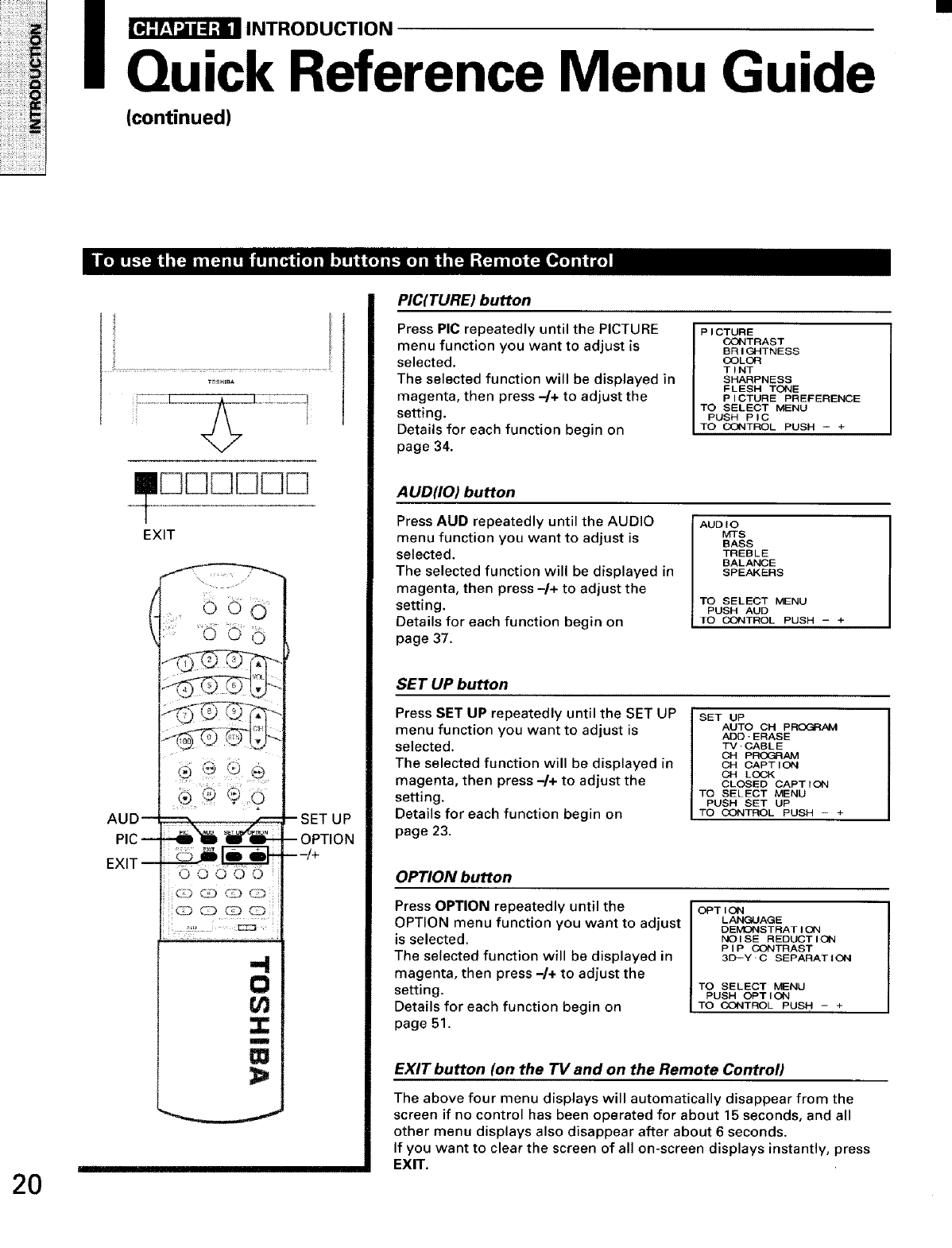
_INTRODUCTION
Quick Reference Menu Guide
(continued)
20
EXIT
AUD--
PIC --
EXIT --
b
00000
-I
0
Z
W
-SET UP
-- OPTION
---/+
I !1!
PIC(TURE) button
Press PIC repeatedly until the PICTURE
menu function you want to adjust is
selected.
The selected function will be displayed in
magenta, then press 4+ to adjust the
setting.
Details for each function begin on
page 34.
PICTURE
CONTRAST
BRIGHTNESS
COLOR
TINT
SHARPNESS
FLESH TONE
PICTURE PREFERENCE
TO SELECT MENU
PUSH PIG
TO CONTROL PUSH -+
A UD(IO) button
Press AUD repeatedly until the AUDIO
menu function you want to adjust is
selected.
The selected function will be displayed in
magenta, then press -/+ to adjust the
setting.
Details for each function begin on
page 37.
AUDIO
MTS
BASS
TREBLE
BALANCE
SPEAKERS
TO SELECT MENU
PUSH AUD
TO CONTROL PUSH - +
SET UP button
Press SET UP repeatedly until the SET UP
menu function you want to adjust is
selected.
The selected function will be displayed in
magenta, then press -/+ to adjust the
setting.
Details for each function begin on
page 23.
SET UP
I AUTO CH PROGR_/vl
ADD'ERASE
TV'CABLE
CH PROGRAM
CH CAPTION
I OH LOCK
CLOSED CAPTION
TO SELECT MENU
PUSH SET UP
TO CONTROL PUSH - +
OPTION button
Press OPTION repeatedly until the
OPTION menu function you want to adjust
is selected.
The selected function will be displayed in
magenta, then press -/+ to adjust the
setting.
Details for each function begin on
page 51.
OPTION
LANGUAGE
DEMONSTRATION
NOISE REDUCTION
PIP CONTRAST
3D-Y-C SEPARATION
TO SELECT I_ENU
PUSH OPTION
TO CONTROL PUSH -+
EXIT button (on the TV and on the Remote Control)
The above four menu displays will automatically disappear from the
screen if no control has been operated for about 15 seconds, and all
other menu displays also disappear after about 6 seconds.
If you want to clear the screen of all on-screen displays instantly, press
EXIT.
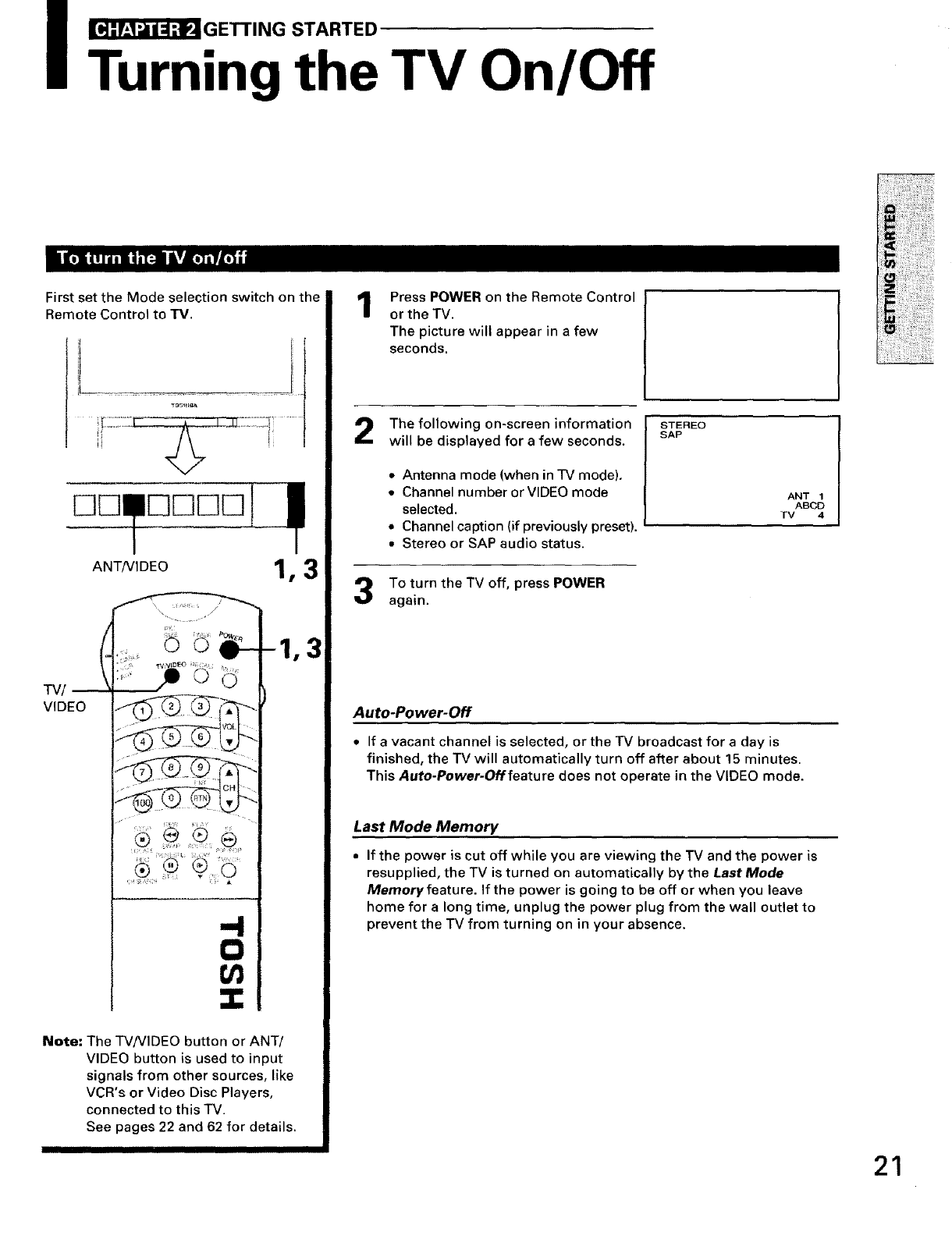
_GETTING STARTED
Turning the TV On/Off
First set the Mode selection switch on the
Remote Control to rv.
I
ANT/VIDEO 1, 3
-IV/
VIDEO
-4
0
Ul
1,3
Note: The TV/VIDEO button or ANT/
VIDEO button is used to input
signals from other sources, like
VCR's or Video Disc Players,
connected to this TV.
See pages 22 and 62 for details.
IIII II III
1Press POWER on the Remote Control
or the TV.
The picture will appear in a few
seconds.
The following on-screen information
will be displayed for a few seconds.
•Antenna mode (when in TV mode).
• Channel number or VIDEO mode
selected.
•Channel caption (if previously preset).
• Stereo or SAP audio status.
To turn the TV off, press POWER
again.
STEREO
SAP
ANT 1
ABCD
TV 4
Auto-Power-Off
•If a vacant channel is selected, or the TV broadcast for a day is
finished, the TV will automatically turn off after about 15 minutes.
This Auto-Power-Offfeature does not operate in the VIDEO mode.
Last Mode Memory
•If the power is cut off while you are viewing the TV and the power is
resupplied, the TV is turned on automatically by the Last Mode
Memory feature. If the power is going to be off or when you leave
home for a long time, unplug the power plug from the wall outlet to
prevent the TV from turning on in your absence,
21

I _GETTING STARTED
Turning the TV On/Off
(continued)
•Your TV has two separate antenna inputs (ANT-1 and ANT-2) that allow you to connect
two different signal sources, if desired.
E3I-II IIZIIZ]IZIIZ]
ANTNIDEO
ANT1/2 --
You can switch back and forth between the two signal sources by
pressing the ANT1/2 button on the Remote Control or the ANTNIDEO
button on the TV.
Using the ANT1/2 button (on the Remote Control)
Each time you press the button, the ANT 1
mode and ANT 2 mode will alternate.
The selected mode will be displayed in
magenta to show which antenna source
you are watching.
Select the mode that matches the antenna
terminal you use.
ANT 1
ANT 2
TO SELECT PUSH ANT 1"2
Note:
This button does not function in the
VIDEO mode. See page 62 for details on
using the VIDEO modes.
Using the ANT/VIDEO button (on the TV)
Each time you press the button, the ANT
1, VIDEO 1, VIDEO 2, VIDEO 3 or ANT 2
mode will be selected in order.
The selected mode will be displayed in
magenta to show which signal source you
are watching.
Press the button until "ANT 1" or "ANT 2"
is displayed in magenta to match the
antenna terminal you use.
VIDEO 1ANT 1
VIDEO 2ANT 2
VIDEO 3
TO SELECT PUSH ANT.VIDEO
Note:
This button functions as the ADV button
while any of four menu displays
(PICTURE, AUDIO, SET UP or OPTION) are
on the screen.
22
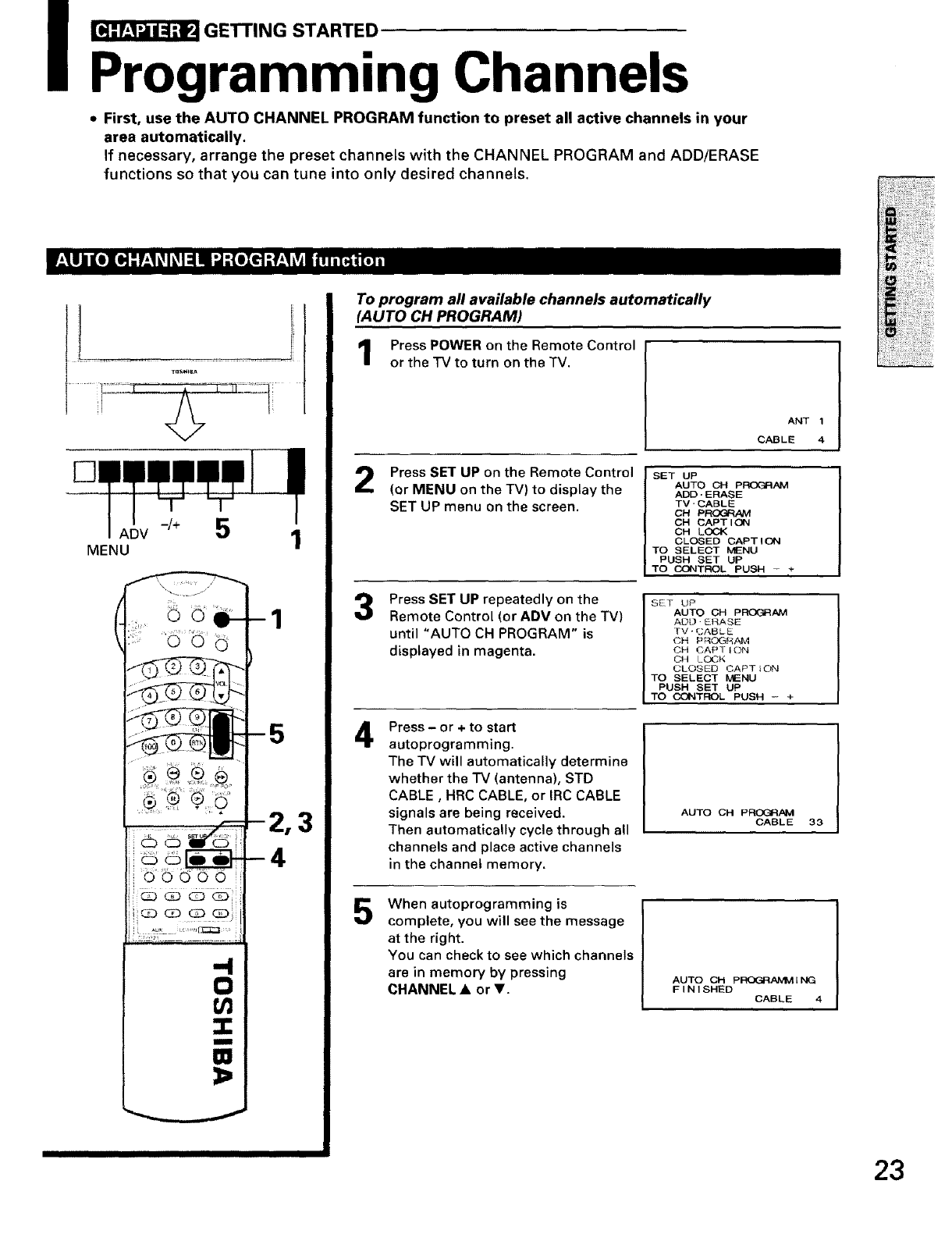
_GETTING STARTED
Programming Channels
• First, use the AUTO CHANNEL PROGRAM function to preset all active channels in your
area automatically.
If necessary, arrange the preset channels with the CHANNEL PROGRAM and ADD/ERASE
functions so that you can tune into only desired channels.
MENU 1
¸,¸
i_(:Z:)(:D CD G:)ii_i
.< ................
-1
5
I
To program all available channels automatically
(AUTO CH PROGRAM)
Press POWER on the Remote Control
or the TV to turn on the TV.
Press SET UP on the Remote Control
(or MENU on the TV) to display the
SET UP menu on the screen.
ANT 1
CABLE 4
4
SET UP
AUTO OH pF_X_{AM
ADO- ERASE
TV •CABLE
CH PROGRAM
OH CAPT ION
CH LOCK
CLOSED CAPTION
TO SELECT MENU
PUSH SET UP
TO CONTROL PUSH -+
Press SET UP repeatedly on the
Remote Control (or ADV on the TV)
until "AUTO CH PROGRAM" is
displayed in magenta.
SET UP
AUTO CH P_AM
ADD E_ASE
rv "CABLE
OH PF_OGR.AM
CH CAPT t()N
CH LOCK
CLOSED CAPT _ON
TO SELECT MENU
PUSH BET UP
TO CONTROL PUSH - +
Press - or + to start
autoprogramming.
The TV will automatically determine
whether the TV (antenna), STD
CABLE, HRC CABLE, or IRC CABLE
signals are being received.
Then automatically cycle through all
channels and place active channels
in the channel memory.
AUTO CH PRCI:_IAM
CABLE 30
When autoprogramming is
complete, you will see the message
at the right.
You can check to see which channels
are in memory by pressing
CHANNEL • or V. AUTO CH pRCX3FIAMMIN(3
FINISHED CABLE 4
23
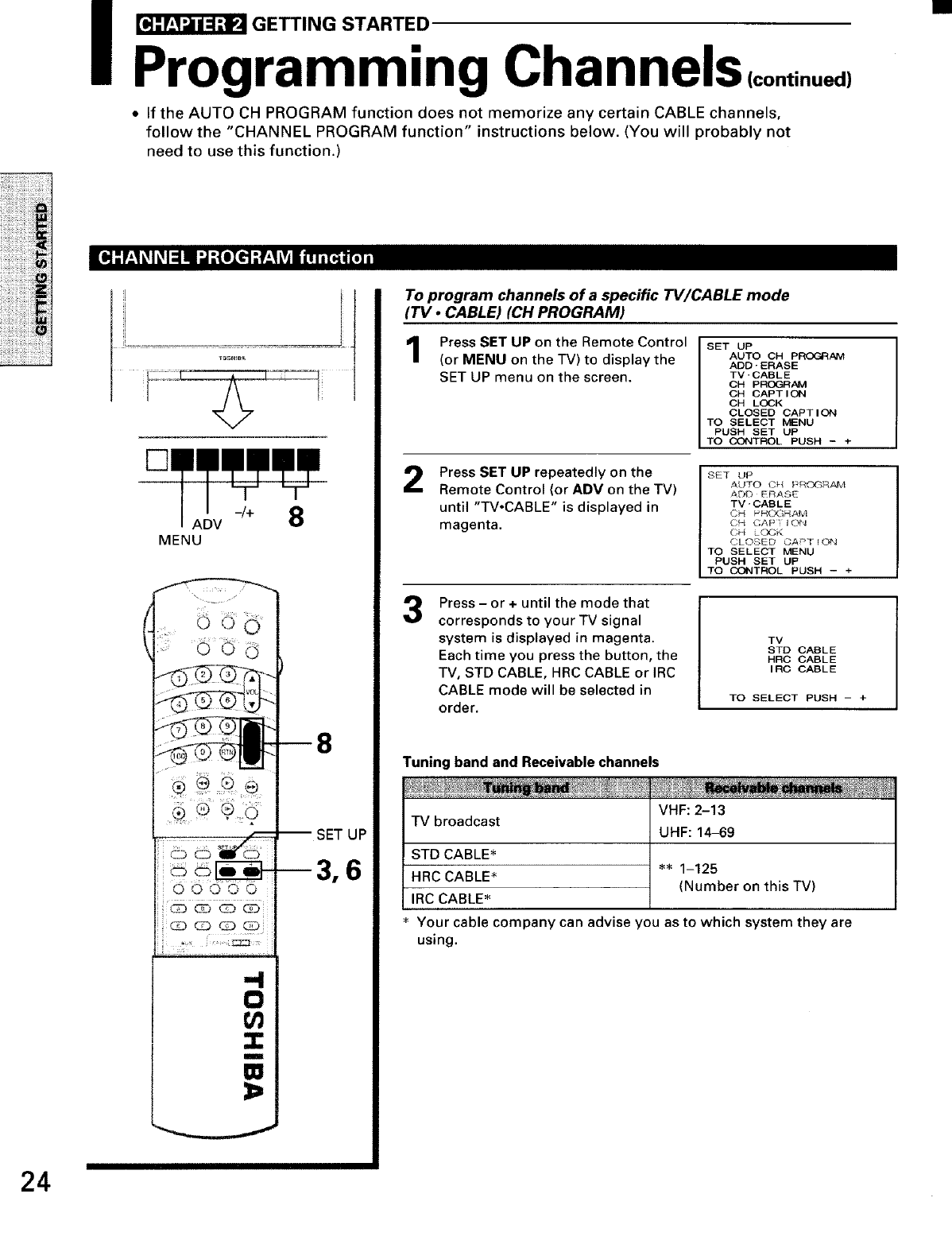
I _ GETTING STARTED
Programming ChannelS continued,
•If the AUTO CH PROGRAM function does not memorize any certain CABLE channels,
follow the "CHANNEL PROGRAM function" instructions below. (You will probably not
need to use this function.)
ADV -/+ 8
MENU
UP
To program channels of a specific TVICABLE mode
(TV •CABLE) (CH PROGRAM)
Press SET UP on the Remote Control
(or MENU on the TV) to display the
SET UP menu on the screen.
SET UP
AUTO CH P_AM
ADD-ERASE
TV'CABLE
OH PROGRAM
CH CAPTION
CH LOCK
CLOSED CAPTION
TO SELECT MENU
PUSH SET UP
TO CONTROL PUSH - +
2Press SET UP repeatedly on the
Remote Control (or ADV on the TV)
until "TV°CABLE" is displayed in
magenta.
SET UP
AUTO C,_ PRC_"]_TAI'vl
ADD ERASE
TV-CABLE
C_ PHr..XJ_AM
O_-_ CAP i ¸ _ON
CH L ¢_']K
CLOSED CA_T I O_J
TO SELECT MENU
PUSH SET UP
TO CONTROL PUSH - +
3Press - or +until the mode that
corresponds to your TV signal
system is displayed in magenta.
Each time you press the button, the
TV, STD CABLE, HRC CABLE or IRC
CABLE mode will be selected in
order,
TV
STD CABLE
HRC CABLE
IRC CABLE
TO SELECT PUSH -+
Tuning band and Receivable channels
TVbroadcast
STD CABLE _
HRC CABLE _
IRC CABLE*
VHF: 2-13
UHF: 14-69
** 1-125
(Number on this TV)
Your cable company can advise you as to which system they are
using.
24
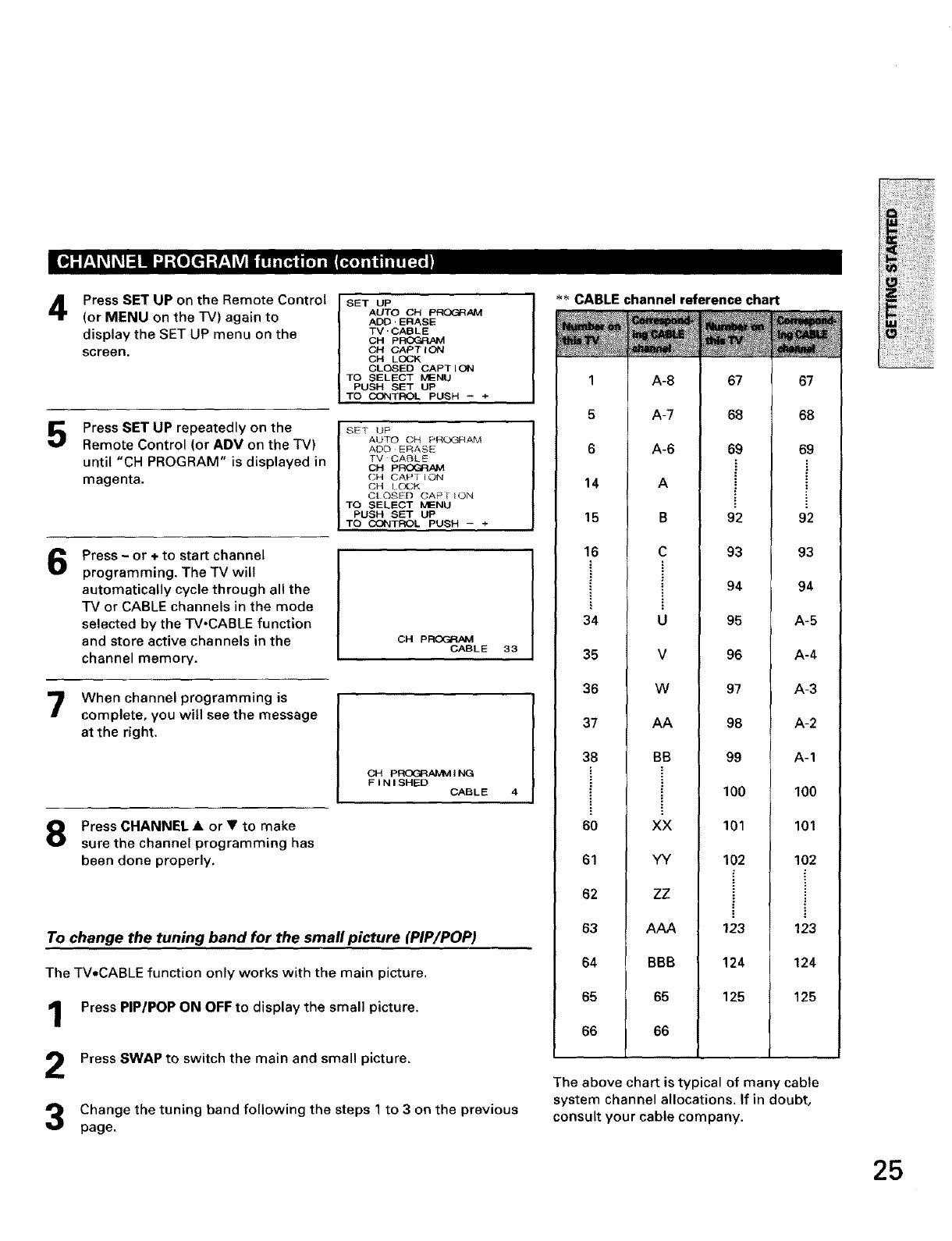
I[ql,]:L_I_I k_1:1II "-'-]:{e[€.] :]L_ILrjliiwti[_ t [,] nm(_o]il it ti! [_, I
4
5
6
Press SET UP on the Remote Control
(or MENU on the TV) again to
display the SET UP menu on the
screen.
Press SET UP repeatedly on the
Remote Control (or ADV on the "IV)
until "CH PROGRAM" is displayed in
magenta.
Press -or + to start channel
programming. The TV will
automatically cycle through all the
"rv or CABLE channels in the mode
selected by the "IV.CABLE function
and store active channels in the
channel memory.
When channel programming is
complete, you will see the message
at the right.
Press CHANNEL •or • to make
sure the channel programming has
been done properly.
SET UP
AUTO CH P_OGRAM
ADD ' ERASE
TV" CAB L E
CH p FI(DG_,_VI
OH CAPT ION
CH LOCK
CLOSED CAPT ION
TO SELECT MENU
PUSH SET UP
TO CONTROL PUSH -+
SET UP
AUTO CH pHUGF,I,_#',.4
ADD ERASE
TV CABLE
OH pROP_..4_/_I
CH CAP I ION
CH lOCK
CtOSED CAP[ ION
TO SELECT MENU
PUSH SET UP
TO CONTROL PUSH -+
OH p ROGR,a_
CABLE 33
OH pROGRAMMING
FINISHED CABLE
To change the tuning band for the small picture (PIP/POP)
The TV,CABLE function only works with the main picture,
Press PIP/POP ON OFF to display the small picture,
Press SWAP to switch the main and small picture,
Change the tuning band following the steps 1to 3 on the previous
page.
I
_CABLE channel reference chart
1
5
6
14
15
16
34
35
36
37
38
60
61
62
63
64
65
66
A-8
A-7
A-6
A
B
C
U
V
W
AA
BB
XX
YY
ZZ
AAA
BBB
65
66
67
68
69
92
93
94
95
96
97
98
99
100
101
102
123
124
125
67
68
69
92
93
94
A-5
A-4
A-3
A-2
A-1
100
101
102
123
124
125
The above chart is typical of many cable
system channel allocations. If in doubt,
consult your cable company.
25
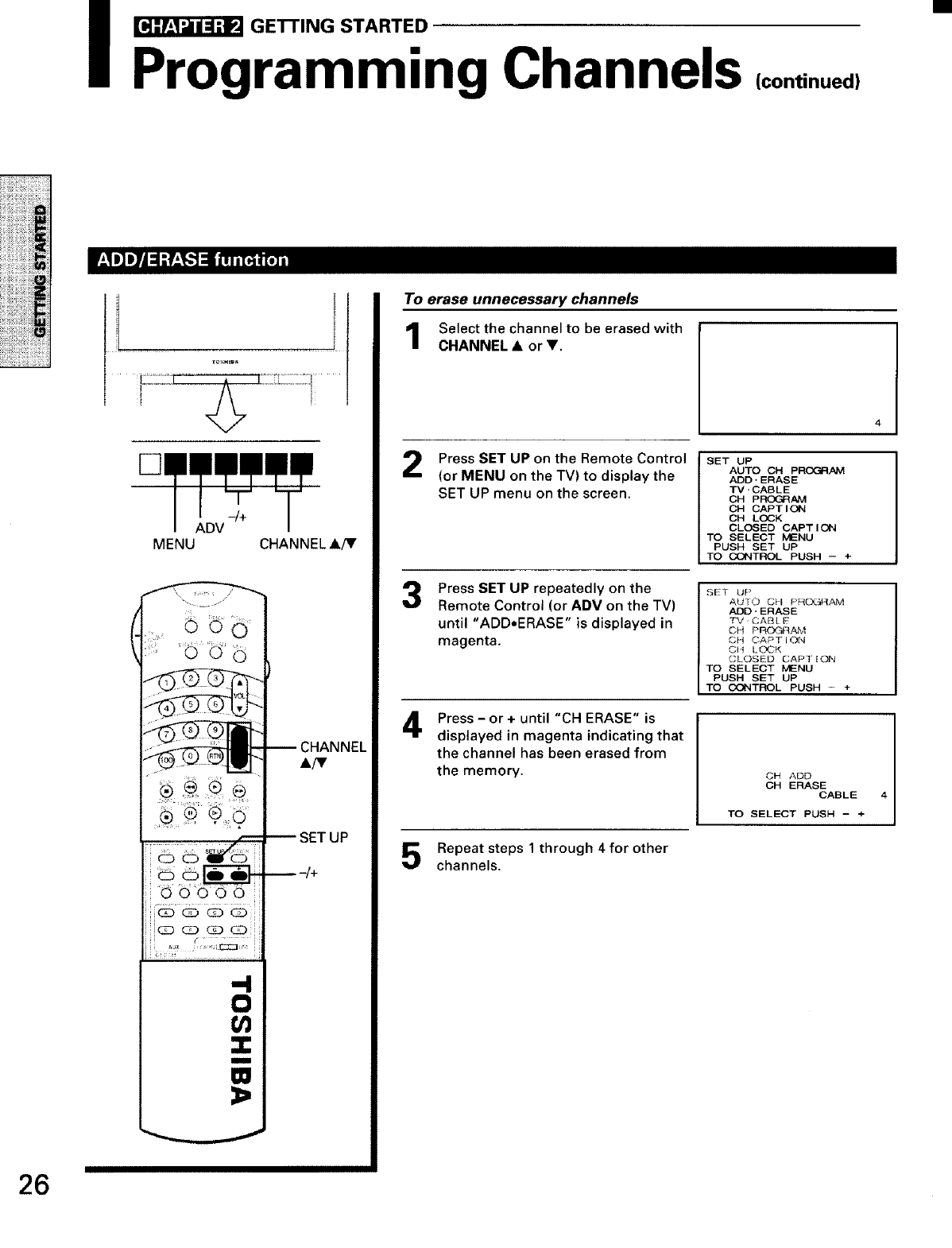
_GETTING STARTED
Programming Channels (continued)
[]
-/+
ADV
MENU CHANNEL A/Y
t--
CHANNEL
A/V
SET UP
-/+
To erase unnecessary channels
Select the channel to be erased with
CHANNEL •or V.
Press SET UP on the Remote Control
(or MENU on the TV) to display the
SET UP menu on the screen.
Press SET UP repeatedly on the
Remote Control (or ADV on the TV)
until "ADD.ERASE" is displayed in
magenta.
Press- or + until "CH ERASE" is
displayed in magenta indicating that
the channel has been erased from
the memory.
Repeat steps 1 through 4 for other
channels.
SET UP
AUTO OH PROGRAM
ADO - ERASE
TV -CAB L E
OH PROGRAM
OH CAPT ION
OH LOCK
CLOSED CAPT I ON
TO SELECT MENU
PUSH SET UP
ITO CONTROL PUSH - +
I SET UP
_,UTO CH PRIAM
ADD. ERASE
TV CABI E
OH PROGFL&M
CH ©APT ION
OH LOOK
CLOSEO CAP] ION
TO SELECT MENU
I PUSH SET UP
I TO CONTROL PUSH -+
OH ADD
OH ERASE CABLE
TO SELECT PUSH - +
26
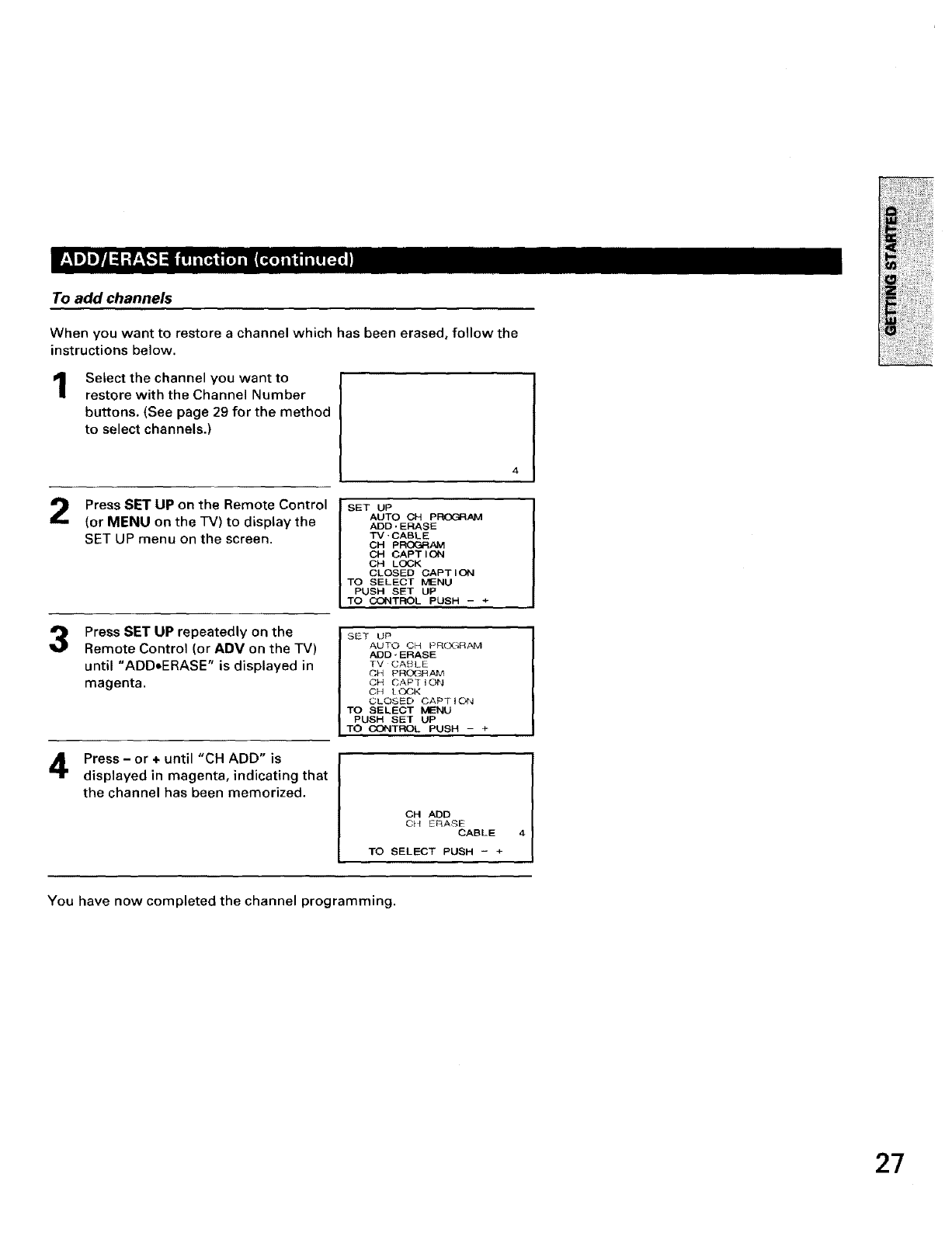
To add channels
When you want to restore a channel which has been erased, follow the
instructions below.
1Select the channel you want to
restore with the Channel Number
buttons. (See page 29 for the method
to select channels.)
Press SET UP on the Remote Control
(or MENU on the rv) to display the
SET UP menu on the screen.
3Press SET UP repeatedly on the
Remote Control (or ADV on the TV)
until "ADDoERASE" is displayed in
magenta.
Press- or ÷ until "CH ADD" is
displayed in magenta, indicating that
the channel has been memorized.
I SET UP
AUTO OH pFEX3_AM
ADD. ERASE
TV- CABL E
CH PFEP---:_AM
CH CAPT I ON
CH LOCK
CLOSED CAPTION
TO SELECT MENU
PUSH SET UP
TO CONTROL PUSH - +
I SET UP
AUTO CH PR(_AM
ADD "ERASE
TV CABLE
CH PRO_R AIV_
CH CAP_ IOi",_
CH tOCK
CLOSED CAPT ION
TO SELECT MENU
PUSH BET UP
TO CONTROL PUSH - +
CH ADD
0}4 E_ASE CABLE
TO SELECT PUSH - +
You have now completed the channel programming.
27
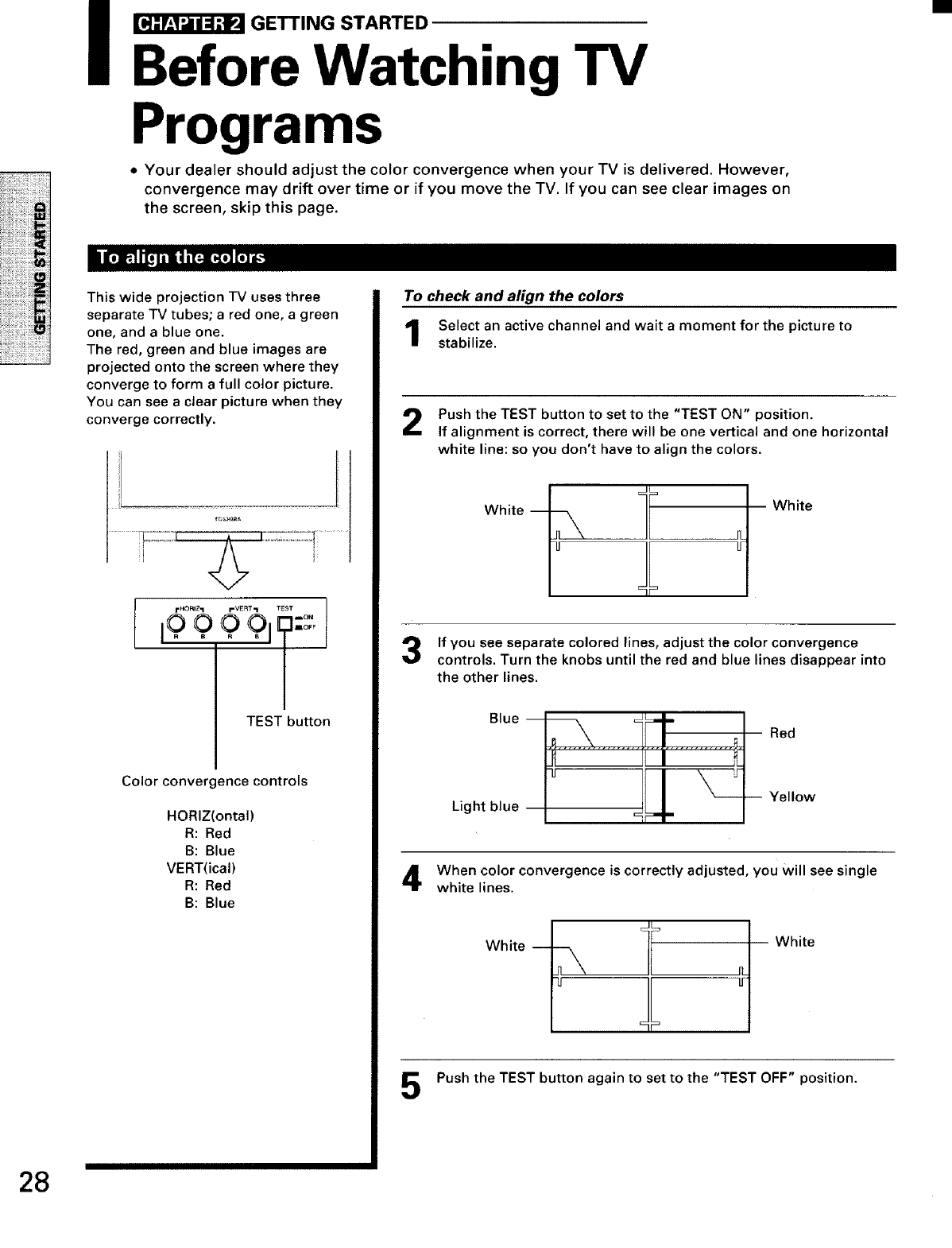
I _ GETTING STARTED
Before Watching TV
Programs
•Your dealer should adjust the color convergence when your TV is delivered. However,
convergence may drift over time or if you move the TV. If you can see clear images on
the screen, skip this page.
This wide projection TV uses three
separate TV tubes; a red one, a green
one, and a blue one.
The red, green and blue images are
projected onto the screen where they
converge to form afull color picture.
You can see aclear picture when they
converge correctly.
I................' I....
FHORIZ-I I-VERT,,I TEST
199 9 911::_
TEST button
Color conver ence controls
HORIZ(ontal)
R: Red
B: Blue
VERT(ical)
R: Red
B: Blue
To check and align the colors
Select an active channel and wait a moment for the picture to
stabilize.
Push the TEST button to set to the "TEST ON" position.
If alignment is correct, there will be one vertical and one horizontal
white line: so you don't have to align the colors.
White
If you see separate colored lines, adjust the color convergence
controls. Turn the knobs until the red and blue lines disappear into
the other lines.
Light blue Yellow
When color convergence is correctly adjusted, you will see single
white lines.
White
Push the TEST button again to set to the "TEST OFF" position.
28
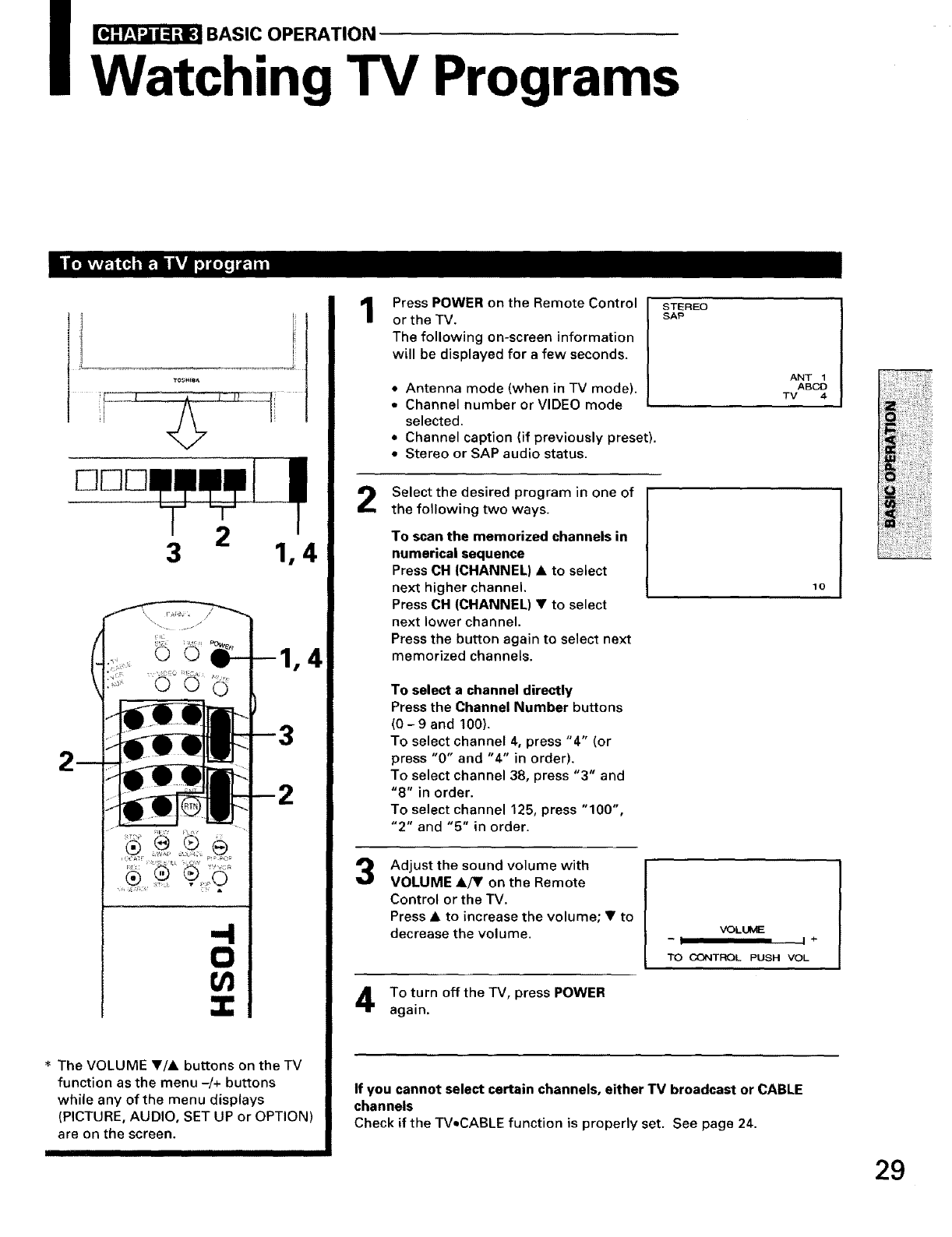
_BASIC OPERATION
Watching TV Programs
C][I][
2
3 1,4
13
The VOLUME •/• buttons on the TV
function as the menu -/+ buttons
while any of the menu displays
(PICTURE, AUDIO, SET UP or OPTION)
are on the screen.
III III IIIIII II
1
2
3
Press POWER on the Remote Control
or the TV.
The following on-screen information
will be displayed for a few seconds.
• Antenna mode (when in TV mode).
• Channel number or VIDEO mode
selected.
• Channel caption (if previously preset).
• Stereo or SAP audio status.
Select the desired program in one of
the following two ways.
To scan the memorized channels in
numerical sequence
Press CH (CHANNEL) • to select
next higher channel.
Press CH (CHANNEL) • to select
next lower channel.
Press the button again to select next
memorized channels.
To select a channel directly
Press the Channel Number buttons
(0 -9 and 100).
To select channel 4, press "4" (or
press "0" and "4" in order).
To select channel 38, press "3" and
"8" in order.
To select channel 125, press "100",
"2" and "5" in order.
Adjust the sound volume with
VOLUME &/Y on the Remote
Control or the TV.
Press • to increase the volume; • to
decrease the volume.
To turn off the TV, press POWER
again.
STEREO
SAP
ANT 1
ABCD
TV 4
10
VOLUME
-I I +
TO CONTROL PUSH VOL
If you cannot select certain channels, either TV broadcast or CABLE
channels
Check if the TV•CABLE function is properly set. See page 24.
29
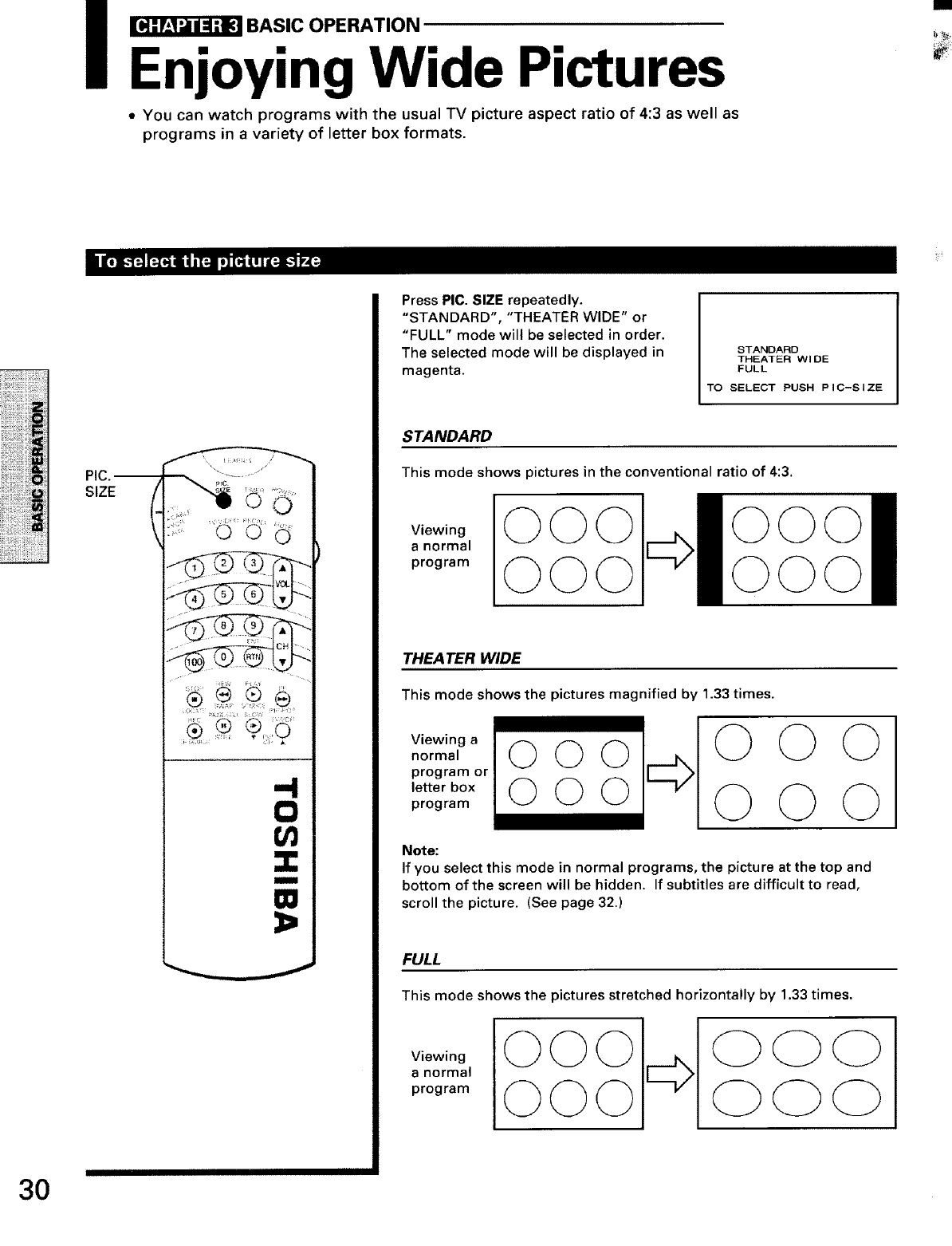
_BASIC OPERATION
Enjoying Wide Pictures
•You can watch programs with the usual TV picture aspect ratio of 4:3 as well as
programs in a variety of letter box formats.
PIC. --
SIZE
Press PIC. SIZE repeatedly.
"STANDARD", "THEATER WIDE" or
"FULL" mode will be selected in order.
The selected mode will be displayed in
magenta.
STANDARD
THEATER WIDE
FULL
TO SELECT PUSH PIG-SIZE
STANDARD
This mode shows pictures in the conventional ratio of 4:3.
Viewing
a normal
program
THEA TEn WIDE
This mode shows the pictures magnified by 1.33 times.
Viewing a
normal
program or
letter box
program
©
©
©O
Note:
If you select this mode in normal programs, the picture at the top and
bottom of the screen will be hidden. If subtitles are difficult to read,
scroll the picture. (See page 32.)
FULL
This mode shows the pictures stretched horizontally by 1.33 times.
Viewing
a normal
program
O©
O©©
30
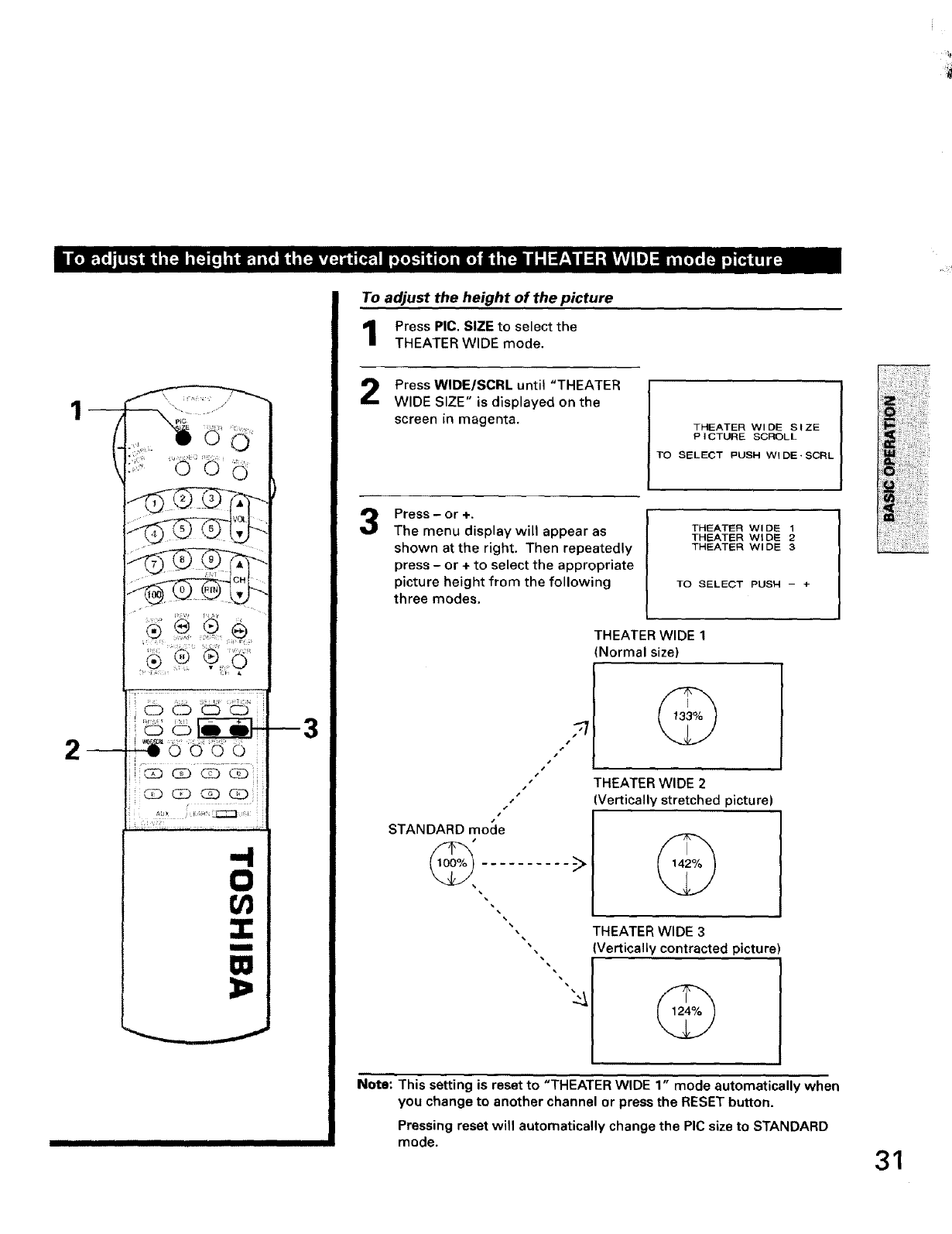
2--3
0
I
M
ID,
IIIIIIIII
To adjust the height of the picture
Press PIC, SIZE to select the
THEATER WIDE mode.
Press WIDE/SCRL until "THEATER
WIDE SIZE" is displayed on the
screen in magenta. THEATER WIDE SIZE
PICTURE SCROLL
TO SELECT PUSH WIDE,SCRL
Press - or +.
The menu display will appear as
shown at the right. Then repeatedly
press - or + to select the appropriate
picture height from the following
three modes.
THEATER WIDE 1
THEATER WIDE 2
THEATER WIDE 3
TO SELECT PUSH - +
THEATER WIDE1
Normalsize)
/
/
s
s
s
s
s
r
STANDARD mode
THEATER WIDE 2
(Vertically stretched picture)
THEATER WIDE 3
(Vertically contracted picture)
Note: This setting is reset to "THEATER WIDE 1" mode automatically when
you change to another channel or press the RESET button.
Pressing reset will automatically change the PIC size to STANDARD
mode. 31
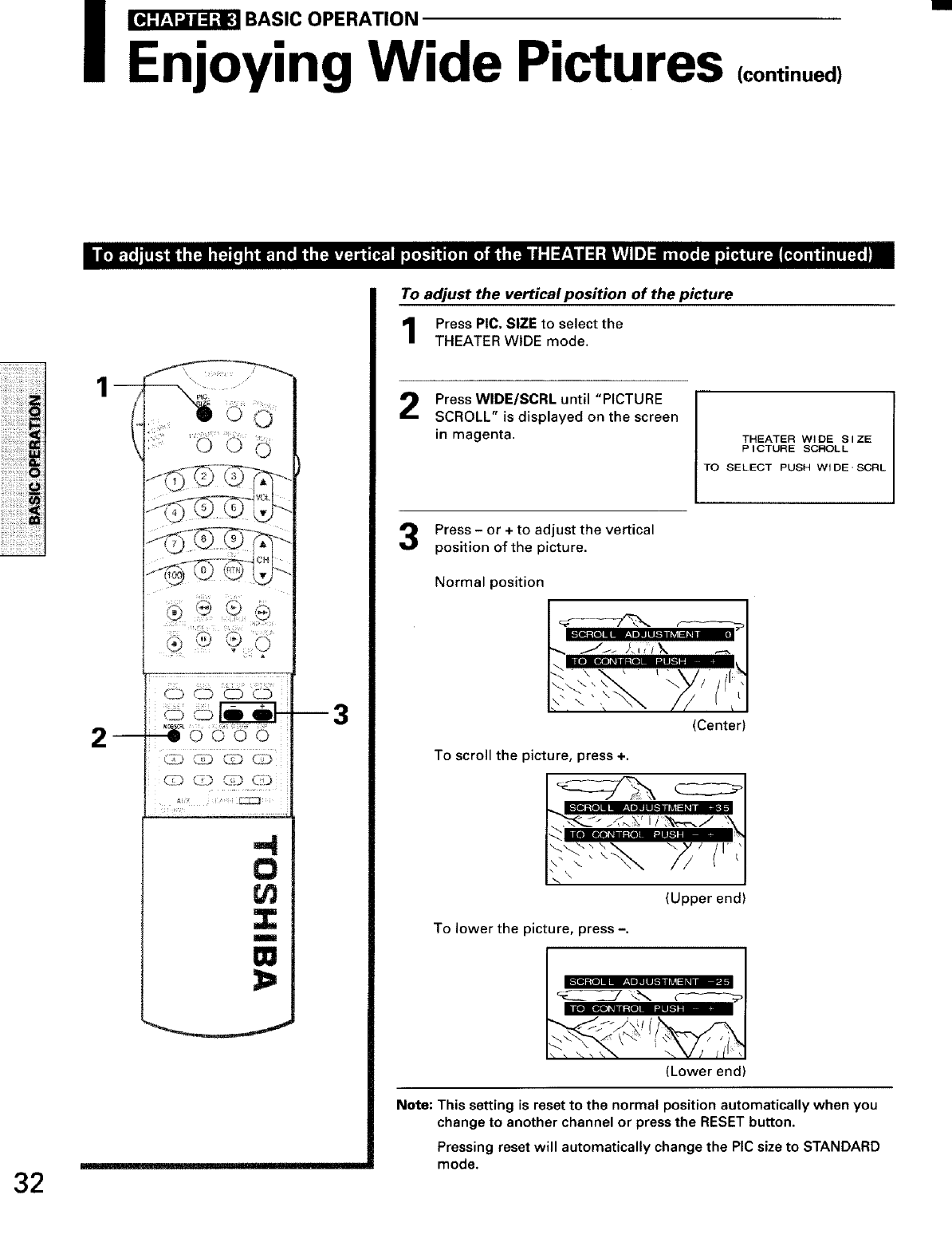
I_BASIC OPERATION
Enjoying Wide Pictures (continued)
32
2
-4
0
_q
Z
OQ
I i
To adjust the vertical position of the picture
Press PIC. SIZE to select the
THEATER WIDE mode,
Press WIDE/SCRL until "PICTURE
SCROLL" is displayed on the screen
in magenta. THEATER WIDE SIZE
PICTURE SCFK)LL
TO SELECT PUSH WIDE-SCFIL
Press - or +to adjust the vertical
position of the picture.
Normal position
(Center)
To scroll the picture, press +.
To lower the picture, press-.
(Upper end)
(Lower end)
Note: This setting is reset to the normal position automatically when you
change to another channel or press the RESET button.
Pressing reset will automatically change the PIC size to STANDARD
mode.
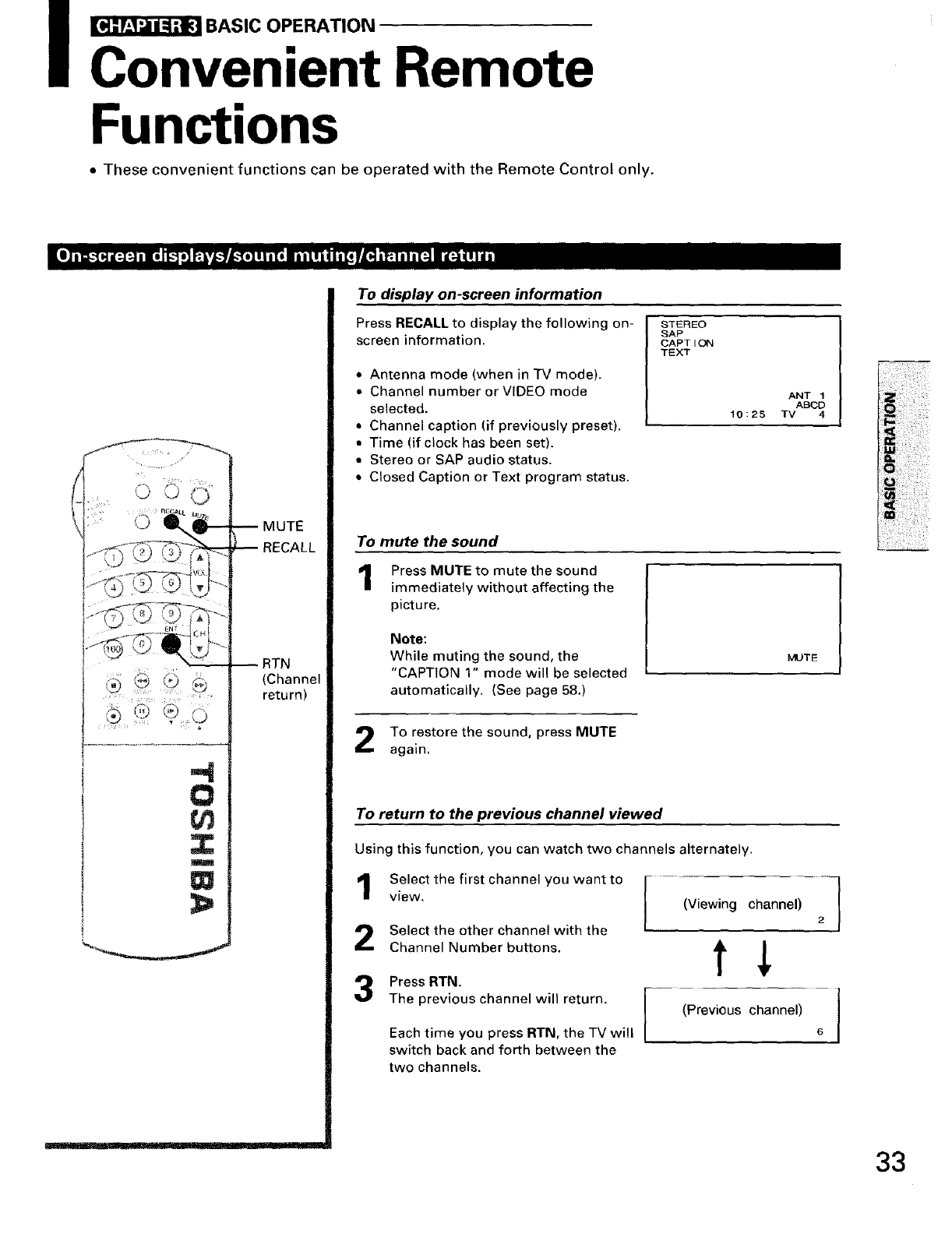
_BASIC OPERATION
Convenient Remote
Functions
• These convenient functions can be operated with the Remote Control only.
-- MUTE
RECALL
RTN
(Channel
return)
Q
Z
W
€=
To display on-screen information
Press RECALL to display the following on-
screen information.
+ Antenna mode (when in TV mode).
•Channel number or VIDEO mode
selected.
• Channel caption (if previously preset).
•Time (if clock has been set).
• Stereo or SAP audio status.
• Closed Caption or Text program status.
STEREO
SAP
CAPTION
TEXT
ANT 1
ABCD
10:2S TV 4
To mute the sound
Press MUTE to mute the sound
immediately without affecting the
picture.
Note:
While muting the sound, the
"CAPTION 1" mode will be selected
automatically, (See page 58.)
MUTE
To restore the sound, press MUTE
again,
To return to the previous channel viewed
Using this function, you can watch two channels alternately.
Select the first channel you want to
view.
Select the other channel with the
Channel Number buttons.
PressRTN.
The previous channel will return.
Each time you press RTN, the TV will
switch back and forth between the
two channels.
(Viewing channel)
2
tl
(Previous channel)
6
1
33
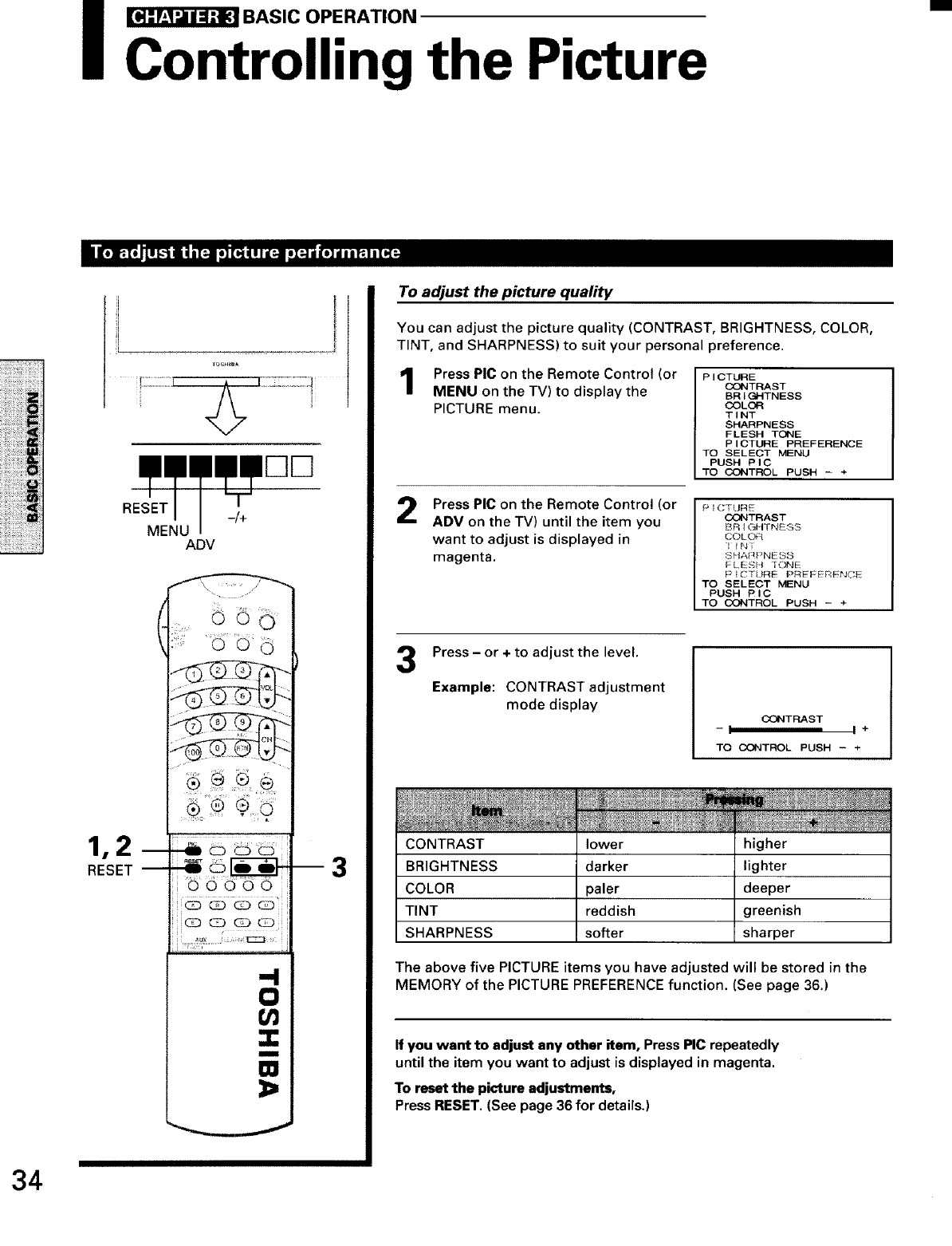
I_BASIC OPERATION
Controlling the Picture
RESET -/+
MENUADV
1,2 m
RESET--
ii
I GD _ GD _il
8
:r.
--3
To adjust the picture quality
You can adjust the picture quality (CONTRAST, BRIGHTNESS, COLOR,
TINT, and SHARPNESS) to suit your personal preference.
Press PIC on the Remote Control (or
MENU on the TV) to display the
PICTURE menu.
PICTURE
COI%ITRAST
BRIGHTNESS
COLOR
TINT
SHARPNESS
FLESH TONE
PICTURE PREFERENCE
TO SELECT MENU
PUSH PIC
TO CONTROL PUSH -+
2Press PIC on the Remote Control (or
ADV on the TV) until the item you
want to adjust is displayed in
magenta.
P1CTHRE
CONTRAST
BRIGHTNESS
COL(_
1IN}
8HA_PNESS
FLESH YC_E
F!CTURE PREFERENCE
TO SELECT MENU
PUSH PIG
TO CONTROL PUSH - +
3Press -or + to adjust the level.
Example: CONTRAST adjustment
mode display
CONTRAST
-I I +
TO CONTROL PUSH - +
CONTRAST
BRIGHTNESS
COLOR
TINT
SHARPNESS
lower higher
darker lighter
paler deeper
reddish greenish
softer sharper
The above five PICTURE items you have adjusted will be stored in the
MEMORY of the PICTURE PREFERENCE function. (See page 36.)
If you want to adjust any other item, Press PIC repeatedly
until the item you want to adjust is displayed in magenta.
To reset the picture adjustments,
Press RESET. (See page 36 for details.)
34
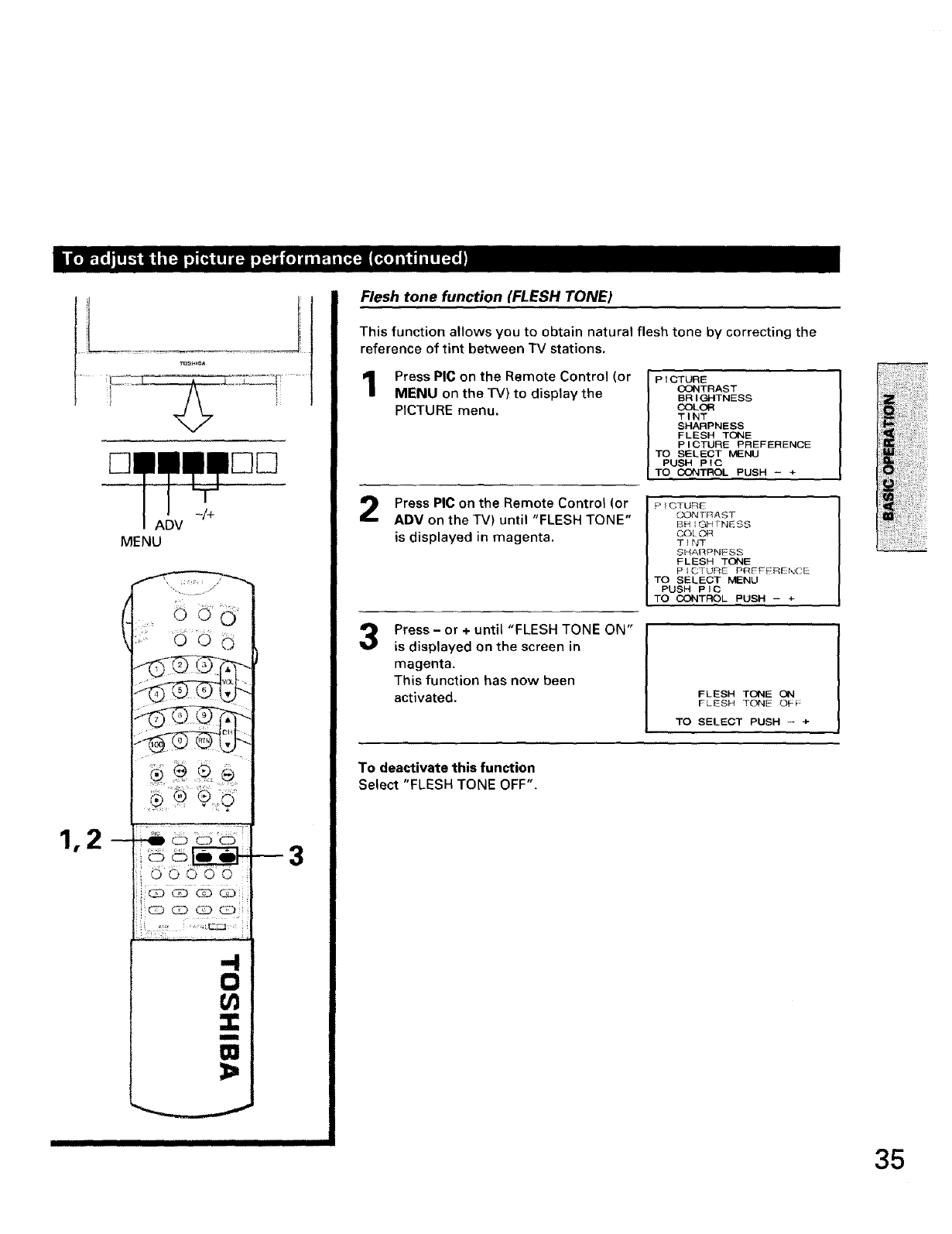
-/+
MENU
O
--3
II I IIII III
Flesh tone function (FLESH TONE)
This function allows you to obtain natural flesh tone by correcting the
reference of tint between TV stations.
Press PIC on the Remote Control (or
MENU on the TV) to display the
PICTURE menu.
PICTURE
CO_ITRAST
BRIGHTNESS
COLOR
TINT
SHARPNESS
I FLESH TONE
J PICTURE PREFERENCE
|TO SELECT MENU
|PUSH PIC
I TO CONTROL PUSH - +
Press PIC on the Remote Control (or
ADV on the TV) until "FLESH TONE"
is displayed in magenta.
PICTURE
C_NTRAST
BRIGHTNESS
CO[(_:_
T}NT
SHARPNESS
FLESH TONE
PICTURE P_EEERENCE
TO SELECT MENU
PUSH PIC
TO CONTROL PUSH - +
3Press - or + until "FLESH TONE ON"
is displayed on the screen in
magenta.
This function has now been
activated. FLESH TONE ON
FLESH TONE OF_:
TO SELECT PUSH - +
To deactivate this function
Select "FLESH TONE OFF".
35
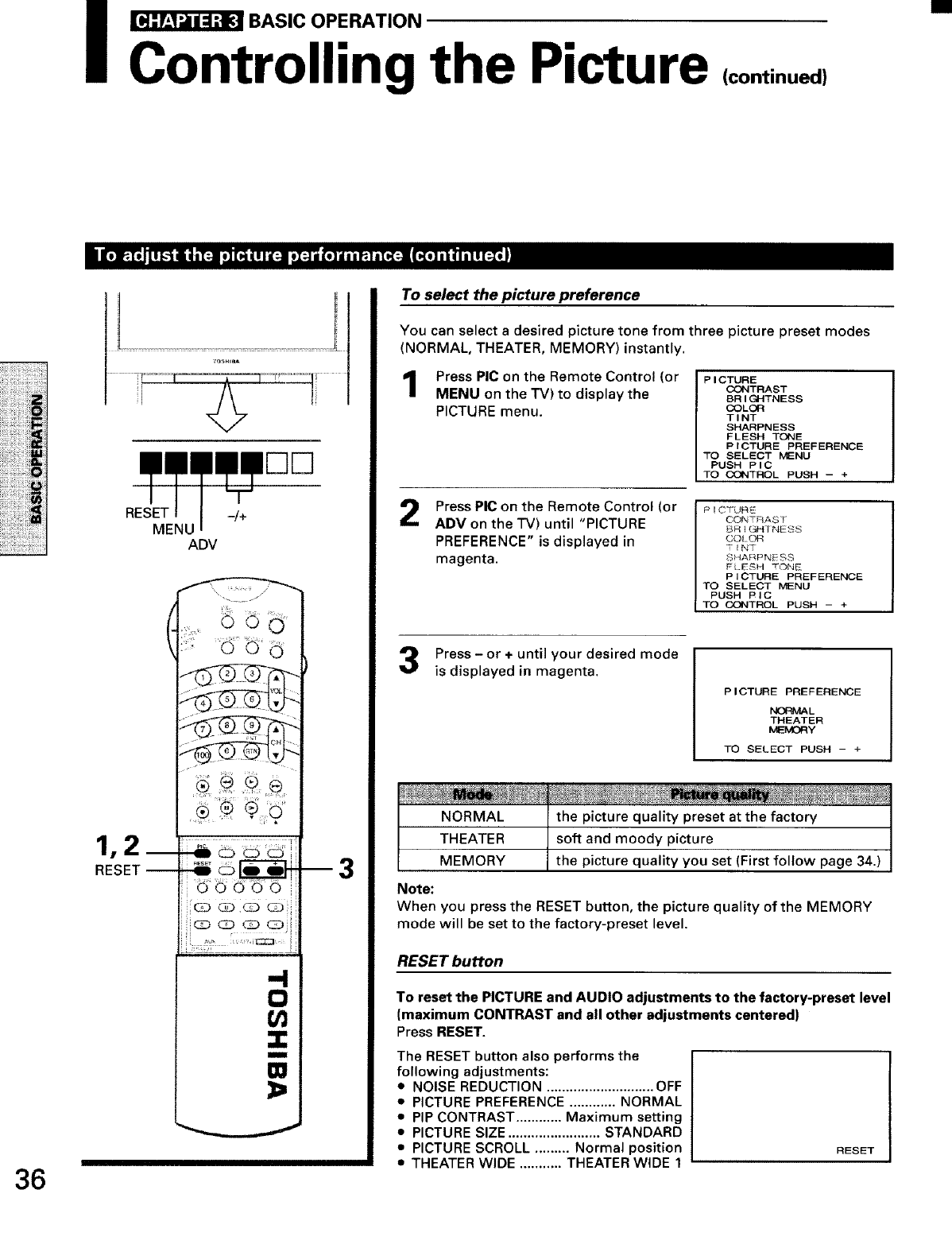
I _BASIC OPERATION
Controlling the Picture (continued)
36
RESET -/+
MENU
ADV
1,2m
RESET--
OOOOO
Q QQ C_
• ,/2 .......................
,I
--3
To select the picture preference
You can select a desired picture tone from three picture preset modes
(NORMAL, THEATER, MEMORY) instantly.
Press PIC on the Remote Control (or
MENU on the TV) to display the
PICTURE menu.
PICTURE
CONTRAST
BRIGHTNESS
COLOR
TINT
SHARPNESS
FLESH TONE
PICTURE PREFERENCE
TO SELECT MENU
PUSH PIC
TO CONTROL PUSH -- +
2Press PIC on the Remote Control (or
ADV on the TV) until "PICTURE
PREFERENCE" is displayed in
magenta.
PICTURE
CONTRAST
BRIGHTNESS
COL_
TINTPICTURE PREFERENCE
SHARPNESS
FLESH T(]hE
ITO SELECT MENU
I PUSH PIC
TO CC_ITROL PUSH -+
Press- or + until your desired mode
is displayed in magenta.
PICTURE PREFERENCE
N(_O_IA L
THEATER
MEMORY
TO SELECT PUSH - +
NORMAL the picture quality preset at the factory
THEATER soft and moody picture
MEMORY the picture quality you set (First follow page 34.)
Note:
When you press the RESET button, the picture quality of the MEMORY
mode will be set to the factory-preset level.
RESET button
To reset the PICTURE and AUDIO adjustments to the factory-preset level
(maximum CONTRAST and all other adjustments centered)
Press RESET.
The RESET button also performs the
following adjustments:
• NOISE REDUCTION ............................ OFF
• PICTURE PREFERENCE ............ NORMAL
• PIP CONTRAST ............ Maximum setting
• PICTURE SIZE ........................ STANDARD
• PICTURE SCROLL ......... Normal position
• THEATER WIDE ........... THEATER WIDE 1
RESET I
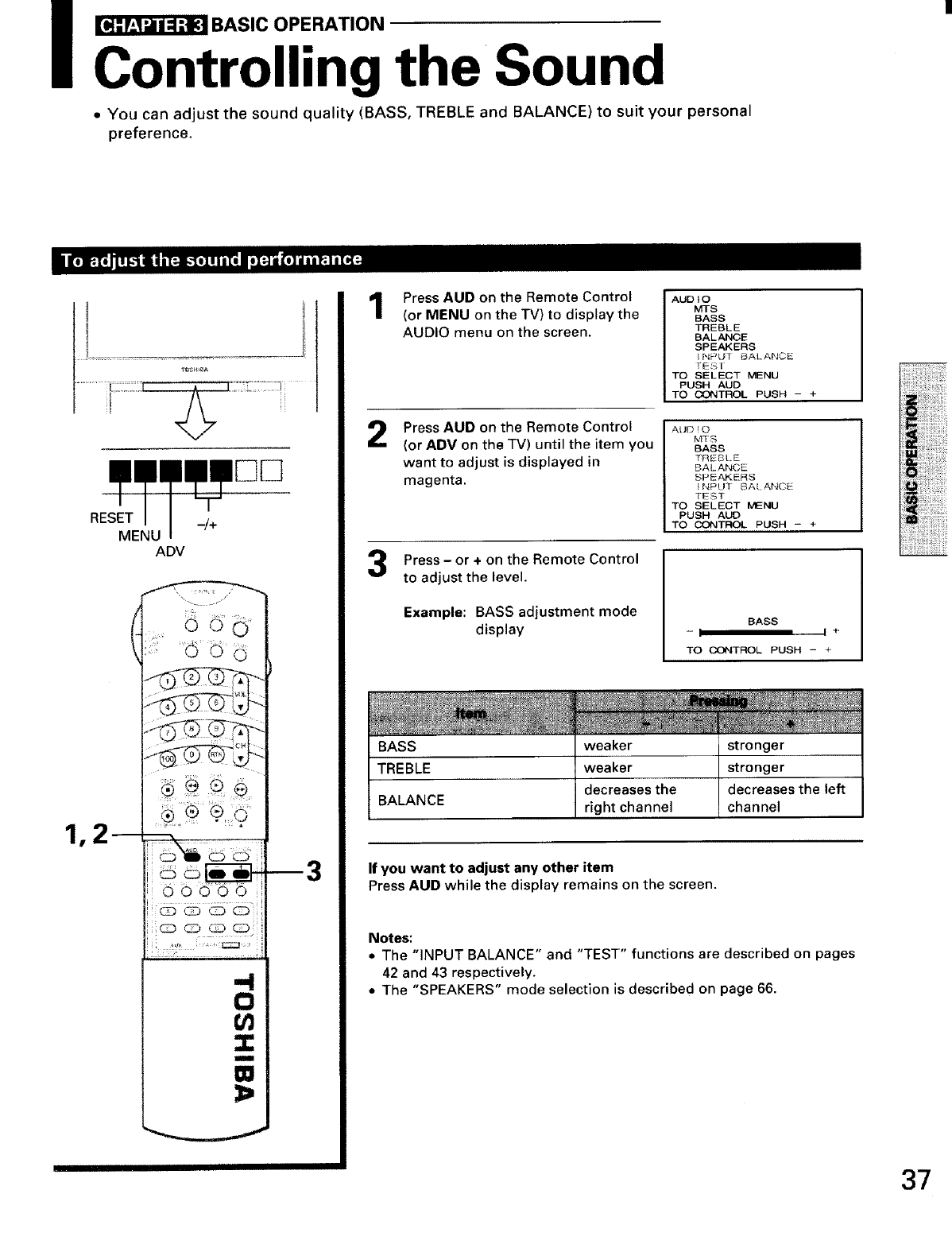
_BASIC OPERATION
Controlling the Sound
•You can adjust the sound quality (BASS, TREBLE and BALANCE) to suit your personal
preference.
RESET _/+
MENUADV
(
1r2--
Press AUD on the Remote Control
(or MENU on the TV) to display the
AUDIO menu on the screen.
2Press AUD on the Remote Control
(or ADV on the TV) until the item you
want to adjust is displayed in
magenta.
Press- or + on the Remote Control
to adjust the level.
Example: BASS adjustment mode
display
AUDIO
Mrs
BASS
TREBLE
BALANCE
SPEAKERS
INPUT BALANCE
TESf
TO SELECT MENU
PUSH AUD
TO CONTROL PUSH - +
I AUD_O
MTS
BASS
TREBLE
BALANCE
SPEAKERS
INPUT BALANCE
TEST
TO SELECT MENU
PUSH AUD
TO CONTROL PUSH - +
BASS
-I I +
TO CONTROL PUSH -+
BASS weaker
TREBLE weaker
decreases the
BALANCE right channel channel
the left
If you want to adjust any other item
Press AUD while the display remains on the screen.
Notes:
• The "INPUT BALANCE" and "TEST" functions are described on pages
42 and 43 respectively.
•The "SPEAKERS" mode selection is described on page 66.
37
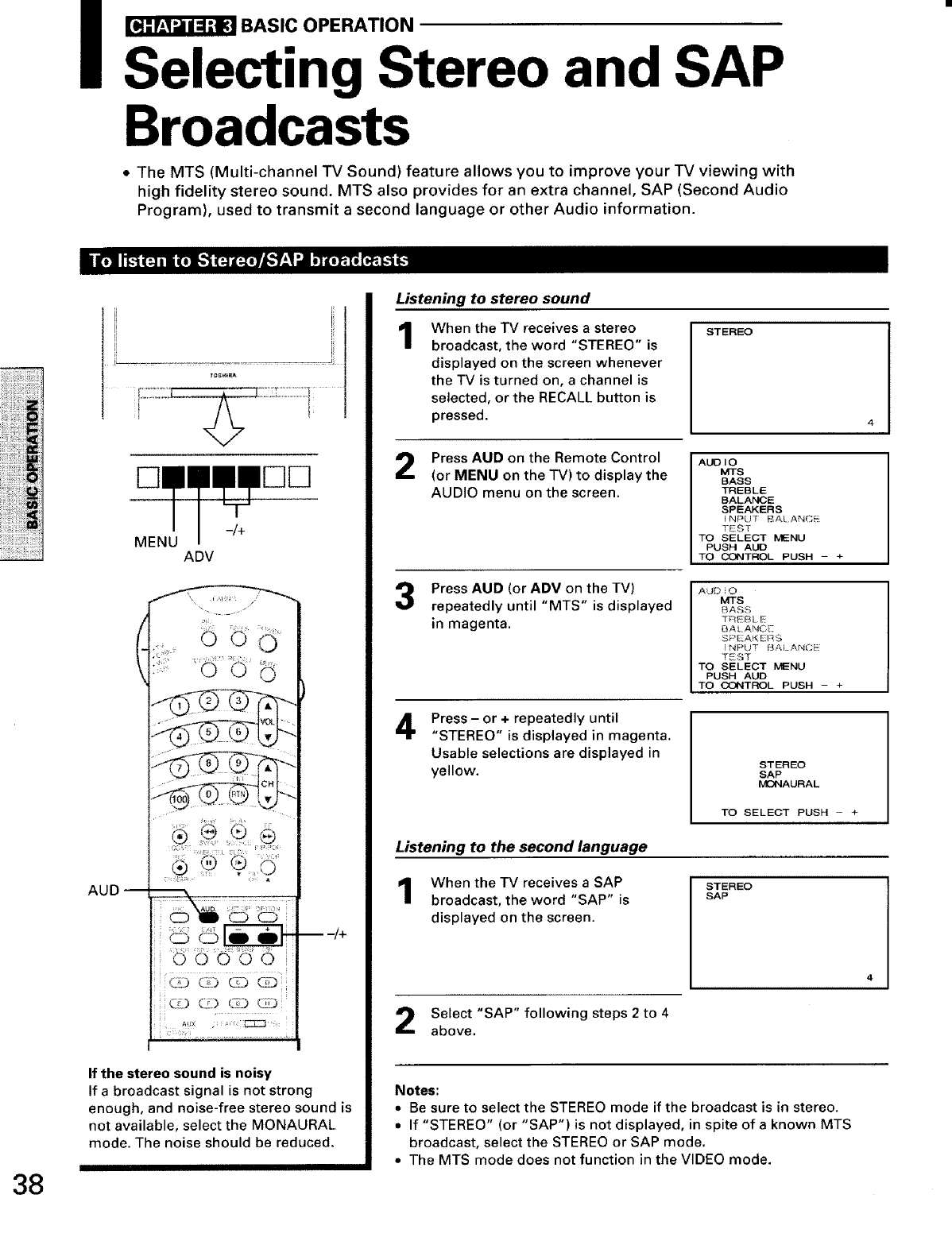
ISele = :'ing"Stereoand SAP
Broadcasts
• The MTS (Multi-channel TV Sound) feature allows you to improve your TV viewing with
high fidelity stereo sound. MTS also provides for an extra channel, SAP (Second Audio
Program), used to transmit a second language or other Audio information.
38
-/+
MENU ADV
(
AUD --
/
-- 4+
If the stereo sound is noisy
If a broadcast signal is not strong
enough, and noise-free stereo sound is
not available, select the MONAURAL
mode. The noise should be reduced.
Listening to stereo sound
1When the IV receives a stereo
broadcast, the word "STEREO" is
displayed on the screen whenever
the TV is turned on, a channel is
selected, or the RECALL button is
pressed.
STEREO
Press AUD on the Remote Control
(or MENU on the "IV) to display the
AUDIO menu on the screen.
AUDIO
MTS
BASS
TREBLE
BALANCE
SPEAKERS
I NP{JT BA[ ANCE
TEST
TO SELECT MENU
PUSH ALE)
TO CONTROL PUSH - +
Press AUD (or ADV on the TV)
repeatedly until "MTS" is displayed
in magenta.
ALJDIO
MTS
BASS
TREBLE
BALANCE
SPEAKERS
iNPU] BALANCE
TEST
TO SELECT MENU
PUSH AUD
TO CONTROL PUSH - +
4Press - or + repeatedly until
"STEREO" is displayed in magenta.
Usable selections are displayed in
yellow. STEREO
SAP
MONAURAL
TO SELECT PUSH - +
Listening to the second language
When the TV receives a SAP
broadcast, the word "SAP" is
displayed on the screen.
STEREO
SAP
Select"SAP"following steps2to 4
above.
Notes:
•Be sure to select the STEREO mode if the broadcast is in stereo.
•If "STEREO" (or "SAP") is not displayed, in spite of a known MTS
broadcast, select the STEREO or SAP mode.
•The MTS mode does not function in the VIDEO mode.
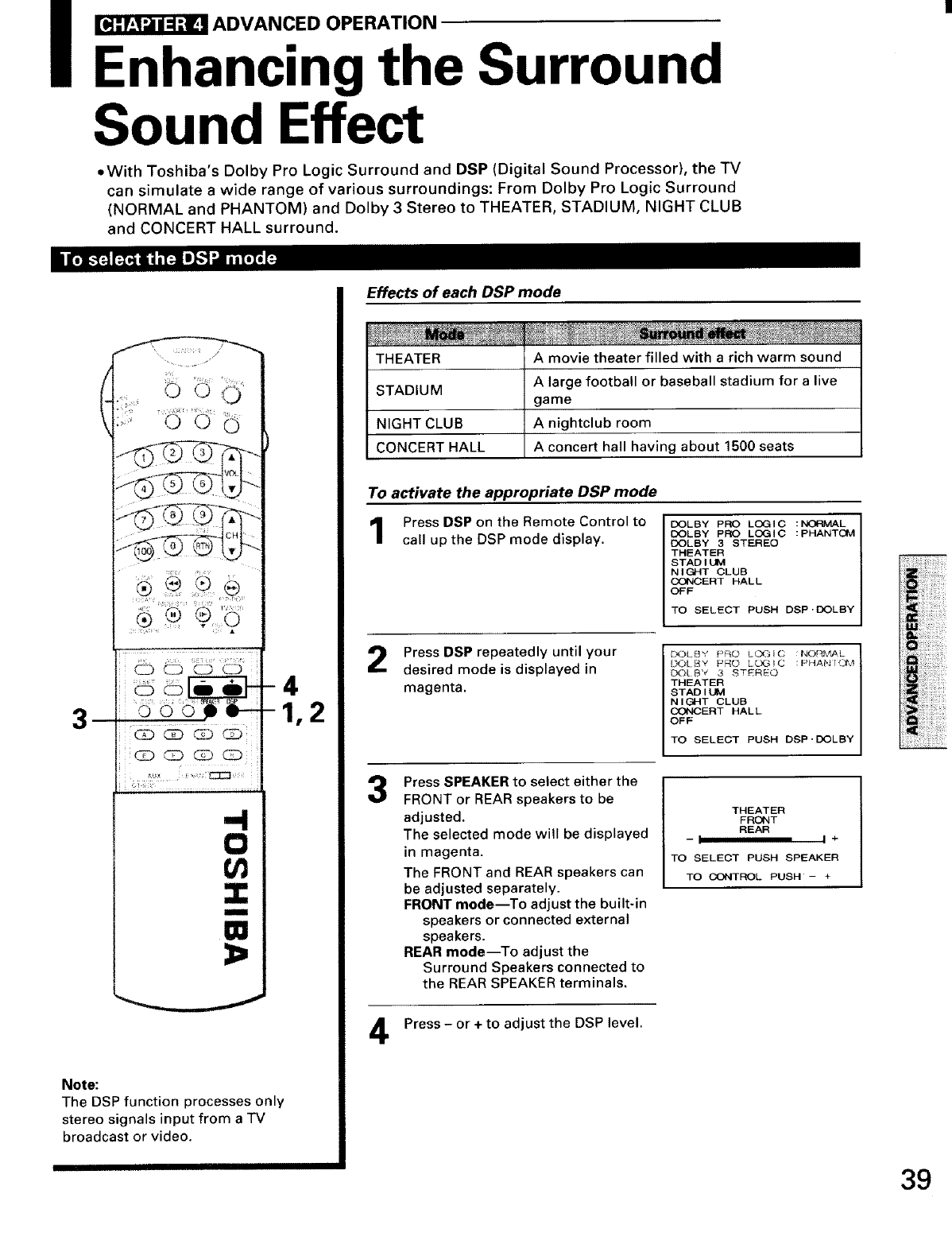
_ADVANCED OPERATION
Enhancing the Surround
Sound Effect
• With Toshiba's Dolby Pro Logic Surround and DSP (Digital Sound Processor), the TV
can simulate a wide range of various surroundings: From Dolby Pro Logic Surround
(NORMAL and PHANTOM) and Dolby 3 Stereo to THEATER, STADIUM, NIGHT CLUB
and CONCERT HALL surround.
3
I!Q Q Q Q!
-4
0
01
m
Note:
The DSP function processes only
stereo signals input from a TV
broadcast or video.
Effects of each DSP mode
THEATER A movie theater filled with a rich warm sound
STADIUM A large football or baseball stadium for a live
game
NIGHT CLUB A nightclub room
CONCERT HALL A concert hall having about 1500 seats
To activate the appropriate DSP mode
Press DSP on the Remote Control to
call up the DSP mode display.
DOLBY PRO LOGIC :_L
DOLBY PRO LOGIC :PHANTOM
DOLBY 3 STEREO
THEATER
STAD I UM
NIGHT CLUB
CONCERT HALL
OFF
TO SELECT PUSH DSP.DOLBY
Press DSP repeatedly until your
desired mode is displayed in
magenta.
3
4
Press SPEAKER to select either the
FRONT or REAR speakers to be
adjusted.
The selected mode will be displayed
in magenta.
The FRONT and REAR speakers can
be adjusted separately.
FRONT mode--To adjust the built-in
speakers or connected external
speakers.
REAR mode---To adjust the
Surround Speakers connected to
the REAR SPEAKER terminals.
Press - or + to adjust the DSP level.
L_)LBY PRO L_IC NORI_$,-_L
IX:)I{:_Y PRO LOGIC :PHANIO_, _
STAD I UM
I'_:_l B"/ 3 STEREO
THEATER
NIGHT CLUB
OF(_F ERT HALL
TO SELECT PUSH DSP.BOLBY
THEATER
FRONT
REAR
-I I +
TO SELECT PUSH SPEAKER
TO CONTROL PUSH- +
39
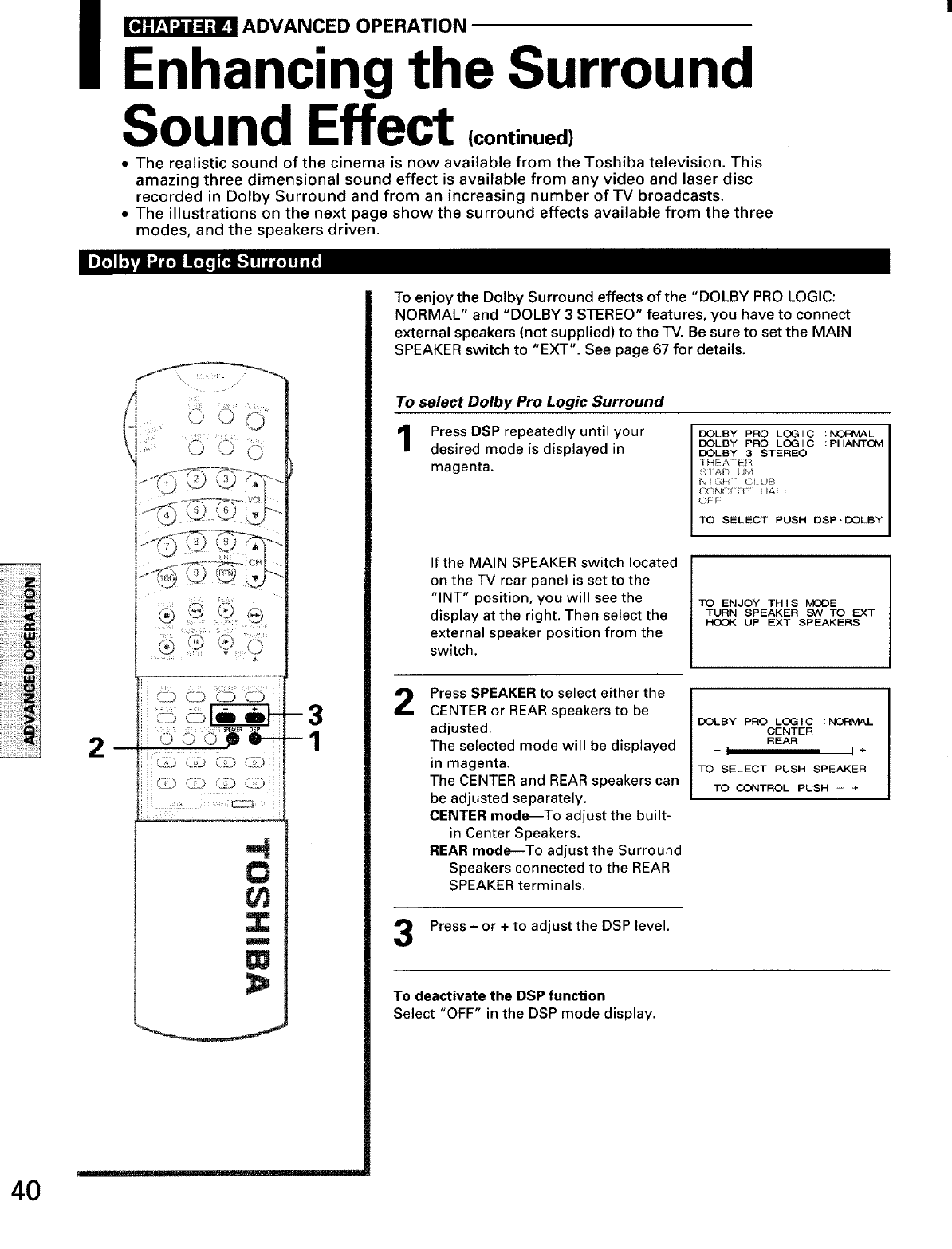
_ADVANCED OPERATION
Enhancing the Surround
Sound Effect (continued,
•The realistic sound of the cinema is now available from the Toshiba television. This
amazing three dimensional sound effect is available from any video and laser disc
recorded in Dolby Surround and from an increasing number of TV broadcasts.
• The illustrations on the next page show the surround effects available from the three
modes, and the speakers driven.
2C,_,) ib CiD C©
0
Z
W
m___
To enjoy the Dolby Surround effects of the "DOLBY PRO LOGIC:
NORMAL" and "DOLBY 3 STEREO" features, you have to connect
external speakers (not supplied) to the TV. Be sure to set the MAIN
SPEAKER switch to "EXT'. See page 67 for details.
To select Dolby Pro Logic Surround
Press DSP repeatedly until your
desired mode is displayed in
magenta.
DOLBY PRO LOG I C : NORMAL
DOLBY PRO LOGIC :PHANTOM
DOLBY 3 STEREO
I HEA _p1
f_ IAD _UM
NC_H _ (: UB
CON/::_ _'l _ALL
OF F
TO SELECT PUSH DSP.DOLBY
If the MAIN SPEAKER switch located
on the TV rear panel is set to the
"INT" position, you will see the
display at the right. Then select the
external speaker position from the
switch.
TO ENJOY THIS MODE
TURN SPEAKER SVVTO EXT
UP EXT SPEAKERS
2
3
Press SPEAKER to select either the
CENTER or REAR speakers to be
adjusted.
The selected mode will be displayed
in magenta.
The CENTER and REAR speakers can
be adjusted separately.
CENTER mode--To adjust the built-
in Center Speakers.
REAR mode--To adjust the Surround
Speakers connected to the REAR
SPEAKER terminals.
Press - or + to adjust the DSP level.
DOLBY PRO LI::X31C :_L
CENTER
REAR
-I I ÷
TO SELECT PUSH SPEAKER
TO CONTROL PUSH -- +
To deactivate the DSP function
Select "OFF" in the DSP mode display.
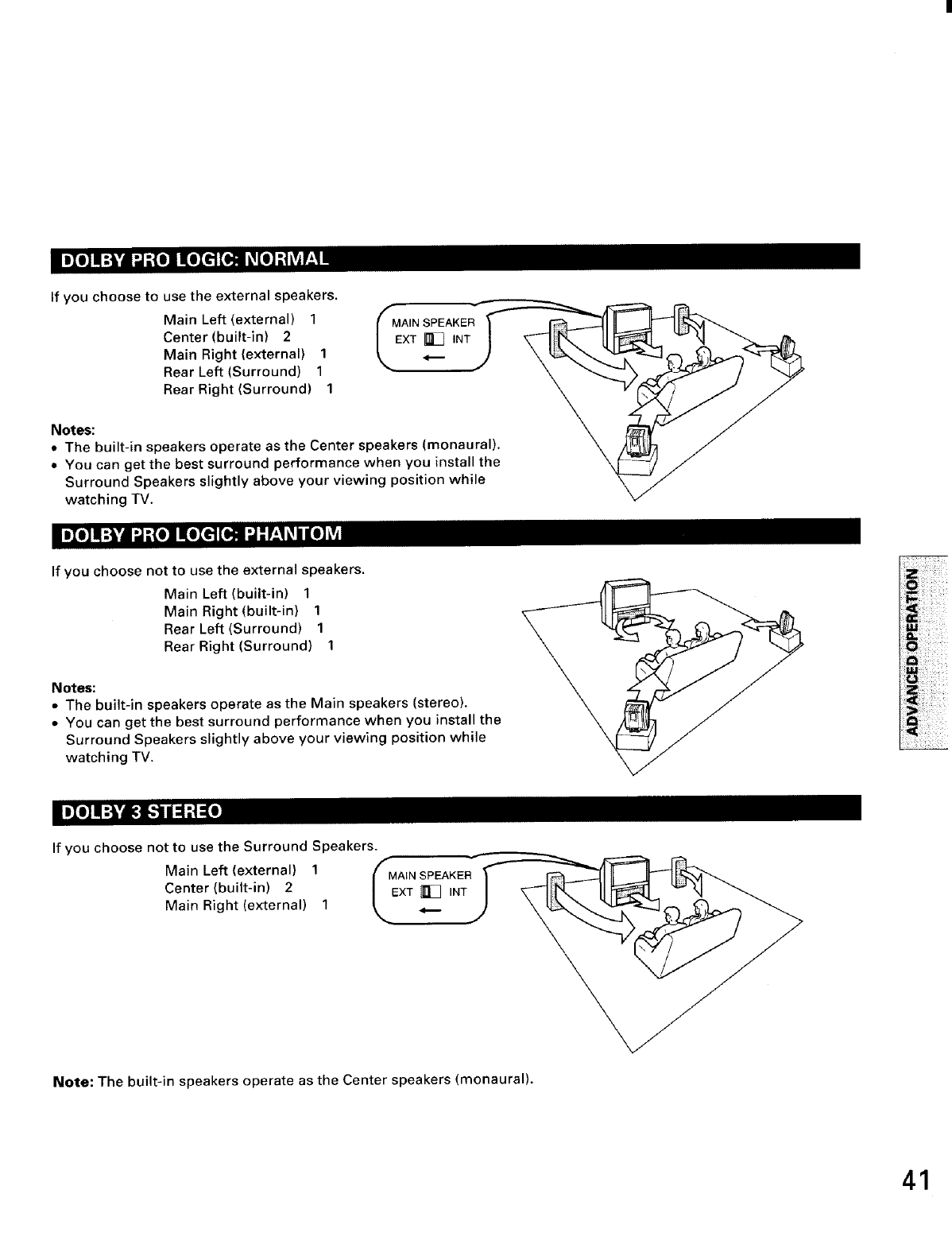
ImIo]lI:]h'4--j_e] _ _€.][o__eJ--tl,v_!l!
If you choose to use the external speakers.
Main Left (external) 1
Center (built-in) 2
Main Right (external) 1
Rear Left (Surround) 1
Rear Right (Surround) 1
Notes:
• The built-in speakers operate as the Center speakers (monaural).
• You can get the best surround performance when you install the
Surround Speakers slightly above your viewing position while
watching TV.
I_o]lll:_ -_[o] [l(oIe][o_ _.'P':1_l[O]_VAI
If you choose not to use the external speakers.
Main Left (built-in) 1
Main Right (built-in) 1
Rear Left (Surround) 1
Rear Right (Surround) 1
Notes:
• The built-in speakers operate as the Main speakers (stereo).
• You can get the best surround performance when you install the
Surround Speakers slightly above your viewing position while
watching TV.
m_J_o]II:]L'd_] [_d_P-[o]
If you choose not to use the Surround Speakers.
Main Left (external) 1fMAIN SPEAKER
Center(built-in) 2 _]EXT_ INT
Main Right (external) 1 \ z
Note: The built-in speakers operate as the Center speakers (monaural).
41
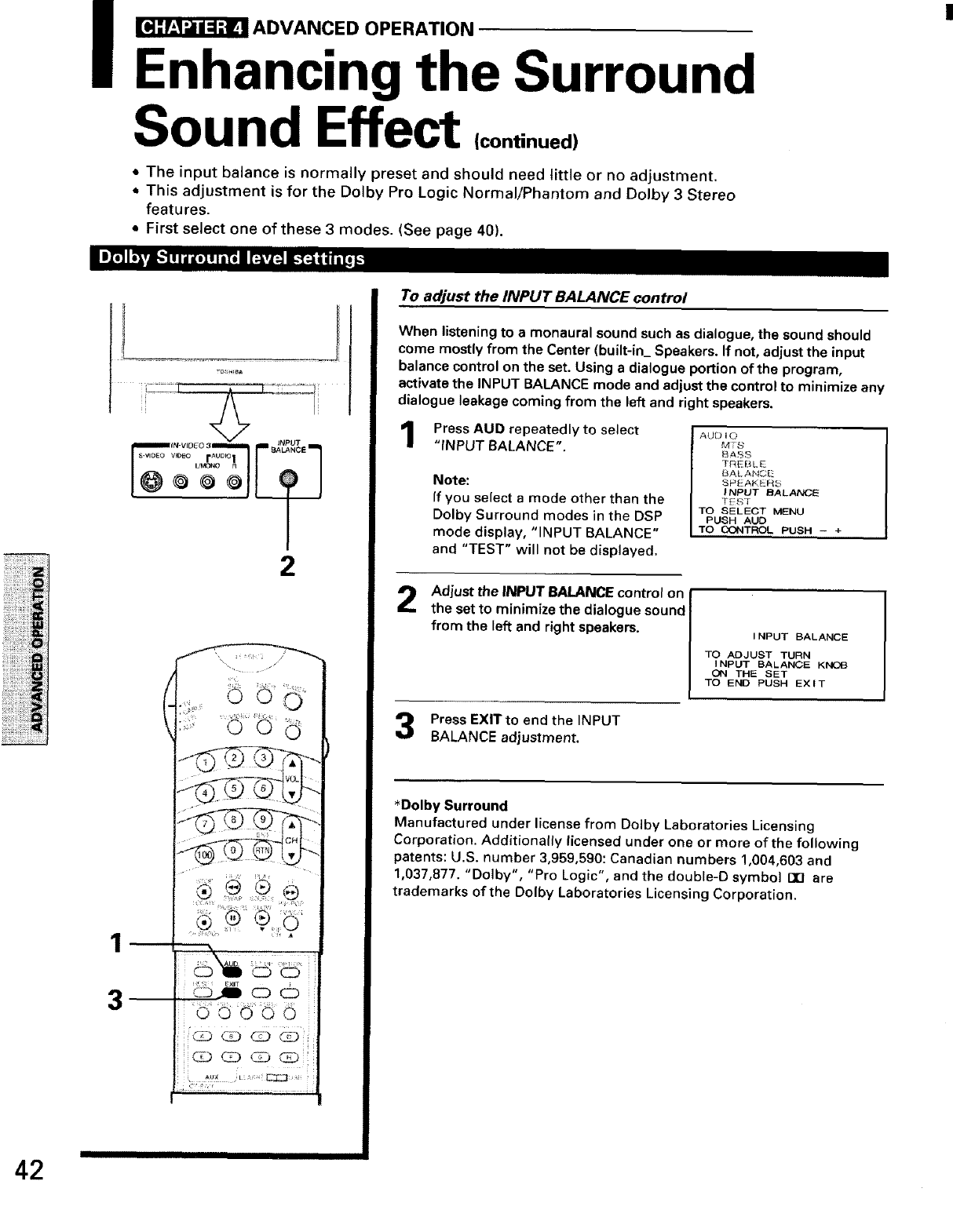
_ADVANCED OPERATION
Enhancing the Surround
Sound Effect (continued)
• The input balance is normally preset and should need little or no adjustment.
• This adjustment is for the Dolby Pro Logic Normal/Phantom and Dolby 3 Stereo
features.
•First select one of these 3 modes. (See page 40).
42
1
3
IIIIIII
2
I Ill
To adjust the INPUT BALANCE control
When listening to amonaural sound such as dialogue, the sound should
come mostly from the Center (built-in_ Speakers. If not, adjust the input
balance control on the set. Using a dialogue portion of the program,
activate the INPUT BALANCE mode and adjust the control to minimize any
dialogue leakage coming from the left and right speakers.
Press AUD repeatedly to select
"INPUT BALANCE".
Note:
If you select a mode other than the
Dolby Surround modes in the DSP
mode display, "INPUT BALANCE"
and "TEST" will not be displayed.
AUDIO
MTS
BASS
TREBLE
BALANCE
SPEAKERS
INPUT BALANCE
"TEST
TO SELECT MENU
PUSH AUD
TO CONTROL PUSH -+
Adjust the INPUT BALANCE control on
the set to minimize the dialogue sound
from the left and right speakers.
Press EXITto end the INPUT
BALANCE adjustment.
INPUT BALANCE
TO ADJUST TURN
INPUT BALANCE KNOB
ON THE SET
TO END PUSH EXIT
*Dolby Surround
Manufactured under license from Dolby Laboratories Licensing
Corporation. Additionally licensed under one or more of the following
patents: U.S. number 3,959,590: Canadian numbers 1,004,603 and
1,037,877. "Dolby", "Pro Logic", and the double-D symbol 130 are
trademarks of the Dolby Laboratories Licensing Corporation.
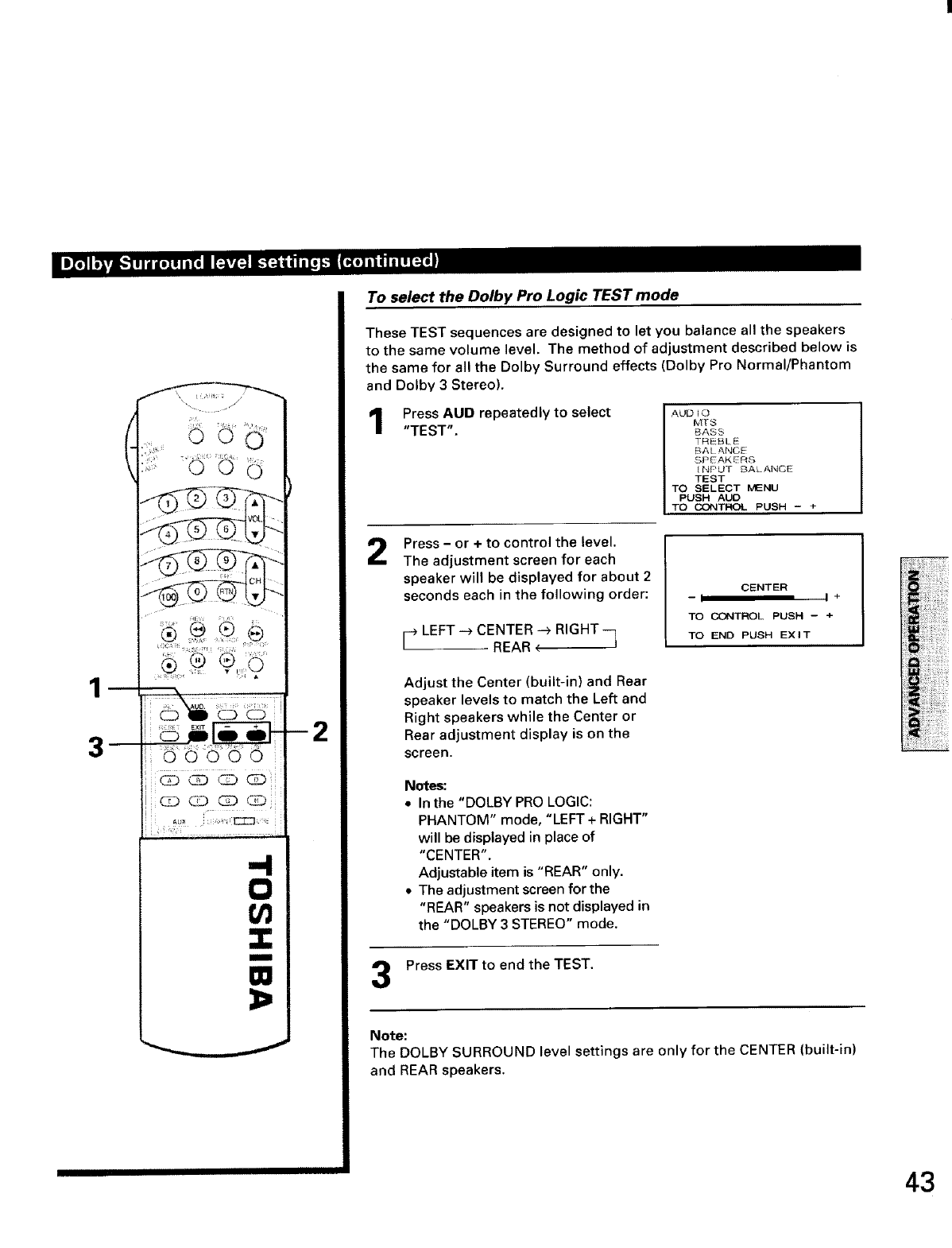
1
36oooo
!
i
7 7; ...............
-4
0
W
i2
To select the Dolby Pro Logic TEST mode
These TEST sequences are designed to let you balance all the speakers
to the same volume level. The method of adjustment described below is
the same for all the Dolby Surround effects (Dolby Pro Normal/Phantom
and Dolby 3 Stereo).
Press AUD repeatedly to select
"TEST".
AUDIO
MT8
BASS
TREBLE
BAtANCE
SPEAKERS
INPUT BALANCE
TEST
TO SELECT MENU
PUSH AUD
TO CONTROL PUSH -+
2Press -or +to control the level.
The adjustment screen for each
speaker will be displayed for about 2
seconds each in the following order:
r LEFT --) CENTER --) RIGHT --7
REAR <
CENTER
--I I ÷
TO CONTROL PUSH - +
TO END PUSH EXIT
Adjust the Center (built-in) and Rear
speaker levels to match the Left and
Right speakers while the Center or
Rear adjustment display is on the
screen.
Notes:
• In the "DOLBY PRO LOGIC:
PHANTOM" mode, "LEFT + RIGHT"
will be displayed in place of
"CENTER".
Adjustable item is "REAR" only.
• The adjustment screen for the
"REAR" speakers is not displayed in
the "DOLBY 3 STEREO" mode.
Press EXIT to end the TEST.
Note:
The DOLBY SURROUND level settings are only for the CENTER (built-in)
and REAR speakers.
43
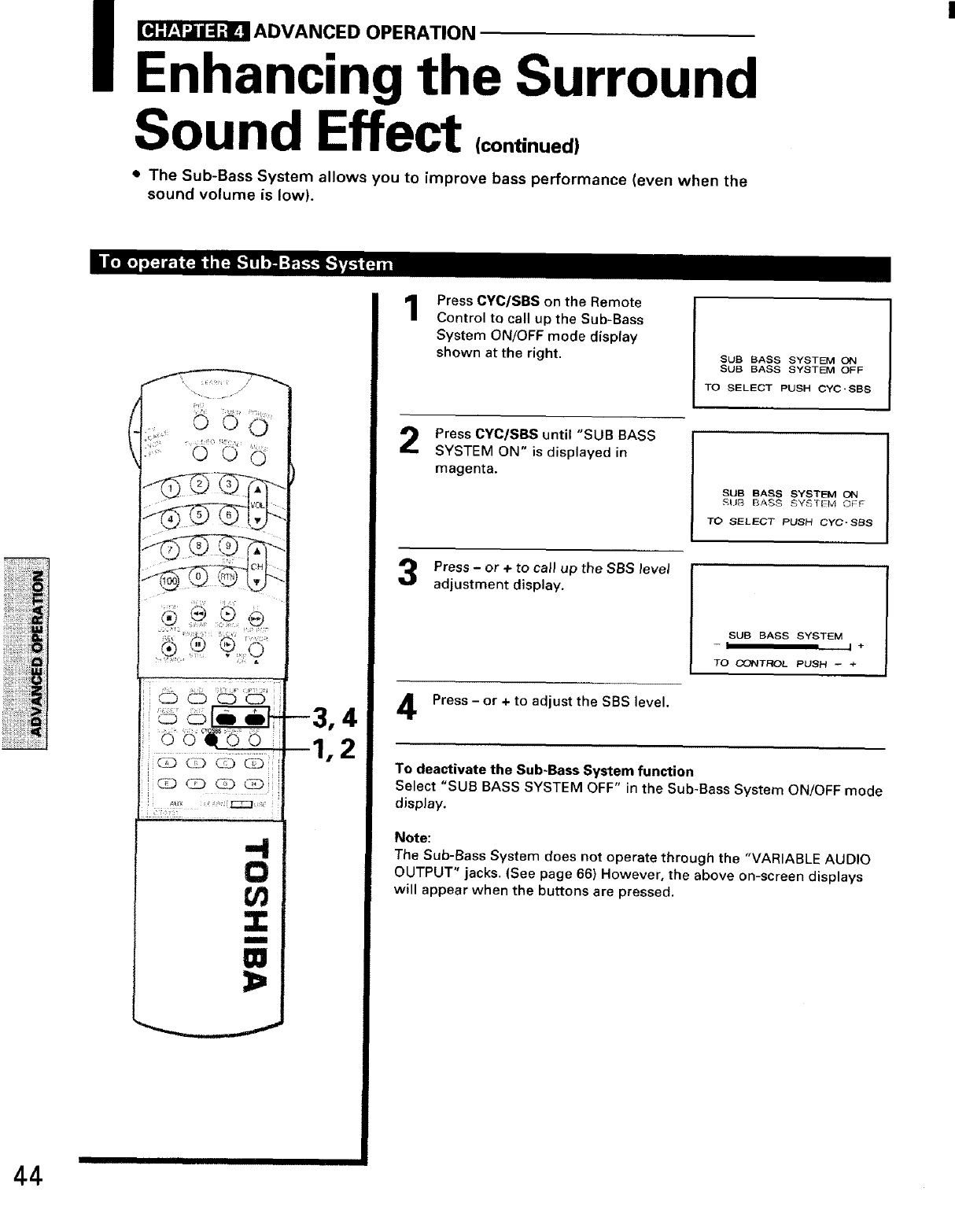
_ADVANCED OPERATION
Enhancing the Surround
Sound Effect (continued)
•The Sub-Bass System allows you to improve bass performance (even when the
sound volume is low).
...................... ,i
[ C_D C_ c_D CD
G3 (_ G3
-I
0
Z
W
1Press CYC/SBS on the Remote
Control to call up the Sub-Bass
System ON/OFF mode display
shown at the right. SUB BASS SYSTEM ON
SUB BASS SYSTEM OFF
TO SELECT PUSH CYC-SBS
Press CYC/SBS until "SUB BASS
SYSTEM ON" is displayed in
magenta.
SUB BASS SYSTEM O_
SIJB BASS SYSTEM OFt
TO SELECT PUSH CYC'SBS
Press - or + to call up the SBS level
adjustment display.
SUB BASS SYSTEM
-I I +
TO CONTROL PUSH -- ÷
Press- or + to adjust the SBS level.
To deactivate the Sub*Bass System function
Select "SUB BASS SYSTEM OFF" in the Sub-Bass System ON/OFF mode
display,
Note:
The Sub-Bass System does not operate through the "VARIABLE AUDIO
OUTPUT" jacks. (See page 66) However, the above on-screen displays
will appear when the buttons are pressed.
44
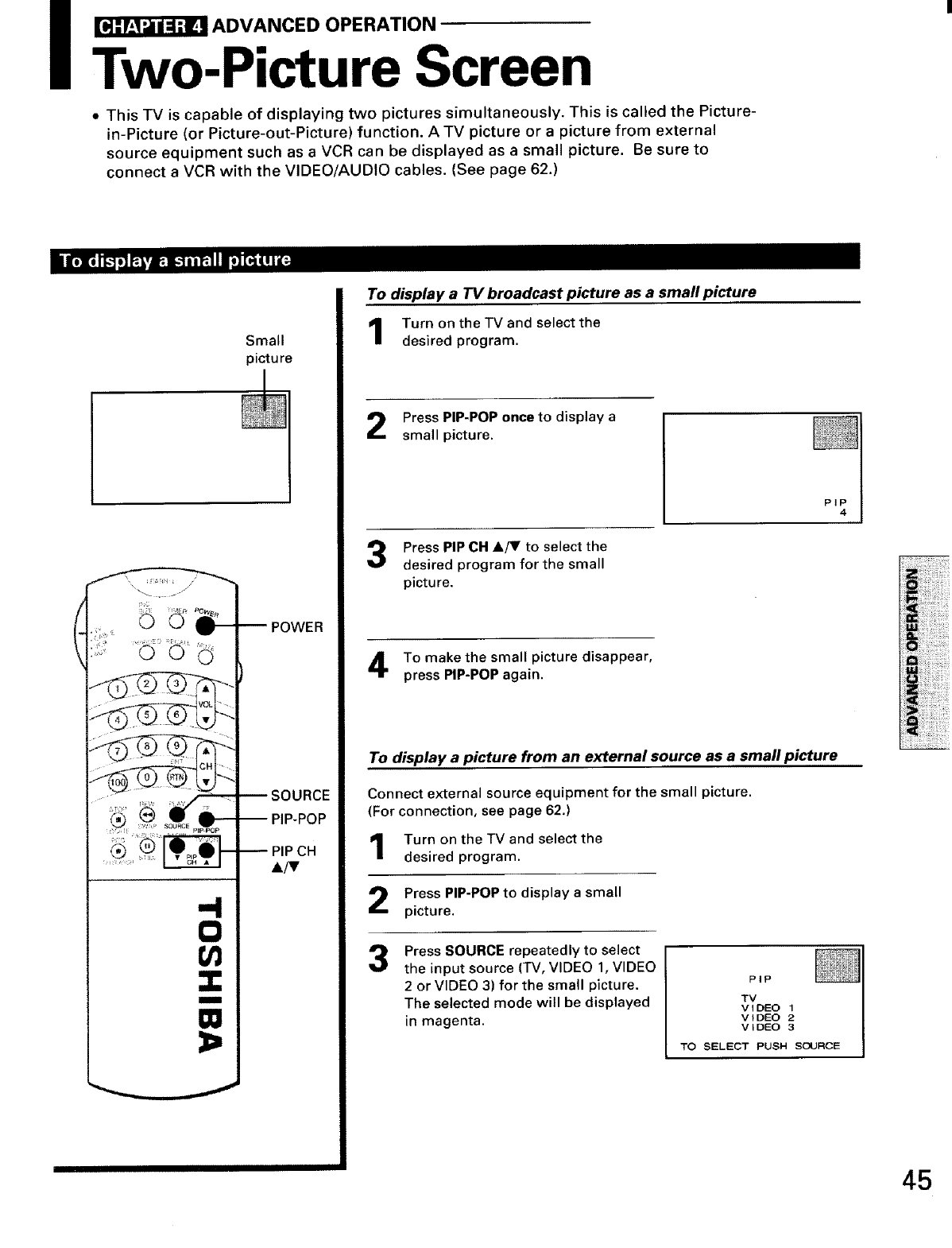
IADVANCED OPERATION
Two-Picture Screen
• This TV is capable of displaying two pictures simultaneously. This is called the Picture-
in-Picture (or Picture-out-Picture) function. A TV picture or a picture from external
source equipment such as a VCR can be displayed as a small picture. Be sure to
connect a VCR with the VIDEO/AUDIO cables. (See page 62.)
Small
picture
O
1/1
I
m
POWER
SOURCE
PIP-POP
PIP CH
To display a TV broadcast picture as a small picture
Turn on the TV and select the
desired program.
Press PIP-POP once to display a
small picture.
Press PIP CH &_' to select the
desired program for the small
picture.
PIP 4
To make the small picture disappear,
press PIP-POP again.
To display a picture from an external source as a small picture
Connect external source equipment for the small picture.
(For connection, see page 62.)
Turn on the TV and select the
desired program.
Press PIP-POP to display a small
picture.
Press SOURCE repeatedly to select
the input source (TV, VIDEO 1, VIDEO
2 or VIDEO 3) for the small picture.
The selected mode will be displayed
in magenta.
PIP
TV
VIDEO 1
VIDEO 2
VIDEO 3
TO SELECT PUSH SOURCE
45
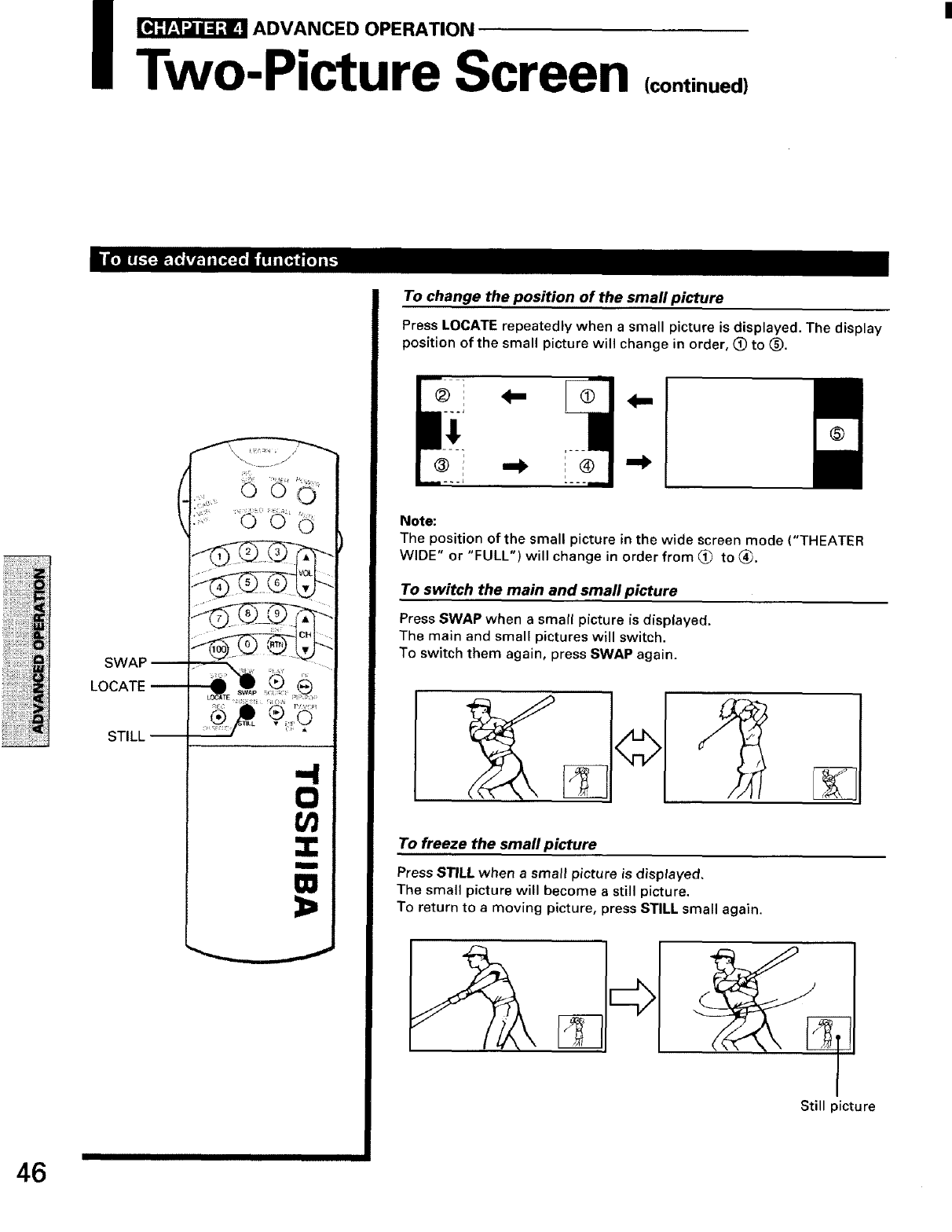
IADVANCED OPERATION
Two-Picture Screen (continued)
46
LOCATE
STILL
lUlIMIII
-4
0
U)
m
W
To change the position of the small picture
Press LOCATE repeatedly when a small picture is displayed, The display
position of the small picture will change in order, (_) to (_),
®
®i®
Note:
The position of the small picture in the wide screen mode ("THEATER
WIDE" or "FULL")will change in order from (_ to _,
To switch the maM and small picture
Press SWAP when a small picture is displayed.
The main and small pictures will switch.
To switch them again, press SWAP again.
To freeze the small picture
Press STILL when asmall picture is displayed,
The small picture will become a still picture,
To return to a moving picture, press STILL small again.
©
Still picture
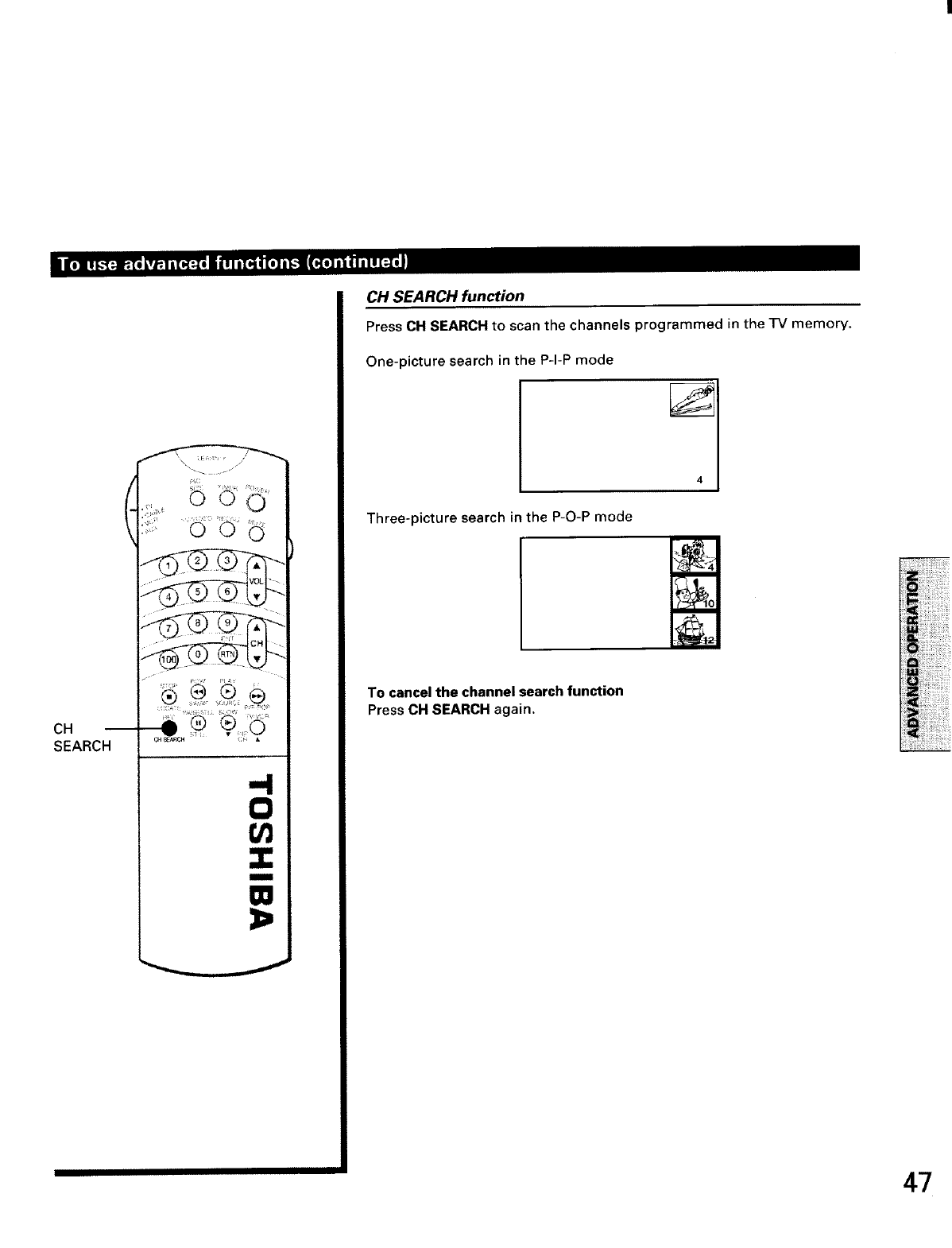
CH SEARCH function
Press CH SEARCH to scan the channels programmed in the "IV memory.
One-picture search in the P-I-P mode
CH
SEARCH
O
{/1
I
W
Three-picture search in the P-O-P mode
To cancel the channel search function
Press CH SEARCH again.
47
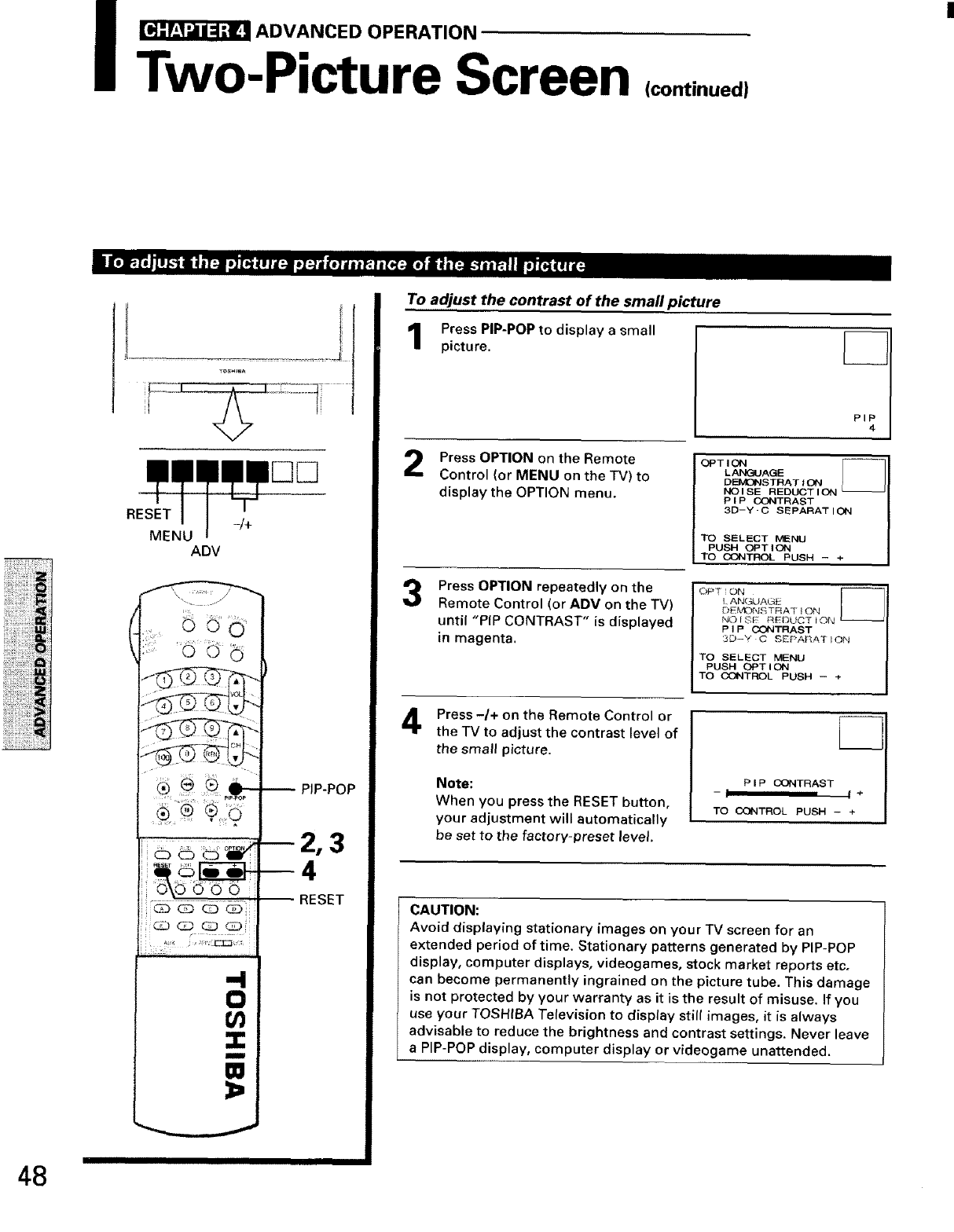
i_ADVANCED OPERATION
Two-Picture Screen (continued)
BIJ[._|_I. J.-,Ji.:a.] [,,. i,[:-aoz:_l'_.]a. _.[,.:_,] _ .:a.-l.min,j[,,_r.,r_
RESET -]+
MENU ADV
......6 0'
PIP-POP
RESET
To adjust the contrast of the small picture
Press PIP-POP to display a small
picture.
Press OPTION on the Remote
Control (or MENU on the TV) to
display the OPTION menu.
3
OPTION
LANGUAGE
DEIvIONSTBAT tON
NO I SE REDUCT I ON
PI P CONTRAST
3D-Y -CSEPARAT I ON
TO SELECT MENU
PUSH OPT { ON
TO CONTROL PUSH - +
Press OPTION repeatedly on the
Remote Control (or ADV on the TV)
until "PIP CONTRAST" is displayed
in magenta.
OPT I ON
L ANGUAG_ L_J
DEMONSTRAT _ON
NO{SE REDUCT ION
P I PCONTRAST
3D-'Y' C SEPARAT iON
TO SELECT MENU
PUSH OPT I ON
TO CONTROL PUSH - +
Press -/+ on the Remote Control or
the TV to adjust the contrast level of
the small picture.
Note:
When you press the RESET button,
your adjustment will automatically
be set to the factory-preset level.
CAUTION:
Avoid displaying stationary images on your TV screen for an
extended period of time. Stationary patterns generated by PIP-POP
display, computer displays, videogames, stock market reports etc,
can become permanently ingrained on the picture tube. This damage
is not protected by your warranty as it is the result of misuse. If you
use your TOSHIBA Television to display still images, it is always
advisable to reduce the brightness and contrast settings. Never leave
a PIP-POP display, computer display or videogame unattended.
48
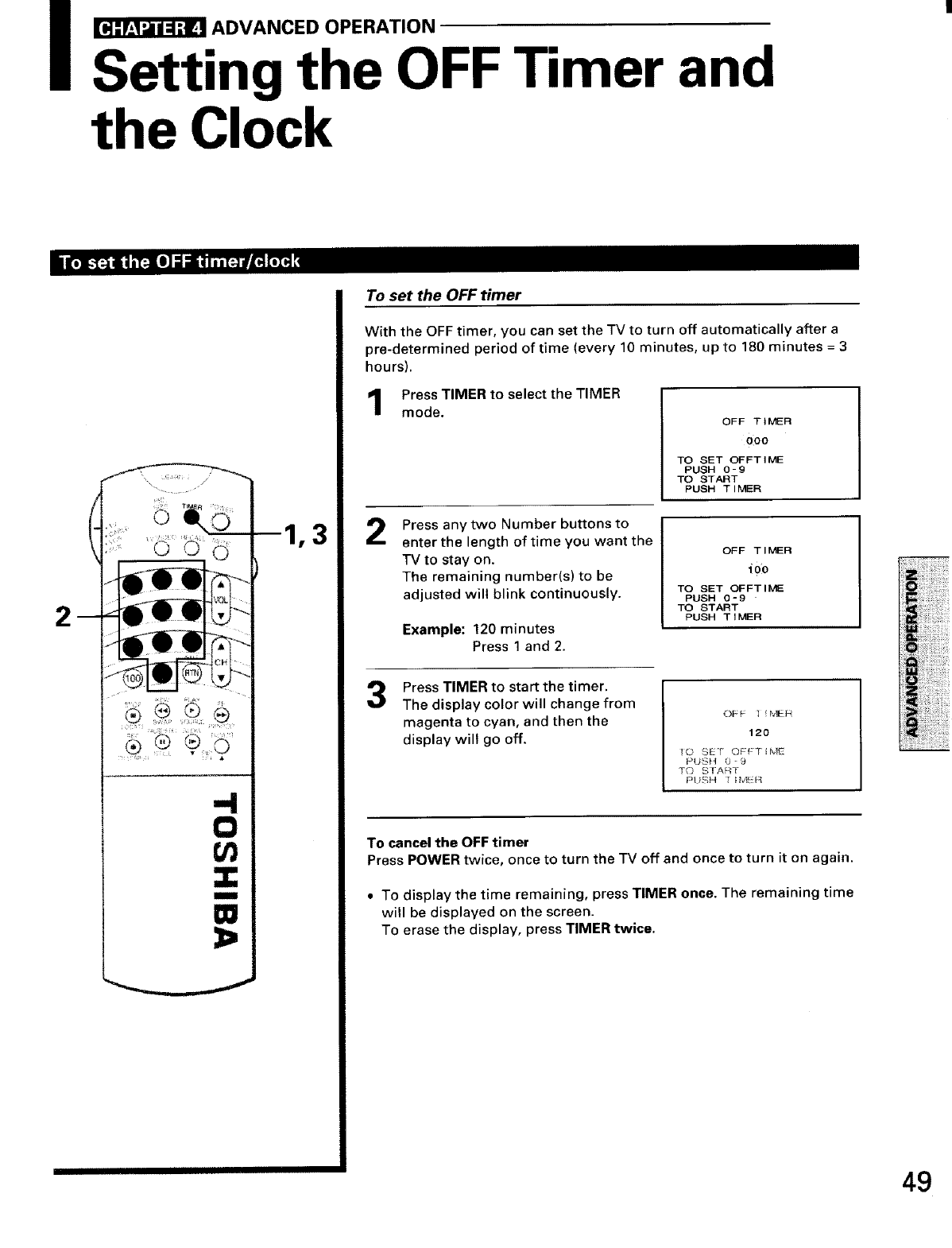
_ADVANCED OPERATION
Setting the OFF Timer and
the Clock
2
0
U_
m
m
3=
3
To set the OFF timer
With the OFF timer, you can set the TV to turn off automatically after a
pre-determined period of time (every 10 minutes, up to 180 minutes = 3
hours).
Press TIMER to select the TIMER
mode. OFF TIMER
090
TO SET OFFTIME
PUSH O-9
TO START
PUSH TIMER
2Press any two Number buttons to
enter the length of time you want the
TV to stay on.
The remaining number(s) to be
adjusted wilt blink continuously.
Example: 120 minutes
Press 1 and 2.
OFF TIMER
i01o
TO SET OFFTIME
PUSH 0-9
TO START
PUSH TIMER
3Press TIMER to start the timer.
The display color will change from
magenta to cyan, and then the
display will go off.
OF_ I!ME_
120
10 SET OFF1iME
PtJSH 0-9
TO START
Pt;SH T_M_R
To cancel the OFF timer
Press POWER twice, once to turn the TV off and once to turn it on again.
•To display the time remaining, press TIMER once. The remaining time
will be displayed on the screen.
To erase the display, press TIMER twice.
49
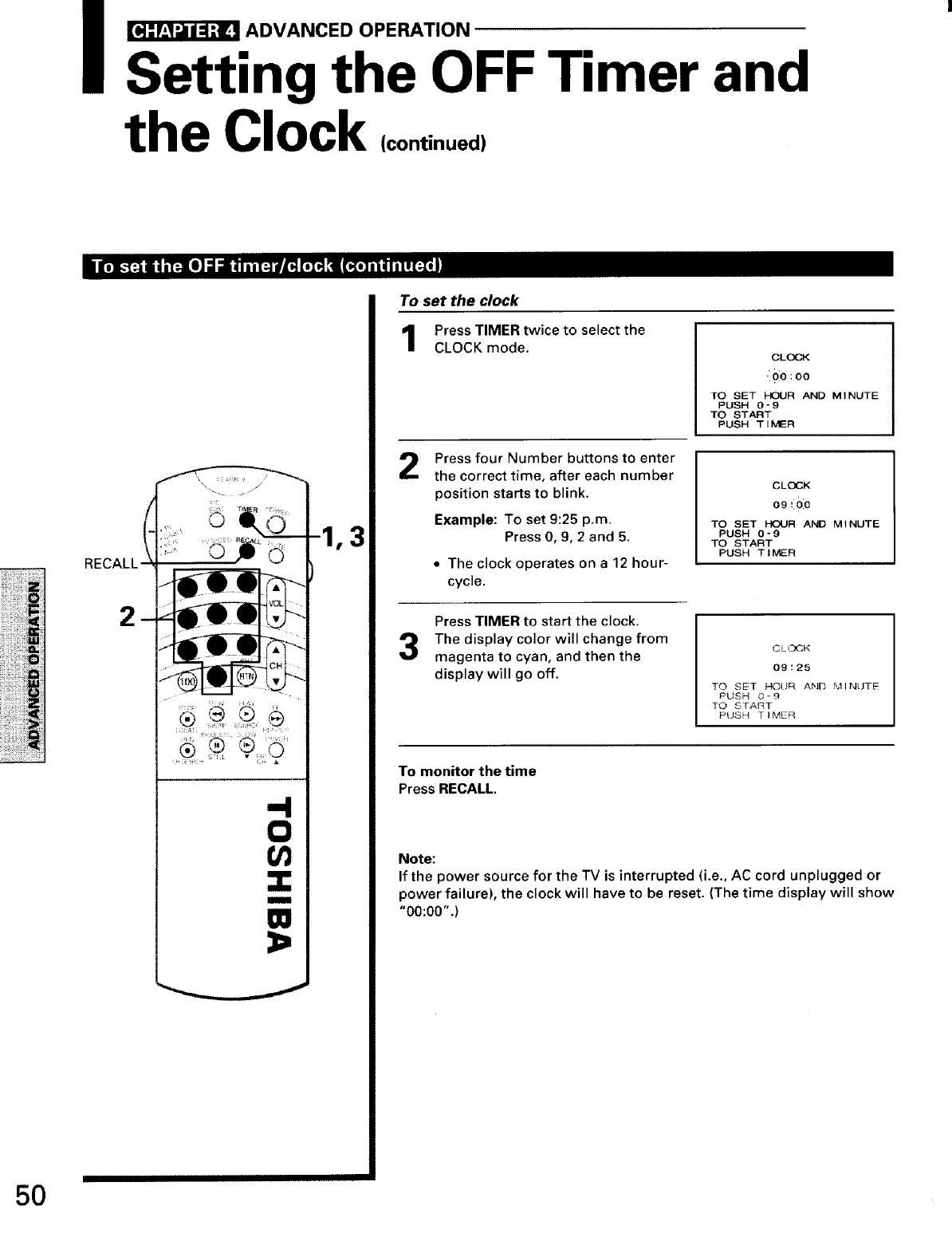
_ADVANCED OPERATION
Setting the OFF Timer and
the Clock (continued,
RECALL-
IIImll
W
-1,3
To set the clock
Press TIMER twice to select the
CLOCK mode.
2
3
CLOCK
0o:oo
TO SET HOUR AND MINUTE
PUSH O" 9
TO START
PUSH TIMER
Press four Number buttons to enter
the correct time, after each number
position starts to blink.
Example: To set 9:25 p.m.
Press 0, 9, 2 and 5.
• The clock operates on a 12 hour-
cycle.
CLOCK
09 _00
TO SET HOUR AND MINUTE
PUSH 0"9
TO START
PUSH TIMER
Press TIMER to start the clock.
The display color will change from
magenta to cyan, and then the
display will go off.
CLOCK
09:25
TO SET N0[JR AND MINUTE
PUSH 09
TO START
PUSH TIMER
To monitor the time
Press RECALL.
Note:
If the power source for the TV is interrupted (i.e., AC cord unplugged or
power failure), the clock will have to be reset. (The time display will show
"00:00".)
50
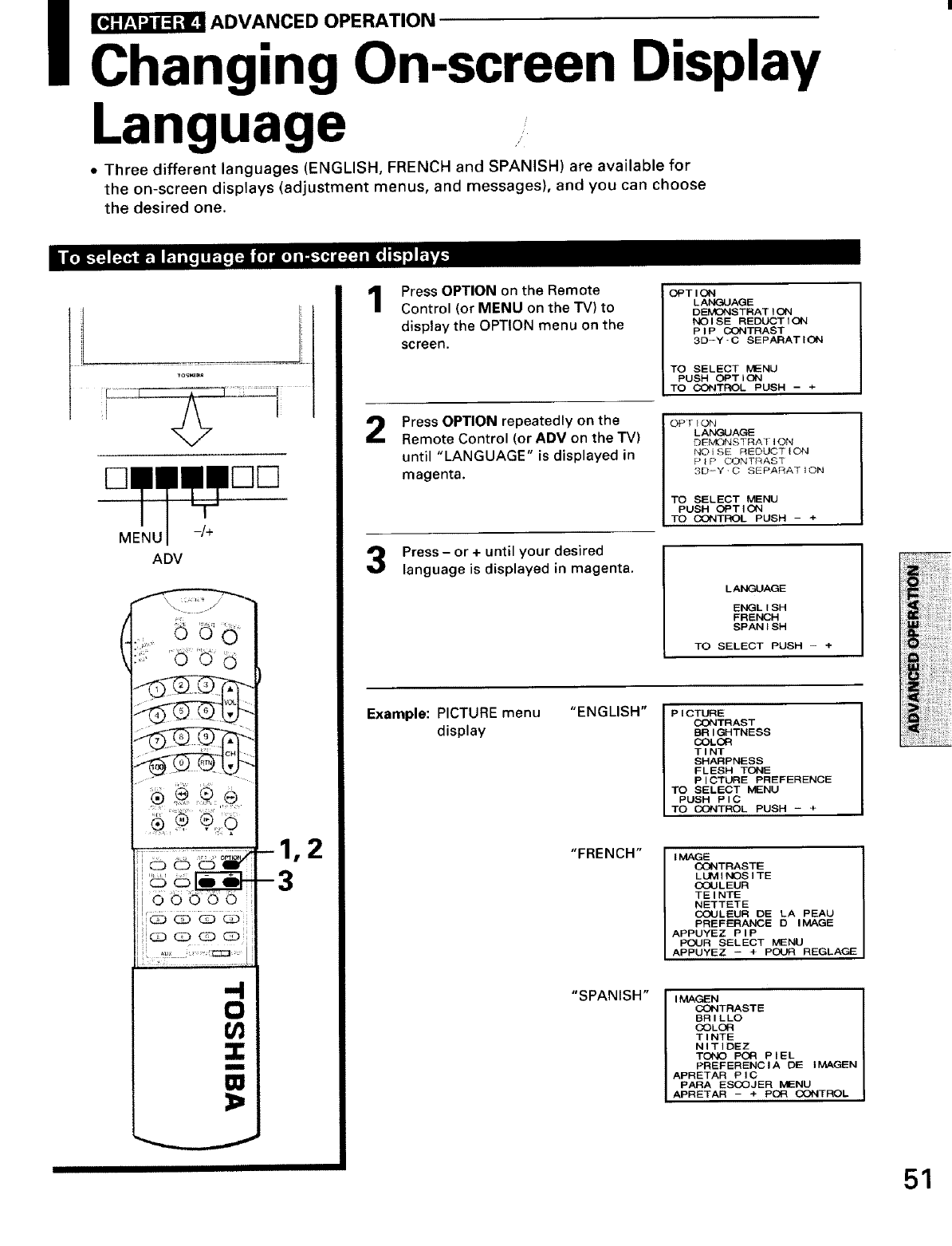
_ADVANCED OPERATION
Changing On-screen Display
Language i
•Three different languages (ENGLISH, FRENCH and SPANISH) are available for
the on-screen displays (adjustment menus, and messages), and you can choose
the desired one.
MENU -/+
ADV
(
o 0 0 0 0
=
1
2
Press OPTION on the Remote
Control (or MENU on the TV) to
display the OPTION menu on the
screen.
Press OPTION repeatedly on the
Remote Control (or ADV on the TV)
until "LANGUAGE" is displayed in
magenta.
Press- or + until your desired
language is displayed in magenta.
OPTION
LANGUAGE
DEMONSTRATION
NOISE REDUCTION
PIP CONTRAST
3D--Y-C SEPARATION
TO SELECT MENU
PUSH OPTION
TO CONTROL PUSH -+
OPF_ON
LANGUAGE
DEMC_STRATION
NOISE REDUCTION
PIP CONTRAST
3D-Y-O SEPARATION
TO SELECT MENU
PUSH OPTION
TO CONTROL PUSH - +
LANGUAGE
EI"_GLISH
FRENCH
SPANISH
TO SELECT PUSH -+
Example: PICTURE menu
display
"ENGLISH" PICTURE
CONTRAST
BRIGHTNESS
COLOR
TINT
SHARPNESS
FLESH TONE
PICTURE PREFERENCE
TO SELECT MENU
PUSH PIC
TO CONTROL PUSH - +
"FRENCH" IMAGE
CONTRASTE
LUMINO$1TE
[COULEUR
TEINTE
NETTETE
COULEUR DE LA PEAO
PREFERANCE D IMAGE
APPUYEZ PIP
POUR SELECT MENU
APPUYEZ - + POUR REGLAGE
"SPANISH" IMAGEN
CONTRASTE
BR I L LO
COLOR
TINTE
NITIDEZ
TONO POP PIEL
PREFERENCIA DE IMAGEN
APRETAR PIC
PARA ESCOJER MENU
APRETAR - + PUn CONTROL
51
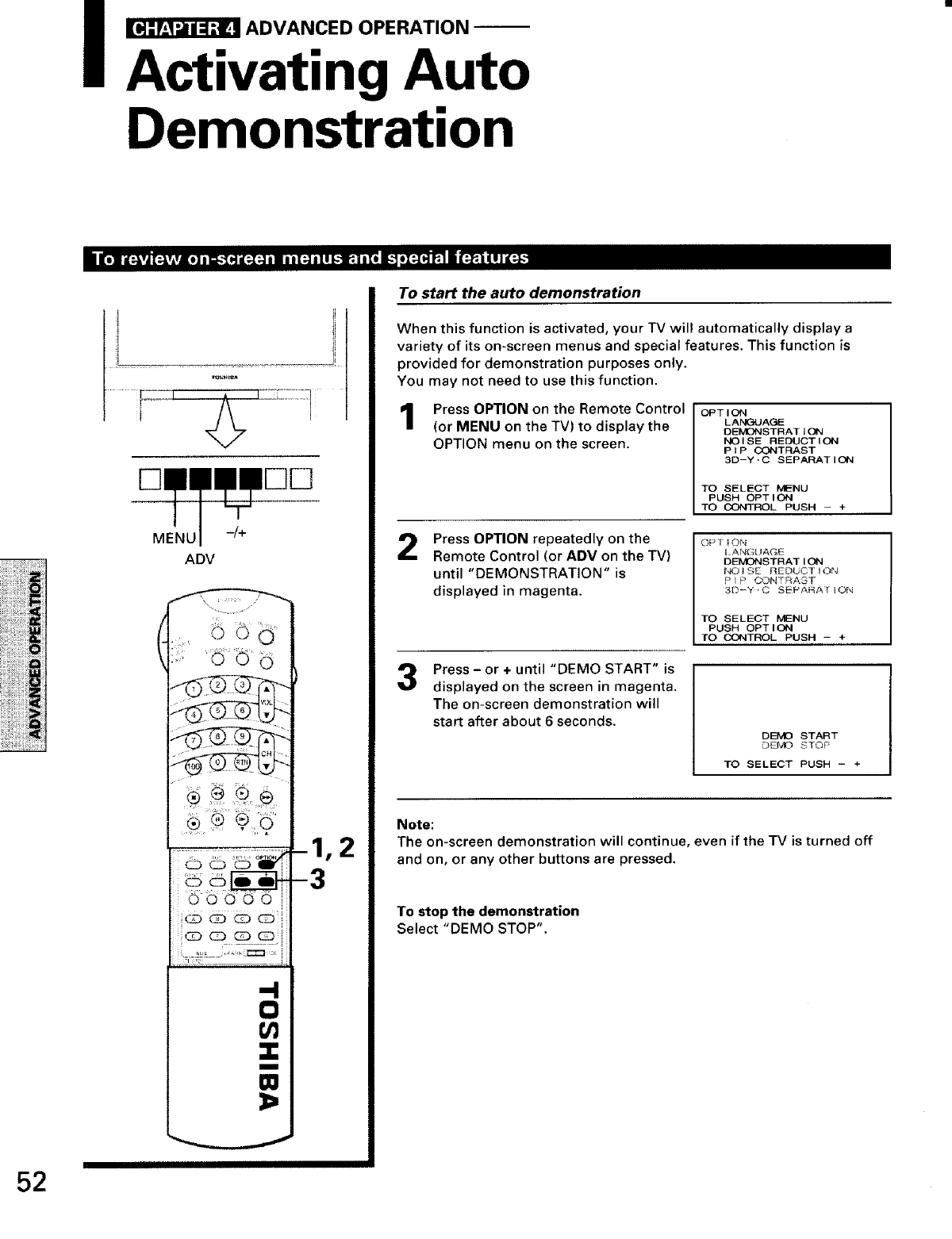
_ADVANCED OPERATION
Activating Auto
Demonstration
/1_ _,ft_v, vj[€__ [i_-_]_ F'Ji_J_ _-JCt_
v
DD
MENU -/+
ADV
© © '_ oil
G Q Q c__...,
-4
0
m
m
To start the auto demonstration
When this function is activated, your TV will automatically display a
variety of its on-screen menus and special features. This function is
provided for demonstration purposes only.
You may not need to use this function.
Press OPTION on the Remote Control
(or MENU on the TV) to display the
OPTION menu on the screen.
OPTION
LANGUAGE
DEMONSTRATiON
NOISE REDUCTION
PIP CONTRAST
3D-Y'C SEPARATION
TO SELECT MENU
PUSH OPTION
TO CONTROL PUSH -+
2Press OPTION repeatedly on the
Remote Control (or ADV on the TV)
until "DEMONSTRATION" is
displayed in magenta.
OP_©N
I ANGUA¢_E
DEMONSTRATION
_'3tSE REDUCTION
PiP C_3NTRAST
3D-Y'C SEPAt_AflON
TO SELECT MENU
PUSH OPTION
TO CONTROL PUSH - +
3Press -or +until "DEMO START" is
displayed on the screen in magenta.
The on-screen demonstration will
start after about 6 seconds.
DEMO START
DEMO STOP
TO SELECT PUSH - +
Note:
The on-screen demonstration will continue, even if the -FV is turned off
and on, or any other buttons are pressed.
To stop the demonstration
Select "DEMO STOP".
52
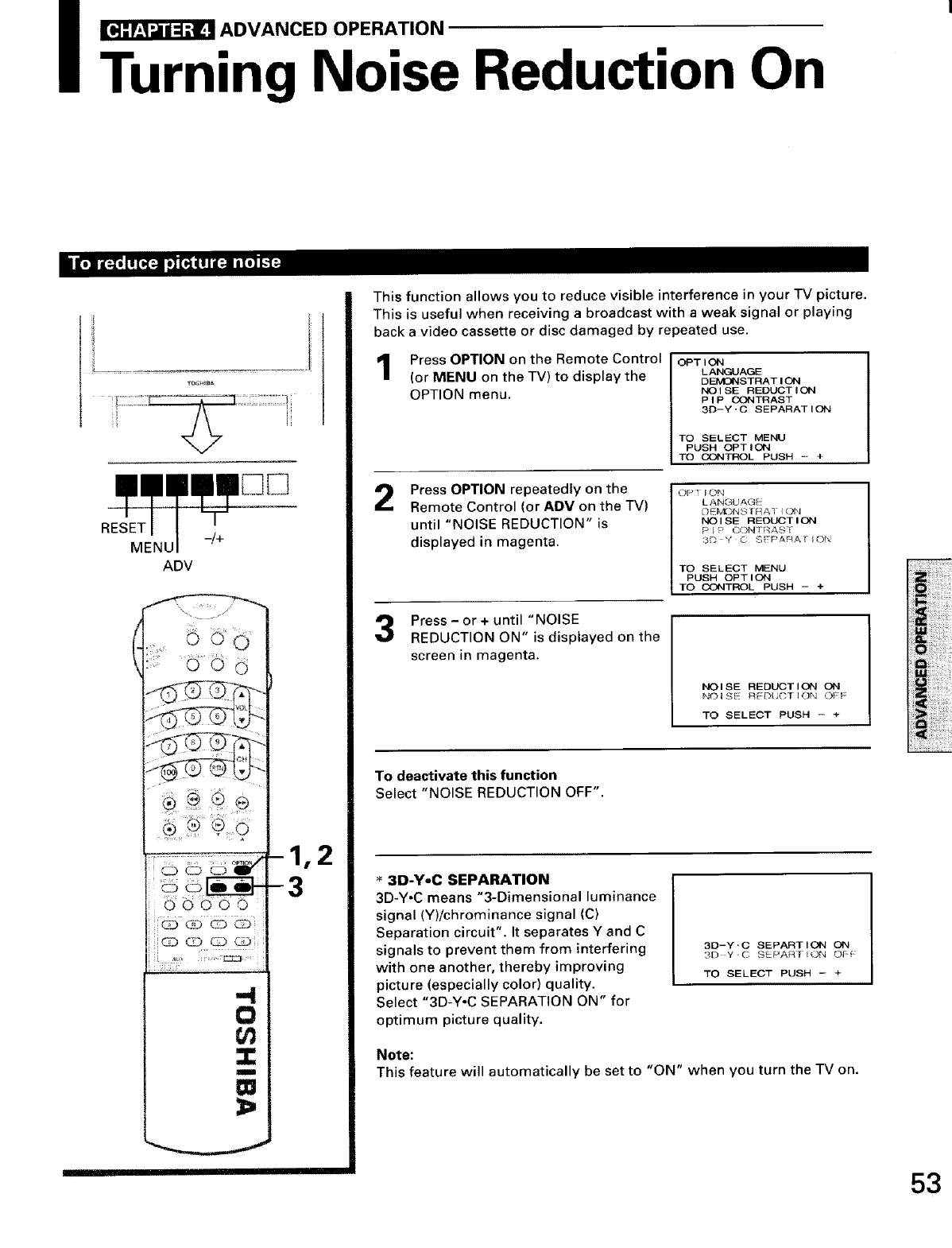
_ADVANCED OPERATION
Turning Noise Reduction On
RESET
MENU
ADV
;:iO _, _
-4
0
Ul
Z
I
This function allows you to reduce visible interference in your TV picture.
This is useful when receiving a broadcast with a weak signal or playing
back a video cassette or disc damaged by repeated use.
Press OPTION on the Remote Control
(or MENU on the TV) to display the
OPTION menu.
OPTION
LANGUAGE
DEMONSTRATION
NORSE REDUCTION
PIP CONTRAST
3D-Y'C SEPARATION
TO SELECT MENU
PUSH OPTION
TO CONTROL PUSH - +
2Press OPTION repeatedly on the
Remote Control (or ADV on the TV)
until "NOISE REDUCTION" is
displayed in magenta.
OPTION
LANGUAGE
@Eb_}NSIRA}-iON
NOISE REDUCTION
PIP (_XqT_AST
3D Y © SFPARATIO_
TO SELECT MENU
PUSH OPTION
TO CONTROL PUSH - +
Press- or + until "NOISE
REDUCTION ON" is displayed on the
screen in magenta.
NOISE REDUCTION ON
NOISE REDUCTION OFF
TO SELECT PUSH - +
To deactivate this function
Select "NOISE REDUCTION OFF".
3D-YoC SEPARATION
3D-Y-C means "3-Dimensional luminance
signal (Y)/chrominance signal (C)
Separation circuit". It separates Y and C
signals to prevent them from interfering
with one another, thereby improving
picture (especially color) quality.
Select "3D-Y-C SEPARATION ON" for
optimum picture quality.
3D-Y'C SEPARTION ON
3D Y'C S PARer iON Ol:_:
TO SELECT PUSH -+
Note:
This feature will automatically be set to "ON" when you turn the TV on.
53
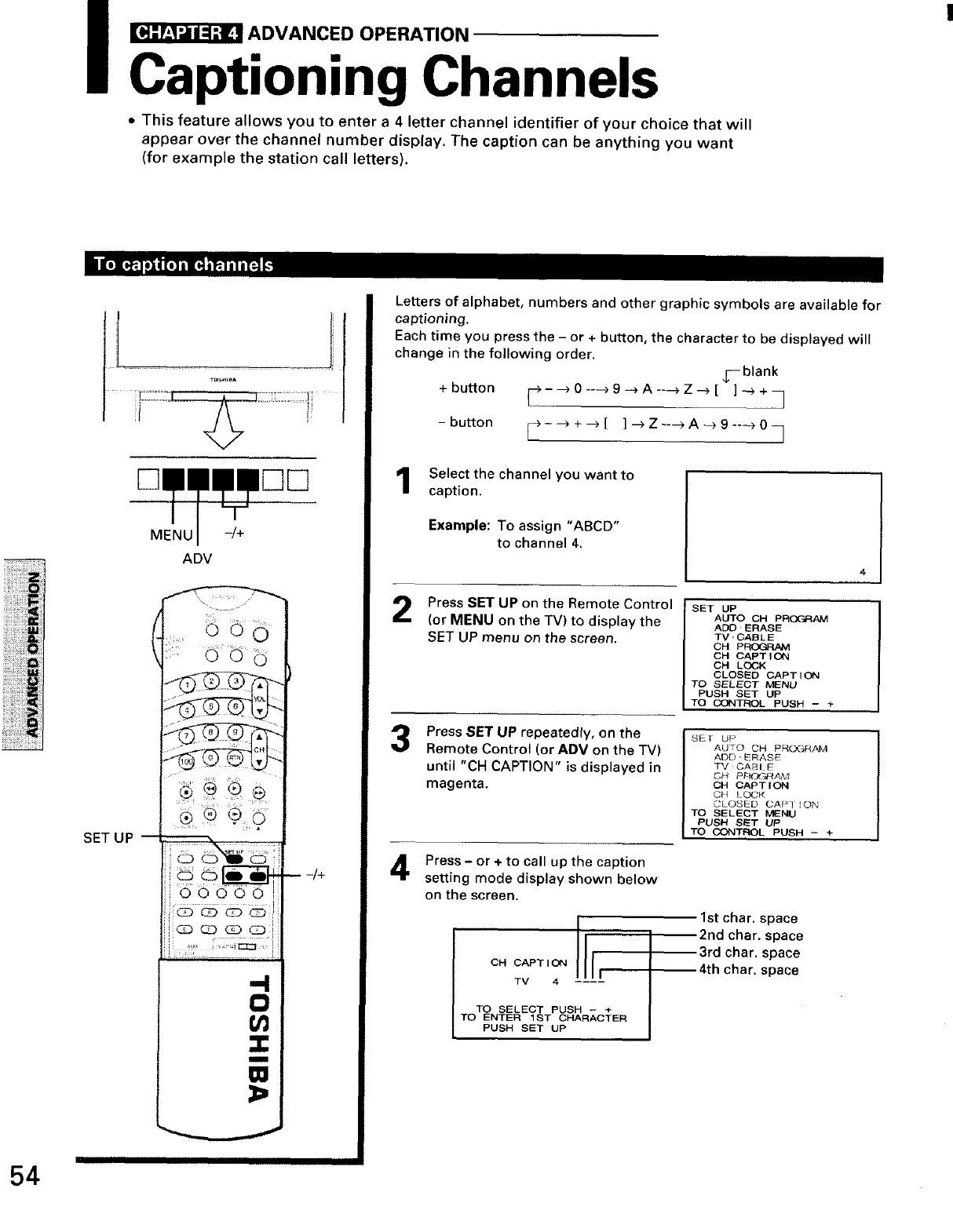
_ADVANCED OPERATION
Captioning Channels
• This feature allows you to enter a 4 letter channel identifier of your choice that will
appear over the channel number display. The caption can be anything you want
(for example the station call letters).
i_[_.T._'_ _11_'J_]_
54
.... _i_ i
t
DI
MENU -/+
ADV
(
SET UP --
0 ¸¸b b
. L ......
a
I/1
Z
IIIIIIll
ID
-/+
Letters of alphabet, numbers and other graphic symbols are available for
captioning.
Each time you press the - or + button, the character to be displayed will
change in the following order.
j-blank
+button F_---_ 0----_ 9-, A-_-_ Z-_ [ ]-_+_
-button ¢---:, +--> [ ] -->Z ---_ A --_ 9 ----_ 0 --]
Select the channel you want to
caption.
Example: To assign "ABCD"
to channel 4.
Press SET UP on the Remote Control
(or MENU on the TV) to display the
SET UP menu on the screen.
3Press SET UP repeatedly, on the
Remote Control (or ADV on the TV)
until "CH CAPTION" is displayed in
magenta.
Press- or +to call up the caption
setting mode display shown below
on the screen.
OH CAPTION I1,
TV 4 ....
TO SELECT PUSH - +
TO ENTER 1ST CHARACTER
PUSH SET UP
SET UP
AUTO CH PROGRAM
ADD-ERASE
TV-CABLE
OH P_/CVI
CH CAPTION
CH LOCK
CLOSED CAPTION
TO SELEOT MENU
PUSH SET UP
TO CONTROL PUSH - +
I SEI UP
AUTO CH PRL,XJRAM
ADD'ERASE
ITVCABIE
OH CAPTION
ICH L_K
CLOSED CAPIfO#_
TO SELECT MENU
| PUSH SET UP
I TO CONTROL PUSH -- +
lstchar, space
2nd char. space
3rd char. space
4th char. space
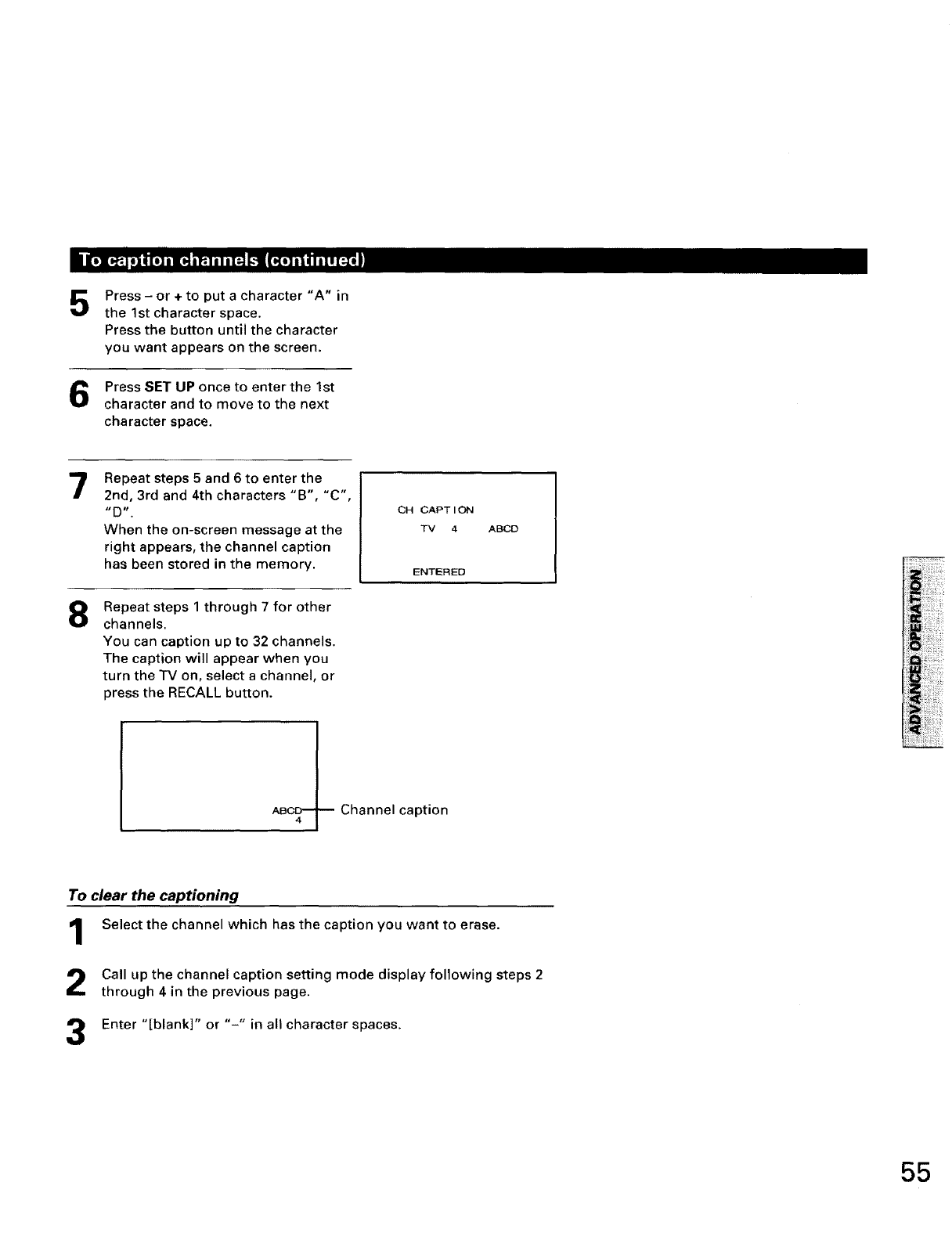
5Press - or + to put a character "A" in
the 1st character space.
Press the button until the character
you want appears on the screen.
Press SET UP once to enter the 1st
character and to move to the next
character space.
7
8
Repeat steps 5 and 6 to enter the
2nd, 3rd and 4th characters "B', "C",
"D'.
When the on-screen message at the
right appears, the channel caption
has been stored in the memory.
CH CAPTION
TV 4
ENTERED
ABCD
Repeat steps 1 through 7 for other
channels.
You can caption up to 32 channels.
The caption will appear when you
turn the TV on, select a channel, or
press the RECALL button.
ABCD_-- Channel caption
1
2
3
To clear the captioning
Select the channel which has the caption you want to erase.
Call up the channel caption setting mode display following steps 2
through 4 in the previous page.
Enter "[blank]" or "-" in all character spaces.
55
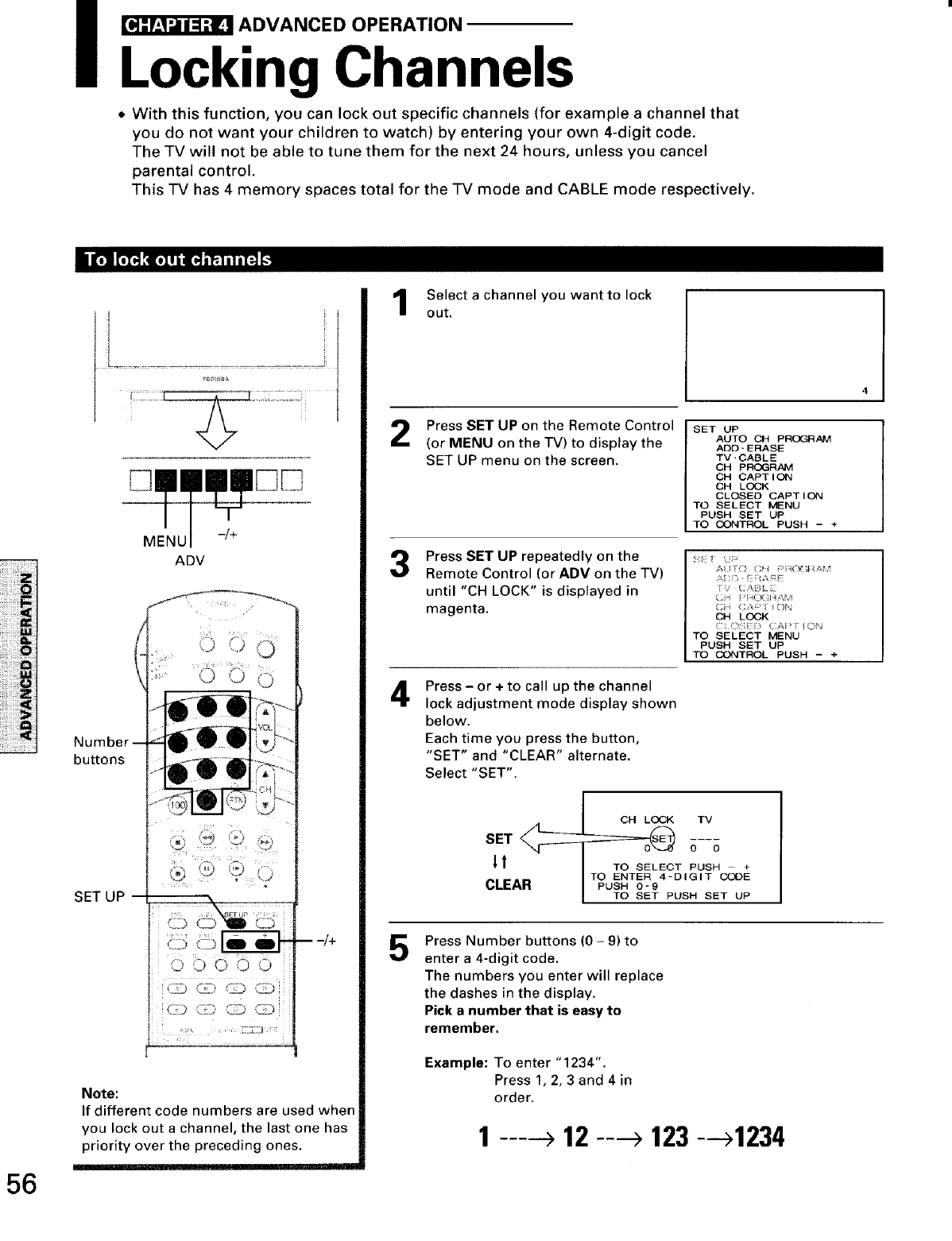
_ADVANCED OPERATION
Locking Channels
• With this function, you can lock out specific channels (for example a channel that
you do not want your children to watch) by entering your own 4-digit code.
The TV will not be able to tune them for the next 24 hours, unless you cancel
parental control.
This TV has 4 memory spaces total for the TV mode and CABLE mode respectively.
ilL_ ["_"J_[;TI']I_
56
ADV
Number
buttons
SET UP
Note:
If different code numbers are used when
you lock out a channel, the last one has
priority over the preceding ones.
____ 101[Ill
Select a channel you want to lock
out.
Press SET UP on the Remote Control
(or MENU on the TV) to display the
SET UP menu on the screen.
3
4
5
SET UP
AUTO CH PROGRAM
ADD-ERASE
TV-CABLE
OH PIE}GRAM
CH CAPTION
CH LOCK
CLOSED CAPTION
TO SELECT MENU
PUSH SET UP
TO CONTROL PUSH - +
Press SET UP repeatedly on the
Remote Control (or ADV on the TV)
until "CH LOCK" is displayed in
magenta.
[! U _
ADD _ A_'E
V • CABLE
Ci4 GAP I¸ iON
OH LOOK
TO SELECT MENU
PUSH SET UP
TO CONTROL PUSH - +
Press- or + to call up the channel
lock adjustment mode display shown
below.
Each time you press the button,
"SET" and "CLEAR" alternate.
Select "SET".
CH LOCK TV
SET _;--_
-- ITO ENTER 4- _ w_aJ
CLEAR I _u_ 6-9
I TO SET PUSH SET UP
I
Press Number buttons (0 - 9) to
enter a 4-digit code.
The numbers you enter will replace
the dashes in the display.
Pick a number that is easy to
remember.
Example: To enter " 1234".
Press 1, 2, 3 and 4 in
order.
.... 12 ----+ 123--->1234
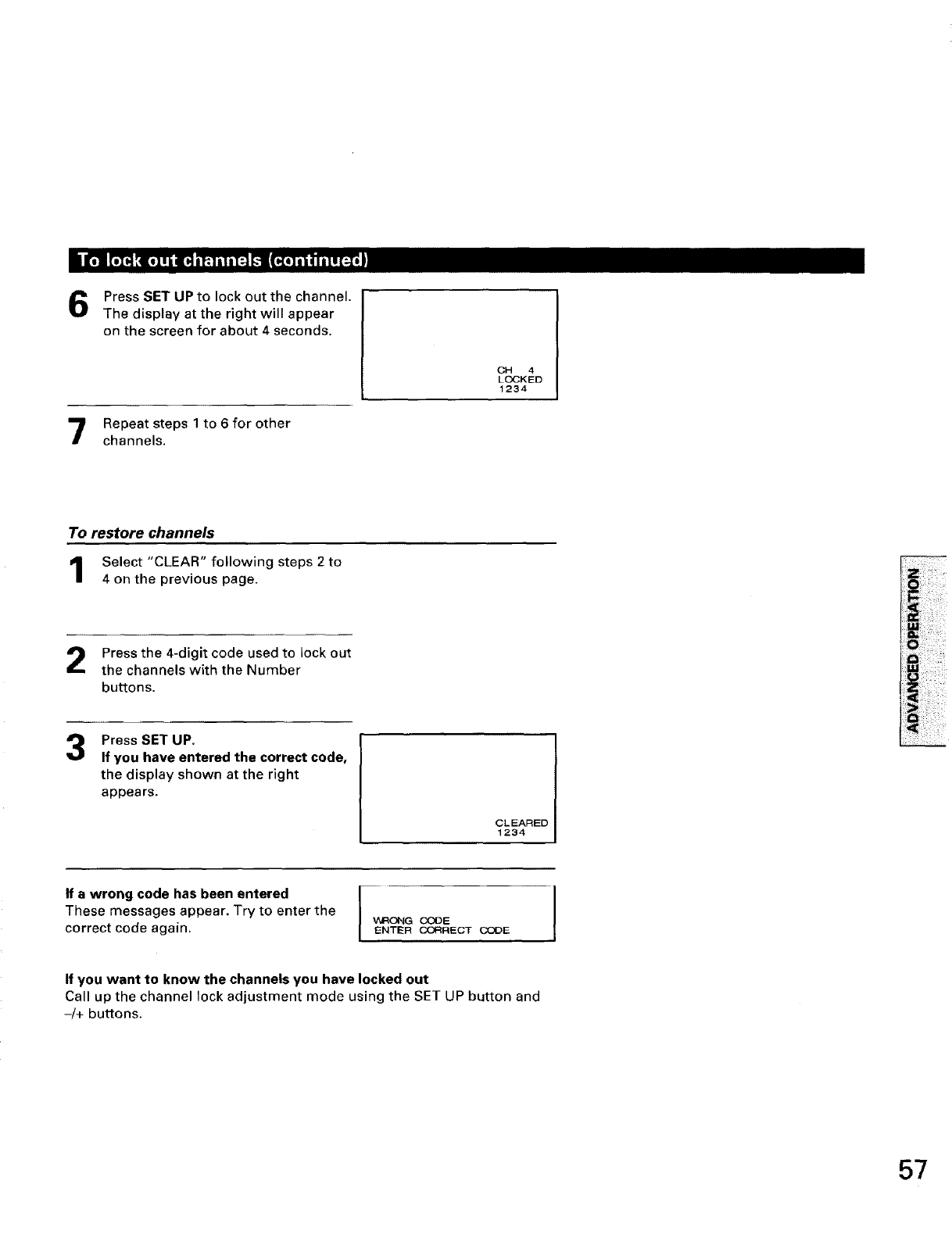
I
ii_ [Jill tl*l! iI'_ iP, l il i [=l I-.I111_I l i | i I I l I [_Ii I
Press SET UP to lock out the channel.
The display at the right will appear
on the screen for about 4 seconds.
Repeat steps 1 to 6 for other
channels.
CH 4
LOCKED
1234
To restore channels
Select "CLEAR" following steps 2 to
4 on the previous page.
Press the 4-digit code used to lock out
the channels with the Number
buttons.
3Press SET UP.
If you have entered the correct code,
the display shown at the right
appears.
CLEARED
1234
If awrong code has been entered
These messages appear. Try to enter the
correct code again. V_RONG CODE I
ENTER CORRECT CODE
If you want to know the channels you have locked out
Call up the channel lock adjustment mode using the SET UP button and
-/+ buttons.
57
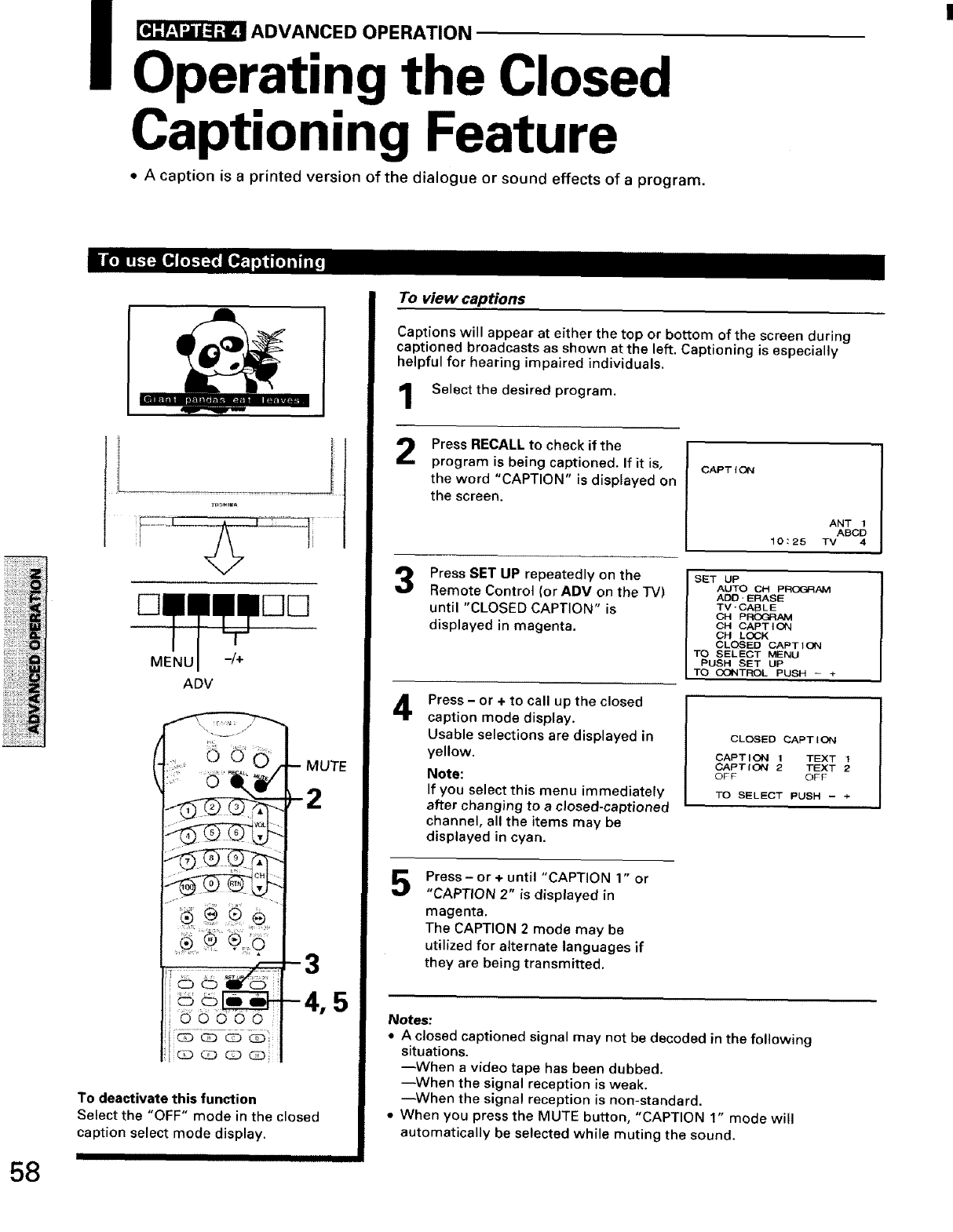
_ADVANCED OPERATION
Operating the Closed
Captioning Feature
•A caption is aprinted version of the dialogue or sound effects of a program.
58
MENU -/+
ADV
To deactivate this function
Select the "OFF" mode in the closed
caption setect mode display.
I IIIII IIIIIIIII IIIIIIII Illlll
To view captions
Captions will appear at either the top or bottom of the screen during
captioned broadcasts as shown at the left. Captioning is especially
helpful for hearing impaired individuals.
Select the desired program,
2
4
Press RECALL to check if the
program is being captioned. If it is,
the word "CAPTION" is displayed on
the screen.
Press SET UP repeatedly on the
Remote Control (or ADV on the TV)
until "CLOSED CAPTION" is
displayed in magenta.
Press -or + to call up the closed
caption mode display.
Usable selections are displayed in
yellow.
Note:
If you select this menu immediately
after changing to aclosed-captioned
channel, all the items may be
displayed in cyan.
Press - or + until "CAPTION 1" or
"CAPTION 2" is displayed in
magenta.
The CAPTION 2 mode may be
utilized for alternate languages if
they are being transmitted.
CAPTtCN
ANT 1
ABCD
10:25 TV 4
SET UP
AUTO CH PROP--:_I/_JVI
ADD,ERASE
TV-CABLE
CH PROGR/_M
CH CAPTION
CH LOCK
CLOSED CAPTtON
TO SELECT MENU
PUSH SET UP
TO OONTROL PUSH - ÷
CLOSED CAPTION
CAPTION 1 TEXT 1
CAPTION 2 TEXT 2
OFF OFF
TO SELECT PUSH - +
Notes:
• A closed captioned signal may not be decoded in the following
situations.
--When a video tape has been dubbed.
--When the signal reception is weak.
--When the signal reception is non-standard.
•When you press the MUTE button, "CAPTION 1" mode will
automatically be selected while muting the sound.
]
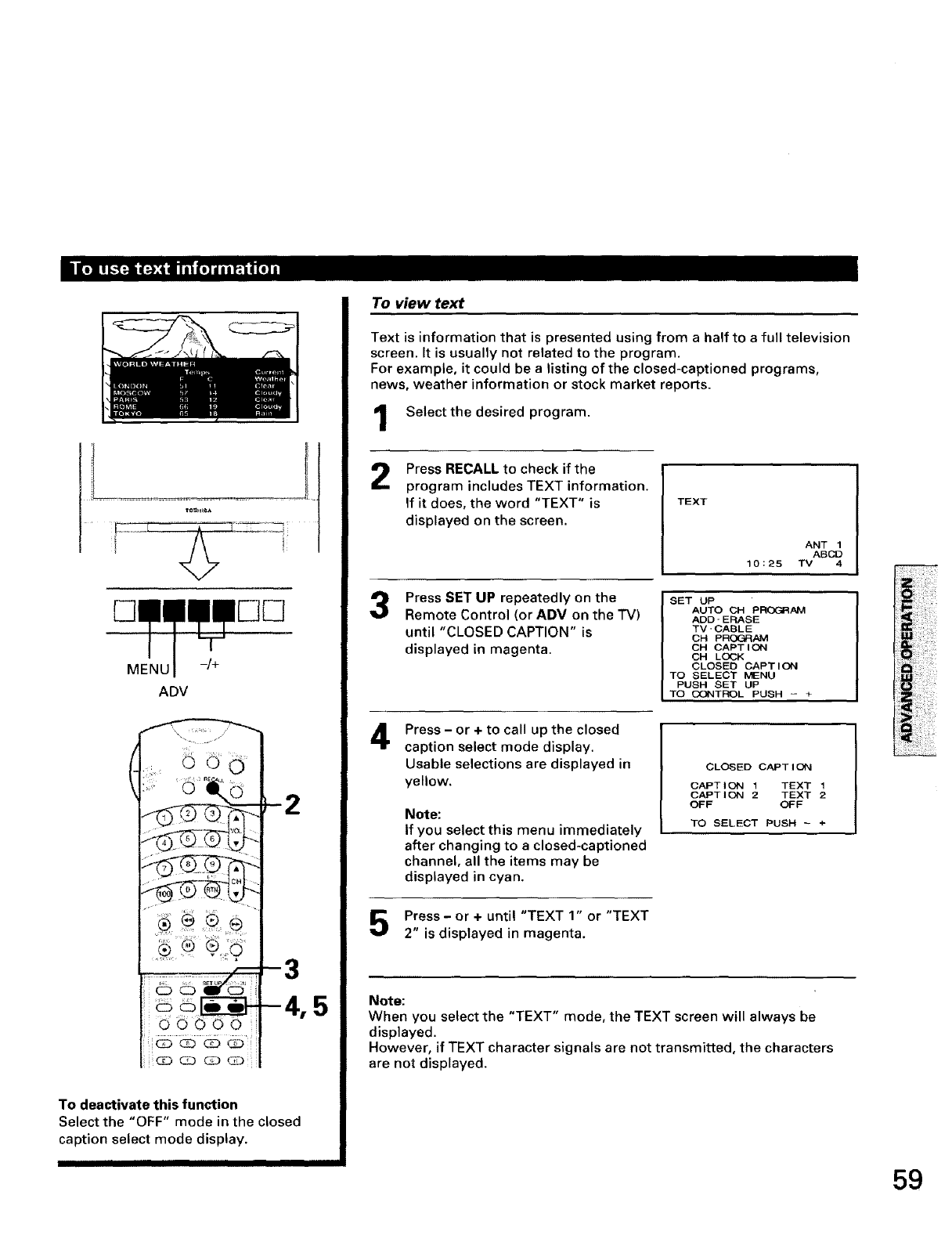
MENU -/+
ADV
(2
4,5
To deactivate this function
Select the "OFF" mode in the closed
caption select mode display.
To view text
Text is information that is presented using from a half to a full television
screen. It is usually not related to the program.
For example, it could be a listing of the closed-captioned programs,
news, weather information or stock market reports.
Select the desired program.
2
3
4
Press RECALL to check if the
program includes TEXT information.
If it does, the word "TEXT" is
displayed on the screen.
Press SET UP repeatedly on the
Remote Control (or ADV on the TV)
until "CLOSED CAPTION" is
displayed in magenta.
Press - or + to call up the closed
caption select mode display.
Usable selections are displayed in
yellow.
Note:
If you select this menu immediately
after changing to a closed-captioned
channel, all the items may be
displayed in cyan.
Press- or ÷ until "TEXT 1" or "TEXT
2" is displayed in magenta.
TEXT
10:25
SET UP
AUTO CH P_AM
ADD'ERASE
TV'CABLE
OH pROC-_AM
CH CAPTION
CH LOCK
CLOSED CAPTION
TO SELECT MENU
PUSH SET UP
TO CONTROL PUSH = +
CLOSED CAPTION
CAPTION 1 TEXT 1
CAPTION 2TEXT 2
OFF OFF
TO SELECT PUSH - +
ANT 1
ABCD
TV 4
Note:
When you select the "TEXT" mode, the TEXT screen will always be
displayed.
However, if TEXT character signals are not transmitted, the characters
are not displayed.
59
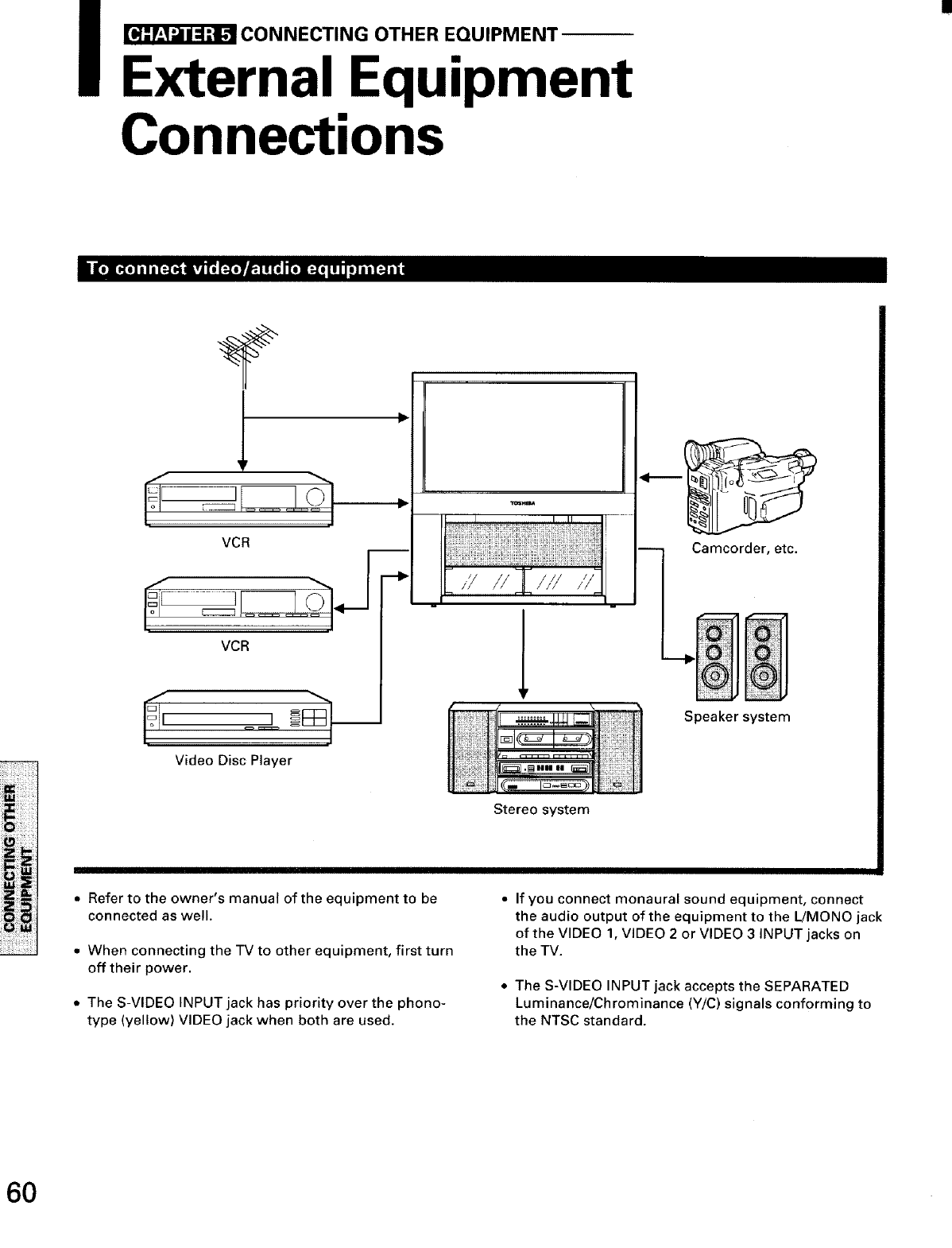
_CONNECTING OTHER EQUIPMENT
External Equipment
Connections
•[o]lKe] il i[:-To'h IvJ I_ [:,,To]r/";| i [a I [oleo _e] liT:-] il
,!
VCR
VCR
m
Video Disc Player
f .... I
!!i!ii!iiiiiiii!i_ili
ii_i!i!i_!i_iiiii
Stereo system
Camcorder, etc.
Speaker system
• Refer to the owner's manual of the equipment to be
connected as well.
•When connecting the TV to other equipment, first turn
off their power.
The S-VIDEO INPUT jack has priority over the phono-
type (yellow) VIDEO jack when both are used.
•If you connect monaural sound equipment, connect
the audio output of the equipment to the L/MONO jack
of the VIDEO 1, VIDEO 2 or VIDEO 3 INPUT jacks on
the TV.
• The S-VIDEO INPUT jack accepts the SEPARATED
Luminance/Chrominance (Y/C) signals conforming to
the NTSC standard.
60
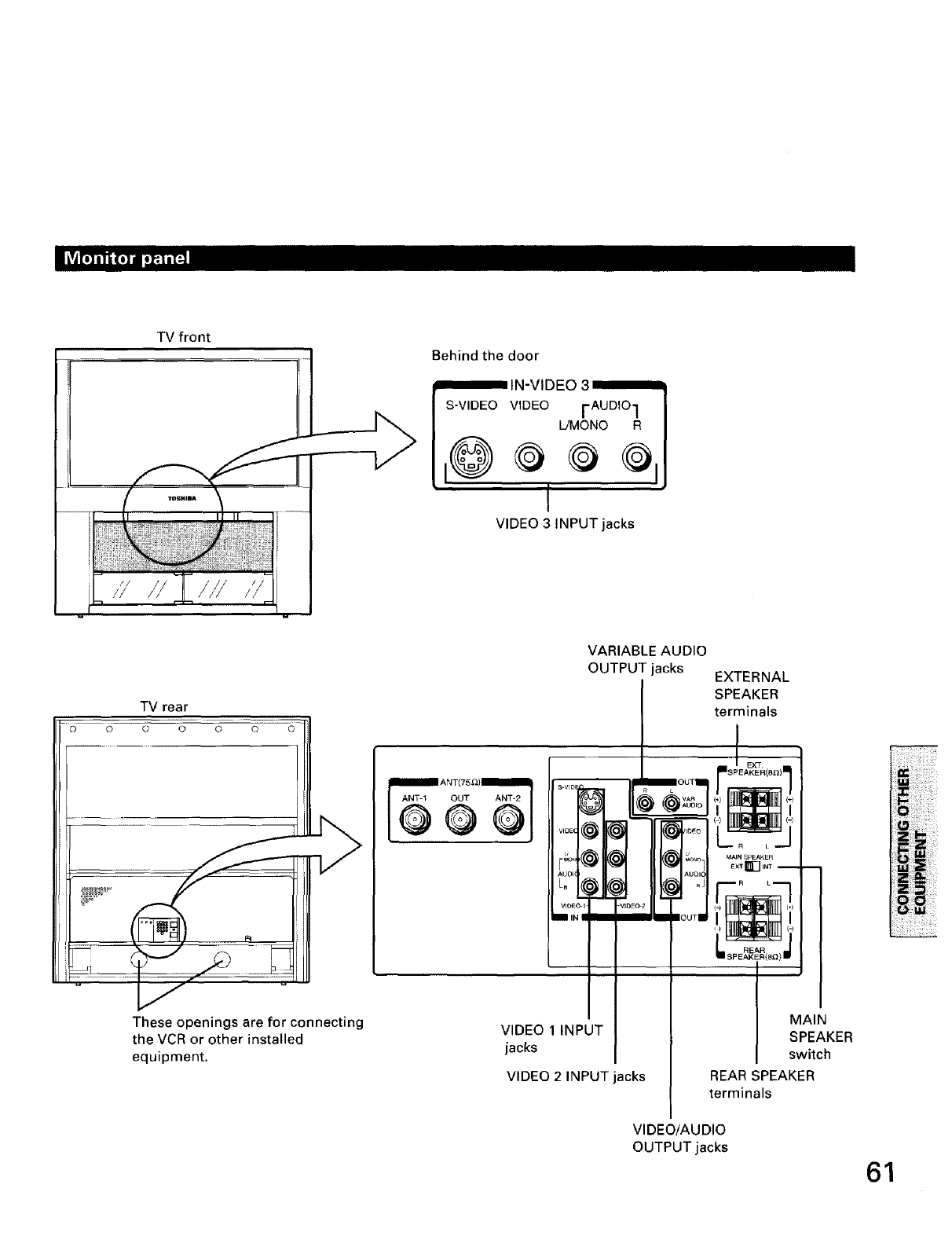
TV front
Behind the door
S-VIDEO VIDEO FAUDIOI
L/MONO R
i@ O ® ®l
I
VIDEO 3 INPUT jacks
TV rear
0O000 00
These openings are for connecting
the VCR or other installed
equipment.
1ANT(75£)I
ANT-1 OUT ANT-2
QQQ
VARIABLE AUDIO
OUTPUT jacks EXTERNAL
SPEAKER
terminals
s-rID
AUDI_ i
I EXT
EXTOl INT
AUDIO
,,,_,_T_:,o....T,o_,,',,_ ,i,
VIDEO 1INPUT
jacks
VIDEO 2 INPUT jacks
VIDEC/AUDIO
OUTPUT jacks
I MAINSPEAKER
switch
REAR SPEAKER
terminals
61
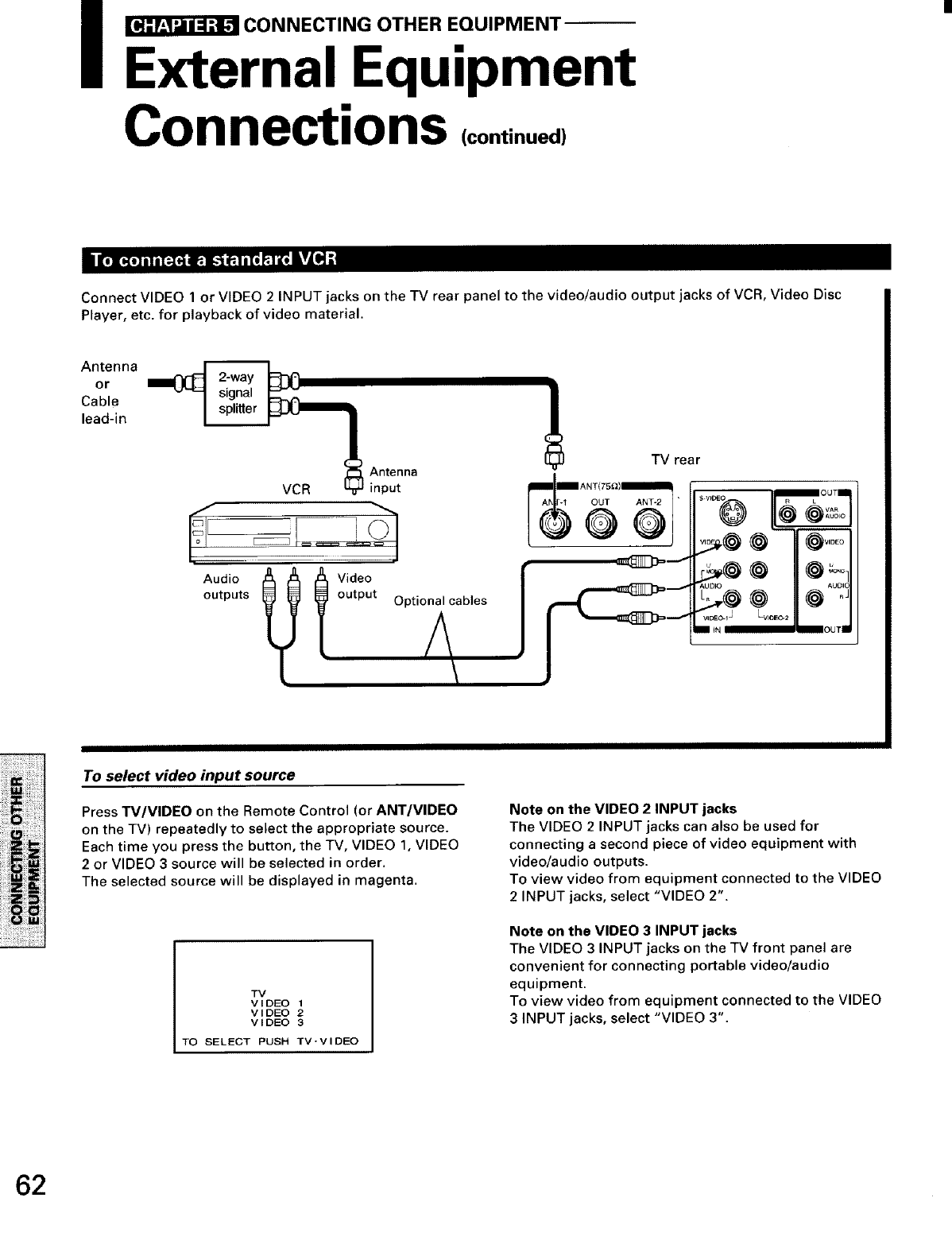
i_CONNECTING OTHER EQUIPMENT
External Equipment
Connections (continued)
IL_ _ ea_l_I_J I_P]_t
Connect VIDEO 1 or VIDEO 2 INPUT jacks on the TV rear panel to the video/audio output jacks of VCR, Video Disc
Player, etc. for playback of video material.
Antenna
or
Cable
lead-in
II__M Ann;etna
Audio Video
outputs output ,.,_,L,=,_*;on_ cables
TV rear
To select video input source
Press TV/VIDEO on the Remote Control (or ANT/VIDEO
on the TV) repeatedly to select the appropriate source.
Each time you press the button, the TV, VIDEO 1, VIDEO
2 or VIDEO 3 source will be selected in order.
The selected source will be displayed in magenta.
Note on the VIDEO 2 INPUT jacks
The VIDEO 2 INPUT jacks can also be used for
connecting a second piece of video equipment with
video/audio outputs.
To view video from equipment connected to the VIDEO
2 INPUT jacks, select "VIDEO 2".
TV
VIDEO 1
VIDEO 2
VIDEO 3
TO SELECT PUSH TV'VIDEO
Note on the VIDEO 3 INPUT jacks
The VIDEO 3 INPUT jacks on the TV front panel are
convenient for connecting portable video/audio
equipment.
To view video from equipment connected to the VIDEO
3 INPUT jacks, select "VIDEO 3".
62
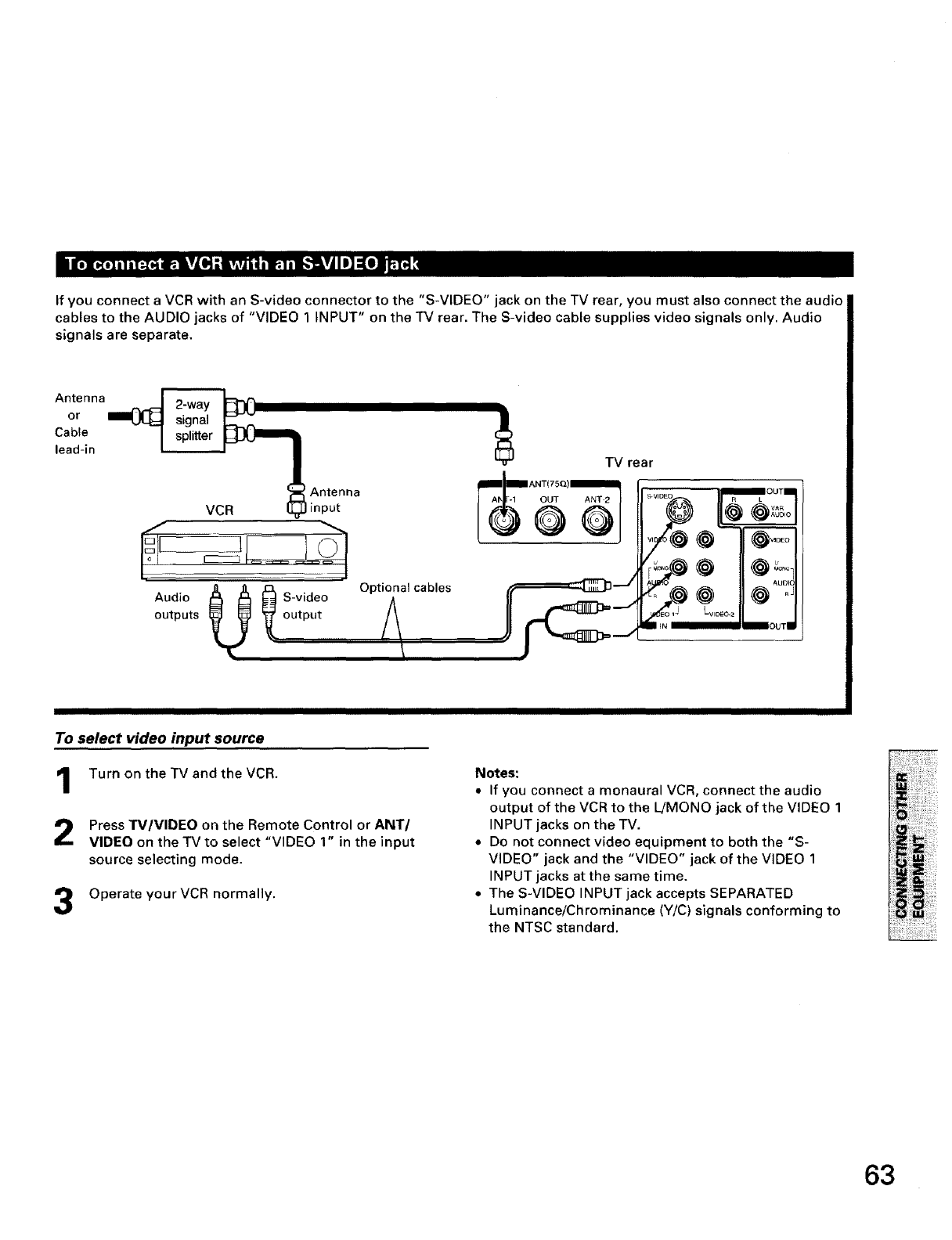
I t.i_.] ,I ir_,_ lhllVLll :i,,u 11,i_.l, lhllVl I e]:[ei _ i
If you connect a VCR with an S-video connector to the "S-VIDEO" jack on the TV rear, you must also connect the audio
cables to the AUDIO jacks of "VIDEO 1 INPUT" on the TV rear. The S-video cable supplies video signals only. Audio
signals are separate.
Audio S-video
outputs output
Optional cables
To select video input source
Turn on the TV and the VCR.
Press W/VIDEO on the Remote Control or ANT/
VIDEO on the IV to select "VIDEO 3' in the input
source selecting mode.
Operate your VCR normally.
I
Notes:
• If you connect a monaural VCR, connect the audio
output of the VCR to the L!MONO jack of the VIDEO 1
INPUT jacks on the TV,
• Do not connect video equipment to both the "S-
VIDEO" jack and the "VIDEO" jack of the VIDEO 1
INPUT jacks at the same time.
• The S-VIDEO INPUT jack accepts SEPARATED
Luminance/Chrominance (Y/C) signals conforming to
the NTSC standard.
63
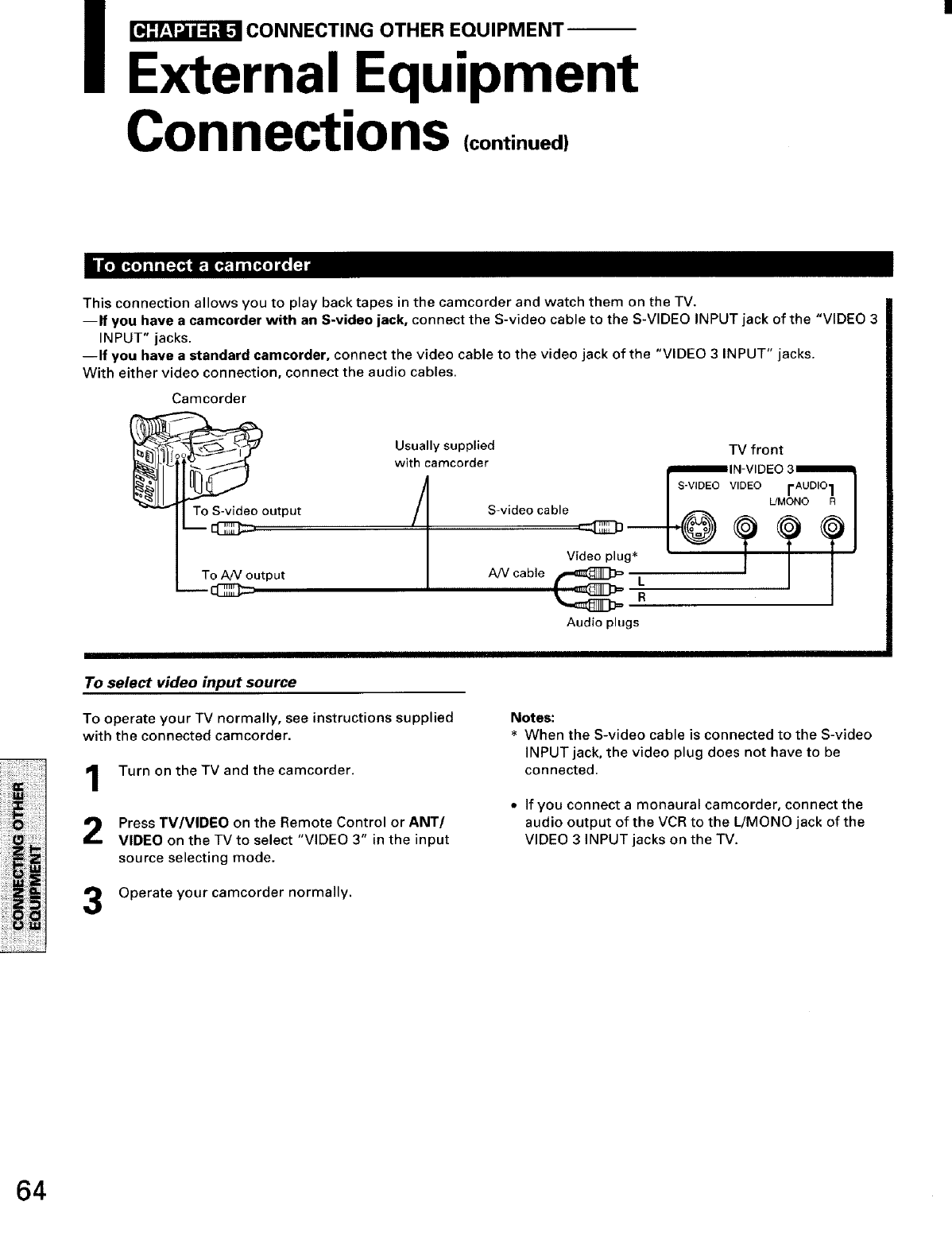
_CONNECTING OTHER EQUIPMENT
External Equipment
Connections (continued)
This connection allows you to play back tapes in the camcorder and watch them on the TV.
--If you have a camcorder with an S-video jack, connect the S-video cable to the S-VIDEO INPUT jack of the "VIDEO 3
INPUT" jacks.
--If you have astandard camcorder, connect the video cable to the video jack of the "VIDEO 3 INPUT" jacks.
With either video connection, connect the audio cables.
Camcorder
To S-video output
To AN output
--cl3_=
Usually supplied
with camcorder
/S-video cable
d:]]_ --
Video plug*
AiVcable _ L
R
Audio plugs
TV front
_IN-VIDEO 3_
sv,oEov,oEo rAue'°l I
L/MONO RI
To select video input source
To operate your TV normally, see instructions supplied
with the connected camcorder.
Turn on the TV and the camcorder.
Press TV/VIDEO on the Remote Control or ANT/
VIDEO on the TV to select "VIDEO 3" in the input
source selecting mode,
3Operate your camcorder normally.
Notes:
When the S-video cable is connected to the S-video
INPUT jack, the video plug does not have to be
connected.
,, If you connect a monaural camcorder, connect the
audio output of the VCR to the L/MONO jack of the
VIDEO 3 INPUT jacks on the TV.
64
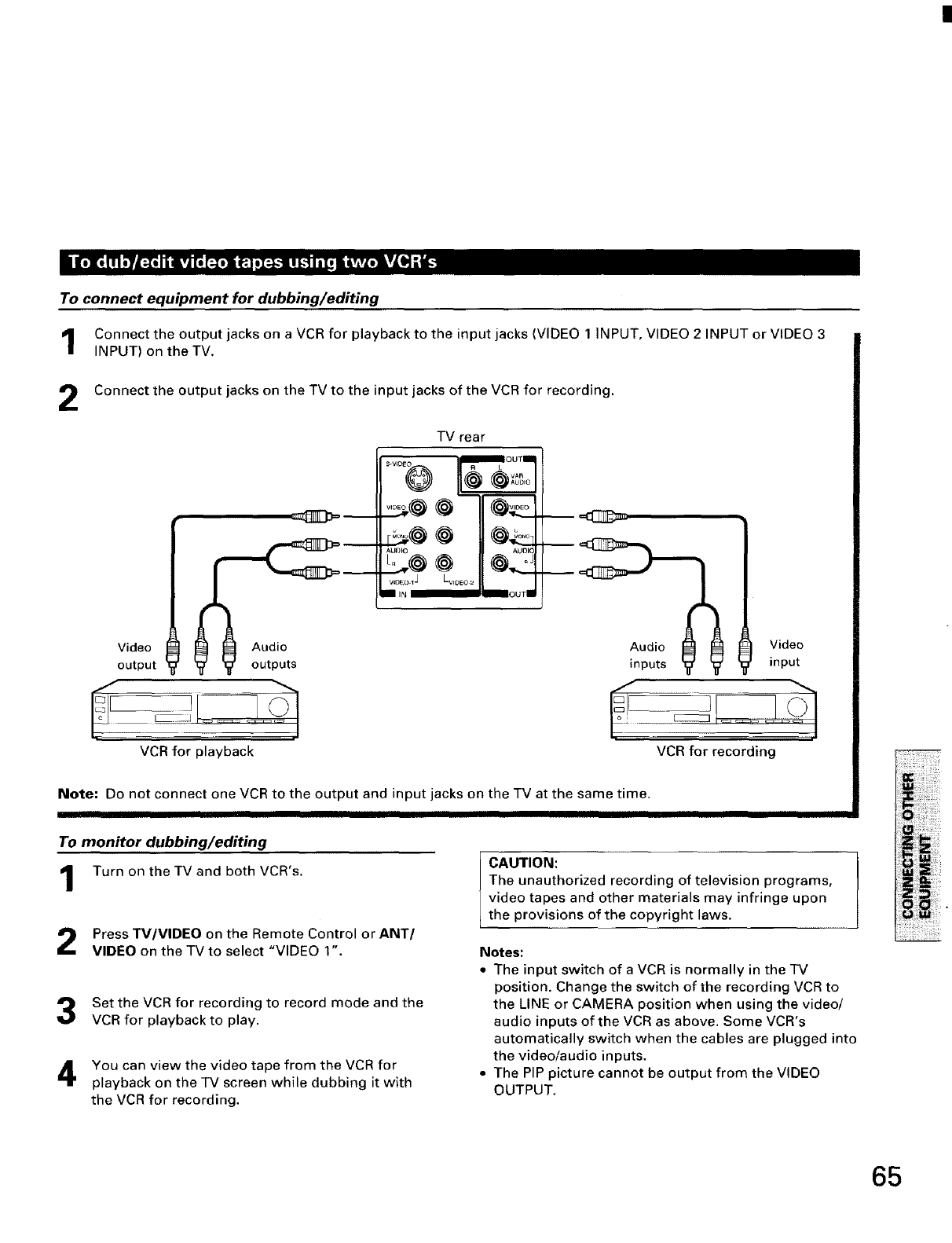
•ioxom."YJ'_r,l,J _.n_JoI_l, mnn, nL,,,t.svzeli_
To connect equipment for dubbing/editing
Connect the output jacks on a VCR for playback to the input jacks (VIDEO 1 INPUT, VIDEO 2 INPUT or VIDEO 3
INPUT) on the TV,
2Connect the output jacks on the TV to the input jacks of the VCR for recording.
Video _ --
output "_" "_" outputs
VCR for playback
TV rear
,......
-- _ Video
inputs "_" _ input
VCR for recording
Note: Do not connect one VCR to the output and input jacks on the TV at the same time.
To monitor dubbing/editing
Turn on the TV and both VCR's,
Press TV/VIDEO on the Remote Control or ANT/
VIDEO on the TV to select "VIDEO 1".
Set the VCR for recording to record mode and the
VCR for playback to play.
You can view the video tape from the VCR for
playback on the TV screen while dubbing it with
the VCR for recording.
CAUTION:
The unauthorized recording of television programs,
video tapes and other materials may infringe upon
the provisions of the copyright laws.
Notes:
•The input switch of a VCR is normally in the TV
position. Change the switch of the recording VCR to
the LINE or CAMERA position when using the video/
audio inputs of the VCR as above. Some VCR's
automatically switch when the cables are plugged into
the video/audio inputs.
•The PIP picture cannot be output from the VIDEO
OUTPUT.
65
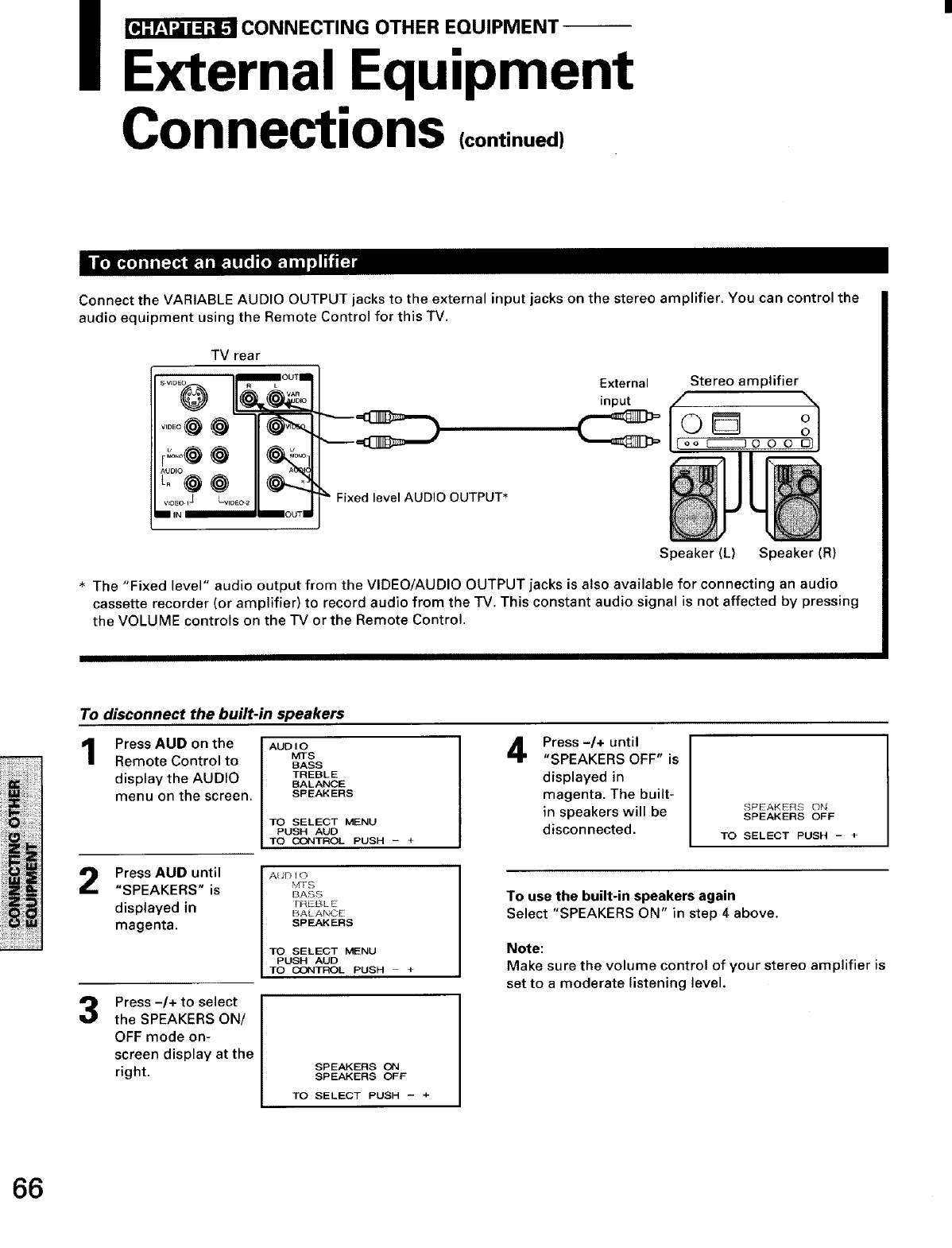
_CONNECTING OTHER EQUIPMENT-
External Equipment
Connections (continued)
Connect the VARIABLE AUDIO OUTPUT jacks to the external input jacks on the stereo amplifier. You can control the
audio equipment using the Remote Control for this TV.
TV rear
Fixed level AUDIO OUTPUT •
External
input
Stereo amplifier
Speaker (L) Speaker (R)
The "Fixed level" audio output from the VIDEO/AUDIO OUTPUT jacks is also available for connecting an audio
cassette recorder (or amplifier) to record audio from the TV. This constant audio signal is not affected by pressing
the VOLUME controls on the TV or the Remote Control.
To disconnect the built-in speakers
Press AUD on the I AUDIO
1
Mrs
Remote Control to BASS
display the AUDIO TREBLE
BALANCE
menu on the screen. SPEAKERS
TO SELECT MENU
PUSH AUD
TO CONTROL PUSH - +
PressAUD until
"SPEAKERS" is
displayed in
magenta.
Press -/+ to select
the SPEAKERS ON/
OFF mode on-
screen display at the
right.
4Press-/÷ until
"SPEAKERS OFF" is
displayed in
magenta. The built-
in speakers will be
disconnected.
SPEAKERS ON
SPEAKERS OFF
TO SELECT PUSH -+
AIJDIO
NTS
BASS
FREBLE
BALANCE
SPEAKERS
TO SELECT MENU
PUSH AUD
TO CONTROL PUSH +
To use the built-in speakers again
Select "SPEAKERS ON" in step 4 above.
Note:
Make sure the volume control of your stereo amplifier is
set to a moderate listening level.
SPEAKERS ON
SPEAKERS OFF
TO SELECT PUSH - +
66
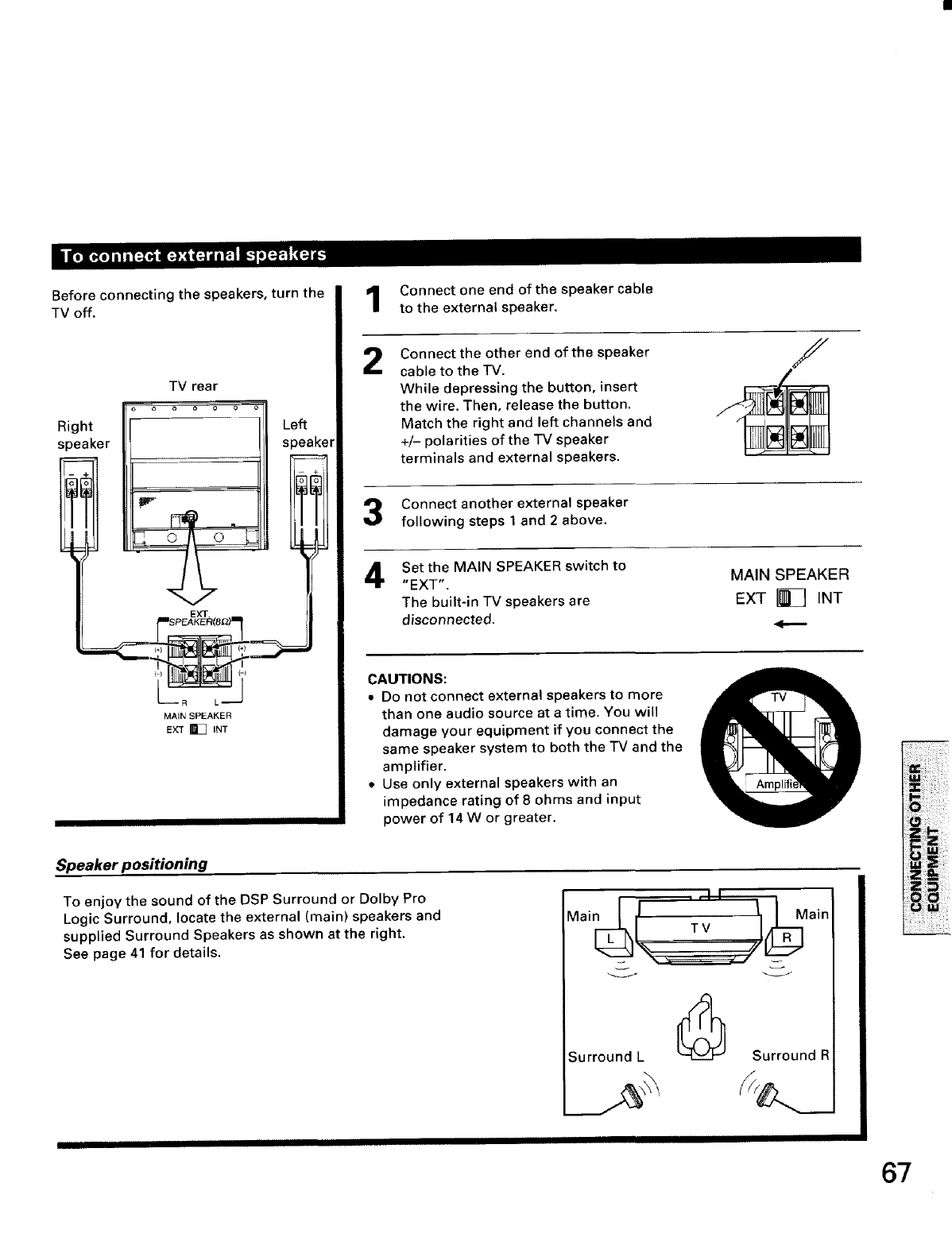
il_ [_,_ [-._?11_J_ll_I_I _'1'ZJ_
Before connecting the speakers, turn the
TV off.
Right
speaker
TV rear
ooooo
Left
speaker
(-_
L_R<_J
MAIN SPEAKER
EXT _[_ INT
1
2
3
4
Connect one end of the speaker cable
to the external speaker.
Connect the other end of the speaker
cable to the TV.
While depressing the button, insert
the wire. Then, release the button.
Match the right and left channels and
+/- polarities of the TV speaker
terminals and external speakers.
Connect another external speaker
following steps 1 and 2 above.
Set the MAIN SPEAKER switch to
"E XT".
The built-in TV speakers are
disconnected.
MAIN SPEAKER
EXT _ INT
CAUTIONS:
,, Do not connect external speakers to more
than one audio source at a time. You will
damage your equipment if you connect the
same speaker system to both the TV and the
amplifier.
• Use only external speakers with an
impedance rating of 8 ohms and input
power of 14 W or greater.
'I.,11
MainF_ [ TV tt_ Main
Speaker positioning
To enjoy the sound of the DSP Surround or Dolby Pro
Logic Surround, locate the external (main) speakers and
supplied Surround Speakers as shown at the right.
See page 41 for details.
Surround L [_ Surround R
67
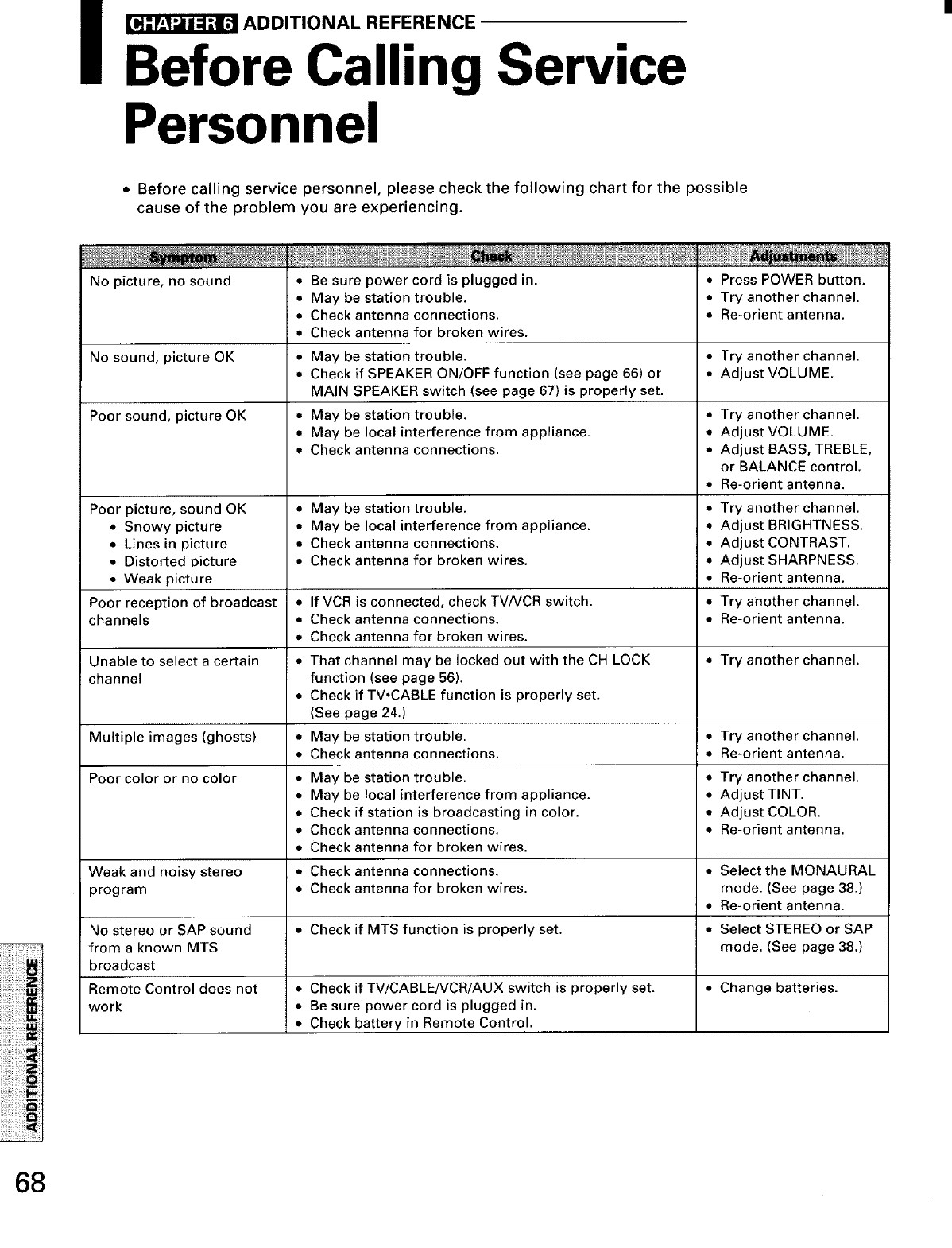
i_ADDITIONAL REFERENCE
Before Calling Service
Personnel
•Before calling service personnel, please check the following chart for the possible
cause of the problem you are experiencing.
No picture, no sound
No sound, picture OK
Poor sound, picture OK
Poor picture, sound OK
•Snowy picture
• Lines in picture
• Distorted picture
• Be sure power cord is plugged in.
• May be station trouble.
•Check antenna connections.
• Check antenna for broken wires.
• May be station trouble. •
• Check if SPEAKER ON/OFF function (see page 66) or •
MAIN SPEAKER switch (see page 67) is properly set.
• May be station trouble. •
• May be local interference from appliance. •
• Check antenna connections. •
• May be station trouble. •
• May be local interference from appliance. •
• Check antenna connections. •
• Check antenna for broken wires. •
• Press POWER button.
•Try another channel.
• Re-orient antenna.
Try another channel.
Adjust VOLUME.
Try another channel.
Adjust VOLUME.
Adjust BASS, TREBLE,
or BALANCE control.
Re-orient antenna.
Try another channel.
Adjust BRIGHTNESS.
Adjust CONTRAST.
Adjust SHARPNESS.
Re-orient antenna.
Try another channel.
Re-orient antenna.
• Weak picture •
Poor reception of broadcast • If VCR is connected, check TV/VCR switch. •
channels •Check antenna connections. •
• Check antenna for broken wires.
Unable to select a certain • That channel may be locked out with the CH LOCK • Try another channel.
channel function (see page 56).
• Check if TV,CABLE function is properly set.
(See page 24.)
Multiple images (ghosts) • May be station trouble. • Try another channel.
• Check antenna connections. • Re-orient antenna.
Poor color or no color • May be station trouble. • Try another channel.
• May be local interference from appliance. • Adjust TINT.
• Check if station is broadcasting in color. •Adjust COLOR.
• Check antenna connections. • Re-orient antenna.
• Check antenna for broken wires.
Weak and noisy stereo •Check antenna connections. • Select the MONAURAL
program • Check antenna for broken wires, mode. (See page 38.)
• Re-orient antenna.
No stereo or SAP sound • Check if MTS function is properly set. •Select STEREO or SAP
from a known MTS mode. (See page 38.)
broadcast
Remote Control does not • Check if TViCABLENCR!AUX switch is properly set. •Change batteries.
work •Be sure power cord is plugged in.
•Check battery in Remote Control.
68
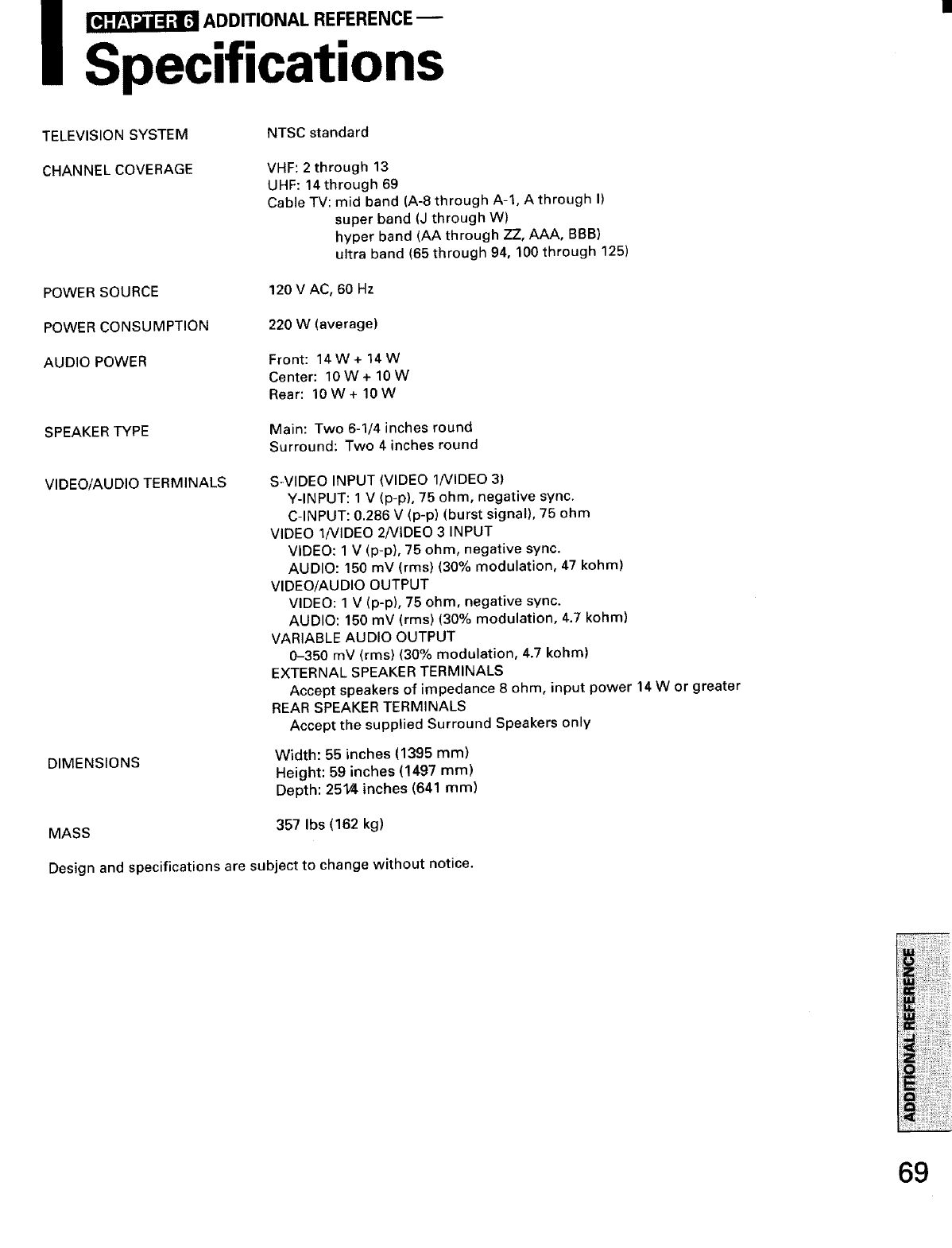
I _ ADDITIONAL REFERENCE
Specifications
TELEVISION SYSTEM NTSC standard
CHANNELCOVERAGE VHF: 2 through 13
UHF: 14 through 69
Cable TV: mid band (A-8 through A-l, A through I)
super band (J through W)
hyper band (AA through ZZ, AAA, BBB)
ultra band (65 through 94, 100 through 125)
POWER SOURCE 120 V AC, 60 Hz
POWER CONSUMPTION 220 W (average)
AUDIO POWER Front: 14W+ 14W
Center: 10W+10W
Rear: 10 W+ 10 W
SPEAKER TYPE Main: Two 6-1/4 inches round
Surround: Two 4 inches round
VIDEO/AUDIO TERMINALS
DIMENSIONS
S-VIDEO INPUT (VIDEO 1NIDEO 3)
Y-INPUT: 1 V (p-p), 75 ohm, negative sync.
C-INPUT: 0.286 V (p-p) (burst signal), 75 ohm
VIDEO 1NIDEO 2NIDEO 3 INPUT
VIDEO: 1 V (p-p), 75 ohm, negative sync.
AUDIO: 150 mV (rms) (30% modulation, 47 kohm)
VIDEO/AUDIO OUTPUT
VIDEO: 1 V (p-p), 75 ohm, negative sync.
AUDIO: 150 mV (rms) (30% modulation, 4.7 kohm)
VARIABLE AUDIO OUTPUT
0-350 mV (rms) (30% modulation, 4.7 kohm)
EXTERNAL SPEAKER TERMINALS
Accept speakers of impedance 8 ohm, input power 14 W or greater
REAR SPEAKER TERMINALS
Accept the supplied Surround Speakers only
Width: 55 inches (1395 rnrn)
Height: 59 inches (1497 mm)
Depth: 251/4 inches (641 ram)
MASS 357 Ibs (162 kg)
Design and specifications are subject to change without notice.
69
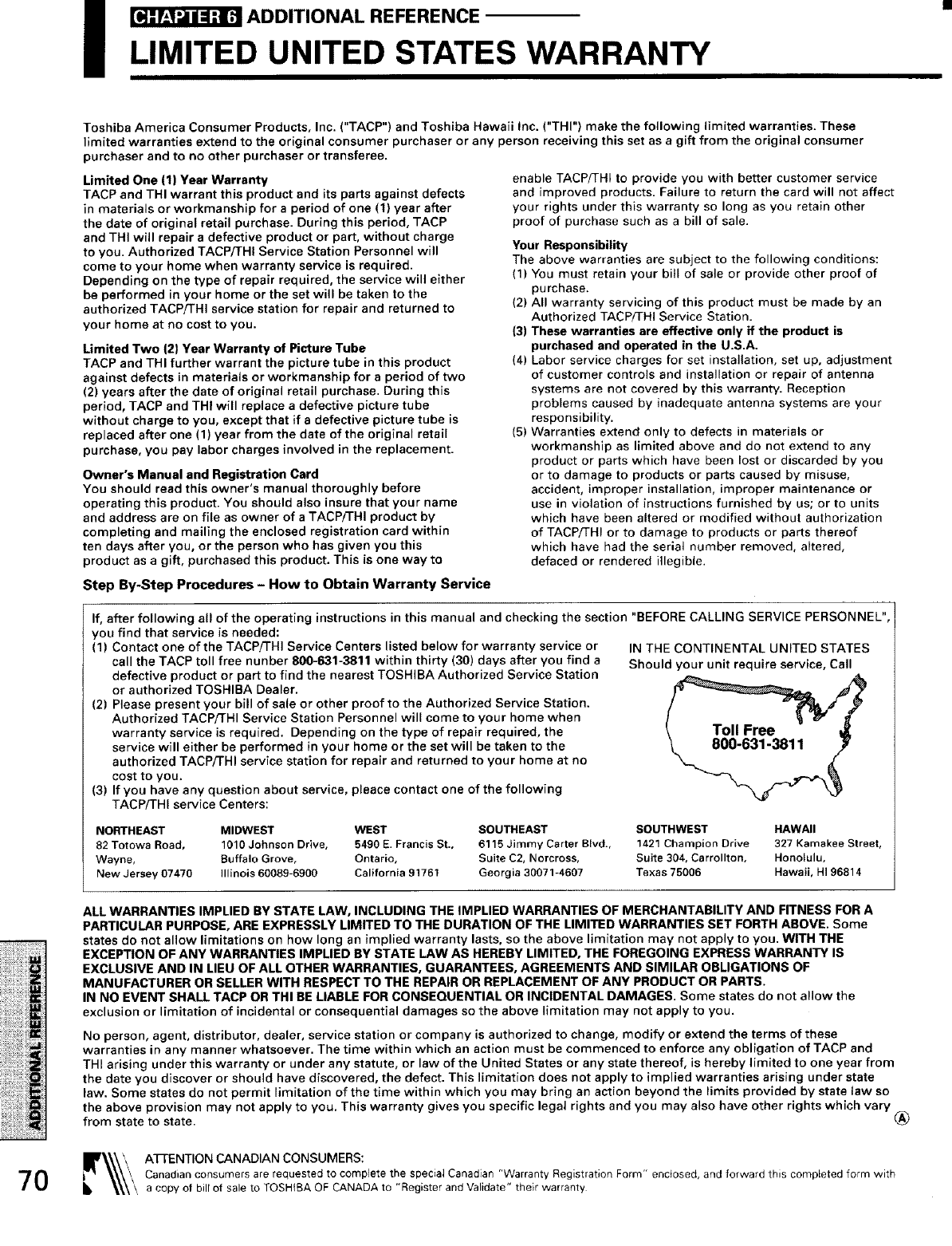
I_ADDITIONAL REFERENCE
LIMITED UNITED STATES WARRANTY
70
Toshiba America Consumer Products, Inc. ("TACP") and Toshiba Hawaii Inc. ("THI") make the following limited warranties. These
limited warranties extend to the original consumer purchaser or any person receiving this set as agift from the original consumer
purchaser and to no other purchaser or transferee.
Limited One (1) Year Warranty
TACP and THI warrant this product and its parts against defects
in materials or workmanship for a period of one (1) year after
the date of original retail purchase. During this period, TACP
and THI will repair a defective product or part, without charge
to you. Authorized TACP/THI Service Station Personnel will
come to your home when warranty service is required.
Depending on the type of repair required, the service will either
be performed in your home or the set will be taken to the
authorized TACP/THI service station for repair and returned to
your home at no cost to you.
Umited Two i2i Year Warranty of Picture Tube
TACP and THI further warrant the picture tube in this product
against defects in materials or workmanship for a period of two
(2) years after the date of original retail purchase. During this
period, TACP and THI will replace a defective picture tube
without charge to you, except that if a defective picture tube is
replaced after one (1) year from the date of the original retail
purchase, you pay labor charges involved in the replacement.
Owner's Manual and Registration Card
You should read this owner's manual thoroughly before
operating this product. You should also insure that your name
and address are on file as owner of a TACPiTHI product by
completing and mailing the enclosed registration card within
ten days after you, or the person who has given you this
product as a gift, purchased this product. This is one way to
Step By-Step Procedures - How to Obtain Warranty Service
enable TACP/THI to provide you with better customer service
and improved products. Failure to return the card will not affect
your rights under this warranty so long as you retain other
proof of purchase such as a bill of sale.
Your Responsibility
The above warranties are subject to the following conditions:
(1) You must retain your bill of sale or provide other proof of
purchase.
(2) All warranty servicing of this product must be made by an
Authorized TACP/THI Service Station.
(3) These warranties are effective only if the product is
purchased and operated in the U.S.A.
(4) Labor service charges for set installation, set up, adjustment
of customer controls and installation or repair of antenna
systems are not covered by this warranty. Reception
problems caused by inadequate antenna systems are your
responsibility.
(5) Warranties extend only to defects in materials or
workmanship as limited above and do not extend to any
product or parts which have been lost or discarded by you
or to damage to products or parts caused by misuse,
accident, improper installation, improper maintenance or
use in violation of instructions furnished by us; or to units
which have been altered or modified without authorization
of TACP!THI or to damage to products or parts thereof
which have had the serial number removed, altered,
defaced or rendered illegible.
If,
you find that service is needed:
(1) Contact one of the TACP!THI Service Centers listed below for warranty service or
call the TACP toll free nunber 800-631-3811 within thirty (30) days after you find a
defective product or part to find the nearest TOSHIBA Authorized Service Station
or authorized TOSHIBA Dealer.
(2) Please present your bill of sale or other proof to the Authorized Service Station.
Authorized TACP/THI Service Station Personnel will come to your home when
warranty service is required. Depending on the type of repair required, the
service will either be performed in your home or the set will be taken to the
authorized TACP/THI service station for repair and returned to your home at no
cost to you.
(3) If you have any question about service, pleace contact one of the following
TACP/THI service Centers:
after following all of the operating instructions in this manual and checking the section "BEFORE CALLING SERVICE PERSONNEL",
IN THE CONTINENTAL UNITED STATES
Should your unit require service, Call
NORTHEAST MIDWEST WEST SOUTHEAST SOUTHWEST HAWAII
82 Totowa Road, 1010 Johnson Drive, 5490 E. Francis St., 6115 Jimmy Carter Blvd., 1421 Champion Drive 327 Kamakee Street,
Wayne, Buffalo Grove, Ontario, Suite C2, Norcross, Suite 304, Carrollton, Honolulu,
New Jersey 07470 illinois 60089-6900 California 91761 Georgia 30071-4607 Texas 75006 Hawaii, HI 96814
ALL WARRANTIES IMPLIED BY STATE LAW, INCLUDING THE IMPLIED WARRANTIES OF MERCHANTABILITY AND FITNESS FOR A
PARTICULAR PURPOSE, ARE EXPRESSLY LIMITED TO THE DURATION OF THE LIMITED WARRANTIES SET FORTH ABOVE. Some
states do not allow limitations on how long an implied warranty lasts, so the above limitation may not apply to you. WITH THE
EXCEPTION OF ANY WARRANTIES IMPLIED BY STATE LAW AS HEREBY LIMITED, THE FOREGOING EXPRESS WARRANTY IS
EXCLUSIVE AND IN LIEU OF ALL OTHER WARRANTIES, GUARANTEES, AGREEMENTS AND SIMILAR OBLIGATIONS OF
MANUFACTURER OR SELLER WITH RESPECT TO THE REPAIR OR REPLACEMENT OF ANY PRODUCT OR PARTS.
IN NO EVENT SHALL TACP OR THI BE LIABLE FOR CONSEQUENTIAL OR INCIDENTAL DAMAGES. Some states do not allow the
exclusion or limitation of incidental or consequential damages so the above limitation may not apply to you.
No person, agent, distributor, dealer, service station or company is authorized to change, modify or extend the terms of these
warranties in any manner whatsoever. The time within which an action must be commenced to enforce any obligation of TACP and
THI arising under this warranty or under any statute, or law of the United States or any state thereof, is hereby limited to one year from
the date you discover or should have discovered, the defect. This limitation does not apply to implied warranties arising under state
law. Some states do not permit limitation of the time within which you may bring an action beyond the limits provided by state law so
the above provision may not apply to you, This warranty gives you specific legal rights and you may also have other rights which vary (_
from state to state.
1_\ I-rENTION CANADIAN CONSUMERS:
Canadian consumers are requested 10 complete the special Canadian "Warranty Registration Form" enclosed, and forward this completed form with
a copy of bill of sale to TOSHIBA OF CANADA to "Register and Validate" their warranty
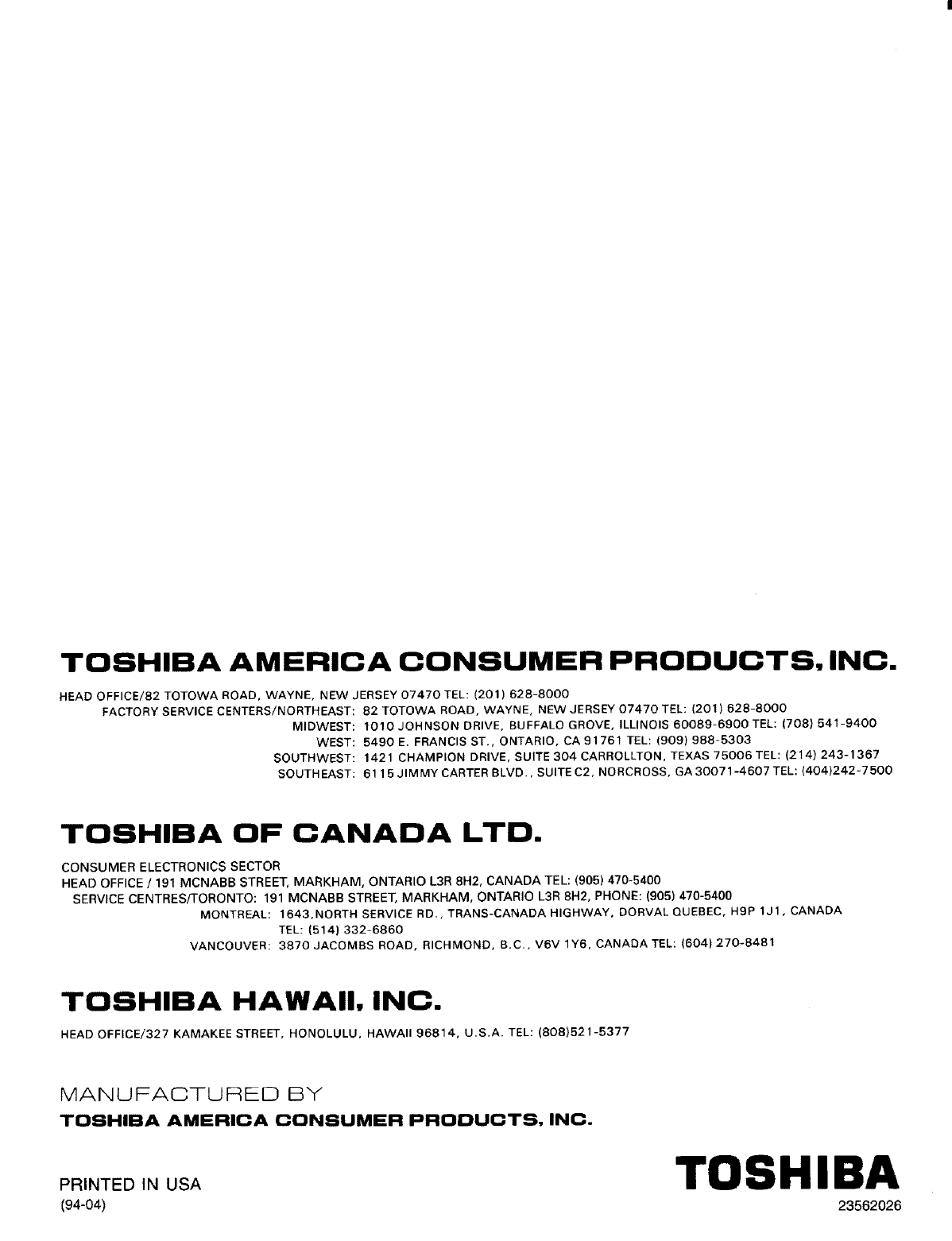
TOSHIBA AMERICA CONSUMER PRODUCTS, INC.
HEAD OFFICE/82 TOTOWA ROAD, WAYNE, NEW JERSEY 07470 TEL: (201) 628-8000
FACTORY SERVICE CENTERS/NORTHEAST: 82 TOTOWA ROAD, WAYNE, NEW JERSEY 07470 TEL: (201) 628-8000
MIDWEST: 1010 JOHNSON DRIVE, BUFFALO GROVE, ILLINOIS 60089-6900 TEL: (708) 541-9400
WEST: 5490E. FRANCIS ST., ONTARIO, CA 91761 TEL: (909) 988-5303
SOUTHWEST: 1421 CHAMPION DRIVE, SUITE 304 CARROLLTON, TEXAS 75006 TEL: (214) 243-1367
SOUTHEAST: 6115 JIMMY CARTER BLVD., SUITE C2, NORCROSS, GA 30071-4607 TEL: (404)242-7500
TOSHIBA OF CANADA LTD.
CONSUMER ELECTRONICS SECTOR
HEAD OFFICE /191 MCNABB STREET, MARKHAM, ONTARIO L3R 8H2, CANADA TEL: (905) 470-5400
SERVICE CENTRES/TORONTO: 191 MCNABB STREET, MARKHAM, ONTARIO L3R 8H2, PHONE: (905) 470-5400
MONTREAL: 1643,NORTH SERVICE RD., TRANS-CANADA HIGHWAY, DORVAL QUEBEC, H9P 1J1, CANADA
TEL: (514) 332-6860
VANCOUVER: 3870JACOMBS ROAD, RICHMOND, B.C.,V6V1Y6, CANADATEL: (604) 270-8481
TOSHIBA HAWAII, INC.
HEAD OFFICE/327 KAMAKEE STREET, HONOLULU, HAWAII 96814, U.S.A. TEL: (808)521-5377
MANUFACTURED BY
TOSHIBA AMERICA CONSUMER PRODUCTS, INC.
TOSHIBA
PRINTED IN USA
(94-04) 23562026