TL PA8030P KIT(CH V1 QIG
Tl-Pa8030P(Ch) V1 Qig TL-PA8030P(CH)_V1_QIG TL-PA8030P(CH)_V1_QIG doc down_res static.tp-link.com 3:
Tl-Pa8030Pkit(Ch) V1 Qig TL-PA8030PKIT(CH)_V1_QIG TL-PA8030PKIT(CH)_V1_QIG doc down_res static.tp-link.com 3:
Tl-Pa8030P(Ch) V1 Qig TL-PA8030P(CH)_V1_QIG TL-PA8030P(CH)_V1_QIG doc down res static.tp-link.com 3:
Tl-Pa8030Pkit(Ch) V1 Qig TL-PA8030PKIT(CH)_V1_QIG TL-PA8030PKIT(CH)_V1_QIG doc down res static.tp-link.com 3:
Tl-Pa8030P(Ch V1 Qig TL-PA8030P(CH_V1_QIG TL-PA8030P(CH_V1_QIG resources static.tp-link.com 3:
2016-07-31
: Tp-Link Tl-Pa8030P Kit(Ch V1 Qig TL-PA8030P_KIT(CH_V1_QIG _r
Open the PDF directly: View PDF ![]() .
.
Page Count: 2
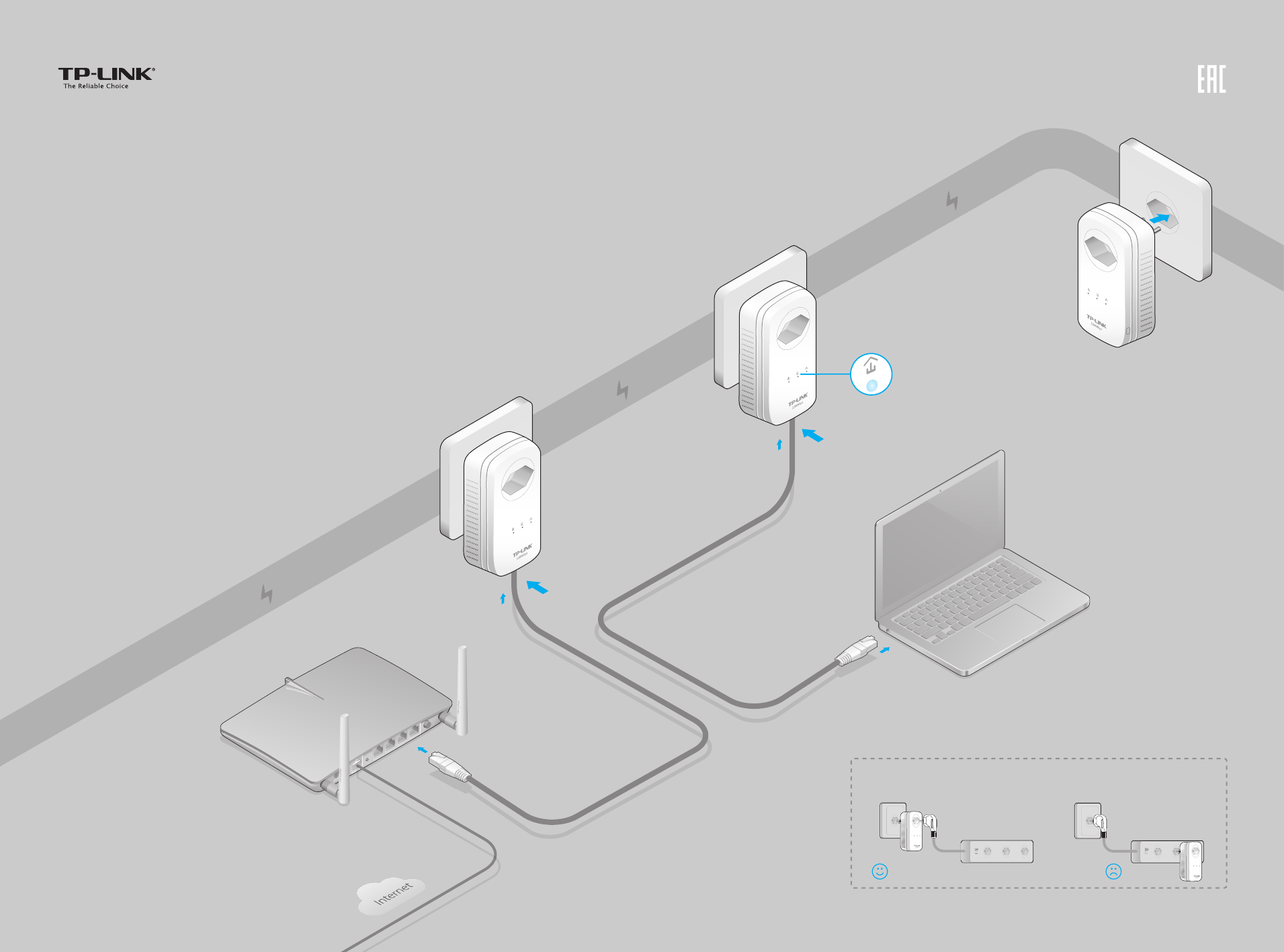
Powerline
Quick Installation Guide
More: To add additional Powerline adapters
and extenders with the default settings,
simply plug them into the wall sockets on the
same electrical circuit.
TL-PA8030P
TL-PA8030P
Applicable to TL-PA8030P and its multiple-pack kits
AV1200 3-port Gigabit Passthrough Powerline Adapter
7106505750 REV1.0.0
Plug and Play
Router
WAN LAN
1
2
3
4Enjoy!
Attention
Power Strip
Wall Outlet
Wait until the powerline
LED turns on.
Pair

Q1. How do I reset my powerline adapter?
A. With the powerline adapter plugged into to the electrical outlet, press and hold the Pair button for more than 15 seconds until the Power LED goes off
momentarily and comes back on.
Q2. How to troubleshoot if there is no Internet connection in my powerline network?
A1. Make sure all powerline devices are on the same electrical circuit.
A2. Make sure the Powerline LEDs light up on all of your powerline devices. If they do not, reset or pair all your powerline devices.
A3. Make sure all hardware connections are correctly and securely connected.
A4. Check if you have an Internet connection by connecting the computer directly to the modem or router.
A5. Make sure your computer’s IP address is in the same segment as your router’s.
Q3. What can I do if a successfully-paired powerline device does not reconnect after it has been
moved to a new location?
A1. Try another socket and make sure it is on the same electrical circuit.
A2. Try to pair it again, and make sure the Powerline LED is on.
A3. Check for possible interference, such as a washer, air conditioner or other household appliance that may be too close to one of the powerline adapters or
extenders. Plug it into the integrated electrical socket to remove some electrical noise.
LED and Item Legend
To create a secure powerline network: To join an existing secure powerline network:
FAQ (Frequently Asked Questions)
Existing Powerline Network
Pair
Blinking
Pair
Blinking
Pair
Blinking
Pair
On
3 Done.
Blinking
Pair
3 Done.
Ethernet
Powerline
Power
DESCRIPTIONLED STATUS
On/Off
Blinking
Yellow-green
Red
Off
On/Off
The powerline adapter is on or off.
Once every second: Pairing is in process.
Once every 15 seconds: Power-Saving Mode is on.*
Powerline network is in good condition.
Powerline network is in poor condition. We recommend trying
another wall socket.
The powerline adapter is not connected to any powerline network or
is in Power-Saving Mode.
At least one Ethernet port is connected or no Ethernet port is
connected.
DESCRIPTIONITEM
Press and hold for 1 second to set up or join a secure powerline network.
Press and hold for 8 seconds to leave an existing powerline network.
Press and hold for more than 15 seconds to reset the powerline adapter.
Used as a pass-through AC outlet to power other devices. It also reduces some
electrical noise that may interfere with powerline performance.
* Five minutes after the device connected to the powerline adapter is turned off, the powerline adapter
will automatically switch to Power-Saving Mode.
Pair Button
Integrated
Electrical Socket
On
You can create or join a secure powerline network using the Pair button on two devices at a time.
Tips: We recommend that you plug in the powerline devices near each other when pairing.
1 Press the Pair button for 1
second.
2 Within 2 minutes, press the Pair
button for 1 second.
A B
1 Press the Pair button for 1 second on any powerline device in
the existing powerline network.
2 Within 2 minutes, press the Pair
button for 1 second.
A B C
For more information, please visit our website:
http://ch.tp-link.com
More advanced configurations, such as firmware upgrade and QoS configuration, can be accessed through the Powerline Utility. You can install
the Powerline Utility from the resource CD (for Windows only) or download it from the TP-LINK official website (for Windows and Mac OS X).
©2015 TP-LINK
Set Up a Secure Powerline Network by Pairing (Recommended)