TL WA850RE(UK) V3 QIG 1476514558100s
Tl-Wa850Re(Eu) V3 Qig 1476514442422E TL-WA850RE(EU)_V3_QIG_1476514442422e TL-WA850RE(EU)_V3_QIG_1476514442422e static.tp-link.com 3:
2016-10-15
: Tp-Link Tl-Wa850Re(Uk) V3 Qig 1476514558100S TL-WA850RE(UK)_V3_QIG_1476514558100s
Open the PDF directly: View PDF ![]() .
.
Page Count: 2
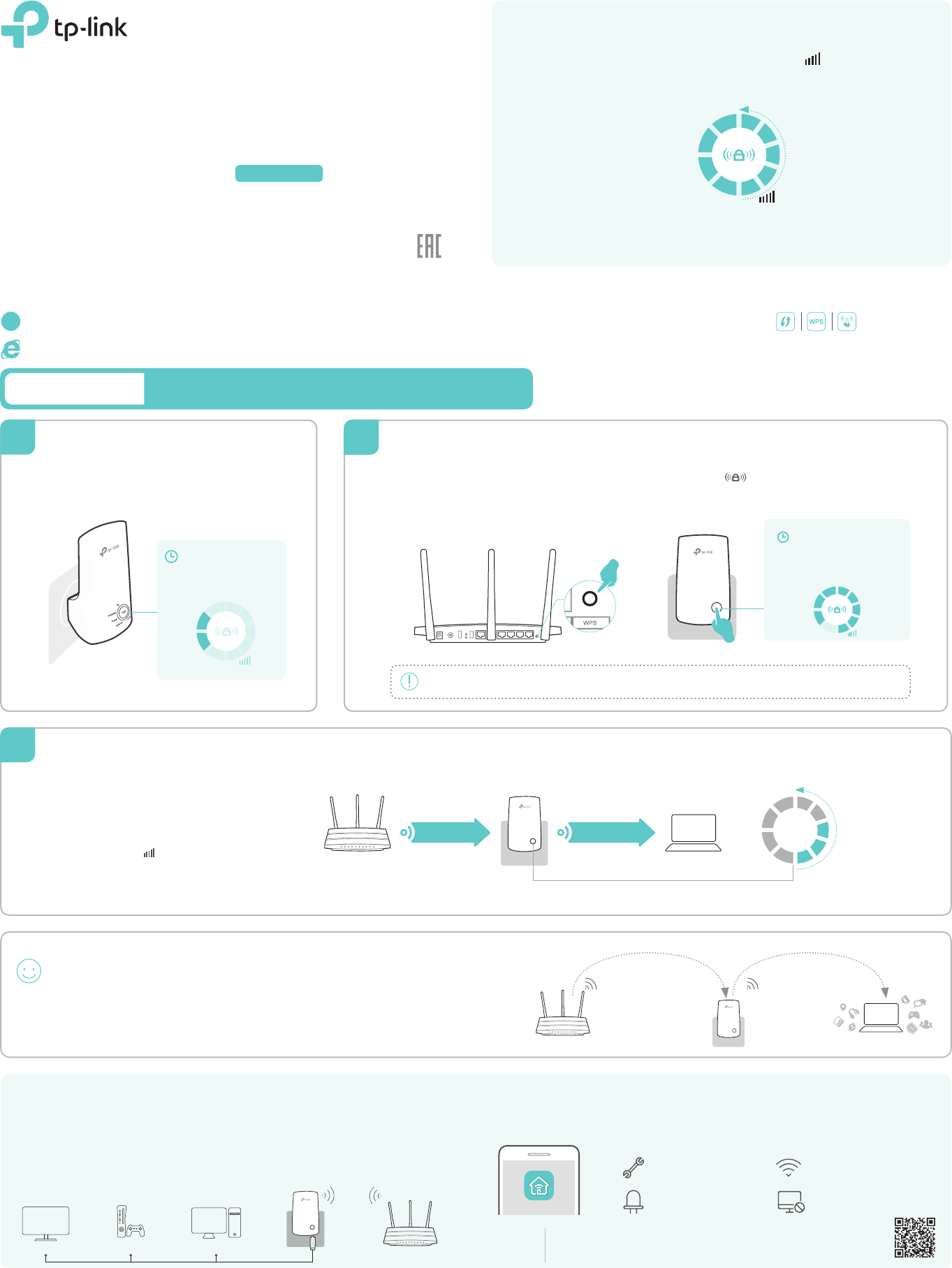
7106506601 REV3.0.0
Quick Setup Using the WPS ButtonOption ONE
The extended network shares the same wireles network name and
password as that of your host network.
MyHome MyHome
Enjoy!
Option TWO: Your router doesn’t support WPS or you are not sure.
WPS Option ONE: Your router supports Wi-Fi Protected Setup (WPS). The WPS button of a router might look like one of these: .
LED Explanation
RE
Wireless
Power
Ethernet
Wireless
On/O: The extender’s wireless
function is on or o.
Power
On/O: The extender is on or o.
Ethernet
On/O: The Ethernet port is
connected or not connected.
Indicates the Wi-Fi connection
between the extender and the
router. More lit LEDs indicate a
better signal strength.
(Signal Strength)
RE
On/O: The extender is connected
or not connected to the router.
Blinking: WPS connection is in
process.
Plug the extender into an eletrical outlet
near your router.
For more information about using WPS on your router, please refer to the router manufacturer's user guide.
Press the WPS button on your router.
1Press the button on your extender
within 2 minutes.
2
Wait until the Wireless
LED turns solid on.
Wireless
Power
The RE LED should turn
solid on.
If not, please use Option
TWO. RE
Power on
1Connect to the Extender
2
Plug in the extender about halfway
between your router and the Wi-Fi dead
zone. The location you choose must be
within the range of the host network.
Relocate
1
Wait until the LEDs are lit. Make sure 3
or more LEDs lit. If not, relocate it closer
to the router to achieve better signal
quality.
2
≥3LEDs lit on
1
2
3
4
5
Slow/Unstable
Good
Best
Host Network
Host Router
Clients
Extended Network
3
Tether provides a simple, intuitive way to access and manage your extender with your iOS
or Android devices.
TP-LINK Tether App
1. Download the Tether app from the Apple App Store or Google Play Store.
2. Ensure your device is wirelessly connected to the extender or to the host router.
3. Launch the app and start managing your extended network.
How to
begin?
The extender can be used as a wireless adapter to connect any Ethernet-only device
such as a Blu-ray player, game console, DVR, or smart TV to your Wi-Fi network.
First, connect the extender to your router using Option ONE or Option TWO, then
connect your Ethernet-only device to the extender via an Ethernet cable.
Entertainment Adapter
Ethernet Connection
Router
Smart TV Game Console Desktop
Scan to download
Tether Block unwelcome devicesTurn on/o the LEDs
Modify wireless settingsSetup the extender
Applicable Model:
Quick Installation Guide
TL-WA850RE
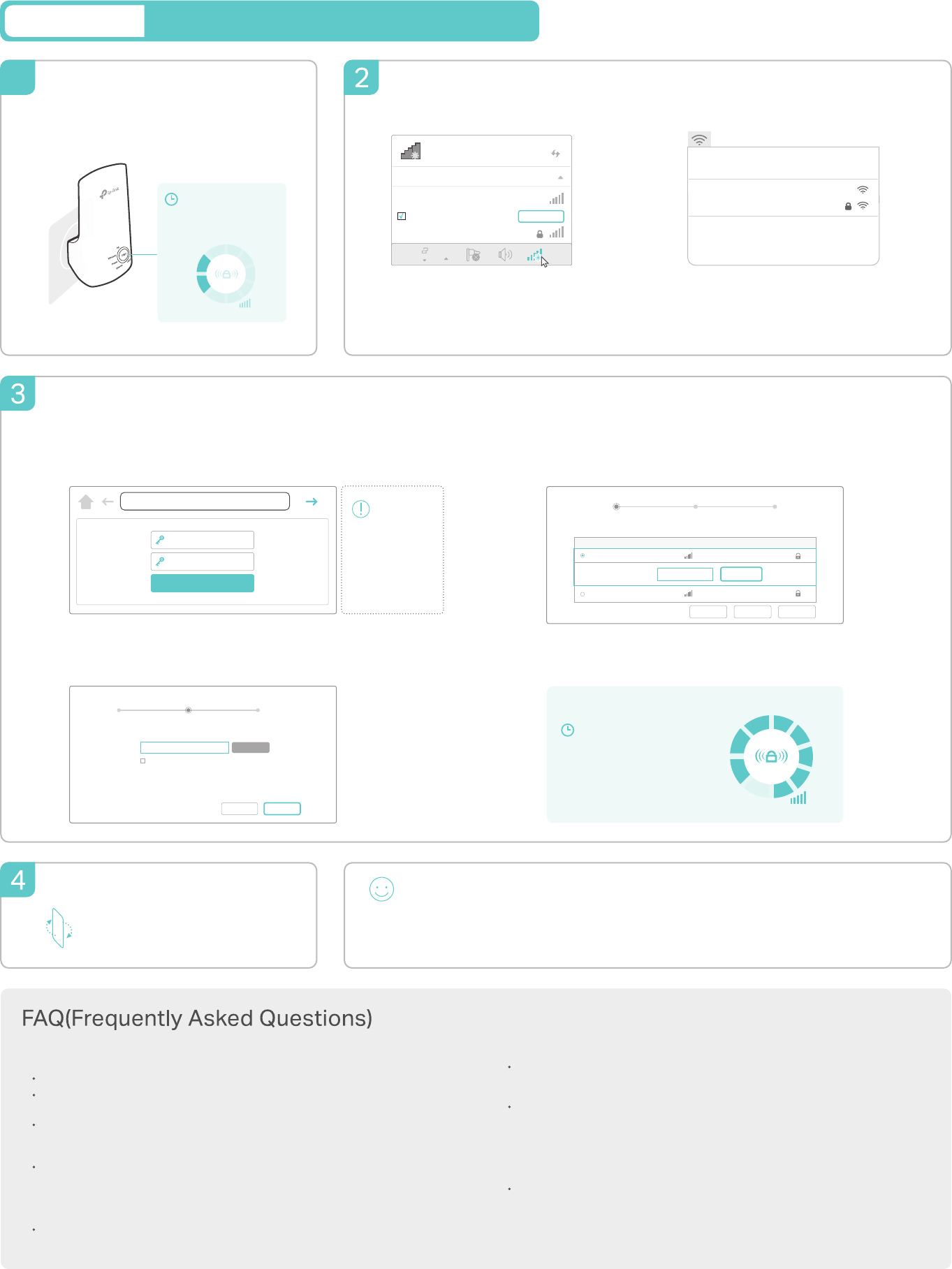
Quick Setup Using Your Web Browser
Option TWO
Plug the extender into an eletrical outlet
near your router.
Connect to the extender
1. Unplug the Ethernet cable from your computer
(if any).
2. Click the Wi-Fi icon on the taskbar and connect
to the extender’s network TP-LINK_Extender.
1. Unplug the Ethernet cable from your Mac (if any).
2. Click the Wi-Fi icon in the top right corner of the
screen and connect to the extender’s network
TP-LINK_Extender.
For Windows Users For Mac OS X Users
Wi-Fi: On
Turn Wi-Fi O
MyHome
Join Other Network...
Create Network...
Open Network Preferences...
TP-LINK_Extender
Relocate
The extended network shares the same Wi-Fi password as that of your host network, but may have
dierent wireless network name if you have customized it during the conguration.
Flip this piece of paper, and refer
to Step 3 of Option ONE.
Verify your wireless settings and click Save. And then
check the RE LED.
Either keep the default SSID or customize it for the
2.4GHz extended network, and click Next.
Select your router’s 2.4GHz network and enter its wireless
password (NOT the account password you just created for
management). Then click Next.
Host 2.4GHz password:
Please select 2.4GHz host network.
2.4GHz Host Network
Wireless Settings
Summary
Other...Exit Rescan
Next
ID
1
2
SSID
MyHome
TP-LINK_1
MAC Address
00:0A:EB:13:09:19
C0:4A:00:D1:0F:22
Signal Security
12345678
Launch a web browser and enter http://tplinkrepeater.net or
http://192.168.0.254 in the address bar. Create a password for
future login attempts, and click Start.
MyHome
Extended 2.4GHz SSID:
Hide SSID broadcast
Note: The extended 2.4GHz password is the same as your Host password.
2.4GHz Host Network
Wireless Settings
Summary
Back Next
Copy Host SSID
Congure
RE
The RE LED should turn on
and stay solid. If not, please
refer to FAQ > Q3.
1
34
2
©2016 TP-LINK
Wait until the Wireless
LED turns solid on.
Wireless
Power
If the login window
does not appear,
please refer to the
FAQ > Q1.
Enjoy!
Power on
1
Connections are available
Wireless Network Connection
Connect automatically Connect
√
TP-LINK_Extender
MyHome
You may have entered an incorrect Wi-Fi password of your host network during the
conguration. Log in to the extender’s web management page to check the
password and try again.
The extender may be out-of-range. Please move it closer to the router.
Reset the extender and go through the conguration again.
Q3. Why doesn’t the RE LED light up after I completed Option TWO?
Make sure your computer is connected to the extended network.
Make sure your computer is set to obtain an IP address and DNS server address
automatically.
Use the IP address to access the extender. The default IP is 192.168.0.254. If the extender
has connected to the router, you should go to your router’s DHCP client list to obtain the
extender’s current IP address.
Reset the extender and connect to its wireless network. Enter http://tplinkrepeater.net or
http://192.168.0.254 in the web browser and press Enter.
Q1. Why can't I access the login page after entering http://tplinkrepeater.net in
the browser?
With the extender powered on, use a pin to press and hold the RESET button until all the
LEDs turn on momentarily. Then release the button.
Q2. How do I reset the extender?
If your have enabled those features of your host router, you may need to disable them
rst, and then follow Option ONE or Option TWO to complete the conguration.
For details, please visit www.tp-link.com and refer to the FAQ section in the extender’s
User Guide.
Q4. I enabled a wireless MAC lter, wireless access control, or access control list
(ACL) on my router. What should I do before conguring and using the extender?
http://tplinkrepeater.net
Start
Confirm Password
Create Password