Tp Link Tl Pa2010Kit Quick Installation Guide
Tl-Pa2010(Eu V1.0 Qig 7106503 TL-PA2010(EU_V1.0_QIG_7106503 TL-PA2010(EU_V1.0_QIG_7106503 _r static.tp-link.com 3:
Tl-Pa2010Kit V1 Qig 7106503975 TL-PA2010KIT_V1_QIG_7106503975 TL-PA2010KIT_V1_QIG_7106503975 _r static.tp-link.com 3:
Tl-Pa2010(Eu V1.0 Qig 7106503 TL-PA2010(EU_V1.0_QIG_7106503 TL-PA2010(EU_V1.0_QIG_7106503 resources static.tp-link.com 3:
Tl-Pa2010Kit V1 Qig 7106503975 TL-PA2010KIT_V1_QIG_7106503975 TL-PA2010KIT_V1_QIG_7106503975 resources static.tp-link.com 3:
2015-06-09
: Tp-Link Tp-Link-Tl-Pa2010Kit-Quick-Installation-Guide-745441 tp-link-tl-pa2010kit-quick-installation-guide-745441 tp-link pdf
Open the PDF directly: View PDF ![]() .
.
Page Count: 2
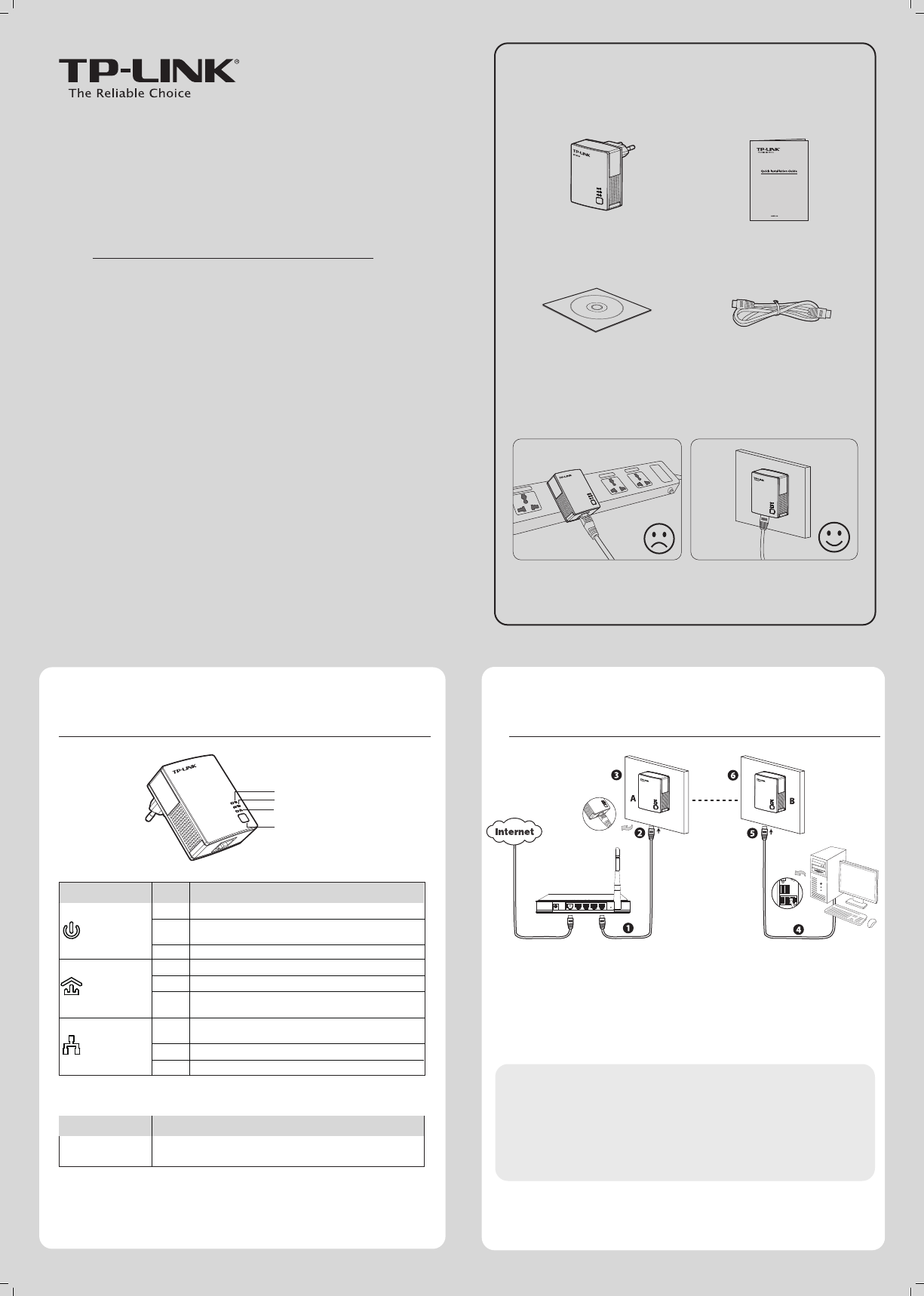
Quick Installation Guide
AV200 Nano Powerline Adapter
Package Contents
Resource CD Ethernet Cable
TL-PA2010
QIG
AV200 Nano Powerline Adapter
Warning on Final Location
Powerline Adapter
7106503975
* The provided power plug may dier from the picture due to dierent
regional power specications. Here we take the EU version as an example.
*
MODEL NO. TL-PA2010
LED and Button Descriptions
1
NOTE:
It's strongly recommended that you plug the adapter directly into the
wall socket, for some power strips have surge protector which can lter data.
Network Installation
2
To add another adapter
After taking the steps above, y
ou can surf the Internet
.
Plug an additional adapter into the wall socket, and the connection will be
established automatically within 60 seconds.
NOTE:
1.
2.
To surf the Internet, please make sure that your network is properly
connected to the Internet.
If the adapters fail to automatically link to each other, you can
establish a private group by using the pair button. To set up a private
group, please go to Appendix Using the Pair Button for detailed
instructions.
*
Five minutes after the device connected to the adapter is turned o, the adapter will
automatically switch to power-saving mode.
Item Status Description
Power LED
Powerline LED
Ethernet LED
Solid
Solid
Solid
Blinking
Blinking
Blinking
O
O
O
The adapter is on.
The adapter is o.
The adapter is in power-saving mode or in pairing
procedure.
The adapter is connected to a powerline network.
The adapter is transferring data.
The adapter isn’t connected to any powerline network
or is in power-saving mode. *
The Ethernet port is connected, but there is no data
being transferred.
The Ethernet port is transferring data.
The Ethernet port isn’t connected.
Item
Pair Button
Description
Pair button is used to secure a powerline network. To secure
your network, please refer to Appendix: Using the Pair Button.
Power LED
Powerline LED
Pair Button
Ethernet LED
pair
200Mbps
Wall Socket
Wall Socket
pair
200Mbps
pair
200Mbps
pair
pair
pair
pair
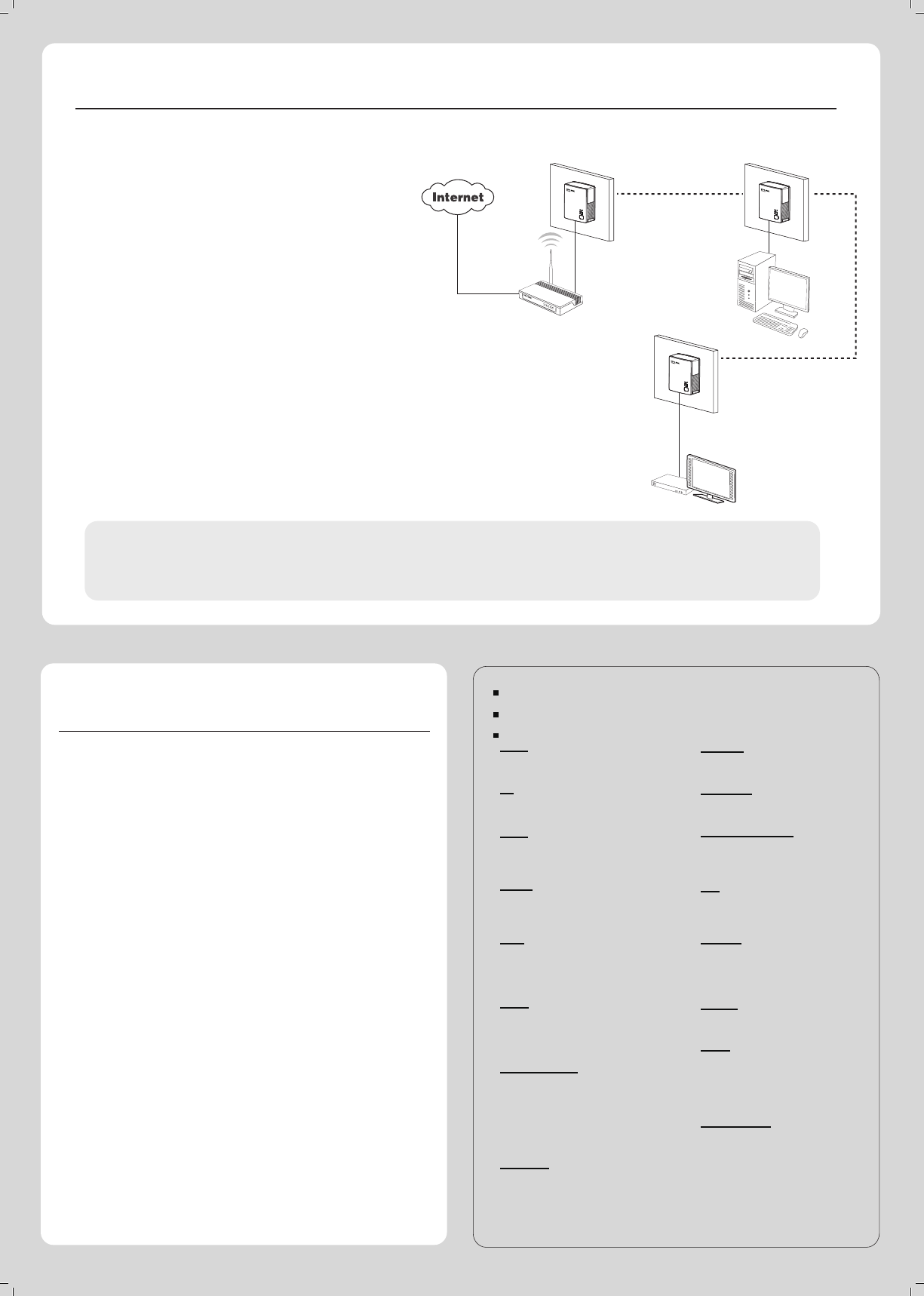
Appendix: Using the Pair Button (Setting up a private group)
Troubleshooting
www.tp-link.com
TP-LINK TECHNOLOGIES CO., LTD.
Q1. I have followed the above instructions, but my adapters
are still not working. What can I do?
Q2. The adapters were working ne but no longer work
now that they've been moved. How do I make them
work again?
Plug the adapters into the same power strip and follow Appendix
Using the Pair Button to pair them . If they still don’t work, please
check for possible interference causes:
To set up a private group :
Press the pair button on adapter A for 1 second and the Power
LED will begin ashing.
Within 2 minutes, press the pair button on adapter B for 1
second and the Power LED will begin ashing as well.
In about 60 seconds you’ll see the Powerline LED on both
adapters light up, indicating the two adapters have
intercommunicated with each other successfully.
3.
2.
1.
2.
1.
* It is highly recommended to rst set up the two adapters as close as
possible and then place them in a suitable location.
To join an existing private group:
If you want to add adapter C to the existing private group, please
follow the steps.
Press the pair button on the adapter A or B for 1 second (do not
press both), and the Power LED will begin ashing.
Within 2 minutes press the pair button on adapter C for 1 second,
the Powerline LED on the adapter C will light up in about 60
seconds.
* You can follow the steps above to add more adapters to the private
group one by one.
2.
1. Air-conditioners, washing machines, and other similar household
appliances are working too close to the adapters.
Air switch may lead to failed communication among PLC devices;
check whether there are air switches hindering communication.
Set-Top Box&TV
Desktop
Router
A B
C
Make sure all the adapters are under the same electric meter.
If the Power LED does not light up at all, there may be a
hardware problem.
The PLC devices might not communicate with each other if they
are in dierent phrases of a four-wire three-phase circuit.
As some power strips have surge protector, please make sure
the adapters are not separated by the power strips.
4.
3.
2.
1.
NOTE:
More advanced conguration, such as reset, rmware upgrade and rename device can be accessed through the utility, so install the Powerline
Utility if necessary. (Only for Windows).
For detailed instructions, please refer to the User Guide on the Resource CD.
Technical Support
For more troubleshooting help, go to:
http://www.tp-link.com/en/support/faq
To download the latest Firmware, Driver, Utility and User Guide, go to:
http://www.tp-link.com/en/support/download
For all other technical support, please contact us by using the following details:
Singapore
Tel: +65 62840493
E-mail: support.sg@tp-link.com
Service time: 24hrs, 7 days a week
USA/Canada
Toll Free: +1 866 225 8139
E-mail: support.usa@tp-link.com
Service time: 24hrs, 7 days a week
Australia/New Zealand
Tel: AU 1300 87 5465
NZ 0800 87 5465
E-mail: support.au@tp-link.com
support.nz@tp-link.com
Service time: 24hrs, 7 days a week
Italy
Tel: +39 0230519020
E-mail: support.it@tp-link.com
Service time: Monday to Friday
9:00 AM to1:00 PM, 2:00 PM to 6:00 PM
Indonesia
Tel: (+62) 021 6259 135
E-mail : support.id@tp-link.com
Service time : Monday to Friday
9:00 -12:00; 13:00 -18:00
*Except public holidays
Malaysia
Tel: 1300 88 875465 (1300 88TPLINK)
Email: support.my@tp-link.com
Service time: 24hrs, 7 days a week
Poland
Tel: +48 (0) 801 080 618 / +48 22 7217563
(if calls from mobile phone)
E-mail: support.pl@tp-link.com
Service time: Monday to Friday
9:00 AM to 5:00 PM. GMT+1 or GMT+2
(Daylight Saving Time)
Germany/Austria
Tel: +49 1805 875465 (German Service)
+49 1805 TPLINK
E-mail: support.de@tp-link.com
Fee: 0.14 EUR/min from the German xed
phone network and up to 0.42 EUR/min
from mobile phone
Service time: Monday to Friday 9:00 AM to
6:00 PM. GMT+ 1 or GMT+ 2
(Daylight Saving Time in Germany)
*Except bank holidays in Hesse
Global
Tel: +86 755 26504400
E-mail: support@tp-link.com
Service time: 24hrs, 7 days a week
UK
Tel: +44 (0) 845 147 0017
E-mail: support.uk@tp-link.com
Service time: 24hrs, 7 days a week
Turkey
Tel: 444 19 25 (Turkish Service)
E-mail: support.tr@tp-link.com
Service time: 9:00 AM to 9:00 PM
7 days a week
Ukraine
Tel: 0-800-505-508
E-mail: support.ua@tp-link.com
Service time: Monday to Friday
14:00 PM to 22:00 PM
Brazil
Toll Free: 0800-770-4337 (Portuguese
Service)
E-mail: suporte.br@tp-link.com
Service time: Monday to Saturday
08:00 AM to 08:00 PM
France
Tel: +33 (0) 820 800 860 (French service)
Email: support.fr@tp-link.com
Fee: 0.118 EUR/min from France
Service time: Monday to Friday 9:00 AM to
6:00 PM (Except French Bank holidays)
Russian Federation
Tel: 8 (499) 754-55-60
8 (800) 250-55-60 (toll-free call from
any RF region)
E-mail: support.ru@tp-link.com
Service time: From 10:00 to 18:00
(Moscow time)
*Except weekends and holidays in Russian
Federation
Switzerland
Tel: +41 (0) 848 800998 (German Service)
E-mail: support.ch@tp-link.com
Fee: 4-8 Rp/min, depending on rate of
dierent time
Service time: Monday to Friday 9:00 AM to
6:00 PM. GMT+ 1 or GMT+ 2
(Daylight Saving Time)
pair
pair
pair