Tp Link Tl Wa890Ea Users Manual
Tp-Link-Wa-890Ea-Users-Manual-167551 tp-link-wa-890ea-users-manual-167551
Tl-Wa890Ea V1 User Guide TL-WA890EA_V1_User_Guide TL-WA890EA_V1_User_Guide _r static.tp-link.com 3:
Tl-Wa890Ea V1 User Guide TL-WA890EA_V1_User_Guide TL-WA890EA_V1_User_Guide resources static.tp-link.com 3:
TL-WA890EA to the manual ddf0f165-26cd-4c4a-bfb9-f33312f1c72d
WA-890EA to the manual 131e5585-75b7-4ff2-87f7-a1b05419d747
2015-01-05
: Tp-Link Tp-Link-Tl-Wa890Ea-Users-Manual-167393 tp-link-tl-wa890ea-users-manual-167393 tp-link pdf
Open the PDF directly: View PDF ![]() .
.
Page Count: 36
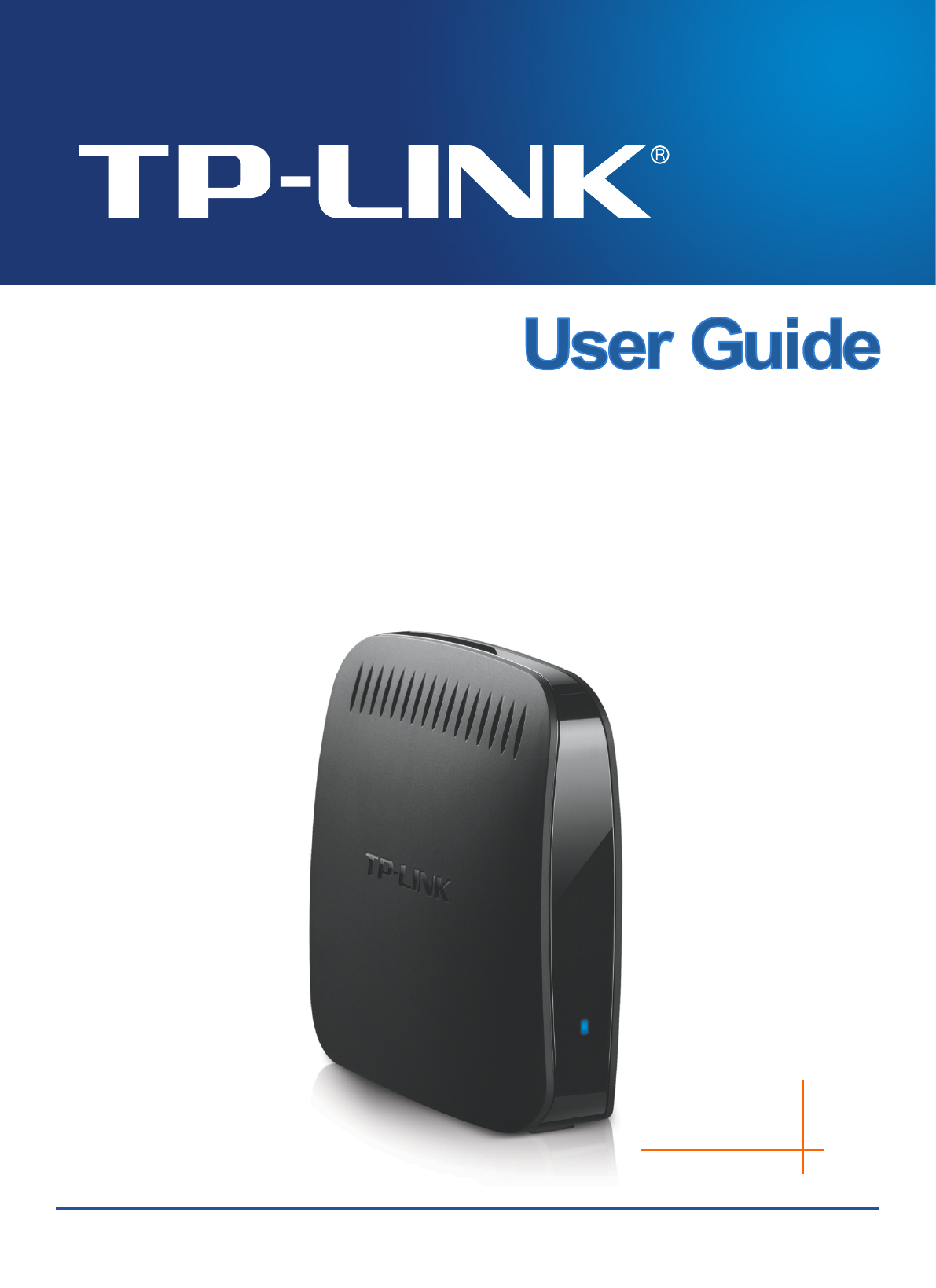
TL-WA890EA
N600 Universal Dual Band WiFi
Entertainment Adapter with 4 Ports
REV.:1.0.0
1910010832

COPYRIGHT & TRADEMARKS
Specifications are subject to change without notice. is a registered trademark of
TP-LINK TECHNOLOGIES CO., LTD. Other brands and product names are trademarks or
registered trademarks of their respective holders.
No part of the specifications may be reproduced in any form or by any means or used to make any
derivative such as translation, transformation, or adaptation without permission from TP-LINK
TECHNOLOGIES CO., LTD. Copyright © 2013 TP-LINK TECHNOLOGIES CO., LTD.
All rights reserved.
http://www.tp-link.com

FCC STATEMENT
This equipment has been tested and found to comply with the limits for a Class B digital device,
pursuant to part 15 of the FCC Rules. These limits are designed to provide reasonable protection
against harmful interference in a residential installation. This equipment generates, uses and can
radiate radio frequency energy and, if not installed and used in accordance with the instructions,
may cause harmful interference to radio communications. However, there is no guarantee that
interference will not occur in a particular installation. If this equipment does cause harmful
interference to radio or television reception, which can be determined by turning the equipment off
and on, the user is encouraged to try to correct the interference by one or more of the following
measures:
• Reorient or relocate the receiving antenna.
• Increase the separation between the equipment and receiver.
• Connect the equipment into an outlet on a circuit different from that to which the receiver
is connected.
• Consult the dealer or an experienced radio/ TV technician for help.
This device complies with part 15 of the FCC Rules. Operation is subject to the following two
conditions:
1) This device may not cause harmful interference.
2) This device must accept any interference received, including interference that may cause
undesired operation.
Any changes or modifications not expressly approved by the party responsible for compliance
could void the user’s authority to operate the equipment.
Note: The manufacturer is not responsible for any radio or TV interference caused by
unauthorized modifications to this equipment. Such modifications could void the user’s authority to
operate the equipment.
FCC RF Radiation Exposure Statement:
This equipment complies with FCC RF radiation exposure limits set forth for an uncontrolled
environment. This device and its antenna must not be co-located or operating in conjunction with
any other antenna or transmitter.
“To comply with FCC RF exposure compliance requirements, this grant is applicable to only
Mobile Configurations. The antennas used for this transmitter must be installed to provide a
separation distance of at least 20 cm from all persons and must not be co-located or operating in
conjunction with any other antenna or transmitter.”

CE Mark Warning
This is a class B product. In a domestic environment, this product may cause radio interference, in
which case the user may be required to take adequate measures.
National Restrictions
This device is intended for home and office use in all EU countries (and other countries following
the EU directive 1999/5/EC) without any limitation except for the countries mentioned below:
Country Restriction Reason/remark
Bulgaria None General authorization required for outdoor use and
public service
France
Outdoor use limited to
10 mW e.i.r.p. within
the band 2454-2483.5
MHz
Military Radiolocation use. Refarming of the 2.4 GHz
band has been ongoing in recent years to allow current
relaxed regulation. Full implementation planned 2012
Italy None If used outside of own premises, general authorization is
required
Luxembourg None General authorization required for network and service
supply(not for spectrum)
Norway Implemented This subsection does not apply for the geographical area
within a radius of 20 km from the centre of Ny-Ålesund
Russian Federation None Only for indoor applications
Note: Please don’t use the product outdoors in France.
Canadian Compliance Statement
This device complies with Industry Canada license-exempt RSS standard(s). Operation is subject
to the following two conditions:
(1) This device may not cause interference, and
(2)This device must accept any interference, including interference that may cause undesired
operation of the device.
Cet appareil est conforme aux norms CNR exemptes de licence d’Industrie Canada. Le
fonctionnement est soumis aux deux conditions suivantes:
(1) cet appareil ne doit pas provoquer d’interférences et
(2) cet appareil doit accepter toute interférence, y compris celles susceptibles de provoquer un
fonctionnement non souhaité de l’appareil.

Industry Canada Statement
Complies with the Canadian ICES-003 Class B specifications.
Cet appareil numérique de la classe B est conforme à la norme NMB-003 du Canada.
This device complies with RSS 210 of Industry Canada. This Class B device meets all the
requirements of the Canadian interference-causing equipment regulations.
Cet appareil numérique de la Classe B respecte toutes les exigences du Règlement sur le
matériel brouilleur du Canada.
Korea Warning Statements
당해 무선설비는 운용중 전파혼신 가능성이 있음.
NCC Notice & BSMI Notice
注意!
依據 低功率電波輻射性電機管理辦法
第十二條 經型式認證合格之低功率射頻電機,非經許可,公司、商號或使用者均不得擅自變更頻率、
加大功率或變更原設計之特性或功能。
第十四條 低功率射頻電機之使用不得影響飛航安全及干擾合法通行;經發現有干擾現象時,應立即
停用,並改善至無干擾時方得繼續使用。前項合法通信,指依電信規定作業之無線電信。低功率射
頻電機需忍受合法通信或工業、科學以及醫療用電波輻射性電機設備之干擾。
於
5.25GHz
至
5.35GHz
區域內操作之無線設備的警告聲明
工作頻率 5.250~5.350GHz 該頻段限於室內使用。
安全諮詢及注意事項
●請使用原裝電源供應器或只能按照本產品注明的電源類型使用本產品。
●清潔本產品之前請先拔掉電源線。請勿使用液體、噴霧清潔劑或濕布進行清潔。
●注意防潮,請勿將水或其他液體潑灑到本產品上。 -
●插槽與開口供通風使用,以確保本產品的操作可靠並防止過熱,請勿堵塞或覆蓋開口。
●請勿將本產品置放於靠近熱源的地方。除非有正常的通風,否則不可放在密閉位置中。
●請不要私自打開機殼,不要嘗試自行維修本產品,請由授權的專業人士進行此項工作。
Продукт сертифіковано згідно с правилами системи УкрСЕПРО на відповідність вимогам
нормативних документів та вимогам, що передбачені чинними законодавчими актами
України.

Safety Information
- When product has power button, the power button is one of the way to shut off the product;
when there is no power button, the only way to completely shut off power is to disconnect the
product or the power adapter from the power source.
- Don’t disassemble the product, or make repairs yourself. You run the risk of electric shock
and voiding the limited warranty. If you need service, please contact us.
- Avoid water and wet locations.
This product can be used in the following countries:
AT BG BY CA CZ DE DK EE
ES FI FR GB GR HU IE IT
LT LV MT NL NO PL PT RO
RU SE SK TR UA

TP-LINK TECHNOLOGIES CO., LTD
TP-LINK TECHNOLOGIES CO., LTD.
Building 24 (floors 1, 3, 4, 5), and 28 (floors 1-4) Central Science and Technology Park,
Shennan Rd, Nanshan, Shenzhen, China
DECLARATION OF CONFORMITY
For the following equipment:
Product Description: N600 Universal Dual Band WiFi Entertainment Adapter with 4 Ports
Model No.: TL-WA890EA
Trademark: TP-LINK
We declare under our own responsibility that the above products satisfy all the technical
regulations applicable to the product within the scope of Council Directives:
Directives 1999/5/EC, Directives 2004/108/EC, Directives 2006/95/EC, Directives 1999/519/EC,
Directives 2011/65/EU
The above product is in conformity with the following standards or other normative documents
ETSI EN 300 328 V1.7.1: 2006
ETSI EN 301 489-1 V1.9.2:2011& ETSI EN 301 489-17 V2.2.1:2012
EN 55022:2010
EN 55024:2010
EN 61000-3-2:2006+A1:2009+A2:2009
EN 61000-3-3:2008
EN 60950-1:2006+A11
:
2009+A1:2010+A12:2011
EN 62311:2008
EN 301 893
EN 302 502
The product carries the CE Mark:
Person is responsible for marking this declaration:
Yang Hongliang
Product Manager of International Business
Date of Issue: 2013
CONTENTS
Package Contents .................................................................................................... 1
Chapter 1 Introduction ........................................................................................... 2
1.1 Product Overview .............................................................................................. 2
1.2 Main Features ................................................................................................... 2
1.3 Appearance ....................................................................................................... 2
Chapter 2 Hardware Installation ........................................................................... 4
2.1 Before You Begin .............................................................................................. 4
2.2 Basic Requirements .......................................................................................... 4
2.3 Connecting the Device ...................................................................................... 4
Chapter 3 Quick Installation Guide ....................................................................... 6
Chapter 4 Configure the Device ............................................................................ 9
4.1 Status ................................................................................................................ 9
4.2 Quick Setup .................................................................................................... 10
4.3 WPS ................................................................................................................ 10
4.4 Advanced ........................................................................................................ 12
4.4.1 LAN .................................................................................................................. 12
4.4.2 Wireless Settings ............................................................................................. 14
4.4.3 Wireless Advanced .......................................................................................... 14
4.4.4 DHCP Settings ................................................................................................. 15
4.4.5 Profile ............................................................................................................... 17
4.5 System Tools .................................................................................................. 19
4.5.1 Firmware Upgrade ........................................................................................... 19
4.5.2 Factory Defaults ............................................................................................... 20
4.5.3 Backup & Restore ............................................................................................ 20
4.5.4 Reboot ............................................................................................................. 21
4.5.5 Password ......................................................................................................... 22
4.5.6 System Log ...................................................................................................... 22
Appendix A: Factory Defaults ............................................................................... 24
Appendix B: Troubleshooting ............................................................................... 25
Appendix C: Specifications ................................................................................... 26
Appendix D: Glossary ............................................................................................ 27

TL-WA890EA
N600 Universal Dual Band WiFi Entertainment Adapter with 4 Ports
1
Package Contents
The following items should be found in your package:
TL-WA890EA N600 Universal Dual Band WiFi Entertainment Adapter with 4 Ports
Ethernet Cable
USB Cable and Power Adapter
Quick Installation Guide
Resource CD for TL-WA890EA N600 Universal Dual Band WiFi Entertainment Adapter with 4
Ports, including only This User Guide.
Note:
Make sure that the package contains the above items. If any of the listed items is damaged or
missing, please contact your distributor.
Conventions
The Entertainment Adapter, the Device or TL-WA890EA mentioned in this User guide stands for
TL-WA890EA N600 Universal Dual Band WiFi Entertainment Adapter with 4 Ports without any
explanations.
Parameters provided in the pictures are just references for setting up the product, which may differ
from the actual situation. You can set the parameters according to your demand.
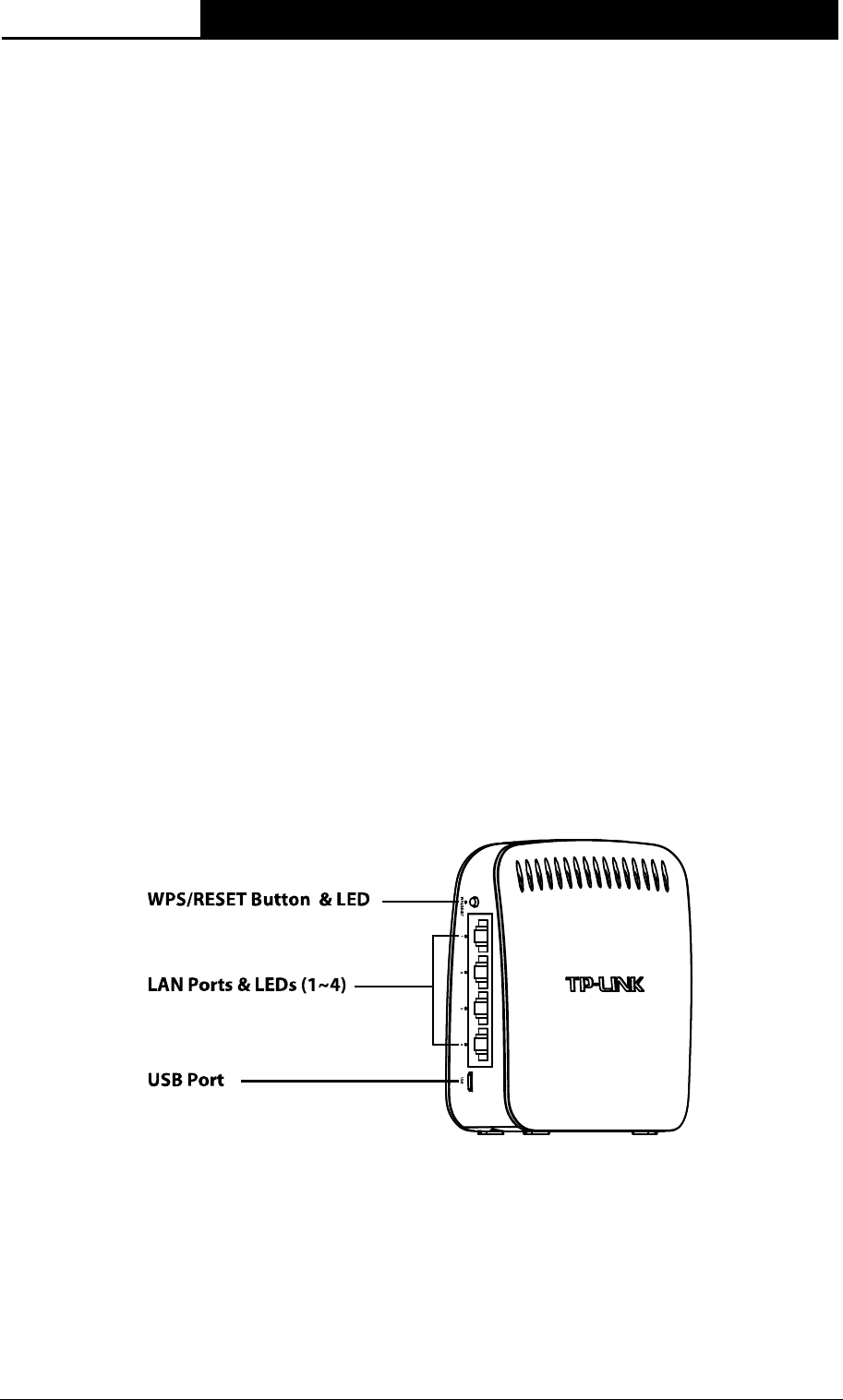
TL-WA890EA
N600 Universal Dual Band WiFi Entertainment Adapter with 4 Ports
2
Chapter 1 Introduction
1.1 Product Overview
The N600 Universal Dual Band WiFi Entertainment Adapter with 4 Ports TL-WA890EA can bring
all of your home or office’s Internet-enabled devices into the world of wireless.
By connecting them to TL-WA890EA, the entertainment devices in your home that previously
required running Ethernet cables around furniture, through walls and doorways can now be
connected to your network wirelessly, without the risk of degrading performance. With N600 dual
band wireless speeds and four LAN ports, TL-WA890EA provides your devices with ample
bandwidth for smooth HD video and music streaming and online gaming. What’s more, the N600
Universal Dual Band WiFi Entertainment Adapter with 4 Ports TL-WA890EA is universally
compatible with all Internet-enabled devices, so if it has an Ethernet port, you can make it wireless
in a flash.
1.2 Main Features
Gives wired-only devices (such as Smart TVs, Games Consoles, Blu-ray players, etc.) access
to an existing Wi-Fi network
Dual band performance, 300Mbps wireless speed over 5GHz or 2.4GHz
Universally compatible - works with any device with an Ethernet port
Works seamlessly with all 802.11a/b/g/n devices
Easy wireless security encryption at a push of the WPS button
CD-less installation
1.3 Appearance
Figure 1-1

TL-WA890EA
N600 Universal Dual Band WiFi Entertainment Adapter with 4 Ports
3
Figure 1-2
Detail Explanation:
Item Status Indication
WPS/RESET
Button Press the button for 1 - 2 seconds to enable WPS function.
Press the button for 5 - 8 seconds to reset TL-WA890EA.
LED When the WPS LED keeps blinking, TL-WA890EA is connecting
to the root device; then the WPS LED will be solid for 5 minutes
and then turn off, after the connection succeeds.
LAN
Ports (1-4) To connect the client(s) to TL-WA890EA with Ethernet cable(s).
LEDs (1-4)
The LAN LED(s) will turn on when the corresponding port(s) is
connected to a client.
The LAN LED(s) will keep blinking when there is data transferring.
The LAN LED(s) will turn off when the corresponding port(s) is
disconnected.
USB Port To connect TL-WA890EA to the power adapter with an USB cable.
System LED
When the powered-on device isn’t connected or fails in connection,
the System LED will light orange.
When the device is connected successfully, the system LED will
light blue.
Table 1-1

TL-WA890EA
N600 Universal Dual Band WiFi Entertainment Adapter with 4 Ports
4
Chapter 2 Hardware Installation
2.1 Before You Begin
A good knowledge of the LEDs and its indication will facilitate your quick installation of the
Entertainment Adapter.
Keep the Entertainment Adapter away from any devices that might cause wireless
interference, such as cordless phones, blue tooth devices, microwave ovens, etc.
Do not place the Entertainment Adapter too far away from the main router/AP, especially
when you are trying to connect them by pressing their WPS button.
2.2 Basic Requirements
Place your Entertainment Adapter in a well-ventilated place far from direct sunlight, any
heater or heating vent.
Leave at least 2 inches (5cm) space around the device for heat dissipation.
Turn off your Entertainment Adapter and unplug the power adapter in a lighting storm to avoid
damage.
Use Web browser, such as Microsoft Internet Explorer 5.0 or above, Netscape Navigator 6.0
or above.
Operating temperature of the Entertainment Adapter should be 0℃~40℃ (32℉~104℉).
Operating humidity of the Entertainment Adapter should be 10%~90%RH (Non-condensing).
2.3 Connecting the Device
Figure 2-1 Typical connection of TL-WA890EA
Please follow the steps below to connect the devices:
1) Connect one end of the USB cable to the USB port of TL-WA890EA, and the other end to the
power adapter; then plug the power adapter to a standard wall socket.
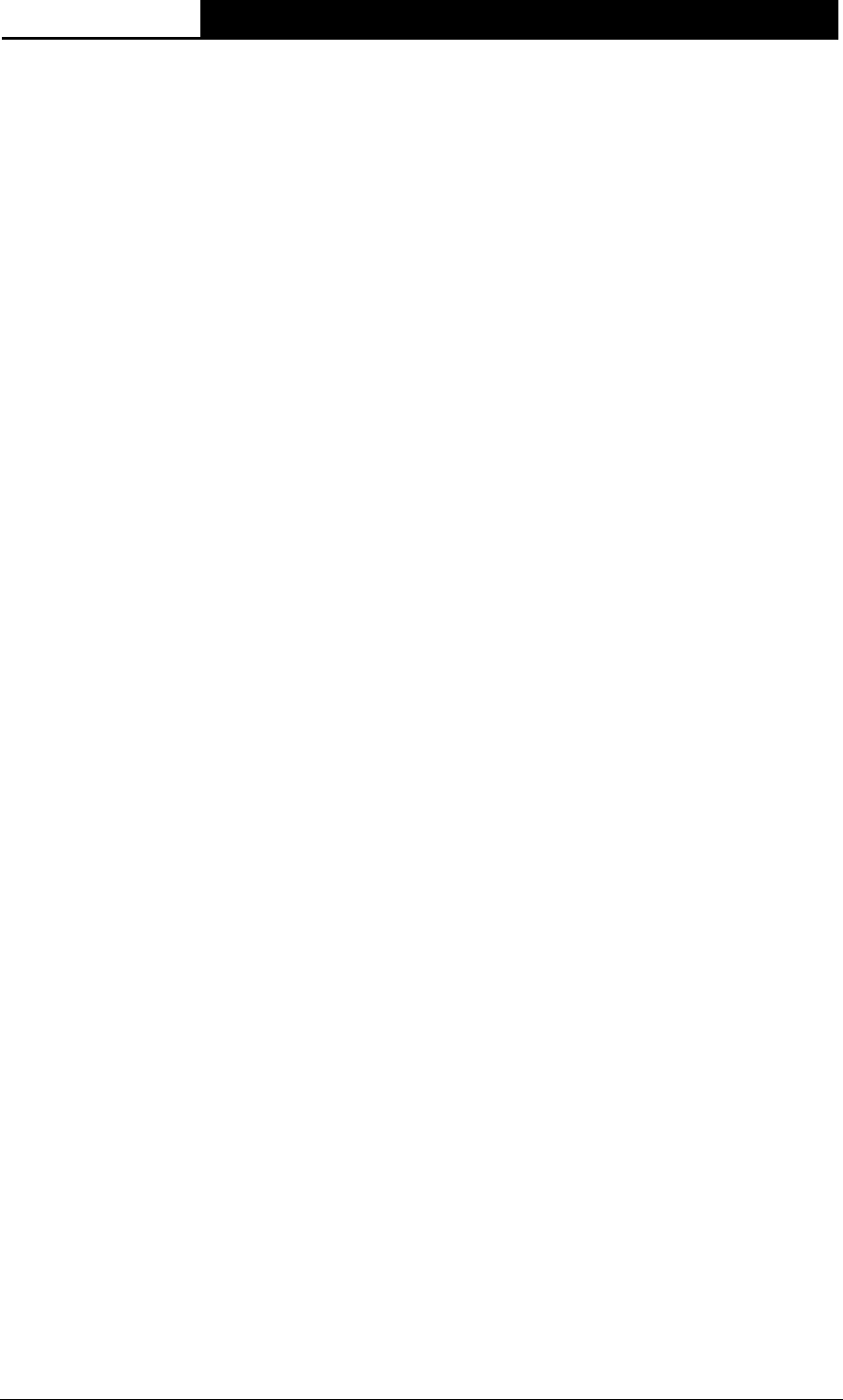
TL-WA890EA
N600 Universal Dual Band WiFi Entertainment Adapter with 4 Ports
5
2) Connect your entertainment device(s) or other network-enabled device with Ethernet port
(such as Blu-ray™ players, gaming consoles, DVRs, smart TVs, etc.) to TL-WA890EA with
Ethernet cable(s).
Note:
Please ensure your device(s) connected to TL-WA890EA is configured to “Obtain an IP address
automatically”.

TL-WA890EA
N600 Universal Dual Band WiFi Entertainment Adapter with 4 Ports
6
Chapter 3 Quick Installation Guide
This chapter will guide you to configure your PC to communicate with the Entertainment Adapter
and to configure and manage the TL-WA890EA N600 Universal Dual Band WiFi Entertainment
Adapter with 4 Ports easily with a Web-based utility.
With a Web-based utility, it is easy to configure and manage the TL-WA890EA N600 Universal
Dual Band WiFi Entertainment Adapter with 4 Ports. The Web-based utility can be used on any
Windows, Macintosh or UNIX OS with a Web browser, such as Microsoft Internet Explorer, Mozilla
Firefox or Apple Safari.
1. To access the configuration utility, open a web-browser and type in the domain name
http://tplinkadapter.net in the address field of the browser.
Figure 3-1 Login to the Entertainment Adapter
After a moment, a login window will appear as shown in Figure 3-2. Enter admin for the User
Name and Password (both in lower case letters). Then click OK or press Enter.
Figure 3-2 Login Windows
Note:
If the above screen does not prompt, it means that your web-browser has been set to a proxy. Go
to Tools menu>Internet Options>Connections>LAN Settings, in the screen that appears,
cancel the Using Proxy checkbox, and click OK to finish it.
2. After successful login, there will pop up the Quick Setup page. Click Next to get the quick
setup started.

TL-WA890EA
N600 Universal Dual Band WiFi Entertainment Adapter with 4 Ports
7
Figure 3-3 Quick Setup Start
3. Figure 3-4 will appear for you to choose the region. Then click Next to continue.
Figure 3-4 Quick Setup – Choose Region and Mode
4. The device will detect the existing network. Please wait for a while.
Figure 3-5 Quick Setup – Detect Existing Network
5. A list of available wireless network will appear. Check the box before the SSID of your desired
network, and then click Next.
Figure 3-6 Quick Setup – Available Wireless Networks

TL-WA890EA
N600 Universal Dual Band WiFi Entertainment Adapter with 4 Ports
8
6. Wireless Settings page will appear as shown in Figure 3-7. Please enter the Wireless
Password of your selected target network and then click Next to continue.
Figure 3-7 Quick Setup – Wireless Settings
7. Double-check your wireless setting on the page as shown in Figure 3-8. If verified, click
Finish to complete the Quick Setup. If there is anything wrong, click Back to return the
previous pages and reconfigure it.
Figure 3-8 Quick Setup – Review Settings

TL-WA890EA
N600 Universal Dual Band WiFi Entertainment Adapter with 4 Ports
9
Chapter 4 Configure the Device
This Chapter describes how to configure your Entertainment Adapter via the web-based
management page. The TL-WA890EA N600 Universal Dual Band WiFi Entertainment Adapter
with 4 Ports is easy to configure and manage with the Web-based (Internet Explorer, Firefox,
Safari, Opera, Chrome, Netscape® or Navigator) management page, which can be launched on
any windows, Macintosh or UNIX OS with a web browser.
After a successful login, you can configure and manage the device. There are five main menus on
the leftmost column of the web-based management page: Status, Quick Setup, WPS, Advanced
and System Tools. Submenus will be available after clicking one of the main menus. On the right
of the web-based management page are the detailed explanations and instructions for the
corresponding page.
4.1 Status
Selecting Status will enable you to view the Entertainment Adapter’s current status and
configuration, all of which are read-only.
Figure 4-1 Status
Firmware Version - This field displays the current firmware version of the Entertainment
Adapter.
Hardware Version - This field displays the current hardware version of the Entertainment
Adapter.
Wireless - These are the current settings or information for Wireless. You can configure them
in the Advanced -> Wireless Settings page.
- Connection Status - It shows whether your device has been connected to a wireless
network currently.

TL-WA890EA
N600 Universal Dual Band WiFi Entertainment Adapter with 4 Ports
10
- Main Router/AP Wi-Fi Network Name - It shows the name of the wireless network your
device has connected to, also called SSID.
- MAC Address of Main Router/AP - It shows the physical MAC address of the Main
Router/AP your device has connected to, also called BSSID.
- Channel - The wireless channel in current use.
- Signal - It shows the strength of the root wireless network signal that the device has
received.
- Band - The wireless band that this device is working in.
- MAC Address - The physical address of the device, as seen from the Advanced -> LAN
page.
Wired - As follows is the information of Wired LAN. You can configure them in the Advanced
-> LAN page.
- MAC Address - The physical address of the device, as seen from the Advanced -> LAN
page.
- IP Address - The LAN IP address of the device.
- Subnet Mask - The subnet mask associated with LAN IP address.
System Up Time - The duration since the device was powered on or reset.
Click the Refresh button to get the latest status and settings of the device.
4.2 Quick Setup
Please refer to Chapter 3 Quick Installation Guide.
4.3 WPS
WPS (Wi-Fi Protected Setup) can help you to quickly and securely connect to a network. This
section will guide you to add a new wireless device to an existing network quickly by WPS function.
The WPS function can be configured on the page as shown in Figure 4-2.
Figure 4-2 WPS
WPS Status - To enable or disable the WPS function here.
If the root device (a wireless router or an access point) supports WPS and is equipped with a WPS
button, the following 3 methods are all available. While if the root device supports WPS but doesn't
have a WPS button, only the 3rd one is available.
Method 1:
1) Push the WPS button on the root device.

TL-WA890EA
N600 Universal Dual Band WiFi Entertainment Adapter with 4 Ports
11
2) Within 2 minutes, push the WPS button on this device.
Method 2:
1) Push the WPS button on the root device.
2) Keep the WPS Status as Enabled, choose "Push the button on my access point or wireless
router" on the WPS page, and then click Connect.
Figure 4-3
Method 3:
1) Keep the WPS Status as Enabled, choose "Enter the PIN of this device to my access point or
wireless router" on the WPS page, and get the Current PIN code of this device in Figure 4-4

TL-WA890EA
N600 Universal Dual Band WiFi Entertainment Adapter with 4 Ports
12
(Each device has its unique PIN code, or you can generate a new one by clicking Gen New
PIN button. Here we take the default PIN code 12345670 of this device for example).
Figure 4-4
2) Enter the PIN to the main router/AP’s WPS page, and then click Connect on it.
Figure 4-5
3) Click Connect on the device’ WPS page (as shown in Figure 4-4).
4.4 Advanced
There are five submenus under the Advanced menu (shown as Figure 4-16): LAN, Wireless
Settings, Wireless Advanced, DHCP Settings and Profile. Clicking any of them will enable you
to configure the corresponding function. The detailed explanations for each submenu are provided
below.
Figure 4-6 The Advanced menu
4.4.1 LAN
Selecting Advanced > LAN will enable you to configure the IP parameters of Network on this
page.

TL-WA890EA
N600 Universal Dual Band WiFi Entertainment Adapter with 4 Ports
13
Figure 4-7 LAN – Smart IP (DHCP)
’
Figure 4-8 LAN – Static IP
MAC Address - The physical address of the LAN port, as seen from the LAN. The value
cannot be changed.
Type – Two IP types are supported: Static IP and Smart IP (DHCP), and they are explained
below.
- Static IP - In this type, you can configure IP Address/Gateway manually.
- Smart IP (DHCP) - In this type, if your Entertainment Adapter have connected to a router,
your client will dynamically get an IP Address/Gateway from the router, otherwise the
client will get a IP Address/Gateway in the same network as you set below. And this type
is recommended.
IP Address - Enter the IP address of your Entertainment Adapter in dotted-decimal notation
(factory default setting is 192.168.0.254).
Subnet Mask - An address code that determines the size of the network. Normally use
255.255.255.0 as the subnet mask.
Note:
1. The IP parameters cannot be configured if you have chosen Smart IP (DHCP). In this
situation the device will automatically configure the IP parameters appropriate to your need.
2. If you are not familiar with the setting items in this page, it's strongly recommended to keep
the provided default values, otherwise may result in lower wireless network performance or
even can't work.
3. If you choose Static IP, the domain name log in function won't work, and you have to use the
IP you set to log in the Entertainment Adapter's web based utility.

TL-WA890EA
N600 Universal Dual Band WiFi Entertainment Adapter with 4 Ports
14
4.4.2 Wireless Settings
Selecting Advanced > Wireless Settings will enable you to configure the basic settings for your
wireless network on the screen below (Figure 4-9).
Figure 4-9 Wireless Settings
Main Router/AP Wi-Fi Network Name - The name of the wirless network this device is going
to connect to.
MAC Address of Main Router/AP - The physical MAC address of the Main Router/AP this
device is going to connect to.
Band - The wireless band that the root access point or wireless router is working in.
Wireless Security Type - The wireless security type of the existing wireless network.
Encryption - The encryption of the existing wireless network. It is used when the wireless
security type is WPA-PSK or WPA2-PSK.
WEP Index - The WEP index is only used when the wireless security type is WEP (ASCII) or
WEP (Hexadecimal).
WEP Auth Type - The authorization type of WEP. It is only used when the wireless security
type is WEP (ASCII) or WEP (Hexadecimal).
Wireless Password - The wireless password of the existing wireless network. If the Wireless
Security Type is WPA-PSK or WPA2-PSK, the length of this field should be between 8 and 63
characters which are case-sensitive. If the Wireless Security Type is WEP (ASCII), the length
should be 5 or 13 characters. If the Wireless Security Type is WEP (Hexadecimal), the length
should be 10 or 26 digits.
4.4.3 Wireless Advanced
Selecting Advanced > Wireless Advanced will allow you to do some advanced settings for the
device in the following screen shown in Figure 4-10.

TL-WA890EA
N600 Universal Dual Band WiFi Entertainment Adapter with 4 Ports
15
Figure 4-10 Wireless Advanced
Main Router/AP Wi-Fi Network Name - The name of the wirless network this device is going
to connect to.
MAC Address of Main Router/AP - The physical MAC address of the Main Router/AP this
device is going to connect to.
Band - The wireless band that the root access point or wireless router is working in.
Wireless Security Type - The wireless security type of the existing wireless network.
Encryption - The encryption of the existing wireless network. It is used when the wireless
security type is WPA-PSK or WPA2-PSK.
WEP Index - The WEP index is only used when the wireless security type is WEP(ASCII) or
WEP(Hexadecimal).
WEP Auth Type - The authorization type of WEP. It is only used when the wireless security
type is WEP (ASCII) or WEP (Hexadecimal).
Wireless Password - The wireless password of the existing wireless network. If the Wireless
Security Type is WPA-PSK or WPA2-PSK, the length of this field should be between 8 and 63
characters which are case-sensitive. If the Wireless Security Type is WEP (ASCII), the length
should be 5 or 13 characters. If the Wireless Security Type is WEP (Hexadecimal), the length
should be 10 or 26 digits.
4.4.4 DHCP Settings
This device is set up by default as a DHCP (Dynamic Host Configuration Protocol) server, which
provides the TCP/IP configuration for all the clients connected to this device in the LAN. The DHCP
Server can be configured on the page (shown as Figure 4-12), only when you’ve set the Network
LAN type as Static IP in Advanced ->LAN page.
Note:
The DHCP Settings function cannot be configured if you have chosen Smart IP (DHCP) in
Advanced -> LAN, in which situation the device will help you configure the DHCP automatically
as you need. The DHCP Settings page will appear as Figure 4-11.

TL-WA890EA
N600 Universal Dual Band WiFi Entertainment Adapter with 4 Ports
16
Figure 4-11 DHCP Settings – Disabled
Figure 4-12 DHCP Settings – Enabled
DHCP Server - Enable or Disable the server. If you disable the Server, you must have
another DHCP server within the LAN, or else you must configure the IP address of the clients
manually.
Start IP Address - This field specifies the first address in the IP Address pool. 192.168.0.100
is the default start IP address.
End IP Address - This field specifies the last address in the IP Address pool. 192.168.0.199
is the default end IP address.
Address Lease Time - The Address Lease Time is the length of time when a network user
will be allowed to keep connected to this device with the current DHCP Address. Enter the
amount of time (in minutes) the DHCP address will be "leased". The time range is 1~2880
minutes. The default value is 120 minutes.
Default Gateway - (Optional) It's suggested to input the IP Address of the LAN port of this
device. The default value is 192.168.0.254.
Default Domain - (Optional) Input the domain name of your network.

TL-WA890EA
N600 Universal Dual Band WiFi Entertainment Adapter with 4 Ports
17
Primary DNS - (Optional) Input the DNS IP address provided by your ISP. Or consult your
ISP.
Secondary DNS - (Optional) You can input the IP Address of another DNS server if your ISP
provides two DNS servers.
Click Save to save the changes.
Note:
To use the DHCP server function of this device, you should configure all the clients in the LAN in
"Obtain an IP Address automatically" mode. This function will take effect until this device reboots.
4.4.5 Profile
Profile function can help to remember the wireless networks you previously connected to. You can
Edit/Delete or Add items in this page for your later convenient reconnection.
Figure 4-13 Profile
Choose - You can choose the wireless network that you want to connect to.
Profile Name - The alias that you have given to your wireless networks. By default it's the
same as root SSID, but you can change it to any other name that you can easily remember
and distinguish.
SSID - The wireless network name of your root AP or wireless router.
MAC - The physical address of your root AP or wireless router, also called BSSID .
Security Type - The security type of your root wireless network.
Modify - You can Edit or Delete the profile(s).
Click Connect to connect the Entertainment Adapter to the wireless network you have chosen
from the profile list.
Click Add to add a new profile to the list.
Click Delete All to delete all the information in the profile list.
To add a profile:
1. Click Add in the Profile list page as shown in Figure 4-13.
2. Configure the required parameters (as shown in Figure 4-14), including name your profile, enter
the SSID of your root device (a wireless router or AP) and its MAC address, select the band and
the wireless security type of your root device and also enter the wireless password. Then click to
Save your profile.
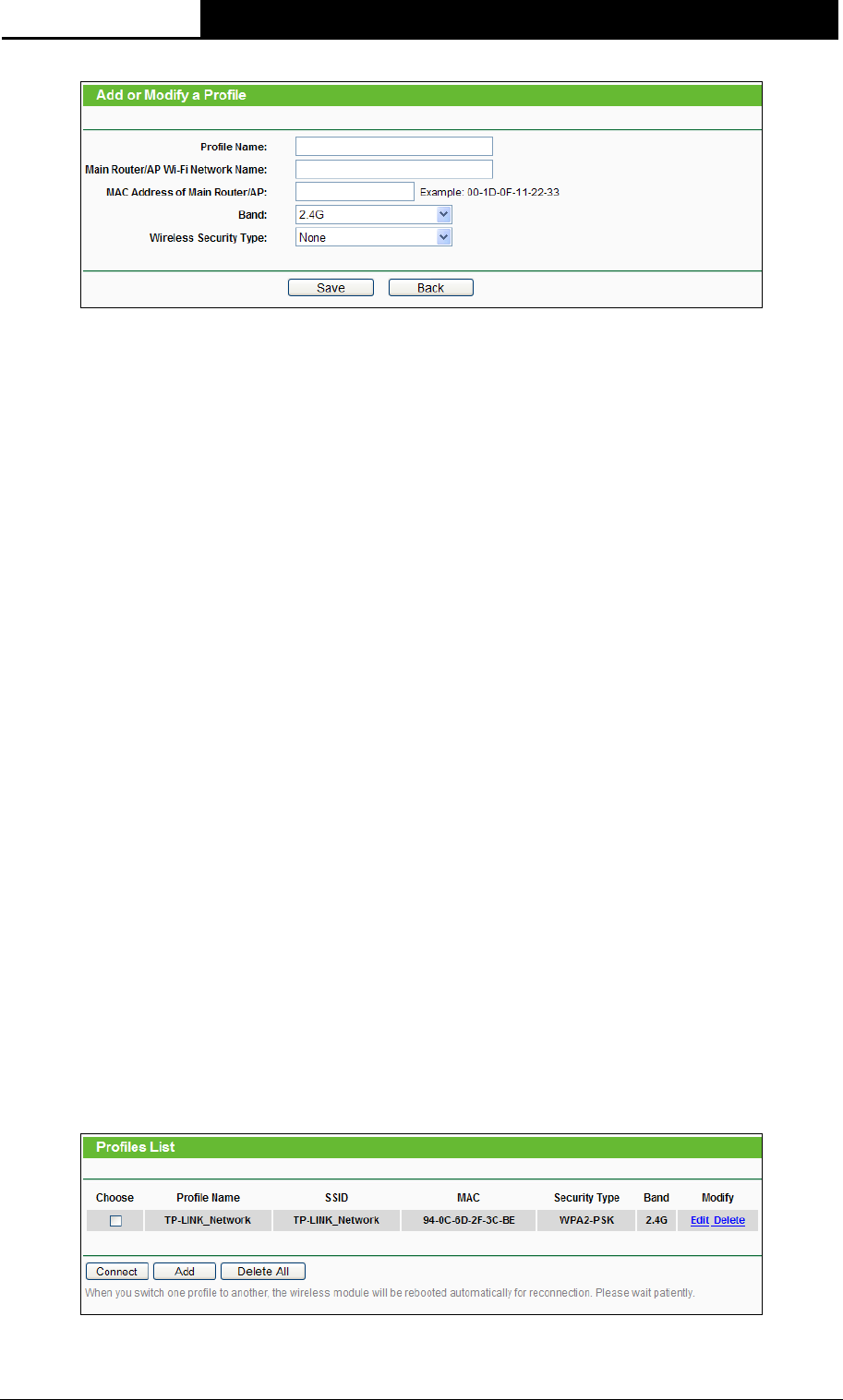
TL-WA890EA
N600 Universal Dual Band WiFi Entertainment Adapter with 4 Ports
18
Figure 4-14 Add or Modify the Profile
Profile Name - The alias that you have given to your wireless networks. By default it's the
same as the Main Router/AP Wi-Fi Network Name(SSID), but you can change it to any
other name so that you can easily remember and distinguish.
Main Router/AP Wi-Fi Network Name - The wireless network name of your root device
this profile will connect to, it is also called SSID.
MAC Address of Main Router/AP - The MAC of your root device this profile will connect
to.
Band - The wireless band that the root access point or wireless router is working in.
Wireless Security Type - The security type of your root wireless networks this profile
refers to.
- Encryption - The encryption of the existing wireless network. It is used when the
wireless security type is WPA-PSK or WPA2-PSK.
- WEP Index - The WEP index is only used when the wireless security type is
WEP(ASCII) or WEP(Hexadecimal).
- WEP Auth Type - The authorization type of WEP. It is only used when the wireless
security type is WEP(ASCII) or WEP(Hexadecimal).
- Wireless Password - The wireless password of the existing wireless network. If the
Wireless Security Type is WPA-PSK or WPA2-PSK, the length of this field should be
between 8 and 63 characters which are case-sensitive. If the Wireless Security Type
is WEP(ASCII), the length should be 5 or 13 characters. If the Wireless Security
Type is WEP(Hexadecimal), the length should be 10 or 26 digits.
Click Save to save this piece of profile in the list and go back to the Profile List page.
Click Back to go back to the Profile List page.
3. After you’ve set and saved the profile, it will return to the profile list page and display as in
Figure 4-15.
Figure 4-15 Add or Modify the Profile
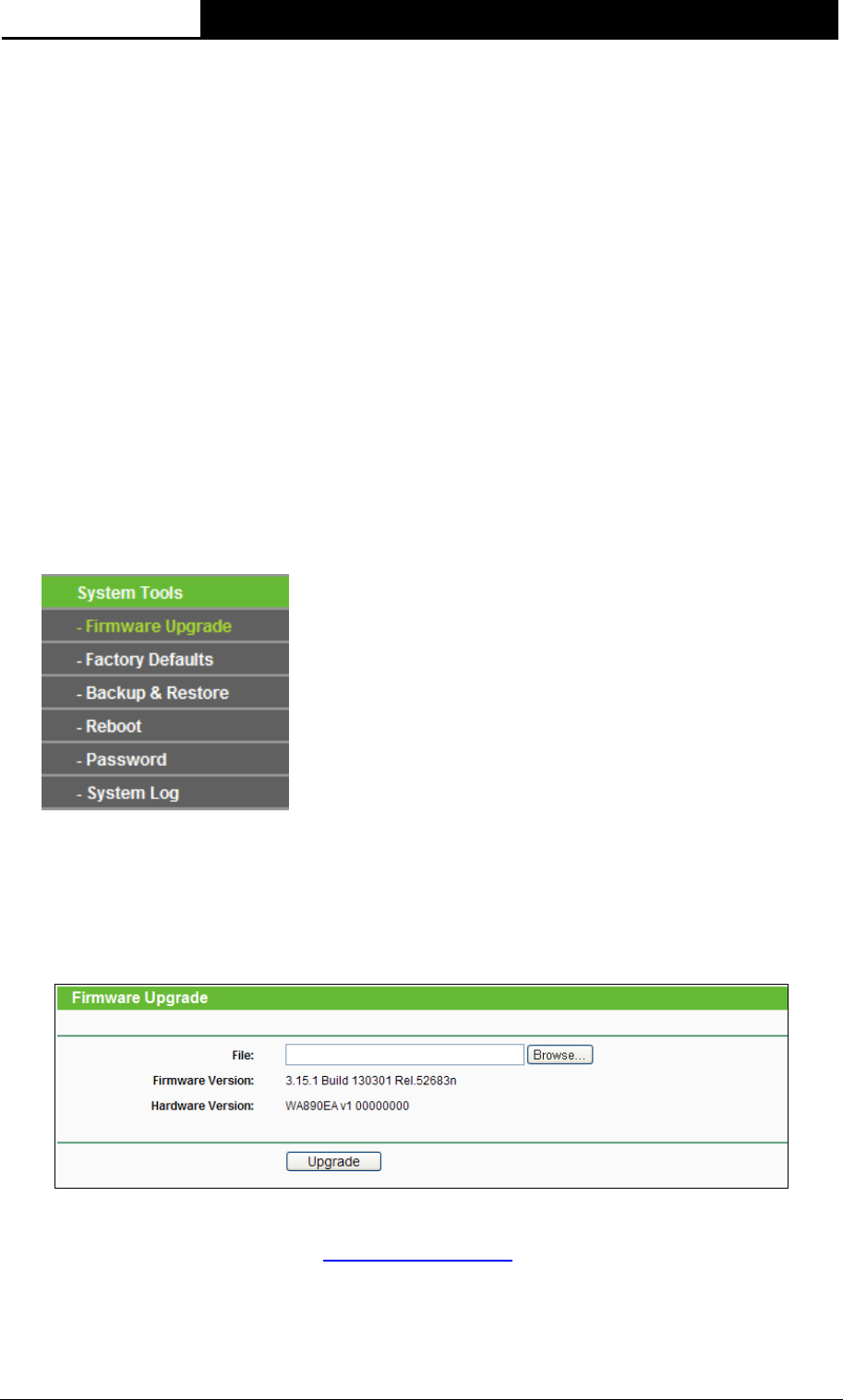
TL-WA890EA
N600 Universal Dual Band WiFi Entertainment Adapter with 4 Ports
19
Click Edit to further edit the profile(s), or Delete to delete the profile(s).
Click Connect to connect the Entertainment Adapter to the wireless network that you have chosen
in the profile list.
Click Add to add a new profile to the list.
Click Delete All to delete all the information in the profile list.
4.5 System Tools
System Tools option helps you to optimize the configuration of your device. You can upgrade the
Entertainment Adapter to the latest version of firmware as well as backup or restore the
Entertainment Adapter’s configuration files. It’s suggested that you change the default password
to a more secure one because it controls access to the device’s web-based management page.
Besides, you can find out what happened to the system in System Log.
There are six submenus under the System Tools menu (shown as Figure 4-16): Firmware
Upgrade, Factory Defaults, Backup & Restore, Reboot, Password, and System Log. Clicking
any of them will enable you to configure the corresponding function. The detailed explanations for
each submenu are provided below.
Figure 4-16 The System Tools menu
4.5.1 Firmware Upgrade
Selecting System Tools > Firmware Upgrade allows you to upgrade the latest version of
firmware for the device on the screen shown in Figure 4-17.
Figure 4-17 Firmware Upgrade
New firmware versions are posted at http://www.tp-link.com and can be downloaded for free.
Firmware Version - Here displays the current firmware version.
Hardware Version - Here displays the current hardware version. The hardware version of the
upgrade file must accord with the current hardware version.
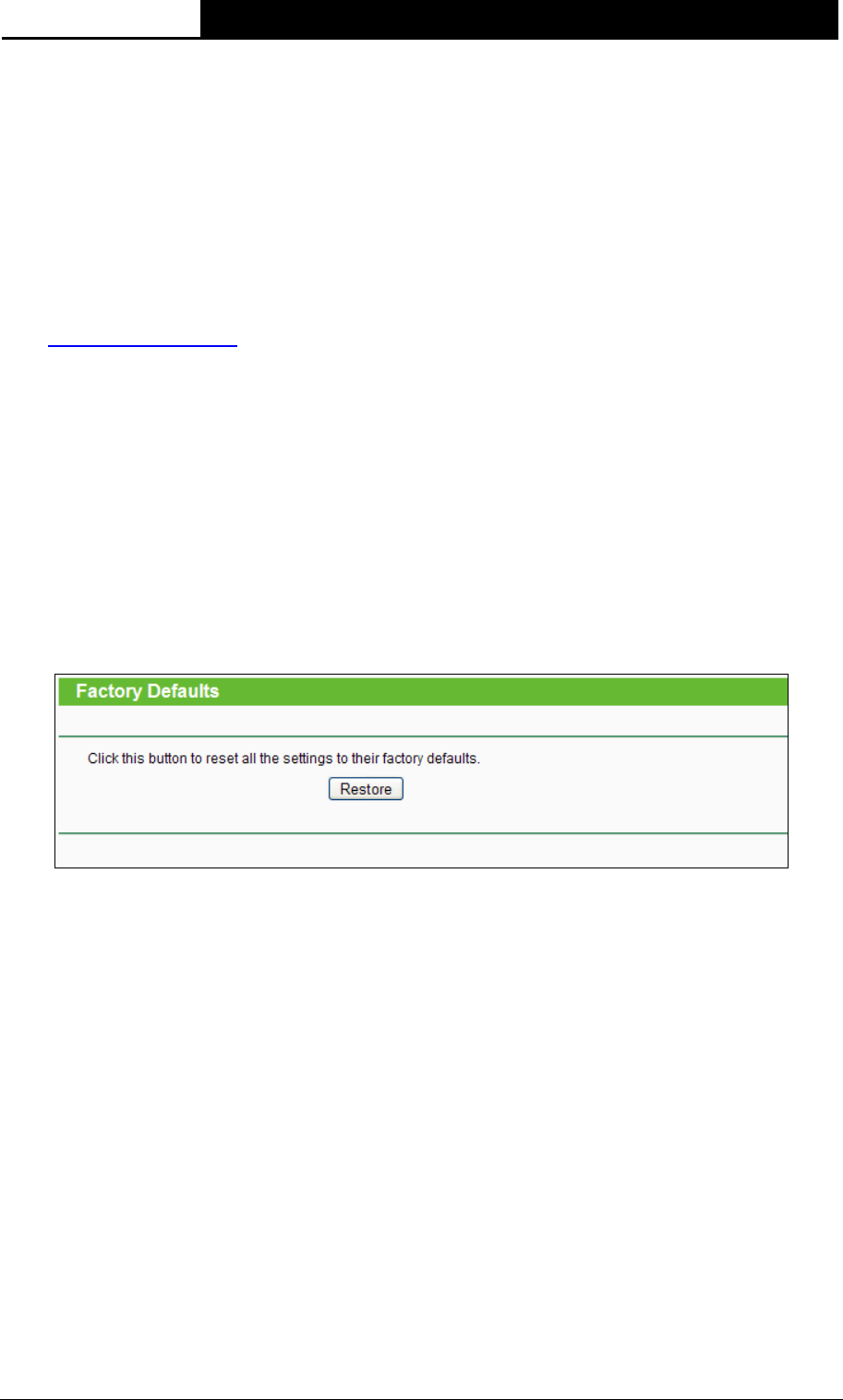
TL-WA890EA
N600 Universal Dual Band WiFi Entertainment Adapter with 4 Ports
20
Note:
1. There is no need to upgrade the firmware unless the new firmware has a new feature you
want to use. However, when experiencing problems caused by the device itself, you can try to
upgrade the firmware.
2. Before upgrading the device’s firmware, you should write down some of your customized
settings to avoid losing important configuration settings of device.
To upgrade the device's firmware, follow these instructions:
1. Download a more recent firmware upgrade file from the TP-LINK website
(http://www.tp-link.com).
2. Enter the path name or click Browse… to select the downloaded file on the computer into the
File blank.
3. Click Upgrade.
Note:
Do not turn off the device or press the Reset button while the firmware is being upgraded. The
device will reboot after the Upgrading has been finished.
4.5.2 Factory Defaults
Selecting System Tools > Factory Default allows you to restore the factory default settings for
the device on the screen shown in Figure 4-18.
Figure 4-18 Restore Factory Defaults
Click Restore to reset all configuration settings to their default values.
• Default User Name: admin
• Default Password: admin
• Default IP Address: 192.168.0.254
• Default Subnet Mask: 255.255.255.0
Note:
Any settings you have saved will be lost when the default settings are restored.
4.5.3 Backup & Restore
Selecting System Tools > Backup & Restore allows you to save all configuration settings to your
local computer as a file or restore the device's configuration on the screen shown in Figure 4-19.
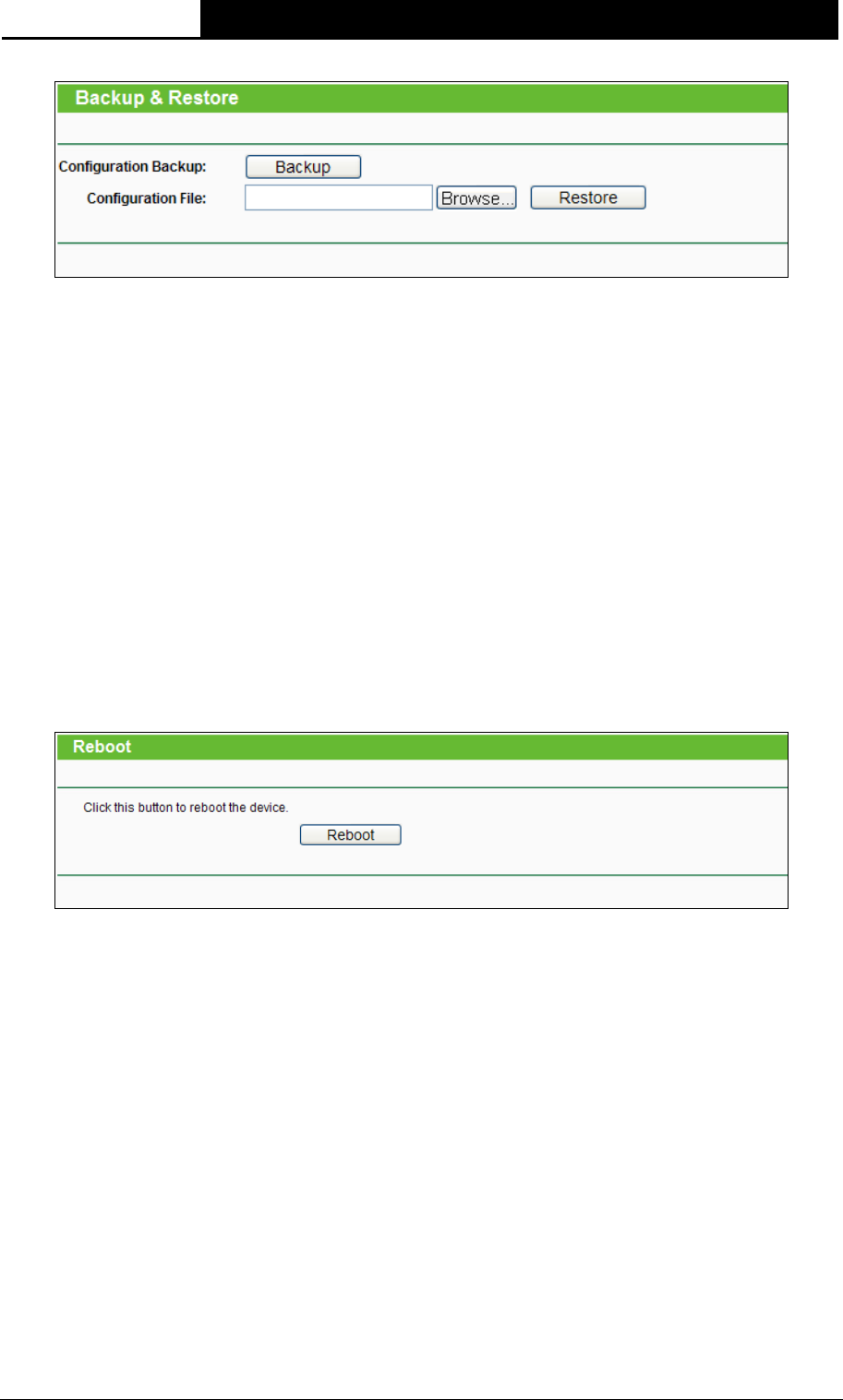
TL-WA890EA
N600 Universal Dual Band WiFi Entertainment Adapter with 4 Ports
21
Figure 4-19 Save or Restore the Configuration
Click Backup to save all configuration settings to your local computer as a file.
To restore the device's configuration, follow these instructions:
• Click Browse… to find the configuration file which you want to restore.
• Click Restore to update the configuration with the file whose path is the one you have input or
selected in the blank.
Note:
The current configuration will be covered with the uploading configuration file. Wrong process will
lead this device unmanaged. The restoring process lasts for 20 seconds and this device will restart
automatically then. Keep the power of this device on during the process, in case of any damage.
4.5.4 Reboot
Selecting System Tools > Reboot allows you to reboot the device on the screen shown in Figure 4-20.
Figure 4-20 Reboot the device
Click the Reboot button to reboot the device.
Some settings of the device will take effect only after rebooting, which include:
- Change the LAN settings, such as LAN IP type, LAN IP, and so on (System will reboot
automatically).
- Upgrade the firmware of this device (System will reboot automatically).
- Restore this device's settings to the factory defaults (System will reboot automatically).
- Update the configuration with the file (System will reboot automatically).
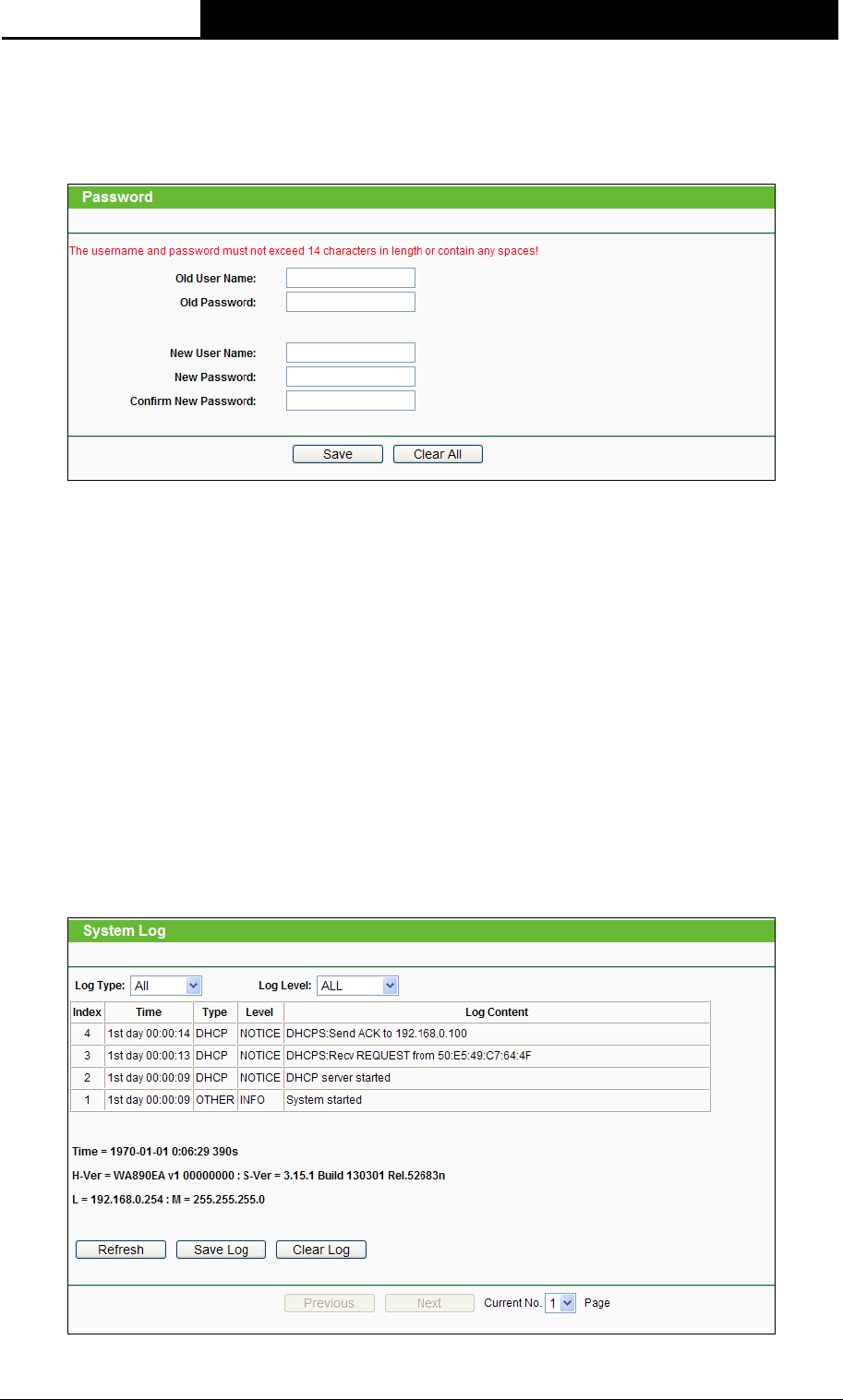
TL-WA890EA
N600 Universal Dual Band WiFi Entertainment Adapter with 4 Ports
22
4.5.5 Password
Selecting System Tools > Password allows you to change the factory default user name and
password of the device on the screen shown in Figure 4-21.
Figure 4-21 Password
It is strongly recommended that you change the factory default user name and password of the
device. All users who try to access the device's web-based management page or Quick Setup will
be prompted for the device's user name and password.
Note:
The new user name and password must not exceed 14 characters in length and must not include
any spaces. Enter the new Password twice to confirm it.
Click Save when finished.
Click Clear All to clear all.
4.5.6 System Log
Selecting System Tools > System Log allows you to query the Logs of the device on the screen
shown in Figure 4-22.
Figure 4-22 System Log
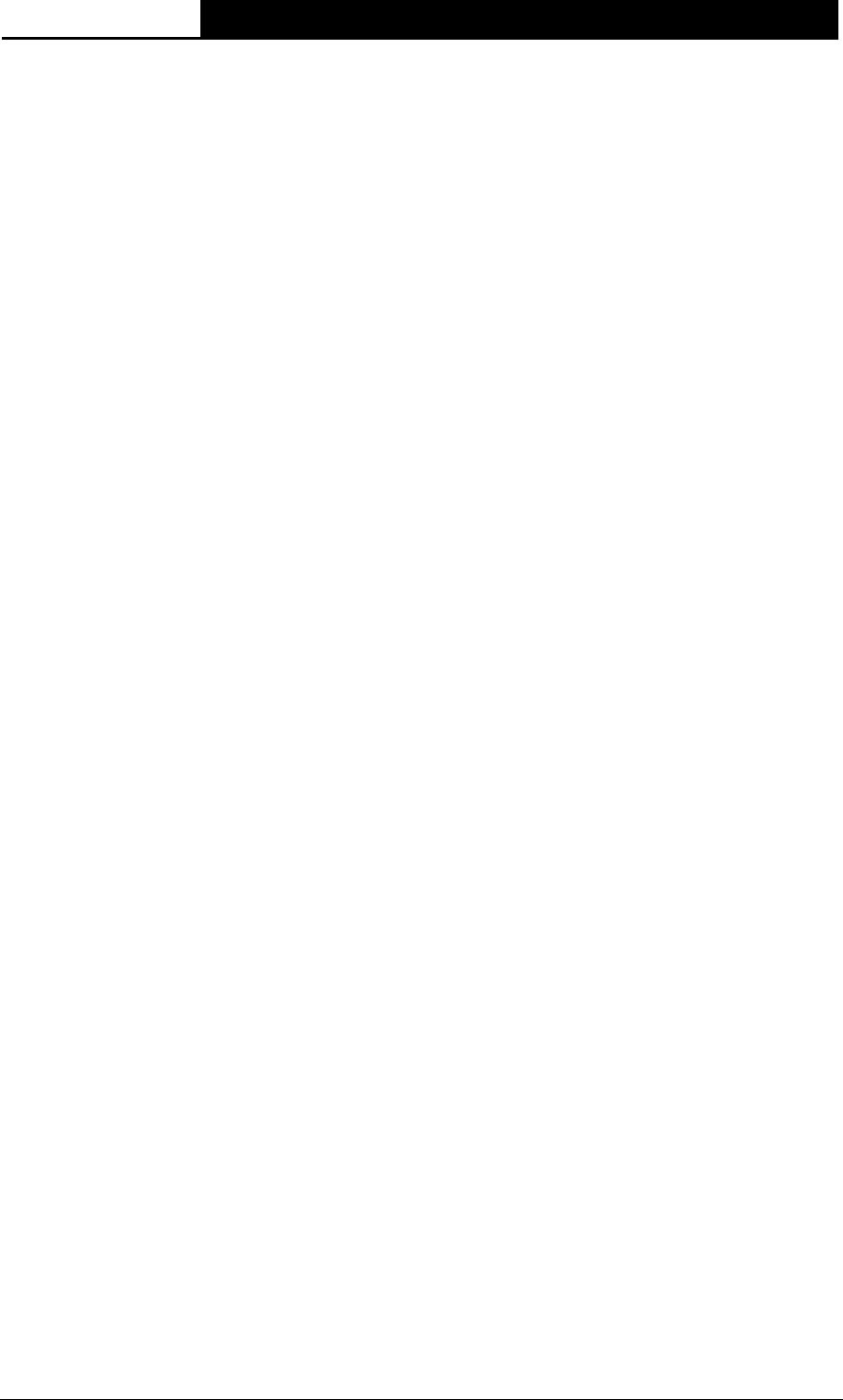
TL-WA890EA
N600 Universal Dual Band WiFi Entertainment Adapter with 4 Ports
23
The device can keep logs of all traffic. You can query the logs to find what happened to the device.
Log Type - By selecting the log type, only logs of this type will be shown.
Log Level - By selecting the log level, only logs of this level will be shown.
Click the Refresh button to show the latest log list.
Click the Save Log button to save all the logs in a txt file.
Click the Clear Log button to delete all the logs from the system permanently, not just from the
page.
Click the Next button to go to the next page, or click the Previous button return to the previous
page.

TL-WA890EA
N600 Universal Dual Band WiFi Entertainment Adapter with 4 Ports
24
Appendix A: Factory Defaults
Item Default Value
Common Default Settings
Username admin
Password admin
IP Address 192.168.0.254
Subnet Mask 255.255.255.0
Domain http://tplinkadapter.net

TL-WA890EA
N600 Universal Dual Band WiFi Entertainment Adapter with 4 Ports
25
Appendix B: Troubleshooting
T1. Can I power on TL-WA890EA by connecting it to a nearby device via the USB cable?
Sorry, you cannot. We strongly suggest to only use the power adapter attached in the package
for power supply, as the entertainment adapter TL-WA890EA may not gain enough power
supply from the other devices.
T2. What can I do if I cannot log in the web management page after I type tplinkadapter.net
in my browser?
1) Please try inputting http://tplinkadapter.net in your browser .
2) Please make sure your hardware connection is OK. You can confirm this by the LAN LED on
the side panel of TL-WA890EA. If the LED of the LAN port, which your Ethernet cable is
connected to, is lighting blue, your hardware connection is OK; otherwise, please check your
hardware connection carefully.
3) Make sure your wired device’s IP address is set as “Obtain an IP address automatically”.
4) If the problem still persists, please feel free to contact our technical support.
T3. What should I do if my TL-WA890EA cannot connect to the main router/AP or its
performance is unsatisfactory after the successful connection?
1) If you use Method One to set up the connection, please make sure your main router/AP isn’t
using WEP as the wireless security, as the WPS 2.0 standard does not support WEP
encryption.
2) Please try another location where the TL-WA890EA is nearer to the main router/AP.
3) If your main router/AP is a dual-band product, please try to select 5GHz as its frequency
band.
4) Do not place it near any devices that might cause wireless interference, such as cordless
phones, blue tooth devices, microwave ovens, etc.

TL-WA890EA
N600 Universal Dual Band WiFi Entertainment Adapter with 4 Ports
26
Appendix C: Specifications
General
Standards and Protocols IEEE 802.3, 802.3u, 802.11n, 802.11b and 802.11g, TCP/IP, DHCP
Safety & Emission CE
Ports Four 10/100M Auto-Negotiation LAN RJ45 port
Wireless
Frequency Band 2.4GHz, 5GHz
Radio Data Rate
11n:up to 300Mbps (2.4G), 300Mbps (5G)
11b:11/5.5/2/1M
11a/11g:54/48/36/24/18/12/9/6M
Frequency Expansion DSSS (Direct Sequence Spread Spectrum)
Modulation DBPSK, DQPSK, CCK, OFDM, 16-QAM, 64-QAM
Security WEP, WPA-PSK, WPA2-PSK
Sensitivity @PER
270M: -68dBm@10% PER;
108M: -68dBm@10% PER;
54M: -72dBm@10% PER;
11M: -85dBm@8% PER;
6M: -88dBm@10% PER;
1M: -90dBm@8% PER
Physical and Environment
Working Temperature 0℃~40℃ (32℉~104℉)
Working Humidity 10% ~ 90% RH, Non-condensing
Storage Temperature -40℃~70℃(-40℉~158℉)
Storage Humidity 5% ~ 95% RH, Non-condensing

TL-WA890EA
N600 Universal Dual Band WiFi Entertainment Adapter with 4 Ports
27
Appendix D: Glossary
802.11a - Specification for wireless networking at 54 Mbps using OFDM modulation and
operating in radio band at 5GHz.
802.11b - The 802.11b standard specifies a wireless networking at 11 Mbps using
direct-sequence spread-spectrum (DSSS) technology and operating in the unlicensed radio
spectrum at 2.4GHz, and WEP encryption for security. 802.11b networks are also referred to
as Wi-Fi networks.
802.11g - Specification for wireless networking at 54 Mbps using direct-sequence
spread-spectrum (DSSS) technology, using OFDM modulation and operating in the
unlicensed radio spectrum at 2.4GHz, and backward compatibility with IEEE 802.11b devices,
and WEP encryption for security.
802.11n - 802.11n builds upon previous 802.11 standards by adding MIMO (multiple-input
multiple-output). MIMO uses multiple transmitter and receiver antennas to allow for increased
data throughput via spatial multiplexing and increased range by exploiting the spatial diversity,
perhaps through coding schemes like Alamouti coding. The Enhanced Wireless Consortium
(EWC) was formed to help accelerate the IEEE 802.11n development process and promote a
technology specification for interoperability of next-generation wireless local area networking
(WLAN) products.
DNS (Domain Name System) - An Internet Service that translates the names of websites into
IP addresses.
Domain Name - A descriptive name for an address or group of addresses on the Internet.
DoS (Denial of Service) - A hacker attack designed to prevent your computer or network from
operating or communicating.
DSL (Digital Subscriber Line) - A technology that allows data to be sent or received over
existing traditional phone lines.
ISP (Internet Service Provider) - A company that provides access to the Internet.
MTU (Maximum Transmission Unit) - The size in bytes of the largest packet that can be
transmitted.
SSID - A Service Set Identification is a thirty-two character (maximum) alphanumeric key
identifying a wireless local area network. For the wireless devices in a network to
communicate with each other, all devices must be configured with the same SSID. This is
typically the configuration parameter for a wireless PC card. It corresponds to the ESSID in
the wireless Access Point and to the wireless network name.
WEP (Wired Equivalent Privacy) - A data privacy mechanism based on a 64-bit or 128-bit or
152-bit shared key algorithm, as described in the IEEE 802.11 standard.
Wi-Fi - A trademark of the Wi-Fi Alliance and the brand name for products using the IEEE
802.11 family of standards.
WLAN (Wireless Local Area Network) - A group of computers and associated devices
communicate with each other wirelessly, which network serving users are limited in a local
area.
WPA (Wi-Fi Protected Access) - WPA is a security technology for wireless networks that
improves on the authentication and encryption features of WEP (Wired Equivalent Privacy). In

TL-WA890EA
N600 Universal Dual Band WiFi Entertainment Adapter with 4 Ports
28
fact, WPA was developed by the networking industry in response to the shortcomings of WEP.
One of the key technologies behind WPA is the Temporal Key Integrity Protocol (TKIP). TKIP
addresses the encryption weaknesses of WEP. Another key component of WPA is built-in
authentication that WEP does not offer. With this feature, WPA provides roughly comparable
security to VPN tunneling with WEP, with the benefit of easier administration and use. This is
similar to 802.1x support and requires a RADIUS server in order to implement. The Wi-Fi
Alliance will call this, WPA-Enterprise. One variation of WPA is called WPA Pre Shared Key
or WPA-Personal for short - this provides an authentication alternative to an expensive
RADIUS server. WPA-Personal is a simplified but still powerful form of WPA most suitable for
home Wi-Fi networking. To use WPA-Personal, a person sets a static key or "passphrase" as
with WEP. But, using TKIP, WPA-Personal automatically changes the keys at a preset time
interval, making it much more difficult for hackers to find and exploit them. The Wi-Fi Alliance
will call this, WPA-Personal.