Manual
Manual manual manual docs 4313 pub tpassets.devicebits.com 3:
Lg-290C-Manual lg-290c-manual lg-290c-manual manuals phones s.theinformr.com 3:
2015-10-14
: Tp Manual manual docs 4313
Open the PDF directly: View PDF ![]() .
.
Page Count: 2
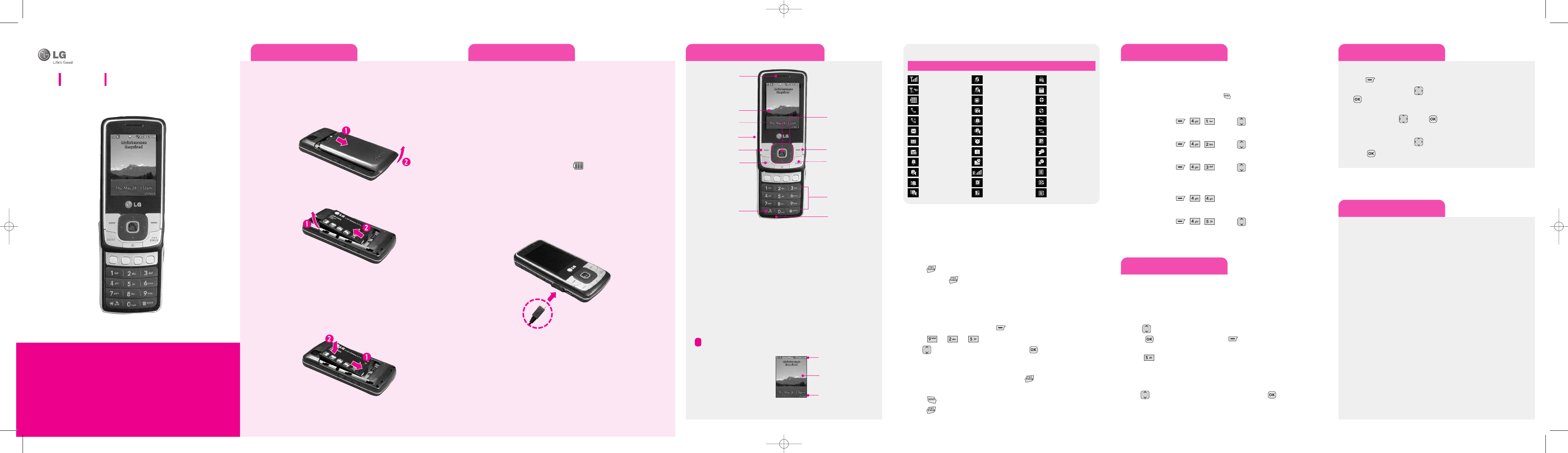
Installing the Battery
To install the battery, insert the battery into the opening on the back of the
phone. Put the battery cover on the battery and push it slightly upwards.
Removing the Battery
1. With your phone turned off, press in on the battery cover release (1) on the
back of your phone, slide the battery cover up and lift off (2).
2. Lift the battery up (1) and away (2) from the phone, as shown.
Replacing the Battery
1. To reinstall the battery, align the battery contacts (1) with those in the battery
compartment. Press the battery down until it clicks into place (2).
2. With the battery in position in the phone, replace te battery cover on the back
of your phone so thatit fits.
Charging the Battery
Your phone is powered by a rechargeable Li-ion battery. Use the wall charger to
charge the battery, and use only LG approved batteries and chargers.
Note: You must fully charge the battery before using your phone for the first time. A fully dis-
charged battery requires up to 4 hours of charge time.
Note: For connection to an electrical supply not located in the U.S., you must use an adaptor of
the proper configuration for the power outlet. Using the wrong adaptor can damage your phone
and void your warranty.
1. Open the cover on the accessory port on the left side of the phone and plug
the wall charger connector into the jack. Be sure to orient the connector as
shown to avoid damaging your phone.
2. Plug the charger into a standard AC wall outlet.
3. When the phone is completely charged( ), unplug the charger from the
wall outlet.
4. Remove the charger from the phone by gently pulling out the connector.
Replace the plastic cover over the open jack.
Important: The battery charging function may stop when you are on a call. To avoid damage to
the battery,do not remove the battery from the phone while charging. Make sure the wall charger
is disconnected from the phone before removing the battery.
Phone layout and key functions Using the menus
Turning the Phone On or Off
1. Install a charged battery or connect the phone to an external power source
such as a cigarette lighter charger or hands-free car kit.
2. Press until the LCD screen lights up.
3. Press and hold until the display turns off.
Changing the display language
Allows you to use the bilingual feature according to your preference. Choose
between English and Spanish.
1. In Idle mode, press the Left soft keytoaccess Main menu.
2. Select g g .
3. Use toselect English or Spanish, then press .
Making Calls
1. Makesurethe phone is turned on. If not, press for about 3 seconds.
2. Enter the phone number (include the area code if needed).
3. Press . lf the phone is locked, enter the lock code.
4. Press to end the call.
Earpiece
Navigation Keys
END/PWR Key
SEND Key
Left Soft Key
LCD Screen
HeadsetJack
Manner Mode Key
Right Soft Key
Alphanumeric
Keypad
Microphone
OK Key
•Large, easy-to-read, 7-line backlight LCD with status icons.
• Paging, messaging, voice mail, and caller ID.
•22-key keypad.
• Speaker phone feature.
• Menu-driven interface with prompts for easy operation and configuration.
• Any key answer, auto answer, auto retry, one-touch and speed dialing with
99memory locations.
•Bilingual (English and Spanish) capabilities.
•Internal Antenna, described as 'antenna' throughout this user guide.
Your phone is in Idle mode
when you are not on a call
or using a menu. You must
be in Idle mode todial a
phone number.
Your phone displays the following status indicators on the top of the screen:
Signal strength
Airplane Mode
Battery Strength
In Call State
No Service
New Text/Picture Msg
New Voicemails
Msg & Voicemail
Ring
Ring & Speaker
1Beep
1Beep & Speaker
Silence All
Silence All & Speaker
Vibrate Only
Vibrate & Speaker
Alarm Only
Alarm & Speaker
Alarm
Calendar
Alarm & Calendar
Roaming
Digital
1X
SSL
TTY
Location On
E911Only
Active Data
Dormant Data
Voice Privacy
Announce
Announce Ring
Bluetooth On
Divice Connected
Shown to All
I
I
c
c
o
o
n
n
D
D
e
e
s
s
c
c
r
r
i
i
p
p
t
t
i
i
o
o
n
n
Display
Icons
Text and graphics area
Soft key function indications
Menu map
Recent Calls
The Recent Calls Menu is a list of the last phone numbers or Contacts entries for calls
placed, accepted, or missed. It is continually updated as new numbers are added to the
beginning of the list and the oldest entries are removed from the bottom of the list.
Note: T
o view a quick list of all your recent calls, press Key while in standby mode.
1. Missed Calls : Allows you to view the list of missed calls; up to 40 entries.
Press Left Soft Key , , gUse to highlight an entry.
2. Received Calls : Allows you to view the list of incoming calls; up to 40 entries.
Press Left Soft Key , , gUse to highlight an entry.
3. Dialed Calls : Allows you to view the list of ougoing calls; up to 40 entries.
Press Left Soft Key , , gUse to highlight an entry.
4. All Calls : Allows you to view the list of missed, received and dialed calls; up to
120 entries.
Press Left Soft Key , , gThe history of all calls are displayed.
5. Call Timer : Allows you to view the duration of selected calls.
Press Left Soft Key , , gUse to highlight a call type
(below).
Last Call/ Home Calls/ Roam Calls/ All Calls
Sound
Options to customize your phone's sounds:
Ringers
1. Select All Calls/ Caller ID/ No Caller ID/ Restricted Calls.
2. Select Audios / My Ringers.
3. Use to highlight the ringtone.
4. Press Play to play the ringtone, and Set to set the ringtone to your
phone.
5. Press Buy Ringtones to purchase ringtones.
Volume
1. Select Master Volume/ Keypad/ Earpiece/ Speaker.
2. Use to adjust the volume of the function, then press to save the
setting.
Selecting or Modifying a Menu or Feature :
1. Press to access Main menu.
2. Press the Navigation keys to reach a desired menu and then press
.
3. If the menu contains any submenus, locate the one you want by pressing
the Navigation keys . Press to enter the submenu.
If the selected menu contains additional submenus, repeat this step.
4. Press the Navigation keys to find the setting of your choice.
5. Press to confirm your chosen setting.
1. Prepaid
1.1 Add Airtime
1.2 Buy Airtime
1.3 My Phone Number
1.4 Airtime Info
1.5 Airtime Display
1.6 Serial Number
1.7 Code Entry Mode
2. Contacts
2.1 New Contact
2.2 Contact List
2.3 Groups
2.4 Speed Dials
2.5 My Name Card
3. Messages
3.1 New Text Message
3.2 New Picture Message
3.3 Inbox
3.4 Sent
3.5 Draft
3.6 Voicemail
3.7 Templates
3.8 Settings
3.9 Delete All
4. Recent Calls
4.1 Missed Calls
4.2 Received Calls
4.3 Dialed Calls
4.4 All Calls
4.5 Call Timer
5. My Folder
5.1 Take Photo
5.2 Record Voice
5.3 Images
5.4 Audios
6. Browser
7. My Schedule
7.1 Alarm Clock
7. 2 Calendar
7.3 Notepad
8. Tools
8.1 Voice Command
8.2 Ez Tip Calc
8.3 Calculator
8.4 World Clock
8.5 Stopwatch
8.6 Unit Converter
9. Settings
9.1 Sound
9.2 Display
9.3 Keyguard Timer
9.4 Security
9.5 Call Settings
9.6 Bluetooth
9.7 System
9.8 Phone Memory
9.9 Phone Info
LG 290C
Quick Start Guide
• Depending on the software installed or your service provider or country,
some of the descriptions in this guide may not match your phone exactly.
• Depending on your country, your phone and accessories may appear
different from the picture in this guide.
LG290C_TF_Eng_QSG_0713 7/13/09 2:30 PM Page 1
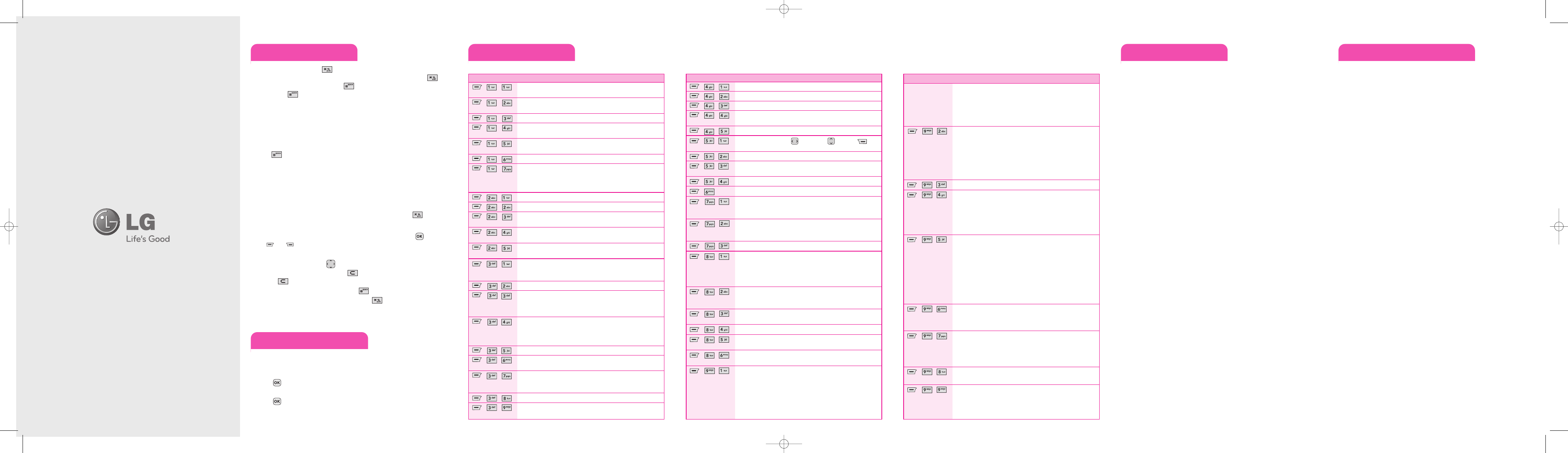
Sending an SMS message
*Many of the features and services described are network dependent and may require additional
subscription and/or usage charges. Not all features are available for purchase or use in all areas.
Other conditins and restrictions may apply. See carrier for more informations.
© 2009 LG Electronics, Inc.
Entering text Quick feature reference TIA Safety Information Consumer Information on SAR
Allows you to send text messages, pages, and e-mail transmissions. Each message
will be formatted and sent according to the destination address.
1. Enter the recipient's address.
2. Press to access the message screen.
3. Type your message (text or e-mail).
4. Press Send.
A confirmation message is displayed.
In a text input field, press the until the input mode indicator you want
appears. To switch between T9 mode and ABC mode, press and hold the .
To access Symbols, press and hold the . To return to T9 and ABC modes,
press and hold again.
T9 mode
1. Press 2to 9to start entering a word. Press each key once for one letter.
The word you are entering appears on the display. It may change with each key-
press. Finish entering the word before editing or deleting any keystrokes.
Example: Press 4, 3, 5, 5, and 6.
2. Press to insert a space and enter the next word.
ABC mode
Press the keys labeled with the letter you want once for the first letter, twice for the
second letter, and so on.
For example, press 2three times to enter “C” and 5two times to enter “K”.
123 mode
Press the keys corresponding to the digits you want. Press and hold again
.
Symbol mode
Press the keys correspondings to the symbol you want and press the . You can
press or to display more symbols.
Tips for entering text
• To move the cursor, press the .
• To delete characters one by one, press . To delete all of the characters, press
and hold .
• To insert a space between characters, press .
• To change case in T9 mode or ABC mode, press .
• To enter punctuation in T9 mode or ABC mode, press 1or 0.
This section provides brief explanations of features on your phone.
Menu Description
, , Add Airtime allows you to start an over-the-air request for additional
airtime.
, , Buy Airtime allows you to start an over-the-air request for purchase
additional airtime.
, , Phone Number displays the phone's programmed MSID or MDN.
, , Airtime Info displays the amount of airtime by the unit and due date
information.
, , Airtime Display allows you to disable/enable the display of idle
screen, prepaid-related information.
, , Serial Number simply displays the information of your phone’s MEID.
, , Code Entry Mode will allow the phone to accept Tracfone-related
codes in order to add units, modify specific data and troubleshoot
the phone. In using the Code Entry Mode, you can't receive incoming
calls or use events alert.
, , Allows you to add a new contact to your Contact List:
, , Allows you to view your Contact List.
, , Allows you to view your grouped Contacts, add a new group, change
the name of a group, or delete a whole group.
, , Allows you to view your Speed Dials list, designate new Speed Dials,
or remove Speed Dial designations entered in your Contacts.
, , Allows you to view all of your personal Contact information including
name and phone numbers.Options from here:
, , Allows you to send text messages, pages, and e-mail transmissions.
Each message will be formatted and sent according to the destination
address.
, , Allows you to send messages with Text, Image, and Audio.
, , The phone alerts you in 2 ways when you receive a new message by:
• Displaying a notification message on the screen.
• Displaying the message icon (It blinks when the message is urgent).
, , Up to 100 sent text messages or picture messages (50 SMS and 50
MMS) can be stored in the Sent folder. Access the Sent message list
to view contents of sent messages and verify whether the transmis-
sion was successful or not
, , Displays saved messages and draft messages.
, , Allows you to hear new voice messages recorded in your voicemail
box. Your phone will alert you when you receive a new voice message.
, , Allows you to display, edit, and add text phrases.
These text strings allow you to reduce manual text input into
messages.
, , Allows you to configure settings for Messaging.
, , Allows you to erase the messages stored in your Inbox, Sent, or Drafts
message folders. You can also erase all messages at the same time.
Menu Description
, , Allows you to view the list of missed calls; up to 40 entries.
, , Allows you to view the list of incoming calls; up to 40 entries.
, , Allows you to view the list of ougoing calls; up to 40 entries.
, , Allows you to view the list of missed, received and dialed calls; up to
120 entries.
, , Allows you to view the duration of selected calls.
, , Set the brightness using , zoom using and press
Options to change other settings.
, , Allows you to add, listen to, and erase short verbal reminders.
, , Allows you to select images to customize your phone's Main Screen
or Picture ID.
, , Allows you to choose audio clips.
, Allows you to view Internet content.
, , Allows you to set up to five alarms. At the alarm time, any set alarm
will sound the tone of your choice, and an alarm message will be dis-
played on the LCD screen.
, , Allows you to store and access your agenda(s). Simply enter your
appointments in the Calendar, and your phone will alert you with a
reminder.
, , Allows you to add, read, edit, and erase notes to yourself.
, , Allows you to make phone calls quickly and easily by voice. Your
phone recalls the number from your Contacts, displays it briefly, and
then dials it. This menu also includes features that are useful for
those who are driving or blind. It delivers time information by voice
and allows you to check missed calls, messages and voicemails.
, , Allows you to quickly and easily estimate the tip and total amount of
a bill by inputting the bill amount before tip, the tip percentage, and
dividing it by the number of people paying.
, , Allows you to perform simple mathematical calculations. You can
enter numbers up to the eighth decimal place.
, , Allows you to determine the current time in another time zone or country.
, , Stopwatch is available just as common stopwatches we see and use in
daily life.
, , Allows you to convert units of Area, Length, Temperature, Mass,
Volume and Velocity.
, , Options to customize your phone's sounds:
1.1 Ringers
1.2 Volume
1.3 Message Alerts
1.4 Alert T
ype
1.5 Service Alerts
Menu Description
1.5.1 Minute Beep 1.5.2 Call Connect
1.5.3 Back to Top 1.5.4 Low Battery
1.6 Power On/Off Tone
1.7 Slide Tone
1.8 Emergency Tone
, , Options to customize your phone's display screen.
2.1 Wallpaper 2.2 Banner
2.3 Backlight 2.4 Menu Style
2.5 Languages 2.6 Clocks & Calendar
2.7 Font Settings 2.8 Word Prediction
2.9 Name Match for Dialing
, ,
The Security menu allows you to secure the phone electronically.
, , The Security menu allows you to secure the phone electronically.
4.1 Lock Phone
4.2 Restrictions
4.3 Change Lock Code
4.4 Reset Default
, , The Call Settings menu allows you to designate how the phone han-
dles both incoming and outgoing calls.
5.1 Answer Options
5.2 Auto Retry
5.3 One-Touch Dial
5.4 Voice Privacy
5.5 Airplane Mode
5.6 TTY Mode
, , 6.1 Paired Devices 6.2 Power
6.3 My Visibility6.4 My Bluetooth Name
6.5 My Bluetooth Info
, ,
The System menu allows you to designate specific system network settings.
7. 1 Network
7.1.1 System Select 7.1.2 Serving System
7.2 Location
, , Allows you to check out the memory status of your phone.
8.1 Reserved Memory 8.2 Multimedia
, , The Phone Info menu provides you with specific information pertaining
to your phone model.
9.1 My Number 9.2 ESN/MEID
9.3 Icon Glossary 9.4 Version
The following is the complete TIA Safety Information for wireless handheld phones.
Antenna Care
Use only the supplied or an approved replacement antenna. Unauthorized antennas, modifi-
cations, or attachments could damage the phone and may violate FCC regulations.
Phone Operation
NORMAL POSITION: Hold the phone as you would any other telephone with the antenna
pointed up and over your shoulder.
Tips on Efficient Operation
For your phone to operate most efficiently:
Don’t touch the antenna unnecessarily when the phone is in use. Contact with the antenna
affects call quality and may cause the phone to operate at a higher power level than other-
wise needed.
Driving
Check the laws and regulations on the use of wireless phones in the areas where you drive
and always obey them. Also, if using your phone while driving, please observe the following:
●
Give full attention to driving -- driving safely is your first responsibility;
●
Use hands-free operation, if available;
●
Pull off the road and park before making or answering a call if driving conditions or the law
require it.
Electronic Devices
Most modern electronic equipment is shielded from RF signals. However, certain electronic
equipment may not be shielded against the RF signals from your wireless phone.
Pacemakers
The Health Industry Manufacturers Association recommends that a minimum separation of
six (6) inches be maintained between a handheld wireless phone and a pacemaker to avoid
potential interference with the pacemaker. These recommendations are consistent with the
independent research by and recommendations of Wireless Technology Research.
Persons with pacemakers:
●
Should ALWAYS keep the phone more than six (6) inches from their pacemaker when the
phone is turned ON;
●
Should not carry the phone in a breast pocket;
●
Should use the ear opposite the pacemaker to
minimize the potential for interference;
●
Should turn the phone OFF immediately if there is any reason to suspect that interference is
taking place.
Hearing Aids
Some digital wireless phones may interfere with some hearing aids. In the event of such inter-
ference, you may want to consult your service provider (or call the customer service line to
discuss alternatives).
This Model Phone Meets the Government’s Requirements for Exposure to Radio Waves. Your
wireless phone is a radio transmitter and receiver. It is designed and manufactured not to
exceed the emission limits for exposure to Radio Frequency (RF) energy set by the Federal
Communications Commission of the U.S. Government. These limits are part of comprehensive
guidelines and establish permitted levels of RF energy for the general population. The guide-
lines are based on standards that were developed by independent scientific organizations
through periodic and thorough evaluation of scientific studies. The standards include a sub-
stantial safety margin designed to assure the safety of all persons, regardless of age and health.
The exposure standard for wireless mobile phones employs a unit of measurement known as
the Specific Absorption Rate, or SAR. The SAR limit set by the FCC is 1.6 W/kg. Tests for SAR
are conducted using standard operating positions specified by the FCC with the phone trans-
mitting at its highest certified power level in all tested frequency bands. Although SAR is deter-
mined at the highest certified power level, the actual SAR level of the phone while operating
can be well below the maximum value. Because the phone is designed to operate at multiple
power levels to use only the power required to reach the network, in general, the closer you are
to a wireless base station antenna, the lower the power output.
Before a phone model is available for sale to the public, it must be tested and certified to the
FCC that it does not exceed the limit established by the government-adopted requirement for
safe exposure. The tests are performed in positions and locations (e.g., at the ear and worn on
the body) as required by the FCC for each model.
The highest SAR value for this model phone when tested for use at the ear is 1.3 W/kg and
when worn on the body, as described in this user guide, is 0.886 W/kg (body-worn measure-
ments differ among phone models, depending upon available accessories and FCC require-
ments). While there may be differences between SAR levels of various phones and at various
positions, they all meet the government requirement for safe exposure.
The FCC has granted an Equipment Authorization for this model phone with all reported SAR
levels evaluated as in compliance with the FCC RF emission guidelines. SAR information on this
model phone is on file with the FCC and can be found under the Display Grant section of
http://www.fcc.gov/oet/fccid after searching on FCC ID BEJLG200CM. Additional information
on Specific Absorption Rates (SAR) can be found on the Cellular Telecommunications Industry
Association (CTIA) website at http://www.ctia.org.
* In the United States and Canada, the SAR limit for mobile phones used by the public is 1.6
watts/kg (W/kg) averaged over one gram of tissue. The standard incorporates a substantial
margin of safety to give additional protection for the public and to account for any variations
in measurements.
LG290C_TF_Eng_QSG_0713 7/13/09 2:30 PM Page 8