Verizon Droid X User Guide Motorola MB810
2018-01-23
: Tp Motorola Mb810 Droid X Motorola_MB810_DROID_X Motorola PagePlusCellular UGs academy-assets
Open the PDF directly: View PDF ![]() .
.
Page Count: 66
- Congratulations
- Your phone
- Contents
- Let’s go
- Touchscreen & keys
- Home screen
- Calls
- Contacts
- Text entry
- Tips & tricks
- Digital living
- Photos & videos
- Music
- YouTube™
- Messaging
- Social networking
- Web
- Personalize
- Maps
- Latitude
- Apps for all
- Bluetooth® wireless
- Wi-Fi®
- Memory card & file management
- Tools
- Management
- Security
- Troubleshooting
- Safety, Regulatory & Legal
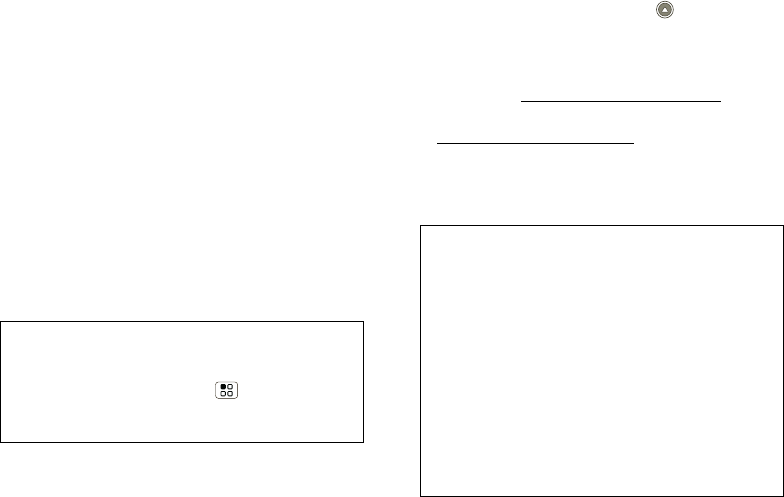
1Congratulations
Congratulations
DROID X by Motorola
DROID X by Motorola gives you a high quality imaging,
video, and multimedia sharing experience. With its
ultra-thin design and its gorgeous 4.3 inch, high
resolution display, DROID X by Motorola stands out
from the crowd.
•Capture life’s moments in HD video.
•Download BLOCKBUSTER videos, straight to your
handset.
•Stream and store multimedia on any DLNA™
Certified device in your home network. No memory
cards to swap, no cables to attach.
•Choose from thousands of cool apps—including
apps for downloading your favorite movies and TV
shows to watch on you phone.
Caution: Before assembling, charging or using your
phone for the first time, please read “Safety,
Regulatory & Legal” on page 59. Once your phone
is up and running, press Menu > Settings
>About phone > Safety & regulatory to read the
full information.
More
•Answers: Touch Launcher icon > Help Center.
You can also flick your home screen left or right to
see the Getting Started and Tips & Tricks widgets.
•Updates: Phone updates, PC software, online help
and more at www.motorola.com/mydroidx.
• Accessories: Find accessories for your phone at
www.motorola.com/products.
Notes:
•All screens in this guide are simulated. Actual
displays may vary.
•This phone supports data-intensive apps and
services. It is strongly recommended that you
purchase a data plan that meets your needs.
Contact your service provider for details.
•Instructions to perform tasks in this guide may
change depending on the software version on
your phone.
•Unless specified otherwise, all instructions to
perform tasks in this guide assume that you are
starting from the home screen.
shadow.fm Page 1 Tuesday, June 22, 2010 1:40 PM
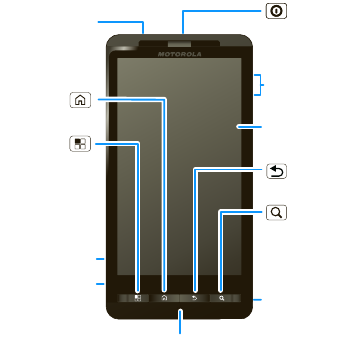
2Your phone
Your phone
Note: Your phone might look a little different.
Press to put the
display to sleep,
or hold to turn off.
3.5mm
Headset
Jack
Back Key
Menu Key
Microphone
Home Key
To u chscreen
Camera
Key
Power/
Lock Key
Volume
Zoom Keys
Press to open
menu options.
Search Key
Press for text
search or hold
for voice search.
Micro USB
Port
Charge or
connect to PC.
HDMI Port
/
Contents
Let’s go . . . . . . . . . . . . . . . . . . . . . . . . . . . . . . . . . . . 3
Touchscreen & keys . . . . . . . . . . . . . . . . . . . . . . . . . . 4
Home screen . . . . . . . . . . . . . . . . . . . . . . . . . . . . . . . 7
Calls . . . . . . . . . . . . . . . . . . . . . . . . . . . . . . . . . . . . . 10
Contacts. . . . . . . . . . . . . . . . . . . . . . . . . . . . . . . . . . 12
Text entry . . . . . . . . . . . . . . . . . . . . . . . . . . . . . . . . . 15
Tips & tricks . . . . . . . . . . . . . . . . . . . . . . . . . . . . . . . 18
Digital living . . . . . . . . . . . . . . . . . . . . . . . . . . . . . . . 19
Photos & videos . . . . . . . . . . . . . . . . . . . . . . . . . . . . 21
Music . . . . . . . . . . . . . . . . . . . . . . . . . . . . . . . . . . . . 26
YouTube™ . . . . . . . . . . . . . . . . . . . . . . . . . . . . . . . . 29
Messaging . . . . . . . . . . . . . . . . . . . . . . . . . . . . . . . . 31
Social networking. . . . . . . . . . . . . . . . . . . . . . . . . . . 34
Web . . . . . . . . . . . . . . . . . . . . . . . . . . . . . . . . . . . . . 35
Personalize . . . . . . . . . . . . . . . . . . . . . . . . . . . . . . . . 37
Maps . . . . . . . . . . . . . . . . . . . . . . . . . . . . . . . . . . . . 39
Latitude . . . . . . . . . . . . . . . . . . . . . . . . . . . . . . . . . . 41
Apps for all . . . . . . . . . . . . . . . . . . . . . . . . . . . . . . . . 42
Bluetooth® wireless . . . . . . . . . . . . . . . . . . . . . . . . 44
Wi-Fi™ . . . . . . . . . . . . . . . . . . . . . . . . . . . . . . . . . . . 45
Memory card & file management . . . . . . . . . . . . . . 47
Tools. . . . . . . . . . . . . . . . . . . . . . . . . . . . . . . . . . . . . 49
Management . . . . . . . . . . . . . . . . . . . . . . . . . . . . . . 50
Security . . . . . . . . . . . . . . . . . . . . . . . . . . . . . . . . . . 50
Troubleshooting . . . . . . . . . . . . . . . . . . . . . . . . . . . . 51
Safety, Regulatory & Legal. . . . . . . . . . . . . . . . . . . . 52
shadow.fm Page 2 Tuesday, June 22, 2010 1:40 PM

3Let’s go
Let’s go
let’s get you up and running
Assemble & charge
1remove cover 2insert microSD (may
already be done)
3insert battery 4replace cover
5charge up
3H
Caution: Please read the battery use and safety text in
the important legal and safety information packaged
with your phone.
Tip: To save battery life, see “Battery tips” on page 18.
Set up & go
The first time you turn on your phone, a setup wizard
guides you through signing in to your Gmail™ account.
If you don’t have one, don’t worry, the wizard will help
you create one.
After you log in to Gmail, you can set up social
networking, or you can do it later.
Note: This phone supports data-intensive apps and
services. It is strongly recommended that you
purchase a data plan that meets your needs. Contact
your service provider for details.
1Press and hold Power/Lock
on top of your phone to turn it
on.
2Select a language.
3Follow the setup wizard to
create or log in to your Gmail account.
Note: If you have an existing Gmail account, your
contacts from that account are synced to your phone.
Whenever you choose to select all contacts for the one
shadow.fm Page 3 Tuesday, June 22, 2010 1:40 PM
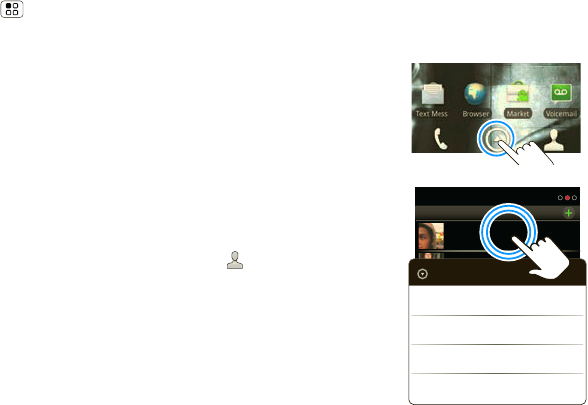
4Touchscreen & keys
you want, your phone shows every contact, in every
groups.
Wi-Fi™ connect
If you want to use a Wi-Fi network for even faster
Internet access, press Menu > Settings
>Wireless & networks > Wi-Fi settings. Touch Wi-Fi
to search for and connect to wireless networks.
There’s more in “Wi-Fi®” on page 45.
Cool content & more
Browse and download thousands of the coolest apps
on the planet from Android Market™.
Your phone comes with a microSD memory card
installed—you can load it up with photos, videos, and
music from your computer using “Memory card” on
page 47.
Touchscreen & keys
a few essentials
Touch tips
Here are some tips on how to navigate around your
phone.
Touch
To choose an icon or
option, touch it.
Touch & hold
To open special options,
touch and hold an icon or
other item. Try it: In the
home screen, touch
Contacts, then touch
and hold a contact to
open options.
Contacts: A-Z
Arthur Bando
Barry Smyth
Cheyenne Medina
Christine Fanning
Contacts: All contacts
Send email
Arthur Bando
View contact
Call contact
Send Text Message
shadow.fm Page 4 Tuesday, June 22, 2010 1:40 PM
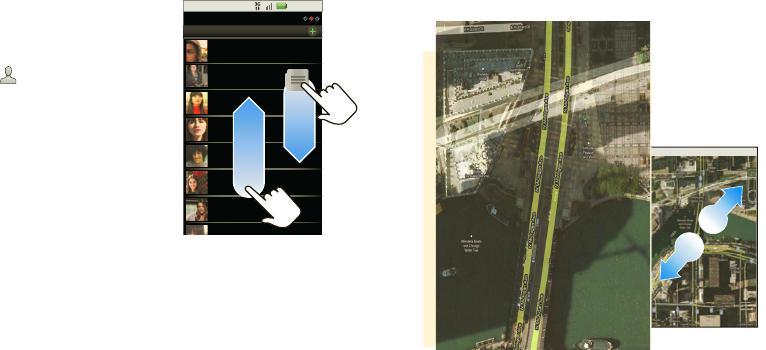
5Touchscreen & keys
Drag
To scroll through a list or
move slowly, drag across
the touchscreen. Try it: In
the home screen, touch
Contacts, then drag
your Contacts list up or
down.
Tip: When you drag or
flick a list, a scroll bar
appears on the right.
Drag the scroll bar to
move the list to a letter
A-Z.
Flick
To scroll through a list or move quickly, flick across the
touchscreen (drag quickly and release).
Tip: When you flick a long list, touch the screen to stop
it from scrolling.
Zoom
Get a closer look at maps or web pages. To zoom in,
double-touch (tap twice, quickly) the screen. To zoom
out, double touch the screen again.
3:00 PM
Contacts: A-Z
Arthur Baudo
Barry Smyth
Cheyenne Medina
Christine Fanning
Jim Somers
Kat Bleser
Kristin Cullen
Contacts: All contacts
You can also zoom in or out by pinching your fingers
together or moving them apart on the screen.
To zoom, touch
with two fingers,
then move them
apart.
shadow.fm Page 5 Tuesday, June 22, 2010 1:40 PM
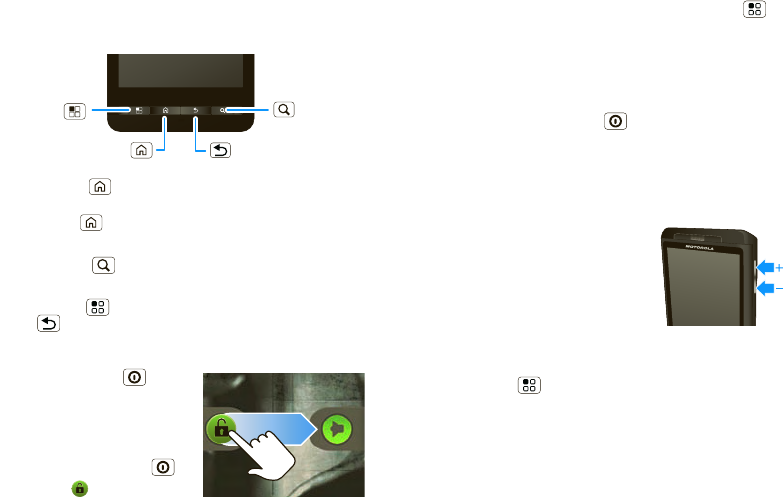
6Touchscreen & keys
Key tips
Menu, home, & back
Press Home to close any menu or app and return
to the home screen. In the home screen, press and
hold Home to show the last few apps you used,
then touch an app to open it.
Press Search for text search, or press and hold for
voice search.
Press Menu to open menu options, or press
Back to go back.
Sleep & wake up
Press Power/Lock to put
your phone’s touchscreen to
sleep or to prevent
accidental key presses. To
wake up the touchscreen,
just press Power/Lock ,
then drag to the right.
Back Key
Menu Key
Home Key
Search Key
To change how long your phone waits before the
screen goes to sleep automatically, press Menu
>Settings > Sound & display > Screen timeout.
Tip: To make the screen lock when it goes to sleep,
use “Screen lock” on page 50.
Power/Lock key menu
Press and hold Power/Lock to open the
Power/Lock key menu, where you can select Airplane
mode or Silent mode, or turn off the phone (Power
off).
Adjust volume
Press the volume keys to change
the ring volume or the earpiece
volume (during a call).
Rotate the screen
In many apps, the touchscreen
adjusts to display in landscape mode when you turn
the phone sideways:
Find it: Menu > Settings > Sound & display
>Orientation
shadow.fm Page 6 Tuesday, June 22, 2010 1:40 PM
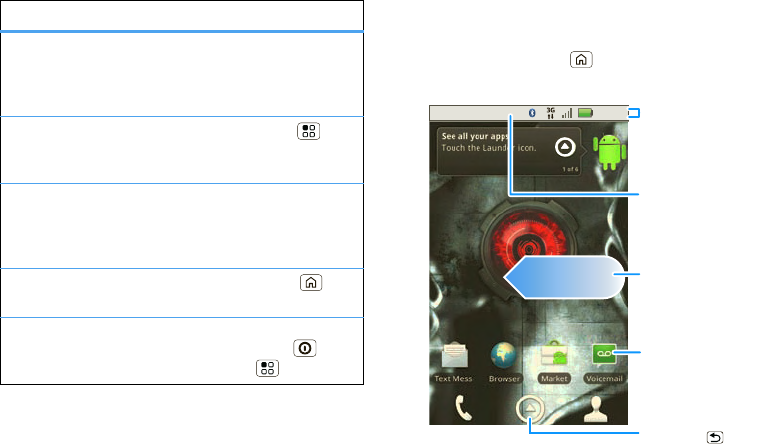
7Home screen
Quick tips
If ever you’re not sure what to do next, try one of
these:
To . ..
Get the details—Open a
text message, see details
for a contact, or open items
in other lists.
Touch the message,
contact, or item.
See screen menu—Open a
menu for the current
screen.
Press Menu
See item options—Open
an options menu (if
available) for an item on the
screen.
Touch & hold the
item.
Start again—Go back to
the home screen.
Press Home
Wake up your
phone—Turn on a sleeping
touchscreen.
Press
Power/Lock or
Menu .
Home screen
quick access to the things you need most
Quick start: Home screen
The home screen gives you all your latest information
in one place. It’s what you see when you turn on the
phone or press Home from a menu. It’s basically
like this:
11:35
Status Indicators
Flick left or right to open
more panels of widgets.
Shortcuts
Touch to open.
Open the App tray.
Press Back to close.
Notifications
Flick this bar down to see
details.
shadow.fm Page 7 Tuesday, June 22, 2010 1:40 PM
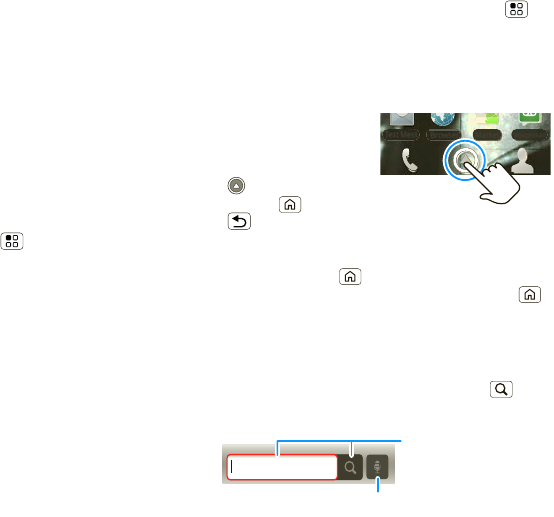
8Home screen
Note: Your home screen might look a little different.
You can flick the home screen left and right to see
more panels, seven in all. You’ll have plenty of room for
adding shortcuts, widgets, and more.
Widgets
A widget is small app on the home screen that
typically displays information such as weather, news,
and social networking updates. You can add a widget,
such as a clock, music player, or a calendar that shows
upcoming appointments. To open a widget, touch it.
To add a widget, touch an empty spot on the home
screen. (You can also press Menu > Add
>Widgets.) If your home screen is full, you won’t see
the add option. You’ll need to move or delete widgets
or shortcuts to make room.
You can change a widget’s size. Just touch and hold
the widget, then drag one of the corners to make it the
size you want.
Note: If you install apps from Android Market that
have widgets, touch and hold the home screen, then
select a widget to add to the home screen.
Shortcuts
To add shortcuts to the home screen, open the App
tray, then touch and hold the shortcut you want. It will
be added to the home screen. Or, press Menu
>Add > Shortcuts.
App tray
Quick start: App tray
The App tray shows you
all of your applications.
To open it from the home
screen, touch Launcher
icon . To close it,
press Home or
Back .
Recent apps
Press and hold Home to see the last few apps you
used, then touch the app you want. Press Home
to return to the home screen.
Search
Search by voice, or type your query, to find anything on
the web. To begin your search, press Search .
Browser Market Voicemail
Text Mess
Quick Search Box
Search by voice.
Search by entering text
from the touch keypad.
shadow.fm Page 8 Tuesday, June 22, 2010 1:40 PM
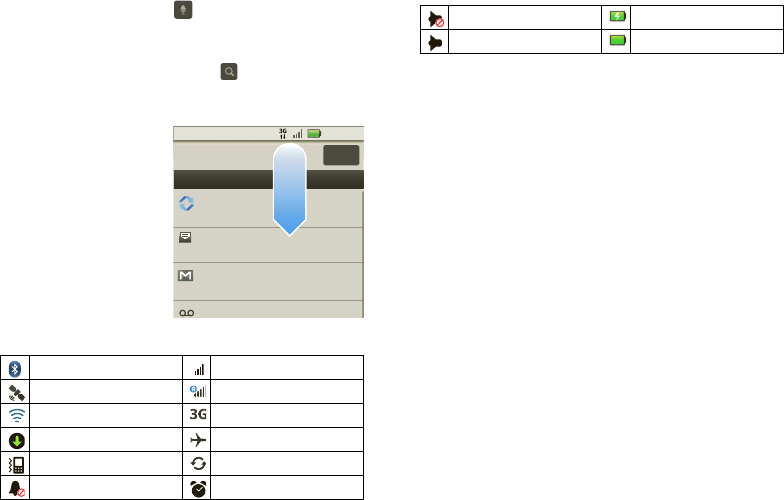
9Home screen
To search by voice, touch , then speak your
keyword(s) when prompted.
To type your search, touch the search window, then
enter your keyword(s) and touch .
Phone status & notifications
The status bar at the
top of the screen
contains icons that tell
you about messages
and phone status. To
view your notifications,
touch the status bar
and drag it down.
Icons on the right tell
you about phone
status:
Bluetooth® active network (full signal)
GPS active network (roaming)
Wi-Fi™ active 3G (fastest data)
downloading airplane mode
vibrate sync active
silent alarm set
2:50 PM
2:47 PM
2:45 PM
Mary Morgan
Copy Revisions
Jim Somers
Meet me outside the theater...
New email
paul.wang6@gmail.com(2)
New voicemail
3:00 PM
July 15, 2010
Notifications
Verizon Wireless Clear
Tip: To see today’s date, touch and hold the status bar
at the top of the screen.
mute call battery (charging)
speakerphone active battery (full charge)
shadow.fm Page 9 Tuesday, June 22, 2010 1:40 PM
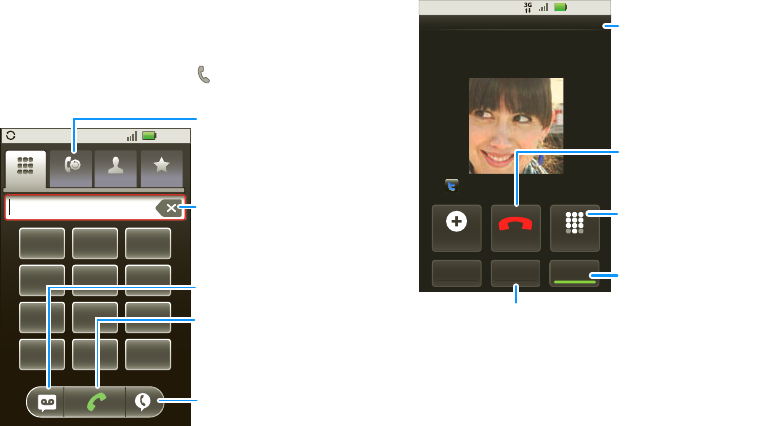
10 Calls
Calls
it’s good to talk
Quick start: Calls
Dialing options
From the home screen, touch Phone.
11:35
GHI
ABC DEF
MNO
TUV
PQRS WXYZ
*+#
4
123
6
8
79
0
5
JKL
Contacts
Recent Favorites
Dialer
Backspace
Touch to delete
digits you
entered.
Recent
Calls List
Touch to open,
then touch an
entry to call.
Call
Enter a phone
number &
touch here to
call it.
Call Voicemail
Voice Dial
In-call options
During a call:
•To use a Bluetooth® device, touch Bluetooth. (The
device must be turned on and previously
paired—see “Connect new devices” on page 44.)
•To mute a call, touch Mute.
Active Call 00:12
Add call
Bluetooth Mute
DialpadEnd call
3:00 PM
Mobile (555) 555-7931
Chicago, IL
Kristine Kelley
Going to pottery tonight. Looking
forward to it, it’s been forever...
Speaker
Call Timer
Mute
Touch to mute or
unmute the call.
End Call
Touch to hang up.
Speakerphone
Touch to turn the
speakerphone on or
off.
Dial Pad
Touch to enter
numbers during a call.
shadow.fm Page 10 Tuesday, June 22, 2010 1:40 PM
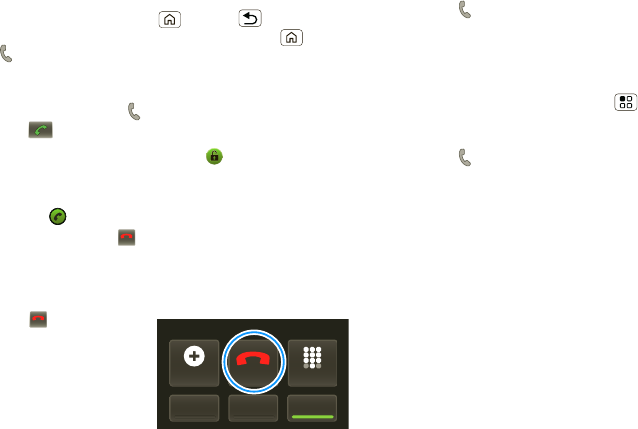
11Calls
•To use the speakerphone, touch Speaker.
Note: Using a mobile device or accessory while
driving may cause distraction and may be illegal.
Always obey the laws and drive safely.
Tip: You can press Home or Back to leave the
active call display. To reopen it, press Home
>Phone > Return to call in progress.
Make & answer calls
To make a call, touch Phone, enter a number, then
touch .
Tip: If the screen is locked, drag to the right.
To answer a call while the display is active, touch
Answer. When the display is not active, answer by
dragging to the right.
To end a call, touch .
To ignore a call, touch Ignore.
End calls
Touch .
Note: Your phone
includes a proximity
sensor. When you hold
the phone to your ear,
the display goes dark to
prevent accidental
End call
Add call
Bluetooth Mute Speaker
DialpadEnd call
End call
touches. When you move your phone away from your
ear, the display lights up again.
Recent calls
Find it: Phone > Recent
•To call a number, touch it.
•To send a text message, create a contact, view a
contact, or other options, touch and hold an entry.
•To clear the list, press Menu > Clear list.
Frequent calls
Find it: Phone > Favorites
•To call a number, touch it.
•To send a text message, view a contact, or other
options, touch and hold an entry.
Conference calls
To start a conference call, call the first number. After
the call connects, touch Add Call. Dial the next
number, or select it from contacts or favorites. When
the next number answers, touch Merge calls.
Tip: Before merging, you can switch back and forth
between the two calls by touching Switch calls.
shadow.fm Page 11 Tuesday, June 22, 2010 1:40 PM
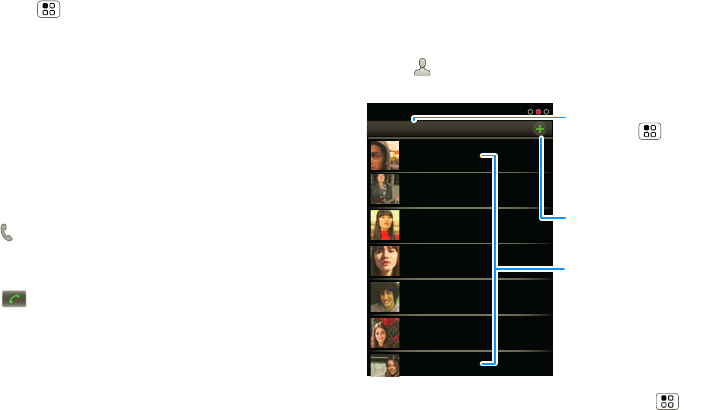
12 Contacts
Your phone number
Find it: Menu > Settings > About phone
>Status > My Phone number
Emergency calls
Note: Your service provider programs one or more
emergency phone numbers (such as 911 or 112) that
you can call under any circumstances, even when your
phone is locked. Emergency numbers vary by country.
Your pre-programmed emergency number(s) may not
work in all locations, and sometimes an emergency
call cannot be placed due to network, environmental,
or interference issues.
1Touch Phone (if your phone is locked, touch
Emergency Call).
2Enter the emergency number.
3Touch to call the emergency number.
Note: Your mobile device can use GPS and AGPS
signals to help emergency services find you. See
”GPS & AGPS” in your legal and safety information.
Contacts
contacts like you’ve never had before
Quick start: Contacts
Find it: Contacts
Tip: To search the list, press and hold Menu to
open a touchscreen keyboard, then type a name.
When you flick or drag the list, drag the scroll bar that
appears to move the list faster.
Contacts: A-Z
Arthur Baudo
Barry Smyth
Cheyenne Medina
Christine Fanning
Jim Somers
Kat Bleser
Kristin Cullen
Contacts: All contacts Group
Press Menu to choose
which group to show (like
All or Favorites).
Create Contacts
Contacts List
Touch to view contact
information. Touch & hold
to call, send a text
message, & more.
shadow.fm Page 12 Tuesday, June 22, 2010 1:40 PM
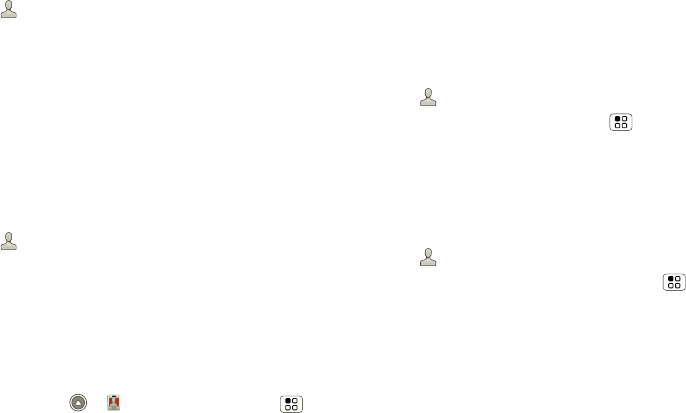
13Contacts
Call or email contacts
Find it: Contacts
For View contact, Call contact, Send text message,
Send email, or other options, touch and hold the
contact.
View & use contacts
When you set up a social networking account (see
“Social networking” on page 34), you’ll know what
everybody’s up to and when. Every time you pick up a
call, check a message, or look up a friend’s contact
info, sure, you’ll see their name and number, but you’ll
see their social network status and smiling face, too.
Find it: Contacts
•To find a contact, type the contact name.
Touch a contact to open its details. While viewing
details, you can start a call or message by touching a
phone number or other info. Flick the screen left or
right to see Social Networking updates or History.
Tip: To change which account provides the pictures
for your Contacts, from the home screen touch
Launcher icon > My Accounts >Menu
>Picture source.
•To change which group of contacts is shown (All,
Facebook, and so on) touch the filter name at the
top.
•To change how you view the list of contacts, flick
left or right at the bottom of the screen to select
History (recently used), A-Z (list without status), or
Status (list with status).
Edit or delete contacts
Find it: Contacts
Touch the contact, then press Menu > Edit or
Delete.
Link contacts
You might have two Contacts for the same person,
such as a friend with two email addresses. To combine
these two contacts:
Find it: Contacts
Touch a contact to open it, then press Menu
>Link contact and touch the second entry. Your
social networking account remembers this connection.
shadow.fm Page 13 Tuesday, June 22, 2010 1:40 PM
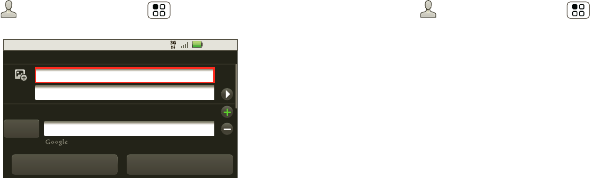
14 Contacts
Create contacts
Find it: Contacts >Menu >Add contact
Touch any entry area to open the touchscreen
keyboard.
When you’re finished, touch Save.
Where are contacts saved? Your phone saves new
contacts in its memory and in the Google Server or the
subscription-only Backup Assistant, if you have a
subscription. It also updates your social networking
account.
Synchronize contacts
When you change one of your Contacts, your phone
automatically synchronizes your other social
networking accounts. Also, your phone updates your
Contacts and social networking account whenever
you change a friend in your social networking
accounts.
3:00 PM
Sara
Walker
5555552385
Edit contact
Phone
Mobile
Save Discard changes
Groups
Find it: Contacts >Menu >Display group
You can put your Contacts into groups that you create
(like “friends”, “family”, or “work”). Then, you can find
contacts faster by showing one group at a time.
shadow.fm Page 14 Tuesday, June 22, 2010 1:40 PM
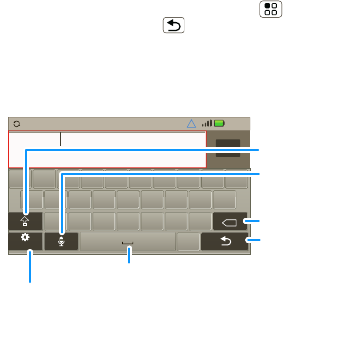
15Text entry
Text entry
keys when you need them
Touchscreen keyboard
You can open a keyboard on your screen by touching a
text field, or pressing and holding Menu . To close
the keyboard, press Back .
Different keyboards open for different text entry
screens. For example, this keyboard opens when you
create an email message:
as
zxc vbnm
df gh jk l
we r t yu i op
?123
Done
.,
DEL
x
q
Tornado al
8:52
Delete
Return/
Line Feed
Space
Letters/Numbers
Touch to open a keypad for
symbols or numbers.
Shift
Microphone
Touch for voice
input.
Input methods
To select an input method, touch and hold a text entry
area on the screen to open the Edit text menu. Touch
Input method, then touch the method you want:
shadow.fm Page 15 Tuesday, June 22, 2010 1:40 PM
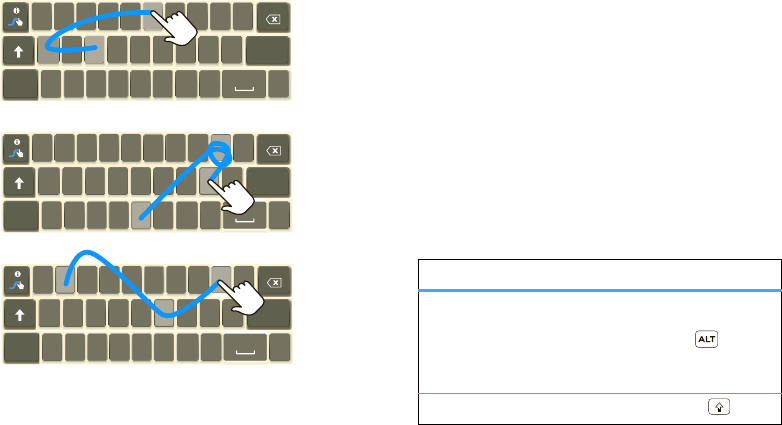
16 Text entry
Swype™ text entry
Swype lets you enter a word with one continuous
motion. To enter a word, just drag your finger over the
letters in the word.
qw
a
EN @#123_%()
!7890/?
sdfghjk
z
SYM xcvbnm
_
,
‘
.
l
ertyuiop
8$456+:;“)
_
:
qw
a
EN @#123_%()
!7890/?
sdfghjk
z
SYM xcvbnm
_
,
‘
.
l
ertyu iop
8$456+:;“)
_
:
qw
a
EN @#123_%()
!7890/?
sdfghjk
z
SYM xcvbnm
_
,
‘
.
l
ertyu iop
8$456+:;“)
_
:
For double
letters,
circle the
letter.
To
capitalize,
go above
the keypad.
book
Who
day
Tips:
•To enter apostrophes in common words (like “I’ll”),
drag through the n as though it was an apostrophe.
•To enter several symbols, touch SYM.
•To correct a word, double-tap it. Swype shows a
small menu of other word options. Swype might
also show a menu if it can’t guess your word.
•If Swype doesn’t know a word, you can still touch
the letter keys to enter it. Swype remembers, so
next time you can just drag over the letters.
Multi-touch keyboard
Enter text a letter at a time. As you type, your phone
suggests words from your dictionary and chosen
language. Your phone also automatically enters
apostrophes in some words, like “dont.”
Typing tips
To...
Enter alternate characters From the number
keyboard, touch
Alternate . Touch
again to return to
numbers.
Enter one capital letter Touch Shift .
shadow.fm Page 16 Tuesday, June 22, 2010 1:40 PM
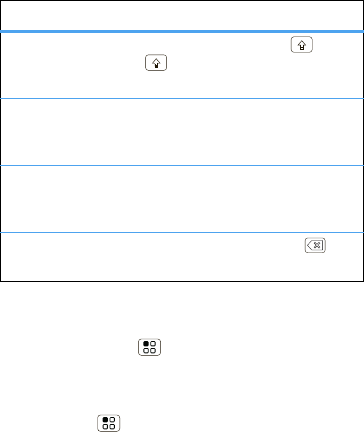
17Text entry
To change your text entry settings and see the
dictionary of terms you’ve used, from the home
screen, press Menu > Settings > Language &
keyboard.
Text input settings
Find it: Menu > Settings > Language &
keyboard
•To edit your dictionary, touch User dictionary.
Enter only capital letters,
until you press Shift
again
Touch Shi ft
twice. Touch again to
revert to lowercase.
Cut or Copy selected text Touch and hold text,
then touch Cut or
Copy.
Paste cut or copied text Touch and hold
location to paste
then touch Paste.
Delete a character (hold to
delete more)
Touch Del e te .
To . .. •To change the language and the style for your
touchscreen keyboard, touch Select locale.
•To change input method and settings, touch Swype
or Multi-touch keyboard (see “Input methods” on
page 15).
shadow.fm Page 17 Tuesday, June 22, 2010 1:40 PM
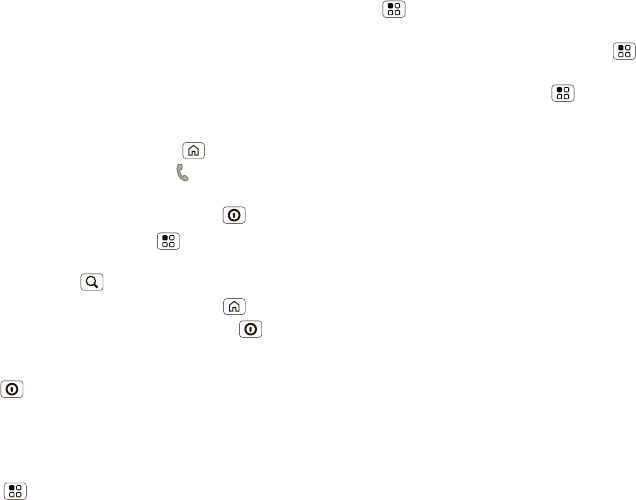
18 Tips & tricks
Tips & tricks
a few handy hints
General tips
•If aren’t able to see the screen while wearing
sunglasses, take them off. Screen brightness
changes as your phone senses the current lighting
conditions.
•To return to home screen, press Home .
•To see recently dialed numbers, touch Phone
>Recent.
•To sleep/wake your phone, press Power/Lock .
•To set screen timeout, press Menu > Settings
>Sound & display > Screen timeout.
•To search, press Search .
•To show last few apps, press and hold Home .
•To turn sound on/off, press and hold Power/Lock
>Silent mode.
•To turn airplane mode on/off, press and hold
Power/Lock > Airplane mode.
Battery tips
Want to extend your battery life? Try these:
•To select a battery profile that suits your phone use,
press Menu > Settings > Battery Manager.
•To turn off automatic applications sync, press
Menu > Settings > Data manager > Data
Delivery.
•To turn off Bluetooth power, press Menu
>Settings > Wireless & networks > Bluetooth.
•To turn off Wi-Fi™, press Menu > Settings
>Wireless & networks > Wi-Fi.
shadow.fm Page 18 Tuesday, June 22, 2010 1:40 PM

19Digital living
Digital living
connect and enjoy
Note: Copyright—do you have the right? Always follow
the rules. See “Content Copyright” in your legal and
safety information.
BLOCKBUSTER videos
Blockbuster On Demand is a service that allows you to
purchase or rent and download video assets from your
mobile phone. After purchase or rental, you can play
back the content on your mobile phone or on PCs or
TVs that are connected to a TiVo® DVR, a Blu-ray
player, or 2Wire™ media platform.
Just click on the free Blockbuster app:
Find it: Launcher icon > Blockbuster
After the app completes an upgrade procedure, you
will be prompted to activate your device by signing up
(if you have no Blockbuster account) or signing in (if
you already have a Blockbuster account). You will be
prompted to add in their credit card information for
your payment option. After that, you can browse a vast
array of Blockbuster video assets for purchase or rent.
There is no monthly fee for this service.
Media Share
Media Share gives you an easy way to share your
media content—photos, videos, and tunes—with
friends and family.
Share your media via DLNA devices: The Media
Share wizard guides you through the easy setup
steps.
Swap photos & videos: Share any photos or videos
on your phone, even the ones you created. Or, if you
want, see your photos and videos in HD quality on an
HDTV or monitor.
More tunes: Enjoy favorites from your phone playlist
on your the sound system at home. Or get music from
your portable music player and add it to your phone’s
music library.
Connect
You must be connected to a network or another
device:
•Connect to your computer with a USB cable (see
•Connect to a Wi-Fi network or use your own Wi-Fi
hotspot (see “Wi-Fi®” on page 45).
Media Share will lead you the rest of the way.
shadow.fm Page 19 Tuesday, June 22, 2010 1:40 PM
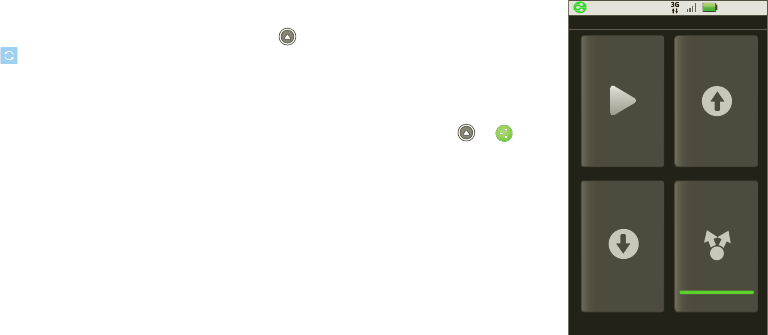
20 Digital living
Your Media Share world
Note: If you’re using a Wi-Fi connection, you must
allow access to other devices to download media from
your phone and to share your files.If you want to
access media files on other devices, they must allow
access.
To use Media Share, touch Launcher icon
>Media Share. Then select the Media Share
feature you want to use.
• Play media—Select media for playback on another
device in a Wi-Fi network.
• Upload media—Select media files on your phone
to copy or move to another device.
• Download media—Select media files on another
device to download to your phone.
•Share media—Allow other devices to access media
files on your phone. Without downloading any
media from your phone, other people can view your
pictures or videos, or play your songs, on their own
devices.
HD viewing
You can create your own HD videos (see “HD videos”
on page 23) to view your wide screen HDTV or
monitor in the comfort of your home.
DLNA
DLNA lets you expand the ways you can enjoy your
photos and videos on a DLNA Certified HDTV or
monitor, using your own Wi-Fi network.
Make sure your
phone is connected to
an active Wi-Fi
network and has
access to a DLNA
Certified device.
1Touch Launcher
icon >
2Touch Play media,
Copy media to
server, Copy
media to phone,
or Share media.
Then follow the
instructions you
see on your phone.
HDMI
Note: You can view only user-generated content—your
own photos and recorded videos . You cannot view
commercial content—photos or videos that you
purchased and downloaded
11:35 PM
Play media
DLNA
Copy media
to server
Share media
Copy media
to phone
shadow.fm Page 20 Tuesday, June 22, 2010 1:40 PM
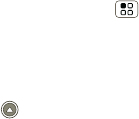
21Photos & videos
1To select an HDMI format, press Menu
>Settings > HDMI.
2Connect an HDMI cable from the HDMI port on your
phone (see “Your phone” on page 2) to an HDMI
port on the TV monitor.
3Touch Launcher icon >Home Sync Wizard
>Start > Television > Play.
Photos & videos
see it, capture it, share it!
Photos
Take & share photos
Take that family photo, and post it online for everyone
to see.
Note: To get the clearest photos, wipe the lens clean
with a soft, dry cloth before you take a photo.
Find it: Press the Camera Key (on the side of the
phone—see “Your phone” on page 2).
shadow.fm Page 21 Tuesday, June 22, 2010 1:40 PM
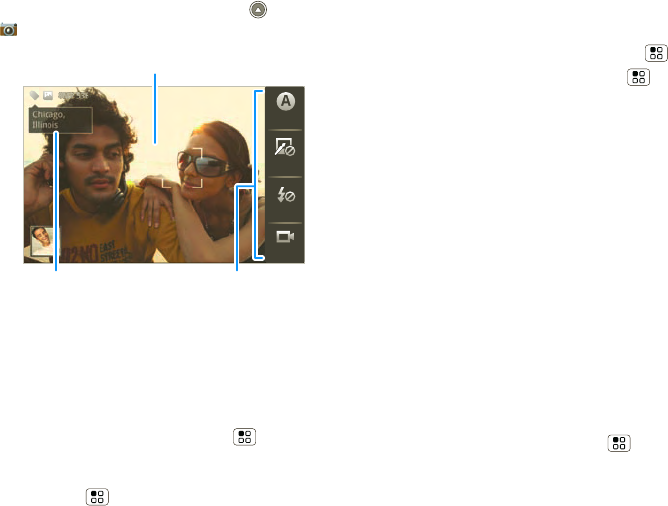
22 Photos & videos
Tip: You can also touch Launcher icon
>Camera.
Note: Photos are stored on your microSD memory
card. Picture Resolution is 6MP, unless you change it.
To take the photo, press the Camera Key.
•To set the photo as a wallpaper, contact photo, or
social network photo, press Menu > More
>Set as.
•To send the photo in a message or post it online,
press Menu > Share. For more info on sharing
Enable location in
settings
Chicago,
Illinois
Scenes
Flash
Effects
888
8
8
8
8
8
8
8
8
8
8
M
M
M
M
M
M
M
M
M
M
M
M
M
M
M
M
M
M
M
M
M
M
M
M
M
M
M
M
M
M
M
M
M
P
P
P
P
P
P
P
P
P
P
P
P
P
P
P
P
P
P
P
P
P
P
P
P
P
P
P
P
P
P
P
P
P
P
P
P
P
P
P
P
P
P
P
P
P
P
P
P
P
P
P
P
P
P
P
P
P
P
P
P
P
P
P
P
P
P
P
P
P
P
P
P
P
5
5
5
5
5
5
5
5
5
5
5
5
5
5
5
5
5
5
55
5
5
5
5
5
5
5
5
5
5
5
5
5
5
5
5
5
5
5
5
5
5
5
5
5
5
5
5
5
5
5
5
5
5
5
5
5
5
5
5
5
3
3
3
3
3
3
3
3
3
3
3
3
3
3
3
3
3
3
3
3
3
3
3
3
3
3
3
3
3
3
3
3
3
3
3
3
3
3
3
3
3
3
3
3
3
3
3
3
3
3
3
3
3
3
3
3
3
3
3
3
3
3
3
3
3
3
3
3
3
3
3
3
3
3
3
3
3
3
3
3
3
3
3
3
3
3
3
3
3
3
3
3
3
3
3
3
3
3
3
3
3
3
3
3
3
3
3
3
3
6
6
6
6
6
6
6
6
6
6
6
6
6
6
6
6
6
6
6
6
6
6
6
6
6
6
6
6
6
6
6
6
6
6
6
6
6
6
6
6
6
6
6
6
6
6
6
6
6
6
6
6
6
6
6
6
6
6
6
6
6
6
6
6
6
6
6
6
6
6
6
6
6
6
6
6
6
6
6
6
6
6
6
6
6
6
6
8MP 536
Switch to
Photo Capture
Settings
Adjust for greater
creative contol.
Tag photos with
your location.
Touch to focus.
your photos, see “Share photos & videos” on
page 25.
•To delete the photo, press Menu > Delete.
•For more options, press Menu > More.“Share
photos & videos” on page 25
Photo options
You can make adjustments to optimize your shot.
Touch a button on the right side of the screen to make
changes (touch the screen to turn on the buttons if
necessary):
•Scenes—Adjust for better image capture in different
environments: Auto, Portrait, Landscape, Sport,
and more. Touch the screen when finished to return
to the viewfinder.
•Effects—Change photo look: Normal, Negative,
Black and White, and more.
•Flash—Set Flash On, Flash Off, or Auto Flash.
•Switch to—Toggle between photo and camcorder
modes.
Camera settings
In the viewfinder, press Menu > Settings to open
the camera menu and adjust these settings: Picture
Resolution, Quick Upload Album, Review Time,
Face Detection, and more. (Note: Face Detection
shadow.fm Page 22 Tuesday, June 22, 2010 1:40 PM
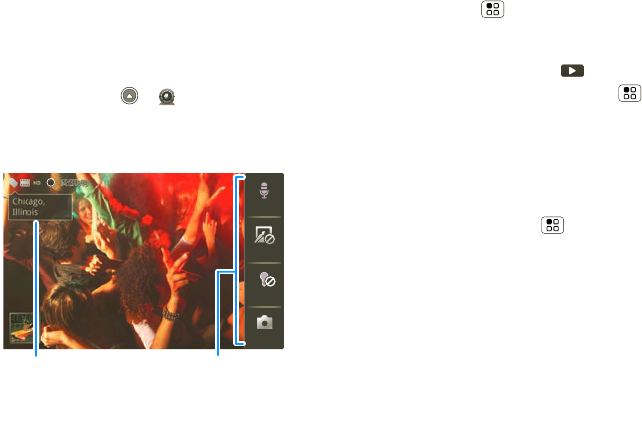
23Photos & videos
detects a face in the viewfinder and adjusts image
quality accordingly.)
Videos
Record & share videos
Find it: Launcher icon > Camcorder
Note: To get the clearest videos, wipe the lens clean
with a soft, dry cloth before you record a video.
To record the video, press the Camera Key. To stop
the video recording, press the Camera Key again.
Chicago,
Illinois
HD
9
9
9
9
9
9
9
9
9
9
9
9
9
4
4
4
4
4
4
4
4
4
4
4
4
4
4
4
4
4
4
4
4
4
4
4
4
4
4
4
4
4
4
4
4
4
4
4
4
4
4
0
0
0
0
0
0
0
0
0
0
0
0
0
0
0
0
0
0
0
0
0
:
:
:
:
:
:
:
:
:
:
:
:
:
:
:
:
:
:
:
:
:
:
:
:
:
4
4
4
4
4
4
4
4
4
4
4
:
3
3
3
3
3
3
3
3
0
0
0
0
0
4
4
4
4
4
4
4
:
:
:
:
:
:
4
4
4
4
4
4
4
4
4
4
4
4
1
1
1
1
1
1
1
1
1
1
1
1
1
1
1
1
1
1
0
0
0
0
0
0
0
0
0
0
0
0
0
0
0
0
0
0
0
3
3
3
3
44
44
11
9
9
9
9
9
9
9
9
9
9
9
9
9
9
9
9
9
9
9
4
4
4
4
4
:
:
::
:
:
:
:
:
:
:
:
:
:
:
:
:
33
3
3
3
3
3
3
3
:
:
0
0
0
0
0
0
0
0
0
0
0
4
4
4
4
4
4
4
4
4
4
4
4
4
9
9
9
99
99
3
3
3
3
3
3
::
9
9
9
9
9
9
9
9
9
9
9
9
9
9
9
9
9
9
9
9
9
9
9
9
9
9
33
3
0
0
0
3
3
3
3
3
3
3
3
0
0
0
0
0
0
0
0
0
9
9
9
9
9
1
1
1
1
1
1
1
1
33
9
9
9
9
9
14:30:49
Scenes
Light
Effects
Switch to
Video Capture
Settings
Adjust for greater
creative contol.
Tag videos with
your location.
•To send the video in a message or post it online,
press Menu > Share. For more info on sharing
your videos, see “Share photos & videos” on
page 25.
•To play the video, touch .
•To delete the video, press Menu > Delete.
HD videos
You can capture HD-quality videos that you can watch
on an HDTV or monitor.
To record an HD quality video, be sure to select the
correct Video resolution. From the active camcorder
viewfinder, press Menu > Settings > Video
resolution > High Definition (720p).
To enhance the video quality, touch Scenes or Effects
on the right side of the camcorder viewfinder. (You
may need to touch the screen to see these options.)
Video options
You can make adjustments to optimize your video.
Touch one of the buttons on the right side of the
viewfinder to make changes (you may need to touch
the screen to make the buttons appear):
•Scenes—Adjust for better video capture in different
environments: Everyday, Outdoors, Narrative,
and Subject. Choose Narrative to record audio of
yourself while you capture the video.
shadow.fm Page 23 Tuesday, June 22, 2010 1:40 PM
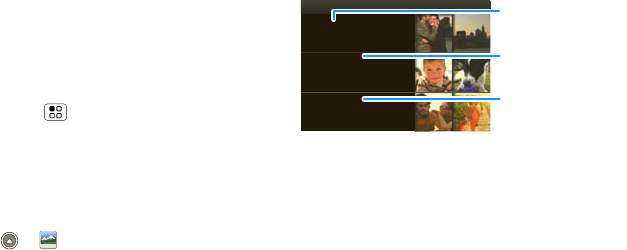
24 Photos & videos
•Effects—Change video look: Normal, Negative,
Black and White, and more.
•Light—Turn a light on or off to adjust for the lighting
where you are recording.
•Switch to—Toggle between camcorder and
camera.
Camcorder settings
In the viewfinder, press Menu > Settings to open
the camcorder menu and adjust these settings: Video
Resolution, Review Time, Audio Zoom (to focus the
microphone while zooming the camcorder, Shutter
Animation, and more.
View photos & videos
Find it: Launcher icon > Gallery
Touch an option for the photos or videos you want to
access:
•Camera roll—All of the captured photos and videos
on your phone.
•My Tags—Photos and videos grouped by tag.
•Folders—Photos and videos grouped by the folders
where they’re saved.
•All photos—All photos, no groupings.
•All videos—All videos, no groupings.
•Copy protected—Any downloaded DRM-protected
files.
Note: To see the controls while the video is playing,
touch the display.
View photos & videos
Tip: Turn the phone sideways for a widescreen view.
Camera roll
53 items
My Tags
5 tag
Folders
5 folders
Gallery
Photos you took
Folders you created
Scroll down for all photos, videos, and more.
Photos you tagged
shadow.fm Page 24 Tuesday, June 22, 2010 1:40 PM
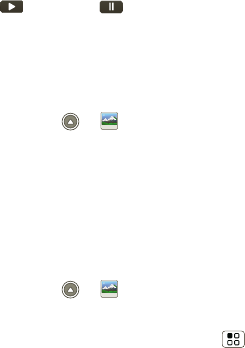
25Photos & videos
The Gallery first displays photos and videos as
thumbnails. Scroll through the thumbnails by flicking
them up or down. Touch a thumbnail to select it for
viewing or playback.
When you select a thumbnail, it is enlarged to normal
viewing size. Videos are paused at the beginning.
Touch the play and pause buttons on the
screen to control video playback.
Note: To see the buttons while the video is playing,
touch the display.
Share photos & videos
Find it: Launcher icon > Gallery
To send your photo in a message or post it online:
1Select a viewing option.
2Touch and hold a photo or video, then touch Share.
3Choose how you want to share—like Bluetooth,
Email, or Messaging.
Manage photos & videos
Find it: Launcher icon > Gallery
1Select a viewing option.
2Touch and hold a photo or video, press Menu ,
then select Quick upload, Share, Edit, Delete, and
More (Set as, Print, and Settings).
Tip: To copy photos to/from a computer, go to “USB
connection” on page 47.
shadow.fm Page 25 Tuesday, June 22, 2010 1:40 PM
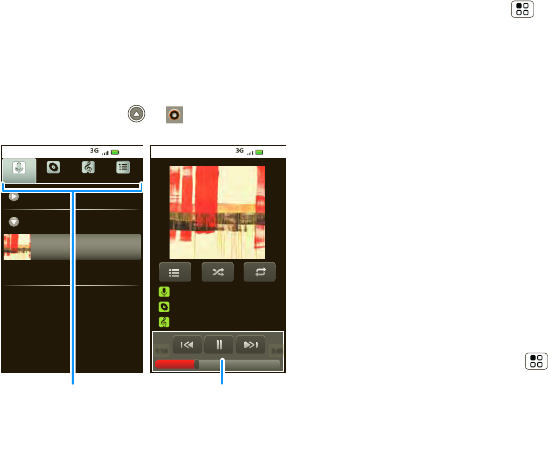
26 Music
Music
when music is what you need...
Quick start: Music
Touch and play—instant music. Just open your music
library, then select what you want to play.
Find it: Launcher icon > Music
10:35
Max Kepler And AnnaLee...
Running Roughshod
Libby Went Trailriding Without Me
1:14 3:45
Brook Fairfax
1 album
Albums Songs Playlists
Max Keppler And AnnaLee...
Miller Heaton/Sprinklesky
1 album
Running Roughshod
1 song
1 album
Artists
10:35
Music ControlsCategories
Touch a category, then
find & select the music
you want.
Tip: When a song is playing, you can add it to a playlist
by pressing Menu > Add to playlist.
Set up music
What music transfer tools do I need?
To put music on your computer and then load it on
your phone, you need:
•Microsoft™ Windows™ PC or Apple™
Macintosh™.
•USB data cable (included with your phone).
•SD memory card (16GB—included with your
phone).
Your music is stored on your memory card. Your
phone supports removable microSD memory cards
up to 32GB capacity. To make sure your memory
card is installed, go to “Assemble & charge” on
page 3.
Tip: To see the available memory on your memory
card, press Menu > Settings > SD card &
Phone storage.
What audio file formats can I play?
Your phone can play many types of files: AAC, AMR,
MP3, WAV, WMA, AAC+, and MIDI.
shadow.fm Page 26 Tuesday, June 22, 2010 1:40 PM
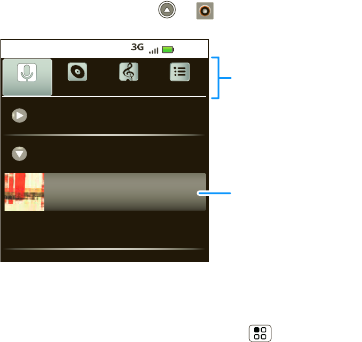
27Music
Note: Your phone does not support DRM-protected
files.
What headphones can I use?
Your phone has a 3.5mm headset jack for wired stereo
listening. You can go wireless with Bluetooth® stereo
headphones or speakers (see “Bluetooth® wireless”
on page 44).
Get music
You can transfer music from your computer to your
phone by using a USB connection.
For more information on transferring music, see “USB
connection” on page 47.
Play music
Music library
Open your music library, then select what you want to
play.
Find it: Launcher icon > Music
Your music is stored by artists, albums, songs, and
playlists. Touch a category, then touch the song or
playlist you want to play. Press Menu > Party
shuffle to randomly play all your songs, or touch
Search to look for a song.
Brook Fairfax
1 album
Albums Songs Playlists
Max Keppler And AnnaLee...
Miller Heaton/Sprinklesky
1 album
Running Roughshod
1 song
1 album
Artists
10:35
Categories
Touch to select
music by artist,
album, song,
or playlist.
Last Played
Touch to play
again.
shadow.fm Page 27 Tuesday, June 22, 2010 1:40 PM
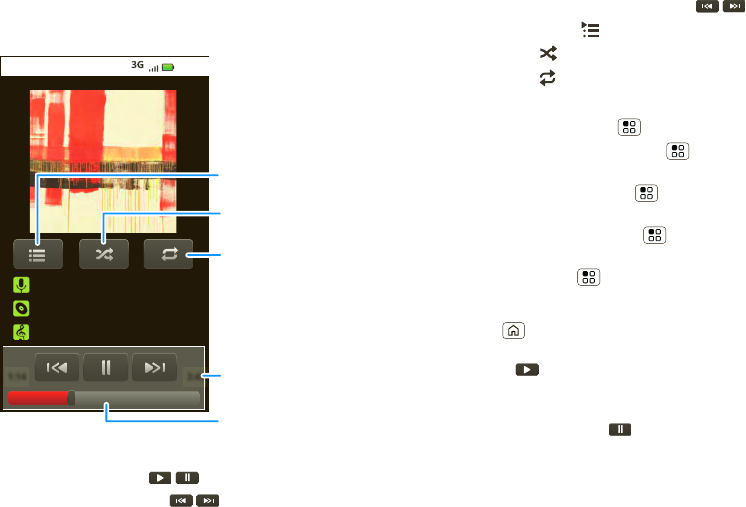
28 Music
Music player
Just touch a song or playlist to get going.
Music player controls
• Play/pause—Touch / .
• Previous/next—Touch / .
10:35
Max Kepler And AnnaLee...
Running Roughshod
Libby Went Trailriding Without Me
1:14 3:45
Open Playlist
Shuffle On/Off
Repeat Off/All
/Current
To t al Song T ime
Progress Bar
• Fast forward/rewind—Touch and hold / .
• View playlist—Touch .
•Shuffle—Touch .
• Repeat—Touch .
•Volume—Press the side volume keys.
• View library—Press Menu > Library.
• Turn shuffle on/off—Press Menu > Party
shuffle.
• Add to playlist—Press Menu > Add to
playlist.
• Use as ringtone—Press Menu > Use as
ringtone.
• Delete—Press Menu > Delete.
Hide, wake, turn off
Press Home to use another app. Your music
continues to play.
When you see in the status bar, a song is playing.
Flick down to see details. Touch the song to return to
the music controls.
To turn off your music, touch .
Playlists
To add a song from the music library to a playlist, touch
and hold the song then touch Add to playlist. Choose
shadow.fm Page 28 Tuesday, June 22, 2010 1:40 PM
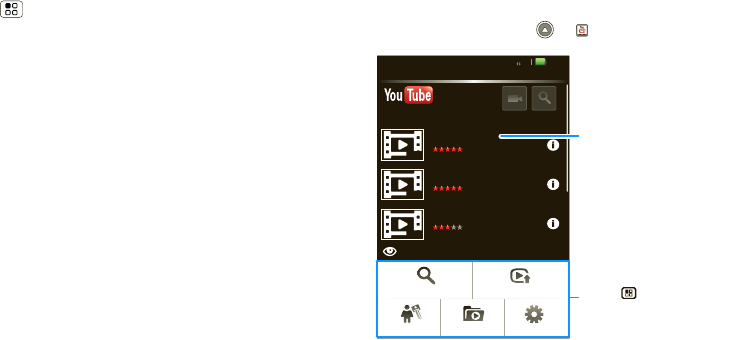
29YouTube™
an existing playlist, or touch New to create a new
playlist.
To add a song to the playlist you're playing, press
Menu > Add to playlist in the music player.
To edit, delete and rename playlists, touch and hold the
playlist in the music library.
Yo u Tu b e ™
go and create your own classic
Quick start: YouTube
Find it: Launcher icon > YouTube
The YouTube user-generated content Web site lets you
share videos with YouTube users everywhere. You
don’t need a YouTube account to browse and view
videos.
Most Viewed
Lester Day on...
1 day ago 857,862 views
Lester Day appeared...
02:58
00:51
05:23
gol de cabeza de pante...
13 hours ago 268,275 views
301,275 views
Golazo de Juan Pantera dura...
Inamoment...
View all Most viewed
1 day ago 250,567 views
Inamoment
YouTube
TM
Search Upload
SettingsCategoriesMy account
00:51
View all Most viewed
Categories
Touch a video to play.
Press to show options.
shadow.fm Page 29 Tuesday, June 22, 2010 1:40 PM
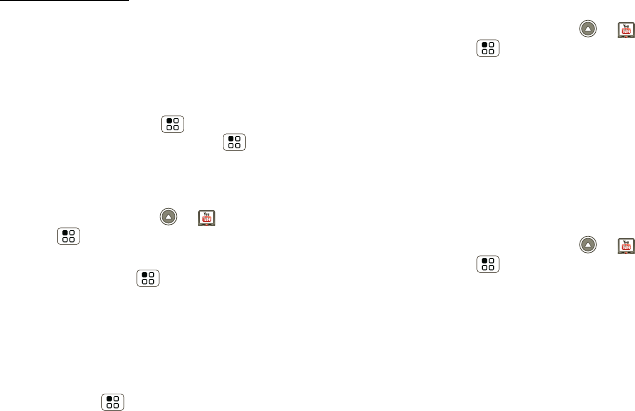
30 YouTube™
Note: If you don’t have a YouTube account, visit
www.youtube.com to find out more. To create an
account or sign in, go to “Your account” on page 30.
Watch videos
See popular video categories, like Featured, Most
viewed, and Top rated. Touch a category, then touch
the video to start playing it. To see more video
categories, press Menu > Categories. To see a
video in high quality, press Menu > Settings
>High quality video.
Search for videos
Find it: Launcher icon > YouTube
> Menu > Search
Enter text, then touch Search.To clear your search
history, press Menu > Settings > Clear search
history.
Share videos
Send someone a link to a video that you are watching.
1Touch the video to select it.
2Press Menu > Share.
3Address and complete your email, then touch Send.
Your account
Log in or create account
Find it: Launcher icon > YouTube
>Menu >My account
1To create your YouTube account, touch the “Don’t
have a YouTube account? Click here to create one”
link.
If you already have a YouTube account, enter your
username, password and touch Sign in.
2For a new account, enter a username, and complete
the fields, then touch I accept.
Upload videos
Find it: Launcher icon > YouTube
>Menu >Upload
1Touch the video you want to upload. You can change
the video title, description, set the access, and add
tags.
2Touch Upload.
shadow.fm Page 30 Tuesday, June 22, 2010 1:40 PM
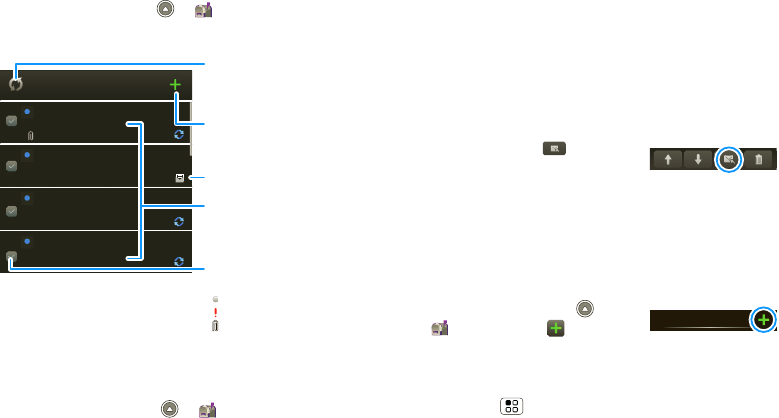
31Messaging
Messaging
sometimes it’s best to text, or IM, or email . . .
Quick start: Messaging
Find it: Launcher icon > Messaging
>Universal Inbox
Tip: To see more messages, flick or drag up.
Read & reply to messages
Find it: Launcher icon > Messaging
>Universal Inbox
2:50 PM
2:47 PM
2:45 PM
2:41 PM
Mary Morgan
Copy Revisions
Hi Paul, Please take a look at the ...
Arthur Bando
Meeting invitation
Meeting is set for next Thursday at...
Mary Morgan
freelancers
Paul, We’re going to need help w...
Universal Inbox (3)
Jim Somers
Meet me outside the theater at 8
and don’t forget your ID. Would yo...
Create Message
Touch to create a new
message, & see a list of you
drafts (indicated by the
number).
Message List
Touch to open a message.
Touch & hold to move,
delete, & more.
Check for Messages Now
Message Type
Message Status
Icons indicate a message:
unread
urgent
has attachments
Note: Universal Inbox shows all of your messages
together—text, email, and social networking
messages. To show only one type of message, touch a
message account type instead of Universal Inbox.
•To open a text message or social networking
message and all of its replies, touch it.
•To respond to a message, just open it and enter
your response in the text box at the bottom.
To forward a text message, touch and hold a
message in the conversation, then touch Forward
message.
For email, touch to choose
a reply or forward option.
•To open options, touch and
hold a message.
Tip: Tr y t he Messages widget in “Widgets” on
page 8.
Create messages
Find it: Launcher icon
>Messaging >
Choose a message type, such as
Text Messaging or Facebook. Then, enter the
recipient and message. In text messages and emails,
press Menu for options like Insert... or Attach
Files.
Messaging
shadow.fm Page 31 Tuesday, June 22, 2010 1:40 PM
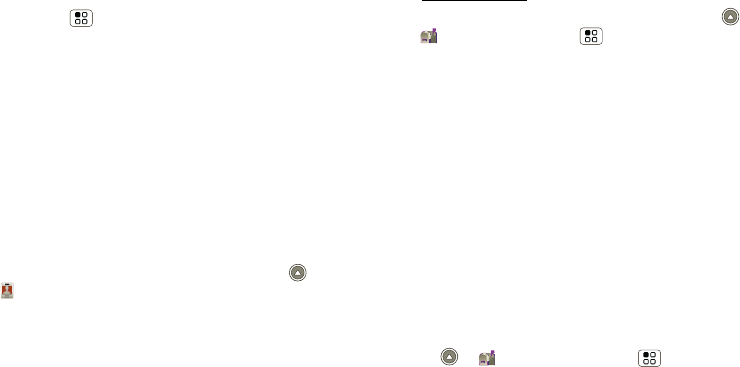
32 Messaging
Send & receive attachments
To send a file in a message, open a new message and
press Menu > Insert.
When you receive a message with an attachment,
open the message and touch the file name to
download it. Then, touch the name again to open it.
Some file formats can be converted to HTML for faster
viewing, and your phone will show Get HTML
version.
While viewing the attachment, touch it to save it, share
it, and more.
Tip: To send and receive large attachments faster, use
a Wi-Fi™ connection, in “Wi-Fi®” on page 45.
Set up messaging
To add email accounts, touch Launcher icon
>My Accounts > Add account.
•Corporate Sync is for Exchange server work email
accounts. Enter details from your IT administrator.
Tip: You might need to enter your domain name
with your user name (like domain/username)
•Email is for most personal email accounts. For
account details, contact the account provider.
Note: While you are using a Wi-Fi network, you
cannot access Yahoo Mail accounts. You can still
use your browser to see these accounts at
mail.yahoo.com.
To change your settings, touch Launcher icon
>Messaging > Menu , then touch:
•Manage accounts to add or remove an account.
•Edit Universal Inbox to choose which accounts
show messages in the Universal Inbox.
•Messaging Settings to set the notification for each
account type (along with other preferences, for
email).
Tip: For social network accounts, see “Add accounts”
on page 34.
email
The first time you turned on your phone (see page 3),
you logged in to your Gmail™ account. You can add
any other email account that you set up.
To add other email accounts to your Messaging
widget and Universal Inbox: Touch Launcher
icon > Messaging > Menu , then touch
Manage accounts > Add account. On the Setup
accounts screen, touch Email and enter your email
account information.
shadow.fm Page 32 Tuesday, June 22, 2010 1:40 PM
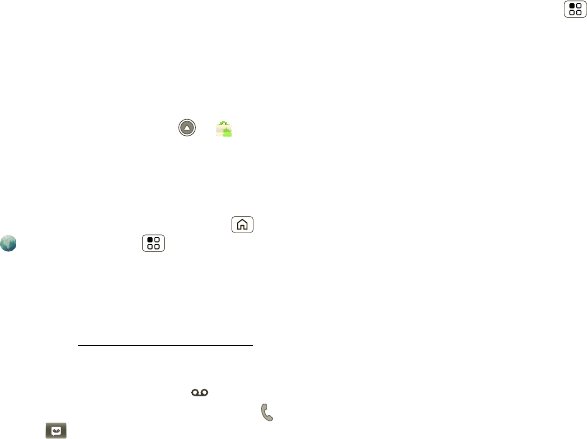
33Messaging
Instant messages
To send and receive instant messages, you can use an
instant messaging app or your browser. Your device
comes preloaded with Google Talk™. You can also
download an instant messaging app from the Android
Market:
•To download and use an instant messaging app,
press touch Launcher icon >Market
>Apps > Communication, then choose an app for
your provider. Once you download the app, you’ll
see it in “App tray” on page 8.
•If you don’t see an app for your IM provider, you can
use your Web browser. Press Home
>Browser >Menu >Go, then enter your
provider’s Web site. Once you’re there, follow the
link to sign in.
Note: Your IM options will depend on your IM provider.
To browse instant messaging apps from your
computer, go to www.android.com/market.
Voicemail
When you have a new voicemail, shows at the top
of your screen. To hear the voicemail, touch Phone,
then touch .
If you need to change your voicemail number, in the
home screen press Menu > Settings > Call
settings > Voicemail Settings.
shadow.fm Page 33 Tuesday, June 22, 2010 1:40 PM

34 Social networking
Social networking
my life, your life
Your social networking account
You can set up a social network account that
integrates and syncs all your contacts, emails, and
social networking sites, and serves them up just the
way you want them. No opening and closing apps and
menus. You can interact by touching widgets on your
home screen. The Social Networking and Social
Status widgets are your windows into the social
networking sites and other accounts you entered into
your social status.
Add accounts
You can add your Facebook, MySpace, Twitter, or
other accounts to your social networking account. If
you don’t have accounts on these sites, visit their Web
sites to set them up.
For email accounts, see “Set up messaging” on
page 32.
Find it: Launcher icon > My Accounts > Add
account
Add an account by touching it. Then enter your user
name and password for that account.
When you sign into social networking accounts, you’ll
see your friends and contacts in your Contacts list,
and your status and updates can appear in your Social
Networking widget.
Twitter and MySpace messages will always appear
as “read” on your phone, but your phone notifies you
when you receive a new message. MySpace marks
your messages as “read” online.
Tip: To download updates faster, use “Wi-Fi®” on
page 45.
Social Networking & Social Status widgets
Create a Social Networking widget to see status
updates from friends. Create a Social Status widget
to post your own status updates.
1Touch and hold an empty spot on the home screen
until you see Add to Home screen.
2Touch Motorola widgets.
3Scroll down the list, and touch Social Networking
or Social Status.
4You can enter a new name for the widget or leave it
as Social Networking or Social Status. Complete
any other changes to the settings on the screen.
When finished, touch Done.
You’ll see your new widgets on the home screen. See
and respond to friends’ updates with the Social
shadow.fm Page 34 Tuesday, June 22, 2010 1:40 PM
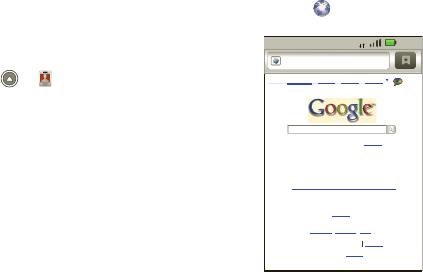
35Web
Networking widget. To update your own status, touch
the Social Status widget and enter text. If you have
more than one account, you can use the pull-down
menu to limit which accounts are updated.
Note: Your network or other factors might affect the
speed of widget updates.
Edit & delete accounts
Find it: Launcher icon > My Accounts
Touch and hold an account, then touch Open account
to edit it, or touch Delete account to remove it (along
with its contacts and messages).
Note: You can’t delete the Google
™
account you used
or created when you set up your phone. That account
is locked when you set it up.
Web
you don’t need a PC, surf the web with your phone
Quick start: Browser
Find it: Browser
Note: If you can’t connect, contact your service
provider.
Connect
Your phone uses the mobile phone network (over the
air) or a Wi-Fi connection to automatically access the
Web.
http://www.google.co...
Web Images Local News more
iGoogle Settings Help
Sign in
View Google in: Mobile
©2010
Classic
- Privacy
>> No searching while driving. Learn more.
update
Location unavailable
3G 10:16
shadow.fm Page 35 Tuesday, June 22, 2010 1:40 PM
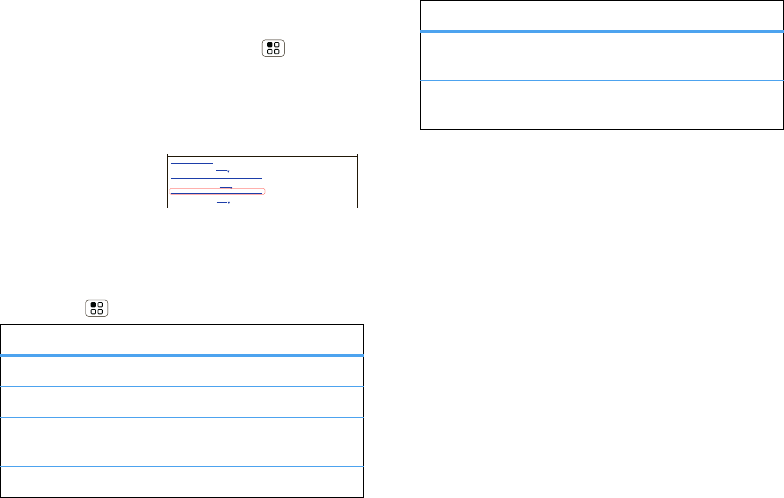
36 Web
Note: Your service provider may charge to surf the
Web or download data.
To use a wireless network, press Menu > Settings
>Wireless & networks. Touch Wi-Fi to turn it on and
touch Wi-Fi settings to search for nearby wireless
networks. Touch a network to connect.
Select links
When you touch a
link, your phone
outlines it and goes to
that page. If you touch
and hold the link, your phone shows options, like
Open in new window or Bookmark link.
Browser options
Press Menu to see browser options:
options
New Window Open a new browser window.
Bookmarks See your bookmarks.
Windows View the browser windows that
are currently open.
Refresh Reloads the current page.
Baseball Dayton Team - NJ.com
Dayton Flyers Baseball rosters, game schedules, photos, arcles ...
Get the latest Baseball Dayton high school Baseball news, rankings, schedules, stats, scaores, results & athletes. . .
highschoolsports.nj.com/school/... - Opons
Dayton Flyers Baseball are ranked #2306 on Fanbase. Find arcles, photos, videos, rosters, and results for seasons...
www.fanbase.com/Dayton-Flyers-B... - Opons
Dayton Wings Baseball Team - Ohio History Central - A product of ...
Get the latest Baseball Dayton high school Baseball news, rankings, schedules, stats, scaores, results & athletes. . .
www.ohiohistorycentral.org/entr... - Opons
Searches related to: dayton baseball
Back/Forward Navigate to previously viewed
pages.
More Shows additional browser
options.
options
shadow.fm Page 36 Tuesday, June 22, 2010 1:40 PM
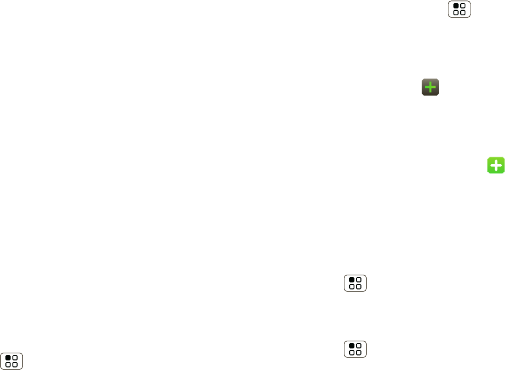
37Personalize
Personalize
add your personal touch
Widgets
Create widgets
Note: For social networking widgets, see “Social
Networking & Social Status widgets” on page 34.
1Find an empty spot on your home screen where you
want to add a widget. You can flick left or right to
open other panels on your home screen.
2Touch and hold the empty spot until you see the
Add to Home screen menu.
3Touch Motorola widgets or Android widgets.
4Touch the type of widget. If necessary, enter the
widget settings.
Set up widgets
You can customize some widgets. Touch a widget to
open it, then press Menu .
You may already have several useful widgets on your
home screen:
•Messages: Change the widget name or choose how
long it shows new messages. To add email
accounts, “Set up messaging” on page 32.
•Music: Set this widget to an artist, album, song,
playlist, or just press Menu > Party shuffle.
There’s more about “Music” on page 26.
•News: Change the widget name, choose how long
it shows new stories, or choose a news source. To
choose a source, touch , then choose preset
Bundles or Channels, or choose Custom to enter a
URL for a Webpage or an RSS feed.
•Weather: Change temperature units or add
locations. To add locations, touch , enter a city,
and touch Search. When you open the weather
widget, flick left to see other locations you added.
Ringtones
To personalize your ringtones:
Find it: Menu > Settings >Sound & display
>Phone ringtone or Notification ringtone
To set your vibrate options:
Find it: Menu > Settings > Sound & display
>Phone vibrate
shadow.fm Page 37 Tuesday, June 22, 2010 1:40 PM
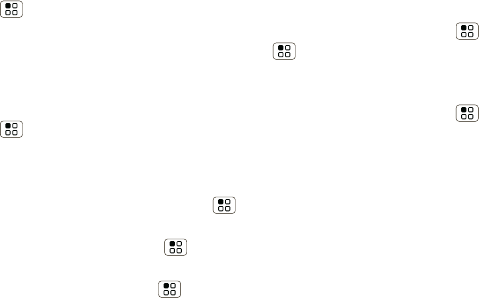
38 Personalize
Wallpaper
To apply a new wallpaper:
1Touch and hold an empty spot on your home screen.
2Touch Wallpapers.
3Touch Live Wallpapers, Media gallery, or
Wallpapers, and choose a wallpaper.
Sounds
•To set volume for media and videos, press
Menu > Settings > Sound & display > Media
volume.
•To play tones when using dial pad, press Menu
>Settings > Sound & display > Audible touch
tones.
•To play sound on a screen selection, press
Menu > Settings > Sound & display
>Audible selection.
Display settings
•To set display brightness, press Menu
>Settings > Sound & display > Brightness.
•To set orientation, press Menu > Settings
>Sound & display >Orientation.
•To set animation, press Menu > Settings
>Sound & display > Animation.
Note: Some apps are designed so that your phone
can “animate” them by rotating, fading, moving,
and stretching one or more images.
Quick launch shortcuts
You can add shortcuts directly to the home screen by
touching and holding an empty spot on the home
screen, touching Shortcuts, and selecting a shortcut.
Date & time
Set date, time, time zone, and formats:
Find it: Menu > Settings > Date & time
Language & region
Set your menu language and region:
Find it: Menu > Settings > Language &
keyboard > Select locale
shadow.fm Page 38 Tuesday, June 22, 2010 1:40 PM
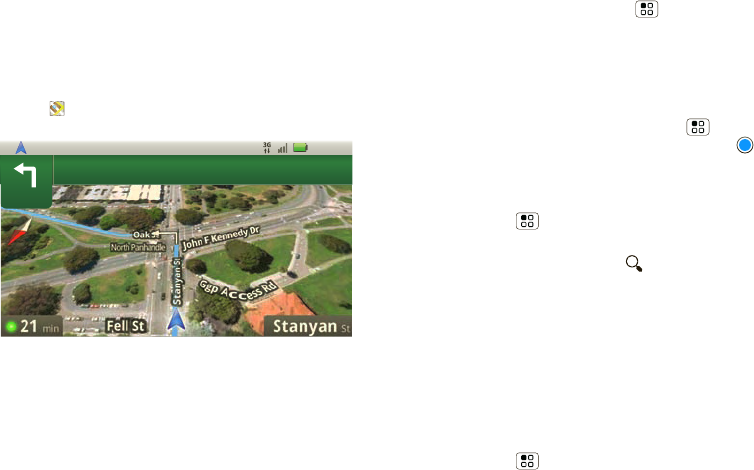
39Maps
Maps
where you are, where you’re going
Quick start: Maps
Where am I? What’s around here? Don’t worry—let
Maps help you explore your surroundings and find
what you’re looking for.
Find it: Maps
Note: The map image you see may be a little different.
Set your location sources
Set your phone to determine your location using GPS
satellite signals (highly accurate, but uses battery
200
Oak
ft
St
3:00 PM
power) or using the mobile network (less accurate, but
conserves battery power).
To set your location, press Menu > Settings
>Location & security > Use GPS satellites and/or
Use wireless networks.
Find your location
Note: Don’t forget to set your location sources.
From the main Map screen, press Menu > My
Location. Your location is shown on the map as .
The bigger the circle, the less accurate the location.
Find any location
1Press Menu > Search.
2Enter text in the search box, like an address,
business, or city, then press .
Tip: If it’s an address you have visited before, select
from the list shown.
3Touch the search box to view all the results, then
touch the one you want.
Get directions
Find your way with turn-by-turn directions. You can
even have them spoken so you can keep your eye on
the road.
1Press Menu > Directions.
shadow.fm Page 39 Tuesday, June 22, 2010 1:40 PM
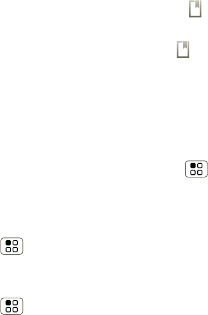
40 Maps
2Enter a starting point address or touch and select
My current location, Contacts, or Points on map.
3Enter an end point address or touch and select
Contacts or Points on map.
4Select your mode of transport (car, public transport
or walk), then touch Go. Your directions are shown
as a list. To view your directions on a map, touch
Show on map.
5When you have finished, press Menu > More
>Clear map.
Select map mode
Press Menu > Layers to select from Traffic,
Satellite, Latitude or recent searches, viewed
positions or directions.
Press Menu > Layers > More layers to select
from My Maps, Wikipedia, or Transit Lines.
Touch Clear Map to clear your selections.
Map view
Shows a map, complete with names of streets, rivers,
lakes, mountains, and borders. This is the default view.
Satellite view
Shows map on top of aerial photo.
Traffic view
If available in your area, real-time traffic conditions are
shown on the roads as color-coded lines.
shadow.fm Page 40 Tuesday, June 22, 2010 1:40 PM
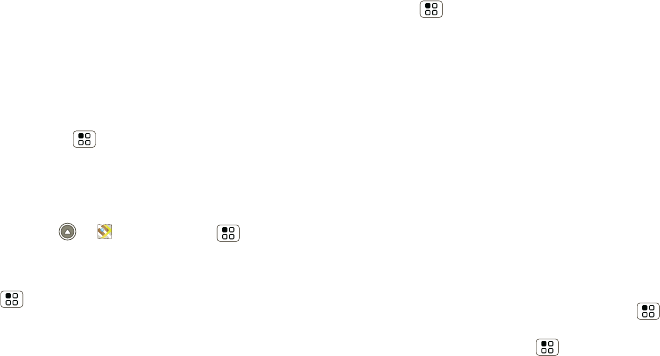
41Latitude
Latitude
where are your friends & family?
Join Latitude
Keep track of where your friends and family are on
Maps. Plan to meet up, check that your parents got
home safely, or just stay in touch.
Don’t worry, your location is not shared unless you
agree to it. You need to join Latitude, and then invite
your friends to view your location or accept their
invitations. When using Maps (in any mode except in
Street View), press Menu > Join Latitude. Read
the privacy policy and if you agree with it, touch Agree
& Share.
Add & remove friends
Find it: Launcher icon > Maps >Menu
>Latitude
To add friends:
1Press Menu > Add friends.
2Touch Select from Contacts, then touch a contact.
Or, touch Add via email address, then enter an
email address.
3Touch Add friends.
If your friends already use Latitude, they’ll receive an
email request and a notification. If they have not yet
joined Latitude, they’ll receive an email request that
invites them to sign in to Latitude with their Google
account.
To remove friends:
1Press Menu > Latitude to show your friend’s
list, then touch a friend in your list.
2Touch Remove this friend.
Share location
When you receive a request to share location details
you can choose to:
•Accept and share back—See your friend’s
location, and your friend can see yours.
•Accept, but hide my location—See your friend's
location, but they can't see yours.
•Don't accept—Location information is not shared
between you and your friend.
Hide your location
To hide your location from a friend, press Menu
>Latitude to show your friend’s list. Touch your
contact name, then press Menu > Edit privacy
settings > Hide your location.
shadow.fm Page 41 Tuesday, June 22, 2010 1:40 PM
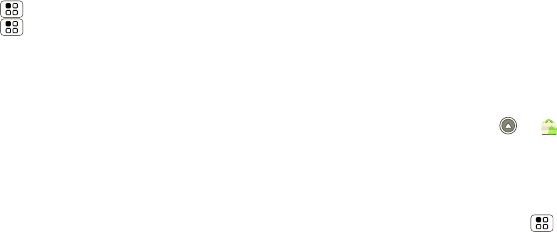
42 Apps for all
Turn off Latitude
Press Menu > Latitude to show your friend’s list.
Press Menu > Edit privacy settings > Turn off
Latitude.
Apps for all
get the app you want
Android Market™
Note: You must set up a Gmail account (see “Set up &
go” on page 3) in order to buy and download apps
from the Android Market.
Find it: Launcher icon >Market
Get all the fun games and cool apps you want! Android
Market provides access to applications developed by
developers worldwide, so you can find the app you
want. If you need help or have questions about
Android Market, press Menu > Help.
Browse & install apps
Scroll to and touch the app you want to install. Then,
touch Install (if app is free) or Buy.
Warning: If an app you are downloading requires
access to your data or control of functions on your
phone, you’ll be asked to give your permission. After
selecting Install, the app will download. After
selecting Buy, you may be asked to sign in to an
additional Google™ account. Sign in and select
Purchase now to proceed. Follow the on-screen
instructions. To see the download progress, open the
notifications window.
shadow.fm Page 42 Tuesday, June 22, 2010 1:40 PM
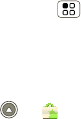
43Apps for all
After you download an app, the icon for that app
appears on the App tray (see “App tray” on page 8).
Manage & restore apps
Find it: Menu > Settings > Applications
>Manage applications
Touch an app in the list, then touch Uninstall (for apps
you downloaded), Clear cache, or other options.
To reinstall any downloaded items, touch Launcher
icon > Market > My downloads.
Important customer information
Please be advised that many services and applications
offered through this unique device are provided by
Google and various application developers. If you use,
link to or download a Google service, or an application
such as a non-Verizon Wireless location based
GPS-type service, chat room, marketplace or social
network from this device, you should carefully review
the terms of such service or application. If you use any
of these non-Verizon Wireless services or applications,
personal information you submit may be read,
collected, or used by the service or application
provider and/or other users of those forums.
Motorola, Inc. and Verizon Wireless are not
responsible for your use of those applications or
information you choose to submit or share with others.
Specific terms and conditions, terms of use, and
privacy polices apply to those applications and
services. Please review carefully any and all terms and
conditions applicable to those applications and
services including those related to any location-based
services for any particular privacy policies, risks or
waivers.
Your Verizon Wireless customer agreement terms and
conditions and certain other specifically identified
terms govern your use of any Verizon Wireless
products and services.
shadow.fm Page 43 Tuesday, June 22, 2010 1:40 PM
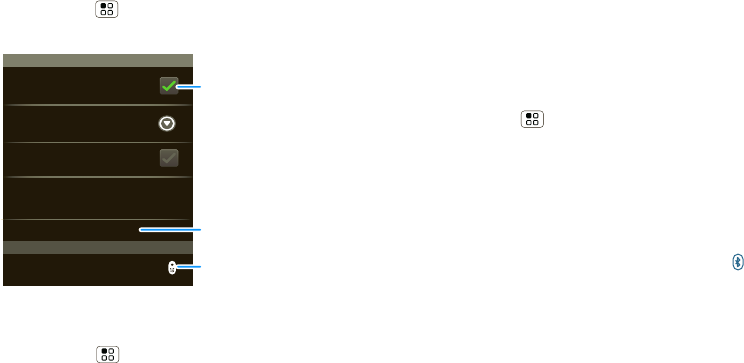
44 Bluetooth® wireless
Bluetooth® wireless
lose the wires and go wireless
Quick start: Bluetooth wireless
Find it: Menu > Settings > Wireless & networks
>Bluetooth settings
Turn Bluetooth power on or off
Find it: Menu > Settings > Wireless& networks
>Bluetooth
Note: To extend battery life, turn Bluetooth power
off when not in use.
Bluetooth devices
Bluetooth settings
DROID X
Device name
Scan for devices
Make device discoverable
Discoverable
Enhanced Stereo
Bluetooth
Improved battery life and MP3 audio
quality for supporting devices
Pair with this device
DROID X
Touch to turn on
& off & to scan.
Touch to re-scan.
Touch to connect.
Connect new devices
Note: This feature requires an optional accessory.
To connect with a new device, you need to pair with it.
You only need to do this once for each device—to
connect again, just turn on the device.
1Make sure the device you are pairing with is in
discoverable mode.
Note: Refer to the guide that came with the device
for details.
2Press Menu > Settings > Wireless &
networks > Bluetooth settings.
3Touch Bluetooth to turn on and scan. If Bluetooth
power is already on, touch Scan for devices.
4Touch a device to connect.
5If necessary, touch OK, or enter the device passkey
(like 0000) to connect to the device. When the
device is connected, the Bluetooth indicator
appears in the status bar.
Note: Using a mobile device or accessory while
driving may cause distraction and may be illegal.
Always obey the laws and drive safely.
Note: The Bluetooth Enhanced Audio setting is not
recommended for older Bluetooth headsets as it may
not deliver acceptable sound quality.
shadow.fm Page 44 Tuesday, June 22, 2010 1:40 PM
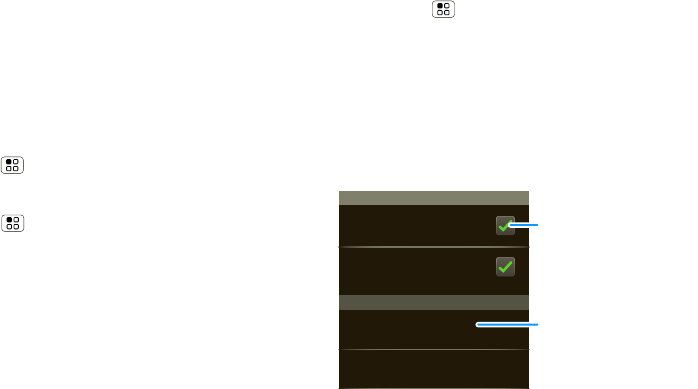
45Wi-Fi®
Reconnect devices
To automatically reconnect your phone with a paired
device, simply turn on the device.
To manually reconnect your phone with a paired
device, touch the device name in the Bluetooth
devices list.
Disconnect devices
To automatically disconnect your phone from a paired
device, simply turn off the device.
To manually disconnect your phone from a paired
device, touch the device name in the devices list, then
press Menu > Disconnect.
Edit properties
Press Menu > Settings > Wireless & networks
>Bluetooth settings > Device name. Enter a name
and touch OK.
Wi-Fi®
home, office, or hotspot
Quick start: Wi-Fi
Find it: Menu > Settings > Wireless & networks
>Wi-Fi settings
Note: Your phone's Wi-Fi features and power levels
are not allowed for outdoor operation in France. To
avoid unlawful interference with radio signals, do not
use the Wi-Fi features in France unless you are
indoors.
Use a wireless network for fast Internet access and to
download data.
Wi-Fi networks
Wi-Fi settings
Notify me when an open network is
available
Network notification
Your network
Add Wi-Fi network
Wi-Fi Touch to turn on & scan.
Touch to connect.
shadow.fm Page 45 Tuesday, June 22, 2010 1:40 PM

46 Wi-Fi®
Turn Wi-Fi on or off
Find it: Press and hold Power/Lock > Wi-Fi
Note: To extend battery life, turn off Wi-Fi power when
not in use.
Wi-Fi search & connect
To find networks in your range:
1Press Menu > Settings > Wireless &
networks > Wi-Fi settings.
2Touch Wi-Fi to turn on and scan. If Wi-Fi is already
on, press Menu > Scan. Your phone lists the
networks it finds within range.
Tip: To see your phone’s MAC address or other
Wi-Fi details, press Menu > Advanced.
3Touch a network to connect.
4If necessary, enter Network SSID, Security, and
Wireless password, and touch Connect. When
your phone is connected to the network, the
wireless indicator appears in the status bar.
Tip: When you are in range and Wi-Fi is on, you will
automatically reconnect to available networks you’ve
connected to before.
Wi-Fi hotspot
Note: You need to subscribe to Wi-Fi hotspot service
to use this feature. Contact your service provider.
You can set up your phone as a Wi-Fi hotspot to
provide portable, convenient internet access to other
Wi-Fi enabled devices.
Setup
Note: Risks can be associated with connecting to the
public internet. It is highly recommended that you take
steps to protect your computer from unauthorized
access. To add encryption to your Wi-Fi hotspot:
Find it: Launcher icon > 3G Mobile Hotspot
> >Advanced > WiFi AP mode Settings
Touch a setting to modify it:
•SSID—Enter a unique name for your hotspot and
touch Next.
•Security—Select the type of security you want, and
touch Save: WEP, WPA, or WPA2. Enter a unique
password. Other users can access your Wi-Fi
hotspot only if they enter the correct password.
Note: WEP is the weakest option because it is
highly vulnerable to hacking. WPA2 is
recommended by IEEE.
shadow.fm Page 46 Tuesday, June 22, 2010 1:40 PM
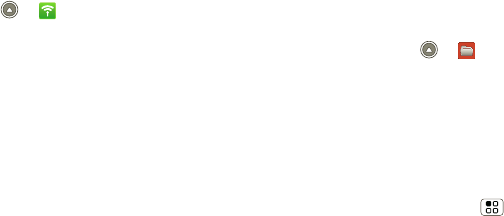
47Memory card & file management
•Channel—Select a channel that minimizes potential
interference. You may need to try different channels
after your hotspot is active for a time.
Touch Save when the settings are complete.
Activate hotspot
Find it: Launcher icon > 3G Mobile Hotspot
>Tap to start Mobile Hotspot service
When your Wi-Fi hotspot is active, other Wi-Fi enabled
devices can connect by entering your hotspot’s SSID,
selecting a Security type, and entering the correct
Wireless password,
Memory card & file management
copy photos, music, and more to your phone
Memory card
Note: You need the memory card installed for some
features on your phone, like Camera.
Delete or share files on your phone
Find it: Launcher icon > Files > Phone files
Touch a file or folder to open, then touch and hold a file
to Delete or Share.
Remove or format your memory card
Note: Do not remove your memory card while your
phone is using it or writing files on it.
Before you remove or format your memory card you
need to unmount it. Press Menu > Settings > SD
card & storage > Unmount SD card.
To format your memory card, touch Format SD card.
Warning: All data on your memory card will be
deleted.
USB connection
You can connect your phone to a computer with a USB
cable.
shadow.fm Page 47 Tuesday, June 22, 2010 1:40 PM

48 Memory card & file management
Note: The first time you use a USB connection, your
computer may indicate that drivers are being installed.
Follow any prompts you see to complete the
installation. This may take a few minutes.
1With a memory card inserted, and your phone
showing the home screen, connect a Motorola
micro USB data cable from your phone’s micro USB
port to a USB port on your computer. Your phone
should show in the status bar.
Note: Make sure to connect the phone to a high
power USB port. Typically, these are located directly
on your computer.
2On your phone, flick down the status bar to see the
USB connection options.
3If you want to use Media Share, touch Media
Share, then OK.
To access your phone’s memory card from your PC,
touch Memory Card Management, then OK.
Your phone’s memory card appears as an icon under
“My Computer” on your computer. Open “My
Computer” and then the icon for your memory card
folders.
Note: You can’t use the files on your memory card
with your phone while it is connected to the
computer.
Drag and drop files between your computer and
memory card folders. When you’re done, use
“Safely Remove Hardware” on your computer
before disconnecting the USB cable.
shadow.fm Page 48 Tuesday, June 22, 2010 1:40 PM
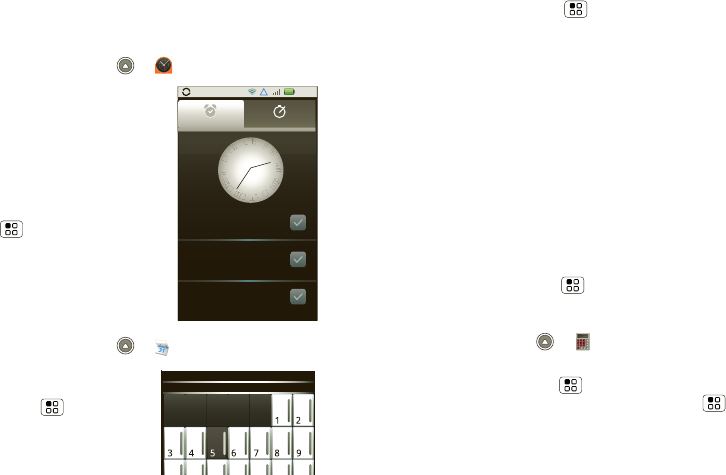
49Tools
To o l s
stay on top of things
Alarm clock
Find it: Launcher icon > Alarm& Timer
To turn on an alarm, touch the
check box.
When an alarm sounds, slide
to Dismiss to turn it off or
Snooze to delay for five
minutes.
To add an alarm, press
Menu > Add alarm, then
enter alarm details.
To enable or disable an alarm,
touch the check box.
Calendar
Find it: Launcher icon > Calendar
Your calendar events can be
viewed in different ways:
Press Menu > Agenda,
Day, or Week. When you
highlight an event, more
details appear.
2:17
Alarm Name
7:00
Alarm Name
8:30
Alarm Name
9:00
X
X
I
I
I
I
I
I
I
I
I
I
I
I
I
I
I
I
I
I
I
I
I
I
I
I
V
V
V
V
I
I
V
V
I
I
I
I
V
V
I
I
I
I
I
I
I
I
X
X
X
X
X
X
I
I
Alarm Timer
Tuesday
AM
AM
AM
Tue. Fri
January 2010
Sun Mon Tue Wed Thu Fri Sat
27 28 29 30 31
Add calendar events
From any view, press Menu > New event. Enter
the event start time and other details. You can even
set a reminder so you don’t forget about the event.
(When you set the reminder time to 0 minutes, it
plays at the event start time.)
Tip: Reminders will play only if you’ve selected a
notification ringtone (see “Ringtones” on page 37).
When you finish entering event details, touch Save.
Manage calendar events
To edit an event, touch and hold it, then touch Edit
event. When you’re done, touch Save.
To delete an event, touch and hold it, then
touch Delete event.
To go to today, press Menu > Today.
Calculator
Find it: Launcher icon > Calculator
Your calculator has basic and advanced views. To
change views, press Menu > Advanced
panel/Basic panel. To clear history, press Menu
>Clear history.
shadow.fm Page 49 Tuesday, June 22, 2010 1:40 PM
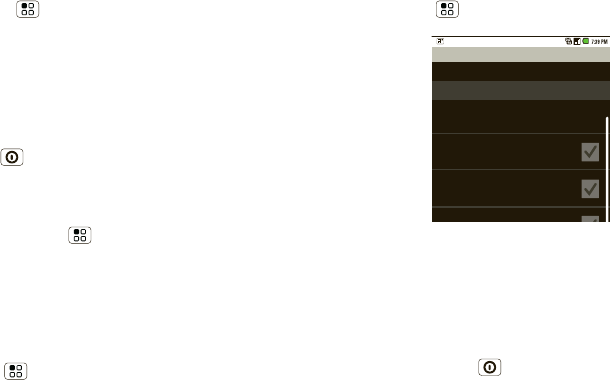
50 Management
Management
stay in control
Wireless manager
Find it: Menu > Settings > Wireless & networks
Manage all your wireless connections: Wi-Fi™,
Bluetooth®, airplane mode, & mobile networks
(“Network” on page 50).
Airplane mode
Use airplane mode to turn all your wireless
connections off—useful when flying. Press
Power/Lock > Airplane mode.
Update my phone
To keep your phone current, software updates may be
available. Press Menu > Settings > About phone
>System updates to see if your phone is up to date.
If it isn’t, touch Update.
Network
You should not need to change any network settings.
Contact your service provider for help.
Press Menu > Settings > Wireless & networks
>Mobile networks to show options for roaming
networks, network selection, operator selection, and
access point names.
Security
help keep your phone safe
Quick start: Security
Find it: Menu > Settings > Location & security
Screen lock
Note: You can make emergency calls on a locked
phone (see “Emergency calls” on page 12). A locked
phone still rings, but you need to unlock it to
answer.
Lock the screen in the following ways:
•Press Power/Lock .
•Let the screen time out (don’t press anything).
•Switch the power off.
security settings
(uncheck to conserve battery)
Must draw pattern to unlock screen
Set unlock pattern
Screen unlock pattern
Require pattern
Use visible pattern
Uilfdbk
shadow.fm Page 50 Tuesday, June 22, 2010 1:40 PM
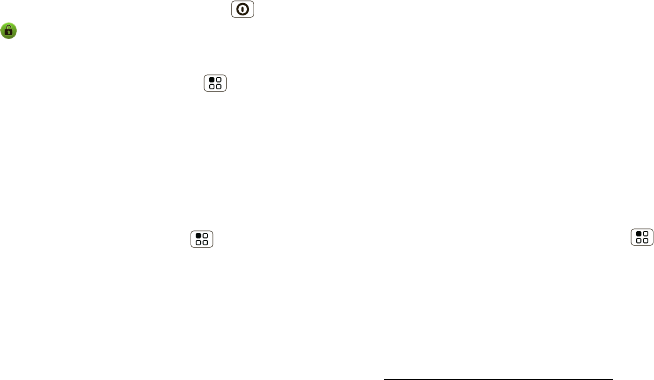
51Troubleshooting
To unlock the screen, press Power/Lock . Then,
drag to the right.
Lock pattern
To set the lock pattern, press Menu > Settings >
Location & security > Security lock > Security lock
type > Pattern lock.
Follow the instructions to draw your lock pattern.
When prompted, draw the pattern to unlock the
phone.
Passcode lock
To set the passcode, touch Menu > Settings >
Location & security > Security lock > Security lock
type > Passcode lock.
Enter a passcode, then confirm it.
When prompted, enter the passcode to unlock the
phone.
Forgot your pattern or passcode?
If you forget your pattern or passcode, see your
service provider.
Troubleshooting
we’re here to help
Crash recovery
In the unlikely event that your phone stops responding
to touches and key presses, try a quick reset. Remove
the back cover and battery (“Assemble & charge” on
page 3), then replace and switch your phone on as
usual.
Reset
To reset your phone to factory settings and erase all
the data on your phone, press Menu > Settings
>Privacy > Factory data reset > Reset phone.
Warning: All data on your phone will be deleted.
(Nothing on your memory card is deleted.)
Service & repairs
If you have questions or need assistance, go to
http://www.motorola.com/support, where you can
select from a number of customer care options. You
can also contact the Motorola Customer Support
Center at 1-800-734-5870 (United States),
1-888-390-6456 (TTY/TDD United States for hearing
impaired), or 1-800-461-4575 (Canada).
shadow.fm Page 51 Tuesday, June 22, 2010 1:40 PM
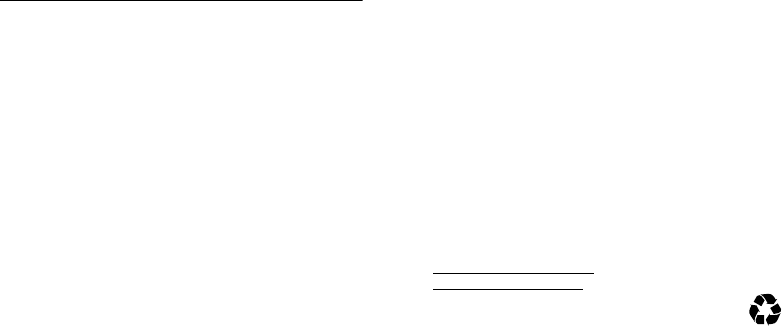
52
Safety, Regulatory & Legal
Battery Use & Safety
Batter y Use & Safety
Important: Handle and store batteries properly to avoid injury or damage.
Most battery issues arise from improper handling of batteries, and particularly from
the continued use of damaged batteries.
DON’Ts
• Don’t disassemble, crush, puncture, shred, or otherwise attempt to
change the form of your battery.
• Don’t let the mobile device or battery come in contact with water.*
Water
can get into the mobile device’s circuits, leading to corrosion. If the mobile device
and/or battery get wet, have them checked by your service provider or contact
Motorola, even if they appear to be working properly.*
• Don’t allow the battery to touch metal objects.
If metal objects, such as
jewelry, stay in prolonged contact with the battery contact points, the battery
could become very hot.
• Don’t place your mobile device or battery near a heat source.*
Excessive
heat can damage the mobile device or the battery. High temperatures can cause
the battery to swell, leak, or malfunction. Therefore:
• Don’t dry a wet or damp battery with an appliance or heat source
, such as
a hair dryer or microwave oven.
DOs
• Do avoid leaving your mobile device in your car in high temperatures.*
• Do avoid dropping the battery or mobile device.*
Dropping these items,
especially on a hard surface, can potentially cause damage.*
• Do contact your service provider or Motorola if your mobile device or
battery has been damaged from dropping or high temperatures.
* Note:
Always make sure that the battery compartment is closed and secure to
avoid direct exposure of the battery to any of these conditions.
Important: Use Motorola Original products for quality assurance and
safeguards.
To aid consumers in identifying authentic Motorola batteries from
non-original or counterfeit batteries (that may not have adequate safety protection),
Motorola provides holograms on its batteries. Consumers should confirm that any
battery they purchase has a “Motorola Original” hologram.
Motorola recommends you always use Motorola-branded batteries and
chargers.
Motorola mobile devices are designed to work with Motorola batteries.
If you see a message on your display such as
Invalid Battery
or
Unable to Charge
, take the following steps:
•
Remove the battery and inspect it to confirm that it has a “Motorola Original”
hologram;
•
If there is no hologram, the battery is not a Motorola battery;
•
If there is a hologram, replace the battery and try charging it again;
•
If the message remains, contact a Motorola authorized service center.
Important:
Motorola’s warranty does not cover damage to the mobile device caused
by non-Motorola batteries and/or chargers.
Warning:
Use of a non-Motorola battery or charger may present a risk of fire,
explosion, leakage, or other hazard.
Proper and safe battery disposal and recycling:
Proper battery disposal is not
only important for safety, it benefits the environment. Consumers may recycle their
used batteries in many retail or service provider locations. Additional information on
proper disposal and recycling may be found on the Web:
•
www.motorola.com/recycling
•
www.rbrc.org/call2recycle/
(in English only)
Disposal:
Promptly dispose of used batteries in accordance with local
regulations. Contact your local recycling center or national recycling
organizations for more information on how to dispose of batteries.
Warning:
Never dispose of batteries in a fire because they may explode.
Battery Charging
Batter y Chargi ng
Notes for charging your product’s battery:
•
When charging your battery, keep it near room temperature. Never expose
batteries to temperatures below 0°C (32°F) or above 45°C (113°F) when
charging.
•
New batteries are not fully charged.
•
New batteries or batteries stored for a long time may take more time to charge.
032375o
shadow.fm Page 52 Tuesday, June 22, 2010 1:40 PM
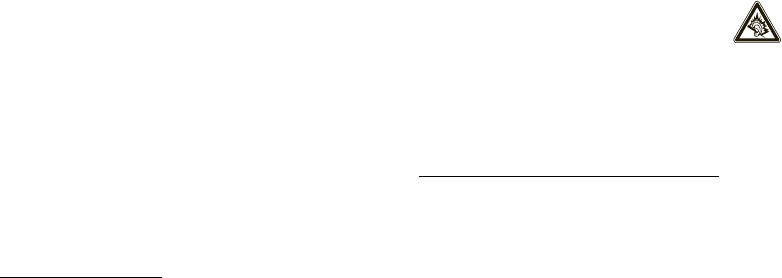
53
•
Motorola batteries and charging systems have circuitry that protects the battery
from damage from overcharging.
Driving Precautions
Responsible and safe driving is your primary responsibility when behind the wheel
of a vehicle. Using a mobile device or accessory for a call or other application while
driving may cause distraction. Using a mobile device or accessory may be prohibited
or restricted in certain areas, always obey the laws and regulations on the use of
these products.
While driving, NEVER:
•
Type or read texts.
•
Enter or review written data.
•
Surf the web.
•
Input navigation information.
•
Perform any other functions that divert your attention from driving.
While driving, ALWAYS:
•
Keep your eyes on the road.
•
Use a handsfree device if available or required by law in your area.
•
Enter destination information into a navigation device
before
driving.
•
Use voice activated features (such as voice dial) and speaking features (such as
audible directions), if available.
•
Obey all local laws and regulations for the use of mobile devices and accessories
in the vehicle.
•
End your call or other task if you cannot concentrate on driving.
Remember to follow the “Smart Practices While Driving” in this guide and at
www.motorola.com/callsmart
(in English only).
Seizures/Blackouts
Some people may be susceptible to epileptic seizures or blackouts when exposed to
flashing lights, such as when playing videos or games. These may occur even if a
person has never had a previous seizure or blackout.
If you have experienced seizures or blackouts, or if you have a family history of such
occurrences, please consult with your physician before playing videos or games or
enabling a flashing-lights feature (if available) on your mobile device.
Discontinue use and consult a physician if any of the following symptoms occur:
convulsion, eye or muscle twitching, loss of awareness, involuntary movements, or
disorientation. It is always a good idea to hold the screen away from your eyes,
leave the lights on in the room, take a 15-minute break every hour, and stop use if
you are tired.
Caution About High Volume Usage
Warning:
Exposure to loud noise from any source for extended
periods of time may affect your hearing. The louder the volume sound
level, the less time is required before your hearing could be affected.
To protect your hearing:
•
Limit the amount of time you use headsets or headphones at high volume.
•
Avoid turning up the volume to block out noisy surroundings.
•
Turn the volume down if you can’t hear people speaking near you.
If you experience hearing discomfort, including the sensation of pressure or fullness
in your ears, ringing in your ears, or muffled speech, you should stop listening to the
device through your headset or headphones and have your hearing checked.
For more information about hearing, see our Web site at
direct.motorola.com/hellomoto/nss/AcousticSafety.asp
(in English
only).
Repetitive Motion
When you repetitively perform actions such as pressing keys or entering
finger-written characters, you may experience occasional discomfort in your hands,
arms, shoulders, neck, or other parts of your body. If you continue to have discomfort
during or after such use, stop use and see a physician.
[Nov0109]
Small Children
Keep your mobile device and its accessories away from small children.
These products are not toys and may be hazardous to small children. For example:
•
A choking hazard may exist for small, detachable parts.
•
Improper use could result in loud sounds, possibly causing hearing injury.
•
Improperly handled batteries could overheat and cause a burn.
shadow.fm Page 53 Tuesday, June 22, 2010 1:40 PM
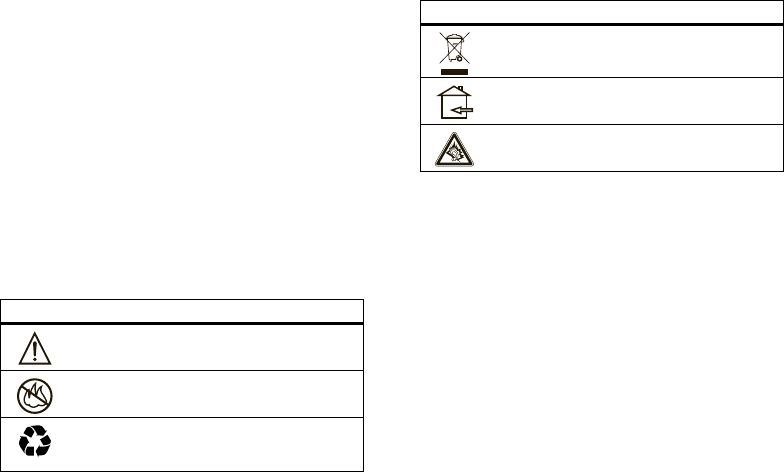
54
Glass Parts
Some parts of your mobile device may be made of glass. This glass could break if
the product is dropped on a hard surface or receives a substantial impact. If glass
breaks, do not touch or attempt to remove. Stop using your mobile device until the
glass is replaced by a qualified service center.
Operational Warnings
Obey all posted signs when using mobile devices in public areas.
Potentially Explosive Atmospheres
Areas with potentially explosive atmospheres are often, but not always, posted and
can include fueling areas, such as below decks on boats, fuel or chemical transfer or
storage facilities, or areas where the air contains chemicals or particles, such as
grain dust, or metal powders.
When you are in such an area, turn off your mobile device, and do not remove,
install, or charge batteries. In such areas, sparks can occur and cause an explosion
or fire.
Symbol Key
Your battery, charger, or mobile device may contain symbols, defined as follows:
Symbol Definition
Important safety information follows.
Do not dispose of your battery or mobile device in a fire.
Your battery or mobile device may require recycling in
accordance with local laws. Contact your local regulatory
authorities for more information.
032374o
032376o
032375o
Radio Frequency (RF) Energy
Exposure to RF Energy
Your mobile device contains a transmitter and receiver. When it is ON, it receives
and transmits RF energy. When you communicate with your mobile device, the
system handling your call controls the power level at which your mobile device
transmits.
Your mobile device is designed to comply with local regulatory requirements in your
country concerning exposure of human beings to RF energy.
RF Energy Operational Precautions
For optimal mobile device performance, and to be sure that human exposure to RF
energy does not exceed the guidelines set forth in the relevant standards, always
follow these instructions and precautions:
•
When placing or receiving a phone call, hold your mobile device just like you
would a landline phone.
•
If you wear the mobile device on your body, always place the mobile device in a
Motorola-supplied or approved clip, holder, holster, case, or body harness. If you
do not use a body-worn accessory supplied or approved by Motorola, keep the
mobile device and its antenna at least 2.5 centimeters (1 inch) from your body
when transmitting.
Do not dispose of your battery or mobile device with your
household waste. See “Recycling” for more information.
For indoor use only.
Listening at full volume to music or voice through a headset may
damage your hearing.
Symbol Definition
shadow.fm Page 54 Tuesday, June 22, 2010 1:40 PM

55
•
Using accessories not supplied or approved by Motorola may cause your mobile
device to exceed RF energy exposure guidelines. For a list of Motorola-supplied
or approved accessories, visit our Web site at:
www.motorola.com
.
RF Energy Interference/Compatibility
Nearly every electronic device is subject to RF energy interference from external
sources if inadequately shielded, designed, or otherwise configured for RF energy
compatibility. In some circumstances, your mobile device may cause interference
with other devices.
Follow Instructions to Avoid Interference Problems
Turn off your mobile device in any location where posted notices instruct you to do
so.
In an aircraft, turn off your mobile device whenever instructed to do so by airline
staff. If your mobile device offers an airplane mode or similar feature, consult airline
staff about using it in flight.
Implantable Medical Devices
If you have an implantable medical device, such as a pacemaker or defibrillator,
consult your physician before using this mobile device.
Persons with implantable medical devices should observe the following precautions:
•
ALWAYS keep the mobile device more than 20 centimeters (8 inches) from the
implantable medical device when the mobile device is turned ON.
•
DO NOT carry the mobile device in the breast pocket.
•
Use the ear opposite the implantable medical device to minimize the potential
for interference.
•
Turn OFF the mobile device immediately if you have any reason to suspect that
interference is taking place.
Read and follow the directions from the manufacturer of your implantable medical
device. If you have any questions about using your mobile device with your
implantable medical device, consult your healthcare provider.
Specific Absorption Rate (IEEE)
SAR (IEEE)
Your model wireless phone meets the governmental
requirements for exposure to radio waves.
Your mobile device is a radio transmitter and receiver. It is designed and
manufactured to not exceed limits for exposure to radio frequency (RF) energy set by
the Federal Communications Commission (FCC) of the U.S. Government and by the
Canadian regulatory authorities. These limits are part of comprehensive guidelines
and establish permitted levels of RF energy for the general population. The
guidelines are based on standards that were developed by independent scientific
organizations through periodic and thorough evaluation of scientific studies. The
standards include a substantial safety margin designed for the safety of all persons,
regardless of age or health, and to account for any variations in measurements.
The exposure standard for mobile devices employs a unit of measurement known as
the Specific Absorption Rate (SAR). The IEEE SAR limit set by the FCC and by the
Canadian regulatory authorities is 1.6 watts per kilogram (W/kg), averaged over one
gram of tissue. Tests for SAR are conducted using procedures accepted by the FCC
and by Industry Canada with the mobile device transmitting at its highest certified
power level in all tested frequencies. Although the SAR is determined at the highest
certified power level, the actual SAR level of the mobile device while operating can
be below the maximum value. This is because the mobile device is designed to
operate at multiple power levels so as to use only the power required to reach the
network. In general, the closer you are to a wireless base station, the lower the
power output.
Before a mobile device is available for sale to the public in the U.S. and Canada, it
must be tested and certified to the FCC and Industry Canada that it does not exceed
the limit established by each government for safe exposure. The tests are performed
in positions and locations (e.g., at the ear and worn on the body) submitted to the
FCC and available for review by Industry Canada. The highest SAR value for this
mobile device when tested for use at the ear is 1.43 W/kg, and when worn on the
body, as described in this guide, is 1.41 W/kg. Body-worn measurements can differ,
depending upon available accessories and regulatory requirements. The SAR
information includes the Motorola testing protocol, assessment procedure, and
measurement uncertainty range for this product.
shadow.fm Page 55 Tuesday, June 22, 2010 1:40 PM
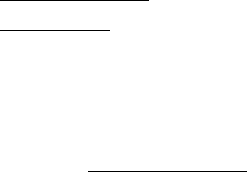
56
While there may be differences between the SAR levels of various mobile devices
and at various positions, they meet the governmental requirements for safe
exposure. Please note that improvements to this product model could cause
differences in the SAR value for later products; in all cases, products are designed to
be within the guidelines.
Additional information on SAR can be found on the Cellular Telecommunications
& Internet Association (CTIA) Web site:
http://www.phonefacts.net
or the Canadian Wireless Telecommunications Association (CWTA) Web site:
http://www.cwta.ca
Information from the World Health
Organization
WHO Information
“Present scientific information does not indicate the need for any special
precautions for the use of mobile phones. If you are concerned, you may want to
limit your own or your children’s RF exposure by limiting the length of calls or by
using handsfree devices to keep mobile phones away from your head and body.”
Source: WHO Fact Sheet 193
Further information:
http://www.who.int/peh-emf
FCC Notice to Users
FCC Notice
The following statement applies to all products that have received FCC
approval. Applicable products bear the FCC logo, and/or an FCC ID in the
format FCC ID:xxxxxx on the product label.
Motorola has not approved any changes or modifications to this device by the user.
Any changes or modifications could void the user’s authority to operate the
equipment. See 47 CFR Sec. 15.21.
This device complies with part 15 of the FCC Rules. Operation is subject to the
following two conditions: (1) This device may not cause harmful interference, and (2)
this device must accept any interference received, including interference that may
cause undesired operation. See 47 CFR Sec. 15.19(3).
This equipment has been tested and found to comply with the limits for a Class B
digital device, pursuant to part 15 of the FCC Rules. These limits are designed to
provide reasonable protection against harmful interference in a residential
installation. This equipment generates, uses and can radiate radio frequency energy
and, if not installed and used in accordance with the instructions, may cause
harmful interference to radio communications. However, there is no guarantee that
interference will not occur in a particular installation. If this equipment does cause
harmful interference to radio or television reception, which can be determined by
turning the equipment off and on, the user is encouraged to try to correct the
interference by one or more of the following measures:
•
Reorient or relocate the receiving antenna.
•
Increase the separation between the equipment and the receiver.
•
Connect the equipment to an outlet on a circuit different from that to which the
receiver is connected.
•
Consult the dealer or an experienced radio/TV technician for help.
Industry Canada Notice to Users
Indust ry Cana da Notice
Operation is subject to the following two conditions: (1) This device may not cause
interference and (2) This device must accept any interference, including interference
that may cause undesired operation of the device. See RSS-GEN 7.1.5. This Class B
digital apparatus complies with Canadian ICES-003.
GPS & AGPS
GPS & AGPS
Your mobile device can use Global Positioning System (GPS) signals for
location-based applications. GPS uses satellites controlled by the U.S. government
that are subject to changes implemented in accordance with the Department of
Defense policy and the Federal Radio Navigation Plan. These changes may affect
the performance of location technology on your mobile device.
Your mobile device can also use Assisted Global Positioning System (AGPS), which
obtains information from the cellular network to improve GPS performance. AGPS
uses your wireless service provider's network and therefore airtime, data charges,
and/or additional charges may apply in accordance with your service plan. Contact
your wireless service provider for details.
shadow.fm Page 56 Tuesday, June 22, 2010 1:40 PM

57
Your Location
Location-based information includes information that can be used to determine the
approximate location of a mobile device. Mobile devices which are connected to a
wireless network transmit location-based information. Devices enabled with GPS or
AGPS technology also transmit location-based information. Additionally, if you use
applications that require location-based information (e.g. driving directions), such
applications transmit location-based information. This location-based information
may be shared with third parties, including your wireless service provider,
applications providers, Motorola, and other third parties providing services.
Emergency Calls
When you make an emergency call, the cellular network may activate the AGPS
technology in your mobile device to tell the emergency responders your approximate
location.
AGPS has limitations and
might not work in your area
. Therefore:
•
Always tell the emergency responder your location to the best of your ability; and
•
Remain on the phone for as long as the emergency responder instructs you.
Performance Tips
•
Go outside and away from underground locations, covered vehicles, structures
with metal or concrete roofs, tall buildings, and foliage. Indoor performance
might improve if you move closer to windows, but some window sun shielding
films can block satellite signals.
•
Move away from radios, entertainment equipment, and other electronic devices.
Navigation
Navigation
When using navigation features, note that mapping information, directions and
other navigational data may contain inaccurate or incomplete data. In some
countries, complete information may not be available. Therefore, you should visually
confirm that the navigational instructions are consistent with what you see. All
drivers should pay attention to road conditions, closures, traffic, and all other factors
that may impact driving. Always obey posted road signs.
Smart Practices While Driving
Drivi ng Safety
Check the laws and regulations on the use of mobile devices and their ac-
cessories in the areas where you drive. Always obey them. The use of these
devices may be prohibited or restricted in certain areas—for example,
handsfree use only may be required. Go to
www.motoro-
la.com/callsmart
(in English only) for more information.
Your mobile device lets you communicate by voice and data—almost anywhere,
anytime, wherever wireless service is available and safe conditions allow. When
driving a car, driving is your first responsibility. If you choose to use your mobile
device while driving, remember the following tips:
• Get to know your Motorola mobile device and its features such as speed
dial, redial and voice dial.
If available, these features help you to place your
call without taking your attention off the road.
• When available, use a handsfree device.
If possible, add an additional layer
of convenience to your mobile device with one of the many Motorola Original
handsfree accessories available today.
• Position your mobile device within easy reach.
Be able to access your
mobile device without removing your eyes from the road. If you receive an
incoming call at an inconvenient time, if possible, let your voicemail answer it for
you.
• Let the person you are speaking with know you are driving; if necessary,
suspend the call in heavy traffic or hazardous weather conditions.
Rain,
sleet, snow, ice, and even heavy traffic can be hazardous.
• Do not take notes or look up phone numbers while driving.
Jotting down a
“to do” list or going through your address book takes attention away from your
primary responsibility—driving safely.
• Dial sensibly and assess the traffic; if possible, place calls when your
car is not moving or before pulling into traffic.
If you must make a call while
moving, dial only a few numbers, check the road and your mirrors, then continue.
• Do not engage in stressful or emotional conversations that may be
distracting.
Make people you are talking with aware you are driving and
suspend conversations that can divert your attention away from the road.
shadow.fm Page 57 Tuesday, June 22, 2010 1:40 PM
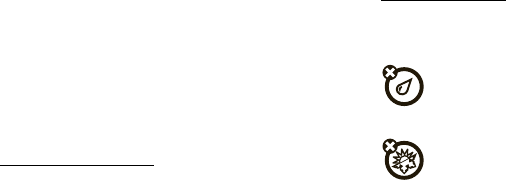
58
• Use your mobile device to call for help.
Dial 911 or other local emergency
number in the case of fire, traffic accident, or medical emergencies (wherever
wireless phone service is available).
• Use your mobile device to help others in emergencies.
If you see an auto
accident, crime in progress, or other serious emergency where lives are in
danger, call 911 or other local emergency number (wherever wireless phone
service is available), as you would want others to do for you.
• Call roadside assistance or a special non-emergency wireless
assistance number when necessary.
If you see a broken-down vehicle
posing no serious hazard, a broken traffic signal, a minor traffic accident where
no one appears injured, or a vehicle you know to be stolen, call roadside
assistance or other special non-emergency wireless number (wherever wireless
phone service is available).
Privacy & Data Security
Privac y & Data Secur ity
Motorola understands that privacy and data security are important to everyone.
Because some features of your mobile device may affect your privacy or data
security, please follow these recommendations to enhance protection of your
information:
• Monitor access
—Keep your mobile device with you and do not leave it where
others may have unmonitored access. Lock your device’s keypad where this
feature is available.
• Keep software up to date
—If Motorola or a software/application vendor
releases a patch or software fix for your mobile device that updates the device’s
security, install it as soon as possible.
• Secure Personal Information
—Your mobile device can store personal
information in various locations including your SIM card, memory card, and
phone memory. Be sure to remove or clear all personal information before you
recycle, return, or give away your device. You can also backup your personal data
to transfer to a new device.
Note:
For information on how to backup or wipe data from your mobile device,
go to
www.motorola.com/support
• Online accounts
—Some mobile devices provide a Motorola online account
(such as MOTOBLUR). Go to your account for information on how to manage the
account, and how to use security features such as remote wipe and device
location (where available).
• Applications
—Install third party applications from trusted sources only.
Applications can have access to private information such as call data, location
details and network resources.
• Location-based information
—Location-based information includes
information that can be used to determine the approximate location of a mobile
device. Mobile phones which are connected to a wireless network transmit
location-based information. Devices enabled with GPS or AGPS technology also
transmit location-based information. Additionally, if you use applications that
require location-based information (e.g. driving directions), such applications
transmit location-based information. This location-based information may be
shared with third parties, including your wireless service provider, applications
providers, Motorola, and other third parties providing services.
• Other information your device may transmit
—Your device may also transmit
testing and other diagnostic (including location-based) information, and other
non-personal information to Motorola or other third-party servers. This
information is used to help improve products and services offered by Motorola.
If you have further questions regarding how the use of your mobile device may
impact your privacy or data security, please contact Motorola at
privacy@motorola.com
, or contact your service provider.
Use & Care
Use & Care
To care for your Motorola mobile device, please observe the following:
liquids
Don’t expose your mobile device to water, rain, extreme humidity,
sweat, or other liquids. If it does get wet, don’t try to accelerate drying
with the use of an oven or dryer, as this may damage the mobile device.
extreme heat or cold
Avoid temperatures below 0°C/32°F or above 45°C/113°F.
shadow.fm Page 58 Tuesday, June 22, 2010 1:40 PM
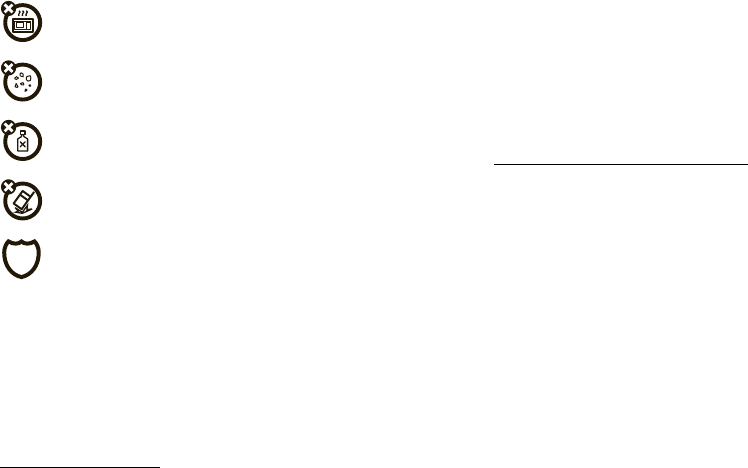
59
microwaves
Don’t try to dry your mobile device in a microwave oven.
dust and dirt
Don’t expose your mobile device to dust, dirt, sand, food, or other
inappropriate materials.
cleaning solutions
To clean your mobile device, use only a dry soft cloth. Don’t use alcohol
or other cleaning solutions.
shock and vibration
Don’t drop your mobile device.
protection
To help protect your mobile device, always make sure that the battery
compartment and any connector covers are closed and secure.
Recycling
Recycli ng
Mobile Devices & Accessories
Please do not dispose of mobile devices or electrical accessories (such as chargers,
headsets, or batteries) with your household waste, or in a fire. These items should
be disposed of in accordance with the national collection and recycling schemes
operated by your local or regional authority. Alternatively, you may return unwanted
mobile devices and electrical accessories to any Motorola Approved Service Center
in your region. Details of Motorola approved national recycling schemes, and further
information on Motorola recycling activities can be found at:
www.motorola.com/recycling
Packaging & Product Guides
Product packaging and product guides should only be disposed of in accordance with
national collection and recycling requirements. Please contact your regional
authorities for more details.
California Perchlorate Label
Perchlorat e Label
Some mobile phones use an internal, permanent backup battery on the printed
circuit board that may contain very small amounts of perchlorate. In such cases,
California law requires the following label:
Perchlorate Material – special handling may apply when the battery is recycled or
disposed of. See
www.dtsc.ca.gov/hazardouswaste/perchlorate
There is no special handling required by consumers.
Hearing Aid Compatibility with Mobile
Phones
Heari ng Aid Compati bili ty
Some Motorola phones are measured for compatibility with hearing aids. If the box
for your particular model has “Rated for Hearing Aids” printed on it, the following
explanation applies.
When some mobile phones are used near some hearing devices (hearing aids and
cochlear implants), users may detect a buzzing, humming, or whining noise. Some
hearing devices are more immune than others to this interference noise, and phones
also vary in the amount of interference they generate.
The wireless telephone industry has developed ratings for some of their mobile
phones, to assist hearing device users in finding phones that may be compatible
with their hearing devices. Not all phones have been rated. Phones that are rated
have the rating on their box or a label on the box. To maintain the published Hearing
Aid Compatibility (HAC) rating for this mobile phone, use only the original equipment
battery model.
The ratings are not guarantees. Results will vary depending on the user’s hearing
device and hearing loss. If your hearing device happens to be vulnerable to
interference, you may not be able to use a rated phone successfully. Trying out the
phone with your hearing device is the best way to evaluate it for your personal
needs.
shadow.fm Page 59 Tuesday, June 22, 2010 1:40 PM
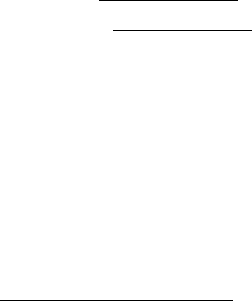
60
M-Ratings:
Phones rated M3 or M4 meet FCC requirements and are likely to
generate less interference to hearing devices than phones that are not labeled. M4
is the better/higher of the two ratings.
T-Ratings:
Phones rated T3 or T4 meet FCC requirements and are likely to be more
usable with a hearing device’s telecoil (“T Switch” or “Telephone Switch”) than
unrated phones. T4 is the better/higher of the two ratings. (Note that not all hearing
devices have telecoils in them.)
Hearing devices may also be measured for immunity to this type of interference.
Your hearing device manufacturer or hearing health professional may help you find
results for your hearing device. The more immune your hearing aid is, the less likely
you are to experience interference noise from mobile phones.
Software Copyright Notice
Software Copyright Notice
Motorola products may include copyrighted Motorola and third-party software
stored in semiconductor memories or other media. Laws in the United States and
other countries preserve for Motorola and third-party software providers certain
exclusive rights for copyrighted software, such as the exclusive rights to distribute
or reproduce the copyrighted software. Accordingly, any copyrighted software
contained in Motorola products may not be modified, reverse-engineered,
distributed, or reproduced in any manner to the extent allowed by law. Furthermore,
the purchase of Motorola products shall not be deemed to grant either directly or by
implication, estoppel, or otherwise, any license under the copyrights, patents, or
patent applications of Motorola or any third-party software provider, except for the
normal, non-exclusive, royalty-free license to use that arises by operation of law in
the sale of a product.
Content Copyright
Content Copyright
The unauthorized copying of copyrighted materials is contrary to the provisions of
the Copyright Laws of the United States and other countries. This device is intended
solely for copying non-copyrighted materials, materials in which you own the
copyright, or materials which you are authorized or legally permitted to copy. If you
are uncertain about your right to copy any material, please contact your legal
advisor.
Open Source Software Information
OSS Information
For instructions on how to obtain a copy of any source code being made publicly
available by Motorola related to software used in this Motorola mobile device, you
may send your request in writing to the address below. Please make sure that the
request includes the model number and the software version number.
MOTOROLA, INC.
OSS Management
600 North US Hwy 45
Libertyville, IL 60048
USA
The Motorola website
opensource.motorola.com
also contains information
regarding Motorola's use of open source.
Motorola has created the
opensource.motorola.com
website to serve as a
portal for interaction with the software community-at-large.
To view additional information regarding licenses, acknowledgments and required
copyright notices for open source packages used in this Motorola mobile device,
please press Menu Key >
Settings
>
About Phone
>
Legal & Safety
>
Open source licenses
. In addition, this Motorola device may include
self-contained applications that present supplemental notices for open source
packages used in those applications.
Export Law Assurances
Export Law
This product is controlled under the export regulations of the United States of
America and Canada. The Governments of the United States of America and Canada
may restrict the exportation or re-exportation of this product to certain destinations.
For further information contact the U.S. Department of Commerce or the Canadian
Department of Foreign Affairs and International Trade.
Product Registration
Registration
Online Product Registration:
www.motorola.com/us/productregistration
Product registration is an important step toward enjoying your new Motorola
product. Registering permits us to contact you for product or software updates and
shadow.fm Page 60 Tuesday, June 22, 2010 1:40 PM
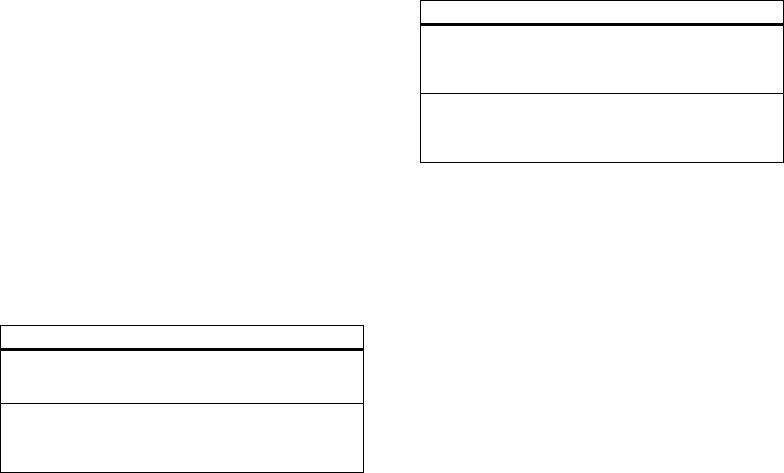
61
allows you to subscribe to updates on new products or special promotions.
Registration is not required for warranty coverage.
Please retain your original dated sales receipt for your records. For warranty service
of your Motorola Personal Communications Product you will need to provide a copy
of your dated sales receipt to confirm warranty status.
Thank you for choosing a Motorola product.
Motorola Limited Warranty for the United
States and Canada
Wa rr a n t y
What Does this Warranty Cover?
Subject to the exclusions contained below, Motorola, Inc. warrants its mobile
telephones (“Products”), Motorola-branded or certified accessories sold for use with
these Products (“Accessories”), and Motorola software contained on CD-ROMs or
other tangible media and sold for use with these Products (“Software”) to be free
from defects in materials and workmanship under normal consumer usage for the
period(s) outlined below. This limited warranty is a consumer's exclusive remedy,
and applies as follows to new Motorola Products, Accessories, and Software
purchased by consumers in the United States or Canada, which are accompanied by
this written warranty:
Products and Accessories
Products Covered Length of Coverage
Products and Accessories
as
defined above, unless otherwise
provided for below.
One (1) year
from the date of purchase by
the first consumer purchaser of the product
unless otherwise provided for below.
Decorative Accessories and
Cases.
Decorative covers,
bezels, PhoneWrap™ covers and
cases.
Limited lifetime warranty
for the
lifetime of ownership by the first consumer
purchaser of the product.
Exclusions (Products and Accessories)
Normal Wear and Tear.
Periodic maintenance, repair and replacement of parts
due to normal wear and tear are excluded from coverage.
Batteries.
Only batteries whose fully charged capacity falls below 80% of their
rated capacity and batteries that leak are covered by this limited warranty.
Abuse & Misuse.
Defects or damage that result from: (a) improper operation,
storage, misuse or abuse, accident or neglect, such as physical damage (cracks,
scratches, etc.) to the surface of the product resulting from misuse; (b) contact with
liquid, water, rain, extreme humidity or heavy perspiration, sand, dirt or the like,
extreme heat, or food; (c) use of the Products or Accessories for commercial
purposes or subjecting the Product or Accessory to abnormal usage or conditions; or
(d) other acts which are not the fault of Motorola, are excluded from coverage.
Use of Non-Motorola Products and Accessories.
Defects or damage that result
from the use of non-Motorola branded or certified Products, Accessories, Software
or other peripheral equipment are excluded from coverage.
Unauthorized Service or Modification.
Defects or damages resulting from
service, testing, adjustment, installation, maintenance, alteration, or modification in
any way by someone other than Motorola, or its authorized service centers, are
excluded from coverage.
Altered Products.
Products or Accessories with (a) serial numbers or date tags
that have been removed, altered or obliterated; (b) broken seals or that show
Monaural Headsets.
Ear buds
and boom headsets that transmit
mono sound through a wired
connection.
Limited lifetime warranty
for the
lifetime of ownership by the first consumer
purchaser of the product.
Products and Accessories
that are Repaired or
Replaced.
The balance of the original warranty or
for ninety (90) days
from the date
returned to the consumer, whichever is
longer.
Products Covered Length of Coverage
shadow.fm Page 61 Tuesday, June 22, 2010 1:40 PM

62
evidence of tampering; (c) mismatched board serial numbers; or (d) nonconforming
or non-Motorola housings, or parts, are excluded from coverage.
Communication Services.
Defects, damages, or the failure of Products,
Accessories or Software due to any communication service or signal you may
subscribe to or use with the Products Accessories or Software is excluded from
coverage.
Software
Exclusions (Software)
Software Embodied in Physical Media.
No warranty is made that the software
will meet your requirements or will work in combination with any hardware or
software applications provided by third parties, that the operation of the software
products will be uninterrupted or error free, or that all defects in the software
products will be corrected.
Software NOT Embodied in Physical Media.
Software that is not embodied in
physical media (e.g. software that is downloaded from the Internet), is provided “as
is” and without warranty.
Who is Covered?
This warranty extends only to the first consumer purchaser, and is not transferable.
What Will Motorola Do?
Motorola, at its option, will at no charge repair, replace or refund the purchase price
of any Products, Accessories or Software that does not conform to this warranty. We
may use functionally equivalent reconditioned/refurbished/pre-owned or new
Products, Accessories or parts. No data, software or applications added to your
Product, Accessory or Software, including but not limited to personal contacts,
Products Covered Length of Coverage
Software.
Applies only to physical defects in the
media that embodies the copy of the software (e.g.
CD-ROM, or floppy disk).
Ninety (90) days
from
the date of purchase.
games and ringer tones, will be reinstalled. To avoid losing such data, software, and
applications, please create a back up prior to requesting service.
How to Obtain Warranty Service or Other
Information
You will receive instructions on how to ship the Products, Accessories or Software,
at your expense, to a Motorola Authorized Repair Center. To obtain service, you must
include: (a) a copy of your receipt, bill of sale or other comparable proof of purchase;
(b) a written description of the problem; (c) the name of your service provider, if
applicable; (d) the name and location of the installation facility (if applicable) and,
most importantly; (e) your address and telephone number.
What Other Limitations are There?
ANY IMPLIED WARRANTIES, INCLUDING WITHOUT LIMITATION THE IMPLIED
WARRANTIES OF MERCHANTABILITY AND FITNESS FOR A PARTICULAR PURPOSE,
SHALL BE LIMITED TO THE DURATION OF THIS LIMITED WARRANTY, OTHERWISE
THE REPAIR, REPLACEMENT, OR REFUND AS PROVIDED UNDER THIS EXPRESS
LIMITED WARRANTY IS THE EXCLUSIVE REMEDY OF THE CONSUMER, AND IS
PROVIDED IN LIEU OF ALL OTHER WARRANTIES, EXPRESS OR IMPLIED. IN NO
EVENT SHALL MOTOROLA BE LIABLE, WHETHER IN CONTRACT OR TORT
(INCLUDING NEGLIGENCE) FOR DAMAGES IN EXCESS OF THE PURCHASE PRICE OF
THE PRODUCT, ACCESSORY OR SOFTWARE, OR FOR ANY INDIRECT, INCIDENTAL,
SPECIAL OR CONSEQUENTIAL DAMAGES OF ANY KIND, OR LOSS OF REVENUE OR
PROFITS, LOSS OF BUSINESS, LOSS OF INFORMATION OR DATA, SOFTWARE OR
APPLICATIONS OR OTHER FINANCIAL LOSS ARISING OUT OF OR IN CONNECTION
WITH THE ABILITY OR INABILITY TO USE THE PRODUCTS, ACCESSORIES OR
SOFTWARE TO THE FULL EXTENT THESE DAMAGES MAY BE DISCLAIMED BY LAW.
USA All Products, Accessories, and Software:
1-800-331-6456
Canada All Products:
1-800-461-4575
TTY
1-888-390-6456
shadow.fm Page 62 Tuesday, June 22, 2010 1:40 PM
63
Some states and jurisdictions do not allow the limitation or exclusion of
incidental or consequential damages, or limitation on the length of an
implied warranty, so the above limitations or exclusions may not apply to
you. This warranty gives you specific legal rights, and you may also have
other rights that vary from state to state or from one jurisdiction to another.
shadow.fm Page 63 Tuesday, June 22, 2010 1:40 PM
64
Copyright & Trademarks
Motorola, Inc.
Consumer Advocacy Office
600 N US Hwy 45
Libertyville, IL 60048
www.hellomoto.com
Note:
Do not ship your product to the above address. If you need to return your
product for repairs, replacement, or warranty service, please contact the Motorola
Customer Support Center at:
1-800-734-5870 (United States - Android products)
1-888-390-6456 (TTY/TDD United States for hearing impaired - all products)
1-800-461-4575 (Canada - all products)
Certain features, services and applications are network dependent and may not be
available in all areas; additional terms, conditions and/or charges may apply.
Contact your service provider for details.
All features, functionality, and other product specifications, as well as the
information contained in this guide, are based upon the latest available information
and believed to be accurate at the time of printing. Motorola reserves the right to
change or modify any information or specifications without notice or obligation.
MOTOROLA and the Stylized M Logo are registered in the US Patent & Trademark
Office. The Bluetooth trademarks are owned by their proprietor and used by
Motorola, Inc. under license. DROID is a trademark of Lucasfilm Ltd. and its related
companies. Used under license. is a Certification Mark of the Wireless Fidelity
Alliance, Inc. Java and all other Java-based marks are trademarks or registered
trademarks of Sun Microsystems, Inc. in the U.S. and other countries. Google,
YouTube, Picasa, Gmail, and the Google logo are trademarks of Google, Inc.
Facebook is a trademark of Facebook, Inc. Microsoft, Windows, Windows Me, and
Windows Vista are registered trademarks of Microsoft Corporation in the United
States and other countries. Apple, Macintosh, Quicktime and Quicktime logo are
registered trademarks of Apple Computer, Inc. iTunes is a trademark of Apple
Computer, Inc., registered in the U.S. and other countries. All rights reserved. TiVo
and the TiVo logo are trademarks or registered trademarks of Tivo Inc. or its
subsidiaries worldwide. 2Wire™ and the 2Wire logo design are trademarks of
2Wire, Inc. All rightes reserved. DLNA, the DLNA log, and DLNA CERITIFIED are
trademarks, service marks or certification marks of the Digital Living Network
Alliance. BLOCKBUSTER name, design, and related marks are trademarks of
Blockbuster, Inc. All other product or service names are the property of their
respective owners.
© 2010 Motorola, Inc. All rights reserved.
Caution:
Changes or modifications made in the radio phone, not expressly approved
by Motorola, will void the user’s authority to operate the equipment.
Manual Number: 68000202880-A
shadow.fm Page 64 Tuesday, June 22, 2010 1:40 PM

www.motorola.com
C
M
Y
CM
MY
CY
CMY
K
v591974.eps 2/4/2010 4:29:48 PMv591974.eps 2/4/2010 4:29:48 PM