TranSystem 980600101 PERSONALMATE GPS User Manual 860Pro Manual v02 0930
TranSystem PERSONALMATE GPS 860Pro Manual v02 0930
Users Manual

860 PRO PersonalMate GPS
User’s Manual
V0.2
2
Table of Contents
Chapter 1 Before you begin.........................................................................................4
1.1 Note and Warning ..........................................................................................4
1.2 Introduction....................................................................................................5
1.3 Features...........................................................................................................5
1.4 Applications ....................................................................................................6
1.5 Appearance .....................................................................................................6
1.6 Power Switch and Push Button ....................................................................7
1.7 LED Display ...................................................................................................8
Chapter 2 Getting Started ...........................................................................................9
2.1 Checking the package content ......................................................................9
2.2 Getting Started .............................................................................................10
Step 1 Charging Your Battery...................................................................10
Step 2 Turning on the power switch (NAV/ LOG)................................... 11
Step 3 Connecting your handheld device with 860 PRO ........................ 11
Step 4 Loading your GPS mapping or routing software ........................14
Step 5 Starting the application..................................................................14
2.3 Helpful Tips ..................................................................................................15
Chapter 3 How to configure your GPS Record ?....................................................16
3.1 Driver Installation........................................................................................16
3.2 GpsView software ........................................................................................16
3.2.1 Connect USB cable between GPS and laptop.................................16
3.2.2 Executing GpsView Program....................................................17
3.2.3 Download AGPS.........................................................................17
Chapter 4 Using Photo Tagger software ..................................................................21
3
4.1 Execute and install software utility Photo Tagger.....................................21
4.2 Google Earth.................................................................................................21
4.3 Software Utility --- GPS Photo Tagger.......................................................21
Appendix.....................................................................................................................22
Appendix A. Specifications................................................................................22
Appendix B. locr GPS Photo.............................................................................25
Appendix C. Certification .................................................................................26
Appendix D. Warranty Information ................................................................28
4
Chapter 1 Before you begin
1.1 Note and Warning
-
860 PRO uses + Lithium-Ion battery. If 860 PRO is used in
temperature lower than -10℃ or higher than 60℃, its battery
charging capability will decrease. Please leave the 860 PRO far from
heat or high temperature environment. In addition, do not expose your
860 PRO in temperature higher than 140℉/60℃. If you do not follow
these rules, the battery inside 860 PRO may overheat, explode or burn
itself, and this will lead to very serious damage. The + Lithium-Ion
battery inside the 860 PRO should be recycled.
-
While in the hospital, turning off the 860 PRO is recommended.
Wireless GPS receiver may interfere with medical equipments which
use radio frequency.
-
For safety, keep the 860 PRO and all accessories out of children’s
reach.
-
The manufacturer assumes no responsibility for any damages and loss
resulting from the use of this manual, or from deletion of data as a
result of malfunction, dead battery, or from misuse of the product in
any way.
-
Use only the supplied and approved accessories. Unauthorized
accessories, modifications or attachments could damage the 860 PRO,
and may violate regulations governing radio devices.
-
Use a dry, clean soft cloth to clean the unit. Do not use harsh cleaning
solvents, chemicals, or strong detergents.
5
-
Do not attempt to open the 860 PRO yourself. Unauthorized hacking
may damage the unit, and void your warranty.
1.2 Introduction
This 860 PRO logger features an all-in-one, cost-effective portable GPS
logging solution. With its on-board memory, it allows you to log your
routes by ways of time/ distance/ speed. Points of interest can also be
recorded by a push button. Through user friendly software utility, it
shows your track on Google Earth. This recorder is small and robust,
ideal to carry everywhere for applications such as route tracking,
mountain climbing or fleet management.
1.3 Features
1. Dual mode for both Data record and Navigation.
2. Push button to record data manually.
3. User can record the date by setting the interval of time, distance and
speed.
4. Up to 125,000 waypoints.
5. Semi indoor.
6. AGPS available.
7. Vibration function
8. Fuzzy Auto on/off.
9. GPS Photo Tagger software.
10.
Support G-Mouse
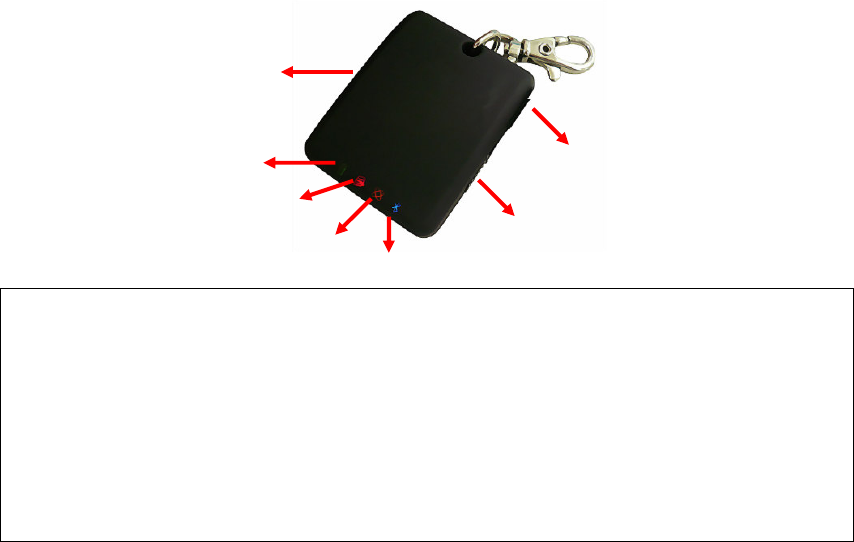
6
1.4 Applications
-
Record your travels
-
Manage business trip expense
-
Concerned about one’s driving behavior
-
Record Point of Interest by a push button
-
Geo-photo
1.5 Appearance
1. DC jack (mini USB type)
2. Mode switch (Power off/ Navigation/ Navigation& log)
3. Bluetooth status LED (blue)
4. GPS status LED (orange)
5. Log& POI LED (Red)
6. Battery status LED (red/green)
7. POI Button
3
1
2
4
5
6
7
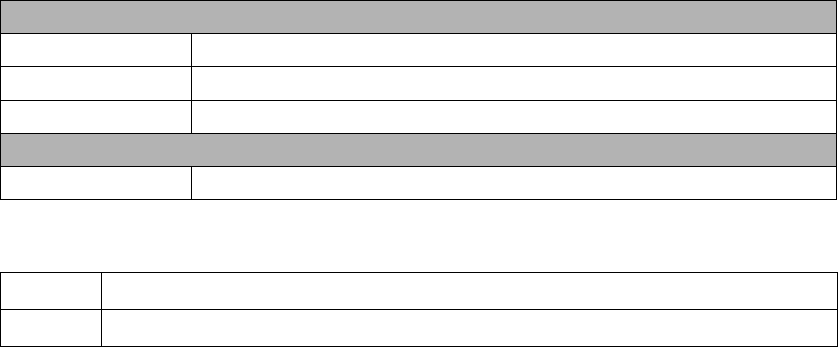
7
1.6 Power Switch and Push Button
Power Switch
Right (Off) Power off
Middle (NAV)
Enable Navigation mode
Left (LOG) Enable Navigation + log mode
Push button
Push Push to log points of interest, LED blinks 3 times.
Difference between NAV and LOG:
NAV Working as a Bluetooth GPS receiver.
LOG Both of navigation and logging functions are enabled.
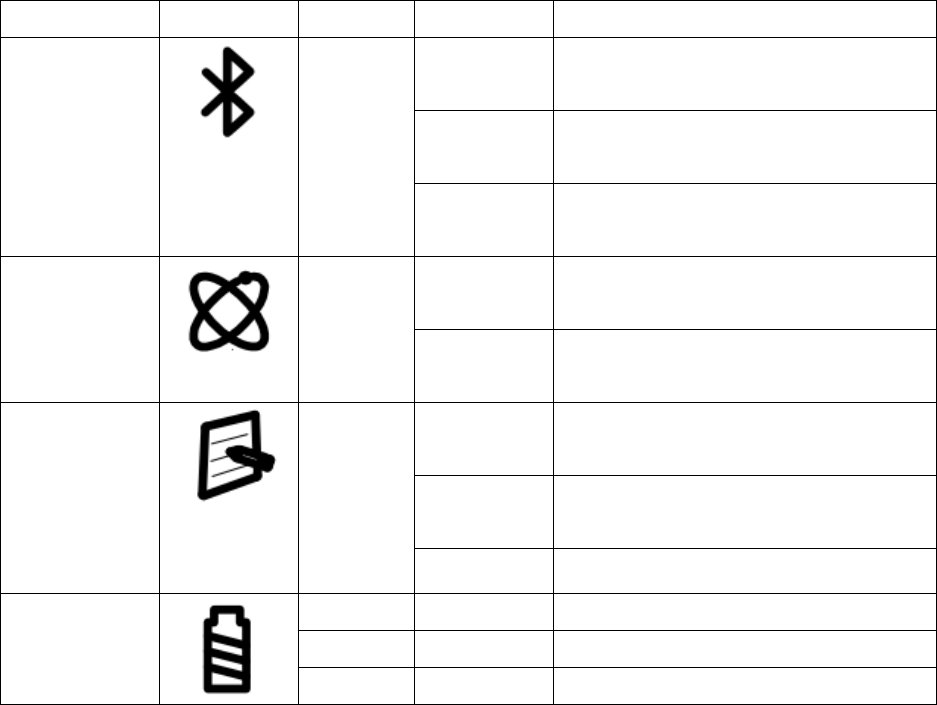
8
1.7 LED Display
The 860PRO PersonalMate GPS has four LED lights, one is Bluetooth
Status LED, the 2nd one is GPS Status LED, the 3rd one is Log / Memory
Status LED, the 4th one is Battery Status LED. The status table of LED
shows as follows:
Category SYMBOL
COLOR
STATUS Function
Always
on:
Bluetooth on, but not connected
to any Bluetooth devices yet
Slowly
blinking:
Sleeping mode
Bluetooth
Status LED
Blue
Quickly
blinking:
Bluetooth is connected and
ready for data transmission
Always
on:
Acquiring satellites, GPS
position not fixed
GPS Status
LED
Orange
Quickly
Blinking:
GPS position is fixed,
Navigation
Quickly
Blinking:
LED blinks 3 times, Points of
Interest is recorded
Slowly
Blinking
The memory space is too low
(20% left now)
Log Status
LED
Red
Blinking Log mode
Red Blinking: The battery is too low
Green Light On:
The battery is charging
Battery
Status LED
Green Light Off The battery is fully charged
9
Chapter 2 Getting Started
2.1 Checking the package content
Congratulations on your purchase of the 860 PRO. Before you start using
860 PRO, please make sure if your package includes the following items.
If any item is damaged or missing, please contact your dealer at once.
-
860PRO PersonalMate GPS x 1
-
USB to mini-USB cable x 1
-
DC cigarette lighter adapter x 1
-
CD Tool x 1 (user manual, software utility, driver)
-
Quick start guide x 1
*Unit package contents may vary depending on countries without prior
notice.
*NOTE: The Cigarette Adapter can only be used to charge 860 PRO.
Please don’t make use of it with devices other than 860 PRO.

10
2.2 Getting Started
Please follow the procedure step by step.
Step 1 Charging Your Battery
To charge your 860 PRO, you have to plug your USB cable into the
power source. Charging time is about 3~4 hours and you can charge from
PC/ Notebook’s USB HOST or from cigarette-lighter in car.
For the 1st time you use the 860 PRO, please charge battery until it is full
(the green LED blinks). The LED that represents the battery is the
left-most battery icon (shown in below).
-
If the LED is red, that means battery power is critically low. Charge immediately.
-
If the LED is green, that means battery is charging now.
-
If the no LED light indicate that means battery is fully charged.
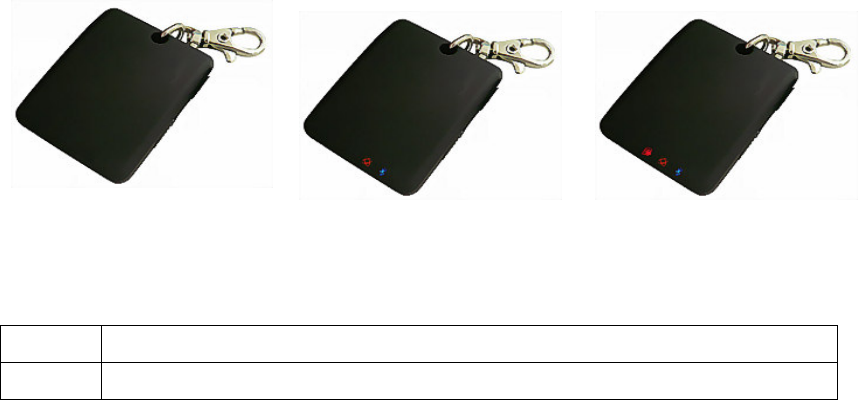
11
Step 2 Turning on the power switch (NAV/ LOG)
Power off Navigation Data record
Difference between NAV and LOG:
NAV Working as a Bluetooth GPS receiver.
LOG Both of navigation and logging functions are enabled.
Step 3 Connecting your handheld device with 860 PRO
Please refer to the user manual of PDA to enable the Bluetooth
connectivity. If the connection between your device and 860 PRO is
successful, the blue LED of 860 PRO will be blinking.
Below, we provide a common procedure of software installation to set up
your PDA. (For other PDA, the steps may be different. Bluetooth
Manager is a popular program used on Bluetooth device.)
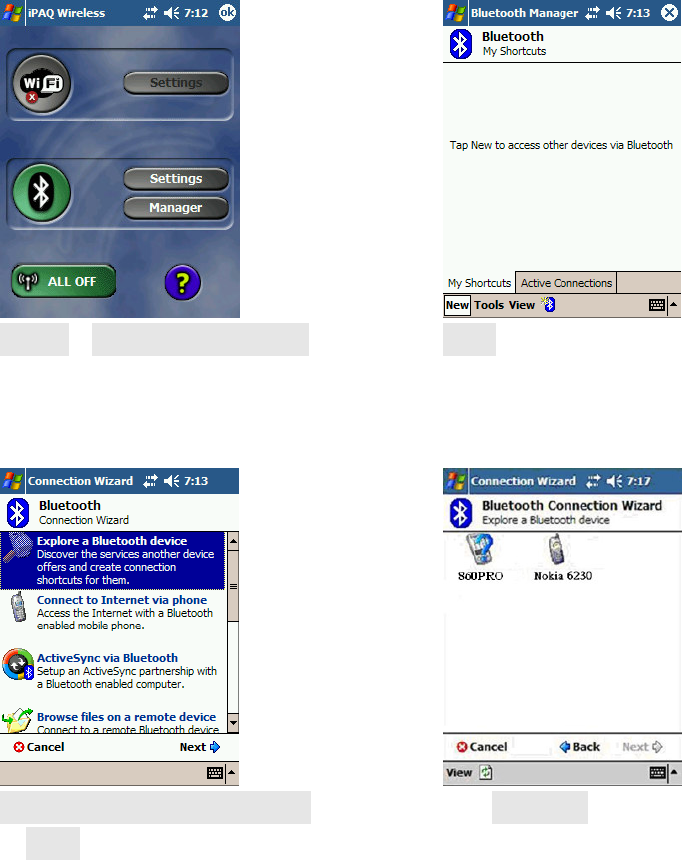
12
-->
Start -> Bluetooth Manager New
1. Open “Bluetooth Manager” on your pocket pc, and establish a new
connection.
-->
Explore A Bluetooth device
->Next
Tap 860PRO
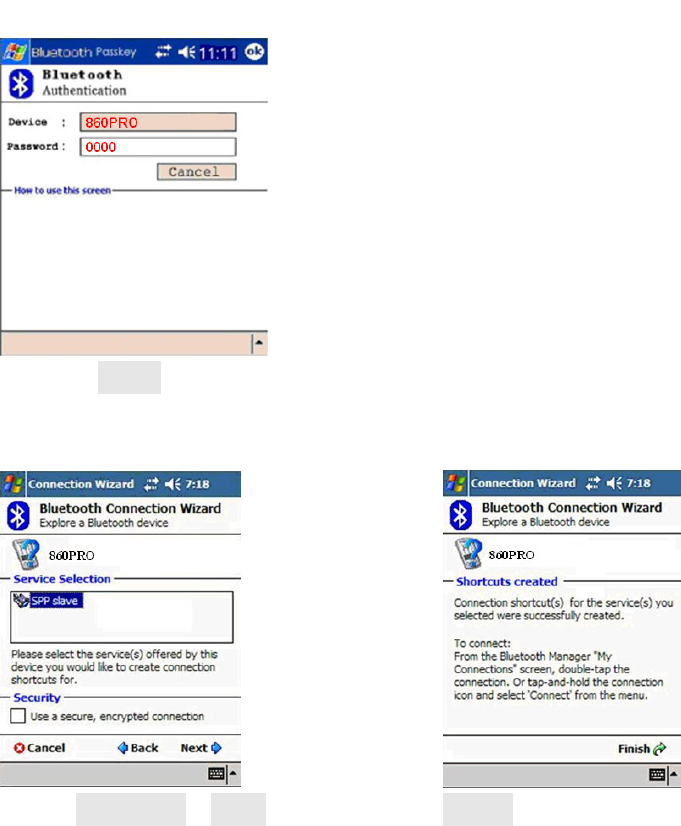
13
2. Explore a Bluetooth device, and find the “860PRO”
Passkey 0000 (if your PDA
asks for the passkey)
3. (Optional)
-->
Select SPP slave->Next Finish
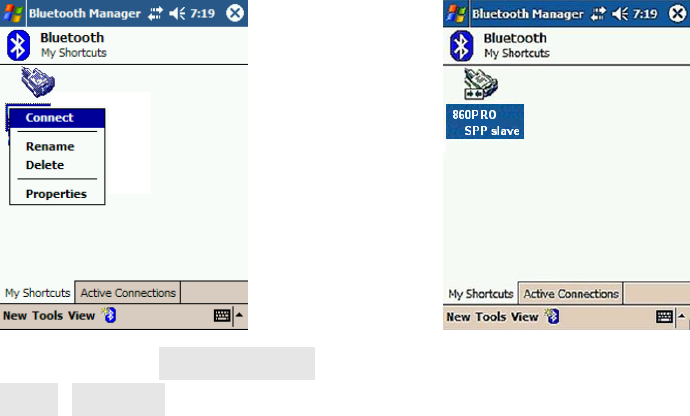
14
4. Connect to Serial Port Profile (SPP) Slave
-->
Tap and Hold 860PRO SPP
slave, Connect
Done
5. Finish Bluetooth Manager Setup
Step 4 Loading your GPS mapping or routing software
You should have mapping software on your PDA/ Smartphone/ laptop or
you need to install it before using the 860 PRO for navigation.
Step 5 Starting the application
Select the correct COM port & baud rate within the application.
Note: The Bluetooth device in most of the applications has an
“auto-detect” feature so that you do not need to select the Baud Rate.
15
2.3 Helpful Tips
-
It’s better to turn off the 860 PRO when you don’t use it, or the serial Flash's
life can’t last long.
-
Some vehicles having heavy metallic sun protecting coating on windshields
may affect GPS signal receptions
-
Driving in and around high buildings may affect GPS signal receptions.
-
Driving in tunnels or indoor park may affect signal receptions.
-
In general, any GPS receiver performs best in open space where it can see
clean sky. Also weather will affect GPS reception – rain & snow contribute
to worse sensitivity.
-
Low battery of a PDA or of an 860 PRO may affect signal receptions.
-
Please check the correct “COM” and “Baudrate” of your PDA.
-
860 PRO output data updates every second, therefore the actual position and
the position shown in your map may have slight time delay. This may
happen when you drive at higher speed or make a turn around a corner.
-
Note that 860 PRO may not work indoors where it can not see the sky.
-
For the 1st time you use the 860 PRO, it will take 1 to 3 minutes to obtain the
satellite constellation information and fix your position, this is called “Cold
Start”. If you replace the battery, 860 PRO will do Cold Start again.
-
If your 860 PRO can’t fix your position for more than 20 minutes, we
suggest you change to another spot with open space and then try again.

16
Chapter 3 How to configure your GPS Record ?
The GpsView program only supports the Microsoft Windows based
platform.
3.1 Driver Installation
Before the USB connector plugs in your PC/ Laptop, please have your
USB Driver Installation ready. (Install InstallDriver.exe driver for USB
port from CD-ROM.)
3.2 GpsView software
Open the GpsView software, please select correct COM port and Baud
Rate (USB / Bluetooth: 115,200bps) to configure GPS.
3.2.1 Connect USB cable between GPS and laptop
To USB port on PC/Laptop
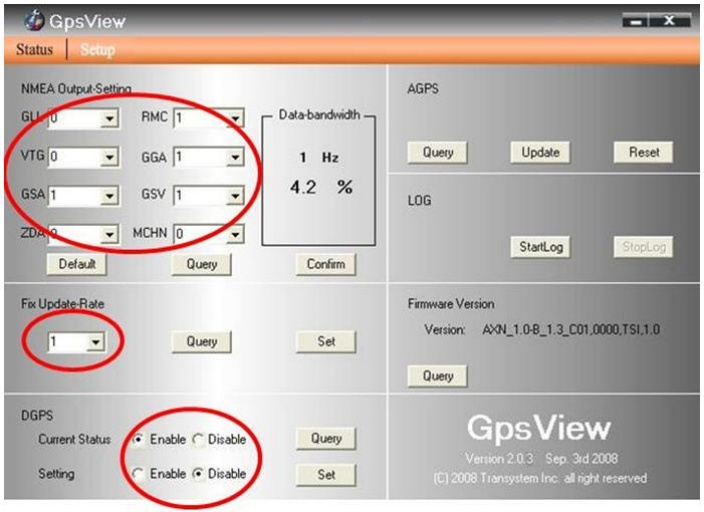
17
3.2.2 Executing GpsView Program
Click “Command” tap. Update Rate 1 ~ 5Hz is user configurable. And
still more options for choice of NMEA output, DGPS…etc. all available
through pull-down menus.
3.2.3 Download AGPS
1. Start→Control Panel→System→Hardware→Device
Management→Connector(COM and LPT)Check Com
port position。
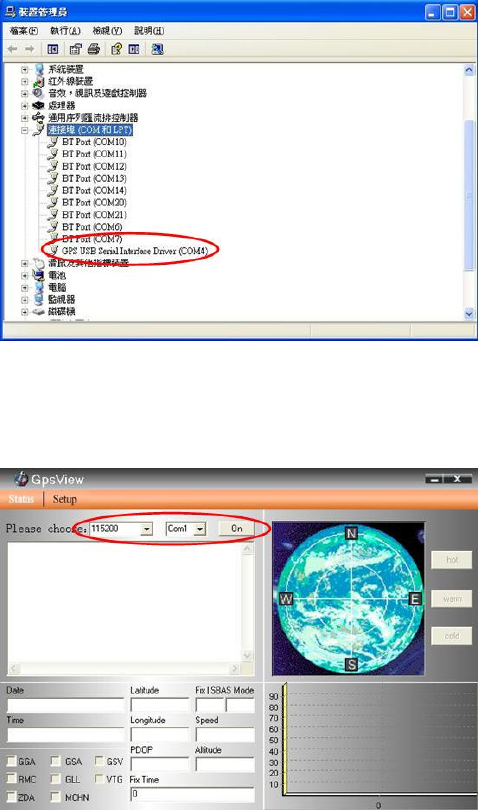
18
2. Open GpsView.exe→Check Baud Rate and Com port→
click On
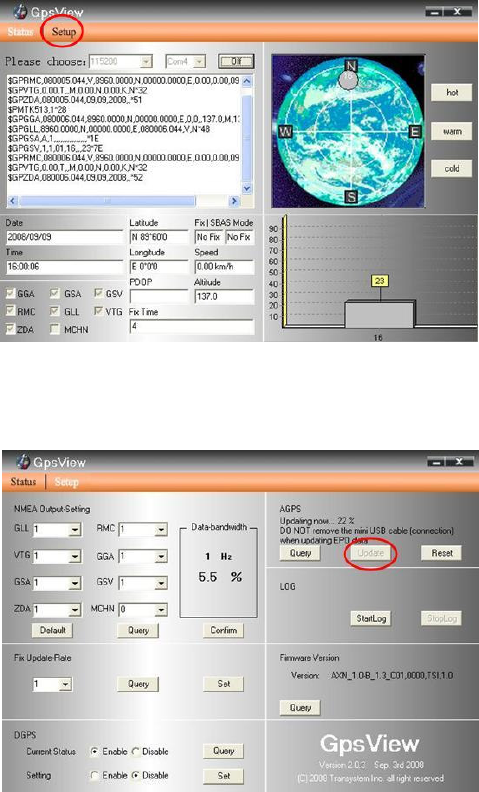
19
3. Choice Setup
4. Choice Update。
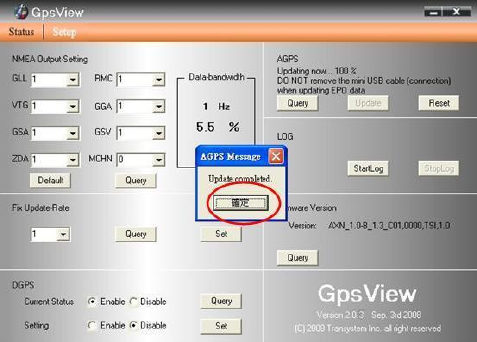
20
5. When Updating now…100%, click Enter complete。
NOTE: When you use AGPS function, we suggest use
GpsView to download the AGPS data via USB cable.
AGPS has 6 day time limited.

21
Chapter 4 Using Photo Tagger software
4.1 Execute and install software utility Photo Tagger
Complete GPS Photo Tagger and USB drivers installation (Refer to CD)
4.2 Google Earth
If you computer is not yet installed with Google Earth. Google Earth has
free download version, go download it in the internet first. For more
information, please visit http://earth.google.com/
4.3 Software Utility --- GPS Photo Tagger
For further function to use the Photo Tagger software in detail, please
refer to Photo Tagger user manual:
Photo Tagger software > Help > User Manual
To use a mini-USB cable to connect the 860 PRO to your PC, you have to
power on the 860 PRO. Please keep in mind to switch to LOG mode
while using Photo Tagger software.
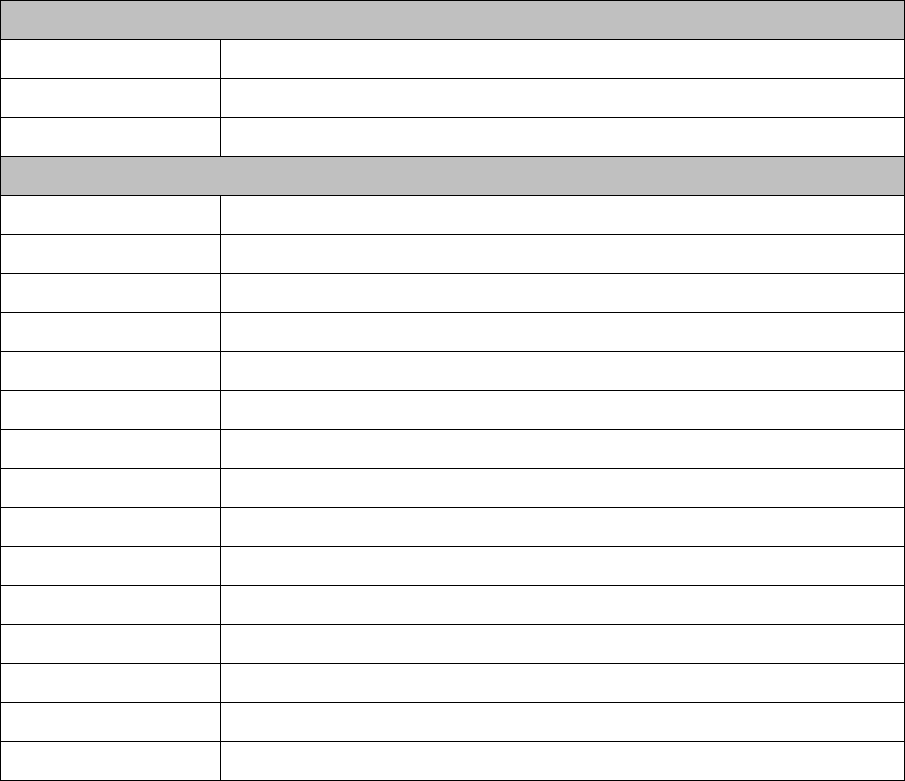
22
Appendix
Appendix A. Specifications
General
Frequency L1,1575.42MHZ
C/A Code 1.023MHZ
Datum WGS84
Performance Characteristics
Position Accuracy Without aid: 3.0m 2D-RMS
<3m CEP(50%) without SA(horizontal)
DGPS (WAAS,EGNOS,MSAS):2.5m
Velocity Accuracy Without aid: 0.1m/s
DGPS (WAAS,EGNOS,MSAS):0.05m/s
Acceleration Without aid:<4g
DGPS (WAAS,EGNOS,MSAS):<4g
Timing Accuracy 50 ns RMS
Reacquisition Time <1s
Hot start 1.5s
Warm start 34s
Cold start 35s
AGPS <15s
Sensitivity Acquisition:-148dBm Max.
Tracking:-165dBm Max.

23
Update 1Hz
Dynamic
Altitude Maximum 18,000m
Velocity Maximum 515m/s
Acceleration Maximum 4g
Power
Input Voltage Vin : 5.0V±5%
I/O
Available Baud Rates
115200 bps
Protocols NMEA 0183 v3.01
Environment
Operating
Temperature -10 ~ 60C
Storage Temperature -20 ~ 60C
Charging 0 ~ 45C
Bluetooth
Standard Fully compliant with Bluetooth V1.2
Output Power 0dBm (Typical), ClassII
Range Over 10 meters
Bluetooth Profile Serial Port Profile(SPP)
Frequency 2.4G ~ 2.4835GHz ISM Band
Security Yes
USB Bridge

24
Standard Fully compliant with USB2.0
Full – speed 12Mbps
Dimension 46.5 x 72.2 x 20 mm
Data Log
32M bit serial Flash
125,000 way points or more
Log GPS data by time interval/ distance/ speed limit.
Log GPS data by button push.
User can configure settings by using utility.
*.Citation MTK original chipset spec.
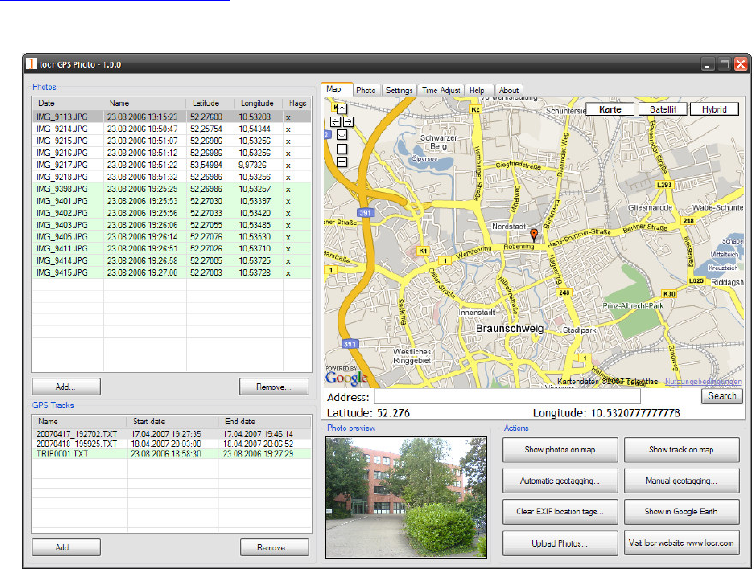
25
Appendix B. locr GPS Photo
With 860 PRO and locr GPS Photo software, users are allowed to import
geotagging adds information to photos. The position (latitude/ longitude)
then be written into the EXIF header for the further application. Also, locr
GPS Photo can integrated travel log and digital photos by date/ time to
show photos on the map directly.
Please find the installation file for Windows XP/ Vista in CD tool, or go
to http://www.locr.com for further information.
26
Appendix C. Certification
FCC Notices
This device complies with part 15 of the FCC rules. Operation is subject
to the following two conditions:
1.
This device may not cause harmful interface, and
2.
This device must accept any interference received, including
interference that may cause undesired operation.
FCC RF Exposure requirements:
This device and its antenna(s) must not be co-located or operation in
conjunction with any other antenna or transmitter.
NOTE: THE MANUFACTURER IS NOT RESPONSIBLE FOR ANY
RADIO OR TV INTERFERENCE CAUSED BY UNAUTHOURIZED
MODIFICATION TO THIS EQUIPMENT. SUCH MODIFICATIONS
COULD VOID THE USER’S AUTHORITY TO OPERATE THE
EQUIPMENT.
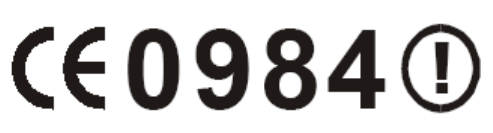
27
CE Notices
Is herewith confirmed to comply with the requirements set out in the
Council Directive on the Approximation of the Laws of the Member
States relating to Electromagnetic Compatibility (89/336/EEC),
Low-voltage Directive (73/23/EEC) and the Amendment Directive
(93/68/EEC), the procedures given in European Council Directive
99/5/EC and 89/3360EEC.
The equipment was passed. The test was performed according to the
following European standards:
-
EN 300 328-2 V.1.2.1 (2001-08)
-
EN 301 489-1 V.1.4.1 (2002-04) / EN 301 489-17 V.1.2.1 (2002-04)
-
EN 50371: 2002
-
EN 60950: 2000
28
Appendix D. Warranty Information
Thank you for your purchase of GPS product from the company.
The company warrants this product to be free from defects in materials
and workmanship for one year from the date of purchase. The warranty
for accessories is six months. The stamp of distributor or a copy of the
original sales receipt is required as the proof of purchase for warranty
repairs. The company will, as its sole option, repair or replace any
components, which fail in normal use. Such repair or replacement will be
made at no charge to the customer for parts or labor. The customer is,
however, responsible for any transportation costs.
This warranty does not cover failures due to abuse, misuse, accident or
unauthorized alteration of repairs. The company assumes no
responsibility for special, incidental punitive or consequential damages,
or loss of use.