Trane US ZONE950B Smart Thermostat with Wireless Control User Manual IV
Trane US, Inc. Smart Thermostat with Wireless Control IV
Trane US >
Contents
- 1. User Manual
- 2. User Manual II
- 3. User Manual III
- 4. User Manual IV
User Manual IV
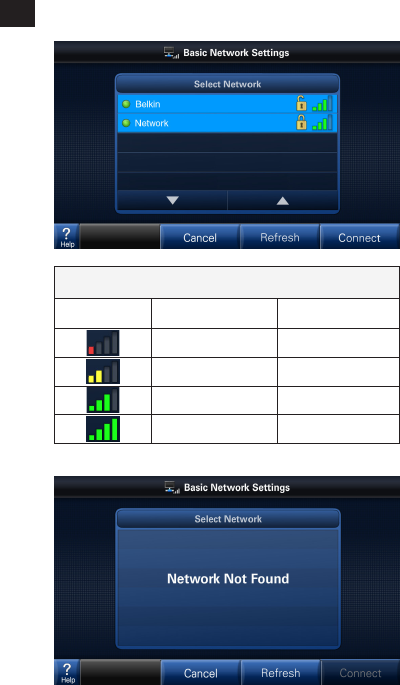
18
The signal strength is indicated in bars. The more bars, the better the signal strength.
A minimum of three bars is required for stable network operation. The network will op-
erate with one or two bars, but may result in intermittent or lost connections.
NOTE: Signal strength may be affected by router model, interference, obstructions and
distance from the router. Consult router documentation for additional information.
Available broadcasting networks with an adequate signal strength will
display their SSIDs (Service Set IDentifiers) in this screen.
A closed lock icon next to the SSID indicates a secure network. An
open lock indicates a non-secure, “open” network.
Select your network and press “Connect”.
If a “Network Not Found” message is displayed, verify the wireless network is function-
ing and within range. Consult router documentation for additional information.
Signal Strength Indicators
Indicator Bars (Color) Description
One (Red) Very Weak
Two (Yellow) Weak
Three (Green) Strong
Four (Green) Very Strong
Selecting a Network7.2
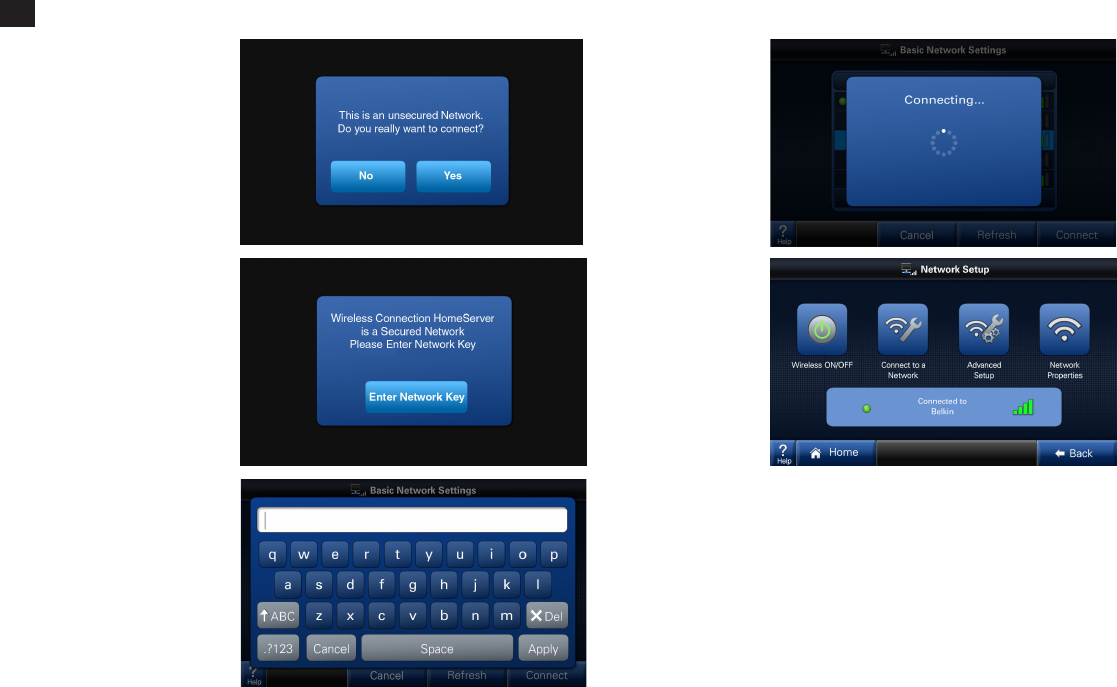
19
1A) If the network is
unsecured (with an
“open” padlock),
the following mes-
sage will be dis-
played.
2) Enter the network
key (case-sensitive
password). You
or your network
administrator will
need to provide the
required informa-
tion.
1B) If the network is
secured (with a
“closed” padlock),
the following mes-
sage will be dis-
played.
3) The control will
connect to the
wireless network.
4) When the control
has successfully
joined the wire-
less network,
the name of the
network will be
displayed with a
green dot to the
left and a signal
strength indicator
to the right.
Enter Network Key/Password7.3
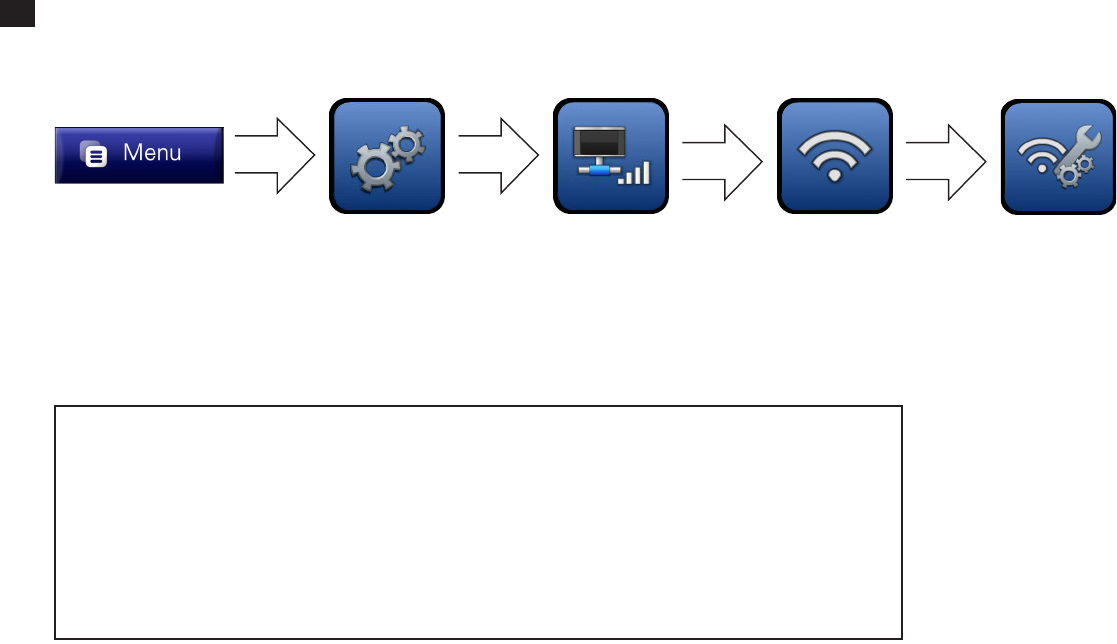
20
Advanced networking will be required in the following two instances:
1. When connecting to a non-broadcast network
2. When configuring a static IP address
Advanced Networking Information7.4
Enter the Advanced Network Setup Menu.
IMPORTANT:
The Advanced Network screens are intended for individuals with networking familiarity.
You or your network administrator will need to provide the required information.
If any of this information is unknown or for questions specific to the wireless router, please
consult the router documentation or your network administrator.
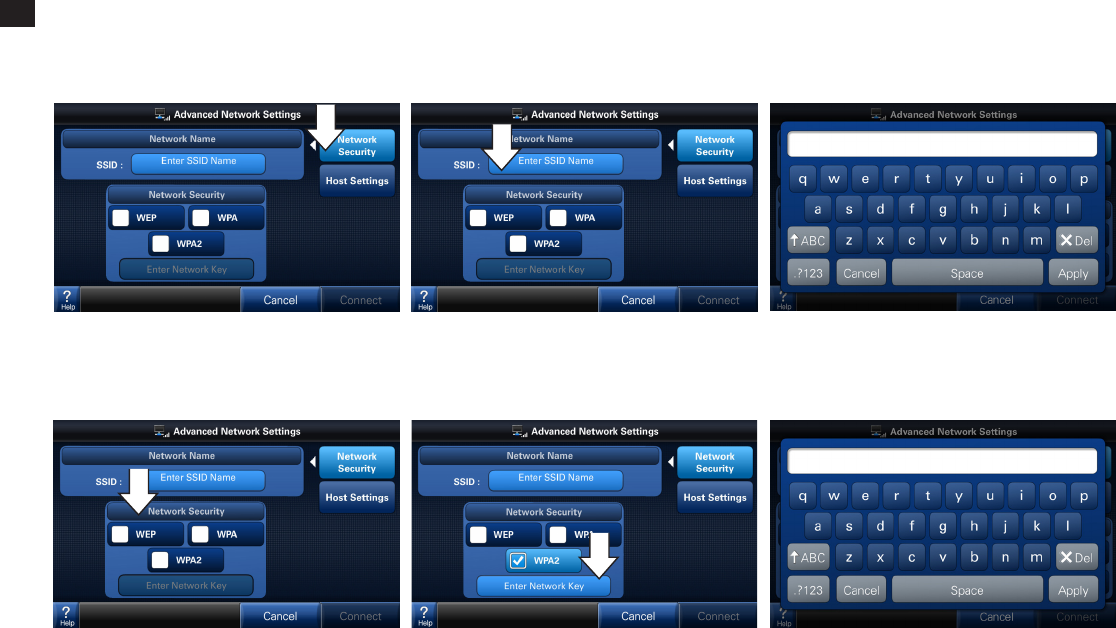
21
6) Enter the Network Key using the on-screen
keypad.
5) Press “Enter Network Key” button.
2) Press the “Enter SSID Name” button.1) The “Network Security” button in this Ad-
vanced Network Settings menu will be
highlighted by default.
4) Select a network security type.*
*NOTE: WEP-Shared is not supported.
3) Enter the SSID Name using the on-screen
keypad.
When the network’s SSID is not broadcast (hidden), manual configuration in this screen is required.
Network Security7.5
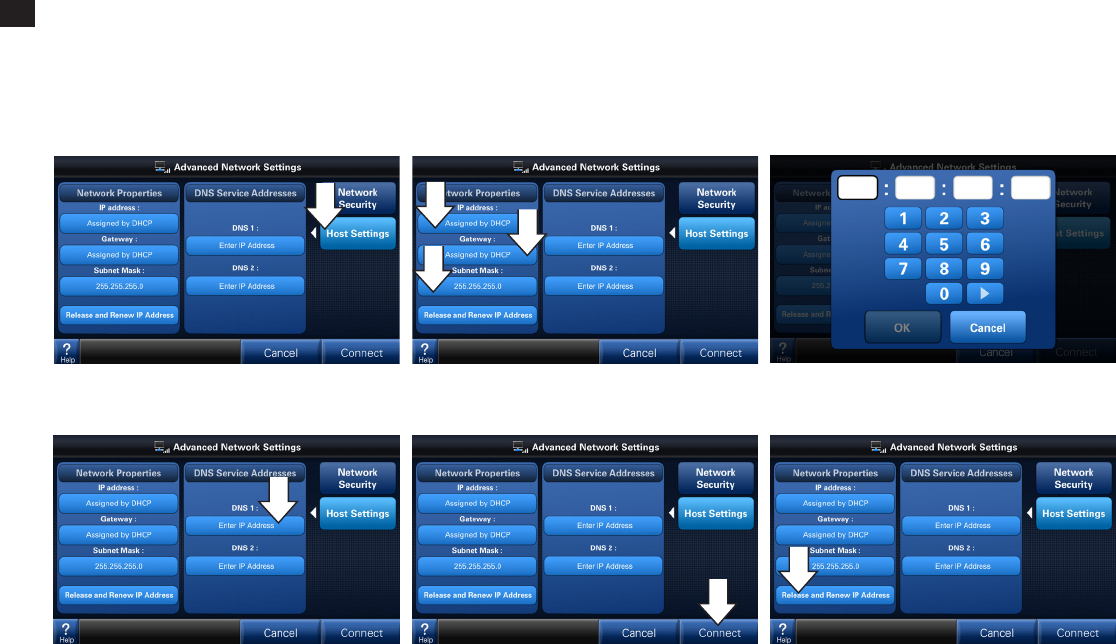
22
Host Settings7.6
This screen is used to manage how the control obtains network addresses and is needed when DHCP (Dynamic Host Configuration Protocol) has
been turned off or is not available on the router. Otherwise, you may use DHCP to automatically obtain this information. This manual configuration is
required if a static IP address is desired.
NOTE: No additional configuration may be required in a non-broadcast network where IP addresses are assigned by DHCP. You may connect to the
network without modifying the Host Settings.
3) Enter the IP address as required for each.
4) To manually select a DNS server, enter IP
address(es).
1) Select the “Host Settings” button to access
the second screen of settings in this Ad-
vanced Network Settings menu.
2) Select IP Address, Gateway and Subnet
Mask buttons as required.
5) After all the addresses are assigned, Con-
nect to the network.
6)
To change a Static IP Address to a DHCP Ad-
dress, press “Release and Renew IP Address”.
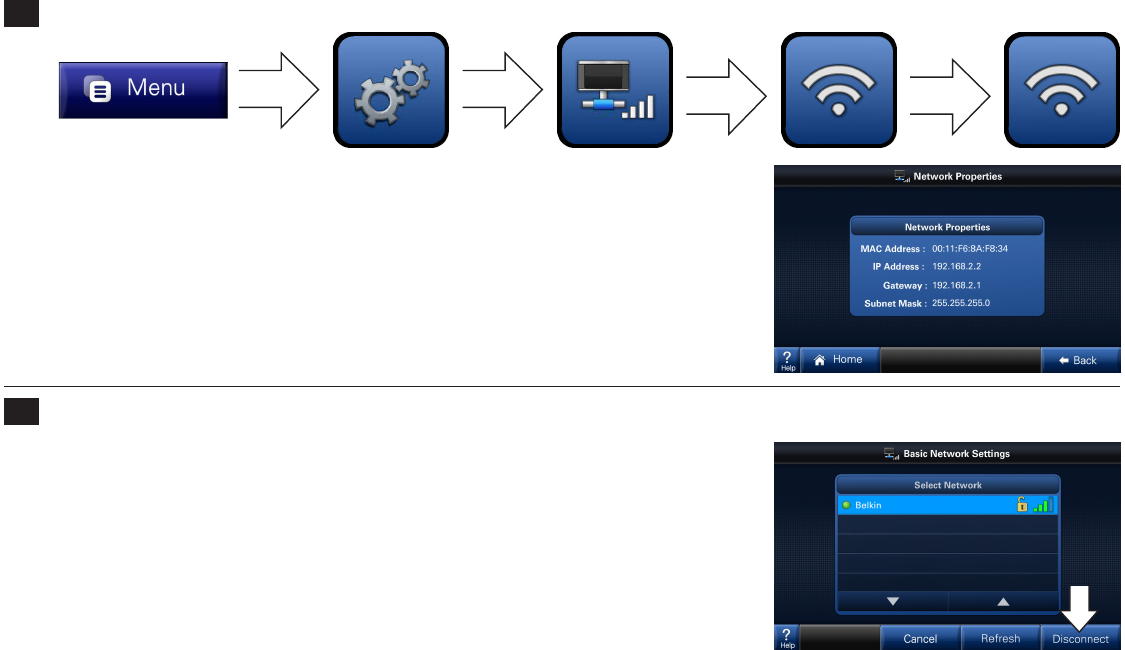
23
Once a network has been joined, the control will reconnect to it after signal or
power interruptions. When connected, a green dot will be shown.
To disconnect from this network, enter the “Connect to a Network” menu and
select “Disconnect”.
NOTE: When joining a different network, the current router must be discon-
nected in this menu before a new one may be selected. In addition if settings
are changed on the owner’s router, the network may need to be disconnected
and reconnected in this menu.
Repeat previous steps to connect to a different network.
The Network Properties screen displays the control’s current network informa-
tion.
Network Properties
Disconnecting from a Network
7.7
7.8
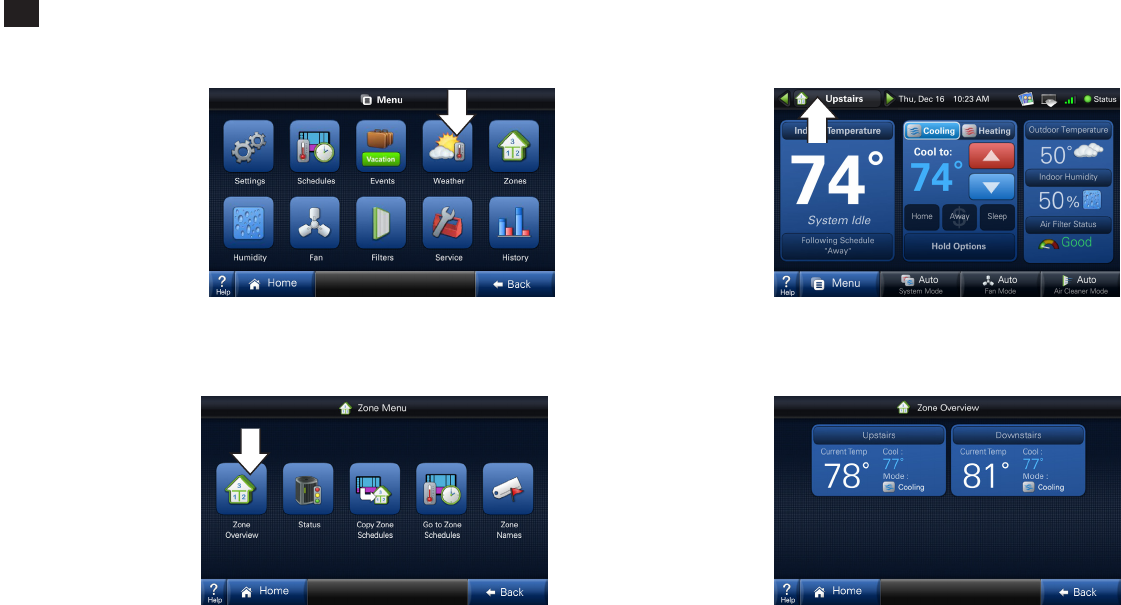
24
Zoned Environments7.9
2) The Zone Menu is
shown at right.
4) The Zone Overview
menu shows a quick
view of each zone’s
current condition.
3) In zoned environments,
the main screen display
will change to indicate
the presence of mul-
tiple zones. (Notice the
new zone button—la-
beled “Upstairs”—at
right.)
Arrow buttons navigate
between zone views.
1) In a zoned environ-
ment, the “Zones” but-
ton will appear in place
of the “System” button
(see picture at right).
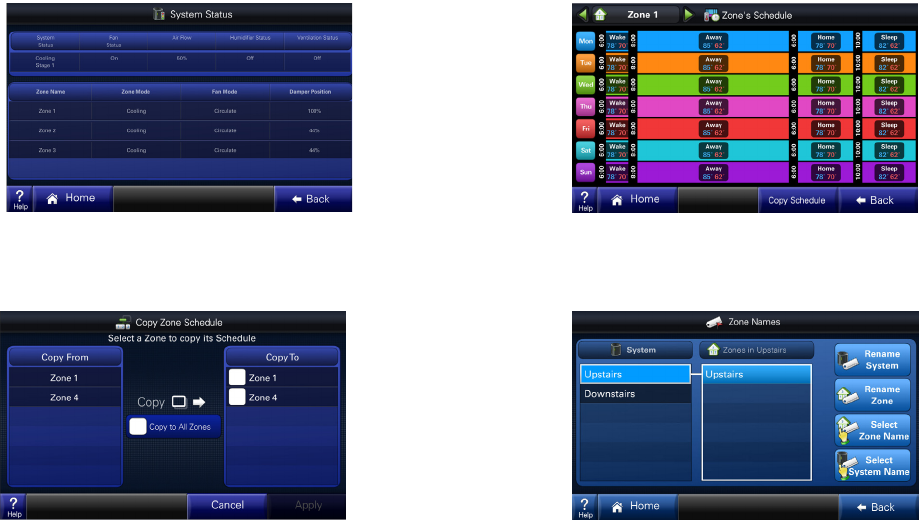
25
5) System wide settings
for all zones can be
seen at a glance in the
System Status screen.
8) System and Zone
Names may be set
in the Zone Names
screen. The “Rename
System” and “Rename
Zone” buttons al-
low entering custom
names from a keypad.
Pre-configured names
are also available.
6) A schedule for one
zone can be copied to
another.
7) Each zone’s schedule
can be viewed by cy-
cling through the zones
using the arrows in the
top left corner.
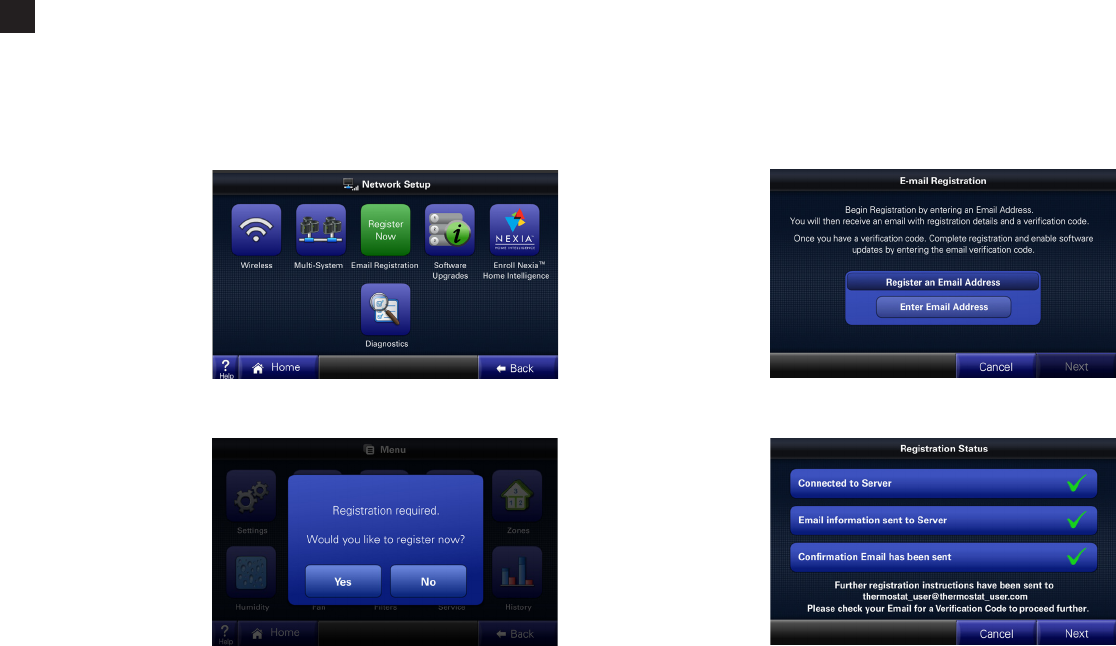
26
Wireless Registration
8
1A) In the Network Setup
Screen, select the
“Register Now” button
to begin registration.
Proceed to Step 2.
1B) If instead you try to
connect to Weather
before you have reg-
istered, you will be
prompted to register.
2) After reading and ac-
cepting the License
Agreement, enter
your email address.
3) An email containing
a verification code
will automatically
be sent to the email
address you entered.
Registration is required for Weather, Software Updates and Nexia™ Home Ingelligence integration. Registration ensures that your control is using the
most up-to-date software and will also let you take advantage of exciting new features in the future. You will be notifed via email when there is a soft-
ware upgrade available. For complete privacy information see our Privacy Policy at trane.com.
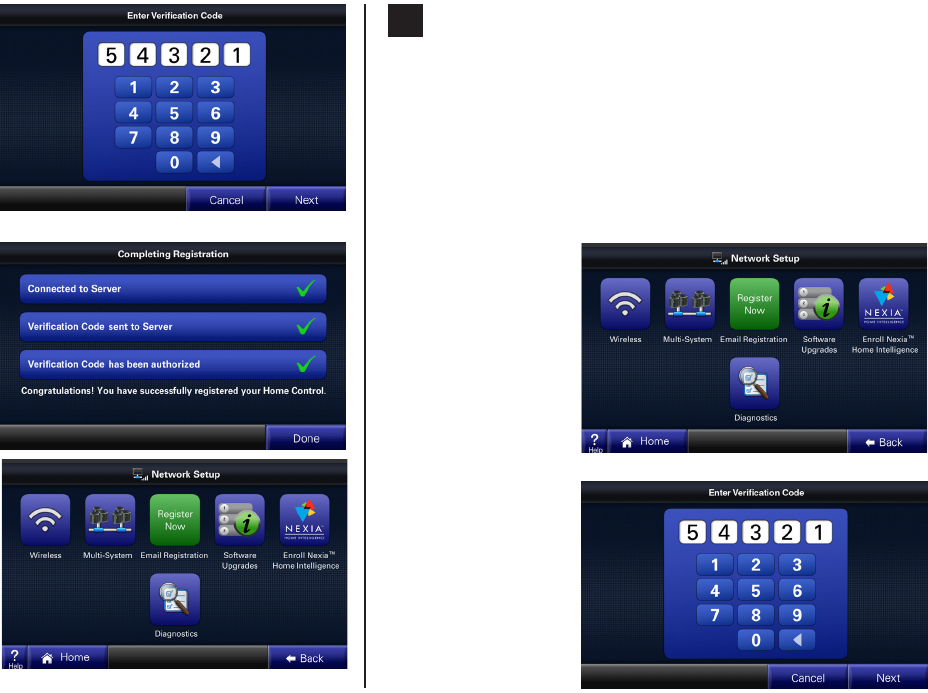
27
Nexia™ Home Intelligence Enrollment
9
10) After entering your
verification code,
your additional fea-
tures will now be
enabled.
11) In the event your
email address
changes, you can
update the email ad-
dress with your new
one. The process is
similar to first-time
registration.
9) Enter the 5-digit veri-
fication code.
NOTE: This will only
need to be done one
time.
The control can be managed remotely via an internet connected
computer and most smart cell phones via Nexia™ Home Intelligence. Visit
www.nexiahome.com to learn more.
1) Visit www.nexiahome.com to sign on and add your new control to your
account or click on “Ready to setup a Nexia™ Home Intelligence system?
Get started here!” to set up a new Nexia™ account.
2) Follow the online
instructions to add
your control to your
account.
3) When you add your
control to your online
account, a verification
PIN code is generated.
Enter that PIN
code to enroll your
control and enjoy the
comfort, savings and
convenience of Nexia™
Home Intelligence.
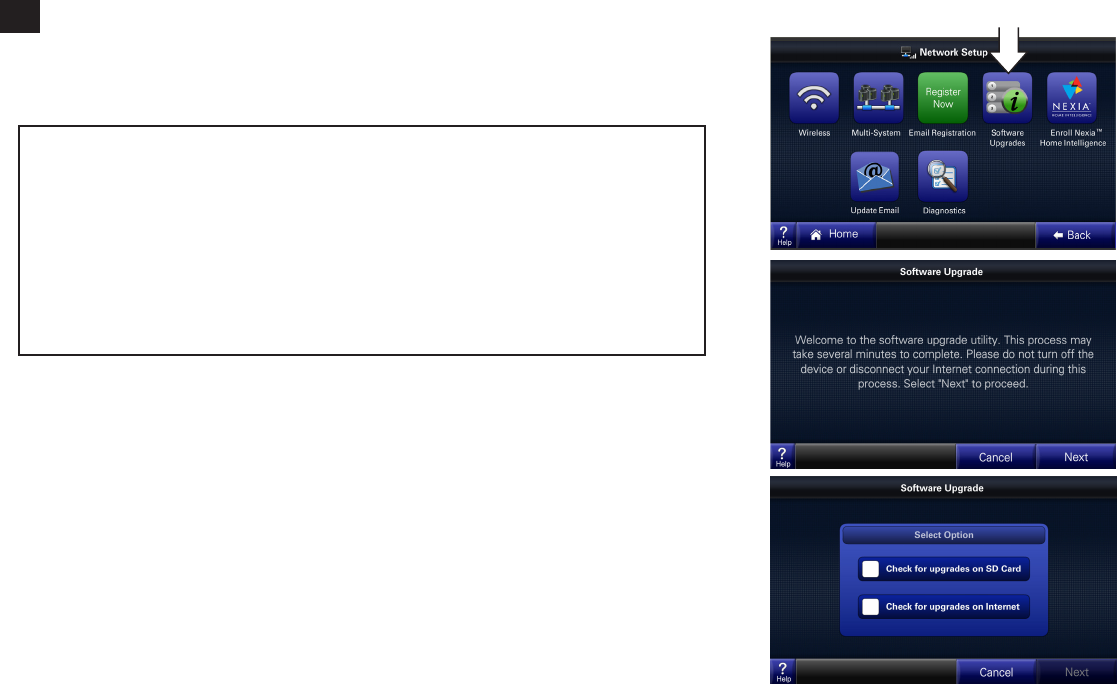
28
Software Upgrades
10
Your control is built with the future in mind and has the ability to upgrade its operating system.
Software upgrades ensure your control has the most up-to-date software optimizing its opera-
tion and providing exciting new features as they become available.
The Software Upgrades menu is accessed by navigating to Menu --> Settings --> Network. After
pressing the “Software Upgrades” button, follow the guided instructions on the series of screens.
Upgrade the software by one of the following methods:
1) Select the “Check for updates on the internet” box as shown in the screen at right. This is the
default setting and the easiest way to upgrade your control’s software.
2) Alternatively, using a web browser and your computer, download the latest sofware upgrade
image from the trane.com website and place this computer file on an SD card. After transfer-
ring the SD card from your computer to the control, select “Check for upgrades on SD Card”
as shown in the screen at right.
Follow the instructions to upgrade your control. Additional instructions are found on the
trane.com website.
Requirements
• Youmusthaveacurrentlyactiveinternetconnection.
• Youmustalreadyhaveregisteredyourcontrol(seeprevioussection).
• YoumusthaveanSDcardwithadequatememoryavailable.Datafortheupgradewillbe
stored on this card.
Note: Following the installation of software version 2.2 or later, an SD card is no longer
required for future Internet software upgrades. Also, all upgrades post 2.2 will be
automatically downloaded and a pop-up message will appear with the option to Install
Now or Remind Me Later.
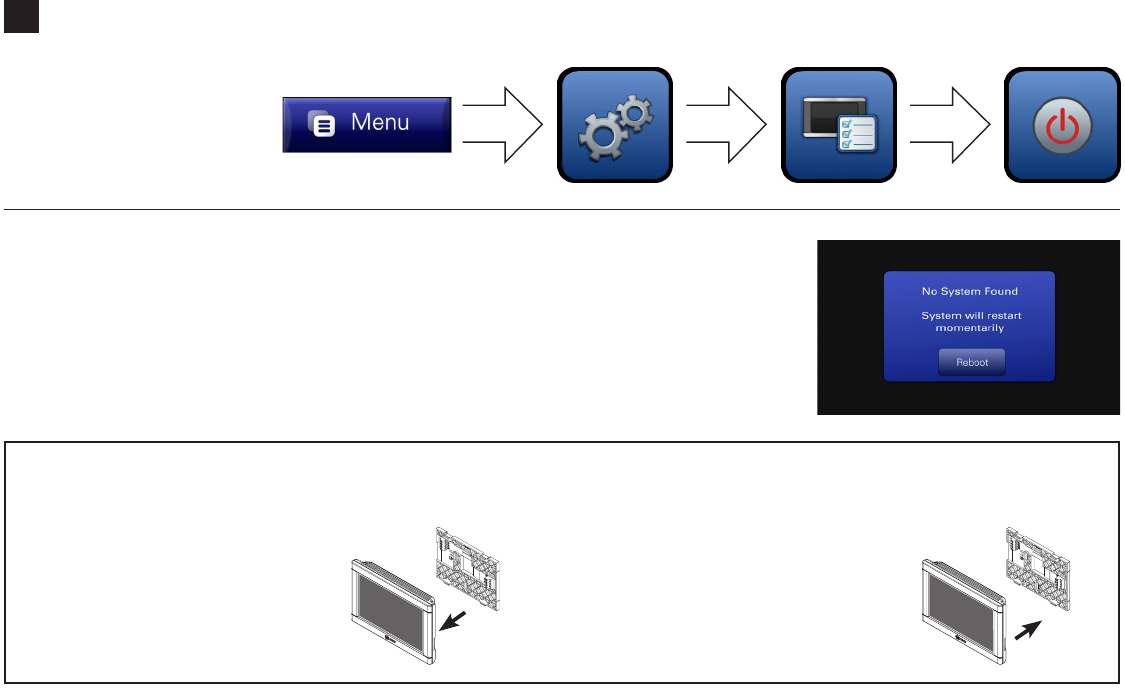
29
Troubleshooting
11
Slow response or
unexpected operation:
Reboot your control at the
following location.
“No System Found” displays on the screen:
If this message stays on your screen, press the
“Reboot” button shown at right.
No response to any button presses:
Remove and re-install the control as shown below. The boot up process may take several minutes.
Re-Install Control
Re-install control flat onto sub-base
being careful to align unit correctly with
the sub-base before applying force.
Control should fit snug and not “rock”
when properly installed.
Remove Control
Remove control from its sub-base by
grasping at edges and gently pulling
the control straight towards you. It
should release without much effort.
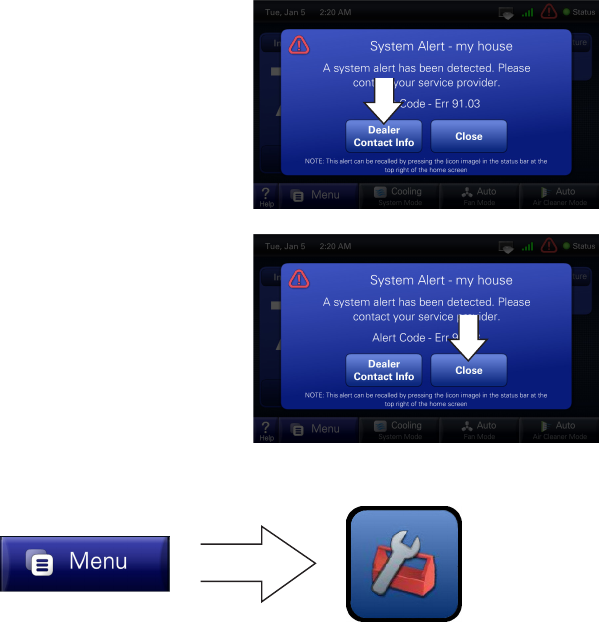
30
2) Press “Close” to dismiss the
alert. The error message can be
recalled by pressing the Alert
icon which will remain in the
menu bar.
Dealer Information can also be accessed by this path:
System Alerts
1) When your system indicates an
issue with communication or
operation, an alert will display on
the screen.
Click the “Dealer Contact Info”
to retrieve your dealer’s phone
numbers and website informa-
tion.
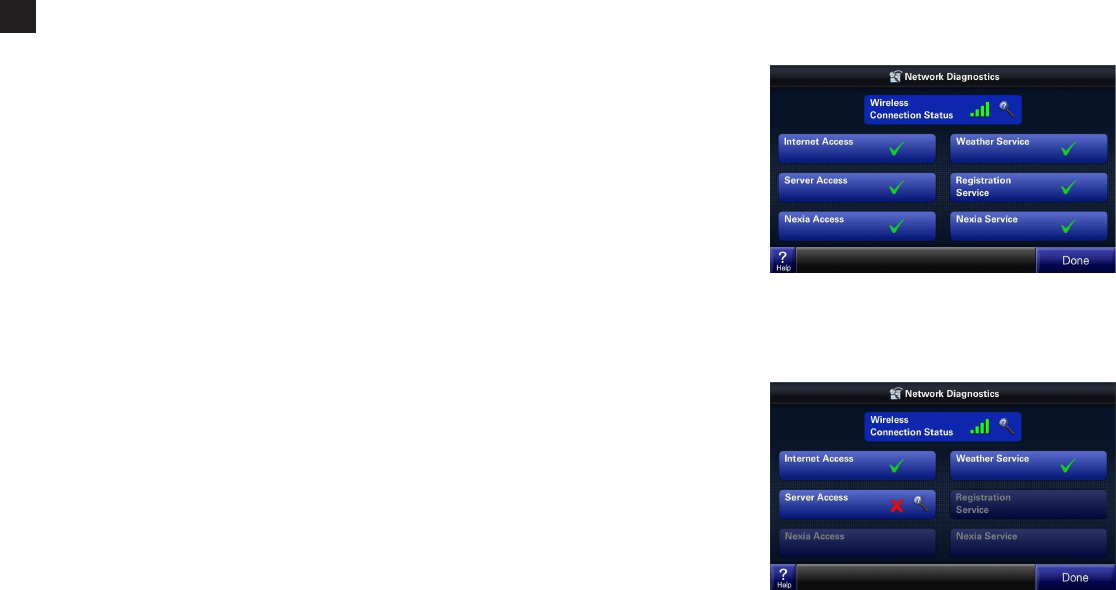
31
Networking Diagnostics
12
Networking Diagnostics allows the user to view information about the:
1) Wireless Connection (connection to the local router),
2) Internet Connection (connection to the Internet),
3) Server Access (the 950’s ability to call out and connect to the
Registration and Data Logging Server) and
4) Nexia Access (the 950’s ability to call out and connect to the Nexia
server).
The 950 automatically performs these four test each time the Network
Diagnostics screen is entered.
Optionally, the user can manually perform these tests:
1) Weather Service (receive current weather conditions),
2) Registration Service (send Registration Information and Data Logs to
the 950 server), and
3) Nexia Service (send and receive information from the Nexia server).
If a Service is unavailable or if a server is unaccessable, a red “X” and an
icon of a magnifying glass will appear on the display screen. Press the
magnifying glass for detailed information and troubleshooting procedures.
32
Base Limited Warranty
Subject to the terms and conditions of this limited warranty, Trane U.S., Inc. (“Com-
pany’) extends a limited warranty against manufacturing defects for the product(s) iden-
tified in Tables 1, 1A, 1B attached hereto (“Products’) that are installed in a residential/
multi-family application (personal, family or household purposes) under normal use and
maintenance in the United States and Canada.
This limited warranty applies to Products manufactured on or after August 1,
2011.
In order to maximize the available benefits under this limited warranty, the
Purchaser (as defined below) should read it in its entirety. All repairs of Product parts
covered under this limited warranty must be made with authorized service parts and by
a licensed HVAC service provider. Additionally, commercial applications are treated dif-
ferently under this limited warranty as stated in Tables 1, 1A, 1B attached hereto. For
purposes of this limited warranty, “commercial applications” shall mean any application
other than for personal, family, or household use.
TERM: The limited warranty period for Products is as stated in Tables 1, 1A, 1B
attached hereto. If the Purchaser properly registers the Products, the limited warranty
period shall be extended as stated in Tables 1, 1A, 1B attached hereto. Regardless of
registration, the Commencement Date for a limited warranty period shall be the date
that the original installation is complete and all Product start-up procedures have been
properly completed and verified by an installer’s invoice. If the installation and start-up
date cannot be verified by the installer’s invoice, the Commencement Date shall be
sixty (60) days after the factory manufacture date which is verified by the Product serial
number. Where a Product is installed in a newly constructed home, the Commence-
ment Date is the date the Purchaser purchased the residence from the builder. Proof of
Product purchase, installation, and/or closing date of the residence may be required to
confirm the Commencement Date.
The installation of Product replacement parts under this limited warranty shall not
extend the original warranty period. The warranty period for any Product part replaced
under this limited warranty is the applicable warranty period remaining under the origi-
nal Product warranty.
WHO IS COVERED: This limited warranty is provided only to the original owner
and his or her spouse (“Purchaser’) of the residence where the Products are originally
installed. This warranty is not transferable except according to terms stated on the
applicable website identified below under Registration Requirements. Company has
the right to request any and all proof of Product purchase or installation and/or closing
date of the residence.
WHAT COMPANY WILL DO: Company may request proof of Product purchase
and/or installation in order to provide Product parts under this limited warranty. As
Company’s only responsibility and Purchaser’s only remedy under this limited warranty,
Company will furnish a replacement part to the licensed HVAC service provider, without
charge for the part only, to replace any Product part that fails due to a manufacturing
defect under normal use and maintenance. The Purchaser must pay for any and all
shipping and handling charges and other costs of warranty service for the replacement
part. If a Product part is not available, Company will, at its option, provide a free suit-
able substitute part or provide a credit in the amount of the then factory selling price for
a new suitable substitute part to be used by the Purchaser towards the retail purchase
price of a new Company product. Any new Product purchase shall be at Purchaser’s
sole cost and expense including, but not limited to, all shipping, removal, and installa-
tion costs and expenses.
REGISTRATION REQUIREMENTS: All Products must be properly registered
online by the Purchaser within sixty (60) days after the Commencement Date to receive
the registered limited warranty terms. To register online, go to:
http://www.trane.com/Residential/For-Owners/Warranties or
http://www.americanstandardair.com/servicesupport/pages/warranty.aspx
and click “Begin Online Registration.” If a Purchaser does not register within this stated
time period, the base limited warranty terms shall apply.
ELIGIBILITY REQUIREMENTS: The following items are required in order for the
Products to be covered under this limited warranty:
•The Products must be in the same location where they were originally installed.
•The Products must be properly installed, operated, and maintained by a licensed
HVAC service provider in accordance with the Product specifications or instal-
lation, operation, and maintenance instructions provided by Company with each
Product. Failure to conform to such specifications and/or instructions shall void
this limited warranty. Company may request written documentation showing the
proper preventative maintenance.
•All Product parts replaced by Company under this limited warranty must be given
to the servicing provider for return to Company.
•Air handlers, air conditioners, heat pumps, cased or uncased coils and stand-
alone furnaces must be part of an Air Conditioning, Heating, and Refrigeration
Institute rated and matched system or a specification in a Company provided
bulletin or otherwise approved in writing by a Company authorized representative.
33
EXCLUSIONS: The following are not covered by this limited warranty:
•Labor costs including, but not limited to, costs for diagnostic calls or the removal
and reinstallation of Products and/or Product parts.
•Shipping and freight expenses required to ship Product replacement parts.
•Failures, defects, or damage (including, but not limited to, any loss of data or
property) caused by (1) any third party product, service, or system connected
or used in conjunction with the Products; (2) any use that is not designed or
intended for the Products; (3) modification, alteration, abuse, misuse, negligence,
or accident; (4) improper storage, installation, maintenance, or operation includ-
ing, but not limited to, operation of electrical equipment at voltages other than
the range specified on the Product nameplate; (5) any use in violation of written
instructions or specifications provided by Company; (6) any acts of God includ-
ing, but not limited to, fire, water, storms, lightning, or earthquakes; or any theft or
riots; or (7) a corrosive atmosphere or contact with corrosive materials such as,
but not limited to, chlorine, fluorine, salt (provided that indoor and outdoor coils
will only be covered if a Sea Coast Kit is installed), sulfur, recycled waste water,
urine, fertilizers, rust, or other damaging substances or chemicals.
•Products purchased direct including, but not limited to, Internet or auction pur-
chases and purchases made on an uninstalled basis.
•Cabinets or cabinet pieces that do not affect product performance, air filters, re-
frigerant, refrigerant line sets, belts, wiring, fuses, surge protection devices, non-
factory installed driers, and Product accessories (unless otherwise specified).
•Increased utility usage costs.
REFRIGERANT POLICY: (1) Manufacturer-Installed Refrigerant: Beginning
on January 1, 2010, R-22 refrigerant will no longer be used as a manufacturer-in-
stalled refrigerant as required by federal regulation. All Products with manufac-
turer-installed refrigerant will include R410-A refrigerant. Any and all expenses
or costs associated with replacing Product parts that are not R-410A compatible
will not be covered by the terms and conditions of this limited warranty. (2) Non-
Manufacturer installed Refrigerant: For Products manufactured and sold by the
Company without refrigerant, only manufacturer approved and genuine alternate
refrigerants shall be used. The use of contaminated, counterfeit, non-genuine, or
non-manufacturer approved alternate refrigerant will void this limited warranty.
(3) All Products: Products include a liquid line filter drier which must be replaced
when a compressor replacement is necessary. A suction line filter drier must be
added for compressors defined as burnouts and failure to do so will void this
warranty. Non-approved refrigerant and/or non-approved refrigerant system ad-
ditives including, but not limited to dyes will void this limited warranty.
ADDITIONAL TERMS:
THIS LIMITED WARRANTY AND LIABILITY SET FORTH HEREIN ARE IN LIEU
OF ALL OTHER WARRANTIES AND LIABILITIES, WHETHER IN CONTRACT OR IN
NEGLIGENCE, EXPRESS OR IMPLIED, IN LAW OR IN FACT. THE IMPLIED WAR-
RANTIES OF MERCHANTABILITY AND FITNESS FOR A PARTICULAR PURPOSE
ARE LIMITED TO THE DURATION OF THE APPLICABLE PRODUCT WARRANTY.
COMPANY DOES NOT AUTHORIZE ANY PERSON TO CREATE FOR IT ANY OBLI-
GATION OR LIABILITY IN CONNECTION WITH THE PRODUCTS.
NOTWITHSTANDING ANYTHING IN THIS LIMITED WARRANTY TO THE CON-
TRARY, COMPANY SHALL NOT BE LIABLE FOR ANY INCIDENTAL, CONSEQUEN-
TIAL, INDIRECT, SPECIAL AND/OR PUNITIVE DAMAGES, WHETHER BASED
ON CONTRACT, WARRANTY, TORT (INCLUDING, BUT NOT LIMITED TO, STRICT
LIABILITY OR NEGLIGENCE), PATENT INFRINGEMENT, OR OTHERWISE, EVEN
IF ADVISED OF THE POSSIBILITY OF SUCH DAMAGES. COMPANY’S MAXIMUM
LIABILITY HEREUNDER IS LIMITED TO THE ORIGINAL PURCHASE PRICE OF
THE PRODUCTS.
No action arising out of any claimed breach of this limited warranty may be brought
by a Purchaser more than one (1) year after the cause of action has arisen.
This limited warranty gives you specific legal rights, and you may also have other
rights as otherwise permitted by law. If this Product is considered a consumer product,
please be advised that some local laws do not allow limitations on incidental or con-
sequential damages, how long a warranty lasts based on registration, or how long an
implied warranty lasts, so that the above limitations may not fully apply. Refer to your
local laws for your specific rights under this limited warranty.
Consumer Relations
20 Corporate Woods Dr.
Bridgeton, MO 63044
Or visit our website at www.trane.com or www.americanstandardair.com
GW-658-5114
34
Table 1A: Warranty Time Periods for Controls, Zoning Products, Humidifiers, Energy Recovery Ventilators, and Air Cleaners
COVERAGE TERMS FOR RESIDENTIAL APPLICATIONS: Pursuant to the Trane U.S., Inc. (“Company”) limited warranty terms and conditions, the following
Products are covered for the base time periods as stated below (“Base Limited Warranty period”). If registered, the Base Limited Warranty Periods for certain
products will be extended as stated below (“Registered Limited Warranty Period”).
CONTROLS: *CONT200,*CONT401,*CONT402, *CONT600, *CONT602, *CONT624
Base Limited Warranty Period: one (1) year
Registered Limited Warranty Period: five (5) years
CONTROLS: *ZEMT500, *CONT800,*CONT802,*CONT803, *CONT824, *CONT850, *CONT900, *ZONE940, *ZONE950
Base Limited Warranty Period: five (5) years
Registered Limited Warranty Period: ten (10) years
ZONING PRODUCTS: *ZONE950, *ZONE940, *ZONE930, ZZONEPNLAC52Z, ZZONEEXPAC52Z, ZZSENSAL0400, BAYSEN01ATEMPA, BAY24VRP,
ZDAMPRD, ZDAMPSM, ZDAMPBM, ZDAMPRR
Base Limited Warranty Period: five (5) years
Registered Limited Warranty Period: ten (10) years
HUMIDIFIERS: *HUMD200, *HUMD300 & *HUMD500
Base Limited Warranty Period: five (5) years
Registered Limited Warranty Period: ten (10) years
ENERGY RECOVERY VENTILATOR (ERV): *ERVR100, *ERVR200 & *ERVR300
Base Limited Warranty Period: five (5) years
Registered Limited Warranty Period: ten (10) years
AIR CLEANERS: TFD & AFD
Base Limited Warranty Period: five (5) years
Registered Limited Warranty Period: ten (10) years
SPECIFIC TERMS FOR COMMERCIAL APPLICATIONS:
Base Limited Warranty Period Applies for all controls, zoning products, humidifiers and ERV’s
*(First digit may be a “T” or an “A”)
35
FCC Information
This equipment has been tested and found to comply with the limits for a Class B digital device, pursuant to Part 15 of the FCC Rules. These limits are designed to provide
reasonable protection against harmful interference in a residential installation. This equipment generates, uses, and can radiate radio frequency energy and, if not installed
and used in accordance with the instructions, may cause harmful interference to radio communications. However, there is no guarantee that interference will not occur in a
particular installation. If this equipment does cause harmful interference to radio or television reception, which can be determined by turning the equipment off and on, the
user is encouraged to try to correct the interference by one of the following measures:
(1) Reorient or relocate the transceiver antenna. (2) Increase the separation between the equipment and transceiver. (3) Connect the equipment into an outlet on a circuit dif-
ferent from that to which the transceiver is connected. (4) Consult the dealer or an experienced radio/TV technician for help.
This device complies with Part 15 of the FCC Rules and Industry Canada. Operation is subject to the following two conditions: (1) This device may not cause harmful inter-
ference, and (2) This device must accept any interference received, including interference that may cause undesired operation.
FCC/IC Caution: Any changes or modications not expressly approved by Trane could void the user’s authority to operate this equipment.
Important Note: To comply with the FCC RF exposure compliance requirements, no change to the antenna or the device is permitted. Any change to the antenna or the device
could result in the device exceeding the RF exposure requirements and void user’s authority to operate the device. This device has been designed to operate with an internal
PCB trace antenna.
To comply with IC RF exposure limits for general population/uncontrolled exposure, the module with xed internal antenna must not be collocated or operating in conjunc-
tion with any other antenna or transmitter, except in accordance with FCC and Industry Canada RF Exposure multi-transmitter procedures.
This device complies with Industry Canada licence-exempt RSS standard(s). Operation is subject to the following two conditions: (1) this device may not cause interference,
and (2) this device must accept any interference, including interference that may cause undesired operation of the device.
Le présent appareil est conforme aux CNR d’Industrie Canada applicables aux appareils radio exempts de licence. L’exploitation est autorisée aux deux conditions suivantes
: (1) l’appareil ne doit pas produire de brouillage, et (2) l’utilisateur de l’appareil doit accepter tout brouillage radioélectrique subi, même si le brouillage est susceptible d’en
compromettre le fonctionnement.
TRANE U. S. INC. FCC ID: XVRZONE950B
MODEL NUMBER IC: 6178D-ZONE950B
TZONE950AC52Z

01/15 32-5070-06
The manufacturer has a policy of continuous product and product data improve-
ment and it reserves the right to change design and specifications without notice.
6200 Troup Highway
Tyler, TX 75707
© 2015 Trane